Page 1
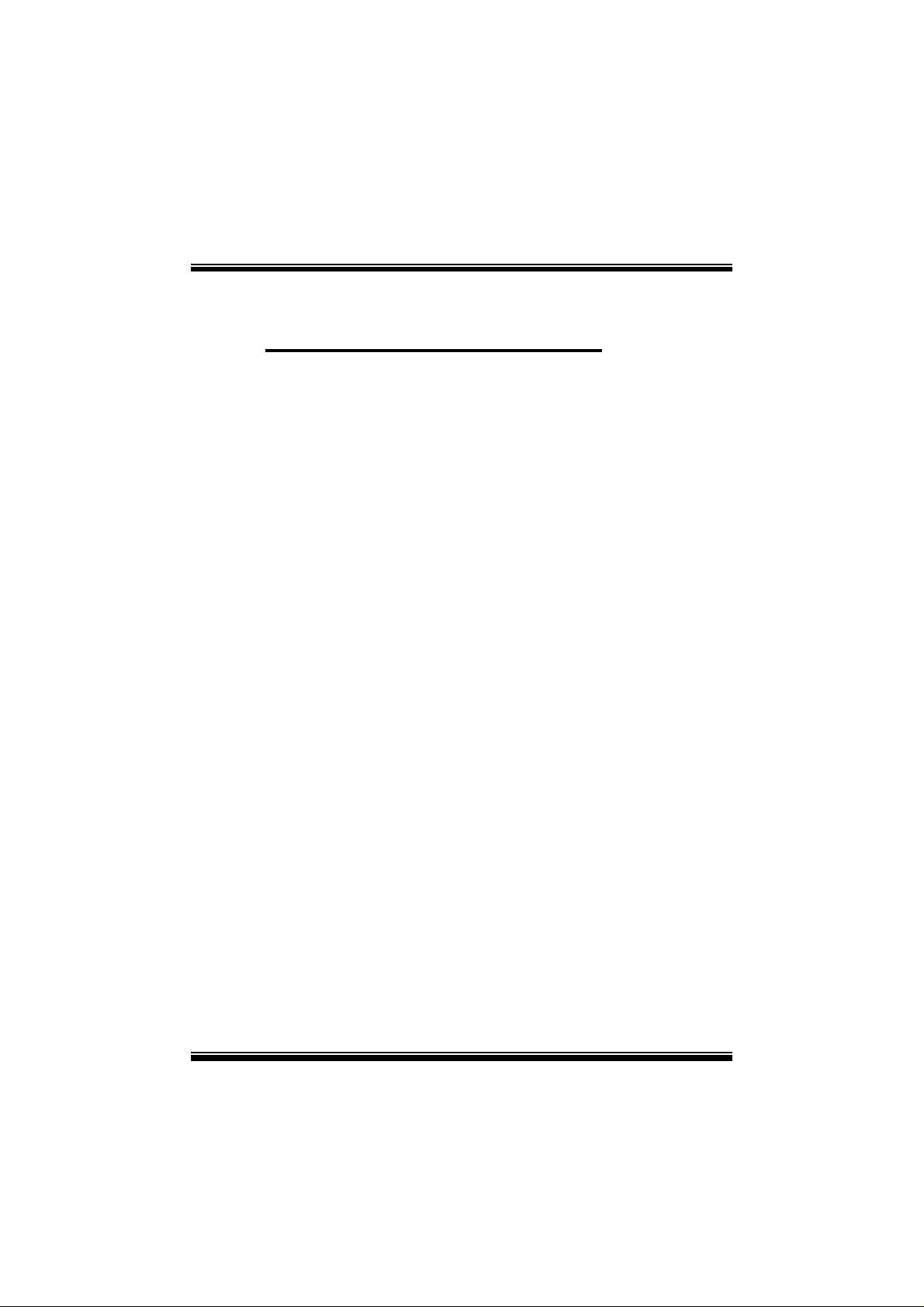
P
i
4
T
P
E
8
0
0
P
P
4
T
P
E
4
T
P
E
8
0
0
8
0
0
FCC Infor mation and Copyright
This equipment has been tested and found to com ply with the limits of a
Class B digital device, pursuant to Part 15 of the FCC Rules. T hese limits
are designed to provide reasonable protection against harmful
int erference in a residential ins t allation. This equipment g enerat es, uses
and can radiate radio frequency energy and, if not installed and used i n
ac cordan ce wit h the in stru ction s, ma y cau se harm fu l in terf eren ce t o radi o
communications. There is no guarantee th at interference will not occur in
a partic ular installation.
The vendor makes no repr esentations or warranties with respect to the
contents here of and specially disclaims any implied
merchantabi li ty or fitness fo r a ny purpose. F urther the vendor reserves
the right to revise this publication and to make changes to the contents
here of without obligation to notify any party beforehand.
Duplication of this publication, in part or in whole, is not allowed without
first obtaining the vendor’s approval in writing.
The con tent of this user’s manual is subject to be changed without notice
and we will not be responsible for any mistakes found in this user’s
manual. All the brand and product names are trademarks of their
r es p e c t iv e co m pa ni e s.
warran ties of
Page 2
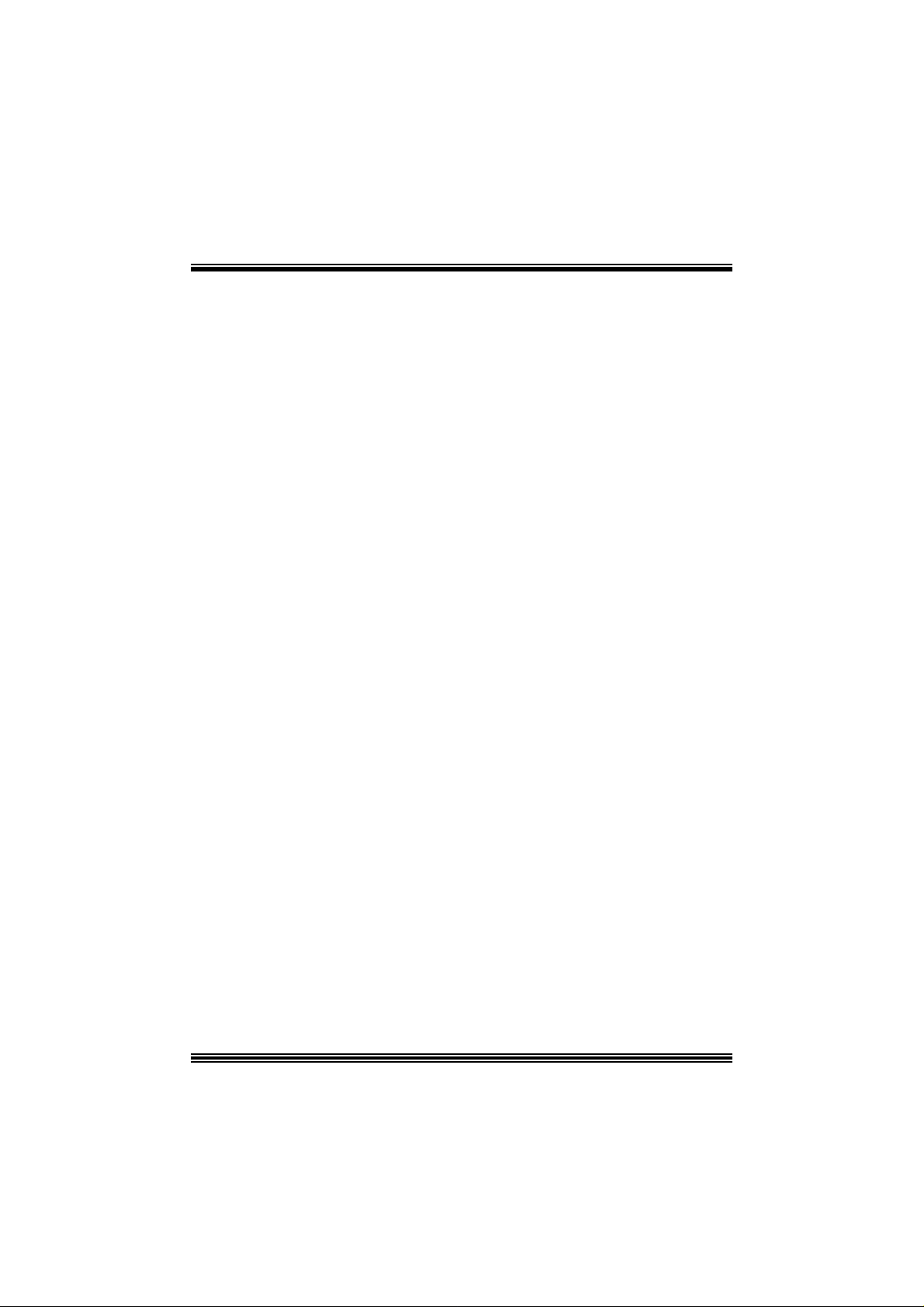
C
C
C
o
o
t
n
e
t
n
t
n
e
t
n
t
n
e
t
n
o
LAYOUT OF P4TPE800...........................................................................1
COMPONENT INDEX............................................................................. 2
ENGLISH...................................................................................................3
P4TPE800 Features....................................................................................3
Packag e contents.......................................................................................4
How to set up Jumper.................................................................................5
CPU Ins t alla tion......... ........................ ........................................................5
DDR DIMM Modu les: DD R1, DDR2................................................................6
Inst allin g DDR Module ........................................................................ ........6
Jumpers, Headers, Connectors & Slots.........................................................7
DEUT SCH................................................................................................13
Spezifikationen von P4TPE800...................................................................13
Verpackungsinhalt...................................................................................14
Einstellung der Jumper.............................................................................15
Inst alla tion der CP U.... ........................ ........................ ........................ ......15
DDR-DIMM-Modules: DDR1, DDR 2..............................................................16
Installation von DD R-Modul....................................................................... 16
Jumpers, Headers, Anschlüsse & Slots....................................................... 17
STUDIO FUN!..........................................................................................24
Introdu ction.............................................................................................24
Hardware Re qui re m e nts.................................. ........................ ..................24
Installation Procedure...............................................................................24
Booting to StudioFun!..............................................................................26
Media contro l..........................................................................................27
Control Panel.......................................................................................... 28
Sof t ware Det ails......... ........................ ........................ ........................ ......30
Select Region.......................................................................................... 32
Screensaver............................................................................................ 33
Display Settings.......................................................................................34
File Manager............................................................................................ 35
WARPSPEEDER..................................................................................... 37
Introdu ction.............................................................................................37
System Requirement................................................................................37
Installation ..............................................................................................38
Usage.....................................................................................................39
TROUBLE SHOOTIN G......................................................................... 47
PROBLEMLÖSUNG.............................................................................. 48
ii
Page 3
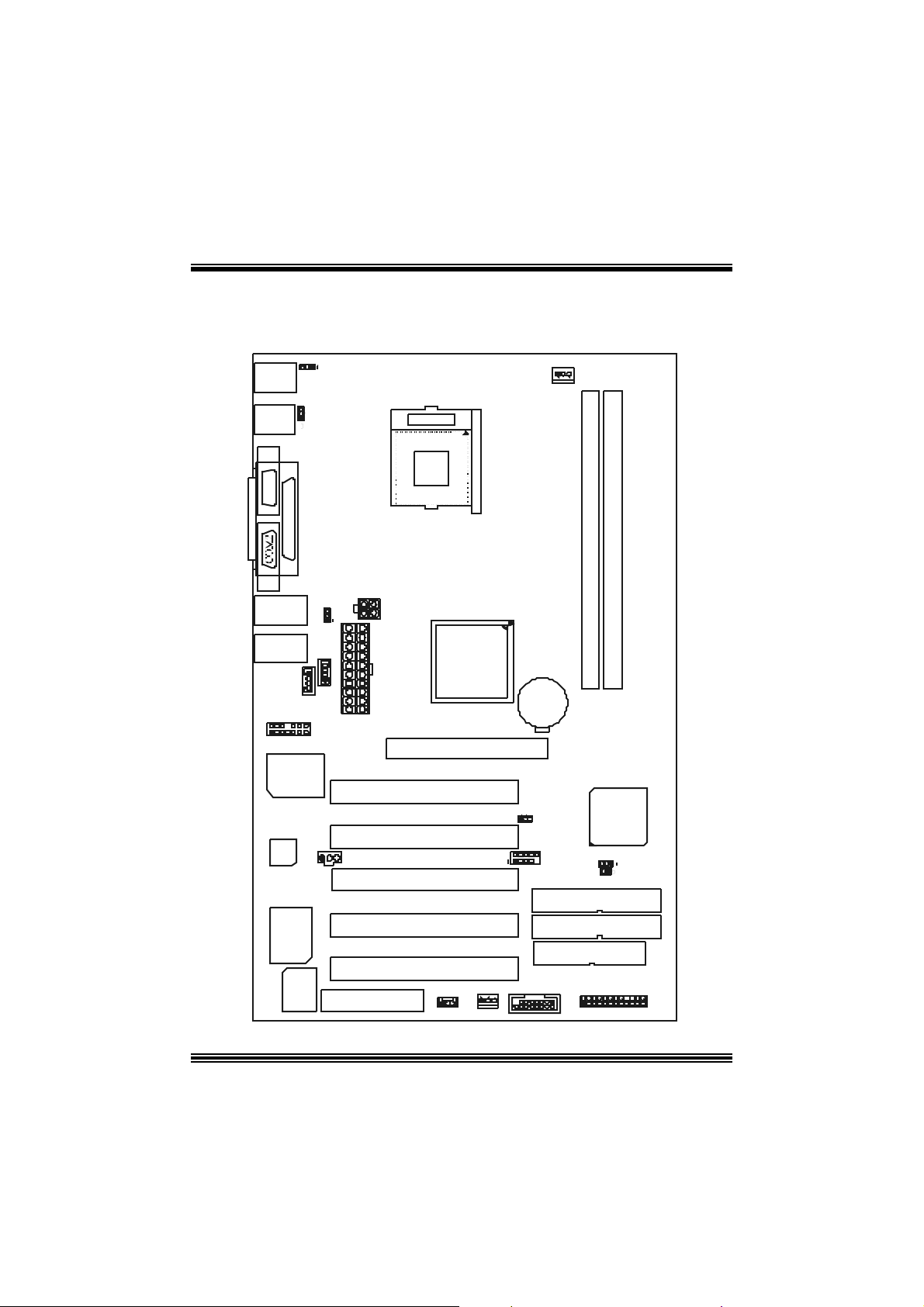
Layout of P4TPE800
p
(op
)
JKBM S1
K/B
&
Mouse
JUSB1
JCOM1
COM1
JCOM2
JR J45USB1
JAUD IO
2
1
JAUDIO1
L AN C hi
tional
Codec
IT E I/ O
BIOS
JKBV1
JUSBV1
JPRNT1
Para llel Port
JC DI N2
1
JC DIN 1
JUSBV 2
14
13
1
CN R1
Socket 478
JATXPWR2
11
JATXPWR1
AGP1
JSPDIF_OUT1
NOTE: ●represents the first pin.
INTEL 845E
PCI1
PCI2
PCI3
PCI4
PCI5
JWOL1
JSFA N1
1
1
JUSBV3
2
15
16
BAT1
1
JGAME1
JCFAN1
1
JUSB3
2
1
1
2
DDR 1
DDR 2
I N TEL ICH4
JC MO S1
JCL1
FDD1
JPAN EL1
IDE1
IDE2
24
23
1
Page 4
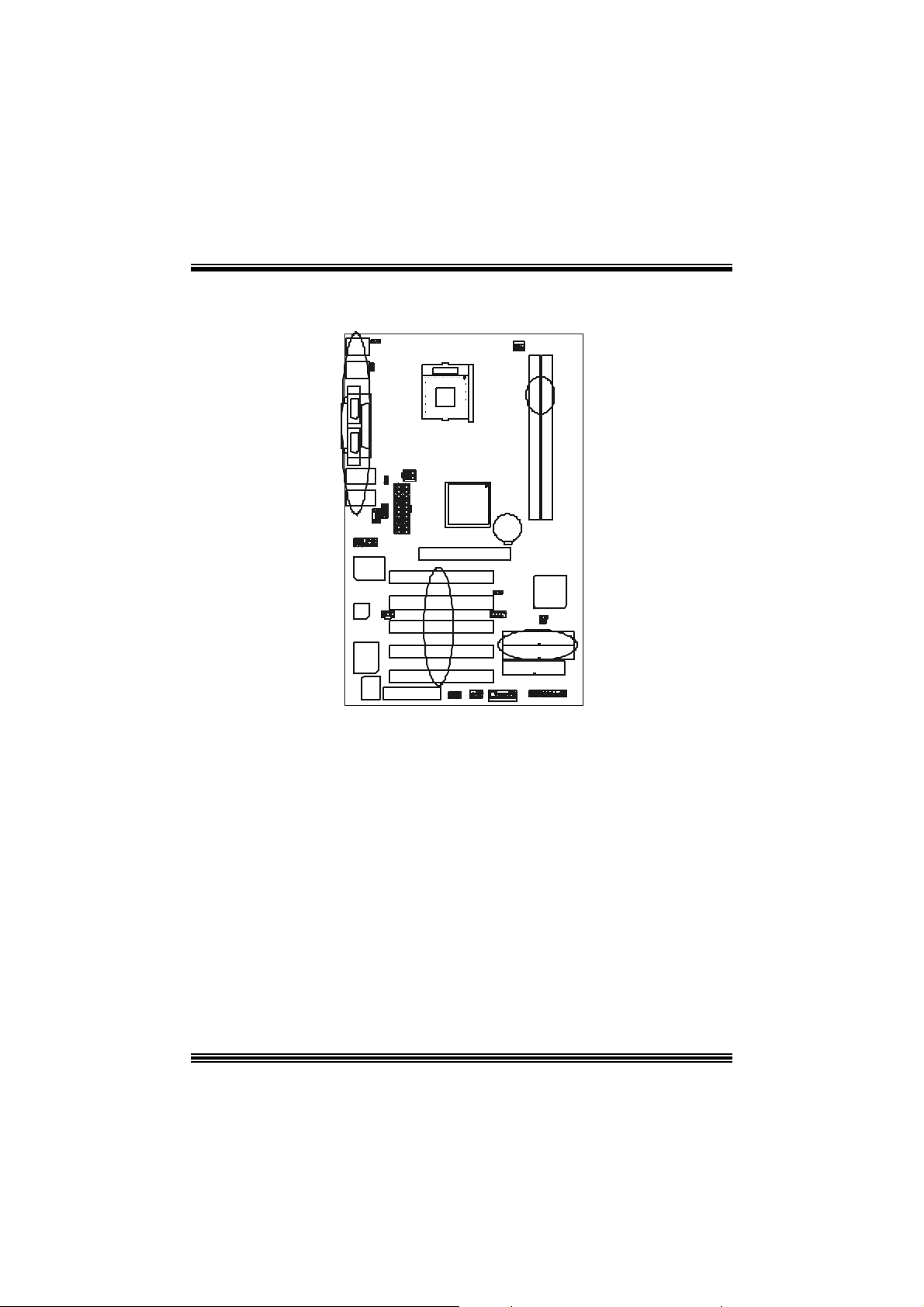
Co mponent Index
B
Y
A
Socket 478
X
W
G
LAN Chip
(opti ona l)
Codec
A. Power Source Selection for USB M. W ake On LAN Header ( JWOL1)
(JUSBV1) N. System FAN H ea der (JSF AN1)
B. Back Panel Connector O . Game Header (JGAME1)
C. A TX Power Connector (JATXPWR2 ) P. Front Panel Connector (JPA NEL1)
D. Powe r Source Selection for USB Q. Floppy Disk Con nector (FDD1)
(JUSBV2) R. IDE Connectors (IDE1-2)
E. ATX Power Connector (JA TXPWR1) S. Case Open Connector (JCL1)
F. CD -ROM Audio-In Header (J CDIN2) T. Clear CMO S Function (J CMOS1)
G. CD-ROM Aud io-In Header (JCDIN1) U. Front USB Header (JUSB3)
H. Front Audi o Header (J AUDIO1) V. Pow er Source Selection fo r USB
I. Accel erated Graphics Port Slot (AGP1) (JUSBV3)
J . PCI BUS Slot s (PCI1-5) W. DDR DIMM Mod ules (DDR1-2 )
K. Digital Audio Connector X. CPU Fan Connector (JCFAN1)
(JSPDIF_ OUT1) Y. Pow er Source Selection fo r Keyboard
L. Communic ation Netw ork Riser Slot and Mouse (JKBV1)
(CNR1)
IT E I /O
BI O S
C
D
E
F
H
K
L
INTEL 845E
BAT1
I
J
V
INT EL I CH 4
U
T
S
R
MN
O
Q
P
2
Page 5
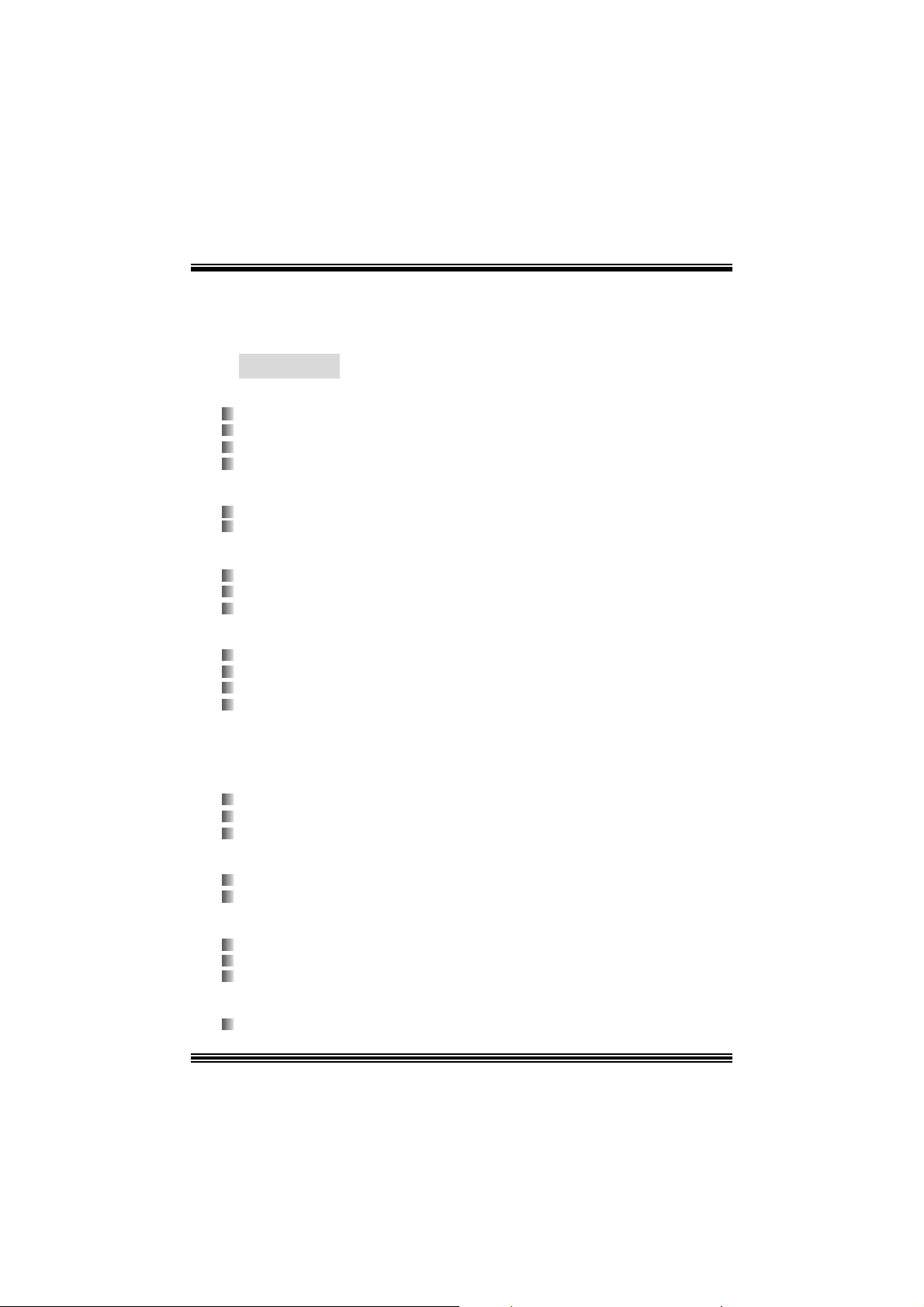
English
P4TP E800 Features
A. Har dware
CPU
Supports Soc k et 478.
Supports Intel Pent ium 4® proc essor up t o 3.06GHz.
Su pports H yper-Thr eading T echnolog y.
F ront Side Bus 400/533/F uzzy800 MHz.
Chipset
N orth Bridge: IN TEL 845E.
S outh B r i d ge: INTE L IC H4.
Main Me m o ry
Supports up t o 2 DDR devices.
Supports 200/ 266/Fuzzy333 MHz DD R dev ices.
Maxi mu m me mo ry s i ze is 2GB.
Super I/O
Chip: ITE IT 8712.
Low Pin Count I nterfac e.
Prov ides the most commonly used legacy Super I/O f unctionality.
Env iro nm ent C ont rol i niti atives
- H/W Monitor
- Fan Speed Controller
- I TE's "Smart Guardian" f unction
Slots
F ive 32-bit PCI bus mas t er s lots.
One CNR slot. (only Ty pe A)
One AGP 4X slot.
On Board IDE
Supports four IDE di s k dri ves.
Supports PIO Mode 5, BMIDE Mode and Ult ra DMA 33/66/100 Bus Master Mode.
LAN (optional)
Ch i p: Realt ek RTL81 00B.
Supports 10 Mb/s and 100 Mb/ s auto-negot iat ion
H alf / Full duplex capability.
On Bo ard AC’97 Sound Cod ec
Chip: C MI9739A/ 9760.
3
Page 6
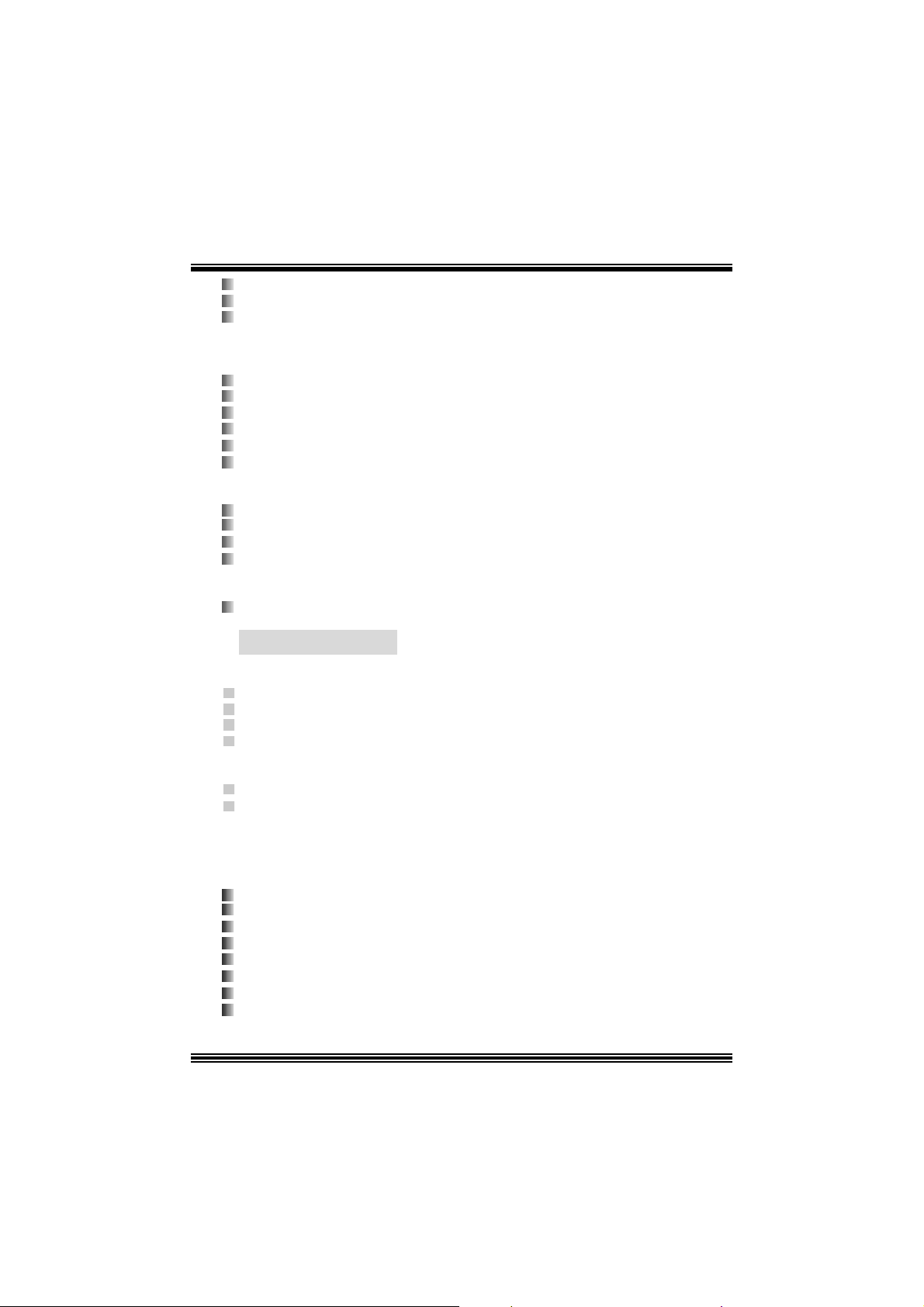
Compliant with AC ’97 s pec ificat ion.
AC 97 2. 2 interf ac e.
Support s 6 c hannels.
On Board Periphera ls
a. R e ar si de
2 s erial port s.
1 parallel port. (SPP/EPP/ECP m ode)
Audio ports in v ert ical posit ion.
1 R J -45 LAN jack. (optional)
PS/2 mouse and PS/2 keyboard.
4 USB2.0 ports.
b. F ront Si d e
1 floppy port supports 2 F DDs with 360K, 720K, 1.2M, 1.44M and 2. 88Mby tes.
2 USB2.0 port s.
1 front audio header.
1 S/PDIF header.
Dimensions
ATX F orm Factor: 18.5 X 30.5cm (W X L)
B. BIOS & S oftware
BIOS
Award legal BI OS.
Support s APM1.2.
Support s AC PI.
S upports USB Func tion.
Software
Supports Warpspeeder™, 9t h Touch™, FLASHER™ and StudioFun! ™ (opt ional).
Offers the highest performance for Windows 98 SE, Windows 2000, W indows Me,
Windows XP, SC O UNIX and LI NUX etc.
Package contents
HDD Round C able X 1
FDD Round C able X 1
User’s Manual X 1
Fully Setup Driver CD X 1
St udioF un! Application CD X 1 (optional)
USB 2.0 Cable X 1 (optional)
S/ PD IF Cable X 1 (optional)
Rear I/ O Panel for ATX Cas e X 1
4
Page 7
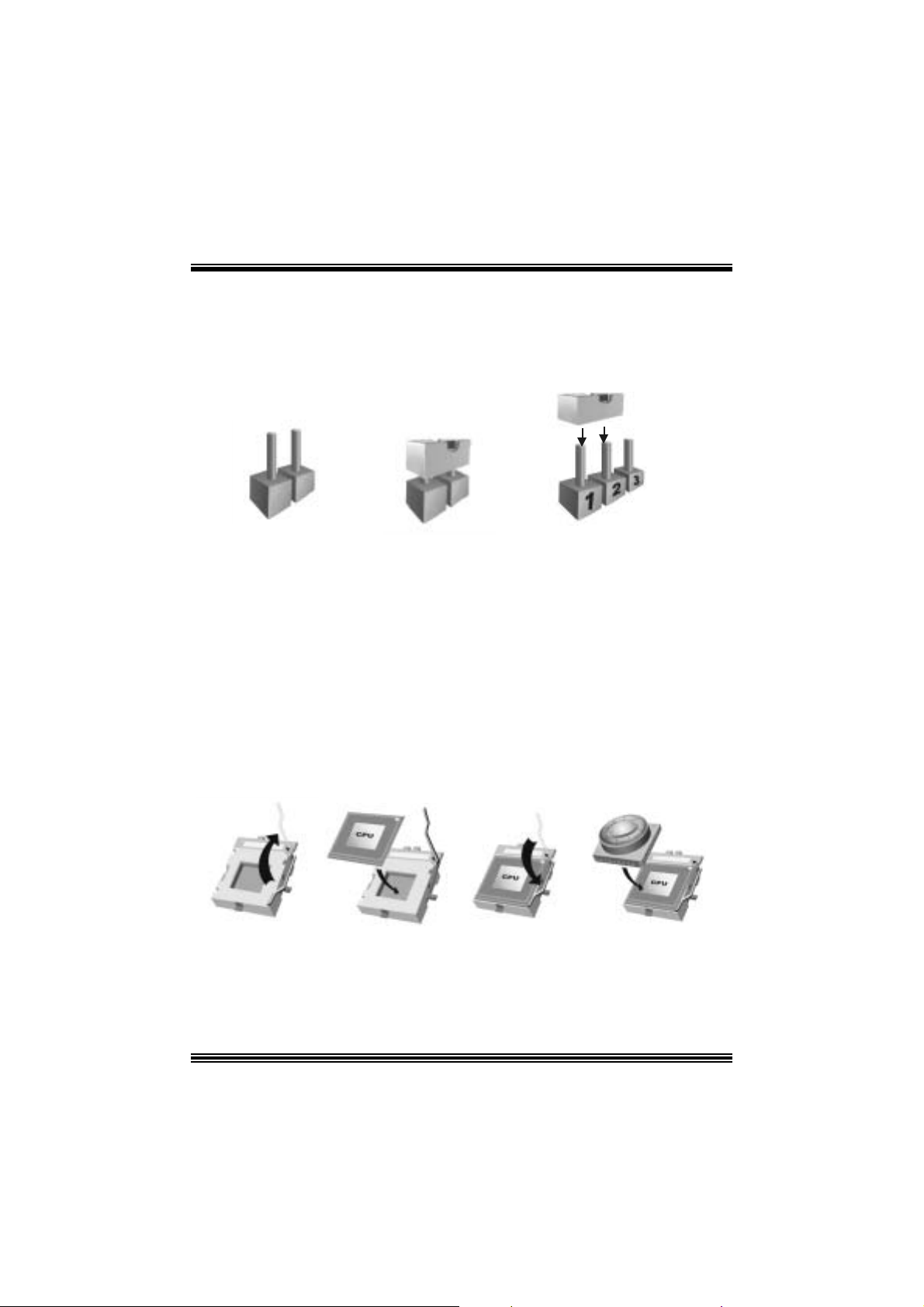
How to s e t u p Jumper
The illustration s hows to how set up jumper. When the J umper cap is placed on pins, the
jumper is “close”. IF no jumper cap is placed on the pins, the jumper is ”open”. The
illust rat ion shows a 3-pin jum per whose pin1and 2 are “close” when jumper c ap is placed
on thes e 2 pins .
Jumper open Jum per close Pin1-2 close
CPU Installation
Step1: Pull the lever sideway s away from the socket and then raise the lev er up to a
90 -degree angl e.
Step2: Look for the whit e dot /cut edge. The whit e dot/ cut edge should point wards the lever
piv ot. The C P U will f it only in the correct orient at ion .
Step3: Hold the CPU down fir mly, an d then cl ose the lever to complete the installation.
Step4: Put the CPU Fan on the C PU and buck le it. Connect the C PU fan power cable to
the JCFAN1. This completes the installation.
Ste p 1 Step2 Step3 Step4
5
Page 8
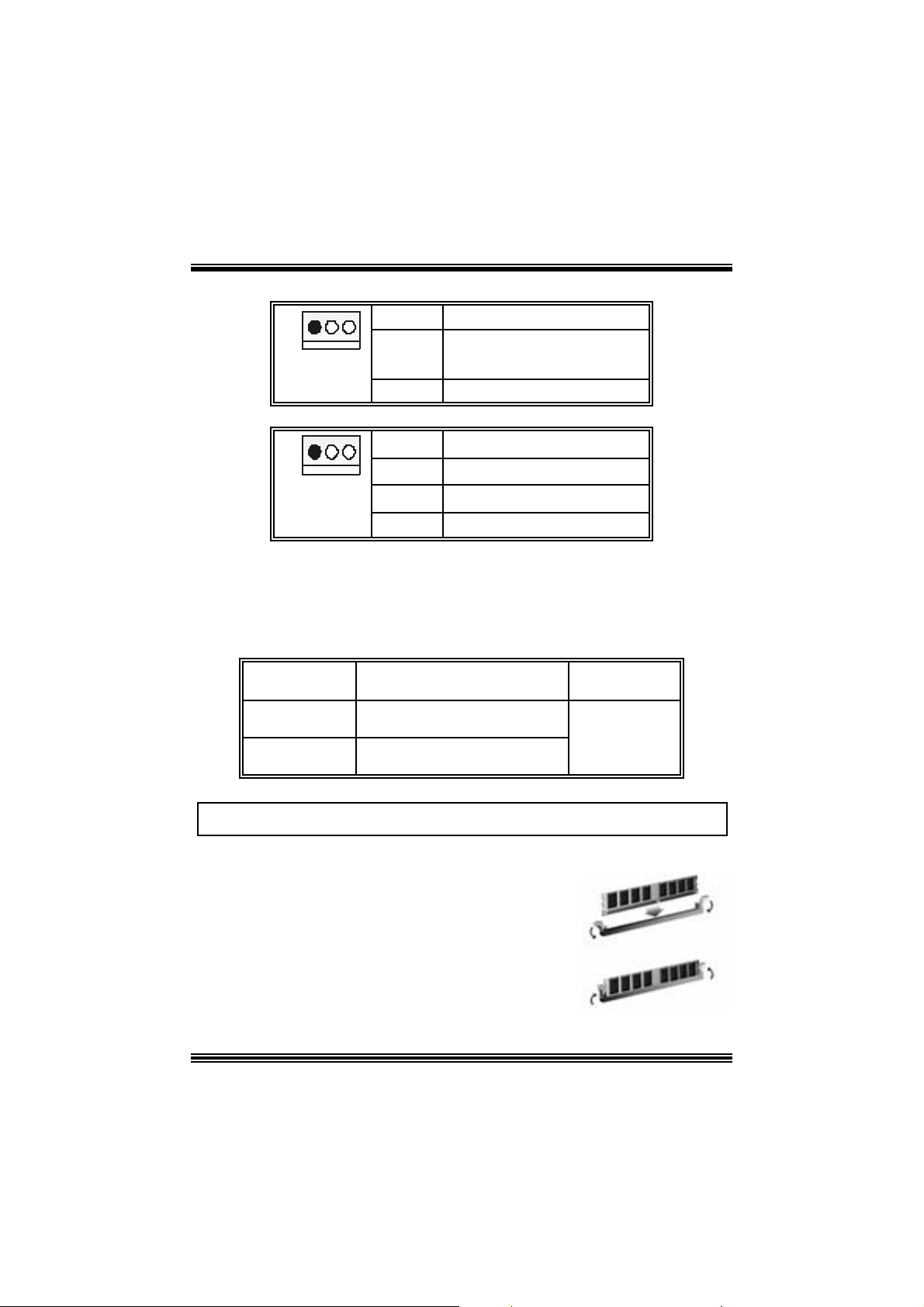
CPU Fan Headers: JCFAN1
1
JCFAN1
Pin Assignment
1
2
3
FAN RPM rate Sense
Ground
+12V
S ystem Fan Headers: JSFAN1
1
JSFAN1
Pin Assignment
1
2
3
FAN RPM rate Sense
Ground
+12V
DDR DI MM Module s: DDR1, DDR2
DRAM Access Time: 2.5V Unbuffered DDR 200/266/Fuzzy 333 MhzTy pe
required.
DRAM Ty pe: 64MB/ 128MB/ 256MB/ 512MB/ 1GB DI MM Module (184 pin)
DIM M Socket
Location
DDR 1 64MB/128MB/256MB/ 512MB/ 1GB
DDR 2 64MB/128MB/256MB/ 512MB/ 1GB
DDR Module Total Memory
Size (MB)
*1
*1
***Onl y fo r ref e r e n ce** *
Max i s
2GB
Note: DDR does not su pport DDR200/266 when FSB is 800 MHz.
Installing DDR Module
1. U nloc k a DIMM slot by press ing the retaining clips
o ut wa rd. Ali gn a D I MM on t h e sl ot s uc h t hat t he
notc h on the DIMM matches the break on the slot.
2. I ns ert the DI MM vertically and firmly into the s lot
until the retaining chip snap back in place and the
DIMM i s properly seated.
6
Page 9
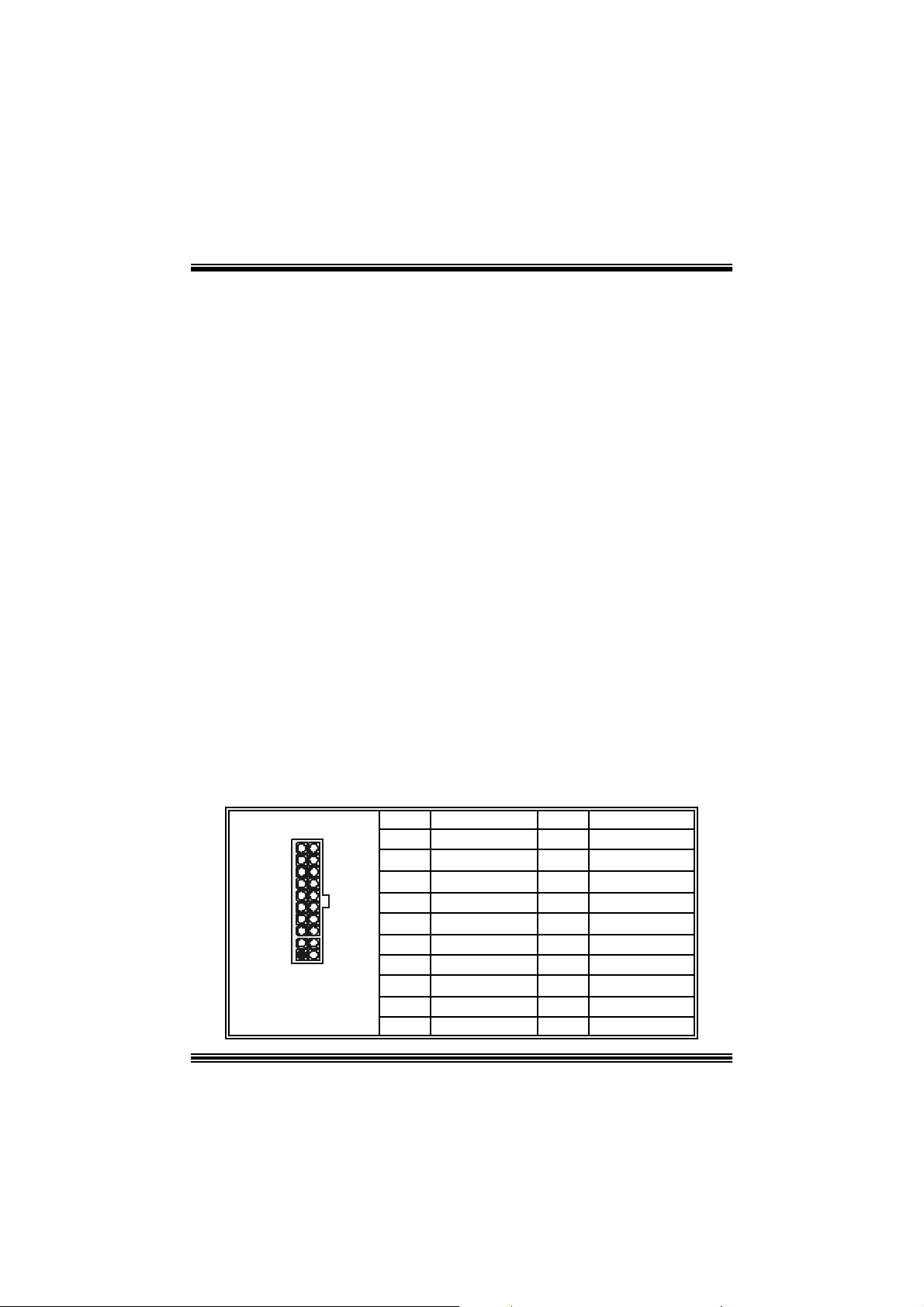
Jumpers, Headers, Connectors & Slots
Floppy Disk Connector: FDD1
The mot herboard provides a standard f loppy disk connector that supports 360K,
720K, 1.2M, 1.44M and 2.88M floppy disk types. This connector supports the
prov ided f loppy drive ribbon cables .
Hard Disk Connectors: IDE1/ IDE2
The motherboard has a 32-bit Enhanced PCI IDE Controller that provides PIO
Mode 0~5, Bus Mast er, and Ultra DMA 33/ 66/ 100/ 133 functionality. It has t wo
HDD connec t ors IDE1 (primary) and IDE2 (secondary).
The ID E c onnectors can c onnect a master and a slav e driv e, so y ou can c onnect
up to four hard disk drives . The f irst hard drive s hould alway s be c onnected t o
IDE1.
Peripheral Component Interconnect Slots: PCI 1-5
This m ot herboard is equipped with 5 st andard PCI s lots. PCI stands for Peripheral
Component I nterconnec t, and it is a bus standard for expansion cards. This PCI
slot is des ignated as 32 bits.
Accelerate d Graphics Port Slot: AGP1
Your monitor will attach directly to that video card. This motherboard supports
video cards f or PC I s lots, but it is als o equipped with an Accelerated Graphics Port
(AGP). An AGP c ard will take advantage of AGP technology f or improv ed video
efficiency and perform ance, es pecially with 3D graphics.
Commun ication Netwo r k R ise r Slot: CNR1
The CNR specification is an open I ndust ry St andard Architecture, and it def ines a
ha rdw ar e scalable r iser card interfa ce, which su pports modem only.
Power Conn ectors: JATXPWR1/ JATXPWR2
10
JATXPWR1
20
1
11
PIN Assignment PIN Assignment
1 +3.3V 11 +3.3V
2 +3.3V 12 -12V
3 Ground 13 Ground
4 +5V 14 PS_ON
5 Ground 15 Ground
6 +5V 16 Ground
7 Ground 17 Ground
8 PW_OK 18 -5V
9 +5V_SB 19 +5V
10 +12V 20 +5V
7
Page 10
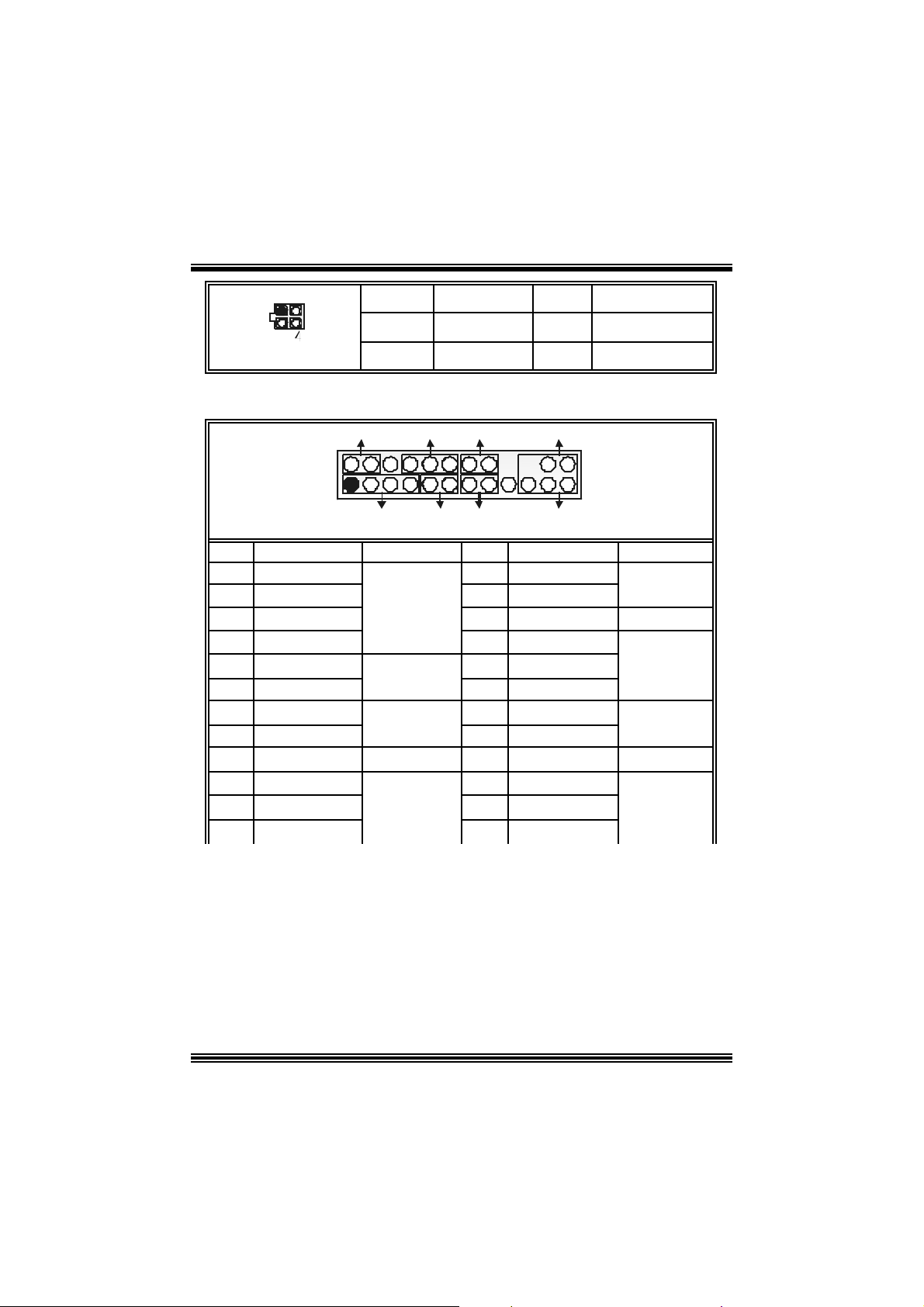
123
JATXPWR2
PIN Assignment PIN Assignment
1 +12V 3 Ground
2 +12V 4 Ground
Front Pane l Conne ctor: JPANEL1
SLP
JPANEL1
Pin Assignment Function Pin Assignment Function
1 +5V 2 Sleep Control
3 NA 4 Ground
5 NA 6 NA NA
7 Speaker
9 HD D LED (+ ) 10 Power LED (+)
11 HDD LED (-)
13 Ground 14 Power Butt on
15 Reset Control
17 NA 18 KEY
19 NA 20 KEY
21 +5V 22 Ground
23 IRTX
2
123
PWR_LED
SPK
HLED
RST
Speaker
Connector
8 Power LED (+)
Hard Drive
LED 12 Po wer LED (-)
Reset
Button 16 Ground
IrDA
Connector
24 IRRX
IRON/OFF
IR
24
Sleep
Button
POWER
LED
Power-on
Button
IrDA
Connector
8
Page 11
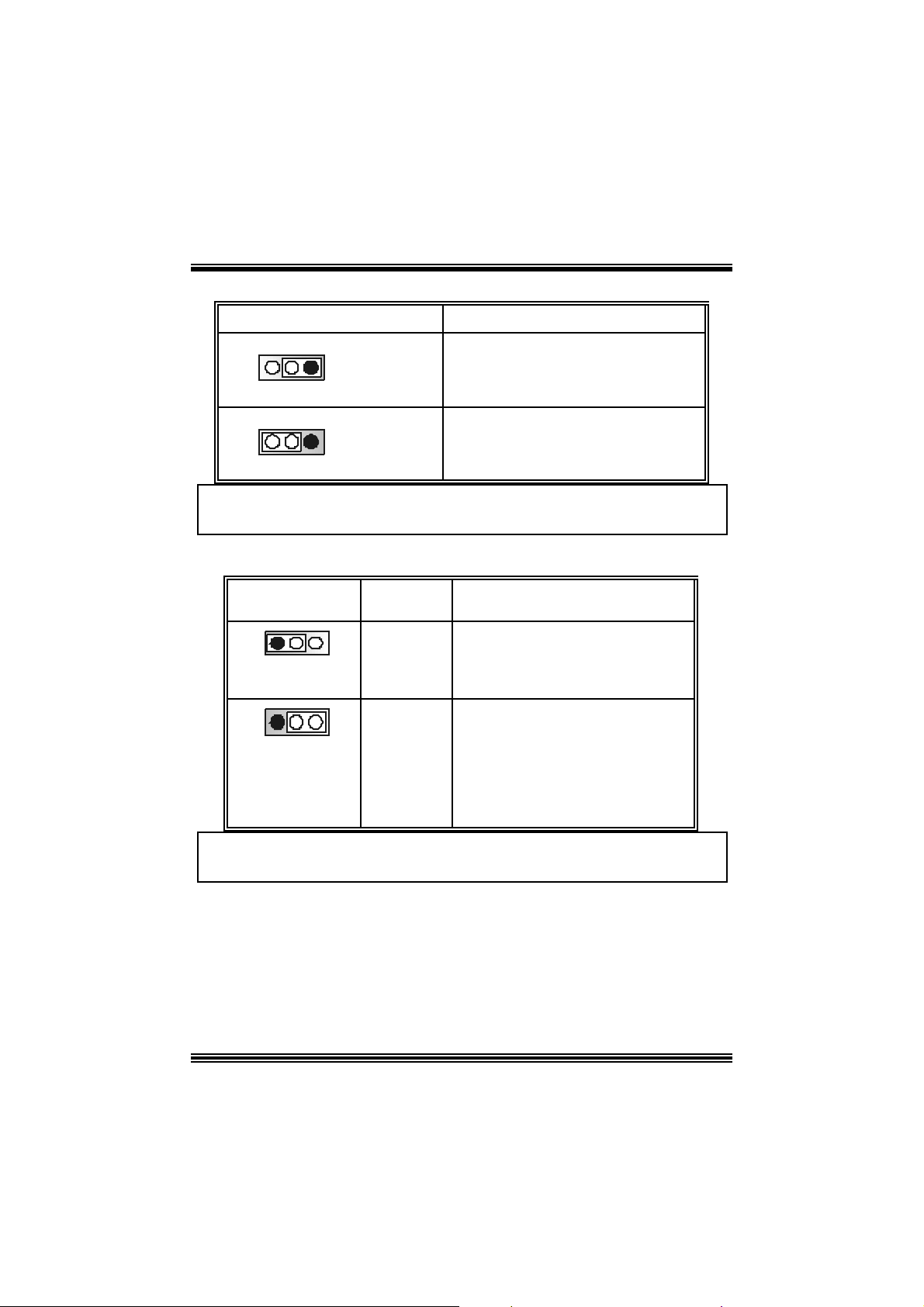
Power Source Selection for Keyboard/ Mo use: JKBV1
JKBV1 Assignment Description
3 1
Pin 1-2 close
3 1
Pin 2-3 close
+5V
+5V Standby
Voltage
+5V for keybo ard and mouse
PS/2 Mous e and PS/2 Key board are
powered with +5V standby v oltage
No te: In or der to po wer- on ke ybo a rd an d mous e fu ncti on , “JKB V1 ” jump e r
cap should be placed on pin 2-3.
Power S our ce Selecti on fo r USB: JUSBV1/ JUS BV2/ JUSBV3
JUSBV1/JUSBV2/
JUSBV3
1 3
Pin 1-2 c los e
1 3
Pin 2-3 c los e
Assignment Description
+5V Standby
+5 V
Voltage
JUSB V1: 5V for JUSB 1 port
JU SBV2: 5V for JRJ45U SB1 port
JUSB V3: 5V for JUSB3 port
JU SBV1: JUSB1 port powered with
standby v olt age of 5V
JU SBV2: JRJ 45USB1 port powered
with s t andby volt age of 5V
JU SBV3: JUSB3 port powered with
standby v olt age of 5V
Note: In order to power-on USB devices function, “JUSBV1/JUSBV2/
JUSBV3” jumper cap shoul d be placed on pin 2-3 respectivel y.
9
Page 12

Clear CMOS Jumper: JCMOS1
3 1
3 1
JCMOS1 Assignment
Norm al Operation (def ault)
Pin 1-2 Close
Clear CMOS Data
Pin 2-3 Close
※ Clear CMOS Procedures:
1. R emov e AC power line.
2. Set the jumper to “Pin 2-3 C lose”.
3. Wa it for fi ve seconds.
4. Set the jumper to “Pin 1-2 C lose”.
5. Power on t he AC .
6. R eset your des ired password or clear t he C MOS dat a.
Ca se Op e n Connec to r: JCL1
Assign ment
Case Open Signal
JCL1
Pin
1
1
2
Game Header: JGAME1
Ground
15
Pin Assign m ent Pin Assignment
1
3
5
7
9
11
13
15
+5V
GPSB1
GPX2
MI D I-OUT
GPY2
GPSB2
MIDI-IN
NA
1
216
JGAME1
10
2
4
6
8
10
12
14
16
+5V
GPSA1
GPX1
Ground
Ground
GPY1
GPSA2
+5V
Page 13
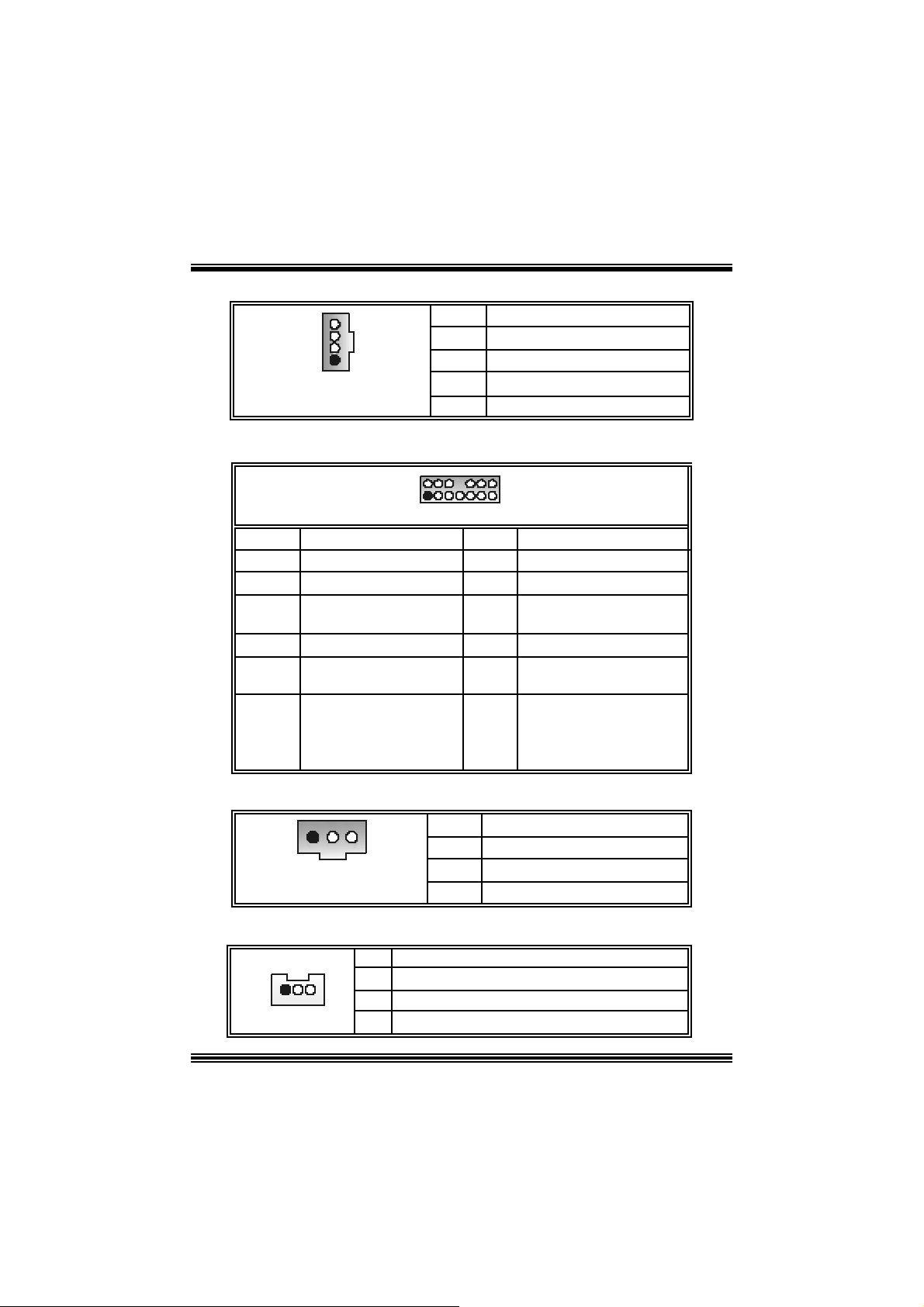
CD-ROM Audio-In Heade r: JCDIN1/ JCDIN2
4
1
JCDIN1/2
Pin Assignment
1
2
3
4
Left Channel In put
Ground
Ground
Right Channel In put
Front Panel Audio Header: JAUDIO1
2
1
JAUDIO1
Pin Assignment Pin Assign m ent
1
3
5
7
9
11
13
Mic I n / C e nter
Mic Power/ Bass
Right Line Out/ Speaker
Ou t Ri ght
Reserved
Left Line Out/ Speaker
Out Left
Right Line I n/ Rear
Speak er R ight
Left Line In / Rear Speaker
Left
14
13
2
4
Right Line Out/ Speaker
6
8
Left Line Out/ Speaker Out
10
Right Line I n/ R ear Speak er
12
Left Line I n/ R ear Speak er
14
Ground
Audio Power
Out Right
Digital Audio Conne ctor: JSPDIF1
Key
Left
Right
Left
13
JSPDIF1 3 Ground
Pin Assignment
1
2
Wake On LAN He ader: JWOL1
1
JWO L1
Pin Assignment
1 +5V_SB
2
3 Wake up
11
+5V
SPDIF_OUT
Ground
Page 14
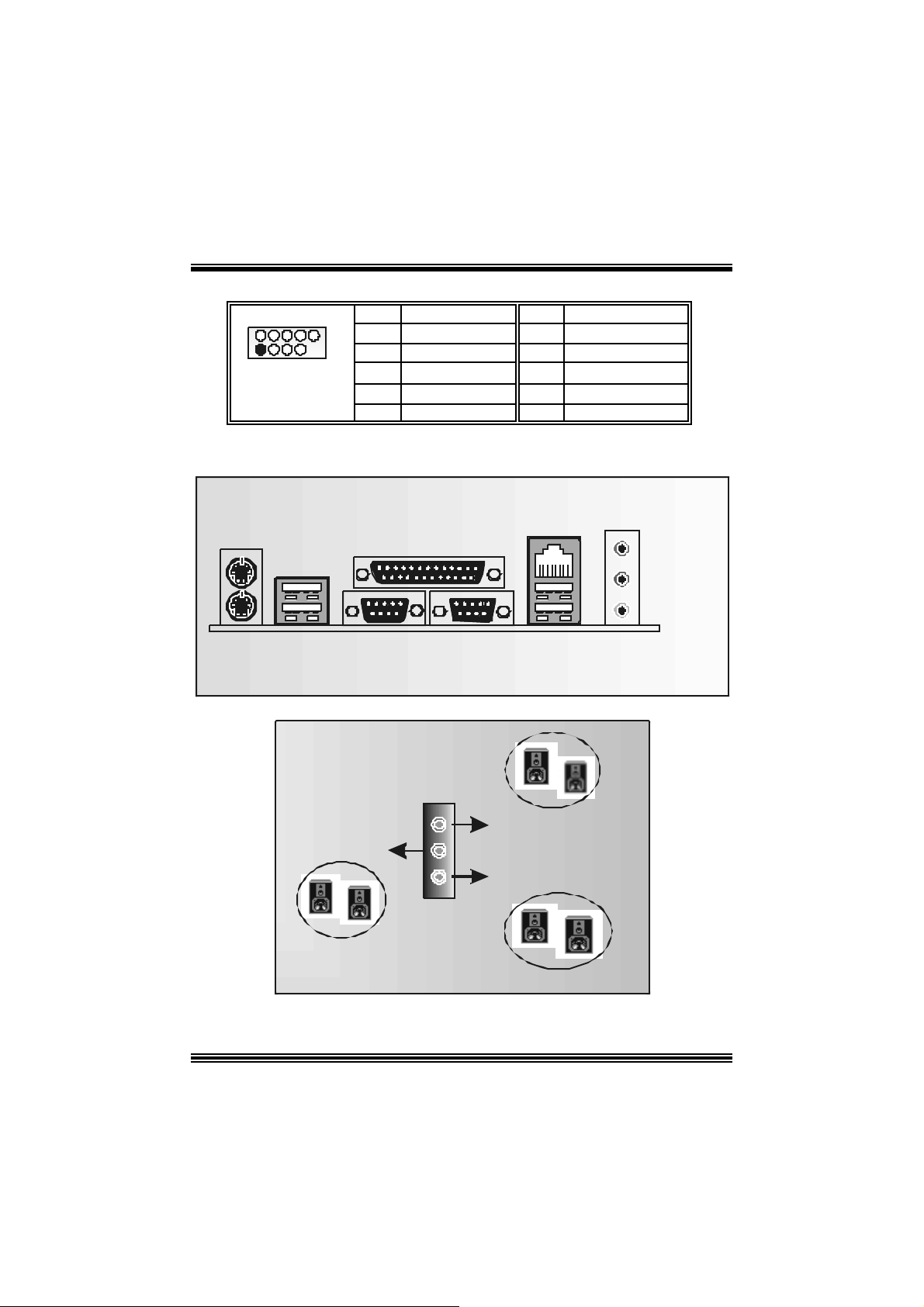
Front USB Header: JUSB3
Pin Assignment Pin Assignment
10
1
3 USB- 4 USB-
9
5
7
9
2
1
JUSB3
B ack Panel Connectors
JKBMS1
PS/2
Mouse
JPRNT1
+5V(fused)
USB+
Ground
KEY
Parallel
2
6
8
10
+5V(fused)
USB+
Ground
NC
JRJ45USB1
Line In
Speaker Out
MIC In
PS/2
Keyboard
USB COM1
JCOM1
6 Channel Speakers
Spe aker Out
COM2 USB
JCOM2
L ine In / R e ar S pe a ker
Mic I n / Cen ter & Bass
12
JAUDIOJUSB1
Page 15
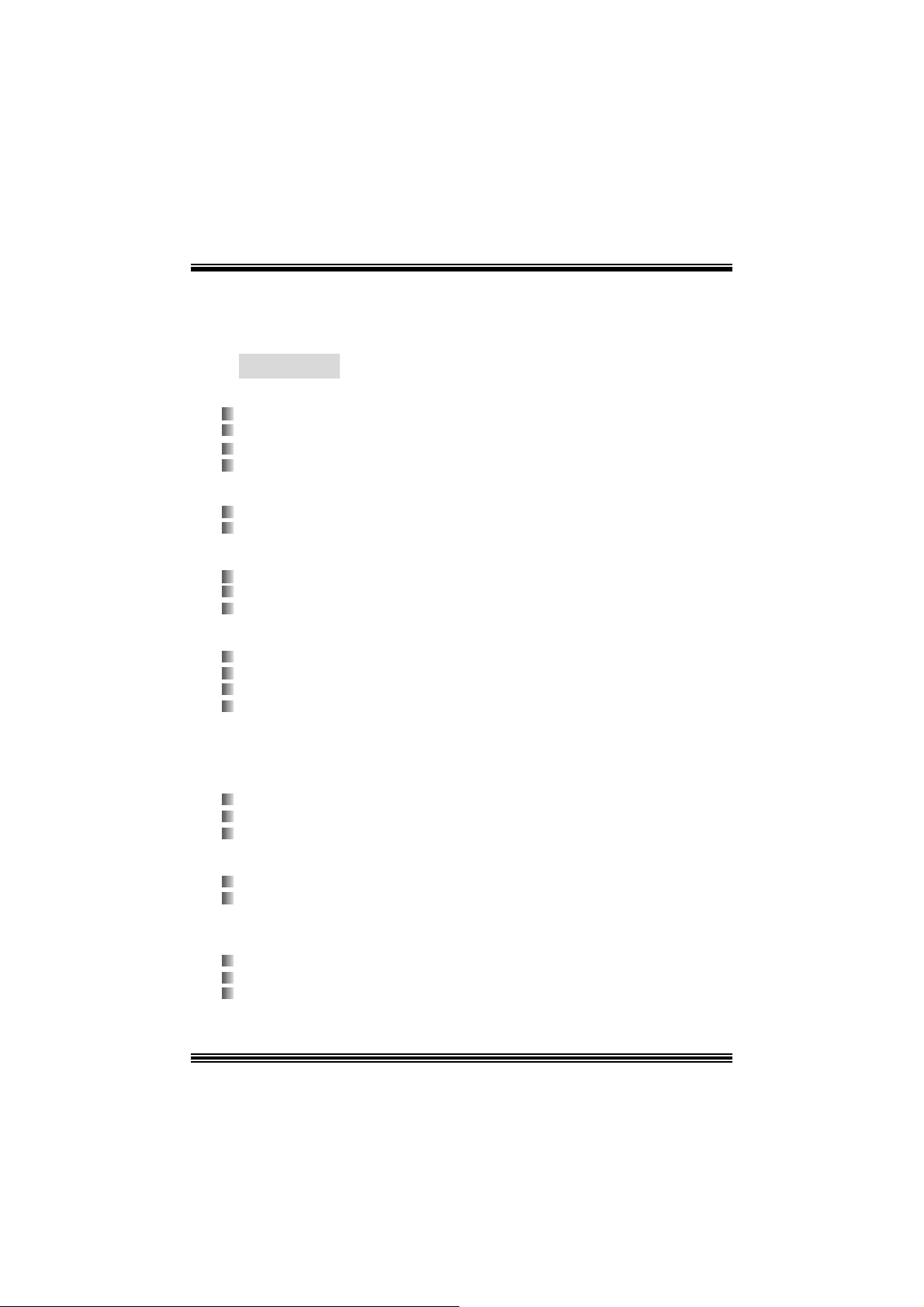
Deutsch
Spe zifikation en von P 4T PE8 00
A. Har dware
CPU
Unterstützung für Sockel 478.
Unterstützung für den Intel Pentium® 4 Prozessor bis zu 3.06GH z.
Un ters tützu ng für Hyper-Thr eading- Technologie.
F SB mit 400/ 533/Fuzzy 800 MH z.
Chipsatz
Northbridge : INTEL 845E.
S outhb r i d ge: INT E L ICH4.
Hauptspeicher
Unterstützt auf maxim al 2 D DR Geräte.
U nterstüt zung für 200/266/Fuzzy333 MH z DDR-Geräte.
D ie m ax imale Speichergröße ist 2GB.
Super I/O
Chip: ITE IT 8712.
Low Pin Count I nterfac e.
D ie m eisten gemeinsam en vergebraucht en Super I/ O Funktionen werden gelief ert.
Umweltkon troll-Ini tiati ve:
- H/W Monitor
- Vetilator-Geschwindigkeit-Controller
- I TE's "Smart Guardian" Funkt ion
Slots
F ünf 32-bit PCI -Bus-Slots.
Ein CNR -Slot. (only Ty pe A)
Ein AGP 4X Slot.
Onboard-IDE
Unter stützung fü r vi er IDE Di sketten l au fwe rke.
Unterstützung f ür PIO Modus 5, Bride Modus und Ult ra DMA 33/66/100 Bus Mast er
Modus.
LAN (optional)
Ch i p: Realt ek RTL81 00B.
U nterstüt zung für 10 Mb/s und 100 Mb/ s Auto-Negotiat ion.
Halb/Voll-Duple x Fä higkei t..
13
Page 16
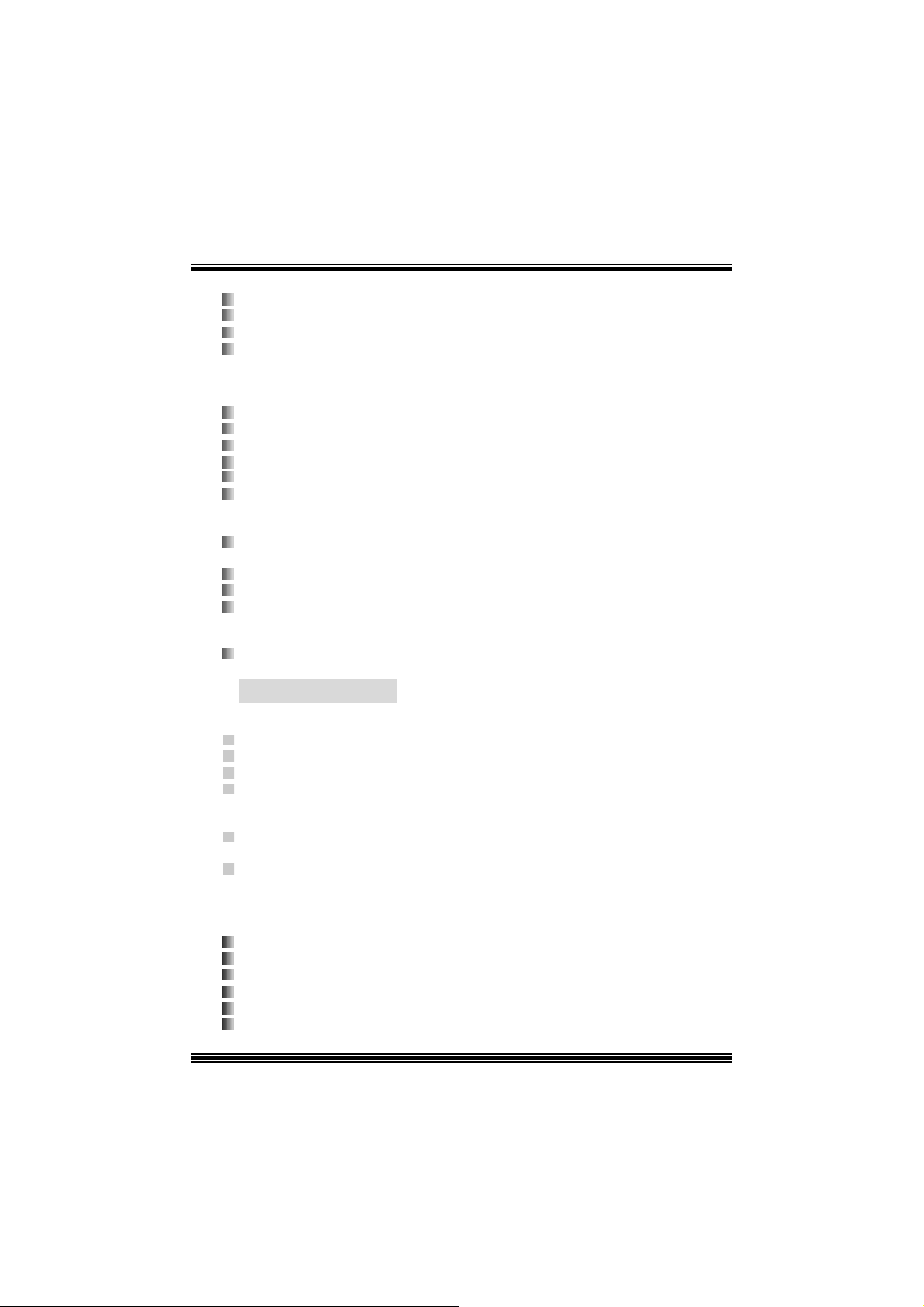
Onboard AC’97 Sound Codec
Chip: C MI9739A/ 9760.
Ent s pricht der Spezif ikation von AC ’97.
AC 97 2. 2 interf ac e.
Unterstützung für 6-Kanal.
Onboar d-Periph eriegeräte
a. R ü c kwan d
2 s erielle Sc hnittstellen.
1 parallele Schnittst elle. SPP/EPP/ECP-Modus)
Audio-Ports auf vert ik ale Posit ion
1 R J -45 LAN -Buchse. (optional)
PS/ 2-Maus und PS/2-Tastatur.
4 USB2.0-Ports.
b. Vorder seit e
1 Floppy-Port mit Unt erstüt zung f ür 2 Dis k ett enlauf werke.(360KB, 720KB, 1. 2MB,
1.44MB und 2.88MB).
2 USB 2.0- P or ts .
1 Front-Audio- Head er.
1 S/PDIF-Header.
Abmessungen
ATX F orm -Fac tor: 18.5 X 30.5c m (W X L)
B. BIOS & S oftware
BIOS
Award legal BI OS.
Unterstützung für APM1. 2.
Unterstützung ACPI.
Unterstütz ung USB Funkion.
Software
Unterstützung für W arpspeeder™ , 9th Touch™, FLAS HER™ und StudioFun! ™
(optional).
Unter stützung für die am meis ten ver breite ten Betriebsyst e me wi e Win d ows
98SE. , Windows 2000, Windows ME, Windows XP and SCO UNIX us w.
Verpackungs inhalt
Rundes Kabel für HD D X 1
Rundes Kabel für FD D X 1
Benut zer Handbuch X 1
Treiber C D für Installation X 1
St udioF un! Anwendung CD X 1 (opt ional)
USB 2.0 Kable X 1 (optional)
14
Page 17
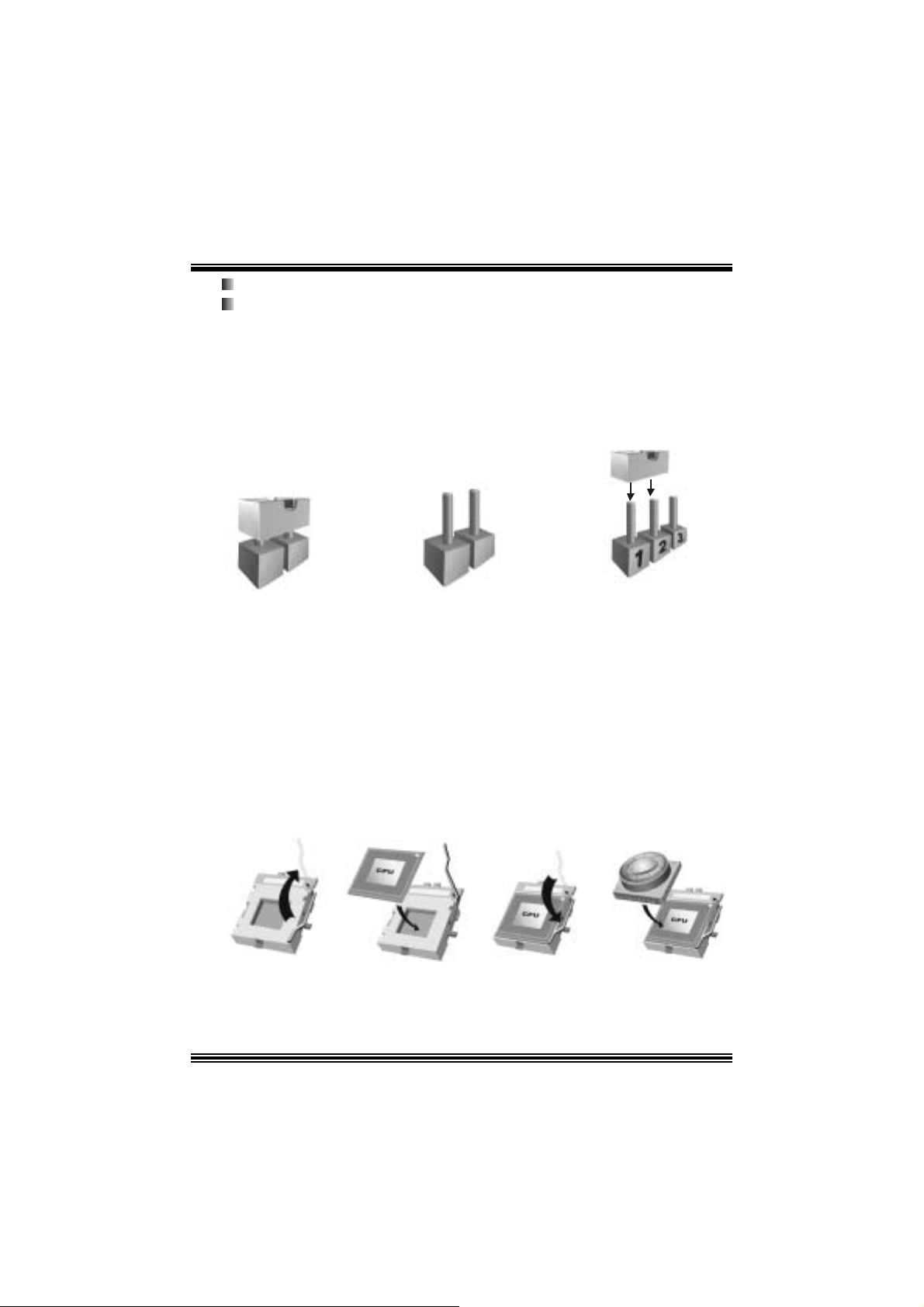
S/ PD IF Kable X 1 (optional)
I/O-R üc k wand für ATX-Gehäuse X 1
Ei nst e l lu ng de r Jum per
Die Abbildung verdeutlicht, wie Jumper eingestellt werden. Pins werden durch die
Jum per-Kappe v erdeckt, ist der Jum per ”geschlossen”. Keine Pins werden durch die
Jum per-Kappe verdeckt, is t der Jum per “geöffnet”. Die Abbiildung zeigt einen 3-Pin
Jumper dessen Pin1 und Pin2 ”geschlossen“ sind, bzw. es bef indet sich eine
Jum per-Kappe auf dies en beiden Pins.
Jumper geschlossen Jumper geöffnet Pin1-2 geschlossen
In stallat ion der CPU
Sc hritt 1 : Z iehen Sie den H ebel s eitlich vom Sockel weg. Heben Sie den Hebel dann
in 90-Grad-Winkel nac h oben.
Sc hritt 2 : Suchen Sie nac h der scharfen Kant e, die auf D rehpunkt des Hebels
weisen m uss . Die CPU passt nur, wenn s ie ric htig aus geric ht et ist.
Sc hritt 3 : D rück en Sie die CPU f est in den Sock el und s c hließ en Sie den Hebel.
Sc hritt 4 : Ste cken Sie Ih ren CPU-Lüf ter auf die CPU. Schließen Sie die Stromversorgung sstecker
für CPU -Lüft er an JCFAN1 an. D ann beenden Sie die Installat ion.
Schritt 1 Schritt 2 Schritt 3 Schritt 4
15
Page 18
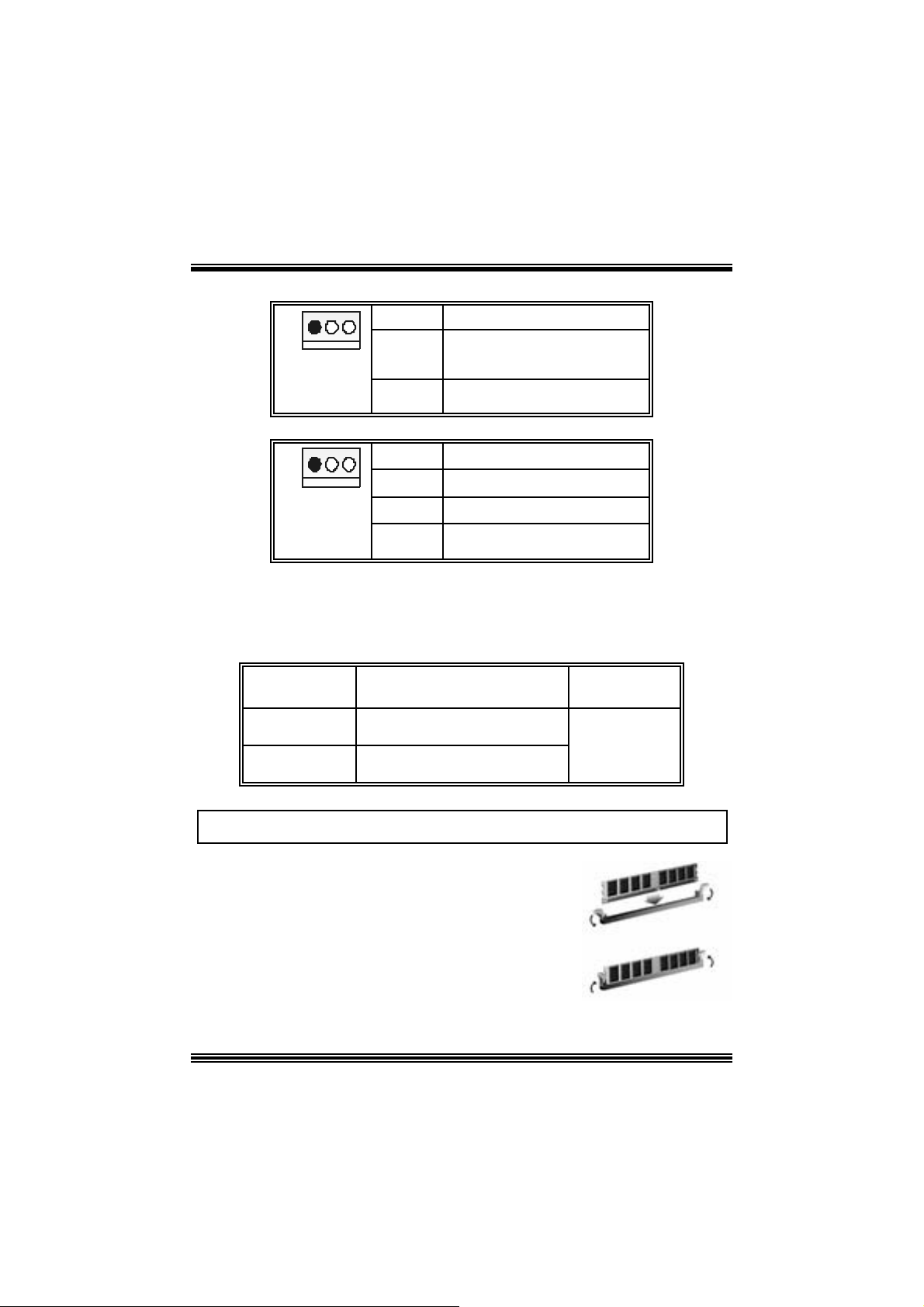
CPU- Lüfter Headers: JCFAN1
1
JCFAN1
Pin Beschreibung
1
2
3
L üfter RP M Geschw indigkeit
Masse
+12V
Sensor
System-Lüfter Headers: JSFAN 1
1
JSFAN1
Pin Beschreibung
1
2
3
L üfter RP M Geschw indigkeit
Masse
+12V
Sensor
DDR- DI MM- Module s: DDR1, DDR2
DRAM-Zugriffs zeit: 2.5V unbuf f ered DDR 200/266/F uzzy333 Mhz
Typerf orderlich.
DRAM-Ty p: 64MB/ 128MB/ 256MB/ 512MB/ 1GB DI MM-Module (184-Pin)
DIM M-Sockel
Sta ndort
DDR 1 64MB/128MB/256MB/ 512MB/ 1GB
DDR 2 64MB/128MB/256MB/ 512MB/ 1GB
DDR-Module Speichergröße
*1
*1
***Nur als Referenz***
Maxi ma l i st
(MB)
2GB
DDR unterstützt nicht 200 / 26 6 MHz wen n FSB 800 i st.
In stallat ion von DDR-Modul
1. Öffnen Sie einen DIMM-Slots, indem Sie die
seitlich Chips nach außen drücken. Richten Sie
da s DIMM-Mo dul so über dem Slot aus, dass das
Modul mit der Kerbe in den Slot pas st.
2. Drücken Sie das DIMM-Modul in den Slot, bis die
seitlichen Clips zus chnappen und das Modul fes t
sitzt.
16
Page 19
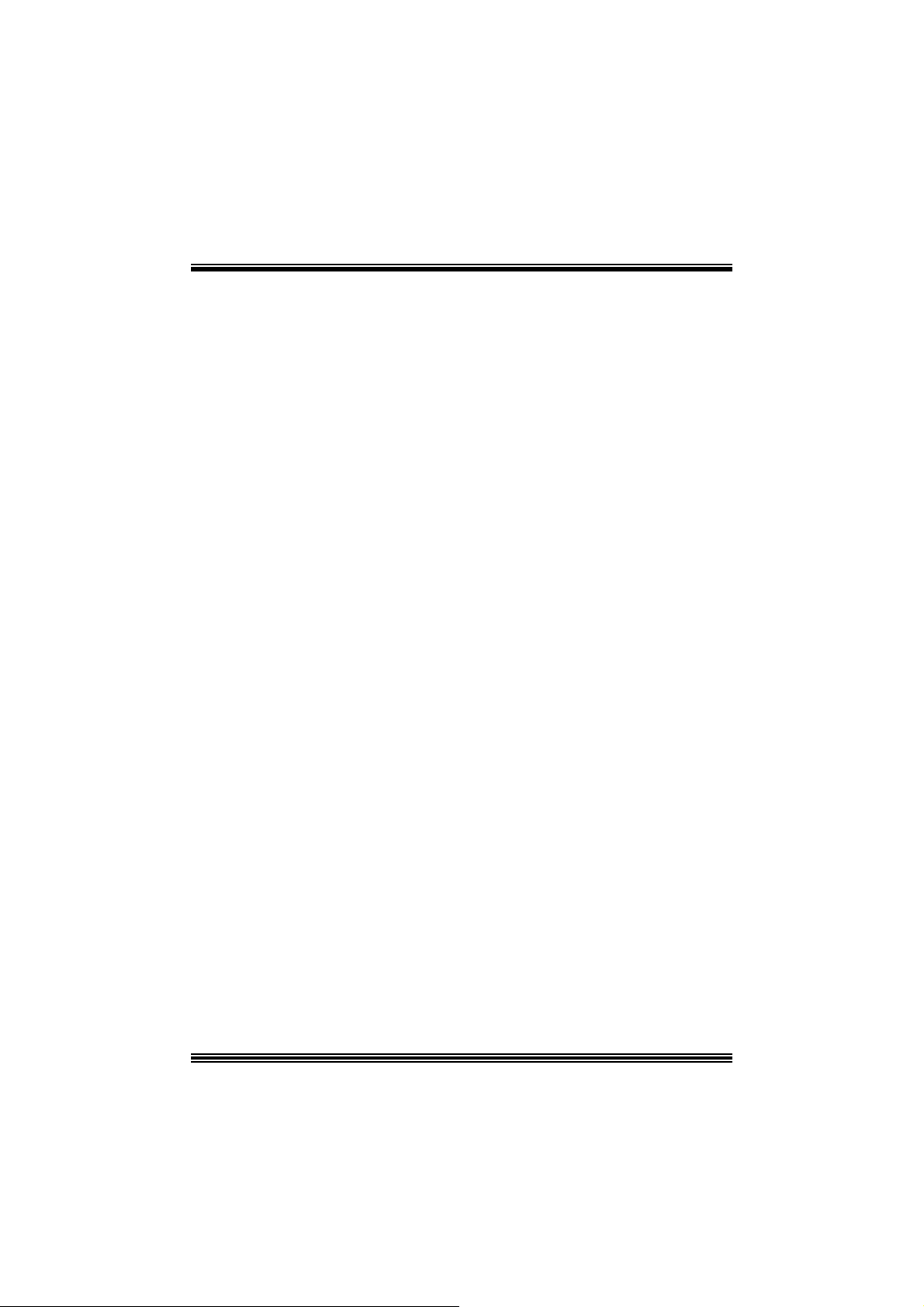
Jumpe rs, Headers, Anschlüsse & Slots
Diskettenanschluss: FDD1
Das Motherboard enthält einen st andardmäßigen Diskettenans chluss, der 360K-,
720K-, 1.2M-, 1.44M- und 2.88M-Disketten unterstützt. Dieser Anschluss
unt ers tützt die mit gelief erte Bandkabel des Diskettenlauf werks.
Fe stplatt enanschlüsse: IDE1 und ID E2
Das Mainboard hat einen 32-bit Enhanced PCI IDE-Controller, der die Modi
PIO0~4, Bus Mast er sowie die U ltra DMA/33/ 66/100/133- Funkt ion zur Verfügung
stellt. Dieser ist mit zweii HDD-Anschlüssen versehen IDE1 (primär) und IDE2
(sekundär).
Die ID E-Anschlüsse k önnen eine Master- und eine Slav e-Festplatte v erbinden, so
dass bis zu 4 Festplatten angeschlossen werden können. Die erste Festplatte
sollte im m er an IDE1 angeschlossen werden.
Peripheral Component Interconnect Slots: PCI 1-5
Dieses Motherboard ist m it 5 standardmäß igen PCI-Slots ausgestattet. PC I steht
für Peripheral Component Interc onnect und bezieht sich auf einem Busst andard für
Erweiterungskarten, der den älteren ISA-Busstandard in den meisten
Schnittst ellen ers etzt hat. Dieser PCI-Slot ist f ür 32 bits v orgesehen.
Accelerate d Graphics Port Slot: AGP1
Ihr Monitor wird direkt an die Grafikkarte angeschlossen. Dieses Motherboard
unterstützt Grafikkarten f ür PCI-Slots, aber es ist auch mit einem Accelerated
Graphic s Port ausges tattet. AGP-Karten v erwenden die AGP-Technologie, um die
Wirks amk eit und Leistung v on Videosignalen zu v erbessern, besonders wenn es
sich um 3D-Graf iken handelt.
Commun ication Netwo r k Rise r Slot: CNR1
Die CNR-Angaben entsprechen einer off enen I ndustry Standard Archit ecture, und sie
definieren eine Hardware-skalierbare Riser-Card-Schnittstelle, welche nur Audio,
Netzwerk und Modem unterstützt.
17
Page 20
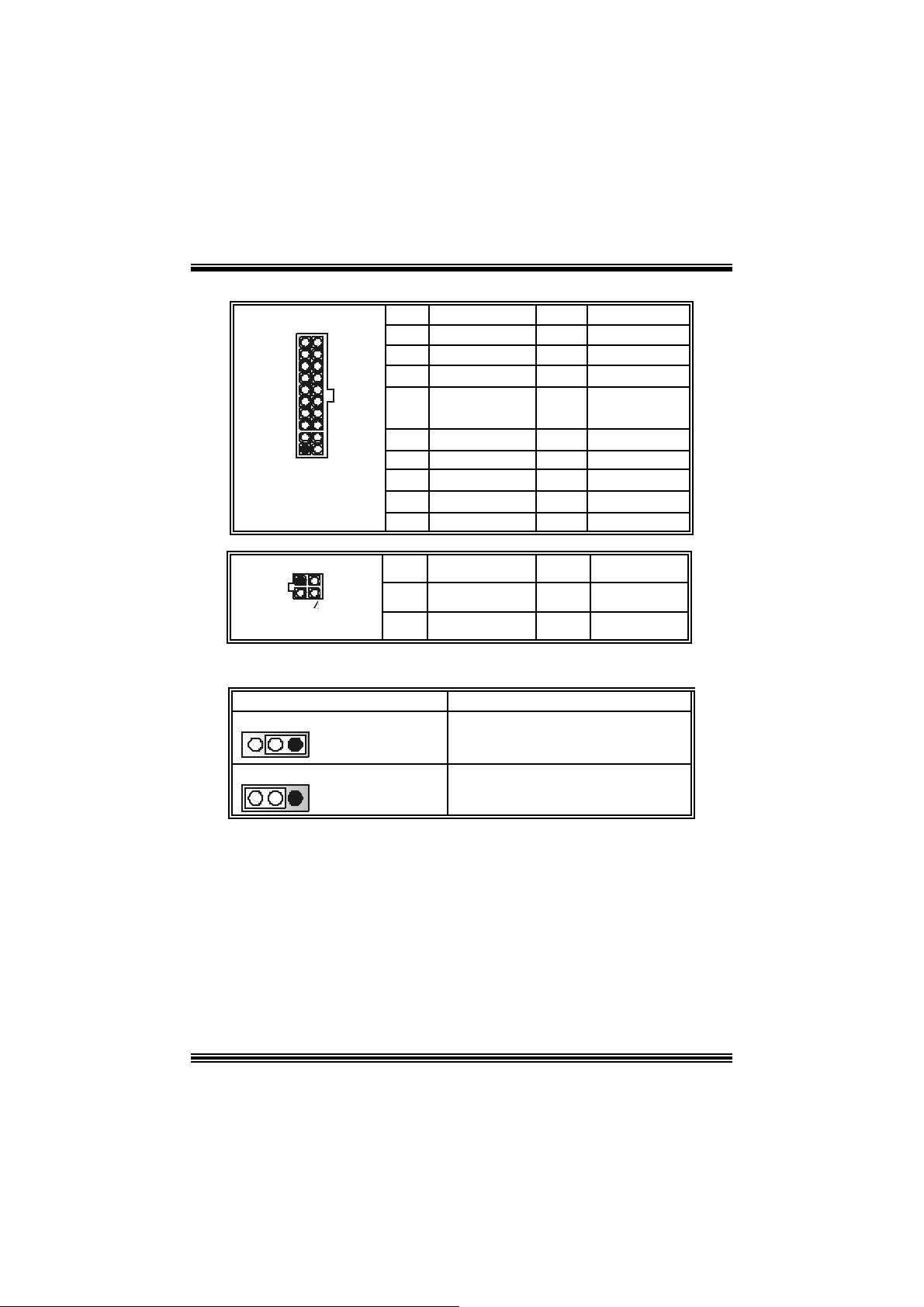
Stromversorgungsanschluss: JATXP WR1/JATXPWR2
10
JATXPWR1
JATXPWR2 2 +12V 4 Masse
Jumper zum Löschen des CMOS: JCMOS1
3 1
3 1
20
1
11
123
JCMOS1 Beschreibung
Pin 1-2 geschlossen
Pin 2-3 geschloss en
※ P ro zed uren zum L ösc h en de s CMOS :
1. Aussc halten Sie das Syst em.
2. Lassen Sie Pin 2-3 von JC OMS1 ges hclossen sein.
3. Bitte wart en Sie 15 Sekunden.
4. Lassen Sie Pin 1-2 von JC OMS1 ges hclossen sein.
5. Einschalten Sie das System wieder.
6. Zurücksetzen Sie ihr gewunschtes Kennwort oder löschen Sie die
CMOS-Daten.
PIN Belegung PIN Belegung
1 +3.3V 11 +3.3V
2 +3.3V 12 -12V
3 Masse 13 Masse
4 +5V 14 PS_ON
5 Masse 15 Masse
6 +5V 16 Masse
7 Masse 17 Masse
8 PW_OK 18 -5V
9 +5V_SB 19 +5V
10 +12V 20 +5V
PIN Belegung PIN Belegung
1 +12V 3 Masse
Normale Operat ion (D efault )
CMO S-Dat en Lösc hen
18
Page 21
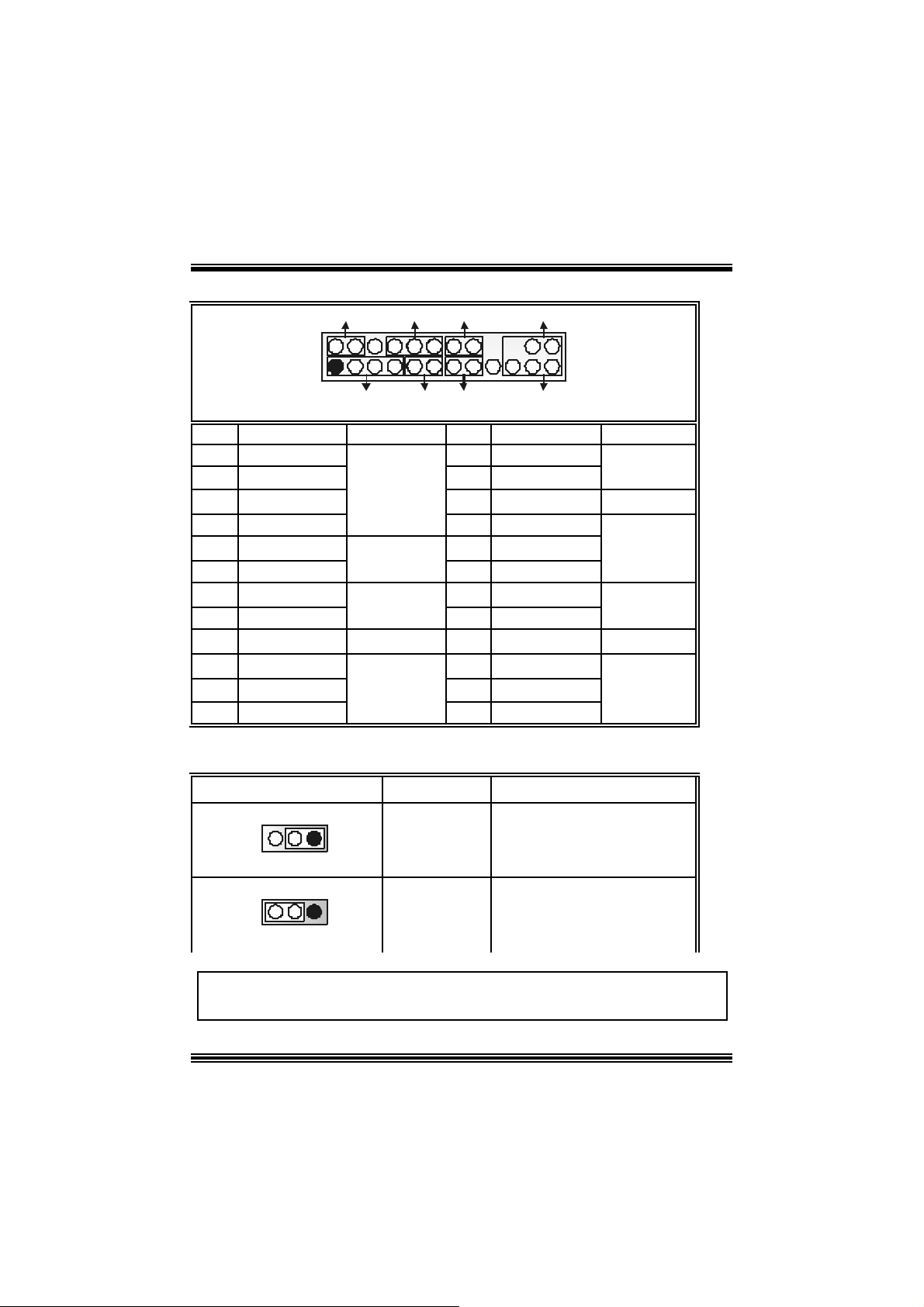
r
Anschlüsse für die Vo rderseite: J PANEL1
SLP
PWR_LED
IRON/OFF
IR
24
Schlaf -
Knopf
POWER
LED
Power-On
Knopf
IrDA
Anschluss
JPANEL1
Pin Belegung Funktion Pin Belegung Funktion
1 +5V 2 S c hlaf - Ko nt r ol l
3 Kein 4 Masse
5 Kein 6 NA NA
7 Lautsprecher
9 HDD LED (+) 10 Power LED (+)
11 H DD LED (-)
13 Masse 14 Power-Knopf
15 Reset-Kontroll
17 Kein 18 Schlüsse
19 Kein 20 Schlüsse
21 +5V 22 Masse
23 IRTX
2
123
SPK
Lautsprecher-
HLED
RST
Anschluss
8 Power LED (+)
Festplatte
LED 12 Power LE D (-)
Rückstell-
knopf
IrDA-
Anschluss
16 Masse
24 IRRX
Auswahl von Stromsmodi fü r Tastatur/ Maus: JKBV1
JKBV1 Pin-Belegung Beschreibung
3 1
Pin 1-2 geschlossen
3 1
Pin 2-3 geschlossen
+5V
+ 5V re s erv i erte
Spannung
+5V für Tastatur und Maus
Durch +5V reservierte Spannung
für PS/2-Maus und PS/ 2-Tast atu
zum Erwecken vom System
An merkung: Um die Funk tion ―“Erw ecken durch Tast atur/Maus“ ― zu aktivieren,
müssen Pins 2-3 von JKBV1 durch die Jumperkappe verdeckt werden.
19
Page 22
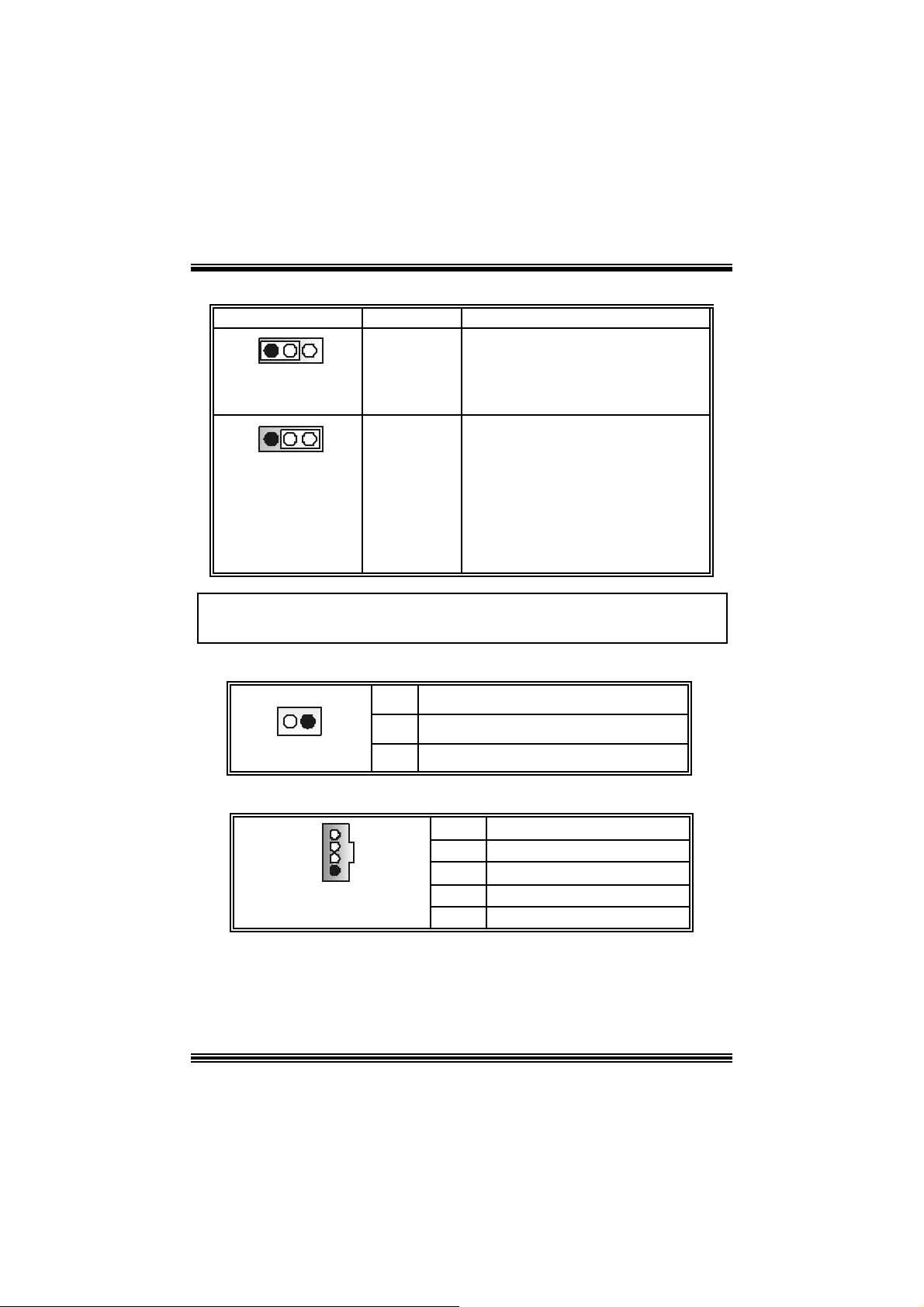
Auswahl von Stromsmodi fü r USB: JUS BV1/ JUSBV2/ JUSBV3
JUSBV1/JUSBV2 Pin-Belegung Beschreibung
1 3
Pin 1-2 geschlossen
+5 V
JUSBV1: 5V für JUS B1 Port
JUSB V2: 5V fü r JRJ45USB1 Por t
JUSBV3: 5V für JU SB3 port
1 3
Pin 2-3 gesc hlossen
Anmerkung: Um die Funktion
müssen Pins 2-3 von JUSBV1/ JUSBV2 durc h die Jumperk appe verdeckt werden.
+ 5V r eserv i ert e
Spannung
―
“Erwe cken durch USB-Geräte“― zu aktivieren,
JU SBV1: 5V reservierte Spannung f ür
JU S B 1 zum Er we cke n
JU SBV2: 5V reservierte Spannung f ür
JRJ 45U SB1 zum Erweck en
JU SBV3: 5V reservierte Spannung f ür
JU SB3 zum Erweck en
Warnmeldung für Chassis-Öffnen Anschluss: JCL1
Belegung
Masse
JCL1
Pin
1
1
2
Warnmeld ung für Chas sis-Öffnen
CD-ROM Audio-In Heade r: JCDIN1/ JCDIN2
Pin Belegung
1
2
3
4
Eingabe von link en Kanal
Masse
Masse
Eingabe v on rec ht en Kanal
4
1
JCDIN1/ 2
20
Page 23
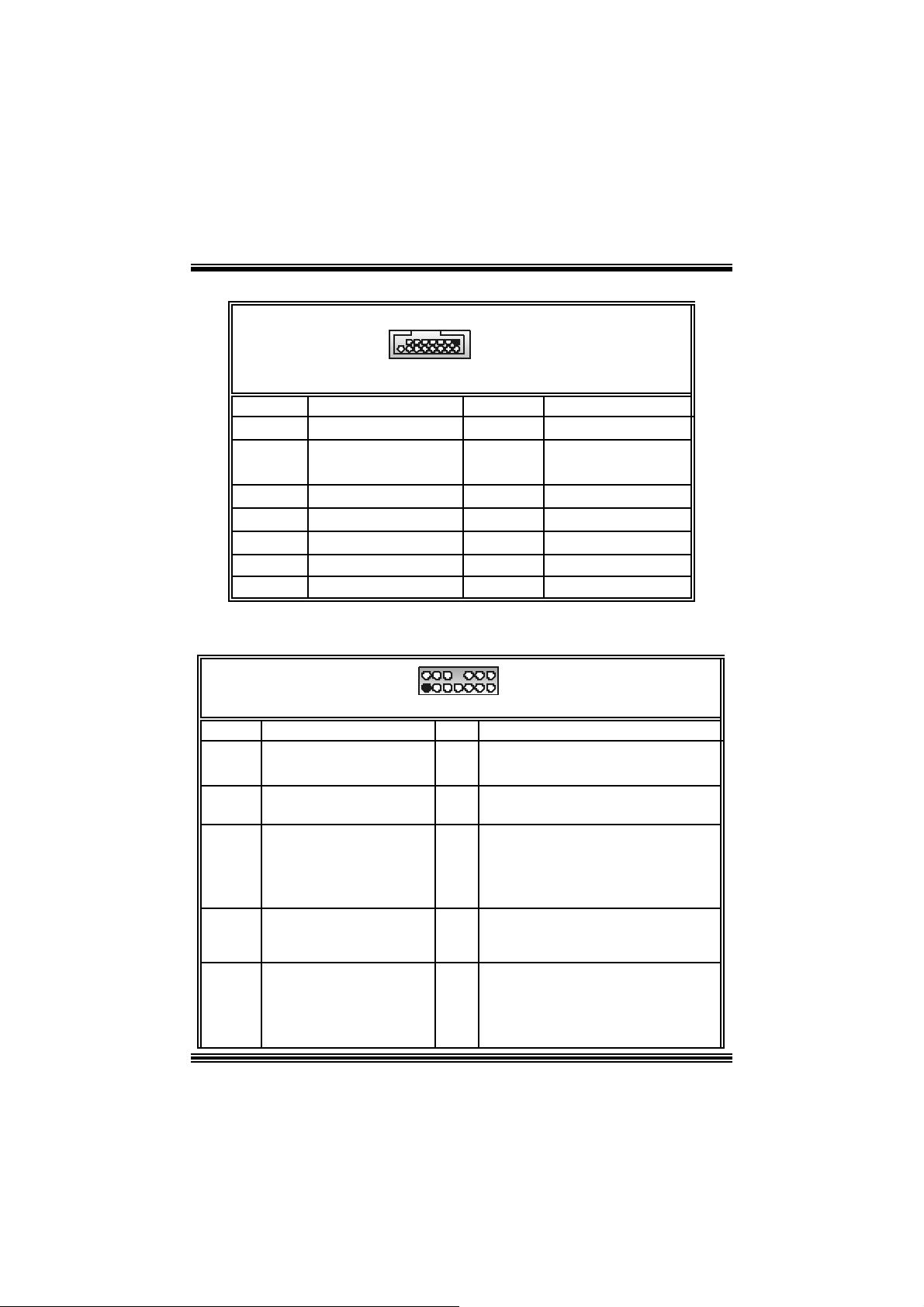
Game Header: JGAME1
15
Pin Belegung Pin Belegung
1
3
5
7
9
11
13
15
+5V
GPSB1
GPX2
MI D I-OUT
GPY2
GPSB2
MIDI-IN
Kein Pin
1
JGAME1
216
2
4
6
8
10
12
14
16
+5V
GPSA1
GPX1
Masse
Masse
GPY1
GPSA2
+5V
Front Panel Audio Header: JAUDIO1
2
1
JAUDIO1
Pin Belegung Pin Belegung
1
3
5
7
9
Mikrofon-Eingang/
Zentrum
Mikrofon-Betriebsspannung
/Bass
Audio-Signal des rechten
Kanals zur Vorderseite /
Lautsprecher-Signal des
rec ht en Kanals zur
Vorderseite
Reservieret für spät.
Verwendung durc h
Kopf hörer-Verstärker
Audi o- Signal des lin ke n
Kanals zur Vorderseite /
Lautsprecher-Signal des
link en Kanals zur
Vorderseite
10
14
13
2
4
6
8
Audio-Betriebsspannung
Audio-Signal des rechten Kanals zur
Vorders eite / Lautsprecher-Signal des
rec ht en Kanals zur Vorders eite
Audio-Signal des linken Kanals zur
Vorders eite / Lautsprecher-Signal des
link en Kanals zur Vorderseite
Masse
Schlüsse
21
Page 24
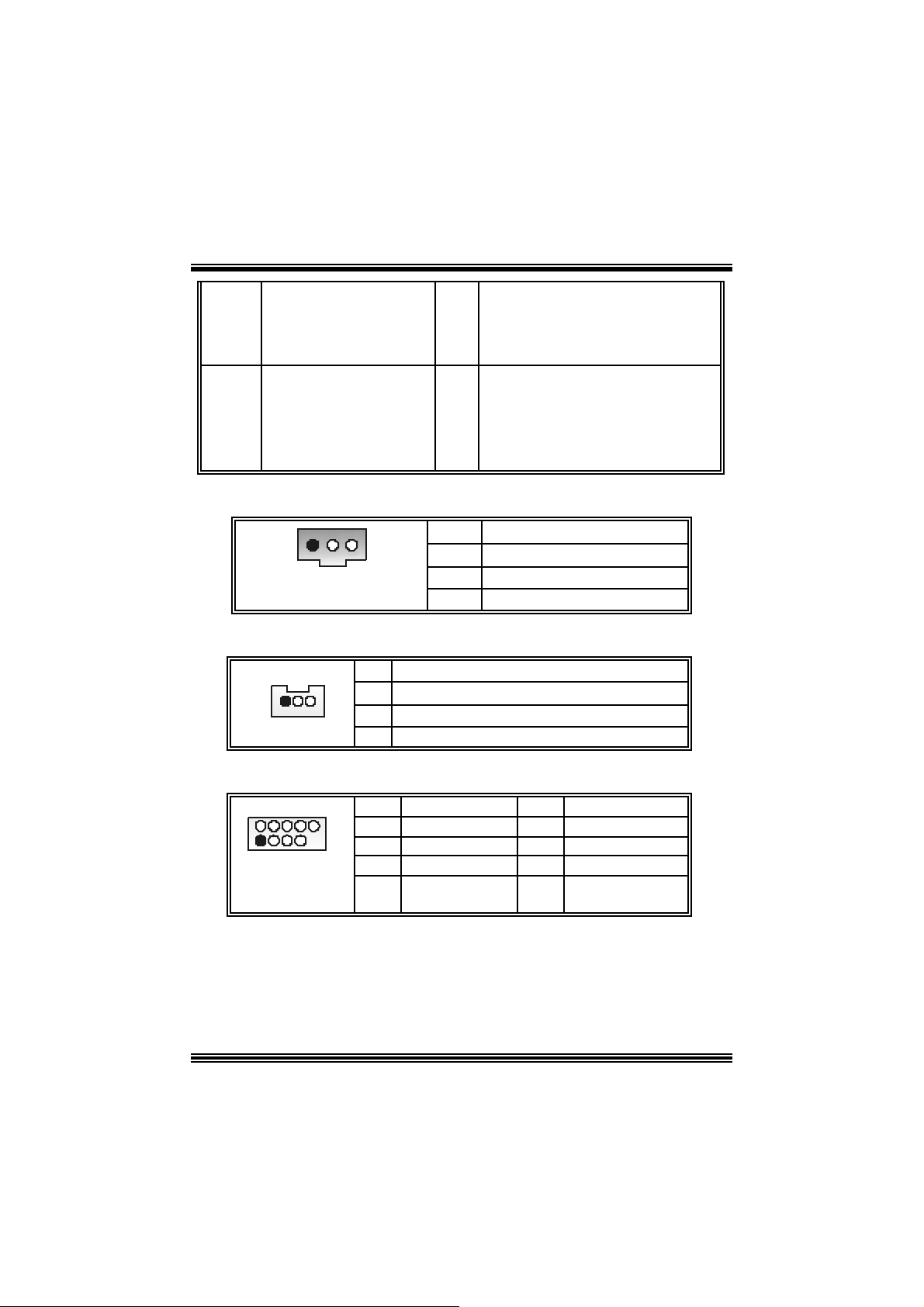
e
11
13
Audio-Signal des rechten
Kanals von der Vorders eite
/ Lauts prec her-Signal des
rechten Kanals von der
Vorderseite
Audi o- Signal des lin ke n
Kanals von der Vorders eite/
Lautsprecher-Signal des
linken Kanals v on der
Vorderseite
12
14
Digital Audio A n schluss: JSP D IF1
13
JSPDIF1 3
Pin Belegung
1
2
Wake On LAN He ader: JWOL1
1
JWO L1
Pin
1 +5V_SB
2
3 Auf wecken
Front USB Header: JUSB3
2
1
JUSB3
10
9
Pin
1
3
5
7
9
Belegung
+5V(geschm elzt)
USB-
USB+
Masse
Kein Pin
Audio-Signal des rechten Kanals von
der Vorders eite/ Lautsprecher-Signal
des recht en Kanals von der Vorders eit
Audio-Signal des linken Kanals von der
Vorders eite/ Lautsprecher-Signal des
linken Kanals v on der Vorderseite
+5V
SPDIF_Ausgang
Masse
Belegung
Masse
Pin
2
4
6
8
10
Belegung
+5V(geschm elzt))
USB-
USB+
Masse
Kein
22
Page 25

Anschlüsse für die Rückwand
JKBMS1
PS/2-
Maus
JPRNT1
Parallel
JRJ45USB1
Audio-Signal
-Eingang
Lautsprecher-
Ausgang
MikrofonEingang
PS/ 2
Tas ta tu r
USB COM1
JCOM1
6-Kanal-Lautsprecher
LautsprecherAusgang
COM2 USB
JCOM2
Line -In/ La utsprecher-Eingang
Mikrofon-Eingang/ Zentrum & Bass
JAUDIOJUSB1
23
Page 26

StudioFun!
Introduction
StudioF un! is a media-player based on optimized GNU/ Linux distribution. It play s D VD,
VCD , MP3, Audio CD and various other k nown file f ormats. You can tak e s naps hots of
video and customize the saved images as screens avers. Y ou can also store the images
on USB mass storage dev ic es like flash disks and USB floppy disks.
Hardware Requirements
The supported hardware list of StudioFun! grows up every day. So please check the
hwreq.txt located in the root of StudioFun! Installation CD to get the most updated
information.
Ins tallatio n Proce dure
Ins ert the StudioFun! Installation CD in a CD/DVD ROM drive and let the system boot
through the CD. The dis k will boot and bring up the grub boot loader installation menu.
Two opt ions are specif ied.
24
Page 27

Installation
This option will do the basic installation of the distribution. The installation works on
pre-inst alled windows or GNU / Linux dist ribution.
On select ing the ’installat ion’ option the inst aller boots and display s a dialog box indicat ing
the s pace required and waits f or a confirmation. Selecting Ok will c ontinue the inst allat ion
while select ing Canc el will t erm inate t he installation and reboot the mac hine.
If Windows or GNU/Linux is the only OS installed on the hard disk wit h no f ree space, it
will resize the partit ion, eit her NTFS or FAT32 or ex t 2, and install StudioFun!. I n c as e the
hard dis k has a 128MB of free s p ace av ailable, t he installatio n will us e the f ree spac e.
Aft er installing the base system y ou will be prompt ed to select the res olution f rom the
following choice s
1. 1024x768 (rec om m ended)
2. 800x 600
3. 640x 480
Select the desired res olut ion. The default is 1024x768 for high-end graphic s.
Nex t y ou will be prompted t o c hoose t he DVD area/region s elec tion code. Choose t his
bas ed on the ty p e of D VDs y ou will b e playing.
The installation procedure will then probe for the type of mouse installed. The distribution
current ly s upports PS/ 2, USB and Serial mice. I n case of serial mouse y ou will hav e t o
mov e the mouse when prompt ed. The ot her two are probed and inst alled automatic ally.
The installation procedure will now finish, the CD is eje c ted and a dialog box prompting to
reboot t he m achine is dis play ed. Pres s OK butt on and enjoy St udioFun!.
3.1.1 Error Messages
1. Media c orrupted!! Pleas e check the media! The CD -RO M is corrupt ed.
2. Extract ion of base sy s tem failed!! Pleas e try again later!! The C D -ROM is corrupted.
3. Unsupported hardware found, Aborting... If you try to install StudioFun! on an
unsupported and undocumented hardware the abov e error m ess age is popped.
4. N o device found! This error message is given if t here is no hard disk in the sy stem.
25
Page 28

Recovery
In c ase of a MBR c orruption, this option should be us ed. It will aut omatically probe the
hard disk m aster boot record and f ind out the inst alled operat ing system(s ). On succ ess it
will re-inst all the boot loader with correct options in the MBR. Any c ustom boot loader
option specified from other GNU/Linux installations will get over written by the newly
probed one.
B o oting to S t udioF un!
After Installation is ov er, rem ove the CD f rom the CD-ROM and restart the machine. After
the machine reboots, you will get the GRUB boot loader menu screen. Select the
StudioF un opt ion to boot to the St udioFun! partition.
26
Page 29

After comple te bo ot up, you get to th e main Des ktop screen. Th e followi ng section is
a com plete descript ion of the Desktop applicat ion.
Desktop
This is t he m ain shell of t he StudioFun s of t ware. It basic ally com prises of two cat egories ,
one is the main "media control" part and t he other is the "control panel".
Media control
The media c ontrol part of t he D eskt op has the following cont rols:
1. VCD
This c ontrol will glo w whenev e r a VCD is d etected in a DVD/CD-R OM drive. The VCD will
be auto-play ed only when it is put in to the drive when the Desktop (StudioF un! shell) is up
and running, otherwise, the control will simply glow to inform the user about a VCD
27
Page 30

present in t he DVD/CD-ROM driv e.
2. DVD
This control will glow whenever a DVD is detected in a DVD drive. The DVD will be
auto-played only when it is put in to the driv e when the D esktop (StudioF un! shell) is up
and running, otherwise, the control will simply glow to inform the user about a DVD
present in t he DVD/CD-ROM.
3. MP3
This c ontrol will glo w whenev e r a MP3 is detected in a DVD/CD-R OM drive. The MP3 will
be auto-play ed only when it is put in to the drive when the Desktop (StudioF un! shell) is up
and running, otherwise, the control will simply glow to inform the user about a MP3
present in t he DVD/CD-ROM driv e.
4. AU DIO
This control will glow whenev er a AUDI O is detected in a DVD /CD-R OM driv e. The AUDI O
will be auto-play ed only when it is put in t o t he driv e w hen the Desktop (StudioFun! shell)
is up and running, ot herwise, the control will simpl y glo w to inf orm the user about a AUDI O
present in t he DVD/CD-ROM driv e.
5. FILE
This co ntrol will glow whenever a File C D (CDs with other media type files) is det ect ed in a
DVD/CD-ROM drive. The File CD will be auto-play ed only when it is put in to the driv e
when the D esktop (StudioFun! shell) is up and running, otherwise, the control will simply
glow to inform the user about a F ile CD present in t he D VD/CD -R OM driv e.
6. EJECT MEDIA
This cont rol when c lick ed will ejec t any MP3 or File CDs f rom any of the DVD/CDR OM
driv es. In case there were no MP3 or File CDs it will eject the def ault medium, (i.e.), the
CD -ROM driv e in c ase if the user has both D VD/ CD-ROM driv e or else it will eject the
default DVD /CD-ROM drive .
7. EXIT
This is the "Power on/ off" control of the D esktop (StudioFun! shell).
Co nt ro l Pa nel
Cont rol panel part has five icons, which are shortcuts t o other applic at ions pres ent in t he
StudioFun sof tware. Tool tips are provided on t he icons when the m ous e is rolled over
them.
28
Page 31

1. Select Region
Click ing t his icon will inv oke t he application f or s ele ct ion D VD regio n sett ings. Refer to
sec t ion 5. 2 Select DVD Region application for more details.
2. Screensaver
Clicking this icon will invoke the screensav er application. Refer to section 5.3
Screensaver for more details.
3. Display Settings
Clicking this ic on will inv oke t he applicat ion for c hanging the screen resolutions. Ref er t o
se cti on 5.4, D i sp l a y Se ttin g s f or more det ails.
4. File Manager
Clicking thi s icon will invoke the file manager . Re fer to section 5.6 File manager fo r mo r e
details .
Wh en u ser h as a DVD and a CD -ROM Drive:
If user has bot h DVD and a CD -R OM drive, DVD driv e will be giv en t he pref erence when
both the drives hold valid media in them , i.e., if the CD -ROM driv e has a media and a DVD
drive also has a media, and the StudioFun! is start ed, then the media inside t he DV D drive
will be play ed.
If in c ase the media in CD-R OM takes a longer tim e t o get rec ognized than the media
insid e t he D VD drive, th e media in the CD -R OM will be play e d, onc e if it is reco gnized.
Other general user scenarios
When a user clicks o n a ny of th e m edi a -c o n t rols when it is not glowing, exc ept eject m edia
and exit, the media-player will just com e up and wait f or user input .
NO DUPLIC ATE INSTANCE OF ANY APPLIC ATION WILL BE ALLOWED TO
RUN.
29
Page 32

S oftware Details
XIN E
XI N E is a m ultimedia player. I t plays bac k Audio CD, DVD, and VCD. It also decodes
mult imedia files like AVI, MOV, WMV, and MP3 from loc al dis k drives . I t interprets m any of
the m ost common multimedia form ats available - and som e of the unc omm on formats,
too.
• Features of Xi ne
a. Skinnable GUI
b. Navigation controls (seeking, pause, fast, slow, next
chapter, etc)
c. On Screen Display (OSD) features
d. DVD and external subtitles
e. DVD/VCD menus (requires external plugin)
f. Audio and subtitle channel selection
g. Closed Caption su ppo r t
h. Bright ness , contrast, audio volume, hue, saturation
adjusting requires hardw are/driver support)
i. Playlists
j. I mage snapshot
k. Audio resampling
l. Software de-interlacing algorithms
m. Configuration dialog
n. Aspect ratio changing
o. Fullscr een display
• Supported File formats
a. Video CD
b. MPEG program streams (.mpg, .mpeg)
c. o gg (.og g) avi (.avi)
d. asf (.asf, .wmv )
e. QuickTim e (.mov)
30
Page 33

f. MPEG-Vid eo (.mpv, .m2v)
g. MPEG-Audio (.mp2, .mp3)
h. WAV (.wav) Video Codecs
i. MPEG 1/2
j. MPEG 4 (aka OpenDivX)
k. MS M P EG 4
a. Chapt er 5: Software Details 10
l. Windows M edia Video 7
m. Motion JPEG
• Remote Cont rol sup p ort.
a. Infrared interface
b. Us er-friendly
• Usage of S tudioFun! with CelomaChrome skin
a. Select VCD button to play a VCD disc
b. Select DVD button to play a DVD d isc
c. Select CDDA button to p lay a Audio cd
d. Select next chapter or MRL (>>|) button to play next track
in Audio CD, VCD and MP3 songs and to play next
chapter in DVD
e. Select previo us chapter or MRL (|<<) button to play
previous t rack in Audio CD, VCD and MP3 songs and to
play previous chapter in DVD
f. Select slow motion (<<) button to play the video / audio in
slow motion (Select play b utton after reaching t he required
position)
g. Select fast motion (>>) button to play the video / audio in
fast mot ion ( Select play button after reaching the required
position)
h. Select subs + / - button to select th e approp riate subtitle
(Usable while pla ying
i. Select audio + / - button to select the appropriat e audio
track (For example when
j. The DVD contains one audio track in English and the
other wit h some ot her language,
k. Us a ble while playing DVD’s)
31
Page 34

l. j. Select hide button to hide the control panel of the player
m. k. Select menu but ton to use menu’s while playing DVD
n. l. Select control button to a djust brightness / color
o. Select setup button to modify the settings o f the player
p. Select f.scr button to show the video output of the player in
q. Select snap button to take a snapshot of the currently
r. Select plist button t o add / remove / mana ge playlist
s. Select mrl button to add new file to play
Error Messa ges
full screen mode
playing video
The following error message is given if an unknown
file format is selected through Xine MRL browser
and played.
While playing mp3 files, if the use r stops playing and
tries to select the DVD button, then the following
error message is shown
Select Region
Overview
Select region is a ut ility to set a DVD region. With t he help of t his applic ation us er can set
or change a DVD region. Only one region c an be set at a tim e.
About Select Region
Wit h the help of t his application y ou c an set a region for DV D. Only one region can be set
at a time. If y ou keep the mous e point er on any region, y ou can v iew t he c ount ries, which
comes u nder that region.
Ok - Click to set the selected region.
Canc el - Click to quit the application.
How to select DVD region
You can selec t only one region at a time. You can change your selec tion by clicki ng on
any ot her region.
• A snapshot of the applicat ion is shown below:
32
Page 35

Screensaver
Screensaver
The xscreens aver daem on waits until t he k eyboard and m ous e have been idle for a period,
and then runs a graphics demo chosen at random. The dem o is term inated as s oon as
there is any m ouse or key board act iv ity.
The xscreensaver-demo program is the graphical user interface to xscreensaver. It lets
you t une the v arious paramet ers us ed by the xscreensav er daemon, and browse through
the graphics dem os.
StudioF un! com es with xscreens aver when you click on the sc reensav er ic on the
applicat ion com es up. Then user c an c hoos e v arious graphics dem os like
chbg, halo,hypercube or hyperball.
Screensa ver come s with various options
• Preview Option: W hen a user selects a particular graphic s demo and clicks on preview
button the demo come s up.
• Blank After Option: The screens aver will blan k the screen aft er t he key board and m ouse
have been idle default t im e is 1minut e and user c an change the s ett ings.
• Cycle After Option: When screensaver is running this cycle time defines the time lim it f or
each screensav er.
• Mode Screens aver com es with various modes:
1. R andom Screen Saver: W hen user choos es t his option, Screens av er cyc les t hrough
various graphic s dem os randomly
33
Page 36

2. Only one Screen Saver: W hen user chooses this opt ion, screensav er display s only one
graphics dem o.
3. Blank Sc reen Only : W hen us er choos es t his opt ion, screens av er only blanks t he sc reen
inst ead of dis playing t he graphics demo.
4. D isable Screen Saver: When user chooses this option, screens av er is disabled.
• Various G raphics Dem os
XSc reensaver comes wit h various screensaver
Chbg: This screensav er displays the images stored in StudioFun! t he time gap between
images is 5 seconds.
Hyperball
Hyperc ube
Halo
Strange
• A snapshot of the applicat ion is shown below:
Display Settings
Display Settings
Displa y setting is a progra m to change the current resolution settings of the Display.
By def ault user of St udioF un will be given a choic e to select between any of the fo llow ing
34
Page 37

three resolut ions.
• 640x480
• 800x600
• 1024x768
The current resolution of t he Display will be selected by default. It requires rest art of t he
StudioFu n to re flect the changes made.
File Manager
Overview
File manger is an u tility to cop y file s from de ferent de v ice s to hard disk and vi ce versa.
User can cop y files from devi ces su c h as, flo ppy, cdro m and fla s hdi s k to hard disk. And
also fro m hard dis k to floppy and flashdi sk.
About File manager
The hard disk files are stored in a direct ory called “/studiofun” on t he hard disk. You can
also delete files from hard disk, bu t you cannot delete file s from any de vice.
Select device - Contains the devic e names /floppy, /cdrom and /f las hdisk. Select a
device fro m /to which you want to copy fi les .
twice to mount the device.
List D irectories - Shows the list of directories of the s elected device af t er double
click in g it.
F loppy/cdrom/ F lashdisk - Shows the content s of t he select ed direc tory from t he “List
direc t ories“ f ield af t er double clic k ing it.
H ard disk - Shows the contents of a directory c alled “/ studiof un”.
Add (>>) - Click to copy selected files from a device to hard disk.
Add (<<) - Click to copy selected files from hard disk to a dev ice.
Remove - C l ick to delete fil e s from ha r d disk.
Exit - Click to quit the applic ation.
P l ease do u b l e cl ic k th e d evice o p ti o n
35
Page 38

36
Page 39

WarpSpeeder
Introduction
[ W arpSpeeder™ ], a new powerf ul control utility, f eatures three us er-f riendly functions
including Ov erclock Manager, Ov ervoltage Manager, and H ardware Monit or.
With the Over clock Manage r, users can easil y adjust the frequency the y prefer or they can
get t he best CPU perf ormanc e wit h jus t one click . The Ov ervoltage Manager, on the other
hand, helps to power up CPU core voltage and Memory voltage. The cool Hardware
Monitor smartly indic ates the t emperatures, volt age and CPU fan speed as well as the
chips et inform at ion. Also, in t he About panel, you c an get det ail des c ript ions about BI OS
model and chipsets. In addition, t he frequency status of CPU, memory, AGP and PC I
along with t he C PU s peed are synchronically shown on our m ain panel.
Moreov er, to protect users' com puter syst em s if the s etting is not appropriat e when testing
and results in system f ail or hang, [ WarpSpeeder™ ] technology assures the system
st ability by automat ically reboot in g the c om puter and then restart t o a speed that is either
the original sys t em speed or a s uit able one.
System Requirement
OS Support : Windows 98 SE, W indows Me, Windows 2000, Windows XP
Direc t X: DirectX 8.1 or abov e. (The W indows XP operating sys tem inc ludes D irectX 8. 1. If
you us e W indows XP, y ou do not need t o inst all D irectX 8. 1. )
37
Page 40

Installation
1. Execute t he setup execution file, and then the following dialog will pop up.
Please clic k “Nex t ” button and follow the def ault procedure to install.
2. When you see the following dialog in setup procedure, it means setup is
compl eted . If th e “Launch the Wa rpSpeeder Tray Utility” checkbox is che cked,
the Tray Icon utility and [WarpSpeeder™] utility will be automatically and
imm ediately launched after you click “Finish” butt on.
38
Page 41

Usage
The foll o win g fi gu r es ar e ju st on l y for re f er enc e , th e s c re en pr in ted in th is u s er ma nual will
change according to your motherboard on hand.
[W arpSpeeder™] includes 1 tray icon and 5 panels:
1. Tray Icon:
Whenev er the Tray Icon utility is launched, it will dis p lay a litt le tray ic on on t he right side of
Windows Tas k bar.
39
Page 42

This utility is responsible f or conveniently invok ing [WarpSpeeder™] Utility. You can use
the m ouse by clicking t he lef t butt on in order t o inv oke [WarpSpeeder™] direct ly from the
litt le t ray icon or you can right-c lick t he lit t le t ray icon to pop up a popup menu as following
figure. The “Launch Utility” item in the popup menu has the sam e function as m ouse
left -c lick on tray icon and “Exit ” item will close Tray Ic on utility if selec t ed.
2. Main Panel
If you click the tra y icon, [ WarpSpeeder™ ] utility will be invoke d. Please refer
do the following figure; the u tility’s fi rst window you will see is Main Panel.
Main Panel contains features as follows:
a. Display the C PU Speed, CPU ex ternal c lock, Mem ory clock, AGP c lock, and PCI
cloc k inform at ion.
b. Contains About, Voltage, Overclock, and Hardware Monitor Buttons f or invoking
respective panels.
c. With a user-friendly Status Animation, it can represent 3 overclock percentage
stages:
Duck walk ing => overcloc k perc entage from 100% ~ 110 %
Duck running => overclock percentage from 110% ~ 120%
Duck burning => overclock percentage from 120% ~ abov e
40
Page 43

3. Voltage Panel
Click t he Volt age button in Main Panel, the button will be highlighted and t he Volt age
Panel will slide out to up as t he f ollowing figure.
In this panel, y ou can decide to increase C PU core voltage and Mem ory v oltage or not.
The def ault setting is “No”. If y ou want to get the best perf ormance of ov erc locking, we
r ec ommen d y ou c lic k th e opti on “Y es”.
41
Page 44

4. Overclock Panel
Click t he Ov erclock button in Main Panel, the butto n will be highlighted and the Ov erc lock
Panel will slide out to left as the following figure.
42
Page 45

Overclock Panel contains the these features:
a. “–3MHz button”, “-1MHz but ton”, “+1MHz butt on”, and “+3MHz button”: provide user
the a bility t o do real-t ime ov erc lock adjustment .
Warning: Manually overclock is potenti ally dangerous, especially when the
overclocking percentage is over 110 %. We strongl y recommend you verify
every speed you overclock by cli ck the Verify button. Or, you can just click
Auto overclock button and let [ WarpSpeeder™ ] automatically gets the best
result for you.
b. “R ecovery Dialog button”: Pop up t he following dialog. Let us er select a restoring
way if sy s tem need to do a f ail-safe reboot.
43
Page 46

c. “Auto-ov ercloc k button”: User c an click this button and [ WarpSpeeder™ ] will s et
the best and stable perform anc e and frequency automatic ally . [ W arpSpeeder™ ]
utility will exe c ute a s e ries of testin g until syst em fail. Then sys t em will do f ail-safe
reboot by us ing Watchdog f unct ion. Aft er reboot, the [ WarpSpeeder™ ] utility will
restore to the hardware default setting or load the verified best and stable
frequency a c cording to the Reco ver y Dialog’s setting.
d. “Verify button”: User can click this button and [ WarpSpeeder™ ] will proc eed a
testing for current frequenc y. If the testing is ok, then the c urrent frequen cy will be
sav ed into system registry . If the testing f ail, sys tem will do a f ail-safe rebooting.
After reboot, the [ WarpSpeeder™ ] utility will restore to the hardware default
setting or load the verif ied best and stable frequency according to the Recovery
Dialog’ s se tting.
Note: Because th e te sting prog rams, invoked i n A u to-o ve rcl ock and Verify,
include DirectD raw, Direc t3D and Dir ect Show tes ts, the DirectX 8. 1 or newer
runtime library is requi red. And please make sure your di splay card’s color
depth is High color (16 bit) or True color( 24/32 bit ) that is required for
Direct3D rendering.
44
Page 47

5. H ardware Monit or Panel
Click t he Hardware Monit or button in Main Panel, t he button will be highlight ed and the
Hardware Monitor panel will s lide out to lef t as the f ollowing f igure.
In t his panel, you c an get the real-time stat us inform ation of y our system. The inf ormat ion
will be refreshed ev ery 1 s econd.
45
6. About Panel
Click the About button in Main Panel, the butt on will be highlighted and t he About Panel
will slide out t o up as the following figure.
In t his panel, you c an get model name and detail inf ormation in hints of all the c hipset t hat
are related to overclocking. You can also get the mainboard’s BIOS model and the
Version number of [ WarpSpeeder™ ] utility.
Page 48

Note: Because the overclock, overvol tage, and hardware monitor features
are controlled by several separate chipset, [ WarpSpeeder™ ] di vi de these
features to separate panels. If one chipset is not on board, the correlative
button in Main panel will be disabled, but will not interfere other panel s’
functions. Thi s property can make [ WarpSpeeder™ ] utili ty more robust.
46
Page 49

Trouble Shoo ting
e
e
r
y
plugg
e
g up
y
p
pp
a
prog
e
r
PROBABLE SOLUTION
No power to the system at all Power light don’t
illuminate, fan inside power supply does not turn
on. Indicator light on keyboard does not turn on
PROBABLE SOLUTION
System inoperative. Keyboard lights are on,
power indicator lights are lit, hard drive is
sp in ning.
System does not boot from hard disk drive, can
be booted from CD-ROM drive.
System only boots from CD-ROM. Hard disk can
be read and applications can be used but
booting from hard disk is i mpossible.
PROBABLE SOLUTION
PROBABLE SOLUTION
* Make sure power cable is securely plugged i n
* Repl ac e c abl e
* Contac t techni cal s uppo rt
* Using even pressure on both ends of th
DIM M, press down firmly until the modul
snaps into p l ace.
* Check cable running from disk to dis k controlle
board. Make sure both ends are securel
ed in; check the drive type in th
standard CMOS setup.
* Backin
important. All hard disks are capable o
breaking down at any time.
* Bac k u
the hard drive. Re-install a
using backup dis ks.
the hard drive is extremel
data and applications files. Reforma
l icat ions and dat
PROBABLE SOLUTION
Screen m essage says “Invalid Configuration” or
“CMOS Failure.”
PROBABLE SOLUTION
Cannot boot s ystem after ins talling second hard
drive.
* Review system’s equipment . Make sure
c or r ect infor m a t io n is in s et u p.
* Set master/slave jum p e rs c o rrectly.
* Run SETUP
types. Call drive manufacturers fo
compatibility wi th other drives.
47
ram and select correct driv
Page 50

g
g
e
e
yp
r
p
e
g
g
g
n
n
e
A
n
d
g
.
d
.
,
n
Problemlösung
MÖG LI CHE URSA CHE LÖSUNG
Das System hat keine Spannungsversorgung.
Die Stromanzei
Inneren der Stromversorgung wird nicht
eingeschaltet. Tastaturleuchten sind nic ht an.
Das System funktioniert nicht. Die
Tastaturleuchten sind an, die Stromanzeige
leuchtet, die Festplatte dreht sich.
Das System wird von der Festplatte nicht
hochgefahren, vom CD-ROM-Treiber aber ja.
Das System wird nur von der CD-ROM
hochgefahren. Die Festpl atte wird
die Anwendungen sind funktionsfähig, aber es
ist nicht möglic h, das System von der Festplatte
zu starten.
Auf dem Bildschirm erscheint die Meldung
“Ungültige Konfiguration” oder “CMOS Fehler.”
Das System kann nach der Installation einer
zweiten Festplatte nicht hochgefahren werden.
e l euchtet nicht, der Lüfter im
MÖG LI CHE URSA CHE LÖSUNG
MÖG LI CHE URSA CHE LÖSUNG
MÖG LI CHE URSA CHE LÖSUNG
elesen und
MÖG LI CHE URSA CHE LÖSUNG
MÖG LI CHE URSA CHE LÖSUNG
* Ve r sic h er n S ie si ch , d as s das Str o mk abe l ri ch ti
angebracht ist
* Ers etzen Sie das Stromkabel
* Wenden Sie sich an Ihre Kundendiensts telle
* Drück en Sie das DIMM-Modul bei gleichem
Druck an beide Seiten, bis es einrastet.
* Überprüfen Sie das Kabel zwischen Festplatt
und Festplatten-Controller. Versichern Si
si ch , das s bei de E nden ri c htig angebrach
sind; überprüfen S ie den Laufwerkt
standardmäßigen CMOS-Einrichtung.
* Ein Backu
Festplatten können irgendwann beschädi
werden.
* Machen Sie eine Sicherun
Daten und Anwendungsdateien. Formatiere
Sie die Festplatte und reins talli eren S ie di
Backup-Disks.
* Überprüfen Sie di e Systemkomponenten un
versichern Sie sich, das diese richti
ei ngerichtet si nd.
* Setzen Sie die Master/Slave-Jumper ric htig ein
* Führen Sie das SETUP-Programm aus un
wählen Sie die richtigen Laufwerktypen
Wenden Sie sic h an den Laufwerkhersteller
um die Kompatibilität mit anderen Laufwerke
zu überprüfen.
der Fe stplatte ist se h r wichtig. All
nwendungen und Daten mit Hilfe vo
in de
skopie von alle
48
Page 51

05/22/2003
49
Page 52

P4TPE800 BIOS Setup
BIOS Setup........................................................................................1
1 Main Menu.....................................................................................................3
2 Standard CMOS Features ..............................................................................6
3 Advanced BIOS Features...............................................................................9
4 Advanced Chipset Features..........................................................................12
5 Integrated Peripherals ..................................................................................15
6 Power Management Setup ........................................................................... 19
7 PnP /PCI Configurations...............................................................................23
8 PC Health Status ..........................................................................................25
9 Frequency Control .......................................................................................27
i
Page 53

P4TPE800 BIOS Setup
BIOS Setup
Introduction
T his manua l disc ussed Award™ Setup p rogram bu ilt in to the ROM BIOS. T he Setup
program allows users to modify the basic system configuration. This special information is
th en st ored in ba tte ry-b acke d RAM so that it r etain s the Set up info rmatio n when the power
is turned off.
T he Award B IO S™ insta lled in you r com puter system’s RO M (R ead Only Me mory ) is a
custom version of an industry standard BIOS. This means that it supports Intel Pentium
processor input/output system. The BIOS provides crit ical low-level support for standard
devices such as disk drives and serial and parallel ports.
Addin g important has customized the Award BIOS™, but nonstandard, features such as
virus and password protection as well as special support for detailed fine-tuning of the
chipset controlling the entire system.
The rest of this manual is intended to guide you through the process of configuring your
system using Setup.
Plug and Play Support
These AWARD BIOS supports the Plug and Play Version 1.0A specification. ESCD
(Extended System Configuration Data) write is supported.
EPA Green PC Support
This AWARD BIOS supports Version 1.03 of the EP A Green PC specification.
APM Support
These AWARD BIOS supports Vers ion 1.1&1.2 of the Advanced P ower Management
(APM) specif ication. Power management features are implemented via the System
Management Interrupt (SMI). Sleep and Suspend power management modes are supported.
This AWARD BIOS can manage power to the hard disk drives and video monitors .
ACPI Support
Award ACPI BIOS support Version 1.0 of Advanced Conf igurat ion and Power interface
specification (ACPI). It provides ASL code for power management and device
configuration capabilities as defined in the ACPI specification, developed by Microsoft,
Intel and Toshiba.
®
4
1
Page 54

P4TPE800 BIOS Setup
PCI Bus Suppo rt
This AW ARD BIOS also supports Version 2.1 of the Intel PCI (Peripheral Component
Interconnect) local bus specification.
DRAM Support
DDR DRAM (Double Data Rate Synchronous DRAM) are supported.
Suppo rted CP Us
This AWARD BIOS supports the Intel Pentium
Us i ng Se t u p
In general, you use the arrow keys to highlight items, press <Enter> to select, use the
<PgUp> and <PgDn> keys to change entries, press <F1> for help and press <Esc> to quit.
The following table provides more detail about how to navigate in the Setup program by
using the keyboard.
Keystroke Function
Up arrow Move to p revio us item
Down arrow Move to next item
Left arro w Move to the item o n the left (menu bar)
Right arrow Move to t he item o n the ri ght (menu bar)
Move Enter Move to the item you desired
PgUp key Increase the numeric value or make c hanges
PgDn key Decrease the numeric value or make changes
+ Key Increase the numeric value or make changes
- Key Decrease the numeric value or make changes
Esc key Main Menu – Quit and not save changes into CMOS
F1 k ey Genera l help o n S etup na viga tion k eys
F5 key Load previous values from CMOS
F7 key Load the optimized defaults
F10 key Save all the CMOS changes and exit
®
4 CPU.
Status Page Setup Me nu and Option Page Setup Menu – Exit
Current page and return to Main Menu
2
Page 55

P4TPE800 BIOS Setup
1 Main Menu
Once you enter Award BIOS™ CMOS Setup Utility, the Main Menu will appear on the
screen. The Main Menu allows you to select from several setup functions. Use the arrow
keys to select among the items and press <Enter> to accept and enter the sub-menu.
!! WARNING !!
The information about BIOS defaults on manual (Figu re
1,2,3,4,5,6,7,8,9) is just for reference, please refer to the BIOS
installed on board, for update information.
Figure 1. Main Menu
Standard CM OS Features
This submenu contains industry standard configurable options.
Advance d BIOS Features
This submenu allows you to configure enhanced features of the BIOS.
Advanced Chipset Features
This submenu allows you to configure special chipset features.
3
Page 56

P4TPE800 BIOS Setup
Integrated Pe ripherals
This submenu allows you to configure certain IDE hard drive options and Programmed
Input/ Output features.
Power Management Setup
This submenu allows you to configure the power management features.
PnP/PCI Configurations
This submenu allows you to configure certain “Plug and Play” and PCI options.
PC Health Status
This submenu allows you to monitor the hardware of your system.
Fre que ncy Contro l
This submenu allows you to change CPU Vcore Vo lta ge and CP U/PCI clock. (Howe ver,
this function is strongly recommended not to use. Not properly change the
voltage and clock may cause CPU or M/B damage!)
Lo a d Op ti mize d De fa ul ts
This selection allows you to reload the BIOS when the system is having problems
particularly w ith the boot sequence. These configurations are factory settings optim ized
for this system. A confirmation message will be displayed before defaults are set.
Set Supervisor Password
Setting the supervisor password will prohibit everyone except the supervisor from making
changes using the CMOS Setup Utility. You will be prompted with to enter a password.
Set User Password
If the Supervisor Password is not set, then the User Password will function in the same way
as the Supe rvisor P asswor d. If th e Supervis or Pas swor d is set and the User Pa ssword is
set, the “User” will only be able to view configurations but will not be able to change them.
4
Page 57

P4TPE800 BIOS Setup
Save & Exit Setup
Save all configuration changes to CMOS(memory) and exit setup. Confirmation message
will be displayed before proceeding.
Exit Without Saving
Abandon all changes made dur ing the current session and exit setup. Confirmation message
will be displayed before proceeding.
Upgrade BIOS
This submenu allows you to upgrade bios.
5
Page 58

P4TPE800 BIOS Setup
2 Standard CMOS Features
The items in Standard CMOS Setup Menu are divided into 10 categories. Each category
includes no, one or more than one setup items. Use the arrow keys to highlight the item and
then use the<PgUp> or <PgDn> keys to select the value you want in each item.
Figure 2. Standard CM OS Setup
6
Page 59

P4TPE800 BIOS Setup
Main Menu Selec tions
This table shows the selections that you can make on the Main Menu.
Item Options Description
Date mm : dd : yy Set the system date. Note
Time hh : mm : ss Set the system internal
IDE Primary Master Options are in its sub
menu.
IDE Primary Slave Options are in its sub
menu.
IDE Secondary Master Options are in its sub
menu.
IDE Secondary Slave Options are in its sub
menu.
Drive A
Drive B
Video EGA/VGA
360K, 5.25 in
1.2M, 5.25 in
720K, 3.5 in
1.44M, 3.5 in
2.88M, 3.5 in
None
CGA 40
CGA 80
MONO
that the ‘Day’ automatically
changes when you set the
date.
clock.
Press <Enter> to enter the
sub menu of detailed
options
Press <Enter> to enter the
sub menu of detailed
options.
Press <Enter> to enter the
sub menu of detailed
options.
Press <Enter> to enter the
sub menu of detailed
options.
Selec t the type of floppy
disk drive installed in your
system.
Select the default video
device.
7
Page 60

P4TPE800 BIOS Setup
Item Options Description
Halt On All Errors
No Errors
All, but Keyboard
All, but Diskette
All, but Disk/ Key
Base Memory N/A Displays the amount of
Extended Memory N/A Displays the amount of
Total Memory N/A Displays the total memory
Select the situation in which
you want th e BIOS to st op
the POST process and
notify you.
conventional memory
detected during boot up.
extended memory detected
during boot up.
available in the system.
8
Page 61

P4TPE800 BIOS Setup
3 Advanced BIOS Features
Fig ure 3. Advance d BIOS Se tup
Virus Warning
T his op tion allows yo u to choo se the Viru s Warnin g feature t hat is used to prote ct the I DE
Hard Disk boot sector. If this function is enabled and an attempt is made to write to the
boot sector, BIOS will display a warning message on the screen and sound an alarm beep.
Enabled Virus protection is activated.
Disabled (default) Virus protection is disabled.
Hyper-Threa ding Technology
This option allows you to “Enabled” for W indows XP and LINUX 2.4.x (OS optimized for
Hyper-Threading Technology). “Disabled” for other OS (OS not optimized for
Hyper-Threading Technology).
The Cho ices: Enabled (default), Disabled.
Quick Power On Self Test
Enabling this option will cause an abridged version of the Power On Self-Test (POST) to
execute after you power up the computer.
Disabled Normal POST .
Enabled (default) Enable quick P OST.
Boot Up NumLock Status
Selects the NumLock. State after power on.
9
Page 62

P4TPE800 BIOS Setup
On (default) Numpad is number keys.
Off Numpad is arrow keys.
Gate A20 Option
Select if chipset or keyboard controller should control Gate A20.
Normal A pin in the keyboard controller
controls Gate A20.
Fast (default) Lets chipset control Gate A20.
Typematic Rate Setting
When a key is held down, the keystroke will repeat at a rate determined by the keyboard
controller. When enabled, the typematic rate and typematic delay can be configured.
The Choices: Disabled (default), Enabled.
Typematic Rate (Chars/Sec)
Sets the rate at which a keystroke is repeated when you hold the key down.
The Choices: 6 (default), 8,10,12,15,20,24,30.
Typematic Delay (Msec)
Sets the delay time after the key is held down before it begins to repeat the keystroke.
The Choices: 250 (default), 500,750,1000.
Securi ty Optio n
This option will enable only individuals w ith passwords to br ing the system online and/or
to use the CMOS Setup Utility.
System A password is required for the system to boot and is
Setup (default) A password is required to access the Setup Utility
This will only apply if passwords are set from the Setup main menu.
APIC Mode
Selecting Enabled enables ACPI device mode reporting from the BIOS to the operating
system.
The Choices: Enabled (default), Disabled.
MPS Vers ion Co ntrol For OS
The BIOS supports version 1.1 and 1.4 of the Intel multiprocessor specificat ion.
Select version supported by the operation system running on this computer.
The Choices: 1.4 (default), 1.1.
OS Select For DRAM > 64MB
A choice other than Non-OS2 is only used for OS2 systems with memory exceeding 64MB.
The Choices: Non-OS2 (default), OS2.
also required to access the Setup Utility.
only.
10
Page 63

P4TPE800 BIOS Setup
Sum mary Scree n S ho w
This item allows you to enable/disable the summary screen. Summary screen means
system con figurat ion an d P C I device listin g.
The choices: Enabled , Disab led (default).
Cache Setup
CPU L1 &L2 Cache
Dependin g on the CP U/chipset in use, you may be able to increase memory access time
with this option.
Enabled (default) Enable cache.
Disabled Disable cache.
Boot Se q and Flo ppy Se tup
First /Second/Third/ Boot Other Device
These BIOS attempt to load the operating system from the devices in the sequence selected
in t hese items.
The Choices: Floppy, LS120, HDD-0, SCSI, CDROM, HDD-1, HDD-2, HDD-3, ZIP100,
LAN, Disab led, E nab led .
Swap Floppy Drive
For systems with two floppy drives, this option allows you to swap logical drive
assignments.
The Cho ices: Ena bled , Disabled (default).
Report No FDD For WIN 95
Whether report no FDD for Win 95 or not.
The Cho ices: No (default), Yes.
11
Page 64

P4TPE800 BIOS Setup
4 Advanced Chipset Features
This submenu allows you to configure the specific features of the chipset installed on your
system. This chipset manage bus speeds and access to system memory resources, such as
DRAM and external cache. It also coordinates commun ications with the PCI bus. The default
settings that came with your system have been optimized and therefore should not be changed
unless you are suspicious that the settings have been changed incorrectly.
Fig ure 4. Adva nce d Chipse t Setup
DRAM Timing Selectable
When synchronous DRAM is installed, the number of clock cycles of CAS latency depends
on the DRAM tim ing.
The Choice s: B y SP D (default), Manual.
CAS Latency Time
When synchronous DRAM is installed, the number of clock cycles of CAS latency depends
on the DRAM tim ing.
The Choices: 1.5 (default), 2, 2.5, 3
Active to Precharge Delay
This item controls the number of DRAM clocks to activate the precharge delay.
The Choices: 7 (default), 6, 5.
12
Page 65

P4TPE800 BIOS Setup
DRAM RAS# to CAS# Delay
This field let you insert a timing delay between the CAS and RAS strobe signals, used
when DRAM is written to, read from, or refreshed. Fast gives faster performance; and slow
gives more stable performance. This field applies only when synchronous DRAM is
ins ta lled in th e s ystem .
The Choices: 3 (default), 2.
DRAM RAS# Precharge
If an insufficient number of cycle is allowed for RAS to accumulate its charge before
DRAM refresh, the refresh may be incomplete, and the DRAM may fa il to retain data. Fast
gives faster performance; and Slow gives more stable performance. This field app lies only
when synchronous DRAM is installed in the system.
The Choices: 3 (default), 2.
DRAM Data Integrity Mode
This item select supported ECC or Non-ECC for DRAM.
The Choices: Non-ECC (default), ECC.
Memory Fre quenc y (Hos t :DRAM)
This item allows you to select the Memory Frequency(Host:DRAM).
The Choices: Auto (default), 1:1, 1:1.33.
Dram Read Thermal Mgmt
The Intel 845 Chipset MCH provides Memory Thermal Management functionality. It
increases the system reliab ility by decreasing thermal stress on system memory and on the
Intel 845 Chipset MCH.
The Choices: Disabled (default), Enabled.
System BIOS Cacheable
Selecting Enabled allows you caching of the system BIOS ROM at F0000h~FFFFFh,
resulting a better system performance. However, if any program writes to this memory area,
a system error may result.
Video BIOS Cacheable
Memory Hole At 15M-16M
The Choices: Enabled (default), Disabled.
Se lect E nabled a llo ws cach ing of the video BIOS , resulting a be tte r sys tem perform ance.
However, if any program writes to this memory area, a system error may result.
The Choices: Disabled (default), Enabled.
You can reserve this area of system memory for ISA adapter ROM. When this area is
reserved it cannot be cached. The user information of peripherals that need to use this area
13
Page 66

P4TPE800 BIOS Setup
of system memory usually2 discussed their memory requirements.
The Choices: Disabled (default), Enabled.
Delayed Transaction
The chipset has an embedded 32-bit posted write buffer to support delay transactions cycles.
Select Enabled to support compliance with PCI specification version 2.1.
The Choices: Enabled (default), Disabled.
AGP Ape rture Size (MB)
Select the size of the Accelerated Graphics Port (AGP) aperture. The apertures is a portion
of the PCI memory address range dedicated for graphics memory address space. Host
cycles that hit the aperture range are forwarded to the AGP without any translation.
The Choices: 64 (default), 4, 8, 16, 32, 128, 256.
14
Page 67

P4TPE800 BIOS Setup
5 Integrated Peripherals
Figure 5. Integrated Peripherals
On-C hip IDE Control
On-Chip Primary / Secondary PCI IDE
The integrated peripheral controller contains an IDE interface with support for two IDE
channels. Select Enabled to activate each channel separately.
The Cho ices: Enabled (default), Disabled.
IDE Primary / Secondary Master / Slave PIO
The IDE PIO (P rogrammed Input / Output) fields let you set a PIO mode (0-4) for each of
the IDE devices that the onboard IDE interface supports. Modes 0 through 4 provides
successively increased performance. In Auto mode, the system automatically determines the
best mode for each device.
The Choices: Auto (default), Mode0, Mode1, Mode2, Mode3, Mode4.
IDE Primary / Secondary Master / Slave UDMA
Ultra DMA/100 functionality can be implemented if it is supported by the IDE hard drives
in your system. As well, your operating environment requires a DMA driver (Windows 95
OSR2 or a third party IDE bus master driver). If your hard drive and your system software
both support Ultra DMA/100, select Auto to enable BIOS support.
The Choices: Auto (default), Disabled.
15
Page 68

P4TPE800 BIOS Setup
On-Chip PCI Device
AC97 Audio/ Modem
This item allows you to decide to enable/ disable to support AC97 Audio/Modem.
The Choices: Auto (default), Disabled.
O n boa r d L AN Boo t R OM
Decide whether to invoke the boot ROM of the onboard LAN chip.
The Cho ices: Disabled, En ab le d (default).
USB Controller
Select Enabled if your system contains a Universa l Serial Bus (USB) contro ller and you
have USB peripherals.
The Choices: Enabled (default), Disabled.
USB 2.0 Controller
This item allows you to Enable or Disable the USB 2.0 Controller.
USB Keyboard Suppo rt
T he default value is D isabled .
Enabled Enable USB Keyboard Support.
Disabled (default) Disable USB Keyboard Support.
Init Display First
This item allows you to decide to active whether PCI Slot or on-chip VGA first.
Onboa rd I/O Chi p Se tup
POWER ON Functio n
This item allows you to Power on the system by Keybord and Mouse .
The Ch o i ces : Password , Hot KEY , Mouse Move , Mouse Click , Any KEY , BUTTON
ONLY, Keyboard 98, Disabled (def ault) .
KB Power on Password
Input password and press Enter to set the Keyboard power on password .
HOT Key power ON
Input password and press Enter to set the Keyboard power on password .
The Choices: Ctrl-F1(default) , Ctrl-F2, Ctrl-F3, Ctrl-F4, Ctrl-F5, Ctrl-F6, Ctrl-F7,
Ctrl-F8, Ctrl-F9, Ctrl-F10, Ctrl-F11, Ctrl-F12 .
Onboard FDC Controller
Select Enabled if your system has a floppy disk controller (FDC) insta lled on the system
The Cho ices: Enabled (default), Disabled.
The Choices: AGP (default), PCI Slot.
16
Page 69

P4TPE800 BIOS Setup
board and you wish to use it. If install and FDC or the system has no floppy drive, select
Disabled in this field.
The Ch o i ces : En a b led (default), Disabled.
Onboard Serial Port 1
Select an address and corresponding interrupt for the first and second serial ports.
The Cho ices: 3F8/IRQ4 (default), Disabled, Auto, 2F8/IRQ3,
Onboard Serial Port 2
Select an address and corresponding interrupt for the first and second serial ports
The Cho ices: 2F8/IR Q3 (default), Disab led, Auto, 3F8/IRQ4, 3E8/IRQ4, 2E8/IRQ3.
UART Mode Select
This item allows you to determine which Infrared (IR) function of onboard I/O chip.
The Cho ices: No rma l (default), ASKIR, IrDA , SCR .
UR2 Duplex Mo de
Select the value required by the IR device connected to the IR port. Full-duplex mode
permits simultaneous two-direction transmission. Half-duple x mode permits transmission
in one direction only at a time.
The Ch o i ces : H a l f (de fault ), Full.
Onboard Parallel Port
This item allows you to determine access onboard parallel port controller with which I/O
Address.
The Choices: 378/IRQ7 (default), 278/IRQ5, 3BC/IRQ7, Disabled.
Parallel Port Mode
T he default value is SP P.
SPP (default) Using P arallel Port as Standard Printer Port.
EP P Usin g Par alle l P ort as En ha nced P arallel Port.
EC P Usin g Par alle l P ort as Exten ded C apabil ities Por t.
ECP+EPP Using Parallel Port as ECP & EPP mode.
ECP Mode Use DMA
Se lect a DM A Ch annel for th e por t.
The Ch o i ces : 3 (default), 1.
PWRON After P WR-Fail
This field determines the action the system will automatically take when power is restored
to a system that had lost power previously without any subsequent manual intervention.
There are 3 sources that provide current to the CMOS area that retains these Power-On
instructions; the motherboard battery (3V), the Power Supply (5VSB), and the P ower
Supply (3.3V). While AC is not supplying power, the motherboard uses the motherboard
battery (3V). If AC power is supplied and the Power Supply is not turned on, 5VSB from
the Power Supply is used. When the Power Supply is eventually turned on 3.3V from the
3E8/IRQ4, 2E8/IRQ3.
17
Page 70

P4TPE800 BIOS Setup
Power Supply will be used.
There are 3 options: “Former-Sts”, “On”, “Off”.
“Former-Sts” Means to maintain the last status of the CMOS when AC
po wer is lost.
“On” Means always set CMOS to the “On” status when AC
“Off” (default) Means always set CMOS to the “Off” status when AC
For example : If set to “Former-Sts” and AC power is lost when system is live, then after AC
power is restored, the system will automatically power on. If AC power is lost when system
is not live, system will remain powered off.
Game Port Address
Game P ort I/O Address.
The Ch o i ces : 2 0 1 (default), 209, Disabled.
Midi Port Address
Midi Port Base I/O Address.
The Ch o i ces : 3 3 0 (default), 300, Disabled.
Midi Port IRQ
T his de term in es th e IRQ in w hich the Midi Port can use.
The Ch o i ces : 1 0 ( defa ult), 5 .
po wer is lost
po wer is lost.
18
Page 71

P4TPE800 BIOS Setup
6 Power Management Setup
The Power Management Setup Menu allows you to configure your system to utilize energy
conservation and power up/power down features.
Figure 6. Power Manageme nt Setup
ACPI Function
This item displays the status of the Advanced Configuration and Power Management
(ACPI).
The Choices: Enabled (default), Disabled.
ACP I Sus pe nd Ty pe
The item allows you to select the suspend type under the ACPI operating system.
Run VGABIOS if S3 Resume
Choosing Ena bled wi ll make BIO S run VGA BIOS to initialize the VGA card whe n system
wakes up from S3 state . The system time is shortened if you disable the function , but
system w ill need AGP driver to initia lize the card . So , if the AGP driver of the VGA card
does not support the initialization feature , the display may work abnormally or not function
after S3 .
The Choices: S1 (POS) (default) Power on Suspend
S3 (STR) Suspend to RAM
S1 & S3 P OS+STR
The Choices:Auto (default), Yes, No.
19
Page 72

P4TPE800 BIOS Setup
Power Management
This category allows you to select the type (or degree) of power saving and is directly
related to the followin g modes:
1.HDD Power Down.
2.Doze Mode.
3. Susp end M ode.
There are four options of Power Management, three of which have fixed mode settings
Min. Saving
Minimum power management.
Doze Mode = 1 hr.
Standby Mode = 1 hr
Su spend Mode = 1 hr.
HDD Power Down = 15 min
Max Saving
Maximum power management only available for sl CPU’s.
Doze Mode = 1 min
Standby Mode = 1 min.
Su spend Mode = 1 min.
HDD Power Down = 1 min.
User Defined (d efault)
Allows you to set each mode individually.
When not disabled, each of the ranges are from 1 min. to 1 hr. except for HDD
Power Down which ranges from 1 min. to 15 min. and disable.
Video Off Method
T his op tion de term ines the mann er in whic h the mo nitor is goes blank.
V/H SYNC+Blank
This selection w ill cause the system to turn off the vertical and horizontal
synchronization ports and write blanks to the video buffer.
Blank Screen
This option only writes blanks to the video buffer.
DPMS (def ault)
Initia l disp lay p ower mana gement signa lin g.
20
Page 73

P4TPE800 BIOS Setup
Video Off In Suspend
This determines the manner in which the monitor is blanked.
The Choices: Yes (default), No.
Suspe nd Type
Select the Suspend Type.
The Choices: Stop Grant (default), PwrOn Suspend.
MODEM Use IRQ
This determines the IRQ, which can be applied in MODEM use.
Suspe nd Mode
When enabled and after the set time of system inactivity, all devices except the CPU will be
shut off.
HDD Power Down
When enabled and after the set time of system inact ivity , the hard disk drive will be
powered down while all other devices remain active.
Soft-Off by PWR-BTTN
Pressing the power button for more than 4 seconds forces the system to enter the
Soft-Off state when the system has “hung.”
Intruder# Detection
This item allows you to enabled or disabled Intruder# Detection.
Wake-Up by PCI card
When you select Enable, a PME signa l from PCI card returns the system to Full On state.
The Choices: Enabled (default), Disabled.
Power On by Ring
An input signal on the serial Ring Indicator (RI) line (in other words, an incomin g call on
the modem) awakens the system from a soft off state.
The Choices:3 (d efault)/ 4 / 5 / 7 / 9 / 10 / 11 / NA
The Choices: Disabled (defau lt), 1Min, 2M in, 4Min, 8M in, 1 2Min, 20M in,
30Min, 40Min, 1Hour.
The Choices: Disabled (d efau lt), 1M in, 2 Min, 3Min, 4M in, 5 Min, 6Min, 7Min,
8Min, 9Min, 10Min, 11Min, 12Min, 13Min, 14Min, 15Min.
.
The Choices: Delay 4 Sec, Instant-Off (default).
The Choices: Disabled (default), Enabled.
The Choices: Enabled (default), Disabled.
21
Page 74

P4TPE800 BIOS Setup
Wake Up On LAN
To use this function, you need a LAN add-on card which support power on function. It
should also support the wake-up on LAN jumper.
The Choices: Enabled (default), Disabled.
Resume by Alarm
This function is for setting date and time for your computer to boot up. During Disabled,
you cannot use this function. During Enabled, Choose the Date and T ime Alarm:
Note: If you have change the setting, you must let the system boot up until it goes to the
Date (o f Month) Alarm You can choose which month the system will boot
up.
Time (hh:mm:ss) Alarm You can choose shat hour, minute and second the
system will boot up.
operating system, before this function will work.
22
Page 75

P4TPE800 BIOS Setup
7 PnP/PCI Configurations
This section describes configuring the PCI bus system. PCI, or Personal Computer
Interconnect, is a system which allows I/O devices to operate at speeds nearing the speed of
the CPU itself uses when commun icating with its own special components. This section
covers some very technical items and it is strongly recommended that only experienced
users should make any changes to the default settin gs.
Figure 7. P nP/PCI Configurations
Reset Configuration Data
The system BIOS supports the PnP feature which requires the system to record which
resources are assigned and protects resources from conflict. Every peripheral device has a
node, which is called ESCD. This node records which resources are assigned to it. The
system nee ds to record and u pdate ES CD to the mem ory lo cations. These locat ions (4K)
are reserved in the system BIOS. If the Disabled (default) option is chosen, the system‘s
ESCD will update only when the new configuration varies from the last one. If the Enabled
option is chosen, the system is forced to update ESCDs and then is automatically set to the
“D isab led” mode.
The above settings will be shown on the screen only if “Manual” is chosen for the resources
controlled by function.
Le gacy is the term, which s ignifies t hat a re sour ce is as signed to the IS A Bus and pr ovides
23
Page 76

P4TPE800 BIOS Setup
non-PnP ISA add-on cards. PCI / ISA PnP signifies that a resource is assigned to the PCI
Bus or provides for ISA PnP add-on cards and peripherals.
The Choices: Disabled (default), Enabled.
Resources Controlled By
By Choosing “Auto(ESCD)” (default), the system BIOS will detect the system resources
and automatically assign the relative IRQ and DMA channel for each peripheral.By
Choosing “Manual”, the user will need to assign IRQ & DMA for add-on cards. Be sure
that there are no IRQ/DMA and I/O port conflicts.
IRQ Resources
This submenu will allow you to assign each system interrupt a type, depending on the type
of device using the interrupt. When you press the “Press Enter” tag, you will be directed to
a submenu that will allow you to configure the system interrupts. This is only
configurable when “Resources Controlled By” is set to “Manual”.
IRQ-3 assigned to PCI Device
IRQ-4 assigned to PCI Device
IRQ-5 assigned to PCI Device
IRQ-7 assigned to PCI Device
IRQ-9 assigned to PCI Device
IRQ-10 assigned to PCI Device
IRQ-11 assigned to PCI Device
IRQ-12 assigned to PCI Device
IRQ-14 assigned to PCI Device
IRQ-15 assigned to PCI Device
PCI / VG A Pa lette Sn oop
Choose Disabled or Enabled. Some graphic contro llers which are not VGA compatible
take the output from a VGA controller and map it to their display as a way to provide boot
information and VGA compatibility.
However, the color information comin g from the VGA co ntro l ler is draw n from the palette
table inside the VGA controller to generate the proper colors, and the graphic controller
needs to know what is in the palette of th e VGA contro ller. T o do this, the non-VGA
graphic controller watches for the Write access to the VGA palette and registers the snoop
data. In PCI based systems, where the VGA controller is on the PCI bus and a non-VGA
graphic controller is on an IS A bus, the Write Access to the palette will not show up on the
ISA bus if the PCI VGA controller responds to the Write.
In this case, the PCI VGA controller shou ld not respond to the Write, it should only sno op
the data and permit the access to be forwarded to the ISA bus. The non-VGA ISA graphic
controller can then snoop the data on the ISA bus. Unless you have the above situation,
you should disable this option.
Disabled(default) Disables the function.
Enabled Enables the function.
24
Page 77

P4TPE800 BIOS Setup
8 PC Health Status
Figure 8. PC Health Status
Shutdo wn Temperature
T his ite m allows you to set up t he CPU sh utdown Temper atu re. T his item only eff ect ive
under Windows 98 ACPI mode.
The Choices: 60
O
C/140OF, 65OC/149OF, 70OC/158OF, Disabled (default).
CPU Vore/AGP Voltage/+3.3V/+-5V/+-12V/ Voltage Battery
Detect the system’s voltage status automatically.
Current CPU Temp
Show you the current CPU1 temperature.
Curre nt SYS FAN Speed
This field displays the current speed SYSTEM fan.
Current CPU FAN Speed
This field displays the current CP UFAN speed.
25
Page 78

P4TPE800 BIOS Setup
Show H/W Monitor in POST
If you computer contain a monitoring system, it will show PC health status during POST
stage. The item offers several delay time to select you want.
The Choices: Enabled (default), Disabled .
26
Page 79

P4TPE800 BIOS Setup
9 Frequency Control
Fig ure 9. F re quenc y Control
CPU Clock Ratio
This item allows you to select the CPU Ratio.
CPU Voltage
T his ite m allows you to select CP U Vo ltage Regulat or.
The Cho ices: Default (default), +1.7%, +3.45%, +5.1%.
27
