Page 1
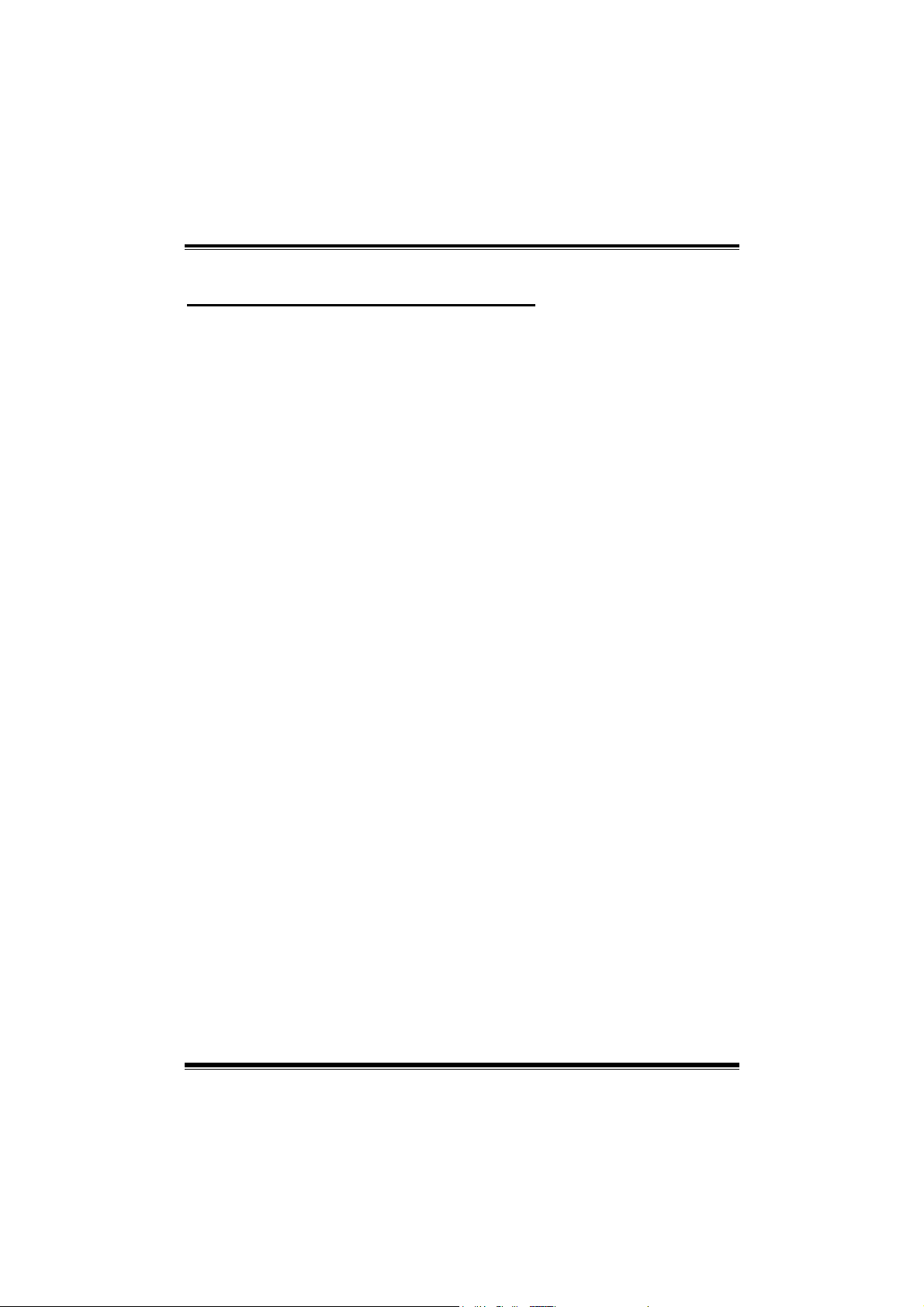
PP44 TTGGVV--RR
FCC Information and Copyright
This equipment has been tested and found to comply with the limits of a
Class B digital device, pursuant to Part 15 of the FCC Rules. These limits are
designed to provide reasonable protection against harmful interference in a
residential installation. This equipment generates, uses and can radiate radio
frequency energy and, if not installed and used in accordance with the
instructions, may cause harmful interference to radio communications. There
is no guarantee that interference will not occur in a particular installation.
The vendor makes no representations or warranties with respect to the
contents here and specially disclaims any implied warranties of
merchantability or fitness for any purpose. Further the vendor reserves the
right to revise this publication and to make changes to the contents here
without obligation to notify any party beforehand.
Duplication of this publication, in part or in whole, is not allowed without first
obtaining the vendor’s approval in writing.
The content of this user’s manual is subject to be changed without notice and
we will not be responsible for any mistakes found in this user’s manual. All
the brand and product names are trademarks of their respective companies.
i
Page 2
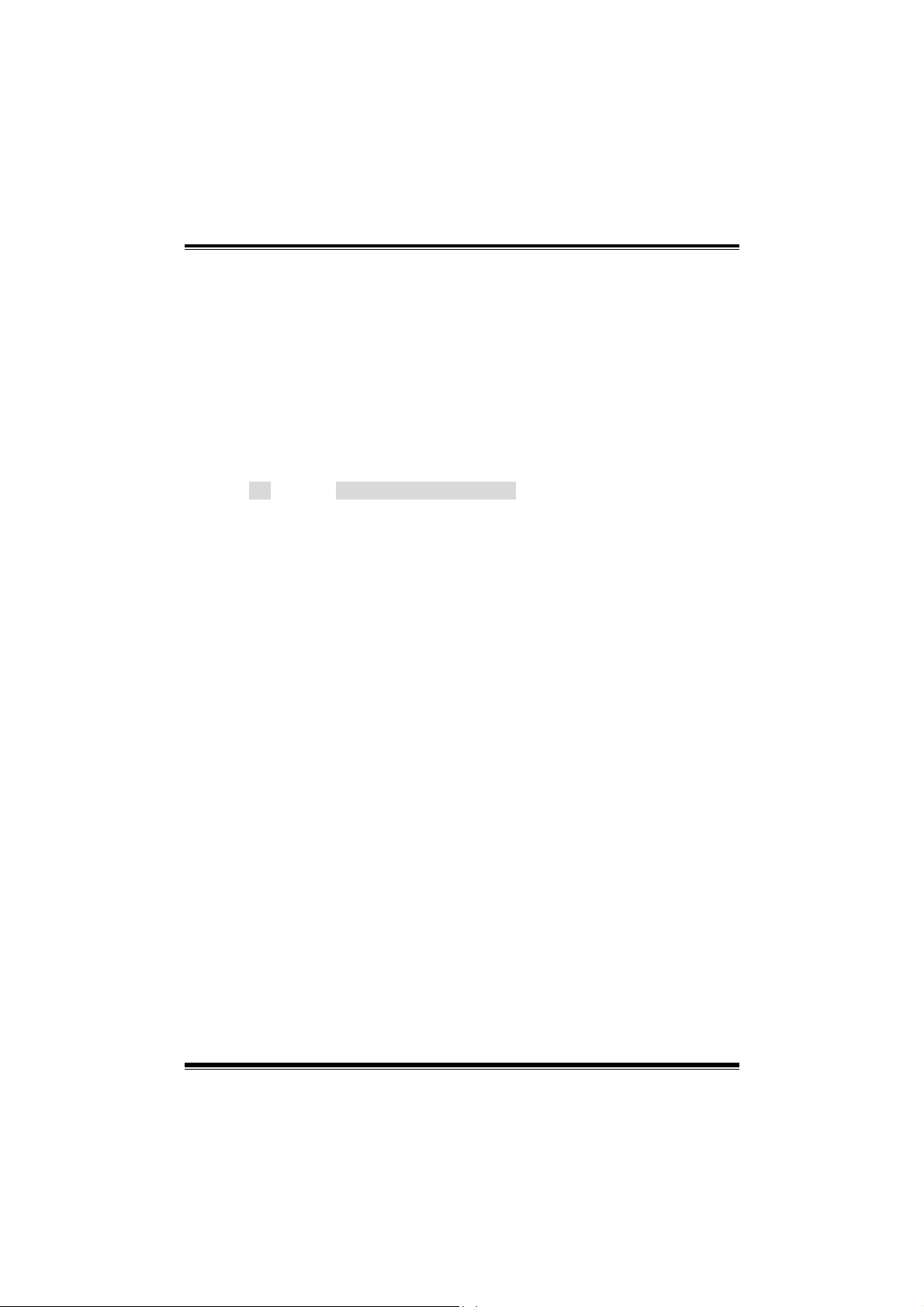
PP44 TTGGVV--RR
TABLE OF CONTENTS
Table of Contents ..................................................... ii
Chapter 1: Introduction ................................................ 1
1.1 P4TGV-R Features ........................................................... 1
1.2 Package Contents............................................................. 3
1.3 P4 TGV-R Layout ( Ver 1.x, Ver 8.1)................................. 4
1.4 P4 TGV-R Layout ( Ver 8.0).............................................. 5
1.5 Components of P4 TGV-R ................................................ 6
Chapter 2: Hardware Installation ................................. 7
2.1 Central Processing Unit (CPU) ......................................... 7
2.2 FAN Headers .................................................................... 7
2.3 Memory Module Installation.............................................. 8
2.4 Connectors and Slots ....................................................... 9
Chapter 3: Headers & Jumpers Setup....................... 10
3.1 How to Setup Jumpers ................................................... 10
3.2 Detail Settings................................................................. 10
Chapter 4: Useful Help ............................................... 14
4.1 Award BIOS Beep Code ................................................. 14
4.2 Troubleshooting .............................................................. 14
Chapter 5: WarpSpeeder™......................................... 15
5.1 Introduction ..................................................................... 15
5.2 System Requirement ...................................................... 15
5.3 Installation....................................................................... 16
ii
Page 3
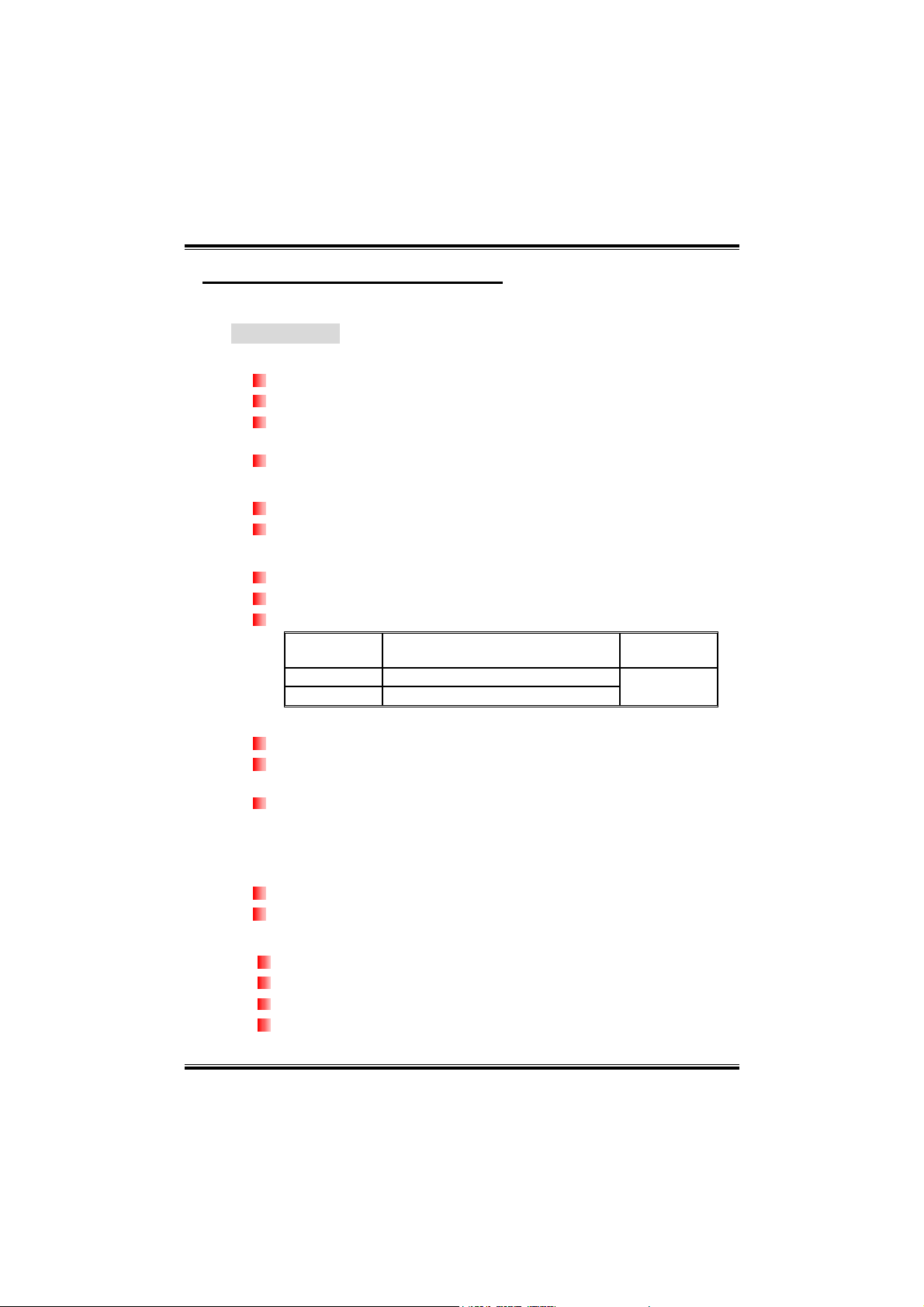
PP44 TTGGVV--RR
CHAPTER 1: INTRODUCTION
1.1 P4TGV-R FEATURES
A. Hardware
CPU
Supports Socket 478.
Supports Intel Pentium 4 / Celeron /Celeron D processor.
Supports Intel Pentium 4 478 Willamette/Northwood/Prescott
CPU.
Front side bus at 400/533 MHz.
Chipset
North Bridge: Intel 845GV.
South Bridge: Intel ICH4.
Main Memory
Supports up to 2 DDR devices.
Supports 200/266/333 MHz DDR devices.
Maximum memory size is 2GB.
DIMM Socket
Location
DIMM1 64MB/128MB/256MB/512MB/1GB *1
DIMM2 64MB128MB/256MB/512MB/1GB *1
Super I/O
Chip: ITE IT8712F
Provides the most commonly used legacy Super I/O
functionality.
Environment Control initiatives:
- H/W Monitor
- ITE’s “Smart Guardian” function.
Slots
3 32bit PCI bus master slots.
1 XGP 4X/8X slot (Xtreme Graphics Port).
LAN (optional)
Chip: RTL8100C
Supports 10 Mb/s and 100 Mb/s auto-negotiation.
Half/Full duplex capability.
Supports personal Firewall setup.
DDR Module
Total Memory
Size (MB)
Max is 2 GB.
1
Page 4
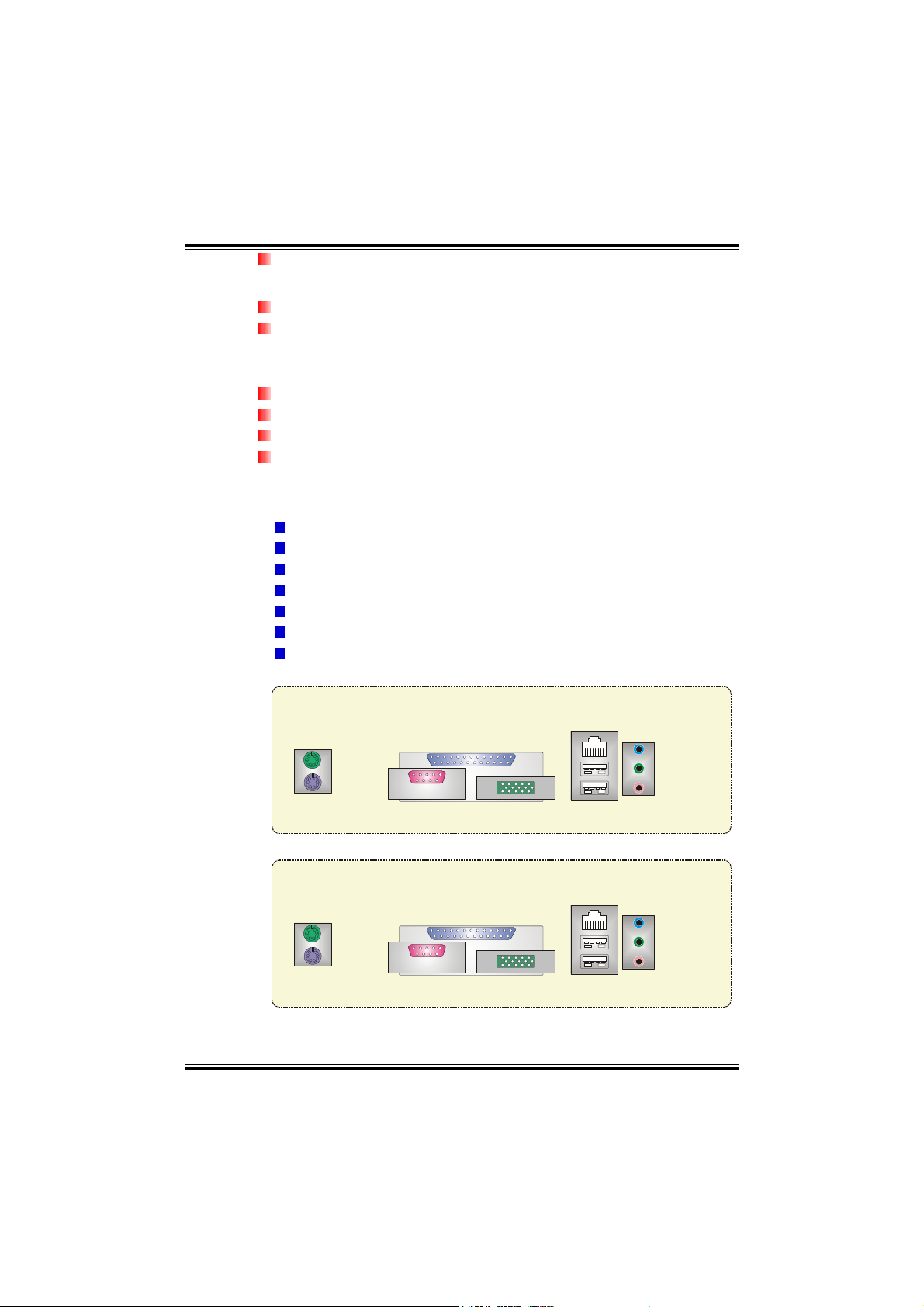
PP44 TTGGVV--RR
Supports ACPI power management.
Onboard IDE
Support 4 IDE disk drives.
Supports PIO mode 0~4, Bus Master, and Ultra DMA 33/66/100
function.
Onboard AD’97 Sound Codec
Chip: ALC655 / 658
Compliant with AC’97 Version 2.3 specification.
Support 6 channels.
Support Stereo MIC.
Onboard Peripherals
a. Rear Side
1 parallel port. (Ver 1.X and Ver 8.1 only)
1RJ-45 LAN jack (optional).
1 audio port.
1 serial port.
1 parallel port.
1 PS/2 keyboard & mouse port.
2 USB 2.0 ports.
Version 1.x & Version 8.1
JKBMS1
PS/2
Mouse
PS/2
Keyboard
JPRNT1
Parallel
COM1
JCOM1 JVGA1
VGA1
JUSBLAN1
LAN
(optional)
USB x2
JAUDIO1
Line In
Speaker Out
Mic In
Audio
Connector
Version 8.0
JKBMS1
PS/2
Mouse
PS/2
Keyboard
JPRNT1(optional)
Parallel(optional)
COM1
JCOM1 JVGA1
VGA1
JUSBLAN1
LAN
(optional)
USB x2
JAUDIO1
Line In
Speaker Out
Mic In
Audio
Connector
2
Page 5
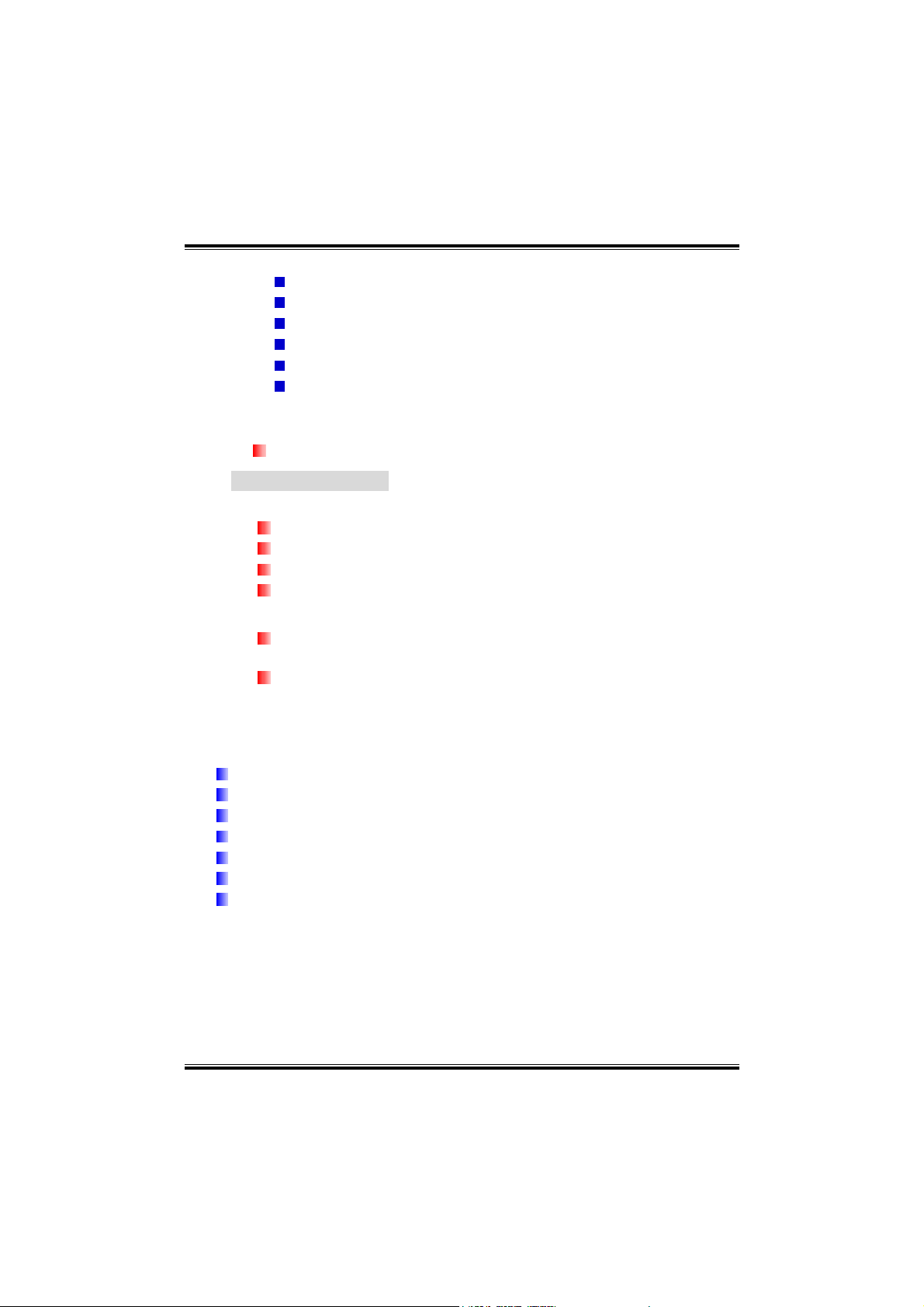
PP44 TTGGVV--RR
b. Front Side
4 USB2.0 ports (JUSB2 is optional.).
1 MIC-in port.
1 Line-in port.
1 Line-out port.
1 S/PDIF out connector (optional)
1 floppy port supports 2 FDD with 360K, 720K, 1.2M, 1.44M
and 2.88Mbytes.
Dimension
Micro ATX Factor Form: 19.9cm(W) x 24.4cm(L)
B. BIOS & Software
BIOS
Award legal BIOS.
Supports APM1.2.
Supports ACPI.
Supports USB Function.
Software
Supports 9th TouchTM, FlaserTM, BootblockerTM, WinFlasherTM,
and Warpspeeder
Offers the highest performance for Windows 98, Windows NT,
Windows 2000, Windows ME, Windows XP, Linux, UNIX series,
etc.
TM
.
1.2 PACKAGE CONTENTS
FDD Cable X 1
HDD Cable X 1
User’s Manual X 1
Fully Setup Driver CD X 1
Rear I/O Panel for ATX Case X 1
USB 2.0 Cable X1 (optional)
S/PDIF Cable X 1 (optional)
3
Page 6
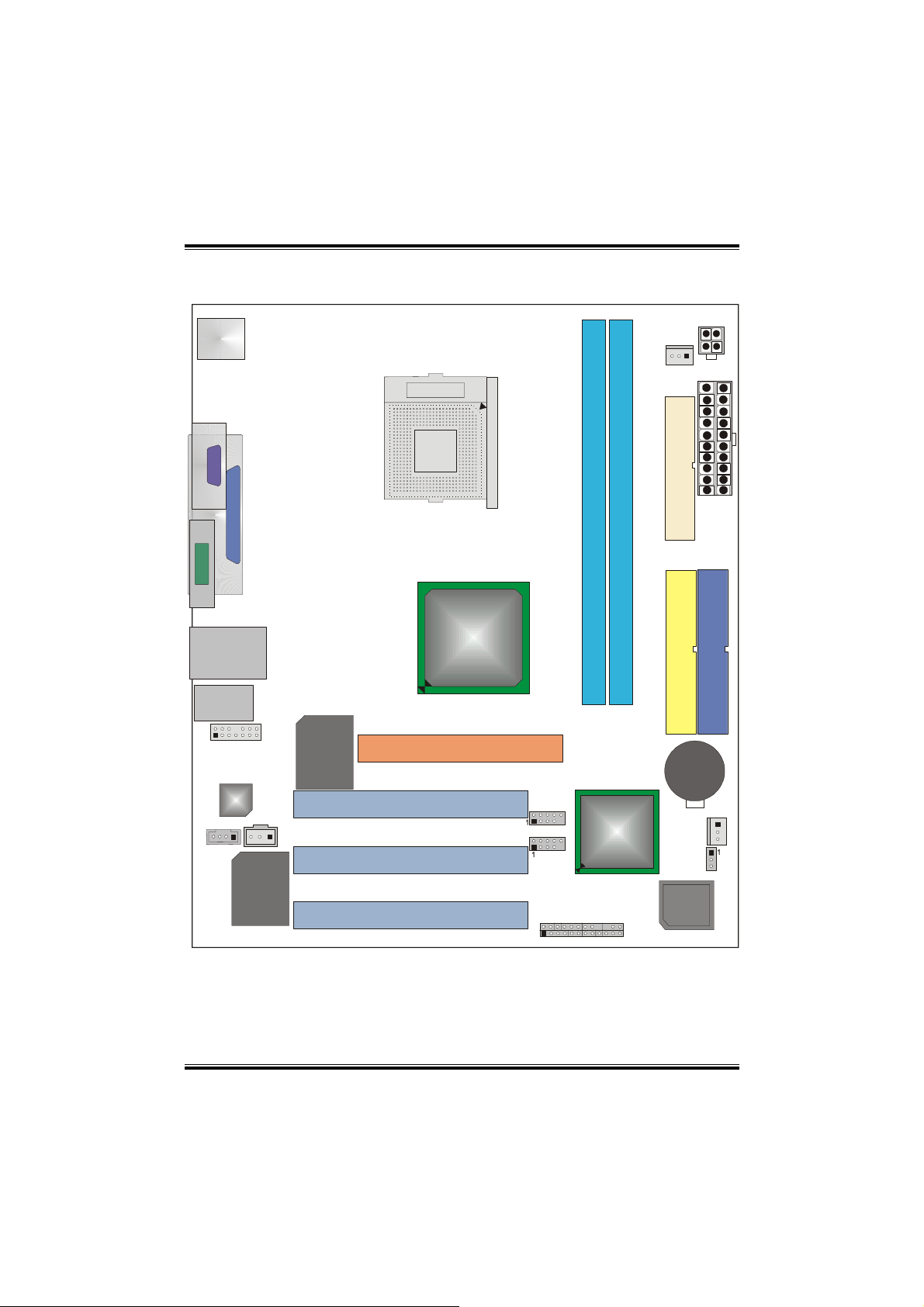
PP44 TTGGVV--RR
1.3 P4 TGV-R LAYOUT ( VER 1.X, VER 8.1)
JKBMS1
JCOM1
JPRNT1
JVGA1
JUSBLAN1
JAUDIO1
2
1
JAUDIO2
Codec
1
JCDIN1
14
13
1
JSPDIF_OUT1
RTL8100C
Socket 478
CPU1
PCI1
PCI2
Intel
845GV
XGP1
(optional)
2
JUSB1
2
JUSB2
DDR1
Intel
ICH4
DDR2
JCFAN1
FDD1
BAT1
JCMOS1
IDE2
1
JATXPWR2
JATXPWR1
IDE1
IDE1
1
JSFAN1
ITE8712
Note: ■represents the 1
st
pin.
PCI3
BIOS
2
1
JPANEL1
24
23
4
Page 7
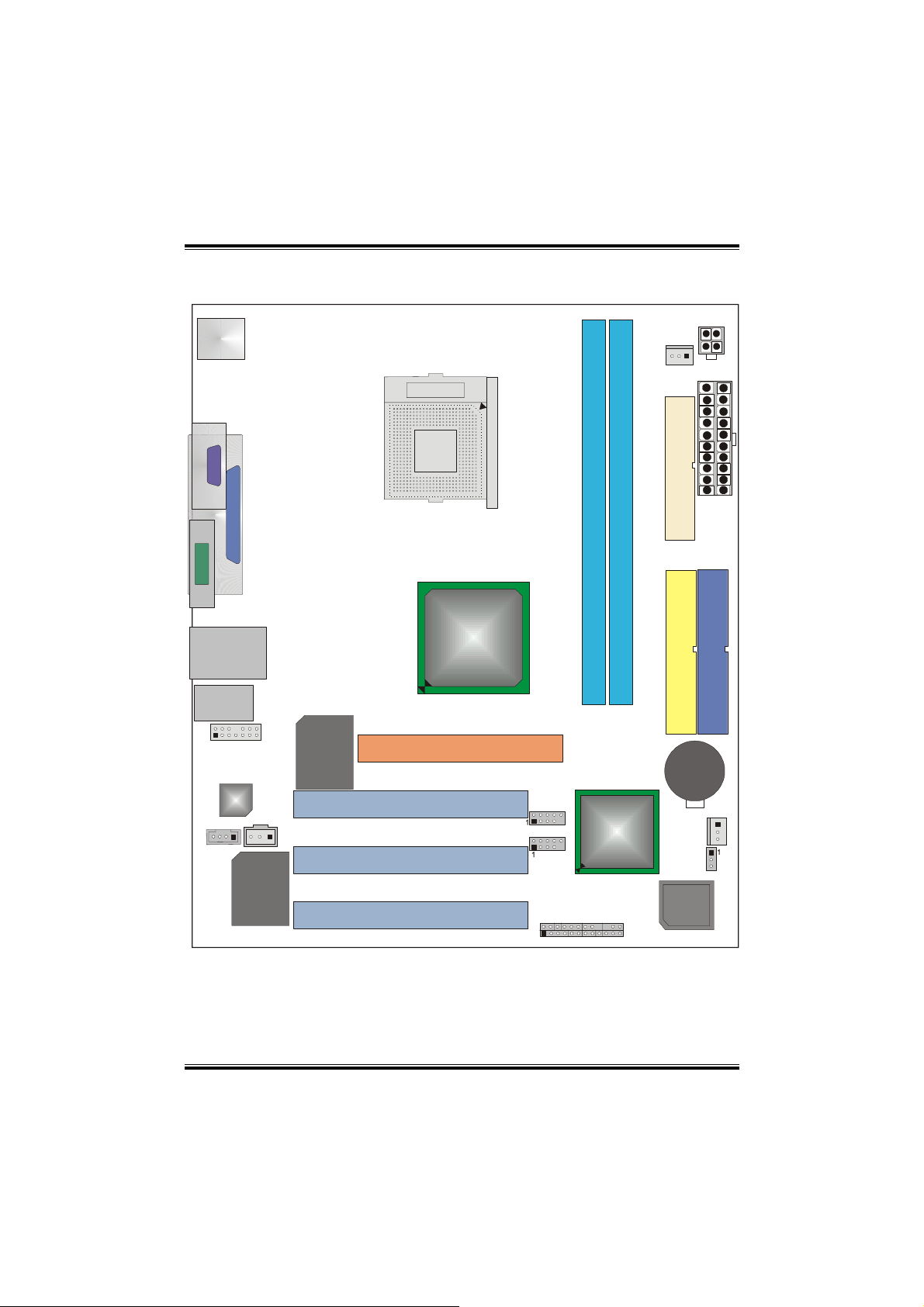
PP44 TTGGVV--RR
1.4 P4 TGV-R LAYOUT ( VER 8.0)
JKBMS1
JCOM1
JPRNT1(optional)
JVGA1
JUSBLAN1
JAUDIO1
2
1
JAUDIO2
Codec
1
JCDIN1
14
13
1
JSPDIF_OUT1
RTL8100C
Socket 478
CPU1
PCI1
PCI2
Intel
845GV
XGP1
(optional)
2
JUSB1
2
JUSB2
DDR1
Intel
ICH4
DDR2
JCFAN1
FDD1
BAT1
JCMOS1
IDE2
1
JATXPWR2
JATXPWR1
IDE1
IDE1
1
JSFAN1
ITE8712
Note: ■represents the 1
st
pin.
PCI3
BIOS
2
1
JPANEL1
24
23
5
Page 8
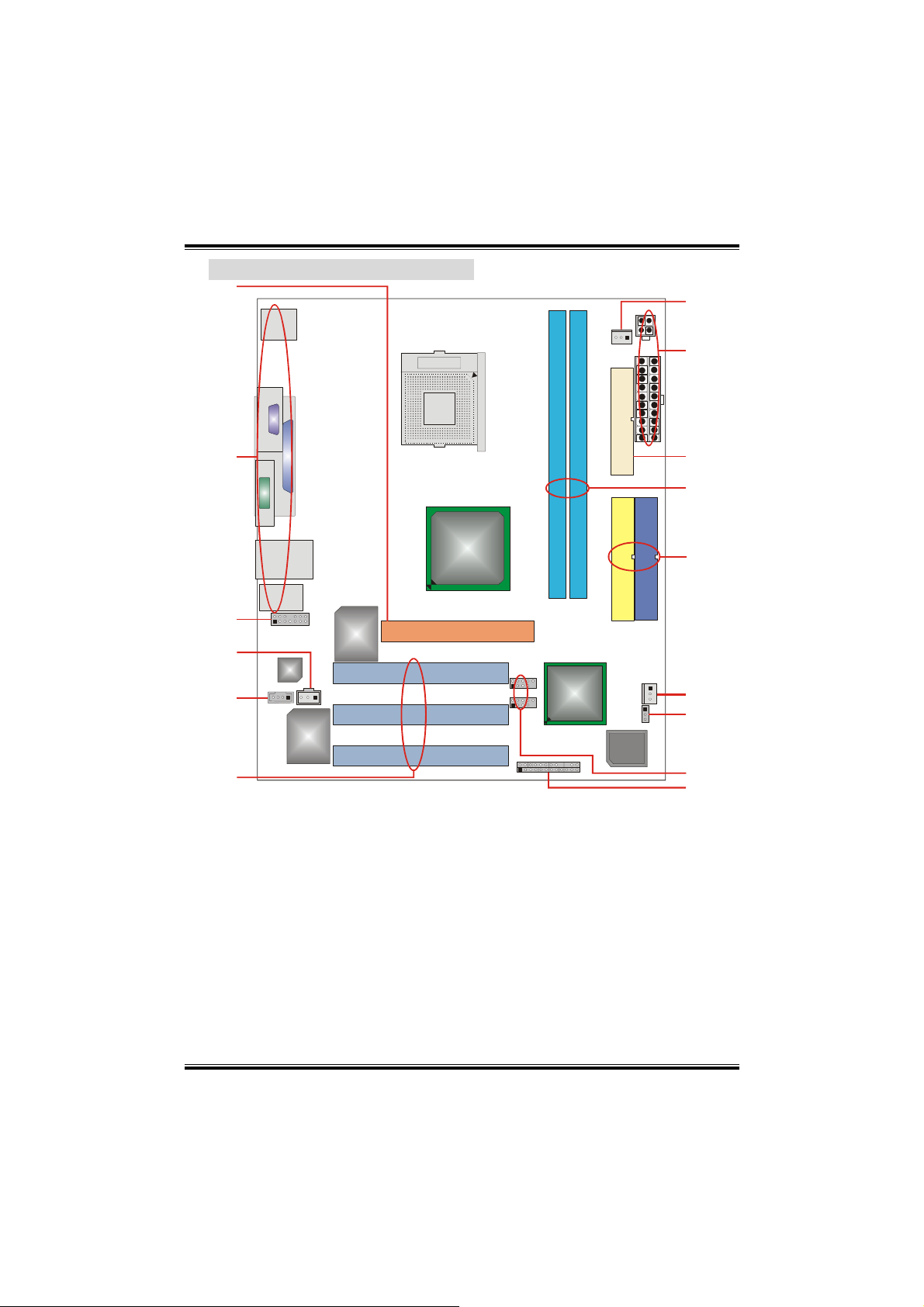
PP44 TTGGVV--RR
1.5 COMPONENTS OF P4 TGV-R
A
O
Socket 478
CPU1
B
C
D
Codec
E
F
A.
XGP1: Xtreme Graphic Port Slot.
B.
Back Panel Connectors (Rear Side).
JAUDIO1: Audio out header.
C.
JSPDIF_OUT1: Digital audio out header.
D.
(Optional)
E
JCDIN1: CD-ROM audio-in header.
PCI1~3: Peripheral Component
F.
Interconnect slots.
G.
JPANEL1: Front panel connector.
JUSB1/2: Front USB headers. (JUSB2 is
H.
optional.)
RTL8100C
ITE8712
Intel
845GV
Intel
ICH4
I.
JCMOS1: Clear CMOS Header.
J.
JSFAN1: System fan connector.
K.
IDE1/2: Hard disk connectors.
L.
DDR1~2: DDR memory modules.
M.
FDD1: Floppy disk connector.
N.
JATXPWR1/2: ATX power source.
O.
JCFAN1: CUP fan connector.
BIOS
N
M
L
K
IDE1
J
I
H
G
6
Page 9
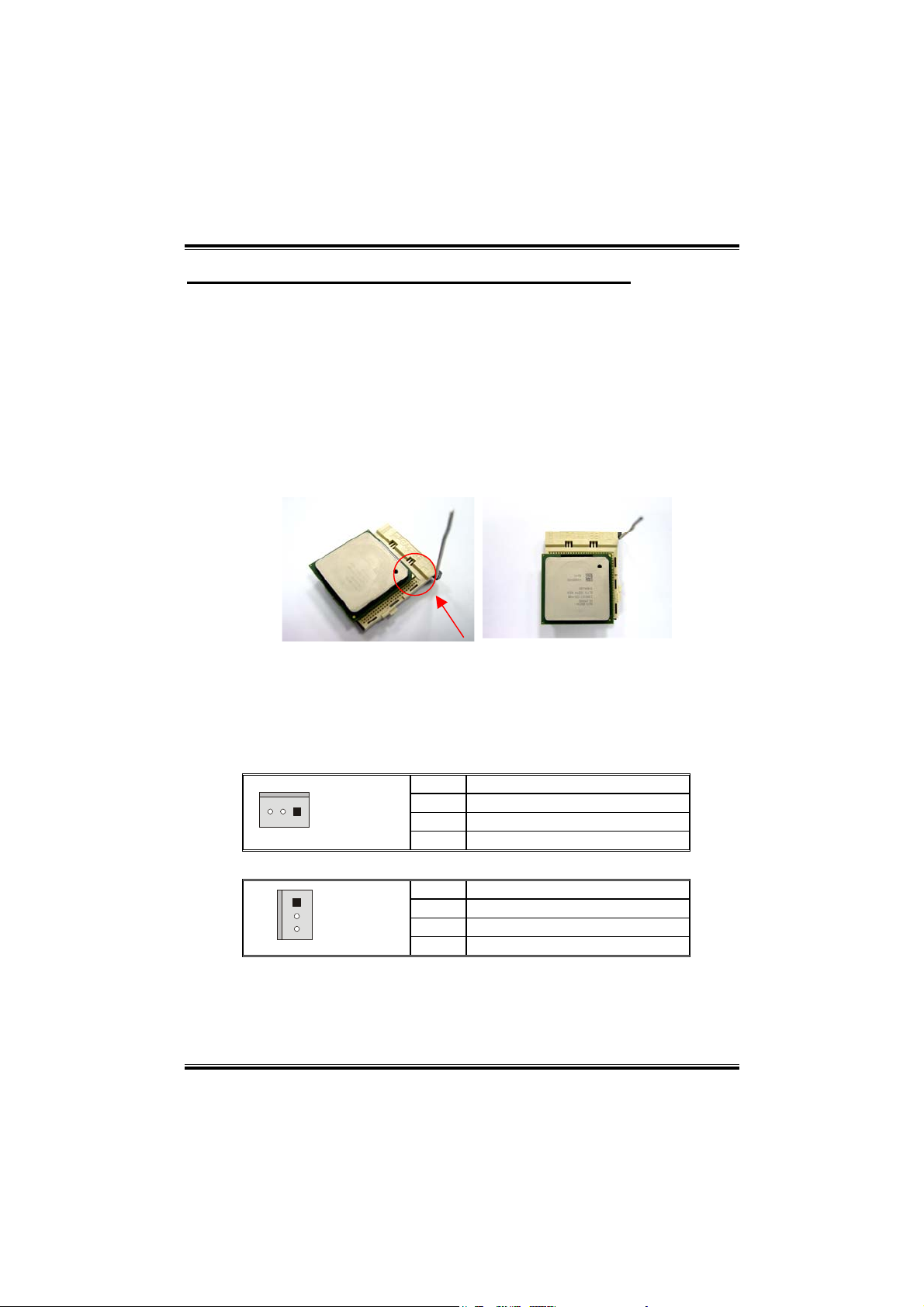
PP44 TTGGVV--RR
CHAPTER 2: HARDWARE INSTALLATION
2.1 CENTRAL PROCESSING UNIT (CPU)
Step 1: Pull the lever sideways away from the socket and then raise the
lever up to a 90-degree angle.
Step 2: Look for the white dot/cut edge. The white dot/cut edge should
point wards the lever pivot. The CPU will fit only in the correct
orientation.
Step 3: Hold the CPU down firmly, and then close the lever to complete
the installation.
Step 4: Put the CPU Fan on the CPU and buckle it. Connect the CPU
FAN power cable to the JCFAN1. This completes the installation.
2.2 FAN HEADERS
These fan headers support cooling fans built in the computer. The fan
wiring and plug may be different according to the fan manufacturer.
Connect the fan cable to the connector while matching the black wire to
pin#1.
CPU FAN Header: JCFAN1
Pin Assignment
1
JCFAN1
System Fan Header: JSFAN1
1
JSFAN1
Note:
The JCFAN1 and JSFAN1 support 3-pin head connector. When connecting with
wires onto connectors, please note that the red wire is the positive and should be
connected to pin#2, and the black wire is Ground and should be connected to
GND.
1 Ground
2 +12V
3 FAN RPM rate sense
Pin Assignment
1 Ground
2 +12V
3 FAN RPM rate sense
7
Page 10
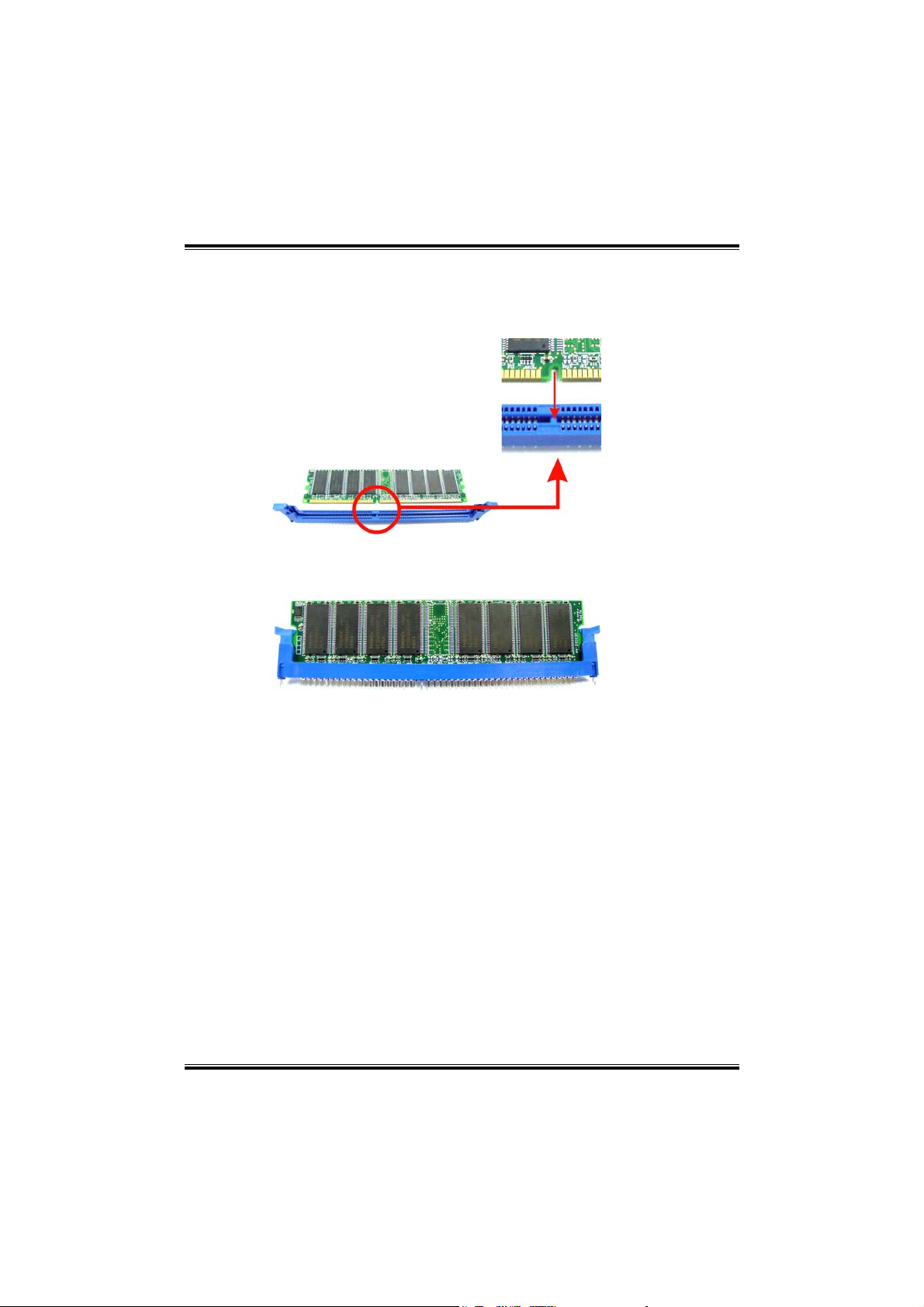
PP44 TTGGVV--RR
2.3 MEMORY MODULE INSTALLATION
1. Unlock a DIMM slot by pressing the retaining clips outward. Align a
DIMM on the slot such that the notch on the DIMM matches the
break on the Slot.
2. Insert the DIMM vertically and firmly into the slot until the retaining
chip snap back in place and the DIMM is properly seated.
Note:
To assure the system safety, if you need to change DDR modules, firstly,
please unplug the 20-pin power cable with the power connector, and
then you can change the modules. Afterwards, plug in the cable the
power connector again, and finally you can boot up the system.
8
Page 11
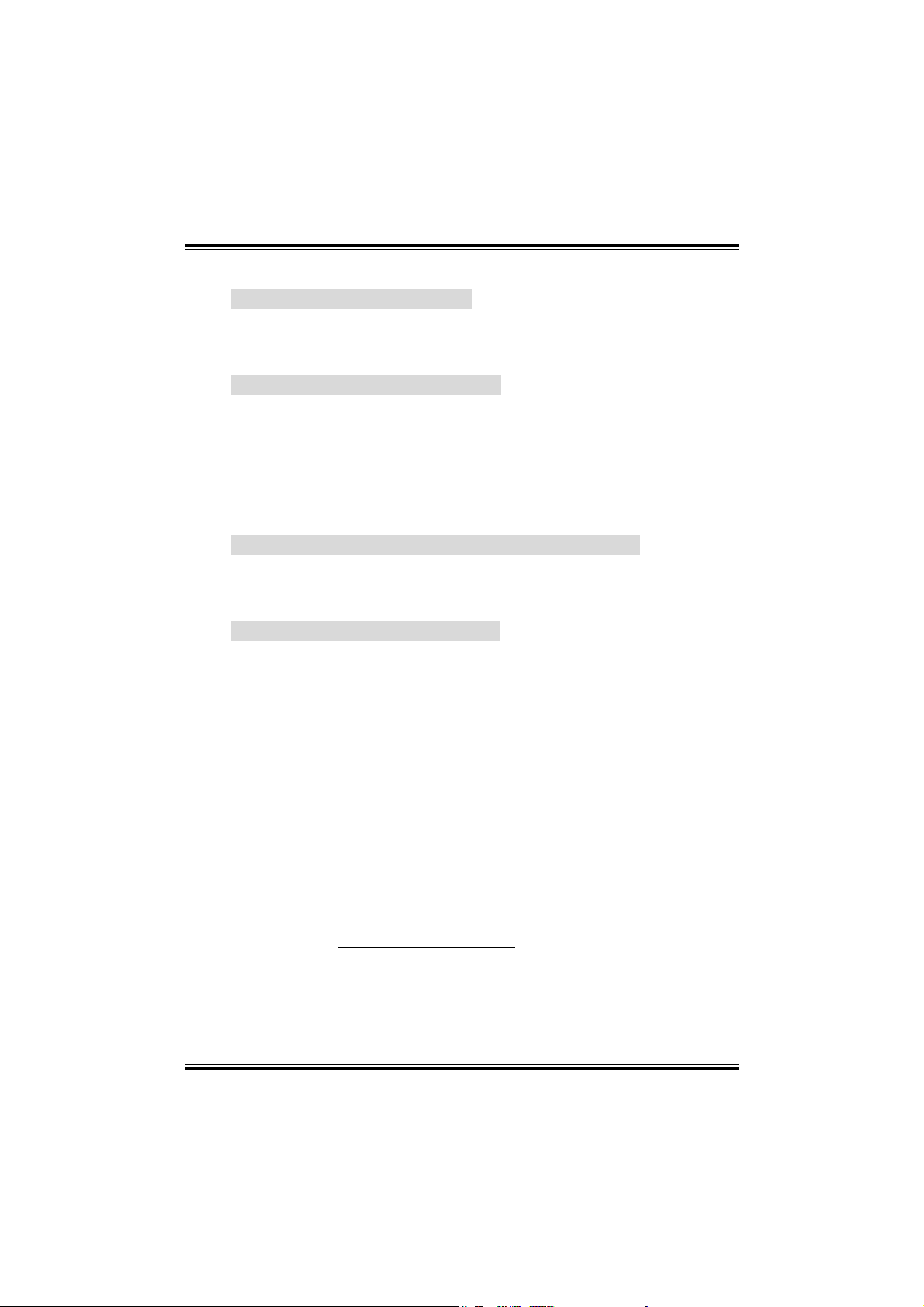
PP44 TTGGVV--RR
2.4 CONNECTORS AND SLOTS
Floppy Disk Connector: FDD1
The motherboard provides a standard floppy disk connector that
supports 360K, 720K, 1.2M, 1.44M and 2.88M floppy disk types. This
connector supports the provided floppy drive ribbon cables.
Hard Disk Connectors: IDE1/IDE2
The motherboard has a 32-bit Enhanced PCI IDE Controller that
provides PIO Mode 0~5, Bus Master, and Ultra DMA 33/ 66/ 100
functionality. It has two HDD connectors IDE1 (primary) and IDE2
(secondary).
The IDE connectors can connect a master and a slave drive, so you
can connect up to four hard disk drives. The first hard drive should
always be connected to IDE1.
Peripheral Component Interconnect Slots: PCI 1~3
This motherboard is equipped with 5 standard PCI slots. PCI stands for
Peripheral Component Interconnect, and it is a bus standard for
expansion cards. This PCI slot is designated as 32 bits.
Xtreme Graphics Port Slot: XGP1
This XGP (Extreme Graphics Port) slot is a special design that only
supports compatible AGP VGA cards.
To install the system with an add-on AGP VGA card, please make sure
to install the driver of add-on AGP VGA card before onboard VGA
driver installation. If the onboard VGA driver has already been installed
before you install the add-on AGP VGA card, the system will
automatically set the onboard VGA as the primary graphics adapter.
For the onboard VGA driver can’t be removed completely, and to solve
this problem, please follow the steps below,
1. Disable onboard VGA utility under the operating system, and reboot
PC. After PC restarts, the system will automatically set the AGP
VGA card as the graphics adapter. Or,
2. Re-install your operating system to ensure the AGP VGA card
function can be used.
Note:
Please go to “http://www.biostar.com.tw
about XGP compatible AGP cards.
” for more detailed information
9
Page 12
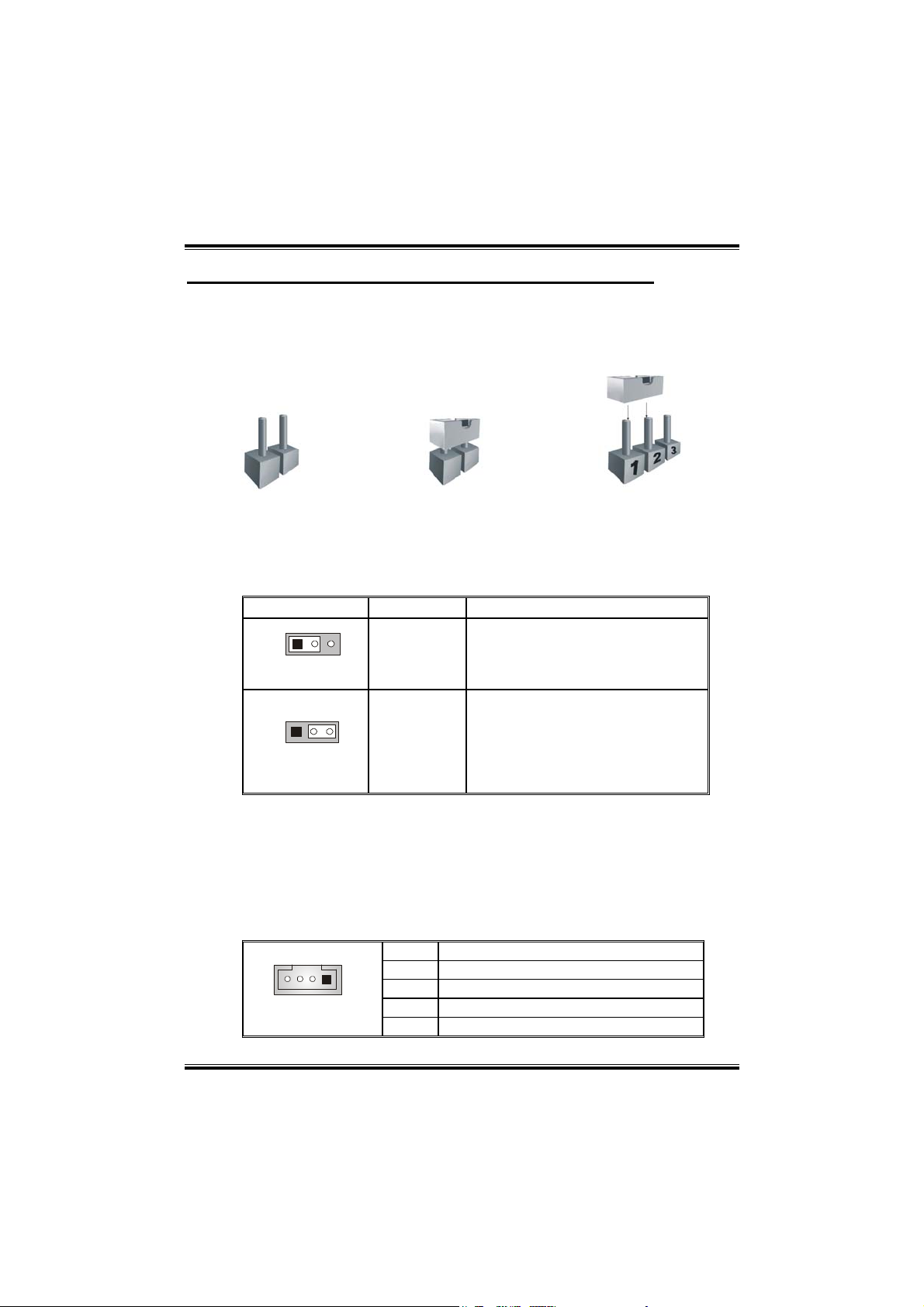
PP44 TTGGVV--RR
CHAPTER 3: HEADERS & JUMPERS SETUP
3.1 HOW TO SETUP JUMPERS
The illustration shows how to set up jumpers.
When the jumper cap is placed on pins, the jumper is “close”, if not, that
means the jumper is “open”.
Pin opened Pin closed Pin1-2 closed
3.2 DETAIL SETTINGS
JUSBV1/JUSBV2: Power Source Selection for USB ports at JUSB3,
JUSBLAN1 & JUSB1/JUSB2 (JUSM3 is optional.)
JUSBV1/JUSBV2
1
Pin 1-2 close
1
Pin 2-3 close
Note:
In order to support this function “Power-o system via USB device,”
“JUSBV1/JUSBV2” jumper cap should be placed on Pin 2-3 individually.
JCDIN1: CD-ROM Audio-in Connector
This connector allows user to connect the audio source from the veriaty
devices, like CD-ROM, DVD-ROM, PCI sound card, PCI TV turner card
etc..
JCDIN1
Assignment Description
JUSBV1: +5V for JKBMS1 and USB
+5V
+5V standby
Voltage
1
Pin Assignment
1 Left channel input
2 Ground
3 Ground
4 Right channel input
ports at JUSB3 & JUSBLAN1
connector,
JUSBV2: +5V for JUSB1/JUSB2.
JUSBV1: JKBMS1 and USB ports at
JUSB3 & JUSBLAN1 are
powered with standby voltage of
5V.
JUSBV2: JUSB1/2 ports are powered
with standby voltage of 5V.
10
Page 13
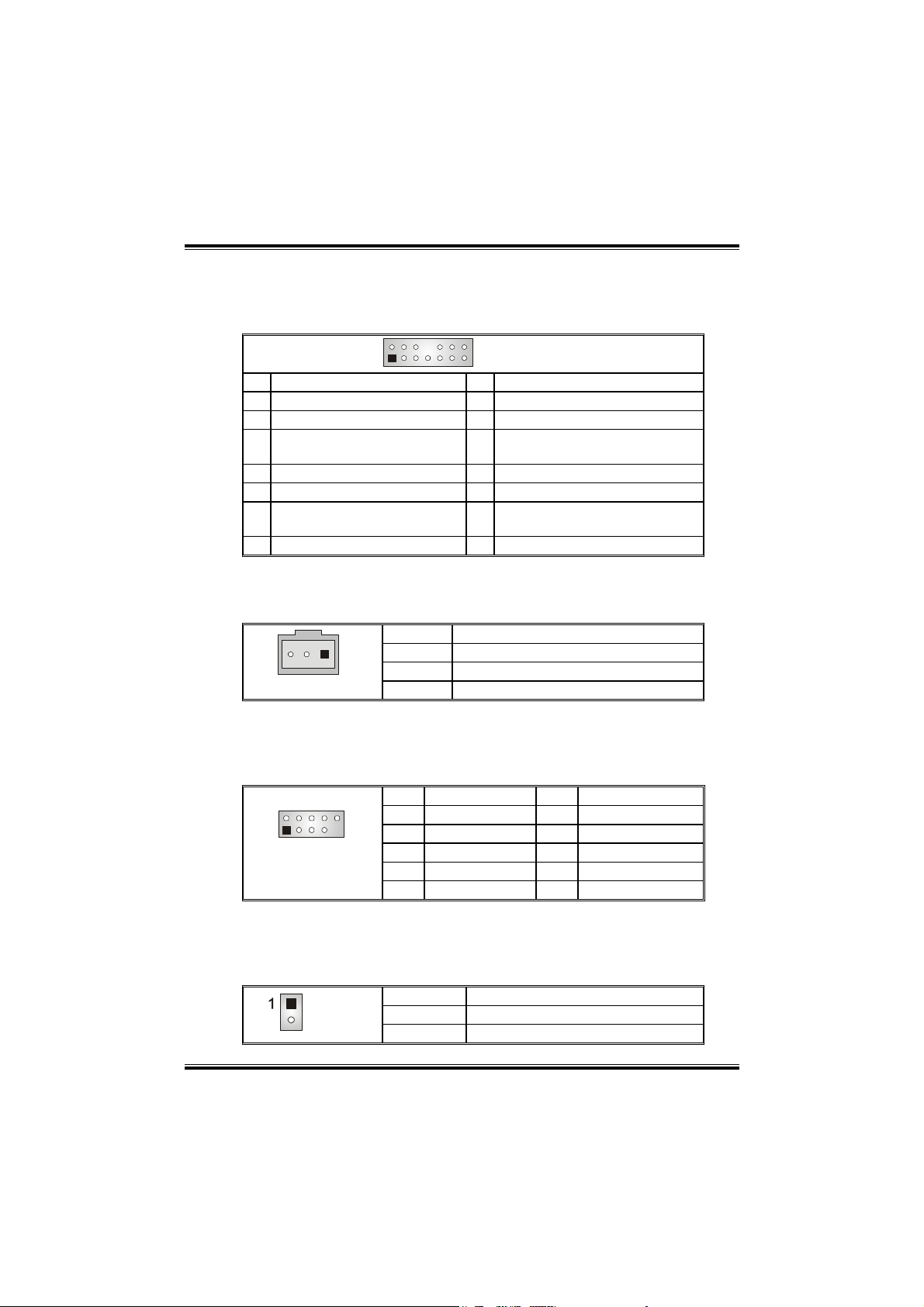
PP44 TTGGVV--RR
JAUDIO2: Front Panel Audio Header (optional)
This header allows user to connect the front audio out put cable with
the PC front panel. It will disable the output on back panel audio
connectors.
2
1
Pin Assignment Pin Assignment
1 Mic in/center 2 Ground
3 Mic power/Bass 4 Audio power
Right line out/Speaker out
5
Right
7 Reserved 8 Key
9 Left line out/Speaker out Left 10 Left line out/Speaker out Left
Right line in/Rear speaker
11
Right
13 Left line in/Rear speaker Left 14 Left line in/Rear speaker Left
14
13
JAUDIO2
6 Right line out/Speaker out Right
12 Right line in/Rear speaker Right
JSPDIF_OUT1: Digital Audio Connector (optional)
This connector allows user to connect the PCI bracket SPDIF output
header.
Pin Assignment
1
JSPDIF_OUT1
1 +5V
2 SPDIF_OUT
3 Ground
JUSB1/JUSB2: Front USB Headers (JUSB2 is optional.)
This header allows user to connect additional USB cable on the PC
front panel, and also can be connected with internal USB devices, like
USB card reader.
Pin Assignment Pin Assignment
2
1
JUSB1/JUSB2
10
1 +5V (fused) 2 +5V (fused)
3 USB- 4 USB5 USB+ 6 USB+
7 Ground 8 Ground
9 Key 10 NC
JCL1: Case Open Header (optional)
This connector allows system to monitor PC case open status. If the
signal has been triggered, it will record to the CMOS and show the
message on next boot-up.
Pin Assignment
JCL1
1 Case open signal
2 Ground
11
Page 14
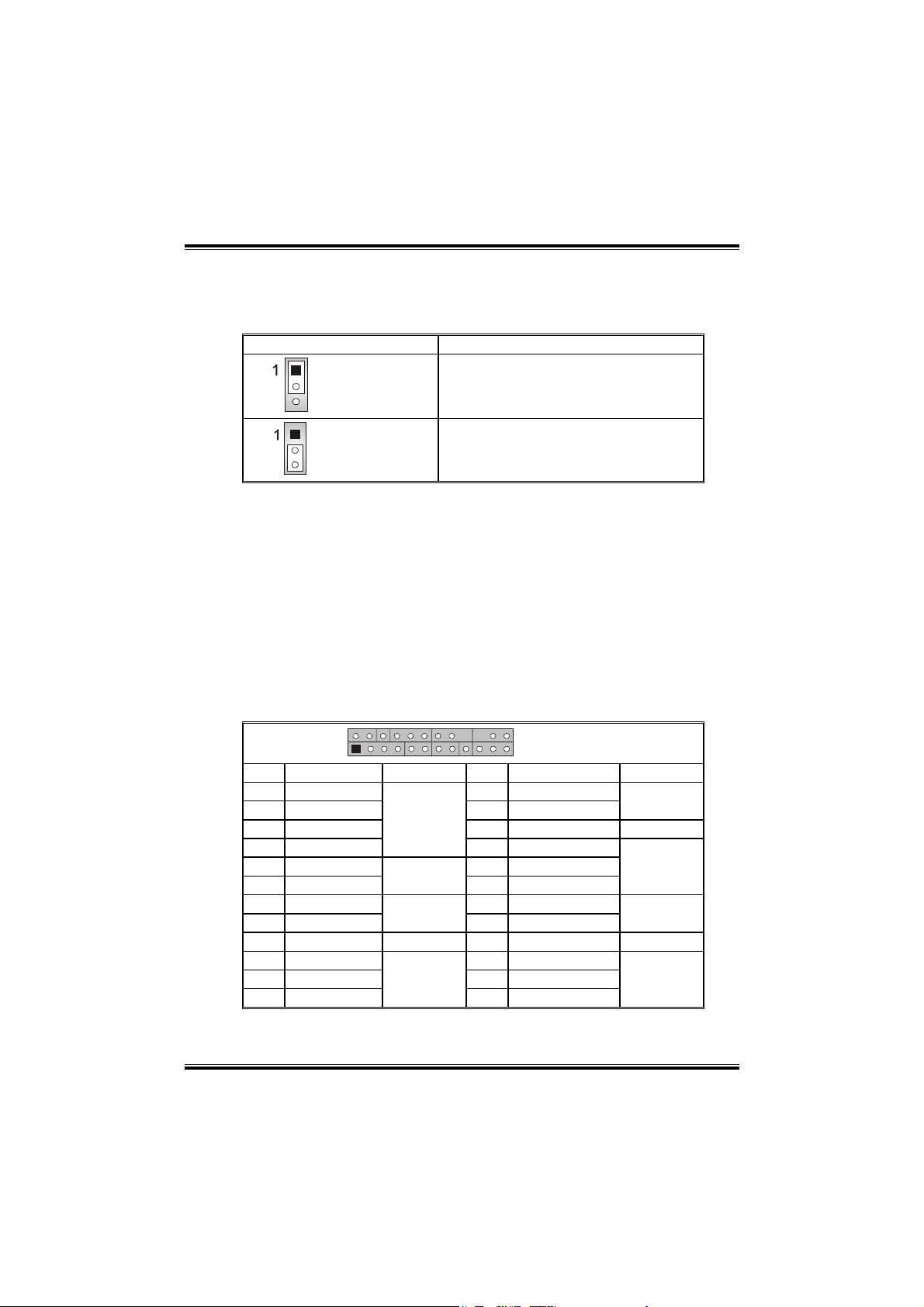
PP44 TTGGVV--RR
3
JCMOS1: Close CMOS Header
By placing the jumper on pin2-3, it allows user to restore the BIOS safe
setting and the CMOS data, please carefully follow the procedures to
avoid damaging the motherboard.
JCMOS1 Assignment
Normal Operation (Default).
Pin 1-2 close
Clear CMOS data.
Pin 2-3 close
※ Clear CMOS Procedures:
1. Remove AC power line.
2. Set the jumper to “Pin 2-3 close”.
3. Wait for five seconds.
4. Set the jumper to “Pin 1-2 close”.
5. Power on the AC.
6. Reset your desired password or clear the CMOS data.
JPANEL1: Front Panel Connector
This 24-pin connector includes Power-on, Reset, HDD LED, Power
LED, Sleep button, speaker and IrDA Connection. It allows user to
connect the PC case’s front panel switch functions.
2
1
Pin Assignment Function Pin Assignment Function
1 +5V 2 Sleep control
3 N/A 4 Ground
5 N/A 6 N/A N/A
7 Speaker
9 HDD LED (+) 10 Power LED (+)
11 HEE LED (-)
13 Ground 14 Power button
15 Reset control
17 N/A 18 Key
19 N/A 20 Key
21 +5V 22 Ground
23 IRTX
Speaker
Connector
Hard drive
LED
Reset button
IrDA
Connector
24
2
JPANEL1
8 Power LED (+)
12 Power LED (-)
16 Ground
24 IRRX
Sleep button
Power LED
Power-on
button
IrDA
Connector
12
Page 15
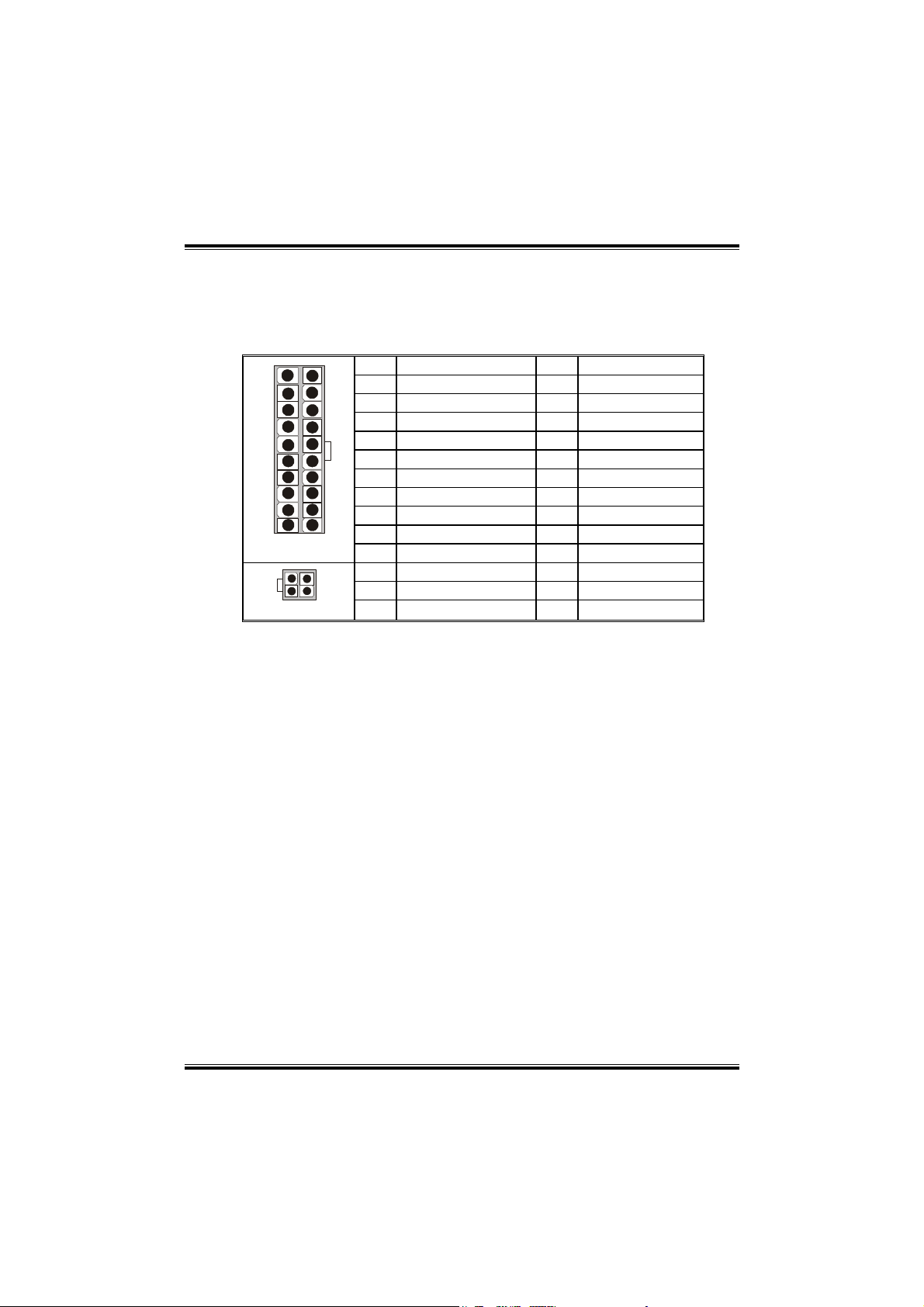
PP44 TTGGVV--RR
JATXPWR1/JATXPWR2: Power Connectors
JATXPWR1: This connector allows user to connect 20-pin power
connector on the ATX power supply.
JATXPWR2: By connecting this connector, it will provide +12V to CPU
power circuit.
10
1
JATXPWR1
1
JATXPWR2
3
Pin Assignment Pin Assignment
20
1 +3.3V 11 +3.3V
2 +3.3V 12 -12V
3 Ground 13 Ground
4 +5V 14 PS_ON
5 Ground 15 Ground
6 +5V 16 Ground
7 Ground 17 Ground
8 PW_OK 18 -5V
11
9 Standby Voltage +5V 19 +5V
10 +12V 20 +5V
Pin Assignment Pin Assignment
1 +12V 3 Ground
2 +12v 4 Ground
13
Page 16
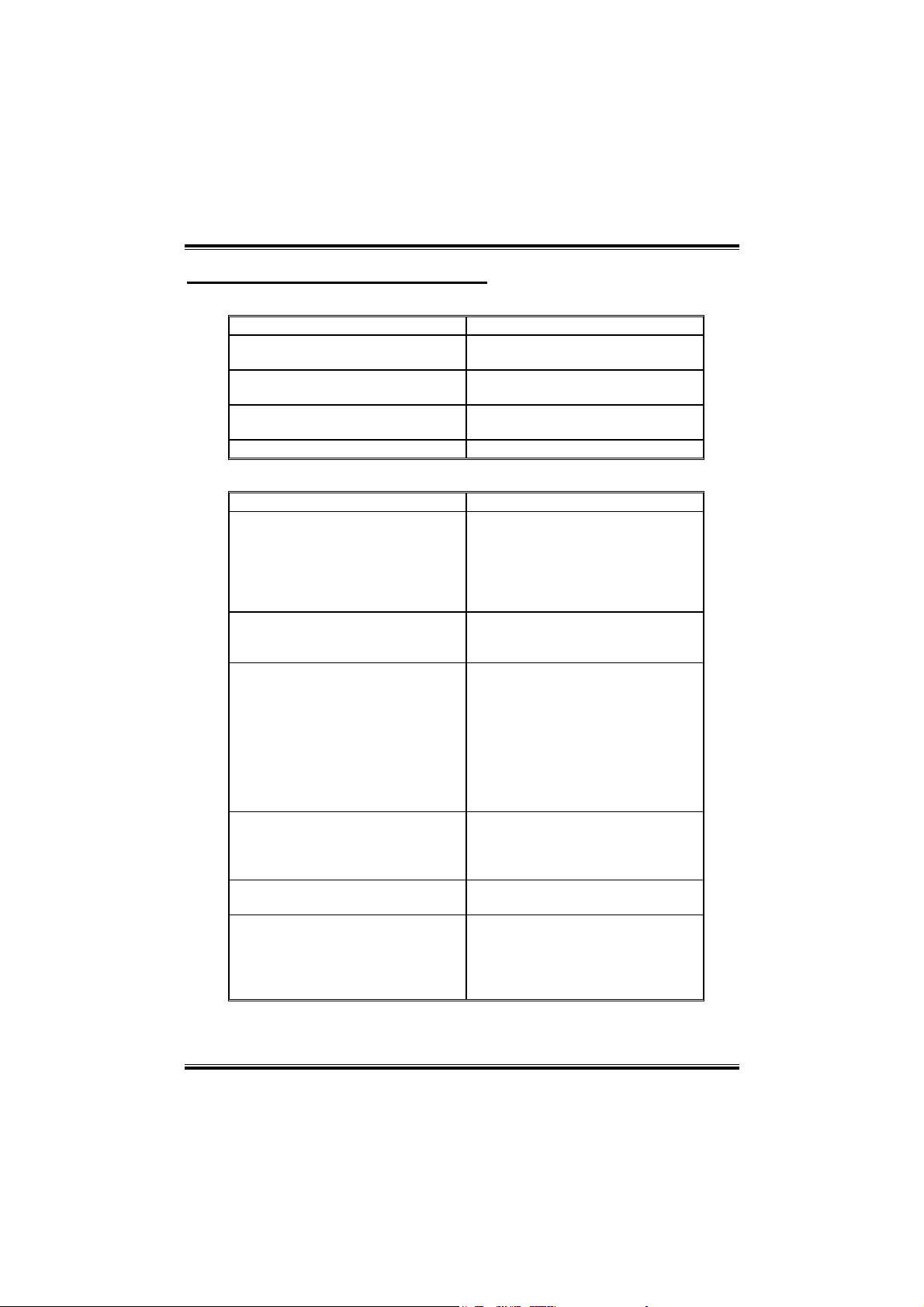
PP44 TTGGVV--RR
CHAPTER 4: USEFUL HELP
4.1 AWARD BIOS BEEP CODE
Beep Meaning
One long beep followed by two short
beeps
High-low siren sound
One Short beep when system
boot-up
Long beeps every other second No DRAM detected or install
4.2 TROUBLESHOOTING
Probable Solution
1. No power to the system at all
Power light don’t illuminate, fan
inside power supply does not
turn on.
2. Indicator light on keyboard does
not turn on.
System inoperative. Keyboard lights
are on, power indicator lights are lit,
and hard drive is spinning.
System does not boot from hard disk
drive, can be booted from CD-ROM
drive.
System only boots from CD-ROM.
Hard disk can be read and
applications can be used but booting
from hard disk is impossible.
Screen message says “Invalid
Configuration” or “CMOS Failure.”
Cannot boot system after installing
second hard drive.
Video card not found or video card
memory bad
CPU overheated, system will shut
down automatically
No error found during POST
1. Make sure power cable is
securely plugged in.
2. Replace cable.
3. Contact technical support.
Using even pressure on both ends of
the DIMM, press down firmly until the
module snaps into place.
1. Check cable running from disk to
disk controller board. Make sure
both ends are securely plugged
in; check the drive type in the
standard CMOS setup.
2. Backing up the hard drive is
extremely important. All hard
disks are capable of breaking
down at any time.
Back up data and applications files.
Reformat the hard drive. Re-install
applications and data using backup
disks.
Review system’s equipment. Make
sure correct information is in setup.
Set master/slave jumpers correctly.
Run SETUP program and select
correct drive types. Call the drive
manufacturers for compatibility with
other drives.
14
Page 17
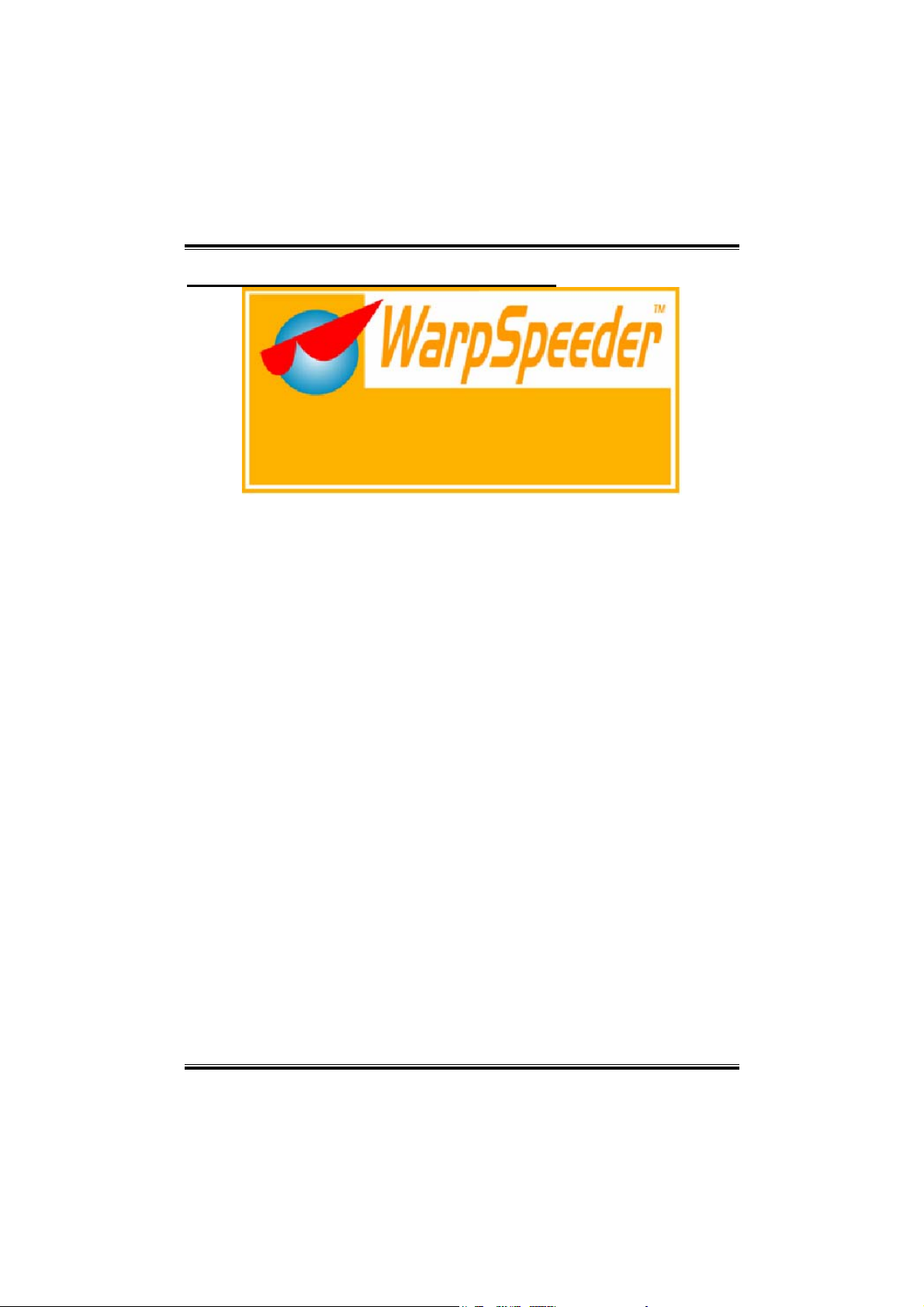
PP44 TTGGVV--RR
CHAPTER 5: WARPSPEEDER™
5.1 INTRODUCTION
[WarpSpeeder™], a new powerful control utility, features three user-friendly
functions including Overclock Manager, Overvoltage Manager, and
Hardware Monitor.
With the Overclock Manager, users can easily adjust the frequency they
prefer or they can get the best CPU performance with just one click. The
Overvoltage Manager, on the other hand, helps to power up CPU core
voltage and Memory voltage. The cool Hardware Monitor smartly indicates
the temperatures, voltage and CPU fan speed as well as the chipset
information. Also, in the About panel, you can get detail descriptions about
BIOS model and chipsets. In addition, the frequency status of CPU, memory,
AGP and PCI along with the CPU speed are synchronically shown on our
main panel.
Moreover, to protect users' computer systems if the setting is not
appropriate when testing and results in system fail or hang,
[WarpSpeeder™] technology assures the system stability by automatically
rebooting the computer and then restart to a speed that is either the original
system speed or a suitable one.
5.2 SYSTEM REQUIREMENT
OS Support: Windows 98 SE, Windows Me, Windows 2000, Windows XP
DirectX: DirectX 8.1 or above. (The Windows XP operating system includes
DirectX 8.1. If you use Windows XP, you do not need to install DirectX 8.1.)
15
Page 18

PP44 TTGGVV--RR
5.3 INSTALLATION
1. Execute the setup execution file, and then the following dialog will
pop up. Please click “Next” button and follow the default procedure to
install.
2. When you see the following dialog in setup procedure, it means setup
is completed. If the “Launch the WarpSpeeder Tray Utility” checkbox
is checked, the Tray Icon utility and [WarpSpeeder™] utility will be
automatically and immediately launched after you click “Finish”
button.
16
Page 19

PP44 TTGGVV--RR
17
Page 20

PP44 TTGGVV--RR
Usage:
The following figures are just only for reference, the screen printed in
this user manual will change according to your motherboard on hand.
[WarpSpeeder™] includes 1 tray icon and 5 panels:
1. Tray Icon:
Whenever the Tray Icon utility is launched, it will display a little tray
icon on the right side of Windows Taskbar.
This utility is responsible for conveniently invoking [WarpSpeeder™]
Utility. You can use the mouse by clicking the left button in order to
invoke [WarpSpeeder™] directly from the little tray icon or you can
right-click the little tray icon to pop up a popup menu as following
figure. The “Launch Utility” item in the popup menu has the same
function as mouse left-click on tray icon and “Exit” item will close
Tray Icon utility if selected.
2. Main Panel
If you click the tray icon, [WarpSpeeder™] utility will be invoked.
Please refer to the following figure; the utility’s first window you will
see is Main Panel.
Main Panel contains features as follows:
a. Display the CPU Speed, CPU external clock, Memory clock,
AGP clock, and PCI clock information.
b. Contains About, Voltage, Overclock, and Hardware Monitor
Buttons for invoking respective panels.
c. With a user-friendly Status Animation, it can represent 3
overclock percentage stages:
18
Page 21

PP44 TTGGVV--RR
Man walking→overclock percentage from 100% ~ 110 %
Panther running→overclock percentage from 110% ~ 120%
Car racing→overclock percentage from 120% ~ above
19
Page 22

PP44 TTGGVV--RR
3. Voltage Panel
Click the Voltage button in Main Panel, the button will be highlighted
and the Voltage Panel will slide out to up as the following figure.
In this panel, you can decide to increase CPU core voltage and
Memory voltage or not. The default setting is “No”. If you want to
get the best performance of overclocking, we recommend you click
the option “Yes”.
20
Page 23

PP44 TTGGVV--RR
4. Overclock Panel
Click the Overclock button in Main Panel, the button will be
highlighted and the Overclock Panel will slide out to left as the
following figure.
Overclock Panel contains the these features:
a. “–3MHz button”, “-1MHz button”, “+1MHz button”, and “+3MHz
button”: provide user the ability to do real-time overclock
adjustment.
Warning:
Manually overclock is potentially dangerous, especially when the
overclocking percentage is over 110 %. We strongly recommend you
verify every speed you overclock by click the Verify button. Or, you can
just click Auto overclock button and let [WarpSpeeder™] automatically
gets the best result for you.
b. “Recovery Dialog button”: Pop up the following dialog. Let user
select a restoring way if system need to do a fail-safe reboot.
21
Page 24

PP44 TTGGVV--RR
c. “Auto-overclock button”: User can click this button and
[WarpSpeeder™] will set the best and stable performance and
frequency automatically. [WarpSpeeder™] utility will execute a
series of testing until system fail. Then system will do fail-safe
reboot by using Watchdog function. After reboot, the
[WarpSpeeder™] utility will restore to the hardware default
setting or load the verified best and stable frequency according
to the Recovery Dialog’s setting.
d. “Verify button”: User can click this button and [WarpSpeeder™]
will proceed a testing for current frequency. If the testing is ok,
then the current frequency will be saved into system registry. If
the testing fail, system will do a fail-safe rebooting. After reboot,
the [WarpSpeeder™] utility will restore to the hardware default
setting or load the verified best and stable frequency according
to the Recovery Dialog’s setting.
Note:
Because the testing programs, invoked in Auto-overclock and Verify,
include DirectDraw, Direct3D and DirectShow tests, the DirectX 8.1 or
newer runtime library is required. And please make sure your display
card’s color depth is High color (16 bit) or True color( 24/32 bit ) that is
required for Direct3D rendering.
5. Hardware Monitor Panel
Click the Hardware Monitor button in Main Panel, the button will be
highlighted and the Hardware Monitor panel will slide out to left as
the following figure.
In this panel, you can get the real-time status information of your
system. The information will be refreshed every 1 second.
22
Page 25

PP44 TTGGVV--RR
6. About Panel
Click the “about” button in Main Panel, the button will be highlighted
and the About Panel will slide out to up as the following figure.
In this panel, you can get model name and detail information in
hints of all the chipset that are related to overclocking. You can also
get the mainboard’s BIOS model and the Version number of
[WarpSpeeder™] utility.
Note:
Because the overclock, overvoltage, and hardware monitor features are
controlled by several separate chipset, [WarpSpeeder™] divide these
features to separate panels. If one chipset is not on board, the
correlative button in Main panel will be disabled, but will not interfere
other panels’ functions. This property can make [WarpSpeeder™] utility
more robust.
23
Page 26

PP44 TTGGVV--RR BBIIOOSS SSeettuupp
BIOS Setup ....................................................................................... 1
1 Main Menu.....................................................................................................3
2 Standard CMOS Features ..............................................................................6
3 Advanced BIOS Features...............................................................................8
4 Advanced Chipset Features..........................................................................12
5 Integrated Peripherals ..................................................................................15
6 Power Management Setup ...........................................................................19
7 PnP/PCI Configurations ...............................................................................24
8 PC Health Status ..........................................................................................26
9 Frequency Control .......................................................................................27
i
Page 27

PP44 TTGGVV--RR BBIIOOSS SSeettuupp
BIOS Setup
Introduction
This manual discussed Award™ Setup program built into the ROM BIOS. T he Setup
program allows users to modify the basic system configuration. This specia l information
is then stored in battery-backed RAM so that it retains the Setup information when the
power is turned off.
The Award BIOS™ installed in your computer system’s ROM (Read Only Memory) is a
custom version of an industry standard BIOS. This means that it supports Intel Pentium
4 processor input/output system. The BIOS provides critical low-level support for
standard devices such as disk drives and serial and parallel ports.
Adding important has customized the Award BIOS™, but nonstandard, features such as
virus and password protection as well as special support for detailed fine-tuning of the
chipset controlling the entire system.
The rest of this manual is intended to guide you through the process of configuring your
system using Setup.
Plug and Play Support
These AWARD BIOS supports the Plug and Play Version 1.0A specification. ESCD
(Extended System Configuration Data) write is supported.
EPA Green PC Support
This AWARD BIOS supports Version 1.03 of the EPA Green PC specification.
APM Support
These AWARD BIOS supports Version 1.1&1.2 of the Advanced Power Management
(APM) specification. Power management features are implemented via the System
Management Interrupt (SMI). Sleep and Suspend power management modes are
supported. This AWARD BIOS can manage power to the hard disk drives and video
monitors.
®
1
Page 28

PP44 TTGGVV--RR BBIIOOSS SSeettuupp
PCI Bus S upport
This AWARD BIOS also supports Version 2.1 of the Intel PCI (Peripheral Component
Interconnect) local bus specification.
DRAM Support
DDR SDRAM (Double Data Rate Synchronous DRAM) are supported.
Supported CPUs
This AWARD BIOS supports the Intel Pentium
®
4 CPU.
Using Setup
In general, you use the arrow keys to highlight items, press <Enter> to select, use the
<PgUp> and <PgDn> keys to change entries, press <F1> for help and press <Esc> to quit.
The following table provides more detail about how to navigate in the Setup program by
using the keyboard.
Keystroke Function
Up arro w Move to p revio us item
Down arrow Move to ne xt item
Left arrow Move to the item on the left (menu bar)
Right arro w Move to the item on the right (menu bar)
Move Enter Move to the item you desired
PgUp key Inc rease the numeric value or make changes
PgDn key Decrease the numeric value or make changes
+ Key Increase the numeric value or make changes
- Key Decrease the numeric value or make changes
Esc key Main Menu – Quit a nd not save changes into CMOS
F1 key Genera l he lp o n S et up na vigation ke ys
F5 key Load previous values from CMOS
F6 key Load the fail-safe defaults from BIOS default table
F7 key Load the optimized defaults
F9 key Open menu in BIOS.
F10 key Save all the CMOS changes and exit
Status Page Setup Menu and Option Page Setup Menu – E xit
Current page and return to Main Menu
2
Page 29

PP44 TTGGVV--RR BBIIOOSS SSeettuupp
1 Main Menu
Once you enter Award BIOS™ CMOS Setup Utility, the Main Menu will appear on the
screen. The Main Menu allows you to select from several setup functions. Use the arrow
keys to select among the items and press <Enter> to accept and enter the sub-menu.
!! WARNING !!
The information about BIOS defaults on manual (Figure
1,2,3,4,5,6,7,8,9) is just for reference; please refer to the BIOS
installed on board, for update information.
Fig ure 1. Mai n Me nu
Standard CMOS Features
This submenu contains industry standard configurable options.
Advanced BIOS Features
This submenu allows you to configure enhanced features of the BIOS.
Advanced Chipset Features
This submenu allows you to configure special chipset features.
3
Page 30

PP44 TTGGVV--RR BBIIOOSS SSeettuupp
Integrated Peripherals
This submenu allows you to configure certain IDE hard drive options and Programmed
Input/ Output features.
Power Management Setup
This submenu allows you to configure the power management features.
PnP/PCI Configurations
This submenu allows you to configure certain “Plug and Play” and PCI options.
PC Health Status
This submenu allows you to monitor the hardware of your system.
Fre quency Co ntro l
This submenu allows you to change CPU Vcore Voltage and CPU/PCI clock.
(However, this function is strongly recommended not to use. Not properly
change the voltage and clock may cause CPU or M/B damage!)
Load Optimized Defaults
This selection allows you to reload the BIOS when the system is having problems
particularly with the boot sequence. These configurations are factory settings optimized
for this system. A confirmation message will be displayed before defaults are set.
Se t Supe rvis o r Pa s s wo r d
Setting the supervisor password will prohibit everyone except the supervisor from making
changes using the CMOS Setup Utility. You will be prompted with to enter a password.
Set User Password
If the Supervisor Password is not set, then the User Password will function in the same
way as the Supervisor Password. If the Supervisor Password is set and the User Password
is set, the “User” will only be able to view configurations but will not be able to change
them.
4
Page 31

PP44 TTGGVV--RR BBIIOOSS SSeettuupp
Save & Exit Se tup
Save all configuration changes to CMOS(memory) and exit setup. Confirmation message
will be displayed before proceeding.
Exit Without Saving
Abandon all changes made during the current session and exit setup. Confirmation
message will be displayed before proceeding.
Upgrade BIOS
This submenu allows you to upgrade bios.
5
Page 32

PP44 TTGGVV--RR BBIIOOSS SSeettuupp
2 Standard CMOS Features
The items in Standard CMOS Setup Menu are divided into 10 categories. Each category
includes no, one or more than one setup items. Use the arrow keys to highlight the item
and then use the<PgUp> or <PgDn> keys to select the value you want in each item.
Figure 2. Standard CMOS Setup
6
Page 33

PP44 TTGGVV--RR BBIIOOSS SSeettuupp
Main Menu Selections
This table shows the selections that you can make on the Main Menu.
Item Options Description
Date mm : dd : yy Set the system date. Note that the ‘Day’
Time hh : mm : ss Set the system internal clock.
IDE Primary
Master
IDE Primary
Slave
IDE
Secondary
Master
IDE
Secondary
Slave
Drive A
Drive B
Video EGA/VGA
Halt On All Errors
Base
Memory
Extended
Memory
Options are in its sub
menu.
Options are in its sub
menu.
Options are in its sub
menu.
Options are in its sub
menu.
360K, 5.25 in
1.2M, 5.25 in
720K, 3.5 in
1.44M, 3.5 in
2.88M, 3.5 in
None
CGA 40
CGA 80
MONO
No Errors
All, but Keyboard
All, but Diskette
All, but Disk/ Key
N/A Displays the amount of
N/A Displays the amount of
automatically changes when you set the
date.
Press <Enter> to enter the sub menu of
detailed options
Press <Enter> to enter the sub menu of
detailed options.
Press <Enter> to enter the sub menu of
detailed options.
Press <Enter> to enter the sub menu of
detailed options.
Select the type of floppy disk drive installed
in your system.
Select the default video device.
Select the situation in which
you want the BIOS to stop
the POST process and
notify you.
conventional memory
detected during boot up.
extended memory detected
during boot up.
Total
Memory
N/A Displays the total memory
available in the system.
7
Page 34

PP44 TTGGVV--RR BBIIOOSS SSeettuupp
3 Advanced BIOS Features
Figure 3. Advanced BIOS Setup
CPU Feature
This allows you to choose CPU related settings.
Thermal Management
Allow you to choose the thermal management method of your monitor.
The Cho ices:Thermal Monitor 1 (default), Thermal Monitor2.
Notes:The choices will be different according to your CPU features.
TM2 Bus Ratio
Represents the frequency. Bus ratio of the throttled performance state
that will be initiated when the on-die sensor goes from not hot to hot.
The Choices: 0X (default).
TM2 Bus VID
Represents the voltage of the throttled performance state that will be
initiated when the on-die sensor goes from not hot to hot.
The Cho ices:0.8375 (default).
Limit CPU ID Max Val
Set limit CPU ID maximum vale to 3, it should be disabled for Win XP.
The Cho ices: Disabled (default), Enabled.
8
Page 35

PP44 TTGGVV--RR BBIIOOSS SSeettuupp
Virus Warning
This option allows you to choose the Virus Warning feature that is used to protect the IDE
Hard Disk boot sector. If this function is enabled and an attempt is made to write to the
boot sector, BIOS will display a warning message on the screen and sound an alarm beep.
Disabled (default) Virus protection is disabled.
Enabled Virus protection is activated.
CPU Hyper-Threading
This option allows you to enable or disabled CPU Hyper-Threading.
The Choices: Enabled (Default), Disabled.
Quick Power On Self Test
Enabling this option will cause an abridged version of the Power On Self-Test (POST)
to execute after you power up the computer.
Enable d (default) Enable quick POST.
Disabled Normal POST.
Boot Up NumLock Status
Selects the NumLock. State after power on.
On (default) Numpad is number keys.
Off Numpad is arrow keys.
Gate A20 Option
Select if chipset or keyboard controller should control Gate A20.
Normal A pin in the keyboard controller
controls Gate A20.
Fast (default) Lets chipset control Gate A20.
Type matic Rate Setting
When a key is held down, the keystroke will repeat at a rate determined by the keyboard
controller. When enabled, the typematic rate and typematic delay can be configured.
Disabled (default)
Enabled
Type matic Rate (Chars/Sec)
Sets the rate at which a keystroke is repeated when you hold the key down.
The Choices: 6 (default), 8,10,12,15,20,24,30.
Type matic Delay (Msec)
Sets the delay time after the key is held down before it begins to repeat the keystroke.
The Choices: 250 (default), 500,750,1000.
9
Page 36

PP44 TTGGVV--RR BBIIOOSS SSeettuupp
Security Option
This option will enable only individuals with passwords to bring the system online and/or
to use the CMOS Setup Utility.
System A password is required for the system to boot and
Setup (default) A password is required to access the Setup Utility
This will only apply if passwords are set from the Setup main menu.
is also required to access the Setup Utility.
only.
APIC Mode
By selecting Enabled enables ACPI device mode reporting from the BIOS to the
operating system.
The Cho ice s: Enab led (default), Disabled.
MPS Ve rsio n Cont rol Fo r OS
The BIOS supports version 1.1 and 1.4 of the Intel multiprocessor specification.
Select version supported by the operation system running on this computer.
The Choices: 1.4 (default), 1.1.
OS Select For DRAM > 64MB
A choice other than Non-OS2 is only used for OS2 systems with memory exceeding
64MB.
The Choices: Non-OS2 (default), OS2.
Small Logo(EPA) Show
This item allows you to enable/ disable display the small EPA logo.
The Cho ice s: Enab led (default), Disabled.
Summary Screen Show
This item allows you to enable/ disable display the Summary Screen Show.
The Choices: Disabled (default), Enabled.
Cache Se tup
CPU L3 Cac he
Depending on the CPU/chipset in use, you may be able to increase memo ry access
time with this option.
Enabled (default) Enable cache.
Disabled Disable cache.
10
Page 37

PP44 TTGGVV--RR BBIIOOSS SSeettuupp
Boot Seq & Floppy Setup
First/ Second/ Third/ Boot Other Device
These BIOS attempt to load the operating system from the device in the
sequence selected in these items.
The Choices: Floppy, LS120, HDD-0, SCSI, CDROM, HDD-1, HDD-2,
HDD-3, ZIP100, LAN, HPT370, and Disabled.
Swap Flo ppy Drive
For systems with two floppy drives, this option allows you to swap logical
drive assignments.
The Choices: Disabled (default), Enabled.
Boot Up Floppy Seek
Enabling this option will test the floppy drives to determine if they have 40 or
80 tracks. Disabling this option reduces the time it takes to boot-up.
The Choices: Disabled, Enabled (default).
11
Page 38

PP44 TTGGVV--RR BBIIOOSS SSeettuupp
4 Advanced Chipset Features
This submenu allows you to configure the specific features of the chipset installed on your
system. This chipset manage bus speeds and access to system memory resources, such as
DRAM. It also coordinates communications with the PCI bus. T he default settings that
came with your system have been optimized and therefore should not be changed unless you
are suspicious that the settings have been changed incorrectly.
Figure 4. Advanced Chipset Setup
DRA M Timing Se le ctable
When synchronous DRAM is installed, the number of clock cycles of CAS latency
depends on the DRAM timing.
The Choices: By SPD (default), Manual.
CAS Latency Time
When synchronous DRAM is installed, the number of clock cycles of CAS latency
depends on the DRAM timing.
The Choices: 1.5 (d efault), 2, 2.5.
Active to Precharge Delay
This item controls the number of DRAM clocks to activate the precharge delay.
The Cho ice s: 7 (default), 6, 5.
12
Page 39

PP44 TTGGVV--RR BBIIOOSS SSeettuupp
DRAM RAS# to CAS# De lay
This field let you insert a timing delay between the CAS and RAS strobe signals, used
when DRAM is written to, read from, or refreshed. Fast gives faster performance; and
slow gives more stable performance. This field applies only when synchronous DRAM is
insta lled in the syst em.
The Choices: 3 (default), 2.
DRAM RAS# Precharge
If an insufficient number of cycles is allowed for RAS to accumulate its charge before
DRAM refresh, the refresh may be incomplete, and the DRAM may fail to retain data.
Fast gives faster performance; and Slow gives more stable performance. This field applies
only when synchronous DRAM is installed in the system.
The Cho ice s: 3 (default), 2.
Turbo Mode
This option allows you to enable or disable Turbo Mode.
The Choices: Disabled (Default), Enabled.
Memory Fre que ncy For
This item allows you to select the Memory Frequency.
The Choices: Auto (default), DDR200, and DDR266.
System BIOS Cacheable
Selecting Enabled allows you caching of the system BIOS ROM at F0000h~FFFFFh,
resulting a better system performance. However, if any program writes to this memory
area, a system error may result.
The Choices: Enabled (default), Disab led.
Video BIOS Cac heable
Select Enabled allows caching of the video BIOS, resulting a better system performance.
However, if any program writes to this memory area, a system error may result.
The Choices: Disabled (default), Enabled.
Video RAM Cacheable
Enabling this option allows caching of the video RAM, resulting a better system
performance. However, if any program writes to this memory area, a system error may
result.
The Choices: Disabled (default), Enabled.
13
Page 40

PP44 TTGGVV--RR BBIIOOSS SSeettuupp
Memory Hole At 15M-16M
You can reserve this area of system memory for ISA adapter ROM. When this area is
reserved it cannot be cached. The user information of peripherals that need to use this area
of system memory usually discussed their memory requirements.
The Choices: Disabled (default), Enabled.
Delayed Transaction
The chipset has an embedded 32-bit posted write buffer to support delay transactions
cycles. Select Enabled to support compliance with PCI specification.
The Cho ice s: Enab led (default), Disabled.
AGP Aperture Size (MB)
Select the size of the Accelerated Graphics Port (AGP) aperture. The apertures is a
portion of the PCI memory address range dedicated for graphics memory address space.
Host cycles that hit the aperture range are forwarded to the AGP without any translation.
The Choices: 64 (default), 4, 8, 16, 32, 128, 256.
On-Chip Frame Buffer Size
This option allows you to choose the Frame Buffer Size.
The Choices: 8MB (Default), 1MB.
14
Page 41

PP44 TTGGVV--RR BBIIOOSS SSeettuupp
5 Integrated Peripherals
Figure 5. Integrated Peripherals
Onbo a rd PC I La n
Decide whether to enable Onboard PCI Lan.
The Choices: Enabled (default), Disabled.
Onbo a rd La n Boot ROM
Decide whether to invoke the boot ROM of the onboard LAN chip.
The Choices: Disabled (default), Enabled.
USB Controlle r
Select Enabled if your system contains a Universal Serial Bus (USB) controller and you
have USB peripherals.
The Cho ice s: Enab led (default), Disabled.
USB EHCI Controller
This option allows you to enable or disable the USB EHCI controller integrated in ICH4.
USB Keyboard Support
The default value is Disabled.
Enabled Enable USB Keyboard Support.
Disabled (default) Disable USB Keyboard Support.
The Choices: Enabled (Default), Disabled.
15
Page 42

PP44 TTGGVV--RR BBIIOOSS SSeettuupp
AC97 Audio/ Modem
This item allows you to Disable the AC97 audio controller integrated in ICH4 or to set
Auto to let the Bios detect the AC97 audio codec automatically.
The Choices: Auto (default), Disabled.
Init Display First
This item allows you to decide to active whether PCI Slot or on-chip VGA first.
The Choices: PCI Slot , AGP (default).
IDE HDD Block Mode
Block mode is also called block transfer, multiple commands, or multiple sector read/
write. If your IDE hard drive supports block mode (most new drives do), select Enab led
for automatic detection of the optimal number of block mode (most new drives do), select
Enabled for automatic detection of the optimal number of block read/ write per sector
where the drive can support.
The Cho ice s: Enab led (default), Disabled.
Delay For HDD Detect
Some old hard disk drive need much time to wait it ready, if your hard disk drive can not
been detected try to set this item to enable.
The Choices: Disabled (Default), Enabled.
Onboard I/O Chip Setup
Press Enter to configure Super IO device.
Onboard FDC Controller
Select Enabled if your system has a floppy disk controller (FDC) installed on
the system board and you wish to use it. If install and FDC or the system has no
floppy drive, select Disabled in th is field.
The Choices: Enabled (default), Disabled.
Onboard Serial Port 1
Select an address and corresponding interrupt for the first and second serial
ports.
The Choices: 3F8/IRQ4 (default), Disabled, Auto, 2F8/IRQ3,
3E8/IRQ4, 2E8/IRQ3.
Onboard Serial Port 2
Select an address and corresponding interrupt for the first and second serial
ports
The Choices: 2F8/IRQ3, Disabled (default), Auto, 3F8/IRQ4 ,
3E8/IRQ4, 2E8/IRQ3.
16
Page 43

PP44 TTGGVV--RR BBIIOOSS SSeettuupp
UART Mode Select
This item allows you to determine which Infrared (IR) function of onboard I/O
chip.
The Choices: Normal, ASKIR, IrDA (default) , SCR .
UR2 Duplex Mode
Select the value required by the IR device connected to the IR port. Full-duplex
mode permits simultaneous two-direction transmission. Half-duplex mode
permits transmission in one direction only at a time.
The Choices: Half (defau lt), Full.
Onboard Parallel Port
This item allows you to determine access onboard parallel port controller with
which I/O Address.
The Choices: 378/IRQ7 (default), 278/IRQ5, 3BC/IRQ7, Disabled.
Parallel Port Mode
The default value is SPP.
SPP (default) Using Parallel Port as Standard Printer Port.
EPP Us in g Para lle l Port as E nhan ced Pa ralle l P ort.
ECP Using Parallel Port as Extended Capabilities Port.
ECP + EPP Us in g Para lle l Port as E CP & EPP mode.
ECP Mode Use DMA
Select a DMA Channel for the port.
The Choices: 3 (default), 1.
Game Port Address
Game Port I/O Address.
The Choices: 201 (default), 209, Disabled.
Midi Port Address
Midi Port Base I/O Address.
The Choices: 330 (default), 300, Disabled.
Midi Port IRQ
This determines the IRQ in which the Midi Port can use.
The Choices: 10 (default), 5.
17
Page 44

PP44 TTGGVV--RR BBIIOOSS SSeettuupp
IDE De vices Control
Press Enter to configure the onboard IDE Controllers.
On-Chip Primary / Secondary PCI IDE
This item allows you to enable or disable the primary/ secondary IDE Channel.
The Choices: Enabled (Default), Disabled.
Primary / Secondary /Master / Slave PIO
The IDE PIO (Programmed Input / Output) fields let you set a PIO
mode (0-4) for each of the IDE devices that the onboard IDE interface
supports. Modes 0 to 4 will increased performance progressively. In Auto mode,
the system automatically determines the best mode for each device.
The Choices: Auto (default), Mode0, Mode1, Mode2, Mode3, Mode4.
Primary / Secondary /Master / Slave UDMA
Ultra DMA/100 functionality can be implemented if it is supported by the IDE
hard drives in your system. As well, your operating environment requires a
DMA driver (Windows 95 OSR2 or a third party IDE bus master driver). If
your hard drive and your system software both support Ultra DMA/100, select
Auto to enable BIOS support.
The Choices: Auto (default), Disabled.
18
Page 45

PP44 TTGGVV--RR BBIIOOSS SSeettuupp
6 Power Management Setup
The Power Management Setup Menu allows you to configure your system to utilize
energy conservation and power up/power down features.
Figure 6. Power Management Setup
ACPI f unctio n
This item displays the status of the Advanced Configuration and Power Management
(ACPI).
The Choices: Enabl ed (default), Disabled.
ACPI S uspe nd Ty pe
The item allows you to select the suspend type under the ACPI operating system.
The Choices: S1 (POS) (default) Power on Suspend
Run VGABIOS if S3 Resume
Choosing Enabled will make BIOS run VGA BIOS to initialize the VGA card when
system wakes up from S3 state . The system time is shortened if you disable the function ,
but system will need AGP driver to initialize the card . So , if the AGP driver of the VGA
card does not support the initialization feature , the display may work abnormally or not
function after S3 .
The Choices:Auto (default), Yes, No.
S3 (STR) Suspend to RAM
S1 & S3 POS+STR
19
Page 46

PP44 TTGGVV--RR BBIIOOSS SSeettuupp
Powe r Ma nage ment
This category allows you to select the type (or degree) of power saving and is directly
related to the following modes:
1.HDD Power Down.
2.Suspend Mode.
There are four options of Power Management, three of which have fixed mode settings
Min. Power Saving
Minimum power management.
Suspend Mode = 1 hr.
HDD Power Down = 15 min
Ma x. Pow er Savi ng
Maximum power management only available for sl CPU’s.
Suspend Mode = 1 min.
HDD Power Down = 1 min.
User Defined (default)
Allows you to set each mode individually.
When not disabled, each of the ranges are from 1 min. to 1 hr. except for
HDD Power Down which ranges from 1 min. to 15 min. and disable.
Video Off Method
This option determines the manner in which the monitor is goes blank.
V/H SYN C+ Bl a nk
This selection w ill cause the system to turn off the vertical and horizontal
synchronization ports and write blanks to the video buffer.
Blank Screen
This option only writes blanks to the video buffer.
DPMS (default)
Init ia l d isp la y pow er ma nagem ent signa lin g.
Video Off In Suspend
This determines the manner in which the monitor is blanked.
The C ho i ces: Yes (default), No.
Sus pe nd Ty pe
Select the legacy suspend mode method.
The Choices: Stop Grant, PwrOn Suspend (default).
20
Page 47

PP44 TTGGVV--RR BBIIOOSS SSeettuupp
Mode m Use IRQ
This determines the IRQ, which can be applied in MODEM use.
The Choices: 3 (default),4 / 5 / 7 / 9 / 10 / 11 / NA.
Sus pe nd Mo de
When enabled and after the set time of system inactivity, all devices except the CPU will
be shut off.
The Choices: Disabled (default), 1Min, 2Min, 4Min, 8Min, 12Min, 20Min,
30Min, 40Min, 1Hour.
HDD Power Down
When enabled and after the set time of system inactivity , the hard disk drive will be
powered down while all other devices remain active.
The Choices: Disabled (defau lt), 1Min , 2M in , 3Min, 4Min, 5Min, 6M in, 7 Min,
8Min, 9Min, 10Min, 11Min, 12Min, 13Min, 14Min, 15Min.
Soft-Off by PWR-BTTN
Pressing the power button for more than 4 seconds forces the system to enter the
Soft-Off state when the system has “hung.”
The Choices: Delay 4 Sec, Instant-Off (default).
Intrude r# Detection
This item allows you to enable or disable intruder# detection.
The Choices: Disabled (Default), Enabled.
CPU THRM-T hrottling
Select the C P U THRM-T hr ottlin g rate.
The Choices: 87.5%, 75.5%, 62.5%, 50.0% (default), 37.5%, 25%, 12.5%.
Wake-Up/Powe r O n Control
If you highlight the literal “Press Enter” next to the “Wake-Up/ Power On Control” lable
and then press the enter key, it will take you a submenu with the following options:
Wake-Up by PCI card
When you select Enable, a PME signa l from PCI card returns the system to Full
On state.
The C ho i ces: Enabled, Disabled (default).
Power On by Ring
An input signal on the serial Ring Indicator (RI) line (in other words, an
incoming call on the modem) awakens the system from a soft off state.
The Choices: Enabled, Disabled (default).
21
Page 48

PP44 TTGGVV--RR BBIIOOSS SSeettuupp
Wake Up On LAN
To use this function, you need a LAN add-on card which support power on
function. It should also support the wake-up on LAN jumper.
The Choices: Enabled, Disabled (default).
USB KB Wake-Up From S3
This item allows you to enable/ disable USB KB wake up from S3.
The Choices: Disabled (default), Enabled.
Resume by Alarm
This function is for setting date and time for your computer to boot up. During
Disabled, you cannot use this function. During Enabled, Choose the Date and
Time.
Alarm: Date (of Month) Alarm You can choose which month
the system will boot up.
Time (hh:mm:ss) Alarm You can choose shat hour,
minute and second the system will boot up.
Note: If you have change the setting, you must let the system boot up
until it goes to the operating system, before this functin will
work.
KBD Power On Function
This item allows you to select the various functions of KB to power on the
systems.
The Choices: Disabled (Default), Password, Hot Key, Mouse Move,
Mouse Click, Any Key, Keyboard 98.
KB Power On Password
This item allows you to enter a password with at least 5 characters.
HOT Key Power On
This item allows you to set the hot key to power on system.
The Choices: Ctrl-F1 (Default), Ctrl-F2, Ctrl-F3, Ctrl-F4, Ctrl-F5, Ctrl-F6,
Ctrl-F7, Ctrl-F8, Ctrl-F9, Ctrl-F10, Ctrl-F11, Ctrl-F12.
22
Page 49

PP44 TTGGVV--RR BBIIOOSS SSeettuupp
PWRON After PWR- Fail
This field determines the action the system will automatically take when power
is restored to a system that had lost power previously without any subsequent
manual intervention. There are 3 sources that provide current to the CMOS area
that retains these Power-On instructions; the motherboard battery (3V), the
Power Supply (5VSB), and the P ower Supply (3.3V). While AC is not
supplying power, the motherboard uses the motherboard battery (3V). If AC
power is supplied and the Power Supply is not turned on, 5VSB from the Power
Supply is used. When the Power Supply is eventually turned on 3.3V from the
Power Supply will be used.
There are 3 options: “Former-Sts”, “On”, “Off”.
“Off” (default) Means always set CMOS to the “Off” status when AC
power is lost .
“On” Means always set CMOS to the “On” status when AC power is lost
“Former-Sts” Means to maintain the last status of the CMOS when AC power
is lost.
For example: If set to “Former-Sts” and AC power is lost when system is live,
then after AC power is restored, the system will automatically power on. If AC
power is lost when system is not live, system will remain powered off.
Reload Global Timer Event
Reload Global Timer Events are I/O events whose occurrence can prevent the system
from entering a power saving mode or can awaken the system from such a mode. In effect,
the system remains alert for anything, which occurs to a device, which is configured as
Enabled, even when the system is in a power down mode.
Primary IDE 0/1
Secondary IDE 0/1
FDD, COM, LPT Port
PCI PIRQ [A-D]#
23
Page 50

PP44 TTGGVV--RR BBIIOOSS SSeettuupp
7 PnP/PCI Configurations
This section describes configuring the PCI bus system. PCI, or Personal Computer
Interconnect, is a system that allows I/O devices to operate at speeds nearing the speed of
the CPU itself uses when communicating with its own special components. This section
covers some very technical items and it is strongly recommended that only experienced
users should make any changes to the default settings.
Figure 7. PnP/PCI Configurations
Re se t Config urat io n Data
The system BIOS supports the PnP feature that requires the system to record which
resources are assigned and protects resources from conflict. Every peripheral device has
a node, which is called ESCD. This node records which resources are assigned to it.
The system needs to record and update ESCD to the memory locations. T hese
locations (4K) are reserved in the system BIOS. If the Disabled (default) option is chosen,
the system‘s ESCD will update only when the new configuration varies from the last one.
If the Enabled option is chosen, the system is forced to update ESCDs and then is
automatically set to the “Disabled” mode.
The above settings will be shown on the screen only if “Manual” is chosen for the
resources controlled by function.
Legacy is the term, which signifies that a resource is assigned to the ISA Bus and
provides non-PnP ISA add-on cards. PCI / ISA PnP signifies that a resource is assigned to
the PCI Bus or provides for ISA PnP add-on cards and peripherals.
The Choices: Disabled (default), Enabled.
24
Page 51

PP44 TTGGVV--RR BBIIOOSS SSeettuupp
Resources Cont rolled By
By Choosing “Auto (ESCD)” (default), the system BIOS will detect the system resources
and automatically assign the relative IRQ and DMA channel for each peripheral.By
Choosing “Manual”, the user will need to assign IRQ & DMA for add-on cards. Be sure
that there are no IRQ/DMA and I/O port conflicts.
IRQ Re sources
This submenu will allow you to assign each system interrupt a type, depending on the
type of device using the interrupt. When you press the “Press Enter” tag, you will be
directed to a submenu that will allow you to configure the system interrupts. T his is
only configurable when “Resources Controlled By” is set to “Manual”.
IRQ-3 assigned to PCI Device
IRQ-4 assigned to PCI Device
IRQ-5 assigned to PCI Device
IRQ-7 assigned to PCI Device
IRQ-9 assigned to PCI Device
IRQ-10 assigned to PCI Device
IRQ-11 assigned to PCI Device
IRQ-12 assigned to PCI Device
IRQ-14 assigned to PCI Device
IRQ-15 assigned to PCI Device
PCI / VGA Palette Snoop
Choose Disabled or Enabled. Some graphic controllers which are not VG A compatible
take the output from a VGA controller and map it to their display as a way to provide boot
information and VGA compatibility.
However, the color information coming from the VGA controller is drawn from the
palette table inside the VGA controller to generate the proper colors, and the graphic
controller needs to know what is in the palette of the VGA controller. To do this, the
non-VGA graphic controller watches for the Write access to the VGA palette and
registers the snoop data. In PCI based systems, where the VGA controller is on the PCI
bus and a non-VGA graphic controller is on an ISA bus, the Write Access to the pa lette
will not show up on the ISA bus if the PCI VGA controller responds to the Write.
In this case, the PCI VGA controller should not respond to the Write, it should only snoop
the data and permit the access to be forwarded to the ISA bus. The non-VGA ISA
graphic controller can then snoop the data on the ISA bus. Unless you have the above
situation, you should disable this option.
Disabled (default) Disables the function.
Enabled Enables the function.
25
Page 52

PP44 TTGGVV--RR BBIIOOSS SSeettuupp
8 PC Health Status
Figure 8. PC Health Status
Shutdown Te mperature
This item allows you to set up the CPU shutdown Temperature. This item only effective
under Windows 98 ACPI mode.
The Choices: Disabled (default), 60
O
C/167OF.
75
CPU Vcore/AGP Voltage/+3.3V/+5.0V/+12.0V/-12.0V/- 5.0V/Voltage Battery
Detect the system’s voltage status automatically.
Current CPU Temp
Show you the current CPU1 temperature.
Current SYS FAN Speed
This field displays the current speed SYSTEM fan.
O
C/140OF, 65OC/149OF, 70OC/158OF,
Current CPU FAN Speed
This field displays the current CPUFAN speed.
Sho w H/ W Mo nit o r in PO ST
If you computer contain a monitoring system, it will show PC health status during POST
stage. The item offers several delay time to select you want.
The Choices: Enabled (default), Disabled .
26
Page 53

PP44 TTGGVV--RR BBIIOOSS SSeettuupp
9 Frequency Control
Figure 9. Frequency Control
CPU Clock Ratio
This item allows you to select the CPU Ratio.
CPU Voltage
This item allows you to select CPU Voltage Regulator.
The Choices: Default (default), +1.7%, +3. 45%, +5.1%.
DDR Voltage
This item allows you to select DDR Voltage.
The Choices: 2.5V (Default), 2.6V, 2.7V, 2.8V.
Auto Detect DIMM/PCI Clk
This item allows you to enable / disable auto Detect PCI Clock.
The Choices: Enabled (default), Disabled.
Spread Spectrum
This item allows you to enable the Spread Spectrum function.
The Choices: +/-0.25% (default).
27
Page 54

PP44 TTGGVV--RR BBIIOOSS SSeettuupp
CPU Clock
This item allows you to select CPU Clock, and CPU over clocking.
If unfortunately, the system’s frequency that you are selected is
not functioning, there are two methods of booting-up the system.
Method 1: Clear the COMS data by setting the JCOMS1 ((2-3) closed))
as “ON” status. All the CMOS data will be loaded as
defaults setting.
Method 2: Press the <Insert> key and Power button simultaneously,
after that keep-on pressing the <Insert> key until the
power-on screen showed. This action will boot-up the
system according to FSB of the processor.
※ It’s strongly recommended to set CPU Vcore and clock in
default setting. If the CPU Vcore and clock are not in default
setting, it may cause CPU or M/B damage.
28
