Page 1
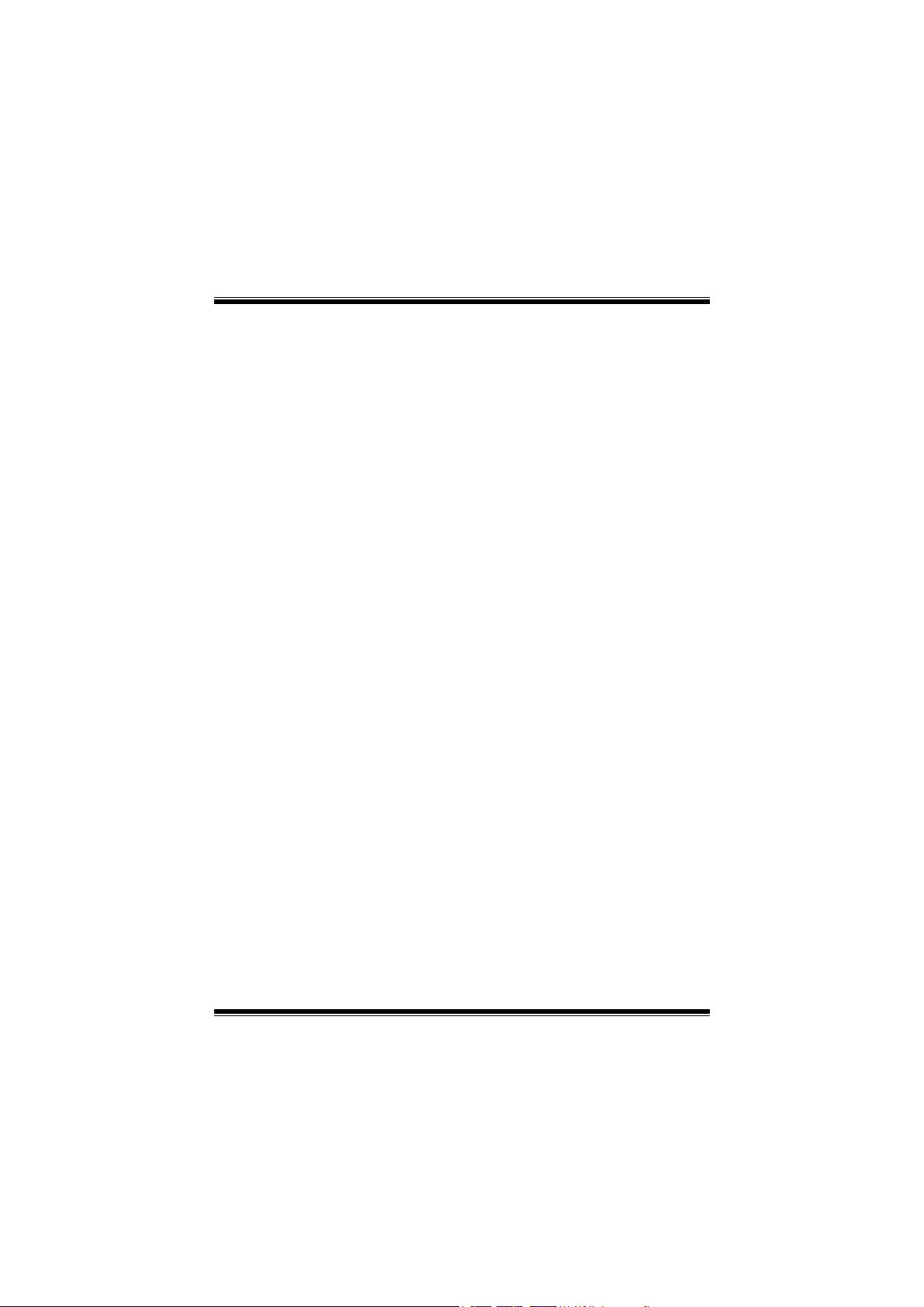
P
4
T
D
G
P
P
4
4
T
T
D
D
G
G
FCC Statement and Copyright
This equipment has been tested and found to comply with the limits of a
Class B digital device, pursuant to Part 15 of the FCC Rules. These limits
are designed to provide reasonable protection against harmful interference
in a residential installation. This equipment generates, uses and can
radiate radio frequency energy and, if not installed and used in
accordance with the instructions, may cause harmful interference to radio
communications. There is no guarantee that interference will not occur in a
particular installation.
The vendor makes no representations or warranties with respect to the
contents here of and specially disclaims any implied warranties of
merchantability or fitness for any purpose. Further the vendor reserves the
right to revise this publication and to make changes to the contents here of
without obligation to notify any party beforehand.
Duplication of this publication, in part or in whole is not allowed without
first obtaining the vendor’s approval in writing.
The content of this user’s is subject to be changed without notice and we
will not be responsible for any mistakes found in this user’s manual. All the
brand and product names are trademarks of their respective companies.
i
Page 2
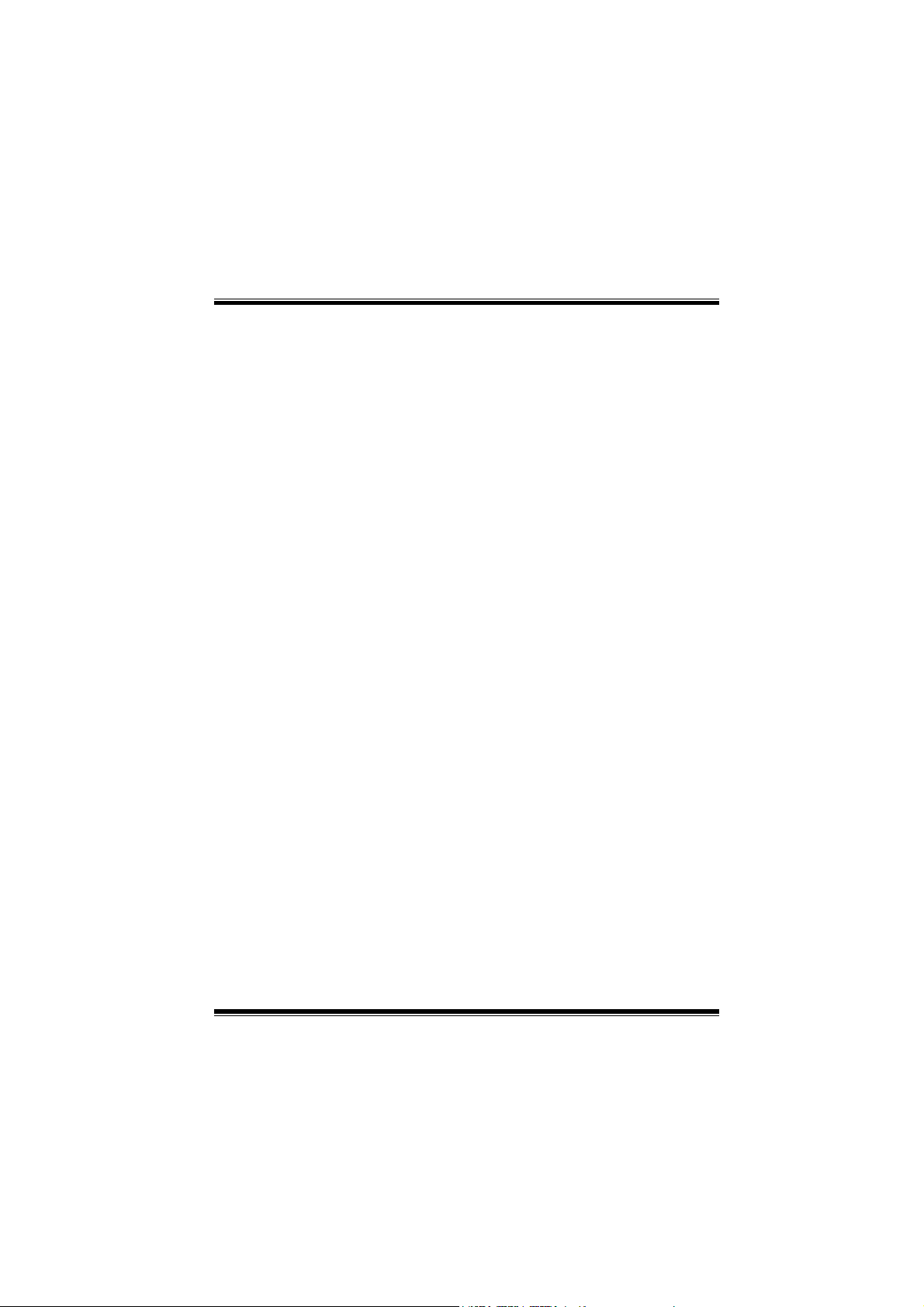
C
o
n
t
e
n
t
s
C
o
n
C
o
n
ENGLISH..................................................................................................... 1
P4TDG Features.....................................................................................................1
Package contents ..................................................................................................1
Layout of P4TDG....................................................................................................2
CPU Installation .....................................................................................................2
CPU Installation .....................................................................................................3
DDR DIMM Modules: DDR1-2................................................................................4
Jumpers, Headers, Connectors & Slots...............................................................5
t
e
n
t
s
t
e
n
t
s
ESPAÑOL ................................................................................................. 10
Características del P4TDG..................................................................................10
Contenido del Paquete........................................................................................10
Disposición del P4TDG .......................................................................................11
Instalación de la CPU ..........................................................................................11
Instalación de la CPU ..........................................................................................12
Módulos DDR DIMM: DDR1-2..............................................................................13
Conectores, Cabezales, Puentes y Ranuras .....................................................14
TROUBLE SHOOTING............................................................................. 19
SOLUCIÓN DE PROBLEMAS ................................................................. 20
ii
Page 3
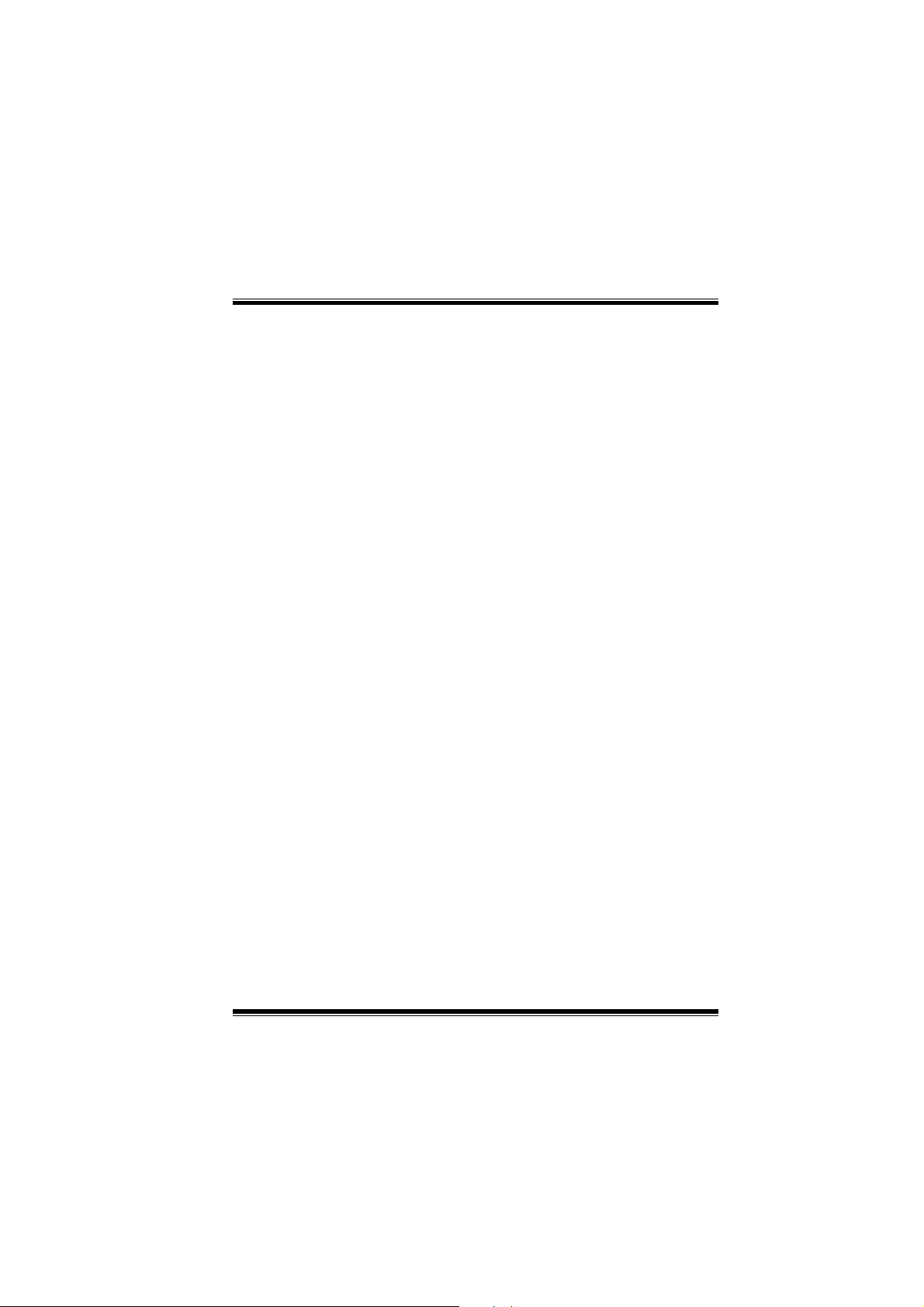
M
o
t
h
e
r
b
o
a
r
d
D
e
s
c
r
i
p
t
i
o
n
M
M
o
t
h
e
r
b
o
a
r
d
D
e
s
c
r
o
t
h
e
r
b
o
a
r
d
D
i
e
s
c
r
p
t
i
o
n
i
p
t
i
o
n
English
P4TDG Features
Use Intel 82845G/ 82801DB Chipset, Winbond W83627HF, LAN Chip
(optional).
Contains on board I/O facilities, which include a serial port, a parallel port, a
VGA port, a PS/2 mouse port, a PS/2 keyboard port, audio ports, USB
ports, a LAN port (optional) and a game port.
®
Supports the Intel Pentium 4
Supports Ultra 100/66/33, BMIDE and PIO modes.
Supports USB2.0 High Speed Device.
Supports up to 2 GB for DDR 200/266 MHz unregister (Non-ECC) devices,
running at 400/533 MHz Front Side Bus frequency.
Supports AGP 2.0 interface, 2X/4X Fast write protocol. (1.5V Only)
Complies with PC Micro-ATX form factor specifications.
Supports popular operating systems such as Windows 98SE, Windows NT,
Windows 2000, Windows ME, Windows XP, LINUX and SCO UNIX.
®
Intel
High S/N ratio meets PC 99 requirements.
4CH DAC, applicable for leading motherboard chipsets.
Line-in phonejack share with rear out.
AC’97 2.2 compatible.
(Socket 478) processor up to 2.2 GHz.
Package contents
HDD Cable X 1, FDD Cable X 1
Flash Memory Writer for BIOS update X 1
USB Cable X 2 (Optional)
1
Page 4
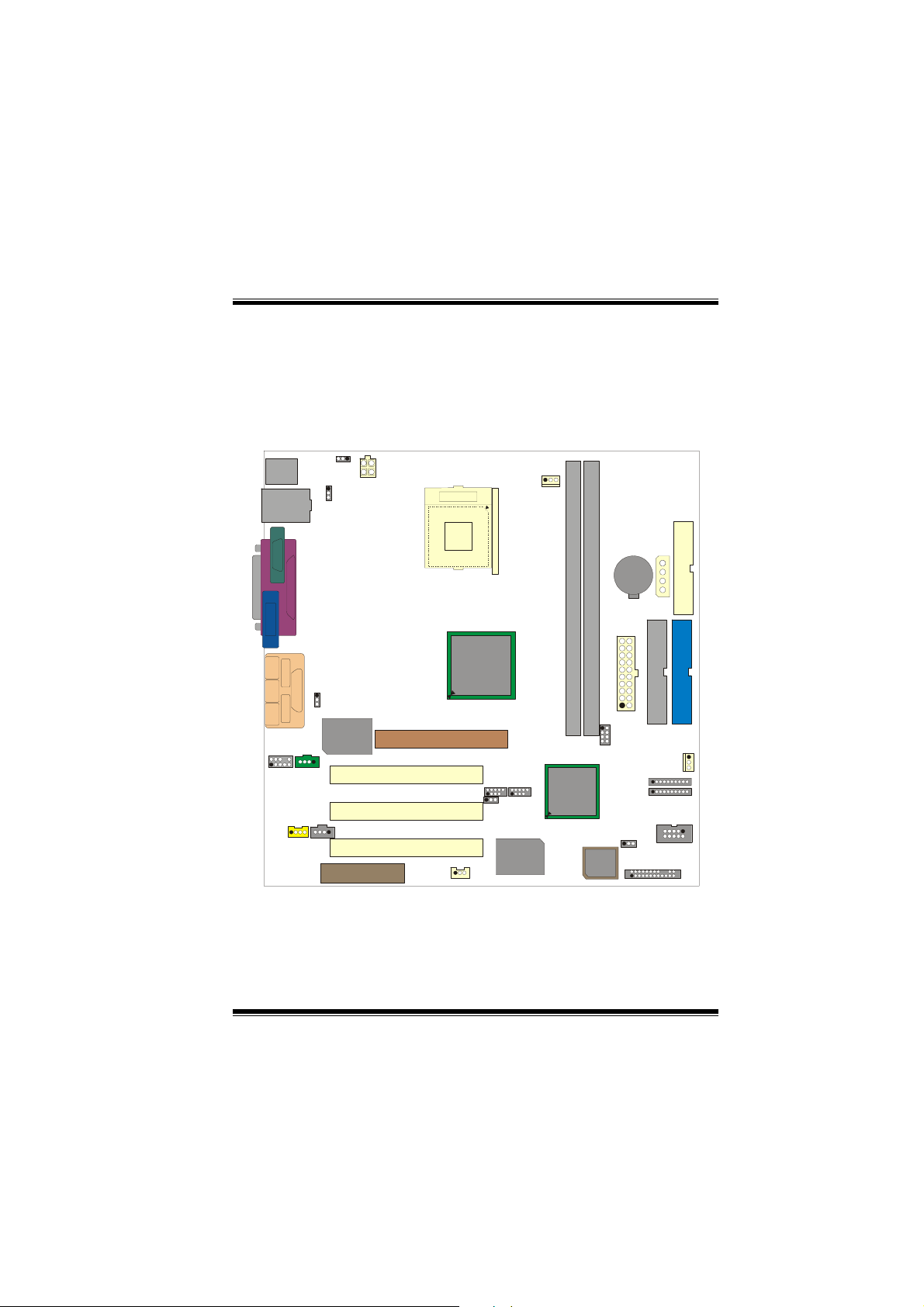
M
o
t
h
e
r
b
o
a
r
d
D
e
s
c
r
i
p
t
M
M
o
t
h
e
r
b
o
a
r
d
D
e
o
t
h
e
r
b
o
a
s
r
d
D
e
i
c
r
i
p
t
s
c
r
i
p
t
Rear I/O Panel for Micro-ATX Case X 1 (Optional)
Fully Setup Driver CD X 1
Layout of P4TDG
K/B
&
Mouse
USB & LAN
COM1
JCOM1
JKBMS1
JRJ45USB1
JPRNT1
JUSBV1
JKBV1
JATXPWR2
Socket 478
JCFAN1
o
n
i
o
n
i
o
n
FDD1
JAUXPWR1
Parallel Port
VGA1
JVGA1
WOL1
INTEL
82845G
PCI1
PCI2
PCI3
2
AGP1
JUSB4
JUSBV3_4
Winbond
JUSB3
I/O
JGAME_USB1
SP-OUTMIC-IN LINE-IN
USBUSB
GAME Port
JUSBV2
LAN
CHIP
JAUDIO1
JTAD1
JCDIN2
JCDIN1
CNR1
INTEL
82801DB
(ICH4)
DDR1
DDR2
FWH
BIOS
BAT1
JATXPWR1
JDIMMVOLT
JMS1
JSD1
JCMOS1
IDE2 IDE1
JSFAN1
JSC1
JPANEL1
Page 5
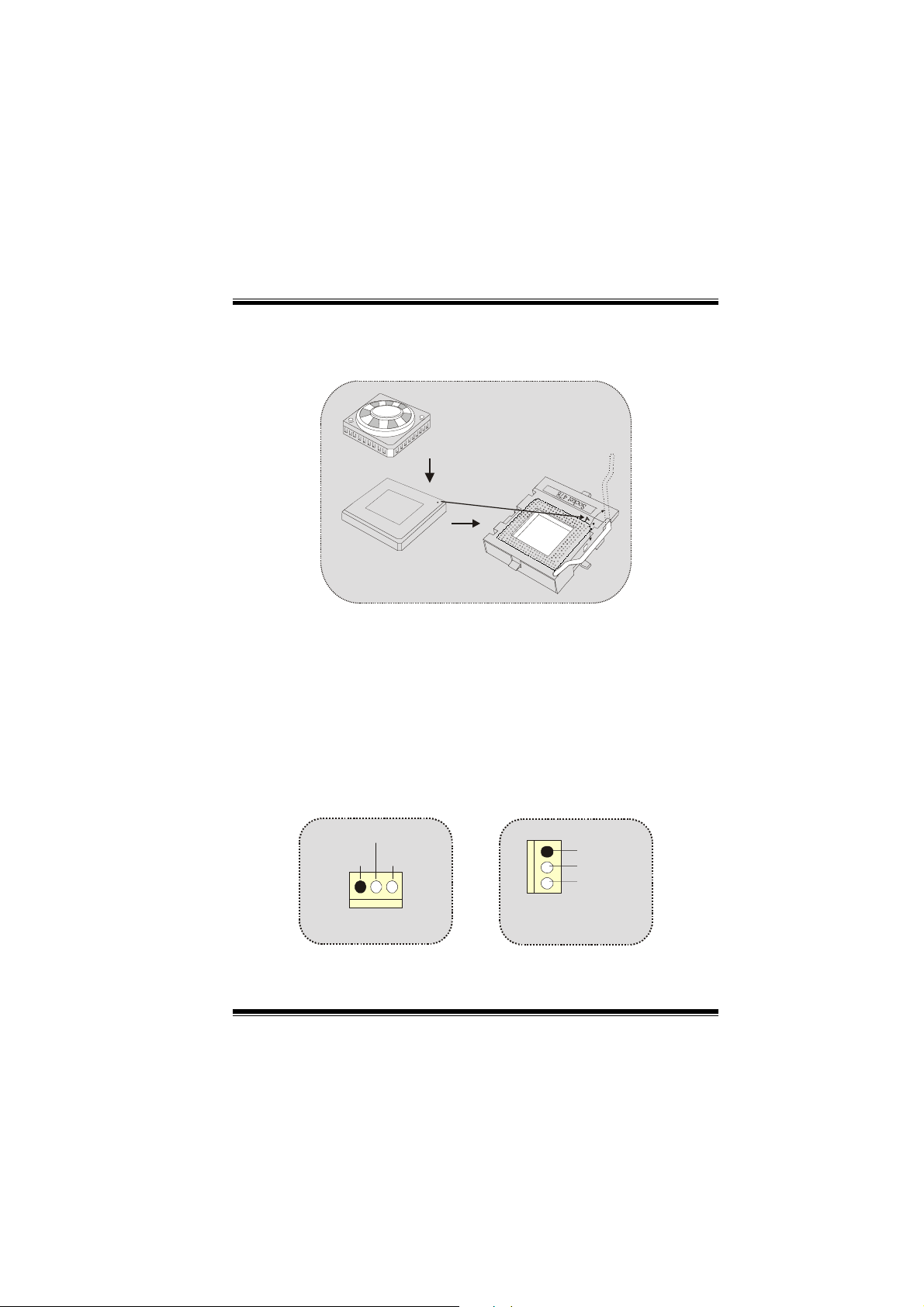
M
o
t
h
e
r
b
o
a
r
d
D
e
s
c
r
i
p
t
i
o
n
M
M
o
t
h
e
r
b
o
a
r
d
D
e
s
c
r
o
t
h
e
r
b
o
a
r
d
D
i
e
s
c
r
p
t
i
o
n
i
p
t
i
o
n
CPU Installation
C
P
12V
U
Sense
1
Ground
12V
Sense
JSFAN1
1. Pull the lever sideways away from the socket then raise the lever up
to 90-degree angle.
2. Locate Pin A in the socket and lock for the white dot or cut edge in
the CPU. Match Pin A with the white dot/cut edge then insert the
CPU.
3. Press the lever down. Then Put the fan on the CPU and buckle it
and put the fan’s power port into the JCFAN1, then to complete the
installation.
CPU/ System Fan Headers: JCFAN1/ JSFAN1
Ground
1
JCFAN1
3
Page 6
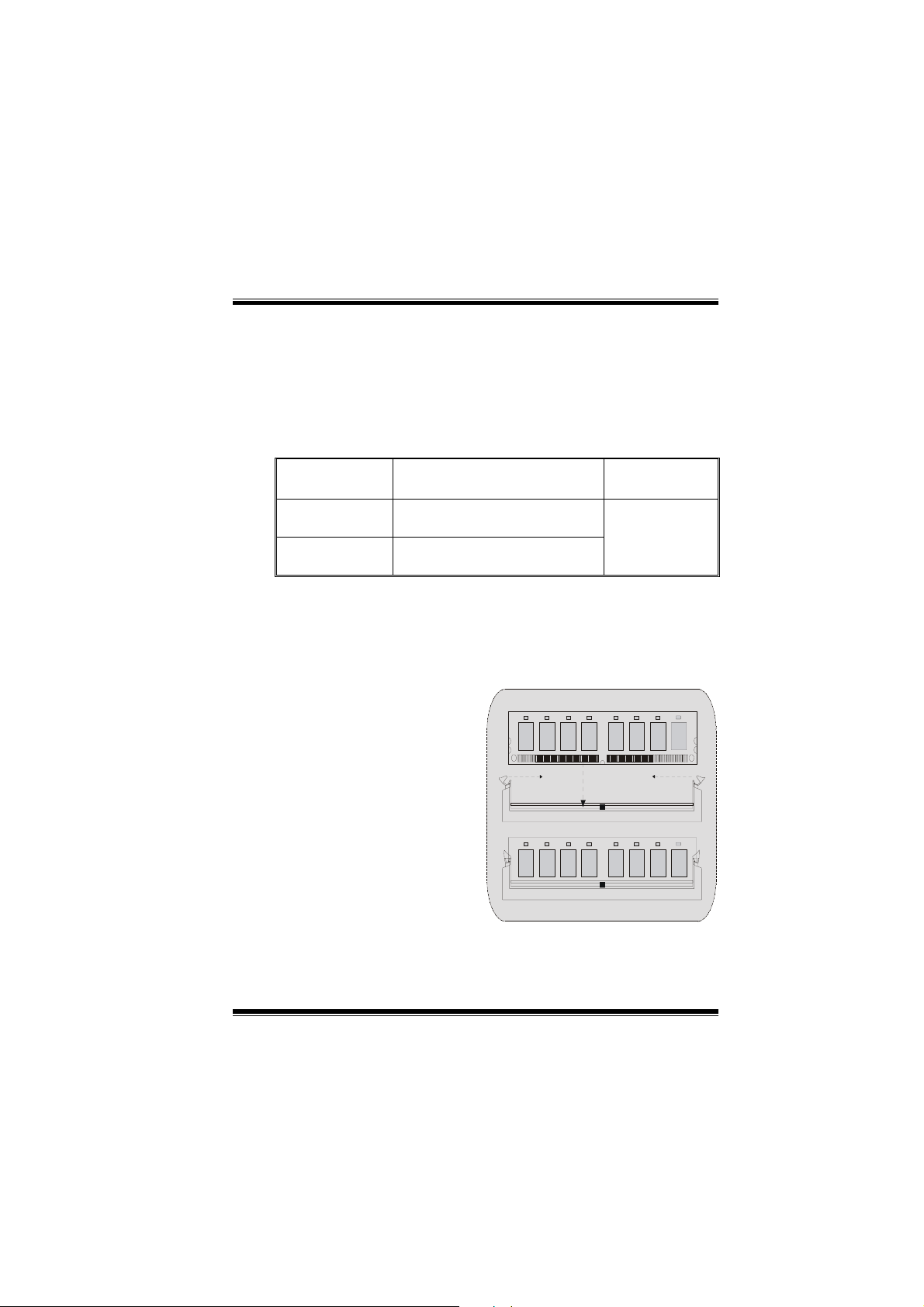
M
o
t
h
e
r
b
o
a
r
d
D
e
s
c
r
i
p
t
i
o
n
M
M
o
t
h
e
r
b
o
a
r
d
D
e
s
c
r
o
t
h
e
r
b
o
a
r
d
D
i
e
s
c
r
p
t
i
o
n
i
p
t
i
o
n
DDR DIMM Modules: DDR1-2
DRAM Access Time: 2.5V Unregister (Non-ECC) DDR 200/266 MHz
Type required.
DRAM Type: 64MB/ 128MB/ 256MB/ 512MB/ 1GB DIMM Module (184
pin)
DIMM Socket
Location
DDR 1 64MB/128MB/256MB/512MB/1GB
DDR 2 64MB/128MB/256MB/512MB/1GB
* The list shown above for DRAM configuration is only for reference.
How to install a DIMM Module
1. The DIMM socket has a
“ Plastic Safety Tab”, and the
DIMM memory module has an
“Asymmetrical notch”, so the
DIMM memory module can only
fit into the slot in one direction.
2. Push the tabs out. Insert the
DIMM memory modules into the
socket at a 90-degree angle, then
push down vertically so that it will
fit into the place.
3. The Mounting Holes and plastic
tabs should fit over the edge and
hold the DIMM memory modules
in place.
DDR Module Total Memory
Size (MB)
*1
*1
Max is
2GB
4
Page 7
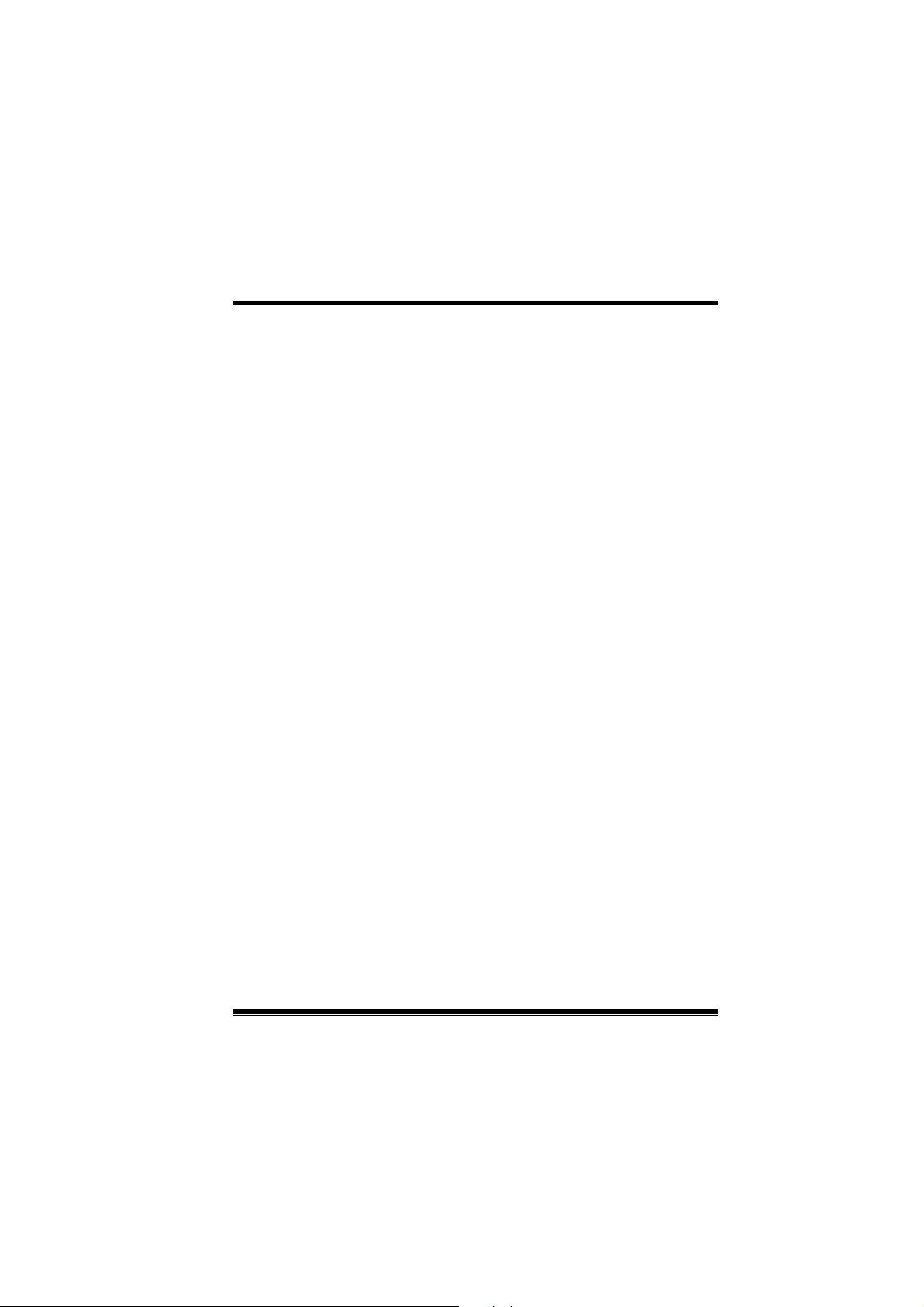
M
o
t
h
e
r
b
o
a
r
d
D
e
s
c
r
i
p
t
i
o
n
M
M
o
t
h
e
r
b
o
a
r
d
D
e
s
c
r
o
t
h
e
r
b
o
a
r
d
D
i
e
s
c
r
p
t
i
o
n
i
p
t
i
o
n
Jumpers, Headers, Connectors & Slots
Hard Disk Connectors: IDE1/ IDE2
The motherboard has a 32-bit Enhanced PCI IDE Controller that
provides PIO Mode 0~4, Bus Master, and Ultra DMA / 33/ 66/ 100
functionality. It has two HDD connectors IDE1 (primary) and IDE2
(secondary).
The IDE connectors can connect a master and a slave drive, so you can
connect up to four hard disk drives. The first hard drive should always be
connected to IDE1.
Floppy Disk Connector: FDD1
The motherboard provides a standard floppy disk connector that
supports 360K, 720K, 1.2M, 1.44M and 2.88M floppy disk types. This
connector supports the provided floppy drive ribbon cables.
Accelerated Graphics Port Slot: AGP1
Your monitor will attach directly to that video card. This motherboard
supports video cards for PCI slots, but it is also equipped with an
Accelerated Graphics Port (AGP). An AGP card will take advantage of
AGP technology for improved video efficiency and performance,
especially with 3D graphics.
Communication Network Riser Slot: CNR1
The CNR specification is an open Industry Standard Architecture, and it
defines a hardware scalable riser card interface, which supports audio,
network and modem only.
Peripheral Component Interconnect Slots: PCI1-3
This motherboard is equipped with 3 standard PCI slots. PCI stands for
Peripheral Component Interconnect, and it is a bus standard for
expansion cards, which has, supplanted the older ISA bus standard in
most ports. This PCI slot is designated as 32 bits.
5
Page 8

M
o
t
h
e
r
b
o
a
r
d
D
e
s
c
r
i
p
t
i
o
n
M
M
o
t
h
e
r
b
o
a
r
d
D
e
s
c
r
o
t
h
e
r
b
o
a
r
d
D
i
e
s
c
r
p
t
i
o
n
i
p
t
i
o
n
Power Connectors: JATXPWR1/ JATXPWR2/
(JAUXPWR1=>Optional)
JATXPWR2
(ATX 12V Power Conn.)
JATXPWR1
(ATX Main Power Conn.)
JAUXPWR1
(AUX Power Conn.)
DIMM Power Selection Connector: JDIMMVOLT
1
2
1
2
JDIMMVOLT
JDIMMVOLT
(Default ==> 2.5V)
(Default ==> 2.6V)
Jump On ==> 2.5V
Pin 1-2 off ==> 2.6V
Pin 1-2 on ==> 2.6V
Pin 3-4 off ==> 2.7V
Pin 3-4 on ==> 2.75V
Pin 5-6 off ==> 2.8V
Pin 5-6 on ==> 2.8V
Pin 7-8 off ==> 2.9V
Pin 7-8 on ==> 2.9V
Wake On LAN Header: WOL1
Ground
5V_SB Wake up
1
WOL1
Front USB Header: JUSB3/(JUSB4=>Optional)
Pin1,2 ==> +5V
Pin3,4 ==> Data(-)
2
1
JUSB3/4
Pin5,6 ==> Data(+)
Pin7,8 ==> Ground
Pin9 ==> KEY
Pin10 ==> NA
6
Page 9

M
o
t
h
e
r
b
o
a
r
d
D
e
s
c
r
i
p
t
i
o
n
M
M
o
t
h
e
r
b
o
a
r
d
D
e
s
c
r
o
t
h
e
r
b
o
a
r
d
D
i
e
s
c
r
p
t
i
o
n
i
p
t
i
o
n
5V/ 5VSB Selection for USB: JUSBV1/ (JUSBV2/3_4=>
Optional)
1
JUSBV1/2/3_4
Pin 1-2 on ==> 5V
Pin 2-3 on ==> 5V_SB
5V/ 5VSB Selection for Keyboard: JKBV1
JKBV1
Pin 1-2 on ==> 5V
1
Pin 2-3 on ==> 5V_SB
Memory Stick Header: JMS1 (optional)
1
JMS1
Pin1 ==> Ground , Pin2 ==> MS1
Pin3 ==> 3.3V , Pin4 ==> MS2
Pin5 ==> MS3 , Pin6 ==> MS4
Pin7 ==> MS5 , Pin8 ==> MSCLK
Pin9 ==> MSPWCTL#
Pin10 ==> MSLED
SD Memory Card Header: JSD1 (optional)
1
JSD1
Pin1 ==> Ground , Pin2 ==> SD1
Pin3 ==> 3.3V , Pin4 ==> SD2
Pin5 ==> SD3 , Pin6 ==> SD4
Pin7 ==> S 5 , Pin8 ==> SDCLK
Pin9 ==> SDPWCTL#
Pin10 ==> SDLED
D
7
Page 10

M
o
t
h
e
r
b
o
a
r
d
D
e
s
c
r
i
p
M
M
o
t
h
e
r
b
o
a
r
d
D
o
t
h
e
r
b
o
e
a
r
d
D
e
t
s
c
r
i
p
t
s
c
r
i
p
t
Smart Card Header: JSC1 (optional)
JSC1
Pin1 ==> 5V , Pin2 ==> Ground
Pin3 ==> SCAPWRCTL#
Pin4 ==> SCAR5#
1
2
Pin5 ==> SCAC4 , Pin6 ==> SCALED
Pin7 ==> SCAIO , Pin8 ==> SCAC8
Pin9 ==> SCACLK
Pin10 ==> SCAPSNT
Front Panel Connector: JPANEL1
SLP
2
1
SPK ==> Speaker Conn.
HLED ==> Hard Driver LED
RST ==> Reset Button
IR ==> Infrared Conn.
SLP ==> Sleep Button
PWR_LED ==> Power LED
ON/ OFF ==> Power-on Button
SPK
PWR_LED
HLED
RST
i
o
n
i
o
n
i
o
n
IRON/OFF
24
23
IR
8
Page 11

M
o
t
h
e
r
b
o
a
r
d
D
e
s
c
r
i
p
t
i
o
n
M
M
o
t
h
e
r
b
o
a
r
d
D
e
s
c
r
o
t
h
e
r
b
o
a
r
d
D
i
e
s
c
r
p
t
i
o
n
i
p
t
i
o
n
Audio Subsystem: JAUDIO1/ (JTAD1=>Optional)/
JCDIN1/ (JCDIN2=>Optional)
2
1
JAUDIO1
(Front Audio Header)
1
JCDIN2 => optional
(CD-ROM Audio-In Header)
Back Panel Connectors
PS/2
Mouse
PS/2
PS/2
Mouse
Mouse
RJ45USB1
LAN(Optional)
USB
RJ45USB1
RJ45USB1
LAN(Optional)
LAN(Optional)
JPRNT1
Parallel
COM1
COM1
JCOM1
(Normal Mode)
JPRNT1
JPRNT1
Parallel
Parallel
JKBMS1
PS/2
Keyboard
JKBMS1
JKBMS1
1
JTAD1 => optional
(Telephony Audio Header)
1
JCDIN1
(CD-ROM Audio-In Header)
JGAME1_USB1
Game Port
Speaker
Line In
VGA1
JVGA1
Out
JGAME1_USB1
JGAME1_USB1
USB Ports (optional)
USB Ports (optional)
Game Port/
Game Port/
Mic
In
Speaker
Line In
Speaker
Line In
Mic
PS/2
PS/2
Keyboard
Keyboard
USB
USB
COM1
COM1
COM1
COM1
JCOM1
JCOM1
VGA1
VGA1
JVGA1
JVGA1
Out
Out
Mic
In
In
(Add USB Game Port Mode)
9
Page 12

M
o
t
h
e
r
b
o
a
r
d
D
e
s
c
r
i
p
t
i
o
n
M
M
o
t
h
e
r
b
o
a
r
d
D
e
s
c
r
o
t
h
e
r
b
o
a
r
d
D
i
e
s
c
r
p
t
i
o
n
i
p
t
i
o
n
Español
Características del P4TDG
Usa Chipset Intel 82845G/ 82801DB, Winbond W83627HF, LAN Chip
(opcional).
Contiene facilidades I/O integrados en la placa madre en el que incluye un
puerto serie, un puerto paralelo, un puerto VGA, un puerto de ratón PS/2,
un puerto de teclado PS/2, puertos de audio, puertos USB, un puerto LAN
(opcional) y un puerto de juego.
®
Soporta procesador Intel Pentium 4
Soporta Ultra 100/66/33, BMIDE y modos PIO.
Soporta USB2.0 High Speed Device.
Soporta dispositivos de hasta 2 GB para DDR 200/266 MHz (con ECC)
corriendo a 400/533 MHz frecuencia Front Side Bus.
Soporta interface AGP 2.0, protocolo 2X/4X Fast write. (Solamente 1.5V)
Compatible con el factor de forma de PC Micro-ATX especificados.
Soporta sistemas operativos populares tales como Windows 98SE,
Windows NT, Windows 2000, Windows ME, Windows XP, LINUX y SCO
UNIX.
®
Intel
High S/N ratio comparte requerimientos PC 99.
4CH DAC, aplicables para chipsets de principales placas madres.
Entrada de línea phonejack compartido con el rear out.
AC’97 2.2 compatible.
(Socket 478) hasta 2.2 GHz.
Contenido del Paquete
Cable HDD X 1, Cable FDD X 1
Flash Memory Writer para actualización del BIOS X 1
10
Page 13

M
o
t
h
e
r
b
o
a
r
d
D
e
M
M
o
t
h
e
r
b
o
o
t
h
a
e
r
b
o
a
s
r
d
D
e
s
r
d
D
e
s
Cable USB X 2 (Opcional)
Panel trasero I/O para ATX X 1 (Opcional)
Configuración completa del Driver CD X 1
Disposición del P4TDG
Tec lad o
&
Raton
USB & LAN
JCOM1
COM1
JKBMS1
JRJ45USB1
JPRNT1
JKBV1
JUSBV1
JATXPWR2
Socket 478
c
r
i
p
t
i
o
n
p
i
p
JCFAN1
t
i
o
n
t
i
o
n
FDD1
JAUXPWR1
c
r
i
c
r
VGA1
JVGA1
Salida del
Altavoz
Entrada
de Linea
Entrada
del MIC
JAUDIO1
Puerto Paralelo
USB 1USB 2
Puerto de Juego
JTAD1
JCDIN2
CNR1
JUSBV2
CHIP
JCDIN1
LAN
WOL1
INTEL
82845G
PCI1
JUSB4
PCI2
JUSBV3_4
PCI3
11
AGP1
JUSB3
Winbond
I/O
INTEL
82801DB
(ICH4)
DDR1
DDR2
FWH
BIOS
BAT1
JATXPWR1
JDIMMVOLT
JMS1
JSD1
JCMOS1
IDE2 I DE1
JSFAN1
JSC1
JPANEL1
Page 14

M
o
t
h
e
r
b
o
a
r
d
D
e
s
c
r
i
p
t
i
o
n
M
M
o
t
h
e
r
b
o
a
r
d
D
e
s
c
r
o
t
h
e
r
b
o
a
r
d
D
i
e
s
c
r
p
t
i
o
n
i
p
t
i
o
n
Instalación de la CPU
C
P
12V
U
Sense
1
Tierra
12V
Sense
JSFAN1
1. Tire de la palanca del lado del zócalo, luego levante la palanca
hasta formar un ángulo de 90 grados.
2. Sitúe el contacto A del zócalo y busque el punto blanco o corte el
borde en la CPU. Empareje el contacto A con el punto blanco/
corte del borde, luego inserte la CPU.
3. Presione la palanca hacia abajo. Ponga el ventilador en la CPU y
abróchelo. Luego ponga el puerto de corriente del ventilador en el
JCFAN1. Y ya habrá completado su instalación.
CPU/ Cabezales del Sistema de Ventilación: JCFAN1/
JSFAN1
Tierra
1
JCFAN1
12
Page 15

M
o
t
h
e
r
b
o
a
r
d
D
e
s
c
r
i
p
t
i
o
n
M
M
o
t
h
e
r
b
o
a
r
d
D
e
s
c
r
o
t
h
e
r
b
o
a
r
d
D
i
e
s
c
r
p
t
i
o
n
i
p
t
i
o
n
Módulos DDR DIMM: DDR1-2
DRAM Tiempo de Acceso: 2.5V Unbuffered DDR 200/266 MHz Tipo
requerido.
DRAM Tipo: 64MB/ 128MB/ 256MB/ 512MB/ 1GB Módulo DIMM
(contacto 184)
Localización
del Zócalo
DIMM
DDR 1 64MB/128MB/256MB/512MB/1GB
DDR 2 64MB/128MB/256MB/512MB/1GB
* La lista de arriba para la configuración DRAM es solamente para
referencia.
Módulo DDR
*1
*1
Cómo instalar un Módulo DIMM
1. El zócalo DIMM tiene una
lengüeta plástica de seguridad y
el módulo de memoria DIMM
tiene una muesca asimétrica, así
el módulo de memoria DIMM
puede caber solamente en la
ranura de una sóla dirección.
2. Tire la lengüeta hacia afuera.
Inserte los módulos de memoria
DIMM en el zócalo a los 90
grados, luego empuje hacia abajo
verticalmente de modo que
encaje en el lugar.
3. Los agujeros de montaje y las lengüetas plásticas deben caber por
sobre el borde y sostenga los módulos de memoria DIMM en el lugar.
Total del
Tamaño de
Memoria (MB)
Máximo de
2GB
13
Page 16

M
o
t
h
e
r
b
o
a
r
d
D
e
s
c
r
i
p
t
i
o
n
M
M
o
t
h
e
r
b
o
a
r
d
D
e
s
c
r
o
t
h
e
r
b
o
a
r
d
D
i
e
s
c
r
p
t
i
o
n
i
p
t
i
o
n
Conectores, Cabezales, Puentes y Ranuras
Conectores del Disco Duro: IDE1/ IDE2
La placa madre tiene un controlador de 32-bit PCI IDE que proporciona
Modo PIO 0~4, Bus Master, y funcionalidad Ultra DMA / 33/ 66/ 100.
Tiene dos conectores HDD IDE1 (primario) y IDE2 (secundario).
El conector IDE puede conectar a un master y un drive esclavo, así
puede conectar hasta cuatro discos rígidos. El primer disco duro debe
estar siempre conectado al IDE1.
Conector de la Disquetera: FDD1
La placa madre proporciona un conector estándar del disquete (FDC)
que soporta 360K, 720K, 1.2M, 1.44M y 2.88M tipos de disquete. Éste
conector utiliza los cables de cinta proporcionados por el disquete.
Ranura del Puerto Acelerado para Gráficos: AGP1
Su monitor se fijará automáticamente a la tarjeta de video. Ésta placa
madre soporta tarjeta de video para ranuras PCI, pero también está
equipado con un Puerto Acelerado para Gráficos (AGP). La tarjeta AGP
tomará ventaja de la tecnología AGP para el mejoramiento de la eficacia
y funcionamiento del video, especialmente con gráficos 3D.
Ranura de la Banda de Suspensión de Comunicación y
Red: CNR1
CNR es una abierta Industria Estándar de Arquitectura, y define una
tarjeta de interface del hardware escalable en el que soporta solamente
audio, red y módem.
Ranuras de Interconexión del Componente Periférico:
PCI1-3
Ésta placa madre está equipado con 3 ranuras estándar PCI. PCI es la
sigla para Interconexión del Componente Periférico, y es una tarjeta de
expansión estándar en el que suplanta a la antigua estándar ISA bus en
su mayoría de las partes. Ésta ranura PCI está diseñado con 32 bits.
14
Page 17

M
o
t
h
e
r
b
o
a
r
d
D
e
s
c
r
i
p
t
i
o
n
M
M
o
t
h
e
r
b
o
a
r
d
D
e
s
c
r
o
t
h
e
r
b
o
a
r
d
D
i
e
s
c
r
p
t
i
o
n
i
p
t
i
o
n
Conectores de Corriente: JATXPWR1/ JATXPWR2/
(JAUXPWR1=>Opcional)
JATXPWR2
(ATX 12V Conector de Corriente.)
(ATX Conector de Corriente Principal.)
JATXPWR1
(AUX Conector de Corriente.)
Conector de la Corriente de Selección DIMM:
JDIMMVOLT
1
2
1
2
JDIMMVOLT
JDIMMVOLT
(Default ==> 2.5V)
(Default ==> 2.6V)
Puente Abierto ==> 2.5V
Pin 1-2 off ==> 2.6V
Contacto 1-2 encendido ==> 2.6V
Pin 3-4 off ==> 2.7V
Contacto 3-4 encendido ==> 2.75V
Pin 5-6 off ==> 2.8V
Contacto 5-6 encendido ==> 2.8V
Pin 7-8 off ==> 2.9V
Contacto 7-8 encendido ==> 2.9V
Cabezal Wake On LAN: WOL1
Tierra
5V_SB Wake up
1
WOL1
Cabezal Frontal USB: JUSB3/(JUSB4=>Opcional)
2
1
JUSB3/4
Contacto1,2 ==> +5V
Contacto3,4 ==> Dato(-)
Contacto5,6 ==> Dato(+)
Contacto7,8 ==> Tierra
Contacto9 ==> KEY
Contacto10 ==> NA
JAUXPWR1
15
Page 18

M
o
t
h
e
r
b
o
a
r
d
D
e
s
c
r
i
p
t
i
o
n
M
M
o
t
h
e
r
b
o
a
r
d
D
e
s
c
r
o
t
h
e
r
b
o
a
r
d
D
i
e
s
c
r
p
t
i
o
n
i
p
t
i
o
n
5V/ 5VSB Selección para USB: JUSBV1/ (JUSBV2/3_4
Opcional)
1
JUSBV1/2/3_4
Contacto 1-2 encendido ==> 5V
Contacto 2-3 encendido ==> 5V_SB
5V/ 5VSB Selección para Teclado: JKBV1
JKBV1
Contacto 1-2 encendido ==> 5V
1
Contacto 2-3 encendido ==> 5V_SB
Cabezal Memory Stick: JMS1 (opcional)
Contacto1 ==> Tierra , Contacto2 ==> MS1
Contacto3 ==> 3.3V , Contacto4 ==> MS2
1
JMS1
Contacto5 ==> MS3 , Contacto6 ==> MS4
Contacto7 ==> MS5 , Contacto8 ==> MSCLK
Contacto9 ==> MSPWCTL#
Contacto10 ==> MSLED
Cabezal de la Tarjeta de Memoria SD: JSD1 (opcional)
Contacto1 ==> Tierra , Contacto2 ==> SD1
Contacto3 ==> 3.3V , Contacto4 ==> SD2
1
JSD1
Contacto5 ==> SD3 , Contacto6 ==> SD4
Contacto7 ==> S 5 , Contacto8 ==> SDCLK
Contacto9 ==> SDPWCTL#
Contacto10 ==> SDLED
D
16
Page 19

M
o
t
h
e
r
b
o
a
r
d
D
e
s
c
M
M
o
t
h
e
r
b
o
a
r
d
o
t
h
e
r
b
o
a
r
d
r
D
e
s
c
D
r
e
s
c
r
Cabezal Smart Card: JSC1 (opcional)
Contacto1 ==> 5V , Contacto2 ==> Tierra
Contacto3 ==> SCAPWRCTL#
Contacto4 ==> SCAR5#
1
2
Contacto5 ==> SCAC4 , Contacto6 ==> SCALED
JSC1
Contacto7 ==> SCAIO , Contacto8 ==> SCAC8
Contacto9 ==> SCACLK
Contacto10 ==> SCAPSNT
Conector del Panel Frontal: JPANEL1
SLP
2
1
SPK ==> Conector de Altavoces
HLED ==> LED del Disco Duro
RST ==> Boton de Reinicio
IR ==> Conector Infrarojo
SLP ==> Boton de Suspension
PWR_LED ==> Corriente LED
ON/ OFF ==> Boton de Encendido
SPK
PWR_LED
HLED
RST
i
p
t
i
o
n
i
p
t
i
o
n
i
p
t
i
o
n
IRON/OFF
24
23
IR
17
Page 20

M
o
t
h
e
r
b
o
a
r
d
D
e
s
c
r
i
p
t
i
o
n
M
M
o
t
h
e
r
b
o
a
r
d
D
e
s
c
r
o
t
h
e
r
b
o
a
r
d
D
i
e
s
c
r
p
t
i
o
n
i
p
t
i
o
n
Subsistema de Audio: JAUDIO1/ (JTAD1=>Opcional)/
JCDIN1/ (JCDIN2=>Opcional)
2
1
(Cabezal de Audio Frontal)
JCDIN2 => opcional
(Cabezal de Entrada de Audio CD-ROM)
JAUDIO1
1
JTAD1 => opcional
(Cabezal de Audio Telefonico)
(Cabezal de Entrada de Audio CD-ROM)
1
1
JCDIN1
Conectores del Panel Trasero
Raton
PS/2
RJ45USB1
LAN(Opcional)
USB
COM1
COM1
JCOM1
JPRNT1
Paralelo
VGA1
JVGA1
Salida del
JKBMS1
Teclado
PS/2
(Modo Normal)
RJ45USB1
Raton
PS/2
RJ45USB1
LAN(Opcional)
USB
USB
COM1
COM1
COM1
COM1
JCOM1
JCOM1
JPRNT1
JPRNT1
Paralelo
VGA1
VGA1
JVGA1
JVGA1
Salida del
JKBMS1
JKBMS1
Teclado
PS/2
(Adicion del USB al Modo del Puerto de Juego)
18
JGAME1_USB1
Puerto de Juego
Altavoz
Altavoz
Entrada
de Linea
JGAME1_USB1
JGAME1_USB1
Game Port/
Game Port/
USB Ports (optional)
USB Ports (optional)
Entrada
de Linea
Entrada
del MIC
Entrada
del MIC
Page 21

Trouble Shooting
PROBABLE SOLUTION
No power to the system at all Power light don’t
illuminate, fan inside power supply does not turn
on. Indicator light on keyboard does not turn on
PROBABLE SOLUTION
System inoperative. Keyboard lights are on,
power indicator lights are lit, hard drive is
spinning.
PROBABLE SOLUTION
System does not boot from hard disk drive, can
be booted from CD-ROM drive.
PROBABLE SOLUTION
System only boots from CD-ROM. Hard disk can
be read and applications can be used but
booting from hard disk is impossible.
* Make sure power cable is securely plugged in
* Replace cable
* Contact technical support
* Using even pressure on both ends of the
DIMM, press down firmly until the module
snaps into place.
* Check cable running from disk to disk
controller board. Make sure both ends are
securely plugged in; check the drive type in
the standard CMOS setup.
* Backing up the hard drive is extremely
important. All hard disks are capable of
breaking down at any time.
* Back up data and applications files. Reformat
the hard drive. Re-install applications and
data using backup disks.
PROBABLE SOLUTION
Screen message says “Invalid Configuration” or
“CMOS Failure.”
PROBABLE SOLUTION
Cannot boot system after installing second hard
drive.
* Review system’s equipment . Make sure
correct information is in setup.
* Set master/slave jumpers correctly.
* Run SETUP program and select correct drive
types. Call drive manufacturers for
compatibility with other drives.
19
Page 22

Solución de Problemas
CAUSA PROBABLE SOLUCIÓN
No hay corriente en el sistema. La luz de
corriente no ilumina, ventilador dentro de la
fuente de alimentación apagada. Indicador de
luz del teclado apagado.
CAUSA PROBABLE SOLUCIÓN
Sistema inoperativo. Luz del teclado encendido,
luz de indicador de corriente iluminado, disco
rígido está girando.
CAUSA PROBABLE SOLUCIÓN
Sistema no arranca desde el disco rígido, puede
ser arrancado desde el CD-ROM drive.
CAUSA PROBABLE SOLUCIÓN
Sistema solamente arranca desde el CD-ROM.
Disco rígido puede leer y aplicaciones pueden
ser usados pero el arranque desde el disco
rígido es imposible.
CAUSA PROBABLE SOLUCIÓN
Mensaje de pantalla ”Invalid Configuration” o
“CMOS Failure.”
CAUSA PROBABLE SOLUCIÓN
No puede arrancar después de instalar el
segundo disco rígido.
* Asegúrese que el cable de transmisión esté
* Reemplace el cable.
* Contacte ayuda técnica.
* Presione los dos extremos del DIMM, presione
* Controle el cable de ejecución desde el disco
* Copiando el disco rígido es extremadamente
* Copie datos y documentos de aplicación.
* Revise el equipo del sistema. Asegúrese de
* Fije correctamente el puente master/esclavo.
* Ejecute el programa SETUP y seleccione el
seguramente enchufado.
para abajo firmemente hasta que el módulo
encaje en el lugar.
hasta el disco del controlador. Asegúrese de
que ambos lados estén enchufados con
seguridad; controle el tipo de disco en la
configuración estándar CMOS.
importante. Todos los discos rígidos son
capaces de dañarse en cualquier momento.
Vuelva a formatear el disco rígido. Vuelva a
instalar las aplicaciones y datos usando el
disco de copiado.
que la información configurada sea correcta.
tipo de disco correcto. Llame a una
manufacturación del disco para
compatibilidad con otros discos.
20
Page 23

05/07/2002
MTDG-001
21
