Page 1

Documentation
BC8050 und BC8150
Bus Terminal Controller with RS485 or RS232 Interface
Version:
Date:
3.0.0
2017-07-18
Page 2

Page 3

Table of contents
Table of contents
1 Foreword ....................................................................................................................................................5
1.1 Notes on the documentation........................................................................................................... 5
1.2 Safety instructions .......................................................................................................................... 6
1.3 Documentation issue status............................................................................................................ 7
2 Product overview.......................................................................................................................................8
2.1 BCxx50 Overview ........................................................................................................................... 8
2.2 The principle of the Bus Terminal ................................................................................................... 9
2.3 The Beckhoff Bus Terminal system ................................................................................................ 9
2.4 Technical data .............................................................................................................................. 11
2.4.1 Technical Data - BCxx50 ................................................................................................11
2.4.2 Technical data - RS485 ...................................................................................................13
2.4.3 Technical Data - RS232...................................................................................................14
2.4.4 Technical Data - PLC.......................................................................................................15
3 Mounting and wiring ...............................................................................................................................16
3.1 Mounting ....................................................................................................................................... 16
3.1.1 Dimensions ......................................................................................................................16
3.1.2 Installation........................................................................................................................17
3.2 Wiring............................................................................................................................................ 18
3.2.1 Potential groups, insulation testing and PE .....................................................................18
3.2.2 Power supply....................................................................................................................19
3.2.3 Programming cable..........................................................................................................21
3.2.4 RS232 Connection...........................................................................................................22
3.2.5 RS485 connection............................................................................................................23
4 Parameterization and Commissioning ..................................................................................................24
4.1 Start-up behavior of the Bus Terminal Controller ......................................................................... 24
4.2 Setting the Address ...................................................................................................................... 25
4.3 Baud rate ...................................................................................................................................... 26
4.4 Configuration ................................................................................................................................ 26
4.4.1 Overview ..........................................................................................................................26
4.4.2 Creating a TwinCAT configuration ...................................................................................28
4.4.3 Downloading a TwinCAT configuration............................................................................28
4.4.4 Uploading a TwinCAT configuration ................................................................................30
4.4.5 Resources in the Bus Terminal Controller .......................................................................32
4.4.6 ADS connection via serial interface .................................................................................34
4.5 RS232 interface ............................................................................................................................ 36
4.5.1 TwinCAT Configuration - RS232 Interface.......................................................................36
4.6 K-bus ............................................................................................................................................ 38
4.7 Configuration software KS2000 .................................................................................................... 40
5 Programming ...........................................................................................................................................41
5.1 BCxx50 PLC features ................................................................................................................... 41
5.2 TwinCAT PLC ............................................................................................................................... 41
5.3 TwinCAT PLC - Error codes ......................................................................................................... 42
5.4 Remanent data ............................................................................................................................. 45
5.5 Allocated flags .............................................................................................................................. 46
5.6 Local process image in delivery state........................................................................................... 46
5.7 Mapping the Bus Terminals .......................................................................................................... 48
BC8050 und BC8150 3Version: 3.0.0
Page 4

Table of contents
5.8 Local process image in the TwinCAT configuration...................................................................... 49
5.9 Creating a boot project ................................................................................................................. 50
5.10 Communication between TwinCAT and BX/BCxx50 .................................................................... 50
5.11 Up- and downloading of programs................................................................................................ 52
5.12 Libraries ........................................................................................................................................ 55
5.12.1 Libraries overview ............................................................................................................55
5.12.2 Seriell_Set data structure.................................................................................................56
5.12.3 TcBaseBCxx50 ................................................................................................................58
5.13 Program transfer........................................................................................................................... 61
5.13.1 Program transfer via the serial interface ..........................................................................61
5.14 Process image .............................................................................................................................. 62
5.14.1 Modbus Process Image ...................................................................................................62
5.14.2 KS8000 Process Image ...................................................................................................62
6 RS232 - Interface .....................................................................................................................................64
6.1 Protocol......................................................................................................................................... 64
6.1.1 Modbus ............................................................................................................................64
6.1.2 Protocol Overview............................................................................................................74
6.1.3 KS8000 protocol ..............................................................................................................74
6.2 Introduction to the system............................................................................................................. 77
6.2.1 Overview of the physical structure of RS232 ...................................................................77
6.2.2 Topology of the physical RS232 structure .......................................................................78
7 Error handling and diagnosis.................................................................................................................79
7.1 Diagnostics ................................................................................................................................... 79
7.2 Diagnostic LEDs ........................................................................................................................... 80
8 Appendix ..................................................................................................................................................82
8.1 First steps with the BC8150.......................................................................................................... 82
8.2 Switching between controllers ...................................................................................................... 82
8.3 Example programs for serial communication................................................................................ 84
8.4 Firmware Update .......................................................................................................................... 85
8.5 General operating conditions........................................................................................................ 87
8.6 Test standards for device testing.................................................................................................. 90
8.7 Bibliography .................................................................................................................................. 90
8.8 List of Abbreviations ..................................................................................................................... 90
8.9 Support and Service ..................................................................................................................... 91
BC8050 und BC81504 Version: 3.0.0
Page 5

Foreword
1 Foreword
1.1 Notes on the documentation
Intended audience
This description is only intended for the use of trained specialists in control and automation engineering who
are familiar with the applicable national standards.
It is essential that the documentation and the following notes and explanations are followed when installing
and commissioning these components.
It is the duty of the technical personnel to use the documentation published at the respective time of each
installation and commissioning.
The responsible staff must ensure that the application or use of the products described satisfy all the
requirements for safety, including all the relevant laws, regulations, guidelines and standards.
Disclaimer
The documentation has been prepared with care. The products described are, however, constantly under
development.
We reserve the right to revise and change the documentation at any time and without prior announcement.
No claims for the modification of products that have already been supplied may be made on the basis of the
data, diagrams and descriptions in this documentation.
Trademarks
Beckhoff®, TwinCAT®, EtherCAT®, Safety over EtherCAT®, TwinSAFE®, XFC® and XTS® are registered
trademarks of and licensed by Beckhoff Automation GmbH.
Other designations used in this publication may be trademarks whose use by third parties for their own
purposes could violate the rights of the owners.
Patent Pending
The EtherCAT Technology is covered, including but not limited to the following patent applications and
patents: EP1590927, EP1789857, DE102004044764, DE102007017835 with corresponding applications or
registrations in various other countries.
The TwinCAT Technology is covered, including but not limited to the following patent applications and
patents: EP0851348, US6167425 with corresponding applications or registrations in various other countries.
EtherCAT® is registered trademark and patented technology, licensed by Beckhoff Automation GmbH,
Germany
Copyright
© Beckhoff Automation GmbH & Co. KG, Germany.
The reproduction, distribution and utilization of this document as well as the communication of its contents to
others without express authorization are prohibited.
Offenders will be held liable for the payment of damages. All rights reserved in the event of the grant of a
patent, utility model or design.
BC8050 und BC8150 5Version: 3.0.0
Page 6

Foreword
1.2 Safety instructions
Safety regulations
Please note the following safety instructions and explanations!
Product-specific safety instructions can be found on following pages or in the areas mounting, wiring,
commissioning etc.
Exclusion of liability
All the components are supplied in particular hardware and software configurations appropriate for the
application. Modifications to hardware or software configurations other than those described in the
documentation are not permitted, and nullify the liability of Beckhoff Automation GmbH & Co. KG.
Personnel qualification
This description is only intended for trained specialists in control, automation and drive engineering who are
familiar with the applicable national standards.
Description of symbols
In this documentation the following symbols are used with an accompanying safety instruction or note. The
safety instructions must be read carefully and followed without fail!
DANGER
WARNING
CAUTION
Attention
Note
Serious risk of injury!
Failure to follow the safety instructions associated with this symbol directly endangers the
life and health of persons.
Risk of injury!
Failure to follow the safety instructions associated with this symbol endangers the life and
health of persons.
Personal injuries!
Failure to follow the safety instructions associated with this symbol can lead to injuries to
persons.
Damage to the environment or devices
Failure to follow the instructions associated with this symbol can lead to damage to the environment or equipment.
Tip or pointer
This symbol indicates information that contributes to better understanding.
BC8050 und BC81506 Version: 3.0.0
Page 7

Foreword
1.3 Documentation issue status
Version Comment
3.0.0 • Migration
2.0.0 • BC8050 added
1.1.1
1.1.0 • Notes to meet the UL requirements added.
1.0.1 • Minor routine corrections
1.0.0 • First public issue (only available in German)
BC8150 firmware
For updating your firmware you need a serial cable, the KS2000 configuration software, or the firmware
update program.
Document version BC8050 BC8150
Firmware version Hardware version Firmware version Hardware version
3.0.0 B0 04 B1 08
2.0.0 B0 00 B1 04
1.1.1 - - B0 00
1.1.0 - - B0 00
1.0.1 - - B0 00
1.0.0 - - B0 00
• ADS communication example added [}84]
The firmware and hardware versions (delivery state) can be found on the sticker on the underside of the Bus
Terminal Controller.
BC8050 und BC8150 7Version: 3.0.0
Page 8

Product overview
2 Product overview
2.1 BCxx50 Overview
Bus Terminal Controllers are Bus Couplers with integrated PLC functionality. The BCxx50 Bus Terminal
Controllers have a fieldbus interface, are intelligent slaves and can be used as decentralized intelligence
within the system. They are located in a cost-optimized and compact housing. In contrast to the BCxx00
range, the BCxx50 range supports up to 255Bus Terminals via the K-Bus extension.
The Bus Terminal Controller is programmed using the TwinCAT programming system according to IEC
61131-3. The BCxx50 configuration/programming interface is used for loading the PLC program. If the
TwinCAT software PLC is in use, the PLC program can also be loaded via the fieldbus.
The inputs and outputs of the connected Bus Terminals are assigned in the default setting of the mini-PLC.
Each individual Bus Terminal can be configured in such a way that it exchanges data directly through the
fieldbus with the higher-level automation device. Similarly, pre-processed data can be exchanged between
the Bus Terminal Controller and the higher-level controller via the fieldbus.
Fieldbus interface
The variants of the BCxx50 series Bus Terminal Controllers differ in terms of their fieldbus interfaces.
Various versions cover the most important fieldbus systems:
• BC3150: PROFIBUS DP
• BC5150: CANopen
• BC5250: DeviceNet
• BC8050: RS485, various protocols
• BC8150: RS232, various protocols
Programming
The BCxx50 devices are programmed according to the powerful IEC 61131-3 standard. Like for all other
BECKHOFF controllers, the TwinCAT automation software is the basis for parameterization and
programming. Users therefore have the familiar TwinCAT tools available, e.g.PLC programming interface,
System Manager and TwinCAT Scope. Data is exchanged optionally via the serial interface (COM1) or via
the fieldbus through Beckhoff PC FCxxxx fieldbus cards.
Configuration
The configuration is also carried out using TwinCAT. The fieldbus interface can be configured and
parameterized via the System Manager. The System Manager can read all connected devices and Bus
Terminals. After the parameterization, the configuration is saved on the BCxx50 via the serial interface. The
configuration thus created can be accessed again later.
BC8050 und BC81508 Version: 3.0.0
Page 9

2.2 The principle of the Bus Terminal
Product overview
Fig.1: The principle of the Bus Terminal
2.3 The Beckhoff Bus Terminal system
Up to 256 Bus Terminals, with 1 to 16I/O channels per signal form
The Bus Terminal system is the universal interface between a fieldbus system and the sensor / actuator
level. A unit consists of a Bus Coupler as the head station, and up to 64 electronic series terminals, the last
one being an end terminal. Up to 255 Bus Terminals can be connected via the K-bus extension. For each
technical signal form, terminals are available with one, two, four or eight I/O channels, which can be mixed
as required. All the terminal types have the same mechanical construction, so that difficulties of planning and
design are minimized. The height and depth match the dimensions of compact terminal boxes.
Decentralised wiring of each I/O level
Fieldbus technology allows more compact forms of controller to be used. The I/O level does not have to be
brought to the controller. The sensors and actuators can be wired decentrally, using minimum cable lengths.
The controller can be installed at any location within the plant.
Industrial PCs as controllers
The use of an Industrial PC as the controller means that the operating and observing element can be
implemented in the controller's hardware. The controller can therefore be located at an operating panel, in a
control room, or at some similar place. The Bus Terminals form the decentralised input/output level of the
controller in the control cabinet and the subsidiary terminal boxes. The power sector of the plant is also
controlled over the bus system in addition to the sensor/actuator level. The Bus Terminal replaces the
conventional series terminal as the wiring level in the control cabinet. The control cabinet can have smaller
dimensions.
BC8050 und BC8150 9Version: 3.0.0
Page 10

Product overview
Bus Couplers for all usual bus systems
The Beckhoff Bus Terminal system unites the advantages of a bus system with the possibilities of the
compact series terminal. Bus Terminals can be driven within all the usual bus systems, thus reducing the
controller parts count. The Bus Terminals then behave like conventional connections for that bus system. All
the performance features of the particular bus system are supported.
Mounting on standardized mounting rails
The installation is standardized thanks to the simple and space-saving mounting on a standardized mounting
rail (EN60715, 35mm) and the direct wiring of actuators and sensors, without cross connections between
the terminals. The consistent labelling scheme also contributes.
The small physical size and the great flexibility of the Bus Terminal system allow it to be used wherever a
series terminal is also used. Every type of connection, such as analog, digital, serial or the direct connection
of sensors can be implemented.
Modularity
The modular assembly of the terminal strip with Bus Terminals of various functions limits the number of
unused channels to a maximum of one per function. The presence of two channels in one terminal is the
optimum compromise of unused channels and the cost of each channel. The possibility of electrical isolation
through potential feed terminals also helps to keep the number of unused channels low.
Display of the channel state
The integrated LEDs show the state of the channel at a location close to the sensors and actuators.
K-bus
The K-bus is the data path within a terminal strip. The K-bus is led through from the Bus Coupler through all
the terminals via six contacts on the terminals' side walls. The end terminal terminates the K-bus. The user
does not have to learn anything about the function of the K-bus or about the internal workings of the
terminals and the Bus Coupler. Many software tools that can be supplied make project planning,
configuration and operation easy.
Potential feed terminals for isolated groups
The operating voltage is passed on to following terminals via three power contacts. You can divide the
terminal strip into arbitrary isolated groups by means of potential feed terminals. The potential feed terminals
play no part in the control of the terminals, and can be inserted at any locations within the terminal strip.
Up to 64Bus Terminals can be used in a terminal block, with optional K-bus extension for up to 256Bus
Terminals. This count does include potential feed terminals, but not the end terminal.
Bus Couplers for various fieldbus systems
Various Bus Couplers can be used to couple the electronic terminal strip quickly and easily to different
fieldbus systems. It is also possible to convert to another fieldbus system at a later time. The Bus Coupler
performs all the monitoring and control tasks that are necessary for operation of the connected Bus
Terminals. The operation and configuration of the Bus Terminals is carried out exclusively by the Bus
Coupler. Nevertheless, the parameters that have been set are stored in each Bus Terminal, and are retained
in the event of voltage drop-out. Fieldbus, K-bus and I/O level are electrically isolated.
If the exchange of data over the fieldbus is prone to errors or fails for a period of time, register contents (such
as counter states) are retained, digital outputs are cleared, and analog outputs take a value that can be
configured for each output when commissioning. The default setting for analog outputs is 0 V or 0 mA. Digital
outputs return in the inactive state. The timeout periods for the Bus Couplers correspond to the usual
settings for the fieldbus system. When converting to a different bus system it is necessary to bear in mind the
need to change the timeout periods if the bus cycle time is longer.
BC8050 und BC815010 Version: 3.0.0
Page 11

Product overview
The interfaces
A Bus Coupler has six different methods of connection. These interfaces are designed as plug connectors
and as spring-loaded terminals.
2.4 Technical data
2.4.1 Technical Data - BCxx50
Technical data BCxx5x
Processor 16bit micro-controller
Diagnostics LEDs 2 x power supply, 2 x K-Bus
Configuration and programming software TwinCAT PLC
Fieldbus interface BC8050 BC8150
Fieldbus RS485:
- KS8000 protocol
- ModbusRTU
- ModbusASCII
RS232
- Serial ADS
- KS8000 protocol
- ModbusRTU
- ModbusASCII
Interfaces
Serial interface COM1 (RS232 for configuration and programming, automatic baud rate
detection 9600/19200/38400 baud)
Terminal Bus (K-Bus) 64 (255 with K-bus extension)
BC8050 und BC8150 11Version: 3.0.0
Page 12

Product overview
Technical data BC8050/BC8150
Digital peripheral signals 2040 inputs/outputs
Analog peripheral signals 1024 inputs/outputs
Configuration possibility via TwinCAT or the controller
Maximum fieldbus byte
depending on fieldbus
number
Maximum number of bytes -
2048bytes of input data, 2048bytes of output data
PLC
Bus connection D-sub,9-pin
Power supply (Us) 24VDC (-15% /+20%) Use a 4A fuse or an NEC Class2 power supply to
meet the UL requirements!
Input current (Us) 60mA + (total K-bus current)/4
Starting current approx. 2.5 x continuous current
K-bus current (5V) maximum 1000mA
Power contact voltage (Up) maximum 24V
Power contact current load
maximum 10A
DC
(Up)
Recomm. back-up fuse (Up) ≤10A
Dielectric strength 500V (power contact/supply voltage/fieldbus)
Weight approx. 100g
Dimensions (W x H x D) approx. 44mm x 100mm x 68mm
Permissible ambient
-25°C ... +60°C
temperature range during
operation
Permissible ambient
-40°C ... +85°C
temperature range during
storage
Relative humidity 95% no condensation
Vibration/ shock resistance conforms to EN60068-2-6/ EN60068-2-27
EMC immunity/ emission conforms to EN61000-6-2/ EN61000-6-4
Installation position variable
Protection class IP20
BC8050 und BC815012 Version: 3.0.0
Page 13

2.4.2 Technical data - RS485
Product overview
Fig.2: BC8050
System data RS485 (BC8050)
Protocols • Address 1-39 serial ADS)*, KS8000 protocol (automatic recognition of
the protocol and the baud rate (9600, 19200, 38400 baud, fixed data
frame, 8 data bits, even parity, one stop bit)
• Address 40-59 ModbusRTU (fixed baud rate 1200, 2400, 4800, 9600,
19200, 38400, DEFAULT 9600 baud, 8 bit data, optionally even, odd, no
default no parity)
Number of I/O modules 32 (99 with repeater)
Number of I/O points depending on controller
Data transfer medium shielded copper cable 2 x 0.25 mm², cable type A according to EN 50 170
Segment length up to 1200m
Data transfer rate 1200 - 38400baud
Topology RS485 line
Transmission time depending on protocol and baud rate
)* only via the configuration interfaces, not via RS485.
BC8050 und BC8150 13Version: 3.0.0
Page 14

Product overview
2.4.3 Technical Data - RS232
Fig.3: BC8150
System data RS232 (BC8150)
Protocols • Address 1-39 serial ADS, KS8000 protocol (automatic recognition of the
protocol and the baud rate (9600, 19200, 38400 baud, fixed data frame, 8
data bits, even parity, one stop bit)
• Address 40-59 ModbusRTU (fixed baud rate 1200, 2400, 4800, 9600,
19200, 38400, DEFAULT 9600 baud, 8 bit data, optionally even, odd, no
default no parity)
Number of I/O modules 1
Number of I/O points depending on controller
Data transfer medium shielded copper cable, 3 x 0.25 mm²
Segment length up to 15m
Data transfer rate 1200 - 38400baud
Topology RS232 peer to peer
Transmission time depending on protocol and baud rate
BC8050 und BC815014 Version: 3.0.0
Page 15

Product overview
2.4.4 Technical Data - PLC
PLC data BCxx5x
Programmability via serial programming interface or via the fieldbus
Program memory 48kbyte
Source code memory 128kbyte
Data memory 32kbyte
Remanent flags 2kbyte
PLC cycle time Approx. 3.0ms for 1000 IL commands (without I/O cycle)
Programming languages IEC 6-1131-3 (IL, LD, FBD, ST, SFC)
Runtime 1 SPS Task
Online Change Yes
Up/Down Load Code Yes/Yes
BC8050 und BC8150 15Version: 3.0.0
Page 16

Mounting and wiring
3 Mounting and wiring
3.1 Mounting
3.1.1 Dimensions
The Beckhoff Bus Terminal system is characterized by low physical volume and high modularity. When
planning a project it must be assumed that at least one Bus Coupler and a number of Bus Terminals will be
used. The mechanical dimensions of the Bus Couplers are independent of the fieldbus system.
Fig.4: BCxx50
The total width of the fieldbus station is the width of the Bus Coupler/Bus TerminalController plus the width
of the Bus Terminals being used (incl. KL9010 bus end terminal). Depending on design, the Bus Terminals
are 12mm or24mm wide. The height is 100mm.
The BCxx50 series Bus TerminalControllers are 68mm deep.
BC8050 und BC815016 Version: 3.0.0
Page 17

Mounting and wiring
3.1.2 Installation
The Bus Coupler and all the Bus Terminals can be clipped, with a light press, onto a 35 mm mounting rail. A
locking mechanism prevents the individual housings from being pulled off again. For removal from the
mounting rail the orange colored tension strap releases the latching mechanism, allowing the housing to be
pulled off the rail without any force.
Fig.5: Release the locking mechanism by pulling the orange tab
Up to 64 Bus Terminals can be attached to the Bus Coupler on the right hand side. When plugging the
components together, be sure to assemble the housings with groove and tongue against each other. A
properly working connection cannot be made by pushing the housings together on the mounting rail. When
correctly assembled, no significant gap can be seen between the attached housings.
Fig.6: Power contact on the left
Bus Terminals should only be pulled or plugged in switched-off state.
Insertion and removal of Bus Terminals is only permitted when switched off. The electron-
Attention
ics in the Bus Terminals and in the Bus Coupler are protected to a large measure against
damage, but incorrect function and damage cannot be ruled out if they are plugged in under power.
The right hand part of the Bus Coupler can be compared to a Bus Terminal. Eight connections at the top
enable the connection with solid or fine wires from 0.08 mm² to 2.5 mm². The connection is implemented with
the aid of a spring device. The spring-loaded terminal is opened with a screwdriver or rod, by exerting gentle
pressure in the opening above the terminal. The wire can be inserted into the terminal without any force. The
terminal closes automatically when the pressure is released, holding the wire safely and permanently.
BC8050 und BC8150 17Version: 3.0.0
Page 18

Mounting and wiring
3.2 Wiring
3.2.1 Potential groups, insulation testing and PE
Potential groups
A Beckhoff Bus Terminal block usually has three different potential groups:
• The fieldbus interface is electrically isolated (except for individual Low Cost couplers) and forms the
first potential group.
• Bus Coupler/ Bus Terminal Controller logic, K-bus and terminal logic form a second electrically
isolated potential group.
• The inputs and outputs are supplied via the power contacts and form further potential groups.
Groups of I/O terminals can be consolidated to further potential groups via potential supply terminals or
separation terminals.
Fig.7: Potential groups of a Bus Terminal block
Insulation testing
The connection between Bus Coupler/ Bus Terminal Controller and Bus Terminals is realized automatically
by latching the components. The transfer of the data and the supply voltage for the intelligent electronics in
the Bus Terminals is performed by the K-bus. The supply of the field electronics is performed through the
power contacts. Plugging together the power contacts creates a supply rail. Since some Bus Terminals (e.g.
analog Bus Terminals or 4-channel digital Bus Terminals) are not looped through these power contacts or
not completely the Bus Terminal contact assignments must be considered.
The potential feed terminals interrupt the power contacts, and represent the start of a new supply rail. The
Bus Coupler / Bus Terminal Controller can also be used for supplying the power contacts.
PE power contacts
The power contact labelled PE can be used as a protective earth. For safety reasons this contact mates first
when plugging together, and can ground short-circuit currents of up to 125A.
BC8050 und BC815018 Version: 3.0.0
Page 19

Mounting and wiring
Fig.8: Power contact on the left
It should be noted that, for reasons of electromagnetic compatibility, the PE contacts are capacitively
coupled to the mounting rail. This can both lead to misleading results and to damaging the terminal during
insulation testing (e.g. breakdown of the insulation from a 230 V power consuming device to the PE
conductor). The PE supply line at the Bus Coupler / Bus Terminal Controller must be disconnected for an
insulation test. In order to uncouple further feed locations for the purposes of testing, the feed terminals can
be pulled at least 10 mm out from the connected group of other terminals. In that case, the PE conductors do
not have to be disconnected.
The power contact with the label PE must not be used for other potentials.
3.2.2 Power supply
Risk of injury through electric shock and damage to the device!
Bring the Bus Terminals system into a safe, de-energized state
DANGER
Supply of Bus Terminal Controller and Bus Terminals (Us)
The Bus Terminal Controller requires a supply voltage of 24 VDC.
The connection is made by means of the upper spring-loaded terminals labelled 24V and 0V. This supply
voltage is used for the electronic components of the Bus Coupler/Bus Terminal Controllers and (via the Kbus) the electronic components of the Bus Terminals. It is galvanically separated from the field level voltage.
before starting mounting, disassembly or wiring of the components!
BC8050 und BC8150 19Version: 3.0.0
Page 20

Mounting and wiring
Fig.9: Terminal points for the Bus Terminal Controller supply
Fig.10: UL identification
Note the UL requirements for the power supply.
To comply with the UL requirements, the 24VDC supply voltage for Us must originate
DANGER
• from an isolated source protected by a fuse of max. 4A (according to UL248) or
• from a voltage supply complying with NECclass2.
An NECclass2 voltage source must not be connected in series or parallel with another
NECclass2 corresponding voltage source!
No unlimited voltage sources!
To comply with the UL requirements, Us must not be connected with unlimited voltage
DANGER
sources.
Power contacts supply (Up)
The bottom six connections with spring-loaded terminals can be used to feed the supply for the peripherals.
The spring-loaded terminals are joined in pairs to a power contact. The feed for the power contacts has no
connection to the voltage supply for the BC electronics.
The spring-loaded terminals are designed for wires with cross-sections between 0.08mm2 and 2,5mm2.
The assignment in pairs and the electrical connection between feed terminal contacts allows the connection
wires to be looped through to various terminal points. The current load from the power contact must not
exceed 10A for long periods. The current carrying capacity between two spring-loaded terminals is identical
to that of the connecting wires.
BC8050 und BC815020 Version: 3.0.0
Page 21

Mounting and wiring
Power contacts
On the right hand face of the Bus Terminal Controller there are three spring contacts for the power contact
connections. The spring contacts are hidden in slots so that they cannot be accidentally touched. By
attaching a Bus Terminal the blade contacts on the left hand side of the Bus Terminal are connected to the
spring contacts. The tongue and groove guides on the top and bottom of the Bus Terminal Controllers and of
the Bus Terminals guarantees that the power contacts mate securely.
3.2.3 Programming cable
Use the KS2000-Z2 programming cable for serial programming of the Bus Terminal Controller. This cable is
included in the scope of supply of the KS2000 software, or it can be ordered separately (order identifier
KS2000-Z2).
Fig.11: Programming cable KS2000-Z2
KS2000-Z2
The programming cable offers the option of programming the BCxx50 via the serial interface.
Do not interrupt the ground connection for the supply voltage
When the programming cable (between BCxx50 and PC) is connected, the ground connec-
Attention
tion of the Bus Terminal controller must not be interrupted or disconnected, since this may
destroy the programming cable.
BC8050 und BC8150 21Version: 3.0.0
Page 22

Mounting and wiring
3.2.4 RS232 Connection
Nine-pin D sub
The cable is connected via a 9-pin D-Sub connector on the left side of the Bus Terminal Controller.
A three-core cable with shield should be used, with the shield being connected to the D-Sub connector
casing.
Pin assignment of the RS232 D-Sub socket
Fig.12: RS232 pin assignment
Cable
The cable must be crossed type. GND is connected 1:1. Only use assigned and described pins.
Fig.13: Three-core cable with shield, crossed
BC8050 und BC815022 Version: 3.0.0
Page 23

Mounting and wiring
3.2.5 RS485 connection
Nine-pin D sub
The cable is connected via a 9-pin D-Sub connector on the left side of the Bus Terminal Controller.
A two-core cable with shielding should be used. The shielding should be connected to signal ground (GND).
Pin assignment of the RS485 D-sub socket
Fig.14: RS485 pin assignment
Cable
The BC8050 can establish connections to several devices; the maximum permitted cable length is 1200m.
Fig.15: Two-core cable with shield
BC8050 und BC8150 23Version: 3.0.0
Page 24

Parameterization and Commissioning
4 Parameterization and Commissioning
4.1 Start-up behavior of the Bus Terminal Controller
When the Bus Terminal Controller is switched on it checks its state, configures the K-bus, creates a
configuration list based on the connected Bus Terminals and starts its local PLC.
The I/O LEDs flash when the Bus Terminal Controller starts up. If the system is in an error-free state, the I/O
LEDs should stop flashing after approx. 2-3 seconds. In the event of a fault the error type determines which
LED flashes (see chapter Diagnostic LEDs).
Fig.16: Start-up behavior of the Bus Terminal Controller
BC8050 und BC815024 Version: 3.0.0
Page 25

Parameterization and Commissioning
4.2 Setting the Address
The address must be set via the two rotary selection switches. The default setting is 11.
The BC8150 Bus Terminal Controller supports different protocols.
Address 1 to 39
Automatic recognition of the following protocols
• Serial ADS, automatic baud rate detection, default 38400 baud, fixed data frame (8,e,1)
• KS8000 protocol, automatic baud rate detection, default 38400 baud, fixed data frame (8,e,1)
• KS2000 protocol, automatic baud rate detection, default 38400 baud, fixed data frame (8,e,1)
• ModbusASCII protocol, automatic baud rate detection, default 38400 baud, fixed data frame (8,e,1)
• TwinCAT PLC, protocol automatic baud rate detection default 38400 baud, fixed data frame (8,e,1)
Address 40 to 59
• ModbusRTU, configurable baud rate, default 9600, configurable data frame default 8,n,1
Changing the address
The switches can be set to the required position using a screwdriver. Ensure that the switches engage
correctly. The lower switch is the ten-multiplier, the upper switch is the one-multiplier. The address change
becomes active immediately.
Example
You want to set address 34:
• Lower rotary selection switch Sx11: 3
• Upper rotary selection switch Sx10:4
Fig.17: Setting the node ID
Special functions using the address switch
In addition, the address switch can be used for following functions. To this end the associated address has to
be set (as long as the coupler is switched off), only the end terminal may be connected (KL9010), and the
coupler must then be connected to the supply voltage.
Address 99: Factory setting
Address 98: Delete boot project
Address 97: Delete TwinCAT configuration
BC8050 und BC8150 25Version: 3.0.0
Page 26

Parameterization and Commissioning
4.3 Baud rate
The Bus Coupler features automatic baud rate detection. When the supply voltage is switched on, the Bus
Coupler searches for the current baud rate and stores it as long as the supply voltage is present.
Restarts the bus coupler for automatic baud rate detection
If the master baud rate is changed, the Bus Coupler has to be switched off and on again in
Note
Linear extension of RS 232
Baud rate in kbit/sec 9,6 19,2 38,4
Permissible cable length in m 15 15 15
order to restart automatic baud rate detection.
4.4 Configuration
4.4.1 Overview
Configuration types
The Bus Terminal controllers of the BCxx50, BCxx20 and BXxx00 series can be configured in two different
ways: DEFAULT CONFIG or TwinCAT CONFIG.
DEFAULT-CONFIG
Bus Terminals are mapped in the order they are inserted, i.e. first the complex Bus Terminals followed by the
digital Bus Terminals.
The complex Bus Terminals are mapped as follows:
• Word Alignment
• complex representation
The process image depends on the connected terminals!
The process image changes when a terminal is added or removed!
CAUTION
The data of the fieldbus slaves interface are referred to as PLC variables. The PLC variables have
addresses from %QB1000 and %IB1000
The DEFAULT CONFIG (without PLC program) can also be used for writing and testing of the Connected
Bus Terminals. To this end, the Bus Terminal Controller must be scanned in the System Manager, and
FreeRun mode must be enabled (to use this function, no PLC program may be active on the Bus Terminal
Controller).
TWINCAT-CONFIG
In the TwinCAT CONFIG the Bus Terminals and PLC variables can be freely linked as required (TwinCAT
System Manager file required). The configuration is transferred to the coupler via the System Manager
andADS.
The following is required for the TwinCAT configuration (TC file):
• Via the fieldbus (PROFIBUS, CANopen, Ethernet)
PROFIBUS: (BC3150, BX3100)
◦ PC with FC310x from version 2.0 and TwinCAT 2.9 build 1000
◦ BX3100 with CIF60 or CP5412
BC8050 und BC815026 Version: 3.0.0
Page 27

Parameterization and Commissioning
◦ TwinCAT 2.9 build 946
(NOTE: with PROFIBUS cards from Hilscher only one ADS communication is permitted, i.e.
either System Manager or PLC Control)
CANopen: (BC5150, BX5100)
◦ PC with FC510x from version 1.76 TwinCAT build 1030
DeviceNet: (BC5250, BX5200)
◦ on request
Ethernet: (BC9050, BC9020, BC9120, BX9000)
◦ PC with TwinCAT 2.10 build 1322
• Via the serial ADS TwinCAT 2.9 build 1010
◦ BX3100 version 1.00
◦ BX5100 version 1.00
◦ BX5200 version 1.10
◦ BX8000 version 1.00
◦ BC3150, BC5150, BC5250, BC9050, BC9020, BC9120 from firmware B0
◦ For BC8150 from TwinCAT 2.10 build 1243
BCxx50 and BXxx00 can be parameterized via the System Manager of the TwinCAT program.
• Variable I/O mapping
• Type-specific PROFIBUS data (BC3150 and BX3100 only)
• RTC (real-time clock) (BX series only)
• SSB (Smart System Bus) (BX series only)
• PLC settings
• K-Bus settings
The configuration can be transferred to the BCxx50 or BXxx00 via fieldbus ADS protocol or serial ADS
protocol.
The TwinCAT configuration can be used to link variables, I/Os and data. The following is possible:
• PLC - K-BUS
• PLC fieldbus (e.g.PROFIBUS slave interface to PLC)
• K-bus fieldbus (only for BX controllers)
• Support for TwinSAFE terminals (only BX controllers from firmware 1.17)
In addition, the TwinCAT configuration can be used to parameterize special behavior, for example whether
data are preserved or set to "0" in the event of a fieldbus error.
The real-time clock can be set via a tab in the system manager.
Work steps
1. Setting the fieldbus address
2. Open the System Manager and create a TC file
3. Configure fieldbus data in the TC file
4. Save the TC file
5. Opening a new system manager, creating a PC file and reading in saved TX file
6. Creating a link to a PLC task
7. Saving the configuration
8. Starting the TwinCAT system
9. Open the TC file in the System Manager, complete the configuration and transfer it to the BCxx50,
BCxx20 or BXxx00
10. Transfer the program to BCxx50, BCxx20 or BXxx00
11. Creating a boot project
BC8050 und BC8150 27Version: 3.0.0
Page 28

Parameterization and Commissioning
4.4.2 Creating a TwinCAT configuration
In order to configure a Bus Terminal Controller of the BCxx50, BCxx20 or BXxx00 series, create a BX file in
the System Manager. To simplify matters, files for the basic units have already been prepared. Open the
corresponding Bus Terminal Controller with New from Template.
Fig.18: Creating a TwinCAT configuration
Select the corresponding Bus Terminal Controller.
Fig.19: Selecting the Bus Terminal Controller
All Bus Terminal Controller components are now available:
• Fieldbus interface
• K-bus interface [}38]
• PLC Program
• SSB (only Bus Terminal Controllers of the BX series)
Please refer to the relevant chapter for device configuration.
4.4.3 Downloading a TwinCAT configuration
The TwinCAT configuration is loaded into the Bus Terminal Controller via ADS protocol.
Serial ADS protocol
(all Bus Terminal Controllers of the BXxx00 and BCxx50 series)
Enter the serial ADS connection, as described in the chapter Serial ADS [}34].
BC8050 und BC815028 Version: 3.0.0
Page 29

Parameterization and Commissioning
ADS protocol via the fieldbus
(BC3150, BC5150, BC9x20, BC9050, BX3100, BX5100, BX9000 only)
A prerequisite is that TwinCAT operates as master and is engaged in data exchange, i.e. the physical and
fieldbus configuration must be complete, and data exchange must take place between the master
(e.g.fieldbus master card) and the Bus Terminal Controller.
Choose Target System
Select the Bus Terminal Controller onto which the configuration is to be loaded. Use the function key F8 to
open the dialog for downloading your file to the corresponding device.
Fig.20: Downloading a TwinCAT configuration
Select the corresponding Bus Terminal Controller.
Fig.21: Selecting the Bus Terminal Controller
The state of the Bus Terminal Controller is shown at the bottom right of the System Manager.
Fig.22: State of the Bus Terminal Controller
BC8050 und BC8150 29Version: 3.0.0
Page 30

Parameterization and Commissioning
In Config mode / FreeRun the configuration can now be downloaded to Bus Terminal Controller. If the Bus
Terminal Controller is in Stop mode, ADS communication is not yet activated. In this case, it is not possible
to download the configuration.
To activate the TwinCAT configuration select Ctrl+Shift+F4 or Activate Configuration.
Fig.23: Activating the TwinCAT configuration
The current configuration is loaded onto the Bus Terminal Controller. The display will show Store Config, and
the BUS and I/O LED will flash. Once the configuration is successfully loaded onto Bus Terminal Controller,
TwinCAT Config should appear in the display of a BXxx00. The corresponding program can now be
transferred to the Bus Terminal Controller (program-download via the fieldbus).
4.4.4 Uploading a TwinCAT configuration
The TwinCAT configuration is loaded into the Bus Terminal Controller via ADS protocol.
Serial ADS protocol
(all Bus Terminal Controllers of the BCxx50, BCxx20 and BXxx00 series)
Enter the serial ADS connection, as described in the chapter Serial ADS [}34].
ADS protocol via the fieldbus
(BC3150, BC5150, BC9x20, BC9050, BX3100, BX5100, BX9000 only)
A prerequisite is that TwinCAT operates as master and is engaged in data exchange, i.e. the physical and
fieldbus configuration must be complete, and data exchange must take place between the master
(e.g.fieldbus card) and the Bus Terminal Controller.
Choose Target System
Select the Bus Terminal Controller onto which the configuration is to be loaded. Use the function key [F8] to
open the dialog for downloading your file to the corresponding device.
BC8050 und BC815030 Version: 3.0.0
Page 31

Parameterization and Commissioning
Fig.24: Choose Target System
Select the corresponding Bus Terminal Controller.
Fig.25: Selecting the Bus Terminal Controller
The state of the Bus Terminal Controller is shown at the bottom right of the System Manager.
Fig.26: State of the Bus Terminal Controller
Click on the red folder. The TwinCAT configuration will now be uploaded.
BC8050 und BC8150 31Version: 3.0.0
Page 32

Parameterization and Commissioning
Fig.27: Uploading the TwinCAT configuration
4.4.5 Resources in the Bus Terminal Controller
The memory resources assigned in the Bus Terminal Controller are shown in the System Manager in the
Resources tab of the Bus Terminal Controller.
Mapping code
The mapping code is required for calculating the TwinCAT configuration (see Figure Memory for the code
mapping). The percentages are added here. In the example from Fig. Memory for code mapping, 8% of the
memory is allocated to the mapping calculation.
Fig.28: Memory for code mapping
Data memory mapping
Data memory for mapping. The values are to be considered individually, i.e. each value can be up to 100%.
BC8050 und BC815032 Version: 3.0.0
Page 33

Fig.29: Data memory mapping
Parameterization and Commissioning
Used code and data memory
Fig. Code and data memory (1) "Used PLC code" in %.
Fig. Code and data memory (2) "Used PLC data" in %.
Fig. Code and data memory (3) "Used PLC source" in %.
Fig.30: Code and data memory
Other memory
Fig. Other Memory (1) "Used Near Heap" is required for the COM interface and SSB. %values.
Fig. Other Memory (2) "Used Huge Heap" is required for the ADS communication. %values. This value
should be less than 30%.
Fig. Other Memory (3) "Used File Area" is required for the TwinCAT configuration, the TSM file and the
16kbyte flash access. %values.
BC8050 und BC8150 33Version: 3.0.0
Page 34

Parameterization and Commissioning
Fig.31: Other memory
4.4.6 ADS connection via serial interface
(from firmware version 1.xx or 0.99x, Bus Terminal Controllers of the BX series and for all BCxx50)
From TwinCAT 2.9 build 1020 (TwnCAT level PLC, NC or NCI)
Use only a serial connection
To ensure trouble-free operation of the ADS link via the serial interface, only a serial con-
Note
Note
nection to the BX controller is allowed.
After successful configuration via the System Manager, close the System Manager before
starting programming.
AMS Net ID in delivery state (default)
For BX9000
The default AMS Net ID is 172.16.21.20.1.1. If the IP address of the BX9000 is changed,
the AMS Net ID of the BX9000 also changes. There is a menu option for displaying the current AMS Net ID.
Example: If you change the IP address to 10.2.3.7, the AMS Net ID changes to
10.2.3.7.1.1.
For BC9050, BC9020, BC9120
The default AMS Net ID is 172.16.xxx.[DIP switch].1.1. If the IP address of the BX9xxx is
changed, the AMS Net ID of the BX9xxx also changes.
Example: If you change the IP address to 10.2.3.7, the AMS Net ID changes to
10.2.3.7.1.1.
BC9050: DEFAULT 172.16.21.[DIP-Switch].1.1
BC9020: DEFAULT 172.16.22.[DIP-Switch].1.1
BC9120: DEFAULT 172.16.23.[DIP-Switch].1.1
Initializing the ADS connection
Enter the Bus Terminal Controller in the remote connection under TwinCAT. Click on the TwinCAT icon and
open the features menu. The following settings can be made under the >AMS Remote< tab.
BC8050 und BC815034 Version: 3.0.0
Page 35

Parameterization and Commissioning
Fig.32: Properties of the remote connection
Remote Name: Any
AMS-Net-ID: 1.1.1.1.1.1 (Default)
Address: COM Port: Baud rate, parity, data bits, stop bits
Transport: Select "COM port"
When the Bus Terminal Controller is switched on, the default AMS Net ID is always "1.1.1.1.1.1" (except all
Ethernet Controllers).
The AMS Net ID can be changed as required. Please note that the new AMS Net ID cannot be changed
again in this way.
If you need to change the new AMS Net ID again, you have to restart the Bus Terminal Controller, so that
the AMS Net ID is reset to the default AMS Net ID, "1.1.1.1.1.1".
You can now change the AMS Net ID again.
Strings can only be entered at the second call
No strings can be entered under address when the dialog is first called (see above). Enter
Note
The communication starts when TwinCAT is in Config mode (TwinCAT icon is blue) or RUN mode (TwinCAT
icon is green). The COM interface remains open until a TwinCAT stop occurs (TwinCAT icon is red). It is
then available again for other programs. No error message is issued if the COM interface is used by another
program during a TwinCAT restart (e.g.by the KS2000 configuration software).
the name, AMS Net ID and transport type and close the dialog. With the second call you
can enter your COM port.
AMS Net ID after ADS connection via the fieldbus
If you have addressed the Bus Terminal Controller with an ADS connection via the fieldbus
Note
BX series: reading the AMS Net ID
The current AMS Net ID can be read from the menu via the display of BX series Bus Terminal Controller.
AMS
1.1.1.1.1.1
before the serial ADS was used, the AMS Net ID was automatically changed by the System
Manager. In this case a new serial ADS connection is only possible, if the AMS Net ID is
adjusted.
AMS Net ID
BC8050 und BC8150 35Version: 3.0.0
Page 36

Parameterization and Commissioning
4.5 RS232 interface
4.5.1 TwinCAT Configuration - RS232 Interface
TwinCAT 2.10 Build 1243 or higher is required for using the TC configuration.
Open the BC8150 template project.
Fig.33: Selection dialog "New from Template"
Select BC8150.
Fig.34: Selection of Bus Controller
Open the device (BC8150) and click on BC8150. On the right in the System Manager there are two tabs, i.e.
General and Communication Properties. Select Communication Properties. The following settings are
available. Watchdog setting - at 0 ms the watchdog is disabled, adjustable up to 64000 ms max. The baud
rate and parity are only valid if the address switch is set to 40-59. The input and output sizes are calculated
from the attached variables.
BC8050 und BC815036 Version: 3.0.0
Page 37

Parameterization and Commissioning
Fig.35: "Communication Properties" tab
Open the BC8150 and right-click on Inputs for setting up inputs or Outputs for setting up outputs to be
received or sent via the RS232 interface.
Fig.36: Creating variables (inputs, outputs)
Please not that an even start address (0, 2, 4, 6, ...) has to be selected for variables with a size of 2 bytes or
greater.
Fig.37: Definition of variables
BC8050 und BC8150 37Version: 3.0.0
Page 38

Parameterization and Commissioning
4.6 K-bus
Bus Terminal and end terminal required
To operate a Bus Terminal Controller of the BC or BX series, at least one Bus Terminal
Note
BX Settings tab
with process image and the end terminal must be connected to the K-bus.
Fig.38: BX Settings tab
Check Terminals during Start-up
When a boot project is created, the current Bus Terminal configuration is stored. The connected Bus
Terminals are checked when the Bus Terminal Controller restarts. If this option is selected, the Bus Terminal
Controller does not enter into data exchange. The PLC project will not be started.
Auto K-Bus Reset
Once a K-bus error has been rectified, the Bus Terminal Controller automatically resumes the data
exchange.
Once a K-Bus error has been rectified, the outputs become active again immediately!
CAUTION
Clear Outputs on Breakpoint
If breakpoints are set in PLC Control, the K-Bus is no longer processed, i.e. the outputs are set to a safe
state (zero).
K-Bus Sync Mode
Ensure that the outputs are reactivated immediately and that analog outputs retain their
programmed value, if this is not dealt with in your PLC project.
Writing and reading of the Bus Terminals can take place synchronously with task 1 or the fieldbus.
BC8050 und BC815038 Version: 3.0.0
Page 39

Parameterization and Commissioning
K-Bus Re-Trigger
If the processor is busy dealing with the PLC project or the SSB, the K-Bus cannot be processed for a
certain amount of time. This leads to triggering of the Bus Terminal watchdog and dropping of the outputs.
The Bus Terminal Controller is set such that the K-bus watchdog is re-triggered 3 times after 85ms. The KBus watchdog would then be activated.
K-Bus Re-Trigger 0: 100ms
K-Bus Re-Trigger 1: 2x85ms=170ms
K-Bus Re-Trigger 2: 3x85ms=255ms
K-Bus Re-Trigger 3: 4x85ms=340ms
Reaction on K-Bus Error
In the event of a K-Bus error, the K-Bus inputs are set to "0" or retain their last state.
Response on PLC-Stop
The user can set the behavior of the fieldbus output data in the event of the PLC project being stopped. The
master will use these data as input data. In the event of a PLC stop, the data can be set to "0" or remain
unchanged.
BX Diag tab
Display of the cycle time for task 1, K-bus, fieldbus processing and the SSB load.
Fig.39: BX Diag tab
Factory Settings: the Bus Terminal Controller is set to its delivery. These settings are reactivated via Restart
System or by switching the system off and on again (display shows DEFAULT-CONFIG).
Reset Maximum Values: resets the maximum values
BC8050 und BC8150 39Version: 3.0.0
Page 40

Parameterization and Commissioning
K-Bus variables
PLC interface: Not supported (only included for moving CX or BX projects)
K-bus state: see Diagnostics
4.7 Configuration software KS2000
Bus Terminal controllers of the BCxx50, BXxx20 and BXxx00 series cannot be parameterized and
configured with the KS2000 configuration software. These devices must be configured with the TwinCAT
System Manager.
The KS2000 configuration software offers configuration and diagnostic support for the Bus Terminals
attached to the Bus Terminal Controller.
It is advisable to set the baud rate in the KS2000 configuration software and the BCxx50 BCxx20 and
BXxx00 to 38400 baud (8 data bits, even, 1 stop bit).
COM1 - automatic baud rate detection
The COM 1 interface of the BXxx00 features automatic baud rate detection between
Note
9.6kbaud and 56.4kbaud.
Required KS2000 version
Configuration or diagnostics of Bus Terminals at BXxx00 is supported from KS2000 version
Note
In some Bus Terminals (e.g.KL25xx, KL6811, KL6201, KL6401) the following parameters must be set in
order to be able to use the configuration dialogs:
• A PLC project or boot project must be deactivated.
• The BX controller must be in its default configuration. Set the manufacturer’s setting or switch to Config
Mode in the TwinCAT System Manager (blue TwinCAT icon).
• The BX controller must be in FreeRun mode. Activate it with the TwinCAT System Manager.
You can now log in with the KS2000 configuration software via ADS (port 100) or the serial cable and use
the KS2000 dialogs in the Bus Terminals.
4.3.14.
BC8050 und BC815040 Version: 3.0.0
Page 41

Programming
5 Programming
5.1 BCxx50 PLC features
Description Value
Data memory 32kbyte
Program memory 48kbyte minus task-configuration minus POUs during online
change
Source code memory 128kbyte
RETAIN 2kbyte
INPUT 2kbyte
OUTPUT 2kbyte
FLAG 4kbyte
Max. variable size 16kbyte
Max. POUs Limited by memory
5.2 TwinCAT PLC
The Beckhoff TwinCAT Software System turns any compatible PC into a real-time controller with a multi-PLC
system, NC axis control, programming environment and operating station. The TwinCAT programming
environment is also used for programming the BC/BX. If you have TwinCAT PLC (Windows NT4/2000/XP)
installed, you can use the fieldbus connection or the serial port for downloading and debugging software.
TwinCAT I/O or TwinCAT PLC can also be used as the Ethernet Master (host), in order to exchange process
data with the Bus Terminal Controller. TwinCAT provides you with the System Manager as a configuration
tool, as well as the drivers and the ADS protocol.
Bus Terminal Controllers of the BCxx50, BCxx20 and BXxx00 series
These 2nd-generation Bus Terminal Controllers are configured with the TwinCAT System Manager and
programmed with TwinCAT PLC Control. TwinCAT PLC must be installed for these couplers (WindowsNT4,
Windows2000, WindowsXP).
Programming and program transfer
• via the serial interface [}61]
• via the fieldbus interface (only for Bus Terminal controllers for PROFIBUS, CANopen and Ethernet)
Online change
The Bus Terminal Controllers of the BX series and the BCxx50 support online change. This means that the
PLC program is replaced with a new program without interrupting the program. The switch-over to the new
program occurs after the task is completed. This means that two versions of the PLC program have to be
stored. 512kbyte are available, which therefore have to be divided by two, leaving 256kbyte for the actual
PLC program. In addition, several kbyte are required for task configuration etc. During an online change,
dynamic data are stored in memory. Should a program approach the memory limit (program size greater
than 240kbyte), the online change may no longer work, even though the program may still be written to the
BX after "Rebuild all".
When is online change not available?
Online change is not available under certain conditions,.
• Inserting of a new library
• Changing the task setting
• "Rebuild all"
BC8050 und BC8150 41Version: 3.0.0
Page 42

Programming
• Controller memory limit is almost reached (PLC program greater than 90%)
5.3 TwinCAT PLC - Error codes
Error type Description
PLC compiler error Maximum number of POUs (...) exceeded
PLC compiler error Out of global data memory ...
Error POUs
For each function block one POU (process object unit) is created. 256 function blocks are available by
default.
Fig.40: Maximum number of POUs exceeded
If libraries are integrated this value may be insufficient. In this case, the number of POUs should be
increased.
To this end, open in PLC Control under Projects/Options...
Fig.41: Menu path Projects / Options / Controller Settings
...the controller settings.
BC8050 und BC815042 Version: 3.0.0
Page 43

Fig.42: Controller settings
Changing these settings will deactivate online changes.
Programming
Global memory error
Fig.43: Global memory insufficient
2 x 16kbyte of data are available by default. If large data quantities are to be used, this range should be
increased. A maximum of 14 data segments are possible for the BX.
Fig.44: Menu path Projects / Options / Build
BC8050 und BC8150 43Version: 3.0.0
Page 44

Programming
Fig.45: Build
BC8050 und BC815044 Version: 3.0.0
Page 45

Programming
5.4 Remanent data
2000kbyte of remanent data are available for the BX controller. These data are declared as VARRETAIN in
PLC Control:
Example
VARRETAIN
Test:BOOL;
Count:INT;
END_VAR
Retain data are located between VAR RETAIN and END_VAR. These data are stored in a NOVRAM and
are consistent across the whole 2kbyte range. The RETAIN data are stored in the NOVRAM after each
cycle. For 2kbyte approx. 2ms are required (for 1kbyte approx. 1ms). The variables can be configured
locally or globally. Allocated variables (%MB, %QB, %IB) cannot be used as remanent data.
Do not use VAR_RETAIN in function blocks
VAR_RETAIN should not be used in function blocks. All FB data are copied into the retain
Note
Note
memory. This leads to an unnecessary increase in cycle time, and the retain memory is
filled with unnecessary data.
Do not use variables with address as remanent data
Variables that have been assigned an address (%MB, %QB, %IB) must not be used as remanent data.
Example for remanent data in the function block
This should be avoided, if possible, since all the data of a function block, in which even just a single
remanent bit is found, are stored by default. A program sample can be found below.
Function block test (no program code required - in ST semicolon is sufficient)
FUNCTION_BLOCKTest
VAR_INPUT
END_VAR
VAR_OUTPUT
END_VAR
VAR
END_VAR
VAR_IN_OUT
Counter:INT;
END_VAR
MAIN program
PROGRAMMAIN
VAR
fb_Test:Test;
END_VAR
VARRETAIN
iCounter1:INT;
END_VAR
fb_Test(Counter:=iCounter1);
BC8050 und BC8150 45Version: 3.0.0
Page 46

Programming
5.5 Allocated flags
4kbyte of allocated flags are available. They can be used to assign different variable types to the same
address, e.g. for converting strings to bytes. Data can also be placed here that can be read or written via
ADS by the controller.
Allocated variables are not remanent data
For the Bus Terminal Controllers of the BX series and the BCxx50 the allocated variables
Note
Reading/writing of allocated flags via ADS
The flags may also be read via the controller and ADS. In PROFIBUS, the DPV-1 services are used for this
purpose, in CANopen SDO communication is used.
The AmsNetID can be obtained from the System Manager, or it can be displayed via the Bus Terminal
Controller menu.
The PLC port number is 800.
Index group Meaning Index offset (value range)
0x4020 Flag (only BXxxx0) 0..4096
are not saved as remanent data.
Example
BX program
VAR
Flag_01AT%MB0:WORD;
END_VAR
TwinCAT PC/CX master program
VAR
fbADRSREAD:ADSREAD;
Flag_M:WORD;
END_VAR
fbADRSREAD(
NETID:='172.16.3.0.2.3',(*AMSNetIdBX*)
PORT:=800,(*800-PLC*)
IDXGRP:=16#4020,(*0x4020hexfalgs*)
IDXOFFS:=0,(*byteoffset*)
LEN:=2,(*Lenghtbyte*)
DESTADDR:=ADR(Merker),
READ:=TRUE,
TMOUT:=t#1s);
IFNOTfbADRSREAD.BUSYTHEN
fbADRSREAD(READ:=FALSE);
END_IF
5.6 Local process image in delivery state
The process image of the BX/BCxx50 consists of an input, output and flag area. In addition, there are
unallocated data without fixed address. They are created without specifying an address. For this type of
variable 256/48 kB of memory are available on the BX/BCxx50. The maximum size of a variable or structure
(array) is 16kbyte. For the allocated data 2048 bytes of input data and 2048 bytes of output data are
available. The BX/BCxx50 has 4 kB of memory for the allocated flag area. In the delivery state (default
configuration) of the BX/BCxx50, fixed addresses are allocated for all connected Bus Terminals. The data for
fieldbus communication start from address offset 1000
. The fieldbus data length depends on the fieldbus
dec
system used.
Inputs Outputs
Bus Terminal %IB0 ... Bus Terminal %QB0 ...
Fieldbus data (PLC variables) %IB1000 ... Fieldbus data (PLC variables) %QB1000 ...
... %IB2047 maximal ... %QB2047 maximal
BC8050 und BC815046 Version: 3.0.0
Page 47

Programming
Differences in the protocols
The data for the higher-level master, Modbus or KS8000 protocol are stored in the BC8150 from address
1000. For Modbus the maximum data length is 512 bytes and does not have to be set within the range 1 to
126 words. For the KS8000 protocol the number of data from address 1000 is preset to 8 words or 16 bytes
inputs and 8 words or 16 bytes outputs. The BC8150 will reject data telegrams that do not match this number
exactly and issue an error. This data length can be parameterized via a function block in the BC8150.
If the Modbus protocol is used, data access to the BC8150 flag area is recommended. This area can be read
and or written to without triggering the watchdog. The ADS protocol can access all data. The whole process
image can be accessed via port 800, and the process image from address 1000 via port 300. If port address
800 is used, the data are only available for read access. If the serial ADS is used, it is recommended to
access the flag area that can be reached via port 800 and IndexGroup 0x4020.
Addressing of the connected Bus Terminals
The default setting is for all the connected Bus Terminals to be assigned to the local process image.
Mapping within the Bus Terminal Controller is carried out according to the following rule:
First all the complex Bus Terminals, in the sequence they are physically inserted, followed by the digital Bus
Terminals which are filled to a byte. The default mapping of the complex Bus Terminals is:
• complete evaluation
• Intel format
• Word Alignment
Example structure
Bus Terminal Controller: 1 x BX/BCxx50
Position 1: 1 x KL1012
Position 2: 1 x KL1104
Position 3: 1 x KL2012
Position 4: 1 x KL2034
Position 5: 1 x KL1501
Position 6: 1 x KL3002
Position 7: 1 x KL4002
Position 8: 1 x KL6001
Position 9: 1 x KL9010
Process image
Bus Terminal Position Input image Output image
KL1501 5 %IB0...%IB5 %QB0...%QB5
KL3002 6 %IB6...%IB13 %QB6...%QB13
KL4002 7 %IB14...%IB21 %QB14...%QB21
KL6001 8 %IB22...%IB29 %QB22...%QB29
KL1012 1 %IX30.0..30.1 -
KL1104 2 %IX30.1..30.5 -
KL2012 3 - %QX30.0..30.1
KL2034 4 - %QX30.2..30.5
KL9010 9 - -
BC8050 und BC8150 47Version: 3.0.0
Page 48

Programming
Show associated variables
If you do not know the address of the Bus Terminals that you have assigned to the local
Note
PLC (BX/BCxx50):
Perform your hardware configuration in the System Manager. After you have entered all the
Bus Terminals and PLC variables, click with the right mouse button on the BX/BCxx50 in
the hardware tree, and select the menu item Export variables information.... A file is saved,
and this file can be inserted in the System Manager under Project - Import. Now you will
have the entry TwinCAT import under the global variables, and you will find here all the
variables that you have assigned to the local PLC (BX/BCxx50).
5.7 Mapping the Bus Terminals
The precise assignment of the byte-oriented Bus Terminals may be found in the configuration guide for the
particular bus terminal. This documentation is available on the Beckhoff Products&Solutions CD or on the
Internet under http://www.beckhoff.de.
Byte oriented Bus Terminals Bit oriented Bus Terminals
KL15x1 KL10xx, KL11xx, KL12xx, KL17xx, KM1xxx
KL25xx KL20xx, KL21xx, KL22xx, KL26xx, KL27xx, KM2xxx
KL3xxx
KL4xxx
KL5xxx
KL6xxx
KL7xxx
KL8xxx
KL9110, KL9160, KL9210, KL9260
BC8050 und BC815048 Version: 3.0.0
Page 49

Programming
5.8 Local process image in the TwinCAT configuration
The TwinCAT configuration (TwinCAT CONFIG) enables free mapping between fieldbus, K-bus and PLC
variables. Variables can be linked independent of their address via the System Manager.
Fig.46: Changing variable links
Fig.47: Linking a variable with an input
In the default configuration all Bus Terminals are assigned fixed addresses. If a Bus Terminal is inserted, the
whole address range may be shifted. The TwinCAT configuration enables allocated variables to be linked to
a Bus Terminal, as required. This is parameterized in the System Manager, and the configuration is then
downloaded to the Bus Terminal Controller (see TwinCAT configuration [}26]). It is also possible to upload
an existing TwinCAT configuration.
BC8050 und BC8150 49Version: 3.0.0
Page 50

Programming
5.9 Creating a boot project
The following memory resources are available for generating the boot project
• approx. 250kbyte flash on the Bus Terminal controllers of the BX series;
• approx. 48kbyte flash on the Bus Terminal controllers of the BCxx50 series.
PLC Control
After logging into TwinCAT PLC Control, a boot project can be created.
• Opening a PLC project
• Selecting the target system (or selection the serial interface)
• Logging into the BX/BCxx50
• Creating a boot project (Online\Create boot project)
The PLC LED lights up green once a valid boot project is available on the BX/BCxx50.
In the Bus Terminal controllers of the BX series, the PLC LED flashes orange while boot project is created.
The PLC LED lights up orange if no boot project is available on the BX.
Deleting a boot project
The boot project can be deleted from the Bus Terminal Controller. The following steps must be followed:
• Opening the project
• Logging into the Bus Terminal Controller
• Deleting the boot project (Online\Delete boot project)
The PLC LED lights up orange when the boot project is deleted.
Using the current project as boot project
After an online change the old project is still shown as boot project. To use the current
Note
Bypassing the start of the boot project*
With the Bus Terminal controllers of the BX series, starting of the boot project during booting can be
prevented by pressing the Navi button. This does not delete the boot project. The project is reloaded when
the Bus Terminal Controller is rebooted.
* from version 0.85
project (after the online change) as the boot project, the boot project has to be recreated.
5.10 Communication between TwinCAT and BX/BCxx50
For transferring data from TwinCAT to the Bus Terminal Controller, it makes sense to organize the data in a
structure. Please note the following to account for the differences in data management on the two systems.
• If two different data types are sent in sequence (e.g. byte and INT), the following variable is set to the
next even address offset
• Boolean variables should never be allocated individually within a structure, since they would invariably
occupy 1 byte. Boolean expressions should always be masked in a byte or word.
Example 1: A structure on the BX/BCxx50 and on the PC
Variable BX/BCxx50 memory PC memory (TwinCAT)
Byte %..B0 %..B0
INT (1) %..B2 %..B1
INT (2) %..B4 %..B3
BC8050 und BC815050 Version: 3.0.0
Page 51

Programming
Due to the fact that another variable type (INT) follows the first byte, in the BX/BCxx50 it was assigned the
next free even address. In order to achieve the same data structure on both systems, a dummy byte has to
be inserted in the PC project (see example2).
Example 2: A structure on the BX/BCxx50 and on the PC with the same memory allocation
Variable BX/BCxx50 memory PC memory (TwinCAT)
Byte %..B0 %..B0
Byte
(dummy)
%..B1 (not necessarily required, since the system
deals with this itself if the variable does not exist)
%..B1
INT (1) %..B2 %..B2
INT (2) %..B4 %..B4
Data structure
TypePB_Data
STRUCT
wVar_1:WORD;
iValue_1:INT;
iValue_2:INT;
iValue_3:INT;
END_STRUCT
END_TYPE
Creating a variable structure
VAR_Global
strData_OutAT%QB1000:PB_Data;(*PLCVariables*)
bInput_01AT%IX0.0:BOOL;(*Inputfromaterminal*)
END_VAR
Small programming example
strData_Out.wVar_1.0:=bInput_01;
Do not use real values in a mixed data structure
A mixed data structure should not contain real values. If this is nevertheless the case, the
high and low words must be swapped in the BX/BCxx50 or in the TwinCAT master project.
Note
It is better to use an array of Real values or to transfer the Real values individually.
Larger fieldbus data blocks
You can transfer larger fieldbus data blocks, in order to have a reserve for your structure.
Note
Disadvantage: These reserves are then transferred with each fieldbus telegram, resulting in
overload of the fieldbus communication.
BC8050 und BC8150 51Version: 3.0.0
Page 52

Programming
5.11 Up- and downloading of programs
The Bus Terminal Controller has a memory for the source code. It can be used for storing the program, the
task configuration, and the libraries. Should the memory be insufficient, the source code may be stored
without task configuration and libraries. This takes up significant less memory space!
General settings
The timing of the source code download to the target system can be specified via Edit/Options. Open the
options menu.
Fig.48: Opening the options menu
Select Source Download.
Fig.49: Selecting Source Download
Here you can set which parts of the source code are to be downloaded to the Bus Terminal Controller, and
when.
BC8050 und BC815052 Version: 3.0.0
Page 53

Programming
Source code only: the prx file with information on the online change is transferred. Login via online change
is possible (the PLC does not stop).
All files: as Source code only, plus all required libraries.
Source code only (compile info excluded): only the prx file is transferred. Login is only possible when the
PLC stops.
Which option you can use depends on the size of your projects.
Downloading a program
The source code can be transferred to the target system on request. This requires the user to be logged in
with his program. Under Online/Source code download the program code can now be transferred to the Bus
Terminal Controller.
Fig.50: Downloading the program code
After a short delay, a window will open that indicates the download progress.
Fig.51: Download progress
BC8050 und BC8150 53Version: 3.0.0
Page 54

Programming
Uploading a program
For uploading the program code again, open a new file in PLC Control. Then click on the PLC button.
Fig.52: Uploading a program
Select the data transfer route:
• BCxx50 or BX via AMS, if you are connected to the Bus Terminal Controller via the fieldbus, or
• BCxx50 or BX via serial, if you are connected to the Bus Terminal Controller via the serial interface.
Fig.53: Selecting the data transfer route
Then select the device and confirm with OK.
Fig.54: Selecting the device
BC8050 und BC815054 Version: 3.0.0
Page 55

Programming
The source code will now be uploaded.
Password
You can protect your project with a password (in PLC Control Project/Options/Passwords).
5.12 Libraries
5.12.1 Libraries overview
The TwinCAT Automation Software offers various libraries for the BCxx50 series Bus TerminalControllers
(Bus Coupler with PLC functionality) (see BECKHOFF Information System).
Download
The libraries are also included in this documentation. To extract the libraries, left-click on the link and copy
the libraries to directory TwinCAT\PLC\LIB.
• Standard (https://infosys.beckhoff.com/content/1033/bc8x50/Resources/zip/3730726795.zip)
• TcSystemBCxx50 (https://infosys.beckhoff.com/content/1033/bc8x50/Resources/zip/3730728971.zip)
TcSystemBCxx50 requires the TcBaseBCxx50 library.
• TcBaseBCxx50 (https://infosys.beckhoff.com/content/1033/bc8x50/Resources/zip/3730731147.zip)
• ChrAscBX.lbx (https://infosys.beckhoff.com/content/1033/bc8x50/Resources/zip/3730733323.zip)
Use the library that matches the firmware
The latest firmware requires the latest library. If you update your Bus Terminal Controller,
Note
TcSystemBCxx50
ADS Version Firmware
ADSREAD B0 B0 B1 B0 -
ADSWRITE B0 B0 B1 B0 -
ADSRDWRT B0 B0 B1 B0 -
ADSWRTCTL B0 B0 B1 B0 -
ADSRDSTATE B0 B0 B1 B0 -
ADSRDDEVINFO B0 B0 B1 B0 -
please also update the libraries.
Copy these libraries to the LIB directory, remove these libraries from your project and add
them again.
BC3150 BC5150 BC5250 BC8150 -
Bit Functions Version Firmware
BC3150 BC5150 BC5250 BC8150 -
CLEARBIT32 B0 B0 B1 B0 -
CSETBIT32 B0 B0 B1 B0 -
GETBIT32 B0 B0 B1 B0 -
SETBIT32 B0 B0 B1 B0 -
BC8050 und BC8150 55Version: 3.0.0
Page 56

Programming
Controller Version Firmware
BC3150 BC5150 BC5250 BC8150 -
FB_BasicPID - B0 B0 B1 B0 -
- - - - - - -
File Access Version Firmware
BC3150 BC5150 BC5250 BC8150 -
FB_ReadFromFile - - - - -
FB_WriteToFile - - - - -
FB_ReadWriteFile - - - - -
Memory Functions Version Firmware
BC3150 BC5150 BC5250 BC8150 -
MEMCMP B0 B0 B1 B0 -
MEMCYP B0 B0 B1 B0 -
MEMMOVE B0 B0 B1 B0 -
MEMSET B0 B0 B1 B0 -
NOVRAM Functions Version Firmware
BX3100 BX5100 BX5200 BX8000 -
- - - - - - -
SFC Version Firmware
BC3150 BC5150 BC5250 BC8150 -
AnalyzeExpression - - - - -
AppendErrorString - - - - -
SFCActionControl - - - - -
System / Time / TBus Version Firmware
BC3150 BC5150 BC5250 BC8150 -
DRAND B0 B0 B1 B0 -
SYSTEMTIME_TO_DT B0 B0 B1 B0 -
DT_TO_SYSTEMTIME B0 B0 B1 B0 -
GetSysTick B0 B0 B1 B0 -
PresetSysTick B0 B0 B1 B0 -
Reboot B0 B0 B1 B0 -
Debug Version Firmware
BC3150 BC5150 BC5250 BC8150 -
F_ReadDebugTimer B0 B0 B1 B0 -
F_StartDebugTimer B0 B0 B1 B0 -
5.12.2 Seriell_Set data structure
The RS232-specific function blocks enable specific serial parameters to be set in the default configuration of
the BC8150. It is therefore possible to set the length of the I/O data, the baud rate, and the transfer mode
from the local PLC project. The function block is not required for the TwinCAT configuration, as in this case
the settings are created via the System Manager.
BC8050 und BC815056 Version: 3.0.0
Page 57

Programming
• BC8150 library (https://infosys.beckhoff.com/content/1033/bc8x50/Resources/
lbx/4059878411.lbx)
(old version)
• BC8150 library (https://infosys.beckhoff.com/content/1033/bc8x50/Resources/
lbx/4059880587.lbx)
(current version)
• example for BC8150 and KS8000 protocol (https://infosys.beckhoff.com/content/1033/bc8x50/
Resources/prx/4059882763.prx)
• example for BC8150 and ModbusRTU protocol (https://infosys.beckhoff.com/content/1033/
bc8x50/Resources/prx/4059884939.prx)
BC8150_Settings
Fig.55: Function block BC8150_SETTINGS
FUNCTION_BLOCK BC8150_Settings
VAR_INPUT
bWriteSet:BOOL;
bReadSet:BOOL;
strBC8150_Set:Seriell_Set;
Key
bWriteSet: Rising edge starts the block and reads/writes the parameters. If these have changed, the new
parameters are written and the flag bReboot_Necessary is set. The Bus Coupler must then be restarted. The
user is notified if/when the bReboot_Necessary flag is set.
bReadSet: Positive edge reads the set RS232 parameters.
strBC8150_Set: Data structure for the RS232 interface.
VAR_OUTPUT
bBusy:BOOL;
bError:BOOL;
iErrorId:WORD;
strBC8150:Seriell_Setting;
bReboot_Necessary:BOOL;
Key
bBusy: The block is active as long it is TRUE.
bError: Error bit.
iErrorId: Error number.
strBC8150: Output of type, firmware, and RS232 parameters.
bReboot_Necessary: If this bit is TRUE after the bBusy is set to FALSE, then the BC8150 must be restarted
so that the RS232 settings are saved.
BC8050 und BC8150 57Version: 3.0.0
Page 58
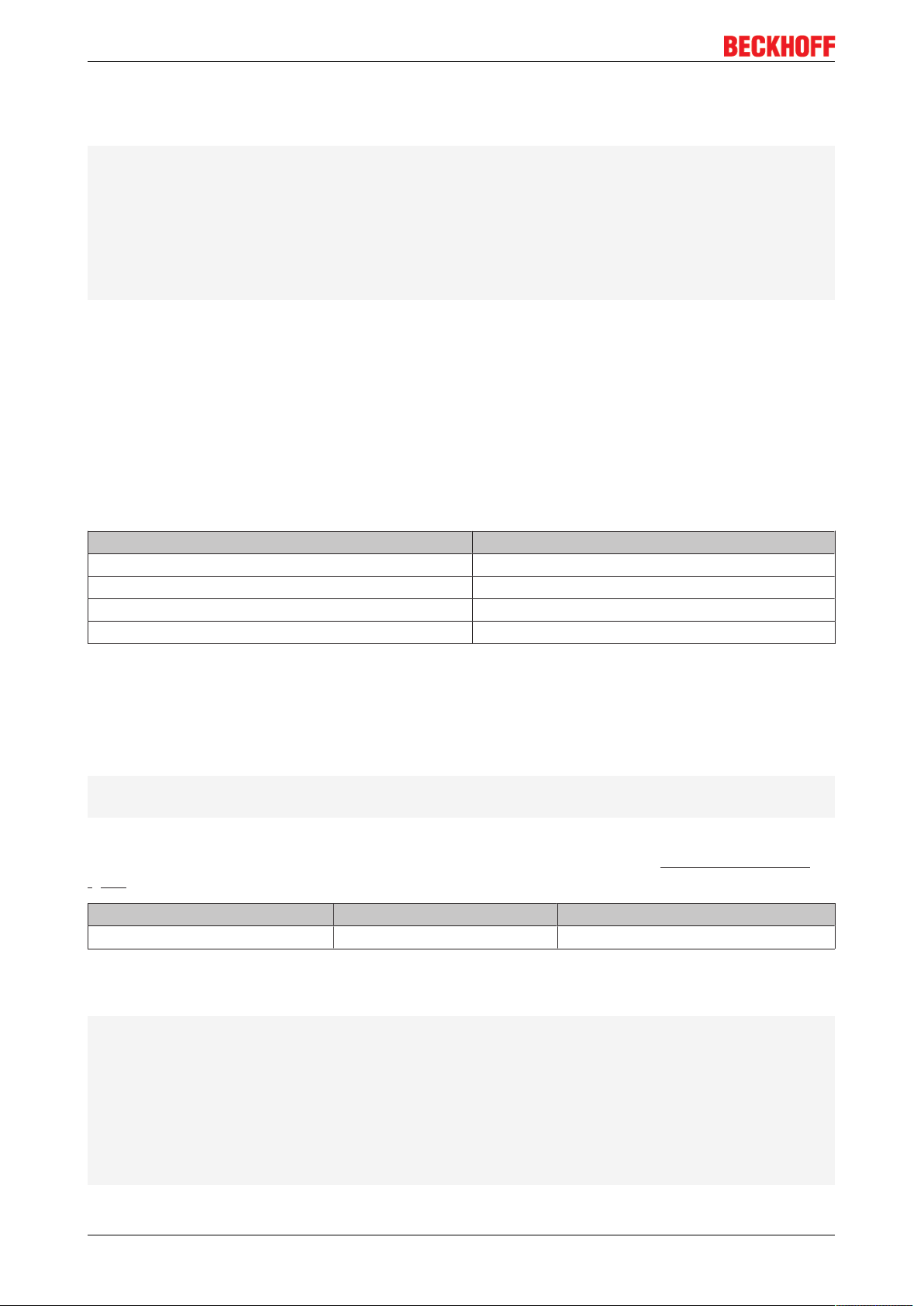
Programming
Seriell_Set data structure
The settings for the RS232 interfaces are transferred with the following data structure.
TYPEST_COMConfig:
STRUCT
iInputData:INT;(*BC8150:1..255*)
iOutputData:INT;(*BC8150:1..255*)
Modbus_Mode_BC8150:E_BC8150_Mode;(*_8data_no_parity,_8data_with_parity,_8data_even_parity,_8data_odd_parity*)
iWatchdog:INT;(*1000msWatchdogfürdieModbusundKS8000Kommunikation,0msWatchdogdisabled*)
Modbus_Baudrate:ENUM;(*_1k2Baud,_2k4Baud,_4k8Baud,_9k6kBaud,_19k2Baud,_38k4Baud*)
END_STRUCT
END_TYPE
Key
iInputData: Number of input data (from the point of view of the BC). Size in words for the KS8000 protocol
(address 1-39)
iOutputData: Number of output data (from the point of view of the BX). Size in words for the KS8000
protocol (address 1-39)
Modbus_Mode_BC8150: RS232 settings for the ModbusRTU protocol (address 40-59)
iWatchdog: Watchdog for KS8000 and Modbus protocol
Modbus_Baudrate: Baud rate for the ModbusRTU protocol (address 40-59)
iErrorId
Return parameter iErrorId Meaning
0 no Error
-1 Wrong BC Typ
-2 Wrong firmware version
0x1000_xxxx xxxx ADS Error Code (see ADS Return Code)
5.12.3 TcBaseBCxx50
5.12.3.1 System task information
VAR_GLOBAL
SystemTaskInfo:SYSTEMTASKINFOTYPE;
END_VAR
System flags are implicitly declared variables. Using the Input Assistant, a variable SystemTaskInfoArr can
be found under system variables. This variable is a field with four structures of type SYTEMTASKINFOTYPE
[}58]. The structure definition can be found in the system library. The index in this field is the task ID.
Development environment Target platform PLC libraries to be linked
TwinCAT v2.9.0 BCxx50, BC9x20 Controller TcBaseBCxx50.lbx
5.12.3.2 System Task Info Type
TYPESYSTEMTASKINFOTYPE
STRUCT
active:BOOL;
taskName:STRING(16);
firstCycle:BOOL;
cycleTimeExceeded:BOOL;
cycleTime:UDINT;
lastExecTime:UDINT;
priority:BYTE;
cycleCount:UDINT;
END_STRUCT
END_TYPE
BC8050 und BC815058 Version: 3.0.0
Page 59

Programming
Key
active: This variable indicates whether the task is active.
taskName: the task name.
firstCycle: During the first PLC task cycle, this variable has the value: TRUE.
cycleTimeExceeded: this variable indicates whether the set task cycle time was exceeded.
cycleTime: set task cycle time in multiples of 100ns.
lastExecTime: cycle time required for the last cycle in multiples of 100ns.
priority: set task priority.
cycleCount: cycle counter.
Development environment Target platform PLC libraries to be linked
TwinCAT v2.9.0 BCxx50, BC9x20 Controller TcBaseBCxx50.lbx
5.12.3.3 System info
VAR_GLOBAL
SystemInfo:SYSTEMINFOTYPE;
END_VAR
System flags are implicitly declared variables. Using the Input Assistant, a variable Systeminfo can be found
under system variables. The type SYSTEMINFOTYPE [}59]is declared in the system library. For accessing
the variable, the system library has to be integrated in the project.
Development environment Target platform PLC libraries to be linked
TwinCAT v2.9.0 BCxx50, BC9x20 Controller TcBaseBCxx50.lbx
5.12.3.4 System information type
TYPESYSTEMINFOTYPE
STRUCT
runTimeNo:BYTE;
projectName:STRING(32);
numberOfTasks:BYTE;
onlineChangeCount:UINT;
bootDataFlags:BYTE;
systemStateFlags:WORD;
END_STRUCT
END_TYPE
Key
runTimeNo: indicates the number of the runtime system (1).
projectName: project name as STRING.
numberOfTasks: number of tasks contained in the runtime system (max. 1).
onlineChangeCount: number of online changes since the last complete download.
bootDataFlags: Reserved
systemStateFlags: Reserved.
Development environment Target platform PLC libraries to be linked
TwinCAT v2.9.0 BCxx50, BC9x20 Controller TcBaseBCxx50.lbx
5.12.3.5 ADS
5.12.3.5.1 Local ADS Port Numbers
Port number Description
100 [}60]
801 [}60]
BC8050 und BC8150 59Version: 3.0.0
Reading and writing of registers and tables from the coupler and the complex Bus
dec
Terminals
Local PLC process image
dec
Page 60

Programming
5.12.3.5.2 ADS services
Local process image task 1 port 800 or 801
Data can be read from and written to the local process image. If it is necessary for outputs to be written, it is
important to ensure that they are not used by the local PLC, because the local controller will overwrite these
values. The data are not associated with a watchdog, and therefore must not be used for outputs that would
have to be switched off in the event of a fault.
Index group Meaning Index offset (value range)
0xF020 Inputs 0...2047
0xF030 Outputs 0...2047
0x4020 Flags 0...4095
ADS services
AdsServerAdsState
Data type(read only) Meaning
String Start - the local PLC is running
Start - the local PLC is stopped
AdsServerDeviceState
Data type(read only) Meaning
INT 0: Start - the local PLC is running
1: Start - the local PLC is stopped
AdsServerType
Data type (read only) Meaning
String BX PLC Server
Register Port 100
On the Bus Terminal Controllers of the BX series, and on the BCxx50, the ADS port number for register
communication is fixed at 100.
Index Group Index offset (value range) Meaning
Hi-Word Lo-Word
0 [READ ONLY] 0...127 0..255 Registers in the Bus Coupler
Hi-Word, table number of the Bus Coupler
Lo-Word, register number of the table
1...255 0...3 1-255 Register of the Bus Terminals
Hi-Word, channel number
Lo-Word, register number of the Bus Terminal
Note
Note
Minimum timeout
When reading the register, the time out of the ADS block has to be set to a time longer than
1second.
Setting the password
When writing to the registers, the password has to be set (see the documentation for the
particular Bus Terminal).
BC8050 und BC815060 Version: 3.0.0
Page 61

5.13 Program transfer
5.13.1 Program transfer via the serial interface
Every Bus Terminal Controller can be programmed via the PC's RS232 interface.
Select the serial interface in TwinCAT PLC Control.
Fig.56: Selecting the data transfer route - serial interface
Programming
The settings for the serial interface, port number, baud rate etc. are found under Online/Communication
parameters in PLC Control.
The Bus Terminal Controller requires the following setting:
• Baud Rate: 9600/19200/38400/57600 baud (automatic baud rate detection)
• Stop bits: 1
• Parity: Straight line
Fig.57: Parameterization of the serial interface
Program transfer via the serial interface and ADS
The Bus Terminal Controller can be programmed via the PC's RS232 interface. Before you can work with the
Bus Terminal Controller, TwinCAT must be notified of it (see serial ADS [}34]).
Select the ADS connection in TwinCAT PLC Control.
BC8050 und BC8150 61Version: 3.0.0
Page 62

Programming
Fig.58: Selecting the data transfer route - AMS
PLC Control can be accessed via Online/Communication Parameters....
Fig.59: Selecting the device
5.14 Process image
5.14.1 Modbus Process Image
Default config (without TwinCAT System Manager):
The data of the Modbus slave interface are stored in the allocated section of the BC8x50.
The input data from the master perspective are stored in the controller output section from address
%QB1000 (Modbus address 30001, depending on master).
The output data from the master perspective are stored in the controller input section from address %IB1000
(Modbus address 42049 - depending on master).
The maximum data length is 512 bytes input and 512 bytes output.
Recommendation
We recommend limiting Modbus access to the flag area of the controller, master address 3 16385
16385
(3 4001
dec
or 4 4001
hex
, see Modbus interface [}65]). The flag area has a size of 4 kB and is not
hex
watchdog-triggered. The flag area is available for reading or writing.
dec
or 4
5.14.2 KS8000 Process Image
Default config (without TwinCAT System Manager):
The data of the KS8000 slave interface are stored in the allocated section of the BC8x50.
The input data from the master perspective are stored in the controller output section from address
%QB1000 (address offset 0 from the master perspective).
BC8050 und BC815062 Version: 3.0.0
Page 63

Programming
The output data from the master perspective are stored in the controller input section from address %IB1000
(address offset 0 from the master perspective).
The maximum data length is 512 bytes input and 512 bytes output.
BC8050 und BC8150 63Version: 3.0.0
Page 64

RS232 - Interface
6 RS232 - Interface
6.1 Protocol
6.1.1 Modbus
6.1.1.1 Modbus protocol
RTU
In RTU mode the protocol starts with a pause of 3.5 characters, and finishes in the same way (illustrated in
the diagram with T1-T2-T3-T4).
The characters permitted for transmission in all fields are hexadecimal 0... 9, A..., F.
Start Slave address Function Data CRC END
t1-t2-t3-t4 1byte 1byte n Bytes 2bytes t1-t2-t3-t4
ASCII
In ASCII mode the telegram starts with a colon (":", character 0x3A) and ends with a carriage return line feed
("CRLF", characters 0x0D and 0x0A).
The characters transferred are represented in the ASCII code.
Start Slave address Function Data LRC END
1byte 0x3A 2bytes 2bytes n Bytes 2bytes 2bytes 0x0D,
0x0A
6.1.1.2 Data Frame
Description ModbusRTU (address 40-59) DEFAULT ModbusASCII (address 1-39) DEFAULT
Data bits 8 8
Stop bits 1 1
Baud rate 9600 baud 38400 baud (automatic detection)
Parity none even
BC8050 und BC815064 Version: 3.0.0
Page 65

RS232 - Interface
6.1.1.3 Modbus interface
Address Description
0x0000
0x00FF
0x0800
0x08FF
0x1000
Read only Bus Coupler Fieldbus Box ID
0x1006
0x100A 2 bytes PLC interface
0x100B Bus terminal diagnosis
0x100C Bus Coupler status
0x1010 Process image length in bits, analog outputs (without PLC variables)
0x1011 Process image length in bits, analog inputs (without PLC variables)
0x1012 Process image length in bits, digital outputs
0x1013 Process image length in bits, digital inputs
0x1020 Watchdog, current time in [ms]
0x110A Read/Write 2 bytes PLC interface
0x110B Bus terminal diagnosis
0x1120 Watchdog, pre-defined time in [ms] (Default value: 1000)
0x1121 Watchdog reset register
0x1122 Type of watchdog 1
0x4000
0x40FF*
Process data interfaces
Inputs
Process data interfaces
Outputs
0
Flags area (%MB..)*
bin
bin
Telegram watchdog (default)
Write telegram watchdog
* only for Bus Terminal Controllers (BC7300, BC8x50, IL230x-C730)
Watchdog
The watchdog is active under the factory settings. After the first write telegram the watchdog timer is initiated,
and is triggered each time a telegram is received from this device. A second approach, which represents a
more sensitive condition for the watchdog, is for the watchdog only to be re-triggered after each write
telegram. To do this, write a zero into register 0x1122 (default value "1").
The watchdog can be deactivated by writing a zero to offset 0x1120. The watchdog register can only be
written if the watchdog is not active. The data in this register is retained.
Watchdog register
If the watchdog timer on your slave has elapsed it can be reset by writing twice to register 0x1121. The
following must be written to the register: 0xBECF 0xAFFE. This can be done either with function 6 or with
function 16.
Bus Coupler status
15 14 13 12 11 10 9 8 7 6 5 4 3 2 1 0
FB - - - - - - - - - - - - - CNF KB
FB:Fieldbus error, watchdog expired
KB:Bus Terminal error/IP-Link error
CNF:Bus Coupler configuration error
2byte PLC interface*
Registers in the complex terminals and Bus Terminal Controller registers can be both read and written using
the 2 byte PLC interface. The complex terminal registers are described in the associated terminal
documentation. The Bus Coupler registers can be used, for example, to read terminal bus diagnostics data,
BC8050 und BC8150 65Version: 3.0.0
Page 66

RS232 - Interface
the terminal composition or the cycle times, and the programmed configuration can be written. It is also
possible for a manual K-bus reset to be carried out. The 2-byte PLC interface requires two bytes each of
input and output data. They are handled using a special protocol. A description of the 2 byte PLC interface,
the registers available in the Bus Couplers and of function blocks for various PLC systems that support the 2
byte PLC interface can be supplied on request.
* not implemented on the BC8150
2 byte diagnostic interface
The terminals' error messages can be sent over the 2-byte diagnostic interface. K-bus diagnostics must
however be activated for this purpose. The 2-byte diagnostic interface occupies two bytes each of input and
output data. A special protocol is processed via these two bytes. A description of the 2 byte-diagnostic
interface can be supplied on request.
6.1.1.4 Modbus error response
When the user sends the slave either a request or information that the coupler does not understand, the
slave responds with an error report. This answer contains the function and the error code. 0x80 is added to
the value returned by the function.
Code Name Meaning
1 ILLEGAL FUNCTION Modbus function not implemented
2 ILLEGAL DATA ADDRESS Invalid address or length
3 ILLEGAL DATA VALUE Invalid parameters
- Diagnostics functions
- Wrong register
4 SLAVE DEVICE ERROR Watchdog or K-bus error
6.1.1.5 Functions
6.1.1.5.1 Modbus functions in the BC8150
In the Modbus protocol, the functions determine whether data is to be read or written, and what kind of data
is involved.
Function Code Description
Read holding register [}66]
Read input register [}68]
Preset single register [}69]
Diagnosis [}70]
Preset multiple register [}72]
Read / write registers [}73]
GPR (General Preset Register) - register structure of the Modbus interface (see Appendix)
6.1.1.5.2 Function 3: READ HOLDING REGISTERS
The READ HOLDING REGISTERS function can be used to read the input and output words and the
registers. The inputs have offsets 0 - 0xFF while the outputs have offsets 0x800 - 0x8FF.
3 Read analog outputs and inputs / GPR
4 Read analog inputs / GPR
6 Write one analog output / GPR
8 Diagnosis
16 Write a number of analog outputs / GPRs
23 Write and read a number of process data outputs / GPRs
The first two analog outputs are read in this example. The analog outputs begin at offset 0x800 (hex). The
length indicates the number of channels to be read.
BC8050 und BC815066 Version: 3.0.0
Page 67
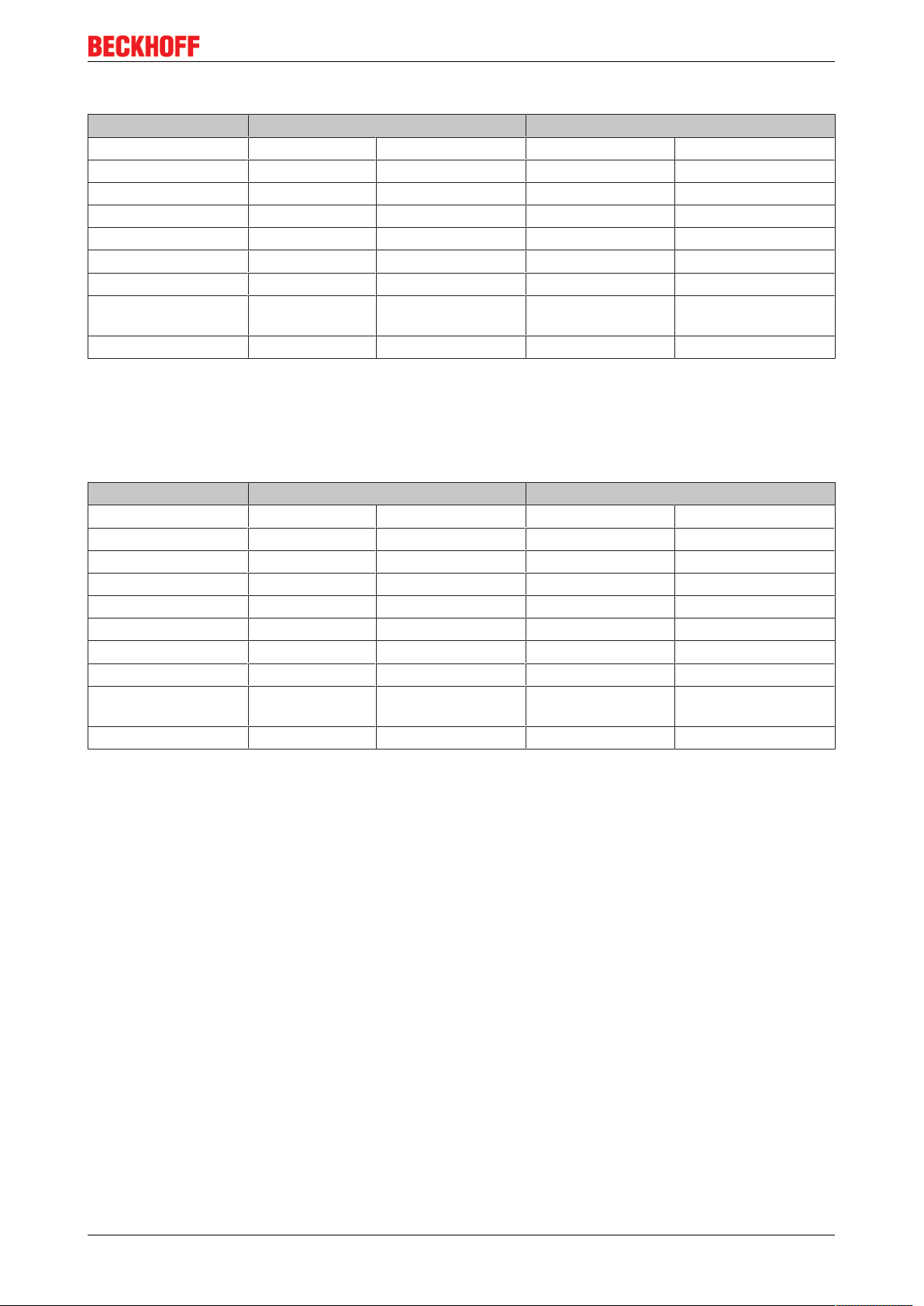
RS232 - Interface
Query
Byte Name Example
Start - frame - - ":" 0x3A
Address 11 0x0B "0B" 0x30, 0x42
Function code 3 0x03 "03" 0x30, 0x33
Start address high 8 0x08 "08" 0x30, 0x38
Start address low 0 0x00 "00" 0x30, 0x30
Count high 0 0x00 "00" 0x30, 0x30
Count low 2 0x02 "02" 0x30, 0x32
Error check, LRC/
CRC
End - frame t1-t2-t3 CRLF 0x0D, 0x0A
The Fieldbus Box Coupler Box responds with byte count 4, i.e. 4bytes of data are returned. The query was
for 2 analog channels, and these are now distributed over 2 words. In the analog output process image, the
first channel has the value 0x3FFF, while the second channel has the value 0x0.
Response
Byte Name Example
Start - frame - - ":" 0x3A
Address 11 0x0B "0B" 0x30, 0x42
Function code 3 0x03 "03" 0x30, 0x33
Byte Count 4 0x04 "04" 0x30, 0x34
Data 1 high byte 63 0x3F "3F" 0x33, 0x46
Data 1 low byte 255 0xFF "FF" 0x46, 0x46
Data 2 high byte 0 0x00 "00" 0x30, 0x30
Data 2 low byte 0 0x00 "00" 0x30, 0x30
Error check, LRC/
CRC
End - frame t1-t2-t3 CRLF 0x0D, 0x0A
0xC6, 0xC1 "E8" 0x45, 0x38
0xC6, 0xC1 "B0" 0x42, 0x30
BC8050 und BC8150 67Version: 3.0.0
Page 68

RS232 - Interface
6.1.1.5.3 Function 4: READ INPUT REGISTERS
The READ INPUT REGISTERS function reads the analog inputs.
In this example the first two analog inputs of slave number 11 are read. The analog outputs start at an offset
of 0x0000. The length indicates the number of words to be read. A KL3002 has 2 words of input data, which
is why the value to be entered in "Count low" is two.
Query
Byte Name Modbus RTU Modbus ASCII
Start - frame - - ":" 0x3A
Address 11 0x0B "0B" 0x30, 0x42
Function code 4 0x04 "04" 0x30, 0x34
Start address high 0 0x00 "00" 0x30, 0x30
Start address low 0 0x00 "00" 0x30, 0x30
Count high 0 0x00 "00" 0x30, 0x30
Count low 2 0x02 "02" 0x30, 0x32
Error check, LRC/
CRC
End - frame t1-t2-t3 CRLF 0x0D, 0x0A
0x71, 0x61 "EF" 0x45, 0x46
The Fieldbus Box Coupler Box responds with byte count 4, i.e. 4bytes of data are returned. The query was
for 2 analog channels, and these will now be distributed over 2 words. In the analog input process image, the
first channel has the value 0x0038, while the second channel has the value 0x3F1B.
Response
Byte Name Modbus RTU Modbus ASCII
Start - frame - - ":" 0x3A
Address 11 0x0B "0B" 0x30, 0x42
Function code 4 0x04 "04" 0x30, 0x34
Byte Count 4 0x04 "04" 0x30, 0x34
Data 1 high byte 0 0x00 "00" 0x30, 0x30
Data 1 low byte 56 0x38 "38" 0x33, 0x38
Data 2 high byte 63 0x3F "3F" 0x33, 0x46
Data 2 low byte 11 0x0B "0B" 0x30, 0x42
Error check, LRC/
CRC
End - frame t1-t2-t3 CRLF 0x0D, 0x0A
0x80, 0x7E "6A" 0x36, 0x41
BC8050 und BC815068 Version: 3.0.0
Page 69

RS232 - Interface
6.1.1.5.4 Function 6: writing an analog output
Function 6 can be used to access the output process image and the interface.
The first analog output is written with function 6. The analog outputs start at an offset of 0x0800. Here again
the offset always describes a word. This means offset 0x0803 refers to the fourth word in the output process
image.
Query
Byte Name Modbus RTU Modbus ASCII
Start - frame - - ":" 0x3A
Address 11 0x0B "0B" 0x30, 0x42
Function code 6 0x06 "06" 0x30, 0x36
Start address high 8 0x08 "08" 0x30, 0x36
Start address low 0 0x00 "00" 0x30, 0x30
Data high 63 0x3F "3F" 0x33, 0x46
Data low 255 0xFF "FF" 0x46, 0x46
Error check, LRC/
CRC
End - frame t1-t2-t3 CRLF 0x0D, 0x0A
0xDA, 0xB0 "A9" 0x41, 0x39
The Fieldbus Coupler Box responds with the same telegram and confirmation of the received data.
Response
Byte Name Modbus RTU Modbus ASCII
Start - frame - - ":" 0x3A
Address 11 0x0B "0B" 0x30, 0x42
Function code 6 0x06 "06" 0x30, 0x36
Start address high 8 0x08 "08" 0x30, 0x36
Start address low 0 0x00 "00" 0x30, 0x30
Data high 63 0x3F "3F" 0x33, 0x46
Data low 255 0xFF "FF" 0x46, 0x46
Error check, LRC/
CRC
End - frame t1-t2-t3 CRLF 0x0D, 0x0A
0xDA, 0xB0 "A9" 0x41, 0x39
BC8050 und BC8150 69Version: 3.0.0
Page 70

RS232 - Interface
6.1.1.5.5 Function 8: Diagnosis
The diagnosis function provides a series of tests for checking the communication system between the
master and the slave and for examining a variety of internal error states within the slave. A broadcast
telegram is not supported.
The function in the query uses a subfunction code field of two bytes to define the type of test to be carried
out. The slave outputs the function code and the subfunction code in a response.
The diagnostics queries use a two-byte data field to send diagnostics data or control information to the slave.
Query
Byte Name Modbus RTU Modbus ASCII
Start - frame - - ":" 0x3A
Address 11 0x0B "0B" 0x30, 0x42
Function code 8 0x08 "08" 0x30, 0x38
Subfunction high 0 0x00 "00" 0x30, 0x30
Subfunction low 0 0x00 "00" 0x30, 0x30
Data high 2 0x02 "02" 0x30, 0x32
Data low 3 0x03 "03" 0x30, 0x33
Error check, LRC/
CRC
End - frame t1-t2-t3 CRLF 0x0D, 0x0A
0xA1, 0xC0 "E8" 0x45, 0x38
Response
Byte Name Modbus RTU Modbus ASCII
Start - frame - - ":" 0x3A
Address 11 0x0B "0B" 0x30, 0x42
Function code 8 0x08 "08" 0x30, 0x38
Subfunction high 0 0x00 "00" 0x30, 0x30
Subfunction low 0 0x00 "00" 0x30, 0x30
Data high 2 0x02 "02" 0x30, 0x32
Data low 3 0x03 "03" 0x30, 0x33
Error check, LRC/
CRC
End - frame t1-t2-t3 CRLF 0x0D, 0x0A
Mirroring a request (subfunction 0)
Subfunction 0 causes the data that is sent to the slave by the master to be returned.
Coupler Reset (Subfunction 1)
The Bus Coupler/Fieldbus Box is reinitialized with subfunction 1, error counters are reset, and the Bus
Coupler/Fieldbus Box carries out a self-test. During the time, in which the Bus Coupler/Fieldbus Box is reset,
no telegrams are received or sent.
0xA1, 0xC0 "E8" 0x45, 0x38
Note
Note
Response with subfunction 1
Before the Bus Terminal Controller restarts, it sends a response with subfunction 1.
Subfunctions 0 and 1
The BC8150 has subfunctions 0 and 1 implemented. All other subfunctions return "0".
BC8050 und BC815070 Version: 3.0.0
Page 71

Subfunction Data field (query) Data field (response)
00 01 00 00 00 00
Delete all counter contents (Subfunction 10)
If this subfunction is called, the Bus Coupler/Fieldbus Box deletes all error counters.
Subfunction Data field (query) Data field (response)
00 0B 00 00 Echo query data
Bus communication response counter (subfunction 11)
Returns the number of communication answers.
Subfunction Data field (query) Data field (response)
00 0C 00 00 Counter value
CRC error counter (subfunction 11)
Indicates the number of detected CRC errors
Subfunction Data field (query) Data field (response)
00 0D 00 00 Counter value
RS232 - Interface
Error response counter (subfunction 13)
This counter indicates the number of error response telegrams, which the Bus Coupler/Fieldbus Box has
sent.
Subfunction Data field (query) Data field (response)
00 0D 00 00 Counter value
The following functions contain the counter states for various units. This means that the Modbus telegrams
can be distinguished through units, for example when the Bus Coupler/Fieldbus Box is accessed from
different masters.
Slave responses (subfunction 14)
Contains the number of answers that the slave has sent.
Subfunction Data field (query) Data field (response)
00 0E 00 00 Counter value
Number of unanswered telegrams (subfunction 15)
Contains the number of answers that the slave has not sent.
Subfunction Data field (query) Data field (response)
00 0F 00 00 Counter value
Number of error responses (subfunction 16)
Contains the number of error answers that the slave has sent.
Subfunction Data field (query) Data field (response)
00 10 00 00 Counter value
BC8050 und BC8150 71Version: 3.0.0
Page 72

RS232 - Interface
6.1.1.5.6 Function 16: Writing a number of analog outputs
Function 16 can be used to write a number of analog outputs. The first 2 analog output words are written in
this example. The analog outputs start at an offset of 0x0800. Here the offset always describes a word.
Offset 0x0003 writes to the fourth word in the output process image. The length indicates the number of
words, and the Byte count is formed from the combination of all the bytes that are to be written.
Example: 4 words - correspond to byte count 8
The data bytes contain the values for the analog outputs. In this example, two words are to be written. The
first word is to receive the value 0x7FFF, and the second word is to receive the value 0x3FFF.
Query
Byte Name Modbus RTU Modbus ASCII
Start - frame - - ":" 0x3A
Address 11 0x0B "0B" 0x30, 0x42
Function code 16 0x10 "10" 0x31, 0x30
Start address high 8 0x08 "08" 0x30, 0x38
Start address low 0 0x00 "00" 0x30, 0x30
Length high 0 0x00 "00" 0x30, 0x30
Length low 2 0x02 "02" 0x30, 0x32
Byte Count 4 0x04 "04" 0x30, 0x34
Date 1byte 1 127 0x7F "7F" 0x37, 0x46
Date 1byte 2 255 0xFF "FF" 0x46, 0x46
Date 2byte 1 63 0x3F "3F" 0x33, 0x46
Date 2byte 2 255 0xFF "FF" 0x46, 0x46
Error check, LRC/
CRC
End - frame t1-t2-t3 CRLF 0x0D, 0x0A
0xCD, 0xE3 "1B" 0x31, 0x42
Response
The Bus Coupler/Fieldbus Box responds with the start address and the length of the sent words.
Byte Name Modbus RTU Modbus ASCII
Start - frame - - ":" 0x3A
Address 11 0x0B "0B" 0x30, 0x42
Function code 16 0x10 "10" 0x31, 0x30
Start address high 8 0x08 "08" 0x30, 0x38
Start address low 0 0x00 "00" 0x30, 0x30
Length high 0 0x00 "00" 0x30, 0x30
Length low 2 0x02 "02" 0x30, 0x32
Error check, LRC/
CRC
End - frame t1-t2-t3 CRLF 0x0D, 0x0A
0x43, 0x02 "DB" 0x44, 0x42
BC8050 und BC815072 Version: 3.0.0
Page 73

RS232 - Interface
6.1.1.5.7 Function 23: Writing and reading of several analog value outputs or inputs
A number of analog outputs can be written and a number of analog inputs read with one telegram using
function 23. In this example the first 2 analog output words are written, and the first two analog inputs are
read. The analog outputs start at offset 0x0800, while the inputs start at offset 0x0000. Here the offset
always describes a word. Offset 0x0003 writes to the fourth word in the output process image. The length
indicates the number of words, and the Byte count is formed from the combination of all the bytes that are to
be written.
Example: 4 words - correspond to a byte count of 8
The data bytes contain the values for the analog outputs. In this example, two words are to be written. The
first word is to receive the value 0x3FFF, and the second word is to receive the value 0x7FFF.
Query
Byte Name Modbus RTU Modbus ASCII
Start - frame - - ":" 0x3A
Address 11 0x0B "0B" 0x30, 0x42
Function code 23 0x17 "17" 0x31, 0x17
Read start address high 0 0x00 "00" 0x30, 0x30
Read start address low 0 0x00 "00" 0x30, 0x30
Read length high 0 0x00 "00" 0x30, 0x30
Read length low 2 0x02 "02" 0x30, 0x32
Write start address high 8 0x08 "08" 0x30, 0x38
Write start address low 0 0x00 "00" 0x30, 0x30
Write length high 0 0x00 "00" 0x30, 0x30
Write length low 2 0x02 "02" 0x30, 0x32
Byte Count 4 0x04 "04" 0x30, 0x34
Data 1 high 63 0x3F "3F" 0x33, 0x46
Data 1 low 255 0xFF "FF" 0x46, 0x46
Data 2 high 127 0x7F "7F" 0x37, 0x46
Data 2 low 255 0xFF "FF" 0x46, 0x46
Error check, LRC/CRC 0x76, 0xD3 "12" 0x31, 0x32
End - frame t1-t2-t3 CRLF 0x0D, 0x0A
Response
The Bus Coupler/Fieldbus Box responds with the start address and the length of the transferred bytes in the
byte count. The data information follows. In this example the first word contains 0x0038 (hex) while the
second word contains 0x3F0B.
Byte Name Modbus RTU Modbus ASCII
Start - frame - - ":" 0x3A
Address 11 0x0B "0B" 0x30, 0x42
Function code 23 0x17 "17" 0x31, 0x17
Byte Count 4 0x04 "04" 0x30, 0x34
Data 1 high 0 0x00 "00" 0x30, 0x30
Data 1 low 56 0x38 "38" 0x33, 0x38
Data 2 high 63 0x3F "3F" 0x33, 0x46
Data 2 low 11 0x0B "0B" 0x30, 0x42
Error check, LRC/CRC 0xF8, 0xA7 "E3" 0x45, 0x33
End - frame t1-t2-t3 CRLF 0x0D, 0x0A
BC8050 und BC8150 73Version: 3.0.0
Page 74

RS232 - Interface
6.1.2 Protocol Overview
BC8150 RS232
Protocols Description BC8150 settings
Serial ADS Protocol for program download
and data exchange
KS8000 protocol Protocol for exchanging data Address 1 up to 39, baud rate 38400,
KS2000 protocol Protocol for configuring Bus
Terminals via the KS2000
configuration software
TwinCAT PLC (BCxx50 or BX
serial)
Modbus ASCII Open protocol for data exchange,
Modbus RTU Open protocol for data exchange,
BC8050 RS485
TwinCAT PLC, programming
software for the program download
Modbus ASCII SLAVE
Modbus RTU SLAVE
Address 1 up to 39, baud rate 38400,
8,e,1
8,e,1
Address 1 up to 39, baud rate 38400,
8,e,1
Address 1 up to 39, baud rate 38400,
8,e,1
Address 1 up to 39, baud rate 38400,
8,e,1
Address 40 up to 59, baud rate 9600,
8,n,1
Protocols Description BC8150 settings
Serial ADS (only via the
configuration interface)
KS8000 protocol Protocol for exchanging data Address 1 up to 39, baud rate 38400,
KS2000 protocol Protocol for configuring Bus
TwinCAT PLC (BCxx50 or BX
serial)
Modbus ASCII Open protocol for data exchange,
Modbus RTU Open protocol for data exchange,
*
Protocol for program download
and configuration
Terminals via the KS2000
configuration software
TwinCAT PLC, programming
software for the program download
Modbus ASCII SLAVE
Modbus RTU SLAVE
Address 1 up to 39, baud rate 38400,
8,e,1
8,e,1
Address 1 up to 39, baud rate 38400,
8,e,1
Address 1 up to 39, baud rate 38400,
8,e,1
Address 1 up to 39, baud rate 38400,
8,e,1
Address 40 up to 59, baud rate 9600,
8,n,1
6.1.3 KS8000 protocol
6.1.3.1 Protocol Description
Transfer protocol
A simple transfer protocol is used for data communication with the Bus Coupler/Fieldbus Box. Process data
exchange with the BK8x00/IPxxxx-B8x0 invariably involves the complete process image, i.e. a request by
the master leads to the Bus Coupler/Fieldbus Box receiving the complete set of output data and the current
process input data being sent to the master in response. Data communication
• between the Bus Coupler and the individual Bus Terminals is via the K-Bus;
• between the Coupler Box and the individual extension modules is via IP-Link.
In the default setting of the Bus Coupler/Fieldbus Box, access to the I/O signals of the terminals/extension
modules is asynchronous (free running mode). The KS2000 configuration software can be used to switch the
mode to synchronous. In synchronous mode, access by the Bus Coupler/Fieldbus Box to the Bus Terminals/
extension modules is synchronous with access by the controller to the Bus Coupler/Fieldbus Box.
BC8050 und BC815074 Version: 3.0.0
Page 75

RS232 - Interface
The data packets are transferred in a fixed format as a binary string. The data frame is set to 8 data bits, with
even parity and 1 stop bit (8E1). The baud rate is preset to 38400 baud.
The station addresses are set to Bus Coupler/Fieldbus Box via two rotary switches. If address 0 is set, the
BK8x00/IPxxxx-B8x0 operates as master, and the slave Bus Coupler/Fieldbus Box must be allocated
address 1.
Request
The master sends a request to the slave with the process output data to be transferred. The slave responds
by sending its status and its process input data.
Byte Description Valid range of values
0 Start ID "P" (0 x 50 hex)
1 Number of process data output words 0..255
2 Message Ident 0..255
3 Multipoint address 0..99 for BK8x00
0..69 for IP/ILxxxx-B8x0
4 + 2 x n
n = 0...125
5 + 2 x n Process data output: High Byte 0..255
6 + 2 x n +1 Checksum 0..255
Process data output: Low Byte 0..255
Start ID
The start ID consists of one byte. It identifies the start of a data packet.
Number of process data output words
The number of process data output words specifies the size of the output process image of the addressed
Bus Coupler/Fieldbus Box in words. If the number of process image bytes is odd it must be rounded up.
Enter zero if only the process input data of the Bus Coupler/Fieldbus Box are to be read.
Message Ident
The message Ident is a (freely selectable) value returned by the receiver in the response string, so that the
sender can correlate received and sent strings.
Multipoint address
The multipoint address specifies the receiver. The address value must be unequal 0, since 0 is the master
address. For Fieldbus Boxes please note that addresses greater than 69 are not permitted.
Process data output
The process data outputs are entered as data words in Intel format.
Checksum
The checksum is formed by adding up the contents of the individual bytes (total request string, without
checksum byte). Any overflow is not taken into account.
Response
The Bus Coupler/Fieldbus Box responds to a request by the master.
BC8050 und BC8150 75Version: 3.0.0
Page 76

RS232 - Interface
Byte Description Range of values
0 Start ID "p" (0 x 70 hex)
1 Number of process data output words 0..255
2 Message Ident 0..255
3 Multipoint address 0..99 for BK8x00
0..69 for IP/ILxxxx-B8x0
4
5 + 2 x n
n = 0...125
Status byte [}76]
Process data output
Low byte
6 + 2 x n Process data output
0..255
0..255
0..255
High byte
7 + 2 x n +1 Checksum 0..255
Start ID
The start ID consists of one byte. It identifies the start of a data packet.
Number of process data output words
The number of process data output words specifies the size of the output process image of the addressed
Bus Coupler/Fieldbus Box in words. If the number of process image bytes is odd it must be rounded up.
Enter zero if only the process input data of the Bus Coupler/Fieldbus Box are to be read.
Message Ident
The message Ident is a (freely selectable) value returned by the receiver in the response string, so that the
sender can correlate received and sent strings.
Multipoint address
The multipoint address specifies the receiver. The address value must be unequal 0, since 0 is the master
address. For Fieldbus Boxes please note that addresses greater than 69 are not permitted.
Status byte (SB)
Bit Meaning
SB.0 1
bin
Error in the data communication with the Bus Terminals/
extension modules.
SB.1 1
bin
Configuration error
SB.2 - reserved
SB.3 - reserved
SB.4 1
bin
Invalid process data output length: The number of process
output words received is unequal the physically present data
length.
SB.5 - reserved
SB.6 - reserved
SB.7 - reserved
Process data output
The process data inputs are entered as data words in Intel format.
Checksum
The checksum is formed by adding up the contents of the individual bytes (total request string, without
checksum byte). Any overflow is not taken into account.
BC8050 und BC815076 Version: 3.0.0
Page 77

RS232 - Interface
6.1.3.2 KS8000 Communication Software
Fig.60: Communication library icon
The Beckhoff KS8000 Communication Library provides functions with which it is possible to communicate
with the serial Bus Couplers (BK8000, BK8100, IP/ILxxxx-B8x0) easily via a serial PC interface. The KS8000
can be used as an OCX with all programming languages that use the Component Object Model (COM)
specifications from Microsoft (VC++, Visual Basic from version 4.0, Delphi, Java, etc). The KS8000 library
also has a DLL interface for any other C/C++ programs.
Accessing the process image
Via the serial PC interface the KS8000 enables access to the input and output process image of the BK8x00
Bus Couplers or the IP/ILxxxx-B8x0 Fieldbus Boxes.
With each serial PC interface, communication with
- a BK8100 coupler (RS232) or
- a FieldbusBox IP/ILxxxx-B810 (RS232) or
- up to 99 BK8000 couplers (RS485) or
- up to 69 FieldbusBoxes IP/ILxxxx-B800 (RS485)
can be established. Such communication transfers the whole of the input and output process image. The
communication duration therefore depends on the size of the process image. For example, with an RS232
coupler at 38400 baud and
• a process image of one word, the communication duration is approx. 6 ms;
• a process image of 15 words, the communication duration is approx. 20 ms.
Interface for LabVIEW applications
The KS8000 contains an interface for the LabVIEW programming software from National Instruments.
LabVIEW solutions consist of what are known as front panels, which serve as the man/machine interface,
and of a block diagram, which embodies the actual control program. KS8000 provides LabVIEW users with a
greatly simplified method of access to all the process data.
Operation of KS8000 or TwinCAT via the RS485COM port requires a PC card that automatically switches
between send and receive mode without echo (e.g. C9900-A440: RS 485 high speed with 2 serial interfaces,
optically decoupled, overvoltage protection, ISA bus).
6.2 Introduction to the system
6.2.1 Overview of the physical structure of RS232
The serial, asynchronous RS232C or V.24 communication interface is a widely used as a simple physical
connection for exchanging data between two systems. The RS232 interface only describes the physical
structure and not the protocol or the application layer.
The data are applied sequentially for the duration of one bit. Synchronization is based on start and stop bits.
Asynchronous data transfer requires no clock line. This means that a minimum of 3 lines are required, i.e.
one for sending, one for receiving, and one for GND. Since in each case one line is available for sending and
one for receiving, the technique is referred to as full duplex transfer. All devices can send or receive as
required, since they have a dedicated line available.
The RS232C or V.24 interface operates bipolar with +12V / -12V voltage level (+3V...+12V = "0" and
-3V...-12V = "1" ). The same baud rate, number of data bits, number of stop bits, and data verification of the
so-called parity bit have to be used on both sides. This is usually described as 9600, 8, e, 1 (i.e. 9600 baud,
8 data bits, even parity verification, one stop bit).
BC8050 und BC8150 77Version: 3.0.0
Page 78
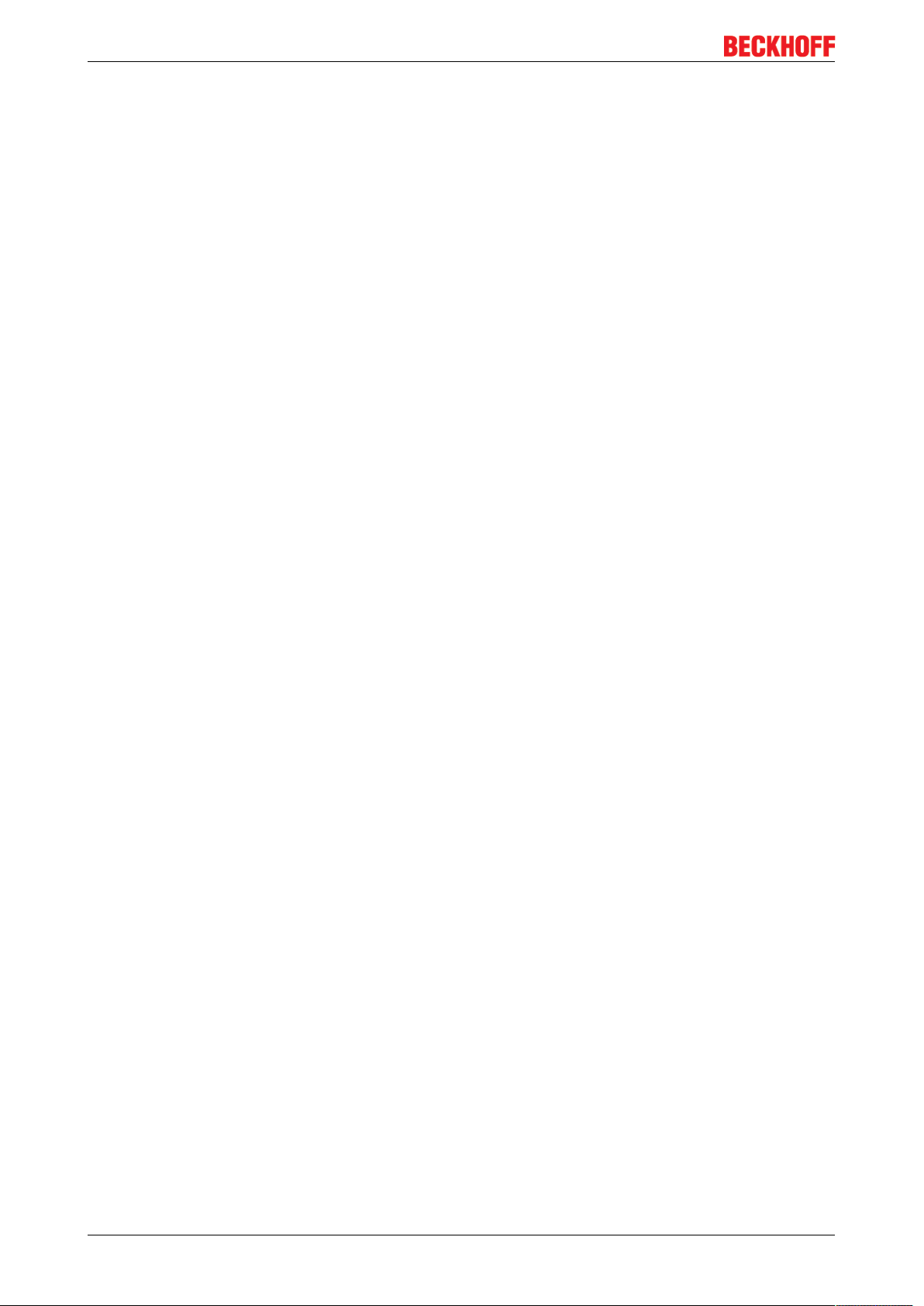
RS232 - Interface
6.2.2 Topology of the physical RS232 structure
RS232 is a peer-to-peer connection. The means that only two devices can be connected at any time. The
maximum cable length is 15 meters.
BC8050 und BC815078 Version: 3.0.0
Page 79

Error handling and diagnosis
7 Error handling and diagnosis
7.1 Diagnostics
State of the K-bus
An internal bus or Bus Terminal error is indicated in the K-Bus state. A more precise fault description can be
obtained via a function block (in preparation). To this end, link the "K-Bus state" variable with your PLC
program.
Fig.61: State of the K-bus
Error bit Description Error type
0 No error No ERROR.
Bit 0 K-bus error ERROR
Bit 2 K-Bus is re-triggered NOTE
Reading K-bus state by ADS
In default or TwinCAT configuration the fieldbus state can be read via ADSREAD.
Parameter ADSREAD function block Description
NetID local – empty string
Port 1
IndexGroup 16#0006
IndexOffset 16#000C_9000
LEN 1
BC8050 und BC8150 79Version: 3.0.0
Page 80

Error handling and diagnosis
7.2 Diagnostic LEDs
The Bus Coupler features status indicator LEDs. The row of LEDs on the left describes the status of the
fieldbus and of the PLC. The row of LEDs on the right indicates the supply voltage and the K-Bus state.
Fig.62: LEDs
LEDs for power supply diagnostics
LED (Power LEDs) Meaning
LED Us LED off: No power supply (24 VDC) for electronics and K-Bus supply connected
LED Up LED off: No power supply 24VDC connected at the power contacts
LEDs for K-Bus diagnostics
LED (Power LEDs) Meaning
LED RUN LED off: no K-Bus update, LED on, flashing: K-bus running
LED ERR LED off: no error, LED flashing: see K-Bus error code
BC8050 und BC815080 Version: 3.0.0
Page 81

K-Bus error code diagnosis
Error handling and diagnosis
Error
code
0 - EMC problems • Check power supply for undervoltage or overvoltage peaks
1 0 EEPROM checksum error Enter factory settings with the KS2000 configuration software
2 - Reserve -
3 0 K-bus command error • No Bus Terminal inserted
4 0 K-bus data error, break be-
5 n K-bus error in register com-
6 0 Error at initialization Exchange Bus Coupler
7 0 Note: cycle time was ex-
9 0 Checksum error in Flash pro-
10 n Bus Terminal n is not consis-
14 n nth Bus Terminal has the
15 n Number of Bus Terminals is
16 n Length of the K-bus data is no
Error
argument
1 Code buffer overflow Insert fewer Bus Terminals. Too many entries in the table for the pro-
2 Unknown data type Software update required for the Bus Coupler
n Break behind Bus Terminaln Check whether the KL9010 Bus End Terminal is connected
1 Internal data error Perform a hardware reset on the Bus Coupler (switch off and on again)
2 DIP switch changed after a
1 Incorrect or faulty library im-
Description Remedy
• Implement EMC measures
• If a K-bus error is present, it can be localized by a restart of the
grammed configuration
• One of the Bus Terminals is defective; halve the number of Bus
hind the Bus Coupler
munication with Bus Terminal
n
software reset
ceeded
gram
plemented
tent with the configuration that
existed when the boot project
was created
wrong format
no longer correct
longer correct
Check whether the n+1 Bus Terminal is correctly connected; replace if
necessary.
Exchange the nth Bus Terminal
Perform a hardware reset on the Bus Coupler (switch off and on again)
Warning: the set cycle time was exceeded. This indication (flashing
LEDs) can only be cleared by booting the Bus Coupler again.
Remedy: increase the cycle time
Re-transfer the program to the Bus Terminal Controller
Remove the faulty library
Check the nth Bus Terminal. The boot project must be deleted if the insertion of an nth Bus Terminal is intentional.
Start the Bus Coupler again, and if the error occurs again then exchange the Bus Terminal
Start the Bus Coupler again. If the error occurs again, restore the manufacturers setting using the KS2000 configuration software
Start the Bus Coupler again. If the error occurs again, restore the manufacturers setting using the KS2000 configuration software
coupler (by switching it off and then on again)
Terminals attached and check whether the error is still present
with the remaining Bus Terminals. Repeat until the defective
Bus Terminal is located.
LED bus - fieldbus diagnostics
LED Meaning
LED WD not implemented
LED RX Flashes when data are being received
LED TX Flashes when data are being sent
LED PLC - PLC diagnostics
LED Meaning
PLC LED LED on: PLC running,
LED off: PLC stopped
BC8050 und BC8150 81Version: 3.0.0
Page 82

Appendix
8 Appendix
8.1 First steps with the BC8150
in preparation
8.2 Switching between controllers
Switching from BCxx00 to BCxx50/BCxx20
File names
In the Bus Terminal controllers of the BCxx50 and BCxx20 series, libraries have the extension *.lbx,
programs have the extension *.prx.
Flag variables
The allocated flag variables
• of the BCxx00 are assigned %MB0...%MB511 (except BC9000/BC9100: %MB0...%B4095).
• of the BCxx20 are assigned %MB0...%MB4095
• of the BCxx50 are assigned %MB0...%MB4095
Status information such as K-bus/fieldbus status and cycle tick is not copied to the BCxx50/BCxx20. This
information is available in TcSystemBCxx50.lbx as a function for the BCxx50/BCxx20.
The allocated flags do not act as retain variables.
Retain data
The retain data have to be declared as VAR_RETAIN. Up to 2kB are available.
PLC Variables
In the Default-Config the PLC variables start from %IB1000 and %QB1000.
Large model
Not applicable for BCxx50 and BCxx20.
Max. memory:
• BCxx50: 48kB
• BCxx20: 128kB
Task time
The task time is specified in the PLC Control. It should be set to a realistic value (measuring of PLC cycle
time and K-Bus). The background time is not used.
Task configuration
A maximum of one task is available. This task must be configured.
PLC and fieldbus terminals
For the standard Bus Terminal Controllers (BCxx00) it was possible to select whether a Bus Terminal is
assigned to the fieldbus or the local PLC.
BC8050 und BC815082 Version: 3.0.0
Page 83

Appendix
In the default configuration of the BCxx50/BCxx20 all Bus Terminals are assigned to the local PLC. An
assignment to the fieldbus is not possible in this case.
Switching from BCxx00 to BXxx00
File names
In the Bus Terminal controllers of the BCxx00, libraries have the extension *.lbx, programs have the
extension *.prx.
Flag variables
The allocated flag variables
• of the BCxx00 are assigned %MB0...%MB511 (except BC9000/BC9100: %MB0...%B4095).
• of the BXxx00 are assigned %MB0...%MB4095
Status information such as K-bus/fieldbus status and cycle tick is not copied to the BXxx20. This information
is available in TcSystemBCxx00.lbx as a function for the BXxx50.
The allocated flags do not act as retain variables.
Retain data
The retain data have to be declared as VAR_RETAIN. Up to 2kB are available.
PLC Variables
In the Default-Config the PLC variables start from %IB1000 and %QB1000.
Large model
Not applicable for BXxx00. Max. memory 256kB.
Task time
The task time is specified in the PLC Control. It should be set to a realistic value (measuring of PLC cycle
time and K-Bus). The background time is not used.
Task configuration
A maximum of one task is available. This task must be configured.
PLC and fieldbus terminals
For the standard Bus Terminal Controllers (BCxx00) it was possible to select whether a Bus Terminal is
assigned to the fieldbus or the local PLC.
In the default configuration of the BXxx00 all Bus Terminals are assigned to the local PLC. An assignment to
the fieldbus is not possible in this case.
Switching from PC to BCxx50/BCxx20/BXxx00
File names
In the Bus Terminal controllers of the BCxx50/BCxx20 and BXxx00 series, libraries have the extension *.lbx,
programs have the extension *.prx.
Allocated variables
For the Bus Terminal controllers of the BCxx50/BCxx20 and BXxx00 series, a limited number of allocated
data are available:
• Inputs 2kB, %IB0..2048
BC8050 und BC8150 83Version: 3.0.0
Page 84

Appendix
• Outputs 2kB, %QB0..2048
• Flags 4kB, %MB0..4095
Task configuration
A maximum of one task is available. A sensible task time should be selected. Adjust the task time to your
application by measuring the required system time (PLC + K-Bus + fieldbus + other).
Retain data
For the Bus Terminal controllers of the BCxx50, BCxx20 and BXxx00 series, up to 2kB of retain data are
available. Ensure that no (or only very few) retain data are used in function blocks (see RETAIN data).
8.3 Example programs for serial communication
KS8000 protocol
• Example program for BC8150 communication with VB6 without KS8000 OCX or DLL. Source code and
EXE file
(https://infosys.beckhoff.com/content/1033/bc8x50/Resources/zip/4059887115.zip)
• Example program for BC8150 communication with VB6 with KS8000 OCX. Source code and EXE file:
(https://infosys.beckhoff.com/content/1033/bc8x50/Resources/zip/4059889291.zip)
The ADS protocol
• Example program for BC8150 communication with VB6 with ADS OCX. Source code and EXE file
For this example the AMS Net ID must be set to "1.1.1.1.1.5" (see serial ADS [}34]).
(https://infosys.beckhoff.com/content/1033/bc8x50/Resources/zip/4059891467.zip)
Modbus RTU protocol
Example: BC8150 connected to CIMREX 12 panel from Beijers
The serial interface of the BC8150 can also be used as a Modbus slave. In this example, a panel from the
company Beijers is connected. Further information about the panel can be found at www.beijerelectronics.de.
Fig.63: Connection example BC8150 to a CIMREX 12 panel from Beijers
BC8050 und BC815084 Version: 3.0.0
Page 85

Appendix
Necessary components
1 x BC8150
1 x Cimrex 12
any Bus Terminals (any, since no Bus Terminals are used in the example)
RS 232 cable
BC8150 COM 1 / RS 232 Cimrex 12 RS 232
3 3
2 2
5 5
Getting started
Download the example into the BC8150, with an address set between 1 and 39 on the BC8150. The
program is loaded to the Bus Terminal controller via serial ADS. Start the PLC program, log off, and remove
the programming cable. Load the CIMREX 12 project into the panel and remove the programming cable here
too. Now connect the Cimrex 12 with the BC8150 using the cable described above. Finally, set slave
address 41 on the BC8150. After 10-20 seconds a numerical value should start incrementing on the panel
and stop when F2 is pressed on the Cimrex 12.
sample program in ST for BC8150 (any terminal configuration) (https://infosys.beckhoff.com/
content/1033/bc8x50/Resources/prx/4059893643.prx)
Example Cimrex 12 panel (https://infosys.beckhoff.com/content/1033/bc8x50/Resources/
zip/4059895819.zip)
No libraries are required for the example
- baud rate 9600,n,8,1 D
- address 41 on the BC8150
- Cimrex 12
The ADS protocol
Example: BC8150 connected to CIMREX 12 panel from Beijers
RS 232 cable
BC8150 COM 1 / RS 232 Cimrex 12 RS 232
3 3
2 2
5 5
sample program in ST for BC8150 (any terminal configuration) (https://infosys.beckhoff.com/
content/1033/bc8x50/Resources/prx/4059893643.prx)
Example Cimrex 12 panel (https://infosys.beckhoff.com/content/1033/bc8x50/Resources/
zip/4059897995.zip)
8.4 Firmware Update
Firmware update program
The firmware update program is required for loading a new firmware to the Bus Coupler. The program is
transferred via the serial interface.
BC8050 und BC8150 85Version: 3.0.0
Page 86

Appendix
Note for BX3100:
Updates are not available with BX3100 firmware 0.64 (or lower). If these devices need updating, send the
BX3100 to the manufacturer with a corresponding note.
Beckhoff Automation GmbH & Co. KG
Service Department
Stahlstr. 31
33415 Verl, Germany
Firmware update program 241 (https://infosys.beckhoff.com/content/1033/bc8x50/Resources/
zip/3238791819.zip) 71kbytes (for Windows NT4.0 SP6, 2000, XP).
The program FirmwareUpdate.exe and the file TcRouterHelper.dll have to be in the same directory. Open
the program by double-clicking on FirmwareUpdate.exe.
Update for Bus Terminal Controllers
BX series
Select the appropriate device of - in this example "Serial interface (BX)".
Fig.64: Selecting a BX series Bus Terminal Controller
BCxx50 series
Select the corresponding device, in this case "Serial Interface".
Fig.65: Selecting a BC series Bus Terminal Controller
BC8050 und BC815086 Version: 3.0.0
Page 87

BX and BCxx50 series
Then select the COM port.
Fig.66: Select the COM port
Open the file you wish to download.
Appendix
Fig.67: Open the firmware file
Start the download via the green 'traffic light'. The download begins after about a minute, and is then also
shown on the BX's display. After successful download (approx. 2 to 3 minutes) the Bus Terminal Controller
reboots automatically.
Fig.68: Status messages relating to the firmware update
8.5 General operating conditions
The following conditions must be met in order to ensure flawless operation of the fieldbus components.
BC8050 und BC8150 87Version: 3.0.0
Page 88

Appendix
Environmental conditions
Operation
The components may not be used without additional protection in the following locations:
• in difficult environments, such as where there are corrosive vapors or gases, or high dust levels
• in the presence of high levels of ionizing radiation
Condition Permissible range
Permissible ambient temperature during operation see technical data
Installation position variable
Vibration resistance conforms to EN60068-2-6
Shock resistance conforms to EN60068-2-27
EMC immunity conforms to EN61000-6-2
Emission conforms to EN61000-6-4
Transport and storage
Condition Permissible range
Permissible ambient temperature during storage -25°C... +85°C
Relative humidity 95 %, no condensation
Free fall up to 1m in the original packaging
Protection classes and types
Condition Permissible range
Protection class in accordance with IEC 536 (VDE
0106, Part 1)
Protection class conforms to IEC 529 IP20 (protection against contact with a standard test
Protection against foreign objects Less than 12mm in diameter
Protection against water no protection
Component identification
Every supplied component includes an adhesive label providing information about the product's approvals.
For sample, on the BK2000 Bus Coupler:
A protective conductor connection to the profile rail is
necessary!
finger)
The following information is printed on the label:
BC8050 und BC815088 Version: 3.0.0
Page 89

Printed item Meaning for this label
Precise product identification Lightbus Coupler BK2000
Supply voltage Us 24 V
(Use a 4A fuse or a Class2 power supply
DC
to meet UL requirements)
Data transfer rate 2.5 Mbaud
Manufacturer Beckhoff Automation GmbH & Co. KG
CE mark Conformity mark
UL mark Mark for UL approval. UL stands for the
Underwriters Laboratories Inc., the leading
certification organization for North America, based
in the USA.
C = Canada, US = USA,
UL file number: E172151
Production identification From left to right, this sequence of characters
indicates the week of production (2 characters),
the year of production (2 characters), the software
version (2 characters) and hardware version (2
characters), along with any special indications (4
characters).
In this case the device is a BK2000
- produced in calendar week 9
- of 2001
- with firmware version BF
- in hardware version 6
- without special designation
Appendix
BC8050 und BC8150 89Version: 3.0.0
Page 90

Appendix
8.6 Test standards for device testing
EMC
EMC immunity
EN61000-6-2
Electromagnetic emission
EN61000-6-4
Vibration/ shock resistance
Vibration resistance
EN60068-2-6
Shock resistance
EN60068-2-27
8.7 Bibliography
in preparation
8.8 List of Abbreviations
in preparation
BC8050 und BC815090 Version: 3.0.0
Page 91
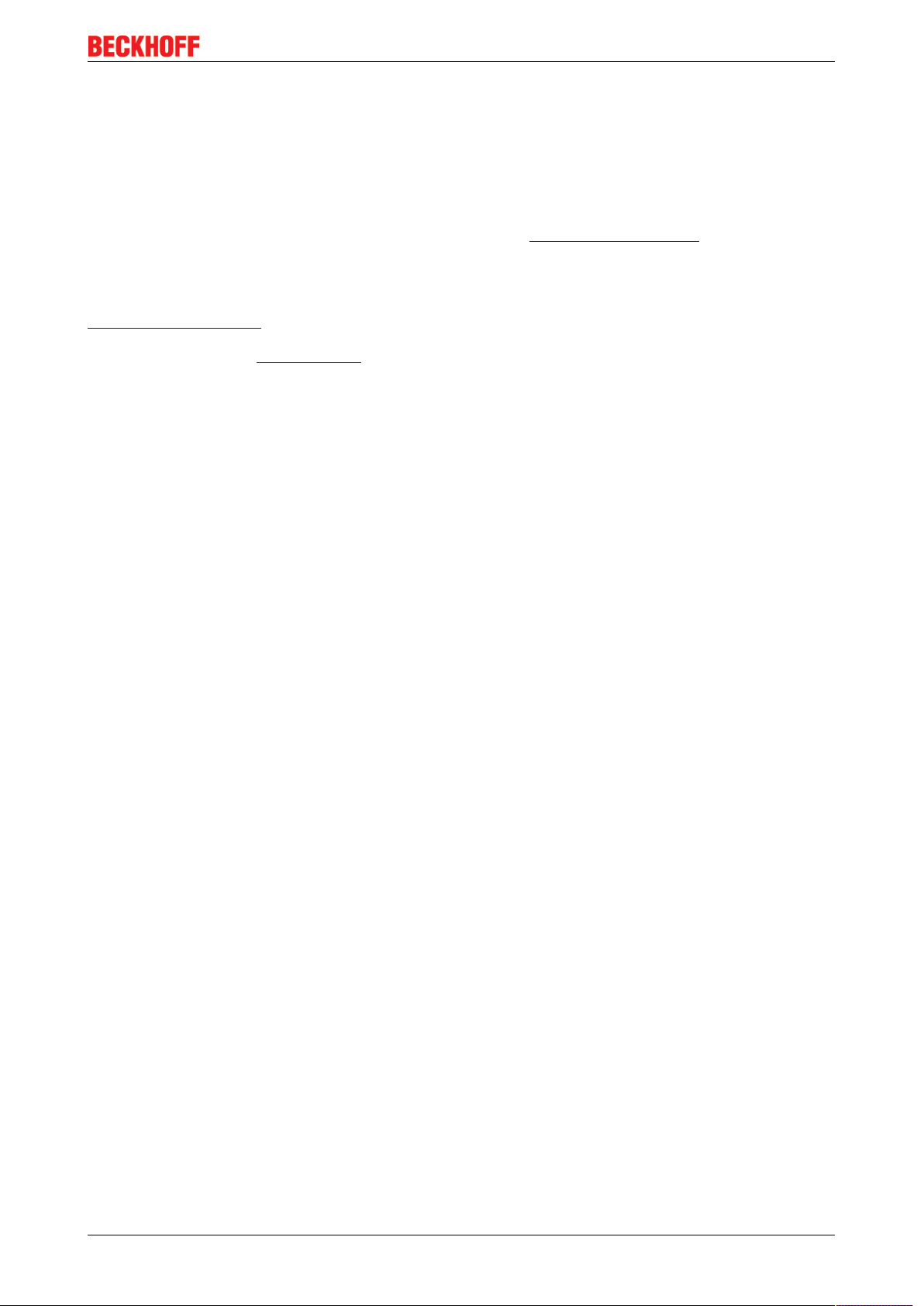
Appendix
8.9 Support and Service
Beckhoff and their partners around the world offer comprehensive support and service, making available fast
and competent assistance with all questions related to Beckhoff products and system solutions.
Beckhoff's branch offices and representatives
Please contact your Beckhoff branch office or representative for local support and service on Beckhoff
products!
The addresses of Beckhoff's branch offices and representatives round the world can be found on her internet
pages:
http://www.beckhoff.com
You will also find further documentation for Beckhoff components there.
Beckhoff Headquarters
Beckhoff Automation GmbH & Co. KG
Huelshorstweg 20
33415 Verl
Germany
Phone: +49(0)5246/963-0
Fax: +49(0)5246/963-198
e-mail: info@beckhoff.com
Beckhoff Support
Support offers you comprehensive technical assistance, helping you not only with the application of
individual Beckhoff products, but also with other, wide-ranging services:
• support
• design, programming and commissioning of complex automation systems
• and extensive training program for Beckhoff system components
Hotline: +49(0)5246/963-157
Fax: +49(0)5246/963-9157
e-mail: support@beckhoff.com
Beckhoff Service
The Beckhoff Service Center supports you in all matters of after-sales service:
• on-site service
• repair service
• spare parts service
• hotline service
Hotline: +49(0)5246/963-460
Fax: +49(0)5246/963-479
e-mail: service@beckhoff.com
BC8050 und BC8150 91Version: 3.0.0
Page 92

List of illustrations
List of illustrations
Fig. 1 The principle of the Bus Terminal ................................................................................................ 9
Fig. 2 BC8050 ........................................................................................................................................ 13
Fig. 3 BC8150 ........................................................................................................................................ 14
Fig. 4 BCxx50 ........................................................................................................................................ 16
Fig. 5 Release the locking mechanism by pulling the orange tab.......................................................... 17
Fig. 6 Power contact on the left ............................................................................................................. 17
Fig. 7 Potential groups of a Bus Terminal block .................................................................................... 18
Fig. 8 Power contact on the left ............................................................................................................. 19
Fig. 9 Terminal points for the Bus Terminal Controller supply ............................................................... 20
Fig. 10 UL identification ........................................................................................................................... 20
Fig. 11 Programming cable KS2000-Z2 .................................................................................................. 21
Fig. 12 RS232 pin assignment................................................................................................................. 22
Fig. 13 Three-core cable with shield, crossed ......................................................................................... 22
Fig. 14 RS485 pin assignment................................................................................................................. 23
Fig. 15 Two-core cable with shield .......................................................................................................... 23
Fig. 16 Start-up behavior of the Bus Terminal Controller ........................................................................ 24
Fig. 17 Setting the node ID ...................................................................................................................... 25
Fig. 18 Creating a TwinCAT configuration ............................................................................................... 28
Fig. 19 Selecting the Bus Terminal Controller ......................................................................................... 28
Fig. 20 Downloading a TwinCAT configuration........................................................................................ 29
Fig. 21 Selecting the Bus Terminal Controller ......................................................................................... 29
Fig. 22 State of the Bus Terminal Controller............................................................................................ 29
Fig. 23 Activating the TwinCAT configuration .......................................................................................... 30
Fig. 24 Choose Target System ................................................................................................................ 31
Fig. 25 Selecting the Bus Terminal Controller ......................................................................................... 31
Fig. 26 State of the Bus Terminal Controller............................................................................................ 31
Fig. 27 Uploading the TwinCAT configuration ......................................................................................... 32
Fig. 28 Memory for code mapping ........................................................................................................... 32
Fig. 29 Data memory mapping ................................................................................................................ 33
Fig. 30 Code and data memory ............................................................................................................... 33
Fig. 31 Other memory .............................................................................................................................. 34
Fig. 32 Properties of the remote connection ............................................................................................ 35
Fig. 33 Selection dialog "New from Template" ....................................................................................... 36
Fig. 34 Selection of Bus Controller ......................................................................................................... 36
Fig. 35 "Communication Properties" tab .................................................................................................. 37
Fig. 36 Creating variables (inputs, outputs) ............................................................................................. 37
Fig. 37 Definition of variables ................................................................................................................. 37
Fig. 38 BX Settings tab ............................................................................................................................ 38
Fig. 39 BX Diag tab.................................................................................................................................. 39
Fig. 40 Maximum number of POUs exceeded ......................................................................................... 42
Fig. 41 Menu path Projects / Options / Controller Settings ...................................................................... 42
Fig. 42 Controller settings ........................................................................................................................ 43
Fig. 43 Global memory insufficient .......................................................................................................... 43
Fig. 44 Menu path Projects / Options / Build ........................................................................................... 43
BC8050 und BC815092 Version: 3.0.0
Page 93
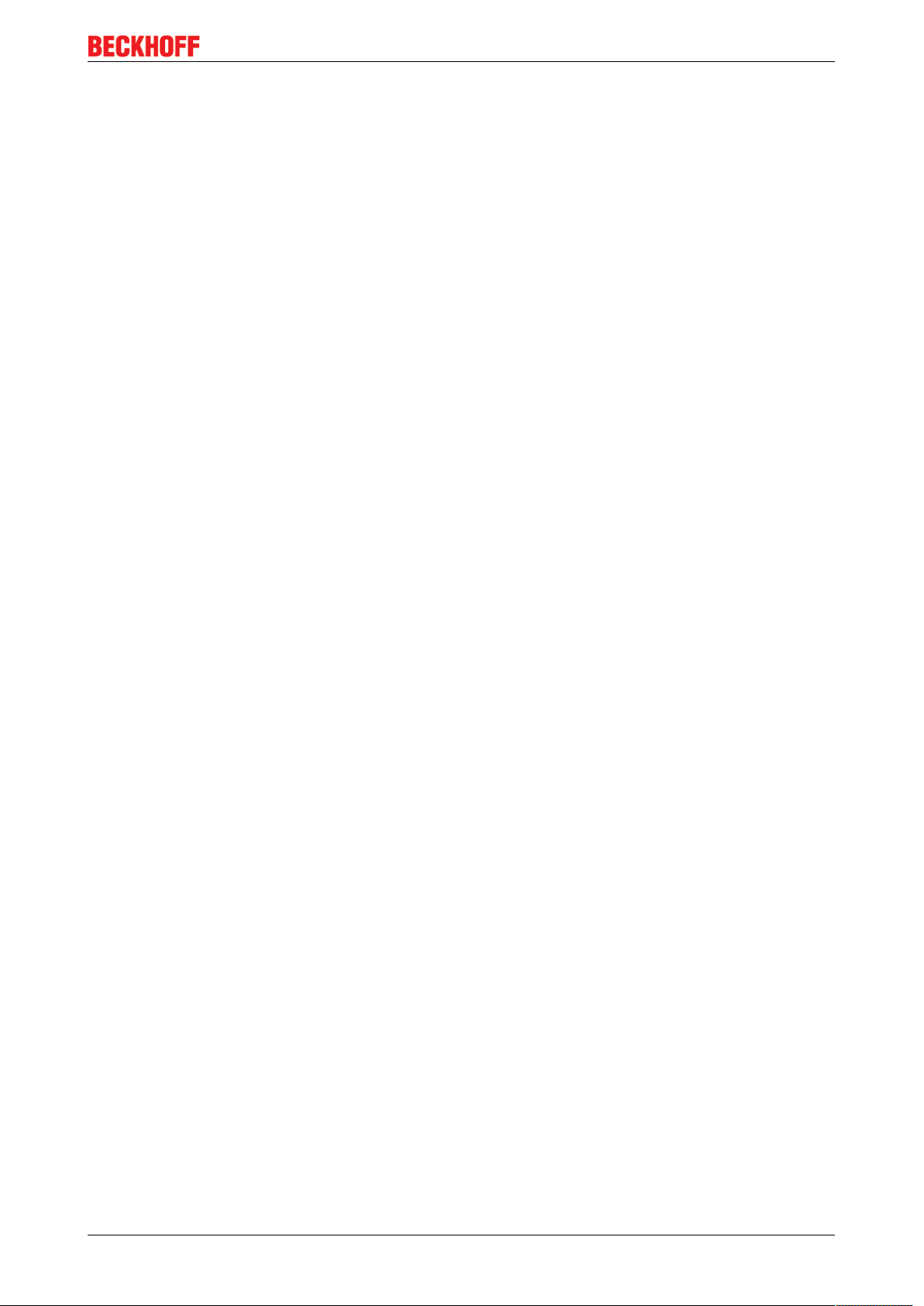
List of illustrations
Fig. 45 Build ............................................................................................................................................. 44
Fig. 46 Changing variable links................................................................................................................ 49
Fig. 47 Linking a variable with an input.................................................................................................... 49
Fig. 48 Opening the options menu........................................................................................................... 52
Fig. 49 Selecting Source Download......................................................................................................... 52
Fig. 50 Downloading the program code ................................................................................................... 53
Fig. 51 Download progress ..................................................................................................................... 53
Fig. 52 Uploading a program ................................................................................................................... 54
Fig. 53 Selecting the data transfer route.................................................................................................. 54
Fig. 54 Selecting the device..................................................................................................................... 54
Fig. 55 Function block BC8150_SETTINGS............................................................................................ 57
Fig. 56 Selecting the data transfer route - serial interface ....................................................................... 61
Fig. 57 Parameterization of the serial interface ....................................................................................... 61
Fig. 58 Selecting the data transfer route - AMS....................................................................................... 62
Fig. 59 Selecting the device..................................................................................................................... 62
Fig. 60 Communication library icon ......................................................................................................... 77
Fig. 61 State of the K-bus ........................................................................................................................ 79
Fig. 62 LEDs ............................................................................................................................................ 80
Fig. 63 Connection example BC8150 to a CIMREX 12 panel from Beijers ............................................. 84
Fig. 64 Selecting a BX series Bus Terminal Controller ............................................................................ 86
Fig. 65 Selecting a BC series Bus Terminal Controller............................................................................ 86
Fig. 66 Select the COM port .................................................................................................................... 87
Fig. 67 Open the firmware file.................................................................................................................. 87
Fig. 68 Status messages relating to the firmware update........................................................................ 87
BC8050 und BC8150 93Version: 3.0.0
