Becker Z 103, TRAFFIC ASSIST Z102, Z102, TRAFFIC ASSIST Z103 Manual

Operating instructions

>>>
>D
>GB
>F
>I
>E
>P
>NL
>DK
>S
>N
>FIN
>TR
>GR
>PL
>CZ
>H
>SK
INDEX
Index
Safety information
The Traffic Assist
Use
Navigation
Unpacking the Traffic Assist
Checking the delivery Delivery contents Complaints procedure Handling the packaging
Description of unit
Traffic Assist - basic unit Cable for power supply from cigarette lighter
Battery
USB connection cable Unit bracket Accessories
Mains power supply unit External GPS antenna Headset
Information about documentation
Quick start guide Operating instructions
Registration Repairs
Emissions and disposal
2Overview Traffic Assist
5General operation
7Maintenance and care
7Battery quality declaration
7Display quality declaration
7Start-up
7Power supply
8Using the battery
8Connection for the cigarette lighter
8Connection to the mains outlet
8Connecting power supply
9 |
GPS-antenna |
|
Unit antenna |
9 |
Connecting up external |
9 |
antenna |
9 |
Memory card |
9 |
Inserting memory card |
10 |
Ejecting memory card |
10 |
Unit bracket |
10 |
Fitting the unit bracket |
10 |
On the windscreen |
|
Moving the unit holder |
10 |
Attaching the Traffic Assist |
10 |
Removing Traffic Assist |
10 |
Switching the Traffic Assist on/off |
11 |
Switching on |
11 |
Switching off |
11 |
|
12 |
Basic information about the |
|
|
15 |
touch screen |
22 |
|
15 |
Operation |
23 |
|
Calibration |
23 |
||
16 |
|||
Basic information about the menus |
23 |
||
16 |
|||
The main menu |
23 |
||
16 |
|||
Entries made with the entry menu |
23 |
||
16 |
|||
Entering characters |
24 |
||
17 |
|||
Scrolling through the lists |
24 |
||
17 |
|||
Special characters and umlauts |
24 |
||
18 |
|||
Other character sets |
25 |
||
18 |
|||
Entering numbers |
25 |
||
18 |
|||
Switching between upper and |
|
||
18 |
|
||
lower case |
26 |
||
|
|||
18 |
Deleting characters |
26 |
|
Inserting spaces |
26 |
||
19 |
|||
The Becker key |
26 |
||
19 |
Content Manager |
27 |
|
19 |
Installing the Content Manager |
27 |
|
19 |
|||
Starting the Content Manager |
28 |
||
20 |
Faults |
29 |
|
20 |
|
|
|
21 |
|
|
21
21
21
21
22
2 |
*Applies only to the Traffic Assist Z 103 |
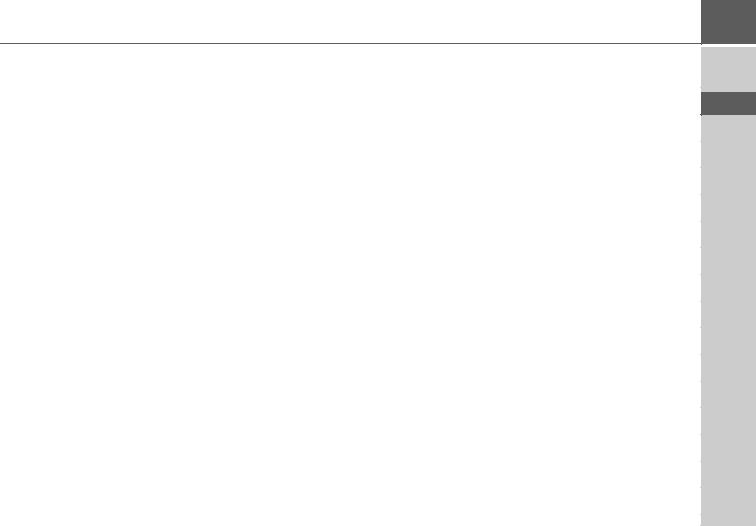
Navigation mode
What is navigation? Selecting navigation Fast access mode
Configuration of fast access mode
The destination list Icons used
Using fast access mode
Start with existing destination Scrolling through stored destinations Displaying or editing a destination Home address
Calling up the destination input menu
The destination input menu
Configuration of the destination input menu
Enter address
Select Point of Interest Select on map
Enter geo-coordinates Route planning
Entering the address
Selecting a country
Selecting an address and starting route guidance
Points of interest
Point of interest in the vicinity Point of interest near to an address Point of interest near to destination Entering a point of interest directly
30 |
Selecting a destination from the map |
42 |
|
30 |
Coordinate entry |
43 |
|
31 |
Route planning |
44 |
|
31 |
Creating a new route |
45 |
|
Editing a route |
46 |
||
31 |
|||
Optimising a route |
46 |
||
31 |
|||
Navigation settings |
47 |
||
32 |
|||
The Travel info button |
47 |
||
32 |
|||
The Route options button |
48 |
||
32 |
|||
The Junction info button |
50 |
||
32 |
|||
The TMC button* |
50 |
||
32 |
|||
The Map info button |
51 |
||
33 |
|||
The Speed info button |
52 |
||
33 |
|||
The Voice button |
53 |
||
33 |
|||
The Format button |
53 |
||
|
|||
34 |
The Volume button |
54 |
|
The Time button |
54 |
||
34 |
|||
The Announce ETA button |
55 |
||
34 |
|||
The Reset button |
55 |
||
34 |
|||
Traffic announcements |
|
||
34 |
|
||
using TMC* |
|
||
34 |
|
||
Displaying TMC messages on |
|
||
34 |
|
||
the map* |
56 |
||
35 |
|||
Using TMC* |
56 |
||
|
|||
35 |
Reading a message* |
57 |
|
Display the relevant road in the map* |
57 |
||
39 |
|||
Taking announcements into |
|
||
40 |
|
||
consideration when calculating routes* |
58 |
||
41 |
|||
Automatic recalculation* |
58 |
||
41 |
|||
Manual recalculation* |
58 |
||
41 |
|||
|
|
*Applies only to the Traffic Assist Z 103
INDEX
58
58
59
59
59
60
61
61
61
62
62
62
63
63
64
65
66
66
67
68
68
69
70
70
>>>
>D
>GB
>F
>I
>E
>P
>NL
>DK
>S
>N
>FIN
>TR
>GR
>PL
>CZ
>H
>SK
3
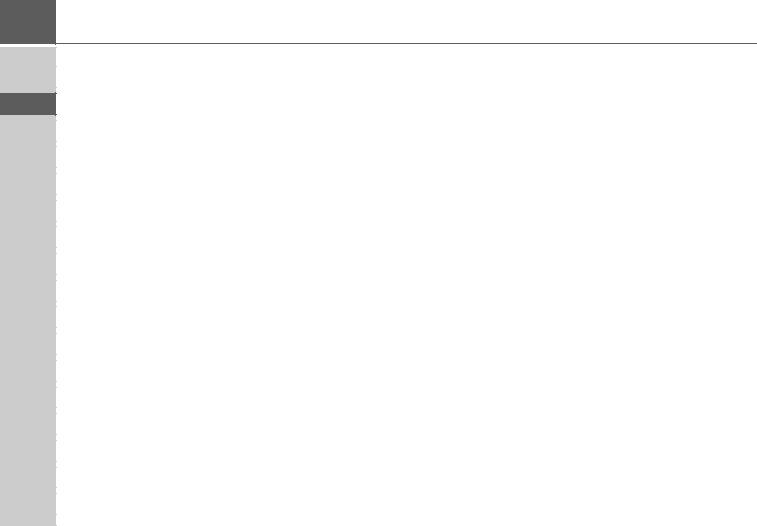
>>>
>D
>GB
>F
>I
>E
>P
>NL
>DK
>S
>N
>FIN
>TR
>GR
>PL
>CZ
>H
>SK
4
INDEX
Settings |
71 |
Selecting system settings |
71 |
The system settings menu |
71 |
Operation |
71 |
Selection options |
71 |
Closing the settings menu |
71 |
The individual menu items |
72 |
Battery |
72 |
Day/night display |
72 |
Calibration |
73 |
Language |
73 |
Automatic on/off |
74 |
Sounds |
74 |
Factory settings |
74 |
Information |
75 |
Specialist words |
76 |
Keywords |
77 |
Technical Data |
80 |
NOTICE |
81 |
EU Declaration of Conformity |
81 |
Disposal of the unit |
82 |
Disposal of the battery |
83 |
Duty to supply information according |
|
to battery legislation (BattV) |
83 |
Removing the battery |
83 |
The information and data contained in these documents are subject to change without prior notice.
No part of these documents may be reproduced or transmitted for any purpose without express written permission from HARMAN/BECKER Automotive Systems GmbH . All technical information, drawings etc. are subject to copyright law.
© Copyright 2009, HARMAN/BECKER Automotive Systems GmbH
All rights reserved.
*Applies only to the Traffic Assist Z 103
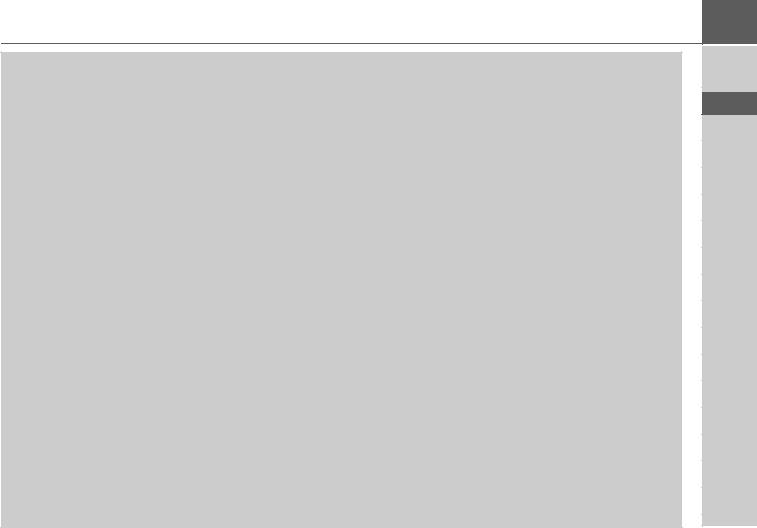
SAFETY INFORMATION
Safety information
!Safety information
•The unit may only be operated if the traffic situation allows for this and if you are absolutely certain that you yourself, your fellow passengers or other road users will not be put at risk, encumbered or disturbed by this.
•The rules of applicable road traffic acts must be observed at all times. Destinations may only be input when the vehicle is stationary.
•The navigational system is only an aid. The data/details provided may in some cases be incorrect. The driver must always decide whether to follow the details given or not. We accept no liability for the navigational system issuing incorrect details. As a result of traffic routing changes and deviating data, inaccurate or incorrect instructions may be given. Drivers should always pay attention to the actual road signs and traffic control. In particular, the navigational system cannot be used as a means of orientation in cases of poor visibility.
•The unit may only be used for its intended purpose. The volume of the navigational system should be set so that noises outside the vehicle can still be heard.
•The unit should be switched off immediately if faults occur (e.g. development of smoke or smells).
•For safety reasons, the unit may only be opened by a specialist. Please contact your local stockist if you require repairs.
>>>
>D
>GB
>F
>I
>E
>P
>NL
>DK
>S
>N
>FIN
>TR
>GR
>PL
>CZ
>H
>SK
5
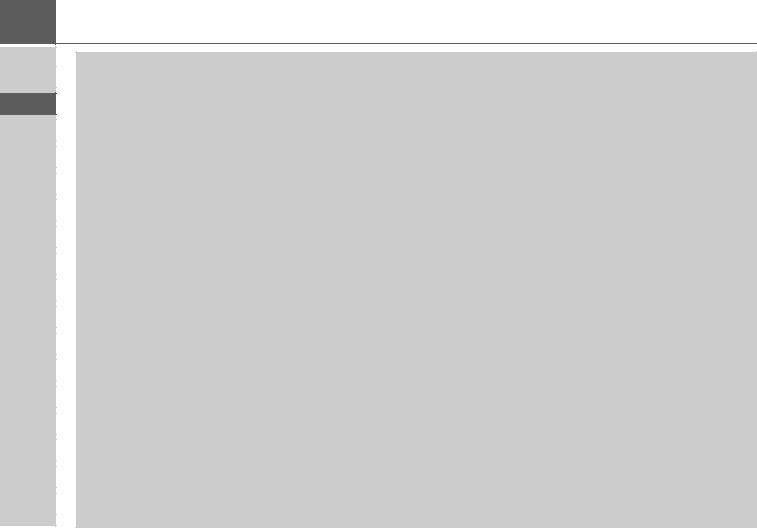
>>>SAFETY INFORMATION
>D
>GB
>F
>I
>E
>P
>NL
>DK
>S
>N
>FIN
>TR
>GR
>PL
>CZ
>H
>SK
•The mains voltages (V) indicated on the mains charger, the car charger adapter and the unit must not be exceeded. Failure to observe this can result in destruction of the unit and the charger as well as explosion of the rechargeable battery.
•Never open the unit or the rechargeable battery. Any modification to the unit is also impermissible and renders the type approval invalid.
•Use only genuine BECKER original accessories. This will ensure that all the relevant regulations are complied with and damage to health and property is avoided. Dispose of defective units and the rechargeable battery according to the applicable legal requirements.
•No warranty is granted in the case of improper use. These safety instructions also apply to genuine BECKER original accessories.
6
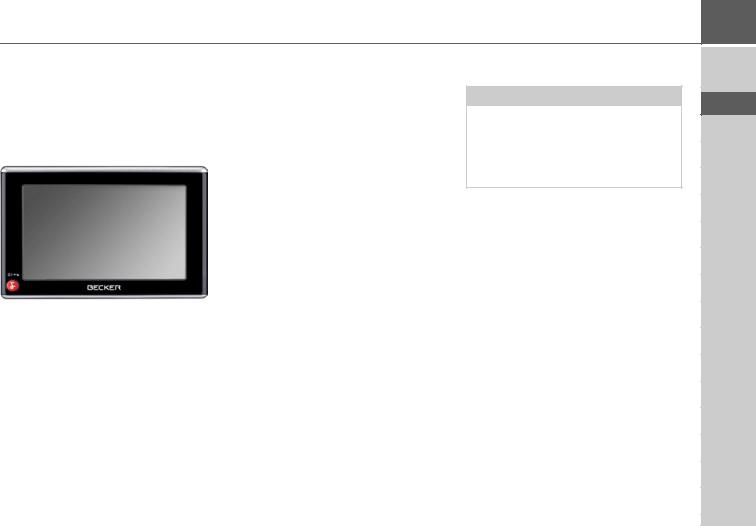
THE TRAFFIC ASSIST
Use
The Traffic Assist is a powerful PND (Personal Navigation Device) for use in vehicles and closed spaces. The unit and the accessories are to be protected against moisture and dirt.
Navigation
Thanks to GPS = Global Positioning System, you no longer need to spend hours searching through road atlases.
Once outside buildings, the receiver antenna integrated in the unit gives you continuous access to navigational possibilities. Depending on reception, you may not be able to use the navigational function inside buildings. When used in vehicles, you may not be able to adequately receive GPS data depending on how the Traffic Assist is installed. In such cases, you will have to connect up an external antenna (does not fall within the scope of supply).
Your Traffic Assist is equipped with TMC*. TMC gives you the option of receiving traffic announcements. You will then be informed of any traffic problems. The system plans an alternative route automatically or on request to avoid traffic problems, depending on the setting.
Unpacking the Traffic Assist
Note:
Your Traffic Assist is supplied in stable packaging. Do not unpack the unit in full if you discover any serious damage to the packaging or its content. If this happens, please contact your local stockist.
Checking the delivery
Before the Traffic Assist is started up, the delivery should be checked to ensure that it is complete and in the correct condition (see also page 12).
>Carefully unpack the content of the package and check it.
>>>
>D
>GB
>F
>I
>E
>P
>NL
>DK
>S
>N
>FIN
>TR
>GR
>PL
>CZ
>H
>SK
*Applies only to the Traffic Assist Z 103 |
7 |
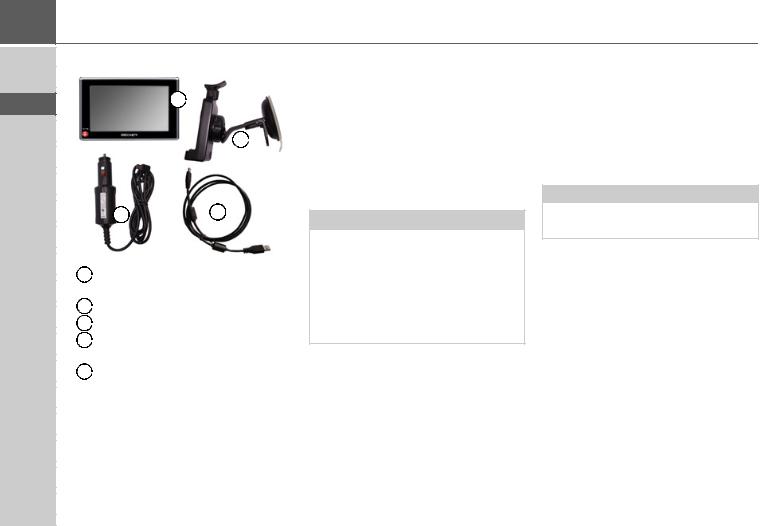
>>>
>D
>GB
>F
>I
>E
>P
>NL
>DK
>S
>N
>FIN
>TR
>GR
>PL
>CZ
>H
>SK
THE TRAFFIC ASSIST
Delivery contents
1
2 
4 |
3 |
1 Traffic Assist, the mobile navigation system
Traffic Assist, the mobile navigation system
2 Unit holder
Unit holder
3 USB cable
USB cable
4 12/24 V car power adapter for cigarette lighter
12/24 V car power adapter for cigarette lighter
5 DVD containing the Content Manager and the operating guide (not illustrated).
DVD containing the Content Manager and the operating guide (not illustrated).
Complaints procedure
Please contact your local stockist if you have any complaints. The unit can also be sent directly to Harman/Becker in its original packaging.
Handling the packaging
Keep the original packaging in a dry place, at least for the warranty period.
Note:
The packaging should be disposed of correctly in accordance with national disposal guidelines. The packaging must not be burnt. Depending on the country to which the unit is supplied, it may be possible for local stockists to accept packaging.
Description of unit
The Traffic Assist consists of the basic unit Traffic Assist and the accessories included in the delivery.
You will find photos of the individual parts under:
• "Overview Traffic Assist" on page 12
Note:
The basic unit and accessories must not be opened or modified in any way.
8
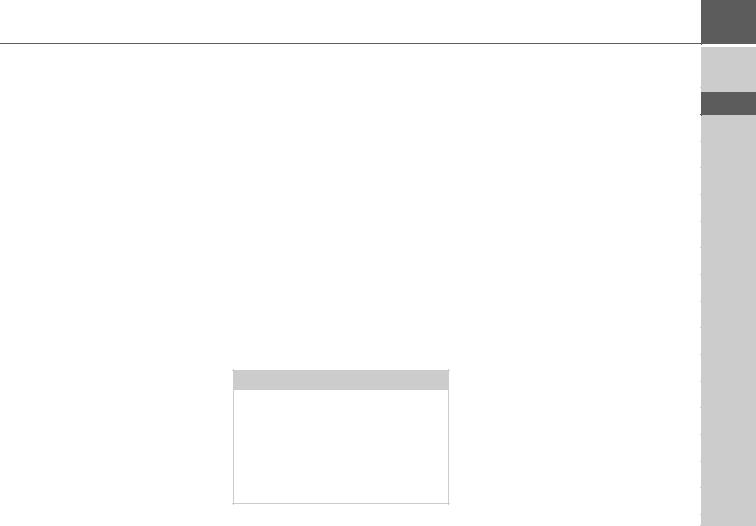
THE TRAFFIC ASSIST
Traffic Assist - basic unit
The basic unit contains all the electronics:
•an integrated antenna,
•a TMC receiver for the reception of traffic messages*,
•a touchscreen,
•An integrated loudspeaker for the out-
put of messages during navigation.
On the side of the unit, there are also various connections and ports.
You will find more details of the unit under:
• See “Technical Data” on page 80.
Cable for power supply from cigarette lighter
This cable allows the unit to be connected up to the car's cigarette lighter.
In addition, the TMC messages are also received via this cable.*
The power supply must satisfy the following requirements:
•DC current 12/24 volts 0.5 amps
Battery
When depleted, the integrated rechargeable battery can be recharged by connecting the Traffic Assist to the power supply. For this purpose, connect the unit via a car power adapter to a 12/24 V socket in a vehicle or via the optional mains power supply unit to the 230 V mains.
Note:
You can charge the Traffic Assist via the car charger cable included in the scope of delivery or via the optionally-available mains power supply unit.
When the Traffic Assist is connected to a PC, it is supplied with power via the PC and does not consume battery power.
USB connection cable
You can connect the Traffic Assist to a standard personal computer having a USB interface using the USB connecting cable provided. The 2 GB flash memory of the Traffic Assist and any micro SD card can then be addressed via the PC like a removable storage medium.
Unit bracket
The Traffic Assist can be mounted in the vehicle using the unit bracket.
*Applies only to the Traffic Assist Z 103
>>>
>D
>GB
>F
>I
>E
>P
>NL
>DK
>S
>N
>FIN
>TR
>GR
>PL
>CZ
>H
>SK
9
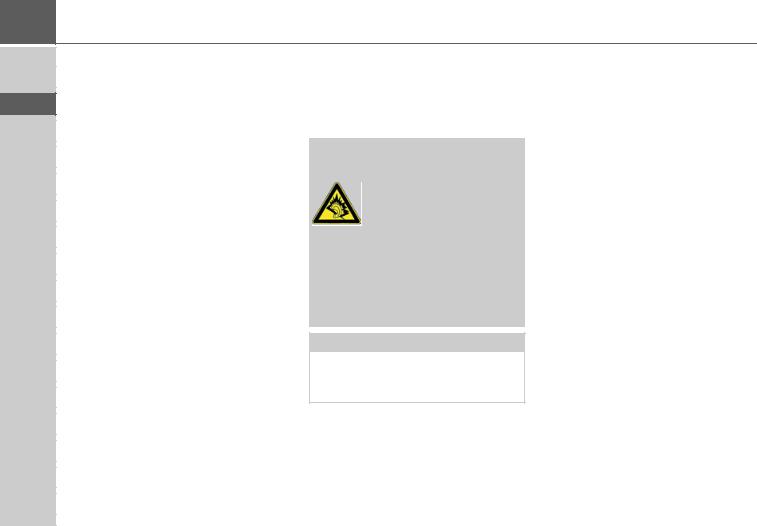
>>>
>D
>GB
>F
>I
>E
>P
>NL
>DK
>S
>N
>FIN
>TR
>GR
>PL
>CZ
>H
>SK
THE TRAFFIC ASSIST
Accessories
Mains power supply unit
This power supply allows connection of the Traffic Assist to a mains outlet. Requirements for power supply: Alternating current
•100-240 V
0.2 Amps
50-60 Hertz
External GPS antenna
You can use an external antenna to improve reception in vehicles where only limited GPS reception is available (not included in the scope of supply). Please contact your local stockist for more information.
Details of the connection can be found under "Connecting up external antenna" on page 18.
Headset
When using the Traffic Assist, commercially available headphones with a 3.5 mm jack or adapter can be connected (not included).
!Danger!
Prevention of damage to hearing
The use of headphones or earphones over a relatively long period of time at a high vol-
ume may cause permanent damage to your hearing.
Conformity with the limits for sound pressure laid down in the standard NF EN 50332-1:2000 as required by French Article L. 5232-1 is guaranteed.
Note:
Headphones must not be used while driving. Comply with the local national laws and regulations.
Information about documentation
Quick start guide
The Quick Start Guide is designed to provide a brief introduction to operating your Traffic Assist. The most important basic functions of the Traffic Assist are explained in the Quick Start Guide.
Operating instructions
A comprehensive explanation of the Traffic Assist functionalities is contained in these operating instructions.
10
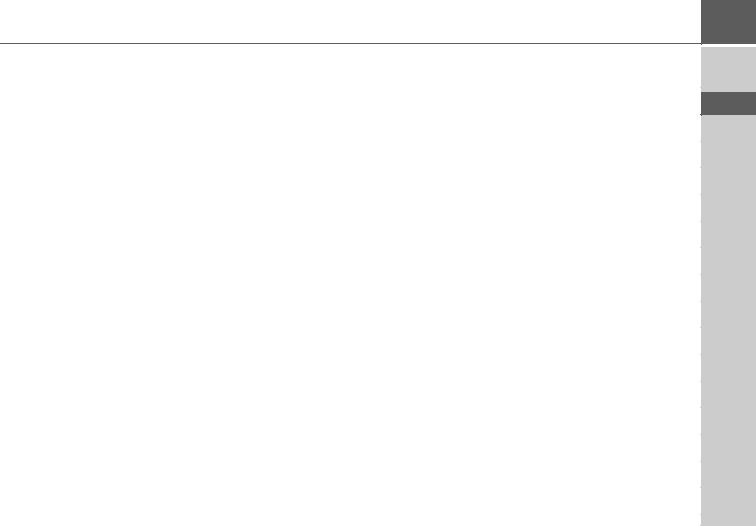
THE TRAFFIC ASSIST >>>
Registration
You can register your product using our software service, we will then inform you of any new updates and other news.
You can register online on the Becker homepage www.mybecker.com.
The “Software update” menu item is located under “SERVICE/SUPPORT“.
Repairs
The unit must not be opened if damaged. Please contact your local stockist.
Emissions and disposal
Information on emissions, electromagnetic compatibility and disposal can be found in "NOTICE" on page 81.
>D
>GB
>F
>I
>E
>P
>NL
>DK
>S
>N
>FIN
>TR
>GR
>PL
>CZ
>H
>SK
11
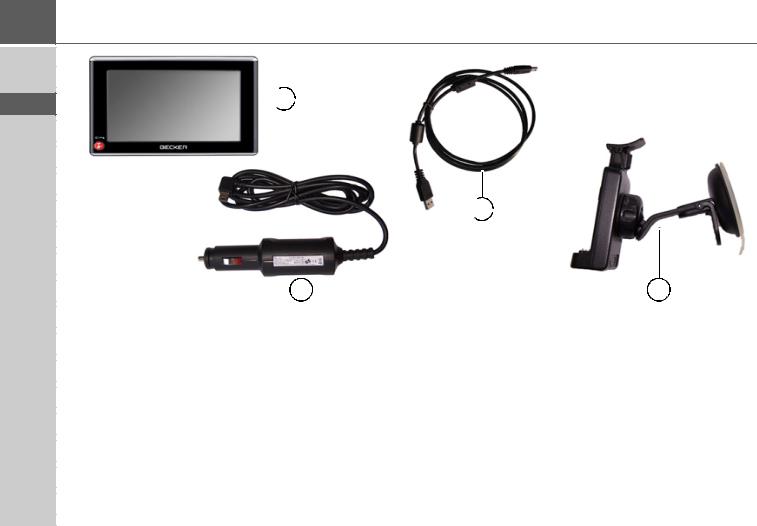
>>>OVERVIEW TRAFFIC ASSIST
>D
>GB
>F
>I
>E
>P
>NL
>DK
>S
>N
>FIN
>TR
>GR
>PL
>CZ
>H
>SK

 1
1 
 2
2 
4 |
3 |
Scope of supply
1 Traffic Assist - PND (Personal Navigation Device) 2 USB connection cable
3 Unit bracket
4Cable for power supply from car's cigarette lighter (12/ 24 volts)
12
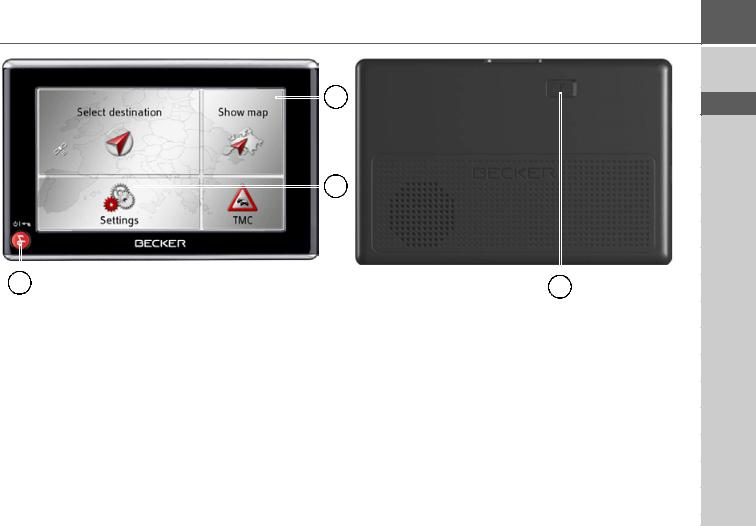
OVERVIEW TRAFFIC ASSIST >>>
|
|
|
|
|
|
1 |
|
|
|
|
|
|
|
|
|
|
|
|
|
|
|
||
|
|
|
|
|
2 |
|
|
|
|
|
|
|
|||
|
|
|
|
|
|
|
|
|
|
|
|
|
|
|
|
|
3 |
|
4 |
||||
Front of unit with controls and displays |
|
|
Rear of unit |
||||
1 |
Touch screen showing the main menu selected |
|
|
4 Point for connecting up an external antenna |
|||
2 |
Touch screen key |
|
|
(external antenna not included in the scope of supply) |
|||
|
Press = activates the corresponding key command |
|
|
|
|
||
3Becker button ( )
)
Press = Back function in most applications
Press and hold = switches Traffic Assist on and off
>D
>GB
>F
>I
>E
>P
>NL
>DK
>S
>N
>FIN
>TR
>GR
>PL
>CZ
>H
>SK
13
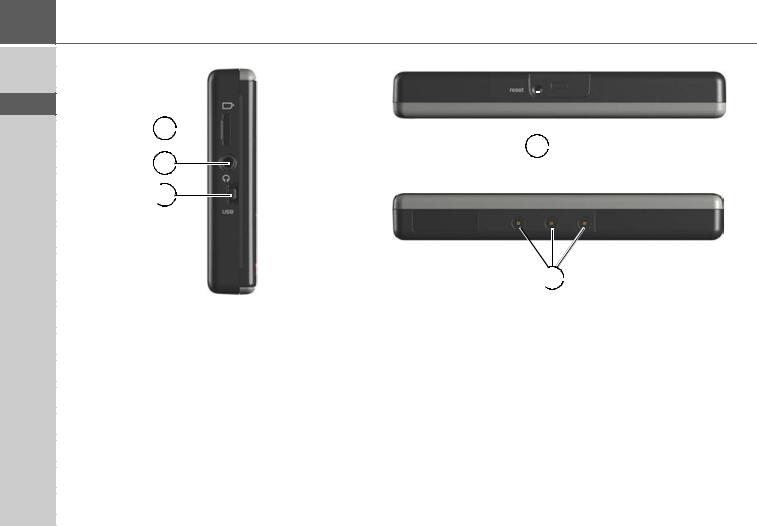
>>>OVERVIEW TRAFFIC ASSIST
>D
>GB
>F
>I
>E
>P
>NL
>DK
>S
>N
>FIN
>TR
>GR
>PL
>CZ
>H
>SK
1 


 4
4 
2 
 3
3 
 5
5 
Left side of unit |
Top of unit |
||
1 |
SD card slot |
4 |
Reset button |
2 |
3.5 mm socket for headphones (headphones not included in |
|
|
|
scope of delivery) |
Bottom of unit |
|
3 |
Mini-USB port |
5 |
Contacts for connecting the carrier plate |
14

|
|
|
GENERAL OPERATION |
|
|
|
|
||
Maintenance and care |
Your mobile navigation system was de- |
• Do not store your mobile navigation |
||
The unit is maintenance-free. |
signed and manufactured with great care |
system in cold environments. During |
||
and should be treated with equal care. You |
operation, when the unit warms up to |
|||
For proper care, a commercially available |
||||
will enjoy your mobile navigation system |
operating temperature, moisture may |
|||
cleansing fluid for electrical devices may |
||||
for a long time to come if you observe the |
form internally, causing damage to elec- |
|||
be applied using a soft damp cloth. |
||||
recommendations listed in the following: |
tronic components. |
|||
|
||||
|
• Protect your mobile navigation unit |
• Do not drop your mobile navigation |
||
!Danger! |
||||
Danger to life by electrocution. Always |
|
and the accessories from water and |
system unit, protect it from shocks and |
|
|
moisture. If your unit has been exposed |
do not shake it. Improper handling can |
||
switch off the unit and disconnect the |
|
|||
|
to moisture, switch it off immediately |
damage components within the unit. |
||
mains power supply unit before clean- |
|
|||
|
and disconnect the power supply. Allow |
• Never use corrosive or aggressive chem- |
||
ing the unit, supplied components, or |
|
|||
accessories. |
|
to dry at room temperature. |
icals, cleaning solutions or aggressive |
|
|
• |
Do not operate your mobile navigation |
detergents for cleaning. |
|
|
|
system in a dusty or dirty environment |
All the above information applies equally |
|
Note: |
|
|||
Do not use any aggressive or abrasive |
|
and do not store it in such an environ- |
to the mobile navigation system, the re- |
|
|
ment. |
chargeable battery, the mains charging |
||
substances or cloths which may damage |
|
|||
• |
Do not store your mobile navigation |
and car power adapters as well as all acces- |
||
the surface. |
||||
The unit must not be exposed to water. |
|
system in hot environments. High tem- |
sories. Should one of these parts not work |
|
|
|
peratures can shorten the service life of |
properly, please contact your authorised |
|
|
|
|||
|
|
electronic components in your unit, |
dealer. |
|
damage the rechargeable batteries and cause certain plastics to warp or melt.
>>>
>D
>GB
>F
>I
>E
>P
>NL
>DK
>S
>N
>FIN
>TR
>GR
>PL
>CZ
>H
>SK
15
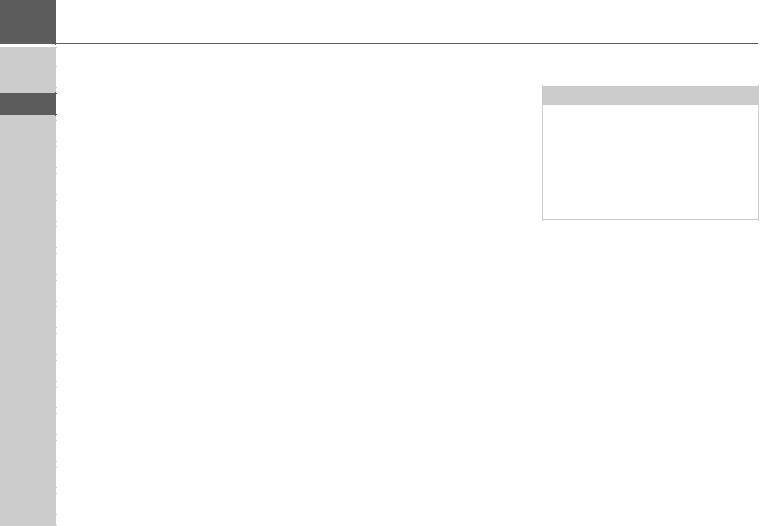
>>>
>D
>GB
>F
>I
>E
>P
>NL
>DK
>S
>N
>FIN
>TR
>GR
>PL
>CZ
>H
>SK
GENERAL OPERATION
Battery quality declaration
The capacity of the rechargeable battery in your mobile navigation system decreases with every charging/discharging cycle. Improper storage at excessively high or low temperatures may also cause a gradual deterioration of capacity. Consequently, the operating time may be substantially reduced even in the case of a fully charged battery.
The rechargeable battery is designed such that it should certainly still be possible for it to be charged and discharged after 6 months of operation of your mobile navigation system.
Display quality declaration
In some cases, for technical reasons, a few discoloured dots (pixels) may be visible on the display. Some pixels may also appear brighter or darker. However, such instances do not represent a product flaw.
Start-up
Once the Traffic Assist has been unpacked and checked for damage, the unit can be started up. The individual start-up stages are:
•connect to power supply
•Switching on the unit
•Ensuring antenna reception (if navigation is desired)
Power supply
Note:
You can charge the Traffic Assist via the car charger cable included in the scope of delivery or via the optionally-available mains power supply unit.
When the Traffic Assist is connected to a PC, it is supplied with power via the PC and does not consume battery power.
16
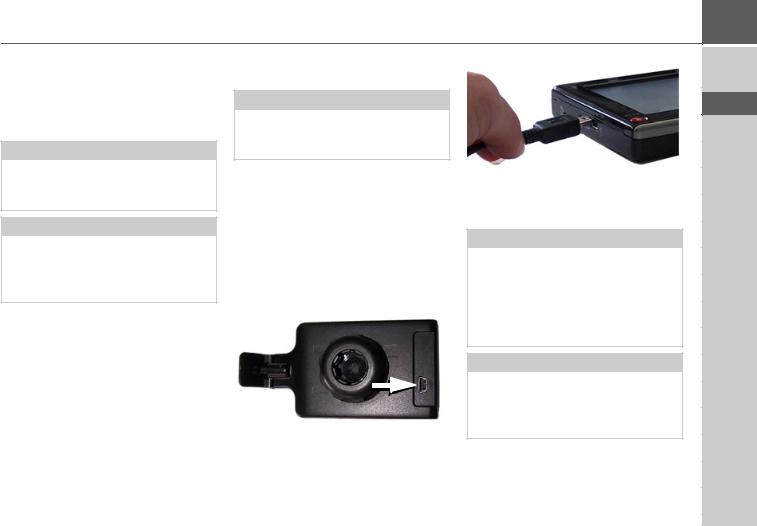
GENERAL OPERATION
Using the battery
The internal power supply is via the integrated rechargeable battery. The rechargeable battery is maintenance-free and does not require any particular care.
Note:
Note that if the battery is completely discharged, it may take up to a minute before the device can be switched on again.
Note:
In the event of a defective battery, please contact your authorised dealer. Please do not attempt to remove the battery yourself.
Connection for the cigarette lighter
Note:
If the cigarette lighter has recently been used and is still hot, wait until the lighter socket has cooled down.
Connect the power supply via the vehicle battery and the cable provided for the cigarette lighter as follows:
>Hold the USB socket at the corrugated grip area and push it into the connecting socket on the Traffic Assist or into the connecting socket on the carrier plate as far as the stop, without using excessive force.
>Insert the adapter into the cigarette lighter.
Note:
When the engine is switched off, the power supply slowly discharges the vehicle battery via the cigarette lighter!
Do not therefore operate the Traffic Assist for long periods with the engine switched off.
Note*:
The TMC messages are received via the cable for the cigarette lighter. Messages can therefore only be received if the cable is connected.
*Applies only to the Traffic Assist Z 103
>>>
>D
>GB
>F
>I
>E
>P
>NL
>DK
>S
>N
>FIN
>TR
>GR
>PL
>CZ
>H
>SK
17
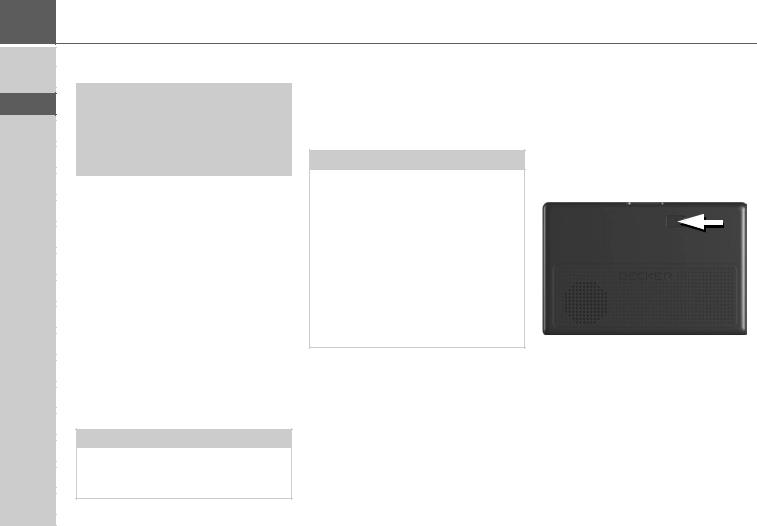
>>>
>D
>GB
>F
>I
>E
>P
>NL
>DK
>S
>N
>FIN
>TR
>GR
>PL
>CZ
>H
>SK
GENERAL OPERATION
Connection to the mains outlet
!Danger!
Ensure that you do not have wet hands and that the power supply unit is dry. Only connect the power supply unit to a permissible mains power supply.
Connecting power supply
Connection to the public mains grid is achieved using the optionally available mains power supply unit. Please proceed as follows to connect to the mains:
>Open the cover on the left side of the unit of the Traffic Assist.
>Hold the USB connector at the corrugated grip area and push it into the connecting socket of the Traffic Assist as far as the stop without employing excessive force.
>Insert the plug of the power supply unit into the socket.
Note:
Remove the power supply unit when not using the Traffic Assist for longer periods of time.
GPS-antenna
Unit antenna
The GPS antenna is integrated into the housing.
Note:
The integrated GPS antenna is not suitable for use in vehicles with anti-glare windows (metalised thermo-glass or metal foil, indicated by the window label - SIGLA SOL, SIGLA CHROM, SIGLA, KOOL-OF, SUNGATE, etc.) and vehicles with fine-meshed heating wires in the windows.
If this is the case, use an external GPS antenna. Please consult your local specialist dealer.
Connecting up external antenna
To enable reception under adverse reception conditions, an external GPS antenna can be connected (not included). For this purpose, a closable connecting socket is located on the rear of the housing. If no external antenna is connected, this connection must always be closed again.
>Open the closure by pulling gently on its upper surface.
>Connect the external antenna using the optionally available adapter.
18
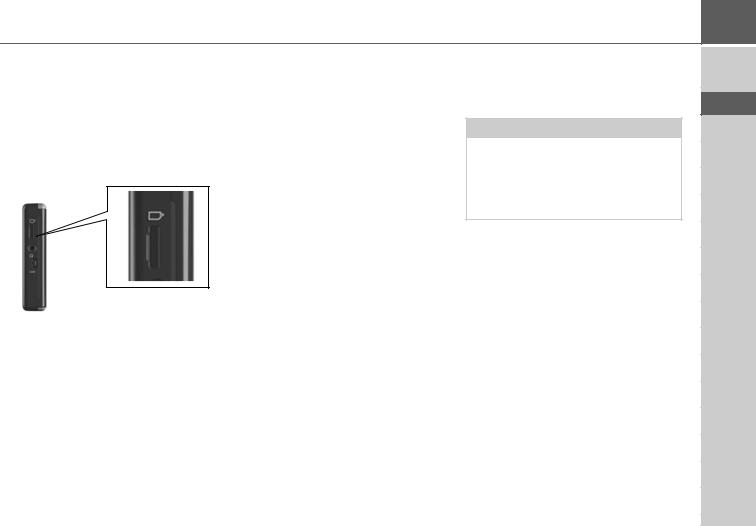
GENERAL OPERATION
Memory card
Your Traffic Assist has a slot for a Micro SD memory card.
As the card data is stored on an internal memory in the Traffic Assist, the slot for the Micro SD memory card is only used for updates.
The card slot is located on the left side of the unit. The card slot is equipped with a spring-actuated locking and ejector mechanism.
Inserting memory card
>Remove the memory card from its packaging without touching or soiling the contact bar.
>Hold the memory card so that the contact bar faces towards the front of the unit.
>Guide the memory card into the card slot.
>Exert a little pressure and slide the memory card into the card slot until it snaps in.
Ejecting memory card
The card slot ejects the card so that you can pull it out with two fingers.
>Use your finger to gently press the memory card against the spring force into the card slot and then release it.
The card is ejected.
>Remove the memory card and place it in the packaging while ensuring not to touch contact bar.
Unit bracket
The Traffic Assist can be attached directly to the windscreen with the unit holder.
Note:
The Traffic Assist and unit bracket must not be exposed to long periods of direct sunlight. Temperatures inside the vehicle of +70 C and higher may damage parts of the bracket.
>>>
>D
>GB
>F
>I
>E
>P
>NL
>DK
>S
>N
>FIN
>TR
>GR
>PL
>CZ
>H
>SK
19
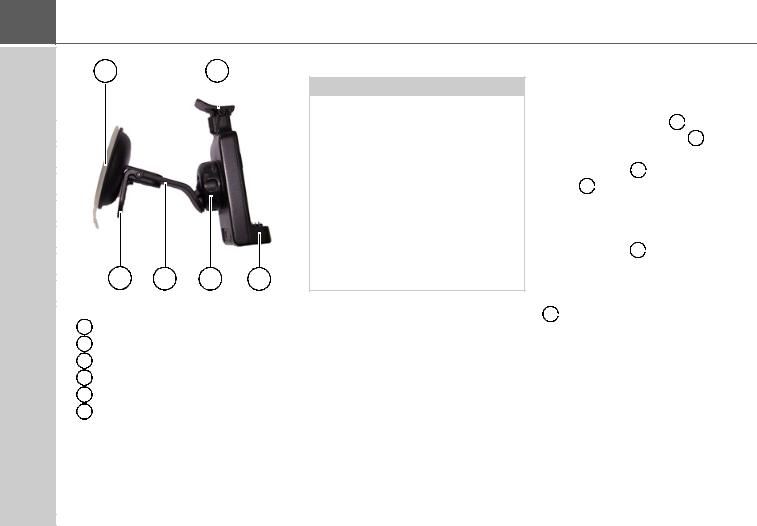
>>>GENERAL OPERATION
|
1 |
6 |
||
> D |
||||
|
|
|
|
|
|
|
|
|
|
> GB |
|
|
|
|
|
|
|
||
|
|
|
|
|
> F |
|
|
|
> I |
|
|
|
> E |
|
|
|
> P |
|
|
|
> NL |
|
|
|
> DK |
|
|
|
2 |
3 |
4 |
5 |
> S |
|
|
|
> N |
|
1 |
Suction surface |
|
|
||
|
|
||
> FIN |
2 |
Lever |
|
|
|
Base |
|
|
|
3 |
|
> TR |
|
||
|
4 |
Fastening screw |
|
|
|
||
|
|
|
Carrier plate |
> GR |
5 |
||
|
|
6 |
Clip |
|
|
||
> PL |
|
||
|
|
|
|
|
|
|
|
|
|
|
|
> CZ |
|
|
|
|
|
|
|
|
|
|
|
> H |
|
|
|
|
|
|
|
|
|
|
|
> SK |
|
|
|
|
|
|
|
Fitting the unit bracket
Note:
Fasten the unit holder such that your field of vision is not impaired when the Traffic Assist is installed and ensure that the unit is outside the deployment area of the airbag.
Ensure that the electrical connection cable does not hamper you from accessing the vehicle's controls.
Clean the attachment surface on the windscreen to ensure that it is clean and free of grease. Do not use greasy or soapy cleaning agents.
On the windscreen
The unit holder can be attached directly to the windscreen using the suction mechanism.
>Move the carrier plate 5 onto the four retaining clips of the base 3 .
onto the four retaining clips of the base 3 .
>Select a suitable spot to attach.
>Press the base 3 with its suction surface 1
with its suction surface 1 against the windscreen. Turn the unit holder such that the carrier plate is positioned roughly in the desired viewing direction.
against the windscreen. Turn the unit holder such that the carrier plate is positioned roughly in the desired viewing direction.
>Press the lever 2 down.
down.
The holder has attached itself firmly to the windscreen. It can now be adjusted with precision. In order to remove it, operate 2 the lever again.
the lever again.
20
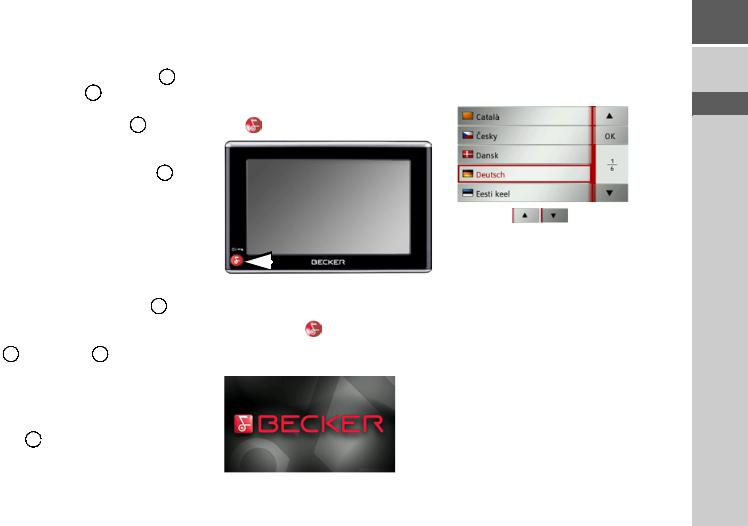
|
|
|
|
|
|
|
|
|
|
|
|
|
GENERAL OPERATION |
|
|
|
|
|
|
|
|
|
|
||||
Moving the unit holder |
|
|
Switching the Traffic Assist |
When the Traffic Assist is started for the |
|||||||||
> Unscrew the fastening screw |
4 |
until |
on/off |
|
first time, |
the language selection is dis- |
|||||||
the carrier plate |
5 can be moved with- |
|
played automatically. |
||||||||||
|
|
|
|
|
|
|
|||||||
out excessive force. |
|
|
|
The unit is switched on and off using the |
|
|
|||||||
> Move the carrier plate |
5 to the re- |
key . |
|
|
|
||||||||
quired position and hold it in this posi- |
|
|
|
|
|
|
|
|
|
||||
tion. |
|
|
|
|
|
|
|
|
|
|
|
|
|
> Tighten the fastening screw |
4 |
suffi- |
|
|
|
|
|
|
|
|
|
||
ciently so that the Traffic Assist is held |
|
|
|
|
|
|
|
|
|
||||
securely in place when the vehicle is in |
|
|
|
|
|
|
|
Using the |
buttons, it is possi- |
||||
motion. |
|
|
|
|
|
|
|
|
|
|
|
||
|
|
|
|
|
|
|
|
|
|
|
ble to scroll through the list in the direc- |
||
|
|
|
|
|
|
|
|
|
|
|
|
||
Attaching the Traffic Assist |
|
|
|
|
|
|
|
|
tion of the relevant arrow. |
||||
> Position the Traffic Assist, with the at- |
|
|
|
|
|
|
|
> Press the button for the required lan- |
|||||
|
|
|
|
|
|
|
guage. |
|
|||||
tachment points on the bottom of the |
|
|
|
|
|
|
|
|
|||||
|
|
|
|
|
|
|
> The selection is confirmed by pressing |
||||||
housing, on the carrier plate |
5 . |
|
Switching on |
|
|||||||||
|
|
OK. |
|
||||||||||
> Press the Traffic Assist onto the carrier |
> Press the key |
for a few seconds. |
|
|
|||||||||
plate without |
using |
excessive |
force |
|
|
||||||||
The unit is switched on. The manufactur- |
|
|
|||||||||||
5 until the clip |
6 engages in the at- |
|
|
||||||||||
er's logo appears on the touch screen. |
|
|
|||||||||||
tachment point. |
|
|
|
|
|
|
|||||||
|
|
|
|
|
|
|
|
|
|
|
|
|
|
Removing Traffic Assist
Press the clip of the unit holder with your finger 6 and use your free hand to take the unit out of the unit holder.
and use your free hand to take the unit out of the unit holder.
>>>
>D
>GB
>F
>I
>E
>P
>NL
>DK
>S
>N
>FIN
>TR
>GR
>PL
>CZ
>H
>SK
21

>>>
>D
>GB
>F
>I
>E
>P
>NL
>DK
>S
>N
>FIN
>TR
>GR
>PL
>CZ
>H
>SK
GENERAL OPERATION
The following prompt appears shortly af- |
Switching off |
Basic information about the |
terwards: |
You can switch the unit off at any time. |
touch screen |
|
> Press the button for a few seconds. |
|
|
|
|
|
|
The Traffic Assist is fitted with a touch |
|
|
screen. |
> If you agree to the request contained in |
|
|
|
|
this prompt, press the OK button. |
|
If you do not operate any controls Traffic |
|
|
|
|
Assist enters sleep mode after 5 seconds. |
|
|
Note: |
|
|
||
|
> Press the Complete off button to switch |
|
|
|
Use of the Traffic Assist is only permitted |
|
|
|
|
|
Traffic Assist off completely. |
|
|
|
in accordance with the national road traf- |
|
|
|
|
|
|
|
|
|
fic regulations applicable at the time. |
|
Note: |
|
Note: |
|
|
We recommend that you place the Traf- |
|
To ensure that the display's surface is not |
|
|
fic Assist in sleep mode in the event of |
|
damaged, you may only touch it with |
|
|
short interruptions to operation (of up to |
|
your fingers or a blunt, non-smearing ob- |
|
|
a week). |
|
ject. |
|
|
This significantly reduces the switch-on |
|
|
|
|
|
|
|
|
|
time and the Traffic Assist finds the satel- |
|
|
|
|
lites required for navigation much faster. |
|
|
|
|
|
|
|
22
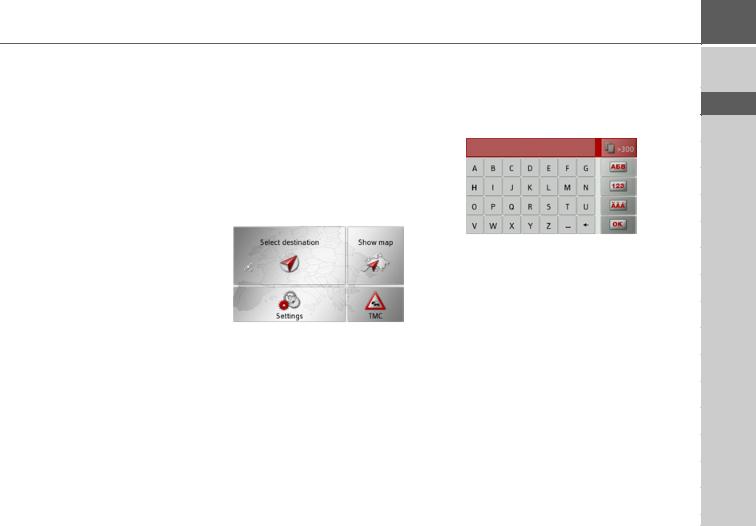
GENERAL OPERATION
Operation
When you touch a button on the touchscreen, the button in question is briefly shown outlined in red to confirm the selection.
If you touch a button that is not active at the moment, a short signal tone sounds.
Calibration
If the touch screen starts responding imprecisely and e.g. buttons have to be touched off-centre in order to be actuated, calibration should be undertaken.
The calibration function is started from the Settings menu (see also page 73).
Basic information about the menus
During operations, you are assisted by various menus and entry windows.
The main menu
The top menu level is the main menu. The individual applications are started from the main menu.
You will find information about the individual applications in the corresponding main chapters.
Entries made with the entry menu
Some applications require entries to be made via the entry menu. The entry menu is operated in a similar way to a keypad.
The character entered on the keypad is displayed in the top line of the entry menu. The central area is used to enter characters. Help functions are provided in the right line. Descriptions of how to operate the menu are provided below.
>>>
>D
>GB
>F
>I
>E
>P
>NL
>DK
>S
>N
>FIN
>TR
>GR
>PL
>CZ
>H
>SK
23
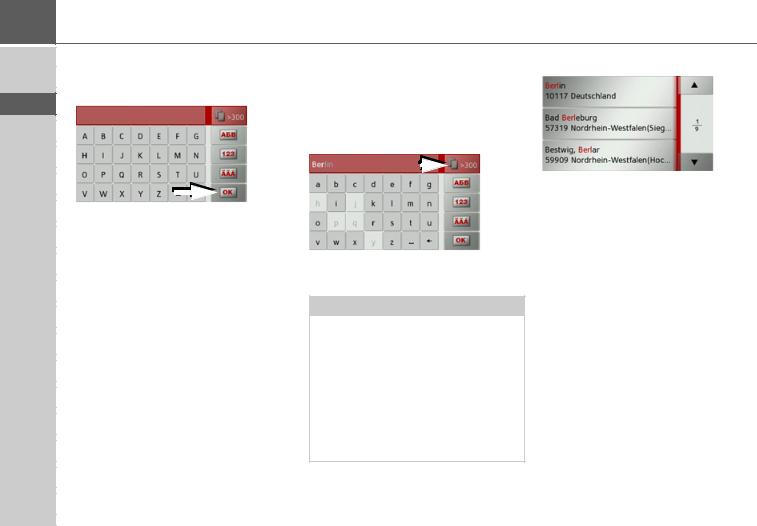
>>>
>D
>GB
>F
>I
>E
>P
>NL
>DK
>S
>N
>FIN
>TR
>GR
>PL
>CZ
>H
>SK
GENERAL OPERATION
Entering characters |
Scrolling through the lists |
The selection list appears. |
||||||
Characters are entered by pressing the |
If you have already entered some of the |
|
||||||
keys in the central area. |
letters of the selection you want, you can |
|
||||||
|
|
|
use the selection list to display all the des- |
|
||||
|
|
|
tinations containing the combination of |
|
||||
|
|
|
letters in question. |
|
||||
|
|
|
|
|
|
|
|
|
|
|
|
|
|
|
|
|
|
Once the entry is complete, the process is concluded by pressing the  key and the entry passed on to the Traffic Assist for processing.
key and the entry passed on to the Traffic Assist for processing.
When a navigation destination is entered, the Traffic Assist compares the entry with the set of data.
The Traffic Assist then only makes those letters which are possible available for selection.
The non-selectable characters are shown in a lighter font.
>To call up the selection list, press the
 key.
key.
Note:
The quantity of selection options is displayed in the form of the number on the button. When there are more than 300 options, the precise number is not displayed.
In the list, all the entries corresponding to the letters already entered are displayed. The letters entered are coloured red in the case of the individual entries.
>Press the  arrow keys on the right hand side of the screen to scroll through the list.
arrow keys on the right hand side of the screen to scroll through the list.
>Press the destination you want.
The destination is adopted and the selection list is closed.
Special characters and umlauts
Special characters and umlauts do not have to used when entering the names of towns and streets. The Traffic Assist will change entries from AE, OE and UE if necessary.
>If, for example, you are looking for the location "Würzburg", then simply press "WUERZBURG" or "WURZBURG".
Special characters can be useful when naming destinations and routes.
24
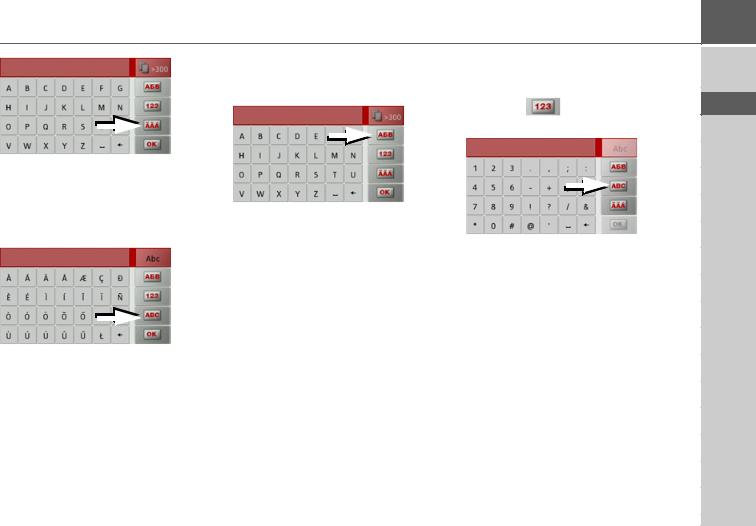
GENERAL OPERATION
> In order to switch to the special characters keyboard, press the button marked with an arrow.
The special characters keyboard is displayed.
> Enter the desired special character.
In order to exit the special characters keyboard, press the button marked with an arrow.
Other character sets
Different character sets can be selected for the keyboard of the Traffic Assist.
>Press the button marked with an arrow repeatedly until the desired character set is selected.
Entering numbers
Switch to the numbers keyboard in order to enter figures.
> Press the button.
The numbers keyboard is displayed.
>In order to return again to the keyboard for entering letters, press the button marked with an arrow.
>>>
>D
>GB
>F
>I
>E
>P
>NL
>DK
>S
>N
>FIN
>TR
>GR
>PL
>CZ
>H
>SK
25
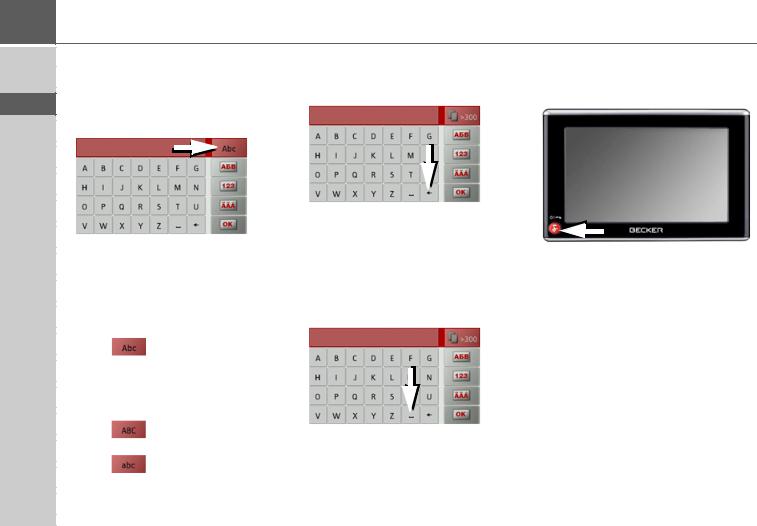
>>>
>D
>GB
>F
>I
>E
>P
>NL
>DK
>S
>N
>FIN
>TR
>GR
>PL
>CZ
>H
>SK
GENERAL OPERATION
Switching between upper and lower case
During free text entry, it is possible to switch between upper/lower case and the automatic function.
>Press repeatedly on the button in the top right-hand corner of the display un-
til the desired method of entry is activated.
The inscription on the button symbolises the method of entry.
• The |
button represents automat- |
|
|
ic mode. This means that, on entry, the |
|
|
first letter is automatically in upper case |
|
|
and subsequently changes automatically |
|
|
to lower case. |
|
• |
The |
button represents the entry |
|
of upper case letters. |
|
• |
The |
button represents the entry |
|
of lower case letters. |
|
Deleting characters
To delete the last character, use the back key.
>To delete the character to the left of the cursor, press the  key.
key.
Inserting spaces
If you have an entry with two words, e.g. for names of towns, the words should be separated by a space.
> To enter a space, press the  key.
key.
The Becker key
The key  is integrated in the bottom left hand corner of the casing.
is integrated in the bottom left hand corner of the casing.
It has various functions:
•Pressing and holding the button switches the Traffic Assist on or off.
•depending on the menu context, if pressed briefly, you will be returned to the previous entry level.
26
