Page 1
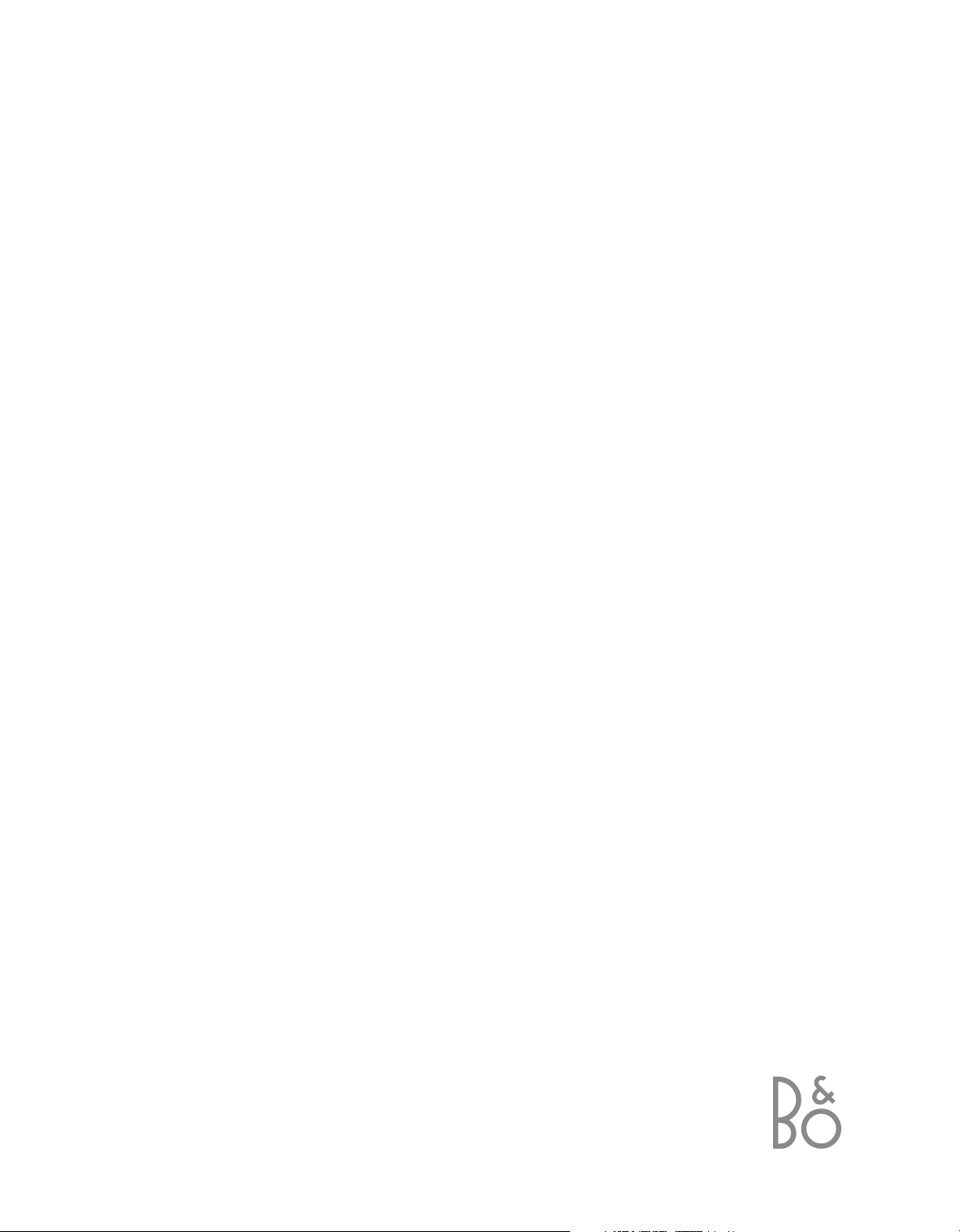
BeoVision 4
Guide
Page 2
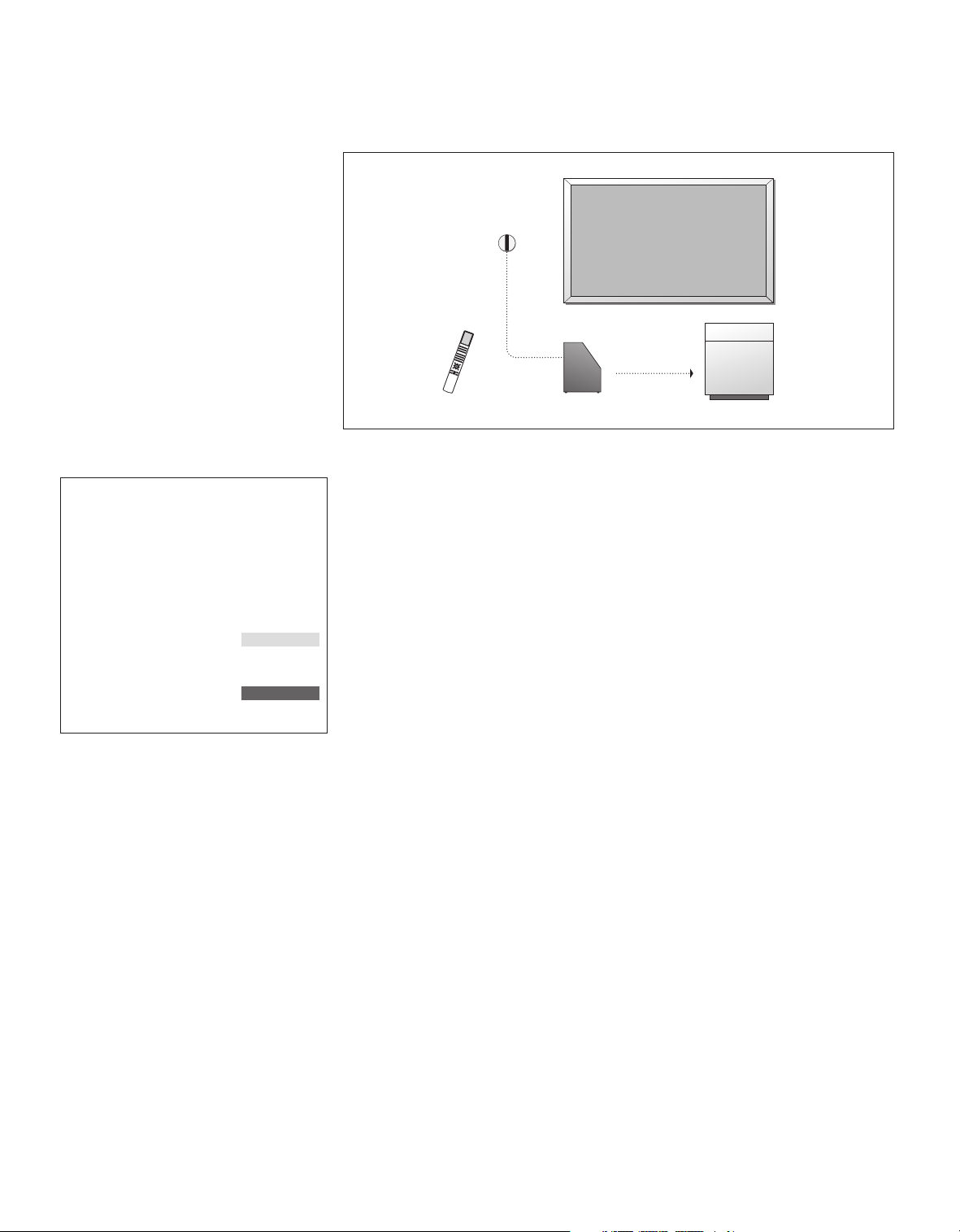
BeoVision 4 includes the products shown above.
The individual components are referred to by their
respective names in the Guide and Reference
book. The complete setup is referred to as
BeoVision 4.
BeoVision 4
plasma screen
IR receiver
Beo4
remote control
An explanation of symbols
in the Guide and Reference
book
Buttons on the Beo4 remote
control
Display on the Beo4 remote
control
Display on the screen
TV
LIST
m
p
STORE
TV 12
BeoSystem 2
Cabinet
The Guide and the Reference book
This Guide contains all the information you need to get the full benefit of your
Bang & Olufsen products. The Reference book contains information about
connecting and operating external equipment, as well as an overview of on-screen
menus.
We expect your Bang & Olufsen retailer to deliver, install and set up your products.
However, the information required to install and set them up is included in the
Guide and the Reference book. This is useful if you move your products or expand
your system at a later date.
The Guide and the Reference book both contain an index which can help you find
the specific subject you want to know more about.
Page 3
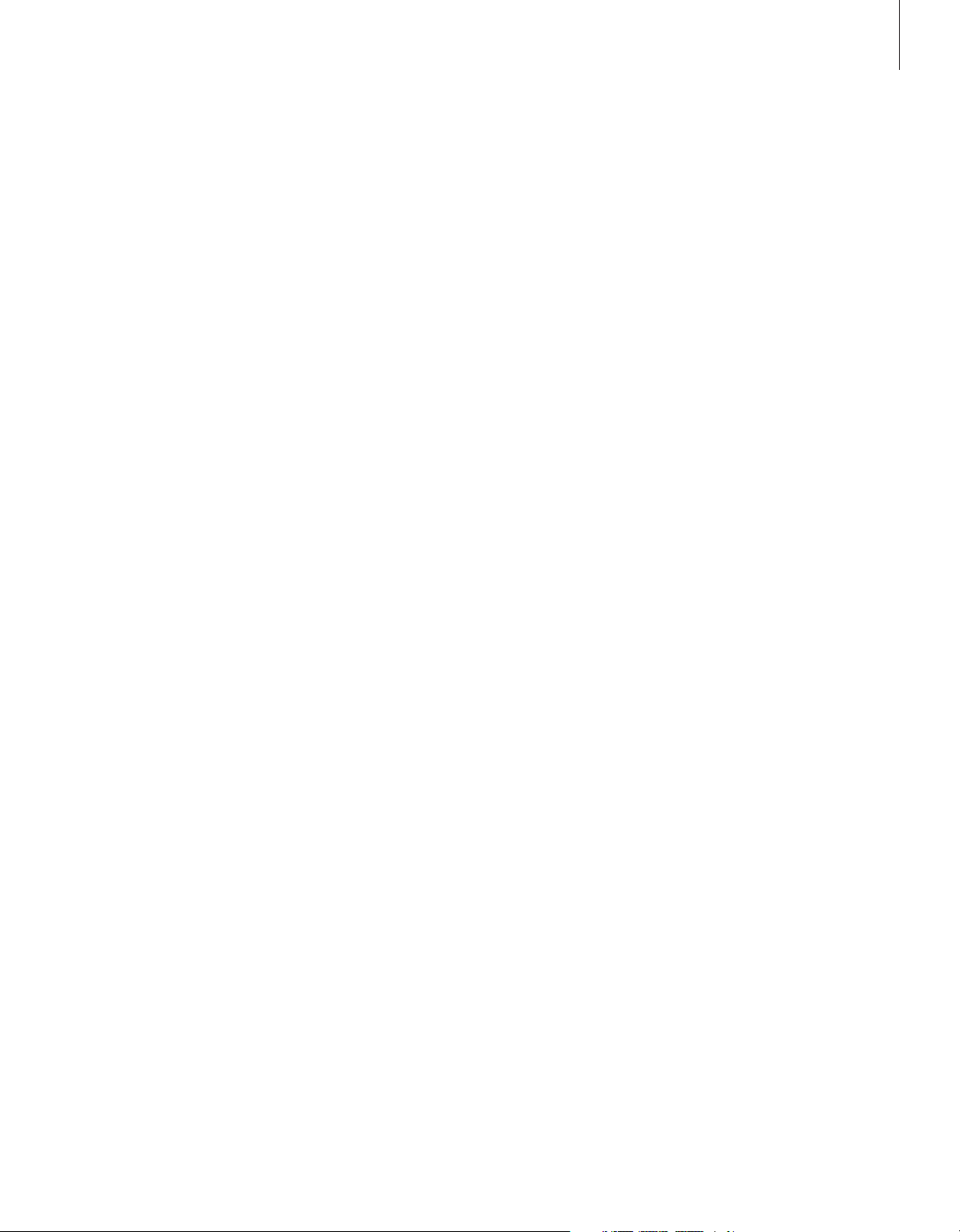
Contents
Introducing your BeoVision 4, 4
Find out how to use the Beo4 remote control and bring up the menus on the
screen.
Daily use, 7
Find out all there is to know about daily use, including how to turn your system
into a Home Theatre for watching movies and how to use teletext functions.
Advanced operation, 15
All you need to know about using your system beyond daily use, such as advanced
teletext, set-top box operation, and the pincode system.
Tuning and preference settings, 25
3
Find out how to tune in channels. This chapter also contains information about
settings for time, date, picture and sound.
Index, 39
Page 4
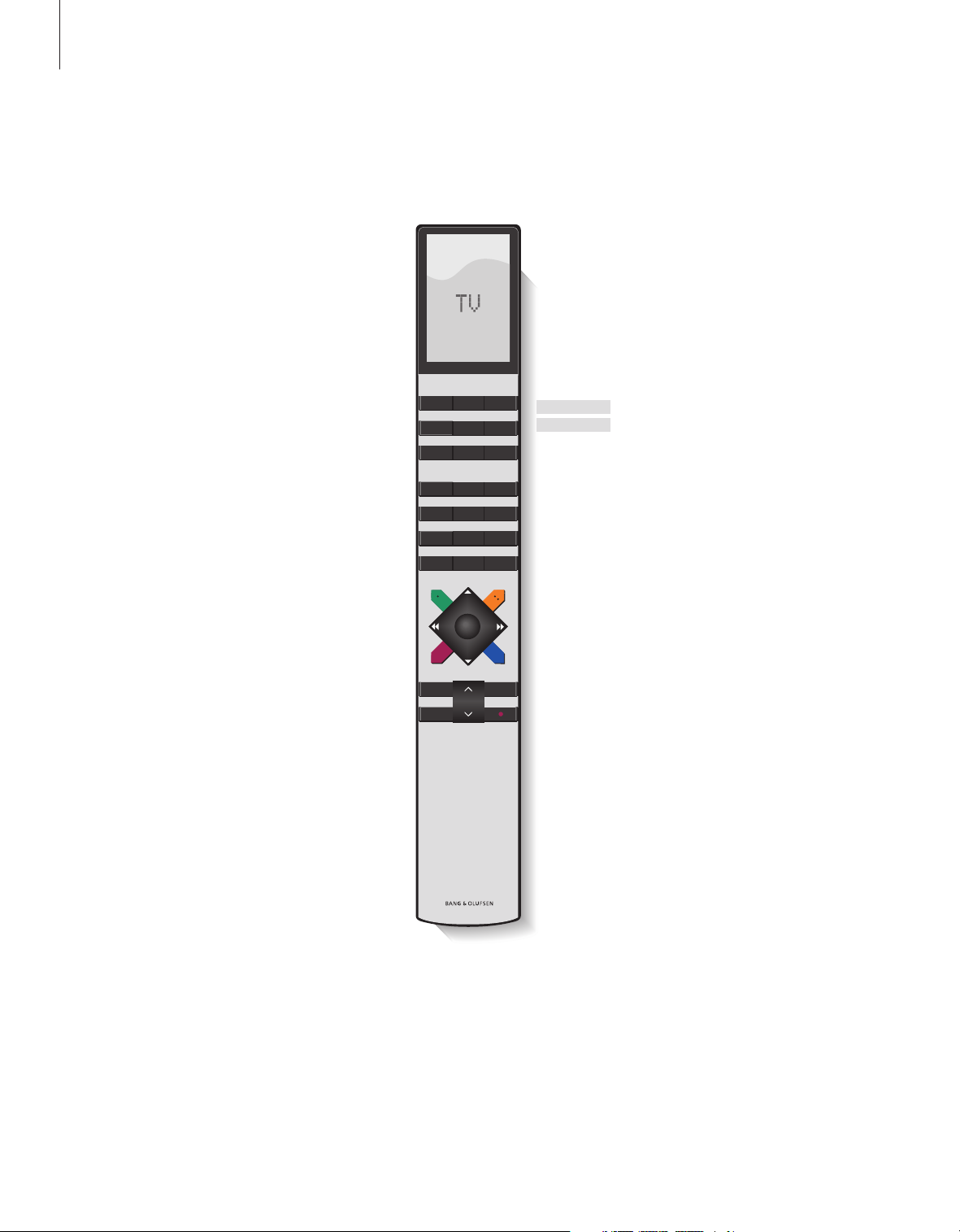
4
Introducing BeoVision 4 and Beo4
The Beo4 remote control gives you
access to all functions. When a
function is in use, you are informed
via displays on Beo4 or on the screen.
Switch on BeoVision 4
Switch on a connected set-top box. Only available
if a set-top box is registered as STB (DTV)
Select channels or teletext pages. Enter data in on-
screen menus
Switch on teletext
Step between channels and move through menu
options
Move the cursor from setting to setting in a fill-in
menu
TV
DTV
0 – 9
TEXT
m
p
l n
TV LIGHT RADIO
DTV DVD CD
V MEM RECORD A MEM
789
456
123
TEXT
MENU
0
GO
TV
FORMAT
MENU
STOP
EXIT
r
u
Only the buttons used with this product are
shown. Other buttons may be used with, for
example, connected equipment. For information
about how to operate connected equipment, refer
to the Guide enclosed with it.
The Beo4 display shows the source you have
selected, or extra functions available when you
press the LIST button
Bring up the main menu for access to a T V list,
timed playback and timed standby, and setup
options
Press to go from one menu back to a previous
menu
Exit all on-screen menus
Adjust sound volume. Press in the middle to mute
the sound
Accept and store instructions or settings
Reveal additional functions in the Beo4 display,
such as FORMAT
GO
LIST
LIST EXIT
STOP
•
Switch BeoVision 4 to standby
For information on how to add extra functions to
those shown in the Beo4 display, refer to the
chapter ‘Customise Beo4’ on page 32 in the
Reference book.
Page 5
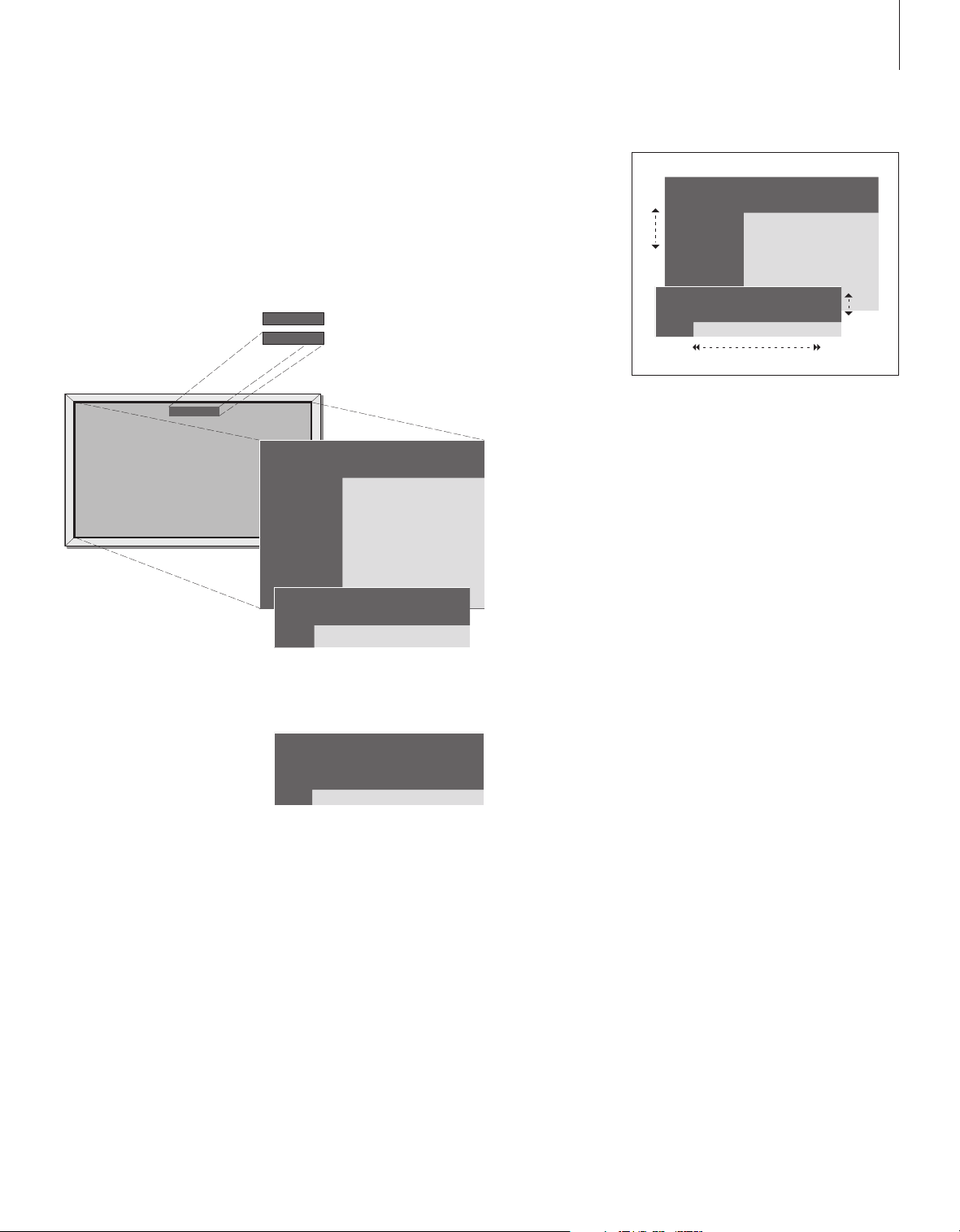
5
Displayed information and menus
Information about the selected source is
shown at the top of the screen. On-screen
menus allow you to adjust settings.
TV 12
VOL 30
Menu
1 Timer play
2 TV list
3 Setup
On-screen menus give you either a
vertical list of options to choose from or
a horizontal list of set tings to fill in.
The selected source is shown briefly when you switch
it on. Volume level is shown while you adjust it, and
disappears after a few seconds.
Source Pr Start Stop Date
TV 1 13:30 - 14:30 27 Oct OK
Press MENU for Timer index
Option menu
Menu
1 Timer play
2 TV list
3 Setup
Source Pr Start Stop Date
TV 1 13:30 - 14:30 27 Oct OK
Press MENU for Timer index
Fill-in menu
How to use option menus…
Press to switch on the system
Press to bring up the main menu
Press to move through the
option menu and press GO to
enter your choice, or…
…use the number buttons on
Beo4 to select a numbered
option in a list
Press to go back to a previous
menu
Press to leave all menus
TV
MENU
m p
GO
1 – 9
STOP
EXIT
Source Pr Start Stop Date
TV 1 13:30 - 14:30 27 Oct OK
Press MENU for Timer index
You can choose whether or not you
want the navigation cues in the menus
to be shown. The function is activated
from the factory, but you can choose to
deactivate it. Bring up ‘Menu’ from the
‘Setup’ menu and choose ‘On’ to
activate navigation cues or ‘Off’ to
deactivate them.
How to use fill-in menus…
Press to view options for a single
setting in a fi ll-in menu
Press to move from setting to
setting
Press the number buttons on
Beo4 to enter settings
Press to store a setting you have
made
Press to go back to a previous
menu
Press to leave all menus
m p
l n
0 – 9
GO
STOP
EXIT
Page 6
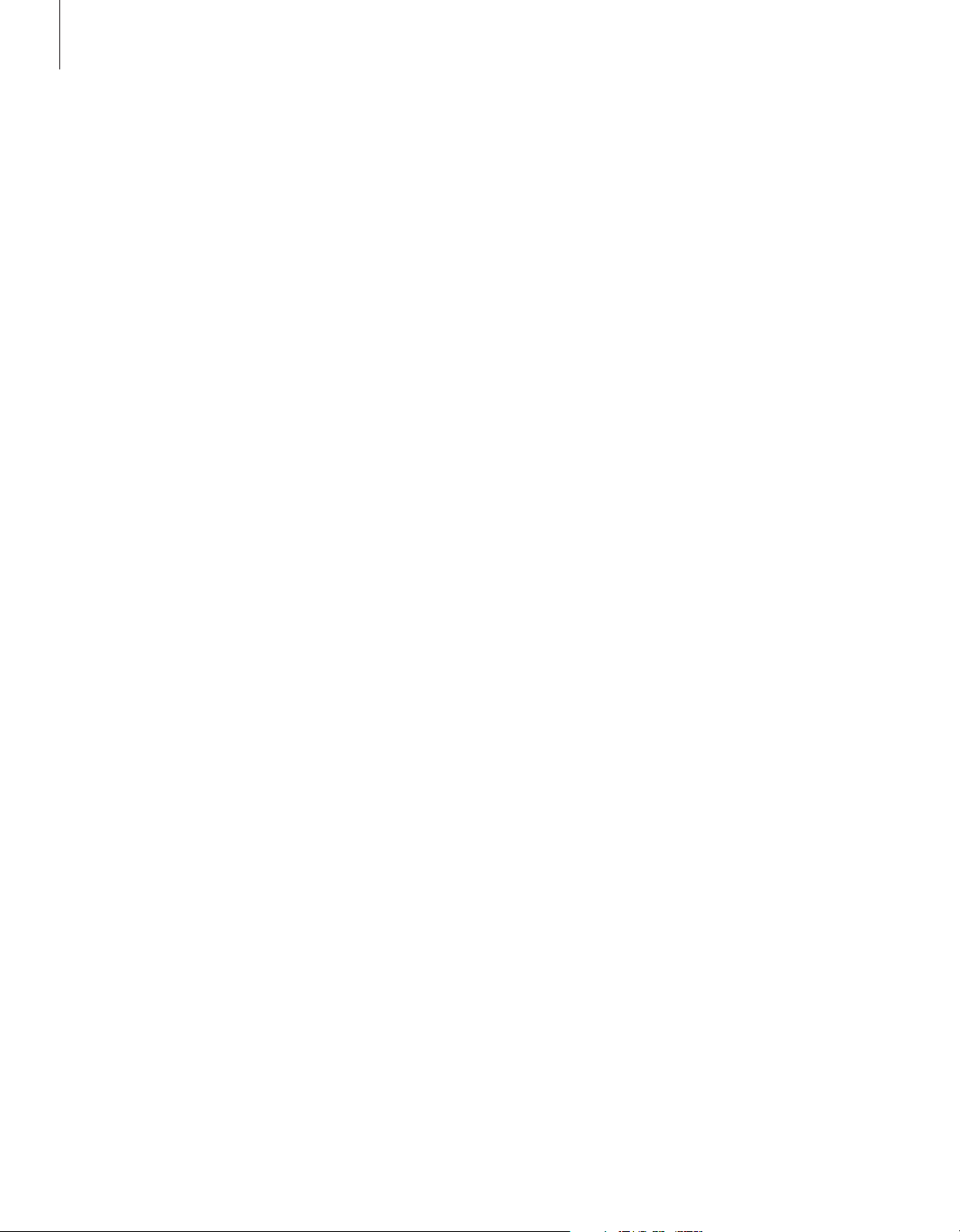
6
Page 7

Daily use
7
This chapter contains information
about the basic functions of your
BeoVision 4.
For information about more
advanced operation, such as timed
playback and standby, and the
pincode system, refer to the chapter
‘Ad van c e d o p e r ation’ on page 15.
Watch TV, 8
• Select a TV channel
• Bring up a T V list
• Adjust or mute the volume
• Change sound type or language
Home Theatre, 10
• Select speakers for movie sound
• Make the picture fill out the screen
Teletext, 12
• Basic teletex t functions
• Store favourite teletext pages
• Day-to -day use of memory pages
• Activate subtitles from teletext
See two sources at the same time, 14
Page 8
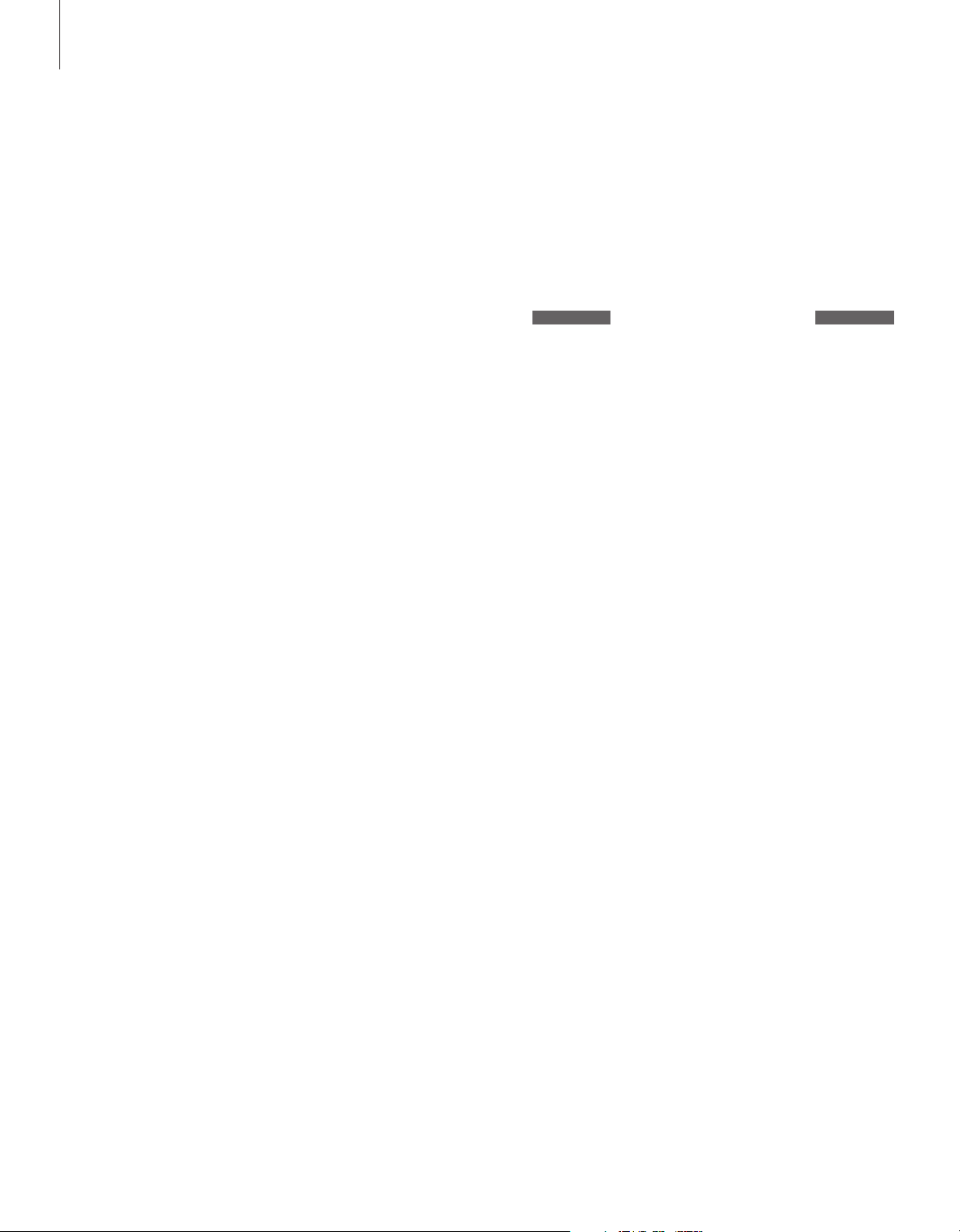
8
Watch TV
Select a TV channel directly or via a
list. Select a new source, adjust the
sound volume or change the sound
type or language.
Select a TV channel
When you switch the system on, the last
channel viewed appears on the screen.
Press to switch on the system
Press a channel number to go
directly to that channel
Press to change channels one by
one
Press to swap between the
current and the previous TV
channel
Press to switch the system to
standby
You can change source at any
time without switching the
system of f first. Press for
example DVD, if available.
TV
TV 2
0 – 9
m
p
0
•
Bring up a TV list
You can see a list of all your TV channels at
any time. The list contains channel numbers
and names, and can contain 99 TV channels.
Press to switch on the system
Press and hold to bring up a TV
list on the screen
Press to view the previous or
following page of the TV list
To select a channel, enter the
channel number, or…
…press until the desired channel
is highlighted
Press to switch on the chosen
channel
Press to leave the menu
You can also bring up the TV list
by pressing MENU to bring up
the main menu, and then
pressing 2 to select the TV list.
TV
TV 2
GO
l n
0 – 9
m
p
GO
EXIT
Page 9
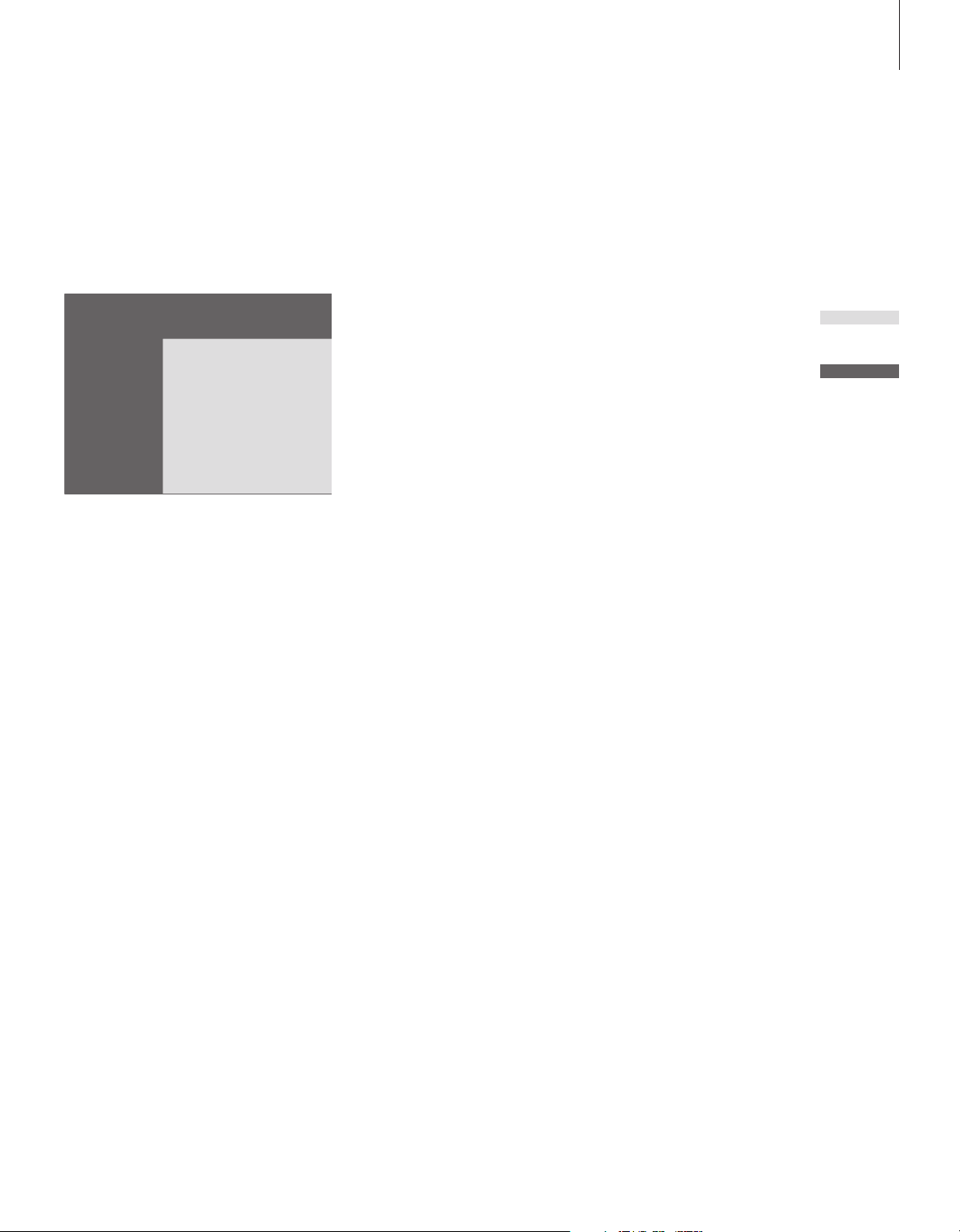
9
1 BBC 1
2 BBC 2
3 ITV
4 Super Ch
5 SKÝ
6 ZDF
7 Children
8 CNN
9 . . . . . . . .
10 . . . . . . . .
11 . . . . . . . .
12 Eurosprt
13 . . . . . . . .
14 . . . . . . . .
15 MTV
16
17
18
19
The TV channel list. Dotted lines indicate that a
channel has been stored, but not named. An
empty slot in the list indicates that no channel has
been stored.
Adjust volume or mute the sound
You can adjust volume or mute the sound at
any time.
Press either end of the button to
adjust the volume up or down
Press in the middle of the button
to mute the sound
Press either end of the button to
bring the sound back
Prolonged listening at high
volume can cause hearing
damage!
r
u
r
u
Change sound type or language
While you are watching TV, you can switch
between the types of sound that are
available.
Press repeatedly to display
SOUND on Beo4
Press to bring up the current
sound type in the display
Press repeatedly to switch to
another sound type or language
in a multi-language programme
Press to leave the SOUND
function
In order to display SOUND on
Beo4, you must first add it to
the Beo4 list of functions. Refer
to the chapter ‘Customise Beo4’
on page 32 in the Reference
book.
LIST
SOUND
GO
STEREO
GO
GO
EXIT
You can store your favourite
sound type when tuning in your
TV channels. For further
information, refer to the chapter
‘Edit tuned T V channels’ on page
28.
Page 10
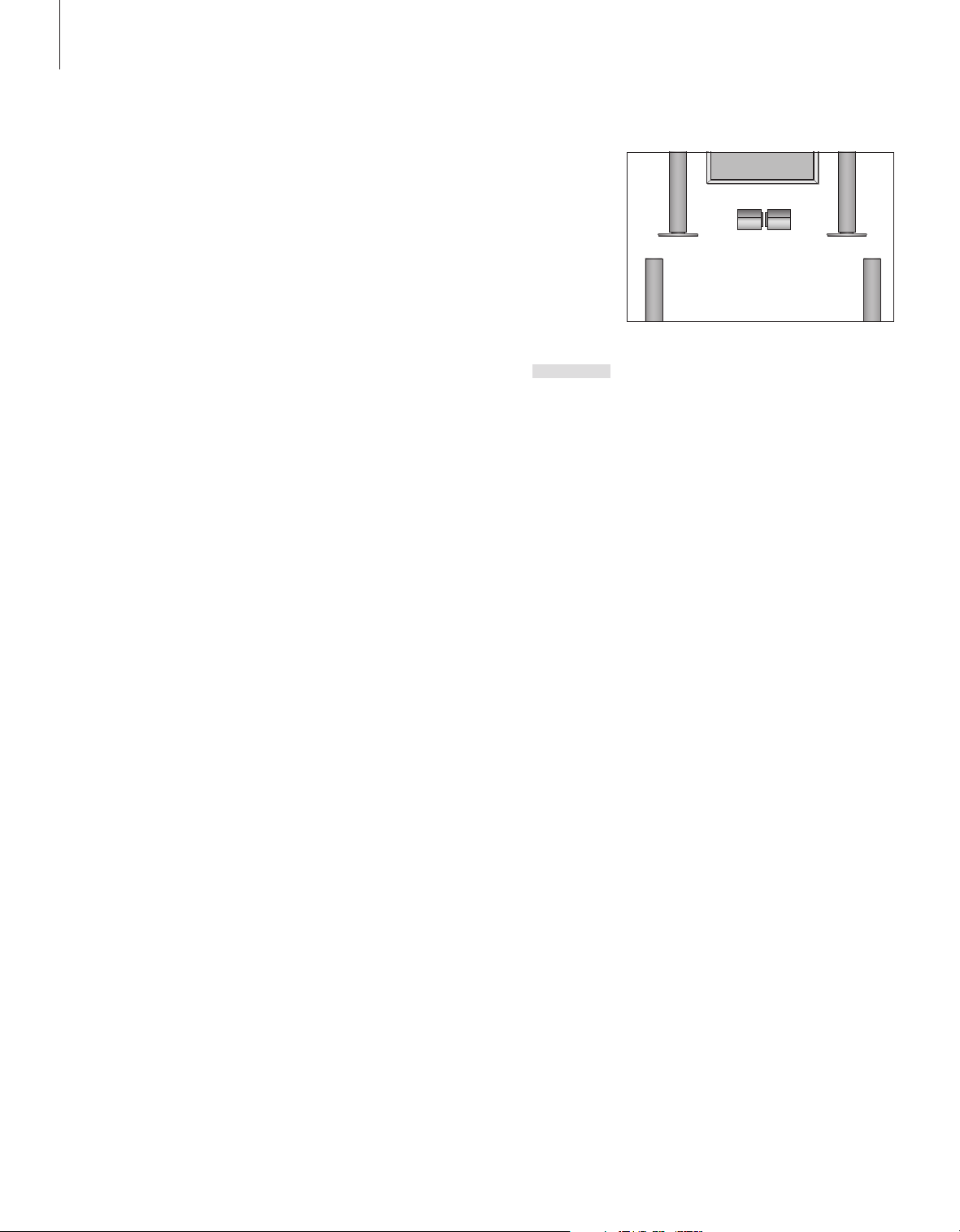
10
Home Theatre
You can extend your system into a
fully equipped Home Theatre by
connecting six Bang & Olufsen
loudspeakers and a BeoLab 2
subwoofer*.
When you switch on one of the
sources, speakers in a surround
sound system can be cut in or out,
depending on what kind of sound
suits the source you are using.
A speaker combination may be
switched on automatically. This
happens if a broadcasted programme
contains information about the
number of speakers to be switched
on. You are still free to choose the
speaker combination you prefer.
Select speakers for movie sound
You can select the speaker combination that
suits the source you are using, provided that
the various sound modes are available in your
system.
Press repeatedly to display
SPEAKER on Beo4
Press the number of the speaker
combination you want. The
selected speakers cut in
automatically
Press to adjust the balance
between the front and rear
speakers
Press to adjust the balance
between the left and right
speakers
Press to remove SPEAKER from
the Beo4 display and to return to
the source you were using
LIST
SPEAKER
1 – 5
m
p
l n
EXIT
Speaker combinations
SPEAKER 1… Sound in the centre speakers only.
SPEAKER 2… Stereo sound in the two front
speakers. The BeoLab 2 subwoofer is active.
SPEAKER 3… The centre speakers, front speakers
and the BeoLab 2 subwoofer are active.
SPEAKER 4… Enhanced stereo sound in the front
and rear speakers. The BeoLab 2 subwoofer is
active.
SPEAKER 5… Surround sound from all speakers
including the BeoLab 2 subwoofer. For
programmes encoded in Surround Sound.
Your speaker setup determines which speaker
settings are available. For example, if you have
connected only front and centre speakers, you will
only be able to choose SPEAKER 1–3.
*NOTE! For further information about how to
connect speakers, refer to the chapter
‘Loudspeaker connections – surround sound’ on
page 13 in the Reference book.
Page 11
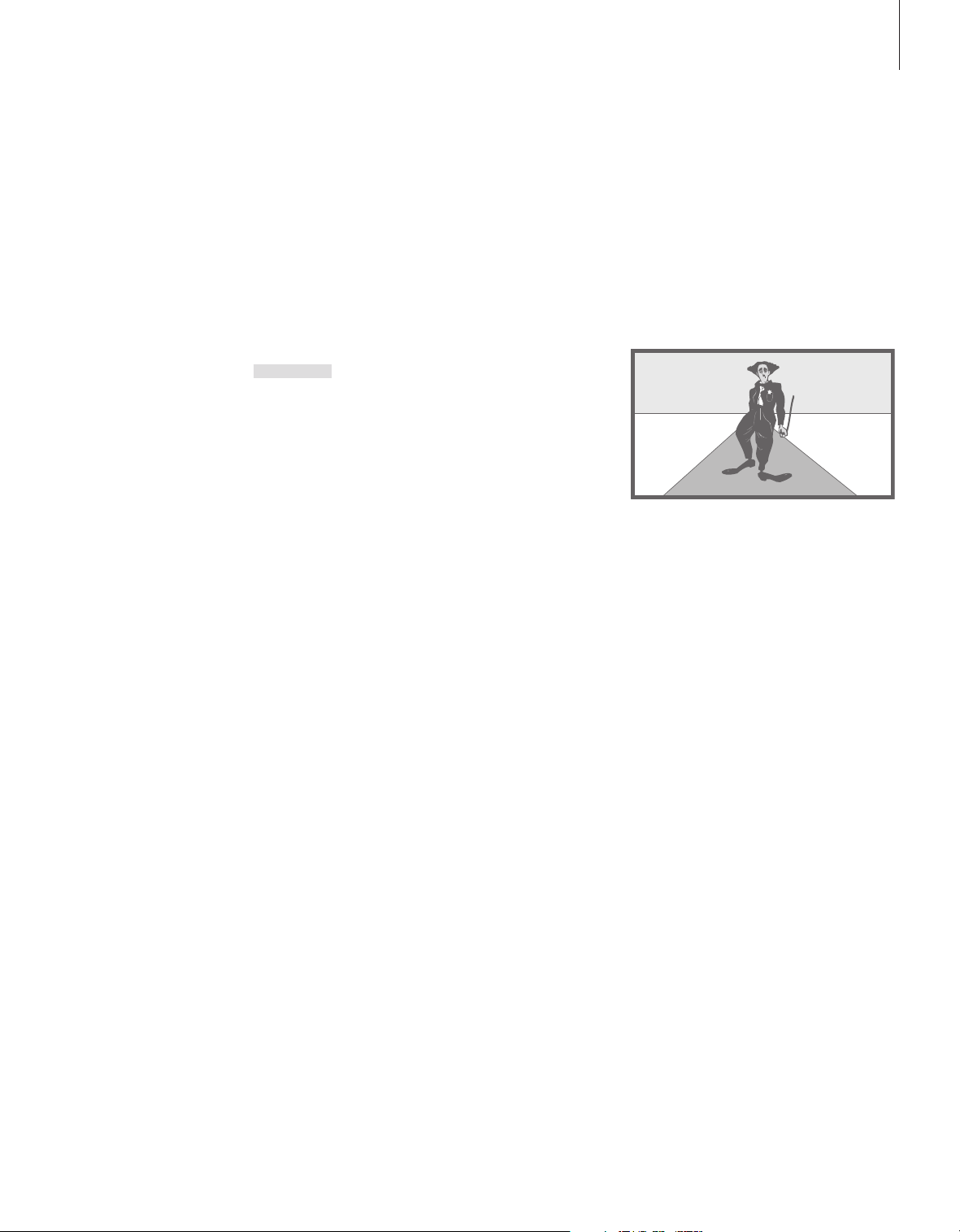
Make the picture fill out the screen
BeoVision 4 always ensures you the best
possible picture. It automatically adapts the
picture so that it fi lls out as much of the
screen as possible. However, you can still
choose the format you prefer. When you
select a format yourself, the automatic
format selection is deactivated.
11
Press repeatedly to display
FORMAT on Beo4
Press if you want to optimise the
picture, or…
…press the number of the
desired picture format
If you have chosen Format 1…
Press l or n to select variations
of this format
If you have chosen Format 1
or Format 2…
Press m or p to move the
picture up and down
Press to leave the FORMAT
function
LIST
FORMAT
GO
1 – 3
l n
m
p
EXIT
Picture formats to choose from
FORMAT 1… For standard TV pictures, as shown
to the right. Two variations are available: 4:3
and Panoramic view (for the largest picture).
FORMAT 2… For letter-box pictures. When you
select FORMAT 2, the picture is automatically
adjusted vertically. This ensures that channel
names or subtitles – if these appear in the
broadcasted picture – can be seen.
FORMAT 3… For genuine 16:9 wide-screen
pictures. FORMAT 3 is usually selected
automatically. If this is not the case, you can
select it yourself.
Page 12
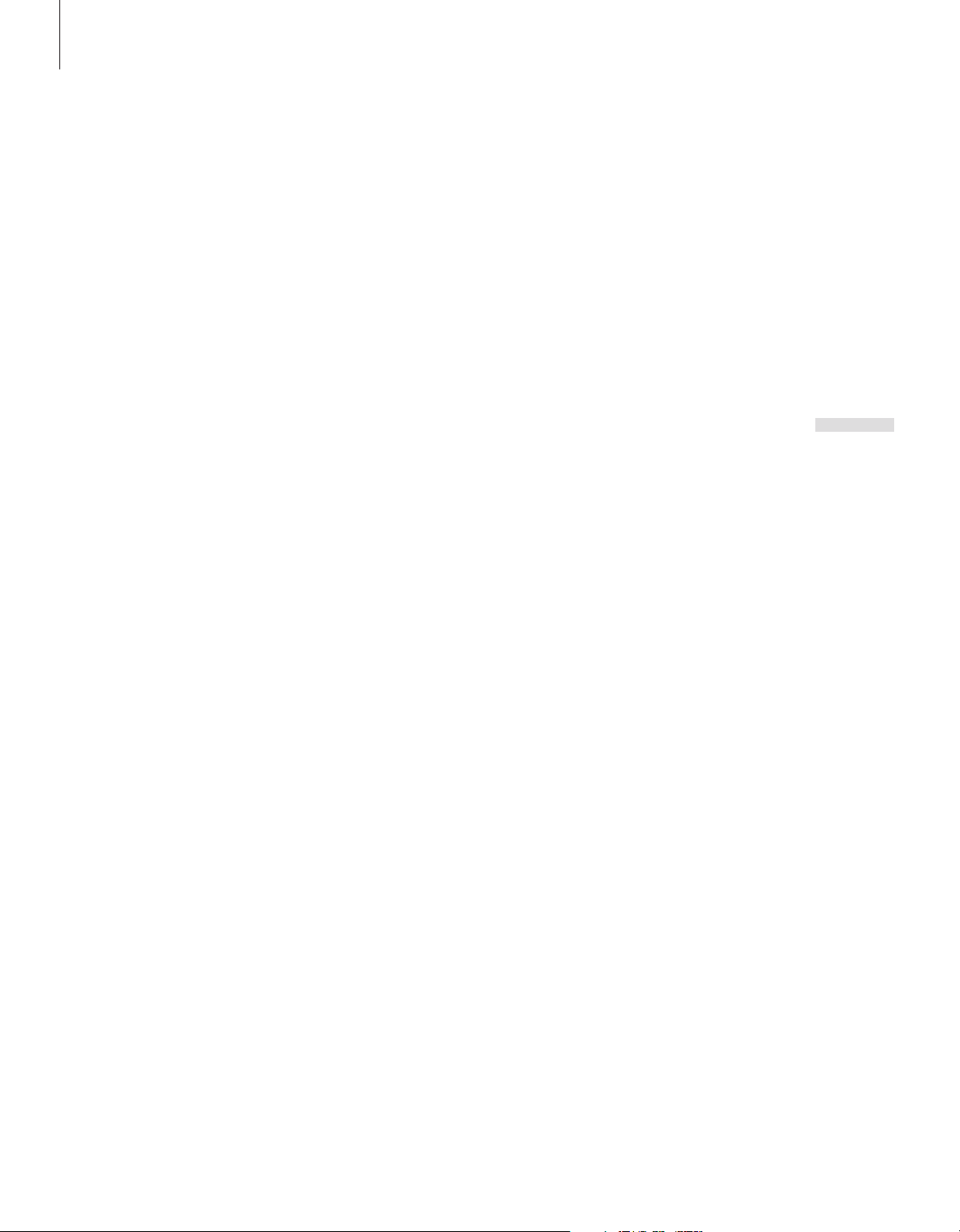
12
Teletext
If you select a channel and the
broadcaster offers a teletext service,
BeoVision 4 gives you access to
teletext pages.
To make your favourite teletext pages
appear first when you bring up
teletext, store them as memory
pages.
When you store the teletext subtitles
page as memory page number four,
you can activate subtitles for that
particular channel automatically.
Basic teletext functions
You can fi nd information on teletext pages in
three steps: switch on the teletext service,
read the index page to fi nd the desired page
number, and call up the desired page.
Press to bring up the teletext
index page
Press the number of a teletext
page you want to see
Press to move to the next or
previous page
If the current page contains
subpages, you can press STOP to
pause subpage turning
To view a particular subpage,
enter the four-digit number of
the desired page, or press m
or p to step to the
page
Press again to resume subpage
turning
Press to leave teletext and return
to the channel you were
watching
TEXT
0 – 9
m
p
STOP
0 – 9
m
p
STOP
EXIT
Store favourite teletext pages
Four memory pages are available for each
channel’s teletext service.
Press to bring up teletext
Press the number buttons, or m
or p to go to a page you refer
to often
Press repeatedly to display
STORE on Beo4
Press to select the current page
for storing
Enter the number of the memory
page you want to use
Press to store the page as a
memory page, or…
…press to leave the STORE
function and return to teletext
without storing
Note that set-top box teletext
pages can be viewed, but not
stored as memory pages!
TEXT
0 – 9
m
p
LIST
STORE
GO
1 – 4
GO
EXIT
NOTE! If BeoVision 4 is linked via a Master Link
cable to another television, stored memory pages
are not shared among these televisions. Memory
pages must be stored manually on each linked
television.
Page 13
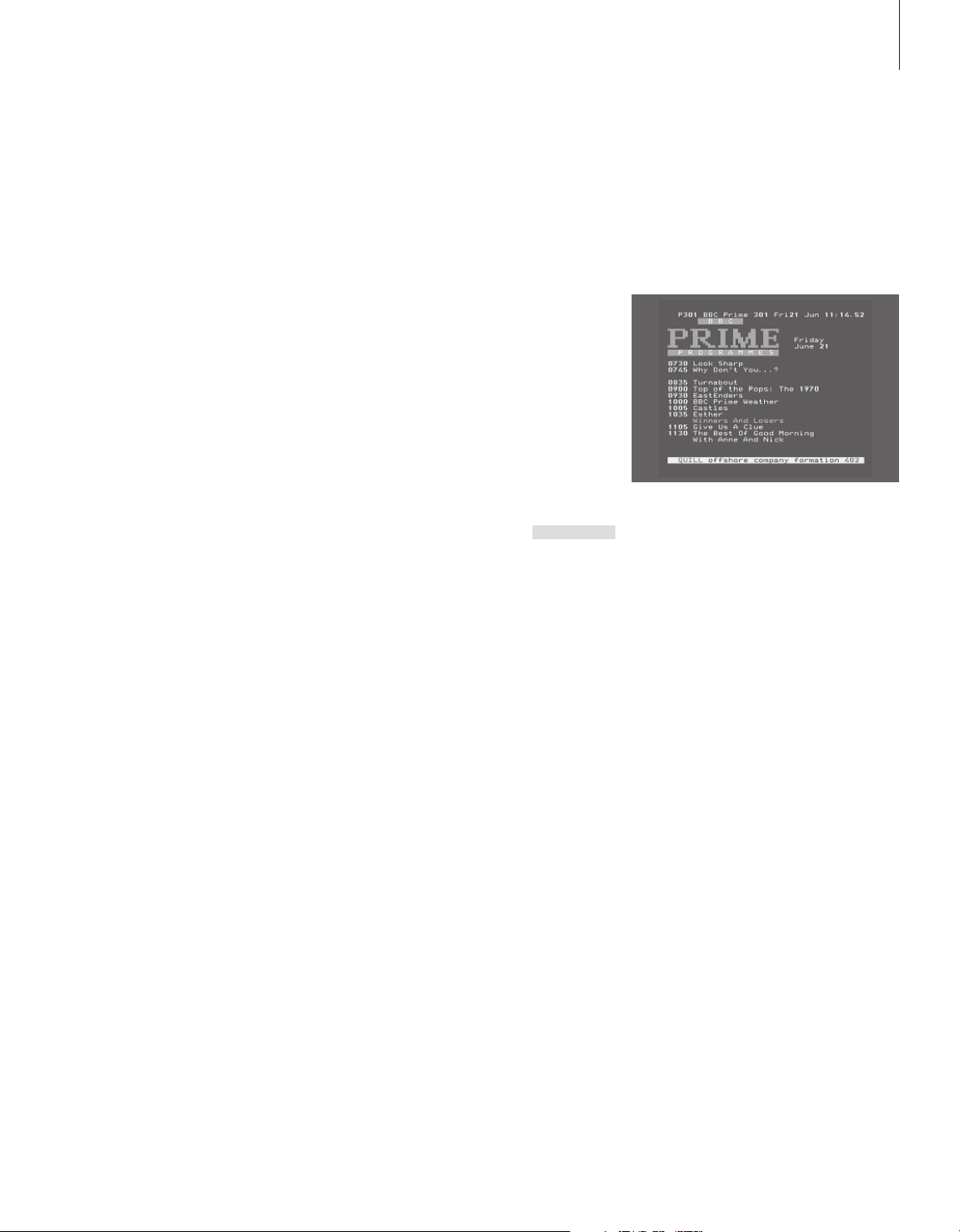
13
Day-to-day use of memory pages
You may wish to refer to your teletext
memory pages quickly, for example, if you
are leaving for work and wish to check traffi c
information on a teletext service.
Press to switch on a TV channel
which offers a teletext service
Press to switch on teletext. The
page stored as memory page 1
appears automatically
Press to view the other memory
pages
To view stored memor y pages
from another channel’s
teletext service…
Press to return to channel
viewing
Press the channel number,
m or p to change channels
TV
TEXT
l n
EXIT
0 – 9
m
p
Activate subtitles from teletext
You can activate subtitles for a channel, if
that channel offers teletext subtitles. The
teletext subtitles page number can often be
found in an index on teletext page 100.
Press to bring up teletext
Press the number buttons or
m p to locate the teletext
subtitles page. Subtitles appear
on the screen
Press to cancel subtitles
To store subtitles permanently
from the teletext subtitles
page…
Press repeatedly to display
STORE on Beo4
Press to select the page
Press to store the subtitles page
as memory page number 4
TEXT
0 – 9
m
p
EXIT
LIST
STORE
GO
4
A typical teletext page. The current page number,
channel name, date and time appear at the top of
the screen, as well as a three-digit number
showing the progress of the page search function.
Press to bring up teletext
TEXT
Press to return to T V viewing
To cancel stored subtitles, simply
store another teletext page as
memory page number 4.
TV
Page 14
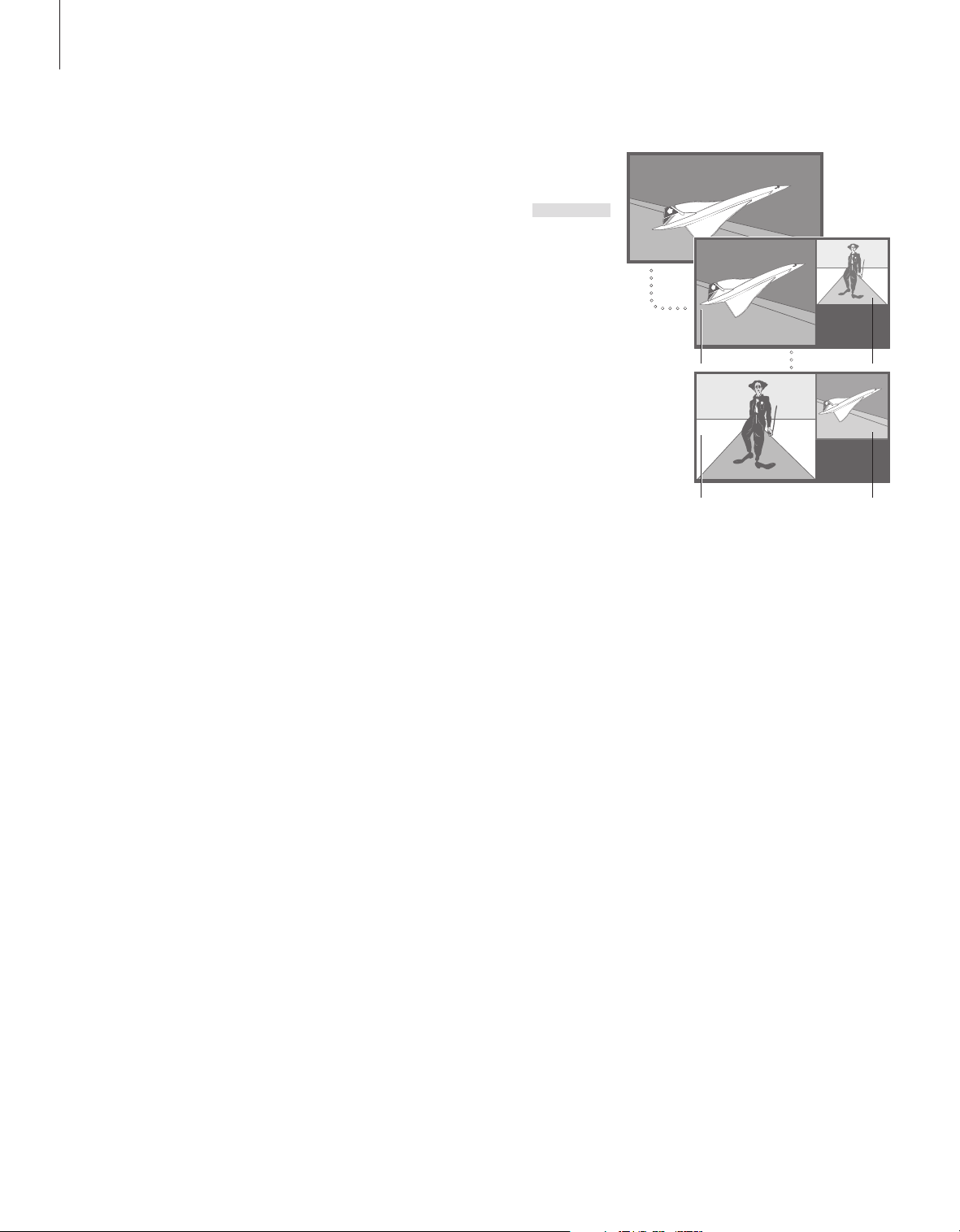
14
See two sources at the same time
Your Beo4 remote control gives you
access to a dual-screen function for
viewing two video sources at the
same time. For example, you can
view a videotape playback and a TV
programme at the same time,
provided that the selected sources
are available in your system.
While watching a programme or
recording, you can divide the screen
between the current programme or
recording (picture A in the second
illustration) and a new programme or
recording (picture B). You can also
swap the two pictures at any time.
The sound always follows picture A.
Volume adjustment with Beo4 always
affects picture A, while other Beo4
operations, such as selecting
channels, affect picture B. Choosing
a new source cancels dual-screen
viewing.
While watching, for example,
TV…
Press repeatedly to display
P-AND-P* on Beo4
Press, for example, V MEM to
select a source to view on the
right side of the screen (B)
Press 0 to swap the left picture
and right picture
To leave the dual-screen
function…
Press to leave the function and
return to normal T V viewing
Pressing TEXT on Beo4 cancels
dual-screen viewing and
attempts to access teletext for
the source shown in picture A. If
there is no teletext ser vice
available for this source, the
screen turns blank.
LIST
P-AND-P
V MEM
0
TV
A
A B
To view a source registered in the ‘Connections’
menu as V.AUX, such as a set-top box, press LIST
repeatedly until P-V.AUX* is shown in the Beo4
display instead.
B
*In order to display P-AND-P or P-V.AUX on Beo4,
you must add them to the Beo4 list of functions.
For further information, refer to the chapter
‘Customise Beo4’ on page 32 in the Reference
book.
Page 15

Advanced operation
15
Find out how to operate BeoVision 4
beyond daily use.
This is also the chapter that informs
you of how to operate a connected
set-top box.
Advanced teletext functions, 16
• Extra teletext functions
• See updated teletext pages
• Go directly to a page via Fastext
Make BeoVision 4 start and stop automatically, 18
• Timed play and timed standby
• Timed play via teletext
• To activate the timed play function
• View, edit or delete a Timer
Set-top box operation, 20
• Set-top Box Controller menu
• Universal Beo4 operation
• Use the set-top box’s own menu
• Use a set-top box in a link room
The pincode system, 22
• Activate the pincode system
• Change or delete your pincode
• Use your pincode
• Did you forget your pincode?
Page 16

16
Advanced teletext functions
BeoVision 4 supports three extra
teletext functions: text enlargement
for easy reading, placement of a
teletext page over a TV picture, and
display of hidden text, such as the
answer to a quiz or joke.
BeoVision 4 can also notify you when
a desired page has been found or
updated. This is useful, for example,
if you want to see the latest news
headlines while watching TV.
If your teletext broadcaster offers a
Fastext service, you can use the
coloured buttons on Beo4 to step to
one of four linked teletext pages.
Basic teletext functions are described
on page 12.
Extra teletext functions
While using teletext, you can enlarge the
text, place the teletext page over the T V
picture or reveal hidden text.
To enlarge the screen text
size…
Press repeatedly to display
LARGE on Beo4
Press to activate – the upper half
of the page is shown
Press to view the lower half
Press to restore the normal text
size
To keep the TV picture in
teletext…
Press repeatedly to display MIX
on Beo4
Press to superimpose the teletext
page on the T V picture
Press to remove the TV picture
LIST
LARGE
GO
GO
GO
LIST
MIX
GO
GO
See updated teletext pages
BeoVision 4 supports the page update
function, provided by some teletext
broadcasters to announce that a teletext
page has been updated.
Bring up the relevant teletext
page…
Press repeatedly to display
UPDATE on Beo4
Press to activate
When the page is found, FOUND
appears on the screen
When the page has been
updated, UPDATE appears on
the screen
Press to bring up the located or
updated page
Press to leave teletext
The function is cancelled when
you change channels.
LIST
UPDATE
GO
FOUND
UPDATE
GO
EXIT
NOTE! For information about presetting
recordings from teletext pages, refer to your video
tape recorder’s own Guide.
To reveal hidden text…
Press repeatedly to display
REVEAL on Beo4
Press to activate – if there is
concealed text on that page, it
becomes visible
Press to remove the revealed text
LIST
REVEAL
GO
GO
Page 17

Go directly to a page via Fastext
Some teletext broadcasters offer a Fastext
service that enables you to step directly to
one of four linked teletext pages.
While the system is switched
on…
Press to bring up teletext
TEXT
17
Press to fi nd a Fastext page, or…
…enter the page number using
the number buttons
Press one of the coloured
buttons on Beo4 to gain access
to the Fastext function. The titles
of the four linked pages appear
at the top of the screen
Press the coloured button which
corresponds to the linked page
you wish to see
Press to leave Fastext and return
to normal teletext viewing, or…
…press to leave teletext
m
p
0 – 9
TEXT
EXIT
A teletext page with the colour bar at the top
right indicating that it is a Fastext page.
The titles of the four linked pages appear at the
top of the activated Fastext page, each with their
own colour.
Page 18

18
Make your BeoVision 4 start and stop automatically
You can use the timed play function if
there is a programme you do not
want to miss, or if you want a
morning wake-up call. Use timed
standby to make BeoVision 4 switch
off automatically when you leave for
work in the morning.
Enter as many as eight Timer settings,
and view all the Timer settings you
have entered. From this list, you can
edit or delete your Timer settings.
If your BeoVision 4 is integrated with
a Bang & Olufsen audio or video
system with a Master Link cable,
these systems can perform the timed
play or timed standby functions.
If you wish to enter Timer settings,
make sure that the built-in clock is set
to the correct time. For further
information, refer to the chapter ‘Set
the time and date’ on page 38.
Timed play and timed standby
You can preset BeoVision 4 to start and stop
automatically on a specifi c date and time, or
at the same time and day every week.
Menu
1 Timer play
2 TV list
3 Setup
Timer play
1 Set timer
2 Activate timer
Source Pr Start Stop Date
TV 1 13:30 - 14:30 27 Oct OK
Press MENU for Teletext programming
The system writes:
Jan… January Jul… July
Feb… February Aug… August
Mar… March Sep… September
Apr… April Oct… October
May… May Nov… November
Jun… June Dec… December
Mon… Monday
Tue… Tues day
Wed… Wednesday
Thu… Thursday
Fri… Friday
Sat… Saturday
Sun… Sunday
To enter settings for timed play or timed
standby…
> Press MENU to bring up the main menu.
> Press GO to bring up the Timer play menu.
> Press GO to bring up the Set timer menu.
> Press l or n to move through menu
items.
> Press m or p to choose options for a menu
item. For example, set Source (source) to
Standby if you want to switch the system to
standby, or TV if you want to view a TV channel
at a specifi c time.
> Press the number buttons to fi ll in e.g. a channel
number or start and stop times.
> If you want to set Timers for certain days of the
week, press n to highlight Date and then press
MENU to change Date to Days. Select the
specifi c weekday(s) on which you want your
Timer executed. All the weekdays are displayed –
starting with M for Monday. Press n to move
through the days and press p to remove any
day you do not want. When the weekday (s) you
want are displayed, press GO. OK is then
highlighted.
> When you have fi lled in the required
information, press GO to store your Timer
settings, or…
> …press EXIT to leave all menus without storing.
NOTE! If BeoVision 4 is set up in a link room,
Timer programming must be carried out via your
main room system.
Page 19

19
Timed play via teletext
It is also possible to program timed play
settings via teletext.
To enter timed play settings via teletext…
> Press MENU while Start (start) is highlighted to
bring up teletext.
> Enter the number of the teletext page you
want.
> When the page is found, press MENU to make
a timed play programming. A cursor highlights
the fi rst start time on the list.
> Press m or p to move the cursor to the
programme you wish to make a timed play for.
> Press GO to accept the start time.
> Press m or p to move to the stop time you
want, and press GO to accept it.
> A line appears on top of the teletext page listing
the start and stop time, followed by ‘OK?’.
> Press GO to store your timed play settings.
To activate the timed play function
You must activate the timed play function in
order for your Timers to be executed.
To activate the timed play function…
> Press MENU to bring up the main menu.
> Press GO to bring up the Timer play menu.
> Press 2 to bring up the Activate timer menu.
> Press m or p to reveal Yes. To switch off the
Timer play function, select No instead.
> Press GO to store your timed play settings, or…
> …press EXIT to leave all menus without storing.
If you connect a Bang & Olufsen audio or video
product to BeoVision 4 with a Master Link cable,
you can exclude or include it in timed functions
via the Timer play menu. For example, set the
BeoVision 4 Timer to Yes and the audio system
Timer to OFF if you wish timed functions to apply
only to BeoVision 4.
For further information about how to switch the
Play Timer on or off for a connected Bang &
Olufsen audio or video product, refer to the Guide
enclosed with the product.
View, edit or delete a Timer
Bring up an on-screen list of the Timer
settings you have entered. From this list, you
can edit or delete your Timer settings.
To view, edit or delete your Timer settings…
> Press MENU while Source (source) or Pr
(program) is highlighted in the Set timer menu
to bring up a current Timer index of previously
entered Timer settings.
> Press p or m to move through the list to a
setting you wish to edit or delete.
> To edit a setting, press GO and follow the
procedure described earlier.
> To be able to delete a setting, press MENU. The
date is replaced by Clear?
> Press GO to delete the setting, or EXIT to keep
it.
Page 20

20
Set-top box operation
The built-in Set-top Box Controller acts
as an interpreter between the set-top
box of your choice and the Beo4 remote
control. When a set-top box is
connected, you can use the Beo4
remote control to gain access to the
programmes and functions offered by
the set-top box.
For further information about how to
connect and register a set-top box, refer
to the chapter ‘Connect additional
equipment’ on page 18 in the Reference
book and the chapter ‘Register and use
additional video equipment’ on page
32.
Set-top Box Controller menu
Some of the buttons on your set-top box
remote control are not immediately available
on Beo4. To fi nd out which Beo4 buttons
activate specifi c services or functions in your
set-top box, bring up the Set-top Box
Controller menu on the screen.
If your set-top box is
registered as STB (DTV)…
Press to switch on the set-top
box
If your set-top box is
registered as STB (V.AUX)…
Press repeatedly to display
V.AUX o n Be o 4
Press to switch on the set-top
box
Then,
Press to bring up the Set-top Box
Controll er menu
DTV
LIST
V.A UX
GO
MENU
1
2
3
4
5
GUIDE
MENU
TEXT
INFO
WIDE
1
GUIDE
2
MENU
3
TEXT
4
INFO
5
WIDE
Example of a Set-top Box Controller menu – The
Beo4 buttons are shown to the left on the menu
and the set-top box buttons are shown to the
right.
Press the number button that
activates the function you want,
or…
…press one of the coloured
buttons to activate a function
If you have selected set-top box
as source, press MENU twice to
bring up the system’s main
menu.
1 – 9
Page 21

21
Universal Beo4 operation
If you know which Beo4 button activates the
function you want, you can bring up the
function without activating the Set-top Box
Controller menu fi rst.
While your set-top box is
activated…
Press GO and then the number
button that activates the
function you want
Press GO and then m
or p to step up or down
through programs directly
Press and hold GO to bring up
the Program guide or the ‘Now/
Next’ banner on the screen
depending on your set-top box
GO
0 – 9
GO
m
p
GO
Use the set-top box’s own menu
Once you have activated your set-top box,
you can operate the set-top box’s own
menus, such as the Program Guide, via Beo4.
While the set-top box’s own
menu is shown…
Press to move the cursor up or
down
Press to move the cursor
Press twice to select and activate
a function
Press GO and then l or n to
step between menu pages or
step in program lists
Press to exit menus, or return to
a previous menu
m
p
l n
GO
GO
GO
l n
STOP
Use a set-top box in a link room
When your set-top box is connected to the
television in the main room, you can operate
the set-top box from the link room television.
However, the Set-top Box Controller menu
cannot be displayed on the television screen
in the link room.
If your set-top box is
registered as STB (DTV)…
Press to switch on the set-top
box in the main room
If your set-top box is
registered as STB (V.AUX)…
Press repeatedly to display
V.AUX o n Be o 4
Press to switch on the set-top
box in the main room
Press to select a function, and…
…press the number button that
activates the function you want
DTV
LIST
V.A UX
GO
GO
1 – 9
Press to exit menus, enter or exit
different modes, such as radio
Use the coloured buttons as
indicated in the menus of your
set-top box
*Depending on your set-top box,
you may have to press EXIT
twice instead of STOP to return
to a previous menu.
EXIT
Press one of the coloured
buttons to activate a function
Page 22

22
The pincode system
You choose whether or not to
activate the pincode system. The
pincode system is deactivated when
you delete your pincode.
The pincode system is intended to
make normal use of BeoSystem 2
impossible for someone who does
not know the pincode.
When BeoSystem 2 has been
disconnected from the mains for 15–
30 minutes, the pincode system goes
into effect.
When reconnected and switched on,
BeoSystem 2 automatically switches
itself off after four minutes. Entering
the pincode returns BeoSystem 2 to
normal.
When the pincode system is active
and you reconnect your BeoSystem 2
to the mains, you may not be able to
switch it on immediately – wait
approximately 30 seconds and try
again.
Should you lose or forget your code,
contact your Bang & Olufsen retailer
to receive a mastercode which
disables your pincode.
Activate the pincode system Change or delete your pincode
Menu
1 Timer play
3 TV list
4 Setup
Pincode Confirm pincode
----
----
While the system is switched
on…
Press to bring up the main menu
Press l twice, followed by
STOP. The Pincode menu
appears on the screen
Use the number buttons on
Beo4 to enter the four digits of
your code
Press to move the cursor to
Confi rm pincode when you have
entered your code once
Re-enter the code. If the two
codes are not identical, the input
fi elds are cleared and you must
enter the code again
Press to store the code
To cancel a code entry…
Press to cancel a code entry, and
the input fi elds are cleared
MENU
l l
STOP
0 – 9
n
0 – 9
GO
STOP
Pincode
1 Delete code
2 New code
New pincode Confirm pincode
----
----
While the system is switched
on…
Press to bring up the main menu
Press l twice, followed by
STOP. BeoSystem 2 prompts you
for your pincode
Enter your pincode
If the code is incorrect, the input
fi elds are cleared and you must
enter the code again
When you have entered your
code, the Pincode menu
prompts you to delete your code
or enter a new code
Press 1 to delete your code, or 2
to enter a new code
Enter the new code
Press to move the cursor to
Confi rm pincode, when you have
entered your new code once
MENU
l l
STOP
PIN _ _ _ _
0 – 9
PIN ** _ _
PIN _ _ _ _
1
2
0 – 9
n
NOTE! You can change your pincode up to fi ve
times within a three-hour period.
Re-enter the new code
Press to store the new code
To cancel a pincode entr y…
Press to cancel a code entry, and
the input fi elds are cleared
GO
STOP
Page 23

23
Use your pincode
If BeoSystem 2 has been disconnected from
the mains for 15–30 minutes, BeoSystem 2
prompts you for the pincode when you
switch it on. You may not be able to switch
the system on immediately – wait
approximately 30 seconds and try again.
Switch BeoSystem 2 on…
BeoSystem 2 prompts you for
your pincode
Enter your pincode
The picture appears when the
last digit is entered
If an incorrect code is entered,
ERROR is shown. Re-enter the
code
To cancel a code entry…
Press to cancel a code entry, and
the input fi elds are cleared
PIN _ _ _ _
0 – 9
PIN * * _ _
PIN * * * *
ERROR
PIN _ _ _ _
STOP
Did you forget your pincode?
Contac t a Bang & Olufsen retailer to receive a
fi ve-digit mastercode.
When you have received a
mastercode…
When BeoSystem 2 prompts you
for your pincode, press and hold
l to bring up the mastercode
display
Entering this fi ve-digit code
deactivates your pincode and
reactivates BeoSystem 2.
DELETED is displayed
To use the pincode system
again…
Follow the procedure for
activating the pincode system
PIN _ _ _ _
l
PIN_ _ _ _ _
0 – 9
DELETED
Five incorrect entries cause
BeoSystem 2 to shut down for
three hours, during which time
operation is not possible.
Page 24

24
Page 25

Tuning and preference settings
25
This chapter informs you of how to
tune in and add new TV channels,
make adjustments to TV channels,
and enter your own settings for
picture and sound.
For information about how to set up
your system and connect additional
video equipment, refer to the chapter
‘Placement, connections and
maintenance’ on page 4 in the
Reference book.
Tune in TV channels, 26
• Find available channels
• Add new channels
Edit tuned TV channels, 28
• Adjust tuned T V channels
• Move tuned channels
• Name tuned channels
• Delete tuned channels
Register additional video equipment, 32
• What is connec ted?
• Choose a set-top box
Adjust picture and sound settings, 35
• Adjust colour, brilliance or contrast
• Adjust volume, bass, treble or loudness
See the name of the active sound system, 37
Set the time and date, 38
Page 26

26
Tune in TV channels
You can make BeoVision 4 find your
TV channels for you.
Preset up to 99 different TV channels
on channel numbers of their own
and give each channel a distinct
name.
You can tune in new channels or re-
tune previously deleted channels.
When tuning in channels via the
Add program menu, your previously
tuned channels are left unchanged.
This allows you to keep channel
names, their order in the TV list, and
any special settings you may have
stored for those channels, such as
decoder or broadcast system
settings.
Find available channels
When you set up BeoVision 4 for the fi rst
time, you can tune in the T V channels that
are available in your area via the TV tuning
menu. BeoVision 4 fi nds available channels
and stores them by number and name.
TV tuning
1 Edit TV list
2 Add program
3 Auto tuning
4 Manual tuning
Freq Pr
210 12
> Press MENU to bring up the main menu.
> Press 3 to bring up the Setup menu.
> Press GO to bring up the Tunin g menu.
> Press GO again to bring up the TV tuning menu.
> Press 3 to bring up the Auto tuning menu. The
Freq (frequency) and Pr (program) fi elds are
shown.
> Press m to start automatic tuning. The content
of the frequency and program fi elds show the
progress.
When tuning is completed, you can rearrange,
delete or rename channels from a T V list. This list
also appears if you press STOP during auto tuning.
For information about editing the TV list, refer to
the chapter ‘Edit tuned TV channels’ on page 28.
Page 27

Add new channels
You can add new or previously deleted TV
channels to your TV list at any time.
27
TV tuning
1 Edit TV list
2 Add program
3 Auto tuning
4 Manual tuning
Freq Pr
210 12
> Press MENU to bring up the main menu.
> Press 3 to bring up the Setup menu.
> Press GO to bring up the Tunin g menu.
> Press GO again to bring up the TV tuning menu.
> Press 2 to bring up the Add program menu.
> Press m to start adding new channels.
The Freq (frequency) and Pr (program) fi elds
show tuning progress.
> Press STOP to stop adding channels. You can
then move, rename or delete channels from a
list, as described in the chapter ‘Edit tuned TV
channels’ on page 28.
> Press EXIT when your channels have been
tuned in, named and placed in the order you
choose.
Page 28

28
Edit tuned TV channels
You can make adjustments to your
tuned TV channels at any time, or
tune in channels not stored during
auto tuning.
You can also enter settings before
you tune in channels. These may
include choosing a broadcast system
for certain types of channels, or
setting up a connected decoder to be
switched on automatically whenever
a coded channel is switched on.
In addition, you can edit your list of
channels by renaming channels,
moving them around in the list, or
deleting all your unwanted channels
from the TV list, thereby reducing the
time you spend changing channels.
Adjust tuned TV channels
You can store T V channels on program
numbers of their own. Fine tune the channel
reception, indicate the presence of coded
channels and choose appropriate sound types
for the individual channels.
TV tuning
1 Edit TV list
2 Add program
3 Auto tuning
4 Manual tuning
Freq Pr Name
210 1 . . . . . . . . More
Fine Decoder Sound
0 Off Stereo-2
If the item ‘System’ appears on the menu, then
make sure that the correct broadcast system is
displayed before you start tuning:
B/G… for PAL /SECAM B/G
I… for PAL I
L… for SECAM L
M… for NTSC M
D/K… for PAL/SECAM D/K
> Press MENU to bring up the main menu.
> Press 3 to bring up the Setup menu.
> Press GO to bring up the Tunin g menu.
> Press GO again to bring up the TV tuning menu.
> Press 4 to bring up the Manual tuning menu.
> Press l or n to move between items on the
menu and m or p to view your choices for each
item. Pressing m when the cursor is placed
on Freq (frequency) starts automatic search for
a channel. Numeric values can be entered using
the number buttons on Beo4. When entering
names, press m or p to reveal the character you
want. Then press n to move to the next
character position.
> To view more options, press n to move the
cursor to More and press GO. If you set the
item Decoder to On, Dec1 or Dec2, you can
return to the previous menu to start tuning in
coded channels by pressing GO.
> When a channel is tuned in, you can also select
the sound system you want; press m
or p to switch between the sound modes
currently transmitted or fi ne tune the channel.
> Press GO when you have entered your settings,
or…
> …press EXIT to leave all menus without storing.
All options may not be available, as this depends
on the television type.
If channel broadcasts are in two languages and
you want both languages, you can store the
channel twice, once with each language.
Page 29

Move tuned channels
You can rearrange the order in which your
channels appear when you switch channels,
as well as in the on-screen TV list.
29
TV tuning
1 Edit TV list
2 Add program
3 Auto tuning
4 Manual tuning
1 BBC 1
2 BBC 2
3 ITV
4 SUPER CH
5 Sky
6 ZDF
7 CHILDREN
8 CNN
9 . . . . . . . .
10 . . . . . . . .
11 . . . . . . . .
12 EUROSPRT
13 . . . . . . . .
14 . . . . . . . .
15 MTV
16
17
18
19
Press >> to
move
> Press MENU to bring up the main menu.
> Press 3 to bring up the Setup menu.
> Press GO to bring up the Tunin g menu.
> Press GO again to bring up the TV tuning menu.
> Press GO again to bring up the Edit TV list
menu.
> Press p or m to move through your list of
channels.
> When you fi nd a channel you wish to move,
press n to move it out of the list.
> Press p or m to move the channel to its new
location, or press the number of the new
location.
> Press l to move the channel back into the list. If
it changes places with another channel, this
channel is moved out of the list and can be
placed elsewhere.
> When you have moved your channels, press
EXIT to leave all menus.
Page 30

30
>> Edit tuned TV channels
Name tuned channels
BeoVision 4 automatically names your tuned
channels during auto tuning, if possible, but
you can rename your channels at any time.
TV tuning
1 Edit TV list
2 Add program
3 Auto tuning
4 Manual tuning
1 BBC 1
2 BBC 2
3 ITV
4 SUPER CH
5 SKY
6 ZDF
7 CHILDREN
8 CNN
9 . . . . . . . .
10 . . . . . . . .
11 . . . . . . . .
12 EUROSPRT
13 . . . . . . . .
14 . . . . . . . .
15 MTV
16
17
18
19
Press
>>
to
move
Freq Pr Name
48 1 BBC 1 More
> Press MENU to bring up the main menu.
> Press 3 to bring up the Setup menu.
> Press GO to bring up the Tunin g menu.
> Press GO again to bring up the TV tuning menu.
> Press GO again to bring up the Edit TV list
menu.
> Press p or m to move through your list of
channels.
> When you have found a channel you wish to
name, press GO. The cursor is located on the
fi rst character in the channel name.
> Press l or n to move between characters,
and m or p to choose characters.
> Press GO to store a name and return to the list,
or…
> …press STOP to return to the list without
storing the name.
> Press EXIT to leave all menus.
Page 31

Delete tuned channels
You can remove all your unwanted tuned
channels from the T V list.
31
TV tuning
1 Edit TV list
2 Add program
3 Auto tuning
4 Manual tuning
1 BBC 1 Del?
2 BBC 2
3 ITV
4 SUPER CH
5 SKY
6 ZDF
7 CHILDREN
8 CNN
9 . . . . . . . .
10 . . . . . . . .
11 . . . . . . . .
12 EUROSPRT
13 . . . . . . . .
14 . . . . . . . .
15 MTV
16
17
18
19
Press GO
to delete
> Press MENU to bring up the main menu.
> Press 3 to bring up the Setup menu.
> Press GO to bring up the Tunin g menu.
> Press GO again to bring up the TV tuning menu.
> Press GO again to bring up the Edit TV list
menu.
> Press p or m to move through your list of
channels.
> When you have found a channel you wish to
delete, press MENU. Del? appears next to the
channel name.
> Press GO to delete the channel, or…
> …press STOP to return to the list without
deleting the channel.
> Press EXIT to leave all menus.
Page 32

32
Register additional video equipment
If you connect additional video
sources or equipment to BeoSystem 2,
you must register the equipment in
the Connections menu.
The settings you select in the
Connections menu tell BeoSystem 2
what is connected.
For information about where and
how to connect extra equipment,
refer to the chapters ‘Connect
additional equipment’ on page 18 in
the Reference book as well as ‘Socket
panels’ on page 9 in the Reference
book.
When your additional video
equipment has been connected and
registered in the Connections menu,
as described, you can operate it with
the Beo4 remote control.
What is connected?
Registering the equipment connected to
BeoSystem 2 enables you to activate it with
the Beo4 remote control.
Setup
1 Tuning
2 Sound
3 Picture
4 Connections
5 Menu
6 Clock
V. Mem AV Decoder
V. Mem DVD Decoder
> Press MENU to bring up the main menu.
> Press 3 to bring up the Setup menu.
> Press 4 to bring up the Connections menu.
> Press n to select a socket.
> Press m or p to step through the list of
available equipment types until you fi nd what
you have connected. Select None if nothing is
connected.
> When you have selected your equipment types,
press GO to store your settings, or…
> …press EXIT to leave all menus without storing.
Equipment you can connect to each socket
V.M em
V.M em… for a Bang & Olufsen video recorder
DVD… for a DVD player
STB (DTV), STB (V.AUX )… for a set-top box*
None… if nothing is connected
AV
DVD… for a DVD player
DVD (YPbr)… for a DVD player connected to the
VGA-IN socket.
STB (DTV), STB ( V.AUX)… for a set-top box*
V.AU X… for other equipment
Non B&O V.TP2… for a non-Bang & Olufsen
video recorder
DVD2… for a second DVD player or video
recorder
DVD2 (YPbr)… for a second DVD player or video
recorder connected to the VGA- IN socket.
S-VHS V.TP2… for a Super-VHS video tape
recorder
Decoder(2)… for a second decoder – Connect
your primary decoder to the DECODER socket
None… if nothing is connected
*NOTE: Choose (DTV) for a primary set-top box
and (V.AUX) or (AUX) for a secondary set-top box.
Page 33

Choose a set-top box
A list of set-top boxes to choose from appears
when you register a set-top box in the
Connections menu.
33
Decoder
Decoder(1)… for a primary decoder or expander
box
STB (DTV), STB ( V.AUX)… for a set-top box*
STB (DTV/YPbr) , STB (AUX/YPbr)… for a set-top
box connected to the VGA-IN socket*
STB (DTV/DVI ), STB (AUX/DVI)… for a set-top
box connected to the DVI socket on BeoVision 4
PC (DVI)… for a PC connected to the DVI socket
on BeoVision 4
PC (VGA)… for a PC connected to the VGA-IN
socket
V.AU X… for other non-Bang & Olufsen
equipment
Non B&O V.TP2… for a non-Bang & Olufsen
video recorder
None… if nothing is connected
STB (V.AUX)
1 SELECTOR
2 NOKIA 9800S/02S
3 NOKIA 9602S
4 NOKIA 9820T
5 NOKIA 9200
6 NOKIA D-BOX II
7 NOKIA D-BOX
8 NOKIA 9850T
9 PACE DTR730-IM
10 PHILIPS DTX637x
11 PACE DSR600
12 SKY DIGITAL
13 CANALdig DK/S/N
14 CANAL+ SAT r2
15 CANALdigital I
16 CANALdigital E
17 CANALdigital NL
18 CANALdigital B+
19 MACAB DCB-101
If all sockets are in use, you can connect a second
set-top box to the Camcorder socket. Refer to the
chapter ‘Connect a set-top box or decoder’ on
pages 19–21 in the Reference book for further
information.
When the set-top box list appears…
> Press p to move down the list.
> Press GO to select your STB type.
Set-top box setup…
When you register a set-top box in the
Connections menu, you can also select an ‘Auto
Standby’ time for your set-top box. This means
that you can select if the connected set-top box
should switch to standby automatically.
The options are:
After 0 min… The set-top box switches to standby
immediately when you select another source.
After 30 min… The set-top box switches to
standby 30 minutes after you have selected
another source*.
At TV Standby… The set-top box switches to
standby when you switch the television to
standby.
Never… The set-top box does not switch to
standby automatically.
*If you switch the television to standby before the
30 minutes have passed, the set-top box is also
switched to standby.
Page 34

34
>> Register and use additional video equipment
Get access to additional video equipment
Some of the connec ted equipment is
accessible via the Beo4 remote control.
Press to switch on a video
recorder
Press repeatedly to display
DVD2* on Beo4
Press to switch on a second
video recorder
Press repeatedly to display
V.AUX o n Be o 4
Press to switch on a source
registered as V.AUX, such as a
set-top box
In order to display V.AUX or
DVD2 on Beo4, you must add
them to the Beo4 list of
functions. Refer to the chapter
‘Customise Beo4’ on page 32 in
the Reference book for further
information.
*Select DVD2 for sources
registered in the Connections
menu as ‘DVD2’, ‘S-VHS V.TP2’
or ‘Non-B&O V.TP2’.
V MEM
LIST
DVD2
GO
LIST
V.A UX
GO
Page 35

Adjust picture and sound settings
35
Picture and sound settings are preset
from the factory to neutral values
which suit most viewing and listening
situations. However, if you wish, you
can adjust these settings to your
liking.
Adjust picture brilliance, colour or
contrast. Sound settings include
volume, bass, treble and loudness.
You can also adjust subwoofer level,
if BeoLab 2 is part of your setup.
Store your picture and sound settings
temporarily – until BeoVision 4 is
switched off – or store them
permanently.
For information about how to change
the picture format, refer to the
chapter ‘Home Theatre’ on page 10.
Change brilliance, colour or contrast
Adjust the picture settings via the Picture
menu.
Setup
1 Tuning
2 Sound
3 Picture
4 Connections
5 Menu
6 Clock
Brilliance Colour Contrast
32 32 20
To change brilliance, colour or contrast…
> Press MENU to bring up the main menu.
> Press 3 to bring up the Setup menu.
> Press 3 to bring up the Picture menu.
> Press l or n to move between the items on the
menu.
> Press m or p to adjust the settings for each
item.
> Press EXIT to store your settings until you
switch off BeoVision 4, or…
> …press GO to store your settings permanently.
For video sources using the NTSC signal a fourth
option – TINT (colour shade or nuance) – will be
available for adjustment.
Page 36

36
>> Adjust picture and sound set tings
Change volume, bass, treble or loudness
You can adjust sound volume, select a speaker
combination or adjust the speaker balance
directly on Beo4 at any time without bringing
up a menu, but you must bring up the Sound
menu in order to be able to adjust bass,
treble or loudness.
Setup
1 Tuning
2 Sound
3 Picture
4 Connections
5 Menu
6 Clock
Sound
1 Adjustment
2 Speaker type
3 Speaker distance
4 Speaker level
5 Speaker mode
6 Sound system
Volume Bass Treble Loudness
Counter Tape Speed PDC&VPS Marker
32 0 0 On
Time used 240 SP On On
To change volume, bass, treble or loudness…
> Press MENU to bring up the main menu.
> Press 3 to bring up the Setup menu.
> Press 2 to bring up the Sound* menu.
> Press GO to bring up the Adjustment menu.
> Press l or n to move between menu
items.
> Press m or p to adjust the settings for each
item.
> Press EXIT to store your settings until you
switch off BeoVision 4, or…
> …press GO to store your settings permanently.
The content of the ‘Sound’ menu depends on how
many speakers are connected.
*NOTE! The Sound menu lets you calibrate your
surround sound speaker setup permanently. For
further information, refer to the chapter
‘Loudspeaker connections – surround sound’ on
page 13 in the Reference book.
Page 37

See the name of the active sound system
37
The surround sound module in your
television allows you to see which
active sound system is currently
playing on the source or programme
you are watching.
The sound system is an integrated
part of a programme or, for example,
a DVD disc. Therefore, as the sound
system is distributed to you from the
broadcaster, you can not preset a
sound system in this menu.
A given sound system signal may
automatically switch on the speaker
combination considered optimal for
the specific sound system. You can
always choose to disregard such
automatic change in speaker
combination. For further information,
refer to the chapter ‘Home Theatre’
on page 10.
Sound systems that can appear in the menu
are: Dolby Digital, Dolby Surround Pro Logic ,
Dolby 3 Stereo, Dolby Digital + Dolby
Surround Pro Logic, Mono/ Stereo and DTS
Digital Surround.
Sound
1 Adjustment
2 Speaker type
3 Speaker distance
4 Speaker level
5 Speaker mode
6 Sound system
> Press MENU to bring up the main menu.
> Press 3 to bring up the Setup menu.
> Press 2 to bring up the Sound menu.
> Press 6 to bring up the Sound system menu.
The current sound system is shown. Mono/
Stereo appears if Dolby sound is not active.
> Press EXIT to exit all menus.
Page 38

38
Set the time and date
BeoVision 4 has a built-in clock that
displays the time on request.
When you preset BeoVision 4 to
switch itself on or off at a particular
time, or when you preset a timed
recording of a programme on a
connected BeoCord V 8000 video
tape recorder, the clock ensures that
these features are switched on and
off at the right times.
The simplest way to set the clock is to
synchronise it with a tuned TV
channel’s teletext service via the
Clock menu. If you choose to
synchronise the clock, this is done
with the teletext service offered by
the TV channel you are currently
watching. If a teletext service is not
available, you can set the clock
manually.
Before synchronising the clock with a tuned
channel, make sure that the channel you are
watching of fers a teletext service.
Setup
1 Tuning
2 Sound
3 Picture
4 Connections
5 Menu
6 Clock
Time Date Year Synch
14:25 Fri 2 Nov 2001 No
Abbreviations for month and day of the
week
Jan… January Jul… July
Feb… February Aug… August
Mar… March Sep… September
Apr… April Oct… October
May… May Nov… November
Jun… June Dec… December
Mon… Monday
Tue… Tuesday
Wed… Wednesday
Thu… Thursday
Fri… Friday
Sat… Saturday
Sun… Sunday
To bring up the clock on the screen, press LIST
repeatedly to display CLOCK* on Beo4, then
press GO. The time appears briefl y and then
disappears.
> Press MENU to bring up the main menu.
> Press 3 to bring up the Setup menu.
> Press 6 to bring up the Clock menu. Time is
already highlighted. It is only necessary to enter
the time manually if Synch is set to No.
> Enter the time by pressing the number buttons
on your Beo4 remote control.
> Press l or n to move through menu items.
> Press m or p to see your options for a menu
item. Select the current channel by pressing m
or p until the channel name is shown.
> Press GO to store your clock and calendar
settings, or…
>…press EXIT to leave all menus without storing.
If the clock is not updated in the transition
between summer and winter time, simply select
the channel with which you originally
synchronised the clock, and the clock is updated.
*In order to display CLOCK on Beo4, you must first
add it to the Beo4 list of functions. For further
information, refer to the chapter ‘Customise Beo4’
on page 32 in the Reference book.
Page 39

Index
39
Beo4 remote control
Add a ‘button’ to the Beo4 list, Reference book
p. 32
Changing the Beo4 batteries, Reference book
p. 8
Get access to extra equipment via Beo4, 34
Introducing BeoVision 4 and Beo4, 4
Move extra ‘buttons’, Reference book p. 33
Remove a ‘button’ from the Beo4 list,
Reference book p. 33
Set up Beo4, Reference book p. 32
Using Beo4, 4
BeoLink
BeoVision 4 in a link room – connection,
Reference book p. 30
BeoVision 4 in a link room – operation,
Reference book p. 31
Distribute sound and picture, Reference book
p. 28
Link connections, Reference book p. 28
Link frequency, Reference book p. 29
Link socket – Master Link, Reference book p. 28
System modulator, Reference book p. 29
Close-up socket panel on BeoSystem 2,
Reference book p. 12
Connect speakers, Reference book p. 14
Connect the screen to BeoSystem 2, Reference
book p. 7
Decoder – AV or RF decoder, Reference book
p. 21
Decoder – Two decoders, Reference book p. 21
Headphones, Reference book p. 12
Link connections, Reference book p. 28
Register and use additional video equipment,
32
Set-top box – Alternative set-top box
connection, Reference book p. 20
Set-top box – AV connection, Reference book
p. 19
Set-top box – IR transmitter, Reference book
p. 19
Socket panels, Reference book pp. 9–12
What’s on the Connections menu, Reference
book p. 40
Contact
Contact Bang & Olufsen, 42
Camcorder
Connect a Camcorder, Reference book p. 12
Copy from a Camcorder to a videotape,
Reference book p. 12
Watch Camcorder on BeoVision 4, Reference
book p. 12
Clock
Enter settings for the built-in clock, 38
What’s on the Clock menu, Reference book
p. 39
Connections
Additional video equipment, Reference book
p. 18
– AV 2 Expander, Video tape recorder, DVD player,
Game console, Camcorder, etc.
Aerial and mains connection, Reference book
p. 7
Audio system – connect to BeoSystem 2,
Reference book p. 26
Decoder
Connect AV or RF decoder, Reference book
p. 21
Connect two decoders, Reference book p. 21
Socket panels, Reference book pp. 9–12
Displays and menus
Displayed information and menus, 5
On-screen display, 5
On-screen menus, Reference book pp. 34– 40
Format
How to choose a picture format, 11
Headphones
Close-up socket panel on BeoSystem 2,
Reference book p. 12
Page 40

40
>> Index
High Definition (HD)
Access a HD source, Reference book p. 23
Connect a HD source, Reference book p. 22
Register a HD source, Reference book p. 23
Home Theatre
Make the picture fi ll out the screen, 11
Select speakers for movie sound, 10
IR receiver
Enable Beo4 operation – connect the IR
receiver, Reference book p. 6
Language
Change sound type or language, 9
Loudspeakers
Calibrate the sound level, Reference book p. 16
Connect speakers, Reference book p. 14
Place external speakers, Reference book p. 13
Select speakers for movie sound, 10
Set a default speaker mode, Reference book
p. 17
Set speaker distance, Reference book p. 15
What’s on the Speaker distance menu,
Reference book p. 38
What’s on the Speaker level menu, Reference
book p. 38
What’s on the Speaker mode menu, Reference
book p. 39
What’s on the Speaker type menu, Reference
book p. 38
Maintenance
BeoVision 4, Reference book p. 8
Changing the Beo4 batteries, Reference book
p. 8
PC
Access a PC, Reference book p. 23
Connect a PC, Reference book p. 22
Register a PC, Reference book p. 23
Picture
Adjust brilliance, colour or contrast, 35
Make the picture fi ll out the screen, 11
Picture within a picture, 14
What’s on the Picture menu, Reference book
p. 40
Pincode
Activate the pincode system, 22
Change or delete your pincode, 22
Did you forget your pincode?, 23
Use your pincode, 23
Placement
Place BeoVision 4, Reference book p. 4
Placing external speakers, Reference book p. 13
Plasma screen
Connect the screen to BeoSystem 2, Reference
book p. 7
Handling the screen, Reference book p. 4
Maintenance, Reference book p. 8
Sockets, Reference book p. 9
Set-top box
Alternative set-top box connection, Reference
book p. 20
Set-top Box Controller menu, 21
Set-top box – AV connection, Reference book
p. 19
Set-top box – IR-transmitter, Reference book
p. 19
Set-top box operation, 20
Master Link
BeoVision 4 in a link room, Reference book
p. 30
Connect and operate an audio system,
Reference book p. 26
Distribute sound and picture with BeoLink,
Reference book p. 28
Page 41

41
Socket panels
Additional sockets, Reference book p. 10
AV and aerial socket panel, Reference book
p. 9
Close-up socket panel on BeoSystem 2,
Reference book p. 12
Connect additional equipment, Reference
book p. 18
Plasma screen socket panel, Reference book
p. 11
Speaker and digital input socket panel,
Reference book p. 10
Sound
Adjust or mute the sound, 9
Adjust volume, bass, treble or loudness, 36
Calibrate the sound level, Reference book p. 16
Change sound type or language, 9
Choose a speaker combination, 10
See the name of the ac tive sound system, 37
Select speakers for movie sound, 10
Set a default speaker mode, Reference book
p. 17
What’s on the Adjustment menu, Reference
book p. 37
Subtitles
Timer
Activate the timed play function, 19
Enter set tings for the built-in clock, 38
Make BeoSystem 2 start and stop
automatically, 18
Timed play via teletext, 19
To view, edit or delete a Timer, 19
What’s on the Activate Timer menu, Reference
book p. 35
What’s on the Set Timer menu, Reference book
p. 35
Tun e
Add new channels, 27
Adjust tuned channels, 28
Delete tuned channels, 31
Find available channels, 26
Move tuned channels, 29
Name tuned channels, 30
What’s on the Add program menu, Reference
book p. 36
What’s on the Auto tuning menu, Reference
book p. 36
What’s on the fi rst TV manual tuning menu,
Reference book p. 37
What’s on the second TV manual tuning
menu, Reference book p. 37
Activate subtitles from teletext, 13
Surround sound
Loudspeaker setup – surround sound,
Reference book pp. 13–17
Select speakers for movie sound, 10
Speaker and digital input socket panel,
Reference book p. 10
Teletext
Activate subtitles from teletext, 13
Basic teletext functions, 12
Go directly to a page via Fastext, 17
Store favourite teletext pages – memory
pages, 12
Teletext – large, mix and reveal, 16
Updated teletext pages, 16
TV channels
Add new channels, 27
Adjust tuned channels, 28
Delete tuned channels, 31
Find available channels, 26
Move tuned channels, 29
Name tuned channels, 30
See the channel list, 8
Select a TV channel, 8
What’s on the Edit TV list menu, Reference
book p. 36
Page 42

42
For your information…
This product fulfils the conditions stated
in the EEU directives 89/336 and 73/23.
Til det norske marked:
Mekaniske og elektroniske komponenter i
produktene slites ved bruk. Det må der for
påregnes reparasjoner og utskiftning af
komponenter innen for kjøpslovens
reklamasjonstid, som må regnes som vedlikehold
av produktene. Slik vedligehold gir ikke grunnlag
for å rette mangelskrav mot forhandler eller
leverandør, og må bekostes af kjøper.
Your needs as a user are given careful
consideration during the design and
development process of a Bang & Olufsen
produc t and we strive to make our products
easy and comfortable to operate.
Therefore, we hope that you will take the
time to tell us about your experiences with
your Bang & Olufsen product. Any thing
which you consider important – positive or
negative – may help us in our efforts to refi ne
our products.
Thank you!
Write to: Bang & Olufsen a/s
Customer Service
dept. 7205
Peter Bangsvej 15
DK–7600 Struer
or fax: Bang & Olufsen
Customer Service
+45 97 85 39 11 (fax)
or e-mail: beoinfo1@bang-olufsen.dk
Manufactured under license from Dolby
Laboratories. “Dolby” and the double-D
symbol are trademark s of Dolby Laboratories .
Confidential unpublished work s.
Copyright 1992–1997. All right s reserved.
DTS and DTS Digital Surround are registered
trademarks of Digital Theater Sy stems, Inc.
Visit our Web-site on…
www.bang-olufsen.com
Tec hnical sp eci fi cations, features and the use
thereof are subject to change without notice.
3509090 0505 P rinted in Denmark by Bog trykkergården a- s, Struer
Page 43

Page 44

www.bang-olufsen.com
