Page 1
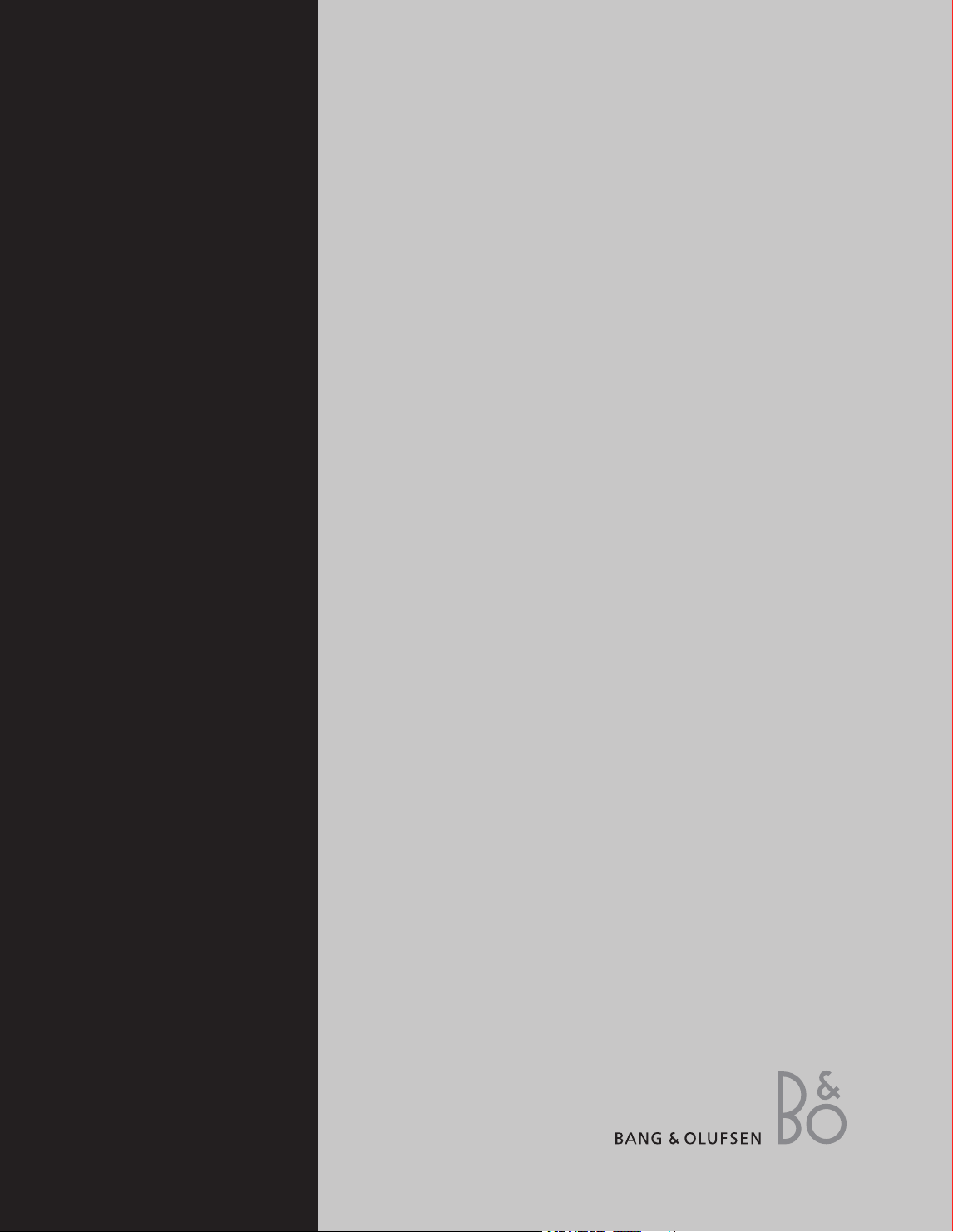
BeoVision 3
Guide
Page 2
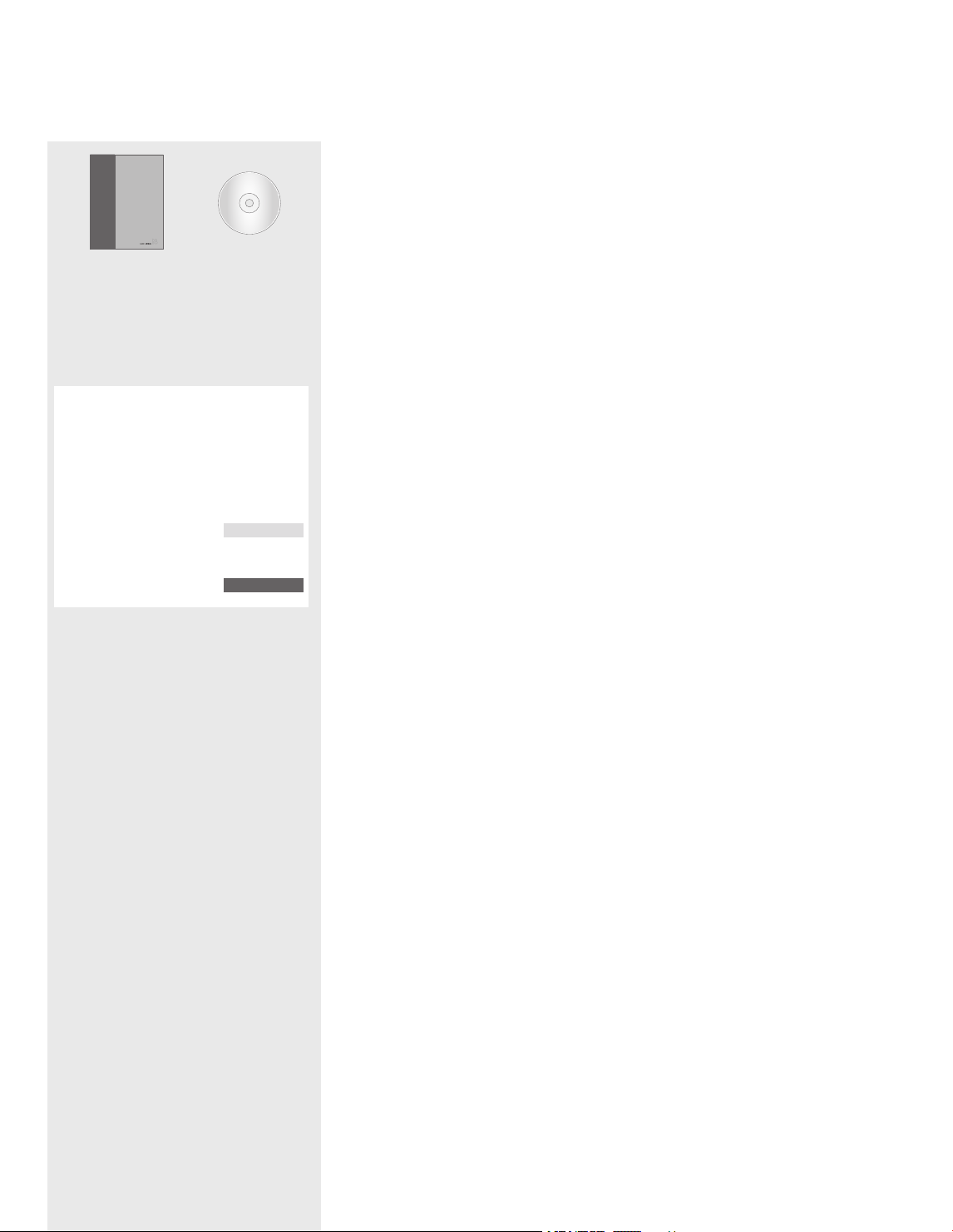
The information on the CD-rom can also be
found on the Bang & Olufsen web-site;
www.bang-olufsen.com
or you can contact your retailer.
The Guide
This Guide contains all information you need to get the full benefit of your
product.
We expect your Bang & Olufsen retailer to deliver, install and set up your product.
However, the information required to install and set up the product is included in the
Guide and on the CD-rom. This is useful if you move your product or expand your
system at a later date.
The Guide and the CD-rom both contain an index which can help you find the
specific subject you want to know more about.
The enclosed CD-rom contains a file in PDFformat. To read this PDF-file, the Acrobat Reader
program must be installed on your computer. If
you do not have the program, it can be installed
from the CD-rom. Then select the file with the
language you want, and the document opens.
An explanation of symbols in the Guide
Buttons on the Beo4
remote control
Display on the Beo4 remote
control
Display on the television
TV
LIST
m
p
ST ORE
TV 12
Guide
BeoVision Avant
Page 3
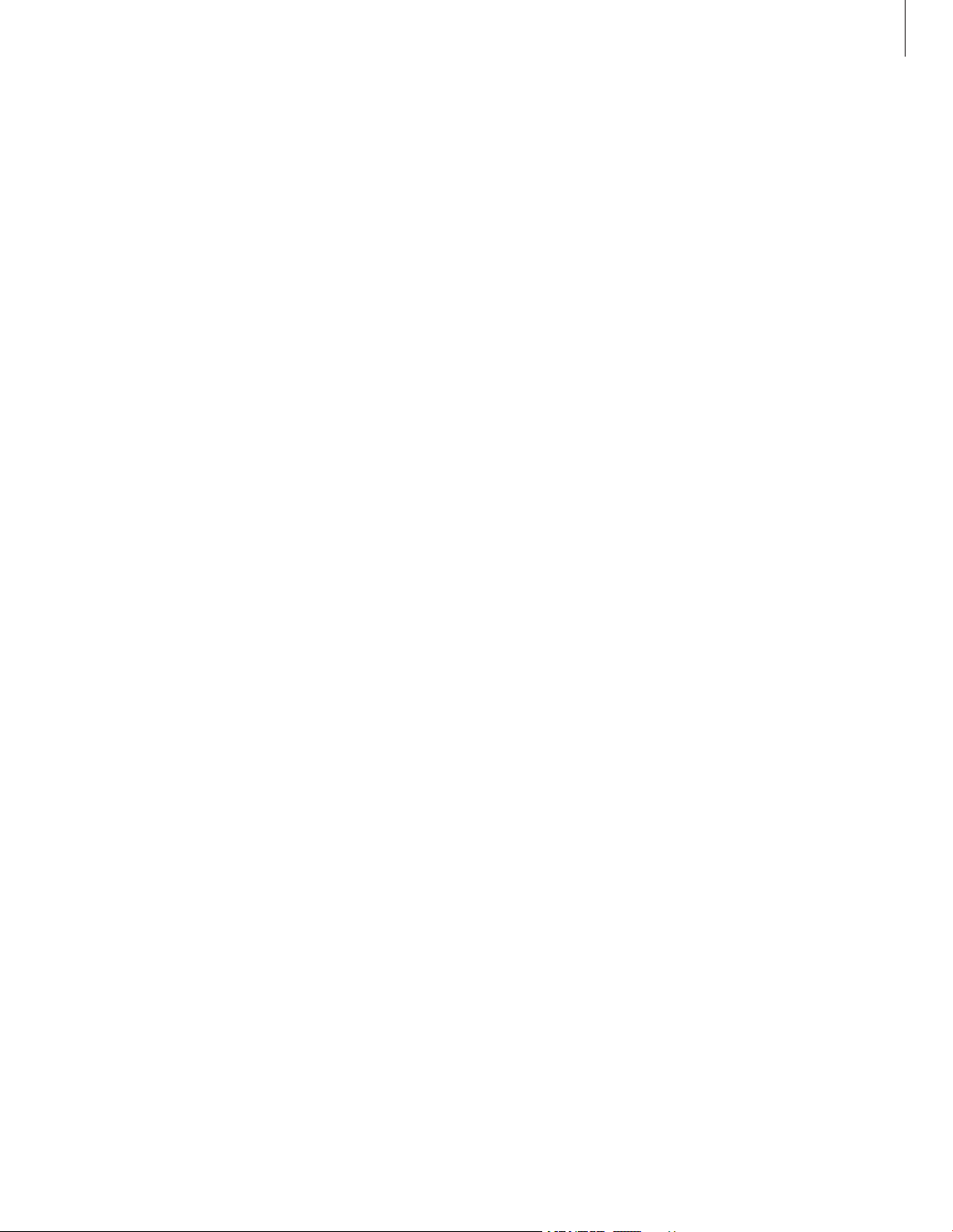
3
Contents
Introducing your Bang & Olufsen television, 4
Find out how to use the Beo4 remote control and bring up the menus on the
television screen.
Daily use,
7
Find out all there is to know about the daily use of your television, including how to
turn your television into a Home Theatre for watching movies and how to use
teletext functions.
Advanced operations, 15
All you need to know about using your television beyond daily use, such as
advanced teletext and the pincode system.
Tuning and preference settings, 25
Find out how to tune in channels. This chapter also contains information about
settings for time, date, stand positions as well as picture and sound.
Placement, connections and maintenance, 39
Find out how to handle and place your television, connect additional video
equipment, and where the sockets are placed.
Index, 50
Page 4

TV LIGHT RADIO
SAT DVD CD
V TAPE RECORD A TAPE
7 8 9
4 5 6
TEXT
0
MENU
1 2 3
LIST EXIT
STOP
GO
4
Introducing BeoVision 3 and Beo4
Switch on the television
Switch on a set-top box. Only available if a set-top
box is connected and registered as STB (SAT)
Select channels or teletext pages or enter data in
on-screen menus
Switch on teletext
Step between channels and move through menu
options
Move the cursor from setting to setting in a fill-in
menu
Accept and store instructions or settings
Reveal additional functions in the Beo4 display,
such as FORMAT
The Beo4 display shows the source you have
selected, or extra functions available when you
press the LIST button, such as FORMAT
Bring up the main menu for access to a T V list,
timed playback and timed standby, and setup
options
Press to go from one menu back to a previous
menu
Exit all on-screen menus
Adjust sound volume; press in the middle to mute
the sound
Switch the television to standby
The Beo4 remote control gives you
access to all functions. When a
function is in use, you are informed
via displays on Beo4 or on the
television screen.
TV
SAT
0
– 9
TEXT
m
p
l n
GO
LIST
TV
FO RMAT
MENU
STOP
EXIT
r
u
•
For information on how to add extra functions to
those shown in the Beo4 display, refer to the
chapter ‘Customise Beo4’ on the CD-rom.
Page 5
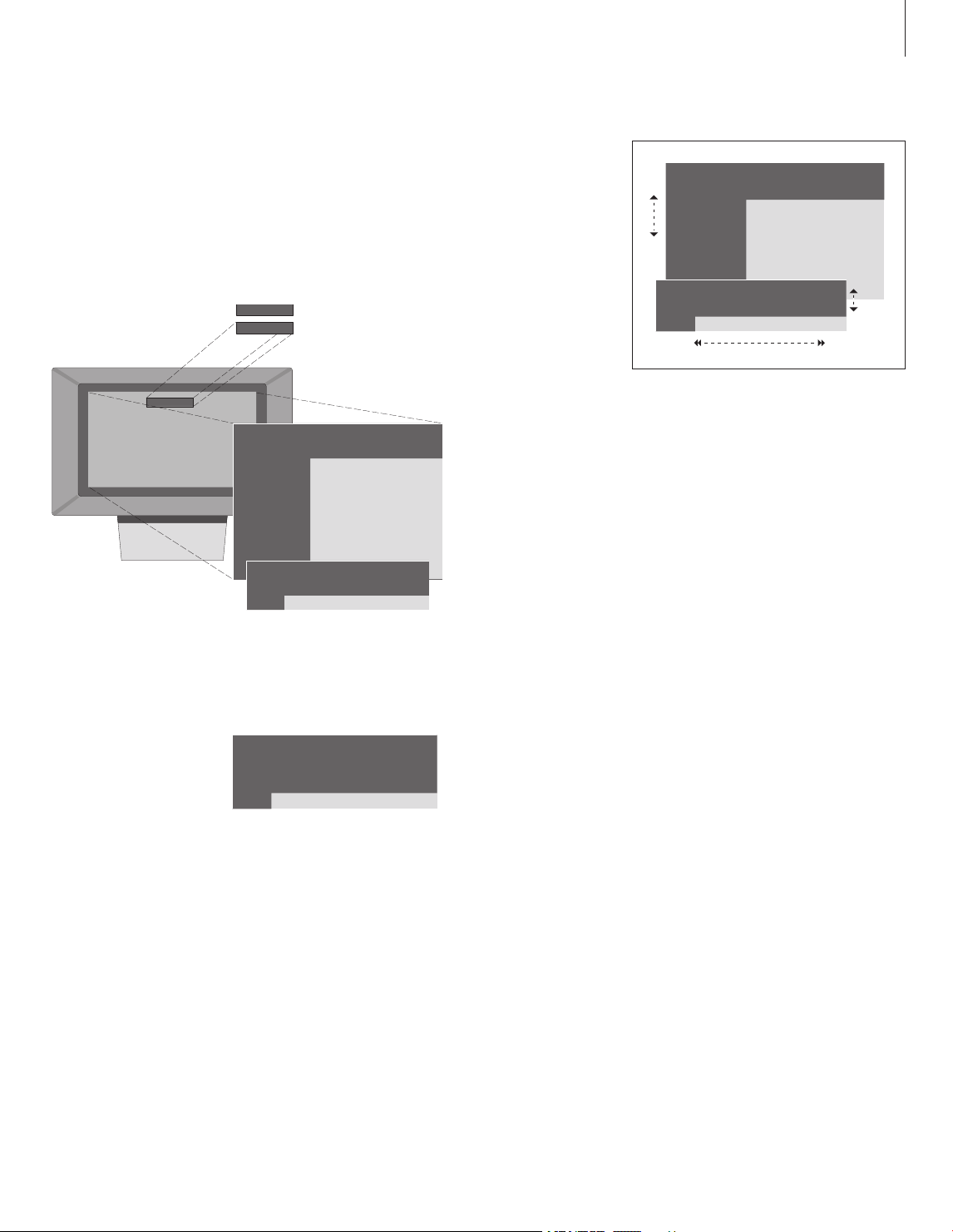
5
Displayed information and menus
Information about the selected source is
shown in the display. On-screen menus allow
you to adjust settings.
How to use option menus…
Press to move through the
option menu and press GO to
enter your choice, or…
…use the number keys on Beo4
to select a numbered option in a
list
Press to go back to a previous
menu
Press to leave all menus
How to use fill-in menus…
Press to view options for a single
setting in a fill-in menu
Press to move from setting to
setting
Press the number keys on Beo4
to enter settings
Press to enter your choice
Press to go back to a previous
menu
Press to leave all menus
m p
GO
1
– 9
STOP
EXIT
m p
l n
0
– 9
GO
STOP
EXIT
Menu
1 Timer play
2 TV l ist
3 Setu p
Source Pr Start Stop Date
TV 1 13:3 0 - 14:30 27 Oc t OK
Press M ENU for Timer index
1 T imer play
2 TV list
3 Setup
Menu
VOL 30
TV 12
Source Pr Start Stop Date
TV 1 13:30 - 14:3 0 27 Oct OK
Press MEN U for Timer in dex
Source Pr St art Stop Date
TV 1 13:30 - 14:30 27 Oct OK
Press MENU for Time r index
Option menu
Fill-in menu
The selected source is shown briefly when you
switch it on. Volume level is shown while you
adjust it, and disappears after a few seconds.
On-screen menus give you either a
vertical list of options to choose from
or a horizontal list of settings to fill in.
You can choose whether or not you
want the navigation cues in the menus
to be shown. The function is activated
from the factory, but you can choose
to deactivate it. Bring up ‘Menu’ from
the ‘Setup’ menu and choose ‘On’ to
activate navigation cues or ‘Off’ to
deactivate them.
Page 6
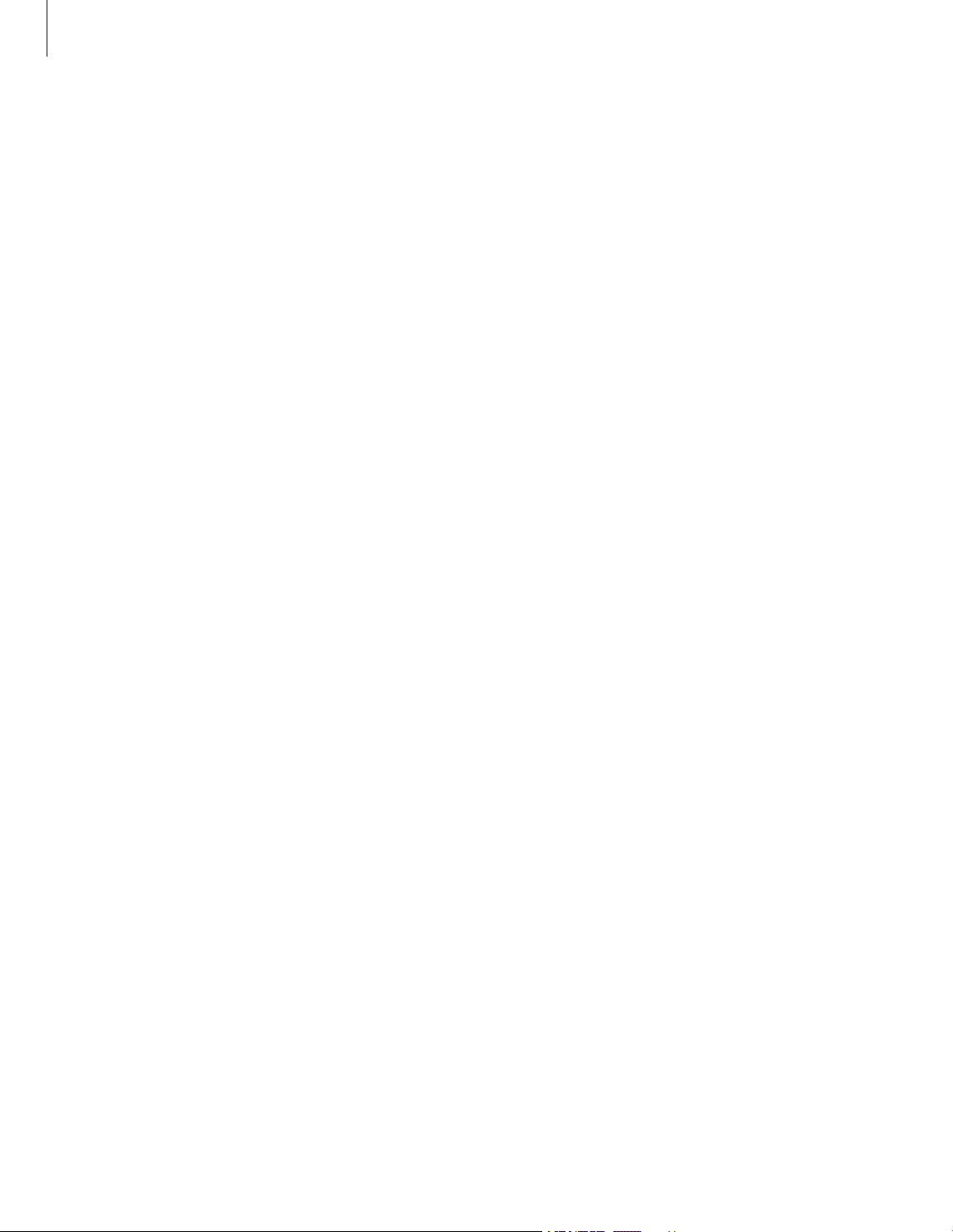
6
Page 7
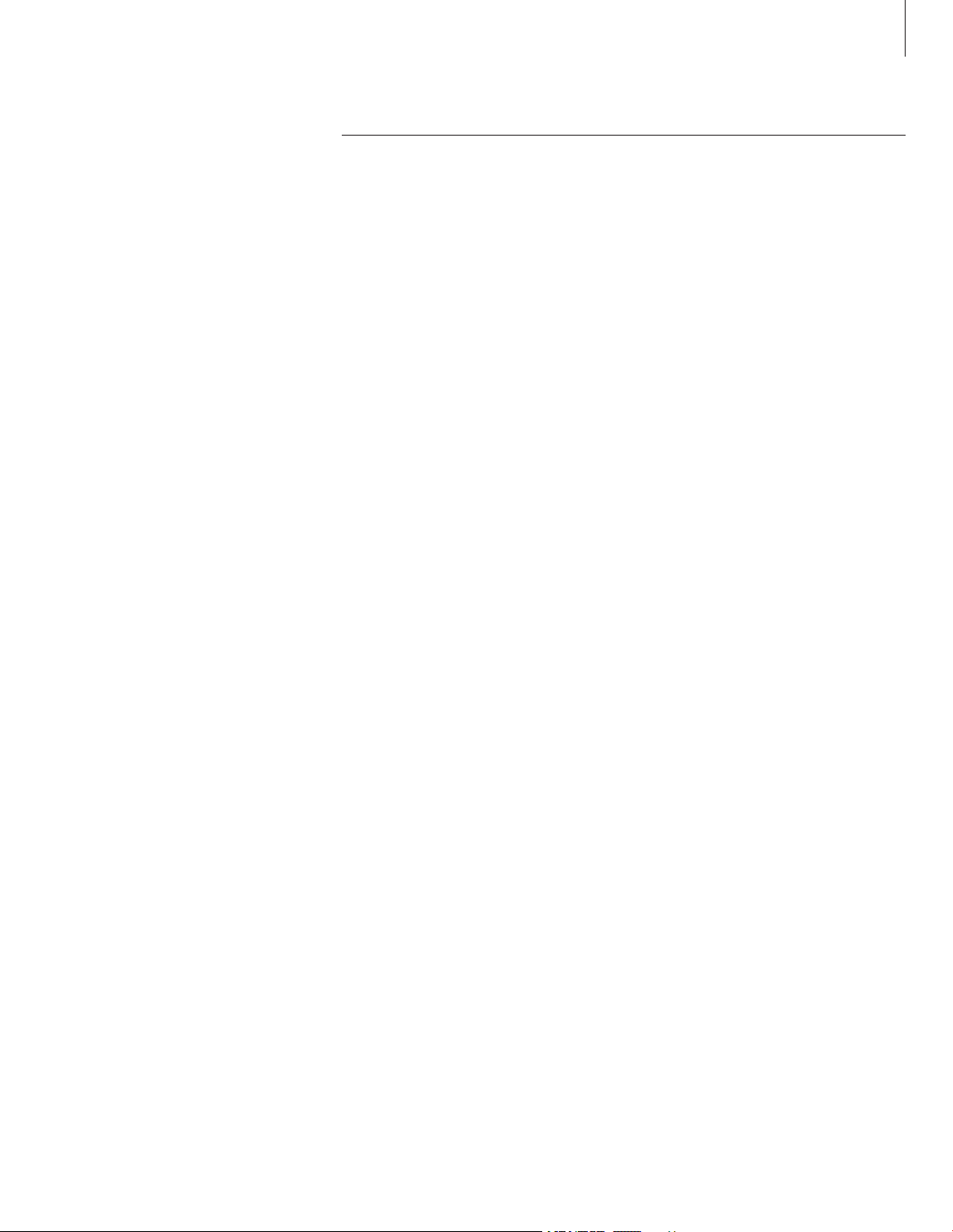
7
Daily use
Watch TV, 8
• Select a T V channel
• Bring up a TV list
• Turn the television
• Adjust or mute the volume
• Change sound type or language
Home Theatre, 10
• Select speakers for movie sound
• Make the picture fill out the screen
Teletext, 12
• Basic teletext functions
• Store favourite pages
• Day-to-day use of memory pages
• Activate subtitles from teletext
See two sources at the same time, 14
This chapter contains information
about the basic functions of your
television.
For information about more
advanced operation; timed playback
and standby, and use of the pincode
system refer to the chapter
‘Advanced operation’ on page 15.
Page 8

8
Watch TV
The functions shown on these pages
are used on a daily basis.
Choose a TV channel by its number
and switch to another channel or
source. Bring up a list of TV channels
on the screen or adjust the position
of the television, if it is equipped with
the optional motorised stand. Adjust
the sound volume or change sound
type or language.
Select a TV channel
When you switch the television on, the last
channel viewed appears on the screen.
Press to switch on the television
Press a channel number to go
directly to that channel
Press to change channels one by
one
Press to switch the television to
standby
You can change source at any
time without switching the
television off first. Press for
example DVD, if available in your
system.
Bring up a TV list
All your TV channels appear on a list, which
you can bring up on the screen. The list
contains channel numbers and names, and
can contain up to 99 T V channels.
Press to switch on the television
Press and hold to bring up a TV
list on the screen
Press to view the previous or
following page of the TV list
To select a channel, enter the
channel number, or…
…press until the desired channel
is highlighted
Press to switch on the chosen
channel
Press to leave the menu
You can also bring up the TV list
by pressing MENU to bring up
the main menu, and then 2 to
select the TV list.
TV
TV 2
0 – 9
m
p
•
TV
GO
l n
0
– 9
m
p
GO
EXIT
Page 9
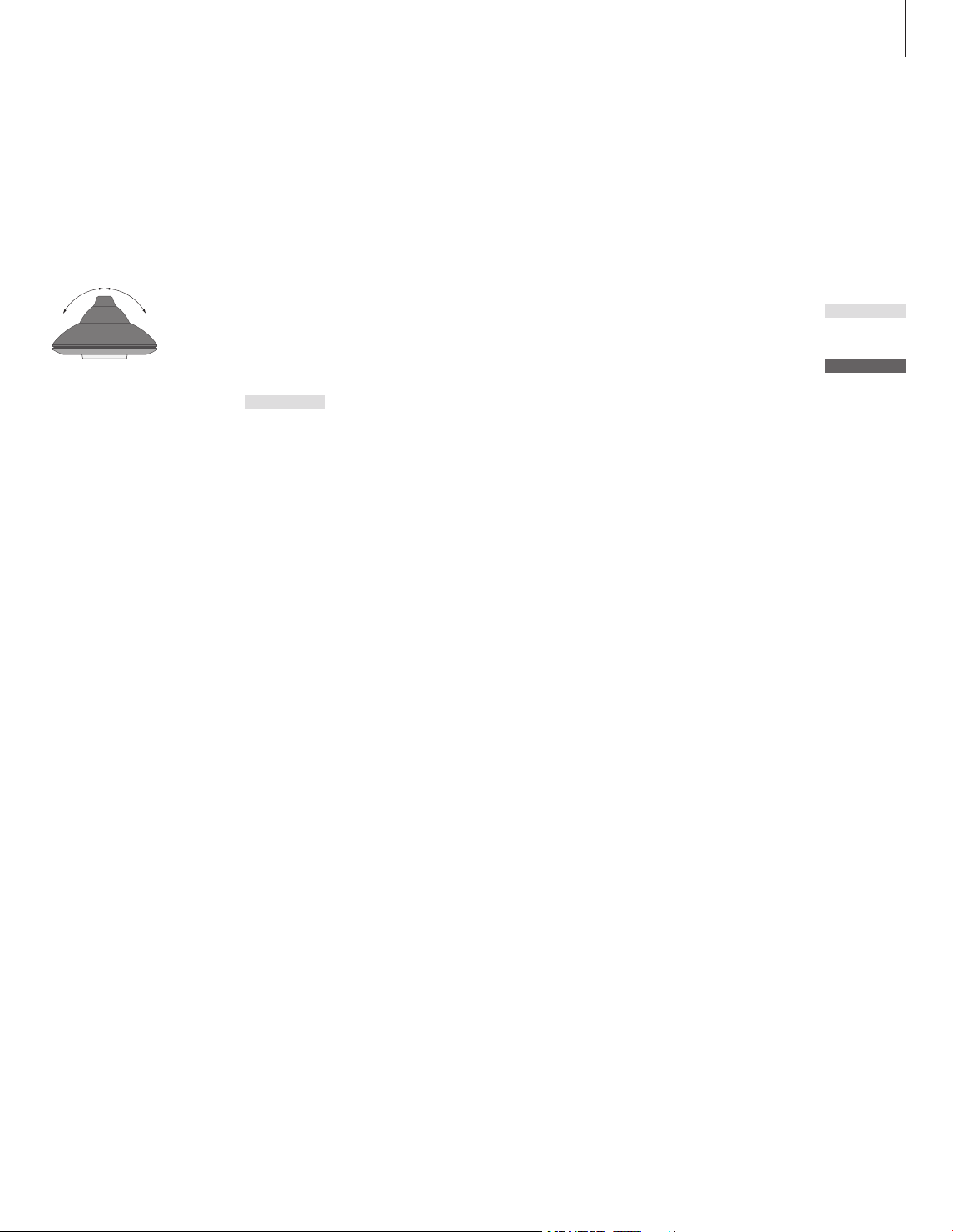
9
Turn the television
If your television is equipped with the
optional motorised stand, you can turn it
using your Beo4 remote control.
Press repeatedly to display
STAND on Beo4
Press to turn the television to the
left or right, or…
…press 0, 1 or 2 if you have
preset viewing positions for your
television
For further information on how
to preset positions for TV
viewing, refer to the chapter ‘Set
positions for the television to turn
to’ on page 35.
Adjust or mute the volume
You can adjust or mute the sound at any
time.
Press either end of the button to
adjust the volume up or down
Press in the middle of the button
to mute the sound
Press either end of the button to
bring the sound back
Change sound type or language
The names of the various types of sound
available are shown in the display as you
proceed.
Press repeatedly to display
SOUND on Beo4
Press to bring up the current
sound type in the display
Press repeatedly to switch to
another sound type or language
in a multi-language programme
Press to exit the SOUND function
In order to display SOUND on
Beo4, you must first add it to the
Beo4 list of functions. Refer to
the chapter ‘Customise Beo4’ on
the CD-rom.
You can store your favourite
sound type when tuning in your
TV channels. For further
information, refer to the chapter
‘Edit tuned T V channels’ on page
28.
LIST
STA N D
l n
0
1
2
r
u
r
u
LIST
SO UND
GO
ST ERE O
GO
GO
EXIT
Page 10
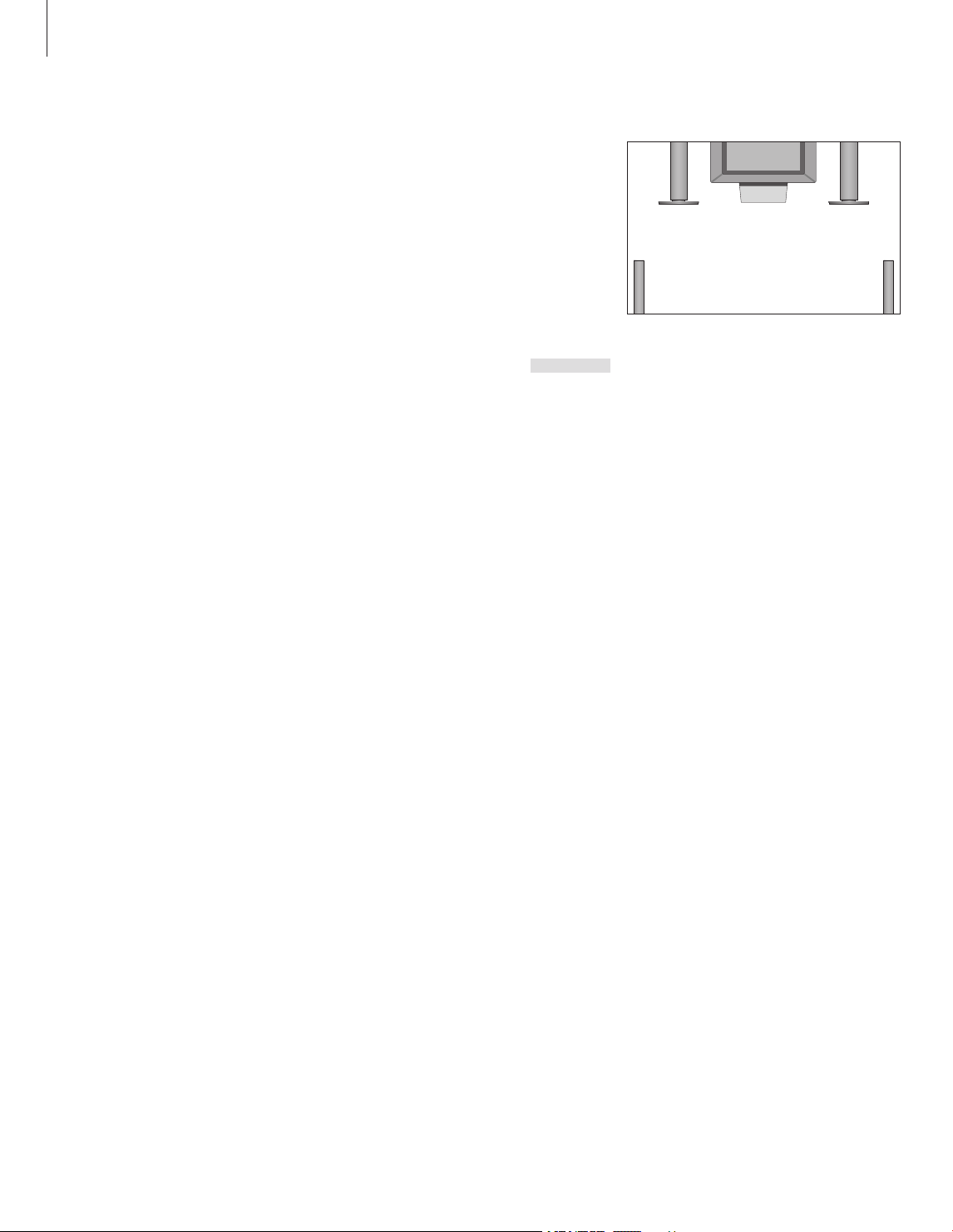
10
Home Theatre
If your television is equipped with the
optional surround sound module you
can extend your system into a fully
equipped Home Theatre system by
connecting four Bang & Olufsen
loudspeakers and a BeoLab 2
subwoofer*.
When you switch on one of the
sources in your television, speakers
in a surround sound system can be
cut in or out, depending on what
kind of sound suits the source you
are using.
Your television may switch on a
speaker combination automatically.
This happens if a broadcasted
programme contains information
about the number of speakers to be
switched on. You are still free to
choose the speaker combination you
prefer.
Select speakers for movie sound
You can select the speaker combination that
suits the source your are using, provided that
the various sound modes are available in your
system.
Press repeatedly to display
SPEAKER on Beo4
Press the number of the speaker
combination you want. The
selected speakers cut in
automatically
Press to adjust the balance
between the external front and
rear speakers
Press to adjust the balance
between the left and right
speakers
Press to remove SPEAKER from
the Beo4 display and to return to
the source you were using
Speaker combinations
SPEAKER 1
Sound in the television speakers only. For
programmes with dialogue, such as TV news.
SPEAKER 2
Stereo sound in the two external front speakers.
The BeoLab 2 subwoofer is active.
SPEAKER 3
The television speakers, external front speakers
and the BeoLab 2 subwoofer are active.
SPEAKER 4
Enhanced stereo sound in the external front and
rear speakers. The BeoLab 2 subwoofer is
active.
SPEAKER 5
Surround sound from all speakers including the
BeoLab 2 subwoofer. For programmes encoded
in Surround Sound.
If you have connected only t wo external front
speakers to the television, you will only be able to
choose SPEAKER 1–3.
LIST
SP E AKE R
1 – 5
m
p
l n
EXIT
*NOTE! For further information on how to
connect speakers to the television, refer to the
chapter ‘Loudspeaker connections – surround
sound’ on the CD-rom.
Page 11
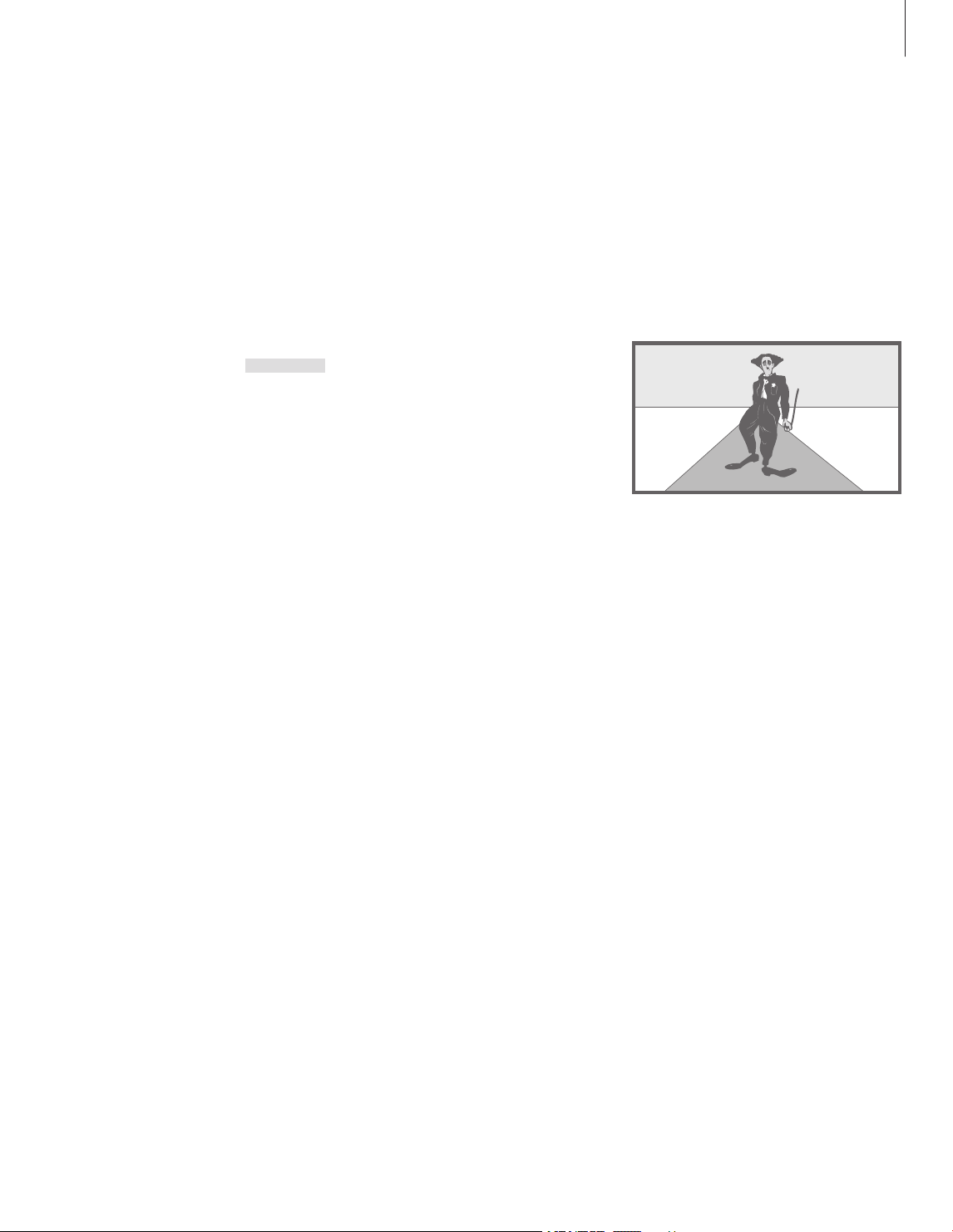
11
Press repeatedly to display
FORMAT on Beo4
Press if you want to optimise the
picture, or…
…press the number of the
desired picture format
If you have chosen Format 1…
Press to select variations of this
format
If you have chosen Format 1
or Format 2…
Press
m or p to move the
picture up and down
Press to leave the FORMAT
function
Picture formats to choose from
FORMAT 1
For standard TV pictures, as shown to the right.
Two variations are available: 15:9 and
Panoramic view (for the largest picture).
FORMAT 2
For letter-box pictures. When you select
FORMAT 2, the picture is automatically adjusted
vertically. This ensures that channel names or
subtitles – if these appear in the broadcasted
picture – can be seen.
FORMAT 3
For genuine 16:9 widescreen pictures.
FORMAT 3 is usually selected automatically. If
this is not the case, you can select it yourself.
Make the picture fill out the screen
Your television always ensures you the best
possible picture. It automatically adapts the
picture so that it fills out as much of the screen
as possible. However, you can still choose the
format you prefer.
LIST
FO RMAT
GO
1
– 3
l n
m
p
EXIT
Page 12
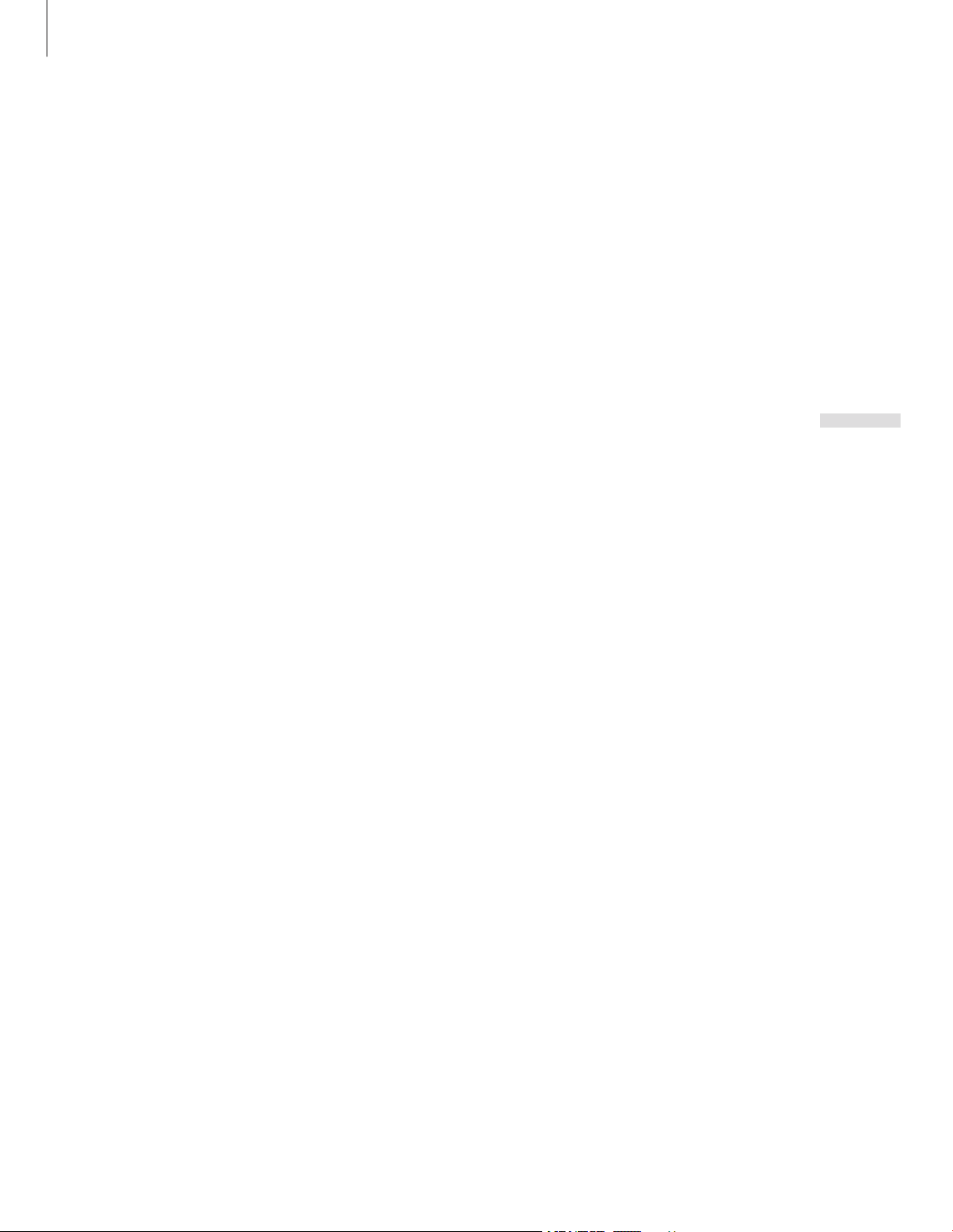
12
Teletext
Basic teletext functions
You can find information on teletext pages in
three steps: switch on the teletext service,
read the index page to find the desired page
number, and call up the desired page.
Press to bring up the teletext
index page
Press the number of a teletext
page you want to see
Press to move to the previous or
following page
If the current page contains
subpages, you can press STOP to
pause subpage turning
To view a particular subpage,
enter the four-digit number of
the desired page, or press
m or
p to step to the page
Press again to resume subpage
turning
Press to leave teletext and return
to the channel you were
watching
Store favourite pages
Four memory pages are available for each
channel’s teletext service.
Press to bring up teletext
Press the number keys, or
m or
p to go to a page you refer to
often
Press repeatedly to display
STORE on Beo4
Press to select the current page
for storing
Enter the number of the memory
page you want to use
Press to store the page as a
memory page, or…
…press to exit the STORE
function and return to teletext
without storing
Note that set-top box teletext
pages can be viewed, but not
stored as memory pages!
If you select a channel and the
broadcaster offers a teletext service,
the television gives you access to
teletext pages and any subpages
linked to the pages.
To make your favourite teletext pages
appear first when you bring up
teletext, store them as memory
pages.
When you store the teletext subtitles
page as memory page number four,
you can activate subtitles for that
particular channel automatically.
TEXT
0
– 9
m
p
STOP
0 – 9
m
p
STOP
EXIT
TEXT
0
– 9
m
p
LIST
ST ORE
GO
1
– 4
GO
EXIT
NOTE! If your television is linked via a BeoLink
cable to another television, stored memory pages
are not shared among these televisions. Memory
pages must be stored on each television.
Page 13
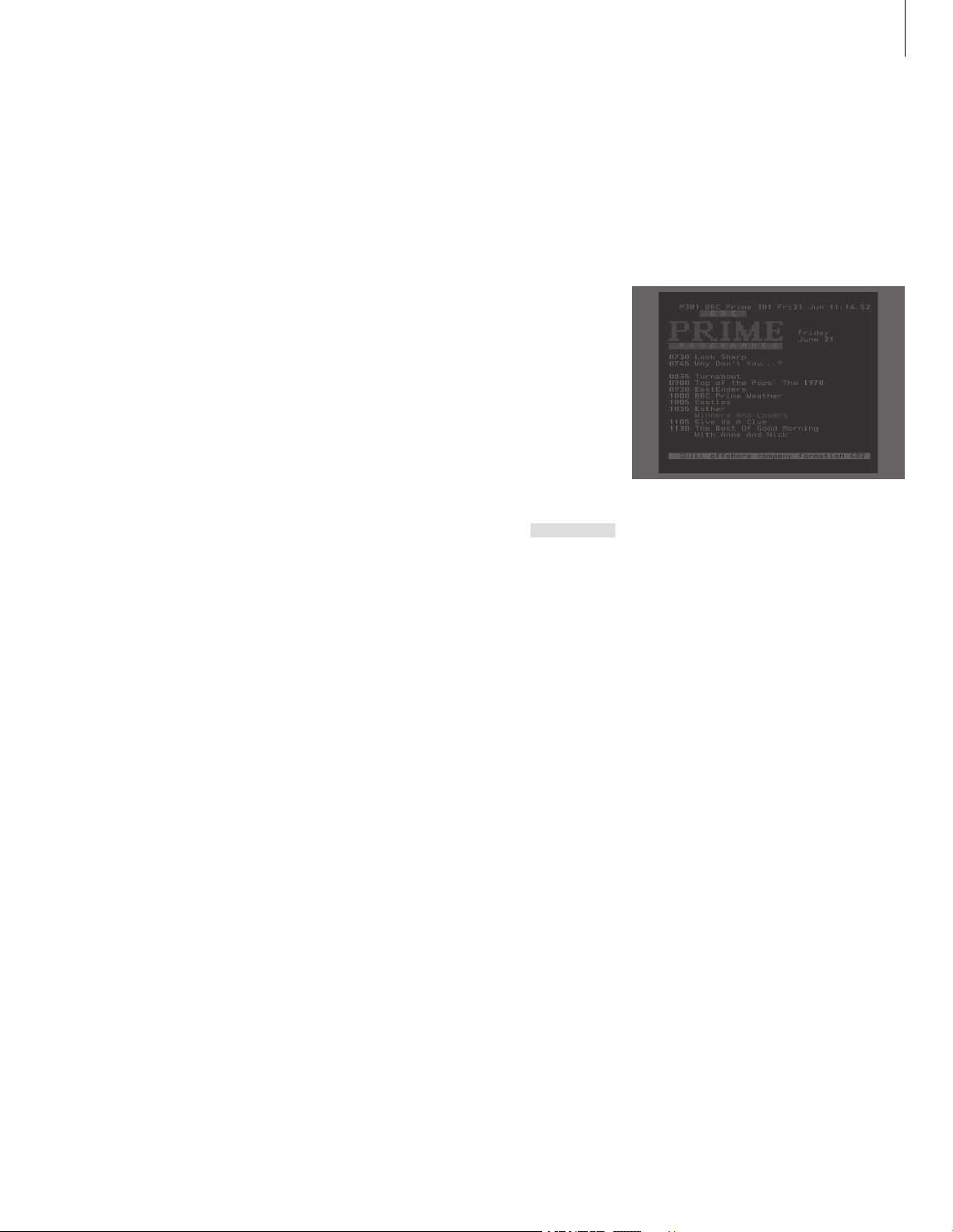
13
Day-to-day use of memory pages
You may wish to refer to your teletext
memory pages quickly, for example if you are
leaving for work and wish to check traffic
information on a teletext service.
Press to switch on a TV channel
which offers a teletext service
Press to switch on teletext. The
page stored as memory page 1
appears automatically
Press to view the other memory
pages
To view stored memory pages
from another channel’s
teletext service…
Press to return to channel
viewing
Press the channel number,
m or
p to change channels
Press to bring up teletext
Activate subtitles from teletext
You can activate subtitles for a channel, if
that channel offers teletext subtitles. The
teletext subtitles page number can often be
found in an index on teletex t page 100.
Press to bring up teletext
Press the number keys or
m p
to locate the teletext subtitles
page. Subtitles appear on the
screen
Press to cancel subtitles
To store subtitles
permanently from the
teletext subtitles page…
Press repeatedly to display
STORE on Beo4
Press to select the page
Press to store the subtitles page
as memory page number 4
Press to return to TV viewing
To cancel stored subtitles,
simply store another teletext
page as memory page number
4.
A typical teletext page. The current page number,
channel name, date and time appear at the top of
the screen, as well as a three -digit number
showing the progress of the page search function.
TV
TEXT
l n
EXIT
0
– 9
m
p
TEXT
TEXT
0
– 9
m
p
EXIT
LIST
ST ORE
GO
4
TV
Page 14
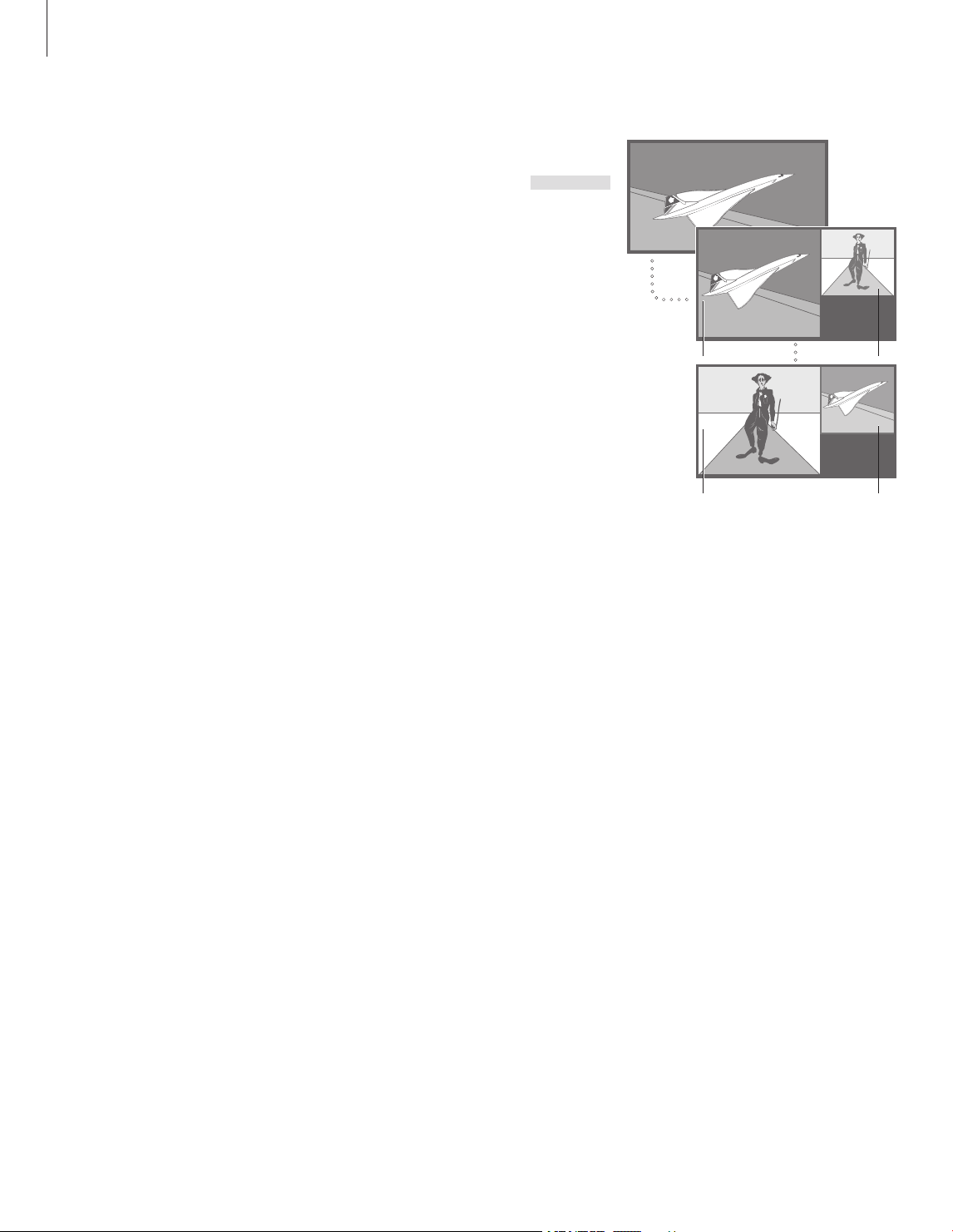
14
Your Beo4 remote control gives you
access to a dual-screen function for
viewing two video sources at the
same time. For example, you can view
a videotape playback and a TV
programme at the same time,
provided that the selected sources
are available in your system.
While watching a programme or
recording, you can prompt your
television to divide the screen between
the current programme or recording
(picture A) and a new programme or
recording (picture B). You can also
swap the two pictures at any time.
The sound always follows picture A.
Volume adjustment with Beo4 always
affects the sound for picture A, while
other Beo4 operations, such as
selecting channels, affect picture B.
Choosing a new source cancels dualscreen viewing.
While watching for example TV…
Press repeatedly to display
P-IN-P* on Beo4
Press for example V TAPE to
select a source to view on the
right side of the screen (B)
Press 0 to swap the left picture
and right picture
To leave the dual-screen
function…
Press to leave the function and
return to normal TV viewing
Pressing TEXT on Beo4 cancels
dual-screen viewing and
attempts to access teletext for
the source shown in picture A. If
there is no teletext ser vice
available for this source, the
screen turns blank.
*In order to display P-IN-P or P-
V.AUX on Beo4, you must add
them to the Beo4 list of
functions. For further
information, refer to the chapter
‘Customise Beo4’ on the CD-rom.
To view a source registered in the ‘Connections’
menu as V.AUX, such as a set-top box, press LIST
repeatedly until P-V.AUX* is shown in the Beo4
display instead.
See two sources at the same time
LIST
P- I N - P
V TAPE
0
TV
A
A
B
B
Page 15
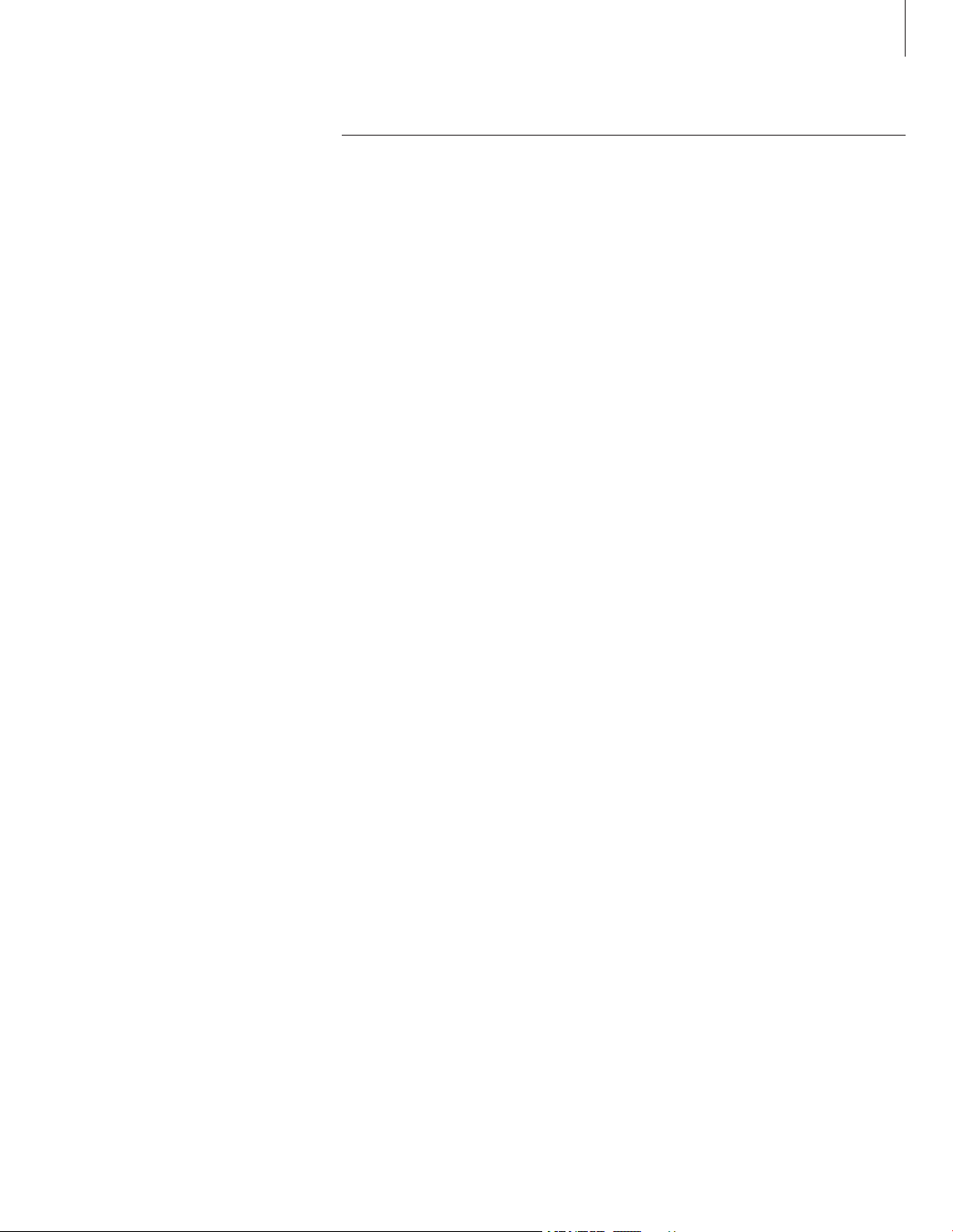
15
Advanced operation
Advanced teletext functions, 16
• Teletex t extra functions
• See updated teletext pages
• Go directly to a page via Fastex t
Make your television start and stop automatically, 18
• Timed play and timed standby
• Timed play via teletext
• View, edit or delete a Timer
The pincode system, 20
• Activate the pincode system
• Change or delete your pincode
• Use your pincode
• Did you forget your pincode?
Set-top box operation, 22
• Universal Beo4 operation
• Use the set-top box’s own menu
• Set-top Box Controller menu
• Use a set-top box in a link room
Find out how to operate your
television beyond daily use.
This is also the chapter that informs
you of how to operate a connected
set-top box.
Page 16
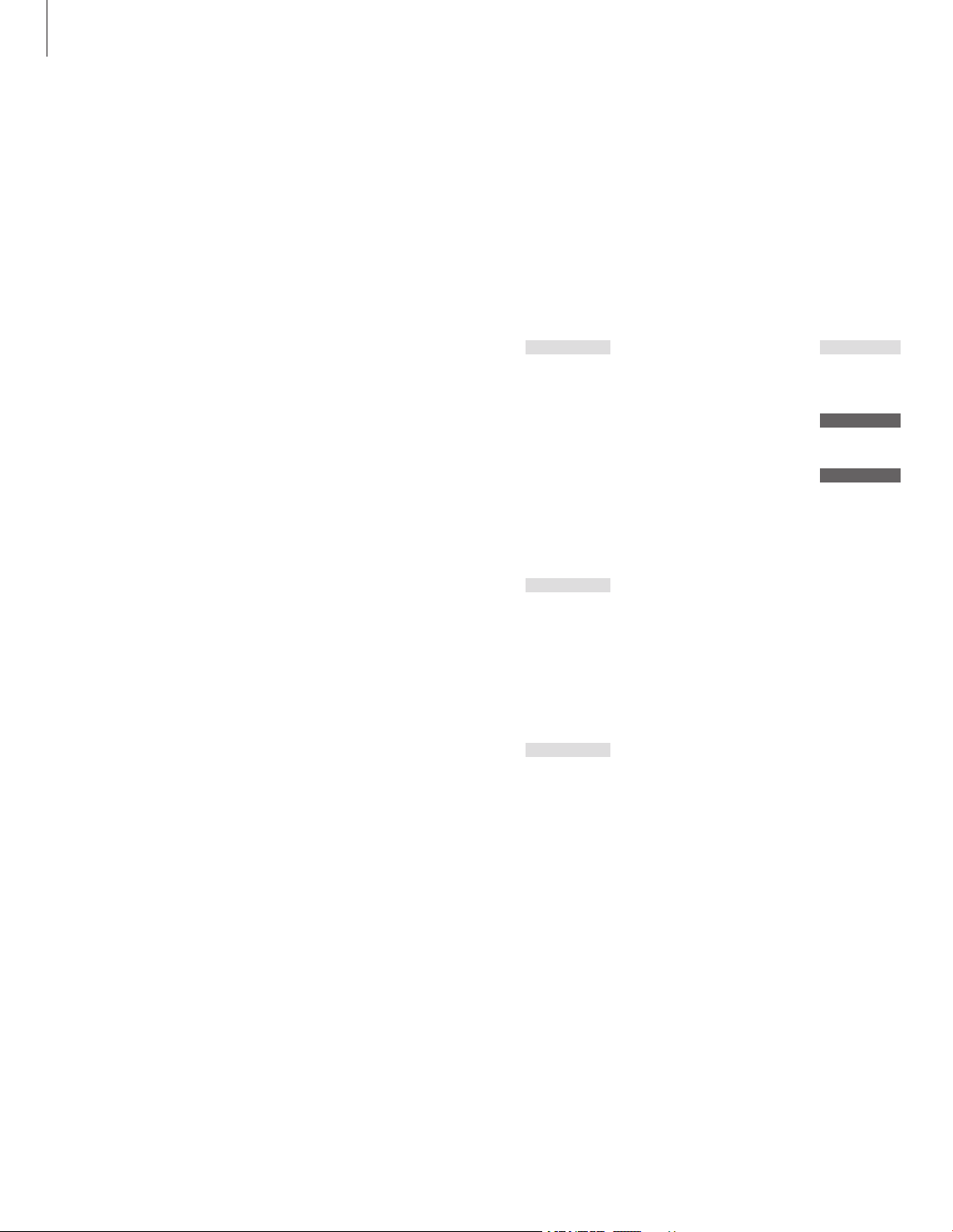
16
If you select a channel that offers a
teletext service, your television gives
you access to teletext pages.
In addition, the television supports
three extra teletext functions: text
enlargement for easy reading,
placement of a teletext page over a
TV picture, and display of hidden
text, such as the answer to a quiz or
joke.
The television can also notify you
when a desired page has been found
or updated. This is useful for example
if you want to see the latest news
headlines while watching TV.
If your teletext broadcaster offers a
Fastext service, you can use the
coloured buttons on Beo4 to step to
one of four linked teletext pages.
Basic teletext functions are described
on page 12.
Teletext extra functions
While using teletext, you can enlarge the
text, place the teletext page over the TV
picture or reveal hidden text.
To enlarge the screen text
size…
Press repeatedly to display
LARGE on Beo4
Press to activate – the upper
half of the page is shown
Press to view the lower half
Press to restore the normal text
size
To keep the TV picture in
teletext…
Press repeatedly to display MIX
on Beo4
Press to superimpose the
teletext page on the T V picture
Press to remove the TV picture
To reveal hidden text…
Press repeatedly to display
REVEAL on Beo4
Press to activate – if there is
concealed text on that page, it
becomes visible
Press to remove the revealed
text
See updated teletext pages
Your television supports the page update
function, provided by some teletext
broadcasters to announce that a teletext
page has been updated.
Bring up the relevant teletext
page…
Press repeatedly to display
UPDATE on Beo4
Press to activate
When the page is found, FOUND
appears on the screen
When the page has been
updated, UPDATE appears on
the screen
Press to bring up the located or
updated page
Press to leave teletext
The function is cancelled when
you change channels.
Advanced teletext functions
LIST
LAR GE
GO
GO
GO
LIST
MI X
GO
GO
LIST
RE V EAL
GO
GO
LIST
UP DATE
GO
FO UND
UP DATE
GO
EXIT
Page 17
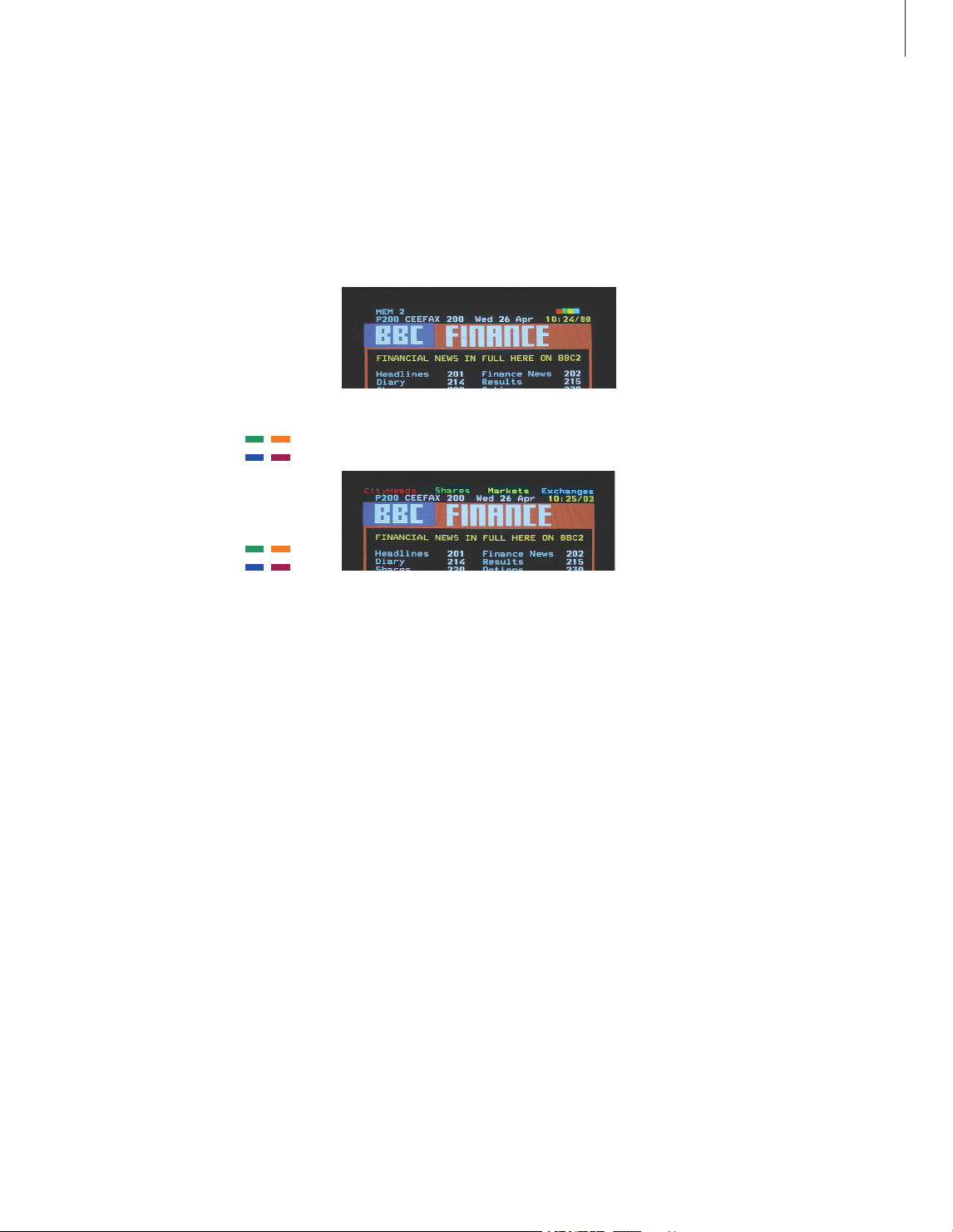
17
Go directly to a page via Fastext
Some teletext broadcasters offer a Fastext
service that enables you to step directly to
one of four linked teletext pages.
While the TV is switched on…
Press to bring up teletext
Press to find a Fastext page, or…
…enter the page number using
the number keys
Press one of the coloured
buttons on Beo4 to gain access
to the Fastext function. The titles
of the four linked pages appear
at the top of the screen
Press the coloured button which
corresponds to the linked page
you wish to see
Press to leave Fastext and return
to normal teletext viewing, or…
…press to leave teletext
A teletext page with the colour bar at the top
right indicating that it is a Fastext page.
The titles of the four linked pages appear at the
top of the activated Fastext page, each with their
own colour.
TEXT
m
p
0
– 9
TEXT
EXIT
NOTE! For information about presetting recordings
from teletext pages, refer to your video tape
recorder’s own Guide.
Page 18

18
Make your television start and stop automatically
You can use the timed play function
if there is a programme you do not
want to miss, or if you want a
morning wake-up call. Use timed
standby for example to make your
television switch off automatically
when you leave for work in the
morning.
Enter as many as eight Timer settings,
and bring up an on-screen list of the
Timer settings you have entered.
From this list, you can edit or delete
your Timer settings.
If your television is integrated with a
Bang & Olufsen audio or video
system with a Master Link cable,
these systems can perform the timed
play or timed standby functions*.
If you wish to enter Timer settings,
make sure that the built-in clock is set
to the correct time. For further
information, refer to the chapter ‘Set
the time and date’ on page 34.
Timed play and timed standby
You can preset your television to start and
stop automatically on a specific date and
time, or at the same time and day every
week.
The system writes:
Jan… January Jul… July
Feb… February Aug… August
Mar… March Sep… September
Apr… April Oct… October
May… May Nov… November
Jun… June Dec… December
Mon… Monday
Tue… Tuesday
Wed… Wednesday
Thu… Thursday
Fri… Friday
Sat… Saturday
Sun… Sunday
To enter timed play or timed standby
settings…
> Press MENU to bring up the main menu.
> Press GO to bring up the Timer play menu.
> Press GO to bring up the Set Timer menu.
> Press
l or n to move through menu items.
> Press
m or p to see your options for a menu
item.
> Press the number keys to fill in e.g. a channel
number or start and stop times.
> If you want to set Timers for certain days of the
week, press
n to highlight Date and then press
MENU to change Date to Days. Select the
specific weekday(s) on which you want your
Timer executed. All the weekdays are displayed
– starting with
M for Monday. Press n to move
through the days and press
p to remove any
day you do not want. When the weekday(s) you
want are displayed, press GO
. OK is then
highlighted.
> When you have filled in the required
information, press GO to store your Timer
settings, or…
> …press EXIT to leave all menus without storing.
Menu
1 Time r play
2 TV lis t
3 Setup
Source Pr St art Stop Date
TV 1 13:30 - 14:30 27 Oct OK
Press MENU for Telete xt progra mming
Timer p lay
1 Set Ti mer
2 Activat e Time
r
*NOTE! Make sure to switch on the Timer
function on the connected systems first. You can
then program the Timer settings for these systems
on your television. Refer to the Guides for the
audio system or television you have connected.
Page 19

19
Timed play via teletext
It is also possible to programme timed play
settings via teletex t.
To enter timed play settings via teletext…
> Press MENU while Start (start) is highlighted to
bring up teletext.
> Key in the number of the teletext page you
want.
> When the page is found, press MENU to make
a timed play programming. A cursor highlights
the first start time on the list.
> Press
m or p to move the cursor to the
programme you wish to make a timed play for.
> Press GO to accept the start time.
> Press m or p to move to the stop time you
want, and press GO to accept it.
> A line appears on top of the teletext page listing
the start and stop time, followed by ‘OK? ’.
> Press GO to store your timed play settings.
To activate the timed play function
You must activate the timed play function in
order for your Timers to be executed.
To activate the timed play function…
> Press MENU to bring up the main menu.
> Press GO to bring up the Timer play menu.
> Press 2 to bring up the Activate Timer menu.
> Press
m or p to reveal Yes. To switch off the
Timer play function, select No instead.
> When you have filled in the required
information, press GO to store your timed play
settings, or…
> …press EXIT to leave all menus without storing.
View, edit or delete a Timer
Bring up an on-screen list of the Timer
settings you have entered. From this list, you
can edit or delete your Timer settings.
To view, edit or delete your Timer settings…
> Press MENU while Source (source) or Pr
(program) is highlighted to bring up a current
Timer index of previously entered Timer
settings.
> Press
p or m to move through the list to a
setting you wish to edit or delete.
> To edit a setting, press GO and follow the
procedure described earlier.
> To be able to delete a setting, press MENU. The
date is replaced by Clear?
> Press GO to delete the setting, or EXIT to keep
it.
Page 20

20
The pincode system
You choose whether or not to
activate the pincode system. The
pincode system is deactivated when
you delete your pincode.
The pincode system is intended to
make normal use of your television
impossible for someone who does
not know the pincode.
When the television has been
disconnected from the mains for
15–30 minutes, the pincode system
goes into effect.
When reconnected and switched on,
the television automatically switches
itself off after four minutes. Entering
the pincode returns the television to
normal.
Should you lose or forget your code,
contact your Bang & Olufsen retailer
to receive a mastercode which
disables your pincode.
Activate the pincode system
While the TV is switched on…
Press to bring up the main menu
Press l twice, followed by STOP.
The Pincode menu appears on
the screen
Use the number keys on Beo4 to
enter the four digits of your code
Press to move the cursor to
Confirm pincode when you have
entered your code once
Re-enter the code. If the two
codes are not identical, the input
fields are cleared and you must
enter the code again
Press to store the code
To cancel a code entry…
Press to cancel a code entry, and
the input fields are cleared
Change or delete your pincode
While the TV is switched on…
Press to bring up the main menu
Press l twice, followed by STOP.
The television prompts you for
your pincode
Enter your pincode
If the code is incorrect, the input
fields are cleared and you must
enter the code again
When you have entered your
code, the Pincode menu prompts
you to delete your code or enter
a new code
Press 1 to delete your code, or 2
to enter a new code
Enter the new code
Press to move the cursor to
Confirm pincode, when you have
entered your new code once
Re-enter the new code
Press to store the new code
To cancel a code entry…
Press to cancel a code entry, and
the input fields are cleared
MENU
l l
STOP
PI N _ _ _ _
0 – 9
PI N ** _ _
PI N _ _ _ _
1
2
0
– 9
n
GO
STOP
Pincod e
1 Delete code
2 New code
New pi ncode C onfirm pi ncode
-- - -
-- --
MENU
l l
STOP
0
– 9
n
0
– 9
GO
STOP
Menu
1 Time r play
2 TV lis t
3 Setup
Pincod e Co nfirm pinc ode
-- - -
-- --
NOTE! You can change your pincode up to five
times within a three-hour period.
Page 21

21
Use your pincode
If your television has been disconnected from
the mains for 15–30 minutes, the television
prompts you for the pincode when you switch
it on. If you do not enter the pincode, the
television switches to standby after
approximately 4 minutes.
When your television is
switched on…
The television prompts you for
your pincode
Enter your pincode
The television restarts when the
last digit is entered
If an incorrect code is entered,
ERROR is shown. Re-enter the
code
To cancel a code entry…
Press to cancel a code entry, and
the input fields are cleared
Five incorrect entries cause the
television to shut down for three
hours, during which remote
control access is not possible –
WAIT is displayed.
Approximately 20 seconds
before the system automatically
switches to standby, it cannot be
operated by remote control.
Therefore, it is not possible to
enter a pincode during this time.
Did you forget your pincode?
Contact a Bang & Olufsen retailer to receive a
five- digit mastercode.
When you have received a
mastercode…
When the television prompts you
for your pincode, press and hold
l to bring up the mastercode
display
Entering this five -digit code
deactivates your pincode and
reactivates the television.
DELETED is displayed
To use the pincode system
again…
Follow the procedure for
activating the pincode system.
PI N _ _ _ _
l
PI N _ _ _ _ _
0 – 9
DE LET E D
PI N _ _ _ _
0 – 9
PI N * * _ _
PI N * * * *
ER RO R
PI N _ _ _ _
STOP
Page 22

22
Set-top box operation
The built-in Set-top Box Controller
acts as an interpreter between the
set-top box of your choice and the
Beo4 remote control. When a set-top
box is connected, you can use the
Beo4 remote control to gain access
to the programmes and functions
offered by the set-top box.
For further information on how to
connect and register a set-top box,
refer to the chapter ‘Connect
additional equipment’ on page 43
and the chapter ‘Register and use
additional video equipment’ on page
32
Universal Beo4 operation
If you know which Beo4 button activates the
function you want, you can bring up the
function without activating the Set-top Box
Controller menu first.
While your set-top box is
activated…
Press GO and then the number
key that activates the function
you want
Press GO and then
m or p to
step up or down through
programs directly
Press and hold GO to bring up
the Program guide or the ‘Now/
Next’ banner on the screen
depending on your set-top box
Use the set-top box’s own menu
Once you have activated your set-top box,
you can operate the set-top box’s own
menus, such as the Program Guide, via Beo4.
While the set-top box’s own
menu is shown…
Moves the cursor up or down
Moves the cursor
Selects and activates a function
Press GO and then
l or n to
step between menu pages or
step in program lists
Exits menus, or returns to a
previous menu
Exits menus, enters or exits
different modes, such as radio
Use the coloured buttons as
indicated in the menus of your
set-top box
When set-top box is selected as
source, press MENU twice to
bring up the TV’s main menu.
GO
0
– 9
GO
m
p
GO
m
p
l n
GO
GO
GO
l n
STOP
EXIT
Page 23

23
Set-top Box Controller menu
Some of the buttons on your set-top box
remote control are not immediately available
on Beo4. To find out which Beo4 buttons
activate specific services or functions in your
set-top box, bring up the Set-top Box
Controller menu on the screen.
If your set-top box is
registered as STB (SAT)…
Press to switch on the set-top
box
Press to bring up the Set-top Box
Controller menu
Press the number key that
activates the function you want,
or…
…press one of the coloured
buttons to activate a function
If your set-top box is
registered as STB (V.AUX)…
Press repeatedly to display
V.AUX on Beo4
Press to switch on the set-top
box
Press to bring up the Set-top Box
Controller menu
Press the number key that
activates the function you want,
or…
…press one of the coloured
buttons to activate a function
Use a set-top box in a link room
When your set-top box is connected to the
television in the main room, you can operate
the set-top box from the link room television.
However, the Set-top Box Controller menu
cannot be displayed on the television screen
in the link room.
If your set-top box is
registered as STB (SAT)…
Press to switch on the set-top
box in the main room
Press to select a function, and…
…press the number key that
activates the function you want
Press one of the coloured
buttons to activate a function
If your set-top box is
registered as STB (V.AUX)…
Press repeatedly to display
V.AUX on Beo4
Press to switch on the set-top
box in the main room
Press to select a function, and…
…press the number key that
activates the function you want
Press one of the coloured
buttons to activate a function
Example of a Set-top Box Controller menu – The
Beo4 buttons are shown to the left on the menu
and the set-top box buttons are shown to the
right.
SAT
MENU
1
– 9
LIST
V.AUX
GO
MENU
1
– 9
SAT
GO
1
– 9
LIST
V.AUX
GO
GO
1
– 9
GUID E
MENU
TEXT
INFO
WIDE
1
2
3
4
5
GU I DE
ME N U
TE X T
IN F O
WI D E
1
2
3
4
5
Page 24

24
Page 25

25
This chapter informs you how to tune
in and add new TV channels and
make adjustments to TV channels
and how to make your own settings
for picture and sound.
For information about setting-up
your television and connecting
additional video equipment, refer to
the chapter ‘Placement, connections
and maintenance’ on page 39.
Tuning and preference settings
Tune in TV channels, 26
• Find available channels
• Add new channels
Edit tuned TV channels, 28
• Adjust tuned TV channels
• Move tuned channels
• Name tuned channels
• Delete tuned channels
Register and use additional video equipment, 32
• What is connected?
• Choose a set-top box
• Get access to additional video equipment
Set the time and date, 34
Set positions for the television to turn to, 35
Adjust picture and sound settings, 36
• Adjust colour, brilliance or contrast
• Adjust volume, bass, treble or balance
See the name of the active sound system, 38
Page 26

26
You can make the television find your
TV channels for you.
Preset up to 99 different TV channels
on channel numbers of their own
and give each channel a distinct
name.
You can tune in new channels or retune previously deleted channels.
When tuning in channels via the Add
program menu, your previously tuned
channels are left unchanged. This
allows you to keep channel names,
their order in the TV list, and any
special settings you may have stored
for those channels, such as decoder
or broadcast system settings.
Find available channels
When you set up your television for the first
time, you can tune in the TV channels that
are available in your area via the TV tuning
menu. The television finds available channels
and stores them by number and name.
*If your television is not equipped with the
optional system modulator or set to Option 6, the
TV tuning menu appears automatically.
> Press MENU to bring up the main menu.
> Press
3 to bring up the Setup menu.
> Press GO to bring up the Tuning menu*…
> …if necessary press GO again to bring up the
TV tuning menu.
> Press
3 to bring up the Auto tuning menu. The
Freq (frequency) and Pr (program) fields are
shown.
> Press m to start automatic tuning. The content
of the frequency and program fields show your
progress.
When tuning is completed, you can rearrange,
delete or rename channels from a TV list. This list
also appears if you press STOP during auto tuning.
For information about editing the TV list, refer to
the chapter ‘Edit tuned TV channels’ on page 28.
Tune in TV channels
TV tun ing
1 Edit TV list
2 Add pr ogram
3 Auto tuning
4 Manual tuning
Freq P r
210 12
Page 27

27
Add new TV channels
You can add new or previously deleted T V
channels to your TV list at any time using the
Add program menu.
> Press MENU to bring up the main menu.
> Press
3 to bring up the Setup menu.
> Press GO to bring up the Tuning menu.
> …if necessary press GO again to bring up the
TV tuning menu.
> Press
2 to bring up the Add program menu.
> Press
m to start adding new channels. The Freq
(frequency) and Pr (program) fields show tuning
progress.
> Press STOP to stop adding channels. You can
then move, rename or delete channels from a
list, as described in the chapter ‘Edit tuned TV
channels’ on page 28.
> Press EXIT when your channels have been
tuned in, named and placed in the order you
choose.
TV tun ing
1 Edit TV list
2 Add program
3 Auto t uning
4 Manual tuning
Freq P r
210 12
Page 28

28
Edit tuned TV channels
You can make adjustments to your
tuned TV channels at any time, or
tune in channels not stored during
auto tuning.
You can also enter settings before
you tune in channels. These may
include choosing a broadcast system
for certain types of channels, or
setting up a connected decoder to be
switched on automatically whenever
a coded channel is switched on.
In addition, you can edit your list of
channels by renaming channels,
moving them around in the list, or
deleting all your unwanted channels
from the TV list, thereby reducing the
time you spend changing channels.
Adjust tuned TV channels
You can store T V channels on program
numbers of their own. Fine tune the channel
reception, indicate the presence of coded
channels and choose appropriate sound types
for the individual channels.
If the item ‘System’ appears on the menu, then
make sure that the correct broadcast system is
displayed before you start tuning:
B/G… for PAL /SECAM B /G
I… for PAL I
L… for SECAM L
M… for NTSC
D/K… for PAL /SECAM D/K
All options may not be available, as this depends
on the television type.
*If your television is not equipped with the
optional system modulator or set to Option 6, the
TV tuning menu appears automatically.
> Press MENU to bring up the main menu.
> Press 3 to bring up the Setup menu.
> Press GO to bring up the Tuning menu.
> …if necessary press GO again to bring up the
TV tuning menu.
> Press
4 to bring up the Manual tuning menu.
> Press
l or n to move between items on the
menu and
m or p to view your choices for each
item. Pressing
m when the cursor is placed on
Freq (frequency) starts automatic search for a
channel. Numeric values can be entered using
the number keys on Beo4. When entering
names, press
m or p to reveal the character you
want. Then press
n to move to the next
character position.
> To view more options, press
n to move the
cursor to More and press GO. If you set the item
Decoder to On
, Dec1 or Dec2, you can return to
the previous menu to start tuning in coded
channels by pressing GO
.
> When a channel is tuned in, you can also select
the sound system you want; press
m or p to
switch bet ween the sound modes currently
transmitted or fine tune the channel.
> Press GO when you have entered your settings,
or…
> …press EXIT to leave all menus without storing.
TV tun ing
1 Edit TV list
2 Add pr ogram
3 Auto t uning
4 Manu al tuning
Freq Pr Name
210 1 . . . . . . . . More
Fine D ecoder So und
0 Off Stereo-2
Page 29

29
Move tuned channels
You can rearrange the order in which your
channels appear when you switch channels,
as well as in the on-screen TV list.
> Press MENU to bring up the main menu.
> Press
3 to bring up the Setup menu.
> Press GO to bring up the Tuning menu.
> …if necessary press GO again to bring up the
TV tuning menu.
> Press GO to bring up the Edit TV list menu.
> Press
p or m to move through your list of
channels.
> When you find a channel you wish to move,
press n to move it out of the list.
> Press
p or m to move the channel to its new
location, or press the number of the new
location.
> Press l to move the channel back into the list. If
it changes places with another channel, this
channel is moved out of the list and can be
placed elsewhere.
> When you have moved your channels, press
EXIT to leave all menus.
TV tun ing
1 Edit TV list
2 Add pr ogram
3 Auto t uning
4 Manual tuning
1 BBC 1
2 BB C
2
3 IT V
4 SU PER CH
5 Sk y
6 ZD F
7 CH ILDREN
8 CN N
9 .
. . . . . . .
10 . . . . . . .
.
11 . . . . . . .
.
12 EU ROSPR
T
13 . . . . . . . .
14 . . . . . . . .
15 MT V
16
17
18
19
Press >> to
move
Page 30

30
>> Edit tuned TV channels
Name tuned channels
The television automatically names your
tuned channels during auto tuning, if
possible, but you can rename your channels
at any time.
> Press MENU to bring up the main menu.
> Press
3 to bring up the Setup menu.
> Press GO to bring up the Tuning menu.
> …if necessary press GO again to bring up the
TV tuning menu.
> Press GO to bring up the Edit TV list menu.
> Press
p or m to move through your list of
channels.
> When you have found a channel you wish to
name, press GO. The cursor is located on the
first character in the channel name.
> Press
l or n to move between characters, and
m or p to choose characters.
> Press GO to store a name and return to the list,
or…
> …press STOP to return to the list without
storing the name.
> Press EXIT to leave all menus.
TV tun ing
1 Edit TV list
2 Add pr ogram
3 Auto t uning
4 Manual tuning
1 BBC 1
2 BB C 2
3 IT V
4 SU PER CH
5 SK Y
6 ZD F
7 CH ILDREN
8 CN N
9 .
. . . . . . .
10 . . . . . . .
.
11 . . . . . . . .
12 EU ROSPR
T
13 . . . . . . .
.
14 . . . . . . . .
15 MT V
16
17
18
19
Press
>>
to
move
Freq Pr Na me
48 1 BBC 1 More
Page 31

31
Delete tuned channels
You can remove all your unwanted tuned
channels from the TV list.
> Press MENU to bring up the main menu.
> Press
3 to bring up the Setup menu.
> Press GO to bring up the Tuning menu.
> Press GO to bring up the Edit TV list menu.
> Press p or m to move through your list of
channels.
> When you have found a channel you wish to
delete, press MENU. Del? appears next to the
channel name.
> Press GO to delete the channel, or…
> …press STOP to return to the list without
deleting the channel.
> Press EXIT to leave all menus.
TV tun ing
1 Edit TV list
2 Add pr ogram
3 Auto t uning
4 Manual tuning
1 BBC 1 Del?
2 BB C
2
3 IT V
4 SU PER CH
5 SK Y
6 ZD F
7 CH ILDREN
8 CN N
9 .
. . . . . . .
10 . . . . . . .
.
11 . . . . . . .
.
12 EU ROSPR
T
13 . . . . . . . .
14 . . . . . . . .
15 MT V
16
17
18
19
Press GO
to del ete
Page 32

32
Register and use additional video equipment
If you connect additional video
sources or equipment to your
television, you must register the
equipment in the Connections menu.
The settings you select in the
Connections menu tell the television
what is connected.
For information about where and
how to connect extra equipment,
refer to the chapters ‘Connect
additional equipment’ on page 43 as
well as ‘The socket panels’ on page
44.
When your additional video
equipment has been connected and
registered in the Connections menu,
as described, you can operate it with
the Beo4 remote control.
What is connected?
Registering the equipment connected to the
television enables you to activate it with the
Beo4 remote control.
> Press MENU to bring up the main menu.
> Press
3 to bring up the Setup menu.
> Press
4 to bring up the Connections menu (5 if
your television is equipped with the optional
motorised stand).
> Press n to select a socket.
> Press
m or p to step through the list of
available equipment types until you find what
you have connected. Select None if nothing is
connected.
> When you have selected your equipment types,
press GO to store your settings, or…
> …press EXIT to leave all menus without storing.
Equipment you can connect to each socket
V.Tape
V.Tape… for a Bang & Olufsen video tape
recorder
DVD… for a DVD player
STB (SAT), STB (V.AUX)… for a set-top box*
None… if nothing is connected
AV
DVD… for a DVD player
STB (SAT), STB (V.AUX)… for a set-top box*
V.AUX… for other equipment
Non B&O V.Tape2… for a non-Bang & Olufsen
video tape recorder
V.Tape2… for a Bang & Olufsen video tape
recorder
S-VHS V.TP2… for a Super-VHS video tape
recorder
Decoder(2)… for a second decoder – Connect
your primary decoder to the DECODER socket
None… if nothing is connected
Decoder
Decoder(1)… for a primary decoder or expander
box
STB (SAT), STB (V.AUX)… for a set-top box*
V.AUX… for other non-Bang & Olufsen
equipment
Non B&O V.Tape2… for a non-Bang & Olufsen
video tape recorder
None… if nothing is connected
Setup
1 Tuning
2 Sound
3 Pictur e
4 Stand
5 Conn ections
6 Menu
7 Clock
V. Tape AV Deco der
V.Tape None Decoder
*NOTE: Choose STB (SAT) for a primary set-top
box and STB ( V.AUX) for a secondary set-top box.
Page 33

33
Choose a set-top box
A list of set-top boxes to choose from appears
when you register a set-top box in the
Connections menu.
If all sockets are in use, you can connect a second
set-top box to the Camcorder socket. Refer to the
chapter ‘Connect a set-top box’ on the CD-rom
for further information.
When the set-top box list appears…
> Press p to move down the list.
> Press GO to select your STB type.
Get access to additional video equipment
Some of the connected equipment is
accessible via the Beo4 remote control.
Press to switch on a video tape
recorder
Press repeatedly to display
V.TAPE2 on Beo4
Press to switch on a second
video tape recorder
Press repeatedly to display
V.AUX on Beo4
Press to switch on a source
registered as V.AUX, such as a
set-top box
In order to display V.AUX or
V.TAPE2 on Beo4, you must add
them to the Beo4 list of
functions. For further
information, refer to the chapter
‘Customise Beo4’ on the CDrom.
1 SELECTOR
2 NOKI A 9800S/0 2S
3 NOKI A 9602S
4 NOKI A 9820T
5 NOKI A 9200
6 NOKI A D-BOX II
7 NOKI A D-BOX
8 NOKI A 9850T
9 PACE D TR730-IM
10 PHIL IPS DTX63 7x
11 PACE D SR600
12 SKY DIGITA
L
13 CANA Ldig DK/S /
N
14 CANA L+ SAT r2
15 CANA Ldigital
I
16 CANA Ldigital E
17 CANA Ldigital NL
18 CANA Ldigital B+
19 MACA B DCB-101
STB (S AT)
V TAPE
LIST
V.TAPE 2
GO
LIST
V.AUX
GO
Page 34

34
Set the time and date
The television has a built-in 24-hour
clock that displays the time on
request.
When you preset your television to
switch itself on or off at a particular
time, or when you preset a timed
recording of a programme on a
connected BeoCord V 8000 video
tape recorder, the clock ensures that
these features are switched on and
off at the right times.
The simplest way to set the clock is
to synchronise it with a tuned TV
channel’s teletext service via the
Clock menu. If you choose to
synchronise the clock, this is done
with the teletext service offered by
the TV channel you are currently
watching. If a teletext service is not
available, you can set the clock
manually.
Before synchronising the clock with a tuned
channel, make sure that the channel you are
watching of fers a teletext service.
Abbreviations for month and day of the
week
Jan… January Jul… July
Feb… February Aug… August
Mar… March Sep… September
Apr… April Oct… October
May… May Nov… November
Jun… June Dec… December
Mon… Monday
Tue… Tuesday
Wed… Wednesday
Thu… Thursday
Fri… Friday
Sat… Saturday
Sun… Sunday
To briefly bring up the clock on the screen, press
LIST repeatedly to display CLOCK* on Beo4, then
press GO.
To set the time and date…
> Press MENU to bring up the main menu.
> Press
3 to bring up the Setup menu.
> Press
6 to bring up the Clock menu. (7 if your
television is equipped with the optional
motorised stand). Time is already highlighted. It
is only necessary to enter the time manually if
Synch is set to No
.
> Enter the time by pressing the number keys on
your Beo4 remote control.
> Press l or n to move through menu items.
> Press
m or p to see your options for a menu
item. Select the current channel by pressing
m
or
p until the channel name is shown.
> Press GO to store your clock and calendar
settings, or…
>…press EXIT to leave all menus without storing.
If the clock is not updated in the transition
between summer and winter time, simply select
the channel with which you originally
synchronised the clock, and the clock is updated.
Setup
1 Tuning
2 Sound
3 Pictur e
4 Stand
5 Connec tions
6 Menu
7 Cloc k
Time D ate Year Synch
14:25 Thu 2 Nov 2000 No
*NOTE! In order to display CLOCK on Beo4, you
must add it to the Beo4 list of functions. For
further information, refer to the chapter
‘Customise Beo4’ on the CD-rom.
Page 35

35
Set positions for the television to turn to
If your television is equipped with the
optional motorised stand, you can
turn it using the Beo4 remote
control.
Furthermore, you can program the
television to turn automatically to
face your favourite viewing position
when you switch on the TV, and turn
away to a standby position when you
switch it off.
You can also turn the television by
hand.
Choose one stand position for when you
switch the television on and one for when
you switch it off. You can also choose a
secondary viewing position, if you have more
than one favourite viewing angle.
Choose stand position 1 for primary viewing
position, 2 for secondary viewing position, or 0 for
standby position.
> Press MENU to bring up the main menu.
> Press
3 to bring up the Setup menu.
> Press
4 to bring up the Stand menu.
> Press
p until the appropriate stand position is
displayed.
> Press
l or n to turn the television to the desired
position.
> Press GO to store the position.
> Repeat the procedure for other stand positions.
> Press EXIT to leave all menus.
Setup
1 Tuning
2 Sound
3 Pictur e
4 Stan d
5 Connec tions
6 Menu
7 Clock
Stand position
1
Turn TV to preferred position
Page 36

36
Adjust picture and sound settings
Picture and sound settings are preset
at the factory to neutral values which
suit most viewing and listening
situations. However, if you wish, you
can adjust these settings to your
liking.
Adjust picture brilliance, colour or
contrast. Sound settings include
volume, bass, treble, loudness, and
balance. You can also adjust
subwoofer level, if BeoLab 2 is part
of your setup.
Store your picture and sound settings
temporarily – until your television is
switched off – or store them
permanently.
For further information on how to
change the picture format refer to
the chapter ‘Home Theatre’ on page
10.
Change brilliance, colour or contrast
Adjust the picture settings via the Picture
menu.
For video sources using the NTSC signal a fourth
option – TINT (colour shade or nuance) – will be
available for adjustment.
To change brilliance, colour or contrast…
> Press MENU to bring up the main menu.
> Press
3 to bring up the Setup menu.
> Press
3 to bring up the Picture menu.
> Press
l or n to move between the items on the
menu.
> Press
m or p to adjust the settings for each
item.
> Press EXIT to store your settings until you
switch off the television, or…
> …press GO to store your settings permanently.
Setup
1 Tuning
2 Sound
3 Pict ure
4 Stand
5 Connec tions
6 Menu
7 Clock
Brilli ance C olour Con trast
32 32 44
Page 37

37
Change volume, bass treble or balance
To adjust sound, bring up the Sound menu.
Temporary settings are cancelled when you
switch off the television.
To change volume, bass, treble or balance…
> Press MENU to bring up the main menu.
> Press
3 to bring up the Setup menu.
> Press
2 to bring up the Sound* menu.
> Press GO to bring up the Adjustment menu.
> Press
l or n to move between menu items.
> Press
m or p to adjust the settings for each
item.
> Press EXIT to store your settings until you
switch off the television, or…
> …press GO to store your settings permanently.
The appearance of the ‘Sound’ menu depends on
if your television is equipped with the optional
surround sound module and how many speakers
are connected.
Setup
1 Tuning
2 Soun d
3 Pictur e
4 Stand
5 Connec tions
6 Menu
7 Clock
Sound
1 Adju stment
2 Speaker type
3 Speaker dist ance
4 Speaker leve l
5 Sound system
Counte r Tape Speed PDC &VPS Ma rker
Time used 240 SP On On
Volume Bass Treble Lou dness
32 0 0 On
*NOTE! If your television is equipped with the
optional surround sound module, the Sound
menu lets you calibrate your surround sound
speaker setup permanently. For further information,
refer to the chapter ‘Loudspeaker connections –
surround sound’ on the CD-rom.
Page 38

38
See the name of the active sound system
If your television is equipped with the
optional surround sound module, you
can see the name of the active sound
system for a source or programme on
the screen. It is not possible to preset
a sound system in this menu.
Sound systems that can appear in the menu are:
Dolby Digital, Dolby Surround Pro Logic, Dolby 3
Stereo, Dolby Digital + Dolby Surround Pro Logic,
Mono/Stereo and DTS Digital Surround.
> Press MENU to bring up the main menu.
> Press
3 to bring up the Setup menu.
> Press
2 to bring up the Sound menu
> Press
5 to bring up the Sound system menu. The
current sound system is shown. Mono /Stereo
appears if Dolby sound is not active.
> Press EXIT to exit all menus.
Sound
1 Adjust ment
2 Speaker type
3 Speaker dist ance
4 Speaker leve l
5 Sound system
Page 39

39
Placement, connections and maintenance
In this chapter, you find out how to
place, connect and maintain your
television. It also gives you an
overview of the socket panels.
We recommend that you follow the
procedure described below when
you set up your television:
– Unpack the television and place it
as described and illustrated on the
next page
– Consider the appropriate
surroundings for your television.
Guidelines are included on the
next page
– Connect the cables, additional
equipment, and speakers as
described on the following pages
– Mount the speaker cover as
illustrated
Set up your television, 40
• Handling your television
• Place your television in your home
• Overview of socket and connection panels
• Complete connections
Connect additional equipment, 43
• Audio master
• AV 2 Expander
• Set-top box
• Decoder
• Video tape recorder
• DVD player
• Game console, Camcorder, etc.
The socket panels, 44
• Speaker and digital input socket panel
• AV and aerial socket panel
Maintenance of your television, 45
• Cleaning cabinet surfaces
• About the contrast screen
• Speaker cover mounting and cleaning instructions
• Cleaning the Beo4
• Changing the batteries
Close-up socket panel, 48
• The close-up socket panel
• Watch Camcorder on your television
• Copy from a Camcorder
Page 40

40
Set up your television
For information about how to fasten
and run the cables on the rear of the
television, refer to the opposite page.
For an overview of the close-up
socket panel, refer to the chapter
‘The close-up socket panel’ on page
48.
Handling your television
Due to the weight of the television, any
moving /lifting of the system should always
be done by two persons.
The television has two recesses for lif ting the
system. The illustration to the right shows the
placement of each recess.
Do not attempt to lift the television holding on to
any other parts of the cabinet or rear panel!
If you place the television on its side to mount the
optional motorised base or stand, take care not to
damage the floor or table when raising the
television to the upright position.
Place your television in your home
– Avoid placing your television in direct sunlight
or direct artificial light (such as a spotlight), as
this may reduce the sensitivity of the remote
control receiver.
– Make sure that the television is set up, placed
and connected in accordance with this Guide.
– The television is developed for indoor use in dry,
domestic environments only, and for use within
a temperature range of 10– 40ºC (50–105ºF).
– Do not place any items on top of the television.
– Do not attempt to open the television. Leave
such operations to qualified service personnel.
– Always place your television on a firm and
stable sur face. If placed on soft, heavy carpets,
it must be duly protected against overturning.
– If your television is placed on a Bang & Olufsen
stand with castors, it must always be moved
with the utmost caution. Special care must be
taken when the television on its stand is moved
over uneven surfaces or obstacles, for example
a carpet or a cable on the floor.
– The optional motorised base or stand turns the
television to a preset position when you switch
it on.
When lifting and moving the television, grip the
recess (A) with one hand while steadying the
television with the other hand at the top corner of
the speaker.
If placed on a motorised base or stand (optional
accessories), leave enough space around the
television to allow it to turn freely. The television
can also be turned by hand.
A A
Warning: Prolonged listening at a high volume
level may cause hearing damages!
Page 41

41
Overview of socket and connection panels
The illustration show the placement of the
various socket and connec tion panels on the
television:
1 Mains connection
2 Connection for a motorized stand
3 AV and aerial socket panel
4 Loudspeaker and digital input socket panel
5 For future use
6 Close-up socket panel
IMPORTANT! For safety reasons, make sure to
fasten the mains lead to the television using the
cable brackets as shown. If this is not done, the
lead can be tugged free of the socket.
Mains lead: The supplied mains lead and plug are
specially designed for the TV. If you change the
plug or in any way damage the mains lead, it will
affect the TV picture adversely!
Mounting the speaker cover: Gripping the
corners of the speaker cover frame with your
fingers, push it inwards with your palms until the
speaker cover clicks into place. Check all the
contact points to ensure that the cover is securely
in place.
The cables should be handled with care. When
running any cable, avoid bending it sharply or
twisting it. Avoid subjecting the cables to pressure
or impact.
1
2
3
6
5
4
Page 42

42
Complete connections
When you set the television up on its own,
simply connect the aerial and connect the
system to the mains. If you wish to connect any
other equipment, refer to the pages 43–45 as
well as the chapter ‘Register and use
additional video equipment’ on page 32.
Aerial connection
Using an aerial cable, connect your external
aerial (or a cable TV network) to the socket
marked VHF/UHF on the television’s rear
socket panel.
Mains connection
Using the mains lead supplied, connect one
end to the socket marked ~ on the rear of the
television, then plug the other end into a wall
socket.
Your television was designed to be left in
standby mode when not in use. Therefore, to
facilitate remote control operation, etc., it is
essential that you leave the mains switch on.
However, if you are going to connect speakers, an
audio system or any other equipment to the
television, do not connect it to the mains yet!
After you connect and fasten the cables as
explained on the previous page, you can connect
the television to the mains. Switch on the mains
switch on the front of the television. A tiny, red
light appears. The system is in standby mode and
ready to be used.
>> Setting up your television
BeoVision 3
Mains switch
Standby indicator
Page 43

43
You can connect different types of
audio and video equipment to your
television, such as a video tape
recorder, set-top box or Camcorder.
Audio equipment is connected
through the Master Link socket.
When connecting video equipment
to your television, remember to use
the AV socket on the television first,
if it is vacant. Should you require
further information about
connections, refer to the CD-rom.
Refer to the guides included with
your additional equipment to make
sure it is connected properly.
Remember to register all connected
equipment. For further information
refer to the chapter ‘Register and use
additional video equipment’ on page
32.
Audio Master
Using a BeoLink cable, connect the one multipin plug to the socket marked MASTER LINK
on your television, and the other multi-pin
plug to the socket marked MASTER LINK on
the audio system.
AV 2 Expander
The optional AV 2 Expander accessory is a
SCART expander for connection of
non-Bang & Olufsen equipment, such as
decoders, game consoles, and cameras to the
DECODER socket on your television. Use a 21pin cable to connect one plug to the socket
marked TV on the Expander box, and connect
the other plug to the socket marked
DECODER on the television. Remote control
operation of equipment connected via the
AV 2 Expander is not possible.
Set-top box
Use the 21-pin AV cable to connect the set-top
box to your television. To enable remote
control of your set-top box with the Beo4
remote control, you must also connect a lowpower IR transmitter.
Decoder
To connect an AV decoder (a baseband
decoder, such as Canal+), connect the cable
from the aerial to the television. Connect the
AV decoder to the 21-pin socket marked
DECODER on the television.
To connect an RF decoder, connec t the
external aerial cable to the decoder input
socket and then for ward the cable to the
television aerial socket (marked VHF/ UHF).
Connect the RF decoder to the 21-pin socket
marked DECODER on the television.
Video tape recorder
Use a 21-pin cable to connect a BeoCord
V 8000 video tape recorder to the V.TAPE
socket on your television. Connec t the cable
from the aerial to the input socket on the
video tape recorder. Forward the aerial cable
to the aerial socket on the television.
DVD player
Use a 21-pin cable to connect a DVD player,
such as a Bang & Olufsen DVD 1, to the
television. Connect one end to the socket
marked AV on your DVD player and the other
to the socket marked AV on the television.
Connect the socket marked DIGITAL OUTPUT
on DVD 1 to the INPUT 1 socket on the
television. If the required cable is not
enclosed, it is available from your Bang &
Olufsen retailer.
Game console, Camcorder, etc.
We recommend that you use the close-up
socket panel for equipment you connect on a
temporary basis, such as a game console or
Camcorder. These sockets are placed on the
left side of the television. The use of these
sockets is explained in the chapter ‘Close up
socket panel’ on page 48.
Connect additional equipment
Page 44

44
The socket panels
The socket panel on your television
allows you to connect signal input
cables as well as a variety of extra
equipment, such as a video tape
recorder or a linked Bang & Olufsen
audio system.
The V.TAPE, AV and DECODER
sockets are available for connection
of extra equipment.
Any equipment you connect to these
sockets must be registered in the
Connections menu. For further
information, refer to the chapter
‘Register and use additional video
equipment’ on page 32.
Speaker and digital input socket panel
FRONT
The two sockets are used for connecting the
external front speakers in a surround sound
setup.
REAR
The two sockets are used for connecting the
external rear speakers in a surround sound
setup.
SUBWOOFER
Socket used for connecting a BeoLab 2
subwoofer in a surround sound setup.
INPUT 1
Digital input socket (S / P DIF) for connection
of for example a set-top box. INPUT 1 is for
digital input from equipment connected to
the AV socket on the television.
INPUT 2
Digital input socket (S / P DIF) for connection
of e.g. a set-top box. INPUT 2 is for digital
input from equipment connected to the
V.TAPE socket on the television. If the V.TAPE
socket is set up for V.tape or None, the
INPUT 2 socket is dedicated to the equipment
connec ted to the DECODER socket instead.
The speaker and digital input sockets are only
available if your television is equipped with the
optional surround sound module.
REAR S UBWOO FER R EAR
FRONT FRONT INPUT 1
INPUT
2
Page 45

45
AV and aerial socket panel
V.TAPE
21-pin socket for the connection of a BeoCord
V 8000 video tape recorder.
AV
21-pin socket for the AV connection of other
equipment, such as a set-top box or a second
decoder (do not connect baseband decoders
here) .
DECODER
21-pin socket for the connection of a
secondary set-top box or a primar y decoder.
The socket provides the opportunity to
connec t either an AV decoder or an RF
decoder.
The socket may be used for an AV 2 Expander
instead, which gives the opportunity to
connec t a decoder or other non-Bang &
Olufsen auxiliary video equipment at the
same time.
MASTER LINK
Socket for connec tion of a compatible Bang &
Olufsen audio system.
The socket is also used for BeoLink
distribution of sound throughout the house.
LINK
Aerial output socket for distribution of video
signals to other rooms. (Only available if the
television is equipped with the optional
system modulator).
VHF/ UHF
Aerial input socket from your external aerial
or cable T V network.
ATTN. ON / OFF
Aerial signal attenuator. Options are :
OFF: Normal setting
ON: Signals damped
IR OUTPUT
For connection of a set-top box.
Other sockets on the rear
~
Connection to the mains.
STAND
For connection of a motorised stand or base.
CARD
For future use.
DECOD ER
MASTE R LIN K
AVV.TAPE
IR-OU TPUT
VHF/U HF
75
Ω
LINK
ATTN.
OFF ON
STAND CARD
Page 46

46
Maintenance of your television
Regular maintenance, such as
cleaning the television, is the
responsibility of the user. To achieve
the best result, follow the
instructions to the right. Contact your
Bang & Olufsen retailer to determine
recommendations for regular
maintenance.
Any defective parts are covered by
the guarantee during the warranty
period.
Cleaning cabinet surfaces…
Wipe dust off the surfaces using a dry, soft
cloth. Remove grease stains or persistent dir t
with a sof t, lint-free, firmly wrung cloth,
dipped in a solution of water containing only
a few drops of mild detergent, such as
washing-up liquid.
Never use alcohol or other solvents to clean
any part of the television!
About the contrast screen…
To clean the picture screen, use a mild window
cleaning fluid to clean the screen. To retain the
optimum performance of the screen, make
sure that no streak s or traces of the cleaning
fluid are left on the screen.
To avoid soiling the speaker cover when you
clean the screen, we recommend that you
remove the speaker cover beforehand.
Speaker cover cleaning instructions…
> Dissolve 25 grams of detergent without optical
whitening /brightening and bleaching agent into
1 litre of hand warm water (40°C).
> Apply the soap solution onto the speaker cover
with a soft sponge.
> The speaker cover must be soaked completely
with the soap solution.
> Leave the soap solution on the speaker cover for
approximately half an hour and then rinse it
thoroughly under running water.
> Let the speaker cover dry on a flat and plane
surface. Make sure the speaker cover is placed
front side down when drying.
To remove the speaker cover:
Gripping the top
corners of the cover with your fingers, push inward
on the screen with your thumbs until the speaker
cover clicks free of the screen. Repeat the procedure
with the lower corners of the cover, if necessar y.
To mount the speaker cover: Gripping the corners
of the speaker cover frame with your fingers, push
it inwards with your palms until the speaker cover
clicks into place. Check all the contact points to
ensure that the cover is securely in place.
NOTE! If the front screen glass should crack or chip,
or if it should be damaged in any way, it must be
replaced immediately, as it could otherwise cause
injury. You can order replacement front screen
glass from your Bang & Olufsen retailer.
Page 47

47
Cleaning the Beo4
Wipe the Beo4 remote control with a soft,
lint-free, firmly wrung cloth.
Changing the batteries…
When ‘BATTERY’ appears in the Beo4 display,
it is time to change the batteries in the
remote control.
The Beo4 requires three batteries. We
recommend that you use 1.5 volt (size A AA)
Alkaline batteries only. Replace the batteries
as shown on this page, keep a finger on top
of the batteries until the lid is replaced.
When you have replaced the batteries, you
must wait for about 10 seconds until ‘TV’
appears in the display. The Beo4 remote
control is then ready to operate again.
1
2
3
1
2
Page 48

48
Close-up socket panel
The television’s close-up socket panel
is located below the screen, on the
left-hand side.
Here you can connect headphones
and listen to a TV programme, or you
can connect a Camcorder and watch
your home movies on the television.
If you have connected for example a
BeoCord V 8000 video tape recorder,
you can copy Camcorder recordings
onto a videotape.
The close-up socket panel
S-VHS
For the connection of S-VHS or Hi-8 Camcorders
only.
VIDEO – R – L
These sockets are for connection of a video
camera :
L – R: For audio connection (right and left
sound channel respectively).
VIDEO: For the Video signal.
PHONES
You can connect stereo headphones to the socket
marked PHONES. The television speakers can then
be cut out by pressing the middle of the Beo4
volume button.
PHONES
LRVIDEOS-VHS
Page 49

49
Watch Camcorder on your television
To watch your Camcorder recordings, connect
the Camcorder and switch the television on.
When you start playback on your camera, the
television automatically registers the signal
and you can see the pictures from the
Camcorder on the screen.
Connect your Camcorder and
start playback on the
Camcorder…
Press to switch on the television
– the Camcorder signal appears
automatically
If the signal from the
Camcorder is switched off…
Press repeatedly to display
CAMCORD* on Beo4 and press
GO
*In order to display C AMCORD
on Beo4, you must first add it to
the Beo4 list of functions. For
further information, refer to the
chapter ‘Customise Beo4’ on the
CD-rom.
Copy from a Camcorder
If you have connected a video tape recorder,
such as a BeoCord V 8000, to your television,
and you connect your Camcorder to the close-
up socket panel, you can copy Camcorder
recordings onto a videotape. While the tape
is being copied, you can watch a TV
programme or switch the television to
standby.
Connect your Camcorder and
start playback on the
Camcorder…
Press to prepare BeoCord V 8000
for recording
Press again to start recording
Press V TAPE and then STOP to
pause a recording
Press to resume a paused
recording, or…
…press again to stop a recording
entirely
TV
LIST
CAM COR D
GO
RECORD
RECORD
V TAPE
STOP
RECORD
STOP
Page 50

50
Index
Beo4 remote control
Add a ‘button’ to the Beo4 list, CD-rom p. 16
Get access to extra equipment via Beo4, 33
Introducing Beo4,
4
Move extra ‘buttons’, CD-rom p. 17
Remove a ‘button’ from the Beo4 list, CD -rom
p. 17
Replace Beo4 batteries, 47
Set up Beo4, CD -rom p. 16–17
Using Beo4, 4–5
BeoLink
BeoVision 3 in a link room, CD-rom p. 14
Link connections, CD-rom p. 14
Link frequency, CD-rom p. 13
Link room operation, CD-rom p. 15
Link socket, 45
, CD-rom p. 12
System modulator, CD-rom p. 13
Camcorder
Connect a Camcorder, 48
Copy from a Camcorder to a videotape, 49
Watch Camcorder recordings, 49
CD-rom
How to use the CD-rom, 2
Clock
Enter settings for the built-in clock, 34
What’s on the ‘Clock’ menu, CD-rom p. 24
Connections
Additional video equipment, 43
– Audio Master, AV 2 Expander, Set-top box,
Decoder, Video tape recorder, DVD player,
Game console, Camcorder, etc.
Aerial and mains connection, 42
Audio system, – connect to BeoVision 3, 43,
CD-rom p. 10
Close-up socket panel, 48
Connect BeoVision 3, 42
Connect speakers, CD-rom p. 4
Decoder – AV or RF decoder, 45
, CD-rom p. 9
Decoder – Two decoders, CD -rom p. 9
Headphones, 48
Link room connections, CD-rom p. 14
Register and use additional video equipment,
32
Set-top box – Alternative set-top box
connec tion, CD-rom p. 8
Set-top box – AV connection, CD -rom p. 7
Set-top box – IR transmitter, CD-rom p. 7
Socket panels, 41 and 48
What’s on the ‘Connections’ menu, CD-rom
p. 24
Contact
Contact Bang & Olufsen, 52
Decoder
Connect AV or RF decoder, CD-rom p. 9
Connect two decoders, CD-rom p. 9
The socket panels, 41
Displays and menus
On-screen display, 5
Displayed information and menus,
5
On-screen menus – index, CD-rom p. 18
Format
How to choose a picture format, 11
Headphones
Connect to close-up socket panel, 48
Home Theatre
Make the picture fill out the screen, 11
Select speakers for movie sound, 10
Language
Change sound type or language, 9
Loudspeakers
Calibrate the sound level, CD-rom p. 6
Connect speakers, CD-rom p. 4
Place external speakers, CD-rom p. 3
Select speakers for movie sound, 10
Set speaker distance, CD-rom p. 5
What’s on the ‘Speaker distance’ menu, CD-
rom p. 23
What’s on the ‘Speaker level’ menu, CD-rom
p. 23
What’s on the ‘Speaker type’ menu, CD -rom
p. 23
Maintenance
Change Beo4 bat teries, 47
Handling your television, 40
Maintenance of your television, 46
Master Link
Audio system with your television, CD-rom
pp. 10–11
Connect your audio system, CD-rom p. 10
Option setting, CD-rom p. 10
Use integrated audio/video system, CD-rom
p. 11
Page 51

51
Picture
Adjust brilliance, colour or contrast, 36
Dual-screen, 14
Make the picture fill out the screen, 11
What’s on the ‘Picture’ menu, CD-rom p. 22
Pincode
Activate the pincode system, 20
Change or delete your pincode, 20
Did you forget your pincode?, 21
Use your pincode, 21
Placement
Placing your television, 40
Placing external speakers, CD -rom p. 3
Position of TV
Adjust viewing position, 9
Preset stand positions, 35
What’s on the ‘Stand’ menu, CD -rom p. 24
Set-top box
Alternative set-top box connection, CD-rom p. 8
Set-top Box Controller menu, 23
Set-top box – AV connection, CD -rom p. 7
Set-top box – IR-transmitter, CD-rom p. 7
Set-top box operation, 22
Socket panels
AV and aerial socket panel, 45
Close-up socket panel, 48
Connect additional equipment, 43
Speaker and digital input socket panel, 44
The socket panels, 41
Sound
Adjust or mute the sound volume, 9
Calibrate the sound level, CD-rom p. 6
Change sound type or language,
9
Change volume, bass, treble or balance, 37
Mute the sound,
9
See the name of the ac tive sound system, 38
Select speaker combination, 10
Select speakers for movie sound, 10
What’s on the ‘sound Adjustment’ menu, CD-
rom p. 22
Subtitles
Subtitles from teletext, 13
Surround sound
Loudspeaker setup – surround sound, CD-rom
pp. 3–6
Select speakers for movie sound, 10
Speaker and digital input socket panel, 44
Teletext
Activate subtitles from teletext, 13
Basic teletext functions, 12
Go directly to a page via Fastext, 17
Store favourite teletext pages – memory
pages, 12
Teletext – large, mix and reveal, 16
Updated teletext pages, 16
Timer
Activate the Timer play function, 19
Enter settings for the built-in clock, 34
Make your television start and stop
automatically, 18
To view, edit or delete a Timer, 19
What’s on the ‘Set Timer’ menu, CD-rom p. 19
Tune
Add new TV channels, 27
Adjust tuned T V channels, 28
Delete tuned channels, 31
Find available TV channels, 26
Move tuned channels, 29
Name tuned channels, 30
What’s on the ‘Add program’ menu, CD-rom
p. 20
What’s on the ‘Auto tuning’ menu, CD-rom p. 20
What’s on the ‘first TV manual tuning’ menu,
CD-rom p. 21
What’s on the ‘second T V manual tuning’
menu, CD -rom p. 21
TV channels
Add new TV channels, 27
Adjust tuned T V channels, 28
Delete tuned channels, 31
Find available TV channels, 26
Move tuned channels, 29
Name tuned channels, 30
Bring up the TV list, 8
Select a TV channel,
8
What’s on the ‘Edit TV list’ menu, CD-rom p. 20
Page 52

52
For your information…
Your needs as a user are given careful
consideration during the design and
development process of a Bang & Olufsen
produc t and we strive to make our products
easy and comfor table to operate.
Therefore, we hope that you will take the time
to tell us about your experiences with your
Bang & Olufsen product. Any thing which you
consider important – positive or negative – may
help us in our efforts to refine our products.
Thank you!
Write to: Bang & Olufsen a/ s
Customer Ser vice
dept. 7205
Peter Bangsvej 15
DK–7600 Struer
or fax: Bang & Olufsen
Customer Ser vice
+45 97 85 39 11 (fax)
or e-mail: beoinfo1@bang- olufsen.dk
Visit our Web-site on…
www.bang-olufsen.com
Technical specifications, features and the use
thereof are subject to change without notice.
350Xxxx 03 08 Printed in Den mark by Bogtr ykkerg ården a -s , Struer
Page 53

This product fulfils the conditions stated in the
EEU directives 89/336 and 73/23.
Til det norske marked:
Mekaniske og elektroniske komponenter i
produktene slites ved bruk. Det må derfor påregnes
reparasjoner og utskiftning af komponenter innenfor kjøpslovens reklamasjonstid, som må regnes
som vedlikehold av produktene. Slik vedligehold
gir ikke grunnlag for å rette mangelskrav mot for
-
handler eller leverandør, og må bekostes af kjøper.
DTS and DTS Digital Surround are registered
trademarks of Digital Theater Systems, Inc.
Manufactured under license from Dolby
Laboratories. “Dolby” and the double-D symbol
are trademarks of Dolby Laboratories.
Confidential unpublished works.
Copyright 1992–1997. All rights reserved.
Page 54

Page 55

Page 56

www.bang-olufsen.com
