Page 1
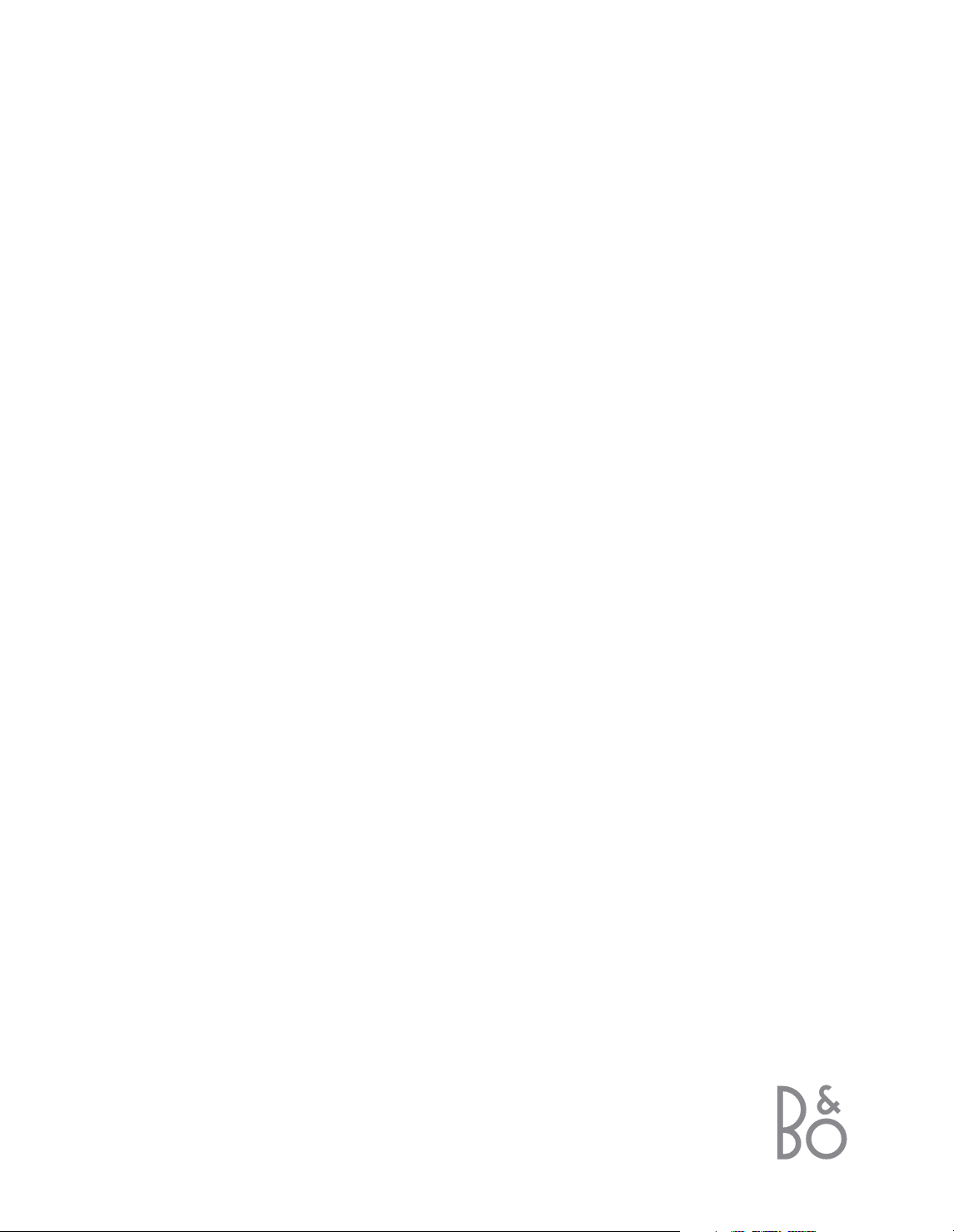
BeoVision 1
Guide
Page 2
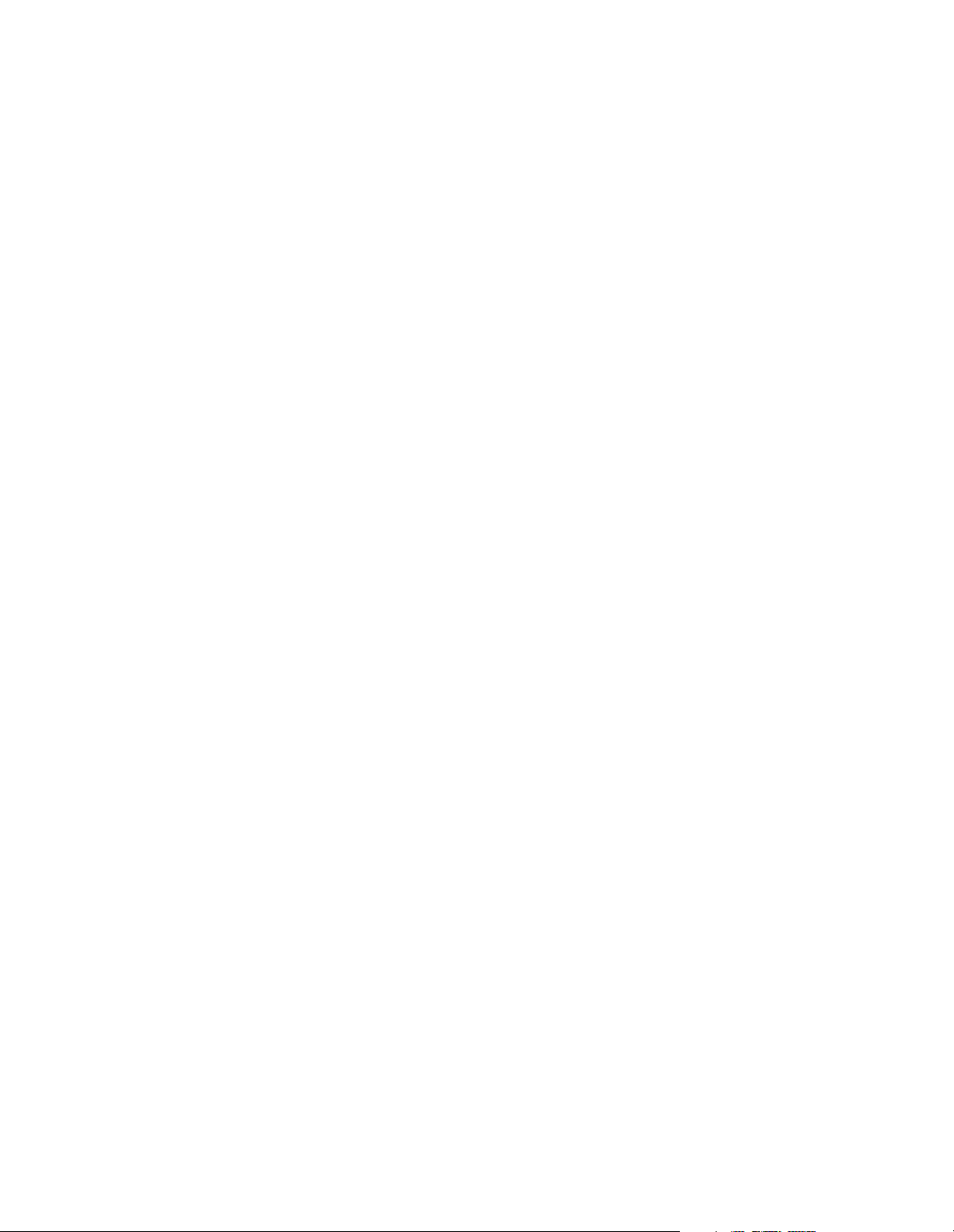
Page 3
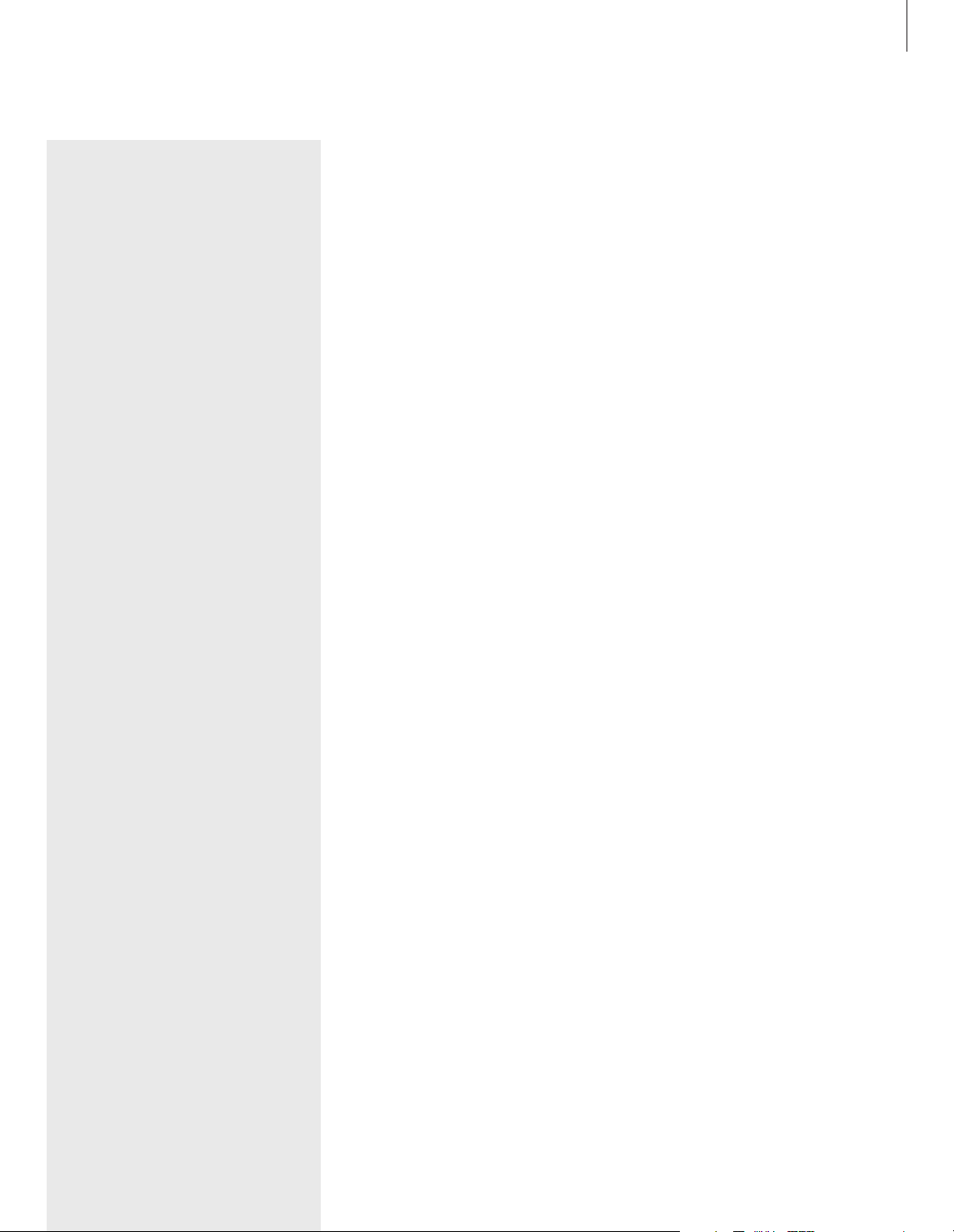
3
The following is an index to the contents of
the Reference book with page references:
• How to set up BeoVision 1, 4
• Connect your TV cables, 5
• Connect a video tape recorder, 6
• Connect a decoder, 7
• Connect a set-top box, 8
• Connect a DVD 1, 9
• Audio system with BeoVision 1, 10
• Distribute sound and pictures with
BeoLink, 12
• Set up BeoVision 1 in a link room, 14
• First-time setup of BeoVision 1, 16
• Register extra equipment, 18
• Edit tuned TV programs, 20
• Re-tune or add programs, 24
• Settings for TV position, 26
• Choose menu language, 27
• Adjust sound settings, 28
• Adjust picture settings, 30
• Set the time and date, 31
• Switch BeoVision 1 on or off
automatically, 32
• The PIN-code system, 34
• Looking after BeoVision 1, 36
• Close-up operation and socket panel, 37
• Socket panel on the rear, 38
• If you have a BeoCord V 8000 video tape
recorder…, 40
• If you have a Set-top Box Controller…, 44
• For your information…, 48
Contents of the Guide
Your key to using BeoVision 1
4 Using the Beo4 remote control
5 Use the menus
5 Use the on-screen display
Watch television
6 Step through tuned programs
6 See list of all programs
7 Adjust the picture format
7 Turn BeoVision 1 to the left or right
Sound adjustment
8 Adjust or mute the sound
8 Change sound type or language
9 Adjust speaker balance and choose
speaker combination
Look up Teletext information
10 Navigate in Teletext
11 Create or delete MEMO pages
11 Use MEMO pages
Use program Groups
12 Select programs in a Group
12 Create Groups
13 Move programs within a Group
Page 4
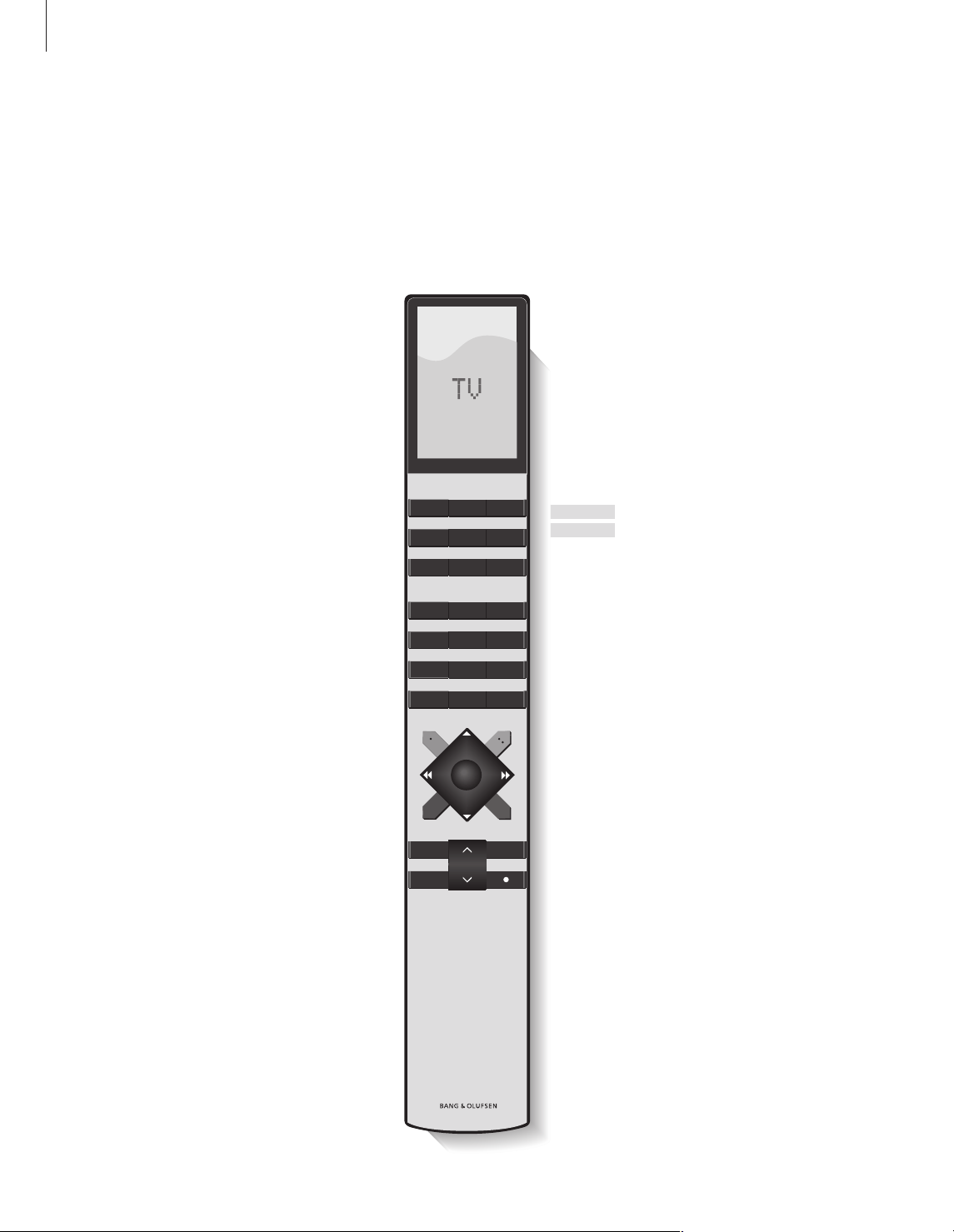
4
Your key to using BeoVision 1
Using the Beo4 remote control
Look through the basic principles of the Beo4
remote control and try them out. Each button
is explained below.
*Refer to Beo4’s own Guide for information
about how to add extra functions to those
shown in the Beo4 display.
The Beo4 display shows the source you have
selected, or extra functions available when
you press the LIST button
Press MENU to call up the main SETUP menu. If
you have selected STB as your source, pressing
MENU calls up the Set-top Box Controller
menu. Press MENU a second time for the main
SETUP menu
Press to call up Teletext
Adjust volume – press the middle to mute
sound
Exit on-screen menus
Switch BeoVision 1 to standby
Switch on to TV programs
Switch on a connected source and the
BeoVision 1 to watch set-top box programs,
videotapes or DVDs
Use the number buttons to select programs,
Teletext pages, DVD chapters and titles, and
CD tracks
Enter information in on-screen menus. Press
ss
or ttwhile e.g. TV is on to select a program
Group you have created
Press GO to select your display option
Step up or down through programs or menu
items
Reveal additional functions in the Beo4
display, e.g. FORMAT*
TV
SAT
V TAPE
DVD
0 – 9
ss tt
GO
▲
▼
LIST
TV
FORMAT
MENU
TEXT
∧∧
∨∨
EXIT
•
TV LIGHT RADIO
SAT DVD CD
V TAPE RECORD A TAPE
789
456
123
TEXT
MENU
0
GO
LIST EXIT
STOP
Page 5
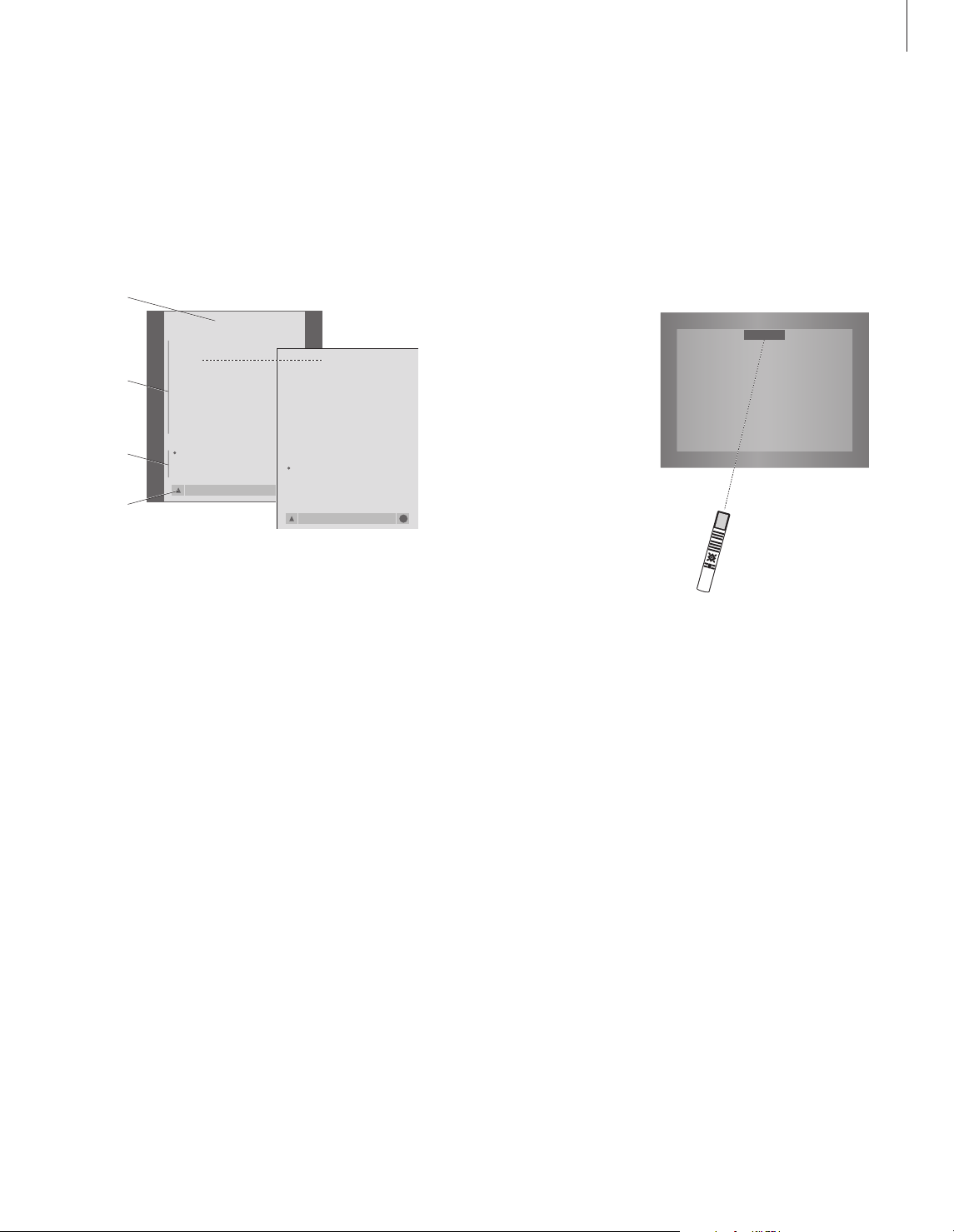
5
The on-screen display
The on-screen display keeps you informed of
the source you have selected, etc.
Use the menus
The menus on the BeoVision 1 screen gives
you access to a number of different options.
When you enter the menu system, the first
available menu is the SETUP menu.
PROGRAM GROUPS
TUNING
TIMER RECORDING
PLAY TIMER
OPTIONS
STAND POSITIONS
EDIT PROGRAM
ADD PROGRAM
AUTO TUNING
TV SETUP
back select
GO
EDIT PROGRAMS
ADD PROGRAM
AUTO TUNING
MANUAL TUNING
LINK FREQUENCY
1 DR1
2 TV2
3 . . . . . . . .
TV TUNING
back select
GO
Menu name
Menu options
Option
contents
Information
field
Press to switch on the
television
Press to call up the TV SETUP
menu
Press to move between the
different menu options
Press to reveal different
settings
Press to call up a menu or store
a setting you have made
Press to leave the menu system
TV
MENU
▲
▼
ss tt
GO
EXIT
TV
Page 6

6
You can find a TV program which is
tuned into your BeoVision 1 in four
ways…
– By stepping through all tuned
programs;
– By using the number keys to key
in the number of the program you
want;
– By calling up a program list of all
the tuned programs;
– By selecting a program Group.
Refer to the chapter Use program
Groups for more information.
While watching television you can
also adjust picture format and turn
the BeoVision to the left or right.
NOTE! Refer to the separate Reference book for
information about how to tune in TV programs.
Set-top box programs are only available if
BeoVision 1 is equipped with a built-in Set-top
Box Controller and a set-top box is connected.
Watch television
Step through tuned programs
To start watching television, press TV on the
Beo4 remote control. The television
automatically switches on to the last program
you watched.
See list of programs
Choose a source, for example TV, and press
and hold GO on the Beo4 remote control to
call up a complete list of the available TV
programs. You can also call up a program list
for Groups of programs.
Press TV to switch on BeoVision 1
Press
▲
or ▼to step up or down
through the available TV
programs
Use 1 – 9 to key in the number
of the TV program you want
Press another source button, e.g.
SAT, to switch to Set-top box
programs
Pressing 0 will swap between the current and
previous TV programs.
TV
▲
▼
1 – 9
SAT
Press to switch on the television
Press and hold to call up the TV
program list
Step up or down through the
available programs
Press to call up the chosen
program, or…
key in the number of the
program you want to see
Call up the program list for a specific Group…
Press to switch on the television
Press
ss
or ttrepeatedly to step
through your Groups
Press to call up the chosen
Group
Press and hold to call up the
program list for this Group
Press ssor ttto see the program
lists for all the other Groups
TV
BBC
GO
▲
▼
GO
0 – 9
TV
BBC
ss tt
MY GROUP
GO
GO
ss tt
Page 7

7
The program list for TV is now called up. It
provides you with an overview of all your available
TV programs.
Groups list… TV programs selected for a Group
also appear in the program lists for all tuned TV
programs.
Adjust the picture format
The picture format you choose is changed on
the screen accordingly, either to a 16:9
widescreen picture or a standard 4:3 picture.
The picture format you choose is not stored,
when you switch to a different program or
switch off BeoVision 1, the standard 4:3
picture format is restored.
Turn BeoVision 1 to the left or right
If your BeoVision 1 is equipped with the
motorised stand, you can turn BeoVision 1 to
the left or to the right via Beo4. You can also
turn BeoVision 1 manually.
Press repeatedly until FORMAT
appears in the Beo4 display
Press 1 or 2 to select a picture
format: FORMAT 1 for a 4:3
picture, or FORMAT 2 for a 16:9
picture
LIST
FORMAT
1 – 2
Press repeatedly until STAND
appears in the Beo4 display
Press to turn BeoVision 1 either
to the left or the right, or
Use the number keys to choose a
pre-defined position; 1
represents the outmost left
position, 9 represents the
outmost right position
Refer to the chapter Settings for TV position in the
separate Reference book for more information
about how to preset viewing positions for
BeoVision 1.
LIST
STAND
ss tt
1 – 9
TV PROGRAM LIST
1 DR2
2 TV2
3 . . . . . . . .
4 EUROSPRT
5 ZDF
6 RTL7
7 . . . . . . . .
8 BBC
9 . . . . . . . .
10 . . . . . . . .
11 . . . . . . . .
12 CNN
13 N3
14 . . . . . . . .
15 SAT 1
16 SVT 2
17 NRK
18 TV4
more select
GO
NEWS
DR2
TV2
EUROSPRT
ZDF
RTL7
BBC
CNN
group select
GO
Page 8

8
Several sound adjustments possibilities
are available in your BeoVision 1.
You can always adjust the volume or
mute the sound completely.
If programs are broadcasted with
different sound types or languages,
you can choose between them.
If speakers are connected to your
BeoVision 1, you are free to choose
the speaker combination you prefer.
When you switch on BeoVision 1 or
one of the sources connected to it,
the speakers you may have
connected, can be cut in or out,
depending on what kind of sound
suits the source you are using.
Adjust sound
Adjust or mute the sound
While you are watching television, you can
adjust the sound volume at any time or mute
the sound completely.
Change sound type or language
If different sound types or languages are
available, you can store your favourite sound
type when tuning in your TV programs.
However, it is also possible to choose between
sound types or languages when watching a
program.
Press
∧∧
or ∨∨to adjust the
volume up or down
Press in the middle of the
∧∧
and
∨∨
button to mute the sound
Press ∧∧or ∨∨again to bring the
sound back
∧∧
∨∨
VOL 26
∧∧
∨∨
MUTE
∧∧
∨∨
Press repeatedly until SOUND* is
shown in the Beo4 display
Press to see the current sound
type on your screen
Press repeatedly to switch to
another sound type or language
in a multi-language programme
Press to exit the SOUND function
*In order to display SOUND on Beo4, you must
first add it to the Beo4 list of functions. Refer to
Beo4’s own Guide for further information.
LIST
SOUND
GO
MONO
GO
STEREO
EXIT
NOTE! Refer to the chapter Socket panel on the
rear in the separate Reference Book for more
information on how to connect speakers and to
the Guide supplied with the suround sound
module for more information on surround sound.
Page 9

9
Adjust speaker balance and choose speaker combination
When you connect loudspeakers to your
BeoVision 1, you can adjust speaker balance
and choose a speaker combination at any
time.
Press repeatedly until SPEAKER is
shown in the Beo4 display
Press to adjust the balance
between the left and right
speakers
Press to select a speaker
combination
Press to exit the SPEAKER
function
LIST
SPEAKER
ss tt
1 – 3
EXIT
Speaker combinations
SPEAKER 1
Sound in the television speakers only. For
programmes with dialogue, e.g. TV news.
SPEAKER 2
Stereo sound in the two external front speakers.
The BeoLab 2 subwoofer is active. For music
CDs.
SPEAKER 3
The television speakers, external front speakers
and the BeoLab 2 subwoofer are active. For TV
programmes in stereo.
Refer to the chapter Adjust sound settings in the
separate Reference book for further information
on presetting a speaker combination.
Page 10

10
Teletext offers you a wealth of
information. BeoVision 1 helps you
find it fast.
The arrow keys on Beo4, the menu
bar at the top of the screen and the
highlighted cursor help you move to
the page you want in a single step.
When you get there, you can pause
the turning of subpages to read them
at your own pace.
BeoVision 1 can remember your
favourite pages, bring you back to the
previous page, reveal hidden
messages or help you switch to
another program’s Teletext service.
Via the SETUP feature, you can make
as many as 9 favourite MEMO pages
on each available Teletext service.
Save a page with Teletext subtitles as
MEMO page number 9, and Teletext
subtitles appear automatically when
this program is shown.
Look up Teletext information
Navigate in Teletext
Navigate through Teletext pages by using the
menu bar at the top of the Teletext page.
Press TEXT to gain access to Teletext and EXIT to
leave Teletext.
If you press EXIT and leave Teletext before the
page you want is found, the display TEXT advises
you when the page is found. Press GO to see the
page. Please note that no such notification will
appear if you e.g. change programs or leave
Teletext by selecting a new source, such as
V.TAPE.
To move to a new page…
> Key in the number of the page you wish to
see, or…
> press
ss
to move the highlighted cursor to
PAGE.
> Press
▲
or ▼to step between pages, and hold
to step faster.
> Pressing GO steps to index pages (100, 200,
300, etc.).
To switch using visible page references…
> Press
tt
to move the cursor on the bar to
POINT.
> Press GO or
▼
to place the cursor on the page.
> Move the cursor via the arrow keys to a page
reference and press GO.
To go back to the previous page…
> When you use POINT to step to another page,
POINT on the menu bar will change to
RETURN.
> Press GO while on the new page to go back to
the previous page.
RETURN will only bring you one step back. Go
back to other previously viewed pages by using
the PAGE or MEMO functions.
To move to another Teletext service…
> Press
tt
to move the highlighted cursor to
PROGRAM.
If MEMO pages have been created, MEMO will
be highlighted when you switch on Teletext.
Press
▲
or ▼while MEMO is highlighted to
find PROGRAM.
> Press GO to call up a program list.
> Press
▲
or ▼to find a desired program.
> Press GO to switch to another Teletext service.
PAGE PROGRAM POINT HALT REC SETUP
P100 BBC S100 Ons 13 Oct 12:39:34
PAGE PROGRAM POINT HALT REC SETUP
P100 BBC S100 Ons 13 Oct 12:39:34
Page 11

Create or delete MEMO pages
Your most frequently viewed Teletext pages
can be saved as MEMO pages, making them
easier to call up when viewing a Teletext
service. You can save 9 favourite MEMO pages.
Use MEMO pages
If you have made favourite MEMO pages, you
can step between them directly.
To create a MEMO page…
> Find a page you view often.
> Press
ss
or ttto move the cursor along the
menu bar to SETUP and press GO. The 9
available MEMO slots are shown by number.
The first is highlighted.
> Press GO to store the current page. The cursor
moves to the next available MEMO slot.
> Use the number keys on Beo4 to select the
next teletext page you wish to store.
> Repeat the procedure for each page you wish
to store.
> To leave the MEMO setup, press
ss
or ttto
move the cursor to BACK and press GO.
If you would like available Teletext subtitles to
appear automatically for a particular program,
store the Teletext subtitles page as MEMO page 9.
To delete a MEMO page…
> Press
ss
or ttto move the cursor to SETUP and
press GO.
> Move the cursor to the MEMO page you wish
to delete and press the yellow button.
> Press the yellow button again to confirm.
To stop subpages from turning…
> Press STOP to stop subpages from turning,
or…
> move the cursor to HALT and press GO. HALT
will be replaced by a set of four digits.
> Use
▼
and ▲to step to the subpage you wish
to see, or key in its number.
> Press GO to restart page turning.
To reveal hidden messages and the like…
> Move the cursor on the bar to .
> Press GO to change SETUP to REVEAL.
> Press GO again to reveal hidden text on the
current page.
To view MEMO pages…
> Press TEXT to call up Teletext.
> Press
▲
or ▼to move between MEMO pages.
> Press EXIT to leave Teletext.
11
PAGE MEMO1 POINT HALT REC SETUP
P100 BBC S100 Ons 13 Oct 12:39:34
PAGE MEMO2 POINT HALT REC SETUP
P100 BBC S100 Ons 13 Oct 12:39:34
Page 12

If you have stored a lot of programs
and want to get to your favourites
quickly without going through the
list each time, put them in a Group.
You no longer need to step through
programs you do not use.
Name the Groups after the people
who watch them – ‘Dad’ or ‘Mary’ –
or according to the types of
programs included, like ‘News’ or
‘Sports’.
When you have created and selected
a particular Group, you only step
through the TV or STB* programs
belonging to this particular Group.
Switch to a different Group to watch
a different set of programs or switch
from GROUPS to TV to see all the
tuned TV programs.
*NOTE! In order to receive set-top box (STB)
programs, your BeoVision 1 must be equipped
with a built-in Set-top Box Controller and a
set-top box must be connected.
Use program Groups
Select programs in a Group
You can gain access to your Groups by
activating Groups mode. Press the arrow keys
to select the Group you are looking for, then
step through the programs in this Group.
Create Groups
It is possible to put together 8 different
program Groups in BeoVision 1, grouped either
by user or by program type. Each Group can
contain up to 18 programs. ‘Copies’ of the same
program can be stored in different Groups.
Press to switch on the television
Move left or right until GROUPS
is displayed
When you find the Group you
want, press GO to select your
Group
Step up or down through the
programs in that particular
Group, or use the number keys
to key in the number of the
program you want to see
Move left or right to switch to
another Group – and press GO
to call it up
Press and hold GO in Groups mode to view a
program list for the current Group.
TV
ss tt
MY GROUP
GO
NEWS
▲
▼
1 – 9
TV 2
BBC
ss tt
SPORT
GO
12
TV SETUP
PROGRAM GROUPS
TUNING
TIMER RECORDING
PLAY TIMER
OPTIONS
STAND POSITIONS
GROUP1
. . .
. . .
back select
PROGRAM GROUPS
A
character next
accept
PROGRAM GROUPS
MY GROUP
. . .
name move
create
COPY TV TO MY GROUP
1 DR2 DR2
2 TV2 SKY NEWS
3 . . . . . . . . ZDF
4 EUROSPORT RADIO 2
5 ZDF BBC
6 ARD
7 . . . . . . . .
. .
. .
15 SAT 1
16 SVT 2
17 NRK
18 TV4
copy
accept
PROGRAM GROUPS
GROUP1
. . .
. . .
. . .
. . .
. . .
. . .
. . .
GO
name move
new group create group
GO
GO
GO
GO
Page 13

13
Move programs within a Group
You can rearrange the order in which your
programs appear within a Group and delete
programs in a Group.
> Press TV to switch on the television.
> Press MENU to call up the TV SETUP menu,
PROGRAM GROUPS is already highlighted.
> Press GO to call up the PROGRAM GROUPS
menu.
> Press
▼
to move the cursor to an empty Group
and press the green button to be able to name
a new Group.
> Press
▲
or ▼for characters and ssor ttto
move to the next or previous character space.
> Press GO to store the name, and press GO
again to be able to copy programs into the new
Group.
> Press
▲
or ▼to find a program you wish to
copy to the new Group.
> Press
tt
to copy a TV program to your Group.
> Press GO to store your Group.
> Press
▲
to back up through previous menus or
press EXIT to exit on-screen menus directly.
NOTE! Set-top box programs cannot be combined
with TV programs in the same Group. For more
information about how to make STB program
Groups, refer to the chapter in the separate
Reference book entitled If you have a Set-top Box
Controller.
> Press TV to switch on the television.
> Press MENU to call up the TV SETUP menu.
PROGRAM GROUPS is already highlighted.
> Press GO to call up the PROGRAM GROUPS
menu.
> Press
▼
to highlight a Group and press GO to
select it.
> Press
▼
to highlight the program you wish to
move or delete.
> Press
tt
to move the program out of the list
and press
▲
or ▼to move it to the new
position.
> Press
ss
to move the program back into the list,
or press the yellow button to delete it. When
you delete a program in the list, the remaining
programs contract.
> If the program changed places with another
program, then move this program to a new
position.
> Once you have finished moving or deleting
programs in a Group, press GO to store the
Group.
> Press
▲
to back up through previous menus or
press EXIT to exit on-screen menus directly.
NEWS
DR2
TV2
EUROSPRT
ZDF
RTL7
BBC
CNN
group select
GO
Page 14

3508538 0208 Printed in Denmark by Bogtrykkergården a-s, Struer
Technical specifications, features and the use
thereof are subject to change without notice.
Page 15

Page 16

www.bang-olufsen.com
