Page 1
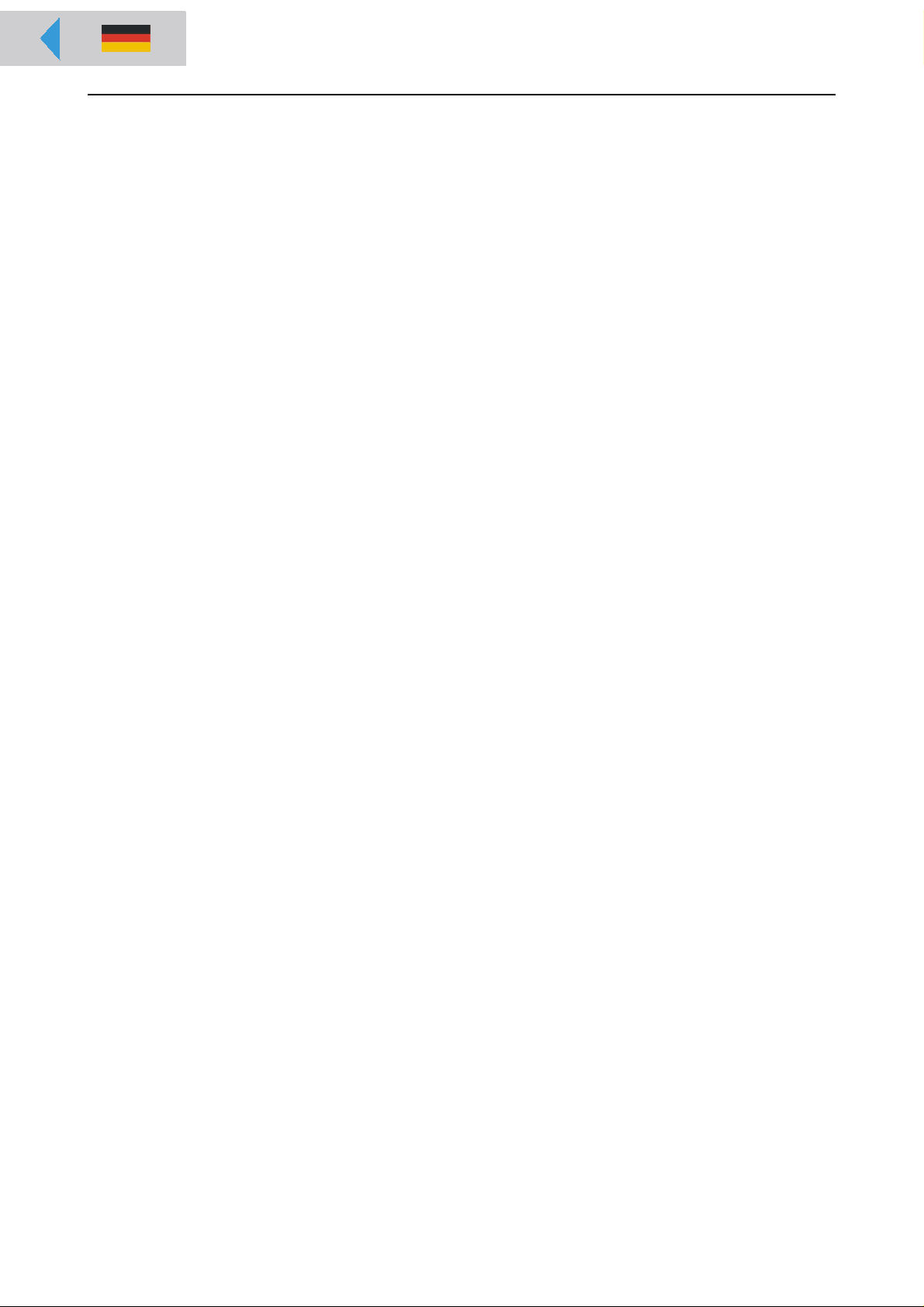
06/06 Rev. 3.05-01 OPERATING MANUAL
ALX 92x
Setup
Winding pattern ............................................. 2
Selecting the printing material .......................4
Thermal transfer / direct thermal printing .. 4
Label material ............................................ 4
Thermal transfer ribbon .............................5
Inserting label material .................................. 6
Removing spent backing paper ................. 6
Removing glue residue .............................6
Inserting a new label roll ........................... 7
Inserting ribbon ............................................11
Removing spent ribbon ............................11
Inserting a new ribbon roll ........................12
Settings .......................................................13
Ribbon tension .........................................13
Label sensor ............................................14
Adjustment button for printhead pressure 15
Dispensing edge ......................................16
Dispenser parameters .............................16
Material Parameters ................................17
Index ............................................................18
Page 2
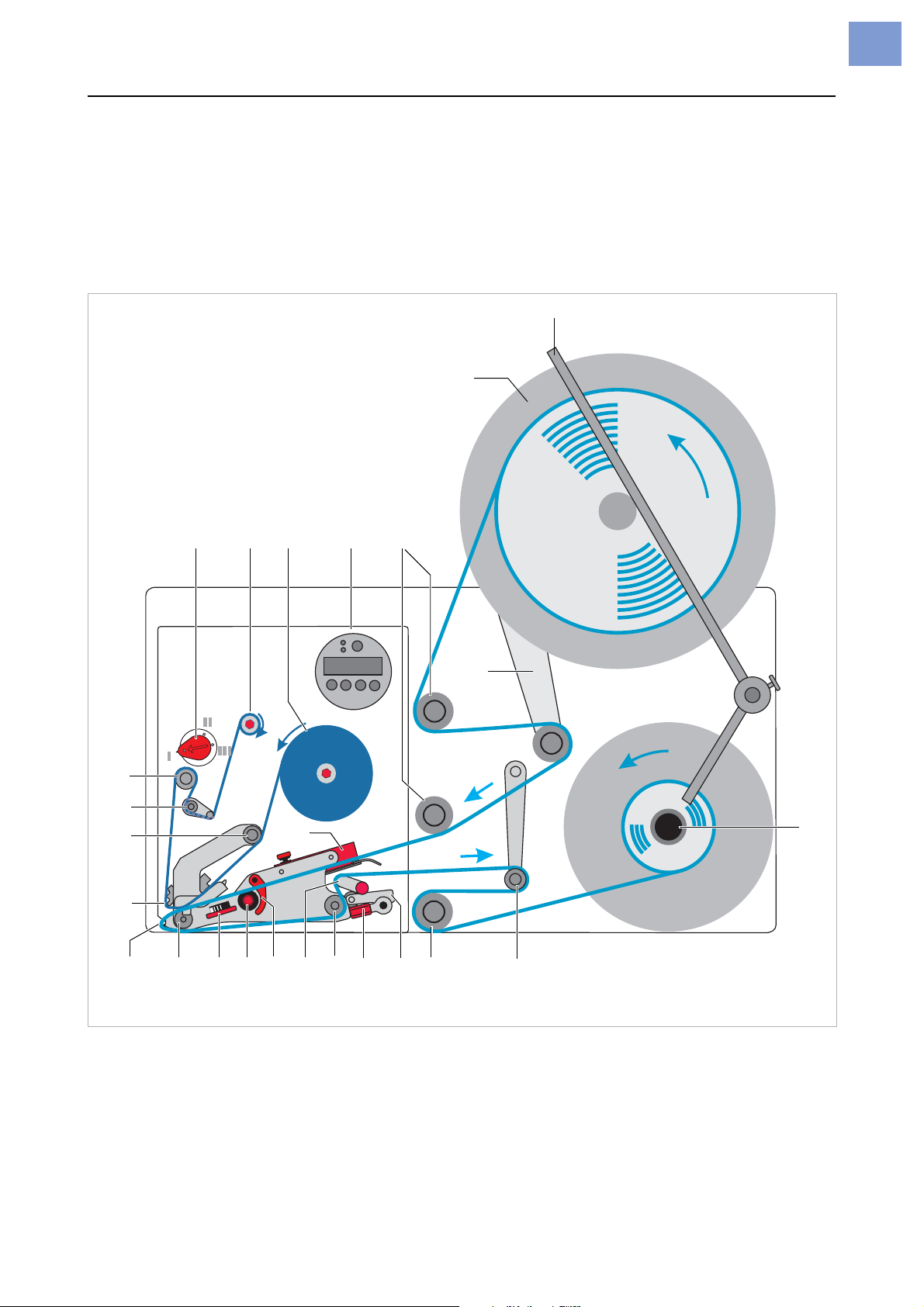
06/06 Rev. 3.05-01 OPERATING MANUAL Setup
ALX 92x
Winding pattern
The winding diagram shows the winding direction of material and ribbon
through the ALX92x.
« Follow this basic scheme when inserting/changing material and ribbon.
¯Only specially trained staff to insert and change the ribbons and material.
8
7
Z0189.cdr
2
24
23
22
21
1 23 4 5
15
1617181920
6
9
5
1011121314
[1] Material and ribbon path in the ALX92x (left version).
Page 3
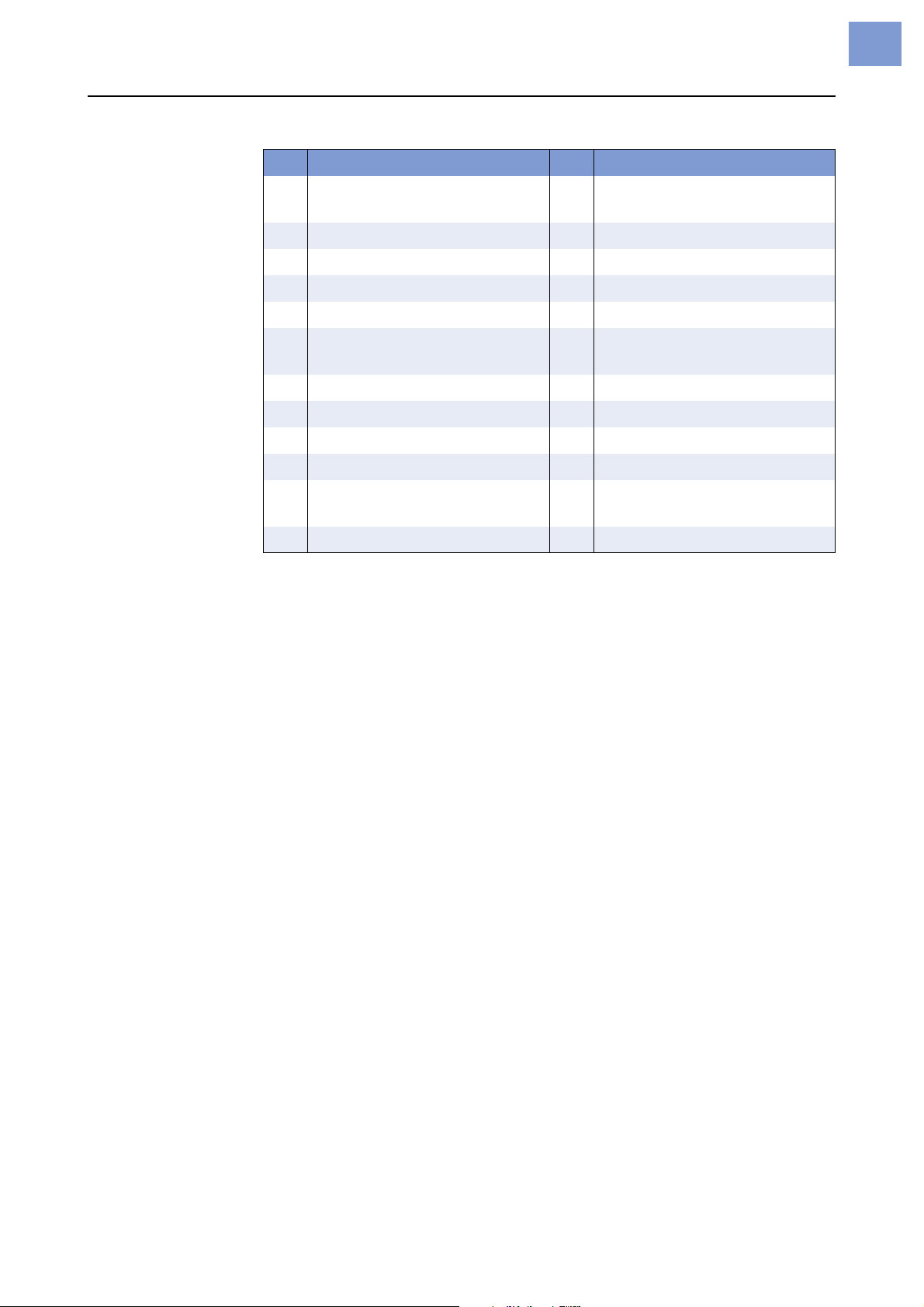
06/06 Rev. 3.05-01 OPERATING MANUAL Setup
ALX 92x
3
Names of parts
No. Name No. Name
1 Adjustment knob for printhead
pressure
2 Ribbon rewinding mandrel 14 Deflection roll
3 Ribbon unwinding mandrel 15 Material guide
4 Operation panel 16 Opener
5 Deflection roll 17 Brake roller
6 Material dancer arm 18 Adjustment wheel for label
7 Material unwinder 19 Print roller
8 Guiding rod 20 Dispensing edge
9 Backing paper rewinder 21 Printhead
10 Backing paper dancer arm 22 Ribbon deflection axle
11 Pressure roller 23 Ribbon deflection roller with
12 Lever for pressure roller 24 Ribbon roller
[Tab. 1] ALX 92x operating parts
13 Feed roller
sensor
stress relief
Page 4
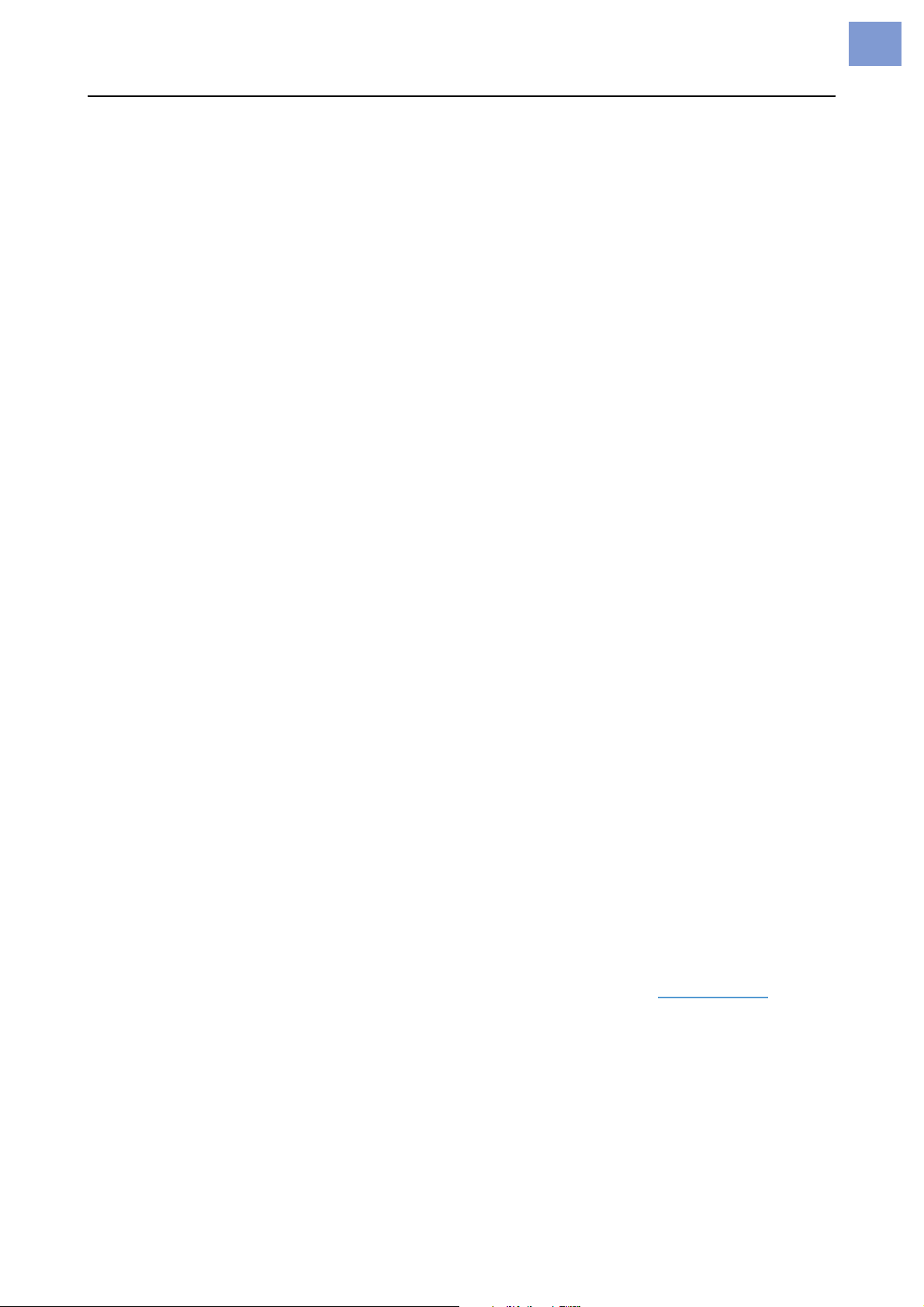
06/06 Rev. 3.05-01 OPERATING MANUAL Setup
ALX 92x
Selecting the printing material
Thermal transfer / direct thermal printing
The ALX92x can print onto label material using the direct thermal mode or
thermal transfer mode.
Direct thermal Direct thermal printing is done without ribbon. The direct thermal process
requires label material with a temperature-sensitive coating. The printout is
produced by applying precise bursts of heat to the material under the
printhead. This changes the colour of the coating.
4
Thermal
transfer
Material
roughness
Printhead
temperature
Thermal transfer printing is done with (thermal transfer) ribbon on “normal”
label material. The printout is produced by applying precise bursts of heat to
the thermal transfer ribbon under the printhead. This transfers the colour
particles to the label.
Label material
The ALX92x was developed for printing on self-adhesive stock.
Pay attention to the following factors when selecting label material:
• The roughness of the material surface
• The printhead temperature required for the colour transfer
• Size of the material roll. The following dimensions need to be checked:
Outside-/inside diameter of the material roll and the material width
If the material is very rough, the printhead will be worn down more quickly
than when using a smooth material. This is an important aspect of thermal
printing. With thermal transfer printing, this doesn’t pose such a problem,
because you can – and indeed should – select a ribbon that is wider than the
material. This means that the printhead is protected over the entire width of
the material.
High printhead temperatures can similarly cause problems. The material and
the ribbon take longer to cool. As a result, the print quality may degrade –
particularly at high print speeds. The printhead also wears down more
quickly.
¯The printing result is highly dependent on the right combination of label
material and thermal transfer ribbon. The surface of the label material
determines which thermal transfer ribbons produces the best adhesion.
Unsuitable ribbons can lead to poor printing results.
P Further information can be found in the topic section Technical data, section
“Label material”.
Page 5
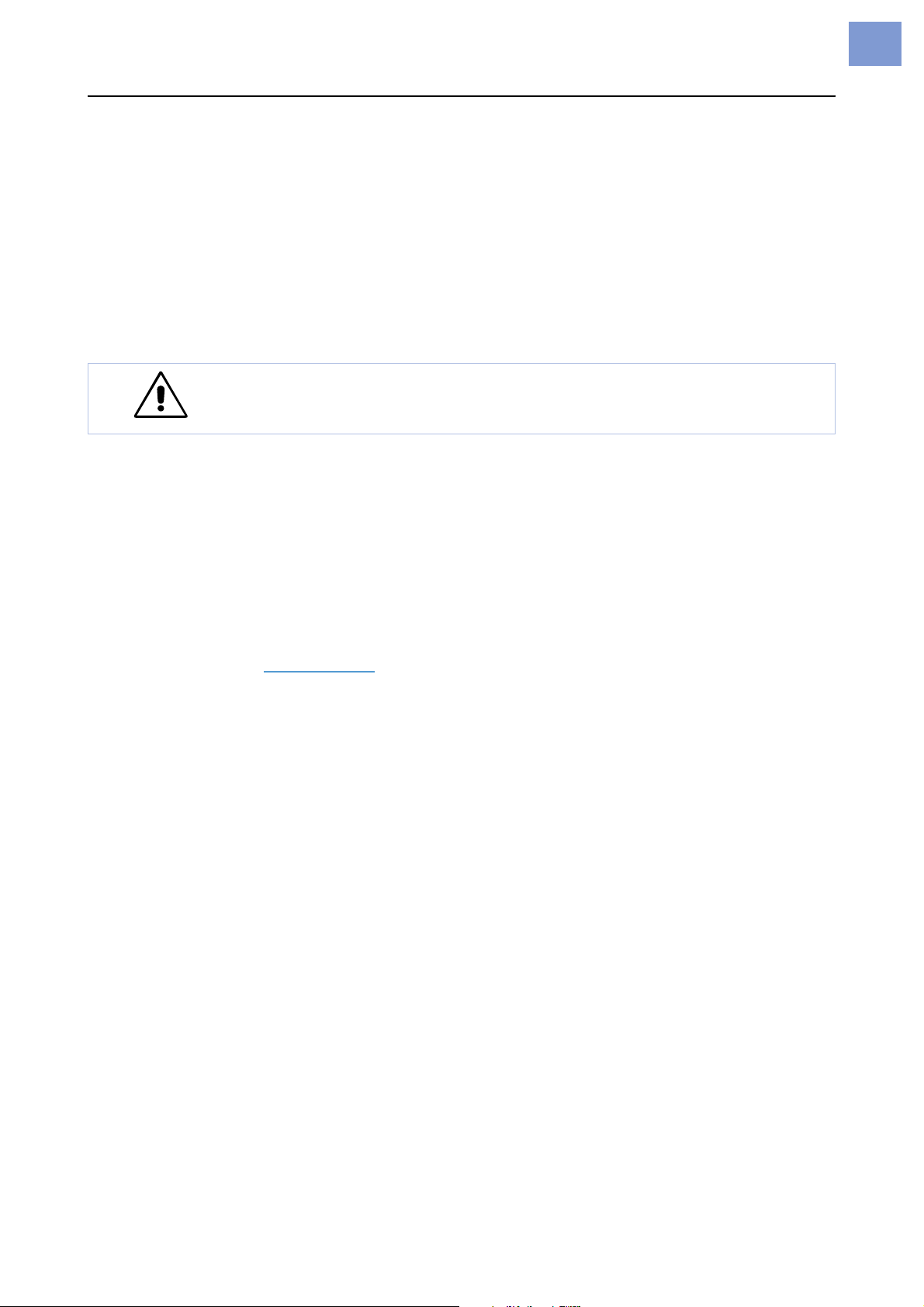
06/06 Rev. 3.05-01 OPERATING MANUAL Setup
ALX 92x
Thermal transfer ribbon
The following is recommended for thermal transfer ribbons:
• The back of the ribbon should be coated so that it produces no static or
friction (Backcoating). If this isn’t the case, the printhead may be damaged by
static discharge coming off the ribbon surface.
• The ribbons need to be designed for “corner edge” printheads.
• Ribbons should be able to handle print speeds of up to 400mm/s (16ips).
• Size of the ribbon roll: The following dimensions need to be checked: outside/
inside diameter of the ribbon roll, ribbon width.
CAUTION! - Thermal transfer ribbons without these properties can degrade
the performance of the printer and the print quality as well as damage the
printhead!
Armor APR600 (Avery part no. 2240-600-xxx) is a recommended ribbon
type.
5
¯The thermal transfer ribbon should only be slightly wider than the label
material.
• If an overly narrow ribbon is used, the border of the label material interferes
with the printhead – which wears it down more quickly.
• If an overly wide ribbon is used, creasing may occur in the ribbon. This can
led to poor printing results.
P For more details on the permissible dimensions of ribbon rolls, refer to
Technical data
, “Thermal Transfer Ribbon”.
Page 6
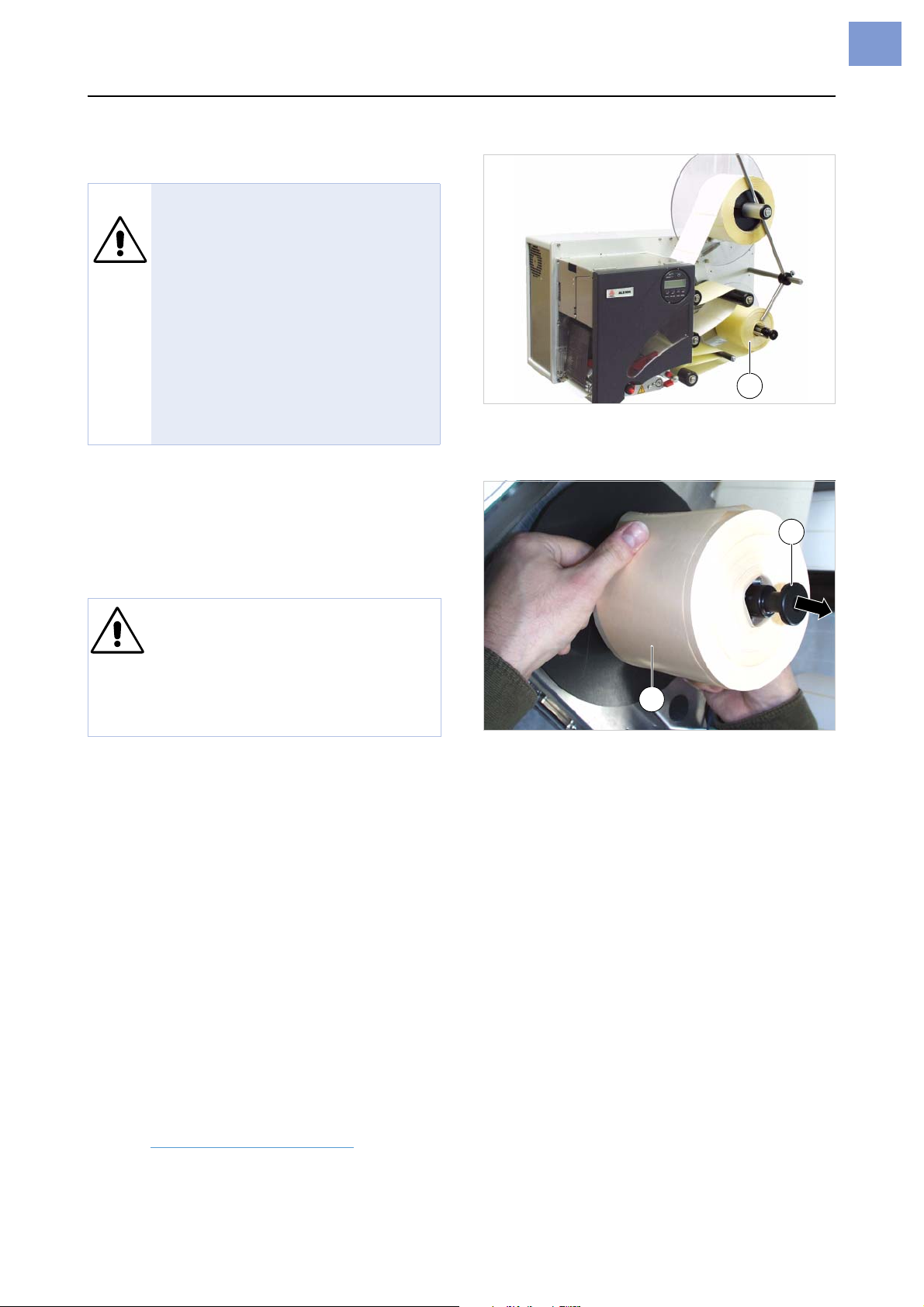
06/06 Rev. 3.05-01 OPERATING MANUAL Setup
ALX 92x
Inserting label material
WARNING!
• Rotating parts can trap items and
draw them in!
« When working on the device, do
not wear loose jewellery, long
sleeves, long hair, and similar.
« Close the devices cover before
printing.
• During operation, the printhead
can become hot.
« Be careful when touching the
printhead!
Removing spent backing paper
[1] Rewound backing paper on the ALX 92x (A).
A
6
The backing paper rewinder can exactly
rewind the amount of backing paper remaining from a material roll with 300mm diameter [2A].
CAUTION! - A backing paper roll
exceeding the diameter limit can
stall and damage the machine!
« Always remove the backing paper
from the rewinder if you insert a
new material roll!
Assuming backing paper has gathered on
the rewinder:
1. Pull out the release button [2B].
The tensioning mechanism of the rewinder
is slackened.
2. Remove the rewound backing paper.
Removing glue residue
B
A
[2] Removing rewound backing paper.
A Backing paper roll
B Release button
« If necessary, clean the following compo-
nents:
• Printhead
• Dispensing plate
• Deflection rollers
• Drive roller
• Pressure rollers
P Follow the directions provided in topic sec-
tion Maintenance and Cleaning
.
Page 7

06/06 Rev. 3.05-01 OPERATING MANUAL Setup
ALX 92x
Inserting a new label roll
1. Turn thumb screw [3A] loose and swivel
guide rod [3B] aside.
2. Push the material roll onto the unwinder
[3C] with the appropriate adapter rings.
The material roll should turn in an anticlockwise direction when unwinding.
3. Swivel guide rod to the unwinder axle as
illustrated [3] and shift it close to the material roll. Tighten the thumb screw again.
B
C
A
7
4. Lay the material around deflection rollers
[4A] and dancer arm [4B].
P Continued overleaf
[3] ALX92x with half used up label roll.
A
A
[4] Threading the label material around deflection rollers (A)
and dancer arm (B).
B
Page 8

06/06 Rev. 3.05-01 OPERATING MANUAL Setup
ALX 92x
5. Open the front cover.
6. Set the material guide to the width of the
label material. To do this loose n the thumb
screw [5A] at the front material guide, shift
the material guide [5B] crossways to the
feed direction and tighten thumb screw
again.
A
¯ The label material should slide easily
between the material guides.
B
[5] Adjusting the material guide (B).
7. Press the opener [6A] to raise the contact
rollers [6B]. Push the beginning of the
label material through underneath the contact rollers and the print head.
8
8. Position the contact rollers while pressing
down the opener [7].
¯ Both contact rollers should press down
the material symmetrically.
P Continued overleaf
B
A
[6] Inserting the label material at the print module.
[7] Positioning the contact rollers.
Page 9

06/06 Rev. 3.05-01 OPERATING MANUAL Setup
ALX 92x
9. Peel labels off the backing paper for a
stretch of appr. 50cm [8].
[8] Peeling some labels off .
10.Open the pressure roller lever [9A] by
pressing it downwards.
9
11.Pull the backing paper backwards underneath the printing module and insert it as
illustrated [9].
12.ALX925/926: Loosen the two thumb
screws [10B] at the spring-suspended
blocks. Position the spring-suspended
blocks [10A] in a way that the contact rolls
press symmetrically on the backing paper.
Retighten the thumb screws.
ALX924: Loosen the thumb screw [10B].
Position the spring-suspended block [10A]
in a way that the contact roll presses in the
middle on the backing paper . Retighten the
thumb screw.
A
[9] Threading the backing paper underneath the printing
module.
B
A
13.Tighten the backing paper backwards and
close the lever [11].
[10] Spring-suspended block (A) at a ALX924.
[11] Closing the pessure roller lever.
Page 10

06/06 Rev. 3.05-01 OPERATING MANUAL Setup
ALX 92x
14.Thread the backing paper around dancer
arm [12A] and deflection roller as illustrated [12].
10
15.Pull out the release button [12B].
16.Insert the end of the backing paper into the
rewinder as illustrated [13].
17.Push in the locking knob.
B
A
[12] Threading the backing paper around the tensioning arm
(A).
18.Turn the rewinder manually anti-clockwise
until the backing paper is tightened [14].
[13] Threading the backing paper around the rewinder.
[14] Tightening the backing paper.
Page 11

06/06 Rev. 3.05-01 OPERATING MANUAL Setup
ALX 92x
Inserting ribbon
WARNING!
• Rotating parts can trap items and draw them in!
« When working on the printer, do not wear loose jewellery, long sleeves,
long hair, and similar.
« Close the devices cover before printing.
• During operation, the printhead can become hot.
« Be careful when touching the printhead!
¯ Skip this section if you intend to print
directly onto thermal material.
P For information on choosing a suitable
thermal transfer ribbon, refer to section
Selecting the printing material
on page 4.
11
Removing spent ribbon
CAUTION! - If the diameter of the
ribbon wound on the take-up roll
becomes too great, the machine’s
operation will be impaired.
« Always remove a used ribbon before
inserting a new ribbon roll.
Assuming spent ribbon has gathered on
the rewinding mandrel:
1. Remove the roll of used ribbon from the
rewinding mandrel.
2. Pull the empty ribbon core off the unwinding mandrel and put it on the rewinding
mandrel.
3. Put the ribbon roll on the unwinding
mandrel.
4. Insert the ribbon as described in the following.
Page 12

06/06 Rev. 3.05-01 OPERATING MANUAL Setup
ALX 92x
Inserting a new ribbon roll
1. Open the hood.
2. Put the ribbon roll on the lower right ribbon
mandrel [15C]. Put an empty take-up roll
on the upper left ribbon mandrel.
B
¯ The ribbon must unwind anti-clockwise.
(Only valid for ribbon rolls which have the
coloured side facing inwards)
3. Guide the ribbon end under the ribbon
deflection [15B] and thread through to the
side of the printhead [15A].
4. Pull the ribbon under the printhead from
the side, then, unwinding some ribbon,
smoothen it out [16].
A
[15] Inserting the ribbon roll onto the ribbon unwinding mandrel
(C).
C
12
5. Draw ribbon upwards and guide it around
the ribbon roller [17A], the ribbon deflection roller [17B] and the strain relief [17C] .
6. Attach the ribbon end to the empty take-up
roll.
Winding direction: clockwise [18A].
A
[18] Winding direction of ribbon rewinding mandrel (A)
[16] Smoothening out the ribbon.
A
B
C
[17] A Ribbon roller
B Ribbon deflection roll
C Strain relief
Page 13

06/06 Rev. 3.05-01 OPERATING MANUAL Setup
ALX 92x
Settings
Ribbon tension
To achieve an optimal print result, the
ribbon has to run without creases. This is
achieved by correctly setting the torque for
the rewinding mandrel and the braking
torque for the unwinding mandrel.
The factory settings cover a wide range of
different ribbon widths. Nevertheless,
adjustment can be necessary if very
narrow or very wide ribbons are being
used.
The braking torque of the ribbon mandrels
can be set by adjusting the red hexagonal
plastic nuts [19A] on the ribbon mandrels.
Turn clockwise to increase the torque.
Caps [19B] protect the nuts against being
adjusted by accident.
A
13
The ribbon must run evenly and free of
creases between the mandrels while being
fed through. The following indications can
help you correct the settings:
• The ribbon is slack or in folds or winds on
to the rewinding mandrel too loosely.
« Increase torque / braking torque (turn red
hex nut clockwise).
• The ribbon clearly stretches or it tears
during printing. The ribbon is not being
transported adequately.
« Decrease torque / braking torque (turn red
hex nut anti-clockwise).
B
[19] Ribbon mandrels on a ALX92x.
A Ribbon rewinding mandrel (without cap)
B Ribbon unwinding mandrel (without cap)
Page 14

06/06 Rev. 3.05-01 OPERATING MANUAL Setup
ALX 92x
Label sensor
The ALX92x is equipped with a light transmission sensor for punch recognition:
Setting the label sensor
Turning the red adjustment wheel [20B]
moves the sensor up to 80mm (4“/5“
modules) or 100mm (6“ modules) across
the material. A dial [20A] displays the
value.
Reading the value:
14
Value = punch position – 2 mm
… whereby the following applies:
• Punch position:
Distance of the punch from the (inner) edge
of the material [21A].
• Value:
Value on dial, set by rotating the red wheel.
Example: Punch centre = 11 mm from the
left edge; subtracting 2 mm gives a value of
9mm.
« To make the setting, turn the wheel [20B]
until the desired value is aligned with the
mark [20A].
¯ Round labels: To ensure in those
cases, that the label start is correctly
identified, a punch offset can be preset.
This may be done by manually setting the
printer (Parameter
X - print offset
command.
) or by the appropriate control
PRINT PARAMETERS >
A
B
[20] Setting the label sensor
A Dial
B Adjustment wheel
A
[21] Measuring the punch position (A).
Page 15

06/06 Rev. 3.05-01 OPERATING MANUAL Setup
ALX 92x
Adjustment button for printhead pressure
The material width and / or material
thickness influence the pressure applied by
the thermal transfer printhead on the print
roller.
There are three possible settings for
pressure [23]:
I Setting for thin / narrow material
II Setting for material of medium width /
thickness
III Setting for thick / broad material
Setting
The red adjustment knob [22A] [23] is
located above the ribbon roller in the front
plate and can be adjusted with a coin or
large screwdriver.
A
15
« To set medium pressure, turn the arrow
[23A] to position „II“ until it slots gently into
place.
« To set a higher pressure, turn the arrow to
position „III“ until it slots gently into place.
CAUTION! - Failure to set for the
correct pressure causes the printhead
to wear down more quickly and leads
thus to a shorter service life.
« Always select the lightest possible
pressure necessary to produce an
acceptable print result.
« Excessive pressure can lead to the
premature wearout of the printhead.
Factory settings
Setting „I“, for thin / narrow material
[22] A Adjustment knob for the printhead pressure
A
[23] A Adjustment knob for the printhead pressure
Page 16

06/06 Rev. 3.05-01 OPERATING MANUAL Setup
ALX 92x
Dispensing edge
By inclining the dispensing edge, the
dispensing position can be fine adjusted
without having to change the machine
position:
1. Undo the screws [24B] on both of the side
mounting plates. Access the screws from
beneath.
Tool: 2.5mm Allen key
2. Turn the dispensing edge [24A] to the
desired position.
3. Tighten the screws.
16
Dispenser parameters
Set the following parameters prior to first
operating the machine.
• PRINT PARAMETERS > Dispense Mode
Determines sequence of the printerdispenser process (normal 1:1 mode,
batch mode or true 1:1 mode)
• PRINT PARAMETERS > Dispenseposition
Setting the adhesive edge, with which the
label after dispensing adheres to the
backing paper[25].
• SYSTEM PARAMETER > Start source
Setting the trigger signal source for the
printer-dispenser process (foot switch,
sensor or USI)
P For details on how to set parameters, refer
to Informa tion on printouts and parameters
in the “Using the Parameter Menu” section.
A
[24] Long dispensing edge (option) (feed roller disassembled
for better viewing).
Dispensed label
Dispensing edge
[25] Dispensing position (=home position) shown schematically.
Dispense position
Backing paper
B
Z0040E.cdr
Page 17

06/06 Rev. 3.05-01 OPERATING MANUAL Setup
ALX 92x
Material Parameters
Using the following parameters, you can
tell the device which kind of labelling
material is supposed to be processed:
• PRINT PARAMETERS > Material type
Sets material type (punched or endless).
• PRINT PARAMETERS > Material length
Sets material length (measured from label
start to label start, that is label length plus
one gap length). Setting not relevant for
endless material.
• PRINT PARAMETERS > Material width
Sets material width.
P For details on how to set parameters, refer
to Informa tion on printouts and parameters
in the “Using the Parameter Menu” section.
17
Page 18

06/06 Rev. 3.05-01 OPERATING MANUAL Setup
ALX 92x
Index
18
B
Backcoating
Braking torque, ribbon 13
D
Direct thermal printing
H
Hexagonal plastic bolt, red
I
Inserting ribbon
L
Label material
Label sensor, setting 14
5
11
4
4
13
R
Ribbon mandrels
Ribbon slack 13
Ribbon tears 13
Ribbon tension 13
S
Setting material parameters
Setting the dispenser parameters 16
Setting the label sensor 14
Setting the printhead pressure 15
T
Thermal transfer printing
Torque, ribbon 13
W
Wheel for setting label sensor
Winding diagram 2
13
17
4
14
