Page 1
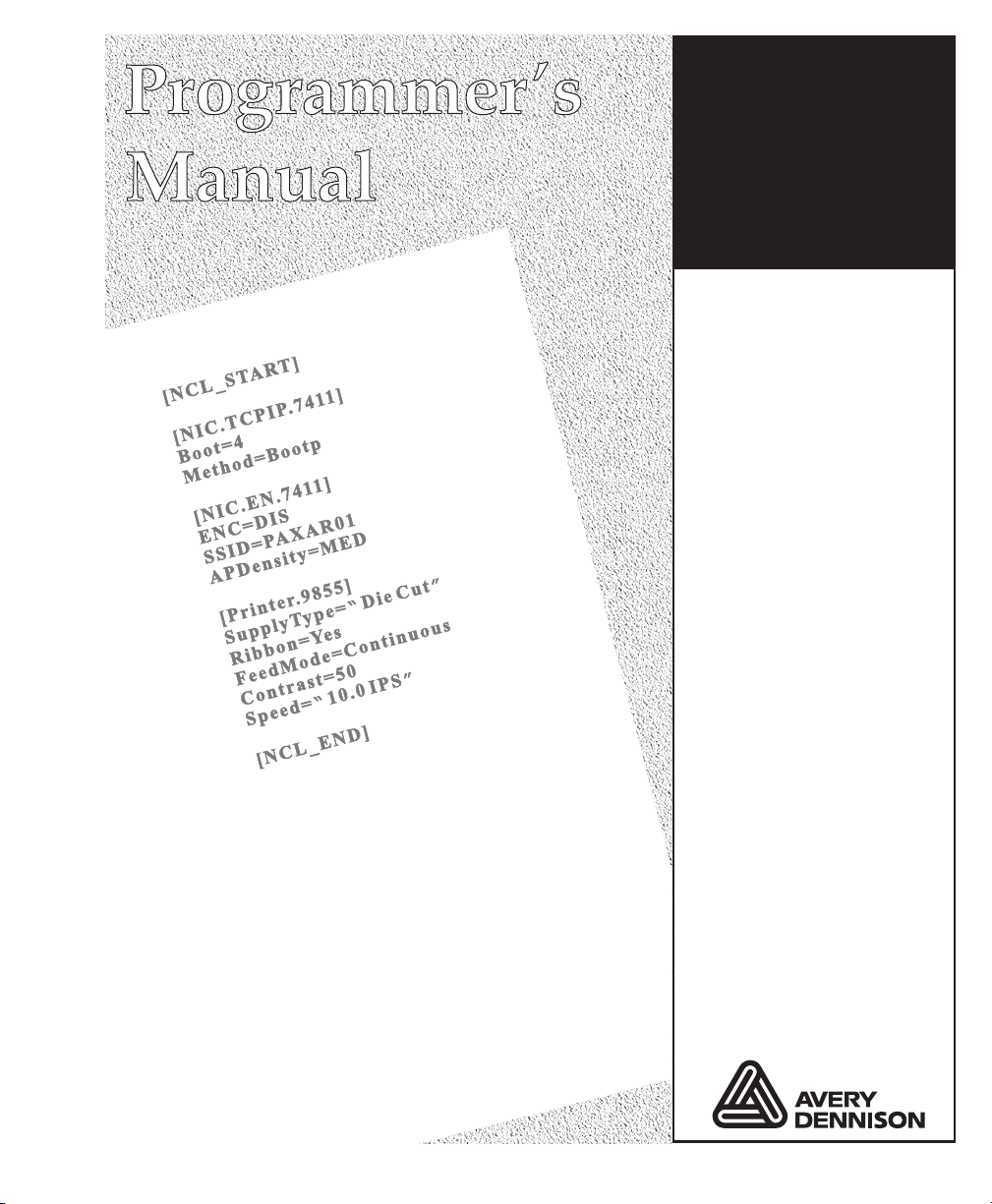
Monarch
Printer’s
Network
Control
Language
®
•
•
9855
9860
®
™
TC9800NCLPM Rev. AE 3/08 ©2006 Paxar Americas, Inc. a subsidiary of Avery Dennison Corp. All rights reserved.
Page 2

Each product and program carries a respective written warranty, the only
warranty on which the customer can rely. Paxar reserves t he right to make
changes in the product, the programs, and their availability at an y time and
without notice. Although Paxar has made every effort to provide comple te and
accurate information in this manual, Paxar shall not be liable for any omissio ns
or inaccuracies. Any update will be incorporated in a later edition of this
manual.
©2006 Paxar Americas, Inc. a subsidiary of Avery Dennison Corp. All rights
reserved. No part of this publication ma y be reproduced, transmitted, stored in
a retrieval system, or transla ted into any language in any form by any means,
without the prior written permissi on of Paxar Americas, Inc.
WARNING
This equipment has been tested and found to comply with the limits for a Class
A digital device, pursuant to Part 15 of the FCC Rules. These limits are
designed to provide reasonable protection against harmful interference when
the equipment is operated in a commercial environment. This equipment
generates, uses, and can radiate radio frequency energy and, if not installed
and used in accordance with the instruction manual, may cause harmful
interference to radio communications. Oper ation of this equipment in a
residential area is likely to cause harmful inter ference in which case the user
will be required to correct the in terference at his own expense.
CANADIAN D.O.C. WARNING
This digital apparatus does not exceed th e Class A limits for radio noise
emissions from digital apparatus set out in the Radio Interference Regulations
of the Canadian Department of Communications .
Le présent appareil numérique n’émet pas de brui ts radioélectriques
dépassant les limites applicables aux appareils numériques de la classe A
prescrites dans le Réglement sur le brouilla ge radioélectrique édicte par le
ministère des Communications du Canada.
Trademarks
Monarch®, MonarchNet2, Smart Relay, 7410, 7411, 9855®, and 9860 are
trademarks of Paxar Americas, Inc.
Paxar® is a trademark of Paxar Corporation.
Avery Dennison® is a trademark of Aver y Dennison Corp.
Microsoft, Windows, NT, and MS-DOS are trademarks of Microsoft Corporation
in the United States and/or other countries .
UNIX® is a trademark of The Open Grou p.
Centronics is a registered trademark of Centronics Data Computer Corporation.
Avery Dennison Printer Systems Divisio n
170 Monarch Lane
Miamisburg, OH 45342
Page 3

TABLE OF CONTENTS
INTRODUCTION...........................................................................................1-1
About NCL..............................................................................................1-1
Using This Manual ...................................................................................1-3
Conventions............................................................................................1-4
Standard Syntax Guidelines......................................................................1-4
NCL File Sequence...............................................................................1-6
Using Constants...................................................................................1-7
Using Functions...................................................................................1-8
Using Strings .......................................................................................1-8
Using Math Operators ...........................................................................1-9
NCL File Specifications ............................................................................1-9
Using Global Commands ........................................................................ 1-10
Getting Started...................................................................................... 1-10
CONFIGURING THE PRINTER.......................................................................2-1
CONFIGURING THE NETWORK.....................................................................3-1
TCP/IP Settings.......................................................................................3-1
Wireless Settings ....................................................................................3-2
Setting the Time ......................................................................................3-5
REQUESTING FILE TRANSFERS ...................................................................4-1
About File Transfers ................................................................................4-2
Using FTP ..............................................................................................4-3
Using TFTP.............................................................................................4-4
Using the Printer List Section ...................................................................4-6
Specifying a First Configuration File ..........................................................4-7
USING CONFIGURATION FILES....................................................................5-1
Uploading a Configuration File ..................................................................5-1
Using Remote Shell ..............................................................................5-3
Viewing Data in a Configuration File..........................................................5-4
Cloning a Printer.....................................................................................5-6
Modifying a Configuration File ..................................................................5-6
Table of Contents i
Page 4

CREATING A CUSTOM MENU ....................................................................... 6-1
Specifying the Menu ................................................................................6-1
Specifying the Menu Items....................................................................... 6-2
USING A DATABASE ...................................................................................7-1
Searching a Database .............................................................................7-1
USING FLASH FILES & UPDATING FIRMWARE.............................................8-1
Creating an NCL Flash File ...................................................................... 8-1
Creating an NCL Flash File ...................................................................... 8-2
Booting the Printer ..................................................................................8-3
Using a Flash Configuration File ...........................................................8-3
Using a BOOTP or DHCP Server...........................................................8-3
About Firmware Updates..........................................................................8-3
Updating Firmware .................................................................................. 8-4
TROUBLESHOOTING...................................................................................9-1
Using Log Files.......................................................................................9-1
Viewing a Log File...............................................................................9-3
Using the General Section .......................................................................9-4
Troubleshooting ......................................................................................9-5
Printing Test Labels................................................................................9-6
SAMPLES....................................................................................................A-1
Configuring the Printer ............................................................................ A-1
Changing TCPIP Settings.........................................................................A-1
Changing Wireless Settings ..................................................................... A-1
Transferring a File ..................................................................................A-2
Using a Log File ..................................................................................... A-2
Updating Firmware .................................................................................. A-3
Creating a Custom Menu ......................................................................... A-4
Creating a First Configuration File ............................................................ A-5
Creating a Database ............................................................................... A-5
DEFAULTS .................................................................................................. B-1
Printer Setup .......................................................................................... B-1
Ethernet Setup ....................................................................................... B-2
Wireless Setup ....................................................................................... B-3
INDEX ............................................................................................................. i
ii NCL Programmer’s Manual
Page 5
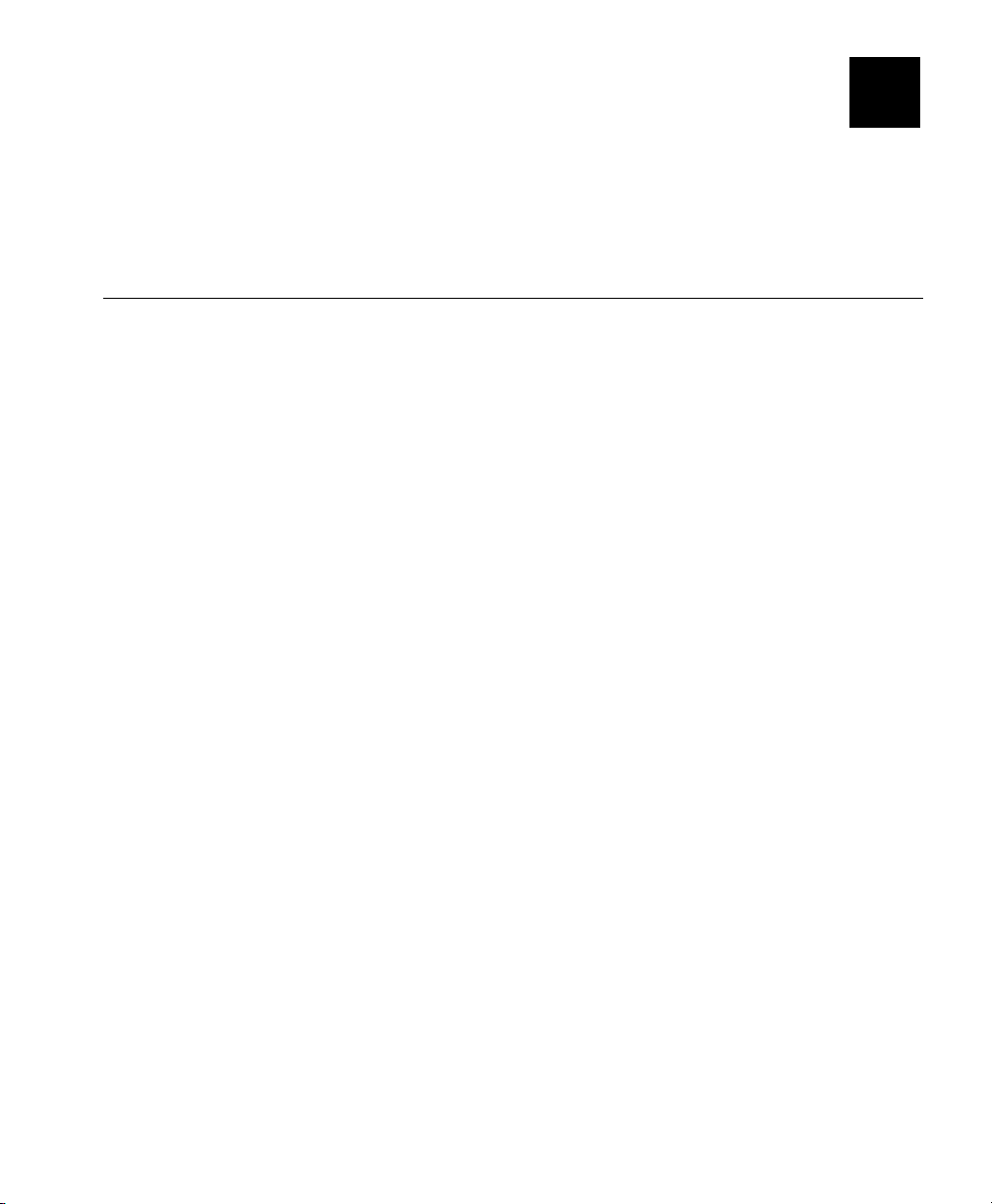
INTRODUCTION
Your Monarch® 9855™ or 9860™ Version 5.0 or greater printer
contains MonarchNet2™ soft ware with the addition of Monarch® Network
Control Language (NCL). Additional NCL features are available in later
software versions.
1
About NCL
The Network Control Language files (NCL) are in a readable forma t
similar to Microsoft® Windows® 3.0 initialization (.ini) files. You can
create the NCL file using any text editor and save it with a .txt extension.
You can create an NCL file that sets your printer to specific set tings
every time you turn on the printer, such as black mark supply, high
energy ribbon, and on-demand mode. See the sample below of this
information in an NCL file and in an MPCL file. The NCL file is easier to
read and troubleshoot than its MCPL counterpart.
NCL File: MPCL File:
[NCL_START]
[Printer.9855]
SupplyType="Black Mark"
Ribbon="High Energy"
FeedMode="On-Demand"
[NCL_END]
NCL is a powerful tool that can do more than just remotely configure you r
printer and network card.
You can use NCL to
♦ monitor and manage large numbers of printers over WAN and LAN
systems.
♦ update the printer’s or network card’s firmware across the network.
♦ clone a single printer’s confi guration to multiple printers a cross the
network.
♦ transfer files to and from the printe r.
♦ create custom menu items for the printer's display.
♦ query a simple database.
{I,B,0,2,1,0,0,0¦}
Introduction 1-1
Page 6

There are several methods of configuring a Monarch® printer with a
network card. Decide which method works best for your organization.
You may prefer to use a combination of methods. This man ual explains
the Network Control Language method.
Method See the Related Manual
MPCL Packet Reference Manual (TC9800PM)
MonarchNet2™
Telnet or
Remote Shell
NCL This manual
Offline via the
printer’s menu
Note: Information in this document supercedes information in previous
versions.
Check our Web site (www.paxar.com) for the latest release and
documentation informati on.
MonarchNet2 Operating Instructions (TC7411MN2OI)
MonarchNet2 Operating Instructions (TC7411MN2OI)
Operator’s Handbooks (TC9855OH or T C9860OH)
Not all parameters can be confi gured offline.
Audience
This manual is for the System Administrator, who configures and
manages the printers over a network or the Progra mmer, who creates the
configuration files for those printers.
1-2 NCL Programmer’s Manual
Page 7

Using This Manual
Following is a summary of the contents of this manu al.
Chapter Contents
1 Introduction Information you should know before using NCL.
Configuring the
2
Printer
Configuring the
3
Network
Requesting File
4
Transfers
Using
5
Configuration Files
Creating a Custom
6
Menu
7 Using a Database Information about searching a database.
Using Flash Files &
8
Updating Firmware
9 Troubleshooting
A Samples Several sample NCL files.
B Defaul ts Lists the printer defa ult values.
Information about creating NCL files to configure
the printer, including specifying the supply type ,
contrast, and communication values.
Information about creating NCL files to configure
the network, including Ethernet and wireless
settings including IP address, SSID, and security.
Information about requesting/receiving files using
FTP and TFTP and specifying an initial (first)
configuration file.
Information about uploading and modifying NCL
files and printer cloning.
Information about creating custom menus to
perform specific tasks.
Information about creating a flash file, using
BOOTP/DHCP to boot the printer, and updating the
printer’s firmware.
Information about creating a log file and any errors
you may encounter with NCL.
Introduction 1-3
Page 8

Conventions
This manual uses the following conventi ons:
Lines of text that you enter are shown in bold with a different typeface.
For example:
SupplyType="Die Cut"
All text shown in square brackets ([]) are required Sectio n names and
must be entered exactly as shown. For example:
[NCL_START]
When a list of mutually-exclusive options exist, they are separated by a
vertical bar (|). Select only ONE of the options. For example:
Aperture | Die Cut | Black Mark | Continuous
When an alphanumeric value is required you see an “n” for each
character; for example, nn nn means to enter four charact ers, such as
9855.
NIC is an abbreviation for Network Interface Card.
Standard Syntax Guidelines
When creating NCL files:
♦ All lines are processed in the order received.
♦ Groups of like parameters are di vided into Sections.
♦ Within each Section are multiple options, which are identified by a
Key-name (Keys) and set to some Value.
♦ Major Sections are identified by square brackets ( []).
♦ Commands and options are ident ified by Keys.
♦ The assigned Values are separated from the Keys by an
equal sign (=).
♦ If no Value is specified, use 1.
♦ White space (spaces, tabs, and blank lines), outside of q uoted strings,
is ignored.
♦ Sections and Keys are not case-sensitive, except for [NCL_START].
♦ Values are case-sensitive.
1-4 NCL Programmer’s Manual
Page 9

For the Values, use the exact text listed in this manual (or the
♦
printer’s offline menu). For example, Speed=10 does not work, use
Speed="10.0 IPS", which is how it appears in the printer’s offline
menu.
♦ Only include the Keys you need to c hange from their current value in
the NCL file.
♦ Place comments after a semicolon (;).
♦ Strings containing spaces must be in quotes ("").
♦ NCL files must start with [NCL_START] and end with [NCL_End].
♦ One NCL file can contain multiple sections for different print er models,
for example, [Printer.9855] and [Printer.9860]. Information
that does not match the cu rrent printer is ignored.
♦ Use the [Printer.General] section to change values for all printer
models with NCL capability on your network.
♦ Each line, including [NCL_End] must end with a c arriage return, a line
feed, or both (carriage return and a line feed).
♦ When specifying a pathna me or filename, the spelling, capi talization
and spacing must match exactly.
♦ Do not use a backslash (\) o r a forward slash (/) at the be ginning of
the pathname. Follow the standard conventions fo r your operating
system (Microsoft® Windows®, UNIX®, et c.) For example, UNIX uses
a forward slash while Microsoft Windows uses a backslash. However,
some FTP and TFTP software only accepts one or the other and
substitutes the character for the appropriate operating system.
Introduction 1-5
Page 10

NCL File Sequence
When creating NCL files, foll ow the standard syntax guidelines o utlined
above and keep in mind the follow ing:
♦ Since all lines are processed in the order received and file transfers
may take several minutes to complete, do not re quest file transfers
while making changes to the network configuration in the same NCL
file.
♦ Creating a custom menu [MenuStart] requires the user to make a
selection before processing any instruction s in the rest of the NCL file.
♦ Make sure all lines within the [MenuStart] section are arranged
logically.
♦ Certain sections should be at the beginning of the NCL file or in a
separate NCL file to avoid losing data. For example, after the
firmware is updated, the printer and network card are reset.
♦ When creating NCL files, we recomme nd arranging the sections in this
order:
[NCL_START]
[Flash]
[Log]
[Firmware]
[FirstCfg]
****
[General]
TestLabel=1
[Config]
[NCL_END]
**** At this point in the file, you can include configuring the printer
[Printer.9855], network card [NIC.TCPIP.7411BG], network time
[Time], or other sections not prev iously listed.
Note: Not all sections are needed in every NCL file.
1-6 NCL Programmer’s Manual
Page 11
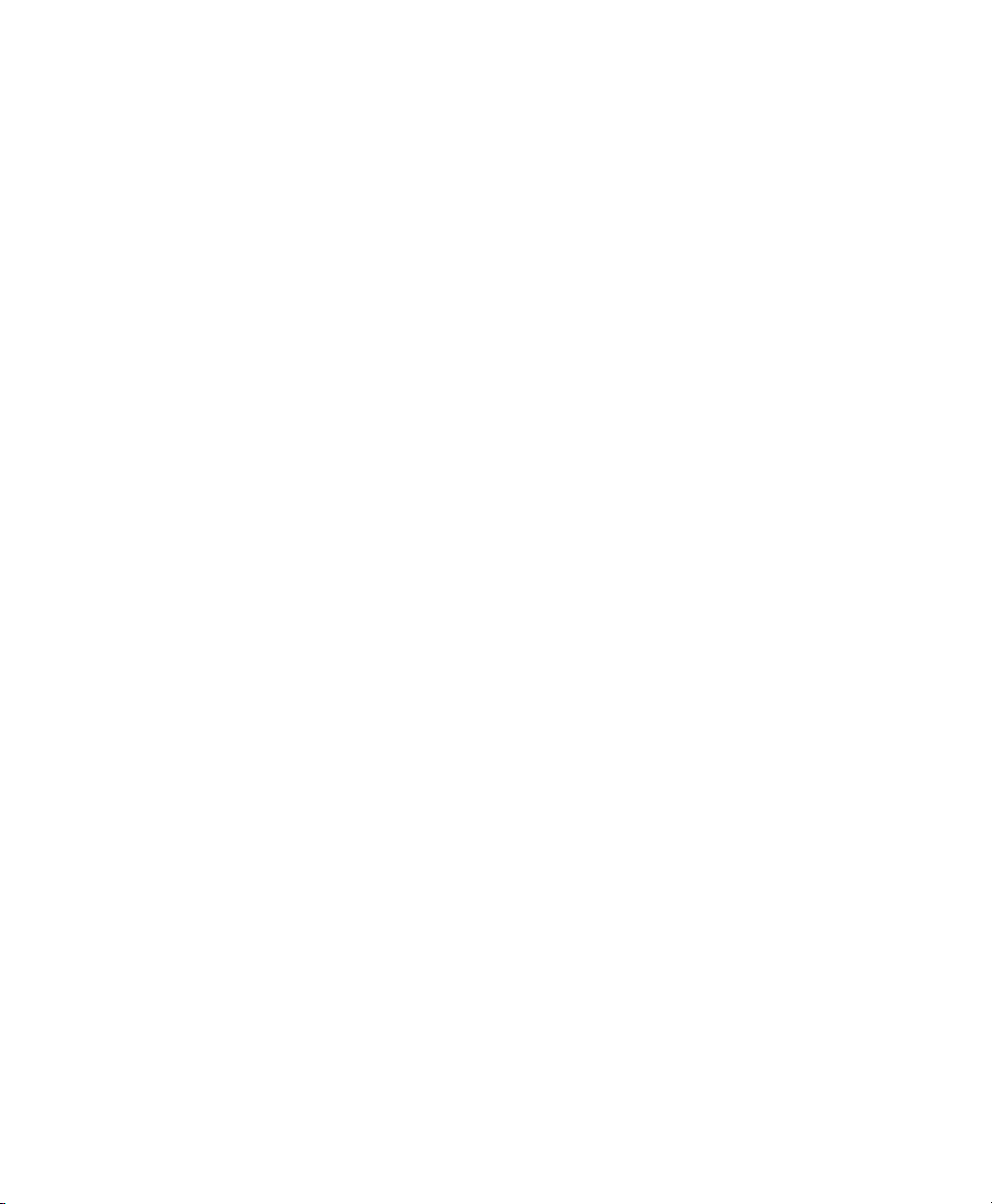
Using Constants
Constants are replaced by a string or numeric value. Use constants to
generate unique log (or configuration) file names or in mathematical
expressions.
These constants are useful to determine
♦ a printer’s IP address, subnet mask, or location (perform a search).
♦ which file goes with a particular printer?
♦ when a log file was created base d on time and/or date.
%IPA The IP address is substituted for %IPA and dots (‘.’) are replaced
with dashes (‘-‘).
%MAC The MAC address is substituted for %MAC and dots (‘.’) are
replaced with dashes (‘-‘).
%PUC The value of a Power-Up Counter is inserted in place of %PUC.
The counter is set to zero when the printer is turned on or reset
and incremented each time a log file is sent to the host.
%DAT The current date is substituted for %DAT and slashes (‘/’) are
replaced with dashes (‘-‘). The format is YY-MM-DD.
%TIM The current time is substituted f or %TIM and colons (‘:’) are
replaced with dashes (‘-‘). The format is HH=MM=SS.
%DNT The current date and time are substituted for %DNT and slashes
(‘/’) and colons (‘:’) are replaced with dashes (‘-‘). The format is
YY-MM-DD_ HH=MM=SS.
%NSA Network subnet address. This is the logical AND of the printer's
IP address and the subnet mask. This is a decimal stri ng,
separated by dots or a LONG in nume ric operations.
%PNO The printer number found by the NextPrinter command.
%SNM The subnet mask as a decimal s tring, separated by dots or as a
LONG in numeric operations.
Note: The time comes from the network's time server (if available), not
from the file transfer server (FTP or TFTP).
Example "Logs/PX_%IPA_%DAT.log"
This line generates a filen ame similar to:
"Logs/PX_192-0-0-192_06-06-20.log"
Introduction 1-7
Page 12
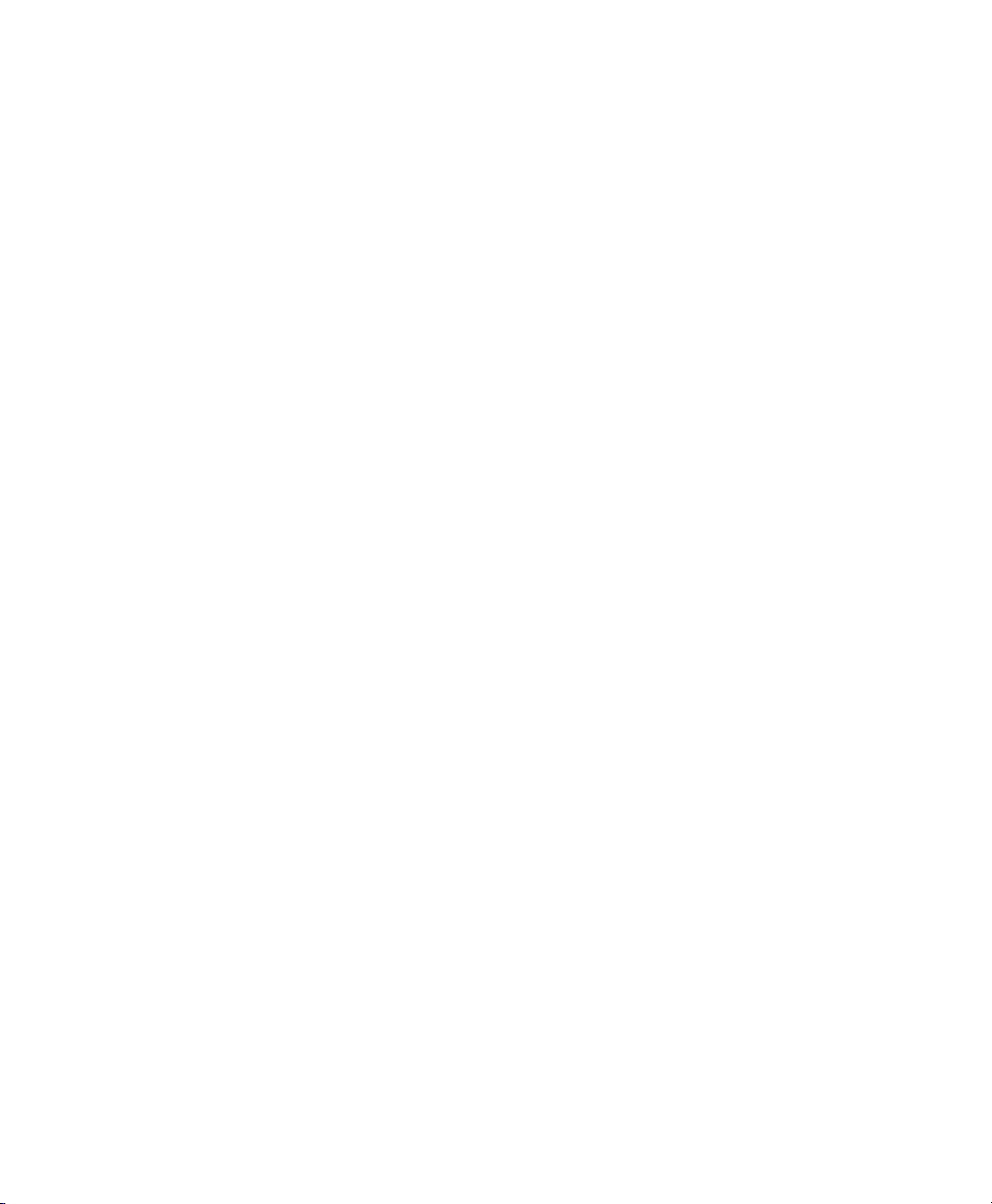
Using Functions
Functions are replaced by a string or numeric value. A function contains
one or more arguments and may be used multiple times in the same file.
%Field(FieldNumber) The function is replaced with t he string in
Field(1).
Example Echo1="Printer Name"
Echo2=%Field(1) + %Field(2) + "-0" + %PNO
WaitSec=3
This code displays "Printer Name" on line 1 of the display and the results
of the strings contained in Field(1) and Field(2) with –0 and the next
printer number in sequence on line 2. The message displays for 3
seconds.
Using Strings
Strings can contain constants or functions. Use strings sepa rately,
enclosed within quotation marks , or concatenated with a plus sign (+) in
between.
Example Echo1="IP" + "Addr:"
Echo2=%IPA
WaitSec=2
This code displays "IPAddr:" on line 1 of the display and the IP address
contained in the constant %IPA on line 2. The mess age displays for 2
seconds.
1-8 NCL Programmer’s Manual
Page 13
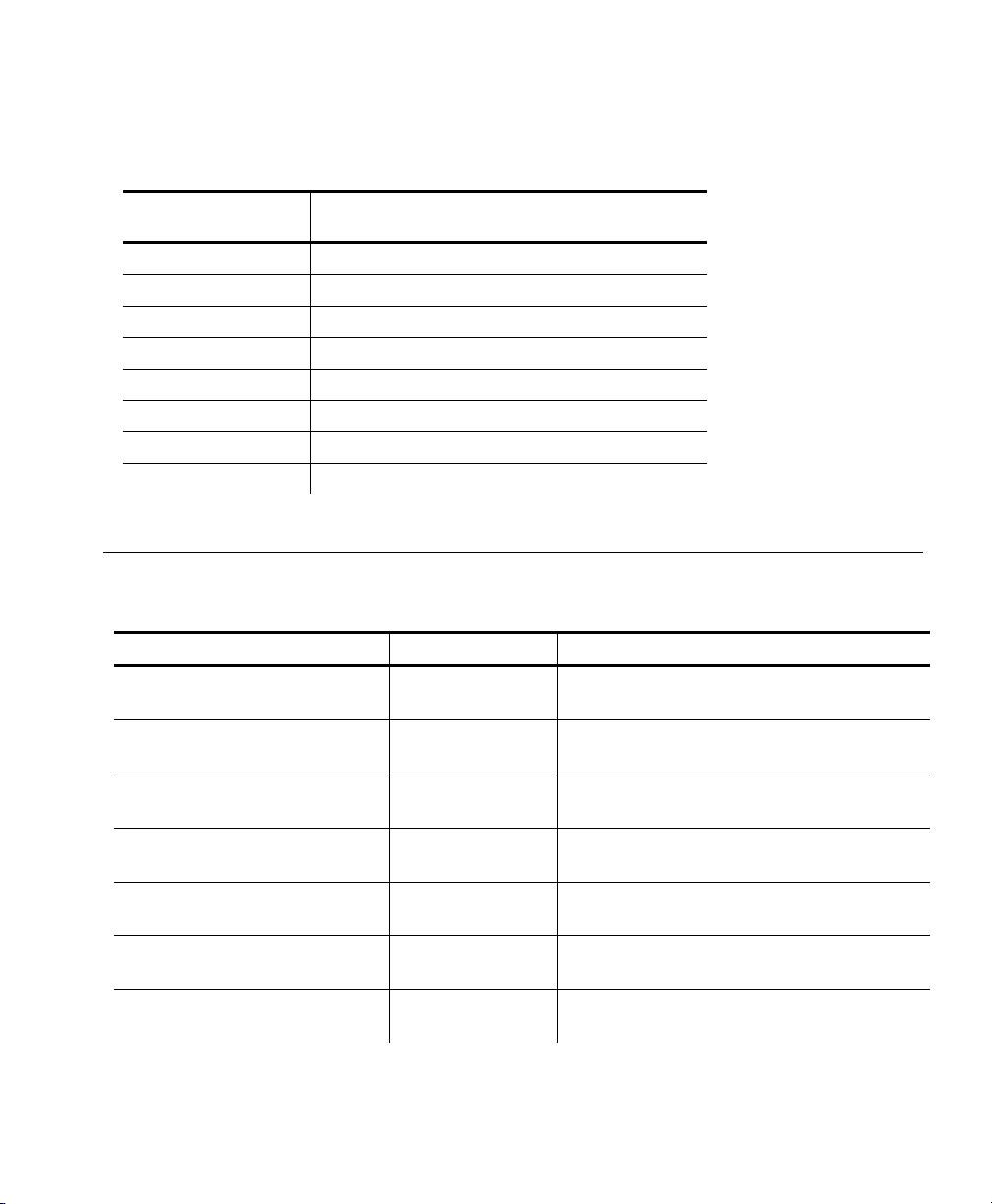
Using Math Operators
The following table lists the priority (precede nce) of math operators from
highest to lowest priority. Otherwise, items shown on t he same line are
processed left to right.
Symbol Description
() parenthesis
+ - positive and negative
* / % multiply, divide, and modulo
+ - add and subtract
<< >> less than and greater than
& AND
^ XOR
| OR
NCL File Specifications
The maximum lengths for the components of an NCL file are listed in the
following table.
Component and Example Character Limit Description
File
Config.txt
Each Line
FeedMode=Continuous
Section
[Printer.9855]
Keys
SupplyType
Values
"Die Cut"
Path/Filename
"Xfer\Config.txt"
Log Buffer
PX_10-24-05.log
2000 This limit is for actual data, after the parser
discards comments.
240 This limit applies to the total line, including
comments.
60 This limit applies to the section name.
60 This limit applies to the key name.
<240 The line limit minus the actual length of the key
name.
240 This limit applies to the combined path and
filename string.
10,000 Data is discarded once the buffer fills.
Introduction 1-9
Page 14

Using Global Commands
The following commands can be used in any section.
Keys Description Values
Log
LogNum
Echo1
Echo2
EchoNum1
EchoNum2
WaitSec
WaitMS
WaitKey
Saves the value as a string to the log buffer. "any string"
Evaluates the numeric expression and saves the result to
the log buffer.
Writes the contents to the top line of the printer's display. "firstline"
Writes the contents to the second line of the printer's
display.
Displays the numeric value of the expression following the
equal sign.
Displays the numeric value of the expression following the
equal sign.
Pauses for the specified number of seconds. Displays a
countdown on the second line of the printer's display.
Amount of time to show items on the printer's display (in
milliseconds).
Pauses until any button is pressed on the printer's control
panel.
Any expression evaluated as
a number
"secondline"
Any expression evaluated as
a number
Any expression evaluated as
a number
0 to 999999
0 to 999999
Any value
Getting Started
Follow these steps to get the most from NCL:
1. Decide what you want to do: configure the printer or network card,
clone a printer, or update firmware.
2. When configuring the printer o r network card, only include the ite ms
you need to change; for example , the print speed, contrast or
security.
3. Decide if the configuration should be saved in the prin ter’s flash
memory, so it is used ever y time the printer is turned on or reset.
4. Create the NCL file based on your answers above. See Chapters
2 – 7 for more information.
5. Transfer the NCL file to the printe r. See Chapter 4, “Requestin g File
Transfers,” for more information.
6. Correct any common problems that may occur by viewi ng the NCL log
files. See Chapter 9, “Troubleshooting, ” for more information.
1-10 NCL Programmer’s Manual
Page 15

CONFIGURING THE PRINTER
2
Use the syntax provided in this ch apter to write the printer-specific
section of an NCL file.
Refer to the printer’s Operat or’s Handbook for more information about
each option. For the recommende d file sequence of sections in a n NCL
file, see “NCL File Sequence” in Chapter 1.
Note: You do not have to include every Key in the NCL file unless you
want to change it from the current value. The Keys can be listed
in any order, but they are processed in the order received .
Syntax [NCL_START]
[Printer.nnnn]
Keys=values
[NCL_END]
Keys Description Select ONE of the following:
SupplyType
Ribbon
Speed
FeedMode
Backfeed
PrintPosition
SupplyPosition
MarginPosition
CutPosition
DispensePosition
BackfeedDistance
Selects the supply type Aperture | Die Cut | Black Mark |
Continuous
Selects the ribbon or energy No | Yes | High Energy
Selects the print speed in inches
per second (IPS)
Selects the feed mode Continuous | On-Demand
Enables backfeed mode Off | On | Extended
Adjusts where data prints vertically
on supply
Adjusts the printer to print at 0,0
point
Adjusts where data prints
horizontally on supply
Adjusts where the tag is cut -300 to 300
Adjusts the stopping point of label 50 to 200
Amount to move label backwards 10 to 200
2.5 IPS | 4.0 IPS | 6.0 IPS |
8.0 IPS | 10.0 IPS | 12.0 IPS | Default
-450 to 450
0 to 300
-99 to 99
Configuring the Printer 2-1
Page 16
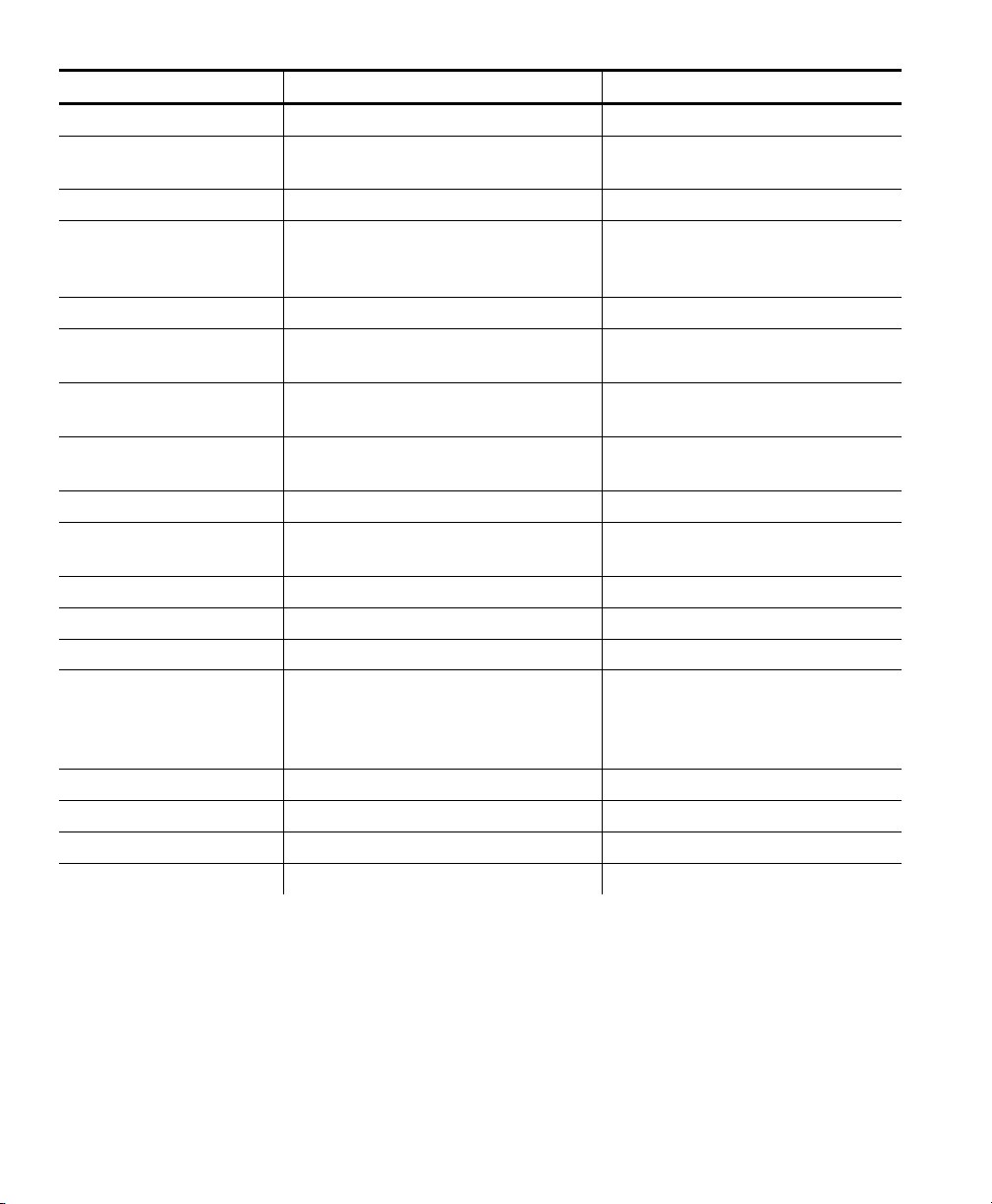
Keys Description Select ONE of the following:
BatchSeparators
SkipIndex
KnifeCtrl
ErrorAction
Contrast
BaudRate
WordLength
StopBits
Parity
FlowControl
Reset
ParPort
ParMode
Monetarysign
SecondarySign
DecimalPlaces
SlashedZero
PowerUpMode
Enables batch separators No | Yes | Long
Enables skip index mode (print one
image over multiple labels)
Adjusts the length of cut tags -20 to 20
Sets the error action mode Normal | Ostrk/Cont 1X |
Adjusts the print contrast -699 to 699
Selects the baud rate for the main serial
port
Selects the word length for the main
serial port
Selects the stop bits for the main serial
port
Selects the parity for the main serial port None | Odd | Even
Selects the flow control for the main
serial port
Resets the serial port to default values No | Yes
Selects the parallel port External | Internal
Selects the parallel port mode Compatible | IEEE-1284
Selects the monetary sign None | USA | UK | Japan | Germany |
Selects the secondary monetary sign No | Yes
Selects the number of decimal places 0 | 1 | 2 | 3
Enables the slashed zero No | Yes
Selects the power up mode Online | Offline
Yes | No
Ostrk/Cont 2X | Ostrk/Cont 3X |
Ostrk/Cont 4X | Ostrk/Cont 5X
1200 | 2400 | 4800 | 9600 | 19200 |
38400 | 57600 | 115200
7 | 8
1 | 2
None | Xon-Xoff | DTR | CTS
France | Spain | Italy | Sweden |
Finland | Austria | India | Russia |
Korea | Thailand | China | Euro-Dollar
2-2 NCL Programmer’s Manual
Page 17

Keys Description Select ONE of the following:
PromptSet
FlashStorage
VerifyState
ScanBeam
VerifMode
VerifClearData
CableDetect
Selects the prompt set English | French | German | Spanish |
Enables flash storage Disabled | Enabled
Enables the verifier Enabled | Disabled
Enables the scan beam Off When Idle | Always On
Selects the verifier mode Def 2 | Def 19
Clears the verifier’s data Yes | No
Detects the verifier’s cables None | I/O | I/O & Data
Example [NCL_START]
[Printer.9855]
SupplyType="Die Cut"
Ribbon=Yes
FeedMode=Continuous
MarginPosition=15
Contrast=100
Speed="8.0 IPS"
[NCL_END]
Japanese | Portuguese | Italian |
Swedish | Spanish 2 | Danish | Dutch |
Finnish | Norwegian
This NCL file for the 9855 printer uses die c ut supply, a ribbon,
continuous feed mode, sets the margi n position to 15, and uses 8.0 IPS
printing. The contrast is set to 100.
Configuring the Printer 2-3
Page 18

2-4 NCL Programmer’s Manual
Page 19

CONFIGURING THE NETWORK
Use the syntax provided in this ch apter to write the networkspecific section of an NCL file including TCP/IP, wireless, an d network
time protocol settings .
Refer to the MonarchNet2 Operati ng Instructions for more informa tion
about each option.
3
TCP/IP Settings
For the recommended file sequence o f sections in an NCL file, see “NCL
File Sequence” in Chapter 1.
Syntax [NCL_START]
[NIC.TCPIP.7411BG]
Keys=values
[NCL_END]
Note: Using version 5.4 or greater software, use .7411BG as the
section name. With previous software versions, use .7411 as
the section name.
Keys Description Select ONE of the following:
Address
Banner
Boot
Chksum
Keepalive
Method
RARP
Subnet
Timeout
Sets the network address nnn.nnn.nnn.nnn
Enables trailing banner page for lpr/lpd jobs Enable | Disable
Number of DHCP/BOOTP/RARP tries 1 to 10
Enables the IP receive checksum Enable | Disable
Sets the IP keepalive timer in minutes 1 to 65534
0 keep alive indefinitely
Sets the method of obtaining the IP address Auto | Static | BOOTP | DHCP |
RARP
Selects whether to set the subnet mask or router 1 | 2 | 3
1 Subnet mask is not set
2 Router is not set
3 Neither the subnet mask
or router address is set
Sets the subnet mask nnn.nnn.nnn.nnn
Sets the inactivity timeout in minutes 0 to 255
0 No timeout
Configuring the Network 3-1
Page 20

Keys Description Select ONE of the following:
Router
CmdStr
Sets the router/gateway address nnn.nnn.nnn.nnn
Sends the quoted string directly to the network card. This
allows data to pass directly through the printer to the
network card. Do not use SHOW or HELP commands.
"your command here"
Example [NCL_START]
[NIC.TCPIP.7411BG]
Boot=4
Method=BOOTP
CmdStr="SET PRN REL POR S2"
[NCL_END]
This NCL file sets the number of Boot tries to 4 and the device receives
its IP address via a BOOTP server. It also sets the Monarch® Smart
Relay™ port to serial port 2 (enables the Smart Relay system).
Wireless Settings
For the recommended file sequence o f sections in an NCL file, see “NCL
File Sequence” in Chapter 1.
Syntax [NCL_START]
[NIC.EN.7411BG]
Keys=values
[NCL_END]
Note: EN is the only valid section name for wireless settings.
Keys Description Values or Select ONE of the following:
Mode
SSID
WEP
ActiveKey
KeyVal
3-2 NCL Programmer’s Manual
Sets the 802.11b/g wireless mode Infastruct | Adhoc
Sets the 802.11b/g wireless SSID or network name nnnnnnnnnnnnnn
Up to 14 alphanumeric characters,
enclose in quotes ("") if using a space
Sets the Wired Equivalent Privacy encryption
Note: Your access point may show 40-bit instead of
64-bit, but they are the same.
Sets which WEP key number is used 1 to 4
Sets the WEP key value for the current ActiveKey;
entered in Hex
Disabled | 64-bit | 128-bit
nnnnnnnnnn
10 digits for 64-bit WEP (or 40-bit)
nnnnnnnnnnnnnnnnnnnnnnnnnn
26 digits for 128-bit WEP (or 104-bit)
Page 21
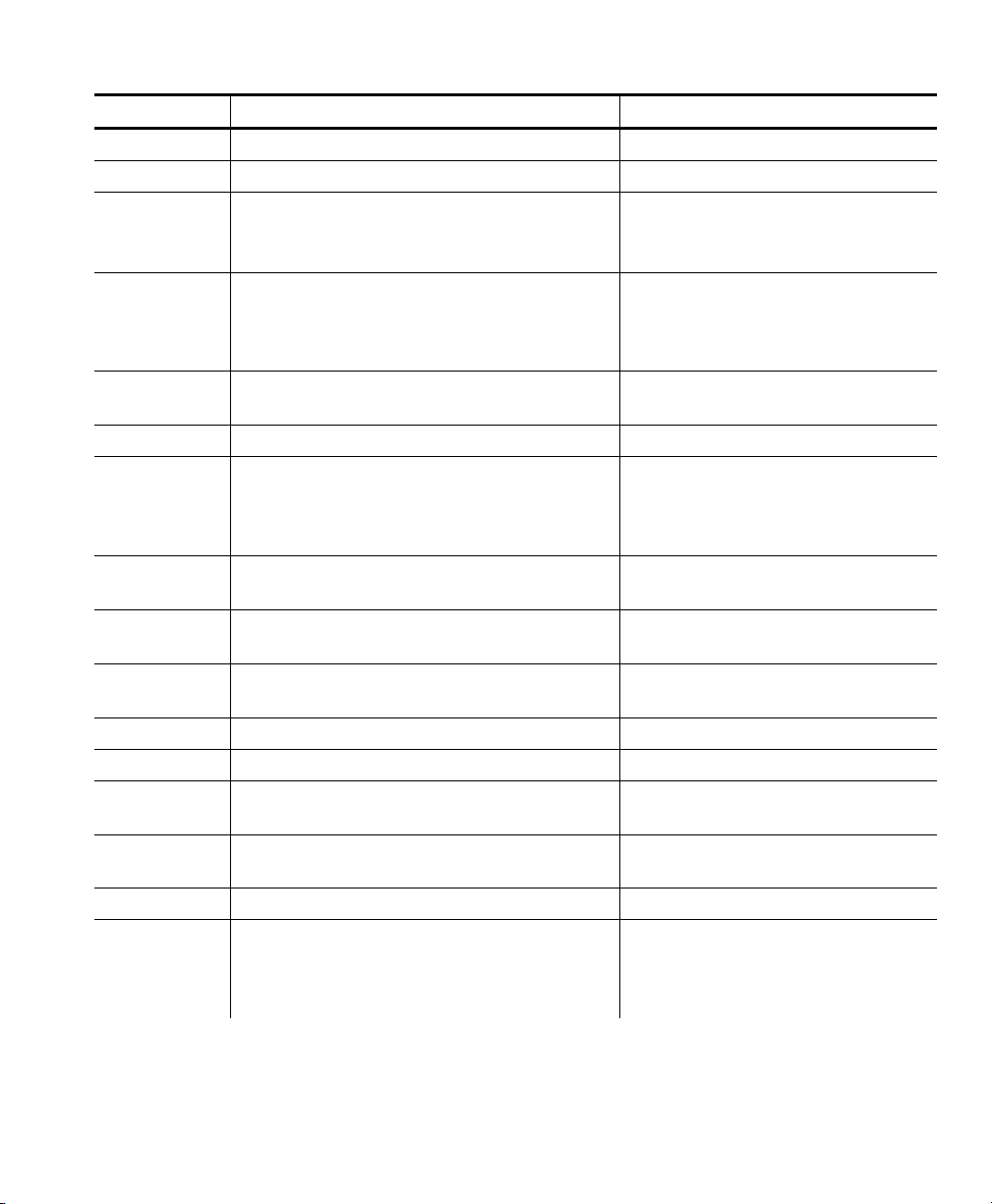
Keys Description Values or Select ONE of the following:
Speed
APDensity
Auth
CmdStr
Enc
InAP
Cert
CertCN1
CertCN2
CertExp
CertKey
ID
PW
WPAAuto
WPAGroup
WPAPSK
Sets the wireless speed 11 | 5.5 | 2 | 1
Sets the access point’s density Low | Med | High
Sets the authentication value
Note: When disabling WEP, set the
authentication to OPEN.
Sends the quoted string directly to the network
card. This allows data to pass directly through the
printer to the network card. Do not use SHOW or
HELP commands.
Sets the encryption mode Disabled | 64 | 128 | WPA | WPA2 |
Sets the EAP inner authentication protocol PAP | MSCHAP_V2
Sets the EAP certificate, which is too long to enter
on one line. Use <Block_Start> at the beginning of
the certificate and <Block_End> at the end of the
certificate.
Sets the EAP common name. If no value is set
(null), all host certificates are accepted.
Sets the second EAP common name. If no value is
set (null), all host certificates are accepted.
Sets the EAP certificate exponent value nnnnn
Sets the EAP root key value See “Note”
Sets the authentication user ID 63 characters
Sets the password for 802.11b/g EAP
authentication
Sets whether to use WPA auto mode (use WPA
and/or non-WPA access points)
Sets whether to use the WPA group key mode EN | DI
Sets the WPA pre-shared key or pass-phrase nnnnnnnnnnn
Open | Shared | TTLS | LEAP | PEAP |
WPA-PSK
"your command here"
WPA2-WPA | Dynamic WEP
See “Note”
63 characters
63 characters
(5 digits)
63 characters
EN | DI
64 hex characters
For a pass-phrase, it must be between
8 and 63 displayable characters.
Note: Refer to the Telnet commands c hapter in the Monarch Net2
Operating Instructions for mo re information.
Configuring the Network 3-3
Page 22
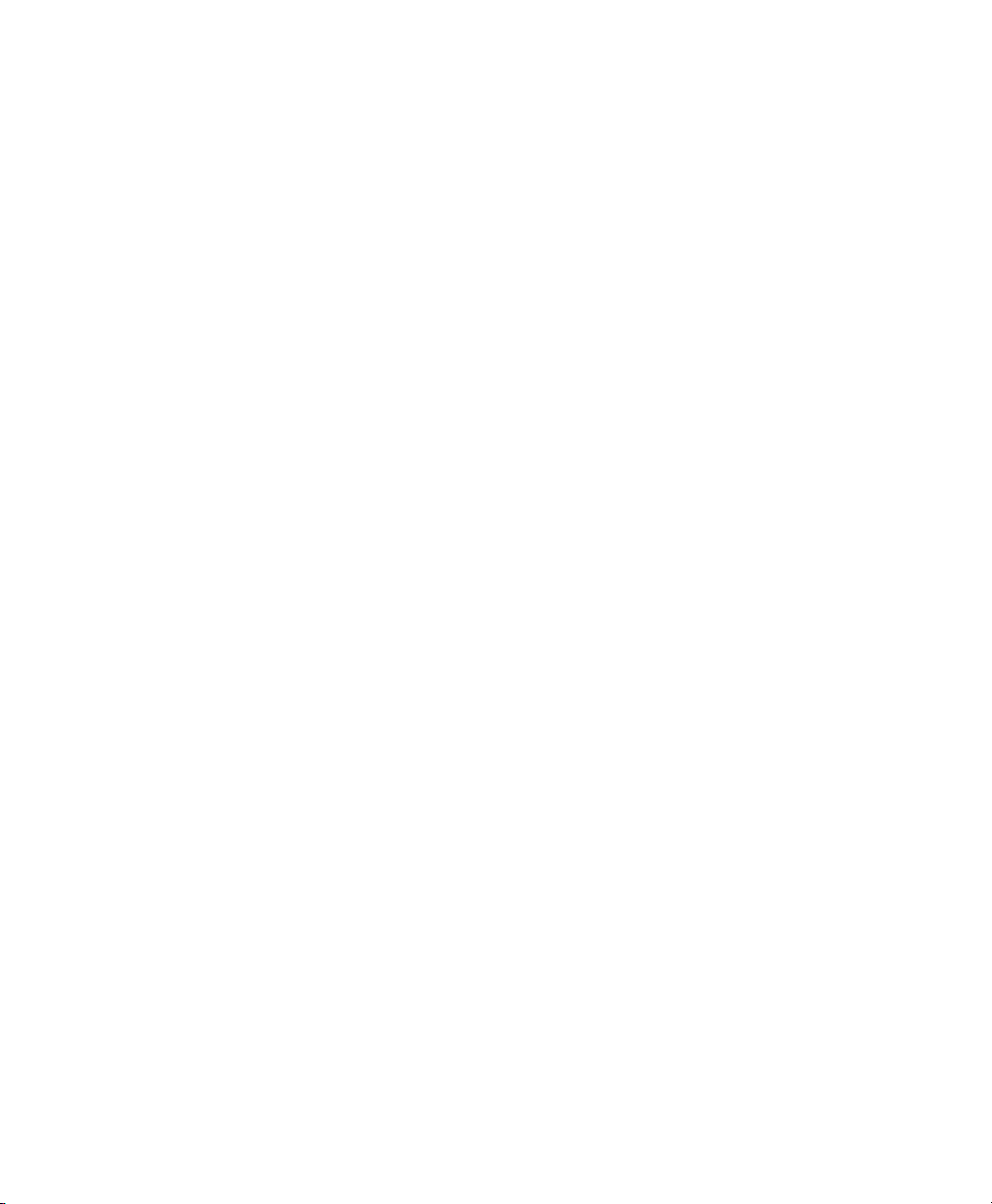
Example [NCL_START]
[NIC.EN.7411BG]
WEP=64-bit
ActiveKey=1
KeyVal=12345678ABCDEF
ActiveKey=2
WepKey=FEDCBA87654321
ActiveKey=1
SSID=Acme001
APDensity=MED
[NCL_END]
This NCL file enables 64-bit WEP and sets values for WEP Key 1
(12345678ABCDEF) and Key 2 (FEDCBA87654321) and selects Key 1 as
the currently used Key. The SSID is set to Acme001. The access point’s
density is MED (2 to 5.5 Mbps communications).
Note: WEP key values must be entered in Hex.
Example [NCL_START]
[NIC.EN.7411BG]
Enc=WPA2
InAP=PAP
WPAGroup=EN
[NCL_END]
This NCL file sets the encryption to WPA2 and the inner authentication
protocol to PAP. A group ke y is used for data link encryption.
3-4 NCL Programmer’s Manual
Page 23
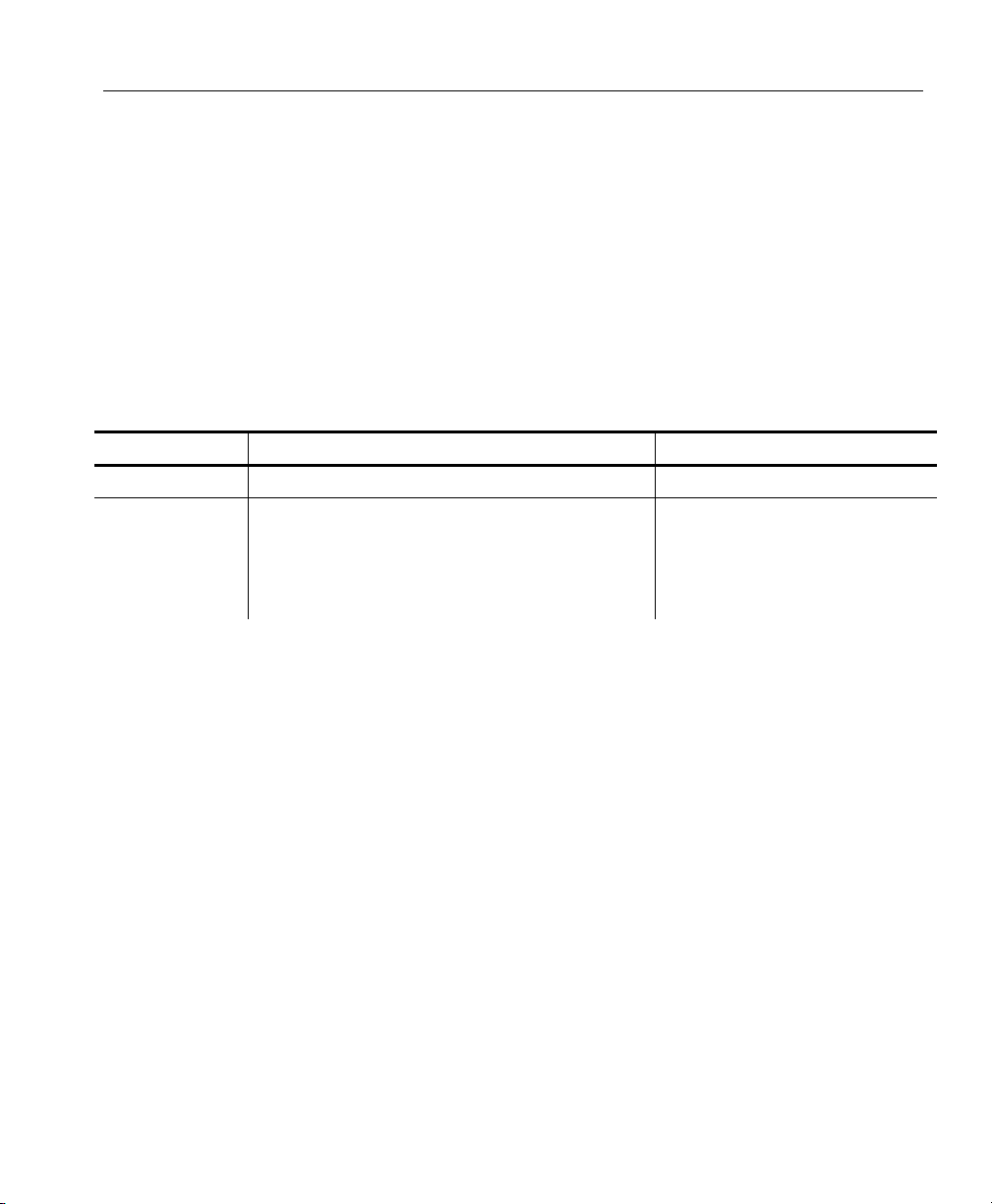
Setting the Time
The date/time stamp can be us ed in NCL log and configu ration upload file
names. For the recommende d file sequence of sections in an NCL file,
see “NCL File Sequence” in Chapt er 1.
Network time protocol must be enabled using MonarchNet2 ™ software
before including the [Time] section in an NCL file.
Note: The time comes from the network's time server (if available), not
from the file transfer server (FTP or TFTP).
Syntax [NCL_START]
[Time]
Keys=values
[NCL_END]
Keys Description Values:
IPAddr
TimeZone
IP address of the host time server. nnn.nnn.nnn.nnn
Time zone offset from Greenwich Mean Time (GMT),
in hours and minutes. This offset varies by location
and time zone. For example, Eastern/Standard time
is five hours behind GMT. Use –5:00 for the offset.
For an offset of 3.5 hours, use 3:30.
0 to 9999
Example [NCL_START]
[Time]
IPAddr=10.10.20.20
TimeZone=-5:00
[NCL_END]
This NCL file specifies the IP address of the network’s time server and
sets the time zone offset to –5:00 (five hours behind GMT).
Configuring the Network 3-5
Page 24

3-6 NCL Programmer’s Manual
Page 25

REQUESTING FILE TRANSFERS
This chapter explains how t o
♦ transfer files to the printer using FTP or TFTP.
♦ specify a default configuration fil e to use the first time the printer is
turned on.
In some cases, the printer receives the NCL file and processes it
immediately. The following diagram illustrates send ing an NCL file to the
printer.
4
Refer to your host system’s documentation for more information about
using FTP or TFTP.
Requesting File Transfers 4-1
Page 26

About File Transfers
File transfers may take several minutes to complete. When requesting
file transfers, do not make chang es to the network configuratio n in the
same file. Send a separate NCL file with any network changes after the
NCL file transfer is completed. The best solution when requestin g
multiple file transfers is to chain NCL files, so one file loads and th en
requests the next file.
With version 5.2 or greater firmware, NCL waits for the current file
transfer to complete before continuing.
You see
Wait file xfer
TFTP Receive 1
This message appears for all file transfers: FTP, TFTP, Transmit,
and Receive. The number increments with each file transfer.
NCL continues processing files once the message disappears.
If the message does not disa ppear after several minutes, press
Escape/Clear to check your netw ork settings from the printer’s
Main menu. Once the issue is res olved, resend the NCL file.
Note: If an immediate command is sent to the printer or embedded in
an NCL file, it is processed immediately. For more information
about immediate commands, refer to the Packet Reference
Manual, available on our Web site.
4-2 NCL Programmer’s Manual
Page 27

Using FTP
For an FTP server, use the following sy ntax to send files to the printer.
For the recommended file sequenc e of sections in an NCL file, see “NCL
File Sequence” in Chapter 1.
Syntax [NCL_START]
[FileXfr]
Keys=values
[NCL_END]
Keys Description Values
IPAddr
FTP_User
FTP_Password
FTP_Path
Flush
Echo1
Echo2
EchoNum1
EchoNum2
WaitMS
Note: Use quotation marks if username, password, path, or filename
contain spaces.
IP address or domain name of host FTP
server
User name for FTP server "username"
Password for FTP server "password"
Relative path to file being downloaded "sub-directory\filename"
Deletes all data in the receive buffer.
Note: Use before a database or printerlist is transferred to the printer.
Writes the contents to the top line of the
printer's display.
Writes the contents to the second line of
the printer's display.
Displays the numeric value of the
expression following the equal sign.
Displays the numeric value of the
expression following the equal sign.
Amount of time to show items on the
printer's display (in milliseconds).
nnn.nnn.nnn.nnn
1
"firstline"
"secondline"
Any expression that can be
converted to a number
Any expression that can be
converted to a number
0 to 999999
When specifying the FT P_Path, note the following:
♦ The path is relative to the server’s base directory.
♦ Do not use a backslash (\) o r a forward slash (/) at the be ginning of
the pathname.
Requesting File Transfers 4-3
Page 28

Follow the standard conventions for your operating system
♦
(Microsoft® Windows® , UNIX® , etc.) For e xample, UNIX uses a
forward slash while Microsoft Windows uses a backslash. However,
some FTP and TFTP software only accepts one or the other and
substitutes the character for the appropriate operating system.
Example [NCL_START]
[FileXfr]
IPAddr=192.0.0.192
FTP_User=Whseshift1
FTP_Password="Paxar1"
FTP_Path="Xfer\Config.txt"
[NCL_END]
Creates an NCL file that connects to the FTP server (192.0.0.192) with
the user name Whseshift1 and password Paxar1 and down loads the
file Config.txt from the Xfer directory.
Using TFTP
For a TFTP server, use the following s yntax to send files to the printer.
For the recommended file sequenc e of sections in an NCL file, see “NCL
File Sequence” in Chapter 1.
Syntax [NCL_START]
[FileXfr]
Keys=values
[NCL_END]
Keys Description Values
IPAddr
TFTP_Path
Flush
Echo1
Echo2
EchoNum1
EchoNum2
WaitMS
4-4 NCL Programmer’s Manual
IP address or domain name of host TFTP server nnn.nnn.nnn.nnn
Relative path to file being downloaded "sub-directory\filename"
Deletes all data in the receive buffer.
Note: Use before a database or printer-list is transferred to
the printer.
Writes the contents to the top line of the printer's display. "firstline"
Writes the contents to the second line of the printer's display. "secondline"
Displays the numeric value of the expression following the
equal sign.
Displays the numeric value of the expression following the
equal sign.
Amount of time to show items on the printer's display (in
milliseconds).
1 deletes the data
Any expression evaluated as
a number
Any expression evaluated as
a number
0 to 999999
Page 29

Note: Use quotation marks if path or filename contain spaces.
When specifying the TF TP_Path, note the following:
♦ The path is relative to the server’s base directory.
♦ Do not use a backslash (\) o r a forward slash (/) at the be ginning of
the pathname.
♦ Follow the standard conventions for your operating system
(Microsoft® Windows® , UNIX® , etc.) For e xample, UNIX uses a
forward slash while Microsoft Windows uses a backslash. However,
some FTP and TFTP software only accepts one or the other and
substitutes the character for the appropriate operating system.
Example [NCL_START]
[FileXfr]
Flush=1
IPAddr=192.0.0.192
TFTP_Path="Xfer\Config.txt"
Echo1="Store Type"
Echo2="Store ID"
WaitMS=3000
[NCL_END]
This NCL file connects to t he TFTP server (192.0.0.192) and
downloads the file Config.txt.
Requesting File Transfers 4-5
Page 30

Using the Printer List Section
Add the Printer List section to an NCL file to assign a unique printer
number to each printer in your facility.
Syntax [PrnList]
Keys=values
Keys Description Values
IPAddr
FTP_User
FTP_Password
NextPrinter
PrnListPath
XfrMode
Example [NCL_START]
[FileXfer]
Log="Get printer list file"
IPAddr=192.0.0.192
XfrMode=TFTP
Path="Config/PrnList.txt"
[PrnList]
Log="Get next printer number and update list"
IPAddr=192.0.0.192
XfrMode=TFTP
PrnListPath="Config/PrnList.txt"
NextPrinter=x
[NCL_END]
IP address of the file server used to write printer list nnn.nnn.nnn.nnn
User name for FTP server "username"
Password for FTP server "password"
Uses the first number from the last transferred file as the
Printer Number. Removes this number from the list and
writes the file to location specified in PrnListPath. The
printer number is available using %PNO.
Relative path to file being uploaded "sub-directory\filename"
Transfer mode TFTP FTP
1 gets the next number
This NCL code in the [FileXfer] section loads a printer list file from
the file server at 192.0.0.192. The [PrnList] section sets up the
printer to return the modifie d file to the same location. Th e NextPrinter
command removes the first entry from the printer list, uses it as its p rinter
number, and tells the server to overwrite the old file. The printer number
is available as the constant %PNO.
For example, if the PrnList.txt file contains the follo wing data: 1, 2,
3, 4. The number 1 is assigned and removed. The file is written back as
2, 3, 4 with the NextPrinter command.
4-6 NCL Programmer’s Manual
Page 31

Specifying a First Configuration File
Specifies which configuration file should be loaded the very first time a
printer is turned on. You may want the loaded file to
♦ display a custom menu.
♦ load a configuration file set up to mimic factory defaults.
The [FirstCfg] section only specifies a file to load and the loading method
(FTP/TFTP); it does not create the file to be loaded. The specified file
must already exist. The [FirstCfg] section may appear anywhere in the
NCL file.
This first configuration file can also be selected from the printer’s Main
Menu, select Setup, Network, then Get First NCL.
Syntax [NCL_START]
[FirstCfg]
Keys=values
[NCL_END]
Keys Description Values
IPAddr
FTP_User
FTP_Password
Mode
Path
Arm
Clear
IP address or domain name of host FTP
server
User name for FTP server "username"
Password for FTP server "password"
Transfer mode TFTP FTP
Relative path to file being downloaded "sub-directory\filename"
Creates an NCL first configuration flash
file using the values stored in memory.
This file is processed the next time the
printer is turned on.
Sets a flag to clear the data before starting
the next NCL file
nnn.nnn.nnn.nnn
1 creates the file
1 clears the file
Note: Use quotation marks if username, password, path, or filename
contain spaces.
Requesting File Transfers 4-7
Page 32

When specifying the FT P_Path, note the following:
♦ The path is relative to the server’s base directory.
♦ Do not use a backslash (\) o r a forward slash (/) at the be ginning of
the pathname.
♦ Follow the standard conventions for your operating system
(Microsoft® Windows® , UNIX® , etc.) For e xample, UNIX uses a
forward slash while Microsoft Windows uses a backslash. However,
some FTP and TFTP software only accepts one or the other and
substitutes the character for the appropriate operating system.
Example [NCL_START]
[FirstCfg]
IPAddr=192.0.0.192
FTP_User=Whseshift1
FTP_Password="Paxar1"
Mode=FTP
Path="firstconfig\Config1A.txt"
Arm=1
Clear=1
[NCL_END]
Creates an initial (first) configuration file th at connects to the FTP server
(192.0.0.192) with the user name Whseshift1 and password Paxar1. The
file, Config1A.txt is downloaded from the firstconfig d irectory. Then,
the file is cleared.
4-8 NCL Programmer’s Manual
Page 33

USING CONFIGURATION FILES
This chapter explains how to upload configu ration files from the
printer. You may want to check a printer’s configura tion by uploading the
current configuration file. Once you have the upl oaded configuration file,
you can identically configure another printer (clone a printer) or restore a
printer’s configuration.
Typically, the pathnames to the files being uploaded are relative to the
server’s home path, which is where th e configuration file is to be written.
5
Uploading a Configuration File
Use the following syntax to uploa d a configuration file. For the
recommended file sequence of secti ons in an NCL file, see “NCL File
Sequence” in Chapter 1.
Syntax …
[Config]
Keys=values
…
Keys Description Values
IPAddr
FTP_User
FTP_Password
Path
IP address of the file transfer
server
User name for file transfer
server
Password for file transfer
server
Relative path to file being
uploaded
nnn.nnn.nnn.nnn
"username"
"password"
"sub-directory\filename"
%IPA The IP address is
substituted for %IPA and dots
(‘.’) are replaced with dashes (‘-‘).
%MAC The MAC address is substituted for
%MAC and dots are replaced
with dashes (‘-‘).
%PUC The value of a counter is
inserted in place of %PUC.
The counter is set to zero when
the printer is turned on and
incremented each time a log
file is sent to the host.
Using Configuration Files 5-1
Page 34

Keys Description Values
Path
%SNM The subnet mask as a decimal string,
Relative path to file being
uploaded
"sub-directory\filename"
%DAT The current date is substituted for
%DAT and slashes (‘/’) are replaced with
dashes (‘-‘). The format is YY-MM-DD.
%TIM The current time is substituted for %TIM
and colons (‘:’) are replaced with dashes
(‘-‘). The format is HH=MM=SS.
%DNT The current date and time are substituted
for %DNT and slashes (‘/’) and colons (‘:’)
are replaced with dashes (‘-‘). The format
is YY-MM-DD_ HH=MM=SS.
separated by dots or as a LONG in
numeric operations.
%NSA Network subnet address. This is the
logical AND of the printer's IP address and
the subnet mask. This is a decimal string,
separated by dots or as a LONG in
numeric operations.
%PNO Printer number found by the next printer
command.
Note: Use quotation marks if username and password contain spaces.
If FTP_User and FTP_Password are provided, the FTP protocol is used;
otherwise, the file transfer is done via TFTP protocol.
Example [NCL_START]
…
[Config]
IPAddr=192.0.0.192
FTP_User=Whseshift1
FTP_Password="Paxar1"
Path="Config/NewConfig_%IPA.txt"
…
Creates an NCL file that connects to the FTP server (192.0.0.192) with
the user name Whseshift1 and password Paxar1 and upload s the
configuration to a file named NewConfig_nnn_nnn_nnn_nnn.txt,
where nnn_nnn_nnn_nnn is the printer’ s IP Address.
5-2 NCL Programmer’s Manual
Page 35

Using Remote Shell
You can upload a configuration file by using remote shel l. From the DOS
or Unix command line, enter:
rsh 192.30.20.192 sh prn cfg > NewConfig.txt
This uploads the configuration from the 192.30.20.192 printer to the file
named NewConfig.txt.
You can also view the configuration on your sc reen. From the DOS or
Unix command line, enter:
rsh 192.30.20.192 sh prn cfg | more
This uploads the configuration from the 192.30.20.192 printer on e screen
at a time.
Note: The configuration upload is many lines of data and scrol ls off the
screen if “| more” is not use d.
Using Configuration Files 5-3
Page 36

Viewing Data in a Configuration File
You can open the configuration file using any text editor. You can s ee
the IP address, subnet mask, SSID, etc. (commented out), but WEP Keys
and passwords are not shown in t he file. Save any unique configurati on
information for a particular printer in a separate file.
Example
[NCL_START]
…
[Config]
IPAddr=10.10.20.20
Path=Config/MyConfig_%IPA.txt
[NCL_End]
This NCL file requests the configuration file from the 10.50.1.32 server.
A sample configuration file is shown below. Your configuration file will
not exactly match the one shown.
;**************** Monarch *****************
;******** Network Control Language ********
[NCL_START]
[FIRMWARE]
; PRNAPPVER="VERSION 5.0"
; PRNAPPPATH="____________"
; PRNBOOTVER="VERSION 3.2"
; PRNBOOTPATH="____________"
; NICAPPVER="CZMO-7.01"
; NICAPPPATH="____________"
; NICBOOTVER="8.2"
; NICBOOTPATH="____________"
[NIC.TCPIP.7411BG]
; ADDRESS="10.10.20.20"
BOOT="3"
CHKSUM="DISABLE"
KEEPALIVE="1 min"
METHOD="AUTO"
; SUBNET="255.255.0.0"
TIMEOUT="0 min"
[NIC.EN.7411]
MODE="INFRASTRUCTURE"
; SSID="PAX1105"
SPEED="11"
APDENSITY="LOW"
5-4 NCL Programmer’s Manual
Lines commented out for IP
Address, Subnet Mask,
SSID, etc.
Page 37

[PRINTER.9855]
; ** Supply
SUPPLYTYPE="Die Cut"
RIBBON="Yes"
SPEED="Default"
FEEDMODE="Continuous"
BACKFEED="OFF"
; ** Positioning
PRINTPOSITION=0
SUPPLYPOSITION=0
MARGINPOSITION=0
CUTPOSITION=0
DISPENSEPOSITION=65
BACKFEEDDISTANCE=65
BATCHSEPARATORS="No"
SKIPINDEX="No"
KNIFECTRL=0
ERRORACTION="Normal"
CONTRAST=-10
; ** Defaults
MONETARYSIGN="USA"
SECONDARYSIGN="No"
DECIMALPLACES="2"
SLASHEDZERO="No"
POWERUPMODE="Online"
PROMPTSET="English"
FLASHSTORAGE="Disabled"
; ** Port Settings
BAUDRATE="9600"
WORDLENGTH="8"
STOPBITS="1"
PARITY="None"
FLOWCONTROL="DTR"
PARPORT="Internal"
PARMODE="IEEE1284"
; ** Verifier
VERIFSTATE="Disabled"
SCANBEAM="Off When Idle"
CABLEDETECT="I/O & Data"
[NCL_END]
Using Configuration Files 5-5
Page 38

Cloning a Printer
The configuration of one p rinter can be uploaded into a file and
transferred to another printer, so both printers have th e same
configuration.
1. Upload a configuration file. See “Uploading a Confi guration File” for
more information.
2. Send the file to another printe r or, send the file to the origin al printer
later to make sure it has not been reconfigured. See Chapter 4 ,
“Requesting File Transfers,” for more information.
Modifying a Configuration File
The configuration file can b e modified using any text edit or to add
comments or to make changes.
5-6 NCL Programmer’s Manual
Page 39

CREATING A CUSTOM MENU
Use the syntax provided in this ch apter to write the menu-specific
section of an NCL file. Custo m menus are only available in version 5.1 or
greater software.
You can build a menu with multiple options, based on you r needs. For
example, in a distribution ce nter, there may be different setups for each
function (receiving, shipping, sortin g, etc.). The printer builds the menu
with the items specified and the user selects what they need.
6
Specifying the Menu
For the recommended file sequence o f sections in an NCL file, see “NCL
File Sequence” in Chapter 1.
Syntax [NCL_START]
[MenuStart]
Keys=values
[MenuEnd]
[NCL_END]
Keys Description Values
Name
MenuItem
MenuSelect
MenuForceSelect
Custom menu’s name
(shown on printer’s display)
List of option items for the custom menu "option item"
Selects a specified item from the menu
and performs the tasks assigned to the
item.
Prompts the user to make a selection and
then performs the tasks assigned to the
item.
"menuname"
14-character maximum for the
printer’s display
1 Selects the current menu
item.
Creating a Custom Menu 6-1
Page 40

Example [NCL_START]
[MenuStart]
Name="DC Warehouse"
MenuItem="Shipping"
MenuItem="Receiving"
MenuItem="Sorting"
MenuItem="Item Marking"
MenuForceSelect=1
[MenuEnd]
[NCL_END]
Creates a custom menu called DC Warehouse. The user must select one
item from the following list: Shipping, Receiving, Sorting, or Item
Marking.
Specifying the Menu Items
This section contains the i nstructions for each option [Men uItem] within a
custom menu. Only the menu op tion matching the user’s selectio n is
processed. Using the previous example, if the user selects “Receiving,”
all instructions starting after [MenuItem] Name=Receiving and up to just
before the next [MenuItem] (or [MenuEnd]) are processed and the other
sections (Shipping, Sorting, and Item Marking ) are skipped.
The instructions within each option [MenuI tem] can be considered
individual NCL files with lines to configure the printer, NIC, o r lines to
request file transfers specific to each section. For exampl e, the
“Shipping” section sets a particular print speed and requests a certai n file
while the “Receiving” section requests a different file.
Syntax [NCL_START]
[MenuStart]
[MenuItem]
Keys=values
[MenuEnd]
[NCL_END]
Keys Description Values
Name
Code section name, must match MenuItem "option item"
6-2 NCL Programmer’s Manual
Page 41
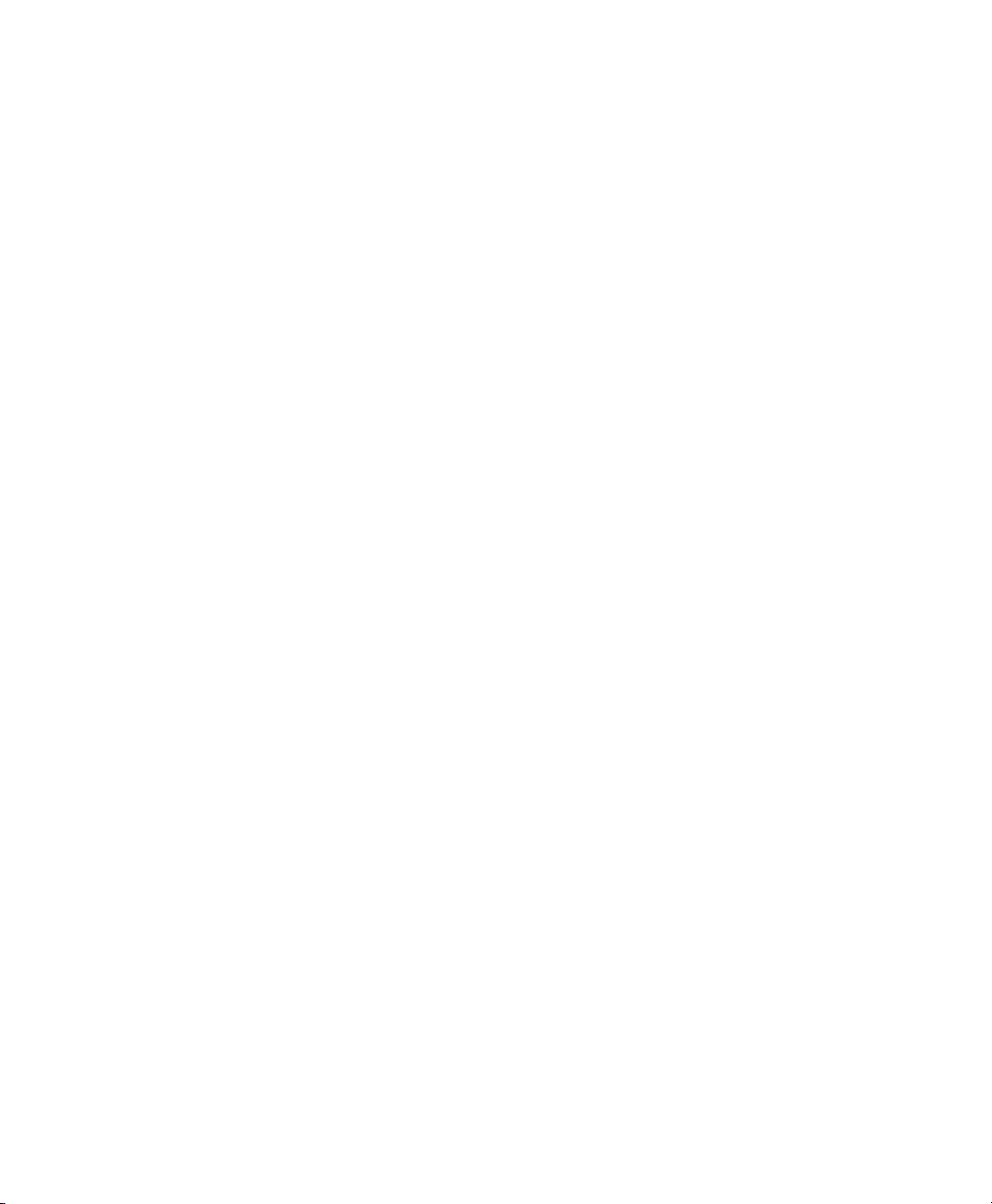
Example [NCL_START]
[MenuStart]
Name="DC Warehouse"
MenuItem="Shipping"
MenuItem="Receiving"
MenuItem="Sorting"
MenuItem="Item Marking"
MenuForceSelect=1
[MenuItem]
Name="Shipping"
[Printer.9855]
MarginPosition=15
Speed="8.0 IPS"
[FileXfr]
IPAddr=192.0.0.192
FTP_User=Whseshift1
FTP_Password="Paxar1"
FTP_Path="Xfer\Shipping.txt"
[MenuItem]
Name="Receiving"
[FileXfr]
IPAddr=192.0.0.192
FTP_User=Whseshift1
FTP_Password="Paxar1"
FTP_Path="Xfer\Receiving.txt"
[MenuEnd]
[NCL_END]
Creates a custom menu called DC Warehouse. The user must select one
item from the following list: Shipping, Receiving, Sorting, or Item
Marking. The Shipping section sets the ma rgin position to 15 and the
print speed to 8.0 inches per se cond and sends the file ship ping.txt
(from the Xfer directory) to the printer. The Receiving section se nds the
file receiving.txt (from the Xfer directory) to th e printer but does not
change any settings from their current values.
Creating a Custom Menu 6-3
Page 42

6-4 NCL Programmer’s Manual
Page 43

USING A DATABASE
This chapter lists basic databas e commands to search a database,
specify the field delimiter, and speci fy a key field.
7
Searching a Database
Use the following syntax to se arch a database. For the reco mmended file
sequence of sections in an NCL file, see “NCL File Sequence” in
Chapter 1.
Syntax …
[Database]
Keys=values
…
Keys Description Values
Query
FldDelimit
KeyField
Load
The query command searches a flat-ASCII text
block, delimited by FldDelimit, for the text string
following the equal sign. The search is performed
only on the field specified by KeyField. When a
match is found, the entire record is saved.
Specifies the field delimiter in data records. The
default is a space character.
Specifies which field should be searched by the
Query command. Fields are numbered from left to
right, starting with field one.
Processes the data currently in the receive queue
and creates a database in printer memory.
Text string to match
Single character
1 to # fields
1 creates a database
Using a Database 7-1
Page 44

Example [NCL_START]
…
[Database]
Log="Query store info"
KeyField=3
FldDelimit=","
Load=1
Query=%NSA
…
[NCL_END]
This NCL file creates a comma-separated database from the data in th e
receive queue. Field 3 is searched for the Network Subnet Address and
a log file is created.
7-2 NCL Programmer’s Manual
Page 45

USING FLASH FILES &
UPDATING FIRMWARE
This chapter explains how to
♦ save a configuration file to flash memory.
♦ use the configuration file when the printer is restarted.
♦ update the printer’s or network card's firmware.
The following diagram illustrates using an NCL flash file.
8
Using Flash Files & Updating Firmware 8-1
Page 46

Creating an NCL Flash File
Use the following syntax to c reate an NCL flash memory file. For the
recommended file sequence of secti ons in an NCL file, see “NCL File
Sequence” in Chapter 1.
Syntax [NCL_START]
[Flash]
Keys=values
[Printer.NNNN]
Keys=values
[NCL_END]
Keys Description Values
Save
Clear
Reinit
Note: The Header section [Flash] is not saved in flash memory, but
the sections following [Flash] are saved to flash memory. For
example, any printer configuration
[Printer.9855]
SupplyType="Die Cut"
information is saved in flash memory and used whenev er the
printer is turned on.
Saves the configuration file to the printer’s
flash memory
Deletes the configuration file from the
printer’s flash memory
Sets a flag to clear the data before starting
the next NCL file
Launches the configuration file in the
printer’s flash memory
1
save the file
1
deletes the file
1
launches the file
Example [NCL_START]
[Flash]
Save=1
[Printer.9855]
SupplyType="Die Cut"
Ribbon=Yes
FeedMode=Continuous
Contrast=100
Speed="8.0 IPS"
[NCL_END]
8-2 NCL Programmer’s Manual
Page 47

Saves this NCL file to flash memory and whenever the printer is turned
on, it uses the above settings for supply type, ribbon , feed mode,
contrast, and speed.
Booting the Printer
You can boot the printer wi th a configuration file save d in the printer’s
flash memory or a configuration file saved on the BOOTP server or DHCP
server (if this option is available on the network).
Note: If there is a flash file present, the printer is configured with tho se
settings. A flash file saved in th e printer has priority over the
files on the BOOTP or DHCP server.
Using a Flash Configuration File
When you turn on the printer, it boots and processes the file saved in
flash memory. See “Creating a Flash Configuration File,” for more
information.
Using a BOOTP or DHCP Server
When you turn on the printer, it reads the file from the BOOTP or DHCP
server (“BootFileName”) and configures the printer using that file.
At power-up the printer reads the file from the server.
About Firmware Updates
The printer's and network card's firmware can be updat ed. Firmware
updates take several minutes to co mplete. After the firmware is updated,
the printer and network card are reset, which deletes any log ged data and
may cause file transfers in pro gress to fail.
Check the printer and network card for the correct firmware before
changing the configuration (printer or network ca rd) or transferring files.
The best solution is to create sepa rate NCL files for each task (firmware
updates, file transfers, con figuration, etc.).
Using Flash Files & Updating Firmware 8-3
Page 48

Updating Firmware
The firmware updates can only be done using a TFTP server.
The following diagrams illustrate using an NCL flash file to update
firmware.
8-4 NCL Programmer’s Manual
Page 49

IMPORTANT
Use caution when re-flashing the printer’s firmware or
the network card’s firmware. Any interruption during a
firmware update process may cause permanent
damage to the control board and require the control
board be replaced. This damage is not covered
under the warranty.
Using Flash Files & Updating Firmware 8-5
Page 50

Use the following syntax to update the printer’s firmware and the network
card’s firmware. For the recommended file sequence of sections in an
NCL file, see “NCL File Sequence” in Chapter 1.
Syntax [NCL_START]
[Firmware.7411BG]
Keys=values
[NCL_END]
Note: Using version 5.4 or great er software, use .7411BG as the
section name. With previous software versions, use .7411 as
the section name.
The Version must be specified befo re the Path.
Print test labels or a network label to determine the wording for
the version strings.
Keys Description Values
IPAddr
PrnBootVer
PrnBootPath
PrnAppVer
PrnAppPath
IP address of the network’s server that
handles printer firmware
Compares the printer’s bootloader version on
the server with the current printer’s
bootloader version.
Relative path to the printer’s bootloader
(.BIN) file. If the versions do not match, the
printer
♦ requests the file be sent from the file
server.
♦ goes into “load mode” to wait for the file.
♦ resets.
Compares the firmware version on the server
with the current printer’s firmware version.
Relative path to the printer’s firmware (.BIN)
file. If the versions do not match, the printer
♦ requests the file be sent from the file
server.
♦ goes into “load mode” to wait for the file.
♦ resets.
nnn.nnn.nnn.nnn
VERSION N.N
"sub-directory\filename"
Version N.N
"sub-directory\filename"
8-6 NCL Programmer’s Manual
Page 51

Keys Description Values
NICBootVer
Compares the network card’s bootloader
“N.N”
version on the server with the current
network card’s bootloader version.
NICBootPath
Relative path to the network card’s
bootloader (.BIN) file. If the versions do not
"sub-directory\filename"
match,
♦ the printer requests the file be sent from
the file server to the network card.
♦ the printer tells the network card to
begin the re-flash process.
♦ after the re-flash process is complete,
the versions are compared. If the
versions match, the network card
resets.
NICAppVer
Compares the firmware version on the server
"CZMO-N.NN"
with the current network card’s firmware
version.
NICAppPath
Relative path to the network card’s firmware
"sub-directory\filename"
(.BIN) file. If the versions do not match,
♦ the printer requests the file be sent from
the file server to the network card.
♦ the printer tells the network card to
begin the re-flash process.
♦ after the re-flash process is complete,
the versions are compared. If the
versions match, the network card
resets.
When specifying a pathna me or filename, the spelling, capi talization and
spacing must match exactly. If a typograp hical error occurs in the
printer’s firmware path, the printe r repeats the re-flashing cycle
continuously. When a typograph ical error occurs in the net work card’s
paths, an error occurs, but the p rinter continues to operate with t he
existing network card’s firmware.
Using Flash Files & Updating Firmware 8-7
Page 52

Example
[NCL_START]
[Firmware.7411BG]
IPAddr=192.0.0.192
PrnBootVer="VERSION 3.2"
PrnBootPath="PrnBoot\r1832.bin"
PrnAppVer="Version 5.0"
PrnAppPath="PrnApp\a1850.bin"
NICBootVer="8.2"
NICBootPath="NICBoot\82.bin"
NICAppVer="CZMO-7.01"
NICAppPath="NICApp\czmo701.bin"
[NCL_END]
This NCL file checks the resident versions of firmware (printer and
network card) and if necessary, up dates the printer’s firmware and th e
network card.
8-8 NCL Programmer’s Manual
Page 53

TROUBLESHOOTING
This chapter explains how t o use log files and correct some minor
problems that may occur.
Using Log Files
A log is kept of all changes made through NCL. You can upload the log
to confirm changes or keep t rack of changes.
The following diagram illustrates using an NCL log file .
9
Troubleshooting 9-1
Page 54

Use the following syntax to upload a log file. For the recommended file
sequence of sections in an NCL file, see “NCL File Sequence” in
Chapter 1.
Syntax [NCL_START]
[Log]
Keys=values
[NCL_END]
Keys Description Values
IPAddr
FTP_User
FTP_Password
Path
Clear
IP address of the file transfer
server
User name for file transfer
server
Password for file transfer server "password"
Relative path to where the log
file will be written
Sets a flag to clear the data
before starting the next NCL file
nnn.nnn.nnn.nnn
"“username"
"sub-directory\filename"
1 clears the buffer
If FTP_User and FTP_Password are provided, the FTP protocol is used;
otherwise, the file transfer is done via TFTP protocol.
Additionally, the Path can contain the constants listed in Chapter 1. See
"Using Constants" for more information.
Example
[NCL_START]
[Log]
IPAddr=10.20.30.40
Path="Log\MyLog.txt"
Clear=1
[NCL_END]
This NCL file contains a log section [Log]. The IP Address of the TFTP
server is 10.20.30.40. The log file is named Mylog.txt and located
in the Log directory. Then, the log buffer is flagged for clearing, but the
data remains in the printer's lo g until the start of the next NCL file.
No log file is sent if the printer er rors.
9-2 NCL Programmer’s Manual
Page 55

Viewing a Log File
[NCL_START]
[Time]
IPAddr=10.10.20.20
TimeZone=-5:00
[Printer.9855]
Contrast=10
Supply Type="Die Cut"
SupplyType "Die Cut"
SupplyType="DieCut"
Log="Log this, too."
SupplyType = "Die Cut" ; In-line comment
[Log]
IPAddr=10.50.1.32
Path="Log/b_%IPA.txt"
Clear=1
; This line is a comment
[NCL_End]
This log file is generated when the previous NCL file is sent to a printer:
**************** Monarch *****************
******** Network Control Language ********
************** Start of Log **************
**** NCL Preparsing Start
**** NCL Parsing Start
002 [TIME]
003 IPADDR = "10.10.20.20"
004 TIMEZONE = "-5:00"
005 [NCL_END]
**** NCL Parsing Done
**** NCL Preparsing Start
**** NCL Parsing Start
002 [PRINTER.9855]
003 CONTRAST = "10"
004 SUPPLY TYPE = "Die Cut"
**** Error: Key name at line: 4
005 SupplyType Die Cut
**** Error: Equal sign at line: 5
006 SUPPLYTYPE = "DieCut"
Syntax Errors in these
lines – see log file
Troubleshooting 9-3
Page 56

**** Error: Value string at line: 6
007 LOG = "Log this, too."
008 SUPPLYTYPE = "Die Cut"
009 [LOG]
010 IPADDR = "10.50.1.32"
011 PATH = "Log/b_%IPA.txt"
012 CLEAR = "1"
014 [NCL_END]
**** NCL Parsing Done
*************** End of Log ***************
The line numbers refer to the NCL source file sent. Blank lines and
comment lines are counted but not logged. Spaces are added or
removed for clarity. Keys and Sec tions are capitalized. All valu es are
placed between quotation marks.
Using the General Section
Use the following syntax to d efine the general section of an NCL file. For
the recommended file sequence of sections in an NCL file, see “NCL File
Sequence” in Chapter 1.
Syntax [NCL_START]
[General]
Keys=values
[NCL_END]
Keys Description Values
WarmBoot
TestLabel
Instructs the printer to perform a
warm boot/soft reset (resets the
printer without cycling power).
Instructs the printer to print a
series of test labels.
This is the same as pressing
Å and Æ at the same time.
1
perform a warm boot
1
print a test label
Example [NCL_START]
[General]
TestLabel=1
WarmBoot=1
[NCL_END]
The printer prints the test lab els and then resets.
9-4 NCL Programmer’s Manual
Page 57

Troubleshooting
Use this table to solve some common problems.
Problem Action
Printer’s firmware or
network card’s firmware did
not re-flash correctly.
Printer’s configuration does
not change to match the
NCL file.
Printer does not process
the NCL file.
Printer seems to be locked
up or caught in a loop.
Check for a typographical error i n the
version string, filename, o r path. Correct
the file and resend it.
Make sure all the Sections, Keys , and
Values are spelled correctly and quot ation
marks are used where necessary.
Make sure each line, including [NCL_End]
ends with either a carriage return, a line
feed, or both (carriage return and a line
feed).
Turn off the printer. Check the NCL fi le for
spelling, capitalization, and s pacing to
make sure it matches the path and
filenames, version strings, or Keys/Values.
Correct the file. Turn on the p rinter and
resend it.
Troubleshooting 9-5
Page 58

Printing Test Labels
V
Press the left arrow and right arrow keys at the same time. Hold for one
second and release. A series of test labels print. The firs t and third test
labels are shown below.
Lists the number of
packets stored in flash
memory:
Fn = Fonts
Fr = Formats
Gr = Graphics
CD = Check Digits
f = Verifier
NCL = NCL Flash File
Lists the configured
network settings
9-6 NCL Programmer’s Manual
Page 59

Press the test button on the print server for less than five seconds to
print a configuration label.
Test
Button
MonarchNet 2 Network Status
Connected - Wireless
MAC - 00-33-22-AK-35-18
CZMO –7.01L (2006.05.23)
Boot Ver - 8.2
WiFi Ver - 1F 1.8.4
Prn Ver - Version 5.0
Boot Ver - VERSION 3.2
IP Address 192.0.192.0
Subnet Mask 255. 255.0.0
IP Gateway 192.0.192.0
(via DHCP 192.0.192.10)
Boot Method AUTO
Boot Tries 3
Timeout 0 min
Keep Alive 1 min
WiFi Information
WiFi SSID ABC123
WiFi Mode INFRASTRUCTURE
WiFi Speed 11
WiFi WEP Disa bled
Signal Strength 72
Actual SSID
Attached AP MAC
Network Stats
Packets Received 2485
Bytes Received 225990
Bad Packets Received 448
Receiver Overruns 0
Packets Transmitted 193
Bytes Transmitted 23731
Troubleshooting 9-7
Page 60

9-8 NCL Programmer’s Manual
Page 61

SAMPLES
This appendix lists some sample NCL files for configuring the
printer or network card and updati ng firmware.
Note: Most of the samples shown are sections of an NCL file, not a
whole NCL file beginning with [NCL_START] and ending with
[NCL_END].
Configuring the Printer
This sample configures the 9 855 printer with the listed pa rameters.
[NCL_START]
...
[Printer.9855]
SupplyType="Die Cut" ; use die cut supply
Ribbon=Yes ; use a ribbon
FeedMode=Continuous ; use continuous mode
Contrast=100 ; increase the print contrast
Speed="8.0 IPS" ; set the print speed
...
[NCL_END]
Changing TCPIP Settings
A
This code makes the listed chang es in the network interface card (NIC).
[NIC.TCPIP.7411BG]
Boot=4
Keepalive=8
Method=Bootp
Changing Wireless Settings
This code configures the wire less settings of the NIC.
[NIC.EN.7411BG]
ActiveKey=1
KeyVal=12345678ABCDEF
ActiveKey=2
KeyVal=FEDCBA87654321
ActiveKey=1
WEP=64-bit
SSID=Acme001
APDensity=MED
Samples A-1
Page 62

Transferring a File
This code uses FTP to transfer a file from the network to the printer.
[FileXfr]
IPAddr=192.0.0.192
FTP_User=Whseshift1
FTP_Password="Paxar1"
FTP_Path="Xfer\Config.txt" ; sends the file Config.txt
; from the Xfer directory to the
; printer
This code uses TFTP to transfer a file from the network to the printer.
[FileXfr]
IPAddr=192.0.0.192
TFTP_Path="Xfer\Config.txt" ; sends the file Config.txt
; from the Xfer directory to the
; printer
Using a Log File
The following code shows how to enter information into a log file and to
upload that log file to the network. In addition to specific comment s
added in this sample, the printer logs all of the transactions in the NCL
file.
Log="Acme Company" ; This line is written as-is to the log
; for use as a comment
[Log] ; The logging section
IPAddr=10.20.30.40 ; IP address of the TFTP logging
; server
Path="Log\MyLog.txt" ; Path and filename of log to be
; written. The above line sets a flag
; read at the end of NCL
; processing.
Clear=1 ; Command to clear the log buffer
; (after log file is sent)
A-2 NCL Programmer’s Manual
Page 63

Updating Firmware
You can use NCL files to update the printer and the NIC firmwa re, both
the main application and t he bootloader. The [Firmware ] section of this
sample tests the printer's and NIC's firmware revisions against the
versions named in the sample and refla shes as needed. When all of the
firmware is up to date, the printer and NIC are configured wi th the listed
parameters.
Note: Not all firmware versions must be listed in the NCL file. Printer
and NIC configuration do not need to be in the same file with the
firmware configuration.
[Firmware] ; Firmware section
IPAddr=10.1.158.241 ; Server IP address
PrnBootVer="VERSION 3.2" ; Target version of printer boot
; firmware
PrnBootPath="PrnBoot\r1832.bin" ; Path to that version
; of firmware
PrnAppVer="Version 5.0" ; Printer application version
PrnAppPath="PrnApp\a1850.bin"
NICBootVer="8.2" ; NIC bootloader version
NICBootPath="NICBoot\82.bin"
NICAppVer="CZMO-7.01" ; NIC application version
NICAppPath="NICApp\czmo701.bin"
[NIC.TCPIP.7411BG] ; NIC configuration instructions
Boot=4
Method=Bootp
[NIC.EN.7411BG]
ActiveKey=1
KeyVal=12345678ABCDEF
ActiveKey=2
KeyVal=FEDCBA87654321
ActiveKey=1
ENC=64
SSID=Acme001
APDensity=MED
[Printer.9855] ; Printer configuration instructions
Ribbon=Yes
SupplyType="Die Cut"
FeedMode=Continuous
Contrast=1
Speed="8.0 IPS"
Samples A-3
Page 64

Creating a Custom Menu
You can include a menu of config uration options in an NCL file. This
code shows a menu with thre e configuration choices: Shipping,
Receiving, and Sorting.
[MenuStart] ; Starts the menu section
Name="DC Warehouse" ; Specifies the menu’s name
; shown on the top line of prin ter's
; display
MenuItem="Shipping" ; Specifies the menu items
MenuItem="Receiving"
MenuItem="Sorting"
MenuForceSelect=1
[MenuItem] ; Section for the first menu item
Name="Shipping"
[FileXfr]
IPAddr=192.0.0.192
FTP_User=Whseshift1
FTP_Password="Paxar1"
FTP_Path="Xfer\Shipping.txt"
[MenuItem] ; Section for the second menu item
Name="Receiving"
[FileXfr]
IPAddr=192.0.0.192
FTP_User=Whseshift1
FTP_Password="Paxar1"
FTP_Path="Xfer\Receiving.txt"
[MenuItem] ; Section for the third menu item
Name="Sorting"
[FileXfr]
IPAddr=192.0.0.192
FTP_User=Whseshift1
FTP_Password="Paxar1"
FTP_Path="Xfer\Sorting.txt"
[MenuEnd] ; Ends the menu section
[Printer.9855]
Ribbon=Yes
SupplyType="Die Cut"
FeedMode=Continuous
Contrast=1
Speed="8.0 IPS"
A-4 NCL Programmer’s Manual
Page 65

Creating a First Configuration File
This sample specifies the file, Config1A.txt, which is loaded the first
time the printer is turned o n or when Get First NCL is selected from the
printer’s Main menu .
[NCL_START]
[FirstCfg]
IPAddr=192.0.0.192
FTP_User=Whseshift1
FTP_Password="Paxar1"
Mode=FTP
Path="firstconfig\Config1A.txt"
Clear=1
[NCL_END]
Creating a Database
This code creates a database from the data in the receive queue and
searches for the Network Subnet address.
[Database] ; Starts the database sec tion
Log="Query store info"
Log="Net address: %NSA"
KeyField=3 ; Specifies the key field
FldDelimit="," ; Specifies the field delimiter
Load=1 ; Creates a database from the data
; in the receive queue
Query=%NSA ; Searches for the Network Subnet
; Address
Samples A-5
Page 66

A-6 NCL Programmer’s Manual
Page 67
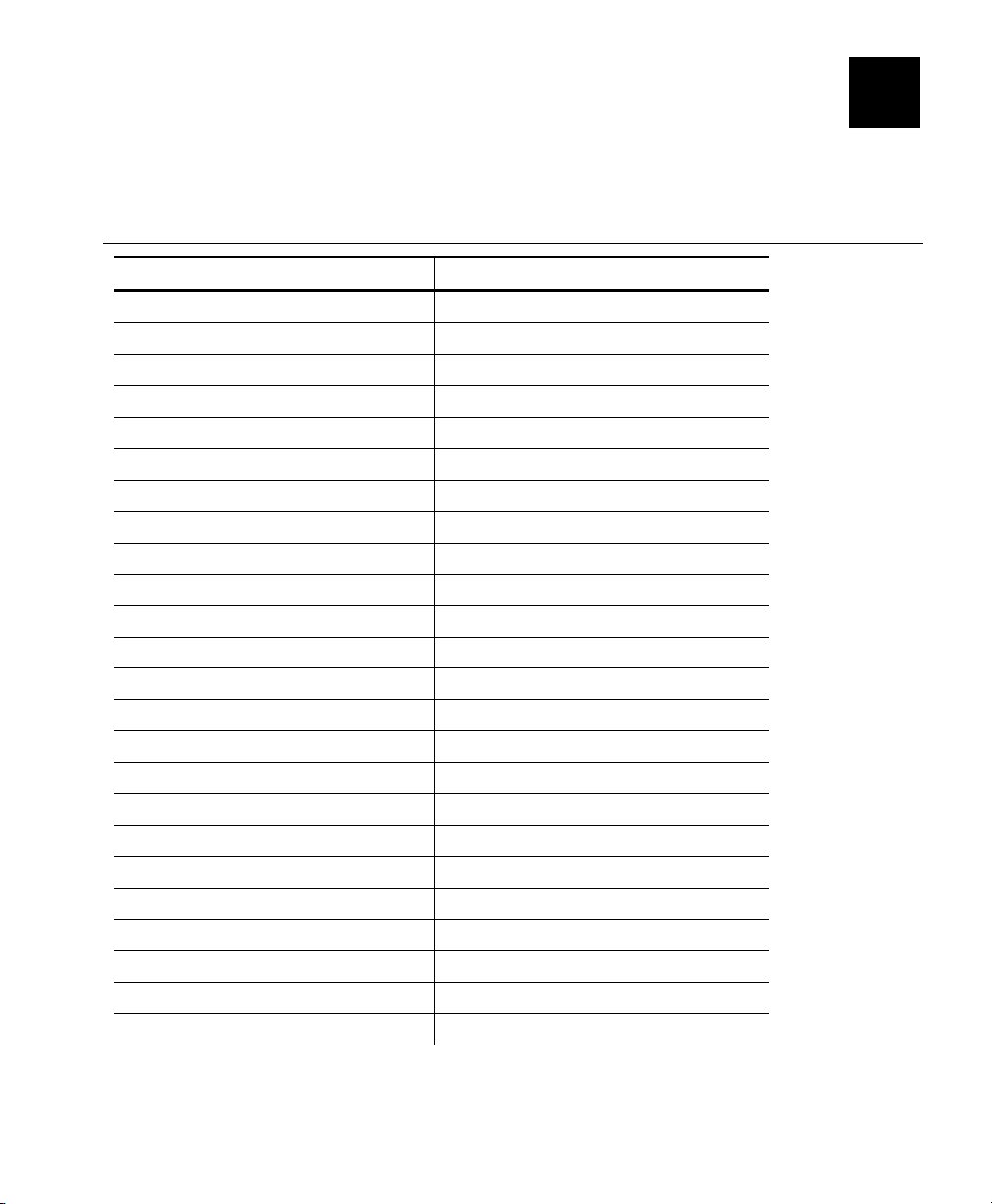
DEFAULTS
This appendix lists the de fault values for the printer’s options. If
you do not specify a value fo r these options, the defaul t is used.
Printer Setup
Keys Default
SupplyType
Ribbon
Speed
FeedMode
Backfeed
PrintPosition
SupplyPosition
MarginPosition
CutPosition
DispensePosition
BackfeedDistance
BatchSeparators
SkipIndex
KnifeCtrl
ErrorAction
Contrast
BaudRate
WordLength
StopBits
Parity
FlowControl
Reset
ParPort
ParMode
Die Cut
Yes
Default
Continuous
Off
0
0
0
0
65
65
No
No
0
Normal
0
9600
8
1
None
DTR
No
External
Compatible
B
Defaults B-1
Page 68

Keys Default
Monetarysign
SecondarySign
DecimalPlaces
SlashedZero
PowerUpMode
PromptSet
FlashStorage
VerifyState
ScanBeam
VerifMode
VerifClearData
CableDetect
USA
No
2
No
Online
English
Disabled
Disabled
Off When Idle
Def 2
No
None
Ethernet Setup
Keys Default
Address
Banner
Boot
Chksum
Keepalive
Method
RARP
Subnet
Timeout
Router
CmdStr
192.0.192.0
Disable
3
Disable
1 minute
Auto
3
000.000.000.000
0 minutes
000.000.000.000
<none>
B-2 NCL Programmer’s Manual
Page 69
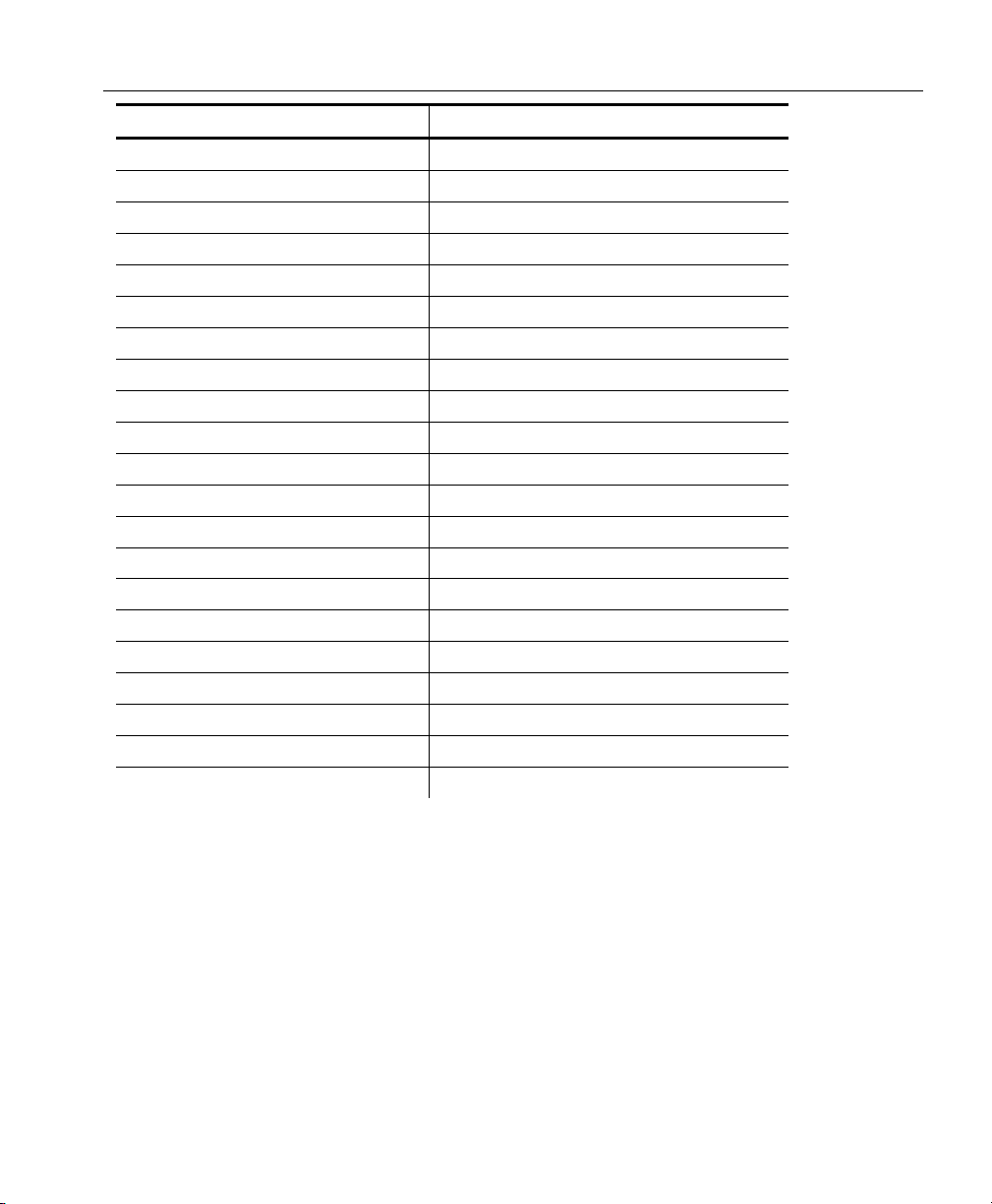
Wireless Setup
Keys Default
Mode
SSID
WEP
ActiveKey
KeyVal
Speed
APDensity
Auth
CmdStr
Enc
InAP
Cert
CertCN1
CertCN2
CertExp
CertKey
ID
PW
WPAAuto
WPAGroup
WPAPSK
Infastruct
<none>
Disabled
<none>
<none>
11
Low
Open
<none>
Disable
PAP
<none>
<null>
<null>
65537
<none>
<none>
<none>
DI
DI
<null>
Defaults B-3
Page 70

B-4 NCL Programmer’s Manual
Page 71

INDEX
%
%DAT (date)
placeholder .................... 5-2
%DNT (date&time)
placeholder .................... 5-2
%IPA (ip address)
placeholder .................... 5-1
%MAC (mac address)
placeholder .................... 5-1
%NSA (network subnet address)
placeholder .................... 5-2
%PNO (printer number)
placeholder .................... 5-2
%PUC (power-up counter)
placeholder .................... 5-1
%SNM (subnet mask)
placeholder .................... 5-2
%TIM (time)
placeholder .................... 5-2
A
access point
density .......................... 3-3
active key
WEP .............................. 3-2
Arm.................................. 4-7
Authentication...................3-3
Authentication ID ............... 3-3
Auto mode
WPA .............................. 3-3
B
backfeed
setting ........................... 2-1
backfeed position
setting ........................... 2-1
baud rate
setting ........................... 2-2
boot method ......................3-1
BOOTP server ...................8-3
C
cable detect
verifier........................... 2-3
Certificate
EAP...............................3-3
Certificate value
EAP...............................3-3
clear
verifier data .................... 2-3
Clear..........................4-7, 8-2
cloning
printer ............................ 5-6
Command string.......... 3-2, 3-3
Common name
EAP...............................3-3
communication values
setting ........................... 2-2
configuration
network .......................... 3-1
printer .....................2-1, 5-6
TCP/IP ........................... 3-1
wireless ......................... 3-2
configuration files
sample ........................... 5-4
contrast
setting ........................... 2-2
conventions
NCL...............................1-4
Index i
Page 72

creating
custom menu.................. 6-2
menu items .................... 6-2
custom menu
creating ......................... 6-2
MenuForceSelect............ 6-1
MenuItem....................... 6-1
MenuSelect .................... 6-1
Name ..................... 6-1, 6-2
cut position
setting...........................2-1
D
database
FldDelimit ...................... 7-1
KeyField ........................ 7-1
Load ..............................7-1
Query ............................ 7-1
density
access point................... 3-3
DHCP server.....................8-3
dispense position
setting...........................2-1
downloading
first configuration files ....4-7
transferring files.............4-3
E
F
feed mode
setting............................2-1
field delimiter..................... 7-1
file limits
NCL...............................1-9
file structure
MPCL............................. 1-1
NCL...............................1-1
first configuration ............... 4-7
flash files
flowchart........................8-1
FldDelimit
database........................7-1
flow control
setting............................2-2
flowchart
flash files ....................... 8-1
log files .......................... 9-1
transferring files ............. 4-1
updating firmware ........... 8-4
Flush .........................4-3, 4-4
FTP server ... 4-3, 4-6, 4-7, 5-1
FTP_Password...........4-3, 4-6,
.............4-7, 5-1
FTP_Path..........................4-3
FTP_User ..... 4-3, 4-6, 4-7, 5-1
EAP
Certificate ...................... 3-3
Certificate value.............3-3
Common name ............... 3-3
Inner authent. protocol ....3-3
Key ...............................3-3
Password ....................... 3-3
Echo1................ 1-10, 4-3, 4-4
Echo2................ 1-10, 4-3, 4-4
EchoNum1 ......... 1-10, 4-3, 4-4
EchoNum2 ................. 4-3, 4-4
Encryption mode................ 3-3
ii NCL Programmer's Manual
G
Group mode
WPA .............................. 3-3
I
initial configuration.............4-7
Inner authent. protocol
EAP...............................3-3
IP address ... 3-1, 3-5, 4-3, 4-4,
................ 4-6, 4-7, 5-1, 8-6
IP checksum......................3-1
IPAddr......... 4-3, 4-4, 4-6, 4-7,
..............................5-1, 8-6
Page 73

K
N
keepalive timer .................. 3-1
Key
EAP............................... 3-3
key value
WEP .............................. 3-2
KeyField
database ....................... 7-1
L
Load
database ....................... 7-1
Log................................. 1-10
log files
flowchart........................ 9-1
sample .......................... 9-3
LogNum.......................... 1-10
M
margin position
setting...........................2-1
menu items
creating......................... 6-2
MenuForceSelect
custom menu.................. 6-1
MenuItem
custom menu.................. 6-1
MenuSelect
custom menu.................. 6-1
method
boot .............................. 3-1
obtaining IP Address ...... 3-1
mode
wireless ......................... 3-2
Mode
transfer.......................... 4-7
MPCL file structure ............ 1-1
Name
custom menu...........6-1, 6-2
NCL
conventions .................... 1-4
file limits........................ 1-9
file structure ................... 1-1
syntax ............................ 1-4
network configuration.........3-1
network interface card ........ 8-7
network test label............... 9-7
NIC
application path..............8-7
application version .......... 8-7
boot path........................ 8-7
boot version ...................8-7
NICAppPath.......................8-7
NICAppVer........................ 8-7
NICBootPath......................8-7
NICBootVer....................... 8-7
P
parallel port
setting ........................... 2-2
parity
setting ........................... 2-2
Password
EAP...............................3-3
Path........................... 5-1, 5-2
transfer..........................4-7
placeholder
%DAT (date)................... 5-2
%DNT (date & time)........ 5-2
%IPA (ip address) ........... 5-1
%MAC (mac address) ...... 5-1
%NSA (network subnet
address) ..................... 5-2
%PNO (printer number) ... 5-2
%PUC (power-up counter)5-1
%SNM (subnet mask)......5-2
%TIM (time)....................5-2
power up mode
setting ........................... 2-2
Index iii
Page 74

Preshared key
WPA .............................. 3-3
print position
setting...........................2-1
printer
application path.............. 8-6
application version ......... 8-6
backfeed ........................2-1
backfeed position ...........2-1
batch separator..............2-2
baud rate.......................2-2
boot path ....................... 8-6
boot version...................8-6
cloning .......................... 5-6
configuration........... 2-1, 5-6
contrast ......................... 2-2
cut position....................2-1
decimal places ...............2-2
dispense position ........... 2-1
error action....................2-2
feed mode...................... 2-1
flash storage..................2-3
flow control....................2-2
knife control ................... 2-2
margin position...............2-1
monetary symbol ............ 2-2
parallel port ...................2-2
parallel port mode .......... 2-2
parity............................. 2-2
power up mode............... 2-2
print position .................. 2-1
prompt set ..................... 2-3
ribbon ............................2-1
secondary symbol ...........2-2
skip index ...................... 2-2
slashed zero ..................2-2
speed ............................ 2-1
stop bits ........................ 2-2
supply position...............2-1
supply type .................... 2-1
warranty ........................8-5
word length....................2-2
PrnAppPath....................... 8-6
PrnAppVer ........................ 8-6
PrnBootPath...................... 8-6
PrnBootVer ....................... 8-6
prompt set
setting............................2-3
Q
Query
database........................7-1
R
RARP................................ 3-1
Reinit................................8-2
ribbon
setting............................2-1
Router............................... 3-2
S
sample
configuration files ...........5-4
log files .......................... 9-3
Save.................................8-2
setting
baud rate ....................... 2-2
communication values.....2-2
contrast..........................2-2
decimal..........................2-2
flow control .................... 2-2
monetary symbol............. 2-2
parallel port .................... 2-2
parallel port mode...........2-2
parity .............................2-2
power up mode...............2-2
printer prompt language ..2-3
secondary symbol ........... 2-2
slashed zero ...................2-2
stop bits ......................... 2-2
verifier mode .................. 2-3
verifier scan beam .......... 2-3
verifier state...................2-3
word length ....................2-2
slashed zero
setting............................2-2
software
updating .........................8-4
iv NCL Programmer's Manual
Page 75

speed
setting...........................2-1
wireless ......................... 3-3
SSID ................................ 3-2
standard test label ............. 9-6
stop bits
setting...........................2-2
Subnet Mask..................... 3-1
supply position
setting...........................2-1
supply type
setting...........................2-1
syntax
NCL............................... 1-4
T
TCP/IP configuration.......... 3-1
test label
network ......................... 9-7
standard ........................ 9-6
TFTP server ............... 4-4, 4-6
TFTP_Path........................ 4-4
Timeout setting ................. 3-1
TimeZone ......................... 3-5
transfer
mode ............................. 4-7
path .............................. 4-7
transferring files
downloading................... 4-3
flowchart........................ 4-1
uploading....................... 5-1
U
updating firmware
flowchart........................8-4
updating software .............. 8-4
uploading
transferring files ............. 5-1
V
verifier
cable detect ................... 2-3
clear data....................... 2-3
mode ............................. 2-3
scan beam...................... 2-3
state..............................2-3
W
WaitKey .......................... 1-10
WaitMS ..............1-10, 4-3, 4-4
WaitSec .......................... 1-10
WEP .................................3-2
active key....................... 3-2
key value ....................... 3-2
wireless
configuration ..................3-2
mode ............................. 3-2
speed ............................ 3-3
word length
setting ........................... 2-2
WPA
Auto mode...................... 3-3
Group mode ................... 3-3
Preshared key ................3-3
Index v
Page 76
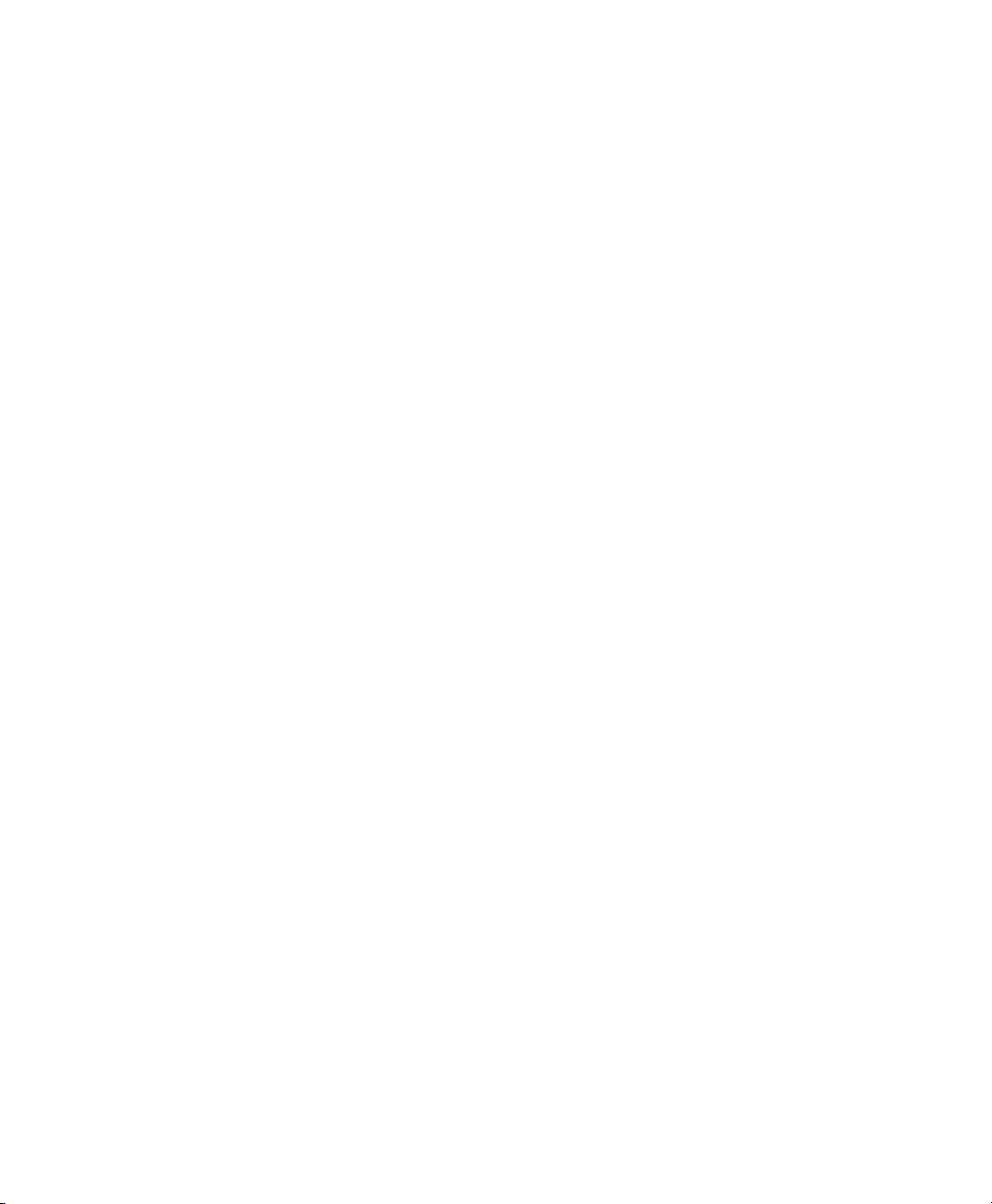
vi NCL Programmer's Manual
Page 77

Page 78

Visit for sales, service,
www.monarch.com
supplies, information, and telephone numbers
for our locations throughout the world.
TOLL FREE:
1-800-543-6650 (In the U.S.A.)
1-800-363-7525 (In Canada)
