Page 1
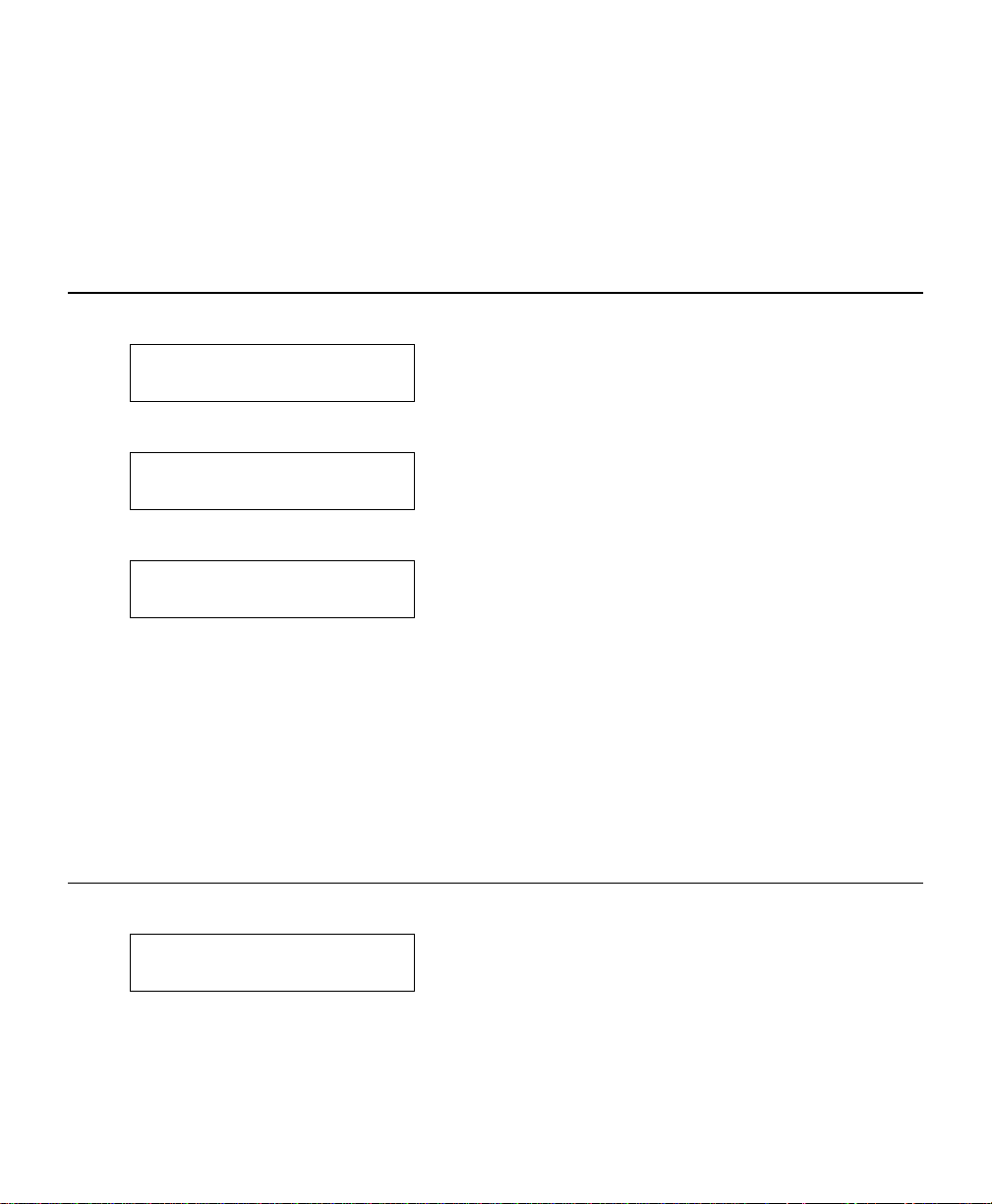
OPERATOR'S ADDENDUM
This addendum describes the software changes available in release 3.5 of the
PAXAR
revised and new menu selections, updated programming information, and updated
error messages.
Setting the Dispense Position
1. From the Main menu, select Setup, then Supply. Press l or r until you see
2. Press Enter/Pause. Press l or r until you see
3. Press Enter/Pause.
4. Press l or r to change the dispense position. The dispense position adjusts
Monarch 9850 printer. This addendum contains information about the
SUPPLY
l Positioning r
POSITIONING
l Dispense Pos r
Dispense Pos
[50/200]: +65
the stopping point of the label. Pressing l decreases the value; r increases
it.
Feed/Cut acts as a toggle switch to change the value by 10 or 1. For example,
to make the dispense position 90 (from the default 65), press Feed/Cut, then
press r twice (85), press Feed/Cut again and press r five times (90). Press
Enter/Pause to select the displayed value.
5. Press Escape/Clear until you see the Main menu.
Setting the Backfeed Distance
1. From the Main menu, select Setup, then Supply. Press l or r until you see
SUPPLY
l Positioning r
TC9850AD3 Rev. AA 9/02 2002 Paxar Corporation. All rights reserved.
Page 2

2. Press Enter/Pause. Press l or r until you see
POSITIONING
l Backfeed Dist
3. Press Enter/Pause.
Backfeed Dist
[10/200]: +65
4. Press l or r to change the backfeed distance. The backfeed distance is the
amount to move the label backwards. The backfeed distance can not be
greater than the dispense position. Pressing l decreases the value; r
increases it.
Feed/Cut acts as a toggle switch to change the value by 10 or 1. For example,
to make the backfeed distance 50 (from the default 65), press Feed/Cut, then
press l once (55), press Feed/Cut again and press l five times (50). Press
Enter/Pause to select the displayed value.
If you make the backfeed distance greater than the value for dispense
position, the dispense position automatically changes to match the
backfeed distance.
5. Press Escape/Clear until you see the Main menu.
Adjusting the Print Contrast
The print contrast controls the darkness of the printing on your supply. The range
is -699 to +699 and the default is 0. Having the correct contrast setting is
important because it affects how well your bar codes scan and how long your
printhead lasts.
High contrast settings may
♦ require additional printhead cleaning.
♦ create bar code growth, leading to reduced scanning.
1. From the Main menu, select Setup, then Contrast. For example,
Enter contrast
[-699/699]: +0
2. Press l or r to change the contrast. Pressing r darkens the print; l
lightens the print.
2
Page 3

Feed/Cut acts as a toggle switch to change the value by 10 or 1. For
example, to make the contrast 50 (from the default 0), press Feed/Cut,
then press r five times (50). Press Enter/Pause to select the displayed
value.
Test Label?
No r
3. Press l or r to select either “Yes” or “No” to print a test label and check the
print contrast. Press Enter/Pause.
4. Press Escape/Clear until you see the Main menu. Your System Administrator
can adjust the print contrast by sending the print control packet.
Print Control Packet
Use the Print Control Packet (C) to set the contrast, print, and margin adjustment,
print speed, and printhead width.
Syntax
{I,C,contrast,print_adj,margin_adjust,speed_adj,
ph_width¦}
C1. C Print Control Packet
C2. contrast -699 to 699. 0 is the default.
C3. print_adj -99 to 99 in 1/203 inch. 0 is the default. Adjusts where
data prints vertically on the supply. Increase to move
print up, decrease to move print down.
C4. margin_adj -99 to 99 in 1/203 inch. 0 is the default. Adjusts where
data prints horizontally on the supply. Increase to move
print to the right, decrease to move print to the left.
C5. speed_adj Print speed in inches per second (ips). Options:
0 Default 25 2.5 ips (default for
40 4.0 ips serial bar codes)
60 6.0 ips (default) 80 8.0 ips
100 10.0 ips 120 12.0 ips
C6. ph_width Width of the printhead in dots. Use 0.
Example {I,C,150,-20,-10,0,0¦}
Uses a contrast of 150, moves print 0.1 inch closer to the bottom of the supply
(20/203 inches) and .05 inch to the left on the supply (10/203 inches), prints at the
default speed, and uses the default printhead width.
You may receive error 259 if the contrast is not within the range -699 to +699.
3
Page 4

Using Enhanced Password Protection
The password protection feature prevents formats, graphics, or fonts from
accidentally being deleted from the printer’s memory. It also limits access to the
Setup and Scripts menus. Enabling the password should be done only by System
Administrators.
1. From the Main menu, select Diagnostics. Press Feed/Cut three times and then
press Enter/Pause. Press l or r until you see
DIAGNOSTICS
l User Diag r
2. Press Enter/Pause. Then, press l or r until you see
USER DIAG
l Password
3. Press Enter/Pause.
Enable Password?
No r
The default for password protection is "No."
4. If you do not want the user to enter a password before they can delete formats,
graphics, fonts, or access the Setup or Scripts menu, press Enter/Pause.
OR Press r to display "Yes" and press Enter/Pause. The password
protection is enabled for formats, graphics, fonts, and access to the Setup and
Scripts menus.
NOTE: When password protection is enabled, a password is not required to clear
batches, but it is needed to clear formats, graphics, and fonts.
5. Press Escape/Clear until you see the Main menu.
If password protection is enabled, when you see
MAIN MENU
l Setup r
Press Enter/Pause.
Enter Password:
_ _ _ _ _ _ _ _
Press Feed/Cut three times and then press Enter/Pause. The Setup and
Script menu options appear.
4
OR MAIN MENU
l Scripts r
