Page 1
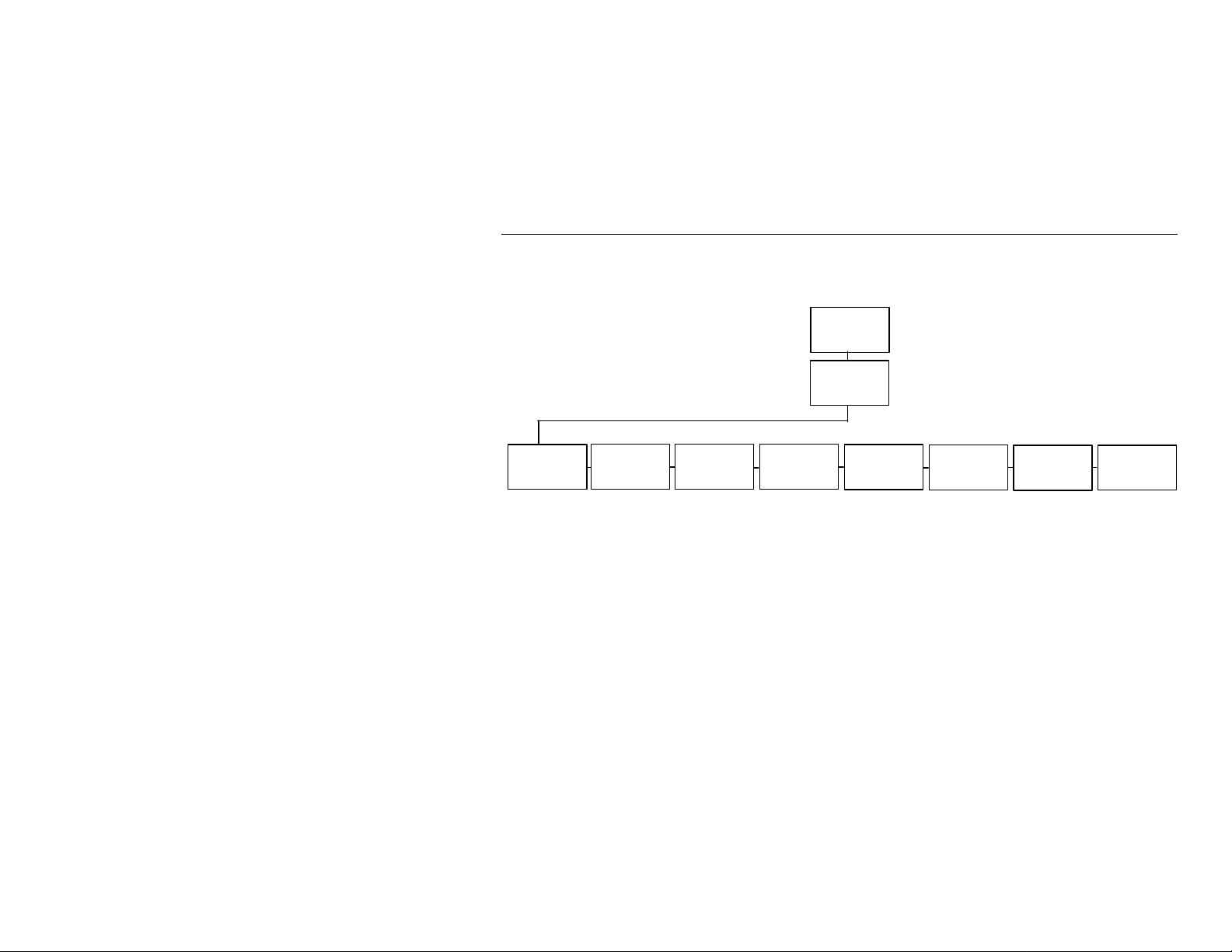
OPERATOR'S ADDENDUM
Type
feed
Mode
ioning
ators
This addendum describes the software changes available in
release 3.0 of the Monarch
about the revised and new menu selections.
Revised Menu Selections
The items in the Setup, Supply menu have been re-arranged. The new structure is
shown below.
9850 printer. This addendum contains information
MAIN MENU
Setup
Supply
Supply
Ribbon Speed Feed
Back
Posit-
Separ-
Verifier
Positioning Menu
The positioning menu includes Print Position, Supply Position, Margin Position, and
Cut Position.
♦ Print position adjusts the data vertically on the supply.
♦ Supply position adjusts the printer to print at the vertical 0,0 point. Adjust this
position only on initial printer setup, if necessary. For format adjustments, use
Print position.
♦ Margin position adjusts the data horizontally on the supply.
♦ Cut position adjusts where the tag is cut.
Refer to the Operator’s Handbook (available on our Web site) for more information
about changing these positions.
TC9850AD2 Rev. AA 10/01 2001 Paxar Corporation. All rights reserved.
Page 2
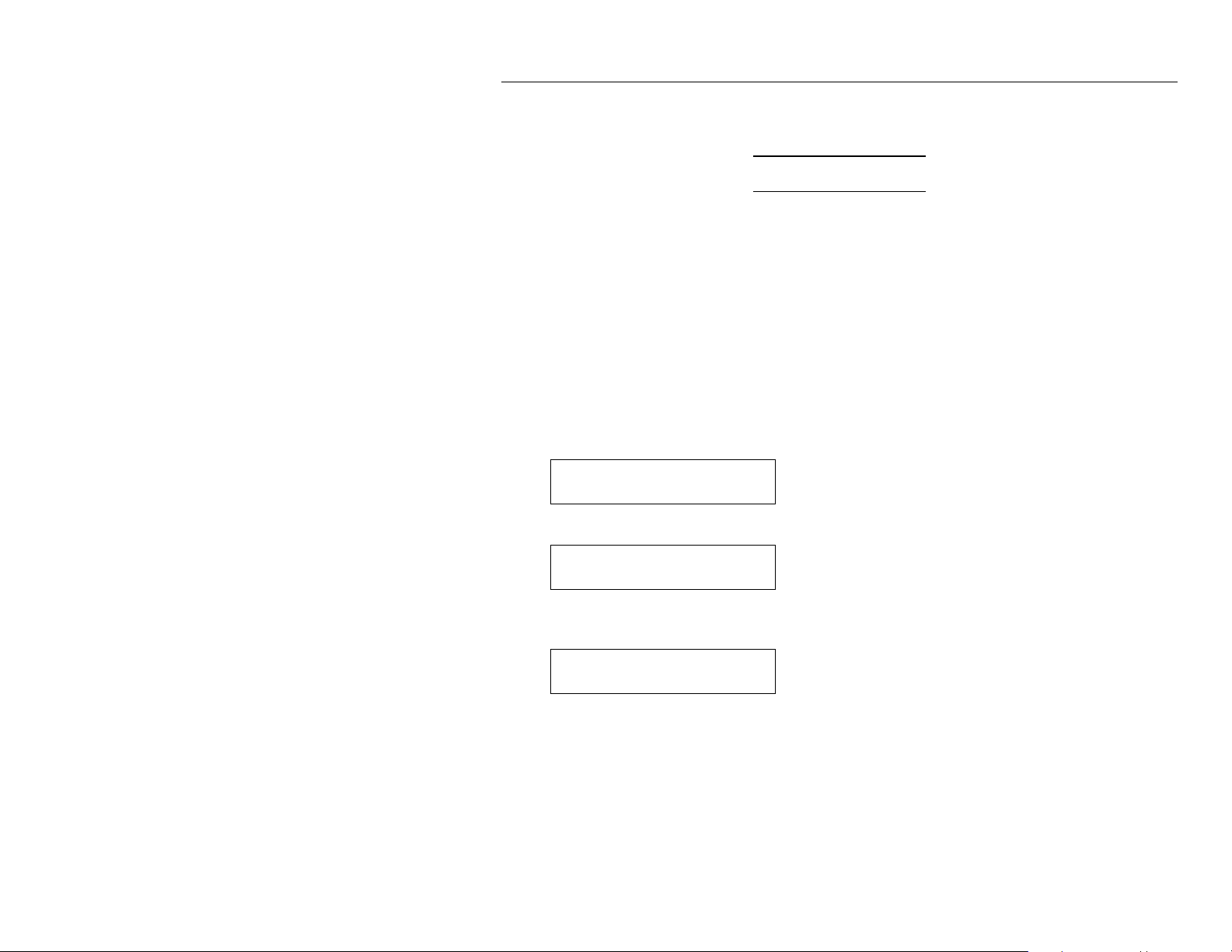
New Menu Items
A new menu item, Scripts, has been added. Using the Scripts menu requires
custom software from Paxar. It allows you to print data streams written for other
printers.
Ignore these menus if you do not use Scripts.
Initial Script Startup Procedures
Before you can start using a script, check the following items:
♦ Check to see if a script is already loaded in the printer. See “Checking Script
Information” to continue.
♦ Format flash memory, if needed. See “Formatting Flash Memory” to continue.
♦ Download a script to the printer, if needed. See “Downloading a Script” to
continue.
Checking Script Information
1.
To see if your printer has a script loaded, press until l or r you see
MAIN MENU
l Scripts r
2. Press Enter/Pause. Press l or r until you see
SCRIPTS
l Script Info r
3. Press Enter/Pause. You may see the script name and version number, for
example,
MYSTORE
Version 1.0
If a script is already loaded, see “Enabling a Script,” to continue. If you
need to download a script, see “Formatting Flash Memory.”
2
Page 3
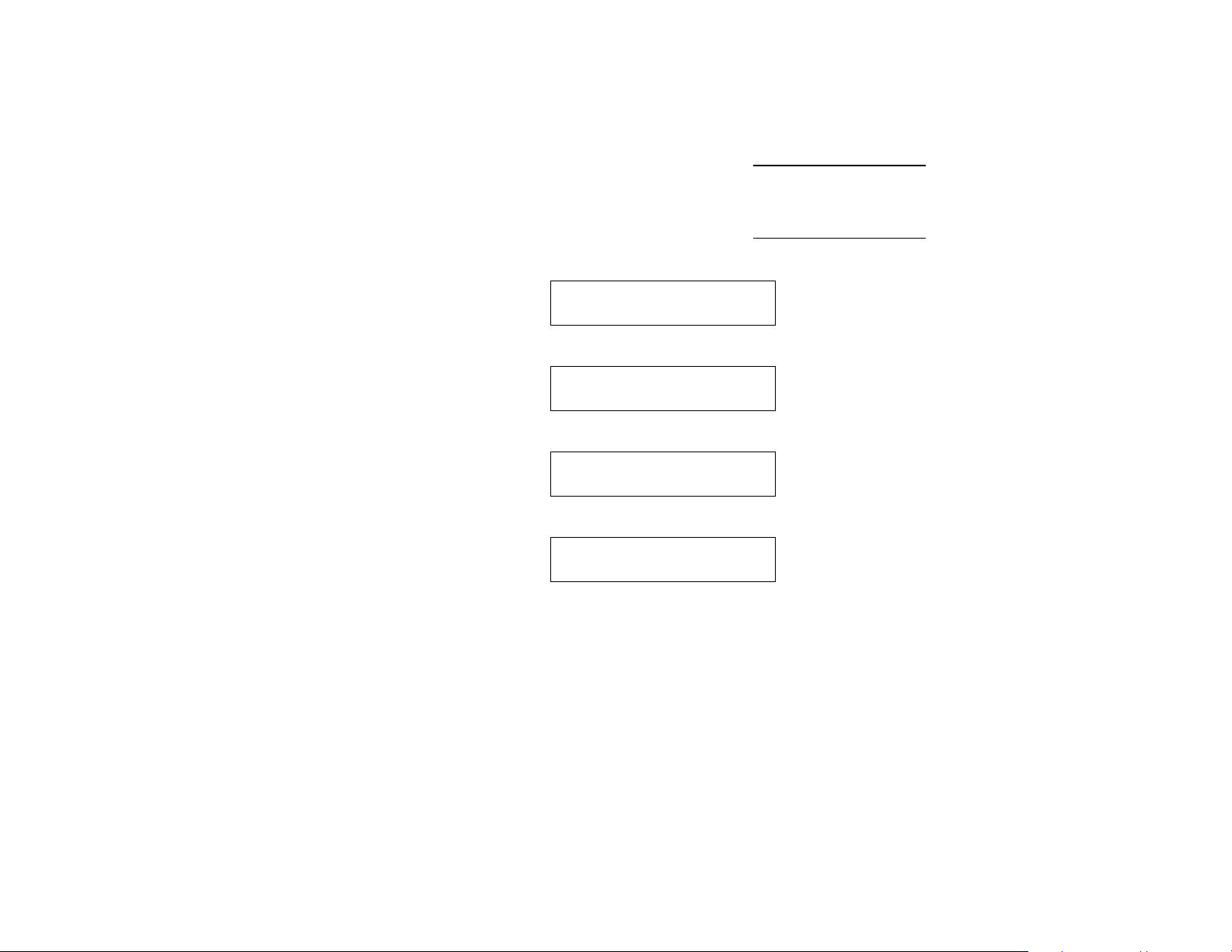
Formatting Flash Memory
Before downloading a script or if the printer’s firmware is updated, you must format
the flash memory. Formatting flash memory is only required once during initial
printer setup.
downloaded TrueType
memory are deleted and must be resent to the printer.
When you format flash memory, the script and any
fonts saved in the printer’s flash
1. To format flash memory, from the Setup Menu, press l or r until you see
SETUP
l Flash Memory
2. Press Enter/Pause.
FLASH MEMORY
Format Flash r
3. Press Enter/Pause.
Are you sure?
No r
4. Press r to display “Yes” and press Enter/Pause.
CREATING FLASH
FILE SYSTEM 1
The printer’s flash memory is cleared and reformatted. This process may
take several minutes. The printer reboots automatically after formatting
flash memory.
3
Page 4

Downloading a Script
Follow these instructions to download a script from the DOS prompt. Set the
communication parameters using the MODE command. Then, prepare the printer to
accept a script.
1. From the printer’s Script Menu, press l or r until you see
SCRIPTS
Load Script r
2. Press Enter/Pause.
Script Load
Ready
Only one script can be loaded in the printer at a time.
Enabling a Script
To enable or disable a script:
1. From the Script Menu, press l or r until you see
SCRIPTS
l Enable Script r
2. Press Enter/Pause.
Enable Script?
l Yes
3. Use l or r to select either “Yes” or “No” and press Enter/Pause. Selecting
“Yes” starts the script. Selecting “No” stops the script. If you select “Yes,”
when you turn off the printer and turn it back on, the script automatically starts.
4
Page 5

Once the script is enabled, you will see
Print Mode
S Ready
The “S” in the lower left-hand corner of the screen indicates the printer has a script
loaded and enabled (the script is running).
Viewing Script Information
To view the script information (name and version number):
1. From the Script Menu, press l or r until you see
SCRIPTS
l Script Info r
2. Press Enter/Pause. What you see depends on the script. If a script is not
present, you see a message “No script loaded.” If a script is present, you see
the version number, script name, or both.
Deleting a Script
To delete a script:
1. From the Script Menu, press l or r until you see
SCRIPTS
l Delete Script r
2. Press Enter/Pause.
Are you sure?
l Yes
3. Use l or r to select either “Yes” or “No” and press Enter/Pause. Selecting
“Yes” deletes the current script.
The flash memory used by the script is not available for other
scripts or fonts until the flash memory is reformatted.
However, when you format flash memory, you must resend the
script and any downloaded fonts to the printer.
5
Page 6

Using Status Polling and Immediate Commands
Status polling allows you to obtain information about
♦ the readiness of the printer.
♦ the current (or last received) print job.
Immediate commands consist of a three- or four-character sequence you can send
in a packet or embed in your application. Each command must be sent separately.
You can use immediate commands to change immediate command or status polling
control characters, reset the printer, or cancel and repeat batches.
When the printer is first turned on, these commands are not available. To use
these commands, you must first send the control characters packet and define the
immediate command control character. The immediate command control character
is saved in non-volatile RAM and therefore not lost after you turn off the printer.
Once the immediate command control character is defined, the immediate
commands are enabled. Refer to the optional Packet Reference Manual for more
information about using immediate commands.
New Immediate Commands
This table assumes the defined immediate command control character is
the caret (^).
Command Parameter
^SFa
^SFb Load script without host response
^SFc Enable script
^SFd Disable script
^SFe Upload script version information
^SFf Delete script
^SFg Turn on ENQ status polling before it reaches the script
^SFh Turn off ENQ status polling before it reaches the script
^SFi Turn on immediate commands before it reaches the script
^SFj Turn off immediate commands before it reaches the script
6
Load script with host response
Page 7

If status polling and immediate commands are NOT enabled through the I Packet,
enabling status polling and immediate commands at the printer’s front panel has
NO effect. For more information about the
Manual, available on our Web site.
I Packet, refer to the Packet Reference
The following table shows the effects of the
on status polling and immediate commands.
Status
Polling
ON (status polling enabled
Immediate
Commands
I Packet - Printer
configuration packet
(inside the script or sent
online to the printer)
OFF (status polling not
enabled by
I packet)
by
OFF (immediate
commands not enabled by
I packet)
I packet)
ON (immediate commands
enabled by
I packet)
While Running in Script Mode ONLY
(set through printer’s front panel)
Disabled Enabled
OFF (status polling
not enabled
through printer’s
front panel)
OFF (status polling
not enabled
through printer’s
front panel)
OFF (immediate
commands not
enabled through
printer’s front
panel)
OFF (immediate
commands not
enabled through
printer’s front
panel)
I Packet and the printer’s front panel
OFF (status
polling enabled
through printer’s
front panel)
ON (status
polling enabled
through printer’s
front panel)
OFF (immediate
commands
enabled through
printer’s front
panel)
ON (immediate
commands
enabled through
printer’s front
panel)
7
Page 8

To enable or disable status polling and immediate commands while running in
Script mode:
1. From the Script Menu, press l or r until you see
SCRIPTS
l Status Polling r
OR SCRIPTS
l Immed Command
2. Press Enter/Pause.
Enable Polling?
No r
OR Enable Immed?
No r
3. Use l or r to select either “Yes” or “No” and press Enter/Pause. The default
is “No.”
Error Messages
You may receive the following errors when using a script.
Error Description/Action
850 Invalid script packet or not enough f lash memory for the script. The
script download failed. Format flash memory and download the
script using the COPY command from DOS or the ADK2 software.
851 Invalid lookup table or not enough flash memory for the script. The
lookup table download failed. Check the data in the lookup table.
Format flash memory and download the script using the COPY
command from DOS or the ADK2 software.
852 Invalid buffer definition packet or not enough flash memory for the
script. One or more of the following buffers were invalid: input
buffer, temporary buffer, lookup buffer, printer, or array buffer.
Check the buffer definitions. Format flash memory and download
the script using the COPY command from DOS or the ADK2
software.
853 Invalid version string or not enough flash memory for the script. The
version information in the APPVERSION command is missing or
invalid. Make sure the information is enclosed in double quotation
marks. Format flash memory and download the script using the
COPY command from DOS or the ADK2 software.
8
Page 9

Error Description/Action
854 Invalid table (string and numeric) data or not enough flash memory
for the script. Check the data. Format flash memory and download
the script using the COPY command from DOS or the ADK2
software.
855 Invalid start/clear command. The script is missing the start or clear
command
856 Invalid quit command. The script is missing the quit command
{Q space}.
857 Illegal command in the script. Your script may include commands
that have been removed from the ADK2 scripting language. Only
the commands listed in this manual are valid.
858 Check sum error. Each packet has a four -digit checksum at the
beginning of the packet. Compile the script again using the ADK2
software.
859 Script download buffer overflow. The image buffer is used as the
SCRATCH buffer. Increase the size of the image buffer.
{S space}.
Troubleshooting
Use the following information to help correct some problems that may occur.
Problem Action
When downloading a script, the
printer errors.
After downloading a script, the
script does not appear to be
loaded.
Check the available flash memory. See
“Checking Available Flash Memory.”
Format flash memory. Clear NVRAM.
Try formatting flash memory and download
the script again.
9
Page 10

Checking for Available Flash Memory
If you receive errors when downloading a script, make sure you have enough flash
memory available for the script.
When you format flash memory, the script and any
downloaded TrueType
memory are deleted and must be resent to the printer.
fonts saved in the printer’s flash
1. From the Setup Menu, press l or r until you see
SETUP
l Flash Memory
2. Press Enter/Pause. Press l or r until you see
FLASH MEMORY
l Unused Flash
3. Press Enter/Pause. You may see
Unused Flash
1048576_
This is the number (in bytes) of the available flash memory.
Programming Notes
Here are some suggestions for the person writing your script.
♦ If you want to use status polling or immediate commands, include the
configuration packet (
Immediate Commands” for more information.
♦ In general, the PARSE command will out perform (speed to label out) the PRINT
command. If you have the option of using either command (PARSE or PRINT),
PARSE is the better option.
♦ Avoid using the PARSE command to send individual characters; use the
CONCAT command to append data into the SCRATCH buffer. Then send all the
data at once using the PARSE command.
10
I Packet) inside the script. See “Using Status Polling and
