Page 1
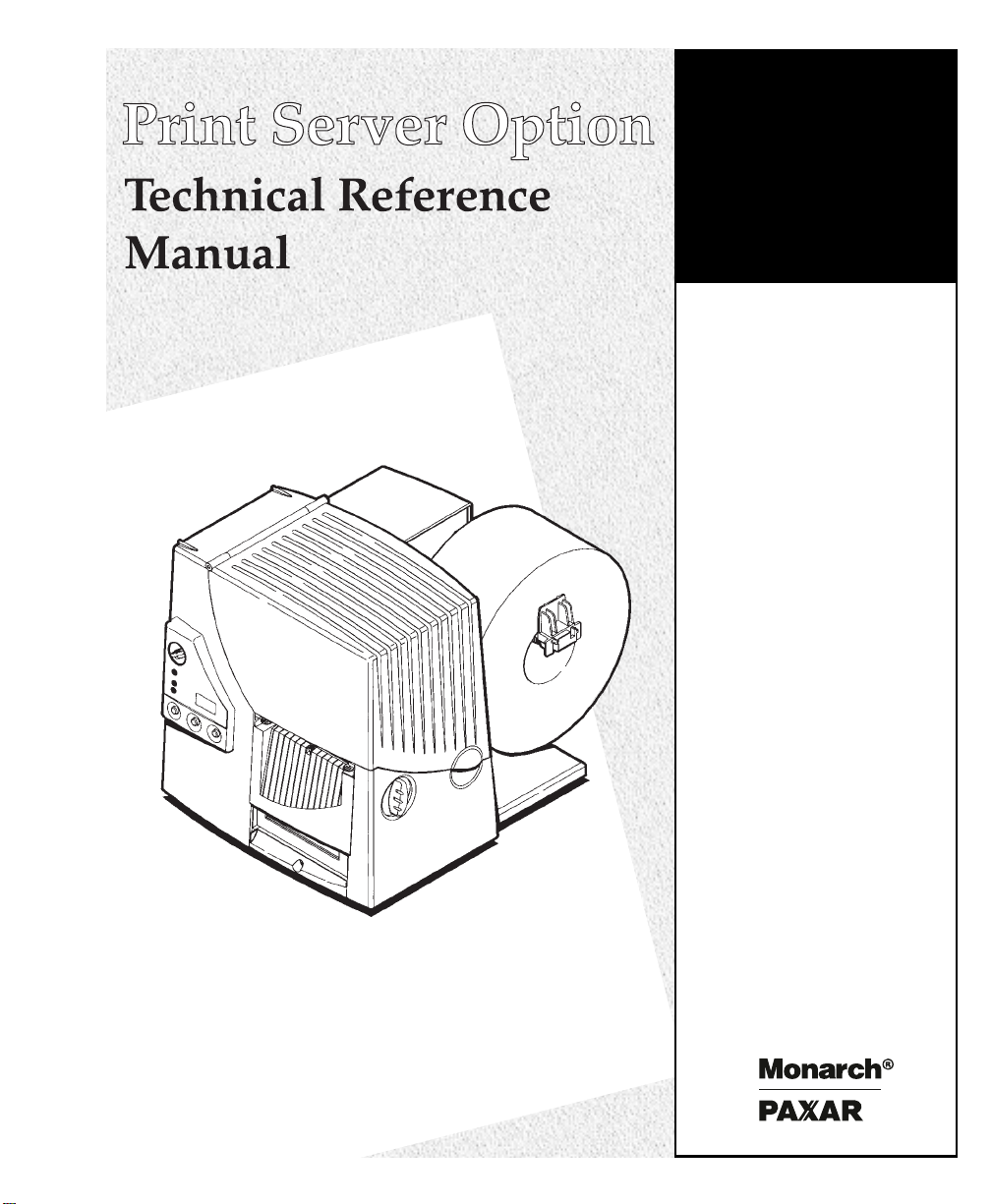
Monarch
9800 Series
Printers
TC9800ENTR Rev. AA 10/00 ©2000 Monarch Marking Systems, Inc. All rights reserved.
Page 2
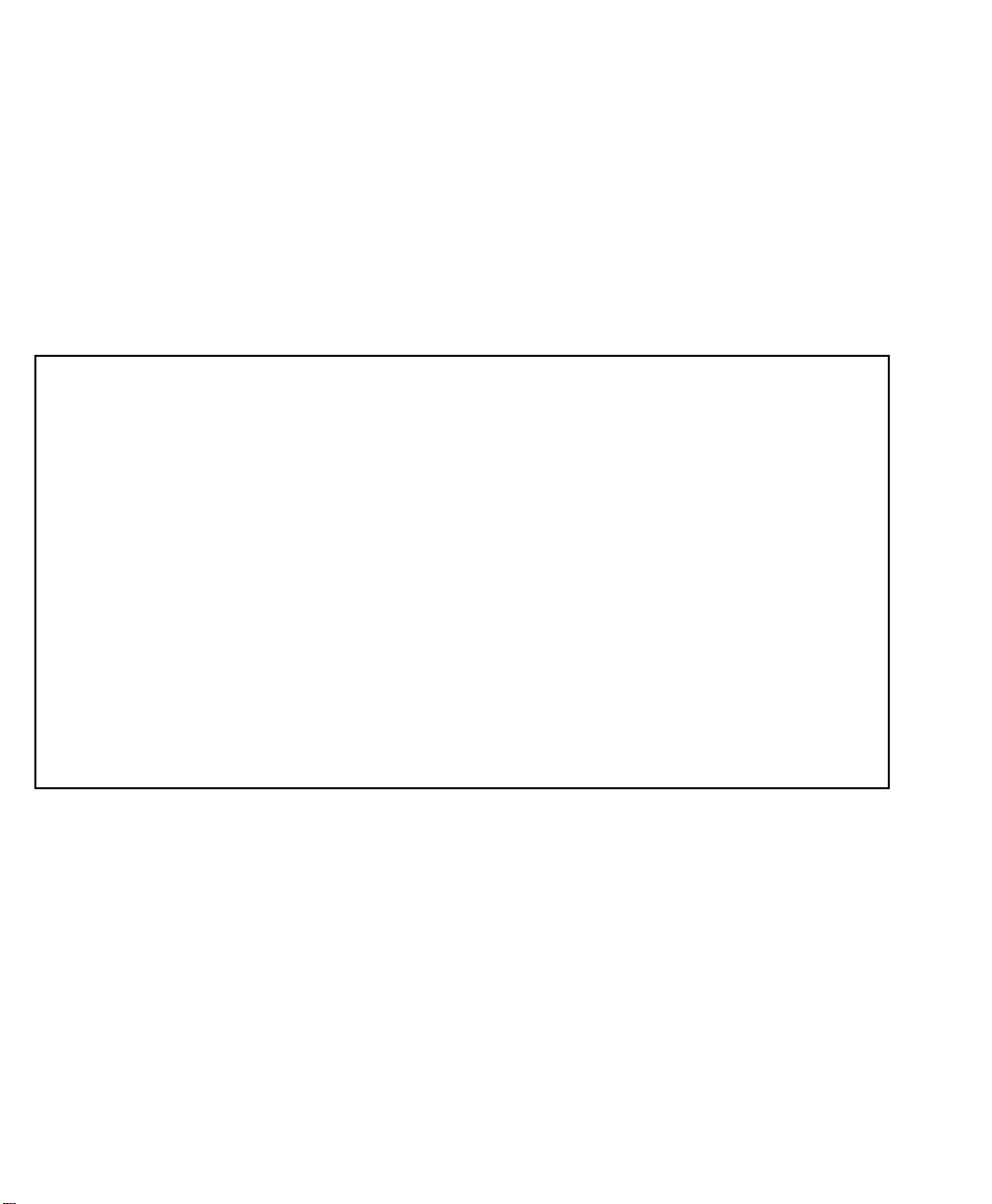
Each product and program carries a respective written warranty, the only
warranty on which the customer can rely. Monarch reserves the right to make
changes in the product, the programs, and their availability at any time and
without notice. Although Monarch has made every effort to provide complete
and accurate information in this manual, Monarch shall not be liable for any
omissions or inaccuracies. Any update will be incorporated in a later edition of
this manual.
©2000 Monarch Marking Systems, Inc. All rights reserved. No part of this
publication may be reproduced, transmitted, stored in a retrieval system, or
translated into any language in any form by any means, without the prior
written permission of Monarch Marking Systems, Inc.
WARNING
This equipment has been tested and found to comply with the limits for a Class A digital
device, pursuant to Part 15 of the FCC Rules. These limits are designed to provide
reasonable protection against harmful interference when the equipment is operated in a
commercial environment. This equipment generates, uses, and can radiate radio frequency
energy and, if not installed and used in accordance with the instruction manual, may cause
harmful interference to radio communications. Operation of this equipment in a residential
area is likely to cause harmful interference in which case the user will be required to correct
the interference at his own expense.
CANADIAN D.O.C. WARNING
This digital apparatus does not exceed the Class A limits for radio noise emissions from
digital apparatus set out in the Radio Interference Regulations of the Canadian Department
of Communications.
Le présent appareil numérique n’émet pas de bruits radioélectriques dépassant les limites
applicables aux appareils numériques de la classe A prescrites dans le Réglement sur le
brouillage radioélectrique édicte par le ministère des Communications du Canada.
Trademarks
MONARCH is a registered trademark of Monarch Marking Systems, Inc.
MonarchNet, 9800, and 9840 are trademarks of Monarch Marking Systems, Inc.
Paxar is a trademark of Paxar Corporation.
Microsoft and MS-DOS are registered trademarks of Microsoft Corporation.
Windows and NT are registered trademarks of Microsoft in the U.S. and other countries.
Hewlett-Packard is a registered trademark of Hewlett-Packard Company.
HP Jet Admin, HP JetDirect, and HP Web Jet Admin are trademarks of Hewlett-Packard Company.
UNIX is a registered trademark of the Open Group.
Novell and NetWare are registered trademarks of Novell, Inc., in the United States and other countries.
IBM, RS/6000, OS/2, and OS/2 Warp are registered trademarks of the IBM Corporation in the United States.
Centronics is a registered trademark of Centronics Data Computer Corporation.
Other products are trademarks or registered trademarks of their respective holders and should be noted as
such.
Monarch Marking Systems
P. O . B o x 6 0 8
Dayton, Ohio 45401
Page 3

TABLE OF CONTENTS
SECTION I........................................................................................TCP/IP
MONARCHNET FOR TCP/IP ...................................................................1-1
System Requirements...........................................................................1-1
Installing a New Print Server.................................................................1-1
Before You Start ...............................................................................1-2
Configuring a Print Server ....................................................................1-4
Configuring TCP/IP Options ..................................................................1-5
IP Address Resolution .......................................................................1-5
Configuring NetWare Options................................................................1-6
Selecting PSERVER or RPRINTER/NPRINTER Mode .........................1-7
Configuring for PSERVER Mode ........................................................1-7
Configuring for RPRINTER/NPRINTER Mode......................................1-8
Configuring NetWare Queues Options ...................................................1-9
Configuring NetWare Port Options ......................................................1-10
PSERVER Mode Settings ................................................................1-10
RPRINTER/NPRINTER Mode Settings..............................................1-11
Configuring Output Port Options .........................................................1-12
Configuring SNMP Options .................................................................1-13
Enabling and Disabling Protocols ........................................................1-14
Configuring SNMP Traps ....................................................................1-15
Configuring Token-Ring Options .........................................................1-16
Print Configuration label .....................................................................1-17
Printing..............................................................................................1-18
Printer Diagnostic Information.............................................................1-18
Printer Information ..........................................................................1-19
Print Server Diagnostic Information.....................................................1-19
Network Diagnostic Information...........................................................1-20
Statistics............................................................................................1-20
Receive Packets .............................................................................1-20
Transmit Packets ............................................................................1-21
System Diagnostic Information............................................................1-21
Table of Contents i
Page 4
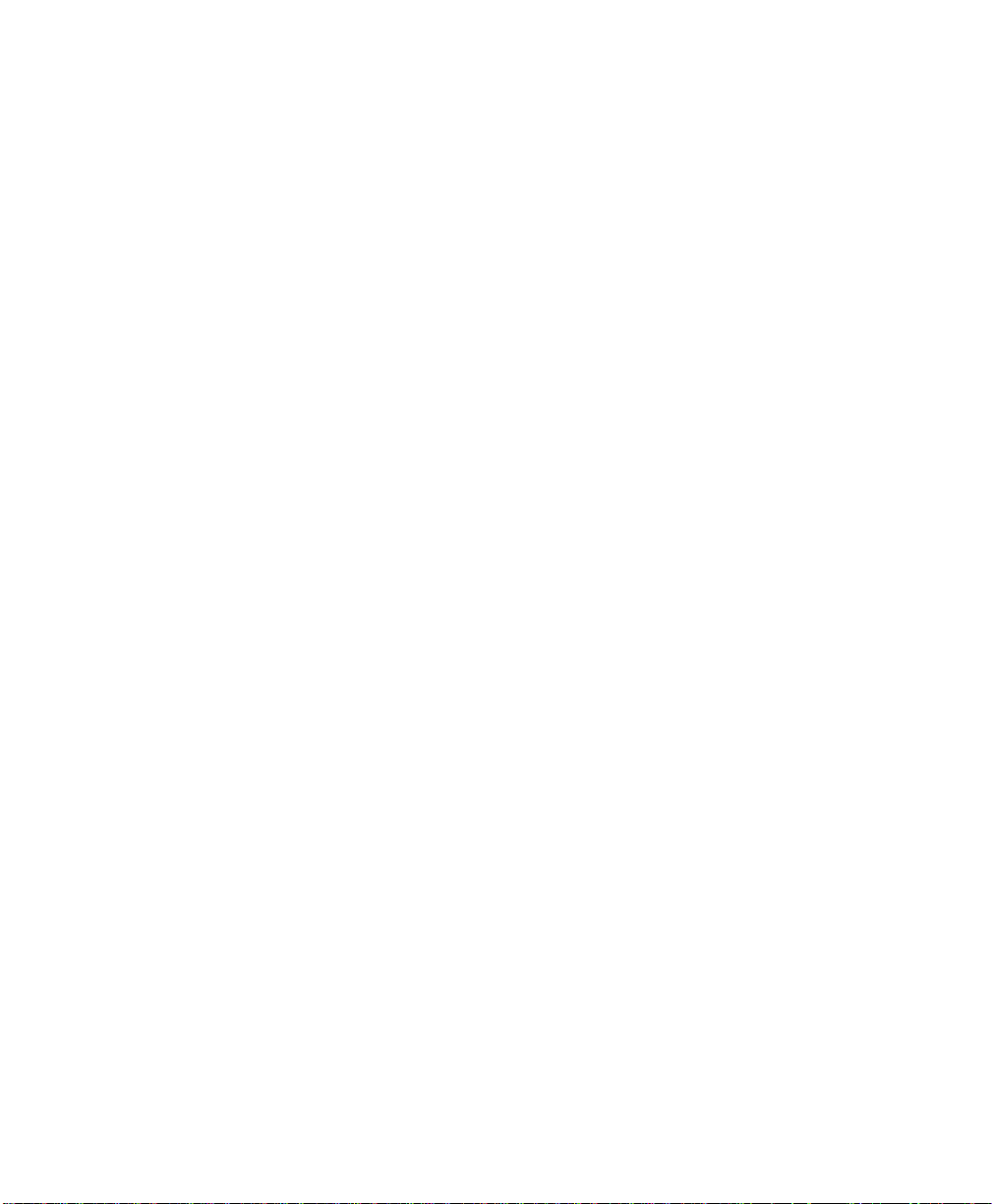
Host Name .........................................................................................1-21
Special Options..................................................................................1-22
Creating Customized Views ................................................................1-23
Telnet ................................................................................................1-23
Bootp Server......................................................................................1-23
Resetting/Restoring the Print Server ...................................................1-23
MonarchNet for TCP/IP Problems........................................................1-25
Printing Problems...............................................................................1-26
Monarch Device Problems ..................................................................1-27
MonarchNet for TCP/IP - Winsock Errors.............................................1-28
Add an Access Entry ..........................................................................1-28
Advanced NetWare Configuration........................................................1-29
Advanced TCP/IP Configuration ..........................................................1-30
Enter An IP Address ...........................................................................1-30
MonarchNet for TCP/IP Column Options..............................................1-31
MonarchNet for TCP/IP Display Filters ................................................1-32
MonarchNet for TCP/IP Refresh Rate ..................................................1-33
MonarchNet for TCP/IP Search Filter Options ......................................1-33
Search Methods ..............................................................................1-34
MonarchNet for TCP/IP Sorts..............................................................1-34
Sorts ..............................................................................................1-34
FTP ...................................................................................................1-35
Initializing the IP Address ...................................................................1-36
LPR/LPD............................................................................................1-36
Opening a View..................................................................................1-37
Raw Printer Port.................................................................................1-37
Remote Print Queue Name .................................................................1-37
Save List To File ................................................................................1-39
NETWORKALERT 32 ..............................................................................2-1
Overview..............................................................................................2-1
Event Flow...........................................................................................2-1
Filter Configuration...............................................................................2-1
NetworkAlert 32 Main Screen................................................................2-2
NetworkAlert 32 Setup..........................................................................2-2
ii Table of Contents
Page 5
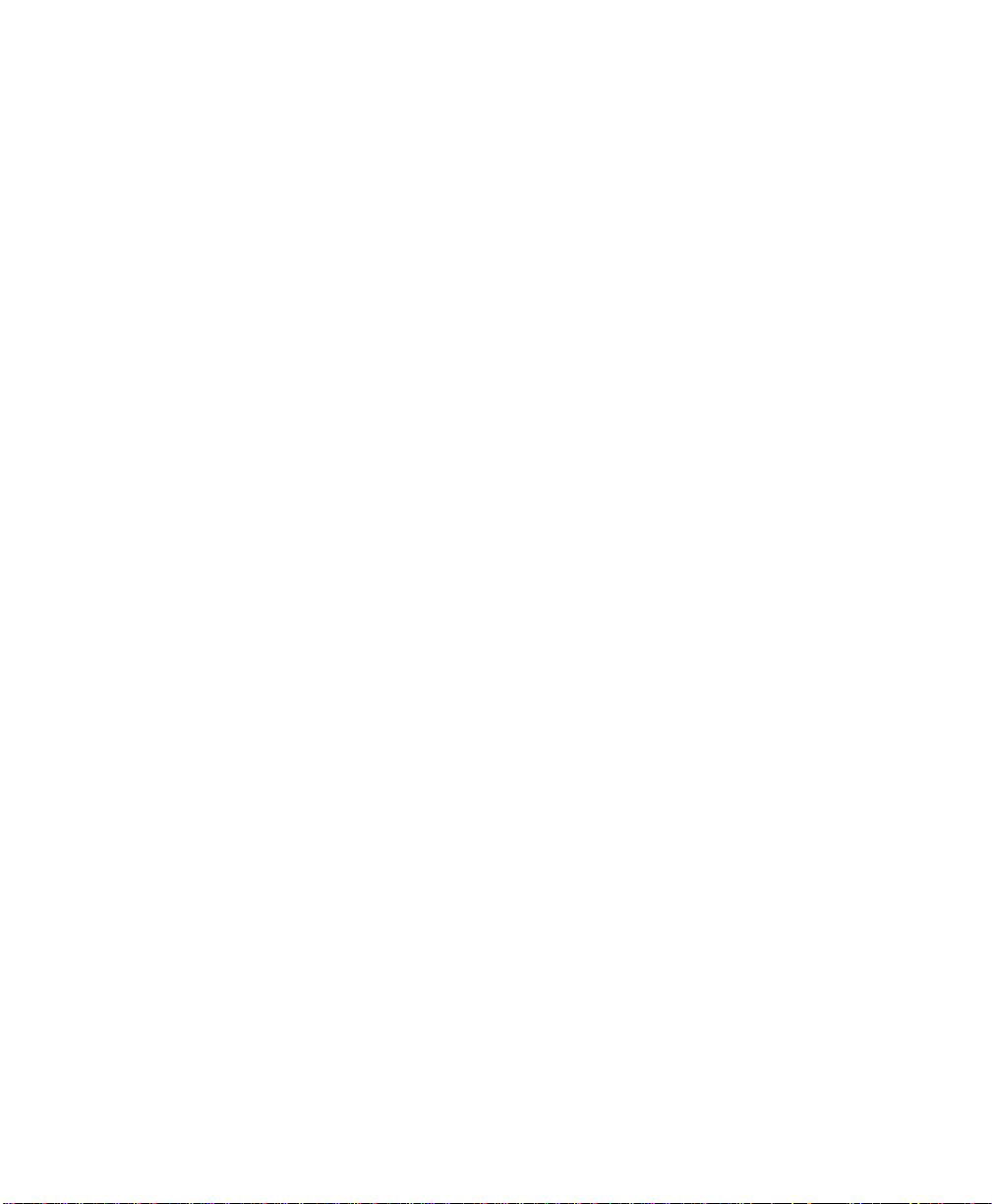
Accounting and Reporting..................................................................2-2
Reporting.............................................................................................2-3
View filter only ..................................................................................2-4
Using the Report Wizard....................................................................2-4
Graphing..............................................................................................2-5
Using the Graph Editor ......................................................................2-5
NetworkAlert 32 Configuration ..............................................................2-7
Log Settings .....................................................................................2-8
Device Filtering.................................................................................2-9
Adding a Device IP Address ............................................................2-10
Event Filtering ................................................................................2-11
Generic Events ...............................................................................2-11
Print Server Events .........................................................................2-11
Event Details ..................................................................................2-12
Finding Events ................................................................................2-12
Selecting Event Logs.......................................................................2-13
Common Tasks ..................................................................................2-13
Clearing Events ..............................................................................2-13
Filtering Events...............................................................................2-14
Viewing Filter Settings.....................................................................2-14
MonarchNet for TCP/IP.......................................................................2-14
Troubleshooting .................................................................................2-14
ADVANCED TCP/IP SETTINGS...............................................................3-1
Printer Security for TCP/IP Printing.......................................................3-1
TCP/IP Load Balancing.........................................................................3-1
IP ADDRESS ASSIGNMENT ...................................................................4-1
Choosing an IP Address .......................................................................4-1
Assigning the IP Address......................................................................4-2
MonarchNet for TCP/IP.........................................................................4-2
DHCP ..................................................................................................4-2
Printer Front Panel: Configuration of TCP/IP Addresses.........................4-3
BOOTP ................................................................................................4-3
What is Bootp? .................................................................................4-4
Why use Bootp?................................................................................4-4
Table of Contents iii
Page 6
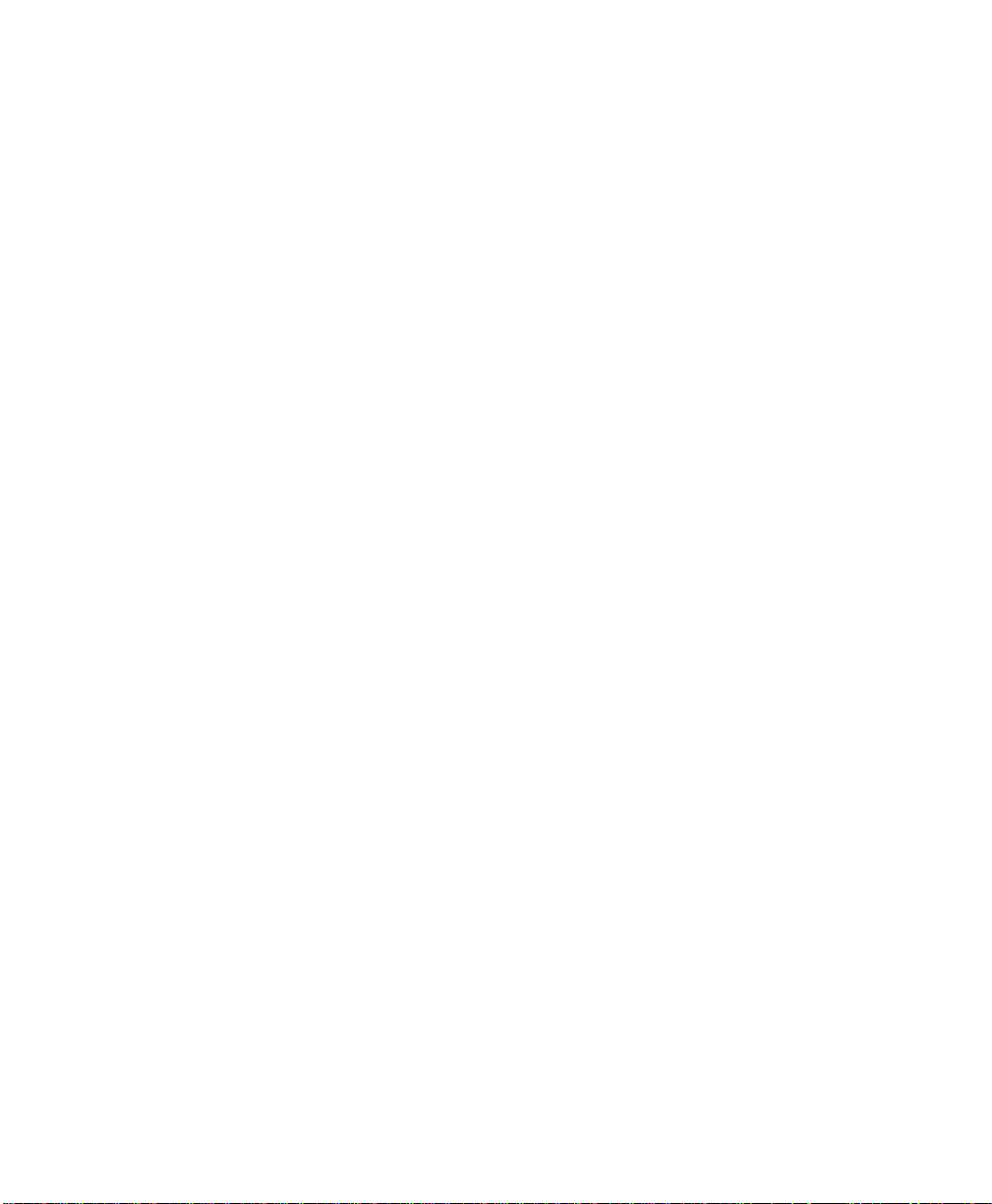
Bootp Features Implemented ................................................................4-4
Using the Bootp Server.........................................................................4-5
Bootptab file ........................................................................................4-5
Adding a Device Entry ..........................................................................4-5
Managing the Device List......................................................................4-6
Gleaning ..............................................................................................4-6
Static Route Entry ................................................................................4-7
Other Utilities.......................................................................................4-8
Verifying Access to the MonarchNet Print Server ...................................4-8
Unable to Assign IP Address.................................................................4-8
Gleaning...........................................................................................4-8
BOOTP .............................................................................................4-9
UNIX BOOTP ....................................................................................4-9
Static Route Entry ...........................................................................4-10
SECTION II.................................................................................NETWARE
MONARCHNET FOR NETWARE..............................................................5-1
Installing a New Print Server.................................................................5-1
Before You Start ...............................................................................5-1
Configuring a Print Server ....................................................................5-3
Configuring NetWare Options................................................................5-4
Selecting PSERVER or RPRINTER/NPRINTER Mode .........................5-4
Configuring NetWare Queues Options ...................................................5-6
Configuring NetWare Port Options ........................................................5-7
PSERVER Mode Settings ..................................................................5-8
RPRINTER/NPRINTER Mode Settings................................................5-9
Configuring TCP/IP Options ..................................................................5-9
IP Address Resolution .......................................................................5-9
Configuring Output Port Options .........................................................5-10
Configuring SNMP Options .................................................................5-12
Enabling and Disabling Protocols ........................................................5-13
Configuring SNMP Traps ....................................................................5-14
Configuring Token Ring Options..........................................................5-15
Print Configuration label .....................................................................5-16
Printing..............................................................................................5-17
iv Table of Contents
Page 7
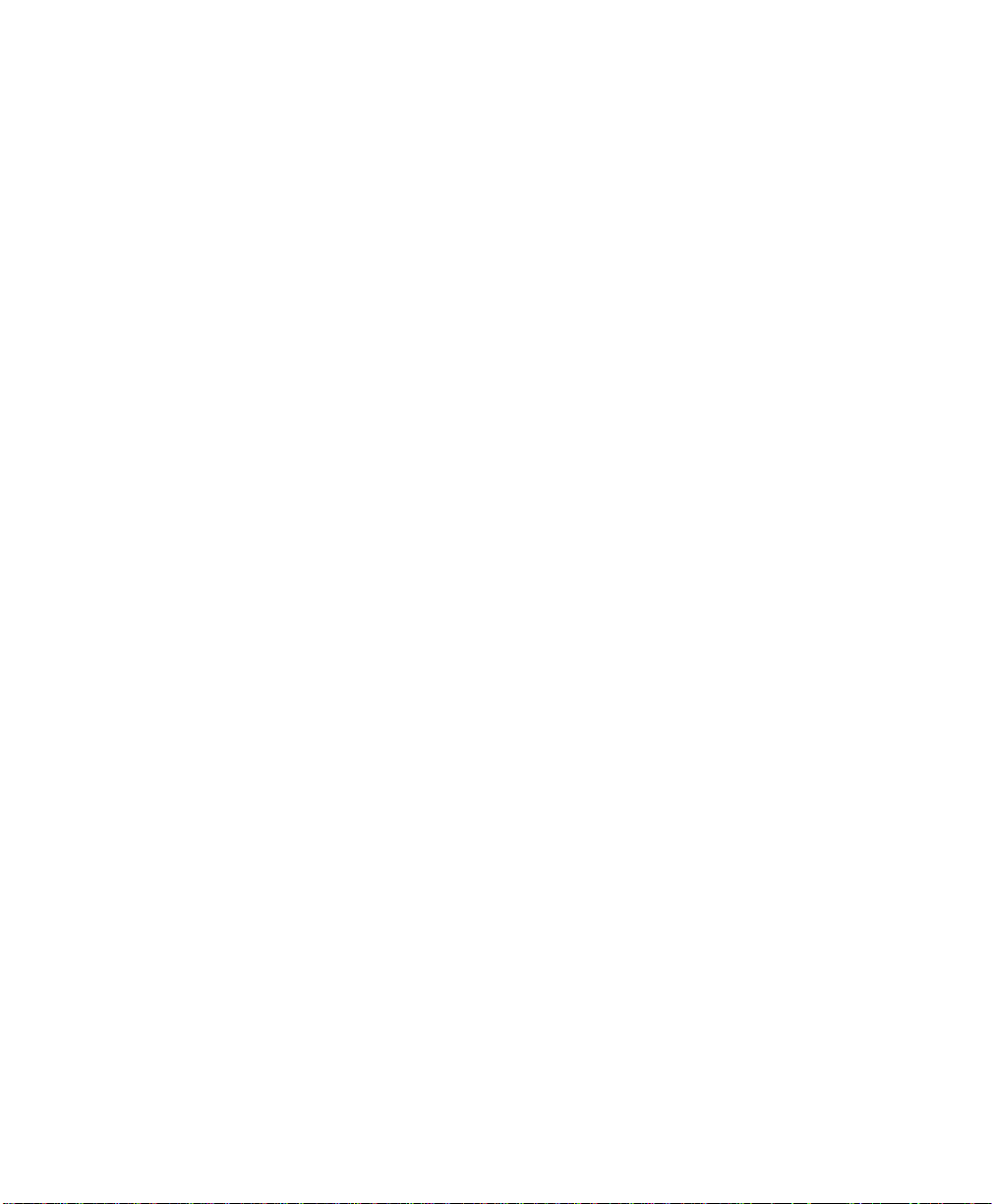
Printer Diagnostic Information.............................................................5-18
Printer Information ..........................................................................5-18
Print Server Diagnostic Information.....................................................5-19
Network Diagnostic Information...........................................................5-19
Statistics............................................................................................5-20
Receive Packets .............................................................................5-20
Transmit Packets ............................................................................5-20
System Diagnostic Information............................................................5-20
Special Options..................................................................................5-21
Creating Customized Views ................................................................5-22
Search ...............................................................................................5-23
Resetting/Restoring the Print Server ...................................................5-23
MonarchNet for NetWare Problems .....................................................5-24
Printing Problems...............................................................................5-25
NetWare Environment......................................................................5-25
TCP/IP Environment........................................................................5-25
Monarch Device Problems ..................................................................5-26
Add Access Entry ...............................................................................5-27
Advanced NetWare Configuration........................................................5-27
Advanced TCP/IP Configuration ..........................................................5-28
MonarchNet for NetWare Column Options............................................5-29
MonarchNet for NetWare Display Filters ..............................................5-29
MonarchNet for NetWare Refresh Rate................................................5-30
MonarchNet for NetWare Search Filter Options....................................5-31
Search Methods ..............................................................................5-31
MonarchNet for NetWare Sorts............................................................5-31
Save List To File ................................................................................5-32
NETWORKALERT FOR NETWARE..........................................................6-1
Alert Management ................................................................................6-1
NetworkAlert Main Screen.....................................................................6-1
NetworkAlert Setup...............................................................................6-2
Print Server Device Setup.....................................................................6-2
Selecting Devices.................................................................................6-2
Selecting Alerts....................................................................................6-3
Table of Contents v
Page 8
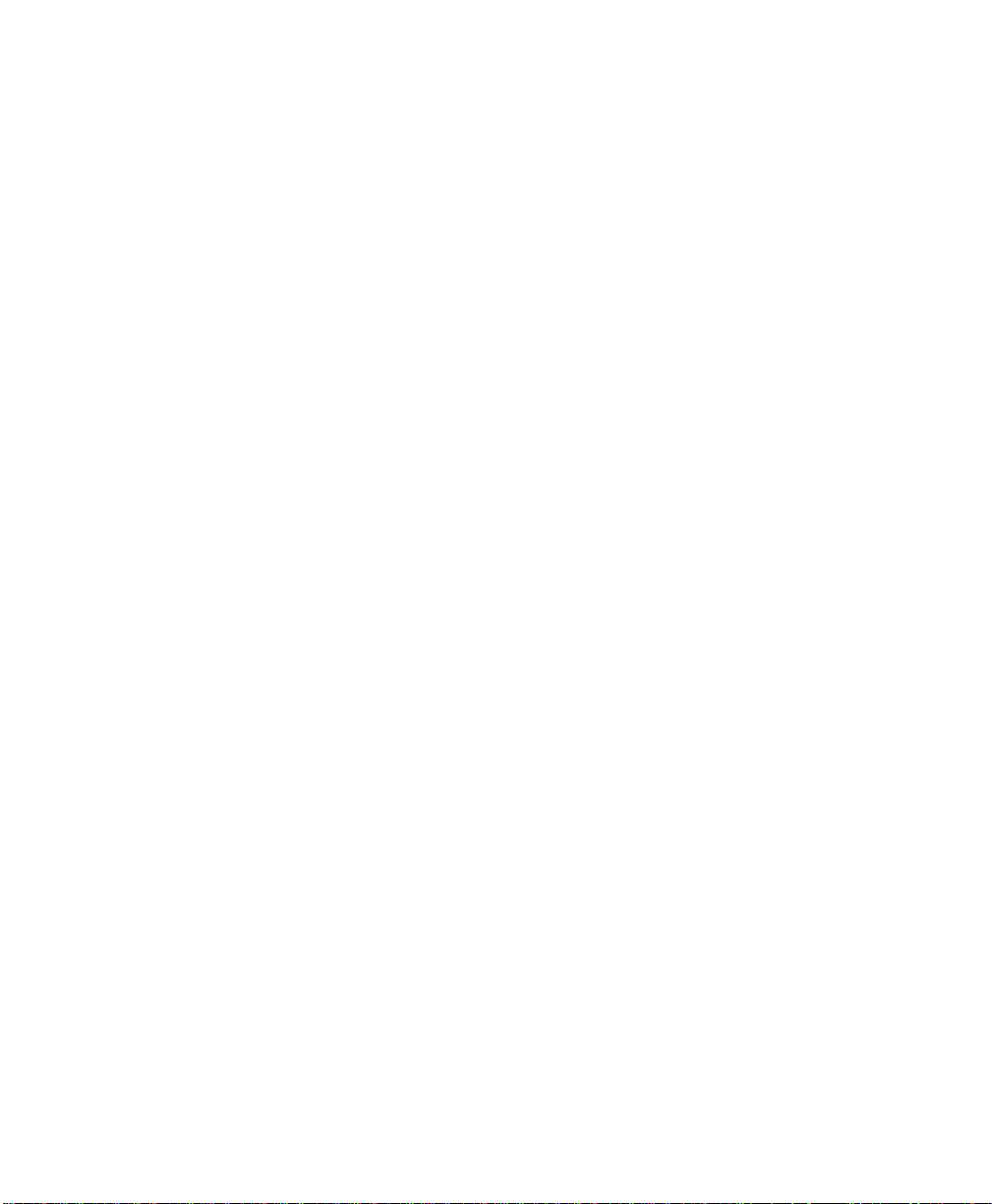
MonarchNet Utility................................................................................6-3
Debug Device.......................................................................................6-3
Problems/Solutions...............................................................................6-4
MONARCHNET FOR NDS .......................................................................7-1
Overview..............................................................................................7-1
Creating a New Monarch Print Server Object .........................................7-1
Create a Monarch Print Server Object ...................................................7-2
Screen regions and buttons ...............................................................7-3
Object Naming Conventions..................................................................7-4
Object Name Restrictions for Bindery Services...................................7-5
Rename an Object................................................................................7-6
Screen regions and buttons ...............................................................7-6
How to Use the Object Dialog ...............................................................7-6
Screen regions and buttons ..................................................................7-7
Define a List of Monarch Devices ..........................................................7-7
Screen regions and buttons ...............................................................7-7
Find a Specific Monarch Device ............................................................7-8
Screen Regions and Buttons..............................................................7-8
Configuring an Monarch Print Server Device..........................................7-8
Identification Page ............................................................................7-8
Screen regions and buttons ...............................................................7-9
Assignments Page..............................................................................7-10
Screen regions and buttons .............................................................7-11
Create a Print Server Object ...............................................................7-12
Screen regions and buttons .............................................................7-12
Create a Printer Object.......................................................................7-13
Screen regions and buttons .............................................................7-13
Create a Print Queue Object ...............................................................7-14
Screen regions and buttons .............................................................7-14
Printer/Queue Assignments.................................................................7-15
Screen regions and buttons .............................................................7-15
Network Protocols Page......................................................................7-16
Screen regions and buttons .............................................................7-16
Network Configuration Page ...............................................................7-17
vi Table of Contents
Page 9
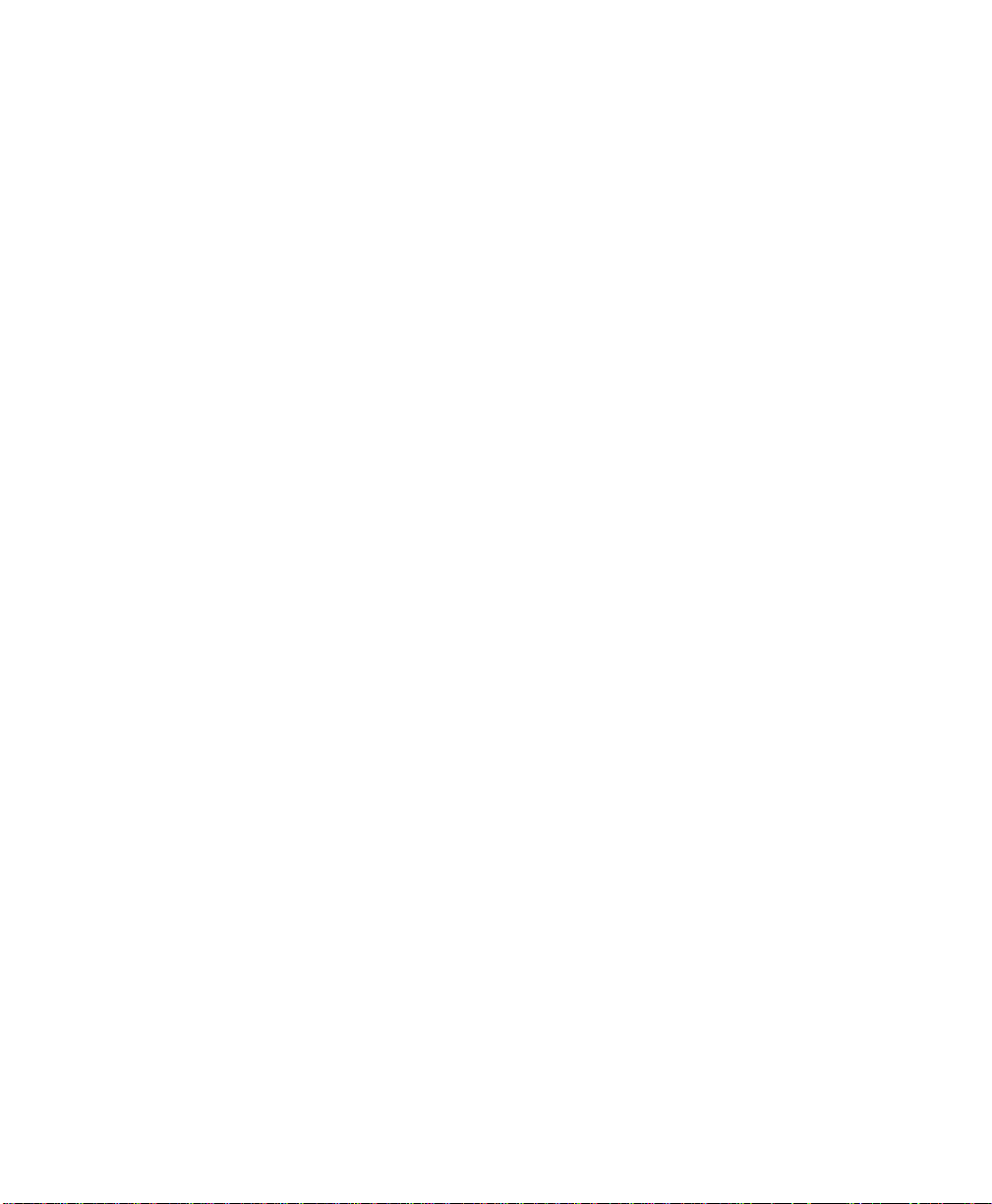
Screen regions and buttons .............................................................7-17
Port Configuration Page .....................................................................7-18
Screen regions and buttons .............................................................7-19
Language Switching Options............................................................7-20
Status Page .......................................................................................7-21
Screen regions and buttons .............................................................7-21
Selecting PServer or NPrinter Mode ....................................................7-22
TCP/IP Options ..................................................................................7-23
Screen regions and buttons .............................................................7-23
Token-Ring Options............................................................................7-25
Screen regions and buttons .............................................................7-25
Restore Defaults ................................................................................7-26
Screen regions and buttons .............................................................7-26
How to Print with a Monarch Print Server Device .................................7-27
NetWare Printing................................................................................7-29
Adding or Removing the Monarch Print Server Class ...........................7-30
MonarchNet for NDS Problems............................................................7-31
Printing Problems...............................................................................7-31
Monarch Device Problems ..................................................................7-32
Opening an Object Dialog ...................................................................7-33
SECTION III ...................................................................................TELNET
PRINT SERVER CONFIGURATION USING TELNET.................................8-1
Running a Telnet Session .....................................................................8-1
MonarchNet Configuration Utility...........................................................8-2
Specifying Print Server IP Address........................................................8-2
Specifying the Subnet Mask for Your Network........................................8-2
Identifying Default Gateway IP Address.................................................8-3
Configure Port Connection (Ports 1 and 2 only) (MPX, DX, SX and
MIO only)..........................................................................................8-5
Timeout Checking.................................................................................8-6
Changing the Password ........................................................................8-6
Resetting the MonarchNet Hardware .....................................................8-6
Restoring to Factory Default Configuration ............................................8-7
Enabling/Disabling Protocol ..................................................................8-7
Table of Contents vii
Page 10
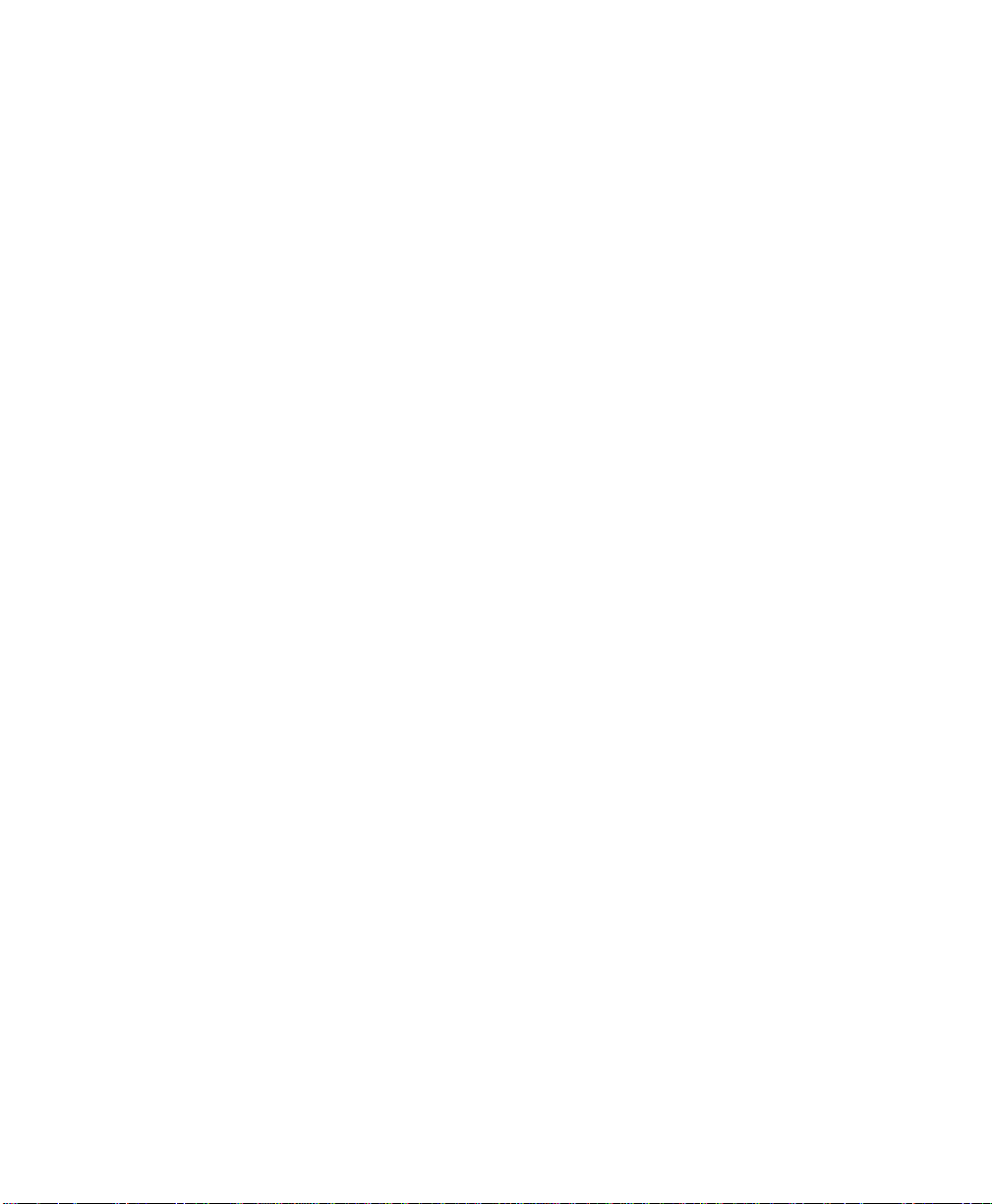
Exiting Telnet.......................................................................................8-7
Configuring Token-Ring Parameters......................................................8-8
SECTION IV .................................................... MICROSOFT WINDOWS
WINDOWS PRINTER SETUP...................................................................9-1
MonarchNet Connect for TCP/IP (Windows NT 4.0)................................9-1
System Requirements........................................................................9-1
Installation........................................................................................9-2
Configure Port ..................................................................................9-4
Using the Windows NT 4.0 LPR Print Monitor ........................................9-4
System Requirements........................................................................9-4
Install TCP/IP on NT Server...............................................................9-4
Install LPR Print Monitor....................................................................9-5
Assign Print Server IP Address ..........................................................9-5
Add LPR Printer ................................................................................9-5
MonarchNet Connect for TCP/IP (Windows NT 3.51)..............................9-6
System Requirements........................................................................9-6
Installation........................................................................................9-6
Using the Windows NT 3.51 LPR Print Monitor ......................................9-8
System Requirements........................................................................9-8
Install TCP/IP and LPR Print Monitor .................................................9-9
Assign Print Server IP Address ..........................................................9-9
Add LPR Printer ................................................................................9-9
MonarchNet Connect for TCP/IP .........................................................9-10
System Requirements......................................................................9-10
Installation......................................................................................9-11
Port Settings...................................................................................9-12
MonarchNet for IPX/SPX.....................................................................9-13
MonarchNet for DLC...........................................................................9-13
Output Port Configuration Options.......................................................9-14
Enabling/Disabling .............................................................................9-14
Token Ring Configuration ...................................................................9-15
viii Table of Contents
Page 11
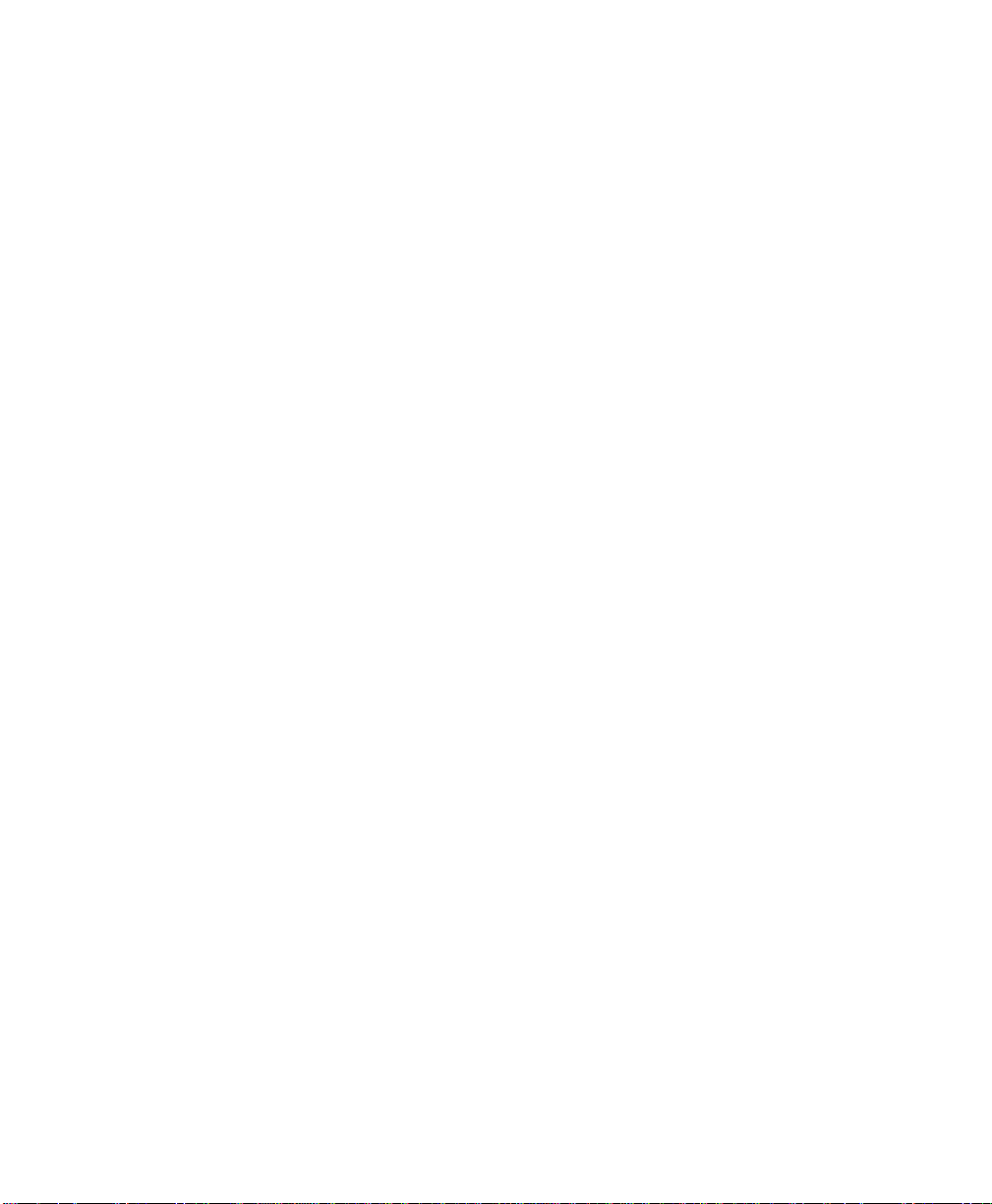
SECTION V ...................................................HP JETADMIN & WEBVIEW
ADVANCED MANAGEMENT FEATURES ...............................................10-1
HP JetAdmin Support .........................................................................10-1
Software Requirements ...................................................................10-1
NetWare Configuration ....................................................................10-1
TCP/IP Configuration ......................................................................10-2
AppleTalk Configuration ..................................................................10-2
Obtaining Diagnostic Information Using JetAdmin.............................10-3
HP Web JetAdmin Support..................................................................10-3
Software Requirements ...................................................................10-3
Configuring the MonarchNet Using Web JetAdmin ............................10-3
Installing a Windows NT or NetWare Printer for the Print Server .......10-4
Obtaining Diagnostic Information From MonarchNet..........................10-4
SNMP ................................................................................................10-4
Traps..............................................................................................10-5
Security ..........................................................................................10-5
WebView............................................................................................10-6
Software Requirements ...................................................................10-6
Connecting to the MonarchNet Print Server......................................10-6
Configuration ..................................................................................10-7
Web Admin Configuration ................................................................10-8
Server Connection ........................................................................ 10-10
TECHNICAL SUPPORT.........................................................................11-1
Before You Call..................................................................................11-1
Table of Contents ix
Page 12
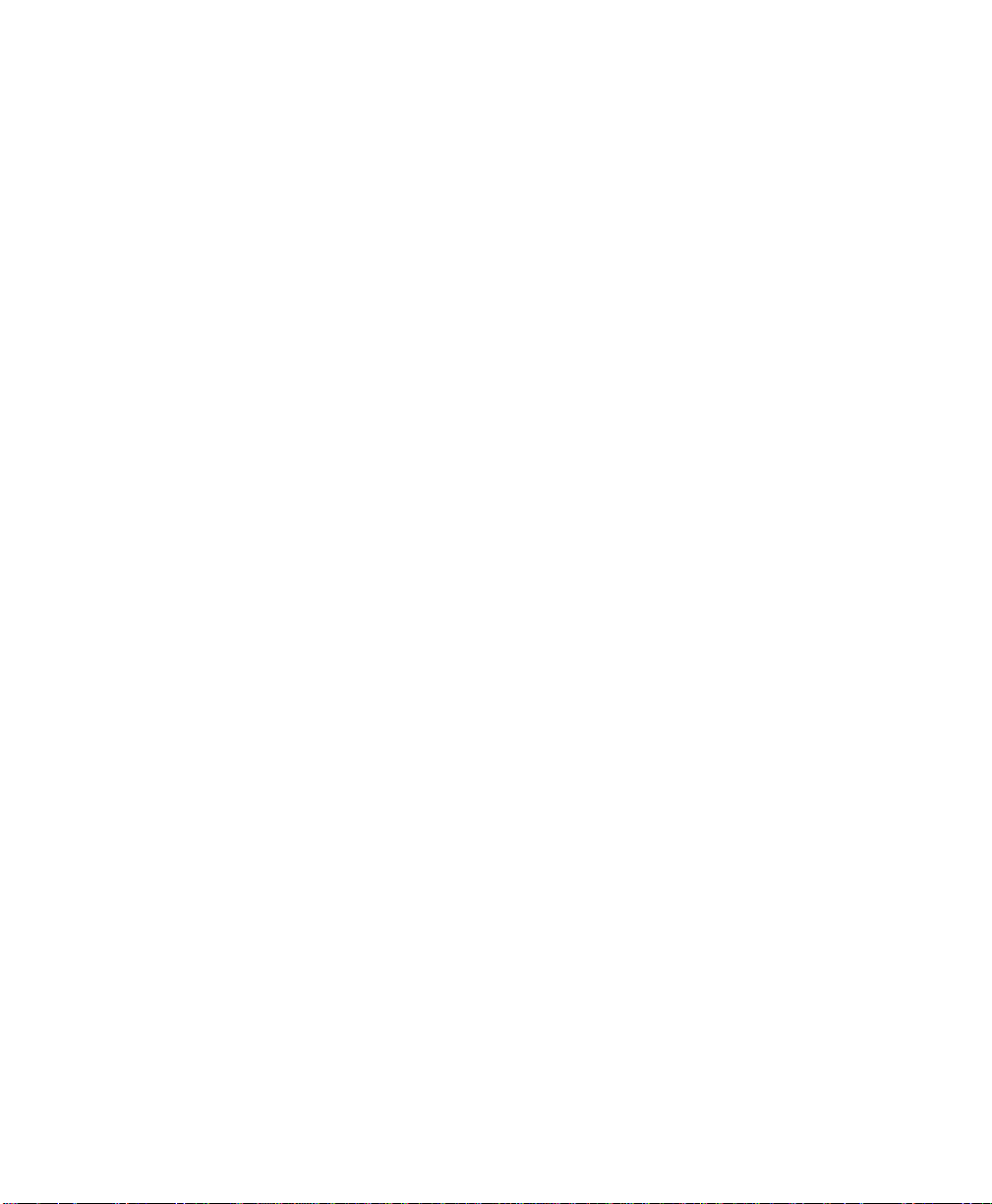
x Table of Contents
Page 13

SECTION I
TCP/IP
MONARCHNET FOR TCP/IP
NETWORKALERT 32
ADVANCED TCP/IP SETTINGS
IP ADDRESS ASSIGNMENT
Page 14
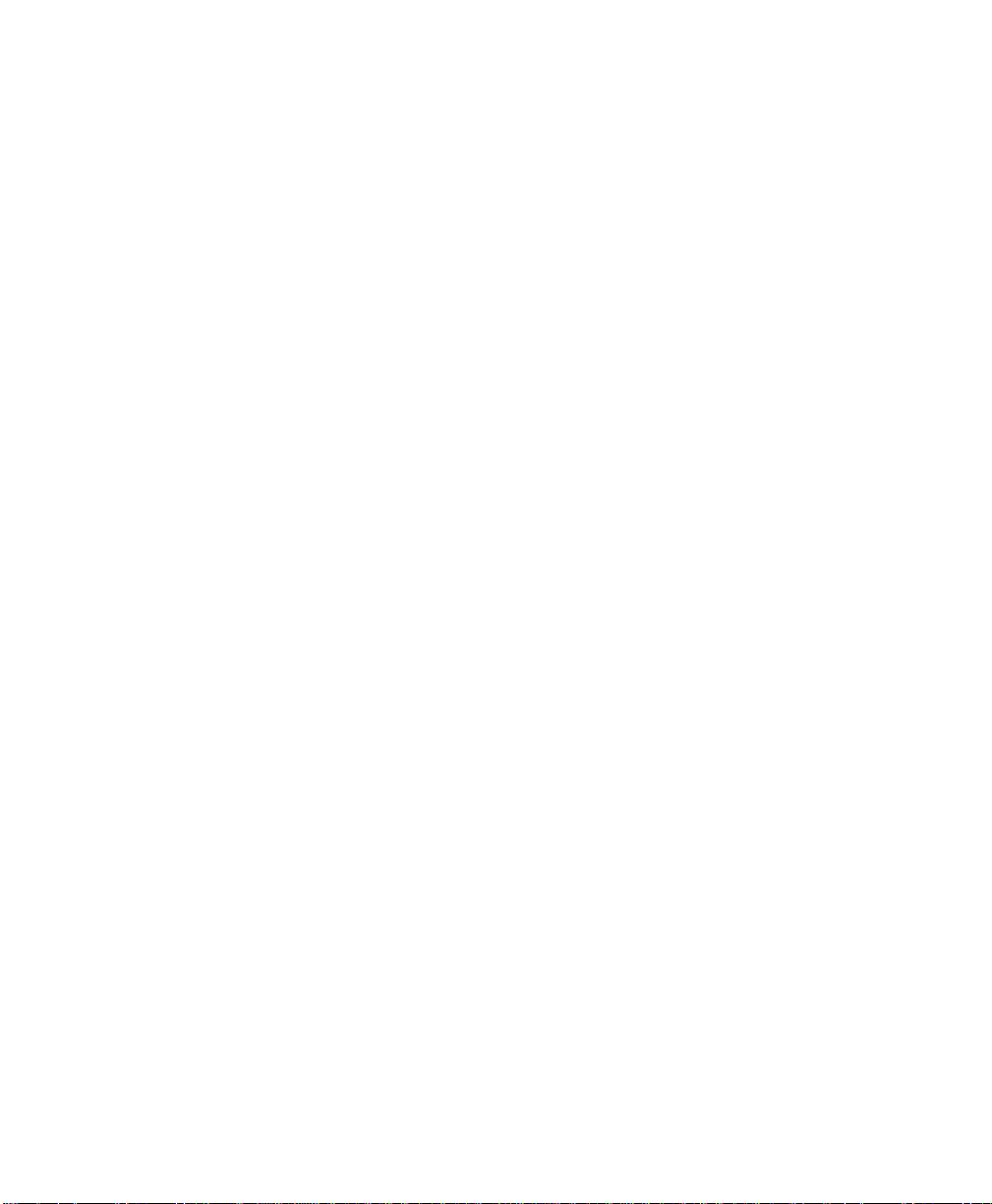
Page 15
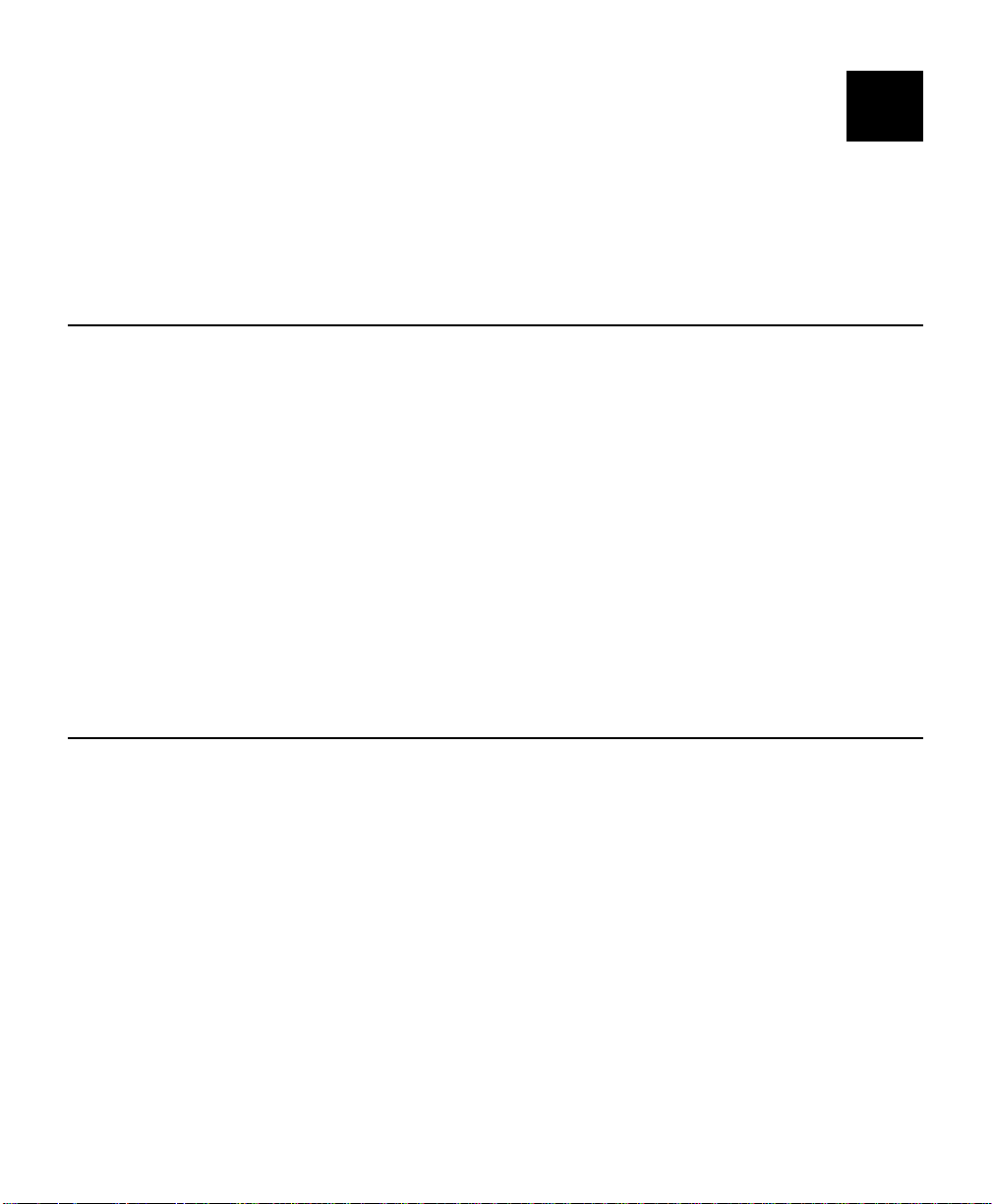
MONARCHNET FOR TCP/IP
1
The MonarchNet for TCP/IP utility monitors, configures, and manages
Monarch TCP/IP print servers. This chapter contains information on how to
configure the print server in TCP/IP environments using the MonarchNet for
TCP/IP utility.
System Requirements
MonarchNet for TCP/IP is a Microsoft Windows based program, which is
compatible with Windows 3.x, Windows 95, Windows 98, and Windows NT
MonarchNet for TCP/IP requires that the TCP/IP protocol is running using a
Winsock (Windows Sockets) TCP/IP stack, version 1.1 or greater. A
Winsock TCP/IP protocol stack is available from many vendors including the
following:
♦ Microsoft Windows
♦ FTP Software
♦ Trumpet
♦ NetManage
♦ Distinct
.
Installing a New Print Server
A new print server can be installed using the standard IP address
initialization process or by using the MonarchNet for TCP/IP utility.
MonarchNet for TCP/IP 1-1
Page 16

Before You Start
You should be familiar with network administration as well as the physical
setup an operation of your network. Record the serial number and Ethernet
or Token-Ring address of your print server.
Install the MonarchNet for TCP/IP utility:
1. Insert the MonarchNet Utilities CD into your CD-ROM drive.
2. If the CD does not automatically start, run the file,
setup.exe from the
Start, Run menu. You will see
3. From the Welcome to Monarch screen, select the TCP/IP Management
Utilities and click
Next>.
4. From the Setup screen, select either MonarchNet for TCP/IP,
MonarchNet for IP (Windows NT), or NetworkAlert 32 and click
Install.
5. The selected component installs. You can click
additional components or click
1-2 MonarchNet for TCP/IP
Done to exit.
<Back to install
Page 17
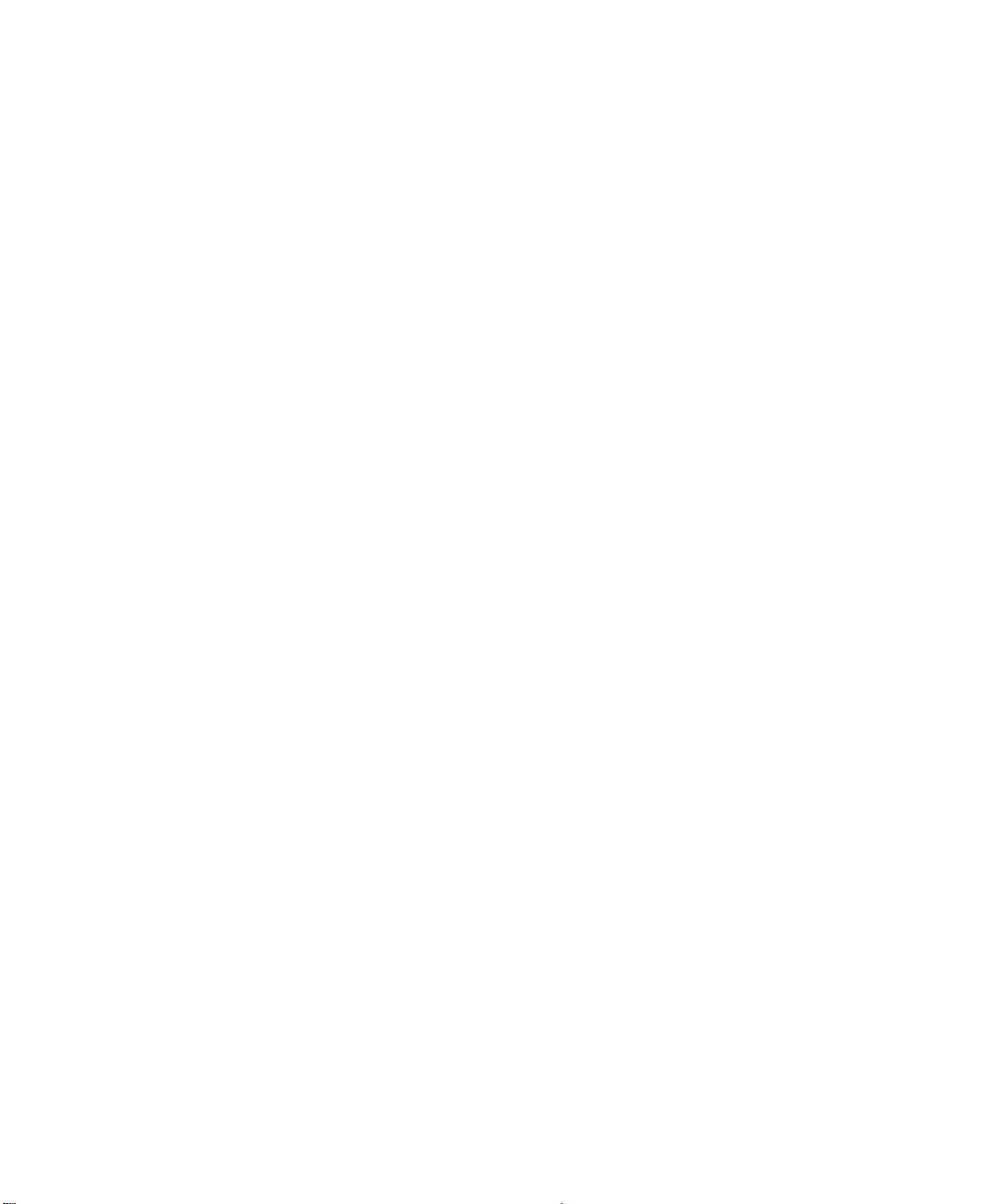
Installing a new print server using MonarchNet for TCP/IP requires three
steps:
1. Connect the print server to the network.
Connect the network cable to the print server. Make sure the print server
is on the same local network as the workstation that is running this
utility.
2. Select the print server from the list.
Run MonarchNet for TCP/IP by selecting MonarchNet for TCP/IP from
the Monarch Printing group. Select the print server from the list. By
default, the All Print Servers view is selected and all print servers
attached to the subnet of the network from which the MonarchNet utility
is running are listed.
If the print server is not in the list, select the Unconfigured Print
Servers view. If MonarchNet for TCP/IP was already running before
the print server was installed, select the Refresh option from the
View menu.
MonarchNet for TCP/IP 1-3
Page 18
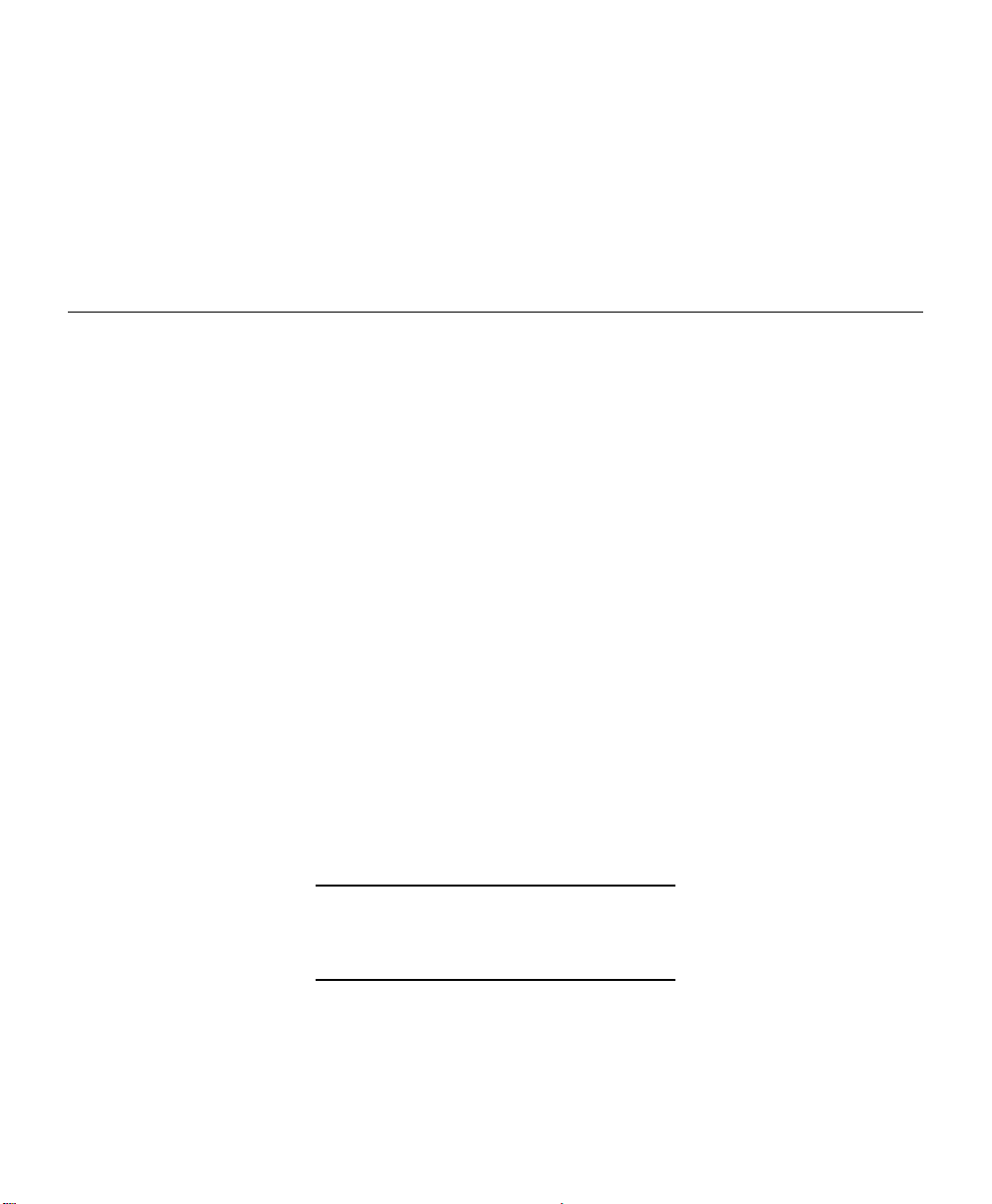
3. Configure the print server.
Select the Configuration option from the Print Server menu. You will be
prompted to enter the IP address for this print server. Once this is done,
the full configuration will be displayed. Choose the applicable file folder
tab and make any modifications to configure the print server for your
environment. Select OK when done.
The print server should be ready to accept print jobs!
Configuring a Print Server
The print server must be given an IP address before it can be configured. If
the print server does not have an IP address, you will be prompted to enter
one.
Once a print server has an IP address, it can be configured to change any
settings necessary. Settings are grouped into the following categories:
♦ TCP/IP
♦ NetWare
♦ NetWare Queues
♦ NetWare Port
♦ Output Port
♦ SNMP
♦ Protocols
♦ SNMP Traps
♦ Token-Ring
These settings can be accessed by selecting the Configuration option from
the Print Server menu or by selecting the Telnet option from the Tools menu.
Follow the menus to change any settings necessary.
If the print server does not support the SNMP private
MIB, a simple Telnet configuration utility will be started
when Configure is selected.
1-4 MonarchNet for TCP/IP
Page 19
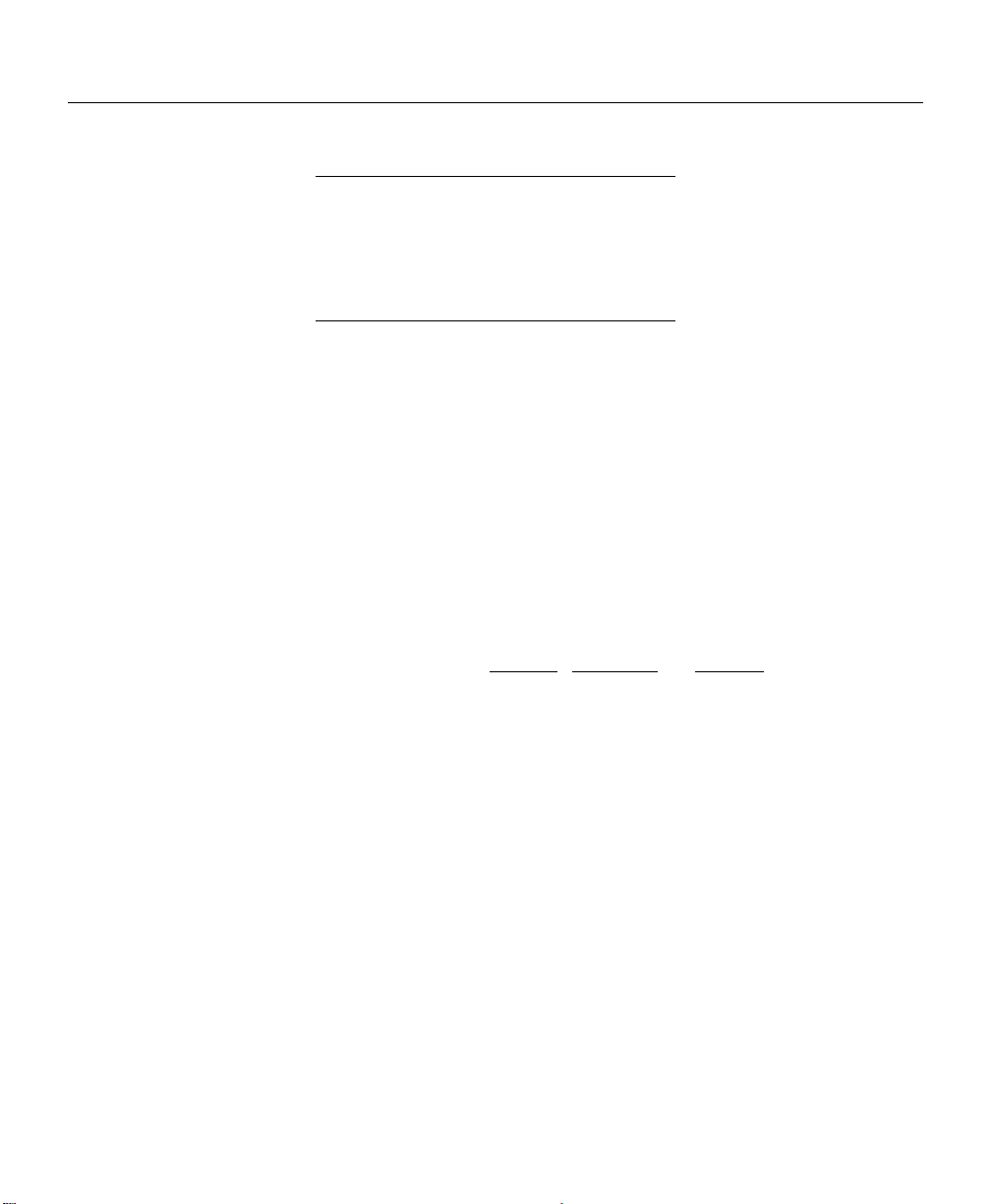
Configuring TCP/IP Options
The following options are used to configure the print server's TCP/IP-specific
settings for your environment.
OK and Cancel affect the entire dialog box, not just the
TCP/IP tab options. Do not choose OK until you've
entered all changes on this tab and other tabs. If you
choose Cancel, you lose all changes in every tab of this
dialog box.
IP Address Resolution
Set
Permanent
Use
Network
Protocol
Subnet
Mask
Select this option to make the IP address permanent. If the
print server has been configured to remember its IP
address, it does not need to determine its address each time
it is powered on.
Enter the print server's IP address. The IP address must
follow the format XXX.XXX.XXX.XXX, where each XXX is a
number between 0 and 254.
CAUTION: If you select an invalid IP address, you may not
be able to access the print server.
Select this option to use RARP
determine the IP address at power up. Specify which
protocol(s) to use.
If your network environment includes subnets, you will want
to set the subnet mask.
The subnet mask must follow the format
XXX.XXX.XXX.XXX, where each XXX is a number between
0 and 255. The default subnet mask is 0.0.0.0. The print
server interprets a subnet mask of 0.0.0.0 or
255.255.255.255 as no subnet mask specified.
CAUTION: If you select an invalid subnet mask, you may
not be able to access the print server.
, BOOTP or DHCP to
MonarchNet for TCP/IP 1-5
Page 20
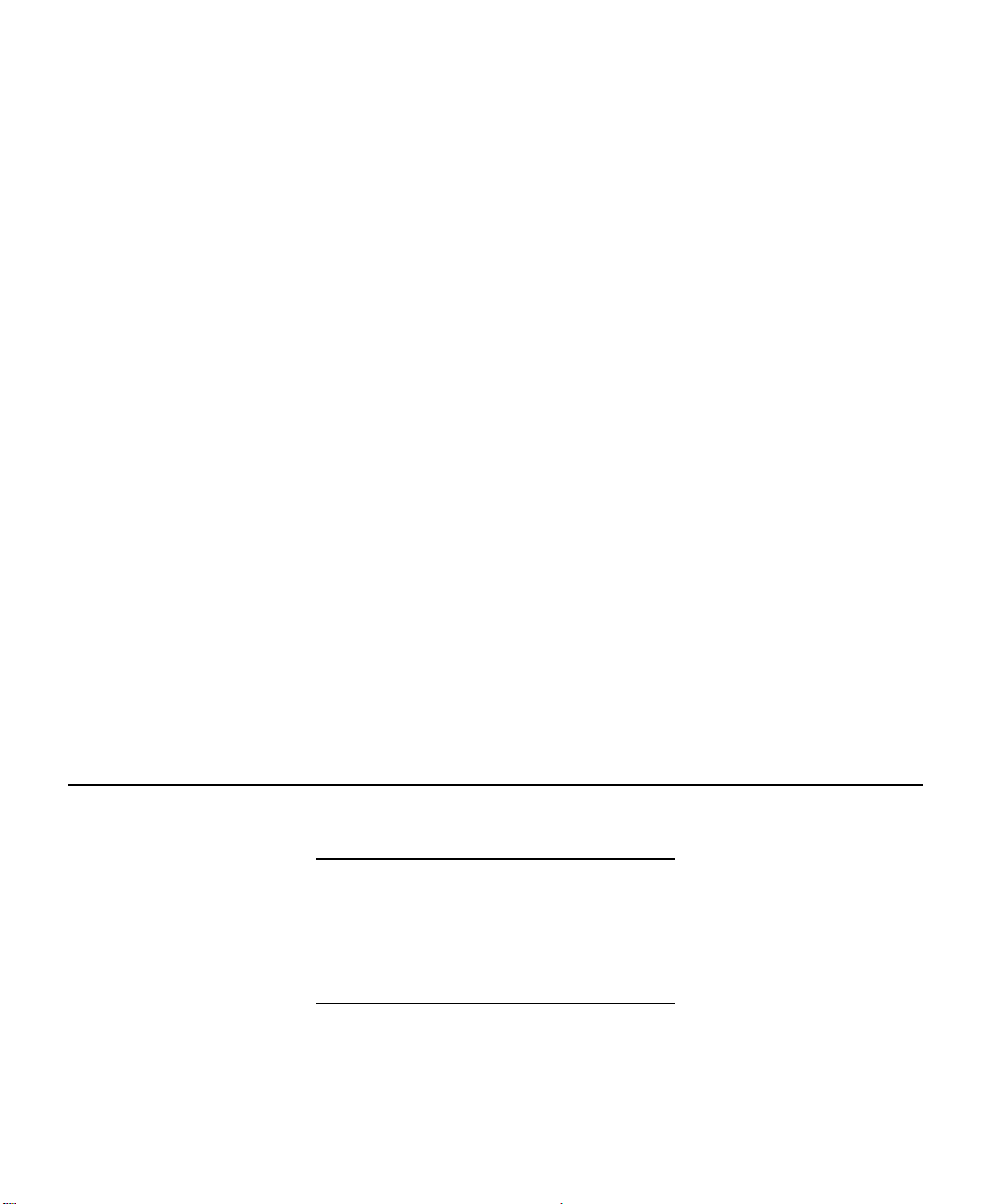
Default
Gateway
WINS
Server
Use DHCP
To Locate
WINS
Server
Password Select Password to open a dialog that allows a password for
If your network is attached to other networks, you should
specify the address of your default gateway. This gateway
will be used whenever messages need to be sent to another
network. This gateway address must follow the format
XXX.XXX.XXX.XXX, where each XXX is a number between 0
and 255.
CAUTION: If you select an invalid default gateway or the
default gateway becomes unavailable, the print
server may not be able to communicate with nonlocal networks.
If you use Windows Internet Name Service (WINS), you may
enter the IP address of the WINS Server to allow resolution
of the print server's System Name on the network.
Select to obtain the address of the WINS Sever from the
DHCP Server (available only if you are using DHCP to
obtain an IP address).
the print server to be entered. This password is used to
configure the print server through Telnet or Http. A valid
password is from 5 to 24 characters long.
Advanced Select Advanced to open a dialog that allows configuration of
advanced TCP/IP specific settings.
Configuring NetWare Options
The following options are used to configure the print server's NetWarespecific settings for your environment.
OK and Cancel affect the entire dialog box, not just the
NetWare tab options. Do not choose OK until you've
entered all changes on this tab and other tabs. If you
choose Cancel, you lose all changes in every tab of this
dialog box.
1-6 MonarchNet for TCP/IP
Page 21
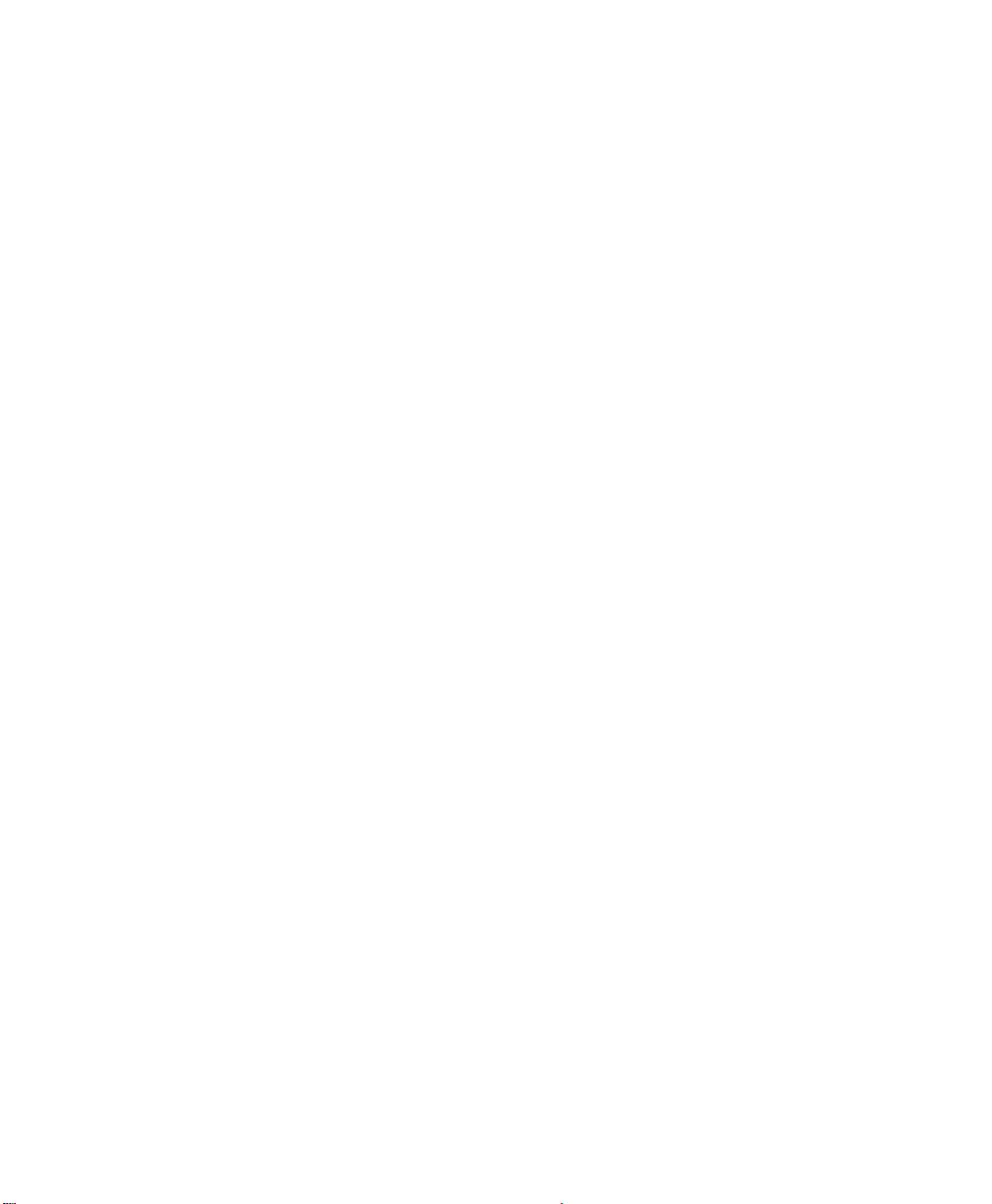
Selecting PSERVER or RPRINTER/NPRINTER Mode
You can configure the print server to operate in PSERVER or
RPRINTER/NPRINTER mode. In PSERVER mode, the Monarch print server
operates as the NetWare print server. It services specified queues on
specified file servers. In PSERVER mode the Monarch print server can
simultaneously access up to eight different file servers and 32 print queues.
In RPRINTER/NPRINTER mode, the Monarch print server acts as a printer
connection for the NetWare Print Server NLM (EXE or VAP). The NetWare
Print Server NLM (or VAP) runs on the file server. The NetWare Print Server
EXE runs on a dedicated PC. In RPRINTER/NPRINTER mode, the Monarch
print server can only service one file server.
Configuring for PSERVER Mode
Bindery Settings
Default File
Server
Print Server
Name
NDS Settings
(NDS Products
Only)
Preferred File
Server
Preferred Tree This is the Directory tree in which the Print Server
Select a default file server. The default file server can
be selected from any file server listed in the Default
File Server scroll menu. The default file server must
be active at power up for the Monarch print server to
get its configuration.
Enter a name for the print server. The print server
uses this name to login to the file server. Select
Password to enter the password the print server
should use to log into the file server.
NDS settings must first be created and setup using
Novell's NWAdmin or PConsole utility. In a Directory
tree, create a Print Server object and one Printer
object for each output port. For example, "Printer 1"
goes to Port 1, "Printer 2" goes to Port 2. Attach NDS
print queues to the NDS Printer objects.
This is the file server on which the Print Server object
was created.
object was created.
MonarchNet for TCP/IP 1-7
Page 22
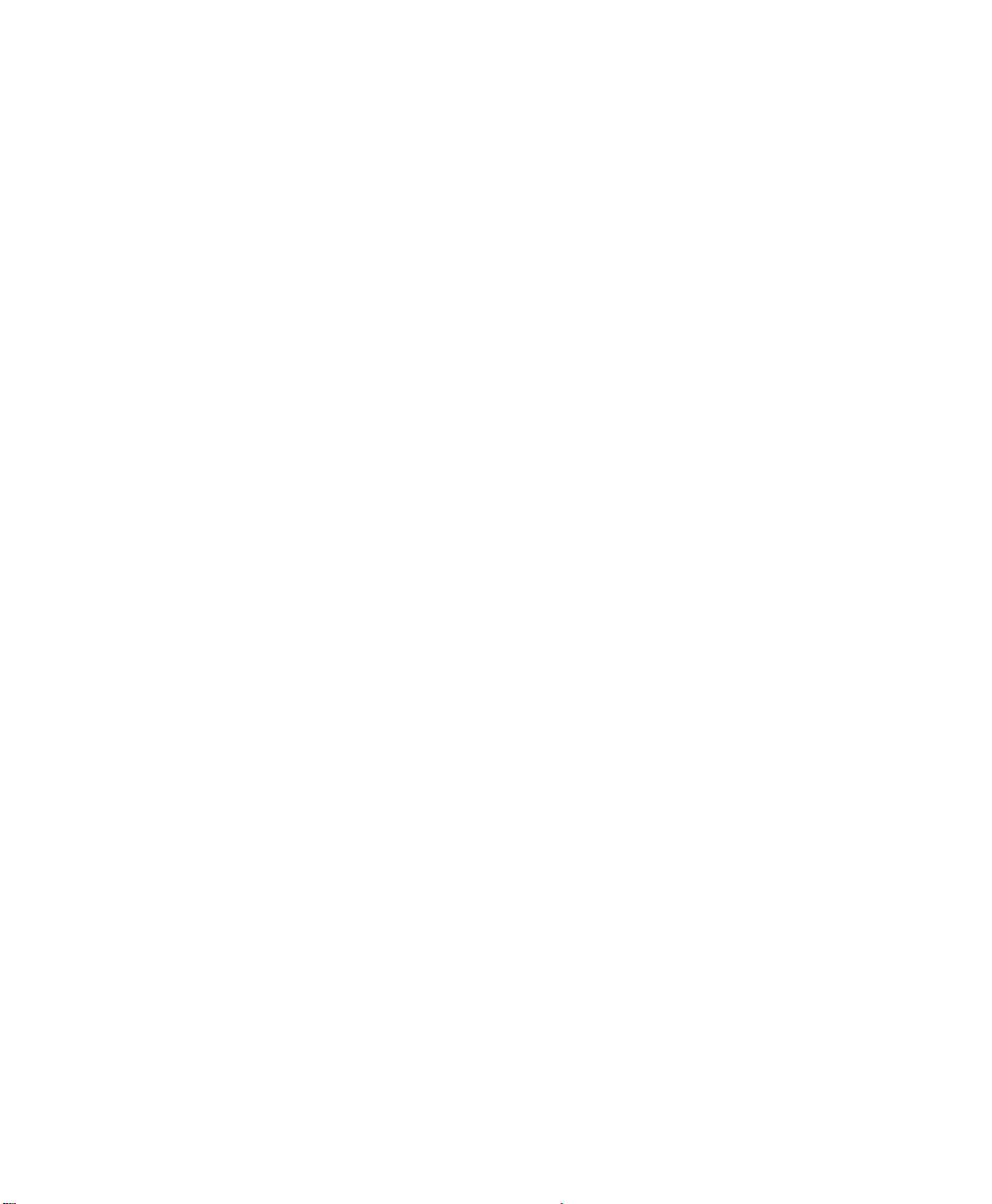
Print Server
Name
Password Select Password to open a dialog that allows a password
This is the fully qualified (canonicalized) name of the Print
Server object created (i.e.
CN=MMS167892.OU=Marketing.O=Monarch). The
Monarch print server device uses this name to login to
the Directory tree specified above. Select Password to
enter the password the print server should use to log into
the Directory tree.
NOTE: You must have administrative rights to the
Directory tree to modify these settings. If these
settings are disabled and you have administrative
rights, the utility may be having difficulty loading
the unicode tables. Add the directory of your
unicode tables to your search path.
After any change to the servicing of queues for
the print server from NWAdmin or Pconsole, the
print server must be reset via MonarchNet for
NetWare.
for the print server to be entered. This password is used
to log into the file server or Directory tree. A password
may be up to 9 characters long. The same password is
used for Bindery and NDS environments.
Advanced Select Advanced to open a dialog that allows configuration
of advanced NetWare-specific settings.
Configuring for RPRINTER/NPRINTER Mode
Default File
Server
Print Server
Name
Advanced Select Advanced to open a dialog that allows configuration
1-8 MonarchNet for TCP/IP
Enter the file server associated with the PSERVER.NLM,
PSERVER.EXE, or PSERVER.VAP.
Enter the name of the NetWare print server (NLM, EXE, or
VAP) that will be servicing remote printers.
of advanced NetWare-specific settings.
Page 23
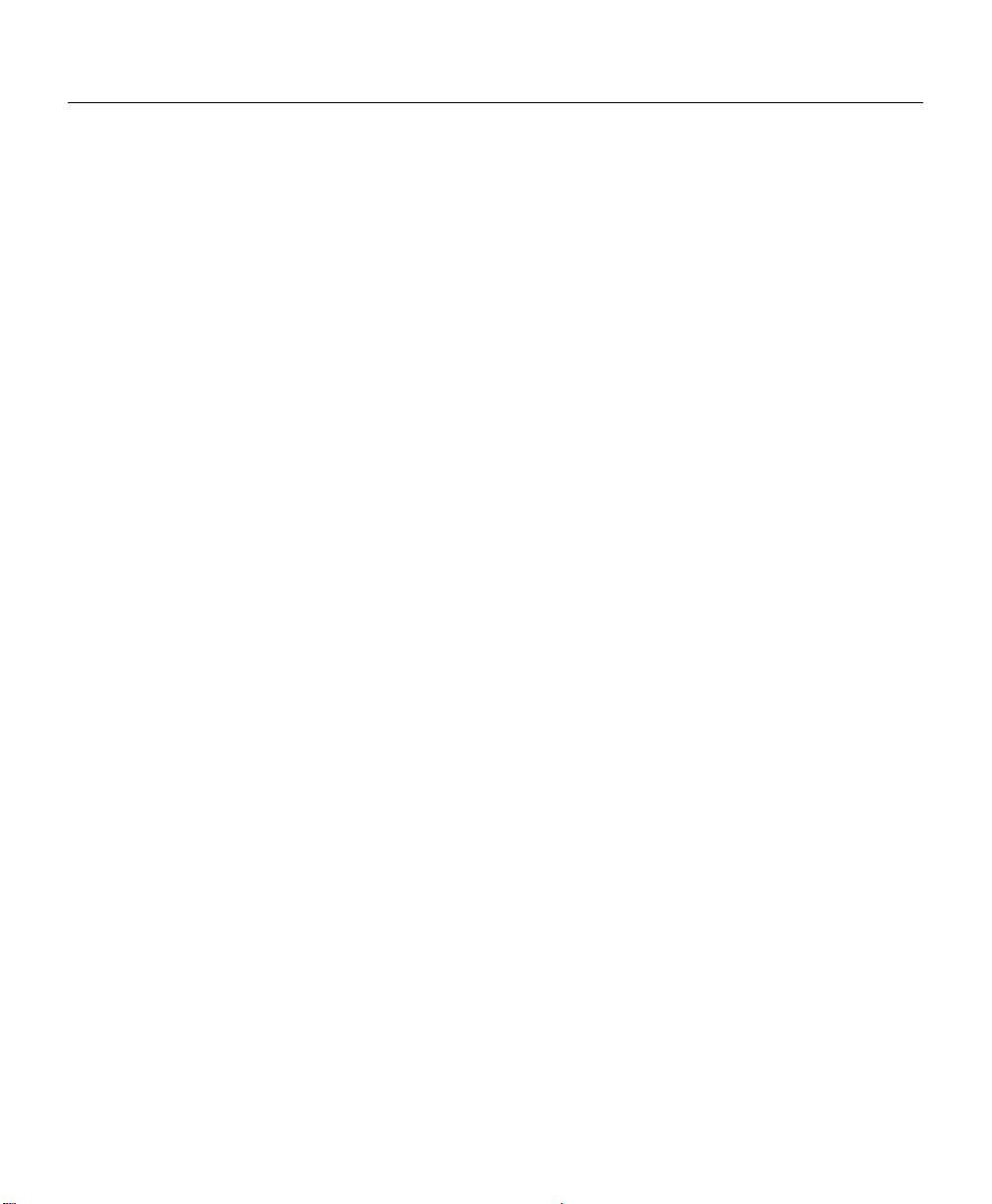
Configuring NetWare Queues Options
The following options are used to select or create NetWare bindery queues
that will be used in printing to the Monarch device from the NetWare bindery
environment.
NetWare
Queue
Load
Balancing
Port
Number
Available
Queues
Create Select Create to create a new NetWare print queue. A dialog
Delete Select Delete to delete the selected print queue in the
Print jobs can be distributed to multiple printers on selected
queues by selecting the same queue multiple times and
selecting a different output port for each queue entry.
NOTE: OK and Cancel affect the entire dialog box, not just
the NetWare Queues tab options. Do not choose OK
until you've entered all changes on this tab and other
tabs. If you choose Cancel, you lose all changes in
every tab of this dialog box.
Select the Monarch print server port number for which you
wish to assign print queues. Select All to assign print queues
for all the output ports at the same time.
A list of available file servers is displayed in this field. Select
the + symbol to the left of each file server icon to display a
list of queues available on that file server. Select the queue
you wish to assign to the selected port and then select arrow
to add the queue to the list of Selected Queues.
box will appear prompting for the queue name and the name
of the file server the queue should be created on.
Available Queues field from the file server.
Selected
Queues
This area displays a list of file servers and queues currently
assigned to the output port selected in the Port Number field.
If the port number selected was All, the Selected Queues field
displays a list of all queues assigned to all Monarch output
ports. The port number appears to the left of each queue
name. To remove the assignment of a queue, select the
queue you wish to remove from the Selected Queues list and
then select left arrow.
MonarchNet for TCP/IP 1-9
Page 24
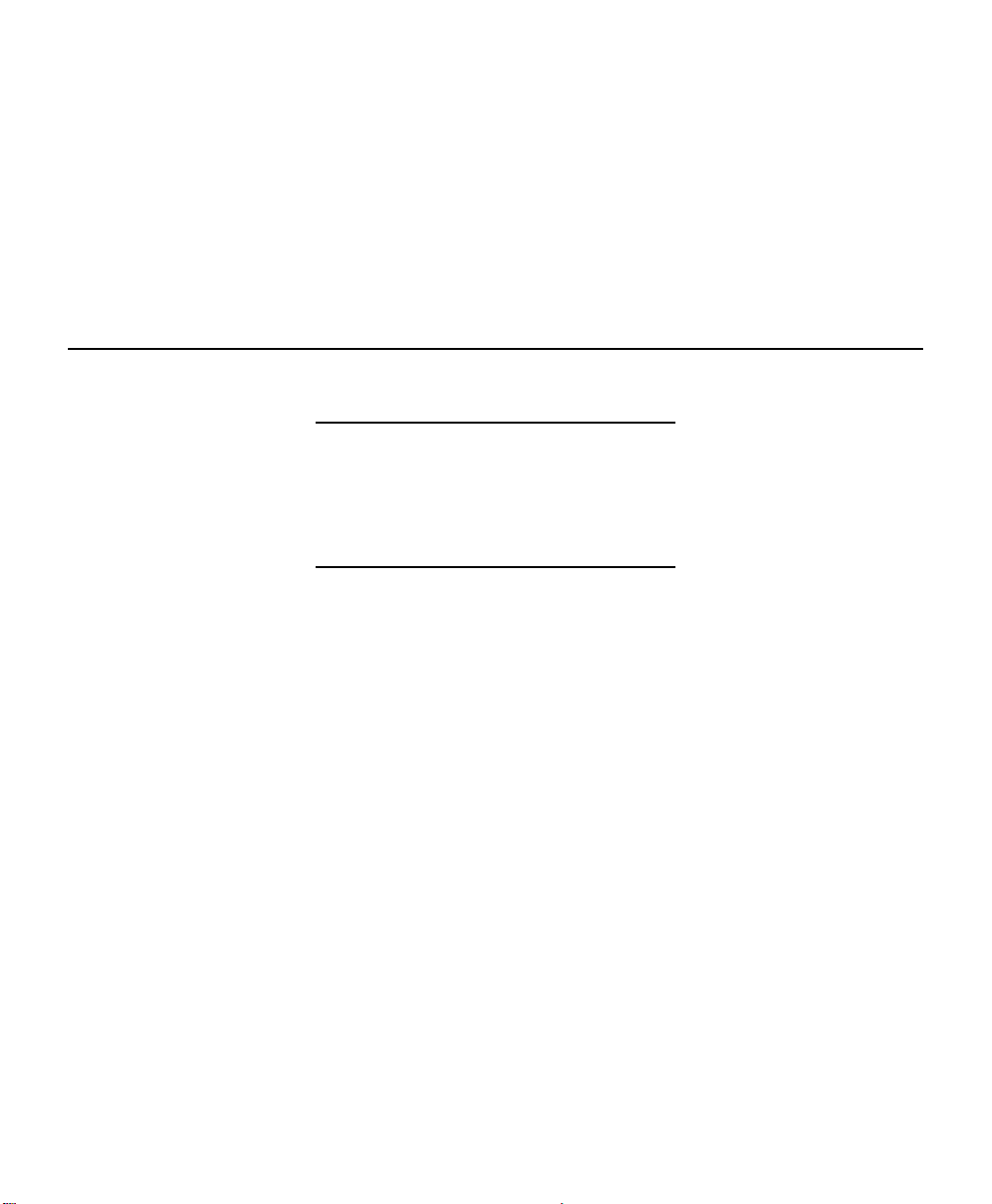
Output Port Select Output Port to specify the port on the Monarch
device to which you want to assign the selected print
queue.
NOTE: Print jobs can be distributed to multiple printers
on selected queues by selecting the same
queue multiple times and selecting a different
output port for each queue entry.
Configuring NetWare Port Options
The following options are used to configure ports that are using the NetWare
protocol.
OK and Cancel affect the entire dialog box, not just the
NetWare Port tab options. Do not choose OK until you've
entered all changes on this tab and other tabs. If you
choose Cancel, you lose all changes in every tab of this
dialog box.
Port Number Select the port number you wish to configure.
PSERVER Mode Settings
Font Download Font downloading allows the print server to ensure that
the appropriate fonts are available for each print job.
Select this option to enable font downloading.
PCL Font
Queue (only
available when
font download is
enabled)
1-10 MonarchNet for TCP/IP
This field displays the name of the queue in which you
wish to place your PCL fonts and macros. You can also
create a new queue or select an existing queue from a
list of available queues.
Page 25

Postscript Font
Queue (only
available when
font download is
enabled)
This field displays the name of the queue in which you
wish to place your Postscript fonts and macros. You
can also create a new queue or select an existing
queue from a list of available queues.
NOTE: To place files in your font queues, use the
NetWare NPRINT or CAPTURE commands.
The contents of these special font queues are
not deleted after being sent to the printer.
Forms Checking Select this option to enable form checking. Form
checking works with NetWare Print Forms. If the form
number assigned to a print job matches the form
number in the printer, the job will print normally. If the
form number is different, printing will stop and the
message "Print Server needs a form change. Mount
form # " will be sent to the user. The print server will
wait for the user to indicate that the form has been
changed at the printer.
Form Number Enter the form number in the printer.
Notify Select this option to allow users to receive status
messages about their print jobs. In
RPRINTER/NPRINTER mode, notification is managed
by the NetWare print server NLM.
RPRINTER/NPRINTER Mode Settings
Printer Number Enter a printer number (0 - 15) for the port. NetWare 4.X
supports printer numbers 0 - 254.
MonarchNet for TCP/IP 1-11
Page 26
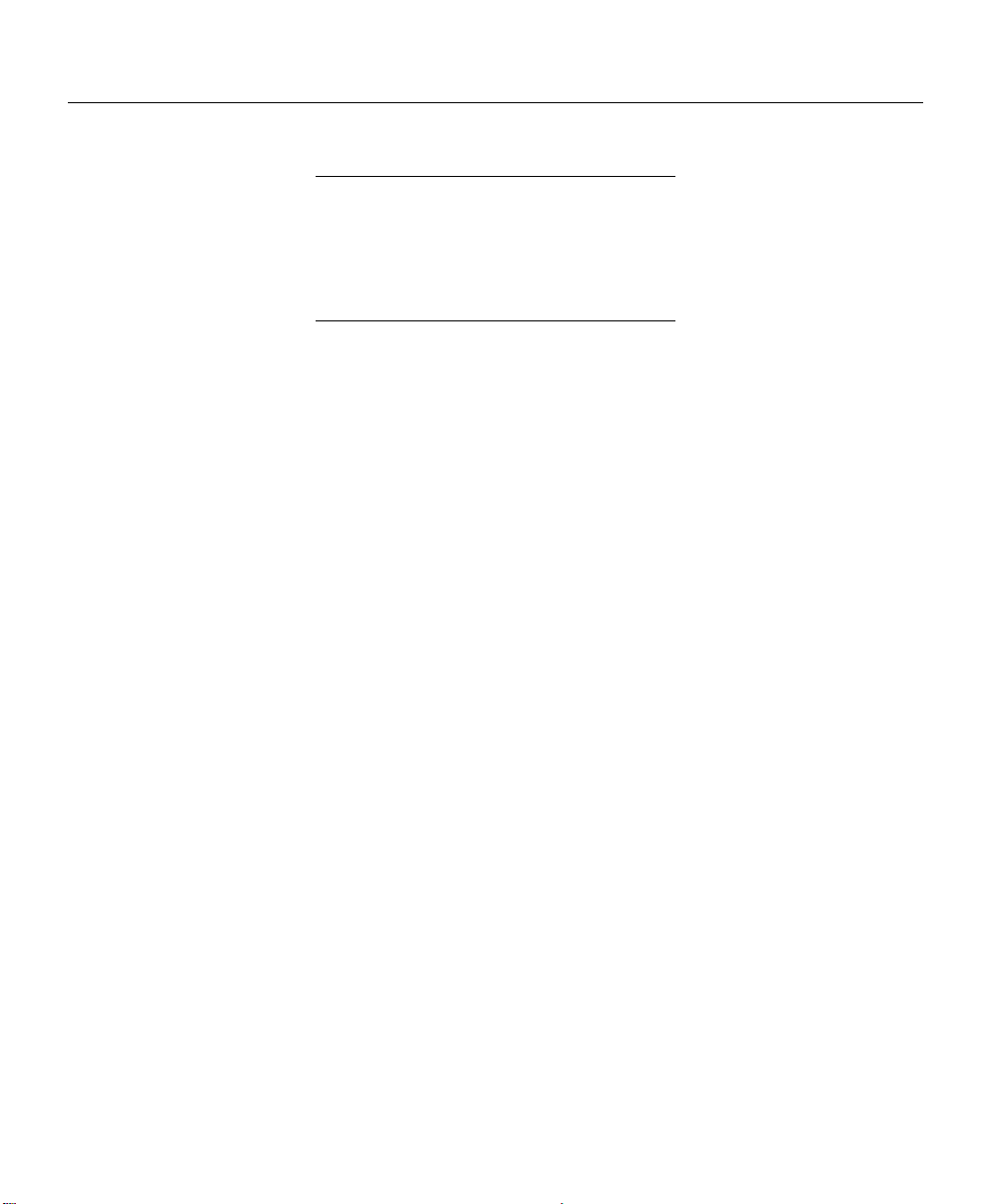
Configuring Output Port Options
The following options are used to configure output port specific information
for your environment.
OK and Cancel affect the entire dialog box, not just the
Output Port tab options. Do not choose OK until you've
entered all changes on this tab and other tabs. If you
choose Cancel, you lose all changes in every tab of this
dialog box.
Port Number Select the port number you wish to configure.
Name Enter a descriptive name to identify the port.
Language
Switching
Printer Type This field is used to determine the actual characters
PCL Switch
Sequence
(only available
if the selected
printer type is
No Specific
Printer)
Each output port can be selected to perform the following
language switching options: OFF, PCL, PostScript, or
Automatic. Unless OFF is selected, a language switching
character string will be inserted before each print job. The
Printer Type selection is used to determine the actual
characters required to switch the language of the printer.
For advanced users, the Pre/Post String setting allows
custom character strings to be added to the beginning or
end of each print job.
Language Switching is only available in PSERVER mode.
required for your printer to switch the printer language. If
your printer type is not listed, select No Specific Printer and
then enter into the PCL or PostScript Switch Sequence
fields the required character strings for switching your
printer language.
Enter the character string to switch the printer to the PCL
print language. To enter non printable characters, enclose
the ASCII value of the character in angle brackets. For
example, to enter the ESC character type: <27>.
1-12 MonarchNet for TCP/IP
Page 27

Postscript Switch
Sequence (only
available if the
selected printer type
is No Specific Printer)
Configuration Page
Language
Output Type Select the appropriate baud rate or setting.
Bidirectional Printer
Status Support
Enter the character string to switch the printer to the
PostScript print language. To enter non printable
characters, enclose the ASCII value of the character
in angle brackets. For example, to enter the ESC
character type: <27>.
Select the appropriate printer language for printing
configuration pages on your printer (Text, PCL,
PostScript or Off). The Off option, if available, will
prevent configuration pages from being printed on
the selected port.
WARNING:The Configuration Page Language value
should never be set to Off for all ports of
the print server. At least one port should
contain a language setting to allow a
configuration label to be printed as
needed for diagnostic/troubleshooting
purposes.
Bidirectional Printer Status Support enables the
Monarch print server to get printer status
information. The printer attached to the output port
must support bidirectional communication and PJL.
Disable this option if the printer attached does not
support bidirectional communication or PJL.
Configuring SNMP Options
The SNMP options specify information necessary for an SNMP manager to
access the print server.
OK and Cancel affect the entire dialog box, not just the
SNMP options. Do not choose OK until you've entered all
changes on this tab and other tabs. If you choose Cancel,
you lose all changes in every tab of this dialog box.
MonarchNet for TCP/IP 1-13
Page 28
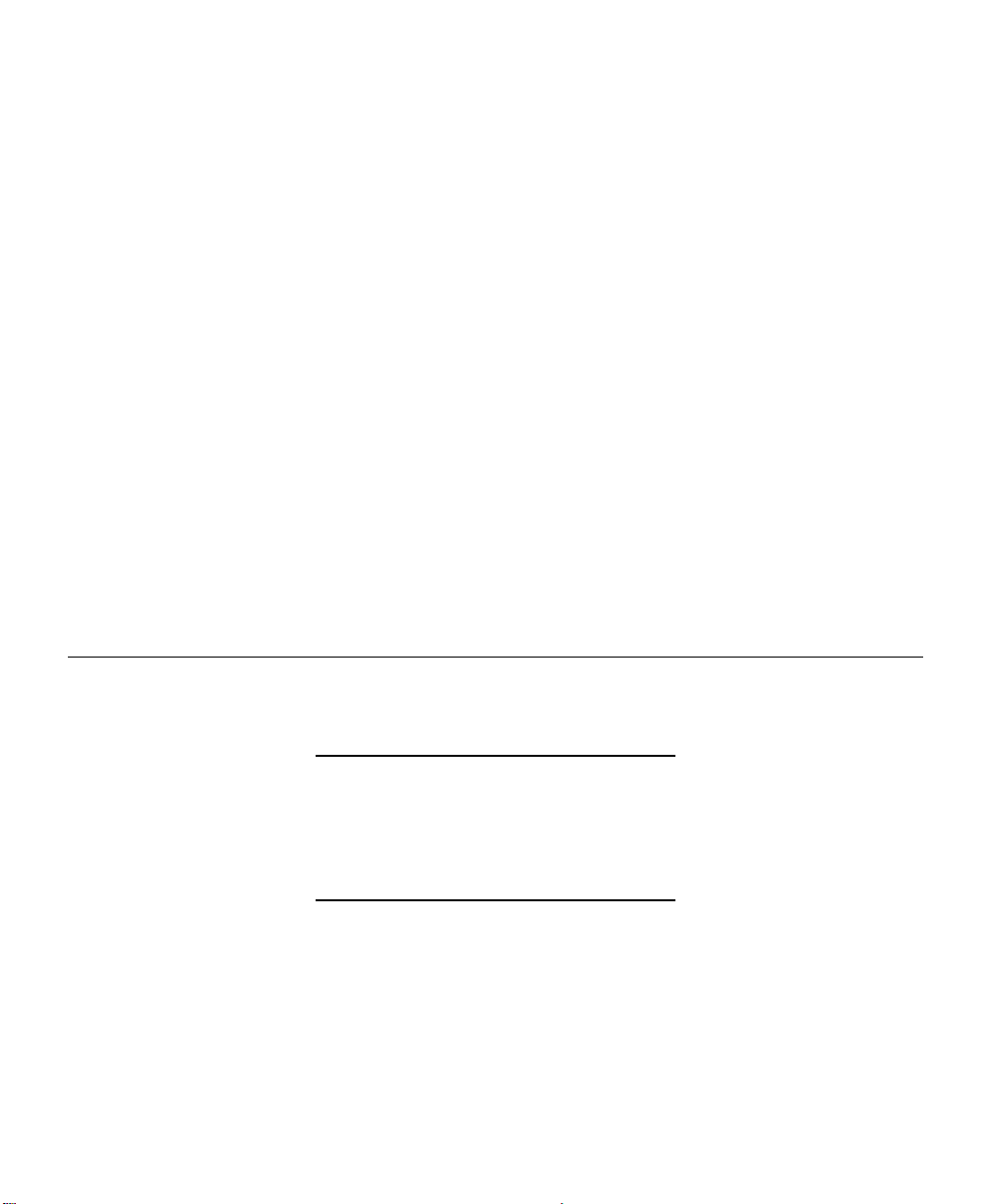
System
Name
Enter the name of your choice. This name will identify your
print server.
System
Contact
System
Location
Get
Community
Name
Set
Community
Name
Trap
Community
Name
Enter any information that will be useful to a user if problems
arise with the print server.
Enter a description of the location of the print server.
This field is used to set the community name required to get
information from the print server. The default community
name is public. For the Monarch print server status
information to display correctly in HP's JetAdmin utility, the
Get Community Name must be set to public.
This field is used to set the community name required to set
information on the print server. The default community name
is public.
Enter the community name that will be used when traps are
sent from the print server. This setting allows trap utilities to
only accept traps from devices with appropriate community
names.
Enabling and Disabling Protocols
Select the box in front of each protocol that you wish to enable. If you disable
a protocol, the print server will no longer communicate with that protocol until
it is re-enabled.
OK and Cancel affect the entire dialog box, not just the
Protocols tab options. Do not choose OK until you've
entered all changes on this tab and other tabs. If you
choose Cancel, you lose all changes in every tab of this
dialog box.
1-14 MonarchNet for TCP/IP
Page 29

Configuring SNMP Traps
The SNMP trap options allow configuration of traps. Traps are unsolicited
information concerning the print server. Traps can be sent to an SNMP
manager or be broadcast to all hosts on the local segment. These options
only need to be configured if you are managing the Monarch print server
using SNMP.
OK and Cancel affect the entire dialog box, not just the
SNMP Traps tab options. Do not choose OK until you've
entered all changes on this tab and other tabs. If you
choose Cancel, you lose all changes in every tab of this
dialog box.
Protocol Select the protocol for which you wish to configure trap
information.
Trap
Destination
TCP/IP
Protocol
Destinations
NetWare
Protocol
Destinations
Ports To
Trap
Printer
Traps
This feature allows specific traps to be sent on designated
ports to a specific destination(s). Destinations may be added
or modified up to the maximum number (one or more) allowed
for each protocol. To disable traps, delete all destinations.
Enter the IP address to which traps will be sent. The IP
address must follow the format XXX.XXX.XXX.XXX, where
each XXX is a number between 0 and 255. To broadcast
traps to all hosts on the local network, enter
255.255.255.255.
Enter the network number and hardware address,
respectively, to which traps will be sent. To broadcast traps
to all addresses on all networks, enter FFFFFFFF in the first
field and FFFFFFFFFFFF in the second field. To broadcast
traps to all addresses on a specific local network, enter the
network number in the first field and then FFFFFFFFFFFF in
the second field.
Select each port on which you wish traps to be active.
Select each printer condition for which a trap will be sent.
MonarchNet for TCP/IP 1-15
Page 30
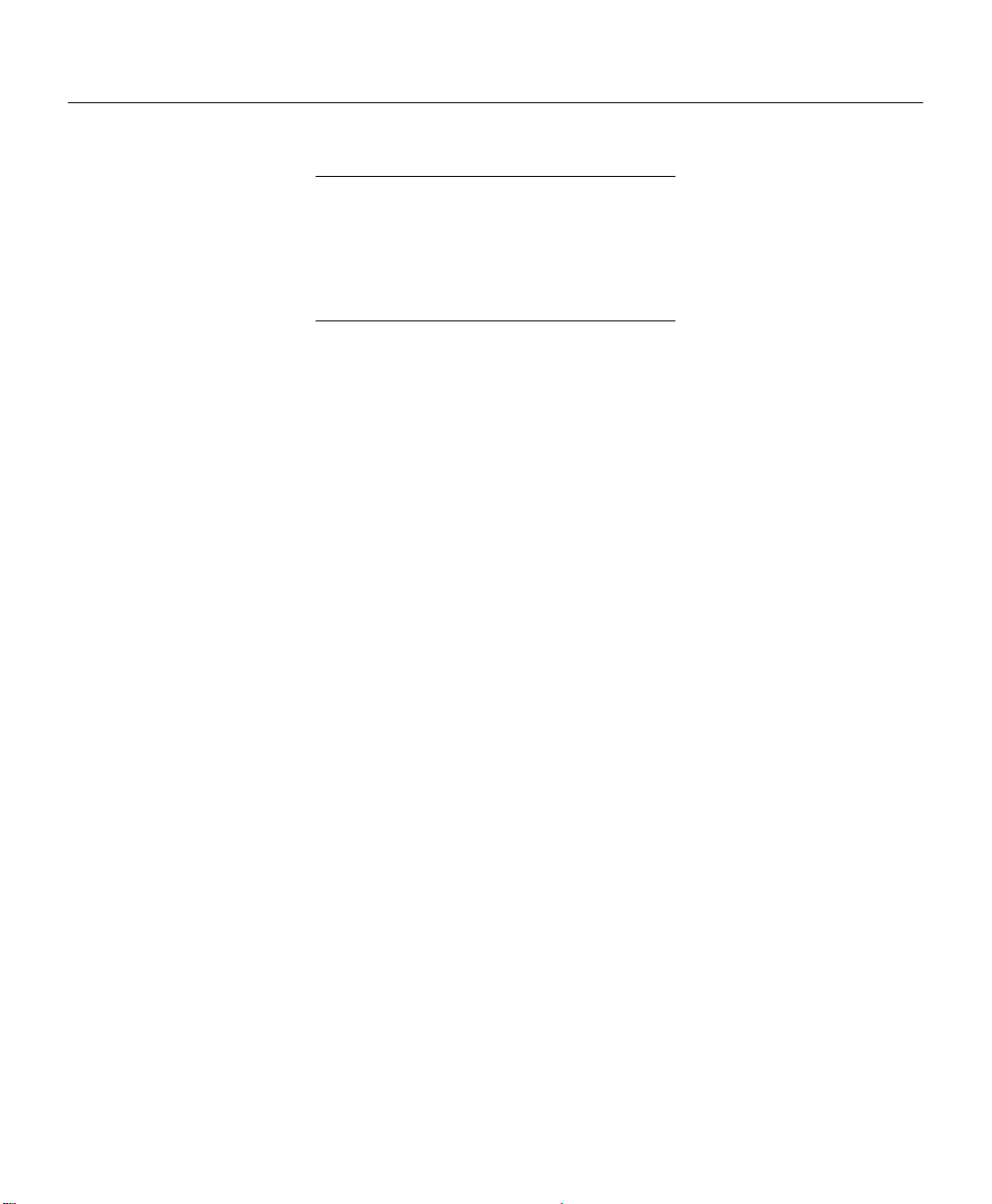
Configuring Token-Ring Options
The token-ring configuration options described below are only available on
token-ring products.
OK and Cancel affect the entire dialog box, not just the
Token-Ring tab options. Do not choose OK until you've
entered all changes on this tab and other tabs. If you
choose Cancel, you lose all changes in every tab of this
dialog box.
Priority Priority allows selection of a priority level ranging from a low
of 0 to a high of 6. When a data packet is placed on the
Token-Ring network, it uses the assigned priority. The
priority of the packets sent by the Monarch device can be
increased to improve printing performance. However, the
performance of file servers and crucial stations could be
affected.
Packet Size Packet Size allows selection of a number indicating the size
of each block of data sent from the Monarch device to the
printer. Sending data in larger blocks usually results in
improved printing performance. If you increase the packet
size and do not observe improved performance, the server,
bridge, or router through which the packets must travel may
not be accepting the size that you have selected.
Early Token
Release
Routing Routing allows selection of how packets are routed. The
1-16 MonarchNet for TCP/IP
Early Token Release enhances ring performance by
releasing the token before receiving the complete frame.
Early Token Release is enabled by default if your ring is
running at 16 Mbps. If your ring is running at 4 Mbps, this
setting is ignored. It is acceptable to enable Early Token
Release on some stations while disabling it on others.
default is All-routes broadcast, non-broadcast return.
Other choices include:
All routes broadcast, non-broadcast return
Single-route broadcast, all routes broadcast return
Single-route broadcast, non-broadcast return
None
Page 31
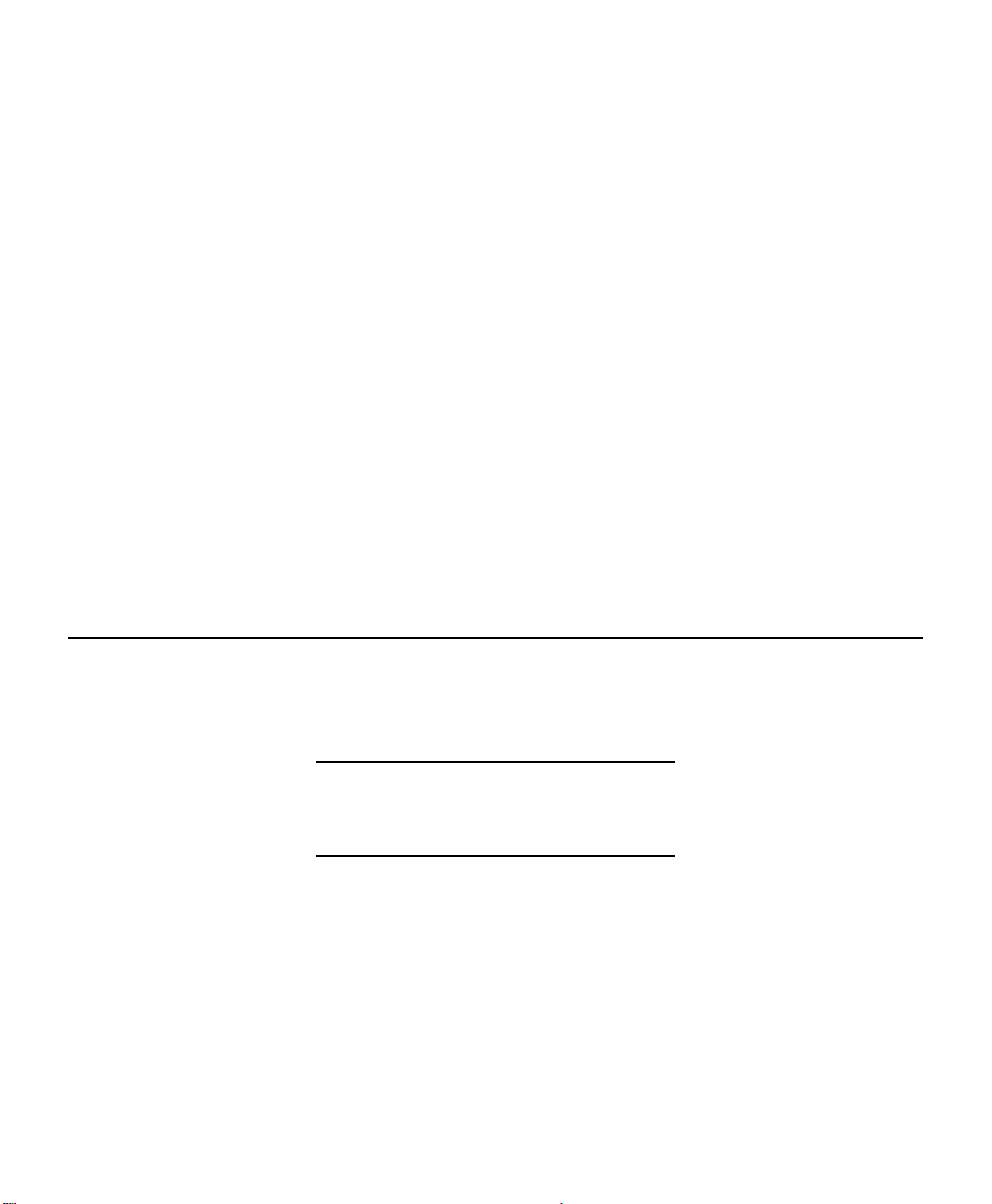
Locally
Administered
Address
Assigning To assign a locally administered address, select the
Removing To clear a previously assigned locally administered
Locally Administered Addressing allows network
administrators to assign locally administered Token-Ring
addresses to Monarch print server devices. These
addresses allow the network administrator to logically
group print server addresses. For example, all print
servers on the third floor can be assigned addresses in a
given range. All print servers on the second floor can be
assigned addresses in a different range.
CAUTION: If locally administered addressing is used, the
network administrator must ensure that all
addresses are unique. Duplicate Token-Ring
addresses are illegal.
Enable check box. Next, select the locally administered
address field and enter the address. You must enter all
digits. The address must fall within the legal address range
of 400000000000 to 7FFFFFFFFFFF.
address, deselect the Enable check box.
Print Configuration label
The configuration label provides current network, print server and printer
information. To print a configuration label, select the print server from the list
of available print servers. From the Print Server menu select the Print
Configuration label option or press the Test button on the print server.
The configuration label is best displayed using
4” wide by 6” long labels. If the label is too small, some
information may print outside the label edges.
MonarchNet for TCP/IP 1-17
Page 32

Printing
Most computers that support TCP/IP network printing use the Remote Line
Printer Daemon (LPD) protocol. Monarch print servers provide support for
LPD as well as other methods of printing in a TCP/IP environment. The
TCP/IP network printing protocols supported are:
♦ Line Printer Redirect/Line Printer Daemon (LPR/LPD)
♦ File Transfer Protocol (FTP)
♦ Raw Printer Port (Port 9100)
Specific instructions for several popular computer systems have been
documented in the print server manual. If your specific system is not
addressed, use one of the methods outlined above. You should also refer to
your operating system or computer manual for information about configuring
remote network printing. If you are still unable to configure your computer
system to print to the print server, contact Technical Support.
Printer Diagnostic Information
The following information reflects the status of the printer(s) connected to the
print server. Information on this page cannot be altered. Select Refresh to
update printer diagnostic information.
Port
Number
Name This field displays the name associated with the print server
Status This field displays the status of the printer connected to the
Error This field displays errors reported by the attached printer.
Printing
Protocol
Front
Panel
Display
1-18 MonarchNet for TCP/IP
Select the print server port number on which you wish to
view information.
port and connected printer.
print server port. The status field will display one of the
following: Online, Offline, or Paper Out.
This field displays the network protocol that is currently
printing on this output port.
This field displays information that is currently being
displayed on the printer's front panel.
Page 33
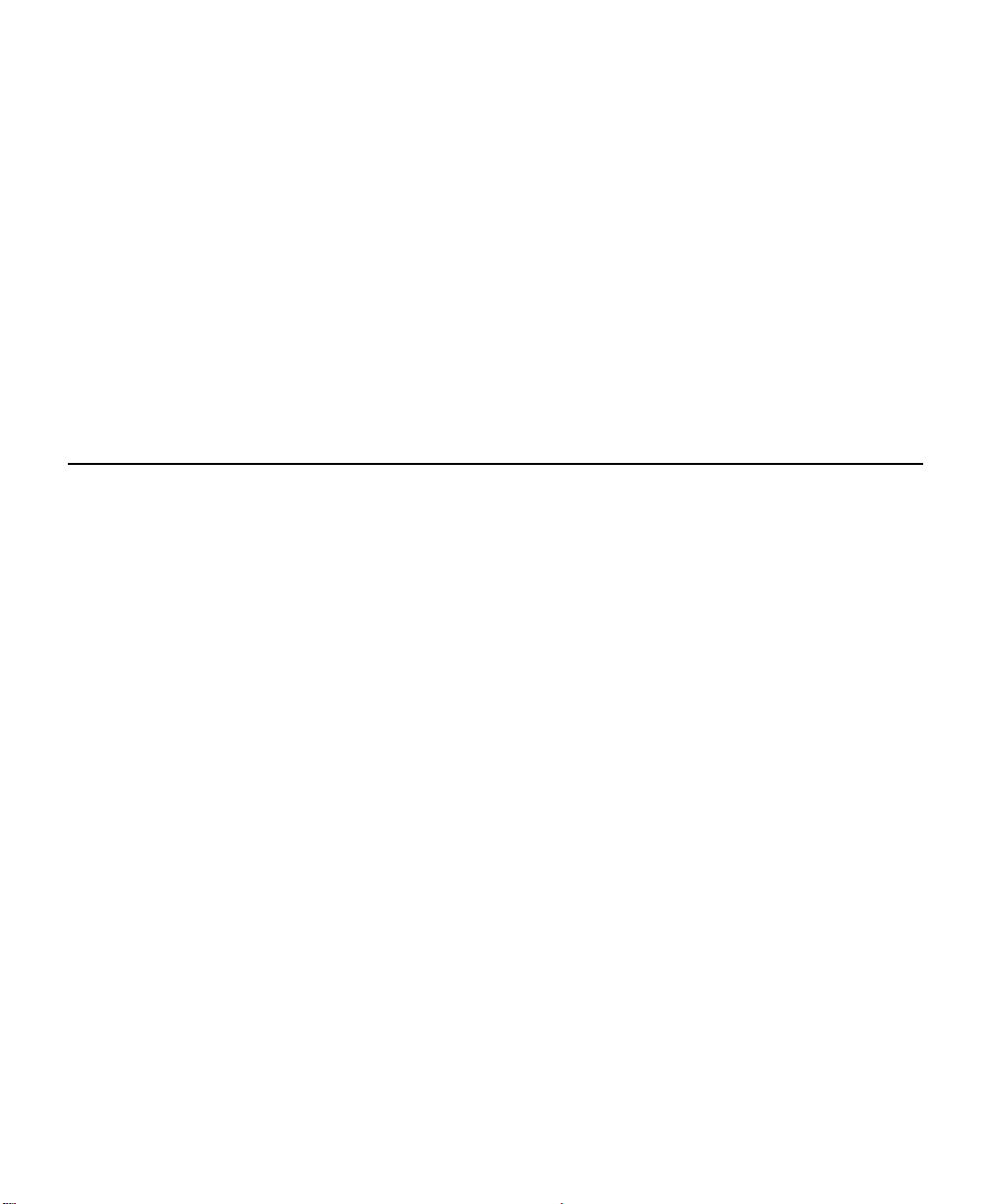
Model This field displays the printer's model (i.e., HP LaserJet 4
Plus). BIDI Not Supported will be displayed if the print server
does not support bidirectional communication.
Printer Information
When turning on the printer or after sending a ^PR (printer reset) immediate
command, wait at least eight (8) seconds before sending data to the print
server. Any data sent to the print server before the 8-second interval may
be lost. For more information about immediate commands, refer to the
optional Packet Reference Manual (part number TC9800PM), available on
Monarch’s Web site.
Print Server Diagnostic Information
This screen shows information about the print server. Information on this
page cannot be altered. Select Refresh to update print server diagnostic
information.
Product
Name
Product
Number
Serial
Number
H/W
Address
Cable
Type
Date Code This field displays the date code which identifies the
F/W
Version
MIB
Version
Net Speed This field displays the speed at which the print server is
This field displays the name given to the print server during
configuration.
This field displays the number identifying the print server
product.
This field displays the serial number located on the print
server enclosure.
This field displays the Ethernet/Token-Ring address
assigned at the factory.
This field displays the type of network cabling used to
connect the print server to the network.
firmware.
This field displays the version of firmware on the print
server.
This field displays the version of the Monarch private MIB
that the print server supports.
running.
MonarchNet for TCP/IP 1-19
Page 34
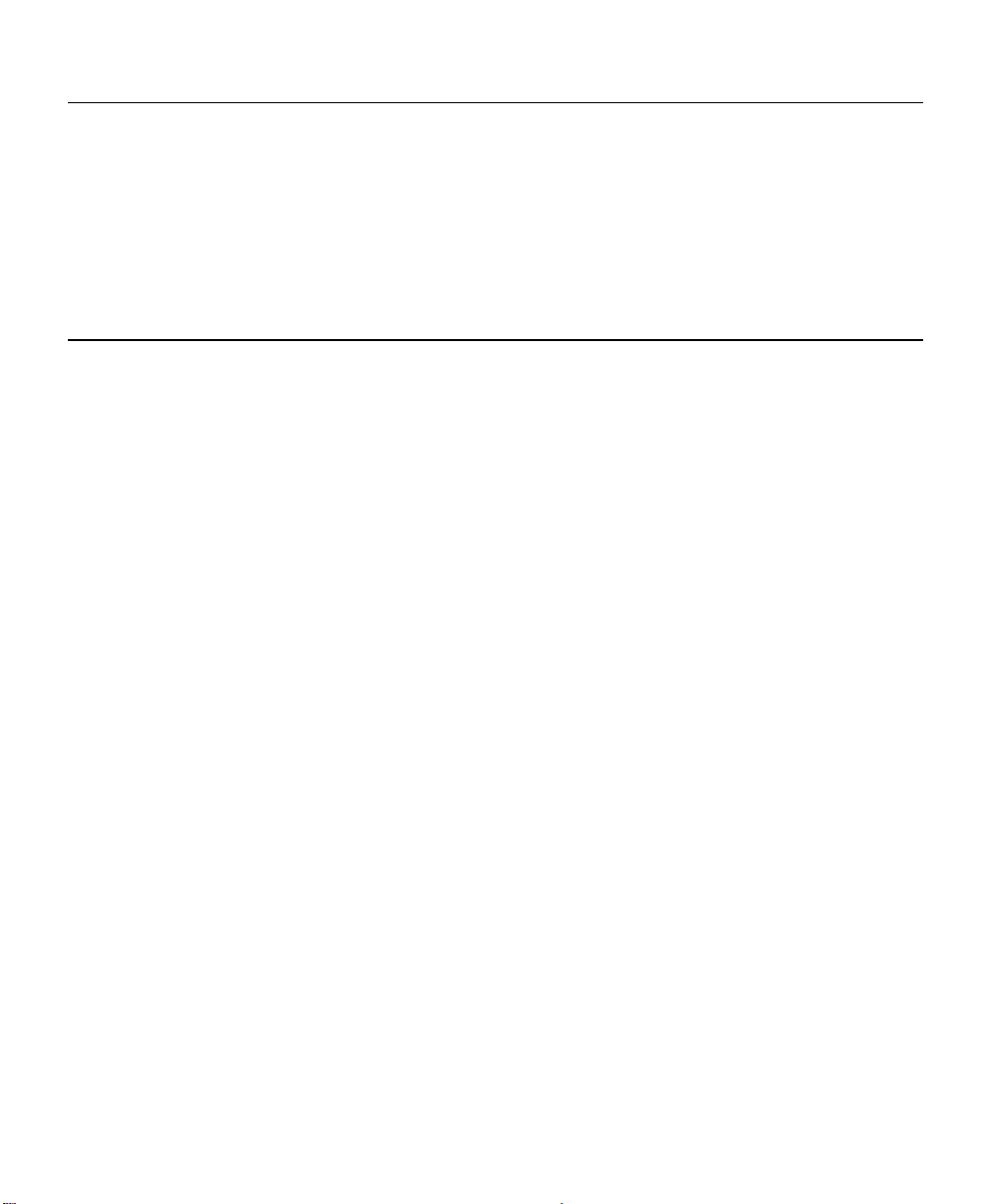
Network Diagnostic Information
This screen shows information about the network. Information on this page
cannot be altered. Select Refresh to update network diagnostic information.
Protocol Select the protocol on which you wish to view diagnostic
information.
Status This field displays status and information specific to the
selected protocol.
Statistics
This screen shows print server statistics. Information on this page cannot be
altered. Select Refresh to update the information.
Receive Packets
Total This field displays the total number of network packets the
print server has received since the last time it was powered
off and on or reset.
ECBs
Unavailable
Errors This field displays the number of packets received that
Checksum
Errors
1-20 MonarchNet for TCP/IP
This field displays the number of packets received that the
print server didn't have enough space to pick up, so were
dropped. This number is high when the network is extremely
busy, or the print server is receiving a large number of
requests.
contained errors preventing them from being delivered to a
higher-layer protocol.
This field displays the number of corrupted packets
received.
Page 35

Transmit Packets
Total This field displays the total number of packets transmitted by
the print server since the last time it was powered off and on
or reset.
Retries This field displays the number of times the print server has
had to retry transmitting packets.
Errors This field displays the number of packets that could not be
transmitted due to errors.
System Diagnostic Information
The system information is general information describing the print server
unit. This information can be configured by selecting the Configuration
option from the Print Server menu and then selecting the SNMP tab. Select
Refresh to update system diagnostic information.
Host Name
The Winsock TCP/IP stack that is being used by MonarchNet for TCP/IP
must be able to get a host name as well as the information about the host
(Specifically, the Winsock calls "gethostname" and "gethostbyname" must
return successfully). This is necessary to be able to do SNMP requests. This
is generally configurable through a Winsock TCP/IP configuration utility. If
your particular Winsock TCP/IP does not have such a utility, then you should
create a host file at the same location as the Winsock TCP/IP executable. A
host file consists of an IP address and a host name (separated by at least
one space) on each line. The file is usually named "hosts". You must add
your local IP address to this file.
Example:
198.102.102.254 MyPCName
The Winsock TCP/IP stack may need to be restarted before any changes
can take effect. Read your Winsock TCP/IP documentation for more
information on assigning your local PC a host name.
MonarchNet for TCP/IP 1-21
Page 36
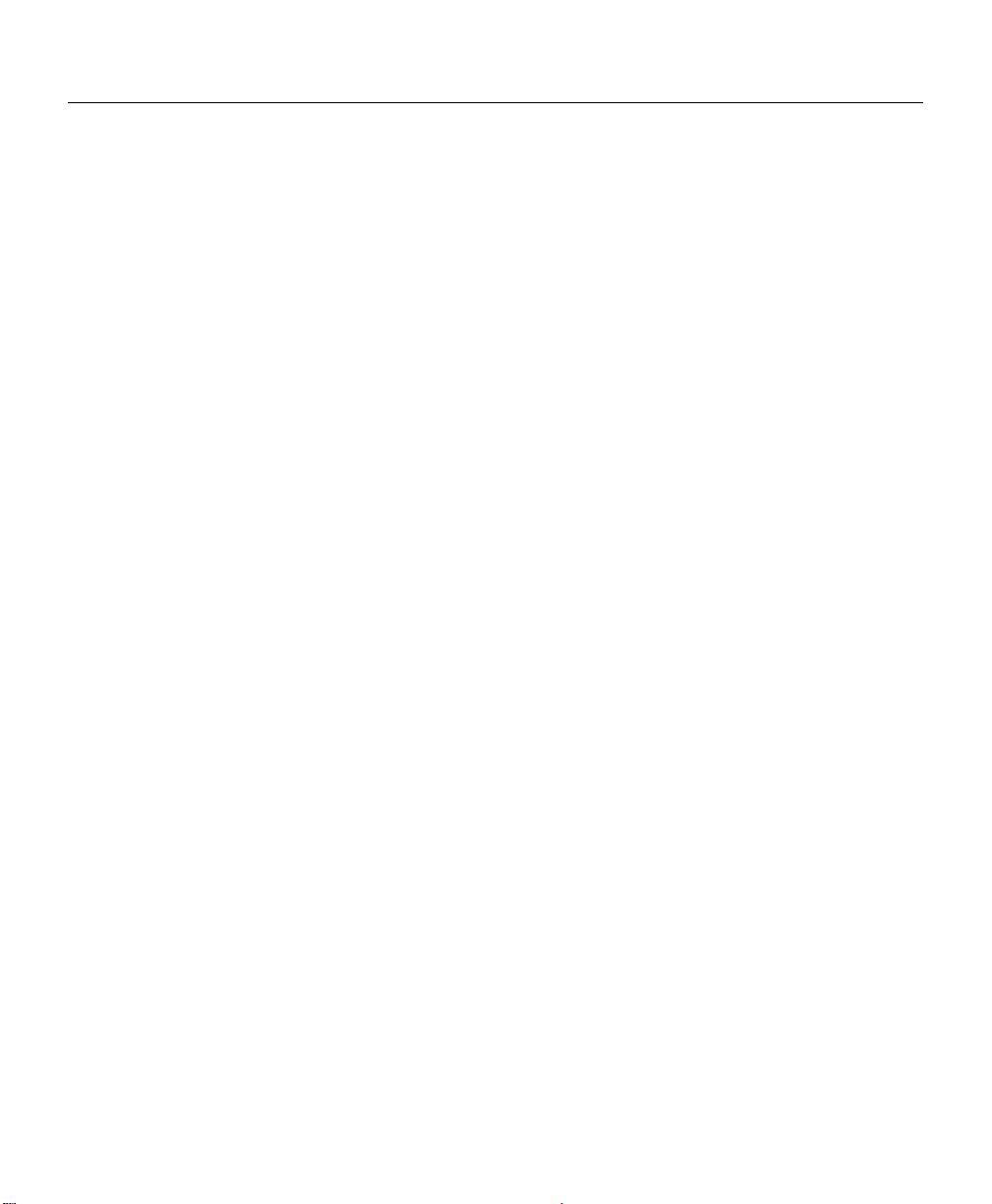
Special Options
Access to print server configuration and diagnostic information is determined
by using community names. The Special Options window is used to
permanently define access information so that it does not need to be entered
each time the print server is accessed. To get and/or set information on a
print server through MonarchNet for TCP/IP, community names used by the
utility must match community names assigned to the print server.
To configure MonarchNet for TCP/IP to use the correct community names,
enter the IP Address of each print server (or group of print servers) you wish
to access, and then enter the community names necessary to access them.
IP Address This field displays the address of each print server for which
MonarchNet for TCP/IP has been defined access. To add a
new print server (or group) IP Address to this list select Add.
Get
Community
Name
Set
Community
Name
Add
Button
Delete
Button
Discovery
UDP Port
Disable
TCP/IP
Warnings
Enter the get community name necessary to access the print
server or group of print servers selected.
Enter the set community name necessary to access the print
server or group of print servers selected.
Select Add to define access to a new print server or a group
of print servers.
Select Delete to delete a print server entry in the IP Address
list.
In order to discover print servers on the network,
MonarchNet for TCP/IP communicates with the print servers
on a UDP port. Normally, using the default port number
should not interfere with other devices on the network. If
there are problems using the given port number, select a
new number from the list.
Causes MonarchNet utility to ignore TCP/IP warnings when
displaying the print server's status. Generally, these
warnings are not indicative of a problem with the print
server. For example, a malformed packet on the network will
cause a warning. TCP/IP warnings can be seen from the
Network page of the Diagnosics information.
1-22 MonarchNet for TCP/IP
Page 37

Creating Customized Views
MonarchNet for TCP/IP allows users to create customized views of the print
server list to fit their own needs. Users can show specific print servers,
show only necessary information about each print server, and organize the
information as desired. These views can be stored and selected as needed.
MonarchNet for TCP/IP has two predefined views. The All Print Servers view
displays all the print servers available on your local network. The
Unconfigured Print Servers view displays only the print servers that have not
been configured.
Creating a
New
Customized
View
Opening a
Customized
View
Select the New option from the View menu. Enter a name
for your new customized view. Define display filters, sorts,
column information, search filters, and refresh rates. Click
OK to save this view.
Select the Select option from the View menu. Highlight the
view you wish to open and click OK. The print server list in
MonarchNet for TCP/IP will be displayed as described by
the view selected.
Telnet
A simple Telnet utility is provided to communicate with devices that support
Telnet. A Telnet session can be started by selecting the appropriate print
server from the print server list and selecting the Telnet Session option from
the Tools menu.
Bootp Server
Monarch has provided a stand-alone Bootp Server to help assign IP
addresses to print servers.
Access the stand-alone Bootp Server by selecting the Bootp Server option
from the Tools menu or by running the program bootpsrv.exe from the
Program Manager. The Bootp Server displays all bootp activity on the local
network. It responds to Bootp requests for which the hardware address has
been entered into the bootptab file. For more information, view the online help
for the Bootp Server.
MonarchNet for TCP/IP 1-23
Page 38

Resetting/Restoring the Print Server
Reset This option allows you to restart the print server. To reset
the print server, select the Reset option from the Print
Server menu, and then select Reset.
Make sure there are no print jobs active when you reset
the print server. All protocols will be restarted. If you
attempt a reset while a job is printing, the job may not
print successfully.
Restore
Factory
Default
Settings
Output
Ports
TCP/IP Restores settings specific to the TCP/IP protocol
NetWare Restores settings specific to the NetWare protocol
Once you have marked the desired options, select Restore.
To completely restore the print server to factory default settings, select all
items in the list.
This option allows you to restore the print server's default
settings. To restore settings, select the Reset option from
the Print Server menu, and choose one or more of the
options described below.
Restores settings related to output ports such as port name
and output type.
configuration such as the IP address and subnet mask.
configuration such as the mode and default file server.
CAUTION
Make sure there are no active print jobs when you select
Restore Factory Defaults. If you restore the print server
while a job is printing, the job may not print successfully.
1-24 MonarchNet for TCP/IP
Page 39

MonarchNet for TCP/IP Problems
The following are some common problems users encounter with the
MonarchNet for TCP/IP utility.
Problem: Solution:
MonarchNet for TCP/IP
displayed the error:
"WS10048,IP5014 cannot
bind socket".
An Monarch device is not
showing up in the
MonarchNet for TCP/IP
print server list.
MonarchNet for TCP/IP
displayed an error "...
SNMP Error (_____,
SN3088)".
Change the Discovery UDP Port to a different
port number. To do this, select Special Options
from the File menu within MonarchNet for TCP/IP.
Check the following:
♦ Verify the Monarch device is properly
attached to the network. The Link Status LED
should be on if a Twisted-Pair connector is
installed.
♦ Verify the Monarch device is on the same
subnet as the host machine.
♦ Verify the current View in MonarchNet for
TCP/IP doesn't have a filter set.
♦ Verify MonarchNet for TCP/IP is configured to
search the specific subnet that the Monarch
device is attached to.
This error means the NetPlus WinSNMP utility is
not loaded. Close some applications to allow
enough memory for this utility to load.
MonarchNet for TCP/IP 1-25
Page 40

Printing Problems
The following are some common problems users encounter when printing to a
Monarch print server device. The problems are grouped by type of network
environment.
Problem: Solution:
The print job is stair
stepping off the page.
Print jobs are coming out
of the wrong port.
Can't print from Windows
95.
NetWare Environment
Problem: Solution:
Print job is garbage. Check for NO TABS in the capture statement.
Print job is not printing. Use PCONSOLE to make sure the print server is
Graphic jobs are getting
cut off.
PJL=Garbage on
printouts.
Add LF to the remote queue name.
Add the port number to the remote queue name.
Get a third party LPR.
attached and the queue is attached to the correct
port.
Use MonarchNet for TCP/IP to change the
timeout settings.
Use an MonarchNet utility to turn Automatic
Language Switching off.
1-26 MonarchNet for TCP/IP
Page 41

Monarch Device Problems
The following are some common problems users encounter with Monarch
print servers.
Problem: Solution:
The Status LED appears
solid orange.
Gleaning is used to
assign IP addresses and
you "ping" the Monarch
device and the Status
LED remains flashing
orange.
The Monarch device has failed self-test. This is a
critical error. If the failure is not catastrophic,
press the test button to print a configuration label
with more information. Failing the self test can be
caused by any of the following:
♦ The printer attached to the print server is
malfunctioning. This can cause the print
server to fail the POST. Remove the print
server from the printer. If the print server still
fails POST, continue below.
♦ The print server itself has a hardware problem
that can only be fixed by replacing or returning
the unit. Call Technical Support for repair or
replacement information.
The glean is not working. Check the following
possible problems:
Verify the ARP table contains the correct
hardware and IP address by running the "arp -a"
command.
If you are getting a response, but the device LED
is still blinking green, power down the print server
and try the "ping" again. There might be a
different device answering to the "ping".
Verify the device is on the same subnet as the
computer running the ping.
The "glean" will not work if the device has already
defaulted to an IP address 2 minutes after power
up.
MonarchNet for TCP/IP 1-27
Page 42

MonarchNet for TCP/IP - Winsock Errors
♦ If you see an error before MonarchNet for TCP/IP appears on the screen,
try setting a host name in the hosts file in the Windows directory (check
the documentation for your Windows TCP/IP stack).
♦ If you have difficulty seeing a particular print server, try moving the
device onto the same subnet as the computer running the utility.
♦ If MonarchNet for TCP/IP gives you the Winsock error: Could not bind to
socket, use the Special Options dialog under the File menu to change
the Discovery UDP Port to a different port number.
Add an Access Entry
Access to print server configuration and diagnostic information is determined
by using community names. The Special Options window is used to
permanently define access information so that it does not need to be entered
each time the print server is accessed. To get and/or set information on a
print server through MonarchNet for TCP/IP, community names used by the
utility must match community names assigned to the print server.
To configure MonarchNet for TCP/IP to use the correct community names,
enter the IP Address of the print server (or group of print servers) you wish
to access. The IP address must follow the format XXX.XXX.XXX.XXX, where
each XXX is a number between 0 and 255. Use an asterisk (*) as a wildcard
to specify groups/subnets. For example, to add a single print server enter
198.102.102.52, to add a group of print servers enter 198.102.102.*.
1-28 MonarchNet for TCP/IP
Page 43
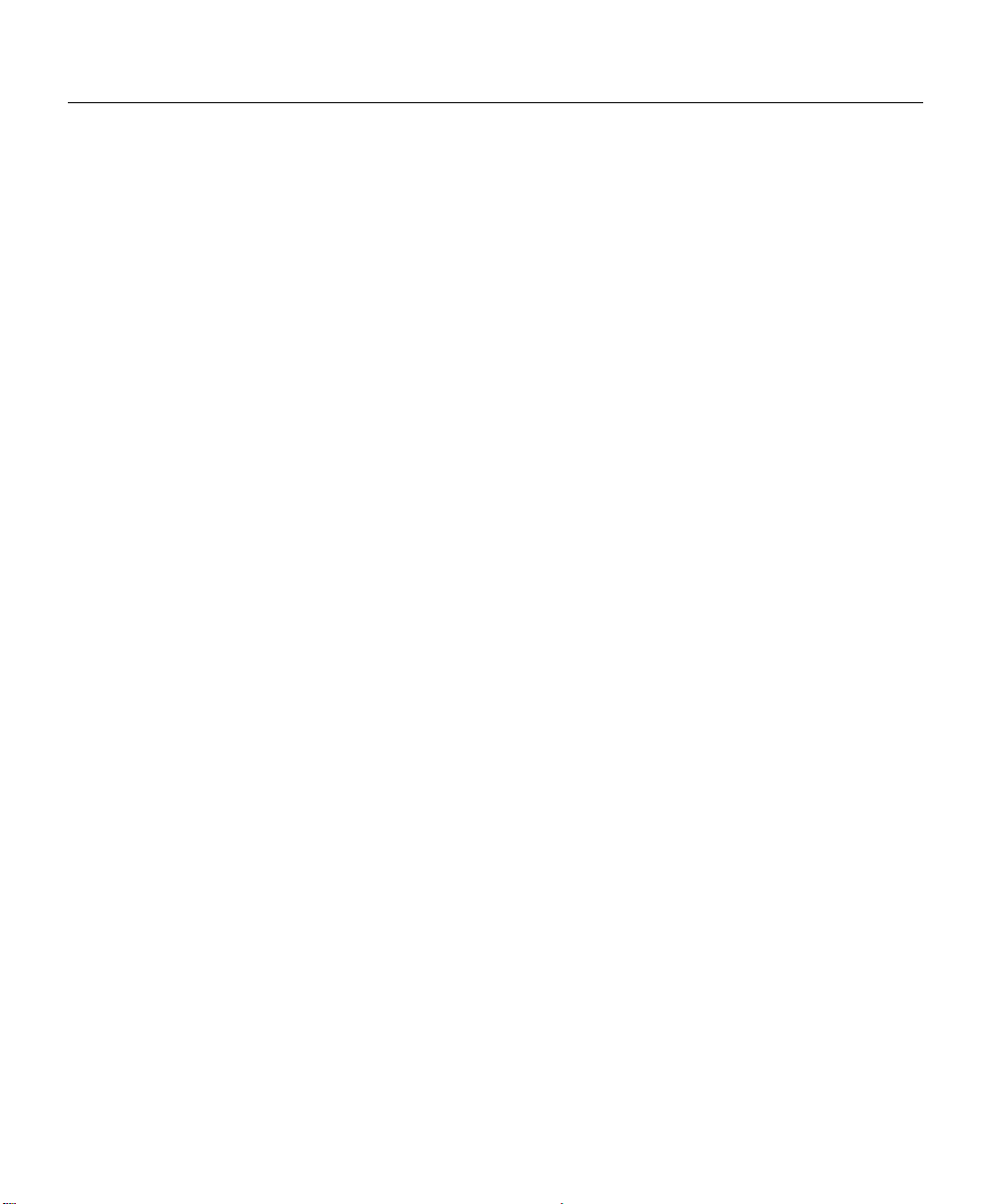
Advanced NetWare Configuration
The following options are used to configure the print server's advanced
NetWare-specific settings for your environment.
Frame
Format
Queue
Scan Time
(PSERVE
R Mode
Only)
HP
JetAdmin
Support
IPX/SPX
Direct
Printing
Packet
Checksum
(PSERVE
R Mode
Only)
By default, the frame format is automatically sensed each
time the print server is powered on. If the print server is not
communicating with the file server or the MonarchNet for
TCP/IP utility due to a frame format mismatch, select a
different frame format from the list.
Queue scan time (given in tenths of seconds) indicates how
often the print server will go out and look for print jobs in a
print queue. You may enter a value from 1-255 tenths of a
second. For example, a queue scan time of 80 will cause the
print server to look for print jobs in the queue every 8
seconds. The default queue scan time is 40.
HP JetAdmin Support allows status from the Monarch device
to display in Hewlett-Packard's HP JetAdmin utility.
Enables IPX/SPX peer-to-peer printing via the MonarchNet
Connect for IPX/SPX utility.
Packet Checksum eliminates the possibility of packet
corruption. You should enable this option if your system has
encountered data corruption data in the past, or if you
anticipate corruption problems. When enabled, performance
may be affected.
MonarchNet for TCP/IP 1-29
Page 44
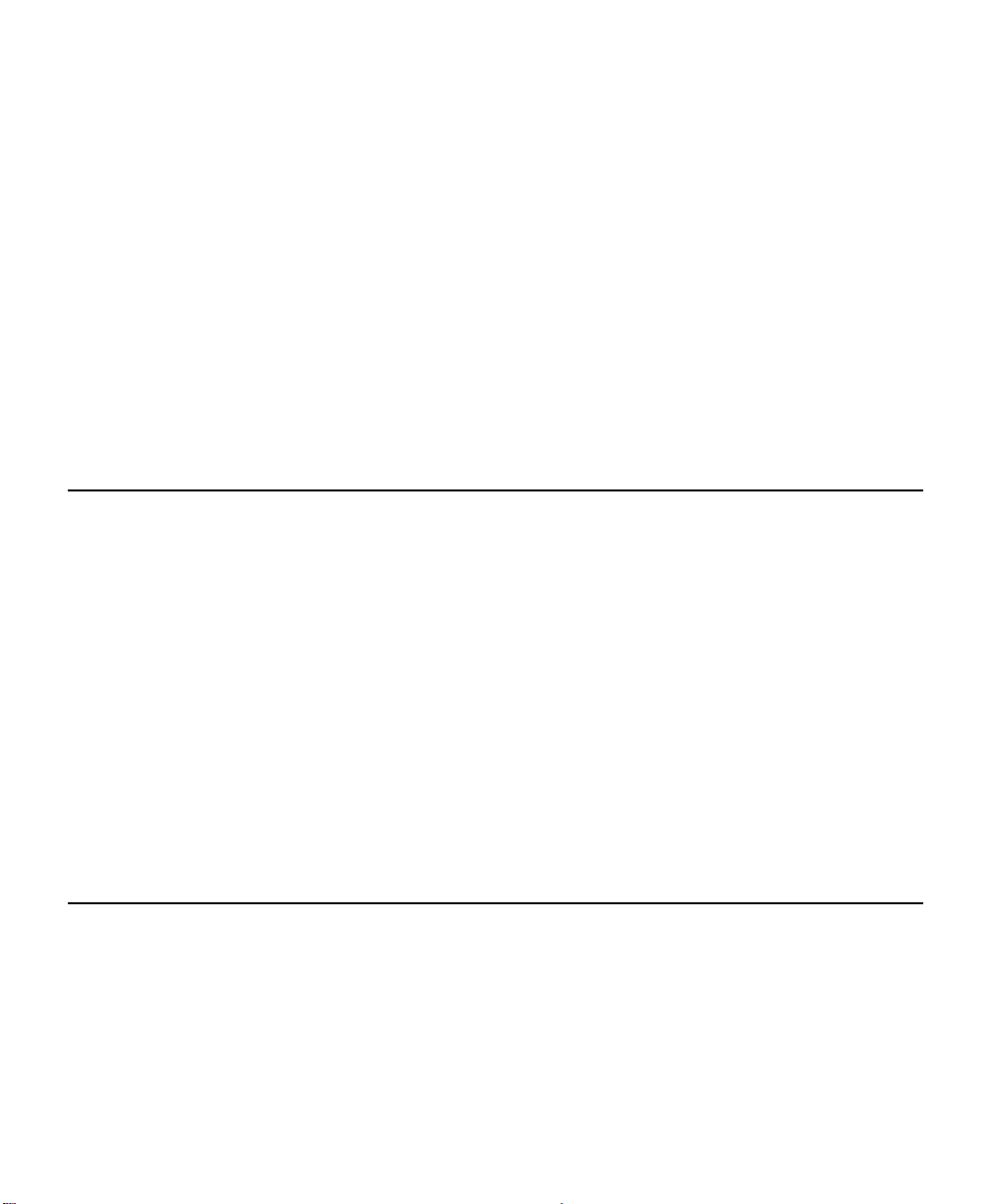
Packet
Signature
(PSERVE
R Mode
Only)
Packet Signature allows selection of a security level for the
Monarch device that matches your system's security
requirements. This NetWare security feature helps prevent a
workstation from forging an NCP (NetWare Core Protocol)
request packet and using it to get SUPERVISOR rights on
the network. The four levels of signature security are:
None - The Monarch device does not sign packets.
Only if server requests - The Monarch device signs packets
only if the server requests it.
Only if server is capable - The Monarch device signs
packets if the server is capable of signing.
Always - The Monarch device signs packets and requires
the server to sign packets or logging in will fail.
Advanced TCP/IP Configuration
The following options are used to configure the print server's advanced
TCP/IP-specific settings for your environment.
Connection
Timeout
Checking
This option allows you to enable connection timeout
checking. This timeout is used to sever network TCP/IP
connections that are idle for more than five minutes (or the
time entered, if configurable on your print server). Under
most conditions, this option should remain enabled. (valid
range is 10 to 3600 seconds, default 300)
Unsolicited
ARP
Address Resolution Protocol broadcast packets allow other
network devices to associate the print server's IP Address
with its hardware address. It is generally not necessary to
broadcast unsolicited ARP packets at regular intervals.
(valid range is 1 to 30 minutes).
Enter An IP Address
Initially the print server does not have an IP address. You must assign the
print server an IP address before accessing it. The IP address must follow
the format XXX.XXX.XXX.XXX, where each XXX is a number between 0 and
255.
1-30 MonarchNet for TCP/IP
Page 45

MonarchNet for TCP/IP Column Options
MonarchNet for TCP/IP allows users to create customized views of the print
server list to fit their own needs. The Columns tab allows definition of column
information to be displayed on the main screen. The defined column
information can be stored in a view and selected as needed.
Before selecting the column information, select the name of the view you
wish to edit from the Name field. If you wish to create a new view, select the
New option from the View menu.
The print server list displays a list of Monarch print servers. The column
information displayed for each print server can be modified by selecting
Customize from the View menu and adding each column you wish to display.
Select Remove to remove columns you do not want displayed.
To define the location of a new column, select the location in the Columns
Displayed field where you wish the new column to be inserted, then select
Add. If no location is selected the new column will be added to the bottom of
the list, and the column will be placed at the far right of the screen. For
example, if you currently have three columns displayed and you want to add
a fourth column to the far left of the screen, follow these steps:
1. Select the first column in the Columns Displayed field.
2. Select the column to be added from the Columns Available field.
3. Select Add.
MonarchNet for TCP/IP 1-31
Page 46

MonarchNet for TCP/IP Display Filters
MonarchNet for TCP/IP allows users to create customized views of the print
server list to fit their own needs. The Display Filter tab allows the list of print
servers to be filtered as defined. The defined filter criteria can be stored in a
view and selected as needed.
Before selecting the filter criteria, select the name of the view you wish to
edit from the Name field. If you wish to create a new view, select the New
option from the View menu.
Display
Filters
Filter By
<No Filter> No value
DateCode Four digits followed by a letter (i.e.
Default Gateway XXX.XXX.XXX.XXX
H/W Address 12 hexadecimal digits for the
IP Address XXX.XXX.XXX.XXX; use "*" for
Name MIB II System Name for the print
Product # Select from the list of product
Product Type Select from the list of product types
Status Select from the list of status
The Display Filter option can be used to display only those
print servers that match specific criteria. This is done by
selecting the Filter option from the View menu and specifying
the filter criteria. The print server list can be filtered by any
of the following:
: Enter for the Filter Value:
9502B)
ethernet address
groups/subnets
server
number(s)
conditions
Subnet Mask XXX.XXX.XXX.XXX
1-32 MonarchNet for TCP/IP
Page 47

MonarchNet for TCP/IP Refresh Rate
MonarchNet for TCP/IP allows users to create customized views of the print
server list to fit their own needs. The Refresh tab allows definition of the
refresh rate. The defined refresh rate can be stored in a view and selected
as needed.
Before selecting the refresh rate, select the name of the view you wish to
edit from the Name field. If you wish to create a new view, select the New
option from the View menu.
The refresh rate defines how often the MonarchNet for TCP/IP utility updates
the main print server list. You can modify this option by selecting Customize
from the View menu and then selecting the Refresh tab. To define a refresh
rate, select the Automatic Refresh box and then enter the refresh rate in the
field provided. Decide how frequently to refresh the screen based on factors
such as network traffic and desire for most recent information. For example,
if traffic is not an issue on your network and the most current information is
desired, set the refresh rate to 1, so that the screen is updated every minute.
If traffic is an issue on your network, you may wish to set the refresh rate to
10. This would update the screen every ten minutes and minimize traffic on
your network.
MonarchNet for TCP/IP Search Filter Options
MonarchNet for TCP/IP allows users to create customized views of the print
server list to fit their own needs. The Search Filter tab sets the search
criteria for locating print servers on the network. The defined search criteria
can be stored in a view and selected as needed.
Before selecting the search filter criteria, select the name of the view you
wish to edit from the Name field. If you wish to create a new view, select the
New option from the View menu.
MonarchNet for TCP/IP 1-33
Page 48

Search Methods
Search
Local
Network
Specify
Devices/
Networks
This method searches the bindery to locate all Monarch
devices on the network. All the print servers that respond
are placed in the list. If you have a large number of print
servers on your local network and wish to minimize network
traffic, this option should not be selected.
This method adds specific print servers (or groups of print
servers) to the list. If you have print servers that are not on
the local network (i.e. across routers), the address of each
must be entered in order to locate the print server and insert
it into the list. Select Add to enter these addresses into the
Specified Devices/Networks field.
MonarchNet for TCP/IP Sorts
MonarchNet for TCP/IP allows users to create customized views of the print
server list to fit their own needs. The Sort tab allows the list of print servers
to be sorted as defined. The defined sort criteria can be stored in a view and
selected as needed.
Before selecting the sort criteria, select the name of the view you wish to edit
from the Name field. If you wish to create a new view, select the New option
from the View menu.
Sorts
A sort option can be used to display the print server list in a specific order.
This is done by selecting the Sort option from the View menu and specifying
the sort type. You can also specify a sort order by clicking on the column
heading by which you wish to sort the list. A sort order can only be defined
on columns that are displayed on the main screen.
1-34 MonarchNet for TCP/IP
Page 49

FTP
FTP is a command line program used to transfer files between computers.
FTP provides commands for opening a connection to another computer,
specifying the data type of any transfers, and sending and receiving files.
Monarch print servers support a subset of the FTP command set. This
subset allows the FTP user to open a connection to the print server, specify
a file transfer data type and send print files to a Remote Print Queue Name
on the print server.
Monarch print servers recognize the following FTP commands:
PUT Print a single file
SEND reated the same as PUT
MPUT Print multiple files
TYPE Changes the representation type used for data transfer.
Image (or binary) and ASCII are the only types supported
ASCII Equivalent to "TYPE ASCII"
BINARY Equivalent to "TYPE BINARY"
IMAGE Equivalent to "TYPE IMAGE"
STRU Specifies file structure. File is the only structure supported
MODE Specifies transfer mode. Stream is the only transfer mode
supported.
OPEN Opens a connection to the remote host
CLOSE Terminates the FTP session
QUIT Terminates the FTP session and exits FTP
BYE Equivalent to QUIT
The PUT command sends the file to the print server. The first parameter of
the PUT is the name of the local file to PUT. The second parameter of the
PUT is the name of the file for the remote host. This second parameter must
be a Remote Print Queue Name. If you do not specify the second parameter,
FTP sets the remote file name to the local file name. This may produce
undesirable printing results.
MonarchNet for TCP/IP 1-35
Page 50

Specifying binary mode is important for all jobs. Most FTP
implementations default to ASCII mode. This may cause
unexpected or undesired printing results.
Initializing the IP Address
Initially the print server does not have an IP address. When the print server
powers up, it attempts to get an IP address via RARP, BOOTP, GLEANING,
or DHCP. Monarch has provided IP address initialization in MonarchNet for
TCP/IP (as outlined in print server installation) as well as in a stand-alone
BOOTP server.
LPR/LPD
The way print jobs are queued to a Remote LPD system varies among the
vendors that support TCP/IP. Unix systems that are BSD-based typically use
the "lpr" program to submit print jobs. Other Unix systems may use the "lp"
program to submit print jobs. PC-based TCP/IP packages often provide a
command line "lpr" program and a utility to redirect the output of an LPT port
to a Remote LPD system. Consult your system documentation for information
on how to submit print jobs to a Remote LPD system.
Monarch print server LPD implementation does not
support any Unix LPD input or output filters or the direct
printing of banner pages. It is possible to configure some
Unix systems so that banner pages and input and output
filters will be generated at the Unix host and then sent to
the print server.
1-36 MonarchNet for TCP/IP
Page 51

Opening a View
The MonarchNet for TCP/IP utility allows users to create customized views
of the print server list to fit their own needs. Users can show specific print
servers, show only necessary information about each print server, and
organize the information as desired. These views can be stored and selected
as needed.
Highlight the view you wish to open and select OK. The print server list in
MonarchNet for TCP/IP will be displayed as described by the view selected.
New
Button
Delete
Button
If you wish to create a new view select New.
If you wish to delete a view select Delete.
Raw Printer Port
Host computer software can use a "raw" TCP/IP port connection to send data
to the print server. Some of Monarch print servers have a fixed port number
(i.e. Port 9100) and others have a configurable port number. Consult your
product documentation to get more information on the port number for your
print server, then consult your system documentation for information on how
to submit print jobs to a raw port.
Remote Print Queue Name
The Remote Print Queue Name determines which printer port will service the
print job (for multi-output print servers) as well as the type of ASCII
formatting.
Specifying
the printer
port (for
multi-output
print
servers):
The print server looks at the last character of the Remote
Print Queue Name to determine which print port will service
the print job. If a number is not specified, the print server will
use printer port 1.
MonarchNet for TCP/IP 1-37
Page 52

Specifying
ASCII
formatting
:
Monarch print servers are designed to handle many different
types of printers and print data. Typically you will select the
printer type for your printer in the Telnet configuration utility.
However, if you are connecting to an ASCII printer, you may
wish to use the print server to format the print data for your
printer. Monarch print servers support two types of ASCII
formatting:
FF Use the FF suffix at the end of the Remote Print Queue
Name, before the printer port number (for multi-output print
servers). Example: queueFF (for single-output print servers)
or queueFF2 (for multi-output print servers).
If the last
character in the print job is not a form feed, the print server
appends a form feed.
LF Use the LF suffix at the end of the Remote Print Queue
Name, before the printer port number (for multi-output print
servers). Example: queueLF (for single-output print servers)
or queueLF2 (for multi-output print servers). In addition to
the form feed described above, the print server inserts a
carriage-return character into the print job immediately
before each line-feed character. This feature is useful for
printing Unix text files.
1-38 MonarchNet for TCP/IP
Page 53

Save List To File
The list of Monarch print server devices displayed on the main screen of the
MonarchNet for TCP/IP utility can be saved to a text file for reporting
purposes.
File Name To save the print server list with a new name, or in a
different location, type a new filename. To save the print
server list with an existing filename, select the name in the
list or type the current name. When you choose the OK
button, you will be asked if you want to overwrite the existing
file. A filename can contain up to eight characters, plus a
three-letter extension.
Save File
As Type
Drives Select the drive where you want to store the file.
Directories Select the directory where you want to store the file.
Network Opens the Connect Network Drive dialog box so that you
Select the file format. This list includes text files (*.txt) and
all files (*.*).
can make a network connection.
MonarchNet for TCP/IP 1-39
Page 54

1-40 MonarchNet for TCP/IP
Page 55

NETWORKALERT 32
2
NetworkAlert 32 notifies you of important events on your Monarch print server.
Overview
The NetworkAlert 32 utility aids in managing network print servers by
immediately alerting you to potential problems. NetworkAlert 32 needs to be
continuously running in the background or foreground on a networked
workstation to receive events from the servers. NetworkAlert 32 receives
SNMP/IP event packets sent out on the network from print servers. It can be
configured to notify you of a new event by updating the system tray icon,
bringing NetworkAlert 32 to the foreground or playing a sound. Each print
server that you want to receive events must be configured to send SNMP/IP
events (using the MonarchNet for TCP/IP configuration SNMP Trap page).
Event Flow
When an event is received it is placed into the event cache. If the event
passes the log filter, it is written to the current log file. If the event passes the
view filter, it is displayed in the event window. The event cache is limited to
10,000 events. When this limit is reached the oldest event is removed from
the cache and from the view window. However, it is not removed from the
event log. The following are displayed in the status bar:
Log events The total number of events in the current log.
Cache events
View events The total number of events displayed in the event window.
The total number of events in the NetworkAlert 32 event
cache. Any event in the event cache that passes the view
filter is displayed in the event window.
Filter Configuration
The log filter and other log parameters are configured using the log settings
located in the file menu. The view filter is configured using the filter settings
in the view menu. The second and third property pages of each of these
property sheets control the event filtering. The device filter page is used to
filter by trap community name or by device IP address. The event filtering
page is used to filter specific event types such as 'Authentication Failure'.
NetworkAlert 32 2-1
Page 56

NetworkAlert 32 Main Screen
The main screen displays the alerts that have been received during this
session.
Alerts are not saved between sessions of NetworkAlert 32.
Tool Bar
Status Bar
The tool bar is located below the menu bar. The tool bar
provides shortcuts to the most commonly used menu
commands. Place the cursor over a tool bar button to get a
tool tip about the shortcut. The tool bar can be shown and
hidden using the Tool bar option in the View menu.
The status bar is located on the bottom of the main window.
The left side of the status bar provides help on commands.
The right side contains a count of the number of log, cache,
and view events.
NetworkAlert 32 Setup
NetworkAlert 32 only displays events received from configured devices. To
effectively monitor your network, you must configure servers to send SNMP/IP
events. Additionally, you must select the print servers from which you wish to
receive events, and must also select which events you wish to view using the
log and view settings property sheets.
Accounting and Reporting
This release of NetworkAlert 32 supports event accounting and reporting.
Events are stored in a permanent event log, which can be used to build detail
reports based on print server activity. The report information may be exported
for further analysis or graphed using the built in graphing package.
NetworkAlert 32 uses an MDI interface, which can display several event,
report and graph views.
For more information about specific changes see “Event Log,” “Reporting,”
“Graphing,” “Device Filtering,” or “Event Filtering.”
2-2 NetworkAlert 32
Page 57

Reporting
General
Exporting
Filtering
Event Summary
Report
Activity Reports
The reporting feature allows event reports to be
generated from an event log file. A report is generated by
selecting a report from the report menu of an event
window. The report wizard, which is also located on the
report menu, allows more than one event log to be used
during report generation. It also provides event filtering
based on time, device, and specific event.
Reports can be exported using the Save As... command
in the File menu. The exported report is formatted as
either tab delimited or comma delimited text file. A
spreadsheet program can be used to import this
information for further analysis.
When creating a report without using the report wizard,
the view filter is applied to the event stream. Only the
events that pass the view filter are included in the report.
The report engine scans the entire event log not just the
cached events.
The event summary report provides a two column report
with event name and event count. This report is useful for
summarizing all the events in the log.
Activity reports can be generated using either a device
name or event time as the report key. Information is
provided on all events that have occurred within the
entire event log. Events in this report can include Printer
On-Line, Printer Off-Line, and No Printer Attached. For
more information about specific events see Generic
Events and Print Server Events.
Error Summary
Reports
Use the Date and Time feature to select the time range to use in a report or
view.
Error summary reports can be generated using the event
name, device name or event time as the report key.
Information is provided on all events that have occurred
within the entire event log. This report categorizes event
errors as informational, urgent or warning (see Event
Filtering for more information).
NetworkAlert 32 2-3
Page 58
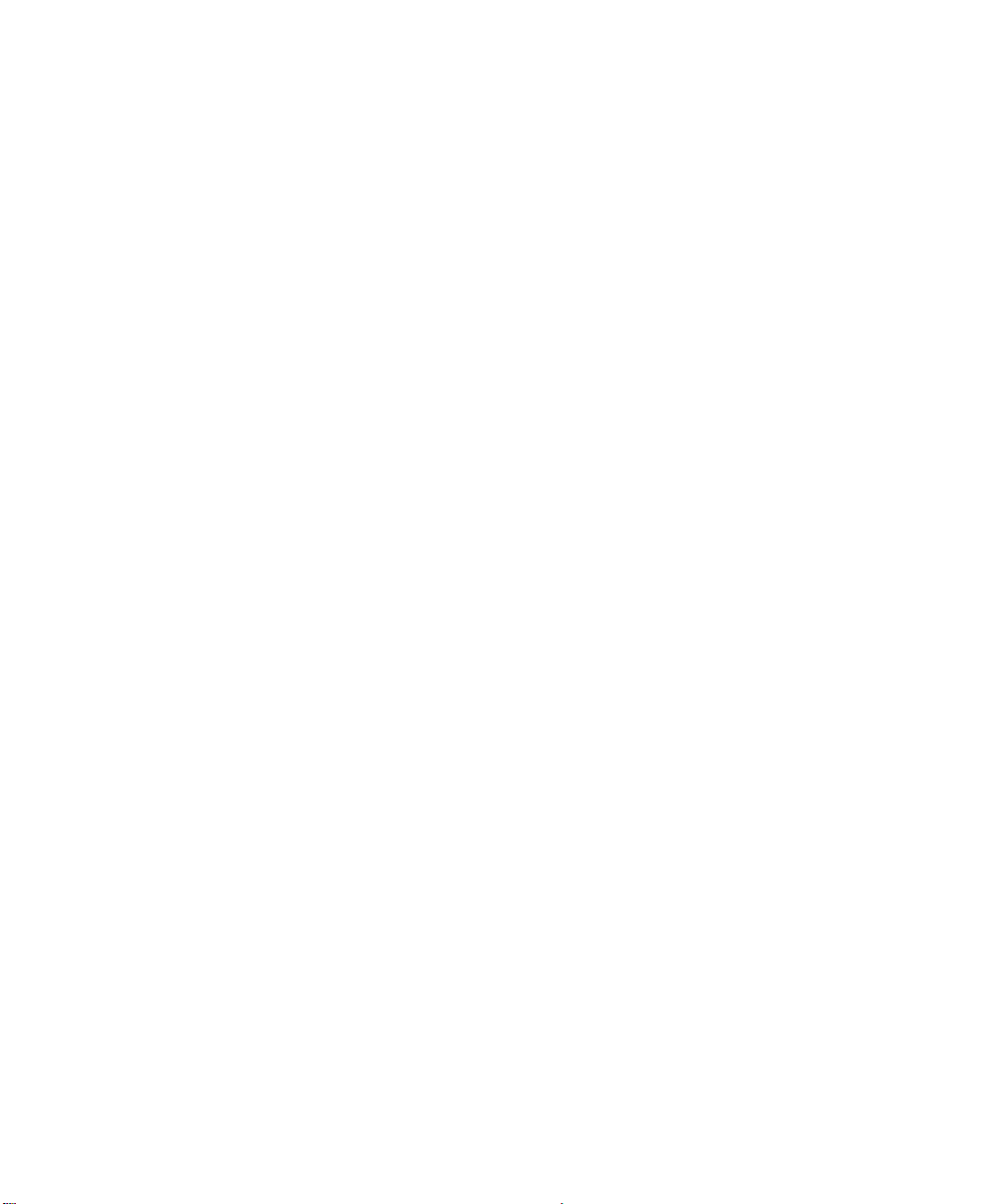
Start Time
End Time
Check the first event checkbox to start the report or view
at the very beginning of the event log. If the checkbox is
not checked, use the calendar control to select a specific
start date.
Check the last event checkbox to end the report or view
with the last event in the event log. If the checkbox is not
checked, use the calendar control to select a specific end
date.
View filter only
If you are configuring the view filter the following options are available:
Maximum cache
events
Maximum view
events
Show
NetworkAlert 32
Notes
Enter the maximum number of cache events. If the
maximum number is reached the oldest cache events and
their associated view events, if they exist, are removed.
Enter the maximum number of events to display in an
event view. If the maximum number is reached the oldest
events are removed from the view.
Click this checkbox to show NetworkAlert 32 notes in the
event view. NetworkAlert 32 places the following notes in
the event log: Start Logging, Stop Logging, and Log
Rolled.
Using the Report Wizard
The report wizard allows you to generate an event report with more control
than the quick reports available in the report menu. Use the help button on
each wizard page to get detailed help on the available options. You can also
s
elect the report type from the list of reports and select the source of the
events used in the report. All events include all the events currently
displayed in the main window while Selected events only includes events
that are selected in the main window.
2-4 NetworkAlert 32
Page 59

Graphing
General
Editing
Printing
Any report can be graphed by either using the built-in
graph support or by exporting the report to a text file and
then importing and graphing the information using a
spreadsheet program. The built-in graphs are available
from the Graph menu of a report window. The first set of
graphs types: Vertical bar, Horizontal bar, and Pie chart
are available for all reports. The other graph types: Line,
Manhattan, Ribbon, Rooftop, Strata, and Web are only
available for reports that have three or more columns.
To modify a graph use the Edit menu and select the
graph menu item. The property sheet and view panel
allow customization of the title, display and legend.
To print a graph use the Print Setup..., Print Preview, and
Print... commands in the File menu.
Using the Graph Editor
This is an interactive, dialog-based chart editing wizard. The wizard accepts
your graph and displays it in the view area. The wizard allows you to
interactively configure the graph. Background, Title, and Legend components
can be added to (or removed from) the graph. Various graph and axis types
may be selected. Most changes to the graph are displayed immediately
allowing you to quickly choose the best graph for representing the data. In
some cases you must press the Apply button to display the change. As you
experiment with all the options and decide on a choice configuration, all
changes are applied to a local copy of the chart. The original chart is not
affected, until the wizard's OK button is pressed. The graph should contain at
least a display component.
You can use the edit command to customize the graph. The title, display and
legend areas can be modified.
NetworkAlert 32 2-5
Page 60

Use the select graph command to select what information to include in the
graph:
Select which rows
Select which rows are included in the graph. All rows
include all the report information in the graph regardless
of report selections. Selected rows only include the
selected report rows in the graph.
Select which
columns
The following graph types are supported:
Horizontal 3D Bar
Graph
Horizontal Bar
Graph
Horizontal Stacked
Graph
Line Graph
Manhattan Graph
Pie 3D Graph Graphs the current report as a 3D pie chart.
Pie Graph Graphs the current report as a pie chart.
Select which data columns are included in the graph
The vertical bar, horizontal bar, and pie graph require
one data column while the other graphs require two data
columns.
NOTE: Only one column can be selected for a Pie
Graph.
Graphs the current report as a horizontal 3D bar chart.
Graphs the current report as a 2D horizontal bar chart.
Graphs the current report as a horizontal stacked chart.
Graphs the current report as a line chart. The report
must contain three or more columns.
Graphs the current report as a Manhattan chart. The
report must contain three or more columns.
NOTE: Only one column can be selected for a Pie 3D
Graph.
Ribbon Graph
Rooftop Graph
2-6 NetworkAlert 32
NOTE: Only one column can be selected for a Pie
Graph.
Graphs the current report as a ribbon chart. The report
must contain three or more columns.
Graphs the current report as a rooftop chart. The report
must contain three or more columns.
Page 61

Strata Chart
Vertical 3D Bar
Graph
Vertical Bar Graph Graphs the current report as a 2D vertical bar chart.
Graphs the current report as a strata chart. The report
must contain three or more columns.
Graphs the current report as a vertical 3D bar chart.
Vertical Stacked
Graph
Web Graph
Graphs the current report as a vertical stacked chart.
Graphs the current report as a web chart. The report
must contain three or more columns.
NetworkAlert 32 Configuration
The preferences dialog allows you to configure the following options:
When an event
arrives
Play a sound
Bring application
to the foreground
At program
startup
Select what action you would like to occur when a new
event is received.
Select which severity of event should play a sound to
notify you of a received event. Select Never to disable
this option.
Select which severity of event should bring the
application to the foreground to notify you of a received
event. Select Never to disable this option.
Click this checkbox if you would like to load all the
events in the current log file when the monitor is
started. It may take several minutes to load very large
logs. If you don't load the event log at startup, you can
use the reload events command to load the event log
after NetworkAlert 32 is running.
Use the system
icon tray
Select this option to display a small icon in the system
icon tray. When a new event is received the icon
changes color to indicate the severity of the event. In
this mode the exit button and exit menu item close the
NetworkAlert 32 window but do not stop the program. To
stop the NetworkAlert 32 program right-click on the
system tray icon and select exit.
NetworkAlert 32 2-7
Page 62

Device Discovery
Select from broadcast or multicast for device discovery.
Multicast discovery can locate devices beyond the local
subnet. NetworkAlert 32 automatically performs a device
discovery at startup.
Log Settings
The log settings page controls the size and behavior of the event log.
Log File Management
Select which log mode you would like to use.
♦ Overwrite records older than nn days - This option overwrites events that
are older than the specified number of days. Use this option if you do not
need to keep a permanent record of your events.
♦ Overwrite records when log file reaches nn Kilobytes. This option
overwrites events when the event log has reached the specified size. Use
this option if you do not need to keep a permanent record of your events.
♦ Roll to the next log file each time period. This option rolls to the next event
log when the specified time interval has elapsed. Use this option if you
need to keep a permanent record of your events.
♦ Roll to the next log file when log file reaches nn Kilobytes. This option rolls
to the next event log when the event log has reached the specified size.
Use this option if you need to keep a permanent record of your events.
When the event log rolls the current log file is closed and the log file number
is incremented. The next log file uses the directory setting at the shown at the
bottom of the dialog for the directory location. The next event log is opened
and a log rolled note is added to the beginning of the event log. The event log
sizes are always rounded to the next 64 Kilobyte increment.
Log File
The log file settings provide control of the log file
directory, forcing the event log to roll, and deleting all
the events in the current event log.
Current Log File This field displays the current event log location.
2-8 NetworkAlert 32
Page 63

Change Directory
Roll To Next Log
File
Delete Events in
Log
Reset Log Number
Use this field to change the location of the event log.
The next time the event log rolls the new directory is
used. The event log directory can be located on the
local machine or a network file server.
Press this button to force the event log to roll to the
next file.
Press this button to delete all the events in the current
log file.
WARNING: Once the events are deleted it is not
Resets the log number used in the event log filename to
one. The next time the log rolls the filename will be
'Event1.log'
possible to recover the information.
Device Filtering
Use this configuration page to configure the log and view device filtering
settings.
Filter events using
No device filtering
Select the type of event filter you would like to use.
Selecting No device filtering displays all the selected
events from all devices. The trap community names
option filters event messages based on the trap
community name. The device IP address option filters
events based on the event's IP address.
Select this option so that device and community name
filtering is not applied to the event stream.
Trap community
names
Device IP address
Use this group of controls to add and delete trap
community names. With trap community name filtering
enabled, an event must match one of the trap
community names in the list to pass the filter. The trap
community name contained in the event is configured on
the server. Use the MonarchNet for TCP/IP
configuration SNMP page to change the trap community
name.
Use this group of controls to select which events should
pass the filter based on the event IP address.
NetworkAlert 32 2-9
Page 64

Search Network
Performs a search of the network using either a
broadcast or multicast message (configured on the
preferences dialog) to find Monarch print servers.
Add/Update
Device...
Remove Device Removes the selected device in the list box .
Add
Remove
Add All
Remove All
Adds or updates a specific device that may not have
been found using the network search.
Adds a device from the Available Devices list box to the
Selected Devices list box. Only events from devices
listed in the Selected Devices list box will pass through
the filter.
Removes a device from the Selected Devices list box
and adds it to the Available Devices list box.
Selects all the devices in the Available Devices list box
and moves them to the Selected Devices list box. Only
events from devices listed in the Selected Devices list
box will pass through the filter.
Selects all the devices in the Selected Devices list box
and moves them to the Available Devices list box.
NOTE: NetworkAlert 32 automatically searches the
network each time it is started to update the
available device list. New IP addresses are
added to the list while existing IP addresses are
updated with the discovered device name.
Adding a Device IP Address
Enter the IP address of the device. If the device is already listed in the
Available Devices list or the Selected Devices list, the device will be updated.
If the device does not already exist, it will be added to the Available Devices
List.
NOTE: Events contain the source IP address but not the device name.
NetworkAlert 32 uses the device name discovered on the network to
map the IP address to the display name.
2-10 NetworkAlert 32
Page 65

Event Filtering
Events are grouped into the Generic and Print Server categories. Click the
checkbox next to the event to either log or display the event depending on
your configuration mode. Use the buttons on the right side of the dialog to
quickly select and deselect events.
Select Event
Category
Select All Selects all the events in the current category.
Select Urgent Selects all the urgent events in the current category.
Select Warning Selects all the warning events in the current category.
Select from Generic and Print Server event categories.
Select
Informational
Deselect All Deselects all the events in the current category.
For more information about specific events, see “Generic Events” or “Print
Server Events.”
Selects all the informational events in the current
category.
Generic Events
The following events are typically reported by SNMP print servers:
Warning Events
Cold Start The device's power has been turned on.
Authentication
Failure
A SNMP communication was attempted with an invalid
community name.
Print Server Events
The following events are generated by the print server:
Informational Events
Printer On-Line The printer attached to the port is on line.
Printer Off-Line The printer attached to the port is off line
No Printer
Attached
No printer is attached to the port.
NetworkAlert 32 2-11
Page 66
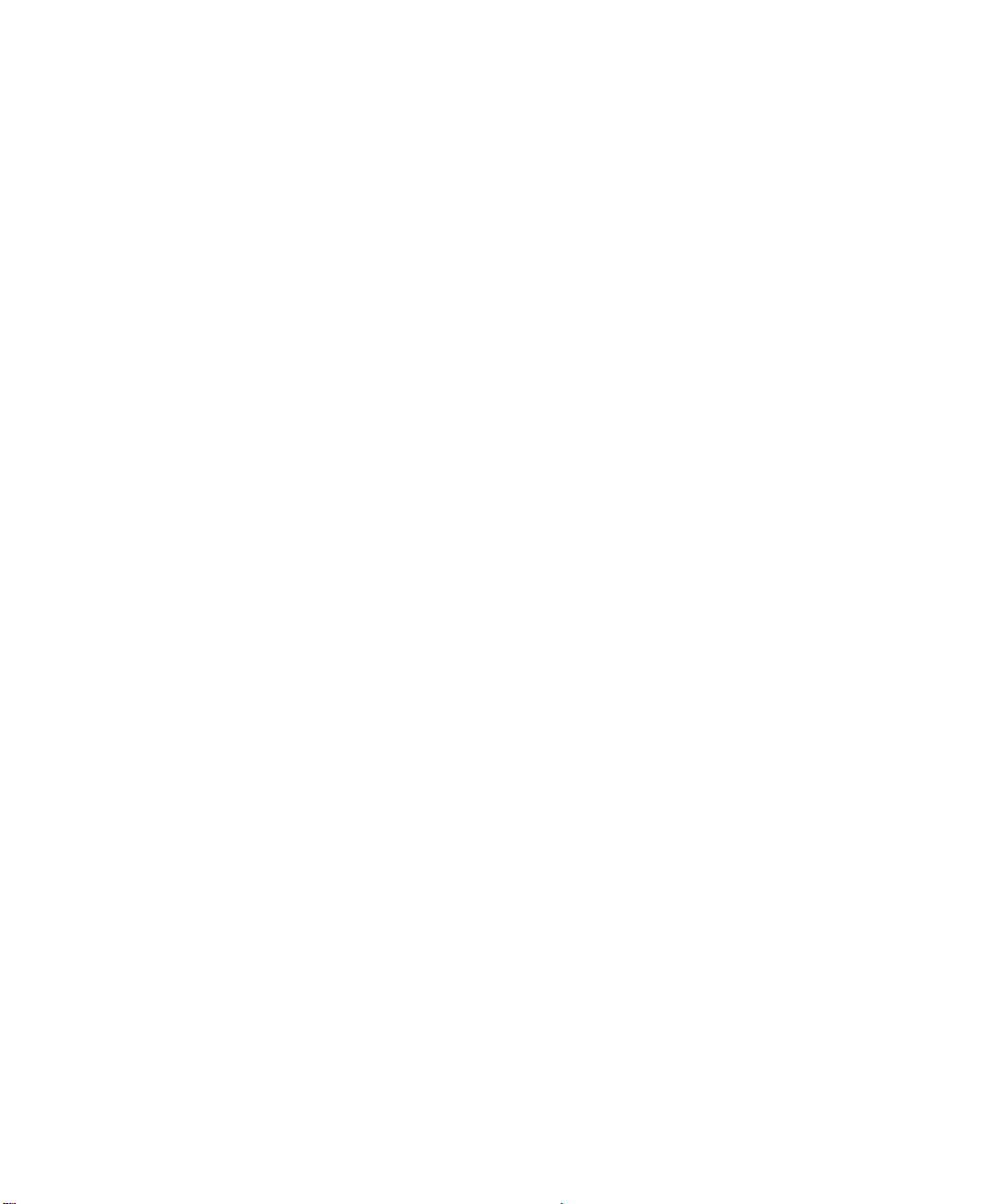
Event Details
The event detail dialog gives you more information about the selected event:
Event Name
Date & Time
Device
Address The IP address of the event generator.
Severity
Description A description of the event.
Information Additional details about the event.
Previous Event Move to the previous event in the main window.
Next Event Move to the next event in the main window.
The name of the event. This name is also used in the
event filtering property page.
The time the event was received. The time is displayed on
the main window.
The name of the device. The device name can be empty if
the device does not have a configured system name. Use
the MonarchNet for TCP/IP configuration SNMP page to
change the system name.
The severity of the event. Urgent events require
immediate attention from the administrator. Warning
events indicate an unusual event or a potential problem.
Informational events report common activity on the print
server.
Finding Events
Find Event
Search For
Direction
Match Case Click this checkbox to enable a case sensitive search.
Match Whole
Word
2-12 NetworkAlert 32
Use this dialog box to scan the current event view for a
specific event based on the find criteria.
Enter the text string for searching the event log. All of the
fields in the event are searched including date and time,
device, description, severity and address.
Select the direction of the search. Forward goes down the
list while backward goes up the list.
Click this checkbox to match only whole words. Only
events which have a space before and after the search
string will match.
Page 67

Wrap at
beginning/end
You can also load log events from the event log into the NetworkAlert 32
event cache. It also updates the current view with the events that pass the
view filter.
Click this checkbox to automatically wrap the search
without a warning that the beginning or end of the event
log has been reached..
Selecting Event Logs
This page allows you to select the specific event logs to be used for report
generation.
Log Files
Log Directories
Add and delete specific event logs using the first two
icons in the upper right corner of the control.
Add and delete event log directories using the first two
icons in the upper right corner of the control. All the log
files in the directory are included in the report.
Common Tasks
Common tasks include clearing and filtering events.
Clearing Events
You can clear one or more events using the Clear and Clear All commands in
the View menu or use the toolbar shortcuts.
The Clear command removes the selected events from the cache and the
event view. The events, however, do not get removed from the event log. The
reload event command can be used to restore the events as long as they
passed the log filter and were previously logged.
The Clear All command removes all the events from the event cache and the
event view. The events, however, are not removed from the event log. The
reload event command can be used to restore the events as long as they
passed the log filter and were previously logged.
NetworkAlert 32 2-13
Page 68

Filtering Events
To filter events complete the following steps:
1. For log filtering select the Log Settings... item from the File menu or for
view filtering select the Filter Settings... item from the view menu.
2. Select the device filter page to change device filtering or select the event
filter page to change specific event filtering.
Viewing Filter Settings
The view filter allows you to control which events are displayed. When an
event is received it is placed inside the NetworkAlert 32 event cache.
Depending on your view settings the event will be displayed in the view. The
view settings are independent of the log settings. For example, you can
decide to view an event while not logging it.
To get specific help on the view settings use the help button on each of the
view setting's property pages.
MonarchNet for TCP/IP
The MonarchNet™ for TCP/IP application allows you to manage your print
server. The application is used to configure and query the status of the print
server.
Troubleshooting
The following are some possible problems users could encounter with
NetworkAlert 32.
Problem Solution
No devices are displayed in the
Available Devices list box on the
device filter property page.
2-14 NetworkAlert 32
1. Press the Search Network button
to scan the local network.
2. If the device is not found, you
can add it directly using the
Add/Update Device... button.
Page 69

ADVANCED TCP/IP SETTINGS
3
This chapter explains how to set printer security and distribute the load
between printers.
Printer Security for TCP/IP Printing
To control access to TCP/IP printers, Monarch print servers allow you to
restrict printing to specified ranges of source addresses. If a print job is sent
to the print server from an IP address that is not in one of these secure
address ranges, the job will be refused.
To configure secure address ranges, open to the TCP/IP Configuration page
in WebView and click the TCP/IP Security button. Enter the IP address
ranges that are allowed to print to the printers and click Submit.
TCP/IP Load Balancing
Using this feature, administrators can distribute the print load between
several attached printers.
To use TCP/IP load balancing, enter multiple output ports in the LPR remote
queue name separated by the | character. For example, if you wanted the
print job to print out on the first printer available on output port 1 or output
port 2, use the remote queue name “p1|p2” (including quotes).
Advanced TCP/IP Settings 3-1
Page 70

3-2 Advanced TCP/IP Settings
Page 71

IP ADDRESS ASSIGNMENT
4
This chapter contains information about choosing an IP address and
assigning the address.
Choosing an IP Address
Every TCP/IP network device is required to have a unique IP address. The
IP address can be permanently stored using one of the following:
♦ MonarchNet management utilities for TCP/IP or Novell NetWare.
♦ MonarchNet Configuration utility via telnet.
The MonarchNet utilities are the easiest way to assign an
IP address.
Using factory default settings, the MonarchNet first attempts to determine its
IP address (flashing rapid green) using DHCP, RARP, BOOTP or Gleaning.
If the MonarchNet has not resolved its IP address after 2 minutes, it defaults
to 198.102.102.254. (This IP address should be used only temporarily for
configuration purposes.)
To choose an IP address:
1. Select an IP address and hostname for the MonarchNet.
Example: 192.168.42.50 MonarchNet_name
2. Add the name and IP address to the “/etc/hosts” file of each host that will
access the MonarchNet. Or, if your network uses a name service, add
the host name and IP address to the name server.
Most TCP/IP networks use the Network Information Service (NIS), Domain
Name Service (DNS) or the “/etc/hosts” database. See your network
documentation for instructions.
IP Address Assignment 4-1
Page 72

Assigning the IP Address
There are many different methods for assigning an IP address to the
MonarchNet: Gleaning, Static Route Entry, DHCP, BOOTP and using the
MonarchNet utilities. Gleaning, and Static Route Entry require the
MonarchNet and the host to be on the same subnet. DHCP and BOOTP also
have this restriction unless the network routers are configured to pass these
requests. The MonarchNet utilities do not have this restriction.
MonarchNet for TCP/IP
If you have any Windows PCs on your network, the easiest way to assign an
IP address is through MonarchNet for TCP/IP.
Before running MonarchNet for TCP/IP, you must do the following:
♦ Install the MonarchNet hardware.
♦ Record the serial number and Ethernet or Token-Ring address of your
MonarchNet print server.
♦ Install the MonarchNet for TCP/IP utility.
To Assign an IP Address:
1. Run the MonarchNet for TCP/IP utility.
2. From the list of print servers, select the Hardware Address of the
device to be assigned an IP address.
3. From the Print Server menu, select Configure.
DHCP
The Dynamic Host Configuration Protocol (DHCP) provides a framework for
passing configuration information to hosts on a TCP/IP network in a
client/server fashion. DHCP is based on the Bootstrap Protocol (BOOTP),
adding the capability of automatic allocation of reusable network addresses
and additional configuration options. DHCP uses the same packet structure
as BOOTP so current BOOTP relay agents will also interact with DHCP
messages.
4-2 IP Address Assignment
Page 73

DHCP offers dynamic IP address allocation. When a client receives an IP
address, it also receives a lease (an amount of time the host may use the
address). The lease times vary from 1 hour to 100 years, or may be infinite.
When the lease expires, the host must stop using the address. DHCP may
also be used like BOOTP, with a certain IP address always assigned to a
certain device. Depending on the server, both methods may be used at the
same time.
If the MonarchNet does not find a DHCP server after two minutes, it will
timeout and assume a default address of 198.102.102.254. This follows
current BOOTP and RARP behavior.
If the MonarchNet receives multiple responses, it will
choose the first response.
When the MonarchNet receives an address, it sends an ARP message once
every second for five seconds on the offered address to determine if another
device is using it. If the MonarchNet finds another device is using the
address, it will refuse the address and start looking for a new address.
Printer Front Panel: Configuration of TCP/IP Addresses
The internal MonarchNet print servers can have the TCP/IP addresses
configured via the front panel menu of the printer. After the IP address,
subnet mask and default gateway addresses have been configured, set the
menu IP SAVE=Yes* to accept the addresses.
BOOTP
Since every TCP/IP network device is required to have a unique IP address
assigned to it, there must be a method of getting that address. Bootp is one
method of assigning IP addresses to hardware addresses. Monarch Bootp
Server implements a simple (subset) version of the standard Bootp.
IP Address Assignment 4-3
Page 74
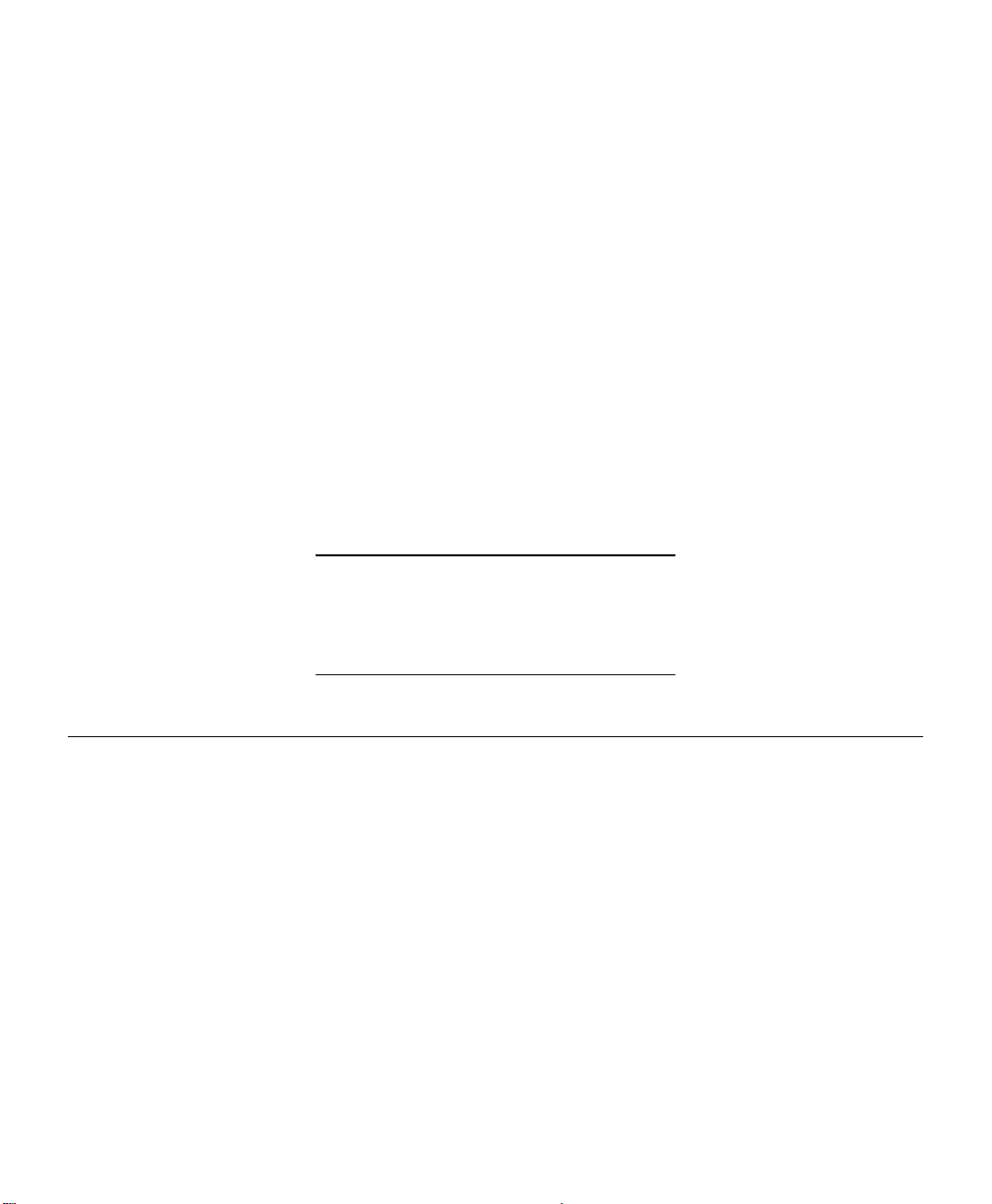
What is Bootp?
Bootp stands for Bootstrap Protocol. Every TCP/IP network device is
required to have a unique 32-bit IP address assigned to it. IP addresses can
usually be configured. TCP/IP network devices that are running on Ethernet
or Token Ring have a 48-bit hardware address. Hardware addresses usually
cannot be configured and are "hard coded" by the manufacturer of the
device. Bootp is a protocol used by devices that "know" their hardware
address, but do not "know" their IP address. When powering up on a
network, a device that uses Bootp will broadcast its hardware address in a
boot request packet. A Bootp server will respond with an IP address. The
device will then "know" its IP address and use this address to perform
subsequent TCP/IP transactions.
Why use Bootp?
Monarch print servers use the Bootp process to assign their IP address
because there are no switches or a control panel for entering an IP address
by hand.
The Bootp Server only needs to be running when a device
is powering on. If the IP address has been set
permanently on a device (via the configuration utility) then
the Bootp Server doesn't need to be running at all.
Bootp Features Implemented
The Bootp standard specifies many settings that a Bootp Server can send in
a Boot response packet. This Bootp Server has only implemented those
features that pertain to Monarch print server devices. Those features are:
♦ Setting the IP address
♦ Setting the subnet mask (optional)
♦ Setting the gateway IP address (optional)
4-4 IP Address Assignment
Page 75

Using the Bootp Server
This Bootp Server can be used to send boot responses to devices that send
boot requests on power up. In order to have the Bootp Server send
response, the device needs to be entered into the Device List. Once there is
an entry for a device, the Bootp Server will respond to the boot request with
the appropriate information in a boot response.
Bootptab file
The bootptab file is a file named BOOTPTAB. This file stores all of the device
entries that the Bootp Server should send boot responses. This Bootp Server
can read a standard bootptab file or it can create its own by adding a device
entry. The bootptab format for an entry is as follows:
name:tag=x;tag=x;...;tag=x
The tag can be: ip (IP address), ht (hardware type), ha (hardware address),
sm (subnet mask), gw (gateway IP address)
e.g.
printserver:ip=198.102.102.254;ht=ethernet;ha=004068000000
The Bootp Server will only recognize tags in the bootptab
file that correspond to the features that are implemented.
Adding a Device Entry
In order for the Bootp Server to send a boot response to a device, it first
needs to know all the information about the device. This information is
entered by selecting the Add a Device Entry from the Device List menu under
the File menu.
This Bootp Server has only implemented certain features
of the Bootp standard.
IP Address Assignment 4-5
Page 76

Mandatory information is:
♦ IP address
♦ hardware address
♦ hardware type
Optional information is:
♦ subnet mask
♦ gateway IP address
Managing the Device List
The device list displays all of the devices that the Bootp Server will send
boot response packets. This list is taken from the bootptab file. If a device
entry was added using this utility, then it can also be modified and removed
with this utility. The device list can be modified by selecting an option from
the Device List menu under the File menu.
This Bootp Server can be used to send boot responses to devices that send
boot requests on power up. In order to have the Bootp Server send a
response, the device needs to be entered into the Device List. Once there is
an entry for a device, the Bootp Server will respond to the boot request with
the appropriate information in a boot response.
Gleaning
If an IP address has not been permanently assigned when the MonarchNet is
powered on or reset, it will look for a ping packet on the network. If the
MonarchNet receives a ping packet within two minutes, it will accept the IP
address in the ping packet as its own address.
To use Gleaning, you must have Windows 95, Windows 98, Windows NT, or
super-user privileges on a UNIX system.
1. Add an entry in the ARP table that assigns an IP address to the hardware
address of the MonarchNet. To do this, use the arp command.
arp -s <ip_address> <hardware_address> temp
UNIX Example:
arp -s 192.168.42.24 00:02:16:00:00:01 temp
Windows 95, Windows 98, Windows NT Example:
4-6 IP Address Assignment
Page 77

arp -s 192.168.42.24 00-02-16-00-00-01
2. Start a continuous ping to the MonarchNet print server.
ping <ip_address>
Example: ping 192.168.42.24
On some systems, this may require an additional parameter. Some
implementations of ping only send out one ping packet which could get lost in
transit. Check your system documentation for more information.
3. Turn on the MonarchNet printer.
The MonarchNet print server will glean its IP address from the ping packet.
This IP address will remain in effect until the MonarchNet print server is
powered off or reset. Therefore, a permanent IP address should be assigned
by running the MonarchNet for TCP/IP utility or via telnet.
Gleaning does not work with Windows NT Workstation
3.5.
Static Route Entry
When the MonarchNet printer is turned on or reset and no permanent IP
address has been assigned, it will attempt to obtain an IP address through
Gleaning, RARP, BOOTP or DHCP. If the MonarchNet print server has not
determined its IP address after two minutes, the IP address will default to
198.102.102.254. This IP address should only be used temporarily to
configure a new, permanent IP address. To change to a permanent IP
address, the route add command is used to place the MonarchNet product’s
default IP address into the workstation’s network routing table. To use the
route command, you must have Windows 95, Windows 98, Windows NT or
super-user privileges under UNIX. The syntax for this command is:
route add 198.102.102.254 “IP address of the workstation” 0
The zero (0) placed at the end of the route add command
shown above is optional.
IP Address Assignment 4-7
Page 78

The Static Route method only works if the host from which you are telnetting
is on the same subnet as the MonarchNet. Once the route add command has
been issued, telnet will allow you to change and/or make the IP address
permanent. After changing the IP address to its permanent address, the
routing table entry should be deleted using route delete.
For more information, consult your system documentation for the route
command.
Other Utilities
The IP address can also be set from Novell NetWare using the MonarchNet
for NetWare utility.
The MonarchNet for NetWare utility can only be used if
Novell NetWare is installed on your network.
Verifying Access to the MonarchNet Print Server
Use the ping utility to verify access to the MonarchNet print server.
ping <IP address of MonarchNet>
If the MonarchNet printer does not respond, your network or the device is not
configured correctly.
♦ Verify the IP address, default gateway and subnet mask are set to the
proper values on the MonarchNet print server by printing a configuration
label. This can be done using either the print configuration label button,
through the MonarchNet utility or via telnet.
♦ If the settings appear to be correct, try repeating the installation steps. If
problems persist, call Technical Support.
Unable to Assign IP Address
Gleaning
If you ping the device and are not getting a response, the glean is not
working. Check the following possible problems:
♦ Verify the ARP table contains the correct hardware and IP address by
running the ‘arp -a’ command.
4-8 IP Address Assignment
Page 79

♦ If you are getting a response, but the MonarchNet LED is still blinking
green, power down the print server and try the ping again. There might be
a different device answering to the ping.
♦ Verify the MonarchNet print server is on the same subnet as the computer
running the ping.
♦ The glean will not work if the MonarchNet print server has already
defaulted to an IP address two minutes after power up. The LED will turn
solid green and the device will print a configuration page. Turn the printer
off and then back on. Try the glean again.
BOOTP
If you are using a BOOTP server and the MonarchNet is not getting an IP
address, check the following:
♦ Verify the BOOTP configuration files are correctly set up.
(“/etc/bootptab”). Verify the files have the correct hardware address of the
MonarchNet.
UNIX BOOTP
If you are running UNIX, try the following methods with the BOOTP server
(check the documentation for your particular UNIX flavor).
♦ Verify the BOOTP server has reread the “/etc/bootptab” file when the new
entry was added. If the BOOTP server was running when you added the
new entries, the server might not have reread the new bootptab file. Try
sending the SIGHUP signal to the running BOOTP server. For example,
kill -HUP <process id of bootpd> tells it to reread “/etc/bootptab”. Most
BOOTP servers support this option. Check your local BOOTP
documentation. If this does not work, restart the BOOTP server (kill and
restart the process).
♦ Some BOOTP servers will write their internal bootptab tables to a file
when they receive a SIGUSR1 signal. You can check this file to verify the
hardware and IP address are correct. You can use the kill command to
send signals. For example, kill -USR1 <process id if bootpd> Check your
documentation for more information.
♦ Check the system’s syslog file. Some BOOTP servers will write error
messages into the syslog file.
IP Address Assignment 4-9
Page 80

Example:
Sep 6 14:38:43 bootpd[17565]: hardware address not found:
004068175042
This message appears when the BOOTP server received a request from a
device not in its internal bootptab tables.
Static Route Entry
If the MonarchNet print server has printed a configuration page showing the
default address, but it cannot be reached through telnet, check the following:
♦ Display the host’s routing tables with the ‘netstat -r’ command. Verify the
route has been set correctly.
♦ If the route is set correctly, try pinging the device.
♦ Verify the MonarchNet print server is on the same subnet as the host
from which you are telnetting. As a drastic measure, try creating an
isolated subnet with your host and the MonarchNet print server. If you are
using 10BASE2, run the cable directly from the host to the MonarchNet
print server. If using Twisted-pair cabling, connect the host to the
MonarchNet print server through a hub not connected to any other host.
♦ If the static route has been set up and can telnet to the MonarchNet print
server, but your changes do not seem to be saved, check the host’s
routing tables. You might have telneted to a different MonarchNet print
server than the one you intended. While in telnet, select the second menu
option, Show Network/Printer Information. The hardware address and
serial number are displayed. Verify they are the same as the unit you are
configuring.
♦ Turn off the MonarchNet print server you want to configure. Run telnet
again. If you reach a different device, there is an IP address conflict.
♦ If you are able to ping to the MonarchNet print server, but are unable to
telnet, the IP address is probably being shared with another device that
does not support telnet.
4-10 IP Address Assignment
Page 81

SECTION II
NETWARE
MONARCHNET FOR NETWARE
NETWORKALERT FOR NETWARE
MONARCHNET FOR NDS
Page 82
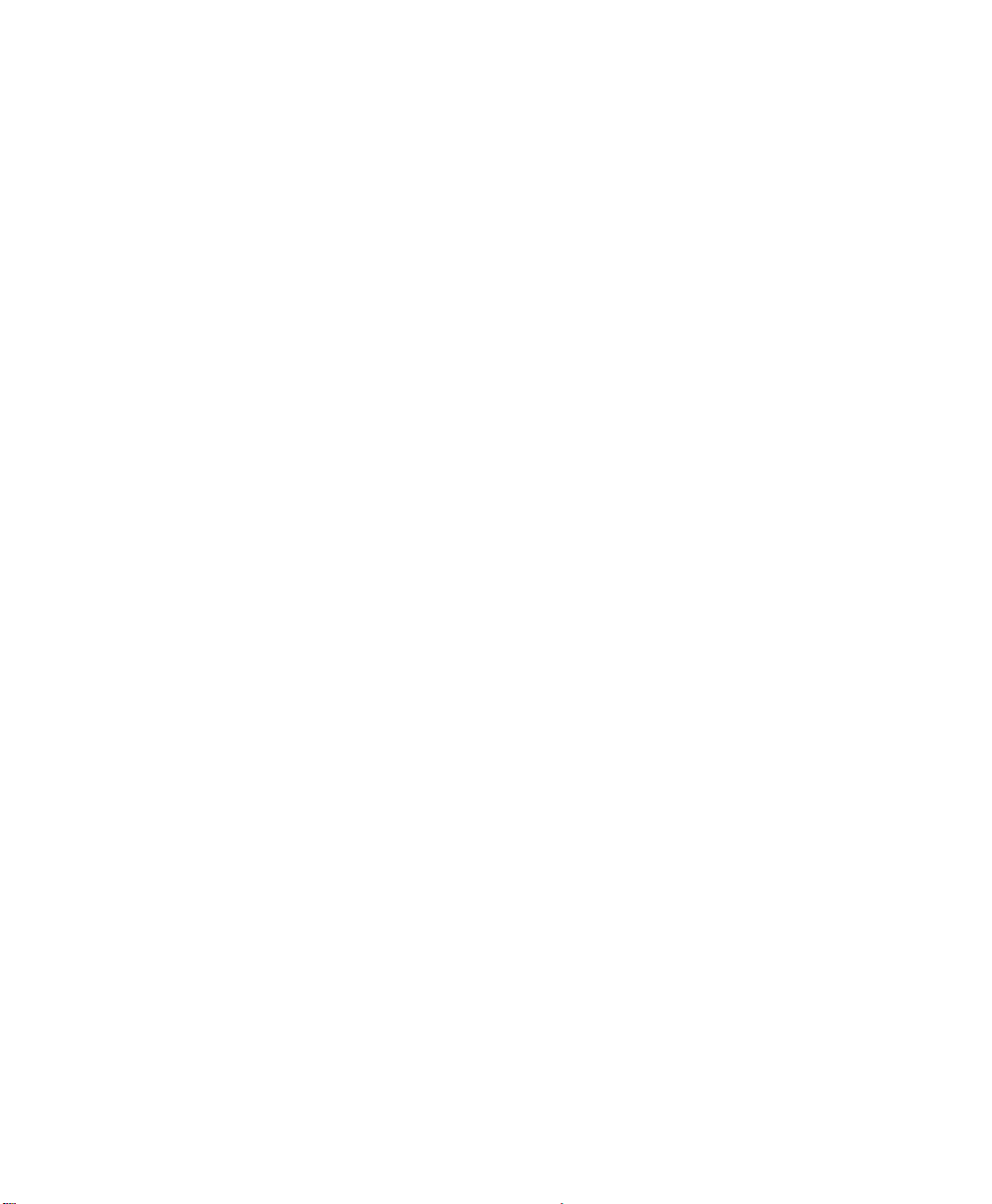
Page 83

MONARCHNET FOR NETWARE
5
The MonarchNet for NetWare utility monitors, configures, and manages
Monarch NetWare print servers. This chapter contains information on how to
configure the print server in Bindery and NDS environments using the
MonarchNet for NetWare utility. It also contains print server setup,
diagnostics, and troubleshooting information.
Installing a New Print Server
Before You Start
♦ You should be familiar with network administration as well as the physical
setup and operation of your network.
♦ Record the serial number and the Ethernet or Token-Ring address of your
print server.
♦ Install the MonarchNet for NetWare utility:
1. Insert the MonarchNet Utilities CD into your CD-ROM drive.
MonarchNet for NetWare 5-1
Page 84

2. If the CD does not automatically start, run the file, setup.exe from the
Start, Run menu. You will see
3. From the Welcome to Monarch screen, select the NetWare Management
Utilities and click
Next>.
4. From the Setup screen, select either MonarchNet for NetWare,
MonarchNet for NetWare (Windows NT), MonarchNet for NDS (Server
and Workstation), MonarchNet for NDS (Workstation only), or
NetworkAlert for NetWare and click
Install.
5. The selected component installs. You can click
additional components or click
5-2 MonarchNet for NetWare
Done to exit.
<Back to install
Page 85

Installing a new print server using MonarchNet for NetWare requires three
steps:
1. Connect the print server to the network.
Connect the network cable to the print server. Make sure that the print
server is on the same local network as the workstation that is running
this utility.
2. Select the print server from the list.
Run MonarchNet for NetWare utility by selecting MonarchNet for
NetWare from the Monarch Printing group. Select the print server from
the list. By default, the All Print Servers view is selected and all print
servers attached to the network from which the MonarchNet utility is
running are listed.
If the print server is not in the list, select the Unconfigured Print
Servers view. If MonarchNet for NetWare was already running before the
print server was installed, select the Refresh option from the View menu.
If the print server is still not in the list, select Search from the Tools
menu and enter the network number and hardware address of the device.
3. Configure the print server.
Select the Configuration option from the Print Server menu. The full
configuration will be displayed. Make any modifications to configure the
print server for your environment. Select OK when done.
The print server should be ready to accept print jobs!
Configuring a Print Server
Print Server configuration settings are grouped into the following categories:
♦ NetWare
♦ TCP/IP
♦ Output Port
♦ SNMP
♦ Protocols
♦ SNMP Traps
♦ Token Ring
MonarchNet for NetWare 5-3
Page 86
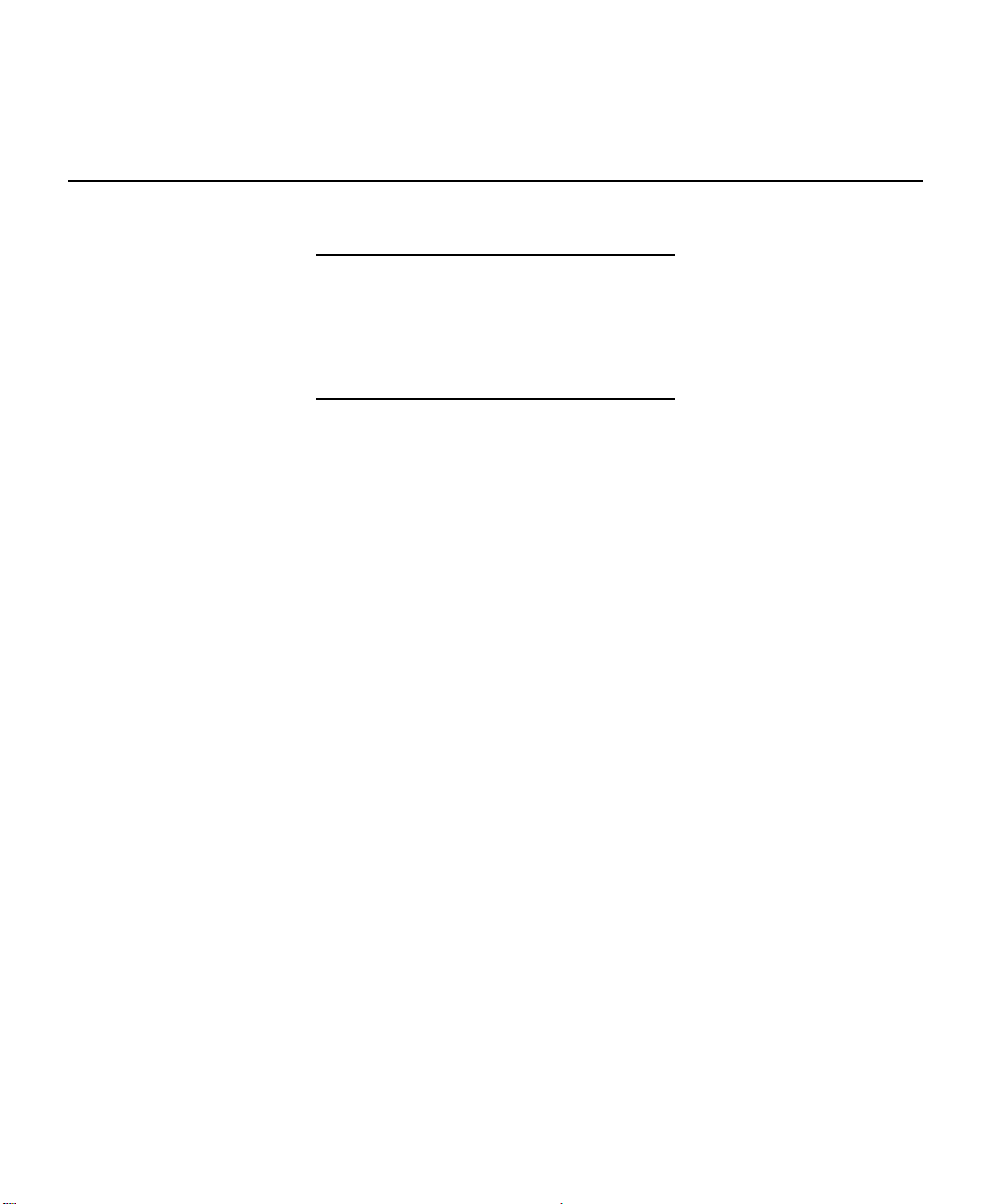
These settings can be accessed by selecting the Configuration option from
Products
object for each output port. For example, "Printer 1"
the Print Server menu. Follow the menus to change any settings necessary.
Configuring NetWare Options
The following options are used to configure the print server's NetWarespecific settings for your environment.
OK and Cancel affect the entire dialog box, not just the
NetWare tab options. Do not choose OK until you've
entered all changes on this tab and other tabs. If you
choose Cancel, you lose all changes in every tab of this
dialog box.
Selecting PSERVER or RPRINTER/NPRINTER Mode
You can configure the print server to operate in PSERVER or
RPRINTER/NPRINTER mode. In PSERVER mode, the Monarch print server
operates as the NetWare print server. It services specified queues on
specified file servers. In PSERVER mode the Monarch print server can
simultaneously access up to eight different file servers and 32 print queues.
In RPRINTER/NPRINTER mode, the Monarch print server acts as a printer
connection for the NetWare Print Server NLM (EXE or VAP). The NetWare
Print Server NLM (or VAP) runs on the file server. The NetWare Print Server
EXE runs on a dedicated PC. In RPRINTER/NPRINTER mode, the Monarch
print server can only service one file server.
Bindery Settings
Default
File Server
Print
Server
Name
NDS
Settings
(NDS
5-4 MonarchNet for NetWare
Select a default file server from any file server listed
in the Default File Server scroll menu. The default file
server must be active at power up for the Monarch
print server to get its configuration.
Enter a name for the print server. The print server
uses this name to login to the file server. Select
Password to enter the password the print server
should use to log into the file server.
NDS settings must first be created and setup using
Novell's NWAdmin or (PConsole) utility. In a Directory
tree, create a Print Server object and one Printer
Page 87

Only) goes to Port 1, "Printer 2" goes to Port 2. Attach NDS
Print
Enter the name of the NetWare print server (NLM, EXE,
print queues to the NDS Printer objects.
Preferred
File
Server
Preferred
Tree
Print
Server
Name
This is the file server on which the Print Server object
was created.
This is the Directory tree in which the Print Server
object was created.
The fully qualified (canonicalized) name of the Print
Server object created (i.e.
CN=MMS167892.OU=Marketing.O=Monarch). The
Monarch print server device uses this name to login to
the Directory tree specified above. Select Password
to enter the password the print server should use to
log into the Directory tree.
NOTE: You must have administrative rights to the
Directory tree to modify these settings. If
these settings are disabled and you have
administrative rights, the utility may be having
difficulty loading the unicode tables. Add the
directory of your unicode tables to your search
path. After any change to the servicing of
queues for the print server from NWAdmin (or
PConsole), the print server must be reset via
MonarchNet for NetWare.
Password Select Password to open a dialog that allows a password
for the print server to be entered. This password is used
to log into the file server or Directory tree. A password
may be up to 9 characters long. The same password is
used for Bindery and NDS environments.
Advanced Select Advanced to open a dialog that allows
configuration of advanced NetWare-specific settings.
Configuring for RPRINTER/NPRINTER Mode
Default
File
Server
Enter the file server associated with the PSERVER.NLM,
PSERVER.EXE, or PSERVER.VAP.
MonarchNet for NetWare 5-5
Page 88

Server
Name
Advanced Select Advanced to open a dialog that allows
or VAP) that will be servicing remote printers.
configuration of advanced NetWare-specific settings.
See Configuring a Print Server for other configuration
options.
Configuring NetWare Queues Options
The following options are used to select or create NetWare bindery print
queues that will be used in printing to the Monarch device from the NetWare
bindery environment.
NetWare Queue Load Balancing
Print jobs can be distributed to multiple printers on selected queues by
selecting the same queue multiple times and selecting a different output port
for each queue entry.
OK and Cancel affect the entire dialog box, not just the
NetWare Queues tab options. Do not choose OK until
you've entered all changes on this tab and other tabs. If
you choose Cancel, you lose all changes in every tab of
Port
Number
Available
Queues
Create Select Create to create a new NetWare print queue. A
Select the Monarch printer server port number for which
you wish to assign print queues. Select All to assign print
queues for all output ports at the same time.
A list of available file servers is displayed in this field.
Select the + symbol to the left of the file server icon to
display a list of queues available on that file server. Select
the queue you wish to assign to the selected port and then
select right arrow to add the queue to the list of Selected
Queues.
dialog box will appear prompting for the queue name and
the name of the file server the queue should be created
on.
this dialog box.
Delete Select Delete to delete the selected print queue in the
Available Queues field from the file server.
5-6 MonarchNet for NetWare
Page 89
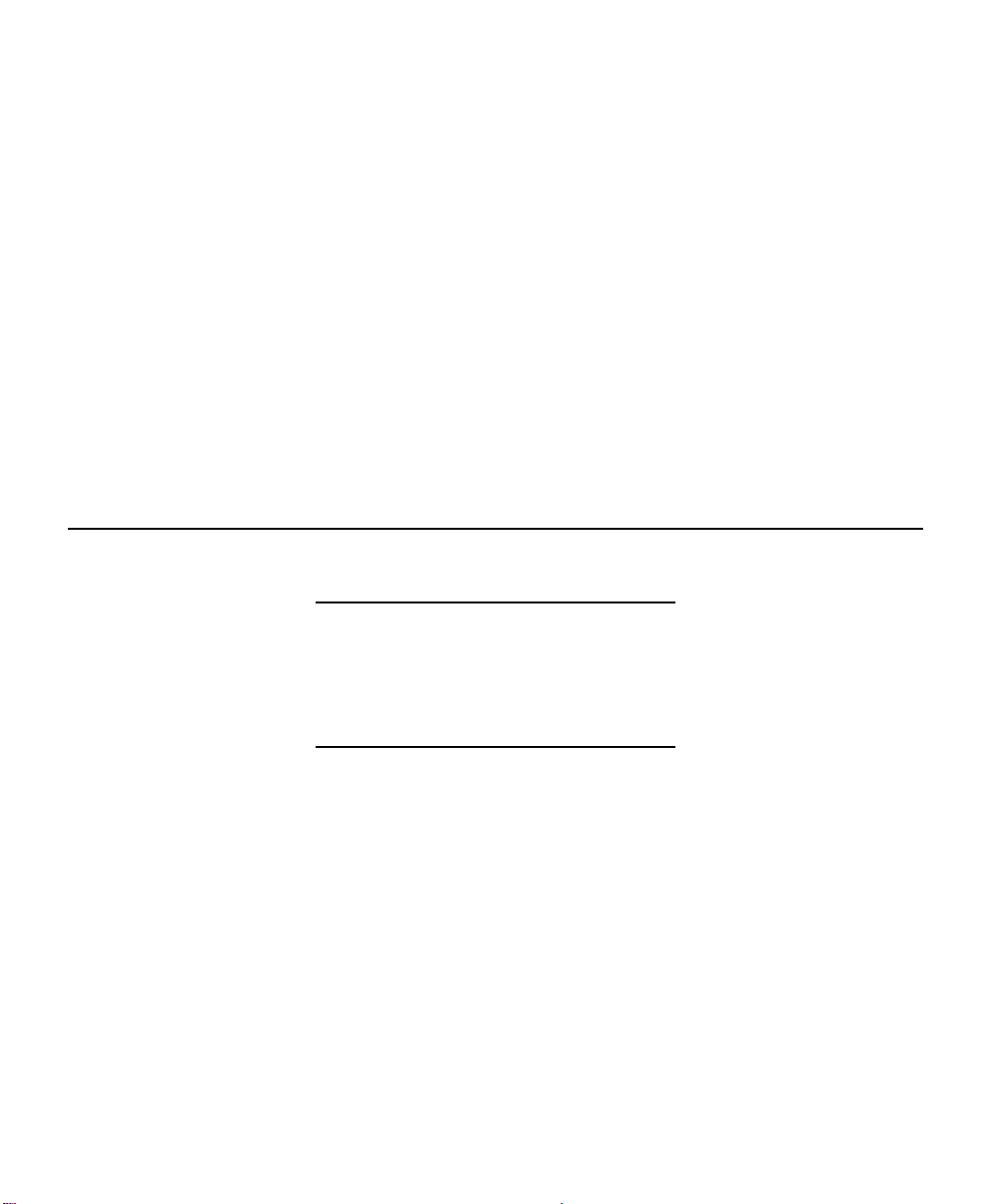
Selected
Queues
This area displays a list of file servers and queues
currently assigned to the output port selected in the Port
Number field. If the port number selected was All, the
Selected Queues field displays a list of all queues
assigned to all Monarch output ports. The port number
appears to the left of each queue name. To remove the
assignment of a queue, select the queue you wish to
remove from the Selected Queues list and then select ok.
Output
Port
Select Output Port to specify the port on the Monarch
device to which you want to assign the selected print
queue.
NOTE: Print jobs can be distributed to multiple printers on
selected queues by selecting the same queue
multiple times and selecting a different output port
for each queue entry.
Configuring NetWare Port Options
The following options are used to configure ports that are using the NetWare
protocol.
Port
Number
OK and Cancel affect the entire dialog box, not just the
NetWare Port tab options. Do not choose OK until you've
entered all changes on this tab and other tabs. If you
choose Cancel, you lose all changes in every tab of this
dialog box.
Select the port number you wish to configure.
MonarchNet for NetWare 5-7
Page 90
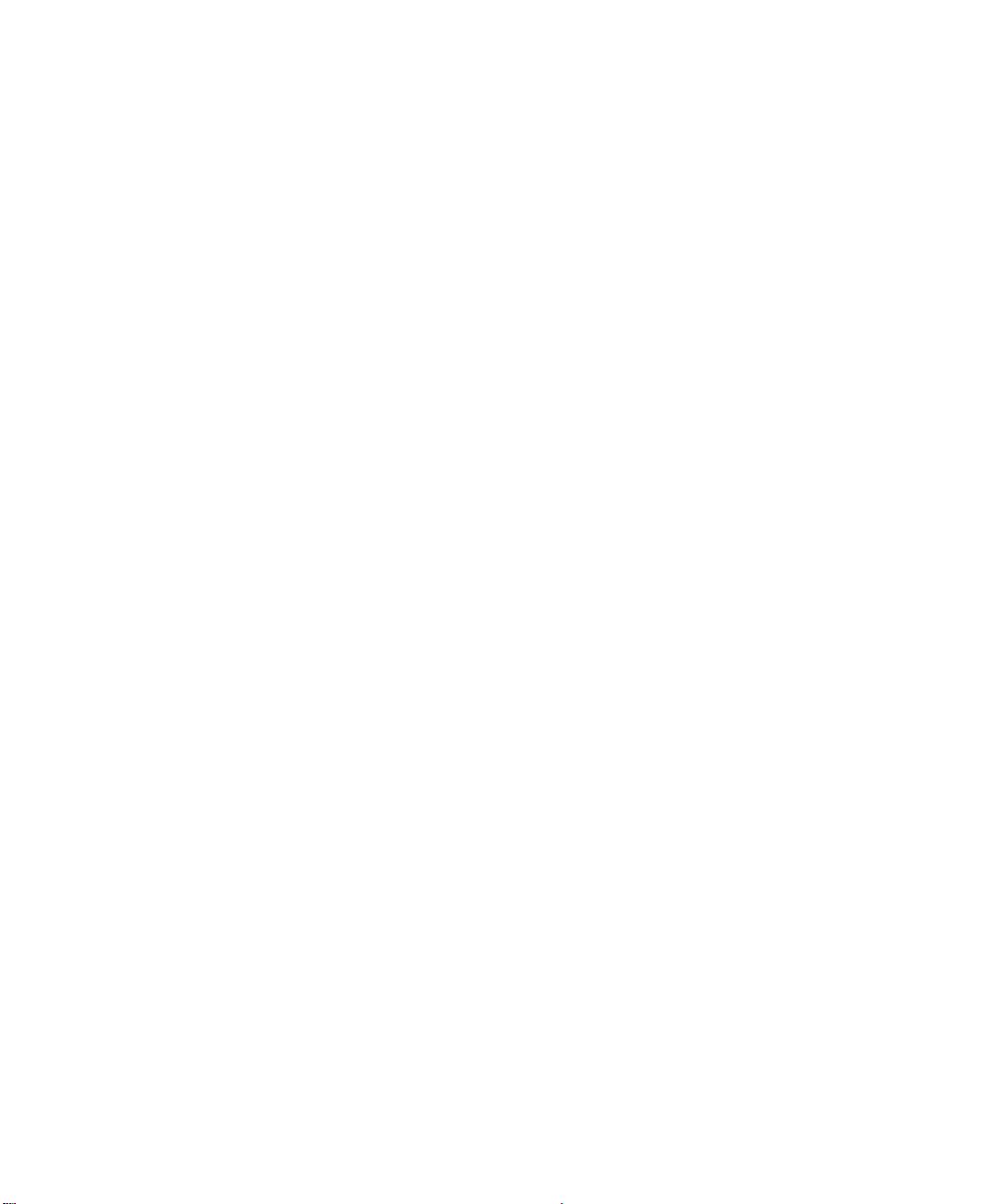
PSERVER Mode Settings
Font Download Font downloading allows the print server to
ensure that the appropriate fonts are
available for each print job. Select this option
to enable font downloading.
PCL Font Queue (only
available when font
download is enabled)
Postscript Font Queue
(only available when
font download is
enabled)
This field displays the name of the queue in
which you wish to place your PCL fonts and
macros.
This field displays the name of the queue in
which you wish to place your Postscript fonts
and macros.
NOTE: To place files in your font queues, use
the NetWare NPRINT or CAPTURE
commands. The contents of these
special font queues are not deleted
after being sent to the printer.
Forms Checking Select this option to enable form checking.
Form checking works with NetWare Print
Forms. If the form number assigned to a print
job matches the form number in the printer,
the job will print normally. If the form number
is different, printing will stop and the message
"Print Server needs a form change. Mount
form # " will be sent to the user. The print
server will wait for the user to indicate that
the form has been changed at the printer.
Form Number Enter the form number in the printer.
Notify Select this option to allow users to receive
status messages about their print jobs. In
RPRINTER/NPRINTER mode, notification is
managed by the NetWare print server NLM.
5-8 MonarchNet for NetWare
Page 91

RPRINTER/NPRINTER Mode Settings
Default
If your network is attached to other networks, you can
Printer
Number
Enter a printer (0 - 15) for the port. NetWare 4.X supports
printer numbers 0 - 254.
Configuring TCP/IP Options
The following options are used to configure the print server's TCP/IP-specific
settings for your environment.
OK and Cancel affect the entire dialog box, not just the
TCP/IP tab options. Do not choose OK until you've
entered all changes on this tab and other tabs. If you
choose Cancel, you lose all changes in every tab of this
IP Address Resolution
Set
Permanent
Select this option to make the IP address permanent. If
the print server has been configured to remember its IP
address, it does not need to determine its address each
time it is powered on. Enter the print server's IP address.
The IP address must follow the format
XXX.XXX.XXX.XXX, where each XXX is a number
between 0 and 255.
dialog box.
CAUTION: If you select an invalid IP address, you may
not be able to access the print server.
Use
Network
Protocol
Subnet
Mask
Select this option to use RARP, BOOTP or DHCP to
determine the IP address at power up. Specify which
protocol(s) to use.
If your network environment includes subnets, you will
want to set the subnet mask. The subnet mask must follow
the format XXX.XXX.XXX.XXX, where each XXX is a
number between 0 and 255. The default subnet mask is
0.0.0.0. The print server interprets a subnet mask of
0.0.0.0 or 255.255.255.255 as no subnet mask specified.
CAUTION: If you select an invalid subnet mask, you may
not be able to access the print server.
MonarchNet for NetWare 5-9
Page 92

Gateway specify the address of your default gateway. This gateway
Language
Each output port can be selected to perform the
will be used whenever messages need to be sent to
another network. This gateway address must follow the
format XXX.XXX.XXX.XXX, where each XXX is a number
between 0 and 255.
CAUTION: If you select an invalid default gateway or the
default gateway becomes unavailable, the print
server may not be able to communicate with
non-local networks.
WINS
Server
Use DHCP
To Locate
WINS
Server
Password Select Password to open a dialog that allows a password
Advanced Select Advanced to open a dialog that allows configuration
If you use Windows Internet Name Service (WINS), you
may enter the IP address of the WINS Server to allow
resolution of the print server's System Name on the
network.
Select to obtain the address of the WINS Sever from the
DHCP Server (available only if you are using DHCP to
obtain an IP address).
for the print server to be entered. This password is used
to configure the print server through Telnet or Http. A valid
password is from 5 to 24 characters long.
of advanced TCP/IP specific settings.
Configuring Output Port Options
The following options are used to configure output port specific information
for your environment.
OK and Cancel affect the entire dialog box, not just the
Output Port tab options. Do not choose OK until you've
entered all changes on this tab and other tabs. If you
choose Cancel, you lose all changes in every tab of this
dialog box.
Port Number Select the port number you wish to configure.
Name Enter a descriptive name to identify the port.
5-10 MonarchNet for NetWare
Page 93

Switching following language switching options: OFF, PCL,
PostScript, or Automatic. Unless OFF is selected, a
language switching character string will be inserted
before each print job. The Printer Type selection is
used to determine the actual characters required to
switch the language of the printer. For advanced
users, the Pre/Post String setting allows custom
character strings to be added to the beginning or
end of each print job.
NOTE: Language Switching is only available in
PSERVER mode.
Printer Type This field is used to determine the actual characters
required for your printer to switch the printer language.
If your printer type is not listed, select No Specific
Printer and then enter into the PCL or PostScript
Switch Sequence fields the required character strings
for switching your printer language.
PCL Switch
Sequence (only
available if the
selected printer
type is No
Specific Printer)
Postscript
Switch
Sequence (only
available if the
selected printer
type is No
Specific Printer)
Enter the character string to switch the printer to the PCL
print language. To enter non printable characters, enclose
the ASCII value of the character in angle brackets. For
example, to enter the ESC character type: <27>.
Enter the character string to switch the printer to the
PostScript print language. To enter non printable
characters, enclose the ASCII value of the character in
angle brackets. For example, to enter the ESC character
type: <27>.
MonarchNet for NetWare 5-11
Page 94

Configuration
Page Language
Output Type Select the appropriate port type baud rate or MonarchNet
Bidirectional
Printer Status
Support
The configuration label prints using MPCL language.
NOTE: The Configuration Page Language value should
never be set to Off for all ports of the print
server. At least one port should allow a
configuration label to be printed as needed for
diagnostic/troubleshooting purposes.
setting of the port.
Bidirectional Printer Status Support enables the
Monarch print server to get printer status information.
The printer attached to the output port must support
bidirectional communication and PJL. Disable this
option if the printer attached does not support
bidirectional communication.
Configuring SNMP Options
The SNMP options specify information necessary for an SNMP manager to
access the print server. The system variables are for user convenience and
are optional.
SNMP community names are used as passwords to Get and Set information
on the print server. The values should be changed for enhanced security.
OK and Cancel affect the entire dialog box, not just the
SNMP options. Do not choose OK until you've entered all
changes on this tab and other tabs. If you choose Cancel,
you lose all changes in every tab of this dialog box.
System
Name
System
Contact
System
Location
Get
Community
Name
5-12 MonarchNet for NetWare
Enter the name of your choice. This name will identify your
print server.
Enter any information that will be useful to a user if
problems arise with the print server.
Enter a description of the location of the print server.
This field is used to set the community name required to
Get information from the print server. The default
community name is public.
Page 95
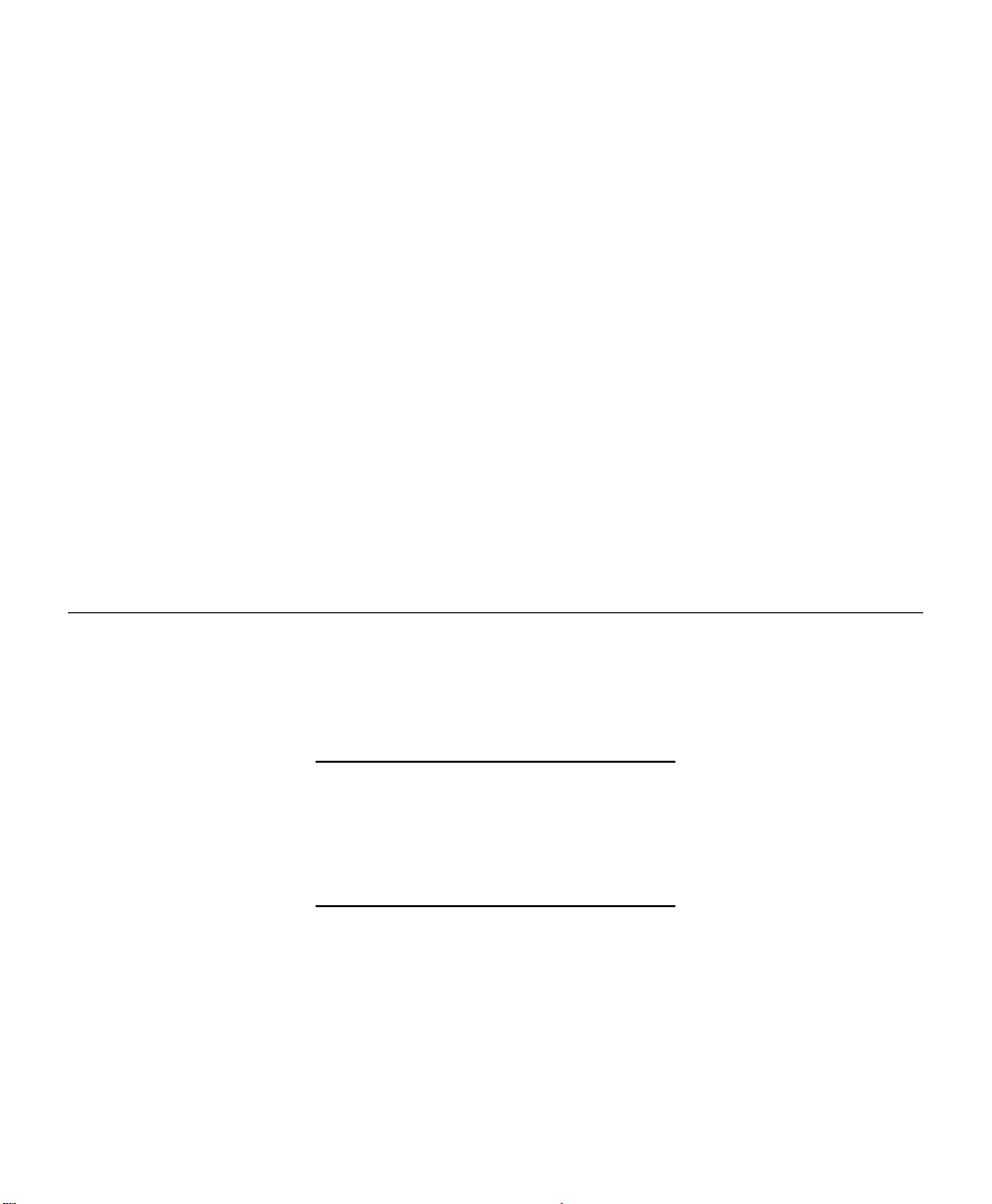
NOTE: For the Monarch print server status information to
display correctly in HP's JetAdmin utility, the Get
and Set Community Name must be set to public.
Set
Community
Name
Trap
Community
Name
This field is used to set the community name required to Set
information on the print server. The default community name is
public.
NOTE: The print server cannot be configured without the
correct Set community name. To secure the
configuration of the print server, change the community
name from the default setting.
Enter the community name that will be used when traps are
sent from the print server. This setting allows trap utilities to
only accept traps from devices with appropriate community
names. The Trap community name field is used by the
Monarch NetworkAlert and other monitoring utilities for
grouping or filtering Monarch print servers. NetworkAlert
assists in managing network printers by immediately alerting
you of printer problems.
Enabling and Disabling Protocols
To enable or disable protocols on the print server, select the Protocols file
tab. Select the box in front of each protocol that you wish to enable. If you
disable a protocol, the print server will no longer communicate with that
protocol until it is re-enabled. To reduce unnecessary network traffic, disable
unused protocols.
OK and Cancel affect the entire dialog box, not just the
Protocols tab options. Do not choose OK until you've
entered all changes on this tab and other tabs. If you
choose Cancel, you lose all changes in every tab of this
dialog box.
MonarchNet for NetWare 5-13
Page 96

Configuring SNMP Traps
The SNMP trap options allow configuration of traps. Traps are unsolicited
information concerning the print server. Traps can be sent to an SNMP
manager or be broadcast to all hosts on the local segment. These options
only need to be configured if you are managing the Monarch print server
using SNMP.
OK and Cancel affect the entire dialog box, not just the
SNMP Traps tab options. Do not choose OK until you've
entered all changes on this tab and other tabs. If you
choose Cancel, you lose all changes in every tab of this
dialog box.
Protocol Select the protocol for which you wish to configure trap
information.
Trap
Destination
TCP/IP
Protocol
Destinations
NetWare
Protocol
Destinations
Ports To
Trap
Printer
Traps
This feature allows specific traps to be sent on
designated ports to a specific destination(s). Destinations
may be added or modified up to the maximum number
(one or more) allowed for each protocol. To disable traps,
delete all destinations.
Enter the IP address to which traps will be sent. The IP
address must follow the format XXX.XXX.XXX.XXX,
where each XXX is a number between 0 and 255. To
broadcast traps to all hosts on the local network, enter
255.255.255.255.
Enter the network number and hardware address,
respectively, to which traps will be sent. To broadcast
traps to all addresses on all networks, enter FFFFFFFF in
the first field and FFFFFFFFFFFF in the second field. To
broadcast traps to all addresses on a specific local
network, enter the network number in the first field and
then FFFFFFFFFFFF in the second field.
Select each port on which you wish traps to be active.
Select each printer condition for which a trap will be sent.
5-14 MonarchNet for NetWare
Page 97

Configuring Token Ring Options
To configure Token Ring specific information, select the Token Ring file tab.
The Token Ring configuration options described below are only available on
Token Ring products.
OK and Cancel affect the entire dialog box, not just the
Token Ring tab options. Do not choose OK until you've
entered all changes on this tab and other tabs. If you
choose Cancel, you lose all changes in every tab of this
dialog box.
Priority Priority allows selection of a priority level ranging from a
low of 0 to a high of 6. When a data packet is placed on
the Token Ring network, it uses the assigned priority.
The priority of the packets sent by the Monarch device
can be increased to improve printing performance.
However, the performance of file servers and crucial
stations could be affected.
Packet Size Packet Size allows selection of a number indicating the
size of each block of data sent from the Monarch device
to the printer. Sending data in larger blocks usually
results in improved printing performance. If you increase
the packet size and do not observe improved
performance, the server, bridge, or router through which
the packets must travel may not be accepting the size
that you have selected.
Early Token
Release
Routing Routing allows selection of how packets are routed. The
Early Token Release enhances ring performance by
releasing the token before receiving the complete frame.
Early Token Release is enabled by default if your ring is
running at 16 Mbps. If your ring is running at 4 Mbps, this
setting is ignored. It is acceptable to enable Early Token
Release on some stations while disabling it on others.
default is All-routes broadcast, non-broadcast return.
Selections include: All-routes broadcast, non-broadcast
return; Single-route broadcast, all routes broadcast
return; Single-route broadcast, non-broadcast return;
None.
MonarchNet for NetWare 5-15
Page 98

Locally
Administered
Address
Assigning To assign a locally administered address, select the
Removing To clear a previously assigned locally administered
Locally Administered Addressing allows network
administrators to assign locally administered Token Ring
addresses to Monarch print server devices. These
addresses allow the network administrator to logically
group print server addresses. For example, all print
servers on the third floor can be assigned addresses in a
given range. All print servers on the second floor can be
assigned addresses in a different range.
NOTE: If locally administered addressing is used, the
network administrator must ensure that all
addresses are unique. Duplicate Token Ring
addresses are illegal.
Enable check box and enter the Local Address. You must
enter all digits. The address must fall within the legal
address range of 400000000000 to 7FFFFFFFFFFF.
address, deselect the Enable check box.
Print Configuration label
The configuration label provides current network, print server and printer
information. To print a configuration label, select the print server from the list
of available print servers. From the Print Server menu, select the Print
Configuration label option.
The configuration label is best displayed using
4” wide by 6” long labels. If the label is too small, some
information may print outside the label edges.
5-16 MonarchNet for NetWare
Page 99

Printing
To submit a job to a print queue serviced by the Monarch device, use
CAPTURE, NPRINT or PCONSOLE.
To use NPRINT from the DOS command line when you are logged into the
network, type the following:
NPRINT file_name /q=q_name /s=file_server_name
where q_name and file_server_name were defined earlier.
This command sends a single print job to the printer. It assumes your DOS
PATH is set up correctly to execute NPRINT. A default job configuration
assigned in the NetWare PRINTCON utility determines other job features
such as banner pages and additional form feeds. For example, to print
file1.doc to the queue NWP_QUEUE on file server FS2, type:
NPRINT file1.doc /Q=NWP_QUEUE /S=FS2
To use CAPTURE from the DOS command line when you are logged into the
network, type the following:
CAPTURE lptx /q=q_name /s=file_server_name
where x is 1, 2 or 3
The CAPTURE command redirects output from the printer port to the queue.
This redirection remains in effect until you issue another CAPTURE or an
ENDCAP command. To configure your printing environment when you boot
your PC, you may place a CAPTURE command in your AUTOEXEC.BAT file
after the network login (or place the CAPTURE command in you login script).
For example:
CAPTURE lpt1 /Q=NWP_QUEUE /S=FS2
will send print data directed to LPT1 to queue NWP_QUEUE on file server
FS2.
For more information on these printing commands, additional parameters or
the PCONSOLE utility, refer to your Novell NetWare Print Server
documentation.
If you are still unable to configure your computer system to print to the
Monarch device, contact Technical Support.
MonarchNet for NetWare 5-17
Page 100

Printer Diagnostic Information
The following information reflects the status of the printer(s) connected to the
print server. Information on this page cannot be altered. Select Refresh to
update printer diagnostic information.
Port
Number
Name This field displays the name associated with the print
Status This field displays the status of the printer connected to
Error This field displays errors reported by the attached printer.
Printing
Protocol
Front
Panel
Display
Model This field displays the printer's model (i.e. "HP LaserJet 4
Select the print server port number on which you wish to
view information.
server port and connected printer.
the print server port. The status field will display one of
the following: Online, Off-line, or Paper Out.
This field displays the network protocol that is currently
printing on this output port.
This field displays information that is currently being
displayed on the printer's front panel.
Plus"). "BIDI Not Supported" will be displayed if the print
server does not support bidirectional communication.
Printer Information
When turning on the printer or after sending a ^PR (printer reset) immediate
command, wait at least eight (8) seconds before sending data to the print
server. Any data sent to the print server before the 8-second interval may
be lost. For more information about immediate commands, refer to the
optional Packet Reference Manual (part number TC9800PM), available on
Monarch’s Web site.
5-18 MonarchNet for NetWare
