Page 1
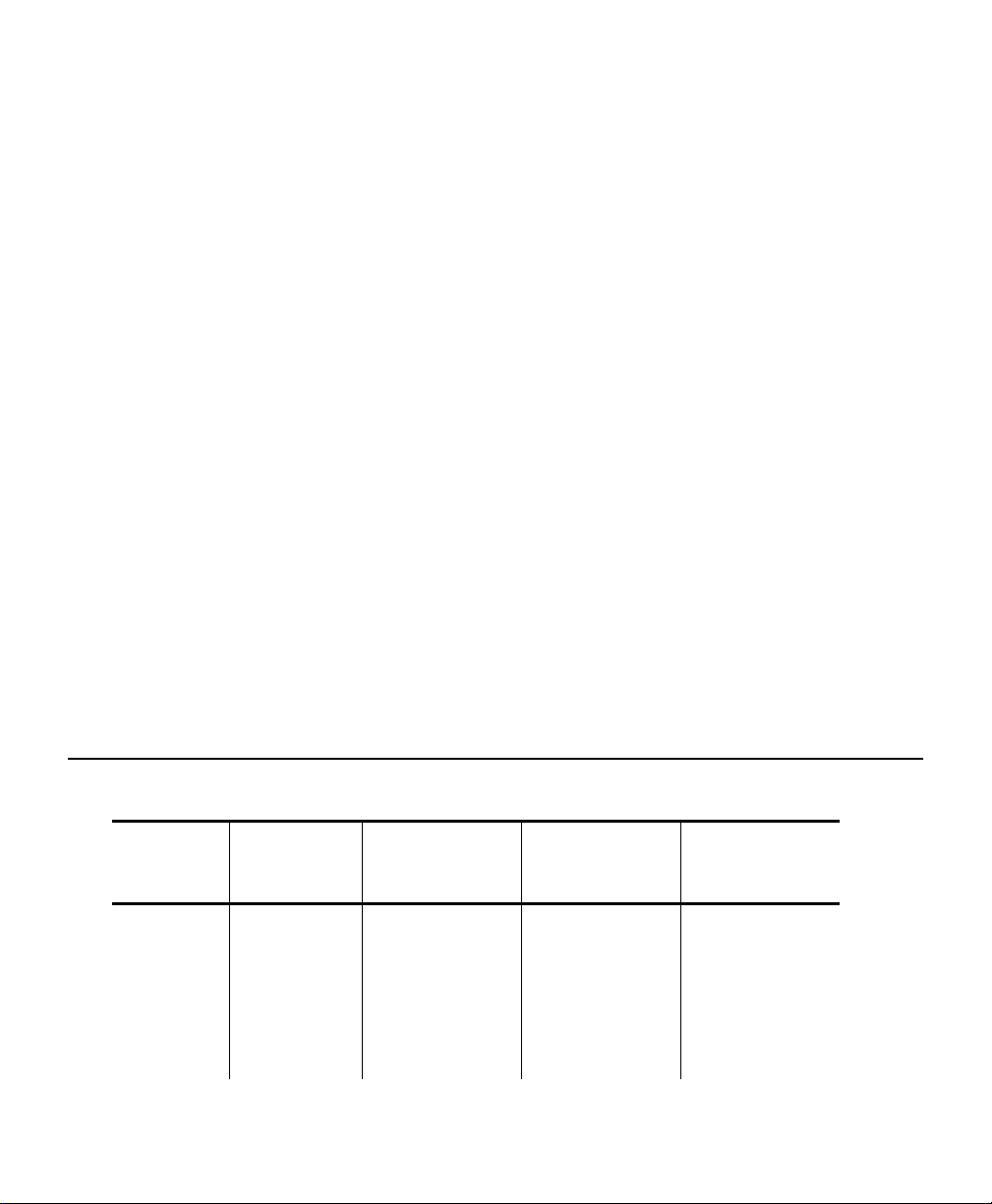
MONARCH 9835-2K ADDENDUM
Use this addendum with your Monarch 9835-2K or 9840-2K printer and
Operator’s Handbook. You may need to refer to the Packet Reference
Manual available from our Web site or in a printed version by ordering part
number TC9800PM. This addendum contains information about
♦ using special bar code densities for Interleaved 2 of 5 bar codes.
♦ using the new supply/feed length and the new supply width.
♦ using extended backfeed on printers with a knife.
♦ defining a new cut mode in the batch control field. Make sure the printer
was shipped “knife capable” if you need to cut tags.
The 2K printers operate with the following software:
♦ Monarch 2095 and 2099
♦ United States Postal Service (USPS) Passport System for printing Tray
Tags and Act Tags
♦ ACCU-SORT Tray Management System
Using the Special Bar Code Densities
The special densities for I2 of 5 bar code are shown in the following table.
Bar Code
Type
I2 of 5 1
TC9835AD2K Rev. AA 8/99 1998 Monarch Marking Systems, Inc. All rights reserved.
Density
Selector
2
3
4
5
6
7
Wide to
Narrow
Ratio
2.3:1
2.0:1
3.0:1
3.0:1
2.5:1
3.0:1
2.3:1
Narrow Bar
Size
3/14.8
4/19.7
3/14.8
2/9.9
4/19.7
4/19.7
3/14.8
Wide Bar
Size
7/34.5
8/39.4
9/44.3
6/29.6
10/49.3
12/59.1
7/34.5
Page 2
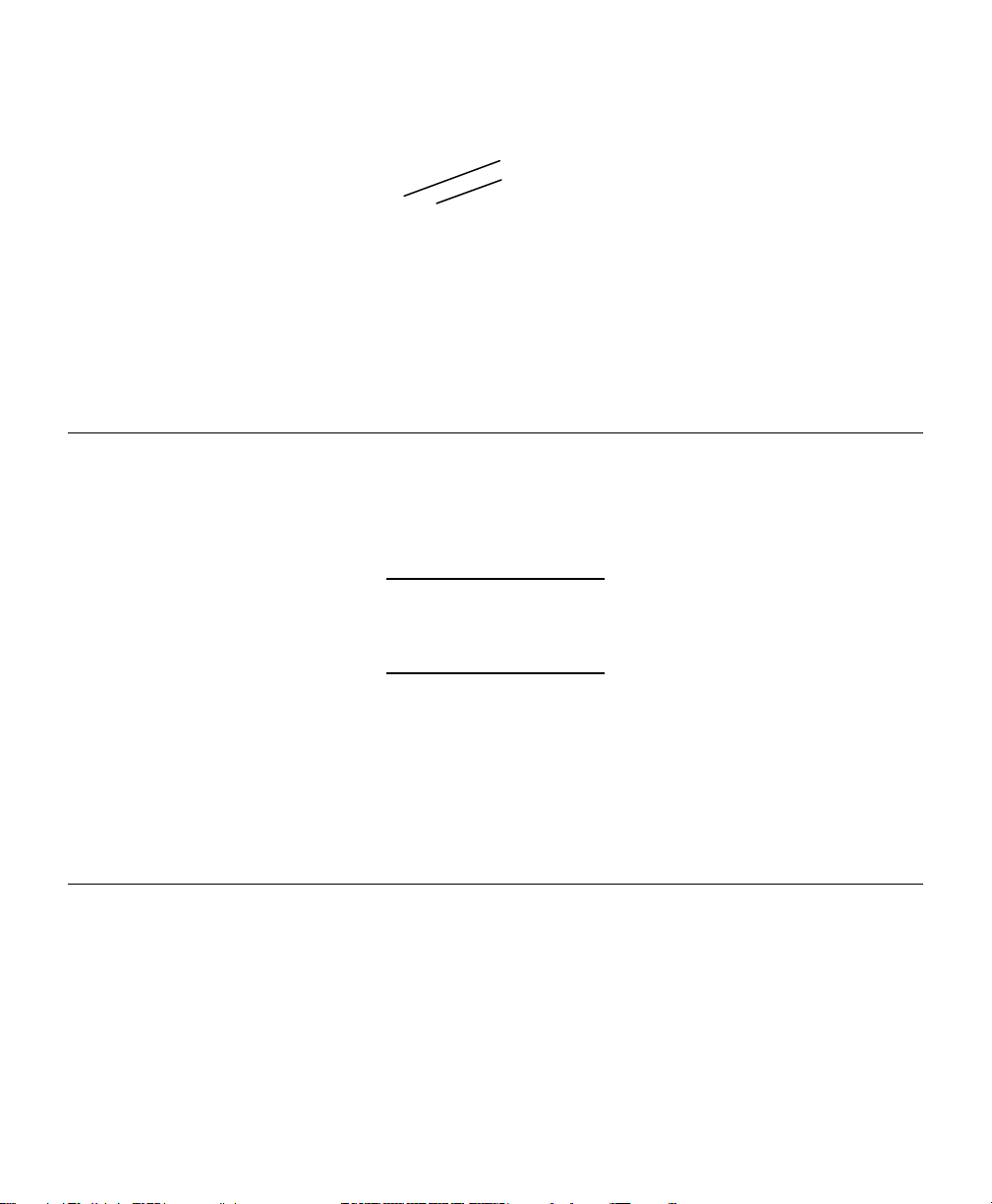
Density
Bar Code Type
Example
B,3,12,V,50,50,3,7,40,8,L,0¦
Defines a bar code field (field #3) with 12 characters of variable length
starting at row 50, column 50. An I2 of 5 bar code with a density of 7 (wide
to narrow ratio is 2.3:1 and the narrow bar size is 3/14.8) and a height of 40.
Only the bar code is printed (no numbering scheme on the bottom) and the
bar code is left aligned without any field rotation.
Using the New Supply/Feed Length and Supply Width
For the 9835 printer, the minimum supply length is 0.5 inches (12.7 mm),
instead of 0.75 inches (19 mm). For the 9840 printer, the minimum supply
length is 0.32 inches (8 mm) and the minimum supply width is 0.75 inches
(19 mm) instead of 1.2 inches (30.5 mm).
When printing labels shorter than 0.75 inches on the 9840
printer, we recommend using a maximum print speed of
4.0 inches per second (ips).
Make sure the values in the format header match the length and width of your
supply. Measure supply from left to right and top to bottom or from the top of
one black mark to the top of the next black mark. Refer to the optional
Packet Reference Manual available from our Web site or in a printed version
by ordering part number TC9800PM.
Using Extended Backfeed
To use extended backfeed, you must define the Backfeed Control Packet or
use the optional keypad. Use extended backfeed on 9835 or 9840 printers
with a knife installed. Extended backfeed feeds a tag far enough out to be
cut and backfeeds the next tag to the printhead line. Extended backfeed
works with the selected cut modes.
2
Page 3
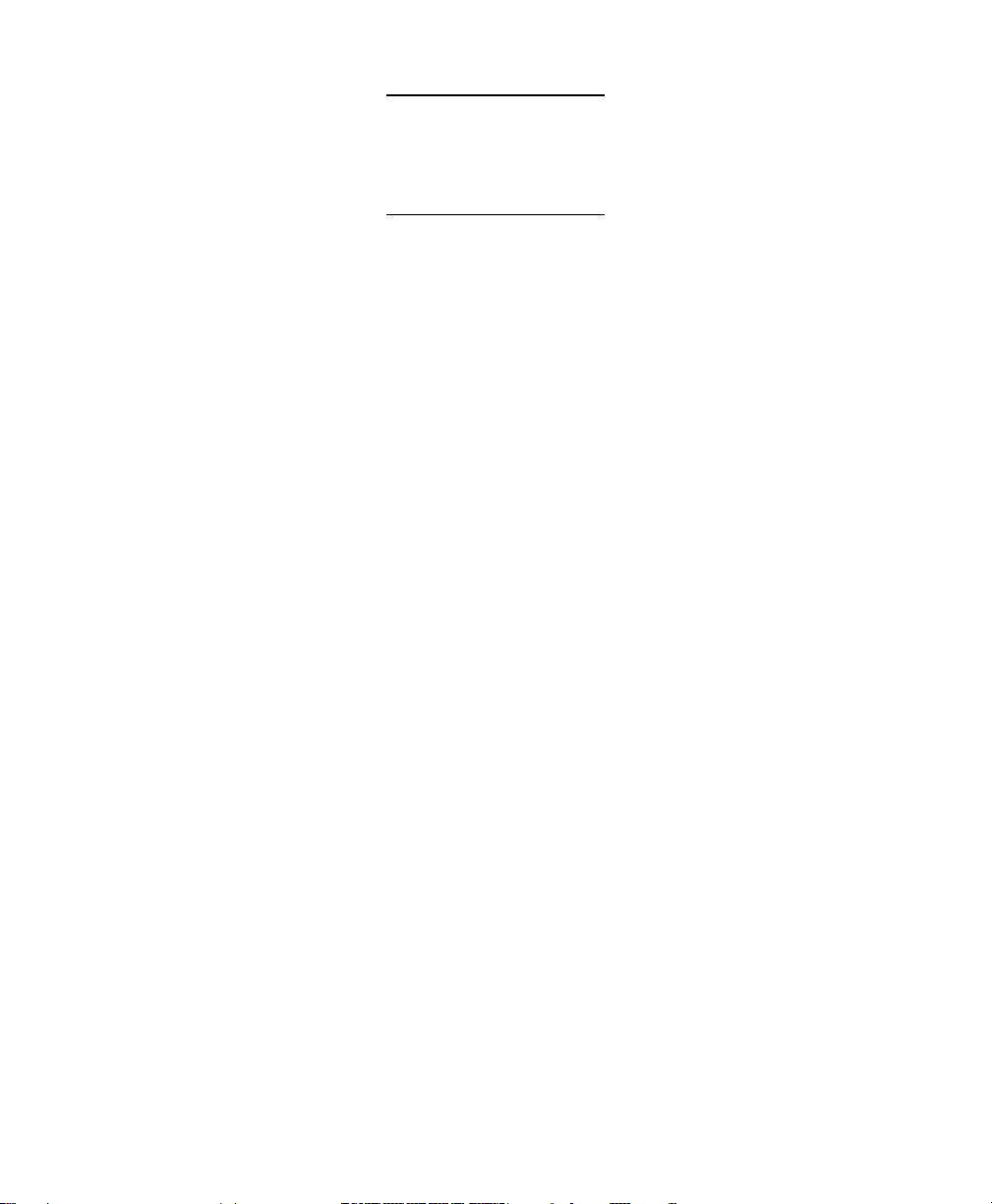
Extended backfeed eliminates printed tags being left
between the printhead and knife.
Extended backfeed does not work with non-indexed
(continuous) supply/mode.
Defining the Backfeed Control Packet
Use the backfeed control packet (G) to enable/disable the backfeed or
extended backfeed option, set the dispense position and the backfeed
distance. Backfeed works by advancing each printed label to the desired
dispense position. Once that label is removed, the next label to be printed is
backed up underneath the printhead. In continuous mode, only the last label
in the batch is advanced to the dispense position. You may need to adjust
the dispense position to allow labels to be removed, die cut labels to be
removed easily, or to prevent them from falling off.
The dispense position and backfeed distance are optional parameters and do
not have to be specified. However, they allow for greater precision when
positioning the supply. You can not change the backfeed distance while the
printer is active.
Syntax
{I,G,action,dis_pos,bkfd_dis¦}
G1. G Backfeed Control Packet
G2. action Action. Options:
0 Disable backfeed (default)
1 Enable backfeed (can use on any printer without a
knife)
2 Enable extended backfeed with knife (valid only with
9835 or 9840 printers)
NOTE: If enabling extended backfeed, do not specify the next
two parameters. Also, extended backfeed must be used
on printers with a knife installed.
G3. dis_pos Dispense Position. Adjusts the stopping point of the
supply. 50 to 200 dots (default 65 dots).
3
Page 4

G4. bkfd_dis Backfeed Distance. Amount to move label backwards. 10
to 200 dots (default 65 dots). Cannot be greater than the
dispense position.
The backfeed distance should equal the dispense
position. An exception is if you are tearing instead of
peeling. Then, the backfeed distance must be 30 dots
(.150 inches) less than the dispense position.
However, you will have a 30 dot non-print zone on your
supply. The 30-dot difference accounts for improper
tearing of butt cut supplies, because you do not want any
exposed adhesive under the printhead.
Example {I,G,2¦}
Enables extended backfeed and cuts any tags remaining between the knife
and printhead and moves the supply backwards so the next tag is
underneath the printhead. Using cut mode 4, you do not have to press Feed
to cut the last tag.
Example
{I,G,1,50,10¦}
Enables backfeed and sets the dispense position to 50 dots (.25 inches) and
the backfeed distance to 10 dots (.05 inches).
Using Extended Backfeed with the Optional Keypad
If you have purchased the optional keypad, you can use it to enable
extended backfeed. From the Main Menu, select Setup, then Supply. Then,
follow these steps:
1. Press L or R until you see
SUPPLY
Backfeed
2. Press E to set the backfeed option. You will see the current setting,
for example:
BACKFEED
l On r
4
Page 5

3. Press L or R to see the other options (Off or Extended). After you
display the option you want, press E. Press e twice to exit to the
Main Menu.
You can only enable or disable backfeed/extended
backfeed using the optional keypad. You can not set the
backfeed or dispense position.
Changing the Cut Mode
This is only valid on printers with the knife option. A new cut mode has been
added not to cut before the first tag, but cut between each tag and after the
last tag. The cut options are set through the optional keypad or by changing
the settings in the Batch Control Field.
Defining the Batch Control Field
Syntax E,feed_mode,batch_sep,print_mult,multi_part,
cut_type,cut_mult¦
E1. E Batch Control Field
E2. feed_mode Feed Mode. Options:
0 Continuous Feed (default)
1 On-demand
E3. batch_sep Batch Separator (striped label between batches).
Options:
0 Does not print a separator (default)
1 Prints a separator
2 Double-length separator- prints two tags.
NOTE: Do not use batch separators with continuous (non-indexed)
supply. If using a stacker, the batch separator is always 3.66
inches long.
E4. print_mult Number of tags with the same image. Range:
1 to 999. 0 is the default.
E5. multi_part Number of identical parts on one tag. Range:
1 to 5. 0 is the default.
5
Page 6

E6. cut_type 0 Does not cut (default)
1 Cuts before first tag, cuts each tag, and cuts after last
tag.
2 Cuts before first tag, cuts after batch. Cuts in strips,
not each tag.
3 Cuts before first tag, cuts each tag, cuts after the last
tag and feeds one or two tags past the printhead
when
it cuts the last tag in the last batch.
4 Does not cut before the first tag in a batch, but cuts
between each tag and after the last tag in the batch.
Press Feed to feed the last tag out far enough to be
cut. (The last tag is queued to be cut once it reaches
the knife.)
E7. cut_mult Number of tags to print before cutting. 0 is the default.
A cut multiple of one cuts after each tag. The range is 0
to 32,000. The cut multiple is a multiple of the print
quantity. If the cut multiple is three and the print quantity
is 16, then five sets of three tags and one set of one tag
are produced.
NOTE: The last tag in the batch is always cut, regardless of the
multiple.
Example E,0,0,0,0,4,0¦
Defines a batch control field. Continuous feed mode is used and a batch
separator does not print. The default print multiple is used with single-part
supply. The knife does not cut before the first tag in the batch, but it does
cut each tag in the batch and after the last tag in the batch.
Setting the Cut Options From the Optional Keypad
The optional keypad must be purchased separately.
The 9835 or 9840 printer can be set to cut after the last tag in a batch. After
you enter data for all the fields in your offline format, you will see
Number of parts
[1/5]: 1
6
Page 7

♦ Type the number of times the data prints across the tag width and press
E, or accept the default value of 1 by pressing E. If your printer
has a knife, you will see
Cut option
l No r
If you want to cut tags, press R to display “Yes” and press E.
See “Cutting Tags” for more information.
♦ Type the number of times the data prints across the tag width and press
E, or accept the default value of 1 by pressing E. If your printer
does not have a knife, you will see
Print Multiple
[1/32000]: 1
Follow the rest of the prompts to print all the tags in one strip. You
do not see any cut prompts.
Cutting Tags
If you answer “Yes” to the cut option prompt, but do not specify a cut mode
(cut last ticket, cut after batch, or no cut before), the knife cuts after each
tag. This is the same as cut mode 1.
The knife uses the last selected cut mode. For example, if you select "Cut
Last Ticket" and then select "Yes" to "Cut After Batch," the knife only cuts
after each batch instead of after the last tag in the batch.
7
Page 8

If you answered “Yes” to the cut option prompt, you need to select a cut
mode. There are several cut mode options:
Cut after tag
(Cut Mode 1)
Cut after batch
(Cut Mode 2)
Cut last ticket
(Cut Mode 3)
No cut before
(Cut Mode 4)
Cuts before first tag, cuts each tag, and cuts after last tag.
Cuts before first tag, cuts after batch. Cuts in strips, not
each tag.
Cuts before first tag, cuts each tag, cuts after the last tag
and feeds one or two tags past the printhead when it cuts the
last tag in the last batch.
Does not cut before the first tag in a batch, but cuts between
each tag and after the last tag in the batch.
You will see
Cut multiple
[1/32000]: 1
♦ Type the number of tags to print before cutting and press E, or accept
the default value of 1 by pressing E. A cut multiple of one cuts after
each tag. This is the same as cut mode 1.
You will see
Cut Last Ticket:
No r
♦ If you want to cut the last tag in the batch, press R to display “Yes” and
press E. The printer feeds one or two tags past the printhead when it
cuts the last tag in the last batch. Depending on the length of your
supply, you may lose up to two tags after the last batch. This is the same
as cut mode 3.
You will see
Cut After Batch:
No r
♦ If you want to cut after every batch, press R to display "Yes" and press
E. The knife cuts before the first tag and cuts after batch, so the tags
are cuts in strips. This is the same as cut mode 2.
8
Page 9

You will see
No cut before?
No r
♦ If you do not want to cut before the first tag in a batch, press R to display
"Yes" and press E. The knife does not cut before the first tag in a
batch, but does cut between each tag and after the last tag in a batch.
This is the same as cut mode 4.
You will see
Quantity
[1/32000]: 1
Type the number of tags or sets of tags you want to print in this
batch and press E, or accept the default value of 1 by pressing
E. A cut multiple of two with a batch quantity of 30 prints 30 tags
(15 sets of two tags). You will see
MAIN MENU
l Print Mode r
Press E. The batch begins to print. The display counts the tags
as they print and how many tags are in the batch.
Setting Format Options with the Optional Keypad
The optional keypad must be purchased separately. You can
select Format Options to change which prompts appear during Batch
Entry mode and set default values for those prompts. You can also
set a default value for the prompts, "Cut After Batch" and "No Cut
Before." Refer to your keypad's Operating Instructions for more
information about selecting which prompts appear and default values
for those prompts.
9
Page 10

Printing a Test Label
If you have problems with the printer, print a test label and call Technical
Support. The test labels contain information to help Technical Support
diagnose mechanical and setup problems. To print test labels, press FEED
and PAUSE at the same time. Hold for one second and release. You will
see
The test labels show the printer’s configuration by packet, total number of
inches printed, voltage, print contrast, printhead resistance, number of bad
dots, and DIP switch settings.
10
