Page 1

REVISED 1/18/99
1
User’s Manual for
Tapeless Digital
Answ ering System
with Time/Day AS45
Fold open this manual for information
about this product’s installation and
operation. Please read Part 1 –
Important Product Information,
included in this package.
Part 2
© 1999 Lucent Technologies Consumer Products L.P. All rights reser ved.
Printed in Mexico. 848317715 Issue 1AT&T
Page 2
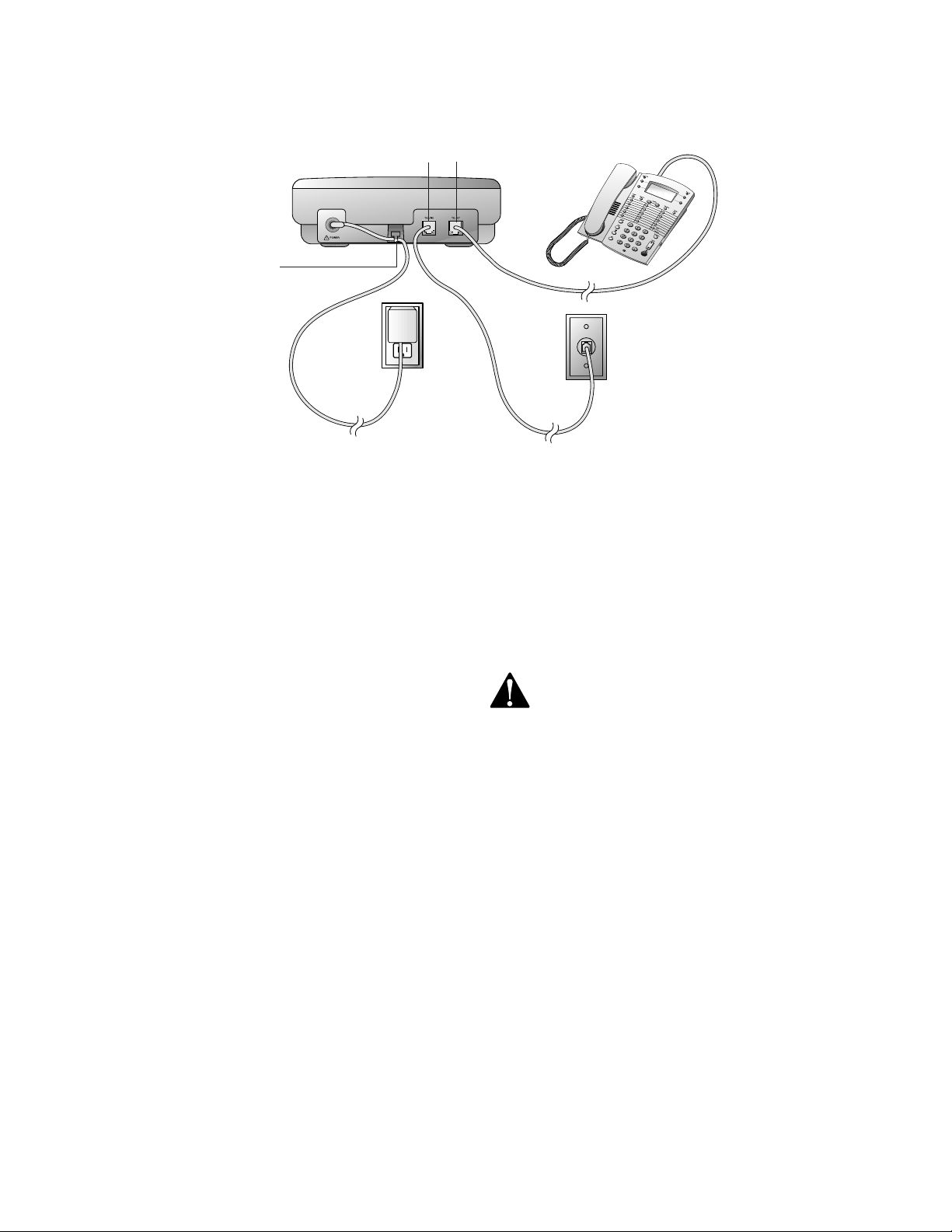
INSTALLATION
TEL LINE
Strain
Relief Tab
Standard
Electrical
Outlet
Power Cord
1 Connect the telephone line cord.
Plug one end of the telephone line
cord into the jack labeled TEL LINE
on the back of the system. Plug the
other end into a modular telephone
jack.
2 Connect the telephone.
NOTE: If you do not want to connect a
telephone, skip to Step 3.
Plug the telephone set cord from the
telephone into the jack labeled TEL
SET on the back of the system.
TEL SET
Telephone
Set Cord
Modular
Telephone
Jack
Telephone Line Cord
3 Connect the power cord.
Plug the power cord into the jack
labeled POWER and into an electrical
outlet not controlled by a wall switch.
Fit the power cord behind the strain
relief tab. The Message Window
flashes C to indicate that you need to
set the clock.
Use only the power cord supplied
with this product. If you need a
replacement, call 1 800 722–9125.
Input: 120V, 60 Hz.
Output: 9V AC, 400 mA.
1
Page 3
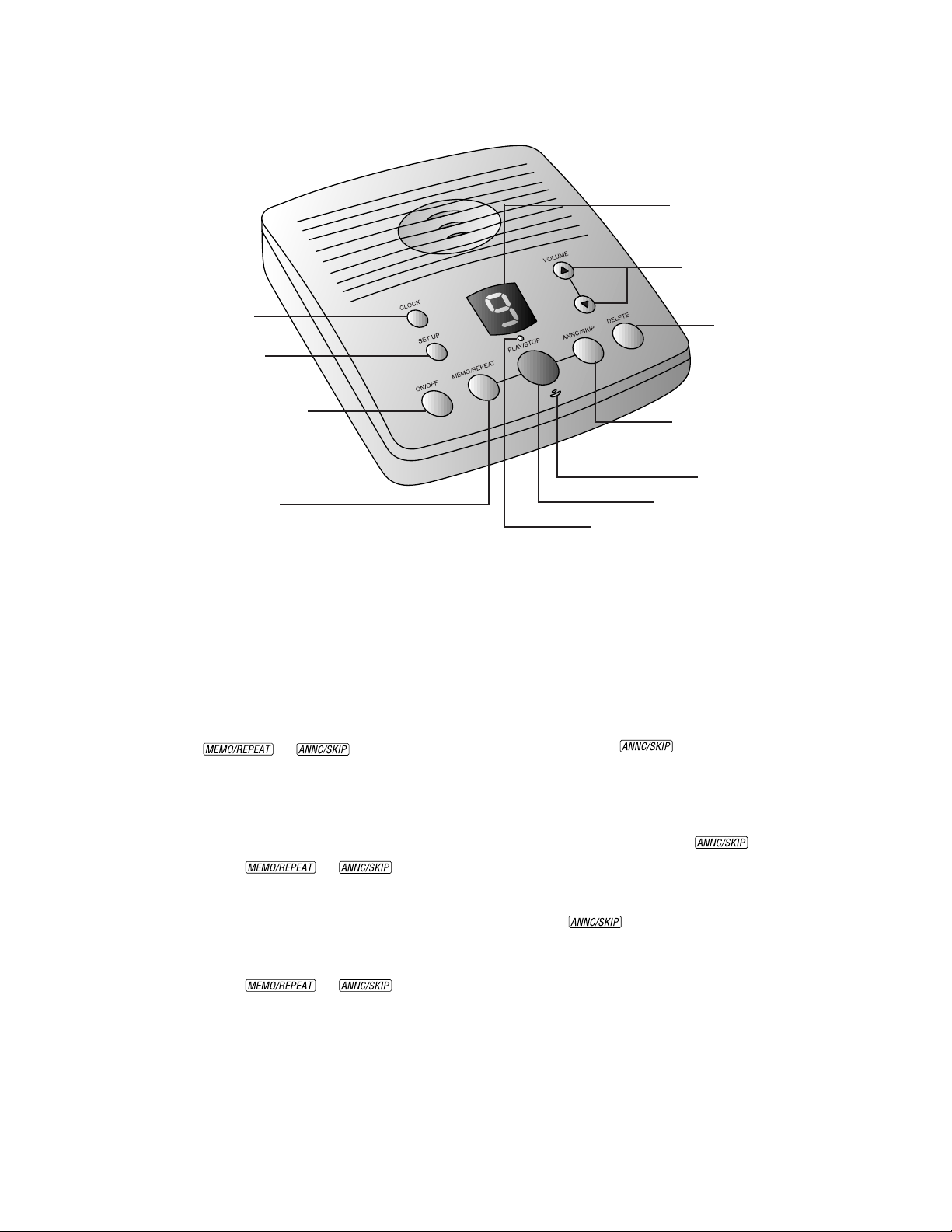
OPERATION
Displays number
of messages and
other information
Adjust volume
Set and hear
time/day
Use with other
buttons to
change/hear settings
Turn system on or off
Record a memo /
Repeat all or part of a message
Setting the Clock
You’ll need to set the clock so that it can
announce the day and time that each
message is received. Press P to
exit Setting the Clock at any time.
1 Press and hold C until the
Message Window displays C, and the
default day is announced.
2 To change the day setting, hold down
or until the
correct day is announced. Then
release the button.
3 Press and release C. The current
hour setting is announced.
4 To change the hour setting, hold
down or until the
correct hour is announced. Then
release the button.
5 Press and release C. The current
minutes setting is announced.
6 To change the minutes setting, hold
down or until the
correct minutes setting is announced.
Then release the button.
7 Press and release C. The new day
and time are announced.
To check the clock, press and release
C.
NOTE: In the event of a power failure,
see the instructions on the bottom of the
unit to reset the clock.
Delete all
or selected
messages
Record and play
outgoing announcement /
Skip all or part of a message
Microphone
Play/Stop messages
PLAY Light indicates messages
Recording Y our Announcement
Before using this answering system, you
should record the announcement (up to
one minute long) that callers will hear
when the system answers a call. If you
choose not to record an announcement,
the system answers with a prerecorded
announcement: “Hello. Please leave a
message after the tone.”
1 Press and hold . The system
beeps. Speak toward the microphone
normally, from about nine inches
away. While you are recording, the
Message Window displays —.
2 To stop recording, release .
The system automatically plays back
your announcement.
To review your announcement, press
and release .
Turning the System On/Off
Use O to turn the system on and off.
When the system is off, the Message
Window is blank.
Volume Control
Use volume buttons (+ and -) to adjust the
volume of the system’ s speaker. Press the top
button (+) to increase volume. Press the
bottom button (-) to decrease volume. The
system beeps three times when you reach the
maximum or minimum volume setting.
2
Page 4
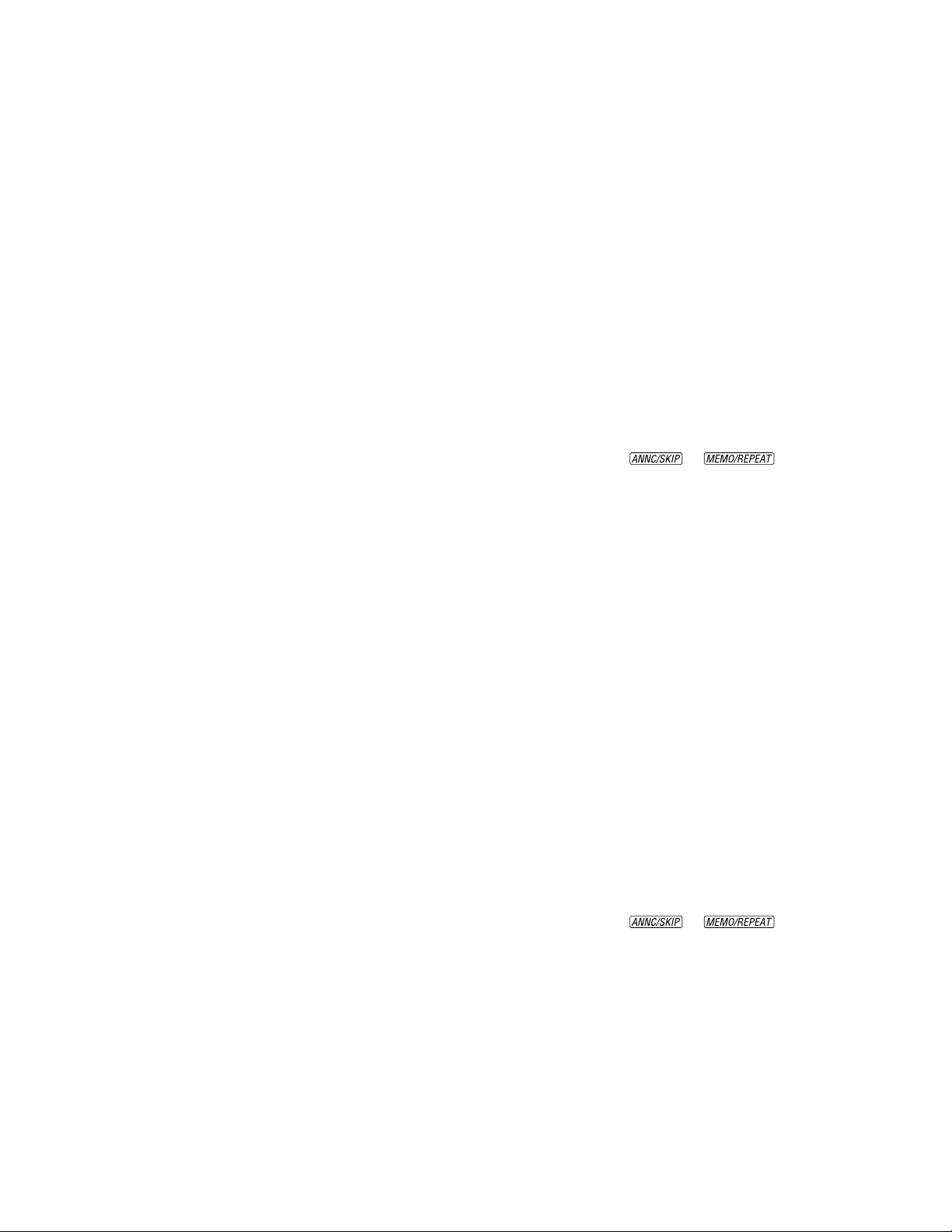
OPERATION
Answering Calls
When the system answers a call, the caller
hears the announcement you recorded,
followed by a beep. After the beep, the
system begins recording your caller’s
message. A caller can leave a message up
to three minutes long. If the message is
longer than three minutes, or if the caller
is silent for more than seven seconds, or if
the system runs out of memory, the
system beeps once and hangs up.
Callers can skip over your announcement
by pressing #.
Message Window
The Message Window displays the number
of messages that have been recorded. If
there are more than nine messages
recorded, the Message Window alternately
displays the two digits of the total number
of messages recorded. If the Message
Window displays F, then the memory is full
and you’ll need to delete messages before
new ones can be recorded.
Press P to exit
— OR —
The system will time out after 30 seconds
and save any changes already made.
Ring Select and Toll Saver
Use Ring Select to choose how many times
the line will ring before the system
answers a call. Set for 2, 4 or Toll Saver.
When you set the system for Toll Saver, it
answers after four rings when you have no
new messages, and after two rings when
you have new messages.
1 Press and hold S for about two
seconds. The system announces the
current ring selection.
2 Press and release or
until the system announces your ring
selection.
3 Press and release P to exit
— OR —
Press and release S to change the
Remote Access Code (follow Steps 2–5
under “Remote Access Code”).
PLAY Light
The PLAY Light blinks when you have new
messages, and remains steady when you
have messages in memory that you’ve
already played. The PLAY Light is off
when there are no messages in memory.
Call Screening/Inter cept
Set the system to answer calls, and set the
volume control so you can hear the caller’s
message. If you choose not to hear the
caller’s message, adjust the volume to the
lowest setting. The Message Window
displays 0.
If you decide to take the call, lift the
handset of any telephone on the same line.
The system stops recording and resets to
answer calls.
Featur e Set Up
You can set up one feature at a time as
described below, or you can set up a feature,
and then move on to set up another feature.
After you change one feature, press and
release S until you hear the voice
prompt for the next feature you want to
change
— OR —
Remote Access Code
You can use many features of this
answering system remotely from a touch
tone phone. Most features can be accessed
only after you enter a Remote Access Code,
which is preset to 123. You can review the
Remote Access Code by pressing and
releasing S.
You can change the Remote Access Code
to any three digit number from 100 to 999.
1 Press and hold S. After the Ring
Select setting is announced, continue
to press and release S until the
system announces the current Remote
Access Code.
2 Press and release or
until the system announces the first
digit you want.
3 Press and release S to select the
announced digit.
4 Repeat Steps 2 and 3 for the second
and third digits of the code.
5 Press P to exit
— OR —
Press S to turn the Announcement
Monitor on or off (follow Steps 2 and
3 under “Announcement Monitor”).
3
Page 5

OPERATION
Announcement Monitor
You can choose whether to hear the
announcement when your system answers
a call, or have it silent (off) on your end
(your caller will still hear an
announcement).
1 Press and hold S. After the Ring
Select setting is announced, continue
to press and release S until the
system announces “Monitor is on (or
off)”.
2 Press and release or
until the system announces your
selection.
3 Press and release P or S
to exit.
Listening to Your Messages
As the system plays back messages, the
Message Window displays the number of
the message playing. Before playing each
message, the system announces the day
and time the message was received. After
playing the last message, the system
announces “End of messages.”
Play all messages — Press and release
P. If you have no messages, the
system announces “No messages.”
Play new messages only — Hold down
P for about two seconds, until the
system begins playing. If you have no new
messages, the system announces “No new
messages.”
Repeat entire message — Press and
release .
Repeat part of message — Hold down
for a few seconds, then release
it to resume playing. The system beeps
while the button is held down.
Repeat previous message — Press
twice, contin ue this process to
hear other previous messages.
Skip to next message — Press and
release .
Skip part of a message — Hold down
for a few seconds, then release it
to resume playing. The system beeps
while the button is held down.
Stop message playback — Press and
release P.
Saving Messages
The system automatically saves your
messages if you do not delete them. The
system can save about 12 minutes of
messages, including your announcement,
for a total of up to 59 messages. When
memory is full, you must delete some or
all messages before new messages can be
recorded.
Deleting Messages
Delete all messages — Hold down
D. The system announces “Messages
deleted” and per manently deletes
messages. The Message Window displays
0. If you haven’t listened to all of the
messages, the system beeps five times, and
does not delete messages.
Delete selected messages — Press and
release D while the message you
want to delete is being played. The system
beeps once, and continues with the next
message. If you want to check a message
before you delete it, you can press
to replay the message before
deleting it.
When the system reaches the end of the
last message, the messa ges not deleted are
renumbered, and the Message Window
displays the total number of messages
remaining in memory.
Recording a Memo
You can record a memo to be stored as an
incoming message. The memo can be up
to three minutes long, and will be played
back with other messages.
1 Press and hold . After the
beep, speak toward the microphone.
2 To stop recording, release .
3 T o play the memo, press P.
When Memory is Full
The system can record approximately
12 minutes of messages, including your
announcement, for a total of up to 59
messages. When memory is full, or 59
messages have been recorded, the
Message Window flashes F. Delete
messages to make room for new ones.
When memory is full, the system answers
calls after 10 rings, and sounds two beeps
instead of your announcement.
4
Page 6

REMOTE OPERATION
Connect with the
Answering System
1 Dial your telephone number from a
touch tone phone with a different
telephone number.
2 When the system answers, enter your
three-digit Access Code during or
after the announcement. The system
announces the number of messages,
then beeps twice. If you don’t
hear the two beeps, wait for the
announcement to end or press # to
stop the announcement, then re-enter
the code.
3 The two-beep signal lets you know
the system is ready to accept a remote
command.
Playing Messages
1 After the two beeps, wait four seconds,
and the system plays back messages
— OR —
Press and release 1 to play all messag es
— OR —
Press and release 2 to play only new
messages. (If there are no new
messages, the system announces “No
new messages.”)
2 To repeat a message — Press and
release 4 while the message is
playing.
To repeat part of a message —
Hold down 4. To resume playing,
release 4.
To skip a message — Press and
release 6 while the message is
playing.
To skip part of a message —
Hold down 6. To resume playing,
release 6.
To stop message playback — Press
and release 5.
To save messages, hang up.
Deleting Messages
Delete All Messages
After you have listened to all messages and
heard the two beeps, press 3 3.
Delete Selected Messages
Press and release 3 while the message you
want to delete is playing.
Record Announcement
1 Press 7 *, and begin speaking after
the beep.
2 Press 5 when you are finished. The
system replays your new announcement.
To review your announcement — Press
7 1.
Record a Memo
1 Press # and begin speaking after the
beep.
2 Press 5 when you are finished.
Room Monitor with Intercom
You can call the answering system and
listen to any activity in the room.
1 Press 9 8 to listen for 30 seconds.
2 If you wish, you can press 8 while the
monitor is active to speak to someone
in the room (up to 30 seconds).
3 Press 8 again during intercom
operation to return to listening only.
4 Press 5 at any time to exit Room
Monitor with Intercom.
Ending the Remote Access Call
Press * 9. The system announces
“The machine will now hang up,” and
disconnects the call.
Changing Remote Access Code
1 Press 9 9. The system announces
“Enter new code.”
2 Enter your new Remote Access Code
(any number between 100 and 999).
3 If a valid code is entered, the system
announces the new Remote Access
Code. If an invalid code is entered,
the system beeps five times rapidly,
then beeps twice. Repeat Steps 1
and 2.
5
Page 7

REMOTE OPERATION
Turn System Off
Press 0 0.
Turn System On
When the system is off, it answers after 10
rings, announces “The machine is off,” and
beeps twice.
1 Press 0 to turn the system on.
2 The system beeps twice and is ready
to answer calls and record messages.
If the system beeps five times, the
memory is full.
Memory Full
The system answers after 10 rings, then
announces “Memory is full,” and beeps
twice, you must delete messages to make
room for new ones.
1 Enter the Remote Access Code after
two-beep signal.
2 Listen to messages, and delete some
or all of them.
3 Press 0 to make sure your system is
on before you hang up.
6
Page 8

IN CASE OF DIFFICULTY
If this answering system does not work
properly, try the following suggestions.
If you’re still having difficulty, call
1 800 722–9125.
Message Window Is Blank
• Make sure the power cord is securely
connected to both the answering
system and an electrical outlet not
controlled by a wall switch.
• Press O to make sure the system
is on.
Messages Are Incomplete
• The system can accept messages up to
three minutes long. If a caller leaves a
very long message, part of it might be
lost when the system disconnects the
call after three minutes.
• If the caller pauses for more than
seven seconds, the system stops
recording and disconnects the call.
• If the system’s memory fills up during
a message, the system stops recording
and disconnects the call.
System Does Not Answer After Correct
Number of Rings
• If the Toll Saver feature is on, the
number of rings changes from four to
two when you have new messages
waiting.
• In some cases, the system might be
affected by the ringing system used
by the local telephone company.
• If the system’s memory is full or the
system is off, the system answers after
10 rings.
System Will Not Record Messages
When memory is full and the Message
Window displays F, saved messages must
be deleted before new messages can be
recorded.
System Does Not Respond To Remote
Commands
• Make sure you are calling from a
touch tone phone. When you dial a
number, you should hear tones. If you
hear clicks instead, the phone is not a
touch tone telephone.
• The answering system may not detect
the Remote Access Code while your
announcement is playing. Try waiting
until the announcement is over before
entering the code.
• There may be noise interference on
the phone line you are using. Press
dial buttons firmly.
• Make sure you are entering your
Remote Access Code correctly.
• You might be calling from a phone
that sends tones too short for your
answering system to detect.
Power Failure Recovery
If the system is disconnected from AC
power it will not operate. Your
announcement and messages are retained
in memory during a power failure, but
you will need to reset the clock. See the
instructions on the bottom of the unit.
Message Window Displays
Clock needs to be reset.
Flashing – System is busy or in use
—OR—
Steady – System in Remote Access
mode.
Remote listening mode.
Deleting (rotating).
Memory is full
—OR—
Announcement monitor is off
(shown during Setup).
Call 1 800 722–9125.
7
Page 9

Printed in Mexico. 848317749 Issue 1AT&T
© 1999 Lucent Technologies Consumer Products L.P. All rights reserved.
REVISED 1/15/99
Printed in Mexico. 848317749 Issue 1AT&T
© 1999 Lucent Technologies Consumer Products L.P. All rights reserved.
fold
○○○○○○○○○○○○○○○○○○○○○○○○○○○○○○
1
Tapeless Digital Answering System AS45
Remote Commands
To connect with your answering system:
1 Dial your telephone number from a touch tone phone.
2 When the system answers, enter your Remote Access
Code. The system announces the number of messages
and beeps twice.
3 Wait four seconds for the system to play back all messages
— OR —
Enter a remote command from inside this card.
AS45 WC_1ATT 1/18/99, 2:21 PM1
fold
○○○○○○○○○○○○○○○○○○○○○○○○○○○○○○
1
Tapeless Digital Answering System AS45
Remote Commands
To connect with your answering system:
1 Dial your telephone number from a touch tone phone.
2 When the system answers, enter your Remote Access
Code. The system announces the number of messages
and beeps twice.
3 Wait four seconds for the system to play back all messages
— OR —
Enter a remote command from inside this card.
Page 10

ONE KEY REMOTE COMMANDS
Play All Play New Delete
ONE KEY REMOTE COMMANDS
Play All Play New Delete
Repeat Stop/Exit Skip
Annc.
SystemOnRecord
Memo
TWO KEY REMOTE COMMANDS
Turn system off 0 0
Delete all messages 3 3
Review announcement 7 1
Record announcement 7 *, speak after beep, press 5
to stop
Room monitor 9 8, press 8 to speak with
someone in the room; press 5
to exit
End remote access call * 9
AS45 WC_1ATT 1/18/99, 2:21 PM2
Repeat Stop/Exit Skip
Annc.
SystemOnRecord
Memo
TWO KEY REMOTE COMMANDS
Turn system off 0 0
Delete all messages 3 3
Review announcement 7 1
Record announcement 7 *, speak after beep, press 5
to stop
Room monitor 9 8, press 8 to speak with
someone in the room; press 5
to exit
End remote access call * 9
Page 11

REVISED 1/18/99
1
User’s Manual for
Tapeless Digital
Answering System
with Time/Day AS45
Fold open this manual for information
about this product’s installation and
operation. Please read Part 1 –
Important Product Information,
included in this package.
© 1999 Lucent Technologies Consumer Products L.P. All rights reserved.
AS45 map_1ATT 1/18/99, 2:25 PM1
Part 2
Printed in Mexico. 848317715 Issue 3AT&T
INSTALLATION
TEL LINE TEL SET
Strain
Relief Tab
Standard
Electrical
Outlet
Power Cord
1 Connect the telephone line cord.
Plug one end of the telephone line
cord into the jack labeled TEL LINE
on the back of the system. Plug the
other end into a modular telephone
jack.
2 Connect the telephone.
NOTE: If you do not want to connect a
telephone, skip to Step 3.
Plug the telephone set cord from the
telephone into the jack labeled TEL
SET on the back of the system.
OPERATION
Telephone
Set Cord
Modular
Telephone
Jack
Telephone Line Cord
3 Connect the power cord.
Plug the power cord into the jack
labeled POWER and into an electrical
outlet not controlled by a wall switch.
Fit the power cord behind the strain
relief tab. The Message Window
flashes C to indicate that you need to
set the clock.
Use only the power cord supplied
with this product. If you need a
replacement, call 1 800 722–9125.
Input: 120V, 60 Hz.
Output: 9V AC, 400 mA.
1 2
Set and hear
time/day
Use with other
buttons to
change/hear settings
Turn system on or off
Record a memo /
Repeat all or part of a message
Setting the Clock
You’ll need to set the clock so that it can
announce the day and time that each
message is received. Press P to
exit Setting the Clock at any time.
1 Press and hold C until the
Message Window displays C, and the
default day is announced.
2 To change the day setting, hold down
or until the
correct day is announced. Then
release the button.
3 Press and release C. The current
hour setting is announced.
4 To change the hour setting, hold
down
or until the
correct hour is announced. Then
release the button.
5 Press and release C. The current
minutes setting is announced.
6 To change the minutes setting, hold
down
or until the
correct minutes setting is announced.
Then release the button.
7 Press and release C. The new day
and time are announced.
To check the clock, press and release
C.
NOTE: In the event of a power failure,
see the instructions on the bottom of the
unit to reset the clock.
Displays number
of messages and
other information
Adjust volume
Delete all
or selected
messages
Record and play
outgoing announcement /
Skip all or part of a message
Microphone
Play/Stop messages
PLAY Light indicates messages
Recording Your Announcement
Before using this answering system, you
should record the announcement (up to
one minute long) that callers will hear
when the system answers a call. If you
choose not to record an announcement,
the system answers with a prerecorded
announcement: “Hello. Please leave a
message after the tone.”
1 Press and hold
beeps. Speak toward the microphone
normally, from about nine inches
away. While you are recording, the
Message Window displays —.
2 To stop recording, release
The system automatically plays back
your announcement.
To review your announcement, press
and release
Turning the System On/Off
Use O to turn the system on and off.
When the system is off, the Message
Window is blank.
Volume Control
Use volume buttons (+ and -) to adjust the
volume of the system’s speaker. Press the top
button (+) to increase volume. Press the
bottom button (-) to decrease volume. The
system beeps three times when you reach the
maximum or minimum volume setting.
. The system
.
Answering Calls
When the system answers a call, the caller
hears the announcement you recorded,
followed by a beep. After the beep, the
system begins recording your caller’s
message. A caller can leave a message up
to three minutes long. If the message is
longer than three minutes, or if the caller
is silent for more than seven seconds, or if
the system runs out of memory, the
system beeps once and hangs up.
Callers can skip over your announcement
by pressing #.
Message Window
The Message Window displays the number
of messages that have been recorded. If
there are more than nine messages
recorded, the Message Window alternately
displays the two digits of the total number
of messages recorded. If the Message
Window displays F, then the memory is full
and you’ll need to delete messages before
new ones can be recorded.
PLAY Light
The PLAY Light blinks when you have new
messages, and remains steady when you
have messages in memory that you’ve
already played. The PLAY Light is off
when there are no messages in memory.
Call Screening/Intercept
Set the system to answer calls, and set the
volume control so you can hear the caller’s
message. If you choose not to hear the
caller’s message, adjust the volume to the
.
lowest setting. The Message Window
displays 0.
If you decide to take the call, lift the
handset of any telephone on the same line.
The system stops recording and resets to
answer calls.
Feature Set Up
You can set up one feature at a time as
described below, or you can set up a feature,
and then move on to set up another feature.
After you change one feature, press and
release S until you hear the voice
prompt for the next feature you want to
change
— OR —
OPERATION
Press P to exit
— OR —
The system will time out after 30 seconds
and save any changes already made.
Ring Select and Toll Saver
Use Ring Select to choose how many times
the line will ring before the system
answers a call. Set for 2, 4 or Toll Saver.
When you set the system for Toll Saver, it
answers after four rings when you have no
new messages, and after two rings when
you have new messages.
1 Press and hold S for about two
seconds. The system announces the
current ring selection.
2 Press and release
until the system announces your ring
selection.
3 Press and release P to exit
— OR —
Press and release S to change the
Remote Access Code (follow Steps 2–5
under “Remote Access Code”).
Remote Access Code
You can use many features of this
answering system remotely from a touch
tone phone. Most features can be accessed
only after you enter a Remote Access Code,
which is preset to 123. You can review the
Remote Access Code by pressing and
releasing S.
You can change the Remote Access Code
to any three digit number from 100 to 999.
1 Press and hold S. After the Ring
Select setting is announced, continue
to press and release S until the
system announces the current Remote
Access Code.
2 Press and release
until the system announces the first
digit you want.
3 Press and release S to select the
announced digit.
4 Repeat Steps 2 and 3 for the second
and third digits of the code.
5 Press P to exit
— OR —
Press S to turn the Announcement
Monitor on or off (follow Steps 2 and
3 under “Announcement Monitor”).
3
or
or
Page 12

OPERATION
REMOTE OPERATION
REMOTE OPERATION
IN CASE OF DIFFICULTY
Announcement Monitor
You can choose whether to hear the
announcement when your system answers
a call, or have it silent (off) on your end
(your caller will still hear an
announcement).
1 Press and hold S. After the Ring
Select setting is announced, continue
to press and release S until the
system announces “Monitor is on (or
off)”.
2 Press and release
until the system announces your
selection.
3 Press and release P or S
to exit.
Listening to Your Messages
As the system plays back messages, the
Message Window displays the number of
the message playing. Before playing each
message, the system announces the day
and time the message was received. After
playing the last message, the system
announces “End of messages.”
Play all messages — Press and release
P. If you have no messages, the
system announces “No messages.”
Play new messages only — Hold down
P for about two seconds, until the
system begins playing. If you have no new
messages, the system announces “No new
messages.”
Repeat entire message — Press and
.
release
Repeat part of message — Hold down
for a few seconds, then release
it to resume playing. The system beeps
while the button is held down.
Repeat previous message — Press
twice, continue this process to
hear other previous messages.
Skip to next message — Press and
.
release
Skip part of a message — Hold down
for a few seconds, then release it
to resume playing. The system beeps
while the button is held down.
Stop message playback — Press and
release P.
Saving Messages
The system automatically saves your
messages if you do not delete them. The
system can save about 12 minutes of
messages, including your announcement,
for a total of up to 59 messages. When
memory is full, you must delete some or
all messages before new messages can be
recorded.
Deleting Messages
Delete all messages — Hold down
or
D. The system announces “Messages
deleted” and permanently deletes
messages. The Message Window displays
0. If you haven’t listened to all of the
messages, the system beeps five times, and
does not delete messages.
Delete selected messages — Press and
release D while the message you
want to delete is being played. The system
beeps once, and continues with the next
message. If you want to check a message
before you delete it, you can press
deleting it.
When the system reaches the end of the
last message, the messages not deleted are
renumbered, and the Message Window
displays the total number of messages
remaining in memory.
Recording a Memo
You can record a memo to be stored as an
incoming message. The memo can be up
to three minutes long, and will be played
back with other messages.
1 Press and hold
2 To stop recording, release
3 To play the memo, press P.
When Memory is Full
The system can record approximately
12 minutes of messages, including your
announcement, for a total of up to 59
messages. When memory is full, or 59
messages have been recorded, the
Message Window flashes F. Delete
messages to make room for new ones.
When memory is full, the system answers
calls after 10 rings, and sounds two beeps
instead of your announcement.
to replay the message before
beep, speak toward the microphone.
4
AS45 map_1ATT 1/18/99, 2:26 PM2
. After the
Connect with the
Answering System
1 Dial your telephone number from a
touch tone phone with a different
telephone number.
2 When the system answers, enter your
three-digit Access Code during or
after the announcement. The system
announces the number of messages,
then beeps twice. If you don’t
hear the two beeps, wait for the
announcement to end or press # to
stop the announcement, then re-enter
the code.
3 The two-beep signal lets you know
the system is ready to accept a remote
command.
Playing Messages
1 After the two beeps, wait four seconds,
and the system plays back messages
— OR —
Press and release 1 to play all messages
— OR —
Press and release 2 to play only new
messages. (If there are no new
messages, the system announces “No
new messages.”)
2 To repeat a message — Press and
release 4 while the message is
playing.
To repeat part of a message —
Hold down 4. To resume playing,
release 4.
To skip a message — Press and
release 6 while the message is
.
playing.
To skip part of a message —
Hold down 6. To resume playing,
release 6.
To stop message playback — Press
and release 5.
To save messages, hang up.
Deleting Messages
Delete All Messages
After you have listened to all messages and
heard the two beeps, press 3 3.
Delete Selected Messages
Press and release 3 while the message you
want to delete is playing.
Record Announcement
1 Press 7 *, and begin speaking after
the beep.
2 Press 5 when you are finished. The
system replays your new announcement.
To review your announcement — Press
7 1.
Record a Memo
1 Press # and begin speaking after the
beep.
2 Press 5 when you are finished.
Room Monitor with Intercom
You can call the answering system and
listen to any activity in the room.
1 Press 9 8 to listen for 30 seconds.
2 If you wish, you can press 8 while the
monitor is active to speak to someone
in the room (up to 30 seconds).
3 Press 8 again during intercom
operation to return to listening only.
4 Press 5 at any time to exit Room
Monitor with Intercom.
Ending the Remote Access Call
Press * 9. The system announces
“The machine will now hang up,” and
disconnects the call.
Changing Remote Access Code
1 Press 9 9. The system announces
“Enter new code.”
2 Enter your new Remote Access Code
(any number between 100 and 999).
3 If a valid code is entered, the system
announces the new Remote Access
Code. If an invalid code is entered,
the system beeps five times rapidly,
then beeps twice. Repeat Steps 1
and 2.
5
Turn System Off
Press 0 0.
Turn System On
When the system is off, it answers after 10
rings, announces “The machine is off,” and
beeps twice.
1 Press 0 to turn the system on.
2 The system beeps twice and is ready
to answer calls and record messages.
If the system beeps five times, the
memory is full.
Memory Full
The system answers after 10 rings, then
announces “Memory is full,” and beeps
twice, you must delete messages to make
room for new ones.
1 Enter the Remote Access Code after
two-beep signal.
2 Listen to messages, and delete some
or all of them.
3 Press 0 to make sure your system is
on before you hang up.
6
If this answering system does not work
properly, try the following suggestions.
If you’re still having difficulty, call
1 800 722–9125.
Message Window Is Blank
• Make sure the power cord is securely
connected to both the answering
system and an electrical outlet not
controlled by a wall switch.
• Press O to make sure the system
is on.
Messages Are Incomplete
• The system can accept messages up to
three minutes long. If a caller leaves a
very long message, part of it might be
lost when the system disconnects the
call after three minutes.
• If the caller pauses for more than
seven seconds, the system stops
recording and disconnects the call.
• If the system’s memory fills up during
a message, the system stops recording
and disconnects the call.
System Does Not Answer After Correct
Number of Rings
• If the Toll Saver feature is on, the
number of rings changes from four to
two when you have new messages
waiting.
• In some cases, the system might be
affected by the ringing system used
by the local telephone company.
• If the system’s memory is full or the
system is off, the system answers after
10 rings.
System Will Not Record Messages
When memory is full and the Message
Window displays
F, saved messages must
be deleted before new messages can be
recorded.
System Does Not Respond To Remote
Commands
• Make sure you are calling from a
touch tone phone. When you dial a
number, you should hear tones. If you
hear clicks instead, the phone is not a
touch tone telephone.
• The answering system may not detect
the Remote Access Code while your
announcement is playing. Try waiting
until the announcement is over before
entering the code.
• There may be noise interference on
the phone line you are using. Press
dial buttons firmly.
• Make sure you are entering your
Remote Access Code correctly.
• You might be calling from a phone
that sends tones too short for your
answering system to detect.
Power Failure Recovery
If the system is disconnected from AC
power it will not operate. Your
announcement and messages are retained
in memory during a power failure, but
you will need to reset the clock. See the
instructions on the bottom of the unit.
Message Window Displays
Clock needs to be reset.
Flashing – System is busy or in use
—OR—
Steady – System in Remote Access
mode.
Remote listening mode.
Deleting (rotating).
Memory is full
—OR—
Announcement monitor is off
(shown during Setup).
Call 1 800 722–9125.
7
