AT&T 974 User Manual
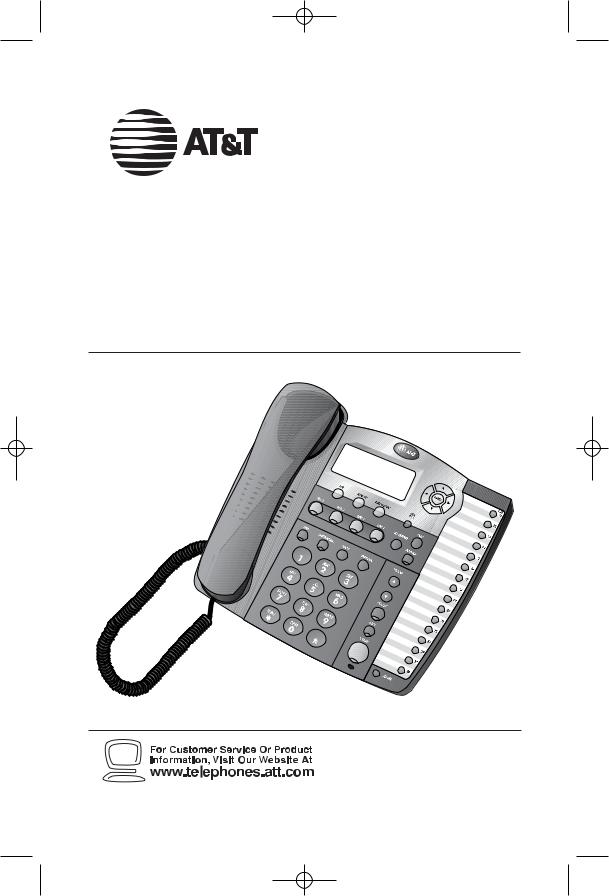
974CIB_06 4/7/06 3:32 PM Page II
USER’S MANUAL
Part 2
AT&T Small Business System Speakerphone with Intercom and Caller ID/Call Waiting 974
Please also read
Part 1 — Important product information
© 2006 Advanced American Telephones. All Rights reserved.
AT&T and the Globe Design are trademarks of AT&T Corp., licensed to Advanced American Telephones.

974CIB_06 4/7/06 3:32 PM Page i
Contents |
|
Product overview ........................... |
1 |
Before you begin............................. |
2 |
Parts list.................................................. |
2 |
Tools needed......................................... |
2 |
DSL users............................................... |
4 |
Glossary ................................................. |
5 |
Programmable features list ............... |
7 |
Audible signals.................................... |
10 |
Installation ....................................... |
11 |
Battery installation............................ |
11 |
Table/desk installation ...................... |
13 |
Wall installation ................................. |
15 |
Convenience ports ........................... |
19 |
Menu operation............................. |
20 |
Menu structure .................................. |
21 |
Shortcut to language menu ............ |
22 |
Rapid scroll.......................................... |
22 |
Feature setup ................................. |
23 |
Set one touch preference ............... |
23 |
Assign an extension number to |
|
your phone ..................................... |
24 |
Turn the ringer on or off for |
|
each line........................................... |
25 |
Select the ringer type....................... |
26 |
Set delay ring ...................................... |
27 |
Turn auto-mute on or off ............... |
28 |
Set dial mode...................................... |
29 |
Turn hold reminder on or off........ |
29 |
Set the time and date....................... |
30 |
Turn line usage on or off for |
|
each line........................................... |
31 |
Assign the prime line |
|
(line preference)............................ |
32 |
Set automatic mode ......................... |
33 |
Set the scroll rate.............................. |
34 |
Turn screen backlight on or off..... |
35 |
Turn COVM indicators on or |
|
off for each line ............................. |
36 |
Reset COVM indicator.................... |
37 |
Program home and local |
|
area codes....................................... |
38 |
Assign the line group for |
|
this phone ....................................... |
39 |
Erase all settings and return |
|
the phone to default settings..... |
40 |
Set this phone to be the |
|
Centrex console phone .............. |
41 |
Set the Centrex console |
|
delayed ring time........................... |
42 |
Set the display language ................... |
42 |
Telephone operation...................... |
43 |
Make or answer a call...................... |
43 |
Switch between handset, |
|
headset and speakerphone......... |
45 |
Timer .................................................... |
45 |
Call privacy.......................................... |
46 |
Do not disturb................................... |
46 |
Volume ................................................. |
47 |
Redial .................................................... |
47 |
Redial stack ......................................... |
48 |
Auto redial .......................................... |
48 |
Hold ...................................................... |
49 |
Switch between lines........................ |
49 |
Mute...................................................... |
50 |
Flash ...................................................... |
50 |
Temporary tone dialing.................... |
50 |
Conference calls ................................ |
51 |
Transfer a call ..................................... |
52 |
Low battery indicator ...................... |
53 |
Lights and what they mean............. |
54 |
One touch operation.................. |
55 |
Store a number in a one |
|
touch location................................ |
56 |
Review a one touch entry .............. |
58 |
Dial a one touch number................ |
59 |
Directory operation.................... |
60 |
Menu structure .................................. |
60 |
Store a name and number in |
|
the directory .................................. |
61 |
Review directory entries................. |
64 |
Edit a directory entry ...................... |
65 |
Dial a number from the |
|
directory.......................................... |
66 |
Contents
i
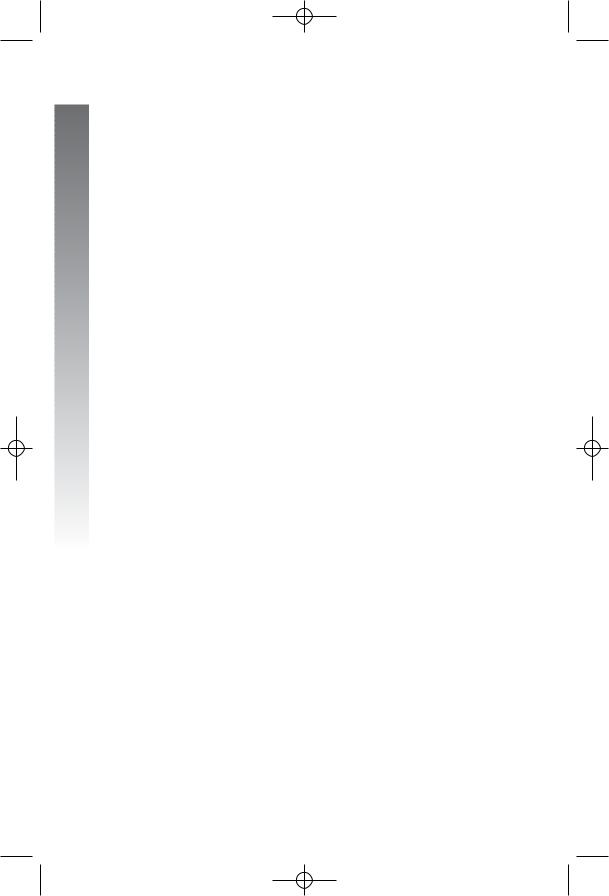
974CIB_06 4/7/06 3:32 PM Page ii
Contents
Directory operation |
|
continued |
|
Remove a name and number |
|
from the directory........................ |
66 |
Remove all entries from the |
|
directory.......................................... |
66 |
Intercom operation .................... |
67 |
Basic intercom operations.............. |
68 |
Make an intercom call with |
|
the handset ..................................... |
69 |
Make an intercom call with the |
|
speakerphone or headset ........... |
70 |
Answer an intercom call ................. |
71 |
End an intercom or page call......... |
71 |
Page a specific extension |
|
(single-phone page)....................... |
72 |
Answer a single-phone page .......... |
72 |
Page all system phones.................... |
73 |
Answer a system-wide page........... |
73 |
Make an intercom conference |
|
call ..................................................... |
74 |
Room monitor................................... |
74 |
Caller ID operation..................... |
75 |
Caller ID display ................................ |
76 |
Call waiting.......................................... |
76 |
Calls received on two or more |
|
lines simultaneously...................... |
77 |
Display screen messages ................. |
78 |
Message waiting and |
|
NEW CALL light .......................... |
79 |
Call history.......................................... |
79 |
Remove calls from call |
|
history.............................................. |
81 |
Dial a number from call |
|
history.............................................. |
82 |
Save a name and number from |
|
call history to the directory ...... |
83 |
Save a number from call history |
|
to a one touch location .............. |
84 |
Adding a fax machine ................ |
85 |
Using a fax switch ............................. |
85 |
General product care................. |
86 |
Technical specifications ............ |
87 |
In case of difficulty....................... |
88 |
Expanding the phone system.... |
93 |
Line groups.......................................... |
93 |
Private lines......................................... |
95 |
Centrex operation....................... |
96 |
Setup checklist ................................... |
96 |
Enable the console phone............... |
96 |
Console operation............................ |
96 |
Set ring delay duration..................... |
97 |
Answer a delayed ring...................... |
97 |
Pick up another station’s line......... |
97 |
Index.................................................... |
98 |
ii
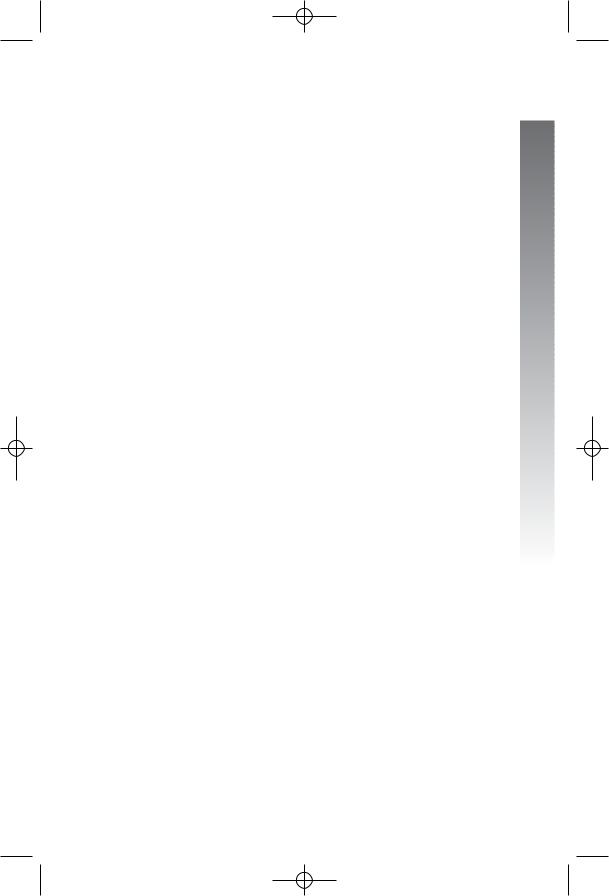
974CIB_06 4/7/06 3:32 PM Page 1
Product overview
This AT&T Small Business System Speakerphone with Intercom and Caller ID/ Call Waiting 974 is expandable to a 16-extension telephone system. The 974 is compatible with AT&T 945, 984, 944, 955 and 964 telephones. (See Before you begin starting on page 2 and Expanding the phone system beginning on page 93 for details.)
The 974 is hearing-aid compatible and can be connected to up to four incoming telephone lines. This phone features a speakerphone for hands-free use and a headset jack compatible with most two-band 2.5mm headsets (sold separately). The 974 allows paging, intercom and call transfers between system phones and is capable of connecting three parties in a conference call. This phone also features a 32-number memory for faster dialing and has a directory which can store up to 200 additional numbers with names. This phone has a caller ID feature which supports caller ID with call waiting service. (Caller ID services are subscriber services available from many local telephone companies for a fee.) There are two convenience ports available for connecting the phone to another device such as a fax machine or modem.
The 974 is compatible with Centrex service. Centrex is a special subscriber service which may be available from your local telephone company for a fee. If you subscribe to Centrex service, refer to the Centrex operation
section of this manual, beginning on page 96.
This user's manual contains detailed instructions for installing, programming and operating your AT&T Small Business System Speakerphone with Intercom and Caller ID/Call Waiting 974. Please be sure to read Before you begin starting on page 2 before installing this phone.
Product overview
1
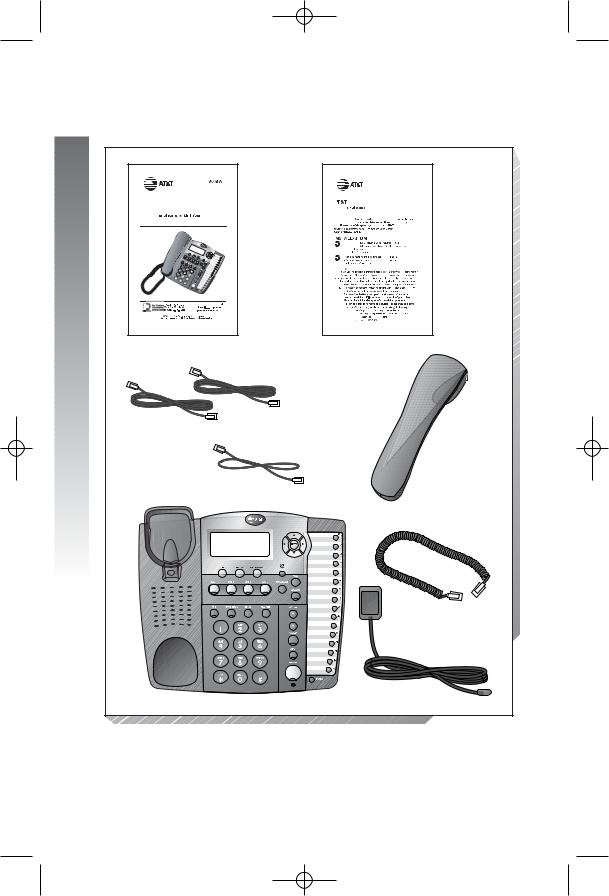
974CIB_06 4/7/06 3:32 PM Page 2
Before you begin
Before you begin
Parts list
Your box should include:
USER’S
Part 2
AT&T Small Business System
Speak |
com and |
Caller ID/Call Waiting 974
 r
r
n
dvanced |
|
ll Rights |
Telephones. |
AT&T and the Globe |
ofA |
to |
This user’s manual
Quick Start Guide |
|
|
|
|
|
|
A |
Small Business System |
|
||||
Speak |
with Intercom and |
|
||||
Caller ID/Call Waiting 974 |
|
|
||||
This Quick Start |
pro |
basic instructions. F |
|
|||
installation options |
|
i |
|
which allow |
ou to |
|
use a |
|
|
efer to y |
A |
Small Business |
|
|
|
ith |
|
|
ID/Call Waiting 974 |
|
I |
|
|
|
|
|
|
|
Installation of a |
|
|
|
to the advanced |
|
|
features of this |
|
|
|
|
line) |
|
service |
DSL users starting on page 4 of your User’s |
||||
|
Manual, |
|
|
|
|
|
|
If |
|
in your |
system, you must |
||
|
|
|
at time. |
Each |
MUST be assigned |
|
|
a |
n |
|
|
|
|
Batter installation |
|
|
|
es |
||
Install |
|
|
|
|
use |
|
of this |
in |
|
failur |
|
and |
|
with |
|
|
|
|
|
one |
touch |
|
|
|
|
|
|
|
|
|
|
|
of |
unit. ess |
2. |
|
|
|
|
|
Phillips |
|
|
|
|
|
|
’s |
3. |
|
|
|
y |
|
r. |
4. |
polarity m |
|
|
|
|
|
|
|
|
|
|
|
|
5. |
Replace the |
|
|
co |
the |
ew. |
6. |
Reattach the w |
e |
the base |
t by sliding the tabs into the |
||
|
holes. Sna the |
edge |
base |
|
|
1 |
|
|
|
|
|
|
|
Quick start guide
Two long line cords
Handset
One short line cord
Base unit with wedge attached
Coiled handset cord
Power adapter
Tools needed
You will also need a small Phillips head screw driver to install your phone.
2
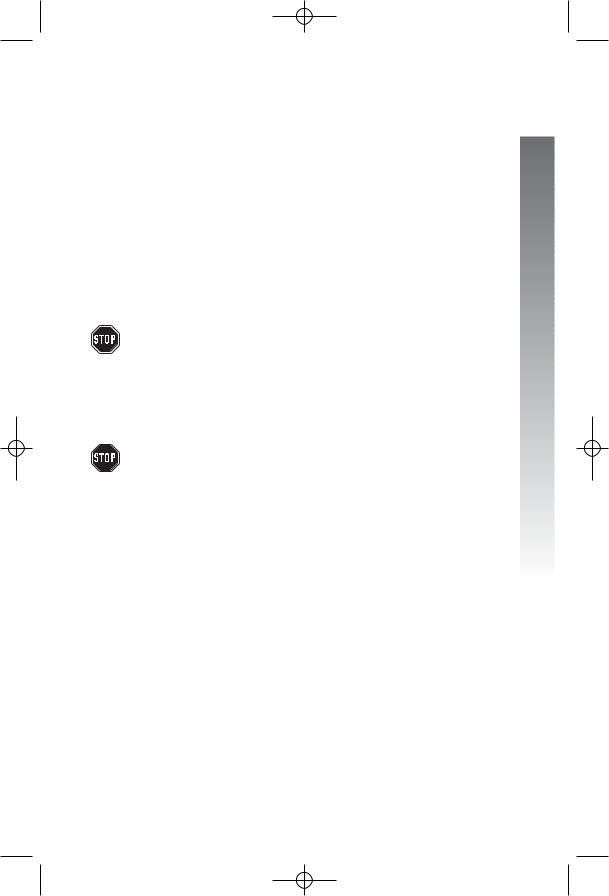
974CIB_06 4/7/06 3:32 PM Page 3
This 974 telephone is fully compatible with any AT&T Four-Line Small Business System Speakerphone 945 or 984 units you may have installed. You can use a total of 16 945/974/984 units together as extensions in your phone system.
This 974 telephone is also compatible with any AT&T 964/955/944 phones you have previously installed. This 974 telephone is NOT compatible with any 843, 853, 854, 874, or 954 telephones you may have previously installed.
NOTE: If you have one or more 964, 955, or 944 phone(s) installed in the same phone system with this 974 telephone, you can have only 12 extensions and 15 telephone lines in the phone system.
•You must have a modular telephone jack and an electrical outlet not controlled by a wall switch near where you’re installing the phone. The total length of telephone wiring used in this system MUST NOT be more than 600 feet as it may cause interference with the advanced features of this telephone.
•Identify the number of phone lines you’ll use.
•Plan the layout of your phone system.
•All connected phones must have the same line 1 phone number for the intercom and paging features to work.
Every individual phone in your telephone system MUST be assigned a unique extension number for the intercom feature to work. If you try to assign the same extension number to a second phone, you will hear a repeating short ring and the the screen display will includehEXThXXhishalreadyhusedhAssignhnewhEXTh#hif the phone is in idle mode. If the phone is in the programming mode, you will hear the repeating short ring only. See Assign an extension number to your phone on page 24 of this manual for directions.
•Decide if you want a private line. A private line does not appear on all connected phones.
•Choose your setting for each feature. You will need to program the features after installation. See Programmable features list beginning on page 7 for a brief description of the features. See the Feature setup section beginning on page 23 for programming instructions.
Before you begin
3
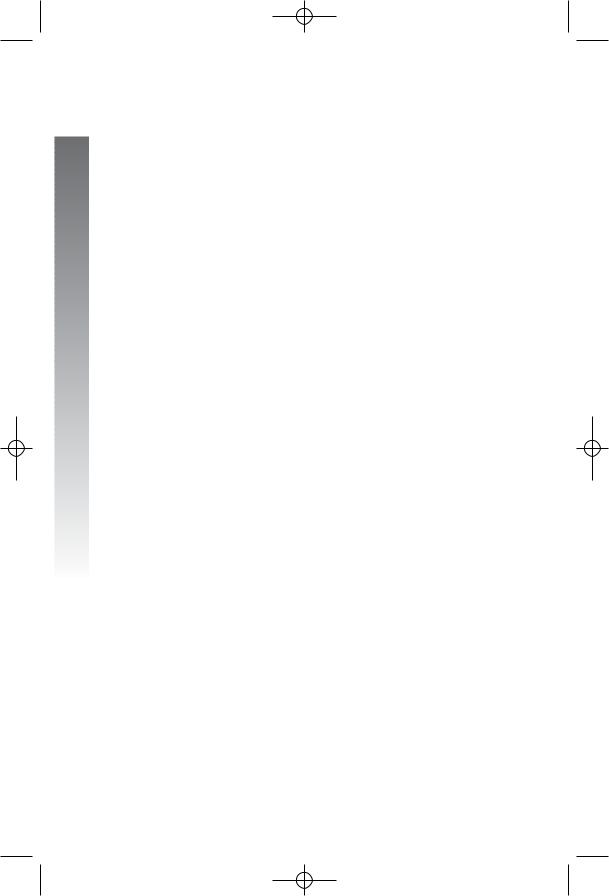
974CIB_06 4/7/06 3:32 PM Page 4
Before you begin
DSL users
Connecting a DSL line to L1/L2 may interfere with the advanced features of this telephone, (such as intercom, hold, and line privacy,) which work by sending data signals over line 1. These data signals are sent at some of the same frequencies as those used by your DSL service.
Also, DSL lines usually have microfilters, which keep the DSL signals from interfering with your telephone's sound quality. These same microfilters will also block the data signals that this telephone system uses to support some telephone system features. Therefore, the advanced features of this phone may not work properly when DSL microfilters are installed on L1/L2 of your phone system. However, you can use a DSL splitter to prevent these problems.
For only one or two DSL lines, install it/them into L3/L4 on the back of the phone.
If your system will only use two or three phone lines, plug a single non-DSL telephone line into L1/L2. (Turn off the L2 line usage lights.) Be sure to use the microfilter(s,) which were probably provided when DSL was installed, on lines 3 and/or 4 if the lines have DSL, to protect the sound quality.
If you have two telephone lines, one of which is DSL, which both appear at a single wall jack, use a Triplex adapter to separate the lines at the wall jack. Call 1 (800) 222-3111 if you need help doing this.
If you must install a DSL line into L1/L2 on the back of the phone, use a DSL splitter.
Lines 1 and 2 share a telephone jack, so if you need to install a DSL line for telephone line 1 or line 2, you will need additional equipment to avoid interference. Any telephone line connected to L1/L2 cannot have a microfilter. It must have a DSL splitter. Use a dual line DSL splitter or a two-line DSL filter. Call 1 (800) 222-3111 if you need help doing this.
Installation, by your DSL service provider or other professional, of a DSL splitter (not a microfilter) as close as possible to the protection block or network interface (where the telephone line enters the house) may resolve DSL interference. (It may be necessary to use a DSL splitter intended for outdoor use.) A DSL splitter allows the data and voice signals to use the same telephone line without interfering with each other.
AT&T cannot supply the DSL splitter. Please contact your DSL service provider or professional contractor for details about obtaining and installing a DSL splitter. Your DSL service provider may require you to bear any installation costs. AT&T and the manufacturer of this product have no affiliation with your DSL provider and the type or quality of services they offer. Installation must be performed at your own expense and AT&T cannot troubleshoot or provide installation support.
4
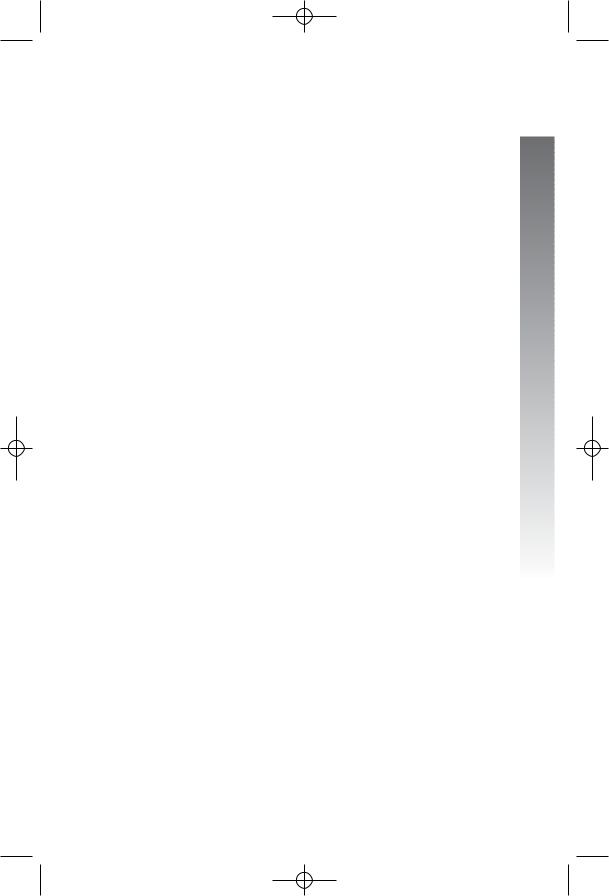
974CIB_06 4/7/06 3:32 PM Page 5
NOTE: If your DSL service provider cannot supply a DSL splitter, it is possible to purchase an outdoor DSL splitter over the Internet.
If you are a new DSL customer, your DSL service provider will probably ask you if you have more than one telephone line in your home or business, or if you are installing a phone system. If you answer yes, your DSL service provider will probably advise you that you need a splitter. In most cases, your DSL service provider will supply you with the proper splitter for your specific situation. The DSL splitter, installed properly, should help overcome any interference between the DSL signal and the signals sent by your phone system.
AT&T shall not be responsible for the cost of installation, any damages, lost business, direct or indirect expenses accrued or associated with installation, or other compatibility issues which may arise as a result of using this product while you subscribe to DSL service.
Glossary
Caller ID: Caller identification is a subscriber service available from most local telephone companies for a fee. When you subscribe to caller identification, you can see who’s calling before you answer the phone if you and the caller are both in areas offering caller ID service with compatible equipment.
Caller ID with call waiting: This is a single, combined subscriber service which may be available from your local telephone company. If you subscribe to this service, you can use your 974 telephone to see who’s calling even while you are on another call (as long as your caller is in an area with caller ID service and both telephone companies use compatible equipment).
Centrex service: A special subscriber service which may be available from your local telephone company for a fee. This 974 telephone can be used with Centrex service.
COVM: Central Office Voice Mail is a subscriber voice message service which may be available from your local telephone company. This service may be called by another name in your area (e.g. call answering).
DND: When activated, the Do Not Disturb (DND) feature prevents interruptions during a call.
continued on page 6
Before you begin
5
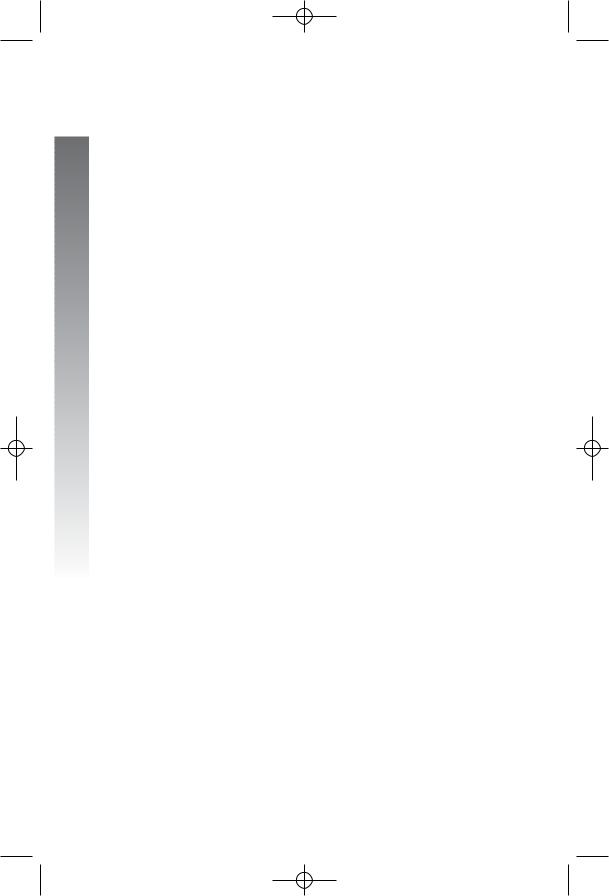
974CIB_06 4/7/06 3:32 PM Page 6
Before you begin
Glossary
continued from page 5
Home area code: This is the area code for your telephone number. Most users simply dial the seven digits of a phone number to make a call within their own area code and 11 digits outside of their area code. If this applies to you, you should enter your own area code into the unit as the home area code. After programming, if you receive a call from within your home area code, the screen will display the seven digits of the phone number.
You may, however, live in a region where for calls within your own area code, you must dial 10 digits (that is, the area code and phone number). If this applies to you, enter 000 for the home area code and enter your area code as a local area code. After programming, if you receive a call from within your area code, the screen displays the 10 digits of the phone number.
Be sure to follow the directions under Program home and local area codes on page 38 during feature setup.
Line group: A group of system phones sharing some lines within a multi-phone system.
Local area code: Most users dial 11 digits to make calls outside their home area codes. If this applies to you, you do not need to program any local area codes.
However, if you dial only 10 digits to make calls to some areas outside your home area code (without dialing 1), then program these local area codes into the phone. Up to five local area codes can be programmed. See Program home and local area codes on page 38 during feature setup for instructions.
After programming, if you receive a call from one of these local area codes, the screen displays the 10 digits of the phone number.
Navigation buttons: These are the buttons used when programming your 974 phone and for scrolling through feature options (E, +, -, >, <).
Phone system: Two or more system phones combined to form an interacting system of shared lines. You can have up to 16 phones in the system.
NOTE: If you have one or more 964, 955, or 944 phone(s) installed in the same phone system with this 974 telephone, you can have only 12 extensions in the phone system.
Prime line: This is the line on your phone you designate to be selected automatically when you lift the handset, press K, or press h.
System phone: Any 944, 945, 955, 964, 974 or 984 phone in your phone system (also called an extension).
6
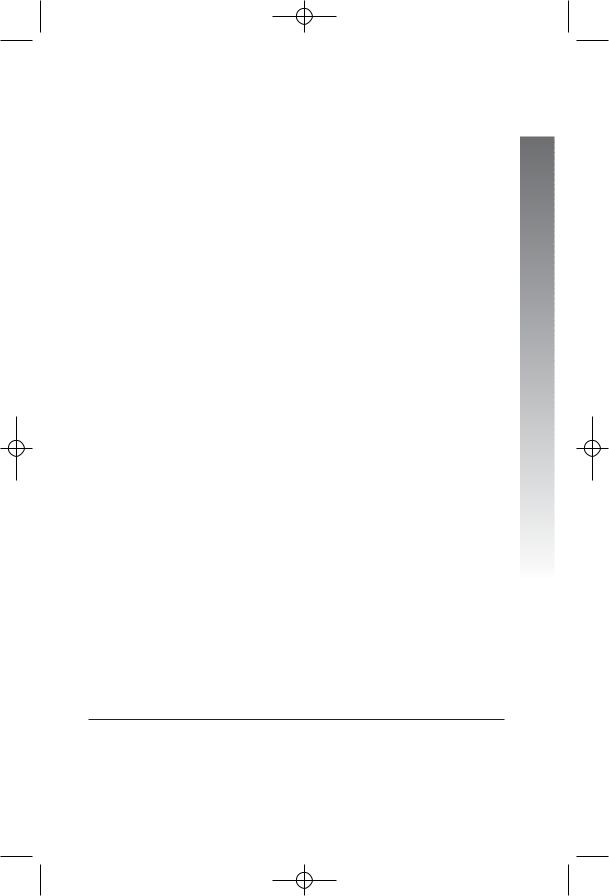
974CIB_06 4/7/06 3:32 PM Page 7
Programmable features list
Default settings indicated by *.
Feature: |
Function: |
Options: |
|
|
|
One touch |
Choose default mode |
Intercom* or telephone |
preference |
for one touch (EXT) |
|
|
buttons. |
|
|
|
|
Extension no. |
Assign an extension |
11*-26 |
|
number to this phone. |
|
|
|
|
Ringer on/off |
Turn the ringer on or |
On* or off |
|
off for each line. |
|
|
|
|
Ringer type |
Select a ring pattern |
Type 1*, 2, 3, 4 |
|
for this phone. |
|
|
|
|
Delay ring |
Select desired time |
Off*, 2, 4, 6, up to |
|
to delay central |
30 seconds |
|
office ring. |
|
|
|
|
Auto-mute |
Turn auto-mute on |
On* or off |
|
or off (sounds at this |
|
|
extension will be |
|
|
heard automatically |
|
|
when paged). |
|
|
|
|
Tone/pulse |
Set the dial mode for |
Tone* or pulse |
|
touch tone or dial |
|
|
pulse (rotary) dialing. |
|
|
|
|
Hold reminder |
Turn on or off the |
On* or off |
|
audible reminder that |
|
|
a call at this extension |
|
|
is on hold. |
|
|
|
|
Time/date |
Set the time and date. |
01:00 AM 01/01 Sunday* |
|
|
|
Line usage |
Turn line usage on |
On* or off |
|
or off for each line. |
|
NOTE: One ring lasts about six seconds, two rings last twelve seconds, and so on.
continued on page 8
Before you begin
7
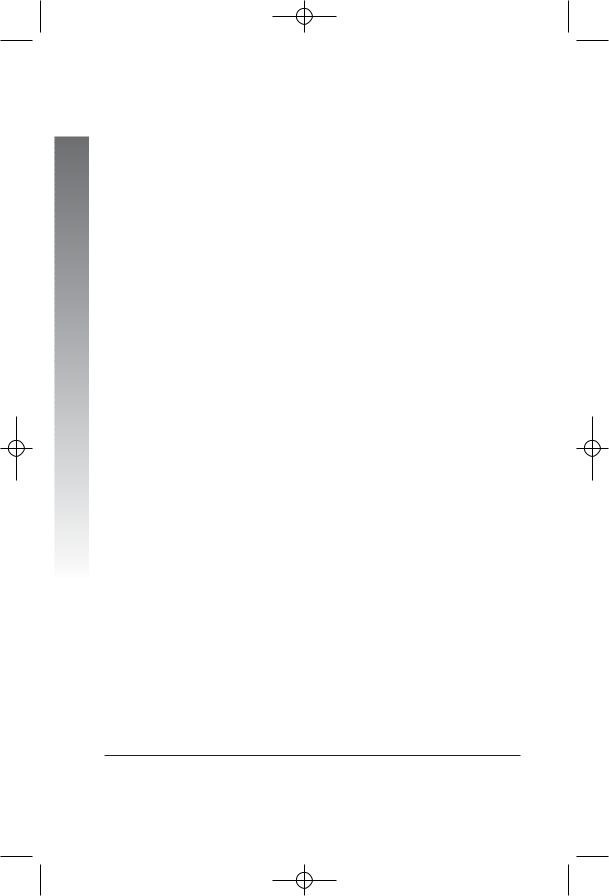
974CIB_06 4/7/06 3:32 PM Page 8
Before you begin
Programmable Features List continued from page 7
Default settings indicated by *.
Feature: |
Function: |
Options: |
Prime line |
Assign a line on this |
Line 1*, 2, 3, 4 |
|
phone to be selected |
|
|
automatically when |
|
|
you lift the handset, |
|
|
press K, or |
|
|
press h. |
|
|
|
|
Automatic |
Choose default mode |
Speakerphone* or |
mode |
for calls connected |
headset |
|
with the handset in |
|
|
the base unit. |
|
|
|
|
Scroll rate |
Set the scrolling |
Very slow, slow, medium*, |
|
speed for rapid |
fast, or very fast |
|
scroll. |
|
|
|
|
LCD backlight |
Turn the screen |
On* or off |
|
display backlight |
|
|
on or off. |
|
|
|
|
COVM on/off |
Turn COVM (message/ |
On or off* |
|
voice mail) indicators |
|
|
on or off for each line. |
|
|
|
|
COVM reset |
Clear COVM indicators |
N/A |
|
when they are lit but |
|
|
no new messages are |
|
|
waiting. |
|
|
|
|
Area codes |
Program one home |
1-3 digits, empty* |
|
and up to five local |
|
|
area codes for use |
|
|
with caller ID features. |
|
|
|
|
Line group |
Assign your phone |
Line group 4*-15 or |
|
to a line group. |
PRV (private) |
NOTE: One ring lasts about six seconds, two rings last twelve seconds, and so on.
8
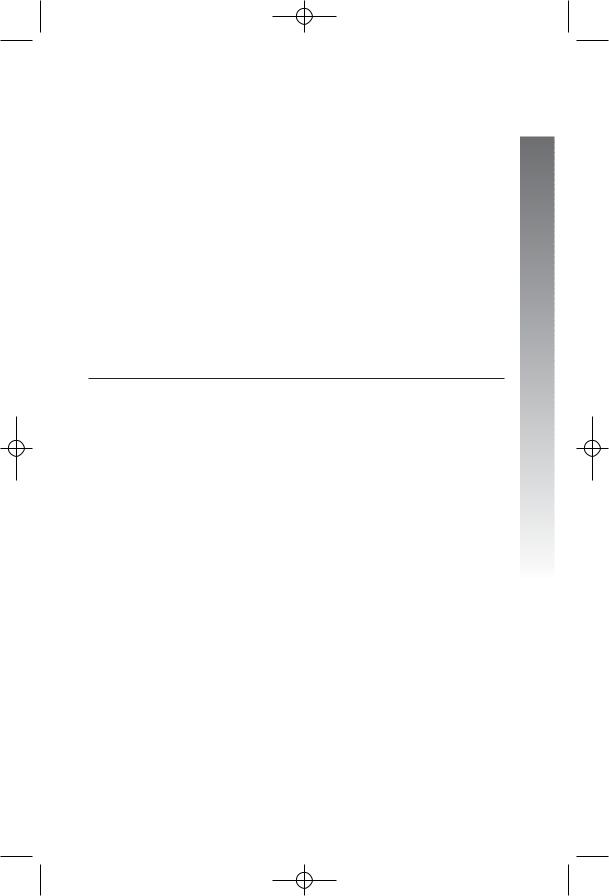
974CIB_06 4/7/06 3:32 PM Page 9
Default settings indicated by *.
Feature: |
Function: |
Options: |
Reset all |
Return all features |
N/A |
|
to default settings. |
|
|
|
|
Console |
Specify whether your |
On or off* |
|
phone is the Centrex |
|
|
console phone for |
|
|
your phone system. |
|
|
|
|
CSL delay ring |
Set the time to delay |
Off*, 2, 4, 6, up to |
|
ring for Centrex |
30 seconds |
|
console phone. |
|
|
|
|
Language |
Select the language |
English*, Spanish, or |
|
for screen displays. |
French |
NOTE: One ring lasts to about six seconds, two rings last twelve seconds, and so on.
Before you begin
9
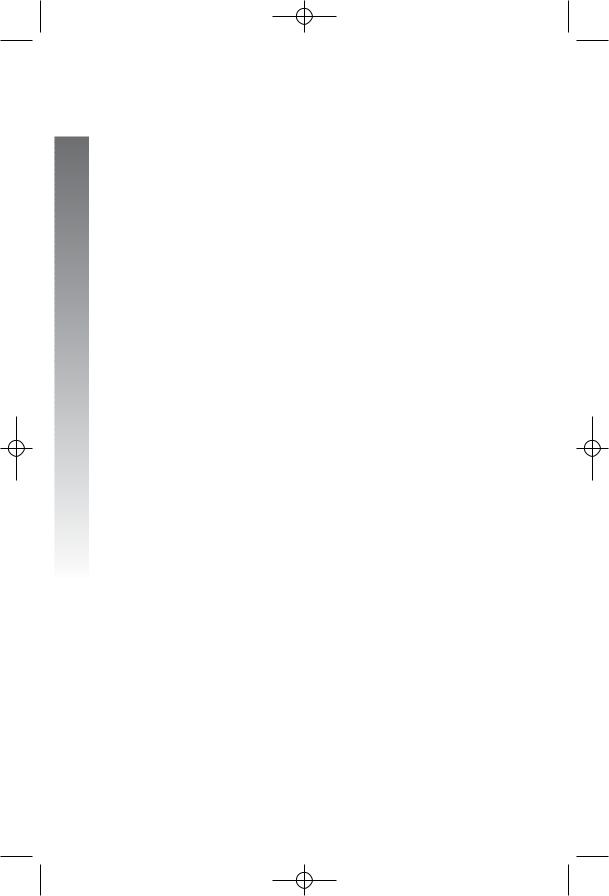
974CIB_06 4/7/06 3:32 PM Page 10
Before you begin
Audible signals
When you hear: |
It means: |
|
|
A rapid double-ring |
You have an incoming intercom call. |
pattern, repeating |
|
|
|
A long single ring, |
You have an incoming transferred call. |
repeating |
|
|
|
A short single ring, |
The extension number you just |
repeating |
programmed has already been assigned. |
|
Choose another number for this |
|
extension. |
|
|
A short single tone, |
The extension you are calling is in |
repeating |
DND mode. |
|
|
A long single tone, |
The extension you are calling is busy. |
repeating |
|
|
|
A very long single |
The extension you are calling is ringing or |
tone, repeating |
in DND mode. |
|
|
10
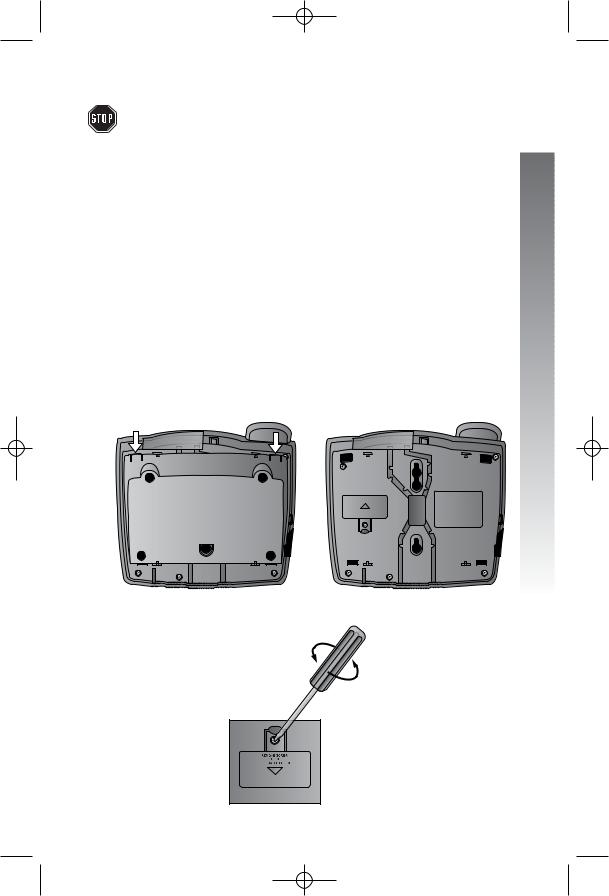
974CIB_06 4/7/06 3:32 PM Page 11
Installation
If you are installing multiple phones in your telephone system, you must install and program one set at a time. If more than one extension is assigned the same extension number, a repeating short ring (error ring) sounds at the extension you are programming and the screen display includes EXTuXXuis alreadyuuseduAssignunewuEXTu#uif the phone is in idle mode. If the phone is in the programming mode, you will hear the repeating short ring only. Assign a different extension number from 11 to 26 (see Assign an extension number to your phone on page 24).
Battery installation
Install a 9V alkaline battery (purchased separately) in order to use some features of this telephone in the event of a power failure. If power fails and a working battery is installed, all four lines of this phone will work only to answer calls with the handset or headset, and to dial calls using the key pad and the one touch or redial features. No other features will work until power is restored.
1.Remove the wedge from the underside of the base unit.
Press on the tabs in the direction of the arrows and pull the wedge away from the phone.
2.Remove the battery compartment screw with a small Phillips head screwdriver.
Installation
continued on page 12
11
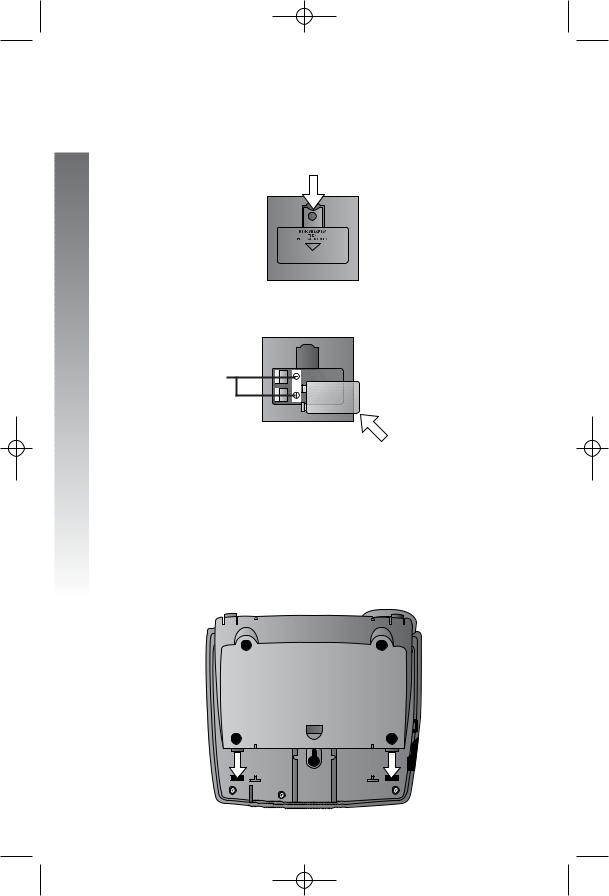
974CIB_06 4/7/06 3:32 PM Page 12
Installation
Battery installation continued from page 11
3. Pull on the tab to remove the battery compartment cover.
4.Insert a 9V battery (purchased separately) following the polarity markings in the battery compartment.
Polarity markings
5.Replace the battery compartment cover and the screw.
6.If you are wall mounting the phone, turn to Wall installation beginning on page 15. (You will not need the wedge; store it in case you use the phone on a table or desk in the future.)
—OR—
If you are using the phone on a table or desk, reattach the wedge to the base unit by sliding the tabs into the holes as shown. Snap the wedge onto the base. Then, turn to Table/desk installation beginning on page 13.
12
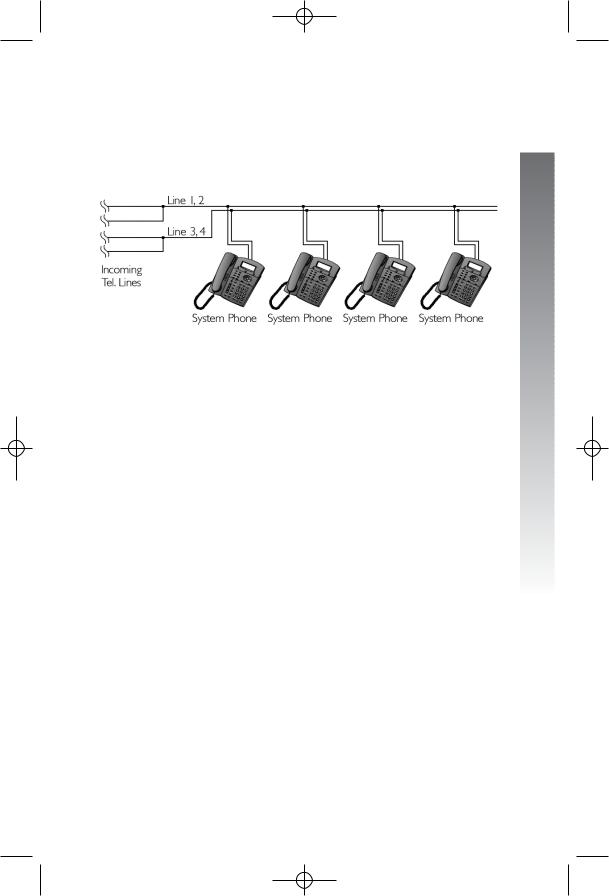
974CIB_06 4/7/06 3:32 PM Page 13
Table/desk installation
For best results, follow the directions in Battery installation on page 11 before installing the phone.
Recommended wiring configuration for phone system
NOTE: The total length of telephone wire used in your system should not be more than 600 feet as it may cause interference with the advanced features of this telephone.
NOTE: Users should use ONLY the line cords provided. In case additional line cords are required, please use ONLY AWG#24 line cords.
1.Connect the telephone line cords to the telephone and wall jacks as shown in the following illustration on page 14.
continued on page 14
Installation
13
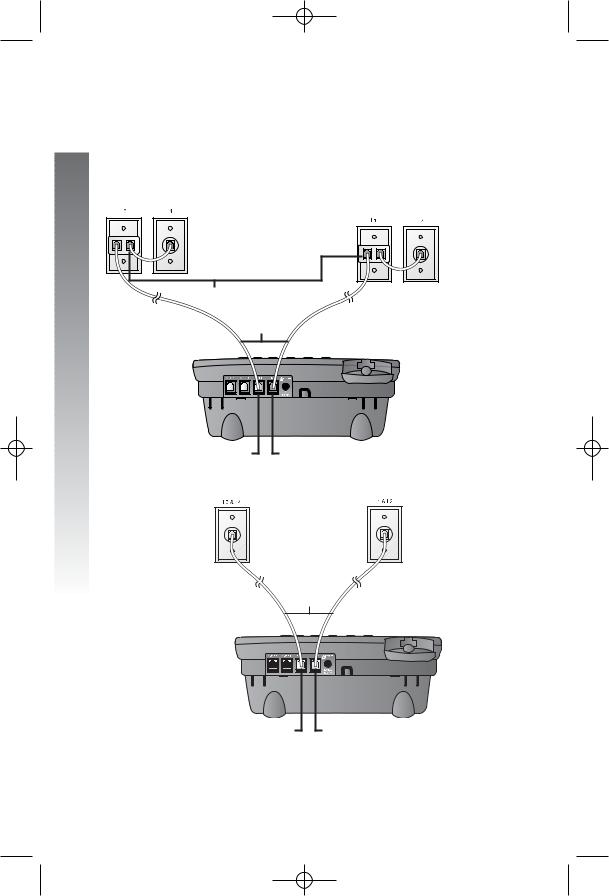
974CIB_06 4/7/06 3:32 PM Page 14
Installation
Table/desk installation continued from page 13
•Four one-line jacks (To use this installation option, you’ll need to purchase two two-line adapters. Adapters are available at retail stores or by calling 1 (800) 222–3111.)
Modular telephone |
Modular |
|
jacks lines 3 and 4 |
||
telephone jacks |
||
|
||
|
lines 1 and 2 |
Two-line adapters
Telephone
line cords
L3/L4 jack |
L1/L2 jack |
•Two two-line jacks
Modular |
Modular telephone |
telephone jack |
jack lines 1 and 2 |
lines 3 and 4 |
|
|
Telephone |
|
line cords |
L3/L4 jack |
L1/L2 jack |
2.Connect the handset cord.
Plug one end of the coiled handset cord into the jack on the left side of the phone. Plug the other end into the handset and hang up.
14
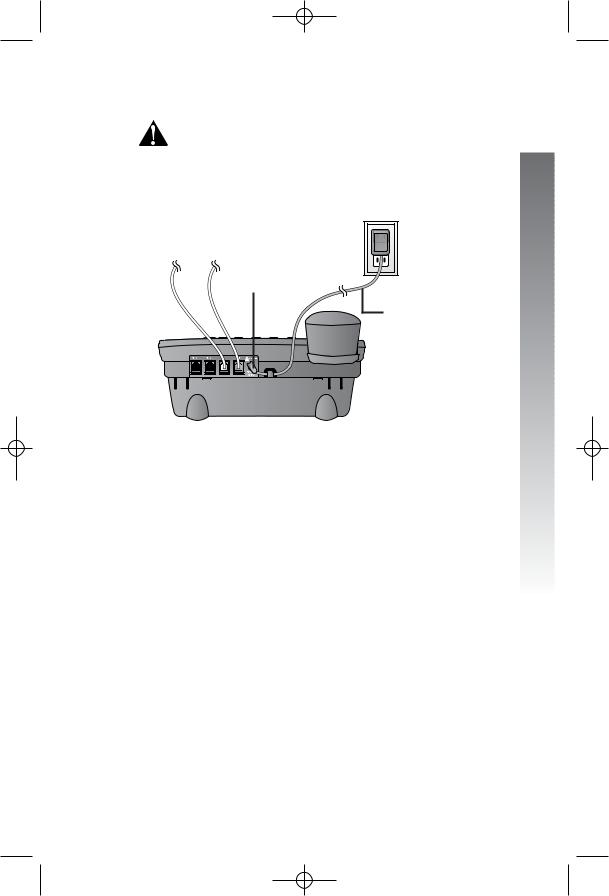
974CIB_06 4/7/06 3:32 PM Page 15
3. Connect the power adapter to the telephone.
Use only the power adapter provided with this product. To obtain a replacement, call 1 (800) 222–3111.
Plug one end of the power adapter into the jack labeled POWER on the back of the phone. Plug the other end into a standard electrical outlet not controlled by a wall switch.
Standard electrical outlet
Power jack
Power adapter
4.Initialization.
If no battery is installed when you connect the power cord, the phone runs a quick self-test and the screen displays Initializing for about three seconds.
NOTE: The phone will run through this same initialization any time it is reconnected to AC power if a working battery is not installed (for example, after a power failure or when the unit has been unplugged).
5.Check for dial tone.
Lift the handset and listen for a dial tone. If you cannot hear a dial tone, turn to In case of difficulty beginning on page 88.
Wall installation
For best results, follow the directions in Battery installation on page 11 before installing the phone.
1.If the wedge is still attached to the underside of the base unit, follow step 1 in Battery installation on page 11 to remove the wedge.
continued on page 16
Installation
15
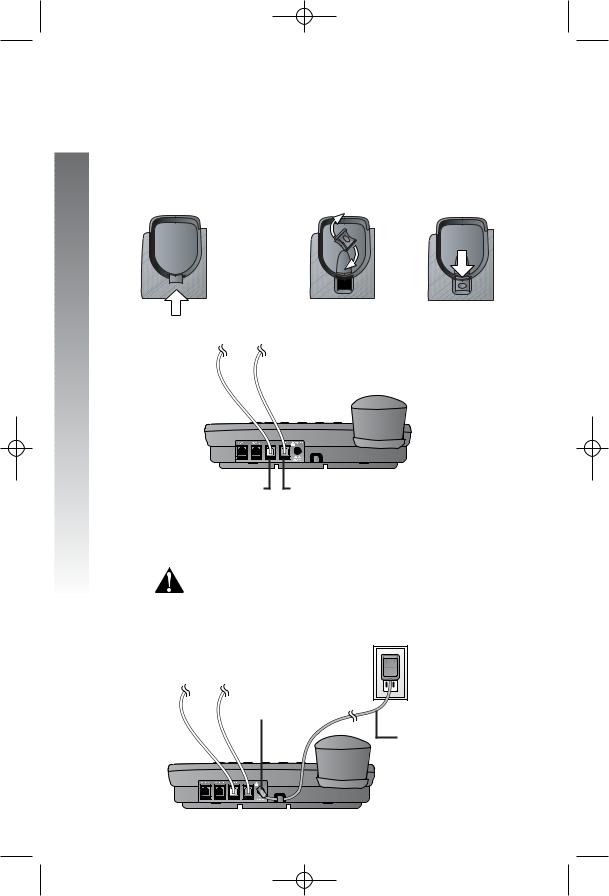
974CIB_06 4/7/06 3:32 PM Page 16
Installation
Wall installation continued from page 15
2.Reverse the handset tab.
Hold down the switchhook, then pull out the handset tab and rotate it 180 degrees. Push the handset tab down into the grooves so it settles into position.
 Switchhook
Switchhook
 Handset tab
Handset tab
3. Connect the telephone line cords to the telephone as shown.
L3/L4 jack |
L1/L2 jack |
4.Connect the handset cord.
Plug one end of the coiled handset cord into the jack on the left side of the phone. Plug the other end into the handset and hang up.
5.Connect the power adapter to the telephone.
Use only the power adapter provided with this product. To obtain a replacement, call 1 (800) 222–3111.
Plug one end of the power adapter into the jack labeled POWER on the back of the phone. Plug the power adapter into a standard electrical outlet not controlled by a wall switch.
Standard electrical outlet
Power jack
Power adapter
16
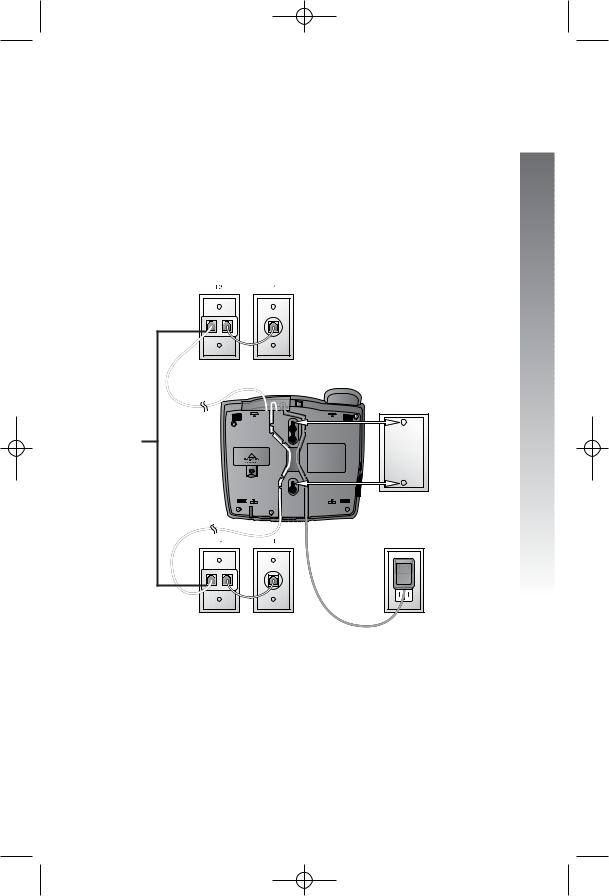
974CIB_06 4/7/06 3:32 PM Page 17
6.Connect the telephone line cords to the wall jacks as shown in the following illustration and mount the phone on the wall.
NOTE: Users should use ONLY the line cords provided. In case additional line cords are required, please use ONLY AWG#24 line cords.
•Four one-line jacks (To use this installation option, you’ll need to purchase two two-line adapters. You will also need to purchase and install a blank wall plate. Adapters and blank wall plates are available at retail stores or by calling 1 (800) 222-3111.)
Modular telephone jacks
lines 3 and 4
Two-line |
Blank |
adapters |
wall |
|
plate |
Power |
Standard |
|
electrical |
||
adapter |
||
outlet |
||
|
Modular telephone jacks lines 1 and 2
continued on page 18
Installation
17
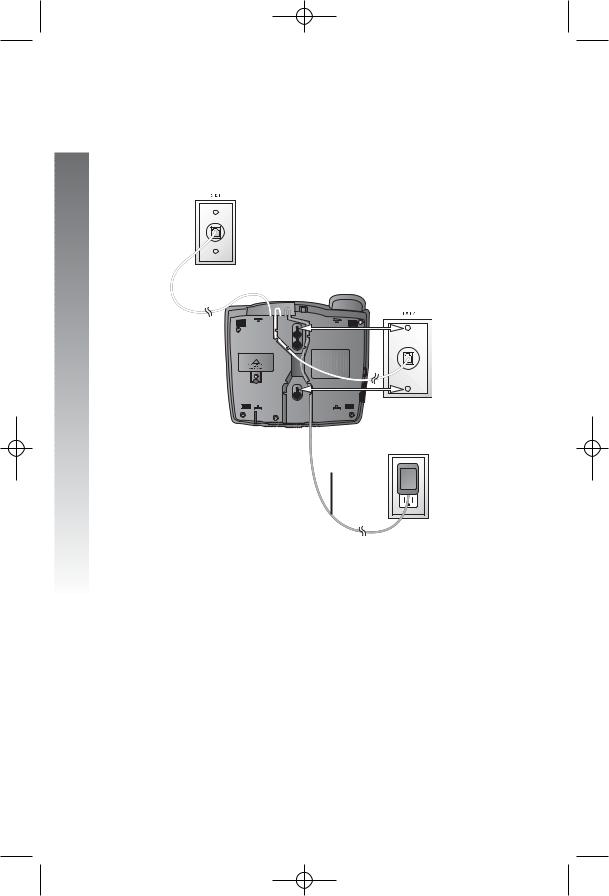
974CIB_06 4/7/06 3:32 PM Page 18
Installation
Wall installation continued from page 17
•Two two-line jacks (To use this illustration option, you may want to use the short line cord for lines 1 and 2.)
Modular |
telephone jack |
lines 3 and 4 |
Modular telephone jack lines 1 and 2
Power
adapter Standard electrical
outlet
7.Initialization.
If no battery is installed when you connect the power cord, the phone runs a quick self-test and the screen displays Initializing for about three seconds.
NOTE: The phone will run through this same initialization any time it is reconnected to AC power if a working battery is not installed (for example, after a power failure or when the unit has been unplugged).
8.Check for dial tone.
Lift the handset and listen for a dial tone. If you cannot hear a dial tone, turn to In case of difficulty beginning on page 88.
18
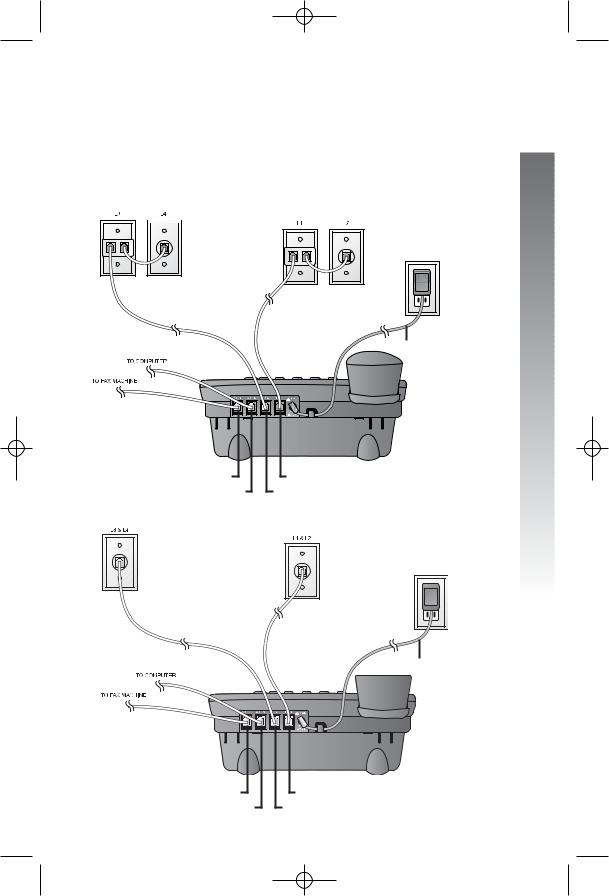
974CIB_06 4/7/06 3:32 PM Page 19
Convenience ports
If you want to connect another device (such as a modem or fax machine) to the wall jack, you can use the jacks on the phone labeled AUX. These convenience ports use lines 3 and 4; a call picked up on line 3 or 4 at another extension may interrupt fax, modem, or message transmission.
•Four one-line jacks
 Modular telephone jacks lines 3
Modular telephone jacks lines 3
and 4 with a two-line adapter
Modular telephone jacks lines 1 and 2 with a two-line adapter
Standard electrical outlet
Power adapter
Installation
AUX L4 jack |
L1/L2 jack |
AUX L3 jack |
L3/L4 jack |
•Two two-line jacks
Modular |
Modular |
|
telephone jack |
||
telephone jack |
||
lines 3 and 4 |
||
lines 1 and 2 |
||
|
Standard electrical outlet
 Power adapter
Power adapter
AUX L4 jack AUX L3 jack
L1/L2 jack |
L3/L4 jack
19
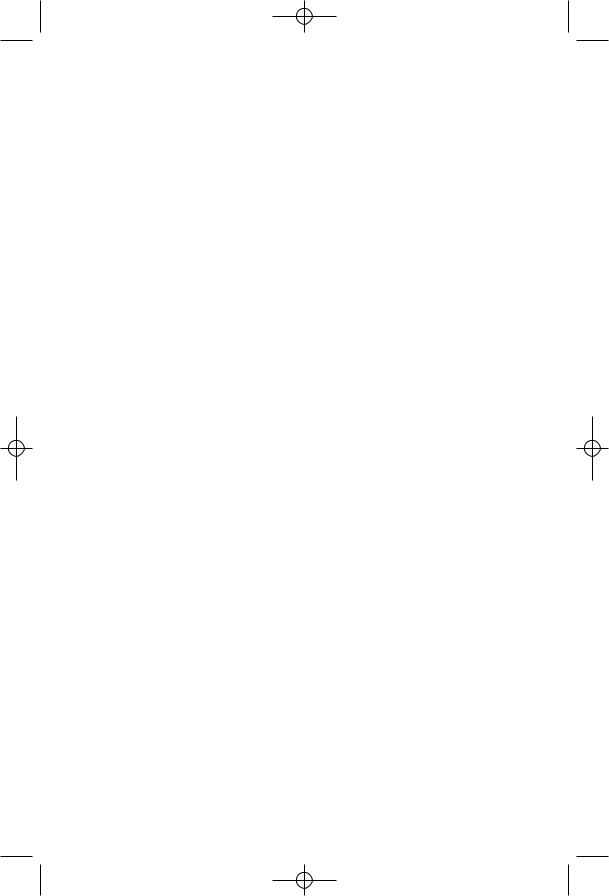
974CIB_06 4/7/06 3:32 PM Page 20
Menu operation
Menu operation
Feature setup, memory programming and some individual feature operations for the 974 use menus shown in the screen display. Use the navigation buttons (<, >, +, -, E) to begin, end and move through menu operations (for example, feature setup).
•Press Eto activate a menu operation. The first menu item for this topic or data will appear in line four of the screen. For example, the screen displays:
Menu topic or data |
FEATUREHSETUP |
|
|
Menu item |
ONEHTOUCHHHHHHHx |
Menu indicator |
|
NOTE: If you do not press a key to continue menu operations within 30 seconds, the telephone automatically exits the menu.
•When xis displayed, you can press the -or + button repeatedly to move through the menu.
•Press Eto choose the menu item currently displayed. This may be a lower level menu, an action, or a feature settings screen. For example:
Menu ONE TOUCH
Current setting
()Intercom Feature PREFERENCEHHHHHx
•When ()is displayed, you can press the >or <button to scroll through setting choices.
•Press Eto store the setting, or press -to store the setting and show the next option for the feature currently displayed.
•To return to the main menu, press the -or + button until the screen display includes MAIN MENU or EXIT. Then, press E.
•To exit programming mode, press and hold
E.
NOTE: If the phone beeps twice, repeat the steps to program the feature.
20
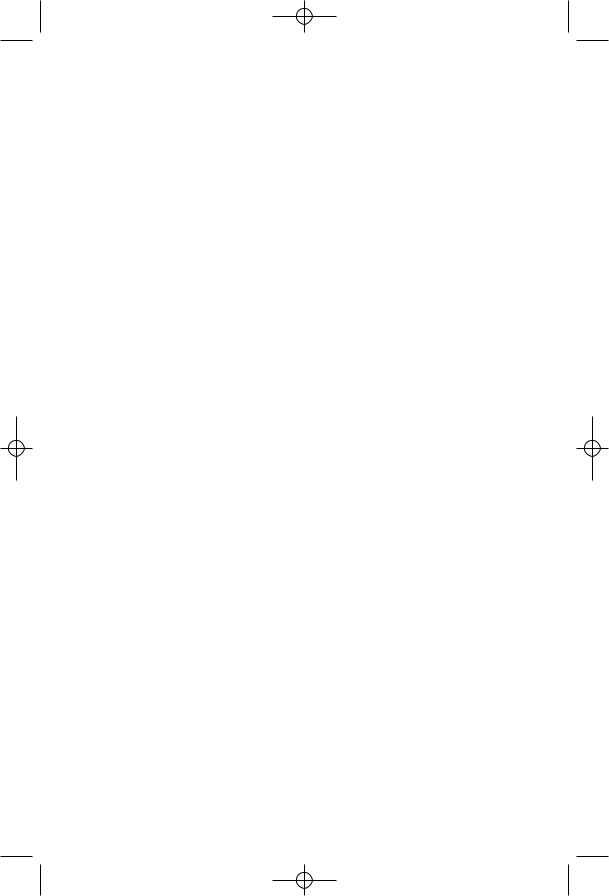
974CIB_06 4/7/06 3:32 PM Page 21
Menu structure
Use the menu to set up the values for the 974 features. Access the menu by pressing Ewhen the phone is idle. The menu structure for the feature setup menu is shown below.
One touch |
Time/date |
|
Preference |
Special options |
|
Intercom |
Line usage |
|
Telephone |
Prime line |
|
Progam |
Automatic mode |
|
Pause |
Scroll rate |
|
Tone |
LCD backlight |
|
Flash |
COVM on/off |
|
Cancel |
COVM reset |
|
View |
Area codes |
|
Done |
Line group |
|
Main menu |
Reset all |
|
Phone settings |
Main menu |
|
Extension no. |
Centrex |
|
Ringer on/off |
Console |
|
Ringer type |
CSL delay ring |
|
Delay ring |
Main menu |
|
Auto-mute |
Language |
|
Tone/pulse |
||
Exit |
||
Hold reminder |
||
|
||
Main menu |
|
Menu operation
21
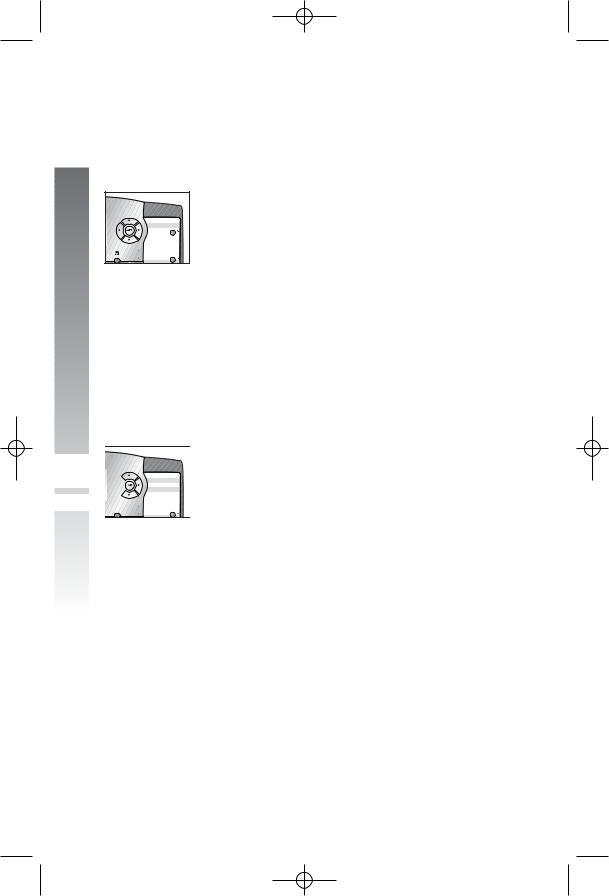
974CIB_06 4/7/06 3:32 PM Page 22
Menu operation
kmo 
 ji
ji
Shortcut to language menu
This phone comes programmed for English screen displays. If you need to change the screen language to Spanish or French, you can use these steps to reach the LANGUAGE menu more quickly.
1.Press Eto begin feature setup.
2.Press +twice. The screen display includes LANGUAGE and the current setting.
3.Press <or >to scroll through the language choices (English, Espanol, or Français). When the language you want to use is displayed, press -to save your choice. The screen display includes EXIT.
4.Press Eto return to the idle screen.
NOTE: You can exit feature setup and return to the idle screen any time. Simply press and hold E.
 k
k
 mo
mo 




 i
i
Rapid scroll
You can scroll through menu items or setting choices more quickly using this feature. Press and hold the desired scroll button (+, -, >or <). The screen will scroll through your choices at the rate you program during feature setup. See Set the scroll rate on page 34 for programming instructions.
22
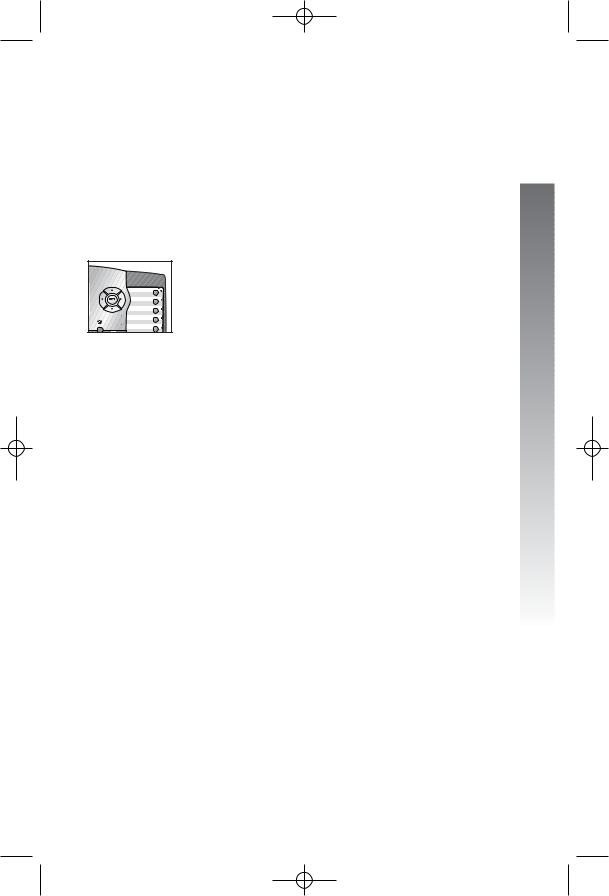
974CIB_06 4/7/06 3:32 PM Page 23
Feature setup
Set one touch preference
Choose whether pressing an EXT button automatically initiates an intercom or one touch call. If you want to place one touch calls using only one button, set this feature to TELEPHONE. If you want to place intercom calls using only one button, set this feature to INTERCOM. See One touch operation beginning on page 55 and Intercom operation beginning on page 67 for details about one touch and intercom calls.
|
1. |
Press Eto begin feature setup. |
kno |
2. |
Press E. The screen display includes |
|
PREFERENCE and the current setting. |
|
i |
3. |
Press <or >to toggle between INTERCOM |
|
|
and TELEPHONE. |
|
4. |
When the correct setting is shown, press |
|
|
-to save your choice. The screen display |
|
|
includes PROGRAM. |
|
5. |
Press and hold Eto return to the idle |
|
|
screen. |
NOTE: You can exit feature setup and return to the idle screen any time. Simply press and hold E.
Feature setup
23

974CIB_06 4/7/06 3:32 PM Page 24
Feature setup
|
|
Assign an extension number to |
|
|
your phone |
|
|
Every individual phone in your telephone system MUST |
|
|
be assigned a unique extension number for the intercom |
|
|
feature to work. |
|
|
1. Press Eto begin feature setup. |
|
|
|
kno |
2. Press -until the screen display includes PHONE |
|
SETTINGS. |
||
|
i |
3. Press E. The screen display includes |
|
|
EXTENSION NO and the current setting. |
|
|
|
|
|
4. Press <or >to change the extension |
|
|
number (11 … 26). |
|
|
5. When the desired extension number is shown, |
|
|
press -to save your choice. The screen display |
|
|
includes RINGER ON/OFF. |
|
|
NOTE: If you duplicate an extension number already in |
|
|
use, you will hear a repeating short ring (error ring) and |
|
|
the screen display will includehEXThXXhishalready |
|
|
usedhAssignhnewhEXTh#hif the phone is in idle |
|
|
mode. If the phone is in the programming mode, you |
|
|
will hear the repeating short ring only. Repeat steps 1-5 |
|
|
at the ringing phone to assign a different extension |
|
|
number (from 11-26). |
|
|
6. Proceed to step 5 on page 25 to set the next |
|
|
feature (ringer on or off). |
|
|
—OR— |
|
|
Press and hold Eto return to the idle |
|
|
screen. |
|
|
NOTE: You can exit feature setup and return to the |
|
|
idle screen any time. Simply press and hold E. |
24

974CIB_06 4/7/06 3:32 PM Page 25
k o
o 
 ji
ji
Turn the ringer on or off for each line
1.Press Eto begin feature setup.
2.Press -until the screen display includes
PHONE SETTINGS.
3.Press E. The screen display includes
EXTENSION NO.
4.Press -until the screen display includes
RINGER ON/OFF.
5.Press E. The screen display includes L1 RINGER and the current setting.
6.Press <or >to toggle between On and Off for the line shown.
7.When the desired setting for this line is shown, press -to save your choice. The screen display will include the current ringer setting for the next line (L1 … L4).
8.Repeat steps 6 and 7 to turn the ringer on or off for other lines at this phone.
9.When you are finished setting the ringer, press -until the screen display includes DONE.
10.Press E. The screen display includes
RINGER ON/OFF.
11.Proceed to step 4 on page 26 to set the next feature (ringer type).
—OR—
Press and hold Eto return to the idle screen.
NOTE: You can exit feature setup and return to the idle screen any time. Simply press and hold E.
Feature setup
25
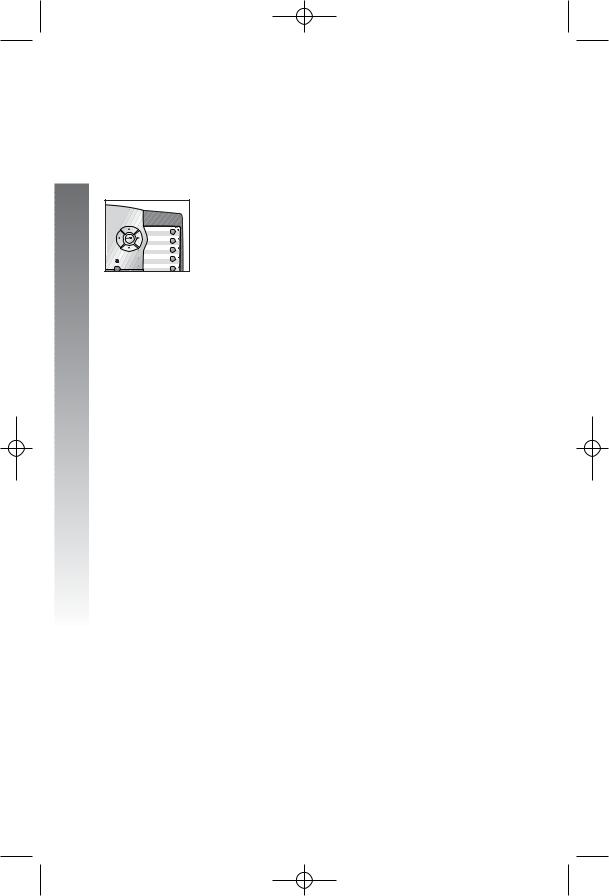
974CIB_06 4/7/06 3:32 PM Page 26
Feature setup
Select the ringer type
You can choose a ring pattern for incoming phone calls.
NOTE: Incoming intercom calls use ringer type 1
|
and cannot be changed. |
|
|
1. |
Press Eto begin feature setup. |
kno |
2. |
Press -until the screen display includes |
|
PHONE SETTINGS. |
|
i |
3. |
Press E. The screen display includes |
|
|
EXTENSION NO. |
4.Press -until the screen display includes
RINGER TYPE.
5.Press E. The screen display includes L1 RINGER TYPE and the current setting.
6.Press <or >to change the ringer type (Type 1 … Type 4) for the line shown.
7.When the desired setting for this line is shown, press -to save your choice and move to the next line with its ringer type.
8.Repeat steps 6 and 7 to set ringer types for other lines on this phone (L1 … L4).
9.When you are finished setting the ringer type, press -until the screen display includes DONE.
10.Press E. The screen display includes
RINGER TYPE.
11.Proceed to step 4 on page 27 to set the next feature (delay ring).
—OR—
Press and hold Eto return to the idle screen.
NOTE: You can exit feature setup and return to the idle screen any time. Simply press and hold E.
26
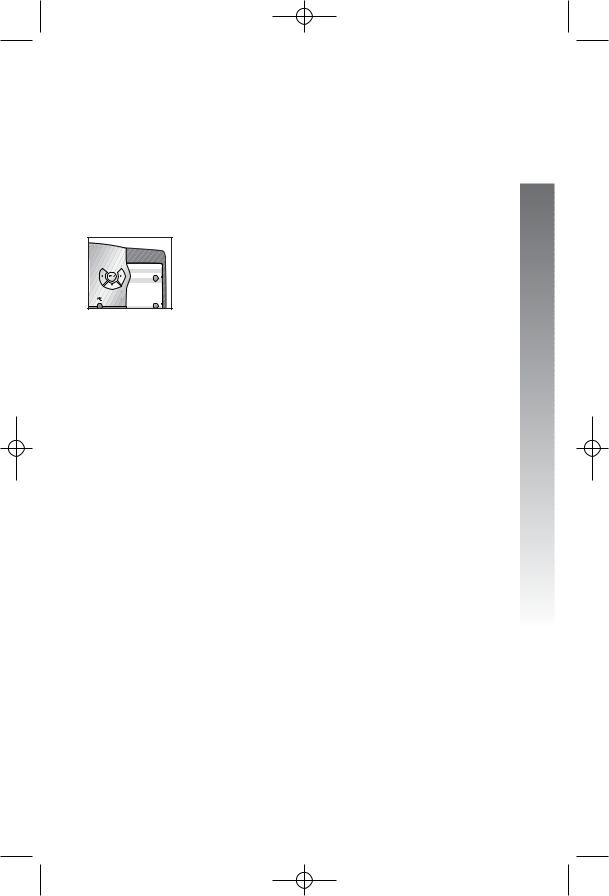
974CIB_06 4/7/06 3:32 PM Page 27
k o
o 
 ji
ji
Set delay ring
Set the length of time before incoming calls will ring at this extension.
NOTE: If you choose to set a delayed ring on a phone with voice mail service, the phone may not ring at all before voice mail picks up the call.
1.Press Eto begin feature setup.
2.Press -until the screen display includes
PHONE SETTINGS.
3.Press E. The screen display includes
EXTENSION NO.
4.Press -until the screen display includes DELAY RING and the current setting.
5.Press <or >to change the delay ring setting (Off, 2 sec … 30 sec).
6.When the correct delay setting is shown, press -to save your choice. The screen display includes Auto-Mute.
7.Proceed to step 5 on page 28 to set the next feature (auto-mute).
—OR—
Press and hold Eto return to the idle screen.
NOTE: You can exit feature setup and return to the idle screen any time. Simply press and hold E.
Feature setup
27
