Page 1
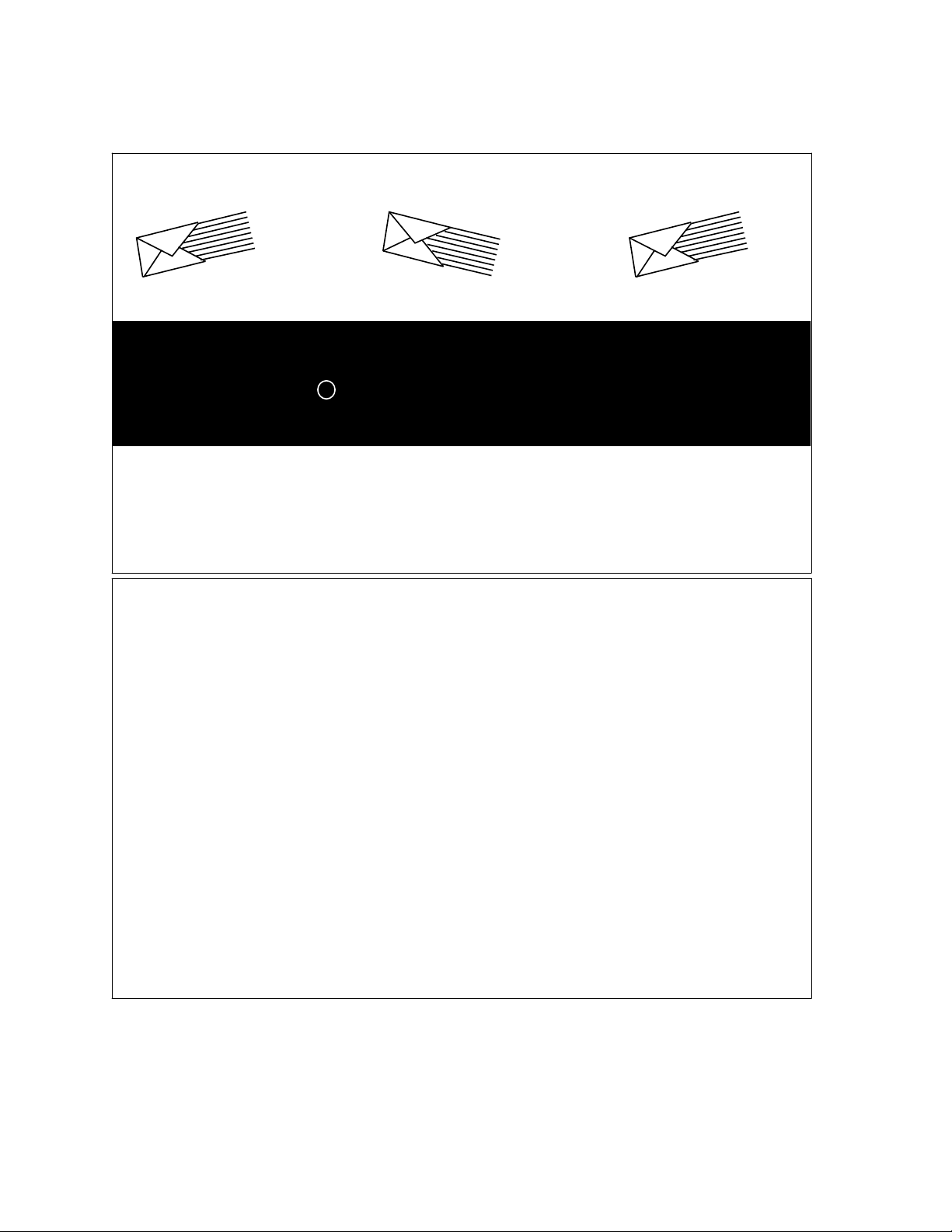
A PORTABLE GUIDE TO
R
AUDIX VOICE MESSAGING
(Outside
Front
Cover)
To order additional copies of this document,
call:
AT&T Customer Information
Center
USA (800) 432-6600
Canada (800) 255-1242
For more detailed information on AUDIX
features, see the AUDIX Feature
Descriptions manual (585-305-203).
For more information about AT&T
documents, see the Global Business
Communications Systems Publications Catalog
(555-000-010).
NOTICE: The information in this document
is subject to change without notice. AT&T
assumes no responsibility for any errors
that may appear in this document.
Prepared by
AT&T Product Documentation
Development Department,
Denver, Colorado
Copyright 1993 AT&T
585-305-715, Issue 1
November 1993
(Outside
Back
Cover)
Page 2
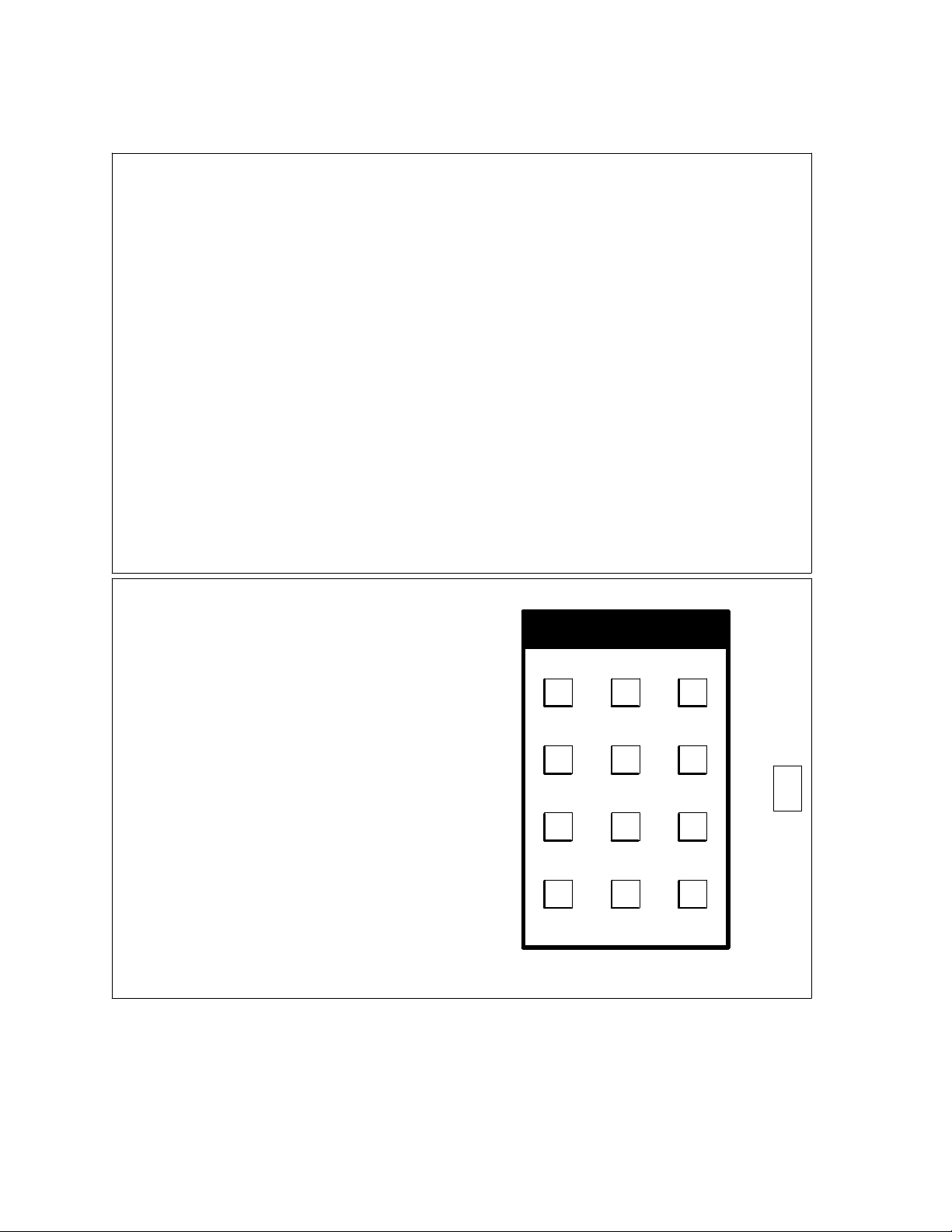
TABLE OF CONTENTS
1 Welcome to AUDIX
1 Listening to Prompts/Getting Help
2 Logging In
2 Leaving AUDIX
3 AUDIX Terms
4 Record (Send) Messages
4 Address/Send Message
4 For Each Individual
4 For Lists of People
4 For Special Options
5 To Schedule Delivery
6 Get (Listen to) Messages
6 Listen to Message
6 Respond to Message
8 Multiple Personal Greetings — An Overview
9 Sample Greetings
10 Administer (Record) Greetings
10 Administer Call Types
11 Record a New Greeting
11 Activate a New Greeting
11 Modify Call Types
12 Modify a Recorded Personal Greeting
12 Activate Other Existing Personal Greetings
14 Listen to or Scan Greetings
15 Review Outgoing Messages
15 Review Outgoing Messages/Headers
15 Modify/Resend Outgoing Message
17 Change Password/Administer Lists
17 Create Mailing List
17 Review/Modify List
18 Scan List Summary
18 Create/Add to Personal Directory
19 Review/Modify Directory Entries
19 Record Your Name
20 Scan Messages Quickly
20 Listen to Headers and/or Messages
21 Guest Password
22 Mailing Lists
23 Personal Greetings Log
24 Index
25 Flowchart of Shortcuts
26 Your Personal Directory
27 Command Menus
(Inside
Cover)
WELCOME TO AUDIX!
AUDIX is a complete and easy-to-use voice
mail and message service system, available
to you 24 hours a day from any touch-tone
telephone.
By pressing the buttons on your touch-tone
telephone, you can perform these tasks from
the AUDIX Activity Menu.
This menu and other important AUDIX
commands are always visible on the
command menu panel on page 27.
Listening to Prompts / / Getting Help
AUDIX has a comprehensive help system
that "talks you through" its layers of menu
options. If you need more information,
simply listen to the system prompts or press
*H to get HELP.
ACTIVITY MENU
Record
Messages
1
Review
Messages
GHI
4
Scan
Messages
PRS
7
*
Get
Messages
ABC
2
Password/
Lists
JKL
5
TUV
8
0
**R Relog in
Q=7 Z=9
Create
Greetings
DEF
3
MNO
6
WXY
9
#
1
Page 3
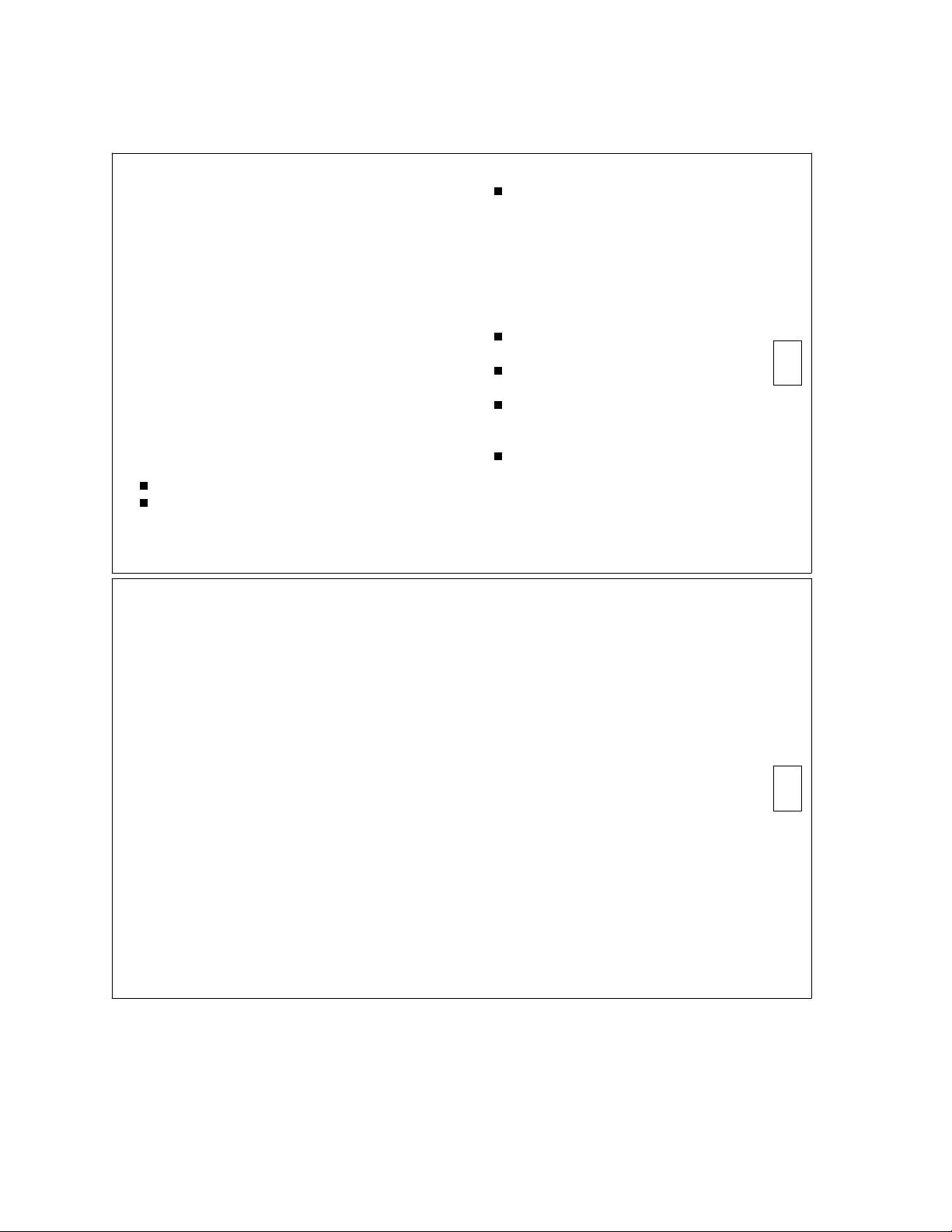
LOGGING IN
1. Dial your AUDIX number and wait for
the system to answer.
2. Press (if calling from your ext.).
OR
Enter your extension and press .
3. Enter your password and press .
NOTE: Your AUDIX system may require
that you record your own name when you
log in the first time. If so, AUDIX will
prompt you through the steps. See page 19
for the complete procedure.
LEAVING AUDIX
You can:
Hang up.
Press *T, enter an extension, and press to
transfer to an inside extension.
Press **X to exit AUDIX and place
another call or drop AUDIX from a
conference call.
Your AUDIX number ________
Your extension ________
TIPS
Get your initial password from your
system administrator.
See page 17 to change your
password.
You can usually interrupt the
AUDIX prompts when you’re ready
to enter a command.
To bypass greetings, press 1
immediately when the system
answers.
2
AUDIX TERMS
Activity Menu — The initial options you can
access after logging in to AUDIX.
Header — A spoken message summary:
"Message from Ward Corbett delivered 1:09
AM, Friday, May first, extension 54399."
Address — Your extension or name. (Use *A
to switch between these two modes of
addressing.)
Incoming Message — A message received
from someone. The categories are: new,
unopened, and old.
Outgoing Message — A message you’ve
recorded to send to others. The categories
are: undelivered, undeliverable, delivered, filed,
and accessed.
AUDIX Mailbox — A storage area for
incoming and outgoing messages (and
headers).
AUDIX keeps old and new messages until
you delete them or until your system’s
automatic delete date.
Your system administrator determines how
long AUDIX stores old and new messages
before deleting them.
Because mailbox space is limited, it is wise
to regularly delete unnecessary messages.
AUDIX stores file copies in the file cabinet
portion of the outgoing mailbox.
While listening to AUDIX headers or
messages, you can select which ones you
want to hear by skipping headers/
categories.
3
Page 4
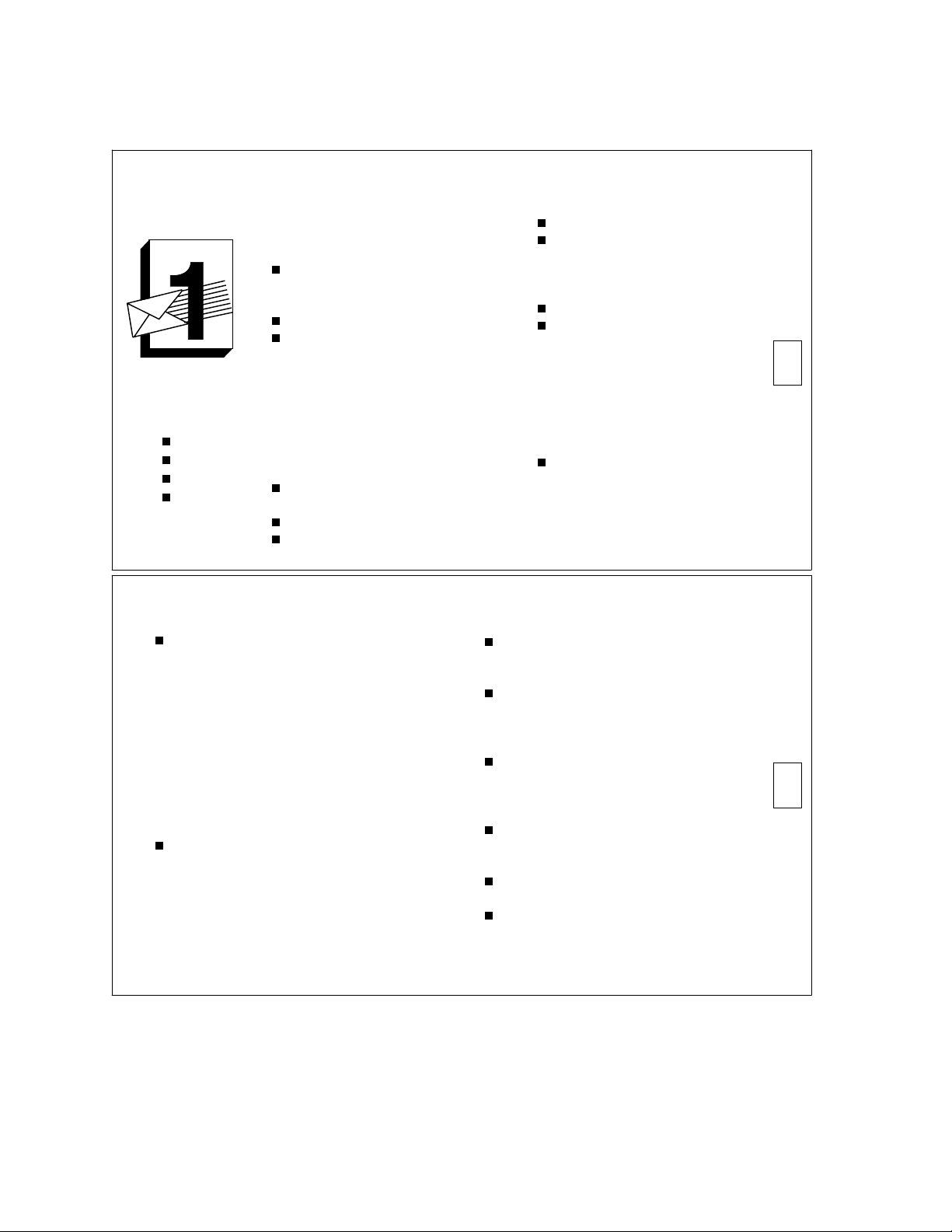
PRESS
RECORD
MESSAGES
record
edit
address
file
RECORD (SEND) MESSAGES
1. Press 1 .
2. Speak message.
Edit –
Press 1 to stop/pause.
THEN
Press 1 to continue.
Press 2 3 to play back.
Press *D to delete and re-record.
(Begin at step 1.)
3. When done, press * to approve.
ADDRESS / / SEND MESSAGE
4. Use as necessary:
For Each Individual –
Enter recipient’s address and
press .
Listen to address.
Repeat for more individuals.
For Lists of People –
(See page 17 to create lists.)
Press *L.
Press (if you are list owner).
OR
Enter list owner’s address and
press .
Enter list ID (name) and press .
Repeat either group of steps
above for more individuals or
more lists.
5. Press ** to send now
OR
Press * to approve address list and
access Options Menu.
For Special Options –
Press 0 to hear all available
Options Menu selections.
— Press 1 to make message private.
— Press 2 to make message priority.
— Press 3 to schedule delivery.
— Press 4 to file a copy.
CONTINUED ON NEXT PAGE
4
To Schedule Delivery –
To schedule future delivery press 3
while in Options Menu, then:
— Enter delivery time (enter 405 for
4:05).
— Enter A (AM) or P(PM) and press
.
— Enter delivery month and day (enter
502 for May 2) and press .
— Listen to the schedule.
(If incorrect, press *D to delete and
repeat delivery steps above.)
— Press * to approve schedule.
Press * to send.
TIPS
When recording a message, you
can skip the edit options and just
press * to approve.
AUDIX will deliver your message
as soon as possible, usually within
seconds, unless you specify a
delivery time.
To prevent recipients from
forwarding a message, press 1
while in the Options Menu to make
the message private.
To switch between ext./name
addressing, press *A. Enter last
name, first.
To pause while recording, press 3,
then 1 to continue.
See the play-back controls (on the
command menu panel on page 27).
5
Page 5
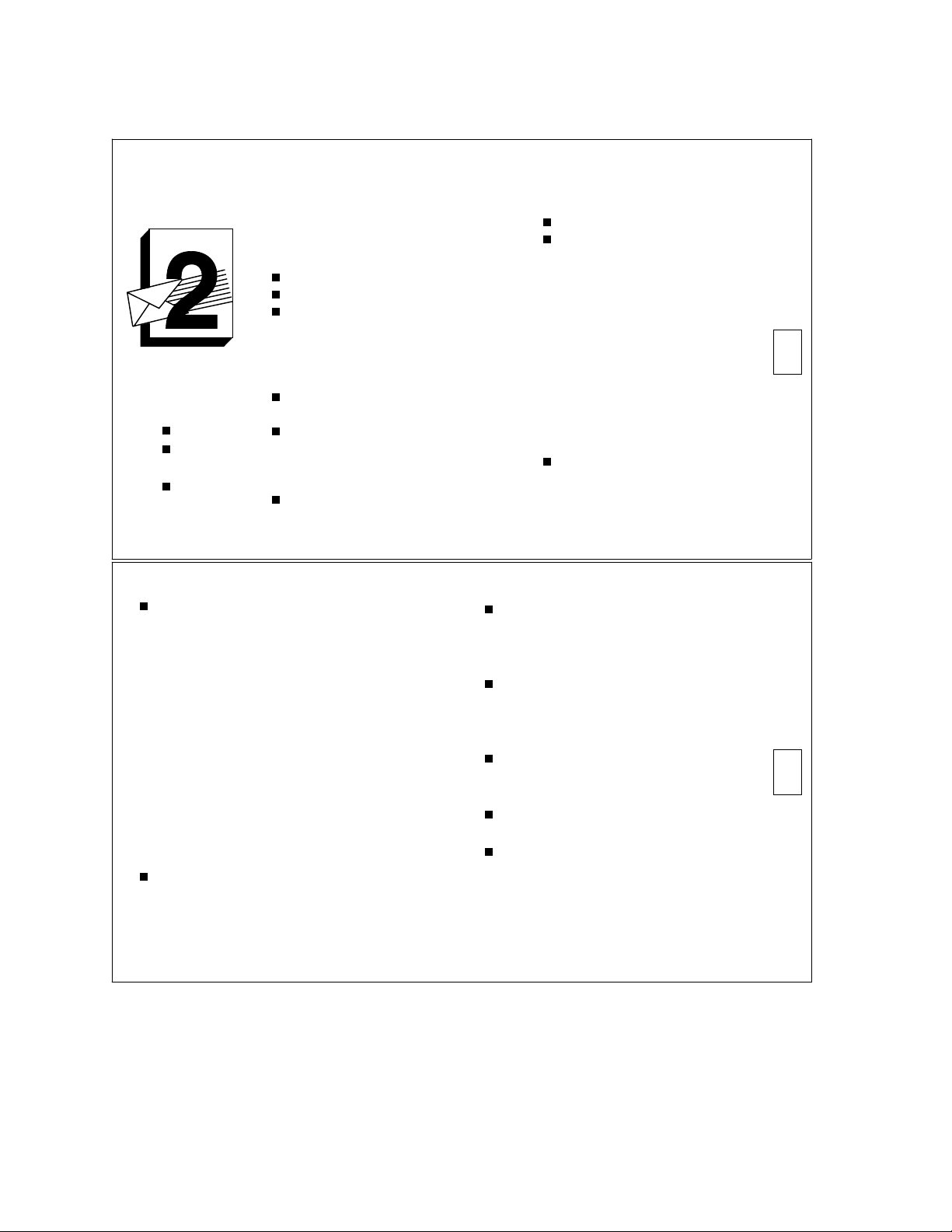
PRESS
A B C
GET
MESSAGES
listen
replay/
forward
save/delete
LISTEN TO MESSAGE
1. Press 2 .
2. Listen to message header.
3. Press 0 and listen to message.
Options –
Respond, go to step 4.
Press 2 3 to play back summary.
Press *D to delete and skip to next
summary. If, immediately after
deleting a message, you need to
restore it, press **U to undelete the
message.
Press 2 to return to previous
summary.
Press to save and skip to next
summary.
OR
Press * to skip to next category.
Press **H to hold message in
current category and skip to next
header.
RESPOND TO MESSAGE
4. Choose one:
Call sender directly, press 1 0.
Reply to sender by voice mail:
— Press 1 7 and speak
message (to send reply
only).
OR
Press 1 1 9 and speak
message (to attach
original).
— Press ** to approve and
send now.
OR
Press * to approve message
and access Options Menu.
Forward with comment,
press 1 2.
OR
CONTINUED ON NEXT PAGE
6
Record a new message, press 1 4.
— Speak message.
— Press 1 to stop/pause (optional).
— Press * to approve.
— Enter recipient’s address and press .
(Repeat for more addresses. See page
4 to use lists.)
— Press ** to send now.
OR
Press * to approve address list and
access Options Menu.
TIPS
To quickly scan your messages, press 7
(from the Activity Menu) and listen to the
prompts.
While listening to messages, press 1
to respond to sender with voice
7
mail (without attaching original) and
press ** to send it now.
Periodically, you may find
broadcast messages in your mailbox.
These are general AUDIX messages
from authorized users.
Using **H to hold a new message in
its category leaves your message
lamp (or altered dial tone) on.
Press *R any time to re-start at the
Activity Menu.
After pressing 1 to respond to a
message, you can press * to cancel
the reply option and return to
getting messages.
7
Page 6

MULTIPLE PERSONAL
GREETINGS — AN OVERVIEW
AUDIX allows you to greet callers with a
personal message, as an answering machine
does. But AUDIX can also allow you to
record up to nine different greetings and to
play one greeting for all callers or specific
greetings for different types of callers
(known as call types). These are:
Internal calls (from the same PBX)
External calls (from an outside PBX)
Busy calls (when you are on the phone)
No answer calls (when you are not in)
Out-of-hours (when your office is closed)
The easiest way to use this powerful feature
is to:
Select or administer your call types (select
a number, 1-9, for each call type).
Record the corresponding greetings.
Activate the appropriate greetings.
You can have up to three different
greetings active simultaneously, and you
can assign different greetings for the
following call-type combinations:
Internal and external calls
Busy and no answer calls
Prime-time and out-of-hours calls
Prime-time busy, prime-time no answer,
and out-of-hours calls
Prime-time internal, prime-time external,
and out-of-hours calls
To use the Multiple Personal Greetings
feature, see the procedures under
Administer Greetings, beginning on page 10.
8
SAMPLE GREETINGS
You might want to create a library of
greetings to use for different call types and
occasions. For example:
Internal — "Hi, this is John. Sorry I missed
your call. Leave me a message, and I’ll call
you back."
External — "Hello, this is John Endall at
Smith Propulsion Systems. I’m away from
my desk. Please leave your name and
number, and I’ll return your call."
Out-of-hours — "Hello, this is John Endall at
Smith Propulsion Systems. We are open
from 8 AM to 5 PM weekdays. Please leave
a message at the tone, and I’ll return your
call."
Vacation — "Hi, this is John Endall. I’ll be on
vacation May 3 through May 14. Leave a
message, and I’ll call you when I return."
NOTES ABOUT YOUR GREETINGS
_ ______________________________________
_ ______________________________________
_ ______________________________________
_ ______________________________________
_ ______________________________________
_ ______________________________________
_ ______________________________________
_ ______________________________________
_ ______________________________________
_ ______________________________________
_ ______________________________________
_ ______________________________________
_ ______________________________________
9
Page 7

PRESS
D E F
ADMINISTER
GREETINGS
record
activate
ADMINISTER GREETINGS
If you plan to use one greeting for all
calls, go to Record a New Greeting. If you
plan to distinguish between call types, go
to Administer Call Types.
ADMINISTER CALL TYPES
1. Press 3 4.
2. Choose one:
To distinguish between internal
calls (from the same PBX) and
external calls (from an outside
PBX), press 1.
To distinguish between busy calls
(you’re on the phone) and no
answer calls (you’re out), press 2.
NOTE: To set up different greetings
strictly for prime-time and out-of-
hours calls, you must initially
specify internal/external or
busy/no answer call types and
out-of-hours call types. Once
you have specified the out-ofhours call type, other call types
automatically apply to primetime calls only.
3. Choose one:
To distinguish between
prime-time calls and out-of-
hours calls, press 3.
To make no distinction
between prime-time and
out-of-hours calls, press 4.
4. Press * to return to the Activity
Menu.
10
RECORD A NEW GREETING
1. Press 3 .
2. Listen to greeting in use.
3. Press 1 to record a new greeting.
4. Indicate greeting number you will record,
1-9. (System greeting is 0.)
5. Speak greeting at the tone.
Edit –
Press 1 to stop/pause.
THEN
Press 1 to continue.
Press 2 3 to play back.
Press *D to delete and re-record.
(Begin at step 5.)
6. When finished, press * to approve. You must
go to step 7 to have your callers hear this
greeting.
ACTIVATE A NEW GREETING
7. Choose as necessary:
For All Calls –
Press 1.
For Different Call Types –
Listen to AUDIX prompts and select
call types for this greeting, 0-3.
(Prompts will vary depending on the
call types you have administered.)
8. When finished, press * .
MODIFY CALL TYPES
1. Press 3 4.
2. Choose one:
To distinguish between internal and
external calls, press 1.
To distinguish between busy and no
answer calls, press 2.
CONTINUED ON NEXT PAGE
11
Page 8

CONTINUED FROM PAGE 11
To distinguish between prime-time and
out-of-hours calls, press 3.
To remove the prime-time and out-ofhours distinction, press 4.
To use the same greeting for all calls,
press 5.
Repeat step 2 until call-type setup is
correct.
3. When finished, press * .
MODIFY A RECORDED PERSONAL GREETING
1. Press 3 .
2. Listen to greeting in use.
3. Press 1 to record greeting.
4. Indicate greeting number you will record,
1-9. (System greeting is 0.)
5. Choose one:
Press 1 to re-record, then go to step 5 of
Record a New Greeting, page 11.
Press 2 to see if greeting is active.
Press 0 to play the greeting.
Press *D to delete the greeting, then go
to step 3 of Record a New Greeting.
Repeat step 5 as necessary.
6. Press * to approve greeting as is.
NOTE: AUDIX usually returns you to step
2. However, if you have re-recorded an
inactive greeting, AUDIX will present
further options. Go to Activate Other
Existing Personal Greetings.
ACTIVATE OTHER EXISTING PERSONAL GREETINGS
If you have already recorded personal greetings,
and you now want to activate them:
1. Press 3.
2. Press 3.
CONTINUED ON NEXT PAGE
12
3. Choose one:
Identify the greeting, 0-9, you want to
activate. (System greeting is 0.) If you
enter a number for a greeting not yet
recorded, AUDIX will ask you to select
another number.
When finished activating greetings,
press * and return to step 2.
4. Choose one, and return to step 3:
To use greeting for all calls, press 0.
To use greeting for internal or busy calls,
press 1.
NOTE: If you selected internal/external
when administering call types, AUDIX
will use this greeting for internal calls.
Likewise, if you selected busy/no answer, AUDIX will use this greeting for
busy calls.
To use greeting for external or no
answer calls, press 2.
NOTE: If you selected internal/external when administering call types,
AUDIX will use this greeting for
external calls. Likewise, if you selected
busy/no answer, AUDIX will use this
greeting for no answer calls.
To use greeting for out-of-hours calls (if
you selected out-of-hours when
administering call types), press 3.
NOTE: To set up different greetings for
prime-time and out-of-hours calls
only, you must assign the same greeting to the two prime-time call types
(internal/external or busy/no
answer).
When finished selecting call types,
press * .
13
Page 9

LISTEN TO OR SCAN GREETINGS
AUDIX allows you to listen to specific greetings or
to scan the status of all greetings using the
following easy steps:
1. Press 3.
2. Press 0 to listen to a specific greeting and
enter the greeting number you wish to hear.
OR
Press 2 to scan all greetings.
3. Listen to AUDIX prompts.
14
PRESS
G H I
REVIEW
MESSAGES
review
modify
resend
check files
REVIEW OUTGOING
MESSAGES / / HEADERS
1. Press 4.
2. Listen to header and press 0 to
listen to its message.
OR
Listen to header only.
NOTE: If the message has been
delivered/accessed, you cannot
listen to it.
Options –
Press to skip to the next header.
Press 2 3 to play back header.
Press *D to delete header (and any
attached message).
Press * to skip to the next
category.
MODIFY / / RESEND
OUTGOING MESSAGE
For an Undelivered, Nondeliverable,
or Filed Message –
3. Repeat steps 1 and 2 (and
options) until you find the
message to modify.
4. Press 1 to modify or resend
the message.
Message Options –
Press * to send message as it
exists. Go to step 5.
Press 1 to re-record.
— Speak message.
— Press 1 to stop.
— Press * to approve. Go
to step 5.
CONTINUED ON NEXT PAGE
15
Page 10

CONTINUED FROM PAGE 15
Addressee Options –
5. Choose one:
Filed & Nondeliverable Messages –
To send to a new recipient:
— Enter address and press
(Repeat for more recipients.)
— Press ** to send now.
OR
— Press * to approve message and
access Options Menu.
Undelivered Messages –
Press ** to send to original recipient
only.
To review addressees, press * 1.
To send to additional recipients:
— Enter address and press .
(Repeat for more recipients.)
— Press ** to send now.
OR
— Press * to approve message and
access Options Menu.
TIP
If you send a filed message to a
recipient, the message leaves
your file cabinet. To retain a
copy of the message, you must
save a copy of it again after
you approve it.
16
PRESS
J K L
CHANGE
PASSWORD/
ADMINISTER
LISTS
create
scan
modify
CHANGE PASSWORD
1. Press 5 4.
2. Enter new password (up to 15
digits, 0-9) and press .
3. Re-enter new password and press .
CREATE MAILING LIST
1. Press 5 1.
2. Press 1 .
3. Enter list ID (up to 6 letters or
digits) and press .
4. Press 1 for private list, 2 for public
(accessible by other subscribers on
your system).
5. Enter recipient’s address and press .
6. Repeat step 5 until list is complete.
7. Press * to approve the list.
REVIEW / / MODIFY LIST
1. Press 5 1.
2. Press 3 .
3. Enter list owner’s address and
press (press only, if you own
the list).
4. Enter list ID and press .
5. Listen to the first name.
Options –
Press to skip to next name.
Press *D to delete name.
Press 2 to return to previous
name.
CONTINUED ON NEXT PAGE
17
Page 11

CONTINUED FROM PAGE 17
To add/delete one or more specific
entries, press 1.
— Press Y or N to change list status
(public/private).
— Enter new address/address to
delete and press . (Confirm name,
and if deleting, press *D.) Repeat for
each new recipient/deletion.
— Press * to stop adding/deleting
entries.
— Press *1 to review from beginning.
— When finished reviewing, press * .
SCAN LIST SUMMARY
1. Press 5 1.
2. Press 2 .
3. Listen to the list summary.
Options –
Press to skip to the next list.
Press *D to delete list.
Press 0 to review list members.
CREATE / / ADD TO PERSONAL
DIRECTORY
The personal directory allows you to use
system directory information more efficiently
through aliases (abbreviations for those you call
frequently).
1. Press 5 2.
2. Press 1 .
3. Enter extension/name address and
press .
4. Listen to your entry’s name address.
Options –
Incorrect name — press *D (delete).
Repeat steps 3 and 4.
Correct name — enter alias (up to 10
characters that identify subscriber)
and press .
5. Repeat steps 3 and 4 to add names.
6. When finished, press * to approve
additions.
18
REVIEW / / MODIFY DIRECTORY
ENTRIES
1. Press 5 2.
2. Use as necessary:
Press 2 to review all entries.
Options –
While listening to each entry:
— Press to skip to the next alias.
— Press *D to delete.
— Press 2 to return to previous alias.
— Press * to stop reviewing.
Press 3 to review specific entries.
— Enter alias to review and press .
(Repeat for more aliases.)
— Press * to stop reviewing.
3. Press * to return to Activity Menu.
RECORD YOUR NAME
1. Press 5 5.
2. Speak your name after the tone.
3. Press 1 after speaking your name.
Options –
Press 1 to re-record and go to step 2.
Press * to approve.
Press 2 3 to play back.
19
Page 12

PRESS
P R S
SCAN
MESSAGES
QUICKLY
scan messages
scan headers
LISTEN TO HEADERS
AND / / OR MESSAGES
1. Press 7.
2. Choose one:
Press 1 to scan headers and
messages.
Press 2 to scan headers only.
Press 3 to scan messages only.
3. Make selection and listen.
Options –
Do nothing. AUDIX will alert you
as it skips to the next message after
a 3-second pause.
Press *D to delete. If, immediately
after deleting a message, you need
to restore it, press **U to undelete
the message.
Press to skip to next message.
Press * to skip to next category.
Press **H to hold in category.
TIP
If you select headers only,
press 0 to listen to the
accompanying message just
after each header plays.
Mobile phone users will find
this "hands-free" feature
useful.
20
GUEST PASSWORD
The guest password allows outside callers to
bypass an operator/receptionist and leave you
confidential voice mail. To use it, outside callers
must:
1. Dial AUDIX number and wait for answer.
2. Enter recipient’s extension and press .
3. Enter guest password and press .
4. Speak message.
5. Hang up when finished.
Guest Password _ ________________________
(Get this from your system administrator.)
MORE TIPS
Send yourself an AUDIX message as a
meeting reminder.
If you prefer to address messages by
name, ask your system administrator to
set that as your normal mode.
21
Page 13

MAILING LISTS
_ ______________________________________
_ ______________________________________
_ ______________________________________
_ ______________________________________
_ ______________________________________
_ ______________________________________
_ ______________________________________
_ ______________________________________
_ ______________________________________
_ ______________________________________
_ ______________________________________
_ ______________________________________
_ ______________________________________
_ ______________________________________
PERSONAL GREETINGS LOG
1.
_ ______________________________________
_ ______________________________________
_ ______________________________________
2.
_ ______________________________________
_ ______________________________________
_ ______________________________________
3.
_ ______________________________________
_ ______________________________________
_ ______________________________________
4.
_ ______________________________________
_ ______________________________________
_ ______________________________________
_ ______________________________________
_ ______________________________________
_ ______________________________________
_ ______________________________________
_ ______________________________________
_ ______________________________________
_ ______________________________________
_ ______________________________________
_ ______________________________________
_ ______________________________________
_ ______________________________________
_ ______________________________________
_ ______________________________________
_ ______________________________________
_ ______________________________________
_ ______________________________________
5.
_ ______________________________________
_ ______________________________________
_ ______________________________________
6.
_ ______________________________________
_ ______________________________________
_ ______________________________________
7.
_ ______________________________________
_ ______________________________________
_ ______________________________________
8.
_ ______________________________________
_ ______________________________________
_ ______________________________________
9.
_ ______________________________________
_ ______________________________________
22
23
Page 14

INDEX
A
activate
call types 10
greeting 11
other existing pers. greetings 12
Activity Menu 1,3,7,10,19,27
address 3,4,5,7,16,17,18,21
address message 4
Administer Greetings 10
Administer Lists 17
AUDIX
definition of 1
exit from 2
logging in 2
mailbox 3
terms 3
transfer from 2
B
broadcast message 7
C
call types 8,10,11,12,13
busy 8,10,11,13
external/internal 8,10,11,13
modify 11
no answer 8,10,11,13
out-of-hours 8,10,11,12,13
prime time 8,10,11,12,13
categories 3,6,7,15,20
Change Password 17
Check Outgoing Messages 15
commands, basic 27
D
directory, personal 18
create 18
modify 19
review 19
F
file cabinet 3,16
file options 5,6,7,16
fold-down menu panel 1,5,27
forward message 6
G
Get Messages 6
guest password 21
H
header 3,6,15,20
L
listen to
greetings 14
headers 20
messages 6,20
lists, mailing 17
create 17
ID 17
modify 17,18
lists, mailing - cont.
review 17,18
summary 18
M
messages
incoming 3
outgoing 3
schedule delivery 5
summary 6
Multiple Personal Greetings 8
O
Options Menu 4,5,6,7
password 2,17
P
guest 21
initial 2
Play-Back Controls 5,27
R
record
messages 4
name 19
new greeting 11
Record Messages 4
reply by voice mail 6,7
respond to message 6
S
Scan Messages Quickly 20
send message 4
shortcuts 25
T
Tips 2,5,7,16,20,21
FLOWCHART OF SHORTCUTS
Here are a few shortcuts for the most frequently used AUDIX procedures. For additional
procedures, see the individual activities in this guide.
24
ACTIVITIES
Record/Send
Get/Respond
Administer/
Record Greeting
Change Password
Speak
message
1
Listen to
2
5
header
Listen to
greeting
3
status
Change
4 # New password
Approve
*
Change/
greeting
Enter
#
Listen to
message
0
Create
1
Enter
Extension
Skip to next header
#
Respond/Forward
1
Delete
*
Choose
greeting
number
(0-9)
#
D
greeting
Re-enter
Deliver now
*
*
Undelete
* *
Speak
U
#
# New password
Reply-Voice Mail
Speak message
7 #
Call sender
0
Forward with comment
2
New message
4
Return to
getting messages
#
*
#
Use for all calls
1
Approve
*
Deliver now
*
*
25
(Inside
Back
Cover)
Page 15

YOUR PERSONAL DIRECTORY
_ ______________________________________
_ ______________________________________
_ ______________________________________
_ ______________________________________
_ ______________________________________
_ ______________________________________
_ ______________________________________
_ ______________________________________
_ ______________________________________
_ ______________________________________
_ ______________________________________
_ ______________________________________
_ ______________________________________
_ ______________________________________
ACTIVITY MENU
Record
Messages
1
Review
Messages
GHI
4
Scan
Messages
PRS
7
*
Get
Messages
ABC
2
Password/
Lists
JKL
5
TUV
8
0
**R Relog in
Q=7 Z=9
Administer
Greetings
DEF
3
MNO
6
WXY
9
#
BASIC COMMANDS
Help *H
Restart at Activity Menu *R
Wait *W
Transfer out of system *T
Look up name/ext. in **N
Directory
Exit system **X
Transfer call to operator *0
Delete *D
Undelete **U
Hold message in category **H
_ _______________________________
Alternate addressing *A
(switch between name/ext.)
Use group list during *L
addressing
Hear Options Menu 0
(after addressing)
_ ______________________________________
_ ______________________________________
_ ______________________________________
_ ______________________________________
_ ______________________________________
_ ______________________________________
_ ______________________________________
_ ______________________________________
_ ______________________________________
_ ______________________________________
_ ______________________________________
_ ______________________________________
_ ______________________________________
_ ______________________________________
PLAY-BACK CONTROLS
Rewind Play/Pause
1
Louder Back Up Advance
GHI
4
Softer Slower Faster
PRS
7
*
Press 3 to pause and 3 again
ABC
2
JKL
5
TUV
8
Listen/Replay Skip
0
to continue.
Q=7 Z=9
DEF
3
MNO
6
WXY
9
#
26
27
(Back of
Fold-Down
Menu Panel)
(Fold-Down
Menu Panel)
