Page 1
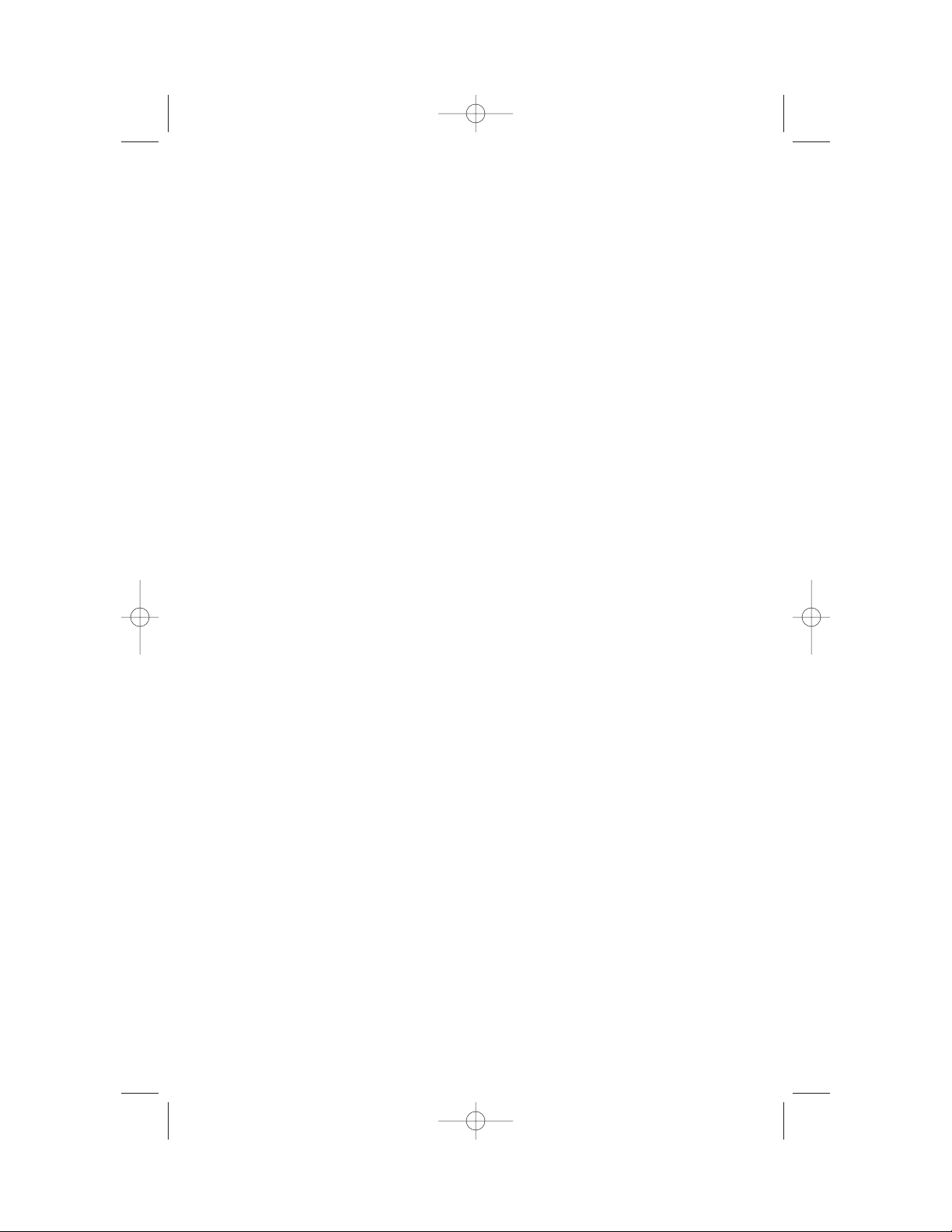
© 1999 Lucent Technologies Consumer Products L.P. All rights reserved.
Printed in Mexico. 848404018 Issue 1AT&T
9355_book_1ATT 7/12/99 2:25 PM Page ii
Page 2
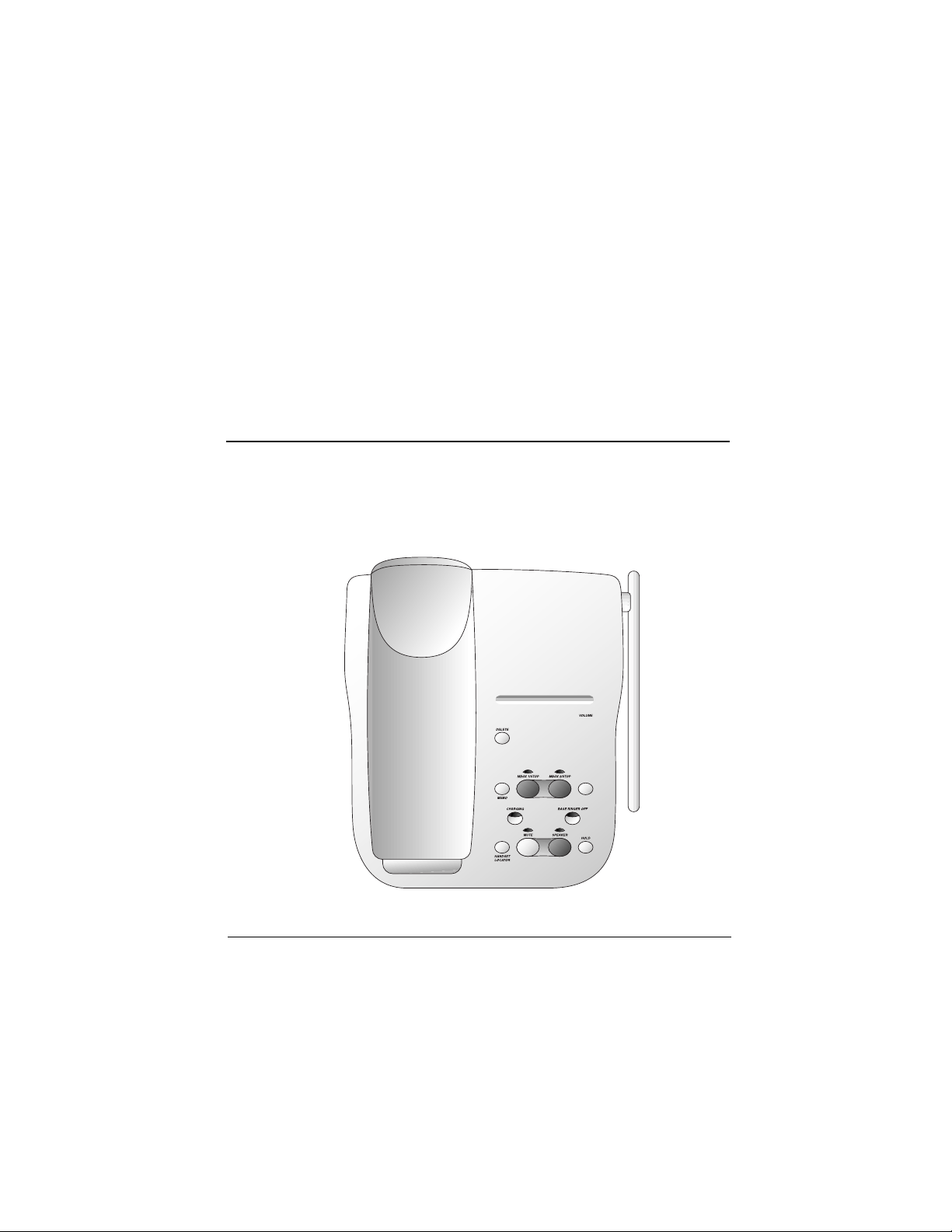
900 MHz Cordless
Answering System
9355
with Caller ID/Call Waiting
1
REVISED 7/12/99
Please read
Part 1: Important Product Information,
included in this package.
This AT&T product is manufactured by Lucent Technologies Consumer Products L.P.
AT&T and the globe symbol are trademarks of AT&T Corp.licensed to
Lucent Technologies Consumer Products L.P.
USER’S MANUAL
Part Two
Page 3
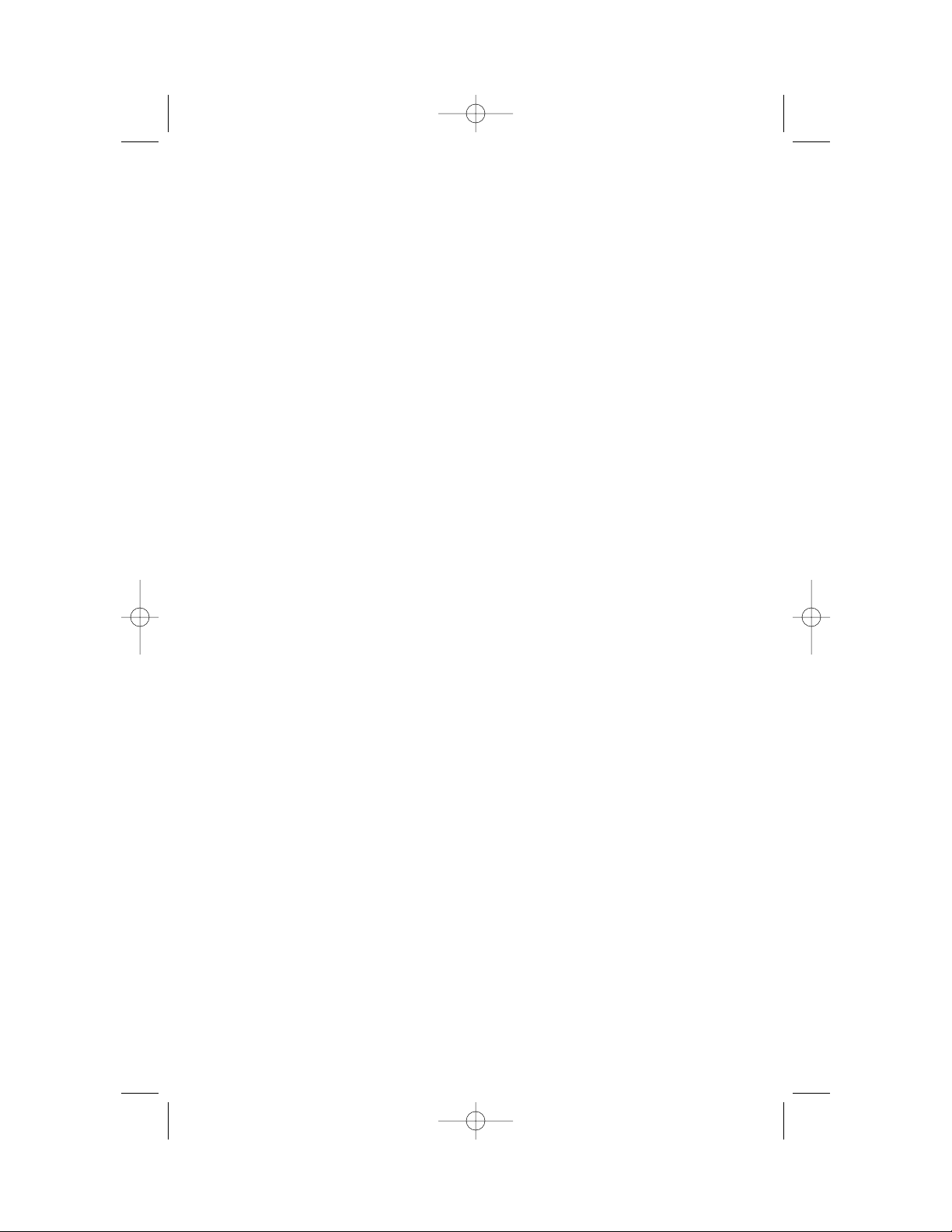
INSTALLATION.................................3
FEATURE SETUP..............................6
About Softkeys...............................................6
Telephone Feature Setup .............................6
Dial Mode .............................................6
Ringer Off/Battery Save .......................7
Handset Ringer Selection.....................7
Caller ID Feature Setup...............................8
Programming Home and Local
Area Codes........................................8
Turning Off Caller ID with
Call Waiting .......................................8
Call List Options ...................................9
Answering System Feature Setup..............9
Announcement Options.......................9
Selecting Your Announcement............9
Ring Select and Toll Saver.................10
Audible Message Alert........................10
Remote Access Code..........................10
Priority Call Signal..............................11
Changing the Priority Calling Code...11
Reviewing Feature Settings................11
Recording Your Announcement........12
Deleting an Announcement...............13
Setting the Clock.................................13
Caller Specific Outgoing
Announcements ......................................14
Recording a Caller Specific
Outgoing Announcement...............14
Reviewing a Caller Specific
Outgoing Announcement...............15
Deleting a Caller Specific
Outgoing Announcement...............15
Talking Caller ID.........................................16
Recording a Talking Caller ID
(LOCAL) Announcement.................16
Reviewing a Talking Caller ID
(LOCAL) Announcement.................17
Deleting a Talking Caller ID
(LOCAL) Announcement.................17
TELEPHONE OPERATION
At the Handset............................18
Making a Call................................................18
Previewing a Number Before Calling......18
Answering a Call.........................................19
Ending a Call.................................................19
Redial.............................................................19
Handset V olume...........................................19
T emporary Tone ..........................................19
Mute...............................................................20
Hold...............................................................20
Flash...............................................................20
Intercom........................................................20
Recording a Phone Conversation ...........20
Changing Channels.....................................21
Headset Jack.................................................21
TELEPHONE OPERATION
At the Base ..................................22
Answering a Call.........................................22
Connecting to a Call with the
Speakerphone..........................................22
Speaker V olume...........................................22
Mute...............................................................22
Hold...............................................................23
Base Ringer Volume....................................23
Page/Intercom ..............................................23
Handset Locator.........................................23
TELEPHONE MEMORY....................24
Storing Numbers in Memory ...................24
Storing a Pause in a Memory Number...24
Storing a Name with a
Memory Number...................................25
Replacing a Stored Number .....................25
Storing a Number and Name from
Call History in Telephone Memor y.....25
Viewing Numbers in Memory..................25
Deleting Memory Numbers.....................26
Editing Memory Numbers........................26
Priority Ring Numbers..............................26
Dialing Memory Numbers........................26
ANSWERING SYSTEM OPERATION
At the Base ..................................27
Turning the System On/Off ......................27
About Mailboxes.........................................27
Message Playback Volume ..........................27
Announcement Play/Silent........................28
Answering Calls...........................................28
Call Screening/Intercept............................28
Announcement Bypass..............................28
Listening to Your Messages.......................29
Saving Messages...........................................29
Deleting Messages.......................................30
Recording a Memo.....................................30
Message Window Display..........................31
CONTENTS
1
9355_book_1ATT 7/12/99 2:25 PM Page 1
Page 4
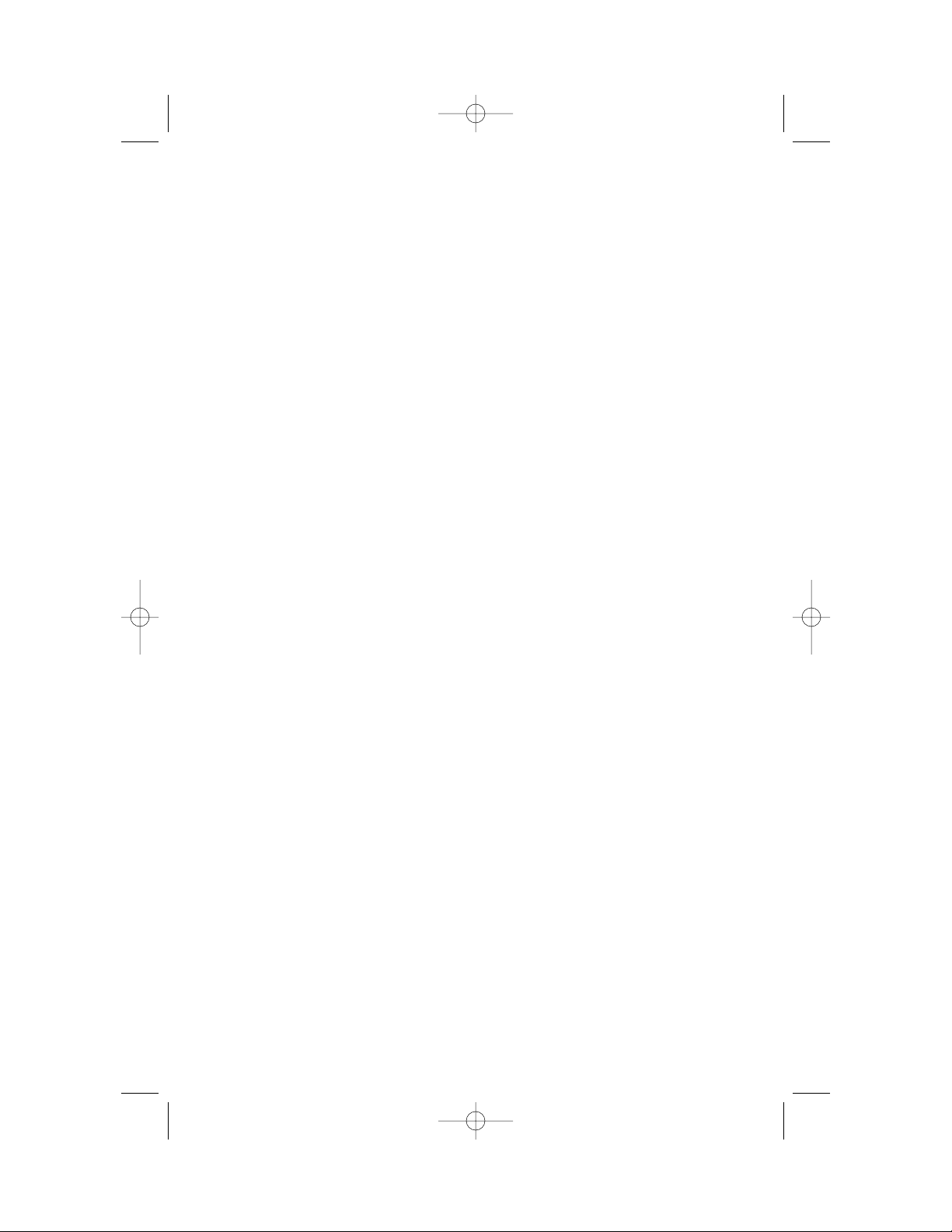
ANSWERING SYSTEM OPERATION
At Cordless Handset or
T ouch T one Phone........................32
Call Screening..............................................32
Connect with the Answering System.......32
From the Cordless Handset.................32
From a Touch Tone Phone.................32
Voice Help Menu.........................................33
Remote Access Commands......................33
Playing Messages................................33
Deleting Messages..............................34
Recording Outgoing Announcement..34
Reviewing Your Announcement........34
Selecting Outgoing Announcement...34
Recording a Memo .............................34
Setting the Clock.................................35
Remote ON/OFF........................................35
Reviewing ON/OFF Status .................35
Turning System Off ............................35
Turning System On ............................35
Recording a Message When
System is Off...........................................35
Changing Settings ........................................36
Reviewing Settings..............................36
Exit Remote Access....................................36
Audible Signals.............................................36
CALLER ID OPERATION..................37
About Caller Identification.......................37
Call Waiting..................................................37
Incoming Call History ................................38
Memory Match............................................38
Reviewing Call History..............................38
Display Dial...................................................38
Deleting Call Records from
Call History .............................................39
Caller ID Display Messages.......................40
OPERATING RANGE .......................41
BATTERIES....................................42
Charging the Handset Battery Pack.......42
Replacing the Handset Battery Pack......43
IN CASE OF DIFFICULTY ................44
2
CONTENTS
9355_book_1ATT 7/12/99 2:25 PM Page 2
Page 5

The instructions below are for both table/desk and wall installation.
1 Choose a spot near an electrical outlet and a telephone jack.
This phone requires a modular telephone jack and a standard
electrical outlet (110v AC) not controlled by a wall switch.
2 Install the handset battery.
• Remove the batter y cover by pressing on the indentation and
sliding downward.
• Plug the battery pack connector into the handset,and place
the battery pack and wires into the compartment.
• Replace the battery cover by sliding it on its track up over the
battery compartment until it snaps fir mly into place.
Page 6
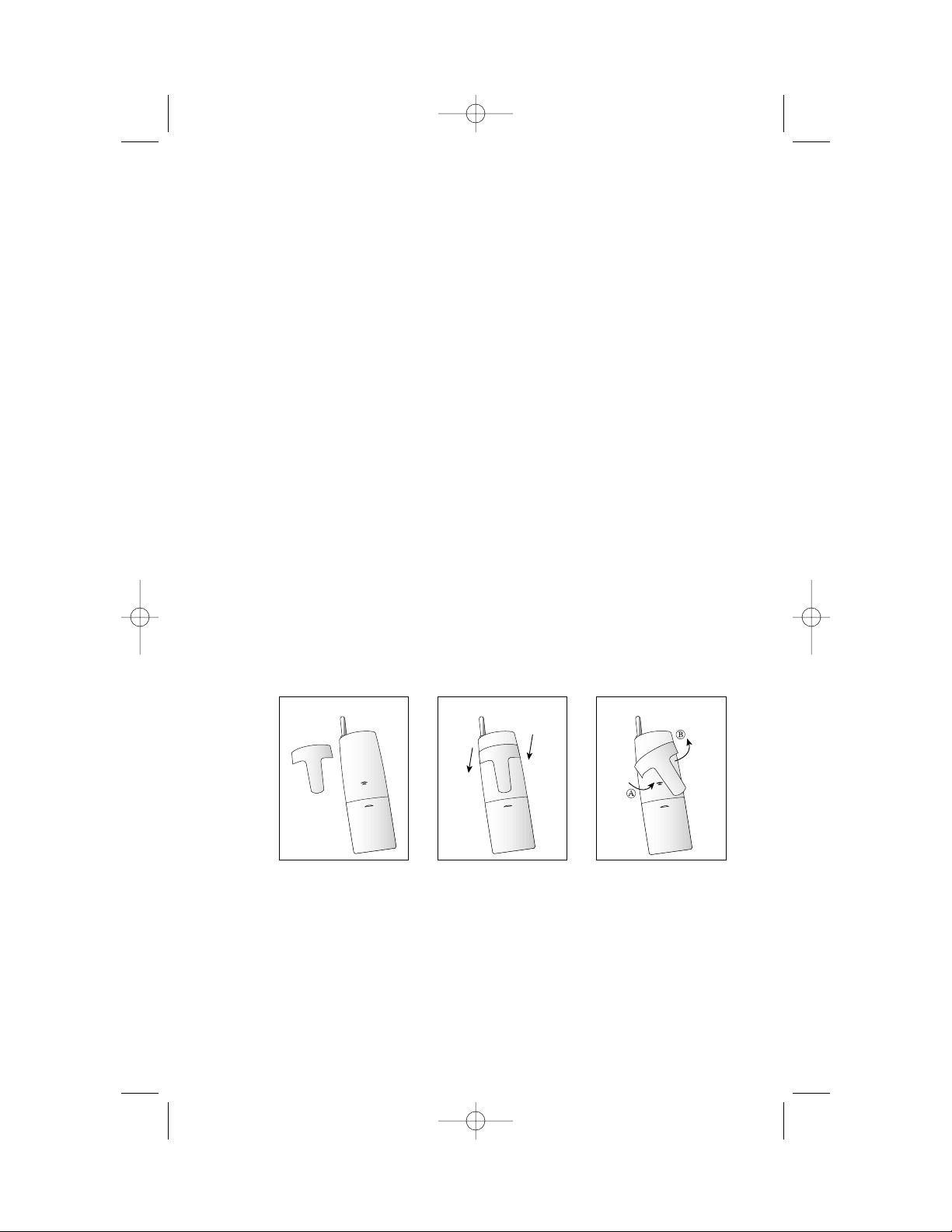
3 Connect the telephone line cord.
Plug one end of the telephone line cord into the jack labeled TEL
LINE on the back of the base. Plug the other end of the line cord
into a modular jack. Make sure the plugs snap firmly into place.
(If you are wall mounting the phone,use the short line cord, and
press the excess cord into the groove on the bottom of the base.)
4 Connect the power cord.
Plug the power adapter into the jack labeled POWER on the back
of the base. Loop the cord through the strain-relief groove and
press the cord into the groove on the back of the base. Plug the
AC adapter on the power cord into an electrical outlet. The
Message Window flashes CL.
NOTE: Connect power to the base unit before placing the
handset in the cradle.
5 Mount the base on the wall. (WALL MOUNTING ONLY)
Hold the base so the mounting knobs on the standard wall jack
will fit into the holes on the bottom of the base. Slide the base
down onto the knobs until it locks into place.
6 Attach belt clip (optional).
If you wish,you can attach the belt clip to the cordless handset,
following the illustrations below. (The handset may not charge in
the face-up position when the belt clip is attached.)
7 Charge the handset battery.
Place the handset face up or face down in the base. The
CHARGING light on the base goes on to show the handset is in
the right position to charge the battery.
For best battery performance,charge the battery at least 12 hours
the first time. After the first charge,the batter y will quick-charge
in only six hours.
INSTALLATION
4
To Attach To Remove
9355_book_1ATT 7/12/99 2:25 PM Page 4
Page 7
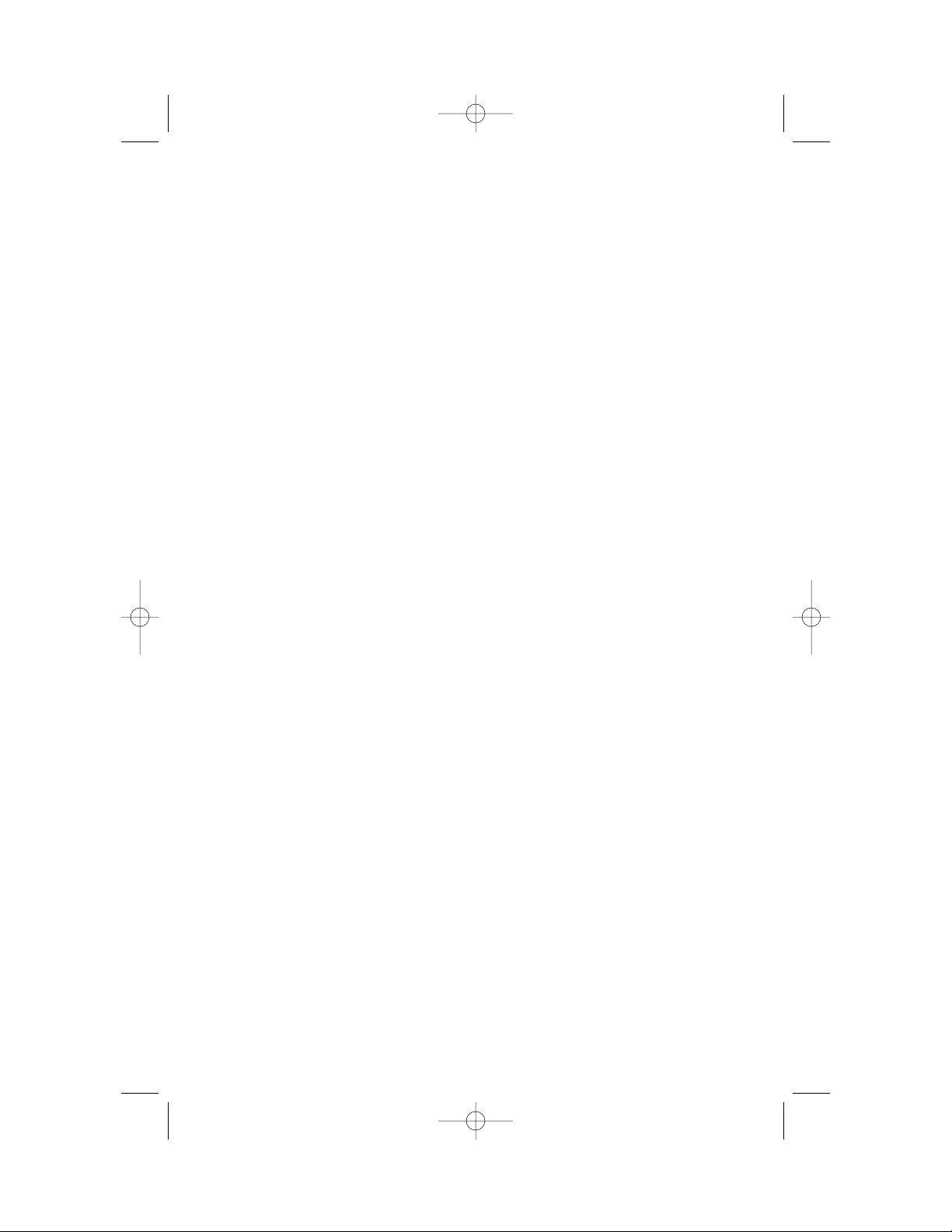
8 Check for dial tone.
After the batteries are charged,pick up the handset. Check for a
dial tone by pressing P; you should hear a dial tone.
9 Set up Telephone Features.
See pages 6 and 7.
10 Set up Caller ID Features.
See pages 8 and 9.
11 Set up Answering System Features.
See pages 9–13.
a Select Announcement
b Set Ring Select
c Set Audible Message Alert
d Change Remote Access Code
e Change Priority Calling Code
f Record Announcement
g Delete Announcements
h Set the Clock
12 Set up Caller Specific Outgoing Announcements.
See pages 14 and 15.
13 Set up Talking Caller ID.
See pages 16 and 17.
INSTALLATION
5
9355_book_1ATT 7/12/99 2:25 PM Page 5
Page 8
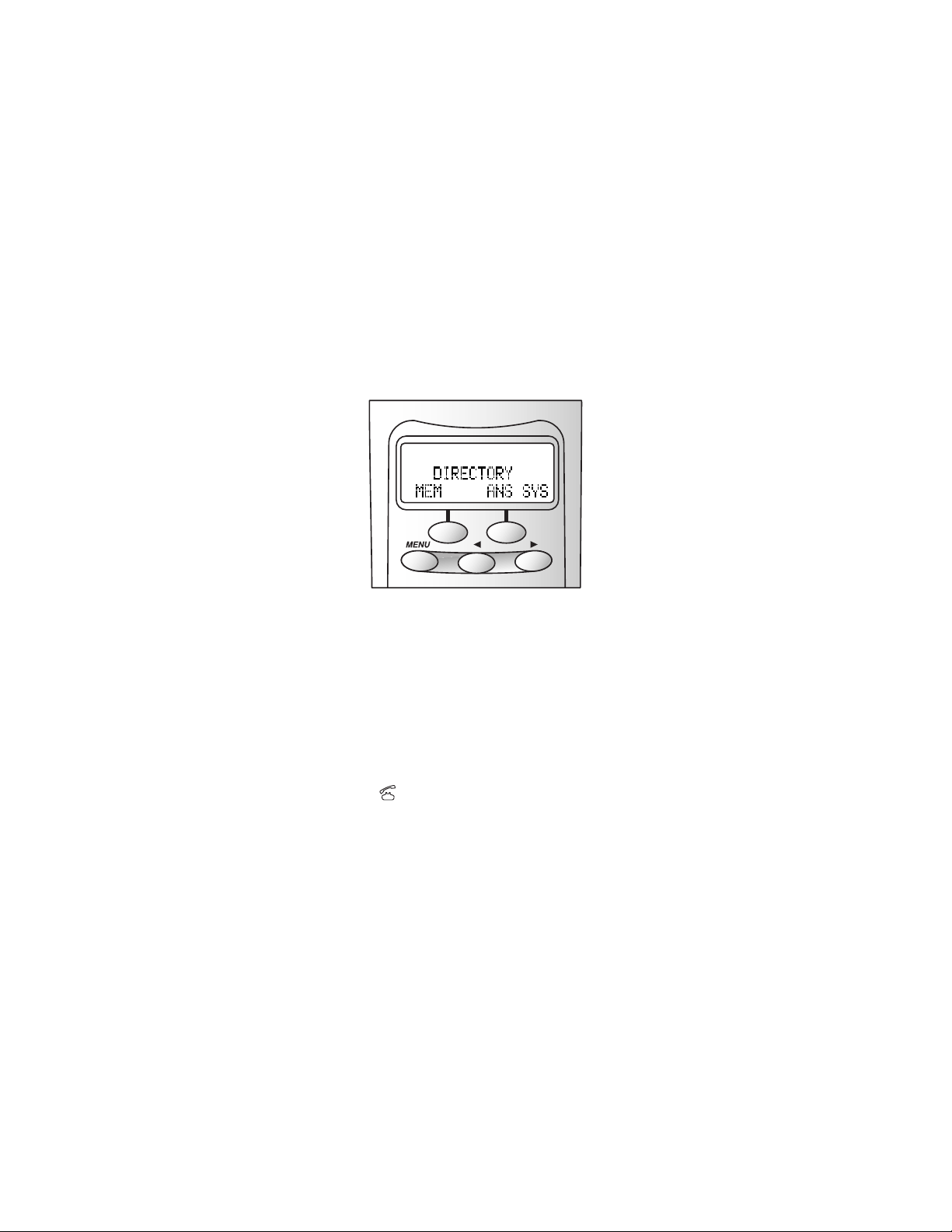
About Softkeys
This telephone has been designed with your convenience in mind,offering
you many features which you can access using the two “softkeys”on the
handset,shown in the illustration. Press U to begin viewing options.
Use < and > to scroll through the choices or to move to the next display.
By pressing the softkey below the operation indicated on the display
screen,you select that operation.
Telephone Feature Setup
At the handset,you can set up one feature at a time as described below,or
you can set up a feature and then move on to set up another feature. After
you change one feature,press U to exit,or select the DONE softkey to
move to the next feature.
Dial Mode
If you have touch tone service,the phone will be ready to use as soon as
the battery is charged. If you have dial pulse (rotary) service, you’ll need to
set the dial mode.
1 Make sure the is not displayed.
2 Press U>.
3 Use the softkey to select SETUP (see “About Softkeys”). The screen
displays DIAL MODE: TONE.
4 Use the softkey to select CHANGE. The screen displays DIAL
MODE:PULSE.
5 Select DONE to move to the next feature (begin at Step 5)
— OR —
Press U to exit.
To change back to touch tone dialing,repeat Steps 1 through 5. The
screen displays DIAL MODE:TONE.
Page 9
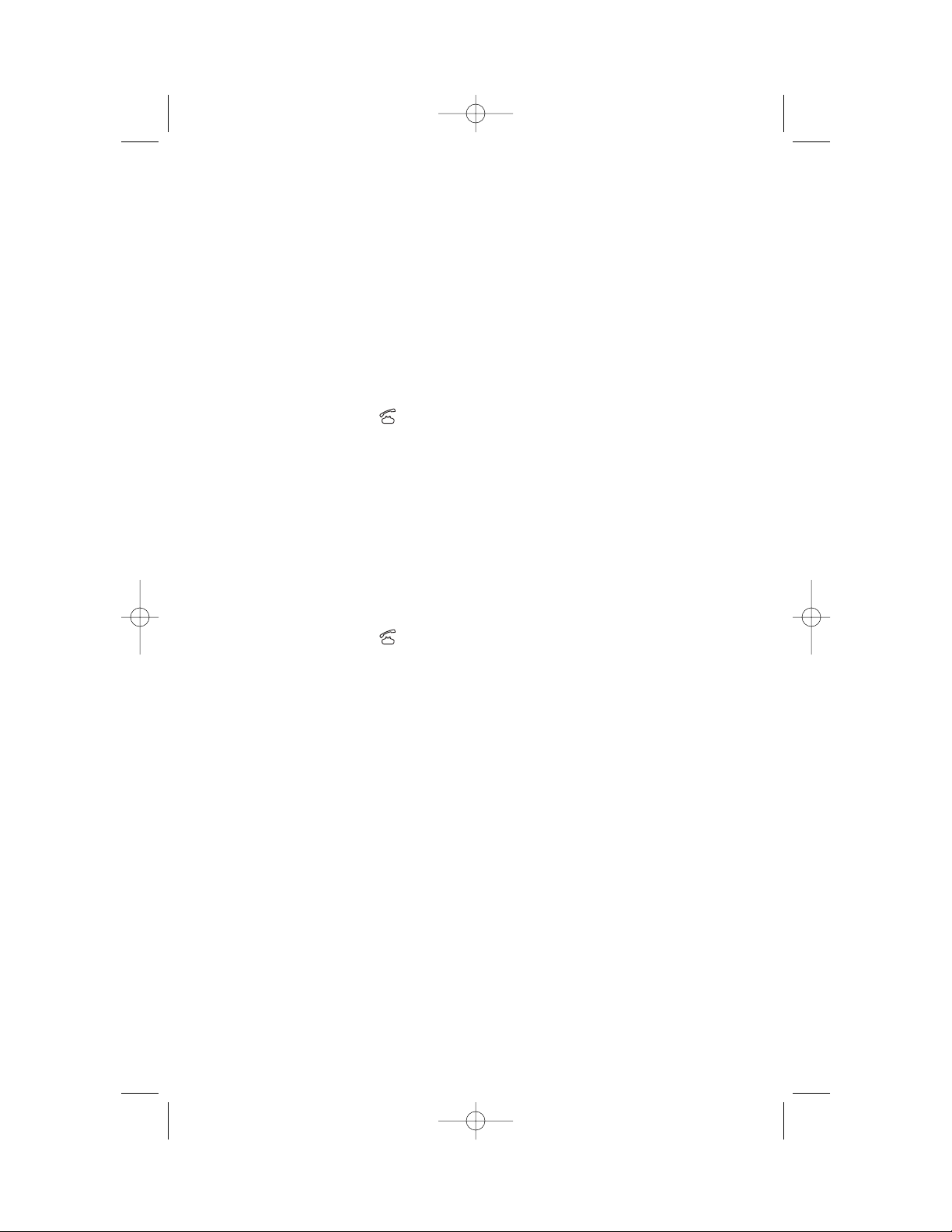
Ringer Off / Battery Save
When the Ringer is set to OFF,the handset stays ready to use for up to
30 days in the standby mode before you have to return it to the base for
recharging. When the Ringer is off,the Page/Handset Locator feature does
not work,and the screen does not display incoming call information.
However,the call information is stored in the call histor y.
When the Ringer is on,the handset stays ready to use for up to 15 days,and
all features are active.
1 Make sure the is not displayed.
2 Press U>.
3 Use the softkey to select SETUP.
4 Select DONE until the screen displays RINGER.
5 Select CHANGE to turn the Ringer ON or OFF.
6 Select DONE to move to the next feature (begin at Step 5)
— OR —
Press U to exit.
Handset Ringer Selection
You can select from four different handset ringer styles.
1 Make sure the is not displayed.
2 Press U>.
3 Use the softkey to select SETUP.
4 Select DONE until the screen displays RING TYPE.
5 Select CHANGE. Each time you select CHANGE,you hear a sample of
the ringer style.
6 Select DONE to save the last ringer style you heard and move to the
next feature (begin at Step 5)
— OR —
Press U to exit.
FEATURE SETUP
7
9355_book_1ATT 7/12/99 2:25 PM Page 7
Page 10
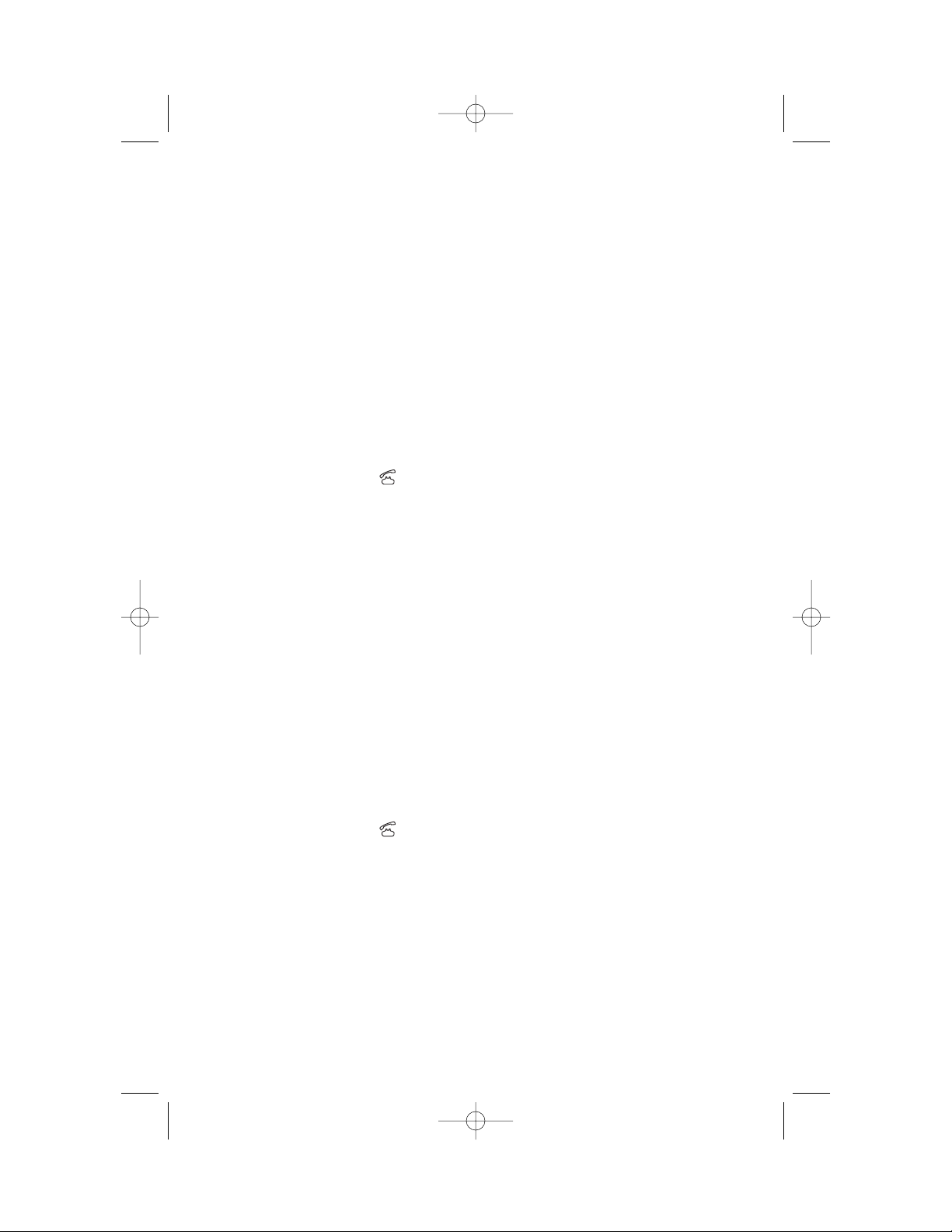
Caller ID Feature Setup
Programming Home and Local Area Codes
Your “home area code”is the area code from which you are dialing.
Numbers called within your home area code do not require you to dial a
“1”or the area code before dialing the telephone number. “Local area
codes”are area codes that require no “1”before dialing the telephone
number;however,the area code must be dialed.
Always program your home area code,and,if you need them,your local area
codes (up to four). Programming these area codes will change how
numbers are displayed in the call history,and will allow for correct
operation of the Display Dial feature (see page 38).
1 Make sure the is not displayed.
2 Press U>.
3 Use the softkey to select SETUP.
4 Select DONE until the screen displays AREA CODE 1.
5 Use the keypad to enter your home area code.
6 Select CODE 2 to reach AREA CODE 2 (the screen displays any
current local area code stored here). Use the ke ypad to enter a
three-digit local area code.
7 Continue as in Step 4 for area codes 3,4 and 5 as needed
— OR —
Select DONE to move to the next feature (begin at Step 5)
— OR —
Press U to exit.
Turning Off Caller ID with Call Waiting
You must subscribe to Caller ID with Call Waiting in order for this feature
to work. If you don’t have Caller ID with Call Waiting service, you should
turn this feature off (the phone comes with the feature on).
1 Make sure the is not displayed.
2 Press U>.
3 Use the softkey to select SETUP.
4 Select DONE until the screen displays CIDCW: ON.
5 Select CHANGE. The screen displays CIDCW: OFF.
6 Select DONE to move to the next feature (begin at Step 5)
— OR —
Press U to exit.
FEATURE SETUP
8
9355_book_1ATT 7/12/99 2:25 PM Page 8
Page 11
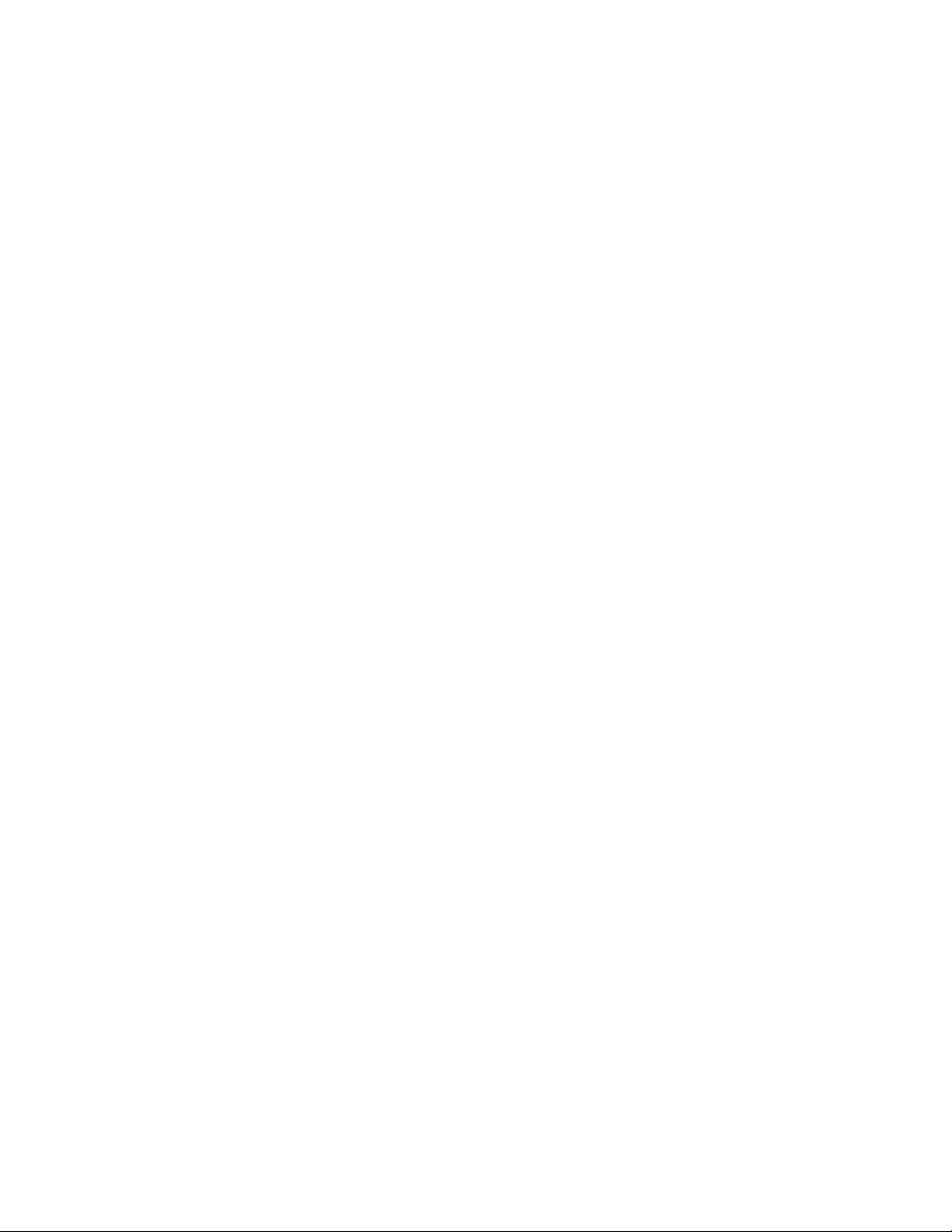
Call List Options
You can customize how the phone stores call information. Select whether
the system stores information about ALL CALLS received,or for NO
CALLS
. The system comes set to ALL CALLS.
1 Make sure the is not displayed.
2 Press U>.
3 Use the softkey to select SETUP.
4 Select DONE until the screen displays LIST:ALL CALLS.
5 Select CHANGE to display ALL CALLS or NO CALLS.
6 Select DONE to exit.
Answering System Feature Setup
At the base,you can set up one feature at a time as described below,or you
can set up a feature,and then move on to set up another feature. After you
change one feature,press s until you hear the voice prompt for the
next feature you want to change. Make sure the answering system is on
(see page 27). Press X or x to exit Answering System
Feature Setup at any time.
Announcement Options
NOTE: For information about recording your announcement, please
turn to page 12.
You can record up to three different announcements — A,B, and AO (the
system comes set to A). Announcements A and B are used when you want
the system to record callers’messa ges. Announcement AO (Announce Only)
is used when you want to give information to callers without accepting
messages. (Some businesses use this announcement to advise caller s of
their hours of operation.) By selecting A,B, or AO
Page 12
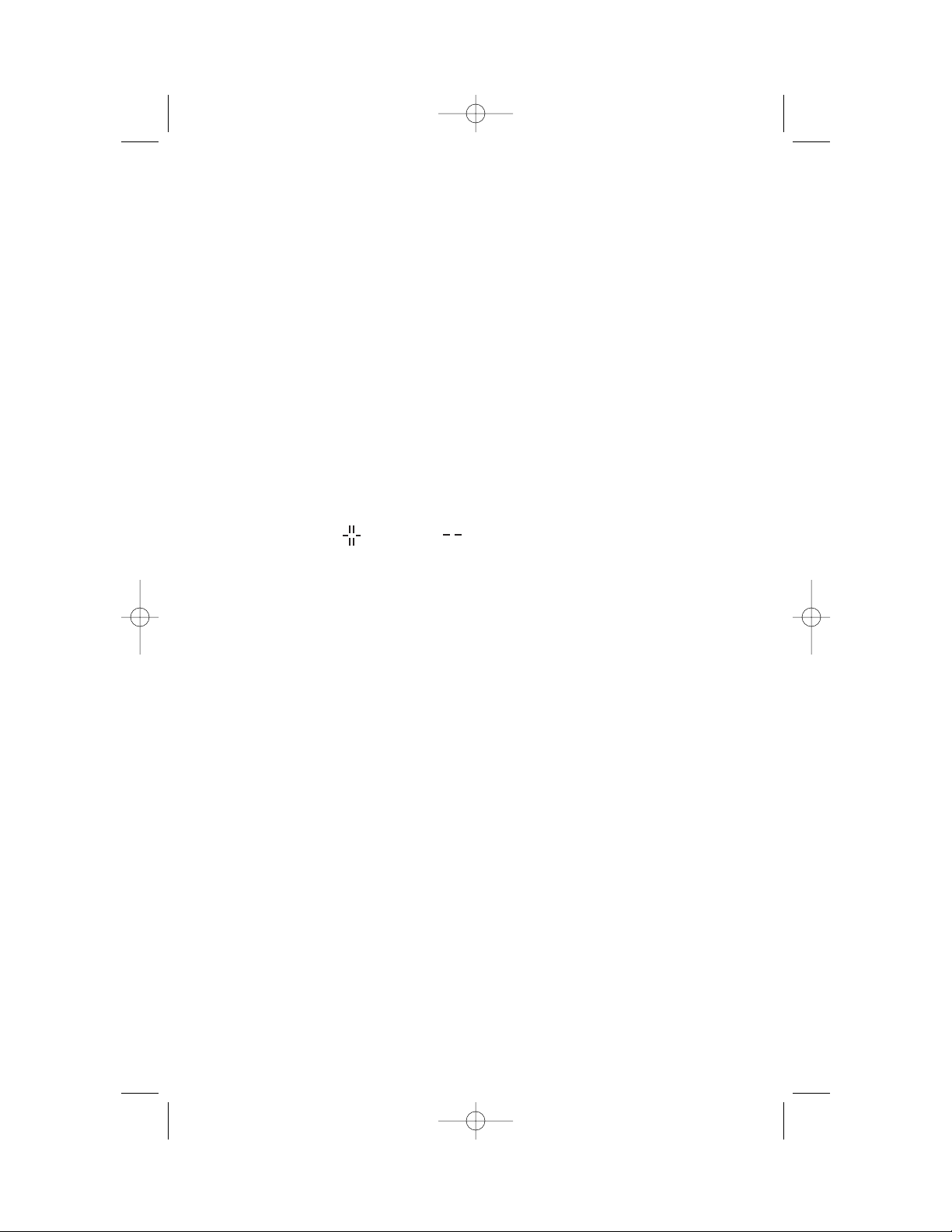
Ring Select and Toll Saver
Use Ring Select to select how many times the phone will ring before the
system answers a call. Set for 1 to 7 rings,or set to SA for Toll Saver (Ring
Select comes preset to 4). When you set the system to SA,the system
answers after four rings when you have no new messages and after two
rings when you have new messages.
1 Press c on the base.
2 Press and release s until you hear “Number of rings...”. The
Message Window displays the current Ring Select setting.
3 Press < or > to change the setting.
Audible Message Alert
If you want the base to beep once every 15 seconds to notify you that new
messages have been received,set the Message Alert to on (the Message
Window displays for on and for off).
1 Press c on the base.
2 Press and release s until you hear “Message Alert is...”. The
Message Window displays the current Message Alert setting.
3 Press < or > to change the setting.
Remote Access Code
The Remote Access Code allows you to access features and functions of the
answering system from a touch tone phone. The Remote Access Code is
preset to 500,but you can change it to any three-digit number from 500 to
999 following the steps below.
NOTE: Do not use the same code as the Priority Calling Code. If you set
the Remote Access Code and the Priority Calling Code to the same
number, neither Code will work.
1 Press c on the base.
2 Press and release s until you hear “Remote Access Code is...”.
The system announces the current Remote Access Code.
3 Press < or > to change the first digit. Press s to
move to the second digit.
4 Press < or > to change the second digit. Press s
to move to the third digit.
5 Press < or > to change the third digit. Press s to
save. The system announces the new Remote Access Code.
FEATURE SETUP
10
9355_book_1ATT 7/12/99 2:25 PM Page 10
Page 13
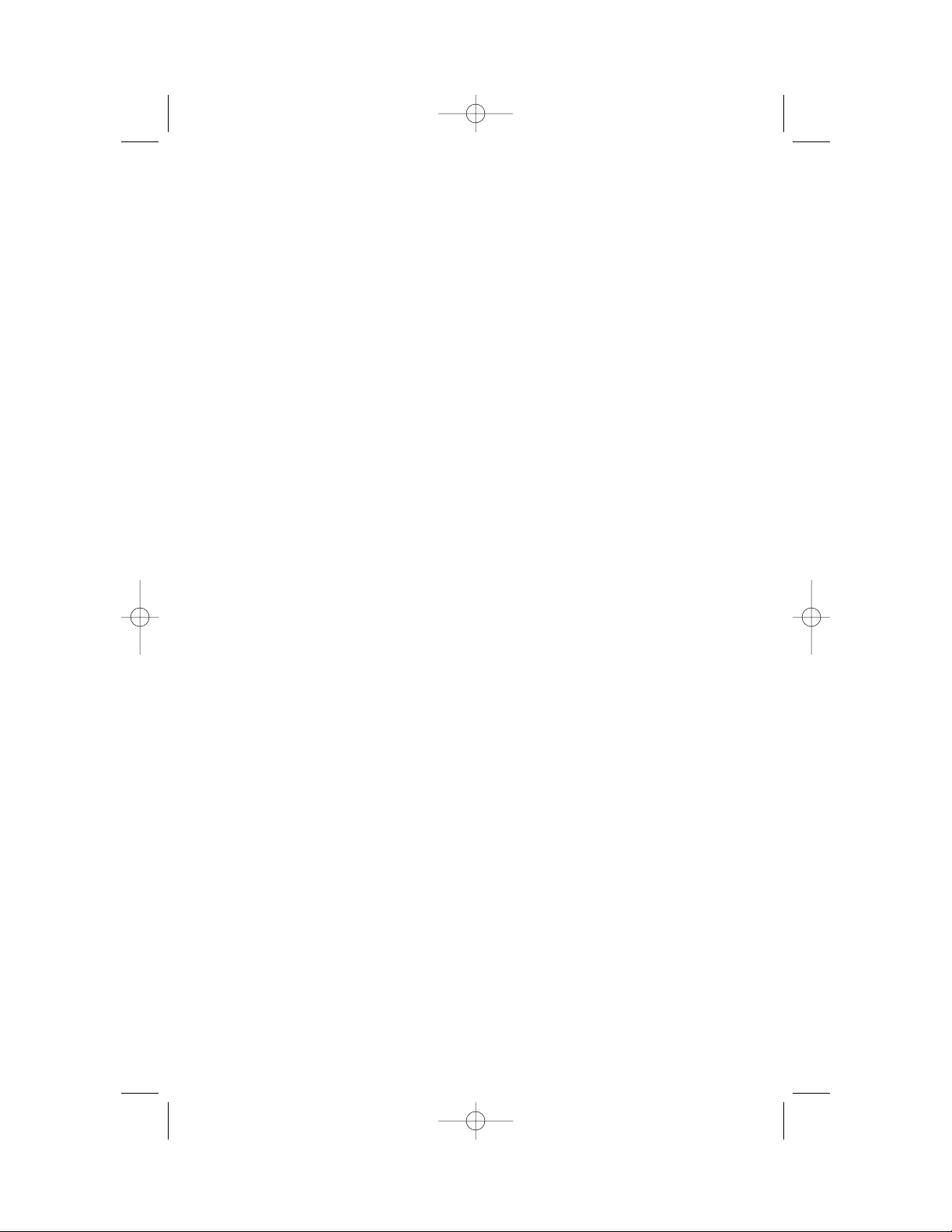
Priority Call Signal
When a caller enters the Priority Calling Code from a touch tone phone,
the system “chirps”to alert you that you have a Priority Call. You’ll need to
provide select callers with the Priority Calling Code (preset to 999),in
order for them to use this feature.
1 Your caller dials your telephone number from a touch tone phone.
2 When the announcement begins to play,your caller can enter the
Priority Calling Code.
3 The system “chirps,”then pauses. This continues for up to 30
seconds,unless you answer the phone,or the system picks up
the call.
4 If you do not answer, your caller can press 5 to stop the Prior ity
Call signal.
Changing the Priority Calling Code
The Priority Calling Code comes set to 999,but you can change it to any
three-digit number from 500 to 999 following the directions below.
NOTE: Do not use the same code as the Remote Access Code. If you set
the Priority Calling Code and the Remote Access Code to the same
number, neither Code will work.
1 Press c on the base.
2 Press and release s until you hear “Priority Call Code is...”.
The system announces the current Priority Calling Code.
3 Press < or > to change the first digit. Press s to
move to the second digit.
4 Press < or > to change the second digit. Press s
to move to the third digit.
5 Press < or > to change the third digit. Press s to
save. The system announces the new Priority Calling Code.
Reviewing Feature Settings
You can check the status of the answering system feature settings by
pressing s on the base.
FEATURE SETUP
11
9355_book_1ATT 7/12/99 2:25 PM Page 11
Page 14
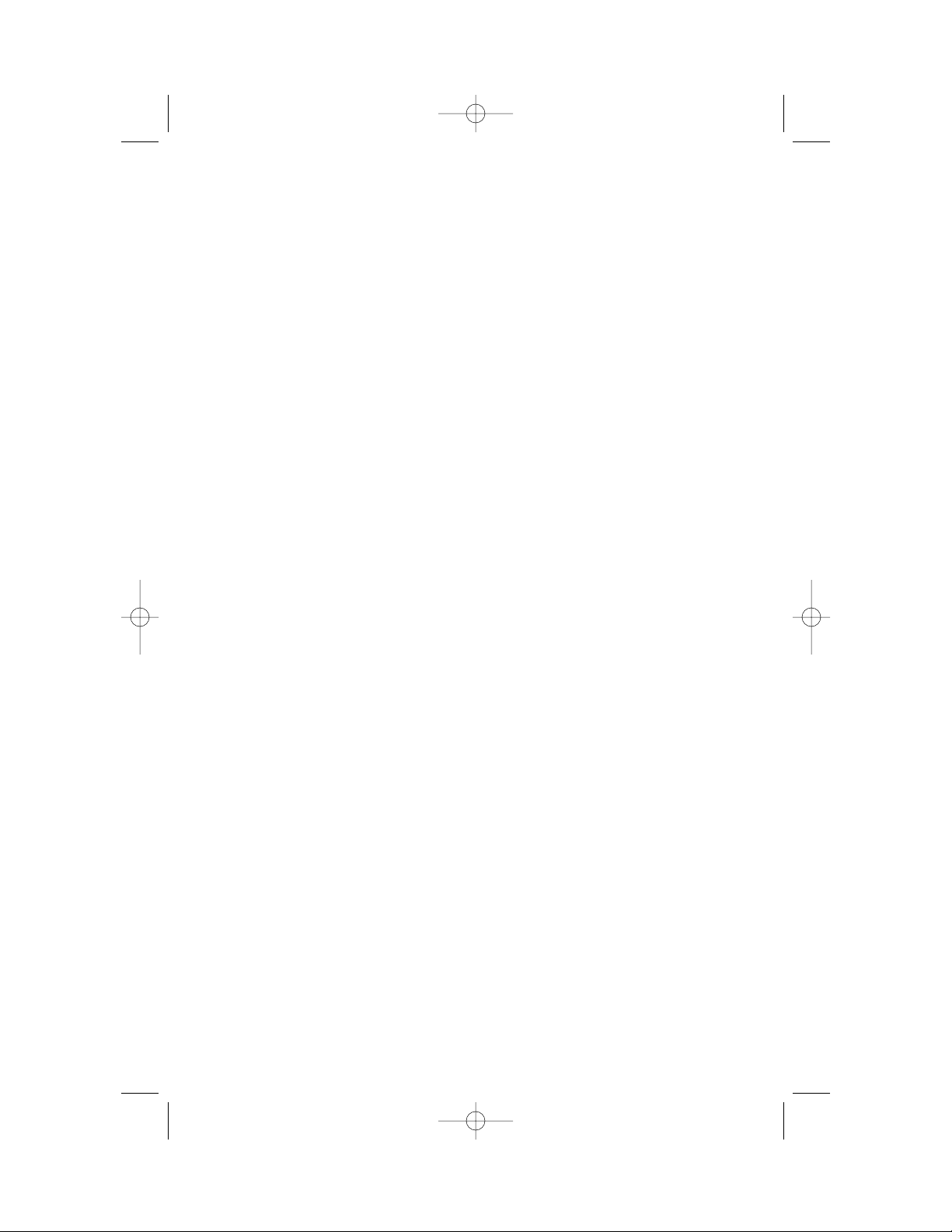
Recording Y our Announcement
Before using this answering system,you can record an announcement (up
to three minutes long) that callers will hear when the system answers a
call. When you record your announcement,make sure you indicate who
has been assigned to each mailbox,and that caller s should press 1 or 2 to
access the appropriate mailbox.
For example,
“Hello. You’ve reached Meadowlark Nursery. To leave a message
for Ms.Arbor, press 1. To leave a message for Mr. Cardinal, press 2.
If you don’t have a touch tone phone, wait for the tone.”
NOTE: For better sound quality, record your announcement from the
cordless handset (see ANSWERING SYSTEM OPERATION At Cordless
Handset or Touch Tone Phone).
1 If the announcement you want to record is the currently selected
announcement (A,B,or AO) go to Step 2.
If not,select the announcement by following Steps 1–4 in
“Selecting Your Announcement”on page 9,then go to Step 2
below.
2 Press c on the base.
3 Press A.
4 At the prompt,begin recording your announcement. Your
announcement can be up to three minutes long. Speak in a
normal tone of voice,about nine inches from the microphone.
5 When you are finished,press X or x. The system
plays back the announcement,and the Message Window displays
AP (Announcement Play). If the announcement did not record
successfully,you’ll hear an error tone indicating you need to
record again.
To review the announcement at any time,press A.
FEATURE SETUP
12
9355_book_1ATT 7/12/99 2:25 PM Page 12
Page 15
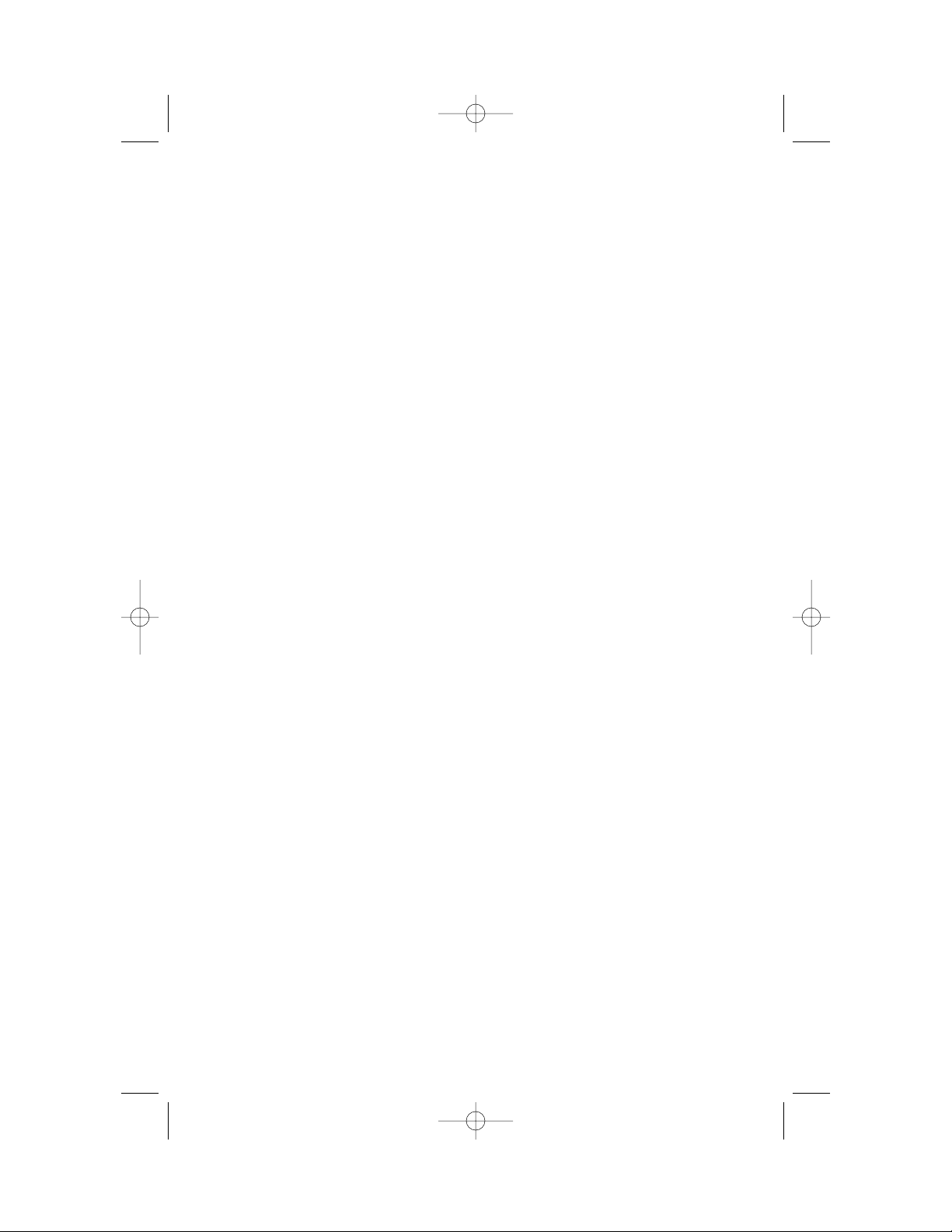
Deleting an Announcement
1 If the announcement you want to delete is the currently selected
announcement (A,B,or AO) go to Step 2. If not,select the
announcement by following Steps 1– 4 in “Selecting Your
Announcement”on page 9,then go to Step 2 below.
2 Press A on the base.
3 Press D while the announcement is playing. The system
beeps once when the announcement is deleted.
Setting the Clock
1 Press c. The Message Window displays CH.
2 Press C. The system announces the current day setting.
3 To change the day setting,hold down < or > until the
correct day is announced. Then release the button.
4 Press C. The system announces the current hour setting.
5 To change the hour setting,hold down < or > until
the correct hour is announced. Then release the button.
6 Press C. The system announces the current minutes setting.
7 To change the minutes setting,hold down < or >
until the correct minutes are announced. Then release the button.
8 Press C. The system announces the new day and time.
To check the current clock setting at any time,press C.
FEATURE SETUP
13
9355_book_1ATT 7/12/99 2:25 PM Page 13
Page 16

Caller Specific Outgoing Announcements
You can record up to three Caller Specific Outgoing Announcements that
you can match to:
• specific incoming caller number s, or
• caller s who choose to block their name and number when
calling,or
• caller s from areas in which Caller ID information is not transmitted.
Callers from the number(s) you designate will hear your selected
announcement,not the “regular”announcement that other callers hear.
For example,you could record the following announcement to be played
when you receive a call from your friend’s telephone number:
“Hi, I went to play tennis. I’ll be back around eight o’clock.”
Or,you could record the following announcement to be played to callers
who choose to block their Caller ID information (private calls):
“Hello. You have chosen to block your name and number. Blocked
calls will not be accepted at this number.”
Recording a Caller Specific Outgoing Announcement
1 Press U on the handset.
2 Use the softkey to select DIR.
3 Select ANS SYS.
4 Select OUTGOING.
5 Select ADD. The screen displays ENTER NUMBER:.
6 Use the keypad to enter the digits (up to 24) of the incoming
phone number for OUTGOING,then select DONE
— OR —
Press >,then select DONE to match incoming PRIVATE CALL
information
— OR —
Press >>,then select DONE to match UNKNOWN CALL information.
7 Select RECORD.
8 Using the handset,record an announcement,up to three minutes
long,that a caller from the number or call type you programmed
will hear.
9 Select STOP when you are finished recording. The system plays
the announcement you just recorded.
FEATURE SETUP
14
9355_book_1ATT 7/12/99 2:25 PM Page 14
Page 17

10 The screen displays the number or call type matched to this
announcement. To change the recording,select RE-RECORD
— OR —
Select DONE. If you have not recorded all Caller Specific Outgoing
Announcements,begin again at Step 4.
NOTE: You do not need to enter the “1” when storing numbers you
usually dial with a 1 prefix.
Reviewing a Caller Specific Outgoing Announcement
1 Press U on the handset.
2 Use the softkey to select DIR.
3 Select ANS SYS.
4 Select OUTGOING.
5 Select REVIEW. The screen displays the first OUTGOING
announcement.
6 Use < or > to display the announcement you want to review.
7 Select OPTIONS.
8 Select PLAY. The system plays the announcement. You can select
STOP to stop playback
— OR —
Select RE-RECORD to change the announcement
— OR —
Press >,then select ANN ONLY, then select CHANGE to turn the
Announce Only feature ON or OFF.
9 Select DONE to exit.
Deleting a Caller Specific Outgoing Announcement
1 Press U on the handset.
2 Use the softkey to select DIR.
3 Select ANS SYS.
4 Select OUTGOING.
5 Select REVIEW. The screen displays the first OUTGOING
announcement.
6 Use < or > to display the announcement you want to delete.
7 Select OPTIONS.
8 Press >.
9 Select DELETE. The announcement is deleted, and the remaining
announcements are renumbered appropriately.
FEATURE SETUP
15
9355_book_1ATT 7/12/99 2:25 PM Page 15
Page 18

Talking Caller ID
You can record personalized announcements (Talking Caller ID) to be
played from the speaker at the base each time a call is received from a
telephone number or call type you program.
For example, you could record an Talking Caller ID announcement to say
“Mom and Dad”each time you receive a call from your parents’telephone
number.
You can program up to 10 Talking Caller ID announcements. Each
announcement can be up to five seconds long.
Recording a Talking Caller ID (LOCAL) Announcement
1 Press U.
2 Use the softkey to select DIR.
3 Select ANS SYS.
4 Select LOCAL.
5 Select ADD. The screen displays ENTER NUMBER:.
6 Use the keypad to enter the digits (up to 24) of the incoming phone
number for LOCAL,then select DONE
— OR —
Press >,then select DONE for PRIVATE CALL information
— OR —
Press >>,then select DONE for UNKNOWN CALL information.
7 Select RECORD.
8 Using the handset,record a LOCAL announcement up to five
seconds long,that you will hear at the base when you receive a
call from the number or call type you programmed.
9 Select STOP when you are finished recording. The system plays
the announcement you just recorded.
10 The screen displays the number or call type matched to the LOCAL
announcement. To change the announcement,select RE-RECORD
— OR —
Select DONE. If you have not recorded all Talking Caller ID (LOCAL)
Announcements,begin again at Step 4.
NOTE: You do not need to enter the “1” when storing numbers you
usually dial with a 1 prefix.
16
FEATURE SETUP
9355_book_1ATT 7/12/99 2:25 PM Page 16
Page 19

Reviewing a Talking Caller ID (LOCAL) Announcement
1 Press U.
2 Use the softkey to select DIR.
3 Select ANS SYS.
4 Select LOCAL.
5 Select REVIEW. The screen displays the first LOCAL announcement.
6 Use < or > to display the announcement you want to review.
7 Select OPTIONS.
8 Select PLAY. The system plays the announcement. You can select
STOP to stop playback
— OR —
Page 20

18
Making a Call
1 Press P,and wait for to appear on the display. As the phone
is selecting a channel,the screen may display SEARCHING....
2 When you hear a dial tone,dial the number.
3 See the TELEPHONE MEMORY and CALLER ID OPERATION
sections of this manual for more calling options.
Previewing a Number Before Calling
1 Enter the digits (up to 24) of the number you are calling (do not
press P fir st). The screen displays the dialed digits. If you
make an error while entering a digit,use < to backspace and
enter the correct digit.
2 Press to make the call.
TELEPHONE OPERATION
At the Handset
Page 21

Answering a Call
Press P on the handset. The appears and the call is connected.
Ending a Call
Press P on the handset
— OR —
Place the handset in the cradle.
Redial
The last number dialed on this phone (up to 24 digits) is stored in redial
memory until you dial another number.
1 Press P.
2 Wait for the dial tone and for the to appear.
3 When you hear a dial tone,use the softke y to select REDIAL.
(REDIAL does not appear on the screen if there is no number in
redial memory.)
Handset V olume
The handset volume can be set to five different levels. Each time you press
V,the level of what you hear through the handset changes. When
you reach the highest level,you’ll hear a beep. Changing this setting does
not affect what the other party hears.
T emporary T one
NOTE: If you have touch tone service, you don’t need to use the
T empor ary Tone feature.
If you have dial pulse (rotary) service,this feature allows you to enter codes
or tones needed to operate answering machines,or use electronic banking
services,calling cards,and other special services. This feature will operate
most special services;however,some services may actually require a touch
tone line. To be sure,ask the company that provides the special service.
1 Dial the call,then press *. Any buttons pressed after this send
tone signals.
2 When you hang up or press ,the phone automatically
returns to dial pulse (rotary) dialing.
19
TELEPHONE OPERATION
At the Handset
9355_book_1ATT 7/12/99 2:25 PM Page 19
Page 22

20
Mute
Mute allows you to hear your caller,but prevents the caller from hearing you.
1 Press > while on a call, until the screen displays MUTE;select MUTE.
2 To return to your conversation,select UNMUTE.
Hold
When you put a call on hold,you cannot hear your caller and your caller
cannot hear you.
1 Press > while on a call,until the screen displays HOLD;select
HOLD. The screen displays CALL HELD.
2 To return to the call,select UNHOLD.
— OR —
Lift the handset of an extension on the same line.
Flash
Press to activate custom-calling services such as Call Waiting or
Three-Way Calling. You might have to press other buttons before or after
as explained in the custom-calling instructions provided by your
local telephone company.
Intercom
1 Press U,>.
2 Select INTERCOM
Page 23

Changing Channels
This cordless telephone has an advanced AutoSelect feature that minimizes
the chance of interference. When the phone is looking for a clear channel,
the screen displays SEARCHING.... If it is unable to locate a clear channel,
the screen displays TRY AGAIN. Hang up and tr y your call again.
In the unlikely event that you notice noise or interference while using
the handset:
1 Press L.
2 If the interference does not clear,move closer to the base and
press L again until you find a clear channel (your call will
not be interrupted).
NOTE: You must be in range of the base to change channels (see the
OPERATING RANGE section of this manual).
Headset Jack
You can use this telephone hands-free when you install a 2.5 mm headset
(purchased separately,SKU# 24099).
1 Plug the headset into the jack located on the left side of the handset
(under the small rubber flap). Do not force the connection,but
make sure the plug fits securely.
2 Follow the instructions under “Making a Call”or “Answering a Call.”
3 If you wish,attach the belt clip (see the INSTALLATION section of
this manual).
NOTE: The earpiece and microphone on the handset are disabled when
the headset is plugged in.
21
TELEPHONE OPERATION
At the Handset
9355_book_1ATT 7/12/99 2:25 PM Page 21
Page 24

22
Adjust speaker
volume
Answering a Call
To answer a call using the speakerphone,press K on the base. The
SPEAKER light goes on,and the call is connected. To end the call,press
K again.
Connecting to a Call with the Speakerphone
You can make a call at the handset,and then switch to the speakerphone.
1 Make a call at the handset. Press >,then select MUTE on the handset
(to avoid feedback noise).
2 Press K on the base to connect to the call.
3 Press P on the handset to disconnect the handset.
4 To end the call,press K on the base.
Speaker V olume
While using the speakerphone,press E or e on the base to
adjust speaker volume,from 0 (lowest) to 7 (highest). If the volume setting
is set to 7 and you press E,or if it’s set to 0 and you press e,
you’ll hear a beep to let you know you’re already at the maximum or
minimum setting.
Mute
Mute allows you to hear your caller,but prevents the caller from hearing you.
To activate the Mute feature, press M. The MUTE light on the base
goes on.
To deactivate the Mute feature, press M again.
TELEPHONE OPERATION
At the Base
Activate
speakerphone
Put caller on hold
Send paging
tone to handset
and activate
intercom
Mute the
microphone
9355_book_1ATT 7/12/99 2:25 PM Page 22
Page 25

23
Hold
Press H to put a call on hold. The SPEAKER light f lashes.
To return to the call,press H again
— OR —
Press P on the handset
— OR —
Press K on the base
— OR —
Lift the handset of an extension phone on the same line.
Base Ringer Volume
When you’re not using the speakerphone or listening to messages,press
E or e on the base to adjust r inger volume,from 0 (off,BASE
RINGER OFF light goes on) to 7 (highest). The system sounds a sample of
each ringer level. If the volume setting is set to 7 and you press E,
or if it’s set to 0 and you press e,you’ll hear a beep to let you know
you’re already at the maximum or minimum setting.
Page/Intercom
The Page feature allows you to signal someone at the handset from the base.
• Make sure the CHARGING light is not lit on the base.
• Press i on the base. A three-part paging tone
sounds at the handset,and the screen displays PAGE FROM BASE.
NOTE: When the handset is in use or the Ringer is turned off, the Page
and Handset Locator features are inactive.
Handset Locator
This feature is useful if you misplace the handset.
To locate the handset using this feature: Press and hold
i on the base for approximately four seconds. The base
beeps twice when this feature is achieved.
To cancel the Handset Locator feature: Press any button on the
handset or i on the base. This feature turns itself off in
approximately three minutes if you haven’t turned it off before then.
TELEPHONE OPERATION
At the Base
9355_book_1ATT 7/12/99 2:25 PM Page 23
Page 26

24
You can store up to 10 telephone numbers and names in memory. Your
messages and announcements will be saved in the event of a power failure,
but you may need to reset the clock (see FEATURE SETUP). The telephone
memory works with the Memory Match,Caller Specific Outgoing
Announcement,Talking Caller ID and Priority Ring features. When you
receive a call from a number you’ve stored in memory,the screen displays
the name information as you’ve stored it,not as the service sends it (for
example,“MOM AND DAD”). If you’ve stored certain numbers or call types,
the phone will play caller specific announcements. (For more information,
see “Caller Specific Outgoing Announcements” and “Talking Caller ID”on
pages 14–17.) Additionally, the phone alerts you to calls from priority
numbers you’ve stored in memory with a special Priority Ring.
Storing Numbers in Memory
1 Make sure the is not displayed.
2 Press U.
3 Use the softkey to select DIR.
4 Use the softkey to select ADD.
5 Enter the number you want to store (up to 24 digits)
— OR —
Select REDIAL to store the last number dialed.
6 Select DONE.
7 Follow the directions below to store a name
— OR —
Select DONE if you don’t want to store a name.
8 Enter a memory location from 0–9.
9 Select DONE.
Storing a Pause in a Memory Number
While storing a memory number (see “Storing Numbers in Memor y”) use the
softkey to select PAUSE where you want dialing to pause for two seconds.
TELEPHONE MEMORY
9355_book_1ATT 7/12/99 2:25 PM Page 24
Page 27

25
Storing a Name with a Memory Number
1 Follow Steps 1 through 6 under “Storing Numbers in Memory.”
2 Use the keypad to enter a name. To enter the first letter on a key,
press the key once. To enter the second letter on the key, press
the key twice. To enter the third or fourth letter on the key,press
the key three or four times. (To enter subsequent letters from
the same key,press > once to move the cursor;to enter a space,
press >>.)
To enter &,@ or ’,use key 1. To enter (,) or /,use key 0.To
enter *,+,– or ?, use key *. To enter #,$,% or !, use key #.
3 Use the softkey to select DONE when you’re finished entering letters.
4 Enter a memory location from 0–9.
5 Select DONE.
Replacing a Stored Number
You can replace a stored number by storing a new number in its place.
Follow the directions for “Storing Numbers in Memor y.”
Storing a Number and Name from Call History
in T elephone Memory
You can store information received from Caller ID in the telephone
memory. (See CALLER ID OPERATION.)
1 Use < or > to scroll to the phone number you want to store.
2 Press U.
3 Use the softkey to select STORE.
4 Enter a memory location from 0–9.
5 Select DONE.
Viewing Numbers in Memory
1 Press U.
2 Use the softkey to select DIR.
3 Select VIEW.
4 Press < or > to scroll through memory
— OR —
Enter a memory location from 0–9.
5 Select DONE.
6 Press U to exit.
NOTE: When viewing numbers in memory, you can press to
dial the number displayed on the screen.
TELEPHONE MEMORY
9355_book_1ATT 7/12/99 2:25 PM Page 25
Page 28

Deleting Memory Numbers
1 Follow Steps 1 through 4 in “Viewing Numbers in Memory.”
2 Press U.
3 To delete a number,use the softkey to select DELETE. The screen
prompts DELETE LOC.?. Use the softkey to select YES.
4 The screen displays
Page 29

27
Turning the System On/Off
The answering system must be on in order to use any answering system
functions. When the answering system is on,the Message Window is on
(a steady or flashing display). To turn the answering system on,press
O on the base. The system announces “The machine is on.”
To turn the system off, press O again. The system announces “The
machine is off.”
About Mailboxes
This answering system offers you two voice mailboxes,providing a
convenient way to share an answering system with other members of your
household or business. Callers using a touch tone phone can select the
mailbox in which their messages will be recorded by pressing 1 or 2 after
the system answers the call. Those not using a touch tone phone,or those
who do not press 1 or 2 can still leave messages,which are automatically
recorded in Mailbox 1.
Message Playback Volume
While playing messages,press E or e on the base to adjust
message playback volume,from 0 (lowest) to 7 (highest). If the volume
setting is set to 7 and you press E,or if it’s set to 0 and you press
e,you’ll hear a beep to let you know you’re already at the
maximum or minimum setting.
ANSWERING SYSTEM OPERATION
At the Base
Page 30

28
ANSWERING SYSTEM OPERATION
At the Base
Announcement Play/Silent
Your system comes set so you can hear your announcement when the
system answers a call. You can reset the system so you won’t hear the
announcement.
Press and hold A for approximately two seconds,until the current
setting (AP for Announcement Play ,or AS for Announcement Silent) is
displayed. Continue to hold A until the display changes,then release
the button.
Answering Calls
If you’ve selected Announcement A or B,caller s can press 1 or 2 during
the announcement to select a mailbox,or they can wait for the beep to
leave a message in Mailbox 1. If the messa ge is longer than three minutes,
or if the caller is silent for more than seven seconds,or if the system runs
out of memory,the system beeps once and hangs up.
If you’ve selected Announcement AO,the system plays to the end of the
announcement,then hangs up.
If the system is off and the phone rings,the call will be answered after 10
rings and the caller will hear “T he machine is off.” The system then hangs
up after 15 seconds if it does not receive a remote command. If the system
is on and the memory is full,the call will also be answered after 10 rings,
and the caller will hear “Memor y is full.” To turn the system on or off
remotely, see ANSWERING SYSTEM OPERATION–From Cordless Handset or
T ouch T one Phone.
Call Screening/Intercept
Set the system to answer calls,and set the Playback Volume Control so you
can hear the caller’s message.
If you decide to take the call,press P on the handset or K on
the base.
If you pick up an extension phone during the announcement and the
announcement does not stop right away, press and release the telephone
switchhook or press X or x on the base.
Announcement Bypass
You might want to let frequent callers know they can press #,then 1
or 2 (depending on mailbox desired) on a touch tone phone when they
hear your announcement begin. The system then stops playing your
announcement and beeps so that the caller can immediately begin
recording a message.
9355_book_1ATT 7/12/99 2:25 PM Page 28
Page 31

Listening to Your Messages
As the system plays back messages in a mailbox,the Message Window
displays the number of the message playing. Before playing each message,
the system announces the day and time the message was received. After
playing the last message,the system announces “End of messages.”
Play all messages in a mailbox
Press and release the appropriate b button. If you have no
messages in that mailbox,the system announces “No messages.”
Play new messages only
Hold down the appropriate b button for about two seconds,until
the system begins playing. If you have no new messages in that mailbox,
the system announces “No new messages.”
Repeat entire message
Press and release <.
Back up to earlier message
Press and release < until the Message Window displays the number
of the message you want.
Repeat part of a message
Hold down < for a few seconds,then release it to resume playing.
The system beeps while the button is held down.
Skip to next message
Press and release >.
Skip ahead to a later message
Press and release > until the Message Window displays the number
of the message you want.
Skip part of a message
Hold down > for a few seconds,then release it to resume playing.
The system beeps while the button is held down.
Stop message playback
Press and release X or x.
Saving Messages
The system saves your messages automatically until you delete them,
and can store approximately 12 minutes of messages,memos,and
announcements (up to a maximum of 99 messages). When memor y is full,
or the maximum number of messages is recorded,the Message Window
flashes an F. You’ll need to delete messages to make room for new ones.
29
ANSWERING SYSTEM OPERATION
At the Base
9355_book_1ATT 7/12/99 2:25 PM Page 29
Page 32
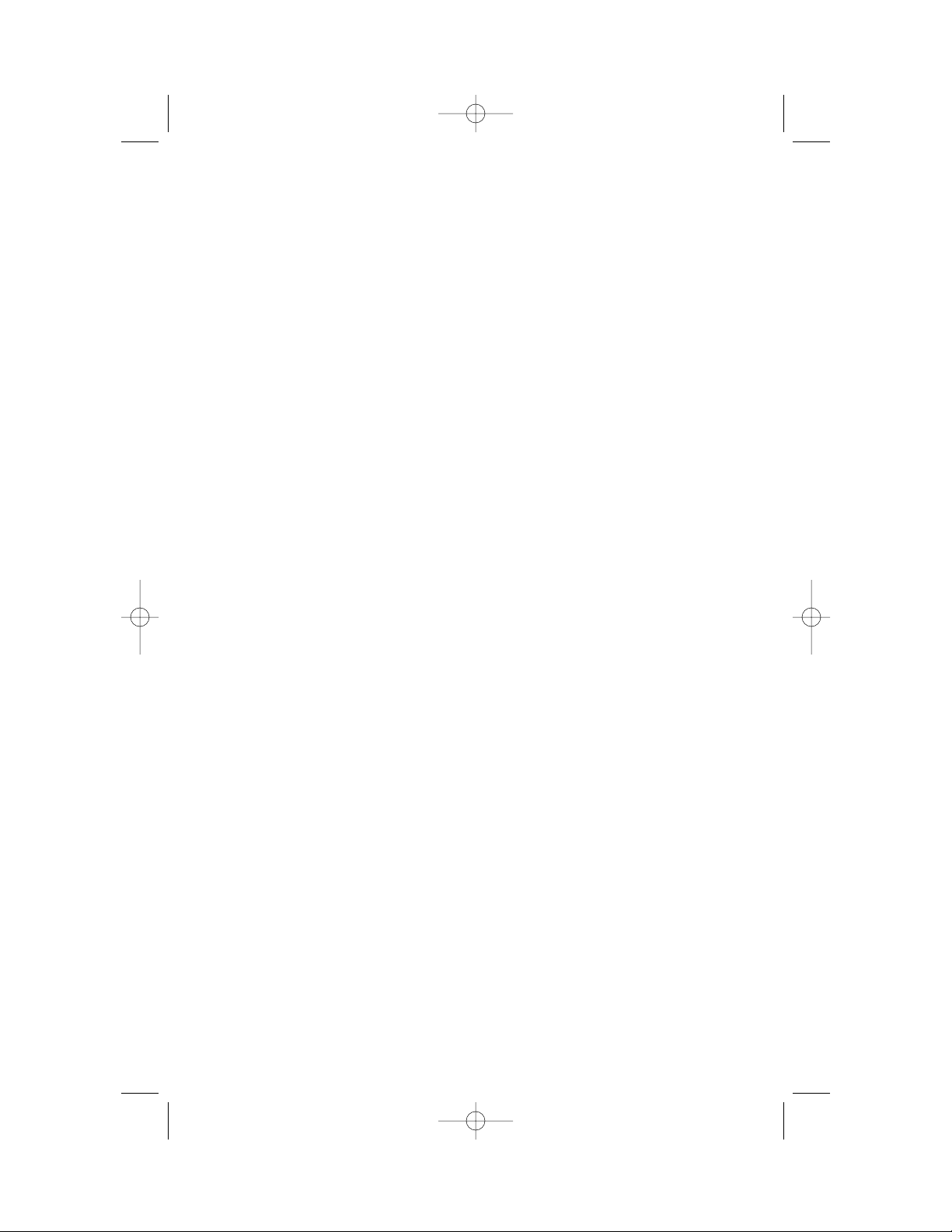
30
Deleting Messages
Delete all messages in a mailbox
1 Press D. The MBOX lights f lash.
2 Press the button of the mailbox where you want to delete
messages. If you have listened to all messages in that mailbox,the y
are deleted and cannot be recovered.
Delete selected messages
Press and release D while the message you want to delete is playing.
The system beeps once,and continues with the next message. If you want
to check that you are deleting the right message,you can press < to
replay a message before deleting it.
When the system reaches the end of the last message,the messages not
deleted are renumbered,and the Message Window displays the total
number of messages remaining in memory.
Replay deleted message
Before the system announces “End of Messages,”you can replay a deleted
message. Press < until the message window displays the number of
the deleted message. Once the system announces “End of Messages,” you
cannot replay a deleted message.
Recording a Memo
You can record a memo to be stored as an incoming message. The memo
can be up to three minutes long,and will be played back with other
messages.
1 Press and release m on the base. Both MBOX lights blink
rapidly.
2 Press a b button to select a mailbox for the memo. After
the beep,speak toward the microphone. The Message Window
displays the length of your memo.
3 To stop recording,press b.
ANSWERING SYSTEM OPERATION
At the Base
9355_book_1ATT 7/12/99 2:25 PM Page 30
Page 33

31
Message Window Display
Message Window Displays: When:
0
–
98 You have messages waiting,or message is
playing
AO System is set to Announce Only
– – System is taking a call
CL ↔ 0 –98 You need to reset the clock,and there are
messages waiting
CL ↔ AO You need to reset the clock,and system is
set to Announce Only
F, flashing Answering system memory is full
Counting 0 to 59 Shows time elapsed while recording an
announcement or memo
AP Announcement Playback has been selected
CH You have pressed c
You have pressed D
1- System is ready to record a memo
SU System is in Setup Mode
0
–
7,in left position Indicates volume level selected
for 1 second
0
–
9, 0–9,or 0–9 Shows individual digit of Remote Access
Code or Priority Call Code in Setup Mode
System “initializing”or deleting messages
SA System is in Setup Mode and Ring Select
is set to Toll Saver
PH Handset and/or Speakerphone is on
ANSWERING SYSTEM OPERATION
At the Base
9355_book_1ATT 7/12/99 2:25 PM Page 31
Page 34

32
This cordless answering system allows you to retrieve messages and access
other features even when you are away from your home or office. You can
also use the cordless handset to access answering system features when
you are within range of the base.
Whether you are using the cordless handset or calling from a touch tone
phone,you press the same buttons. The only difference is the way you
connect with the answering system.
Call Screening
You can use the cordless handset to listen to callers as they leave messages.
You can speak to a caller by pressing P.
To monitor a call:
1 If the handset is away from the base,press a.
2 To end monitoring without taking the call,press a or put the
handset in the base.
Connect with the Answering System
From the Cordless Handset
When the RINGER is set to ON,the appears to let you know you have
new messages. To access the answering system:
1 Press a on the handset,and wait for the ANS SYS light to
go on. The screen displays your Remote Access Code.
2 The system announces the number of messages,and then beeps
twice.
3 After the two beeps,the system is ready to accept a command (see
page 33 for a list of commands).
4 To end the connection with the answering system,press a
or return the handset to the base.
From a Touch T one Phone
1 Dial your telephone number.
2 When the outgoing announcement begins to play, enter your
Remote Access Code.
3 The system announces the number of messages,then beeps twice.
4 After the two beeps,the system is ready to accept a command.
ANSWERING SYSTEM OPERATION
At Cordless Handset or Touch Tone Phone
9355_book_1ATT 7/12/99 2:25 PM Page 32
Page 35
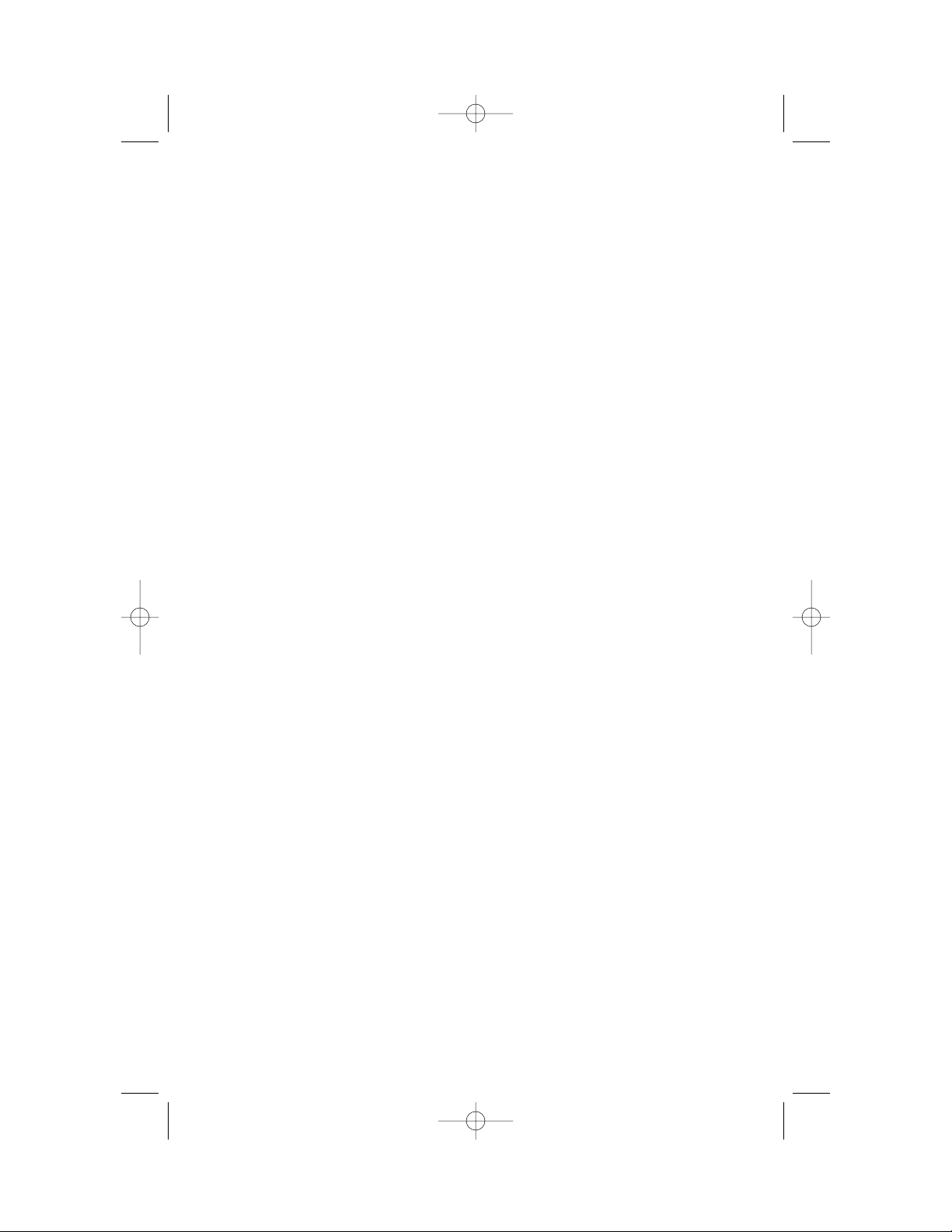
Voice Help Menu
The Voice Help Menu allows you to use the answering system from your
cordless handset or from a remote touch tone telephone,even if you do
not know or remember the various command codes. Once you have
connected with the answering system,press 5. The system announces a
list of operations and the buttons you need to press. At the end of the list,
the system beeps twice to indicate it is ready to accept a command. You
can access the Voice Help Menu any time after the system has given you
the two-beep signal that it is ready to accept a command.
Remote Access Commands
Playing Messages
1 Connect with the answering system.
2 After the two beeps,wait four seconds. The system plays back
messages in Mailbox 1
— OR—
Press and release 1,then enter a mailbox number (1 or 2), to
play all messages in that mailbox
— OR—
Press and release 2,then enter a mailbox number (1 or 2) to
play only new messages in that mailbox.
3 To repeat a message,press and release 4 while the message is
playing. Each time you press and release 4,the system backs up
one more message.
If you’re calling from a touch tone phone that sends a continuous
tone when you hold down a button,you can repeat part of a
message by pressing and holding 4. Release 4 to resume playing.
To skip a message, press and release 6 while the message is
playing. Each time you press and release 6,the system advances
one more message.
If you’re calling from a touch tone phone that sends a continuous
tone when you hold down a button,you can skip part of a
message by pressing and holding 6. Release 6 to resume playing.
To stop message playback, press 5.
To save messages, hang up.
To play messages in another mailbox:After playing messages
in one mailbox,the system announces “End of messages”and
beeps twice. You can then press 1 (all messages) or 2 (new
messages only) and enter the number of the other mailbox.
33
ANSWERING SYSTEM OPERATION
At Cordless Handset or Touch Tone Phone
9355_book_1ATT 7/12/99 2:25 PM Page 33
Page 36

Deleting Messages
Connect with the answering system and begin playing messages.
To delete a selected message,press and release 3 while the message
is playing.
To delete all messages in a mailbox:After you listen to all messages in the
mailbox and hear “End of Messages,”press 3 and then the mailbox number.
Recording Outgoing Announcement
1 Connect with the answering system.
2 Press *7. The system beeps to signal that it’s ready to accept a
command.
3 Record your announcement.
4 Press 5 to stop recording. The system beeps and plays back your
announcement,then beeps twice and is ready to accept a
command.
Reviewing Y our Announcement
1 Connect with the answering system.
2 Press 7. The system plays your announcement,then beeps twice
and is ready to accept a command.
Selecting Outgoing Announcement
1 Connect with the answering system.
2 Press *9.
3 Press 9. The system announces your current selection.
4 Press 6 or 4 to hear the other selections.
5 Press 9 to save your selection.
6 Press 5 to exit.
Recording a Memo
1 Connect with the answering system.
2 Press #,then enter the number of the mailbox where you want
the memo recorded,and begin speaking after the beep.
3 Press 5 when you are finished.
34
ANSWERING SYSTEM OPERATION
At Cordless Handset or Touch Tone Phone
9355_book_1ATT 7/12/99 2:25 PM Page 34
Page 37

35
Setting the Clock
1 Connect with the answering system.
2 Press *8. You will hear the current day,followed by “To change,
press 6 or 4. To change the hour, press 8.”
3 Press 4 to move back a day,or 6 to move forward a day.
4 Press 8. The system announces the current hour setting, followed
by “To change, press 6 or 4. To change the minutes, press 8.”
5 Press 4 to decrease or 6 to increase hour.
6 Follow the same procedure to change the minutes setting.
7 The system announces the new time setting,then beeps twice to
indicate it is ready to accept a command.
Remote ON/OFF
Reviewing ON/OFF Status
1 Connect with the answering system.
2 Press 0. The system announces the current status, then beeps
twice and is ready to accept a command.
Turning System Off
1 Connect with the answering system.
2 Press *0. The system announces “The machine is off,”then
beeps twice to indicate it is ready to accept a command.
Turning System On
When the system is off,it answers after 10 rings,and announces “The
machine is off,”then beeps twice to indicate it is ready to accept a
command. Press *0. The system announces “The machine is on,”then
beeps twice.
Recording a Message When System is Off
Press # when the system answers after 10 rings. The system will beep to
signal you to begin speaking.
ANSWERING SYSTEM OPERATION
At Cordless Handset or Touch Tone Phone
9355_book_1ATT 7/12/99 2:25 PM Page 35
Page 38

36
Changing Settings
1 Connect with the answering system.
2 Press *9.
3 Press 9 to enter Setup Mode.
4 To change a setting (Select Announcement, Set Ring Select,Set
Audible Message Alert, Change Remote Access Code, Change Priority
Calling Code),press 4 or 6.
5 To save a setting,press 9.
6 Press 5 to exit the Setup Mode.
Reviewing Settings
1 Connect with the answering system.
2 Press 9. The system will announce the current settings.
Exit Remote Access
If you are using a touch tone phone,hang up the telephone. If you are
using the cordless handset,press a.
Audible Signals
Sound: Meaning:
Long ringing Incoming call
Single beep Valid button press
Three-part tone Page
Repeating three-part tone Handset Locator
Two short beeps Handset is out of range
Four short beeps Low battery
Four long beeps Base is busy
Long buzzing tone Error – unsuccessful action
Series of ascending tones Action has been successful
“Chirp”after ring Priority Call
ANSWERING SYSTEM OPERATION
At Cordless Handset or Touch Tone Phone
9355_book_1ATT 7/12/99 2:25 PM Page 36
Page 39

37
CALLER ID OPERATION
About Caller Identification
This telephone has a Caller ID feature that works with Caller Identification
service provided by your local telephone company. There is a fee for this
service,and it may not be available in all areas. This phone can provide
information only if both you and the caller are in areas offering Caller
Identification service,and if both telephone companies use compatible
equipment. Depending on your service, you will be able to see the
number,or the name and number, of your caller. Additionally,Caller ID
with Call Waiting allows you to see who’s calling even while you’re on
another call.This feature requires Caller ID with Visual Call Waiting
combined service available through your local telephone company. If you
are already subscribing to Caller ID and Call Waiting as separate services,
you need to request a subscription to Caller ID with Visual Call Waiting as a
single,combined service. If you choose not to use the Call Waiting feature,
this unit will also work with regular Caller ID service. Such services are
not available in all areas. To turn off Caller ID with Call Waiting, see the
FEATURE SETUP section of this manual. The time and date are sent by the
provider,along with the call information.
Call Waiting
If you have Call Waiting with Caller ID service,the screen will display
information about your Call Waiting call when you hear the call signal.
Press to access the call. Press again to return to the
original call.
NOTE: If you are using an extension phone when you receive a
Call Waiting signal, the screen displays MULTIPLE PHONES IN USE:
NO DATA.
Call number
Unreviewed call
information
Answering system message
Speakerphone/
Intercom
Ringer is off
Caller’s phone
number
Caller’s
name
Time
Date
Phone in use
Priority Call
Battery status
indicator
9355_book_1ATT 7/12/99 2:25 PM Page 37
L2L1
Page 40
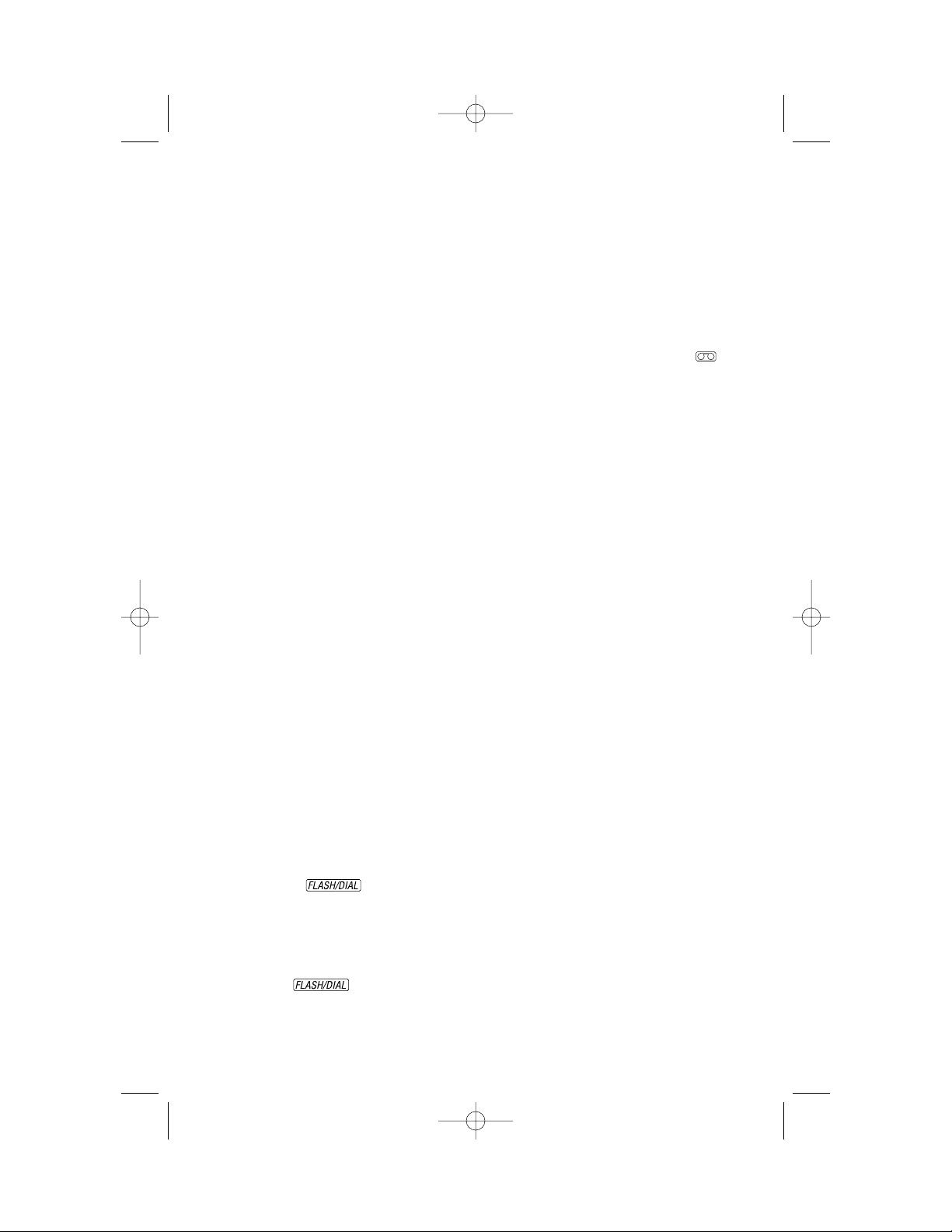
Incoming Call History
This telephone assigns each incoming call a number from 1 to 99. The
most recent call will have the highest number (for example,if 10 calls have
been received,call number 10 is the most recent,and call number 1 is the
oldest). When the call histor y is full, the oldest call information is deleted
to make room for new incoming call information. The screen displays
if the caller left a message.
Memory Match
Names stored in memory will appear in your incoming Caller ID as stored
in your memory. For example,if you store your parents’telephone number
with their name (“Mom and Dad”) in memory,the Caller ID display will
show MOM AND DAD whenever you receive an incoming call from their
stored phone number.
Reviewing Call History
You can review information in the call history at any time by pressing
either < or >,or b y pressing U,then selecting CALL ID. The screen
displays the number of calls in the call history and how many,if any,are
new. You can continue to use < or > to scroll through the call history.
The screen displays the name (if your service provides this),number,date,
and time of the call simultaneously,beginning with the most recent call.
When you reach the end of the call history,the screen displays END OF
LIST. Press < or > to continue reviewing the call histor y.
To exit the review, you can press either softkey or wait 30 seconds.
Display Dial
NOTE: To use the Display Dial feature, you must follow the directions
for “Programming Home and Local Area Codes”in “Caller ID Feature
Setup”on page 8.
As you review calls in call history,you can dial a displayed phone number
by pressing on the handset. The screen displays the number
being called. If the screen displays an error indicator (for example Er),you
cannot dial any displayed digits.
If the call came from your home area code,then the screen displays only
the seven digits of the number you’re calling (without an area code). When
you press ,the phone dials the seven displayed digits. You must
program your home area code for this to work.
38
CALLER ID OPERATION
9355_book_1ATT 7/12/99 2:25 PM Page 38
Page 41

You can also program up to four other local area codes. These are area
codes that do not require dialing a “1”before them. After stor ing these area
codes,if you receive a call from one of these area codes,the screen
displays the ten digits (three digits of area code plus seven digits of phone
number). When you press , the phone dials ten digits,without
inserting a “1” before the area code. If you receive a call from an area code
not programmed in the phone,you will see 10 digits on the screen (the
area code and the phone number). The phone will automatically dial “1”
before the number when you press .
If you try to use the Display Dial feature,but your call cannot be completed
unless you dial “1”before the number,follow the steps below:
1 Press < or > to locate the number you want to call.
2 Press U.
3 Press > until the screen displays DIAL 1+.
4 Select DIAL 1+ to dial the number.
Deleting Call Records from Call History
NOTE: Once you delete a call from call history, you cannot retrieve the
call information.
Deleting a Specific Call Record
1 Press < or > to scroll to the record you want to remove.
2 Press U while the number of calls is displayed.
3 Use the softkey to select DELETE. The handset beeps and deletes
the call record. The screen displays DELETED.
Deleting All Call Records
1 Press < or > to display the number of calls in the call history.
2 While the number of calls is displayed,press U.
3 The screen displays REMOVE ALL?. Select YES to remove all calls.
4 The screen displays ARE YOU SURE?. Select YES to remove all
calls. The screen displays NO CALLS,and the information is
permanently deleted.
39
CALLER ID OPERATION
9355_book_1ATT 7/12/99 2:25 PM Page 39
Page 42

Caller ID Display Messages
Display: Meaning:
PRIVATE NAME The other party is blocking name information.
PRIVATE NUMBER The other party is blocking telephone number
information.
PRIVATE CALL The other party is blocking name and number
information.
UNKNOWN CALL Your phone company is unable to receive
information about this caller’s name and
number.
UNKNOWN NAME Caller’s number is available,but name is not.
UNKNOWN NUMBER Caller’s name is available,but number is not.
MULTIPLE PHONES An extension phone is in use when a Call
IN USE/NO DATA Waiting signal is received.
40
CALLER ID OPERATION
9355_book_1ATT 7/12/99 2:25 PM Page 40
Page 43

41
This cordless telephone operates within the maximum power allowed by
the Federal Communications Commission (FCC). Even so, this handset and
base can communicate over only a certain distance — which can vary with
the locations of the base and handset,the weather,and the construction of
your home or office. For best performance,keep the base antenna fully
upright.
If you receive a call while you are out of range, the handset might not
ring — or if it does ring,the call might not connect when you press P.
Move closer to the base,then press P to answer the call.
If you move out of range during a phone conversation,you might
hear noise or interference. To improve reception,move closer to the base.
If you move out of range without pressing P,your phone will be
left “of f the hook.” To hang up properly, walk back into range,periodically
pressing P.
OPERATING RANGE
9355_book_1ATT 7/12/99 2:25 PM Page 41
Page 44

Charging the Handset Battery Pack
This battery should remain charged up to 15 days with the Ringer turned
on and up to 30 days with the Ringer off. A fully charged battery provides
an average talk time of about 10 hours.
The battery pack needs charging when:
• A new batter y is installed in the handset.
• The phone beeps four times when you press P.
• The battery status symbol on the screen is only partly displayed.
• The phone does not respond when you press P.
Place the handset in the base either in the face-down or face-up position so
the CHARGING light turns on. The batter y pack is typically fully charged in
six hours.
You can keep the battery fully charged by returning the handset to the
base after each use.
If you repeatedly get a low battery indicator,even after six hours of
charging,the battery should be replaced.
CAUTION: To reduce the risk of fire or injur y to per sons or
damage to the telephone,read and follow these instructions
carefully:
• Use only Replacement Batter y 3300 (SKU# 90556).
• Do not dispose of the battery in a fire. The cell might explode.
Check with local codes for special disposal instructions.
• Do not open or mutilate the battery. Released electrolyte is
corrosive and may cause damage to the eyes or skin. It may be
toxic if swallowed.
• Exercise care in handling batteries in order not to short the battery
with conducting materials such as rings,bracelets,and keys. The
battery or conductor may overheat and cause harm.
• Charge the batter y provided with or identified for use with this
product only in accordance with the instructions and limitations
specified in this manual.
• Obser ve proper polarity or ientation between the batter y and
battery charger.
42
BATTERIES
9355_book_1ATT 7/12/99 2:25 PM Page 42
Page 45

43
Nickel Cadmium Rechargeable Batteries must be
recycled or disposed of properly. Do not dispose of in
household garbage. If burned,it could explode. If punctured,it could release caustic mater ial which could injure
the skin or eyes. If swallowed,it may be toxic.
The RBRC™seal means that the manufacturer is voluntarily participating in
an industry program to collect and recycle Nickel-Cadmium rechargeable
batteries when taken out of service within the United States. These
batteries may be taken to a participating local retailer of replacement
batteries or recycling center. Or, you may call 1-800-8BATTERY for
locations accepting spent Nickel-Cadmium batteries.
Replacing the Handset Battery Pack
1 Remove the battery compartment cover on the handset b y
pressing on the indentation and sliding the cover downward.
2 Lift out the old battery pack.
3 Hold the new battery pack and plug the connector into the
handset. Place the battery pack into the case.
4 Replace the cover b y sliding it on its track up over the battery
case until it snaps firmly into place.
5 The new battery pack must be charged before using the
phone. Place the handset face up or face down in the base and
allow it to charge for at least 12 hours the first time. After the first
charge,the batter y will quick charge in only six hours. The
telephone might operate before that,but for best performance,let
the battery pack charge fully.
NOTE: The handset may not charge in the face-up position if the belt
clip is attached.
BATTERIES
RBRC is a registered trademark of the Rechar geable Battery Recycling Corporation.
9355_book_1ATT 7/12/99 2:25 PM Page 43
Page 46

44
If you have difficulty operating this phone,tr y the suggestions below. If
you still have trouble,call 1 800 222–3111.
If the phone does not work at all, check these items first:
• Make sure the power cord is plugged into the base and an electrical
outlet not controlled by a wall switch.
• Make sure the telephone line cord is plugged firmly into the base unit
and the telephone jack.
• If the phone does not beep, or beeps four times when you press
P,the battery pack might need recharging or replacement.
• If the battery does not charge after six hours,replace it with
Replacement Battery 3300 (SKU# 90556).
• Make sure the batter y pack is installed cor rectly.
If the above suggestions do not solve the problem,try re-initializing the
handset and base (see “To re-initialize the handset and base”).
If you have no dial tone:
Check all the previous suggestions. If you still do not hear a dial tone,
disconnect the phone and try another phone in the same jack. If there is
no dial tone on that phone either,the problem is probably in your wiring
or local service.
If you hear a two-beep signal when you try to use the handset:
• The handset and base are not communicating properly. You might be
out of range. Move closer to the base and try again.
• If moving closer to the base does not help, follow the directions below
to re-initialize the handset and base.
To re-initialize the handset and base:
1 Disconnect the power to the base.
2 Remove the handset battery pack.
3 Wait at least 15 seconds.
4 Insert the handset battery pack.
5 Connect the power to the base.
6 Put the handset in the base to re-initialize.
IN CASE OF DIFFICULTY
9355_book_1ATT 7/12/99 2:25 PM Page 44
Page 47

If you hear noise or interference when using the phone:
• Make sure the base antenna is fully upright.
• You may be out of range. Move closer to the base.
• Press and release L to change to another channel. Move closer
to the base before changing channels.
• Household appliances plugged into the same circuit as the base can
sometimes cause interference. Try moving the appliance or the base to
another outlet.
• The layout of your home or office may be limiting the operating range.
Try moving the base to another location,preferably on an upper floor.
If the phone does not ring when you receive a call:
• Make sure the handset Ringer is on.
• Make sure the telephone line cord is connected firmly to the base and
the telephone jack.
• Make sure the AC adapter is plugged firmly into an electrical outlet not
controlled by a wall switch.
• You might be too far from the base;move closer.
• You might have too many extension phones on your telephone line to
allow all of them to ring. Try unplugging some of them.
If your telephone misdials or you don’t hear the other person
right away:
• It might take a few seconds for your handset to find a good connection to
the phone line. While it is searching,the screen displays SEARCHING....
Do not start dialing until the appears and you hear the dial tone.
• If you have dial pulse (rotary) ser vice, you’ll need to set the dial mode
to PULSE. Follow the instructions under “Dial Mode”in the FEATURE
SETUP section of this manual.
• If you have touch tone service and you hear clicks while you are dialing,
you’ll need to set the dial mode to TONE. Follow the instructions under
“Dial Mode”in the FEATURE SETUP section of this manual.
If the caller’s name or phone number is not displayed:
• Make sure you subscribe to Caller ID ser vice or Caller Name ser vice
from your local telephone company.
• Make sure the Ringer is on.
• Make sure the batter y is charged.
• Caller ID and Visual Message Waiting service might not work when the
phone is connected to a Private Branch Exchange (PBX).
45
IN CASE OF DIFFICULTY
9355_book_1ATT 7/12/99 2:25 PM Page 45
Page 48

If the caller’s name or phone number is not displayed during
Call Waiting:
• Make sure you subscribe to combined Caller ID with Call Waiting
service.
• The screen may not display the call information if someone is on an
extension phone.
• The Caller ID with Call Waiting feature is inactive during a power
interruption.
• Make sure the batter y is charged.
• Make sure Caller ID with Call Waiting is turned on (see the CALLER ID
OPERATION section of this manual).
If speakerphone conversation sounds distorted:
After the phone is powered up,the speakerphone initializes for about 10–15
seconds the first time it is used. Conversation should be clear after this.
If messages are incomplete:
• If a caller leaves a ver y long message,part of it may be lost when the
system disconnects the call after three minutes.
• If the caller pauses for more that seven seconds,the system stops
recording and disconnects the call.
• If the system’s memory becomes full during a messa ge,the system
stops recording and disconnects the call.
If you have difficulty hearing messages:
Check the volume setting.
If the system does not answer after the correct number of rings:
• Make sure that the two-digit Message Window in the base is on. If it is
off,press O.
• If Toll Saver is on,the number of rings changes to two when you have
new messages waiting.
• In some cases, the system may be affected by the ringing system used
by the local telephone company.
• If the memory is full or the system is off,the system answers after
10 rings.
46
IN CASE OF DIFFICULTY
9355_book_1ATT 7/12/99 2:25 PM Page 46
Page 49

If CL appears in the Message Window:
You need to reset the clock.
If the system does not respond to commands from a remote
touch tone phone:
• Make sure you are calling from a touch tone phone. When you dial a
number,you should hear tones. If you hear clicks instead,the phone is
not a touch tone telephone.
• The answering system may not detect the Remote Access Code while
your announcement is playing. Try waiting until the announcement is
over before entering the code.
• Make sure you enter your Remote Access Code correctly.
• There may be noise or interference on the phone line you are using.
Press keys firmly.
If your outgoing announcement isn’t clear:
• If you record your announcement at the base,make sure you speak in
a normal tone of voice,about nine inches from the base.
• Make sure there is no “background”noise (TV,music,etc.) while you
are recording.
• For best sound quality,record the announcement using the cordless
handset.
47
IN CASE OF DIFFICULTY
9355_book_1ATT 7/12/99 2:25 PM Page 47
Page 50

fold
Answering System 9355
Remote Commands
To connect with your answering system:
1 Dial your telephone number from a touch tone phone.
2 When the system answers,enter your Remote Access
Code (preset to 500). The system announces the number
Page 51

Remote Command Press
Voice Help menu 5
Play all messages 1,then mailbox number
Play new messages 2,then mailbox number
Repeat message 4
Repeat part of message Press and hold 4,release to
resume playing
Skip message 6
Skip part of message Press and hold 6,release to
resume playing
Stop 5
Save messages Hang up
Play messages in another After “End of Messages,” system
mailbox beeps twice,enter 1 (all) or
2 (new),then mailbox number
Delete message 3
Delete all messages After “End of Messages,”press 3,
then mailbox number
Review announcement 7
Record announcement *7, speak after beep,press 5
to stop
Turn system off/on *0
Record memo #,speak after beep
Review settings 9
Change settings *9
End remote access call Hang up
Remote Command Press
Voice Help menu 5
Play all messages 1,then mailbox number
Play new messages 2,then mailbox number
Repeat message 4
Repeat part of message Press and hold 4,release to
resume playing
Skip message 6
Skip part of message Press and hold 6,release to
resume playing
Stop 5
Save messages Hang up
Play messages in another After “End of Messages,” system
mailbox beeps twice,enter 1 (all) or
2 (new),then mailbox number
Delete message 3
Delete all messages After “End of Messages,”press 3,
then mailbox number
Review announcement 7
Record announcement *7, speak after beep,press 5
to stop
Turn system off/on *0
Record memo #,speak after beep
Review settings 9
Change settings *9
End remote access call Hang up
9355_wallet card_1ATT 7/11/99 4:37 PM Page 2
