Page 1
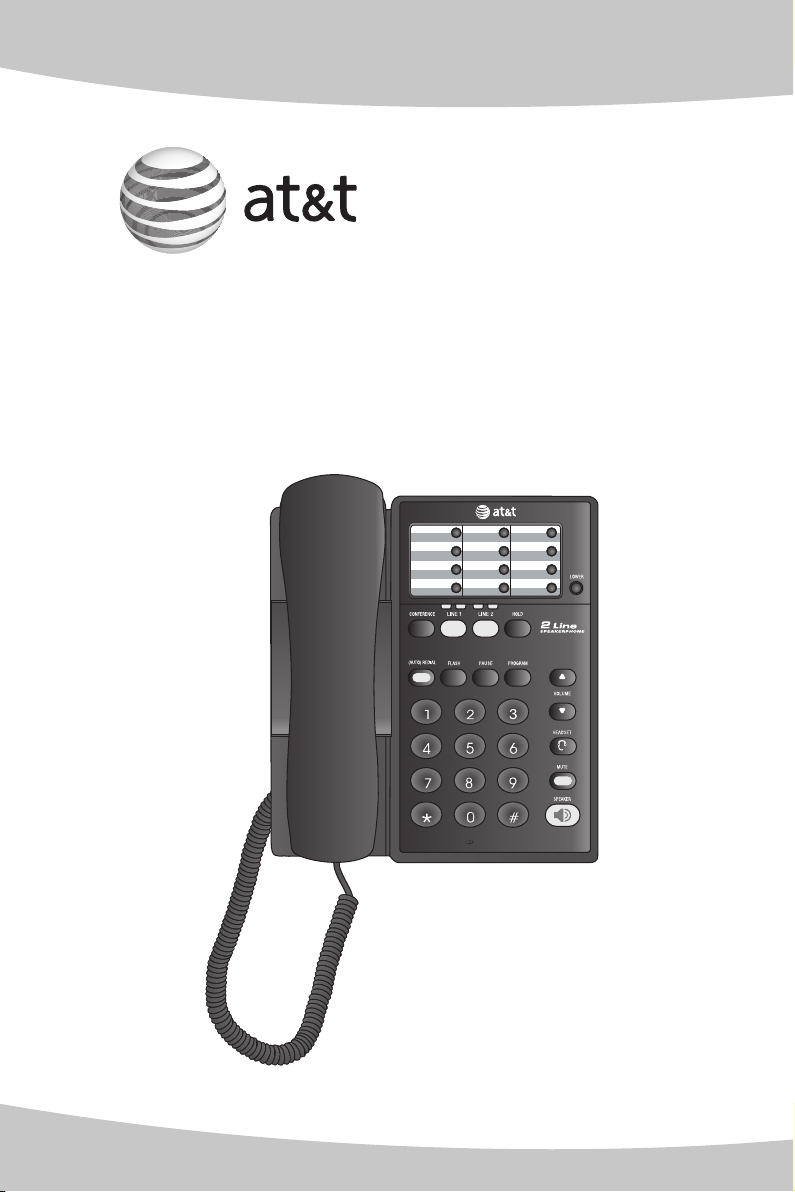
User’s manual
OPER
PQRS
TUV
WXYZ
ABC
DEF
GHI
JKL
MNO
MIC
983
Two-line speakerphone
Page 2
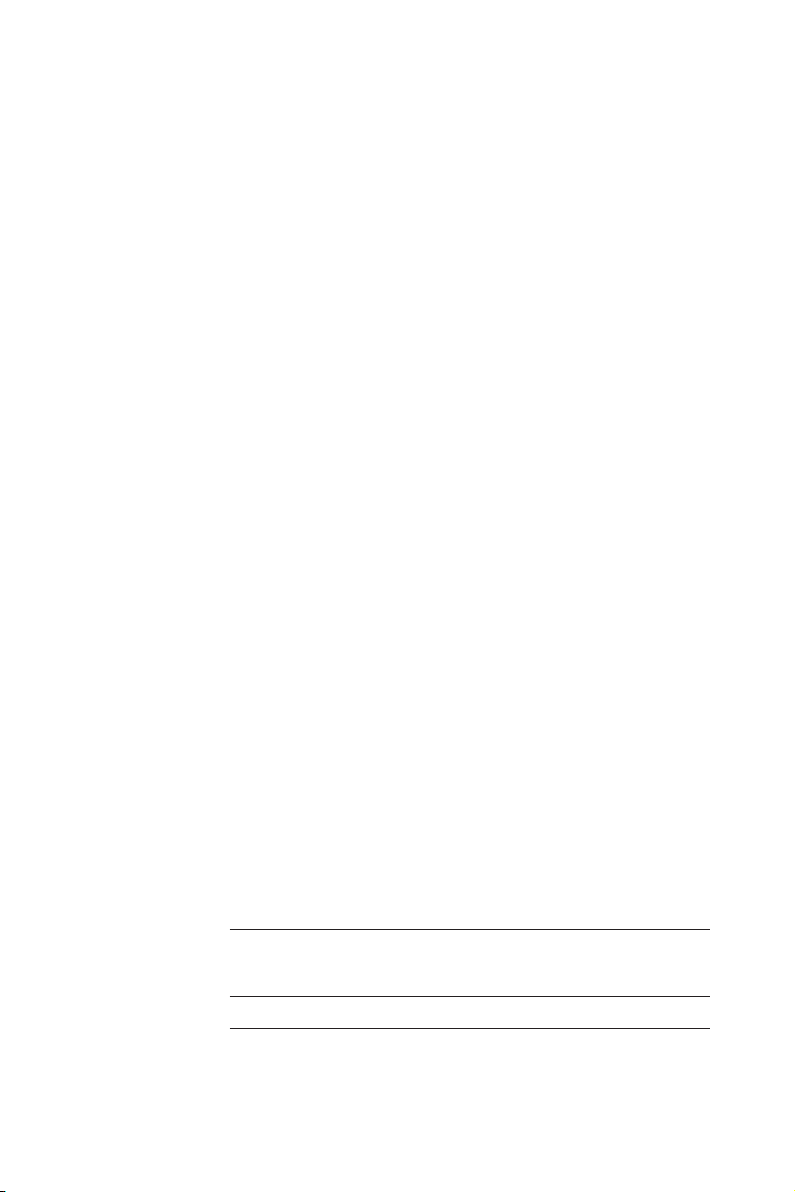
Congratulations
on purchasing your
new AT&T product.
Before using this AT&T product, please
read the Important product information
on pages 26-27 of this manual.
Please thoroughly read the user’s
manual for all the feature operations
and troubleshooting information necessary to install
and operate your new
AT&T product. You can also visit our
website at www.telephones.att.com
or call 1 (800) 222-3111.
In Canada, dial 1 (866) 288-4268.
Model #: 983
Product name: Two-line speakerphone
Serial #:
(found on the bottom of the telephone base)
Purchase date:
Place of purchase:
© 2008 Advanced American Telephones. All rights reserved.
AT&T and the AT&T logo are trademarks of AT&T Intellectual Property II, L.P. d/b/a
AT&T Intellectual Property licensed to Advanced American Telephones. Printed in China.
Page 3
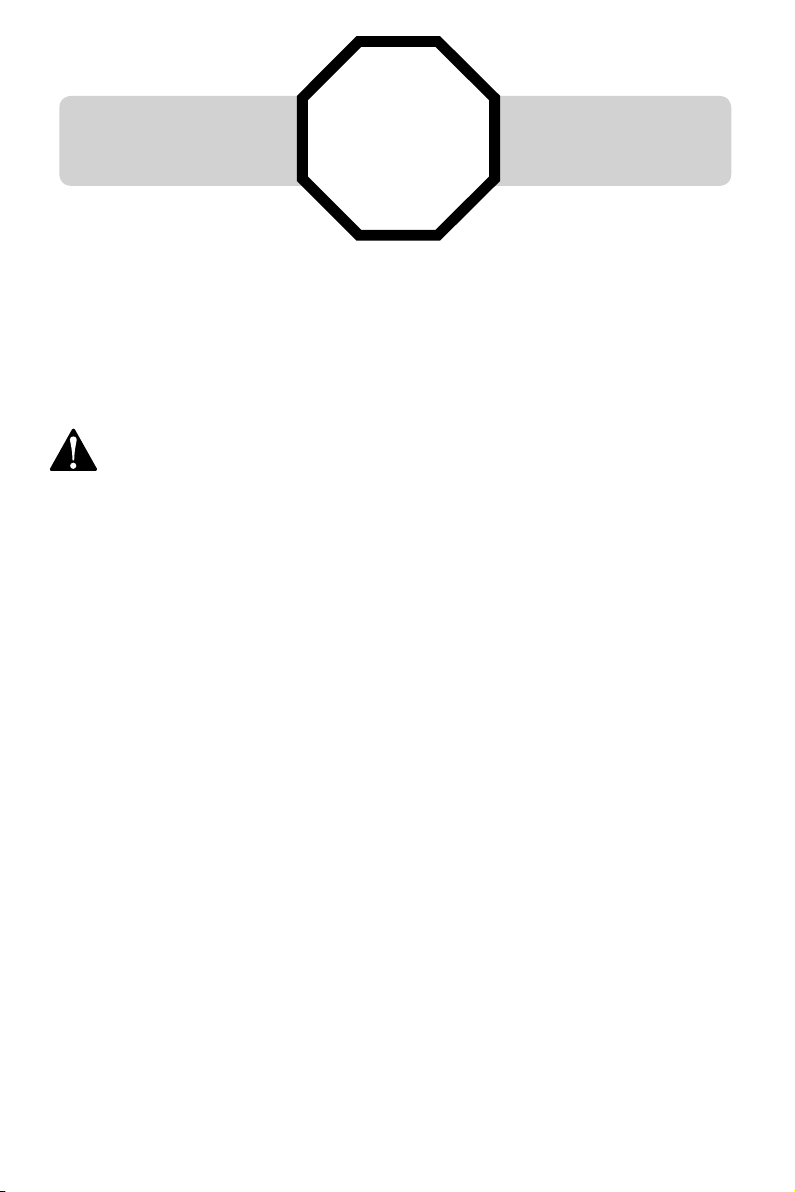
You must install the
battery before using the
telephone.
For customer service or product information, visit our website at www.telephones.
STOP!
See page 5
for easy instructions.
att.com or call 1 (800) 222-3111. In Canada, dial 1 (866) 288-4268.
CAUTION: To reduce the risk of fire or injury to persons or damage to
the telephone, read and follow these instructions carefully:
• Use four AA alkaline batteries (purchased separately).
• Do not dispose of the battery in a fire. Like other batteries of this type, it could
explode if burned. Check with local codes for special disposal instructions.
• Do not open or mutilate the battery. Released electrolyte is corrosive and may
cause damage to eyes or skin. It may be toxic if swallowed.
• Exercise care in handling batteries in order not to create a short circuit. Do not
allow conductive materials such as rings, bracelets, or keys to touch the battery.
The battery or conductor may overheat and cause harm.
• Do not disassemble your telephone. There are no user-serviceable parts
inside. Refer to qualified service personnel for servicing.
Page 4
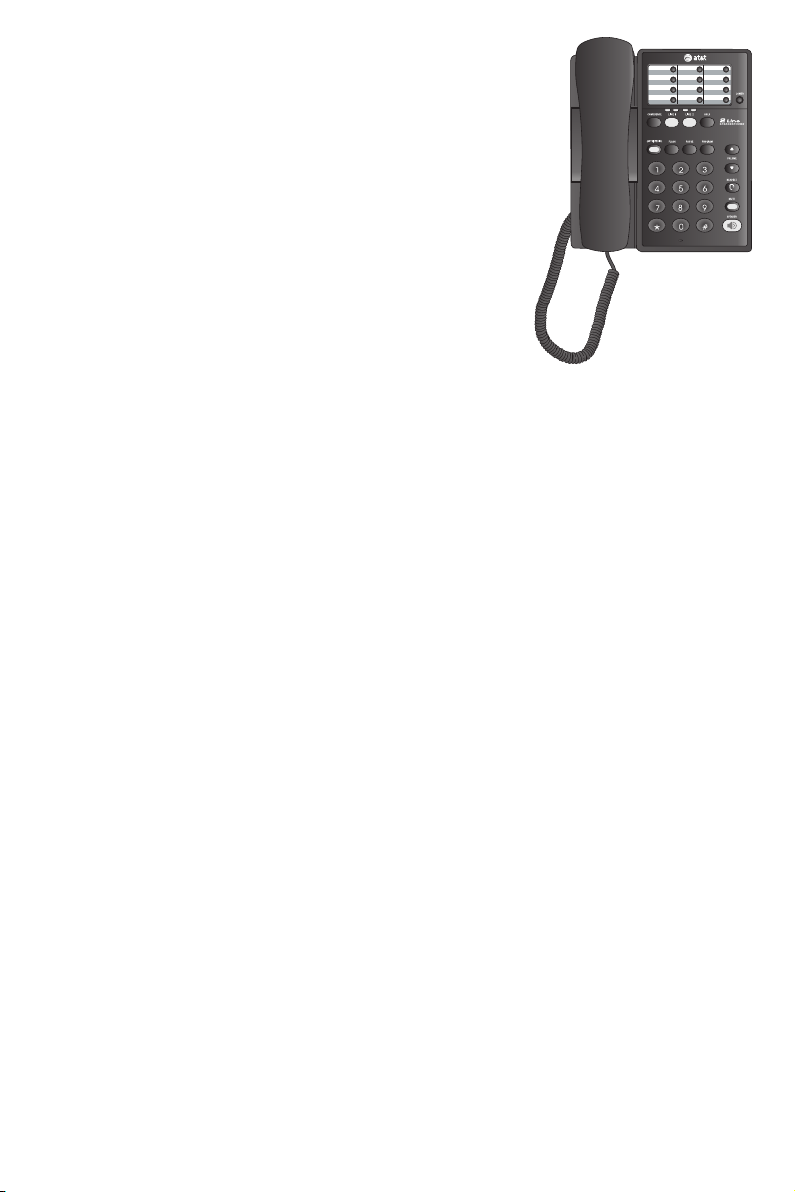
User’s manual
OPER
PQRS
TUV
WXYZ
ABC
DEF
GHI
JKL
MNO
MIC
983
Two-line speakerphone
Table of contents
Getting started
Quick reference guide .........................2
Parts checklist .........................................3
Before you install ..................................4
Battery installation ...............................5
Tabletop installationinstallation ............................6
Wall mounting .........................................8
Data port & optional headset.......10
Telephone operation
Base settings .........................................11
Choose dial mode ........................11
Check for dial tone .....................11
Telephone operation .........................12
Making and answering calls .....12
Ringer volume ................................12
Switch between handset,
headset, and speakerphone
mode.................................................13
Last number redial ......................13
Chain dialing ...................................13
Erase redial memory ..................14
Automatic redial ...........................14
Options while on calls .....................15
Set handset, speakerphone,
headset volume ............................15
Mute .....................................................15
Flash ....................................................15
Temporary tone dialing .............15
Hold .....................................................16
Switch between lines during a
call ........................................................16
Three-way conference calls ...17
Directory
Directory ..................................................18
Timeouts and error messages ....18
Speed dialing ........................................19
To store a number in speed dial.....19
To call a speed dial number.....20
To delete a speed dial number ...20
Appendix
Alert tones & indicator lights .......21
Alert tones .......................................21
Indicator lights ...............................21
Troubleshooting ...................................22
Important product information ...26
FCC and ACTA information ............28
Part 15 of FCC rules .........................30
Limited warranty .................................31
Technical specifications ..................34
Index ..........................................................35
1
Page 5
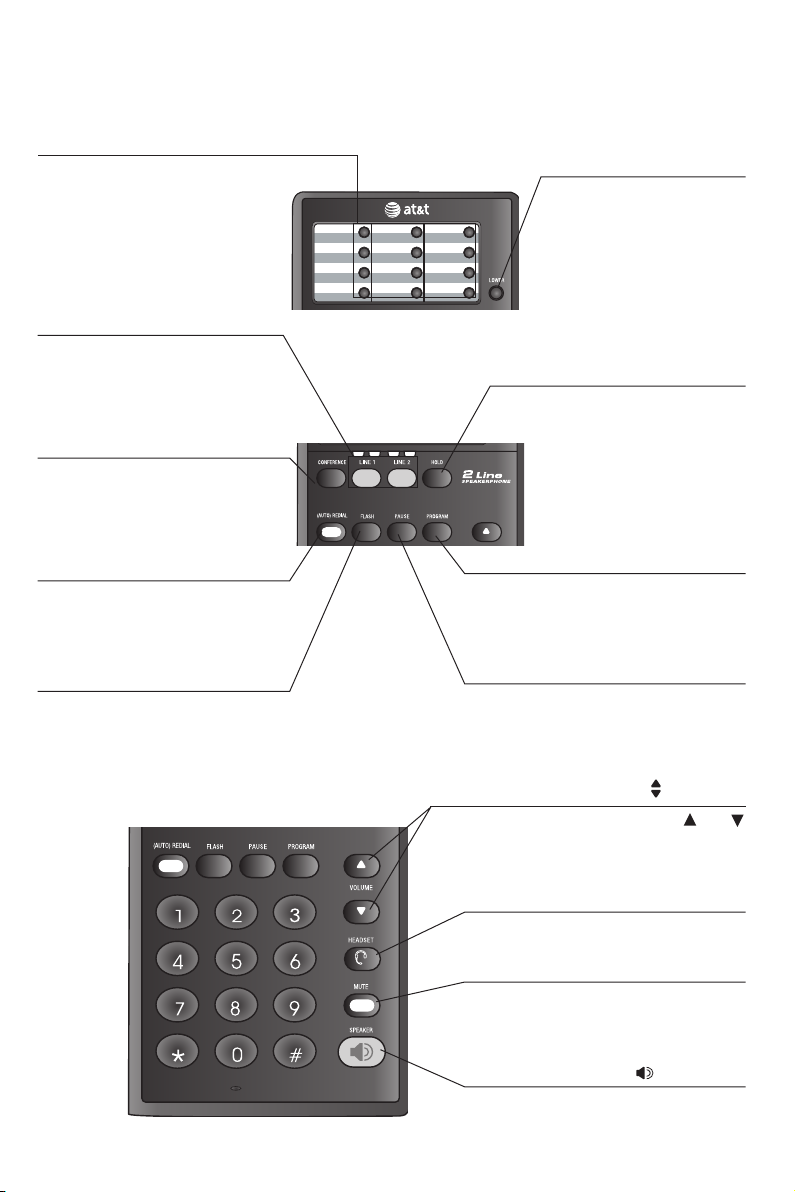
Getting started
OPER
PQRS
TUV
WXYZ
ABC
DEF
GHI
JKL
MNO
MIC
Quick reference guide
One-touch keys
Press to dial the number
stored (page 20).
LINE 1, LINE 2
Press, then lift handset
to make or answer a call
on line 1 or 2 (page 12).
CONFERENCE
Press to enter three-way
conference call (page
17).
(AUTO) REDIAL
Lift the handset. Press
to dial the last number
dialed (page 13).
FLASH
During a call, press to
receive an incoming call
if call waiting is activated
(page 15).
LOWER
Press LOWER, then
th e des ir e d on e touch key to dial the
number stored in lower
locations (page 20).
HOLD
Press to place call on
hold (page 16).
PROGRAM
Pre s s to pr o gram
memory dial numbers
(page 19).
PAUSE
Press to insert a dialing
pause (page 19).
VOLUME
During a call, press or
to adjust listening volume
(page 15).
HEADSET
Press to activate headset
(page 12).
MUTE
Press to silence the microphon e . P r e s s a gain to
resume telephone conversation (page 15).
SPEAKER
Press to turn the speakerphone on or off (begin or
end a call, page 12).
2
Page 6
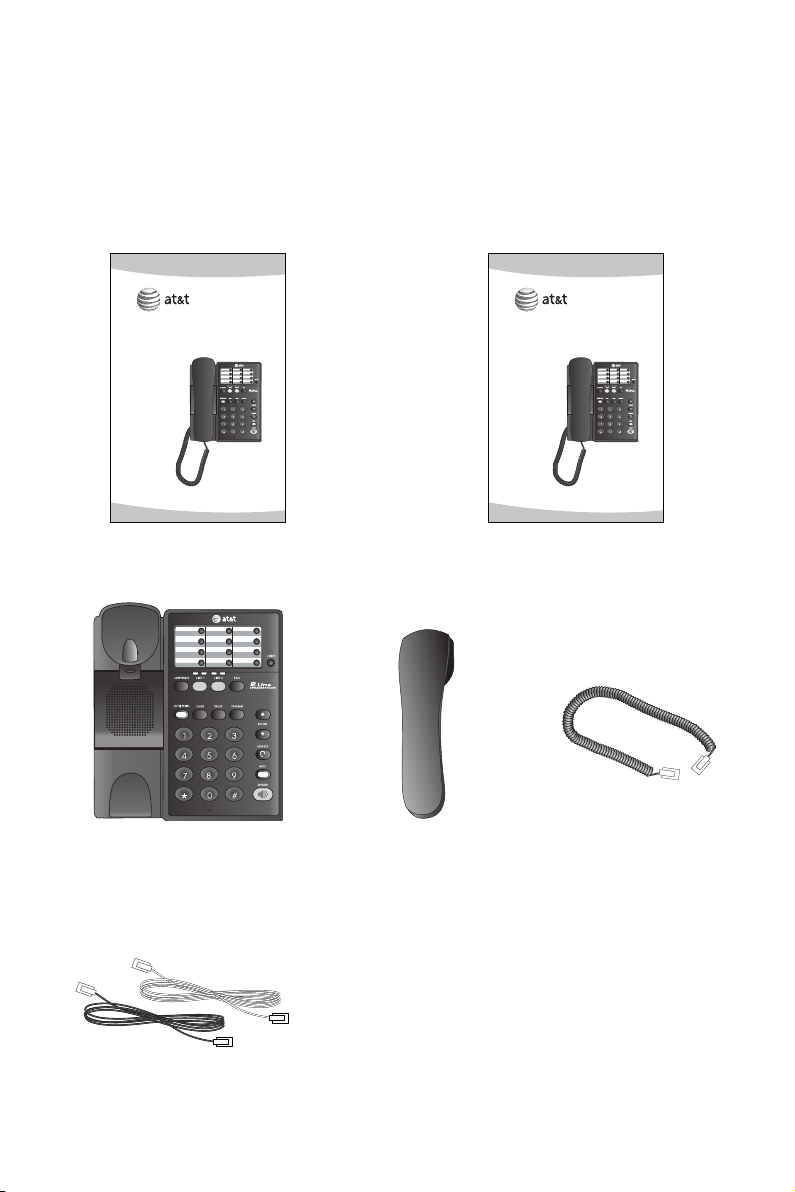
Getting started
OPER
PQRS
TUV
WXYZ
ABC
DEF
GHI
JKL
MNO
MIC
OPER
PQRS
TUV
WXYZ
ABC
DEF
GHI
JKL
MNO
MIC
OPER
PQRS
TUV
WXYZ
ABC
DEF
GHI
JKL
MNO
MIC
Parts checklist
Save your sales receipt and original packaging in case it is necessary to ship
your telephone for warranty service.
Check to make sure the telephone package includes the following:
User’s manual
983
Two-line speakerphone
User's manual
Telephone base with wall
mount bracket attached
Quick start guide
983
Two-line speakerphone
Quick start guide
Handset Coiled handset cord
Long black line cord (4-pin connector)
Long clear line cord (2-pin connector)
3
Page 7
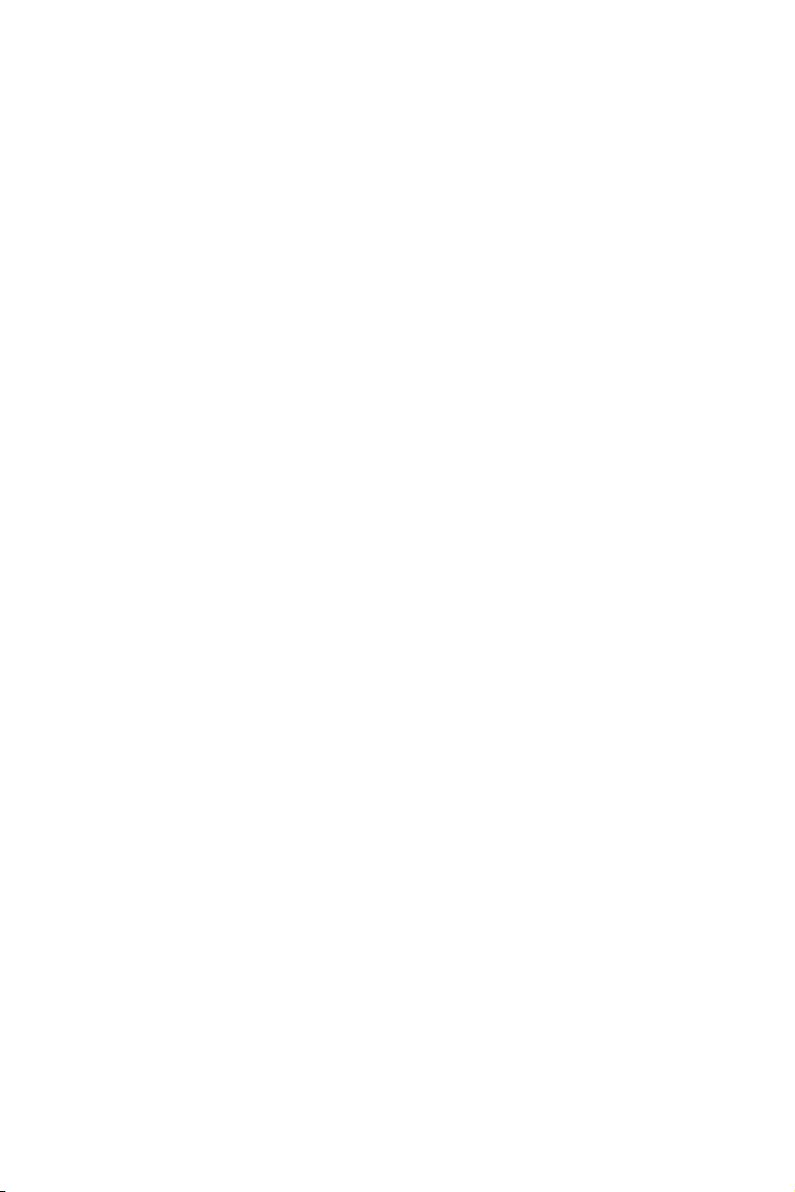
Getting started
Before you install
To use this product as a two-line telephone, you must have a two-line modular
wall jack or two separate one-line modular wall jacks. To use both lines of a
two-line telephone, your local telephone company must provide two telephone
numbers.
This product is designed to operate optimally with two telephone lines. If
you choose to install only one telephone line, the telephone will continue to
operate normally as long as the unused line is not selected. For example, if you
press LINE 2 when there is only one line installed and that line is connected to
the L1 or L1/L2 jack, the telephone does not function properly. Simply press
LINE 1 and begin again.
Choose a central location close to a telephone jack. The telephone base can be
placed on a flat surface or mounted on a standard wall plate.
Avoid placing the telephone base too close to:
• Excessive heat sources.
• Excessive dust sources such as a workshop or garage.
• Excessive moisture.
• Extremely low temperature.
• Mechanical vibration or shock such as on top of the washing machine or
work bench.
4
Page 8
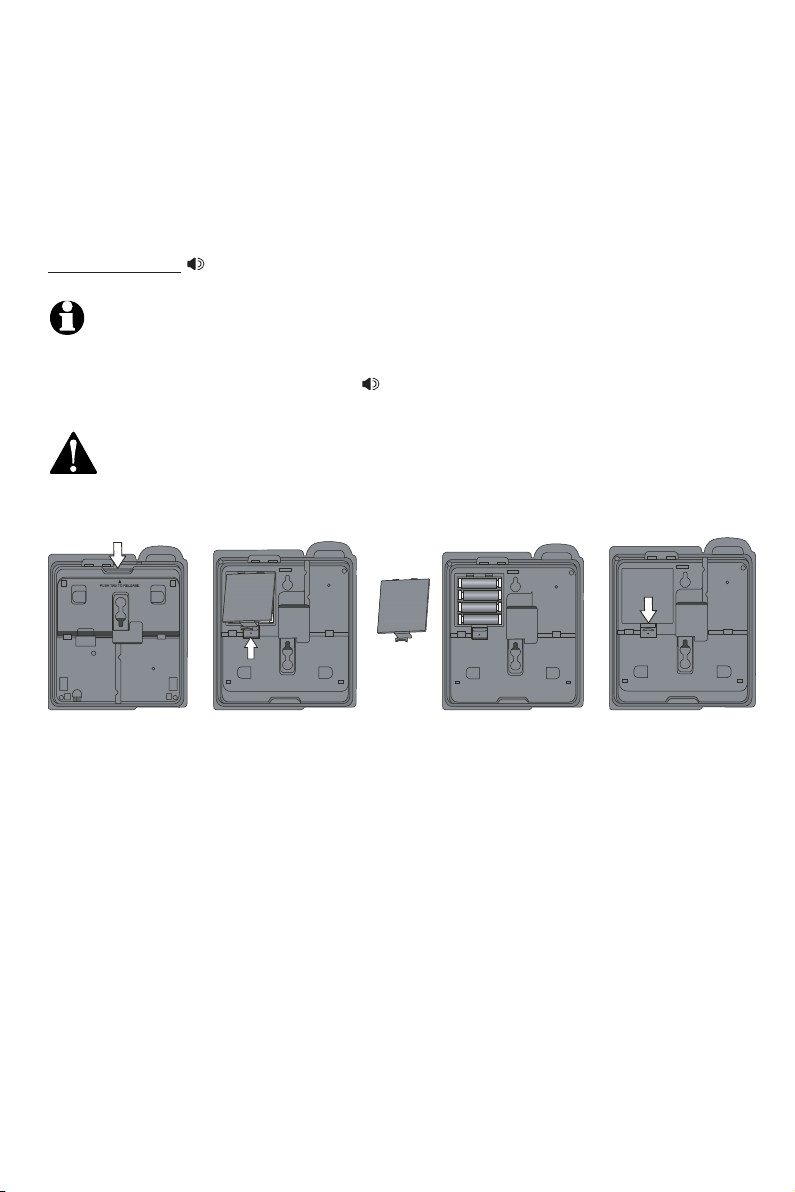
Getting started
PUSH TAB TO OPEN
PUSH TAB TO OPEN
PUSH TAB TO OPEN
Battery installation
Before using the telephone, you should install four AA alkaline batteries
(purchased separately). You can use the telephone without batteries to dial
and receive calls. However, the line lights and the automatic redial feature will
not work, and the speakerphone and optional headset may not work properly
in all conditions. To use the speakerphone without batteries, you must
press and hold SPEAKER for one second.
NOTES:
• If you do not install batteries, you will hear a low battery warning tone every
time you lift the handset or press SPEAKER.
• Use disposable alkaline batteries only. Do not use rechargeable batteries.
CAUTION: Always unplug the line cord, before installing new batteries.
1. Press the tab as shown
and flip into the downward position.
2. Push the tab as shown and
lift to remove the battery
cover. Insert four new AA
3. Rep l a ce the
battery cover.
alkaline batteries (purchased
separately) following the
polarity markings in the
battery compartment.
The following symptoms indicate that the batteries in your telephone are low and
need to be replaced, even though there is no low battery warning yet:
• The automatic redial feature does not work or is not working properly, or
• HEADSET cannot be used to make or answer calls.
If you experience either of these symptoms, try replacing the batteries following
the instructions above.
5
Page 9
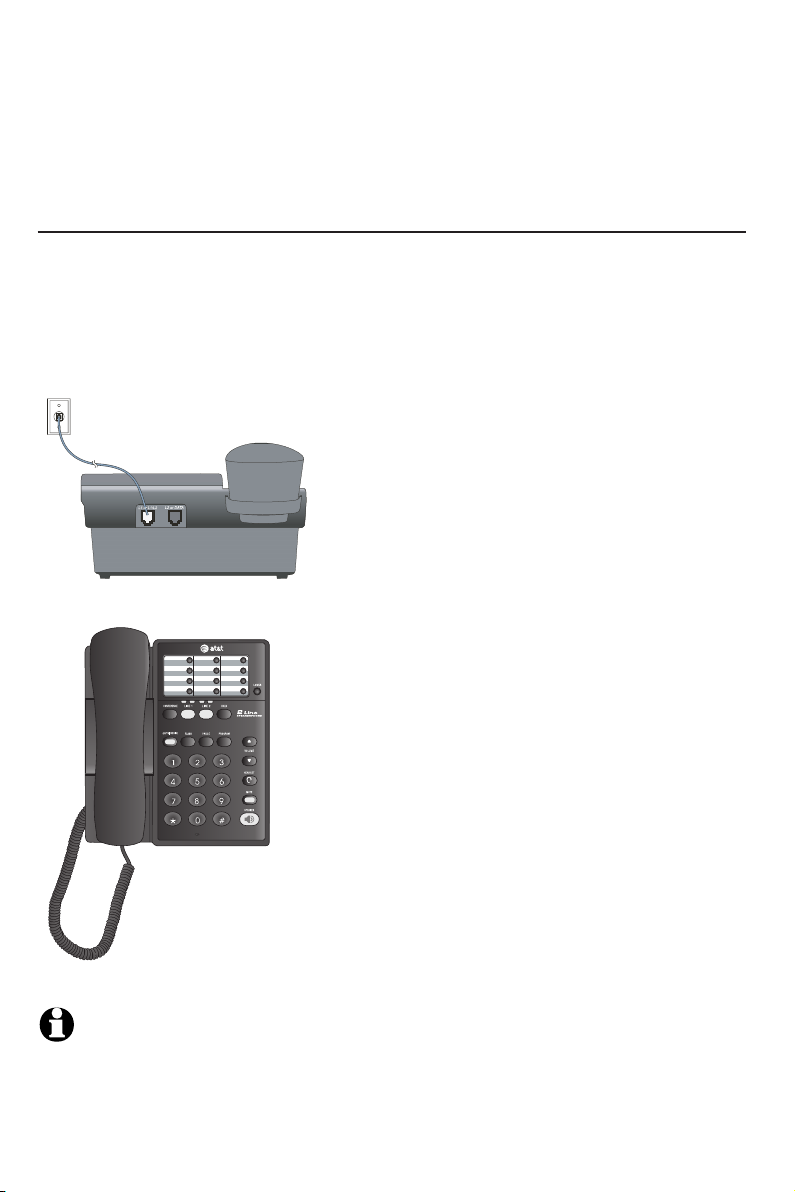
Getting started
OPER
PQRS
TUV
WXYZ
ABC
DEF
GHI
JKL
MNO
MIC
Tabletop installation
After installing the batteries, if you wish to use the telephone on a tabletop, flip
the wall mounting bracket upward.
A single two-line wall jack
If there is a single two-line wall jack, use only the black (4-connector) line cord.
Plug one end into the jack labeled L1 or L1/L2 on the back of the telephone
base. Plug the other end into the wall jack. Make sure the line cord is plugged
firmly into the telephone base and the wall jack.
Line 1 + Line 2
1. Connect the line cord to the telephone base and wall jack.
2. Plug one end of the coiled handset
cord into the handset. Plug the other
end into the jack on the left side of
the telephone base.
NOTE: This product is designed to operate optimally with two telephone lines.
If you choose to install only one telephone line; the telephone will continue to
operate normally as long as the unused line is not selected. If you experience difficulty, make sure you have pressed the correct LINE key.
6
Page 10

Getting started
L2 or DATA
OPER
PQRS
TUV
WXYZ
ABC
DEF
GHI
JKL
MNO
MIC
Tabletop installation
Two one-line wall jacks
If there are two one-line wall jacks, use both long line cords. Plug one end
of the clear line cord into the jack labeled L1 or L1/L2 on the back of the
telephone base. Then, plug the other end into the wall jack for Line 1. Plug
one end of the black line cord into the jack labeled L2 or DATA on the back
of the telephone base. Then, plug the other end into the wall jack for Line 2.
Make sure the line cords are plugged firmly into the telephone base and the
wall jack.
Line 1 Line 2
1. Connect the line cords to the
telephone base and wall jacks.
2. Plug one en d of th e coile d
handset cord into the handset.
Plug the other end into the jack
on the left side of the telephone
base.
3. To determine which line is in use,
press LINE 1 and call one of the
telephone numbers. If there is a
busy signal, Line 1 is the number
you called. If Line 2 rings, it is
the number you called.
NOTE: This product is designed to operate optimally with two telephone lines.
If you choose to install only one telephone line, the telephone will continue to
operate normally as long as the unused line is not selected. If you experience difficulty, make sure you have pressed the correct LINE key.
7
Page 11
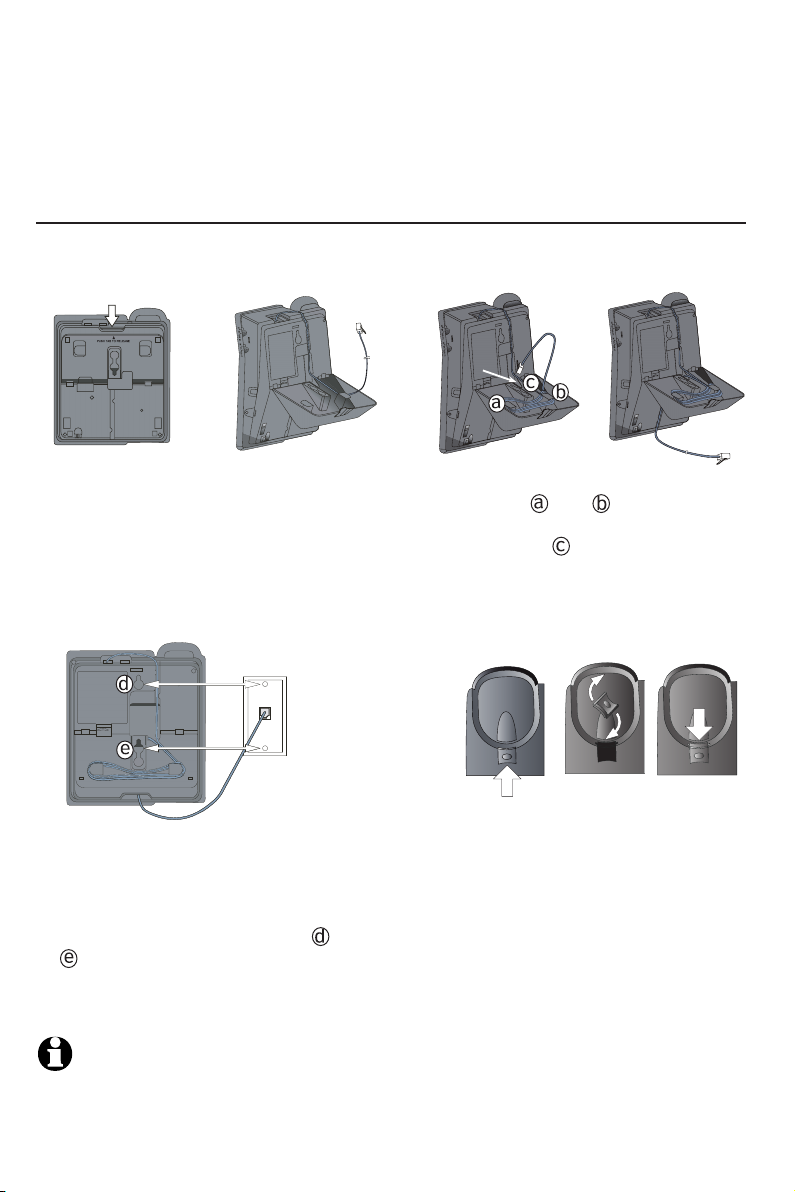
Getting started
Wall mounting
To return the bracket from the tabletop position to wall mounting, follow the
directions below.
A single two-line wall jack
If there is a single two-line wall jack, use only the black line cord. Install the
telephone as shown below:
1. Press the tab
as shown and
flip the bracket
to w ar ds t h e
downward position.
4. Press the bracket downwards until
it firmly clicks into place. Plug the
other end of the black line cord
firmly into the wall jack. Place the
telephone mounting holes and
just above the mounting studs,
then slide the telephone base down
until it is held securely.
2. Plug one end of the
black line cord into
the jack labeled L1
or L1/L2 on the
back of the telephone base. Insert
the line cord into
the groove.
Line 1 + Line 2
3. Wind the line cord around the
hooks and on the bracket.
Thread the line cord through
the hole . Insert the line cord
into the groove as shown.
5. When mounting the telephone on a
wall, you must reverse the handset
tab to hold the handset in place. Hold
down the switchhook, and slide the
tab up and out of its slot. Turn the
tab so that the end with the lip is up.
Insert the tab back into its slot.
NOTE: This product is designed to operate optimally with two telephone lines.
If you choose to install only one telephone line, the telephone will continue to
operate normally as long as the unused line is not selected. If you experience difficulty, make sure you have pressed the correct LINE key.
8
Page 12
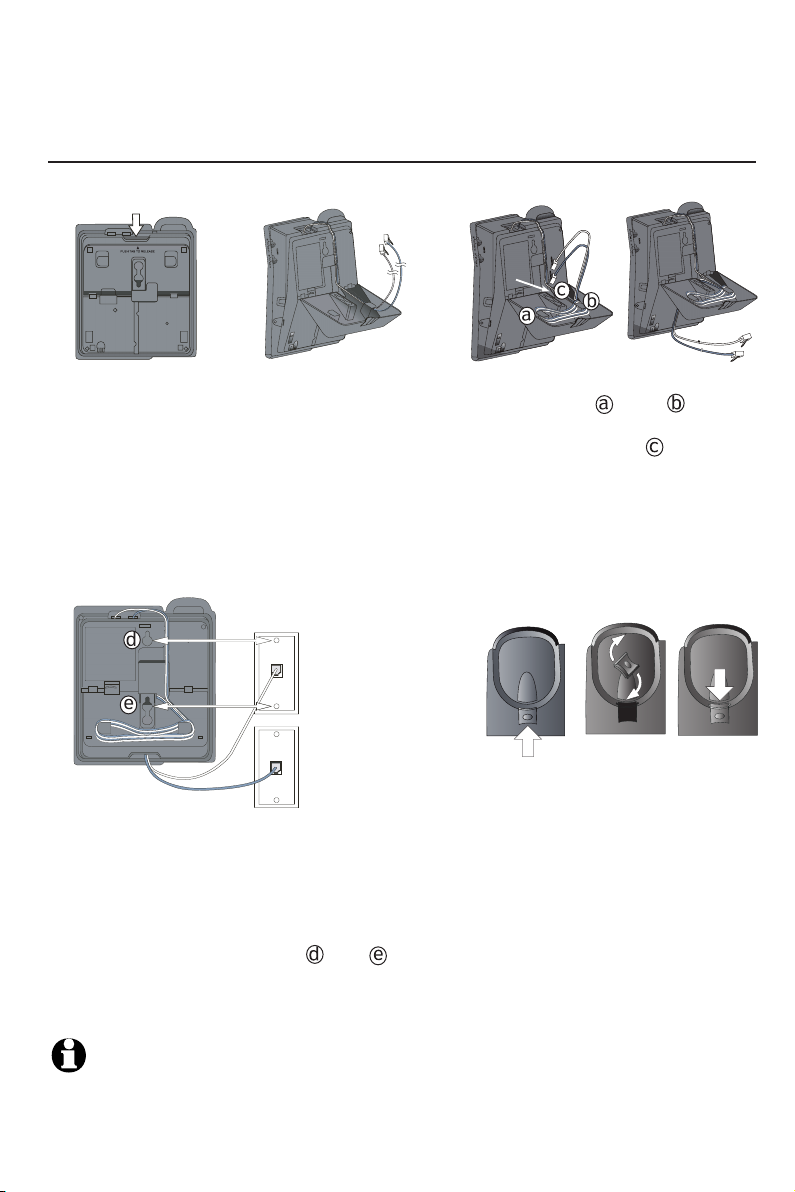
Getting started
Wall mounting
Two one-line wall jacks
If there are two separate one-line wall jacks, use both line cords.
1. Press the tab
as shown and
flip the bracket to w ards
th e d o w nward position.
4. Press the bracket downwards until it
firmly clicks into place. Then plug the
free end of the clear line cord for Line 1
firmly into the Line 1 wall jack. Plug the
free end of the black line cord for Line 2
firmly into the Line 2 wall jack. Place the
telephone mounting holes and just
above the mounting studs, then slide
the telephone base down until it is held
securely.
2. Plug one end of the
clear line cord into the
jack labeled L1 or L1/
L2 on the back of the
telephone base. Plug
one end of the black line
cord into the jack labeled
L2 or DATA on the back
of the telephone base.
Insert the line cords into
the groove.
Line 1
Line 2
3. Wind the line cords around
the hooks and on the
bracket. Thread the line cords
through the hole . Insert the
line cords into the groove as
shown.
5. When mounting the telephone
on a wall, you must reverse the
handset tab to hold the handset
in place. Hold down the switchhook, and slide the tab up and
out of its slot. Turn the tab so
that the end with the lip is up.
Insert the tab back into its slot.
NOTE: This product is designed to operate optimally with two telephone lines.
If you choose to install only one telephone line, the telephone will continue to
operate normally as long as the unused line is not selected. If you experience difficulty, make sure you have pressed the correct LINE key.
9
Page 13

Getting started
OPER
PQRS
TUV
WXYZ
ABC
DEF
GHI
JKL
MNO
MIC
Data port & optional headset
If you want to connect another device (such as a modem or fax machine) to
the wall jack, use the jack labeled L2 or DATA on the back of the telephone
base. A call picked up at another extension on the line used by the data port
may interrupt a fax, modem or message transmission.
Data port
For hands-free telephone conversations, use any industry standard 2.5 mm headset (purchased separately). For best results, use an AT&T 2.5 mm headset. To order
an AT&T 2.5 mm headset, visit our website at www.telephones.att.com or call
1 (800) 222-3111. In Canada, dial 1 (866) 288-4268.
Plug 2.5 mm headset into
the jack on the right side
of the telephone base
(beneath the small rubber
flap).
NOTES:
• If the sound quality of the headset is unsatisfactory, try unplugging it, and firmly plugging it
in again.
• Four AA alkaline batteries (purchased separately) must be installed in the telephone base for
the headset to work correctly in all conditions.
10
Page 14

Telephone operation
OPER
PQRS
TUV
WXYZ
ABC
DEF
GHI
JKL
MNO
MIC
OPER
PQRS
TUV
WXYZ
ABC
DEF
GHI
JKL
MNO
MIC
Base settings
Choose dial mode
The factory default setting is TONE. If you do not
have touch tone dialing service in your area, it will
be necessary to change the setting to PULSE.
To set your telephone for dial pulse (rotary)
service:
Press a LINE key and press SPEAKER.
1.
Press PROGRAM, #, #, #, 3.
2.
To change back to touch tone service:
Press a LINE key and press SPEAKER.
1.
Press PROGRAM, #, #, #, 8.
2.
To switch from pulse to tone dialing during a call,
see Temporary tone dialing on page 15.
Check for dial tone
Ensure there is a handset connected to the
telephone base and that the batter ies are
installed.
1. Lift the handset and press LINE 1.
2. Press SPEAKER or press HEADSET (if a
headset is connected) and listen for a dial tone.
-THEN-
3. Lift the handset and press LINE 2.
4. Press SPEAKER or press HEADSET (if a
headset is connected) and listen for a dial tone.
If there is no dial tone, refer to Troubleshooting
on page 22.
NOTE: If you press HEADSET when there is
no headset connected to the telephone base,
ensure the batteries are properly installed, or else,
there will be a warning tone.
11
Page 15

Telephone operation
OPER
PQRS
TUV
WXYZ
ABC
DEF
GHI
JKL
MNO
MIC
Telephone operation
Making and answering calls
To make a call with the handset:
1. Press LINE 1 or LINE 2 to select a line. Lift the
handset, then dial a number.
2. To end, replace the handset in the telephone
base.
To make a call with the speakerphone:
1. Press LINE 1 or LINE 2 to select a line. Press
SPEAKER, then dial a number.
2. To end, press SPEAKER.
To make a call with the headset:
1. Press LINE 1 or LINE 2 to select a line. Press
HEADSET (if a headset is connected), then dial a
number.
2. To end, press HEADSET.
You can press the other LINE key at any time to
end a call in any mode.
To answer a call:
• Press the flashing LINE key. Then lift the handset, or press SPEAKER, or press HEADSET
(if a headset is connected).
Ringer volume
The telephone ringer volume can be set to OFF, LO
(low) or HI (high) for each line.
To change the LINE 1 (LINE 2) ringer volume:
• Adjust the LI (L2) ringer switch on the right side
of the telephone base.
NOTES:
• You can dial and answer calls normally with
one or both ringer switches set to off.
• Each line has its own distinctive ring.
12
Page 16

Telephone operation
OPER
PQRS
TUV
WXYZ
ABC
DEF
GHI
JKL
MNO
MIC
OPER
PQRS
TUV
WXYZ
ABC
DEF
GHI
JKL
MNO
MIC
Telephone operation
Switch between handset, headset, and speakerphone mode
While using the handset:
• Press HEADSET to switch to headset (if a
headset is connected) or press SPEAKER to
switch to speakerphone.
While using the headset:
• Lift the handset and the headset is automatically turned off. Or press SPEAKER to switch
to speakerphone.
While using the speakerphone:
• Press HEADSET to switch to headset (if a headset is connected). Or lift the handset and the
speakerphone is automatically turned off.
Last number redial
Press one of the LINE keys to select a line, then
1.
lift the handset, or press SPEAKER, or press
HEADSET (if a headset is connected).
Press (AUTO) REDIAL to call the last number
2.
(up to 24 digits) dialed on that line.
Chain dialing
If the number you want to store is too long, you can
split the number and store it in two or more onetouch locations (both the upper and lower locations).
To dial a number that is stored in both the upper and
lower locations of a one-touch key:
1. Press one of the LINE keys to select a line, then
lift the handset, or press SPEAKER, or press
HEADSET (if a headset is connected).
2. Press the one-touch key for the number you
stored.
3. Press LOWER, then press the one-touch again
to dial the number.
To dial a number that is stored in two or more onetouch keys:
1. Press one of the LINE keys to select a line, then
lift the handset, or press SPEAKER, or press
HEADSET (if a headset is connected).
2. Press the one-touch keys consecutively to dial
the number.
13
Page 17

Telephone operation
OPER
PQRS
TUV
WXYZ
ABC
DEF
GHI
JKL
MNO
MIC
OPER
PQRS
TUV
WXYZ
ABC
DEF
GHI
JKL
MNO
MIC
Telephone operation
Erase redial memory
Press a LINE key to select the line.
1.
Lift the handset, or press SPEAKER, or press
2.
HEADSET (if a headset is connected).
Press PROGRAM, (AUTO) REDIAL, PROGRAM.
3.
There will be a two-beep confirmation tone.
Automatic redial
This telephone can automatically and repeatedly
redial the last number you dialed.
To use automatic redial:
1. While in idle mode, press LINE 1 or LINE 2.
2. Press (AUTO) REDIAL. You will hear the number
being dialed on that line.
3. When the call is answered, lift the handset, or
press SPEAKER, or press HEADSET (if a head-
set is connected) to stop automatic redialing and
speak with the other person.
If the number dialed is busy, the telephone will
disconnect after eight busy signals and will redial
automatically every 40 seconds up to 10 times.
NOTES:
• The automatic redial
feature will not work
if CONFERENCE or
HOLD is pressed.
• The automatic redial
feature works only
when the handset is
not in use and the
batteries are installed.
To stop automatic redialing before the call is connected:
• Press (AUTO) REDIAL.
-OR-
• Lift the handset and place it in the telephone
base.
-OR-
• Press SPEAKER or HEADSET (if a headset is
connected) twice.
To stop automatic redialing after the call is connected:
• Lift the handset and place it in the telephone
base.
-OR-
• Press SPEAKER or HEADSET (if a headset is
connected) twice.
14
Page 18

Telephone operation
OPER
PQRS
TUV
WXYZ
ABC
DEF
GHI
JKL
MNO
MIC
Options while on calls
Set handset, speakerphone, headset volume
While on calls, press VOLUME to adjust the
listening volume.
There will be a triple-beep when you reach the
maximum or minimum volume setting.
Mute
The mute function allows you to silence the
microphone. You can hear the caller, but the caller will not be able to hear you.
To mute the call:
• Press MUTE to silence the microphone.
To un-mute the call:
• Press MUTE again and resume speaking.
Flash
Press FLASH to activate services such as call
waiting or three-way calling. You may have to
press other keys before or after pressing FLASH
as explained in the custom-calling instructions
provided by your local telephone company.
If you subscribe to call waiting service with your
local telephone company, there will be a beep if
there is an incoming call while already on a call.
1. Press FLASH to put the current call on hold
and take the new call.
2. Press FLASH anytime to switch back and forth
between calls.
Temporary tone dialing
If there is dial pulse (rotary) service, you can
change from pulse to tone dialing during a call by
pressing *. This can be useful if it is necessary to
send tone signals for long-distance services.
1. Press and release *. Buttons pressed after this
send touch-tone signals.
2. Dial the number.
3. After you hang up, the telephone automatically
returns to dial pulse (rotary) service.
15
Page 19
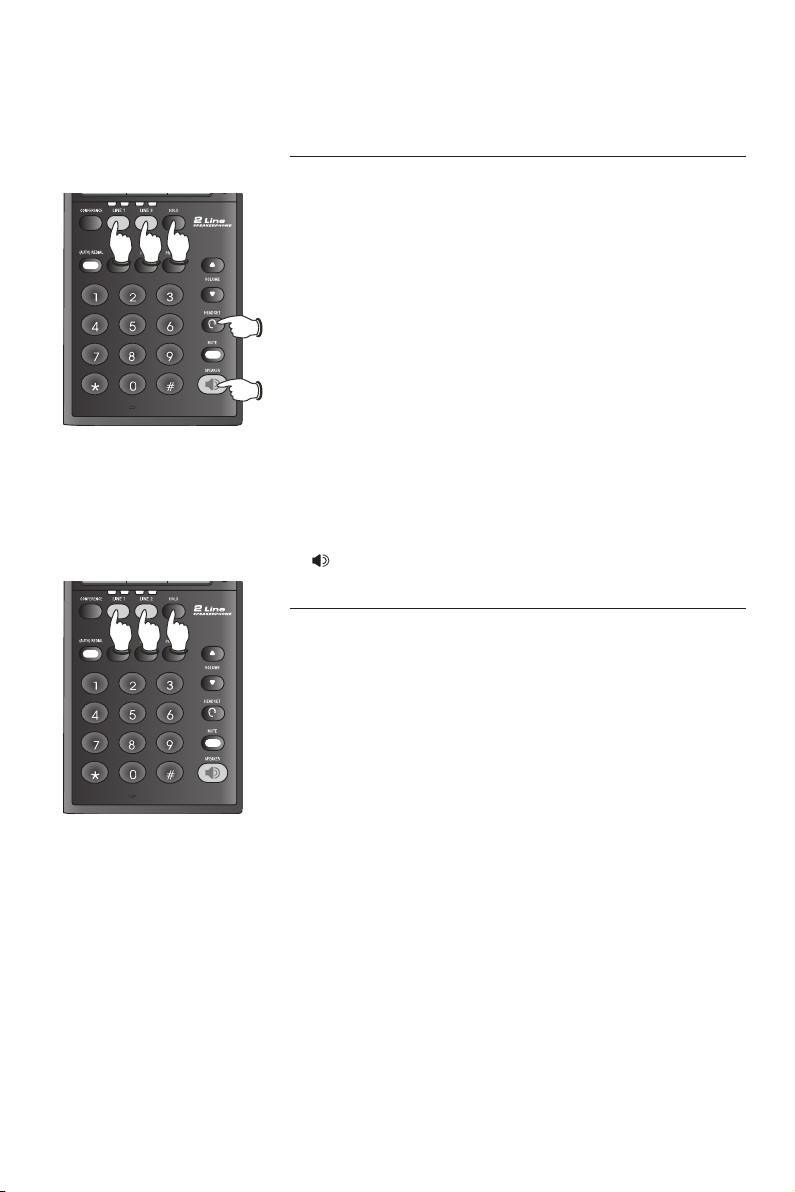
Telephone operation
OPER
PQRS
TUV
WXYZ
ABC
DEF
GHI
JKL
MNO
MIC
OPER
PQRS
TUV
WXYZ
ABC
DEF
GHI
JKL
MNO
MIC
Options while on calls
Hold
To put a call on hold while on calls:
• Press HOLD.
You can place the handset in the telephone base
after a call is put on hold. The line on hold will
flash slowly in red.
To return to the call:
Press the appropriate LINE key and lift the hand-
•
set.
-OR-
Press the appropriate LINE key then press
•
HEADSET if a headset is connected.
-OR-
Press the appropriate LINE key then press
•
SPEAKER.
Switch between lines during a call
During a call, you can make or answer a call on the
other line by pressing HOLD. The line on hold will
flash slowly in red. Use the HOLD and LINE keys
to switch back and forth between calls as often as
necessary.
Examples:
While using Line 1, and Line 2 rings:
Press HOLD to put Line 1 on hold. The line on
1.
hold will flash slowly in red.
Press LINE 2 to answer the other call.
2.
To disconnect Line 2 and return to the first call,
3.
press LINE 1.
While using Line 2, Line 1 rings:
Press HOLD to put Line 2 on hold. The line on
1.
hold will flash slowly in red.
Press LINE 1 to answer the other call.
2.
To disconnect Line 1 and return to the first call,
3.
press LINE 2.
16
Page 20

Telephone operation
OPER
PQRS
TUV
WXYZ
ABC
DEF
GHI
JKL
MNO
MIC
Options while on calls
Three-way conference calls
You can use both lines at the same time to set up
a three-way conference call.
Make or answer a call and press HOLD. The line
1.
on hold will flash slowly in red.
Make a call on the other line.
2.
Press CONFERENCE.
3.
To end a conference call, hang up and press HOLD
to release the CONFERENCE key.
If one caller hangs up during a conference call,
there may be a dial tone. Press the LINE key of the
other call to disconnect the other line and elimi-
nate the dial tone.
Put a conference call on hold:
1. Press HOLD to put both lines on hold. Both
lines on hold will flash slowly in red.
2. Press CONFERENCE to release the hold, then lift
the handset, or press SPEAKER or HEADSET (if
a headset is connected) and continue the conference call.
Talk privately with one caller during a conference
call:
1. Press HOLD to place both lines on hold. Both
lines on hold will flash slowly in red.
2. Press the LINE key of the person with whom
you want to speak privately. The line remaining
on hold will flash slowly in red. Then lift the
handset or press SPEAKER or HEADSET (if a
headset is connected).
3. Press CONFERENCE to release the hold and
continue the conference call.
Drop one party from a conference call:
To disconnect one party from a conference call
and keep the other on the line, press the LINE key
of the call you want to keep.
17
Page 21

Directory
Directory
Telephone numbers called most frequently can
be stored in speed dial keys so that they can be
dialed with only one key press.
You can enter 24 telephone numbers with up to
24 digits each. There are 12 speed dial keys and
each key has two locations (upper locations and
lower locations) to store two telephone numbers
separately.
You may wish to write the telephone numbers
stored near the speed dial key on the memory
card. Remove the plastic cover and the memory
card. Write the telephone numbers or names
on the light gray spaces for the upper locations
and the dark gray spaces for the lower locations.
Replace the memory card and plastic cover.
Timeouts and error messages
If you pause for too long while creating an entry,
the process will time out and it will be necessary
to start again. If you store a number in a memory
location that is already in use, the old number will
be overwritten with the new number.
18
Page 22

Directory
OPER
PQRS
TUV
WXYZ
ABC
DEF
GHI
JKL
MNO
MIC
Speed dialing
To store a number in speed dial
Press LINE 1 or LINE 2 to select a line, then
1.
lift the handset, or press SPEAKER, or press
HEADSET (if a headset is connected).
Press and release PROGRAM. There will be a
2.
beep.
Enter the telephone number you want to store (up
3.
to 24 digits) or press (AUTO) REDIAL to store the
number last dialed. There will be a beep each time
you press a key. Press PAUSE to include a dialing
delay.
Press and release the desired speed dial key to
4.
store the telephone number in the upper location.
-OR-
Press and release LOWER, then press the desired
speed dial key to store the telephone number
in the lower location. There will be a two-beep
confirmation tone.
5. Hang up. Press SPEAKER or HEADSET, or
replace the handset in the telephone base.
If there is a series of five beeps, an error was made.
Repeat steps 1-4 to store another number.
NOTES:
• You cannot store a pause as the first digit of a
memory number.
• If you take too long to program, there will be a
busy signal or operator recording of some kind.
Just ignore it and continue to program.
19
Page 23
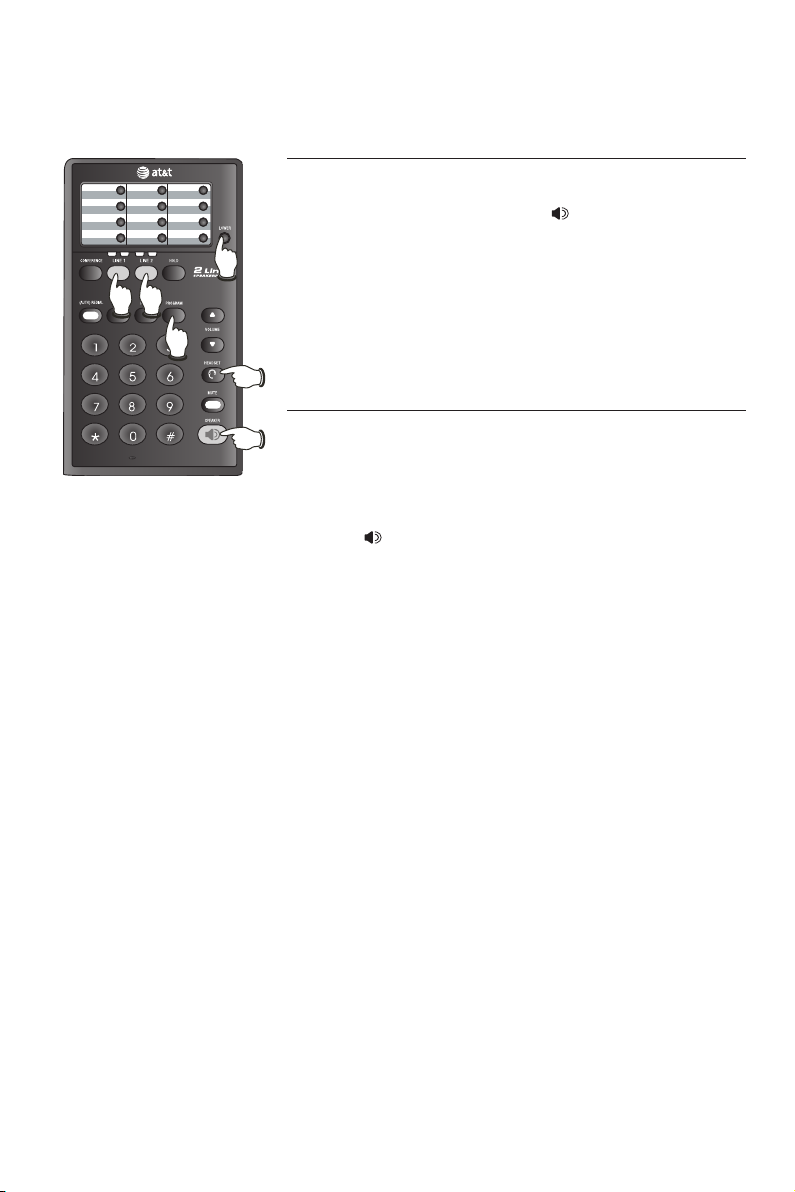
Directory
OPER
PQRS
TUV
WXYZ
ABC
DEF
GHI
JKL
MNO
MIC
Speed dialing
To call a speed dial number
1. Press LINE 1 or LINE 2 to select a line.
2. Lift the handset, or press SPEAKER, or press
HEADSET (if a headset is connected).
3. Press and release the desired speed dial key.
-OR-
Press LOWER, then press the desired speed dial
key.
To delete a speed dial number
To delete a number from memory, enter another
number in the same location. To clear a memory
location and leave it empty:
1. Press LINE 1 or LINE 2 to select a line, then
press SPEAKER, or press HEADSET (if a head-
set is connected), or lift the handset.
2. Press PROGRAM.
3. Press the desired speed dial key to clear the
upper memory location.
-OR-
Press LOWER, then press the desired speed dial
key to clear the lower memory location. There
will be a two-beep confirmation tone.
20
Page 24
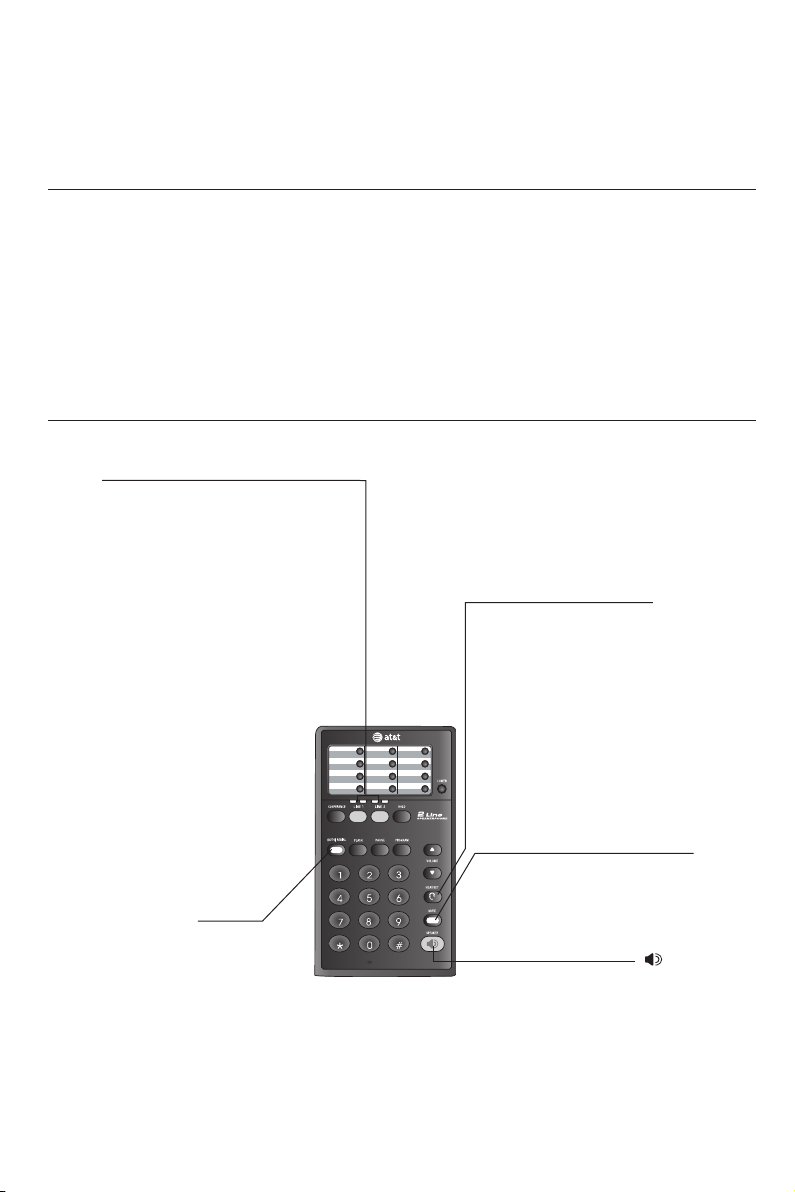
Appendix
OPER
PQRS
TUV
WXYZ
ABC
DEF
GHI
JKL
MNO
MIC
Alert tones & indicator lights
Alert tones
Two beeps
Three beeps
Four beeps
Five beeps
Indicator lights
LINE
Red:
• On when the line is in
use.
-OR-
On when the line is
not connected to the
wall jack.
• Flashes when the line
is on hold.
Green:
• Fla shes whil e a n
incoming call is ringing.
(AUTO) REDIAL
On when the auto redial
feature is activated.
Command completed successfully.
The volume level is at the maximum or minimum
setting.
Low battery or no battery warning.
You have made a mistake.
HEADSET
On when the headset
is in use.
MUTE
On when microphone
is muted.
SPEAKER
• On when the speakerphone
is in use.
• Flashes when the telephone
is attempting an auto redial
call.
21
Page 25

Appendix
Troubleshooting
If you have difficulty with your telephone, please try the suggestions below.
For Customer Service, visit our website at www.telephones.att.com or
call 1 (800) 222-3111. In Canada, dial 1 (866) 288-4268.
My telephone
does not work
at all.
There is no dial
tone.
The telephone
does not ring
when there is an
incoming call.
• Make sure the telephone line cord is plugged firmly into the
telephone base and the modular wall jack.
• Disconnect the telephone base from the modular jack and
plug in a working telephone. If this telephone does not
work, the problem is probably in the wiring or the local
service. Call the local telephone company.
• First, try all the above suggestions.
• Make sure a line is selected and that the selected line
is connected to the telephone line on the back of the
telephone base. If you installed this telephone with only one
telephone line, make sure the connected line is selected.
• Make sure hold is not activated.
• The telephone line cord might be malfunctioning. Try
installing a new telephone line cord.
• Disconnect the telephone base from the telephone jack and
connect a different telephone. If there is no dial tone on
that telephone either, the problem is in your wiring or local
service. Contact your local telephone company.
• Make sure the ringer is on (page 12).
• Make sure the telephone line cord is plugged in properly
(pages 6-7).
• There may be too many extension telephones on the
telephone line to allow all of them to ring simultaneously.
Try unplugging some of them.
• If the other telephones in your home are having the same
problem, the problem is in the wiring or local service.
Contact the local telephone company (charges may apply).
• Other electronic products can cause interference to your
telephone.
22
Page 26

Appendix
Troubleshooting
• Test a working telephone at the same telephone jack. If
another telephone has the same problem, the problem
is in the telephone jack. Contact your local telephone
company (charges may apply).
• The telephone line cord might be malfunctioning. Try
installing a new telephone line cord.
I cannot dial out. • First, try all the above suggestions.
• Make sure there is a dial tone before dialing.
• Make sure the telephone is set to the correct dial mode
(pulse dial or tone dial) for the service in your area.
Refer to the Base settings section of this user’s manual
(page 11) to set the dial mode.
• If the other telephones in your home are having the
same problem, the problem is in the wiring or local
service. Contact your local telephone company (charges
may apply).
• Eliminate any background noise. Noise from a television,
radio, or other appliances may cause the telephone
to not dial out properly. If you cannot eliminate the
background noise, first try muting the telephone before
dialing, or dialing from another room in your home with
less background noise.
My calls fade out
when I am using
the telephone.
• Other electronic products can cause interference to your
telephone.
• If your telephone is plugged in with a modem or a surge
protector, plug the telephone (or modem/surge protector)
into a different location. If this doesn't solve the problem,
re-locate your telephone or modem farther apart from each
other, or use a different surge protector.
• If the other telephones in your home are having the
same problem, the problem is in the wiring or local
service. Contact your local telephone company (charges
may apply).
23
Page 27

Appendix
Troubleshooting
I hear other
calls when using
the telephone.
Automatic redial
interrupted.
Speakerphone
does not
work while
an extension
telephone is in
use.
• Disconnect the telephone base from the telephone jack.
Plug in a different telephone. If you still hear other calls,
the problem is probably in the wiring or local service.
Call your local telephone company.
• If the telephone rings during the automatic redial
sequence, you will cancel it if you lift the handset,
press SPEAKER or press HEADSET (if a headset is
connected) to take the call.
• Lifting the handset, pressing SPEAKER or pressing
HEADSET (if a headset is connected) will cancel
automatic redial.
• Low battery power can affect automatic redial. For
information about changing batteries, see Battery
installation on page 5.
• The speakerphone is powered by the current in the
telephone line cord connected to your wall jack. The
speakerphone might not work if you are on a call on
a line-powered extension telephone and try to use the
983 speakerphone at the same time. There may not be
enough power in the line current to support both the
speakerphone and the extension telephone. Try using the
handset for calls like this.
Telephone does
not work with
headset.
Warning tone
sounds when lift
the handset or
press SPEAKER.
• Make sure four new AA alkaline batteries are properly
installed (see Battery installation on page 5).
• Use only an industry standard two-band 2.5 mm headset (purchased separately). For best results, use an AT&T
two-band 2.5 mm headset.
• Make sure four new AA alkaline batteries are properly
installed (see Battery installation on page 5).
24
Page 28

Appendix
Troubleshooting
Difficulty storing
numbers in the
memory.
• Review To store a number in speed dial on page 19 to
make sure you are pressing the correct sequence of keys.
• If you are interrupted by a recorded announcement
telling you to hang up (or a loud buzzing noise), hang
up and try to enter the number more quickly.
• Try calling the number you want to enter into memory.
When the call is ended, press PROGRAM, (AUTO)
REDIAL and a memory key.
• If someone lifts an extension telephone while you are
storing numbers in the memory, programming might
be interrupted. Make sure all extensions are in idle
mode while storing numbers in the memory.
• You might not hear the confirmation beep if the
handset volume is set too low, or if you are in a noisy
location.
• Do not put the telephone on hold while storing
numbers.
25
Page 29

Appendix
Important product information
This symbol is to alert you to important operating or servicing instructions that may
appear in this user’s manual. Always follow basic safety precautions when using this product to
reduce the risk of injury, fire, or electric shock.
Safety information
• Read and understand all instructions in the user’s manual. Observe all
markings on the product.
• Avoid using a telephone during a thunderstorm. There may be a slight
chance of electric shock from lightning.
• Do not use a telephone in the vicinity of a gas leak. If you suspect a gas
leak, report it immediately, but use a telephone away from the area where
gas is leaking. If this product is a cordless model, make sure the base is
also away from the area.
• Do not use this product near water, or when you are wet. For example,
do not use it in a wet basement or shower, or next to a swimming pool,
bathtub, kitchen sink, or laundry tub. Do not use liquids or aerosol sprays
for cleaning. If the product comes in contact with any liquids, unplug any
line or power cord immediately. Do not plug the product back in until it has
dried thoroughly.
• Install this product in a protected location where no one can trip over
any line. Protect cords from damage or abrasion.
• If this product does not operate normally, read Troubleshooting in
this user’s manual. If you cannot solve the problem, or if the product
is damaged, refer to the limited warranty. Do not open this product
except as may be directed in your user’s manual. Opening the product or
reassembling it incorrectly may expose you to hazardous voltages or other
risks.
• If this product has a three-prong (grounding) plug or a polarized plug
with one wide prong, it may not fit in non-polarized outlets. Do not
defeat the purpose of these plugs. If they do not fit in your outlet, the
outlet should be replaced by an electrician.
CAUTION: Use only the power adapter provided with this product. To obtain a
replacement, visit our website at www.telephones.att.com or call 1 (800)
222-3111. In Canada, dial 1 (866) 288-4268.
26
Page 30

Appendix
Important product information
Especially about corded telephones
• Electrical power: The telephone must be connected to a working electrical
outlet. The electrical outlet should not be controlled by a wall switch. Calls
cannot be made if the telephone base is unplugged or switched off, or
if the electrical power is interrupted.
• Power adapter: This power adapter is intended to be plugged into a vertical
wall outlet or a floor outlet. The prongs are not designed to hold the plug in
place if it is plugged into a ceiling, under-the-table or cabinet outlet.
Especially about telephones answering systems
Two-way recording: This telephone does not sound warning beeps to let the other
party know that the call is being recorded. To ensure that you are in compliance
with any federal or state regulations regarding recording a telephone call, you
should start the recording process and then inform the other party that you are
recording the call.
SAVE THESE INSTRUCTIONS
27
Page 31

Appendix
FCC and ACTA information
If this equipment was approved for connection to the telephone network prior to July 23, 2001, it complies with Part 68 of the Federal
Communications Commission (FCC) rules. If the equipment was approved
after that date, it complies with the Part 68 rules and with Technical
Requirements for Connection of Equipment to the Telephone Network
adopted by the Administrative Council for Terminal Attachments (ACTA).
We are required to provide you with the following information.
1. Product identifier and REN information
The label on the back or bottom of this equipment contains, among
other things, an identifier indicating product approval and the Ringer
Equivalence Number (REN). This information must be provided to your
local telephone company upon request. For equipment approved prior
to July 23, 2001, the product identifier is preceded by the phrase “FCC
Reg No.” and the REN is listed separately. For equipment approved after
that date, the product identifier is preceded by “US” and a colon (:), and
the REN is encoded in the product identifier without a decimal point as
the sixth and seventh characters following the colon. For example, the
product identifier US:AAAEQ03T123XYZ would indicate an REN of 0.3.
The REN is used to determine how many devices you may connect to your
telephone line and still have them ring when you are called. In most, but
not all areas, the sum of all RENS should be five (5.0) or less. You may
want to contact your local telephone company for more information.
2. Connection and use with the nationwide telephone network
The plug and jack used to connect this equipment to the premises wiring
and the telephone network must comply with the applicable part 68 rules
and technical requirements adopted by ACTA. A compliant telephone cord
and modular plug is provided with this product. It is designed to be connected to a compatible modular jack that is also compliant. An RJ11 jack
should normally be used for connecting to a single line and an RJ14 jack
for two lines, see installation instructions in the user’s manual. This equipment may not be used with coin telephone lines or with party lines. If you
have specially wired alarm dialing equipment connected to your telephone
line, ensure the connection of this equipment does not disable your alarm
equipment. If you have questions about what will disable the alarm equipment, consult your telephone company or qualified installer.
28
Page 32

Appendix
FCC and ACTA information
3. Repair instructions
If this equipment is malfunctioning, it must be unplugged from the modular
jack until the problem has been corrected. Repairs to this telephone equipment can only be made by the manufacturer or its authorized agents. For
repair procedures, follow the instructions outlined under the limited warranty.
4. Rights of the telephone company
If this equipment is causing harm to the telephone network, the telephone
company may temporarily discontinue your telephone service. The telephone
company is required to notify you before interrupting service. If advance
notice is not practical, you will be notified as soon as possible. You will be
given the opportunity to correct the problem and the telephone company
is required to inform you of your right to file a complaint with the FCC. Your
telephone company may make changes in its facilities, equipment, operation,
or procedures that could affect the proper functioning of this product. The
telephone company is required to notify you if such changes are planned.
5. Hearing aid compatibility
If this product is equipped with a corded or cordless handset, it is hearing aid
compatible.
6. Programming/testing of emergency numbers
If this product has memory dialing locations, you may choose to store police,
fire department and emergency medical service telephone numbers in these
locations. If you do, please keep three things in mind:
a. We recommend that you also write the telephone number on the directory
card (if applicable), so that you can still dial the emergency number
manually if the memory dialing feature doesn’t work.
b. This feature is provided only as a convenience, and the manufacturer
assumes no responsibility for customer reliance upon the memory feature.
c. Testing the emergency telephone numbers you have stored is not recom-
mended. However, if you do make a call to an emergency number:
• You must remain on the line and briefly explain the reason for the call
before hanging up.
• Programming/testing of emergency numbers should be performed during
off-peak hours, such as in the early morning or late evening, when the
emergency services tend to be less busy.
29
Page 33

Appendix
Part 15 of FCC rules
Some telephone equipment generates, uses, and can radiate radio-frequency
energy and, if not installed and used properly, may cause interference to radio
and television reception. This product has been tested and found to meet the
standards for a class B digital device, as specified in part 15 of the FCC rules.
These specifications area designed to provide reasonable protection against
such interference in a residential installation. However, there is no guarantee
that interference will not occur in a particular installation.
If this product causes interference to radio, VCR or television reception when
it is in use, you might correct the interference with any one or all of these
measures:
• Where it can be done safely, re-orient the receiving radio, VCR or television
antenna.
• To the extent possible, relocate the radio, VCR, television or other receiver
with respect to the telephone equipment.
• If this telephone product runs on AC power, plug your product into an AC
outlet that’s not on the same circuit as one used by your radio, VCR or
television.
Modifications to this product, not expressly approved by the manufacturer,
could void the user’s authority to operate the equipment.
30
Page 34

Appendix
Limited warranty
The AT&T brand is used under license - any repair, replacement or warranty
service, and all questions about this product should be directed to: In the
United States of America visit our website at www.telephones.att.com or
call 1 (800) 222-3111. In Canada, dial 1 (866) 288-4268.
1. What does this limited warranty cover?
The manufacturer of this AT&T-branded product warrants to the holder of
a valid proof of purchase (“CONSUMER” or “you”) that the product and all
accessories provided in the sales package (“PRODUCT”) are free from defects
in material and workmanship, pursuant to the following terms and conditions,
when installed and used normally and in accordance with the PRODUCT
operating instructions. This limited warranty extends only to the CONSUMER
for products purchased and used in the United States of America and Canada.
2. What will be done if the PRODUCT is not free from defects in materials
and workmanship during the limited warranty period (“materially defective
PRODUCT”)?
During the limited warranty period, the manufacturer’s authorized service
representative will repair or replace at the manufacturer’s option, without
charge, a materially defective PRODUCT. If the manufacturer repairs the
PRODUCT, they may use new or refurbished replacement parts. If the
manufacturer chooses to replace the PRODUCT, they may replace it
with a new or refurbished PRODUCT of the same or similar design. The
manufacturer will retain defective parts, modules, or equipment. Repair
or replacement of the PRODUCT, at the manufacturer’s option, is your
exclusive remedy. The manufacturer will return repaired or replacement
products to you in working condition. You should expect the repair or
replacement to take approximately 30 days.
3. How long is the limited warranty period?
The limited warranty period for the PRODUCT extends for ONE (1) YEAR
from the date of purchase. If the manufacturer repairs or replaces a
materially defective PRODUCT under the terms of this limited warranty,
this limited warranty also applies to repaired or replacement PRODUCT for
a period of either (a) 90 days from the date the repaired or replacement
PRODUCT is shipped to you or (b) the time remaining on the original oneyear limited warranty; whichever is longer.
31
Page 35

Appendix
Limited warranty
4. What is not covered by this limited warranty?
This limited warranty does not cover:
• PRODUCT that has been subjected to misuse, accident, shipping or other
physical damage, improper installation, abnormal operation or handling,
neglect, inundation, fire, water, or other liquid intrusion; or
• PRODUCT that has been damaged due to repair, alteration, or
modification by anyone other than an authorized service representative
of the manufacturer; or
• PRODUCT to the extent that the problem experienced is caused by signal
conditions, network reliability or cable or antenna systems; or
• PRODUCT to the extent that the problem is caused by use with non-AT&T
accessories; or
• PRODUCT whose warranty/quality stickers, PRODUCT serial number
plates or electronic serial numbers have been removed, altered or
rendered illegible; or
• PRODUCT purchased, used, serviced, or shipped for repair from outside the
United States of America or Canada, or used for commercial or institutional
purposes (including but not limited to products used for rental purposes); or
• PRODUCT returned without valid proof of purchase (see item 6 below); or
• Charges for installation or setup, adjustment of customer controls, and
installation or repair of systems outside the telephone.
5. How do you get warranty service?
To obtain warranty service in the United States of America, call 1 (800) 222-
3111; In Canada, please dial 1 (866) 288-4268. NOTE: Before calling for
service, please review the user’s manual - a check of the PRODUCT controls and
features may save you a service call.
Except as provided by applicable law, you assume the risk of loss or damage
during transit and transportation and are responsible for delivery or handling
charges incurred in the transport of the PRODUCT(s) to the service location.
The manufacturer will return repaired or replaced PRODUCT under this limited
warranty to you, transportation, delivery or handling charges prepaid. The
manufacturer assumes no risk for damage or loss of the PRODUCT in transit.
If the PRODUCT failure is not covered by this limited warranty, or proof of
purchase does not meet the terms of this limited warranty, the manufacturer
will notify you and will request that you authorize the cost of repair prior
to any further repair activity. You must pay for the cost of repair and return
shipping costs for the repair of products that are not covered by this limited
warranty.
32
Page 36
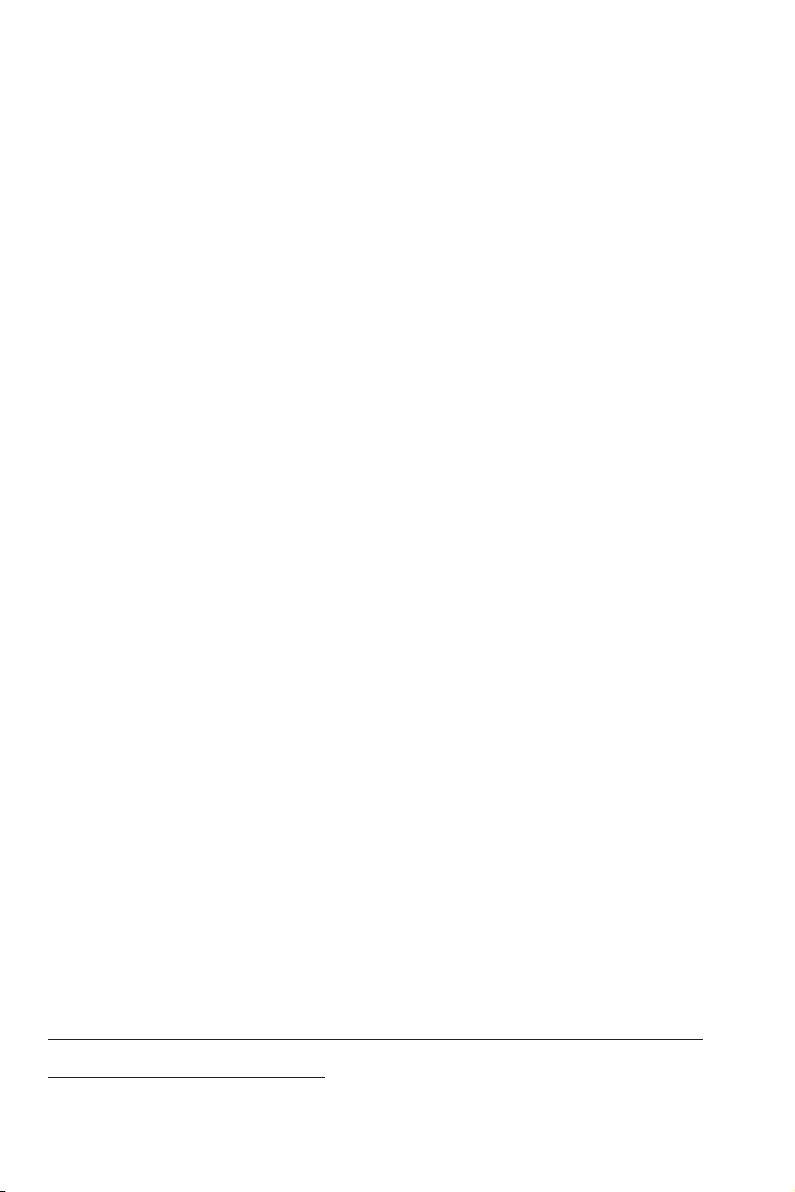
Appendix
Limited warranty
6. What must you return with the PRODUCT to get warranty service?
You must:
a. Return the entire original package and contents including the PRODUCT
to the service location along with a description of the malfunction or
difficulty; and
b. Include “valid proof of purchase” (sales receipt) identifying the PRODUCT
purchased (PRODUCT model) and the date of purchase or receipt; and
c. Provide your name, complete and correct mailing address, and telephone
number.
7. Other limitations
This warranty is the complete and exclusive agreement between you and the
manufacturer of this AT&T branded PRODUCT. It supersedes all other written
or oral communications related to this PRODUCT. The manufacturer provides
no other warranties for this PRODUCT. The warranty exclusively describes all
of the manufacturer’s responsibilities regarding the PRODUCT. There are no
other express warranties. No one is authorized to make modifications to this
limited warranty and you should not rely on any such modification.
State/Provincial Law Rights: This warranty gives you specific legal rights,
and you may also have other rights which vary from state to state or
province to province.
Limitations: Implied warranties, including those of fitness for a particular
purpose and merchantability (an unwritten warranty that the PRODUCT is
fit for ordinary use) are limited to one year from date of purchase. Some
states/provinces do not allow limitations on how long an implied warranty
lasts, so the above limitation may not apply to you. In no event shall the
manufacturer be liable for any indirect, special, incidental, consequential,
or similar damages (including, but not limited to lost profits or revenue,
inability to use the PRODUCT or other associated equipment, the cost of
substitute equipment, and claims by third parties) resulting from the use
of this PRODUCT. Some states/provinces do not allow the exclusion or
limitation of incidental or consequential damages, so the above limitation
or exclusion may not apply to you.
Please retain your original sales receipt as
proof of purchase.
33
Page 37
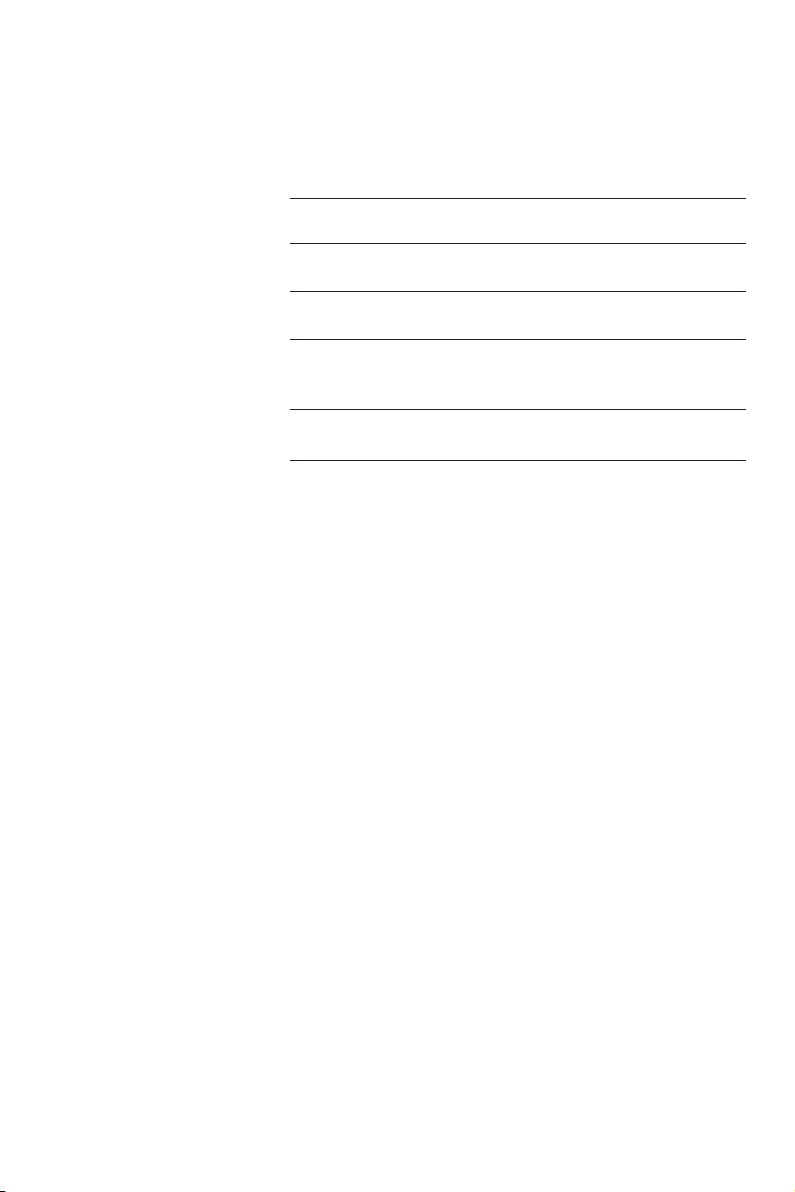
Appendix
Technical specifications
Ren 1.1B
Battery power 4 AA alkaline batteries
Product weight 1.85 pounds
Product dimensions
(unpacked)
Operating temperature 32°F to 122°F
8.27 inches long x
7.01 inches wide x
3.94 inches high
0°C to 50°C
34
Page 38
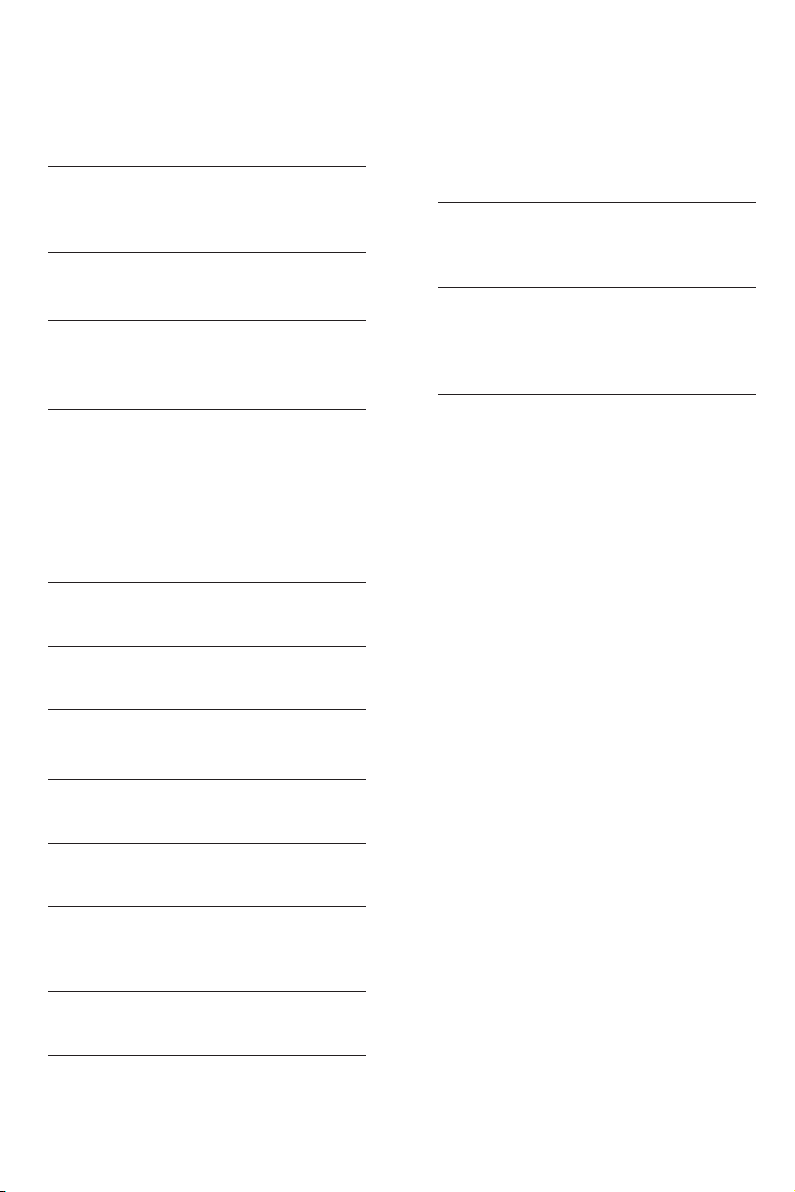
Appendix
Index
A
Alert tones, 21
Answering calls, 12
B
Battery installation, 5
C
Call waiting, 15
Chain dialing, 13
D
Dialing,
directory dialing, 20
mode, 11
Directory, 18
dial number, 20
make an entry, 19
E
Erase redial memory, 14
F
Flash (switchhook flash), 15
H
Headset, 12
Ringer volume, 12
S
Speakerphone, 12
Speed dial, 19
T
Technical specifications, 34
Temporary tone dialing, 15
Troubleshooting, 22
V
Volume control, 15
I
Indicator lights, 21
L
Last number redial, 13
M
Making calls, 12
Mute, 15
Q
Quick reference guide, 2
R
Receiving calls, 12
Redial, 14
Ringer sound, 12
35
Page 39

www.telephones.att.com
AT&T Intellectual Property licensed to Advanced American Telephones. Printed in China. Issue 5 AT&T 04/08.
AT&T and the AT&T logo are trademarks of AT&T Intellectual Property II, L.P. d/b/a
© 2008 Advanced American Telephones. All rights reserved.
