Page 1
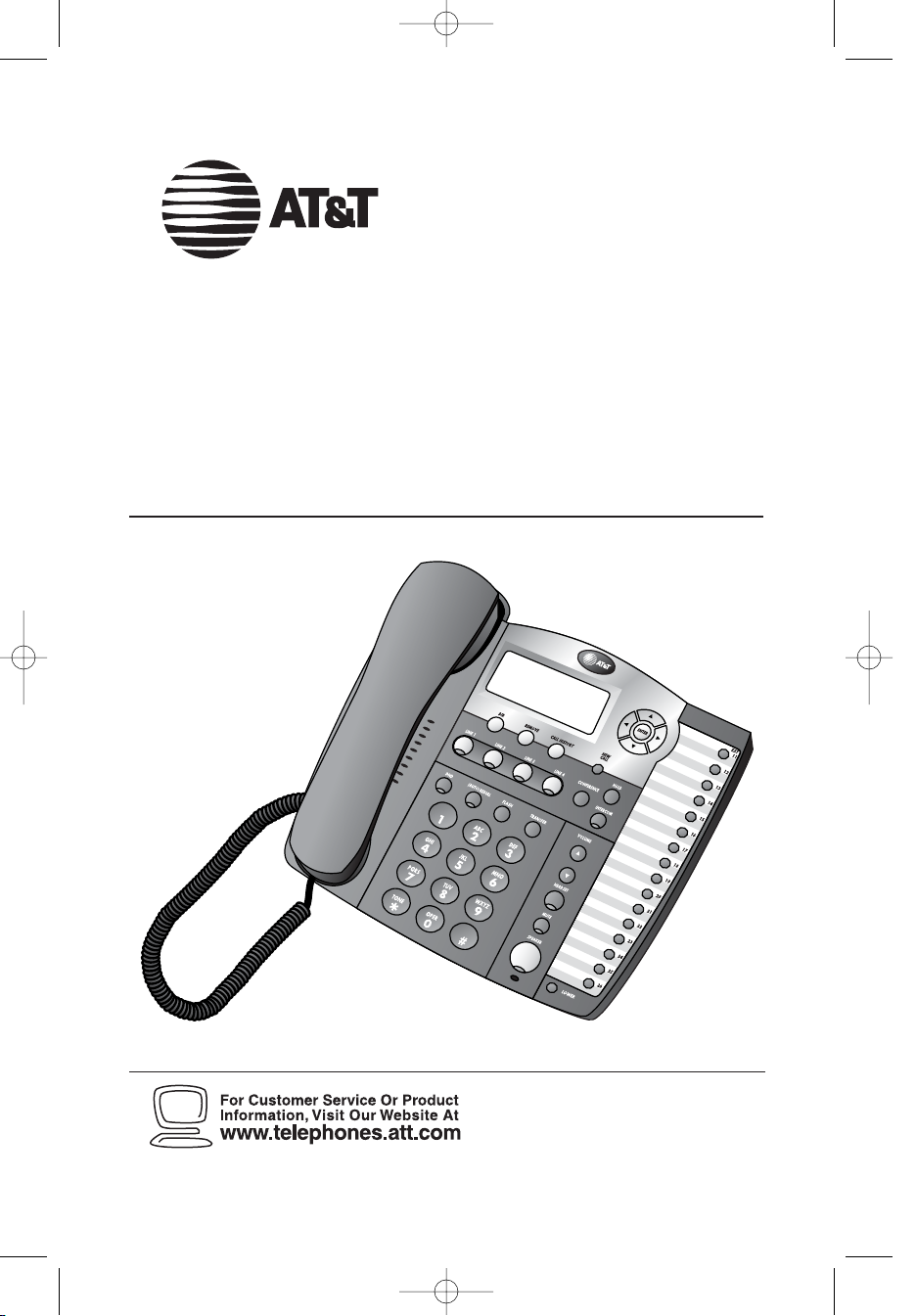
AT&T Small Business System
Speakerphone with Intercom and
Caller ID/Call Waiting 974
Please also read
Part 1 — Important
product information
USER’S MANUAL
Part 2
© 2006 Advanced American Telephones. All Rights reserved.
AT&T and the Globe Design are trademarks of AT&T Corp., licensed to Advanced American Telephones.
974CIB_06 4/7/06 3:32 PM Page II
Page 2
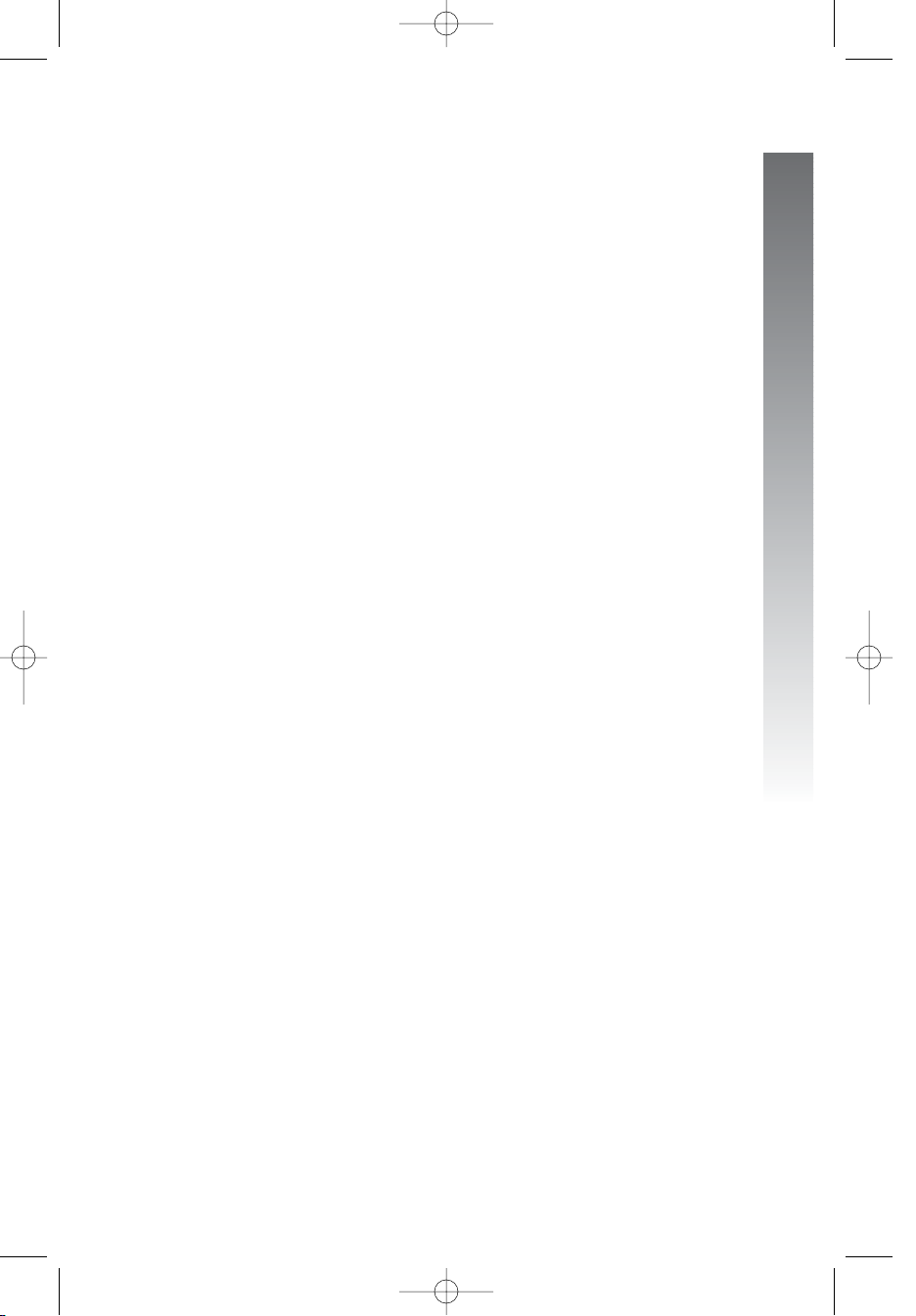
Product overview ........................... 1
Before you begin............................. 2
Parts list.................................................. 2
Tools needed......................................... 2
DSL users............................................... 4
Glossary ................................................. 5
Programmable features list ............... 7
Audible signals.................................... 10
Installation ....................................... 11
Battery installation ............................ 11
Table/desk installation ...................... 13
Wall installation ................................. 15
Convenience ports ........................... 19
Menu operation............................. 20
Menu structure.................................. 21
Shortcut to language menu ............ 22
Rapid scroll.......................................... 22
Feature setup................................. 23
Set one touch preference............... 23
Assign an extension number to
your phone ..................................... 24
Turn the ringer on or off for
each line........................................... 25
Select the ringer type....................... 26
Set delay ring...................................... 27
Turn auto-mute on or off............... 28
Set dial mode...................................... 29
Turn hold reminder on or off........ 29
Set the time and date....................... 30
Turn line usage on or off for
each line........................................... 31
Assign the prime line
(line preference)............................ 32
Set automatic mode ......................... 33
Set the scroll rate.............................. 34
Turn screen backlight on or off..... 35
Turn COVM indicators on or
off for each line ............................. 36
Reset COVM indicator.................... 37
Program home and local
area codes....................................... 38
Assign the line group for
this phone ....................................... 39
Erase all settings and return
the phone to default settings..... 40
Set this phone to be the
Centrex console phone .............. 41
Set the Centrex console
delayed ring time........................... 42
Set the display language................... 42
Telephone operation...................... 43
Make or answer a call...................... 43
Switch between handset,
headset and speakerphone......... 45
Timer .................................................... 45
Call privacy.......................................... 46
Do not disturb................................... 46
Volume ................................................. 47
Redial .................................................... 47
Redial stack ......................................... 48
Auto redial .......................................... 48
Hold ...................................................... 49
Switch between lines........................ 49
Mute...................................................... 50
Flash ...................................................... 50
Temporary tone dialing.................... 50
Conference calls................................ 51
Transfer a call ..................................... 52
Low battery indicator ...................... 53
Lights and what they mean............. 54
One touch operation.................. 55
Store a number in a one
touch location................................ 56
Review a one touch entry .............. 58
Dial a one touch number................ 59
Directory operation.................... 60
Menu structure.................................. 60
Store a name and number in
the directory .................................. 61
Review directory entries................. 64
Edit a directory entry ...................... 65
Dial a number from the
directory.......................................... 66
i
Contents
Contents
Contents
974CIB_06 4/7/06 3:32 PM Page i
Page 3
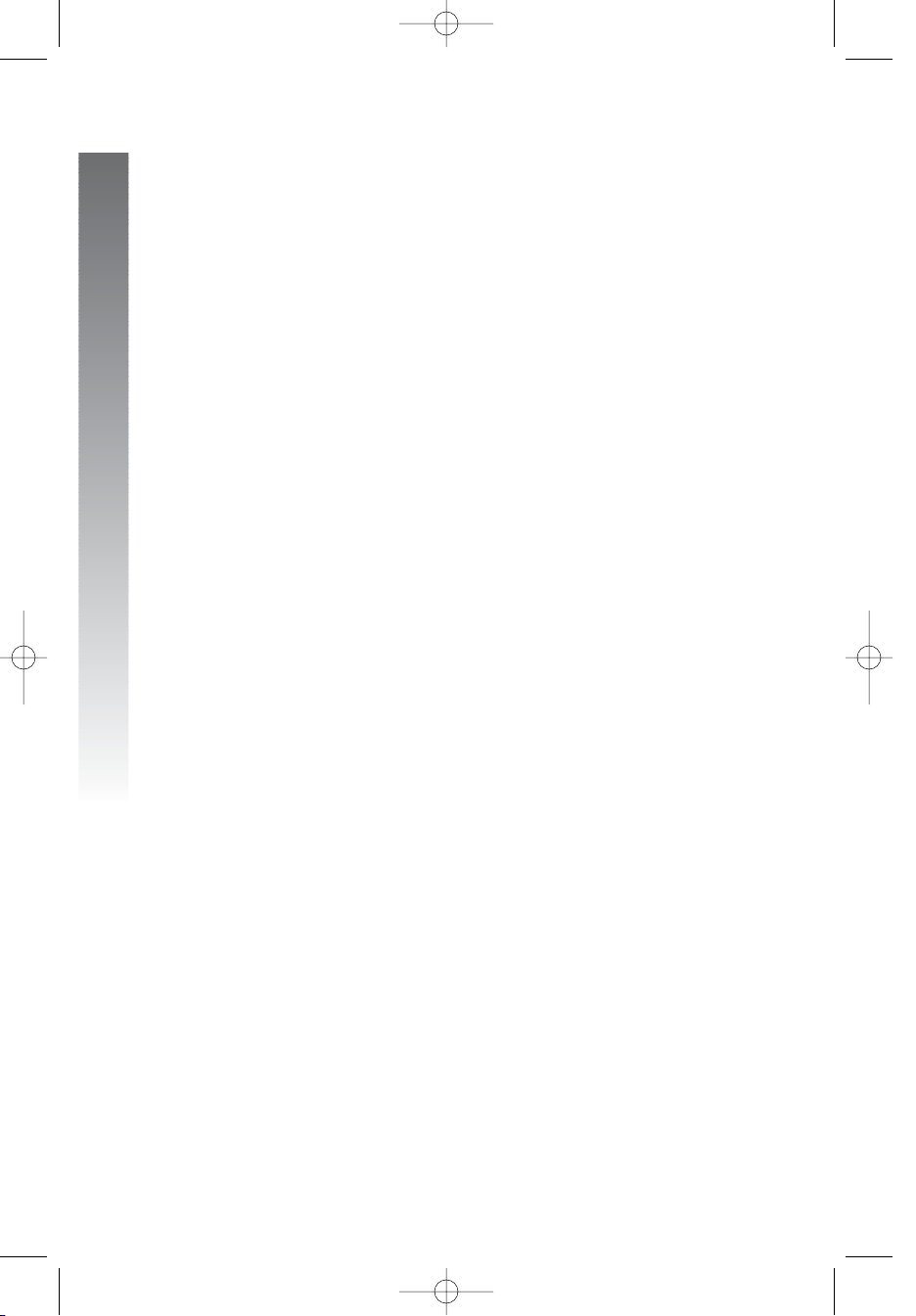
Directory operation
continued
Remove a name and number
from the directory........................ 66
Remove all entries from the
directory.......................................... 66
Intercom operation .................... 67
Basic intercom operations.............. 68
Make an intercom call with
the handset ..................................... 69
Make an intercom call with the
speakerphone or headset........... 70
Answer an intercom call................. 71
End an intercom or page call......... 71
Page a specific extension
(single-phone page)....................... 72
Answer a single-phone page .......... 72
Page all system phones.................... 73
Answer a system-wide page........... 73
Make an intercom conference
call ..................................................... 74
Room monitor................................... 74
Caller ID operation..................... 75
Caller ID display ................................ 76
Call waiting.......................................... 76
Calls received on two or more
lines simultaneously...................... 77
Display screen messages................. 78
Message waiting and
NEW CALL light .......................... 79
Call history.......................................... 79
Remove calls from call
history .............................................. 81
Dial a number from call
history .............................................. 82
Save a name and number from
call history to the directory ...... 83
Save a number from call history
to a one touch location .............. 84
Adding a fax machine ................ 85
Using a fax switch ............................. 85
General product care................. 86
Technical specifications ............ 87
In case of difficulty....................... 88
Expanding the phone system....93
Line groups.......................................... 93
Private lines......................................... 95
Centrex operation....................... 96
Setup checklist ................................... 96
Enable the console phone............... 96
Console operation............................ 96
Set ring delay duration..................... 97
Answer a delayed ring...................... 97
Pick up another station’s line......... 97
Index.................................................... 98
ii
Contents
Contents
974CIB_06 4/7/06 3:32 PM Page ii
Page 4
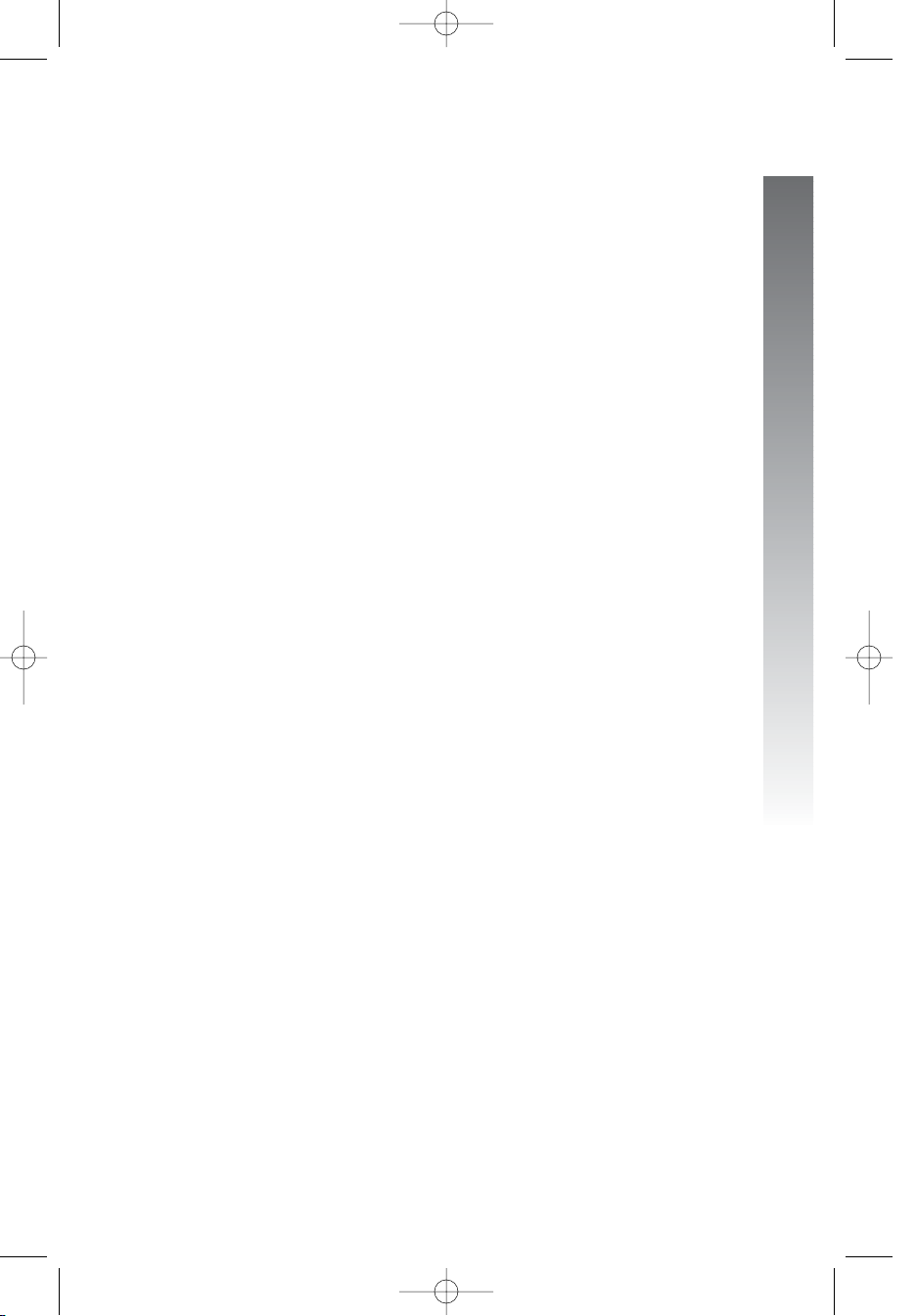
This AT&T Small Business System Speakerphone with Intercom and Caller ID/
Call Waiting 974 is expandable to a 16-extension telephone system. The 974
is compatible with AT&T 945, 984, 944, 955 and 964 telephones. (See Before
you begin starting on page 2 and Expanding the phone system beginning on
page 93 for details.)
The 974 is hearing-aid compatible and can be connected to up to four
incoming telephone lines. This phone features a speakerphone for hands-free
use and a headset jack compatible with most two-band 2.5mm headsets (sold
separately). The 974 allows paging, intercom and call transfers between
system phones and is capable of connecting three parties in a conference call.
This phone also features a 32-number memory for faster dialing and has a
directory which can store up to 200 additional numbers with names. This
phone has a caller ID feature which supports caller ID with call waiting
service. (Caller ID services are subscriber services available from many local
telephone companies for a fee.) There are two convenience ports available
for connecting the phone to another device such as a fax machine or modem.
The 974 is compatible with Centrex service. Centrex is a special subscriber
service which may be available from your local telephone company for a fee.
If you subscribe to Centrex service, refer to the Centrex operation
section of this manual, beginning on page 96.
This user's manual contains detailed instructions for installing, programming
and operating your AT&T Small Business System Speakerphone with Intercom
and Caller ID/Call Waiting 974. Please be sure to read Before you begin
starting on page 2 before installing this phone.
1
Product overview
Product overview
Product overview
974CIB_06 4/7/06 3:32 PM Page 1
Page 5
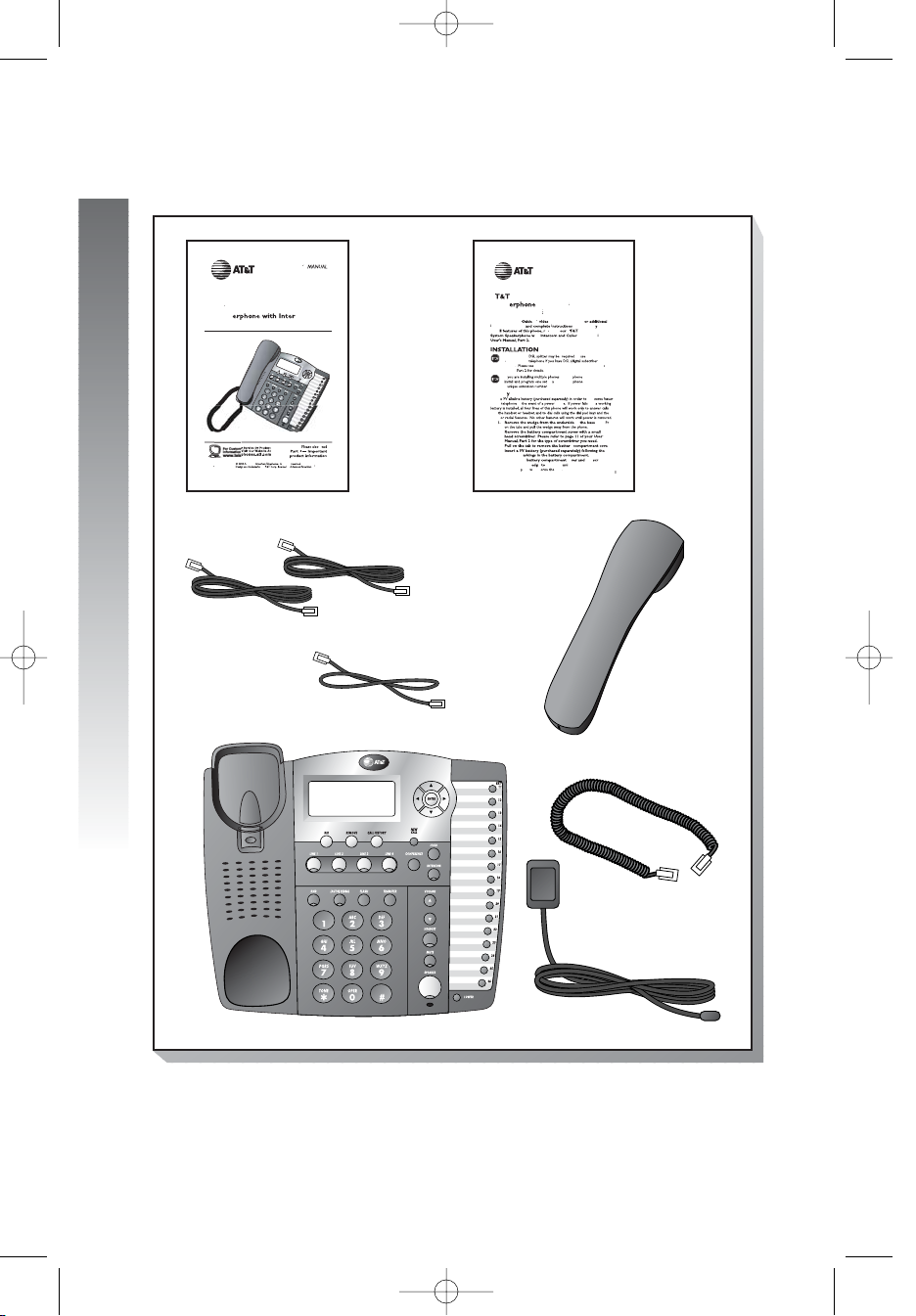
2
Before you begin
Before you begin
Before you begin
Parts list
Your box should include:
Tools needed
You will also need a small Phillips head screw driver to install your phone.
T&T
Sma
ess
m
Speak
comand
Caller
/Ca
g
97
r
USE
S
t
T&T
s
.
Coiled
handset cord
Power adapter
Two long line cords
Handset
This user’s
manual
Quick
start
guide
Base unit with wedge attached
1
Quic
r
t
de
Sma
ess
m
Speak
withInter
com
andCaller
/CallW
aiting
97
s
Q
Star
tpro
basicinstructions.
stallatio
whicha
llow ou
to
useaef
er ff
toySma
ess
/CallWa
g
97
stallation of a to
theadvanced
eatur
)
e
.DSLusers
r
s
,
t
at time.Eac
US
b
d
.
atterinstallation
s
of this
failura
e
touc
of unit.ess
.
ps
s
3.
y
.
.
p
5.
ecotheew.
e
holes.
Sna
th
base
.
One short line cord
974CIB_06 4/7/06 3:32 PM Page 2
ll Busin
ID
dvanced llRights
and theGlobe of to Teephone
ll Waitin
Par
Syste
4
Sta
Gui
ll Busin
Syste
ith ID
starting on page
4
of your Use
h M
r
llBusin
tin
eassigne
nd
ID
Thi
uick
n
noptions
In
esof this line
servic
Manual
I
inyour system,you
a
B
Install use e
with on
h
2
4
olarity
Replaceth
6.Reattachthewe thebasetby sliding thetabs into th
e edge
4
us
Philli
Page 6
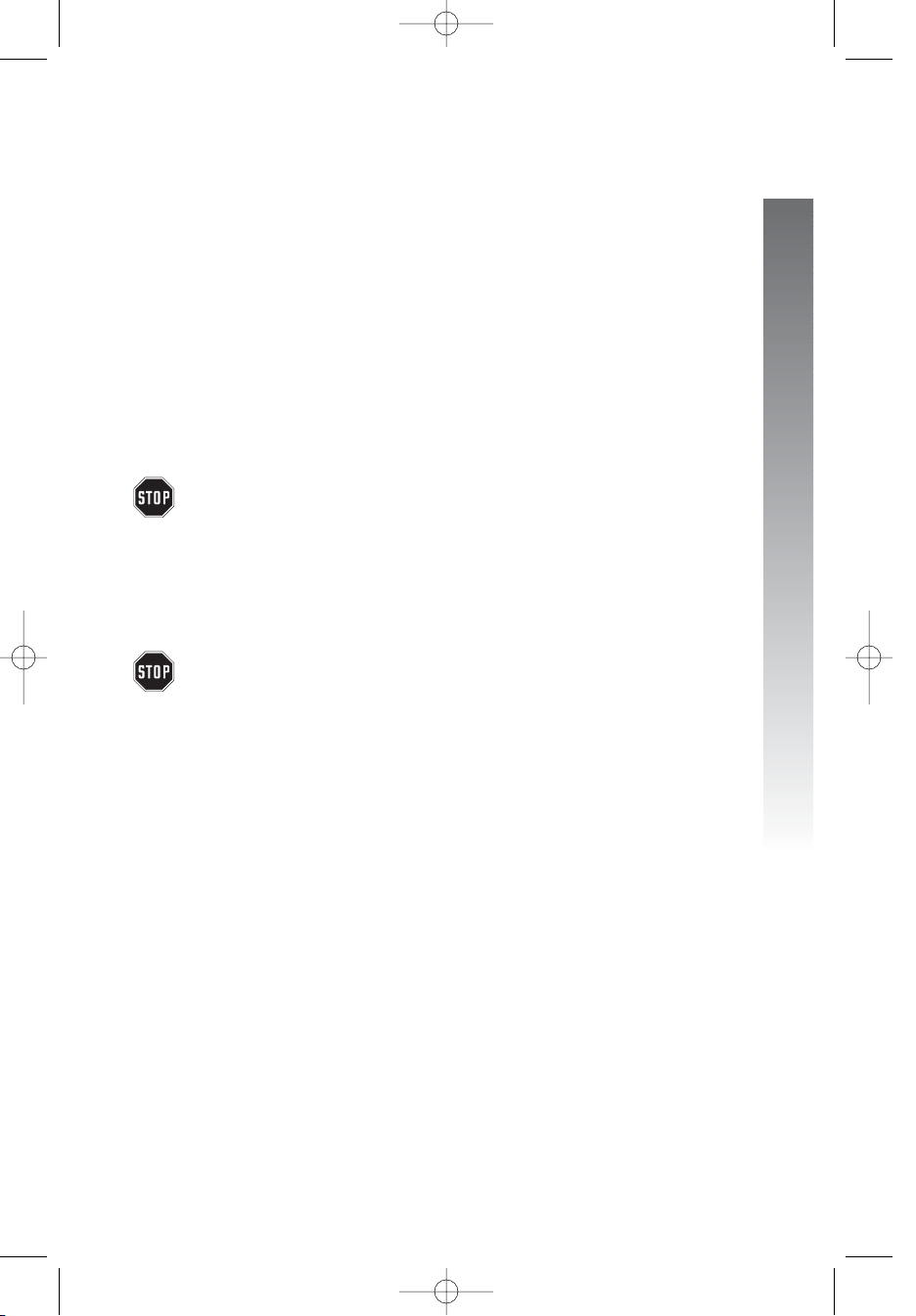
3
Before you begin
Before you begin
This 974 telephone is fully compatible with any AT&T Four-Line Small
Business System Speakerphone 945 or 984 units you may have installed. You
can use a total of 16 945/974/984 units together as extensions in your phone
system.
This 974 telephone is also compatible with any AT&T 964/955/944 phones
you have previously installed. This 974 telephone is NOT compatible with
any 843, 853, 854, 874, or 954 telephones you may have previously installed.
NOTE: If you have one or more 964, 955, or 944 phone(s) installed in
the same phone system with this 974 telephone, you can have only 12
extensions and 15 telephone lines in the phone system.
• You must have a modular telephone jack and an electrical outlet not
controlled by a wall switch near where you’re installing the phone.
The total length of telephone wiring used in this system MUST
NOT be more than 600 feet as it may cause interference with the
advanced features of this telephone.
• Identify the number of phone lines you’ll use.
• Plan the layout of your phone system.
• All connected phones must have the same line 1 phone number for
the intercom and paging features to work.
Every individual phone in your telephone system MUST be assigned
a unique extension number for the intercom feature to work. If you
try to assign the same extension number to a second phone, you
will hear a repeating short ring and the the screen display will
includehEXThXXhishalreadyhusedhAssignhnewhEXTh#hif the
phone is in idle mode. If the phone is in the programming mode, you
will hear the repeating short ring only. See Assign an extension
number to your phone on page 24 of this manual for directions.
• Decide if you want a private line. A private line does not appear on
all connected phones.
• Choose your setting for each feature. You will need to program
the features after installation. See Programmable features list
beginning on page 7 for a brief description of the features. See the
Feature setup section beginning on page 23 for programming
instructions.
974CIB_06 4/7/06 3:32 PM Page 3
Page 7
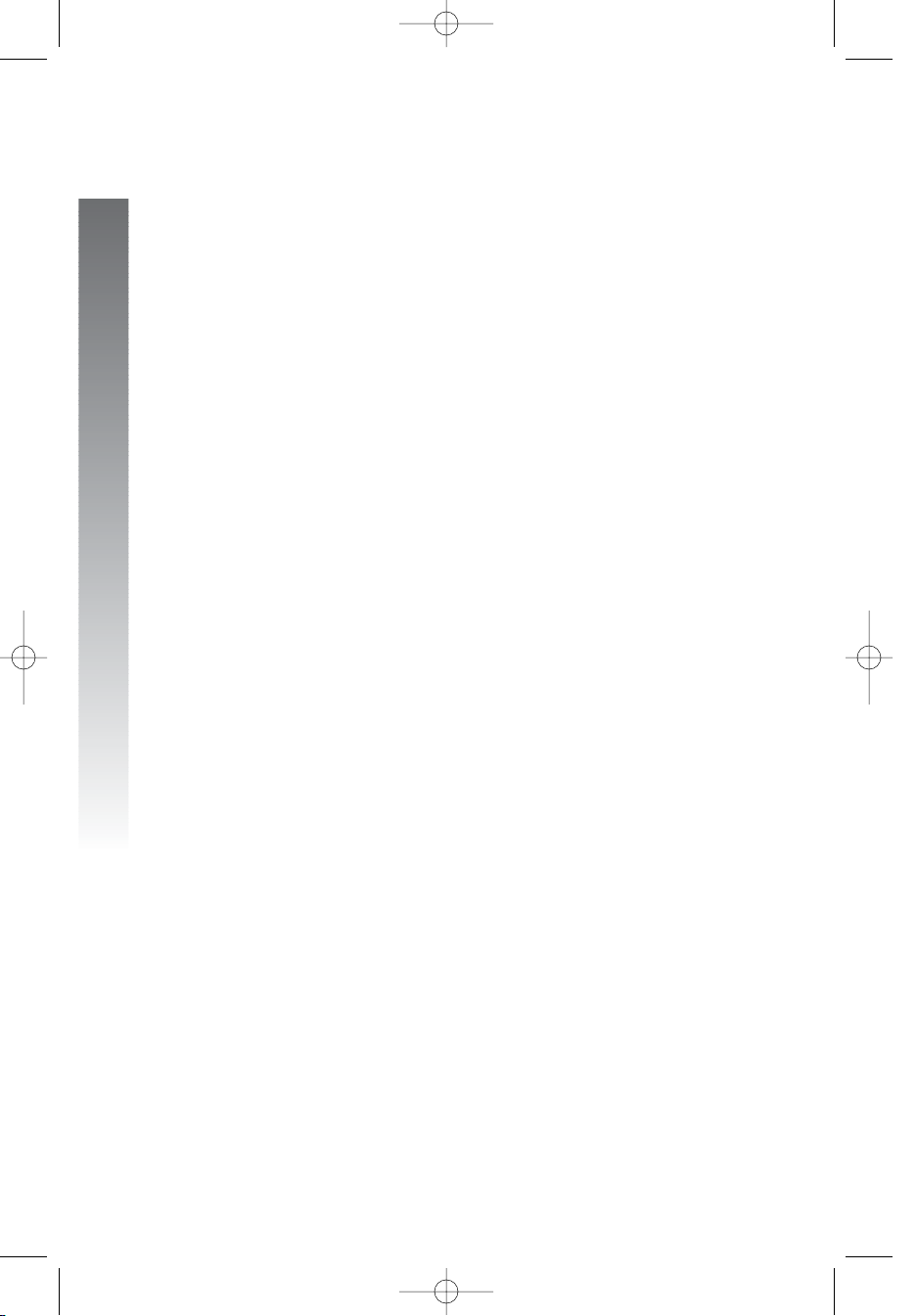
DSL users
Connecting a DSL line to L1/L2 may interfere with the advanced features of
this telephone, (such as intercom, hold, and line privacy,) which work by
sending data signals over line 1. These data signals are sent at some of the
same frequencies as those used by your DSL service.
Also, DSL lines usually have microfilters, which keep the DSL signals from
interfering with your telephone's sound quality. These same microfilters will
also block the data signals that this telephone system uses to support some
telephone system features. Therefore, the advanced features of this phone
may not work properly when DSL microfilters are installed on L1/L2 of your
phone system. However, you can use a DSL splitter to prevent these
problems.
For only one or two DSL lines, install it/them into L3/L4 on the back
of the phone.
If your system will only use two or three phone lines, plug a single non-DSL
telephone line into L1/L2. (Turn off the L2 line usage lights.) Be sure to use
the microfilter(s,) which were probably provided when DSL was installed, on
lines 3 and/or 4 if the lines have DSL, to protect the sound quality.
If you have two telephone lines, one of which is DSL, which both appear at a
single wall jack, use a Triplex adapter to separate the lines at the wall jack.
Call 1 (800) 222-3111 if you need help doing this.
If you must install a DSL line into L1/L2 on the back of the phone,
use a DSL splitter.
Lines 1 and 2 share a telephone jack, so if you need to install a DSL line for
telephone line 1 or line 2, you will need additional equipment to avoid
interference. Any telephone line connected to L1/L2 cannot have a
microfilter. It must have a DSL splitter. Use a dual line DSL splitter or a
two-line DSL filter. Call
1 (800) 222-3111 if you need help doing this.
Installation, by your DSL service provider or other professional, of a DSL
splitter (not a microfilter) as close as possible to the protection block or
network interface (where the telephone line enters the house) may resolve
DSL interference. (It may be necessary to use a DSL splitter intended for
outdoor use.) A DSL splitter allows the data and voice signals to use the
same telephone line without interfering with each other.
AT&T cannot supply the DSL splitter. Please contact your DSL service
provider or professional contractor for details about obtaining and installing
a DSL splitter. Your DSL service provider may require you to bear any
installation costs. AT&T and the manufacturer of this product have no
affiliation with your DSL provider and the type or quality of services they
offer. Installation must be performed at your own expense and AT&T cannot
troubleshoot or provide installation support.
4
Before you begin
Before you begin
974CIB_06 4/7/06 3:32 PM Page 4
Page 8
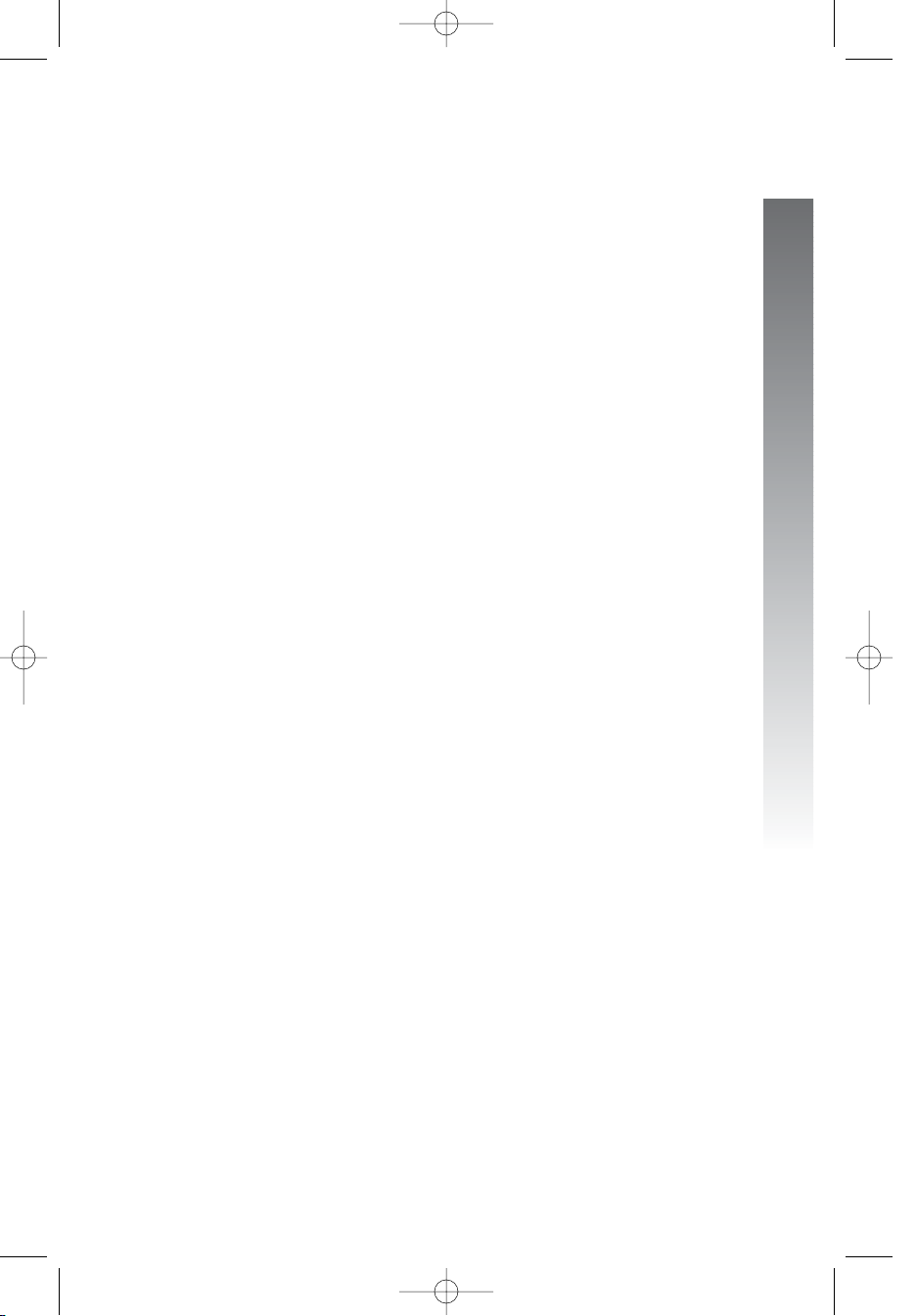
NOTE: If your DSL service provider cannot supply a DSL splitter, it is
possible to purchase an outdoor DSL splitter over the Internet.
If you are a new DSL customer, your DSL service provider will probably ask
you if you have more than one telephone line in your home or business, or if
you are installing a phone system. If you answer yes, your DSL service
provider will probably advise you that you need a splitter. In most cases, your
DSL service provider will supply you with the proper splitter for your specific
situation. The DSL splitter, installed properly, should help overcome any
interference between the DSL signal and the signals sent by your phone
system.
AT&T shall not be responsible for the cost of installation, any damages, lost
business, direct or indirect expenses accrued or associated with installation,
or other compatibility issues which may arise as a result of using this product
while you subscribe to DSL service.
Glossary
Caller ID: Caller identification is a subscriber service available from most local
telephone companies for a fee. When you subscribe to caller identification, you
can see who’s calling before you answer the phone if you and the caller are
both in areas offering caller ID service with compatible equipment.
Caller ID with call waiting: This is a single, combined subscriber service
which may be available from your local telephone company. If you subscribe
to this service, you can use your 974 telephone to see who’s calling even
while you are on another call (as long as your caller is in an area with caller
ID service and both telephone companies use compatible equipment).
Centrex service: A special subscriber service which may be available
from your local telephone company for a fee. This 974 telephone can be
used with Centrex service.
COVM: Central Office Voice Mail is a subscriber voice message service
which may be available from your local telephone company. This service may
be called by another name in your area (e.g. call answering).
DND: When activated, the Do Not Disturb (DND) feature prevents
interruptions during a call.
continued on page 6
5
Before you begin
Before you begin
974CIB_06 4/7/06 3:32 PM Page 5
Page 9
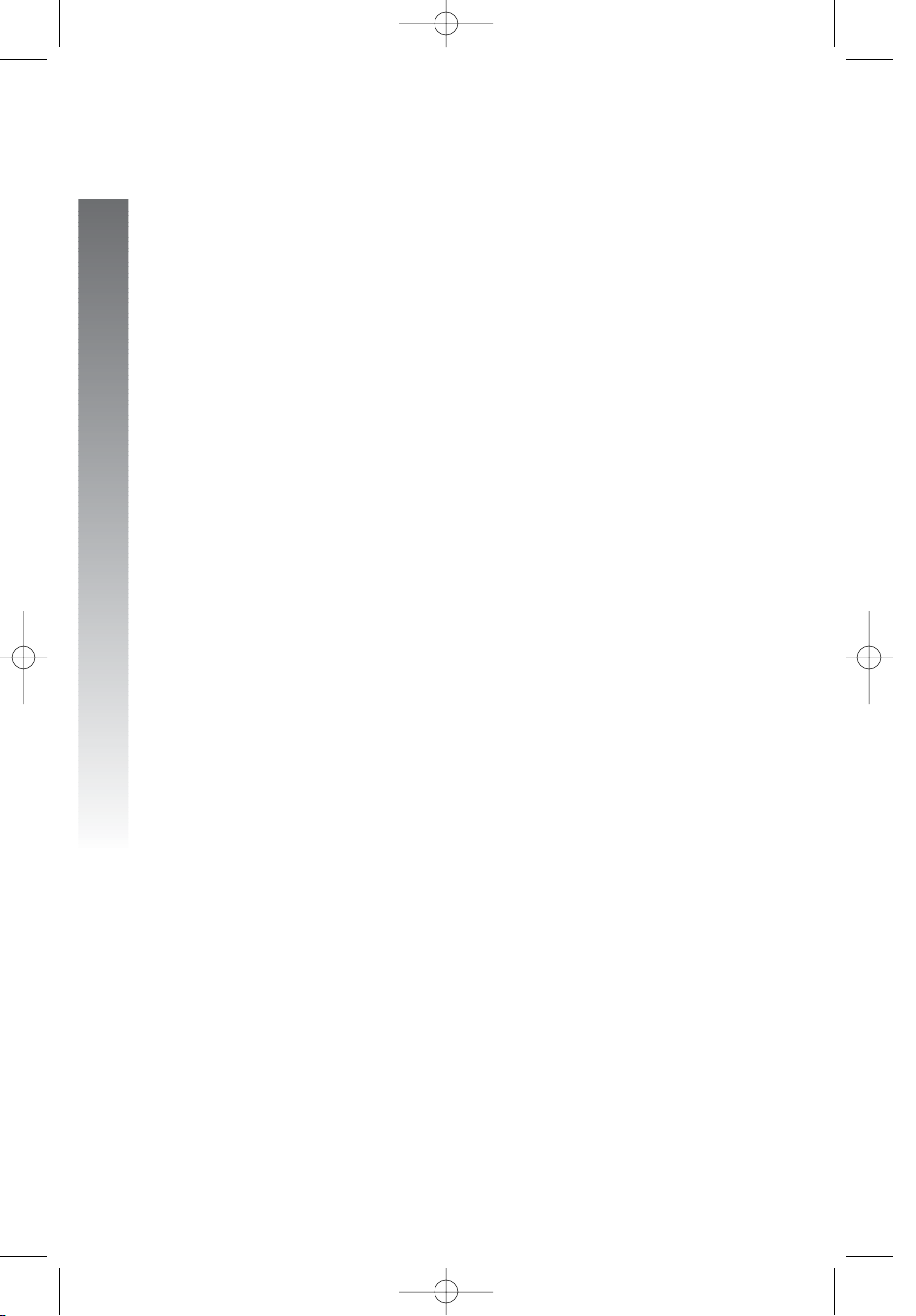
Glossary
continued from page 5
Home area code: This is the area code for your telephone number. Most
users simply dial the seven digits of a phone number to make a call within
their own area code and 11 digits outside of their area code. If this applies to
you, you should enter your own area code into the unit as the home area
code. After programming, if you receive a call from within your home area
code, the screen will display the seven digits of the phone number.
You may, however, live in a region where for calls within your own area code,
you must dial 10 digits (that is, the area code and phone number). If this
applies to you, enter 000 for the home area code and enter your area code
as a local area code. After programming, if you receive a call from within your
area code, the screen displays the 10 digits of the phone number.
Be sure to follow the directions under Program home and local area
codes on page 38 during feature setup.
Line group: A group of system phones sharing some lines within a
multi-phone system.
Local area code: Most users dial 11 digits to make calls outside their home
area codes. If this applies to you, you do not need to program any local area
codes.
However, if you dial only 10 digits to make calls to some areas outside your
home area code (without dialing 1), then program these local area codes into
the phone. Up to five local area codes can be programmed. See Program
home and local area codes on page 38 during feature setup for
instructions.
After programming, if you receive a call from one of these local area codes,
the screen displays the 10 digits of the phone number.
Navigation buttons: These are the buttons used when programming
your 974 phone and for scrolling through feature options (E, +, -,
>, <).
Phone system: Two or more system phones combined to form an
interacting system of shared lines. You can have up to 16 phones in
the system.
NOTE: If you have one or more 964, 955, or 944 phone(s) installed in
the same phone system with this 974 telephone, you can have only 12
extensions in the phone system.
Prime line: This is the line on your phone you designate to be selected
automatically when you lift the handset, press K, or press h.
System phone: Any 944, 945, 955, 964, 974 or 984 phone in your phone
system (also called an extension).
6
Before you begin
Before you begin
974CIB_06 4/7/06 3:32 PM Page 6
Page 10
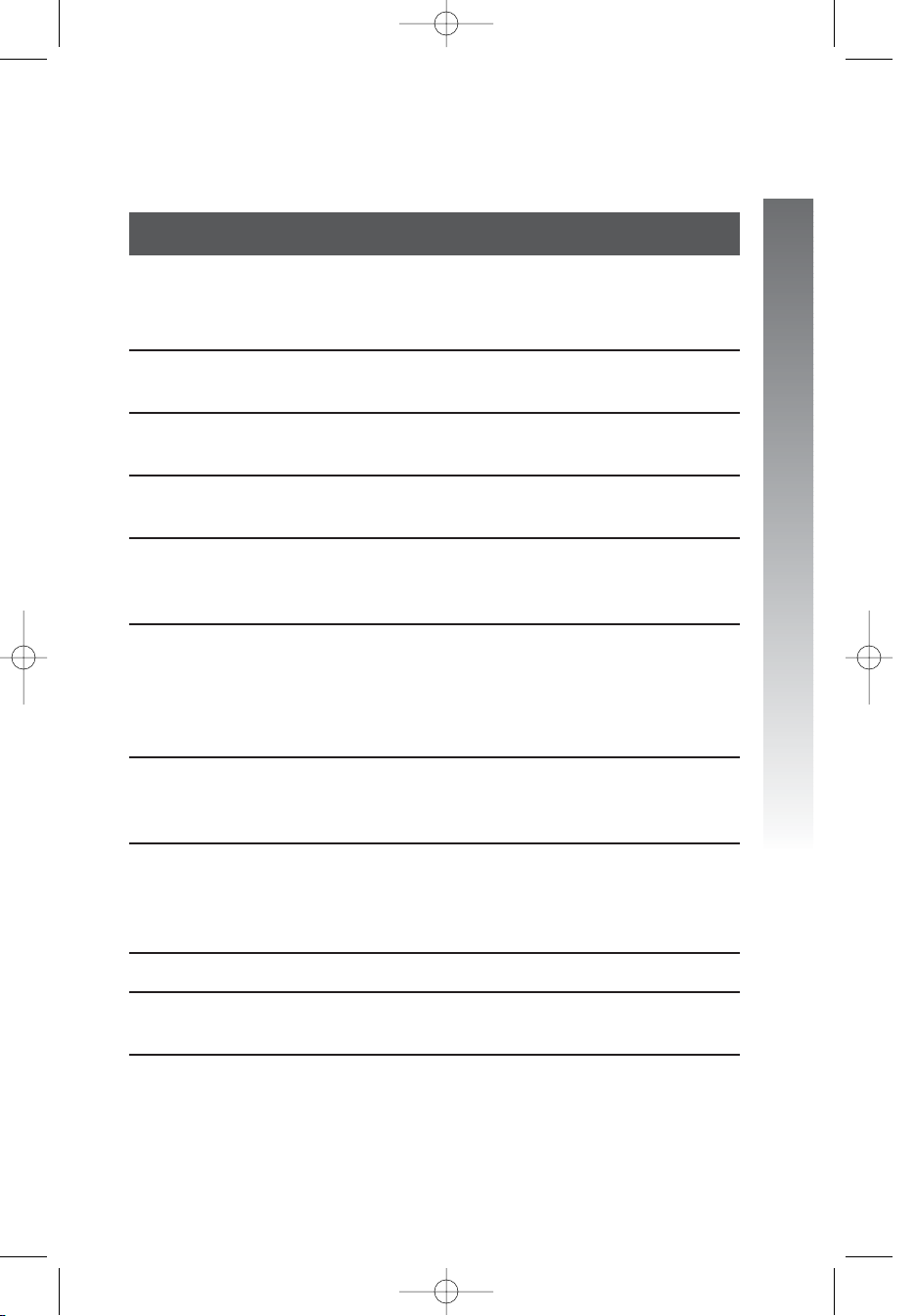
Programmable features list
Default settings indicated by *.
Feature: Function: Options:
One touch Choose default mode Intercom* or telephone
preference for one touch (EXT)
buttons.
Extension no. Assign an extension 11*-26
number to this phone.
Ringer on/off Turn the ringer on or On* or off
off for each line.
Ringer type Select a ring pattern Type 1*, 2, 3, 4
for this phone.
Delay ring Select desired time Off*, 2, 4, 6, up to
to delay central 30 seconds
office ring.
Auto-mute Turn auto-mute on On* or off
or off (sounds at this
extension will be
heard automatically
when paged).
Tone/pulse Set the dial mode for Tone* or pulse
touch tone or dial
pulse (rotary) dialing.
Hold reminder Turn on or off the On* or off
audible reminder that
a call at this extension
is on hold.
Time/date Set the time and date. 01:00 AM 01/01 Sunday*
Line usage Turn line usage on On* or off
or off for each line.
NOTE: One ring lasts about six seconds, two rings last twelve
seconds, and so on.
continued on page 8
7
Before you begin
Before you begin
974CIB_06 4/7/06 3:32 PM Page 7
Page 11
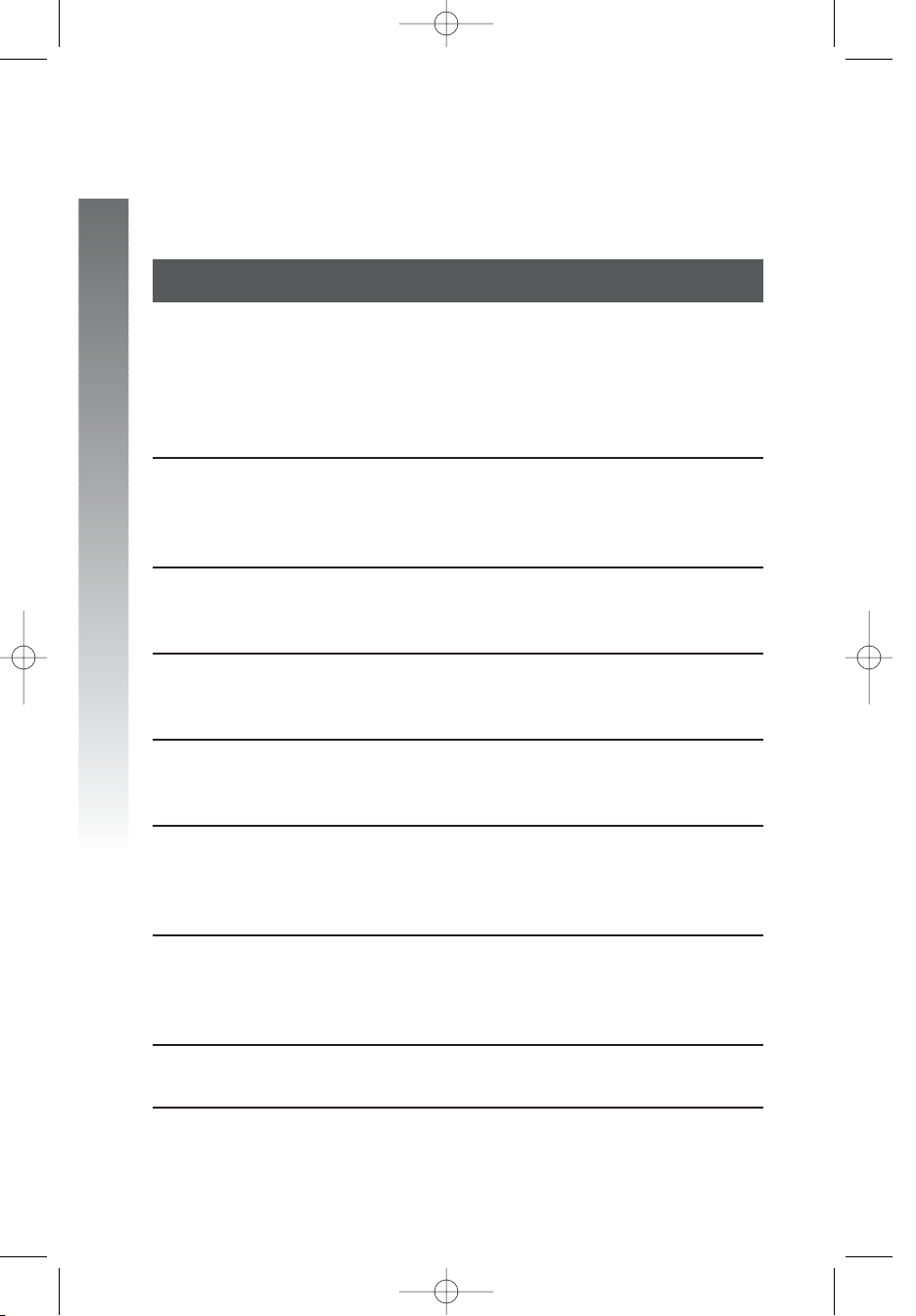
Programmable Features List
continued from page 7
Default settings indicated by *.
Feature: Function: Options:
Prime line Assign a line on this Line 1*, 2, 3, 4
phone to be selected
automatically when
you lift the handset,
press K,or
press h.
Automatic Choose default mode Speakerphone* or
mode for calls connected headset
with the handset in
the base unit.
Scroll rate Set the scrolling Very slow, slow, medium*,
speed for rapid fast, or very fast
scroll.
LCD backlight Turn the screen On* or off
display backlight
on or off.
COVM on/off Turn COVM (message/ On or off*
voice mail) indicators
on or off for each line.
COVM reset Clear COVM indicators N/A
when they are lit but
no new messages are
waiting.
Area codes Program one home 1-3 digits, empty*
and up to five local
area codes for use
with caller ID features.
Line group Assign your phone Line group 4*-15 or
to a line group. PRV (private)
NOTE: One ring lasts about six seconds, two rings last twelve
seconds, and so on.
8
Before you begin
Before you begin
974CIB_06 4/7/06 3:32 PM Page 8
Page 12
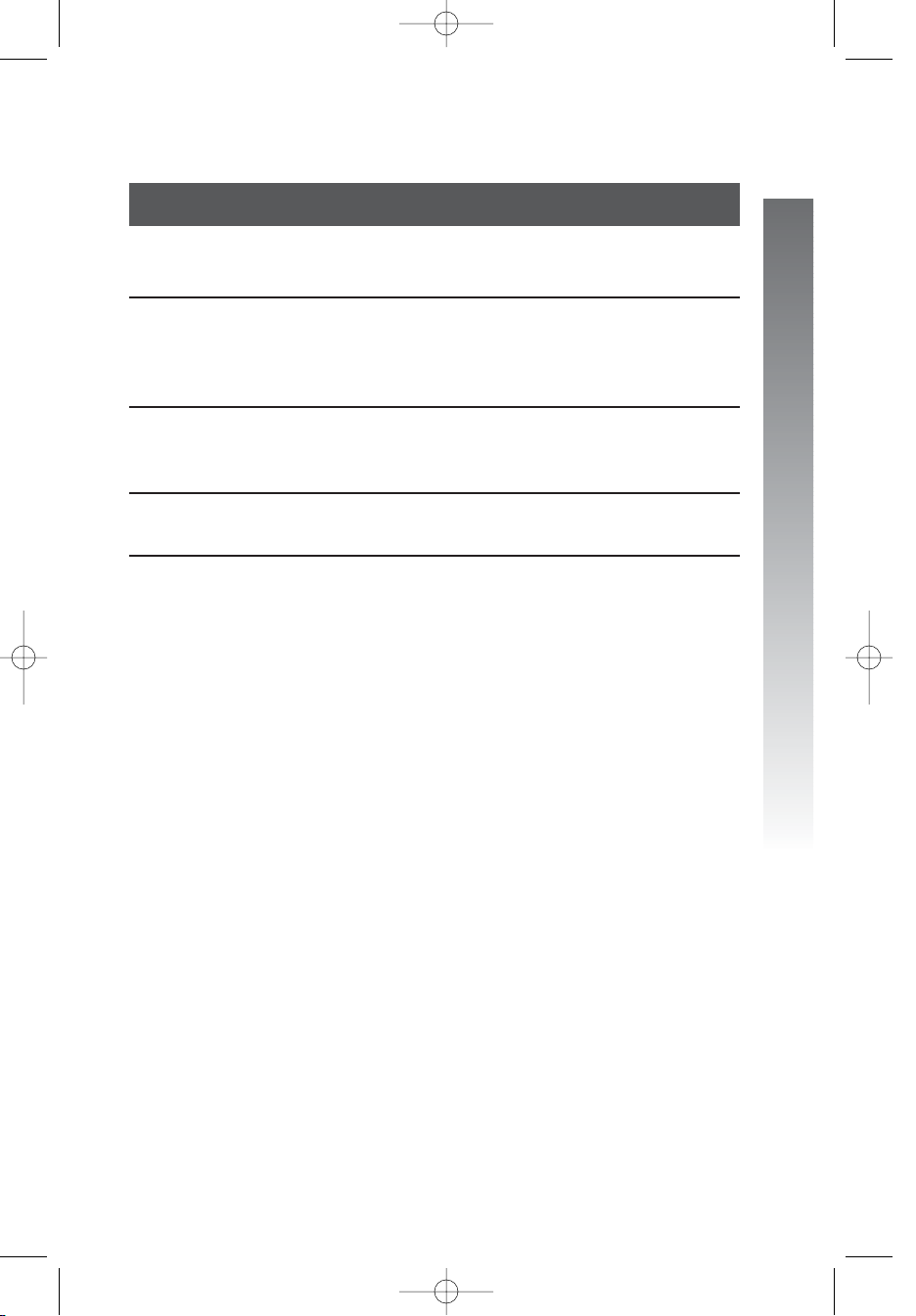
Default settings indicated by *.
Feature: Function: Options:
Reset all Return all features N/A
to default settings.
Console Specify whether your On or off*
phone is the Centrex
console phone for
your phone system.
CSL delay ring Set the time to delay Off*, 2, 4, 6, up to
ring for Centrex 30 seconds
console phone.
Language Select the language English*, Spanish, or
for screen displays. French
NOTE: One ring lasts to about six seconds, two rings last twelve
seconds, and so on.
9
Before you begin
Before you begin
974CIB_06 4/7/06 3:32 PM Page 9
Page 13
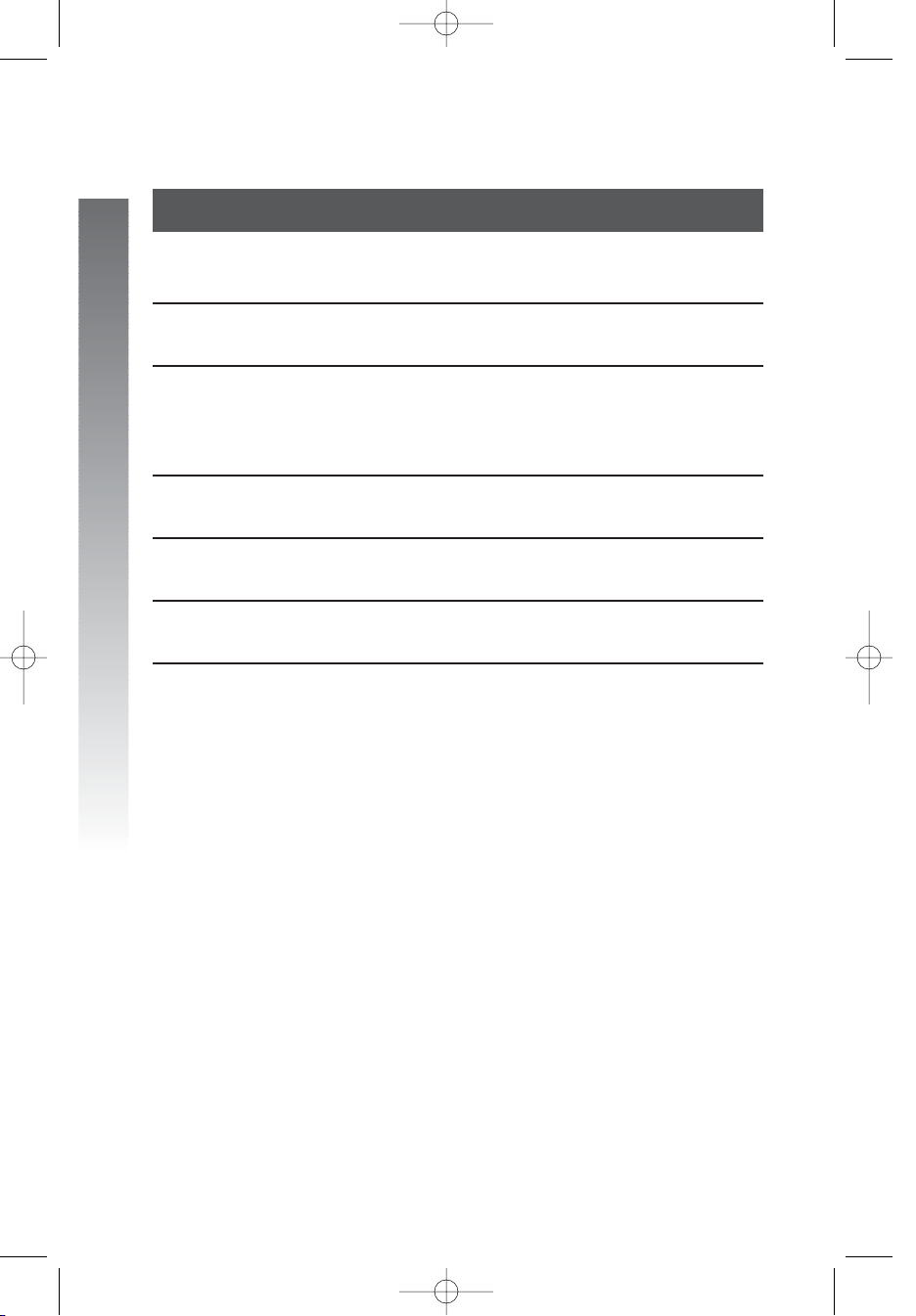
Audible signals
When you hear: It means:
A rapid double-ring You have an incoming intercom call.
pattern, repeating
A long single ring, You have an incoming transferred call.
repeating
A short single ring, The extension number you just
repeating programmed has already been assigned.
Choose another number for this
extension.
A short single tone, The extension you are calling is in
repeating DND mode.
A long single tone, The extension you are calling is busy.
repeating
A very long single The extension you are calling is ringing or
tone, repeating in DND mode.
10
Before you begin
Before you begin
974CIB_06 4/7/06 3:32 PM Page 10
Page 14
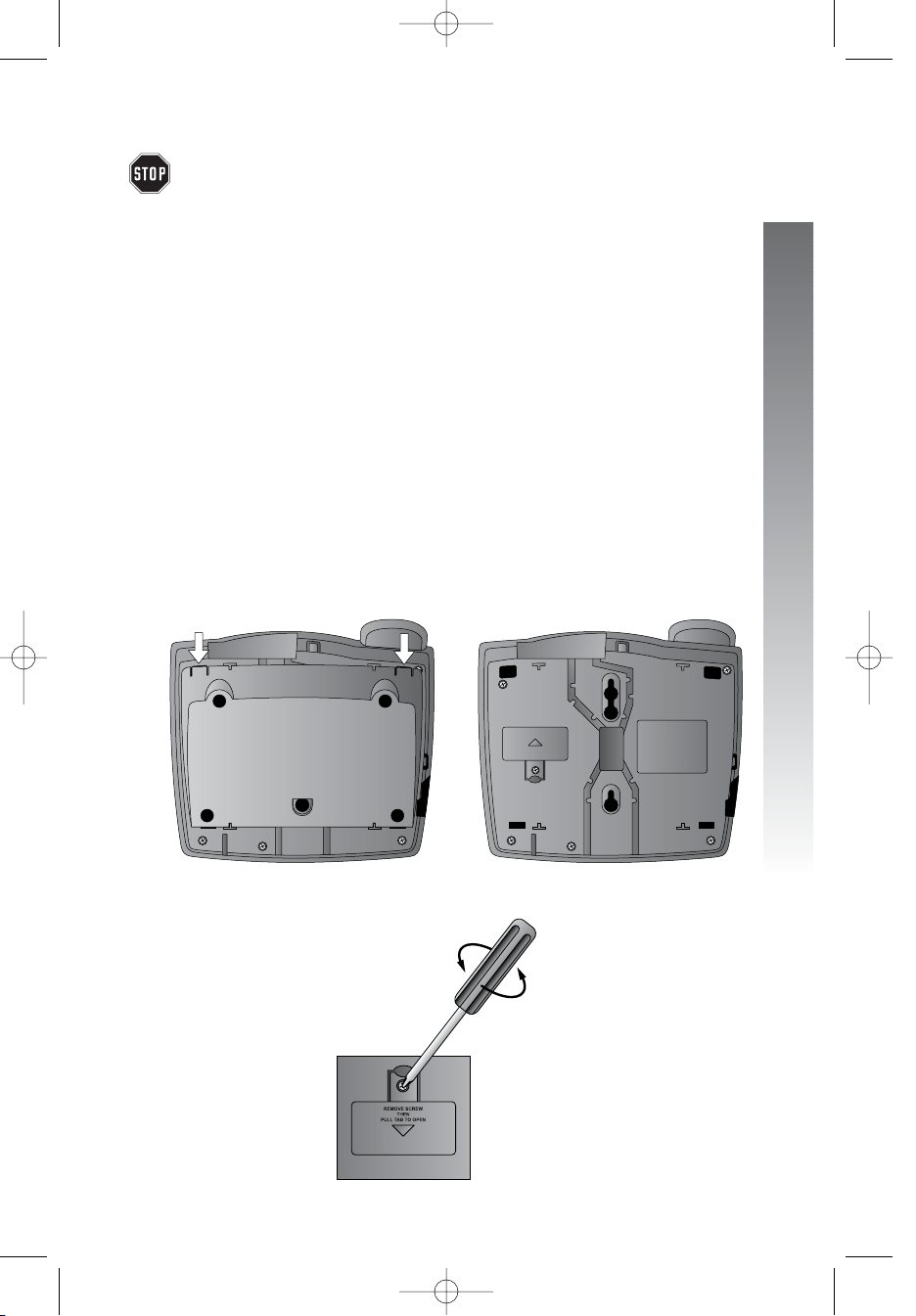
If you are installing multiple phones in your telephone system, you must install
and program one set at a time. If more than one extension is assigned the
same extension number, a repeating short ring (error ring) sounds at the
extension you are programming and the screen display includes EXTuXXuis
alreadyuuseduAssignunewuEXTu#uif the phone is in idle mode. If the
phone is in the programming mode, you will hear the repeating short ring
only. Assign a different extension number from 11 to 26 (see Assign an
extension number to your phone on page 24).
Battery installation
Install a 9V alkaline battery (purchased separately) in order to use some
features of this telephone in the event of a power failure. If power fails and
a working battery is installed, all four lines of this phone will work only to
answer calls with the handset or headset, and to dial calls using the key pad
and the one touch or redial features. No other features will work until
power is restored.
1. Remove the wedge from the underside of the base unit.
Press on the tabs in the direction of the arrows and pull the wedge
away from the phone.
2. Remove the battery compartment screw with a small
Phillips head screwdriver.
continued on page 12
11
Installation
Installation
Installation
974CIB_06 4/7/06 3:32 PM Page 11
Page 15
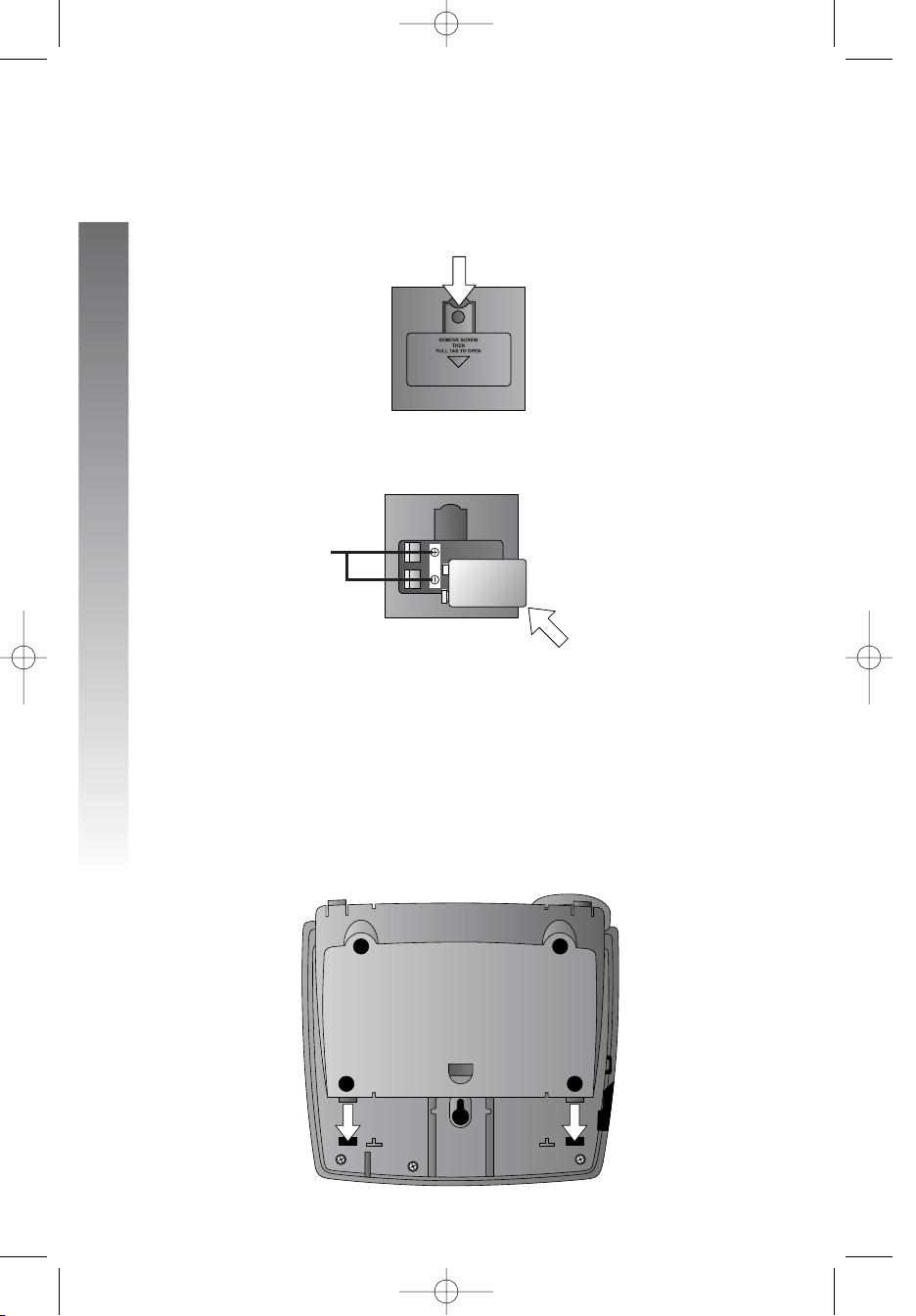
Battery installation
continued from page 11
3. Pull on the tab to remove the battery compartment cover.
4. Insert a 9V battery (purchased separately) following the
polarity markings in the battery compartment.
5. Replace the battery compartment cover and the screw.
6. If you are wall mounting the phone, turn to Wall installation
beginning on page 15. (You will not need the wedge; store it in case
you use the phone on a table or desk in the future.)
—OR—
If you are using the phone on a table or desk, reattach the
wedge to the base unit by sliding the tabs into the holes as shown.
Snap the wedge onto the base. Then, turn to Table/desk installation
beginning on page 13.
12
Installation
Installation
Polarity
markings
974CIB_06 4/7/06 3:32 PM Page 12
Page 16
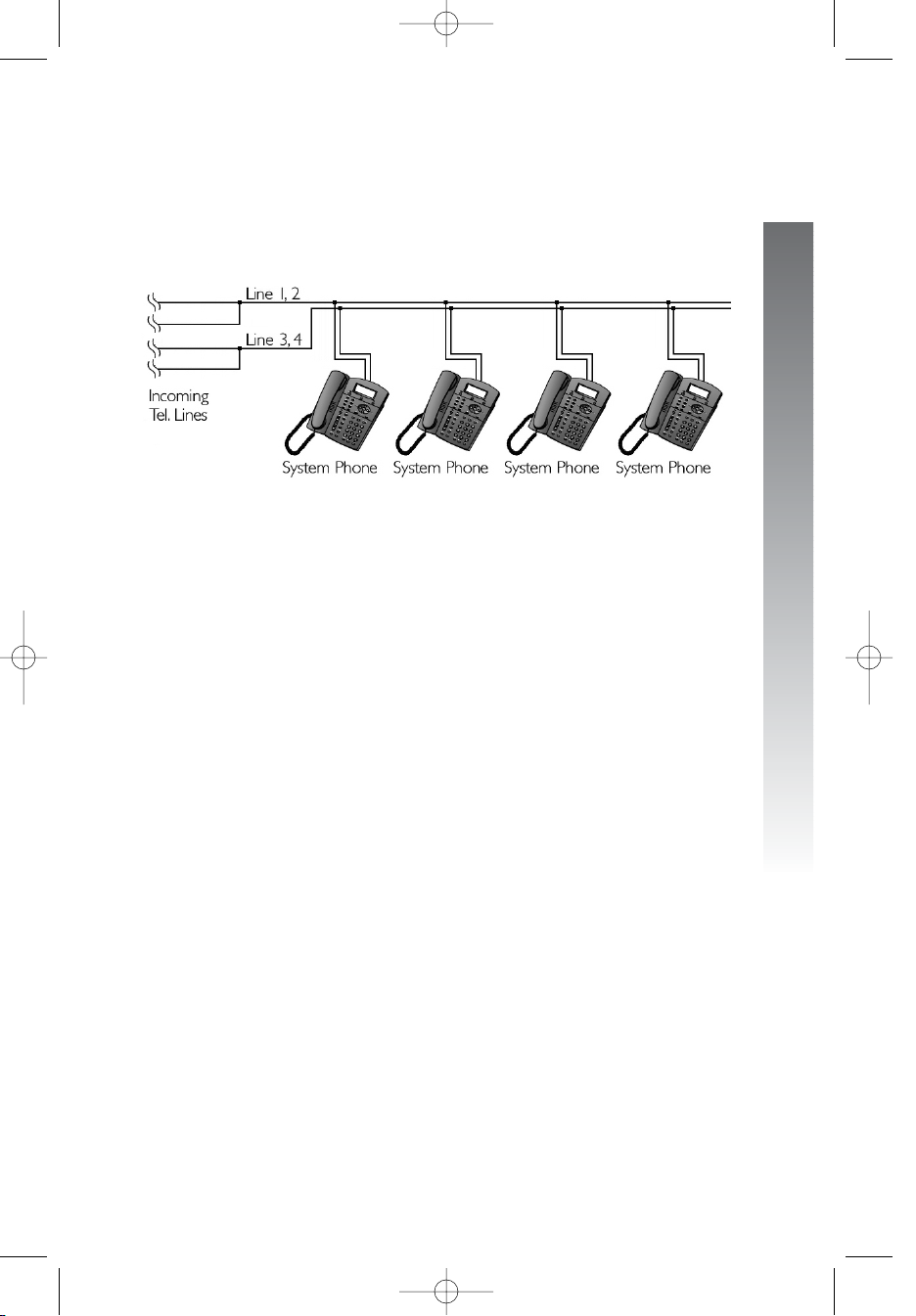
Table/desk installation
For best results, follow the directions in Battery installation on page 11
before installing the phone.
Recommended wiring configuration for phone system
NOTE:The total length of telephone wire used in your system should not
be more than 600 feet as it may cause interference with the advanced
features of this telephone.
NOTE: Users should use ONLY the line cords provided. In case additional
line cords are required, please use ONLY AWG#24 line cords.
1. Connect the telephone line cords to the telephone and wall
jacks as shown in the following illustration on page 14.
continued on page 14
13
Installation
Installation
974CIB_06 4/7/06 3:32 PM Page 13
Page 17
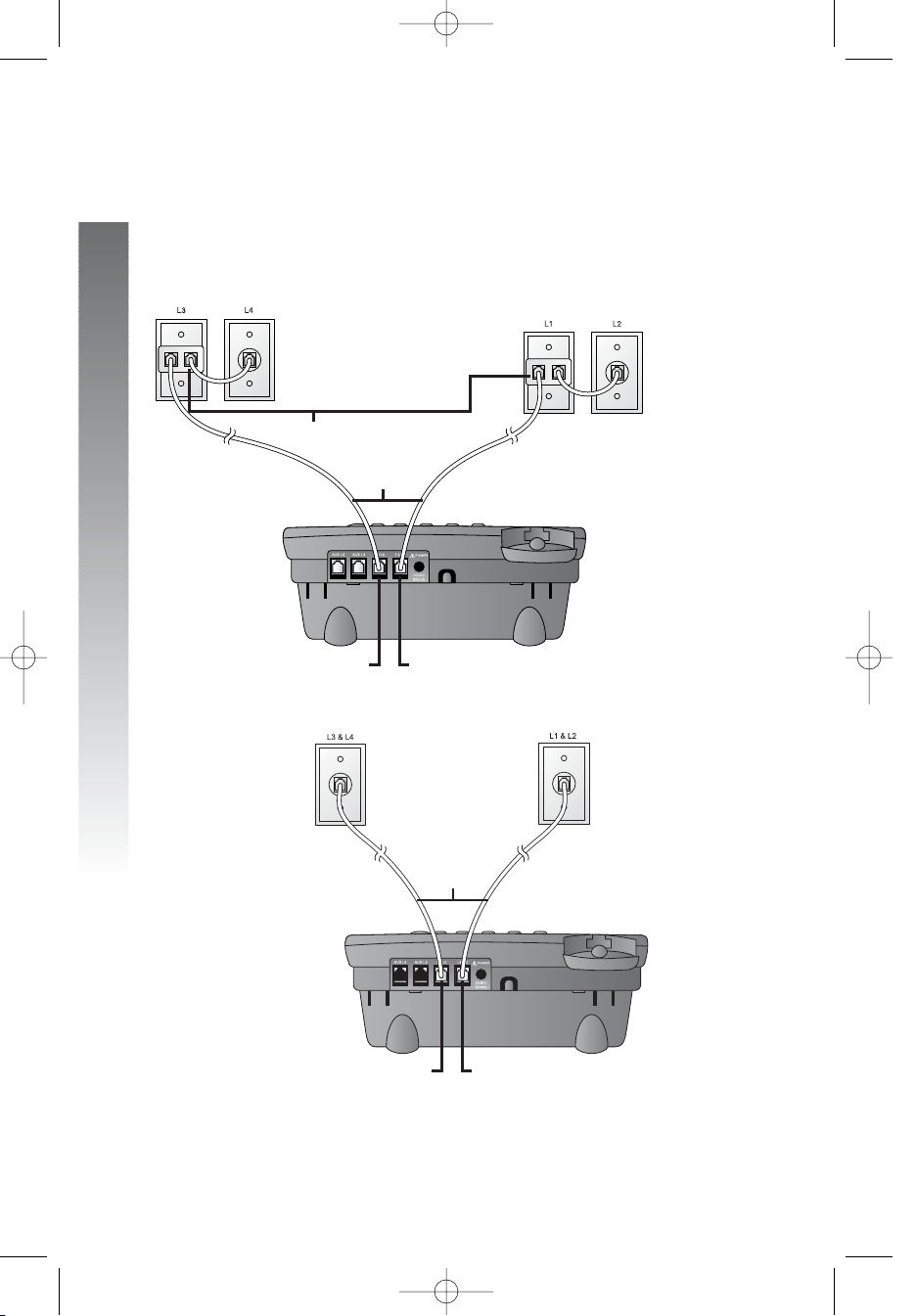
Table/desk installation
continued from page 13
• Four one-line jacks (To use this installation option, you’ll
need to purchase two two-line adapters. Adapters are available
at retail stores or by calling 1 (800) 222–3111.)
• Two two-line jacks
2. Connect the handset cord.
Plug one end of the coiled handset cord into the jack on the left side
of the phone. Plug the other end into the handset and hang up.
14
Installation
Installation
Modular
telephone jack
lines 3 and 4
Modular telephone
jack lines 1 and 2
Telephone
line cords
L1/L2 jack
L3/L4 jack
Two-line adapters
Telephone
line cords
Modular telephone
jacks lines 3 and 4
Modular
telephone jacks
lines 1 and 2
L1/L2 jack
L3/L4 jack
974CIB_06 4/7/06 3:32 PM Page 14
Page 18
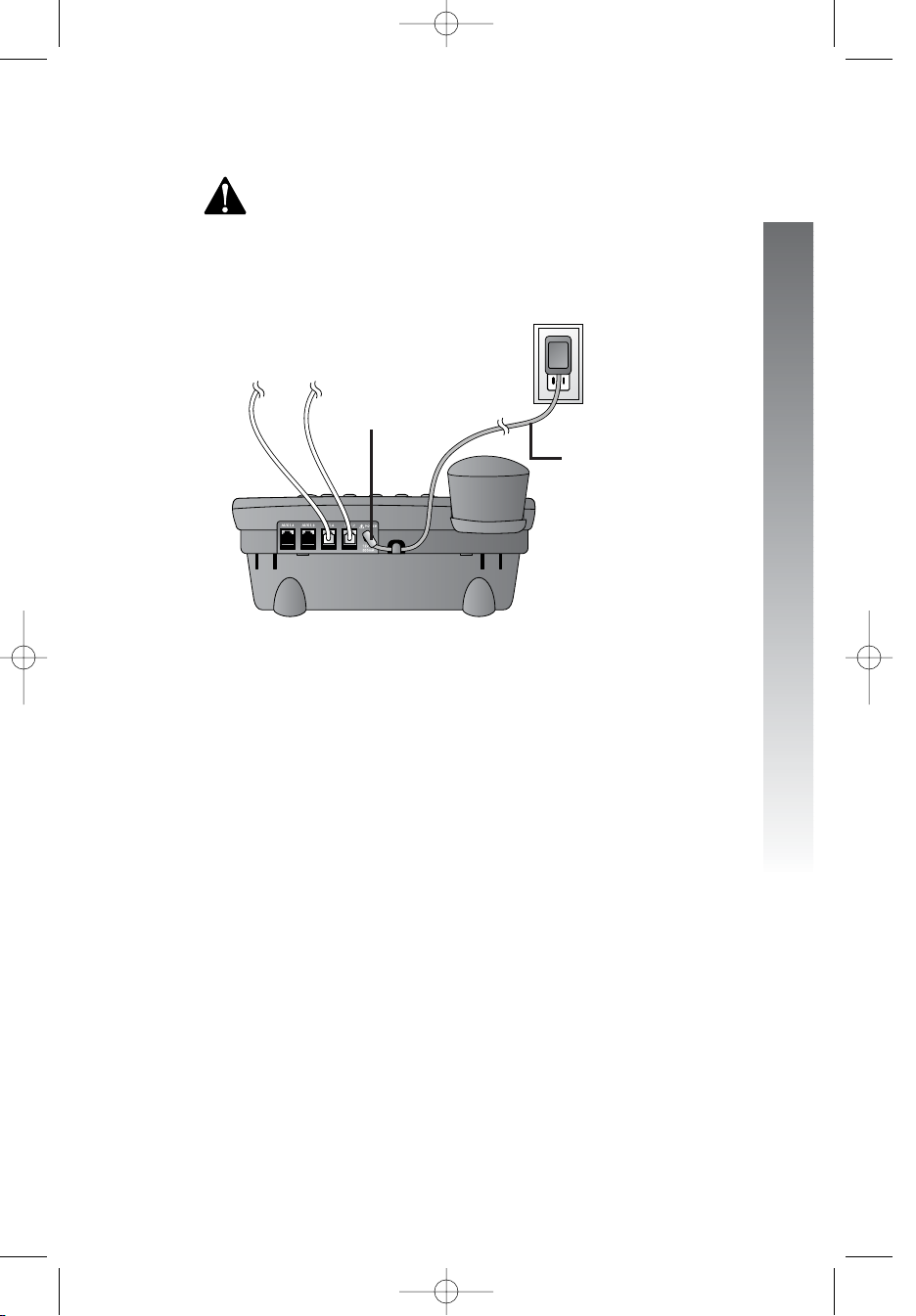
3. Connect the power adapter to the telephone.
Use only the power adapter provided with this product.
To obtain a replacement, call 1 (800) 222–3111.
Plug one end of the power adapter into the jack labeled POWER
on the back of the phone. Plug the other end into a standard
electrical outlet not controlled by a wall switch.
4. Initialization.
If no battery is installed when you connect the power cord,
the phone runs a quick self-test and the screen displays
Initializing for about three seconds.
NOTE:The phone will run through this same initialization any time it is
reconnected to AC power if a working battery is not installed (for example,
after a power failure or when the unit has been unplugged).
5. Check for dial tone.
Lift the handset and listen for a dial tone. If you cannot hear a dial
tone, turn to In case of difficulty beginning on page 88.
Wall installation
For best results, follow the directions in Battery installation on page 11
before installing the phone.
1. If the wedge is still attached to the underside of the base
unit, follow step 1 in Battery installation on page 11 to remove
the wedge.
continued on page 16
15
Installation
Installation
Standard
electrical
outlet
Power adapter
Power jack
974CIB_06 4/7/06 3:32 PM Page 15
Page 19
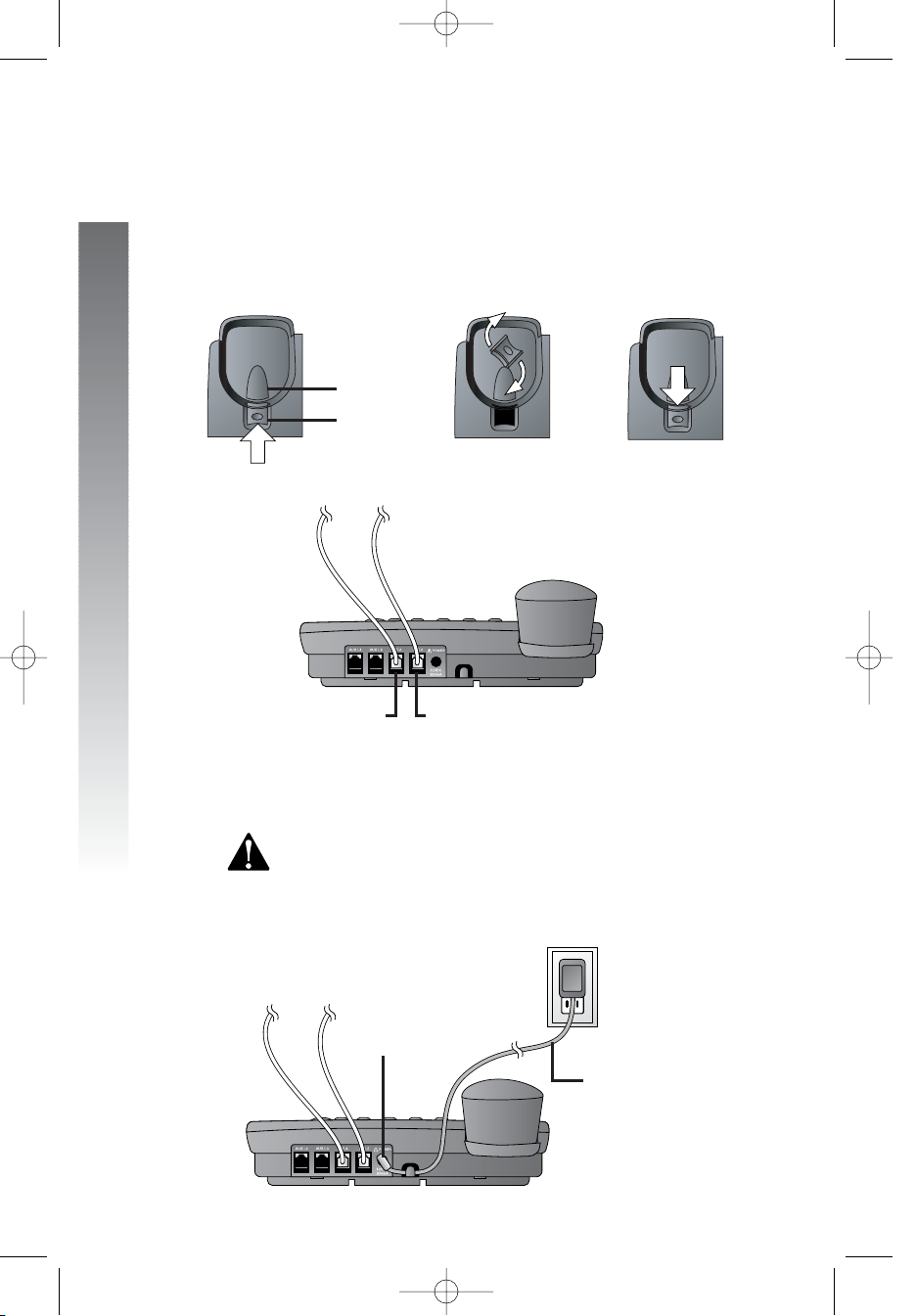
Wall installation
continued from page 15
2. Reverse the handset tab.
Hold down the switchhook, then pull out the handset tab and
rotate it 180 degrees. Push the handset tab down into the
grooves so it settles into position.
3. Connect the telephone line cords to the telephone as shown.
4. Connect the handset cord.
Plug one end of the coiled handset cord into the jack on the left side
of the phone. Plug the other end into the handset and hang up.
5. Connect the power adapter to the telephone.
Use only the power adapter provided with this product.
To obtain a replacement, call
1 (800) 222–3111.
Plug one end of the power adapter into the jack labeled
POWER on the back of the phone. Plug the power adapter into a
standard electrical outlet not controlled by a wall switch.
16
Installation
Installation
Standard
electrical
outlet
Power adapter
Power jack
Switchhook
Handset tab
L1/L2 jack
L3/L4 jack
974CIB_06 4/7/06 3:32 PM Page 16
Page 20
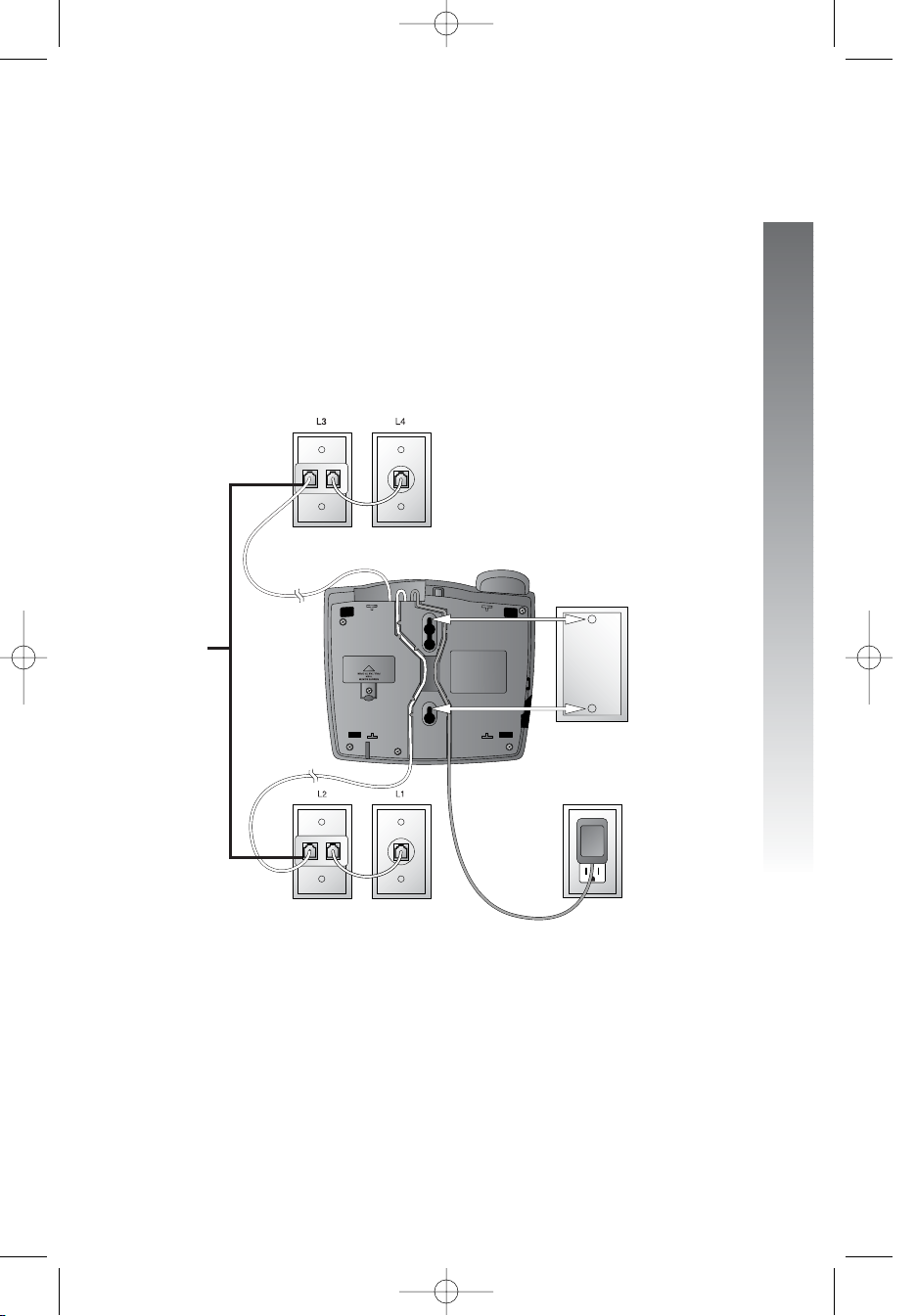
6. Connect the telephone line cords to the wall jacks as
shown in the following illustration and mount the phone on
the wall.
NOTE: Users should use ONLY the line cords provided. In case additional
line cords are required, please use ONLY AWG#24 line cords.
• Four one-line jacks (To use this installation option, you’ll need to
purchase two two-line adapters. You will also need to purchase and
install a blank wall plate. Adapters and blank wall plates are available
at retail stores or by calling 1 (800) 222-3111.)
continued on page 18
17
Installation
Installation
Modular
telephone
jacks
lines 3 and 4
Modular
telephone jacks
lines 1 and 2
Standard
electrical
outlet
Blank
wall
plate
Power
adapter
Two-line
adapters
974CIB_06 4/7/06 3:32 PM Page 17
Page 21
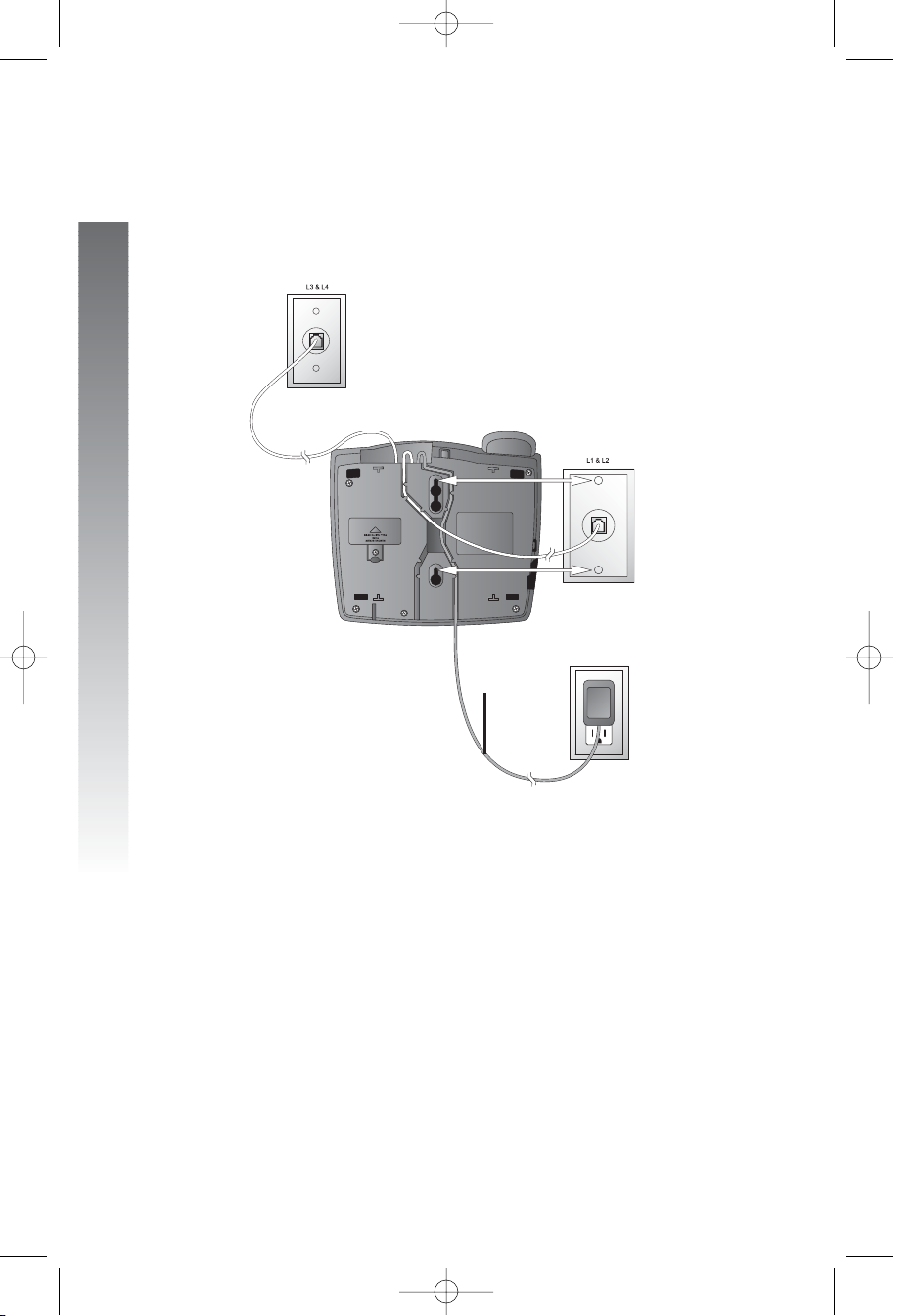
Wall installation
continued from page 17
• Two two-line jacks (To use this illustration option, you may
want to use the short line cord for lines 1 and 2.)
7. Initialization.
If no battery is installed when you connect the power cord,
the phone runs a quick self-test and the screen displays
Initializing for about three seconds.
NOTE:The phone will run through this same initialization any time it
is reconnected to AC power if a working battery is not installed (for
example, after a power failure or when the unit has been unplugged).
8. Check for dial tone.
Lift the handset and listen for a dial tone. If you cannot hear a dial
tone, turn to In case of difficulty beginning on page 88.
18
Installation
Installation
Modular
telephone jack
lines 3 and 4
Modular
telephone jack
lines 1 and 2
Standard
electrical
outlet
Power
adapter
974CIB_06 4/7/06 3:32 PM Page 18
Page 22
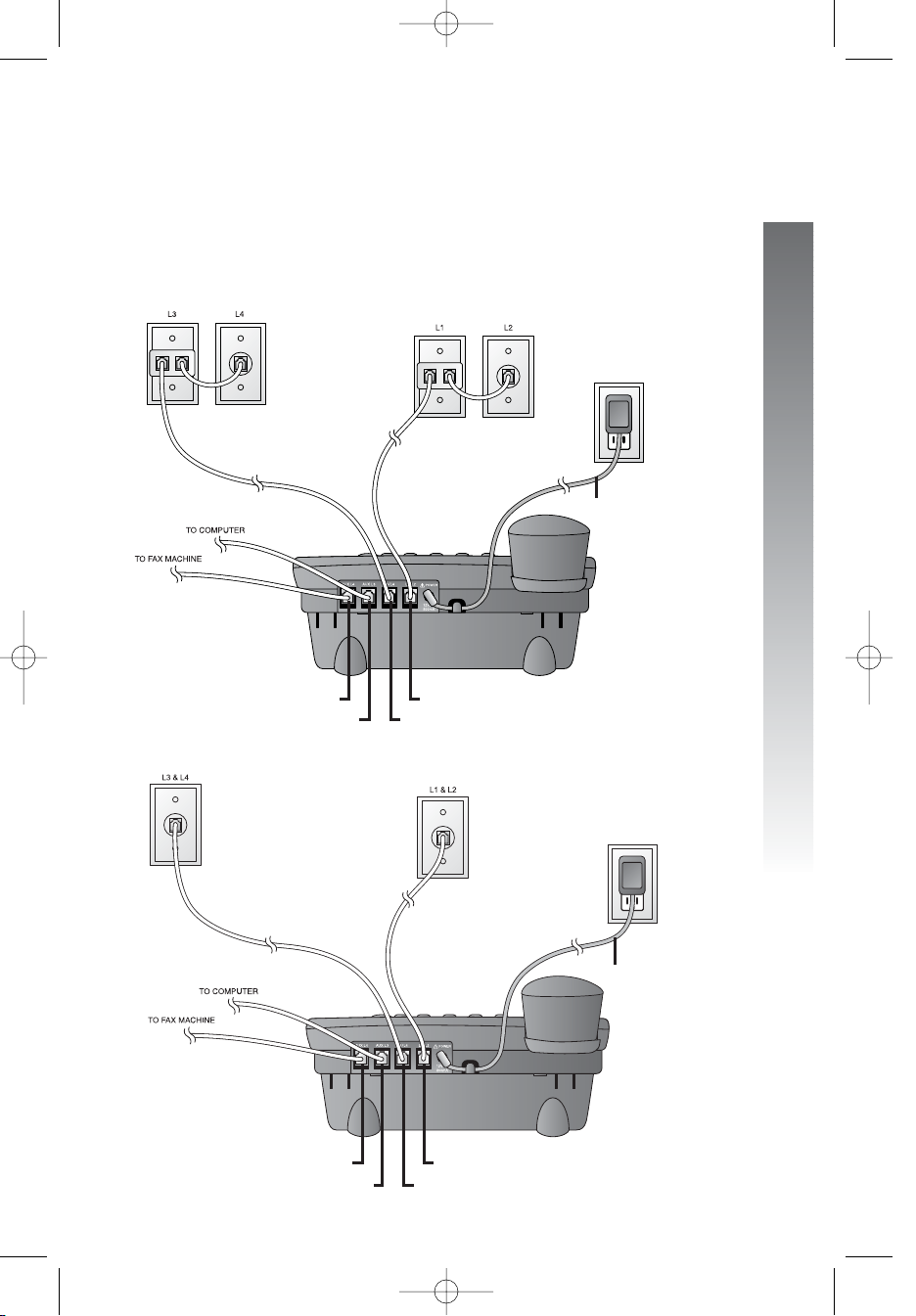
Convenience ports
If you want to connect another device (such as a modem or fax machine)
to the wall jack, you can use the jacks on the phone labeled AUX. These
convenience ports use lines 3 and 4; a call picked up on line 3 or 4 at
another extension may interrupt fax, modem, or message transmission.
• Four one-line jacks
• Two two-line jacks
19
Installation
Installation
Modular telephone
jacks lines 3
and 4 with a
two-line adapter
Modular telephone jacks
lines 1 and 2 with a
two-line adapter
Standard
electrical
outlet
L1/L2 jack
L3/L4 jack
AUX L4 jack
AUX L3 jack
AUX L4 jack
Modular
telephone jack
lines 3 and 4
Modular
telephone jack
lines 1 and 2
Standard
electrical
outlet
Power adapter
L1/L2 jack
L3/L4 jack
AUX L3 jack
Power adapter
974CIB_06 4/7/06 3:32 PM Page 19
Page 23
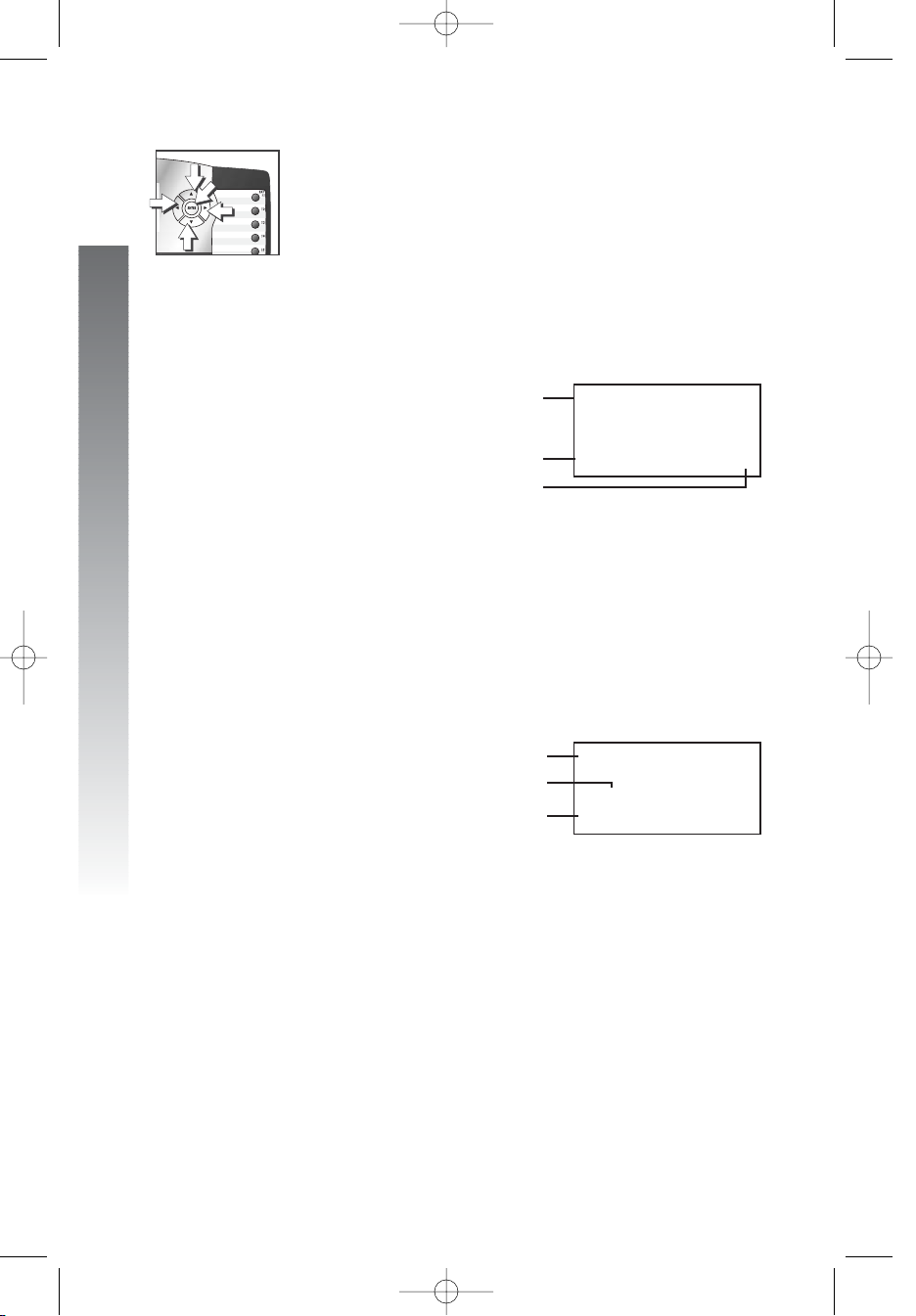
20
Menu operation
Menu operation
Feature setup, memory programming and some individual
feature operations for the 974 use menus shown in the
screen display. Use the navigation buttons (<, >, +, -,
E) to begin, end and move through menu operations
(for example, feature setup).
• Press E to activate a menu operation. The
first menu item for this topic or data will appear
in line four of the screen. For example, the
screen displays:
NOTE: If you do not press a key to continue menu
operations within 30 seconds, the telephone
automatically exits the menu.
• When x is displayed, you can press the - or +
button repeatedly to move through the menu.
• Press E to choose the menu item currently
displayed. This may be a lower level menu, an
action, or a feature settings screen. For
example:
• When () is displayed, you can press the > or
< button to scroll through setting choices.
• Press E to store the setting, or press - to
store the setting and show the next option for
the feature currently displayed.
• To return to the main menu, press the - or +
button until the screen display includes MAIN
MENU or EXIT. Then, press E.
• To exit programming mode, press and hold
E.
NOTE: If the phone beeps twice, repeat the steps to
program the feature.
ONE TOUCH
()Intercom
PREFERENCEHHHHHx
FEATUREHSETUP
ONEHTOUCHHHHHHHx
Menu operation
Menu
Menu item
Menu topic or data
Menu indicator
Current setting
Feature
974CIB_06 4/7/06 3:32 PM Page 20
Page 24
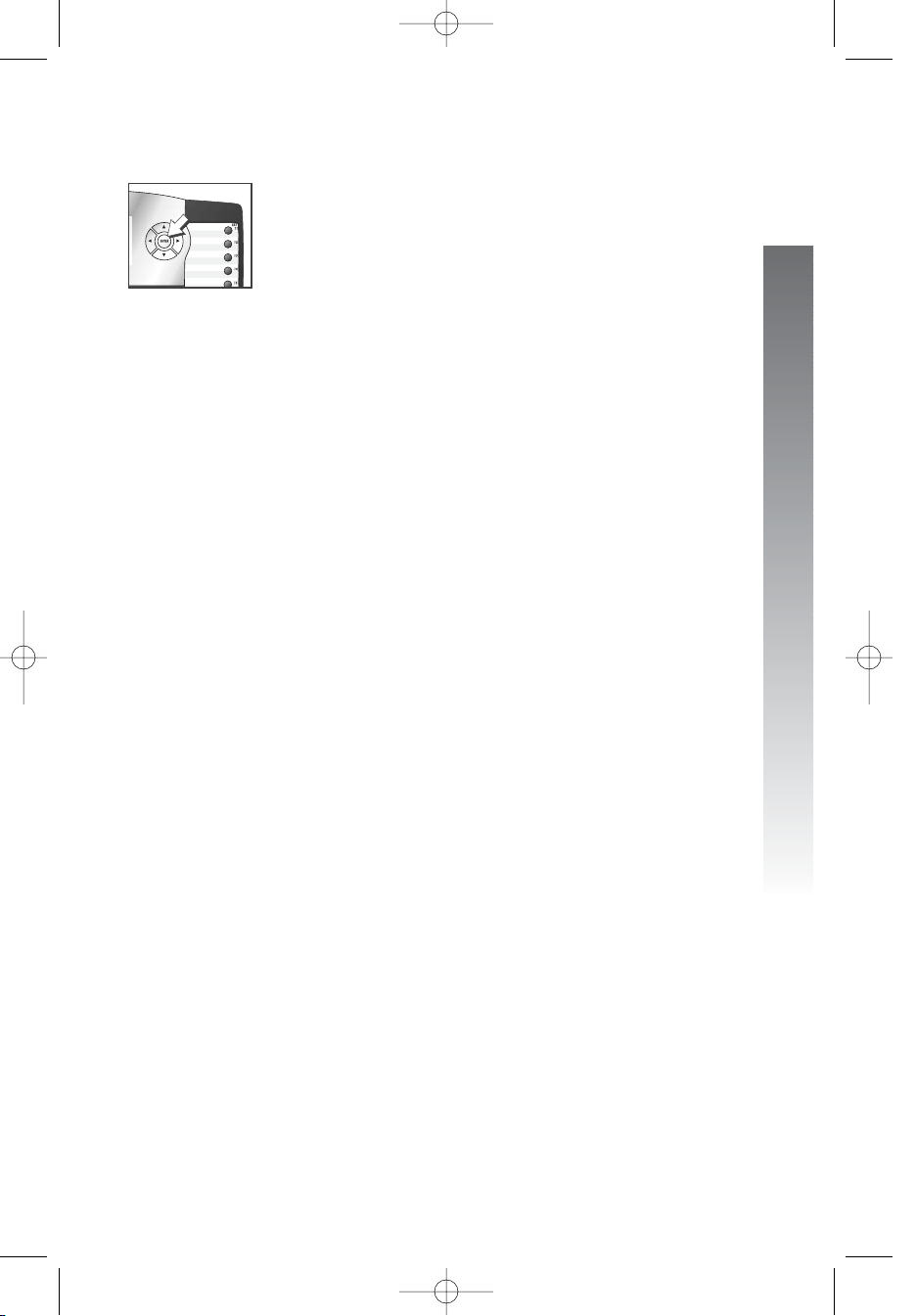
Menu structure
Use the menu to set up the values for the 974 features.
Access the menu by pressing E when the phone is
idle. The menu structure for the feature setup menu is
shown below.
One touch
Preference
Intercom
Telephone
Progam
Pause
Tone
Flash
Cancel
View
Done
Main menu
Phone settings
Extension no.
Ringer on/off
Ringer type
Delay ring
Auto-mute
Tone/pulse
Hold reminder
Main menu
21
Menu operation
Menu operation
Time/date
Special options
Line usage
Prime line
Automatic mode
Scroll rate
LCD backlight
COVM on/off
COVM reset
Area codes
Line group
Reset all
Main menu
Centrex
Console
CSL delay ring
Main menu
Language
Exit
974CIB_06 4/7/06 3:32 PM Page 21
Page 25
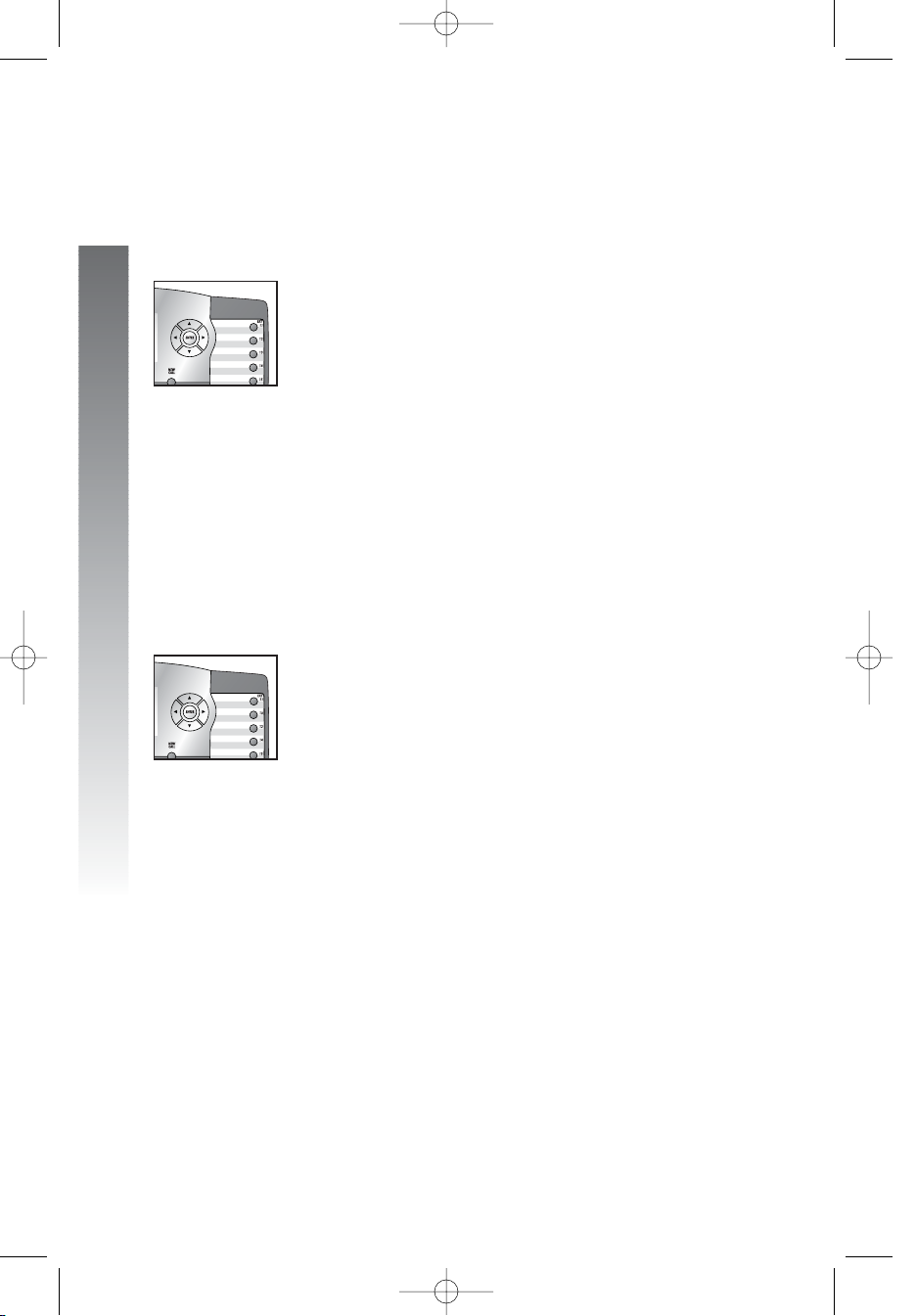
Shortcut to language menu
This phone comes programmed for English screen displays.
If you need to change the screen language to Spanish or
French, you can use these steps to reach the LANGUAGE
menu more quickly.
1. Press E to begin feature setup.
2. Press + twice. The screen display includes
LANGUAGE and the current setting.
3. Press < or > to scroll through the language
choices (English, Espanol, or Français).
When the language you want to use is displayed,
press - to save your choice. The screen display
includes EXIT.
4. Press E to return to the idle screen.
NOTE:You can exit feature setup and return to the
idle screen any time. Simply press and hold E.
Rapid scroll
You can scroll through menu items or setting choices
more quickly using this feature. Press and hold the desired
scroll button (+, -, > or <). The screen will scroll
through your choices at the rate you program during
feature setup. See Set the scroll rate on page 34 for
programming instructions.
22
Menu operation
Menu operation
i
ii
ii
kkkkk
ooooo
m
mm
mm
jjjjj
iiiii
k
kk
kk
ooooo
mmmmm
974CIB_06 4/7/06 3:32 PM Page 22
Page 26
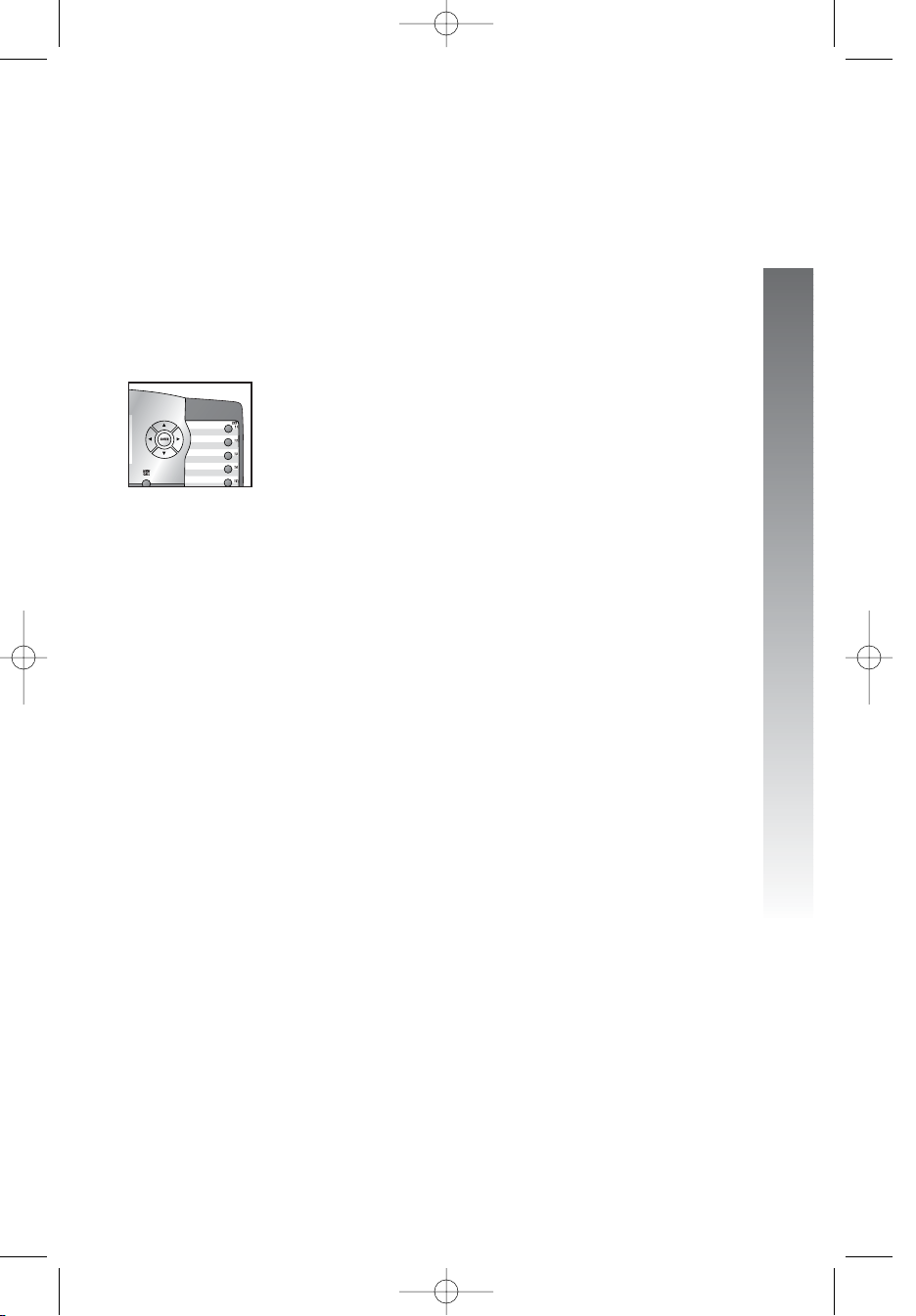
23
Feature setup
Feature setup
Set one touch preference
Choose whether pressing an EXT button automatically
initiates an intercom or one touch call. If you want to
place one touch calls using only one button, set this
feature to TELEPHONE. If you want to place intercom
calls using only one button, set this feature to INTERCOM.
See One touch operation beginning on page 55 and
Intercom operation beginning on page 67 for details about
one touch and intercom calls.
1. Press E to begin feature setup.
2. Press E. The screen display includes
PREFERENCE and the current setting.
3. Press < or > to toggle between INTERCOM
and TELEPHONE.
4. When the correct setting is shown, press
- to save your choice. The screen display
includes PROGRAM.
5. Press and hold E to return to the idle
screen.
NOTE:You can exit feature setup and return to the
idle screen any time. Simply press and hold E.
Feature setup
iiiii
kkkkk
ooooo
nnnnn
974CIB_06 4/7/06 3:32 PM Page 23
Page 27
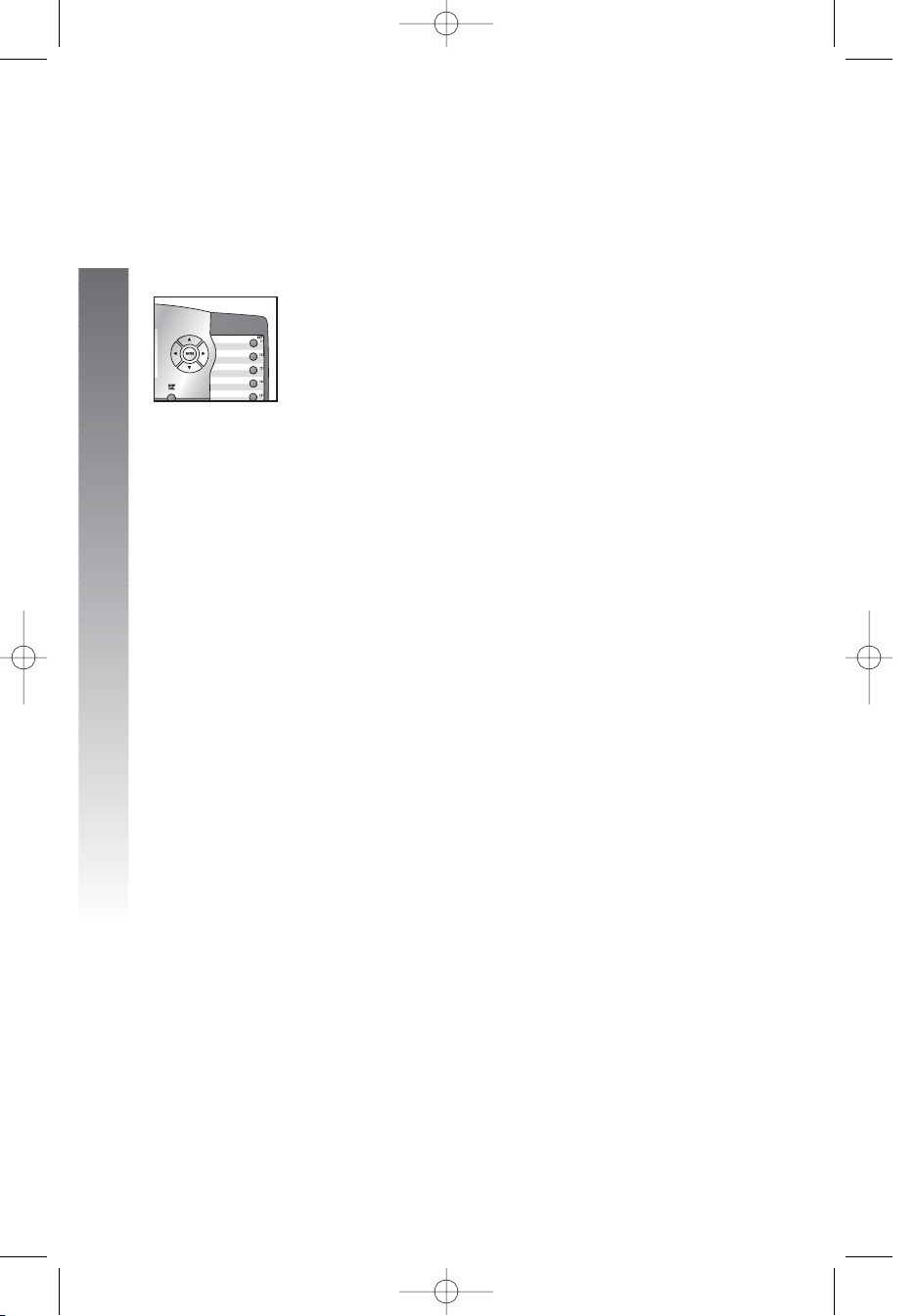
Assign an extension number to
your phone
Every individual phone in your telephone system MUST
be assigned a unique extension number for the intercom
feature to work.
1. Press E to begin feature setup.
2. Press - until the screen display includes PHONE
SETTINGS.
3. Press E. The screen display includes
EXTENSION NO and the current setting.
4. Press < or > to change the extension
number (11 … 26).
5. When the desired extension number is shown,
press - to save your choice. The screen display
includes RINGER ON/OFF.
NOTE: If you duplicate an extension number already in
use, you will hear a repeating short ring (error ring) and
the screen display will includehEXThXXhishalready
usedhAssignhnewhEXTh#hif the phone is in idle
mode. If the phone is in the programming mode, you
will hear the repeating short ring only. Repeat steps 1-5
at the ringing phone to assign a different extension
number (from 11-26).
6. Proceed to step 5 on page 25 to set the next
feature (ringer on or off).
—OR—
Press and hold E to return to the idle
screen.
NOTE:You can exit feature setup and return to the
idle screen any time. Simply press and hold E.
24
Feature setup
Feature setup
iiiii
kkkkk
o
oo
oo
nnnnn
974CIB_06 4/7/06 3:32 PM Page 24
Page 28
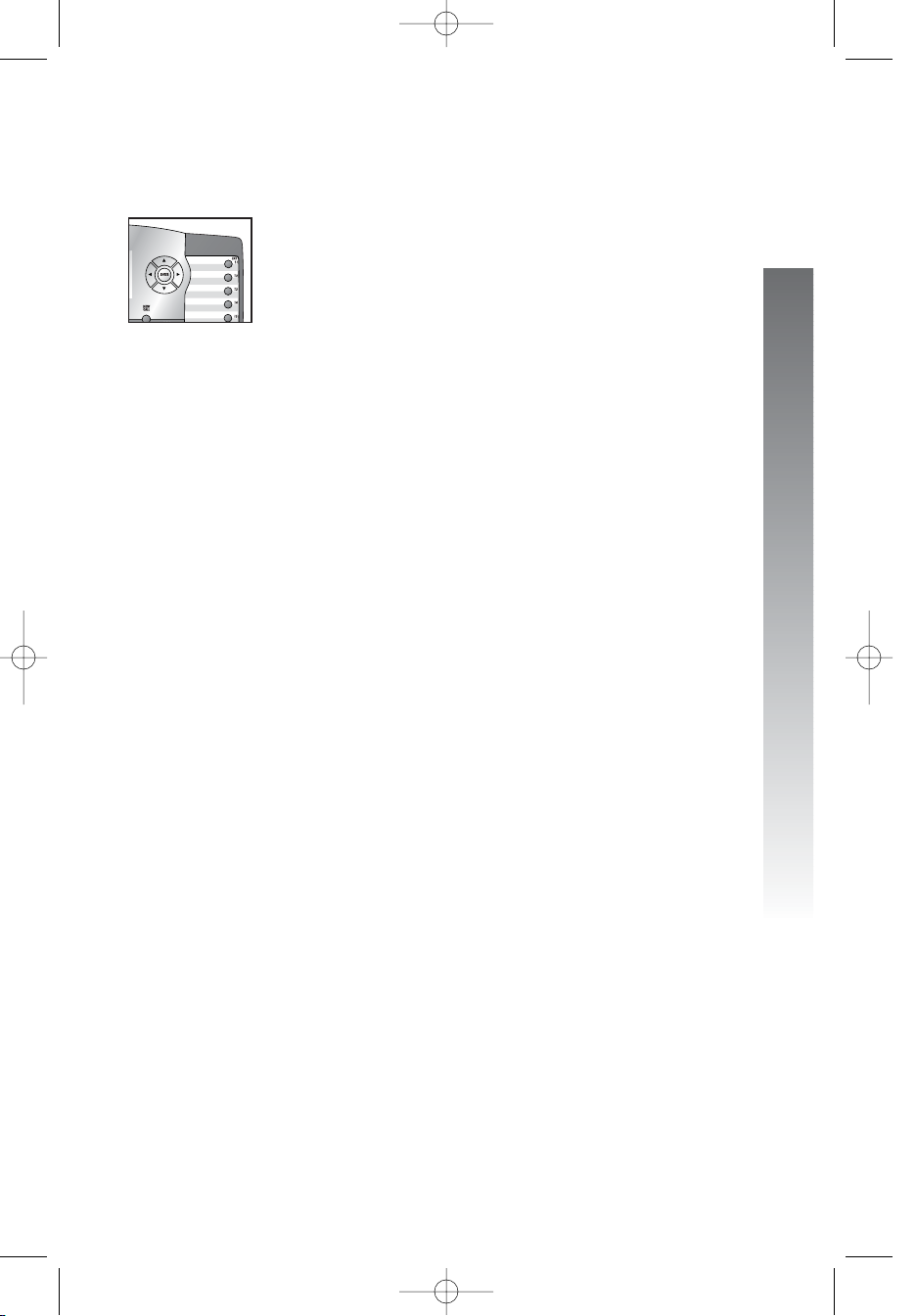
Turn the ringer on or off for
each line
1. Press E to begin feature setup.
2. Press - until the screen display includes
PHONE SETTINGS.
3. Press E. The screen display includes
EXTENSION NO.
4. Press - until the screen display includes
RINGER ON/OFF.
5. Press E. The screen display includes
L1 RINGER and the current setting.
6. Press < or > to toggle between On and Off
for the line shown.
7. When the desired setting for this line is
shown, press - to save your choice. The
screen display will include the current ringer
setting for the next line (L1 … L4).
8. Repeat steps 6 and 7 to turn the ringer on or
off for other lines at this phone.
9. When you are finished setting the ringer, press
- until the screen display includes DONE.
10. Press E. The screen display includes
RINGER ON/OFF.
11. Proceed to step 4 on page 26 to set the next
feature (ringer type).
—OR—
Press and hold E to return to the idle
screen.
NOTE:You can exit feature setup and return to the
idle screen any time. Simply press and hold E.
25
Feature setup
Feature setup
i
ii
ii
k
kk
kk
o
oo
oo
j
jj
jj
974CIB_06 4/7/06 3:32 PM Page 25
Page 29
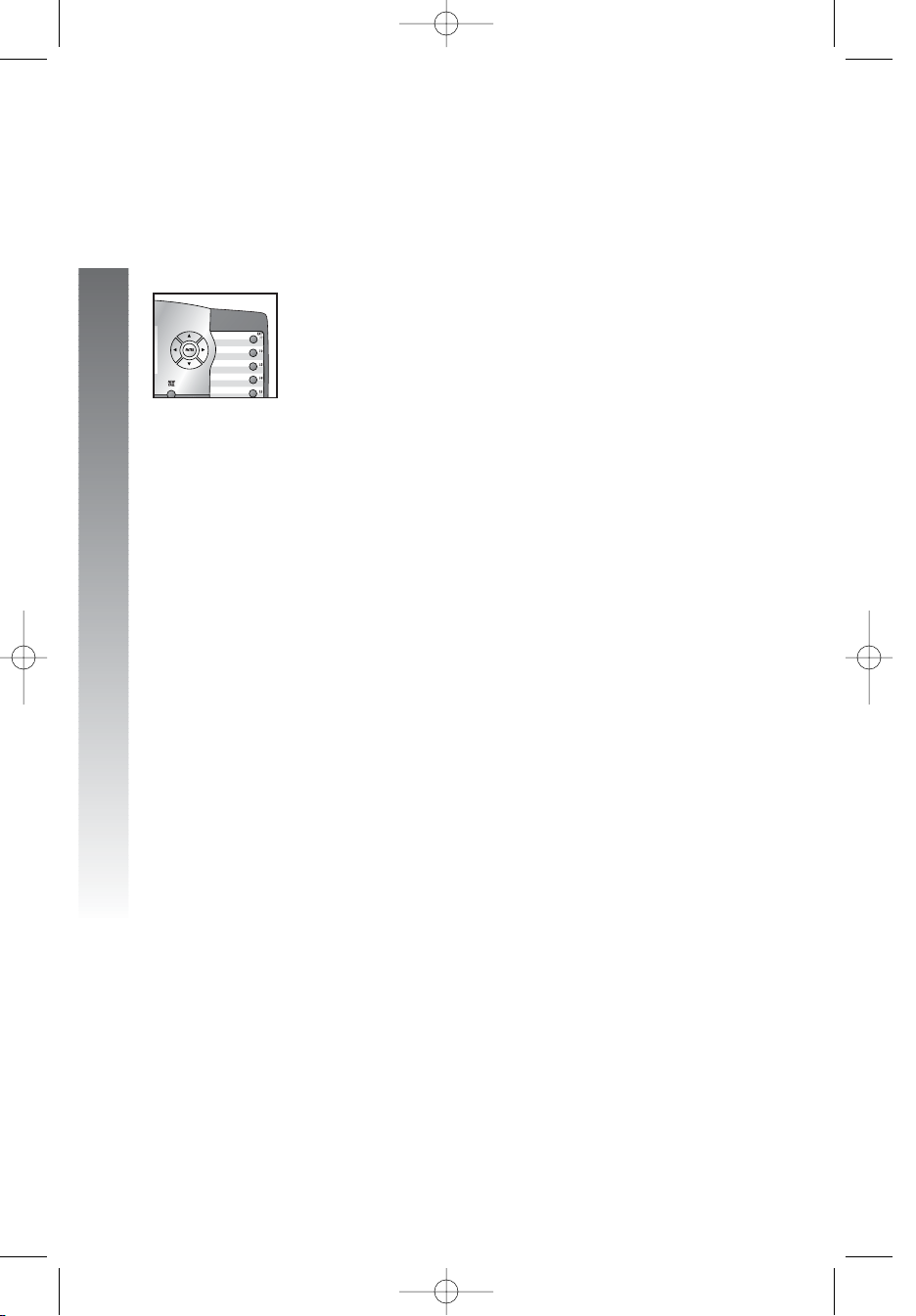
Select the ringer type
You can choose a ring pattern for incoming phone calls.
NOTE: Incoming intercom calls use ringer type 1
and cannot be changed.
1. Press E to begin feature setup.
2. Press - until the screen display includes
PHONE SETTINGS.
3. Press E. The screen display includes
EXTENSION NO.
4. Press - until the screen display includes
RINGER TYPE.
5. Press E. The screen display includes
L1 RINGER TYPE and the current setting.
6. Press < or > to change the ringer type
(Type 1 … Type 4) for the line shown.
7. When the desired setting for this line is shown,
press - to save your choice and move to the
next line with its ringer type.
8. Repeat steps 6 and 7 to set ringer types for
other lines on this phone (L1 … L4).
9. When you are finished setting the ringer type,
press - until the screen display includes DONE.
10. Press E. The screen display includes
RINGER TYPE.
11. Proceed to step 4 on page 27 to set the
next feature (delay ring).
—OR—
Press and hold E to return to the idle
screen.
NOTE:You can exit feature setup and return to the
idle screen any time. Simply press and hold E.
26
Feature setup
Feature setup
iiiii
k
kk
kk
ooooo
nnnnn
974CIB_06 4/7/06 3:32 PM Page 26
Page 30
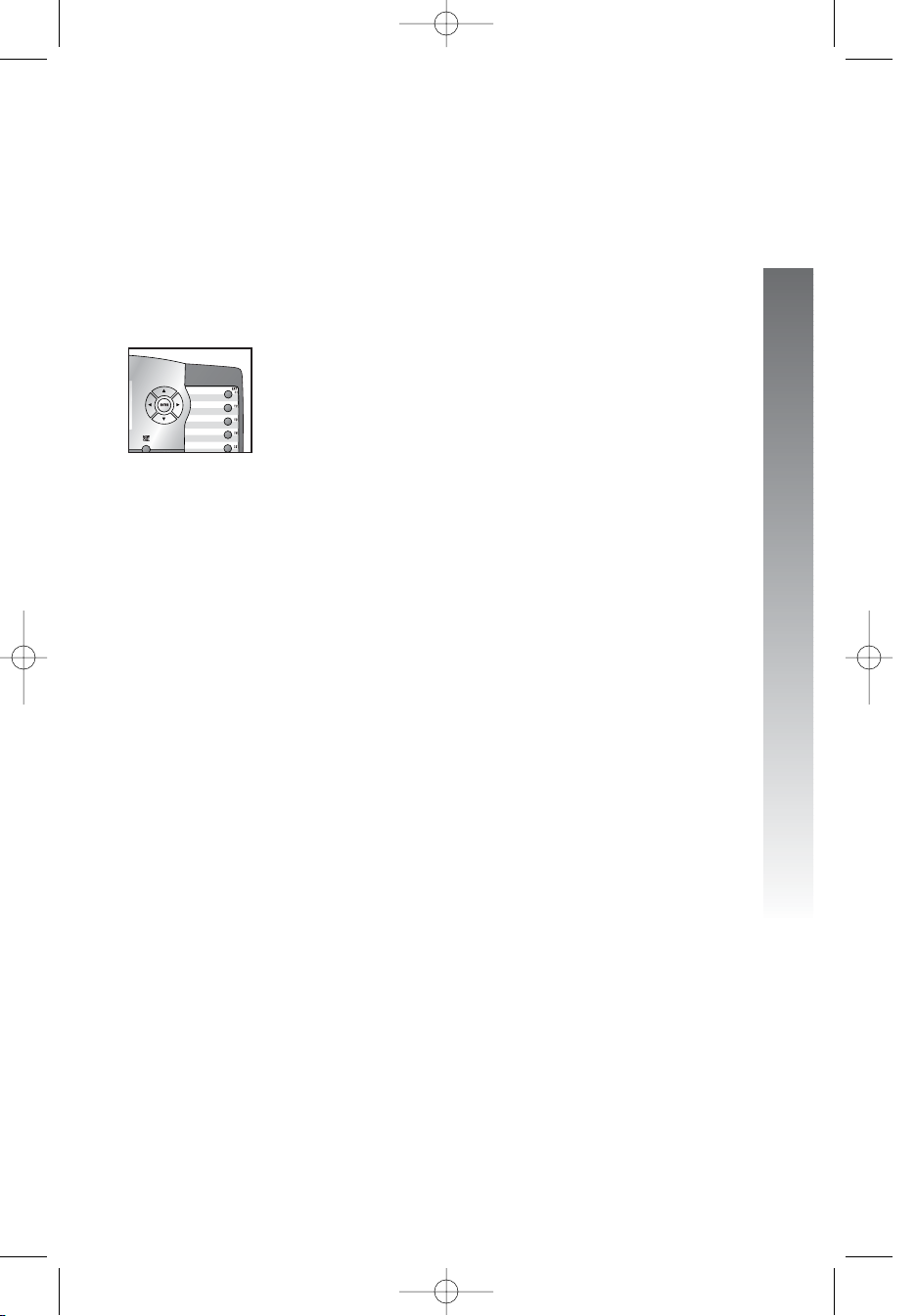
Set delay ring
Set the length of time before incoming calls will ring at
this extension.
NOTE: If you choose to set a delayed ring on a phone
with voice mail service, the phone may not ring at all
before voice mail picks up the call.
1. Press E to begin feature setup.
2. Press - until the screen display includes
PHONE SETTINGS.
3. Press E. The screen display includes
EXTENSION NO.
4. Press - until the screen display includes
DELAY RING and the current setting.
5. Press < or > to change the delay ring setting
(Off, 2 sec … 30 sec).
6. When the correct delay setting is shown, press
- to save your choice. The screen display
includes Auto-Mute.
7. Proceed to step 5 on page 28 to set the next
feature (auto-mute).
—OR—
Press and hold E to return to the idle
screen.
NOTE:You can exit feature setup and return to the
idle screen any time. Simply press and hold E.
27
Feature setup
Feature setup
iiiii
kkkkk
o
oo
oo
jjjjj
974CIB_06 4/7/06 3:32 PM Page 27
Page 31

Turn auto-mute on or off
Choose whether sounds at this extension will be heard
automatically in response to a page (auto-mute off) or
only when M is pressed. Auto-mute off permits
hands-free conversation and room monitoring; auto-mute
on protects privacy.
1. Press E to begin feature setup.
2. Press - until the screen display includes
PHONE SETTINGS.
3. Press E. The screen display includes
EXTENSION NO.
4. Press - until the screen display includes
Auto-Mute and the current setting.
5. Press < or > to toggle between On and Off.
6. When the correct setting is shown, press -
to save your choice. The screen display includes
TONE/PULSE.
7. Proceed to step 5 of Set dial mode on
page 29 to set the next feature (tone/pulse).
—OR—
Press and hold E to return to the idle
screen.
NOTE:You can exit feature setup and return to the
idle screen any time. Simply press and hold E.
28
Feature setup
Feature setup
iiiii
k
kk
kk
o
oo
oo
n
nn
nn
974CIB_06 4/7/06 3:32 PM Page 28
Page 32

Set dial mode
1. Press E to begin feature setup.
2. Press - until the screen display includes
PHONE SETTINGS.
3. Press E. The screen display includes
EXTENSION NO.
4. Press - until the screen display includes
TONE/PULSE and the current setting.
5. Press < or > to toggle between Tone
and Pulse.
6. When the correct setting is shown, press
- to save your choice. The screen display
includes HOLDHREMINDER.
7. Proceed to step 5 below to set the next
feature (hold reminder).
—OR—
Press and hold E to return to the idle
screen.
NOTE:You can exit feature setup and return to the
idle screen any time. Simply press and hold E.
Turn hold reminder on or off
1. Press E to begin feature setup.
2. Press - until the screen display includes
PHONE SETTINGS.
3. Press E. The screen display includes
EXTENSION NO.
4. Press - until the screen display includes HOLD
REMINDER and the current setting.
5. Press < or > to toggle between On and Off.
6. When the correct setting is shown, press -
to save your choice. The screen display
includes MAIN MENU.
7. Press and hold E to return to the idle
screen.
NOTE:You can exit feature setup and return to the
idle screen any time. Simply press and hold E.
29
Feature setup
Feature setup
i
ii
ii
kkkkk
o
oo
oo
nnnnn
iiiii
k
kk
kk
ooooo
nnnnn
974CIB_06 4/7/06 3:32 PM Page 29
Page 33

Set the time and date
1. Press E to begin feature setup.
2. Press - until the screen display includes
TIME/DATE.
3. Press E. The screen display includes
HOUR and the current hour setting.
4. Press < or > until the correct hour is shown.
5. Press - to save the hour setting. The screen
display includes MINUTE and the current
minute setting.
6. Press < or > until the correct minute is
shown.
7. Press - to save the minute setting. The
screen display includes AM/PM and the current
setting.
8. Press < or > to toggle between AM and PM.
9. Press - to save the AM/PM setting. The
screen display includes MONTH and the
number of the current month setting.
10. Press < or > until the number of the correct
month is shown.
11. Press - to save the correct month setting.
The screen display includes DATE and the
current day of the month setting.
12. Press < or > until the correct day of the
month is shown.
13. Press - to save the day of the month. The
screen display includes DAYhOFhWEEK and the
current setting.
14. Press < or > until the correct day of the
week is shown.
15. Press - to save the time/date setting. The
screen display includes MAINhMENU.
16. Press and hold E to return to the idle
screen.
NOTE: In setting the 29th day of February (which
runs every four years), you can first set the month and
day to either Jan 29 or Mar 29, DO NOT switch the
date item, and then ONLY change the month to Feb.
The LCD on the base unit will show Feb 29 after
setting.
NOTE:You can exit feature setup and return to the
idle screen any time. Simply press and hold E.
30
Feature setup
Feature setup
i
ii
ii
kkkkk
o
oo
oo
nnnnn
974CIB_06 4/7/06 3:32 PM Page 30
Page 34

Turn line usage on or off for each
line
If you are not using all four phone lines at this extension,
you need to turn off line usage for the unused lines. If
you expand to a second, third or fourth line, turn line
usage back on. Line 1 must be turned on for the intercom
to work.
NOTE: You may use any combination of lines. Lines
used do not need to be in order. For example, line
usage can be turned on for lines 1 and 3 and turned off
for lines 2 and 4.
You may also restrict the use of certain lines on this phone
to intercom and paging only, by turning off line usage for
each line you want restricted. When line usage is turned
off, that line cannot be used to answer incoming calls or to
make outgoing or transfer calls.
1. Press E to begin feature setup.
2. Press - until the screen display includes
SPECIAL OPTIONS.
3. Press E. The screen display includes
LINE USAGE.
4. Press E. The screen display includes
L1 USAGE and the current setting for this line.
5. Press < or > to toggle between On and Off
for the line shown.
6. Press - to save the current setting for this line
and move to the next line with its current line
usage setting.
7. Repeat steps 5 and 6 to set line usage for
other lines at this extension.
8. When you are finished setting line usage,
press - until the screen display includes DONE.
9. Press E. The screen display includes
LINE USAGE.
10. Proceed to step 4 on page 32 to set up the
next feature (prime line).
—OR—
Press and hold E to return to the idle
screen.
NOTE:You can exit feature setup and return to the
idle screen any time. Simply press and hold E.
31
Feature setup
Feature setup
iiiii
k
kk
kk
ooooo
nnnnn
974CIB_06 4/7/06 3:32 PM Page 31
Page 35

Assign the prime line
(line preference)
1. Press E to begin feature setup.
2. Press - until the screen display includes
SPECIAL OPTIONS.
3. Press E. The screen display includes
LINE USAGE.
4. Press - until the screen display includes
PRIME LINE and the current setting.
5. Press < or > to scroll through the line
choices (Line 1 … Line 4).
6. When the line you wish to set as prime is
displayed, press - to save your choice. The
screen display includes AUTOMATIC MODE.
7. Proceed to step 5 on page 33 to set the
next feature (automatic mode).
—OR—
Press and hold E to return to the idle
screen.
NOTE:You can exit feature setup and return to the
idle screen any time. Simply press and hold E.
32
Feature setup
Feature setup
i
ii
ii
k
kk
kk
o
oo
oo
nnnnn
974CIB_06 4/7/06 3:32 PM Page 32
Page 36

33
Feature setup
Feature setup
Set automatic mode
Choose the mode (headset or speakerphone) to be used
automatically when you press a LINE button with the
handset in the base unit.
1. Press E to begin feature setup.
2. Press - until the screen display includes
SPECIAL OPTIONS.
3. Press E. The screen display includes
LINE USAGE.
4. Press - until the screen display includes
AUTOMATIC MODE and the current setting.
5. Press < or > to toggle between
Speakerphone and Headset.
6. When the desired mode is displayed, press
- to save your choice. The screen display
includes SCROLL RATE.
7. Proceed to step 5 on page 34 to set the
next feature (scroll rate).
—OR—
Press and hold E to return to the idle
screen.
NOTE:You can exit feature setup and return to the
idle screen any time. Simply press and hold E.
iiiii
k
kk
kk
o
oo
oo
nnnnn
974CIB_06 4/7/06 3:32 PM Page 33
Page 37

Set the scroll rate
You can choose the speed for the rapid scroll feature.
(See Rapid scroll on page 22 for details.)
1. Press E to begin feature setup.
2. Press - until the screen display includes
SPECIALhOPTIONS.
3. Press E. The screen display includes
LINE USAGE.
4. Press - until the screen display includes
SCROLL RATE and the current setting.
5. Press < or > to change the setting (Very
Slow, Slow, Medium, Fast, or Very Fast).
6. When the correct scroll rate is shown, press
- to save your choice. The screen display
includes LCD BACKLIGHT.
7. Proceed to step 5 on page 35 to set the
next feature (LCD backlight).
—OR—
Press and hold E to return to the idle
screen.
NOTE:You can exit feature setup and return to the
idle screen any time. Simply press and hold E.
34
Feature setup
Feature setup
iiiii
kkkkk
o
oo
oo
nnnnn
974CIB_06 4/7/06 3:32 PM Page 34
Page 38

Turn screen backlight on or off
1. Press E to begin feature setup.
2. Press - until the screen display includes
SPECIALhOPTIONS.
3. Press E. The screen display includes
LINE USAGE.
4. Press - until the screen display includes
LCD BACKLIGHT and the current setting.
5. Press < or > to toggle between On and Off.
6. When the correct setting is shown, press -
to save your choice. The screen display includes
COVM ON/OFF.
7. Proceed to step 5 on page 36 to set the next
feature (COVM on/off).
—OR—
Press and hold E to return to the idle
screen.
NOTE:You can exit feature setup and return to the
idle screen any time. Simply press and hold E.
35
Feature setup
Feature setup
iiiii
k
kk
kk
o
oo
oo
n
nn
nn
974CIB_06 4/7/06 3:32 PM Page 35
Page 39

Turn COVM indicators on or off
for each line
If you subscribe to voice mail service with your local
telephone service provider, turn the COVM indicator on
to have the screen displayed the appropriate line numbers
when there are messages waiting. If you do not subscribe
to voice mail service, turn the COVM indicators off for
each line.
1. Press E to begin feature setup.
2. Press - until the screen display includes
SPECIALhOPTIONS.
3. Press E. The screen display includes
LINE USAGE.
4. Press - until the screen display includes
COVM ON/OFF.
5. Press E. The screen display includes
L1HCOVMHON/OFF and the current setting.
6. Press < or > to toggle between On and Off
for the line shown.
7. When the correct setting is shown, press - to
save your choice. The screen display includes
COVMHON/OFF for the next line and the
current setting.
8. Repeat steps 6 and 7 to turn the COVM
indicator on or off for other lines at this
extension.
9. When you are finished setting the COVM
indicators, press - until the screen display
includes DONE.
10. Press E. The screen display includes
COVMHON/OFF.
11. Press - until the screen display includes
COVM RESET, then proceed to step 5 on
page 37 to clear the COVM indicators.
—OR—
Press and hold E to return to the idle
screen.
NOTE:You can exit feature setup and return to the
idle screen any time. Simply press and hold E.
36
Feature setup
Feature setup
iiiii
kkkkk
ooooo
nnnnn
974CIB_06 4/7/06 3:32 PM Page 36
Page 40

Reset COVM indicator
If a COVM indicator remains on when there are no
messages on that line, you may have received a false signal
from your local telephone service provider. You can clear
the indicator manually.
1. Press E to begin feature setup.
2. Press - until the screen display includes
SPECIALHOPTIONS.
3. Press E. The screen display includes
LINEHUSAGE.
4. Press - until the screen display includes
COVMHRESET.
5. Press E. The screen display includes
L1HCOVMHRESET.
6. Press + or - to scroll through the COVM
reset menu (L1hCOVMhRESET … L4hCOVM
RESET,orhALLhCOVMhRESEThandhDONE).
7. When the line you want to reset is displayed,
press E to remove the message waiting
indicator. You can clear all the lines at once by
choosing ALLhCOVMhRESET. The screen
display includes Reset!.
8. Press - until the screen display includes DONE.
9. Press E. The screen display includes
COVM RESET.
10. Press - until the screen display includes
AREA
HCODES, then proceed to step 5 on
page 38 to program the home or local area
codes.
—OR—
Press and hold E to return to the idle screen.
NOTE:You can exit feature setup and return to the
idle screen any time. Simply press and hold E.
37
Feature setup
Feature setup
iiiii
mmmmm
j
jj
jj
974CIB_06 4/7/06 3:32 PM Page 37
Page 41

Program home and local area
codes
You can program this phone to recognize one home and up
to five local area codes. See home area code and local
area code on page 6 for definitions.
1. Press E to begin feature setup.
2. Press - until the screen display includes
SPECIALHOPTIONS.
3. Press E. The screen display includes
LINEHUSAGE.
4. Press - until the screen display includes
AREAHCODES.
5. Press E. The screen display includes
HOMEHAC and the current setting.
6. Use the dial pad keys to enter your home area
code, then press -. The screen display includes
LOCAL AC1 and the current setting.
If you need to enter any local area codes, use the
dial pad keys and then press - to scroll to the
next screen (LOCALhAC2,hLOCALhAC3,hLOCAL
AC4, and LOCALhAC5).
NOTE: If you must dial the area code to place
calls within your own area code, enter 000 for the
home area code and enter your area code as a
local area code.
7. When you are finished entering all of the area
codes you need to program, press - until the
screen display includes DONE.
8. Press E. The screen display includes
AREAhCODES.
9. Press - until the screen display includes
LINEhGROUP, then proceed to step 5 on page
39 to assign the line group.
—OR—
Press and hold E to return to the idle
screen.
NOTE:You can exit feature setup and return to the
idle screen any time. Simply press and hold E.
38
Feature setup
Feature setup
i
ii
ii
nnnnn
974CIB_06 4/7/06 3:32 PM Page 38
Page 42

Assign the line group for this
phone
1. Press E to begin feature setup.
2. Press - until the screen display includes
SPECIALHOPTIONS.
3. Press E. The screen display includes
LINE USAGE.
4. Press - until the screen display includes
LINE GROUP and the current setting.
5. Press > or < to scroll through the line group
choices (Line 04 … Line15, or PRV).
6. When the line group you want is shown,
press - to save your choice. The screen display
includes RESETHALL.
7. Proceed to step 5 on page 40 to reset all
feature settings to default values.
—OR—
Press and hold E to return to the idle
screen.
NOTE:You can exit feature setup and return to the
idle screen any time. Simply press and hold E.
39
Feature setup
Feature setup
i
ii
ii
k
kk
kk
ooooo
n
nn
nn
974CIB_06 4/7/06 3:32 PM Page 39
Page 43

Erase all settings and return the
phone to default settings
If you reset all features to the default settings,
all previous feature programming and one touch
entries will be erased. You will need to program
your preferences for every feature again and
re-enter numbers in one touch locations. You
cannot undo the RESET ALL command.
1. Press E to begin feature setup.
2. Press - until the screen display includes
SPECIALHOPTIONS.
3. Press E. The screen display includes
LINEHUSAGE.
4. Press - until the screen display includes
RESET ALL.
5. Press E. The screen display includes
ENTER:Resethall?.
6. Press E to confirm the command. The
screen displays Reset!. A tone sounds and
the screen returns to showing RESETHALL.
7. Press and hold E to return to the idle
screen.
NOTE:You can exit feature setup and return to the
idle screen any time. Simply press and hold E.
40
Feature setup
Feature setup
iiiii
n
nn
nn
974CIB_06 4/7/06 3:32 PM Page 40
Page 44

You will need to program the next two features if
this phone is the designated console phone for your
Centrex system.
Set this phone to be the Centrex
console phone
NOTE: This feature is for use with Centrex
systems only.
1. Press E to begin feature setup.
2. Press - until the screen display includes
CENTREX.
3. Press E. The screen display includes
CONSOLE and the current setting.
4. Press < or > to toggle between On and Off.
5. Press - to save your choice. The screen display
includes CSL DELAY RING.
6. Proceed to step 5 of Set the Centrex
console delayed ring time on page 42 to
change the next feature (console delayed ring).
—OR—
Press and hold E to return to the idle
screen.
NOTE:You can exit feature setup and return to the
idle screen any time. Simply press and hold E.
41
Feature setup
Feature setup
iiiii
k
kk
kk
o
oo
oo
nnnnn
974CIB_06 4/7/06 3:32 PM Page 41
Page 45

Set the Centrex console delayed
ring time
NOTE: This feature is for use with Centrex
systems only.
Set the length of time the phone will route your calls
to the Centrex console phone. One ring is about
six seconds.
1. Press E to begin feature setup.
2. Press - until the screen display includes
CENTREX.
3. Press E. The screen display includes
CONSOLE.
4. Press - until the screen display includes
CSL DELAY RING and the current setting.
5. Press < or > to scroll through the choices
(Off, 02 sec … 30 sec).
6. Press - to save your choice. The screen display
includes MAIN MENU.
7. Press and hold E to return to the idle
screen.
NOTE:You can exit feature setup and return to the
idle screen any time. Simply press and hold E.
Set the display language
1. Press E to begin feature setup.
2. Press - until the screen display includes
LANGUAGE and the current setting.
3. Press < or > to scroll through the language
choices (English, Espanol, or Français).
When the language you want to use is displayed,
press - to save your choice. The screen display
includes EXIT.
4. Press E to return to the idle screen.
NOTE:You can exit feature setup and return to the
idle screen any time. Simply press and hold E.
42
Feature setup
Feature setup
iiiii
k
kk
kk
o
oo
oo
n
nn
nn
iiiii
kkkkk
o
oo
oo
nnnnn
974CIB_06 4/7/06 3:32 PM Page 42
Page 46

NOTE: This phone comes programmed to use line 1
(default prime line) for calls if you do not press a LINE
button. (To change the prime line, see Assign the
prime line on page 32 of this manual.) When you
answer a call, the phone automatically selects the ringing
line.
Make or answer a call
NOTE: This phone will automatically make and
answer calls in the mode (speakerphone or headset)
you programmed (see Set automatic mode on
page 33). Follow the directions below to choose a
mode manually. If the phone is in use on one line, any
other calls made or answered will use the same mode
already in use.
NOTE: If you dial a phone number longer than 15
digits, the screen will display only the last 13 digits.
Handset
To make a call, lift the handset and dial the call.
To answer a call, lift the handset. Replace the handset
to end the call.
To override automatic line selection, press the LINE
button for the line you wish to select, then lift the handset.
Speakerphone
To make a call, press and release the desired LINE
button or K. The SPEAKER light goes on. Wait
for a dial tone, then dial the call. Press K to end
the call.
To answer a call, press K or press the LINE
button of the incoming call. Press K again to
end the call.
NOTE: If headset is programmed as the default mode
(see Set automatic mode on page 33), you must
press K to activate the speakerphone.
continued on page 44
43
Telephone operation
Telephone operation
Telephone operation
i
ii
ii
i
ii
ii
i
ii
ii
i
ii
ii
i
ii
ii
i
ii
ii
i
ii
ii
i
ii
ii
k
kk
kk
974CIB_06 4/7/06 3:32 PM Page 43
Page 47

Make or answer a call
continued from page 43
Headset
You can use this phone hands-free when you install any
industry standard two-band 2.5mm headset or other
compatible, electronically isolated headset. The headsets
must be purchased separately. Handsets are available by
calling Customer Service at 1 (800) 222–3111.For
best results, use an AT&T two-band 2.5mm headset.
Make sure the headset is plugged into the headset jack.
You will hear a double-beep if you press h when
the headset is not plugged in.
NOTE: If headset is programmed as the default mode,
(see Set automatic mode on page 33) but the
headset is not plugged in, the phone will switch to
speakerphone.
To make a call, press and release h or press
the desired LINE button and then press h. The
HEADSET light turns on. Wait for a dial tone, then dial
the call. Press h to end the call.
To answer a call, press h. Press h
again to end the call.
NOTE: If speakerphone is programmed as the default
mode (See Set automatic mode on page 33), you
must press h to activate the headset.
44
Telephone operation
Telephone operation
i
ii
ii
i
ii
ii
i
ii
ii
i
ii
ii
k
kk
kk
974CIB_06 4/7/06 3:32 PM Page 44
Page 48

Switch between handset, headset
and speakerphone
To switch from handset to headset or
speakerphone, press h or K, then replace
the handset. (In order to use the headset, it must be
plugged in.)
To switch from speakerphone to handset, lift
the handset. (Do not press K or the call will be
disconnected.)
To switch from headset to handset when the
handset is in the base unit, lift the handset.
To switch from headset to handset when the
handset is off-hook, press h again.
To switch from headset to speakerphone, press
K.
To switch from speakerphone to headset, insert the
headset plug into the jack, and press h.
To override automatic line selection, press and
release a LINE button. This activates the speakerphone
or headset, whichever is programmed as the default
mode.
Timer
When you make or answer a call, the timer automatically
starts. The screen displays the elapsed time in minutes and
seconds for the first hour (up to 59:59) and then begins
again. The timer stops automatically when you hang up
and the recorded time is displayed for about 10 seconds.
The timer also stops when you place a call on hold and
resets to 00:00 when you release hold.
45
Telephone operation
Telephone operation
i
ii
ii
i
ii
ii
i
ii
ii
i
ii
ii
k
kk
kk
k
kk
kk
974CIB_06 4/7/06 3:32 PM Page 45
Page 49

46
Telephone operation
Telephone operation
Call privacy
To ensure call privacy, this phone allows only one set at
a time to use a line.
Cancel call privacy
During the call, press the LINE button for the call.
You’ll hear a short beep. Others can now join the call.
Restore call privacy
Press the LINE button again during the call. You’ll hear
a double-beep. The other phones will be dropped from
the call.
NOTE: Call privacy is automatically restored when you
end the call.
NOTE: When a non-system phone answers a call, any
other system phone can pick up the call by pressing the
LINE button. Once a system phone picks up the call,
call privacy is activated and no other system phones can
listen to the call unless call privacy is canceled, but nonsystem phones which share that line can still join the call.
Do not disturb
When you activate do not disturb (DND), you will not
hear paging tones, voice paging, or incoming call rings.
Instead, the LINE light flashes and the INTERCOM light
goes on to signal an incoming call or page. If you receive
an intercom call, the INTERCOM light flashes, and the
number of the intercom extension calling you appears on
the display.
1. Press N to prevent interruptions. The DND
light goes on and the screen display includes DND.
2. Press N again to resume normal call alerts.
The DND light goes off and the screen no longer
shows DND.
When this feature is activated, callers from within your
phone system will hear long beeps.
i
ii
ii
i
ii
ii
i
ii
ii
i
ii
ii
p
pp
pp
974CIB_06 4/7/06 3:32 PM Page 46
Page 50

Volume
Handset/speakerphone/headset volume
control
When you are on a call, press VOLUME + to increase
call volume. Press VOLUME - to decrease volume.
You will hear a beep when you reach the minimum or
maximum level.
Ringer volume
When the phone is ringing, press VOLUME + or
VOLUME - to adjust the ringer volume. This phone
has four ringer volume levels. As you adjust the ringer,
you will hear the ring change.
Turning ringer off
You may turn the ringer on or off for each line. For
detailed instructions, see Turn the ringer on/ off for
each line on page 25.
Redial
The last number dialed from this extension (up to 32
digits) is stored in redial memory until you dial another
number.
Handset
To dial the same number again, lift the handset, listen for
the dial tone, then press R.
Speakerphone or headset
To dial the same number again, press a LINE button,
then press R. The phone automatically dials the
last number.
NOTE: You must go off hook (lift handset or press a
LINE button for speakerphone or headset) before you
press R. If you press R without
going off hook, the screen displays the redial memory
stack. (See Redial stack on page 48.)
NOTE: You will experience a one-second delay before
the call is dialed when using the redial feature. This is
normal.
47
Telephone operation
Telephone operation
l
ll
ll
j
jj
jj
j
jj
jj
974CIB_06 4/7/06 3:32 PM Page 47
Page 51

Redial stack
The last six numbers dialed from this extension are
automatically stored in the redial memory stack. You can
review the numbers in the redial memory and dial one if
you wish.
1. When the phone is not on a call, press
R.
2. Press + or - to scroll through the last six
numbers dialed at this extension.
3. When the number you want to call is displayed,
press E or a LINE button. The call is dialed
automatically using the mode (headset or
speakerphone) you programmed as the automatic
mode. (See Set automatic mode on page 33.)
NOTE: If you do not place a call within 30 seconds,
the screen returns to idle.
Auto redial
This phone can automatically redial a number every 60
seconds up to ten times, or until the other line rings or
you cancel auto redial. When the phone automatically
redials the number, it always uses the line you originally
used to dial the call.
1. Follow the instructions under Redial stack
above to find the number you want to call.
2. Press a LINE button.
—OR—
Press E. The phone will dial the call.
3. When the other line rings or the other party
answers, lift the handset.
—OR—
Press K.
—OR—
Press h and speak with the other party.
NOTE: You will hear a double-beep if you press
h when the headset is not plugged in.
To cancel auto redial, press any button except
VOLUME + or VOLUME -.
48
Telephone operation
Telephone operation
l
ll
ll
i
ii
ii
j
jj
jj
m
mm
mm
m
mm
mm
m
mm
mm
m
mm
mm
m
mm
mm
l
ll
ll
m
mm
mm
m
mm
mm
m
mm
mm
m
mm
mm
k
kk
kk
k
kk
kk
974CIB_06 4/7/06 3:32 PM Page 48
Page 52

Hold
While on a call, press and release H. The LINE light
for the line on hold flashes slowly in green, and a
double-beep sounds every 30 seconds to remind you
the call is on hold. (To turn off the reminder beep, see
Turn hold reminder on or off on page 29.) If you
were using the handset, you can replace the handset in
the base unit without disconnecting the call. If you were
using the speakerphone, the speakerphone is automatically
turned off when you press H.
To release hold, press and release the LINE button of the
call on hold.
NOTE: The phone automatically disconnects a call on
hold after 20 minutes. To keep a call on hold longer
than 20 minutes, release hold before 20 minutes and
then place the call on hold again.
NOTE: You cannot put an intercom call on hold.
NOTE: If a line is in use, pressing I will place
the line on hold and activate the intercom.
Switch between lines
1. Press and release H to keep a call on the
first line.
2. Press and release the LINE button of another
line to make or answer another call.
NOTE: If you switch lines without pressing H first,
you will drop the call.
49
Telephone operation
Telephone operation
i
ii
ii
i
ii
ii
i
ii
ii
i
ii
ii
l
ll
ll
i
ii
ii
i
ii
ii
i
ii
ii
i
ii
ii
l
ll
ll
974CIB_06 4/7/06 3:32 PM Page 49
Page 53

Mute
Mute allows you to hear the other party, but the other
party can’t hear you.
To activate this feature, press and release M. The
MUTE light goes on.
To return to the conversation, press and release
M again.
NOTE: Switching from handset to speakerphone or
headset, or from speakerphone or headset to handset,
changing lines, and putting a call on hold also cancel
mute.
Flash
Use F instead of the switchhook to activate
telephone company subscriber services such as call
waiting or three-way calling.
Temporary tone dialing
If you have dial pulse (rotary) service, you can change
from dial pulse to touch tone dialing during a call by
pressing t.
1. Dial the number.
2. Press and release t. Buttons pressed after
this send touch tone signals.
3. After you hang up, the phone automatically
returns to pulse service.
50
Telephone operation
Telephone operation
k
kk
kk
p
pp
pp
i
ii
ii
974CIB_06 4/7/06 3:32 PM Page 50
Page 54

Conference calls
This feature lets you set up a three-party call by using two
lines at the same time. You can also join an intercom call
with a call on an outside line. The outside line call must
be established first because an intercom call cannot be
placed on hold.
1. Make or answer a call.
2. Press and release H.
3. Call someone on another line.
4. When this call is answered, press C.
The three-party conference begins immediately.
5. To end a conference call, hang up. All parties
will disconnect.
To talk privately with one party:
1. Press H to place both lines on hold.
2. Press a LINE button to talk privately with the
person on that line.
3. Press C to resume the conference call.
NOTE: An intercom call cannot be placed on hold.
If one party is on the intercom, that par ty will be
dropped from the call if you press H.
To drop one line:
Press the LINE button of the party you want to keep.
The other line will be dropped.
NOTE: Occasionally, the far-end parties on a
conference call might not hear one another.
NOTE: If you are experiencing difficulty in using the
conference features on this phone, please consider
using AT&T’s complete line of teleconference services
to find a solution that best meets your needs. AT&T
TeleConference Services reduces travel time and
expense while increasing productivity wherever people
are located allowing you to host truly virtual meetings
and share important information real time. To sign up
for AT&T TeleConference Services, go to:
www.att.com/orderconference for details.
51
Telephone operation
Telephone operation
i
ii
ii
i
ii
ii
i
ii
ii
i
ii
ii
p
pp
pp
p
pp
pp
974CIB_06 4/7/06 3:32 PM Page 51
Page 55

Transfer a call
You can transfer a call you answer to any other system
phone. Once you transfer a call, it can be picked up at
any other system phone, not just at the extension you
called. For information about using the display screen
menus, see Menu operation beginning on page 20.
NOTE: If a transferred call is not picked up within
20 minutes, the phone will automatically disconnect
the call.
Blind transfer
While on a call:
1. Press t. The screen display is similar to:
2. Press the EXT button for the extension where
you’re transferring the call.
—OR—
Dial the extension number where you’re
transferring the call. The screen display is similar
to:
3. Hang up.
Your phone reminds you with a double-beep every
30 seconds when a transferred call has not been
answered.
NOTE: If you do not dial an extension within 10
seconds, the transfer is automatically canceled.
12:08HPMHHH12/26
EXTH11
TransferH12
12:08HPMHHH12/26
EXTH11
Transfer
52
Telephone operation
Telephone operation
lllll
p
pp
pp
n
nn
nn
This extension
Extension called
974CIB_06 4/7/06 3:33 PM Page 52
Page 56

Transfer a call and speak to the
receiving party
While on a call:
1. Press H.
2. Press I. The screen display is similar to:
3. Press E. The screen display is similar to:
4. Press the EXT button for the extension where
you’re transferring the call. The screen display is
similar to:
When the other party answers, you can announce
the call.
5. Press T, then press the EXT button for
the extension where you’re transferring the call.
6. Hang up.
NOTE: If you do not dial an extension within 10
seconds, the transfer is automatically canceled.
Answer a transferred call
When you hear a long transfer ring, pick up the handset
or press the LINE button of the call to use the
speakerphone or headset.
Low battery indicator
The screen displays LOW BATT when the battery needs
to be replaced, or when no battery is installed.
12:08HPMHHH12/26
EXTH11
PAGEH12
12:08HPMHHH12/26
EXTH11
Paging
PAGE
12:08HPMHHH12/26
EXTH11
INTERCOMHTO_
PAGEHHHHHHHHHHHx
53
Telephone operation
Telephone operation
lllll
ppppp
n
nn
nn
l
ll
ll
p
pp
pp
p
pp
pp
i
ii
ii
i
ii
ii
i
ii
ii
i
ii
ii
This extension
Extension called
974CIB_06 4/7/06 3:33 PM Page 53
Page 57

54
Telephone operation
Telephone operation
Lights and what they mean
Light: Status: Means:
LINE On steadily, This line is in use at this
green extension.
On steadily, This line is in use at another
red extension.
Flashing slowly, This line is on hold at this
green extension.
Flashing slowly, This line is on hold at another
red extension.
Flashing quickly, This line is ringing.
green —OR—
You are transferring a call
from this extension.
Triple flash, red A call on this line is being
transferred at another
extension.
INTERCOM Flashing slowly This intercom is in use at
another extension.
Flashing quickly You have an incoming intercom
call.
On steadily You are on an intercom call.
MUTE On This phone is muted.
SPEAKER On You are on a speakerphone call.
Flashing slowly This phone is dialing an auto
redial call.
HEADSET On You are on a headset call.
DND On Do not disturb is turned on.
(AUTO)REDIAL On steadily The phone is waiting to
redial an auto redial call.
Flashing slowly This phone is dialing an
auto redial call.
974CIB_06 4/7/06 3:33 PM Page 54
Page 58

55
One touch operation
One touch operation
This telephone has 32 one touch locations where you can store phone
numbers you wish to dial using fewer keys than usual. You can store up to
24 digits in each location. The steps used to dial numbers stored in one
touch locations vary according to how you programmed the one touch
preference. See Set one touch preference on page 23 and Dial a one
touch number on page 59 for more details.
The first 16 locations can be accessed using only the EXT buttons. To access
the remaining 16 locations, press W and then the EXT button for the
desired location.
NOTE: The EXT buttons are also used to place intercom calls. See
Intercom operation beginning on page 67 for details.
You may wish to write the names or telephone numbers of one touch entries
on the directory card, using the light gray spaces for the first 16 locations
and the dark gray spaces for the second 16 locations.
One touch operation
16 lower one touch
locations
(all dark gray spaces)
EXT buttons
Lower button
l
ll
ll
p
pp
pp
16 one touch locations
(all light gray spaces)
974CIB_06 4/7/06 3:33 PM Page 55
Page 59

Store a number in a one touch
location
For information about using the display screen menus, see
Menu operation on page 20.
1. Press E to enter the feature menu.The
screen displays ONE TOUCH.
2. Press E. The screen display includes
PREFERENCE and the current setting.
3. Press - until the screen display includes
PROGRAM.
4. Press E. The screen display includes
Enter Number.
5. Enter the phone number using the dial pad keys.
—OR—
Press R to copy the last number dialed
from this extension to this location.
The screen will show the number as you enter it.
You can press < to backspace.
6. When you are finished entering the number,
choose a one touch location:
Press the EXT button.
—OR—
Press W, then press the EXT button.
The screen displays the number entered and
Stored!.
NOTE: Only the last number dialed from this
extension can be copied to a one touch location. The
other numbers in the redial stack cannot be copied.
NOTE: You can exit storing a number at any time.
Press - until the screen shows CANCEL, then press
E.
—OR—
Press and hold E.
56
One touch operation
One touch operation
p
pp
pp
l
ll
ll
i
ii
ii
i
ii
ii
n
nn
nn
974CIB_06 4/7/06 3:33 PM Page 56
Page 60

Store a pause in a one touch entry
You can include a pause while storing a dialing sequence
which requires one during actual dialing.
While you are entering the number to be stored, the
screen display includes PAUSE.
Press E where you want to store a pause. Each
pause counts as one digit. Continue storing the number
as usual.
Store temporary touch tone signals in a
one touch entry
If you have dial pulse (rotary) service, you can store a
dialing sequence which includes the touch tone signals
required for some special services.
While you are entering the number to be stored, the
screen display includes PAUSE.
When you want to begin storing temporary tone signals,
press - until the screen display includes TONE, then press
E. All numbers you enter after this will send touch
tone signals during dialing.
Store a flash in a one touch entry
You can store the flash signal required by some special
services as part of a dialing sequence.
While you are entering the number to be stored, the
screen display includes PAUSE.
When you want to enter a flash signal, press - until
the screen display includes FLASH, then press E.
Continue storing the number as usual.
57
One touch operation
One touch operation
i
ii
ii
l
ll
ll
974CIB_06 4/7/06 3:33 PM Page 57
Page 61

Review a one touch entry
For more information using the display screen menus, see
Menu operation on page 20.
1. Press E to enter the feature menu. The
screen display includes ONEHTOUCH.
2. Press E. The screen display includes
PREFERENCE.
3. Press - until the screen display includes VIEW.
4. Press E.
5. Press the EXT button.
—OR—
Press W, then the EXT button for the
entry you want to review.
The screen displays the number stored in that
location. If there is no number stored in this
location, the screen display includes <empty>.
6. Press and hold E to return to the idle screen.
NOTE: You can exit one touch review at any time.
Simply press and hold E.
58
One touch operation
One touch operation
lllll
n
nn
nn
lllll
i
ii
ii
i
ii
ii
974CIB_06 4/7/06 3:33 PM Page 58
Page 62

59
One touch operation
One touch operation
Dial a one touch number
This phone comes with One touch preference
programmed to INTERCOM. These instructions apply only
if you have not changed One touch preference.
NOTE: To change One touch preference, see Set one
touch preference on page 23 of this manual.
If One touch preference is set to INTERCOM:
1. Lift the handset.
—OR—
Press K.
—OR—
Press h and listen for the dial tone.
2. Press the EXT button.
—OR—
Press W, then press the EXT button for
the number you want to call.
The screen displays the number as it is dialed.
If One touch preference is set to TELEPHONE,
you do not need to go off hook and listen for a dial tone
before you dial a one touch number. You can simply:
1. Press the EXT button.
—OR—
Press W, then press the EXT button for
the number you want to call.
The screen displays the number as it is dialed
using the speakerphone or headset as
programmed for automatic mode. (See Set
automatic mode on page 33.)
lllll
n
nn
nn
i
ii
ii
k
kk
kk
k
kk
kk
974CIB_06 4/7/06 3:33 PM Page 59
Page 63

This 974 telephone can store up to 200 names and phone
numbers in the directory. Names can be up to 16
characters long and numbers can be 24 digits long. Because
directory entries are stored in alphabetical order, you may
wish to enter names with the last name first in order to
maintain consistency with the information stored
automatically through the caller ID function of this system.
To enter directory mode, press D. The screen displays:
If there are already 200 stored entries, the screen display
includes DIRECTORY FULL!. If you try to view directory
entries when there are no entries, the screen displays
no entries.
To work with the directory, press E. The screen
displays menu choices on the bottom line.
To exit directory mode at any time, press D.
Menu structure
Use the navigation buttons (<, >, +, -, E) to move
through menu operations. See Menu operation on page 20
for information about moving through menus in the screen
display.
The menu structure for the directory is shown below.
VIEW ENTRIES
DIAL
EDIT NAME
DONE
CANCEL
EDIT NUMBER
DONE
PAUSE
TONE
FLASH
CANCEL
MAIN MENU
DIRECTORYXFULLXX
XXXXXXXXXXXXXXXX
XXXXXXXXXXXXXXXx
VIEWXENTRIESXXXx
60
Directory operation
Directory operation
Directory operation
i
ii
ii
i
ii
ii
k
kk
kk
o
oo
oo
mmmmm
jjjjj
ADD ENTRY
ENTER NUMBER
DONE
PAUSE
TONE
FLASH
CANCEL
974CIB_06 4/7/06 3:33 PM Page 60
Page 64

Store a name and number in
the directory
1. Press D to begin working with the directory.
2. Press - until the screen display includes
ADD ENTRY.
3. Press E. The screen display includes
(ENTER NAME)..
4. Use the dial pad keys and the chart below to
enter the letters, digits or symbols you wish to
store. Press the key repeatedly until the character
you want is shown on the screen. For example,
press 2 once for A, twice for B, three times for
C, and four times for 2. Press > to move to the
next character or space. Press < to backspace.
The name will appear on screen as you enter it.
5. When you are finished entering the name, press
E to move on to enter the phone number.
The screen displays the name you entered and
(ENTER NUMBER).
continued on page 62
61
Directory operation
Directory operation
i
ii
ii
PRESS: ONCE TWICE 3 TIMES 4 TIMES 5 TIMES 6 TIMES 7 TIMES 8 TIMES
1 ,-'&.()1
2 ABC2
3 DEF 3
4 GH I 4
5 JKL5
6 MNO6
7 PQR S 7
8 TUV 8
9 WX Y Z 9
* *
0 0
# #
k
kk
kk
ooooo
nnnnn
iiiii
974CIB_06 4/7/06 3:33 PM Page 61
Page 65

Store a name and number in the directory
continued from page 61
6. Use the dial pad keys to enter the phone number
you wish to store.
—OR—
Press R to copy the last number dialed
at this extension onto the screen.
Press > to move to the next character or
space. Press < to backspace. The number will
appear on the second line of the screen as you
enter it.
7. When you are finished entering the number, press
E to store the name and number in the
directory. The screen briefly displays the name
and number you stored and SAVED. Then the
screen will automatically return to include ADD
ENTRY.
NOTE: You can exit the directory at any time without
storing the entry. Simply press D.
Store a pause in a directory number
You can include a pause in a number stored in the directory.
When you reach the place in the dialing sequence where
you wish to enter a pause, press - until the screen displays:
Press E to store a two second pause. Then continue
entering the number. Each pause counts as one digit.
JIMTERXNAMELLXX
555_
XXXXXXXXXXXXXXx
PAUSEXNUMBERXXXx
62
Directory operation
Directory operation
l
ll
ll
k
kk
kk
i
ii
ii
o
oo
oo
j
jj
jj
j
jj
jj
974CIB_06 4/7/06 3:33 PM Page 62
Page 66

Store a temporary tone signal in a
directory number
If you have dial pulse (rotary) service, you can store tone
signals in a directory number. When you reach the place in
the dialing sequence where you wish tone dialing to begin,
press - until the screen displays:
Press E. All digits entered after this will send tone
signals.
Store a flash in a directory number
You can store the switchhook flash needed to access some
custom-calling services in a directory number. When you
reach the place in the dialing sequence where you wish to
enter a flash, press - until the screen displays:
Press E to store the flash, then continue entering the
number. Each flash counts as one digit.
JIMTERXNAMELLXX
555_
XXXXXXXXXXXXXXx
FLASHXNUMBERXXXx
JIMTERXNAMELLXX
555_
XXXXXXXXXXXXXXx
TONEXXNUMBERXXXx
63
Directory operation
Directory operation
l
ll
ll
i
ii
ii
974CIB_06 4/7/06 3:33 PM Page 63
Page 67
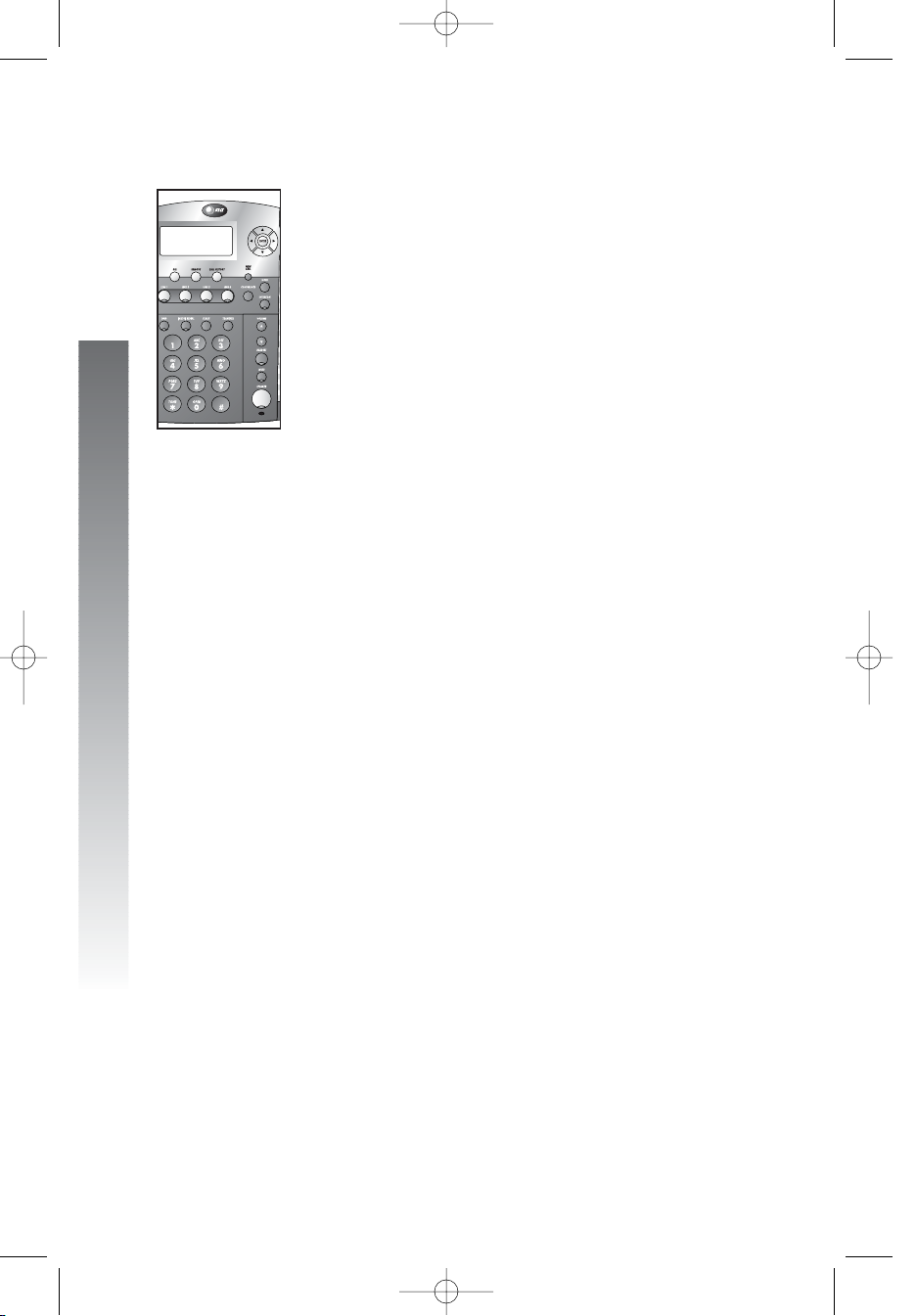
Review directory entries
1. Press D to begin working with the directory.
2. Press + or - to scroll through the directory
entries.
—OR—
Press the dial pad key for the first character of
the entry you wish to review until the character
you are looking for is displayed. Then press +
or - to scroll through the entries beginning
with this character. If there is no entry for the
character you chose, the screen will display
NohEntrieshforh“X”h(where X refers to the
displayed character).
NOTE: You can exit the directory at any time. Simply
press D.
64
Directory operation
Directory operation
m
mm
mm
l
ll
ll
i
ii
ii
i
ii
ii
974CIB_06 4/7/06 3:33 PM Page 64
Page 68

Edit a directory entry
1. Find the directory entry you wish to change by
following the directions under Review
directory entries on page 64.
2. When the entry you want to edit is displayed,
press E. The screen display includes DIAL.
3. Press - until the screen display includes EDIT
NAME.
4. Press E and start to edit the name using the
dial pad keys. (See the instructions in step 5 of
Store a name and number in the directory
on page 61 for details.)
5. When you are finished editing the name, press until the screen display includes DONE.
6. Press E to save the new name in the
directory. The screen display briefly includes
SAVED!. The screen automatically returns to
showing the new name you stored and the
number.
7. Press E and then press - until the screen
display includes EDIT NUMBER.
—OR—
Press D to save the new name and return to
the idle screen without changing the number
stored in this directory entry.
8. Press E to begin editing the number using
the dial pad keys. Press < to backspace. The
number will appear on the second line of the
screen as you enter it.
9. Press E to store the new number in the
directory. The screen display briefly includes
SAVED!. The screen automatically returns to
showing the new name and number you stored.
NOTE: You can exit the directory at any time without
storing the entry. Simply press D.
65
Directory operation
Directory operation
iiiii
k
kk
kk
nnnnn
974CIB_06 4/7/06 3:33 PM Page 65
Page 69

66
Directory operation
Directory operation
n
nn
nn
i
ii
ii
i
ii
ii
i
ii
ii
i
ii
ii
i
ii
ii
Dial a number from the directory
1. Find the entry for the number you wish to
call by following the directions under Review
directory entries on page 64.
2. Press E. The screen display includes DIAL.
3. Press E. The phone will automatically select
an idle line and dial the call.
—OR—
Press the LINE button for the line you wish to
use, then press E to place the call.
The call will be dialed in the mode (speakerphone
or headset) you programmed (see Set
automatic mode on page 33).
Remove a name and number from
the directory
1. Find the entry for the number you wish to call by
following the directions under Review
directory entries on page 64.
2. When the entry you wish to delete is displayed,
press r. The screen display includes
REMOVED!. The screen automatically advances to
the next directory entry.
Remove all entries from the
directory
1. Press D to begin working with the directory.
2. Press r. The screen display includes
REMOVE:All?.
3. Press r again within three seconds
to confirm the command and remove all
directory entries. The screen briefly displays
Removing... and then All Removed!.
The screen automatically returns to:
DIRECTORYXFULLXX
XXXXXXXXXXXXXXXX
XXXXXXXXXXXXXXXx
ADDWENTRYESXXXXx
iiiii
iiiii
974CIB_06 4/7/06 3:33 PM Page 66
Page 70

67
Intercom operation
Intercom operation
This 974 telephone is fully compatible with any AT&T Four-Line Small
Business System Speakerphone 945 or 984 units you may have installed. You
can use a total of 16 945/974/984 units together as extensions in your phone
system.
This 974 telephone is also compatible with any AT&T 964/955/944 phones
you have previously installed. This 974 telephone is NOT compatible with
any 843, 853, 854, 874, or 954 telephones you may have previously installed.
NOTE: If you have one or more 964, 955, or 944 phone(s) installed in
the same phone system with this 974 telephone, you can only have 12
extensions in the phone system.
Each individual phone in your telephone system MUST be assigned
a unique extension number for the intercom feature to work. See
Assign an extension number to your phone on page 24 for instructions.
NOTE: If you subscribe to DSL service, please read DSL users
beginning on page 4 for information about minimizing problems with
this phone caused by DSL signals.
This intercom features both a single-phone page and a system-wide page.
A single-phone page alerts only one phone. A system-wide page alerts all
system phones. Any phone with the Do not disturb (DND) feature activated
will not receive a page.
An intercom call rings at the extension called with a repeating double-ring
pattern.
A single-phone page automatically activates the speakerphone on the
receiving phone. You can deactivate the speakerphone by lifting the handset.
NOTE: If a line is in use, pressing I will place the line on hold and
activate the intercom.
Intercom operation
974CIB_06 4/7/06 3:33 PM Page 67
Page 71

68
Intercom operation
Intercom operation
Basic intercom operations
Operation: Function:
INTERCOM Any two extensions connected to line 1 can ring
each other.
PAGE Lets you announce over the speaker of the phone
you’re calling. The person you’ve called can
respond just by talking.
PAGE ALL Lets you announce to all phones in the system at
the same time (system-wide page).
CONFERENCE Lets you connect another intercom call with an
outside line.
974CIB_06 4/7/06 3:33 PM Page 68
Page 72

Make an intercom call with the
handset
1. If One touch preference is set to INTERCOM, skip
to step 2.
—OR—
If One touch preference is set to TELEPHONE,
press I.
2. Press the EXT button for the party you wish to
call, then lift the handset. The screen display is
similar to:
If the extension you called is idle or set to
Do not disturb, you will hear long beeps.
If the other extension is on a call, you will
hear a busy signal.
NOTE: The intercom call is automatically canceled if
you do not press an EXT button within 10 seconds.
NOTE: When you direct an intercom call to one
extension, any extension in the system can answer
the call by pressing I.
12:08HPMHHH12/26
INTERCOMHTOH15
69
Intercom operation
Intercom operation
Extension called
lllll
n
nn
nn
j
jj
jj
974CIB_06 4/7/06 3:33 PM Page 69
Page 73

Make an intercom call with the
speakerphone or headset
With the handset in the base unit:
1. If One touch preference is set to INTERCOM,
Skip to step 2.
—OR—
If One touch preference is set to TELEPHONE,
press I. The phone will automatically
activate the line in the mode (headset or
speakerphone) of the last call made.
2. Press the EXT button of the party you wish
to reach. The screen display is similar to:
If the extension you called is idle or set to
Do not disturb, you will hear long beeps. If
the other extension is busy, you will hear a
busy signal.
NOTE: The intercom call is automatically canceled if
you do not press an EXT button within 10 seconds.
NOTE: When you direct an intercom call to one
extension, any extension in the system can answer
the call by pressing I.
12:08HPMHHH12/26
INTERCOMHTOH15
70
Intercom operation
Intercom operation
Extension called
lllll
n
nn
nn
j
jj
jj
974CIB_06 4/7/06 3:33 PM Page 70
Page 74

Answer an intercom call
NOTE: An intercom call can be answered at any
extension in the phone system by pressing I.
When you receive an intercom call you will hear a
repeating double-ring pattern and your screen displays
INTERCOM FROM with the extension number of the
caller. Answer the intercom call by lifting the handset,
or by pressing I, K or h to take
the call hands-free.
NOTE: If you press I to answer the call,
the phone will automatically use the mode
(speakerphone or headset) you programmed as
the automatic mode (see Set automatic mode
on page 33).
End an intercom or page call
To end the intercom or page call, press I.
—OR—
Hang up or press K or h again.
71
Intercom operation
Intercom operation
k
kk
kk
k
kk
kk
j
jj
jj
k
kk
kk
k
kk
kk
j
jj
jj
974CIB_06 4/7/06 3:33 PM Page 71
Page 75

Page a specific extension
(single-phone page)
1. Press I. The screen display is similar to:
2. Press E. The screen display is similar to:
3. Press the EXT button for the party you wish
to page. The screen display is similar to:
Answer a single-phone page
Auto-mute off
When your extension receives a page, the phone
beeps and the speakerphone is automatically activated.
Answer the call by simply speaking.
If you are on the headset, you can answer the page by
pressing h and speaking through the headset.
Auto-mute on
The MUTE light will be on. Lift the handset or press
M to temporarily deactivate auto-mute and answer the
page.
12:08HPMHHH12/26
EXTH11
PAGEH15
12:08HPMHHH12/26
EXTH11
Paging
PAGE
12:08HPMHHH12/26
EXTH11
INTERCOMHTO_
PAGEHHHHHHHHHHHx
72
Intercom operation
Intercom operation
n
nn
nn
l
ll
ll
Extension paged
j
jj
jj
k
kk
kk
k
kk
kk
This extension
974CIB_06 4/7/06 3:33 PM Page 72
Page 76

Page all system phones
1. Press I. The screen display is similar to:
2. Press - until the screen display is similar to:
3. Press E. The screen display is similar to:
Once the page is answered at another extension, speak
and your voice will be heard at all idle extensions in your
phone system.
Answer a system-wide page
NOTE: Only one extension can answer a
system-wide page.
When you receive a system-wide page, your phone
beeps and the screen shows the paging extension
with a display similar to:
1. Press I to answer the page. The screen
display is similar to:
2. To end, press and release K or h.
12:08HPMHHH12/26
INTERCOMHFROMH12
12:08HPMHHH12/26
PAGE ALL FROMH12
12:08HPMHHH12/26
EXTH11
PAGEHALL
12:08HPMHHH12/26
EXTH11
INTERCOMHTO_
PAGEHALLHHHHHHHx
12:08HPMHHH12/26
EXTH11
INTERCOMHTO_
PAGEHHHHHHHHHHHx
73
Intercom operation
Intercom operation
nnnnn
p
pp
pp
j
jj
jj
nnnnn
p
pp
pp
j
jj
jj
k
kk
kk
k
kk
kk
974CIB_06 4/7/06 3:33 PM Page 73
Page 77

Make an intercom conference call
A system phone on a two-way conversation using an
outside line can invite a third party at an intercom
extension into the conversation. Follow the directions
under Conference calls on page 51, making sure to
establish the non-intercom call first.
NOTE: You cannot put an intercom conference call
on hold.
Room monitor
You can activate the speaker of another phone to monitor
sounds in that room. The auto-mute feature must be
turned off at the phone you want to monitor. (See Turn
auto-mute on or off on page 28 for instructions.)
1. Press I. The screen display is similar to:
2. Press E. The screen display is similar to:
3. Press the EXT button for the telephone you
want to monitor. The screen display is similar to:
The party at the extension being monitored will hear
the intercom ring as with any page call, signaling that the
speakerphone has been activated.
12:08HPMHHH12/26
EXTH11
PAGEH15
12:08HPMHHH12/26
EXTH11
Paging
PAGE
12:08HPMHHH12/26
EXTH11
INTERCOMHTO_
PAGEHHHHHHHHHHHx
74
Intercom operation
Intercom operation
lllll
n
nn
nn
lllll
j
jj
jj
974CIB_06 4/7/06 3:33 PM Page 74
Page 78

75
Caller ID operation
Caller ID operation
This telephone has a Caller ID feature that works with caller identification
service provided by your local telephone company. There is a fee for this
service, and it may not be available in all areas. This phone can provide
information only if both you and the caller are in areas offering caller
identification service, and if both telephone companies use compatible
equipment.
When you use this phone with caller ID service, you can see who’s calling
before you answer the phone. If you subscribe to caller ID with call waiting,
a combined service available through many local telephone companies, you
can see who’s trying to reach you even when you’re on another call. This
service may be called by different names (such as caller ID with visual call
waiting) by different local telephone companies and may not be available
in all areas.
NOTE: You must subscribe to combined caller ID with call waiting as a
single service to see caller ID information for a call waiting call. Check with
your telephone company for its availability.
This phone assigns each incoming call a number from 1 to 200. The most
recent call will have the highest number. (For example, if two calls have been
received, call number 002 is the most recent.) When the call history is full,
the earliest call information is automatically deleted to make room for new
incoming call information.
The format of phone numbers displayed will depend on the home and local
area codes you programmed. (See Home area code and Local area code
on page 6 for explanations of area codes. See Program home and local
area codes on page 38 for programming instructions.) If the call came from
within your home area code, the screen displays only the seven digit number
(without an area code). If the call came from one of your local area codes,
the screen displays 10 digits (area code plus the seven digit number). If the
call did not come from any of the area codes you programmed, (1) phone
numbers with 10 or more digits will automatically have a 1 inserted and
displayed before the number and, (2) phone numbers with fewer than 10
digits will be displayed without a 1.
Caller ID operation
974CIB_06 4/7/06 3:33 PM Page 75
Page 79

Caller ID display
When you receive incoming caller ID information, the
screen display is similar to:
The time and date of the call, the caller’s name and phone
number are included in the display if sent by the caller’s
telephone company. The incoming line number of the call
also appears on screen (L2 in the above example). Other
messages may appear on screen. See Display screen
messages on page 78 for more information.
Caller ID information will appear on the screen for 30
seconds or until the caller hangs up, or when the call is
answered at another extension in your phone system, or
when another extension which answered the call hangs up.
If you subscribe to caller ID service, this phone
automatically resets the time and date each time new
call information is received. You can set the time and
date yourself if you wish. (See Set the time and date
on page 30.)
Call waiting
If you subscribe to caller ID with call waiting service and
you receive a call waiting call, the screen displays call
information for the call similar to:
1. Press F to access the call waiting call.
2. To switch back to the original call, press F
again.
L2X(Call Waiting)
JOHN SMITH
5550123
PAGEHHHHHHHHHHHx
12:08PMX12/26 L2
JOHN SMITH
5550123
PAGEHHHHHHHHHHHx
76
Caller ID operation
Caller ID operation
j
jj
jj
974CIB_06 4/7/06 3:33 PM Page 76
Page 80

Calls received on two or more lines
simultaneously
Your screen can display the caller ID information for
only one call at a time, but you can switch between the
information for two or more ringing lines by pressing
< or >.
For example, if Line 3 of the phone is ringing, the screen
displays the caller ID information for Line 3:
If the phone begins to ring on Line 1, the screen will
display the new caller’s information after it is received:
Press < or > to review the caller ID information for the
first call and the screen displays:
Pressing < or > repeatedly will allow you to switch
between all of the incoming call information. See Display
screen messages on page 78 for information about
other possible messages.
12:08PMX12/26 L3
JOHN SMITH
5551234
PAGEHHHHHHHHHHHx
12:08PMX12/26 L1
MARY BROWN
5550127
PAGEHHHHHHHHHHHx
12:08PMX12/26 L3
JOHN SMITHX
5551234
PAGEHHHHHHHHHHHx
77
Caller ID operation
Caller ID operation
kkkkk
o
oo
oo
974CIB_06 4/7/06 3:33 PM Page 77
Page 81

78
Caller ID operation
Caller ID operation
Display screen messages
Display: Means:
PRIVATE NAME The other party is blocking name information.
PRIVATE NUMBER The other party is blocking telephone number
information.
UNKNOWN NAME Your phone company is unable to receive
information about this caller’s name.
UNKNOWN NUMBER Your phone company is unable to receive
information about this caller’s number.
OUT OF AREA The call information is unavailable.
974CIB_06 4/7/06 3:33 PM Page 78
Page 82

Message waiting and NEW CALL
light
This light stays on when you have received call information
but have not yet reviewed it. If you subscribe to a voice
mail service, this light flashes when you have unretrieved
messages waiting. The screen also displays information
about the number of new calls and voice mail messages
waiting.
CID:100/198 Indicates 100 new caller ID messages
and 198 total caller ID messages.
COVM There is voice mail “message waiting”
1 34 information on lines 1, 3 and 4.
Call history
View call history summary
1. Press C. The screen displays the
numbers of total calls and new calls in call history:
2. Press C again to exit call history mode.
continued on page 80
CALLXHISTORY
198XCALLS
115XNEW
12:08PMXXL212/26
EXTX22
CID:100/198XCOVM
XXXXXXXXXXXX1X34
79
Caller ID operation
Caller ID operation
iiiii
974CIB_06 4/7/06 3:33 PM Page 79
Page 83

Call history
continued from page 79
Review records in call history
1. Press C. The screen displays the
numbers of total calls and new calls in call history:
2. Press - to view the previous (most recent)
caller’s information.
—OR—
Press + to view the earliest caller’s information.
The screen displays the caller information:
10:27AM 11/12 Time and date of the call
L3 The call came in on line 3
JOHN SMITH Caller’s name
5550123 Caller’s phone number
CL#00 This is the first (earliest) record in
call history
NEW This is new, previously
unreviewed call information
See Display screen messages on page 78 for information
about other possible messages.
NOTE: To exit call history at any time without saving
changes, press and hold C.
10:27AMX11/12XL3
JOHN SMITH
5550123
CL#001XXXXXXXNEW
CALLXHISTORY
198XCALLS
115XNEW
80
Caller ID operation
Caller ID operation
m
mm
mm
i
ii
ii
i
ii
ii
974CIB_06 4/7/06 3:33 PM Page 80
Page 84

Remove calls from call history
Remove a specific call record from call
history
1. Locate the call record you wish to delete
following the instructions under Review records
in call history on page 80.
2. Press R. The screen display includes
Removed!.
Then the screen displays the previous record in
call history. If there are no records in call history,
the screen displays:
Remove all calls from call history
1. Press C. The screen displays the
numbers of total calls and new calls in call history.
2. Press r. The screen display includes
REMOVE:All?.
3. Press r again within three seconds to
confirm the command and delete all records
from call history. The screen display includes
Removing... and then All Removed!.
The screen automatically returns to the call
history summary.
NOTE: To exit call history at any time without saving
changes, press and hold C.
CALLXHISTORY
000XCALLS
000XNEW
81
Caller ID operation
Caller ID operation
i
ii
ii
i
ii
ii
i
ii
ii
974CIB_06 4/7/06 3:33 PM Page 81
Page 85

Dial a number from call history
As you review call history records, you can dial a displayed
phone number.
1. Locate the number you wish to call in call history
(see Review records in call history on page
80). The screen display is similar to:
2. Press E. The screen display includes DIAL.
3. Press E. The phone will automatically select
an idle line and dial the call.
—OR—
Press the LINE button for the line you wish to
use, then press E to place the call.
The call will be dialed in the mode (speakerphone
or headset) you programmed (see Set
automatic mode on page 33).
Dial options
You can change the format of a number in call history
before you dial.
1. Follow the directions in steps 1 and 2 of Dial a
number from call history above. The screen
display includes DIAL.
2. Press - until the screen display includes DIAL
ALTERNATE.
3. Press < or > to scroll through the alternate
dialing formats (seven-digit number, area code +
seven-digit number, 1 + area code + seven-digit
number, or 1 + seven-digit number). The screen
displays the alternate formats on the third line.
4. When the format you want to use is displayed,
dial the call as described in step 3 of Dial a
number from call history above.
10:27AMX11/12XL3
JOHN SMITH
5550123
CL#001XXXXXXXNEW
82
Caller ID operation
Caller ID operation
i
ii
ii
i
ii
ii
i
ii
ii
i
ii
ii
n
nn
nn
iiiii
kkkkk
ooooo
nnnnn
974CIB_06 4/7/06 3:33 PM Page 82
Page 86

Save a name and number from
call history to the directory
1. Locate the call history record number you wish
to save (see Review records in call history on
page 80). The screen display is similar to:
NOTE: If a call history record does not include a
phone number, it cannot be saved to the directory.
2. Press E. The screen display includes DIAL.
3. Press - until the screen display includes COPY
TO DIR.
4. Press E to save the name and number to the
directory. The screen displays the name, number
and added to DIR!. The screen automatically
returns to the call history summary.
NOTE: To exit call history at any time without saving
changes, press and hold C.
10:27AMX11/12XL3
JOHN SMITH
5550123
CL#001XXXXXXXNEW
83
Caller ID operation
Caller ID operation
i
ii
ii
n
nn
nn
974CIB_06 4/7/06 3:33 PM Page 83
Page 87

Save a number from call history
to a one touch location
1. Locate the call history record you wish to save
(see Review records in call history on page
80). The screen display is similar to:
NOTE: If a call history record does not include a
phone number, it cannot be saved to the directory.
2. Press E. The screen display includes DIAL.
3. Press - until the screen display includes COPY
TO 1-TOUCH.
4. Press E to begin to save the number. The
screen display includes Press 1-TOUCH.
5. Press the EXT button where you want to save
the number.
—OR—
Press W, then press the EXT button.
The screen displays the number and saved to
1-TOUCH.
The screen automatically returns to the call
history summary.
NOTE: To exit call history at any time without saving
changes, press and hold C.
10:27AMX11/12XL3
JOHN SMITH
5550123
CL#001XXXXXXXNEW
84
Caller ID operation
Caller ID operation
n
nn
nn
p
pp
pp
i
ii
ii
nnnnn
974CIB_06 4/7/06 3:33 PM Page 84
Page 88

85
Adding a fax machine
Adding a fax machine
NOTE: Do not connect a fax machine to line 1. Doing so will interrupt
the telephone’s intercom data channel.
You may wish to use a fax machine with your phone. Choose line 2, 3 or 4
for the fax machine, and connect it according to the manufacturer’s
instructions for installation and use.
• That line’s telephone number is your fax number.
• The same line can be used for outgoing calls (incoming faxes will get
a busy signal when the line is in use).
• Set your fax machine to answer on the first ring (follow manufacturer’s
instructions).
• To prevent the fax line from ringing at all the extensions, turn the ringer
off for that line at other extensions (see Turn the ringer on or off
for each line on page 25).
NOTE: If you are using a fax switch, or a fax machine with a built-in fax
switch, see Using a fax switch below.
Using a fax switch
A fax switch lets the telephone know, before the phone rings, whether an
incoming call is a voice call or a fax call. Some fax machines have a built-in
fax switch. Using a fax switch may affect the operation of the LINE lights
or other system features.
Adding a fax machine
974CIB_06 4/7/06 3:33 PM Page 85
Page 89

To keep your phone working and looking good, follow these guidelines:
• Avoid putting it near heating appliances and devices that generate
electrical noise (for example, motors or fluorescent lamps).
• DO NOT expose it to direct sunlight or moisture.
• Avoid dropping the phone and/or other rough treatment.
• Clean with a soft cloth.
• Never use a strong cleaning agent or abrasive powder because this
will damage the finish.
• Retain the original packaging in case you need to ship it at a later
date.
86
General product care
General product care
General product care
974CIB_06 4/7/06 3:33 PM Page 86
Page 90

Technical specifications
REN 0.3B
Power adapter Input: AC 120V, 60Hz
Output: DC 12V, 500mA
Battery One 9V alkaline battery required
Intercom signal frequency Data 455 KHz
87
Technical specifications
Technical specifications
Technical specifications
974CIB_06 4/7/06 3:33 PM Page 87
Page 91

88
If you have difficulty operating this phone, try the suggestions below.
For customer service, visit our website at www.telephones.att.com
or call 1 (800) 222–3111. Have the serial number, found on the
underside of your phone, available when contacting customer
service. Please retain your receipt as your proof of purchase.
To purchase accessories or replacement parts, please contact customer
service by visiting our website at www.telephones.att.com or calling
1 (800) 222–3111.
Telephone operation
Problem Solution
Telephone does not • This 974 telephone is not compatible with
work properly. any 843, 853, 854, 874, or 954 telephones
you may have previously installed.
Problem Solution
No dial tone. • Make sure all plugs are connected properly.
Inspect the line cord connections at the
modular jack(s) and at the telephone.
Also inspect the coiled handset cord
connection at both ends.
• Make sure a line is selected.
• Make sure HOLD is not activated.
• If you do not hear a dial tone when you
press h, make sure the headset is
firmly connected at the jack.
Problem Solution
Telephone does • Make sure the Do not disturb (DND)
not ring. feature is not activated.
• Make sure the ringers are turned on.
• If there are several non-system phones
on the line that don’t ring, disconnect some
of them. Having too many phones
connected can also result in low ringer
volume for non-system telephones.
• If the INTERCOM light flashes but you
don’t hear a paging signal, make sure the
Do not disturb feature is not activated.
In case of difficulty
In case of difficulty
In case of difficulty
974CIB_06 4/7/06 3:33 PM Page 88
Page 92

Telephone operation
Problem Solution
A repeating short ring The extension number you chose is
(error ring) sounds at already assigned. Begin again and choose
all extensions when a different extension number from 11 to
you assign an 26 (see Assign an extension number
extension number to your phone on page 24).
to your phone. You MUST assign a different extension
number to every phone in your system.
Problem Solution
Intercom paging Make sure you have programmed your
signal not received. intercom extension number correctly.
Line 1 must be connected at all extensions,
and must be the same telephone number/line
for paging and intercom to work properly.
Problem Solution
Cannot join a The call privacy feature prevents another
conversation in set on the system from interrupting
progress. a conversation. Make sure you press the
LINE button to release privacy. (See Call
privacy on page 46.)
Problem Solution
Error tone (fast The Do not disturb feature is activated at
busy signal) heard the extension you are calling.
when making a
page call.
Problem Solution
A double beep sounds There is a call on hold at this extension.
every 30 seconds. Press and release the LINE button of the
call on hold to return to the call and turn off
the reminder beep.
89
In case of difficulty
In case of difficulty
974CIB_06 4/7/06 3:33 PM Page 89
Page 93

Telephone operation
Problem Solution
LINE lights remain • Make sure the phone is programmed
on when no line is for that line to be absent. (See Tu r n
connected. line usage on or off for each line
on page 31.)
• Make sure that your line groups are
programmed properly. (See Assign the
line group for this phone on page 39.)
• Disconnect all other devices (fax, modem,
credit card reader, etc.) from any lines
connected to your phone. These devices
can interfere with the telephone’s data links.
• Make sure the total length of telephone
wiring used in your phone system is less
than 600 feet as it may cause interference
with the advanced features of this telephone.
• If you are a DSL service subscriber, please
see DSL users beginning on page 4 for
details.
Problem Solution
Tone signals do Tone signaling does not work during
not activate a conference calls.
remote device.
90
In case of difficulty
In case of difficulty
974CIB_06 4/7/06 3:33 PM Page 90
Page 94

Telephone operation
Problem Solution
Operation during This phone will operate during a power
a power failure. failure if a working battery has been installed.
You will be able to answer calls with the
handset or headset, and dial calls using the
keypad and the one touch or redial features.
No other features will work until power is
restored. All programming is retained during
power failure.
Problem Solution
The screen displays The phone has been disconnected from AC
Powerfail. power. When power is restored, a key is
pressed, or the phone is taken off the hook,
the screen will return to the usual display.
One touch and redial numbers are retained
until power is restored.
Problem Solution
Display screen Make sure the power cord is connected
is blank. to both the phone and an electrical outlet
not controlled by a wall switch.
Problem Solution
Intercom, hold, line If you are a DSL customer, you may need
privacy or other to arrange for installation of a splitter. See
advanced features do DSL users beginning on page 4 for details.
not work properly.
Caller ID operation
Problem Solution
No caller ID You must subscribe to combined caller ID
information while with call waiting as a single service to see
on a call. call waiting information.
91
In case of difficulty
In case of difficulty
974CIB_06 4/7/06 3:33 PM Page 91
Page 95

Caller ID operation
Problem Solution
No caller ID Caller ID information is transmitted by the
information is telephone company between the first and
received. second rings. Allow your phone to ring at
least twice to receive caller ID information.
Problem Solution
NEW CALL • Make sure you have reviewed all messages
light flashes. on all lines.
•
You may have received a false signal from
the central office. To clear, see Reset
COVM indicator on page 37 in Feature
setup.
Problem Solution
Screen displays COVM. The screen displays COVM when the COVM
indicator is turned on for at least one line,
whether or not there are messages waiting,
and whether or not you have voice mail
service.
• If you subscribe to voice mail service with
your local telephone company, but prefer
not to display COVM on the screen, turn off
the COVM indicator for each line.
• If you do not subscribe to voice mail service,
turn off the COVM indicator for all lines.
See Turn COVM indicator on or off for
each line on page 36 in Feature setup for
detailed instructions.
Problem Solution
COVM line indicator • Make sure you have reviewed all messages
remains on. on that line.
•
You may have received a false signal
from the central office. To clear, see
Reset COVM indicator on page 37 in
Feature setup
.
92
In case of difficulty
In case of difficulty
974CIB_06 4/7/06 3:33 PM Page 92
Page 96

93
Expanding the phone system
Expanding the phone system
Expanding the phone system
Maximum number of units allowed to be connected in the phone system
1. With the use of ONLY 984, 974 and 945 telephones in a system, this
combination allows a maximum number of 16 units to be connected
in the system.
2. If the combination includes any of the 944, 955 and 964 telephones,
the maximum number of phones that can be connected to the
system is 12 units.
Maximum number of telephone lines allowed to be connected to the system
1. With the use of ONLY 984, 974 and 945 telephones in a system, this
combination allows a maximum number of 16 phone lines to be
connected to the system.
2. If the combination includes any of the 944, 955 and 964 telephones,
the maximum number of telephone lines that can be connected to
the system is 15.
NOTE: All 974 features work as described earlier in this manual.
NOTE: Please refer to page 13 for the diagram of the Recommended
wiring configuration for phone system.
Line groups
Your 974 telephone is noted for its line-sharing feature. The four-line CO key
indicators show the line status by displaying different colors and modes (on /
off / flashing). To have an accurate line status indication, all units which are
connected to the system MUST have their Line 1 jacks connected to the
same telephone line (i.e.TL1), Line 2 jacks connected to the same telephone
line (TL2), and Line 3 jacks connected accordingly to (TL3).
974CIB_06 4/7/06 3:33 PM Page 93
Page 97

94
Expanding the phone system
Expanding the phone system
There are 12 line group numbers to select, 1-4. Refer to the table below for
the various line-group combination which results from using 16 units and 7
telephone lines.
NOTE:The L1 jacks of all the units must be connected to the same
corresponding telephone line (TL1) to ensure proper functioning of the
phone system.
NOTE:The L2 jacks of all the units must be connected to the same
corresponding telephone line (TL2). Likewise, the L3 jacks to the same
corresponding telephone line (TL3). If the L1- L3 jacks are not properly
connected to their telephone lines, the four-line CO key status indicators
will NOT reflect the actual telephone line status.
NOTE: For all units connected to TL1, the total length of telephone wiring
MUST NOT exceed 600 feet when used in this phone system.
Telephone Lines in System
TL 1 TL 2 TL 3 TL 4 TL 5 TL 6 TL 7
EXT 11 ✔✔✔ ✔
EXT 12 ✔✔✔ ✔
EXT 13 ✔✔✔ ✔
EXT 14 ✔✔✔ ✔
EXT 15 ✔✔✔ ✔
EXT 16 ✔✔✔ ✔
EXT 17 ✔✔✔ ✔
EXT 18 ✔✔✔ ✔
EXT 19 ✔✔✔ ✔
EXT 20 ✔✔✔ ✔
EXT 21 ✔✔✔ ✔
EXT 22 ✔✔✔ ✔
EXT 23 ✔✔✔ ✔
EXT 24 ✔✔✔ ✔
EXT 25 ✔✔✔ ✔
EXT 26 ✔✔✔ ✔
Intercom Extensions
Line Group Example of
Number Function
Group 4 Marketing
Group 6 Procurement
Group 4 Marketing
Group 5 Engineering
Group 4 Marketing
Group 6 Procurement
Group 5 Engineering
Group 5 Engineering
Group 7 Administration
Group 7 Administration
Group 6 Procurement
Group 4 Marketing
Group 5 Engineering
Group 4 Marketing
Group 6 Procurement
Group 7 Administration
All L1, L2 & L3 jacks are to be
connected to the same corresponding
Telephone Lines (TL1,TL2 & TL3).
These can be set in Option
Menu ➔ Special Options ➔
Line Group
974CIB_06 4/7/06 3:33 PM Page 94
Page 98

Private lines
This feature allows you to set a private line (direct line) to the Line 4 jack of
each unit. In this case, all 16 units can have their own private lines, and the
connection of 16 units together adds up to a total of 19 telephone lines. The
chart below shows an example of how 16 extension are connected to add up
to 19 telephone lines.
NOTE: To program a private line in a line group, press E to begin
feature setup and then select SPECIALhOPTIONS. Enter the Line group
menu and select PRV to set the private line.
NOTE: If the unit (extension) is not set to PRV, the Line 4 status
indicator will be unable to display a correct line status.
95
Expanding the phone system
Expanding the phone system
Intercom Extensions
Telephone Lines (TLs) in System
T
L1TL2 TL3 TL4 TL5 TL6 TL7 TL8 TL9 T L10 TL11 TL12 TL13 TL14 T L15 TL16 TL17 TL18 TL19
EXT 11 ✔✔✔✔
EXT 12 ✔✔✔ ✔
EXT 13 ✔✔✔ ✔
EXT 14 ✔✔✔ ✔
EXT 15 ✔✔✔ ✔
EXT 16 ✔✔✔ ✔
EXT 17 ✔✔✔ ✔
EXT 18 ✔✔✔ ✔
EXT 19 ✔✔✔ ✔
EXT 20 ✔✔✔ ✔
EXT 21 ✔✔✔ ✔
EXT 22 ✔✔✔ ✔
EXT 23 ✔✔✔ ✔
EXT 24 ✔✔✔ ✔
EXT 25 ✔✔✔ ✔
EXT 26 ✔✔✔ ✔
To L4 jack
TL4 to TL19 are private lines
To L1 Jack
To L2 Jack
To L3 Jack
974CIB_06 4/7/06 3:33 PM Page 95
Page 99

Setup checklist
Before expanding your system or installing for Centrex, review the
installation checklist. If you have Centrex, contact your local telephone
company for further information about Centrex service.
• The phone number for line 1 must be the same on all phones
in order for the intercom and page features to work.
• Determine the number of phones that will be on the system.
• Identify the phone that will be the console phone.
• Identify the private line for the console phone. The console
phone must have its own private line. This line is not shared
with any other phone.
• Follow the regular installation instructions in this manual.
• Enable the console phone.
• Store the Centrex pickup codes and the seven-digit phone numbers
in one touch locations. (See One touch operation beginning on
page 55.)
Enable the console phone
Determine which phone will be the console phone for your system and
program the console following the directions to Set this phone to be the
Centrex console phone on page 41. It is recommended that Line 4 of the
console be programmed as a private line, to make sure a line is available for
Centrex access.
Console operation
Once another system phone has enabled its delayed ring, the console phone
will receive those calls. All the 974 features work in the same manner as
described in this manual.
The console phone can pick up other Centrex lines through Centrex
switching. You can store the Centrex pickup codes and the seven-digit
phone number of each station, except for the console phone, in the one
touch locations.
96
Centrex operation
Centrex operation
Centrex operation
974CIB_06 4/7/06 3:33 PM Page 96
Page 100

97
Centrex operation
Centrex operation
Set ring delay duration
This feature allows other system telephones’ calls to ring at the console
phone. After a specified ring delay, the calls will ring at the console phone.
(See Set the Centrex console delayed ring time on page 42.)
Answer a delayed ring
The console phone rings and the screen displays the extension number of
the intercom sending the delayed ring.
1. Select a free line.
2. Enter the Centrex pickup code.
3. Enter the seven-digit phone number of the extension sending
the delayed ring.
NOTE: If the console is using another line and receives a delayed ring,
the console phone can put the other line on hold and follow steps 1-3.
If the console is on an intercom call, the intercom call should be ended
before picking up the ringing phone.
Pick up another station’s line
1. Choose a free Centrex line.
2. Enter the Centrex pickup code.
3. Enter the seven-digit phone number of the line you want.
974CIB_06 4/7/06 3:33 PM Page 97
