Page 1
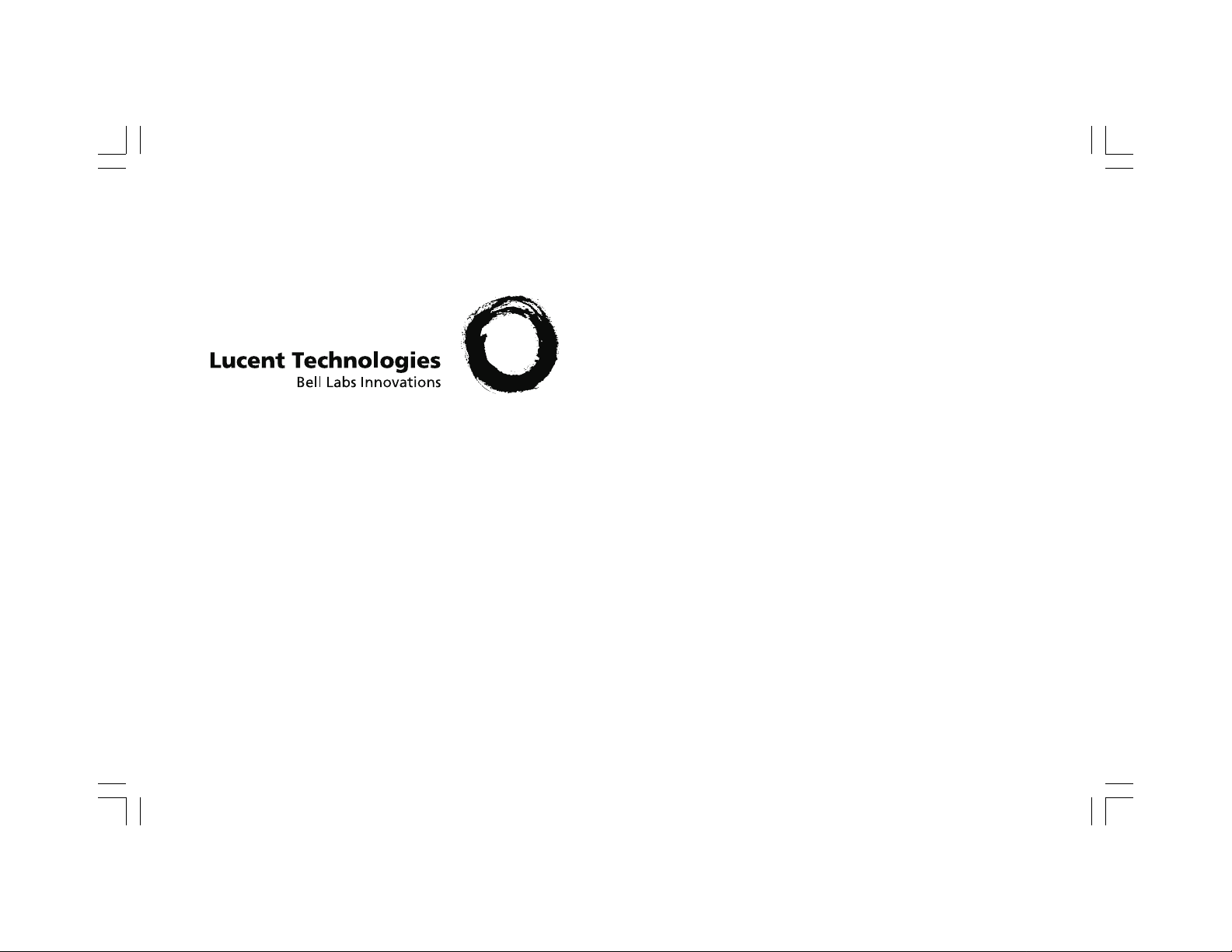
ISDN 970 Telephone
Copyright 1999 Lucent Technologies Inc.
All rights reserved.
Printed in Mexico. Issue L3
847937794
USER MANUAL
Page 2
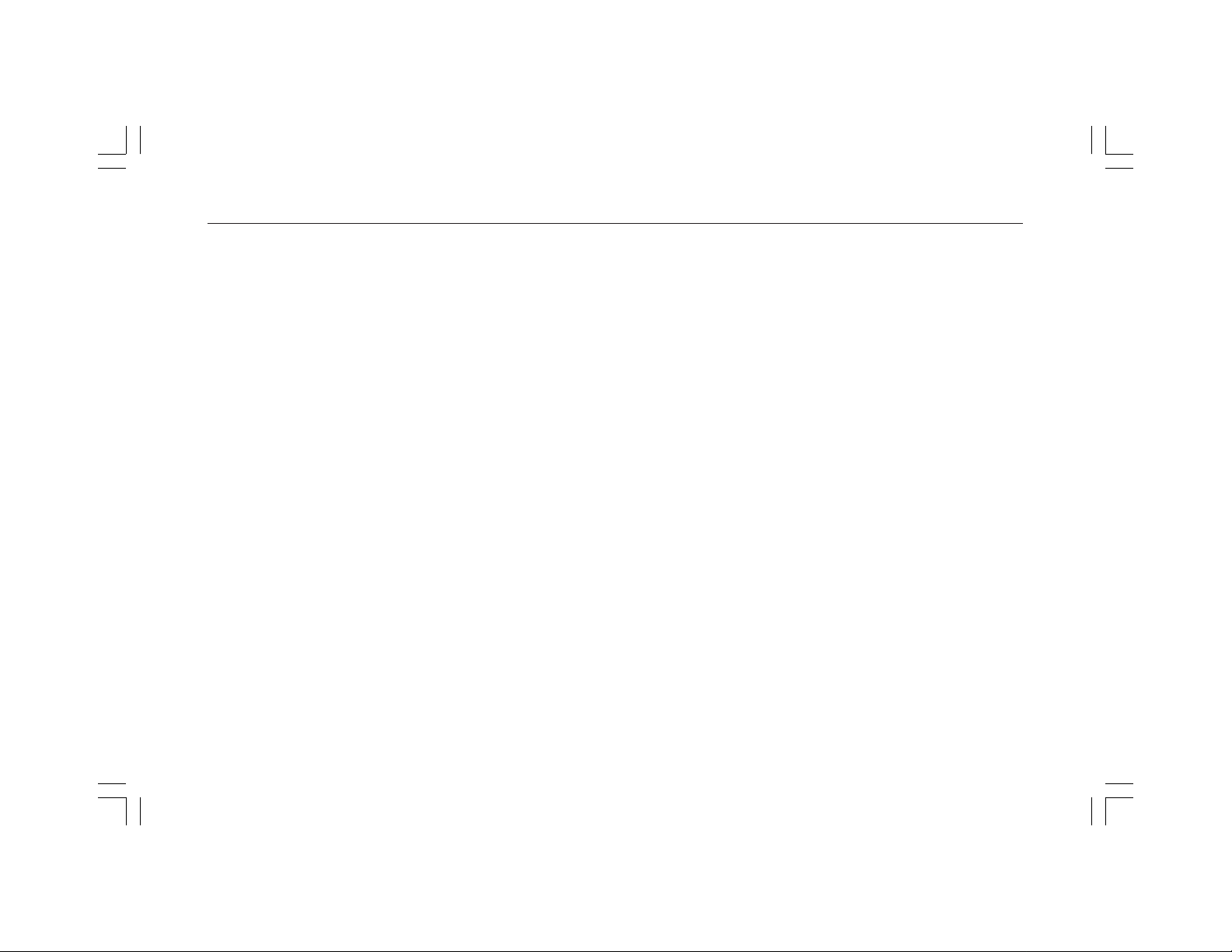
970 ISDN Telephone
Table of Contents
ABOUT ISDN ...................................................................... 3
ISDN TERMS ..................................................................... 3
A GUIDE TO THIS MANUAL ........................................... 5
HOW TO USE THIS MANUAL .................................................. 5
PARTS OF THE TELEPHONE (FRONT) ..........................6
LOCAL FEATURE BUTTONS .................................................. 6
PROGRAM BUTTONS............................................................. 6
MESSAGE LIGHT .................................................................. 6
DIAL KEYPAD BUTTONS ....................................................... 6
DISPLAY ............................................................................. 8
SOFTKEYS ........................................................................... 8
▲ AND ▼KEYS .................................................................. 8
“QUIT” AND “DONE” SOFTKEYS ........................................... 8
PARTS OF THE TELEPHONE (BACK) .......................... 10
FEATURE DESCRIPTIONS ............................................. 12
FEATURES ACCESSED WITH BUTTONS................................... 12
FEATURES ACCESSED WITH THE DISPLAY.............................. 12
USER INSTRUCTIONS .................................................... 14
MAKING AND RECEIVING CALLS ......................................... 14
ADJUSTING VOLUME .......................................................... 16
USING SOFTKEYS........................................................... 17
DIRECTORY ENTRIES .......................................................... 18
CALL LOG ........................................................................ 22
TERMINAL SETTINGS .......................................................... 25
USING A HEADSET ......................................................... 30
TONES AND THEIR MEANINGS................................... 31
2
Page 3
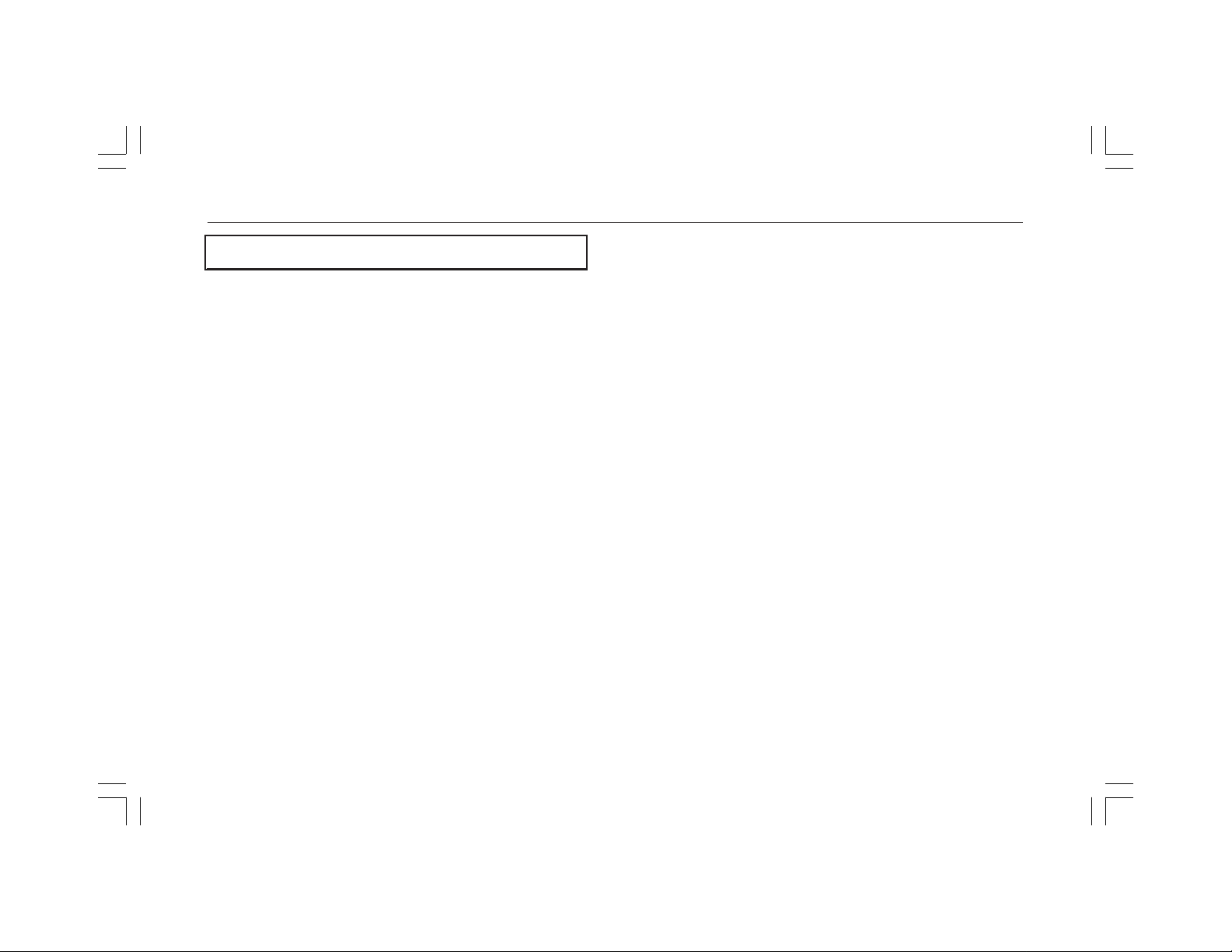
970 ISDN Telephone
About ISDN
Your new Lucent Technologies 970 Telephone is
developed for use with ISDN service. ISDN (Integrated
Services Digital Network) is one of the ways you can
get local telephone service from your local provider.
ISDN service has been around for a while and is
extensively used by large companies. Now the service
is affordable and attractive to small companies and
residences with telephone needs that stretch the limits
of traditional service.
Before you can use your telephone, you need to apply
for ISDN service from your local telephone service
provider. There are various packages of service
available, and you need to consider the differences
carefully.
You have a long list of features available to you with
your combination of ISDN service and your Lucent
Technologies ISDN 970 Telephone. Together they give
you an ISDN System that can be customized to fit
your needs. Because of these capabilities, there are a
few steps to be completed to set up your system, after
which you can customize your system as much or as
little as you require. (See the Installation and Setup
Manual.)
ISDN Terms
Here are a few terms you will want to understand as
you customize your ISDN system.
Call Appearance: With traditional telephone service,
you had a “telephone line” on which you could have a
single “call appearance.” Then came call waiting, and
you had two call appearances per telephone line: you
talked on one call appearance and the other call came
in on the second. You could toggle back and forth
between the two call appearances by putting one call
appearance on hold. ISDN service can provide you
with multiple call appearances.
3
Page 4
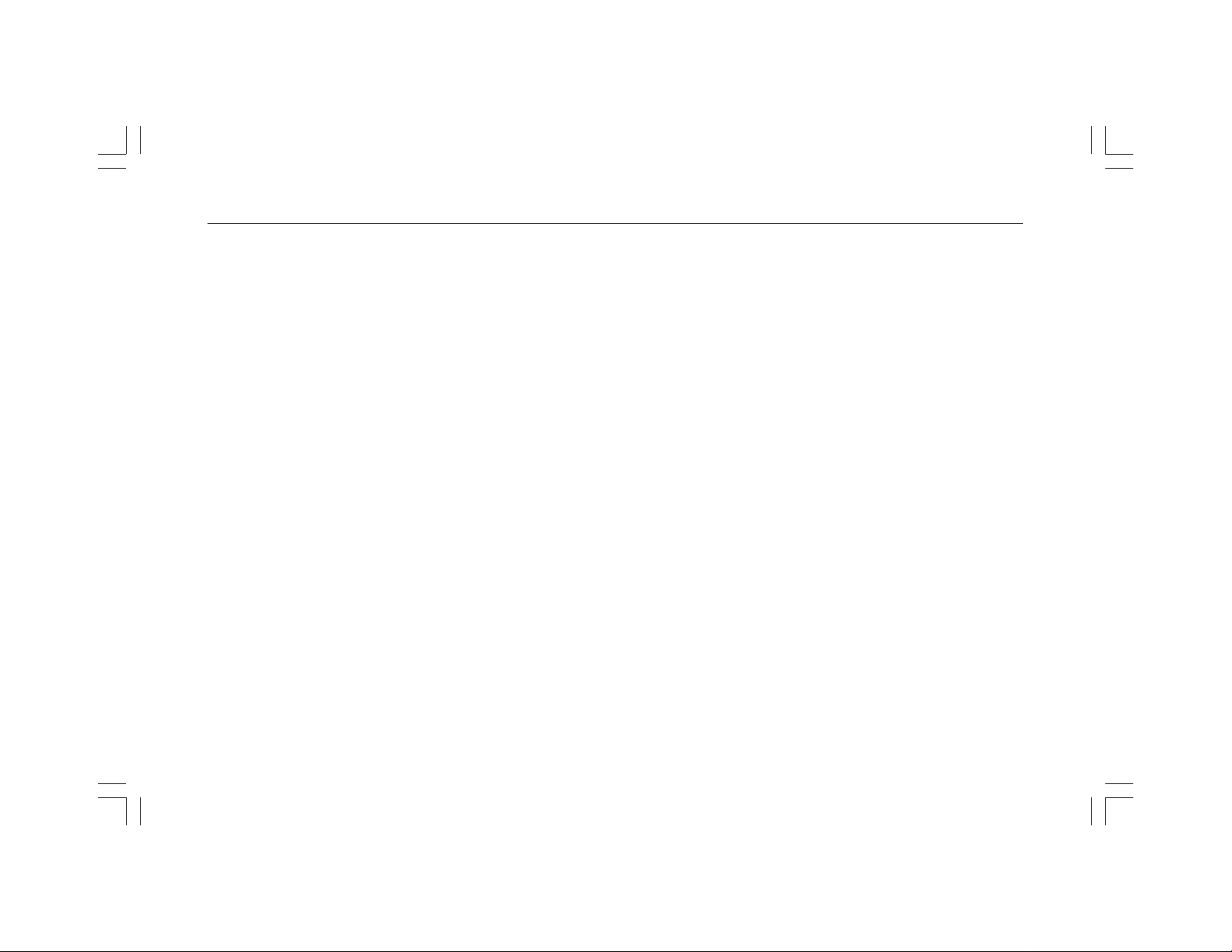
970 ISDN Telephone
SPID: More than one telephone number may be
assigned to you, according to your ISDN service, and
each telephone number may have different features.
The local telephone service provider has provided a
SPID (Service Profile Identifier). It’s not the number
someone uses to call you: that number is still a
“telephone number.” But it is the number the network
system uses to identify you. You won’t have much to
do with your SPID after you setup your system, but it
must be entered during the initial installation. The
SPID is provided by your local telephone company.
DN: Your “Directory Number” (or telephone number)
is the number others use to call your system.
Depending on your ISDN service, you may have more
than one DN.
National ISDN: National ISDN service standardizes
ISDN service across the nation.
Download Programming: Depending on your
service, some configuration settings may be
automatically set for you when your telephone requests
a download from the service provider.
4
Page 5
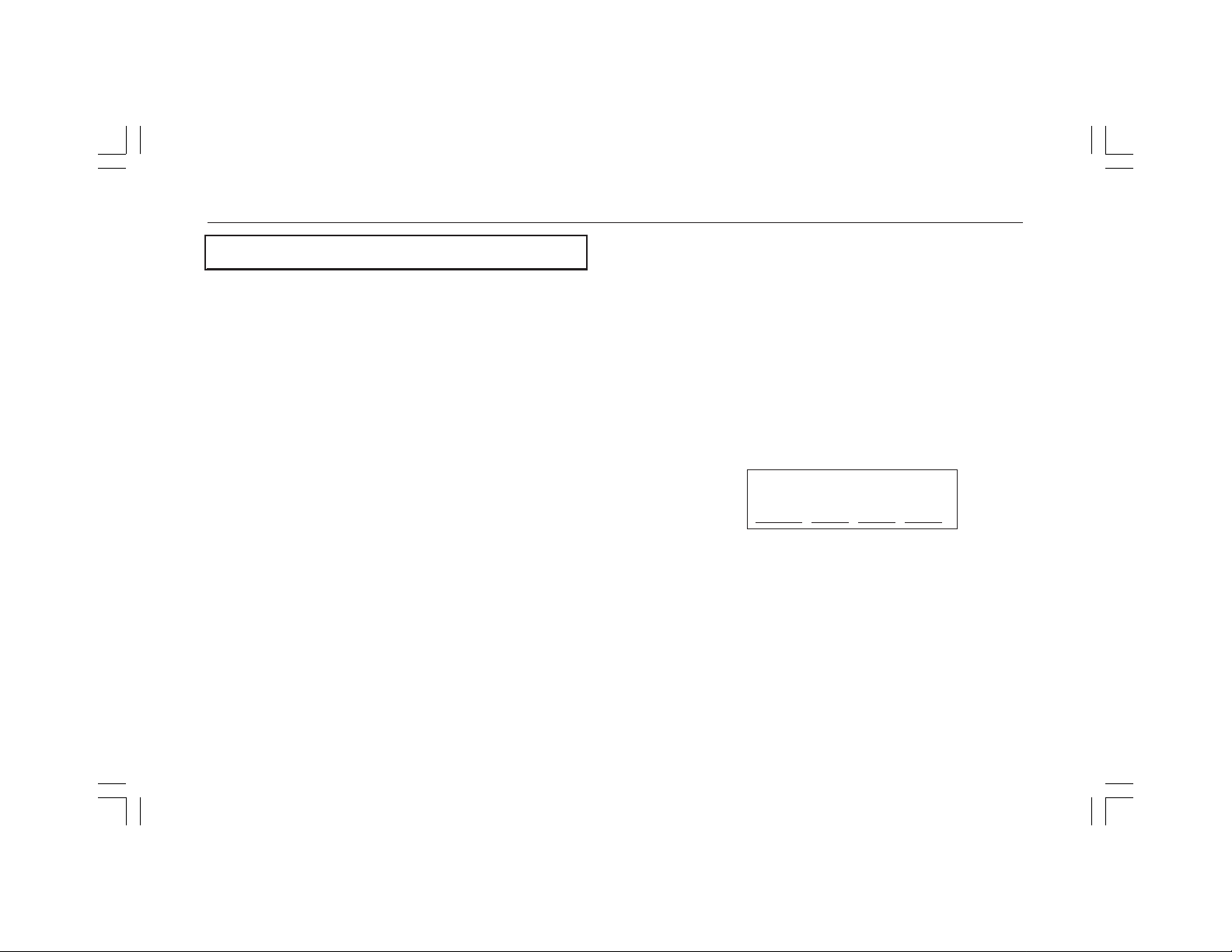
970 ISDN Telephone
A Guide to This Manual
This manual will help you find information quickly.
Parts of the Telephone, page 6, shows a drawing of
the terminal and describes each part.
Feature Descriptions, page 12, describes the ways
your telephone helps you access ISDN features.
User Instructions, page 14, shows you how to access
the ISDN features your service provides. See this
section for how to make and receive calls and how to
configure your terminal for your personal use.
How to Use this Manual
Buttons that appear on your telephone are shown in
this manual like this:
[DIRECTORY
[MENU]
[DROP
▲▲
▲
▲▲
▼▼
▼ down arrow (go to next display or item)
▼▼
Displays in this manual are shown as:
When a word from the display is used in the text of the
manual, it is printed in display type, like RING.
]
up arrow (go to previous display or item)
▼
CLOCK RING SCRN DONE
]
Options
5
Page 6
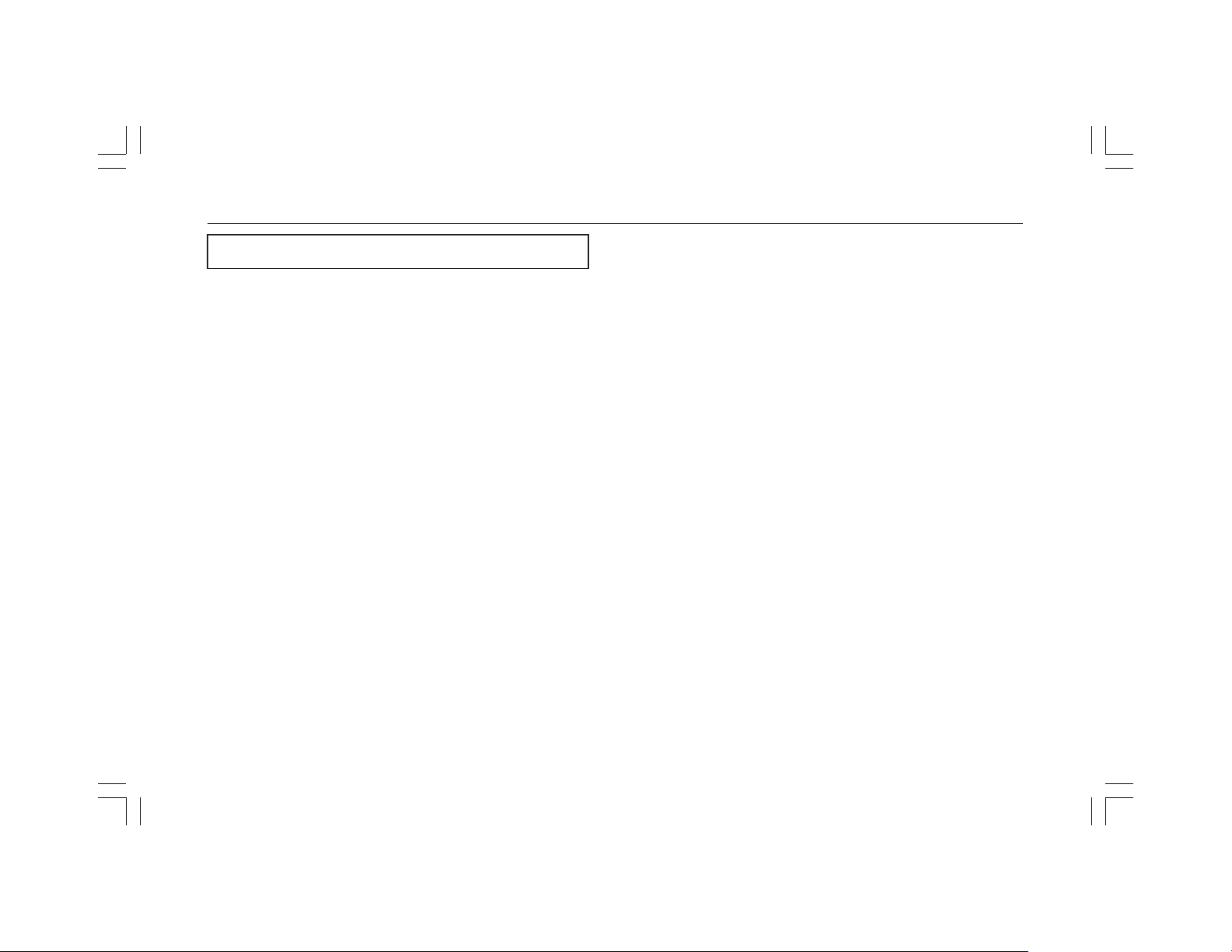
970 ISDN Telephone
Parts of the Telephone
A drawing of your Lucent Technologies ISDN 970
Telephone is shown in Figure 1.
(Front)
Local Feature Buttons
[MENU]
[DIRECTORY]
your personal directory.
[VOLUME] [
the speakerphone, handset, or headset during a call or
the volume of the ringer when there is no call.
[DROP]
Also disconnects you from a current call without
hanging up the phone.
[HOLD]
[MUTE]
[SPEAKER]
[REDIAL]
the keypad, directory, or from one touch memory.
: Display top menu.
: View, manage, and make a call from
ÙÙ
ÚÚ
Ù
]/[
Ú
]
ÙÙ
: Drop the last conferee in a conference call.
: Place current call on HOLD.
: Mute speaker or handset microphone.
: Turn speakerphone on or off.
: Redial the last number dialed, either from
: Raise and lower the volume of
ÚÚ
Program Buttons
Program buttons can be customized to perform either
as Call Appearance buttons or as Network Feature
buttons. See the section on Voice Call Appearances
and Feature Buttons in your Installation and Setup
instructions
[LOWER]
lower station of the bottom three program buttons. See
the section on Assigning One-Touch Memory
Buttons in this manual.
Store or recall the one-touch memory of the
Message Light
If you have subscribed to a network answering service,
the message light indicates that a new message is in
your mail box.
Dial Keypad Buttons
The dial keypad area includes the regular telephone
dial buttons.
6
Page 7
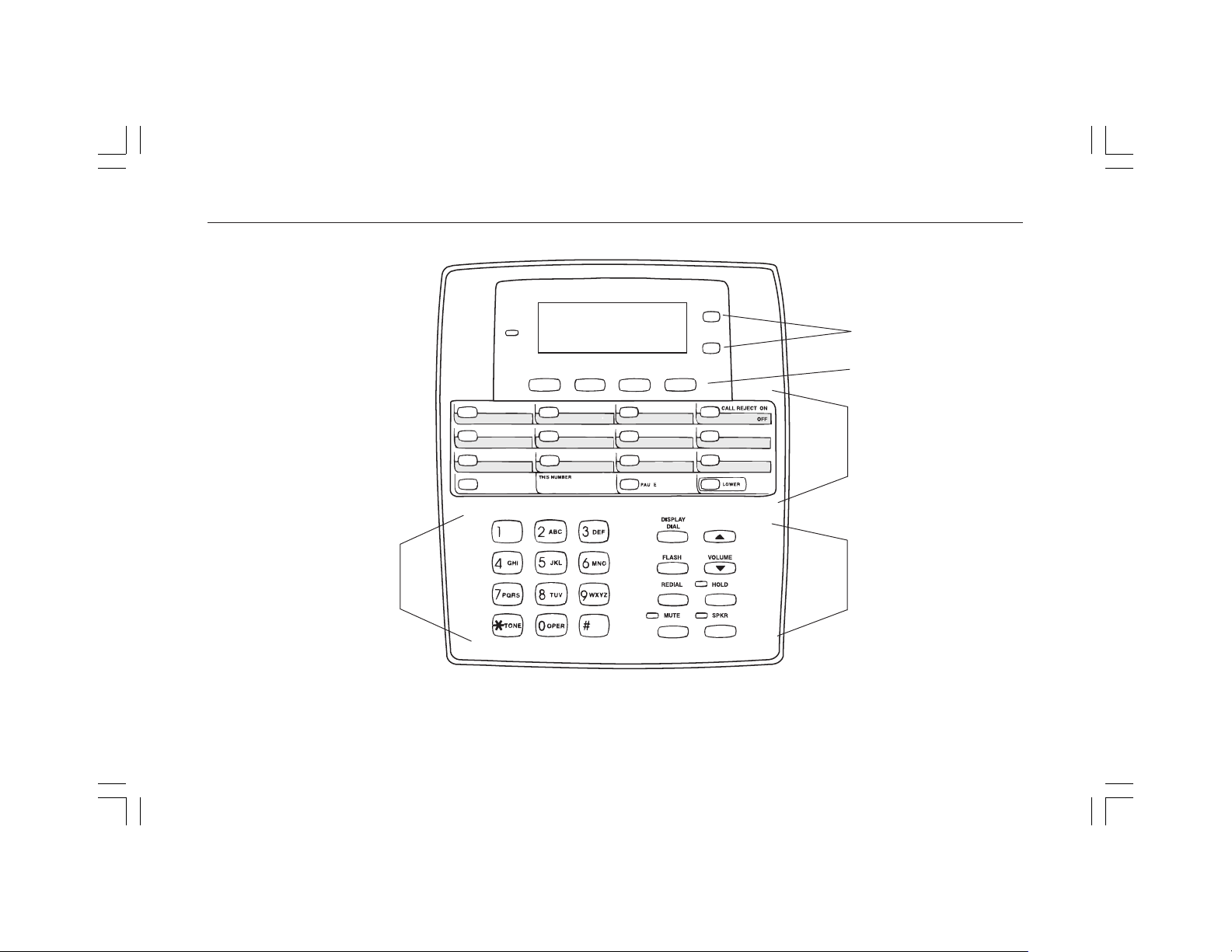
970 ISDN Telephone
Previous
Next
Soft
Keys
Program
Buttons
Dial
Keypad
Figure 1 970 ISDN Telephone
7
Local
Feature
Buttons
Page 8
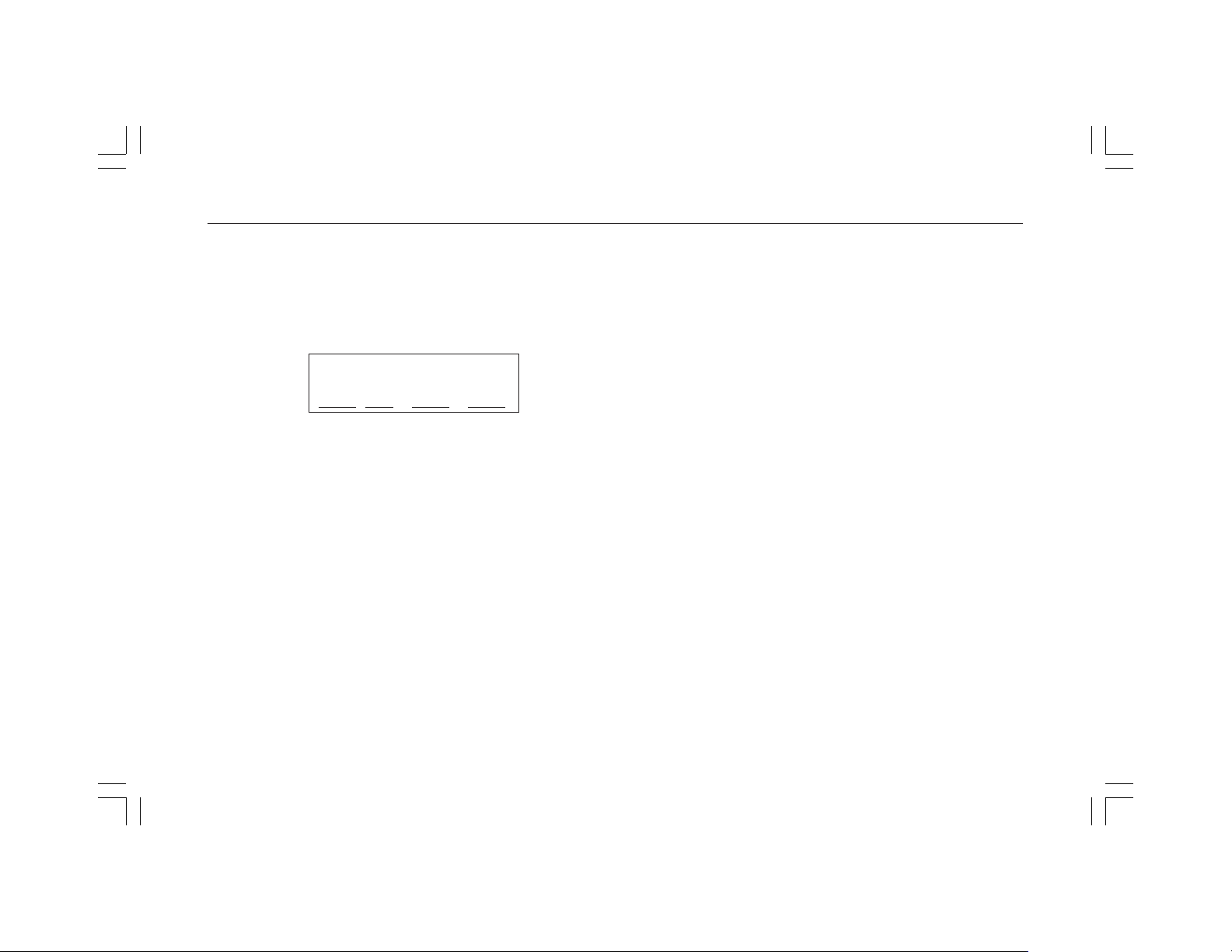
970 ISDN Telephone
Display
The 3-line by 20-character display provides system
instructions and responses to what is happening on a
call and to your actions. A typical display screen looks
like this:
Select
Message Rate: Med
SLOW MED FAST DONE
The first line of the display will often name the feature
or function you are using or modifying. In the
illustration above, the first line indicates that you have
chosen to modify or view the current setting for the
Timed Message Rate.
When appropriate, the second line will show the
current setting of an option or feature. In the illustrated
display, the current setting of the Timed Message Rate
is Medium.
Softkeys
“Softkeys” may appear on the bottom line of the
display as underlined text. When they appear, they
label the function of the buttons directly below the
display area. So, in the illustration to the left, you
would press the far left button to change the setting to
SLOW. When finished modifying the feature, press the
far right button for DONE.
There will not always be four softkeys. Sometimes
there will be fewer; sometimes a softkey will span two
buttons. If a button does not have a softkey label, that
button is not active at that time.
▲▲
▲
▲▲
If the display shows one of these “up” or “down”
symbols on the second line, press the appropriate key
to see the previous or next display.
and
▼▼
▼
Keys
▼▼
“Quit” and “Done” Softkeys
When a softkey is labeled QUIT it means that you can
abandon whatever action you have started. Press the
softkey below QUIT if you do not want to respond to
8
Page 9
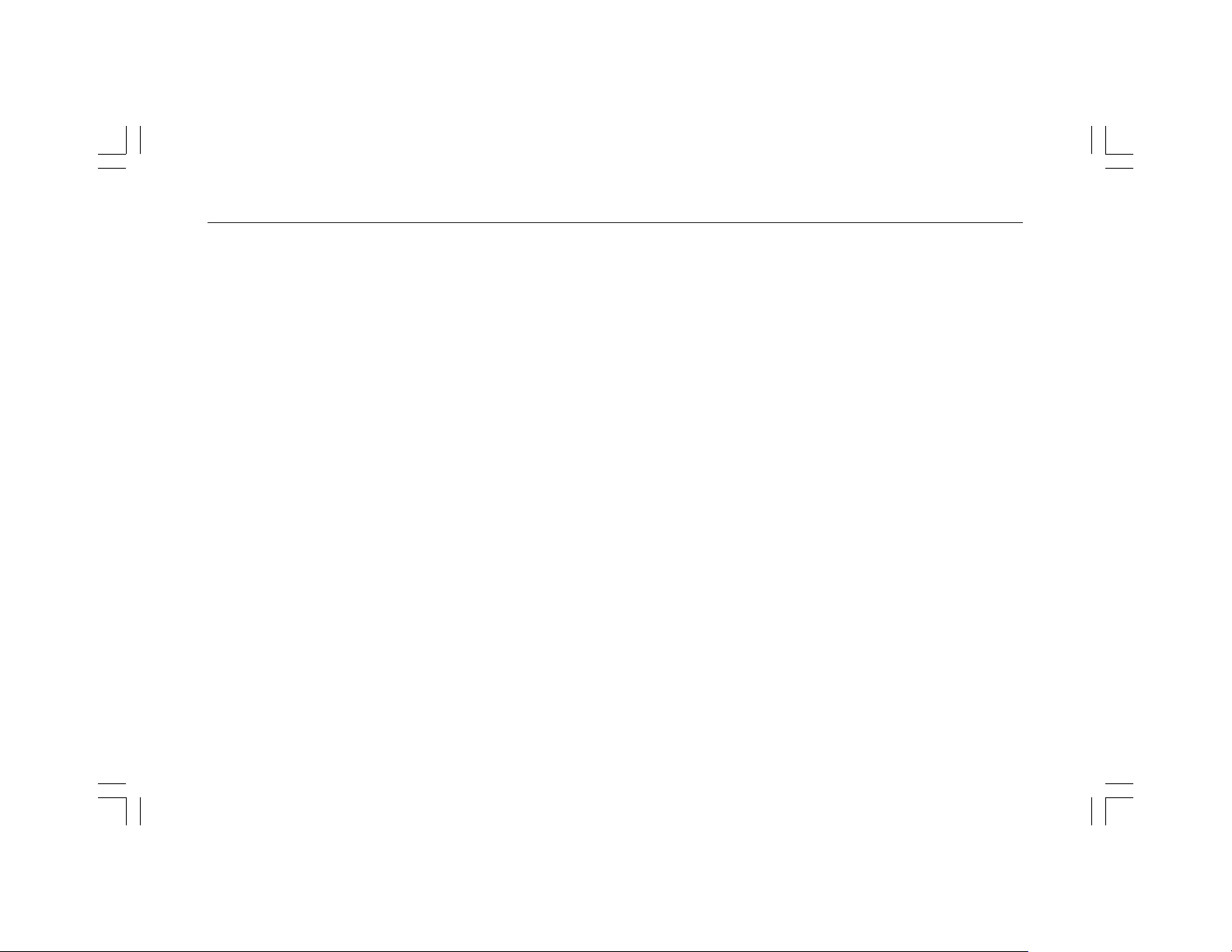
970 ISDN Telephone
the options on the screen.
When a softkey is labeled DONE it means that you
have entered information or accessed a feature. Press
the softkey below DONE to confirm your action and
move on to the next screen.
If the QUIT or DONE softkey is not available, press
[MENU]
to exit the Menu screens and save completed
changes. If a network display message is received by
the telephone, the Menu will automatically be exited,
completed changes saved, and the network message
displayed.
9
Page 10
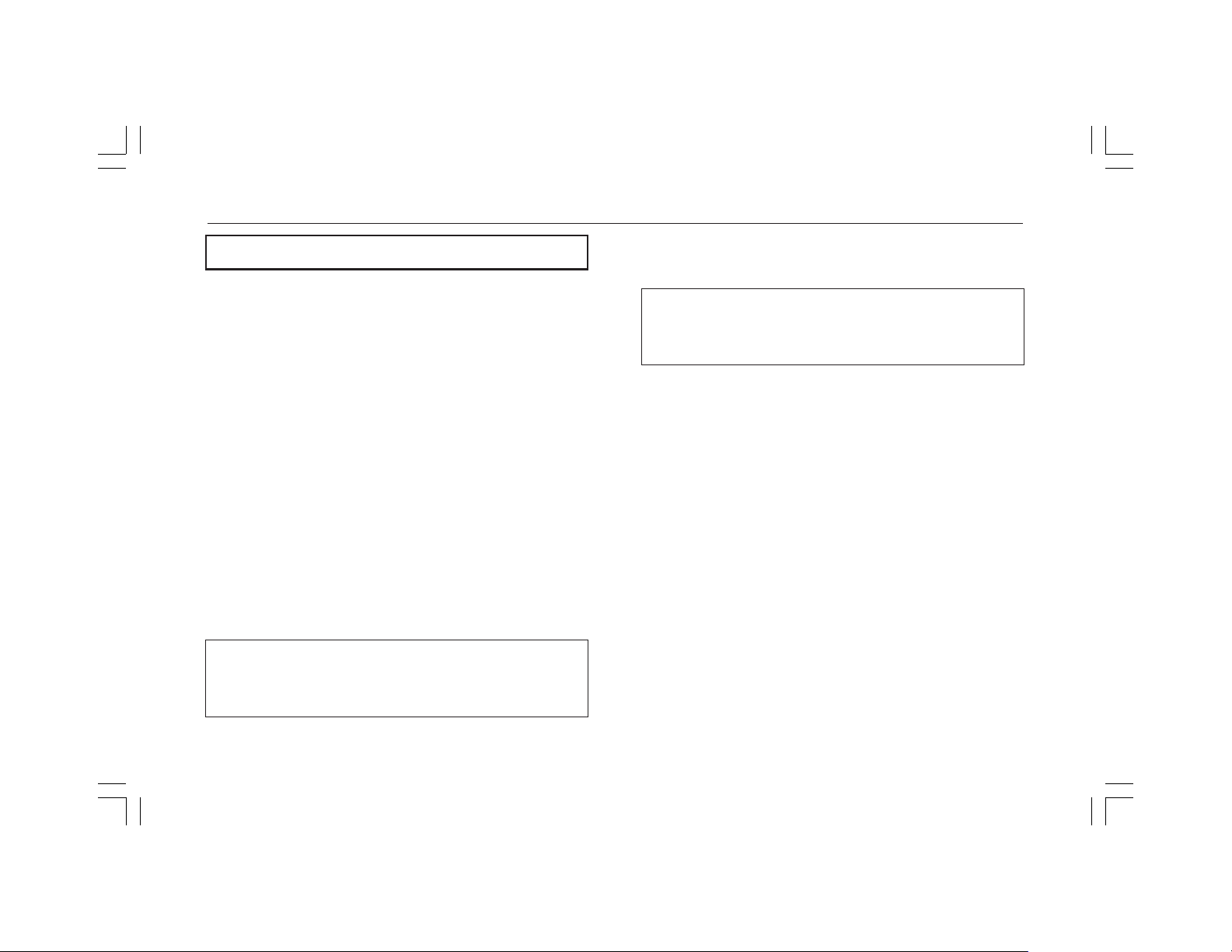
970 ISDN Telephone
Parts of the Telephone
Auxiliary Jack: (Labeled AUX) Connects an external
analog telecommunications device, like a fax machine,
telephone, or modem, to the ISDN 970 telephone. The
auxiliary jack may be assigned a separate SPID and
telephone number, depending on your configuration.
See the Installation and Setup manual.
The device connected to the auxiliary jack and the 970
ISDN telephone cannot be used simultaneously unless
it is assigned a separate SPID and telephone number.
If a separate SPID and telephone number have been
assigned, the device connected to the auxiliary jack
and the 970 Telephone are completely separate and are
not extensions of each other, as though they were
plugged into separate telephone jacks.
Handset Jack: On the handset side of the telephone, it
connects the handset cord.
WARNING: Do NOT insert the handset cord in the
LINE or AUX jack on the back of the 970 Telephone.
To do so could cause equipment damage.
(back)
Line Jack: (Labeled LINE) Connects the ISDN line
cord to your telephone.
WARNING: Do NOT insert the ISDN line cord into
the AUX jack on the back of the 970 Telephone. To do
so could cause equipment damage.
Power Jack: (Labeled POWER) Connects the AC
power adapter to your telephone.
Personality Module: A card containing the software
required to operate the 970 Telephone. This card is
removable for ease of upgrade.
10
Page 11

Personality
Module
Slot
970 ISDN Telephone
Power
Jack
AUX Jack
Line Jack
to Wall
Interface
Type Label
Handset
Jack
Figure 2 Back view of the 970 ISDN Telephone
11
Page 12

970 ISDN Telephone
Feature Descriptions
Features Accessed with Buttons
Drop: Drops the last conferee in a conference call or
disconnects you from the current call without hanging
up the phone.
Hold: Temporarily disconnects you from a call,
holding it until your return. While a call is on hold, you
can place another call, retrieve another held call,
activate another feature, answer a waiting call, or leave
your telephone to perform another task. Use when you
have a call that you don’t wish to drop but wish to
interrupt briefly.
Mute: Turns off the microphone of the handset or
speakerphone so that the other party cannot hear.
Redial and Redial+: (Last Number Dialed)
Automatically redials the last number you dialed
manually from the dial pad, from the directory, or a
one-touch memory location.
If you have turned ON Redial+, Redial automatically
redials up to the ten last numbers you dialed.
Speakerphone: Use to place calls or access other
features without lifting the handset. Press
[SPEAKER]
One-Touch Directory: Allows you to assign a onetouch directory number to a button so that you can call
that number by pressing that button.
to turn the speakerphone on and off.
Features Accessed with the Display
Call Log: Saves a total of 30 calls:
10 most recent unanswered incoming calls
10 most recent answered incoming calls
10 most recent outgoing calls
Clock: Sets the date and time on the display.
Contrast: Changes the contrast level of the display for
easier viewing.
Directory: Creates and edits a personal directory of up
to 25 extensions or outside numbers and the names of
the associated party. Places a call to the chosen
directory entry. Press
the softkey button associated with that entry. The
phone number appears on the display screen as it dials.
[DIRECTORY]
and then press
12
Page 13

970 ISDN Telephone
Personalized Ring: Selects your own personalized
ringing pattern from 8 available patterns. Turns the
ringer of the ISDN phone and/or the device on the
AUX jack on or off.
Screen Timing (Rate at which the Display Message is
shown): Allows you to set the length of time the
display message remains on the screen. The lengths are
Slow (5 seconds), Medium (3 seconds), and Fast (1
second).
Self-Test: Puts the telephone in a diagnostic mode for
testing all buttons, lights, ringer, and display.
Status: Displays the timers of current calls and the
status of various settings, including ringer, Redial+,
1Touch, and headset control.
13
Page 14

970 ISDN Telephone
User Instructions
Making and Receiving Calls
Answer a Call
Lift the handset. The slowly flashing red light goes on
steadily at the selected call appearance button.
If you are not connected immediately, press the call
appearance button next to the slowly flashing red light.
Place a Call
Lift the handset, press
appearance button. The red light goes on steadily at the
selected call appearance button.
Listen for the dial tone and dial the number you want
to call.
To place a one-touch call, press an assigned one-touch
memory button (see Terminal Settings).
To place a directory call, see Directory Entries.
To dial a number before lifting the handset or
pressing [
SPEAKER
[SPEAKER]
], see Dial Preview.
, or press a call
Hold
To put a call on hold while you answer another call,
NOTE: The red light is flashing slowly beside the call
appearance button of the incoming call.
Press
[HOLD]
flashes fast.
Press the call appearance button of the incoming call.
The red light goes on steadily.
Or, simply press the call appearance button of the
incoming call. The original call becomes a held call
and the red light next to the original call appearance
button flashes fast.
To return to the held call, press the call appearance
button next to the held call. The red light goes on
steadily.
. The red light next to the held call
Transfer
If you have subscribed to the Transfer feature, you can
transfer a call to another extension or number. While
on a call, press the button identified as the Transfer
button. An idle call appearance will automatically go
14
Page 15

970 ISDN Telephone
off- hook. When you hear dialtone, dial an extension
or other number. Press the Transfer button again when
you hear the ringing signal or after you have
announced the transferred call to the called party.
Hang up.
If the called party does not answer or the line is busy,
press
[DROP
original call to return to it.
], then press the call appearance of the
Conference
If you have subscribed to the Conference feature, you
can conference another party on a call. While on a call,
press the button identified as the Conference button. A
call appearance will automatically go off-hook. When
you hear a dialtone, dial an extension or other number.
After the other party answers, press the Conference
button again to add the third party to the conference.
If the third party does not answer or the line is busy,
press
[DROP]
original call to return to it.
Press the
to the conference
, then press the call appearance of the
[DROP]
button to drop the last party added
Mute
To turn off the microphone in the handset and the
speakerphone so the other party cannot hear you,
Press
[MUTE]
on. The other party cannot hear you, but you can hear
the other party.
To turn on the microphone in the handset or
speakerphone, so the other party can hear you again,
Press
[MUTE]
the other party can hear you again.
while on a call. The red Mute light goes
again. The red Mute light goes off and
Redial (Last Number Dialed)
To automatically redial the last number you dialed,
Lift the handset or press
dial tone
Press
[REDIAL]
Or, if one-touch dialing is enabled, press
Note: If you have turned ON Redial+, this feature will
operate differently. See Redial+.
.
[SPEAKER]
. Listen for the
[REDIAL]
.
15
Page 16

Adjusting Volume
Adjust the Speaker or Handset Volume
To raise the volume while on a call, press the upper
ÙÙ
[
Ù
]
volume control button.
ÙÙ
To lower the volume while on a call, press the lower
ÚÚ
[
Ú
]
volume control button.
ÚÚ
Adjust the Ringer Volume
970 ISDN Telephone
To raise the volume of the ringer, press the upper
volume control button while the telephone is on hook.
To lower the volume of the ringer, press the lower
volume control button while the telephone is on hook.
ÙÙ
[
Ù
ÙÙ
ÚÚ
[
Ú
ÚÚ
]
]
16
Page 17

970 ISDN Telephone
Using Softkeys
The softkeys are the four buttons labeled with arrows
directly below the display (see drawing below). The
words on the bottom line of the display define the use
of the softkeys.
Enter and Exit Softkey Mode
Press
[MENU]
Menu screen appears:
Press
[MENU]
A ▲ or ▼ at either end of the center display line
indicates additional choices. Press the ▲ or ▼ buttons
to view additional screens.
to begin using the softkeys. The main
▼
MEM CALL-LOG OPTIONS
Menu
again to exit softkey mode.
Quit
When you see QUIT on the third line of the display, it
means that you have the option of abandoning the
action you have begun.
Enter 4-char name:
_
QUIT
Press the softkey below QUIT if you do not want to
respond to the options on the screen.
Done
When you see DONE on the third line of the display,
you have already entered information or accessed a
feature.
Enter 4-char name:
S_
CLEAR <-- --> DONE
Press the softkey below DONE to confirm your action.
17
Page 18

970 ISDN Telephone
Directory Entries
The 970 telephone supports up to 25 directory entries.
The telephone numbers entered in the directory can be
up to 24 digits and associated names can be up to four
characters in length. Directory entries can be changed
by deleting or editing.
When you enter names into your directory, the entries
are automatically alphabetized for you.
TIP: If there are names you use frequently and want to
put at the beginning of your directory, place a # or * as
the first character (for example *Don). These names
will appear before the “A’s” in your directory. Names
with # appear before names with *, followed by names
beginning with a number, 0 through 9, and then the
alphabet.
Add a Directory Entry
Press
[MENU]
Press the softkey below MEM.
Press the softkey below DIRCTORY.
.
The following display appears:
▼
CALL VIEW ADD DONE
Directory
Press the softkey below ADD. The following display
appears:
Enter 4-char name:
_
QUIT
When you start to enter a name the display changes to
the following:
Enter 4-char name:
S_
CLEAR <-- --> DONE
Use the dial pad keys to enter the name for the number
you want to add to the directory. To enter a letter from
the dial pad key, press a key once for the left letter,
twice for the middle letter, and three times for the right
letter. For example, if you press the GHI (4) key once,
18
Page 19

970 ISDN Telephone
you enter a G. Press it twice and you enter an H. Press
the 4 key three times and you enter an I. Pressing it a
fourth time enters a 4. Pressing it a fifth time enters a
G again.
You can enter a # or * at the beginning of or within the
name.
When you start to enter the name the screen changes.
Press the softkey below
-->-->
--> to enter the next letter.
-->-->
As you enter each letter of the name, that letter appears
on the screen until you press
-->-->
--> to move on to the
-->-->
next letter.
Press the softkey below
<-- <--
<-- to go back one space and
<-- <--
erase a letter.
When you have finished entering the name, press the
softkey below DONE. The following display appears:
Enter phone #:
_
PAUSE QUIT
Enter the telephone number for the name you have just
entered. You may enter up to 24 digits. A pause counts
as a digit.
To place a 1.5-second pause within the number press
the softkey below PAUSE. A pause will be inserted
into the directory entry and a comma will appear on the
display. Press the softkey below DONE when you
have finished entering the phone number.
Edit a Directory Entry
Press
[MENU]
Press the softkey below MEM.
Press the softkey below DIRCTORY.
Press▼ until you see EDIT.
Press the softkey below EDIT. The display shows the
first names in the directory.
Press▼ to page forward through the names in the
directory, or press ▲ to page backwards through the
names.
.
19
Page 20

970 ISDN Telephone
Press the softkey below the name of the entry you want
to edit. The following display appears:
Edit 4-char name:
SHRN
CLEAR <-- --> DONE
If the entry is correct and you do not wish to edit it,
press the softkey below DONE. If you want to edit the
name, do the following:
Enter the new name as described in the “Add a
Directory Entry” section.
Press the
previous letter. Press the
<--<--
<-- softkey to move back and erase the
<--<--
-->-->
--> softkey to advance to
-->-->
the next letter.
When you have completed editing the name, press the
softkey below DONE. The display shows the phone
number.
If the phone number is correct and you don’t wish to
edit it at this time, press the softkey below DONE and
you are finished editing the directory entry.
To edit the phone number,
· Press the softkey below PAUSE to insert a 1.5
second pause in the telephone number. The pause
is represented on the screen by a comma.
· To move back and erase a number, press the
softkey below
When you have completed editing the telephone
number, press the softkey below DONE. The display
confirms your choice.
<--<--
<--.
<--<--
Delete a Directory Entry
Press
[MENU]
Press the softkey below MEM.
Press the softkey below DIRCTORY.
Press ▼ until you see DELETE.
Press the softkey below DELETE to delete an entry.
.
20
Page 21

970 ISDN Telephone
The following display appears:
Select to Delete
▲ ▼
ANDY SCOT TEDA QUIT
Press ▼ to page forward through the names in the
directory. Press ▲ to page backwards through the
names.
Press the softkey below the name of the entry you want
to delete. The following display appears:
9,10288,001534444393
8974 SCOT
DELETE QUIT
Press the softkey below DELETE to delete the entry.
The display confirms your choice.
View a Directory Entry and Place a Call
Directory entries can be viewed and changed, or you
can exit the directory and have the telephone
automatically dial the telephone number you are
presently viewing.
Use the following procedure to view a directory entry
and, if desired, call that number. You can also use the
[DIRECTORY]
directory. See “Place a call using the
method to call a number in your
[DIRECTORY]
Button.”
Press
[MENU]
.
Press the sofkey below MEM.
Press the sofkey below DIRCTORY. The following
display appears:
Directory
▼
CALL VIEW ADD DONE
Press the softkey below VIEW. Press ▼ to page
forward through the names in the directory. Press ▲ to
page backwards through the names.
21
Page 22

970 ISDN Telephone
Press the softkey below the name of the entry you want
to view. The following display appears:
9,10288,001534444393
8974 SCOT
CALL EDIT DEL DONE
To call the number, press the softkey below CALL. The
telephone exits softkey mode and dials the telephone
number you are currently viewing on the screen.
To edit the entry, press the softkey below EDIT. To
delete the entry, press the softkey below DEL.
When you have finished viewing the number, press the
softkey below DONE.
Place a Call Using the
When you press the softkey under the name in the
directory the call is placed immediately. The menu
does not ask you to respond to a screen before the call
is placed.
Press
[DIRECTORY]
following display appears:
to enter your directory. The
[DIRECTORY]
Button
Select to Call
▼
ANDY JEFF SCOT QUIT
Press ▼ to page forward through the names in the
directory. Press ▲ to page backwards through the
names.
When the name of the person whose number you want
to call appears on the third line of the screen, press the
softkey below that name. The telephone exits softkey
mode and dials the telephone number you have
selected immediately .
Call Log
The telephone Call Log stores the following call
records:
· 10 most recent unanswered incoming calls.
· 10 most recent answered incoming calls.
· 10 most recent outgoing calls from the telephone.
The most recent call is added to the top of the Call Log
list in the appropriate category. The call listed at the
bottom of the list in that category is deleted.
22
Page 23

970 ISDN Telephone
View the Call Log
Call Log displays the number of new unanswered calls.
If you have turned ON the Call Log indicator, the
number of new unanswered calls is also displayed on
the screen when the phone is idle. Press the softkey
under NEWCALLS on the idle screen to display the
unanswered new calls screen.
To review the entire call log, press
Press the softkey below CALL-LOG.
Call Log
xx
new unanswered
IN OUT DONE
To review incoming calls, press the softkey under IN.
Incoming
xx
new unanswered
UNANSWED ANSWED DONE
Press the softkey under UNANSWED to review
unanswered incoming calls. Press the softkey under
ANSWED to review answered incoming calls.
To review outgoing calls,
[MENU]
.
Press
[MENU]
.
Press the softkey below CALL-LOG.
Press the sofkey under OUT.
Turn Call Log Indicator ON/OFF
The Call Log indicator displays the number of new
unanswered calls. When the Call Log indicator is
turned ON, the number of new unanswered calls
appears when the phone is idle and when you display
the Call Log screen.
Press
[MENU]
Press the softkey below CALL-LOG.
Press the softkey below IN.
Press ▼ .
Press the softkey under INDICATOR to display the
current status of the Call Log indicator. Press the
softkey under ON or OFF to change the status of the
Call Log indicator. Press DONE when finished.
.
Incoming
INDICATOR DONE
23
Page 24

970 ISDN Telephone
Redial Plus (Redial +)
The Redial+ feature replaces the normal Redial feature
and allows you to redial any of the last ten numbers
you dialed. You must turn Redial+ ON to use it as your
Redial feature.
To turn Redial+ on or off, press
Press the softkey under OPTIONS.
Press
▼ three times.
Options
▲ ▼
REDIAL+ STATUS DONE
Press the softkey under REDIAL+ to view the current
status of the Redial+ feature. The first line displays the
status.
Redial Control: Off
ON OFF DONE
Press the softkey under ON to turn the feature on, or
the softkey under OFF to turn the feature off.
[MENU]
.
When Redial+ is ON, press
[REDIAL]
once to redial
the last number dialed. Press the button twice to redial
the second to last number dialed, up to the ten last
numbers dialed. The displayed number will dial in two
seconds without further action from you.
Note: Once you delete numbers from your Call Log,
you cannot dial those numbers using Redial+.
Dial Preview
You can dial a number before you lift the handset or
press [
SPEAKER
Preview display as you enter it.
Press the softkey below PAUSE to enter a pause.
Press the softkey below the arrow to backspace.
When the desired number is entered, lift the handset,
press [
SPEAKER
Headset key (if active) to dial the entered number.
]. The number appears in the Dial
Dial Preview
1
<-- PAUSE QUIT
], a call appearance button, or the
24
Page 25

970 ISDN Telephone
Terminal Settings
Set the Clock
When your telephone is first installed, or after it has
lost power, the following display is shown:
DATE & TIME NOT SET
To Set the Clock
Press
[MENU]
Press the softkey below OPTIONS. The following
display appears.
Press the softkey below CLOCK. The following display
appears, showing the date and time currently set.
. The following display appears:
▼
MEM CALL-LOG OPTIONS
▼
CLOCK RING SCRN DONE
Menu
Options
Jan 1, 1991 10:00 AM
- + NEXT DONE
Select Month
Clock display format:
MMM DD, YYYY HH:MM AM or PM
MMM = month (Sep, Oct, etc.)
DD = the day of the month (02, 13, etc.)
YYYY = the year (1997, etc.)
HH:MM = hours and minutes, such as 10:45
AM or PM = morning or afternoon
The field being changed is displayed on the first line.
Press the softkey below + or the softkey below - to
scroll through the choices.
Press the softkey below NEXT to go to the next field.
When the last field is changed, press the softkey under
DONE to confirm your choices.
25
Page 26

970 ISDN Telephone
Perform Self Test
Perform a Self Test to verify that your telephone is
working properly .
No calls should be active or on hold.
Press
[MENU]
Press ▼ until you see TEST.
Press the softkey under TEST. The following display
appears, identifying the software version and the date
of the software release:
Press
[MUTE], [SPEAKER]
The lights to the left of the buttons will toggle on or off
with each press.
Press the ▲ key or ▼
on and off.
You should hear a beep after each button press.
Press
[REDIAL]
button to the right of
.
Rel X.YZ July 1997
Remove and replace
handset to exit
, or any program button.
key to toggle the message light
to turn on the ringer. Press M2 (the
[REDIAL]
) to turn off the ringer.
Press M3 to turn on the ringer on the analog phone, if
present. Press
[LOWER]
to turn it off.
To end the self test, lift the handset and replace it.
The display will show a test pattern that changes with
each button press.
NOTE: While you are performing a self test, all active
calls are dropped and the 970 Telephone will reset
upon exiting test mode.
Adjust Contrast Level
Set Contrast Level to make your display easier to see.
Press
[MENU]
Press the softkey below OPTIONS.
Press the softkey below SCRN. The following display
appears:
.
▼
CLOCK RING SCRN DONE
CONTRAST SCROLL DONE
Options
Screen Options
26
Page 27

970 ISDN Telephone
Press the softkey below CONTRAST. The following
display appears:
Contrast: L>>>>H
- + DONE
Select
The arrows are arranged between L (low) and H (high).
There are four possible contrast levels.
Press the softkey below - to make the contrast lighter.
Press the softkey below + to make the contrast darker.
Each button press increases or decreases the number of
arrows by one.
Press the softkey below DONE when you are finished.
Personalize the Ringer
You can select a personalized ring for your telephone
so that it sounds different from others.
Press
[MENU]
Press the softkey below OPTIONS.
.
▼
CLOCK RING SCRN DONE
Options
Press the softkey below RING. The following display
appears:
Ringer Options
PATTERN ON/OFF DONE
Press the softkey below PATTERN. The Ring Pattern
display appears. Press the softkey below - or + to
change the pattern. When you hear the ring pattern you
want to use for your telephone, press the softkey below
DONE.
To turn the ringer on or off, press the softkey below
ON/OFF. The next screen provides softkeys for the
ISDN ringer and the ringer for the device on the AUX
jack. Press the softkey below ISDN or AUX to turn
the ringers on or off. The current setting appears in the
display.
Adjust Ring V olume
(You cannot adjust the ring volume while on a call.)
To raise the ring volume, press the upper volume
control button labeled
the lower volume control button labeled
ÙÙ
[
Ù
]
; to lower the volume, press
ÙÙ
ÚÚ
[
Ú
]
.
ÚÚ
27
Page 28

970 ISDN Telephone
Set the Rate for Viewing Display
Messages.
You can use the softkeys to set the length of time the
display message stays on the screen. When you receive
your telephone, the rate is set at Medium (3 seconds),
but the rate can also be set to Slow (5 seconds) or Fast
(1 seconds).
Press
[MENU]
Press the softkey below OPTIONS.
The following display appears:
Press the softkey below SCRN. The following display
appears:
Press the softkey below SCROLL.
Press the sofkey below your selection.
.
▼
CLOCK RING SCRN DONE
CONTRAST SCROLL DONE
Options
Screen Options
Press the softkey below DONE.
Check the timing of the message to see if it fits your
needs. You can modify the rate as often as you like.
Assign One-T ouch Memory Buttons
You can assign a telephone number to a memory button
so you can call that number by simply pressing that
button. The speakerphone will turn on and the number
will dial. There are 5 one-touch memory locations.
Enable the one-touch feature. (See Installation and
Setup.) The feature is ON by default.
To assign a one-touch memory button, press
Press the softkey below MEM.
Press the softkey below 1TOUCH.
Press the softkey below PROGRAM. The following
display appears:
Enter phone #:
_
PAUSE QUIT
Enter the desired phone number. Press the softkey
below CLEAR to erase the number, press the softkey
[MENU]
.
28
Page 29

970 ISDN Telephone
below PAUSE to enter a 1.5-second pause in the
dialing, and press the softkey below DONE when you
are finished.
Press a memory key to store this number. Remember,
the memory keys are the bottom three keys plus the
[LOWER]
M3. Each key has two positions: press
access the lower position.
key. The keys are numbered M1, M2, and
[REDIAL]
[LOWER]
occupies the
to
upper M1 position.
You can write with pen or pencil on the top of the
plastic cover that surrounds the keys.
Viewing Status Information
A softkey for STATUS is displayed when the phone is
idle under one or more of the following conditions:
If either ringer is OFF
If Redial+ is ON
If 1Touch dialing is OFF
If the headset control is ON
If more than one current call timer is running.
If the STATUS key is not available,
press [MENU].
Press the softkey below OPTIONS.
Press
▼ three times.
The call timer for any current call appearances appears
first. You can continue to display the STATUS page to
monitor call duration, to see how long calls have been
holding, and to view various terminal settings.
29
Page 30

970 ISDN Telephone
Using a Headset
You can use a headset with your ISDN 970 Telephone.
You must have enabled the headset feature as
described in the Installation and Setup Manual.
Unplug the handset cord from the handset jack on the
side of the telephone. Plug the headset cord into the
handset jack. DO NOT PLUG THE HEADSET CORD
INTO THE HANDSET.
To answer a call on the headset when you are NOT
currently on a call, press the button next to
which has been assigned as the headset control button.
To answer a call on the headset while on a call, press
the flashing call appearance button. The original call
is placed on hold. To return to the original call, press
the original call appearance button, which is flashing
slowly.
To place a call on the headset, press the button next to
[REDIAL]
control button.
To hang up a call on the headset, press the headset
, which has been assigned as the headset
[REDIAL]
control button.
To switch to the speakerphone, press
To switch back to the headset, press the headset control
button. (If the headset is enabled, M2 upper and lower
buttons are not available as memory buttons.)
,
[SPEAKER]
.
30
Page 31

970 ISDN Telephone
Tones and Their Meanings
You may hear any of the following tones as you use
your telephone:
Network tones
Busy signal: A low-pitched tone repeated 60 times a
minute; indicates the number dialed is in use.
Confirmation tone: Three tones; indicates a feature
activiation or cancellation has been accepted.
Dial tone: A continuous tone; indicates dialing can
begin.
Error tone: An alternating high and low tone;
indicates a dialing error, a denial of the service
requested, or a failure to dial within a preset interval
(usually 10 seconds) after lifting the handset or dialing
the previous digit.
Reorder tone: A fast busy signal; indicates a call is
blocked.
Local tones
Local error tone: A low tone; indicates an incorrect
button press.
31
