Page 1
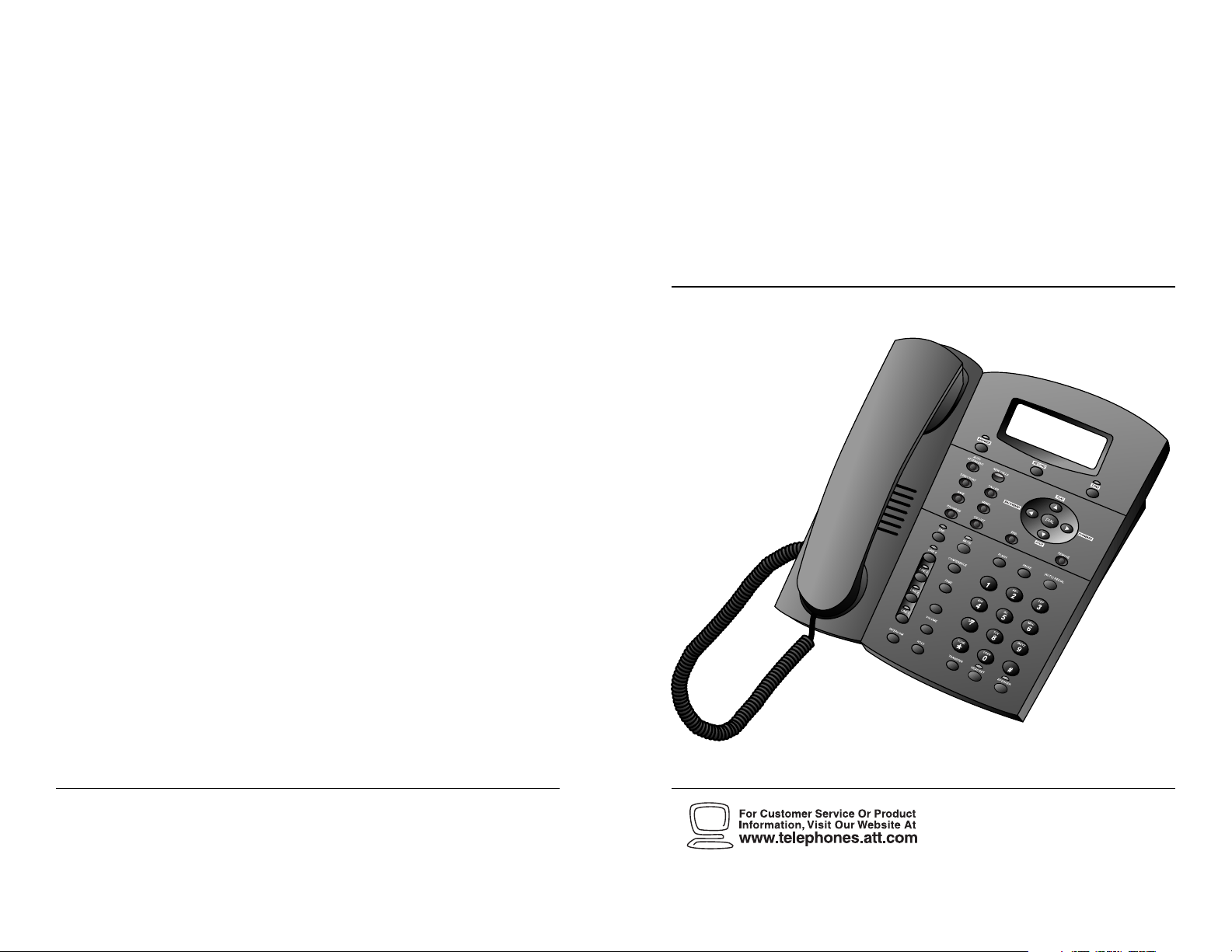
Para recibir este manual en español,por favor llame al 1 800 222-3111.
AT&T and the globe symbol are registered trademarks of AT&T Corp.licensed to Advanced American Telephones.
1
Four-Line Intercom
Speakerphone 964
© 2000 Advanced American Telephones. All rights reserved.
Printed in Indonesia. 850002940 Issue 1AT&T 6/00
1
USER’S MANUAL
Part 2
Please also read
Part 1 – Important
Product Information
Page 2
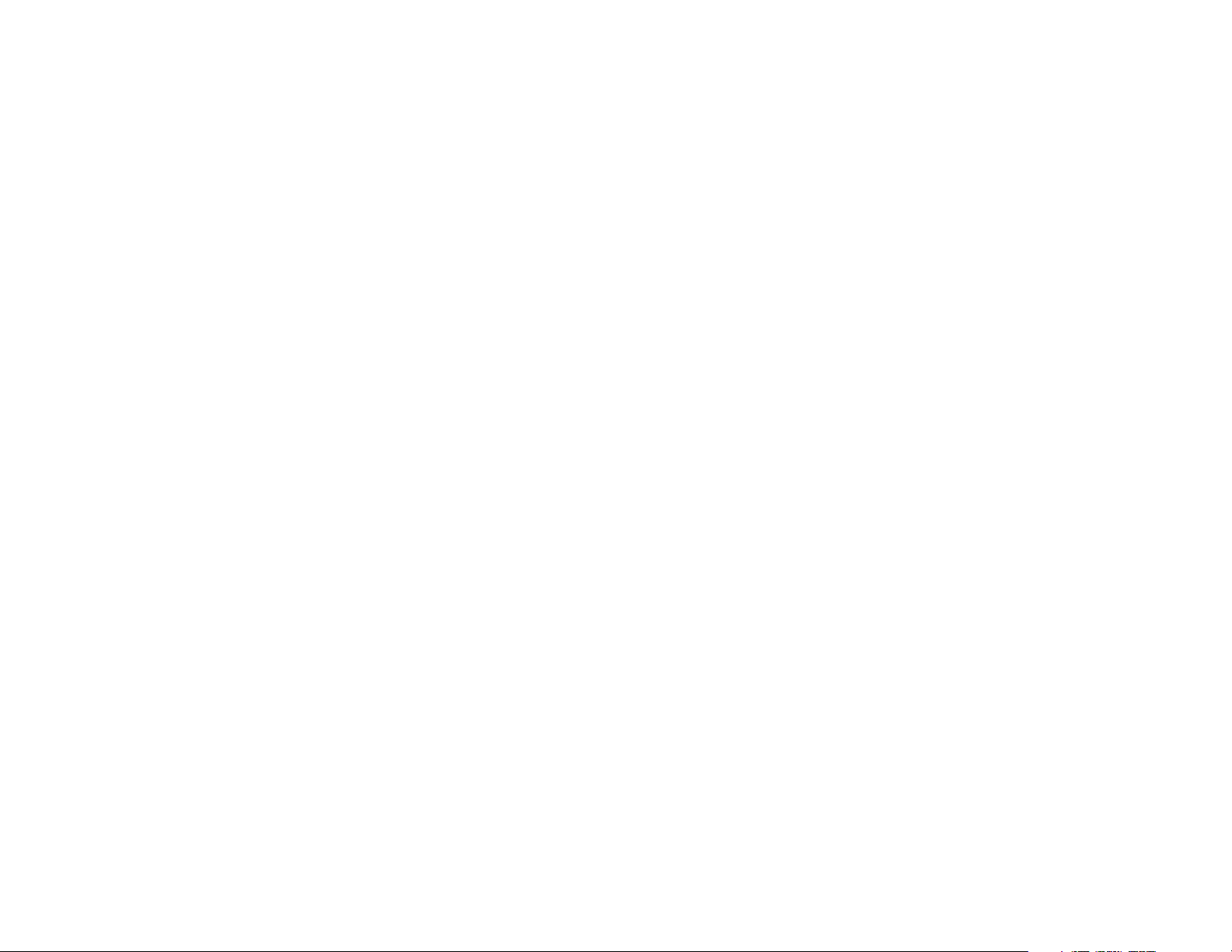
BEFORE YOU BEGIN ........................3
Glossary ................................................4
Features List..........................................6
Audible Signals .....................................7
INSTALLATION.................................8
Table/Desk Installation .........................8
Wall Installation..................................10
Convenience Ports .............................13
SET UP SYSTEM FEATURES .............15
Change Display Language...................16
Set the Time/Date...............................16
Assign an Extension Number
to Your Phone.................................16
Turn COVM Indicator On or Off
for Each Line...................................17
Turn the Ringer On or Off
for Each Line...................................17
Select the Ringer Type........................17
Set Delay Ring ....................................18
Turn Line Usage On or Off
for Each Line...................................18
Assign the Prime Line
(Line Preference) ...........................18
Assign the Line Group
for this Phone .................................19
Turn Auto-Mute On or Off..................19
Set the Dial Mode...............................19
Set the Flash Time...............................19
Turn Hold Reminder On or Off..........20
Program Home and Local
Area Codes......................................20
Set Your Phone for Single Phone
Operation........................................20
Program the Day and Night Times
for Auto-Attendant ...........................21
Program Ring Time.............................21
Program Message Length....................22
Turn Message Alert On or Off ............22
Turn the Monitor On or Off...............22
Turn D-TAD Intercept On or Off........22
Set Auto-Attendant Pickup Delay........23
Program Remote Password.................23
Set Your Phone to be the Centrex
Console Phone................................23
Program the Centrex Console
Delayed Ring Time ..........................23
Turn Toll Saver On or Off ...................24
Erase All Settings and Return
the Phone to Default Settings.........24
TELEPHONE OPERATION.................25
Making or Answering a Call ................26
Timer ...................................................27
Call Privacy..........................................27
Do Not Disturb....................................28
Line-In-Use Lights ................................28
Volume.................................................28
Redial..................................................29
Auto Redial .........................................29
Hold .....................................................30
Switch Between Lines .........................30
Mute......................................................30
Flash......................................................30
Temporar y Tone Dialing.......................31
Conference Calls...................................31
Transfer a Call......................................32
DIRECTORY OPERATION..................33
Storing Names and Numbers
in the Directory ..............................34
Storing a Pause in a
Directory Number ..........................35
Storing a Temporary Tone Signal
in a Directory Number ...................35
Storing a Flash in a
Directory Number ..........................35
Reviewing Information Stored
in the Directory ..............................36
Changing Directory Entries................36
Dialing a Number from
the Directory ..................................37
Removing a Name and Number
from the Directory .........................37
Removing All Entries from
the Directory ..................................37
INTERCOM OPERATION...................38
Basic Intercom Operations..................39
Making an Intercom Call with
the Handset.....................................39
Making an Intercom Call with the
Speakerphone or Headset ..............40
Answering an Intercom Call...............40
Making a Single-phone Page...............40
CONTENTS
1
Page 3
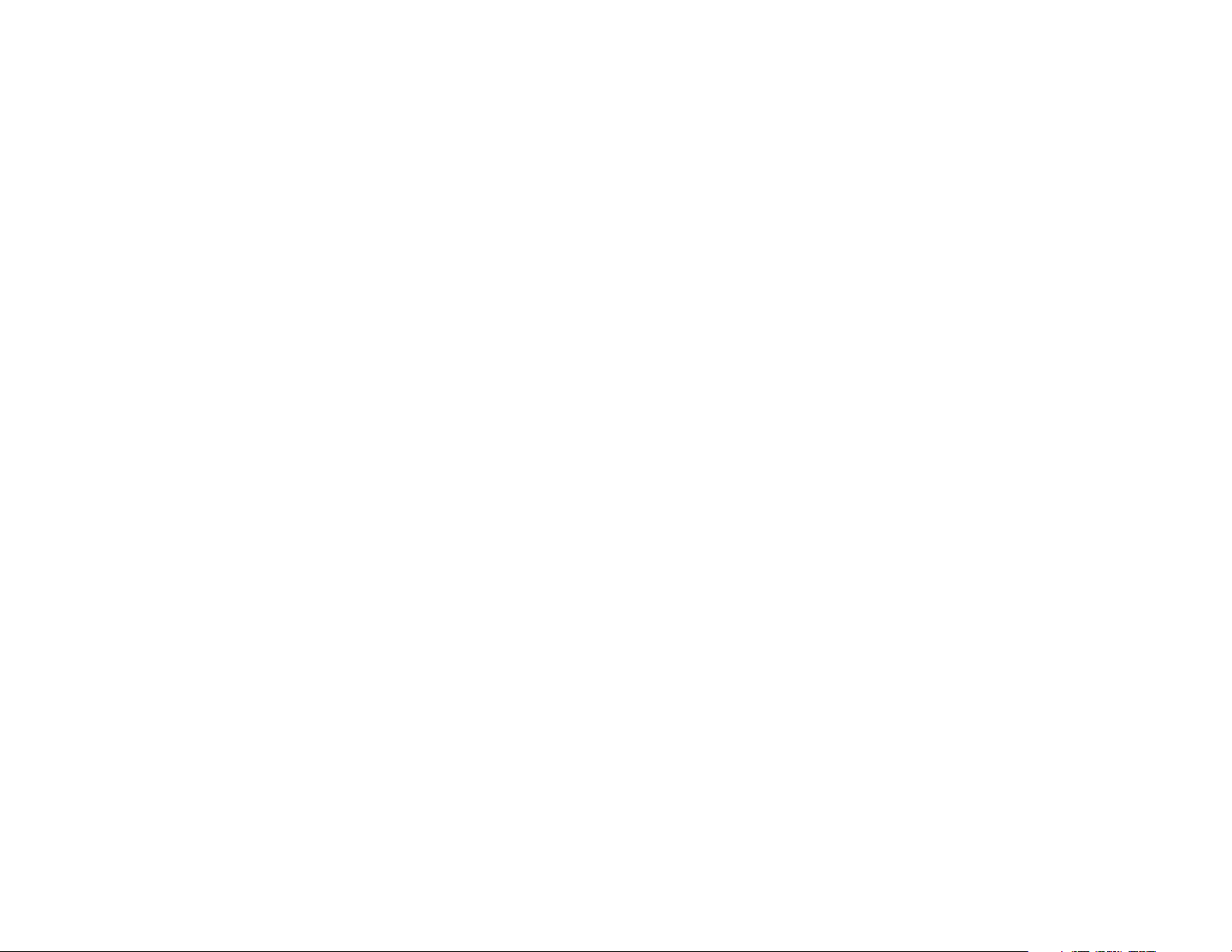
• Check to be sure your box contains:
1 Telephone
1 Handset
1 Handset cord
1 Mounting base
2 Seven-foot line cords
1 Eight-inch line cord
1 Power adapter
1 Warranty insert
1 9V battery
1 User’s Manual
• You must have a modular telephone jack and an electrical outlet
not controlled by a wall switch near where you’re installing the
phone.
• The total length of telephone wiring used in this system is
important. If the total length of telephone wiring is more than
600 feet, you may need to use a special filter device. You can call
1 800 222–3111 for information about this filter. You’ll need to
contact a professional to install this filter.
• Identify the number of phone lines you’ll use.
• Plan the layout of your phone system and decide which phone(s)
will be the Auto-Attendant(s).
• All connected phones must have the same Line 1 phone number
for the Intercom and Page features to work.
• Assign a different Intercom Extension Number (11 through 22) to
each 964 telephone. You’ll need to do this individually at each
telephone.
• Decide if you want a private line. A private line does not appear
on all connected phones.
• You must subscribe to combined Caller ID with Call Waiting as a
single service to see Caller ID information for Call Waiting calls.
Check with your local telephone company for availability.
• Choose your setting for each system feature. You will need to
program the features during installation (see “Features List”).
CONTENTS
32
Answering a Single-phone Page ..........40
Switching Between an Intercom
Call and a Single-phone Page..........41
Ending an Intercom or Page Call.........41
Paging All Phones ................................41
Answering an All Page.........................41
Making an Intercom
Conference Call ..............................42
Room Monitor .....................................42
CALLER ID OPERATION...................43
Call Waiting.........................................44
Calls Received on Two or
More Lines Simultaneously.............45
Message Waiting and
NEW CALLS Light ...........................46
Call List...............................................46
Display Messages................................47
Removing Calls from Call List ............48
Dialing a Number from Call List.........49
Saving a Number from Call List
to the Directory..............................49
Time/Date...........................................50
Reset COVM Indicator........................50
ANSWERING SYSTEM
(D-TAD) Operation......................51
Turning the Answering System
On/Off ............................................52
Entering D-TAD Mode ........................52
Reviewing the Outgoing
Announcement ...............................52
Recording an Outgoing
Announcement ...............................53
Erasing the Outgoing
Announcement ...............................53
Monitoring Incoming Calls.................53
Listening to Your Messages.................53
Removing Messages............................55
Recording a Memo .............................55
Two-Way Recording............................56
Audible Message Alert.........................56
Toll Saver ............................................56
ANSWERING SYSTEM
Auto-Attendant Operation .........57
Turn Auto-Attendant Function
On/Off ............................................59
Auto-Attendant Sequence for
Callers .............................................59
Reviewing an Auto-Attendant
Outgoing Message ..........................60
Recording an Auto-Attendant
Outgoing Message ..........................60
Removing an Auto-Attendant
Outgoing Message ..........................60
Using Multiple Auto-Attendants..........60
ANSWERING SYSTEM
Remote Operation......................61
Connect with the
Answering System ..........................61
Remote Commands ............................62
ADDING A FAX MACHINE................63
Multi-Phone System.............................63
Single Phone........................................64
Using a Fax Switch..............................64
IN CASE OF DIFFICULTY..................65
EXPANDING THE 964 SYSTEM ........69
Line Groups.........................................69
Private Lines ........................................70
CENTREX OPERATION.....................71
Setup Checklist....................................71
Enabling the Console Phone...............71
Console Operation ..............................71
Setting Ring Delay Duration..................72
Answering a Delayed Ring ...................72
Picking Up Another Station’s Line......72
INDEX ............................................73
BEFORE YOU BEGIN
Page 4
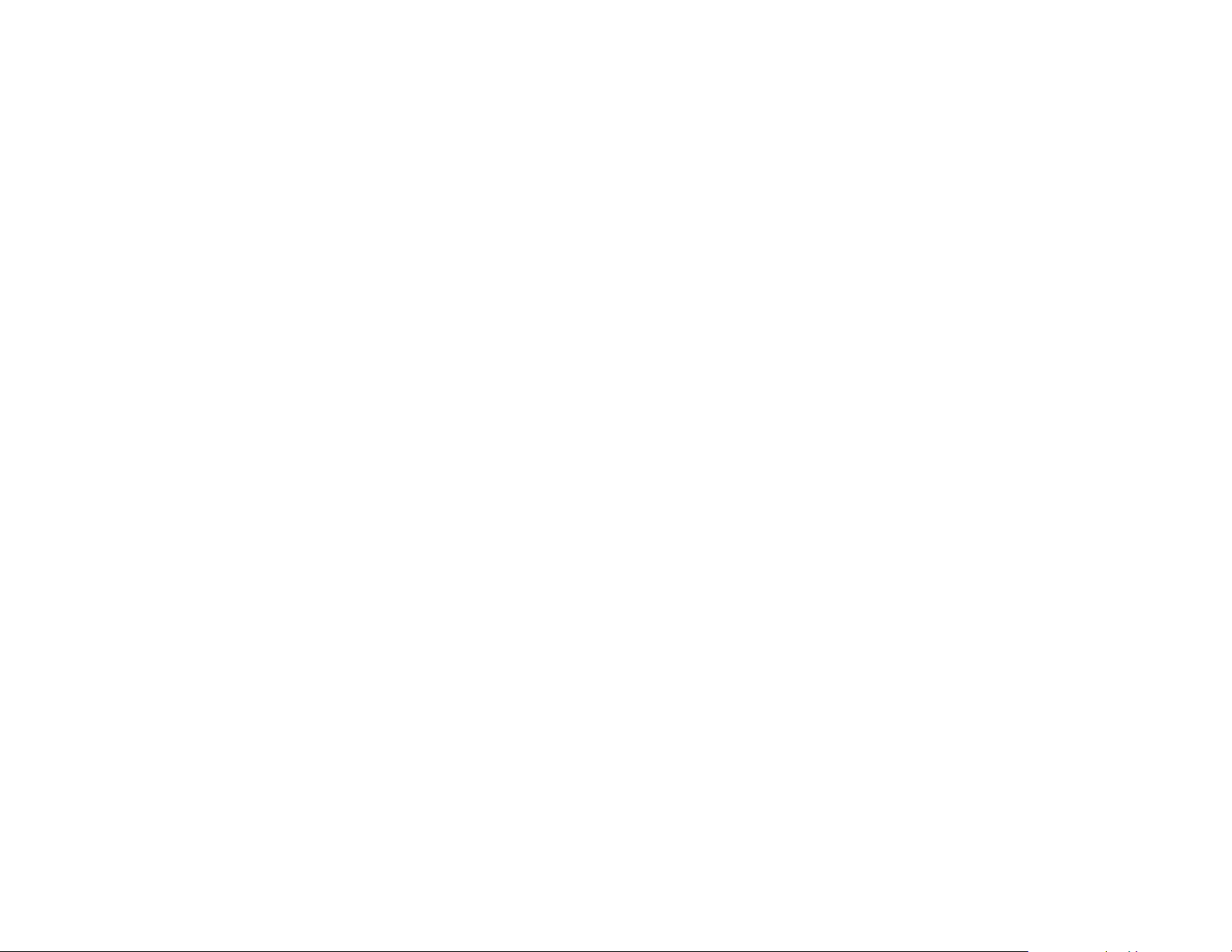
You may, however, live in a region where for calls within your own area
code, you must dial 10 digits (that is, the three-digit area code and phone
number). If this applies to you, enter "000" for the Home Area Code and
enter your area code as a Local Area Code. After programming, if you
receive a call from within your area code,the screen displays the 10 digits
of the phone number. When you use Display Dial, the unit will know to
dial your area code along with the seven digits of the telephone number
(and "1" if appropriate).
Be sure to follow the directions on page 20 for programming the Home
Area Code.
Local Area Code: Most users dial 11 digits to make calls outside their
Home Area Code. These users do not need to program any Local Area
Codes.
However, if you dial only 10 digits to make calls to some areas outside
your Home Area Code (without dialing "1"), then program these Local Area
Codes into the unit (up to five Local Area Codes can be programmed).
See page 20 for directions.
After programming, if you receive a call from one of these Local Area Codes,
the screen displays the 10 digits of the phone number. When you use
Display Dial, the unit will dial the 10 digits, without inserting a "1" before
the area code.
Line Group: A group of 964 phones sharing some lines within a multi-phone
system.
Navigation buttons: These are the buttons used when programming
your 964 system and for scrolling through feature options (+, -, >, <,
E, S).
Prime Line: This is the line on your phone you designate to be selected
automatically when you lift the handset, press K or h.
BEFORE YOU BEGIN
5
Glossary
Auto-Attendant: This is a phone (within your 964 multi-phone system)
that you designate to pick up a ringing line automatically after a selected
number of rings. The Auto-Attendant plays the selected outgoing message,
and redirects the call if the caller dials an extension number. You can
designate up to 12 Auto-Attendants in your system.
CID: This stands for Caller Identification, which is a subscriber service,
available from most local telephone companies for a fee. When you
subscribe to Caller Identification, you can see who's calling before you
answer the phone if you and the caller are both in areas offering Caller ID
service with compatible equipment.
Caller ID with Call Waiting: This is a single combined subscriber service
which may be available from your local telephone company. If you subscribe
to this service you can use your 964 telephone system to see who's calling
even while you are on another call (as long as your caller is in an area with
Caller ID service and both telephone companies use compatible equipment).
Centrex Service: A special subscriber service which may be available
from your local telephone company for a fee. The 964 telephone system
can be used with Centrex Service.
COVM: Central Office Voice Mail is a subscriber voice message service
which may be available from your local telephone company. This service
may be called by another name in your area (e.g., Call Answering).
DND: When activated the Do Not Disturb feature prevents interruptions
during a call.
D-TAD: Digital Telephone Answering Device is the sophisticated tapeless
answering system built into the 964 telephone system.
Home Area Code: This is the area code for your telephone number. Most
users simply dial the seven digits of a phone number to make a call within
their own area code and 11 digits outside of their area code. If this applies
to you, you should enter your own area code into the unit as the Home Area
Code. After programming, if you receive a call from within your Home Area
Code, the screen will display the seven digits of the phone number. When
you use Display Dial,the unit will know to ignore the Home Area Code, and
dial only the seven digits of the phone number.
BEFORE YOU BEGIN
4
Page 5
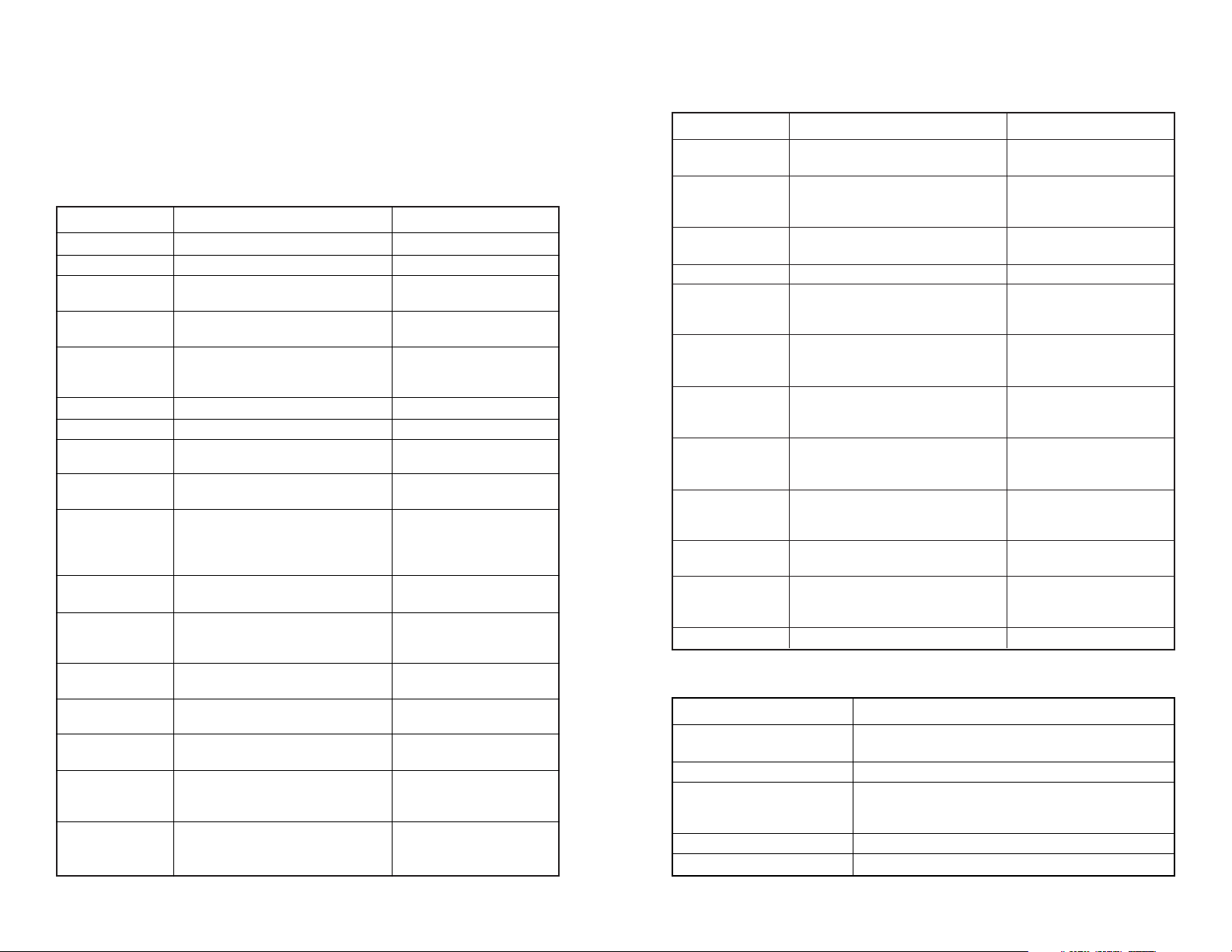
Specify times to be considered Day
or Night for Auto-Attendant features
Set length of time the phone will
ring before the answering machine
picks up the call
Set maximum length of messages to
be recorded
Turn Audible Message Alert on or off
Choose whether messages can be
heard over the speaker as they are
recorded
Turn D-TAD Intercept on (messages
can be intercepted by other 964
phones during recording) or off
Specify how many seconds an
Auto-Attendant will wait before
picking up incoming calls
Program password needed for
remote access to some features
of your phone
Specify whether your phone is
the Centrex Console phone for
your system
Set time to delay ring for Centrex
Console phone
Turn Toll Saver on (answers after
two rings if there are new messages)
or off (answers per ring time)
Return all settings to default settings
Day: 9:00AM*
Night: 6:00PM*
10-60 seconds
15 seconds*
Greeting Only, 1 minute,
or unlimited*
On or Off*
On* or Off
On or Off*
6*-30 seconds
3-digits, 111*
On or Off*
Off*,2, 4, 6, ...30 seconds
On or Off*
(Defaults)
DAY/NIGHT TIME
RING TIME
MESS. LENGTH
MESS. ALERT
MONITOR
D-TAD
INTERCEPT
AUTO-ATT.
PICKUP
PASSWORD
CONSOLE
CSL DELAY RING
TOLL SAVER
RESET ALL!!!
Feature Function Setting Option(s)
Feature Function Setting Option(s)
LANGUAGE
TIME/DATE
EXTENSION NO
COVM ON/OFF
COVM RESET
RINGER ON/OFF
RINGER TYPE
DELAY RING
LINE USAGE
PRIME LINE
LINE GROUP
AUTO-MUTE
TONE/PULSE
FLASH TIME
HOLD REMINDER
AREA CODEs
SINGLE PHONE
Select language for screen displays
Manually set time and date
Assign extension number for this
phone
Turn COVM (message/voice mail)
indicators on or off for each line
Clear COVM indicators when they
are lit but no new messages are
waiting
Turn ringer on or off for each line
Select ring pattern for this phone
Select desired time to delay
Central Office ring
Turn line usage on or off for
each line
Assign a line on this phone to be
selected automatically when you
lift the handset, press K,
or press h
Assign your phone to a Line
Group
Turn Auto-Mute on or off
(sounds at this extension will be
heard automatically when paged)
Set dial mode for touch-tone or
dial pulse (rotary) dialing
Set length of signal sent when
you press F
Turn audible reminder that a call at
this extension is on hold on or off
Program one Home and up to five
Local Area Codes for use with
Caller ID features
Specify whether your phone is
single (On) or part of a multi-phone
system (Off)
English* or Spanish
01:00AM 01/01 Sunday*
11-22*
On or Off*
NA
On* or Off
Type 1*,2, 3, 4
Off*,2,4, 6, ... 30 seconds
On* or Off
Line 1*, 2, 3, 4
Line Group 4*-15 or PRV
(private)
On* or Off
Tone* or Pulse
0.3 seconds - 0.9 seconds
0.7 seconds*
On* or Off
1-3 digits, Empty*
On or Off*
BEFORE YOU BEGIN
7
Features List
NOTE: An * indicates the default setting for each system feature.
NOTE: One ring is equal to about six seconds, two rings equals twelve
seconds, and so on.
Audible Signals
BEFORE YOU BEGIN
6
You have an incoming intercom call.
You have an incoming transferred call.
The extension number you just programmed has
already been assigned. Choose another number for
this extension.
The extension you are calling is in DND mode.
The extension you are calling is busy.
A rapid double-ring pattern,
repeating
Long single ring, repeating
Short single ring, repeating
Short single tone, repeating
Long single tone, repeating
When you hear: It means:
Page 6
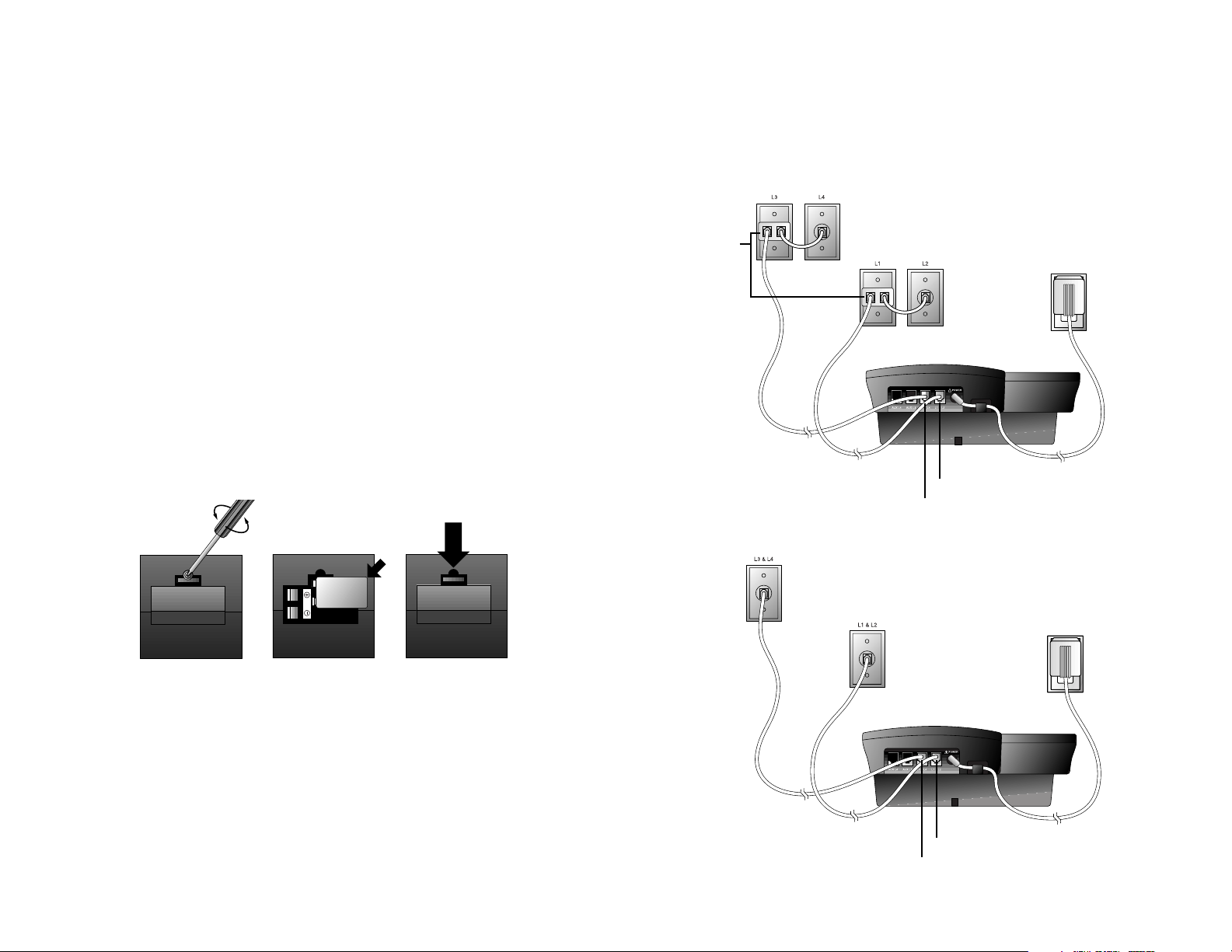
• Two Two-Line Jacks
INSTALLATION
9
2 Connect the telephone line cords to the telephone.
• Four One-Line Jacks (To use this installation option, you’ll
need to purchase two two-line adapters. Adapters are available
at retail stores or by calling 1 800 222–3111.)
INSTALLATION
8
Two-line
Adapters
Telephone
Line Cords
Modular
Telephone Jacks
Lines 3 and 4
Modular
Telephone Jacks
Lines 1 and 2
Standard
Electrical
Outlet
Power Cord
Telephone Jack L1/L2
Telephone Jack L3/L4
Telephone
Line Cords
Modular
Telephone Jack
Lines 3 and 4
Modular
Telephone Jack
Lines 1 and 2
Standard
Electrical
Outlet
Power Cord
Telephone Jack L1/L2
Telephone Jack L3/L4
NOTE: If you are installing multiple phones in your 964 system,
you must install and program one set at a time. If more than one
extension is assigned the same extension number, a repeating short ring
(error ring) will sound at all extensions. Reassign extension numbers,
being sure that each extension has a different number from 11 to 22
(see “Assign an Extension Number to Your Phone” in SET UP SYSTEM
FEATURES).
Table/Desk Installation
1 Install one 9V battery.
• Press in on the tabs and remove the telephone base.
• Use a small Phillips head screwdriver to remove the screw
and open the battery door.
• Insert the 9V battery (included), and replace the screw to
close the battery door.
• Replace the telephone base.
NOTE: The battery retains telephone memory in the event of a power
failure. If power fails, only Line 1 will work to dial and answer
incoming calls. No other features will work until power is restored.
Page 7
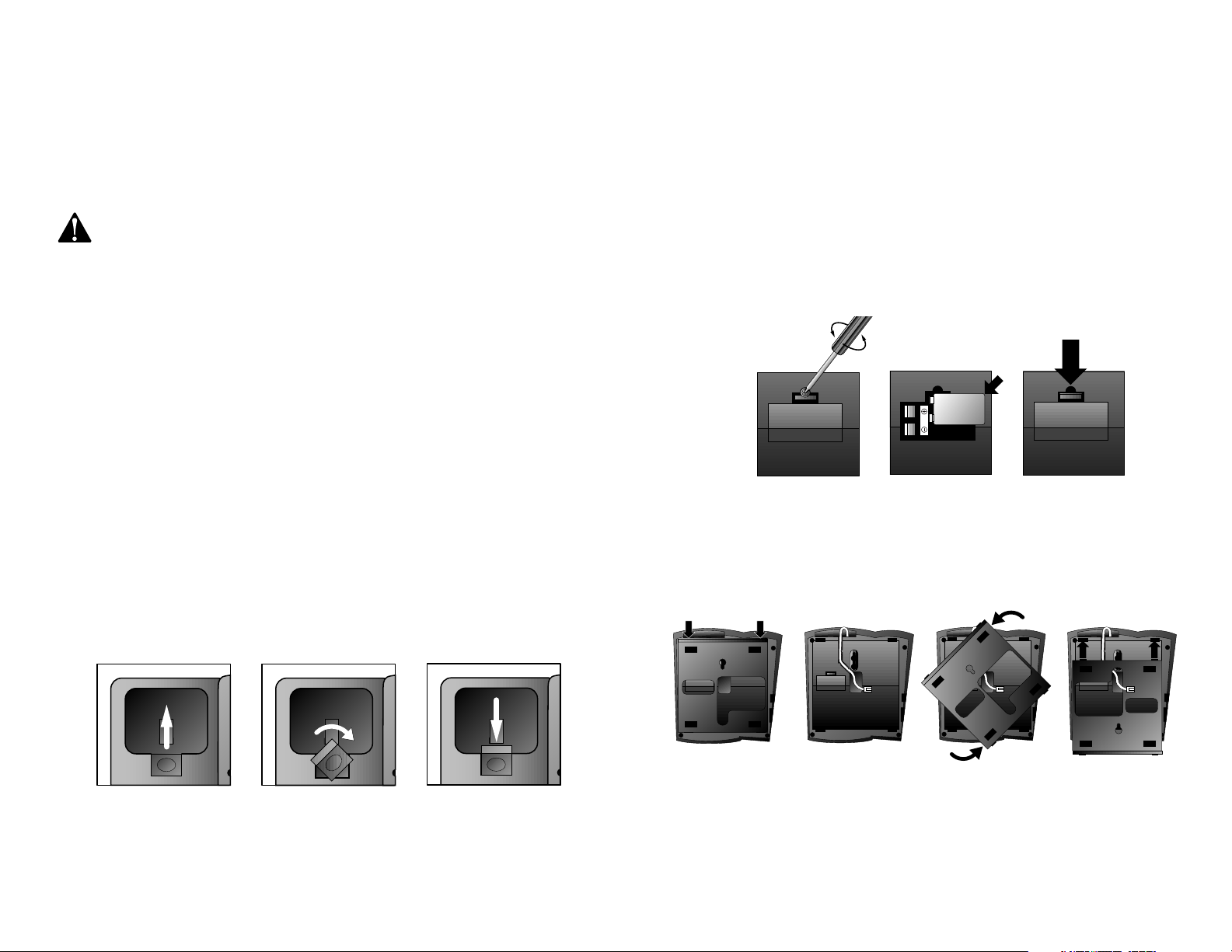
INSTALLATION
11
INSTALLATION
10
Wall Installation
1 Reverse the handset tab.
Hold down the switchhook,then pull the tab out and rotate it
180 degrees. Push the tab down into the grooves so it settles into
position.
2 Install one 9V battery.
• Press in on the tabs and remove the telephone base.
• Use a small Phillips head screwdriver to remove the screw
and open the battery door.
• Insert the 9V battery (included), and replace the screw to
close the battery door.
• Replace the telephone base.
NOTE: The battery retains telephone memory in the event of a power
failure. If power fails, only Line 1 will work to dial and answer
incoming calls. No other features will work until power is restored.
3 Connect the telephone line cords to the telephone.
Please refer to line cord connection instructions in Step 2 of
“Table/Desk Installation” on page 9.
4 Turn the base, as shown, and attach it to the bottom of the
phone.
3 Connect the handset cord.
Plug one end of the coiled handset cord into the jack on the
left side of the phone. Plug the other end into the handset, and
hang up.
4 Connect the power adapter.
Use only the power adapter provided with this product. To obtain
a replacement, call 1 800 222–3111.
5 Check for dial tone.
Lift the handset and listen for a dial tone. If you cannot hear a dial
tone, turn to IN CASE OF DIFFICULTY in this manual.
Plug one end of the power adapter into the jack labeled ADAPTER
on the back of the phone. Plug the other end into a standard
electrical outlet not controlled by a wall switch.
6 Initialization.
As soon as you connect the power cord,the system runs a quick
self-test and the screen displays Initializing for about 15
seconds. When the test is complete, the system enters an initial
setup mode (this happens the first time you plug in the unit only)
and the screen displays press PROG to setup your phone.
See SET UP SYSTEM FEATURES beginning on page 15.
5 Connect the handset cord.
Plug one end of the coiled handset cord into the jack on the
bottom of the phone. Plug the other end into the handset, and
hang up.
Page 8
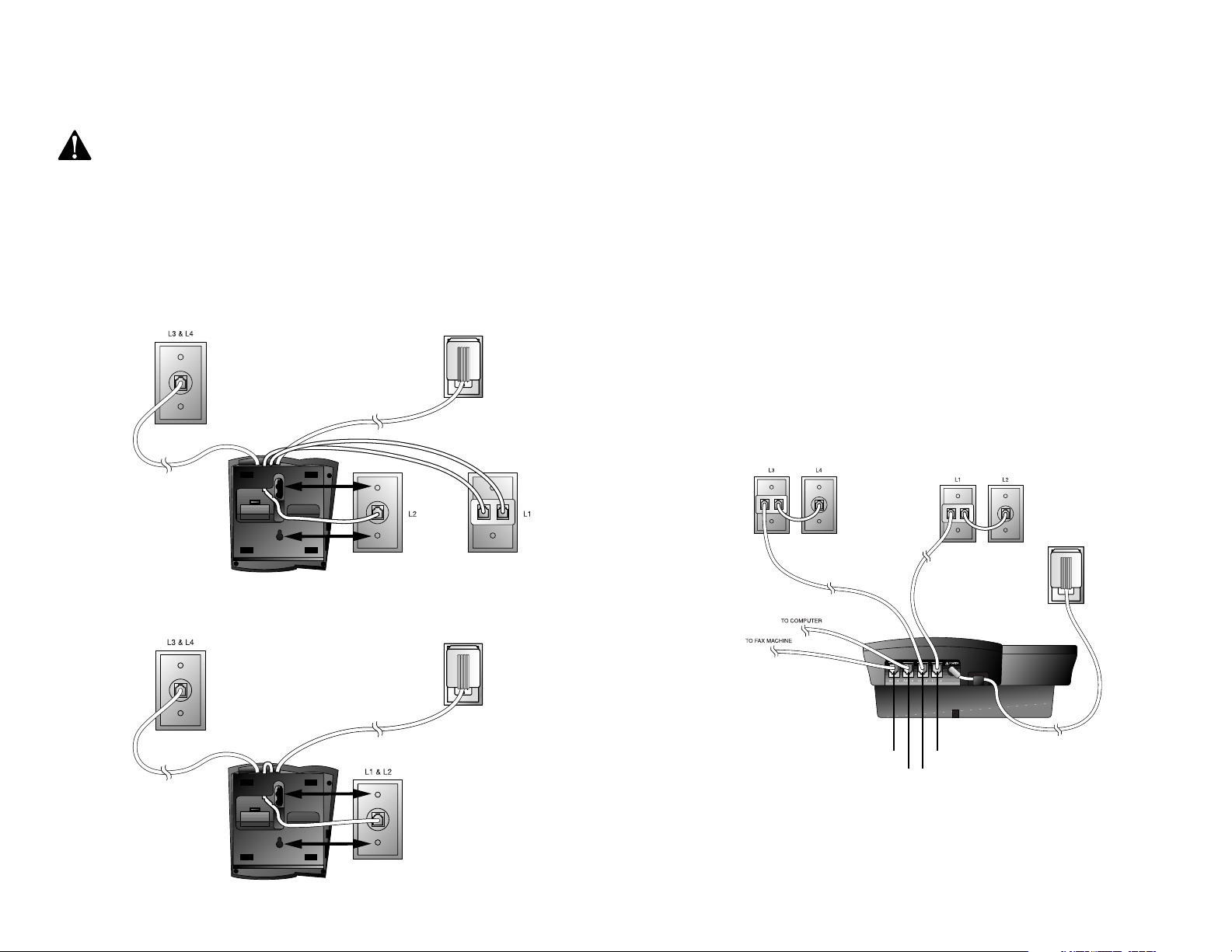
6 Connect the power adapter to the telephone.
Use only the power adapter provided with this product. To obtain
a replacement, call 1 800 222–3111.
Plug one end of the power adapter into the jack labeled ADAPTER
on the back of the phone.
7 Check for dial tone.
Lift the handset and listen for a dial tone. If you cannot hear a dial
tone, turn to IN CASE OF DIFFICULTY in this manual.
8 Mount the phone on the wall.
• Four One-Line Jacks
Modular
Telephone Jacks
Lines 3 and 4
Modular Telephone Jacks
Lines 1 and 2
Standard
Electrical
Outlet
Power Cord
INSTALLATION
13
INSTALLATION
12
9 Plug the power adapter into a standard electrical outlet not
controlled by a wall switch.
10 Initialization.
As soon as you connect the power cord,the system runs a quick
self-test and the screen displays Initializing for about 15
seconds. When the test is complete, the system enters an initial
setup mode (this happens the first time you plug in the unit only)
and the screen displays press PROG to setup your phone.
See SET UP SYSTEM FEATURES beginning on page 15.
Convenience Ports
If you want to connect another device (such as a modem or fax
machine) to the wall jack,you can use the jacks on the phone
labeled AUX. These convenience ports use Lines 3 and 4; a call
picked up on Line 3 or 4 at another extension may interrupt a fax,
modem, or message transmission.
• Two Two-Line Jacks
• Four One-Line Jacks
Modular
Telephone Jack
Lines 3 and 4
Modular
Telephone Jack
Lines 1 and 2
Standard
Electrical
Outlet
Power Cord
Modular
Telephone
Jacks
Lines 3 and
4 with
Two-line
Adapter
Modular Telephone Jacks
Lines 1 and 2 with
Two-line Adapter
Standard
Electrical
Outlet
Power Cord
Telephone Jack L1/L2
Telephone Jack L3/L4
Telephone Jack Aux L4
Telephone Jack Aux L3
Page 9
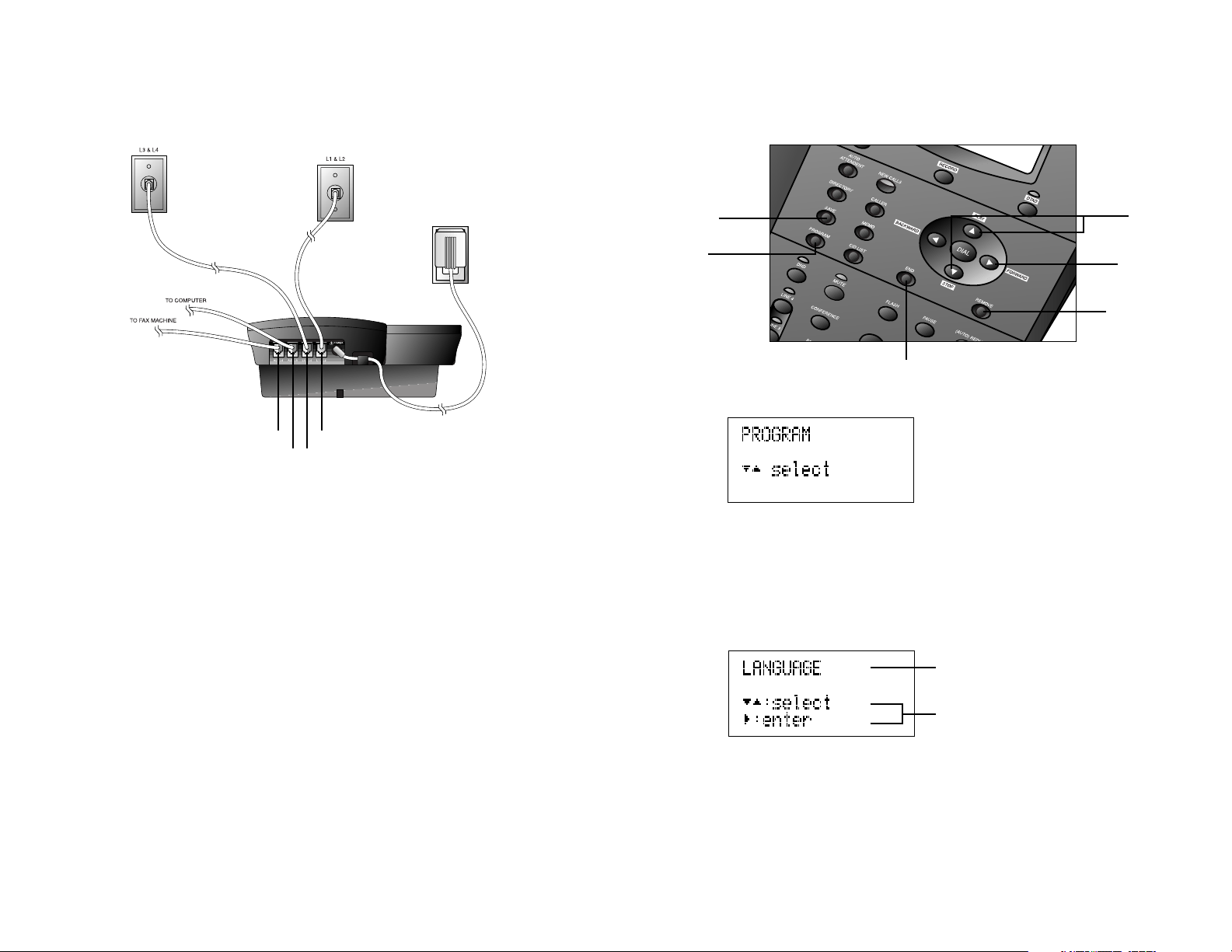
SET UP SYSTEM FEATURES
15
INSTALLATION
14
Use the Navigation buttons to program or change the system features setup.
• Press G to enter the Programming mode. The screen displays:
NOTE: If you do not press a key to continue programming within
20 seconds, the system automatically exits the Programming mode.
• Press - or + repeatedly to move through the list of options.
• Press > to choose the option currently displayed.
• Press S to store your selections and return to the ‘home screen’
for the feature currently displayed.
You can set up one feature at a time or you can set up a feature and then
move on to set up another feature. After you change one feature,press
+ or - to select another feature. When you are finished with features
setup, press E to exit Programming mode.
NOTE: After a feature is successfully programmed, the system beeps
once. If the system beeps twice, repeat the steps to set up the feature.
Store your
selection and
move to next
feature
Scroll through
options
Confirm
option choice
Exit Programming
mode
Used when
resetting
features to
default settings
Enter
Programming
mode
Feature
Options
• Two Two-Line Jacks
Modular
Telephone Jack
Lines 3 and 4
Modular
Telephone Jack
Lines 1 and 2
Standard
Electrical
Outlet
Power Cord
Telephone Jack L1/L2
Telephone Jack L3/L4
Telephone Jack Aux L4
Telephone Jack Aux L3
Page 10
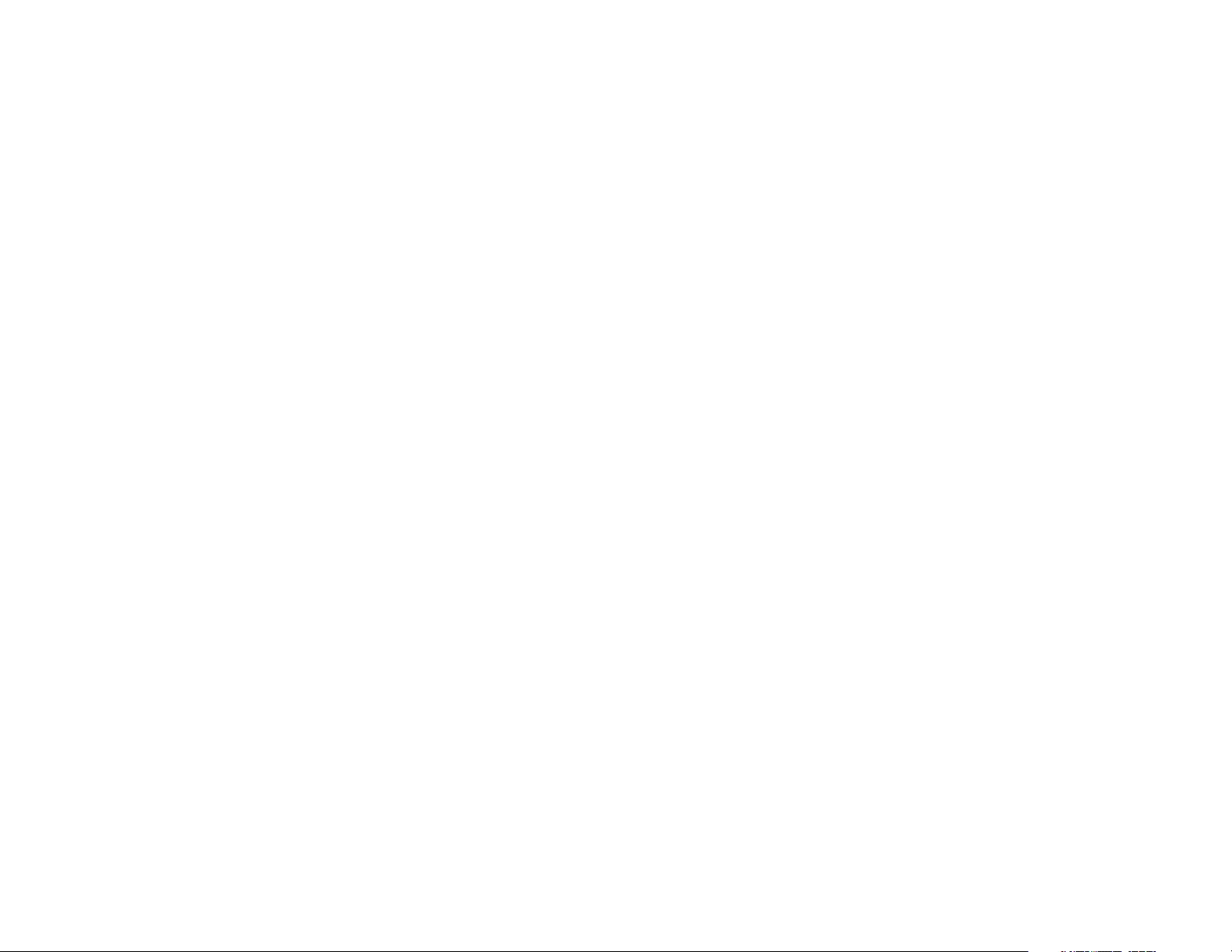
SET UP SYSTEM FEATURES
17
SET UP SYSTEM FEATURES
16
Turn COVM Indicator On or Off for Each Line
If you subscribe to Voice Mail service with your local telephone service
provider, turn the COVM indicator on to have the screen display the
appropriate line numbers when there are messages waiting. You can turn
the COVM indicator on or off for each line individually or for all lines at
once. If you do not subscribe to Voice Mail service, turn the COVM
indicator off for each line.
1 Press G.
2 Press - until the screen displays COVM ON/OFF, then press >.
3 Press - or + until the screen displays the desired line number,
then press >.
4 Press - or + to select the desired setting.
5 Press S to store your selection.
6 Repeat Steps 1-5 to change the indicator setting for additional lines.
Turn the Ringer On or Off for Each Line
1 Press G.
2 Press - until the screen displays RINGER ON/OFF, then press >.
3 Press - or + until the screen displays the desired line number,
then press >.
4 Press - or + to select the desired setting.
5 Press S to store your selection.
6 Repeat Steps 1-5 to change the Ringer setting for additional lines.
Select the Ringer Type
1 Press G.
2 Press - until the screen displays RINGER TYPE, then press >.
3 Press - or + to select the desired setting. You will hear a sample
of each Ringer Type as you move through the settings.
4 Press S to store your selection.
Change Display Language
1 Press G.
2 Press - until the screen displays LANGUAGE, then press >.
3 Press - or + until the screen displays your language selection.
4 Press S to store your selection.
Set the Time/Date
NOTE: The time and date are automatically set with incoming call
information. Follow the steps below to set manually.
1 Press G.
2 Press - until the screen displays TIME/DATE.
3 Press > until screen displays HOUR.
4 Press - or + to select the correct hour setting.
5 Press S to store the hour setting. The screen displays MINUTES.
6 Press - or + to select the correct minutes setting.
7 Press S to store the minutes setting. The screen displays AM/PM.
8 Press - or + to select AM or PM.
9 Press S to store the setting. The screen displays MONTH.
10 Press - or + to select the correct month.
11 Press S to store the setting. The screen displays DATE.
12 Press - or + to select the correct day of the month.
13 Press S to store the setting. The screen displays DAY OF WEEK.
14 Press - or + to select the correct day of the week.
15 Press S to store the setting.
Assign an Extension Number to Your Phone
1 Press G.
2 Press - until the screen displays EXTENSION NO, then press >.
3 Press - or + to select the desired extension number (from 11 to 22).
4 Press S to store your selection.
NOTE: If you duplicate an extension number, you will hear a repeating
short ring at all extensions. Repeat Steps 1-4 and assign a different
number (from 11 to 22).
Page 11
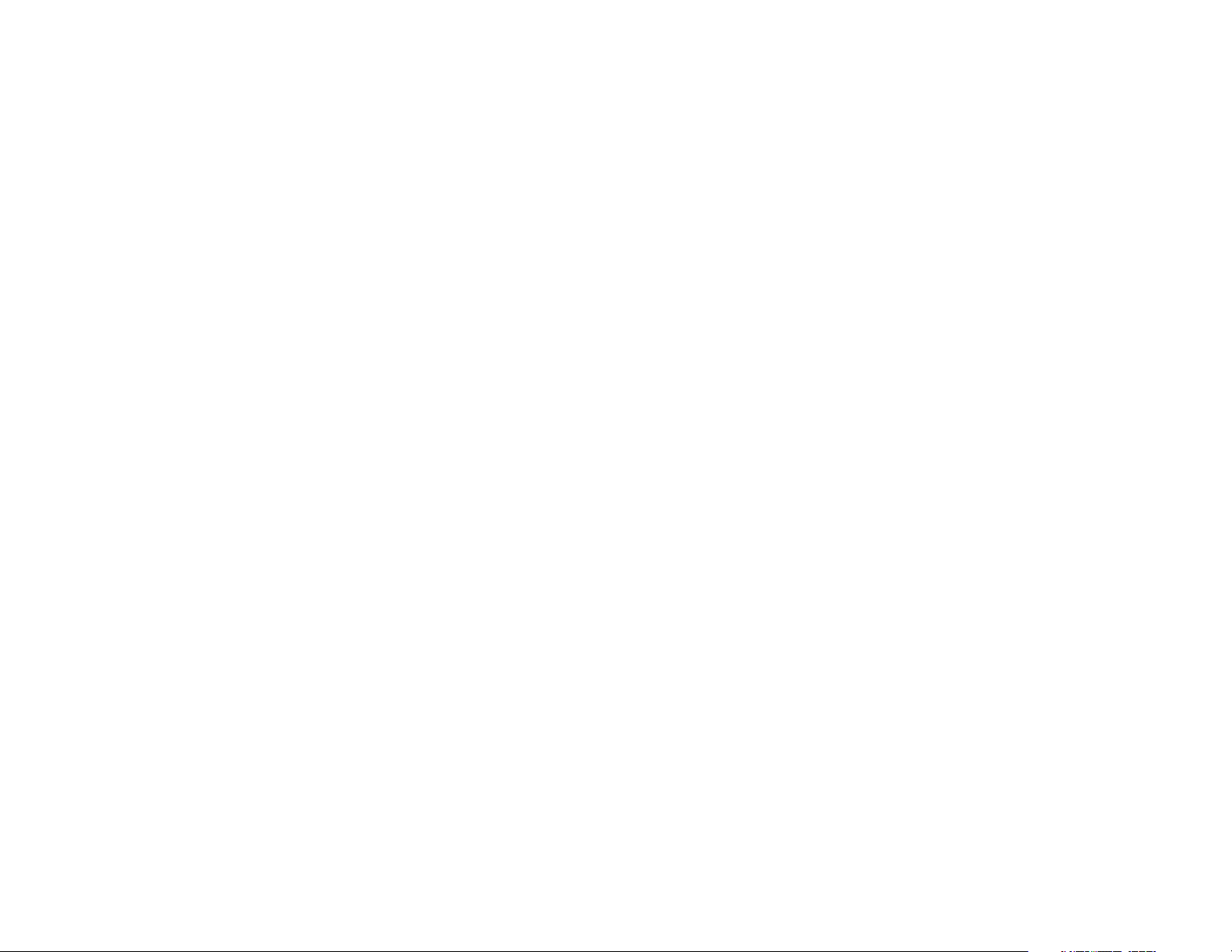
SET UP SYSTEM FEATURES
19
SET UP SYSTEM FEATURES
18
Assign the Line Group for this Phone
1 Press G.
2 Press - until the screen displays LINE GROUP, then press >.
3 Press - or + to select the desired setting.
4 Press S to store your selection.
Turn Auto-Mute On or Off
Choose whether sounds at this extension will be heard automatically in
response to a page (Auto-Mute Off) or only when m is pressed.
Auto-Mute Off permits hands-free conversation and room monitoring;
Auto-Mute On protects privacy.
1 Press G.
2 Press - until the screen displays AUTO MUTE, then press >.
3 Press - or + to select the desired setting.
4 Press S to store your selection.
Set the Dial Mode
1 Press G.
2 Press - until the screen displays TONE/PULSE, then press >.
3 Press - or + to select the desired setting.
4 Press S to store your selection.
Set the Flash Time
NOTE: If you are using this phone within the United States, there is no
reason to change the Flash Time from the default setting (0.7 seconds).
1 Press G.
2 Press - until the screen displays FLASH TIME, then press >.
3 Press - or + to select the desired setting.
4 Press S to store your selection.
Set Delay Ring
NOTE: This feature is for use with Centrex systems only.
NOTE: If you choose to set a delayed ring on a phone with COVM
service, the phone may not ring at all before COVM picks up the call.
1 Press G.
2 Press - until the screen displays DELAY RING, then press >.
3 Press - or + to select the desired setting. (One ring is about six
seconds.)
4 Press S to store your selection.
Turn Line Usage On or Off for Each Line
If you are not using all four phone lines,you need to turn off Line Usage
for the unused lines. If you expand to a third or fourth line, turn Line
Usage back on.
You may also restrict the use of certain lines on this phone to intercom and
paging only by turning off Line Usage for each line to be restricted. When
Line Usage is turned off, that line cannot be used to answer incoming calls
or to make outgoing or transfer calls.
1 Press G.
2 Press - until the screen displays LINE USAGE, then press >.
3 Press - or + until the screen displays the desired line number,
then press >.
4 Press - or + to select the desired setting.
5 Press S to store your selection.
6 Repeat Steps 1-5 to change the Line Usage status for additional
lines.
Assign the Prime Line (Line Preference)
1 Press G.
2 Press - until the screen displays PRIME LINE, then press >.
3 Press - or + to select the desired setting.
4 Press S to store your selection.
Page 12
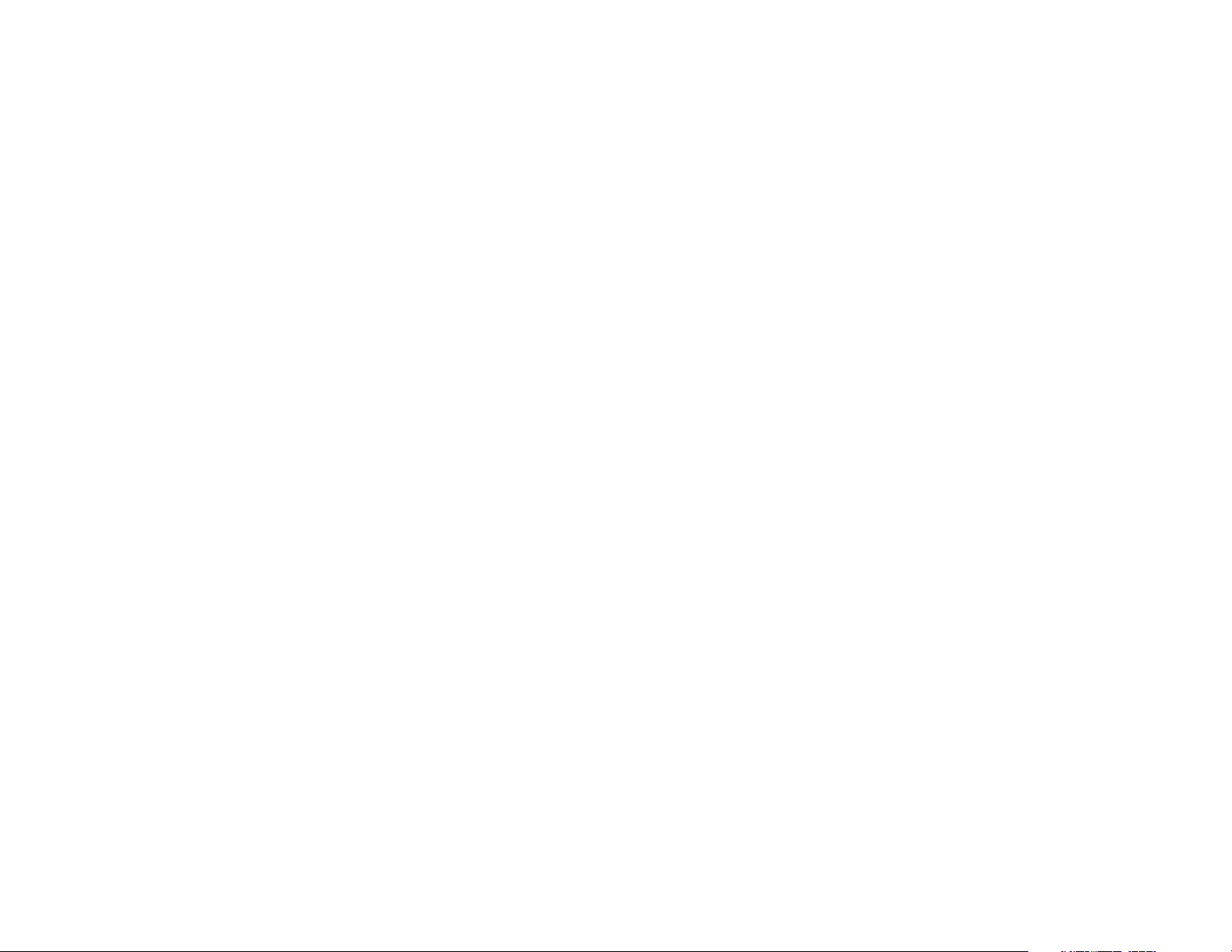
SET UP SYSTEM FEATURES
21
SET UP SYSTEM FEATURES
20
Program the Day and Night Times for
Auto-Attendant
NOTE: The Auto-Attendant feature only works with two or more 964
phones.
1 Press G.
2 Press - until the screen displays DAY/NIGHT TIME, then press >.
3 Press - or + to select DAY TIME or NIGHT TIME, then press >.
4 Press - or + to select the correct hour.
5 Press S to store the hour setting and move on to setting the
minutes.
6 Press - or + to select the correct minutes.
7 Press S to store the minutes setting and move on to select
AM or PM.
8 Press - or + to select AM or PM.
9 Press S to store the setting.
10 Repeat Steps 1-9 to program the opposite Day or Night Time
setting.
NOTE: The Auto-Attendant Day Outgoing Message will play beginning
with the time you program as Day Time until the time you program
as Night Time.
Program Ring Time
Select the length of time the phone will ring before the answering system
picks up a call. One ring is about six seconds.
1 Press G.
2 Press - until the screen displays RING TIME, then press >.
3 Press - or + to select the desired setting (from 10 to
60 seconds).
4 Press S to store the setting.
Turn Hold Reminder On or Off
1 Press G.
2 Press - until the screen displays HOLD REMINDER, then press >.
3 Press - or + to select the desired setting.
4 Press S to store your selection.
Program Home and Local Area Codes
One Home and up to five Local Area Codes can be programmed into the
unit. The Home Area Code must be programmed in order for you to dial
numbers stored in the directory and the Caller ID Call List and so that you
can transfer numbers from the Call List to the directory. By programming
these specific area codes, the unit will be able to distinguish a local call from
a long distance call, and will thereby dial the appropriate number of digits.
1 Press G.
2 Press - until the screen displays AREA CODEs, then press >.
3 Press - or + to select type of area code you wish to set.
4 Press > to confirm your choice,then use the keypad to enter the
digits of the area code.
5 Press S to store the setting.
6 Repeat Steps 1-5 to program additional area codes.
NOTE: If you must dial the area code to place calls within your own
area code, enter “000” for the Home Area Code and enter your area code
as a Local Area Code.
Set Your Phone for Single Phone Operation
This feature allows the answering system to operate properly when only one
phone is connected. If you are using this phone as part of a multi-phone
system, leave Single Phone set to the default setting (Off).
1 Press G.
2 Press - until the screen displays SINGLE PHONE, then press >.
3 Press - or + to select a setting.
4 Press S to store the setting.
Page 13
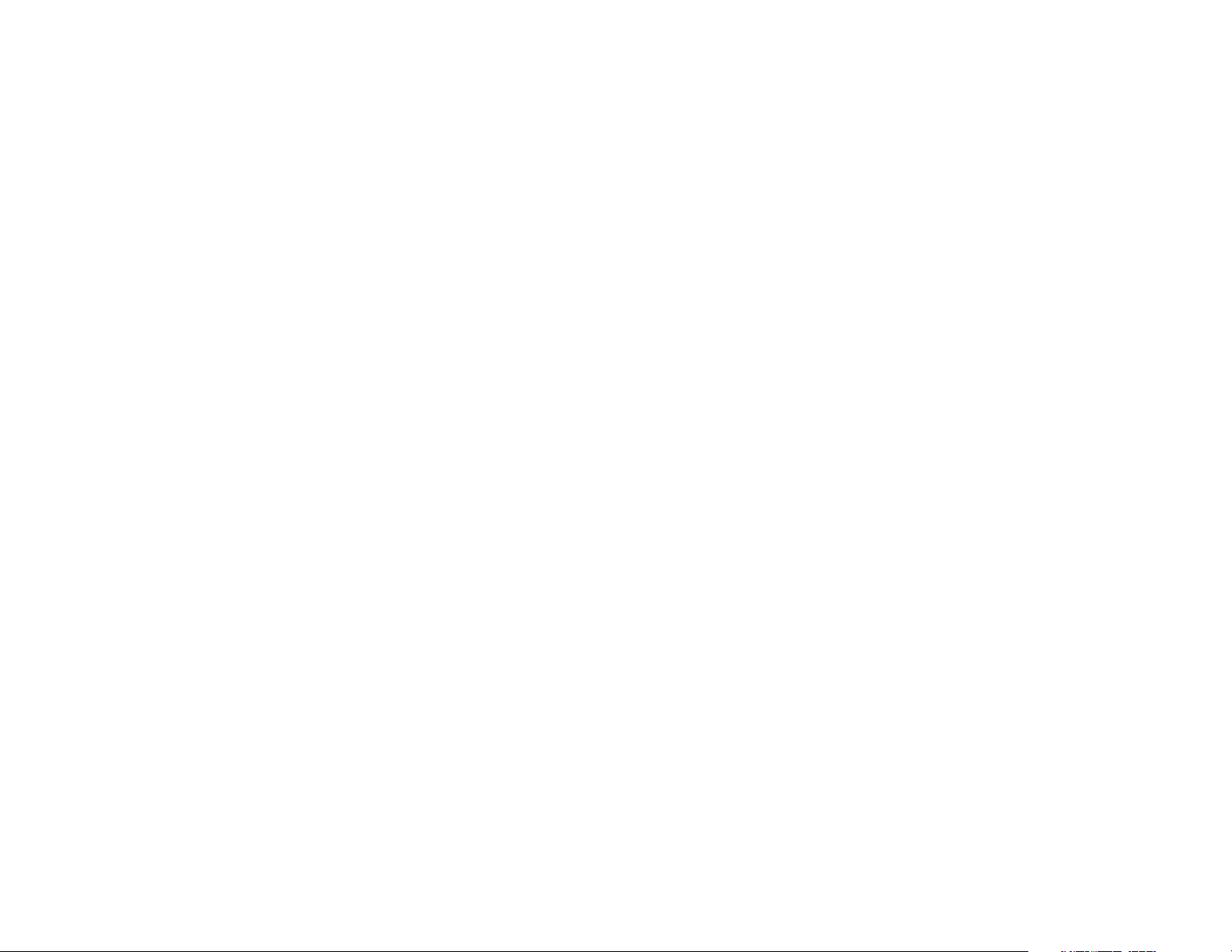
SET UP SYSTEM FEATURES
23
Set Auto-Attendant Pickup Delay
1 Press G at the Auto-Attendant phone.
2 Press - until the screen displays AUTO ATT PICKUP, then press >.
3 Press - or + to select the desired number of seconds (from 6 to 30).
NOTE: Six seconds equals about one ring, twelve seconds is
about two rings, and so on.
4 Press S to store the selection.
Program Remote Password
1 Press G.
2 Press - until the screen displays PASSWORD, then press >.
3 Use the keypad to enter the three digits of your new password.
4 Press S to store the new password.
You will need to program the following two features if this phone is
the designated Console Phone for your Centrex system:
Set Your Phone to be the Centrex Console Phone
NOTE: This feature is for use with Centrex systems only.
1 Press G.
2 Press - until the screen displays CONSOLE, then press >.
3 Press - or + to select a setting.
4 Press S to confirm your selection.
Program the Centrex Console Delayed Ring Time
NOTE: This feature is for use with Centrex systems only.
Set the length of time the phone will ring before the Centrex Console
phone picks up calls to your phone. One ring is about six seconds.
1 Press G.
2 Press - until the screen displays CSL DELAY RING, then press >.
3 Press - or + to select a setting.
4 Press S to confirm your selection.
SET UP SYSTEM FEATURES
22
Program Message Length
Select the maximum length for the messages callers can record when the
answering function is on. If you choose UNLIMITED, the caller can record a
message of any length,up to the amount of time remaining for all messages,
memos and announcements. If you choose GREETING ONLY,the caller will hear
the selected outgoing announcement but will not be able to record a message.
If you choose 1 min,the caller can record a message up to one minute long.
1 Press G.
2 Press - until the screen displays MESS. LENGTH, then press >.
3 Press - or + to select UNLIMITED, GREETING ONLY, or 1 min.
4 Press S to store the setting.
Turn Message Alert On or Off
1 Press G.
2 Press - until the screen displays MESS. ALERT, then press >.
3 Press - or + to select the desired setting.
4 Press S to store the setting.
Turn the Monitor On or Off
If you wish to hear incoming messages as they are recorded,turn the
Monitor on.
1 Press G.
2 Press - until the screen displays MONITOR, then press >.
3 Press - or + to select a setting.
4 Press S to confirm your selection.
Turn D-TAD Intercept On or Off
If you want other extensions in the Line Group to be able to pick up a call
while the caller is leaving a message with the answering system,turn D-TAD
Intercept On. This feature applies only to 964 phones; non-system phones
will not be able to intercept D-TAD messages.
1 Press G.
2 Press - until the screen displays DTAD INTERCEPT, then press >.
3 Press - or + to select a setting.
4 Press S to confirm your selection.
Page 14
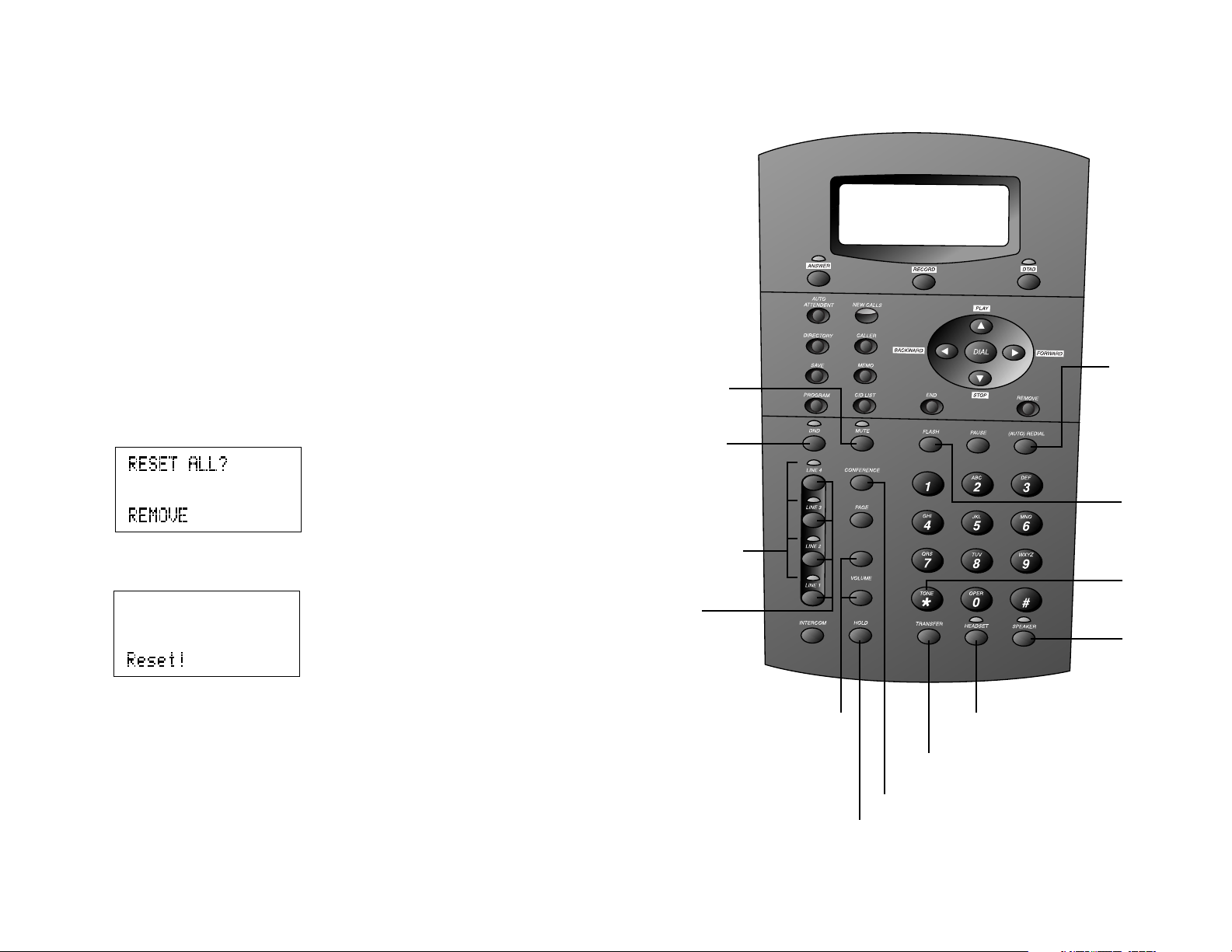
SET UP SYSTEM FEATURES
24
TELEPHONE OPERATION
25
Activate
custom-calling
services
Activate
temporary
tone dialing
Activate
hands-free
calling for
speakerphone
Activate hands-free
calling for headset
Redirect an incoming
call to any 964 phone
Initiate a three-party call
Put a caller on hold
Adjust
volume of
ringer,
handset,
speakerphone,
and headset
Line-in-use
lights
Line
buttons
Prevents
interruptions
during a call
Mute the
microphone
Redial last
number called
– OR –
Automatically
redial a
number when
the line you’re
calling is busy
Turn Toll Saver On or Off
If you would like the answering system to pick up calls after only two rings
when there are new messages,turn Toll Saver on. When Toll Saver is off, the
answering system will pick up after the length of time you programmed for
Ring Time.
1 Press G.
2 Press - until the screen displays TOLL SAVER, then press >.
3 Press - or + to select a setting.
4 Press S to store the setting.
Erase All Settings and Return the Phone to Default
Settings
1 Press G.
2 Press - until the screen displays RESET ALL?.
3 Press >. The screen displays:
4 Press X within three seconds to confirm the RESET ALL
command. The screen displays:
Page 15

TELEPHONE OPERATION
27
TELEPHONE OPERATION
26
To switch from speakerphone to handset, lift the handset.
To switch from headset to speakerphone (when handset is in the
cradle), press K.
To switch from headset to speakerphone (when handset is off-hook),
press K and replace the handset.
To switch from speakerphone to headset, insert the headset plug into
the jack, and press h.
To override automatic line selection, press and release a LINE button
(this activates the speakerphone or headset).
Timer
When you make or answer a call,the timer automatically starts. The screen
displays the elapsed time in minutes and seconds for the first hour (up to
59:59 ) and then begins again. The timer stops automatically when you
hang up and the recorded time is displayed for about 10 seconds.
The timer also stops when you place a call on hold and resets when you
release hold.
Call Privacy
To ensure call privacy,the phone allows only one set at a time to use a line.
Canceling Call Privacy
During the call, press the LINE button for the call. You’ll hear a short beep.
Others can now join the call.
Restoring Call Privacy
Press the LINE button again during the call. You’ll hear a double-beep. The
other phones will be dropped from the call.
NOTE: Call privacy is automatically restored when you end the call.
NOTE: When a non-system phone answers a call, any other system phone
can pick up the call by pressing the LINE button. Once a system phone
picks up the call, Call Privacy is activated and no other system phones can
listen to the call, unless Call Privacy is canceled, but non-system phones
which share that line can still join the call. If this extension is programmed
with D-TAD Intercept On (see “Turn D-TAD Intercept On or Off” in SET UP
SYSTEM FEATURES), other 964 extensions can pick up on any call routed
to this extension’s answering system (D-TAD).
NOTE: When you make a call, the phone selects the Prime Line you
programmed. When you answer a call, the phone automatically selects
the ringing line. If you have a private line, the phone automatically
selects that line.
Making or Answering a Call
Handset
To make a call, lift the handset. You can dial your call manually or dial a
number from the directory (see DIRECTORY OPERATION).
To answer a call, lift the handset. Replace the handset to end the call.
To override automatic line selection, lift the handset,then press and
release a LINE button
— OR —
Press the LINE button for the line you wish to select,then lift the handset.
Speakerphone
To make a call, press and release the desired LINE button or K.
The SPEAKER light goes on. Wait for a dial tone,then dial the call manually
or by dialing a number from the Directory (see DIRECTORY OPERATION).
NOTE: If the most recent call was handled with the headset, you must
press K to activate the speakerphone.
To answer a call, press K. Press K again to end the call.
Headset
You can use this phone hands-free when you install a 2.5mm headset.
Headsets are available for purchase in retail stores (comcode #108041732)
or by calling 1 800 222-3111.
Make sure the headset is plugged into the headset jack located to the left of
the handset jack on the left side of the telephone base.
To make a call, press and release h or press the desired LINE
button and then press h. The HEADSET light goes on. Wait for a dial
tone, then dial the call manually or by dialing a number from the Directory
(see DIRECTORY OPERATION).
To answer a call, press h. Press h again to end the call.
NOTE: An error tone will sound if you press h and the headset is
not plugged in.
To switch from handset to headset or speakerphone, press h or
K, then replace the handset (for headset, headset must be plugged in).
Page 16

TELEPHONE OPERATION
29
TELEPHONE OPERATION
28
Ringer Volume
You can adjust the ringer volume while the phone is ringing. While the
line is ringing, press Volume + or Volume - to reach the desired level.
This phone has four ringer volume levels. Each time you adjust the ringer,
you will hear a sample indicating the volume level.
Turning Ringer Off
You may turn the ringer for each line on or off. See “Turn the Ringer
On/Off for Each Line”in the SET UP SYSTEM FEATURES section of this
manual.
Redial
The last number dialed on this phone (up to 32 digits) is stored in redial
memory until you dial another number.
Handset
To dial the same number again, lift the handset, listen for the dial tone, then
press a.
Speakerphone or Headset
To dial the same number again, press a. The phone automatically
selects an available line and dials the last number.
NOTE: You will experience a delay before the call is dialed when using
the Redial feature. This is normal.
Auto Redial
Press a twice and the phone automatically selects an available line
— OR —
Press a line button to select a line, then press a twice.
The phone redials the number you just called, and continues up to 10 times,
or until the other line rings, or until you cancel Auto Redial.
When you hear the line ringing or the other party answers, lift the handset or
press K or h to complete the call and speak with the other party.
If you don’t complete the call, the phone disconnects after 30 seconds.
To cancel Auto Redial, press any button (except Volume + or -).
Do Not Disturb
When your phone is off-hook (i.e., you are on a call) you will hear a low
volume ring when you receive an intercom call. In order to prevent even this
audible signal, activate the Do Not Disturb feature. When you activate this
feature you will not hear paging tones,voice paging, or incoming call rings.
Instead, the LINE light flashes and the INTERCOM light goes on to signal an
incoming call or page. If you receive an intercom call, the INTERCOM light
flashes, and the intercom number calling you appears on the display. Caller ID
information will be displayed for incoming calls from outside.
1 Press n to prevent interruptions. The DND light goes on and the
screen display includes DND.
2 Press n again to resume normal call alerts. The DND light goes
off and the screen no longer shows DND.
When this feature is activated,callers from within your 964 system will hear
a short repeating tone (like a fast busy signal).
Line-in-Use Lights
Whenever a line is in use, the Line light will be on. Use the following chart
to determine the exact status of a line.
A Line light shows: To show that:
On steadily The line is in use at another extension
Slow, even blinks You have an incoming direct call
Rapid, even blinks You have an incoming transfer call
Flashing pattern brief off, You are talking on the line
long on
Alternating one short and The line is on hold at your extension
one long flash
Two short and one long The line is on hold at another extension
flash, repeating
Volume
Handset/Speakerphone/Headset Volume Control
When you are on a call, press Volume + to increase call volume. Press
Volume - to decrease volume. You will hear a beep when you reach the
minimum or maximum level.
Page 17

TELEPHONE OPERATION
31
TELEPHONE OPERATION
30
Temporary Tone Dialing
If you have dial pulse (rotary) service, you can change from dial pulse to
touch tone dialing during a call by pressing t. This is useful if you
need to send touch tone signals for access to telephone banking or longdistance services.
1 Dial the number.
2 Press and release t. Buttons pressed after this send touch
tone signals.
3 After you hang up, the phone automatically returns to rotary
service.
Conference Calls
This feature lets you set up a three-party call by using two lines at the same
time. You can also join an intercom call with a call on an outside line.
1 Make or answer a call.
2 Press and release H.
3 Call someone on another line.
4 When this call is answered, press C. The three-party
conference begins immediately.
5 To end a conference call, hang up. All parties will disconnect.
To talk privately with one party:
1 Press H to place both lines on hold.
2 Press a LINE button to talk privately with the person on that line.
3 Press C to resume the conference call.
To drop one line:
Press the LINE button of the party you want to keep. The other line will be
dropped.
NOTE: Occasionally, the far-end parties on a conference call might not
hear one another.
Hold
Press and release H. The light of the line on hold flashes, and a
double-beep sounds every 30 seconds to remind you the call is on hold.
(To turn off the reminder beep,see “Turn Hold Reminder On or Off” in SET
UP SYSTEM FEATURES.) You can replace the handset in the cradle without
disconnecting the call. The speakerphone is automatically turned off.
To release Hold, press and release the LINE button of the call on hold.
NOTE: The system automatically disconnects a call on hold after three
minutes. To keep a call on hold longer than three minutes, release Hold
before three minutes and then place the call on hold again.
NOTE: You cannot put an intercom call on hold.
NOTE: If a line is in use, pressing I or p will place the line on
hold and activate the intercom.
Switch Between Lines
1 Press and release H to keep a call on the first line.
2 Press and release the LINE button of another line to make or
answer another call.
NOTE: If you switch lines without pressing H first, you will drop the call.
Mute
This feature lets you mute the telephone so that you can hear the other
party, but the other party can’t hear you.
To activate this feature, press and release m. The MUTE light goes on.
To return to the conversation, press and release m again.
NOTE: Switching from handset to speakerphone or headset, or from
speakerphone or headset to handset, changing lines, and putting a call on
hold also cancel Mute.
Flash
Use F instead of the switchhook to activate telephone company
subscriber services such as Call Waiting or Three-Way Calling.
To adjust the length of the Flash signal, see “Set the Flash Time”in SET UP
SYSTEM FEATURES.
Page 18

DIRECTORY OPERATION
33
TELEPHONE OPERATION
32
Remove a
directory entry
Scroll through
directory
entries
Edit directory
entries
Dial a
number from
the directory
Enter
characters
of directory
entries
Store a pause in a
directory number
Store a tone signal in
a directory number
Can also
be used to
store the
switchhook
flash needed
to activate
some custom
calling
services
Store names
and numbers
in the
directory
Enter
Directory
mode
Transfer a Call
You can transfer a call you answer to any other 964 phone. Once you
transfer a call, it can be picked up at any other 964 phone, not just at the
extension you called.
1 Press t.
2 Enter the extension number where you’re transferring the call.
3 Hang up.
Your phone reminds you with a double-beep every 30 seconds when a
transferred call has not been answered.
To answer a transferred call, pick up the handset or press the LINE
button of the call to use the speakerphone or headset. You will know an
incoming call is a transferred call by the distinctive long rings.
NOTE: If a transferred call is not picked up within three minutes, the
system will automatically disconnect the call.
Page 19

DIRECTORY OPERATION
35
DIRECTORY OPERATION
34
NOTE: To store a number without storing a name, press S and go on
to Step 5.
4 Press S to store the name and move on to enter the phone
number. The screen displays:
5 Use the dial pad keys to enter the phone number you wish to
store.
6 Press S to store the name and number in the directory. The
screen displays:
Storing a Pause in a Directory Number
To store a dialing pause in a directory number, press and release U
where you want the dialing pause to occur. Each time you press U
you enter a three-second pause in the dialing sequence.
Storing a Temporary Tone Signal in a Directory
Number
To store a tone signal, press and release t where you want tone
dialing to begin. All digits entered after this will send tone signals.
Storing a Flash in a Directory Number
You can store the switchhook flash needed to access some custom-calling
services in a directory number. Press and release F where you want
the switchhook flash to occur in the dialing sequence.
This phone can store up to 200 names and phone numbers in the directory.
Names can be up to 16 characters long and numbers can be 32 digits long.
Because directory entries are stored in alphabetical order,you may wish to
enter names with the last name first in order to maintain consistency with
the information stored automatically through the Caller ID function of
this system.
Enter Directory mode by pressing D. The screen displays
DIRECTORY. If the directory is full, the screen displays DIRECTORY FULL!.
Storing Names and Numbers in the Directory
1 Enter Directory mode.
2 Press S. The screen displays:
3 Use the dial pad keys to enter the letters, digits or symbols you
wish to store. Press the key repeatedly until your desired character
is displayed. For example, press 2 once for “A,” twice for “B,” three
times for “C,” and four times for “2.” Press > to move to the next
character or < to backspace. Press > twice to insert a space.
PRESS: ONCE TWICE 3 TIMES 4 TIMES 5 TIMES 6 TIMES 7 TIMES 8 TIMES
1 ,-'&.()1
2 ABC2
3 DEF3
4 GH I 4
5 JKL5
6 MNO 6
7 PQRS 7
8 TUV8
9 WXY Z 9
* *
0 0
# #
Page 20

DIRECTORY OPERATION
3736
DIRECTORY OPERATION
Dialing a Number from the Directory
1 Enter Directory mode and use the dial pad or Navigation buttons
to find the entry for the number you wish to call (see “Reviewing
Information Stored in the Directory”).
2 When the desired directory entry is displayed on the screen, press
o to place the call (the line is selected automatically)
— OR —
Press the LINE button for the line you wish to select,then press
o to place the call.
Removing a Name and Number from the Directory
1 Enter Directory mode and use the dial pad or Navigation buttons
to find the entry for the number you wish to remove from the
directory (see “Reviewing Information Stored in the Directory”).
2 Press X. The screen prompts REMOVE?.
3 Press X again within three seconds to remove the entry. The
screen displays:
Removing All Entries from the Directory
1 Enter Directory mode.
2 Press X. The screen prompts DIRECTORY REMOVE: all?.
3 Press X again within three seconds to remove all entries. The
screen displays:
For example, to find the entry you stored for Jim in a directory beginning
with an entry for “Aaron,” press -. The screen displays:
Then press the button for “J;” the screen displays:
NOTE: If there is no entry with the first letter “J,” the screen will display
No Entries for “J”.
Changing Directory Entries
1 Find the directory entry you wish to change by following the
directions under “Reviewing Information Stored in the Directory.”
2 Press t, then use <, > and the dial keypad to edit the name.
3 Press S to save the name and move on to edit the phone number.
4 Use <, > and the dial keypad to edit the number.
5 Press S to store the name and number in the directory. The
screen displays your new entry and Saved!.
Reviewing Information Stored in the Directory
1 Enter the Directory mode.
2 Press + or - to scroll through the directory entries
— OR —
Repeatedly press the dial pad key that has the first character of
the entries you wish to review until the character you are looking
for is displayed. Then press + or - to move through the entries
beginning with this character.
Page 21

INTERCOM OPERATION
39
INTERCOM OPERATION
38
This intercom features both a single-phone page and a system-wide page.
A single-phone page alerts only one phone; a system-wide page alerts all
phones. Any phone with the Do Not Disturb (DND) feature activated will
not receive a page.
An intercom call or single-phone page automatically activates the
speakerphone on the receiving phone. You can deactivate the
speakerphone by lifting the handset.
Basic Intercom Operations
INTERCOM Any two stations connected to Line 1 can ring each other.
PAGE Lets you “announce” over the speaker of the phone you’re
calling. The person you’ve called can respond just by
talking.
PAGE
*
Lets you “announce” to all 964 phones in the system at the
same time (All Page).
CONFERENCE Lets you connect another intercom call with an outside line.
Making an Intercom Call with the Handset
1 Press I and lift the handset. The screen displays:
2 Dial the extension number of the party you wish to reach. If that
extension is idle, you will hear long beeps. If that extension is
busy, you will hear a busy signal. If that extension is set to Do Not
Disturb, you will hear short beeps.
NOTE: The intercom call is automatically cancelled if you do not dial
an extension within 10 seconds.
NOTE: When you direct an intercom call to one extension, any
extension in the system can answer the call.
Use with p
to announce to
all 964 phones
Activate
speakerphone
or headset
Ring another 964 phone
connected to Line 1
Announce
over the
speaker to the
phone you
are calling
–OR-–
Activate Room
Monitor
Deactivate
Auto-Mute to
answer a page
–OR-–
Mute this
phone while
using Room
Monitor
Connect an intercom call
with an outside line, or
connect two calls using
outside lines
Page 22

41
INTERCOM OPERATION
40
INTERCOM OPERATION
Switching Between an Intercom Call and
a Single-phone Page
When making an intercom call, press p to switch the call to a singlephone page.
When making a single-phone page, press I to switch the call to the
intercom.
Ending an Intercom or Page Call
Hang up or press K or h again.
Paging All Phones
1 Press p t. The screen displays:
2 Speak toward the telephone or into the headset microphone.
3 Press and release K or h to disconnect.
Answering an All Page
NOTE: Only one extension can answer an All Page.
When you receive an All Page, your phone beeps and the screen shows the
paging extension:
1 Press p to answer.
2 To end,press and release K or h.
Making an Intercom Call with the Speakerphone
or Headset
1 Press I.
2 Refer to the screen display and follow Step 2 under “Making an
Intercom Call with the Handset.”
Answering an Intercom Call
When you receive an intercom call you will hear a repeating double-ring
pattern and your screen displays ICM with the extension number of the
caller. Answer the intercom call by lifting the handset, or by pressing
I, K or h to take the call hands-free.
Making a Single-phone Page
1 Press p. The screen displays:
2 Dial the extension number of the party you wish to reach.
Answering a Single-phone Page
Auto-Mute Off
When your extension receives a page, the phone beeps and the speakerphone
is automatically activated. Answer the call by simply speaking.
If you are on the headset, you can answer the page by simply speaking
through the headset.
Auto-Mute On
The MUTE light will be on. Lift the handset or press m to temporarily
deactivate Auto-Mute and answer the page.
Page 23

CALLER ID OPERATION
43
INTERCOM OPERATION
42
Remove
records from
call history
Exit Caller ID
mode
Scroll
through call
history
Dial a
number from
call history
Access a Call Waiting call
Enter call history to
review calls
Store a
number from
call history in
the directory,
save directory
names and
numbers,
and save
options
settings
Access
Caller ID
information
for calls
coming in on
other lines
Indicates
unreviewed
Caller ID
information
or voice mail
messages
Making an Intercom Conference Call
1 Make or answer a call.
2 Press and release I and enter the extension number of the
third party. The line is automatically put on hold.
3 After the third party answers, press and release C.
4 To end an intercom conference call, hang up.
NOTE: You cannot put an intercom conference call on hold.
Room Monitor
You can activate the speaker of another phone to monitor sounds in that
room.
1 Press and release p.
2 Enter the extension number of the telephone to be monitored.
3 Press and release m if you don’t want sounds on your end to be
heard.
4 To end monitoring,press and release K.
The party at the extension being monitored will hear a beep as with any
page, signaling that the speakerphone has been activated.
NOTE: An extension cannot be monitored when Auto-Mute is turned On
at that extension.
Page 24

CALLER ID OPERATION
45
CALLER ID OPERATION
44
Calls Received on Two or More Lines Simultaneously
Your screen can display the Caller ID information for only one call at a
time, but you can switch between the information for two or more ringing
lines by pressing c.
For example, if Line 3 of the phone is ringing, the screen displays the
Caller ID information for Line 3:
If the phone begins to ring on Line 1, the screen will display the new
caller’s information after it is received:
Press c to review the Caller ID information for the first call and the
screen displays:
Pressing c repeatedly will allow you to go back and forth between
the general screen display
and the Caller ID screens for each of the ringing lines.
This telephone has a Caller ID feature that works with Caller Identification
service provided by your local telephone company; there is a fee for this
service, and it may not be available in all areas. This phone can provide
information only if both you and the caller are in areas offering Caller
Identification service, and if both telephone companies use compatible
equipment.
When you use this phone with Caller ID service, you can see who’s calling
before you answer the phone. If you subscribe to Caller ID with Call
Waiting a combined service available through many local telephone
companies, you can see who’s trying to reach you even when you’re on
another call. This service may be called by different names (such as Caller
ID with Visual Call Waiting) by different local telephone companies and
may not be available in all areas.
NOTE: You must subscribe to combined Caller ID with Call Waiting
as a single service to see Caller ID information for a Call Waiting call.
Check with your local telephone company for availability.
This phone assigns each incoming call a number from 1 to 200. The most
recent call will have the highest number. (For example, if two calls have
been received, call number 002 is the most recent.) When the call history
is full, the oldest call information is automatically deleted to make room for
the new incoming call information.
Call Waiting
If you subscribe to Caller ID with Call Waiting service and you receive a
Call Waiting call,the screen will display call information for the call.
1 Press F to access the Call Waiting call.
2 To switch back to the original call, press F again.
Page 25

CALLER ID OPERATION
47
CALLER ID OPERATION
46
Review Call List
Press + to view the previous caller’s information
— OR —
Press - to view the next caller’s information.
The screen displays the caller information:
10:27AM 11/12 The time and date call was received
CL#001 This call is the first call (#001) in call history
NEW This is new, previously unreviewed call information
L3 The call came in on Line 3
Smith, John Caller’s name
5550128 Caller’s phone number
Display Messages
Private Name The other party is blocking name information.
Private Number The other party is blocking telephone number
information.
Unknown Name Your phone company is unable to receive information
about this caller’s name.
Unknown Number Your phone company is unable to receive information
about this caller’s number.
Out of Area The call comes from a remote area.
Error The Caller ID information received from the phone
company was not recognizable.
Message Waiting and NEW CALLS Light
This light stays on steadily when you have received call information but have
not yet reviewed it. If you subscribe to a voice mail service, this light flashes
when you have unretrieved messages waiting. The screen also displays
information about the number of new calls, answering system (D-TAD)
messages, and voice mail messages waiting.
CID=100/198 100 new Caller ID messages, and 198 total Caller ID
messages
DTAD=11/21 11 new voice messages,and 21 total voice messages
COVM Voice mail “message-waiting” information on Lines 1, 3, and 4
1 34
Call List
View Call List Summary
1 Press i. The screen displays the numbers of total calls and
new calls in call history.
2 Press + to view the latest or - to view the earliest caller’s
information. Then, use + or - to scroll through call history. See
“Review Call List” for a description of the information provided on
the call history screen.
Page 26

Removing Calls from Call List
Removing a Specific Call Record from Call List
1 Locate the record you wish to delete in call history.
2 Press X. The screen prompts REMOVE?.
3 Press X again within three seconds to confirm your decision.
The screen displays
for two seconds and then displays the next call record in call
history.
Removing All Calls from Call List
1 Press i. The screen displays the numbers of total calls and
new calls in the call history.
2 Press X. The screen prompts REMOVE: all?.
3 Press X again within three seconds to confirm your decision.
The screen displays for two seconds:
and then displays:
CALLER ID OPERATION
49
CALLER ID OPERATION
48
Dialing a Number from Call List
As you review calls in history, you can dial a displayed phone number. If the
call information came from your Home Area Code (the one you programmed
during features set up), the screen displays only the seven-digit number you
are calling (without an area code). If the call information came from one of
your Local Area Codes (the ones you programmed during features set up),
the screen displays 10 digits (area code plus the seven-digit phone number).
If the call information did not come from any of the area codes you
programmed, 1) phone numbers with 10 or more digits will automatically
have a “1” inserted and displayed before the number and, 2) phone numbers
with fewer than 10 digits will be displayed and dialed with without a “1.”
1 Locate the number you wish to call in call history.
2 Press and release o. The phone will automatically choose an
available line and dial the call
— OR —
Press the LINE button for the line you wish to use,then press o
to place the call.
Saving a Number from Call List to the Directory
1 Locate the number you wish to store in call history.
2 Press D. The screen displays DIRECTORY.
3 Press S. The screen prompts (Enter name).
4 Press i to copy the name and phone number from the call
history to the screen.
5 Edit the name (See “Changing Directory Entries” in the
DIRECTORY OPERATION section of this manual.)
— OR —
Press S to store the name and move on to edit the number.
6 When the name and number appear as you would like to store
them, press S to store the information in the directory. The
screen displays Saved!.
Page 27

ANSWERING SYSTEM
(D-TAD) Operation
51
CALLER ID OPERATION
50
Begin message
playback
Skip to next
message
Lit when in
D-TAD mode;
flashes when
there are new
messages
Repeat a
message or
messages
Stop message
playback
Remove
announcement
or message
Enter
D-TAD mode
Use with 7 to access
outgoing announcement
Use with
o to access
outgoing
announcement
Use with + to play
all messages
Lit when
answering
function is on
Turn
answering
function
on or off
Record a new
announcement or
a conversation
Record
a memo
Time/Date
If you subscribe to Caller ID service, this phone automatically resets the
time and date each time new information is received. You can set the time
and date yourself if you wish. (See “Set the Time/Date” in the SET UP
SYSTEM FEATURES section of this manual.)
Reset COVM Indicator
This feature is useful in case you get a false COVM signal from the Central
Office. If a COVM indicator lights when there are no messages on that line,
clear the indicators.
1 Press G.
2 Press - until the screen displays COVM RESET, then press >.
3 Press - or + until the screen displays the desired line number,
then press >. The screen displays:
4 Press X to reset. The screen displays RESET!.
5 Repeat Steps 1-4 to reset the COVM for additional lines.
Page 28

52 53
ANSWERING SYSTEM
(D-TAD) Operation
ANSWERING SYSTEM
(D-TAD) Operation
Recording an Outgoing Announcement
1 Enter D-TAD mode.
2 Press o7,r.
3 Wait for the beep. Then speak toward the phone in a normal tone
of voice, without any background noise.
4 To stop recording, press s.
5 If you choose not to record an outgoing message,the system plays
a pre-recorded announcement for callers: “Please leave your
message after the tone.”
Erasing the Outgoing Announcement
NOTE: When you erase your announcement, the system returns to the
factory programmed announcement until you record a new one.
1 Enter D-TAD mode.
2 Press o7.
3 When the current announcement starts to play, press X twice
to erase the announcement.
Monitoring Incoming Calls
Whenever an incoming message is being recorded,you can hear it through
the speaker if you have programmed the Monitor to on (see SET UP
SYSTEM FEATURES). If you would like to take the call, pick up the line at
any 964 extension connected to the same incoming line and the D-TAD
stops recording. Non-system phones can pick up the line but cannot
intercept a D-TAD message being recorded.
Listening to Your Messages
The screen displays the numbers of total and new voice messages. For
example the display DTAD:11/21 indicates that you have 11 new and a
total of 21 voice messages stored.
Enter D-TAD mode and follow the directions below to hear your messages.
Play all messages
Press P t to begin message playback. The system plays messages
in the order they were received and the screen displays the number of
each message as it plays. The system announces the time and date each
message was received.
The answering system can store approximately 25 minutes of messages,
memos, and announcements, for a total of up to 99 messages.
Turning the Answering System On/Off
Press A to switch the answering function on or off. The ANSWER
light is lit when the answering function is turned on. D-TAD features only
work when the answering system is turned on.
NOTE: If you are using this phone as part of a multi-phone system, be
sure Auto-Attendant is turned on as well. If you are using this phone
as a single phone, leave the Auto-Attendant Off and set your phone for
Single Phone Operation (see SET UP SYSTEM FEATURES).
Entering D-TAD Mode
You may access answering system features whether the answering function
is turned on or off by entering D-TAD mode.
Press d. The D-TAD light goes on to indicate that the phone is in D-TAD
mode. The screen displays:
or, if D-TAD memory is full and the system cannot store additional
messages, the screen displays:
If there are new messages waiting,the D-TAD light flashes.
Reviewing the Outgoing Announcement
1 Enter D-TAD mode.
2 Press o7. The system plays the previously recorded
announcement.
3 To stop playback, press s.
Page 29

5554
ANSWERING SYSTEM
(D-TAD) Operation
ANSWERING SYSTEM
(D-TAD) Operation
Removing Messages
Removing all messages
1 Enter D-TAD mode.
2 Press X. The screen displays:
3 Press X again within three seconds to delete the messages.
Removing selected messages
1 Enter D-TAD mode and listen to a message.
2 Press X while the message you want to delete is playing. The
screen displays:
3 Press X again within three seconds to delete the message.
Recording a Memo
You can record a memo to be played back later with the incoming
messages.
1 Enter D-TAD mode.
2 Press M. After the beep, record your memo.
3 To stop recording, press s.
Play new messages
Press P to begin message playback. The system plays new messages
only in the order they were received and the screen displays the number of
each message as it plays.
Repeat a message
Press [ to hear the previous message.
Skip to next message
Press ] to hear the next message.
Stop message playback
Press s.
Saving messages
The system automatically saves your messages until you delete them and
can store approximately 25 minutes of messages, memos, and
announcements, for a total of up to 99 messages. If D-TAD memory is full
and the system cannot store additional messages, the screen displays:
You’ll need to delete messages to make room for new ones.
Page 30

56
ANSWERING SYSTEM
Auto-Attendant Operation
57
ANSWERING SYSTEM
(D-TAD) Operation
Record an
outgoing
message
Use with
4, 5, or 6
to select an
outgoing
message
Stop
playback or
recording
Select Auto-Attendant
Auxiliary Outgoing Message
Turn AutoAttendant
on or off
Flashes
when AutoAttendant
is on
Select Auto-Attendant
Night Outgoing Message
Select Auto-Attendant
Day Outgoing Message
Two-Way Recording
While using the handset or headset, you can record a phone conversation
and listen to it later as you do other messages.
1 While on call using the handset or headset, press r to begin
recording the conversation.
2 Press s to stop recording.
NOTE: This unit does not sound warning beeps to let the other party
know that the call is being recorded. To ensure that you are in
compliance with any state and federal regulations that concern
recording a telephone call, you should start the recording process and
then inform the caller that you are recording the call.
Audible Message Alert
Program the Message Alert to on if you want the system to beep every 30
seconds to notify you that you have new messages. (See “Turn Message
Alert On or Off”in SET UP SYSTEM FEATURES.)
Toll Saver
When Toll Saver is turned on (see “Turn Toll Saver On or Off”in SET UP
SYSTEM FEATURES) the system answers after two rings if you have any
new messages. If there are no new messages, the system will answer
according to the Ring Time you programmed (see “Program Ring Time” in
SET UP SYSTEM FEATURES).
Page 31

ANSWERING SYSTEM
Auto-Attendant Operation
59
ANSWERING SYSTEM
Auto-Attendant Operation
58
Turn Auto-Attendant Function On/Off
NOTE: If you are using this phone as a single phone instead of as part
of a multi-phone system, leave the Auto-Attendant Off and see “Set Your
Phone for Single Phone Operation” in SET UP SYSTEM FEATURES.
Press a to switch the Auto-Attendant function on or off (the
default setting is off). The ANSWER light will flash if Auto-Attendant is
turned on.
Auto-Attendant Sequence for Callers
When Auto-Attendant is on, this phone automatically picks up a ringing
line after the pickup time you programmed (see “Set Auto-Attendant
Pickup Delay”in SET UP SYSTEM FEATURES),and plays the appropriate
Auto-Attendant outgoing message.
When a caller enters an extension number after hearing the
message, the Auto-Attendant transfers the call to that extension.
The Auto-Attendant continues to monitor the call after it is transferred. If the
requested extension doesn’t pick up within one minute,the Auto-Attendant
begins to ring all extensions in the group. If the call is not picked up by any
extension within the next two minutes, the call is dropped.
NOTE: If someone at the requested extension picks up the call and
subsequently places the call on hold again, that extension must pick
up the call again within three minutes or the call will be dropped.
This is true each time the same call is placed on hold.
If the caller does not enter an extension number after hearing the
message, the Auto-Attendant waits about 20 seconds and replays the
Outgoing Message for the caller. If the caller still does not enter an extension
number, the message will play a third time.
If the caller still doesn’t enter an extension after the third request,the
system announces “Please wait a moment,” and the caller’s line rings at all
extensions sharing that line for two to three minutes. (The caller hears
silence and the Hold Reminder sounds at the Auto-Attendant phone.) If
the call is not picked up at a ringing extension, the call is dropped.
If the caller presses 0 after hearing the message, the Auto-Attendant
Auxiliary Outgoing Message plays. The caller can then enter an extension
number or not and the Auto-Attendant responds as described above.
You can set this phone to function as the Auto-Attendant for a multi-phone
system. A phone designated as an Auto-Attendant will pick up and redirect
incoming calls to other extensions in the system.
Each Auto-Attendant can pick up only one line at a time,so you may wish
to have more than one Auto-Attendant within your 964 system. You can
designate up to 12 Auto-Attendants in your system. (See “Using Multiple
Auto-Attendants”for further information.)
When you designate a phone to be an Auto-Attendant, you will need to
program the Day and Night Times (see “Program the Day and Night Times
for Auto-Attendant”in SET UP SYSTEM FEATURES). The Auto-Attendant will
use the times you program to determine which Outgoing Message to play.
There are three different Auto-Attendant outgoing messages (see “Recording
an Auto-Attendant Outgoing Message”).
Press 4 to select the Auto-Attendant Day Outgoing Message,which
is played during the Day Time you program. The pre-recorded
announcement is: “Thank you for calling our company. If you
know your party’s extension, you may dial it at any time. For a
directory, please dial zero.”
Press 5 to select the Auto-Attendant Night Outgoing Message,
which is played during the Night Time you program. The
pre-recorded announcement is: “Thank you for calling. We are
currently closed. If you would like to leave a message and you
know your party’s extension, you may dial it now. For a
directory, please dial zero.”
Press 6 to select the Auto-Attendant Auxiliary Outgoing Message,
which is played when an outside caller presses 0 after hearing
the Day or Night Message. The pre-recorded announcement is:
“Please enter the extension number.”
NOTE: If you will be retaining the pre-recorded Auto-Attendant Day and
Night Outgoing Messages, you MUST record your directory of extension
assignments as the Auto-Attendant Auxiliary Outgoing Message. (See
“Recording an Auto-Attendant Outgoing Message” for instructions.) If
you do not record your directory of extension assignments, callers who
do not know the extension of the party they wish to reach will be
transferred to all extensions and then dropped if their call is not picked
up within three minutes. (See “Auto-Attendant Sequence for Callers” for
more details.)
Page 32

ANSWERING SYSTEM
Remote Operation
61
ANSWERING SYSTEM
Auto-Attendant Operation
60
You can access many features of this answering system when you are away
from your phone. The remote commands are the same whether you are
calling from a remote, non-system touch tone phone or from another
extension in the 964 phone system. Only the method for connecting with
the answering system differs.
NOTE: If you are using this phone as part of a multi-phone system, be
sure Auto-Attendant is turned on as well. If you are using this phone
as a single phone, leave the Auto-Attendant Off and set your phone for
Single Phone Operation (see SET UP SYSTEM FEATURES).
Connect with the Answering System
From a touch tone phone outside the 964 phone system
1 Dial your telephone number.
2 If your 964 is a single phone, skip to Step 3
— OR —
If your 964 system has multiple phones, the Auto-Attendant will
answer. After the outgoing message,enter the extension number
you wish to reach.
3 When the D-TAD outgoing announcement begins to play at the
extension you wish to reach, enter your password (see “Program
Your Password for Remote Operation” in SET UP SYSTEM
FEATURES). The system announces,“Remote operation.”
4 Enter the remote commands (see “Remote Commands”).
5 To exit remote operation, hang up. The system will automatically
disconnect your call if you do not enter a command within 10
seconds.
From another extension within the 964 phone system
1 Page the extension of the answering system you wish to reach (see
“Making a Single-phone Page”in INTERCOM OPERATION).
2 There will be no prompts, you must enter your password within
10 seconds (see “Program Your Password for Remote Operation”in
SET UP SYSTEM FEATURES).
3 Enter the remote commands (see “Remote Commands”).
4 To exit remote operation, hang up. The system will automatically
disconnect your call if you do not enter a command within 10
seconds.
Reviewing an Auto-Attendant Outgoing Message
1 Enter the D-TAD mode at the Auto-Attendant phone.
2 Press o and then 4, 5, or 6 according to the type of Auto-
Attendant message you wish to hear. The system plays the message.
3 Press s to stop playback.
Recording an Auto-Attendant Outgoing Message
1 Enter the D-TAD mode at the Auto-Attendant phone.
2 Press o, then 4, 5, or 6 according to the type of Auto-
Attendant message you wish to record,then press r.
3 After the beep, speak clearly to record your message.
4 Press s to stop recording.
Removing an Auto-Attendant Outgoing Message
1 Enter the D-TAD mode at the Auto-Attendant phone.
2 Press o, then 4, 5, or 6 according to the message type you
wish to delete, and press X.
3 Press X again to confirm your decision.
Using Multiple Auto-Attendants
You may wish to set one or more additional phones to act as Auto-Attendant
for when the primary Auto-Attendant is turned off or busy.
An Auto-Attendant is busy when someone at that extension is:
• programming the phone, or
• accessing messages, or
• on an intercom call, or
• dialing from the Directory or Call History,or
• using any of the lines to make or answer a call,or
• when the D-TAD is recording a message at that extension.
You can choose a particular extension to always be the primary Auto-Attendant
by setting that extension to have the shortest pickup time and setting the
pickup times of other Auto-Attendants in the order you choose. Otherwise,
the primary Auto-Attendant could change as the system automatically assigns
incoming calls among active Auto-Attendants.
NOTE: When multiple Auto-Attendants are used, program the pickup times
with at least three seconds between them to avoid more than one AutoAttendant trying to pick up a single call at the same time. To program pickup
times see “Set Auto-Attendant Pickup Delay”in SET UP SYSTEM FEATURES.
Page 33

ADDING A FAX MACHINE
63
ANSWERING SYSTEM
Remote Operation
62
NOTE: Do not connect a fax machine to Line 1. Doing so will interrupt
the system’s intercom data channel.
You may wish to use a fax machine with your phone. Choose Line 2, 3 or
4 for the fax machine,and connect it according to the manufacturer’s
instructions for installation and use.
• That line’s telephone number is your fax number.
• The same line can be used for outgoing calls (incoming faxes will get a
busy signal).
For additional settings, see either "Multi-phone System" or "Single Phone"
below, depending on how you use your phone.
NOTE: If you are using a fax switch, or a fax machine with a built-in
fax switch, see "Using a Fax Switch."
Multi-phone System
• Set your fax machine to answer on the first ring (follow manufacturer’s
instructions).
• Set the Auto-Attendant to answer after the fax machine (see "Set AutoAttendant Pickup Delay" in SET UP SYSTEM FEATURES).
• To prevent the fax line from ringing at all the extensions, turn Ringer off
for that line (see "Turn Ringer On or Off" in SET UP SYSTEM FEATURES).
• If Toll Saver interferes with the operation of the fax machine and
answering system, turn Toll Saver off (see "Turn Toll Saver On or Off" in
SET UP SYSTEM FEATURES).
Remote Commands
Play messages
1 Press 1 to play new messages
— OR —
Press 1t to play all messages.
2 To move to the previous message, press 2.
To skip to the next message, press 3.
To stop message playback, press 8.
To save messages, hang up.
Remove messages
To remove a selected message, press ## while the message is playing
— OR —
To remove all messages, press #t.
Record a Memo
Press 9 to record a memo to be played back with other incoming
messages.
Review outgoing announcements
1 Press 4 to hear the Auto-Attendant Day Outgoing Message
— OR —
Press 5 to hear the Auto-Attendant Night Outgoing Message
— OR —
Press 6 to hear the Auto-Attendant Auxiliary Outgoing Message
— OR —
Press 7 to hear the D-TAD outgoing message.
2 Press 8 to stop message playback.
Record a New Outgoing Announcement
After reviewing an outgoing announcement, press 9 to record a
new announcement. Your new announcement will replace the
announcement you just reviewed.
Turn off the answering function
Press 0.
To exit Remote Operation Mode, hang up.
Page 34

IN CASE OF DIFFICULTY
65
ADDING A FAX MACHINE
64
If you have difficulty operating this phone, try the suggestions below.
For Customer Service, visit our website at www.telephones.att.com or
call 1 800 223-3111. Please retain your receipt as your proof of
purchase.
Telephone Does Not Ring
• Make sure the Do Not Disturb (DND) feature is not activated.
• Make sure ringers are turned on.
• If there are several non-system phones on the line that don’t ring,
disconnect some of them. Having too many phones connected can
also result in low ringer volume for non-system telephones.
• If the INTERCOM light flashes but you don’t hear a paging signal,
make sure the Do Not Disturb feature is not activated.
A Repeating Short Ring (Error Ring) Sounds at All Extensions When
You Assign an Extension Number to Your Phone
The extension number you chose is already assigned. Begin again and
choose a different extension number from 11 to 22 (see “Assign an
Extension Number to Your Phone” in SET UP SYSTEM FEATURES).
Intercom Paging Signal Not Received
Make sure you have programmed your intercom extension number
correctly. Line 1 must be connected at all extensions, and must be the
same telephone number/line for Page and Intercom to work properly.
Cannot Join a Conversation in Progress
The privacy feature prevents another set on the system from interrupting
a conversation. Make sure you press the LINE button to release privacy.
Error Tone (Fast Busy Signal) Heard When Making an Intercom Call
The Do Not Disturb feature is activated at the extension you are calling.
The other party’s INTERCOM light will flash and your extension number
will be displayed on their screen to alert them of your call.
Single Phone
• Set your phone for single phone operation (see "Set Your Phone for
Single Phone Operation" in SET UP SYSTEM FEATURES).
• Turn off Auto-Attendant (see "Turn Auto-Attendant Function On/Off" in
ANSWERING SYSTEM – Auto-Attendant Operation).
• Set your fax machine to answer on the first ring (follow manufacturer’s
instructions).
• Set Ring Time to at least 15 seconds, so that your fax machine will have
time to answer calls before the answering system (D-TAD) picks up
(see "Program Ring Time" in FEATURE SETUP).
• To prevent the fax line from ringing, turn Ringer off for that line (see
"Turn Ringer On/Off" in SET UP SYSTEM FEATURES).
• If Toll Saver interferes with the operation of the fax machine and
answering system, turn Toll Saver off (see "Turn Toll Saver On or Off"
in SET UP SYSTEM FEATURES).
Using a Fax Switch
A fax switch lets the system know, before the phone rings, whether an
incoming call is a voice call or a fax call. Some fax machines have a built-in
fax switch. Using a fax switch may affect the operation of Line-in-Use lights
and the display of Caller ID information.
Page 35

IN CASE OF DIFFICULTY
67
IN CASE OF DIFFICULTY
66
System Does Not Answer After Correct Number of Rings
• See “Program Ring Time” in SET UP SYSTEM FEATURES to change how
long the phone should ring before the system answers a call.
• D-TAD features only work when the answering system is turned on.
• If a fax machine shares a line with the answering system turned on, the
Ring Time must be programmed to allow the fax machine to answer
calls first. (See “Receiving a Fax When the Answering System Is On” in
ANSWERING SYSTEM (D-TAD) OPERATION.)
System Will Not Record Messages
When memory is full, saved messages must be deleted before new
messages can be recorded.
System Does Not Respond to Remote Commands
• Make sure you are calling from a touch tone phone. When you dial a
number, you should hear tones. If you hear clicks instead, the phone is
not a touch tone telephone.
• There may be noise or interference on the phone line you are using.
Press dial buttons firmly.
• You might be calling from a phone that sends tones too short for the
964 to detect.
No Caller ID Information Received
Caller ID information is transmitted by the telephone company between
the first and second rings. Allow your phone to ring at least twice to
receive Caller ID information.
NEW CALLS Light Flashes
• Make sure you have reviewed all messages on all lines.
• It may be a false indicator from the Central Office. To clear, see “Reset
COVM Indicator”in CALLER ID OPERATION.
Line Lights Remain On When No Line is Connected
• Make sure the system is programmed for that line to be absent. (See
“Set Line Usage for Each Line”in SET UP SYSTEM FEATURES.)
• Make sure that your Line Groups are programmed properly. (See
“Assign the Line Group for this Phone” in SET UP SYSTEM FEATURES.)
• Disconnect all other devices (fax, modem, credit card reader, etc.) from
any lines connected to your 964 phone. These devices can interfere
with the system’s data links.
• Make sure the total length of telephone wiring used in your 964
system is less than 600 feet. If the wiring is longer, you may need to
use a special filter device. Call 1 800 222-3111 for information about
this filter. You’ll need to contact a professional to install this filter.
Tone Signals Do Not Activate a Remote Device
• Tone signaling does not work during conference calls.
• The phone generates tones of fixed duration,which may not be long
enough to activate some devices such as answering machines.
Operation During a Power Failure
Only Line 1 will operate during a power failure if a charged battery has
been installed. You will be able to dial and answer calls, but no other
features will work until power is restored.
No Caller ID Information While on a Call
• You must subscribe to combined Caller ID with Call Waiting as a
single service to see Call Waiting information.
• Make sure the TEL SET and TEL LINE cords are not reversed.
Display Screen is Blank
Make sure the power cord is connected to both the phone and an
electrical outlet not controlled by a wall switch.
Messages are Incomplete
If message length is programmed to one minute,messages longer than this
will be cut off. See “Program Message Length” in SET UP SYSTEM
FEATURES to change message length to unlimited.
Page 36

EXPANDING THE 964 SYSTEM
69
Screen Displays COVM
The screen displays COVM when the COVM indicator is turned on for at
least one line, whether or not there are messages waiting, and whether or
not you have the service.
• If you subscribe to Voice Mail service with your local telephone service
provider, but prefer not to display COVM on the screen, turn off the
COVM indicator for each line.
• If you do not subscribe to Voice Mail service, turn off the COVM
indicator for each line.
See “Turning COVM Indicators On and Off” in SET UP SYSTEM FEATURES.
COVM Line Indicator Remains On
• Make sure you have reviewed all messages on that line.
• You may have received a false signal from the Central Office. To clear,
see “Reset COVM Indicator” in CALLER ID OPERATION.
Incoming Calls Are Dropped By Auto-Attendant
Make sure you have recorded the Auto-Attendant Outgoing Messages and
your directory of extension assignments. (See ANSWERING SYSTEM
Auto-Attendant Operation.)
IN CASE OF DIFFICULTY
68
When you combine two or more 964 phones you create an interacting
system where phone share lines. You can have up to twelve phones and
up to 15 telephone lines. The 964 can be expanded with or without
Centrex service.
NOTE: All 964 features work as described earlier in this manual.
Line Groups
When phones share lines, Line-In-Use lights let users at different extensions
know when a specific line is in use. For accurate Line-In-Use lights, the
same lines must be connected to each extension in the Line Group,and
they must have the same incoming telephone number at each extension.
The chart below shows 12 extensions,each sharing the first three lines,
but being assigned to different Line Groups based on other shared or
private lines.
Lines in System
Intercom Stations
L1 L2 L3 L4 L5 L6
ICM 11 ✔✔✔✔
ICM 12 ✔✔✔ ✔
ICM 13 ✔✔✔✔
ICM 14 ✔✔✔ ✔
ICM 15 ✔✔✔✔
ICM 16 ✔✔✔ ✔
ICM 17 ✔✔✔✔
ICM 18 ✔✔✔ ✔
ICM 19 ✔✔✔✔
ICM 20 ✔✔✔ ✔
ICM 21 ✔✔✔✔
ICM 22 ✔✔✔ ✔
Page 37

70
EXPANDING THE 964 SYSTEM CENTREX OPERATION
71
Setup Checklist
Before expanding your system or installing for Centrex, review the
installation checklist. If you have Centrex, contact your local telephone
company for further information about Centrex service.
• The phone number for Line 1 must be the same on all phones
in order for the Intercom and Page features to work.
• Determine the number of phones that will be on the system.
• Identify the phone that will be the Console phone.
• Identify the private line for the Console phone. The Console
phone must have its own private line. This line is not shared
with any other phone.
• Follow the regular installation instructions in this manual.
• Enable the Console phone.
• Store the Centrex pickup codes and the seven-digit phone
numbers in the directory. See DIRECTORY OPERATION in this
manual.
Enabling the Console Phone
Determine which phone will be the Console phone for your system and
program the Console following the directions to “Set Your Phone to be the
Centrex Console Phone”in SET UP SYSTEM FEATURES. It is recommended
that Line 4 of the Console be programmed as a private line, to be sure a
line is available for Centrex access.
Console Operation
Once another 964 phone has enabled its delayed ring, the Console phone
will receive those calls. All the 964 features work in the same manner as
described in this manual.
The Console phone can pick up other Centrex lines through Centrex
switching. The Console can store the Centrex pickup codes and the
seven-digit phone number of each station, except for the Console phone,
in the directory.
Private Lines
You can use the fourth line on each station as a private line. A private line
is a telephone number assigned to just one extension.
NOTE: You must program the lines you are using at each extension so
that the system knows which lines are shared and which are private
(you cannot physically wire lines with different telephone numbers into
each unit for Line 4).
The chart below shows 12 extensions,each sharing the first three lines
and having its own private line.
Lines in System
Intercom Stations
L1 L2 L3 L4 L5 L6 L7 L8 L9 L10 L11 L12 L13 L14 L15
ICM 11 ✔✔✔✔
ICM 12 ✔✔✔ ✔
ICM 13 ✔✔✔ ✔
ICM 14 ✔✔✔ ✔
ICM 15 ✔✔✔ ✔
ICM 16 ✔✔✔ ✔
ICM 17 ✔✔✔ ✔
ICM 18 ✔✔✔ ✔
ICM 19 ✔✔✔ ✔
ICM 20 ✔✔✔ ✔
ICM 21 ✔✔✔ ✔
ICM 22 ✔✔✔ ✔
Page 38

INDEX
73
CENTREX OPERATION
72
+ 5, 15, 28,29, 36, 47,51
- 5, 15, 28,29, 36, 47
< 5, 34, 36
> 5, 15, 34,36
1 min 7, 22
All Page 39,41
All Removed! 37, 48
AM/PM 16
A 52
ANSWER light 52, 59
Answering system 4, 20, 21, 22,24,
27, 46, 51–64, 67
AREA CODEs 6, 20
a 29
Auto Redial 29
a 59
Auto-Attendant 3, 4, 7, 21,23, 52,
57–61, 63, 64
Auto-Attendant Auxiliary Outgoing
Message 57–59, 62
Auto-Attendant Day Outgoing Message
57, 58, 62
Auto-Attendant Night Outgoing
Message 57, 58, 62
Auto-Attendant outgoing messages 57– 60
Auto-Attendant Pickup 7, 23
AUTO ATT PICKUP 23
Auto-Mute 6, 19, 38, 40,42
[ 54
Call history 43, 44, 46–49, 60
Call List 20, 46–49
Call Privacy 27
Call Waiting 3, 4, 30, 43, 44,66
c 45
Caller ID 3, 4, 6, 20, 28, 34, 43–50, 64,
66, 67
Caller ID with Call Waiting 3,4, 44, 66
Caller ID with Visual Call Waiting 44
Caller Identification 4, 44
Central Office Voice Mail 4
(see also COVM)
Centrex 4,7, 18, 23, 69, 71, 72
Centrex Console Delayed Ring Time
23, 72
Centrex pickup codes 71,72
Centrex service 4, 69, 71
CID 4, 46, 48
i 46, 48, 49
C 31, 42
Conference calls 31, 66
CONSOLE 23
Console phone 7, 23, 71, 72
COVM 4,6, 17, 18, 46, 50, 67, 68
COVM indicator 6,17, 50, 67
COVM ON/OFF 6, 17
COVM RESET 6, 50
CSL DELAY RING 7,23
D-TAD 4,27, 46, 51–56, 60,61, 62,
64, 67
D-TAD Intercept 7, 22,27
D-TAD light 52
D-TAD memory 52, 54
D-TAD mode 51–53,55, 60
DATE 6, 16, 50
Day and Night Times 21, 58
DAY OF WEEK 16
DAY/NIGHT TIME 7,21
Default settings 7, 15, 24
DELAY RING 6, 18
o 37, 49, 51–53, 60
Dial mode 6, 19
Setting Ring Delay Duration
This feature allows other 964 telephones’ calls to ring at the Console
phone. After a specified ring delay, the calls will ring at the Console phone.
See “Program the Centrex Console Delayed Ring Time” in SET UP SYSTEM
FEATURES for directions.
Answering a Delayed Ring
The Console phone rings and the screen displays the station number of the
intercom sending the delayed ring.
1 Select a free line.
2 Enter the Centrex pickup code.
3 Enter the seven-digit phone number of the station sending the
delayed ring.
NOTE: If the Console is using another line and receives a delayed ring,
the Console phone can put the other line on hold and follow Steps 1–3.
If the Console is on an intercom call, the intercom call should be ended
before picking up the ringing phone.
Picking Up Another Station’s Line
1 Choose a free Centrex line.
2 Enter the Centrex pickup code.
3 Enter the seven-digit phone number of the line you want.
Page 39

INDEX
74
PAGE *39
PAGE ALL 41
PASSWORD 7,23, 61
U 35
Pause 33, 35
P 53, 54
Prime Line 5, 6, 18,26
Private Line 3, 26, 69–71
Private Name 47
Private Number 47
G 15–24
r 53, 56, 60
Recording 53, 55–58, 60, 62
Redial 25, 29
Remote commands 61, 62, 67
Remote Password 23
X 24, 37, 48,50, 53, 55,60
Remove 33, 37, 43, 48,51, 62
REMOVE 24, 50
REMOVE? 37, 48,55
Removed! 37, 48
Removing messages 55
RESET ALL!!! 7
RESET ALL? 24
RESET! 24, 50
RING TIME 21
Ring Time 7, 21, 24, 56, 64, 67, 72
Ringer 6, 17, 25, 29,63–65
RINGER ON/OFF 6, 17
RINGER TYPE 6, 17
Ringer volume 29,65
Room Monitor 38, 42
S 5, 15–24, 34–36, 49
SAVE? 34, 35
Saved! 35, 36
Saving messages 54
Single Phone 6, 20, 52, 59, 61, 64
K 5, 6, 26,27, 29, 40–42
SPEAKER light 26
Speakerphone 25–30, 32,38–40, 42
s 52–56, 60
Switchhook flash 33, 35
t 31, 35, 36, 53, 62
Temporary Tone 25, 31, 35
Three-Way Calling 30
TIME/DATE 6, 16, 50
Timer 27
Toll Saver 7, 24, 56, 63, 64
TONE/PULSE 6, 19
t 32
Transfer 32
Transferred call 7, 32
Unknown Name 47
Unknown Number 47
UNLIMITED 7, 22, 66
Voice Mail (see also COVM) 4, 6, 17,43,
46, 68
Volume + 28, 29
Volume - 28, 29
D 34, 49
Directory 20, 26, 33–37, 43,49, 58,
60, 71
DIRECTORY 34, 49
DIRECTORY FULL! 34
Display Language 16
n 28
DND 4, 7, 28, 39, 65
DND light 28
Do Not Disturb (see DND)
DTAD:11/21 39, 46,53
DTAD FULL! 52, 54
DTAD INTERCEPT 22
E 5, 15
(Enter name) 34, 49
(Enter number) 35
Error 47
EXTENSION NO 6, 16
Extension number 3, 4, 6–8, 16, 32, 39,
40, 42, 58, 59, 61, 65
F 6, 30, 35,44
Flash 30, 33, 35
FLASH TIME 6, 19
] 54
GREETING ONLY 7,22
Handset/Speakerphone/Headset
Volume 28
h 5, 6, 26,27, 29, 40,41
Headset 25–27, 29,30, 32, 38, 40,41, 56
H 30, 31
Hold 6, 25, 28, 30, 31, 42, 59,72
HOLD REMINDER 6, 20
Hold Reminder 20, 30, 59
Home Area Code 4–6, 20, 49
HOUR 16
ICM 39,40
Initializing 10, 13
I 30, 39–42
Intercom 3, 7, 18, 28,30, 31, 38–42, 60,
63, 65, 69–72
Intercom conference call 42
INTERCOM light 28, 65
LANGUAGE 6, 15, 16
LINE USAGE 6, 18, 66
LINE GROUP 6, 19
Line Group 5, 6, 19, 22,66, 69
LINE light 28, 66
Line-In-Use lights 25, 28, 64, 69
Local Area Code 5, 6, 20,49
M 55
Memory (see Directory)
MESS. ALERT 7, 22
MESS. LENGTH 7, 22
Message Alert 7, 22, 56
Message Length 22, 66
Message playback 51,53, 54, 62
Message Waiting and NEW CALLS
Light 46
MINUTES 16
MONITOR 7, 22,53
MONTH 16
m 19, 30,40, 42
Mute (see also Auto-Mute) 25, 30, 38
MUTE light 30, 40
Navigation buttons 5, 15, 37
NEW CALLS light 46, 67
No Entries for 36
Out of Area 47
p 30, 38, 40–42
Page 3,19, 28, 38–42,61, 65, 71
INDEX
75
Page 40
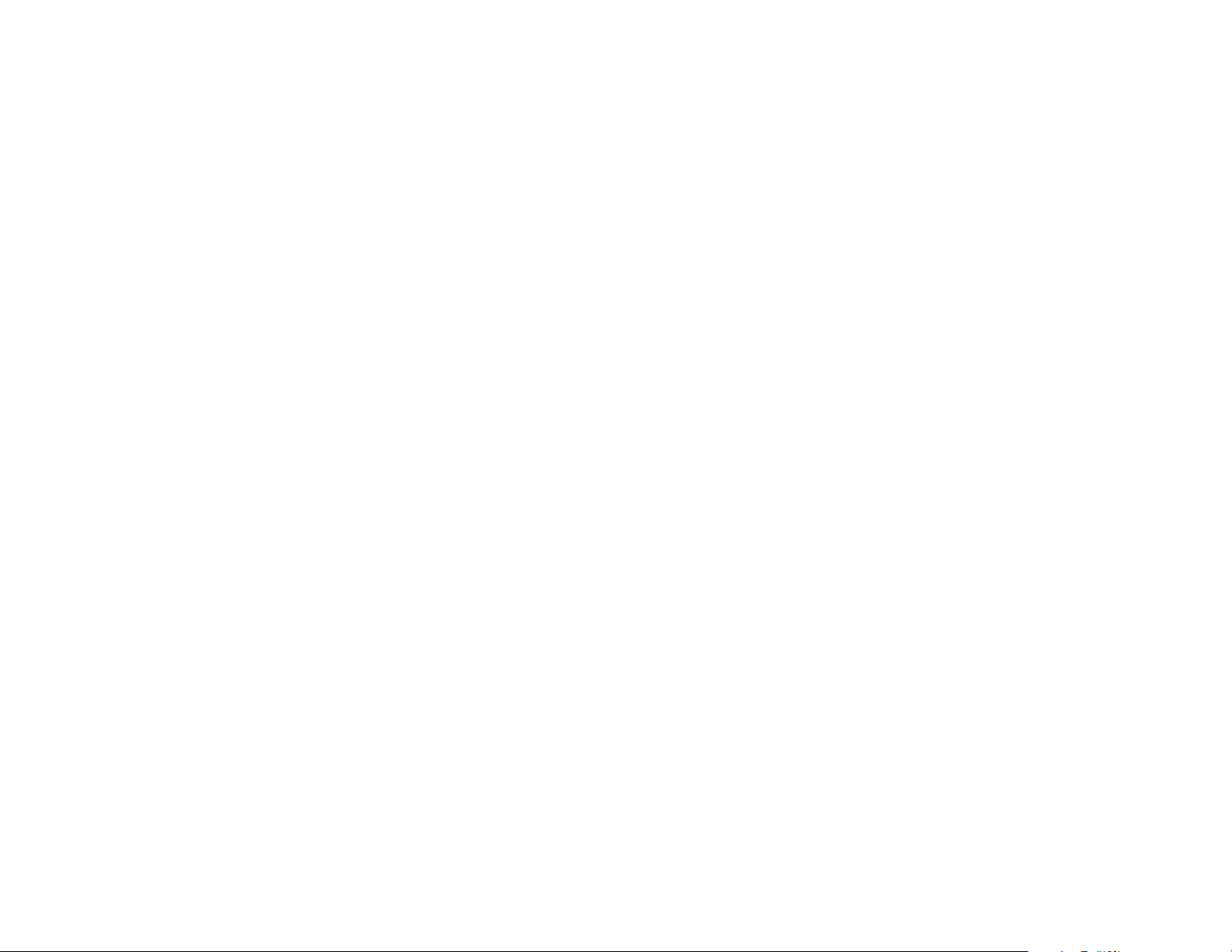
Page 41

While in D-TAD mode,you may choose:
Review the Outgoing Announcement
Press o7.
Stop Current Action
Press s.
Record a New Announcement
Press rwhile the announcement is playing.Speak after the beep.
Erase an Outgoing Announcement
Press Xtwice while the announcement is playing.
Play New Messages
Press P.
Repeat a Message
Press [.
Skip to the Next Message
Press ].
Remove all Messages
Press Xtwice.
Remove a Selected Message
Press Xtwice while message is playing.
Record a Memo
Press Mand speak after the beep.
Record a Phone Conversation
Press rwhile on a call.
AUTO-ATTENDANT OPERATION (pages 57-60)
Turn Auto-Attendant Function On or Off
Press a.The ANSWER light flashes when Auto-Attendant
is on.
NOTE:If you will be retaining the pre-recorded Auto-Attendant Day
and Night Outgoing Messages,you MUST record your directory of
extension assignments as the Auto-Attendant Auxiliary Outgoing
Message.(See “Recording an Auto-Attendant Outgoing Message”for
instructions.) If you do not record your directory of extension
assignments,callers who do not know the extension of the party they
wish to reach will be transferred to all extensions and then dropped if
their call is not picked up within three minutes.(See “Auto-Attendant
Sequence for Callers”for more details.)
© 2000 Advanced American Telephones.All rights reserved.
Printed in Indonesia.850004052 Issue 1AT&T 6/00
1
Four-Line Intercom
Speakerphone 964
Quick Reference Card
TELEPHONE OPERATION (pages 25-32)
Make/Answer a Call
Lift handset or press Kor h.
Handset/Headset/Speakerphone Volume
Press VOLUME
Adjust Ringer Volume
Press VOLUME +or -while line is ringing.
Redial
Lift the handset and listen for the dial tone,then press A
–OR–
Press Ato use the speakerphone or headset.
Auto Redial
Press Atwice to activate.When you hear the other line
ring or the other party answers,lift the handset or press Kor
hto complete the call.To cancel Auto Redial,press any key
on the phone (except Volume +or -).
Hold
Press and release H.To release hold,press and release the LINE
button of the call on hold.
Switch Between Lines
Press and release Hon first line,then press another LINE button
to make or answer another call.
Mute
Press and release m.To return to the conversation,press and
release magain.
Telephone Subscriber Services
Press Finstead of the switchhook.
+or -while on a call.
Page 42

Make a Single-phone Page
Press p and dial the extension you wish to reach.
Answer a Single-phone Page
Speak after the beep. (If the MUTE light is on, you must lift the
handset or press m first.)
Page All Phones
Press pt and speak toward the telephone.
Answer an All Page
Press p when you hear the beep.
Make an Intercom Conference Call
Make or answer a call to the first party. Then press and release I
and dial the next party's extension. When this call is answered,press
and release C to begin the three way conversation.
Activate Room Monitor
Press and release p, then dial the extension of the phone to be
monitored.
End Monitoring
Press and release K.
CALLER ID OPERATION (pages 43-50)
Access a Call Waiting Call
Press F. Press F again to return to the original call.
Alternately Display Caller ID Information for More than One Call
Press c.
View the Call List
Press i. Use + and - to scroll through call history.
Remove a Specific Call Record from Call List
Locate the record in call history. Then press X twice.
Remove All Calls from Call List
Press i. Then press X twice.
Dial a Number from Call List
Locate the number in call history. Then press and release o.
ANSWERING SYSTEM OPERATION (pages 51-56)
Turn Answering Function On/Off
Press A.
Enter D-TAD Mode
Press d.
Make a Conference Call
Place the first call on hold, then dial the third party. When this call
is answered, press C to begin the conference call.
Transfer a Call to Another 964 Phone
Press t, dial the extension where you're transferring the
call, then hang up.
DIRECTORY OPERATION (pages 33-37)
Enter Directory Mode
Press D.
Store Names/Numbers
Press S,then follow the screen prompts. Use dial pad keys to
enter the name and number. Press > to move to the next character
and < to backspace. Press > twice to insert a space. Press U to
enter a three-second pause in the dialing sequence. Press F to
store a switchhook flash.
Review Directory Entries
Press + or - to scroll through entries.
To change a directory entry, locate the entry, then press t and
use <, > and the dial key pad to edit the name. Press S to save
the name and move on to edit the number. Press S to store the
name and number.
Dial a Directory Number:
Locate the desired entry,then press o.
Remove a Directory Entry
Locate the entry and press X twice.
Remove All Directory Entries
Press X twice after entering Directory mode.
INTERCOM OPERATION (pages 38-42)
Make an Intercom Call
Press I and lift the handset
–OR–
press K or h. Dial the extension number you wish
to reach.
Answer an Intercom Call
Lift the handset
–OR–
press I, K or h when you hear the double-ring.
Page 43

PERF.
PERF.
fold
1
Four-Line Intercom Speakerphone 964
Remote Commands
To connect with your 964 phone system:
1 Dial your telephone number from a touch tone phone
outside the 964 phone system.
2 If Auto-Attendant answers, enter the extension number you
wish to reach after the message plays.
3 When the outgoing announcement at your desired extension
begins to play, enter your password.
4 Enter a remote command from inside this card within
10 seconds.
5 To end the remote access call, hang up.
© 2000 Advanced American Telephones. All rights reserved.
Printed in Indonesia. 850002957 Issue 1AT&T 6/00
fold
1
Four-Line Intercom Speakerphone 964
Remote Commands
To connect with your 964 phone system:
1 Dial your telephone number from a touch tone phone
outside the 964 phone system.
2 If Auto-Attendant answers, enter the extension number you
wish to reach after the message plays.
3 When the outgoing announcement at your desired extension
begins to play, enter your password.
4 Enter a remote command from inside this card within
10 seconds.
5 To end the remote access call, hang up.
© 2000 Advanced American Telephones. All rights reserved.
Printed in Indonesia. 850002957 Issue 1AT&T 6/00
964 Wallet Card 6/2/2000 2:31 PM Page 1 (1,1)
Page 44

PERF.
REMOTE COMMAND PRESS
Play all messages 1t
Play new messages 1
Replay a previous message 2
Skip to next message 3
Stop 8
Remove selected message ## while message
is playing
Remove all messages #
t
Record a memo 9
Play Auto-Attendant Day
Outgoing Message 4
Play Auto-Attendant Night
Outgoing Message 5
Play Auto-Attendant Auxiliary
Outgoing Message 6
Record a new announcement 9 after reviewing
the announcement
to be changed
REMOTE COMMAND PRESS
Play all messages 1t
Play new messages 1
Replay a previous message 2
Skip to next message 3
Stop 8
Remove selected message ## while message
is playing
Remove all messages #
t
Record a memo 9
Play Auto-Attendant Day
Outgoing Message 4
Play Auto-Attendant Night
Outgoing Message 5
Play Auto-Attendant Auxiliary
Outgoing Message 6
Record a new announcement 9 after reviewing
the announcement
to be changed
964 Wallet Card 6/2/2000 2:31 PM Page 2 (1,1)
