Page 1
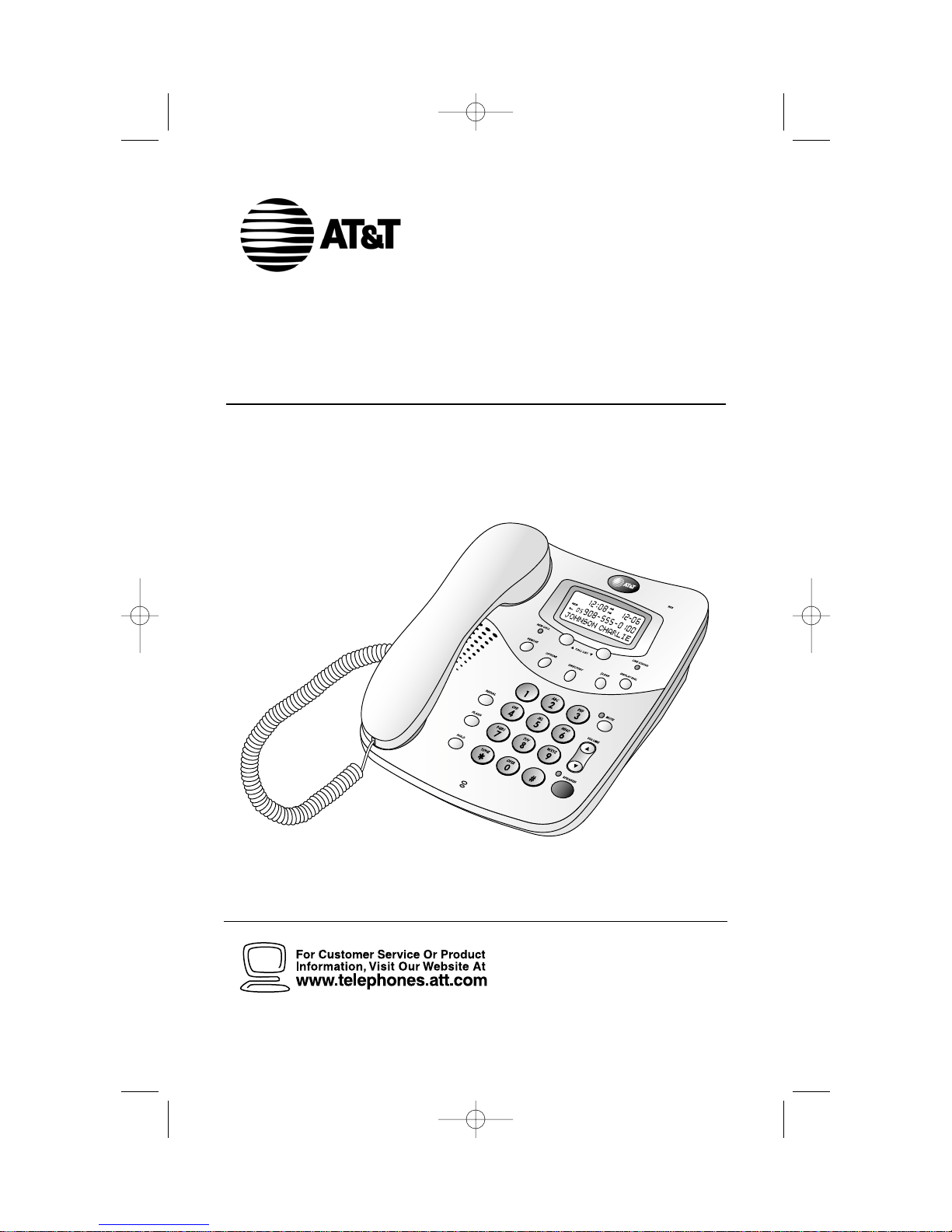
Please also read
Part 1 — Important
Product Information
USER’S MANUAL
Part 2
© 2002 Advanced American Telephones. All rights reserved.
AT&T and the Globe Design are trademarks of AT&T Corp. licensed to Advanced American Telephones.
Telephone with Caller ID 958
DRAFT
6/3/02
958_book_1ATT 6/3 6/3/02 4:27 PM Page i
Page 2
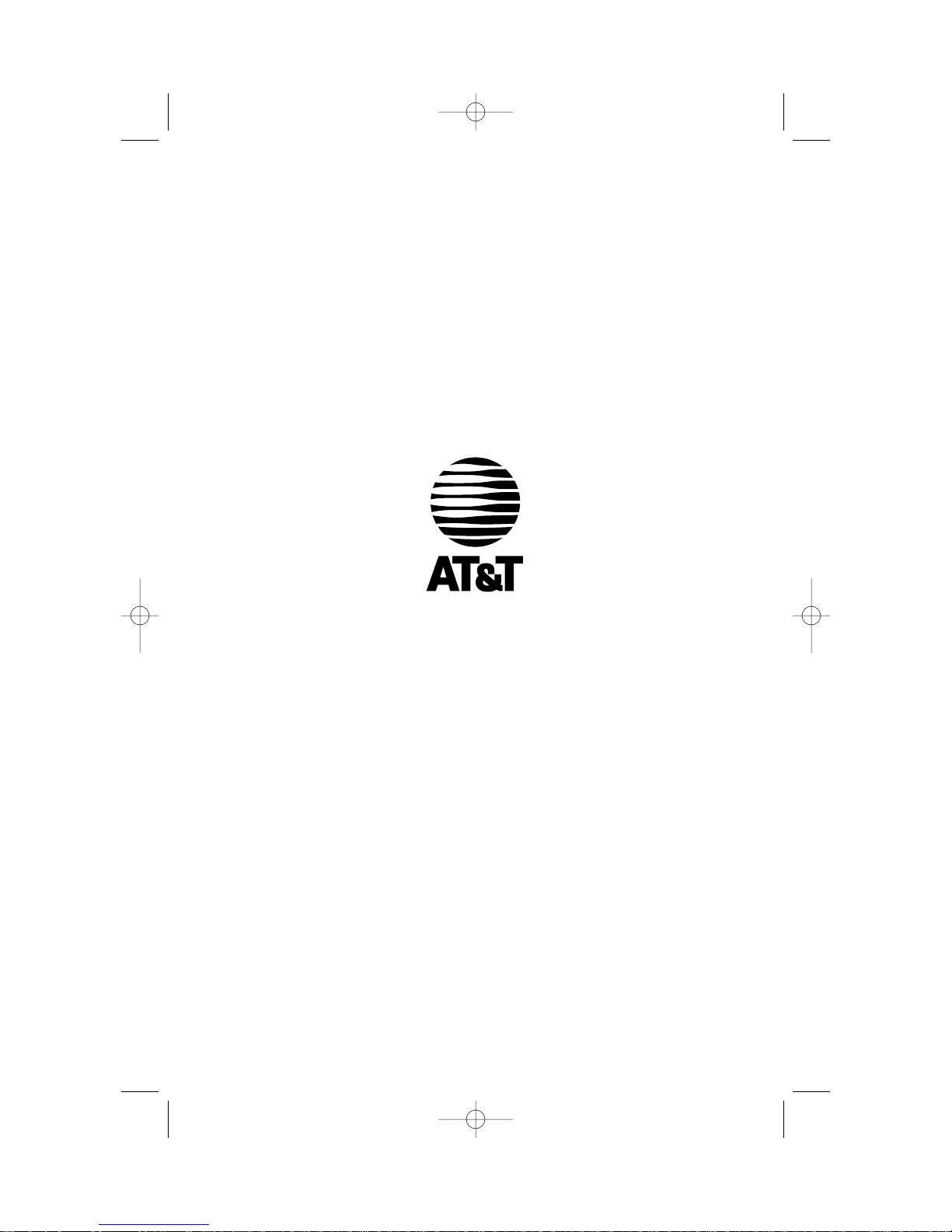
© 2002 Advanced American Telephones.
All rights reserved.
AT&T and the Globe Design are
trademarks of AT&T Corp. licensed to
Advanced American Telephones.
Printed in China. Issue 1AT&T 06/02
Visit us at www.telephones.att.com
958_book_1ATT 6/3 6/3/02 4:27 PM Page ii
Page 3
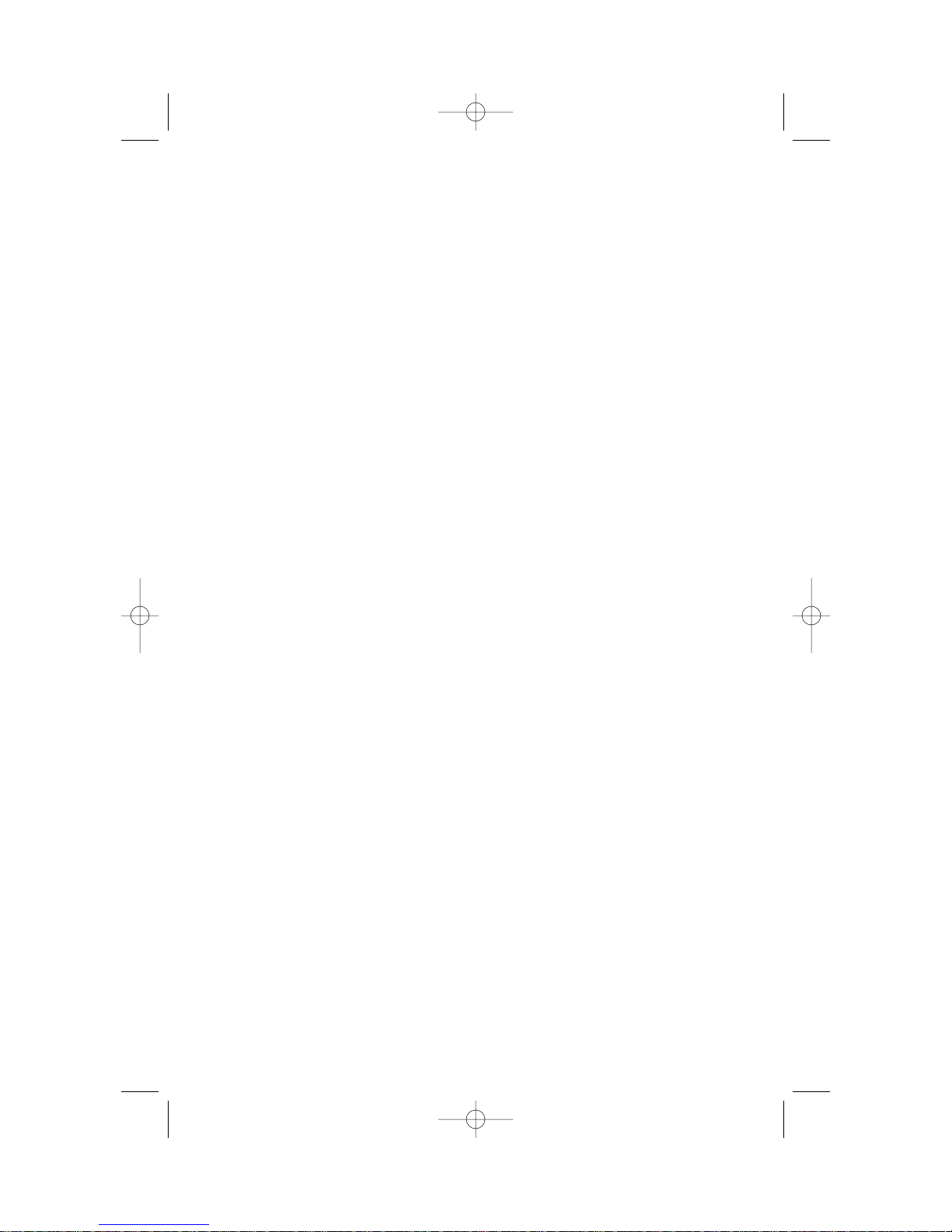
CONTENTS
BEFORE YOU BEGIN
. . . . . . . . . 1
About Caller Identification
(Caller ID) . . . . . . . . . . . . . . . 1
About Call History . . . . . . . . . . . 1
About Home Area Code and
Local Area Codes . . . . . . . . . . 1
INSTALLATION
. . . . . . . . . . . . . 2
Table/Desk Installation . . . . . . . 2
Wall Installation . . . . . . . . . . . . 4
Data Port . . . . . . . . . . . . . . . . . . 5
FEATURE SETTINGS
. . . . . . . . . 6
Language Selection . . . . . . . . . . 6
Set Contrast . . . . . . . . . . . . . . . 6
Set Home Area Code . . . . . . . . . 7
Set Local Area Codes . . . . . . . . . 7
Set Remaining Features . . . . . . . 8
Feature Summary . . . . . . . . . . . 8
TELEPHONE OPERATION
. . . . 10
Flash/Call Waiting . . . . . . . . . . 10
Hold . . . . . . . . . . . . . . . . . . . . 10
Redial . . . . . . . . . . . . . . . . . . . 10
Mute . . . . . . . . . . . . . . . . . . . . 11
Ringer Volume . . . . . . . . . . . . . 11
Adjust Handset or
Speaker Volume . . . . . . . . . . 11
Speakerphone . . . . . . . . . . . . . 11
Screen Icons . . . . . . . . . . . . . . 12
TELEPHONE DIRECTORY
. . . . 13
Storing Directory Numbers
& Names . . . . . . . . . . . . . . . 13
Storing a Pause or Flash in a
Directory Number . . . . . . . . 14
Storing Call History Numbers
in Directory . . . . . . . . . . . . . 14
Viewing Directory Numbers . . 14
Dialing Directory Numbers . . . 14
Deleting Directory Numbers . . 14
CALLER ID OPERATION
. . . . . 15
Setting Display Screen Options . 15
Display Screen Messages . . . . . 15
Message Waiting/
NEW CALL Light . . . . . . . . . 16
Removing Call Records . . . . . . 16
Call Display . . . . . . . . . . . . . . . 17
Reviewing Call History . . . . . . 17
Clear . . . . . . . . . . . . . . . . . . . . 17
Display Dial . . . . . . . . . . . . . . . 17
Display Dial Options . . . . . . . . 17
IN CASE OF DIFFICULTY
. . . . . 18
958_book_1ATT 6/3 6/3/02 4:27 PM Page iv
Page 4
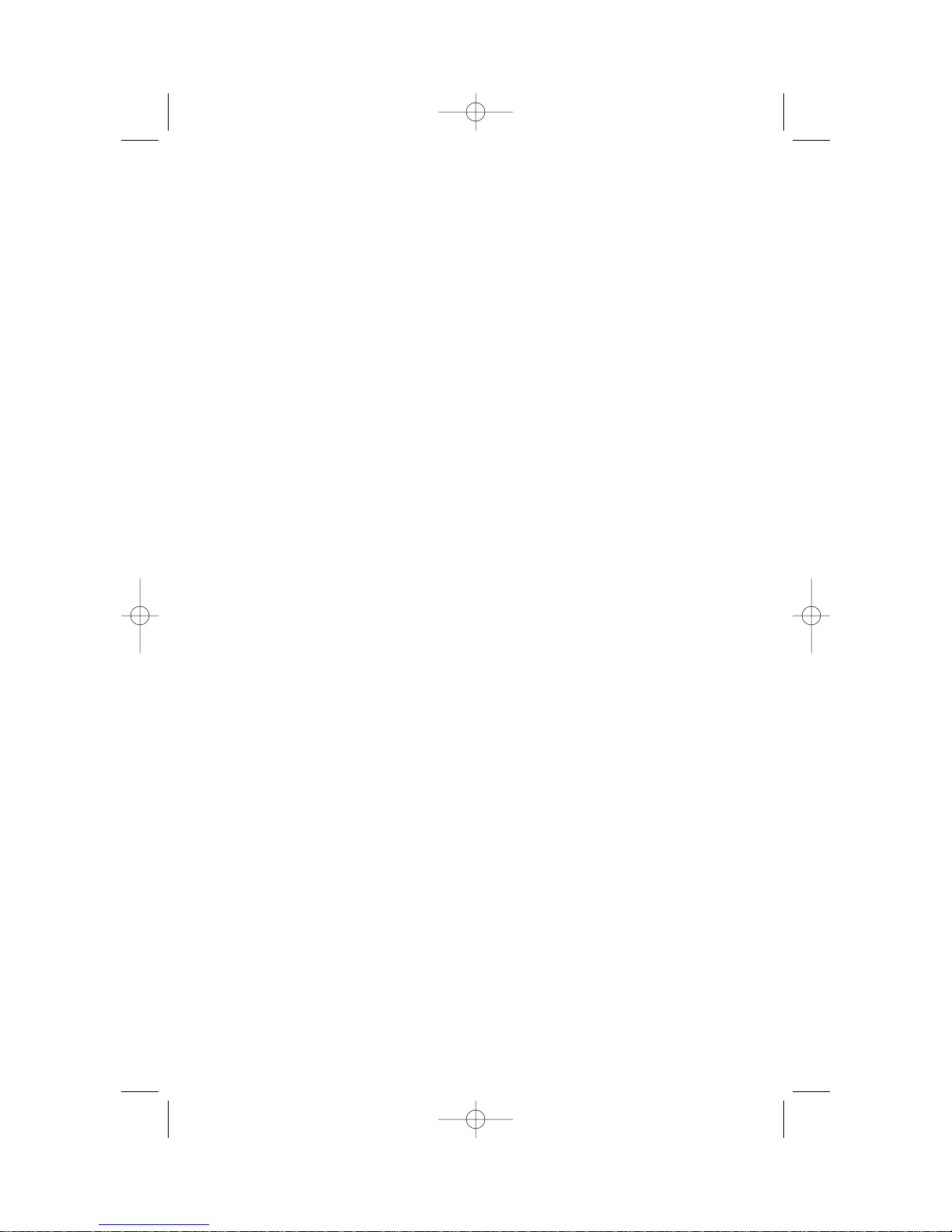
About Caller Identification (Caller ID)
This product has a Caller ID with Call Waiting feature that works with
service from your local phone service provider.
Caller ID with Call Waiting lets you see who’s calling before you answer the
phone, even when you’re on another call.
You may need to change your phone service to use this feature. Contact
your phone service provider if:
• You have both Caller ID and Call Waiting,but as separate services
(you may need combined service)
• You have only Caller ID service, or only Call Waiting service
• You don’t subscribe to any Caller ID or Call Waiting services.
You can use this product with regular Caller ID service, and you can use
this product’s other features without subscribing to either Caller ID or
combined Caller ID with Call Waiting service.
There are fees for Caller ID services, and they may not be available in all
areas.
This product can provide information only if both you and the caller are in
areas offering Caller ID service, and if both telephone companies use
compatible equipment.
About Call History
This phone assigns each incoming call a number from 1 to 99. The most
recent call will have the highest number. When the memory is full, the
oldest call information is deleted to make room for new incoming call
information.
If you answer a call before call information appears on the screen, it will
not be in the call history.
About Home Area Code and Local Area Codes
Always program your home area code, and, if you need them, up to four
local area codes (see “Set Home Area Code”and “Set Local Area Codes” on
pages 7). Programming these area codes will change how numbers are
displayed in the call history, and will allow for correct operation of the
Display Dial feature.
1
BEFORE YOU BEGIN
958_book_1ATT 6/3 6/3/02 4:27 PM Page 1
Page 5
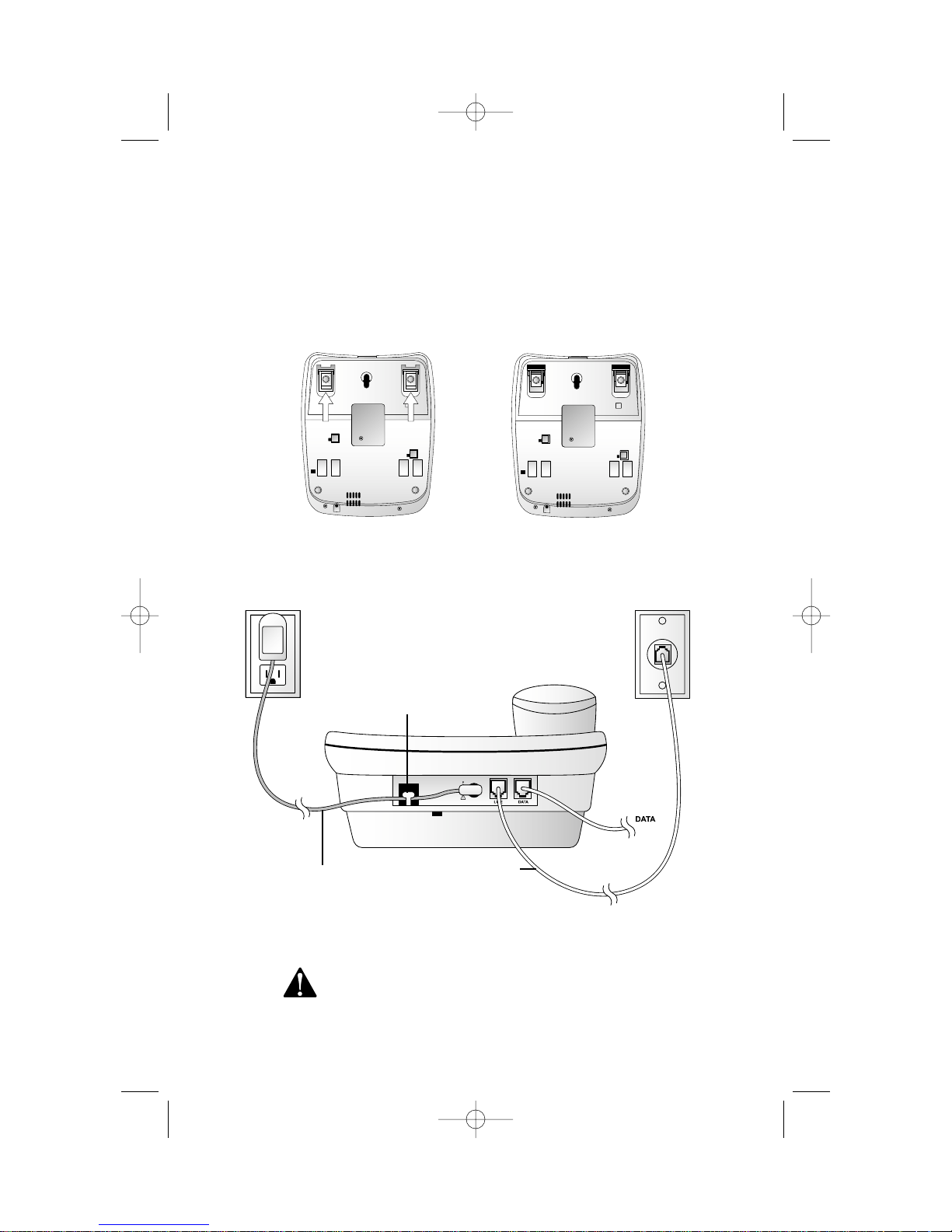
2
Table/Desk Installation
1 (Optional) You can adjust how much the phone tilts by flipping
out the “feet”underneath the phone. Place your thumbs as shown
in figure a and flip the feet over. They will look like figure b.
2 Connect the line cord to the telephone.
3 Thread the power cord through the strain-relief tab,
then plug it into the jack labeled POWER.
Use only the power cord supplied with this product.
If you need a replacement, call 1 800 222–3111.
INSTALLATION
Power cord
Strain-relief
tab
Modular
telephone
wall jack
Standard
electrical
outlet
Telephone
line cord
figure a figure b
958_book_1ATT 6/3 6/3/02 4:27 PM Page 2
Page 6
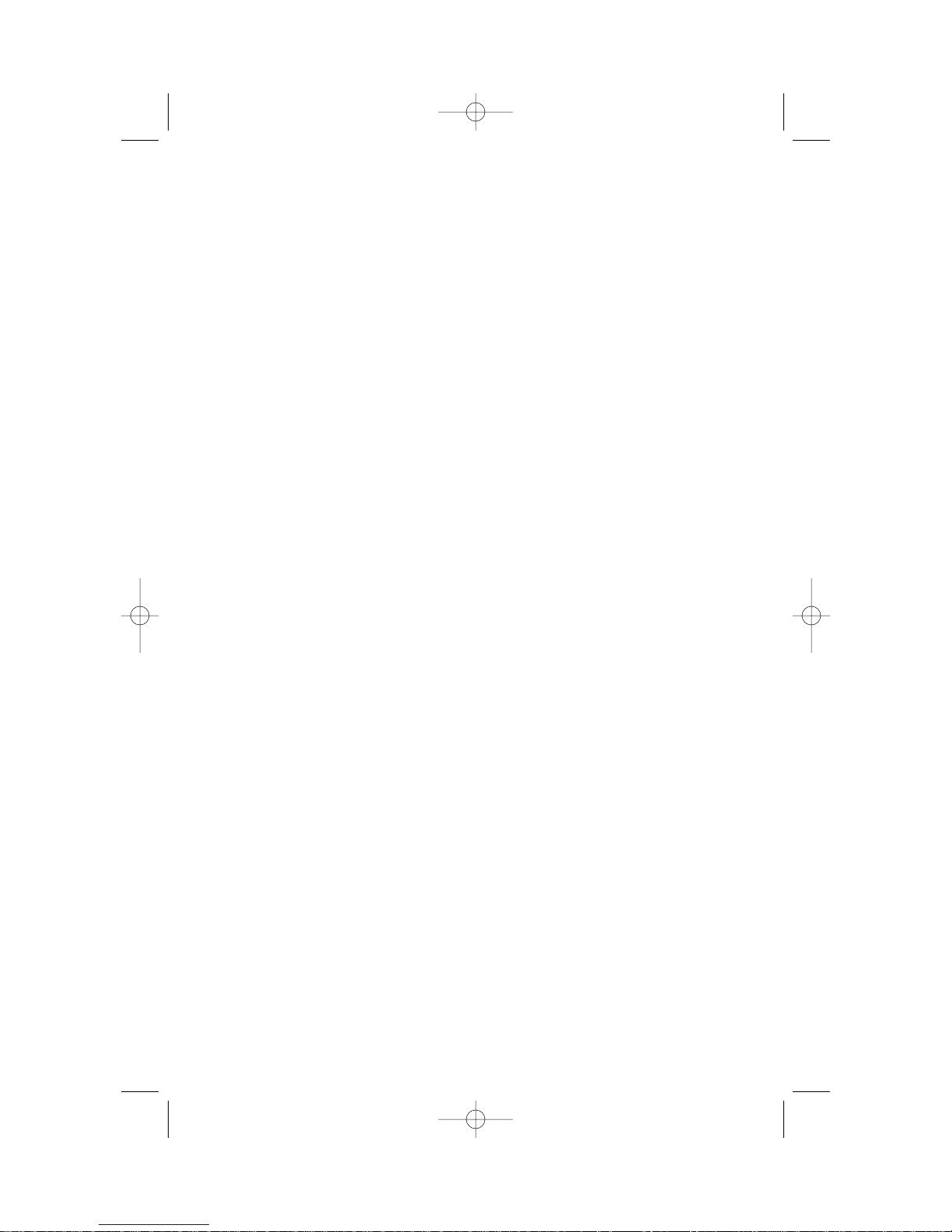
3
INSTALLATION
4 Connect the line cord to a modular jack.
5 Connect the power cord to a standard electrical outlet
not controlled by a wall switch.
NOTE: When you first plug in the power cord, the screen
displays WHICH LANGUAGE?. Follow the programming steps on
page 6 after installation is complete.
6 Connect the handset to the telephone.
Plug the coiled cord into the handset jack on the side of the
phone. Plug the other end of the coiled cord into the handset,
then hang up.
7 Check for dial tone.
Lift the handset and listen for a dial tone. If you cannot hear
a dial tone, press VOLUME
+. If you still do not hear a dial tone,
see the IN CASE OF DIFFICULTY section of this manual.
Your phone will work immediately after installation using the default
feature settings (see “Feature Summary” on page 8).
NOTE: If you subscribe to Caller ID services from your local telephone
service provider, you must follow the instructions in “Set Home Area
Code” for your phone to properly recognize and dial calls (see page 7) .
You may also need to “Set Local Area Codes” (see page 7).
NOTE: This phone can be used to make and answer calls with the
handset without connecting the power card. The speakerphone will only
work if the power cord is properly connected.
958_book_1ATT 6/3 6/3/02 4:27 PM Page 3
Page 7
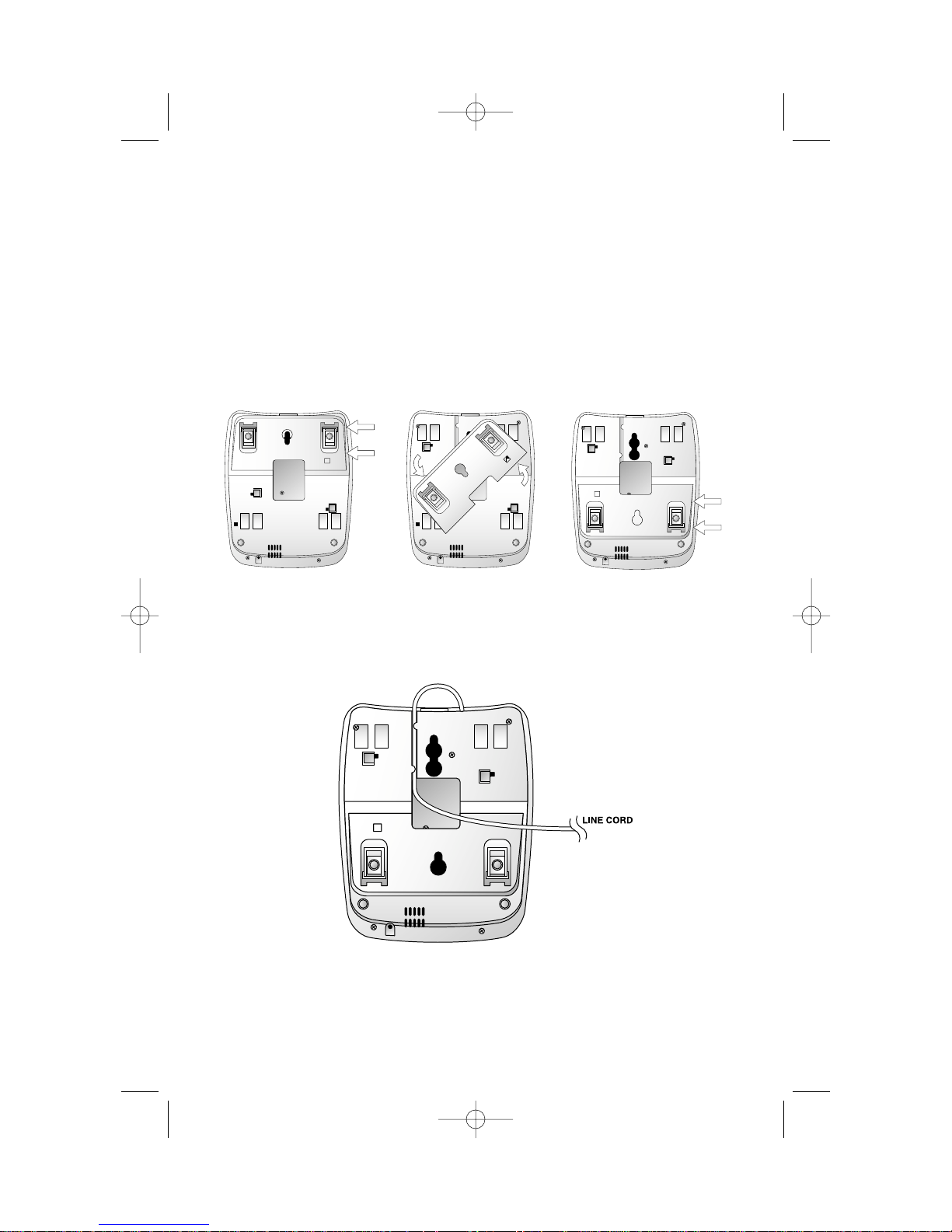
4
Wall Installation
1 Reposition the base wedge for wall use.
Make sure the pull-out feet are not extended. Press on the base
wedge as shown in figure a to remove the wedge. Turn the wedge
so that the larger end is toward the bottom of the telephone.
Reattach the wedge by positioning it as shown in figure c and
pressing in the direction of the arrows until it locks in place.
2 Connect the line cord to the telephone.
Plug the line cord into the jack labeled LINE and thread the
cord through the tabs under the phone as shown.
INSTALLATION
figure a figure b figure c
958_book_1ATT 6/3 6/3/02 4:27 PM Page 4
Page 8

4 Reverse the handset tab.
This tab holds the handset when you hang up. Hold down the
switchhook, and slide the tab up and out of its slot. Turn the tab
so that the end with the “hook” is up. Then insert the tab back
into its slot.
5 Plug the power cord into the jack labeled POWER.
Use only the power cord supplied with this product.
If you need a replacement, call 1 800 222–3111.
6 Connect the line cord to a modular wall jack and mount
the phone on the wall jack.
Make sure the cord snaps firmly into place. Place the phone on
the wall jack mounting studs and pull down until it is held securely.
5
Switchhook
Handset tab
INSTALLATION
7 Follow Steps 5-7 in “Table/Desk Installation.”
Data Port
If you want to connect another device (such as a modem or fax machine)
to the wall jack, you can use the jack on the phone labeled DATA. A call
picked up at another extension may interrupt a fax, modem or message
transmission.
958_book_1ATT 6/3 6/3/02 4:27 PM Page 5
Page 9

FEATURE SETTINGS
6
NOTE: You can exit feature setup at any time by pressing C or by
lifting the handset when there is no incoming call. The order features
appear in the menu changes after initial setup. For complete feature
setup, see pages 8 and 9.
Language Selection
You can select ENGLISH, ESPANOL (Spanish) or FRANCAIS (French) as the
language in which your Caller ID information is displayed. When you first
plug in the power cord, the screen displays:
1 Press CALL LIST + until the screen displays your language
selection.
2 Press N. You will see the Home Area Code setup screen.
Set Contrast
Adjust screen lighting to a comfortable level, from 1 (light) to 4 (dark).
1 Press and release N until the screen displays SET CONTRAST.
2 Press CALL LIST + or CALL LIST - until the screen displays the
contrast level you prefer.
3 Press N.
WHICH LANGUAGE?
958_book_1ATT 6/3 6/3/02 4:27 PM Page 6
Page 10

7
Set Home Area Code
You must program your area code, so your phone can properly recognize
and dial calls.
If for calls within You dial Enter in Step 2
your area code 7 digits Your home area code
(phone number, no area code)
10 digits 000
(area code + phone number)
— OR —
11 digits
(1 + area code + phone number)
1 Press N until the screen displays:
2 Use the keypad to enter the three digits of your home area code.
3 Press N.
Set Local Area Codes
You can program up to four local area codes.
If for You dial Enter in Step 2
All calls outside 11 digits No local area codes
your area code (1 + area code + phone number)
Some calls outside 10 digits Area codes that do
your area code (area code + phone number) not require a “1”
If you dial 10 digits (area code plus phone number) for calls within your own
area code, include your area code as a local area code.
1 Press and release O until the screen displays:
2 Use the keypad to enter the three digits of the first local area code.
The screen prompts you for the next local area code (LAC2–,
LAC3–, LAC4–).
3 Press O when you are finished.
LAC1-___
LOCL AREA CODE?
HAC-___
HOME AREA CODE?
FEATURE SETTINGS
958_book_1ATT 6/3 6/3/02 4:27 PM Page 7
Page 11

8
FEATURE SETTINGS
Set Remaining Features
You can customize how the features of this product work.
1 Press and release N until the screen displays the feature you
want to set.
2 Press CALL LIST + or CALL LIST - until the screen displays your
selected setting. Refer to the “Feature Summary” for a full description
of the features and your choices.
3 Press N.
This saves your selection and automatically moves you to the next option.
The phone returns to standby unless you make a selection within 30
seconds. When you finish setting options, wait 30 seconds for the phone
to return to standby or press C to exit programming.
Feature Summary
Default settings indicated by*.
Feature/Options: Choice:
WHICH LANGUAGE Choose whether the display appears in English,
ENGLISH
*
Spanish, or French.
ESPANOL
FRANCAIS
SET CONTRAST Adjust screen lighting to a comfortable level, from
1 2*3 4 1 (light) to 4 (dark).
SET HOME AREA CODE Set phone to recognize calls from your area code.
HOME AREA CODE?
SET LOCAL AREA CODES Program up to four area codes that do not require
LOCL AREA CODE? dialing a “1” before them.
LAC1...4
SET VMW OFF/ON Set for whether you subscribe to telephone
company Message Waiting service.
OFF
*
You do not subscribe.
ON You do subscribe.
VMW RESET Turn Stutter Detect ON. (It turns off with FSK
YES
*
reception.)
NO
958_book_1ATT 6/3 6/3/02 4:27 PM Page 8
Page 12

9
FEATURE SETTINGS
Feature/Options: Choice:
VMW LOCK Check with your phone service provider for more
information about signal requirements.
NO
*
System turns off Stutter Detect for message
waiting.
YES System receives both Stutter Detect and FSK
signals.
CALL HISTORY Choose which incoming calls are displayed.
ALL CALLS
*
The screen displays all calls received.
NO CALLS The screen displays no call history.
UNANS. CALLS The screen displays only those calls you (or an
answering system) did not answer.
REPEATED CALLS Choose how calls from the same number are
displayed.
COMBINED
*
The display shows the most recent call from this
number, and REP is displayed.
SEPARATE Each call from this number is listed separately.
CALL LIST ORDER Choose in what order calls are displayed.
BY TIME
*
Reverse order. Last call received is displayed first.
NEW CALLS FIRST Unreviewed calls are displayed first, then calls by time.
CALL WAITING Set for the type of service to which you subscribe.
ON
*
For Type II service (screen displays information
about call waiting calls).
OFF For Type I service (screen does not display
information about call waiting calls). Also choose
this setting if you do not subscribe to any Caller ID
services or if you have data equipment connected
in series with the phone.
VMW LIGHT RESET Reset the NEW CALL light to off if it flashes after
LIGHT ON you have reviewed all voice mail messages.
LIGHT OFF
*
958_book_1ATT 6/3 6/3/02 4:27 PM Page 9
Page 13

10
TELEPHONE OPERATION
Flash/Call Waiting
Press to connect to the new
call when you receive a call
waiting signal. Press again to
return to original call. Also use
to access other phone company
subscriber services.
Redial
Lift the handset or press K,
then press R to call the last
number dialed (up to 32 digits).
Hold
Press to put a call on hold.
To return to the call, press H
again, press K, or
lift the handset.
958_book_1ATT 6/3 6/3/02 4:27 PM Page 10
Page 14

11
TELEPHONE OPERATION
Ringer Volume
Adjust RINGER volume (LO
or HI) or turn RINGER OFF.
Press to dial number displayed on
screen (see CALLER ID OPERATION).
MUTE
Press to prevent the other
party from hearing you (you
will still be able to hear the
other party). Press again to
return to two-way
conversation.
Adjust Handset or
Speaker Volume
Press to adjust volume.
Flashes when a call is coming
in, on steadily when a line is
in use.
Speakerphone
Press to make, answer, or end a
speakerphone call.
NOTE: To switch from speakerphone
to handset, lift the handset. To switch
from handset to speakerphone, press
K, then replace the handset.
958_book_1ATT 6/3 6/3/02 4:27 PM Page 11
Page 15

12
TELEPHONE OPERATION
Screen Icons
Screen Displays: When:
Indicates you have unreviewed voice mail.
Indicates a transmission error from phone company.
Flashes when line is ringing. Remains steady when
this phone or another phone on the same line is in
use.
958_book_1ATT 6/3 6/3/02 4:27 PM Page 12
Page 16

13
TELEPHONE DIRECTORY
This telephone can store up to 50 telephone numbers (with names) that
you can dial just by pressing d, selecting a directory entry using
CALL LIST - or +, and then pressing D. When entering a number
or name, you can use CALL LIST - to backspace.
Press C at any time to exit directory without saving changes and return
to the idle screen.
Storing Directory Numbers & Names
1 Press d, then O.
2 Dial the telephone number you want to store (up to 24 digits)
— OR —
Press R to store the last number dialed.
3 Press O.
4 Use the chart below to enter a name up to 15 characters (use
CALL LIST - to backspace and CALL LIST + to advance or add a
space); then press O to store the name and number.
Presses
Dial Key 12345
1 1
2 ABC2
3 DEF3
4 GHI 4
5 JKL5
6 MNO6
7 PQRS7
8 TUV8
9 WXYZ 9
* *
0 0
# #
ENTER NUMBER
958_book_1ATT 6/3 6/3/02 4:27 PM Page 13
Page 17

14
TELEPHONE DIRECTORY
NOTE: Entries cannot be edited after screen displays STORED.
Storing a Pause or Flash in a Directory Number
Press + twice to store a pause in the dialing sequence (the screen displays P).
Press F to store a press of the flash button (the screen displays F).
Storing Call History Numbers in Directory
1 Press CALL LIST + or CALL LIST - to scroll through the call
history.
2 Press d to store displayed call information in the
telephone directory. The screen displays STORED.
Viewing Directory Numbers
1 Press d.
2 Press CALL LIST + or CALL LIST - to scroll through an
alphabetical list of numbers/names stored in the telephone
directory
— OR —
use the keypad and the chart on page 14 to enter the first
character of the name you want to view, then press CALL LIST +
if needed to move to the desired name.
3 Press d to exit.
Dialing Directory Numbers
1 Follow directions above to view a directory number.
2 Press D to make the call. The speakerphone is activated.
3 Lift the handset to switch from speakerphone to handset.
Deleting Directory Numbers
1 Follow directions above to view a directory number.
2 Press r. The system beeps and the entry is deleted. The
screen displays: DELETED.
958_book_1ATT 6/3 6/3/02 4:27 PM Page 14
Page 18

15
CALLER ID OPERATION
Setting Display Screen Options
You can customize how the Caller ID features of this product work.
See “Set Remaining Features”on page 10 for instructions. For options, see
Call History,Repeated Calls, and Call List Order in the “Feature Summary”
on pages 10 and 11.
Display Screen Messages
Screen Displays: When:
PRIVATE NAME The other party is blocking name information.
PPP The other party is blocking number information.
PRIVATE CALLER The other party is blocking name and number
information.
UNKNOWN NAME Your phone company is unable to receive
information about this caller’s name.
UUU Your phone company is unable to receive
information about this caller’s number.
UNKNOWN CALLER Your phone company is unable to receive
information about this caller’s name and number.
EXTENSION USED An extension phone on this line is being used, so
call information cannot be received.
Caller’s telephone
number
Caller’s name
Date call
was received
Position of call
in call history
Indicates unreviewed
call information
Time call
was received
Indicates repeat call
958_book_1ATT 6/3 6/3/02 4:27 PM Page 15
Page 19

16
CALLER ID OPERATION
Message Waiting and
NEW CALL Light
This light stays on when you have
received call information but have
not yet reviewed it. If you
subscribe to a voice mail service,
this light flashes when you have
unretrieved messages waiting.
Removing Call Records
Removing a Specific Call Record
1 Press CALL LIST + or CALL LIST
- to display the call record you
want to remove.
2 Press and release r. The
system beeps and the call
record is removed.
Removing All Calls
1 From the idle screen press and
release r until the
screen displays (approximately
1.5 seconds):
2 Press r again to remove all
calls. The screen returns to
the idle screen.
NOTE: Once a call is removed
from call history, it cannot be
retrieved.
0 CALLS/0 NEW
REMOVE ALL?
958_book_1ATT 6/3 6/3/02 4:27 PM Page 16
Page 20

CALLER ID OPERATION
Reviewing Call History
To review earlier calls, press
CALL LIST -.
To advance through call history from
an earlier call, press CALL LIST +.
When you reach the end of call
history,the screen displays
END OF LIST, then begins again.
Display Dial
• Press to call the displayed
number.
• The screen shows the number
being called, the speakerphone
is activated, and the call is
dialed.
• If the screen displays ERROR
PRESENT or NO NUMBER,the
present number cannot be
dialed.
• You cannot use this feature to
dial PRIVATE calls.
17
Display Dial Options
Follow directions for “Reviewing Call History” to
display the desired number.While number is displayed,
press to scroll through choices for dialing (without
area code, with area code, with 1 plus area code).
Clear
Press to exit Caller ID Operation
and return to the idle screen.
Call Display
Between the first and second rings,
the screen displays:
• Your caller’s name (15 letters are
sent by your phone company),
• The caller’s area code and
telephone number (area code is
not displayed if it is programmed
as the Home Area Code),
• The time and date of the call, and
• The call’s position in call history.
Call information is displayed for
about 30 seconds.
958_book_1ATT 6/3 6/3/02 4:27 PM Page 17
Page 21

If you have difficulty operating this phone, try the suggestions below.
For Customer Service, visit our website at www.telephones.att.com or call
1 800 222–3111. Please retain your receipt as your proof of purchase.
No Dial Tone
• Make sure all plugs are connected properly. Inspect the line cord
connections at the modular jack and at the telephone. Also inspect the
coiled handset cord connections at both ends.
• Unplug the telephone and connect it to another modular jack. If it still
does not work, and other telephones in your home are working, the
problem is with this telephone.
Call Cannot Be Dialed or Is Dialed Slowly
• Make sure you choose the correct Dial Mode (see FEATURE
SETTINGS). If you have dial pulse service, you cannot dial numbers
with the phone set to touch tone dialing.
• If you have just used the Temporary Tone feature,leave the handset on
the base for a few seconds before making another call.
Telephone Does Not Ring
• Make sure the RINGER switch is not set to OFF.
• If there are several other telephones on the same line, try
disconnecting some of the other telephones. Having too many
telephones connected can also create problems such as low ringer
volume or impaired sound quality during calls.
Difficulty Storing Numbers in Memory
• Make sure you are pressing the correct sequence of buttons for storing
numbers.
• If you are interrupted by a recorded announcement telling you to hang
up or by a loud buzzing noise, hang up and try to enter the number
more quickly.
• Try calling the number you want to store in memory. When the call is
ended, press d, O, R.
• If someone lifts an extension phone while you are storing numbers in
memory,programming might be interrupted. Make sure all extensions
are on hook while storing numbers in memory.
18
IN CASE OF DIFFICULTY
958_book_1ATT 6/3 6/3/02 4:27 PM Page 18
Page 22

19
IN CASE OF DIFFICULTY
Message Waiting/New Call Light Stays On
• Make sure you have reviewed all calls.
• Unplug the power cord for 10 seconds,then plug it back in.
Message Waiting/NEW CALL Light Flashes
• Make sure you have reviewed all telephone company voice mail.
• Reset the voice mail waiting indicator. Press and release N until
the screen displays VMW RESET, press CALL LIST + or CALL LIST until the screen displays OFF,then press N and wait 30 seconds
for the phone to return to standby.
Screen is Blank
• Make sure line and power cords are correctly connected.
• You must subscribe to service from your local phone service provider
to see call information on the screen (see “About Caller Identification”
in BEFORE YOU BEGIN).
Screen Displays
The phone has received incomplete or corrupted caller identification
information from the telephone company. The phone will display as much
information as possible.
Screen Displays Extension Used, and None Are
Check all line cord connections.
No Caller ID Information While on a Call
• Make sure your service provides Caller ID information while you are
on a call. This is sometimes known as “Caller ID on Call Waiting,” or
“Type II Caller ID.”
• Make sure you have the Call Waiting feature on this phone set to ON
(see “Feature Summary” in FEATURE SETTINGS).
• The phone cannot display the information if another phone on the
same line is in use. Make sure all extensions are on hook.
Screen Displays Wrong Date
• The date will be corrected with the next incoming call.
958_book_1ATT 6/3 6/3/02 4:27 PM Page 19
