Page 1
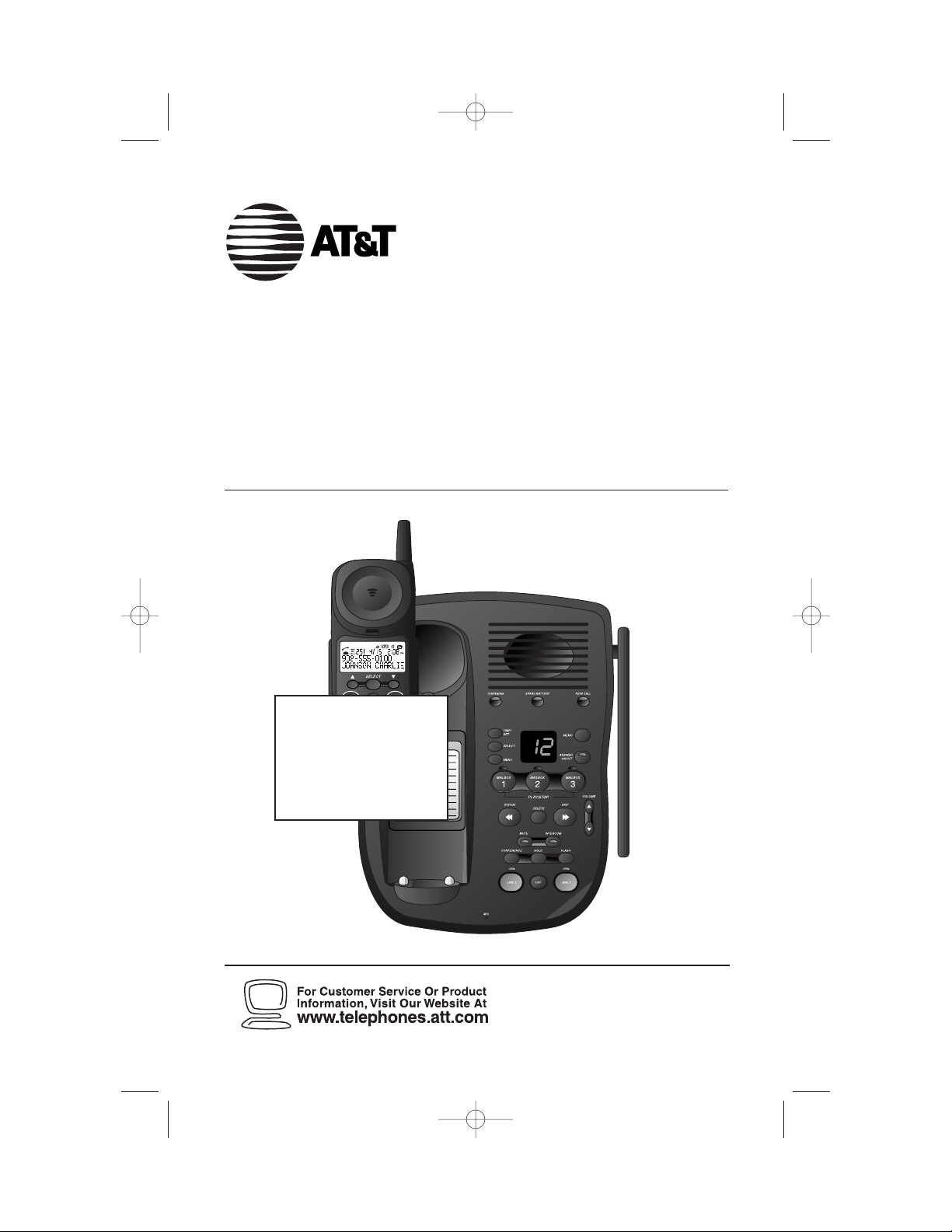
900 MHz Digital Two-Line
Cordless Speakerphone with
Answering System 9452
with Caller ID/Call Waiting
Please also read
Part 1 — Important
Product Information
USER’S MANUAL
Par t 2
AT&T and the globe symbol are registered trademarks of AT&T Corp.licensed to Advanced American Telephones.
REVISED
10/3/00
SCREEN WILL
BE UPDATED
9452_book_1ATT 10/5/00 3:17 PM Page ii
Page 2
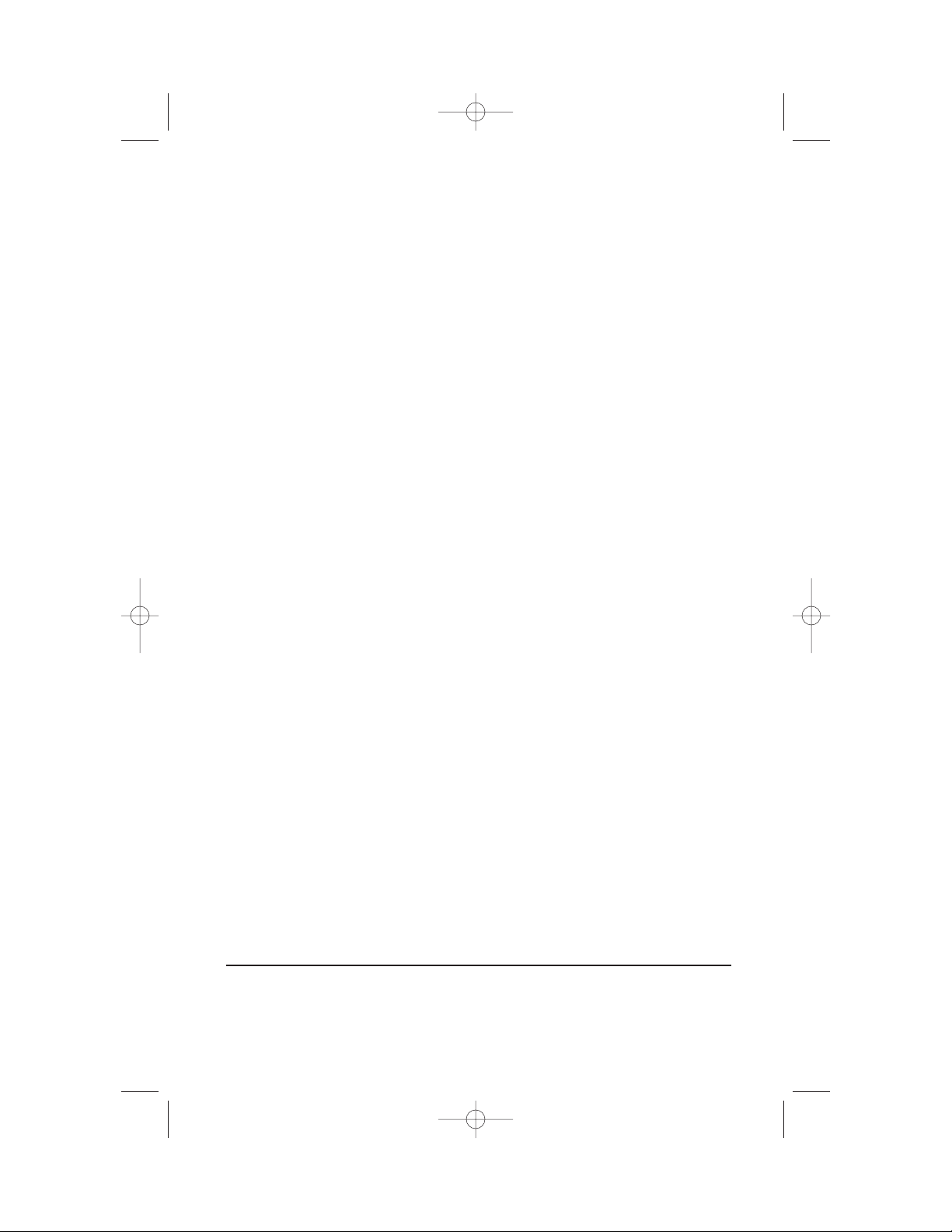
© 2000 Advanced American Telephones. All rights reserved.
Printed in China. 850004409 Issue 1AT&T 10/00
9452_book_1ATT 10/5/00 3:17 PM Page iii
Page 3
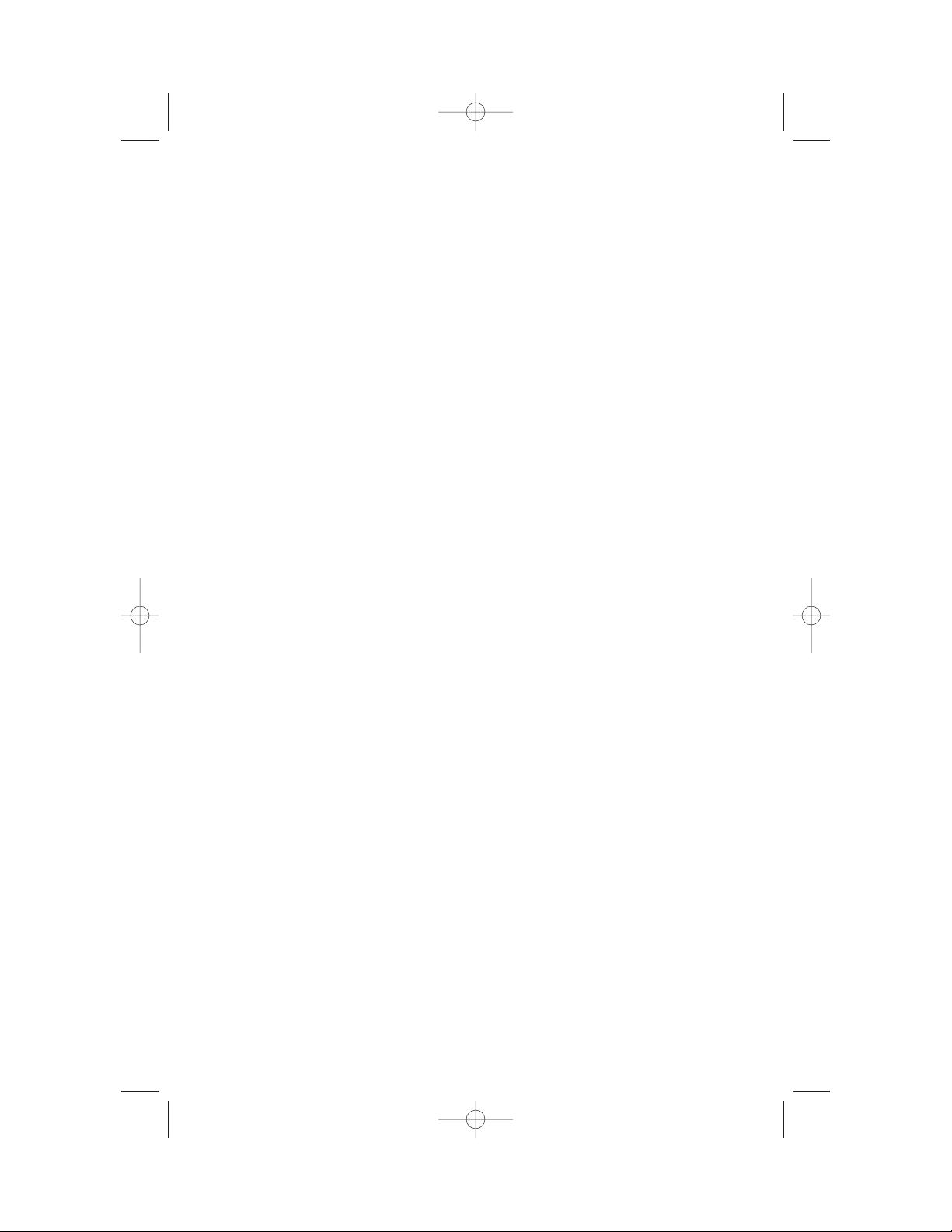
CONTENTS
1
BEFORE YOU BEGIN . . . . . . . . . . . . . 3
About Caller ID with Call Waiting.. 3
About the Data Port.......................3
About the Spare Battery Charger .. 3
INSTALLATION . . . . . . . . . . . . . . . . . . . . . . 4
Before You Install .......................... 4
Table/Desk Installation...................6
Wall Installation ............................ 7
FEATURE SETUP . . . . . . . . . . . . . . . . . . . 9
Telephone Feature Setup .............. 9
Telephone Features ........................9
TELEPHONE OPERATION
AT THE HANDSET . . . . . . . . . . . . . . . . . . . . . 10
Make a Call.................................. 10
Answer a Call.............................. 10
End a Call.....................................10
Hold ............................................ 10
Flash/Call Waiting........................ 10
Redial .......................................... 10
Intercom ..................................... 10
Handset Volume .......................... 10
Temporary Tone Dialing .............. 11
Conference Calls ......................... 11
Switching from Handset to
Base Speakerphone ................. 12
Call Timer .................................... 12
Headset Jack................................ 12
Operating Range......................... 13
TELEPHONE OPERATION
AT THE BASE . . . . . . . . . . . . . . . . . . . . . . . . . . .14
Answer a Call.............................. 14
Switching from Base
Speakerphone to Handset....... 14
Mute............................................ 14
Conference Calls ......................... 14
End a Call.................................... 15
Base Ringer Volume..................... 15
Hold ............................................ 15
Page/Intercom............................. 15
Speakerphone Volume ................ 15
Flash/Call Waiting........................ 15
CALLER ID OPERATION . . . . . . . 16
View Call History........................ 16
Dial a Number from
Call History.............................. 16
Erase a Call Record..................... 17
Erase All Call Records.................. 17
Display Screen Messages............. 17
TELEPHONE DIRECTORY . . . . . 18
Store a Directory Name
& Number................................ 18
Edit a Directory Name
& Number................................ 19
Erase a Directory Name
& Number................................ 19
Store a Call History Record
in Directory ............................. 19
Dial a Directory Number ............ 19
ANSWERING SYSTEM
OPERATION
. . . . . . . . . . . . . . . . . . . . . . . . 20
Audible Indicators....................... 20
About Mailboxes......................... 20
About Announcements ............... 20
Record Your Announcement....... 21
Answering System
Feature Setup........................... 22
Feature Summary.........................22
Listen To,Save, & Delete
Messages.................................. 23
Call Screening/Intercept............. 24
Record a Memo........................... 24
Connect with the Answering
System...................................... 24
Voice Menu................................. 24
Remote Access Commands......... 25
Message Window Display............ 26
BATTERIES . . . . . . . . . . . . . . . . . . . . . . . . . 27
Charging the Handset
Battery Pack............................. 27
Replacing the Handset
Battery Pack............................. 28
Installing a Spare Battery .............29
IN CASE OF DIFFICULTY . . . . . 30
9452_book_1ATT 10/5/00 3:17 PM Page 1
Page 4

9452_book_1ATT 10/5/00 3:17 PM Page 2
Page 5
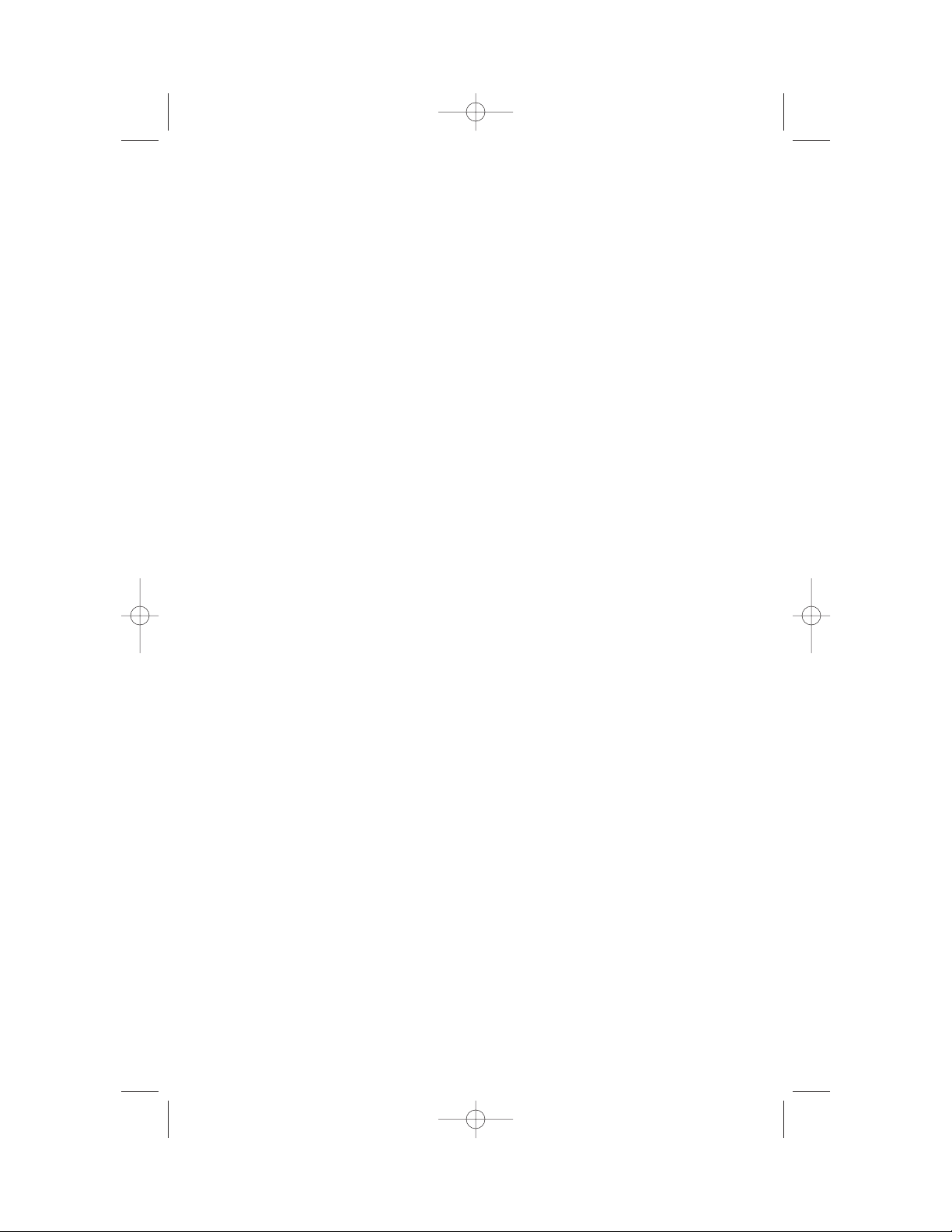
3
BEFORE YOU BEGIN
About Caller ID with Call Waiting
This product has a Caller ID with Call Waiting feature that works with
service from your local phone service provider.
Caller ID with Call Waiting lets you see who’s calling before you answer the
phone,even when you’re on another call.
You may need to change your phone service to use this feature. Contact
your phone service provider if:
• You have both Caller ID and Call Waiting,but as separate services
(you may need combined service)
• You have only Caller ID service,or only Call Waiting service
• You don’t subscribe to any Caller ID or Call Waiting services.
You can also use this product with regular Caller ID service,and you can use
this product’s other features without subscribing to either Caller ID or
combined Caller ID with Call Waiting service.
There are fees for Caller ID services,and they may not be available in
all areas.
This phone can provide information only if both you and the caller are in
areas offering Caller ID service and if both telephone companies use
compatible equipment.
About the Data Por t
If you want to connect another device (such as a modem or fax machine)
to the wall jack,you can use the jack on the phone labeled DATA PORT.
This convenience port uses Line 2;a call picked up on Line 2 at this or
another extension,or incoming Caller ID information,may interrupt a fax,
modem,or message transmission.
About the Spare Battery Charger
This phone is equipped with a built-in spare battery charger in the base
unit. The spare batter y charger allows you to always have a charged
battery available should the handset battery charge become low. For
complete information,see page 29.
9452_book_1ATT 10/5/00 3:17 PM Page 3
Page 6
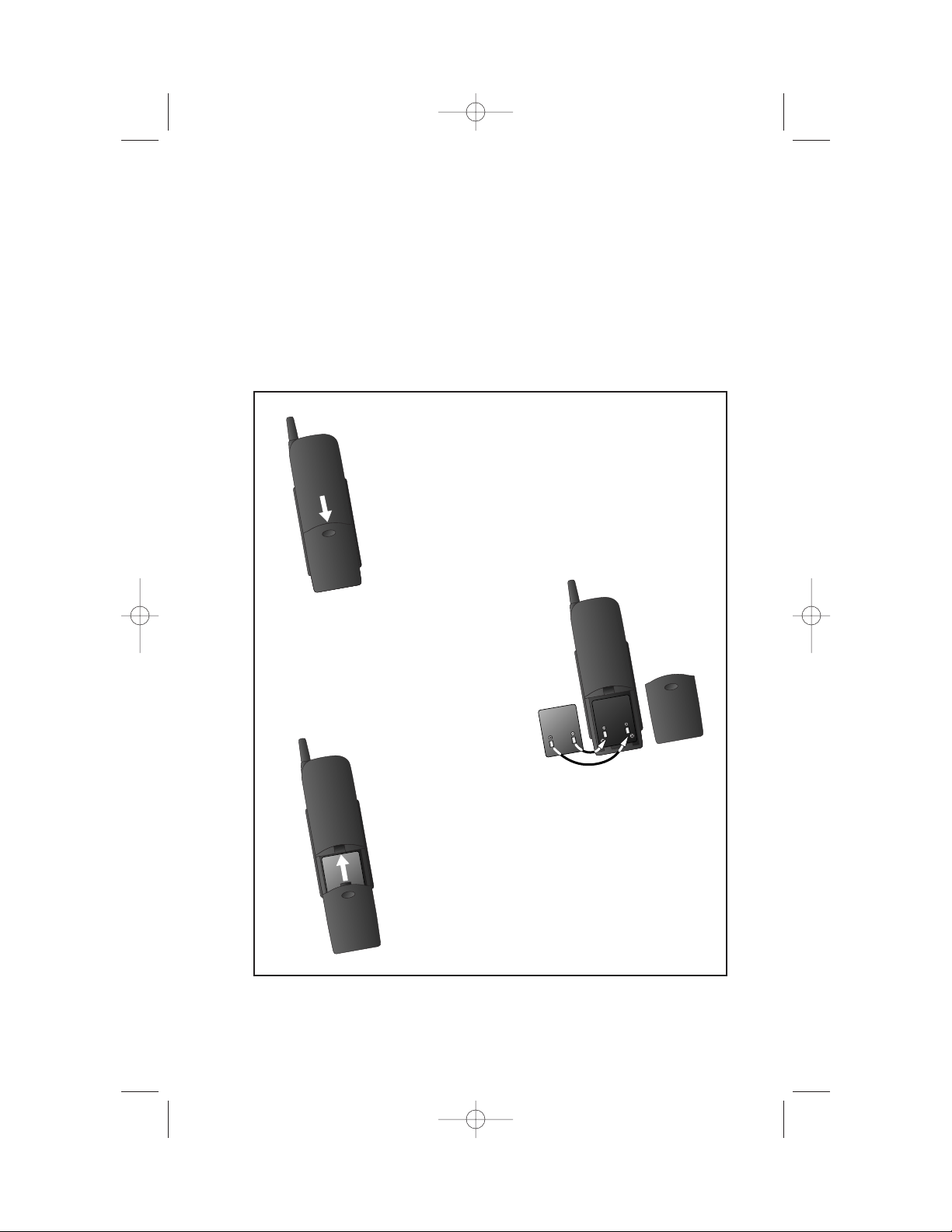
INSTALLA TION
4
Before You Install
1 Choose a location for the base near an electrical outlet and a
telephone jack.
This phone requires a modular telephone jack and a standard electrical
outlet (110v AC) not controlled by a wall switch. For optimum
performance,install the base on the highest floor of your home.
b) Place the battery
pack in the
handset. Align the
metal contacts on
the battery with
the contacts in the
battery
compartment.
c) Replace cover by
sliding it on its track
up over battery case
until it snaps firmly
into place.
a) Remove battery
compartment
cover by pressing
on the indentation
and sliding
downward.
9452_book_1ATT 10/5/00 3:17 PM Page 4
Page 7
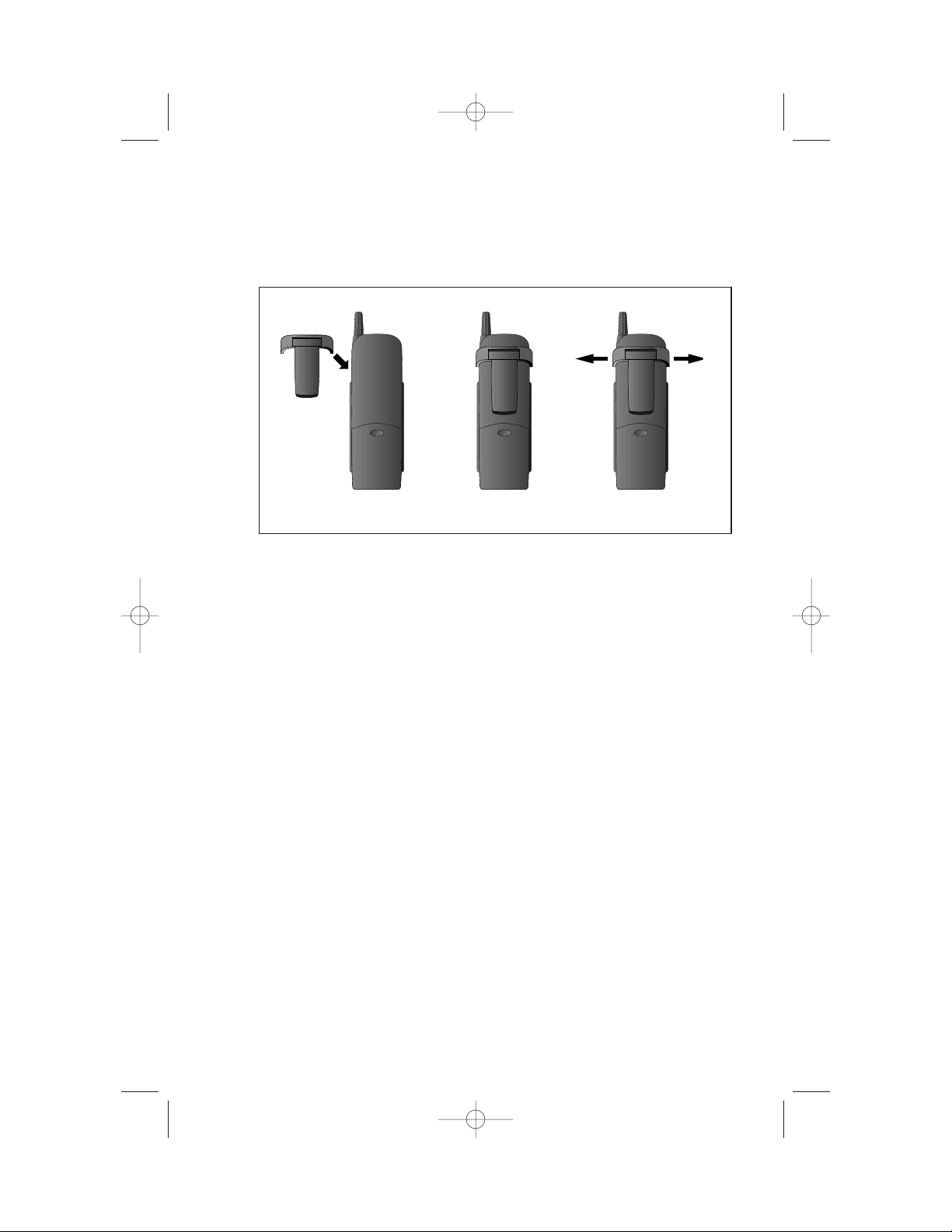
INSTALLA TION
5
2 Install the handset battery.
3 Attach the belt clip to the cordless handset (optional).
4 Set the dial mode.
The dial mode switch on the side of the base comes set to TONE.
If you have touch tone service,the phone will be ready to use when
installation is complete. If you have dial pulse (rotary) service,set the
switch to PULSE.
5 Select base ringer volume for each line.
Set the RINGER switches on the side of the base to HIGH,LOW,or OFF.
To attach To remove
9452_book_1ATT 10/5/00 3:17 PM Page 5
Page 8
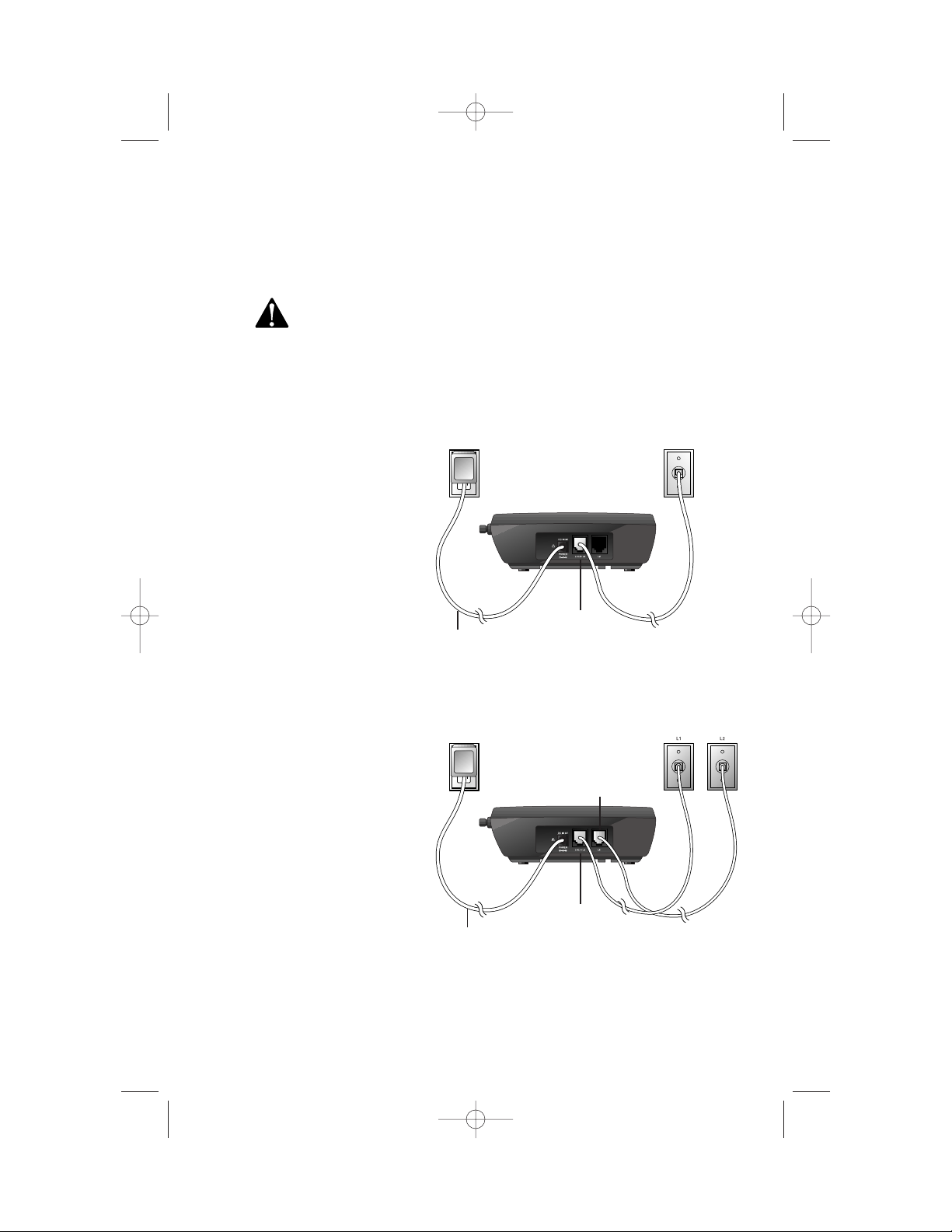
INSTALLA TION
6
Table/Desk Installation
1 Connect the power cord.
Use only the power cord supplied with this product. If you
need a replacement,call 1 800 222-3111.
2 Charge the handset battery.
Place the handset in the base. Charge the battery for at least 16 hours
the first time. After the first charge,the battery is typically fully
charged overnight.
3 Connect the telephone line cord(s).
If you have a twoline jack, use only the
4-wire (RJ-14) line cord.
Connect the line cord
from the wall jack to
the jack labeled
L1/L1+L2 on the base.
Make sure the plugs
snap firmly into place.
If you have two separate
jacks, use both long line
cords. Connect a line cord
from the wall jack you
wish to designate as
your Line 1 to the jack
labeled L1/L1+L2 on the
back of the base.
Connect the other line
cord from the remaining
wall jack to the jack
labeled L2 on the back
of the base. Make sure
the plugs snap firmly
into place.
Standard
electrical
outlet
L1/L1+L2 jack
Power cord
Modular
telephone
jack
Standard
electrical
outlet
Modular
telephone
jacks
L1/L1+L2 jack
L2 jack
Power cord
9452_book_1ATT 10/5/00 3:17 PM Page 6
Page 9
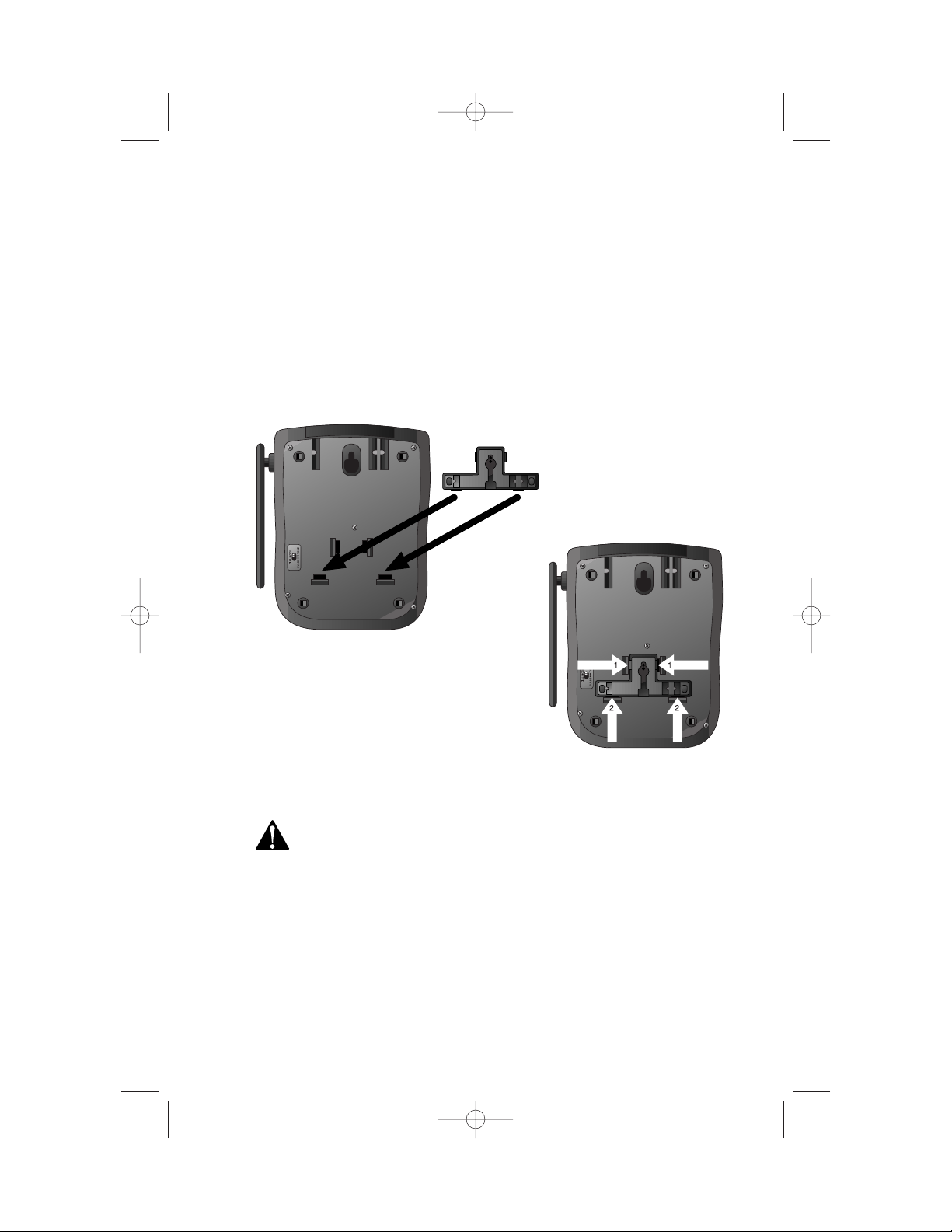
4 Check for dial tone.
After the batteries are charged,pick up the handset,press L, and
listen for a dial tone. Then press l. If you don’t hear a dial tone,see
“IN CASE OF DIFFICULTY.”
Wall Installation
1 Position the wall mount adapter on the base.
2 Connect the power cord to the phone.
Use only the power cord supplied with this product. If you
need a replacement,call 1 800 222-3111.
3 Connect the telephone line cord(s). See illustrations on previous
page for connections. Use the short line cord instead of a long line
cord for the connection to the L1/L1+L2 phone jack.
INSTALLATION
7
Align tabs on wall mount
adapter with holes on bottom
of base. Snap wall mount
adapter firmly into place.
Wall mount
adapter
9452_book_1ATT 10/5/00 3:17 PM Page 7
Page 10
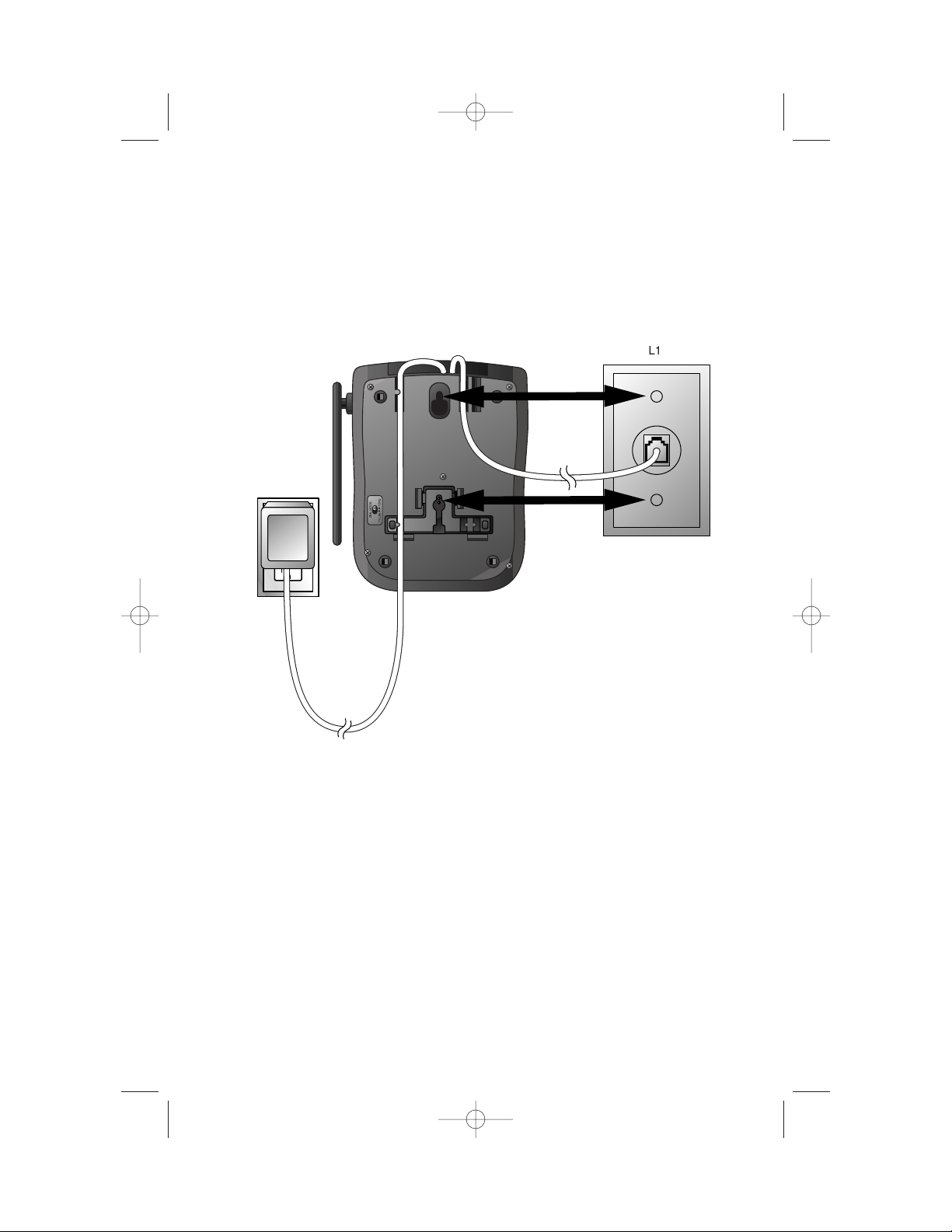
4 Mount the base on the wall.
4 Plug the power cord into the outlet.
5 Charge the handset battery.
Place the handset in the base. Charge the battery for at least 16 hours
the first time. After the first charge,the battery is typically fully
charged overnight.
6 Check for dial tone.
After the batteries are charged,pick up the handset,press L, and
listen for a dial tone. Then press l. If you don’t hear a dial tone,see
“IN CASE OF DIFFICULTY.”
INSTALLATION
8
a) Align holes on
base with
mounting studs
on wall jack.
b) Place power cord
as shown,guiding
it through tabs on
base.
c) Pull base down on
mounting studs
until it locks into
place.
9452_book_1ATT 10/5/00 3:17 PM Page 8
Page 11
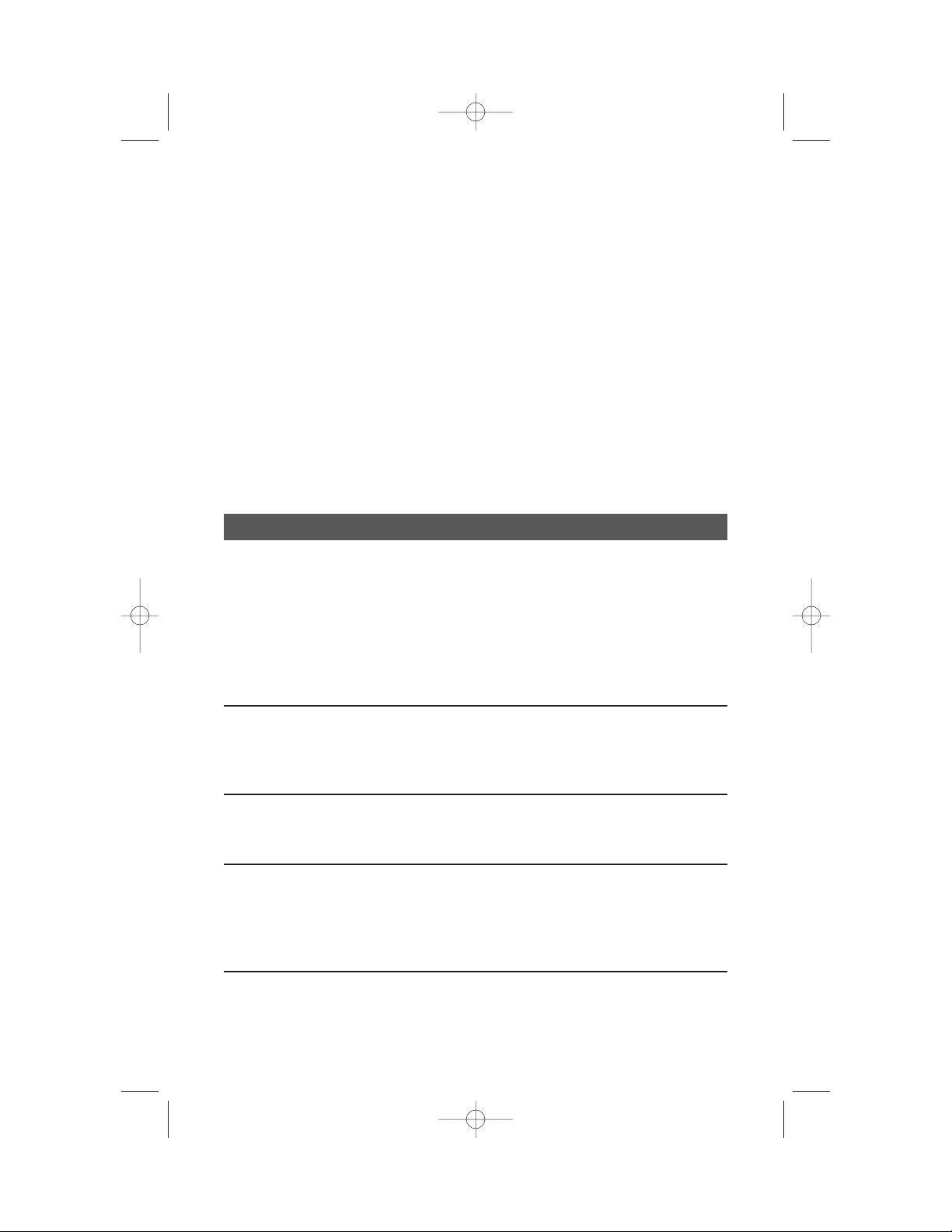
FEATURE SETUP
9
Telephone Feature Setup
1 Make sure the handset is off.
2 Press G.
3 Press - until the feature you want to set is flashing on the screen.
(Features are described in the chart below.)
4 Press S.
5 Press - or + until the setting you want flashes.
6 Press S
— OR —
If necessary,use the keypad to enter numbers (for example,when you
program the area code),then press S.
Telephone Features
Feature: Directions:
AREA-HOME
Select HOME. The screen displays ENTER AREA CODE.
If you live in an area where you make calls within your
own area code by dialing seven digits,enter your three-digit
area code,then press S
— OR —
If you live in an area where all local calls require 10 digits
(area code plus phone number,without dialing “1”fir st),
enter 000 for the area code,then press S.
AREA-LOCAL An area code is local if you do not dial “1”before the area
code. Enter up to five three-digit local area codes. Select
LOCAL,use - or + to move from area code #1 through
area code #5,and enter area codes. Press S to save.
KEY BEEPS If you turn this feature on,the handset sounds a tone
every time you press a button. Select KEYBEEPS,press until OFF or ON is flashing, then press S.
RINGER You can choose from four different ringers for each line.
Press - or + until LINE 1 or LINE 2 is flashing,then
press S. Press - to hear the different ringers,then
press S to save the last ringer heard or choose OFF.
Repeat for the other line,then press O.
NOTE: When editing an area code, use + to delete existing digits, then
enter the new area code. Press S to save.
9452_book_1ATT 10/5/00 3:17 PM Page 9
Page 12

End a Call
Exit
programming
Cancel a page
Handset
Volume
Adjust volume of
what you hear
through the
handset.
Make a Call
Press L or
l and wait for
dial tone
— OR —
Dial the phone
number (use + to
backspace and
edit),then press a
LINE button.
Answer a Call
Press the flashing
LINE button.
Flash/
Call Waiting
Access special
telephone company
subscriber services.
TELEPHONE OPERATION
AT THE HANDSET
10
Hold
Press to put a call
on hold. To return
to the call,press
the lit LINE button
on handset or base
— OR —
Lift the handset of
another phone
connected to the
same line.
Redial
Press to display
last number
dialed. Use +
and - to scroll
through last five
numbers dialed.
Press a LINE
button to call
the displayed
number.
Intercom
Press to signal
base;intercom call
is automatically
connected.
Conference
Calls
SCREEN WILL
BE UPDATED
9452_book_1ATT 10/5/00 3:17 PM Page 10
Page 13

TELEPHONE OPERATION
AT THE HANDSET
11
Temporary Tone Dialing
If you have dial pulse (rotary) service,you can change from dial pulse to
touch tone dialing during a call by pressing *. This is useful if you need to
send touch tone signals for access to telephone banking or long-distance
services.
1 Dial the number.
2 Press *. Buttons pressed after this send touch tone signals.
3 After you end the call,the phone automatically returns to dial pulse
(rotary) service.
Conference Calls
Three-Way Conference Calls
You can use both lines at the same time to set up a three-way conference
call from the handset.
1 Answer or make a call on one line.
2 Press H.
3 Press the other LINE button,and make or answer another call.
4 Press c to connect all parties. Both LINE buttons flash during a
conference call.
5 Press O to end the entire conference call.
NOTE: If you want to end the call with just one side of a conference, press
that LINE button, press O, and then press the other LINE button to speak
with the other party.
Four-Way Conference Calls
You can set up a four-way conference call with Line 1,Line 2,the handset,
and the base speakerphone.
1 Establish a conference call at the handset (see “Three-Way Conference
Calls”above).
2 Press L on the base.
3 Press l on the base.
4 Press c on the base to connect all parties.
9452_book_1ATT 10/5/00 3:17 PM Page 11
Page 14

12
TELEPHONE OPERATION
AT THE HANDSET
Switching from Handset to Base Speakerphone
1 At the handset,make or answer a call on Line 1 or Line 2
— OR —
Establish a conference call.
2 Press H on the handset.
3 At the base,press the appropriate LINE button
— OR —
Press c to pick up a conference call.
Call Timer
While the handset or base is on a call,the screen displays the approximate
duration of the call.
Headset Jack
You can use this telephone hands-free when you install a 2.5 mm headset
(AT&TSKU# 24099),purchased separately.
Plug the headset into the jack located on the left side of the handset
(under the small rubber flap). Do not force the connection,but make sure
the plug fits securely.
SCREEN WILL
BE UPDATED
9452_book_1ATT 10/5/00 3:17 PM Page 12
Page 15

Operating Range
This cordless telephone operates within the maximum power allowed by
the Federal Communications Commission (FCC). Even so,this handset and
base can communicate over only a certain distance — which can var y with
the locations of the base and handset,the weather,and the construction
of your home or office. For best performance, keep the base antenna
fully upright.
If you receive a call while you are out of range, the handset might not
ring — or if it does ring,the call might not connect when you press L
or l
. Move closer to the base,then press L or l to answer.
If you move out of range during a phone conversation, you might
hear noise or interference. To improve reception,move closer to the base.
If you move out of range without pressing O,your phone will be
left “of f the hook.” To hang up properly,walk back into range,periodically
pressing O.
TELEPHONE OPERATION
AT THE HANDSET
13
9452_book_1ATT 10/5/00 3:17 PM Page 13
Page 16

TELEPHONE OPERATION
AT THE BASE
14
Answer a Call
Press the flashing LINE
button and speak
toward the
microphone.
Mute
Press to prevent your
caller from hearing you
(you can hear your
caller). Press again to
return to the
conversation.
Conference Calls
See “Conference Calls”
and “Switching from
Handset to Base
Speakerphone”in
TELEPHONE
OPERATION AT THE
HANDSET.
Indicates handset
is charging in base
Switching from
Base Speakerphone
to Handset
1 While on a call,
press H on
the base.
2 Press the
appropriate
LINE button
on the handset.
9452_book_1ATT 10/5/00 3:17 PM Page 14
Page 17

TELEPHONE OPERATION
AT THE BASE
15
Speakerphone Volume
While on a call,adjust the
volume of what you hear.
Base Ringer Volume
Use switches on side of phone to
adjust how loudly the phone rings
for each line. Set each base ringer
to HIGH or LOW,or turn OFF.
Page/Intercom
Press to ring the handset.
Handset presses i to respond,
O to cancel.
End a Call
End a telephone or
intercom call.
Hold
Press to put a call on hold. To return
to the call,press the lit LINE button
— OR —
Lift the handset of another phone
connected to the same line.
Flash/Call Waiting
Access subscriber
services while on a call.
Indicates spare
battery is installed
9452_book_1ATT 10/5/00 3:18 PM Page 15
Page 18

The handset stores up to 50 Caller Identification records in the call history,
with the most recent call record displayed first.
View Call History
1 Make sure the handset is off.
2 Press + or -. The screen displays the
number of new,unreviewed and old calls
in the call history.
3 Continue to press + or - to view all
call information.
Dial a Number from Call History
1 Make sure the handset is off.
2 Press + or - until the screen displays the number you want to call.
3 Press a LINE button. You will hear a dial tone and the displayed
number will be dialed automatically.
CALLER ID OPERATION
16
SMITH JOHN *
123-4567
NEW
01 7.07
L
10:21
AM
Caller’s number
Time of callDate of call
Caller’s name
CORRECTED SCREENS
TO COME
9452_book_1ATT 10/5/00 3:18 PM Page 16
Page 19

Erase a Call Record
1 Make sure the handset is off.
2 Press + or - until the screen displays the call record you
want to erase.
3 Press S.
4 Press - until ERASE is flashing,then press S.
5 Press - until YES is flashing,then press S.
Erase All Call Records
1 Make sure the handset is off.
2 Press + or - until the screen displays a call record.
3 Press S.
4 Press - until ERASE is flashing,then press S.
5 Press - until ALL is flashing,then press S. The screen displays
ERASE ALL? NO YES.
6 Press - until YES is flashing, then press S.
Display Screen Messages
Screen Displays: When:
PRIVATE NAME The other par ty is blocking name information.
PPP The other party is blocking number information.
PRIVATE CALLER The other party is blocking name and
number information.
UNKNOWN NAME Your phone company is unable to receive
information about this caller’s name.
OUT of AREA Your phone company is unable to receive
information about this caller’s number.
UNKNOWN CALLER Your phone company is unable to receive
information about this caller’s name and number.
EXTENSION USED An extension phone on this line is being used,so
call information cannot be received.
CALLER ID OPERATION
17
9452_book_1ATT 10/5/00 3:18 PM Page 17
Page 20

TELEPHONE DIRECTORY
18
This cordless phone can store 50 telephone numbers,each up to
16 digits long.
Store a Directory Name & Number
1 Make sure the handset is off.
2 Press G on the handset. The screen flashes DIRECTORY.
3 Press S. The screen displays ENTER NAME.
4 Use the chart below to enter a name to be stored with the number.
Press - to move to the next space;press + to back up for correction.
5 Press S. The screen displays ENTER NUMBER.
6 Enter the telephone number you want to store. (Press r to enter
a two-second delay in the dialing sequence).
7 Press S to store.
Presses
Dial Key 1 2 3 4 5
1 1
2 A B C 2
3 D E F 3
4 G H I 4
5 J K L 5
6 M N O 6
7 P Q R S 7
8 T U V 8
9 W X Y Z 9
0 0
* *
# # ’ , - .
Change/Replace a Stored Directory Number
Store a new number in its place.
9452_book_1ATT 10/5/00 3:18 PM Page 18
Page 21

TELEPHONE DIRECTORY
19
Edit a Directory Name & Number
1 Press S. The screen displays DIRECTORY.
2 Use + or - to scroll to the entry you want
— OR —
Enter the first letter of the name,then use + or - to scroll.
3 When the screen displays the entry you want,press S.
4 Press - until EDIT is flashing.
5 Press + to erase letters. Use the keypad to enter new letters.
6 Press S.
Erase a Directory Name & Number
1 Follow Steps 1–3 under “Edit Directory Name and Number.”
2 Press - until ERASE is flashing.
3 Press S.
4 Press - until YES is flashing.
5 Press S.
Store a Call History Record in Directory
NOTE: For more information about call history, see page 16.
1 Make sure the handset is off.
2 Press + or - until the screen displays the call record you
want to store.
3 Press S.
4 Press - until PGM is flashing.
5 Press S twice.
Dial a Directory Number
1 Press S. The screen displays DIRECTORY.
2 Use + or - to scroll to the entry you want
— OR —
Enter the first letter of the name,then use + or - to scroll.
3 Press L or l. You will hear a dial tone,and the number will
be dialed.
DIAL EDIT ERASE
12345678
9452_book_1ATT 10/5/00 3:18 PM Page 19
Page 22

Audible Indicators
This system gives you voice prompts for feature operations and voice
confirmations when you press a button or complete an operation.
About Mailboxes
This answering system has three voice mailboxes. Callers using a touch
tone phone can select the mailbox in which their messages will be
recorded by pressing * 1,* 2,or * 3 after the system answers the call.
All other messages will be recorded in Mailbox 1.
About Announcements
• You can record up to two different announcements — one for normal
answering and one for when you’ve set the system to play the
announcement only.
• Use normal answering when you want the system to record callers’
messages. Use Announce Only when you want to give information to
callers without accepting messages.
• If you choose not to record an announcement,the system answers with
a pre-recorded announcement.
• The normal answering pre-recorded announcement says: “Hello. I’m
unable to answer your call right now. Please leave your name,
number and message after the tone.” The Announce Only
pre-recorded announcement says: “Hello. I’m unable to answer your
call right now. Please call again. Thank you.” The Announce Only
recording is repeated,then the line is disconnected.
• By setting Announce Only to On or Off,you decide which
announcement your callers will hear when the system answers a call
(the system comes set for normal answering,with Announce Only
turned off). See “Set Announce Only”on page 22 to change your
announcement selection.
ANSWERING SYSTEM OPERATION
20
9452_book_1ATT 10/5/00 3:18 PM Page 20
Page 23
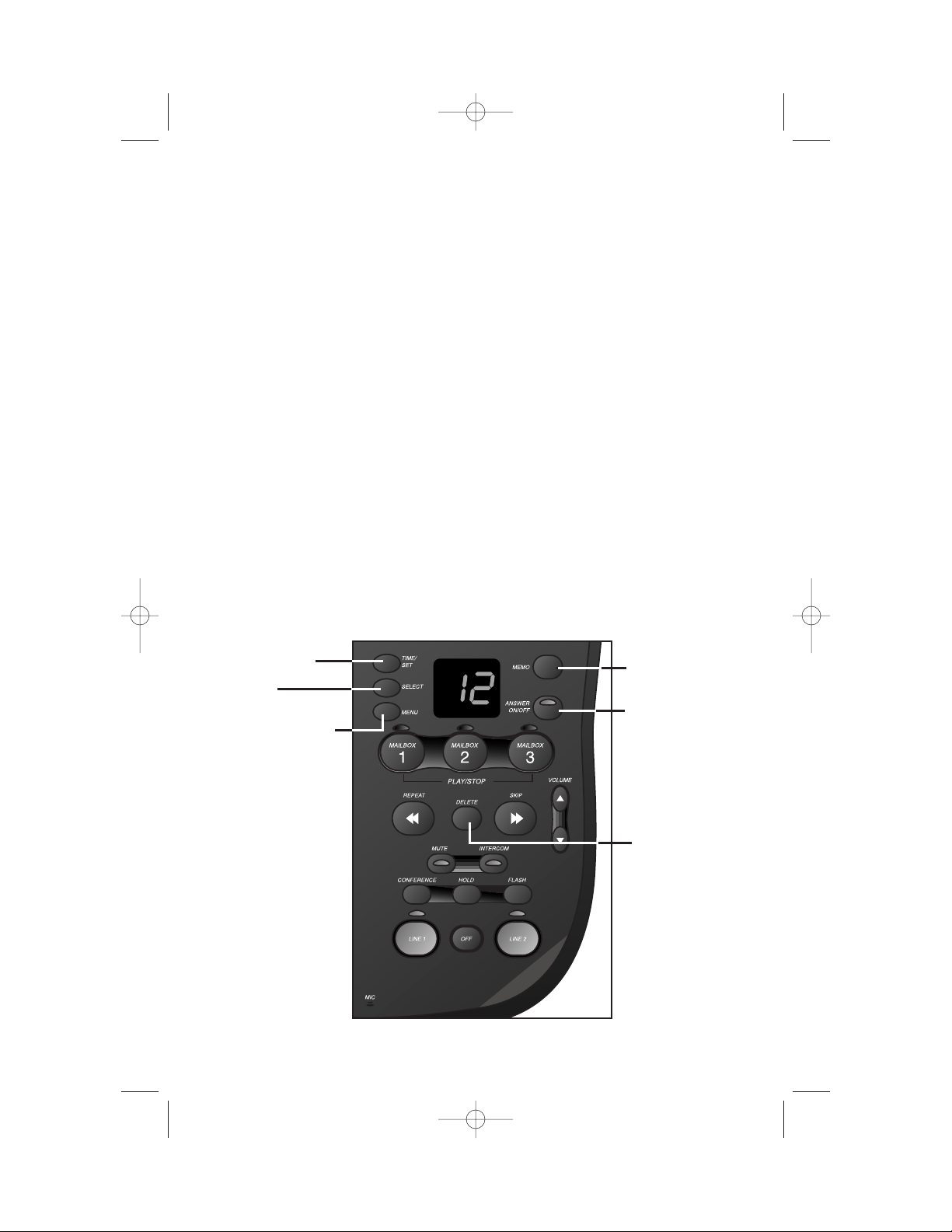
Record Your Announcement
NOTE: If you have assigned different mailboxes to different people, be
sure to tell callers in your announcement to press * 1, * 2, or * 3 to
leave a message in the appropriate mailbox.
1 Press U until you hear “Set outgoing message.”
2 Press M. After you hear “Now recording” followed by a beep,
speak toward the base to record an announcement up to 90
seconds long. After recording your announcement,wait a few
seconds (so your caller will have time to select a mailbox).
3 Press any MAILBOX button to stop recording. The system plays
back your recorded message,then beeps.
To review your announcement at any time:
1 Press U until you hear “Set outgoing message.”
2 Press any MAILBOX button.
To delete your announcement:
Press D during announcement playback. The system will use the
pre-recorded announcement until you record a new one.
ANSWERING SYSTEM OPERATION
21
Turn Answering
System on or off
Enter Answering
System feature
setup and choose
a feature to set
Confirm/r eview
feature setting
Delete outgoing
announcement,
messages
Select a
feature setting
Record outgoing
announcement
9452_book_1ATT 10/5/00 3:18 PM Page 21
Page 24

Answering System Feature Setup
You can set up one feature at a time,or you can set up a feature and then
move on to set up another feature.
1 Make sure the answering system is on.
2 Press and release U until you hear the system announce the
feature you want to set. Refer to the “Feature Summary” below for a
description of the features and your choices.
3 Press S to hear the feature’s settings.
4 Press t to confirm your selection.
NOTE: Exit Feature Setup at any time by pressing a MAILBOXbutton.
Feature Summary
Asterisk (*) indicates default settings.
System announces: Description/directions:
“Set Outgoing Message”
See “Record Your Announcement”on
page 21.
“Set Security Code” Set the remote access code you will use
19
*
to access features and functions of the
answering system from a touch tone phone.
“Set Day and Time” Set the clock: After you set the day,repeat
Steps 3 and 4 in “Answering System
Feature Setup”to set hours and minutes.
“Set Audible Message Alert” When Message Aler t is turned on, the base
Off
*
beeps once every 10 seconds when new
On messages have been received.
“Set Announce Only” When you turn on Announce Only,
Off
*
callers hear your announcement,but
On cannot leave a message.
“Set Call Screening” When this feature is set to On,you can
On
*
hear messages at the base as callers
Off are recording them.
“Set Number of Rings” Choose how many times the phone will
2 ring before the system answers a call.
4
*
With Toll Saver active,the system answers
6 after two rings when you have new
Toll Saver messages and after four rings when you
have no new messages.
ANSWERING SYSTEM OPERATION
22
9452_book_1ATT 10/5/00 3:18 PM Page 22
Page 25

Listen To, Save & Delete Messages
The system automatically saves your messages until you delete them,
and can store approximately 15 minutes of messages,memos,and
announcements (up to a maximum of 99 messages).
After playing a message,the system announces the day and time it was
received. While the messa ge plays,the Message Window displays the
number of the message. After playing the last message in a mailbox, the
system announces “End of messages.” If the system has less than five
minutes of recording time left,it announces remaining time.
To play and delete messages,either press and release the appropriate
button or hold it down for more than two seconds as indicated below.
The system beeps while a button is held down.
ANSWERING SYSTEM OPERATION
23
Press < to
repeat a
message;hold
to slow down
playback.
Press > to
skip to the
next message;
hold to speed
up playback.
Adjust Playback Volume
System beeps three times
at highest or lowest
setting.
Play Messages
Press to play all
messages in a
mailbox;hold to
play only new
messages. Press
again to stop
playback.
Delete Messages
• Press to delete
the message
that’s playing.
• Hold,then press
a MAILBOX
button to delete
all messages in
that mailbox.
• You cannot
delete a message
until it’s been
reviewed;
deleted
messages cannot
be recovered.
Message
Window
9452_book_1ATT 10/5/00 3:18 PM Page 23
Page 26

Call Screening/Intercept
1 Make sure the answering system and the Call Screening feature
are on (see pa ge 22).
2 If you decide to take the call,press L or l on the handset.
3 If you pick up an extension phone during the announcement and the
announcement does not stop right away,press and release the
telephone switchhook.
Record a Memo
You can record
a memo up to four minutes long to store as an incoming
message.
1 Press and release M.
2 Press a MAIL BOX button to select a mailbox for the memo. After
the beep,speak toward the microphone.
3 To stop recording,press the MAILBOX button again.
Connect with the Answering System
You can access many features of this system remotely from a touch
tone phone.
1 Dial your telephone number.
2 When the system answers,press #,then enter your
RemoteAccess Code (preset to 19). The system beeps twice.
3 Within two seconds,enter a remote command (see “Remote Access
Commands”on page 25).
4 Press * 0 to exit remote operation.
Voice Menu
The system has voice prompts to help you with remote operation. Press
* 5 to hear the menu while remotely connected to the answering system.
ANSWERING SYSTEM OPERATION
24
9452_book_1ATT 10/5/00 3:18 PM Page 24
Page 27

Remote Access Commands
Function: Command:
Play messages in Press #,then the appropriate mailbox
a mailbox number (1,2, or 3). The system plays
new messages. If there are no new
messages,the system plays old messages.
Repeat a message Press # 4 while message is playing to
return to message beginning;each press
goesback another message.
Skip a message Press # 6 while message is playing;
each press advances another message.
Stop Press # 5.
Save messages Hang up.
Delete message Press # 9 while messa ge is playing.
Review announcement Press # 7;system plays announcement,
then beeps.
Record announcement Press * 7;after beep,record
announcement,press # 5 to stop.
System plays back announcement.
Record memo Press * 8; then mailbox number where
you want memo recorded;speak after
beep;press # 5 to exit.
End remote access call Press * 0.
Turn system off Press # 0;the system announces,
“The machine is off.” Press # 0 again
to turn the system back on.
Turn system on When system is of f,it answers after 10
rings and announces,“Please enter your
security code.” Press #,then enter your
remote access code.
NOTE: The remote access call will automatically end after 20 seconds
without a key press (other than when recording or playing messages or
announcements).
ANSWERING SYSTEM OPERATION
25
9452_book_1ATT 10/5/00 3:18 PM Page 25
Page 28

ANSWERING SYSTEM OPERATION
26
Message Window Display
Window Displays: When:
0 No new messages in any mailbox
1
–
98, f lashing Total number of new messages in all mailboxes
0
–
99 ↔ F Memory is full,or total number of messages is 99
Counting 1 to 99 Duration of announcement or memo recording
99, f lashing Length of recording is more than 99 seconds
1
–
99 Current message number during message playback
1
–
8, steady for Indicates volume level selected when VOLUME +
one second or VOLUME - is pressed
00
–
99 Current Remote Access Code while setting
A Announce Only mode
ON or OFF, steady for Displayed when any setting is changed from
one second On or Off
CL ↔ normal display Clock needs to be set
– – System is answering a call or is in remote operation
– – , f lashing System is in programming mode or initializing
9452_book_1ATT 10/5/00 3:18 PM Page 26
Page 29

Charging the Handset Battery Pack
This battery should remain charged up to six days with the ringer turned
on and up to 12 days with the ringer off. A fully charged battery provides
an average talk time of about six hours.
The battery pack needs charging when:
• A new battery is installed in the handset.
• The phone beeps twice when you press L or l.
Place the handset in the base so the CHARGING light turns on. The battery
pack is typically fully charged in eight hours.
You can keep the battery fully charged by returning the handset to the
base after each use.
If you repeatedly get a low battery indicator,even after eight hours of
charging,the batter y should be replaced.
CAUTION: To reduce the risk of fire or injur y to persons or
damage to the telephone,read and follow these instructions
carefully:
• Use only Replacement Battery #3095 (AT&T SKU# 92070).
• Do not dispose of the battery in a fire. The cell might explode.
Check with local codes for special disposal instructions.
• Do not open or mutilate the battery. Released electrolyte is
corrosive and may cause damage to the eyes or skin. It may be
toxic if swallowed.
• Exercise care in handling batteries in order not to short the battery
with conducting materials such as rings,bracelets, and keys. The
battery or conductor may overheat and cause harm.
• Charge the battery provided with or identified for use with this
product only in accordance with the instructions and limitations
specified in this manual.
• Observe proper polarity orientation between the battery and
battery charger.
BATTERIES
27
9452_book_1ATT 10/5/00 3:18 PM Page 27
Page 30

BATTERIES
28
Nickel-Cadmium Rechargeable Batteries must be
recycled or disposed of properly. Do not dispose of in
household garbage. If bur ned, it could explode. If
punctured,it could release caustic material which could
injure the skin or eyes. If swallowed,it may be toxic.
The RBRC™seal means that the manufacturer is voluntarily participating in
an industry program to collect and recycle Nickel-Cadmium rechargeable
batteries when taken out of service within the United States. These batteries
may be taken to a participating local retailer of replacement batteries or
recycling center. Or,you may call 1–800–8BATTERY for locations accepting
spent Nickel-Cadmium batteries.
Replacing the Handset Battery Pack
1 Remove the battery compartment cover on the handset by
pressing on the indentation and sliding the cover downward.
2 Lift out the old battery pack.
3 Place the new battery pack into the handset.
4 Replace the cover by sliding it up into place.
5 The new battery pack must be charged before using the phone.
Place the handset in the base and allow it to charge for at least
16 hours the first charge. The telephone might operate before that,but
for best performance,let the battery pack charge fully.
RBRC is a registered trademark of the Rechar geable Battery Recycling Corporation.
9452_book_1ATT 10/5/00 3:18 PM Page 28
Page 31

BATTERIES
29
Installing a Spare Battery
1 Open the base unit spare battery compartment.
3 Replace the spare battery compartment cover.
4 When the battery is installed properly,the SPARE BATTERY light on the
base will be on.
5 The spare battery will be fully charged after 24 hours.
2 Place the spare
battery pack
(purchased separately,
Replacement Battery
#3095, AT&T SKU#
92070) in the
compartment.
Spare battery
compartment
cover
Spare battery
compartment
9452_book_1ATT 10/5/00 3:18 PM Page 29
Page 32

IN CASE OF DIFFICULTY
30
If you have difficulty operating this phone,try the suggestions below.
For Customer Service,visit our website at www.telephones.att.com or call
1 800 222–3111. Please retain your receipt as your proof of pur chase.
If the phone doesn’t work at all, check these items first:
• Make sure the AC adapter is plugged into an outlet not controlled by a
wall switch.
• Make sure the telephone line cord is plugged firmly into the base unit
and the modular jack.
• Make sure the base antenna is fully upright.
• Make sure the battery pack is installed correctly.
• If the handset does not beep when you press L or l, the
battery might need charging.
• If you have dial pulse (rotary) service on your phone line,make sure
the dial mode switch is set to PULSE (see INSTALLATION).
If the above suggestions don’t solve the problem, try re-initializing
the handset and base:
1 Disconnect the power to the base.
2 Remove the handset battery pack.
3 Wait a few minutes.
4 Connect the power to the base.
5 Insert the handset battery pack.
6 Put the handset in the base to re-initialize.
If you hear a two-beep signal when you try to use the handset:
• The handset battery pack might need recharging or replacement.
• You might be out of range. Move closer to the base and try a gain.
• If moving closer to the base doesn’t help,try following the directions
above for re-initializing the handset and base.
If the handset does not ring when you receive a call:
• Make sure the handset ringer is on.
• Make sure the telephone line cord is connected firmly to the base and
the telephone jack.
• Make sure the AC adapter is plugged firmly into an outlet not
controlled by a wall switch.
• You might be too far from the base;move closer.
• You might have too many extension phones on your telephone line to
allow all of them to ring. Try unplugging some of them.
9452_book_1ATT 10/5/00 3:18 PM Page 30
Page 33

IN CASE OF DIFFICULTY
31
If you hear noise or interference when using the phone:
• Make sure the base antenna is fully upright.
• You may be out of range. Move closer to the base.
• Household appliances plugged into the same circuit as the base can
sometimes cause interference. Try moving the appliance or the base to
another outlet.
• The layout of your home or office might be limiting the operating
range. Try moving the base to another location,preferably on an
upper f loor.
• If the buttons don’t work,try placing the handset in the base for at
least 15 seconds.
If you hear other calls while using your phone:
Disconnect the base from the modular jack and plug in a corded
telephone. If you still hear other calls,the problem is probably in your
wiring or local service. Call your local telephone service company.
If you are unable to operate special telephone services or other
equipment requiring touch tone signals:
If you have dial pulse (rotary) service,follow the directions under
“Temporary Tone Dialing”in the TELEPHONE OPERATION section of
this manual.
If messages are incomplete:
• If a caller leaves a very long message,part of it may be lost when the
system disconnects the call after four minutes.
• If the caller pauses for more than seven seconds,the system stops
recording and disconnects the call.
• If the system’s memory becomes full during a message,the system
stops recording and disconnects the call.
If you have difficulty hearing messages:
Check the volume setting.
9452_book_1ATT 10/5/00 3:18 PM Page 31
Page 34

If the system does not answer after the correct number of rings:
• Make sure that the ANSWER ON/OFF light on the base is on. If it is off,
press A.
• If Toll Saver is on,the system answers after two rings when you have
new messages waiting,and after four rings when there are no new
messages
• In some cases,the system may be affected by the ringing system used
by the local telephone company.
• If the memory is full or the system is off,the system answers after
10 rings.
If CL appears in the Message Window:
You need to reset the clock.
If the system does not respond to commands from a remote
touch tone phone:
• Make sure you are calling from a touch tone phone. When you dial a
number,you should hear tones. If you hear clicks instead,the phone is
not a touch tone telephone.
• The answering system may not detect the Remote Access Code while
your announcement is playing. Try waiting until the announcement is
over before entering the code.
• Make sure you enter your Remote Access Code cor rectly.
• There may be noise or interference on the phone line you are using.
Press keys firmly.
If your outgoing announcement isn’t clear:
• When you record your announcement,make sure you speak in a
normal tone of voice,about nine inches from the base.
• Make sure there is no “background”noise (TV, music,etc.) while you
are recording.
IN CASE OF DIFFICULTY
32
9452_book_1ATT 10/5/00 3:18 PM Page 32
Page 35

PERF.
PERF.
fold
Answering System 9452
Remote Commands
To connect with your answering system:
1 Dial your telephone number from a touch tone phone.
2 When the system answers,press #, then enter your
Remote Access Code (preset to 19).
3 Within two seconds,enter a remote command from inside
this card.
To connect with your answering system:
1 Dial your telephone number from a touch tone phone.
2 When the system answers,press #, then enter your
Remote Access Code (preset to 19).
3 Within two seconds,enter a remote command from inside
this card.
© 2000 Advanced Amer ican Telephones. All rights reserved.
Printed in China. 850004417 9/00
fold
© 2000 Advanced Amer ican Telephones. All rights reserved.
Printed in China. 850004417 9/00
Answering System 9452
Remote Commands
9452_book_1ATT 10/5/00 3:18 PM Page 33
Page 36
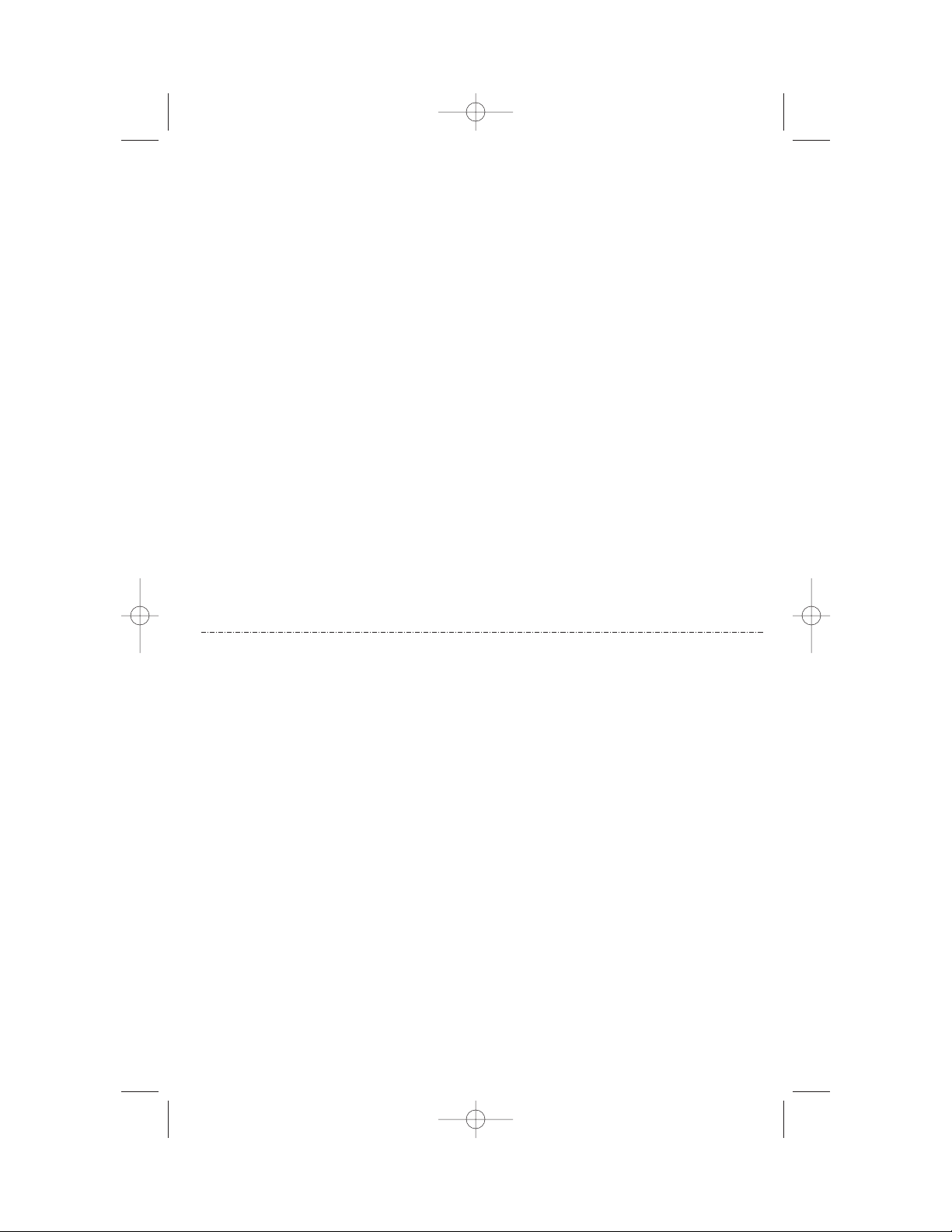
PERF.
Remote Command Press
Voice Help menu * 5
Play messages #,then mailbox number
(1, 2,or 3)
Repeat message # 4
Skip message # 6
Stop # 5
Save messages Hang up
Delete message # 9 while message plays
Review announcement # 7
Record announcement * 7,speak after beep,
press # 5 to stop
Record memo * 8, then mailbox number,
speak after beep,press # 5
to stop
End remote access call * 0
Turn system off # 0, system announces,“The
machine is off”; press # 0 again
to turn system back on
Turn system on When off,system answers after
10 rings and announces,“Please
enter your security code”;press
#,then enter your remote access
code
Remote Command Press
Voice Help menu * 5
Play messages #,then mailbox number
(1, 2,or 3)
Repeat message # 4
Skip message # 6
Stop # 5
Save messages Hang up
Delete message # 9 while message plays
Review announcement # 7
Record announcement * 7,speak after beep,
press # 5 to stop
Record memo * 8, then mailbox number,
speak after beep,press # 5
to stop
End remote access call * 0
Turn system off # 0, system announces,“The
machine is off”; press # 0 again
to turn system back on
Turn system on When off,system answers after
10 rings and announces,“Please
enter your security code”;press
#,then enter your remote access
code
9452_book_1ATT 10/5/00 3:18 PM Page 34
