Page 1
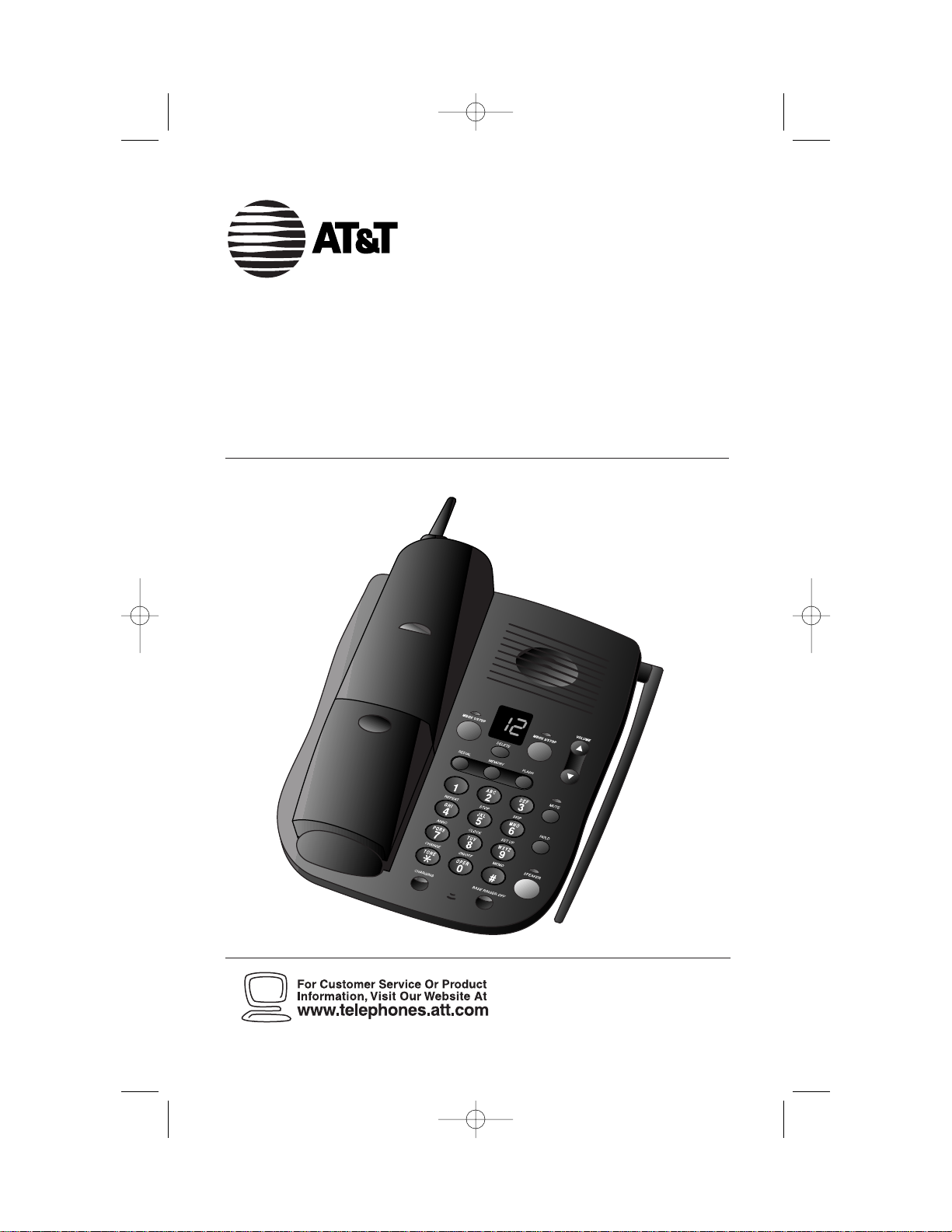
REVISED
6/12/00
900 MHz Cordless Answering
System Speakerphone 9370
with Caller ID/Call Waiting
Please also read
Part 1 — Important
Product Information
USER’S MANUAL
Par t 2
AT&T and the globe symbol are registered trademarks of AT&TCorp. licensed to Advanced American Telephones.
9370_to make pdf_1ATT 6/12/00 2:06 PM Page ii
Page 2
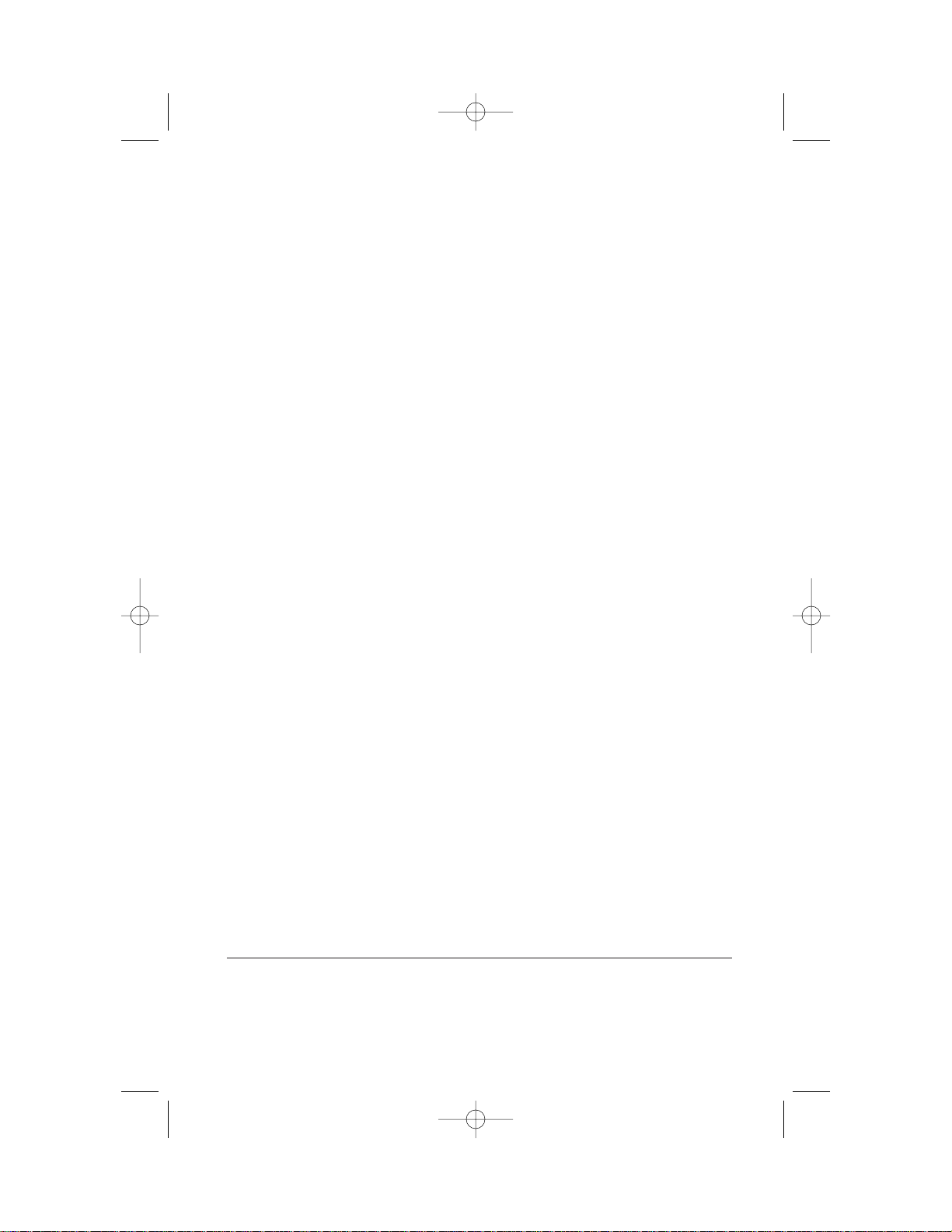
© 2000 Advanced American Telephones. All rights reser ved.
Printed in Mexico. 847479457 Issue 1AT&T 6/00
9370_to make pdf_1ATT 6/12/00 2:06 PM Page iii
Page 3
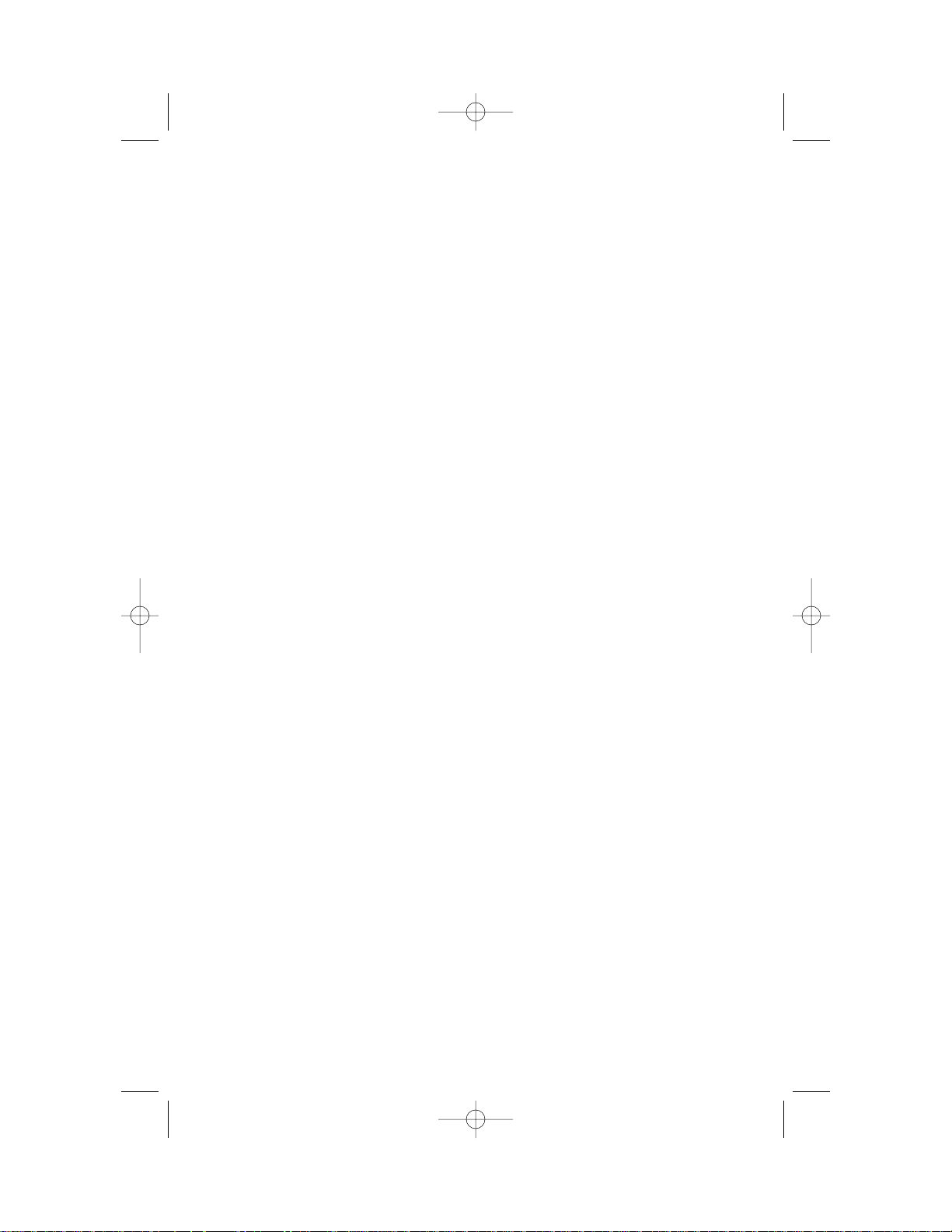
CONTENTS
1
BEFORE YOU BEGIN........................3
About Caller ID with Call Waiting............3
About Home and Local Area Codes........3
INSTALLATION .................................4
Before You Install ...........................................4
Installing Your Phone.....................................5
FEATURE SETUP..............................7
Softkeys............................................................7
Message Window Display for
Feature Setup.............................................7
Telephone Feature Setup.............................8
Caller ID Feature Setup...............................9
Answering System Feature Setup............10
Caller Specific Outgoing
Announcement Feature Setup.............15
Talking Caller ID Feature Setup...............15
TELEPHONE OPERATION
At the Handset............................19
Make, Answer,or End a Call .....................19
Handset Volume...........................................19
Flash.................................................................19
Preview a Number......................................19
Redial.............................................................20
Temporary Tone..........................................20
Mute...............................................................21
Hold...............................................................21
Intercom........................................................20
Record a Phone Conversation................21
Changing Channels.....................................22
Headset Jack.................................................22
TELEPHONE OPERATION
At the Base ..................................23
Make, Answer,or End a Call .....................23
Base Ringer/Speaker Volume ....................23
Flash...............................................................23
Redial.............................................................23
Mute...............................................................23
Hold...............................................................23
Page/Intercom ..............................................24
Handset Locator.........................................24
TELEPHONE MEMORY/DIRECTORY...25
Store a Number in Memory ...................25
Store a Pause in a Memory Number......26
Store a Name with a
Memory Number...................................26
Replace a Stored Number ........................26
Store a Number and Name from
Call History .............................................27
View Memory Numbers............................27
Delete Memory Numbers........................28
Edit Memory Numbers..............................28
Priority Ring Numbers..............................29
Dial a Memory Number
from the Handset ...................................29
Dial a Memory Number
from the Base..........................................29
ANSWERING SYSTEM OPERATION
At the Base ..................................30
Audible Indicators.......................................30
About Mailboxes .........................................30
Announcement Play/Silent........................30
Answering Calls...........................................31
Call Screening/Intercept............................31
Announcement Bypass..............................31
Record a Memo..........................................31
Listen to,Save & Delete Messages..........32
Message Window Display..........................33
ANSWERING SYSTEM OPERATION
At Cordless Handset or
Touch Tone Phone........................34
Call Screening..............................................34
Connect with the Answering System.......34
Remote Access Commands ......................35
Voice Help Menu .........................................37
Audible Signals.............................................37
CALLER ID OPERATION..................38
Call Waiting..................................................38
Incoming Call History ................................38
Memory Match............................................38
Review Call History...................................39
Display Dial...................................................39
Delete Call Records from
Call History .............................................40
Caller ID Display Messages.......................41
OPERATING RANGE .......................42
BATTERIES....................................43
Battery Life...................................................43
Charge the Handset Battery Pack..........43
Replace the Handset Battery Pack.........45
IN C ASE OF DIFFICULTY ................46
INDEX ..........................................50
9370_to make pdf_1ATT 6/12/00 2:06 PM Page 1
Page 4
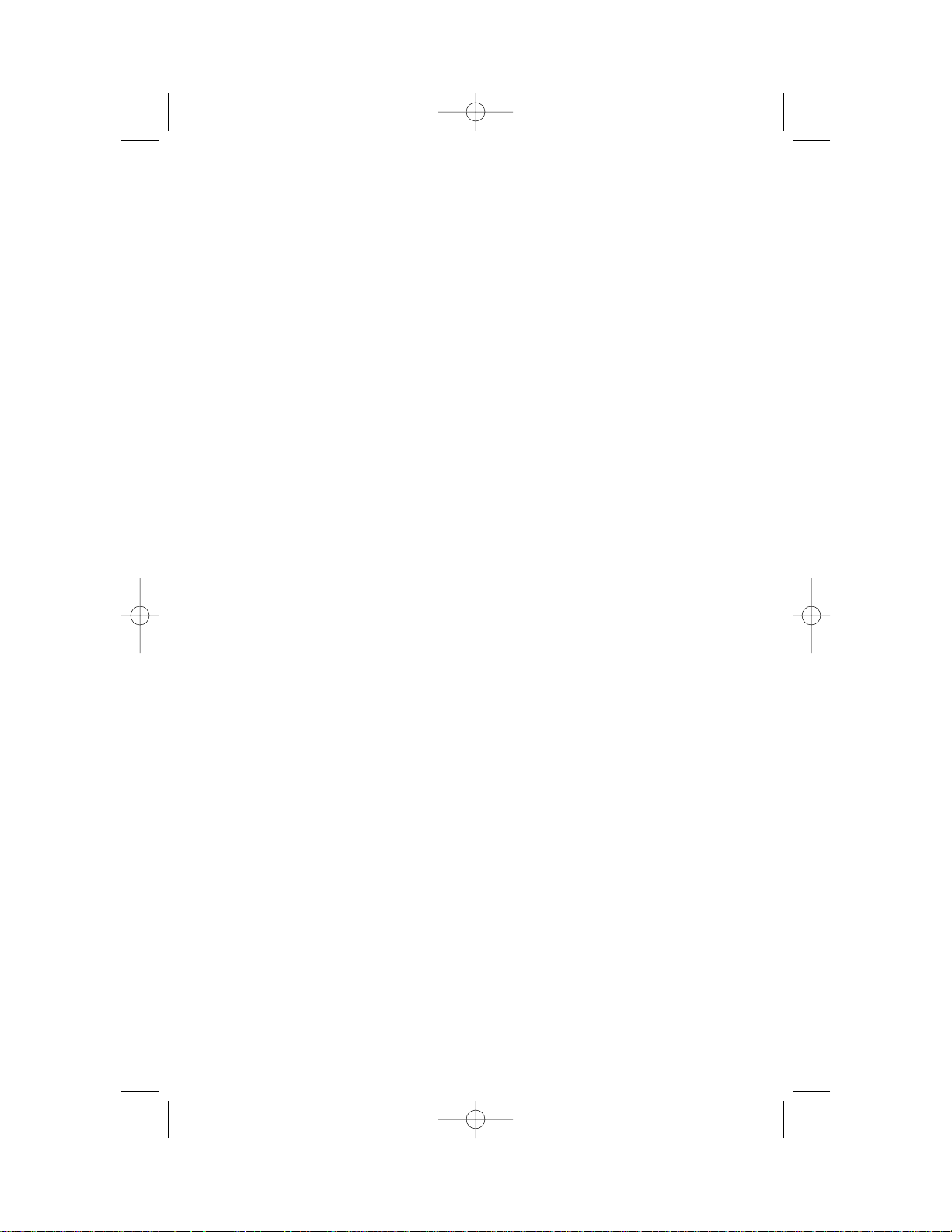
9370_to make pdf_1ATT 6/12/00 2:06 PM Page 2
Page 5
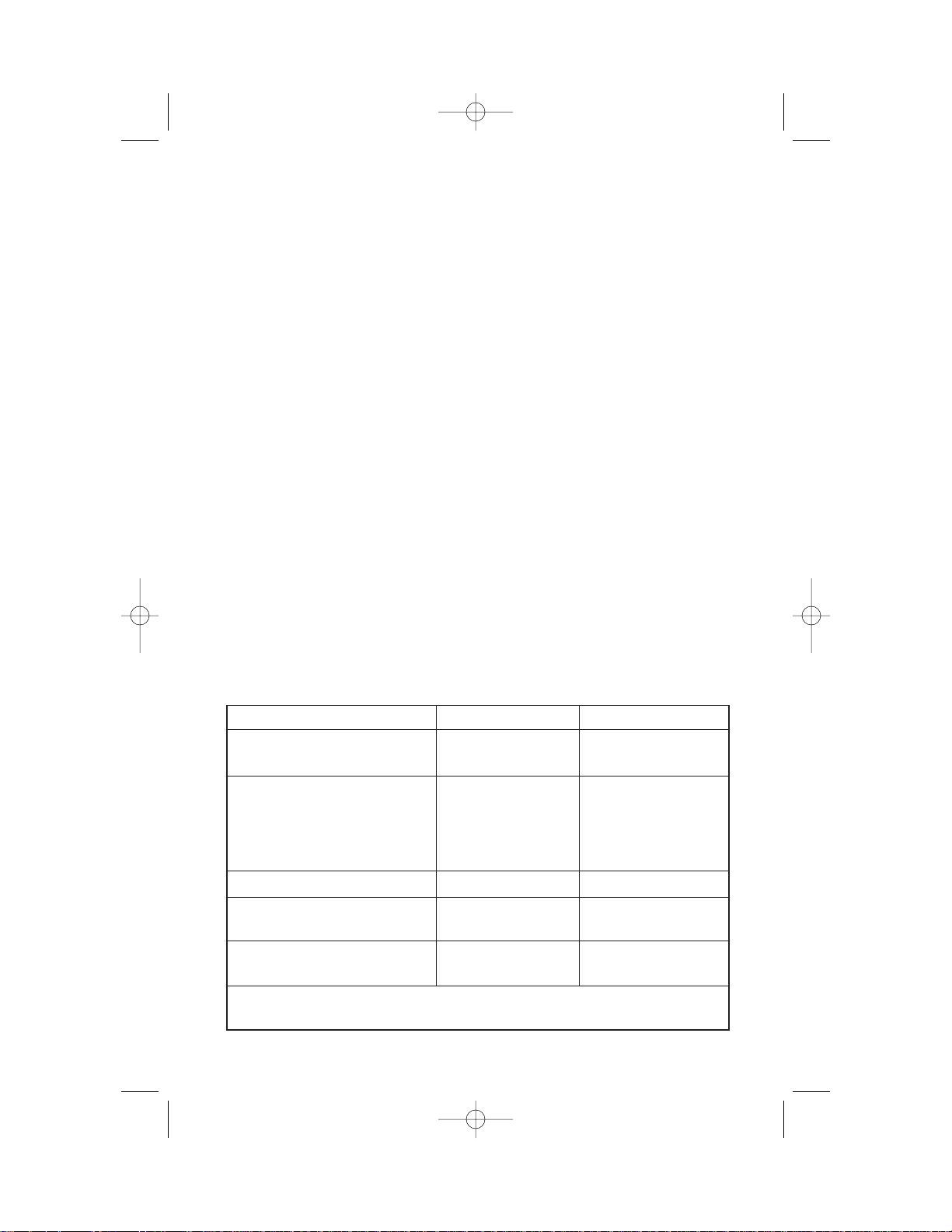
About Caller ID with Call Waiting
This product has a Caller ID with Call Waiting feature that lets you see
who’s calling while you’re on another call.
To use this feature,you may need to change your phone ser vice. Contact
your local phone service provider if you have:
• no Caller ID or Call Waiting service
• either Caller ID or Call Waiting as a single service
• both Caller ID and Call Waiting,but as separate services (you may
need combined service).
You can also use this product with regular Caller ID service or no Caller ID
services. To turn off this phone’s Caller ID with Call Waiting feature,see
the FEATURE SETUP section of this manual.
There may be fees for Caller ID services,and such services may not be
available in all areas. This phone can provide information only if both you
and the caller are in areas offering Caller ID service,and if both telephone
companies use compatible equipment.
About Home and Local Area Codes
Always program your home area code,and,if you need them,your local area
codes (up to four — see page 9). Programming these area codes will
change how numbers are displayed in the call history,and will allow for
correct operation of the Display Dial feature (see page 39).
If you dial For Enter as Home Code
7 digits Calls within your Your home area code
(phone number, no area code) home area code
10 digits Calls within your 0 0 0
(area code + phone number) home area code
— OR —
11 digits
(1 + area code + phone number)
If you dial For Enter as Local Codes
11 digits All calls outside No Local Area Codes
(1 + area code + phone number) your home area code
10 digits Some calls outside Area codes that do
(area code + phone number) your home area code not require a “1”
If you dial 10 digits (area code plus phone number) for calls within your own area
code, include your area code as a Local Area Code.
BEFORE YOU BEGIN
3
9370_to make pdf_1ATT 6/12/00 2:06 PM Page 3
Page 6
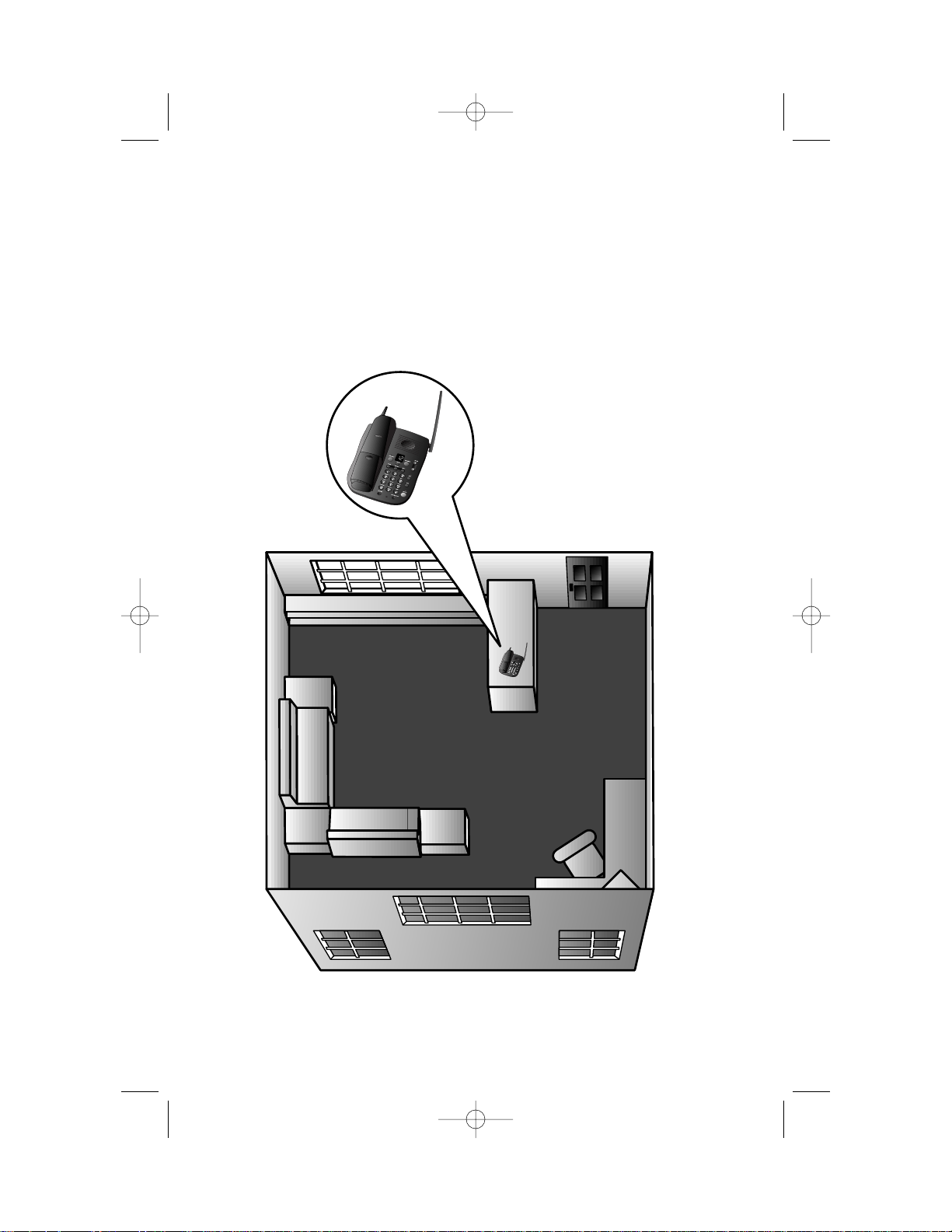
4
INSTALLATION
Before You Install
Choose a location for the base near an electrical outlet and a telephone
jack. This phone requires a modular telephone jack and a standard
electrical outlet (110v AC) not controlled by a wall switch. For optimum
performance,install the base on the highest f loor of your home.
9370_to make pdf_1ATT 6/12/00 2:06 PM Page 4
Page 7
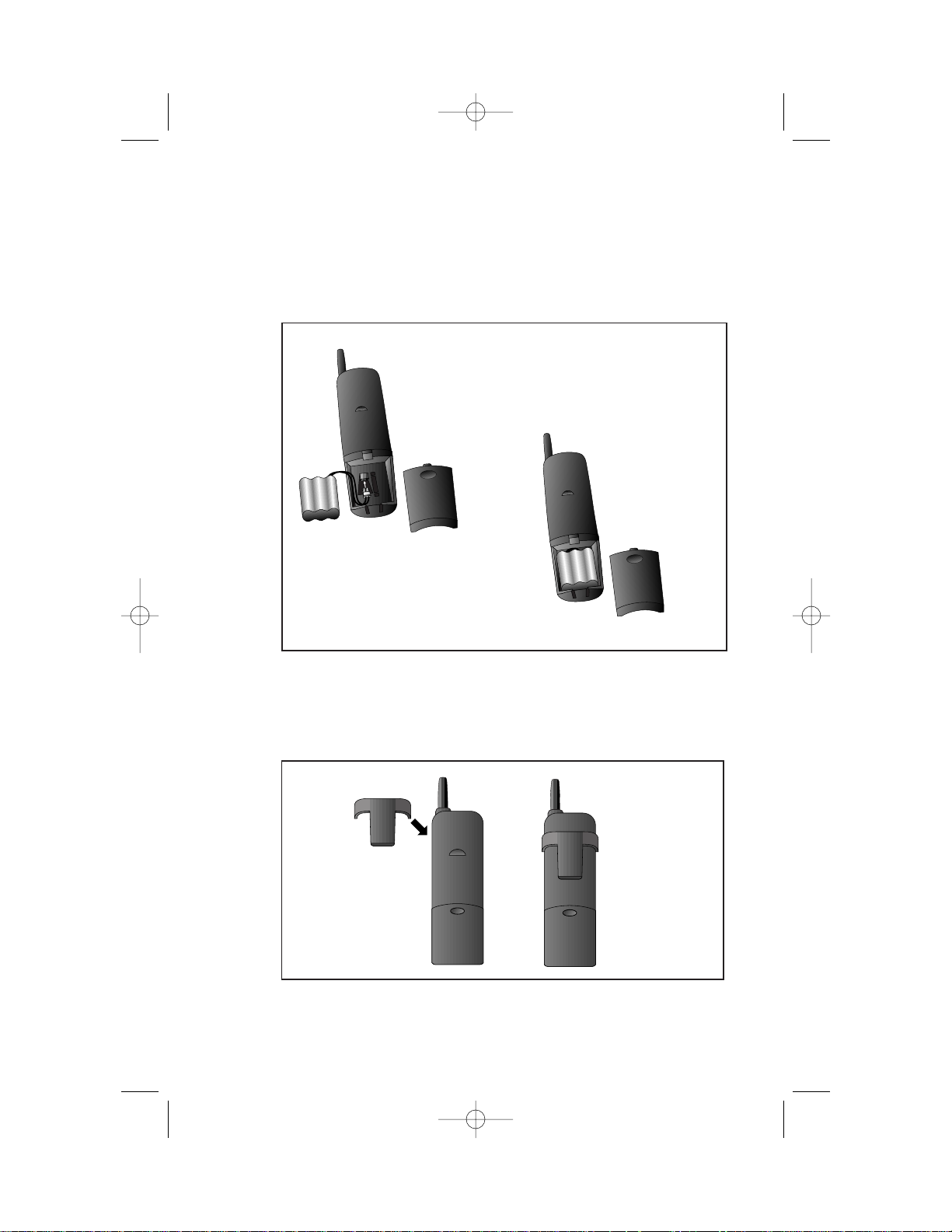
b) Plug battery pack
connector into handset,
and place battery pack and
wires into compartment.
c) Replace cover
by sliding it
on its track up
over battery
case until it
snaps firmly
into place.
a) Remove battery
compartment
cover by pressing
on indentation
and sliding
downward.
5
Table/Desk and Wall Installation
1 Install the handset battery.
INSTALLATION
a) Slide down
into grooves
to attach.
b) Push up
and
away to
remove.
NOTE: Connect power to the base unit before placing the
handset in the cradle.
2 Attach belt clip to the cordless handset (optional).
NOTE: The handset cannot be charged in the face-up position
when the belt clip is attached.
9370_to make pdf_1ATT 6/12/00 2:06 PM Page 5
Page 8
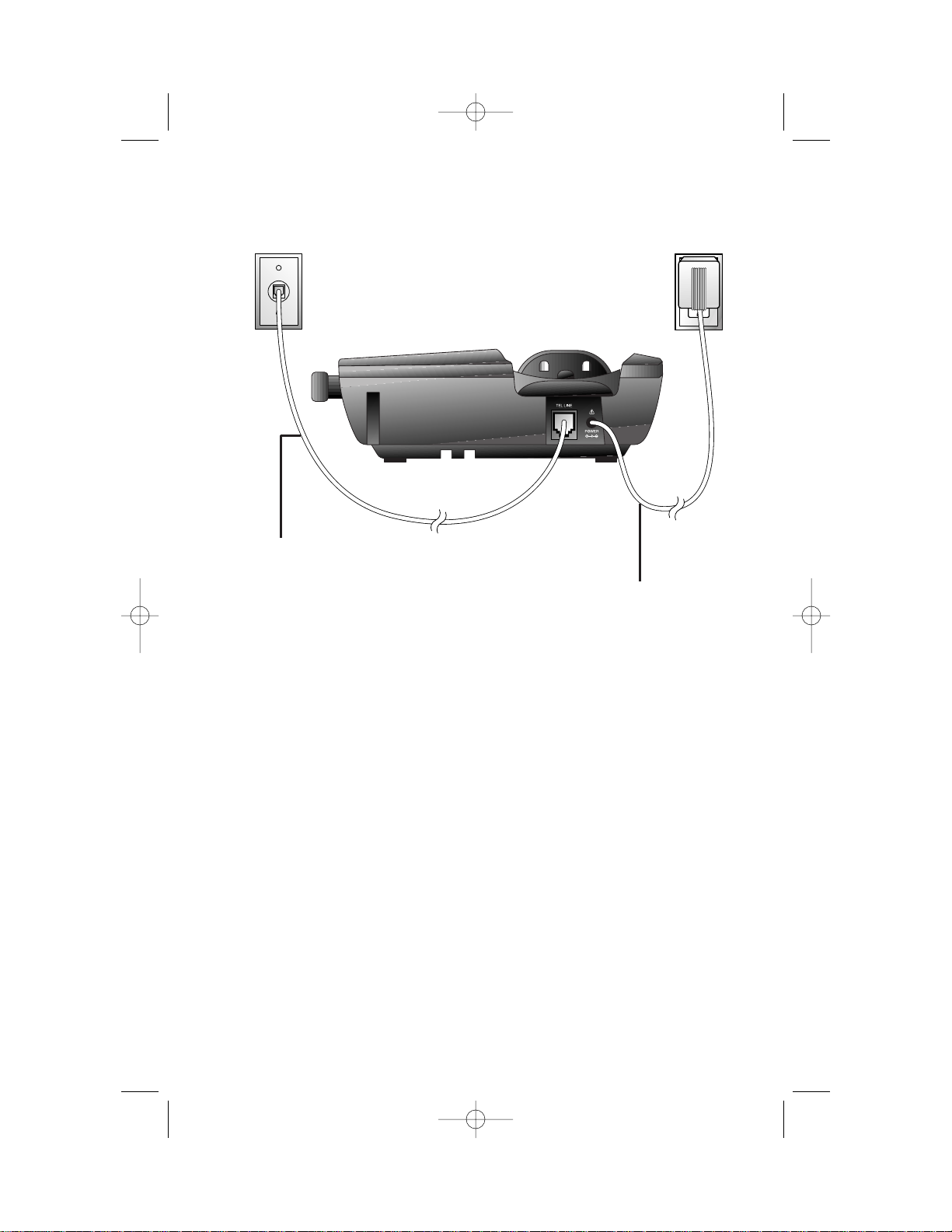
INSTALLATION
6
5 Mount the base on the wall. (WALL MOUNTING ONLY)
Hold the base so the mounting knobs on the standard wall jack
will fit into the holes on the bottom of the base. Slide the base
down onto the knobs until it locks into place.
6 Charge the handset battery.
Place the handset face up or face down in the base.
Charge the battery at least 12 hours the first time. After the first
charge,the battery will quick-charge in only six hours.
7 Check for dial tone.
After the batteries are charged,lift the handset and press P;
you should hear a dial tone.
8 Set up Telephone features.
See page 8.
9 Set up Caller ID features.
See page 9.
10 Set up Answering System features.
See pages 10–14.
11 Set up Caller Specific Outgoing Announcements and
Talking Caller ID.
See pages 15–18.
Standard
electrical outlet
Modular
telephone
jack
3 Connect the telephone line cord.
If you are wall mounting the phone,use the
short line cord and press the excess cord
into the groove on the bottom of the base.
4 Connect the
power cord.
9370_to make pdf_1ATT 6/12/00 2:06 PM Page 6
Page 9
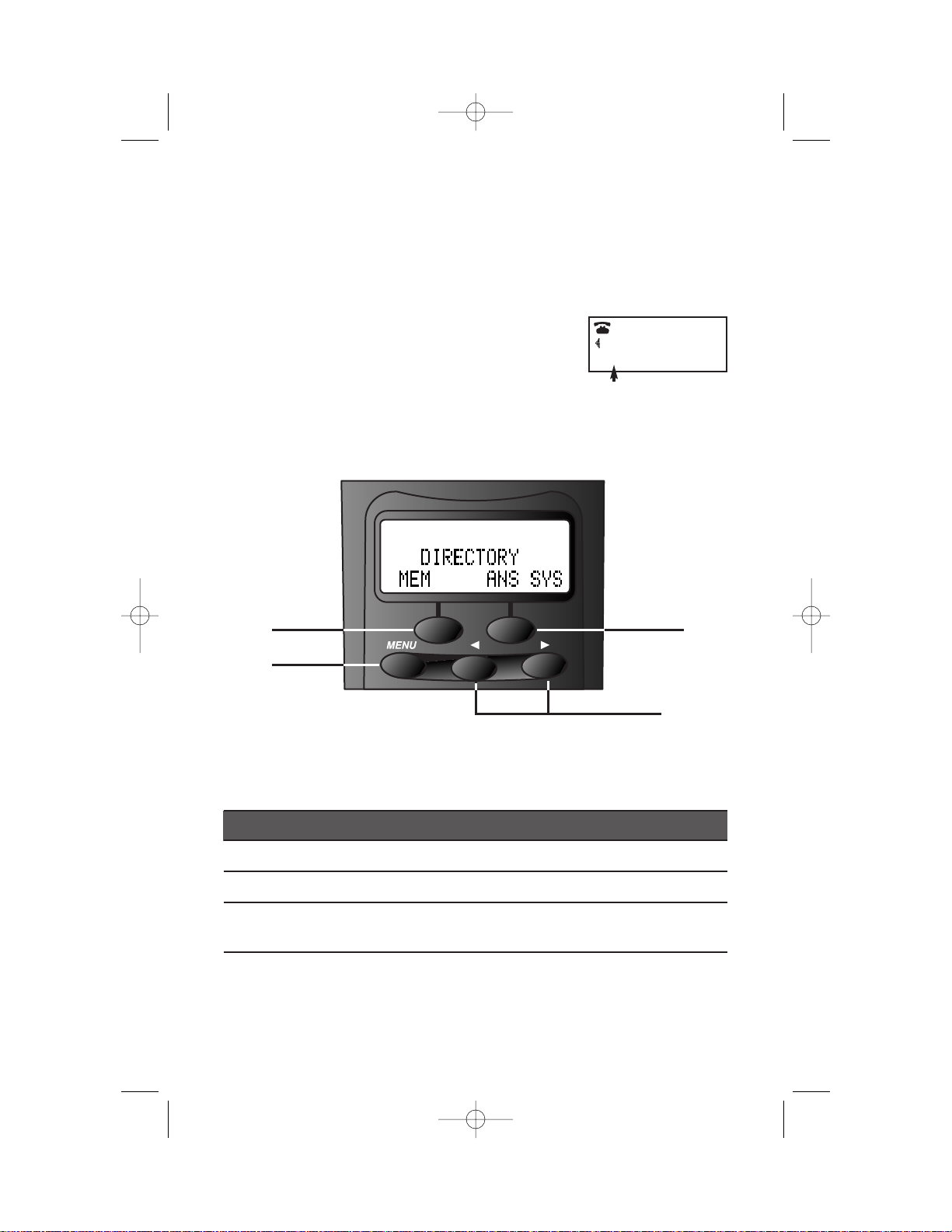
Softkeys
Use the two “softke ys”on the handset,shown in the illustration,to access
many features.
1 Press U to begin viewing options.
When you see arrows on the display
screen,you can use the < and > buttons
beneath the softkeys to scroll through
choices or move to the next display.
2 Press the softkey below the operation
indicated on the display screen to select
that operation.
Message Window Display for Feature Setup
The message window on the base displays messages during feature setup.
Window Displays: When:
SU System is in Setup Mode
CH You have pressed c
SA System is in Setup Mode and Ring Select
is set to Toll Saver
FEATURE SETUP
7
Softkey
< and >
buttons
Softkey
Access
system
features to
program
MENU
SETUP INTERCOM
9370_to make pdf_1ATT 6/12/00 2:06 PM Page 7
Page 10
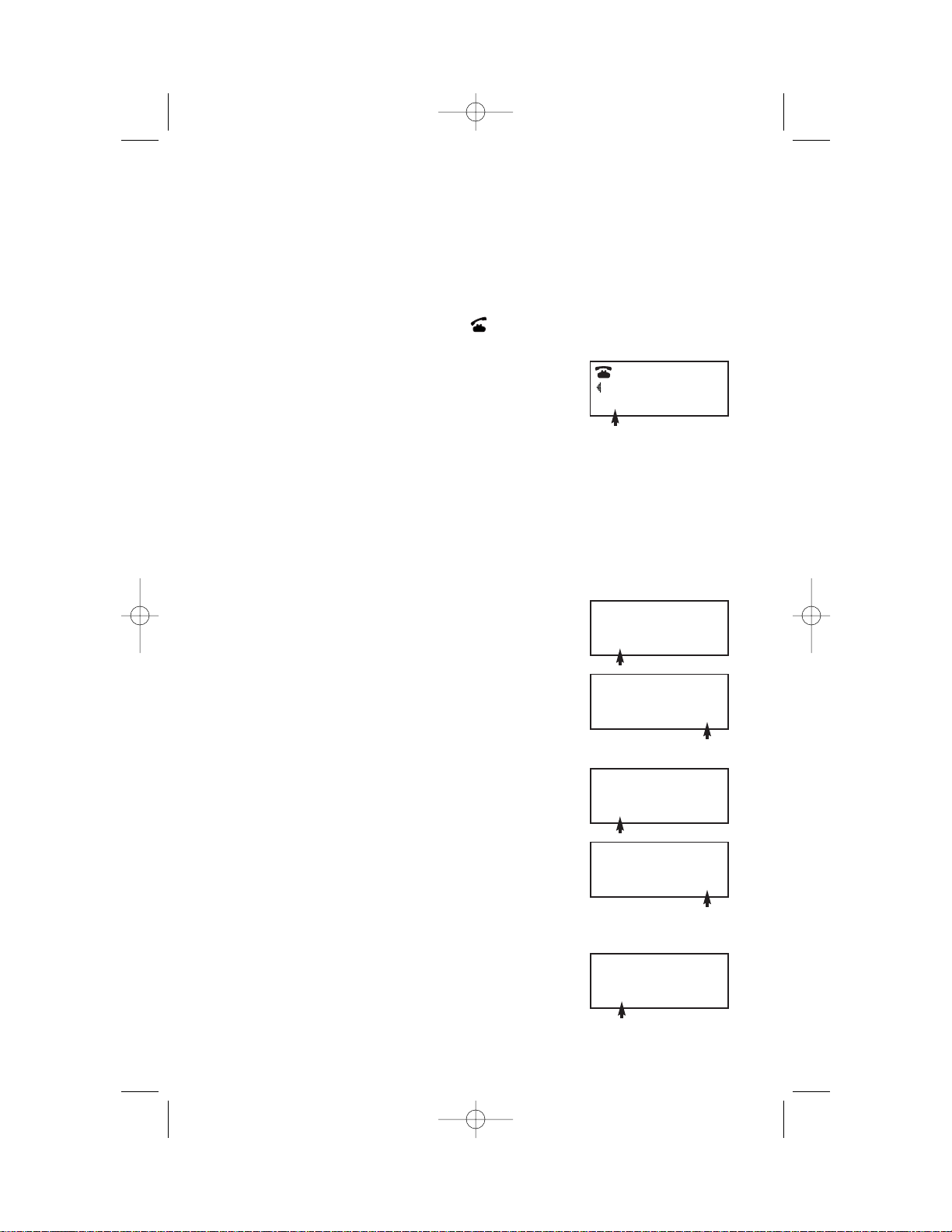
Telephone Feature Setup
At the handset,you can set up one feature at a time,or you can set up a
feature and then move on to set up another feature.
1 Make sure the phone is off ( is not
displayed).
2 Press U,then >,and use the softkey to
select SETUP.
3 Select DONE if needed to reach the feature
you want to set,then use the CHANGE
softkey to scroll through the options for
that feature.
4 Select DONE again when the desired choice
is displayed to save your selection and
move to the next feature.
When you have finished setting Telephone features,you can continue on to
set up Caller ID features. To exit Feature Setup,press U.
Dial Mode
If you have touch tone service,the phone will be
ready to use as soon as the battery is charged.
Change this setting only if you have dial pulse
(rotary) service. This setting affects both the
handset and the base.
Handset Ringer Off / Battery Save
When the Ringer is set to OFF,the handset stays
ready to use for up to 30 days before you have to
return it to the base for recharging. When the
Ringer is off,the Intercom/Handset Locator feature
does not work,and the screen does not display
incoming call information. However,the call
information is stored in the call history. When the
Ringer is on,the handset stays ready to use for up
to fifteen days,and all features are active.
Handset Ringer
You can choose from four different handset Ringer
styles. Select DONE to choose a Ringer style.
FEATURE SETUP
8
DIAL MODE:PULSE
CHANGE DONE
DIAL MODE:TONE
CHANGE DONE
RINGER: OFF
CHANGE DONE
RING TYPE: 1
CHANGE DONE
RINGER: ON
CHANGE DONE
MENU
SETUP INTERCOM
9370_to make pdf_1ATT 6/12/00 2:06 PM Page 8
Page 11
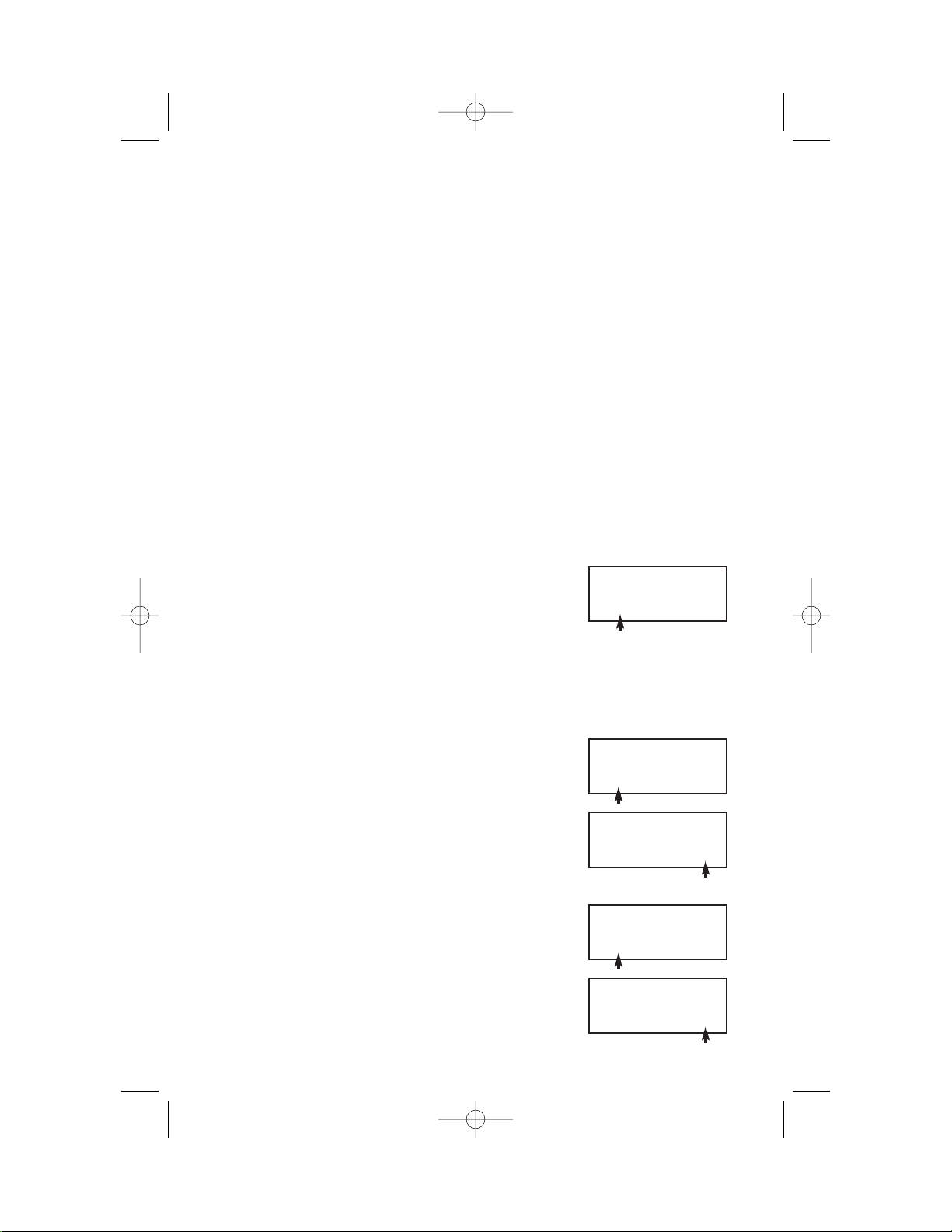
Caller ID Feature Setup
You can set up Caller ID features at the handset right after setting up the
final Telephone feature (Handset Ringer),by programming your Home Area
Code. Otherwise, follow Steps 1-4 in “Telephone Feature Setup”on page 8
to begin setting up Caller ID features.
Program Home and Local Area Codes
Your “home area code”is usually the area code from which you are dialing.
“Local area codes”are area codes for which you must dial an area code but
not “1.” Always program your home area code,and,if you need them,up to
four local area codes to allow for correct operation of the Display Dial
feature (see page 39).
NOTE: Do not select CHANGE. Instead, when screen displays
AREA CODE 1:
1 Use the keypad to enter your home area
code (AREA CODE 1).
2 Select CODE 2 to reach AREA CODE 2 (the
screen displays any current local area code
stored here). Use the keypad to enter a
three-digit local area code.
3 Continue as in Step 1 for area codes 3,4
and 5 as needed.
4 Select DONE when finished.
Caller ID with Call Waiting
You must subscribe to Caller ID with Call Waiting
service (a combined service) in order for this
feature to work. If you don’t have Caller ID with
Call Waiting service,turn this feature off.
Call List Options
Choose whether the system stores information
about ALL CALLS received,or for NO CALLS.
FEATURE SETUP
9
AREA CODE 1:000
CODE 2 DONE
LIST:NO CALLS
CHANGE DONE
LIST:ALL CALLS
CHANGE DONE
CIDCW: OFF
CHANGE DONE
CIDCW: ON
CHANGE DONE
9370_to make pdf_1ATT 6/12/00 2:06 PM Page 9
Page 12
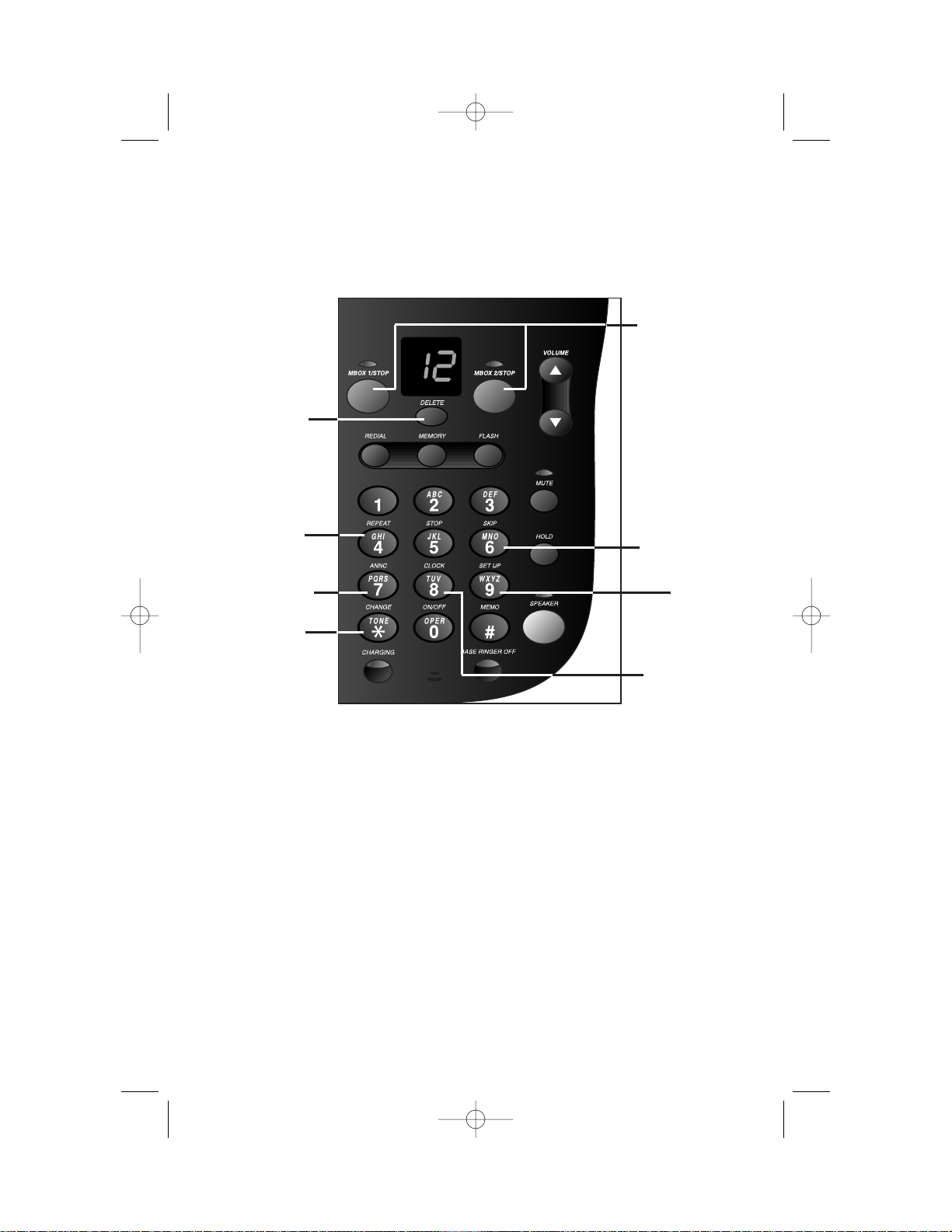
At the base,you can set up one feature at a time,or you can set up a
feature,and then move on to set up another feature. The system provides
audible prompts as you set up Answering System features.
1 Make sure the answering system is on,and press * (CHANGE) on
the base. The Message Window displays CH.
2 Press 9 (SETUP) to reach the feature you want to set (the current
feature will be announced by the system).
3 Press 4 (REPEAT) or 6 (SKIP) to scroll through the options for
that feature.
4 Press 9 (SETUP) again when the desired choice is displayed to
save your selection and move to the next feature.
5 To exit Answering System Feature Setup at any time,press
X or x.
FEATURE SETUP
10
Use with other
buttons to
change settings
Scroll through
screen options
Set/review day
and time
Set/review
answering
system features
Scroll through
screen options
Stop recording;
Exit Answering
System Feature
Setup
Delete selected
announcement
Record/review
outgoing
announcement
Answering System Feature Setup
9370_to make pdf_1ATT 6/12/00 2:06 PM Page 10
Page 13
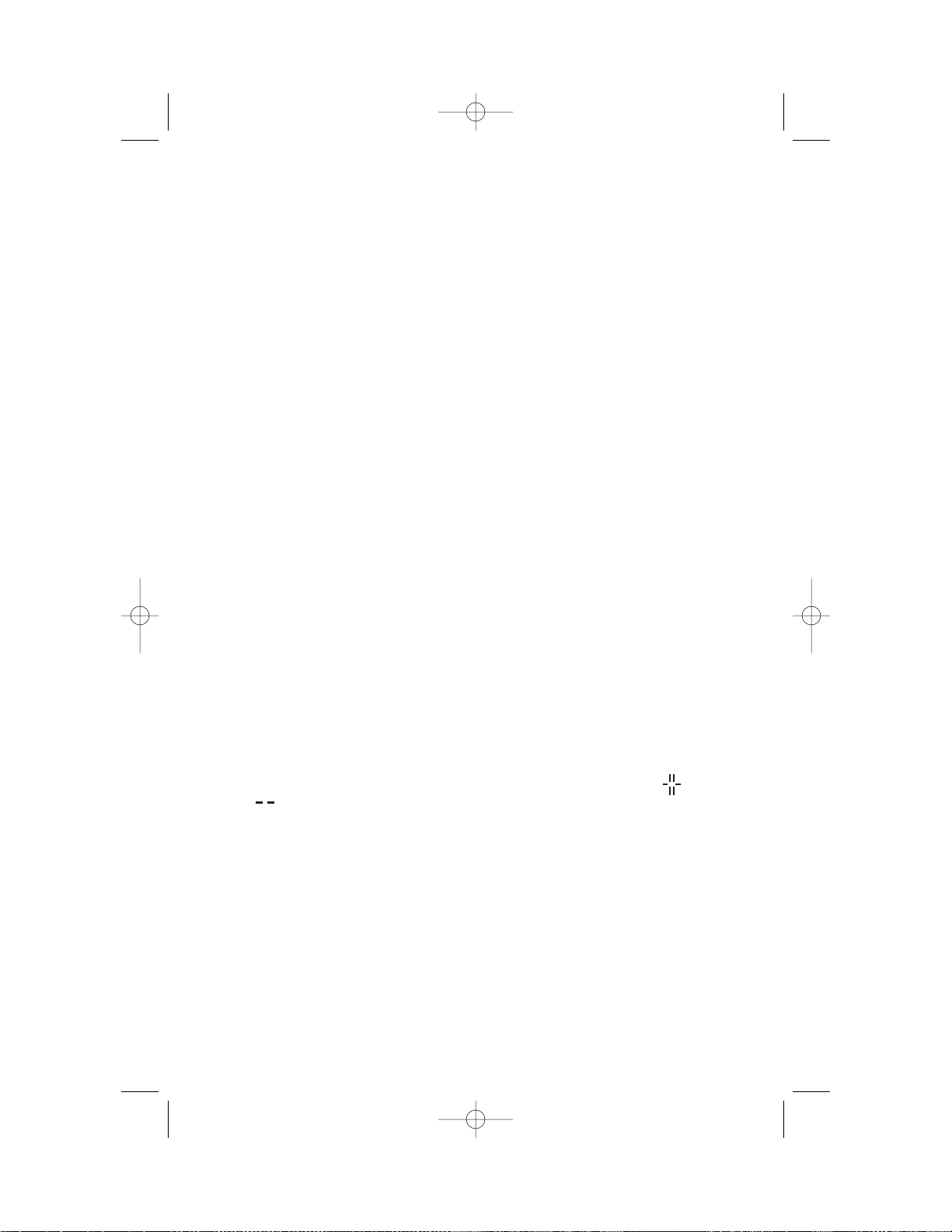
Select Your Announcement
NOTE: For information about how to record your announcements, see
page 13.
• You can record up to three different announcements — A,B,and AO.
• Announcements A and B are used when you want the system to record
callers’messages. Announcement AO (Announce Only) is used when
you want to give information to callers without accepting messages.
• By selecting A,B,or AO,you decide which announcement your callers
will hear when the system answers a call (the sysetem comes set to A).
1 Press 9 (SETUP) until the system announces “Selected
announcement is….”
2 Press 4 (REPEAT) or 6 (SKIP) to choose announcement A,B,
or AO.
3 Press 9 (SETUP) when your choice is announced and displayed.
Ring Select / Toll Saver
Choose how many times the phone will ring before the system answers a
call (preset to 4). Set for 1 to 7 rings,or set to SA for Toll Saver. With Toll
Saver active,the system answers after two rings when you have new
messages and after four rings when you have no new messages.
1 Press 9 (SETUP) until the system announces “Number of rings…”
2 Press 4 (REPEAT) or 6 (SKIP) to choose Ring Select setting.
3 Press 9 (SETUP) when your choice is announced and displayed.
Audible Message Alert
When Message Alert is on, the base beeps once every 15 seconds when
new mesages have been received. The Messa ge Window displays for on
and for off.
1 Press 9 (SETUP) until the system announces “Message Alert is…”
2 Press 4 (REPEAT) or 6 (SKIP) to choose your setting.
3 Press 9 (SETUP) when your choice is announced and displayed.
FEATURE SETUP
11
9370_to make pdf_1ATT 6/12/00 2:06 PM Page 11
Page 14
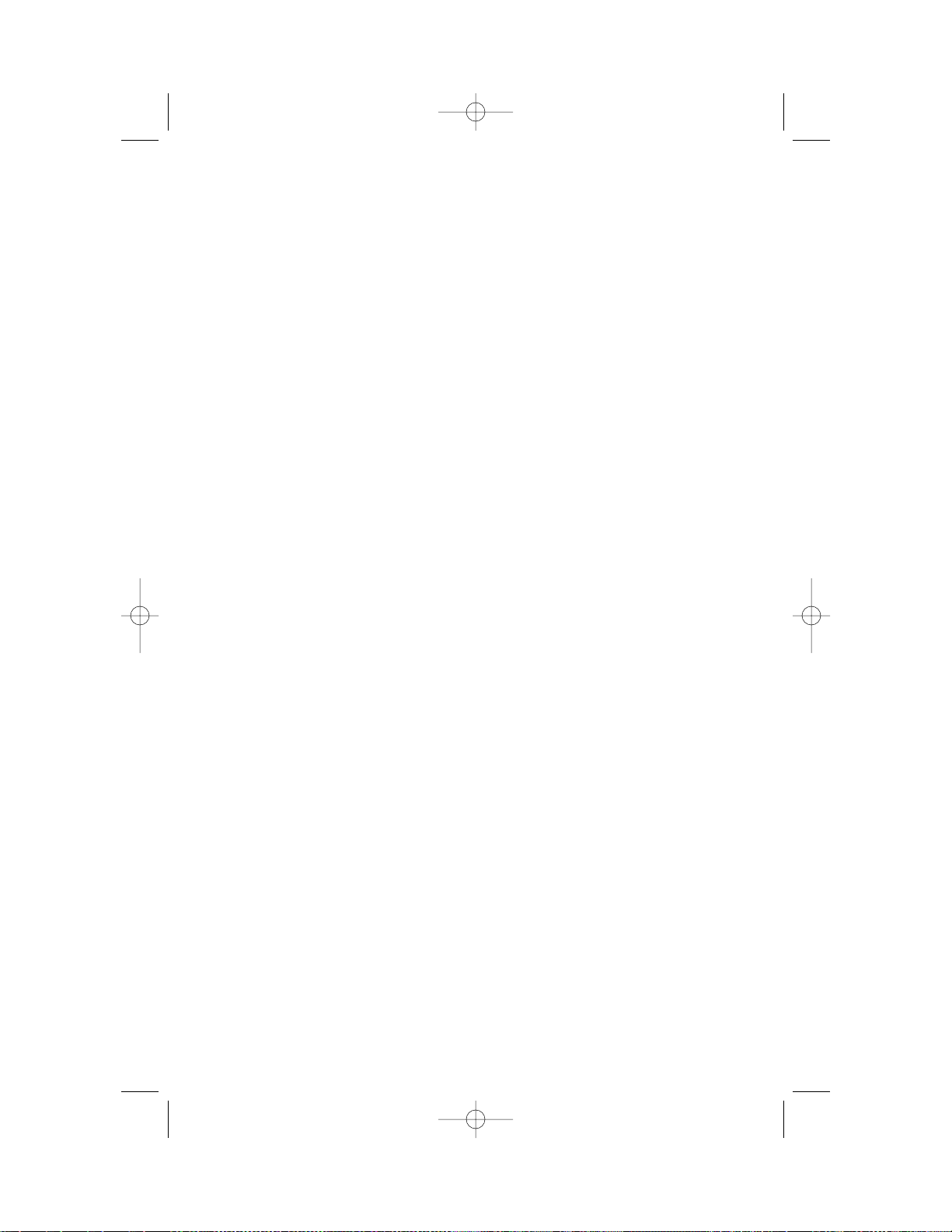
Change Remote Access Code
Access features and functions of the answering system from a touch tone
phone. The Remote Access Code is preset to 500.
NOTE: Do not use the same code as the Priority Calling Code.
1 Press 9 (SETUP) until the system announces “Remote access
code is…”
2 Press 4 (REPEAT) or 6 (SKIP) to change the first digit,then press
9 (SETUP) to move to the next digit. Repeat for second and third
digits.
3 Press 9 (SETUP) when your choice is announced and displayed.
Priority Call Signal
When a caller enters the Priority Calling Code from a touch tone phone,
the system “chirps”to alert you that you have a Priority Call. You’ll need to
provide select callers with the Priority Calling Code (preset to 999) in
order for them to use this feature.
1 Your caller dials your telephone number from a touch tone phone.
2 When the announcement begins to play,your caller can enter the
Priority Calling Code.
3 The system “chirps,”then pauses. This continues for up to 30
seconds,unless you answer the phone,or the system picks up
the call.
4 If you do not answer,your caller can press 5 to stop the Prior ity
Call signal.
5 The caller can press 1 or 2 to leave a message in Mailbox 1 or
Mailbox 2.
Change Priority Calling Code
Change the code a caller enters to alert you that you have a Priority Call.
The Priority Calling Code comes set to 999.
NOTE: Do not use the same code as the Remote Access Code.
1 Press 9 (SETUP) until the system announces “Priority Calling
Code is…”
2 Press 4 (REPEAT) or 6 (SKIP) to change the first digit,then press
9 (SETUP) to move to the next digit. Repeat for second and third
digits.
3 Press 9 (SETUP) when your choice is announced and displayed.
FEATURE SETUP
12
9370_to make pdf_1ATT 6/12/00 2:06 PM Page 12
Page 15
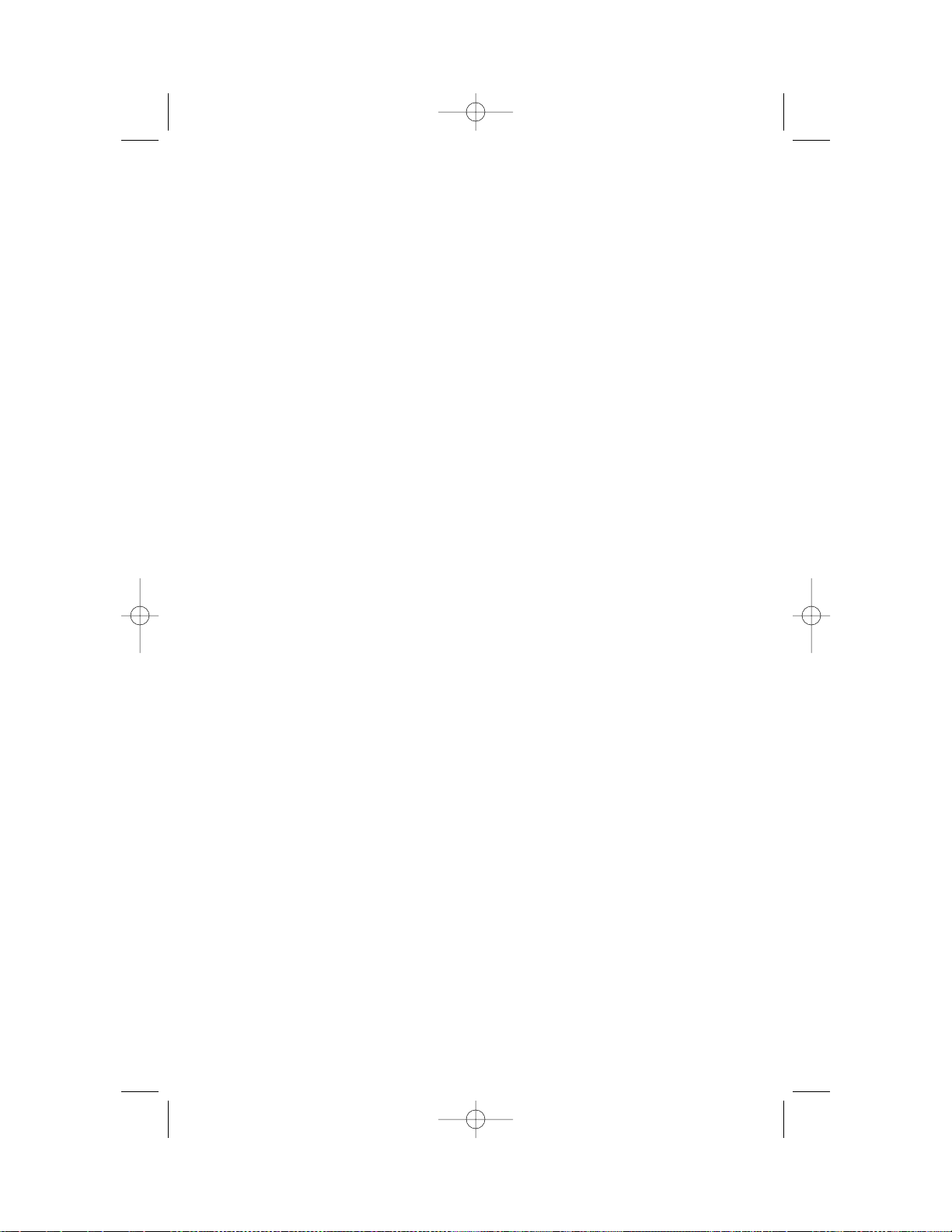
Review Feature Settings
Check the status of the answering system feature settings by pressing
9 (SETUP) on the base.
Record Your Announcement from the Base
• You can record up to three different announcements — A,B,and AO
— that callers will hear when the system answers a call. Each
announcement can be up to three minutes long.
• Announcements A and B are used when you want the system to record
callers’messages. Announcement AO (Announce Only) is used when
you want to give information to callers without accepting messages.
• If you choose not to record an announcement for A or B,the system
answers with a prerecorded announcement: “Hello. Please leave a
message after the tone.” The system does not have a prerecorded
announcement for AO.
• For Announcements A and B,make sure you indicate in your
announcement who has been assigned to each mailbox,and that
callers should press 1 or 2 to access the appropriate mailbox.
NOTE: For best sound quality, record your announcement from the
cordless handset (see “Remote Access Commands”in ANSWERING
SYSTEM OPERATION At Cordless Handset or Touch Tone Phone on
page 35).
1 If the announcement you want to record is the currently selected
announcement (A,B,or AO) go to Step 2. If not,select the
announcement by following the instructions in “Select Your
Announcement”on page 11,then go to Step 2 below.
2 Press * (CHANGE) on the base.
3 Press 7 (ANNC) .
4 At the prompt,begin recording your announcement. Speak in a
normal tone of voice,about nine inches from the microphone.
5 When you are finished, press X or x. If the
announcement did not record successfully,you’ll hear an error
tone. Record the announcement again.
To review the announcement at any time,press 7 (ANNC).
NOTE: T he total recording time for this system is about 12 minutes.
Since all messages, memos, and announcements contribute to that time,
a short outgoing announcement is recommended.
FEATURE SETUP
13
9370_to make pdf_1ATT 6/12/00 2:06 PM Page 13
Page 16
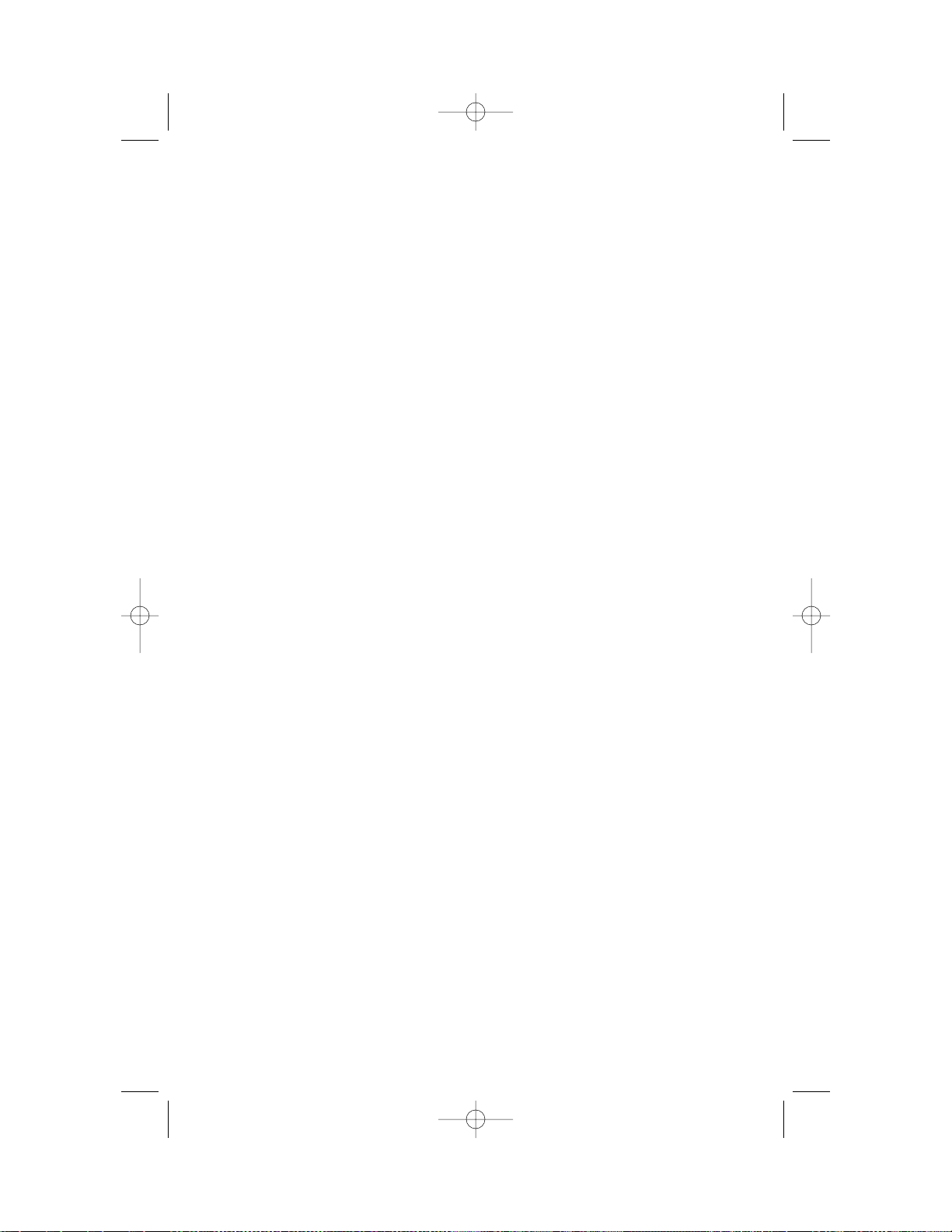
Delete an Announcement
1 If the announcement you want to delete is the cur rently selected
announcement (A,B,or AO) go to Step 2. If not,select the
announcement by following the instructions in “Select Your
Announcement”on page 11,then go to Step 2 below.
2 Press 7 (ANNC) on the base.
3 Press D while the announcement is playing. The system
beeps once when the announcement is deleted.
Set the Clock
1 Press * (CHANGE). The Message Window displays CH.
2 Press 8 (CLOCK). The system announces the cur rent day setting.
To change the day setting,hold down 4 (REPEAT) or 6 (SKIP)
until the correct day is announced. Then release the button.
3 Press 8 (CLOCK). The system announces the cur rent hour
setting. To change the hour setting,hold down 4 (REPEAT) or 6
(SKIP) until the correct hour is announced. Then release the
button.
4 Press 8 (CLOCK). The system announces the cur rent minutes
setting. To change the minutes setting,hold down 4 (REPEAT) or
6 (SKIP) until the correct minutes are announced. Then release
the button.
8 Press 8 (CLOCK). The system announces the new day and time.
To check the current clock setting at any time,press 8 (CLOCK).
FEATURE SETUP
14
9370_to make pdf_1ATT 6/12/00 2:06 PM Page 14
Page 17
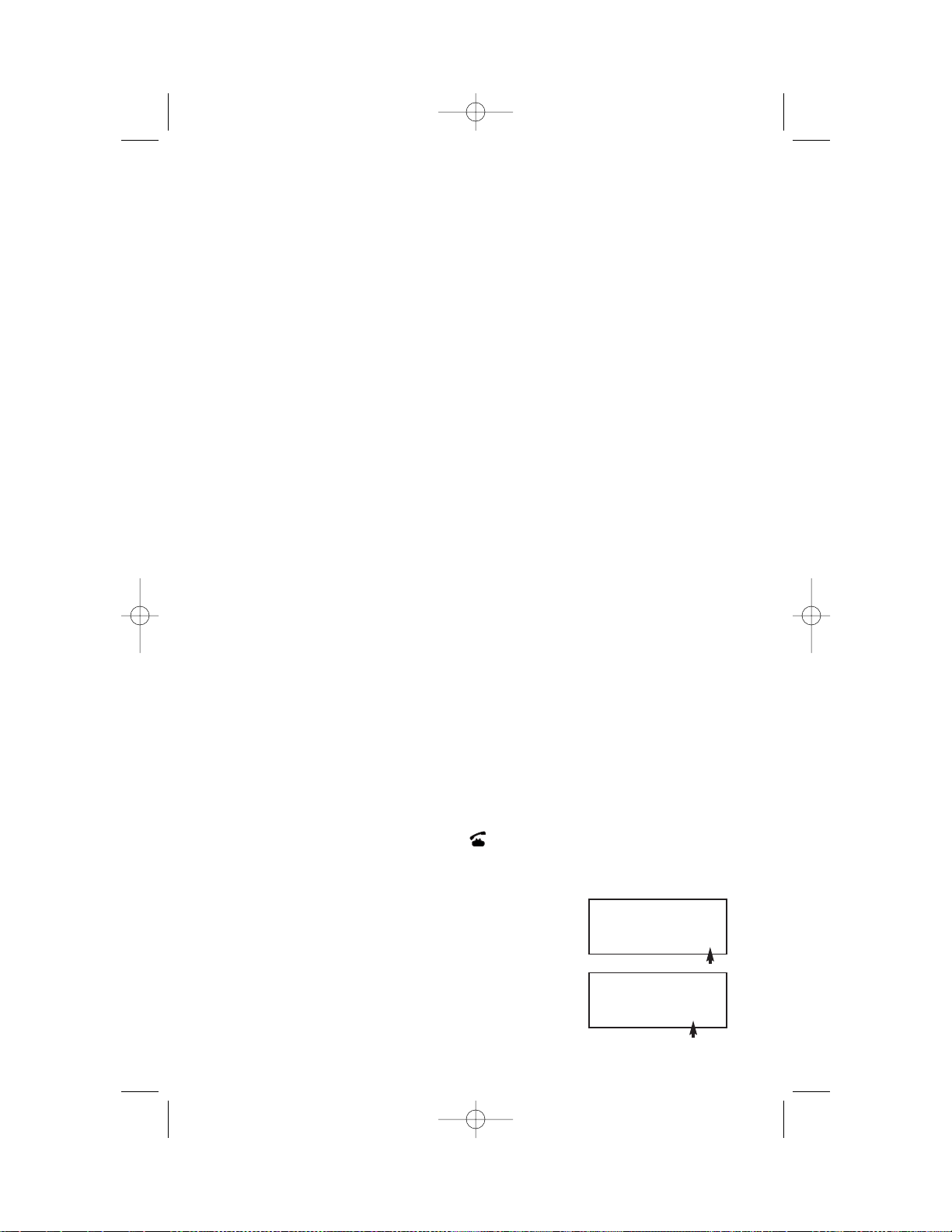
Caller Specific Outgoing Announcement Feature Setup
Record personalized announcements — Caller Specific Outgoing
Announcements — that can be played to select callers. You can program
Caller Specific Outgoing Announcements to match:
• specific telephone numbers,or
• callers who choose to block their name and number when
calling (private calls),or
• callers from areas in which Caller ID information is not transmitted
(unknown calls).
Callers from the numbers and call types you designate will hear your
special announcement,not the “regular”announcement. You can set the
system to record callers’messages after your special announcement plays,
or to give information to callers without accepting messages (see Step 9 in
“Review Caller Specific Outgoing and Talking Caller ID Announcements”on
page 17).
You can program up to three Caller Specific Outgoing Announcements.
Each announcement can be up to three minutes long.
Talking Caller ID Feature Setup
You can also record announcements to be played at the base — Talking
Caller ID — when a call is received from a telephone number or call type
you program. The Talking Caller ID Announcement will play once,then the
phone will ring normally.
You can program up to 10 Talking Caller ID Announcements. Each
announcement can be up to five seconds long.
Record Caller Specific Outgoing and Talking Caller ID
Announcements from the Handset
1 Make sure the phone is off ( is not
displayed).
2 Press U.
3 Use the softkey to select DIR.
4 Select ANS SYS.
FEATURE SETUP
15
DIRECTORY
MEM ANS SYS
MENU
CALL ID DIR
9370_to make pdf_1ATT 6/12/00 2:06 PM Page 15
Page 18

5 To record a Caller Specific Outgoing
Announcement,select OUTGOING
— OR —
To record a Talking Caller ID
Announcement,select LOCAL.
6 Select ADD. The screen displays ENTER
NUMBER:.
7 Use the keypad to enter the digits (up to
24) of the incoming phone number, then
select DONE
— OR —
Press >,then select DONE to match
incoming PRIVATE CALL information
— OR —
Press > >, then select DONE to match
UNKNOWN CALL information.
8 Select RECORD.
9 Using the handset,record an
announcement.
10 Select STOP when you are finished
recording. The system plays the
announcement you just recorded.
11 The screen displays the number or call
type matched to this announcement. To
change the recording,select RE-RECORD
— OR —
Select DONE. If you have not recorded all
announcements,begin again at Step 5.
FEATURE SETUP
16
5550123
RECORD
RECORDING...
STOP
5550123
RE-RECORD DONE
LOCAL
REVIEW ADD
ENTER NUMBER:
DONE
ANNOUNCEMENTS
OUTGOING LOCAL
— OR —
9370_to make pdf_1ATT 6/12/00 2:06 PM Page 16
Page 19
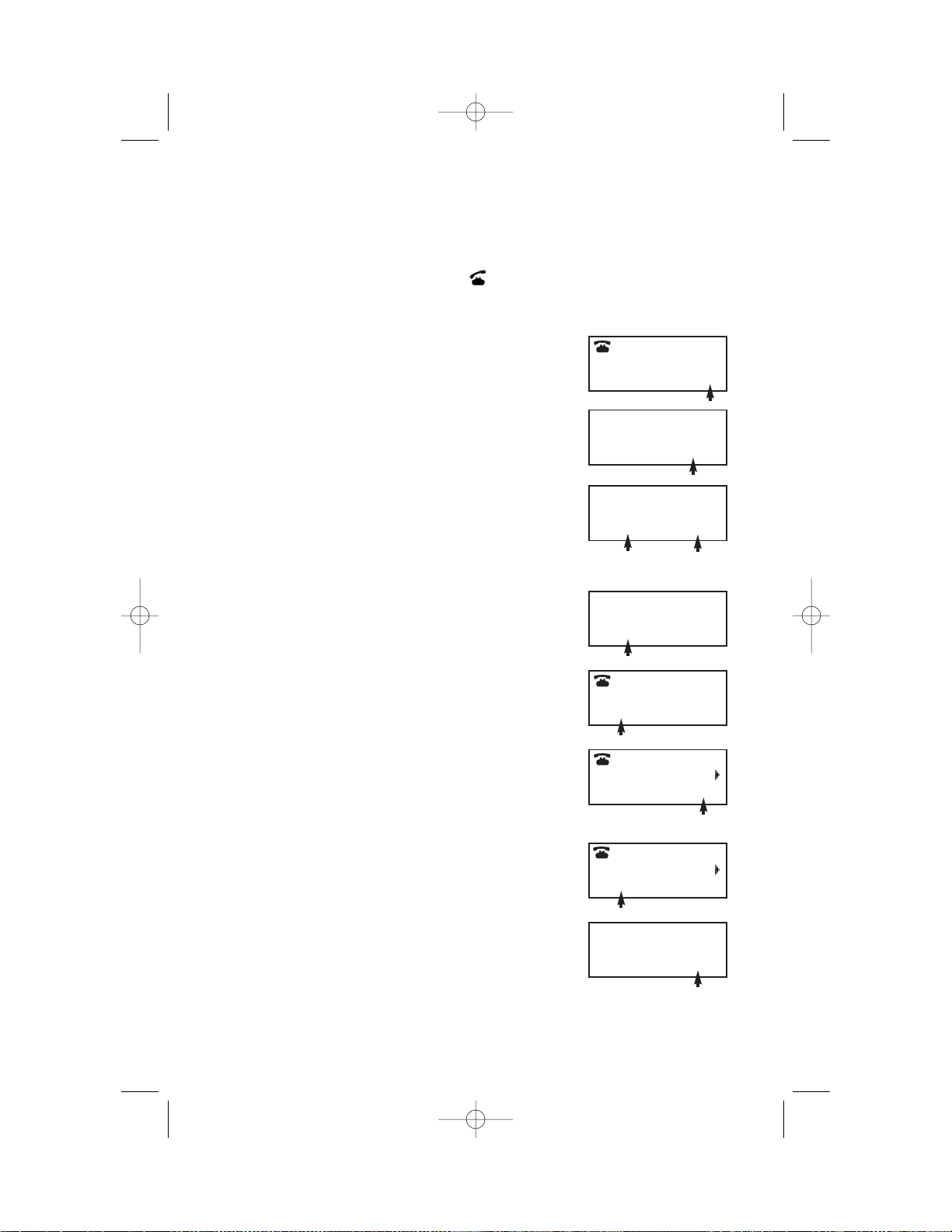
FEATURE SETUP
17
Review Caller Specific Outgoing and Talking Caller ID Announcements
1 Make sure the phone is off ( is not
displayed).
2 Press U.
3 Use the softkey to select DIR.
4 Select ANS SYS.
5 To review a Caller Specific Outgoing
Announcement,select OUTGOING
— OR —
To review a Talking Caller ID
Announcement,select LOCAL.
6 Select REVIEW. The screen displays the
first announcement.
7 Use < or > to display the
announcement you want to review.
8 Select OPTIONS.
9 Select PLAY. The system plays the
announcement. You can select STOP to
stop playback
— OR —
Select RE-RECORD to change the
announcement
— OR —
For Caller Specific Outgoing
Announcements only,press >,then select
ANN ONLY,then select CHANGE to turn
the Announce Only feature ON or OFF.
10 Select DONE to exit.
OUTGOING
REVIEW ADD
1
31755 50123
OPTIONS DONE
DIRECTORY
MEM ANS SYS
MENU
CALL ID DIR
ANNOUNCEMENTS
OUTGOING LOCAL
— OR —
1
31755 50123
RE-RECORD PLAY
1
31755 50123
RE-RECORD PLAY
1
3175550123
DELETE ANN ONLY
9370_to make pdf_1ATT 6/12/00 2:06 PM Page 17
Page 20
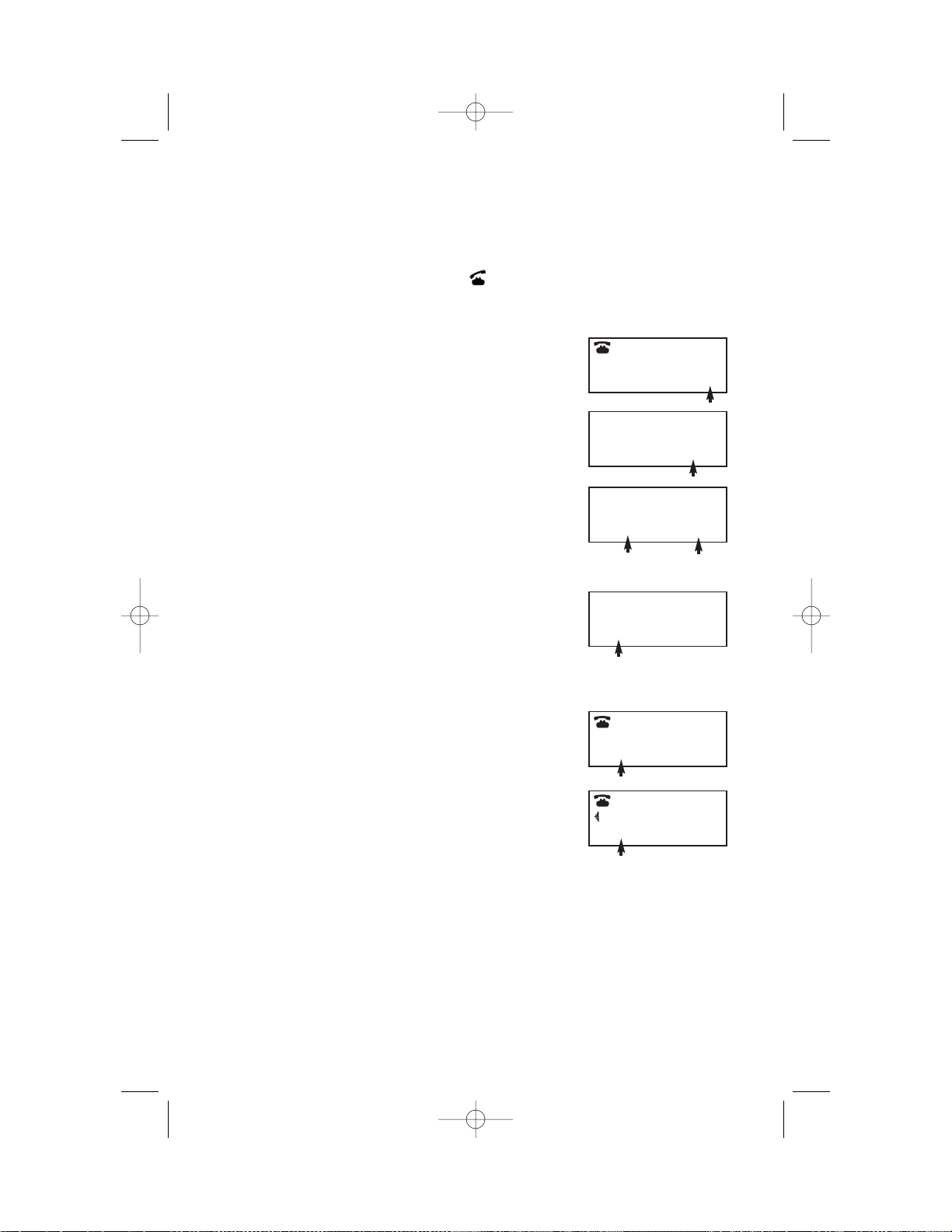
18
Delete Caller Specific Outgoing and Talking Caller ID Announcements
1 Make sure the phone is off ( is not
displayed).
2 Press U.
3 Use the softkey to select DIR.
4 Select ANS SYS.
5 To delete a Caller Specific Outgoing
Announcement,select OUTGOING
— OR —
To delete a Talking Caller ID
Announcement,select LOCAL.
6 Select REVIEW. The screen displays the
first announcement.
7 Use < or > to display the
announcement you want to delete.
8 Select OPTIONS.
9 Press >.
10 Select DELETE. The announcement is
deleted,and the remaining
announcements are renumbered.
DIRECTORY
MEM ANS SYS
MENU
CALL ID DIR
ANNOUNCEMENTS
OUTGOING LOCAL
— OR —
OUTGOING
REVIEW ADD
1
31755 50123
OPTIONS DONE
1
31755 50123
DELETE DONE
FEATURE SETUP
9370_to make pdf_1ATT 6/12/00 2:07 PM Page 18
Page 21

19
See the TELEPHONE
MEMORY/DIRECTORY and
CALLER ID OPERATION
sections of this manual for
more calling options.
TELEPHONE OPERATION
AT THE HANDSET
Scroll through
screen displays
Make,
Answer, or
End a Call
Press P.
The screen
displays
when
connected,and
may display
SEARCHING...
Handset Volume
Level changes each time you
press V. At the highest
setting,you’ll hear a beep.
Screen remains lit
for 30 seconds after
you press any key
Flash
Access subscriber
services while
on a call
Ñ OR Ñ
Preview a
Number
Enter up to 24
digits before
calling (use < to
correct an error),
then press
to call.
9370_to make pdf_1ATT 6/12/00 2:07 PM Page 19
Page 22
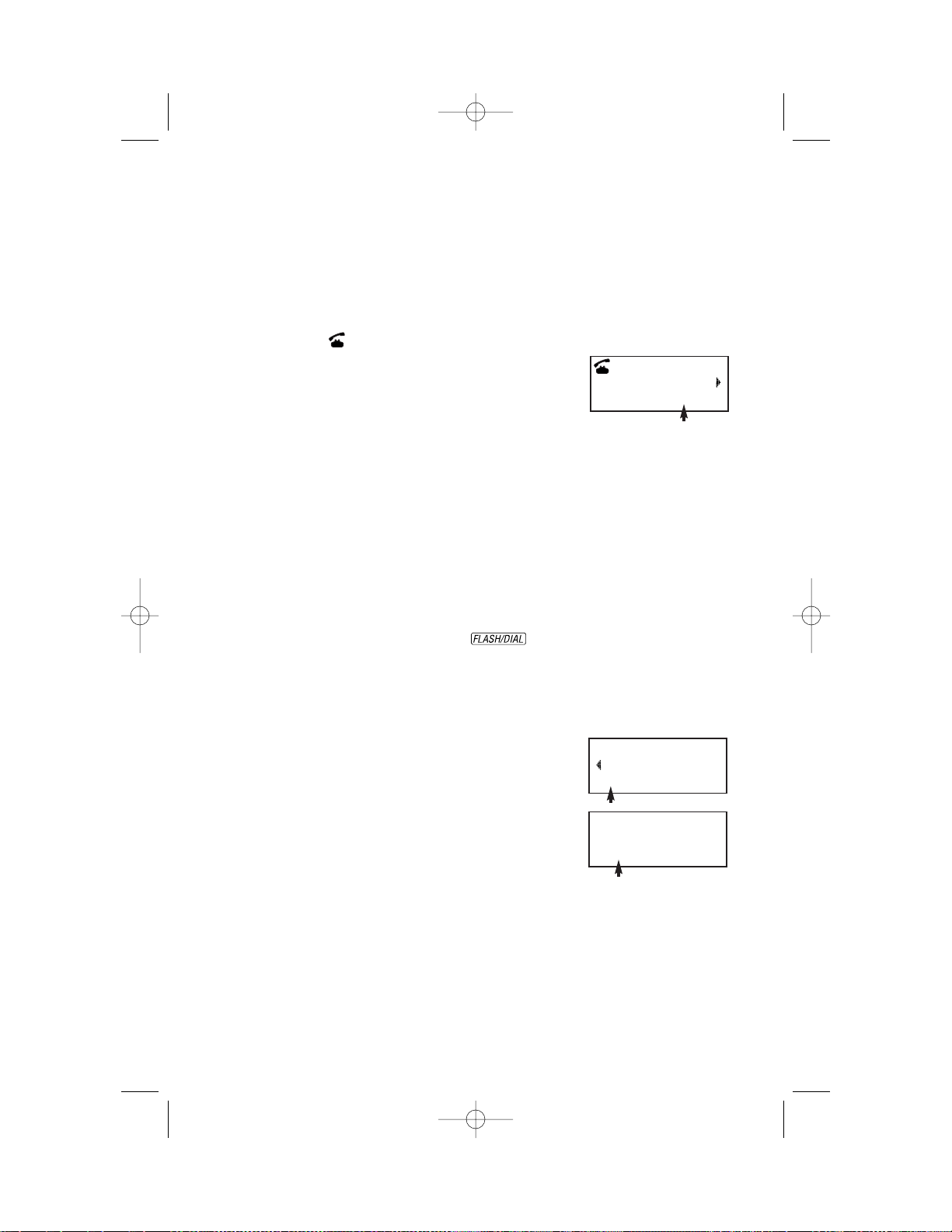
Redial
The last number dialed at the handset or base (up to 24 digits) is stored in
redial memory until you dial another number.
1 Press P. Wait for the dial tone and
for the to appear.
2 Use the softkey to select REDIAL.
(REDIAL does not appear on the screen if
there is no number in redial memory.)
NOTE: MEM on the screen display refer s to
telephone memory. For Telephone Memory
Features, see TELEPHONE MEMORY/DIRECTORY
starting on page 25.
Temporar y Tone
If you have dial pulse (rotary) service,you can press * during a call to
switch to touch tone dialing.
1 Dial the call.
2 Press *. Buttons pressed after this send tone signals.
3 When you hang up or press ,the phone automatically
returns to dial pulse (rotary) dialing.
Mute
Mute allows you to hear your caller,but prevents the caller from hearing you.
1 Press > while on a call,until the screen
displays MUTE;select MUTE.
2 To return to your conversation,select
UNMUTE.
TELEPHONE OPERATION
AT THE HANDSET
20
MUTED
UNMUTE HOLD
MUTE HOLD
5550123
MEM REDIAL
9370_to make pdf_1ATT 6/12/00 2:07 PM Page 20
Page 23
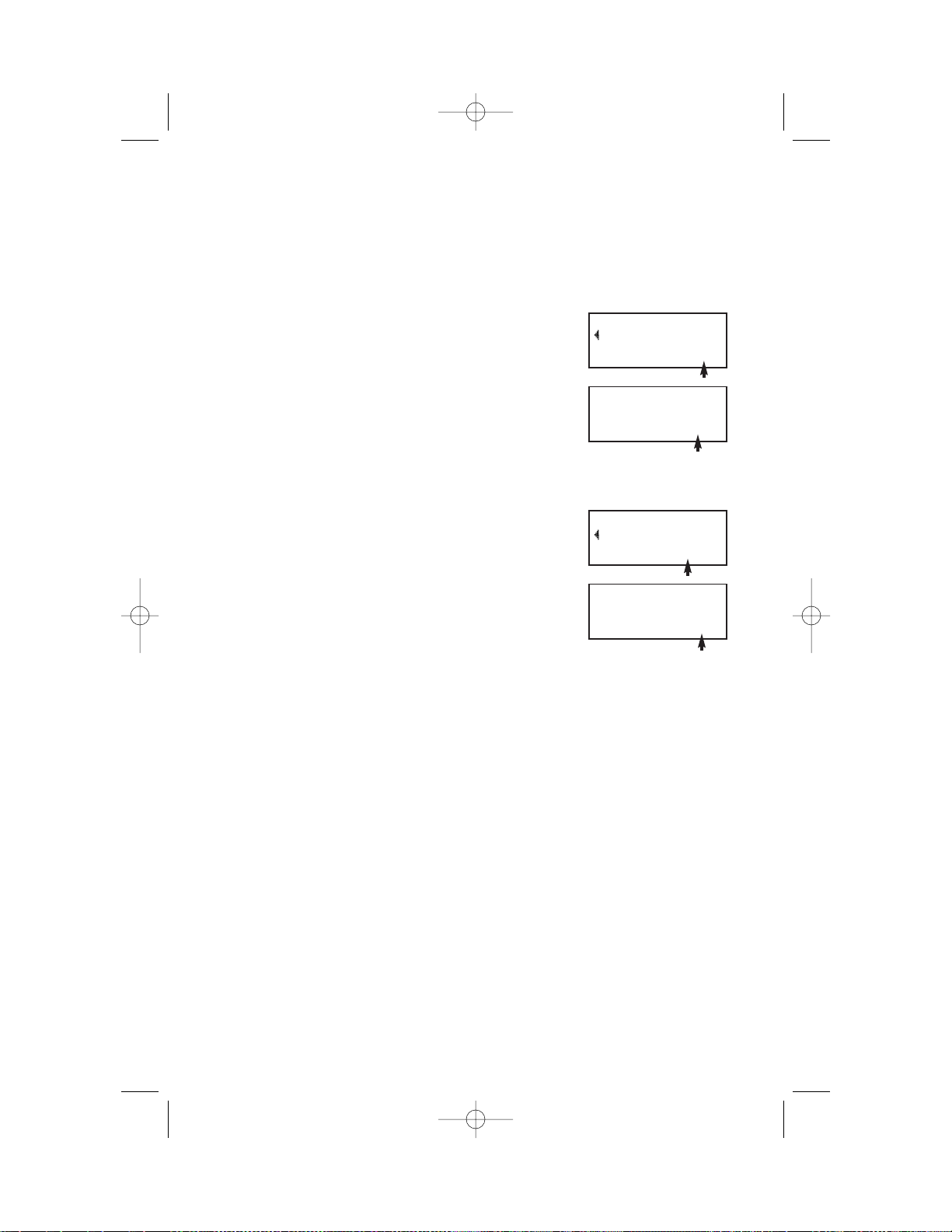
TELEPHONE OPERATION
AT THE HANDSET
Hold
When you put a call on hold,you cannot hear your caller and your caller
cannot hear you.
1 Press > while on a call,until the screen
displays HOLD;select HOLD. The screen
displays CALL HELD.
2 To return to the call,select UNHOLD
— OR —
Lift the handset of an extension on the
same line.
Intercom
1 Press U,then >;select INTERCOM.
2 Using the handset,speak to someone at the
base.
3 Select OFF when finished.
Record a Phone Conversation
Using the handset (not the speakerphone),you can record a phone
conversation up to three minutes long. Listen to the recording as you do
any other message.
NOTE: This unit does not sound warning beeps to let the other party
know that the call is being recorded. To ensure that you are in
compliance with any state and federal regulations that concern
recording a telephone call, you should start the recording process and
then inform the caller that you are recording the call.
1 Press a,then # at any time during a phone conversation at
the handset.
2 Press 1 or 2 to select in which mailbox the conversation will be
recorded. The system beeps and begins recording.
3 To stop recording,press 5,or press K at the base.
21
CALL HELD
UNHOLD
MUTE HOLD
INTERCOM ON
PAGE OFF
MENU
SETUP INTERCOM
9370_to make pdf_1ATT 6/12/00 2:07 PM Page 21
Page 24
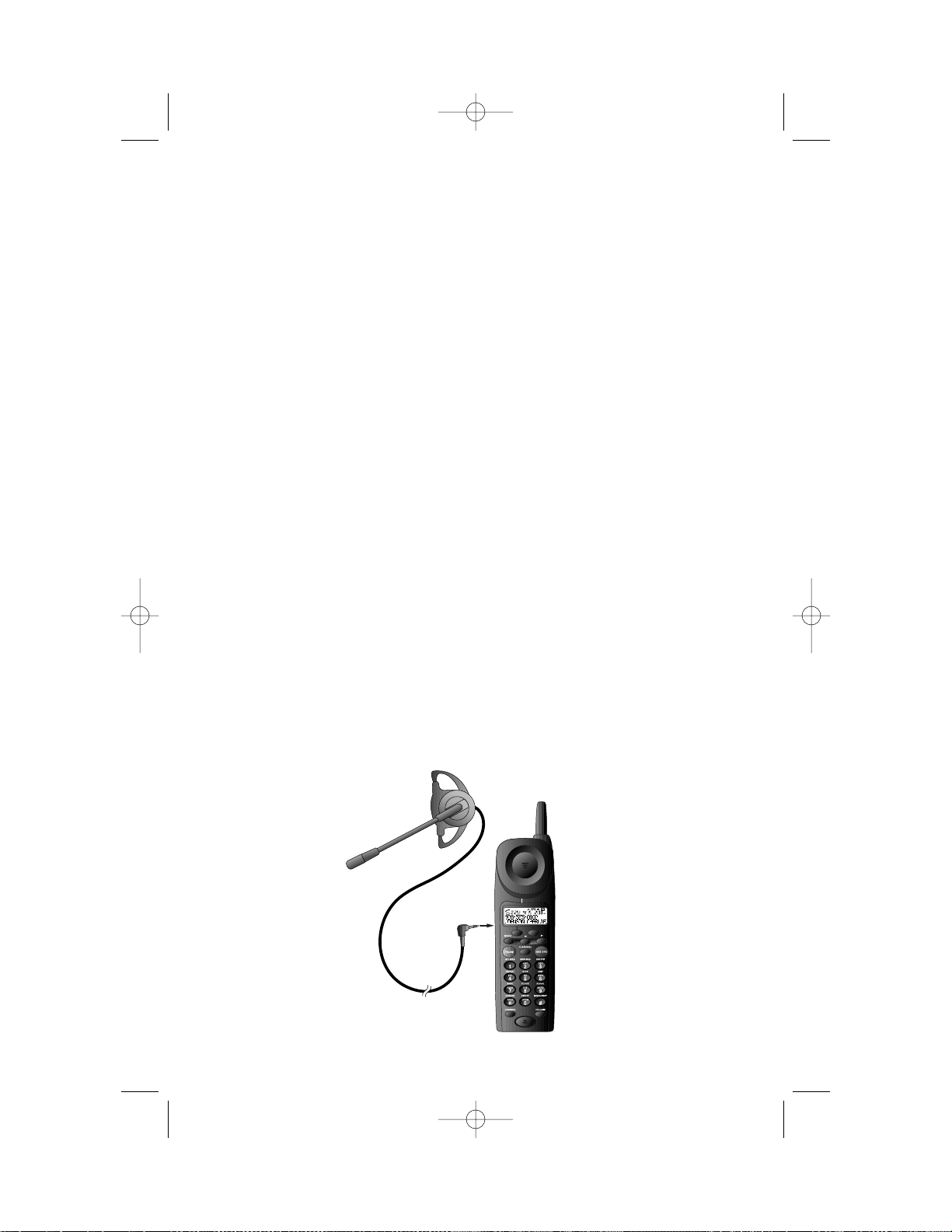
Changing Channels
This cordless telephone has an advanced AutoSelect feature that minimizes
the chance of interference. When the phone is looking for a clear channel,
the screen displays SEARCHING.... If it is unable to locate a clear channel,
the screen displays TRY AGAIN. Hang up and tr y your call again.
In the unlikely event that you notice noise or interference while using
the handset:
1 Press L.
2 If the interference does not clear,move closer to the base and
press L again until you find a clear channel (your call will
not be interrupted).
NOTE: You must be in range of the base to change channels (see the
OPERATING RANGE section of this manual).
Headset Jack
You can use this telephone hands-free when you install an AT&T 2.5 mm
headset (purchased separately).
1 Plug the headset into the jack located on the left side of the handset.
Do not force the connection,but make sure the plug fits securely.
2 Follow the instructions under “Make,Answer,or End a Call”on
page 19.
3 If you wish,attach the belt clip (see page 5 in the INSTALLATION
section of this manual).
NOTE: The earpiece and microphone on the handset are disabled when
the headset is plugged in.
TELEPHONE OPERATION
AT THE HANDSET
22
L2L1
9370_to make pdf_1ATT 6/12/00 2:07 PM Page 22
Page 25
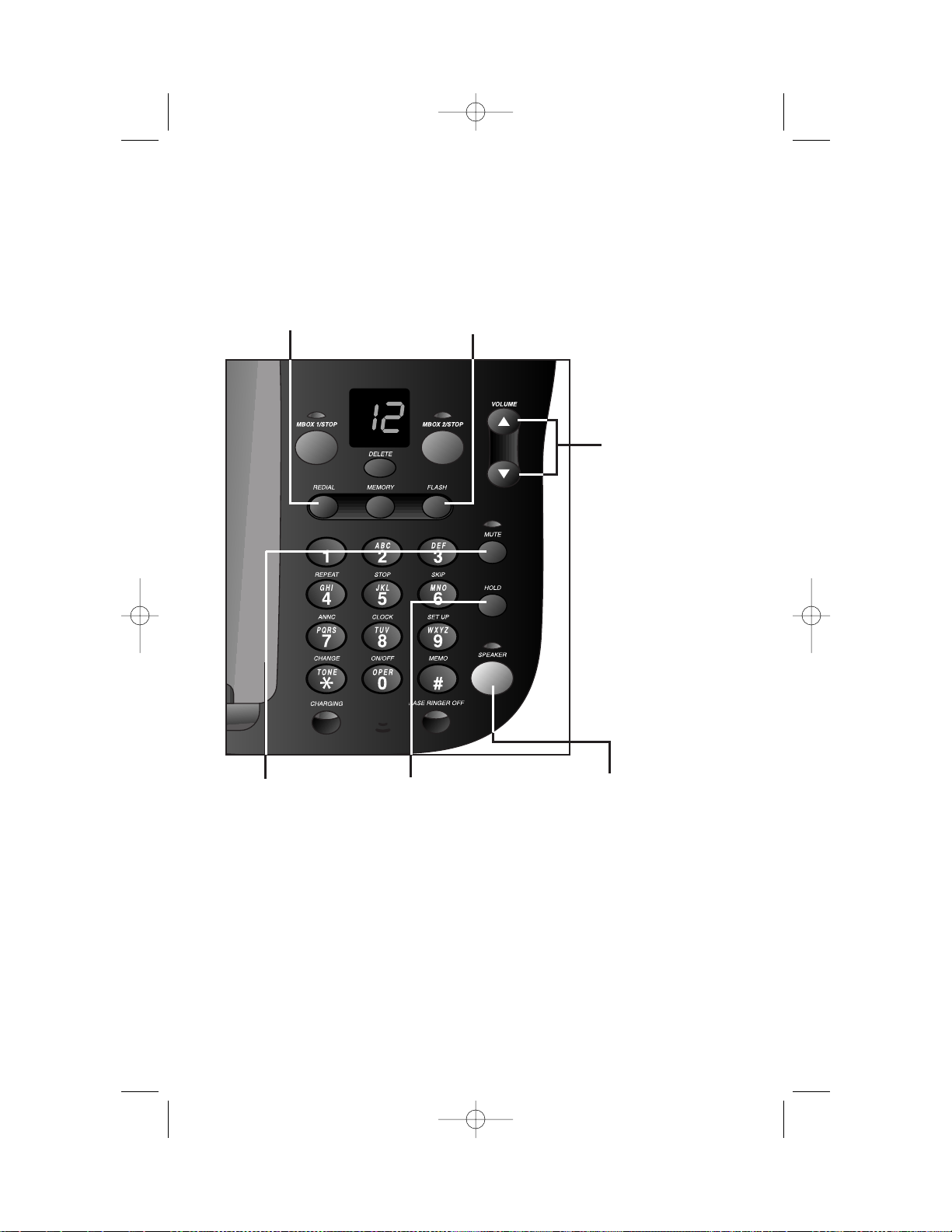
TELEPHONE OPERATION
AT THE BASE
23
Speaker/
Base Ringer
V olume
Use to adjust how
loudly the phone
rings.
While on a call,
use to adjust the
volume of what
you hear.
When Base
Ringer Volume is
set to 0,Ringer is
off and BASE
RINGER OFF light
goes on.
Make,
Answer, or
End a Call
Press K.
When calling,use
the base keypad
to dial or enter a
memory location.
SPEAKER light is
on when call is
connected.
Hold
Press H to put a
call on hold. The
SPEAKER light
flashes. To return
to the call,press
H again.
NOTE: When Hold
is active, pressing
K on base or
P on handset
will also return you
to the call.
Mute
Press M to
prevent your caller
from hearing you
(you can hear your
caller). Press again
to deactivate.
Flash
Access subscriber
services while on
a call.
Redial
Press to call the last
number dialed at base or
handset (up to 24 digits).
9370_to make pdf_1ATT 6/12/00 2:07 PM Page 23
Page 26

Page/Intercom
1 Press and release to signal someone at the
handset. A three-part paging tone sounds.
2 When the person at the handset selects
INTERCOM,the handset and base can
communicate without tying up the
phone line.
TELEPHONE OPERATION
AT THE BASE
24
PAGE FROM BASE
INTERCOM
Handset
Locator
Press and hold to
locate the
handset. The
handset will beep
for up to three
minutes or until
you turn it off by
pressing any
button on the
handset or base.
NOTE: When the handset is in use or the Ringer
is turned off, the Page/Intercom and Handset
Locator features are inactive.
9370_to make pdf_1ATT 6/12/00 2:07 PM Page 24
Page 27

You can store up to 10 telephone numbers and names in memor y using
the handset. Your entries will be saved in the event of a power failure. You
can dial memory/directory number s from the handset or from the base.
When you receive a call from a number you’ve stored in memory,and you
subscribe to Caller ID ser vice, the screen displays the name information as
you’ve stored it,not as the service sends it (see “Memory Match”on page
38 in CALLER ID OPERATION). You can also record announcements to be
played at the base when a call is received from a telephone number or call
type you program (see”Talking Caller ID Feature Setup”on page 15 in
FEATURESETUP). Additionally,the phone alerts you to calls from priority
numbers you’ve stored in memory with a special Priority Ring.
Store a Number in Memory
1 Make sure the phone is off ( is not displayed).
2 Press U.
3 Use the softkey to select DIR.
4 Select MEM.
5 Select ADD.
6 Enter the number you want to store
(up to 24 digits)
— OR —
Select REDIAL (if available) to store the last
number dialed.
7 Select DONE.
8 Store a name with the number by
following the directions in
“Store a Name with a Memory Number”
— OR —
Select DONE if you don’t want to store a
name.
9 Enter a memory location from 01-10.
10 Select DONE.
TELEPHONE MEMOR Y/DIRECTOR Y
25
MENU
CALL-ID DIR
DIRECTORY
VIEW ADD
ENTER NUMBER:
REDIAL
ENTER NAME:
DONE
9370_to make pdf_1ATT 6/12/00 2:07 PM Page 25
Page 28

Store a Pause in a Memory Number
While storing a memory number (see “Store a Number in Memory”on
page 26) use the softke y to select PAUSE where you want dialing to pause
for two seconds.
Store a Name with a Memory Number
1 Follow Steps 1 through 7 under “Store a Number in Memor y.”
2 Use the keypad and the chart below to enter a name.
Number of Key Presses
Dial Key 1 2 3 4 5
1 1 & @ ‘
2 A B C 2
3 D E F 3
4 G H I 4
5 J K L 5
6 M N O 6
7 P Q R S 7
8 T U V 8
9 W X Y Z 9
* * + - ?
0 0 ( ) /
# # $ % !
Press > to move the cursor to the r ight. To enter a space,press >
twice. Use < to erase.
3 Use the softkey to select DONE when you’re finished entering
a name.
4 Enter a memory location from 01–10.
5 Select DONE.
Replace a Stored Number
You can replace a stored number by storing a new number in its place.
Follow the directions in “Store a Number in Memor y.”
TELEPHONE MEMORY/DIRECTORY
26
9370_to make pdf_1ATT 6/12/00 2:07 PM Page 26
Page 29

Store a Number and Name from Call History
You can store information received from Caller ID in the telephone
memory (see “Review Call Histor y”on pa ge 39 in CALLER ID OPERATION.)
1 Use < or > to scroll to the phone number you want to store.
2 Press U.
3 Use the softkey to select STORE.
4 Enter a memory location from 01–10.
5 Select DONE.
View Memory Numbers
1 Press U.
2 Use the softkey to select DIR.
3 Select MEM.
4 Select VIEW.
5 Press < or > to scroll through memory
— OR —
Enter a memory location from 01–10.
NOTE: Press * to activate Priority Ring
for the displayed number (the screen
displays !). To deactivate, press #.
6 Select DONE.
7 Press U to exit.
NOTE: When viewing numbers in memory, you can press to
dial the number displayed on the screen.
TELEPHONE MEMOR Y/DIRECTOR Y
27
MENU
CALL-ID DIR
DIRECTORY
VIEW ADD
ENTER LOC.#:__
TO SCROLL
9370_to make pdf_1ATT 6/12/00 2:07 PM Page 27
Page 30

Delete Memory Numbers
1 Follow Steps 1 through 5 in “View
Memory Numbers.”
2 Press U.
3 Use the softkey to select DELETE.
4 Use the softkey to select YES.
5 The screen displays DELETED.
Remaining memory locations are not
renumbered.
Edit Memory Numbers
1 Follow Steps 1 through 5 in “View
Memory Numbers.”
2 Press U.
3 Use the softkey to select EDIT.
4 Press < to erase digits,then use the dial
pad to enter new digits.
5 Select DONE to edit the name.
6 Press < to erase letters,then use the dial
pad to enter new letters
— OR —
Select NUMBER to edit the telephone
number.
7 Select DONE.
8 Press U twice to exit.
TELEPHONE MEMORY/DIRECTORY
28
O5
DOE JOHN
NUMBER DONE
05
5550123
PAUSE DONE
05
5550123
DELETE EDIT
1
DELETE LOC.?
YES NO
DELETED
05
5550123
DELETE EDIT
9370_to make pdf_1ATT 6/12/00 2:07 PM Page 28
Page 31

Priority Ring Numbers
Numbers stored in memory can be labeled so that when a call is received
from that number, the handset alerts you with a special ring. The special
ring begins after the first normal r ing.
1 While viewing numbers in memory,use < or > to scroll to the
desired location.
2 Press * to activate Priority Ring for the displayed number (the
screen displays !). To deactivate,press #.
3 Press U twice.
Dial a Memory Number from the Handset
1 Press P.
2 Use the softkey to select MEM.
3 Enter a memory location from 01–10.
4 Select DONE.
NOTE: You can also view numbers in memory before dialing.
See page 27.
Dial a Memory Number from the Base
1 Press K,and wait for a dial tone.
2 Press e.
3 Use the base keypad to enter a memory location from 01–10.
TELEPHONE MEMORY/DIRECTORY
29
9370_to make pdf_1ATT 6/12/00 2:07 PM Page 29
Page 32
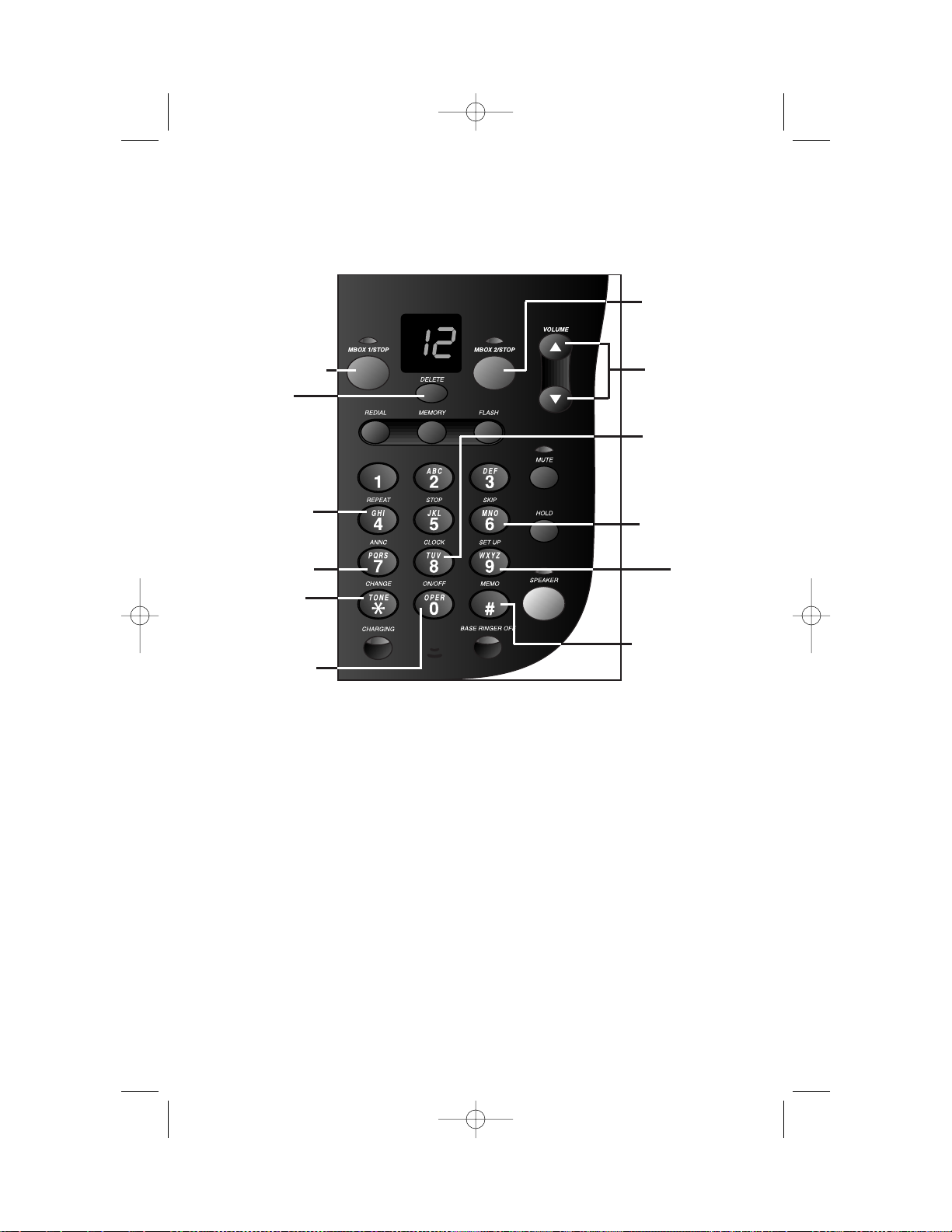
ANSWERING SYSTEM OPERATION
AT THE BASE
Audible Indicators
This system will give you voice prompts for feature operations and voice
confirmations when you press a button or complete an operation.
About Mailboxes
This answering system has two voice mailboxes. Callers using a touch tone
phone can select the mailbox in which their messages will be recorded by
pressing 1 or 2 after the system answers the call. All other messages will
be recorded in Mailbox 1.
Announcement Play/Silent
You can reset the system so you won’t hear the announcement when it
answers a call.
Press and hold 7 (ANNC) for approximately two seconds,until the current
setting (AP for Announcement Play,or AS for Announcement Silent) is
displayed. Continue to hold 7 (ANNC) until the display changes,then
release the button.
30
Use with other
buttons to
change settings
Adjust message
playback volume
Turn answering
system on or off
Record a memo
Set/review day
and time
Set/review
answering
system features
Skip all or part
of message
Repeat all or
part of message
Mailbox 1/Stop
message playback
Mailbox 2/Stop
message playback
Delete all or
some messages
Record/review
outgoing
announcement
9370_to make pdf_1ATT 6/12/00 2:07 PM Page 30
Page 33
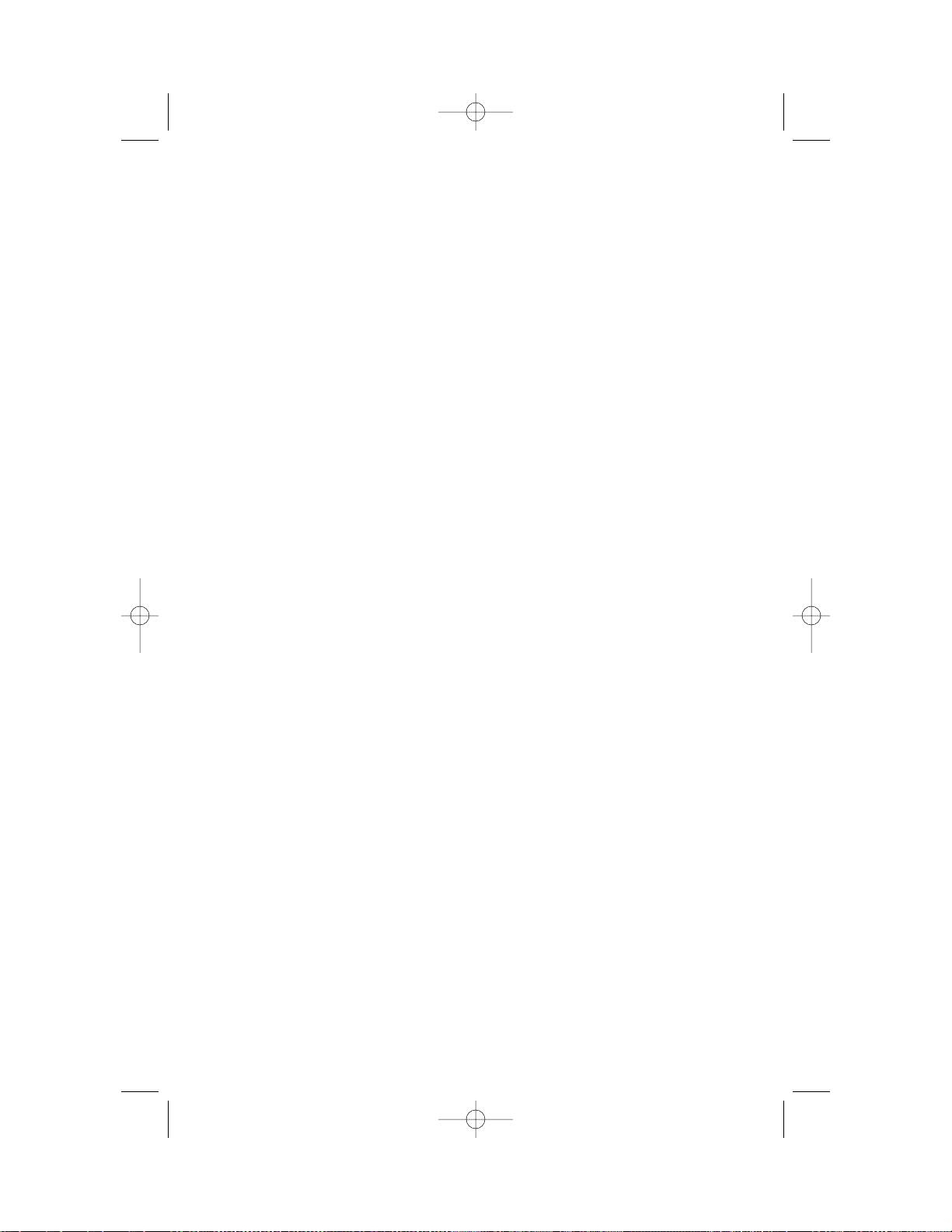
Answering Calls
NOTE: See descriptions of Announcements A, B, and AO on page 11.
• If you select Announcement A or B,caller s can press 1 or 2 during
the announcement to select a mailbox,or they can wait for the beep
to leave a message in Mailbox 1. If the message is longer than three
minutes,or if the caller is silent for more than seven seconds,or if the
system runs out of memory,the system beeps once and hangs up.
• If you select Announcement AO,the system plays to the end of the
announcement,then hangs up.
• If the system is off and the phone rings,the call will be answered after
10 rings and the caller will hear “The machine is off.” The system then
hangs up after 15 seconds if it does not receive a remote command.
• If the system is on and the memory is full,the call will be answered
after 10 rings,and the caller will hear “Memor y is full.”
• To tur n the system on or of f remotely, see page 36 in ANSWERING
SYSTEM OPERATION—From Cordless Handset or Touch Tone Phone.
Call Screening/Intercept
1 Set the system to answer calls, and set the message playback
volume control so you can hear the caller’s message.
2 If you decide to take the call, press P on the handset or
K on the base.
3 If you pick up an extension phone during the announcement and the
announcement does not stop right away,press and release the
telephone switchhook or press X or x on the base.
Announcement Bypass
To b ypass your announcement,callers using a touch tone phone can press
#,then 1 or 2 to select a mailbox when they hear your announcement
begin. The system stops playing your announcement and beeps so the
caller can immediately begin recording a message.
Record a Memo
You can record
a memo up to three minutes long to store as an incoming message.
1 Press and release # on base. Both MBOX lights blink rapidly.
2 Press a b button to select a mailbox for the memo. After
the beep,speak toward the microphone. The Messa ge Window
displays the length of your memo.
3 To stop recording,press a b button,or press 5.
ANSWERING SYSTEM OPERATION
AT THE BASE
31
9370_to make pdf_1ATT 6/12/00 2:07 PM Page 31
Page 34
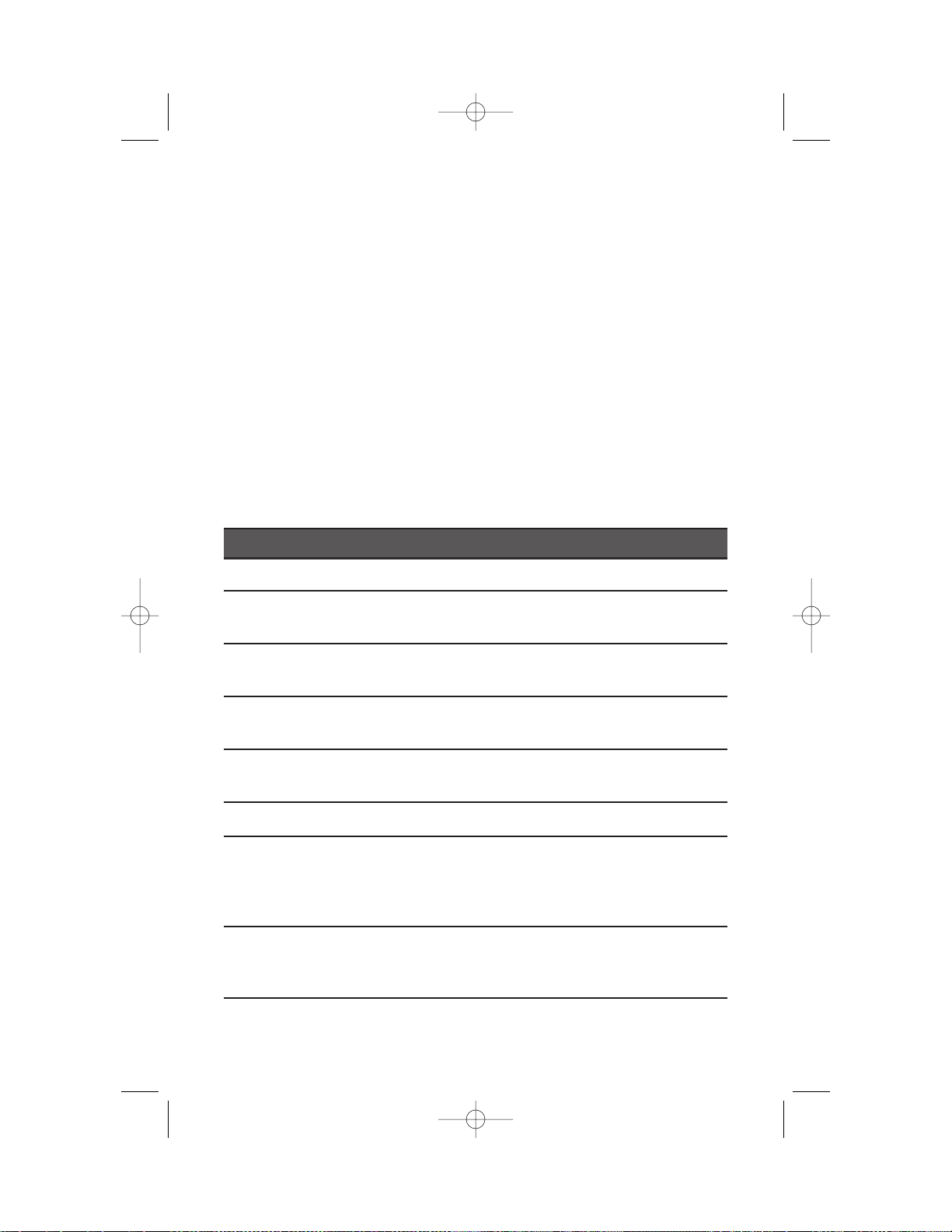
Listen To, Save & Delete Messages
The system automatically saves your messages until you delete them,
and can store approximately 12 minutes of messages,memos,and
announcements (up to a maximum of 99 messages).
Before playing a message,the system announces the day and time it was
received. While the message plays,the Message Window displays the
number of the message. After playing the last message in a mailbox,the
system announces “End of messages.”
When memory is full,or the maximum number of messages is recorded,
the Message Window flashes F.
To play and delete messages,either press and release the appropriate
button or hold it down as indicated in the chart below. When a button is
held down,the system will beep.
Function: Button:
Play all messages in a mailbox Press X or x.
Play only new messages HoldX or x for
in a mailbox about two seconds.
Repeat previous message Press 4 (REPEAT) or 6 (SKIP).
or skip to next message
Back up to earlier message Press 4 (REPEAT) or 6 (SKIP) until
or skip ahead to later message Window displays message number.
Repeat part of message Hold 4 (REPEAT) or 6 (SKIP);
or skip part of message release to resume playing.
Stop message playback Press X or x.
Delete all messages Press D;MBOX lights flash.
You cannot delete messages until Press X or x for
they’ve been reviewed;deleted mailbox of messages you want
messages cannot be recovered. to delete.
Delete selected message Press D while messa ge is playing.
Check message before deleting
by pressing 4 (REPEAT) to replay.
ANSWERING SYSTEM OPERATION
AT THE BASE
32
9370_to make pdf_1ATT 6/12/00 2:07 PM Page 32
Page 35
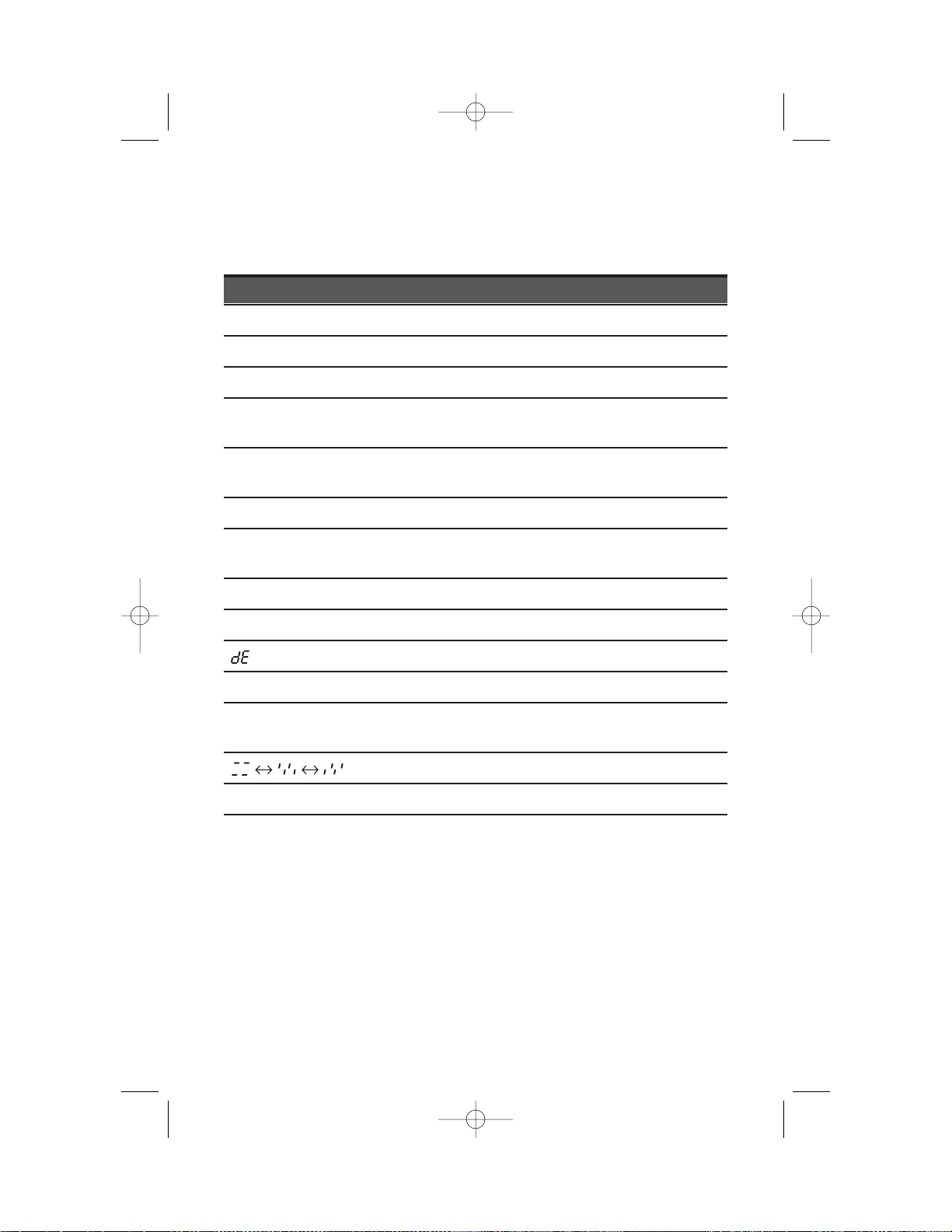
Message Window Display
Window Displays: When:
0
–
98 You have messages waiting,or message is playing
AO System is set to Announce Only
– – System is taking a call or Intercom is on
CL ↔ 0 –98 You need to reset the clock,and there are
messages waiting
CL ↔ AO You need to reset the clock,and the system is set
to Announce Only
F, flashing Answering system memory is full
Counting 0 to 59 Shows time elapsed while recording an
announcement or memo
AP Announcement Playback has been selected
AS Announcement Silent has been selected
You have pressed D
1- System is ready to record a memo
0
–
7,in left position Indicates volume level selected
for 1 second
System “initializing”or deleting messages
PH Handset and/or Speakerphone in use
NOTE: Before the system announces “End of Messages,” you can replay a
deleted message. Press 4 (REPEAT) to display message number. Once the
system announces “End of Messages,” you cannot replay.
ANSWERING SYSTEM OPERATION
AT THE BASE
33
9370_to make pdf_1ATT 6/12/00 2:07 PM Page 33
Page 36
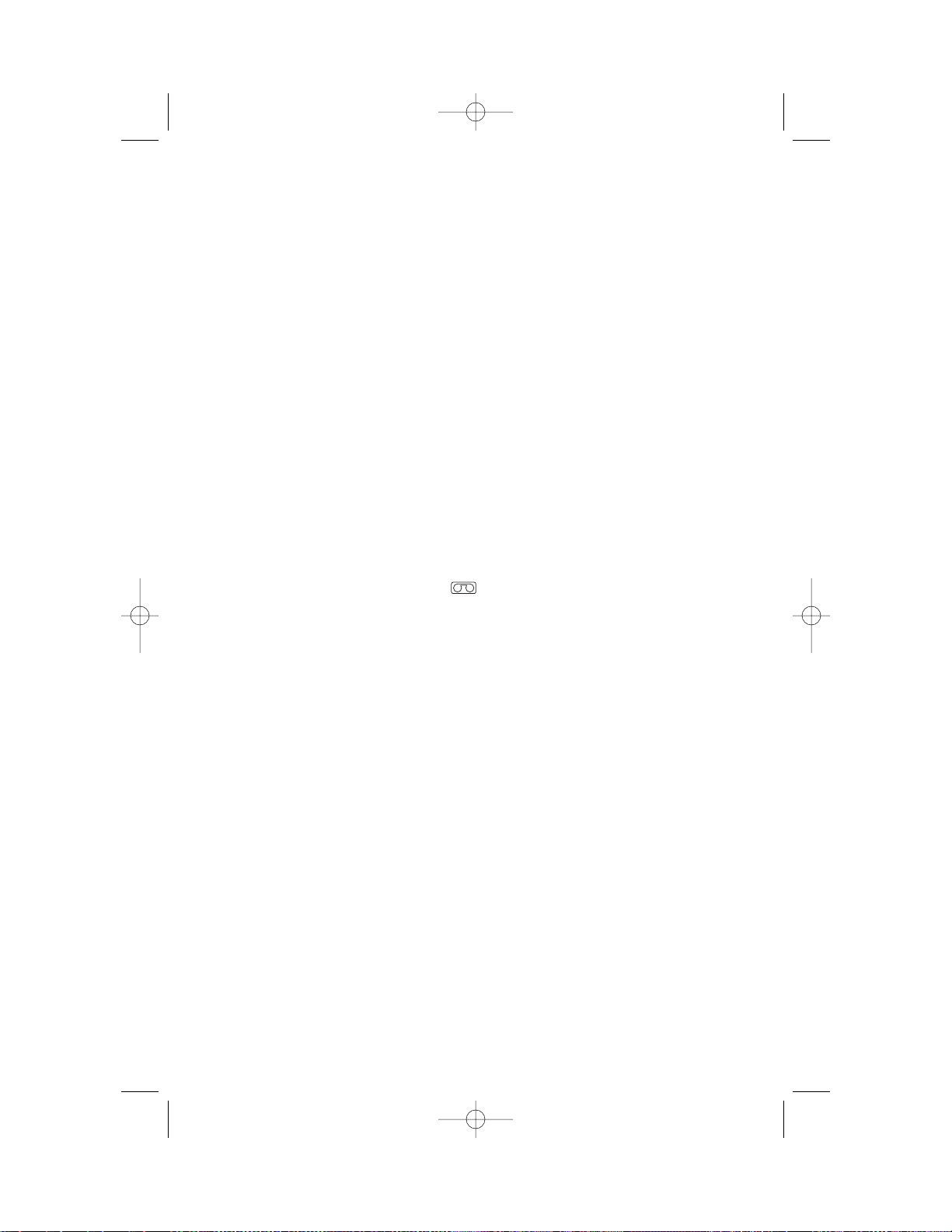
Call Screening
You can use the cordless handset to listen to callers as they leave messages,
even when you are away from the base.
1 Press a on the handset.
2 To end monitoring without taking the call,press a or put the
handset in the base
— OR—
Press P to speak to a caller.
Connect with the Answering System
You can access many features of this system remotely from a touch tone
phone or from the cordless handset (within range of the base).
Whether you are using the cordless handset or calling from a touch tone
phone,you press the same buttons. The only difference is the way you
connect with the answering system.
From the Cordless Handset
When the Ringer is set to ON,the appears to let you know you have
new messages. To access the answering system:
1 Press a on the handset. The screen displays REMOTE
ACCESS.
2 The system announces the number of messages, and then beeps
twice.
3 After the two beeps, the system is ready to accept a command (see
“Remote Access Commands”).
4 To disconnect from the answering system,press a or return
the handset to the base.
From a Touch Tone Phone
1 Dial your telephone number.
2 When the system answers, enter your Remote Access Code (preset
to 500). The system announces the number of messages,then
beeps twice.
3 Wait four seconds for the system to play back all messages
— OR—
Enter a remote command (see “Remote Access Commands”).
ANSWERING SYSTEM OPERATION
AT CORDLESS HANDSET OR TOUCH TONE PHONE
34
9370_to make pdf_1ATT 6/12/00 2:07 PM Page 34
Page 37
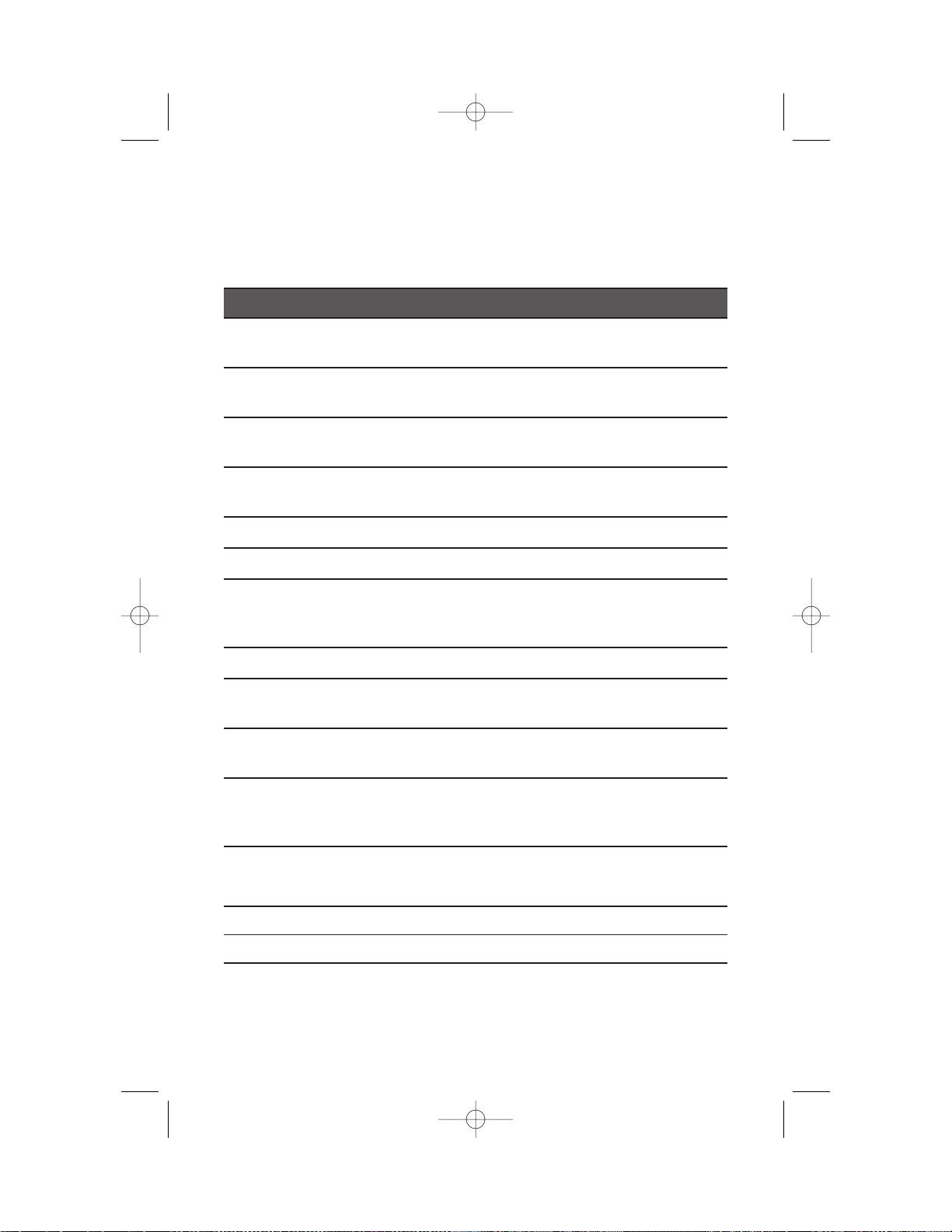
Remote Access Commands
Function: Command:
Play all messages in Press 1,then mailbox number (1 or 2)
a mailbox
Play new messages in Press 2,then mailbox number (1 or 2)
a mailbox
Repeat a message Press 4 while messa ge is playing;each
press backs up another message
Skip a message Press 6 while messa ge is playing;each
press advances another message
Stop Press 5
Save messages Hang up
Play messages in After “End of messages” and two beeps,
another mailbox press 1 (all) or 2 (new), then mailbox
number (1 or 2)
Delete selected message Press 3 while message is playing
Delete all messages After “End of messages,”press 3,then
mailbox number (1 or 2)
Review announcement Press 7;system beeps twice, is ready
to accept a command
Record announcement Press * 7;after beep, record
announcement,press 5 to stop.System
beeps twice,is ready to accept command
Record memo Press #,then mailbox number where
you want memo recorded;speak after
beep;press 5 to exit
Review settings Press 9;system announces current settings
Change settings Press * 9
ANSWERING SYSTEM OPERATION
AT CORDLESS HANDSET OR TOUCH TONE PHONE
35
9370_to make pdf_1ATT 6/12/00 2:07 PM Page 35
Page 38
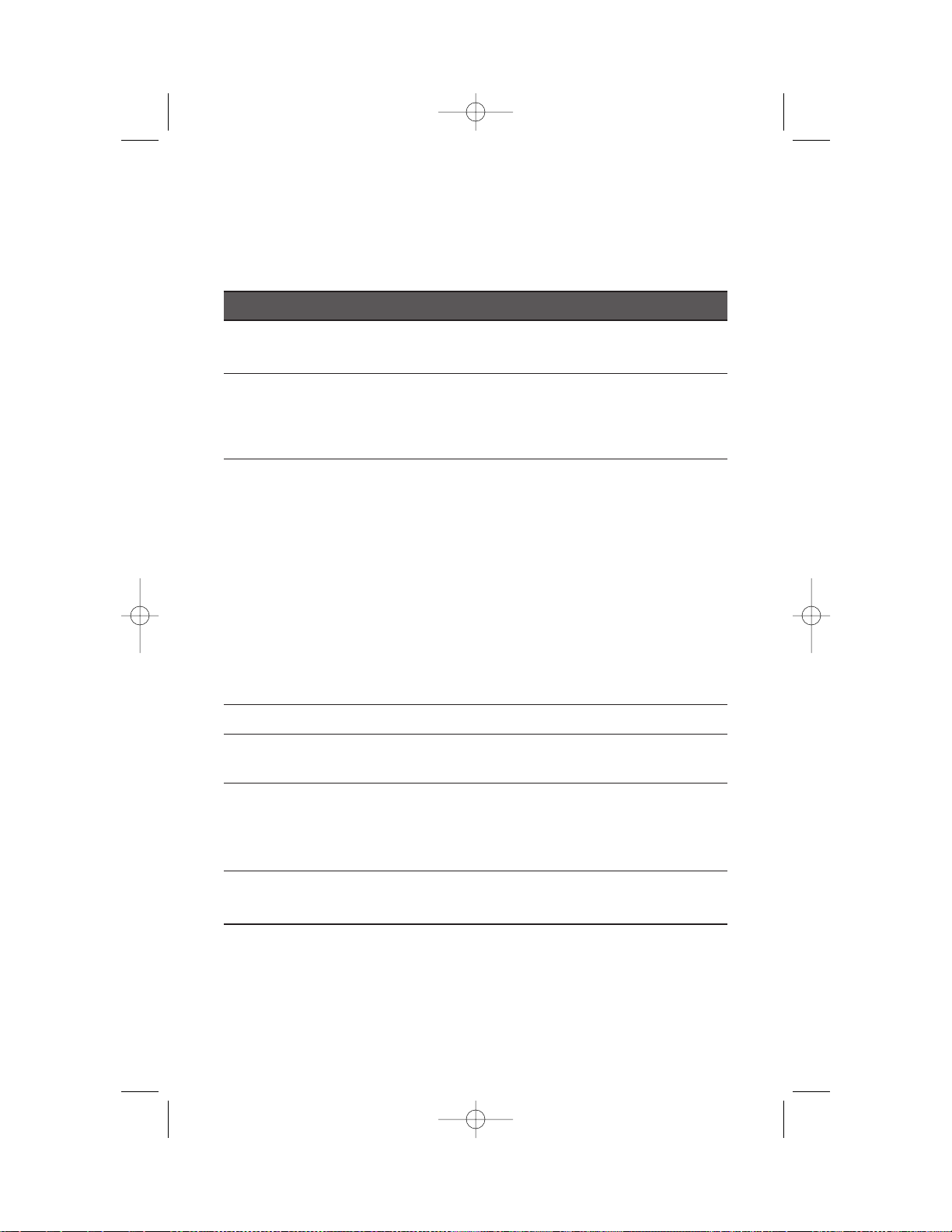
ANSWERING SYSTEM OPERATION
AT CORDLESS HANDSET OR TOUCH TONE PHONE
36
Command:
Hang up,or if you are using the handset,
press a
Press * 9,then press 9;system
announces current selection.Press 6 or
4 to hear other selections,press 9 to
save,press 5 to exit
Press * 8;system announces day
setting,followed by, “To change, press 6
or 4. To change the hour, press 8.” Press
4 to move back a day,or 6 to move
forward a day.
Press 8;system announces hour setting,
followed by,“To change, press 6 or 4. To
change the minutes, press 8.” Press 4 to
decrease or 6 to increase hour.
Follow the same procedure to change
minutes setting. System announces new
time setting
Press 0;system announces current status
Press * 0;system announces,“T he
machine is off”
When system is off,it answers after 10
rings,announces “T he machine is off”
and beeps twice. Press * 0; system
announces,“The machine is on”
Press # when system answers after 10
rings;begin speaking after system beeps
NOTE: The system beeps twice to indicate it is ready to accept a
command.
Remote Access Commands
Function:
End remote access call
Select an Outgoing
Announcement
Set the Clock
Review On/Off Status
Turn System Off
Turn System On
Record Message When
System is Off
9370_to make pdf_1ATT 6/12/00 2:07 PM Page 36
Page 39

Voice Help Menu
Use the Voice Help Menu to access the answering system from your
cordless handset or from a remote touch tone telephone,even if you do
not know or remember the command codes.
1 Connect with the answering system.
2 Press 5. The system announces a list of operations and the
buttons you need to press.
3 At the end of the list,the system beeps twice to indicate it is ready
to accept a command.
4 You can access the Voice Help Menu any time after the system has
given you the two-beep signal that it is ready to accept a
command.
Audible Signals
Signal: Means:
Long ring Incoming call
Single beep Valid button press
Three-part tone Page
Repeating three-part tone Handset Locator
Two shor t beeps Handset is out of range
Four short beeps Low battery
Four long beeps Base is busy
Long buzzing tone Er ror – unsuccessful action
Series of ascending tones Action has been successful
“Chirp”after ring Priority Call
ANSWERING SYSTEM OPERATION
AT CORDLESS HANDSET OR TOUCH TONE PHONE
37
9370_to make pdf_1ATT 6/12/00 2:07 PM Page 37
Page 40
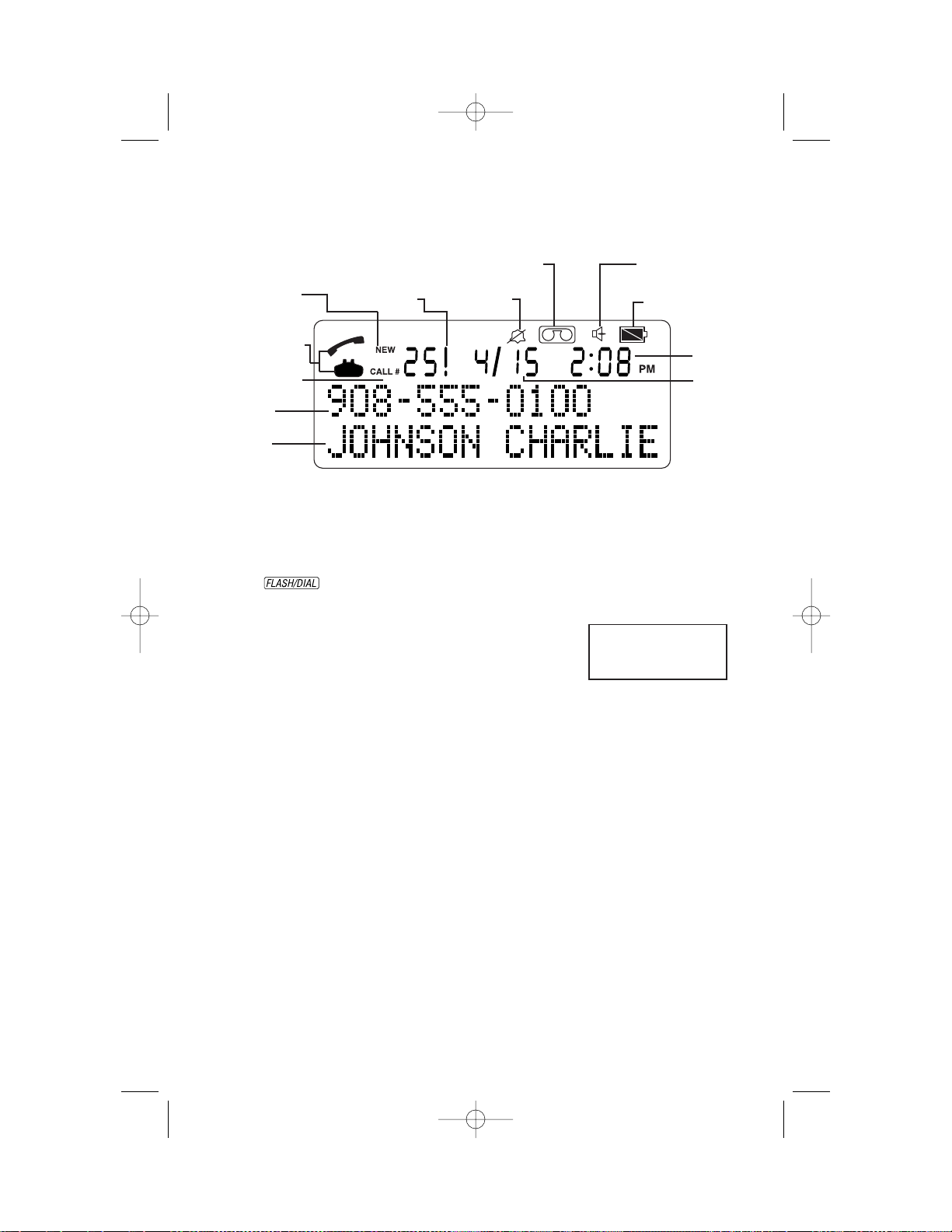
Call Waiting
If you have Call Waiting with Caller ID service,the screen will display
information about your Call Waiting call when you hear the call signal.
Press on the handset or F on the base to access the call.
Press again to return to the original call.
NOTE: If you are using an extension phone
when you receive a Call Waiting signal, the
screen displays MULTIPLE PHONES IN USE:
NO DATA.
Incoming Call History
This telephone assigns each incoming call a number from 1 to 99. The
most recent call will have the highest number. When the call history is full,
the oldest call information is deleted to make room for new incoming call
information.
Memory Match
Names stored in memory will appear in your incoming Caller ID as you
stored them (not as the telephone company sends them).
CALLER ID OPERATION
38
MULTIPLE PHONES
IN USE: NO DATA
Call number
Unreviewed call
information
Answering system message
Speakerphone/
Intercom
Ringer is off
Caller’s phone
number
Caller’s
name
Time
Date
Phone in use
Priority Call
Battery status
indicator
9370_to make pdf_1ATT 6/12/00 2:07 PM Page 38
L2L1
Page 41
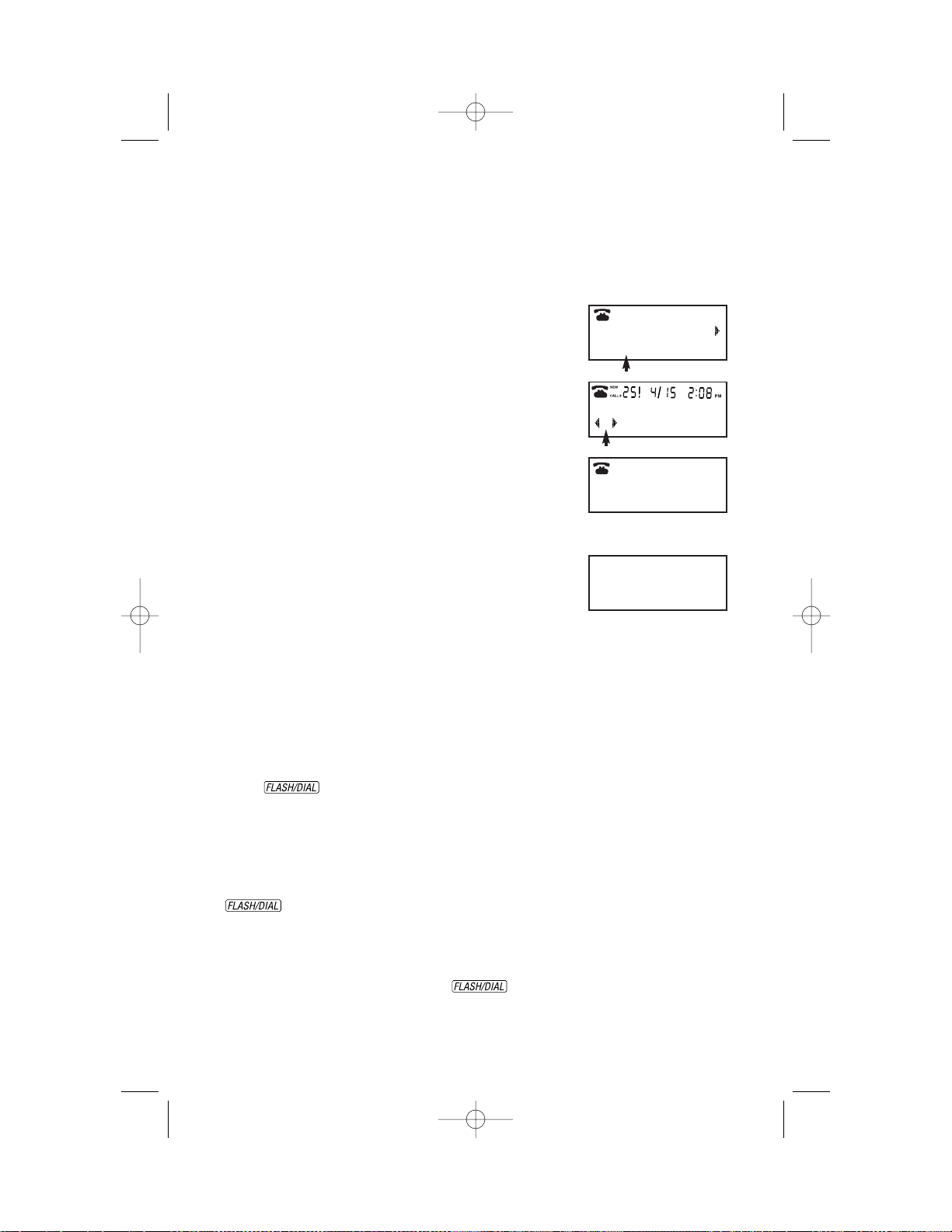
Review Call History
Review information in the call history at any time.
1 Press < or >,or press U and select
CALL-ID.
2 The screen displays the number of calls
in the call history and how many, if any,
are new.
3 Use < or > to scroll through the call
history. The screen displays the name (if
your service provides this),number,
date,and time of the call simultaneously,
beginning with the most recent call.
4 When you reach the end of the call
history,the screen displays END OF
LIST. Press < or > to continue
reviewing the call history.
5 To exit the review,you can press either
softkey or wait 30 seconds.
Display Dial
NOTE: To use the Display Dial feature, you must follow the directions to
“Program Home and Local Area Codes”(see page 9 in the FEATURE
SETUP section of this manual).
Press on the handset as you review calls in call history. The
screen displays the number being called and the phone dials the number.
If the screen displays an error indicator (for example,Er),you cannot dial
any displayed digits.
If the call came from within your home area code,the screen displays the
phone number without the area code (seven digits). When you press
,the phone dials the number as displayed. You must program your
home area code for this to work.
If the call came from one of the local area codes you programmed,the
screen displays ten digits (three digits of area code plus seven digits of
phone number). When you press ,the phone dials the number as
displayed,without inserting a “1”before the area code.
CALLER ID OPERATION
39
99 CALLS/25 NEW
TO SCROLL
MENU
CALL-ID DIR
3175550123
DOE JOHN
END OF LIST
9370_to make pdf_1ATT 6/12/00 2:07 PM Page 39
Page 42
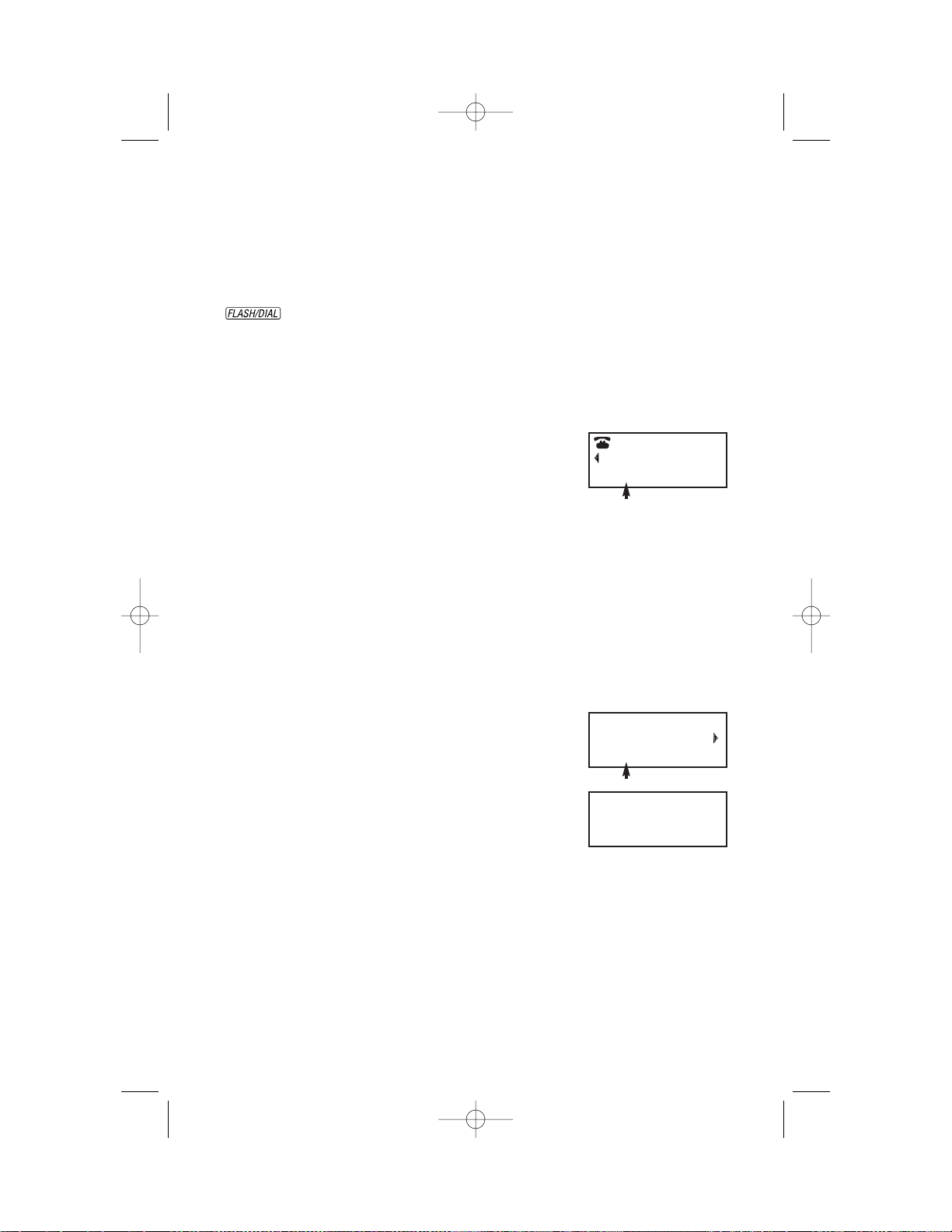
When you receive a call from an area code not programmed in the phone,
the screen displays 10 digits (the area code plus the phone number). The
phone automatically dials “1” before the displayed number when you press
.
If you try to use the Display Dial feature,but your call cannot be completed
unless you dial “1” before the number,follow the steps below:
1 Press < or > to locate the number you
want to call.
2 Press U.
3 Press > until the screen displays DIAL +1.
4 Select DIAL +1 to dial the number.
Delete Call Records from Call History
NOTE: Once you delete a call from call history, you cannot retrieve the
call information.
Delete a Specific Call Record
1 Press < or > to scroll to the record you
want to remove.
2 Press U while the call information is
displayed.
3 Use the softkey to select DELETE. The
handset beeps and deletes the call record.
The screen displays DELETED.
CALLER ID OPERATION
40
3175550123
DELETE STORE
DELETED
3175550123
DIAL +1 DONE
9370_to make pdf_1ATT 6/12/00 2:07 PM Page 40
Page 43

Delete All Call Records
1 Press < or > to display the number of
calls in the call history.
2 While the number of calls is displayed,
press U.
3 The screen displays DELETE ALL?. Select
YES to remove all calls.
4 The screen displays ARE YOU SURE?.
Select YES to remove all calls. The screen
displays NO CALLS,and the information is
permanently deleted.
Caller ID Display Messages
Display: Means:
PRIVATE NAME The other party is blocking name information.
PRIVATE NUMBER The other party is blocking telephone number
information.
PRIVATE CALL The other party is blocking name and number
information.
UNKNOWN CALL Your phone company is unable to receive
information about this caller’s name and
number.
UNKNOWN NAME Caller’s number is available,but name is not.
UNKNOWN NUMBER Caller’s name is available,but number is not.
MULTIPLE PHONES An extension phone is in use when a Call
IN USE/NO DATA Waiting signal is received.
CALLER ID OPERATION
41
ARE YOU SURE?
YES NO
NO CALLS
DELETE ALL?
YES NO
99 CALLS/25 NEW
TO SCROLL
9370_to make pdf_1ATT 6/12/00 2:07 PM Page 41
Page 44

This cordless telephone operates within the maximum power allowed by
the Federal Communications Commission (FCC). Even so,this handset and
base can communicate over only a certain distance — which can vary with
the locations of the base and handset,the weather,and the construction of
your home or office. For best performance,keep the base antenna fully
upright.
If you receive a call while you are out of range, the handset might not
ring — or if it does ring,the call might not connect when you press P.
Move closer to the base,then press P to answer the call.
If you move out of range during a phone conversation,you might
hear noise or interference. To improve reception,move closer to the base.
If you move out of range without pressing P,your phone will be
left “off the hook.” To hang up properly, walk back into range,periodically
pressing P.
OPERATING RANGE
42
9370_to make pdf_1ATT 6/12/00 2:07 PM Page 42
Page 45

BATTERIES
Battery Life
Battery life depends on how far the handset is from the base,and other
environmental conditions.
NOTE: For optimum battery perfor mance, charge your handset on the
base every night.
Operation: Approximate Battery Life:
IN USE Near base unit 10 hours
(phone on) Away from base unit 10 hour s
NOT IN USE Ringer on 15 days
Ringer off 30 days
Charge the Handset Battery Pack
This battery should remain charged up to fifteen days with the Ringer on
and up to 30 days with the Ringer off. A fully charged battery provides an
average talk time of about ten hours.
The battery pack needs charging when:
• A new battery is installed in the handset.
• The phone beeps four times when you press P.
• The battery status symbol on the screen is only partly displayed.
• The phone does not respond when you press P.
Place the handset in the base either in the face-down or face-up position so
the CHARGING light turns on. The battery pack is typically fully charged in
six hours. For best results,the initial charge should be 12 hours.
You can keep the batter y fully charged by returning the handset to the
base after each use.
If you repeatedly get a low battery indicator,even after six hours of
charging,the batter y should be replaced.
43
9370_to make pdf_1ATT 6/12/00 2:07 PM Page 43
Page 46

CAUTION: To reduce the risk of fire or injury to persons or
damage to the telephone,read and follow these instructions
carefully:
• Use only Replacement Battery 3500 (SKU# 90817).
• Do not dispose of the battery in a fire. The cell might explode.
Check with local codes for special disposal instructions.
• Do not open or mutilate the battery. Released electrolyte is
corrosive and may cause damage to the eyes or skin. It may be
toxic if swallowed.
• Exercise care in handling batteries in order not to short the battery
with conducting materials such as rings,bracelets, and keys. The
battery or conductor may overheat and cause harm.
• Charge the battery provided with or identified for use with this
product only in accordance with the instructions and limitations
specified in this manual.
• Observe proper polarity orientation between the battery and
battery charger.
Nickel Cadmium Rechargeable Batteries must be
recycled or disposed of properly. Do not dispose of in
household garbage. If burned, it could explode. If
punctured,it could release caustic material which could
injure the skin or eyes. If swallowed,it may be toxic.
The RBRC™seal means that the manufacturer is voluntarily participating in
an industry program to collect and recycle Nickel-Cadmium rechargeable
batteries when taken out of service within the United States. These
batteries may be taken to a participating local retailer of replacement
batteries or recycling center. Or,you may call 1 800 8BATTERY for
locations accepting spent Nickel-Cadmium batteries.
BATTERIES
44
RBRC is a registered trademark of the Rechar geable Battery Recycling Corporation.
9370_to make pdf_1ATT 6/12/00 2:07 PM Page 44
Page 47

Replace the Handset Battery Pack
1 Remove the battery compartment cover on the handset by
pressing on the indentation and sliding the cover downward.
2 Lift out the old battery pack.
3 Hold the new battery pack and plug the connector into the
handset. Place the battery pack into the compartment.
4 Replace the cover by sliding it on its track up over the battery
case until it snaps firmly into place.
5 The new battery pack must be charged before using the
phone. Place the handset face up or face down in the base and
allow it to charge for at least 12 hours. The telephone might
operate in as little as 10 minutes,but for best performance,let the
battery pack charge fully.
NOTE: The handset cannot be charged in the face-up position if the
belt clip is attached.
BATTERIES
45
9370_to make pdf_1ATT 6/12/00 2:07 PM Page 45
Page 48
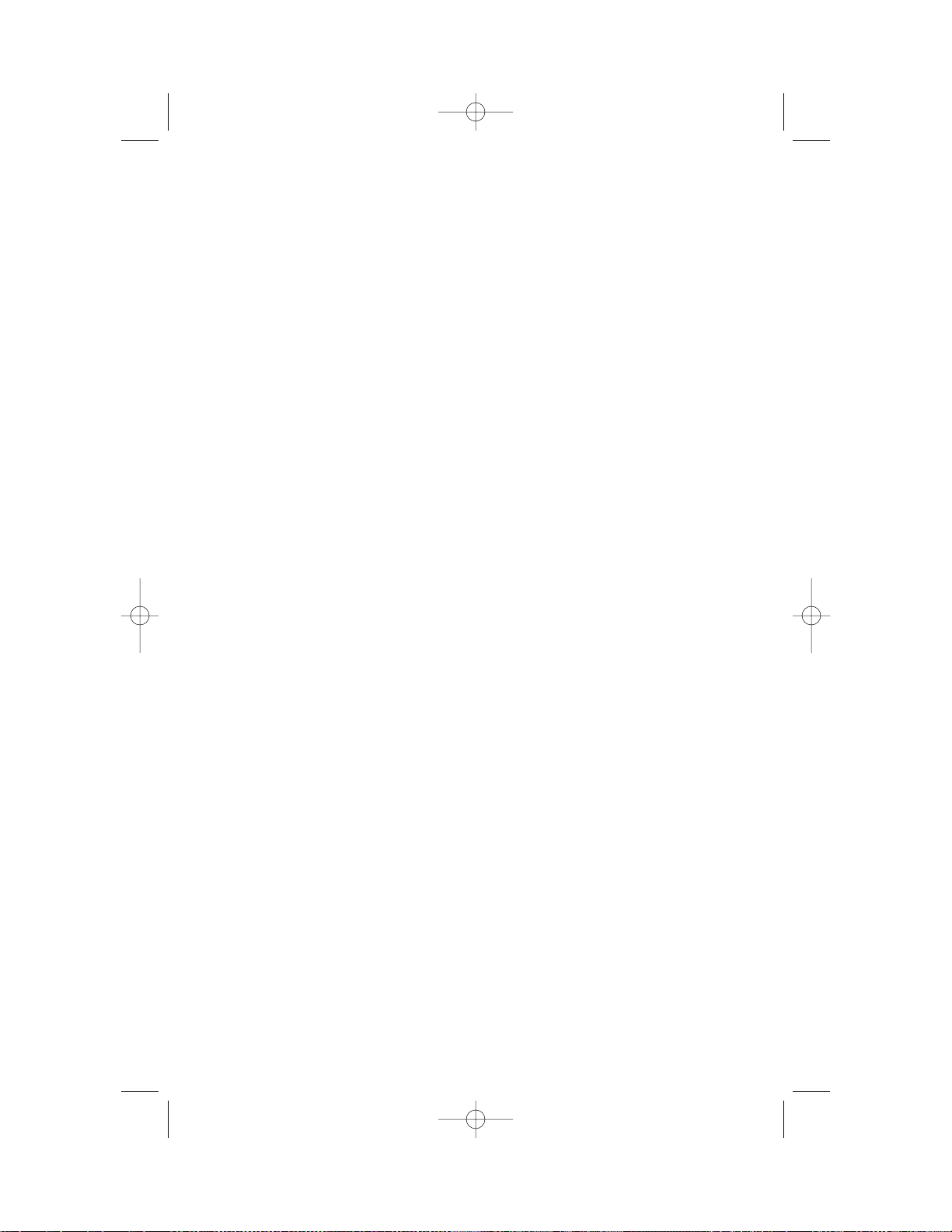
IN CASE OF DIFFICULTY
46
If you have difficulty operating this phone,try the suggestions below.
For Customer Service,visit our website at www.telephones.att.com or call
1 800 222–3111. Please r etain your r eceipt as your proof of pur chase.
If the phone does not work at all, check these items first:
• Make sure the power cord is plugged into the base and an electrical
outlet not controlled by a wall switch.
• Make sure the telephone line cord is plugged firmly into the base unit
and the telephone jack.
• If the phone does not beep,or beeps four times when you press
P,the batter y pack might need recharging or replacement.
• If the battery does not charge after six hours,replace it with
Replacement Battery 3500 (SKU# 90817).
• Make sure the battery pack is installed correctly.
If the above suggestions do not solve the problem,tr y re-initializing the
handset and base (see “To re-initialize the handset and base”).
If you have no dial tone:
Check all the previous suggestions. If you still do not hear a dial tone,
disconnect the phone and try another phone in the same jack. If there is
no dial tone on that phone either, the problem is probably in your wiring
or local service.
If you hear a two-beep signal when you try to use the handset:
• The handset and base are not communicating properly. You might be
out of range. Move closer to the base and try again.
• If moving closer to the base does not help,follow the directions below
to re-initialize the handset and base.
To re-initialize the handset and base:
1 Disconnect the power to the base.
2 Remove the handset battery pack.
3 Wait at least 15 seconds.
4 Insert the handset battery pack.
5 Connect the power to the base.
6 Put the handset in the base to re-initialize.
9370_to make pdf_1ATT 6/12/00 2:07 PM Page 46
Page 49
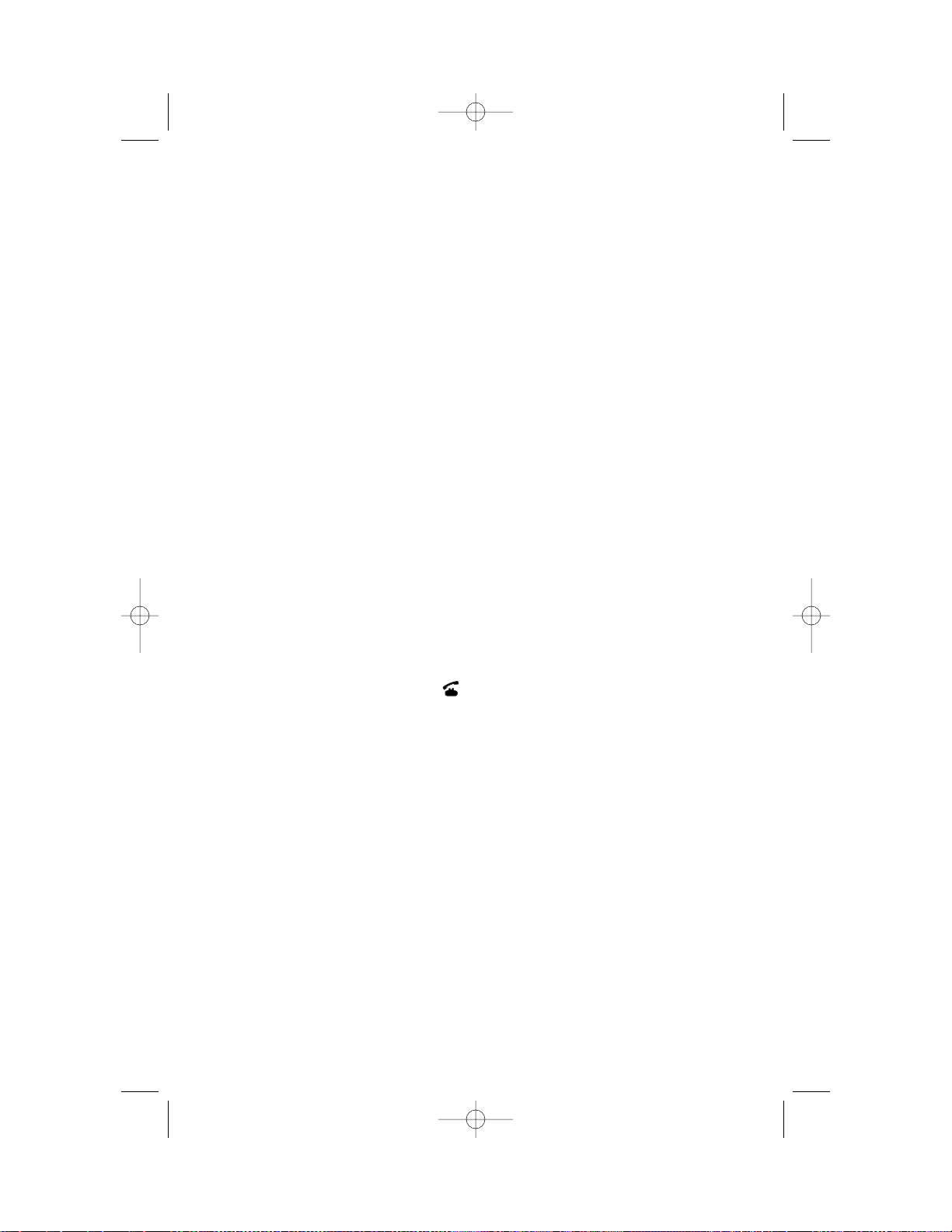
IN CASE OF DIFFICULTY
47
If you hear noise or interference when using the phone:
• Make sure the base antenna is fully upright.
• You may be out of range. Move closer to the base.
• Household appliances plugged into the same circuit as the base can
sometimes cause interference. Try moving the appliance or the base to
another outlet.
• The layout of your home or office may be limiting the operating range.
Try moving the base to another location,preferably on an upper floor.
If the phone does not ring when you receive a call:
• Make sure the handset Ringer is on.
• Make sure the telephone line cord is connected firmly to the base and
the telephone jack.
• Make sure the AC adapter is plugged firmly into an electrical outlet not
controlled by a wall switch.
• You might be too far from the base;move closer.
• You might have too many extension phones on your telephone line to
allow all of them to ring. Try unplugging some of them.
If your telephone misdials or you don’t hear the other person
right away:
• It might take a few seconds for your handset to find a good connection to
the phone line. While it is searching,the screen displays SEARCHING....
Do not start dialing until the appear s and you hear the dial tone.
• If you have dial pulse (rotary) service, you’ll need to set the Dial Mode
to PULSE. Follow the instructions under “Telephone Feature Setup”in
the FEATURE SETUP section of this manual.
• If you have touch tone service and you hear clicks while you are dialing,
you’ll need to set the Dial Mode to TONE. Follow the instructions under
“Telephone Feature Setup”in the FEATURE SETUP section of this
manual.
If the caller’s name or phone number is not displayed:
• Make sure you subscribe to a Caller ID service from your local
telephone company.
• Make sure the handset Ringer is on.
• Make sure the battery is charged.
• Caller ID service might not work when the phone is connected to a
Private Branch Exchange (PBX).
9370_to make pdf_1ATT 6/12/00 2:07 PM Page 47
Page 50
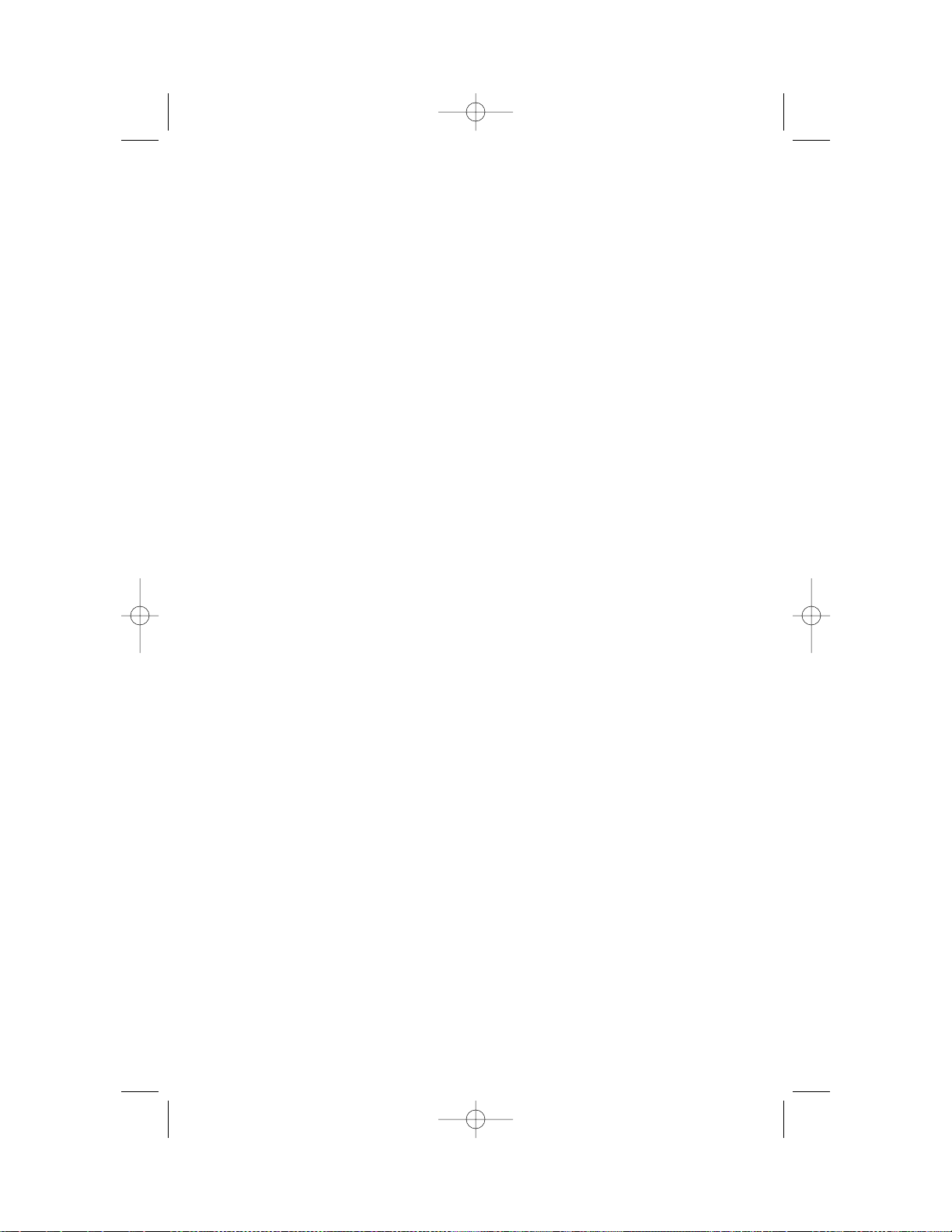
If the caller’s name or phone number is not displayed during
Call Waiting:
• You should call your service provider to confirm that you subscribe to
a combined Caller ID with Call Waiting service.
• The screen may not display the call information if someone is on an
extension phone.
• The Caller ID with Call Waiting feature is inactive during a power
interruption.
• Make sure the battery is charged.
• Make sure Caller ID with Call Waiting is turned on (follow the
instructions under “Caller ID Feature Setup”in the FEATURE SETUP
section of this manual).
If speakerphone conversation sounds distorted:
After the phone is powered up,the speakerphone initializes for about 10–15
seconds the first time it is used. Conversation should be clear after this.
If messages are incomplete:
• If a caller leaves a very long message,part of it may be lost when the
system disconnects the call after three minutes.
• If the caller pauses for more than seven seconds,the system stops
recording and disconnects the call.
• If the system’s memory becomes full during a message,the system
stops recording and disconnects the call.
If you have difficulty hearing messages:
Check the volume setting.
If the system does not answer after the correct number of rings:
• Make sure that the two-digit message window in the base is on. If it is
off,press 0 [ON/OFF].
• If Toll Saver is on, the number of rings changes to two when you have
new messages waiting.
• In some cases,the system may be affected by the ringing system used
by the local telephone company.
• If the memory is full or the system is off,the system answers after
10 rings.
IN CASE OF DIFFICULTY
48
9370_to make pdf_1ATT 6/12/00 2:07 PM Page 48
Page 51
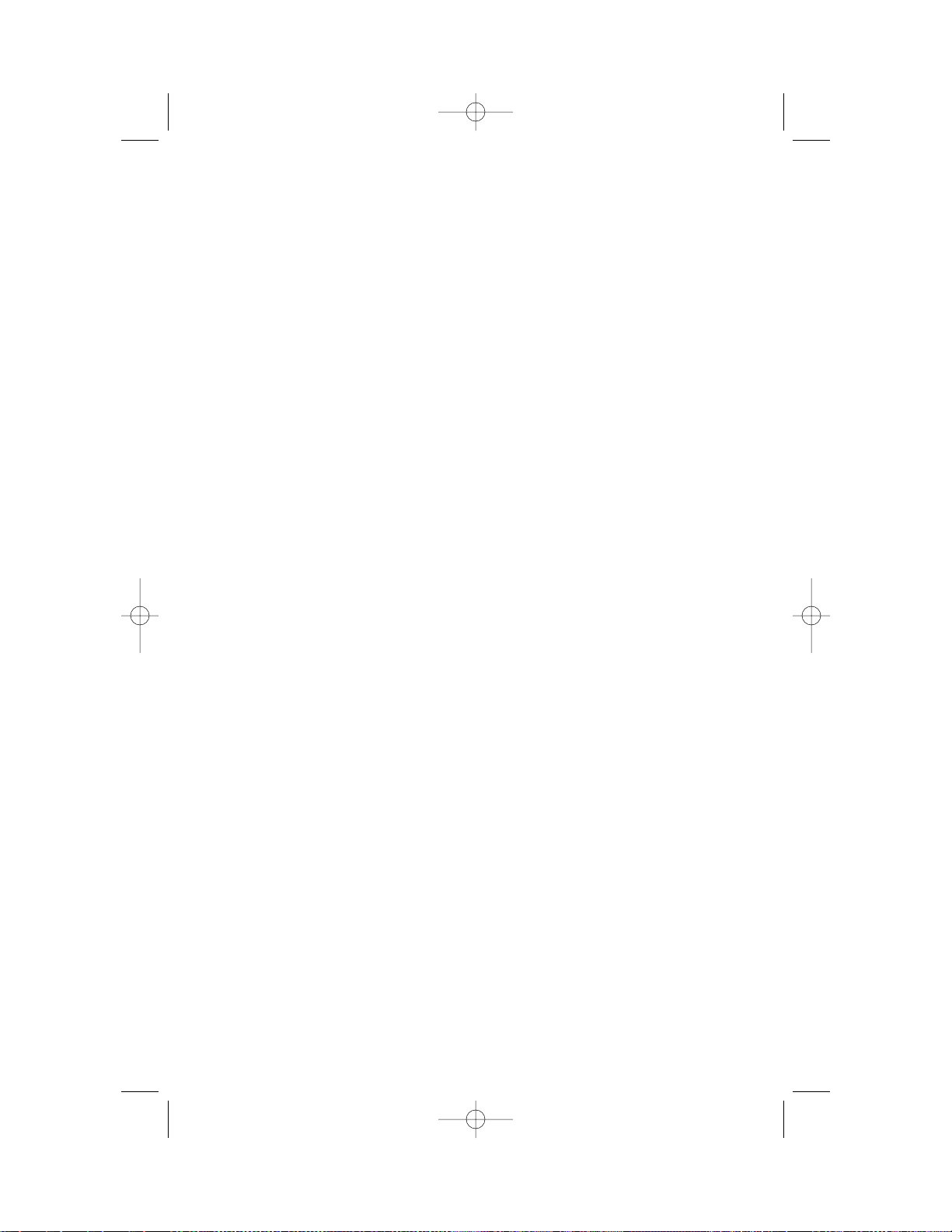
If CL appears in the Message Window:
You need to reset the clock.
If the system does not respond to commands from a remote
touch tone phone:
• Make sure you are calling from a touch tone phone. When you dial a
number, you should hear tones. If you hear clicks instead,the phone is
not a touch tone telephone.
• The answering system may not detect the Remote Access Code while
your announcement is playing. Try waiting until the announcement is
over before entering the code.
• Make sure you enter your Remote Access Code correctly.
• There may be noise or interference on the phone line you are using.
Press keys firmly.
If your outgoing announcement isn’t clear :
• If you record your announcement at the base,make sure you speak in
a normal tone of voice,about nine inches from the base.
• Make sure there is no “background”noise (TV,music, etc.) while you
are recording.
• For best sound quality,record the announcement using the cordless
handset.
IN CASE OF DIFFICULTY
49
9370_to make pdf_1ATT 6/12/00 2:07 PM Page 49
Page 52
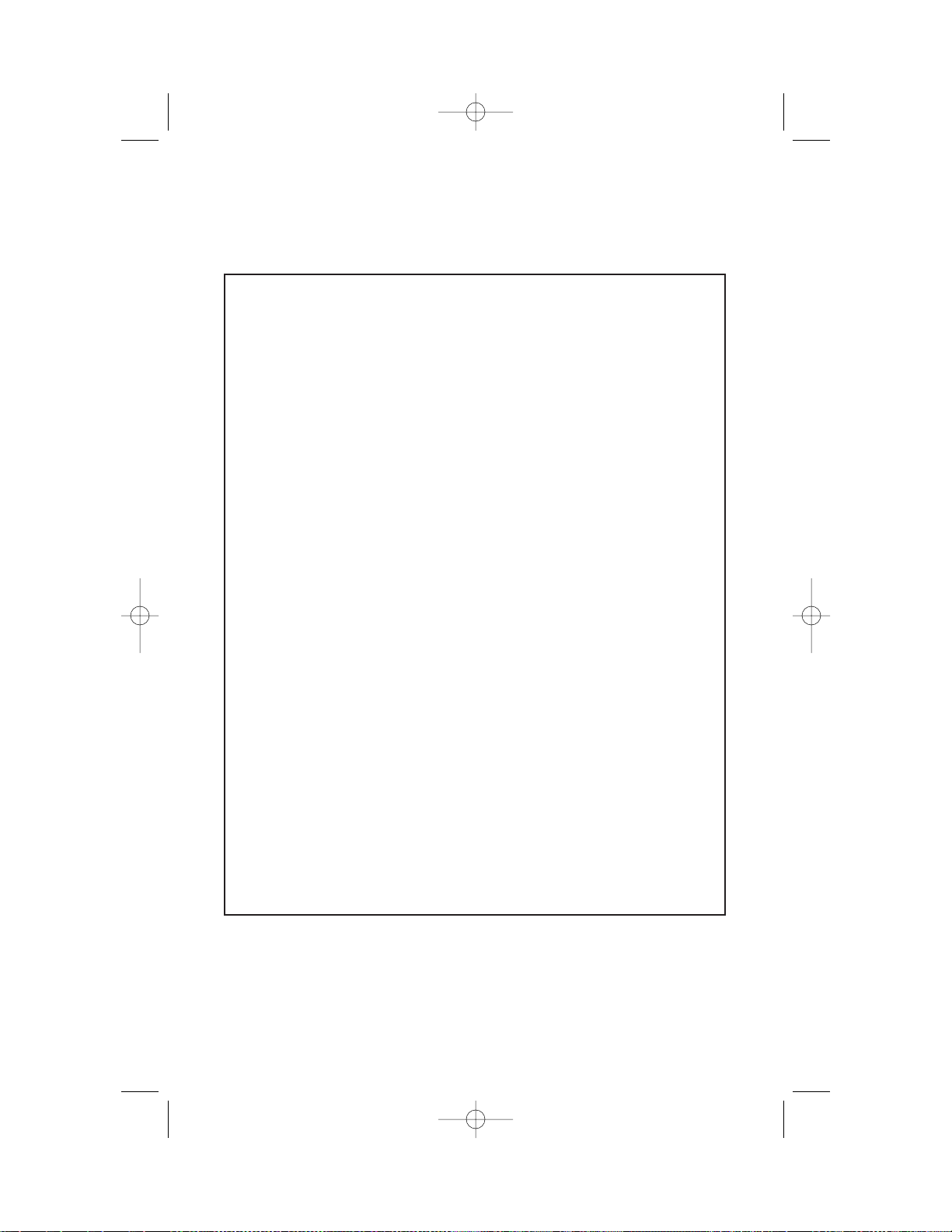
INDEX
Index
to
Come
50
9370_to make pdf_1ATT 6/12/00 2:07 PM Page 50
Page 53

INDEX
Index
to
Come
51
9370_to make pdf_1ATT 6/12/00 2:07 PM Page 51
Page 54
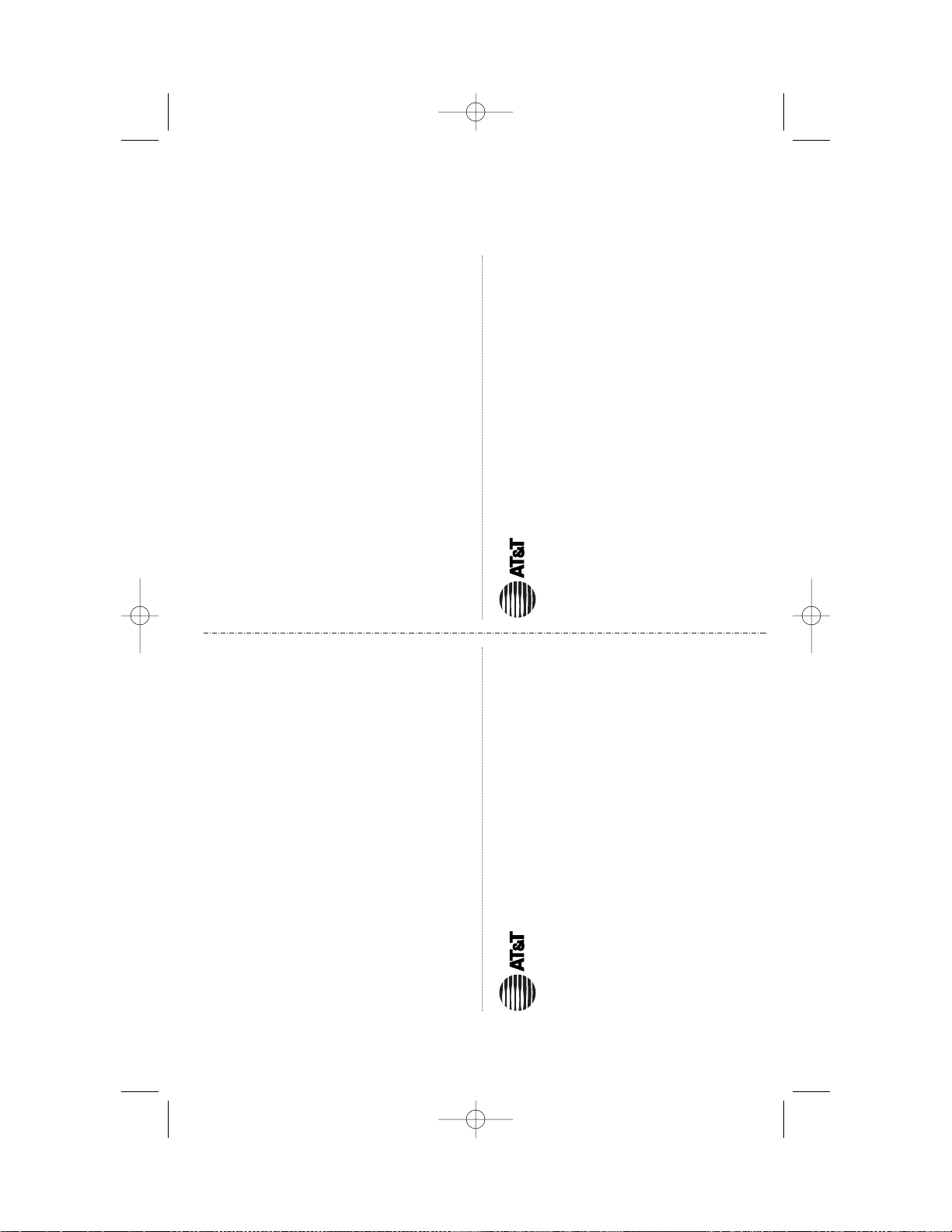
PERF.
PERF.
fold
Answering System 9370
Remote Commands
To connect with your answering system:
1 Dial your telephone number from a touch tone phone.
2 When the system answers, enter your Remote Access
Code (preset to 500). The system announces the number
of messages and beeps twice.
3 Wait four seconds for the system to play back all messages
— OR —
Enter a remote command from inside this card.
© 2000 Advanced American Telephones. All rights reser ved.
Printed in Mexico. 848479473 Issue 1AT&T 6/00
fold
© 2000 Advanced American Telephones. All rights reser ved.
Printed in Mexico. 848479473 Issue 1AT&T 6/00
Answering System 9370
Remote Commands
To connect with your answering system:
1 Dial your telephone number from a touch tone phone.
2 When the system answers, enter your Remote Access
Code (preset to 500). The system announces the number
of messages and beeps twice.
3 Wait four seconds for the system to play back all messages
— OR —
Enter a remote command from inside this card.
9370_to make pdf_1ATT 6/12/00 2:07 PM Page 52
Page 55
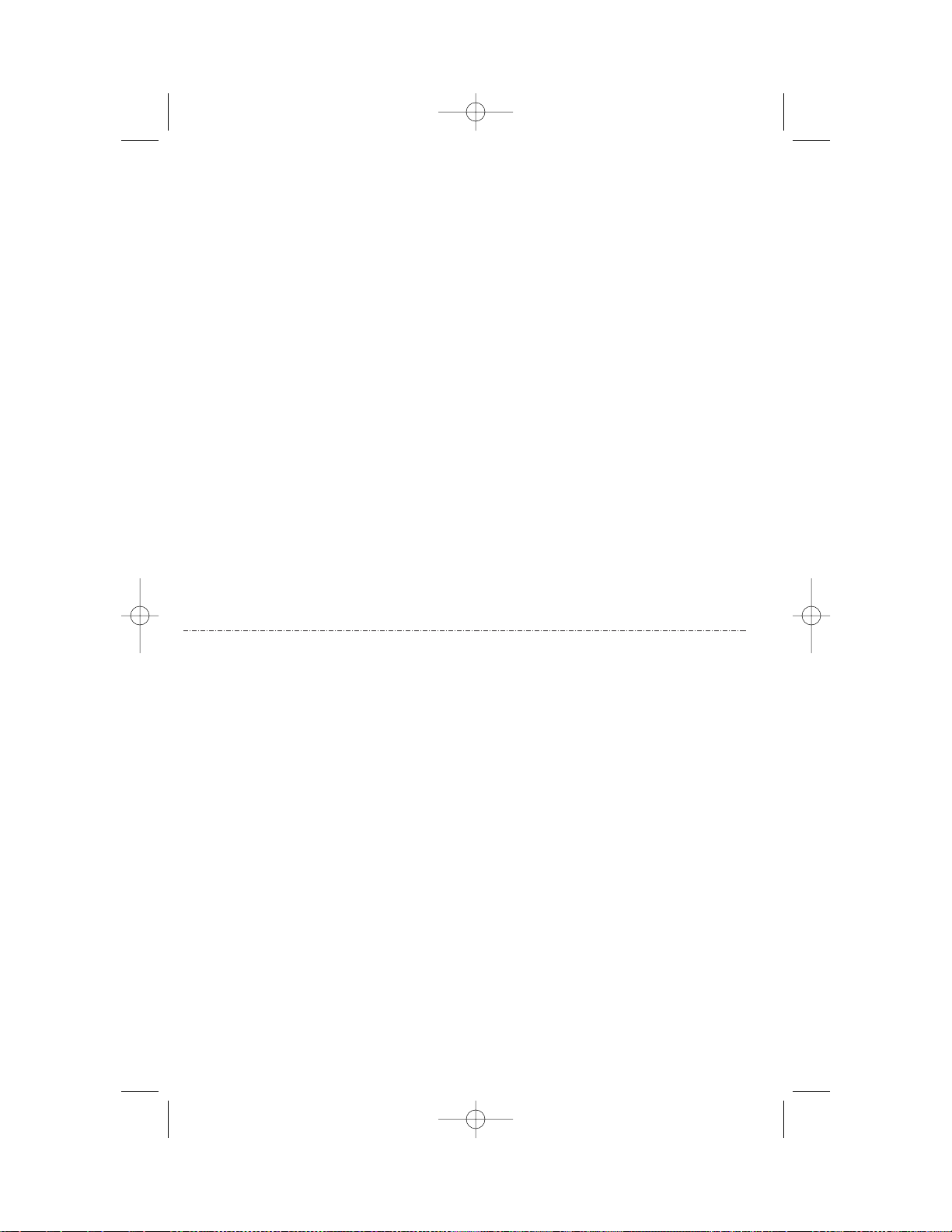
PERF.
Remote Command Press
Voice Help menu 5
Play all messages 1,then mailbox number
Play new messages 2, then mailbox number
Repeat message 4
Repeat part of message Press and hold 4,release to
resume playing
Skip message 6
Skip part of message Press and hold 6,release to
resume playing
Stop 5
Save messages Hang up
Play messages in another After “End of Messages,” system
mailbox beeps twice,enter 1 (all) or 2
(new),then mailbox number
Delete message 3
Delete all messages After “End of Messages,”press 3,
then mailbox number
Review announcement 7
Record announcement * 7,speak after beep,press 5
to stop
Turn system off/on * 0
Record memo #,speak after beep
Review settings 9
Change settings * 9
End remote access call Hang up
Remote Command Press
Voice Help menu 5
Play all messages 1,then mailbox number
Play new messages 2, then mailbox number
Repeat message 4
Repeat part of message Press and hold 4,release to
resume playing
Skip message 6
Skip part of message Press and hold 6,release to
resume playing
Stop 5
Save messages Hang up
Play messages in another After “End of Messages,” system
mailbox beeps twice,enter 1 (all) or 2
(new),then mailbox number
Delete message 3
Delete all messages After “End of Messages,”press 3,
then mailbox number
Review announcement 7
Record announcement * 7,speak after beep,press 5
to stop
Turn system off/on * 0
Record memo #,speak after beep
Review settings 9
Change settings * 9
End remote access call Hang up
9370_to make pdf_1ATT 6/12/00 2:07 PM Page 53
