Page 1

900 MHz Cordless Telephone/
Answering System 9353
Please also read
Part 1 — Important
Product Information
USER’S MANUAL
Par t 2
2
13
HANDSET
IN USE
AT&T and the globe symbol are registered trademarks of AT&TCorp.licensed to Advanced American Telephones.
REVISED
6/7/01
9353_book_1ATT 6/7/01 1:56 PM Page ii
Page 2
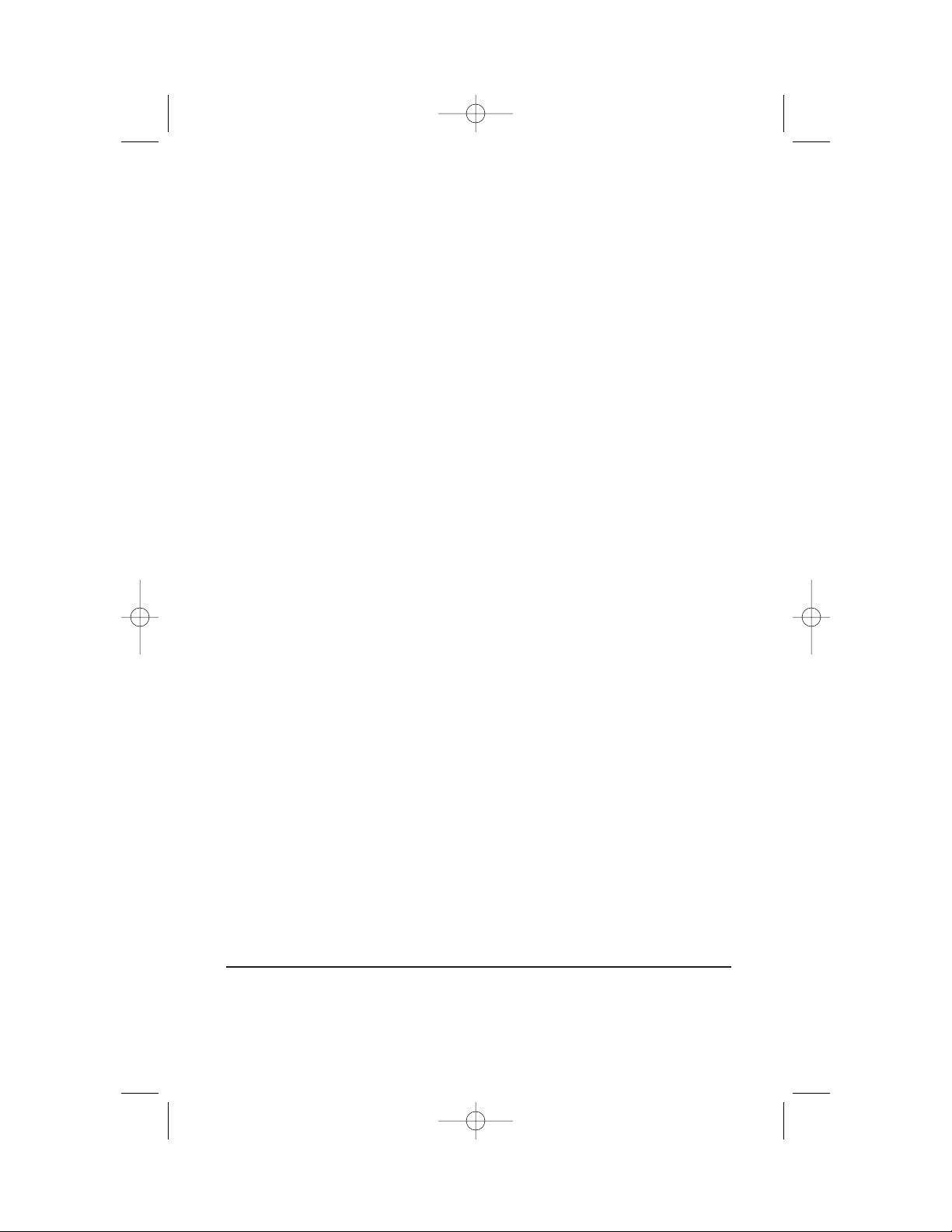
© 2001 Advanced American Telephones. All rights reserved.
Printed in China. Issue 1AT&T 06/01
9353_book_1ATT 6/7/01 1:56 PM Page iii
Page 3
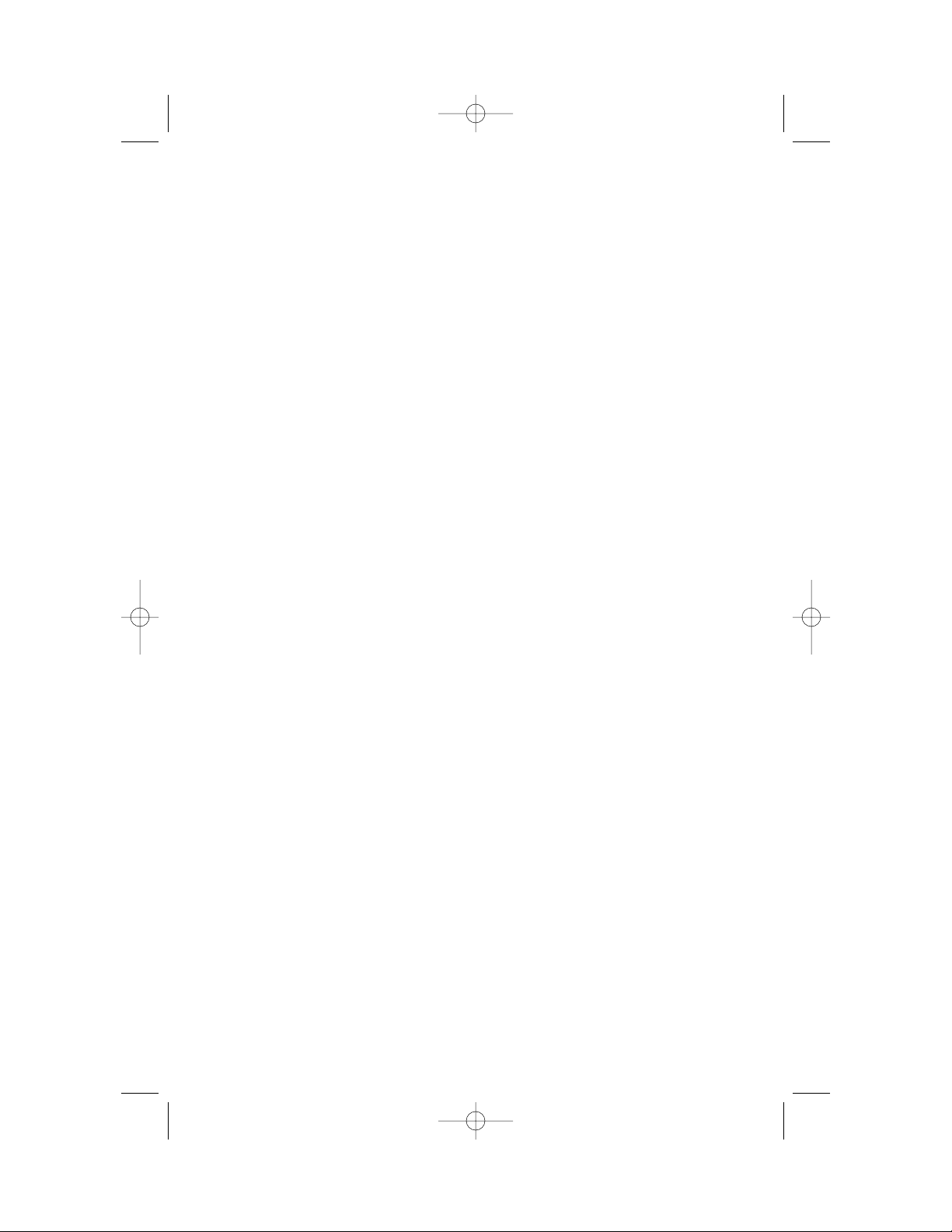
INSTALLATION ................................1
Before Y ou Install.................................1
Table/Desk Installation.........................3
Wall Installation....................................4
TELEPHONE OPERATION.................5
Make a Call...........................................5
Answer a Call.......................................5
End a Call.............................................5
Redial ...................................................5
Flash/Call Waiting.................................5
Handset V olume...................................5
Change Channel...................................5
Page/Handset Locator..........................6
T emporary Tone Dialing.......................7
Handset Ringer Style ............................7
Ringer Off.............................................7
Headset Jack.........................................8
Operating Range..................................8
TELEPHONE MEMORY.....................9
Store Memory Numbers .......................9
Dial Memory Numbers.........................9
Change/Replace a Stored Number.......9
Store a Pause in a Memory Number....9
Directory Label ....................................9
ANSWERING SYSTEM OPERATION
At The Base.................................10
Audible Indicators..............................10
Set the Clock......................................10
About Mailboxes................................10
About Announcements ......................10
Record Y our Announcement..............11
Answering System Feature Setup.......12
Feature Summary...............................12
Listen To,Save & Delete Messages.....13
Call Screening/Intercept....................14
Record a Memo ..................................14
Message Window Display...................14
ANSWERING SYSTEM OPERATION
At T ouch T one Phone...................15
Connect With the
Answering System..........................15
Voice Menu........................................15
Remote Access Commands................15
BATTERIES....................................17
Charging the Handset
Battery Pack ...................................17
Replacing the Handset
Battery Pack ...................................17
IN CASE OF DIFFICULTY................18
CONTENTS
iv
9353_book_1ATT 6/7/01 1:56 PM Page iv
Page 4
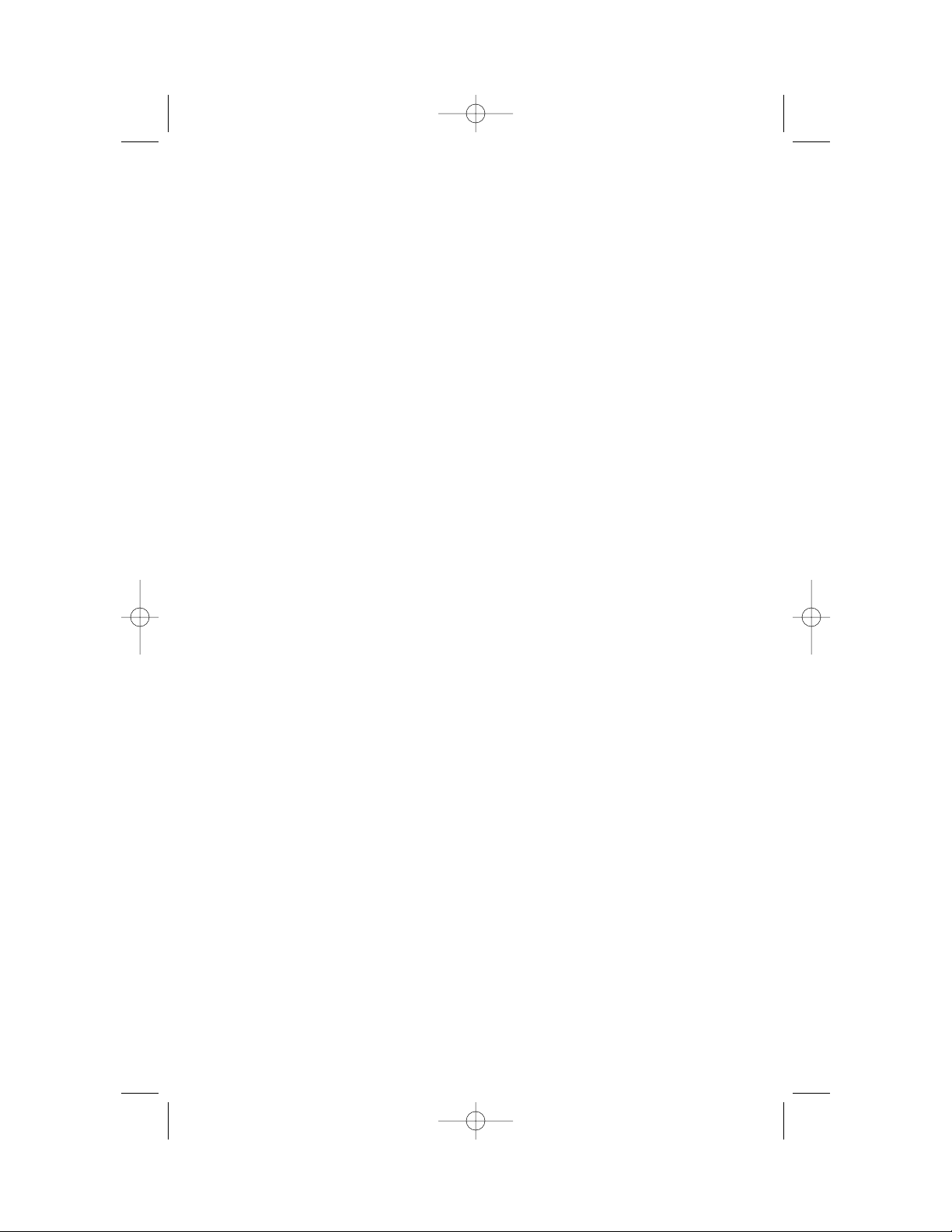
9353_book_1ATT 6/7/01 1:56 PM Page v
Page 5
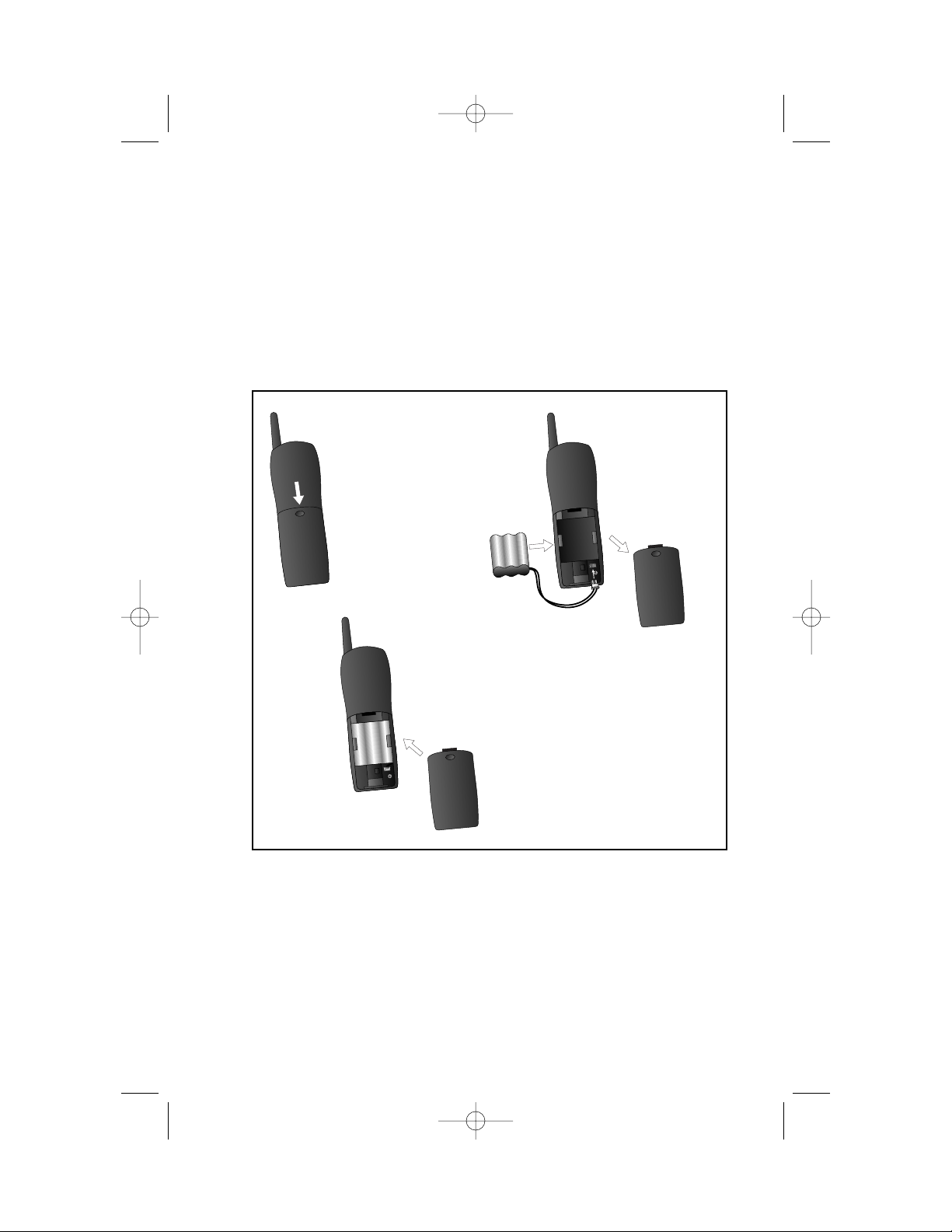
Before Y ou Install
1 Choose a location for the base near an electrical outlet and a
telephone jack.
This phone requires a modular telephone jack and a standard electrical
outlet (110v AC) not controlled by a wall switch.
2 Install the handset battery.
1
INSTALLATION
b) Plug battery
pack connector
into handset.
Use only AT&T
battery 3301
(SKU# 91076).
d) Replace cover
by sliding it up
into place.
a) Remove
battery
compartment
cover by
pressing on
the indentation
and sliding
downward.
c) Place battery
pack and wires
in compartment.
9353_book_1ATT 6/7/01 1:56 PM Page 1
Page 6
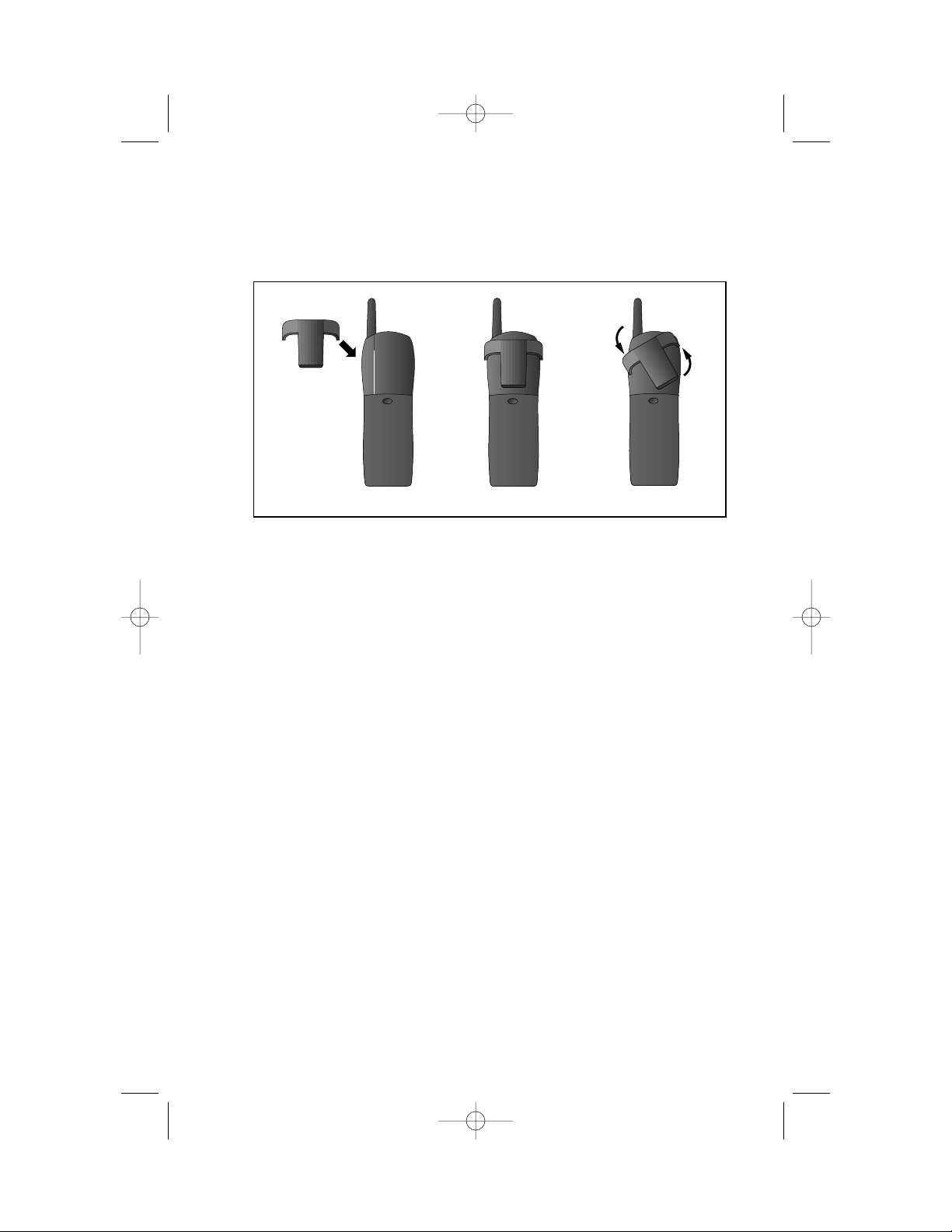
2
INSTALLATION
3 Attach the belt clip to the cordless handset (optional).
To attach
To remove
9353_book_1ATT 6/7/01 1:56 PM Page 2
Page 7
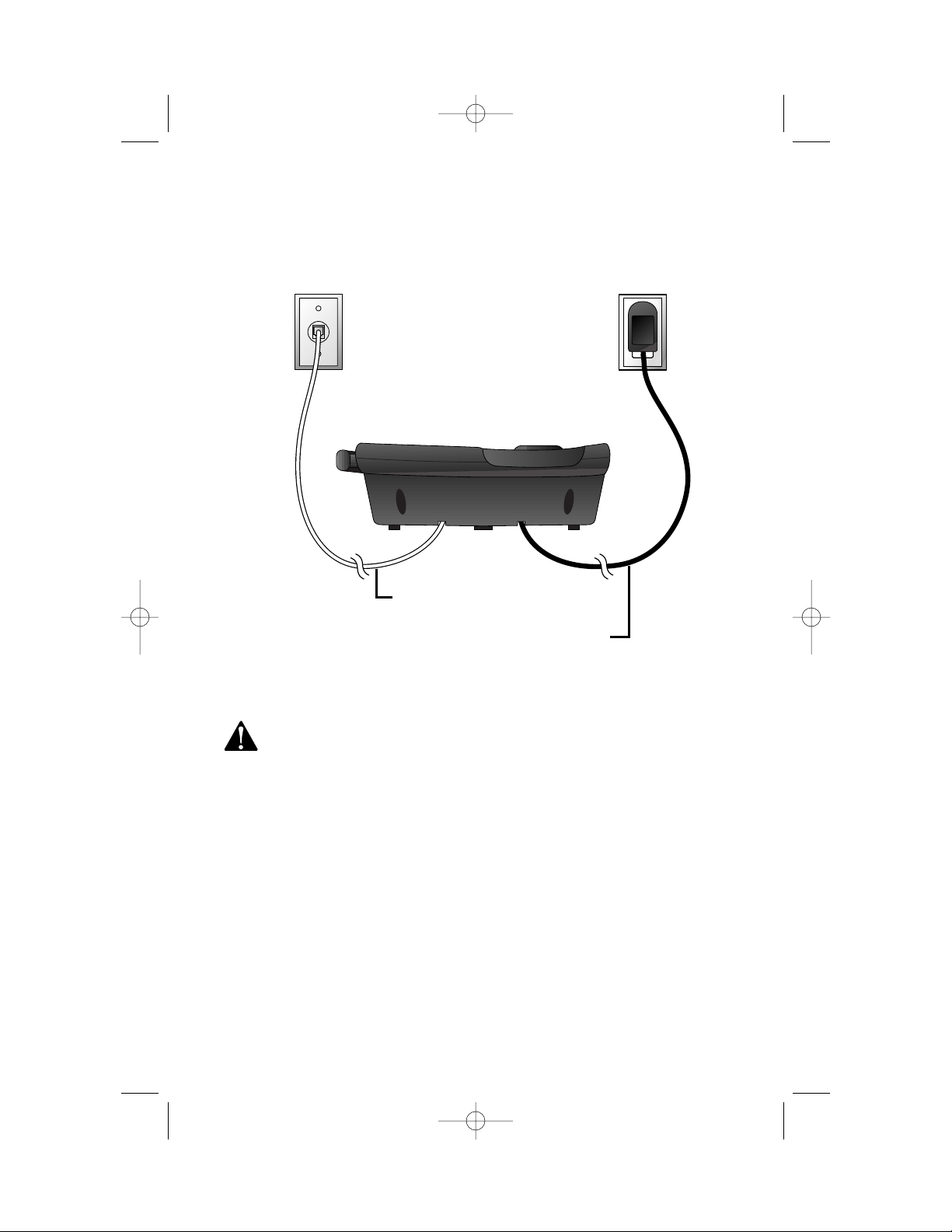
3
INSTALLATION
Use only the power cord supplied with this product. If you need a
replacement,call 1 800 222–3111.
3 Charge the handset battery.
Place the handset in the base. Charge the battery for at least 24 hours
the first time. After the first charge,the battery is typically fully
charged overnight.
4 Check for dial tone.
After the batteries are charged,pick up the handset and press P;
you should hear a dial tone.
5 Set the dial mode.
If you have touch tone service,the phone is ready to use as soon as
the batteries are charged.
If you have dial pulse (rotary) service,you’ll need to change the dial
mode. When the phone is of f,press G,*,#,M to set the
dial mode to dial pulse. To retur n to touch tone dialing,press
G,*,*, M.
Modular
telephone jack
Standard
electrical
outlet
Table/Desk Installation
1 Connect the telephone
line cord.
2 Connect the power cord.
The ANSWER ON/OFF light
goes on,and CL f lashes in the
Message Window.
9353_book_1ATT 6/7/01 1:56 PM Page 3
Page 8
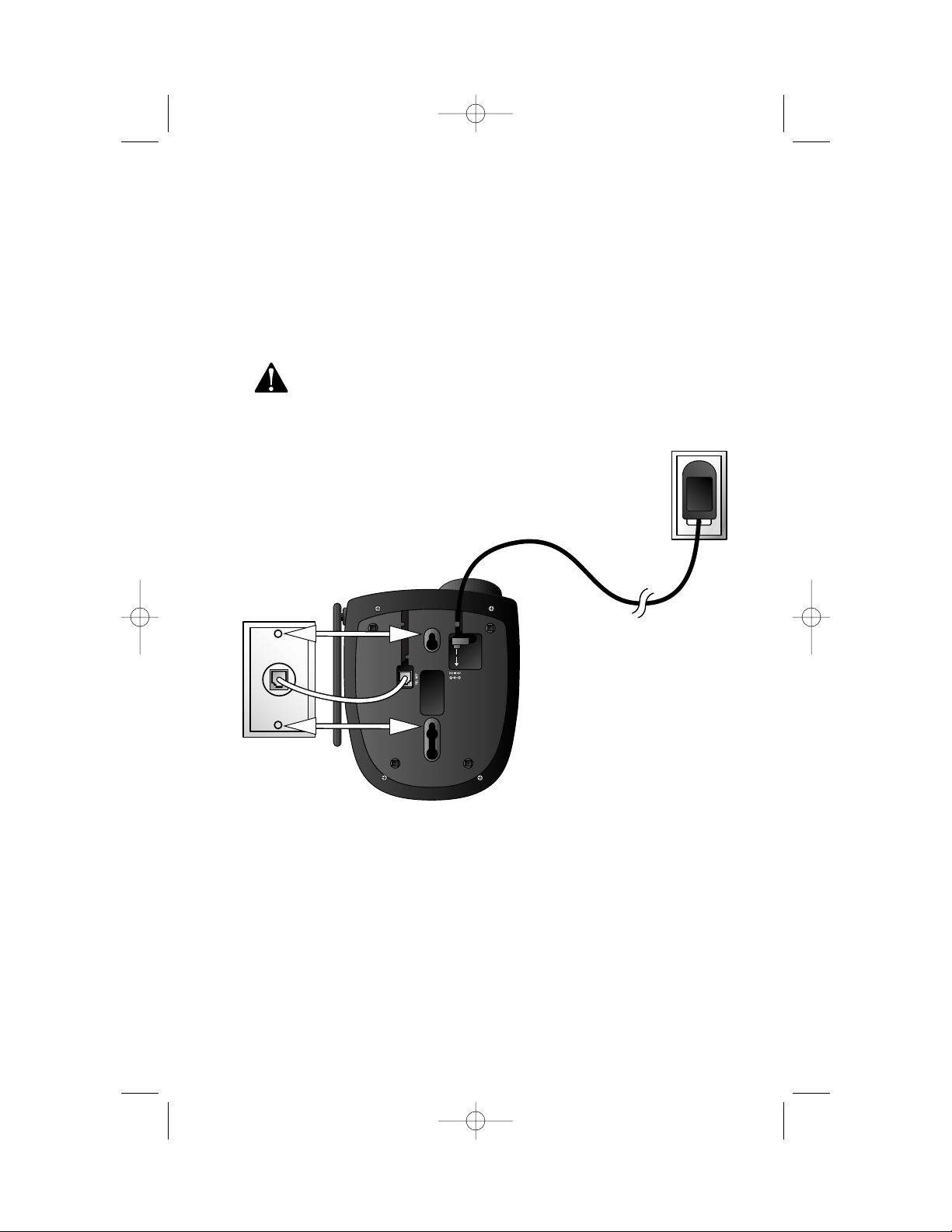
4
INSTALLATION
Wall Installation
1 Connect the telephone line cord.
2 Connect the power cord.
The ANSWER ON/OFF light goes on,and CL flashes in the Message
Window.
Use only the power cord supplied with this product. If you
need a replacement,call 1 800 222–3111.
3 Mount the base on the wall.
4 Follow Steps 3–5 in “Table/Desk Installation.”
a) Align holes
on base with
mounting
studs on wall
jack.
b) Place power
cord as shown.
c) Pull base
down on
mounting
studs until it
locks into
place.
9353_book_1ATT 6/7/01 1:56 PM Page 4
Page 9

5
TELEPHONE OPERATION
T empor ary Tone
Handset V olume
Adjust volume of
what you hear
through the handset.
Answer a Call
Lift handset from base
— OR —
Press any key.
Make a Call
Press and wait for light
to go on steadily.
Flash/Call Waiting
Access special
telephone company
subscriber services.
Change Channel
Press to switch to a
clearer channel.
Redial
Press P,then
press r
to call the last
number dialed
(up to 16 digits).
End a Call
Place handset in base
— OR —
Press O.
Exit programming
without saving.
Cancel a page.
On steadily:
Handset in use
Flashing:
Line ringing
Blinking:
Programming mode
Flashing slowly:
Battery low
9353_book_1ATT 6/7/01 1:56 PM Page 5
Page 10

6
TELEPHONE OPERATION
Page/Handset Locator
Press once to page the handset for up
to one minute;press twice to cancel.
Indicates
handset
is in base
Flashing: a call is coming in
On steadily: the handset is in use
2
13
9353_book_1ATT 6/7/01 1:56 PM Page 6
Page 11

7
TELEPHONE OPERATION
T emporary T one Dialing
If you have dial pulse (rotary) service,you can change from dial pulse to
touch tone dialing during a call by pressing *. This is useful if you need to
send touch tone signals for access to telephone banking or long-distance
services.
1 Dial the number.
2 Press *. Buttons pressed after this send touch tone signals.
3 After you hang up,the phone automatically returns to dial pulse
(rotary) service.
Handset Ringer Style
You can select from four different handset ringer styles.
1 Make sure the handset is off.
2 Press G,#.
3 Press 1,2, 3,or 4 to select your ringer style. You will hear a sample
of the ringer style.
4 Press M.
Ringer Off
1 Make sure the handset is off.
2 Press G,#.
3 Press 5.
4 Press M.
To tur n the r inger on again,see “Handset Ringer Style.”
9353_book_1ATT 6/7/01 1:56 PM Page 7
Page 12

8
TELEPHONE OPERATION
Headset Jack
You can use this telephone hands-free when you install any AT&T 2.5 mm
headset,purchased separately.
Plug the headset into the jack under the small rubber flap. Do not force
the connection,but make sure the plug fits securely
Operating Range
This cordless telephone operates within the maximum power allowed by
the Federal Communications Commission (FCC). Even so,this handset and
base can communicate over only a certain distance — which can vary with
the locations of the base and handset,the weather,and the construction of
your home or office. For best performance,keep the base antenna fully
upright.
If you receive a call while you are out of range, the handset might not
ring — or if it does ring,the call might not connect when you press P.
Move closer to the base,then press P to answer the call.
If you move out of range during a phone conversation, you might
hear noise or interference. To improve reception,move closer to the base.
If you move out of range without pressing O,your phone will be
left “off the hook.” To hang up properly,walk back into range,periodically
pressing O.
9353_book_1ATT 6/7/01 1:56 PM Page 8
Page 13

9
TELEPHONE MEMORY
This cordless phone can store 10 telephone numbers,each up to 16 digits
long. You can dial numbers stored in memor y just b y pressing P,
M and a number button.
Store Memory
Numbers
1 Make sure the
handset is off.
2 Press G. The
light blinks.
3 Press the number
button (0–9) where
you want to store
the telephone
number.
4 Dial the telephone
number (up to 16
digits)
— OR —
Press r to
store the last number
dialed.
5 Press M.
Change/Replace a
Stored Memory
Number
Store a new number in
its place.
Dial Memory
Numbers
1 Press P.
2 Press and release
M,then
press the number
button (0–9)
where the
memory number is
stored.
Store a Pause in a
Memory Number
Press to store a
two-second pause in
the dialing sequence.
Each press adds
another two-second
pause and counts as
one digit.
Directory Label
Use the included self-
adhesive directory
label to keep a record
of the numbers (or
names) stored in
memory. It’s best to
write on the label
before applying it to
the phone.
9353_book_1ATT 6/7/01 1:56 PM Page 9
Page 14

10
ANSWERING SYSTEM OPERATION
A T THE BASE
Audible Indicators
This system gives you voice prompts for feature operations and voice
confirmations when you press a button or complete an operation.
Set the Clock
1 With answering system on,press U until the system
announces,“Change clock.”
2 Press S until the system announces the correct day,then
press t.
3 Press S until the system announces the correct hour, then
press t.
4 Press S until the system announces the correct minutes,then
press t. The system announces the current clock setting.
5 Press an MBOX/STOP button to exit programming.
About Mailboxes
This answering system has three voice mailboxes. Callers using a touch
tone phone can select the mailbox in which their messages will be recorded
by pressing *1,*2,or *3while the system plays the outgoing
announcement. All other messages will be recorded in Mailbox 1.
About Announcements
• You can record up to two different announcements — one for normal
answering and one for when you’ve set the system to play the
announcement only.
• Use normal answering when you want the system to record callers’
messages. Use Announce Only when you want to give information to
callers without accepting messages.
• If you choose not to record an announcement,the system answers with
a pre-recorded announcement.
• The nor mal answering pre-recorded announcement says: “Hello. Please
leave a message after the tone.” The Announce Only pre-recorded
announcement says: “We’re sorry, messages to this number cannot
be accepted.”
• By setting Announce Only to On or Off,you decide which
announcement your callers will hear when the system answers a call
(the system comes set for normal answering,with Announce Only
turned off). See “Change Announce Only”on page 12 to change your
announcement selection.
9353_book_1ATT 6/7/01 1:56 PM Page 10
Page 15

11
ANSWERING SYSTEM OPERATION
A T THE BASE
Record Y our Announcement
NOTE: If you have assigned different mailboxes to different people, be
sure to tell callers in your announcement to press *1, *2, or *3
while the announcement is playing to leave a message in the appropriate
mailbox. Remember to leave a few seconds blank at the end of your
recorded announcement to allow callers time to select a mailbox.
1 Press U until you hear “Change announcement.”
2 Press /. After you hear “Now recording” followed by a
beep,speak toward the base to record an announcement up to 90
seconds long.
NOTE: You may wish to leave several seconds of blank time at the end
of your recorded announcement to allow callers enough time to select
a mailbox.
3 Press any MBOX/STOP button to stop recording. The system plays
back your recorded message.
To review your announcement at any time:
1 Press U until you hear “Change announcement.”
2 Press any MBOX/STOP button.
To delete your announcement:
Press D during announcement playback. The system will use the
pre-recorded announcement until you record a new one.
2
13
Turn Answering
System on or off
Enter Answering
System feature
setup and choose
a feature to set
Confirm/r eview
feature setting
Record outgoing
announcement
Delete outgoing
announcement,
messages
Select a
feature setting
9353_book_1ATT 6/7/01 1:56 PM Page 11
Page 16

ANSWERING SYSTEM OPERATION
A T THE BASE
Answering System Feature Setup
You can set up one feature at a time,or you can set up a feature and then
move on to set up another feature.
1 Make sure the answering system is on.
2 Press and release U until you hear the system announce the
feature you want to set. Refer to the “Feature Summary” below for a
description of the features and your choices.
3 Press S to hear the feature’s settings.
4 Press t to confirm your selection.
Feature Summary
Default settings indicated by*.
System announces: Description/directions:
“Change remote access code” Set the remote access code you will use
19
*
to access features and functions of the
answering system from a touch tone phone.
“Change clock” Set the clock: After you set the day,repeat
Steps 2 and 3 in “Answering System
Feature Setup”to set hours and minutes.
“Change message alert” When Message Alert is turned on, the base
Off
*
beeps once every 10 seconds when new
On messages have been received.
“Change announce only” When you turn Announce Only on,callers
Off
*
hear your announcement,but cannot
On leave a message.
“Change base ringer” Tur n the base ringer on or off.
On
*
Off
“Change number of rings” Choose how many times the phone will
2 ring before the system answers a call.
4
*
With Toll Saver active,the system answers
6 after two rings when you have new
Toll Saver messages and after four rings when you
have no new messages.
NOTE: Exit Feature Setup at any time by pressing an MBOX/STOP button.
12
9353_book_1ATT 6/7/01 1:56 PM Page 12
Page 17

2
13
13
ANSWERING SYSTEM OPERATION
A T THE BASE
Listen To, Save & Delete Messages
The system automatically saves your messages until you delete them,
and can store approximately 15 minutes of messages,memos,and
announcements (up to a maximum of 99 messages).
After playing a message,the system announces the day and time it was
received. While the message plays,the Message Window displays the
number of the message. After playing the last message in a mailbox,the
system announces “End of messages.” If the system has less than five
minutes of recording time left,it announces remaining time.
Press to skip
to the next
message;
hold to speed
up playback.
Press to repeat a
message; hold to
slow down playback.
Adjust
Playback
Volume
System beeps
three times at
highest or
lowest setting.
Play Messages
Press to play messages
in a mailbox. Press
again to stop playback.
Delete Messages
• Press to delete
the message
that’s playing.
• Hold, then press
an MBOX/STOP
button to delete
all messages in
that mailbox.
• You cannot
delete a message
until it’s been
reviewed;deleted
messages cannot
be recovered.
Message
Window
9353_book_1ATT 6/7/01 1:56 PM Page 13
Page 18

14
ANSWERING SYSTEM OPERATION
A T THE BASE
Call Screening/Intercept
1 Make sure the answering system is on,and set the message playback
volume control above level 1 so you can hear the caller’s message.
2 If you decide to take the call,press P on the handset.
3 If you pick up an extension phone during the announcement and the
announcement does not stop right away,press and release the
telephone switchhook.
Record a Memo
You can record
a memo up to four minutes long to store as an incoming message.
1 Press and release /.
2 Press an MBOX/STOP button to select a mailbox for the memo.
After the beep,speak toward the microphone. The Message
Window displays the length of your memo.
3 To stop recording, press the MBOX/STOP button again.
Message Window Display
Window Displays: When:
0 No new messages in any mailbox
1
–
98, f lashing Total number of messa ges in all mailboxes
0
–
99 ↔ F Memory is full,or total number of messages is 99
Counting 1 to 99 Duration of Announcement or Memo recording
99, f lashing Length of recording is more than 99 seconds
1
–
99 Current message number during message playback
1
–
8, steady for Indicates volume level selected when VOLUME +
one second or VOLUME - is pressed
00
–
99 Current Remote Access Code while setting
A Announce Only mode
ON or OFF, steady for Displayed when any setting is changed from
one second On or O f f
CL ↔ normal display Clock needs to be set
– – System is answering a call or is in remote operation
– – , flashing System is in programming mode or initializing
9353_book_1ATT 6/7/01 1:56 PM Page 14
Page 19

15
ANSWERING SYSTEM OPERATION
A T TOUCH T ONE PHONE
Connect with the Answering System
You can access many features of this system remotely from a touch tone
phone.
1 Dial your telephone number.
2 When the system answers,press #,then enter your
RemoteAccess Code (preset to 19). The system beeps twice.
3 Within two seconds,enter a remote command (see “Remote Access
Commands”on page 16).
4 Press *0to exit remote operation.
Voice Menu
The system has voice prompts to help you with remote operation. Press
*5to hear the menu while remotely connected to the answering system.
Remote Access Commands
Function: Command:
Play messages in Press #,then the appropriate mailbox
a mailbox number (1,2,or 3). The system plays
new messages. If there are no new
messages,the system plays old messages.
Repeat a message Press # 4 while message is playing;
each press backs up another message.
Skip a message Press # 6 while message is playing;
each press advances another message.
Stop Press # 5.
Save messages Hang up.
Delete message Press # 9 while message is playing.
Review announcement Press # 7;system plays announcement,
then beeps.
Record announcement Press * 7; after beep,record
announcement,press # 5 to stop.
System plays back announcement.
9353_book_1ATT 6/7/01 1:56 PM Page 15
Page 20

16
ANSWERING SYSTEM OPERATION
A T TOUCH T ONE PHONE
Remote Access Commands (continued)
Function: Command:
Record memo Press * 8;then mailbox number where
you want memo recorded;speak after
beep;press # 5 to exit.
End remote access call Press * 0.
Turn system of f Press # 0;the system announces,
“Machine off.” Press # 0 again to turn
the system back on.
Turn system on When system is off,it answers after 10
rings and announces,“Please enter your
remote access code.” Press #,then enter
your remote access code.
NOTE: The remote access call will automatically end if 20 seconds
go by with no key being pressed (other than when recording or playing
messages or announcements).
9353_book_1ATT 6/7/01 1:56 PM Page 16
Page 21

17
BATTERIES
Charging the Handset Battery Pack
This battery should remain charged up to six days with the ringer turned
on and up to 12 days with the ringer off. A fully charged battery provides
an average talk time of about six hours.
The battery pack needs charging when:
• A new batter y is installed in the handset.
• The phone beeps twice when you press P.
• The phone light flashes slowly.
Place the handset in the base so the CHARGING light turns on. The batter y
pack is typically fully charged in eight hours.
You can keep the batter y fully charged by returning the handset to the
base after each use.
If you repeatedly get a low battery indicator,even after eight hours of
charging,the battery should be replaced. Use only AT&T battery 3301
(SKU# 91076).
CAUTION: Charge the battery provided with or identified for use
with this product only in accordance with the instructions and
limitations specified in the User’s Manual,Part 1.
Replacing the Handset Battery Pack
1 Remove the battery compartment cover on the handset by press-
ing on the indentation and sliding the cover downward.
2 Lift out the old battery pack and disconnect.
3 Plug battery pack connector into handset. Place the battery pack
and wires in the compartment.
4 Replace the cover by sliding it up into place.
5 The new battery pack must be charged before using the phone.
Place the handset in the base and allow it to charge for at least 24
hours the first charge. The telephone might operate before that,but
for best performance,let the battery pack charge fully.
9353_book_1ATT 6/7/01 1:56 PM Page 17
Page 22

18
If you have difficulty operating this phone,try the suggestions below.
For Customer Service,visit our website at www.telephones.att.com or call
1 800 222–3111. Please retain your receipt as your proof of purchase.
If the phone doesn’t work at all, check these items first:
• Make sure the AC adapter is plugged into an outlet not controlled by a
wall switch.
• Make sure the telephone line cord is plugged firmly into the base unit
and the modular jack.
• Make sure the base antenna is fully upright.
• If the handset does not beep when you press P,the battery might
need charging.
• Make sure the batter y pack is installed cor rectly.
• If you have dial pulse (rotary) ser vice on your phone line, make sure
the dial mode is set to dial pulse (see INSTALLATION).
If the above suggestions don’t solve the problem, try
re-initializing the handset and base:
1 Disconnect the power to the base.
2 Remove the handset battery pack.
3 Wait a few minutes.
4 Connect the power to the base.
5 Insert the handset battery pack.
6 Put the handset in the base to re-initialize.
If you hear a two-beep signal when you try to use the handset:
• You might be out of range. Move closer to the base and try again.
• If moving closer to the base doesn’t help, try following the directions
above for re-initializing the handset and base.
If the phone does not ring when you receive a call:
• Make sure the handset ringer is on.
• Make sure the telephone line cord is connected firmly to the base and
the telephone jack.
• Make sure the AC adapter is plugged firmly into an outlet not
controlled by a wall switch.
• You might be too far from the base;move closer.
• You might have too many extension phones on your telephone line to
allow all of them to ring. Try unplugging some of them.
IN CASE OF DIFFICULTY
9353_book_1ATT 6/7/01 1:56 PM Page 18
Page 23

19
IN CASE OF DIFFICULTY
If you hear noise or interference when using the phone:
• Make sure the base antenna is fully upright.
• You may be out of range. Move closer to the base.
• Press and release C to change to another of the 30 channels
available. If noise is exceptionally loud,move closer to the base before
changing channels.
• Household appliances plugged into the same circuit as the base can
sometimes cause interference. Try moving the appliance or the base to
another outlet.
• The layout of your home or office might be limiting the operating
range. Try moving the base to another location,preferably on an
upper f loor.
• If the buttons don’t work,try placing the handset in the base for at
least 15 seconds.
If you hear other calls while using your phone:
• Press C to change to another channel.
• Disconnect the base from the modular jack and plug in a corded
telephone. If you still hear other calls,the problem is probably in your
wiring or local service. Call your local telephone service company.
If you lose a call after changing channels:
You were probably almost out of range. Move closer to the base before
changing channels. Before placing another call,set the handset in the base
for at least 15 seconds.
If you are unable to operate special telephone services or other
equipment requiring touch tone signals:
If you have dial pulse (rotary) service,follow the directions under
“Temporary Tone Dialing”in the TELEPHONE OPERATION section of
this manual.
If messages are incomplete:
• If a caller leaves a ver y long message,part of it may be lost when the
system disconnects the call after three minutes.
• If the caller pauses for more than seven seconds,the system stops
recording and disconnects the call.
• If the system’s memory becomes full during a messa ge,the system
stops recording and disconnects the call.
9353_book_1ATT 6/7/01 1:56 PM Page 19
Page 24

20
IN CASE OF DIFFICULTY
If you have difficulty hearing messages:
Check the volume setting.
If the system does not answer after the correct number of rings:
• Make sure that the answering system is on.
• If Toll Saver is on,the number of rings changes to two when you have
new messages waiting.
• In some cases, the system may be affected by the ringing system used
by the local telephone company.
• If the memory is full or the system is off,the system answers after
10 rings.
If CL appears in the Message Window:
You need to reset the clock.
If the system does not respond to commands from a remote
touch tone phone:
• Make sure you are calling from a touch tone phone. When you dial a
number, you should hear tones. If you hear clicks instead,the phone is
not a touch tone telephone.
• The answering system may not detect the Remote Access Code while
your announcement is playing. Try waiting until the announcement is
over before entering the code.
• Make sure you enter your Remote Access Code cor rectly.
• There may be noise or interference on the phone line you are using.
Press keys firmly.
If your outgoing announcement isn’t clear :
• When you record your announcement,make sure you speak in a
normal tone of voice,about nine inches from the base.
• Make sure there is no “background”noise (TV,music, etc.) while you
are recording.
9353_book_1ATT 6/7/01 1:56 PM Page 20
