Page 1
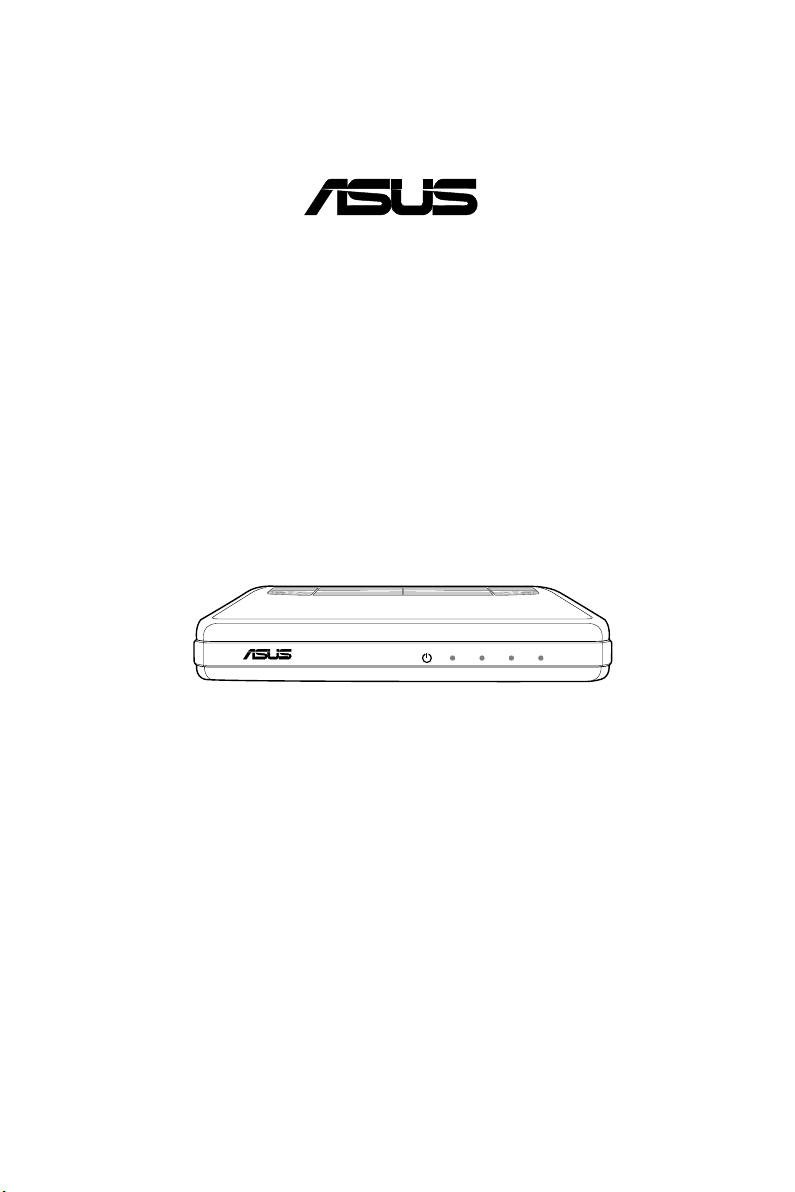
ADSL 2/2+ Ethernet/USB Combo Router
®
LAN USBACTSTATUS
POWER
WL-AM602
User Manual
E4048 / July 2008
Page 2
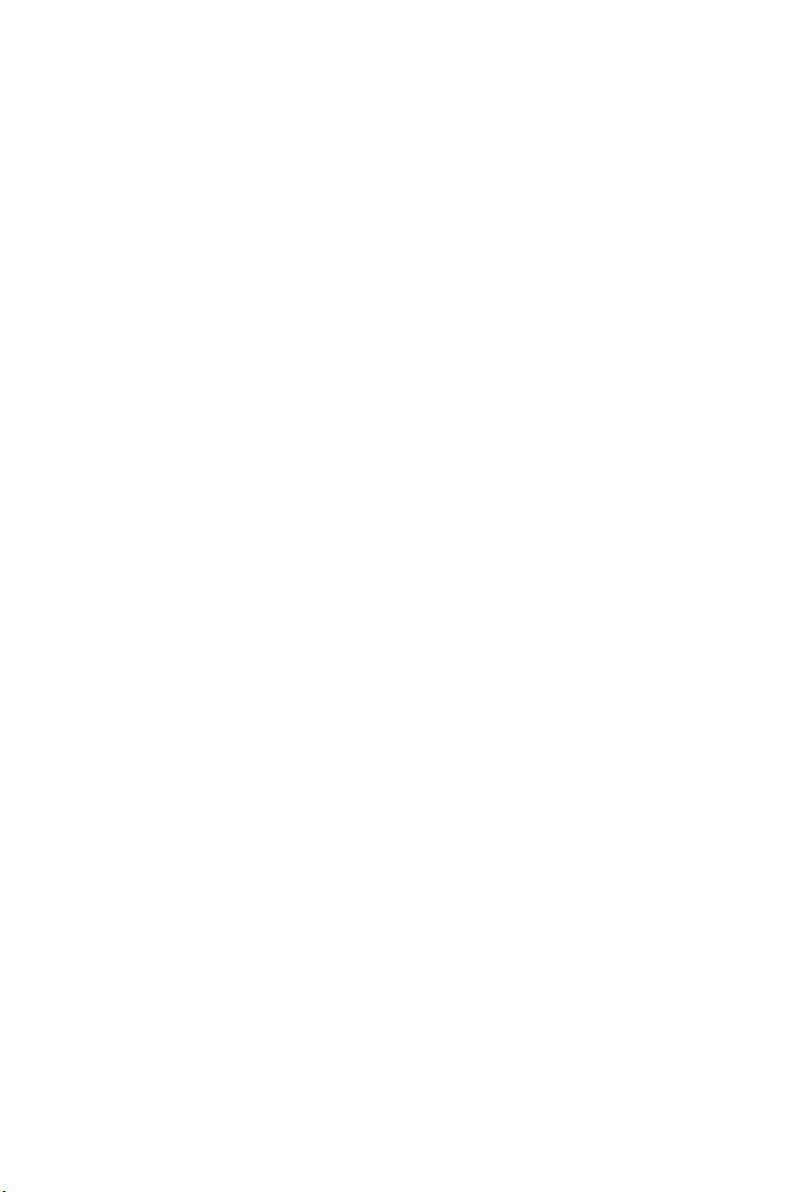
ASUS Contact Information
ASUSTeK COMPUTER INC.
Address 15 Li-Te Road, Peitou, Taipei, Taiwan 11259
Telephone +886-2-2894-3447
Fax +886-2-2890-7798
E-mail info@asus.com.tw
Web site www.asus.com.tw
Technical Support
Telephone +86-21-38429911
Online support support.asus.com
ASUS COMPUTER INTERNATIONAL (America)
Address 800 Corporate Way, Fremont, CA 94539, USA
Fax +1-510-608-4555
Web site usa.asus.com
Technical Support
Telephone +1-812-282-2787
Support fax +1-812-284-0883
Online support support.asus.com
ASUS COMPUTER GmbH (Germany and Austria)
Address Harkortstr. 21-23, 40880 Ratingen, Germany
Telephone +49-01805-010923
Fax +49-02102-9599-11
Web site www.asus.de
Online contact www.asus.de/sales
Technical Support
Telephone +49-01805-010923
Support Fax +49-02102-9599-11
Online support support.asus.com
Page 3
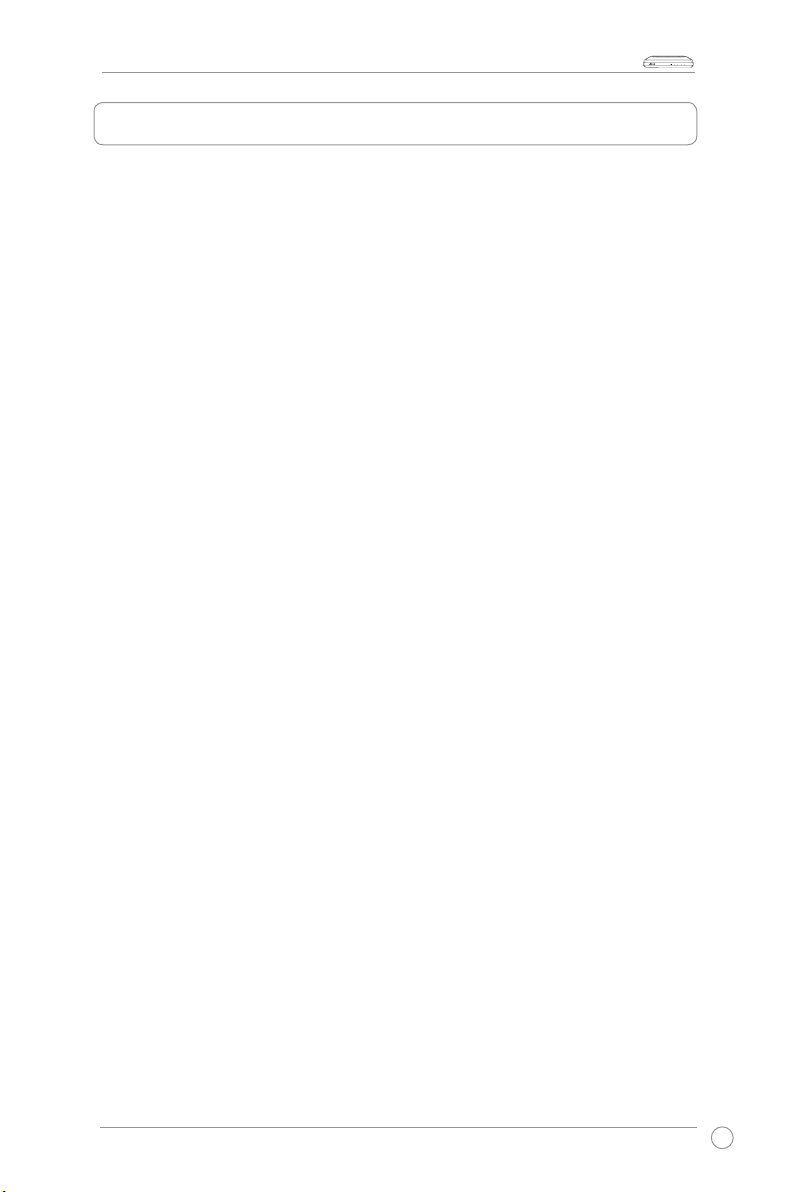
WL-AM602 Combo Router User Manual
LAN USBACTSTATUS
POWER
Table of contents
Package contents ...........................................................................3
Safety information ..........................................................................
Hardware overview .........................................................................
Front panel ....................................................................................... 4
Back panel .......................................................................................
Hardware connections .....................................................................
3
4
5
6
Mounting the router ........................................................................7
USB driver installation ...................................................................
8
Conguring your computer .........................................................11
Windows® 2000 .............................................................................. 11
Windows® XP .................................................................................12
Log into the router ........................................................................12
Device Info ....................................................................................
Summary ........................................................................................ 13
WAN ..............................................................................................
Statistics ......................................................................................... 14
Route .............................................................................................. 16
13
13
ARP ............................................................................................... 17
DHCP ............................................................................................. 17
Quick Setup ...................................................................................18
Advanced Setup ...........................................................................
WAN ............................................................................................... 21
LAN ............................................................................................... 24
NAT ............................................................................................... 25
21
1
Page 4
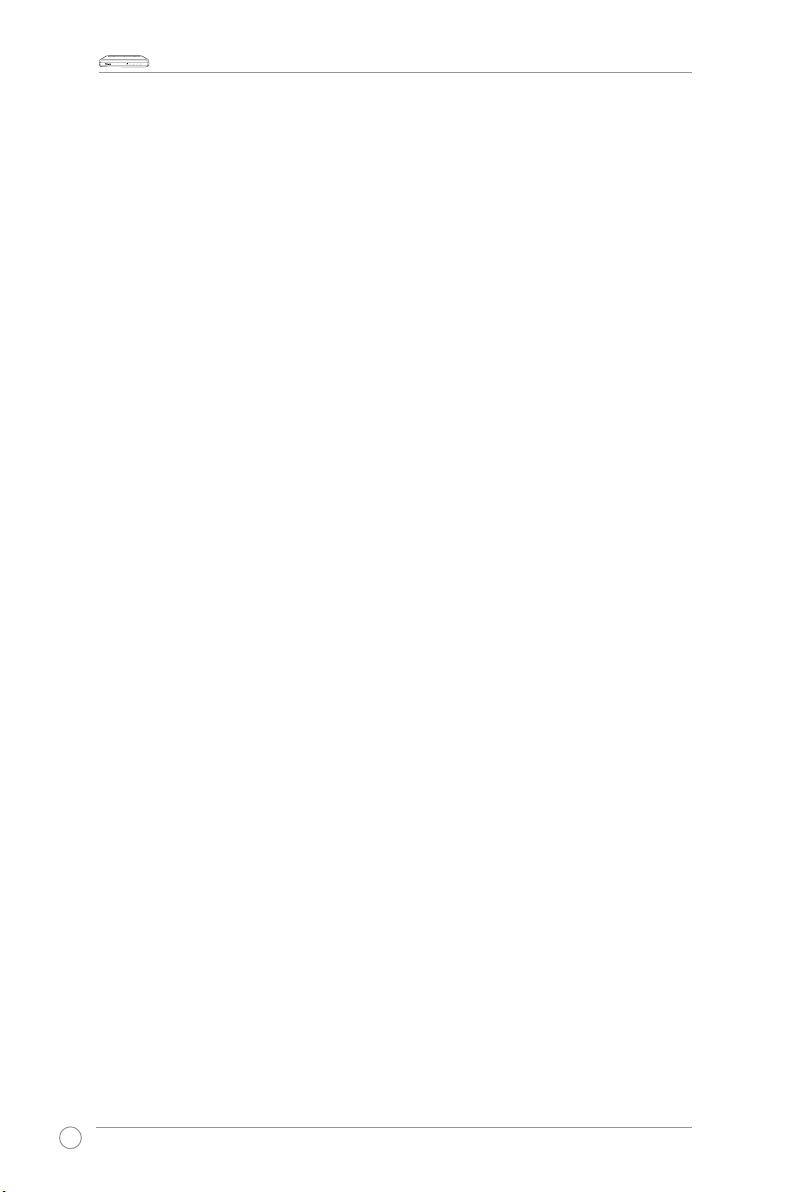
WL-AM602 Combo Router User Manual
LAN USBACTSTATUS
POWER
Firewall ........................................................................................... 27
Quality of Service ...........................................................................
31
Routing ........................................................................................... 32
DNS ............................................................................................... 34
ADSL .............................................................................................. 36
Port Mapping
(Function not available for 1-port ADSL Router) ....................... 37
Diagnostics ...................................................................................38
Management ..................................................................................39
Settings .......................................................................................... 39
System Log ....................................................................................
Internet Time ..................................................................................
Access Control ...............................................................................
Update Software ............................................................................
Reboot Router ................................................................................
41
42
43
45
46
2
Page 5
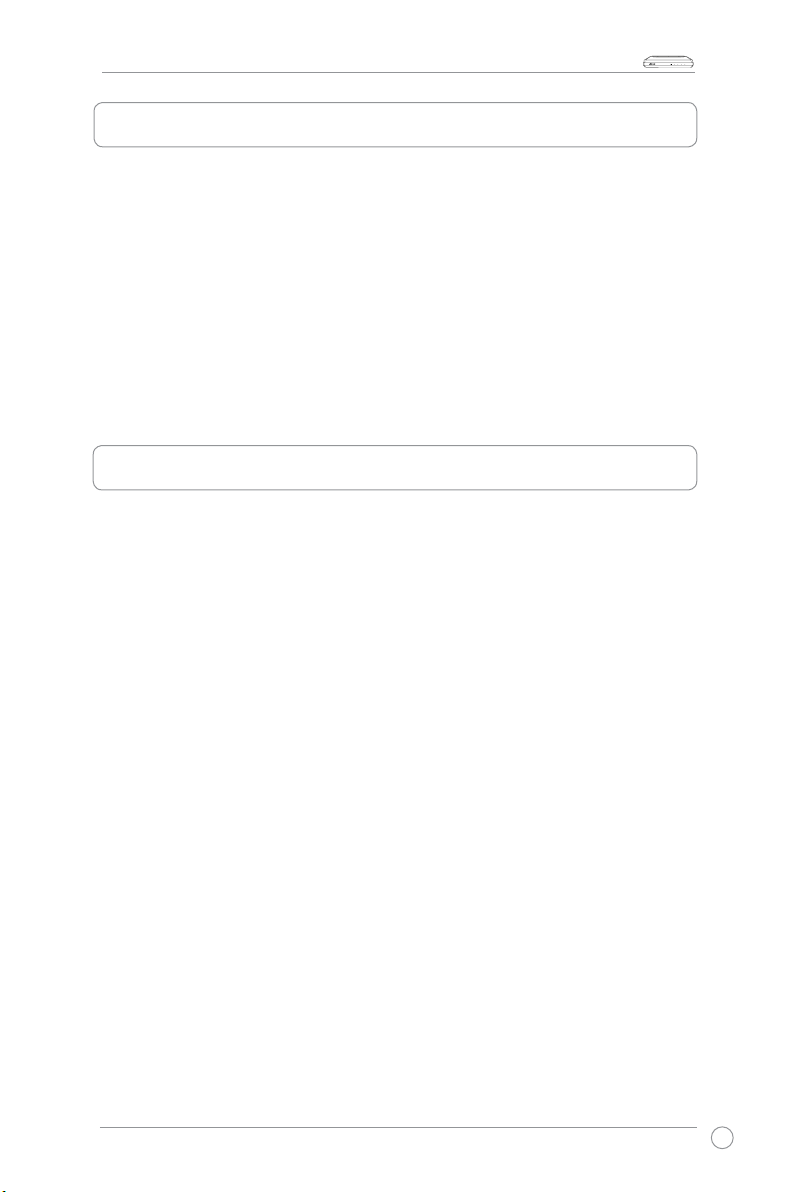
WL-AM602 Combo Router User Manual
LAN USBACTSTATUS
POWER
Package contents
• WL-AM602 Combo Router
• AC power adapter
• USB cable
• RJ-11 telephone cable
• RJ-45 Ethernet cable
• Splitter
• User Manual
• Quick Start Guide
Safety information
• Place your router on a flat surface close to the cables in a well-ventilated area.
• To prevent overheating, do not block the ventilation openings of the router.
• Plug this equipment into a surge protector to reduce the risk of damage from
power surges and lightning strikes.
• Operate this equipment only from an electrical outlet with the correct power
source as indicated on the adapter.
• Do not open the cover of this equipment. Opening the cover will void any
warranties on the equipment.
• Unplug the equipment first before cleaning. A damp cloth can be used to clean
the equipment. Do not use liquid / aerosol cleaners or magnetic / static cleaning
devices.
3
Page 6
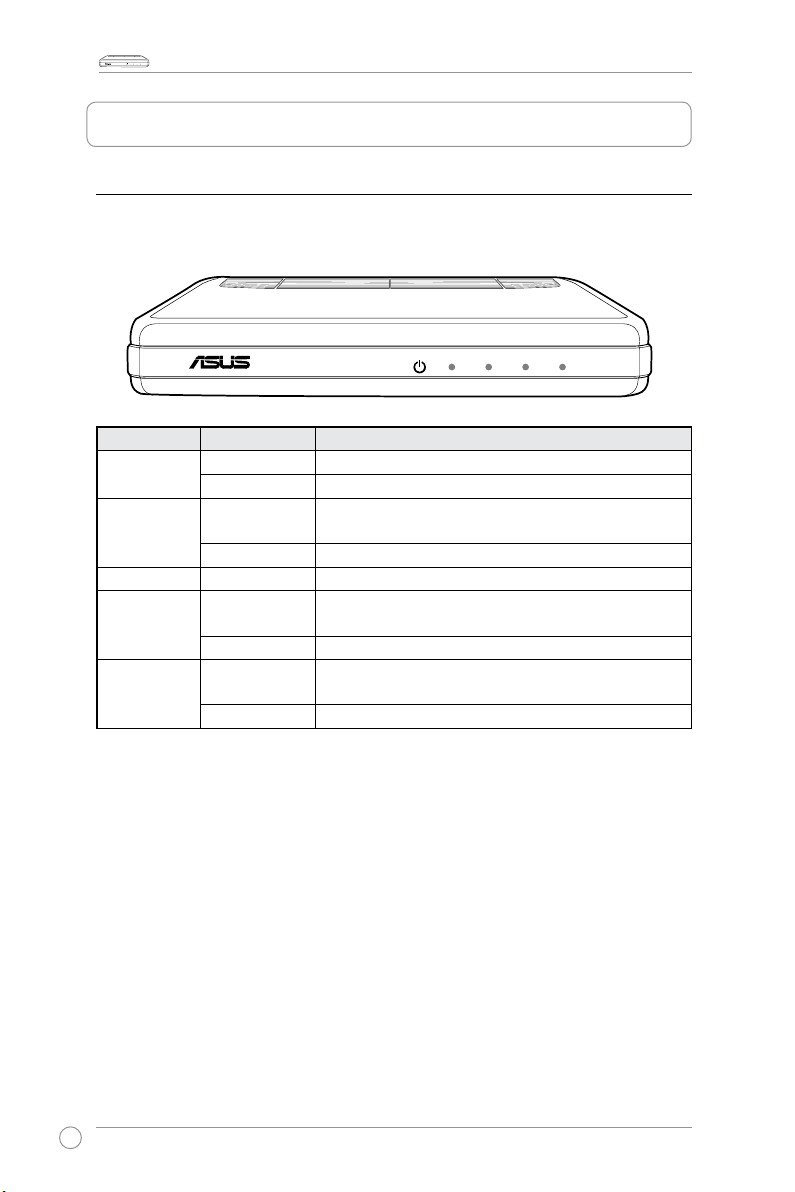
WL-AM602 Combo Router User Manual
LAN USBACTSTATUS
POWER
LAN USBACTSTATUS
POWER
Hardware overview
Front panel
The WL-AM602 Combo Router front panel contains LED indicators which show the
status of the router.
LED Mode Description
POWER
STATUS
ACT
LAN
USB
Solid The router is ON.
No light The router is OFF.
Solid
Connection is established. The router is able to
communicate with your ISP via ADSL.
Flashing The router is trying to connect to your ISP.
Flashing Data is being sent or received.
Solid
A successful connection is established between the
router and PC through an Ethernet cable.
Flashing Data is being sent or received.
Solid
A successful connection is established between the
router and PC through a USB cable.
Flashing Data is being sent or received.
4
Page 7
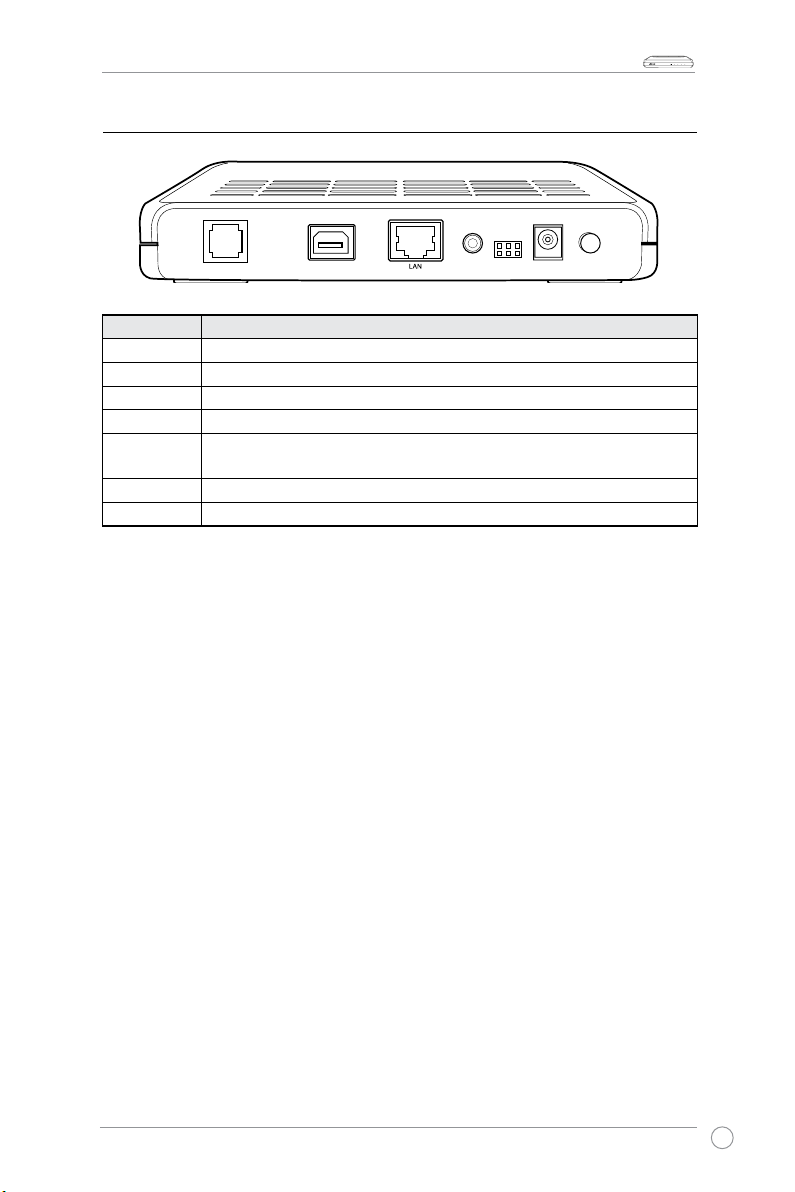
LAN USBACTSTATUS
POWER
Back panel
LINE
RESET
CONSOLE
POWER
ON/OFF
USB
Label Description
LINE
USB
LAN
RESET
CONSOLE
POWER
ON / OFF
RJ-11 cable connects to the splitter provided.
USB cable connects to the PC.
RJ-45 cable connects to an Ethernet device such as a PC or a switch.
Press to restore the router to its default settings.
NOTE: To be used by maintenance professionals only for diagnostic
purposes.
Connects to an AC power adapter.
Press to turn the router on and off.
WL-AM602 Combo Router User Manual
5
Page 8
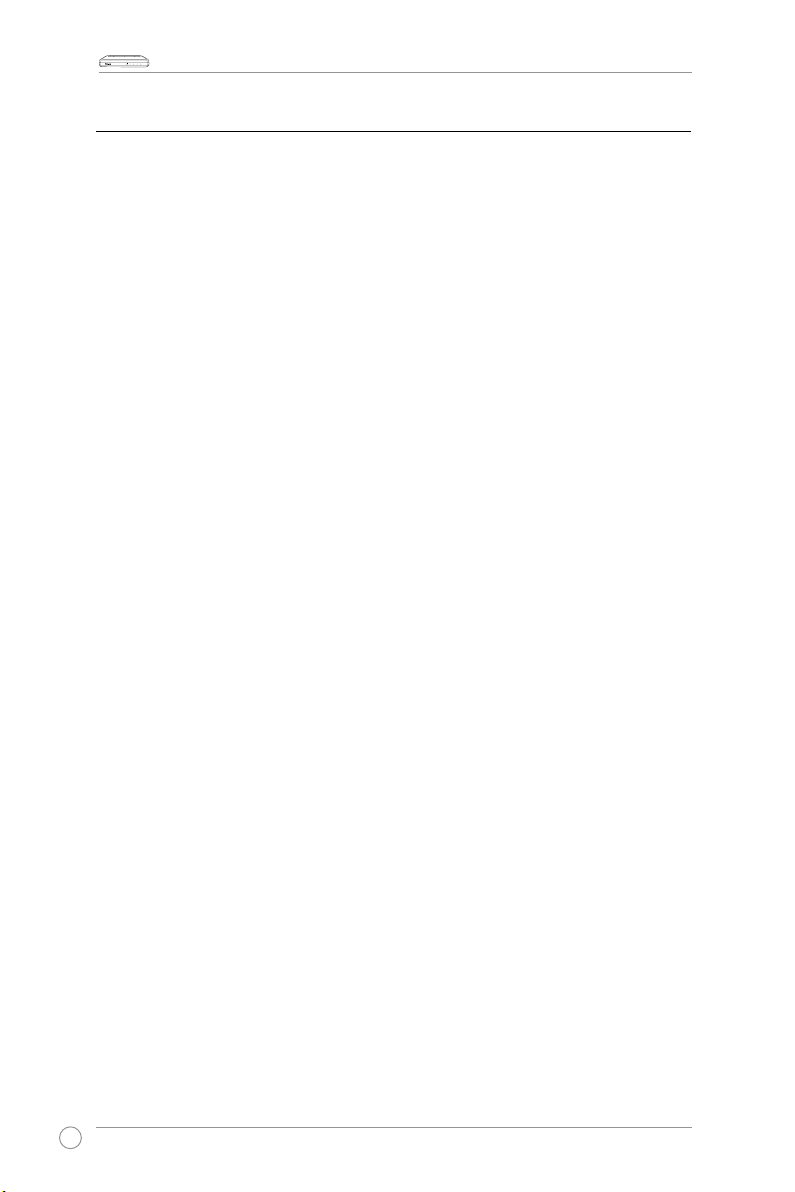
WL-AM602 Combo Router User Manual
LAN USBACTSTATUS
POWER
Hardware connections
ADSL connection
Use the ADSL splitter supplied in the package to split the ADSL signal and telephone
service. Connect your ASUS WL-AM602 Combo Router to the DSL port of the splitter
with the telephone cable supplied in the package. Use another telephone cable to
connect your telephone to the Phone port of the ADSL splitter.
Ethernet connection
You can use either the Ethernet cable or the USB cable supplied in the package for
Ethernet connection. The WL-AM602 Combo Router has an integrated auto-crossover
function. You can use either a straight-through or a crossover cable for Ethernet
connection.
To establish a connection using an Ethernet cable, plug one end of the Ethernet cable to
the LAN port on the router rear panel and the other end to the Ethernet port on your PC.
To establish a connection using a USB cable, plug one end of the USB cable to the
USB port on the router rear panel and the other end to a free USB port on your PC. The
Found New Hardware
window appears. Refer to
USB driver installation
If your LAN has more than one PC, you can connect one end of an Ethernet cable to a
hub or switch and the other end to the LAN port on the router rear panel.
for details.
Power connection
To power on the router:
1. Connect the AC power cord to the AC adapter.
2. Connect the DC output plug on the AC adapter to the POWER port on the
rear panel of your router.
3. Plug the AC power cord into a power outlet.
6
Page 9
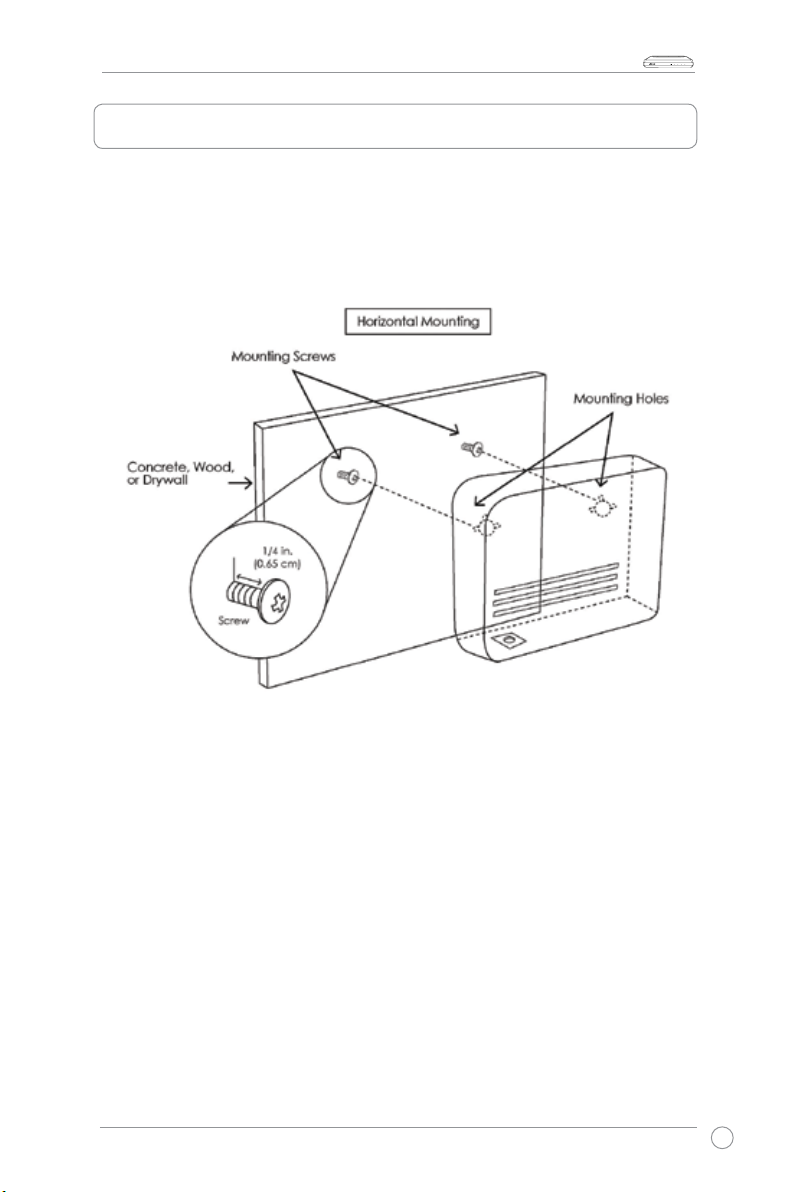
WL-AM602 Combo Router User Manual
LAN USBACTSTATUS
POWER
Mounting the router
The router can be mounted on the wall with two screws. Mounting can be done on wall
material including concrete, wood, or drywall. Select an appropriate location free from
obstructions or any possible interference. Ensure that the cables can be easily attached
to the router without strain. The illustration below shows how to mount the router
horizontally on a wall.
7
Page 10
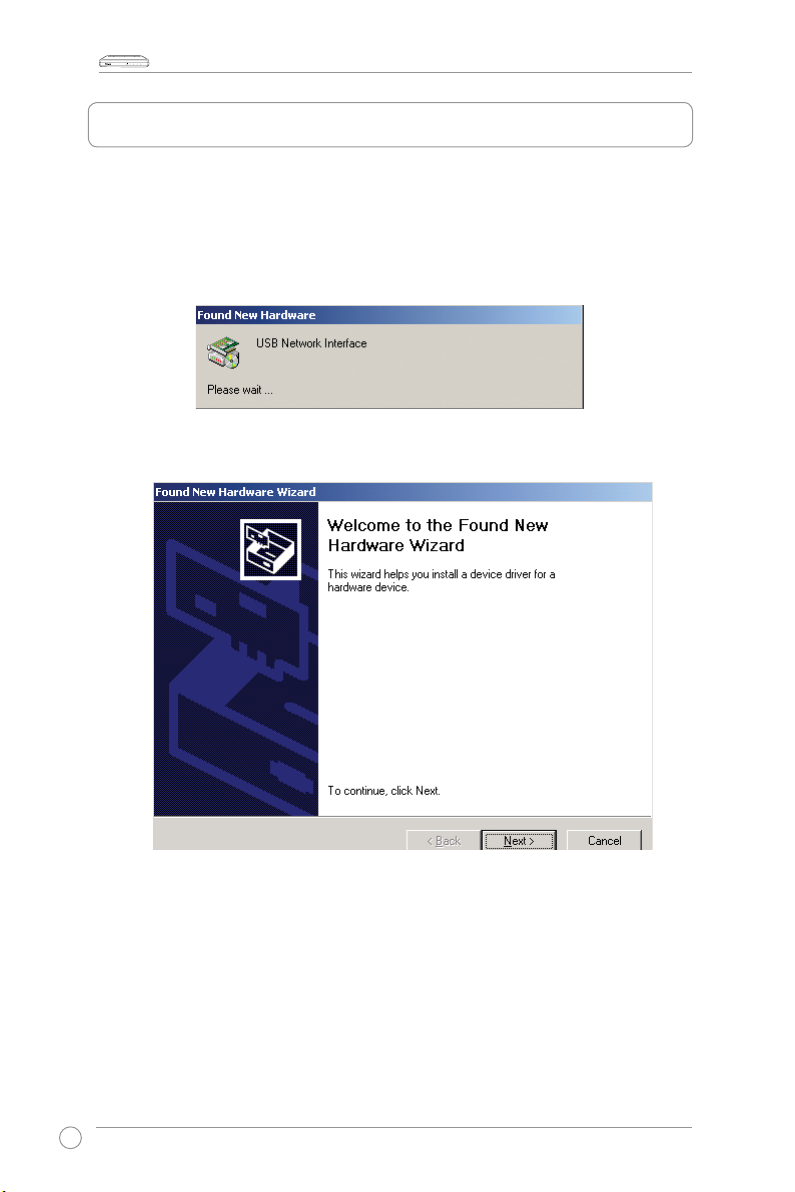
WL-AM602 Combo Router User Manual
LAN USBACTSTATUS
POWER
USB driver installation
The following instructions guide you through the installation of the USB driver.
1. Connect one end of the USB cable to the USB port on the router rear panel
and the other end to a free USB port on your PC.
2. Turn on the router. The system is detecting the new hardware device.
3. A Found New Hardware Wizard window appears.
8
Page 11
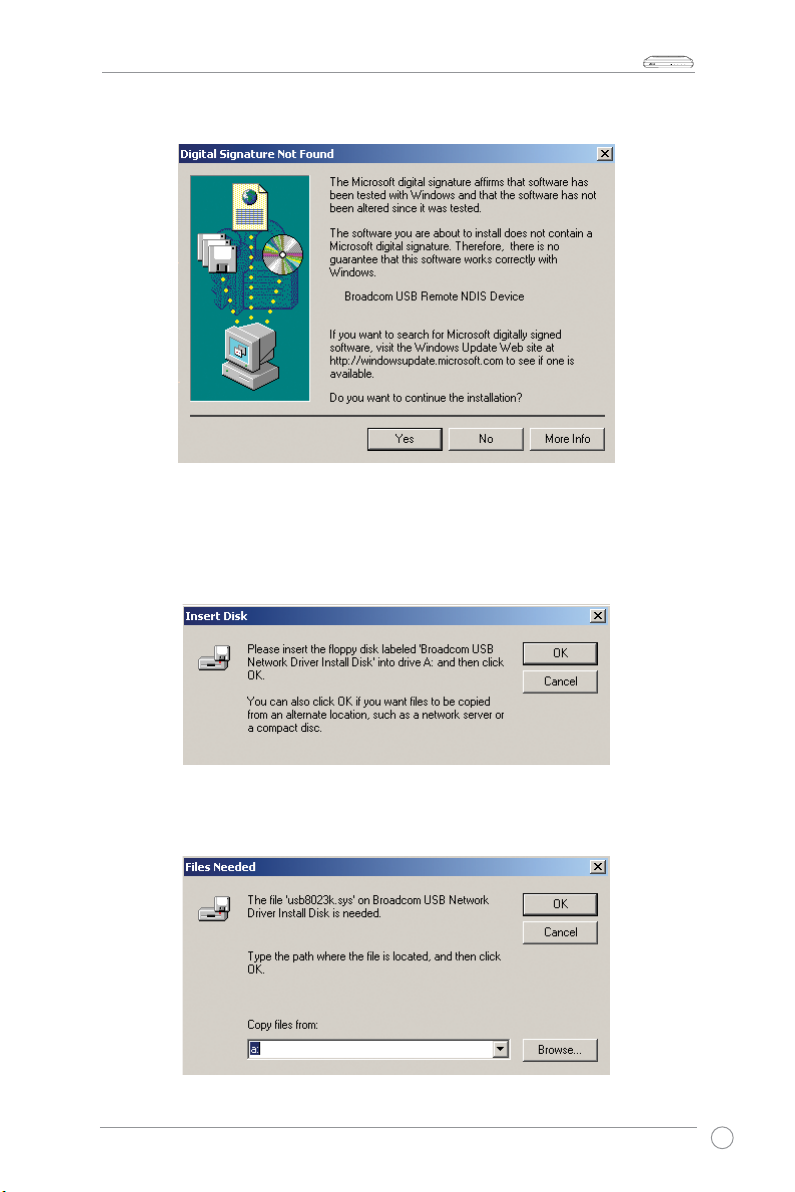
WL-AM602 Combo Router User Manual
LAN USBACTSTATUS
POWER
4. Click Next. A Digital Signature Not Found window appears.
5. Click Yes to continue.
6. An Insert Disk window appears and prompts you to insert the Support CD
that contains the USB driver.
7. Insert the Support CD that contains the USB driver. Click
OK.
8. A Files Needed window appears, asking you to specify the location of the le
needed. Click Browse to locate the le.
9
Page 12
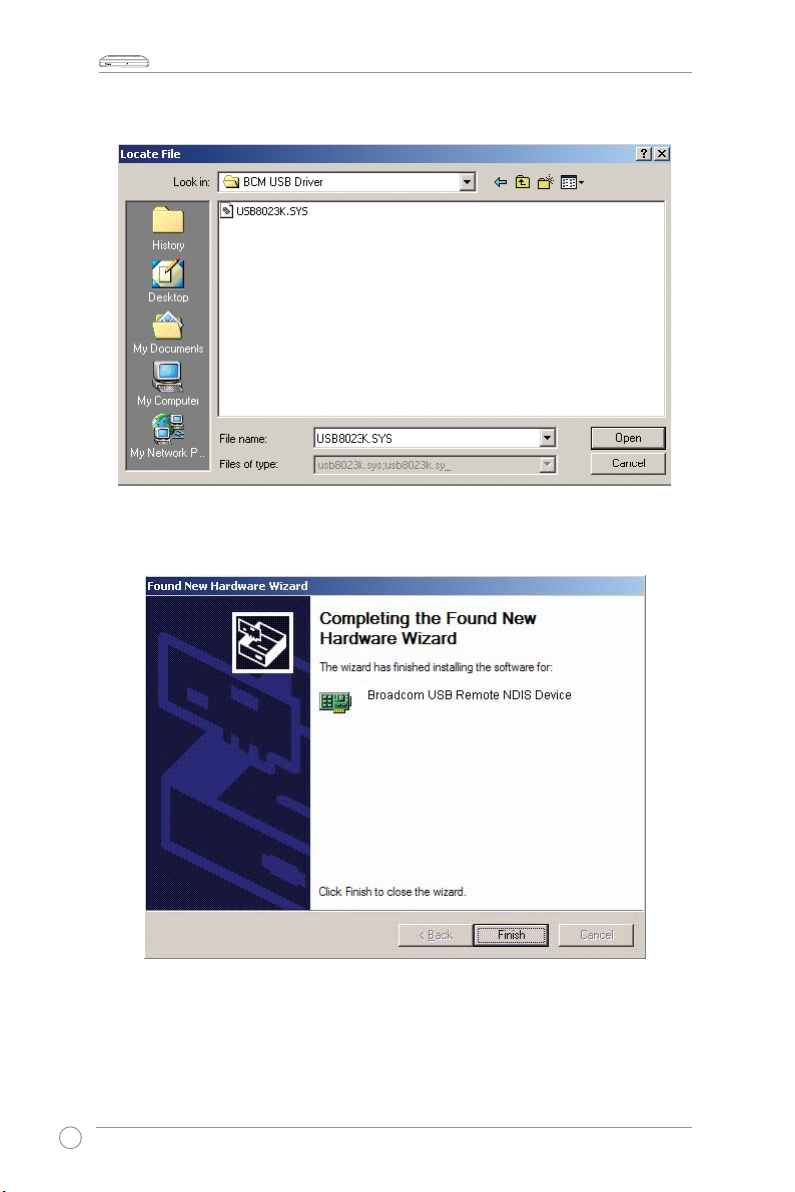
WL-AM602 Combo Router User Manual
LAN USBACTSTATUS
POWER
9. Locate the le needed. Click Open to continue.
10. The USB driver installation is completed. Click Finish to exit the Found New
Hardware Wizard.
10
Page 13
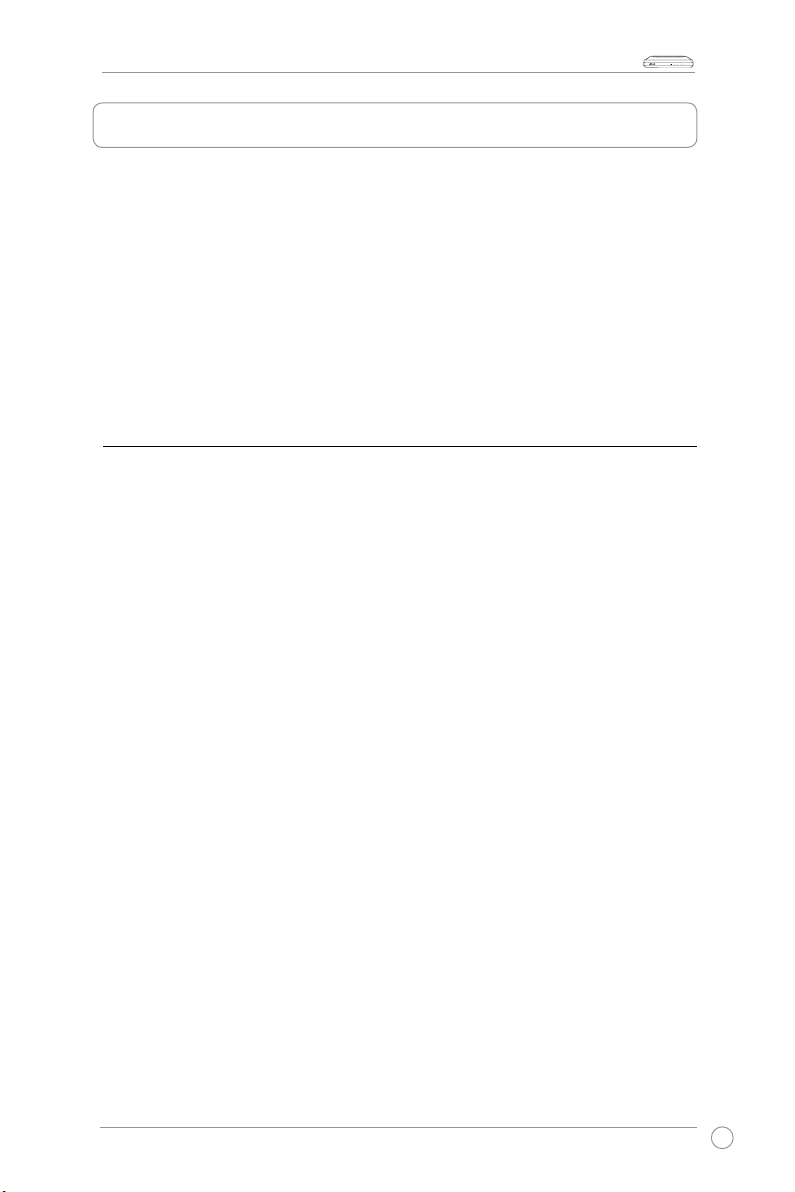
WL-AM602 Combo Router User Manual
LAN USBACTSTATUS
POWER
Conguring your computer
Prior to accessing the router through the LAN/USB port, note the following necessary
congurations :
• Your PC’s TCP/IP address:
192.168.1.__
between 2 and 254)
• The router’s default IP address:
• Subnet mask:
255.255.255.0
192.168.1.1
Below are the procedures for conguring your computer. Follow the instructions for the
operating system that you are using.
Windows® 2000
( the last number is any number
1. In the Windows taskbar, click
Dial-up Connections
2. Click
Local Area Connection
click
Properties
.
Start > Settings > Control Panel > Network and
.
. From the
Local Area Connection Status
screen,
3. The list for the installed network components is displayed. If the list includes
Internet Protocol (TCP/IP)
, then the protocol has already been enabled, and you
can skip to Step 10.
4. If
Internet Protocol (TCP/IP)
I
.
nstall
5. In the
Select Network Component Type
does not appear as an installed component, then click
window, click
Protocol
and then the
button.
6. Select
Internet Protocol (TCP/IP)
from the list and then click
7. If you are prompted to restart your computer with the new settings, click
8. After your computer restarts, click the
again, and right click the
9. In the
10. In the
11. Click
Local Area Connection Properties
and then click
(TCP/IP)
Internet Protocol (TCP/IP) Properties
IP address
and
and key in
255.255.255.0
to save your changes and then close the
OK
Local Area Connection
Properties
192.168.1.X
in the
IP address eld and Subnet Mask
Network and Dial-up Connections
icon and then select
dialog box, select
.
dialog box, select
(where X is any number between 2 and 254)
Control Panel
.
OK
OK
Properties
Internet Protocol
Use the following
eld.
.
Add
.
icon
.
11
Page 14
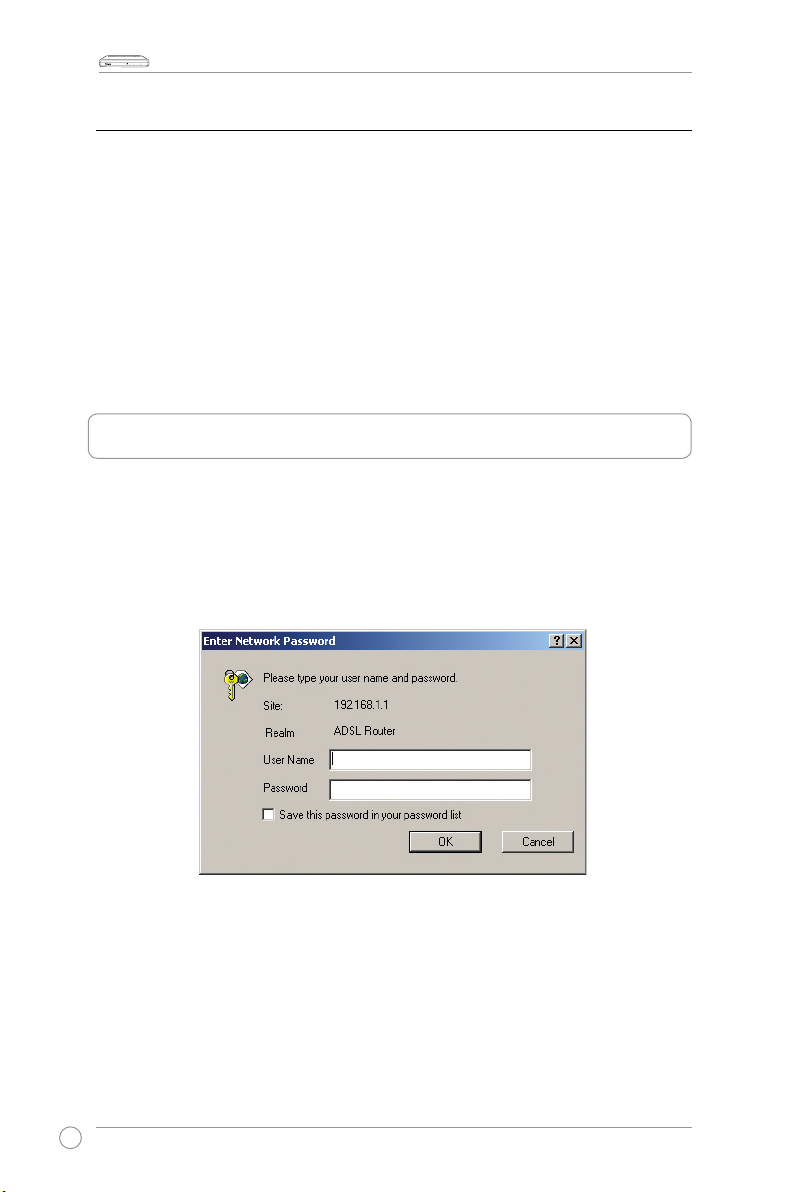
WL-AM602 Combo Router User Manual
LAN USBACTSTATUS
POWER
Windows® XP
1. In the Windows taskbar, click
2. In the
3. The
4. In the
5. Click
Network Connections window
and click
Properties
.
Local Area Connection
Select I
nternet Protocol (TCP/IP)
Internet Protocol (TCP/IP) Properties
IP address
and
and key in
255.255.255.0
to save your changes and then close the
OK
in the
Start > Settings > Network Connections
, right click the
screen displays the installed network components.
and then click
dialog box, select
192.168.1.X
(where X is any number between 2 and 254)
IP address eld and Subnet Mask
Log into the router
To log into your router:
1. Key in
2. A login window appears. The default username is
http://192.168.1.1 (the router's default IP address) in the address box of the
web browser and press
Enter
.
(lowercase).
Local Area Connection
Properties
.
Use the following
eld.
Control Panel
admin
.
, and password is
.
icon
admin
12
Page 15
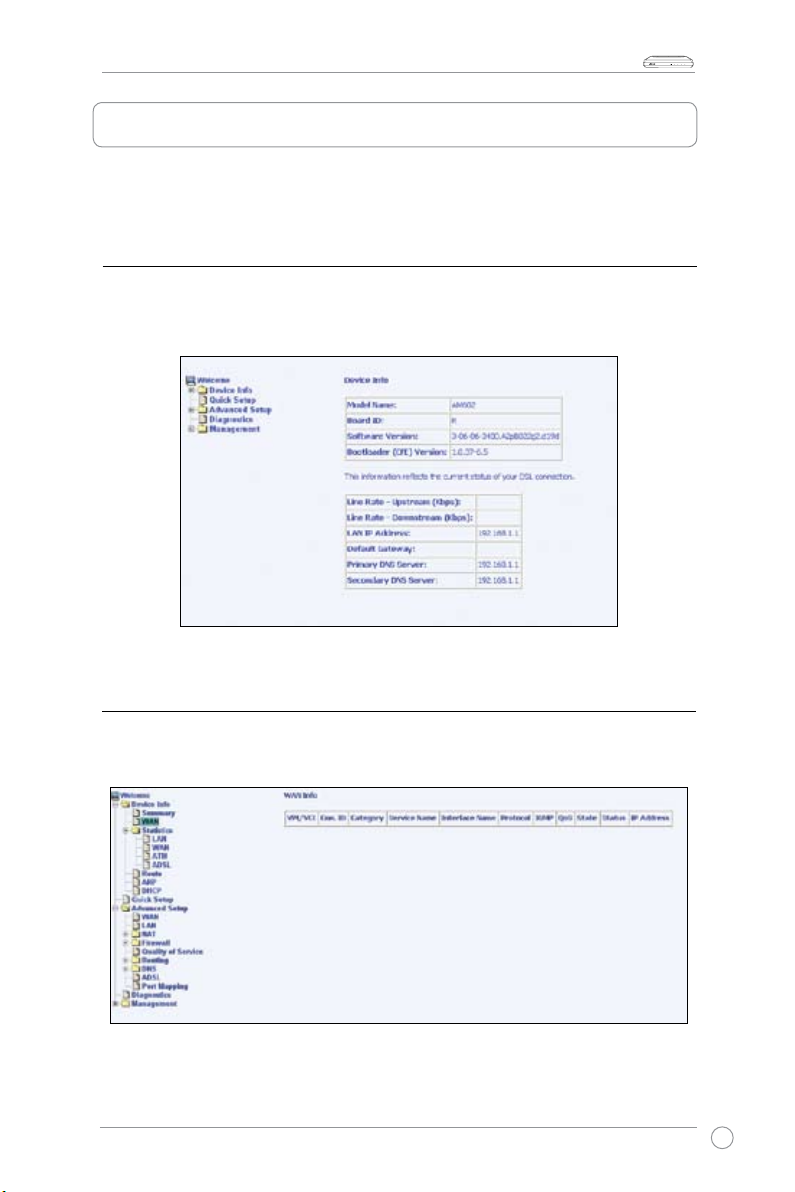
WL-AM602 Combo Router User Manual
LAN USBACTSTATUS
POWER
Device Info
Access the system information by clicking the items in the Device Info menu.
Summary
Click
Summary
display the version information of your router and the realtime status
to
of the DSL connection.
WAN
Click
to display the information on the WAN connection.
WAN
13
Page 16

WL-AM602 Combo Router User Manual
LAN USBACTSTATUS
POWER
Statistics
LAN Statistics
Click
WAN Statistics
Click
to display the LAN statistics on the data received and transmitted.
LAN
to display the WAN statistics.
WAN
ATM Statistics
Click
14
to display the ATM statistics.
ATM
Page 17

WL-AM602 Combo Router User Manual
LAN USBACTSTATUS
POWER
ADSL Statistics
Click
diagnosis of connection problems.
ADSL BER Test
ADSL BER Test (Bit Error Rate Test) is a test that reects the ratio of error bits to the
total number transmitted.
Click
appears allowing you to set the tested time and to start the test.
to display the ADSL statistics which are useful for troubleshooting and
ADSL
ADSL BER Test
at the bottom of the ADSL Statistics page, then a pop-up screen
15
Page 18

WL-AM602 Combo Router User Manual
LAN USBACTSTATUS
POWER
Below is the result screen of an ADSL BER Test.
Route
Click
to display the information on the routing status.
Route
16
Page 19

LAN USBACTSTATUS
POWER
ARP
WL-AM602 Combo Router User Manual
Click
to display the information on the ARP status. The Address Resolution
ARP
Protocol (ARP) converts the IP address to the physical address, labeled HW Address
(the MAC address) and helps to identify computers on the LAN.
DHCP
Click
automatically obtained their IP addresses from the DHCP server, and the time when the
IP addresses will expire.
to display the DHCP Leases page. It shows the list of computers that have
DHCP
17
Page 20

WL-AM602 Combo Router User Manual
LAN USBACTSTATUS
POWER
Quick Setup
This chapter explains how to quickly congure the router for connecting to the Internet.
Click
Quick Setup
1. Select the
The auto-connect process automatically detects the rst usable PVC, PPPoE,
PPPoA, and Bridge Protocol (with DHCP Server available). Click
and then follow the instructions below to set up your router.
DSL Auto-connect
checkbox to enable the DSL Auto-connect process.
Next
to continue.
If you do not select the
DSL Auto-connect
provided by your ISP to set up the ATM PVC. Click
checkbox, then enter the VPI / VCI
to continue.
Next
18
Page 21

WL-AM602 Combo Router User Manual
LAN USBACTSTATUS
POWER
2. Select the type of network protocol and encapsulation mode over the ATM PVC that
your ISP has instructed you to use. Here is an example of PPPoE connection type.
Click
to continue.
Next
3. Enter the PPP username and password provided by your ISP. Decide if you will be
using any features such as Dial on demand, PPP IP extension, and Keep Alive,
then click
Next
.
19
Page 22

WL-AM602 Combo Router User Manual
LAN USBACTSTATUS
POWER
4. Select the
Enable NAT
the default settings. Click
checkbox. For the rest of the checkboxes and eld, keep
to continue.
Next
5. Congure the DSL Router IP address and Subnet Mask. If you want the DHCP
server to automatically assign IP addresses, then select
Enable DHCP Server
and enter the range of IP addresses that the DHCP server can assign to your
computers. Select
addresses. Click
Disable DHCP Server
to continue.
Next
if you would like to manually assign IP
20
Page 23

WL-AM602 Combo Router User Manual
LAN USBACTSTATUS
POWER
6. Check if the settings are correct. Click
Save/Reboot
to save your settings and
restart your router.
Advanced Setup
This chapter helps you to set up some frequectly used router features such as Firewall,
Port Mapping, QoS, and DNS.
WAN
To congure a new WAN interface:
1. Click
to add a new connection for the WAN interface.
Add
21
Page 24

WL-AM602 Combo Router User Manual
LAN USBACTSTATUS
POWER
2. Congure an ATM PVC identier (VPI and VCI) and select a service category.
Check with your ISP before you congure VPI, VCI, and the service category.
•
Virtual Path Identier. The valid range is 0 to 255.
VPI:
Virtual Channel Identier. The valid range is 32 to 65535.
•
VCI:
•
Service Category:
UBR Without PCR
Five classes of trafc are listed below:
(Unspecied Bit Rate without Peak Cell Rate): UBR
service is suitable for applications that can tolerate variable delays and some
cell losses. Applications suitable for UBR service include text/data/image
transfer, messaging, distribution, and retrieval and also for remote
terminal applications such as telecommuting.
UBR With PCR
(Unspecied Bit Rate with Peak Cell Rate): The amount of
bandwidth is characterized by a Peak Cell Rate (PCR). UBR with PCR is
connections that transport variable bit rate trafc for which there is no reliance
on time synchronization between the trafc source and destination and under
the Peak Cell Rate.
(Constant Bit Rate): Used by applications that require a xed data
CBR
rate that is continuously available during the connection time. It is commonly
used for uncompressed audio and video information such as
video conferencing, interactive audio (telephony), audio/video distribution
such as television, distance learning, and pay-per-view, and audio/video
retrieval such as video-on-demand and audio library.
Non Realtime VBR
(Non-Real-time Variable Bit Rate): Can be used for data
transfers that have critical response-time requirements such as airline
reservations, banking transactions, and process monitoring.
Realtime VBR
(Realtime Variable Bit Rate): Used by time-sensitive
applications such as real-time video. Rt-VBR service allows the network
more exibility than CBR.
22
Page 25

WL-AM602 Combo Router User Manual
LAN USBACTSTATUS
POWER
3. Select your connection type and encapsulation mode. Click
4. Disable the bridge service if desired.
Next
.
23
Page 26

WL-AM602 Combo Router User Manual
LAN USBACTSTATUS
POWER
5. Check if the settings are right. Click
6. Click
A
DSL Router Reboot
Finish
.
screen appears. The router reboots to activate the new settings.
to save the new settings.
Save
LAN
Congure the DSL Router IP address and Subnet Mask. If you want the DHCP server
to automatically assign IP addresses, then select
Enable DHCP Server
range of IP addresses that the DHCP server can assign to your computers. Select
Disable DHCP Server
continue. The
the congurations. Click
if you would like to manually assign IP addresses. Click
button only saves the LAN conguration data, but does not apply
Save
Save/Reboot
to save and activate the new settings.
and enter the
Next
to
24
Page 27

WL-AM602 Combo Router User Manual
LAN USBACTSTATUS
POWER
NAT
Enable NAT (Network Address Translation) to congure the Virtual Server, Port
Triggering, and DMZ Host.
Virtual Servers
A virtual server allows you to direct incoming trafc from the WAN side to a specic IP
address on the LAN side.
To set up a virtual server:
1. Click
2. Select a service name from the dropdown list and enter the server IP address. Click
Save/Apply
to add a virtual server in your LAN.
Add
.
3. Click
to add another virtual server or
Add
Remove
to remove an existing virtual
server.
25
Page 28

WL-AM602 Combo Router User Manual
LAN USBACTSTATUS
POWER
Port Triggering
To set up port triggering:
1. Click
2. Select the application that you want to congure the port settings for.
Click
.
Add
Save/Apply
.
3. Click
or
26
to add another application that you want to congure the port settings for
Add
to remove an application selected.
Remove
Page 29

WL-AM602 Combo Router User Manual
LAN USBACTSTATUS
POWER
DMZ Host
Enter the IP address of the DMZ host and click
Save/Apply
to activate the settings.
Firewall
IP Filtering-Outgoing
The outgoing lter blocks the LAN trafc from entering the WAN side.
To creat an outgoing lter:
1. Click
Add
.
2. Enter the lter name, source information (the LAN side), and destination information
(the WAN side). Click
Save/Apply
.
27
Page 30

WL-AM602 Combo Router User Manual
LAN USBACTSTATUS
POWER
IP Filtering-Incoming
The incoming IP lter blocks the WAN trafc from entering the LAN side.
To creat an incoming lter:
1. Click
2. Enter the lter name, source information (the WAN side), and destination
information (the LAN side). Select the WAN interface, then Click
Add
.
Save/Apply
.
28
Page 31

WL-AM602 Combo Router User Manual
LAN USBACTSTATUS
POWER
MAC Filtering
MAC ltering forwards or blocks trafc by MAC address. Change the policy or add
ltering rules to the MAC ltering table in the
MAC Filtering Setup
screen.
Click
Change Policy
to change the MAC Filtering Global Policy. A conrmation dialog
box appears asking you to verify the changes made.
Click
to create a MAC lter. Click
Add
Save/Apply
to save and activate the settings.
29
Page 32

WL-AM602 Combo Router User Manual
LAN USBACTSTATUS
POWER
Parental Control
The
Parental Control
device can access the router.
Click
to set up the Time of Day Restriction.
Add
function allows you to restrict the day of the week when a LAN
The
Browser's MAC Address
eld automatically displays the MAC address of the
LAN device where the browser is running. To restrict another LAN device, click
MAC Address
the week when the LAN device can access the router. Click
and enter the MAC address of another LAN device. Select the day of
Save/Apply
to save and
activate the settings.
Other
30
Page 33

WL-AM602 Combo Router User Manual
LAN USBACTSTATUS
POWER
Quality of Service
Congure the Quality of Service to apply different priorities to trafc on the router.
To add a network trafc class rule:
1. Click
2. Give a name to this trafc class.
3. Assign a priority level (low, medium, and high) to this trafc class.
3. Select an IP precedence from the 0-7 range.
4. Enter an IP Type of Service from the following options:
• Normal Service
• Minimize Cost
• Maximize Reliability
• Maximize Throughput
• Minimize Delay
5. Enter the trafc conditions for the class such as the protocol (TCP/UDP, TCP, UDP,
or ICMP) to be used. Click
Add
.
Save/Apply
to save and activate the settings.
31
Page 34

WL-AM602 Combo Router User Manual
LAN USBACTSTATUS
POWER
Routing
Default Gateway
Select the
to save and activate the settings.
Enable Automatic Assigned Default Gateway
checkbox. Click
Save/Apply
Deselect the
Enable Automatic Assigned Default Gateway
want to use the automatically assigned default gateway. Select
IP Address
to use the default gateway IP address. If you decide to change the
checkbox If you do not
Use Default Gateway
automatically assigned default gateway IP address, then reboot the router for a new
default gateway IP address. Select the WAN interface that you will be using. Click
Save/Apply
to save and activate the settings.
32
Page 35

WL-AM602 Combo Router User Manual
LAN USBACTSTATUS
POWER
Static Route
Click
Enter the destination network address, subnet mask, gateway or available WAN
interface. Click
to add an entry to the routing table.
Add
Add/Apply
to save and activate the settings.
RIP
If RIP is enabled, the router operation can be congured as active or passive.
33
Page 36

WL-AM602 Combo Router User Manual
LAN USBACTSTATUS
POWER
DNS
DNS Server
The
DNS Server
specify a primary DNS server and a secondary DNS server.
Select the
assigned DNS server.
page allows you to request automatic assignment of a DNS server or
Enable Automatic Assigned DNS
checkbox to obtain an automatically
If you deselect the
Enable Automatic Assigned DNS
checkbox, another two elds
appear: primary DNS server and secondary DNS server. Enter the primary/secondary
DNS server IP addresses manually.
34
Page 37

WL-AM602 Combo Router User Manual
LAN USBACTSTATUS
POWER
Dynamic DNS
Dynamic DNS allows an Internet domain name to be assigned to a dynamic IP address,
which makes it possible for other sites on the Internet to establish connections to you
without the need to track the IP address themselves. Click
You can apply for DDNS service from DynDNS.org or TZO. Enter the hostname and the
interface that you are using. Also enter the username and password assigned by the
DDNS service. Click
Save/Apply
to save and activate the settings.
Add
.
35
Page 38

WL-AM602 Combo Router User Manual
LAN USBACTSTATUS
POWER
ADSL
The ADSL page contains two sections: modulation and capability which are specied
Apply
to save
to save and
by your ISP. Check with your ISP to do the correct settings. Click
and activate the new settings or click
Advanced Settings
Save/Apply
if you want to congure more
advanced settings.
DSL Advanced Settings
Select the test mode: normal, reverb, medley, no retrain, or L3. Click
activate the settings.
36
Page 39

WL-AM602 Combo Router User Manual
LAN USBACTSTATUS
POWER
Tone Settings
The frequency band of ADSL is split up into 256 separate tones, each spaced
4.3125KHz apart, and with each tone carrying separate data. The technique operates
as if 256 separate modems were running in parallel. The tone range is from 0 to 31 for
upstream and from 32 to 255 for downstream. Do not change these settings unless
directed by your ISP.
Port Mapping
(Function not available for 1-port ADSL Router)
Port mapping allows you to open ports to allow certain Internet applications on the
WAN side to pass through the rewall and enter your LAN. To use this feature, mapping
groups should be created. Click
to create a new mapping group.
Add
37
Page 40

WL-AM602 Combo Router User Manual
LAN USBACTSTATUS
POWER
Follow the onscreen instructions to create a new mapping group.
Diagnostics
The
Diagnostics
screen allows you to run diagnostic tests to check your DSL
connection. The tests check three kinds of connections:
• Connection to your local network
• Connection to your DSL service provider
• Connection to your Internet service provider
38
Page 41

LAN USBACTSTATUS
POWER
Management
WL-AM602 Combo Router User Manual
The
Management
menu gives you access to certain setups including backing up
settings, viewing system log, maintaining access control, and updating the software.
Settings
Backup Settings
Click
Backup Settings
a le on your PC.
Save the le to your PC.
to save the congurations that you have made on your router to
39
Page 42

WL-AM602 Combo Router User Manual
LAN USBACTSTATUS
POWER
Restore User Settings
To load a previously saved conguration le onto your router, click
locate the le on your PC. Click
Update Settings
.
The router then reboots to activate the settings.
Restore Default
Click
Restore Default Settings
factory default settings.
to delete all current settings and restore the router to its
Browse
and then
Click
default settings
40
when a window appears querying
OK
.
Are you sure you want to restore factory
Page 43

LAN USBACTSTATUS
POWER
System Log
WL-AM602 Combo Router User Manual
Click
View System Log
Click
Congure System Log
to check the system log.
to congure the System Log options. Select
Enable
to
enable the log mode. The system logs all the events above or equal to the selected log
level, and displays only the logged events above or equal to the selected display level.
If you select
Remote
and UDP port of a remote system log server. If you select
in the local memory. If you select
in the
eld, events will be sent to the specied IP address
Mode
, events will be recorded
Local
, events will be sent to the specied IP address
Both
and UDP port of a remote system log server, and saved in the local memory. Click
Save/Apply
to save and activate the settings.
41
Page 44

WL-AM602 Combo Router User Manual
LAN USBACTSTATUS
POWER
Internet Time
The
Internet Time
page allows you to automatically synchronize your time with a time
server on the Internet.
42
Page 45

WL-AM602 Combo Router User Manual
LAN USBACTSTATUS
POWER
Select the
Automatically synchronize with Internet time servers
checkbox to
automatically synchronize your time with an Internet time server, and then additional
elds appear.
Select a time server from the list of Network Time Protocol (NTP) time server and the
time zone that you are in. Click
Save/Apply
to save and activate your time settings.
Access Control
Services
Enables or disables some services of your router on the LAN or WAN. If no WAN
connection is dened, then only the LAN side can be congured.
Services that can be enabled/disabled on the LAN/WAN are FTP, HTTP, ICMP, SSH,
TELNET, and TFTP.
43
Page 46

WL-AM602 Combo Router User Manual
LAN USBACTSTATUS
POWER
IP Addresses
Enable the IP Address Access Control mode to limit access to the local management
services which are enabled on the Service Control List. Click
Control List the IP addresses of the management stations allowed to access those local
management services
.
Enter the IP address of the management station allowed to access the local
management services. Click
Save/Apply
to save and activate the settings.
to add to the Access
Add
44
Page 47

LAN USBACTSTATUS
POWER
Passwords
To change your password:
1. Select a username from the dropdown list of
2. Enter your old password.
3. Enter your new password.
4. Conrm your new password.
5. Click
Save/Apply
to save and activate the new password.
Update Software
WL-AM602 Combo Router User Manual
Username
.
Follow these steps to update your software:
1. Obtain an updated software image le from ASUS.
2. Enter the path to the image le location or click
3. Click
Update Software
to update your software.
to locate the image le.
Browse
45
Page 48

WL-AM602 Combo Router User Manual
LAN USBACTSTATUS
POWER
Reboot Router
Click
Save/Reboot
to save the new settings and reboot your router.
46
