Page 1
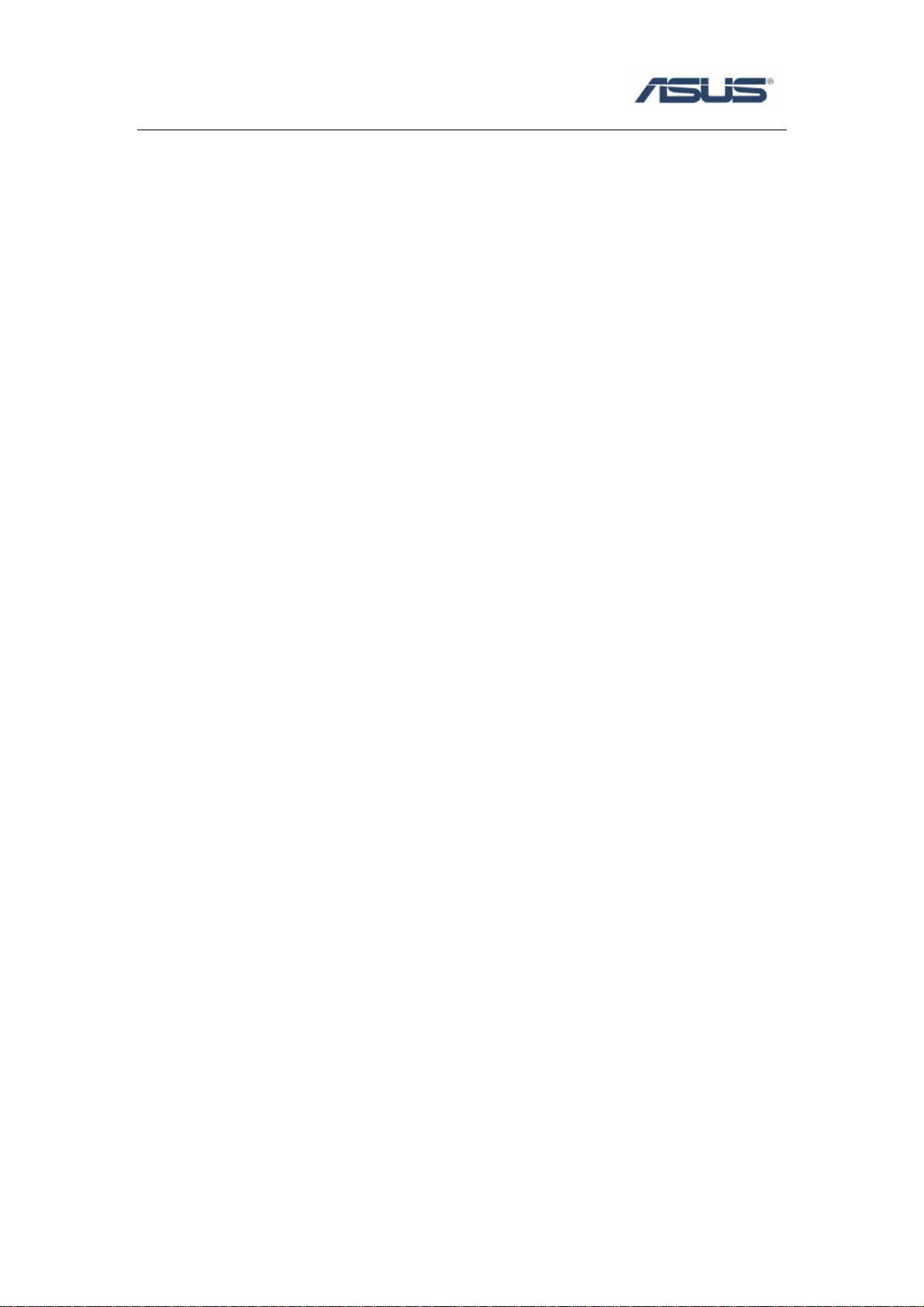
ASUS WL-5XX Series Wireless
Router Internet Configuration
User’s Guide
Page 2
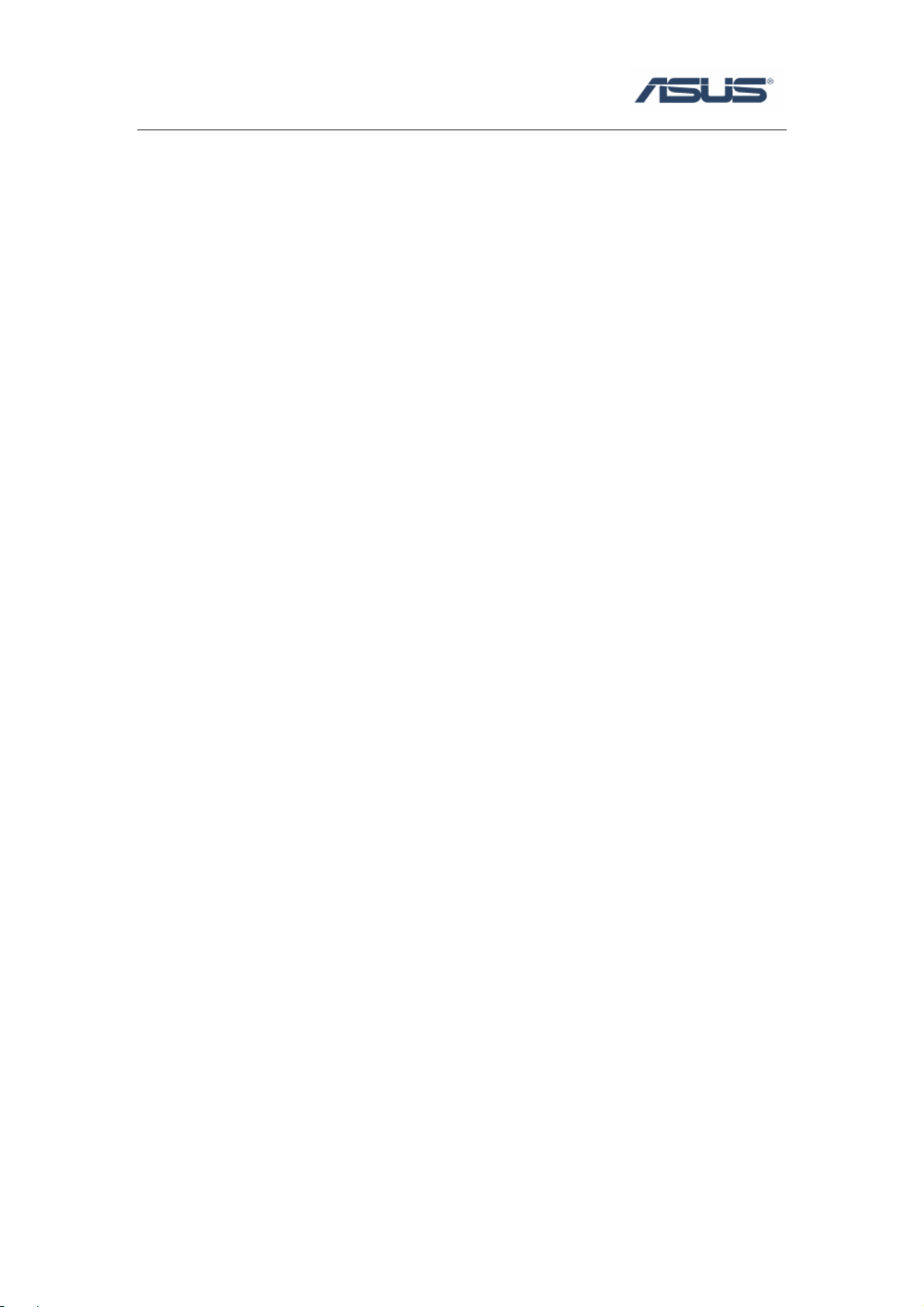
Contents
Chapter 1 Introduction:..............................................................................................1
Chapter 2 Connecting the wireless router..................................................................1
Chapter 3 Getting to know your Internet connection type ........................................1
Chapter 4 Configuring the router...............................................................................2
4.1 Enter into router’s Web-based configuration page.......................................2
4.2 WAN Connection Type ---- Automatic IP...................................................3
4.3 WAN Connection Type ---- Static IP...........................................................4
4.4 WAN Connection Type ---- PPPOE ............................................................5
4.5 WAN Connection Type ---- PPTP ...............................................................7
4.6 WAN Connection Type ---- BigPond. .........................................................9
Chapter 5 Troubleshooting........................................................................................9
Page 3
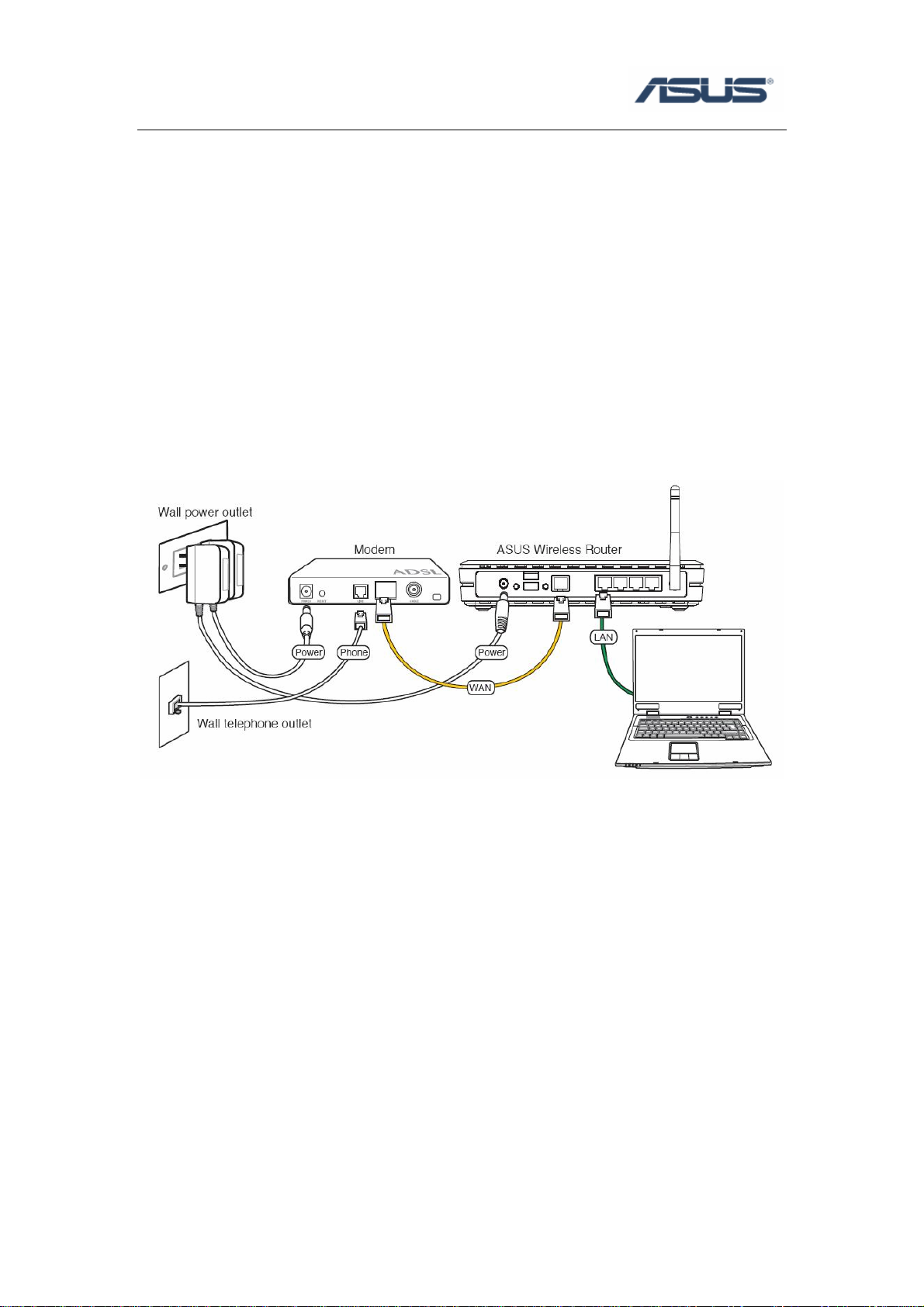
Chapter 1
This document describes how to set up ASUS WL-5XX series wireless router to getting
connection to the Internet and provides troubleshooting tips to help you fix some simple
problems.
Chapter 2
The figure below illustrates a connection diagram example.
Introduction:
Connecting the wireless router
Chapter 3 Getting to know your Internet
connection type
The router supports following connection types: Automatic IP, Static IP, PPPOE,
PPTP, and Bigpond
By default, the Router’s Internet Connection Type is set to Automatic IP, which
should be kept only if your ISP (Internet Service Provider) supports DHCP
(Dynamic Host Configuration Protocol) or you are connecting through a dynamic
IP address.
If your ISP has assigned you a permanent, fixed (static) IP address for your
1
Page 4
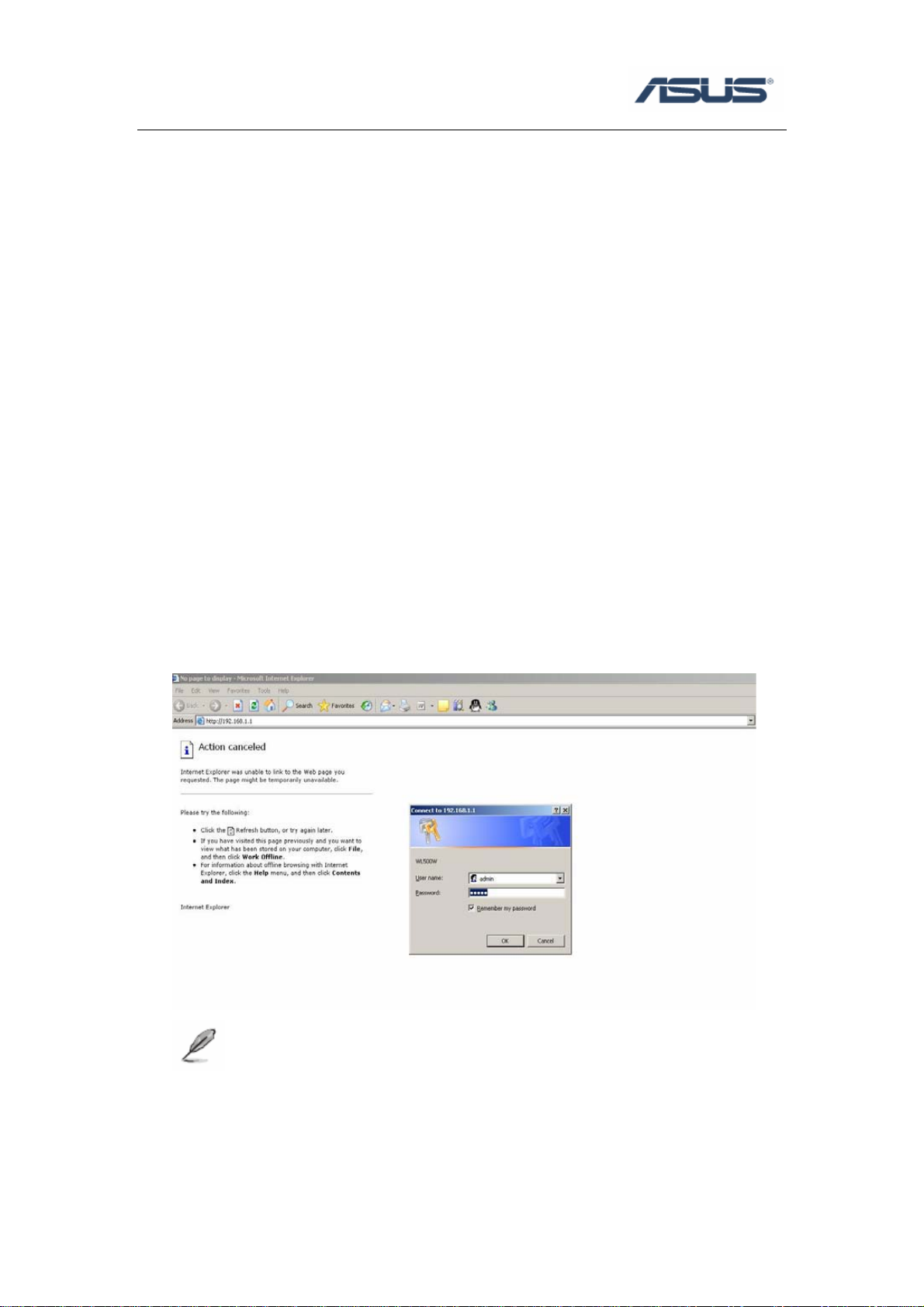
computer, select “Static IP”. In this type, you should have a static IP address from
your ISP, and Subnet mask, Gateway IP address are necessary.
Most of DSL-based ISPs use PPPoE (Point-to-Point Protocol over Ethernet) to
establish Internet connections, select “PPPOE”. If you are connected to the
Internet through a DSL line, check with your ISP to see if they use PPPoE. In this
type, you should have Username and Password from your ISP.
Point to Point Tunneling Protocol (PPTP), is a service that usually applies to
connections in some European countries only. In this type, you should have IP
address, Subnet mask, Default Gateway, Username and Password from your ISP.
BigPond is a service used in Australia only. If you are using a Bigpond
connection, check with your ISP for the necessary setup information.
Chapter 4 Configuring the router
4.1 Enter into router’s Web-based configuration page
1. Open browser and type router’s IP address: http://192.168.1.1 (the default address)
NOTE: If you are using WL-530g, make sure that WAN port is securely plug ged in
with a network cable so that you are able to login the router.
2. Input username and password, both of them: admin (the default value)
3. Click “Cancel” when show “do you like to start Quick Setup directly” (if you
want to use Quick Setup, please refer to manual or Quick Start Guide’s
2
Page 5

description).
4.2 WAN Connection Type ---- Automatic IP
1. Click IP config Î Select WAN Connection Type as Automatic IP.
2. Then click Apply.
3. Set other configuration if you want (this part you could read manual for details),
then click Finish.
4. Click Save & Restart to save and activate your settings.
5. Please wait until home page of router shows up, if the home page didn’t show,
you could choose Refresh to return.
6. Check if the WAN interface gets a dynamic IP address and related information.
Click Status & Log Î Status, WAN interface will show WAN information.
3
Page 6
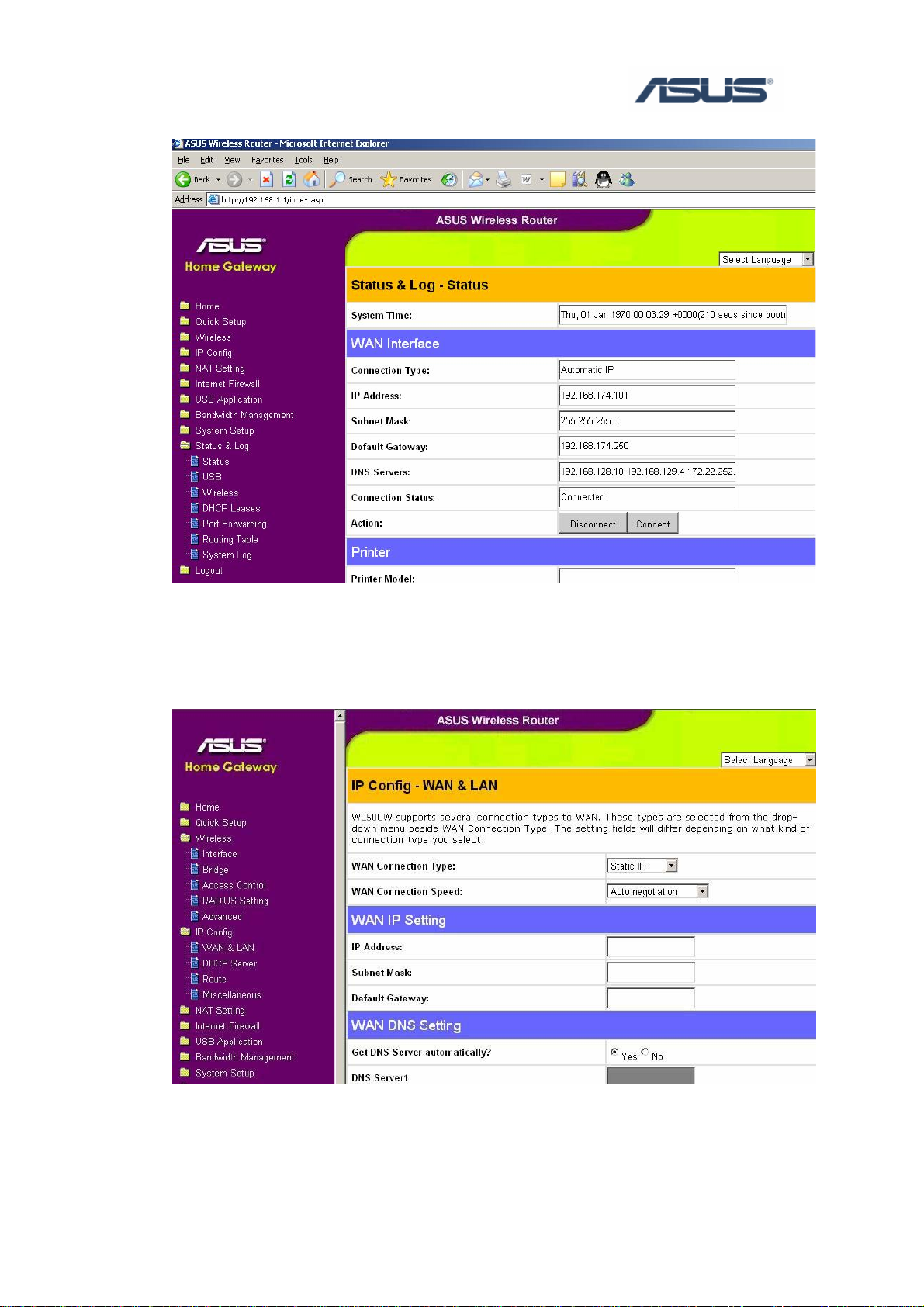
4.3 WAN Connection Type ---- Static IP
1. Click IP config Î Select WAN Connection Type as Static IP.
2. Configure WAN IP and DNS SettingÎInput IP Address, Subnet Mask, Default
Gateway and DNS Server provided by your ISP. The example in the figure below
is for reference.
4
Page 7

3. Then click Apply.
4. Set other configuration if you want (this part you could read manual for details),
then click Finish.
5. Click Save & Restart to save and activate your settings.
6. Please wait until home page of router shows up, if the home page didn’t show,
you could choose Refresh to return.
4.4 WAN Connection Type ---- PPPOE
1. Click IP Config Î Select WAN Connection Type as PPPOE.
2. Configure “PPPoE Account”Î Input User Name, Password that provided by
your ISP
5
Page 8

3. Then click Apply.
4. Some ISP may have special requirement such as Host name, in this case, please
receive the information from your ISP and fill out it in the configuration page.
5. Set other configuration if you want (this part you could read manual for details),
then click Finish.
6. Click Save & Restart to save and activate your settings.
7. Please wait until home page of router shows up, if the home page didn’t show,
you could choose Refresh to return.
8. Check if the WAN interface gets a dynamic IP address and related information.
6
Page 9
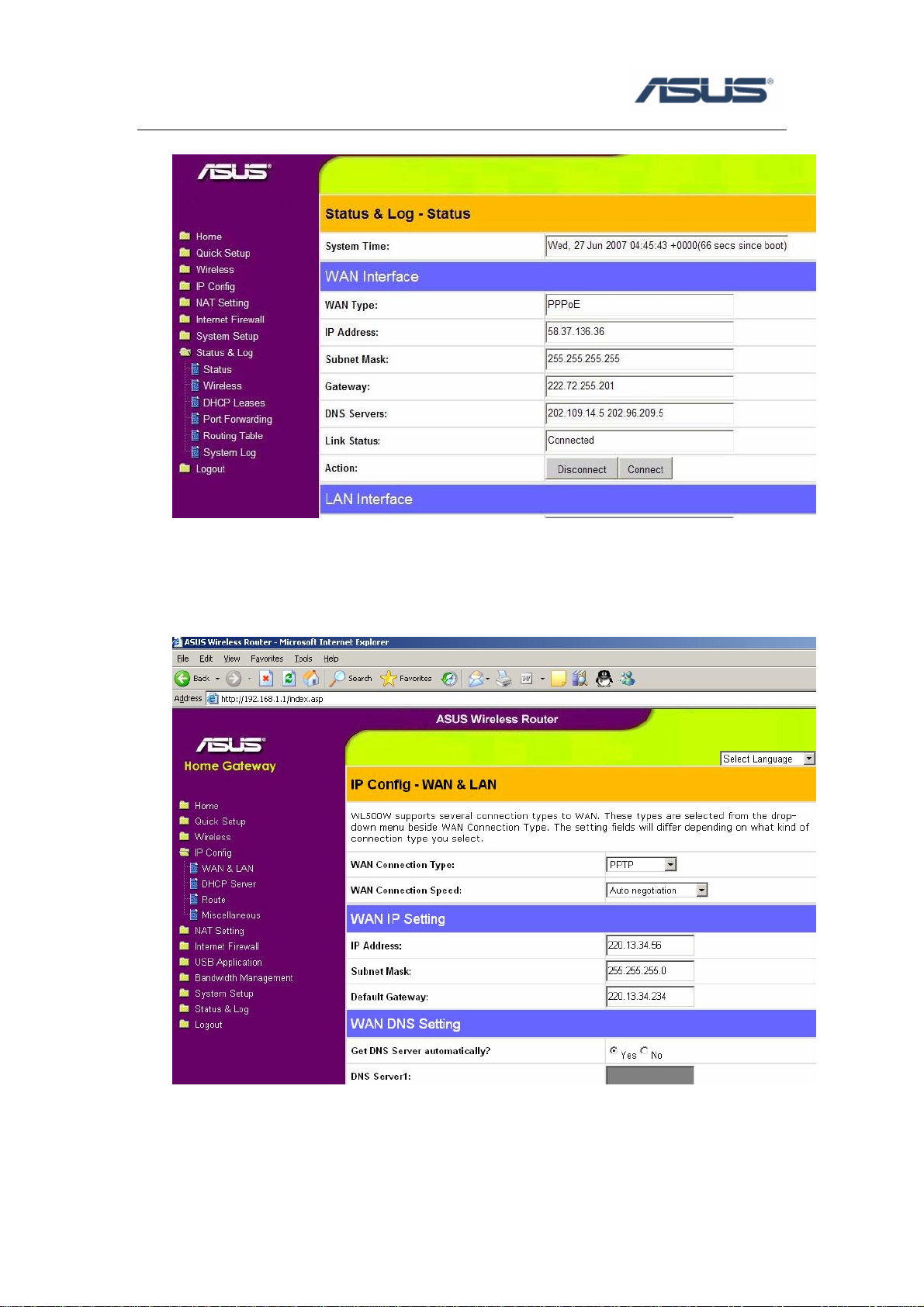
Click Status & Log Î Status, WAN interface will show WAN information.
4.5 WAN Connection Type ---- PPTP
1. Click IP config Î select “WAN Connection Type” as PPTP.
2. If necessary, configure WAN IP SettingÎ Input IP address, Subnet Mask,
Default Gateway that provided by your ISP.
3. Configure “PPTP AccountÎ Enter the User Name and Password provided by
ISP.
7
Page 10
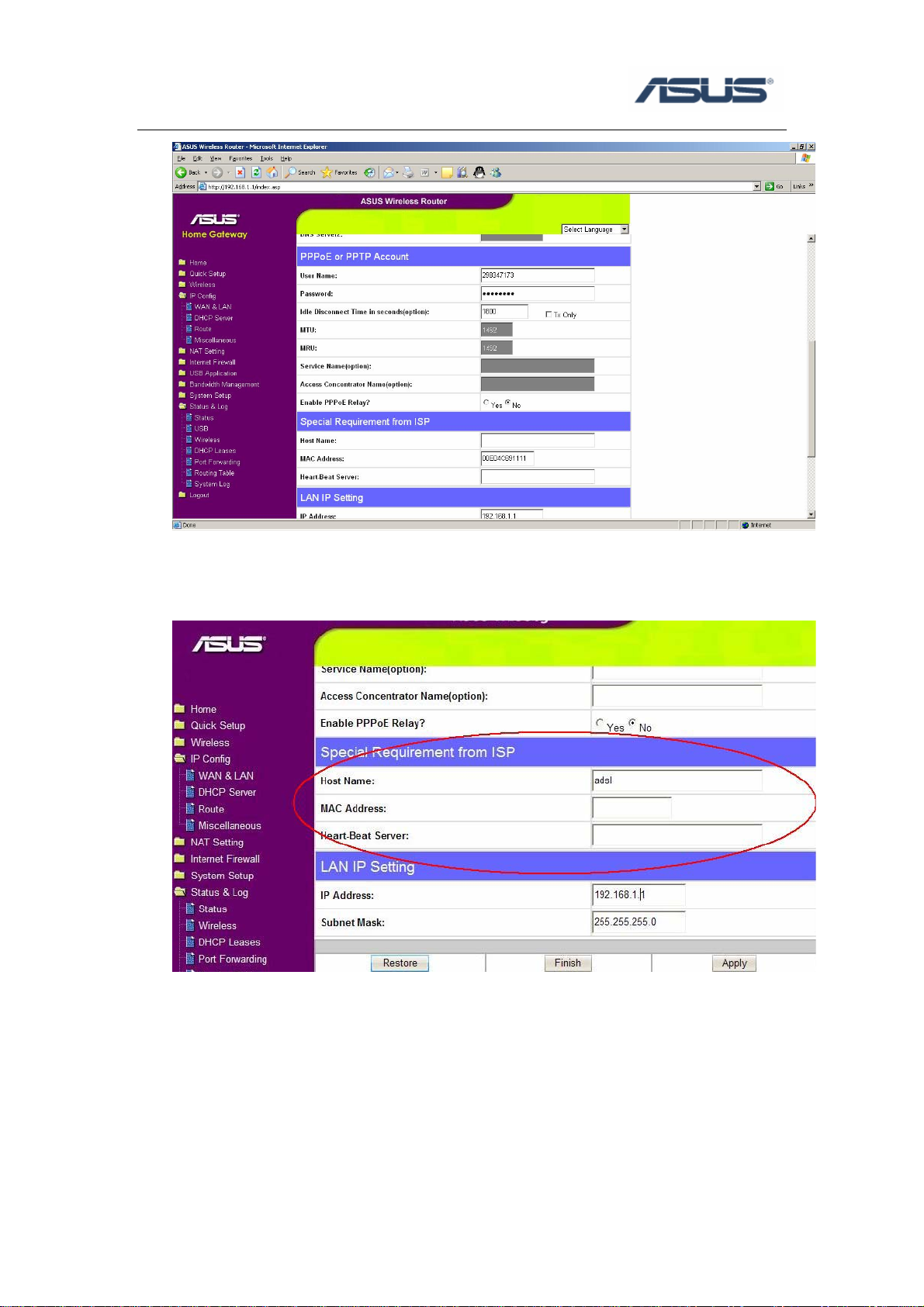
4. Then click Apply.
5. Some ISP may have special requirement such as Host name, in this case, please
receive the information from your ISP and fill out it in the configuration page.
6. Set other configuration if you want (this part you could read manual for details),
then click Finish.
7. Click Save & Restart to save and activate your settings.
8. Please wait until home page of router shows up, if the home page didn’t show,
you could choose Refresh to return.
8
Page 11

4.6 WAN Connection Type ---- BigPond.
1. If you are using a BigPond connection, check with your ISP for the necessary
setup information.
Chapter 5 Troubleshooting
Here are some tips for correcting simple problems you may have.
Be sure to restart your network in this sequence:
1. Turn off the modem, wireless router, and computer;
2. Turn on the modem, wait two minutes;
3. Turn on the wireless router and wait 1 minute;
4. Turn on the computer.
Make sure the network cables are securely plugged in.
• The WAN light on the wireless router will lit if the network cable to the wireless
router from the modem is plugged in securely and the modem and wireless router
are turned on.
• For each powered on computer connected to the wireless router with a securely
plugged in network cable, the corresponding LAN port status light will lit. The
front panel of the wireless router identifies the number of each LAN port.
9
Page 12
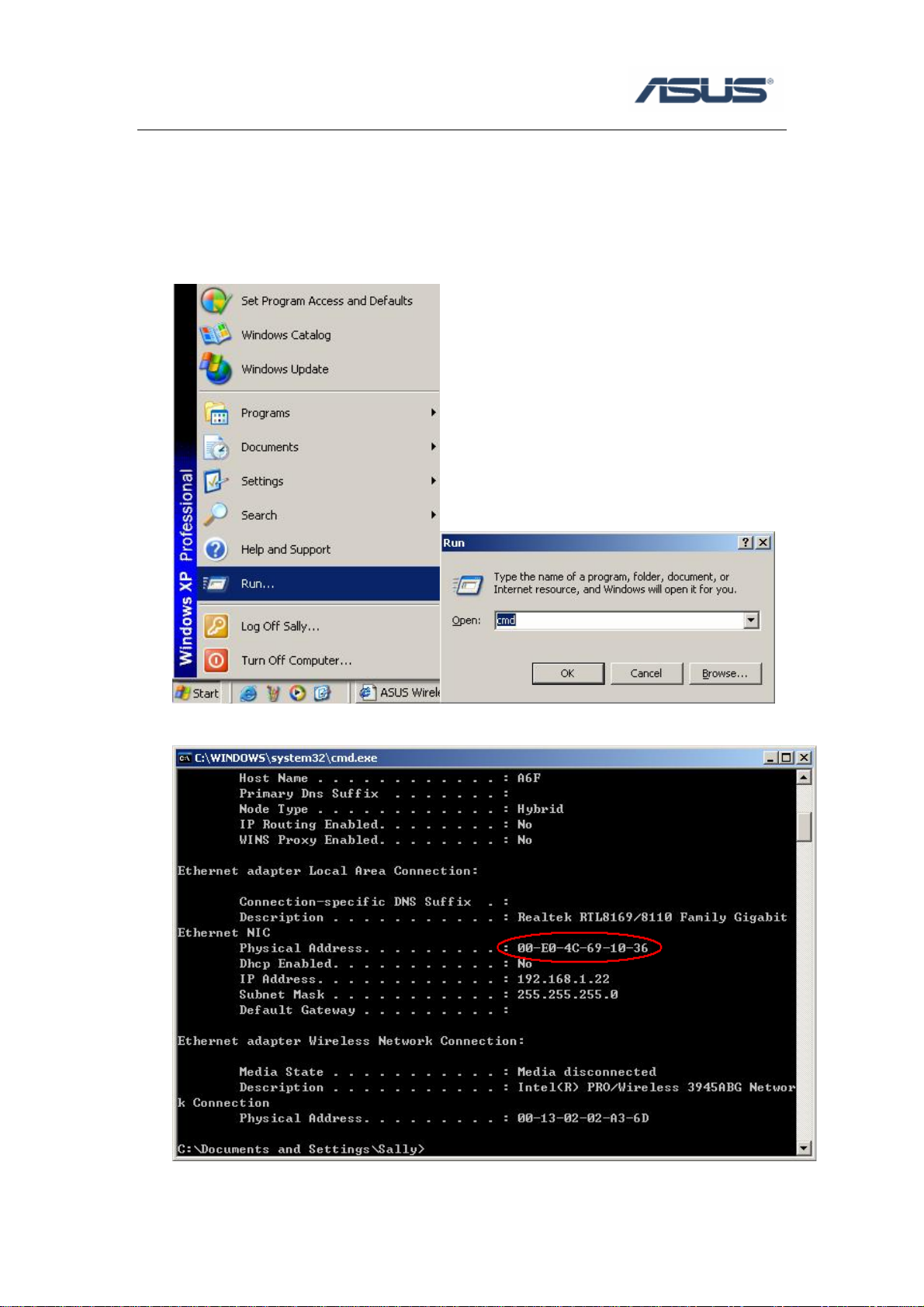
Make sure the network settings of the computer are correct.
• Some cable operators authenticate the MAC address of the computer registered
on the account. The MAC address here is the physical hardware address on your
computer’s network adaptor. If your Internet connection doesn’t work, try to
clone the computer’s MAC Address on the router.
1. In Windows desktop, select StartÎ Run Îtype “cmd” command.
2. Type “ipconfig/all” to show computer’s Physical Address (MAC Address).
10
