Page 1
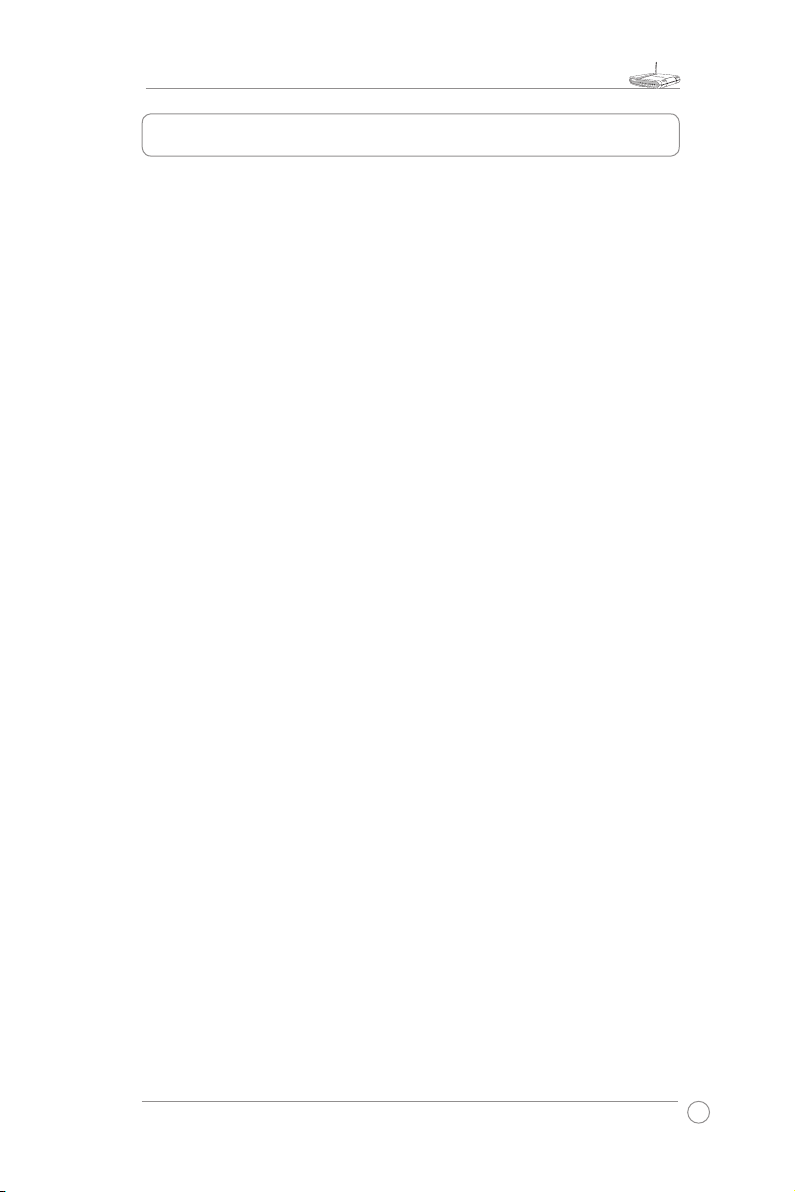
WL-550gE Quick Start Guide
1
Index
1. Package Contents .....................................................................2
2. Connecting ADSL Modem and Wireless Router ....................
3
1) Cable Connection ...................................................................
3
2) Status Indicators ....................................................................
3
3) Wall Mount Option ..................................................................
4
4) Vertical Standing Option .........................................................
4
3. Configuring the Wireless Router .............................................5
1) Connecting the ASUS Wireless Router ..................................5
2) Setting IP address for Wired and Wireless Connection ..........
5
3) Configuring the Wireless Router .............................................
6
4) Quick Setup ............................................................................
7
Page 2
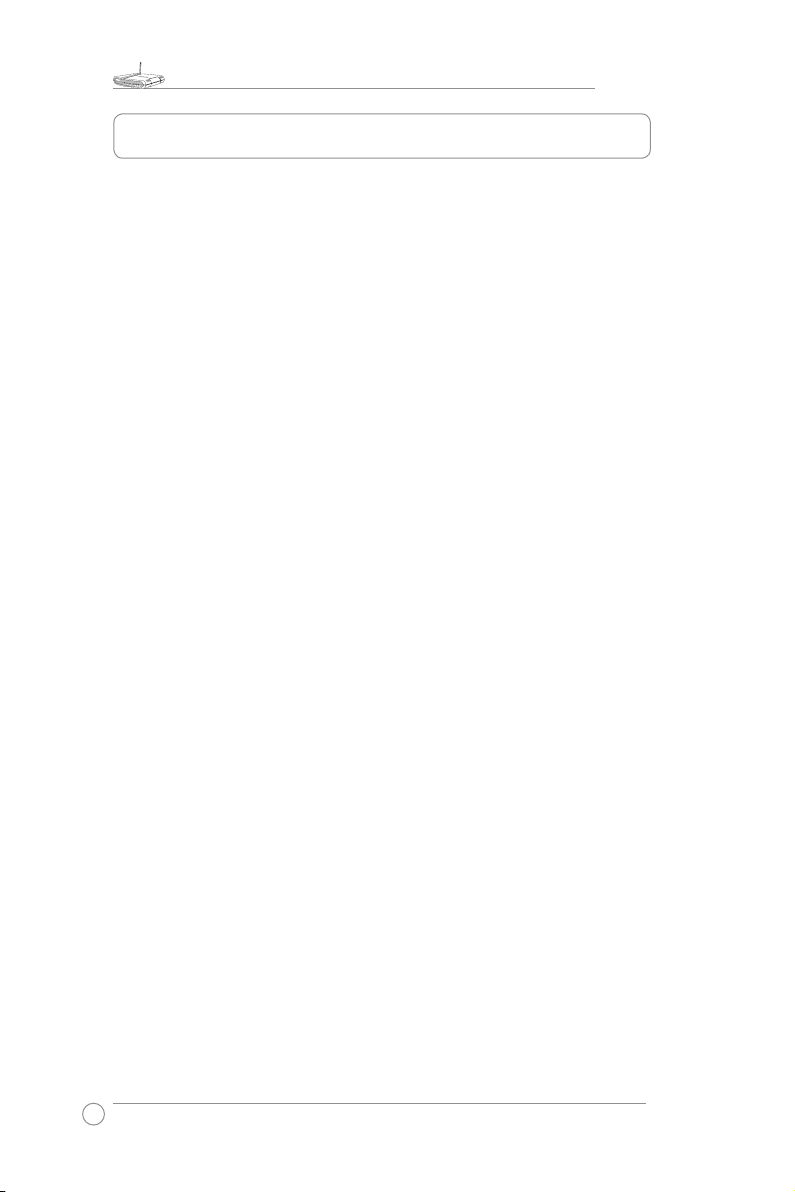
WL-550gE Quick Start Guide
2
1. Package Contents
• WL-550gE wireless router*1
• Power adaptor*1
• External antenna*1
• Utility CD*1
• RJ45 cable*1
• Quick Start Guide*1
Manufacturer Contact Information
ASUSTeK COMPUTER INC. (Asia-Pacific)
Company address: 15 Li-Te Road, Beitou, Taipei 11259
General (tel): +886-2-2894-3447 Web site address: www.asus.com.tw
General (fax):+886-2-2894-7798 General email: info@asus.com.tw
ASUS COMPUTER INTERNATIONAL (America)
Company address: 44370 Nobel Drive, Fremont, CA 94538, USA
General (fax):+1-510-608-4555 Web site address: usa.asus.com
Technical support
General support: +1-502-995-0883 Support (fax): +1-502-933-8713
Online support: http://vip.asus.com/eservice/techserv.aspx
ASUS COMPUTER GmbH (Germany & Austria)
Company address: Harkort Str. 25, D-40880 Ratingen, Germany
General (tel): +49-2102-95990 Web site address: www.asuscom.de
General (fax):+49-2102-959911 Online contact: www.asuscom.de/sales
Technical support
Components: +49-2102-95990 Online support: www.asuscom.de/support
Notebook: +49-2102-959910 Support (fax): +49-2102-959911
Page 3
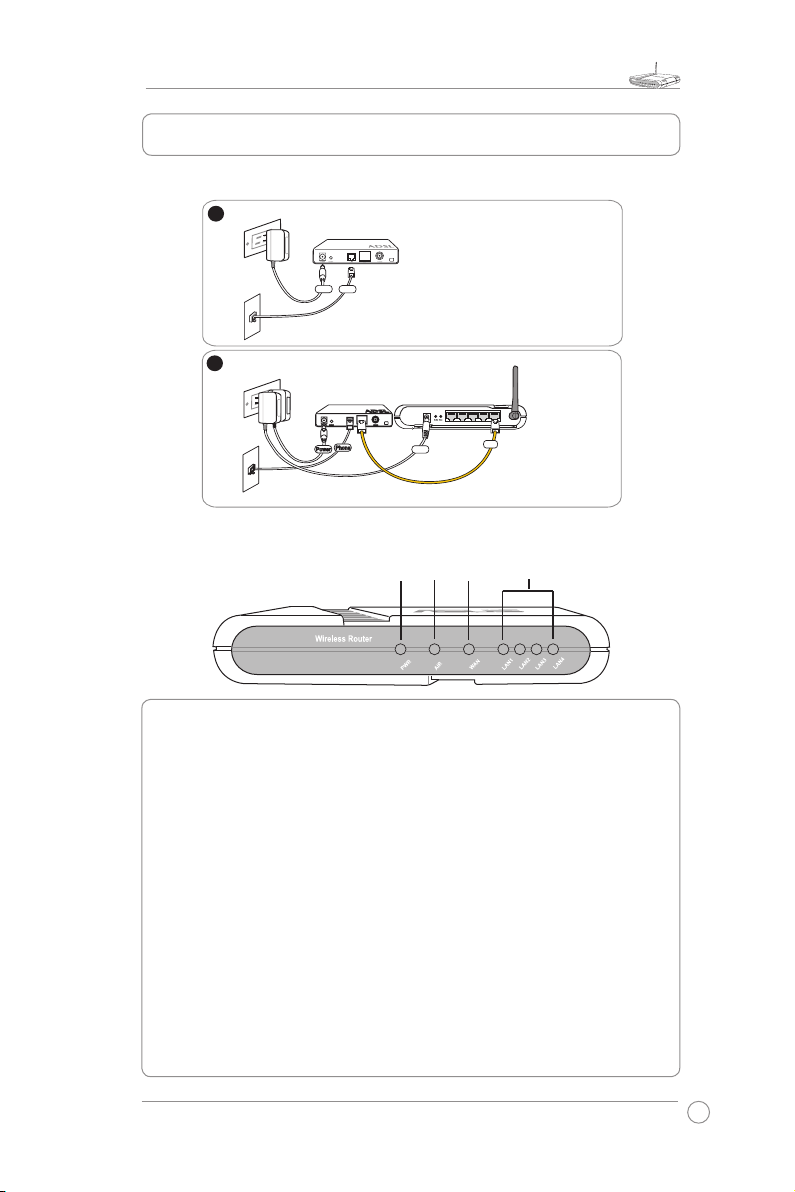
WL-550gE Quick Start Guide
3
Broad Range
125 High Speed Mode
2. Connecting ADSL Modem and Wireless Router
1) Cable Connection
2) Status Indicators
PWR
AIR
WAN
LAN
PWR (Power)
Off No power
On System ready
Flashing-slow Firmware upgrade failed
Flashing-quick EZsetup processing
AIR (Wireless Network)
Off No power
On Wireless system ready
Flashing Transmitting or receiving data (wireless)
WAN (Wide Area Network)
Off No power or no physical connection
On Has physical connection to an Ethernet network
Flashing Transmitting or receiving data (through Ethernet cable)
LAN 1-4 (Local Area Network)
Off No power or no physical connection
On Has physical connection to an Ethernet network
Flashing Transmitting or receiving data (through Ethernet cable)
LAN4
LAN3
LAN2
LAN1
WAN
ASUS Wireless Router
Modem
Wall telephone outlet
Wall power outlet
Phone
Power
1
Modem
Wall telephone outlet
Wall power outlet
WAN
Power
Phone
Power
2
Page 4
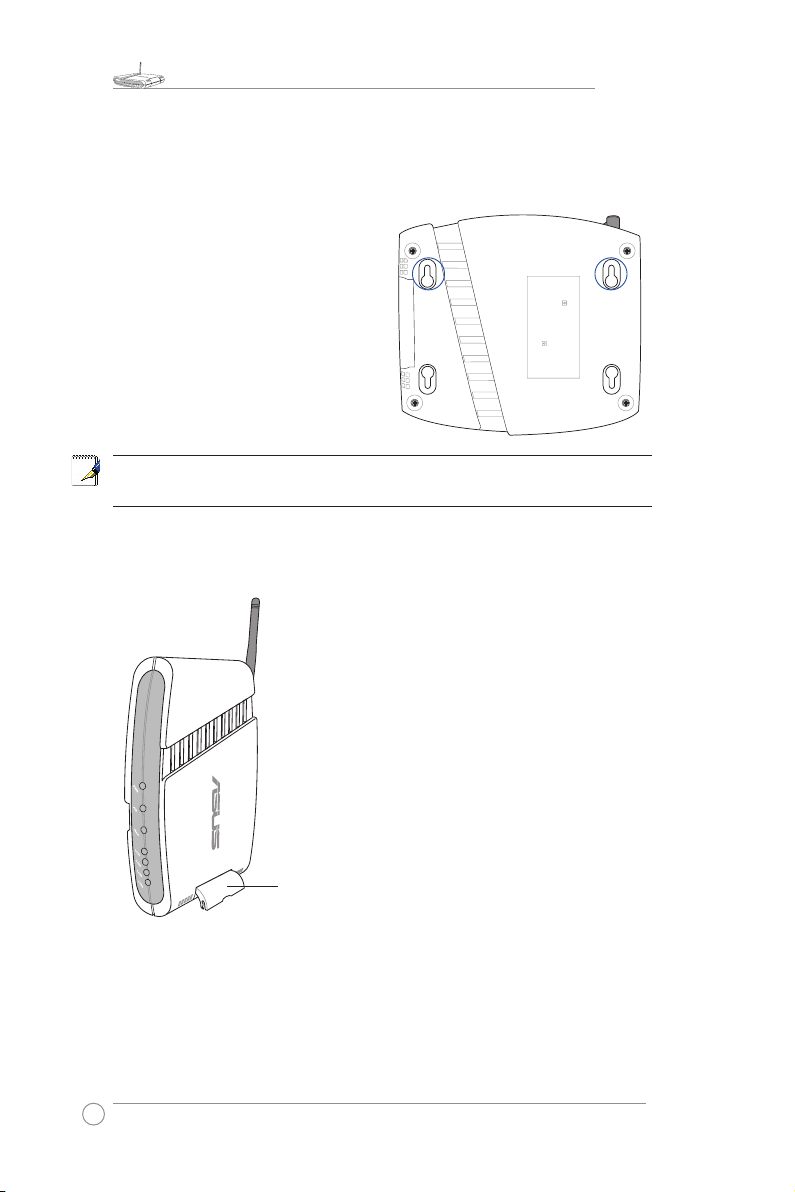
WL-550gE Quick Start Guide
4
3) Wall Mount Option
Out of the box, the ASUS Wireless Router is designed to sit on a raised flat surface
like a file cabinet or book shelf. The unit may also be converted for mounting to a
wall or ceiling.
Follow these steps to mount the ASUS
Wireless Router to a wall:
1. Look on the underside for the four
mounting hooks.
2. Mark two upper holes in a flat surface
using the provided hole template.
3. Tighten two screws until only 1/4'' is
showing.
4. Latch the upper hooks of the ASUS
Wireless Router onto the screws.
Note:
Re-adjust the screws if you cannot latch the ASUS Wireless Router onto the
screws or if it is too loose.
4) Vertical Standing Option
The ASUS Wireless Router can also stand on its side
to save space. Two hinges can be opened on the right
side to support vertical standing. Orientate the antenna
so that it points upwards.
Br
oad Range
W
ir
eless Router
125 H
ig
h S
p
eed
M
o
d
e
Support Hinge
Page 5

WL-550gE Quick Start Guide
5
Note:
1) Before you start, we recommend using wired connection for initial configuration
which avoids possible setup problem due to wireless uncertainty.
2) ASUS also provides an EZSetup button for fast wireless configuration. If you
prefer EZSetup to arrange for your wireless network configuration, please refer
to chapter 6 of WL550gE userʼ manual included in the support CD
.
The ASUS Wireless Router can be configured to meet various usage scenarios. Some
of the factory default settings may suit your usage; however, others may need changing.
Prior to using the ASUS Wireless Router, you must check the basic settings to guarantee
it will work in your environment. Configuring the ASUS Wireless Router is done through a
web browser. You need a Notebook PC or desktop PC connected to the ASUS Wireless
Router (either directly or through a hub) and running a web browser as a configuration
terminal. The connection can be wired or wireless. For the wireless connection, you need
an IEEE 802.11g/b compatible device, e.g. ASUS WLAN Card, installed in your Notebook
PC. You should also disable WEP and set the SSID to “default” for your wireless LAN
device. If you want to configure the ASUS Wireless Router or want to access the Internet
through the ASUS Wireless Router, TCP/IP settings must be correct. Normally, the TCP/
IP setting should be on the IP subnet of the ASUS Wireless Router.
Note:
Before rebooting your computer, the ASUS Wireless Router should be
switched ON and in ready state.
1) ASUS Wireless Router Wired Connection
One RJ-45 cable is supplied with the ASUS Wireless Router. Auto crossover function is
designed into the ASUS Wireless Router so you can use either straight-through or crossover
Ethernet cable. Plug one end of the cable into the WAN port on the rear of the ASUS
Wireless Router and the other end into the Ethernet port of your ADSL or Cable modem.
Wireless-Connection
Note:
If configuration is done via wired
connection, ignore this.
Refer to your wireless adapter userʼs manual on associating with the ASUS Wireless
Router. The default SSID of the ASUS Wireless Router is “default” (lower case),
encryption is disabled and open system authentication is used.
2) Setting IP address for Wired or
Wireless Connection
Get IP Automatically
Th e ASU S Wi re less Router i nc or porates a
DHCP server so the easiest method is to set
your PC to get its IP address automatically and
reboot your computer. So the correct IP address,
gateway, DNS (Domain Name System Server)
can be obtained from the ASUS Wireless Router.
3. Configuring the Wireless Router
Page 6

WL-550gE Quick Start Guide
6
Note:
Before rebooting your PC, the ASUS Wireless Router should be switched ON
and in ready state.
Setting IP Manually
If you want to set your IP address manually,
the following default settings of the ASUS
Wireless Router should be known:
• IP address 192.168.1.1
• Subnet Mask 255.255.255.0.
If you set your computerʼs IP manually, it
needs to be on the same segment. For
example:
• IP address 192.168.1.xxx (xxx can be any
number between 2 and 254 that is not used
by another device)
• Subnet Mask 255.255.255.0 (same as the ASUS Wireless Router)
• Gateway 192.168.1.1 (this is the ASUS Wireless Router)
• DNS 192.168.1.1 (ASUS Wireless Router IP address or your own).
3) Configuring the Wireless Router
Defaults
User name:
admin
Password:
admin
Enter the following address in your web
browser: http://192.168.1.1
After logging in, you will see the ASUS Wireless Router home page.
The homepage displays quick links to configurate the main features of the router.
2
1
3
Page 7

WL-550gE Quick Start Guide
7
Select your time zone or the closest
region. Click
Next
to continue.
4) Quick Setup
To start quick setup, click
Next
to enter the
Quick Setup
page. Follow the instructions to setup the ASUS Wireless
Router.
ASUS wireless router WL550gE supports five types of ISP services— cable, ADSL
(PPPoE, PPTP, static IP address), and Telstra BigPond. Since each service has its
own protocols and standards, therefore, during the setup process, there are different
identity settings demanded by WL-550gE. Select the correct connection type and
click
Next
to continue.
Cable User
If you are receiving services from cable or other ISP assigning IP addresses
automatically, please select
Cable Modem or other connection that gets IP
automatically
. If you are using cable services, your ISP may have provided you with
hostname, MAC address, and heartbeat server, if true, please fill these information
into the boxes on the setting page; if not, click
Next
to skip this step.
1
2
Page 8

WL-550gE Quick Start Guide
8
herk036@adsl-comfort
PPPoE User
If you are PPPoE service user, please select the second line. You would be required
to input the username and password provided by your ISP.
PPTP User
If you are using PPTP services, you would be asked to input the username,
password, as well as the IP address provided by your ISP.
Static IP User
If you are using ADSL or other connection type that uses static IP addresses, please
select the fourth line, then input the IP address, subnet mask, and default gateway
provided by your ISP. You could choose to specify certain DNS servers, or select to
get DNS automatically.
Page 9

WL-550gE Quick Start Guide
9
After setting the connection type, you are to set up your wireless interface. First, give
an SSID (Service Set Identifier), which is a unique identifier attached to packets sent
over WLANs. This identifier emulates a password when a wireless device attempts
communication on the WLAN. Because an SSID distinguishes WLANs from each
other, access points and wireless devices trying to connect to a WLAN must use the
same SSID.
If you want to apply security solution to your wireless network, select a proper level (Middle
or High) in the Security Level menu; then specify WEP Keys in the following boxes.
Medium :
only users with the same
WEP key are to connect to this access
point and to transmit data using 64bits or
128bits WEP key encryption.
High:
only users with the same WPA
Pre-Shared Key (WPA-PSK) are to
connect to this access point and to
transmit data using TKIP encryption.
Note:
The ASUS wireless router configuration page features a convenient approach to
setup the WEP Keys: with only a few taps on your keyboard to define the Passphrase,
the system will automatically generate four strings of WEP Keys. For ASUS wireless
adaptor users, it is no longer necessary to input long and complicated WEP Keys
when connecting the router with the wireless client; the Passphrase provides an easy
way for setting up your wireless environment!
For example, if we input select WEP64bits encryption mode, input 11111 as
Passphrase, then the following WEP Keys
are generated as shown in the right picture.
Record the Passphrase and the WEP keys
on your notebook, then click
Save
.
Click
Finish
to continue. You are prompted
to save the settings. Click
Save&Restart
to save the settings to the ASUS Wireless
Router and enable the new settings.
Next we are to setup encrypted wireless connection for wireless router and wireless
client. If you have installed ASUS wireless adaptor as well as the utility, click
Start
->
Programes
->
ASUS Utility
->
WLAN Card
->
One Touch Wizard
to open the
connection setup utility on the client end.
3
4
5
6
Page 10

WL-550gE Quick Start Guide
10
Select
Connect to an existing wireless
LAN (Station)
when the welcome
window appears, then click
Next
.
ASUS ONE TOUCH WIZARD searches
and displays all the available stations as
shown in the picture. Select WL550gE
and press
Next
to continue.
The setup wizard then asks for encryption
setup. Set Key Length as
64 bits
(10digits)
as we have previously set
on WL-550gE, then select
Automatic
Generation
and input
11111
into the
Passphrase box.
Note:
The encryption mode on your
client must be the same with that on your
wireless router.
Wait for several seconds to get the client
connected to the wireless router. Then
a screen informing the result of the
connection would appear. Press Next to
continue.
Then you will see the IP configuration
screen. Setup the client IP address
according to your network condition. After
the setup is completed, Click
Finish
.
7
8
9
10
6
Page 11

WL-550gE Quick Start Guide
11
To adjust other settings, click on items on the menu to reveal a
submenu and follow the instructions to setup the ASUS Wireless
Router. Tips are given when you move your cursor over each
item.
Note:
To setup your wireless router, please refer to the userʼs
manual in the support CD.
For non-ASUS wireless adaptor users,
you can set up the wireless connection
between your computer and the wireless
router with Windows
®
Zero-Configure
function. Right click the
Network
Neighbou
r
on the desktop of your client
and click
Property
, then in the Network
Connection window, double-click
Wireless
Network Connection
icon, a window
with all available stations appears. Select
WL550gE and click
Connect
.
The connection process would take about several
seconds.
Then a window prompts out asking you to input
the network keys, input the 10-digit key you have
previously recorded in your notebook, then click
Connect
to complete connection.
7
8
6
