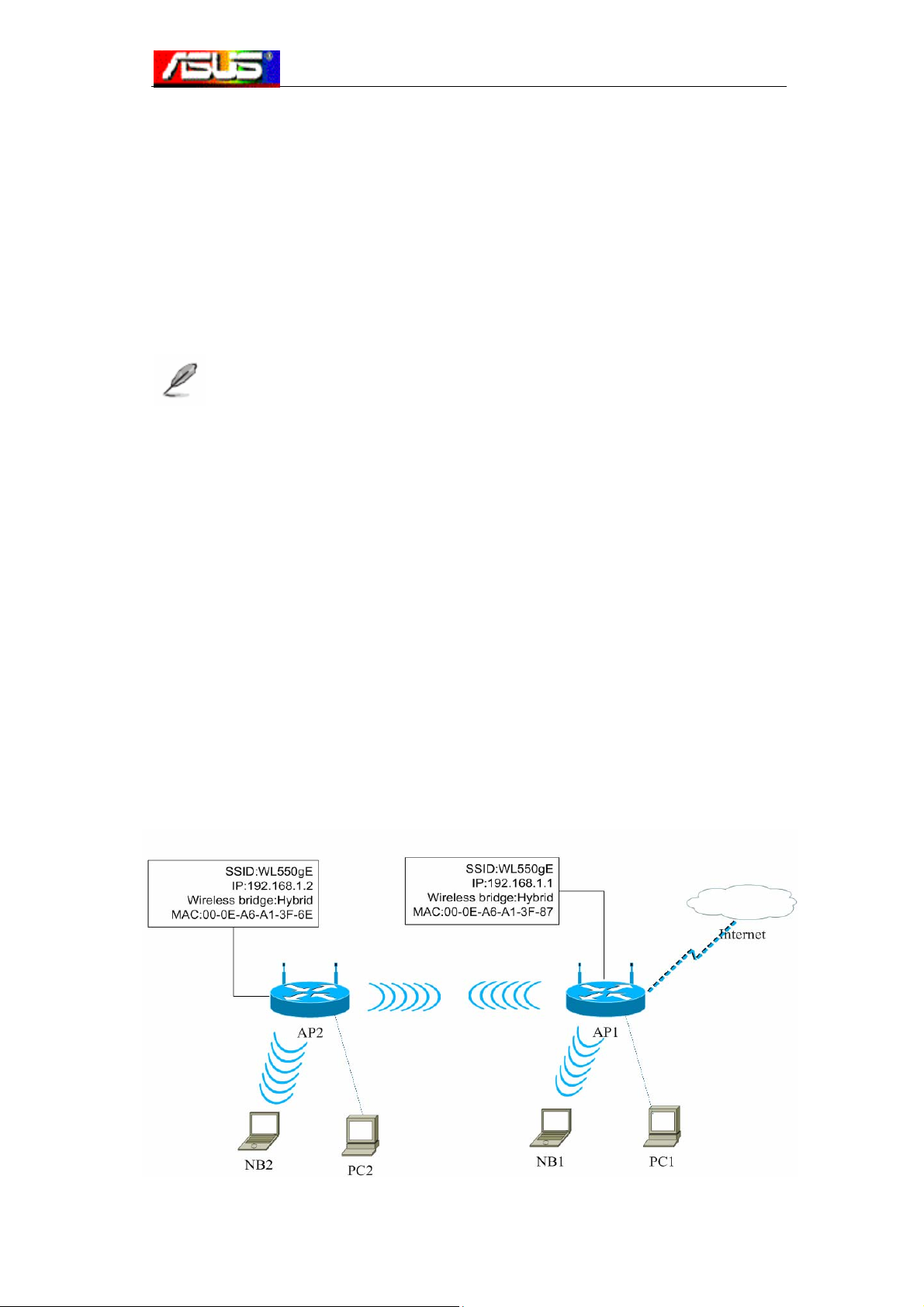
ASUS Wireless Router WDS
Configuration Guide
Introduction
This document introduces the configuration of WDS on ASUS wireless routers, we set
WL-550gE as example.
Note: Wireless Distribution System (WDS) allows you to make a completely
wireless infrastructure. There’re two types of application of WDS: Bridge and Repeater.
Bridge is set to build communication between two different wireless networks but not
accept the connection of other wireless equipments like PDA. Repeater is set to build
communication with both wireless networks and other wireless equipments. Hybrid
mode in ASUS wireless products is corresponding to the general idea of Repeater,
WDS only to Bridge.
Chapter1GettingSt art
We take an example to tell how to set up WDS for two APs. In this example, AP 1 will
operate in “Hybrid mode”. The MAC address of AP1 is 00:0E:A6:A1:3F:87. AP2 will
operate in “Hybrid mode”, too. But AP2 will not assign IP address to clients. We’ll keep
only one DHCP server in a subnet and that is AP1. The MAC address of AP2 is
00:0E:A6:A1:3F:6E. In the subnet, the IP address of AP1 is 192.168.1.1, and AP2’s is
192.168.1.2.
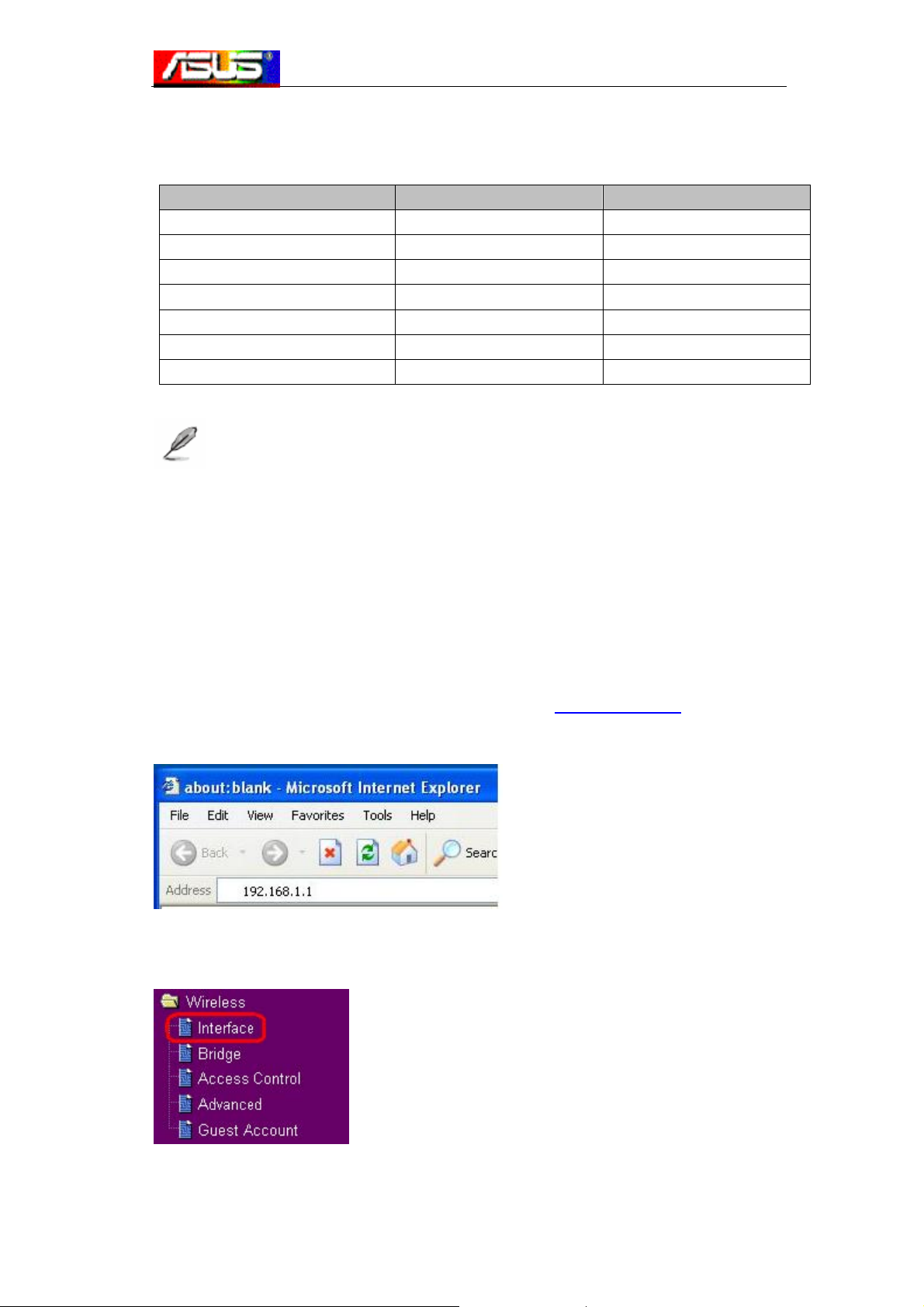
In Hybrid mode, both wired (PC1/PC2) and wireless clients (NB1/NB2) can
communicate with the other AP and its network while only wired client (PC1/PC2) can
communicate with the other AP and its network in WDS mode.
Access Point 1 Access Point 2
SSID WL550gE WL550gE
LAN IP Address 192.168.1.1 192.168.1.2
Encryption NONE NONE
Wireless Bridge Hybrid mode Hybrid mode
MAC Address
Allow Anonymous No No
DHCP Server Yes No
NOTES:
z Note 1: Considering compatibility, please use ASUS router/AP to build WDS.
z Note 2: Disable DHCP server function on AP2.
z Note 3: Assign different LAN IP address to each ASUS router.
z Note 4: SSID and channel of two routers/APs should be the same.
00:0E:A6:A1:3F:87 00:0E:A6:A1:3F:6E
Chapter2ConfigurationonAP1
1. Enter the following address in your Web browser: http://192.168.1.1 with defaults:
User name: admin Password: admin
2. After log in the Web configuration page, enter Wireless->Interface
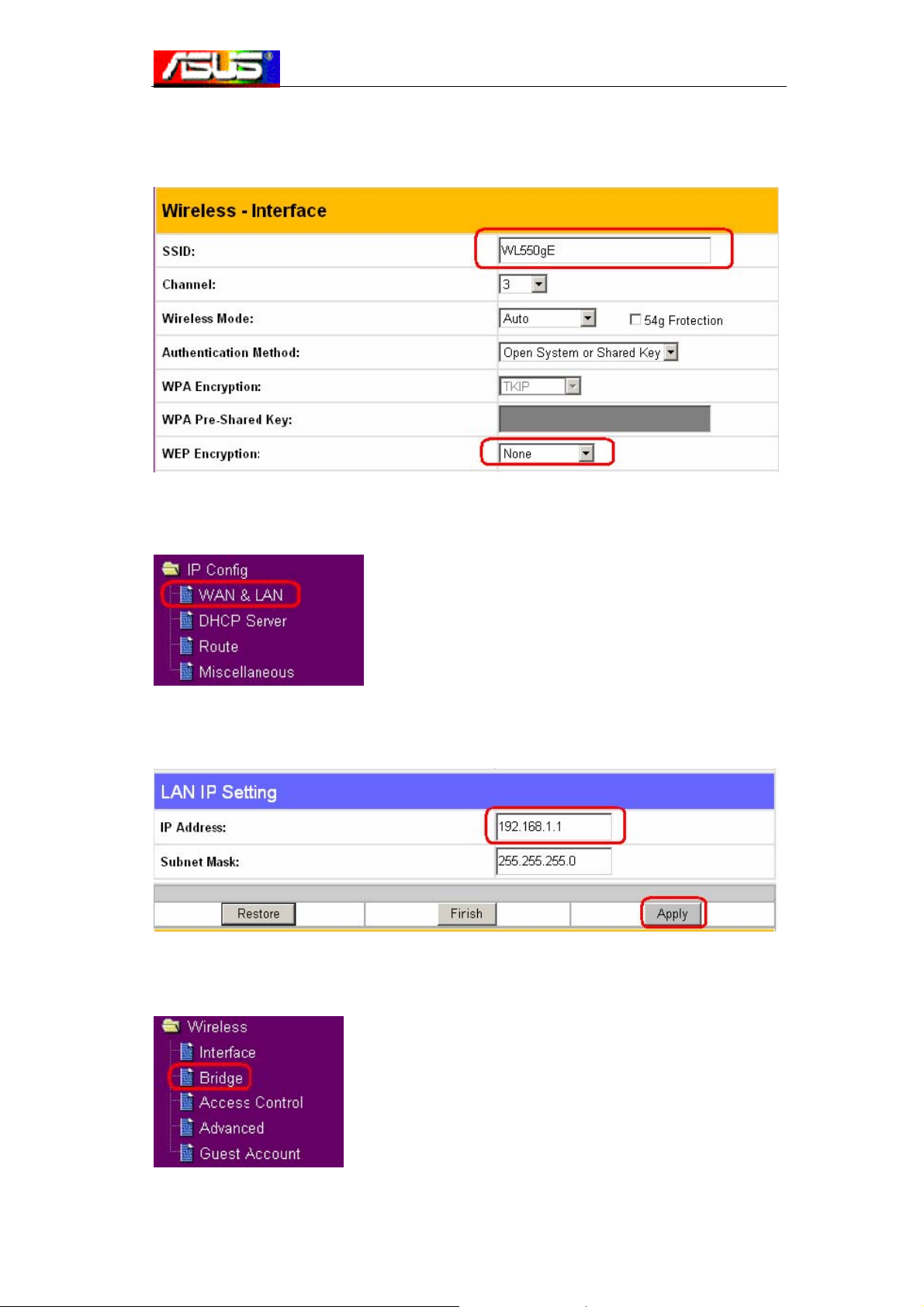
3. Set SSID as WL550gE, WEP Encryption is none. We suggest AP1 and AP2 should
use the same SSID.
4. Enter IP Config ->WAN & LAN
5. Make sure the IP address of AP1 in LAN is 192.168.1.1
6. Enter Wireless->Bridge.

7. Choose AP mode as Hybrid mode. If you want to use wireless bridge function only,
please choose WDS Only.
8. When you choose WDS or Hybrid mode, you will see a message to info you to
choose a fixed channel used by WDS.
9. Select a fixed channel for WDS. In our example, we set channel 3.

10. Enable Connect to APs in Remote Bridge List function to connect to the other
APs which connected by the APs in your list.
11. If you want to allow anonymous to login your local area network, you can choose
Yes in 6. In our example, we set no anonymous user.
12. Enter the MAC address of the AP2. It should be 00:0E:A6:A1:3F:6E.
13. Click Add after you key in the MAC address.
14. Click Finish.
15. Click Save&Restart

Chapter3ConfigurationonAP2
1. Repeat step 1-3 introduced in Cha pter 1 to make sure that AP2 has the same SSID
with AP1.
2. Enter WAN & LAN ->IP Config
3. Modify the LAN IP address of AP2 to 192.168.1.2.
4. Next, we should disable DHCP server since AP1 has been the only one DHCP
server in this subnet. Enter IP Config->DHCP Server.
5. Choose Not to Enable DHCP Server and click Apply.

6. Repeat step 6-11 introduced in Chapter 1. Make sure that AP2 has the same
channel as AP1.
7. Enter the MAC address of the AP1. It should be 00:0E:A6:A1:3F:87.
8. Click Add after you key in the MAC address.
9. Repeat step 14-15 introduced in Cha pter 1. After rebooting, WDS should work.
