Page 1
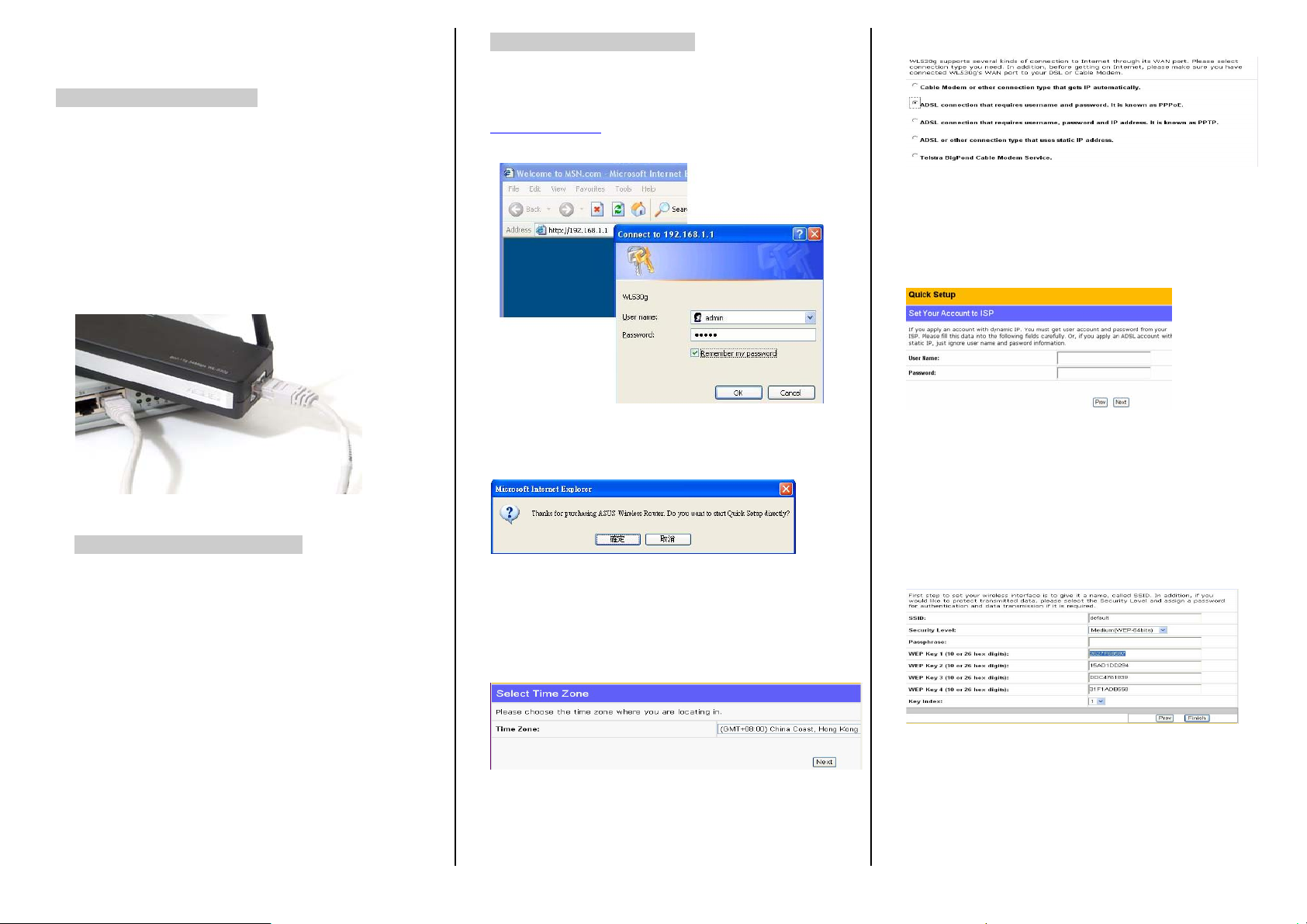
ASUS WL-530 Quick Connection Set Up Guide
B. WL-530G Encryption Setup
continue.
Version 1.2
A. Installing WL-530G Router
* CAUTION: Please don’t connect power before
installation.
Attach the provided Wireless Antenna to the WL-530G’s
Router, then use the network cable in NETVIGATOR’s
Internet Service Provider and connect it to the WL-530G’s
"WAN" port, then plug on the power.
Then you can start to reset the WL-530G.
Step 1.
In the Internet Explorer address bar, enter
http://192.168.1.1
, then enter user “admin” password as
“admin”, then click OK to log on.
Step 2.
Click ‘Yes’ for Quick Setup.
Step 5.
In the “Set your Account to ISP” page, input your
broadband username and password, then click “Next” to
the next page directly.
Step 6.
On the “Configure Wireless Interface” WEP Key default
page; suggest using WEP-64bits for security level. If
Security Level WEP-64bits is selected, please enter a
How to reset the WL-530G Router
To reset the router, you need to press the “restore” button
which at the back of the router, please press it for 5
second, and then you will see the “pwr” led it start to flash.
Then please release the button to let the router reset.
Step 3.
Select your time zone and the closest region. For Hong
Kong - GMT +08:00 China Coast, Hong Kong. Click
“Next” to continue.
ten-digit password on the “WEP Key 1 (10 or 26hex
digits)” and click “Finish” to finish the setup.
The router will be ready after reset around 30 second.
You Can use the wired or wireless computer to connect
the router. After reset, the SSID (wireless network name)
of the WL-530G is “default”.
For wireless computer, please connect to the “default”
network, and start the Section B.
Step 4.
Please select "ADSL connection that requires username
and password. It is known as PPPoE" then click “Next” to
P.S. WEP key only accept HEX in ASUS router.
(Use WEP-64bits Key: 2627F68597 as shown)
( 0 – 9 , A – F only.)
此快速設定指南尊為 PCCW 而設計 ASUS – User Guide / Bunny / 1-3-2005 Page. 1
Page 2
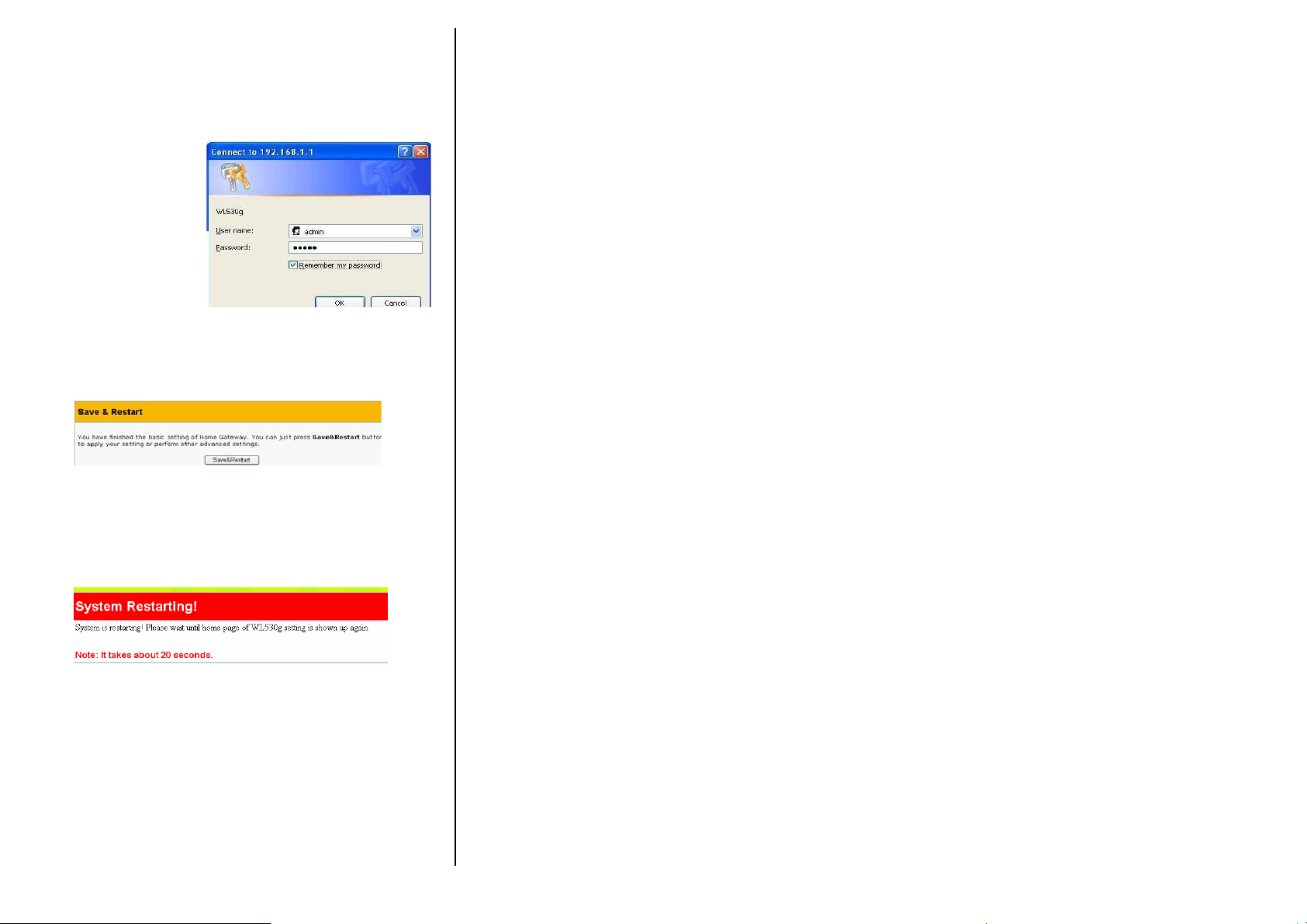
Step 7.
If the log on setting dialog box appears, enter “admin” for
the user name and “admin” as the password and press OK
to log on
.
Step 8.
“Save and Restart” will appear, please click the “Save
and Restart” button.
Step 9.
After Click “Save & Restart”, you need to wait 20
seconds for the setups to process.
Step 10.
After the WL-530G finish the save and restart,
You can use a wired or wireless computer to connect
to the router, and then you should be able to go through
the internet. No need to do anymore login on computer.
此快速設定指南尊為 PCCW 而設計 ASUS – User Guide / Bunny / 1-3-2005 Page. 2
