ASUS WL-169GE card manual
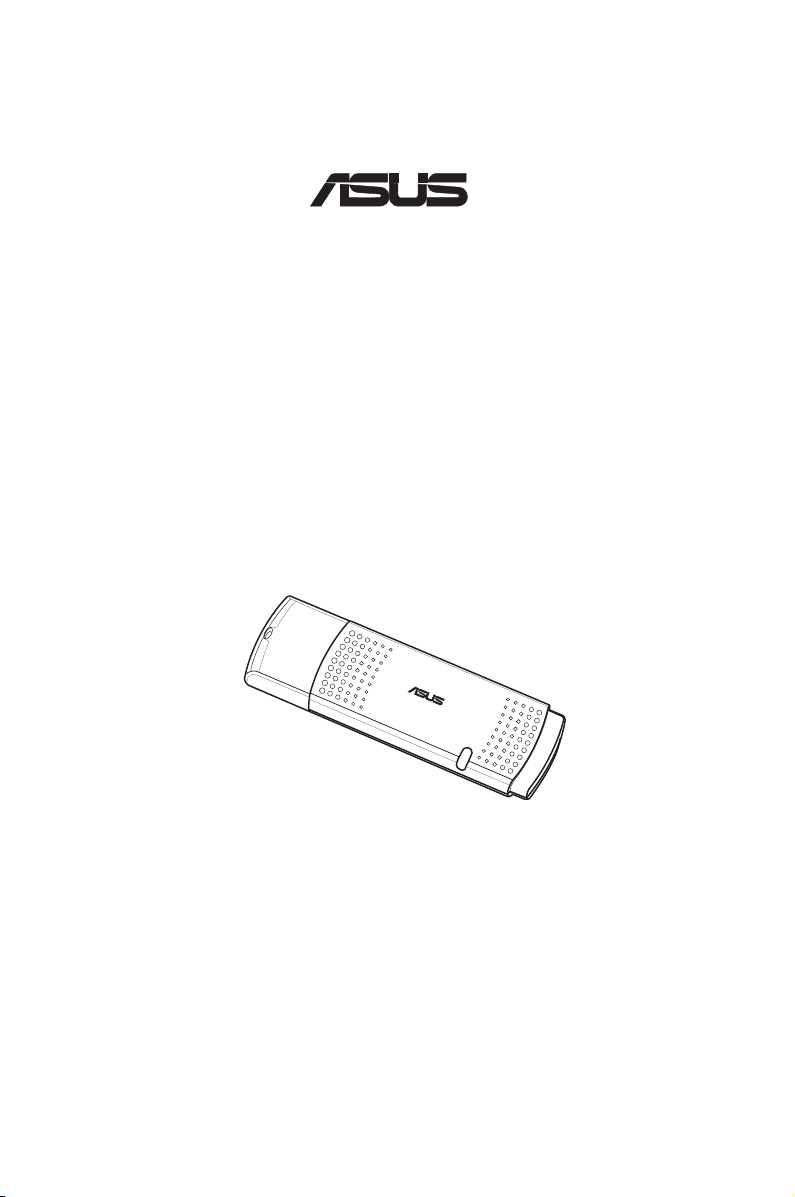
User Manual
Wireless Local Area Network Card
WL-169gE
(For 802.11g & 802.11b Wireless Networks)
®
E 2358/ Dec 2005
802 .11
g B road Ran ge
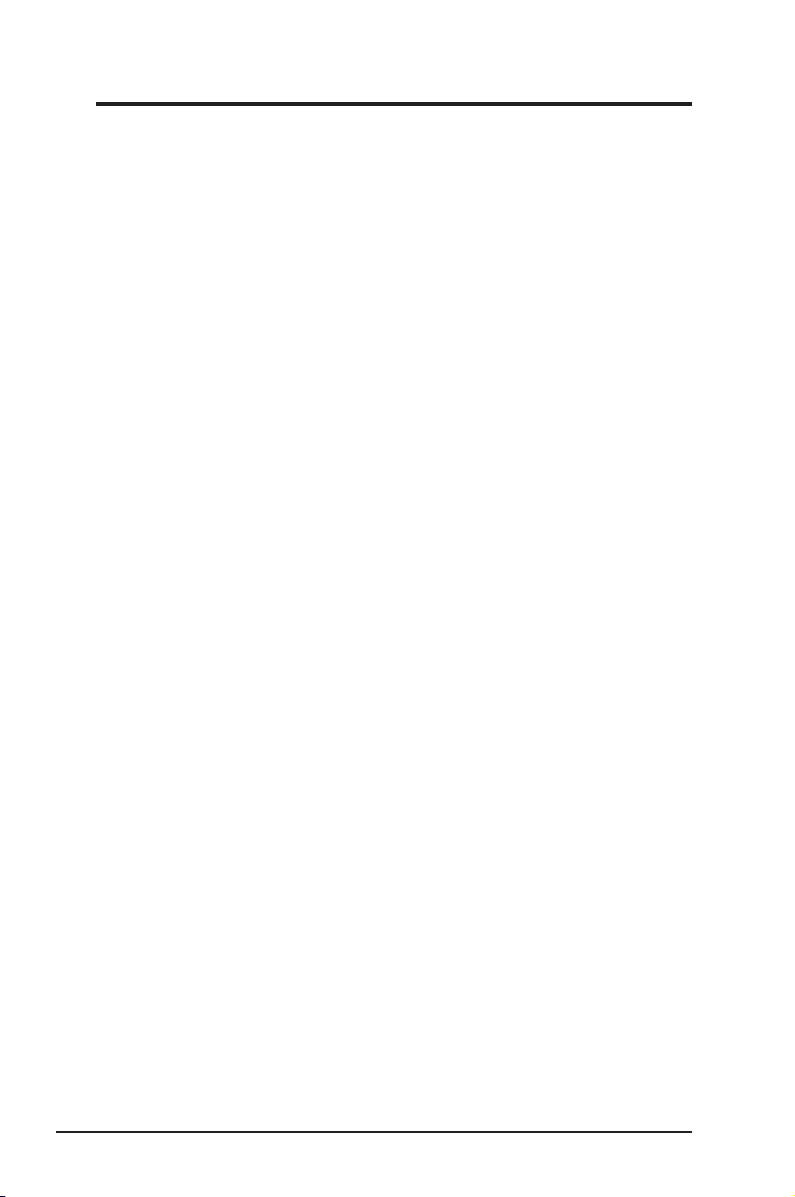
2 ASUS WLAN Card
No part of this manual, including the products and software described in it,
may be reproduced, transmitted, transcribed, stored in a retrieval system,
or translated into any language in any form or by any means, except
documentation kept by the purchaser for backup purposes, without the
express written permission of ASUSTeK COMPUTER INC. (“ASUS”).
ASUS PROVIDES THIS MANUAL “AS IS” WITHOUT WAR R A N T Y
OF ANY KIND, EI THER EX PRESS OR IMPLI ED, IN CLUDING BUT
NOT LIMITED TO THE IMPLIED WARRANTIES OR CONDITIONS OF
MERCHANTABILITY OR FITNESS FOR A PARTICULAR PURPOSE. IN
NO EVENT SHALL ASUS, ITS DIRECTORS, OFFICERS, EMPLOYEES
OR AGENTS BE LIABLE FOR ANY INDIRECT, SPECIAL, INCIDENTAL,
OR CON S EQUENT I AL D AMAGES ( INCLU D I NG DAM A GES FOR
LOSS OF PROFITS, LOSS OF BUSINESS, LOSS OF USE OR DATA,
INTERRUPTION OF BUSINESS AND THE LIKE), EVEN IF ASUS HAS
BEEN ADVISED OF THE POSSIBILITY OF SUCH DAMAGES ARISING
FROM ANY DEFECT OR ERROR IN THIS MANUAL OR PRODUCT.
Product warranty or service will not be extended if: (1) the product is repaired,
modified or altered, unless such repair, modification of alteration is authorized
in writing by ASUS; or (2) the serial number of the product is defaced or
missing.
Products and corporate names appearing in this manual may or may not be
registered trademarks or copyrights of their respective companies, and are
used only for identification or explanation and to the ownersʼ benefit, without
intent to infringe.
SPECIFICATIONS AND INFORMATION CONTAINED IN THIS MANUAL
ARE FURNISHED FOR INFORMATIONAL USE ONLY, AND ARE SUBJECT
TO CHANGE AT ANY TIME WITHOUT NOTICE, AND SHOULD NOT
BE CONSTRUED AS A COMMITMENT BY ASUS. ASUS ASSUMES NO
RESPONSIBILITY OR LIABILITY FOR ANY ERRORS OR INACCURACIES
THAT MAY APPEAR IN THIS MANUAL, INCLUDING THE PRODUCTS AND
SOFTWARE DESCRIBED IN IT.
Copyright © 2005 ASUSTeK COMPUTER INC. All Rights Reserved.
Copyright Information
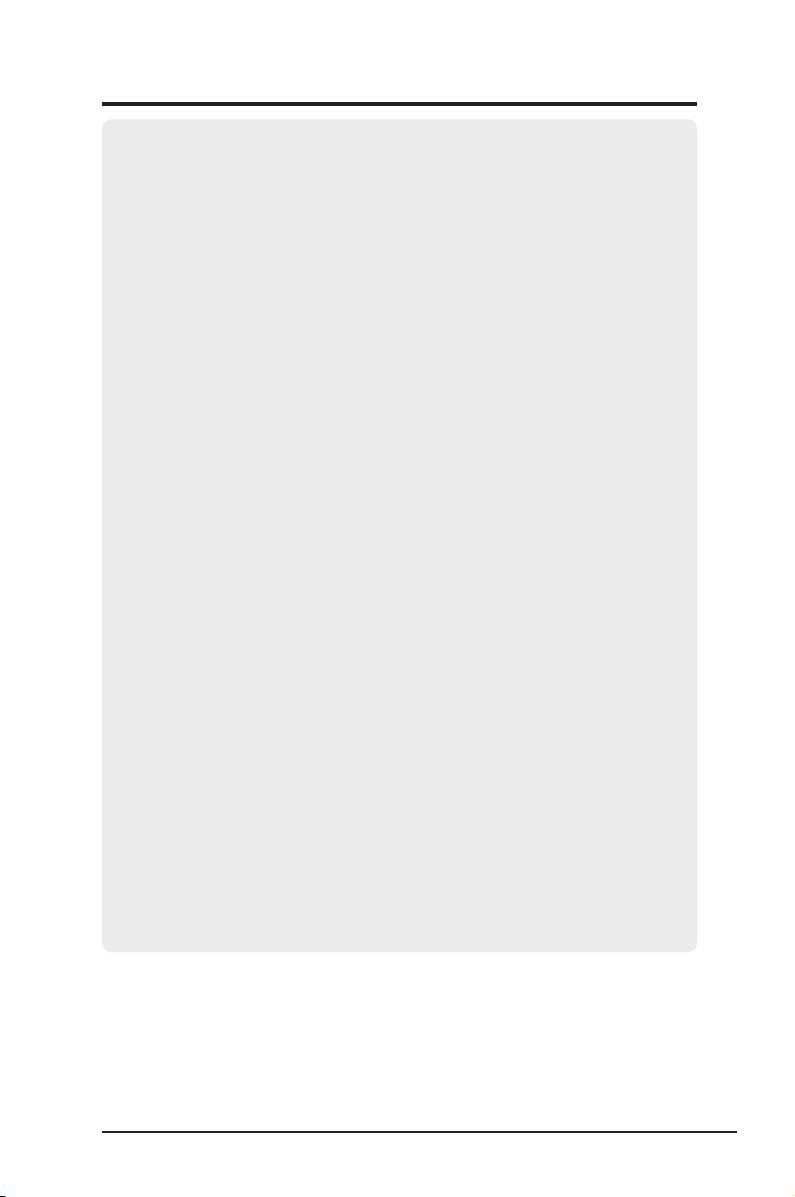
ASUS WLAN Card 3
ASUSTeK COMPUTER INC.
Company address: 15 Li-Te Road, Beitou, Taipei 11259
General (tel): +886-2-2894-3447
Web site address: www.asus.com.tw
General (fax): +886-2-2894-7798
General email: info@asus.com.tw
Technical support
General support (tel): +886-2-2894-3447
Online support: http://support.asus.com
ASUS COMPUTER INTERNATIONAL (America)
Company address: 44370 Nobel Drive, Fremont, CA 94538, USA
General (fax): +1-510-608-4555
Web site address: usa.asus.com
Technical support
General support (tel): +1-502-995-0883
Online support: http://support.asus.com
Notebook (tel): +1-510-739-3777 x5110
Support (fax): +1-502-933-8713
ASUS COMPUTER GmbH (Germany & Austria)
Company address: Harkort Str. 25, D-40880 Ratingen, Germany
General (tel): +49-2102-95990
Web site address: www.asuscom.de
General (fax): +49-2102-959911
Online contact: www.asuscom.de/sales
Technical support
Component support: +49-2102-95990
Online support: http://support.asus.com
Notebook support: +49-2102-959910
Support (fax): +49-2102-959911
Contact Information
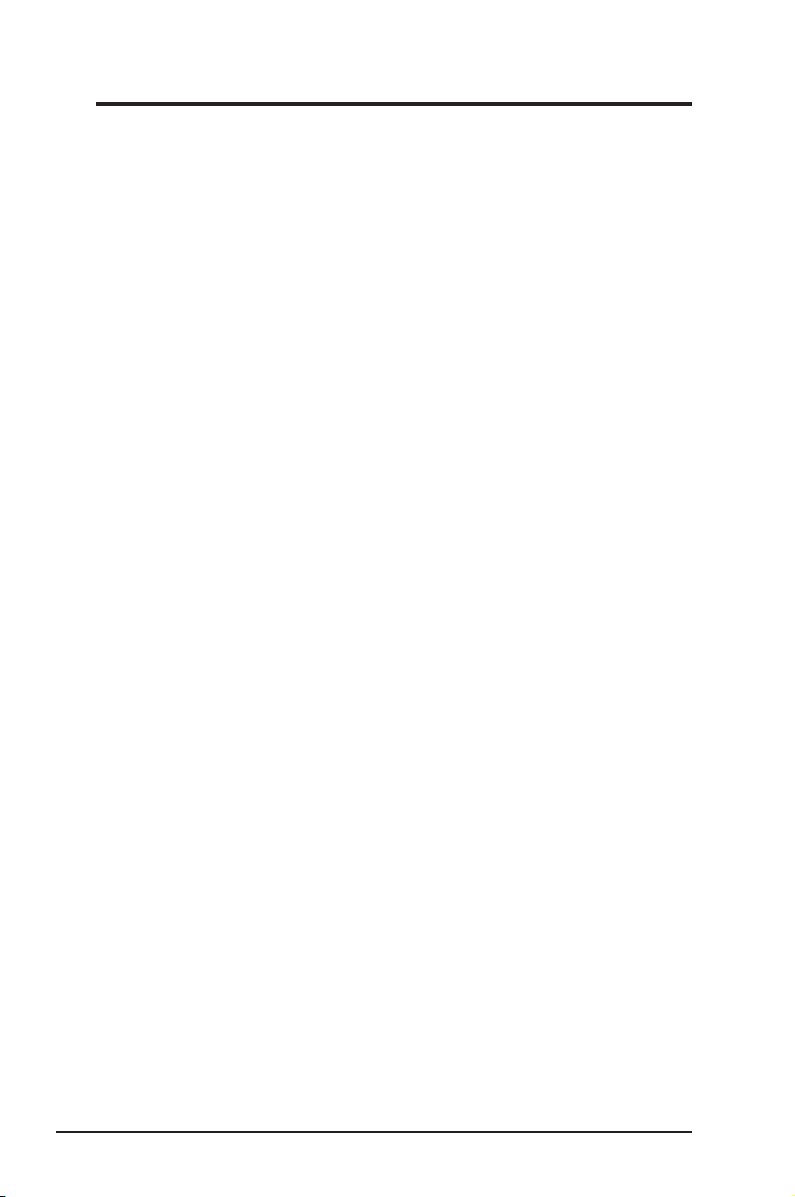
4 ASUS WLAN Card
1. Introduction ..............................................................................5
Overview ................................................................................................5
Package contents ..................................................................................6
Features .................................................................................................6
2. Installation ................................................................................7
System Requirements ...........................................................................7
Installation Procedures ..........................................................................7
Installing the WLAN utilities and driver .............................................7
Reading the WLAN Status Indicators ...............................................8
One Touch Wizard ............................................................................9
Configuring with the WLAN utility (Infrastructure) ..........................10
Configuring with the WLAN utility (Ad Hoc) ....................................11
3. Software Reference ................................................................12
ASUS WLAN Control Center ...............................................................12
Wireless Settings Utility .......................................................................14
Status - Status ................................................................................14
Status - Connection ........................................................................16
Status - IP Config ...........................................................................17
Status - Ping ...................................................................................17
Config - Basic .................................................................................18
Config - Advanced ..........................................................................19
Config - Encryption .........................................................................21
Config - Authentication ...................................................................24
Survey - Site Survey ......................................................................24
About - Version Info ........................................................................25
Link State .......................................................................................26
Exit Wireless Settings ....................................................................26
Windows® XP Wireless Options ...........................................................27
4. Troubleshooting .....................................................................29
5. Glossary ..................................................................................31
6. Appendix .................................................................................39
Table of Contents
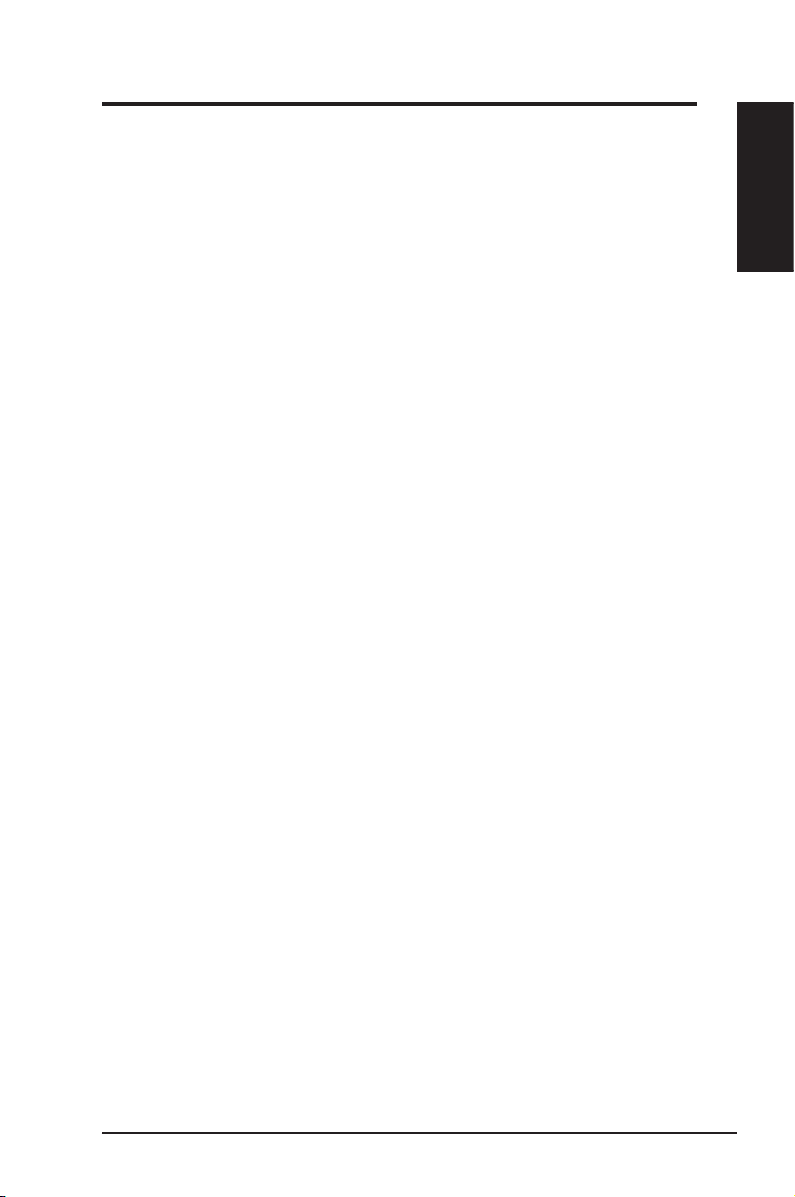
ASUS WLAN Card 5
Chapter 1
Introduction
Chapter 1 - Introduction
1. Introduction
Overview
Thank you for purchasing the ASUS WLAN Card!
The ASUS WLAN Card is an easy-to-install and use wireless LAN adapter and
is designed to be fully compliant with both the IEEE 802.11g and IEE802.11b
wireless local area network (Wireless LAN) standards. As a result of the
completion of the standard, the interoperability of Wireless LAN products
among multiple manufacturers will be guaranteed. The ASUS WLAN Card
product provides high-speed, standards-based Wireless LAN solutions.
The ASUS WLAN Card is designed to be fully compliant with IEEE 802.11g
wireless local area networks (WLAN). 802.11g is an extension to 802.11b, used
in majority of wireless LANs today. 802.11g will broaden 802.11b's data rates to
54 Mbps within the 2.4 GHz band using OFDM (orthogonal frequency division
multiplexing) technology. 802.11g allows backward compatibility with 802.11b
devices but only at 11 Mbps or lower depending on the range and presence of
obstructions.
The ASUS WLAN Card supports data rates up to 11 Mbps, with automatic
fallback to 5.5, 2, and 1 Mbps in 802.11b networks. It operates in the unlicensed
2.4 GHz frequencies called the Instrumentation, Science, and Medical (ISM)
band. Unlicensed means free of charge to users.
The ASUS WLAN Card configuration utility is a user-friendly application that
helps you quickly setup multiple roaming nodes using the ASUS WLAN Card.
You can even export the configuration settings to a file and import them to other
computers for fast multiple installations using ASUS Mobile Manager. Wireless
LANs are complementary extensions to existing wired LANs, offering complete
mobility while maintaining continuous network connectivity to both corporate
and home Intranets. They add a new level of convenience for LAN users. PC
users stay connected to the network anywhere throughout a building without
being bound by a LAN wires. This is accomplished through the use of ASUS
WLAN Access Points or ASUS WLAN Home Gateways. ASUS WLAN Home
Gateways with built-in Internet gateway capability, allows your family to share a
broadband Modem and one ISP account simultaneously from different rooms
without wires! ASUS WLAN products can keep you connected anywhere, any
time.
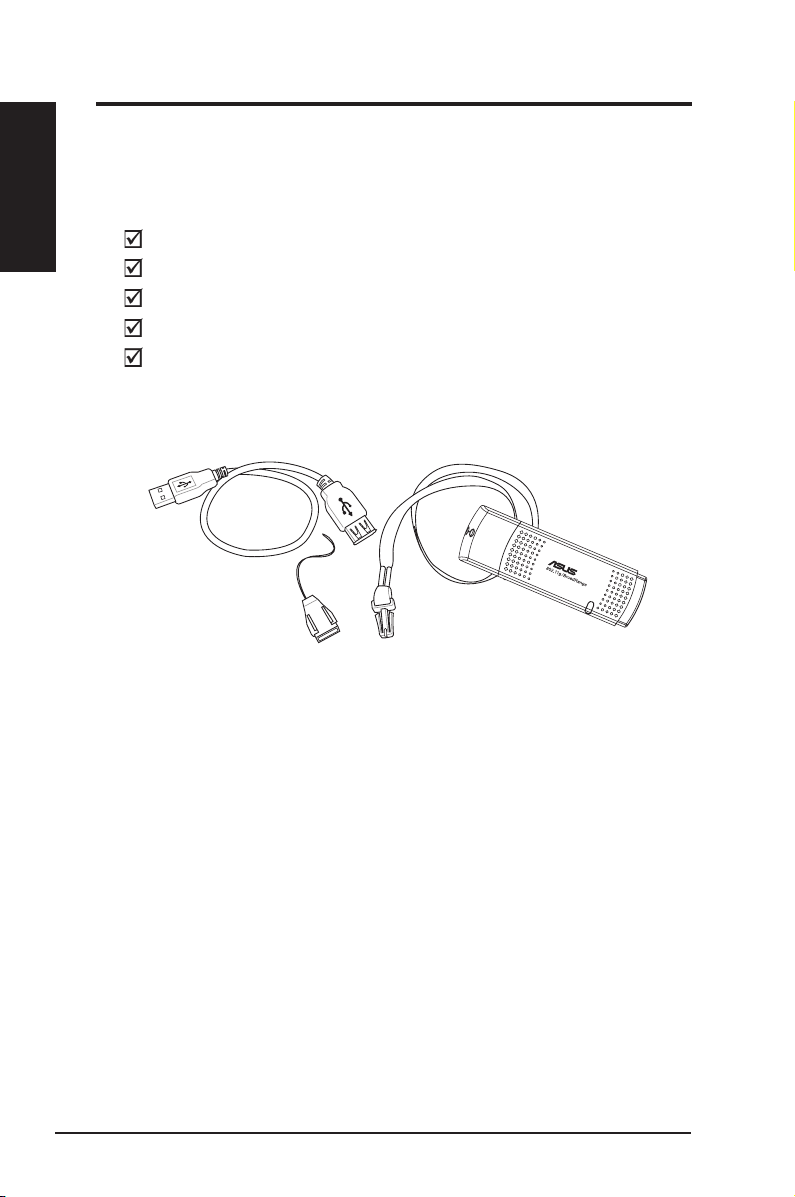
6 ASUS WLAN Card
Chapter 1
Introduction
Chapter 1 - Introduction
Package contents
Check the following items in your ASUS USB Wireless LAN Adapter
package. Contact your retailer if any item is damaged or missing.
ASUS USB Wireless LAN Adapter (WL-169gE)
USB 2.0 extension cable (type A to type A)
Neck lace
Support CD
Quick Start Guide
USB 2.0 Extension cable
Neck lace
Neck strap quick release
USB Wireless LAN adapter
(with USB cap)
Features
USB 2.0, USB bus-powered, OFDM, DSSS
Supports Infrastructure and Ad-hoc networks
Compatible with IEEE 802.11b and 802.11g devices
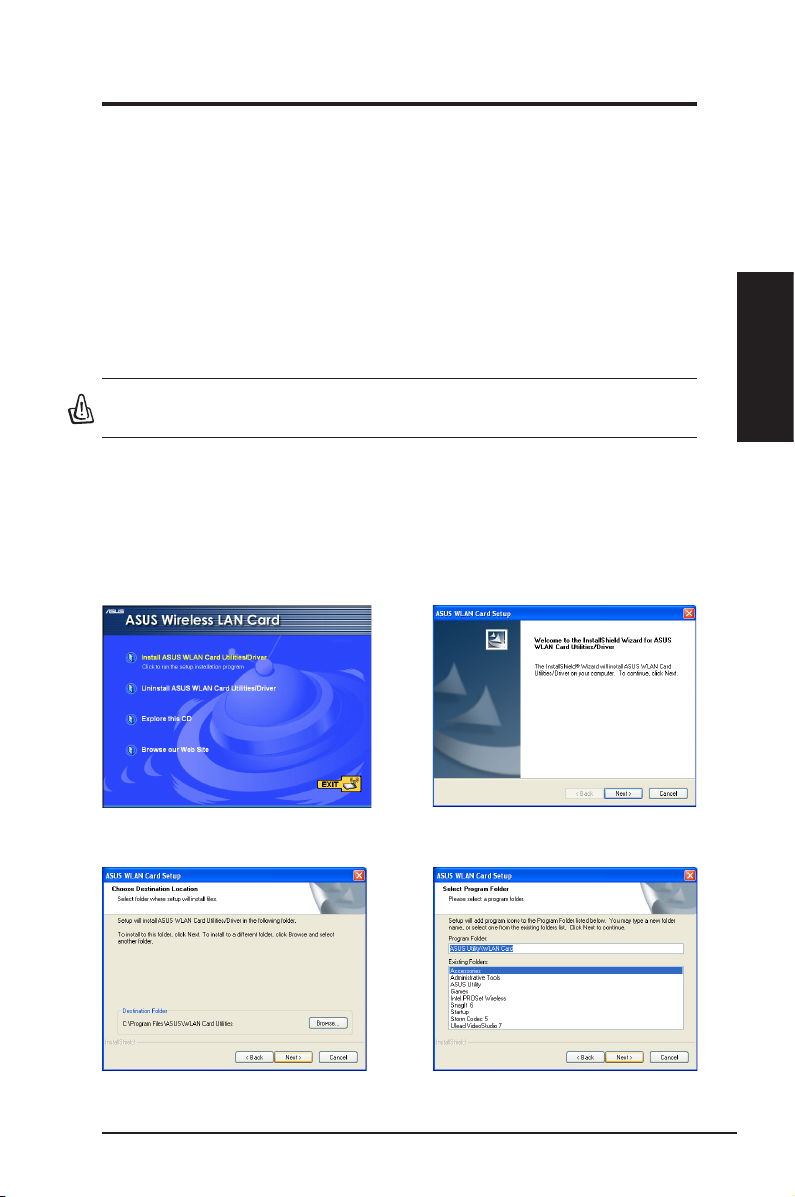
ASUS WLAN Card 7
Chapter 2 - Installation
Chapter 2
Installation
2. Installation
System Requirements
To begin using the WLAN Card, you must have the following minimum
requirements:
• Windows XP/2000/ME/98SE
• USB 1.1 or 2.0 port
• 32MB system memory or larger
• 300MHz processor or higher
Important: Install the WLAN card utilities before inserting the WLAN Card into
your computer.
Installing the WLAN utilities and driver
Follow these instructions to install the WLAN card utilities and driver. Insert the
support CD into your optical drive. If autorun is enabled in your computer, the
CD automatically displays the utility menu. Click
Install ASUS WLAN Card
Utilities/Driver
. If autorun is disabled, double-click SETUP.EXE in the root
directory of the CD.
2. Click
Next
on the Welcome screen.1. Select y ou r lan gu ag e and click I nstall
WLAN Card Utilities/Driver.
3. Click
Next
to use the default Destination
Folder or click Browse to select another folder.
4. Click
Next
to creat short cut.
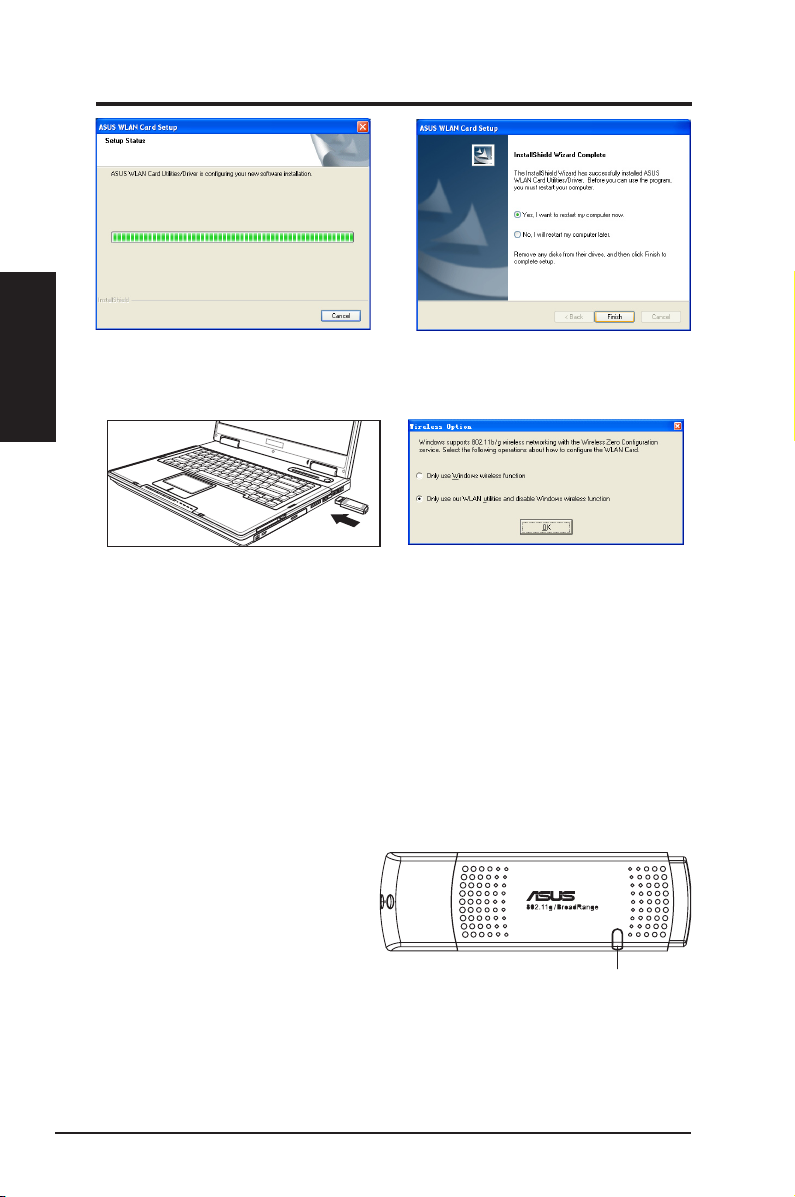
Chapter 2
8 ASUS WLAN Card
Chapter 2 - Installation
Installation
7. Carefully insert the WLAN card into your
computerʼs USB2.0 port. Windows will
automatically detect and configure the
WLAN card using the utilities and drivers
installed in the previous steps.
8. Windows XP users: When the program
is laun c h ed f o r the firs t tim e (du r ing
Windows re s t a r t ) , y o u a r e as k e d t o
choose one utility to configure the WLAN
Card. Select "Only use our WLAN utilities
and disable Windows wireless function".
Reading the WLAN status indicators
The device comes with a LED that inidicates the status of the WLAN Card.
Blinking:
Searching for or connected to an AP.
OFF:
No wireless connection.
LED
5. The installation process takes several
seconds.
6. When Setup is complete, click
Finish
to
exit the installation wizard and restart the
computer.
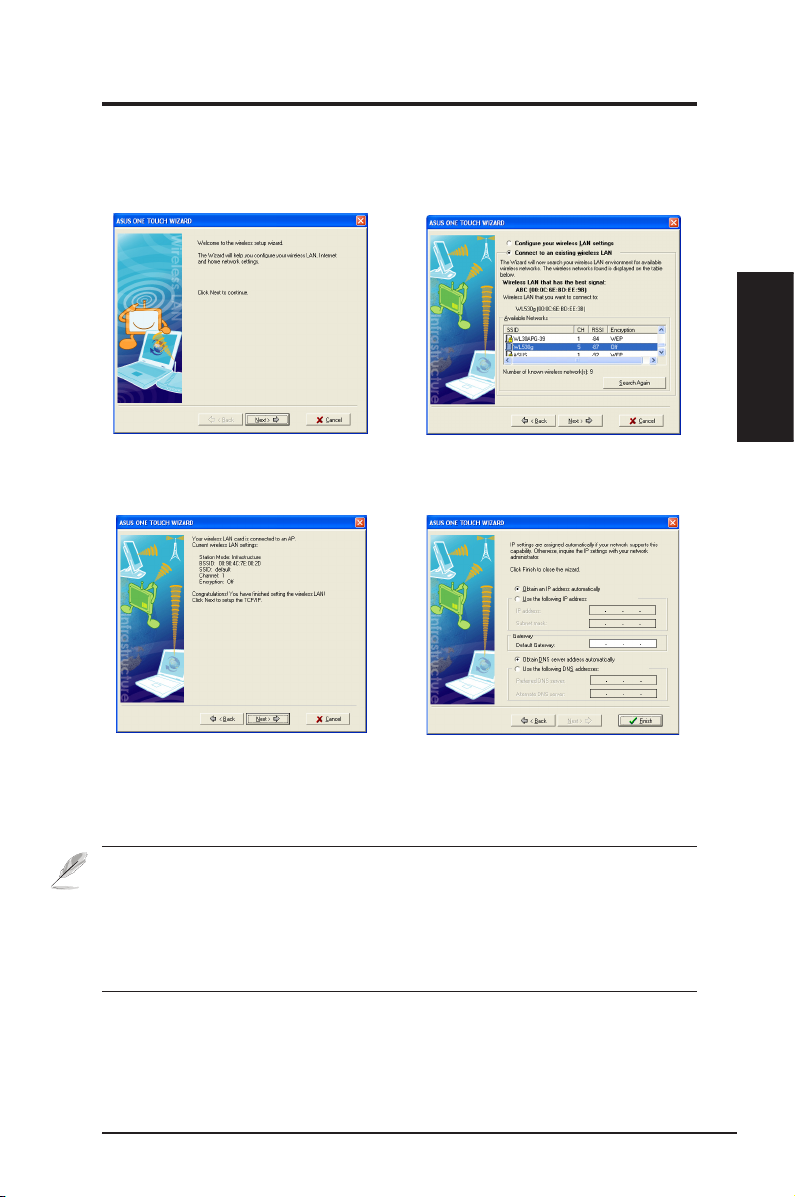
ASUS WLAN Card 9
Chapter 2 - Installation
Chapter 2
Installation
One Touch Wizard
Use the One Touch Wizard to setup your wireless connection with an existing
wireless LAN.
1. Launch One Touch W iz ar d from S ta rt
me n u and cl i c k
Ne x t
to s e t up yo u r
wireless network.
2. Select an AP from the
Available Networks
field, then click
Next
.
3. Connection is complete. Click
Next
to
setup the IP address for the WLAN card.
4. C h o ose t o obt a i n an I P ad d ress o r to
assign static address manually for your
WLAN card. When IP setting is complete,
click
Finish
to exit the One Touch Wizard.
Note: If the access point you want to connect has set up encryption policies,
you must configure the same encryption on your WLAN Card. Select
"Configure your wireless LAN settings" radio button in step 2 and make the
settings accordingly. When the encryption settings are complete, you can
launch the One Touch Wizard once again from the Start menu to set up the
connection with your AP.
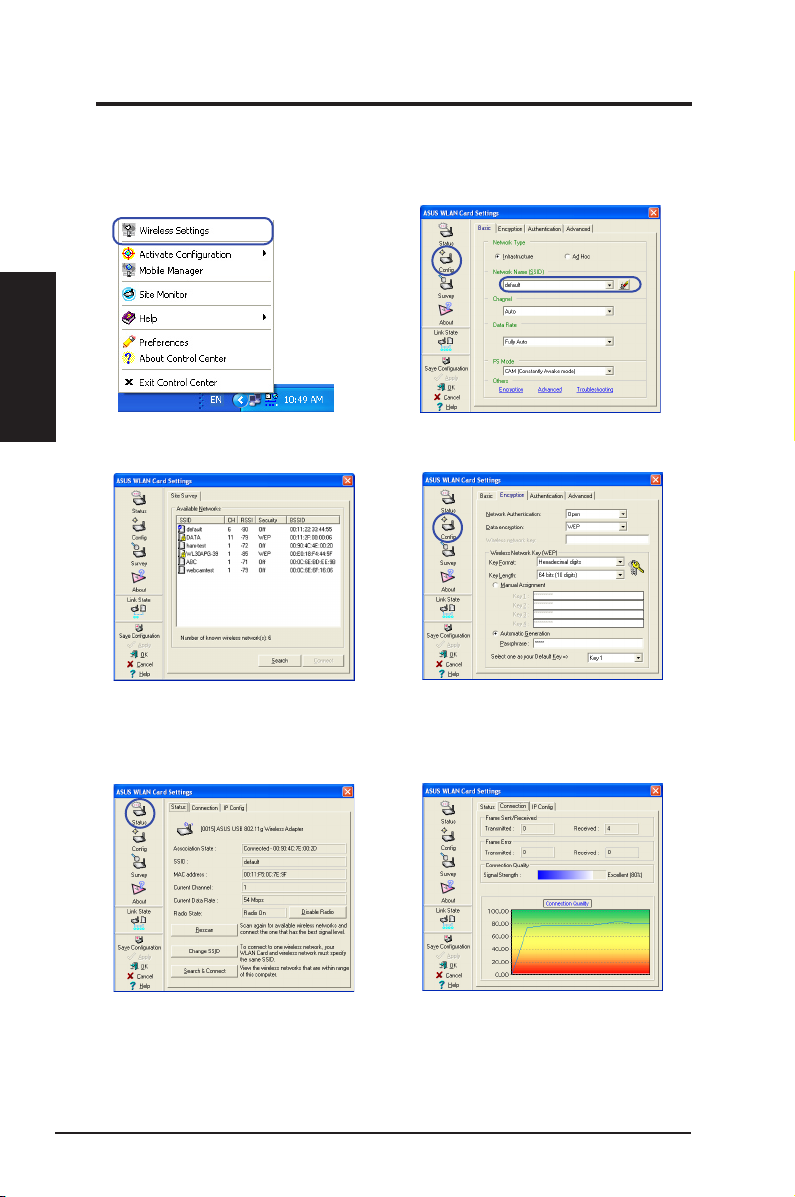
Chapter 2
10 ASUS WLAN Card
Chapter 2 - Installation
Installation
Configuring with the WLAN utility (Infrastructure)
Use ASUS WLAN utlity to get connected with an existing wireless network.
6. C heck the
Conn ectio n
tab to s ee the
signal strength. Click
OK
to exit the utility.
5. C hec k the
St a t u s
pag e to se e th e
as s o c ia t i o n st a te. If co n n ect i o n is
established, the box shows “Connected xx:xx:xx:xx:xx:xx”.
3. Use
Site Survey
if you donʼt know the
SSID of your access point(s).
4. Enc ryption settings m us t match t ho se
at the acc ess point. Ask your network
administrator about settings if necessary.
Click
Apply
to activate your settings.
1. Right-click the wireless connection icon
and select
Wireless Settings.
2. Chcek the
Config
page to set the
SSID
(network name) to that of your wireless AP.
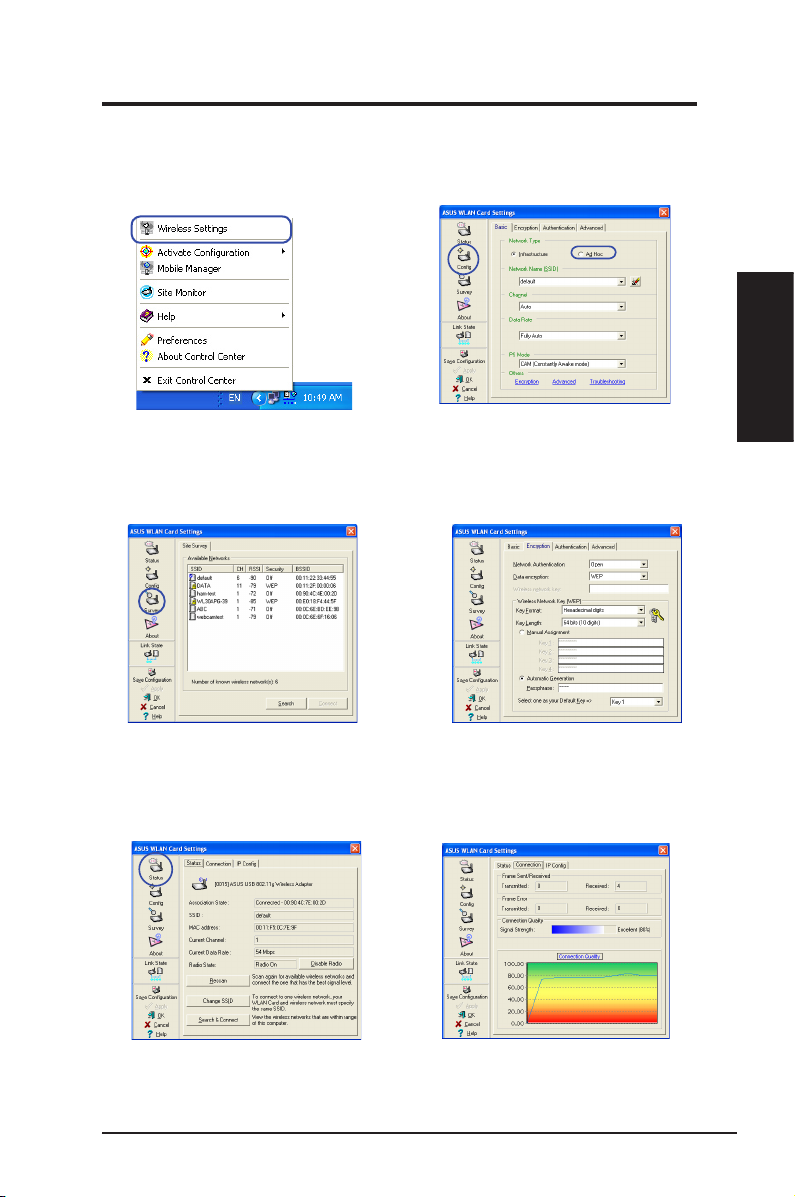
ASUS WLAN Card 11
Chapter 2 - Installation
Chapter 2
Installation
Configuring with the WLAN utility (Ad Hoc)
The WLAN card supports Ad Hoc mode which allows communication between
wireless stations without an AP.
2. Click the
Config
button to set the WLAN
Card to
Ad Hoc
connection mode, Set the
SSID
to that of the target Ad Hoc node,
then select a
Channel
on which the Ad Hoc
nodes are to communicate.
3. Click the
Survey
button to scan for the Ad
Hoc nodes. Select the node you want to
communicate with and press
Connect
.
4. If the encryption settings of your WLAN
Card are different from those of the other
Ad Hoc nodes, you are prompted to make
the encryption of the two nodes identical.
Click
Apply
to activate the settings.
1. Right-click the wireless connection icon
and select
Wireless Settings.
5. Check the
Status
page to see the association
state. If connection is established, the box
shows “Connected - xx:xx:xx:xx:xx:xx”.
6. Check the
Connection
tab to see the
signal strength. Click
OK
to exit the utility.
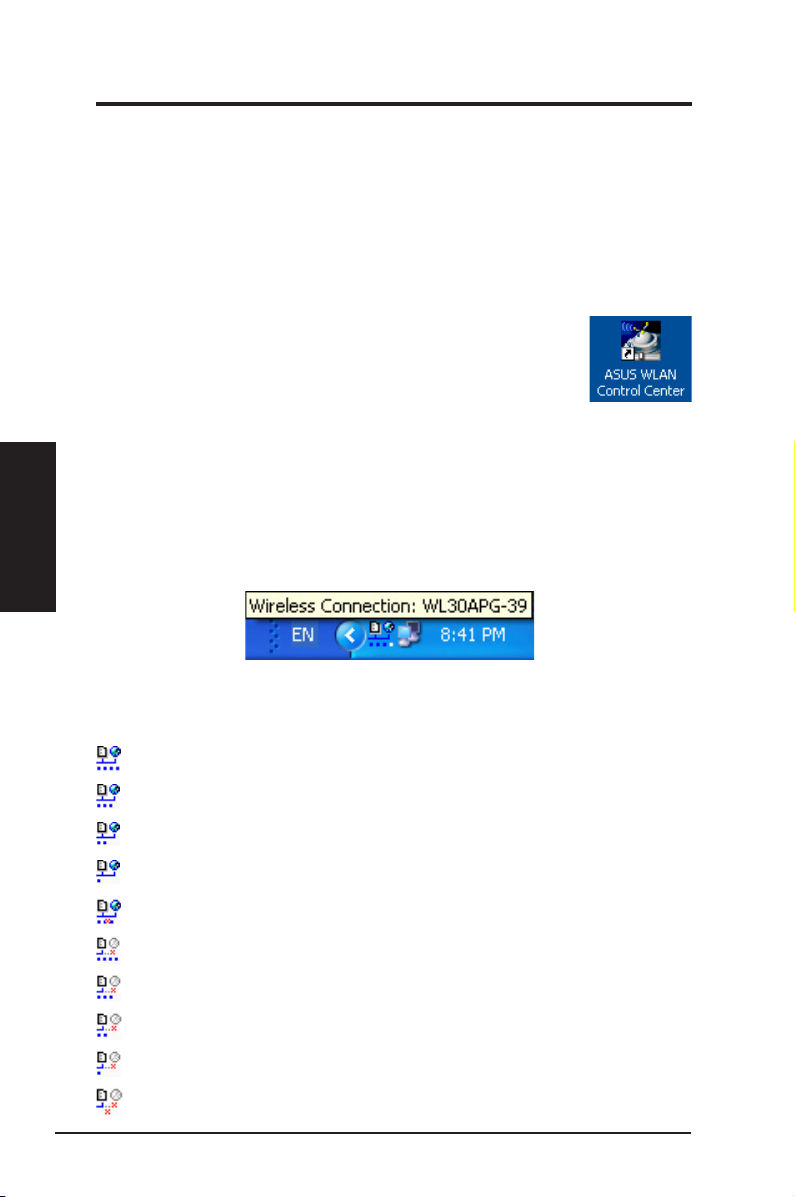
12 ASUS WLAN Card
Chapter 3 - Software Reference
Chapter 3
Software Reference
3. Software Reference
Using the Control Center
The Control Center taskbar icon displays the following information:
• Link quality of the WLAN Card (Excellent, Good, Fair, Poor, Not Linked)
• Whether the WLAN Card is connected to a network (Blue: Connected, Gray:
Not Connected)
Taskbar Icon and Status
Wireless Status Icons (on the taskbar)
Excellent
link quality and
connected to Internet
(Infrastructure)
Good
link quality and
connected to Internet
(Infrastructure)
Fair
link quality and
connected to Internet
(Infrastructure)
Poor
link quality and
connected to Internet
(Infrastructure)
Not linked
but
connected to Internet
(Infrastructure)
Excellent
link quality but
not connected to Internet
(Infrastructure)
Good
link quality but
not connected to Internet
(Infrastructure)
Fair
link quality but
not connected to Internet
(Infrastructure)
Poor
link quality but
not connected to Internet
(Infrastructure)
Not linked
and
not connected to Internet
(Infrastructure)
ASUS WLAN Control Center
ASUS WLAN Control Center is an application which makes it easier to launch
WLAN applications and activate network location settings. The WLAN Control
Center starts automatically when system boots. When WLAN Control Center is
running, you can see a Control Center icon on the Windows taskbar.
Starting the Control Center
• Select
ASUS WLAN Control Center
in Windows Start
menu, or
• Double-click the
ASUS WLAN Control Center
icon on the desktop.
