Page 1
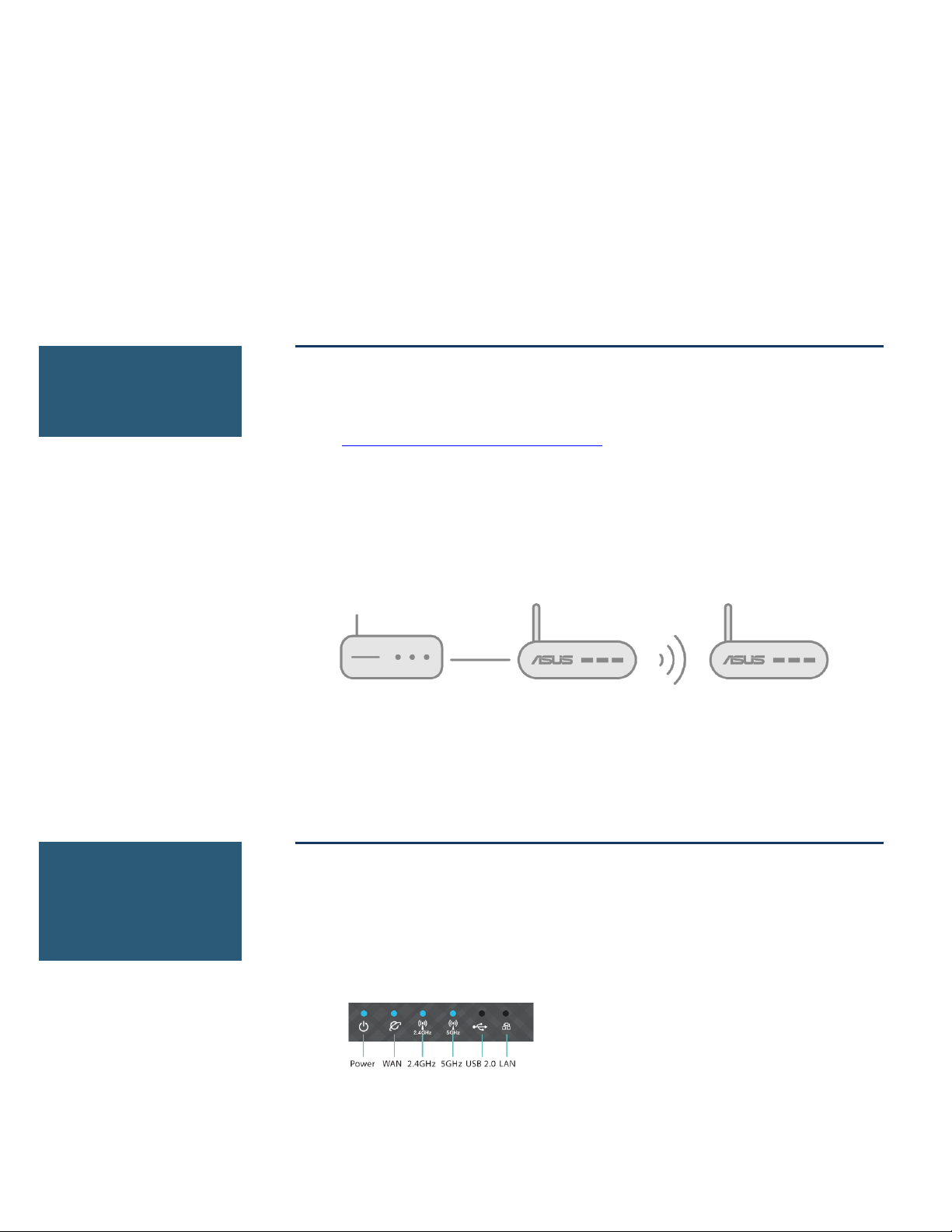
ASUS AIMESH SETUP GUIDE
Step 1
Preparation
Step 2
Firmware
upgrade
AiMesh router
AiMesh node
Modem
Before you start to setup ASUS AiMesh, you have to prepare:
Two (2) ASUS routers (models supporting AiMesh
https://www.asus.com/AiMesh/).
Assign one router as the AiMesh router, and another router as
AiMesh node. Router with the highest specifications should be
used as the AiMesh router.
Locate AiMesh router and node within 1-3 meters when setup
process.
Upgrade all routers with AiMesh-supported firmware
1. Plug in the power adapter and press the power button at the
back of your router.
2. Check the WAN and 2. 4GHz / 5GHz LED lights to ensure the
hardware connection is ready.
3. Connect your PC to the router via a network cable.
Page 2
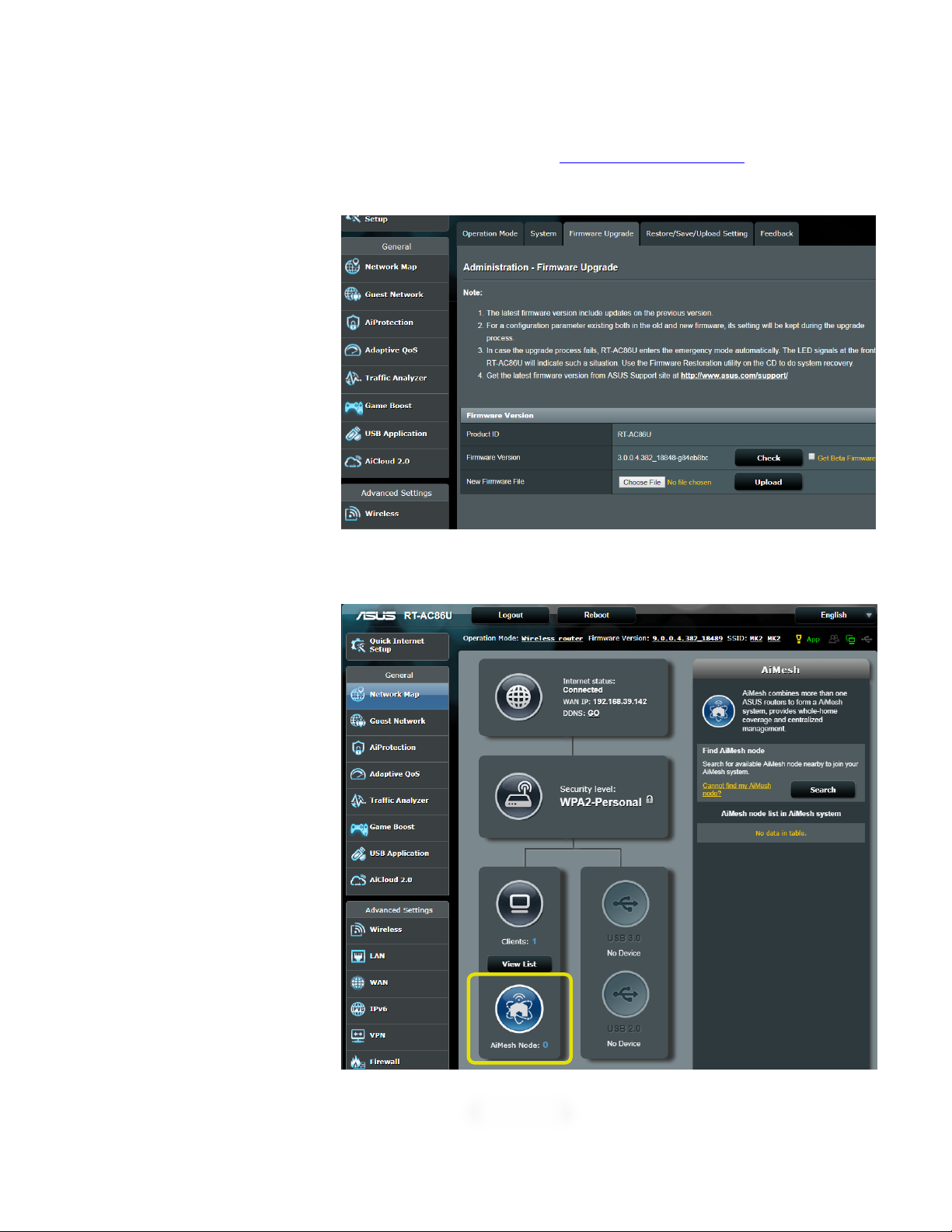
4. Launch a web browser. You will be redirected to the ASUS Setup
Wizard. If not, navigate to http://router.asus.com.
5. Go to Administration Firmware Upgrade. Click on Check, and
it will upgrade firmware automatically.
6. After firmware update completed, please go to Network Map
page to confirm whether AiMesh icon showed up.
Page 3
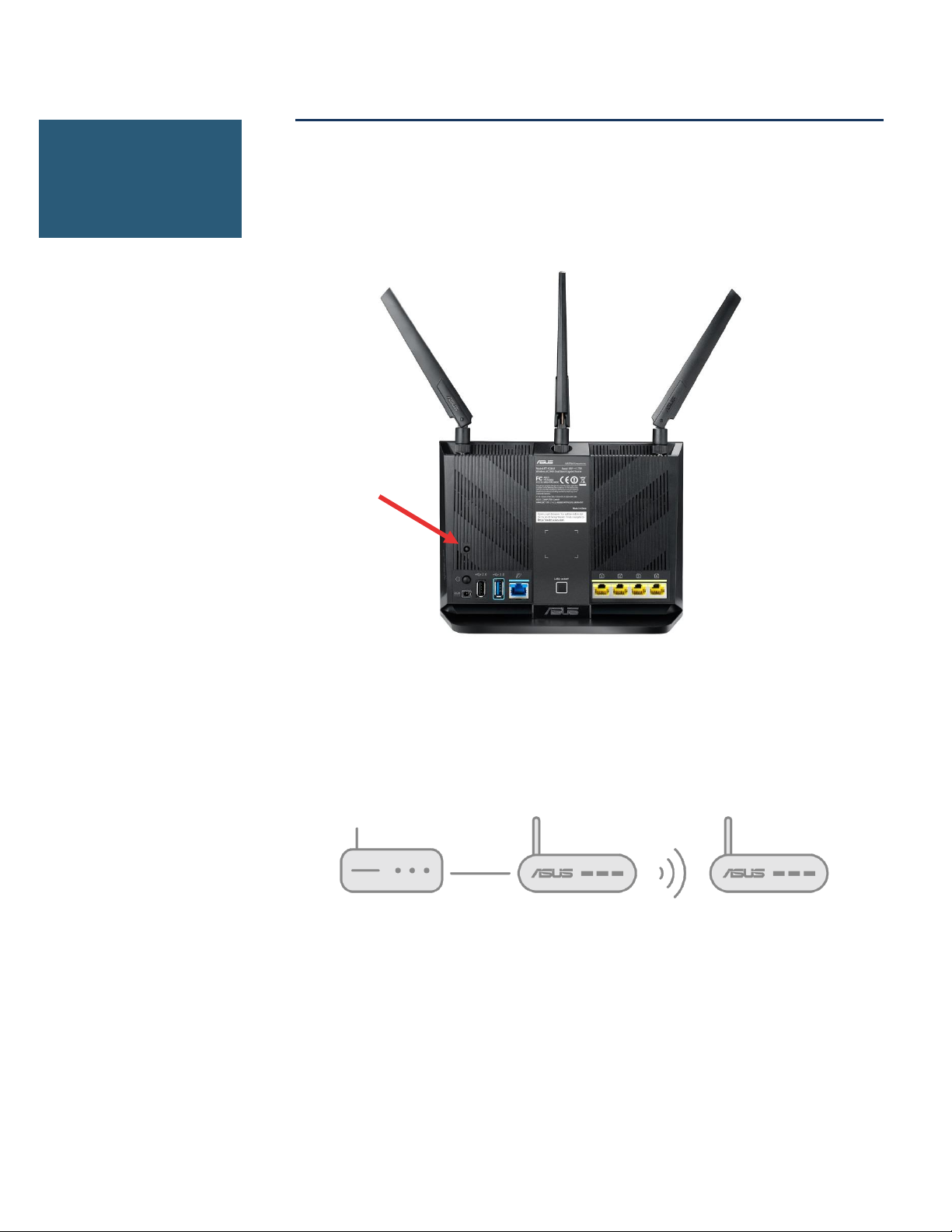
Reset AiMesh node to factory default
Step 3
Restore AiMesh
node
AiMesh node:
1. Firmware upgrade
2. Reset to default
3. Remove network cable
4. Keep power on
5. Standby
1. Press the reset button of AiMesh node at least 5 seconds, and
release the reset button until the power LED is flashing slowly.
2. When reset process completed, remove network cable, let
AiMesh node keep power on and standby for AiMesh system
setting.
Page 4
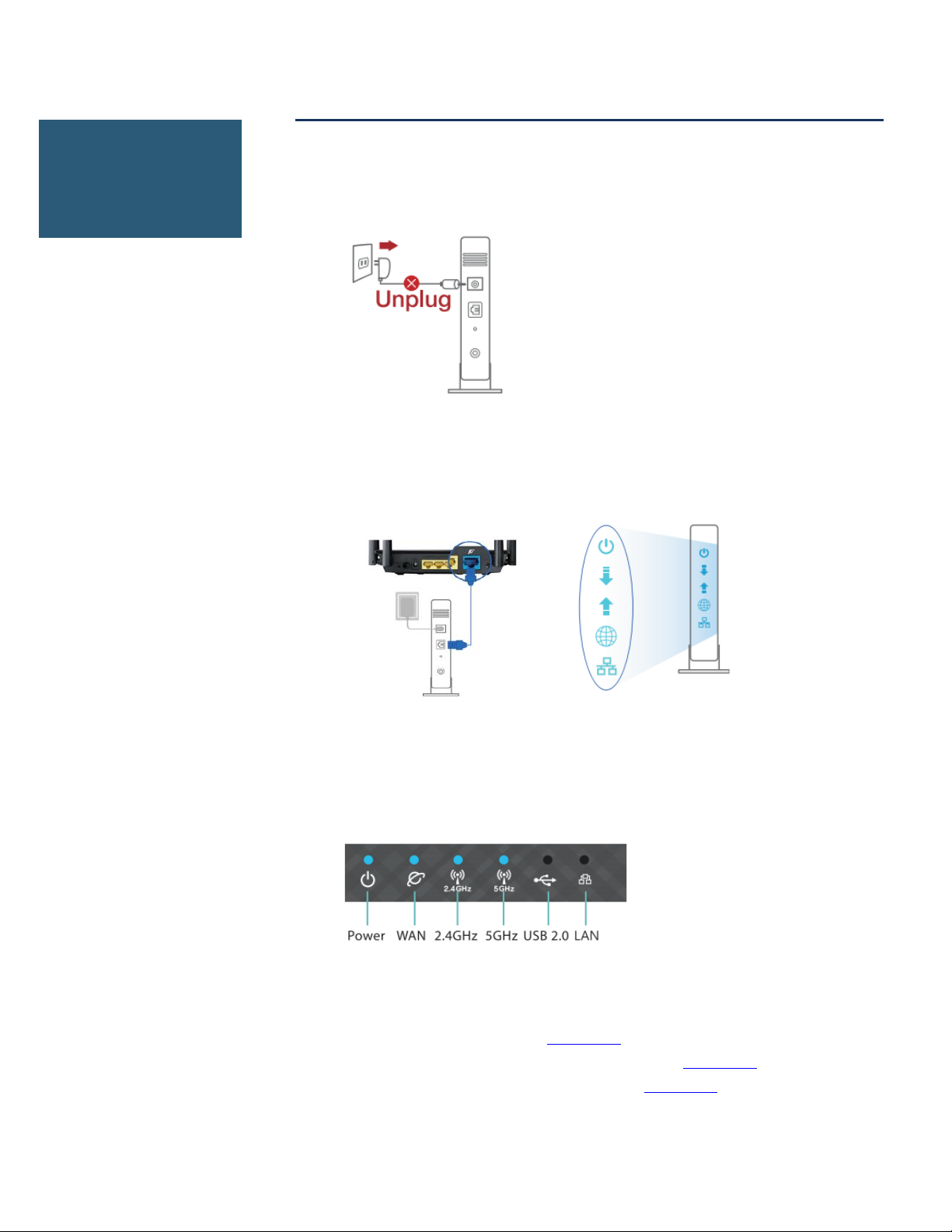
Setting up AiMesh router
Step 4
Setting up
AiMesh router
1. Unplug your cable/DSL modem. If it has a battery backup,
remove the battery.
2. Connect your modem to the WAN port of AiMesh router with
network cable. And then power on your modem. Check your
modem LED lights to ensure the connection is active.
3. Plug in the power adapter and press the power button at the
back of your router. Check the WAN and 2.4G / 5G LED lights to
ensure the hardware connection is ready.
4. You can choose setting AiMesh on
a). Web GUI. Go to step Option a.
b). ASUS Router APP-Android. Go to step Option b.
c). ASUS Router APP-iOS. Go to step Option c.
Page 5
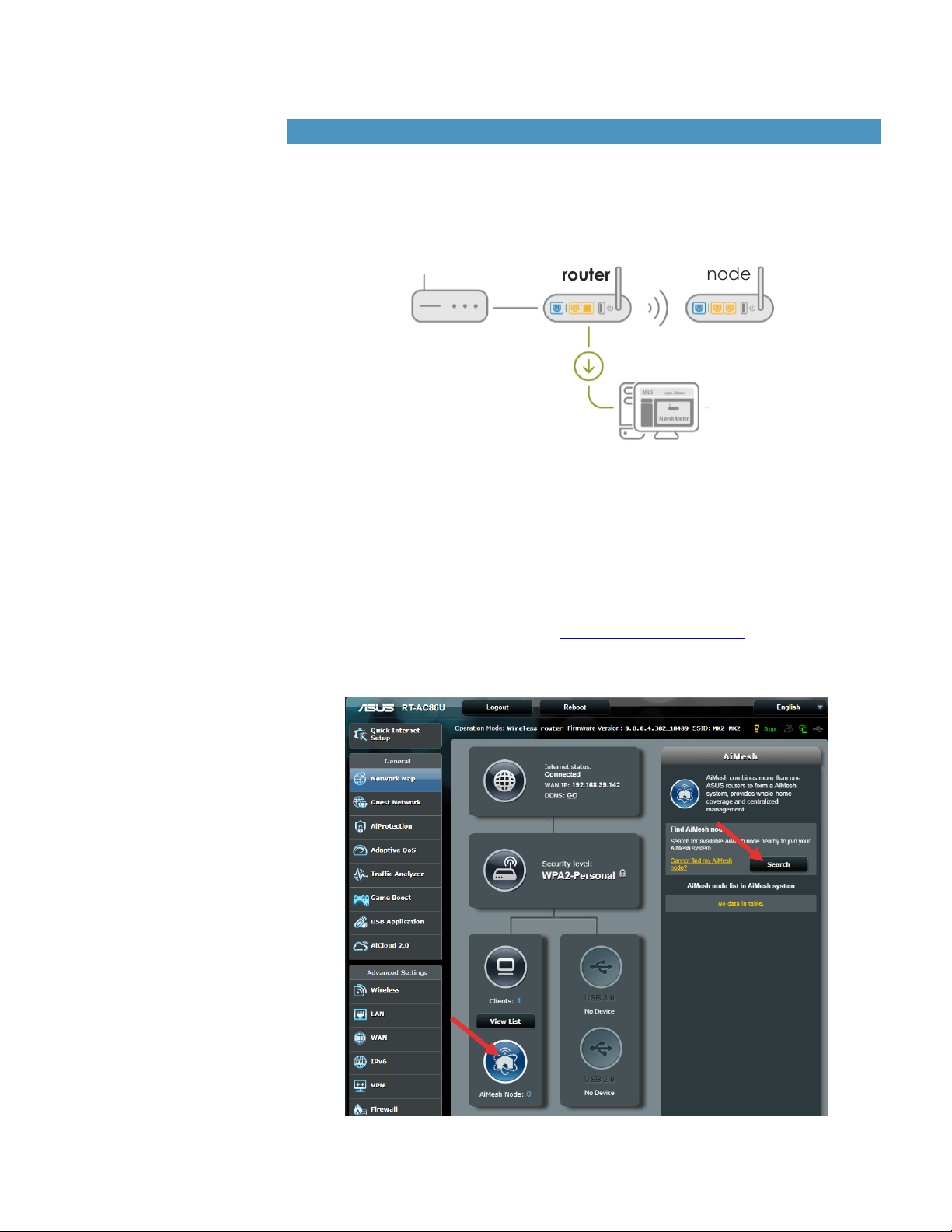
Option a: Set up AiMesh on Web GUI .
AiMesh
router
AiMesh
node
Modem
1. Connect your PC to AiMesh router with a network cable: turn off
Wi-Fi on your PC, and then use an Ethernet cable to connect the
one of LAN port of your AiMesh router and your PC.
**If you want to use Wi-Fi to connect your PC and AiMesh router
instead of network cable, on your PC, search the network name
(SSID) of your AiMesh router and connect it. You can find the
default network name (SSID) at the back label of your AiMesh
router.
2. Launch a web browser. You will be redirected to the ASUS Setup
Wizard. If not, navigate to http://router.asus.com.
3. Go to Network Map page, click AiMesh icon and then Search for
your extending AiMesh node.
Page 6

4. After click Search, it will search AiMesh node automatically. When
( MAC address )
AiMesh node shows on this page, click it to add it into AiMesh
system. It is best to place all routers in close proximity when
synchronizing for the first time in case of interference.
If it cannot find any AiMesh node nearby or synchronization fails,
please check followings and try again.
a). Move your AiMesh node closed to AiMesh router within
1-3 meters.
b). Your AiMesh node is powered on.
c). Your AiMesh node is upgraded to AiMesh-supported
firmware.
d). Your AiMesh node is reset to default.
5. A message is displayed when synchronization is completed.
6. Congratulation! You can find
below pages show up when
AiMesh node has successfully
added to AiMesh network.
Page 7

Option b: Set up AiMesh on ASUS Router APP-Android .
1. Download ASUS Router APP on Google Play.
2. Search the network name (SSID) of your AiMesh router, and
connect it. You can find the default network name (SSID) at the
back label of your AiMesh router.
3. After login, go to More AiMesh, and get started.
4. After click Get Started, it will search AiMesh node automatically.
When AiMesh node shows on this page, click it to add it into AiMesh
system. It is best to place all routers in close proximity when
synchronizing for the first time in case of interference.
Page 8

If it cannot find any AiMesh node nearby or synchronization fails,
please check followings and try again.
a). Move your AiMesh node closed to AiMesh router within
1-3 meters.
b). Your AiMesh node is powered on.
c). Your AiMesh node is upgraded to AiMesh-supported
firmware.
d). Your AiMesh node is reset to default.
5. A message is displayed when synchronization is completed.
6. Congratulation! You can find below pages show up when AiMesh
node has successfully added to AiMesh network. Go to Devices
AiMesh for more information.
Option c: Set up AiMesh on ASUS Router APP-iOS .
1. Download ASUS Router APP on App Store.
2. Search the network name (SSID) of your AiMesh router, and
connect it. You can find the default network name (SSID) at the
back label of your AiMesh router.
3. After login, go to More AiMesh, and get started.
Page 9

4. After click, it will search AiMesh node automatically. When AiMesh
node shows on this page, click it to add it into AiMesh system. It is
best to place all routers in close proximity when synchronizing for
the first time in case of interference.
If it cannot find any AiMesh node nearby or synchronization fails,
please check followings and try again.
Page 10

a). Move your AiMesh node closed to AiMesh router
Step 5
Placement
between 1-3 meters.
b). Your AiMesh node is powered on.
c). Your AiMesh node is upgraded to AiMesh-supported
beta firmware.
d). Your AiMesh node is reset to default.
5. A message is displayed when synchronization is completed.
6. Congratulation! You can find below pages show up when AiMesh
node has successfully added to AiMesh network. Go to Devices
AiMesh for more information.
Put AiMesh router and node aim high and in open space.
7. Now it’s time to move your AiMesh node to a preferable location.
You can monitor how many devices are connected to the
AiMesh node, and how good the reception is from the AiMesh
router. You can access the information using the ASUS Router
App or web GUI (http://router.asus.com).
1. You can add up to 2 nodes to your AiMesh system under
daisy chain topology, and up to 4 nodes when mix daisy
chain and star topology. Overall, you can have up to 5 in an
AiMesh system. (1 AiMesh router + 4 AiMesh nodes)
Page 11

2. Strongly recommend you to put the AiMesh node BETWEEN
Router
Modem
Dead
zone
AiMesh
router
AiMesh
node
Modem
No dead
zone
Before
After
AiMesh router
AiMesh node
AiMesh node
your AiMesh router and your existing dead zone.
3. Put AiMesh router in the center of the house. We recommend
various location placement examples.
Page 12

AiMesh router
AiMesh node
AiMesh node
AiMesh router
AiMesh node
AiMesh node
Page 13

Ethernet backhaul
AiMesh
router
AiMesh
node
Modem
Wired connection between AiMesh router and node
AiMesh system supports both wireless and wired connection between AiMesh router and
node to maximize throughput and stability. AiMesh analyzes the wireless signal strength for
each frequency band available, and then determines automatically whether a wireless or
wired connection is best to serve as the inter-router connection backbone.
Follow the setup steps to establish a connection between the AiMesh router and node via
Wi-Fi first. After that:
1. Place the node in the ideal locations for best coverage. Run Ethernet cables from the
LAN port of the AiMesh router to the WAN port of AiMesh node. AiMesh system will
auto-select the best path for data transmission, whether wired or wireless.
2. If you want to keep wired connection manually between AiMesh router and node,
launch web GUI http://router.asus.com, and go to Network Map. Click on AiMesh
icon, you will find the node list at the right side. And then click on the node picture
More Config Connection Priority Ethernet.
Page 14

Feedback
If you have encountered any problem or issue when set up or use ASUS AiMesh, please go
to web GUI (http://router.asus.com), and go to page Administration Feedback.
1. Fulfill the feedback form.
2. Enable system diagnostic and check all capturing logs.
3. Send the feedback form, and ASUS will reply you as soon as possible.
