Page 1

Quick Start Guide
RT-AC66U Dual Band
3x3 802.11AC Gigabit Router
®
WEU8262 / second Edition / April 2014
Frontmatter_WEU8262_RT-AC66U_QSG1 1 4/17/13 3:46:14 PM
Page 2
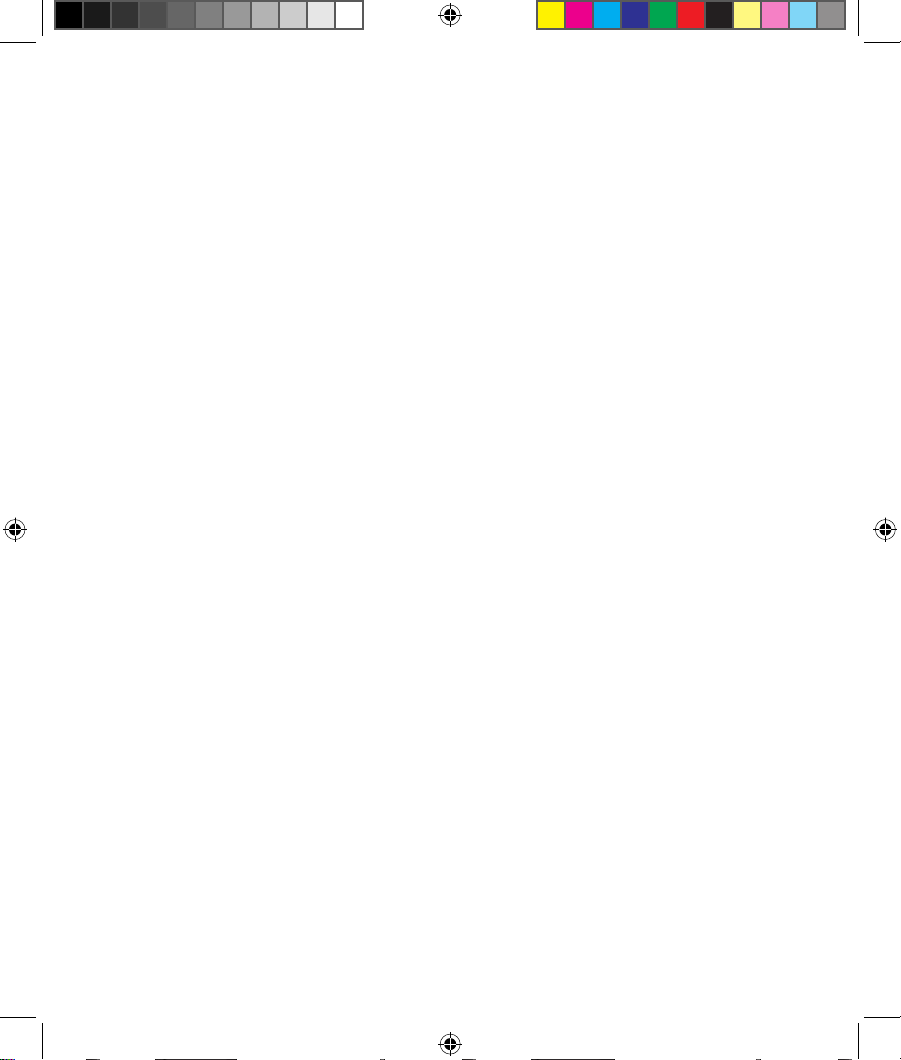
Frontmatter_WEU8262_RT-AC66U_QSG2 2 4/17/13 3:46:15 PM
Page 3

EC Declaration of Conformity
We, the undersigned,
Manufacturer:
ASUSTeK COMPUTER INC.
Address, City:
4F, No. 150, LI-TE Rd., PEITOU, TAIPEI 112, TAIWAN
Country:
TAIWAN
Authorized representative in Europe:
ASUS COMPUTER GmbH
Address, City:
HARKORT STR. 21-23, 40880 RATINGEN
Country:
GERMANY
declare the following apparatus:
Product name : Dual Band 3*3 802.11AC Gigabit Router
Model name : RT-AC66U
conform with the essential requirements of the following directives:
2004/108/EC-EMC Directive
EN 55022:2010
EN 61000-3-2:2006+A2:2009
EN 55013:2001+A1:2003+A2:2006
EN 55024:2010
EN 61000-3-3:2008
EN 55020:2007+A11:2011
1999/5/EC-R &TTE Directive
EN 300 328 V1.7.1(2006-10)
EN 300 440-1 V1.6.1(2010-08)
EN 300 440-2 V1.4.1(2010-08)
EN 301 511 V9.0.2(2003-03)
EN 301 908-1 V5.2.1(2011-05)
EN 301 908-2 V5.2.1(2011-07)
EN 301 893 V1.6.1(2011-11)
EN 302 544-2 V1.1.1(2009-01)
EN 302 623 V1.1.1(2009-01)
EN 50360:2001
EN 62479:2010
EN 50385:2002
EN 62311:2008
EN 301 489-1 V1.9.2(2011-09)
EN 301 489-3 V1.4.1(2002-08)
EN 301 489-4 V1.4.1(2009-05)
EN 301 489-7 V1.3.1(2005-11)
EN 301 489-9 V1.4.1(2007-11)
EN 301 489-17 V2.1.1(2009-05)
EN 301 489-24 V1.5.1(2010-09)
EN 302 326-2 V1.2.2(2007-06)
EN 302 326-3 V1.3.1(2007-09)
EN 301 357-2 V1.4.1(2008-11)
EN 302 291-1 V1.1.1(2005-07)
EN 302 291-2 V1.1.1(2005-07)
2006/95/EC-LVD Directive
EN 60950-1 / A12:2011
EN 60065:2002 / A12:2011
2009/125/EC-ErP Directive
Regulation (EC) No. 1275/2008
Regulation (EC) No. 642/2009
Regulation (EC) No. 278/2009
2011/65/EU-RoHS Directive
Ver. 130208
CE marking
Declaration Date: 15/03/2013
Year to begin affixing CE marking:2013
Position : CEO
Name : Jerry Shen
Signature :
__________
(EC conformity marking)
Frontmatter_WEU8262_RT-AC66U_QSG3 3 4/17/13 3:46:16 PM
Page 4

EC Declaração de Conformidade
Nós, os abaixo assinados,
Fabricante:
ASUSTeK COMPUTER INC.
Morada, Cidade:
4F, No. 150, LI-TE Rd., PEITOU, TAIPEI 112, TAIWAN
País:
TAIWAN
Representante autorizado na Europa:
ASUS COMPUTER GmbH
Morada, Cidade:
HARKORT STR. 21-23, 40880 RATINGEN
País:
GERMANY
declaramos que o seguinte produto:
Nome do Produto : Router Gigabit 802.11AC 3*3 Duas Bandas
Modelo : RT-AC66U
se encontra em conformidade com as exigências essenciais das seguintes directrizes:
2004/108/EC-EMC Directive
EN 55022:2010
EN 61000-3-2:2006+A2:2009
EN 55013:2001+A1:2003+A2:2006
EN 55024:2010
EN 61000-3-3:2008
EN 55020:2007+A11:2011
1999/5/EC-R &TTE Directive
EN 300 328 V1.7.1(2006-10)
EN 300 440-1 V1.6.1(2010-08)
EN 300 440-2 V1.4.1(2010-08)
EN 301 511 V9.0.2(2003-03)
EN 301 908-1 V5.2.1(2011-05)
EN 301 908-2 V5.2.1(2011-07)
EN 301 893 V1.6.1(2011-11)
EN 302 544-2 V1.1.1(2009-01)
EN 302 623 V1.1.1(2009-01)
EN 300 330-1 V1.7.1(2010-02)
EN 300 330-2 V1.5.1(2010-02)
EN 50360:2001
EN 62479:2010
EN 301 489-1 V1.9.2(2011-09)
EN 301 489-3 V1.4.1(2002-08)
EN 301 489-4 V1.4.1(2009-05)
EN 301 489-7 V1.3.1(2005-11)
EN 301 489-9 V1.4.1(2007-11)
EN 301 489-17 V2.1.1(2009-05)
EN 301 489-24 V1.5.1(2010-09)
EN 302 326-2 V1.2.2(2007-06)
EN 302 326-3 V1.3.1(2007-09)
EN 301 357-2 V1.4.1(2008-11)
EN 302 291-1 V1.1.1(2005-07)
EN 302 291-2 V1.1.1(2005-07)
EN 50385:2002
EN 62311:2008
2006/95/EC-LVD Directive
EN 60950-1 / A12:2011
EN 60065:2002 / A12:2011
2009/125/EC-ErP Directive
Regulation (EC) No. 1275/2008
Regulation (EC) No. 642/2009
Regulation (EC) No. 278/2009
2011/65/EU-RoHS Directive
Ver. 130208
CE marking
Declaration Date: 15/03/2013
Year to begin affixing CE marking:2013
Position : CEO
Name : Jerry Shen
Signature :
__________
(EC conformity marking)
Frontmatter_WEU8262_RT-AC66U_QSG4 4 4/17/13 3:46:16 PM
Page 5

EC Uygunluk Beyan
Biz, bu imza altndakiler
Üretici:
ASUSTeK COMPUTER INC.
Adres, ùehir:
4F, No. 150, LI-TE Rd., PEITOU, TAIPEI 112, TAIWAN
Ülke:
TAYVAN
Avrupa’daki Yetkili:
ASUS COMPUTER GmbH
Adres, ùehir:
HARKORT STR. 21-23, 40880 RATINGEN
Ülke:
ALMANYA
Aúa÷daki ürünün:
Ürün ad : Çift Kanal 3*3 802.11AC Gigabit Yönlendirici
Model ad : RT-AC66U
Aúa÷daki direktiflerin gereksinimlerine uydu÷unu deklare ederiz:
2004/108/EC-EMC Direktifi
EN 55022:2010
EN 61000-3-2:2006+A2:2009
EN 55013:2001+A1:2003+A2:2006
EN 55024:2010
EN 61000-3-3:2008
EN 55020:2007+A11:2011
1999/5/EC-R &TTE Direktifi
EN 300 328 V1.7.1(2006-10)
EN 300 440-1 V1.6.1(2010-08)
EN 300 440-2 V1.4.1(2010-08)
EN 301 511 V9.0.2(2003-03)
EN 301 908-1 V5.2.1(2011-05)
EN 301 908-2 V5.2.1(2011-07)
EN 301 893 V1.6.1(2011-11)
EN 302 544-2 V1.1.1(2009-01)
EN 302 623 V1.1.1(2009-01)
EN 50360:2001
EN 62479:2010
EN 50385:2002
EN 62311:2008
EN 301 489-1 V1.9.2(2011-09)
EN 301 489-3 V1.4.1(2002-08)
EN 301 489-4 V1.4.1(2009-05)
EN 301 489-7 V1.3.1(2005-11)
EN 301 489-9 V1.4.1(2007-11)
EN 301 489-17 V2.1.1(2009-05)
EN 301 489-24 V1.5.1(2010-09)
EN 302 326-2 V1.2.2(2007-06)
EN 302 326-3 V1.3.1(2007-09)
EN 301 357-2 V1.4.1(2008-11)
EN 302 291-1 V1.1.1(2005-07)
EN 302 291-2 V1.1.1(2005-07)
2006/95/EC-LVD Direktifi
EN 60950-1 / A12:2011
EN 60065:2002 / A12:2011
2009/125/EC-ErP Direktifi
Regulation (EC) No. 1275/2008
Regulation (EC) No. 642/2009
Regulation (EC) No. 278/2009
2011/65/EU-RoHS Direktifi
Ver. 130208
CE iúareti
Deklarasyon Tarihi: 15/03/2013
CE iúaretinin baslmaya baúland÷ yl:2013
Pozisyon : CEO
øsim : Jerry Shen
ømza :
__________
(EC uygunluk iúareti)
Frontmatter_WEU8262_RT-AC66U_QSG5 5 4/17/13 3:46:17 PM
Page 6
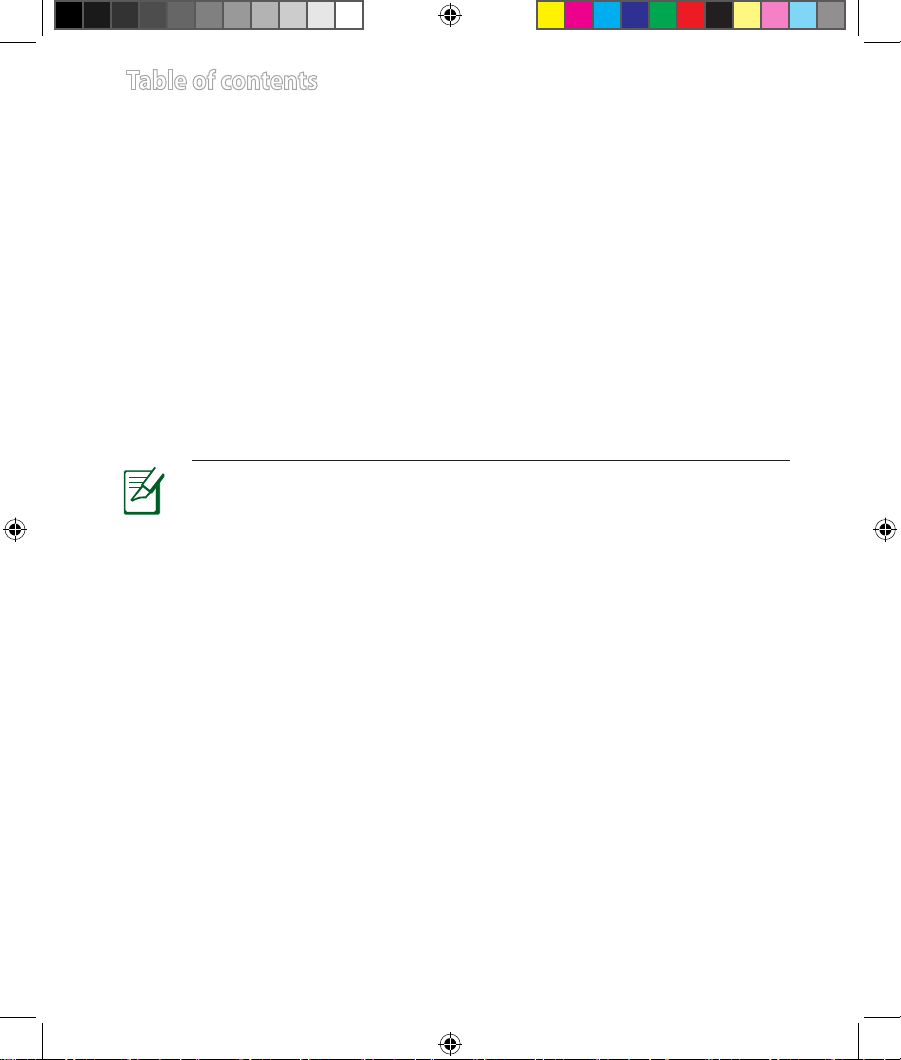
English .............................................................................................8
Nederlands ....................................................................................18
Suomi ...............................................................................................28
Français ...........................................................................................38
Deutsch ........................................................................................... 48
Norsk ................................................................................................58
Dansk ...............................................................................................68
Svenska ...........................................................................................78
Ελληνικά ..........................................................................................88
Italiano ............................................................................................98
Português .......................................................................................108
Español ............................................................................................118
Table of contents
NOTE
•
For more details, refer to the user manual included in the support
CD.
• Für weitere Details beziehen Sie sich auf das Handbuch auf der
Support-CD.
• Katso lisätietoja tuki-CD-levyllä olevasta käyttöoppaasta.
• Pour plus de détails, consultez le manuel de l'utilisateur contenu
dans le CD de support.
• Für weitere Details beziehen Sie sich auf das Handbuch auf der
Support-CD.
• For mer detaljert informasjon, se brukerveiledningen som fulgte
med på støtte CD-en.
• For yderligere oplysninger herom, bedes du venligst se i
brugervejledningen på den medfulgte cd.
Frontmatter_WEU8262_RT-AC66U_QSG6 6 4/17/13 3:46:18 PM
Page 7
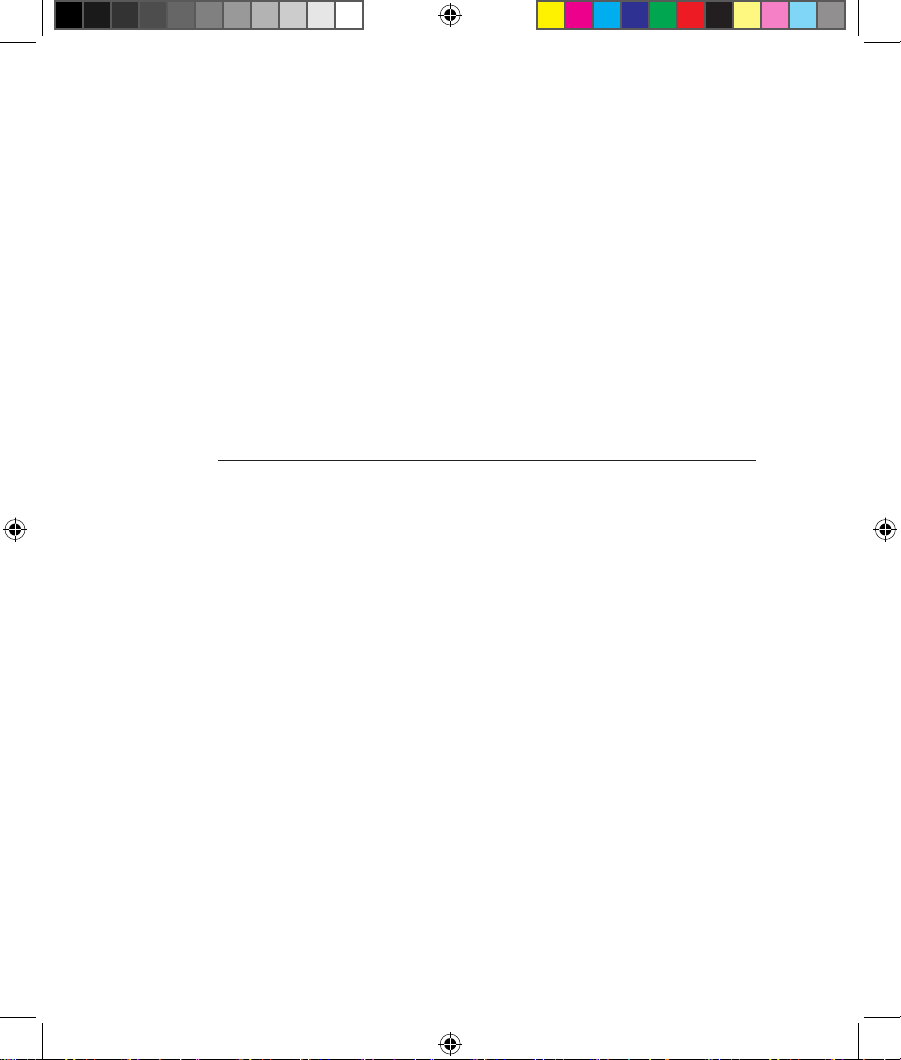
• För ytterligare detaljer, se bruksanvisningen på support-CD:
n.
•
Για περισσότερες λεπτομέρειες, ανατρέξτε στο εγχειρίδιο
χρήστη που περιλαμβάνεται στο CD υποστήριξης.
• Per approfondimenti. consultare il manuale utente nel CD
di supporto.
• Para mais detalhes, consulte o manual do utilizador
incluído no CD de suporte.
• Para obtener más detalles, consulte el manual del usuario
incluido en el CD de soporte.
Frontmatter_WEU8262_RT-AC66U_QSG7 7 4/17/13 3:46:18 PM
Page 8
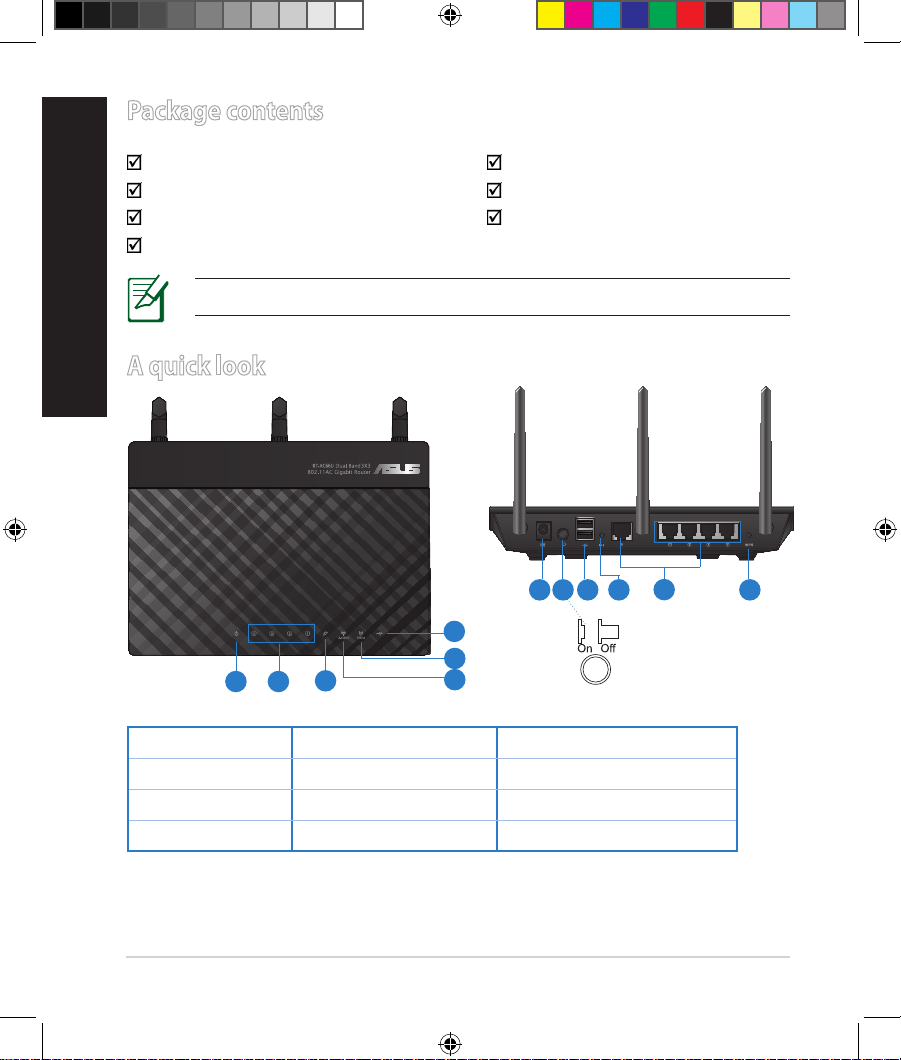
8
English
Package contents
RT-AC66U AC adapter
Network cable Quick Start Guide
Support CD (User Manual/utilities) Warranty card
Stand
A quick look
1) Power LED 5) 5GHz LED 9) USB 2.0 ports
2) LAN LED 6) USB 2.0 LED 10) Reset button
3) WAN LED 7) Power (DC-IN) port 11) Internet & LAN ports
4) 2.4GHz LED 8) Power switch 12) WPS button
NOTE: If any of the items is damaged or missing, contact your retailer.
7 9 10 12
11
8
1 2
3
5
6
4
WEU8262_RT-AC66U_QSG_V2.indb 8 4/17/13 11:00:32 AM
Page 9
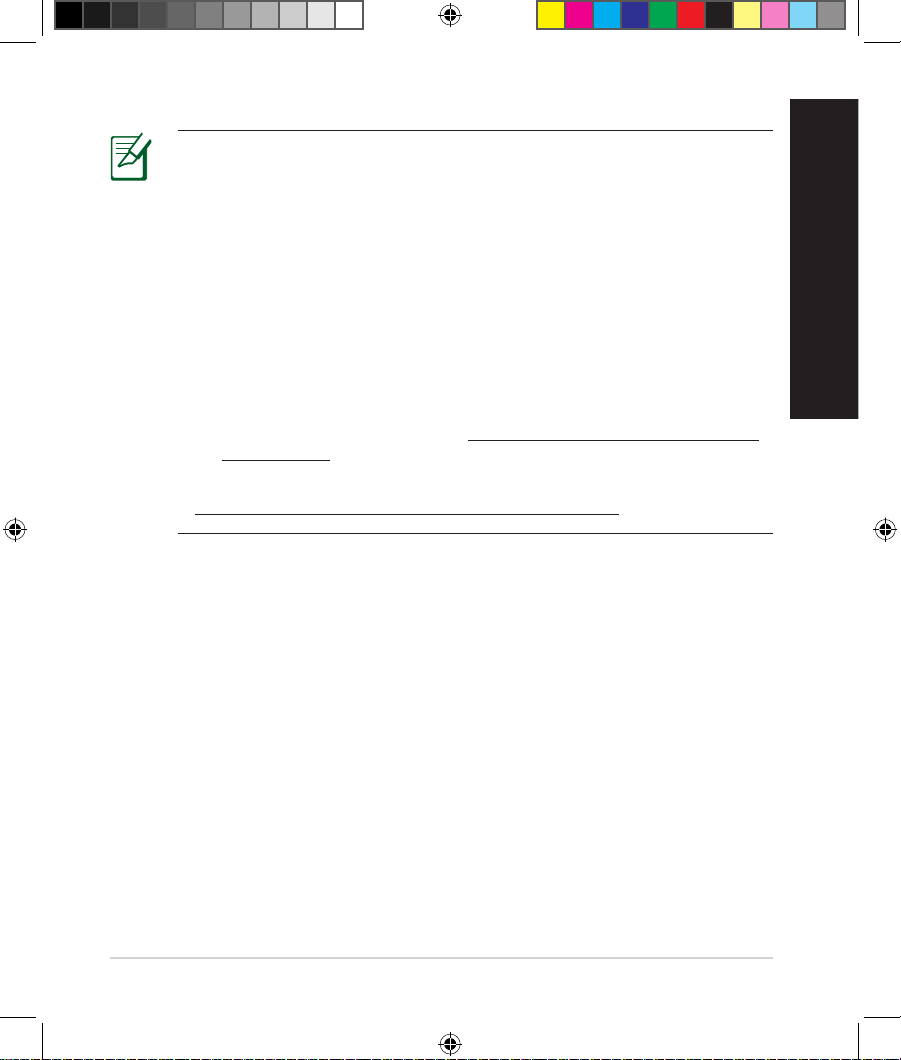
9
English
NOTES:
•
USB External HDD/Flash disk:
• The wireless router works with most USB HDDs/Flash disks up to
2TB and supports read-write access for FAT16, FAT32, EXT2, EXT3,
and NTFS.
• To safely remove the USB disk, launch the web GUI
(http://192.168.1.1), then in the Network Map page's upper right
corner, click the USB icon and click Eject USB 1.
• Incorrect removal of the USB disk may cause data corruption.
• For the list of le system and hard disk partitions that the
wireless router supports, visit http://event.asus.com/networks/
disksupport
• For the list of printers that the wireless router supports, visit
http://event.asus.com/networks/printersupport
WEU8262_RT-AC66U_QSG_V2.indb 9 4/17/13 11:00:33 AM
Page 10
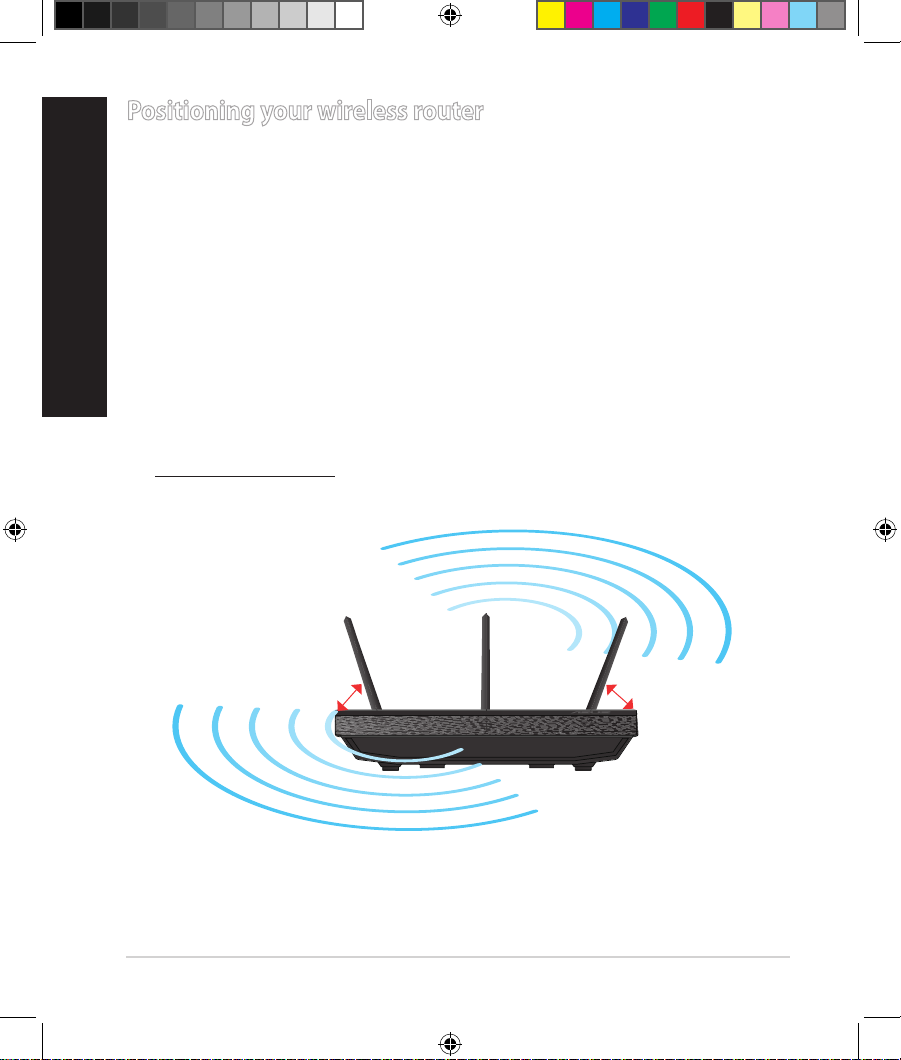
10
English
Positioning your wireless router
For the best wireless signal transmission between the wireless router and the
network devices connected to it, ensure that you:
• Place the wireless router in a centralized area for a maximum wireless coverage
for the network devices.
• Keep the device away from metal obstructions and away from direct sunlight.
• Keep the device away from 802.11g or 20MHz only Wi-Fi devices, 2.4GHz
computer peripherals, Bluetooth devices, cordless phones, transformers,
heavy-duty motors, uorescent lights, microwave ovens, refrigerators, and other
industrial equipment to prevent signal interference or loss.
• To ensure the best wireless signal, orient the three detachable antennas as
shown in the drawing below.
• For optimum performance, adjust the internal cooling system. Refer to the user
manual for details.
• Always update to the latest rmware. Visit the ASUS website at
http://www.asus.com to get the latest rmware updates.
45
0
45
0
90
0
WEU8262_RT-AC66U_QSG_V2.indb 10 4/17/13 11:00:35 AM
Page 11
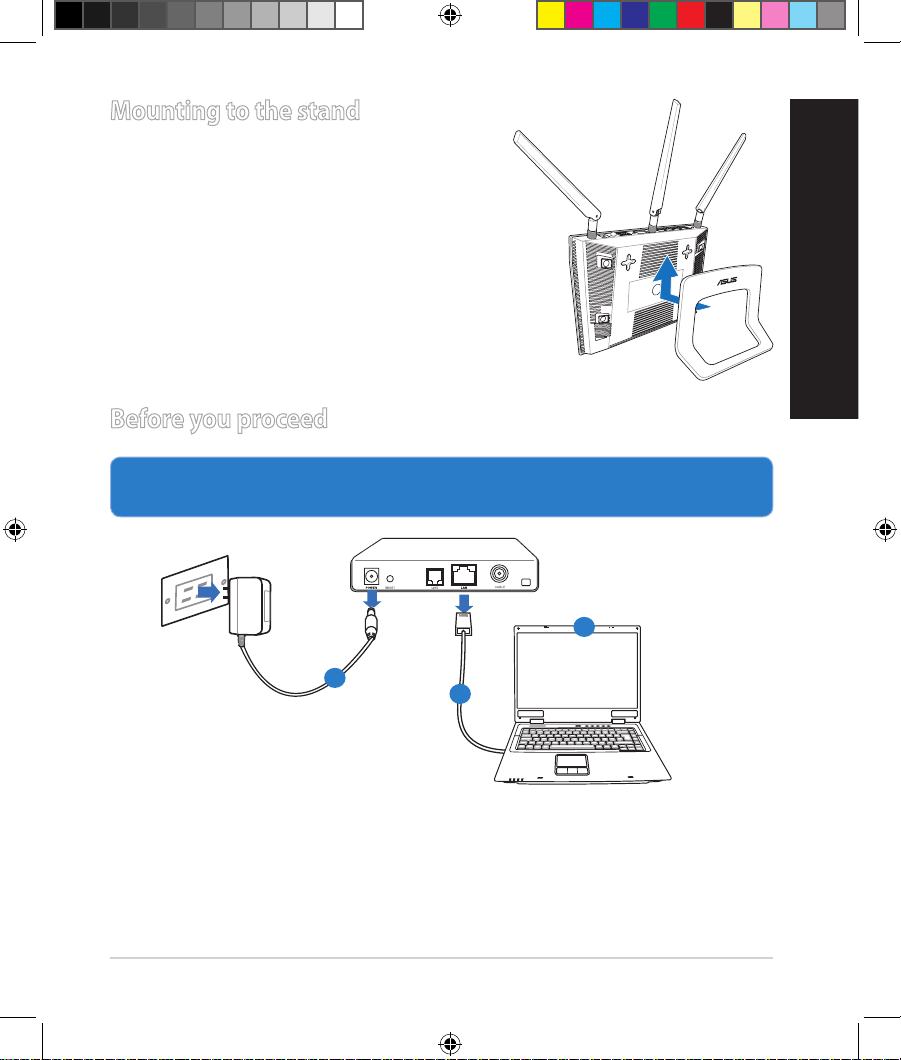
11
English
Mounting to the stand
• Align and insert the stand’s mounting hooks
to the wireless router’s mounting holes.
Before you proceed
1. Unplug and disconnect the wires/cables from your existing modem setup
and release your computer’s outmoded IP address.
a: Unplug the AC adapter from the power outlet and disconnect it from your
cable/ADSL modem.
b: Disconnect the network cable from your cable/ADSL modem.
c: Reboot your computer (recommended).
Modem
OFF
!
a
b
c
WEU8262_RT-AC66U_QSG_V2.indb 11 4/17/13 11:00:37 AM
Page 12
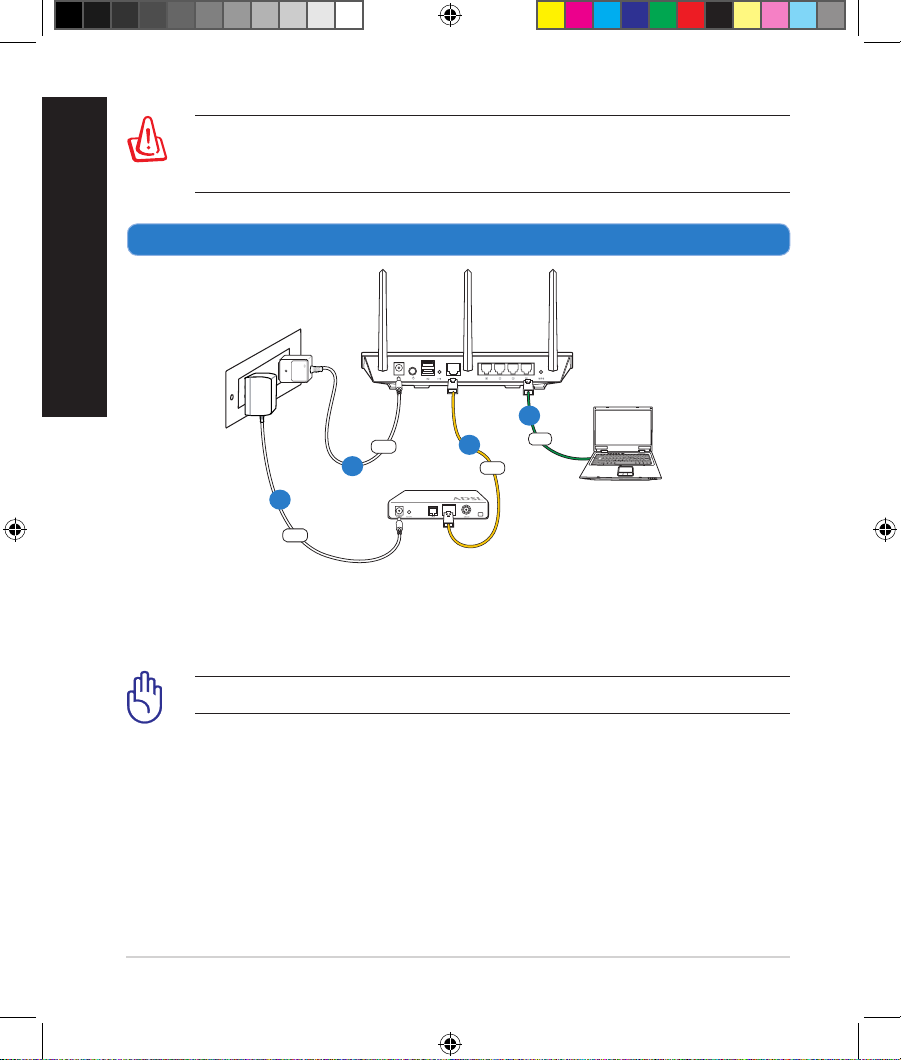
12
English
WARNING! Before disconnecting the wires/cables, ensure that your
cable/ADSL modem has been turned o for at least two minutes. If your
modem has a backup battery, remove it as well.
2. Set up your wireless environment.
RT-AC66U
Computer
Modem
LAN
Power
Wall Power Outlet
Power
WAN
a
b
c
d
a: Insert your wireless router’s AC adapter to the DC-IN port and plug it to a
power outlet.
b: Using the bundled network cable, connect your computer to your wireless
router’s LAN port.
IMPORTANT! Ensure that the WAN and LAN LEDs are blinking.
c: Using another network cable, connect your modem to your wireless router’s
WAN port.
d: Insert your modem’s AC adapter to the DC-IN port and plug it to a power
outlet.
WEU8262_RT-AC66U_QSG_V2.indb 12 4/17/13 11:00:38 AM
Page 13
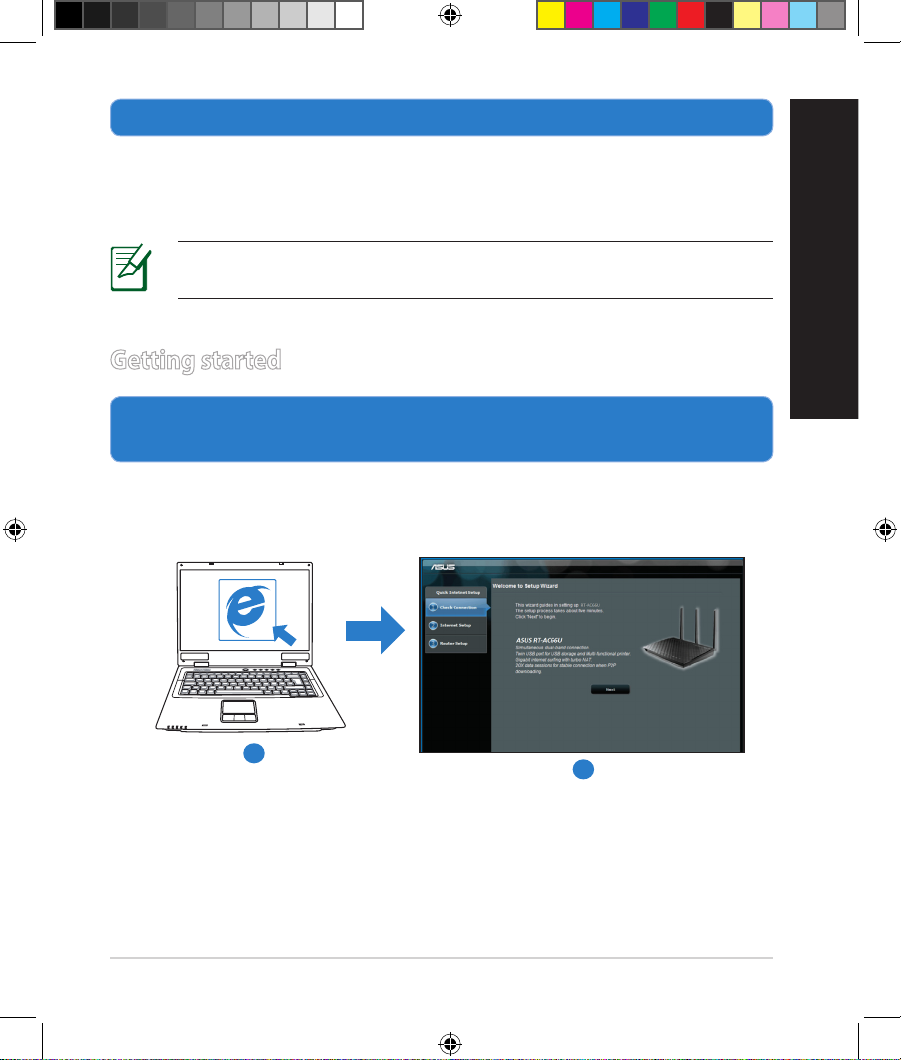
13
English
3. Disable some settings on your computer.
A. Disable the proxy server, if enabled.
B. Set the TCP/IP settings to automatically obtain an IP address.
C. Disable the dial-up connection, if enabled.
NOTE: For more details on disabling your computer settings, refer to
Frequently Asked Questions (FAQs).
1. Congure your wireless settings via the wireless router’s web graphics
user interface (web GUI).
a: Launch your web browser such as Internet Explorer, Firefox, Google Chrome,
or Safari.
Getting started
b
a
WEU8262_RT-AC66U_QSG_V2.indb 13 4/17/13 11:00:41 AM
Page 14
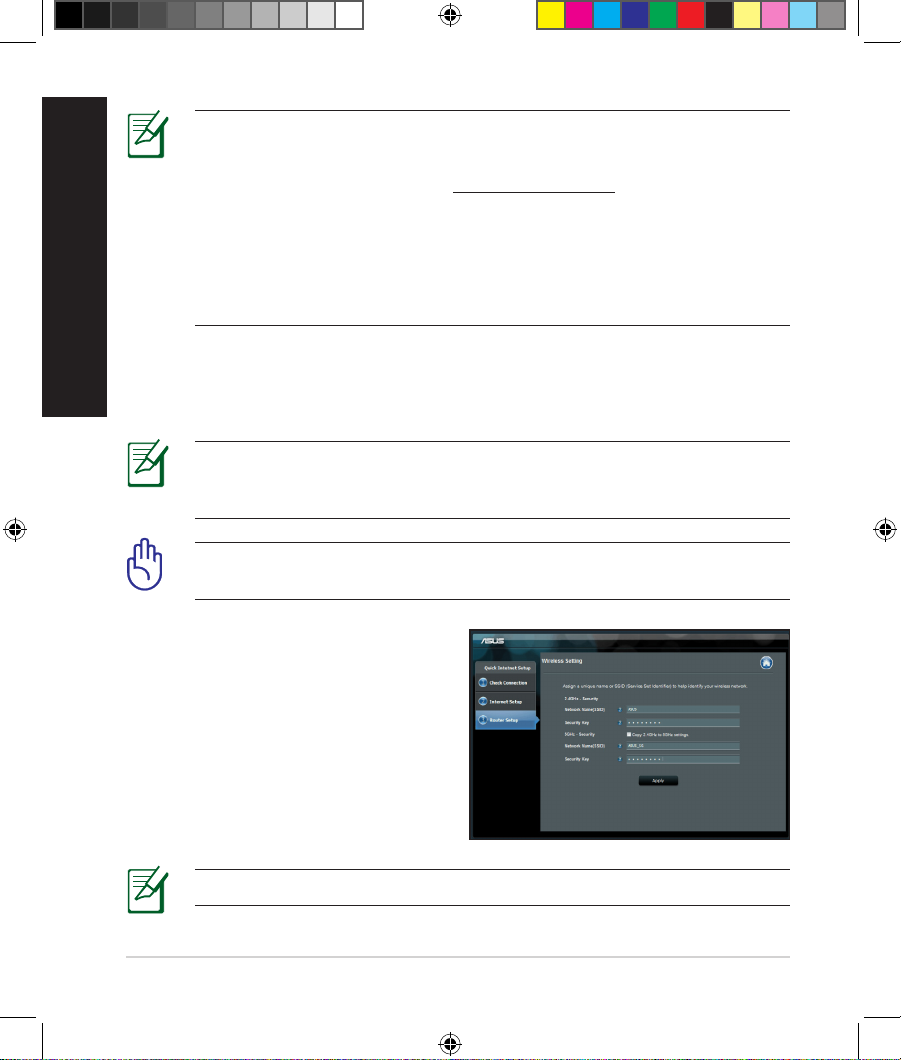
14
English
NOTE: If QIS does not launch automatically, follow these steps to
manually launch QIS:
• On your web browser, key in
http://192.168.1.1 and run the Quick
Internet Setup (QIS) Wizard again.
• Disable the proxy settings, dial-up connection, and set your TCP/IP
settings to automatically obtain an IP address. For more details, refer
to the FAQs section or use the Setup Wizard in the support CD for
auto-diagnosis.
b: The wireless router’s Quick Internet Setup (QIS) feature automatically detects
if your ISP connection type is Dynamic IP, PPPoE, PPTP, L2TP, and Static IP.
Key in the necessary information for your connection type.
IMPORTANT! Obtain the necessary information about your Internet
connection type from your Internet Service Provider (ISP).
NOTE: The auto-detection of your ISP connection type takes place
when you congure the wireless router for the rst time or when your
wireless router is reset to its default settings.
NOTE: You can assign a network name with up to 32 characters.
c: Assign the network name (SSID) and
security key for your 2.4GHz and
5GHz wireless connection. Click Ap-
ply when done.
d: Your Internet and wireless settings
are displayed. Click Next to continue.
e: Read the wireless network con-
nection tutorial. When done, click
Finish.
WEU8262_RT-AC66U_QSG_V2.indb 14 4/17/13 11:00:42 AM
Page 15
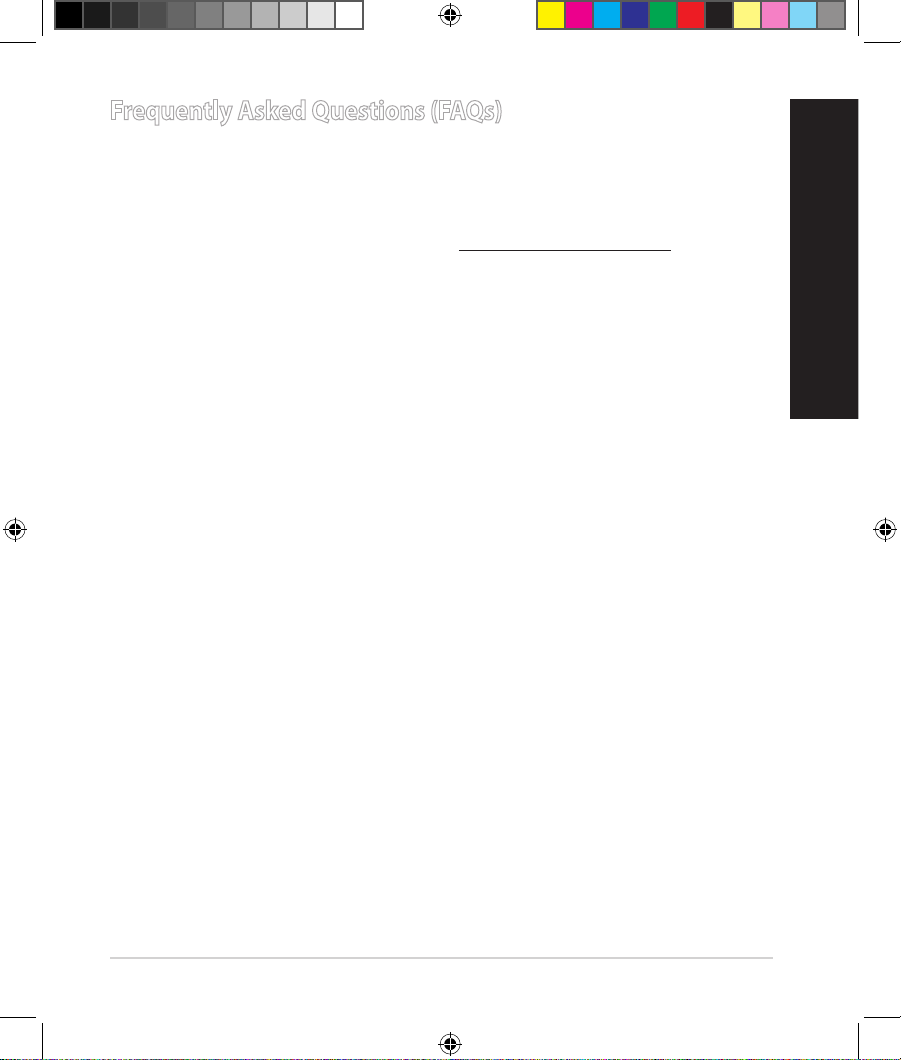
15
English
Frequently Asked Questions (FAQs)
After following the steps, I still cannot access the wireless router’s web
graphics user interface (web GUI) to congure the wireless router settings.
Ensure that your PC's proxy settings are disabled and your PC'S IP address is
obtained from the DHCP server automatically. for details on disabling the proxy
settings, visit the ASUS Support site at http://support.asus.com. For details
on using the DHCP server to obtain IP addresses automatically, refer to your
Windows® or Mac operating system's help feature.
The client cannot establish a wireless connection with the router.
Out of Range:
• Put the router closer to the wireless client.
• Try to change the channel settings.
Authentication:
• Use wired connection to connect to the router.
• Check the wireless security settings.
• Press the Reset button at the rear panel for more than ve seconds.
Cannot nd the router:
• Press the Reset button at the rear panel for more than ve seconds.
• Check the setting in the wireless adapter such as SSID and encryption
settings.
Cannot access the Internet via wireless LAN adapter.
• Move the router closer to the wireless client.
• Check whether the wireless adapter is connected to the correct wireless
router.
• Check whether the wireless channel in use conforms to the channels avail-
able in your country/area.
• Check the encryption settings.
• Check if the ADSL or Cable connection is correct.
WEU8262_RT-AC66U_QSG_V2.indb 15 4/17/13 11:00:43 AM
Page 16
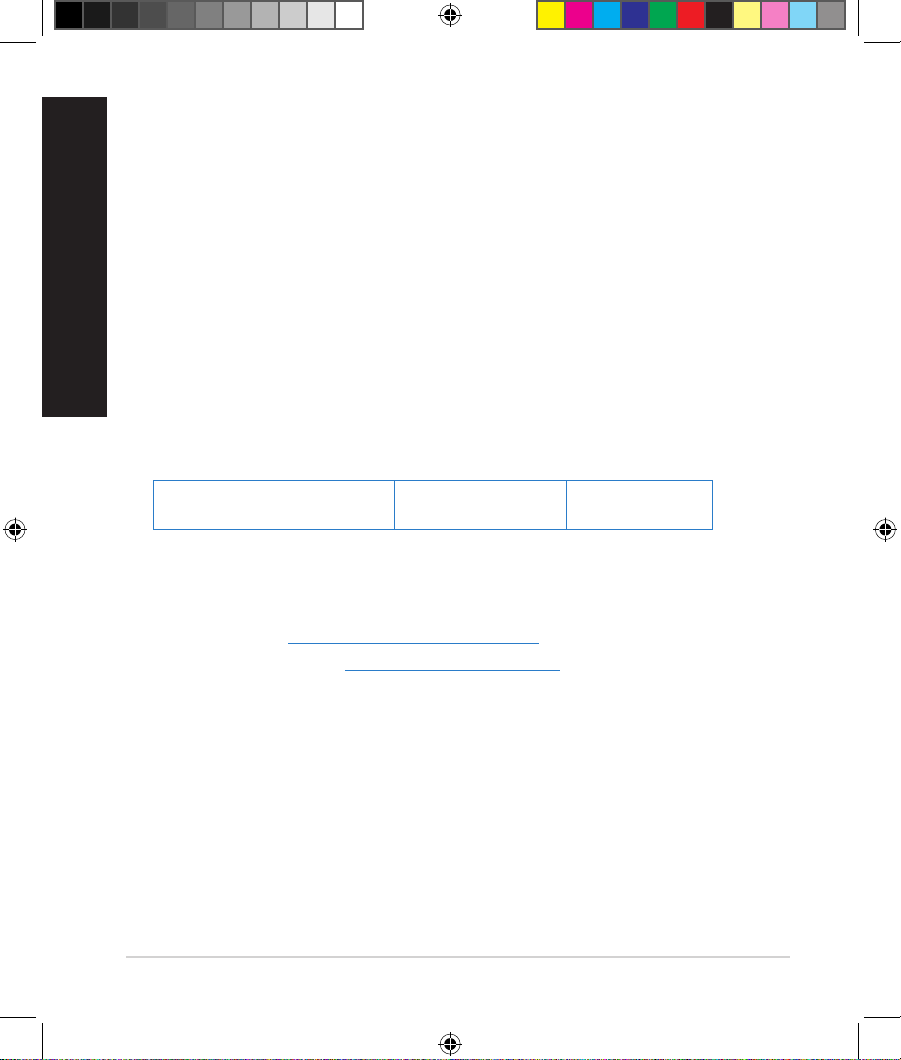
16
English
• Retry using another Ethernet cable.
If the ADSL “LINK” light blinks continuously or stays o, Internet access is
not possible - the Router is unable to establish a connection with the ADSL
network.
• Ensure that all your cables are all properly connected .
• Disconnect the power cord from the ADSL or cable modem, wait a few minutes, then reconnect the cord.
• If the ADSL light continues to blink or stays OFF, contact your ADSL service
provider.
Network name or encryption keys are forgotten.
• Try setting up the wired connection and conguring the wireless encryption
again.
• Press the Reset button of the wireless router for more than ve seconds.
• Factory default settings:
User name / Password:
admin / admin
IP address:
192.168.1.1
SSID:
ASUS
Where can I nd more information about the wireless router?
• User Manual in the support CD
• Online FAQ site:
http://support.asus.com/faq
• Technical Support site: http://support.asus.com
• Customer Hotline: Refer to the Support Hotline in this Quick Start Guide
WEU8262_RT-AC66U_QSG_V2.indb 16 4/17/13 11:00:43 AM
Page 17
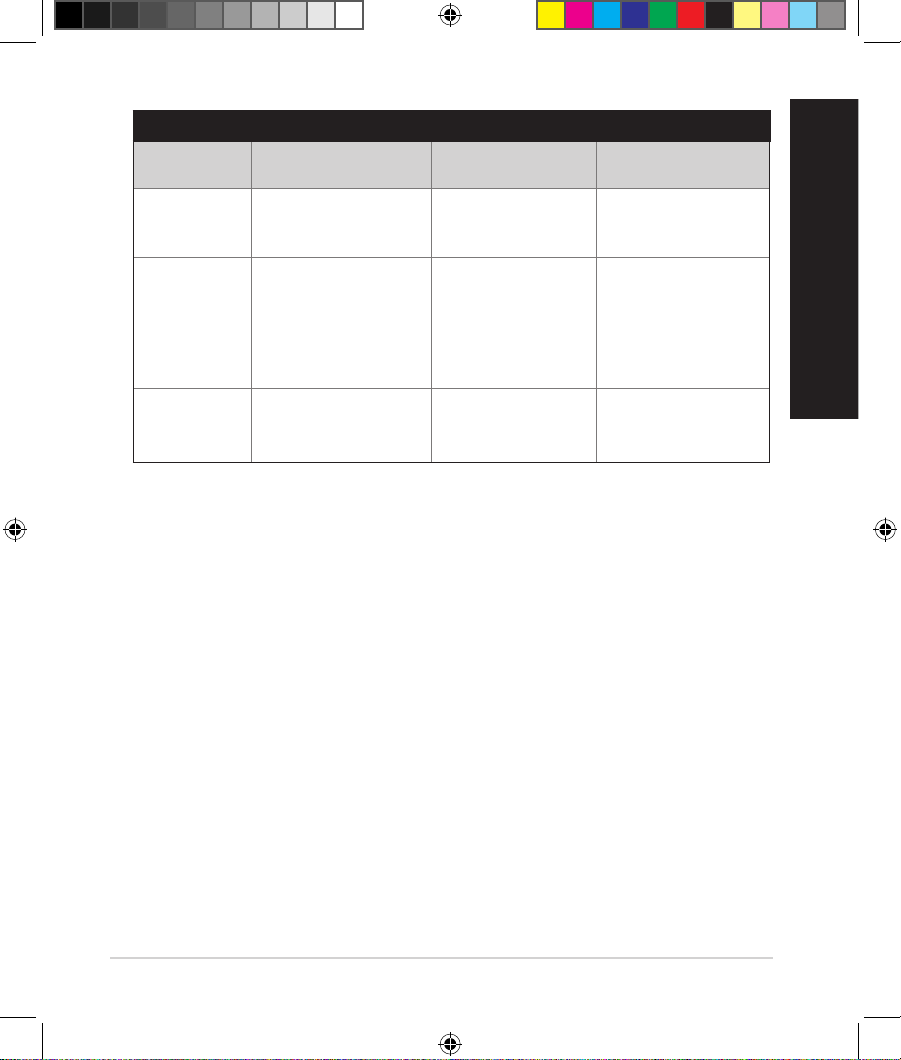
17
English
SUPPORT HOTLINE
Area Hotline Number Support
Languages
Availability
Taiwan 0800-093-456;
02-81439000
Traditional Chinese Mon. to Fri.
9:00-12:00;
13:30-18:00
USA/
Canada
1-812-282-2787 English Mon. to Fri.
8:30-12:00am EST
(5:30am-9:00pm PST)
Sat. to Sun.
9:00am-6:00pm EST
(6:00am-3:00pm PST)
Brazil 4003 0988 (Capital) Portuguese Mon. to Fri.
9:00am-18:00
0800 880 0988
(demais localidades)
WEU8262_RT-AC66U_QSG_V2.indb 17 4/17/13 11:00:44 AM
Page 18
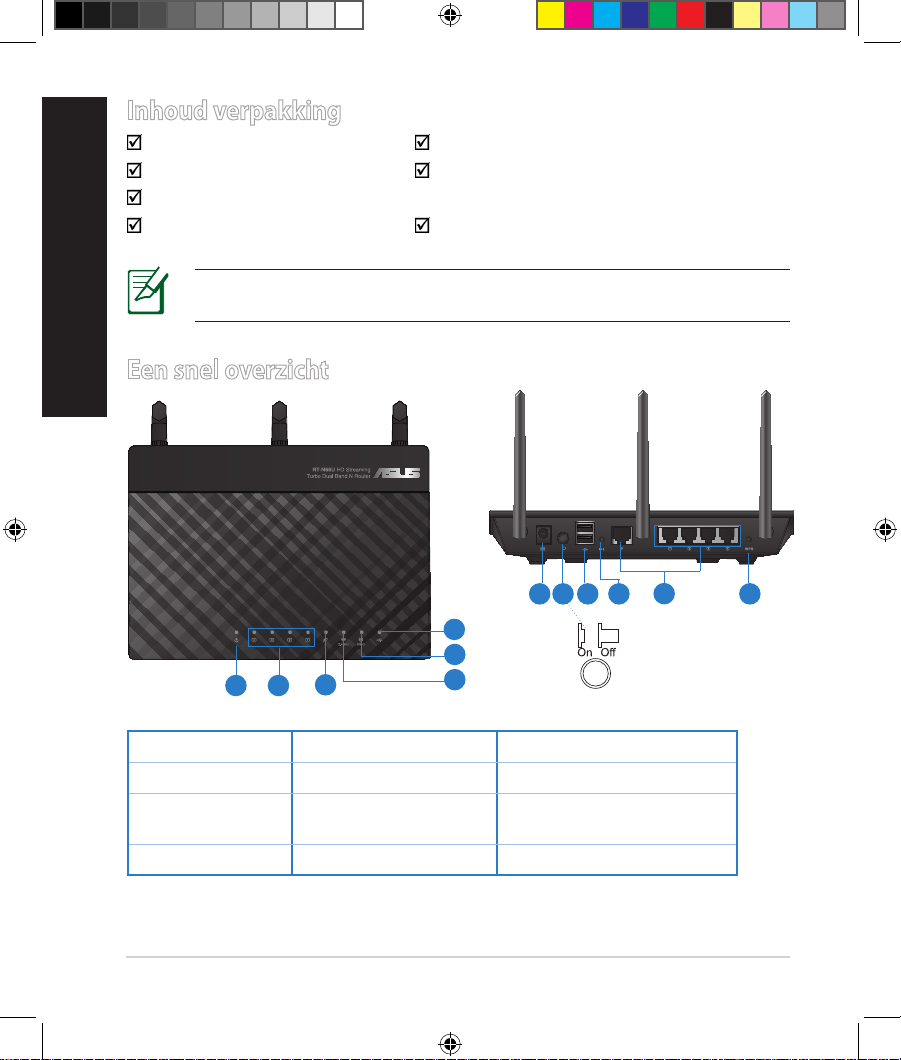
18
Nederlands
Inhoud verpakking
RT-AC66U Wisselstroomadapter
Netwerkkabel Beknopte handleiding
Ondersteuningscd (handleiding, hulpprogramma's)
Garantiekaart Voetstuk
Een snel overzicht
1) Voedings-LED 5) 5GHz LED 9) USB 2.0-poorten
2) LAN-LED 6) USB 2.0 LED 10) Reset-knop
3) WAN-LED
7) Voedingsaansluiting (DC-IN)
11) Internet- & LANpoorten
4) 2.4GHz LED 8) uit-schakelaar 12) WPS-knop
OPMERKING: als een van de items beschadigd is of ontbreekt, moet u contact
opnemen met uw leverancier.
7 9 10 12
11
8
1 2
3
5
6
4
WEU8262_RT-AC66U_QSG_V2.indb 18 4/17/13 11:00:46 AM
Page 19
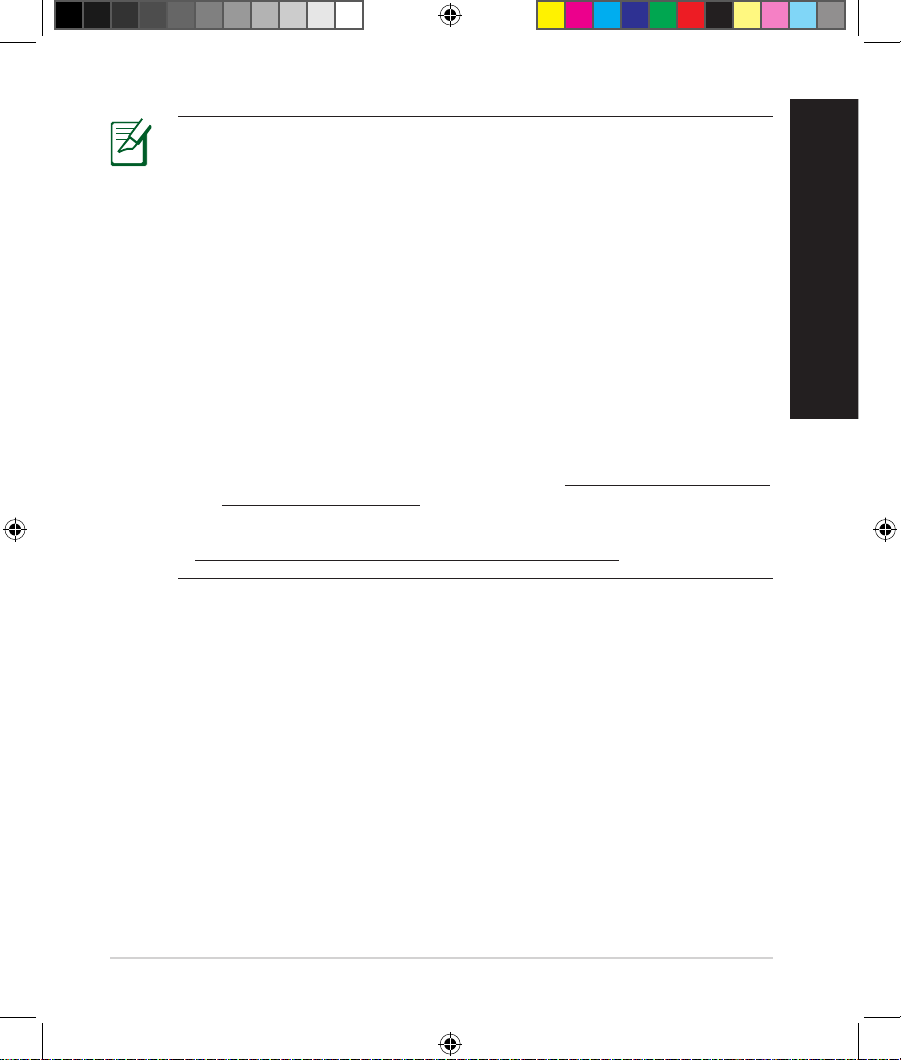
19
Nederlands
OPMERKINGEN:
•
Extere USB-HDD/Flashdisk:
• De draadloze router werkt met de meeste USB-HDD’s/Flashdisks
tot 2TB en ondersteunt lees-schrijftoegang voor FAT16, FAT32,
EXT2, EXT3 en NTFS.
• Om de USB-disk veilig te verwijderen, start u de grasche
webinterface (http://192.168.1.1). Klik vervolgens in de
rechterbovenhoek van de pagina Network Map (Netwerkkaart)
op het USB-pictogram en klik daarna op Eject USB 1 (USB 1
uitwerpen).
• Wanneer u de USB-schijf op de verkeerde manier verwijdert, kan
dit uw gegevens beschadigen.
• De lijst van bestandssystemen en harde schijfpartities die de
draadloze router ondersteunt, vindt u op http://event.asus.com/
networks/disksupport
• De lijst van printers die de draadloze router ondersteunen, vindt u op
http://event.asus.com/networks/printersupport
WEU8262_RT-AC66U_QSG_V2.indb 19 4/17/13 11:00:46 AM
Page 20
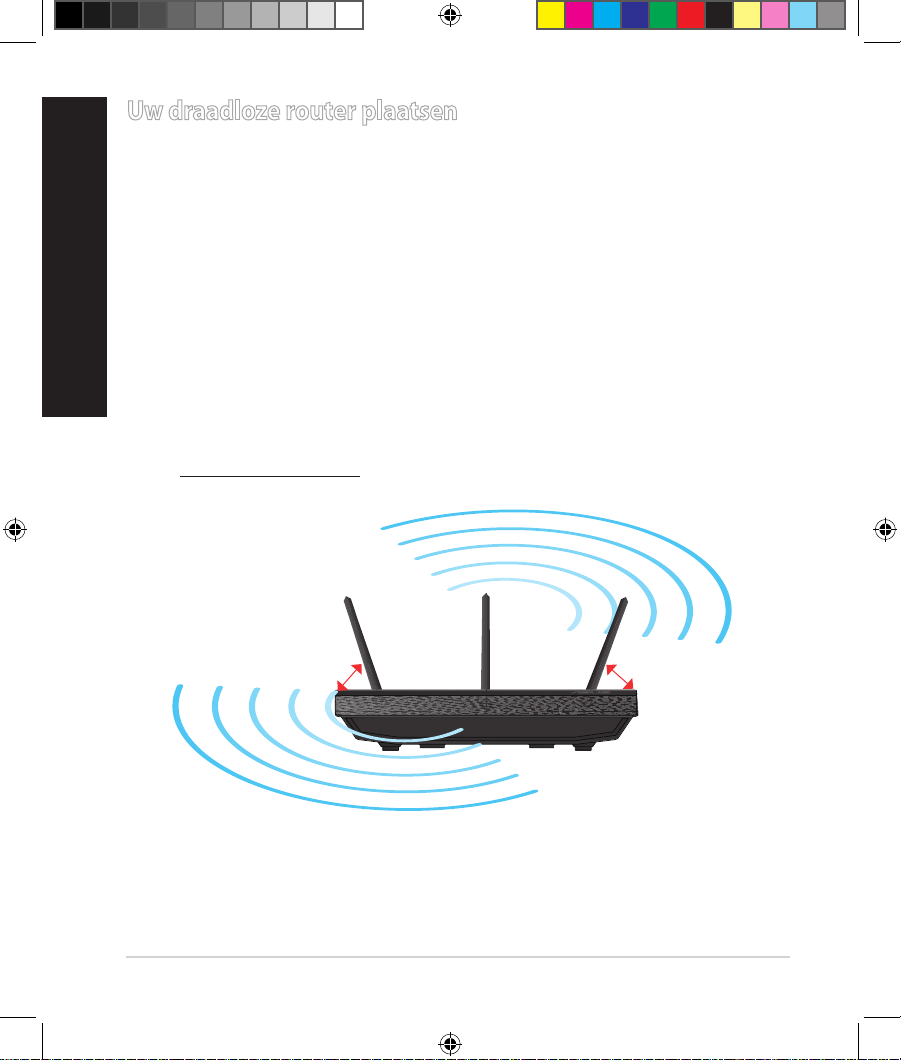
20
Nederlands
Uw draadloze router plaatsen
Voor de beste draadloze signaaltransmissie tussen de draadloze router en de
netwerkapparaten die erop zijn aangesloten, moet u het volgende doen:
• Plaats de draadloze router in een centraal gebied voor een maximaal draadloos
bereik voor de netwerkapparaten.
• Houd het apparaat uit de buurt van metalen obstakels en uit direct zonlicht.
• Houd het apparaat uit de buurt van 802.11g of 20MHz WiFi-apparaten alleen,
2.4GHz computerrandapparatuur, Bluetooth-apparten, draadloze telefoons,
transformators, zware motoren, TL-lampen, magnetrons, koelkasten en andere
industriële apparatuur om signaalverlies te voorkomen.
• Voor het beste draadloze signaal, moet u de drie afneembare antennes richten
zoals weergegeven in de onderstaande afbeelding.
• Pas het interne koelsysteem aan voor optimale prestaties. Raadpleeg de
handleiding voor details.
• Voer altijd een update uit naar de nieuwste rmware. Bezoek de ASUS-website
op http://www.asus.com voor de nieuwst rmware-updates.
45
0
45
0
90
0
WEU8262_RT-AC66U_QSG_V2.indb 20 4/17/13 11:00:48 AM
Page 21
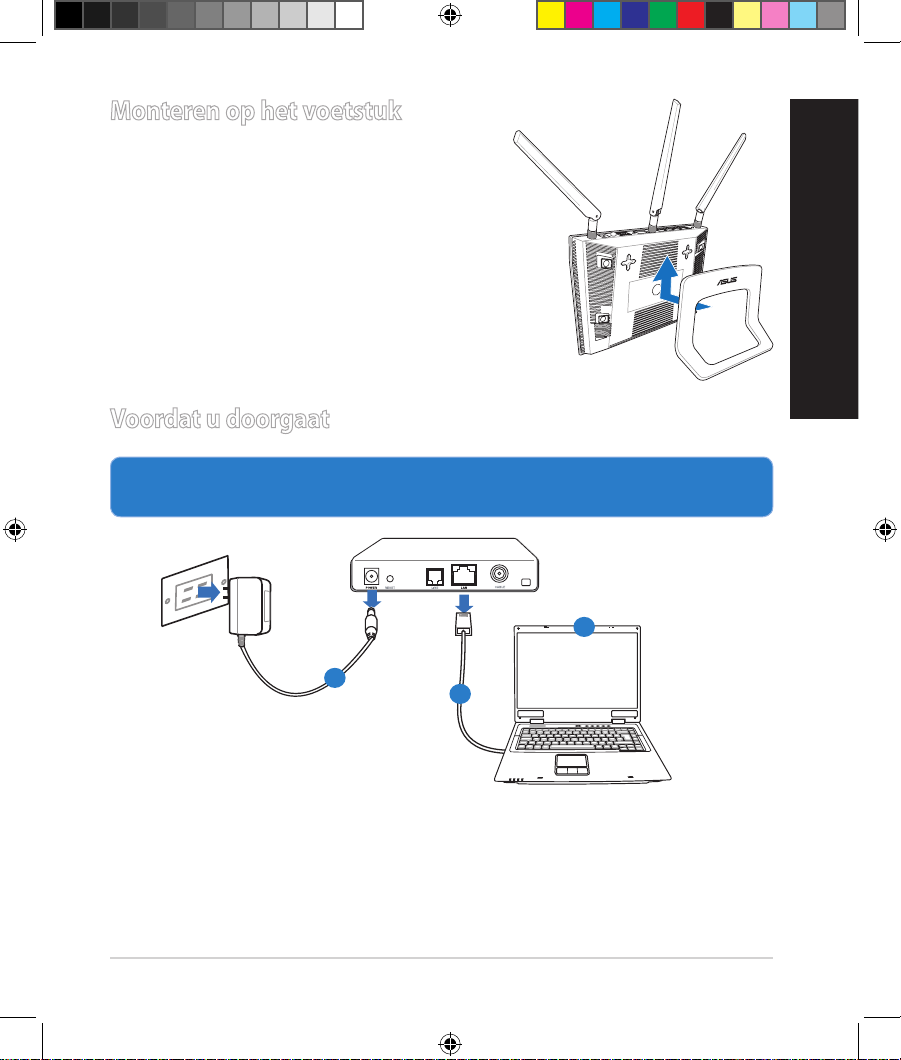
21
Nederlands
Monteren op het voetstuk
•
Lijn de montagehaken van het voetstuk
uit op de montagegaten van de draadloze
router en stop de haken in de gaten
.
Voordat u doorgaat
1. Koppel de draden/kabels los van uw bestaande modeminstallatie en
geeft het verouderde IP-adres van uw computer vrij.
a: Koppel de wisselstroomadapter los van de voeding en an de kabel/ADSL-
modem.
b: Koppel de netwerkkabel los van uw kabel/ADSL-modem.
c: Start uw computer opnieuw op (aanbevolen).
Modem
OFF
!
a
b
c
WEU8262_RT-AC66U_QSG_V2.indb 21 4/17/13 11:00:50 AM
Page 22
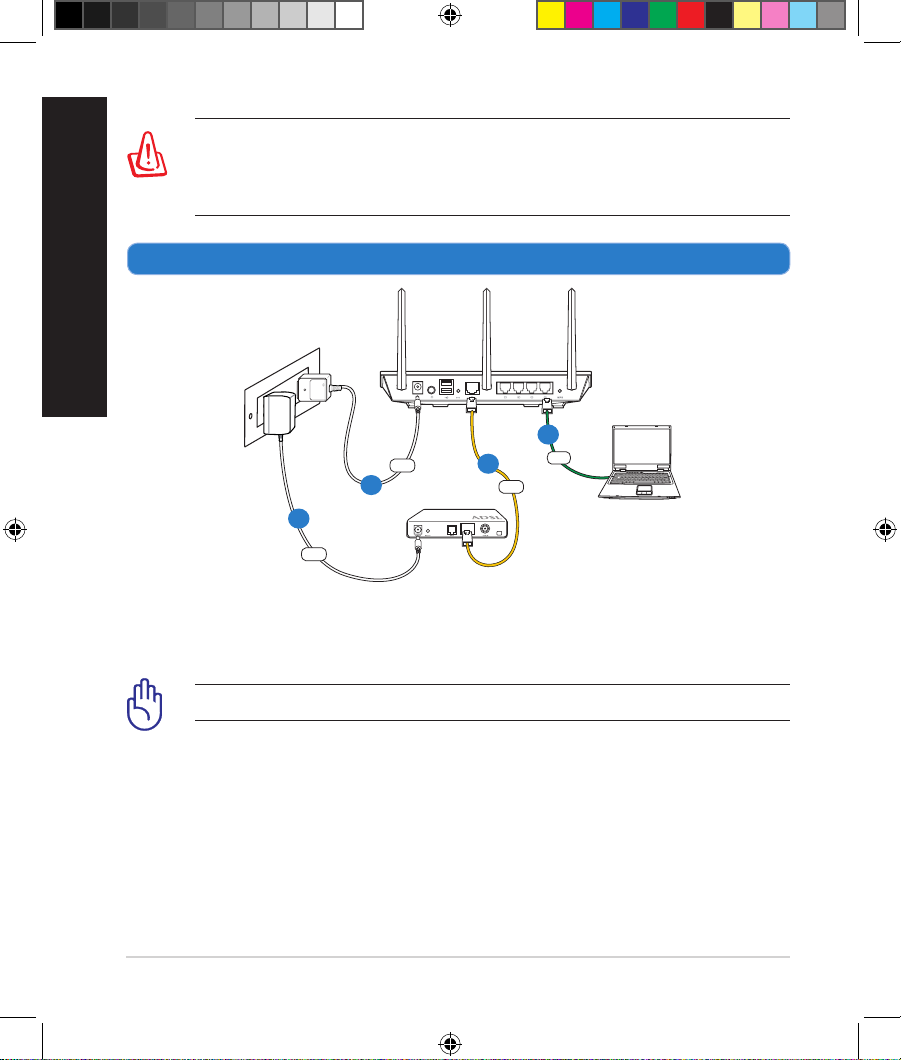
22
Nederlands
WAARSCHUWING! Zorg ervoor dat uw kabel/ADSL-modus
minstens twee minuten is uitgeschakeld voordat u de draden/
kabels loskoppelt. Als uw modem een reservebatterij heeft, moet u
deze ook verwijderen.
2. Uw draadloze omgeving instellen.
a: Stop de wisselstroomadapter van uw draadloze router in de gelijkstroomin-
gang en sluit deze aan op een stopcontact.
b: Sluit uw computer met de netwerkkabel aan op de LAN-poort van uw draad-
loze router.
BELANGRIJK! Controleer of de WAN- en LAN-LED's knipperen.
c: Sluit uw modem met een andere netwerkkabel aan op de WAN-poort van
uw draadloze router.
d: Stop de wisselstroomadapter van uw modem in de gelijkstroomingang en
sluit deze aan op een stopcontact.
RT-AC66U
Computer
Modem
LAN
Power
Wall Power Outlet
Power
WAN
a
b
c
d
WEU8262_RT-AC66U_QSG_V2.indb 22 4/17/13 11:00:51 AM
Page 23
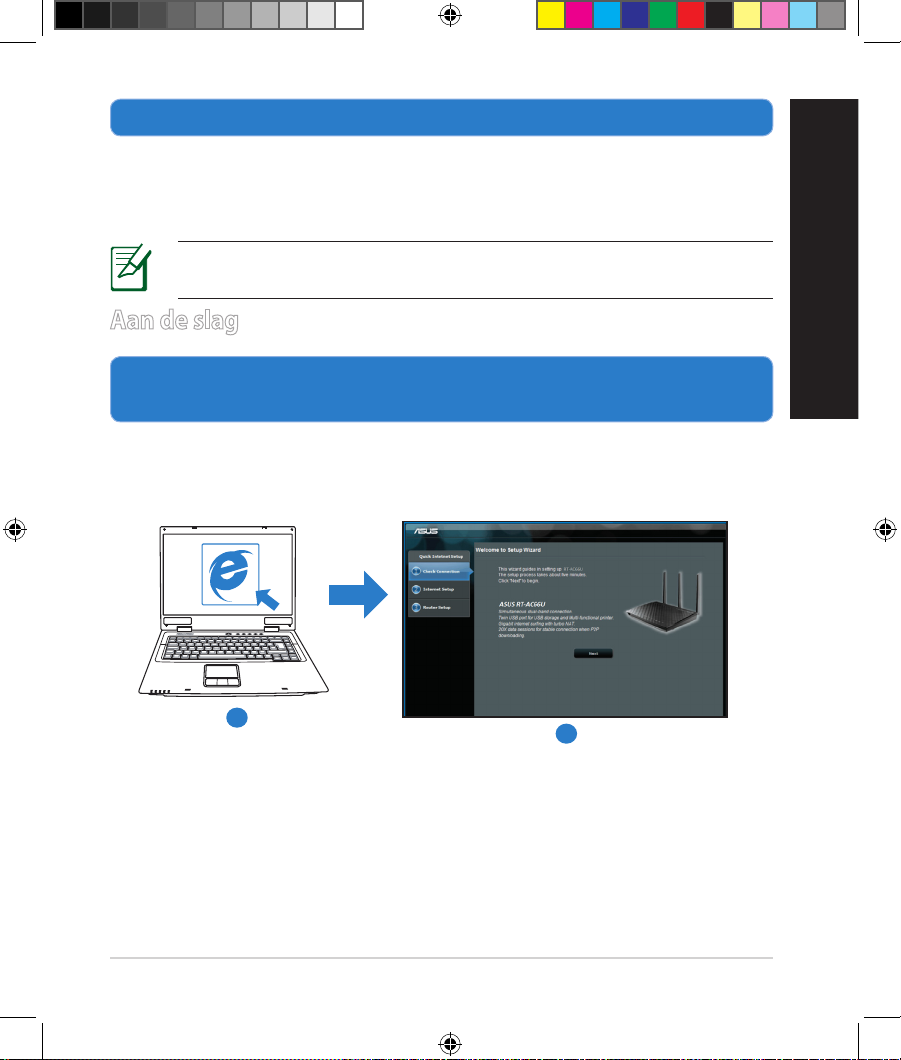
23
Nederlands
3. Schakel enkele instellingen op uw computer uit.
A. Schakel de proxyserver uit indien deze is ingeschakeld.
B. De TCP/IP-instellingen instellen om automatisch een IP-adres te verkrijgen.
C. Schakel de inbelverbinding uit indien deze is ingeschakeld.
OPMERKING: Raadpleeg Veelgestelde vragen (FAQ’s) voor meer de-
tails over het uitschakelen van uw computerinstellingen.
1. Congureer uw draadloze instellingen via de grasche
a: Start uw webbrowser, zoals Internet Explorer,Firefox, Google Chrome of
Safari
Aan de slag
b
a
WEU8262_RT-AC66U_QSG_V2.indb 23 4/17/13 11:00:54 AM
Page 24

24
Nederlands
OPMERKING: Als QIS niet automatisch wordt gestart, moet u deze
stappen volgen om QIS handmatig te starten:
• Voer
http://192.168.1.1 in uw webbrowser in en start de QIS-wizard
(Quick Internet Setup) opnieuw op.
• Schakel de proxy-instellingen en de inbelverbinding uit en
stel uw TCP/IP-instellingen in om automatisch een IP-adres te
verkrijgen. Raadpleeg de sectie Veelgestelde vragen of gebruik de
installatiewizard op de ondersteunings-cd voor een autodiagnose.
b: De QIS-functie (Quick Internet Setup) detecteert automatisch of uw ISP-
verbindingstype Dynamic IP (Dynamisch IP), PPPoE, PPTP, L2TP en Static
IP (Statisch IP) is. Voer de benodigde informatie in voor uw verbindingstype.
BELANGRIJK! Vraag uw Internet-provider (ISP) naar de
benodigde informatie over uw internetverbindingstype.
OPMERKING: De automatische detectie van uw ISP-verbindingstype
vindt plaats wanneer u de draadloze router voor de eerste keer congureert of wanneer uw draadloze router opnieuw wordt ingesteld naar de
standaardinstellingen.
OPMERKING: U kunt een netwerknaam van maximaal 32 tekens
toewijzen.
c: Wijs de netwerknaam (SSID) en
de beveiligingscode toe voor uw
2.4GHz en 5GHz draadloze verbinding. Klik op Apply (Toepassen)
wanneer u klaar bent.
d: Uw internet- en draadloze instellin-
gen worden
weergegeven. Klik op Next (Vol-
gende) om door te gaan.
e: Toont de zelfstudie voor de draad-
loze netwerkverbinding. Klik op
Finish (Voltooien) wanneer u klaar bent.
WEU8262_RT-AC66U_QSG_V2.indb 24 4/17/13 11:00:55 AM
Page 25
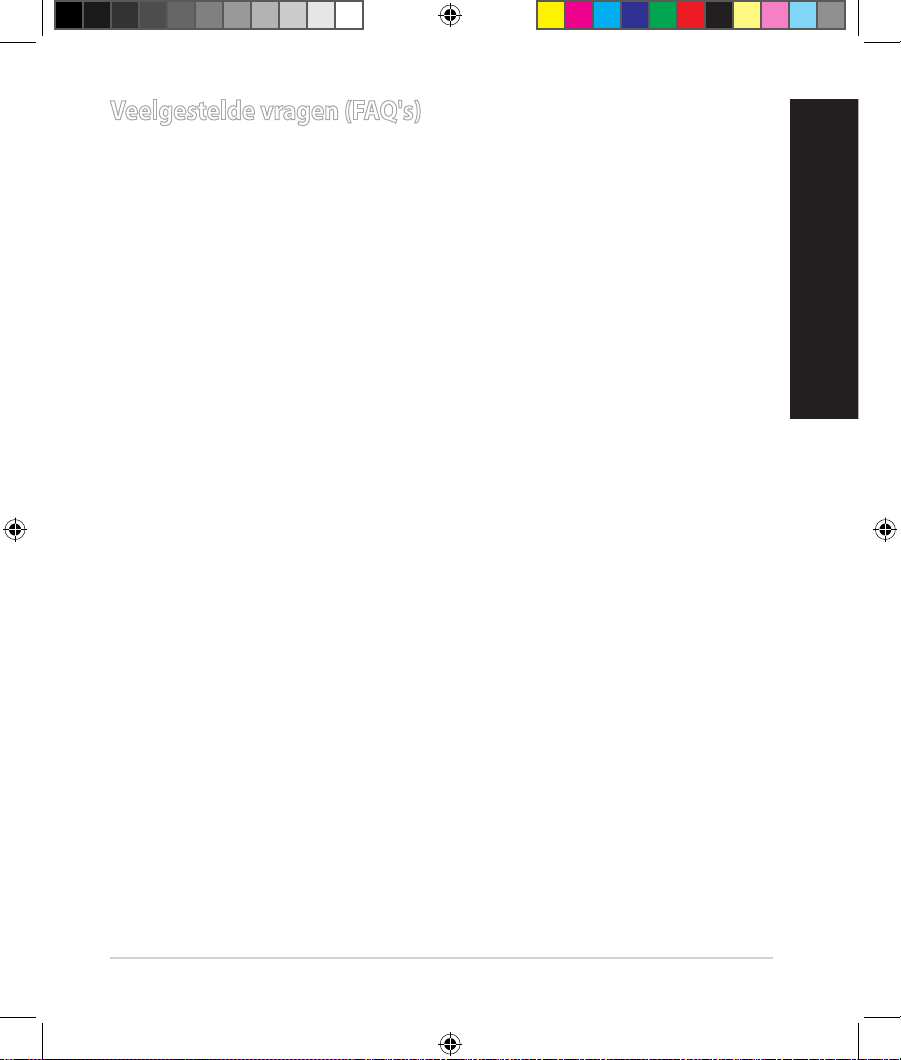
25
Nederlands
Veelgestelde vragen (FAQ's)
Nadat ik de stappen heb gevolgd, krijg ik nog steeds geen toegang tot de
grasche webinterface (Web GUI) van de draadloze router om deze in te stellen.
Controleer of de proxy-instellingen van uw pc zijn uitgeschakeld en of het
IP-adres van uw pc automatisch wordt verkregen van de DHCP-server. Voor
meer informatie over het uitschakelen van de proxy-instellingen, kunt u een
bezoek brengen aan de ASUS-ondersteuningssite op http://support.asus.
com. Meer informatie over het gebruik van de DHCP-server om IP-adressen
automatisch te verkrijgen, vindt u in de Help-functie van uw Windows®- of Macbesturingssysteem .
De client kan geen draadloze verbinding maken met de router.
Buiten bereik:
• Plaats de router dichter bij de draadloze client.
• Probeer de kanaalinstellingen te wijzigen.
Vericatie:
• Gebruik een bekabelde verbinding om de router te verbinden.
• Controleer de draadloze beveiligingsinstellingen.
• Houd de Reset-knop op het achterpaneel langer dan vijf seconden ingedrukt.
Kan de router niet vinden:
•Houd de Reset-knop op het achterpaneel langer dan vijf seconden ingedrukt.
• Controleer de instelling van de draadloze adapter, zoals de
SSID- en coderingsinstellingen.
Kan geen toegang krijgen tot het internet via de draadloze
LAN-adapter.
• Plaats de router dichter bij de draadloze client.
• Controleer of de draadloze adapter verbonden is met de correcte draadloze
router.
• Controleer of het draadloze kanaal dat wordt gebruikt, overeenstemt met de
kanalen die beschikbaar zijn in uw land/regio.
WEU8262_RT-AC66U_QSG_V2.indb 25 4/17/13 11:00:55 AM
Page 26
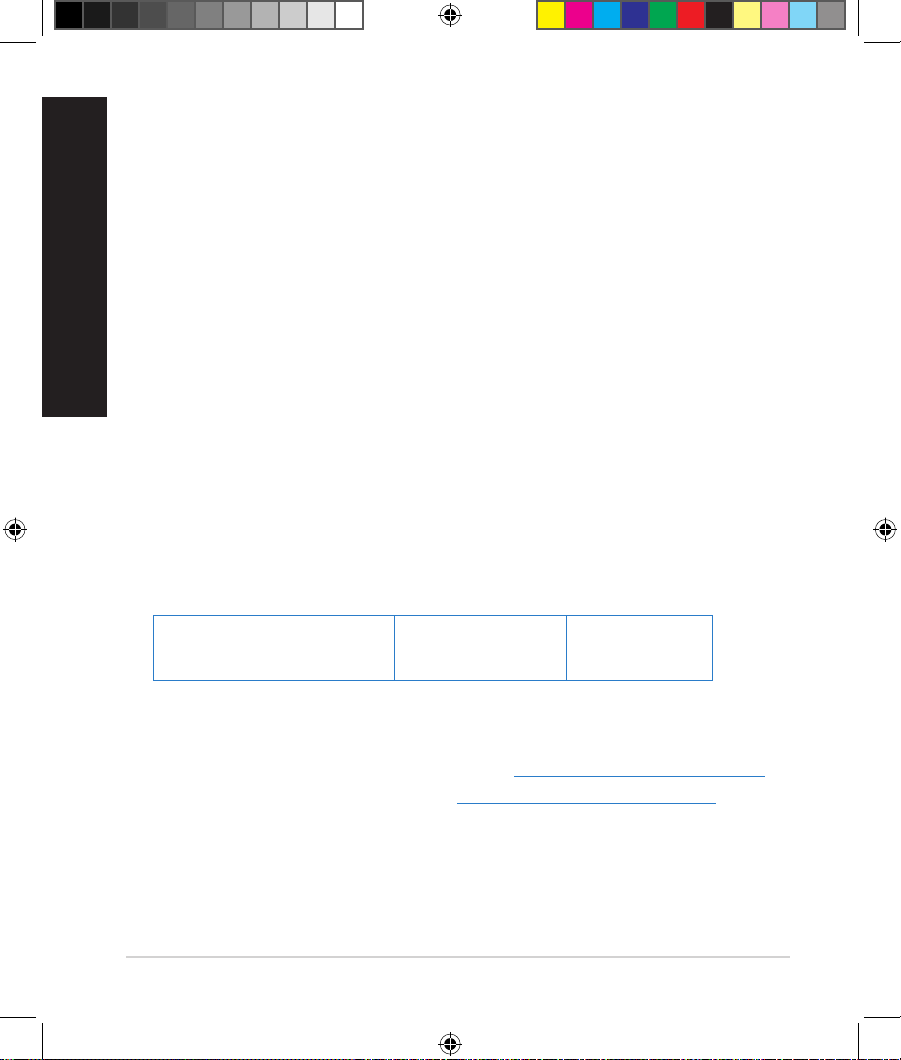
26
Nederlands
• Controleer de codeerinstellingen.
• Controleer of de ADSL- of kabelverbinding correct is.
• Probeer het opnieuw met een andere ethernetkabel.
Als het "LINK"-lampje van de ADSL blijft knipperen of uit blijft, is er geen
internettoegang mogelijk. De router kan geen verbinding maken met het
ADSL-netwerk.
• Controleer of al uw kabels correct zijn aangesloten.
• Koppel de voedingskabel van de ADSL- of kabelmodem los, wacht enkele
minuten en sluit de kabel vervolgens opnieuw aan.
• Als het ADSL-lampje blijft knipperen of UIT blijft, moet u contact
opnemen met uw ADSL-serviceprovider.
Network name or encryption keys are forgotten.
Ik ben mijn netwerknaam of beveiligingssleutels vergeten.
• Probeer de bekabelde verbinding tot stand te brengen en congureer de
coderingsinstellingen opnieuw.
• Houd de Reset-knop gedurende meer dan vijf seconden ingedrukt om het
systeem opnieuw in te stellen of terug te zetten naar de standaard fabriekswaarden.
• Standaard fabrieksinstellingen:
Gebruikersnaam /
wachtwoord:
admin / admin
IP-adres:
192.168.1.1
SSID: ASUS
Waar kan ik meer informatie vinden over de draadloze router?
• Handleiding op ondersteunings-cd
• Online site voor veelgestelde vragen (FAQ): http://support.asus.com/faq
• Site voor technische ondersteuning: http://support-org.asus.com/
• Hotline klantendienst: raadpleeg de nummers voor de ondersteuningshotline in de Aanvullende handleiding
WEU8262_RT-AC66U_QSG_V2.indb 26 4/17/13 11:00:55 AM
Page 27
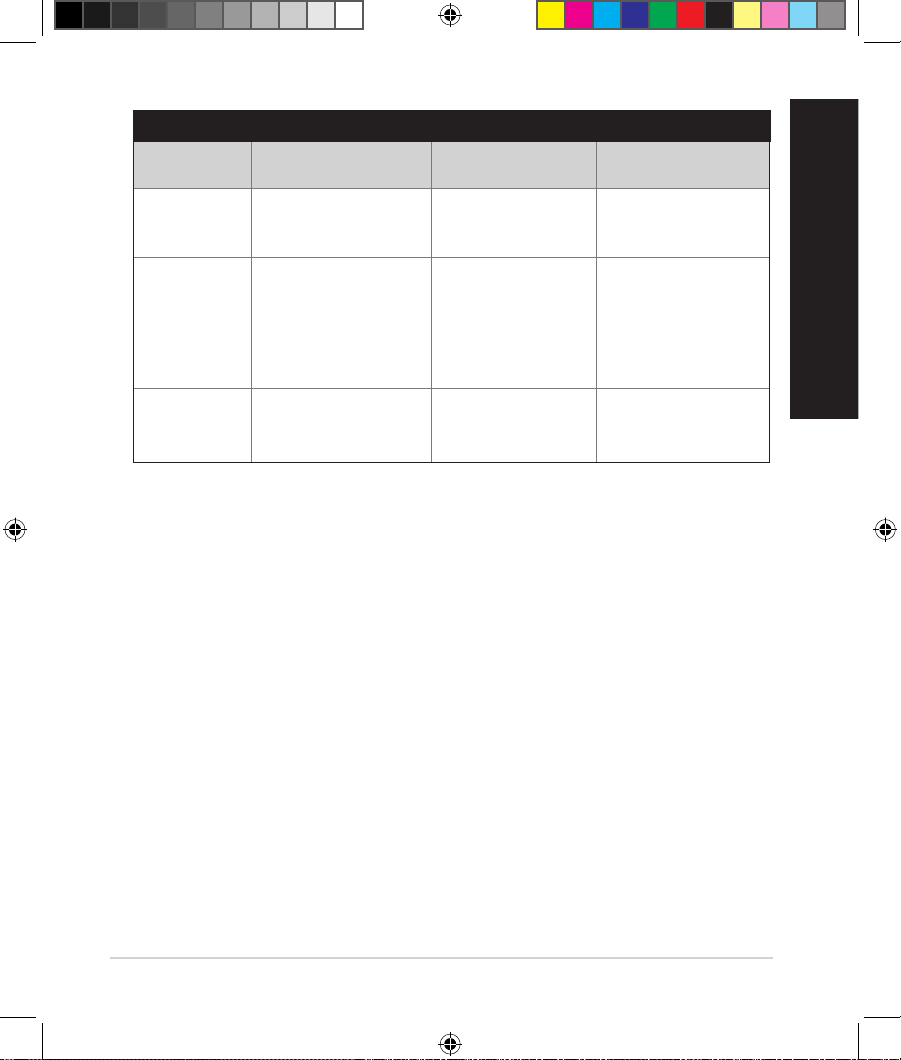
27
Nederlands
SUPPORT HOTLINE
Area Hotline Number Support
Languages
Availability
Taiwan 0800-093-456;
02-81439000
Traditional Chinese Mon. to Fri.
9:00-12:00;
13:30-18:00
USA/
Canada
1-812-282-2787 English Mon. to Fri.
8:30-12:00am EST
(5:30am-9:00pm PST)
Sat. to Sun.
9:00am-6:00pm EST
(6:00am-3:00pm PST)
Brazil 4003 0988 (Capital) Portuguese Mon. to Fri.
9:00am-18:00
0800 880 0988
(demais localidades)
WEU8262_RT-AC66U_QSG_V2.indb 27 4/17/13 11:00:56 AM
Page 28
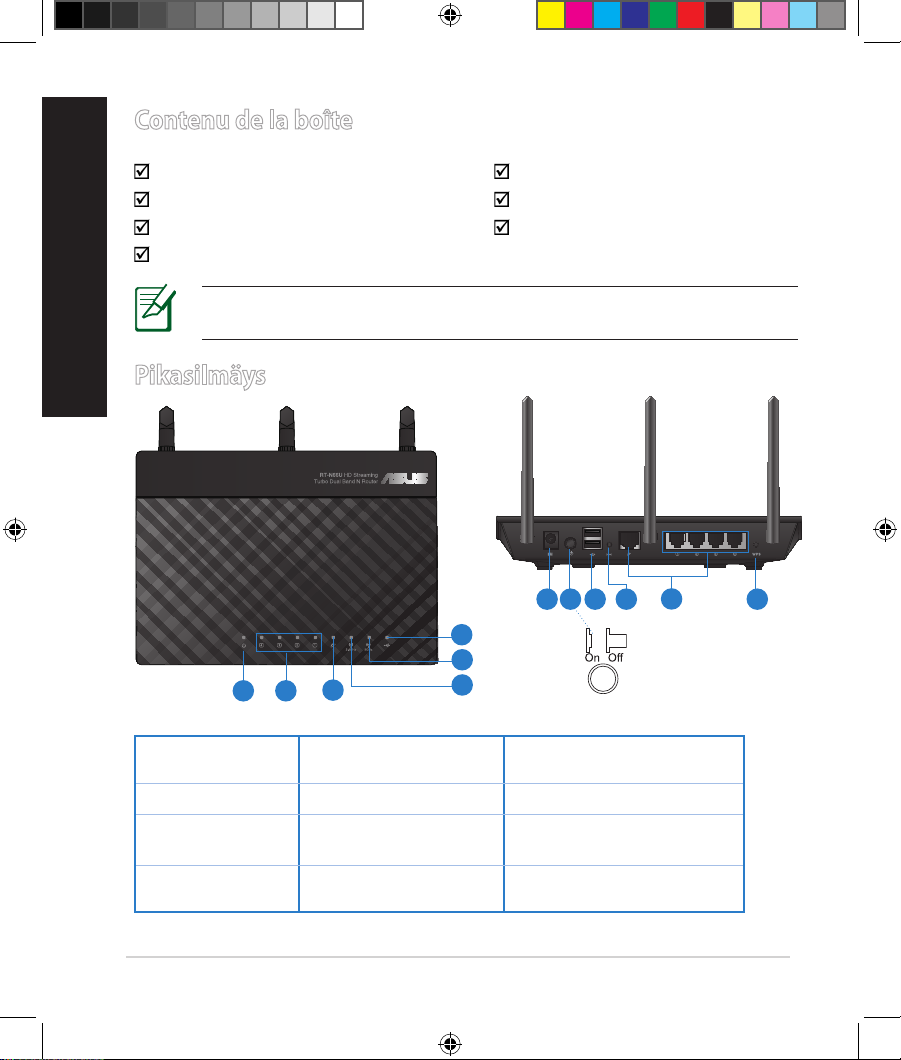
28
Suomi
Contenu de la boîte
RT-AC66U Verkkolaite
Verkkokaapeli Pikaopas
Tuki-CD (käyttöopas, apuohjelmat) Takuukortti
Jalusta
Pikasilmäys
1) Virran LEDvalo
5) 5GHz LED -valo 9) USB 2.0 -portit
2) LAN LED -valo 6) USB 2.0 LED-valo 10) Nollauspainike
3) WAN LED
-valo
7) Virtakaapelin
liitäntä (DC-IN)
11) Internet- ja LAN-liitännät
4) 2,4 GHz LED
-valo
8) virtakytkin 12) WPS- painike
HUOMAA: Jos jokin nimike puuttuu tai on vahingoittunut, ota yhteys jälleenmyyjään.
7 9 10 12
11
8
1 2
3
5
6
4
WEU8262_RT-AC66U_QSG_V2.indb 28 4/17/13 11:00:58 AM
Page 29
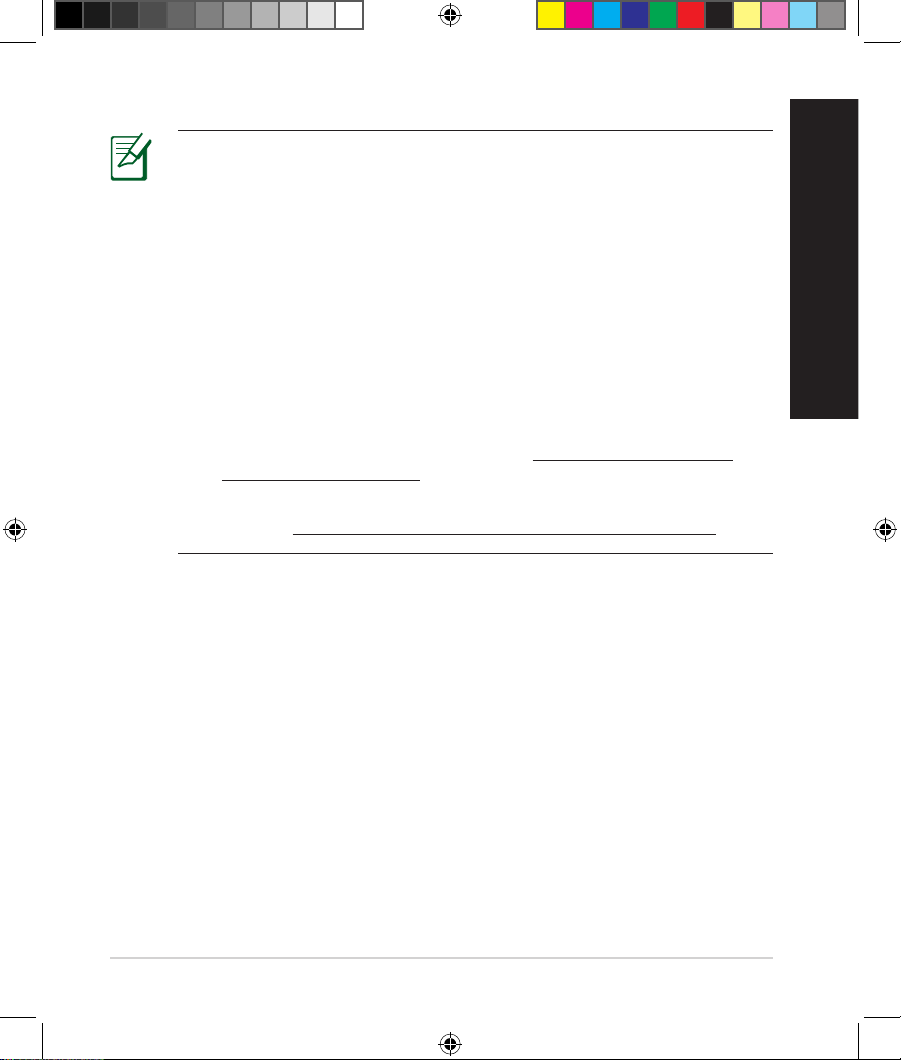
29
Suomi
HUOMAA:
•
Ulkoinen USB-kovalevy/-muistitikku:
• Langaton reititin toimii useimpien USB-kovalevyjen/muistitikkujen kanssa 2TB asti ja tukee FAT16-, FAT32-, EXT2-, EXT3ja NTFS-tiedostojärjestelmiä (luku ja kirjoitus).
• Poista USB-laite turvallisesti käynnistämällä WebGUI
(http://192.168.1.1), ja napsauta sitten Network Map -sivun
oikeassa yläreunassa olevaa USB-kuvaketta ja sitten kohtaa Eject
USB 1.
• USB-laitteen poistaminen väärin voi vaurioittaa sillä olevia tietoja.
• Luettelo langattoman reitittimen tukemista tiedostojärjestelmistä
ja kovalevypartitioista on osoitteessa http://event.asus.com/
networks/disksupport
• Luettelo langattoman reitittimen tukemista tulostimista on
osoitteessa http://event.asus.com/networks/printersupport
WEU8262_RT-AC66U_QSG_V2.indb 29 4/17/13 11:00:58 AM
Page 30
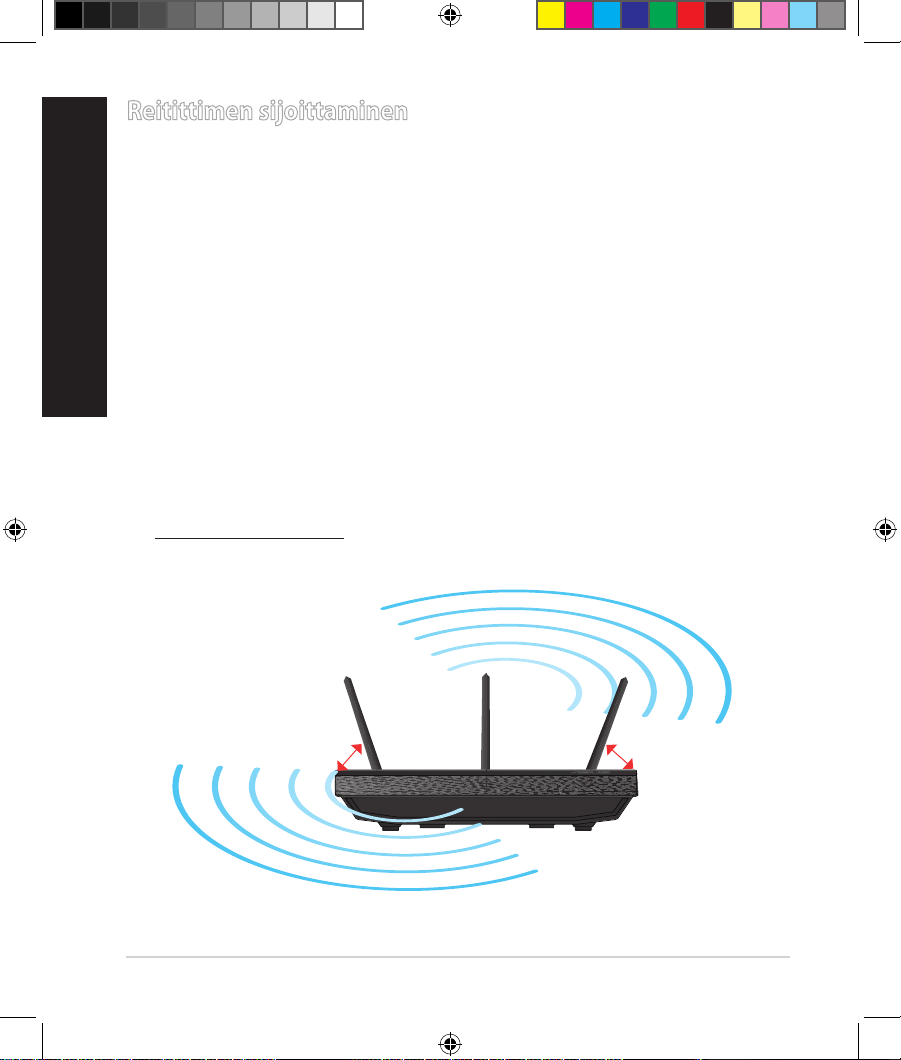
30
Suomi
Reitittimen sijoittaminen
Varmistaaksesi parhaan signaalin lähetyksen langattoman reitittimen ja siihen
liitettyjen verkkolaitteiden välillä, tarkista, että:
• Asetat langattoman reitittimen keskelle aluetta saadaksesi maksimipeitto
-
alueen verkkolaitteille.
• Pidät laitteen vapaana metalliesteistä ja poissa suorasta auringonpaisteesta.
• Pidät laiteen etäällä 802.11g:n tai 20 MHz:in vain Wi-Fi -laitteista, 2,4 GHz:in
tietokoneen oheislaitteista, Bluetooth-laitteista, langattomista puhelimista,
muuntajista, raskaista moottoreista, loistelampuista, mikroaaltouuneista,
jääkaapeista ja muista teollisista laitteista estääksesi signaalin häiriöt tai
menetyksen.
• Parhaan mahdollisen langattoman signaalin aikaansaamiseksi suuntaa kolme
lisäantennia alla olevan piirroksen mukaisesti.
• Parhaan mahdollisen suorituskyvyn varmistamiseksi säädä sisäinen
viilennysjärjestelmä oikein. Katso lisätiedot käyttöoppaasta.
•
Päivität aina uusimman laiteohjelmiston. Hae viimeisimmät
laitteistopäivitykset ASUS-web-sivustolta osoitteesta
http://www.asus.com.
45
0
45
0
90
0
WEU8262_RT-AC66U_QSG_V2.indb 30 4/17/13 11:01:00 AM
Page 31

31
Suomi
Kiinnitys jalustaan
•
Kohdista ja aseta jalustan kiinnityskoukut
langattoman reitittimen kiinnitysreikiin.
Ennen kuin aloitat
1. Kytke irti olemassa olevat modeemikaapelit/-johdot ja poista tietokoneesi
vanhentunut IP-osoite.
a: Irrota verkkolaite virtalähteestä ja irrota se kaapeli/ADSL-modeemista.
b: Irrota verkkokaapeli kaapeli/ADSL-modeemista.
c: Käynnistä tietokone uudelleen (suositus).
Modem
OFF
!
a
b
c
WEU8262_RT-AC66U_QSG_V2.indb 31 4/17/13 11:01:01 AM
Page 32

32
Suomi
VAROITUS! Ennen kaapeleiden/johtojen irrotusta varmista, että
kaapeli-/ADSL-modeemi on ollut pois päältä ainakin kaksi minuuttia.
Jos modeemissa on vara-akku, irrota myös se.
2. Aseta langaton ympäristösi.
a: Liitä langattoman reitittimen verkkolaite DC-IN-porttiin ja liitä se virtalähtee-
seen.
b:
Liitä tietokone verkkokaapelilla langattoman reitittimen LAN-porttiin.
TÄRKEÄÄ! Varmista, että WAN- ja LAN LED -valot vilkkuvat.
c: Liitä modeemi toisella verkkokaapelilla langattoman reitittimen WAN-port-
tiin.
d: Liitä modeemin verkkolaite DC-IN-porttiin ja liitä se virtalähteeseen.
RT-AC66U
Computer
Modem
LAN
Power
Wall Power Outlet
Power
WAN
a
b
c
d
WEU8262_RT-AC66U_QSG_V2.indb 32 4/17/13 11:01:03 AM
Page 33

33
Suomi
3. Désactivez certaines fonctionnalités de votre ordinateur.
A. Ota välityspalvelin pois käytöstä, jos se on otettu käyttöön.
B. Aseta TCP/IP-asetukset hakeaksesi IP-osoitteen automaattisesti.
C. Ota modeemiyhteys pois käytöstä, jos se on otettu käyttöön.
HUOMAA: Lisätietoa toimintojen poistamisesta käytöstä on kohdassa
Usein kysyttyä (FAQ).
1.
Määritä langattomat asetukset graasella web-käyttöliittymällä (web GUI).
a: Käynnistä web-selain, kuten Internet Explorer, Firefox, Google Chrome, tai
Safari.
Näin pääset alkuun
b
a
WEU8262_RT-AC66U_QSG_V2.indb 33 4/17/13 11:01:05 AM
Page 34

34
Suomi
HUOMAA: Jos QIS ei käynnisty automaattisesti, käynnistä se
manuaalisesti seuraavasti:
• Näppäile WWW-selaimeesi
http://192.168.1.1 ja suorita Quick
Internet Setup (QIS) Wizard uudelleen.
• Ota pois käytöstä välityspalvelinasetukset ja modeemiyhteys ja aseta
TCP/IP-asetukset hankkimaan IP-osoitteen automaattisesti. Katso
lisätietoja
Usein kysyttyä
-osasta tai käytä tuki-CD-levyn Ohjattu
asennus -toimintoa automaattista diagnoosia varten.
b: Langattoman reitittimen Quick Internet Setup (QIS) -toiminto tunnistaa
automaattisesti, onko Iinternet-palveluntuottajasi yhteystyyppi
dynaaminen IP, PPPoE, PPTP, L2TP vai staattinen IP. Näppäile
yhteystyyppiäsi koskeva tieto.
TÄRKEÄÄ! Saat tarvittavat Internet-yhteyttäsi koskevat tiedot Internetpalveluntuottajaltasi.
HUOMAA: Internet-palveluntuottajan yhteystyypin automaattinen
tunnistus käynnistyy, kun konguroit langattoman reitittimen
ensimmäistä kertaa sekä silloin, kun reitittimen oletusasetukset
palautetaan.
HUOMAA: Annettava verkkonimi voi olla enintään 32 merkin
pituinen.
c: Anna langattomalle 2,4GHz- ja
5GHz-yhteydelle verkkonimi (SSID)
ja turva-avain. Napsauta Käytä, kun
olet valmis.
d: Internet-asetukset ja langattoman
yhteyden asetukset näytetään. Jatka
napsauttamalla Seuraava.
e: Lue langattoman verkkoyhteyden
opaste. Kun olet valmis, napsauta
Lopeta.
WEU8262_RT-AC66U_QSG_V2.indb 34 4/17/13 11:01:06 AM
Page 35

35
Suomi
Usein kysyttyä (FAQ)
Olen noudattanut ohjeita, mutta en pääse WWW-selainpohjaiseen
käyttöliittymään (WebGUI) määrittämään langattoman reitittimen
asetuksia.
Varmista, että PC-tietokoneen välistyspalvelinasetukset on otettu pois päältä
ja PC:n IP-osoite on haettu DHCP-palvelimelta automaattisesti. Katso lisätietoja
välityspalvelimen ottamisesta pois päältä ASUS-tukisivustolta osoitteesta http://
support.asus.com. Katso lisätietoja DHCP-palvelimen käyttämisestä IP-osoitteen
automaattiseen hakemiseen Windows®- tai Mac-käyttöjärjestelmän Ohjeesta.
Asiakas ei saa muodostettua langatonta yhteyttä reitittimeen.
Kantaman ulkopuolella:
• Aseta reititin lähemmäs langatonta asiakasta.
• Yritä muuttaa kanava-asetuksia.
Varmennus:
• Kytke reititin langallisen yhteyden avulla.
• Tarkasta langattoman yhteyden turvallisuusasetukset.
• Paina takapaneelissa olevaa Reset-painiketta yli viisi sekuntia..
Reititin ei löydy:
• Paina takapaneelissa olevaa Reset-painiketta yli viisi sekuntia.
• Tarkasta langattoman sovittimen kuten SSID:n asetus sekä
salausasetukset.
Ei Internet-yhteyttä langattoman LAN-sovittimen kautta.
• Siirrä reititin lähemmäs langatonta asiakasta.
• Tarkista onko langaton sovitin liitetty oikeaan langattomaan reitittimeen.
• Tarkista vastaako käytössä oleva langaton kanava käyttömaassa/-alueella
käytössä olevia kanavia.
• Tarkista salausasetukset.
• Tarkista onko ADSL- tai kaapeliyhteys toimiva.
WEU8262_RT-AC66U_QSG_V2.indb 35 4/17/13 11:01:06 AM
Page 36

36
Suomi
• Yritä uudelleen käyttäen muuta Ethernet-kaapelia.
Jos ADSL:n LINK-valo vilkkuu jatkuvasti tai ei pala, Internet-yhteys ei ole
mahdollinen – reititin ei voi muodostaa yhteyttä ADSL-verkkoon.
• Varmista, että kaikki kaapelit on kytketty oikein.
• Kytke ADSL:n tai kaapelimodeemin virtakaapeli irti, odota muutama
minuutti ja kytke kaapeli uudelleen modeemiin.
• Jos ADSL-valo vilkkuu edelleen tai ei pala, ota yhteyttä ADSLpalveluntarjoajaasi.
Verkkonimi tai suojausavain on unohtunut.
• Yritä luoda langallinen yhteys ja määrittää salausasetukset uudelleen.
• Paina nollauspainiketta yli viisi sekuntia nollataksesi tai palauttaaksesi
järjestelmän tehtaan oletusasetuksiin.
• Tehtaan oletusasetukset:
Käyttäjänimi/Salasana: admin / admin
IP-osoite:
192.168.1.1
SSID: ASUS
Mistä saan lisätietoja langattomasta reitittimestä?
• Tuki-CD-levyllä oleva Käyttäjän käsikirja
• Online-usein kysyttyä-sivusto: http://support.asus.com/faq
• Teknisen tuen sivusto: http://support-org.asus.com/
• Tukipalvelunumero: Katso tukipalvelunumero kohdasta Supplementary
Guide (Lisäopas).
WEU8262_RT-AC66U_QSG_V2.indb 36 4/17/13 11:01:07 AM
Page 37

37
Suomi
SUPPORT HOTLINE
Area Hotline Number Support
Languages
Availability
Taiwan 0800-093-456;
02-81439000
Traditional Chinese Mon. to Fri.
9:00-12:00;
13:30-18:00
USA/
Canada
1-812-282-2787 English Mon. to Fri.
8:30-12:00am EST
(5:30am-9:00pm PST)
Sat. to Sun.
9:00am-6:00pm EST
(6:00am-3:00pm PST)
Brazil 4003 0988 (Capital) Portuguese Mon. to Fri.
9:00am-18:00
0800 880 0988
(demais localidades)
WEU8262_RT-AC66U_QSG_V2.indb 37 4/17/13 11:01:07 AM
Page 38

38
Français
Contenu de la boîte
Routeur sans l RT-AC66U Câble réseau
Adaptateur secteur Guide de démarrage rapide
CD de support (Manuel + utilitaires) Carte de garantie
Socle
Caractéristiques matérielles
1) LED
d’alimentation
5) LED 5GHz 9) Ports USB 2.0
2) LED réseau local 6) LED USB 2.0
10) Bouton de
réinitialisation
3) LED réseau
étendu
7) Prise
d’alimentation (CC)
11) Ports Internet et
réseau local
4) LED 2.4GHz
8) Bouton
d’alimentation
12) Bouton WPS
REMARQUE : Contactez votre service après-vente ASUS si l’un des
éléments est manquant ou endommagé.
7 9 10 12
11
8
1 2
3
5
6
4
WEU8262_RT-AC66U_QSG_V2.indb 38 4/17/13 11:01:09 AM
Page 39

39
Français
NOTES:
•
Périphérique de stockage USB externe :
• Le routeur sans l fonctionne avec la plupart des périphériques de
stockage USB d'une taille maximum de 2To et supporte la lecture/
écriture pour les formats de chiers FAT16, FAT32, EXT2, EXT3 et
NTFS.
• Pour retirer le périphérique de stockage USB en toute
sécurité, ouvre le Gestionnaire de conguration du routeur
(http://192.168.1.1), puis dans la page Network Map (Carte
réseau), cliquez d'abord sur l'icône USB située sur le coin supérieur
puis sur Eject USB 1 (Éjecter le périphérique USB 1).
• Une mauvaise éjection du périphérique de stockage peut
endommager les données contenues sur le disque.
• Pour consulter la liste des systèmes de chiers et de partitions de
disques supportés par le routeur sans l, visitez le site http://event.
asus.com/networks/disksupport
• Pour consulter la liste des imprimantes supportéss par le routeur sans
l, visitez le site http://event.asus.com/networks/printersupport
WEU8262_RT-AC66U_QSG_V2.indb 39 4/17/13 11:01:10 AM
Page 40

40
Français
Positionner le routeur sans l
Pour optimiser la transmission du signal sans l entre votre routeur et les
périphériques réseau y étant connecté, veuillez vous assurer des points suivants
:
• Placez le routeur sans l dans un emplacement central pour obtenir une
couverture sans l optimale.
• Maintenez le routeur à distance des obstructions métalliques et des rayons du
soleil.
• Maintenez le routeur à distance d’appareils ne fonctionnant qu’avec les
standards/fréquences Wi-Fi 802.11g ou 20MHz, les périphériques 2.4GHz et
Bluetooth, les téléphones sans l, les transformateurs électriques, les moteurs
à service intense, les lumières uorescentes, les micro-ondes, les réfrigérateurs
et autres équipements industriels pour éviter les interférences ou les pertes de
signal sans l.
• Orientez les trois antennes amovibles comme illustré ci-dessous pour améliorer
le qualité de couverture du signal sans l.
• Pour obtenir des performances optimales, ajustez le système de refroidissement
interne. Consultez le manuel d’utilisation pour plus de détails.
• Mettez toujours le routeur à jour dans la version de rmware la plus récente.
Visitez le site Web d’ASUS sur http://www.asus.com pour consultez la liste des
mises à jour.
45
0
45
0
90
0
WEU8262_RT-AC66U_QSG_V2.indb 40 4/17/13 11:01:11 AM
Page 41

41
Français
Monter le socle
•
Alignez et insérez les crochets du socle sur les
fentes de montage du routeur sans l.
Avant de commencer
1. Déconnectez tous les câbles de votre conguration modem actuelle et
renouvelez l’adresse IP de votre ordinateur.
a: Débranchez l’adaptateur secteur de la prise électrique et du modem câble/
ADSL.
b: Déconnectez le câble réseau du modem câble/ADSL.
c: Redémarrez votre ordinateur (recommandé).
Modem
OFF
!
a
b
c
WEU8262_RT-AC66U_QSG_V2.indb 41 4/17/13 11:01:13 AM
Page 42

42
Français
AVERTISSEMENT ! Avant de débrancher les câbles du modem, assu-
rez-vous que votre modem câble/ADSL est éteint depuis au moins 2
minutes. Si votre modem possède une batterie de secours, retirez-la.
2. Congurez votre environnement réseau sans l.
a: Reliez une extrémité de l’adaptateur secteur au port d’alimentation du
routeur et l’autre extrémité à une prise électrique.
b: À l’aide d’un câble réseau, connectez votre ordinateur au port réseau local
(LAN) du routeur sans l.
IMPORTANT ! Vériez que les LED (voyants lumineux) de réseau
étendu et de réseau local clignotent.
c: À l’aide d’un autre câble réseau, connectez votre modem au port réseau
étendu (WAN) du routeur sans l.
d: Reliez une extrémité de l’adaptateur secteur au port d’alimentation du
modem et l’autre extrémité à une prise électrique.
RT-AC66U
Computer
Modem
LAN
Power
Wall Power Outlet
Power
WAN
a
b
c
d
WEU8262_RT-AC66U_QSG_V2.indb 42 4/17/13 11:01:15 AM
Page 43

43
Français
3. Désactivez certaines fonctionnalités de votre ordinateur.
A. Désactivez le serveur proxy si celui-ci est activé.
B. Congurez les paramètres TCP/IP pour l’obtention automatique d’une adresse
IP.
C. Désactivez la numérotation de votre connexion à distance si celle-ci existe.
REMARQUE : Pour plus de détails, consultez la section FAQ de ce guide.
1. Congurez les paramètres sans l via le Gestionnaire de conguration
Web du routeur.
a: Ouvrez votre navigateur Internet (ex : Internet Explorer, Google Chrome,
Safari ou Firefox).
Mise en route
b
a
WEU8262_RT-AC66U_QSG_V2.indb 43 4/17/13 11:01:17 AM
Page 44

44
Français
REMARQUE : Si l'Assistant de conguration rapide ne s'exécute pas
automatiquement, suivez les étapes ci-dessous :
•
Entrez http://192.168.1.1 dans la barre d’adresse de votre
explorateur Web, et lancez l'Assistant de conguration rapide.
• Désactivez votre serveur proxy et la numérotation de votre
connexion à distance (si disponibles), puis congurez vos paramètres
TCP/IP de sorte à obtenir une adresse IP automatiquement. Pour plus
de détails, consultez la section
Dépannage
ou utilisez l’Assistant
de conguration contenu dans le CD de support pour obtenir un
diagnostic de connexion.
b: Le routeur sans détecte automatiquement si votre connexion utilise une
IP dynamique ou statique, le protocole PPPoE, PPTP ou L2TP. Entrez les
informations nécessaires en fonction de votre type de connexion.
IMPORTANT ! Vous pouvez obtenir vos informations de connexion
auprès de votre FAI (Fournisseur d’accès à Internet).
REMARQUE : L’auto-détection de votre type de connexion a lieu
lorsque vous congurez le routeur sans l pour la première fois ou
lorsque vous restaurez les paramètres par défaut du routeur.
REMARQUE : Vous pouvez assigner un nom réseau composé d’un
maximum de 32 caractères.
c: Assignez un nom (SSID) au réseau
sans l ainsi qu’une clé de sécurité
pour votre connexion sans l
2.4GHz et 5GHz. Cliquez sur Apply
(Appliquer) une fois terminé.
d: Les paramètres Internet et de
connexion sans l apparaissent.
Cliquez sur Next (Suivant) pour
continuer.
e: Lisez le tutoriel de connexion
réseau. Une fois terminé, cliquez sur
Finish (Terminé).
WEU8262_RT-AC66U_QSG_V2.indb 44 4/17/13 11:01:18 AM
Page 45

45
Français
Foire aux questions (FAQ)
Même après avoir suivi les instructions de ce guide, je ne parviens toujours
pas à accéder au Gestionnaire de conguration du routeur.
Si nécessaire, assurez-vous d’avoir désactivé le proxy de votre ordinateur et
que son adresse IP est générée par le serveur DHCP. Pour plus de détails sur les
paramères de serveur proxy, visitez le site Internet d’ASUS sur http://support.
asus.com. Pour plus d’informations sur l’utilisation du serveur DHCP, consultez le
chier d’aide de votre système d’exploitation.
Le client ne peut pas établir de connexion sans l avec le routeur.
Hors de portée:
• Rapprochez le client du routeur.
• Essayez d’autres paramètres de canaux.
Authentication :
• Utilisez une connexion laire pour vous connecter au routeur.
• Vériez les paramètres de sécurité sans l.
• Appuyez sur le bouton Reset situé sur l’arrière du routeur pendant plus
de 5 secondes.
Routeur introuvable :
• Appuyez sur le bouton de réinitialisation situé sur l’arrière du routeur
pendant plus de 5 secondes.
• Vériez les paramètres SSID et de chirement de l’adaptateur sans l.
Impossible d’accéder à Internet via un adaptateur sans l local.
• Rapprochez le client du routeur.
• Vériez que l’adaptateur sans l est connecté au bon routeur sans l.
• Vériez que le canal sans l que vous utilisez appartient aux canaux disponi-
bles dans votre pays/région.
• Vériez les paramètres de chirement.
• Vériez la connexion ADSL ou au Câble.
WEU8262_RT-AC66U_QSG_V2.indb 45 4/17/13 11:01:18 AM
Page 46

46
Français
• Utilisez un autre câble Ethernet.
Si la LED “LINK” du modem ADSL clignote ou reste éteinte en permanence,
cela signie alors qu’il n’est pas possible d’accéder à Internet - le routeur
n’est pas en mesure d’établir une connexion au réseau ADSL.
• Vériez que les câbles sont correctement connectés.
• Débranchez le câble d’alimentation du modem. Patientez quelques secondes, puis reconnectez le câble.
• SI la LED ADSL clignote ou reste éteinte en permanence, contactez votre
fournisseur d’accès ADSL.
Nom de réseau et/ou clé de cryptage oubliés.
• Essayez de congurer une connexion laire et congurez à nouveau les paramètres de chirement sans l.
• Appuyez sur le bouton de réinitialisation situé sur l’arrière du routeur pen
-
dant plus de 5 secondes.
• Paramètres par défaut :
Nom d’utilisateur / Mot de
passe :
admin / admin
Adresse IP :
192.168.1.1
SSID : ASUS
Où puis-je obtenir plus d’informations sur le routeur sans l ?
• Manuel d’utilisation contenu dans le CD de support
• FAQ en ligne : http://support.asus.com/faq
• Site de support technique : http://support.asus.com/techserv
• Hotline : consultez la liste des centres d'appels ASUS en n de guide.
WEU8262_RT-AC66U_QSG_V2.indb 46 4/17/13 11:01:19 AM
Page 47

47
Français
SUPPORT HOTLINE
Area Hotline Number Support
Languages
Availability
Taiwan 0800-093-456;
02-81439000
Traditional Chinese Mon. to Fri.
9:00-12:00;
13:30-18:00
USA/
Canada
1-812-282-2787 English Mon. to Fri.
8:30-12:00am EST
(5:30am-9:00pm PST)
Sat. to Sun.
9:00am-6:00pm EST
(6:00am-3:00pm PST)
Brazil 4003 0988 (Capital) Portuguese Mon. to Fri.
9:00am-18:00
0800 880 0988
(demais localidades)
WEU8262_RT-AC66U_QSG_V2.indb 47 4/17/13 11:01:19 AM
Page 48

48
Deutsch
Verpackungsinhalt
RT-AC66U AC-Adapter
Netzwerkkabel Schnellstarthilfe
Support-CD (Handbuch/Anwendungen) Garantiekarte
Standhalterung
Erste Schritte
1) Strom-LED 5) 5GHz LED 9) USB 2.0-Anschlüsse
2) LAN LED 6) USB 2.0 LED 10) Reset-Taste
3) WAN LED
7) Netzanschluss
(DC-IN)
11) Internet & LANAnschlüsse
4) 2.4GHz LED 8) Einschalttaste 12) WPS-Taste
HINWEIS: Sollten Artikel beschädigt oder nicht vorhanden sein,
wenden Sie sich an Ihren Händler.
7 9 10 12
11
8
1 2
3
5
6
4
WEU8262_RT-AC66U_QSG_V2.indb 48 4/17/13 11:01:21 AM
Page 49

49
Deutsch
HINWEISE:
•
Externe USB-Festplatte/Flashlaufwerk:
• Der drahtlose Router läuft mit den meisten USB-Festplatten/
Flashlaufwerken (bis zu 2TB) und unterstützt Lese-/Schreibezugri
in FAT16, FAT32, EXT2, EXT3 und NTFS.
• Um USB-Datenträger sicher zu entfernen, laden Sie die WebGUI (http://192.168.1.1), und klicken Sie oben rechts im Fenster
Network Map (Netzwerkübersicht) auf das USB-Symbol und
dann auf Eject USB 1 (USB 1 auswerfen).
• Falsches Entfernen von USB-Datenträgern kann zu Datenverlust
führen.
• Für weitere Details zu Dateisystemen und Festplattenpartitionen,
die der drahtlose Router unterstützt, besuchen Sie bitte
http://event.asus.com/networks/disksupport
• Für weitere Details zu Druckern, die der drahtloses Router unterstützt,
besuchen Sie bitte
http://event.asus.com/networks/printersupport
WEU8262_RT-AC66U_QSG_V2.indb 49 4/17/13 11:01:22 AM
Page 50

50
Deutsch
Positionierung
Für beste Funksignalqualität zwischen dem drahtlosen Router und der damit
verbundenen Geräte, beachten Sie bitte folgende Hinweise:
• Stellen Sie das Gerät an einer zentralen Stelle auf, um eine ideale Reichweite für
sämtliche drahtlose mobile Geräte zu erzielen.
• Stellen Sie sicher, dass das Gerät nicht von Metallgegenständen blockiert wird.
Halten Sie das Gerät von direkter Sonneneinstrahlung fern.
• Halten Sie das Gerät von 802.11g oder nur 20MHz Wi-Fi-Geräten, 2.4GHz
Computer-Peripherie, Bluetooth-Geräten, Schnurlostelefonen, Transformatoren,
Hochleistungsmotoren, uoreszierenden Leuchten, Mikrowellen, Kühlschränken
und sonstigen industriellen Anlagen fern, um einen Signalverlust zu vermeiden.
• Um beste Signalabdeckung sicherzustellen, richten Sie die drei montierbare
Antennen wie unten abgebildet aus.
• Für optimalen Betrieb sollten Sie das interne Kühlsystem anpassen. Details
hierzu nden Sie im Benutzerhandbuch.
• Halten Sie die Firmware immer auf dem neuesten Stand. Die aktuellste Firmware
nden Sie auf der ASUS-Webseite unter http://www.asus.com.
45
0
45
0
90
0
WEU8262_RT-AC66U_QSG_V2.indb 50 4/17/13 11:01:23 AM
Page 51

51
Deutsch
Standhalterung anbringen
•
Verbinden und befestigen Sie die zwei
Befestigungshaken auf der Halterung mit
den Befestigungsönungen des Routers.
Bevor Sie beginnen
1. Trennen & entfernen Sie alle Kabel/Leitungen Ihrer alten Modemkonguration & entfernen Sie die alte IP-Adresse Ihres Computers.
a: Ziehen Sie den AC-Adapter aus der Steckdose und trennen Sie ihn vom
Kabel/ADSL-Modem.
b: Trennen Sie das Netzwerkkabel vom Kabel/ADSL-Modem.
c: Starten Sie den Computer neu (empfohlen).
Modem
OFF
!
a
b
c
WEU8262_RT-AC66U_QSG_V2.indb 51 4/17/13 11:01:24 AM
Page 52

52
Deutsch
WARNUNG! Bevor Sie die Kabel/Leitungen entfernen, sollte Ihr Kabel/
ADSL-Modem für mindestens zwei Minuten ausgeschaltet werden. Falls
Ihr Modem eine Batterie hat, entfernen Sie diese auch.
2. Richten Sie die Netzwerkumgebung ein.
a: Verbinden Sie den AC-Adapter ihres drahtlosen Routers mit dem DC-IN-An-
schluss sowie mit der Stromversorgung.
b: Verwenden Sie ein Netzwerkkabel, um den Computer mit dem LAN-An-
schluss Ihres drahtlosen Routers zu verbinden.
WICHTIG! Die WAN und LAN LEDs sollten blinken.
c: Verwenden Sie ein weiteres Netzwerkkabel, um den Modem mit dem WAN-
Anschluss Ihres drahtlosen Routers zu verbinden.
d: Verbinden Sie den AC-Adapter ihres Modems mit dem DC-IN-Anschluss
sowie mit der Stromversorgung.
RT-AC66U
Computer
Modem
LAN
Power
Wall Power Outlet
Power
WAN
a
b
c
d
WEU8262_RT-AC66U_QSG_V2.indb 52 4/17/13 11:01:26 AM
Page 53

53
Deutsch
3. Deaktivieren Sie nicht benötigte Einstellungen am Computer.
A. Deaktivieren Sie den Proxy-Server (falls aktiviert).
B. Stellen Sie die TCP/IP-Einstellungen auf automatische IP-Erkennung ein.
C. Deaktivieren Sie die DFÜ-Verbindung (falls aktiviert).
HINWEIS: Für weitere Details zur Aktivierung/Deaktivierung der
Computer-Einstellungen beziehen Sie sich auf Häug gestellte Fragen
(FAQ).
1. Kongurieren Sie die Drahtloseinstellungen über die webbasierende
grasche Benutzeroberäche (web GUI).
a: Starten Sie einen Webbrowser wie Internet Explorer, Google Chrome, Firefox
oder Safari.
Erste Schritte
b
a
WEU8262_RT-AC66U_QSG_V2.indb 53 4/17/13 11:01:28 AM
Page 54

54
Deutsch
HINWEIS: Falls QIS (Schnelleinstellung) nicht automatisch geladen
wird, gehen Sie wie folgt vor, um QIS manuell zu laden:
•
Geben Sie http://192.168.1.1 in Ihren Browser ein und laden Sie Qick
Internet Setup (Schnelleinstellung, QIS)-Assistenten.
•
Deaktivieren Sie Proxy-Einstellungen, DFÜ-Verbindung und setzen
Sie die TCP/IP-Einstellungen auf automatische IP-Erkennung. Für
weitere Details beziehen Sie sich auf den Abschnitt
Häug gestellte
Fragen (FAQ)
oder verwenden Sie den Einstellungsassistenten auf
der Support-CD für eine automatische Diagnose.
b: Quick Internet Setup (Schnelleinstellung, QIS) des drahtlosen Routers
erkennt automatisch, ob die Verbindungsart Ihres Internet Dienstanbieters
(ISP) Dynamische IP (Dynamic IP), PPPoE, PPTP, L2TP oder Statische IP
(Static IP) ist. Geben Sie zusätzlich die nötigen Daten Ihrer Verbindung ein.
WICHTIG! Beziehen Sie die nötigen Informationen zur Ihrer Verbin-
dungsart von Ihrem Internet-Dienstanbieter (ISP).
HINWEIS: Die autom. Erkennung der Verbindungsart Ihres ISP wird
bei der ersten Konguration des drahtlosen Routers oder nach dem
Reset (Zurücksetzen) Ihres drahtlosen Routers zu seinen Standardeinstellungen durchgeführt.
HINWEIS: Netzwerkname darf bis zu 32 Zeichen enthalten.
c: Weisen Sie der 2.4GHz- und 5GHz-
Verbindung einen Netzwerknamen
(SSID) und einen Sicherheitsschlüssel zu. Klicken Sie auf Apply (Über-
nehmen), wenn Sie fertig sind.
d: Ihre Internet und Drahtloseinstel-
lungen werden angezeigt. Klicken
Sie auf Next (Weiter), um fortzufahren.
e: Lesen Sie sich die Anleitung für
drahtlose Netzwerkverbindungen
durch. Wenn abgeschlossen, klicken Sie auf Finish (Fertigstellen).
WEU8262_RT-AC66U_QSG_V2.indb 54 4/17/13 11:01:29 AM
Page 55

55
Deutsch
Häug gestellte Fragen (FAQ)
Nachdem ich den Anweisungen folgte, kann ich immer noch nicht auf
die web GUI zugreifen, um die Einstellungen des drahtlosen Routers zu
kongurieren.
Vergewissern Sie sich, dass die Proxyeinstellungen Ihres PCs deaktiviert sind
und der PC seine IP-Adresse automatisch vom DHCP-Server bezieht. Detaillierte
Hinweise zum Deaktivieren der Proxyeinstellungen nden Sie auf den ASUSKundendienstseiten: http://support.asus.com. Weitere Informationen zum
Einsatz des DHCP-Servers zur automatischen Vergabe von IP-Adressen nden
Sie in den systeminternen Hilfsdokumenten Ihres Windows®- oder MacBetriebssystems.
Der Client kann keine drahtlose Verbindung mit dem Router herstellen.
Außerhalb der Reichweite:
• Stellen Sie den Router näher an den drahtlosen Client.
• Versuchen Sie, die Kanaleinstellungen zu ändern.
Authentizierung:
• Stellen Sie eine Kabelverbindung mit dem Router her.
• Prüfen Sie die drahtlosen Sicherheitseinstellungen.
• Drücken Sie die Reset-Taste an der Rückseite für mindestens fünf Sekunden
Der Router wird nicht erkannt.
• Drücken Sie die Reset-Taste an der Rückseite für mindestens fünf Sekunden.
• Prüfen Sie die Einstellung am drahtlosen Adapter wie z.B. die SSID- und
Verschlüsselungseinstellungen.
Es kann keine Verbindung mit dem Internet über den Drahtlos-LANAdapter hergestellt werden.
• Stellen Sie den Router näher an den drahtlosen Client.
• Prüfen Sie, ob der drahtlose Adapter mit dem richtigen drahtlosen Router
verbunden ist.
• Prüfen Sie, ob der verwendete Funkkanal konform mit den verfügbaren
Kanälen in Ihrem Land/Ihrer Region ist.
WEU8262_RT-AC66U_QSG_V2.indb 55 4/17/13 11:01:29 AM
Page 56

56
Deutsch
• Prüfen Sie die Verschlüsselungseinstellungen.
• Prüfen Sie, ob die ADSL- oder Kabelverbindung richtig ist.
• Verwenden Sie ein anderes Ethernet-Kabel und versuchen es erneut.
Wenn die LED „Link“ am ADSL-Modem fortwährend blinkt oder erlischt, ist
das Internet nicht zugänglich - der Router kann keine Verbindung mit dem
ADSL-Netzwerk herstellen.
• Stellen Sie sicher, dass sämtliche Kabel richtig verbunden sind.
• Trennen Sie das Netzkabel von dem ADSL- oder Kabel-Modem, warten für
ein paar Minuten und schließen das Kabel wieder an.
• Falls die LED am ADSL-Modem weiterhin nur blinkt oder erlischt, wenden Sie
sich bitte an Ihren ADSL-Dienstanbieter.
Der Netzwerkname oder das Verschlüsselungskennwort wurde vergessen.
• Versuchen Sie, eine Kabelverbindung herzustellen und die Drahtlos-Verschlüsselung erneut zu kongurieren.
• Drücken Sie die Reset-Taste an der Rückseite für mindestens fünf Sekunden.‘
• Werkseinstellungen
Nombre de usuario / Contraseña: admin / admin
Dirección IP:
192.168.1.1
SSID: ASUS
Wo kann ich weitere Informationen über den drahtlosen Router erhalten?
• Benutzerhandbuch auf der Support-CD
• Online FAQ: http://support.asus.com/faq
• Technische Unterstützung: http://support-org.asus.com
• Kunden-Hotline: Beziehen Sie sich auf die Support-Hotline in dieser Schnellstarthilfe.
WEU8262_RT-AC66U_QSG_V2.indb 56 4/17/13 11:01:30 AM
Page 57

57
Deutsch
SUPPORT HOTLINE
Area Hotline Number Support
Languages
Availability
Taiwan 0800-093-456;
02-81439000
Traditional Chinese Mon. to Fri.
9:00-12:00;
13:30-18:00
USA/
Canada
1-812-282-2787 English Mon. to Fri.
8:30-12:00am EST
(5:30am-9:00pm PST)
Sat. to Sun.
9:00am-6:00pm EST
(6:00am-3:00pm PST)
Brazil 4003 0988 (Capital) Portuguese Mon. to Fri.
9:00am-18:00
0800 880 0988
(demais localidades)
WEU8262_RT-AC66U_QSG_V2.indb 57 4/17/13 11:01:30 AM
Page 58

58
Norsk
Innhold i pakken
RT-AC66U AC-adapter
Nettverkskabel Hurtigstartguide
Support CD (Brukerveiledning/verktøy) Garantikor
Stand
Et overblikk
1) Strøm LED 5) 5GHz LED 9) USB 2.0-porter
2) LAN LED 6) USB 2.0 LED 10) Reset (Nullstill)-knapp
3) WAN LED 7) Strømport (DC) 11) Internet & LAN-porter
4) 2.4GHz LED 8) strømbryter 12) WPS-knapp
MERK: Hvis noen av elementene mangler eller er skadet, kontakt
forhandleren din.
7 9 10 12
11
8
1 2
3
5
6
4
WEU8262_RT-AC66U_QSG_V2.indb 58 4/17/13 11:01:32 AM
Page 59

59
Norsk
MERK:
•
USB ekstern HDD/ashdisk:
• Den trådløse ruteren fungerer med de este USB
HDD-er/ashdisker opptil 2 TB og støtter
lese-skrivetilgang for FAT16, FAT32, EXT2, EXT3 og NTFS.
• For trygg erning av USB-disken, start det nettbaserte
brukergrensesnittet (http://192.168.1.1), deretter i Network Map
(Nettverkskart)-sidens øvre høyre hjørne, klikk på USB-ikonet og
klikk på Eject USB 1 (Løs ut USB 1).
• Feil erning av USB-disken kan føre til korrupt data.
• For listen over lsystemer og harddiskpartisjoner som den
trådløse ruteren støtter, besøk http://event.asus.com/ networks/
disksupport
• For listen over skrivere som den trådløse ruteren støtter, besøk
http://event.asus.com/networks/printersupport
WEU8262_RT-AC66U_QSG_V2.indb 59 4/17/13 11:01:33 AM
Page 60

60
Norsk
45
0
45
0
90
0
Plassere ruteren
For best mulig trådløs signaloverføring mellom den trådløse ruteren og nettverksenhetene som er koblet til den, må du sørge for at du:
• Plasserer den trådløse rutere i et sentralt område for maksimal trådløs dek
-
ning for nettverksenhetene.
• Hold enheten unna metallhindringer og direkte sollys.
• Hold enheten unna Wi-Fi-enheter med bare 802.11g eller 20MHz, 2,4 GHzdatamaskinutstyr, Bluetooth-enheter, trådløse telefoner, transformatorer,
tunge motorer, uorescerende lys, mikrobølgeovner, kjøleskap og annet
industriutstyr for å forhindre signalinterferens eller -tap.
• For å forsikre best mulig trådløst signal, må du orientere de tre avtakbare
antennene som vist på tegningen under.
• For optimal prestasjon, må du justere det interne kjølingssystemet. Se
brukerhåndboken for ere detaljer.
• Alltid oppdater til den siste fastvaren. Besøk ASUS-websiden på
http://www.asus.com for de aller siste fastvareoppdateringene.
WEU8262_RT-AC66U_QSG_V2.indb 60 4/17/13 11:01:35 AM
Page 61

61
Norsk
Montere på stativet
•
Rettstill og sett stativets monteringskroker
inn i monteringshullene på den trådløse
ruteren.
Før du fortsetter
1. Koble fra ledningene/kablene fra ditt eksisterende modemoppsett og
frigjør datamaskinens utdaterte IP-adresse.
a: Koble fra AC-adapteren fra stikkontakten og koble den fra kabel-/ADSL- mo-
demet.
b: Koble nettverkskabelen fra kabel-/ADSL-modemet.
c: Start datamaskinen din på nytt (anbefales).
Modem
OFF
!
a
b
c
WEU8262_RT-AC66U_QSG_V2.indb 61 4/17/13 11:01:36 AM
Page 62

62
Norsk
ADVARSEL! Før du kobler fra ledningene/kablene, sørg for at kabel-/
ADSL-modemet har vært slått av i minst to minutter. Hvis modemet ditt
har et reservebatteri, erner du også dette.
2.
Sett opp det trådløse miljøet.
a: Sett inn den trådløse ruterens AC-adapter i DC-inntaksporten og koble til et
strømuttak.
b: Med nettverkskabelen, koble datamaskinen til den trådløse ruterens LAN-
port.
ADVARSEL! Sørg for at WAN og LAN LED-lampene blinker.
c: Med en annen nettverkskabel, koble modemet til den trådløse ruterens
WANport.
d: Sett inn modemets AC-adapter i DC-inntaksporten og koble til et strømuttak.
RT-AC66U
Computer
Modem
LAN
Power
Wall Power Outlet
Power
WAN
a
b
c
d
WEU8262_RT-AC66U_QSG_V2.indb 62 4/17/13 11:01:38 AM
Page 63

63
Norsk
3. Deaktiver noen innstillinger på datamaskinen.
A. Deaktiver proxyserveren, hvis denne er aktivert.
B. Still inn TCP/IP-innstillingene til å automatisk innhente en IP-adresse.
C. Deaktver den eksterne oppringingen, hvis denne er aktivert.
MERK: For ere detaljer om deaktivering av
datamaskininnstillingene, henvis til Spørsmål og svar.
1. Kongurer de trådløse innstillingene dine via det nettbaserte gren-
sesnittet.
a: Start nettleseren din, f.eks. Internet Explorer, Firefox, Google Chrome, eller
Safari.
Komme i gang
b
a
WEU8262_RT-AC66U_QSG_V2.indb 63 4/17/13 11:01:41 AM
Page 64

64
Norsk
MERK: Hvis QIS ikke starter automatisk, følger du disse trinnene for å
manuelt starte QIS:
• I nettleseren din, skriv inn
http://192.168.1.1 og kjør Quick Internet
Setup (QIS)-veiviseren igjen.
•
Deaktiver proxy-innstillingene, ekstern oppringing, og sett opp
TCP/IP-innstillingene til å automatisk hente inn en IP-adresse. For mer
informasjon, henvis til Spørsmål og svar-delen eller bruk oppsettsveiviseren på support CD-en for automatisk problemløsning.
b: Den trådløse ruterens Quick Internet Setup (QIS)-funksjonen
registrerer automatisk om ISP-tilkoblingstypen din er Dynamic IP (Dyna-
misk IP), PPPoE, PPTP, L2TP og Static IP (Statisk IP). Tast inn nødvendig
informasjon for tilkoblingstypen din.
ADVARSEL! Få nødvendig informasjon om
Internett-tilkoblingstypen din fra Internettleverandøren din (ISP).
MERK: Auto-detection (Automatisk registrering) av
ISP-tilkoblingstypen din skjer når du kongurerer den trådløse ruteren
for første gang eller når den trådløse ruteren er nullstilt til standardinnstillingene.
MERK: Du kan tilordne et nettverksnavn med opptil 32 tegn.
c: Tilordne nettverksnavnet (SSID) og
sikkerhetsnøkkelen for din 2,4 GHz
og 5 GHz trådløse
tilkobling. Klikk på Apply (Bruk) når
du er ferdig.
d: Innstillingene for Internett og
trådløst vises. Klikk Next (Neste) for
å fortsette.
e: Les opplæringen for trådløs nett-
verkstilkobling. Når du er ferdig klikk
på Finish (Avslutt).
WEU8262_RT-AC66U_QSG_V2.indb 64 4/17/13 11:01:42 AM
Page 65

65
Norsk
Spørsmål og svar
Etter at å ha fulgt trinnene, kan jeg fremdeles ikke få tilgang til den trådløse
ruterens nettbaserte brukergrensesnitt for å kongurere den trådløse
ruterens innstillinger.
Påse at proxy-innstillingene er deaktivert i datamaskinen og at den henter IPadressen automatisk fra en DHCP-server.Nærmere detaljer om å deaktivere proxyinnstillinger, nner du på ASUS’ webområde for kundestøtte, http://support.
asus.com. Nærmere detaljer om å bruke en DHCP-server til å hente IP-adresser
automatisk, nner du i hjelp om operativsystemet for Windows® eller Mac.
Klienten kan ikke etablere en trådløs tilkobling med ruteren.
Utenfor rekkevidde:
• Plasser ruteren nærmere den trådløse klienten.
• Prøv å endre kanalinnstillingene.
Autentisering:
• Bruk kablet tilkobling for å koble til ruteren.
• Sjekk de trådløse sikkerhetsinnstillingene.
• Trykk på Reset-knappen på bakpanelet i mer enn fem sekunder.
Kan ikke nne ruteren:
• Trykk på Reset-knappen på bakpanelet i mer enn fem sekunder.
• Sjekk innstillingen i den trådløse adapteren som SSID og
krypteringsinnstillinger.
Kan ikke få tilgang til Internett via en trådløs LAN-adapter.
• Flytt ruteren nærmere den trådløse klienten.
• Sjekk om den trådløse adapteren er koblet til den rette trådløse ruteren.
• Sjekk om den trådløse kanalen som brukes samsvarer med kanalene som er
tilgjengelige i landet/området ditt.
• Sjekk krypteringsinnstillingene.
• Sjekk om ADSL- eller kabeltilkoblingen stemmer.
WEU8262_RT-AC66U_QSG_V2.indb 65 4/17/13 11:01:42 AM
Page 66

66
Norsk
• Prøv på nytt med en annen Ethernet-kabel.
Dersom ADSL "LINK"-lyset blinker kontinuerlig eller slukkes, er ikke
Internettilgang mulig - ruteren kan ikke etablere en tilkobling med ADSLnettverket.
• Kontroller at kablene dine er riktig koblet til.
• Koble strømledningen fra ADSL- eller kabelmodemet, vent et par minutter,
koble deretter til ledningen igjen.
• Hvis ADSL-lyset fortsetter å blinke eller forblir AV, kontakter du
ADSL-tjenesteleverandøren.
Nettverksnavn eller sikkerhetsnøkler er glemt.
• Prøv å sette opp den kablede tilkoblingen og kongurer krypteringsinnstillingene på nytt.
• Trykk på Reset-knappen i mer enn fem sekunder for å nullstille eller gjenopprette systemet til fabrikkinnstillingene.
• Fabrikkinnstillinger:
Brukernavn/passord:
admin / admin
IP-adresse:
192.168.1.1
SSID: ASUS
Hvor kan jeg nne mer informasjon om den trådløse ruteren?
• Bruksanvisning i support CD-en
• Online side med spørsmål og svar: http://support.asus.com/faq
• Side for teknisk støtte: http://support-org.asus.com/
• Kundehjelp: Henvis til støttetelefonnummeret i tilleggsguiden.
WEU8262_RT-AC66U_QSG_V2.indb 66 4/17/13 11:01:42 AM
Page 67

67
Norsk
SUPPORT HOTLINE
Area Hotline Number Support
Languages
Availability
Taiwan 0800-093-456;
02-81439000
Traditional Chinese Mon. to Fri.
9:00-12:00;
13:30-18:00
USA/
Canada
1-812-282-2787 English Mon. to Fri.
8:30-12:00am EST
(5:30am-9:00pm PST)
Sat. to Sun.
9:00am-6:00pm EST
(6:00am-3:00pm PST)
Brazil 4003 0988 (Capital) Portuguese Mon. to Fri.
9:00am-18:00
0800 880 0988
(demais localidades)
WEU8262_RT-AC66U_QSG_V2.indb 67 4/17/13 11:01:43 AM
Page 68

68
Dansk
Pakkens indhold
RT-AC66U AC adapter
Netværkskabel Kvikstartguide
Support-cd (med brugervejledning/værktøjer) Garantibevis
Stativ
En hurtig oversigt
1) Strøm LED 5) 5GHz LED 9) USB 2.0 porte
2) LAN LED 6) USB 2.0 LED 10) Nulstillingsknap
3) WAN LED 7) Strøm (DC-IN) port 11) Internet & LAN-porte
4) 2.4GHz LED 8) Afbryder 12) WPS knap
BEMÆRK: Du bedes venligst kontakte din forhandler, hvis nogen af delene
mangler eller er beskadiget.
7 9 10 12
11
8
1 2
3
5
6
4
WEU8262_RT-AC66U_QSG_V2.indb 68 4/17/13 11:01:45 AM
Page 69

69
Dansk
BEMÆRKINGER:
•
USB ekstern HDD/Flashdrev:
• Den trådløse router virker med de este USB HDD/Flashdrev (op til
2TB i størrelse), og understøtter læs-skriv adgang på FAT16, FAT32,
EXT2, EXT3 og NTFS.
• For sikker ernelse af USB-disken, skal du starte
internetgrænseade (http://192.168.1.1), øverst til højre på siden
Network Map (Netværkskort), klik på
USB-ikonet og klik herefter på Eject USB 1 (Fjern USB 1).
• Fjernes USB drevet på en forkert måde, kan det medfølge
ødelæggelse af data.
• For at se en liste over hvilke lsystemer og hardiskpartitioner, som
den trådløse router understøtter, bedes du venligst besøge http://
event.asus.com/ networks/disksupport
• For at se en liste over hvilke printere, som den trådløse router
understøtter, bedes du venligst besøge
http://event.asus.com/networks/printersupport
WEU8262_RT-AC66U_QSG_V2.indb 69 4/17/13 11:01:45 AM
Page 70

70
Dansk
45
0
45
0
90
0
Placering af din router
For at opnå den bedste trådløse signaloverførsel mellem den trådløse router og
netværksenhederne, som er forbundet til den, skal du søre for at:
• Stil den trådløse router på et centralt sted for, at få størst trådløs dækning til
netværksenhederne.
• Hold enheden væk fra metalforhindringer, og væk fra direkte sollys.
• Hold enheden væk fra Wi-Fi enheder, der kun kører på 802.11g eller 20MHz,
2,4GHz computerudstyr, Bluetooth enheder, trådløse telefoner, transformatorer, kraftige motorer, uorescerende lys, mikrobølgeovne, køleskab og
andet industriudstyr for, at forhindre forstyrrelser eller signaltab.
• For at sikre det bedst mulige trådløse signal, skal du rette de tre aftagelige
antenner, som vist på tegningen nedenfor.
• For at opnå en optimal ydelse, skal du justere det indbyggede kølesystem. Se
brugermanualen for yderligere oplysninger.
•
Sørg altid for, at opdatere til den nyeste rmware. Besøg ASUS' hjemmeside
på http://www.asus.com for, at hente de seneste rmwareopdateringer.
WEU8262_RT-AC66U_QSG_V2.indb 70 4/17/13 11:01:47 AM
Page 71

71
Dansk
Montering til stativet
•
Sørg for at stativets monteringskroge
passer med hullerne på routeren og sæt
dem herefter ind i hullerne.
Før du fortsætter
1. Træk ledningerne/kablerne ud af dit eksisterende
modemsopsætning, og frigiv dem forældede IP-adresse på din computer.
a: Træk stikket ud af stikkontakten, og træk stikket ud af dit kabel/ADSL mo-
dem.
b: Træk netværkskablet ud af dit kabel/ADSL modem.
c: Genstart din computer (anbefales).
Modem
OFF
!
a
b
c
WEU8262_RT-AC66U_QSG_V2.indb 71 4/17/13 11:01:49 AM
Page 72

72
Dansk
ADVARSEL! Før du trækker ledningerne/kablerne ud, bedes du sørge
for at dit kabel/ADSL modem har været slukket i mindst to minutter.
Hvis dit modem har et backup-batteri, bedes du også erne dette.
2. Opsætning af dit trådløst miljø.
a: Slut den ene ende af el-ledningen til DC-IN stikket, og den anden til en stik-
kontakt.
b:
Hvis du bruger en netværkskabel, skal du forbinde din computer til LAN porten på din trådløse router.
VIGTIGT! Sørg for, at WAN og LAN LED lamperne blinker.
c: Hvis du bruger en anden netværkskabel, skal du forbinde dit modem til WAN
porten på din trådløse router.
d: Slut den ene ende af el-ledningen til DC-IN stikket på modemmet, og den
anden til en stikkontakt.
RT-AC66U
Computer
Modem
LAN
Power
Wall Power Outlet
Power
WAN
a
b
c
d
WEU8262_RT-AC66U_QSG_V2.indb 72 4/17/13 11:01:50 AM
Page 73

73
Dansk
3. Deaktiver nogle indstillinger på din computer.
A. Deaktiver proxyserveren, hvis den er aktiveret.
B. Indstil TCP/IP indstillingerne til at hente en IP-adresse automatisk.
C. Deaktiver opkaldsforbindelsen, hvis den er aktiveret.
BEMÆRK: For yderligere oplysninger om deaktivering af dine comput-
erindstillinger, bedes du venligst se Ofte stillede spørgsmål (FAQ).
1.
Kongurer dine trådløse indstillinger via den graske brugergrænseade
på internettet (web GUI).
a: Start din internetbrowser, såsom Internet Explorer, Firefox, Google Chrome
eller Safari
Kom godt i gang
b
a
WEU8262_RT-AC66U_QSG_V2.indb 73 4/17/13 11:01:52 AM
Page 74

74
Dansk
BEMÆRK: Hvis QIS ikke starter automatisk, bedes du følge disse trin
for at starte den manuelt:
• Indtast
http://192.168.1.1 i din internetbrowser, og kør
installationsguiden til den hurtige internetopsættelse (QIS) igen.
•
Deaktiver proxyindstillingerne, opkaldsforbindelsen og sæt dine
TCP/IP-indstillinger til at hente en IP-adresse automatisk. For yderli-
gere oplysninger, bedes du venligst se Ofte stillede spørgsmål (FAQ).
afsnittet, eller brug opsætningsvejledningen på support-cd'en for at
få en diagnose automatisk.
b: Den hurtige internetopsæting (QIS) nder automatisk din
ISP-forbindelsestype, som enten kan være Dynamic IP (Dynamisk IP), PP-
PoE, PPTP, L2TP eller Static IP (Statisk IP). Indtast de nødvendige oplysninger til din forbindelsestype.
VIGTIGT! Få de nødvendige oplysninger om din
internetforbindelsestype hos din internetudbyder (ISP).
BEMÆRK: Den automatisk identikation af din ISP-forbindelsestype
nder sted, når du kongurer din trådløse router for første gang, samt
hvis du nulstiller routeren til den standardindstillinger.
BEMÆRK: Du kan tildele et netværksnavn på op til 32 tegn.
c: Tildel netværksnavnet (SSID), og
sikkerhedsnøglen til din 2,4GHz og
5GHz trådløse forbindelse. Klik på
Apply (anvend) når du er færdig.
d: Herefter vises dine
internet- og trådløse
indstillinger. Klik på Next (Næste)
for at fortsætte.
e: Læs guiden vedrørende den
trådløse netværksforbindelse. Klik
på Finish (udfør), når du er færdig.
WEU8262_RT-AC66U_QSG_V2.indb 74 4/17/13 11:01:53 AM
Page 75

75
Dansk
Ofte stillede spørgsmål (FAQ)
Når jeg har gennemgået trinnene, er det stadig ikke muligt for mig, at åbne
internetgrænseaden (web GUI), hvor jeg kan kongurere indstillingerne
på den trådløse router.
Sørg for at proxyindstillingerne på pc’en er deaktiveret, og at dens IP-adresse
automatisk hentes fra DHCP-serveren. For yderligere oplysninger om deaktivering
af proxyindstillingerne, bedes du venligst besøge ASUS’ supportside på at http://
support.asus.com. For nærmere oplysninger om hvordan du automatisk får en IPadresse ved brug af DHCP-serveren, bedes du venligst se hjælpefunktionen i dit
Windows® eller Mac operativsystem.
Klienten kan ikke etablere en trådløs forbindelse til routeren.
Udenfor rækkevidde:
• Stil routeren tættere på den trådløse klient.
• Prøv at skifte kanalindstillingerne.
Godkendelse:
• Brug en kabelforbindelse til, at oprette forbindelse til routeren.
• Tjek de trådløse sikkerhedsindstillinger.
• Hold nulstillingsknappen bagpå routeren nede i mere end fem sekunder.
Kan ikke nde routeren:
• Hold nulstillingsknappen bagpå routeren nede i mere end fem sekunder.
• Tjek den trådløse adapters indstilling såsom SSID og kryptering.
Kan ikke få adgang til internettet via den trådløse LAN adapter.
• Flyt routeren tættere på den trådløse klient.
• Tjek om den trådløse adapter er forbundet til den rigtige trådløse router.
• Tjek om den trådløse kanal, som du bruger, stemmer overens med de kanaler, der er tilgængelige i dit land/område.
• Tjek krypteringsindstillingerne.
• Tjek om ADSL eller Kabel-forbindelsen virker korrekt.
WEU8262_RT-AC66U_QSG_V2.indb 75 4/17/13 11:01:54 AM
Page 76

76
Dansk
• Prøv igen med en anden ethernet-kabel.
Hvis ADSL "LINK" lyset blinker konstant eller er slukket, er internetadgang
ikke mulig - routeren kan ikke etablere en forbindelse med ADSL
netværket.
• Sørg for, at alle dine kabler er ordentligt tilsluttet.
• Træk stikket til ADSL- eller kabelmodemmet ud af stikkontakten, vent iet par
minutter, og sæt det til igen.
• Hvis ADSL lyset stadig blinker eller er SLUKKET, bedes du venligst
kontakte din ADSL udbyder.
Jeg har glemt mit netværksnavn eller sikkerhedskode.
• Prøv, at opsætte kabelforbindelsen og kongurere krypteringsindstillingerne
igen.
• Hold nulstillingsknappen nede i mere end fem sekunder for, at nulstille eller
gendanne systemet til fabriksindstillingerne.
• Fabriksindstillingerne:
Brugernavn/Adgangskode: admin / admin
IP-adresse:
192.168.1.1
SSID: ASUS
Hvor kan jeg nde yderligere oplysninger om min trådløs router?
• I brugervejledningen på support-cd'en.
• Ofte stillede spørgsmål på nettet:
http://support.asus.com/faq
• Teknisk support: http://support-org.asus.com/
• Kunde hotline: Se venligst Kunde hotline i den medfølgende vejledning.
WEU8262_RT-AC66U_QSG_V2.indb 76 4/17/13 11:01:54 AM
Page 77

77
Dansk
SUPPORT HOTLINE
Area Hotline Number Support
Languages
Availability
Taiwan 0800-093-456;
02-81439000
Traditional Chinese Mon. to Fri.
9:00-12:00;
13:30-18:00
USA/
Canada
1-812-282-2787 English Mon. to Fri.
8:30-12:00am EST
(5:30am-9:00pm PST)
Sat. to Sun.
9:00am-6:00pm EST
(6:00am-3:00pm PST)
Brazil 4003 0988 (Capital) Portuguese Mon. to Fri.
9:00am-18:00
0800 880 0988
(demais localidades)
WEU8262_RT-AC66U_QSG_V2.indb 77 4/17/13 11:01:54 AM
Page 78

78
Svenska
Förpackningens innehåll
RT-AC66U Nätadapter
Nätverkskabel Snabbstartguide
Support-CD (bruksanvisning/ hjälp program) Garantikort
Ställning
En snabbtitt
1) Strömlampa 5) 5GHz LED 9) USB 2.0 Portar
2) LAN LED 6) USB 2.0 LED 10) Återställningsknapp
3) WAN LED 7) Strömuttag (DC-IN)
11) Internet- och LANportar
4) 2.4GHz LED 8) strömbrytare 12) WPS knapp
OBS: Om någon av posterna är skadade eller saknas, kontakta din
återförsäljare.
7 9 10 12
11
8
1 2
3
5
6
4
WEU8262_RT-AC66U_QSG_V2.indb 78 4/17/13 11:01:57 AM
Page 79

79
Svenska
NOTERA:
•
USB externt HDD-/ashminne:
• Den trådlösa routern fungerar med de esta USB HDD-/
ashminnen upp till 2TB och stöder läs-/skriv-åtkomst för FAT16,
FAT32, EXT2, EXT3 och NTFS.
• För att avlägsna USB-minnet säkert ska du lansera webb-GUI
(http://192.168.1.1); i övre högra hörnet på sidan Nätverkskarta
klickar du på USB-ikonen och klickar på Mata ut USB1.
• Felaktig borttagning av USB-minne kan orsaka korruption av data.
• För att se en lista över lsystem och hårddiskpartitioner som stöds
av den trådlösa routern, gå till http://event.asus.com/networks/
disksupport
• För att se en lista över skrivare som stöds av den trådlösa routern, gå
till http://event.asus.com/networks/printersupport
WEU8262_RT-AC66U_QSG_V2.indb 79 4/17/13 11:01:57 AM
Page 80

80
Svenska
Placera din router
För bästa trådlösa signalsändning mellan den trådlösa routern och nätverksenheterna som är anslutna till den, se till att du:
• Placerar den trådlösa routern på en central plats för maximal trådlös täck
-
ning för nätverksenheterna.
• Håll enheten undan från metallhinder och undan från direkt solljus.
• Håll enheten borta från 802.11g eller 20MHz endast Wi-Fi-enheter, 2,4 GHz
datorkringutrustning, Bluetooth-enheter, sladdlösa telefoner, transformatorer, kraftiga motorer, uorescerande ljus, mikrovågsugnar, kylskåp och andra
industriella utrustningar för att förhindra signalstörningar eller signalförluster.
• För bästa trådlösa signal ska du rikta de tre losstagbara antennerna på det sätt
som visas i ritningen nedan.
• För optimala prestanda ska det interna kylsystemet justeras. Se
användarmanualen för detaljer.
•
Uppdatera alltid till den senaste rmware-versionen. Besök ASUS webbsida
på http://www.asus.com för att hämta den senaste uppdateringen av
enhetens rmware.
45
0
45
0
90
0
WEU8262_RT-AC66U_QSG_V2.indb 80 4/17/13 11:02:00 AM
Page 81

81
Svenska
Montering på ställningen
•
Rikta in och för in ställningens
monteringshakar i den trådlösa routerns
monteringshål
Innan du fortsätter
1. Koppla ur ledningar/kablar från det bentliga modemet och frigör
datorns gamla IP-adress.
a: Koppla ifrån strömadaptern från strömuttaget och koppla ifrån den från ditt
kabel-/ADSL-modem.
b: Kopla ifrån nätverkskabeln från ditt kabel-/ADSL-modem.
c: Starta om datorn (rekommenderas).
Modem
OFF
!
a
b
c
WEU8262_RT-AC66U_QSG_V2.indb 81 4/17/13 11:02:02 AM
Page 82

82
Svenska
VARNING! Innan du kopplar ut ledningarna/kablarna ska du se till
att kabel-/ADSL-modemet har varit avstängt i minst två minuter. Om
modemet är försett med ett reservbatteri ska detta också avlägsnas.
2. Ställ in din trådlösa miljö.
a: Sätt in din trådlösa routers strömadapter i DC-IN porten och koppla in den i
ett strömuttag.
b: Använd nätverkskabeln och anslut din dator till din trådlösa routers LAN-
port.
VIKTIGT! Se till att WAN och LAN LED blinkar.
c: Använd en annan nätverkskabel och anslut ditt modem till din trådlösa rou-
ters WAN-port.
d: Sätt in ditt modems strömadapter i DC-IN porten och koppla in den i ett
strömuttag.
RT-AC66U
Computer
Modem
LAN
Power
Wall Power Outlet
Power
WAN
a
b
c
d
WEU8262_RT-AC66U_QSG_V2.indb 82 4/17/13 11:02:04 AM
Page 83

83
Svenska
3. Inaktivera vissa inställningar på datorn.
A. Avaktivera proxyservern, om den är aktiverad.
B. Ställ in TCP/IP inställningarna till erhåll en IP-adress automatiskt.
C. Avaktivera uppringningsanslutningen om den är aktiverad.
OBS: För ytterligare detaljer om hur du inaktiverar datorns inställnin-
gar, se Vanliga frågor.
1.
Kongurera din trådlösa inställning via webbgrakens användargränssnitt
(web GUI).
a: Starta din webbläsare såsom Internet Explorer, Firefox, Google Chrome, eller
Safari.
Komma igång
b
a
WEU8262_RT-AC66U_QSG_V2.indb 83 4/17/13 11:02:06 AM
Page 84

84
Svenska
OBS: Om QIS inte startas automatiskt ska dessa åtgärder utföras för att
starta QIS manuellt:
• I webbläsaren knappar du in
http://192.168.1.1 och kör guiden
Snabb internetkongurering igen.
• Avaktivera proxyinställningarna, uppringningsanslutning och ställ
in TCP/IP inställningarna till att automatiskt erhålla en IP-adress. För
ytterligare detaljer se sektionen Vanliga frågor eller använd inställ-
ningsguiden på support-CD-skivan för automatisk diagnos.
b: Den trådlösa routerns funktion Snabb internetkongurering upptäcker
automatiskt om ISP-anslutningstypen är Dynamisk IP, PPPoE, PPTP,
L2TP och Statisk IP. Knappa in den nödvändiga informationen för din
VIKTIGT! Erhåll nödvändig information om din typen av
Internetanslutning från din Internetleverantör.
OBS: Den automatiskt detekteringen av din ISP-anslutningstyp sker
när du kongurerar den trådlösa routern för första gången eller när den
trådlösa routerns originalinställningar återställs.
OBS: Du kan tilldela ett nätverksnamn med upp till 32 tecken.
c: Tilldela nätverksnamn (SSID) och
säkerhetsnyckel för 2,4GHz och
5GHz trådlös anslutning. Klicka på
Tillämpa när det är klart.
d: Inställningarna för Internet och
trådlös router visas. Tryck på Nästa
för att fortsätta.
e: Läs självstudien om trådlösa
nätverksanslutningar. När du är klar,
klicka på Avsluta.
WEU8262_RT-AC66U_QSG_V2.indb 84 4/17/13 11:02:07 AM
Page 85

85
Svenska
Vanliga frågor
Jag har följt anvisningarna men jag kan fortfarande inte komma åt den
trådlösa routerns grakiska användargränssnitt (webb-GUI) för att
kongurera inställningarna för den trådlösa routern..
Se till att datorns proxyinställningar är avaktiverade, så kan datorns IP-adress
hämtas automatiskt från DHCP-servern.För detaljer om hur man avaktiverar
proxyinställningarna, gå in på ASUS supportsida på http://support.asus.com.
För detaljer om hur man använder DHCP-servern för att automatiskt hämta IPadresser, se hjälpfunktionen i ditt Windows® eller Mac operativsystem.
Klienten kan inte upprätta en trådlös anslutning till routern.
Utanför området:
• Placera routern närmare den trådlösa klienten.
• Försök ändra kanalinställningarna.
Bekräftande:
• Använd trådanslutning för att ansluta till routern.
• Kontrollera säkerhetsinställningarna för trådlös anslutning.
• Tryck in knappen Återställ vid bakpanelen i över fem sekunder.
Kan inte hitta routern:
• Tryck in knappen Återställ vid bakpanelen i över fem sekunder.
• Kontrollera inställningen i den trådlösa adaptern, t.ex. SSID- och
krypteringsinställningar.
Kan inte komma åt Internet via den trådlösa LAN-adaptern.
• Flytta routern närmare den trådlösa klienten.
• Kontrollera huruvida den trådlösa adaptern är ansluten till korrekt trådlösa
router.
• Kontrollera om den trådlösa kanalen som används överensstämmer med
kanalerna som är tillgängliga i ditt land/område.
• Kontrollera krypteringsinställningarna.
• Kontrollera om ADSL- eller kabelanslutningen är korrekt.
WEU8262_RT-AC66U_QSG_V2.indb 85 4/17/13 11:02:07 AM
Page 86

86
Svenska
• Försök igen med en annan Ethernet-kabel.
Om lampan vid ADSL “LINK” blinkar kontinuerligt eller är släckt går det inte
att ansluta till Internet - routern kan inte upprätta en anslutning till ADSLnätverket.
• Se till att alla kablarna är korrekt anslutna.
• Koppla ur nätsladden från ADSL- eller kabelmodemet, vänta några minuter
och anslut sedan sladden igen.
• Kontakta din ADSL-tjänsteleverantör om ADSL-lampan fortsätter att blinka
eller är släckt.
Nätverksnamn eller krypteringsnycklar har glömts bort.
• Försök att skapa en trådanslutning och kongurera krypteringsinställningen
igen.
• Tryck på återställningsknappen i mer än fem sekunder för att ställa om eller
återställa systemet till standardinställningarna från fabrik.
• Fabriksstandardinställningar:
Användarnamn/
lösenord: admin / admin
IP-adress:
192.168.1.1
SSID: ASUS
Var kan jag hitta ytterligare information om den trådlösa routern?
• Bruksanvisning på support-CD-skivan
• Online FAQ webbplatsen: http://support.asus.com/faq
• Teknisk support: http://support-org.asus.com/
• Kundhotline: Se support hotlineskärmbilderna i Supplementguiden
WEU8262_RT-AC66U_QSG_V2.indb 86 4/17/13 11:02:07 AM
Page 87

87
Svenska
SUPPORT HOTLINE
Area Hotline Number Support
Languages
Availability
Taiwan 0800-093-456;
02-81439000
Traditional Chinese Mon. to Fri.
9:00-12:00;
13:30-18:00
USA/
Canada
1-812-282-2787 English Mon. to Fri.
8:30-12:00am EST
(5:30am-9:00pm PST)
Sat. to Sun.
9:00am-6:00pm EST
(6:00am-3:00pm PST)
Brazil 4003 0988 (Capital) Portuguese Mon. to Fri.
9:00am-18:00
0800 880 0988
(demais localidades)
WEU8262_RT-AC66U_QSG_V2.indb 87 4/17/13 11:02:08 AM
Page 88

88
Ελληνικά
Περιεχόμενα συσκευασίας
RT-AC66U Μετασχηματιστής ρεύματος
Καλωδιακού δικτύου Οδηγός Γρήγορης Έναρξης
CD Υποστήριξης (εγχειρίδιο, βοηθητικά προγράμματα)
Βάση Κάρτα εγγύησης
Μια γρήγορη ματιά
1) Λυχνία LED
Τροφοδοσίας
5) Λυχνία LED 5GHz 9) Θύρες USB 2.0
2) Λυχνία LED
LAN
6) Λυχνία LED USB 2.0 10) Κουμπί επαναφοράς
3) Λυχνία LED
WAN
7) Είσοδος
τροφοδοσίας
ρεύματος (DC-IN)
11) Θύρες Internet & LAN
4) Λυχνία LED
2.4GHz
8) διακόπτης
λειτουργίας
12) WPS κουμπί
ΣΗΜΕIΩΣΗ: Εάν απουσιάζει ή εμφανίζει βλάβη οποιοδήποτε από τα στοιχεία,
επικοινωνήστε με το κατάστημα λιανικής πώλησης.
7 9 10 12
11
8
1 2
3
5
6
4
WEU8262_RT-AC66U_QSG_V2.indb 88 4/17/13 11:02:10 AM
Page 89

89
Ελληνικά
ΣΗΜΕΙΩΣΕΙΣ:
• Εξωτερικός σκληρός δίσκος/Flash USB:
• Ο ασύρματος δρομολογητής λειτουργεί με τους περισσότερους
σκληρούς δίσκους (HDD)/Flash USB μεγέθους έως 2TB και
υποστηρίζει πρόσβαση για ανάγνωση-εγγραφή για συστήματα
FAT16, FAT32, EXT2, EXT3 και NTFS.
• Για να αφαιρέσετε με ασφάλεια το δίσκο USB, συνδεθείτε στη
διαδικτυακή διεπαφή χρήστη (web GUI) (http://192.168.1.1)
και στην πάνω δεξιά γωνία της σελίδας Network Map (Χάρτης
δικτύου) κάντε κλικ στο εικονίδιο USB και στο Eject USB 1
(Εξαγωγή USB 1).
• Η εσφαλμένη αφαίρεση του δίσκου USB ενδέχεται να προκαλέσει
καταστροφή δεδομένων.
• Για τη λίστα των συστημάτων αρχείων και της
διαμερισματοποίησης σκληρών δίσκων που υποστηρίζει ο
ασύρματος δρομολογητής, επισκεφτείτε τη διεύθυνση http://
event.asus.com/ networks/disksupport
• Για τη λίστα των εκτυπωτών που υποστηρίζει ο ασύρματος
δρομολογητής, επισκεφτείτε τη διεύθυνση
http://event.asus.com/networks/printersupport
WEU8262_RT-AC66U_QSG_V2.indb 89 4/17/13 11:02:11 AM
Page 90

90
Ελληνικά
Τοποθέτηση του δρομολογητή σας
Για τη βέλτιστη δυνατή ασύρματη μετάδοση του σήματος μεταξύ του
ασύρματου δρομολογητή και των συσκευών του δικτύου που είναι
συνδεδεμένες σε αυτόν, σιγουρευτείτε ότι:
• Έχετε τοποθετήσει τον ασύρματο δρομολογητή σε μια κεντρική περιοχή για
μέγιστη ασύρματη κάλυψη για τις συσκευές του δικτύου.
• Διατηρείτε τη συσκευή μακριά από μεταλλικά εμπόδια και μακριά από το
άμεσο ηλιακό φως.
• Διατηρείτε τη συσκευή μακριά από συσκευές Wi-Fi 802.11g ή 20MHz,
περιφερειακές συσκευές υπολογιστών 2.4GHz, συσκευές Bluetooth,
ασύρματα τηλέφωνα, μετασχηματιστές, κινητήρες βαριάς χρήσης,
λαμπτήρες φθορισμού, φούρνους μικροκυμάτων, ψυγεία και άλλες
βιομηχανικές συσκευές για αποφυγή παρεμβολών ή απώλειας σήματος.
• Για να διασφαλίσετε ότι το ασύρματο σήμα θα είναι το καλύτερο δυνατό,
προσανατολίστε τις πτυσσόμενες κεραίες όπως απεικονίζεται στο παρακάτω
σχήμα.
• Για βέλτιστη απόδοση, ρυθμίστε το σύστημα εσωτερικής ψύξης. Ανατρέξτε στον
οδηγό χρήστη για λεπτομέρειες.
• Ενημερώνετε πάντα με την πιο πρόσφατη έκδοση υλικολογισμικού.
Επισκεφτείτε τον ιστότοπο της ASUS στη διεύθυνση http://www.asus.com
για τις πιο πρόσφατες ενημερώσεις υλικολογισμικού.
45
0
45
0
90
0
WEU8262_RT-AC66U_QSG_V2.indb 90 4/17/13 11:02:12 AM
Page 91

91
Ελληνικά
Στήριξη στη βάση
•
Ευθυγραμμίστε και εισάγετε τους γάντζους
στήριξης της βάσης στις οπές στήριξης του
ασύρματου δρομολογητή
.
Πριν προχωρήσετε
1. Αποσυνδέστε και αφαιρέστε τα καλώδια από την υπάρχουσα
εγκατάσταση μόντεμ και απελευθερώστε τις εκτός λειτουργίας
διευθύνσεις ΙΡ.
α: Βγάλτε από την πρίζα τον προσαρμογέα AC και αποσυνδέστε τον από το
καλωδιακό/ADSL μόντεμ.
β: Αποσυνδέστε το καλώδιο δικτύου από το καλωδιακό/ADSL μόντεμ.
γ: Επανεκκινήστε τον υπολογιστή (συνιστάται).
Modem
OFF
!
a
b
c
WEU8262_RT-AC66U_QSG_V2.indb 91 4/17/13 11:02:14 AM
Page 92

92
Ελληνικά
ΠΡΟΕΙΔΟΠΟΙΗΣΗ! Πριν αποσυνδέσετε τα καλώδια βεβαιωθείτε ότι
το καλωδιακό/ADSL μόντεμ έχει απενεργοποιηθεί για τουλάχιστον δύο
λεπτά. Αν το μόντεμ διαθέτει εφεδρική μπαταρία, αφαιρέστε την επίσης.
2. Εγκαταστήστε το ασύρματο περιβάλλον.
α: Συνδέστε τον προσαρμογέα AC του ασύρματου δρομολογητή στη θύρα
εισόδου DC και σε μια πρίζα ρεύματος.
β:
Χρησιμοποιήστε το καλώδιο δικτύου για να συνδέσετε τον υπολογιστή στη
θύρα LAN του ασύρματου δρομολογητή.
ΣΗΜΑΝΤΙΚΟ! Βεβαιωθείτε ότι οι λυχνίες LED WAN και LAN αναβοσβήνουν.
γ: Χρησιμοποιήστε ένα άλλο καλώδιο δικτύου για να συνδέσετε το μόντεμ στη
θύρα WAN του ασύρματου δρομολογητή.
δ: Συνδέστε τον προσαρμογέα AC του μόντεμ στη θύρα εισόδου DC και σε μια
πρίζα ρεύματος.
RT-AC66U
Computer
Modem
LAN
Power
Wall Power Outlet
Power
WAN
a
b
c
d
WEU8262_RT-AC66U_QSG_V2.indb 92 4/17/13 11:02:16 AM
Page 93

93
Ελληνικά
3. Απενεργοποιήστε μερικές ρυθμίσεις στον υπολογιστή σας.
A. Απενεργοποιήστε το διακομιστή μεσολάβησης, αν είναι ενεργοποιημένος.
B. Ορίστε τις ρυθμίσεις TCP/IP για αυτόματη απόδοση διεύθυνσης IP.
Γ. Απενεργοποιήστε τη σύνδεση μέσω τηλεφώνου, αν είναι ενεργοποιημένη.
ΣΗΜΕΙΩΣΗ: Για περισσότερες λεπτομέρειες σχετικά με την
απενεργοποίηση των ρυθμίσεων του υπολογιστή σας, ανατρέξτε στις
Συχνές ερωτήσεις (FAQ).
1.
Διαμορφώστε τις ασύρματες ρυθμίσεις μέσω της γραφικής διαδικτυακής
διεπαφής χρήστη (web GUI).
a: Εκκινήστε μια εφαρμογή περιήγησης στο διαδίκτυο όπως Internet Explorer,
Firefox, Google Chrome, ή Safari.
Πώς να ξεκινήσετε
b
a
WEU8262_RT-AC66U_QSG_V2.indb 93 4/17/13 11:02:18 AM
Page 94

94
Ελληνικά
ΣΗΜΕIΩΣΗ
: Αν το QIS δεν εκκινεί αυτόματα, ακολουθήστε τα
παρακάτω βήματα για να εκκινήσετε το QIS με μη αυτόματο τρόπο:
• Στην εφαρμογή περιήγησης στο διαδίκτυο, πληκτρολογήστε
http://192.168.1.1 και εκτελέστε ξανά τον Οδηγό Γρήγορης
Εγκατάστασης Internet (Quick Internet Setup - QIS).
• Disable the proxy settings, dial-up connection, and set your TCP/IP
settings to automatically obtain an IP address. For more details, refer
to the FAQs section or use the Setup Wizard in the support CD for
auto-diagnosis.
b: Η λειτουργία Γρήγορης Εγκατάστασης Internet (QIS) ου ασύρματου
δρομολογητή ανιχνεύει αυτόματα αν ο τύπος της σύνδεσης με τον ISP είναι
Dynamic IP (Δυναμική ΙΡ), PPPoE, PPTP, L2TP και Static IP (Στατική ΙΡ).
Πληκτρολογήστε τις απαραίτητες πληροφορίες για τον τύπο της σύνδεσής σας.
ΣΗΜΑΝΤΙΚΟ! Μπορείτε να λάβετε τις απαραίτητες πληροφορίες για τη
σύνδεσή σας στο Internet από τον πάροχο των υπηρεσιών σας (ISP).
ΣΗΜΕIΩΣΗ: Η αυτόματη ανίχνευση του τύπου σύνδεσης με τον ISP
λαμβάνει χώρα όταν διαμορφώνετε τον ασύρματο δρομολογητή για
πρώτη φορά ή όταν ο ασύρματος δρομολογητής έχει επαναφερθεί στις
προεπιλεγμένες ρυθμίσεις.
ΣΗΜΕIΩΣΗ: Μπορείτε να εκχωρήσετε ένα όνομα δικτύου με έως 32
χαρακτήρες.
c: Εκχωρήστε το όνομα δικτύου
(SSID) και το κλειδί ασφαλείας για
την ασύρματη σύνδεση 2.4GHz
και 5GHz. Κάντε κλικ στο Apply
(Εφαρμογή) όταν τελειώσετε.
d: Εμφανίζονται οι ρυθμίσεις του
Internet και του ασύρματου δικτύου.
Κάντε κλικ στο Next (Επόμενο) για
να συνεχίσετε.
e: Διαβάστε το βοήθημα για τη
σύνδεση ασύρματου δικτύου. Όταν
τελειώσετε, κάντε κλικ στο Finish (Τέλος).
WEU8262_RT-AC66U_QSG_V2.indb 94 4/17/13 11:02:20 AM
Page 95

95
Ελληνικά
Συχνές ερωτήσεις (FAQ)
Αφού ακολούθησα τα βήματα, συνεχίζω να μην έχω πρόσβαση στη γραφική
διαδικτυακή διεπαφή χρήστη (web GUI) του ασύρματου δρομολογητή για
να διαμορφώσω τις ρυθμίσεις του ασύρματου δρομολογητή.
Βεβαιωθείτε ότι οι ρυθμίσεις του διακομιστή μεσολάβησης είναι απενεργοποιημένες
και ότι η διεύθυνση ΙΡ του Η/Υ λαμβάνεται αυτόματα από το διακομιστή DHCP.
Για πληροφορίες σχετικά με την απενεργοποίηση των ρυθμίσεων του διακομιστή
μεσολάβησης, επισκεφτείτε τον ιστότοπο υποστήριξης της ASUS στη διεύθυνση
http://support.asus.com. Για πληροφορίες σχετικά με τη χρήση του διακομιστή
DHCP για αυτόματη λήψη διευθύνσεων IP, ανατρέξτε στη βοήθεια του λειτουργικού
συστήματος Windows® ή Mac.
Η συσκευή-πελάτης του δικτύου δεν μπορεί να δημιουργήσει
ασύρματη σύνδεση με το δρομολογητή.
Εκτός εύρους:
• Τοποθετήστε το δρομολογητή πιο κοντά στον ασύρματο πελάτη.
• Προσπαθήστε να αλλάξετε τις ρυθμίσεις των καναλιών.
Έλεγχος ταυτότητας:
• Δημιουργήστε ενσύρματη σύνδεση με το δρομολογητή.
• Ελέγξτε τις ρυθμίσεις ασφάλειας ασύρματου δικτύου.
• Πατήστε το κουμπί Επαναφοράς στην πίσω πλευρά για περισσότερο από
πέντε δευτερόλεπτα.
Δεν είναι δυνατή η εύρεση του δρομολογητή:
• Πατήστε το κουμπί Επαναφοράς στην πίσω πλευρά για περισσότερο από
πέντε δευτερόλεπτα.
• Ελέγξτε τις ρυθμίσεις του ασύρματου προσαρμογέα όπως SSID και
ρυθμίσεις κρυπτογράφησης
Δεν είναι δυνατή η πρόσβαση στο Internet μέσω προσαρμογέα
ασύρματου δικτύου (LAN).
• Μετακινήστε το δρομολογητή πιο κοντά στην ασύρματη συσκευή-πελάτη.
• Ελέγξτε αν ο ασύρματος προσαρμογέας είναι συνδεμένος στο σωστό
ασύρματο δρομολογητή.
WEU8262_RT-AC66U_QSG_V2.indb 95 4/17/13 11:02:20 AM
Page 96

96
Ελληνικά
• Ελέγξτε αν το ασύρματο κανάλι που χρησιμοποιείτε είναι συμβατό με τα
διαθέσιμα κανάλια στη χώρα / περιοχή σας.
• Ελέγξτε τις ρυθμίσεις κρυπτογράφησης.
• Ελέγξτε αν είναι σωστή η Καλωδιακή ή ADSLσύνδεση.
• Προσπαθήστε ξανά χρησιμοποιώντας καλώδιο Ethernet.
Αν η λυχνία ADSL “LINK (ΖΕΥΞΗ)” αναβοσβήνει συνέχεια ή παραμένει
σβηστή η πρόσβαση στο Internet δεν είναι δυνατή – ο Δρομολογητής
δεν είναι δυνατό να δημιουργήσει σύνδεση με το δίκτυο ADSL.
• Σιγουρευτείτε πως όλα τα καλώδια είναι σωστά συνδεδεμένα.
• Αποσυνδέστε το καλώδιο τροφοδοσίας από το καλωδιακό ή ADSL μόντεμ,
περιμένετε μερικά λεπτά και συνδέστε ξανά το καλώδιο.
• Αν η λυχνία ADSL συνεχίζει να αναβοσβήνει ή να παραμένει ΣΒΗΣΤΗ (OFF),
επικοινωνήστε με το πάροχο της υπηρεσίας σας ADSL.
Έχω ξεχάσει το όνομα του δικτύου ή κλειδιά ασφαλείας.
• Προσπαθήστε να δημιουργήσετε την ενσύρματη σύνδεση και
ναδιαμορφώσετε ξανά τις ρυθμίσεις κρυπτογράφησης.
• Πατήστε το κουμπί Επαναφοράς για περισσότερο από πέντε δευτερόλεπτα
για επαναφορά του δρομολογητή στις εργοστασιακές προεπιλεγμένες
ρυθμίσεις.
• Εργοστασιακές προεπιλεγμένες ρυθμίσεις:
Όνομα χρήστη / Κωδικός
πρόσβασης: admin / admin
Διεύθυνση IP:
192.168.1.1
SSID: ASUS
Πού μπορώ να βρω περισσότερες πληροφορίες για τον ασύρματο δρομολογητή;
• Εγχειρίδιο χρήστη στο CD υποστήριξης
• Ιστότοπος για Συχνές ερωτήσεις (FAQ): http://support.asus.com/faq
• Ιστότοπος τεχνικής υποστήριξης: http://support-org.asus.com
• Τηλεφωνική γραμμή εξυπηρέτησης πελατών: Ανατρέξτε στην τηλεφωνική
γραμμή υποστήριξης στον Συμπληρωματικό Οδηγό.
WEU8262_RT-AC66U_QSG_V2.indb 96 4/17/13 11:02:20 AM
Page 97

97
Ελληνικά
SUPPORT HOTLINE
Area Hotline Number Support
Languages
Availability
Taiwan 0800-093-456;
02-81439000
Traditional Chinese Mon. to Fri.
9:00-12:00;
13:30-18:00
USA/
Canada
1-812-282-2787 English Mon. to Fri.
8:30-12:00am EST
(5:30am-9:00pm PST)
Sat. to Sun.
9:00am-6:00pm EST
(6:00am-3:00pm PST)
Brazil 4003 0988 (Capital) Portuguese Mon. to Fri.
9:00am-18:00
0800 880 0988
(demais localidades)
WEU8262_RT-AC66U_QSG_V2.indb 97 4/17/13 11:02:21 AM
Page 98

98
Italiano
Contenuto della Confezione
RT-AC66U Adattatore AC
Cavo di rete Guida Rapida
CD di Supporto (Manuale/Utilità) Garanzia
Piedistallo
Descrizione del dispositivo
1) LED Aliment. 5) LED 5GHz 9) Porte USB 2.0
2) LED LAN 6) LED USB 2.0 10) Pulsante di Reset
3) LED WAN
7) Porta Aliment.
(DC-IN)
11) Porte Internet & LAN
4) LED 2.4GHz 8) Pulsante accens. 12) Pulsante WPS
NOTA: In caso di articoli danneggiati o mancanti, contattare il rivenditore.
7 9 10 12
11
8
1 2
3
5
6
4
WEU8262_RT-AC66U_QSG_V2.indb 98 4/17/13 11:02:24 AM
Page 99

99
Italiano
NOTE:
• Flash disk/HDD Esterno USB:
• Il router wireless funzione con la maggior parte dei dischi rigidi
esterni e dei dischi ash sino a 2TB e supporta l'accesso in letura e
scrittura per FAT16, FAT32, EXT2, EXT3, e NTFS.
• Per rimuovere in sicurezza il disco USB, avviare l'interfaccia graca
utente (http://192.168.1.1), quindi, nell'angolo superiore destro
della pagina Network Map, cliccare sull'icona USB e poi su Eject
USB 1.
• Un'errata rimozione del disco USB potrebbe danneggiare i dati
contenuti al suo interno.
• Per consultare l'elenco e le dimensioni dei le system e delle
partizioni supportate dal router wireless, visitare l'indirizzo
http://event.asus.com/networks/disksupport
• Per consultare l'elenco delle stampanti supportate dal router wireless,
visitare l'indirizzo http://event.asus.com/networks/printersupport
WEU8262_RT-AC66U_QSG_V2.indb 99 4/17/13 11:02:25 AM
Page 100

100
Italiano
Posizionamento del router wireless
Per una trasmissione ottimale del segnale fra il router wireless e i dispositivi di
rete ad esso connessi, assicurarsi di:
•
Collocare il router wireless in una posizione abbastanza centrale da
garantire la massima copertura del segnale senza li per i dispositivi di rete.
•
Tenere il dispositivo lontano da oggetti metallici e dalla diretta luce del sole.
•
Tenere il dispositivo lontano da dispositivi Wi-Fi solo 802.11g o 20MHz,
periferiche per computer da 2.4GHz, dispositivi Bluetooth, telefoni cellulari,
trasformatori,motori industriali, luci uorescenti,forni a microonde, frigoriferi
ed altre apparecchiature industriali, in modo da evitare l'interferenza o la
perdita del segnale.
•
Per una copertura ottimale del segnale
wireless, orientare le tre antenne come
mostrato nella gura sottostante.
• Per prestazioni ottimali, regolare il sistema di rareddamento interno. Per
approfondimenti, consultare il manuale utente.
• Eettuare sempre puntualmente l’aggiornamento del rmware.
Visitare il sito ASUS all’indirizzo: http://www.asus.com per scaricare gli ultimi
aggiornamenti.
45
0
45
0
90
0
WEU8262_RT-AC66U_QSG_V2.indb 100 4/17/13 11:02:26 AM
