Asus RS726Q-E7/RS12 User Manual

RS720Q-E7/RS12
RS724Q-E7/RS12
RS726Q-E7/RS12
2U Rackmount Server
User Guide
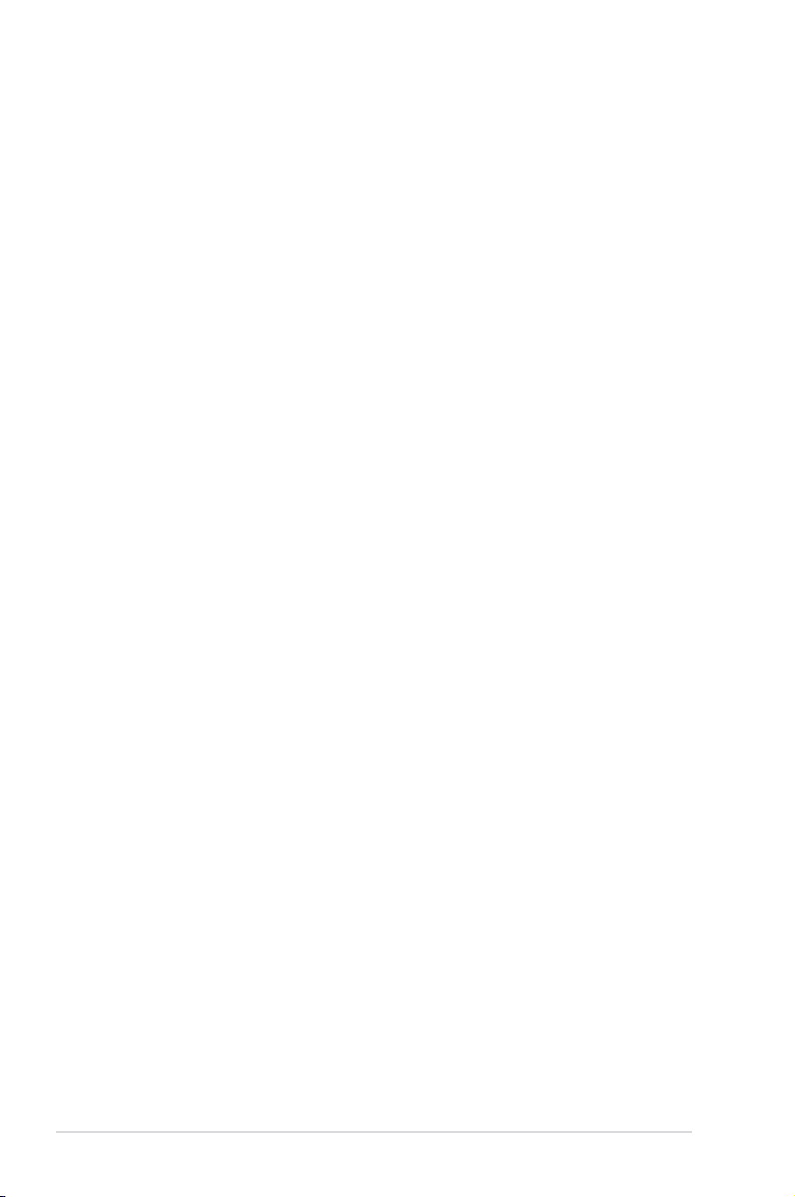
E7559
Revised Edition V2
September 2012
Copyright © 2012 ASUSTeK COMPUTER INC. All Rights Reserved.
No part of this manual, including the products and software described in it, may be reproduced, transmitted,
transcribed, stored in a retrieval system, or translated into any language in any form or by any means,
except documentation kept by the purchaser for backup purposes, without the express written permission
of ASUSTeK COMPUTER INC. (“ASUS”).
ASUS provides this manual “as is” without warranty of any kind, either express or implied, including but not
limited to the implied warranties or conditions of merchantability or tness for a particular purpose. In no
event shall ASUS, its directors, ofcers, employees, or agents be liable for any indirect, special, incidental,
or consequential damages (including damages for loss of prots, loss of business, loss of use or data,
interruption of business and the like), even if ASUS has been advised of the possibility of such damages
arising from any defect or error in this manual or product.
Specications and information contained in this manual ae furnished for informational use only, and are
subject to change at any time without notice, and should not be construed as a commitment by ASUS.
ASUS assumes no responsibility or liability for any errors or inaccuracies that may appear in this manual,
including the products and software described in it.
Product warranty or service will not be extended if: (1) the product is repaired, modied or altered, unless
such repair, modication of alteration is authorized in writing by ASUS; or (2) the serial number of the
product is defaced or missing.
Products and corporate names appearing in this manual may or may not be registered trademarks or
copyrights of their respective companies, and are used only for identication or explanation and to the
owners’ benet, without intent to infringe.
ii
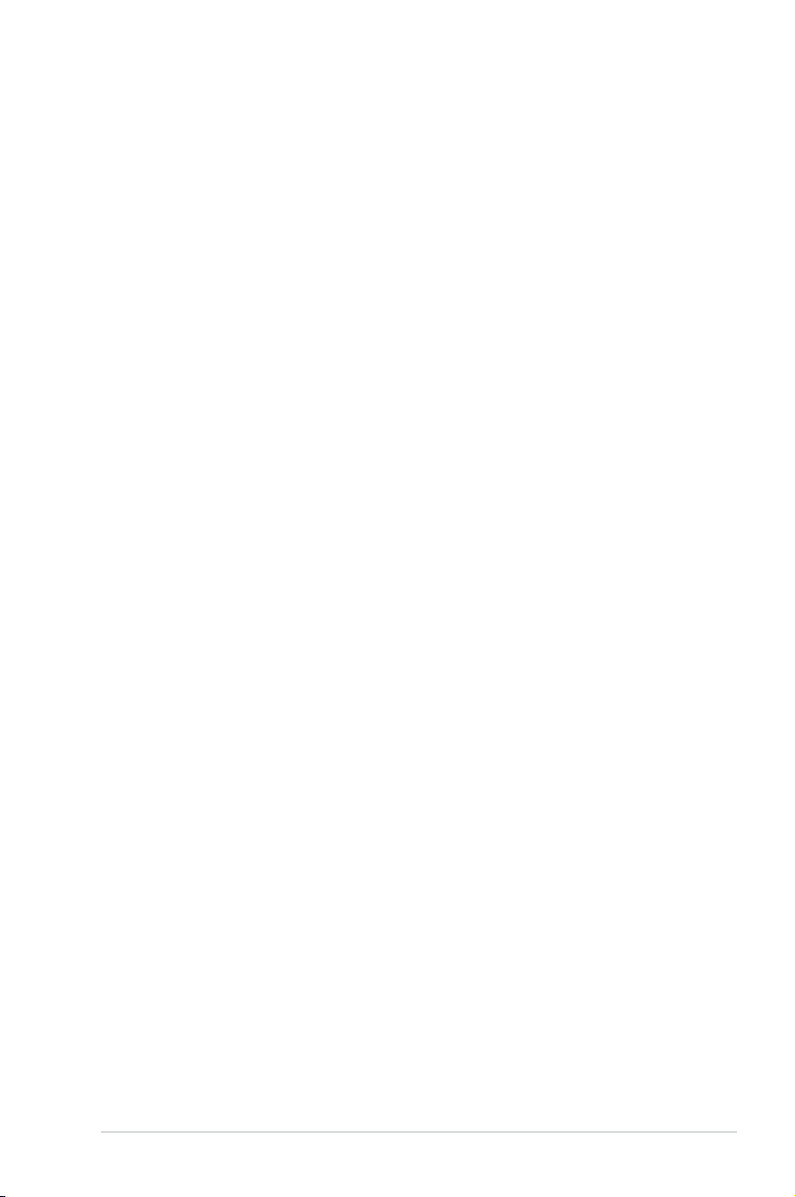
Contents
Safety information ..................................................................................... vii
About this guide ....................................................................................... viii
Chapter 1: Product introduction
1.1 System package contents ........................................................... 1-2
1.2 Serial number label ......................................................................
1.3 Systemspecications .................................................................
1.4 Front panel features .....................................................................
1.5 Rear panel features ......................................................................
1.6 Internal features ...........................................................................
1.7 LED information ...........................................................................
1.7.1 Front panel LEDs ............................................................
1.7.2 LAN (RJ-45) LEDs ........................................................
1.7.3 HDD status LED ............................................................
Chapter 2: Hardware setup
2.1 Chassis cover ............................................................................... 2-2
2.2 Central Processing Unit (CPU) ...................................................
2.2.1 Installing the CPU ...........................................................
2.2.2 Installing the CPU heatsink and airduct ..........................
2.3 System memory .........................................................................
2.3.1 Overview ........................................................................
2.3.2 Memory Support List ......................................................
2.3.3 Memory Congurations .................................................
2.3.4 Installing a DIMM on a single clip DIMM socket ...........
2.4 Hard disk drives .........................................................................
2.5 Expansion slot ............................................................................
2.5.1 Installing an expansion card to the riser card bracket ...
2.5.2 Conguring an expansion card .....................................
2.6 Cable connections .....................................................................
2.7 Removable/optional components .............................................
2.7.1 System fans ..................................................................
2.7.2 Power supply module ....................................................
2.7.3 Installing ASMB6 series management board ................
2.7.4 Installing ASUS PIKE Riser Card (optional) ..................
1-3
1-4
1-6
1-6
1-8
1-9
1-9
1-10
1-10
2-4
2-4
2-9
2-11
2-11
2-11
2-13
2-14
2-15
2-17
2-17
2-18
2-19
2-20
2-20
2-21
2-23
2-24
iii
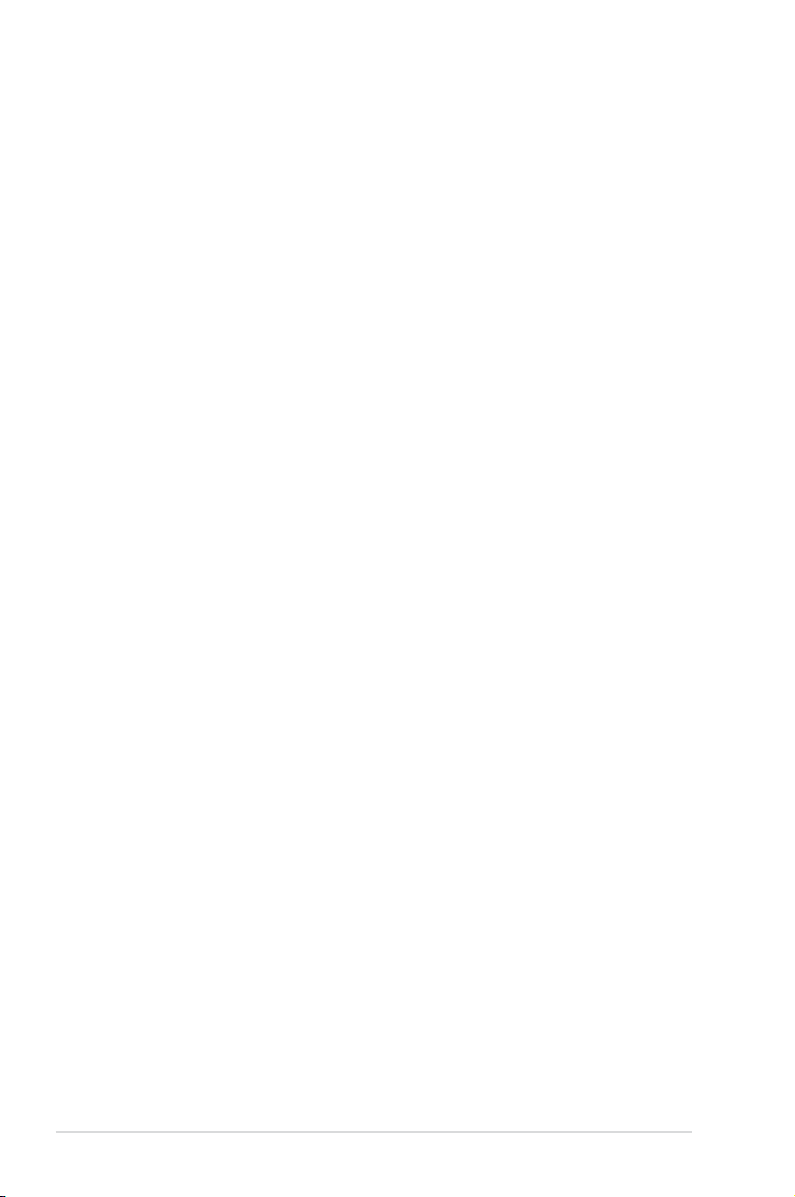
Contents
Chapter 3: Installation options
3.1 Installing friction rail kit items .................................................... 3-2
3.1.1 Attaching the xing latches to the server ........................
3.1.2 Mounting the server to the rack ......................................
Chapter 4: Motherboard information
4.1 Motherboard layouts .................................................................... 4-2
4.2 Jumpers ........................................................................................
4.3 Internal connectors ....................................................................
4.4 Internal LEDs ..............................................................................
Chapter 5: BIOS setup
5.1 Managing and updating your BIOS ............................................ 5-2
5.1.1 ASUS CrashFree BIOS 3 utility ......................................
5.1.2 ASUS EZ Flash 2 Utility ..................................................
5.1.3 BUPDATER utility
5.2 BIOS setup program ....................................................................
5.2.1 BIOS menu screen ..........................................................
5.2.2 Menu bar .........................................................................
5.2.3 Menu items .....................................................................
5.2.4 Submenu items ...............................................................
5.2.5 Navigation keys ...............................................................
5.2.6 General help ...................................................................
5.2.7 Conguration elds .........................................................
5.2.8 Pop-up window ...............................................................
5.2.9 Scroll bar .........................................................................
5.3 Main menu ....................................................................................
5.3.1 System Date ...................................................................
5.3.2 System Time ...................................................................
5.4 Advanced menu .........................................................................
5.4.1 CPU Conguration ........................................................
5.4.2 CPU Power Management Conguration .......................
5.4.3 Chipset Conguration ...................................................
5.4.4 PCH SATA Conguration ..............................................
5.4.5 PCH SCU Conguration ...............................................
5.4.6 PCI Subsystem Settings ...............................................
5.4.7 Intel TXT(LT-SX) Conguration .....................................
............................................................ 5-4
3-2
3-5
4-6
4-10
4-19
5-2
5-3
5-6
5-7
5-7
5-8
5-8
5-8
5-8
5-8
5-8
5-8
5-9
5-9
5-9
5-10
5-10
5-12
5-14
5-19
5-21
5-21
5-24
iv
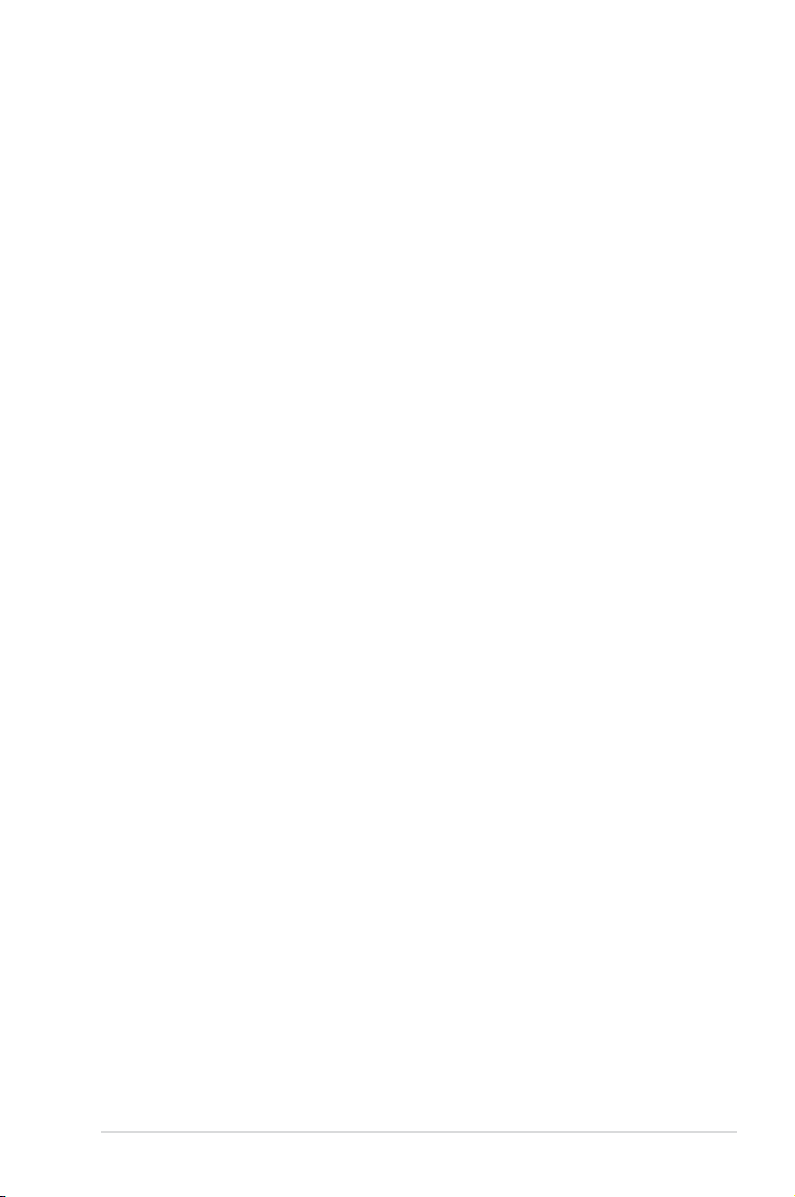
Contents
5.4.8 USB Conguration ........................................................ 5-25
5.4.9 Trusted Computing ........................................................
5.4.10 ACPI Settings ................................................................
5.4.11 WHEA Conguration .....................................................
5.4.12 APM setting ...................................................................
5.4.13 Onboard LAN Conguration ..........................................
5.4.14 Serial Port Console Redirection ....................................
5.4.15 ME Subsystem ..............................................................
5.4.16 Legacy Devices Conguration ......................................
5.4.17 Runtime Error Logging ..................................................
5.5 Server Mgmt menu .....................................................................
5.5.1 System Event Log .........................................................
5.5.2 BMC network conguration ...........................................
5.6 Event Logs menu .......................................................................
5.6.1 Change Smbios Event Log Settings .............................
5.7 Boot menu ..................................................................................
5.8 Monitor menu .............................................................................
5.9 Security menu ............................................................................
5.10 Tool menu ...................................................................................
5.11 Exit menu ....................................................................................
5-26
5-27
5-28
5-28
5-29
5-30
5-33
5-33
5-34
5-35
5-36
5-37
5-38
5-38
5-40
5-42
5-43
5-44
5-45
Chapter6: RAIDconguration
6.1 Setting up RAID ............................................................................ 6-2
6.1.1 RAID denitions ..............................................................
6.1.2 Installing hard disk drives ................................................
6.1.3 Setting the RAID item in BIOS ........................................
6.1.4 RAID conguration utilities ..............................................
6.2 LSISoftwareRAIDCongurationUtility ...................................
6.2.1 Creating a RAID set ........................................................
6.2.2 Adding or viewing a RAID conguration ........................
6.2.3 Initializing the virtual drives ...........................................
6.2.4 Rebuilding failed drives .................................................
6.2.5 Checking the drives for data consistency .....................
6.2.6 Deleting a RAID conguration .......................................
6.2.7 Selecting the boot drive from a RAID set ......................
6.2.8 Enabling WriteCache ....................................................
6-2
6-3
6-3
6-3
6-4
6-5
6-11
6-12
6-16
6-18
6-21
6-22
6-23
v
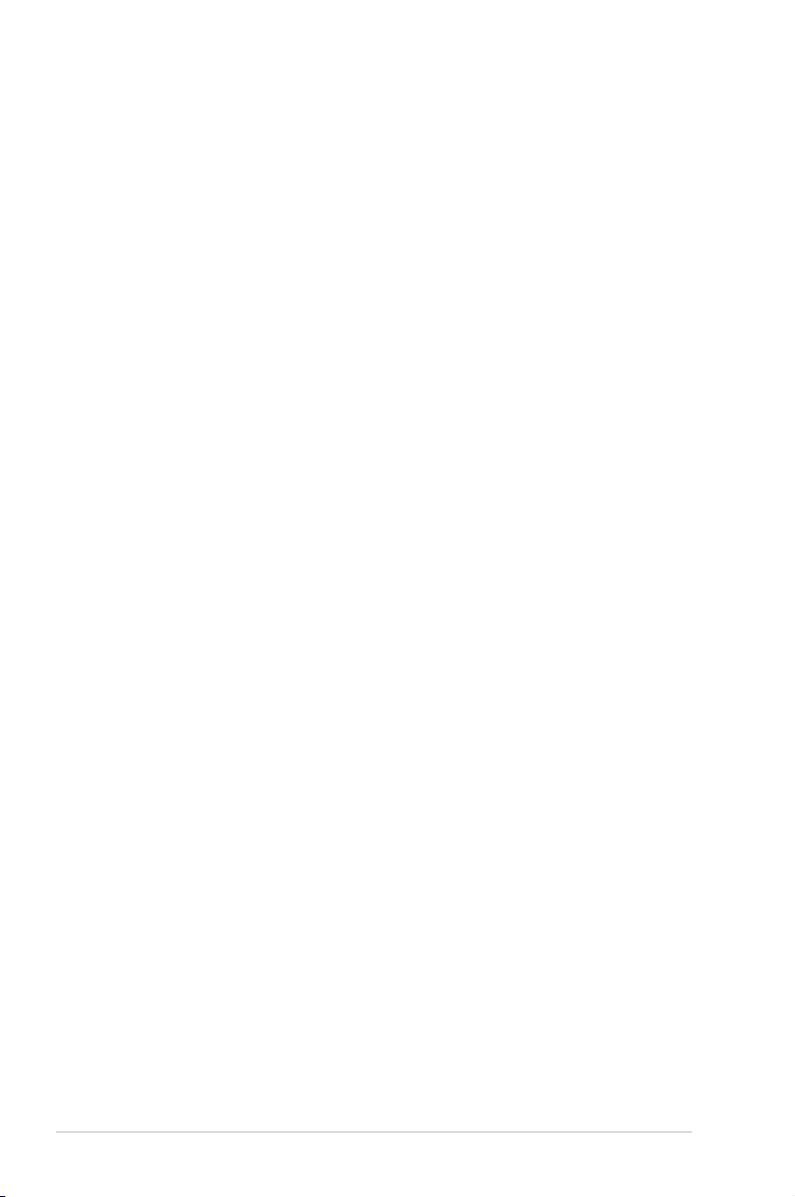
Contents
6.3 Intel® Rapid Storage Technology enterprise SCU/SATA Option
ROM Utility ..................................................................................
6.3.1 Creating a RAID set ......................................................
6.3.2 Creating a Recovery set ...............................................
6.3.3 Deleting a RAID set ......................................................
6.3.4 Resetting disks to Non-RAID ........................................
6.3.5 Exiting the Intel
6.3.6 Rebuilding the RAID .....................................................
6.3.7 Setting the Boot array in the BIOS Setup Utility ............
®
6.4 Intel
Rapid Storage Technology enterprise Utility (Windows) 6-34
6.4.1 Creating a RAID set ......................................................
6.4.2 Change Volume Type ....................................................
6.4.3 Delete volume ...............................................................
6.4.4 Preferences ...................................................................
Chapter 7: Driver installation
7.1 RAID driver installation ............................................................... 7-2
7.1.1 Creating a RAID driver disk ............................................
7.1.2 Installing the RAID controller driver ................................
®
7.2 Intel
7.3 Intel
7.4 VGA driver installation
7.5 Intel
7.6 Intel
7.7 Intel
7.8 Management applications and utilities installation ................
7.9 MellanoxConnectX-3Innibanddriverinstallation ...............
Chipset Device Software installation ............................. 7-15
@
Network Connections Software installation.................. 7-17
®
C600 Series Chipset SATA RAID Drivers ....................... 7-23
®
Rapid Storage Technology enterprise 3.0 installation . 7-24
®
PRO/1000 Gigabit Adapters Driver installation ............. 7-27
7.8.1 Running the support DVD .............................................
7.8.2 Drivers menu .................................................................
7.8.3 Utilities menu ................................................................
7.8.4 Make disk menu ............................................................
7.8.5 Contact information .......................................................
®
Rapid Storage Technology utility ........ 6-31
............................................................... 7-20
6-24
6-26
6-27
6-29
6-30
6-31
6-33
6-35
6-37
6-38
6-39
7-2
7-5
7-31
7-31
7-31
7-32
7-32
7-32
7-33
Appendix: Reference information
Notices .......................................................................................................A-2
ASUS contact information .......................................................................A-4
vi
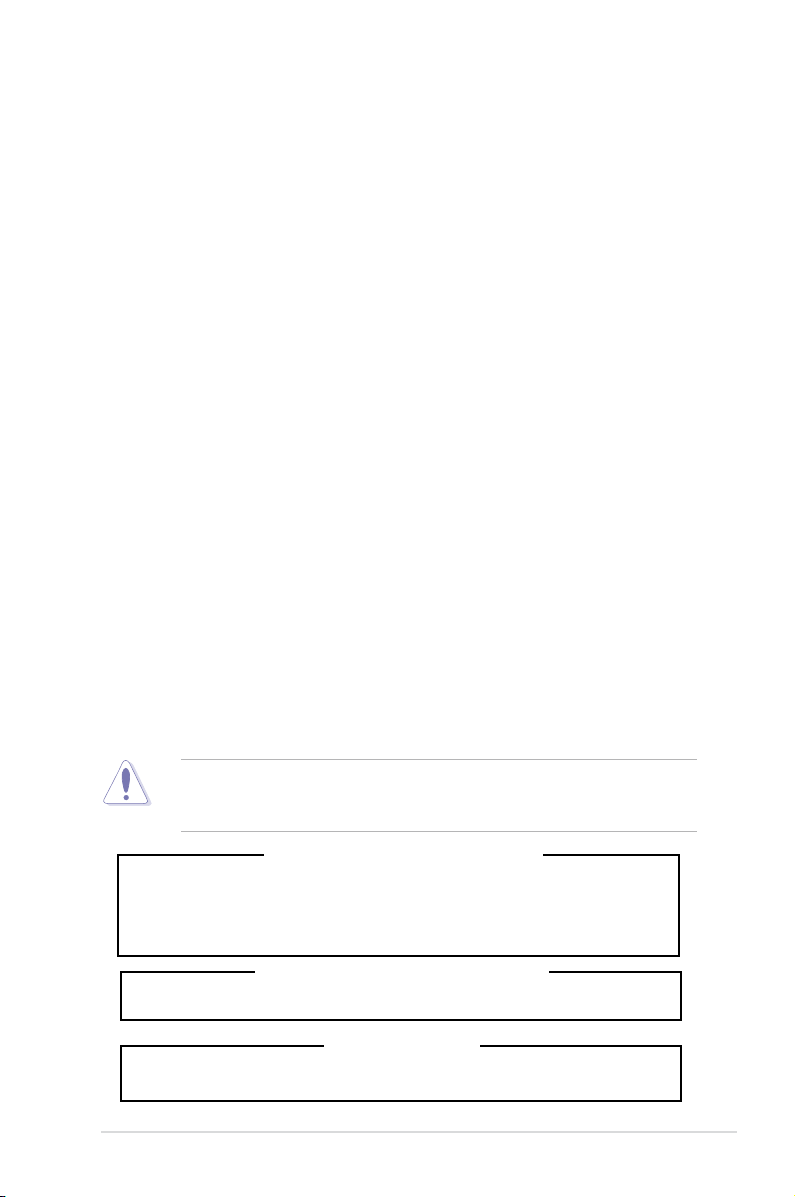
Safety information
Electrical Safety
• Before installing or removing signal cables, ensure that the power cables for the
system unit and all attached devices are unplugged.
• To prevent electrical shock hazard, disconnect the power cable from the electrical
outlet before relocating the system.
• When adding or removing any additional devices to or from the system, ensure
that the power cables for the devices are unplugged before the signal cables
are connected. If possible, disconnect all power cables from the existing system
before you add a device.
• If the power supply is broken, do not try to x it by yourself. Contact a qualied
service technician or your dealer.
Operation Safety
• Any mechanical operation on this server must be conducted by certied or
experienced engineers.
• Before operating the server, carefully read all the manuals included with the server
package.
• Before using the server, ensure all cables are correctly connected and the power
cables are not damaged. If any damage is detected, contact your dealer as soon
as possible.
• To avoid short circuits, keep paper clips, screws, and staples away from
connectors, slots, sockets and circuitry.
• Avoid dust, humidity, and temperature extremes. Place the server on a stable
surface.
• If you encounter technical problems with the product, contact a qualied service
technician or your retailer.
This product is equipped with a three-wire power cable and plug for the user’s
safety. Use the power cable with a properly grounded electrical outlet to avoid
electrical shock.
Lithium-Ion Battery Warning
CAUTION! Danger of explosion if battery is incorrectly replaced. Replace
only with the same or equivalent type recommended by the manufacturer.
Dispose of used batteries according to the manufacturer’s instructions.
CD-ROM Drive Safety Warning
CLASS 1 LASER PRODUCT
Heavy System
CAUTION! This server system is heavy. Ask for assistance when moving or
carrying the system.
vii
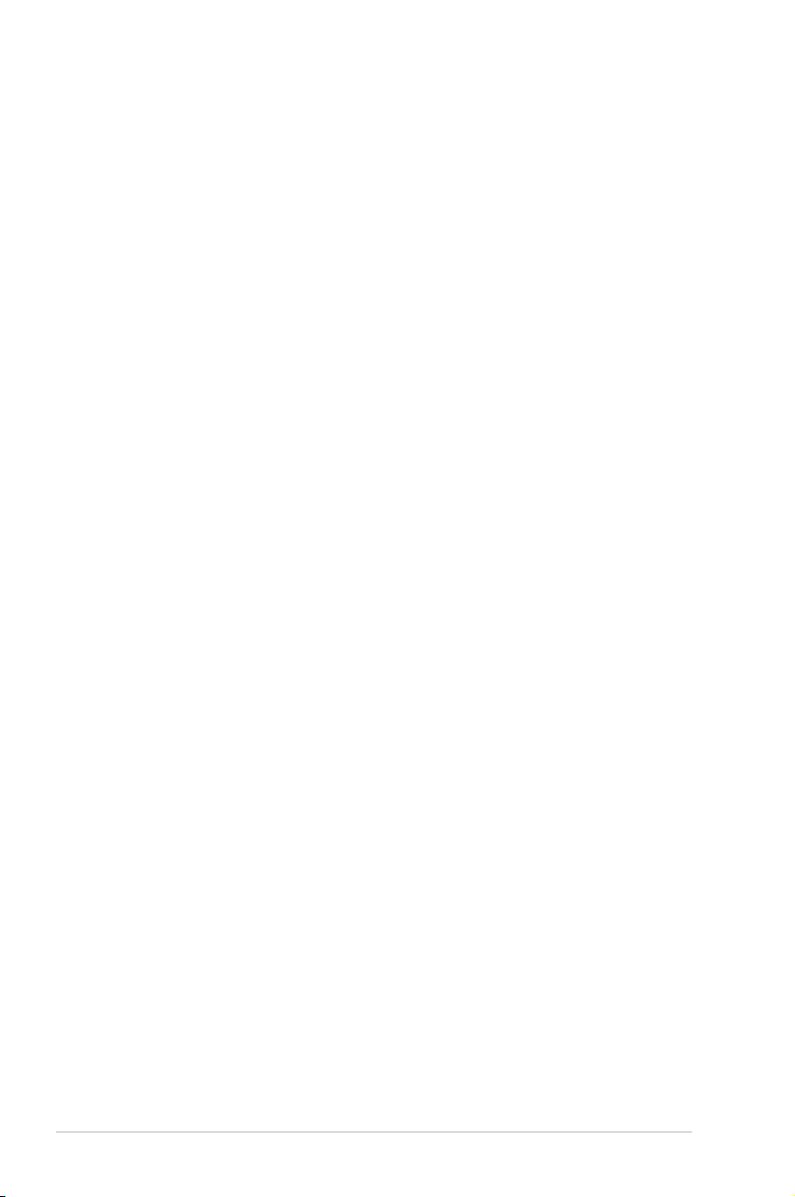
About this guide
Audience
This user guide is intended for system integrators, and experienced users with at
least basic knowledge of conguring a server.
Contents
This guide contains the following parts:
1. Chapter 1: Product Introduction
This chapter describes the general features of the server, including sections
on front panel and rear panel specications.
2. Chapter 2: Hardware setup
This chapter lists the hardware setup procedures that you have to perform
when installing or removing system components.
3. Chapter 3: Installation options
This chapter describes how to install optional components into the barebone
server.
4. Chapter 4: Motherboard information
This chapter gives information about the motherboard that comes with the
server. This chapter includes the motherboard layout, jumper settings, and
connector locations.
5. Chapter 5: BIOS setup
This chapter tells how to change system settings through the BIOS Setup
menus and describes the BIOS parameters.
6. Chapter6:RAIDconguration
This chapter tells how to change system settings through the BIOS Setup
menus. Detailed descriptions of the BIOS parameters are also provided.
7 Chapter 7: Driver installation
This chapter provides instructions for installing the necessary drivers for
different system components.
viii
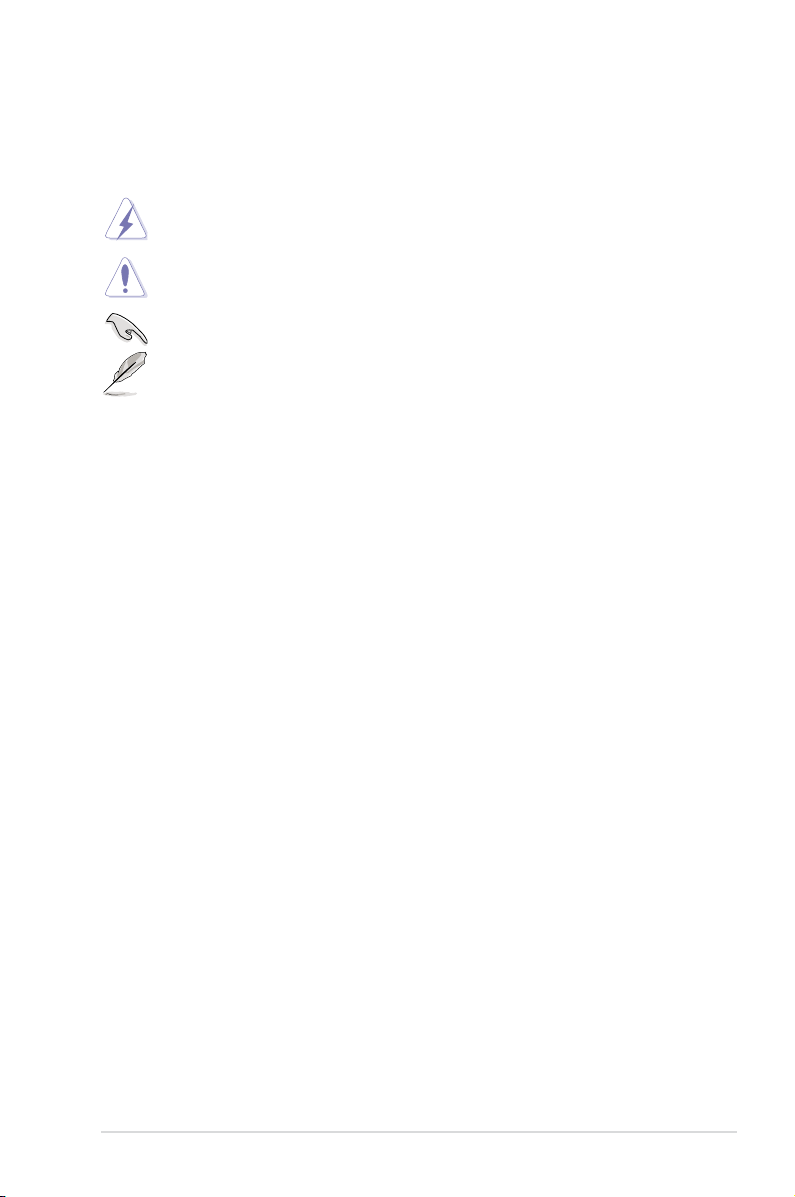
Conventions
To ensure that you perform certain tasks properly, take note of the following
symbols used throughout this manual.
DANGER/WARNING: Information to prevent injury to yourself when
trying to complete a task.
CAUTION: Information to prevent damage to the components when
trying to complete a task.
IMPORTANT: Instructions that you MUST follow to complete a task.
NOTE: Tips and additional information to help you complete a task.
Typography
Bold text
Italics
<Key> Keys enclosed in the less-than and greater-than
sign means that you must press the enclosed key.
Example: <Enter> means that you must press
the Enter or Return key.
<Key1+Key2+Key3> If you must press two or more keys simultaneously,
the key names are linked with a plus sign (+).
Example: <Ctrl+Alt+Del>
Command
exactly as shown, then supply the required
item or value enclosed in brackets.
Example: At the DOS prompt, type the
command line:
Indicates a menu or an item to select.
Used to emphasize a word or a phrase.
Means that you must type the command
format A:/S
References
Refer to the following sources for additional information, and for product and
software updates.
1. ASUS Server Web-based Management (ASWM) user guide
This manual tells how to set up and use the proprietary ASUS server
management utility.
2. ASUS websites
The ASUS websites worldwide provide updated information for all ASUS
hardware and software products. Refer to the ASUS contact information.
ix
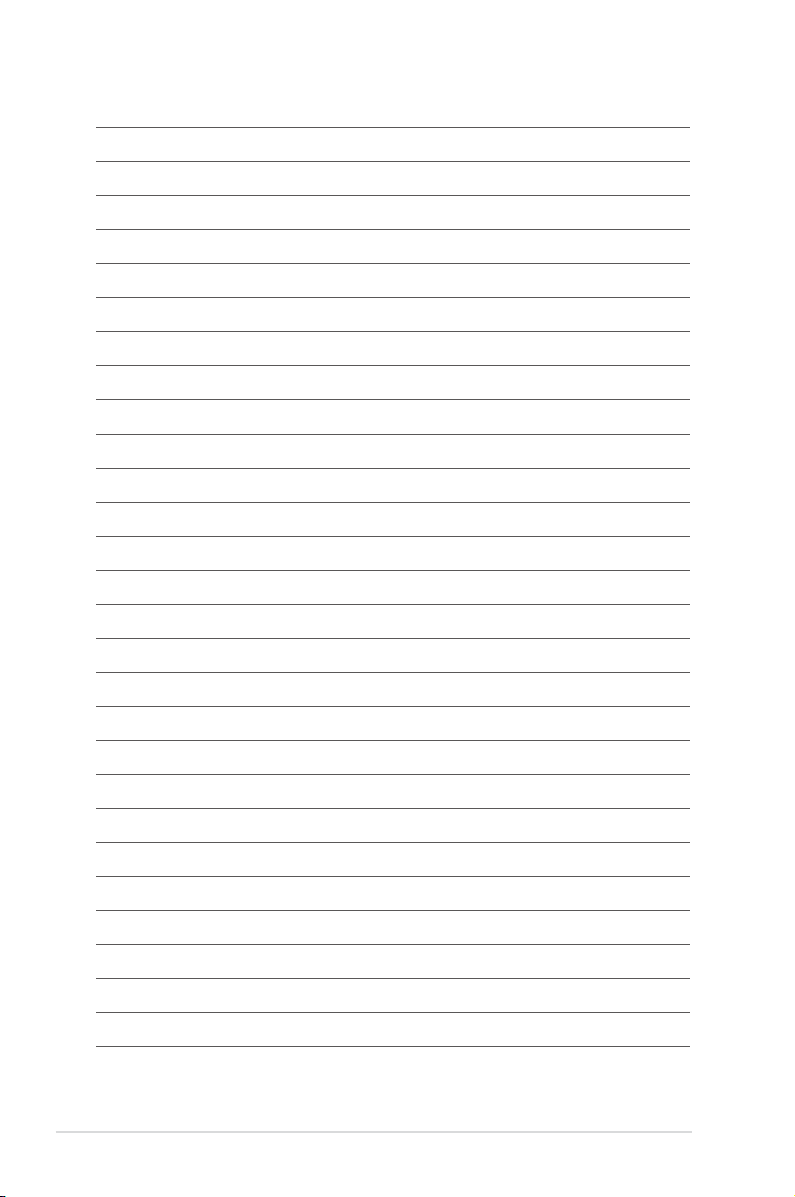
x
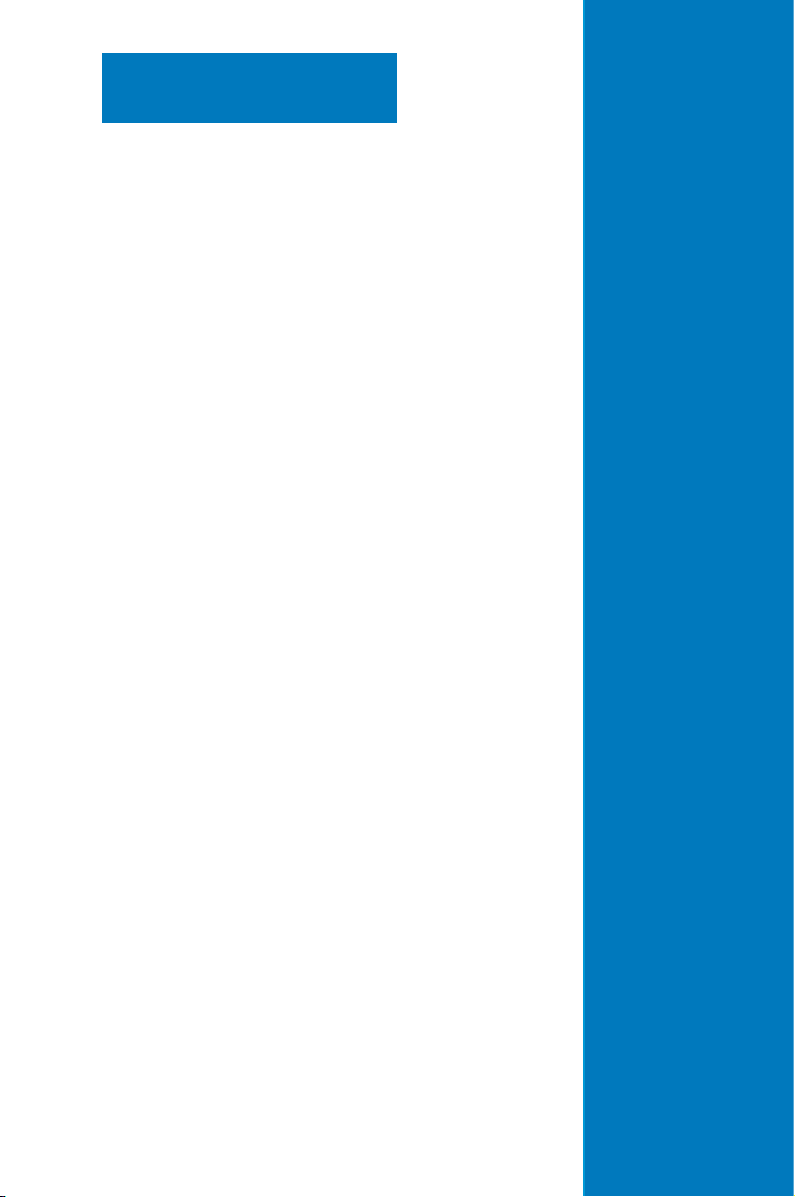
Chapter 1
This chapter describes the general
features of the chassis kit. It includes
sections on front panel and rear panel
specications.
Product introduction
1-

1.1 System package contents
Check your system package for the following items.
Model Name RS720Q-E7/RS12; RS724Q-E7/RS12; RS726Q-E7/RS12
Chassis ASUS R21A 2U Rackmount Chassis
Motherboard ASUS Z9PH-D16 Server Board (RS720Q-E7/RS12)
Component 2 x 1620W Power Supply
Accessories 1 x RS72xQ-E7/RS12 User’s Guide
Optional Items 1 x PIKE Riser Card (RE16R-R12B-PIKE)
ASUS Z9PH-D16/QDR Server Board (RS724Q-E7/RS12)
ASUS Z9PH-D16/FDR Server Board (RS726Q-E7/RS12)
4 x PCIe Riser Card (RE16R-R12B)
2 x Front I/O Board (LED Board, FPB-R21A)
2 x Power Supply Distribution Board (PDB-R21A)
1 x Power Connection Board (PSB-R21A)
4 x Backplane Board (BP3LX-R21A-M)
1 x Backplane Board (BP3LX-R21A-S)
1 x Midplane Board (MP8LX-R21A-M)
4 x Connection Board (CB-R21A)
4 x System Fans (80mm x 38mm)
12 x Hot-swappable 3.5” HDD trays*
1 x ASWM Enterprise User’s Guide
1 x RS72xQ-E7/RS12 Support CD
1 x ASUS Web-based Management (ASWM) Enterprise Supplier CD
1 x ASMB6-iKVM Support DVD
1 x ASMB6-iKVM User Guide
8 x CPU Heatsinks*
1 x Mellanox driver disc (RS726Q-E7/RS12 and RS724Q-E7/RS12 only**)
1 x Bag of Screws
2 x AC Power Cables
1 x Friction Rail Kit
1 x ASUS PIKE RAID Card
* May vary with different regions or territory.
** The Mellanox driver is included in the motherboard support DVD or in an individual driver disc,
depending on the shipping sequence. This is subjected to change without notice.
If any of the above items is damaged or missing, contact your retailer.
Chapter 1: Product introduction1-2
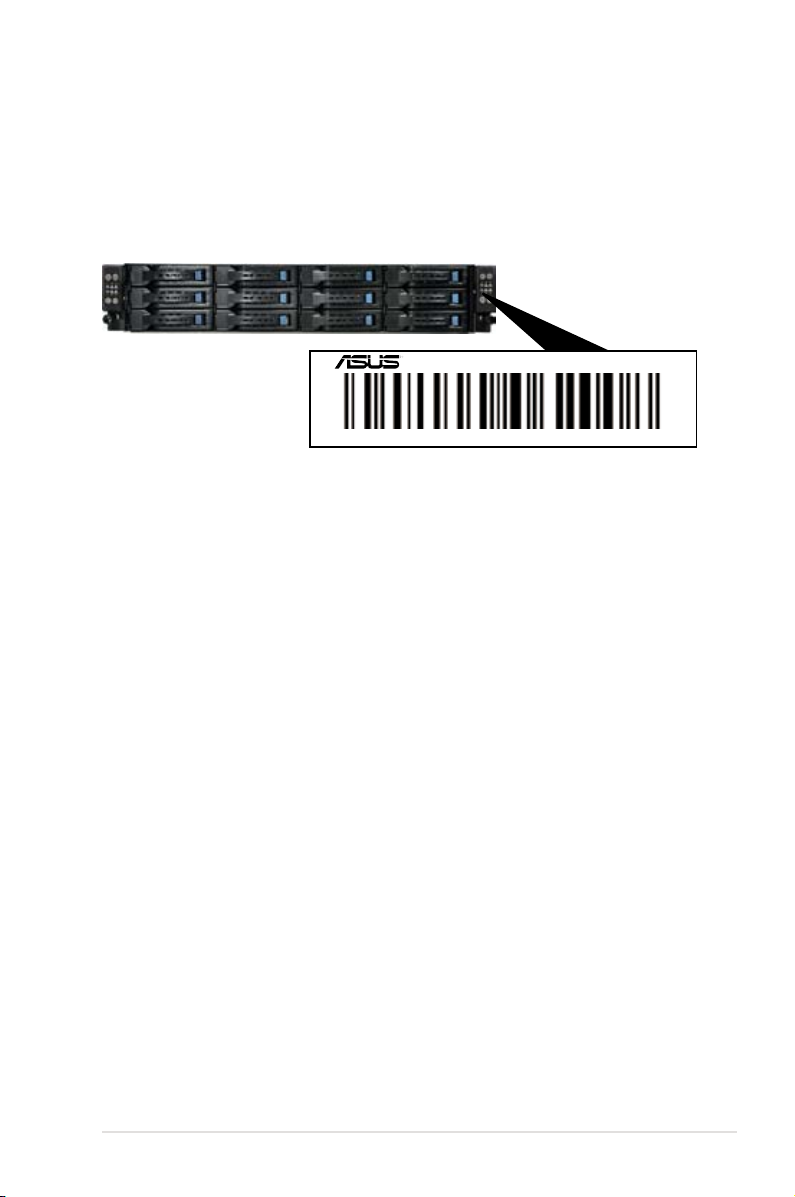
1.2 Serial number label
Before requesting support from the ASUS Technical Support team, you must
take note of the product’s serial number containing 14 characters such as
xxS0xxxxxxxxxx. See the gure below.
With the correct serial number of the product, ASUS Technical Support team
members can then offer a quicker and satisfying solution to your problems.
RS720Q-E7/RS12
xxS0xxxxxxxxxx
ASUS RS720Q-E7/RS12, RS724Q-E7/RS12, RS726Q-E7/RS12 1-3
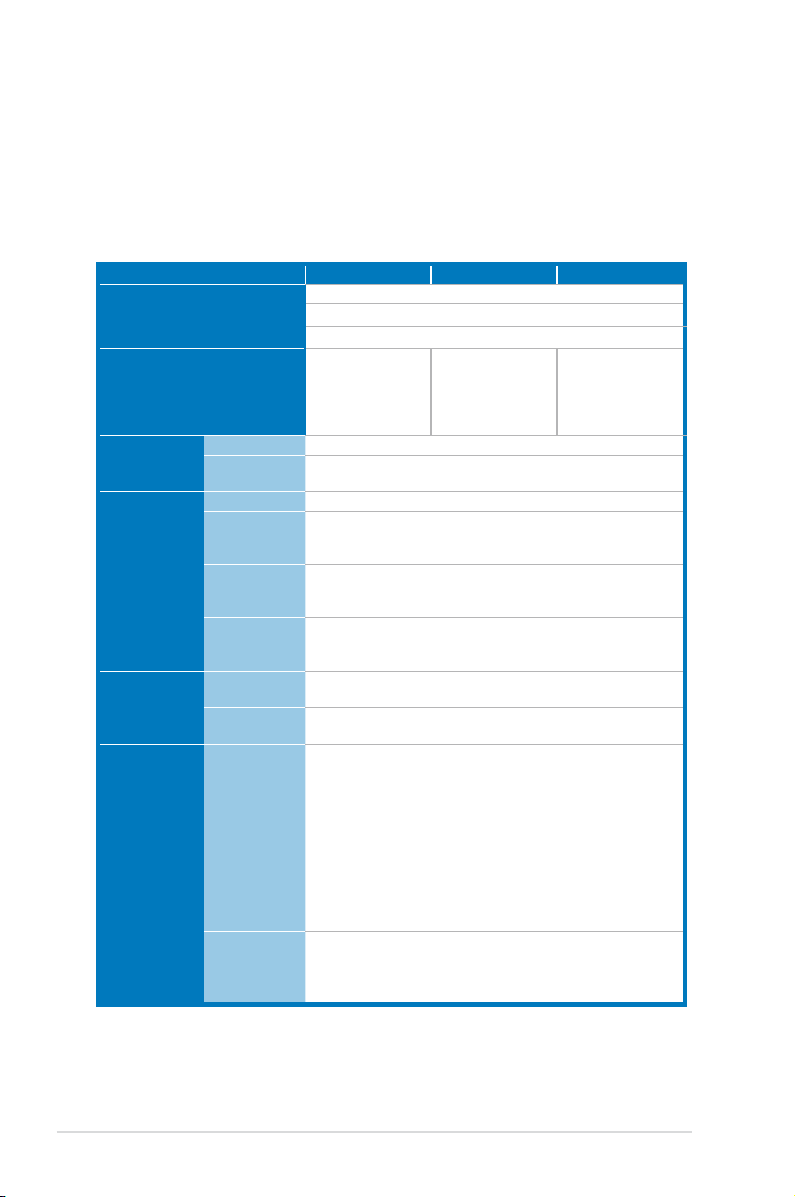
1.3 Systemspecications
The ASUS RS720Q-E7/RS12 is a 2U barebone server system featuring the
ASUS Z9PH-D16 server boards; the ASUS RS724Q-E7/RS12 is a 2U barebone
server system featuring the ASUS Z9PH-D16/QDR server boards and the ASUS
RS726Q-E7/RS12 is a 2U barebone server system featuring the ASUS Z9PH-D16/
FDR server boards. The server supports Intel® Socket-R LGA2011 Xeon® series
processors with EM64T technology, plus other latest technologies through the
chipsets onboard.
Model Name RS726Q-E7/RS12 RS724Q-E7/RS12 RS720Q-E7/RS12
Processor / System Bus
Core Logic
ASUS Features
Memory
Expansion Slots
Storage
Smart Fan
ASWM
Enterprise
Total Slots
Capacity
Memory Type
Memory Size
Total PCI/PCI-X/
PCI-E Slots
Slot Type and
Additional Slot
SATA Controller
SAS Controller
2 x Socket-R LGA2011 per Node
8/6/4 Core Intel® Xeon E5-2600 Series (Up to TDP=115W)
QPI 6.4 / 7.2 / 8.0 GT/s
- Intel® C602-A
- Mellanox
ConnectX-3
FDR 56Gbps
controller
√
√
16 per Node (4-channel per CPU, 8 DIMMs per CPU)
Maximum up to 512GB (RDIMM)
Maximum up to 128GB (UDIMM)
Maximum up to 512GB (LRDIMM)
DDR3 800 / 1066 / 1333 / 1600 RDIMM
DDR3 1066 / 1333 ECC UDIMM
DDR3 1066 / 1333 LR-DIMM
2GB, 4GB, 8GB, 16GB and 32GB (RDIMM)
2GB, 4GB and 8GB (UDIMM)
8GB, 16GB, 32GB (LRDIMM)
1 per Node
1 x PCI-E 3.0 x16 slot (x16 link) (Low prole / HL) per Node or
1 x PIKE Riser Card Slot for Storage Enhancement (Optional)
Intel® C602-A:
<AHCI>
2 x SATA 3Gb/s ports, 2 x SATA 6Gb/s ports
Intel® RSTe (for Windows only)
(Support software RAID 0, 1, 10 & 5)
LSI MegaRAID (for Linux / Windows)
(Support software RAID 0, 1 & 10)
<SCU>
4 x SATA 3Gb/s ports
Intel® RSTe (for Windows only)
(Supports software RAID 0, 1, 10 & 5 for all SATA ports)
Optional kits(PIKE Riser card is necessary):
ASUS PIKE 2008 8-port SAS 6G RAID card
ASUS PIKE 2008/IMR 8-port SAS 6G RAID card
ASUS PIKE 2108 8-port SAS 6G HW RAID card
(continued on the next page)
- Intel® C602-A
- Mellanox
ConnectX-3
QDR 40Gbps
controller
- Intel® C602-A
Chapter 1: Product introduction1-4
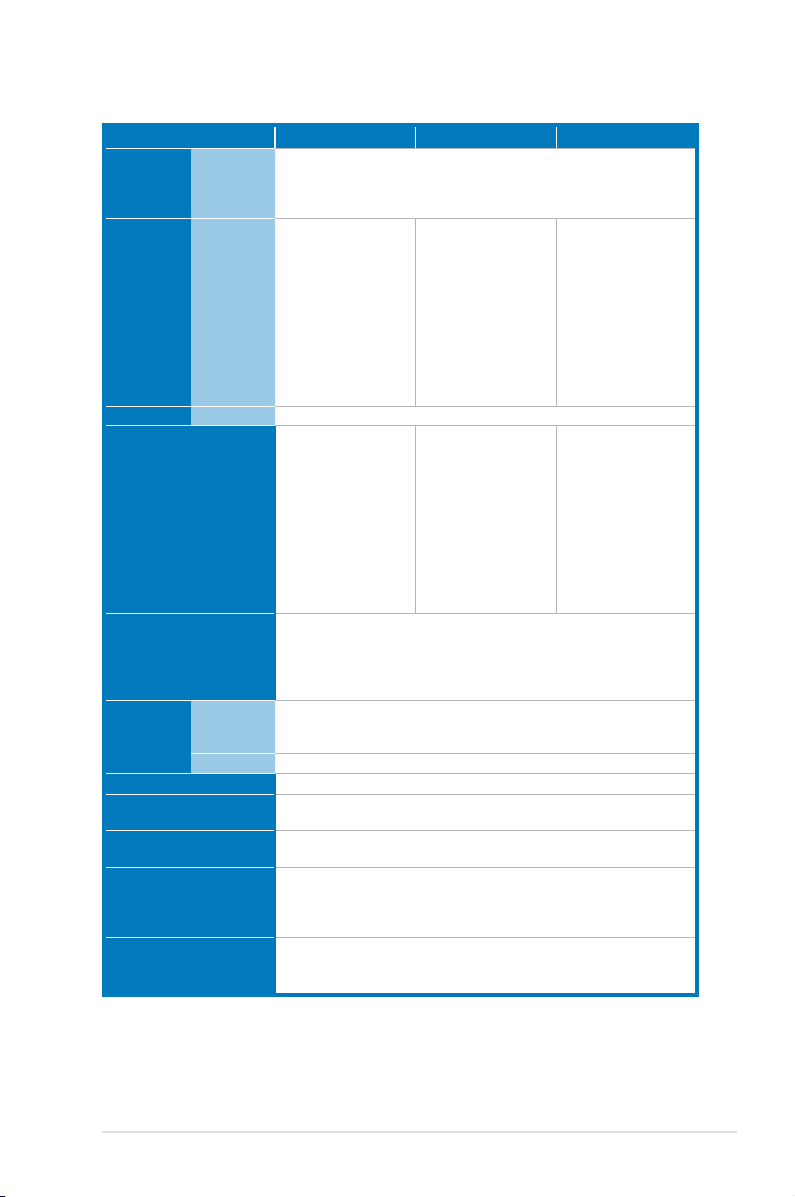
Model Name RS726Q-E7/RS12 RS724Q-E7/RS12 RS720Q-E7/RS12
I = internal
HDD Bays
A or S will
be hotswappable
Networking LAN
Graphic VGA
Onboard I/O
3 x Hot-swap 3.5” HDD Bays per Node (Total 12 x 3.5” HDD in 2U)
- 2 x Intel® 82574L +
1 x Mgmt LAN
per Node
- 1 x Single Port
Mellanox
ConnectX-3
FDR
InniteBand
with QSFP
interface per
Node
- 2 x Intel
®
82574L +
1 x Mgmt LAN
per Node
- 1 x Single Port
Mellanox
ConnectX-3
QDR
InniteBand
with QSFP
interface per
Node
- 2 x Intel
1 x Mgmt LAN
per Node
®
82574L +
Aspeed AST2300 + 16MB VRAM
Per Node:
- 1 x External Serial
Port
- 3 x RJ-45 ports
(1 for ASMB6-iKVM)
- 2 x USB 2.0 ports
- 1 x VGA port
- 1 x Internal A Type
USB Port
- 1 x QSFP Port for
Inniband FDR
Per Node:
- 1 x External Serial
Port
- 3 x RJ-45 ports
(1 for ASMB6-iKVM)
- 2 x USB 2.0 ports
- 1 x VGA port
- 1 x Internal A Type
USB Port
- 1 x QSFP Port for
Inniband QDR
Per Node:
- 1 x External Serial
Port
- 3 x RJ-45 ports
(1 for ASMB6-iKVM)
- 2 x USB 2.0 ports
- 1 x VGA port
- 1 x Internal A Type
USB Port
Windows® Server 2008 Enterprise 32 / 64-bit
Windows® Server 2003 R2 Enterprise 32 / 64-bit
OS Support
RedHat® Enterprise Linux AS5.0 32 / 64-bit
SuSE® Linux Enterprise Server 10 32 / 64-bit
(Subject to change without any notice)
Out of Band
Management
Solution
Remote
Hardware
Software
Dimension (HH x WW x DD)
Net Weight Kg (CPU, DRAM
& HDD not inclu ded)
Power Supply
Default ASMB6-iKVM for KVM-over-IP support
Intel Node Management
ASUS ASWM Enterprise
756mm x 444mm x 88mm (2U)
25 Kg
2 xed power for 100-140Vac, 50-60Hz, 12-9.5A
1+1 Redundant 1620W power for 180-240Vac, 50-60Hz, 9.6-7A
Input:
Power Rating
1000W: 100–120Vac, 12–10A, 50–60Hz, Class I
1200W: 120–140Vac, 12–10A, 50–60Hz, Class I
1620W: 180–240Vac, 10.5–8A, 50–60Hz, Class I
Operation temperature: 10°C–35°C
Environment
Non operation temperature: -40°C–70°C
Non operation humidity: 20%–90% ( Non-condensing)
*Specicationsaresubjecttochangewithoutnotice.
ASUS RS720Q-E7/RS12, RS724Q-E7/RS12, RS726Q-E7/RS12 1-5

1.4 Front panel features
The barebone server displays a simple yet stylish front panel with easily accessible
features. The power and reset buttons, LED indicators, optical drive, and two USB
ports are located on the front panel.
Front panel
Node 2
Node 1
HDD 1 (Node 1)
HDD 2 (Node 1)
HDD 3 (Node 1)
HDD 1 (Node 2) HDD 1 (Node 3) HDD 1 (Node 4)
HDD 2 (Node 2)
HDD 3 (Node 2)
HDD 2 (Node 3)
HDD 3 (Node 3)
Refer to section 1.7.1 Front panel LEDs for the LED descriptions.
1.5 Rear panel features
PSU 2
PSU 1
Node 4
Node 3
Front panel
Node 4
Node 3
HDD 2 (Node 4)
HDD 3 (Node 4)
Node 2
Node 1
When installing only two nodes, install the nodes to node slot number 1 and 3 or
number 2 and 4.
Chapter 1: Product introduction1-6
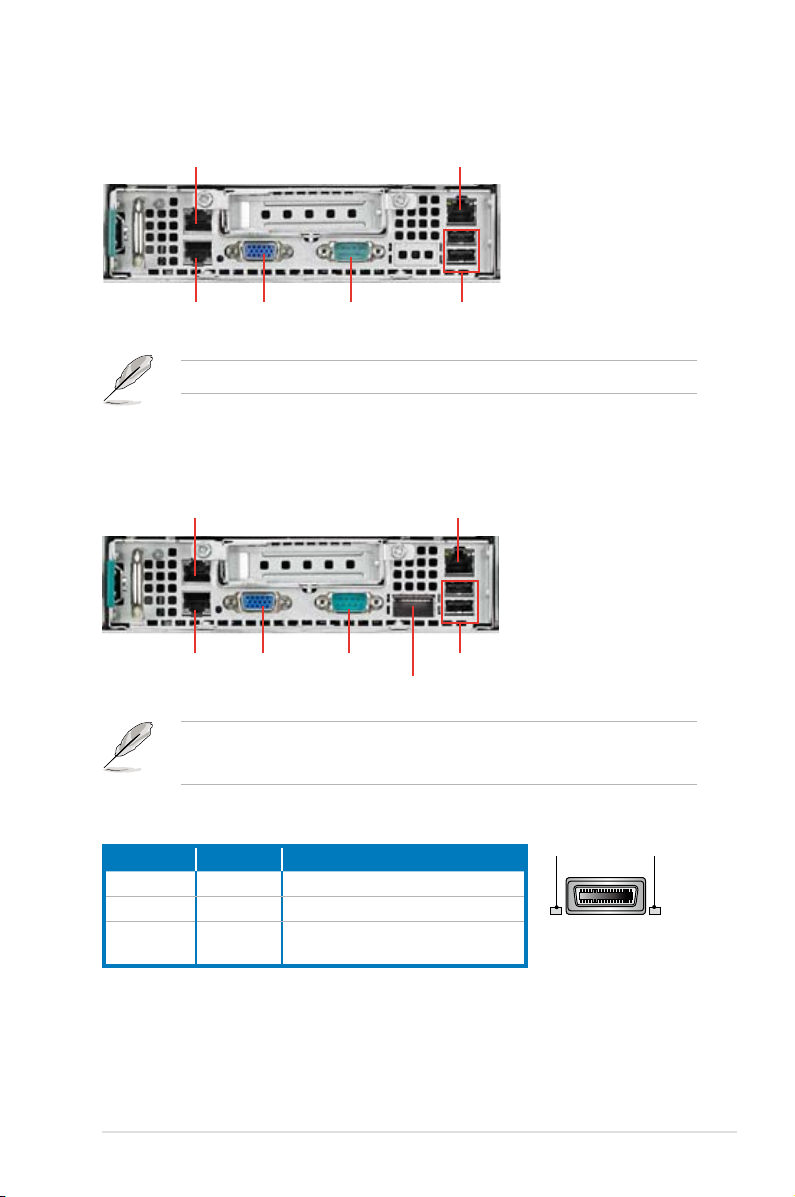
RS720Q-E7/RS12
LAN port 2
LAN port 1
VGA port
Serial port
* This port is for ASUS ASMB6-iKVM controller card only.
RS726Q-E7/RS12; RS724Q-E7/RS12
LAN port 2
LAN port 1
VGA port
Serial port
LAN port 3*
InniBandport**
LAN port 3*
USB ports
USB ports
* This port is for ASUS ASMB6-iKVM controller card only.
** This port allows connection with a QSFP cable to an InniBand switch.
Inniband(MQSFP1)indications
Activity LED Link LED Description
Off Off No device
Orange Green Device plugged in; Ready
Orange
Green Device plugged in; Data transmitting
Blinking
ASUS RS720Q-E7/RS12, RS724Q-E7/RS12, RS726Q-E7/RS12 1-7
LINK LEDACT LED

1.6 Internal features
The barebone server includes the basic components as shown.
6
4
1
6
35
2
1. Power supply and power fan
2. ASUS Z9PH-D16/FDR (for RS726Q-E7/RS12 use); ASUS Z9PH-D16/QDR
(for RS724Q-E7/RS12 use); Z9PH-D16 (for RS720Q-E7/RS12 use) Server
Boards
3. System fans
4. SATA/SAS backplane (hidden)
5. Hot-swap HDD trays (SAS and SATA)
6. Front LED Boards
Turn off the system power and detach the power supply before removing or
replacing any system component.
The barebone server does not include a oppy disk drive. Connect a USB oppy
disk drive to any of the USB ports on the front or rear panel if you need to use a
oppy disk.
*WARNING
HAZARDOUS MOVING PARTS
KEEP FINGERS AND OTHER BODY PARTS AWAY
Chapter 1: Product introduction1-8
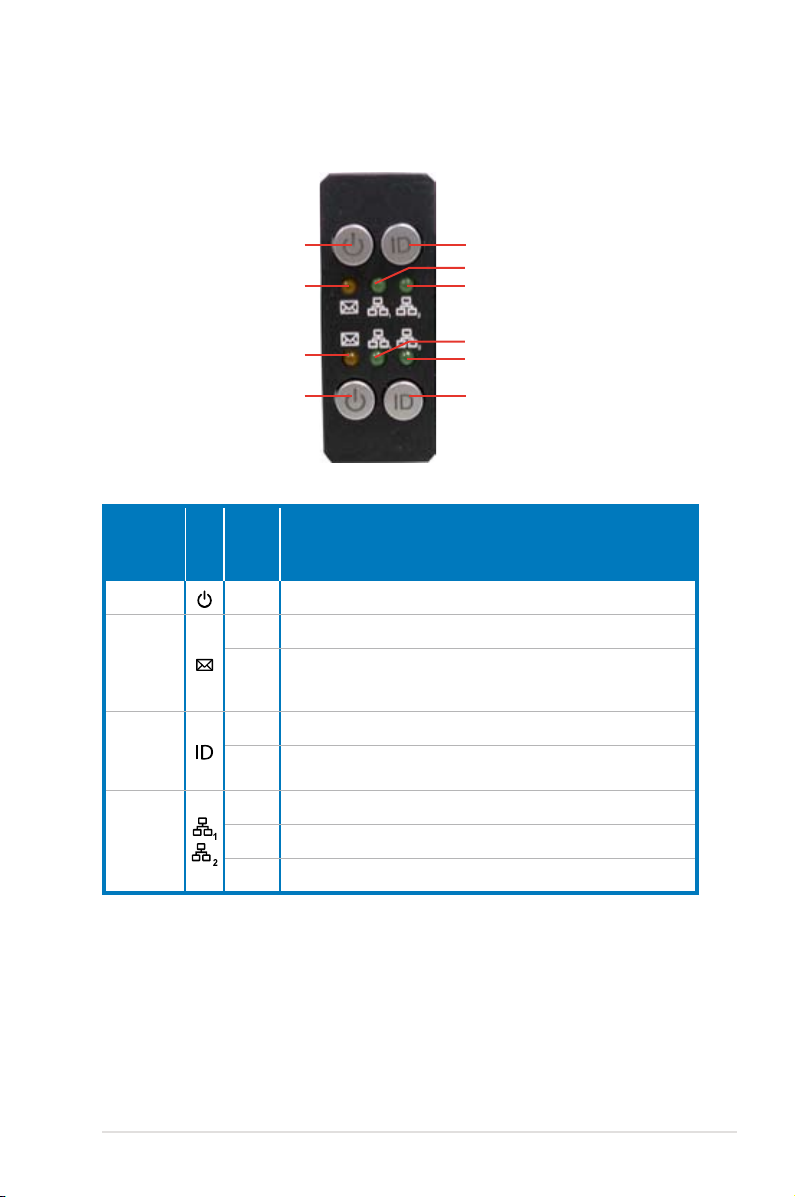
1.7 LED information
1.7.1 Front panel LEDs
Power switch and LED
Message LED
Message LED
Power switch and LED Location switch and LED
LED Icon
Display
status
Description
Location switch and LED
LAN1 LED
LAN2 LED
LAN1 LED
LAN2 LED
Power LED ON System power ON
OFF System is normal; no incoming event
Message
LED
1. Without ASMB6-iKVM installed: CPU over-heated
ON
2. With ASMB6-iKVM installed: a hardware monitor event is
indicated
Location
LED
OFF Normal status
Location switch is pressed (Press the location switch again to
ON
turn off)
OFF No LAN connection
LAN LEDs
Blinking LAN is transmitting or receiving data
ON LAN connection is present
ASUS RS720Q-E7/RS12, RS724Q-E7/RS12, RS726Q-E7/RS12 1-9

1.7.2 LAN (RJ-45) LEDs
SPEED LED
ACT/LINK LED
ACT/LINK LED
SPEED LED
ACT/LINK LED SPEED LED
Status Description Status Description
OFF No link OFF 10 Mbps connection
GREEN Linked ORANGE 100 Mbps connection
BLINKING Data activity GREEN 1 Gbps connection
1.7.3 HDD status LED
HDD Activity LED (Green)
HDD Status LED (Red)
SATAII/SAS HDD LED Description
OFF HDD not present
HDD Activity LED (Green)
HDD Status LED (Red)
ON HDD present, no activity
Blinking
OFF HDD not present
ON HDD has failed and should be swapped immediately
Blinking
1. Read/write data from/into the SATAII/SAS HDD
2. Locating (blinking with the HDD status LED)
1. RAID rebuilding
2. Locating (blinking with the HDD activity LED)
Chapter 1: Product introduction1-10
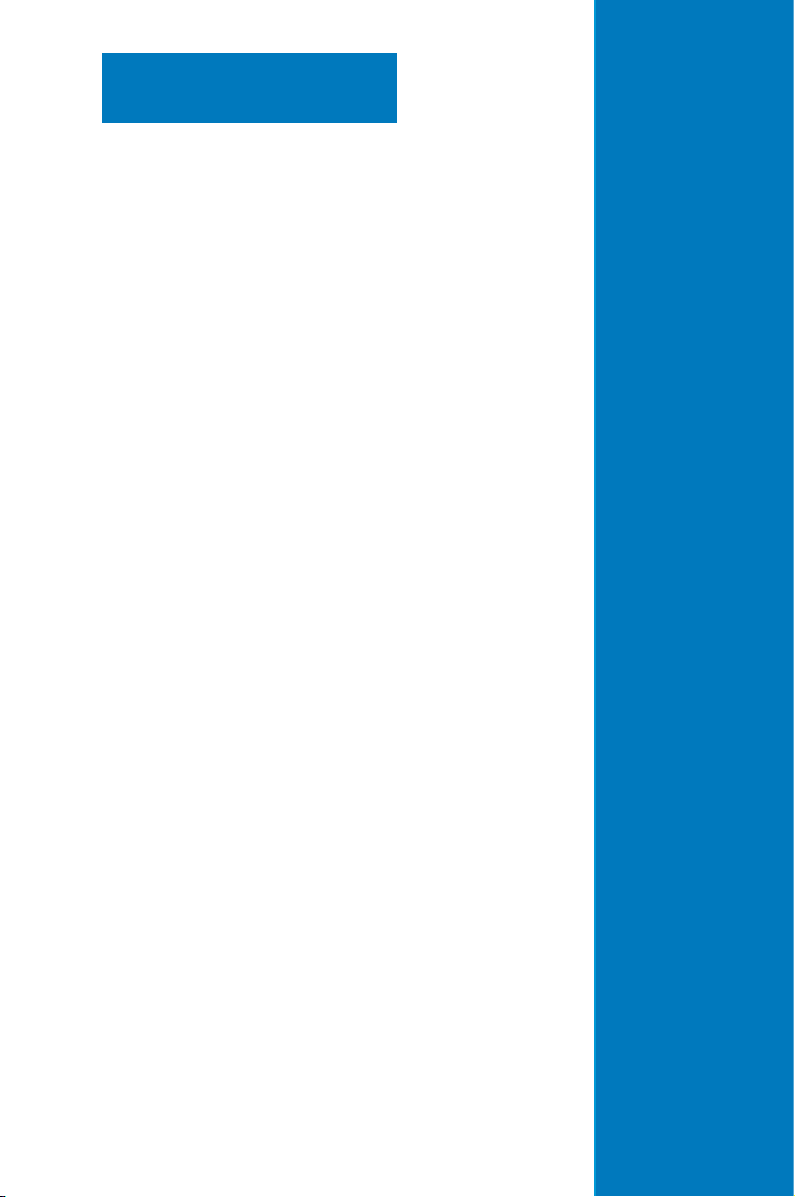
Chapter 2
This chapter lists the hardware setup
procedures that you have to perform
when installing or removing system
components.
Hardware setup
2-
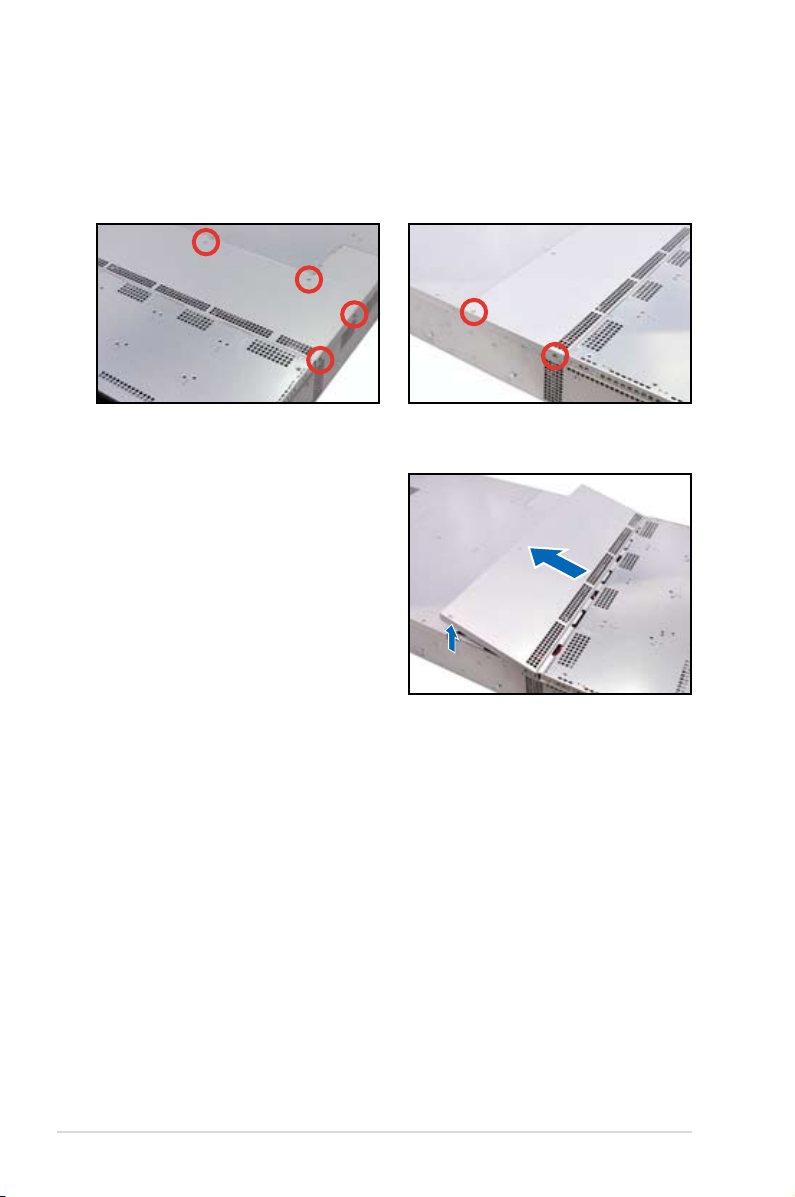
2.1 Chassis cover
Removing the top cover
1. Loosen the six screws on the top and the two sides of the top cover, as
shown in the following gures.
2. Lift the rear end of the top cover,
and follow the direction of the arrow
in the right gure to slide the cover
toward the rear panel until it is
disengaged from the chassis.
Chapter 2: Hardware setup2-2
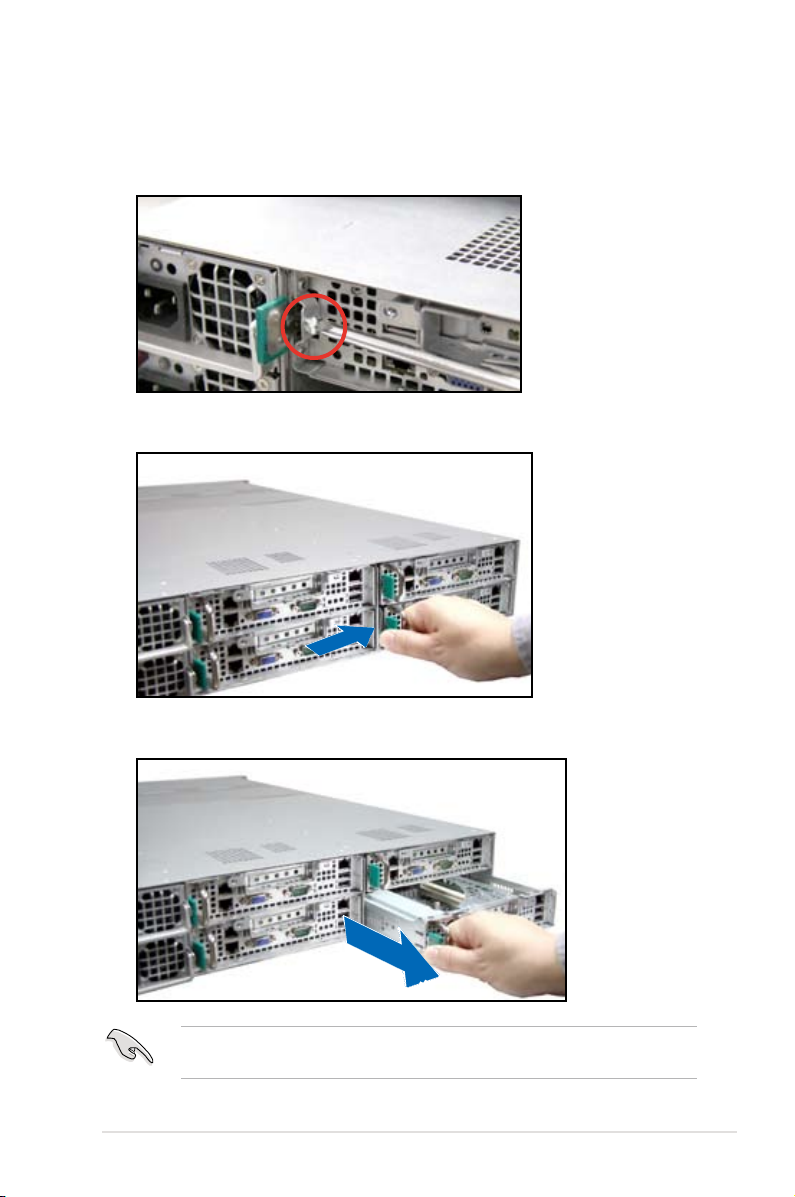
Removing the server node
1. Remove the screw located on the node latch.
2. Hold the server node lever and press the node latch.
3. Firmly pull the server node out of the server chassis.
When installing only two nodes, install the nodes to node slot number 1 and 3 or
number 2 and 4. Refer to section
1.5 Rear panel features
for details.
2-3ASUS RS720Q-E7/RS12, RS724Q-E7/RS12, RS726Q-E7/RS12
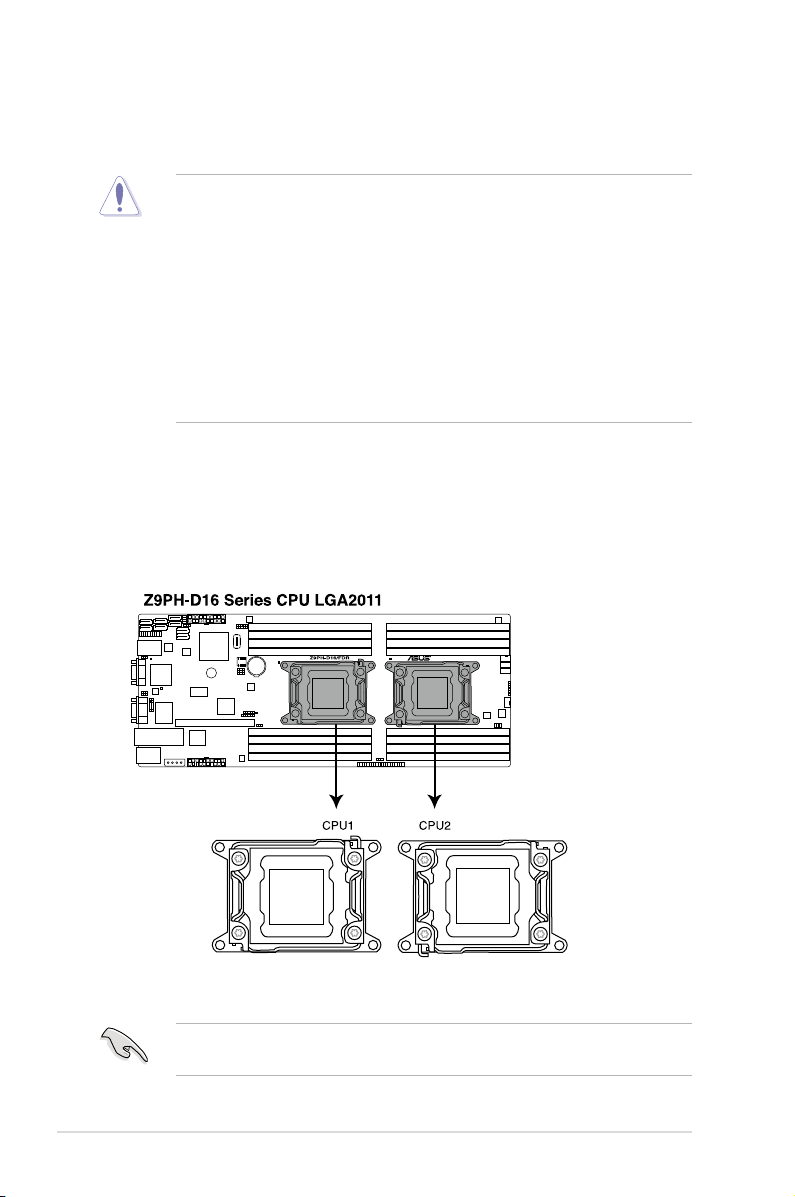
2.2 Central Processing Unit (CPU)
The motherboard comes with a surface mount LGA2011 socket designed for the
Intel® Xeon E5-2600 family processor.
• Upon purchase of the motherboard, ensure that the PnP cap is on
the socket and the socket contacts are not bent. Contact your retailer
immediately if the PnP cap is missing, or if you see any damage to the PnP
cap/socket contacts/motherboard components. ASUS will shoulder the cost
of repair only if the damage is shipment/transit-related.
• Keep the cap after installing the motherboard. ASUS will process Return
Merchandise Authorization (RMA) requests only if the motherboard comes
with the cap on the LGA2011 socket.
• The product warranty does not cover damage to the socket contacts
resulting from incorrect CPU installation/removal, or misplacement/loss/
incorrect removal of the PnP cap.
2.2.1 Installing the CPU
To install a CPU:
1. Locate the CPU socket on the motherboard.
Before installing the CPU, ensure that the socket box is facing toward you and
the load lever is on your left.
Chapter 2: Hardware setup2-4
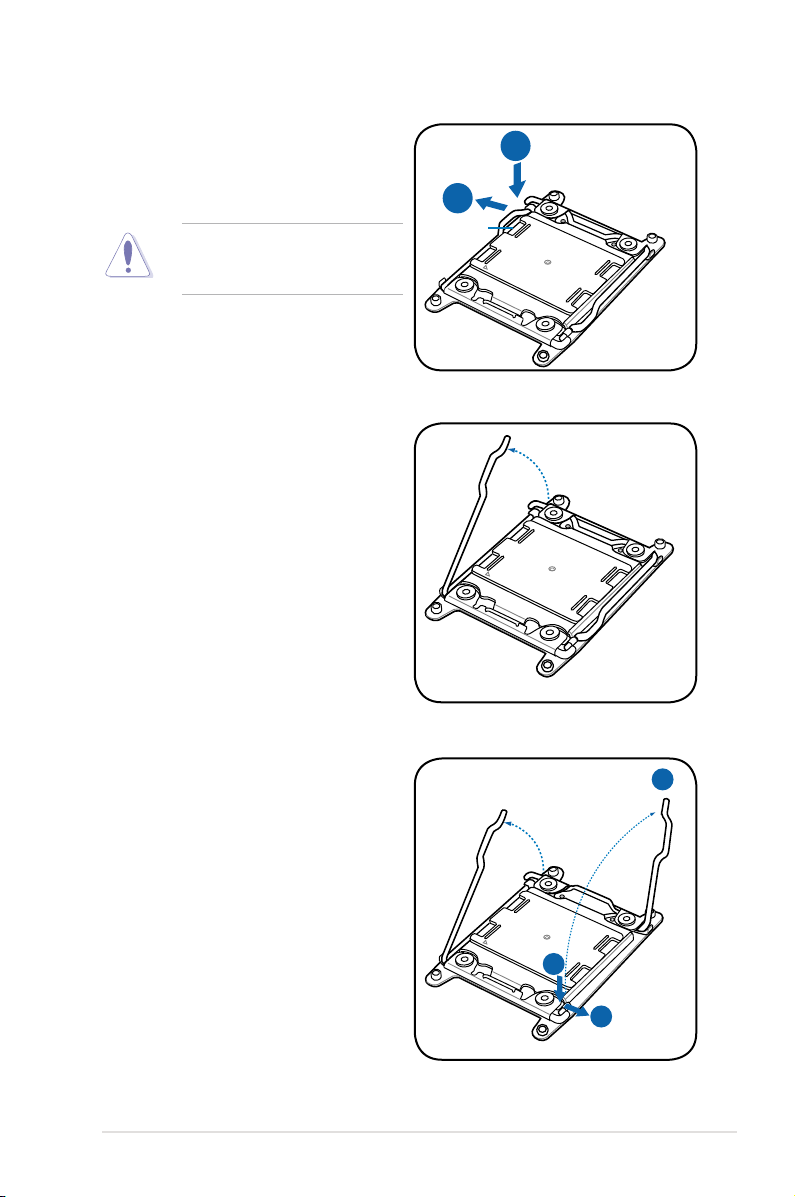
2. Press the left load lever with your
B
A
E
D
C
thumb (A), then move it to the left
(B) until it is released from the
retention tab.
To prevent damage to the socket
pins, do not remove the PnP cap
unless you are installing a CPU.
3. Slightly lift the load lever in the
direction of the arrow.
Load lever
4. Press the right load lever with your
thumb (C), then move it to the right
(D) until it is released from the
retention tab. Lift the load lever in
the direction of the arrow (E).
2-5ASUS RS720Q-E7/RS12, RS724Q-E7/RS12, RS726Q-E7/RS12

I
H
G
F
5. Push the left load lever (F) to lift the
load plate (G).
6. Position the CPU over the socket,
ensuring that the triangle mark is on
the top-right corner of the socket.
Triangle
mark
The CPU ts in only one correct orientation. DO NOT force the CPU into the
socket to prevent bending the connectors on the socket and damaging the CPU!
7. Remove the PnP cap (H) from the CPU socket and close the load plate (I).
Chapter 2: Hardware setup2-6
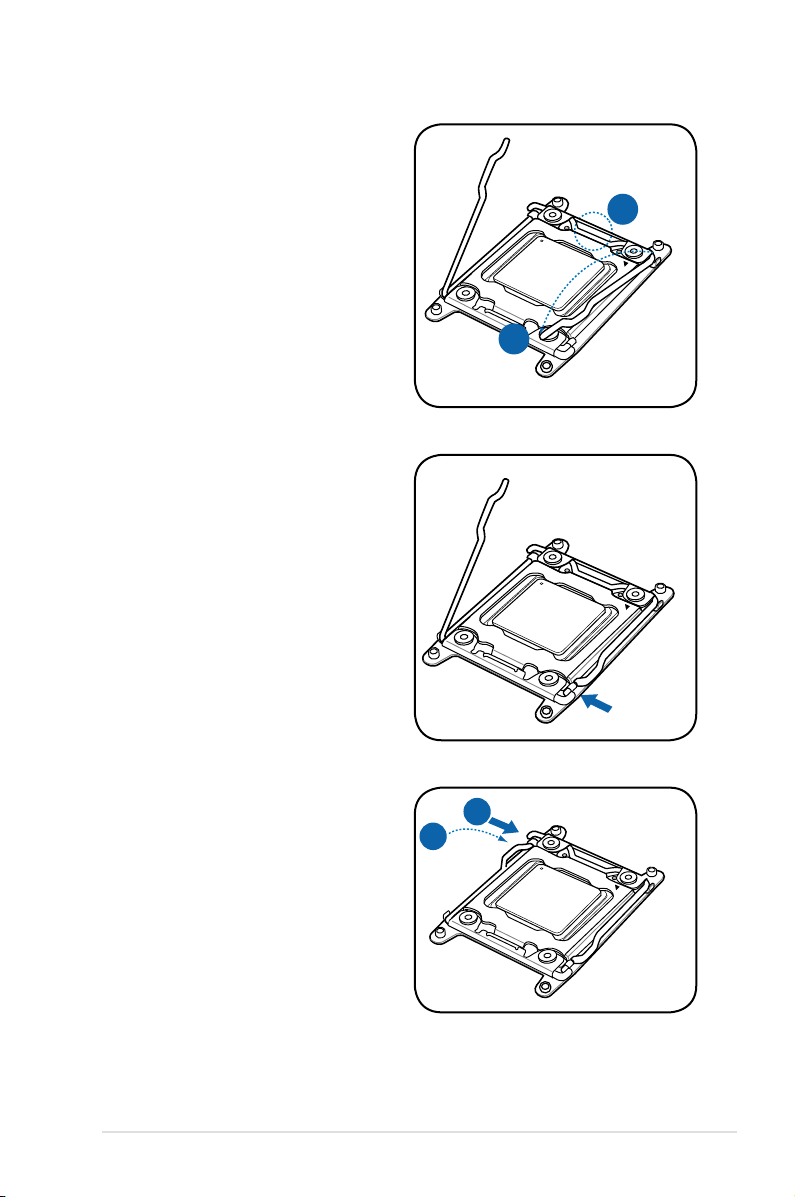
K
J
8. Push down the right load lever (J),
M
L
ensuring that the edge of the load
plate is xed by the lever (K).
9. Insert the right load lever under the
retention tab.
10. Push down the left load lever (L),
and then insert the lever under the
retention tab (M).
2-7ASUS RS720Q-E7/RS12, RS724Q-E7/RS12, RS726Q-E7/RS12

11. Apply some Thermal Interface
Material to the exposed area of
the CPU that the heatsink will be
in contact with, ensuring that it is
spread in an even thin layer.
Some heatsinks come with preapplied thermal paste. If so, skip
this step.
The Thermal Interface Material is toxic and inedible. DO NOT eat it. If it
gets into your eyes or touches your skin, wash it off immediately, and seek
professional medical help.
Chapter 2: Hardware setup2-8
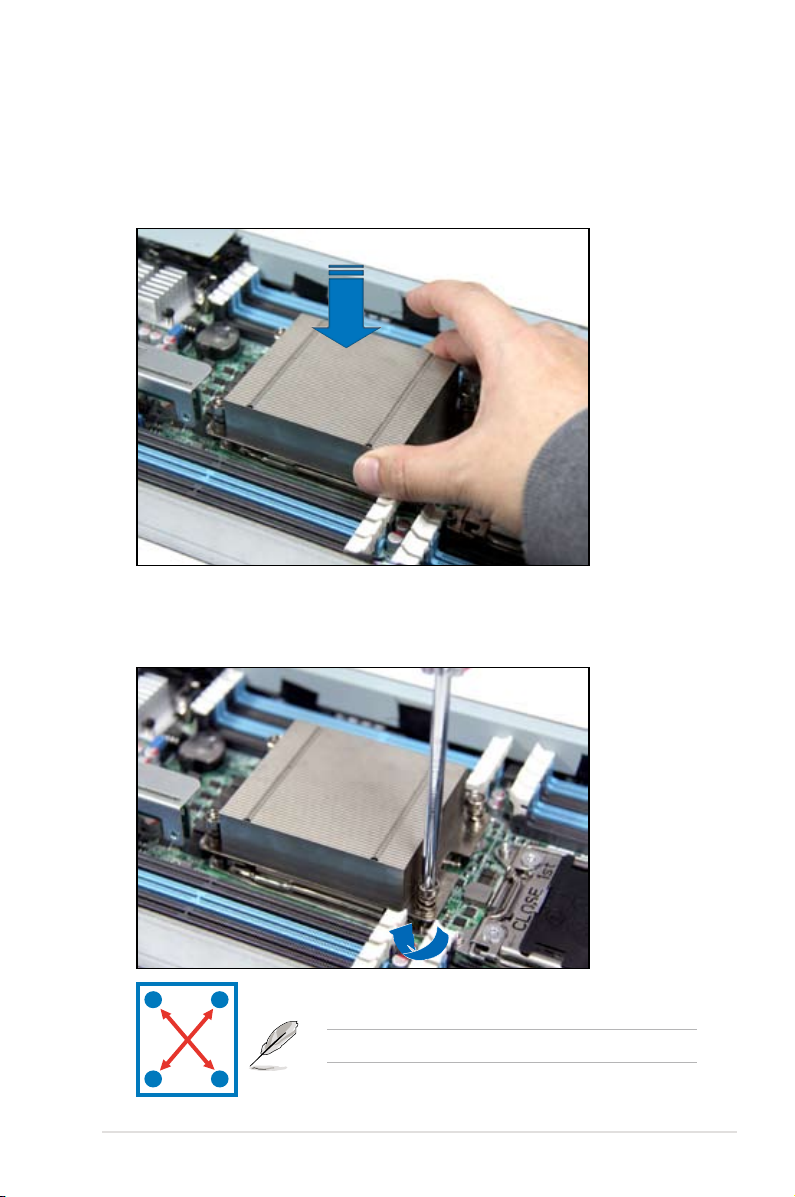
2.2.2 Installing the CPU heatsink and airduct
To install the CPU heatsink:
1. Place the heatsink on top of the installed CPU, ensuring that the four
fasteners match the holes on the motherboard.
2. Twist each of the four screws with a Philips (cross) screwdriver just enough to
attach the heatsink to the motherboard. When the four screws are attached,
tighten them one by one to completely secure the heatsink.
A
B
B
Tighten the four heatsink screws in a diagonal sequence.
A
2-9ASUS RS720Q-E7/RS12, RS724Q-E7/RS12, RS726Q-E7/RS12
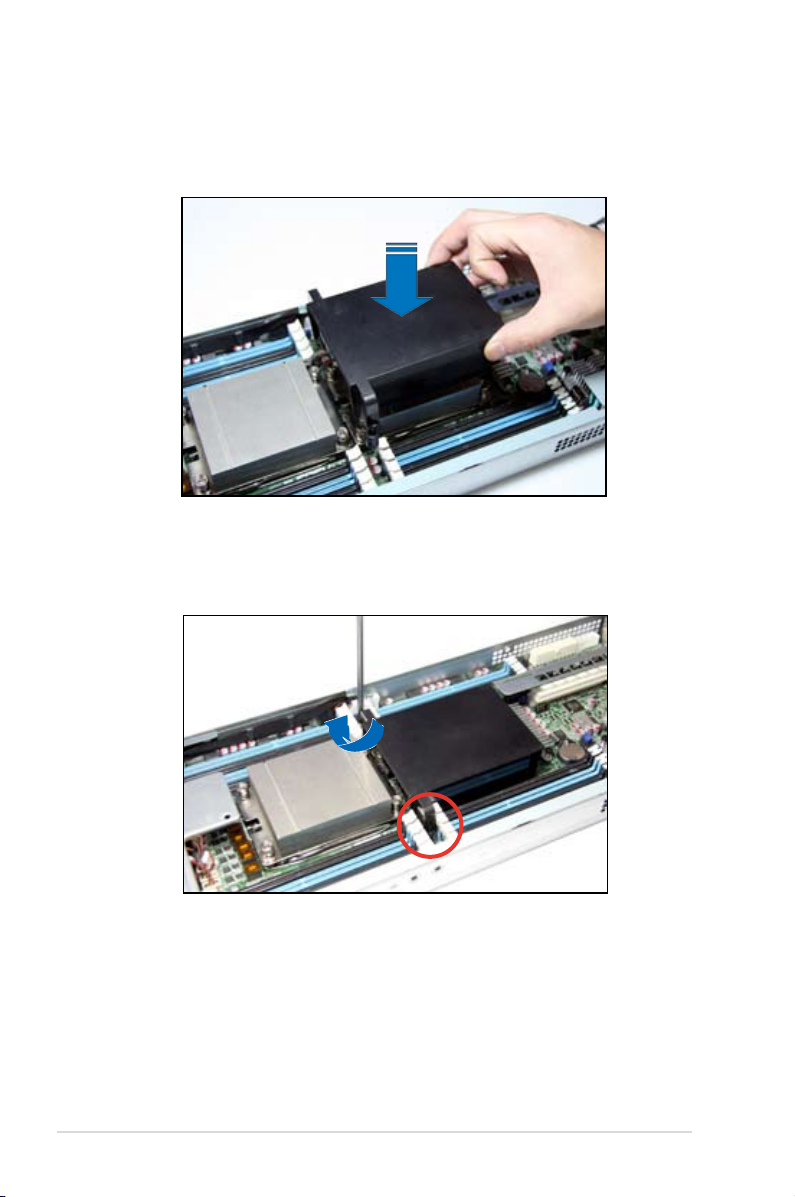
To install the airduct:
1. Position the airduct on top of the heatsink.
2. Twist each of the two screws with a slotted screwdriver just enough to attach
the airduct to the motherboard.
Chapter 2: Hardware setup2-10
