Page 1
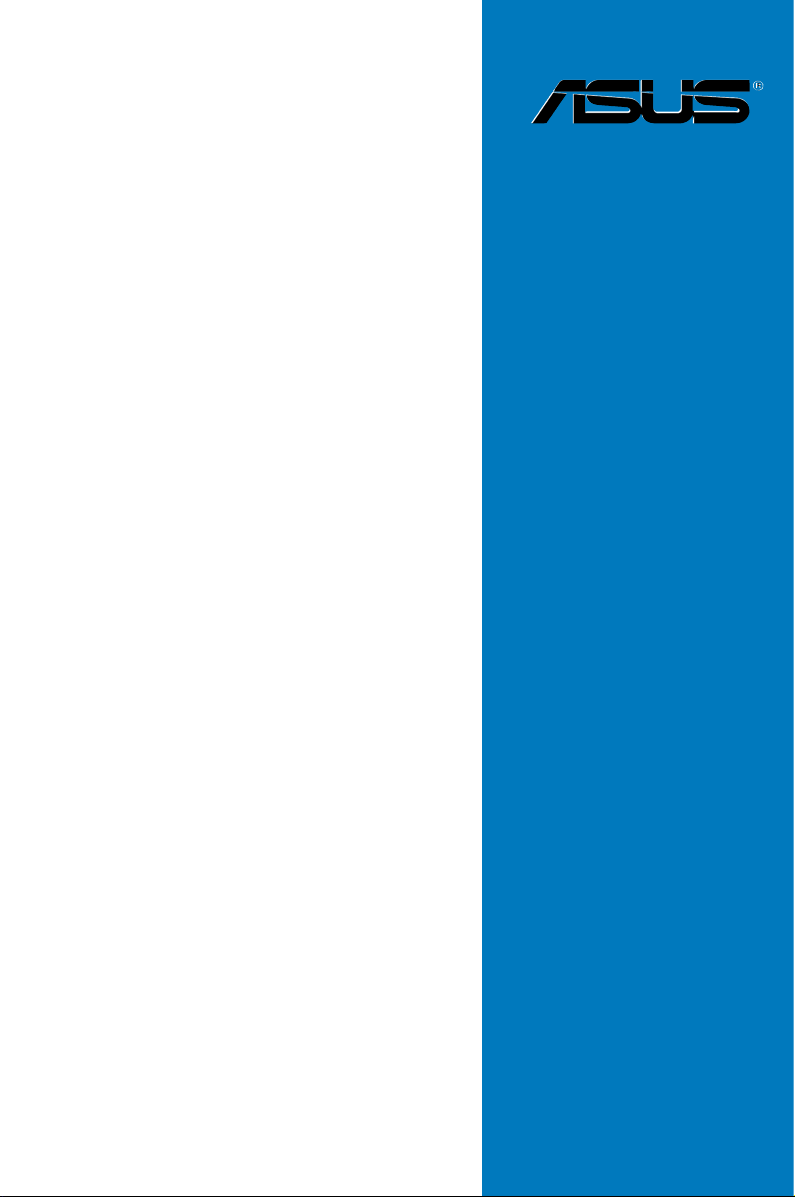
P7F-X Series
P7F-X
P7F-X/SATA
Motherboard
Page 2
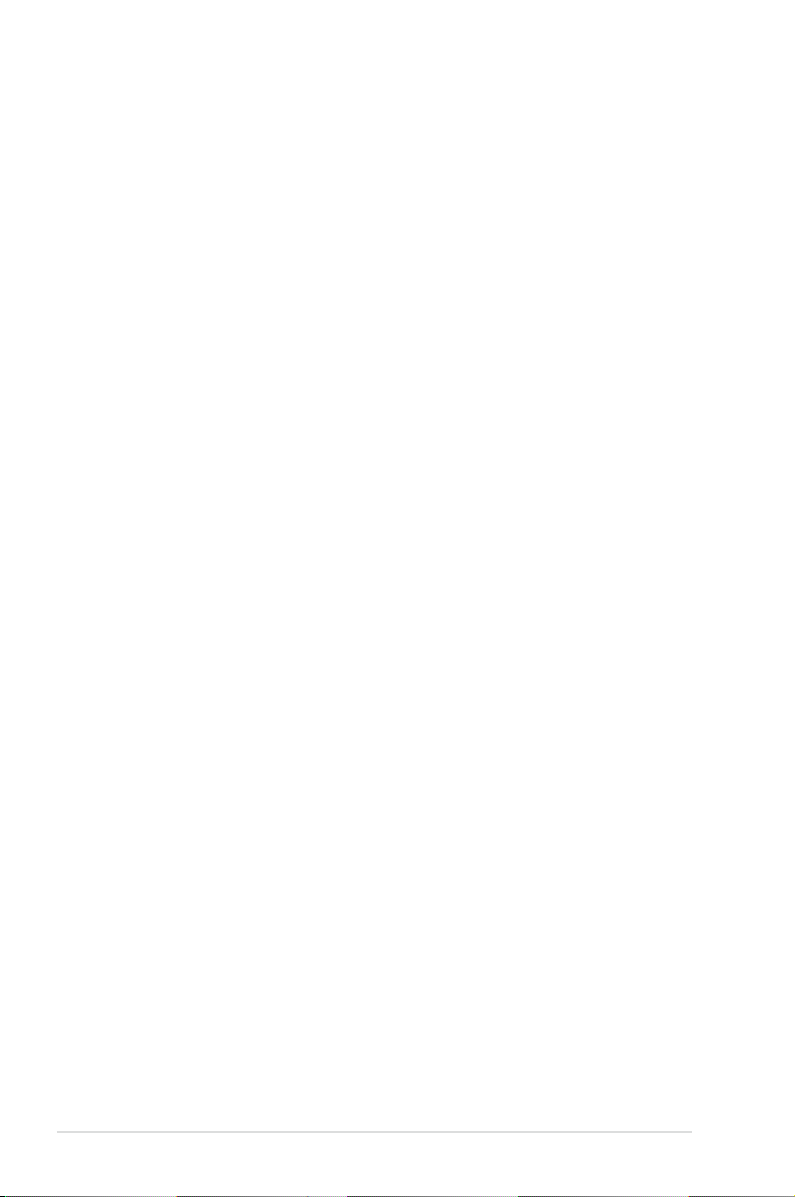
E4904
First Edition V1
August 2009
Copyright © 2009 ASUSTeK COMPUTER INC. All Rights Reserved.
No part of this manual, including the products and software described in it, may be reproduced, transmitted,
transcribed, stored in a retrieval system, or translated into any language in any form or by any means,
except documentation kept by the purchaser for backup purposes, without the express written permission
of ASUSTeK COMPUTER INC. (“ASUS”).
Product warranty or service will not be extended if: (1) the product is repaired, modied or altered, unless
such repair, modication of alteration is authorized in writing by ASUS; or (2) the serial number of the
product is defaced or missing.
ASUS PROVIDES THIS MANUAL “AS IS” WITHOUT WARRANTY OF ANY KIND, EITHER EXPRESS
OR IMPLIED, INCLUDING BUT NOT LIMITED TO THE IMPLIED WARRANTIES OR CONDITIONS OF
MERCHANTABILITY OR FITNESS FOR A PARTICULAR PURPOSE. IN NO EVENT SHALL ASUS, ITS
DIRECTORS, OFFIC ERS, EMPLOYEES OR AGENTS BE LIABLE FOR AN Y INDIRECT, SPECIAL,
INCIDENTAL, OR CONSEQUENTIAL DAMAGES (INCLUDING DAMAGES FOR LOSS OF PROFITS,
LOSS OF BUSINESS, LOSS OF USE OR DATA, INTERRUPTION OF BUSINESS AND THE LIKE),
EVEN IF ASUS HAS BEEN ADVISED OF THE POSSIBILITY OF SUCH DAMAGES ARISING FROM ANY
DEFECT OR ERROR IN THIS MANUAL OR PRODUCT.
SPECI FI CATI ONS A ND INFO RMATIO N CONTAI NED IN THIS MA NU AL A RE FURNIS HED FOR
INFORMATIONAL USE ONLY, AND ARE SUBJECT TO CHANGE AT ANY TIME WITHOUT NOTICE, AND
SHOULD NOT BE CONSTRUED AS A COMMITMENT BY ASUS. ASUS ASSUMES NO RESPONSIBILITY
OR LIABILI TY FOR ANY ERROR S OR IN ACCURACI ES THAT M AY AP PEA R IN TH IS MANUAL,
INCLUDING THE PRODUCTS AND SOFTWARE DESCRIBED IN IT.
Products and corporate names appearing in this manual may or may not be registered trademarks or
copyrights of their respective companies, and are used only for identication or explanation and to the
owners’ benet, without intent to infringe.
ii
Page 3
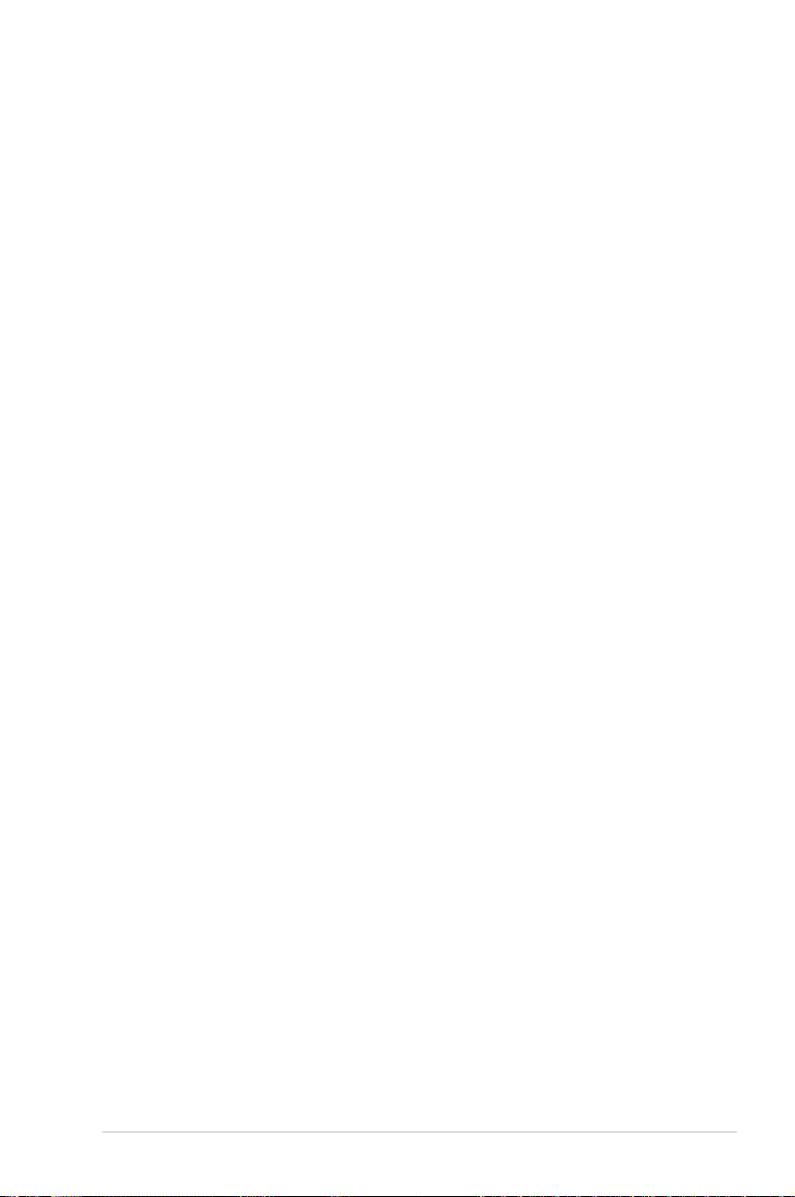
Contents
Notices ........................................................................................................ vii
Safety information .................................................................................... viii
About this guide ......................................................................................... ix
Typography .................................................................................................. x
P7F-X Series specications summary ...................................................... xi
Chapter 1: Product introduction
1.1 Welcome! ...................................................................................... 1-3
1.2 Package contents ......................................................................... 1-3
1.3 Serial number label ...................................................................... 1-4
1.4 Special features ............................................................................ 1-4
1.4.1 Product highlights ........................................................... 1-4
1.4.2 Innovative ASUS features ............................................... 1-6
Chapter 2: Hardware information
2.1 Before you proceed ..................................................................... 2-3
2.2 Motherboard overview ................................................................. 2-4
2.2.1 Placement direction ........................................................ 2-4
2.2.2 Screw holes .................................................................... 2-4
2.2.3 Motherboard layout ......................................................... 2-5
2.2.4 Layout contents ............................................................... 2-7
2.3 Central Processing Unit (CPU) ................................................... 2-9
2.3.1 Installing the CPU ........................................................... 2-9
2.3.2 Installing the CPU heatsink and fan .............................. 2-12
2.3.3 Uninstalling the CPU heatsink and fan ......................... 2-13
2.3.4 Installing the CPU heatsink in rack ............................... 2-14
2.4 System memory ......................................................................... 2-15
2.4.1 Overview ....................................................................... 2-15
2.4.2 Memory Congurations ................................................. 2-15
2.4.3 Installing a DIMM .......................................................... 2-16
2.4.4 Removing a DIMM ........................................................ 2-16
2.5 Expansion slots .......................................................................... 2-17
2.5.1 Installing an expansion card ......................................... 2-17
2.5.2 Conguring an expansion card ..................................... 2-17
2.5.3 Interrupt assignments ................................................... 2-18
iii
Page 4
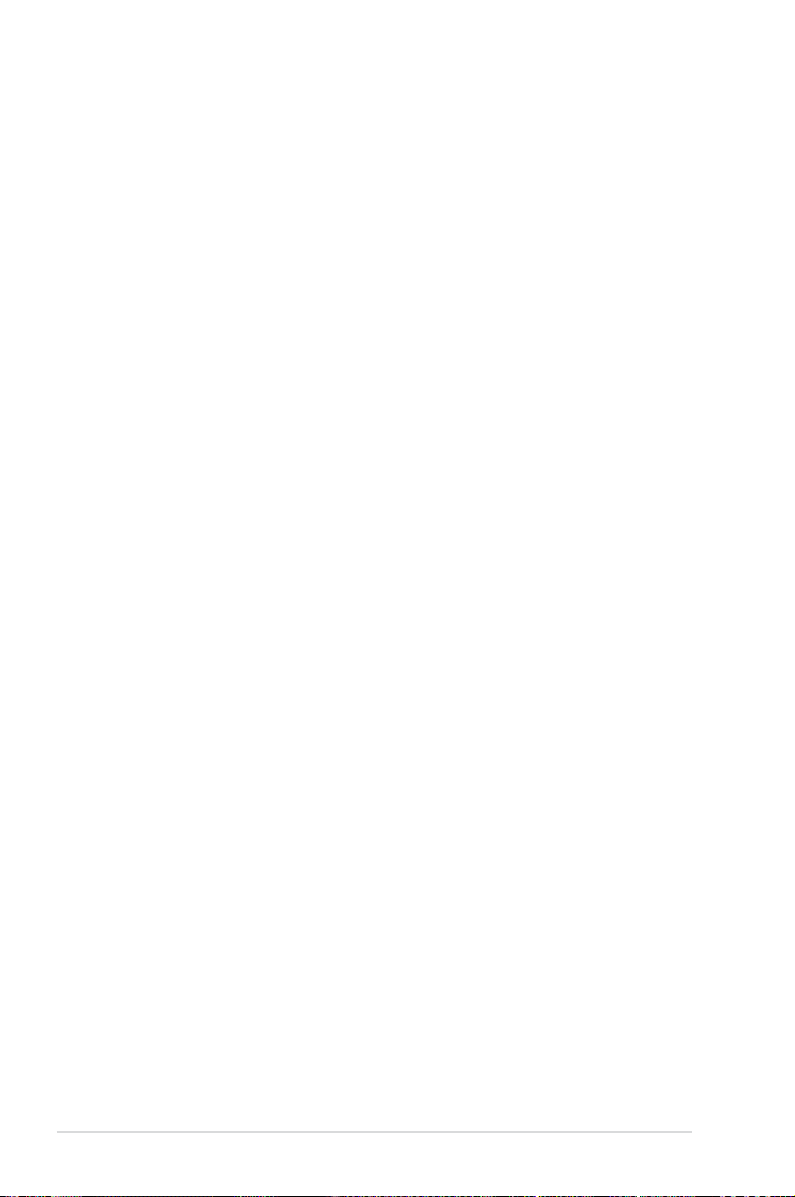
Contents
2.5.4 MIO PCIE slot ............................................................... 2-19
2.5.5 PCI Express x8 slot (x4 link) ......................................... 2-19
2.5.6 PCI Express x16 slot (x16 link) ..................................... 2-19
2.5.7 PCI Express x1 slot ....................................................... 2-19
2.5.8 PCI slots ........................................................................ 2-19
2.5.9 Connect thermal sensor cable ...................................... 2-20
2.5.10 Installing the audio card ................................................ 2-20
2.6 Jumpers ...................................................................................... 2-21
2.7 Connectors ................................................................................. 2-25
2.7.1 Rear panel connectors .................................................. 2-25
2.7.2 Internal connectors ....................................................... 2-26
Chapter 3: Powering up
3.1 Starting up for the rst time ........................................................ 3-3
3.2 Powering off the computer .......................................................... 3-4
3.2.1 Using the OS shut down function .................................... 3-4
3.2.2 Using the dual function power switch .............................. 3-4
Chapter 4: BIOS setup
4.1 Managing and updating your BIOS ............................................ 4-3
4.1.1 ASUS EZ Flash 2 utility ................................................... 4-3
4.1.2 BUPDATER utility............................................................ 4-4
4.1.3 ASUS CrashFree BIOS 3 utility ...................................... 4-6
4.2 BIOS setup program .................................................................... 4-7
4.2.1 BIOS menu screen .......................................................... 4-8
4.2.2 Menu bar ......................................................................... 4-8
4.2.3 Navigation keys ............................................................... 4-8
4.2.4 Menu items ..................................................................... 4-9
4.2.5 Sub-menu items .............................................................. 4-9
4.2.6 Conguration elds ......................................................... 4-9
4.2.7 Pop-up window ............................................................... 4-9
4.2.8 Scroll bar ......................................................................... 4-9
4.2.9 General help ................................................................... 4-9
4.3 Main menu .................................................................................. 4-10
4.3.1 System Time [xx:xx:xx] ................................................. 4-10
iv
Page 5
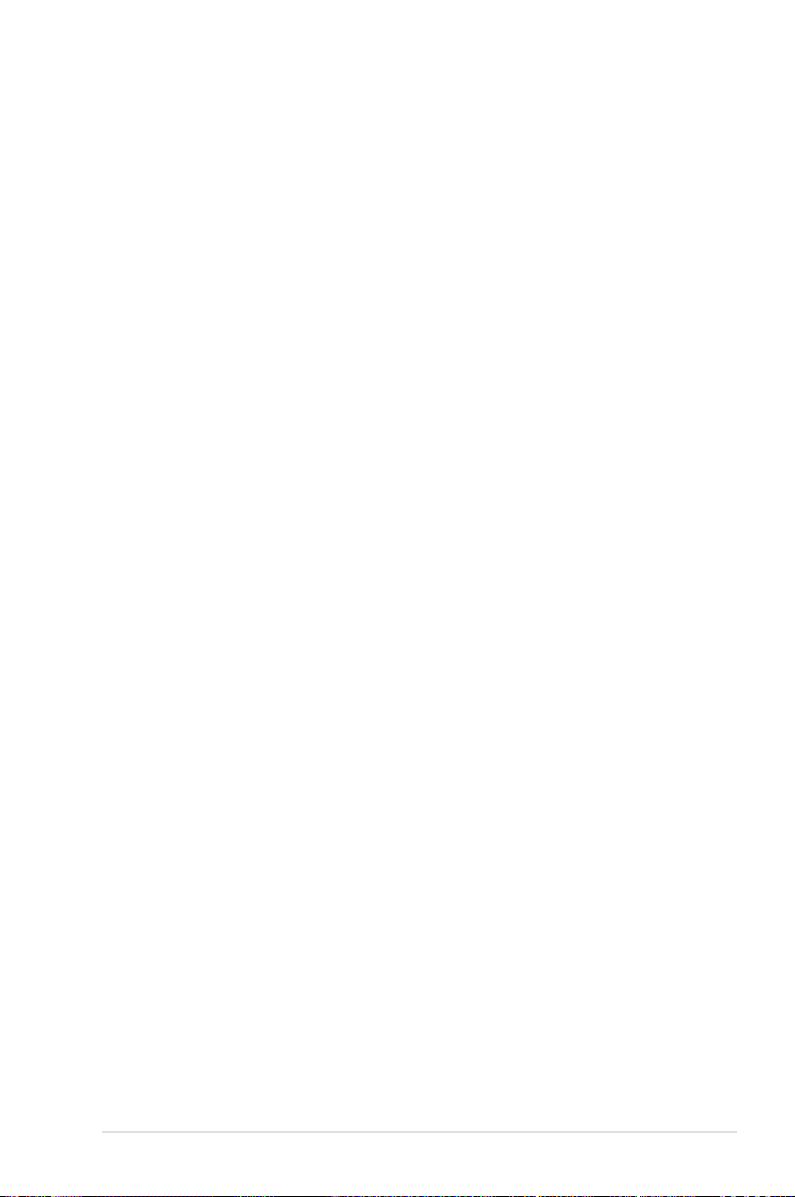
Contents
4.3.2 System Date [Day xx/xx/xxxx] ....................................... 4-10
4.3.3 SATA1—6 .......................................................................4-11
4.3.4 Storage Conguration ................................................... 4-13
4.3.5 AHCI Conguration ....................................................... 4-14
4.3.6 System Information ....................................................... 4-15
4.4 Advanced menu ......................................................................... 4-16
4.4.1 CPU Conguration ........................................................ 4-16
4.4.2 Chipset .......................................................................... 4-20
4.4.3 Onboard Devices Conguration .................................... 4-22
4.4.4 USB Conguration ........................................................ 4-24
4.4.5 PCIPnP ......................................................................... 4-25
4.4.6 ACPI Conguration ....................................................... 4-26
4.4.7 Event Log Conguration ............................................... 4-28
4.4.8 Intel VT-d Conguration [Disabled] ............................... 4-28
4.4.9 SR-IOV Supprted [Disabled] ......................................... 4-28
4.5 Server menu ............................................................................... 4-29
4.5.1 Remote Access Conguration ....................................... 4-29
4.6 Power menu ................................................................................ 4-31
4.6.1 APM Conguration ........................................................ 4-31
4.6.3 Hardware Monitor ......................................................... 4-33
4.7 Boot menu .................................................................................. 4-34
4.7.1 Boot Device Priority ...................................................... 4-34
4.7.2 Boot Settings Conguration .......................................... 4-35
4.7.3 Security ......................................................................... 4-36
4.8 Tools menu ................................................................................. 4-38
4.8.1 ASUS EZ Flash 2 .......................................................... 4-38
4.9 Exit menu .................................................................................... 4-39
Chapter 5: RAID conguration
5.1 Setting up RAID ............................................................................ 5-3
5.1.1 RAID denitions .............................................................. 5-3
5.1.2 Installing hard disk drives ................................................ 5-4
5.1.3 Setting the RAID item in BIOS ........................................ 5-4
5.1.4 RAID conguration utilities .............................................. 5-4
5.2 Intel® Matrix Storage Manager Option ROM Utility ................... 5-5
v
Page 6
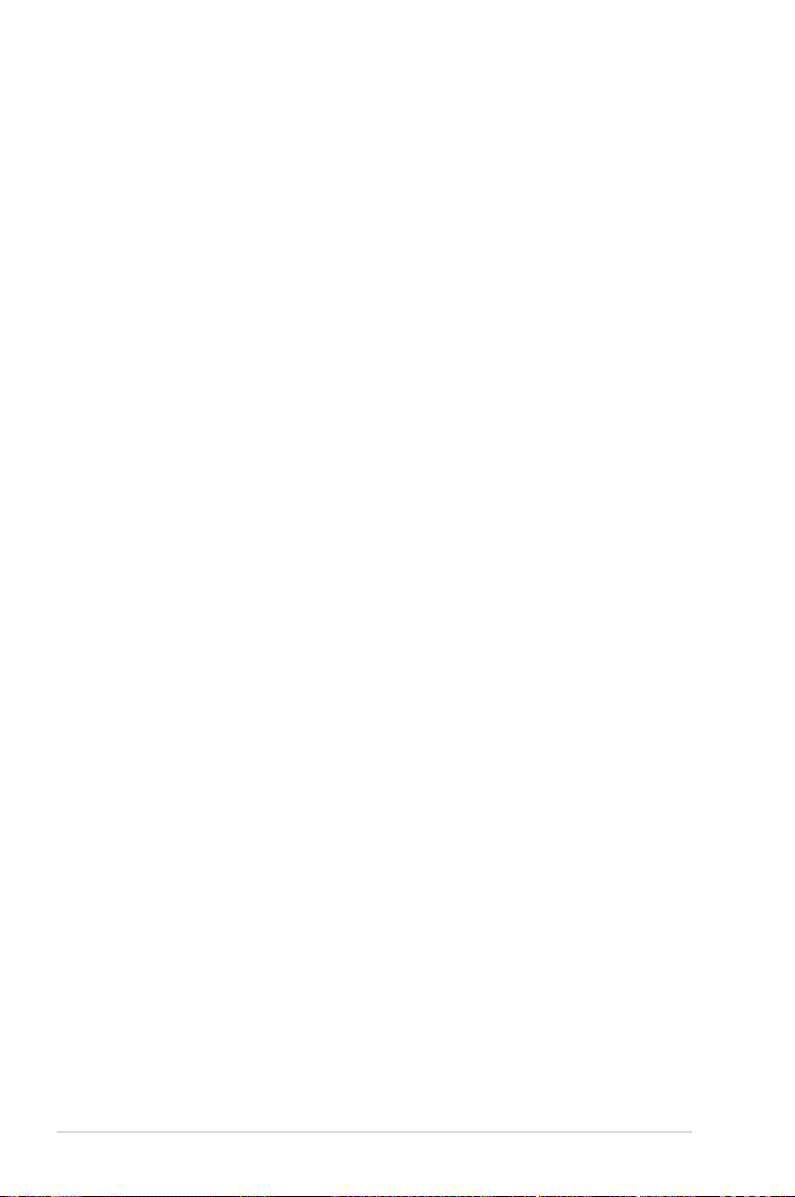
Contents
5.2.1 Creating a RAID set ........................................................ 5-6
5.2.2 Creating a Recovery set ................................................. 5-7
5.2.3 Deleting a RAID set ........................................................ 5-9
5.2.4 Resetting disks to Non-RAID ........................................ 5-10
5.2.5 Recovery Volume Options .............................................5-11
5.2.6 Exiting the Intel® Matrix Storage Manager .................... 5-12
5.2.7 Rebuilding the RAID ..................................................... 5-12
5.2.8 Setting the Boot array in the BIOS Setup Utility ............ 5-14
5.3 Marvell® 88SE6145 RAID BIOS conguration utility
(P7F-X/SATA model only) .......................................................... 5-15
5.3.1 Creating a RAID set
(RAID 0, RAID 1, RAID 10, or RAID 5) ......................... 5-16
5.3.2 Deleting an array ........................................................... 5-19
Chapter 6: Driver installation
6.1 RAID driver installation ............................................................... 6-3
6.1.1 Creating a RAID driver disk ............................................ 6-3
6.1.2 Installing the RAID controller driver ................................ 6-5
6.2 Intel® chipset device installation ................................................ 6-8
6.3 LAN driver installation ............................................................... 6-10
6.4 VGA driver installation............................................................... 6-12
6.4.1 Windows® Server 2003 ................................................. 6-12
6.5 Management applications and utilities installation ................ 6-14
6.5.1 Running the support DVD ............................................. 6-14
6.5.2 Drivers menu ................................................................. 6-14
6.5.3 Utilities menu ................................................................ 6-15
6.5.4 Make disk menu ............................................................ 6-15
6.5.5 Contact information ....................................................... 6-15
Appendix: Reference information
A.1 P7F-X series block diagram ........................................................A-3
vi
Page 7
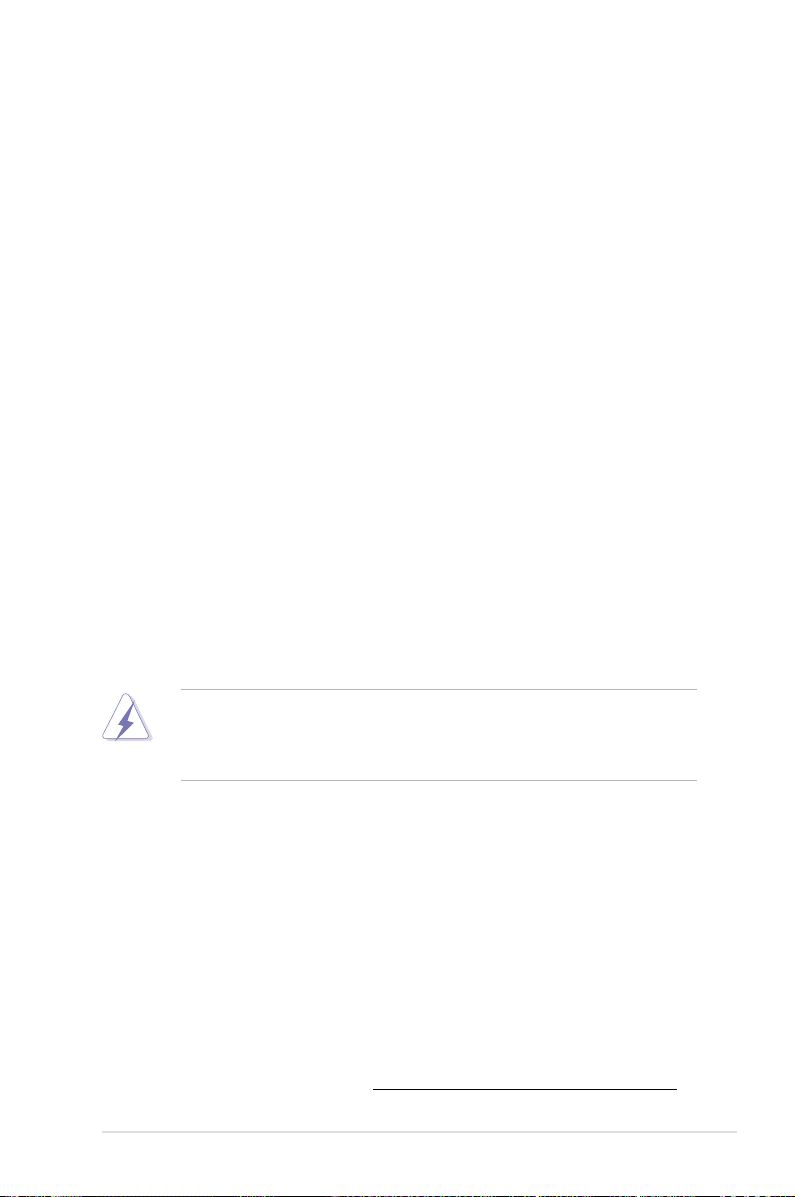
Notices
Federal Communications Commission Statement
This device complies with Part 15 of the FCC Rules. Operation is subject to the
following two conditions:
•
This device may not cause harmful interference, and
•
This device must accept any interference received including interference that
may cause undesired operation.
This equipment has been tested and found to comply with the limits for a
Class B digital device, pursuant to Part 15 of the FCC Rules. These limits are
designed to provide reasonable protection against harmful interference in a
residential installation. This equipment generates, uses and can radiate radio
frequency energy and, if not installed and used in accordance with manufacturer’
s instructions, may cause harmful interference to radio communications. However,
there is no guarantee that interference will not occur in a particular installation. If
this equipment does cause harmful interference to radio or television reception,
which can be determined by turning the equipment off and on, the user is
encouraged to try to correct the interference by one or more of the following
measures:
•
Reorient or relocate the receiving antenna.
•
Increase the separation between the equipment and receiver.
•
Connect the equipment to an outlet on a circuit different from that to which the
receiver is connected.
•
Consult the dealer or an experienced radio/TV technician for help.
The use of shielded cables for connection of the monitor to the graphics card is
required to assure compliance with FCC regulations. Changes or modications
to this unit not expressly approved by the party responsible for compliance could
void the user’s authority to operate this equipment.
Canadian Department of Communications Statement
This digital apparatus does not exceed the Class B limits for radio noise emissions
from digital apparatus set out in the Radio Interference Regulations of the
Canadian Department of Communications.
This class B digital apparatus complies with Canadian ICES-003.
REACH
Complying with the REACH (Registration, Evaluation, Authorization, and Restriction
of Chemicals) regulatory framework, we published the chemical substances in our
products at ASUS REACH website at http://green.asus.com/english/REACH.htm.
vii
Page 8
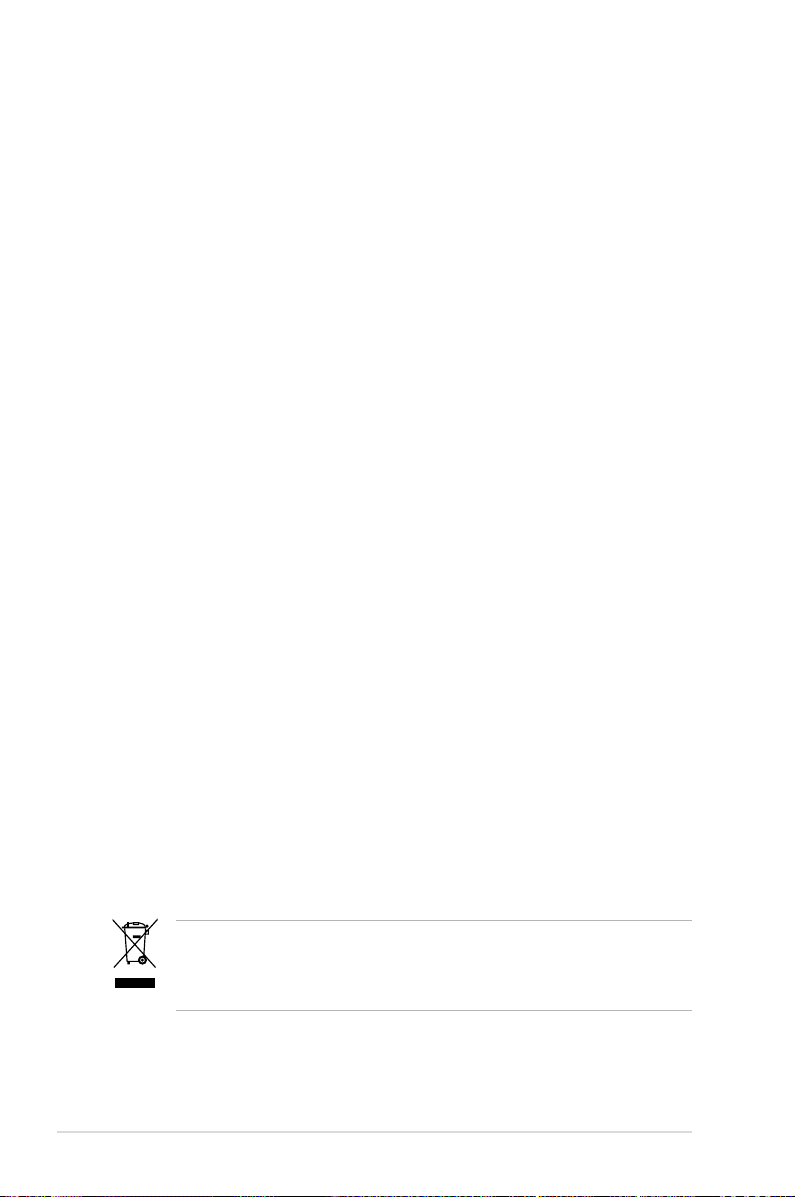
Safety information
Electrical safety
• To prevent electrical shock hazard, disconnect the power cable from the
electrical outlet before relocating the system.
• When adding or removing devices to or from the system, ensure that the
power cables for the devices are unplugged before the signal cables are
connected. If possible, disconnect all power cables from the existing system
before you add a device.
• Before connecting or removing signal cables from the motherboard, ensure
that all power cables are unplugged.
• Seek professional assistance before using an adapter or extension cord.
These devices could interrupt the grounding circuit.
• Make sure that your power supply is set to the correct voltage in your area.
If you are not sure about the voltage of the electrical outlet you are using,
contact your local power company.
• If the power supply is broken, do not try to x it by yourself. Contact a
qualied service technician or your retailer.
Operation safety
• Before installing the motherboard and adding devices on it, carefully read all
the manuals that came with the package.
• Before using the product, make sure all cables are correctly connected and the
power cables are not damaged. If you detect any damage, contact your dealer
immediately.
• To avoid short circuits, keep paper clips, screws, and staples away from
connectors, slots, sockets and circuitry.
• Avoid dust, humidity, and temperature extremes. Do not place the product in
any area where it may become wet.
• Place the product on a stable surface.
• If you encounter technical problems with the product, contact a qualied
service technician or your retailer.
viii
This symbol of the crossed out wheeled bin indicates that the product (electrical,
electronic equipment, and mercury-containing button cell battery) should not
be placed in municipal waste. Check local regulations for disposal of electronic
products.
Page 9
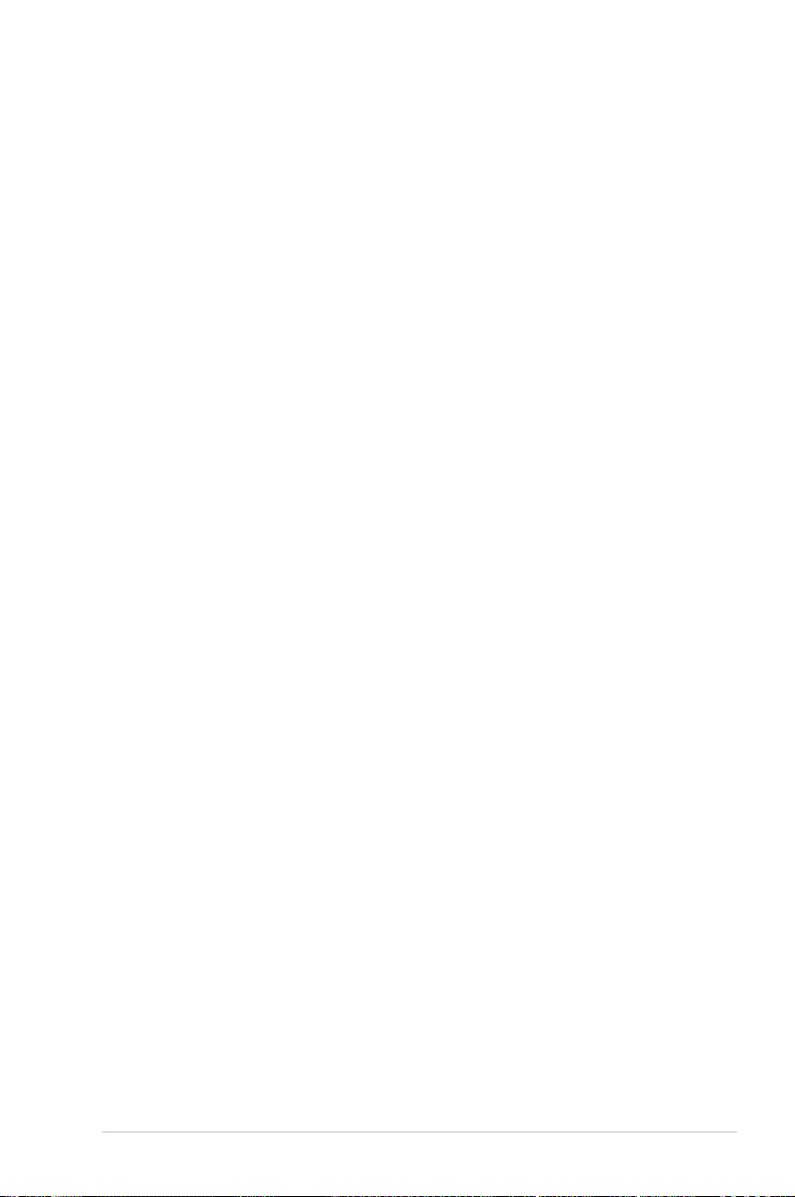
About this guide
This user guide contains the information you need when installing and conguring
the motherboard.
How this guide is organized
This user guide contains the following parts:
• Chapter 1: Product introduction
This chapter describes the features of the motherboard and the new
technologies it supports.
• Chapter 2: Hardware information
This chapter lists the hardware setup procedures that you have to perform
when installing system components. It includes description of the switches,
jumpers, and connectors on the motherboard.
• Chapter 3: Powering up
This chapter describes the power up sequence and ways of shutting down
the system.
• Chapter 4: BIOS setup
This chapter tells how to change system settings through the BIOS Setup
menus. Detailed descriptions of the BIOS parameters are also provided.
• Chapter 5: RAID conguration
This chapter provides instructions for setting up, creating, and conguring
RAID sets using the available utilities.
• Chapter 6: Driver installation
This chapter provides instructions for installing the necessary drivers for
different system components.
• Appendix: Reference information
This appendix includes additional information that you may refer to when
conguring the motherboard.
Where to nd more information
Refer to the following sources for additional information and for product and
software updates.
1. ASUS websites
The ASUS website provides updated information on ASUS hardware and
software products. Refer to the ASUS contact information.
2. Optional documentation
Your product package may include optional documentation, such as warranty
yers, that may have been added by your dealer. These documents are not
part of the standard package.
ix
Page 10
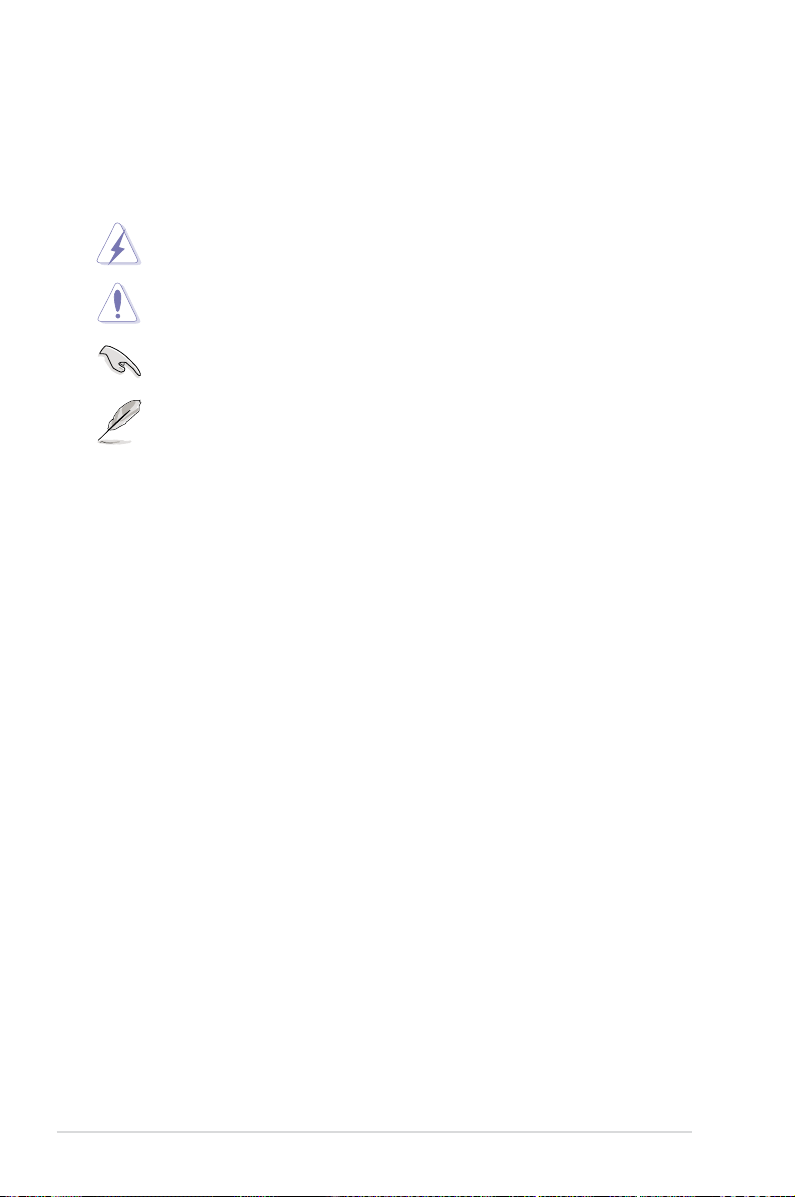
Conventions used in this guide
To make sure that you perform certain tasks properly, take note of the following
symbols used throughout this manual.
DANGER/WARNING:
when trying to complete a task.
CAUTION:
when trying to complete a task.
IMPORTANT:
task.
NOTE:
task.
Information to prevent damage to the components
Instructions that you MUST follow to complete a
Tips and additional information to help you complete a
Information to prevent injury to yourself
Typography
Bold text Indicates a menu or an item to select.
Italics Used to emphasize a word or a phrase.
<Key> Keys enclosed in the less-than and greater than sign means that you must press the
enclosed key.
Example: <Enter> means that you must press
the Enter or Return key.
<Key1+Key2+Key3> If you must press two or more keys
simultaneously, the key names are linked with
a plus sign (+).
Example: <Ctrl+Alt+D>
Command
exactly as shown, then supply the required
item or value enclosed in brackets.
Example: At the DOS prompt, type the
command line:
Means that you must type the command
format A:/S
x
Page 11
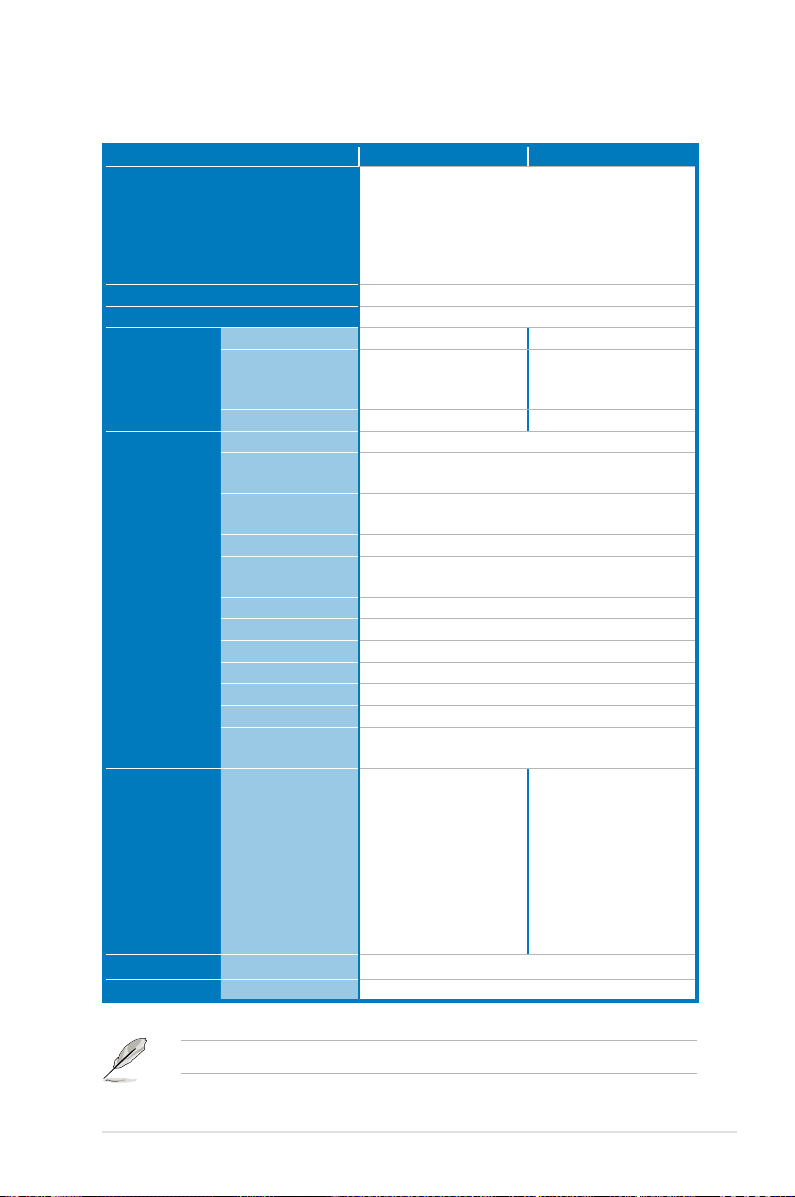
P7F-X Series specications summary
Model Name P7F-X P7F-X/SATA
Processor Support / System Bus
Core Logic
Form Factor
ASUS Features Fan Speed Control
Rack Ready (Rack
and Pedestal dual
use)
ASWM 2.0
Memory Total Slots
Capacity
Memory Type
Memory Size
Expansion Slots
(follow SSI
Loacation #)
Storage SATA Controller
Networking LAN
Graphics VGA
Total PCI/PCI-X/
PCI-E Slots
Slot Loacation 1
Slot Loacation 2
Slot Loacation 3
Slot Loacation 4
Slot Loacation 5
Slot Loacation 6
Slot Loacation 7
Quad Core Intel Xeon 3400 series Server Processor
Quad Core Intel Core i7-800 series Desktop
Processor
Quad Core Intel Core i5-700 series Desktop
Processor
Dual Core 32nm CPU design Ready
Intel® 3420 PCH
ATX, 12" * 9.6"
V V
V V
V V
4 (2-Channel)
Maximum up to 16GB (UDIMM)
Desktop processor does not support ECC UDIMM.
DDR3 1066/1333 Unbuffered DIMM with ECC/ non
ECC
1 GB, 2GB, 4GB
7
1 * PCI 32bit/33 MHz
1 * PCI 32bit/33 MHz
1 * PCI 32bit/33 MHz
1 * PCI-E x8 (x4 link)
1 * PCI-E x1 (x1 link)
1 * PCI-E x16 (x16 link)
1* MIO Slot for Audio card
(PCI-E x1 is not supported)
Intel® 3420:
6* SATA2 300MB/s portsIntel Matrix Storage utility
supports software RAID
0, 1, 10 & 5 (Windows)
2 * Marvell® 88E8056 PCI-E GbE LAN
XGI® Z9s DDR2 64MB
Intel® 3420:
6* SATA2 300MB/s portsIntel Matrix Storage utility
supports software RAID
0, 1, 10 & 5 (Windows)
Marvell® 88SE6145:
4* SATA2 300MB/s ports
supports software RAID
0, 1, 10 & 5
Refer to
2.3 Central Processing Unit
for more information on CPU.
xi
Page 12
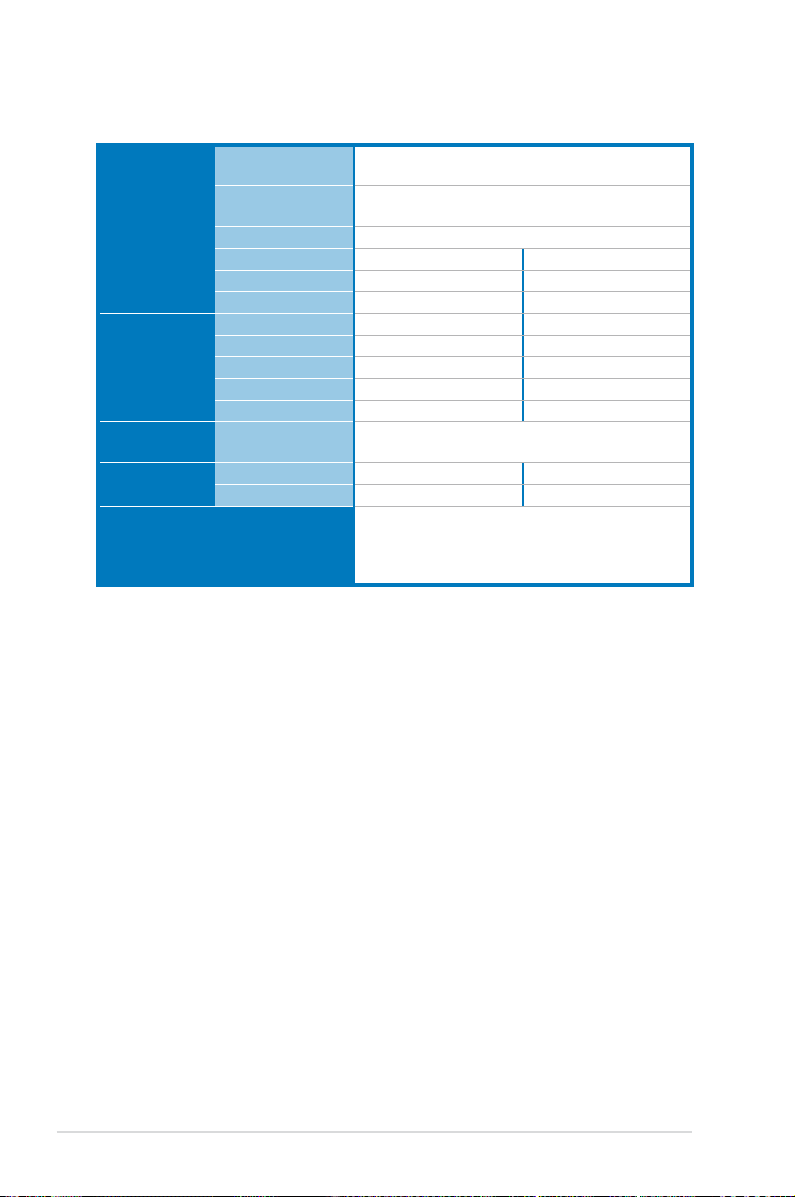
P7F-X Series specications summary
Onboard I/O
Connectors
Rear I/O
Connectors
Management
Solution
Monitoring CPU Temperature
Environment
*Specications are subject to change without notice.
PSU Connector
USB Connectors
Fan Header
Chassis Intruder
Serial Port Header
LPT1
External Serial Port
External USB Port
VGA Port
RJ-45
PS/2 KB/Mouse
Software
FAN RPM
24-pin ATX power connector + 8-pin ATX 12V power
connector
3 (support 5 USB port)
(One for internal Type A USB connector)
5* 4pin
1 1
1 1
1 1
1 1
2 2
1 1
2 2
1 1
ASWM 2.0
V V
V V
Operation temperature: 10℃—35℃
Non operation temperature: -40℃—70℃
Non operation humidity: 20%—90%
(Non condensing)
xii
Page 13
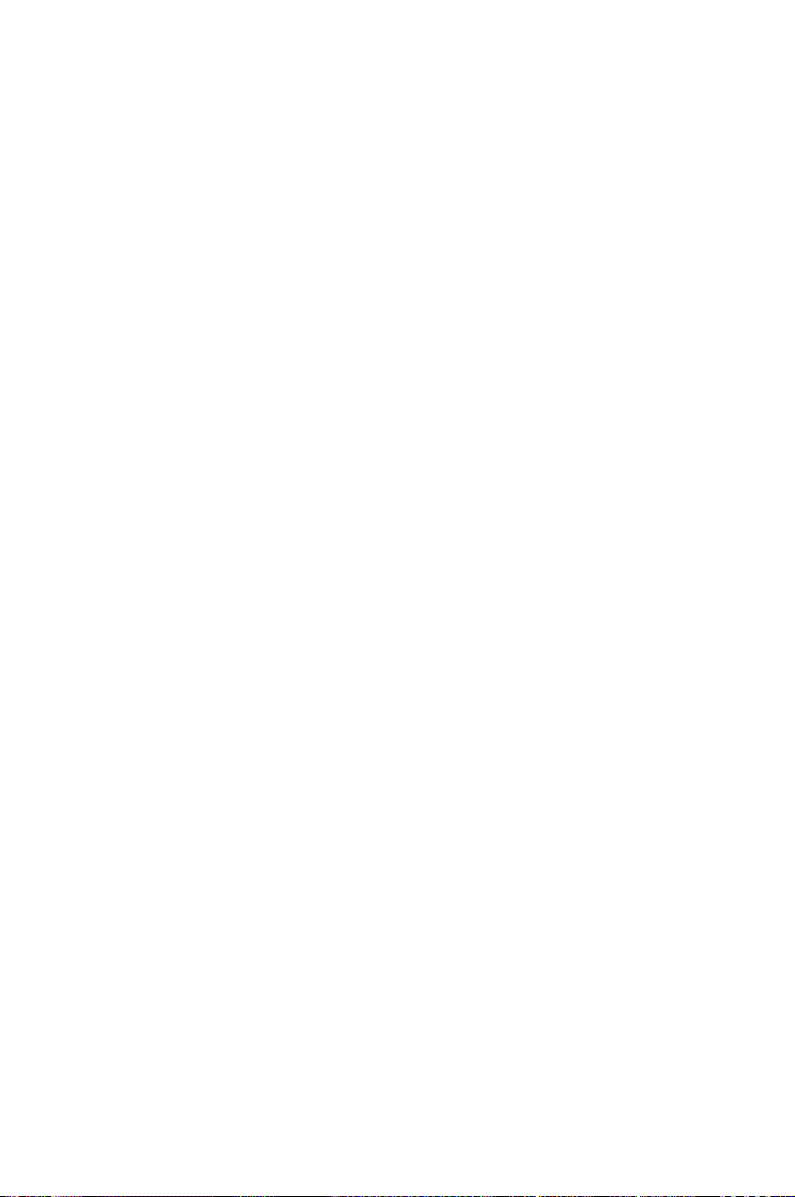
This chapter describes the motherboard
features and the new technologies it supports.
Product
introduction
1
Page 14
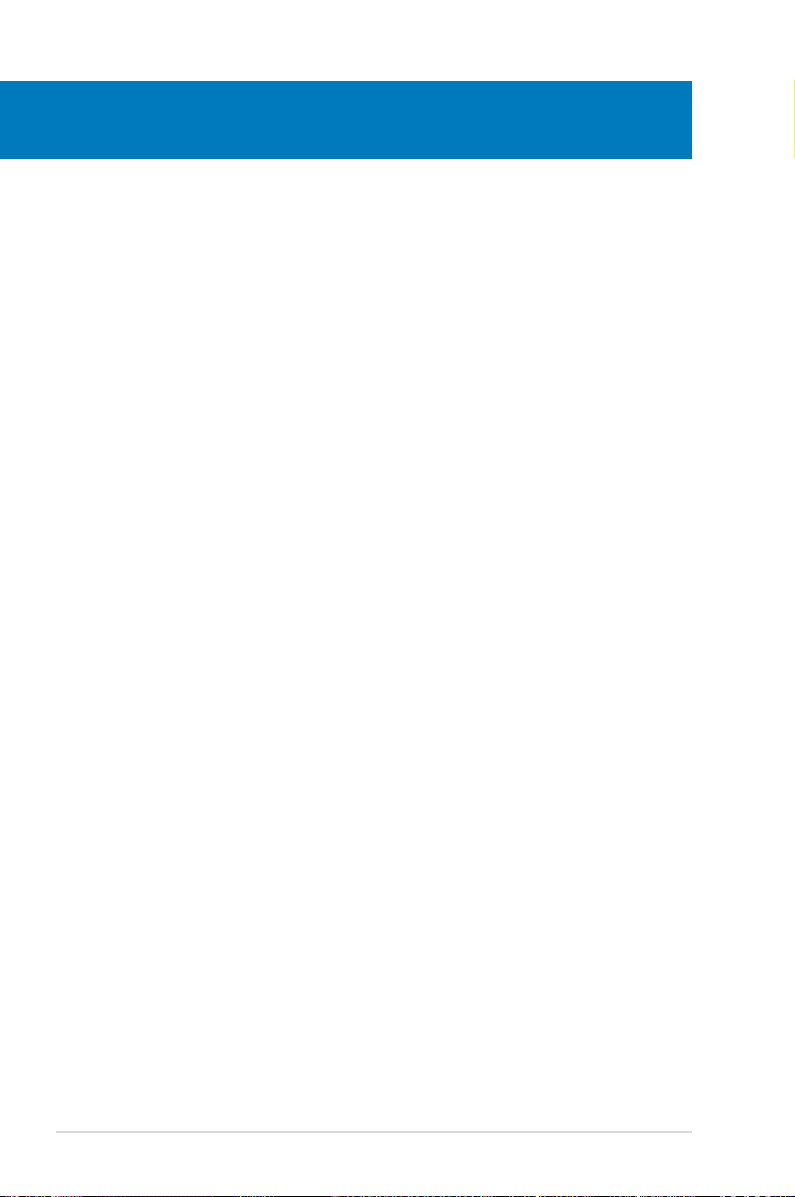
Chapter summary
1
1.1 Welcome! ...................................................................................... 1-3
1.2 Package contents ......................................................................... 1-3
1.3 Serial number label ...................................................................... 1-4
1.4 Special features ............................................................................ 1-4
ASUS P7F-X Series
Page 15
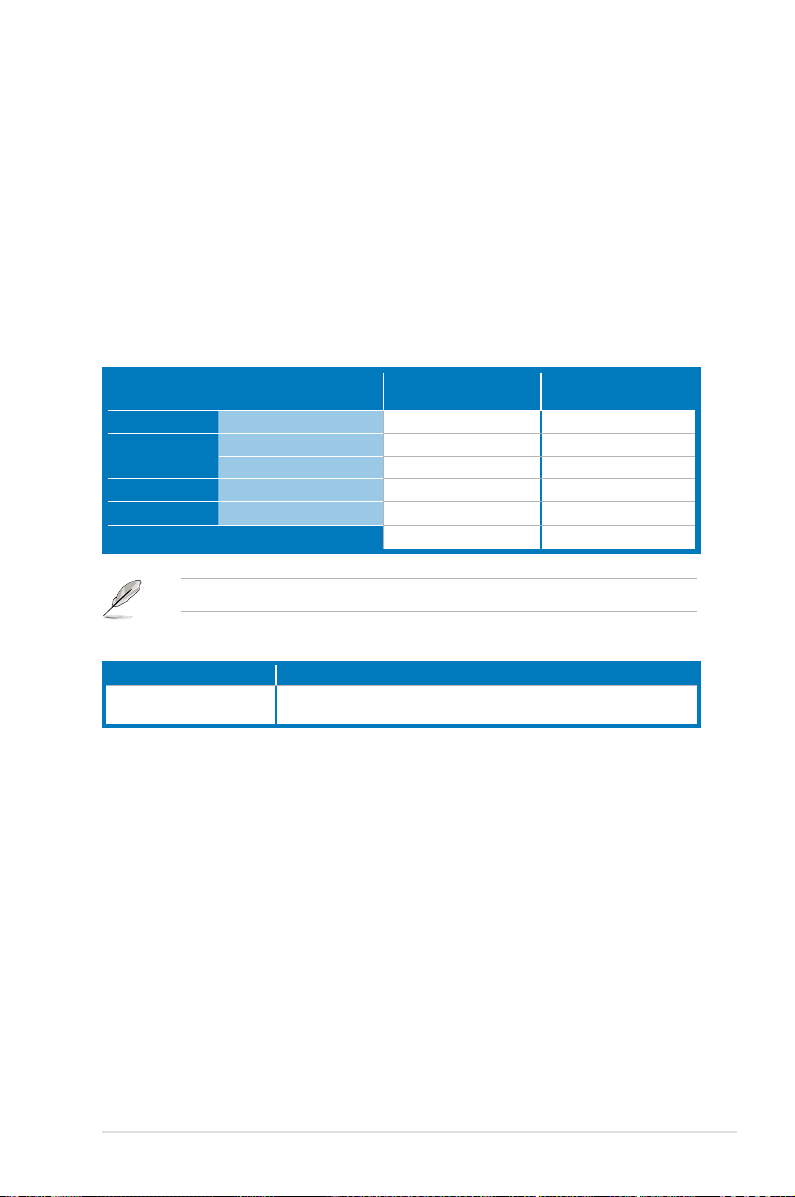
1.1 Welcome!
Thank you for buying an ASUS® P7F-X motherboard!
The motherboard delivers a host of new features and latest technologies, making it
another standout in the long line of ASUS quality motherboards!
Before you start installing the motherboard, and hardware devices on it, check the
items in your package with the list below.
1.2 Package contents
Check your motherboard package for the following items.
Standard Gift Box
Pack
Cables SATA data cable
Accessories
Application CD Support CD
Documentation User Guide
Packing Qty.
Optional items Description
ASUS MIO audio card Discrete 8 channel audio card provides clearest high quality
IO shield
Plate for LGA1156 (1U)
If any of the above items is damaged or missing, contact your retailer.
sounds
6 -1 1
1 1
1 1
1 1
1pc per carton 10pcs per carton
Standard Bulk Pack
ASUS P7F-X Series 1-3
Page 16
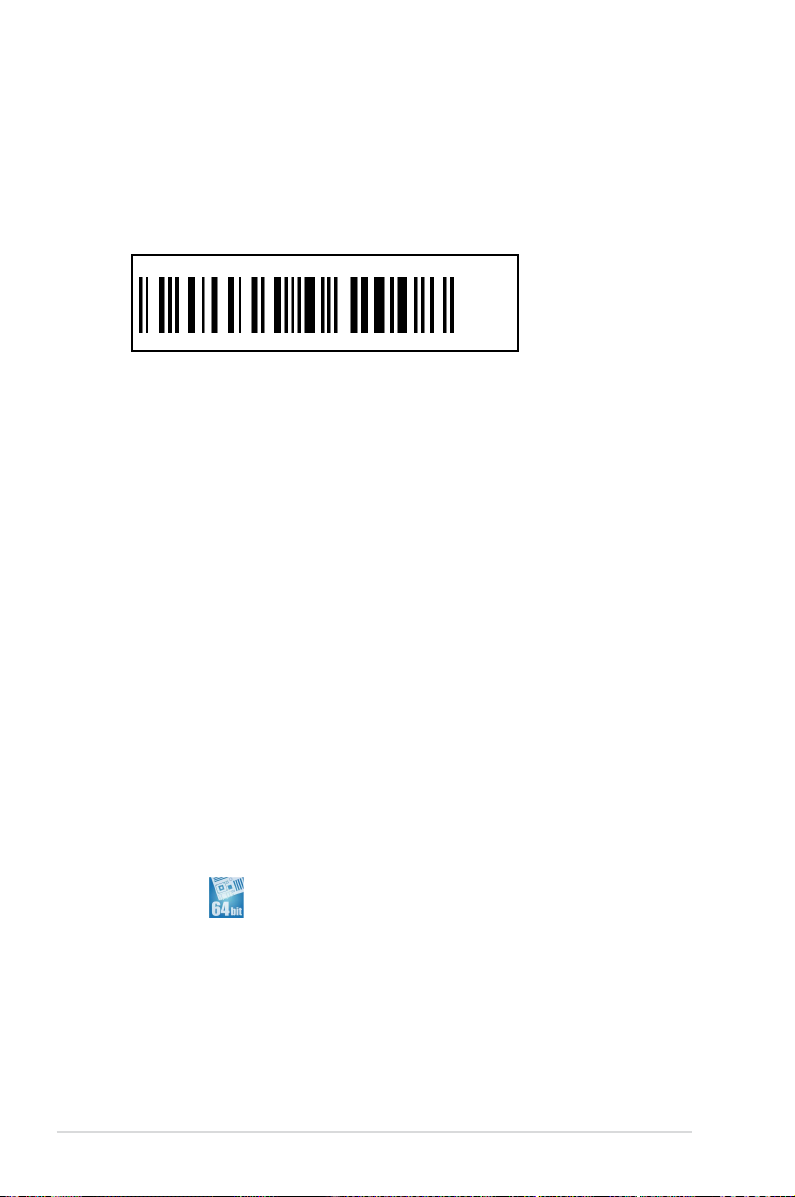
1.3 Serial number label
Before requesting support from the ASUS Technical Support team, you must take
note of the motherboard's serial number containing 13 characters
shown as the gure below. With the correct serial number of the product, ASUS
Technical Support team members can then offer a quicker and satisfying solution
to your problems.
xxS2xxxxxxxxx
P7F-X
xxS2xxxxxxxxx
Made
in
China
合格
1.4 Special features
1.4.1 Product highlights
Intel® LGA1156 Lynneld Processor Ready
This motherboard supports the latest Intel® 3400 processors in LGA1156 package,
which has memory and PCI Express controller integrated to support 2-channel (4
DIMMs) DDR3 memory and 16 PCI Express 2.0 lanes, providing great graphics
performance. Intel® 3400 processor is one of the most powerful and energy efcient
CPU in the world.
Intel Turbo Boost
Intel® Turbo Boost opportunistically and automatically allows the processor to
run faster than the marked frequency if the processor is operating below power,
temperature and current limits. This technology increases performance of both
multi-threaded and single-threaded workloads.
Intel Hyper Threading
The thread-level parallelism on each processor makes more efcient use of the
processor resources, higher processing throughout and improved performance on
today's multi-threaded software.
Intel® EM64T
The motherboard supports Intel® processors with the Intel® EM64T (Extended
Memory 64 Technology). The Intel® EM64T feature allows your computer to run on
64-bit operating systems and access larger amounts of system memory for faster
and more efcient computing.
1-4 Chapter 1: Product introduction
Page 17
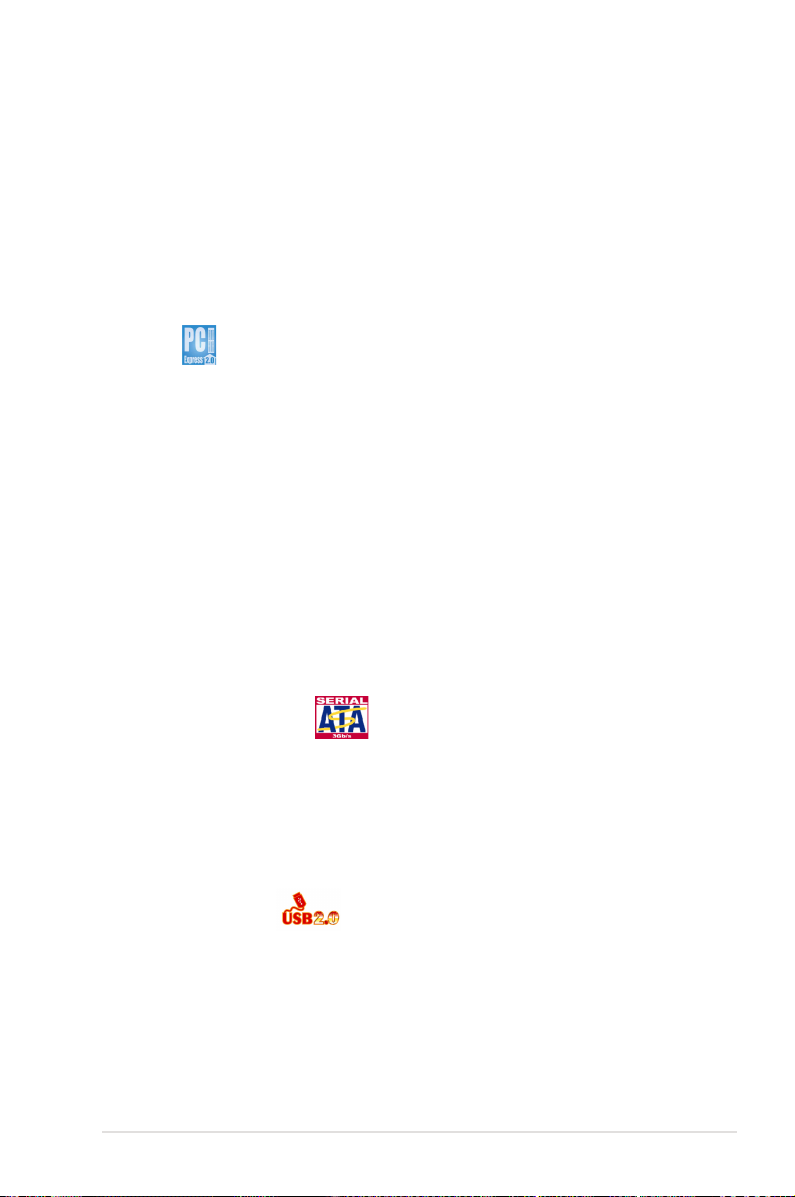
DDR3 memory support
The P7F-X supports UDIMM DDR3 memory that features data transfer rates
of 1333/1066 MHZ to meet the higher bandwidth requirements of server and
workstation applications. The 2-channel DDR3 architecture boosts system
performance, eliminating bottlenecks with peak bandwidth of up to 21GB/s.
Furthermore, the supply voltage for the memory is reduced from 1.8 V for DDR2 to
just 1.5V for DDR3. This voltage reduction limits the power consumption and heat
generation of DDR3 which makes it an ideal memory solution.
PCIe 2.0
This motherboard supports the latest PCIe 2.0 device for twice the current speed
and bandwidth. This enhances system performance while still providing backward
compatibility to PCIe 1.0 devices.
Marvell 88E8056 LAN Solution
The motherboard comes with dual Gigabit LAN controllers and ports which
provide a total solution for your networking needs. The onboard Marvell 88E8056
Gigabit LAN controllers use the PCI Express interface and could achieve network
throughput close to Gigabit bandwidth.
Enhanced Intel SpeedStep Technology (EIST)
The Enhanced Intel SpeedStep Technology (EIST) intelligently manages the
CPU resources by automatically adjusting the CPU voltage and core frequency
depending on the CPU loading and system speed or power requirement.
Serial ATA II technology
The motherboard supports the Serial ATA II 3 Gb/s technology through the Serial
ATA interface and Intel 3420 chipset. The Serial ATA II specication provides
twice the bandwidth of the current Serial ATA products with a host of new
features, including Native Command Queuing (NCQ), Power Management (PM)
Implementation Algorithm, and Hot Swap. Serial ATA allows thinner, more exible
cables with lower pin count and reduced voltage requirements.
USB 2.0 technology
The motherboard implements the Universal Serial Bus (USB) 2.0 specication,
dramatically increasing the connection speed from the 12 Mbps bandwidth on USB
1.1 to a fast 480 Mbps on USB 2.0. USB 2.0 is backward compatible with USB 1.1.
ASUS P7F-X Series 1-5
Page 18
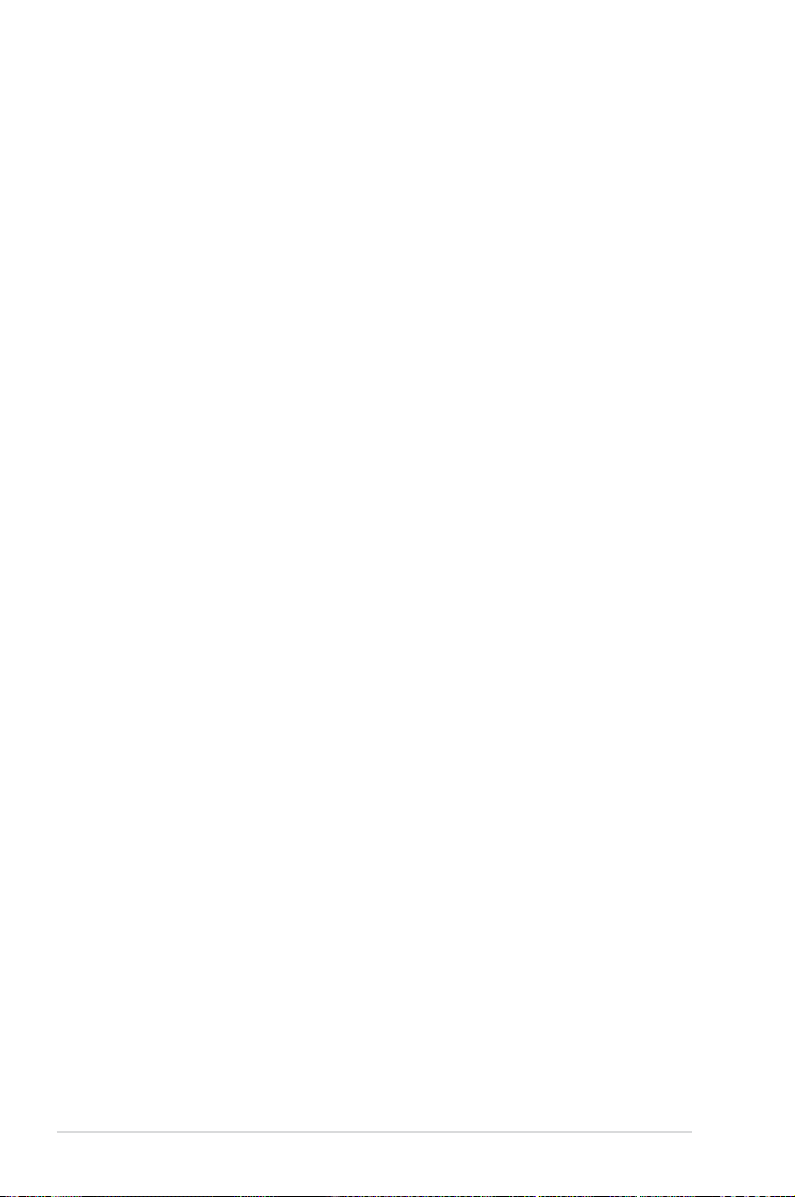
Temperature, fan, and voltage monitoring
The CPU temperature is monitored to prevent overheating and damage. The
system fan rotations per minute (RPM) is monitored for timely failure detection.
The chip monitors the voltage levels to ensure stable supply of current for critical
components.
1.4.2 Innovative ASUS features
ASUS MIO Audio card
Enjoy high-end sound quality! The ASUS MIO audio card is a discrete 8-channel
high denition audio (High Denition Audio previously codenamed Azalia) CODEC
enable clearest high quality audio output, jack-sensing feature, retasking functions,
and multi-streaming technology that simultaneously send different audio streams to
different destinations.
1-6 Chapter 1: Product introduction
Page 19
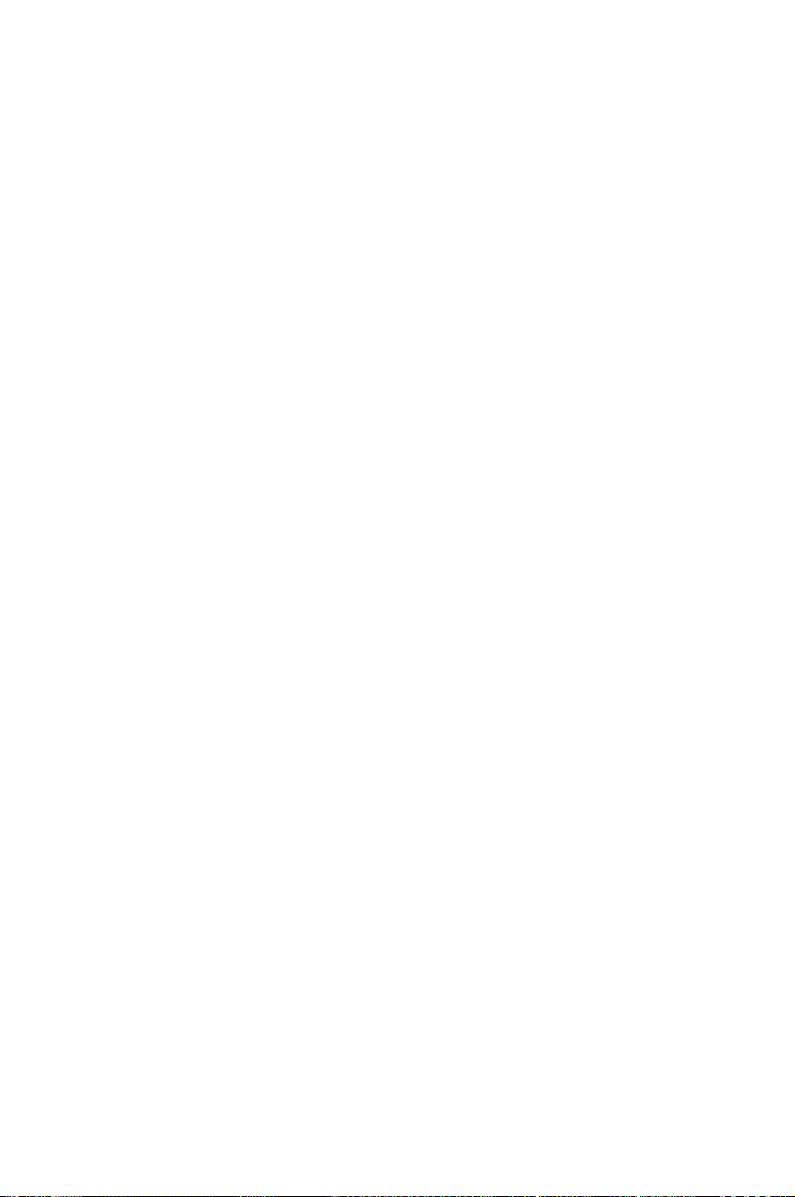
This chapter lists the hardware setup
procedures that you have to perform
when installing system components. It
includes description of the jumpers and
connectors on the motherboard.
Hardware
information
2
Page 20
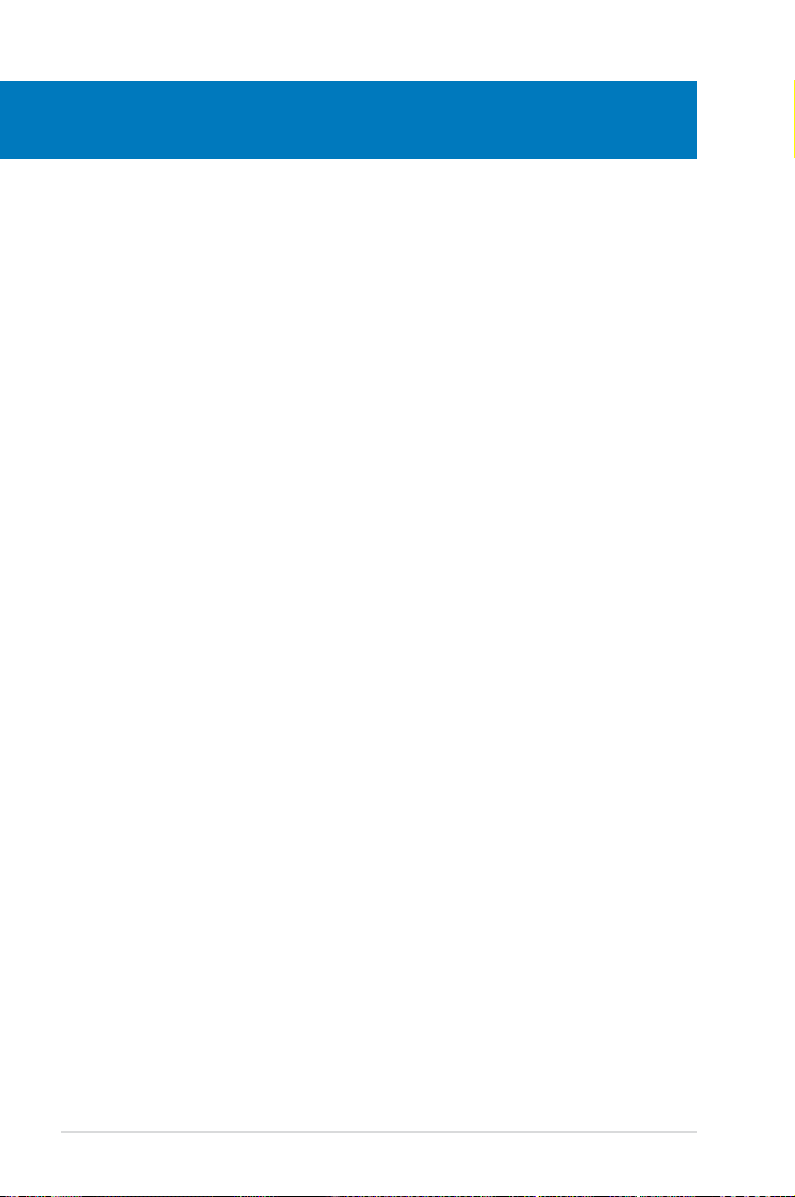
Chapter summary
2
2.1 Before you proceed ..................................................................... 2-3
2.2 Motherboard overview ................................................................. 2-4
2.3 Central Processing Unit (CPU) ................................................... 2-9
2.4 System memory ......................................................................... 2-15
2.5 Expansion slots .......................................................................... 2-17
2.6 Jumpers ...................................................................................... 2-21
2.7 Connectors ................................................................................. 2-25
ASUS P7F-X Series
Page 21
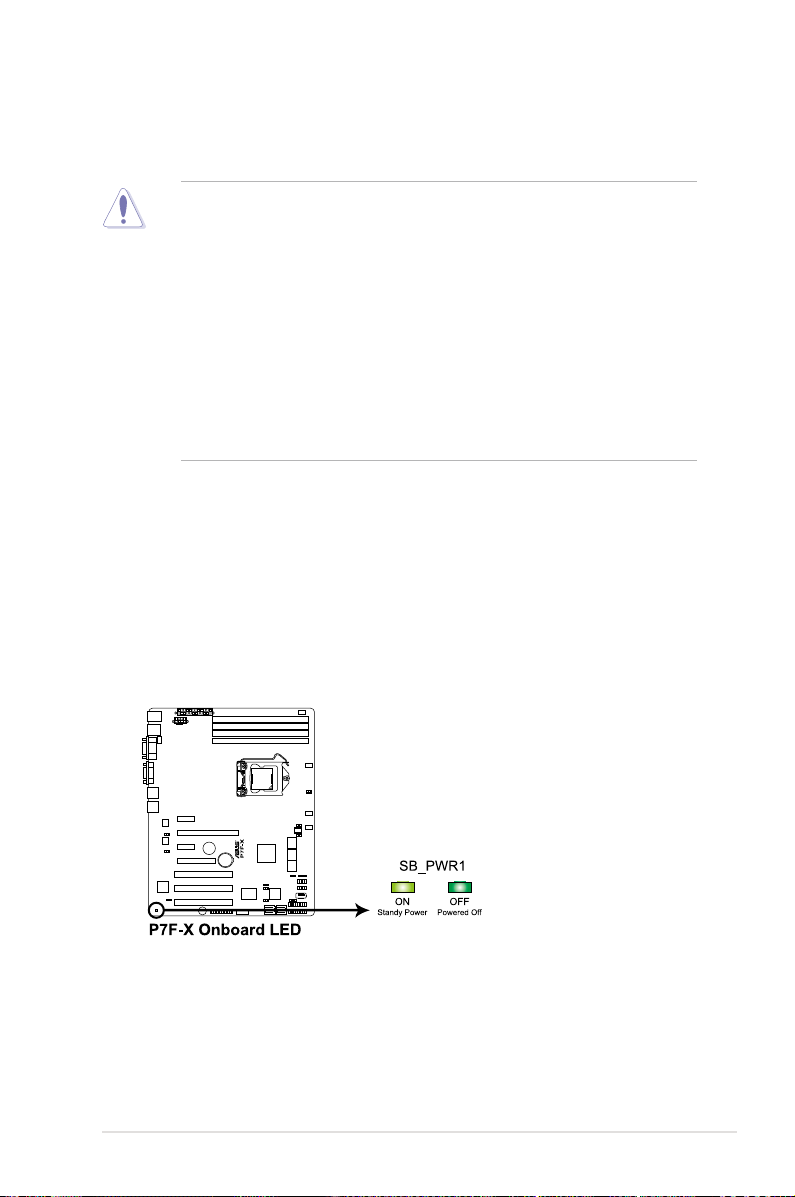
2.1 Before you proceed
Take note of the following precautions before you install motherboard components or change
any motherboard settings.
• Unplug the power cord from the wall socket before touching any
component.
• Use a grounded wrist strap or touch a safely grounded object or a metal
object, such as the power supply case, before handling components to
avoid damaging them due to static electricity.
• Hold components by the edges to avoid touching the ICs on them.
• Whenever you uninstall any component, place it on a grounded antistatic
pad or in the bag that came with the component.
• Before you install or remove any component, ensure that the power supply
is switched off or the power cord is detached from the power supply. Failure
to do so may cause severe damage to the motherboard, peripherals, and/or
components.
Onboard LED
1. Standby Power LED
The motherboard comes with a standby power LED. The green LED lights up
to indicate that the system is ON, in sleep mode, or in soft-off mode. This is a
reminder that you should shut down the system and unplug the power cable
before removing or plugging in any motherboard component. The illustration
below shows the location of the onboard LED
ASUS P7F-X Series 2-3
Page 22
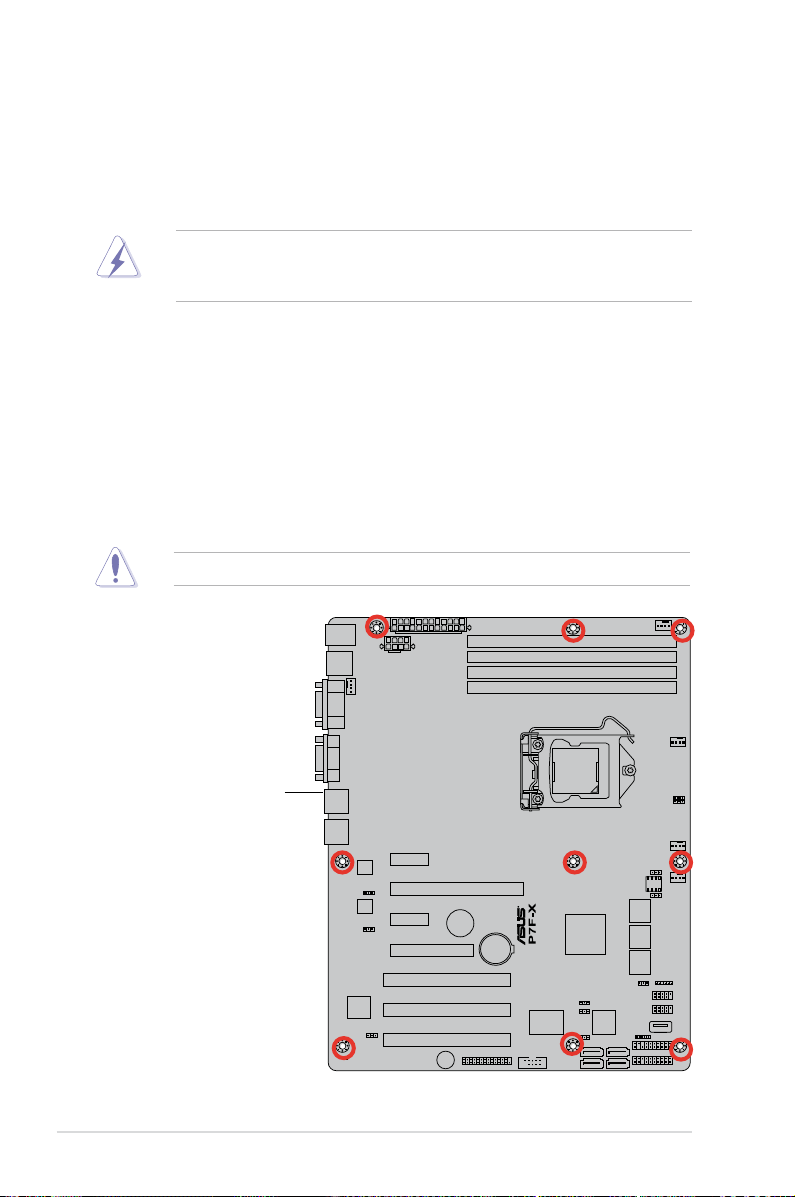
2.2 Motherboard overview
Before you install the motherboard, study the conguration of your chassis to
ensure that the motherboard ts into it.
To optimize the motherboard features, we highly recommend that you install it in an
ATX 1.1 compliant chassis.
Ensure to unplug the chassis power cord before installing or removing the
motherboard. Failure to do so can cause you physical injury and damage
motherboard components!
2.2.1 Placement direction
When installing the motherboard, ensure that you place it into the chassis in the
correct orientation. The edge with external ports goes to the rear part of the chassis
as indicated in the image below.
2.2.2 Screw holes
Place nine (9) screws into the holes indicated by circles to secure the motherboard
to the chassis.
DO NOT overtighten the screws! Doing so can damage the motherboard.
Place this side towards
the rear of the chassis
2-4 Chapter 2: Hardware information
Page 23
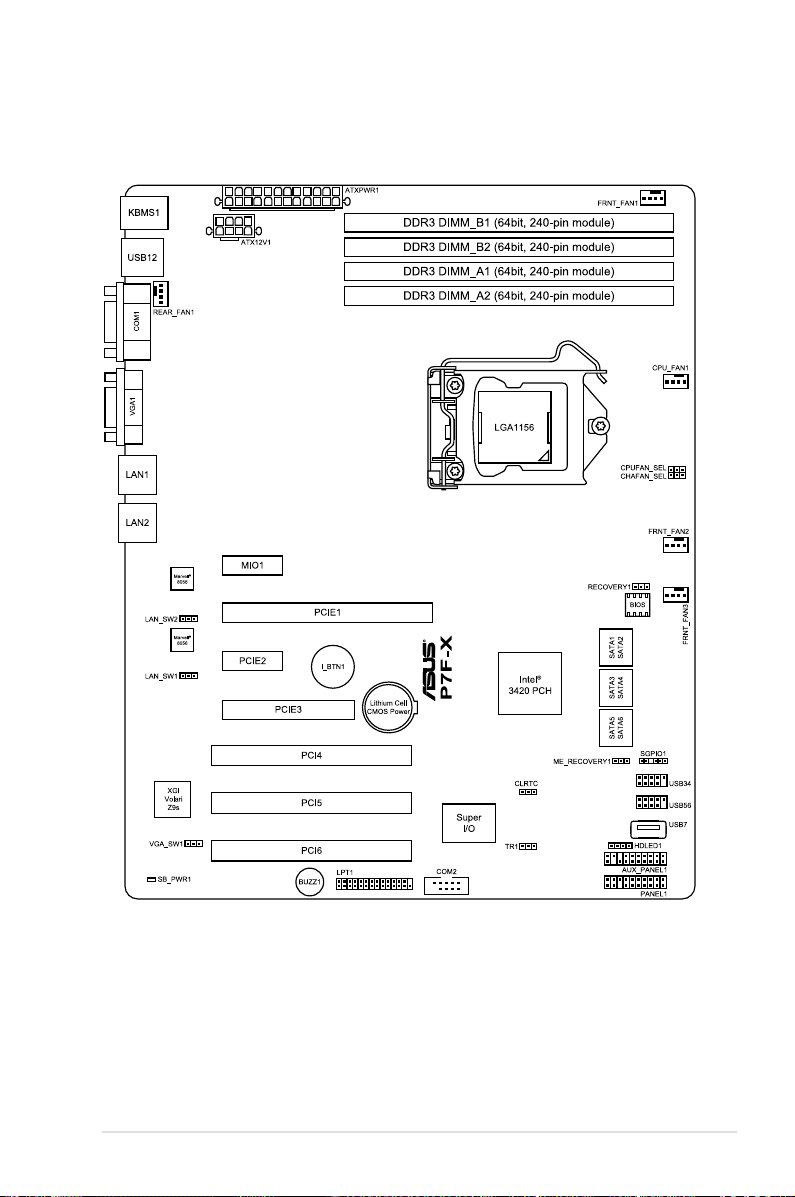
2.2.3 Motherboard layout
P7F-X
ASUS P7F-X Series 2-5
Page 24
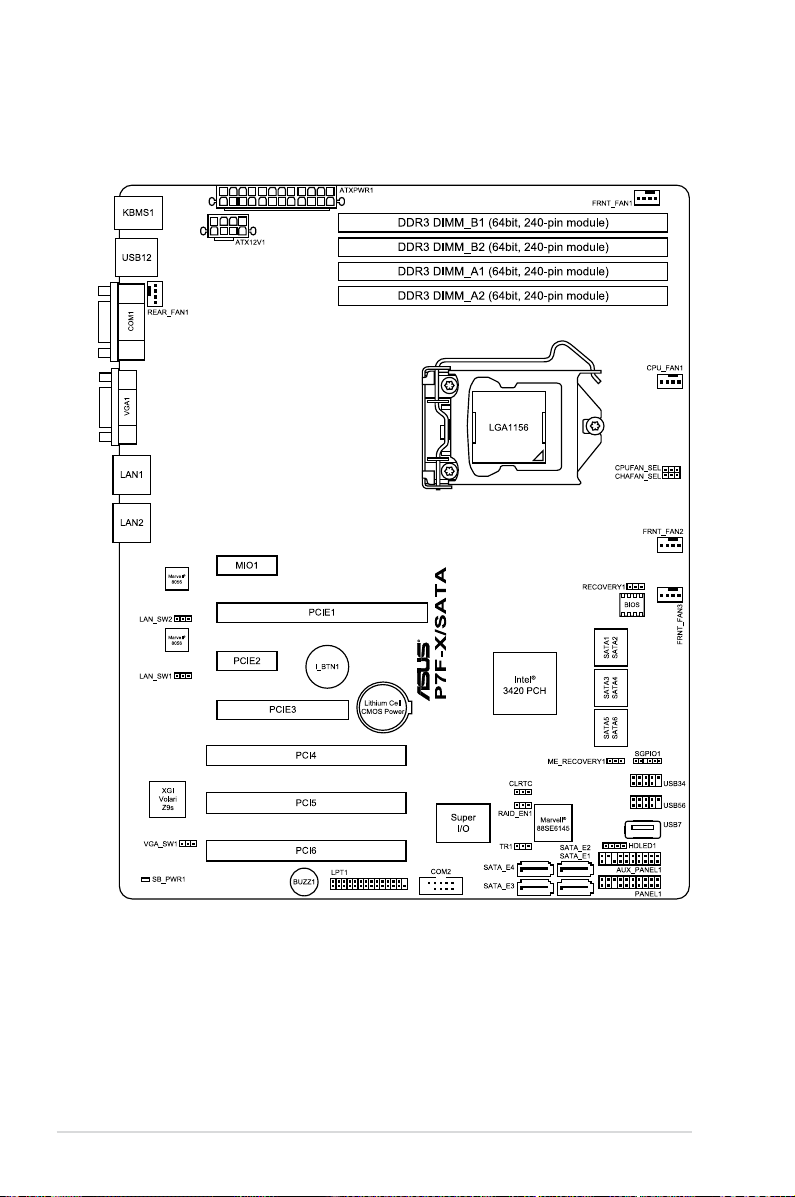
P7F-X/SATA
2-6 Chapter 2: Hardware information
Page 25
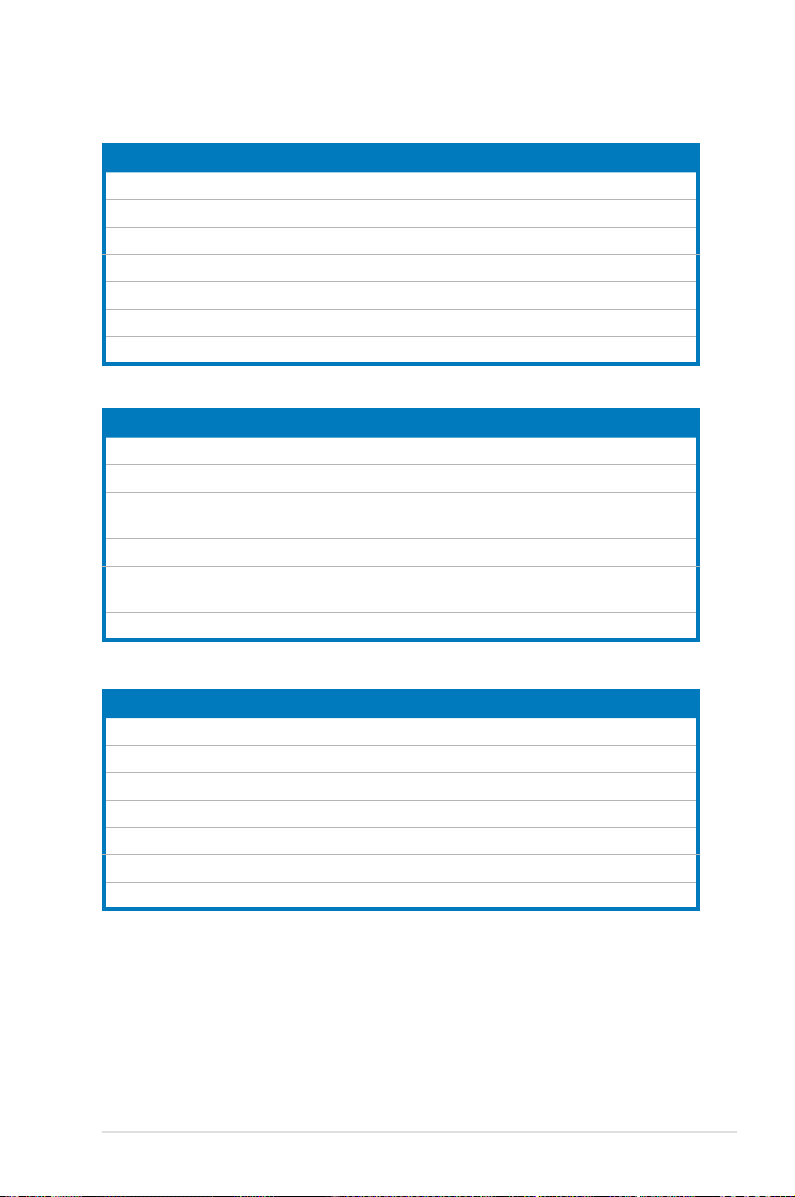
2.2.4 Layout contents
Slots/Soocket Page
1. CPU sockets 2-9
2. DDR3 sockets 2-15
3. MIO PCIE slot 2-19
4. PCI Express x 8 slot (x4 link) 2-19
5. PCI Express x 16 slot (x16 link) 2-19
6. PCI Express x 1 slot 2-19
7. PCI slots 2-19
Jumpers Page
1. Clear RTC RAM (CLRTC1)
2. VGA controller setting (3-pin VGA_SW1))
3. CPU Fan and Chassis Fan control setting
(3-pin CPUFAN_SEL1, CHAFAN_SEL1)
4. LAN controller setting (3-pin LAN_SW1, LAN_SW2)
5. SATA controller setting (3-pin RAID_EN1)
6. Force BIOS recovery setting (3-pin RECOVERY1)
(P7F-X/SATA model only)
2-21
2-22
2-22
2-23
2-23
2-24
Rear panel connectors Page
1. PS/2 mouse port (green) 2-25
2. PS/2 keyboard port (purple) 2-25
3. USB 2.0 ports 1 and 2 2-25
4. Serial (COM1) port 2-25
5. Video Graphics Adapter port 2-25
6. LAN 1 (RJ-45) port 2-25
7. LAN 2 (RJ-45) port 2-25
ASUS P7F-X Series 2-7
Page 26
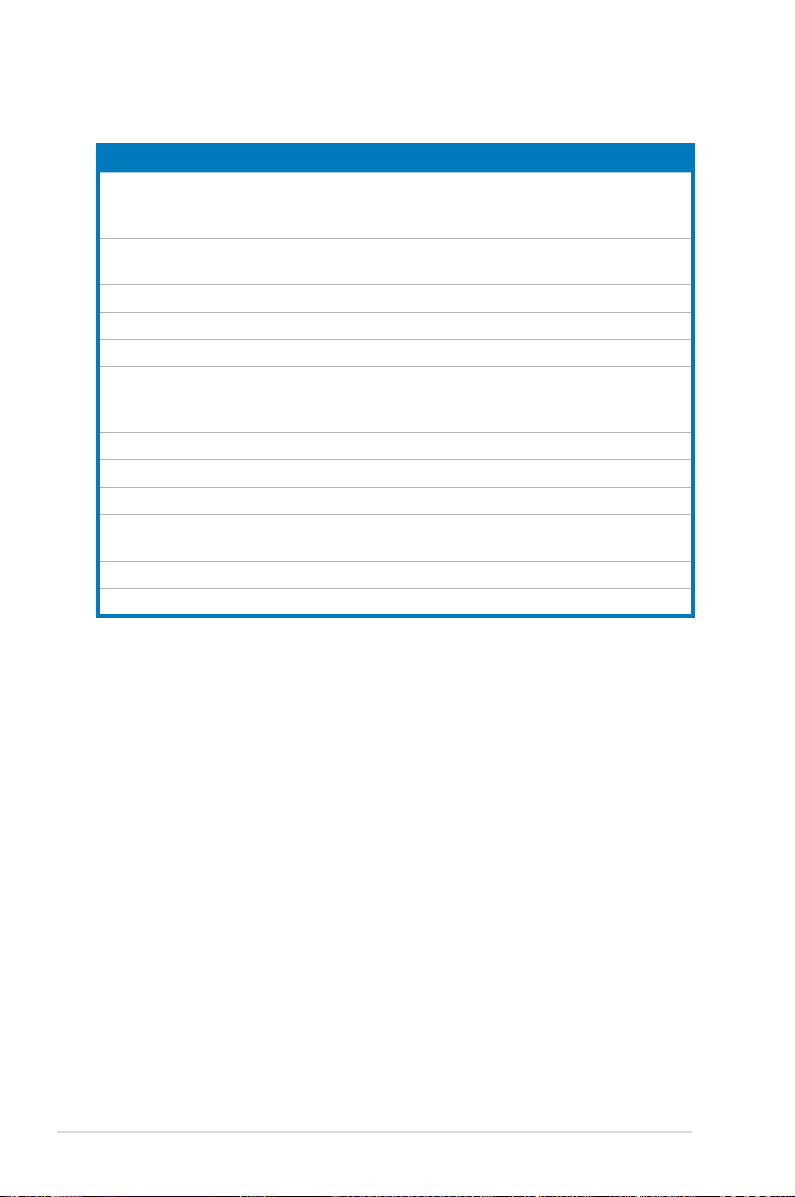
Internal connectors Page
1. Serial ATA connectors
(7-pin SATA1, SATA2, SATA3, SATA4; RED)
(7-pin SATA5, SATA6; Black)
2. SATA connectors(7-pin SATA1, SATA2, SATA3, SATA4; Red)
3. Hard disk activity LED connector (4-pin HDLED1)
4. USB connector (10-1 pin USB34, USB56; A-Type USB7)
5. Thermal sensor cable connectors (3-pin TR1)
6. CPU, front and rear fan connectors
(4-pin CPU_FAN1, FRNT_FAN1, FRNT_FAN2, FRNT_FAN3,
REAR_FAN1)
7. Parallel port connector (26-1 pin LPT1)
8. Serial General Purpose Input/Output connector (6-1 pin SGPIO1)
9. Serial port connector (10-1 pin COM2)
10. ATX power connectors
(24-pin EATXPWR1, 8-pin EATX12V1)
11. System panel connector (20-1 pin PANEL1)
12. Auxiliary panel connector (20-2 pin AUX_PANEL1)
(P7F-X/SATA model only)
2-26
2-27
2-27
2-28
2-28
2-29
2-29
2-30
2-30
2-31
2-32
2-33
2-8 Chapter 2: Hardware information
Page 27
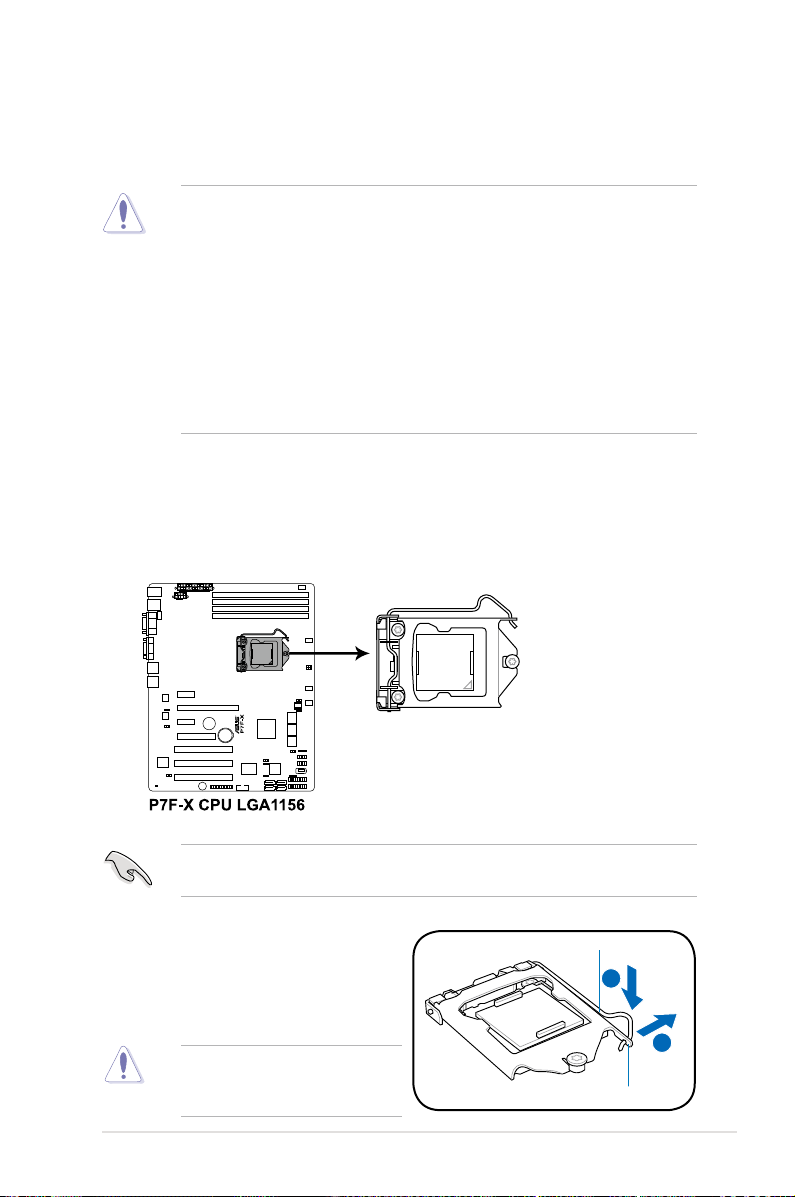
2.3 Central Processing Unit (CPU)
A
B
The motherboard comes with a surface mount LGA1156 socket designed for the
Intel® Xeon 3400 series processor.
• Upon purchase of the motherboard, ensure that the PnP cap is on
the socket and the socket contacts are not bent. Contact your retailer
immediately if the PnP cap is missing, or if you see any damage to the PnP
cap/socket contacts/motherboard components. ASUS will shoulder the cost
of repair only if the damage is shipment/transit-related.
• Keep the cap after installing the motherboard. ASUS will process Return
Merchandise Authorization (RMA) requests only if the motherboard comes
with the cap on the LGA1156 socket.
• The product warranty does not cover damage to the socket contacts
resulting from incorrect CPU installation/removal, or misplacement/loss/
incorrect removal of the PnP cap.
2.3.1 Installing the CPU
To install a CPU:
1. Locate the CPU socket on the motherboard.
Before installing the CPU, ensure that the socket box is facing toward you and
the load lever is on your left.
2. Press the load lever with your
Load lever
thumb (A), and then move it to the
right (B) until it is released from the
retention tab.
To prevent damage to the socket
pins, do not remove the PnP cap
unless you are installing a CPU.
ASUS P7F-X Series 2-9
Retention tab
Page 28
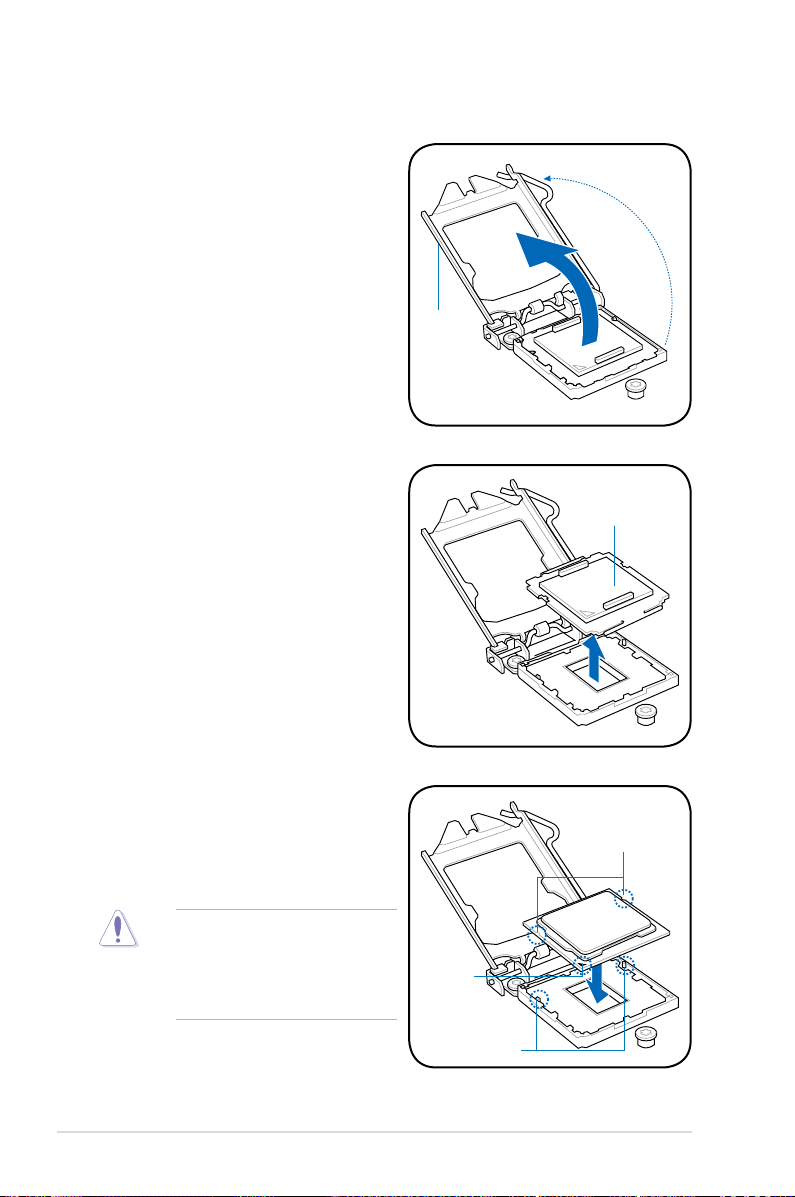
3. Lift the load lever in the direction
of the arrow until the load plate is
completely lifted.
4. Remove the PnP cap from the CPU
socket.
Load plate
PnP cap
5. Position the CPU over the socket,
ensuring that the gold triangle is on
the bottom-left corner of the socket,
and then t the socket alignment
CPU notches
keys into the CPU notches.
The CPU ts in only one correct
orientation. DO NOT force the
CPU into the socket to prevent
bending the connectors on the
socket and damaging the CPU!
2-10 Chapter 2: Hardware information
Gold
triangle
mark
Alignment keys
Page 29
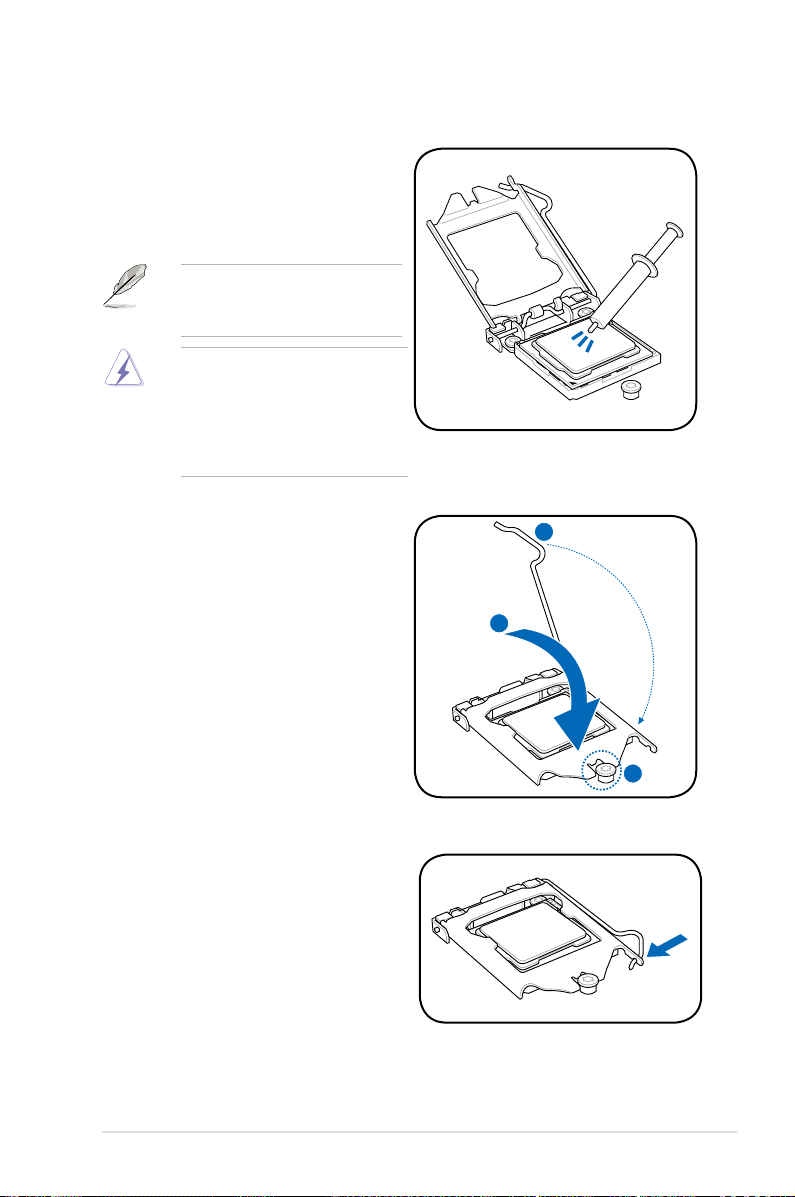
C
B
A
6. Apply some Thermal Interface
Material to the exposed area of
the CPU that the heatsink will be
in contact with, ensuring that it is
spread in an even thin layer.
Some heatsinks come with preapplied thermal paste. If so, skip
this step.
The Thermal Interface Material is
toxic and inedible. DO NOT eat it.
If it gets into your eyes or touches
your skin, wash it off immediately,
and seek professional medical
help.
7. Close the load plate (A), and then
push down the load lever (B),
ensuring that the front edge of the
load plate slides under the retention
knob (C).
8. Insert the load lever under the
retention tab.
ASUS P7F-X Series 2-11
Page 30
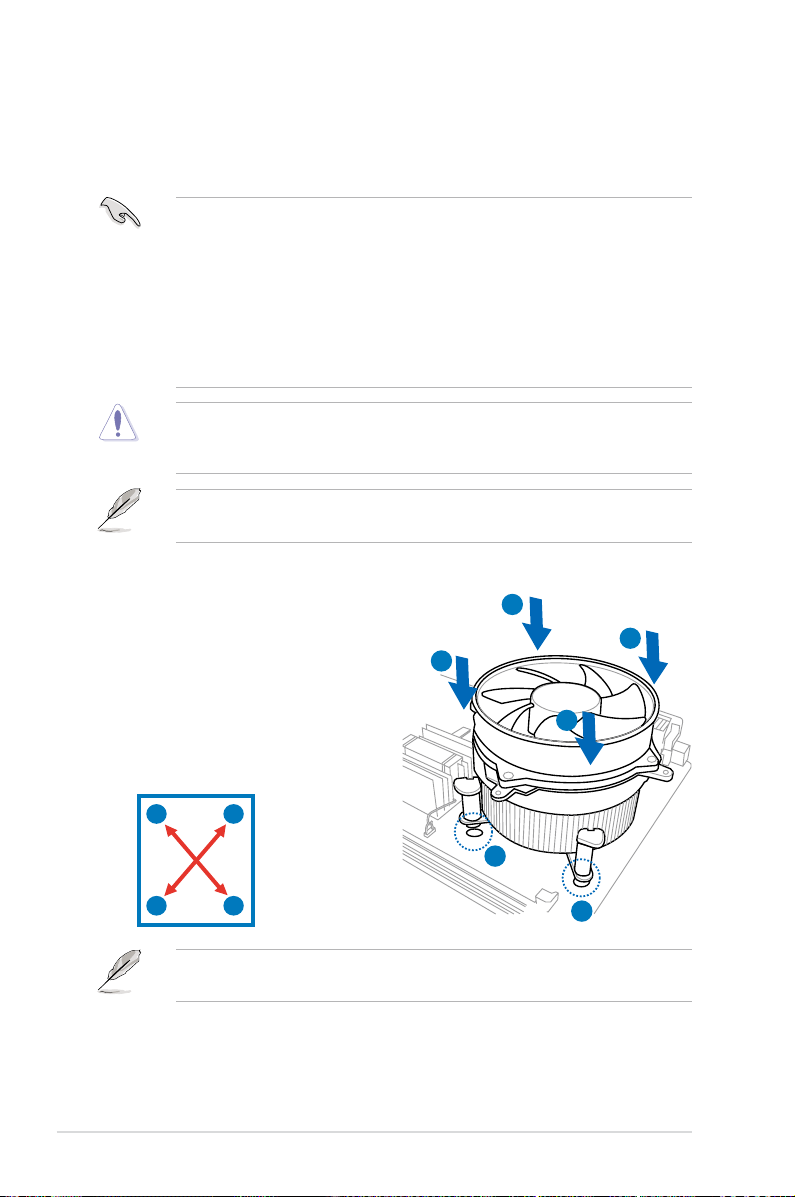
2.3.2 Installing the CPU heatsink and fan
The Intel® LGA1156 processor requires a specially designed heatsink and fan
assembly to ensure optimum thermal condition and performance.
• When you buy a boxed Intel® processor, the package includes the CPU fan
and heatsink assembly. If you buy a CPU separately, ensure that you use
only Intel®-certied multi-directional heatsink and fan.
• Your Intel® LGA1156 heatsink and fan assembly comes in a push-pin
design and requires no tool to install.
• Use an LGA1156-compatible CPU heatsink and fan assembly only. The
LGA1156 socket is incompatible with the LGA775 and LGA1366 sockets in
size and dimension.
If you purchased a separate CPU heatsink and fan assembly, ensure that the
Thermal Interface Material is properly applied to the CPU heatsink or CPU
before you install the heatsink and fan assembly.
Ensure that you have installed the motherboard to the chassis before you install
the CPU fan and heatsink assembly.
To install the CPU heatsink and fan:
1. Place the heatsink on top of the
installed CPU, making sure that the
four fasteners match the holes on
the motherboard.
B
A
B
2. Push down two fasteners at a time
in a diagonal sequence to secure
A
the heatsink and fan assembly in
place.
A
B
2-12 Chapter 2: Hardware information
B
1
A
Orient the heatsink and fan assembly such that the CPU fan cable is closest to
the CPU fan connector.
1
Page 31

3. Connect the CPU fan cable to the connector on the motherboard labeled
CPU_FAN.
DO NOT forget to connect the CPU fan connector! Hardware monitoring errors
can occur if you fail to plug this connector.
2.3.3 Uninstalling the CPU
heatsink and fan
To uninstall the CPU heatsink and fan:
1. Disconnect the CPU fan cable from
the connector on the motherboard.
2. Rotate each fastener
counterclockwise.
3. Pull up two fasteners at a time in a
diagonal sequence to disengage the
heatsink and fan assembly from the
motherboard.
B
A
B
A
A
B
B
A
4. Carefully remove the heatsink and fan assembly from the motherboard.
ASUS P7F-X Series 2-13
Page 32

2.3.4 Installing the CPU heatsink in rack
The Intel® 1156 processor requires a specially designed heatsink to ensure
optimum thermal condition and performance.
• Ensure that you use qualied heatsink assembly only.
• Ensure that you have applied the thermal interface material to the top of the
CPU before installing the heatsink and fan.
1. Peel off the sticker on the heatsink metal plate and afx the plate to the back
of the motherboard, matching the standoffs to the heatsink screw holes.
2. Use a Phillips screwdriver to tighten the four heatsink screws in a diagonal
sequence.
Ensure that the heatsink is not skewed or tilted, otherwise the CPU will overheat.
2-14 Chapter 2: Hardware information
Page 33

2.4 System memory
2.4.1 Overview
The motherboard comes with four Double Data Rate 3 (DDR3) Dual Inline Memory
Modules (DIMM) sockets.
A DDR3 module has the same physical dimensions as a DDR2 DIMM but is
notched differently to prevent installation on a DDR2 DIMM socket. DDR3 modules
are developed for better performance with less power consumption.
The gure illustrates the location of the DDR3 DIMM sockets:
2.4.2 Memory Congurations
You may install 1 GB, 2 GB, 4 GB Unbuffered with ECC/Non-ECC DDR3 DIMMs
into the DIMM sockets using the memory congurations in this section.
UDIMM
DIMM Slot
Per Channel
2 1 Unbuffered DDR3 1333 Single Rank, Dual Rank
2 2 Unbuffered DDR3 1333 Single Rank, Dual Rank
ASUS P7F-X Series 2-15
DIMM Populated
per Channel
• Always install DIMMs with the same CAS latency. For optimum
compatibility, it is recommended that you obtain memory modules from the
same vendor. DO NOT combine RDIMM and UDIMM.
• The motherboard supports x8 DRAM Only and x4 & x16 DRAM are not
supported
DIMM Type Speed Rank per DIMM
Page 34

2.4.3 Installing a DIMM
Unplug the power supply before adding or removing DIMMs or other
system components. Failure to do so can cause severe damage to both the
motherboard and the components.
To install a DIMM:
1. Press the retaining clips outward
to unlock a DIMM socket.
2. Align a DIMM on the socket
such that the notch on the DIMM
1
matches the break on the socket.
3. Firmly insert the DIMM into the
socket until the retaining clips
snap back in place and the DIMM
is properly seated.
• A DDR3 DIMM is keyed with a notch so that it ts in only one direction. DO
NOT force a DIMM into a socket to avoid damaging the DIMM.
• The DDR3 DIMM sockets do not support DDR and DDR2 DIMMs. DO NOT
install DDR or DDR2 DIMMs to the DDR3 DIMM sockets.
2.4.4 Removing a DIMM
To remove a DIMM:
1. Simultaneously press the retaining
clips outward to unlock the DIMM.
Support the DIMM lightly with
your ngers when pressing the
retaining clips. The DIMM might
get damaged when it ips out
with extra force.
2
3
DDR3 DIMM notch
1
Unlocked retaining clip
2
DDR3 DIMM notch
1
1
2. Remove the DIMM from the socket.
2-16 Chapter 2: Hardware information
Page 35

2.5 Expansion slots
In the future, you may need to install expansion cards. The following subsections
describe the slots and the expansion cards that they support.
Ensure to unplug the power cord before adding or removing expansion cards.
Failure to do so may cause you physical injury and damage motherboard
components.
2.5.1 Installing an expansion card
To install an expansion card:
1. Before installing the expansion card, read the documentation that came with
it and make the necessary hardware settings for the card.
2. Remove the system unit cover (if your motherboard is already installed in a
chassis).
3. Remove the bracket opposite the slot that you intend to use. Keep the screw
for later use.
4. Align the card connector with the slot and press rmly until the card is
completely seated on the slot.
5. Secure the card to the chassis with the screw you removed earlier.
6. Replace the system cover.
2.5.2 Conguring an expansion card
After installing the expansion card, congure the it by adjusting the software
settings.
1. Turn on the system and change the necessary BIOS settings, if any. See
Chapter 4 for information on BIOS setup.
2. Assign an IRQ to the card. Refer to the tables on the next page.
3. Install the software drivers for the expansion card.
When using PCI cards on shared slots, ensure that the drivers support “Share
IRQ” or that the cards do not need IRQ assignments. Otherwise, conicts will
arise between the two PCI groups, making the system unstable and the card
inoperable.
ASUS P7F-X Series 2-17
Page 36

2.5.3 Interrupt assignments
Standard Interrupt assignments
IRQ Priority Standard function
0 1 System Timer
1 2 Keyboard Controller
2 - Programmable Interrupt
3* 11 Communications Port (COM2)
4* 12 Communications Port (COM1)
5* 13 --
6 14 Floppy Disk Controller
7* 15 --
8 3 System CMOS/Real Time Clock
9* 4 ACPI Mode when used
10* 5 IRQ Holder for PCI Steering
11* 6 IRQ Holder for PCI Steering
12* 7 PS/2 Compatible Mouse Port
13 8 Numeric Data Processor
14* 9 Primary IDE Channel
15* 10 Secondary IDE Channel
* These IRQs are usually available for ISA or PCI devices.
2-18 Chapter 2: Hardware information
Page 37

2.5.4 MIO PCIE slot
The MIO PCIE slot only supports a MIO audio card, which offers great sound
quality to complement the robust video power.
This slot does not support PCI-E x1 cards.
2.5.5 PCI Express x8 slot (x4 link)
The onboard PCI Express x8 slots provides one x4 link to CPU. This slot supports
VGA cards and various server class high performance add-on cards.
2.5.6 PCI Express x16 slot (x16 link)
The onboard PCI Express x16 slot provides one x16 link to CPU. This slot supports
VGA cards and various server class high performance add-on cards.
2.5.7 PCI Express x1 slot
This slot supports PCI Express cards that comply with the PCI Express
specications.
2.5.8 PCI slots
The PCI slot supports cards such as a LAN card, USB card, and other cards that
comply with PCI 2.3 specications.
MIO PCIE slot
PCIEx16 slot
(x16 link)
PCIEx1 slot
PCIEx8 slot
(x4 link)
PCI slots
ASUS P7F-X Series 2-19
Page 38

2.5.9 Connect thermal sensor cable
Follow the steps below to connect the thermal sensor cable to the connector on
your motherboard.
1. Locate the TR1 connector on the
motherboard.
2. Connect the thermal sensor cable to
the connector.
3. Place the other end of the thermal sensor cable to the device you would like
to monitor temperature.
2.5.10 Installing the audio card
1. Locate the audio slot on the
motherboard.
2. Align the card connector with the slot
and press rmly until the card sits on
the slot completely.
This slot does not support PCI-E x1 cards.
2-20 Chapter 2: Hardware information
Page 39

2.6 Jumpers
1. Clear RTC RAM (CLRTC1)
This jumper allows you to clear the Real Time Clock (RTC) RAM in CMOS.
You can clear the CMOS memory of date, time, and system setup parameters
by erasing the CMOS RTC RAM data. The onboard button cell battery
powers the RAM data in CMOS, which include system setup information such
as system passwords.
To erase the RTC RAM:
1. Turn OFF the computer and unplug the power cord.
2. Move the jumper cap from pins 1–2 (default) to pins 2–3. Keep the cap
on pins 2–3 for about 5–10 seconds, then move the cap back to pins 1–2.
3. Plug the power cord and turn ON the computer.
4. Hold down the <Del> key during the boot process and enter BIOS setup
to re-enter data.
Except when clearing the RTC RAM, never remove the cap on CLRTC jumper
default position. Removing the cap will cause system boot failure!
If the steps above do not help, remove the onboard battery and move the
jumper again to clear the CMOS RTC RAM data. After the CMOS clearance,
reinstall the battery.
ASUS P7F-X Series 2-21
Page 40

2. VGA controller setting (3-pin VGA_SW1)
This jumper allows you to enable or disable the onboard VGA controller. Set
to pins 1–2 to activate the VGA feature.
3. CPU Fan and Chassis Fan control setting
(3-pin CPUFAN_SEL1, CHAFAN_SEL1)
These jumpers allow you to switch for fan pin selection. The CPUFAN_SEL1
jumper is for the CPU fan control and the CHAFAN_SEL1 jumper is for the
front fans and rear fans control. Set to pins 1–2 when using 4-pin fans or pins
2–3 when using 3-pin fans.
• If you use a 4-pin fan but set the jumper to pin 2-3, the fan you installed
may not work.
• If you use a 3-pin fan but set the jumper for a 4-pin fan, the fan control will
not work and the fan you installed will always run at full speed.
2-22 Chapter 2: Hardware information
Page 41

4. LAN controller setting (3-pin LAN_SW1, LAN_SW2)
These jumpers allow you to enable or disable the onboard Marvell
Gigabit LAN controllers. Set to pins 1-2 to activate the Gigabit LAN feature.
®
88E8056
5. SATA controller setting (3-pin RAID_EN1)
This jumper allows you to enable or disable the onboard Marvell
(P7F-X/SATA model only)
®
88SE6145
SATA controller.
ASUS P7F-X Series 2-23
Page 42

6. Force BIOS recovery setting (3-pin RECOVERY1)
This jumper allows you to quickly update or recover the BIOS settings when it
becomes corrupted.
To update the BIOS:
1. Prepare a USB ash disk that contains the original or latest BIOS for the
motherboard (XXXXXX.ROM) and the BUPDATER.EXE utility.
2. Set the jumper to pins 2–3.
3. Insert the USB ash and turn on the system to update the BIOS.
4. Shut down the system.
5. Set the jumper back to pins 1–2.
6. Turn on the system.
2-24 Chapter 2: Hardware information
Page 43

2.7 Connectors
2.7.1 Rear panel connectors
1. PS/2 mouse port (green). This port is for a PS/2 mouse.
2. PS/2 keyboard port (purple). This port is for a PS/2 keyboard.
3. USB 2.0 ports 1 and 2. These two 4-pin Universal Serial Bus (USB) ports
are available for connecting USB 2.0 devices.
4. Serial (COM1) port. This 9-pin communication port is for pointing devices or
other serial devices.
5. Video Graphics Adapter port. This port is for a VGA monitor or other VGA-
compatible devices.
6. LAN 1 (RJ-45) port. This port allows Gigabit connection to a Local Area
Network (LAN) through a network hub. Refer to the table below for the LAN
port LED indications.
7. LAN 2 (RJ-45) port. This port allows Gigabit connection to a Local Area
Network (LAN) through a network hub. Refer to the table below for the LAN
port LED indications.
LAN port LED indications
LED
LAN port
SPEED
LED
Activity/Link LED Speed LED
Status Description Status Description
OFF No link OFF 10 Mbps connection
GREEN Linked ORANGE 100 Mbps connection
BLINKING Data activity GREEN 1 Gbps connection
ASUS P7F-X Series 2-25
ACT/LINK
Page 44

2.7.2 Internal connectors
1. Serial ATA connectors
(7-pin SATA1, SATA2, SATA3, SATA4; RED)
(7-pin SATA5, SATA6; Black)
Supported by the Intel® 3420 chipset, these connectors are for the Serial ATA
signal cables for Serial ATA hard disk drives that allows up to 3Gb/s of data
transfer rate.
If you installed Serial ATA hard disk drives, you can create a RAID 0, RAID 1,
RAID 10, or RAID 5 conguration.
• The actual data transfer rate depends on the speed of Serial ATA hard disks
installed.
• The SATA connectors do not support SATA cables with latch.
2-26 Chapter 2: Hardware information
Page 45

2. Serial ATA connectors (7-pin SATA1, SATA2, SATA3, SATA4; RED)
(P7F-X/SATA model only)
Supported by the Marvell® 88SE6145 chipset, these connectors are for the
Serial ATA signal cables for Serial ATA hard disk drives that allows up to
3Gb/s of data transfer rate.
If you installed Serial ATA hard disk drives, you can create a RAID 0, RAID 1,
RAID 10, or RAID 5 conguration.
3. Hard disk activity LED connector (4-pin HDLED1)
This LED connector is for the storage add-on card cable connected to
the SATA or SAS add-on card. The read or write activities of any device
connected to the SATA or SAS add-on card causes the front panel LED to
light up.
ASUS P7F-X Series 2-27
Page 46

4. USB connector (10-1 pin USB34, USB56; A-Type USB7)
These connectors are for USB 2.0 ports. Connect the USB module cables to
connectors USB34 and USB56, then install the modules to a slot opening at
the back of the system chassis. These USB connectors comply with USB 2.0
specication that supports up to 480 Mbps connection speed.
5. Thermal sensor cable connectors (3-pin TR1)
This connector is for temperature monitoring. Connect the thermal sensor
cable to this connector and place the other end to the device, which you want
to monitor temperature.
2-28 Chapter 2: Hardware information
Page 47

6. CPU, front and rear fan connectors
(4-pin CPU_FAN1, FRNT_FAN1, FRNT_FAN2, FRNT_FAN3, REAR_FAN1)
The fan connectors support cooling fans of 350 mA–740 mA (8.88 W max.)
or a total of 3.15 A–6.66 A (53.28 W max.) at +12V. Connect the fan cables to
the fan connectors on the motherboard, ensuring that the black wire of each
cable matches the ground pin of the connector.
• DO NOT forget to connect the fan cables to the fan connectors. Insufcient
air ow inside the system may damage the motherboard components.
• These are not jumpers! DO NOT place jumper caps on the fan connectors!
• All fans feature the ASUS Smart Fan technology.
7. Parallel port connector (26-1 pin LPT1)
This connector is for a parallel port. Connect the parallel port module cable
to this connector, then install the module to a slot opening at the back of the
system chassis.
ASUS P7F-X Series 2-29
Page 48

8. Serial General Purpose Input/Output connector (6-1 pin SGPIO1)
This connector is used for the SGPIO peripherals for the Intel Matrix RAID
SATA LED.
9. Serial port connector (10-1 pin COM2)
This connector is for a serial (COM) port. Connect the serial port module
cable to this connector, then install the module to a slot opening at the back
of the system chassis.
2-30 Chapter 2: Hardware information
Page 49

10. ATX power connectors
(24-pin EATXPWR1, 8-pin EATX12V1)
These connectors are for an ATX power supply plugs. The power supply
plugs are designed to t these connectors in only one orientation. Find the
proper orientation and push down rmly until the connectors completely t.
• DO NOT forget to connect the 24+8-pin power plugs; otherwise, the system
will not boot up.
• Use of a PSU with a higher power output is recommended when
conguring a system with more power-consuming devices. The system
may become unstable or may not boot up if the power is inadequate.
• This motherboard supports ATX2.0 PSU or later version.
• Ensure that your power supply unit (PSU) can provide at least the minimum
power required by your system.
ASUS P7F-X Series 2-31
Page 50

11. System panel connector (20-pin PANEL1)
This connector supports several chassis-mounted functions.
1. System power LED (3-pin PLED)
This 3-pin connector is for the system power LED. Connect the chassis
power LED cable to this connector. The system power LED lights up
when you turn on the system power, and blinks when the system is in
sleep mode.
2. Message LED (2-pin MLED)
This 2-pin connector is for the message LED cable that connects to
the front message LED. The message LED is controlled by Hardware
monitor to indicate an abnormal event occurance.
3. System warning speaker (4-pin SPEAKER)
This 4-pin connector is for the chassis-mounted system warning
speaker. The speaker allows you to hear system beeps and warnings.
4. Hard disk drive activity LED (2-pin HDDLED)
This 2-pin connector is for the HDD Activity LED. Connect the HDD
Activity LED cable to this connector. The IDE LED lights up or ashes
when data is read from or written to the HDD.
5. SSI power button/soft-off button (2-pin PWRSW)
This connector is for the system power button. Pressing the power
button turns the system on or puts the system in sleep or soft-off mode
depending on the BIOS settings. Pressing the power switch for more
than four seconds while the system is ON turns the system OFF.
6. Reset button (2-pin RESET)
This 2-pin connector is for the chassis-mounted reset button for system
reboot without turning off the system power.
2-32 Chapter 2: Hardware information
Page 51

12. Auxiliary panel connector (20-pin AUX_PANEL1)
This connector is for additional front panel features including front panel
SMB, locator LED and switch, chassis intrusion, and LAN LEDs.
1. Front panel SMB (6-1 pin FPSMB)
These leads connect the front panel SMBus cable.
2. LAN activity LED (2-pin LAN1_LED, LAN2_LED)
These leads are for Gigabit LAN activity LEDs on the front panel.
3. Chassis intrusion (4-1 pin CHASSIS)
These leads are for the intrusion detection feature for chassis with
intrusion sensor or microswitch. When you remove any chassis
component, the sensor triggers and sends a high-level signal to these
leads to record a chassis intrusion event. The default setting is short
CASEOPEN and GND pin by jumper cap to disable the function.
4. Locator LED (2-pin LOCATORLED1 and 2-pin LOCATORLED2)
These leads are for the locator LED1 and LED2 on the front panel.
Connect the Locator LED cables to these 2-pin connector. The LEDs will
light up when the Locator button is pressed.
5. Locator Button/Swich (2-pin LOCATORBTN)
These leads are for the locator button on the front panel. This button
queries the state of the system locator.
ASUS P7F-X Series 2-33
Page 52

2-34 Chapter 2: Hardware information
Page 53

This chapter describes the power up
sequence, and ways of shutting down the
system.
Powering up
3
Page 54

Chapter summary
3
3.1 Starting up for the rst time ........................................................ 3-3
3.2 Turning off the computer ............................................................. 3-4
ASUS P7F-X Series
Page 55

3.1 Starting up for the rst time
1. After making all the connections, replace the system case cover.
2. Be sure that all switches are off.
3. Connect the power cord to the power connector at the back of the system
chassis.
4. Connect the power cord to a power outlet that is equipped with a surge
protector.
5. Turn on the devices in the following order:
a. Monitor
b. External SCSI devices (starting with the last device on the chain)
c. System power
6. After applying power, the system power LED on the system front panel case
lights up. For systems with SSI power supplies, the system LED lights up
when you press the SSI power button. If your monitor complies with “green”
standards or if it has a “power standby” feature, the monitor LED may light up
or switch between orange and green after the system LED turns on.
The system then runs the power-on self-test or POST. While the tests are
running, the BIOS beeps or additional messages appear on the screen. If you
do not see anything within 30 seconds from the time you turned on the power,
the system may have failed a power-on test. Check the jumper settings and
connections or call your retailer for assistance.
7. At power on, hold down the <Del> key to enter the BIOS Setup. Follow the
instructions in Chapter 4.
ASUS P7F-X Series 3-3
Page 56

3.2 Powering off the computer
3.2.1 Using the OS shut down function
If you are using Windows® 2003 Server:
1. Click the
2. Select
box.
3. Select
4. Ensure that the
5. Select shutdown option from the list box.
6. If necessary, key in comments.
7. Click OK.
button then click
Start
Shut Down
Shutdown Event Tracker
from the
Planned
What do you want the computer to do?
check box is checked.
Shut Down
.
.
list
3.2.2 Using the dual function power switch
While the system is ON, pressing the power switch for less than four seconds puts
the system to sleep mode or to soft-off mode, depending on the BIOS setting.
Pressing the power switch for more than four seconds lets the system enter the
soft-off mode regardless of the BIOS setting. Refer to section
Chapter 4 for details.
4.5 Power Menu
in
3-4 Chapter 3: Powering up
Page 57

This chapter tells how to change the
system settings through the BIOS Setup
menus. Detailed descriptions of the BIOS
parameters are also provided.
BIOS setup
4
Page 58

Chapter summary
4
4.1 Managing and updating your BIOS ............................................ 4-1
4.2 BIOS setup program .................................................................... 4-7
4.3 Main menu .................................................................................. 4-10
4.4 Advanced menu ......................................................................... 4-16
4.5 Server menu ............................................................................... 4-29
4.6 Power menu ................................................................................ 4-31
4.7 Boot menu .................................................................................. 4-34
4.8 Tools menu ................................................................................. 4-38
4.9 Exit menu .................................................................................... 4-39
ASUS P7F-X Series
Page 59

4.1 Managing and updating your BIOS
The following utilities allow you to manage and update the motherboard Basic
Input/Output System (BIOS) setup:
1.
ASUS EZ Flash 2
2.
BUPDATER utility
(Updates the BIOS using a oppy disk or USB ash disk.)
(Updates the BIOS in DOS mode using a bootable USB
ash disk drive.)
3.
ASUS CrashFree BIOS 3
(To recover the BIOS using a bootable USB ash
disk drive when the BIOS le fails or gets corrupted.)
Refer to the corresponding sections for details on these utilities.
Save a copy of the original motherboard BIOS le to a bootable
disk drive
motherboard BIOS using the BUPDATER utility.
in case you need to restore the BIOS in the future. Copy the original
USB ash
4.1.1 ASUS EZ Flash 2 utility
The ASUS EZ Flash 2 feature allows you to update the BIOS without having to use
a DOS-based utility.
Before you start using this utility, download the latest BIOS from the ASUS
website at www.asus.com.
To update the BIOS using EZ Flash 2
1. Insert the USB ash disk that contains the latest BIOS le to the USB port.
2. Enter the BIOS setup program. Go to the
and press <Enter> to enable it.
ASUSTek EZ Flash 2 BIOS ROM Utility V3.34
FLASH TYPE: MXIC 25L1605A
Current ROM
BOARD: P7F-X
VER: 0205
DATE: 07/23/2009
PATH: A:\
A:
Update ROM
BOARD: Unknown
VER: Unknown
DATE: Unknown
menu to select
Tools
EZ Flash 2
Note
[Enter] Select or Load [Tab] Switch [V] Drive Info
[Up/Down/Home/End] Move [B] Backup [Esc] Exit
ASUS P7F-X Series 4-3
Page 60

3. Press <Tab> to switch between drives until the correct BIOS le is
found. When found, EZ Flash 2 performs the BIOS update process and
automatically reboots the system when done.
• This function can support devices such as a USB ash disk with FAT 32/16
format and single partition only.
• DO NOT shut down or reset the system while updating the BIOS to prevent
system boot failure!
Ensure to load the BIOS default settings to ensure system compatibility and
stability. Select the Load Setup Defaults item under the Exit menu. See
section 4.9 Exit Menu for details.
4.1.2 BUPDATER utility
The succeeding BIOS screens are for reference only. The actual BIOS screen
displays may not be the same as shown.
The BUPDATER utility allows you to update the BIOS le in DOS environment
using a bootable USB ash disk drive with the updated BIOS le.
Updating the BIOS le
To update the BIOS le using the BUPDATER utility:
1. Visit the ASUS website at www.asus.com and download the latest BIOS le
for the motherboard. Save the BIOS le to a bootable USB ash disk drive. USB ash disk drive..
2. Copy the BUPDATER utility (BUPDATER.exe) from the ASUS support
website at support.asus.com to the bootable USB ash disk drive you created USB ash disk drive you createdyou created
earlier.
3. Boot the system in DOS mode, then at the prompt, type:
BUPDATER /i[lename].ROM
where [lename] is the latest or the original BIOS le on the bootable USB USB
ash disk drive, then press <Enter>., then press <Enter>.
A:\>BUPDATER /i[le name].ROM
4-4 Chapter 4: BIOS setup
Page 61

The utility veries the le, then starts updating the BIOS le.
ASUSTek BIOS Update for DOS V1.06 (09/08/04)
FLASH TYPE: MXIC 25L1605A
Current ROM
BOARD: P7F-X
VER: 0205
DATE: 07/23/2009
PATH:
WARNING! Do not turn off power during ash BIOS
Note
Writing BIOS:
Update ROM
BOARD: P7F-X
VER: 0206
DATE: 08/10/2009
DO NOT shut down or reset the system while updating the BIOS to prevent
system boot failure!
5. The utility returns to the DOS prompt after the BIOS update process is
completed. Reboot the system from the hard disk drive.
The BIOS update is nished! Please restart your system.
C:\>
ASUS P7F-X Series 4-5
Page 62

4.1.3 ASUS CrashFree BIOS 3 utility
The ASUS CrashFree BIOS 3 is an auto recovery tool that allows you to restore
the BIOS le when it fails or gets corrupted during the updating process. You can
update a corrupted BIOS le using a USB ash drive that contains the updated
BIOS le.
Prepare a USB ash drive containing the updated motherboard BIOS before
using this utility.
Recovering the BIOS from a USB ash drive
To recover the BIOS from a USB ash drive:
1. Remove any oppy disk from the oppy disk drive and turn the system.
2. Insert the USB ash drive with the original or updated BIOS le to one USB
port on the system.
3. The utility will automatically recover the BIOS. It resets the system when the
BIOS recovery nished.
DO NOT shut down or reset the system while recovering the BIOS! Doing so
would cause system boot failure!
The recovered BIOS may not be the latest BIOS version for this motherboard.
Visit the ASUS website at www.asus.com to download the latest BIOS le.
4-6 Chapter 4: BIOS setup
Page 63

4.2 BIOS setup program
This motherboard supports a programmable Low-Pin Count (LPC) chip that you
can update using the provided utility described in section
updating your BIOS
.
Use the BIOS Setup program when you are installing a motherboard, reconguring
your system, or prompted to “Run Setup.” This section explains how to congure
your system using this utility.
Even if you are not prompted to use the Setup program, you can change the
conguration of your computer in the future. For example, you can enable the
security password feature or change the power management settings. This
requires you to recongure your system using the BIOS Setup program so that the
computer can recognize these changes and record them in the CMOS RAM of the
LPC chip.
The LPC chip on the motherboard stores the Setup utility. When you start up the
computer, the system provides you with the opportunity to run this program. Press
<Del> during the Power-On Self-Test (POST) to enter the Setup utility; otherwise,
POST continues with its test routines.
If you wish to enter Setup after POST, restart the system by pressing
<Ctrl+Alt+Delete>, or by pressing the reset button on the system chassis. You can
also restart by turning the system off and then back on. Do this last option only if
the rst two failed.
The Setup program is designed to make it as easy to use as possible. Being a
menu-driven program, it lets you scroll through the various sub-menus and make
your selections from the available options using the navigation keys.
4.1 Managing and
• The default BIOS settings for this motherboard apply for most conditions
to ensure optimum performance. If the system becomes unstable after
changing any BIOS settings, load the default settings to ensure system
compatibility and stability. Select the
Exit Menu. See section
• The BIOS setup screens shown in this section are for reference purposes
only, and may not exactly match what you see on your screen.
• Visit the ASUS website (www.asus.com) to download the latest BIOS le for
this motherboard.
ASUS P7F-X Series 4-7
4.9 Exit Menu
Load Setup Defaults
.
item under the
Page 64

4.2.1 BIOS menu screen
Menu bar
Main Advanced Server Power Boot Tools Exit
System Time [13:44:30]
System Date [Tue, 07/28/2009]
SATA 1 : [ST3160812AS]
SATA 2 : [Not Detected]
SATA 3 : [Not Detected]
SATA 4 : [Not Detected]
SATA 5 : [Not Detected]
SATA 6 : [Not Detected]
Storage Conguration
System Information
v02.61 (C)Copyright 1985-2009, American Megatrends, Inc.
Sub-menu items
Conguration eldsMenu items
BIOS SETUP UTILITY
General help
Use [ENTER], [TAB]
or [SHIFT-TAB] to
select a eld.
Use [+] or [-] to
congure system Date.
←→ Select Screen
↑↓ Select Item
+- Change Field
Tab Select Field
F1 General Help
F10 Save and Exit
ESC Exit
Navigation keys
4.2.2 Menu bar
The menu bar on top of the screen has the following main items:
Main For changing the basic system conguration
Advanced For changing the advanced system settings
Server For changing the advanced server settings
Power For changing the advanced power management (APM)
conguration
Boot For changing the system boot conguration
For conguring options for special functions
Tools
Exit For selecting the exit options and loading default
settings
To select an item on the menu bar, press the right or left arrow key on the keyboard
until the desired item is highlighted.
4.2.3 Navigation keys
At the bottom right corner of a menu screen are the navigation keys for that
particular menu. Use the navigation keys to select items in the menu and change
the settings.
The navigation keys differ from one screen to another.
4-8 Chapter 4: BIOS setup
Page 65

4.2.4 Menu items
The highlighted item on the
menu bar displays the specic
items for that menu. For
example, selecting Main shows
the Main menu items.
System Time [11:17:09]
System Date [Tue 07/28/2009]
SATA1 [Not Detected]
SATA2 [Not Detected]
SATA3 [Not Detected]
SATA4 [Not Detected]
SATA5 [Not Detected]
SATA6 [Not Detected]
Storage Conguration
System Information
Use [ENTER], [TAB]
or [SHIFT-TAB] to
select a eld.
Use [+] or [-] to
congure system
Date.
The other items (Advanced,
Power, Boot, and Exit) on the
menu bar have their respective
menu items.
Main menu items
4.2.5 Sub-menu items
A solid triangle before each item on any menu screen means that the item has a
sub-menu. To display the sub-menu, select the item and press <Enter>.
4.2.6 Conguration elds
These elds show the values for the menu items. If an item is user-congurable,
you can change the value of the eld opposite the item. You cannot select an item
that is not user-congurable.
A congurable eld is enclosed in brackets, and is highlighted when selected. To
change the value of a eld, select it then press <Enter> to display a list of options.
Refer to 4.2.7 Pop-up window.
4.2.7 Pop-up window
Select a menu item then press <Enter> to display a pop-up window with the
conguration options for that item.
4.2.8 Scroll bar
A scroll bar appears on the right side of a
menu screen when there are items that do
not t on the screen. Press the Up/Down
arrow keys or <Page Up> /<Page Down>
keys to display the other items on the
screen.
Pop-up window
Scroll bar
4.2.9 General help
At the top right corner of the menu screen is a brief description of the selected
item.
ASUS P7F-X Series 4-9
Page 66

4.3 Main menu
When you enter the BIOS Setup program, the Main menu screen appears, giving
you an overview of the basic system information.
Refer to section 4.2.1 BIOS menu screen for information on the menu screen
items and how to navigate through them.
Main Advanced Server Power Boot Tools Exit
System Time [13:44:30]
System Date [Tue, 07/28/2009]
SATA 1 : [ST3160812AS]
SATA 2 : [Not Detected]
SATA 3 : [Not Detected]
SATA 4 : [Not Detected]
SATA 5 : [Not Detected]
SATA 6 : [Not Detected]
Storage Conguration
System Information
v02.61 (C)Copyright 1985-2009, American Megatrends, Inc.
BIOS SETUP UTILITY
Use [ENTER], [TAB]
or [SHIFT-TAB] to
select a eld.
Use [+] or [-] to
congure system Date.
←→ Select Screen
↑↓ Select Item
+- Change Field
Tab Select Field
F1 General Help
F10 Save and Exit
ESC Exit
4.3.1 System Time [xx:xx:xx]
Allows you to set the system time.
4.3.2 System Date [Day xx/xx/xxxx]
Allows you to set the system date.
4-10 Chapter 4: BIOS setup
Page 67

4.3.3 SATA1—6
While entering Setup, the BIOS automatically detects the presence of IDE/SATA
devices. There is a separate submenu for each IDE/SATA device. Select a device
item then press <Enter> to display the SATA device information.
Main
SATA1
Device :Hard Disk
Vendor :xxxxxxxxx
Size :xx.xGB
LBA Mode :Supported
Block Mode:16Sectors
PIO Mode :4
Async DMA :MultiWord DMA-2
Ultra DMA :Ultra DMA-6
S.M.A.R.T.:Supported
Type [Auto]
LBA/Large Mode [Auto]
Block(Multi-Sector Transfer)M [Auto]
PIO Mode [Auto]
DMA Mode [Auto]
SMART Monitoring [Auto]
32Bit Data Transfer [Enabled]
v02.61 (C)Copyright 1985-2008, American Megatrends, Inc.
BIOS SETUP UTILITY
Select the type
of device connected
to the system.
←→ Select Screen
↑↓ Select Item
+- Change Option
F1 General Help
F10 Save and Exit
ESC Exit
The BIOS automatically detects the values opposite the dimmed items (Device,
Vendor, Size, LBA Mode, Block Mode, PIO Mode, Async DMA, Ultra DMA, and
S.M.A.R.T. monitoring). These values are not user-congurable. These items show
N/A if no IDE device is installed in the system.
Type [Auto]
Allows you to select the type of device connected to the system.
Conguration options: [Not Installed] [Auto] [CDROM] [ARMD]
LBA/Large Mode [Auto]
Enables or disables the LBA mode. Setting to [Auto] enables the LBA mode if the
device supports this mode, and if the device was not previously formatted with LBA
mode disabled. Conguration options: [Disabled] [Auto]
Block (Multi-Sector Transfer) M [Auto]
Enables or disables data multi-sectors transfers. When set to [Auto], the data
transfer from and to the device occurs multiple sectors at a time if the device
supports multi-sector transfer feature. When set to [Disabled], the data transfer
from and to the device occurs one sector at a time.
Conguration options: [Disabled] [Auto]
PIO Mode [Auto]
Allows you to select the data transfer mode.
Conguration options: [Auto] [0] [1] [2] [3] [4]
ASUS P7F-X Series 4-11
Page 68

DMA Mode [Auto]
Sets the DMA mode.
Conguration options: [Auto] [SWDMA0] [SWDMA1] [SWDMA2] [MWDMA0]
[MWDMA1] [MWDMA2] [UDMA0] [UDMA1] [UDMA2] [UDMA3] [UDMA4] [UDMA5]
SMART Monitoring [Auto]
Sets the Smart Monitoring, Analysis, and Reporting Technology.
Conguration options: [Auto] [Disabled] [Enabled]
32Bit Data Transfer [Enabled]
Enables or disables 32-bit data transfer.
Conguration options: [Disabled] [Enabled]
4-12 Chapter 4: BIOS setup
Page 69

4.3.4 Storage Conguration
The items in this menu allow you to set or change the congurations for the IDE
devices installed in the system. Select an item then press <Enter> if you wish to
congure the item.
Main
Storage Conguration
SATA Conguration [Enhanced]
Congure SATA as [IDE]
Hard Disk Write Protect [Disabled]
IDE Detect Time Out (Sec) [35]
v02.61 (C)Copyright 1985-2008, American Megatrends, Inc.
SATA Conguration [Enhanced]
Conguration options: [Disabled] [Compatible] [Enhanced]
Configure SATA as [IDE]
Sets the conguration for the Serial ATA connectors supported by the
Southbridge chip. Conguration options: [IDE] [RAID] [AHCI]
• If you want to use the Serial ATA hard disk drives as Parallel ATA physical
storage devices, keep the default setting [IDE].
• If you want the Serial ATA hard disk drives to use the Advanced Host
Controller Interface (AHCI), set this item to [AHCI]. The AHCI allows
the onboard storage driver to enable advanced Serial ATA features that
increases storage performance on random workloads by allowing the drive
to internally optimize the order of commands.
• If you want to create RAID sets with LSI MegaRAID utility, or Intel® Matrix
Storage Technology from the Serial ATA hard disk drives, set this item to
[RAID].
BIOS SETUP UTILITY
Options
Disabled
Compatible
Enhanced
←→ Select Screen
↑↓ Select Item
+- Change Option
F1 General Help
F10 Save and Exit
ESC Exit
Hard Disk Write Protect [Disabled]
Disables or enables device write protection. This will be effective only if the device
is accessed through BIOS.
Conguration option: [Disabled] [Enabled]
IDE Detect Time Out (Sec) [35]
Selects the time out value for detecting ATA/ATAPI devices.
Conguration options: [0] [5] [10] [15] [20] [25] [30] [35]
ASUS P7F-X Series 4-13
Page 70

4.3.5 AHCI Conguration
This menu is the section for AHCI conguration. It appears only when you set the
item Congure SATA as from the sub-menu of SATA Conguration to [AHCI].
Main
AHCI Settings
SATA Port1 [Not Detected]
SATA Port2 [Not Detected]
SATA Port3 [Not Detected]
SATA Port4 [Not Detected]
SATA Port5 [Not Detected]
SATA Port6 [Not Detected]
BIOS SETUP UTILITY
Some SATA CD/DVD in
AHCI mode need to
wait ready longer.
SATA Port1–6 [XXXX]
Displays the status of auto-detection of SATA devices.
Main
SATA Port1
Device :Not Detected
SATA Port0 [Auto]
SMART Monitoring [Enabled]
SATA Port0 [Auto]
Allows you to select the type of device connected to the system.
Conguration options: [Auto] [Not Installed]
SMART Monitoring [Enabled]
Allows you to set the Self-Monitoring, Analysis and Reporting Technology.
Conguration options: [Disabled] [Enabled]
BIOS SETUP UTILITY
Select the type
of device connected
to the system.
4-14 Chapter 4: BIOS setup
Page 71

4.3.6 System Information
This menu gives you an overview of the general system specications. The BIOS
automatically detects the items in this menu.
Main
BIOS Information
BIOS Version :0204
BIOS Build Date :07/27/09
Processor
Type :Intel(R) Xeon(R) CPU X3440 @
2.53GHz
Speed :2533MHz
System Memory
Usable Size : 1016MB
System Memory Information
v02.61 (C)Copyright 1985-2009, American Megatrends, Inc.
BIOS Information
Displays the auto-detected BIOS information.
Processor
Displays the auto-detected CPU specication.
System Memory
Displays the auto-detected system memory.
BIOS SETUP UTILITY
←→ Select Screen
↑↓ Select Item
Enter Go to Sub Screen
F1 General Help
F10 Save and Exit
ESC Exit
System Memory Information
Displays system memory information.
Main
System Memory Information
Speed DDR3 1067
DIMM_A1 1024 MB, 1R, 1067
DIMM_A2 N/A
DIMM_B1 N/A
DIMM_B2 N/A
ASUS P7F-X Series 4-15
BIOS SETUP UTILITY
Page 72

4.4 Advanced menu
The Advanced menu items allow you to change the settings for the CPU and other
system devices.
Take caution when changing the settings of the Advanced menu items. Incorrect
eld values can cause the system to malfunction.
Main Advanced Server Power Boot Tools Exit
CPU Conguration
Chipset
Onboard Device Conguration
USB Conguration
PCIPnP
ACPI Conguration
Event Log Conguration
Intel VT-d [Disabled]
SR-IOV Supported [Disabled]
v02.61 (C)Copyright 1985-2009, American Megatrends, Inc.
BIOS SETUP UTILITY
Congure CPU.
←→ Select Screen
↑↓ Select Item
Enter Go to Sub Screen
F1 General Help
F10 Save and Exit
ESC Exit
4.4.1 CPU Conguration
The items in this menu show the CPU-related information that the BIOS
automatically detects. Some items may not appear if your CPU does not support
the related functions.
Advanced
Congure advanced CPU settings
Module Version:01.04
Manufacturer:Intel
Brand String:Intel(R) Xeon(R) CPU X3440
Frequency :2.53GHz
BCLK Speed :133MHz
Cache L1 :128 KB
Cache L2 :1024 KB
Cache L3 :8192 KB
Ratio Status:Unlocked (Min:09, Max:19)
Ratio Actual Value :19
CPUID :106E5
CPU Ratio Setting: [Auto]
C1E Support [Enabled]
Hardware Prefetcher [Enabled]
Adjacent Cache Line Prefetch [Enabled]
Max CPUID Value Limit [Disabled]
Intel(R) Virtualization Tech [Enabled]
v02.61 (C)Copyright 1985-2009, American Megatrends, Inc.
BIOS SETUP UTILITY
Sets the ratio between
CPU Core Clock and the
FSB Frequency.
Note:If an invalid
ratio is set in CMOS
then actual and
setpoint values may
differ.
←→ Select Screen
↑↓ Select Item
+- Change Option
F1 General Help
F10 Save and Exit
ESC Exit
4-16 Chapter 4: BIOS setup
Page 73

Scroll down for more items.
Advanced
BIOS SETUP UTILITY
CPU TM Function [Enabled]
Execute-Disable Bit Capability [Enabled]
Intel(R) HT Technology [Enabled]
Active Processor Cores [All]
A20M [Disabled]
Intel(R) SpeedStep(TM) Tech [Enabled]
Intel(R) TurboMode tech [Enabled]
Intel(R) C-STATE Tech [Enabled]
C3 State [ACPI C2]
C6 State [Enabled]
C State package limit setting [Auto]
C1 Auto Demotion [Enabled]
C3 Auto Demotion [Enabled]
v02.61 (C)Copyright 1985-2008, American Megatrends, Inc.
Sets the ratio between
CPU Core Clock and the
FSB Frequency.
Note:If an invalid
ratio is set in CMOS
then actual and
setpoint values may
differ.
←→ Select Screen
↑↓ Select Item
+- Change Option
F1 General Help
F10 Save and Exit
ESC Exit
CPU Ratio Setting [Auto]
Allows you to adjust the ratio between CPU Core Clock and BCLK Frequency. Use
the <+> and <-> keys to adjust the value.
Conguration options: [Auto] [0.90] [10.0] [11.0] [12.0] [13.0] [14.0] [15.0] [16.0] [17.0]
[18.0] [19.0] [20.0]
C1E Support [Enabled]
Allows you to enable or disable Enhanced Halt State support.
Conguration options: [Disabled] [Enabled]
Hardware Prefetcher [Enabled]
Allows you to enable or disable the Hardware Prefetcher function.
Conguration options: [Disabled] [Enabled]
Adjacent Cache Line Prefetch [Enabled]
Allows you to enable or disable the Adjacent Cache Line Prefetch function.
Conguration options: [Disabled] [Enabled]
Max CPUID Value Limit [Disabled]
Setting this item to [Enabled] allows legacy operating systems to boot even without
support for CPUs with extended CPUID functions.
Conguration options: [Disabled] [Enabled]
Intel(R) Virtualization Tech [Enabled]
The Intel® Virtualization Technology allows a hardware platform to run multiple
operating systems separately and simultaneously, enabling one system to virtually
function as several systems. Conguration options: [Disabled] [Enabled]
ASUS P7F-X Series 4-17
Page 74

CPU TM Function [Enabled]
This function enables the overheated CPU to throttle the clock speed to cool down.
Conguration options: [Disabled] [Enabled]
Execute-Disable Bit Capability [Enabled]
Allows you to enable or disable the No-Execution Page Protection Technology.
Setting this item to [Disabled] forces the XD feature ag to always return to zero (0).
Conguration options: [Disabled] [Enabled]
Intel(R) HT Technology [Enabled]
Allows you to enable or disable the Intel Hyper-Threading Technology function.
When disabled, only one thread per activated core is enabled.
Conguration options: [Enabled] [Disabled]
Active Processor Cores [All]
Allows you to choose the number of CPU cores to activate in each processor
package.Conguration options: [All] [1] [2]
A20M [Disabled]
Legacy OSes and APs may need A20M enabled.
Conguration options: [Disabled] [Enabled]
Intel(R) SpeedStep (TM) Tech [Enabled]
When set to [Disabled], the CPU runs at its default speed. When set to [Enabled],
the CPU speed is controlled by the operating system.
Conguration options: [Disabled] [Enabled]
Intel(R) TurboMode Tech [Enabled]
Turbo mode allows processor cores to run faster than marked frequency in specic
condition.Conguration options: [Disabled] [Enabled]
Intel(R) C-STATE Tech [Enabled]
The Intel® C-State Technology allows the CPU to save more power under idle
mode. Enable this item only when you install a C-State Technology-supported
CPU. Conguration options: [Disabled] [Enabled]
The following items appear only when you
item to [Enabled].
set the
Intel(R) C-STATE Tech
C3 State [ACPI C2]
Allows you to select C state action.
Conguratiton options: [Disabled] [ACPI C2] [ACPI C3]
4-18 Chapter 4: BIOS setup
Page 75

C6 State [Enabled]
Allows you to select C state action.
Conguratiton options: [Disabled] [Enabled]
C State package limit setting [Auto]
We recommend that you set this item to [Auto] for BIOS to automatically detect the
C-State mode supported by your CPU.
Conguration options: [Auto] [C1] [C3] [C6]
C1 Auto Demotion [Enabled]
When this item is enabled, the CPU will conditionally demote C3/C6/C7 requests to
C1 based on the uncore auto-demote information.
Conguration options: [Disabled] [Enabled]
C3 Auto Demotion [Enabled]
When this item is enabled, the CPU will conditionally demote C6/C7 requests to C3
based on the uncore auto-demote information.
Conguration options: [Disabled] [Enabled]
ASUS P7F-X Series 4-19
Page 76

4.4.2 Chipset
The Chipset conguration menu allows you to change advanced chipset settings.
Select an item then press <Enter> to display the sub-menu.
Advanced
Advanced Chipset Settings
WARNING: Setting wrong values in below sections
may cause system to malfunction.
North Bridge Conguration
v02.61 (C)Copyright 1985-2008, American Megatrends, Inc.
BIOS SETUP UTILITY
Congure CPU Bridge
features.
←→ Select Screen
↑↓ Select Item
Enter Go to Sub Screen
F1 General Help
F10 Save and Exit
ESC Exit
North Bridge Conguration
The North Bridge is built in the CPU.
BIOS SETUP UTILITY
Advanced
Advanced
CPU Bridge Chipset Conguration
North Bridge Chipset Conguration
CPU REVISION :B0
IMC : ClarksField
Current CSI Frequency :6.400GT
Current Memory Frequency :1066 Mhz
Memory Remap Feature [Enabled]
PCI MMIO Allocation: 4GB To 3072MB
CSI Links Speed [Full-Speed]
DRAM Frequency [Auto]
CSI Frequency [Auto]
Congure DRAM Timing by SPD [Enabled]
DRAM Margin Ranks [Disabled]
Memory Frequency [Auto]
MRC Serial Debug Message Level [Disabled]
Memory Mode [Independent]
Demand Scrubbing [Disabled]
Memory ECC Function [Enabled]
Patrol Scrubbing [Disabled]
Double Rate Refresh [Auto]
Throttling - Closed Loop [Disabled]
Page Policy [Closed]
Throttling - Open Loop [Disabled]
Adaptive Page [Disabled]
Data Scramble [Enabled]
Memory Thermal Throttling [Disabled]
v02.61 (C)Copyright 1985-2008, American Megatrends, Inc.
v02.61 (C)Copyright 1985-2009, American Megatrends, Inc.
BIOS SETUP UTILITY
To transition the CSI
ENABLE: Allow
links to full-speed
remapping of
or leave them in
overlapped PCI memory
slow-mode.
above the total
physical memory.
DISABLE: Do not allow
remapping of memory.
←→ Select Screen
←→ Select Screen
↑↓ Select Item
↑↓ Select Item
+- Change Option
+- Change Option
F1 General Help
F1 General Help
F10 Save and Exit
F10 Save and Exit
ESC Exit
ESC Exit
Memory Remap Feature [Enabled]
Setting this item to [Enabled] allows you to remapp the overlapped PCI memory
above the total physical memory. Conguration options: [Disabled] [Enabled]
DRAM Frequency [Auto]
You may allow the system to detect DDR3 memory frequency via SPD or designate
a specic frequency.
Conguration options: [Auto] [800 MHz] [1066 MHz] [1333 MHz]
Refer to the memory AVL on ASUS website at www.asus.com.
4-20 Chapter 4: BIOS setup
Page 77

Congure DRAM Timing by SPD [Enabled]
Conguration options: [Enabled] [Disabled]
The olowing 10 items appear when you set Congure DRAM Timing by SPD to
[Disabled].
DRAM tCL [7]
Conguration options: [3]—[15]
DRAM tRAS [20]
Conguration options: [9]—[63]
DRAM tRP [7]
Conguration options: [3]—[15]
DRAM tRCD [7]
Conguration options: [3]—[15]
DRAM tWR [8]
Conguration options: [3]—[31]
DRAM tRFC [59]
Conguration options: [15]—[255]
DRAM tWTR [4]
Conguration options: [4]—[31]
DRAM tRRD [4]
Conguration options: [4]—[15]
DRAM tRTP [4]
Conguration options: [4]—[15]
DRAM tFAW [20]
Conguration options: [15]—[63]
DRAM Margin Ranks [Disabled]
Conguration options: [Enabled] [Disabled]
MRC Serial Debug Message Level [Disabled]
Conguration options: [Disabled] [Minimum] [Maximum] [Test]
Memory ECC Function [Enabled]
Allows you to enable or disable Memory ECC fucntion.
Conguration options: [Disabled] [Enabled]
ASUS P7F-X Series 4-21
Page 78

Double Rate Refresh [Auto]
Allows you to enable or disable Double Rate Refresh.
Conguration options: [Auto] [Disabled]
Page Poilcy [Closed]
Conguration options: [Closed] [Open]
Adaptive Page [Disabled]
Conguration options: [Disabled] [Enabled]
Data Scramble [Enabled]
Conguration options: [Disabled] [Enabled]
Memory Thermal Throttling [Disabled]
Setting this item to [CLTT] to Closed Loop Thermal Throttling and [OLTT] to Open
Loop Thermal Throttling. Conguration options: [CLTT] [OLTT] [Disabled] [Auto]
4.4.3 Onboard Devices Conguration
The Onboard Devices Conguration menu items allow you to change the advanced
settings for onboard devices.
Take caution when changing the settings of the Onboard Devices Conguration
menu items. Incorrect eld values can cause the system to malfunction.
Advanced
Onboard Devices Conguration
HDA Controller [Enabled]
OnBoard LAN1 Boot ROM [PXE]
OnBoard LAN2 Boot ROM [PXE]
Serial Port1 Address [3F8/IRQ4]
Serial Port2 Address [2F8/IRQ3]
Parallel Port Address [378]
Parallel Port Mode [Normal]
Interrupt 19 Capture [Enabled]
Marvell SATA controller [Enabled]
Marvell SATA BOOTROM [Enabled]
v02.61 (C)Copyright 1985-2009, American Megatrends, Inc.
BIOS SETUP UTILITY
Options
Enabled
Disabled
←→ Select Screen
↑↓ Select Item
+- Change Option
F1 General Help
F10 Save and Exit
ESC Exit
HDA Controller [Enabled]
Allows you to enable or disable the High Denition Audio controller.
Conguration options: [Enabled] [Disabled]
4-22 Chapter 4: BIOS setup
Page 79

Onboard LAN1/2 Boot ROM [PXE]
Allows you to congure the onboard LAN1/2 boot mode.
Conguration: [Disabled] [PXE]
Serial Port1 Address [3F8/IRQ4]
Allows you to select the Serial Port1 base address.
Conguration options: [Disabled] [3F8/IRQ4] [3E8/IRQ4] [2E8/IRQ3]
Serial Port2 Address [2F8/IRQ3]
Allows you to select the Serial Port2 base address.
Conguration options: [Disabled] [2F8/IRQ3] [3E8/IRQ4] [2E8/IRQ3]
Parallel Port Address [378]
Allows you to select the Parallel Port base address.
Conguration options: [Disabled] [378] [278] [3BC]
Parallel Port Mode [Normal]
Allows you to select the Parallel Port mode.
Conguration options: [Normal] [Bi-Directional] [ECP] [EPP] [ECP & EPP]
Interrupt 19 Capture [Enabled]
When set to [Enabled], this function allows the option ROMs to trap Interrupt 19.
Conguration options: [Disabled] [Enabled]
Marvell SATA controller [Enabled]
Allows you to enable or disable Marvell SATA controller.
Conguration options: [Enabled] [Disabled]
Marvell SATA BOOTROM [Enabled]
Allows you to enable or disable Marvell SATA BootROM.
Conguration options: [Disabled] [Enabled]
ASUS P7F-X Series 4-23
Page 80

4.4.4 USB Conguration
Advanced
USB Conguration
Module Version - 2.24.3-13.4
USB Devices Enabled:
2 Hubs
USB Functions [Enabled]
Legacy USB Support [Auto]
BIOS EHCI Hand-off [Enabled]
v02.61 (C)Copyright 1985-2008, American Megatrends, Inc.
USB Functions [Enabled]
Allows you to enabled or disable the USB function.
Conguration options: [Disabled] [Enabled]
Legacy USB Support [Enabled]
Allows you to enable or disable support for legacy USB devices. Setting to [Auto]
allows the system to detect the presence of USB devices at startup. If detected, the
USB controller legacy mode is enabled. If no USB device is detected, the legacy
USB support is disabled. Conguration options: [Disabled] [Enabled] [Auto]
BIOS EHCI Hand-Off [Enabled]
Enables or disables the BIOS EHCI hand-off support.
Conguration options: [Disabled] [Enabled]
BIOS SETUP UTILITY
Options
Disabled
Enabled
←→ Select Screen
↑↓ Select Item
+- Change Option
F1 General Help
F10 Save and Exit
ESC Exit
4-24 Chapter 4: BIOS setup
Page 81

4.4.5 PCIPnP
The PCIPnP menu items allow you to change the advanced settings for PCI/PnP
devices.
Take caution when changing the settings of the PCI/PnP Conguration menu
items. Incorrect eld values can cause the system to malfunction.
Advanced
Advanced PCI/PnP Settings
WARNING: Setting wrong values in below sections
may cause system to malfunction.
Plug And Play O/S [No]
PCI Option ROM Scan Order [Bus 0 First]
Onboard Option ROM Priority [Normal]
v02.61 (C)Copyright 1985-2009, American Megatrends, Inc.
BIOS SETUP UTILITY
NO: lets the BIOS
congure all the
devices in the system.
YES: lets the
operating system
congure Plug and
Play (PnP) devices not
required for boot if
your system has a Plug
and Play operating
system.
←→ Select Screen
↑↓ Select Item
+- Change Option
F1 General Help
F10 Save and Exit
ESC Exit
Plug And Play O/S [No]
When set to [No], BIOS congures all the devices in the system. When set to
[Yes] and if you install a Plug and Play operating system, the operating system
congures the Plug and Play devices not required for boot.
Conguration options: [No] [Yes]
PCI Option ROM Scan Order [Bus 0 First]
Allows you to select the PCI option ROM scanning order. The scanning of the
option ROM will start from the lowest bus, device, fucntion number if you set this
item to [Bus 0 First]; the scanning starts from the highest bus, device, function
number if you set this item to [Bus N First].
Conguration options: [Bus 0 First] [Bus N First]
Onboard Option ROM Priority [Normal]
Allows you to select the onboard option ROM priority.
Conguration options: [Normal] [High]
ASUS P7F-X Series 4-25
Page 82

4.4.6 ACPI Conguration
Advanced
ACPI Settings
Advanced ACPI Conguration
Chipset ACPI Conguration
General WHEA Conguration
v02.61 (C)Copyright 1985-2009, American Megatrends, Inc.
BIOS SETUP UTILITY
Advanced ACPI
Conguration
settings.
Use this section to
congure additional
ACPI options.
←→ Select Screen
↑↓ Select Item
+- Change Option
F1 General Help
F10 Save and Exit
ESC Exit
Advanced ACPI Conguration
Advanced
Advanced ACPI Conguration
ACPI 2.0 Support [Enabled]
ACPI APIC support [Enabled]
Headless mode [Disabled]
ACPI 2.0 Support [Enabled]
Species the Advanced Conguration and Power Interface (ACPI) version
supported. Conguration options: [Disabled] [Enabled]
BIOS SETUP UTILITY
Add additional tables
as per ACPI 2.0
specications.
ACPI APIC Support [Enabled]
Allows you to enable or disable the Advanced Conguration and Power Interface
(ACPI) support in the Advanced Programmable Interrupt Controller (APIC). When
set to [Enabled], the ACPI APIC table pointer is included in the RSDT pointer list.
Conguration options: [Disabled] [Enabled]
Headless mode [Disabled]
Allows you to enable or disable the Headless operation mode through ACPI.
Conguration options: [Disabled] [Enabled]
4-26 Chapter 4: BIOS setup
Page 83

Chipset ACPI Conguration
Advanced
South Bridge ACPI Conguration
Energy Lake Feature [Disabled]
APIC ACPI SCI IRQ [Disabled]
High Performance Event Timer [Disabled]
HPET Memory Address [FED00000h]
Energy Lake Feature [Disabled]
Allows you to enable or disable the Energy Lake feature.
Conguration options: [Enabled] [Disabled]
We do not recommend you enable this feature.
APIC ACPI SCI IRQ [Disabled]
Allows you to enable or disable the APIC ACPI SCI IRQ feature.
Conguration options: [Disabled] [Enabled]
High Performance Event Timer [Enabled]
Allows you to enable or disable the High Performance Event Timer feature.
Conguration options: [Disabled] [Enabled]
HPET Memory Address [FED00000h]
Conguration options: [FED00000h] [FED01000h] [FED02000h] [FED03000h]
BIOS SETUP UTILITY
Enabled
Disabled
Options
General WHEA Conguration
Advanced
General WHEA Conguration
WHEA Support [Enabled]
WHEA Support [Enabled]
Allows you to enable or disable the Windows Hardware Error Architecture (WHEA)
support.Conguration options: [Disabled] [Enabled]
ASUS P7F-X Series 4-27
BIOS SETUP UTILITY
Enable or disable
Windows Hardware
Error Architecture.
Page 84

4.4.7 Event Log Conguration
Main Advanced
Event Logging details
View Event Log
Mark all event as read
Clear Event Log
BIOS SETUP UTILITY
View all unread events
on the Event Log.
View Event Log
Press <Enter> to read all the unread event log.
Mark all events as read
Press <Enter> to mark all the events as read.
Clear Event Log
Press <Enter> to clear all events on the event log.
4.4.8 Intel VT-d Conguration [Disabled]
Allows you to enable or disable the Intel Virtualization Technology for Directed I/O.
Conguration options: [Disabled] [Enabled]
4.4.9 SR-IOV Supprted [Disabled]
Conguration options: [Disabled] [Enabled]
4-28 Chapter 4: BIOS setup
Page 85

4.5 Server menu
Main Advanced Server Power Boot Tools Exit
Remote Access Conguration
v02.61 (C)Copyright 1985-2009, American Megatrends, Inc.
BIOS SETUP UTILITY
Congure Remote
Access.
←→ Select Screen
↑↓ Select Item
+- Change Option
F1 General Help
F10 Save and Exit
ESC Exit
4.5.1 Remote Access Conguration
The items in this menu allows you to congure the Remote Access features. Select
an item then press <Enter> to display the conguration options.
Server
Congure Remote Access type and parameters
Remote Access [Enabled]
Serial port number [COM2]
Base Address, IRQ [2F8h, 3]
Serial Port Mode [57600 8,n,1]
Flow Control [Hardware]
Redirection After BIOS POST [Disabled]
Terminal Type [VT-UTF8]
BIOS SETUP UTILITY
Select Remote Access
type.
←→ Select Screen
↑↓ Select Item
+- Change Option
F1 General Help
F10 Save and Exit
ESC Exit
v02.61 (C)Copyright 1985-2008, American Megatrends, Inc.
Remote Access [Enabled]
Enables or disables the remote access feature.
Conguration options: [Disabled] [Enabled]
The following items appear only when Remote Access is set to [Enabled].
ASUS P7F-X Series 4-29
Page 86

Serial port number [COM2]
Selects the serial port for console redirection.
Conguration options: [COM1] [COM2]
Base Address. IRQ [2F8h, 3]
This item is not user-congurable and changes with the conguration of Serial
port number.
Serial Port Mode [57600 8,n,1]
Sets the Serial port mode.
Conguration options: [115200 8,n,1] [57600 8,n,1] [38400 8,n,1] [19200 8,n,1]
[09600 8,n,1]
Flow Control [Hardware]
Allows you to select the ow control for console redirection.
Conguration options: [None] [Hardware] [Software]
Redirection After BIOS POST [Disabled]
Sets the redirection mode after the BIOS Power-On Self-Test (POST). Some
operating system may not work when set to [Always].
Conguration options: [Disabled] [Boot Loader] [Always]
Terminal Type [VT-UTF8]
Allows you to select the target terminal type.
Conguration options: [ANSI] [VT100] [VT-UTF8]
4-30 Chapter 4: BIOS setup
Page 87

4.6 Power menu
Main Advanced Server Power Boot Tools Exit
APM Conguration
Hardware Monitor
v02.61 (C)Copyright 1985-2009, American Megatrends, Inc.
BIOS SETUP UTILITY
Include ACPI APIC
table pointer to
RSDT pointer list.
←→ Select Screen
↑↓ Select Item
+- Change Option
F1 General Help
F10 Save and Exit
ESC Exit
4.6.1 APM Conguration
Power
APM Conguration
Restore on AC Power Loss [Last State]
Power On By RTC Alarm [Disabled]
Power On By External Modems [Disabled]
Power On By PCI Devices [Disabled]
Power On By PCIE Devices [Disabled]
BIOS SETUP UTILITY
<Enter> to select
whether or not to
restart the system
after AC power loss.
←→ Select Screen
↑↓ Select Item
+- Change Option
F1 General Help
F10 Save and Exit
ESC Exit
v02.61 (C)Copyright 1985-2009, American Megatrends, Inc.
Restore on AC Power Loss [Last State]
When set to [Power Off], the system goes into off state after an AC power loss.
When set to [Power On], the system will reboot after an AC power loss. When set
to [Last State], the system goes into either off or on state, whatever the system
state was before the AC power loss.
Conguration options: [Power Off] [Power On] [Last State]
ASUS P7F-X Series 4-31
Page 88

Power On By RTC Alarm [Disabled]
Allows you to enable or disable RTC to generate a wake-up event.
Conguration options: [Disabled] [Enabled]
The following items appear only when the
to [Enabled].
Resume On RTC Alarm
item is set
RTC Alarm Date [15]
To set the alarm date, highlight this item and press the <+> or <-> key to make the
selection.
System Time [12:30:30]
Use the <ENTER>, <TAB> or <SHIFT-TAB> key to select a eld. Use the <+> or <->
key to congure alarm time.
Power On By External Modems [Disabled]
[Disabled] Disables to power up the computer when the external modem
receives a call while the computer is in Soft-off mode.
[Enabled] The computer could be powered up when the external modem
receives a call while the computer is in Soft-off mode.
The computer cannot receive or transmit data until the computer and
applications are fully running. Thus, connection cannot be made on the rst
try. Turning an external modem off and then back on while the computer is off
causes an initialization string that turns the system power on.
Power On By PCI Devices [Disabled]
[Disabled] Disables the PME to wake up from S5 by PCI devices.
[Enabled] Allows you to turn on the system through a PCI LAN or modem
card. This feature requires an ATX power supply that provides at
least 1A on the +5VSB lead.
Power On By PCIE Devices [Disabled]
Allows you to enable or disable the PCIE devices to generate a wake event.
[Disabled] Disables the PCIE devices to generate a wake event.
[Enabled] Enables the PCIE devices to generate a wake event.
4-32 Chapter 4: BIOS setup
Page 89

4.6.3 Hardware Monitor
Power
Hardware Monitor
CPU Temperature(PECI) [ 35ºC/ 94ºF]
MB Temperature [ 30ºC/ 86ºF]
TR1 Temperature [ N/A ]
CPU Fan1 Speed [ 5357RPM]
Front Fan1 Speed [ N/A ]
Front Fan2 Speed [ N/A ]
Front Fan3 Speed [ N/A ]
Rear Fan1 Speed [ N/A ]
Fan Speed Control [Generic Mode]
VCORE1 Voltage [ 1.052 V]
3.3V Voltage [ 3.246 V]
5V Voltage [ 5.196 V]
12V Voltage [12.000 V]
VBAT Voltage [ 3.126 V]
3.3VSB Voltage [ 3.198 V]
1.5V ICH Voltage [ 1.504 V]
v02.61 (C)Copyright 1985-2009, American Megatrends, Inc.
BIOS SETUP UTILITY
CPU1 Temperature
←→ Select Screen
↑↓ Select Item
+- Change Option
F1 General Help
F10 Save and Exit
ESC Exit
CPU/MB/TR1 Temperature [xxxºC/xxxºF]
The onboard hardware monitor automatically detects and displays the motherboard
component and CPU temperatures. Select [Ignored] if you do not wish to display
the detected temperatures.
CPU Fan1; Front Fan1–3 Speed [xxxxRPM] or [Ignored] / [N/A]
Rear Fan1 Speed [xxxxRPM] or [Ignored] / [N/A]
The onboard hardware monitor automatically detects and displays the speed of
CPU fans, front fans, and rear fans in rotations per minute (RPM). If the fan is not
connected to the motherboard, the eld shows [N/A].
Fan Speed Control [Generic Mode]
Allows you to congure the ASUS Smart Fan feature that smartly adjusts the fan
speeds for more efcient system operation.
Conguration options: [Full Speed Mode] [High Density Mode] [Generic Mode]
[Whisper Mode]
VCORE1 Voltage, 3.3V Voltage, 5V Voltage, 12V Voltage,
VBAT Voltage, 3.3VSB Voltage, 1.5V ICHVoltage
The onboard hardware monitor automatically detects the voltage output through
the onboard voltage regulators. Select [Ignored] if you do not want to detect this
item.
ASUS P7F-X Series 4-33
Page 90

4.7 Boot menu
The Boot menu items allow you to change the system boot options. Select an item
then press <Enter> to display the sub-menu.
Main Advanced Server Power Boot Tools Exit
Boot Settings
Boot Device Priority
Boot Settings Conguration
Security
v02.61 (C)Copyright 1985-2008, American Megatrends, Inc.
4.7.1 Boot Device Priority
Boot
Boot Device Priority
1st Boot Device [1st FLOPPY DRIVE]
2nd Boot Device [ATAPI CD-ROM]
3rd Boot Device [Hard Drive]
4th Boot Device [Network:IBA GE Slo]
5th Boot Device [Network:IBA GE Slo]
BIOS SETUP UTILITY
BIOS SETUP UTILITY
Species the Boot
Device Priority
sequence.
A virtual oppy disk
drive (Floppy Drive B:
) may appear when you
set the CD-ROM drive
as the rst boot
device.
←→ Select Screen
↑↓ Select Item
Enter Go to Sub Screen
F1 General Help
F10 Save and Exit
ESC Exit
Species the Boot
Device Priority
sequence.
A device enclosed
in parenthesis has
been disabled in the
corresponding type
menu.
←→ Select Screen
↑↓ Select Item
+- Change Option
F1 General Help
F10 Save and Exit
ESC Exit
v02.61 (C)Copyright 1985-2008, American Megatrends, Inc.
1st—xxth Boot Device [XXXXXXX]
These items specify the boot device priority sequence from the available devices.
The number of device items that appears on the screen depends on the number of
devices installed in the system. Conguration options: [xxxxx Drive] [Disabled]
4-34 Chapter 4: BIOS setup
Page 91

4.7.2 Boot Settings Conguration
Boot
Boot Settings Conguration
Quick Boot [Enabled]
Full Screen Logo [Disabled]
AddOn ROM Display Mode [Force BIOS]
Bootup Num-Lock [On]
Wait For ‘F1‘ If Error [Enabled]
Hit ‘DEL‘ Message Display [Enabled]
v02.61 (C)Copyright 1985-2009, American Megatrends, Inc.
Quick Boot [Enabled]
Enabling this item allows the BIOS to skip some power on self tests (POST) while
booting to decrease the time needed to boot the system. When set to [Disabled],
BIOS performs all the POST items. Conguration options: [Disabled] [Enabled]
Full Screen Logo [Disabled]
Allows you to enable or disable the full screen logo display feature.
Conguration options: [Disabled] [Enabled]
Set this item to [Enabled] to use the ASUS MyLogo2™ feature.
BIOS SETUP UTILITY
Allows BIOS to skip
certain tests while
booting. This will
decrease the time
needed to boot the
system.
←→ Select Screen
↑↓ Select Item
+- Change Option
F1 General Help
F10 Save and Exit
ESC Exit
AddOn ROM Display Mode [Force BIOS]
Allows you to set the display mode for Options ROM.
Conguration options: [Force BIOS] [Keep Current]
Bootup Num-Lock [On]
Allows you to select the power-on state for the NumLock.
Conguration options: [Off] [On]
Wait For ‘F1‘ If Error [Enabled]
When set to [Enabled], the system waits for the <F1> key to be pressed when error
occurs. Conguration options: [Disabled] [Enabled]
Hit ‘DEL‘ Message Display [Enabled]
When set to [Enabled], the system displays the message “Press DEL to run Setup”
during POST. Conguration options: [Disabled] [Enabled]
ASUS P7F-X Series 4-35
Page 92

4.7.3 Security
The Security menu items allow you to change the system security settings. Select
an item then press <Enter> to display the conguration options.
Boot
Security Settings
Supervisor Password : Not Installed
User Password : Not Installed
Change Supervisor Password
Change User Password
v02.61 (C)Copyright 1985-2009, American Megatrends, Inc.
Change Supervisor Password
Select this item to set or change the supervisor password. The Supervisor
Password item on top of the screen shows the default Not Installed. After you set
a password, this item shows Installed.
To set a Supervisor Password:
1. Select the Change Supervisor Password item and press <Enter>.
2. From the password box, type a password composed of at least six letters
and/or numbers, then press <Enter>.
3. Conrm the password when prompted.
The message “Password Installed” appears after you successfully set your
password.
To change the supervisor password, follow the same steps as in setting a user
password.
To clear the supervisor password, select the Change Supervisor Password then
press <Enter>. The message “Password Uninstalled” appears.
BIOS SETUP UTILITY
<Enter> to change
password.
<Enter> again to
disable password.
←→ Select Screen
↑↓ Select Item
Enter Change
F1 General Help
F10 Save and Exit
ESC Exit
If you forget your BIOS password, you can clear it by erasing the CMOS Real
Time Clock (RTC) RAM. See section 4.2 Jumper for information on how to
erase the RTC RAM.
4-36 Chapter 4: BIOS setup
Page 93

After you have set a supervisor password, the other items appear to allow you to
change other security settings.
Main Advanced Server Power Boot Tools Exit
Supervisor Password : Installed
User Password : Not Installed
Change Supervisor Password
User Access Level [Full Access]
Change User Password
Password Check [Setup]
BIOS SETUP UTILITY
<Enter> to change
password.
<Enter> again to
disable password.
User Access Level [Full Access]
This item allows you to select the access restriction to the Setup items.
Conguration options: [No Access] [View Only] [Limited] [Full Access]
No Access prevents user access to the Setup utility.
View Only allows access but does not allow change to any eld.
Limited allows changes only to selected elds, such as Date and Time.
Full Access allows viewing and changing all the elds in the Setup utility.
Change User Password
Select this item to set or change the user password. The User Password item on
top of the screen shows the default Not Installed. After you set a password, this
item shows Installed.
To set a User Password:
1. Select the Change User Password item and press <Enter>.
2. On the password box that appears, type a password composed of at least six
letters and/or numbers, then press <Enter>.
3. Conrm the password when prompted.
The message “Password Installed” appears after you set your password
successfully.
To change the user password, follow the same steps as in setting a user password.
Password Check [Setup]
When set to [Setup], BIOS checks for user password when accessing the Setup
utility. When set to [Always], BIOS checks for user password both when accessing
Setup and booting the system. Conguration options: [Setup] [Always]
ASUS P7F-X Series 4-37
Page 94

4.8 Tools menu
The Tools menu items allow you to congure options for special functions. Select
an item then press <Enter> to display the submenu.
Main Advanced Server Power Boot Tools Exit
ASUS EZ Flash 2
v02.61 (C)Copyright 1985-2008, American Megatrends, Inc.
4.8.1 ASUS EZ Flash 2
Allows you to run ASUS EZ Flash 2. When you press <Enter>, a conrmation
message appears. Use the left/right arrow key to select between [Yes] or [No],
then press <Enter> to conrm your choice. Check section 4.1.1 ASUS EZ Flash 2
utility for details.
BIOS SETUP UTILITY
Press ENTER to run
the utility to select
and update BIOS.
This uitlity supports
1. FAT 12/16/32 (r/w)
2. NTFS (read only)
3. CD-DISC (read only)
←→ Select Screen
↑↓ Select Item
Enter Go to Sub Screen
F1 General Help
F10 Save and Exit
ESC Exit
4-38 Chapter 4: BIOS setup
Page 95

4.9 Exit menu
The Exit menu items allow you to load the optimal or failsafe default values for the
BIOS items, and save or discard your changes to the BIOS items.
Main Advanced Server Power Boot Exit
Exit Options
Exit & Save Changes
Exit & Discard Changes
Discard Changes
Load Setup Defaults
v02.61 (C)Copyright 1985-2008, American Megatrends, Inc.
Pressing <Esc> does not immediately exit this menu. Select one of the options
from this menu or <F10> from the legend bar to exit.
Exit & Save Changes
Once you are nished making your selections, choose this option from the Exit
menu to ensure the values you selected are saved to the CMOS RAM. An onboard
backup battery sustains the CMOS RAM so it stays on even when the PC is turned
off. When you select this option, a conrmation window appears. Select YES to
save changes and exit.
BIOS SETUP UTILITY
Exit system setup
after saving the
changes.
F10 key can be used
for this operation.
←→ Select Screen
↑↓ Select Item
Enter Go to Sub Screen
F1 General Help
F10 Save and Exit
ESC Exit
If you attempt to exit the Setup program without saving your changes, the
program prompts you with a message asking if you want to save your changes
before exiting. Press <Enter> to save the changes while exiting.
Exit & Discard Changes
Select this option only if you do not want to save the changes that you made to the
Setup program. If you made changes to elds other than System Date, System
Time, and Password, the BIOS asks for a conrmation before exiting.
Discard Changes
This option allows you to discard the selections you made and restore the
previously saved values. After selecting this option, a conrmation appears. Select
YES to discard any changes and load the previously saved values.
Load Setup Defaults
This option allows you to load the default values for each of the parameters on the
Setup menus. When you select this option or if you press <F5>, a conrmation
window appears. Select YES to load default values. Select Exit & Save Changes
or make other changes before saving the values to the non-volatile RAM.
ASUS P7F-X Series 4-39
Page 96

4-40 Chapter 4: BIOS setup
Page 97

This chapter provides instructions for
setting up, creating, and conguring RAID
sets using the available utilities.
RAID
conguration
5
Page 98

Chapter summary
5
5.1 Setting up RAID ............................................................................ 5-1
5.2 Intel® Matrix Storage Manager Option ROM Utility ................... 5-5
5.3 Marvell® 88SE6145 RAID BIOS Conguration Utility
(P7F-X/SATA model only)
.......................................................... 5-15
ASUS P7F-X
Page 99

5.1 Setting up RAID
The motherboard comes with the Intel® 3420 southbridge controller that supports
the following SATA RAID solutions:
•
Intel Matrix Storage Manager
support (for Windows OS only).
with RAID 0, RAID 1, RAID 10, and RAID 5
5.1.1 RAID denitions
(Data striping)
RAID 0
data in parallel, interleaved stacks. Two hard disks perform the same work as a
single drive but at a sustained data transfer rate, double that of a single disk alone,
thus improving data access and storage. Use of two new identical hard disk drives
is required for this setup.
(Data mirroring)
RAID 1
drive to a second drive. If one drive fails, the disk array management software
directs all applications to the surviving drive as it contains a complete copy of
the data in the other drive. This RAID conguration provides data protection and
increases fault tolerance to the entire system. Use two new drives or use an
existing drive and a new drive for this setup. The new drive must be of the same
size or larger than the existing drive.
RAID 10
data) having to be calculated and written. With the RAID 10 conguration you get
all the benets of both RAID 0 and RAID 1 congurations. Use four new hard disk
drives or use an existing drive and three new drives for this setup.
RAID 5
drives. Among the advantages of RAID 5 conguration include better HDD
performance, fault tolerance, and higher storage capacity. The RAID 5 conguration
is best suited for transaction processing, relational database applications,
enterprise resource planning, and other business systems. Use a minimum of three
identical hard disk drives for this setup.
is data striping and data mirroring combined without parity (redundancy
stripes both data and parity information across three or more hard disk
optimizes two identical hard disk drives to read and write
copies and maintains an identical image of data from one
If you want to boot the system from a hard disk drive included in a created RAID
set, copy rst the RAID driver from the support CD to a oppy disk before you
install an operating system to the selected hard disk drive.
ASUS P7F-X Series 5-3
Page 100

5.1.2 Installing hard disk drives
The motherboard supports Serial ATA for RAID set conguration. For optimal
performance, install identical drives of the same model and capacity when creating
a disk array.
To install the SATA hard disks for RAID conguration:
1. Install the SATA hard disks into the drive bays following the instructions in the
system user guide.
2. Connect a SATA signal cable to the signal connector at the back of each drive
and to the SATA connector on the motherboard.
3. Connect a SATA power cable to the power connector on each drive.
5.1.3 Setting the RAID item in BIOS
You must set the RAID item in the BIOS Setup before you can create a RAID set
from SATA hard disk drives attached to the SATA connectors supported by
Intel® 3420 chipset. To do this:
1. Enter the BIOS Setup during POST.
2. Go to the
3. Set
4. Press <F10> to save your changes and exit the BIOS Setup.
Main Menu
Congure SATA as
Refer to Chapter 4 for details on entering and navigating through the BIOS
Setup.
>
Storage Conguration
to [RAID]
, then press <Enter>.
5.1.4 RAID conguration utilities
Depending on the RAID connectors that you use, you can create a RAID set using
the utilities embedded in each RAID controller. For example, the
Storage Manager
connectors supported by the Intel® 3420 chipset.
Refer to the succeeding section for details on how to use the RAID conguration
utility.
5-4 Chapter 5: RAID conguration
if you installed Serial ATA hard disk drives on the Serial ATA
Intel® Matrix
