Page 1
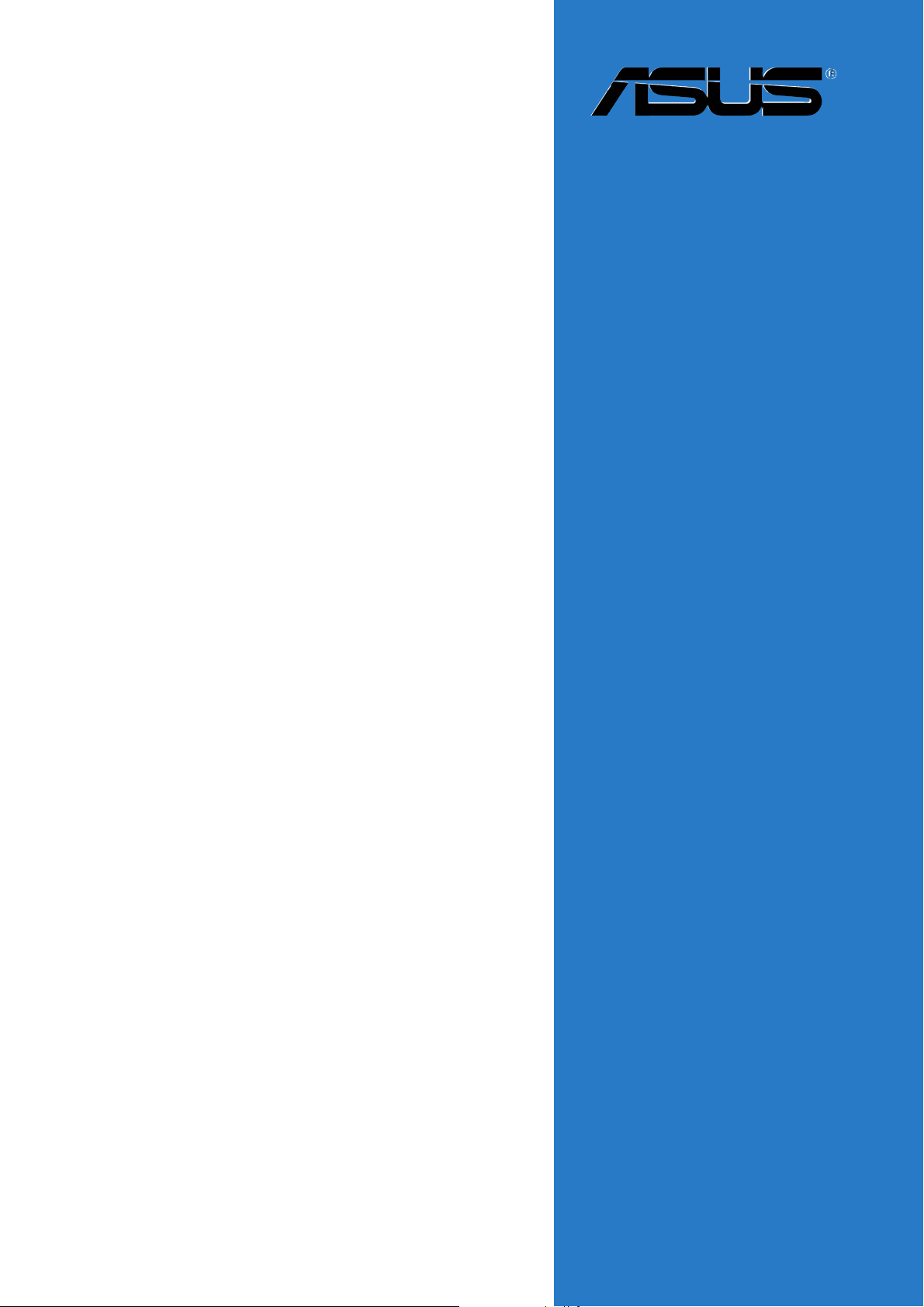
P5ND2-SLI
Series
Motherboard
Page 2
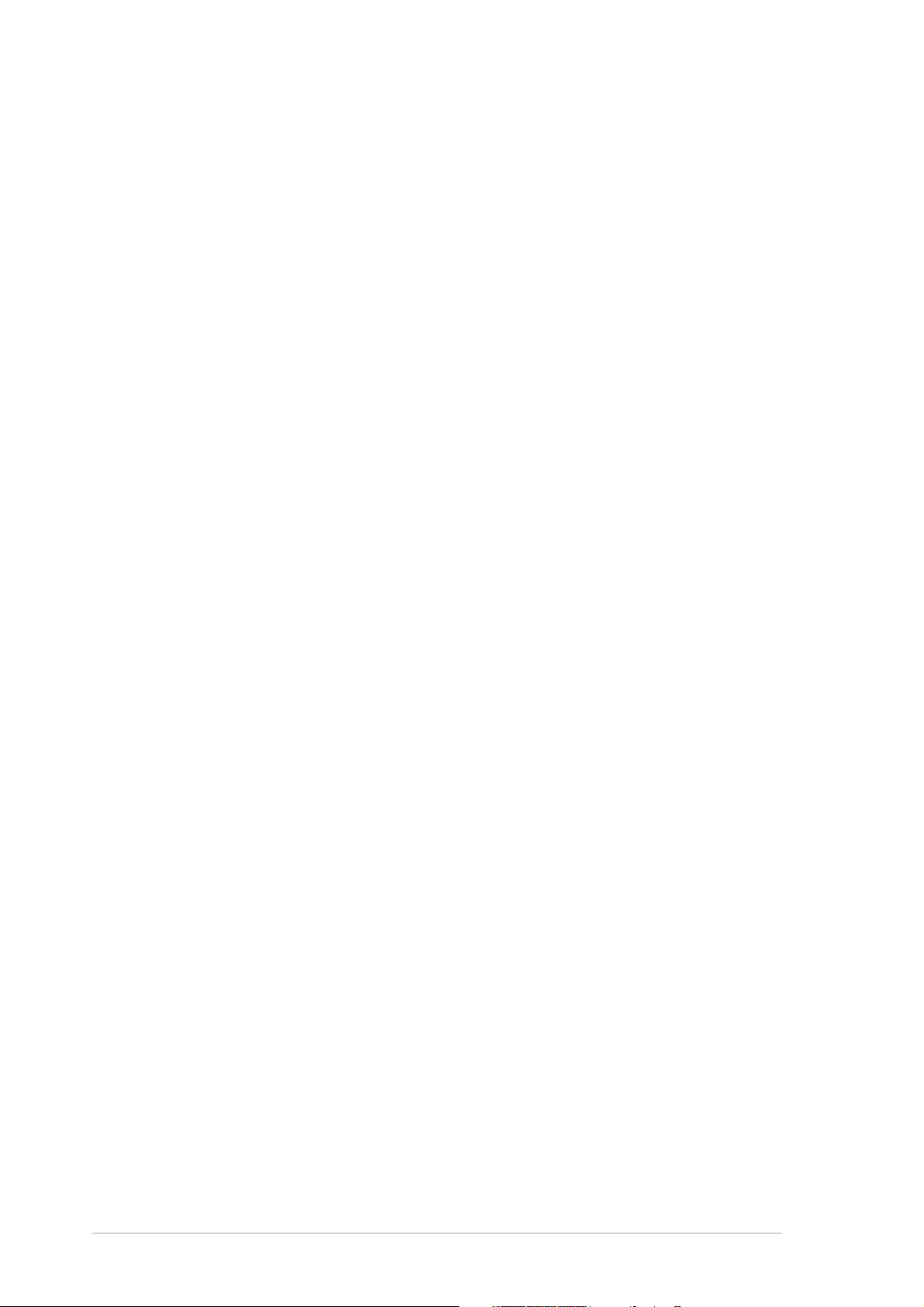
E2167E2167
E2167
E2167E2167
First EditionFirst Edition
First Edition
First EditionFirst Edition
June 2005June 2005
June 2005
June 2005June 2005
Copyright © 2005 ASUSTeK COMPUTER INC. All Rights Reserved.Copyright © 2005 ASUSTeK COMPUTER INC. All Rights Reserved.
Copyright © 2005 ASUSTeK COMPUTER INC. All Rights Reserved.
Copyright © 2005 ASUSTeK COMPUTER INC. All Rights Reserved.Copyright © 2005 ASUSTeK COMPUTER INC. All Rights Reserved.
No part of this manual, including the products and software described in it, may be reproduced,
transmitted, transcribed, stored in a retrieval system, or translated into any language in any form
or by any means, except documentation kept by the purchaser for backup purposes, without the
express written permission of ASUSTeK COMPUTER INC. (“ASUS”).
Product warranty or service will not be extended if: (1) the product is repaired, modified or
altered, unless such repair, modification of alteration is authorized in writing by ASUS; or (2)
the serial number of the product is defaced or missing.
ASUS PROVIDES THIS MANUAL “AS IS” WITHOUT WARRANTY OF ANY KIND, EITHER
EXPRESS OR IMPLIED, INCLUDING BUT NOT LIMITED TO THE IMPLIED WARRANTIES
OR CONDITIONS OF MERCHANTABILITY OR FITNESS FOR A PARTICULAR PURPOSE.
IN NO EVENT SHALL ASUS, ITS DIRECTORS, OFFICERS, EMPLOYEES OR AGENTS BE
LIABLE FOR ANY INDIRECT, SPECIAL, INCIDENTAL, OR CONSEQUENTIAL DAMAGES
(INCLUDING DAMAGES FOR LOSS OF PROFITS, LOSS OF BUSINESS, LOSS OF USE
OR DATA, INTERRUPTION OF BUSINESS AND THE LIKE), EVEN IF ASUS HAS BEEN
ADVISED OF THE POSSIBILITY OF SUCH DAMAGES ARISING FROM ANY DEFECT OR
ERROR IN THIS MANUAL OR PRODUCT.
SPECIFICATIONS AND INFORMATION CONTAINED IN THIS MANUAL ARE FURNISHED
FOR INFORMATIONAL USE ONLY, AND ARE SUBJECT TO CHANGE AT ANY TIME
WITHOUT NOTICE, AND SHOULD NOT BE CONSTRUED AS A COMMITMENT BY ASUS.
ASUS ASSUMES NO RESPONSIBILITY OR LIABILITY FOR ANY ERRORS OR
INACCURACIES THAT MAY APPEAR IN THIS MANUAL, INCLUDING THE PRODUCTS
AND SOFTWARE DESCRIBED IN IT.
Products and corporate names appearing in this manual may or may not be registered
trademarks or copyrights of their respective companies, and are used only for identification or
explanation and to the owners’ benefit, without intent to infringe.
iiii
ii
iiii
Page 3
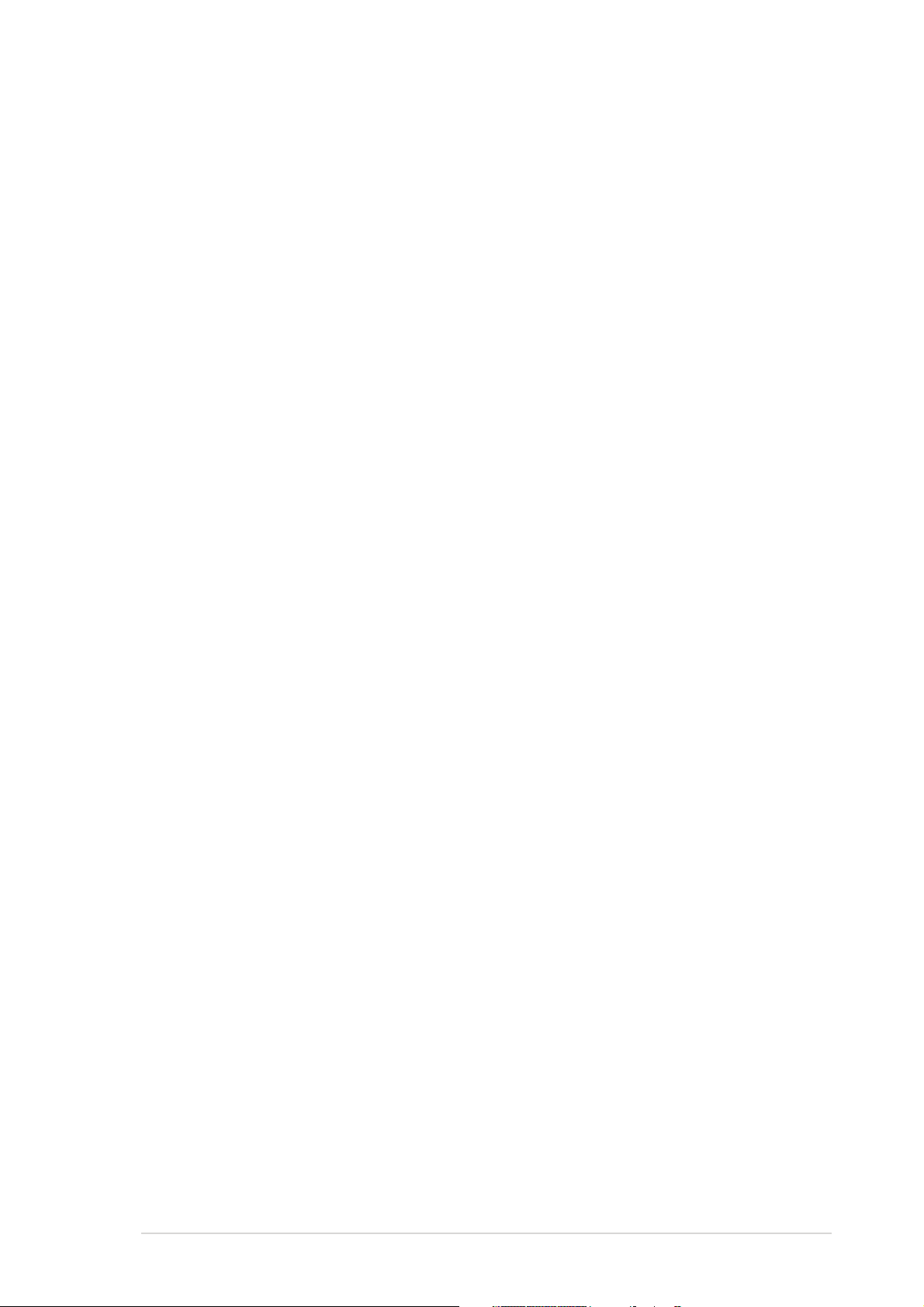
Contents
Notices ............................................................................................... vii
Safety information ............................................................................ viii
About this guide ................................................................................. ix
How this guide is organized .................................................... ix
Where to find more information .............................................. ix
Conventions used in this guide ................................................ x
Typography .............................................................................. x
P5ND2-SLI Series specifications summary .......................................... xi
Chapter 1: Chapter 1:
Chapter 1:
Chapter 1: Chapter 1:
1.1 Welcome! .............................................................................. 1-1
1.2 Package contents ................................................................. 1-1
1.3 Special features .................................................................... 1-2
1.3.1 Product highlights................................................... 1-2
1.3.2 ASUS AI features .................................................... 1-6
1.3.3 Innovative ASUS features ....................................... 1-7
Chapter 2: Chapter 2:
Chapter 2:
Chapter 2: Chapter 2:
2.1 Before you proceed .............................................................. 2-1
2.2 Motherboard overview .......................................................... 2-2
2.2.1 Placement direction ................................................ 2-2
2.2.2 Screw holes ............................................................ 2-2
2.2.3 Motherboard layout ................................................ 2-3
2.2.4 Layout contents ..................................................... 2-4
2.3 Central Processing Unit (CPU) .............................................. 2-6
Product introductionProduct introduction
Product introduction
Product introductionProduct introduction
Hardware informationHardware information
Hardware information
Hardware informationHardware information
2.3.1 Installing the CPU.................................................... 2-7
2.3.2 Installing the CPU heatsink and fan ........................ 2-9
2.3.3 Uninstalling the CPU heatsink and fan .................. 2-11
2.4 System memory ................................................................. 2-13
2.4.1 Overview ............................................................... 2-13
2.4.2 Memory configurations ......................................... 2-14
2.4.3 Installing a DIMM ................................................... 2-17
2.4.4 Removing a DIMM ................................................. 2-17
2.5 Expansion slots ................................................................... 2-18
2.5.1 Installing an expansion card .................................. 2-18
2.5.2 Configuring an expansion card.............................. 2-18
2.5.3 Interrupt assignments .......................................... 2-19
iiiiii
iii
iiiiii
Page 4
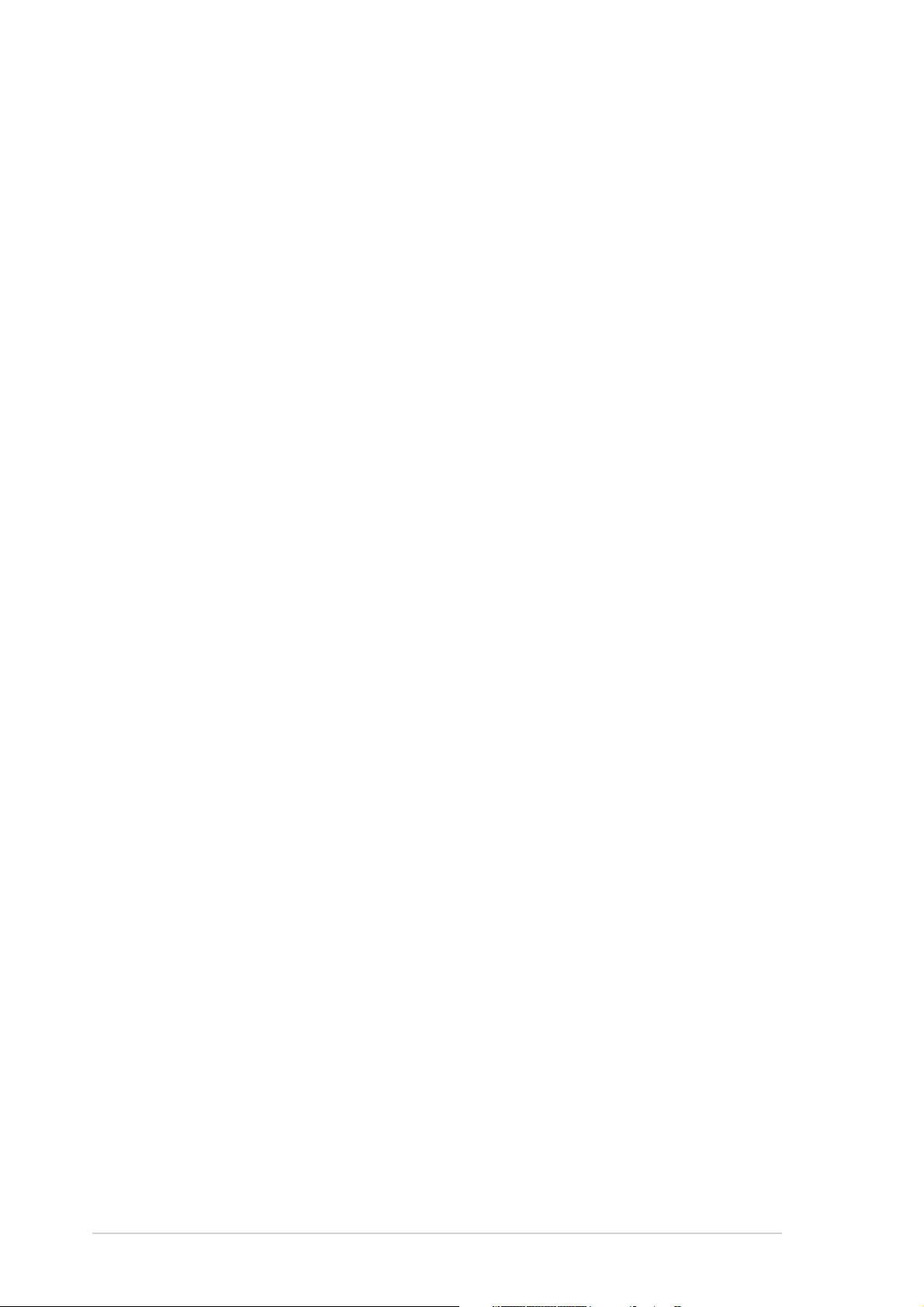
Contents
2.5.4 PCI slots ................................................................ 2-20
2.5.5 PCI Express x1 slot ............................................... 2-20
2.5.6 Two PCI Express x16 slots ................................... 2-21
2.6 Jumpers .............................................................................. 2-22
2.7 Connectors ......................................................................... 2-24
2.7.1 Rear panel connectors .......................................... 2-24
2.7.2 Internal connectors............................................... 2-26
Chapter 3: Chapter 3:
Chapter 3:
Chapter 3: Chapter 3:
3.1 Starting up for the first time................................................ 3-1
3.2 Powering off the computer .................................................. 3-2
3.2.1 Using the OS shut down function ........................... 3-2
3.2.2 Using the dual function power switch .................... 3-2
3.3 ASUS POST Reporter™ .......................................................... 3-3
3.3.1 Vocal POST messages ............................................ 3-3
3.3.2 Winbond Voice Editor ............................................. 3-5
Chapter 4: Chapter 4:
Chapter 4:
Chapter 4: Chapter 4:
4.1 Managing and updating your BIOS ........................................ 4-1
4.1.1 Creating a bootable floppy disk .............................. 4-1
4.1.2 Updating the BIOS .................................................. 4-2
4.1.3 Saving the current BIOS file .................................... 4-4
4.1.4 ASUS CrashFree BIOS 2 utility ................................ 4-5
4.1.5 ASUS EZ Flash utility .............................................. 4-7
Powering upPowering up
Powering up
Powering upPowering up
BIOS setupBIOS setup
BIOS setup
BIOS setupBIOS setup
iviv
iv
iviv
4.1.6 ASUS Update utility ................................................ 4-8
4.2 BIOS setup program ........................................................... 4-11
4.2.1 BIOS menu screen ................................................. 4-12
4.2.2 Menu bar ............................................................... 4-12
4.2.3 Legend bar ........................................................... 4-13
4.2.4 Menu items ........................................................... 4-13
4.2.5 Sub-menu items ................................................... 4-13
4.2.6 Configuration fields .............................................. 4-13
4.2.7 Pop-up window ..................................................... 4-14
4.2.8 General help .......................................................... 4-14
4.3 Main menu .......................................................................... 4-15
4.3.1 System Time ......................................................... 4-15
4.3.2 System Date ......................................................... 4-15
Page 5
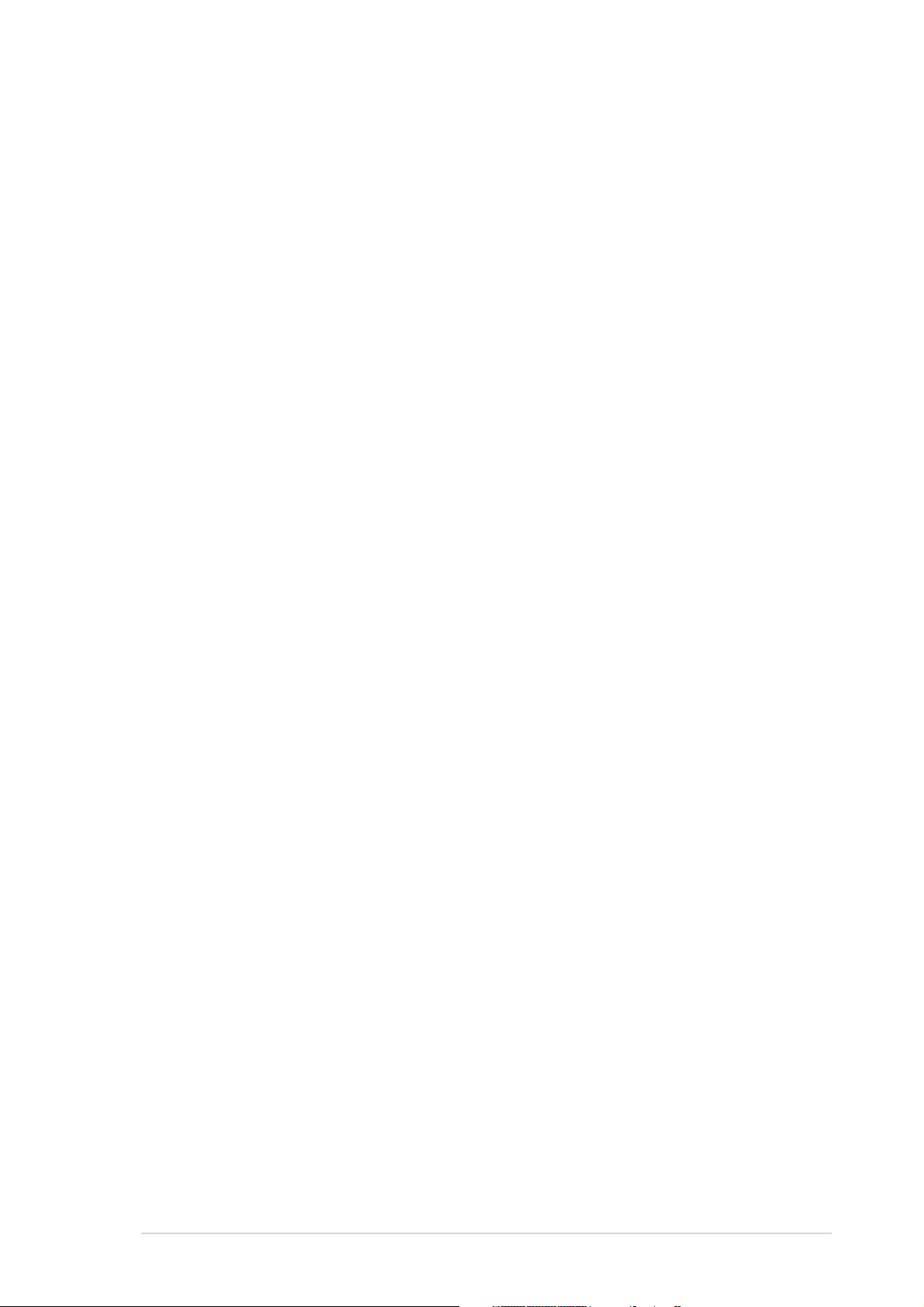
Contents
4.3.3 Language .............................................................. 4-15
4.3.4 Legacy Diskette A ................................................4-15
4.3.5 Primary and Secondary IDE Master/Slave ............. 4-16
4.3.6 First, Second, Third, Fourth SATA Master ............ 4-18
4.3.7 HDD SMART Monitoring ........................................ 4-19
4.3.8 Installed Memory .................................................. 4-19
4.4 Advanced menu .................................................................. 4-20
4.4.1 JumperFree Configuration .................................... 4-21
4.4.2 Speech Configuration ........................................... 4-26
4.4.3 LAN Cable Status ................................................. 4-27
4.4.4 PEG Link Mode ...................................................... 4-28
4.4.5 CPU Configuration ................................................. 4-29
4.4.6 Chipset ................................................................. 4-30
4.4.7 PCIPnP ................................................................... 4-32
4.4.8 Onboard Devices Configuration ............................4-32
4.4.9 USB Configuration................................................. 4-36
4.4.10 SLI Configuration .................................................. 4-37
4.5 Power menu ........................................................................ 4-38
4.5.1 ACPI Suspend Type............................................... 4-38
4.5.2 ACPI APIC Support ................................................ 4-38
4.5.3 APM Configuration ................................................ 4-39
4.5.4 Hardware Monitor ................................................. 4-41
4.6 Boot menu .......................................................................... 4-42
4.6.1 Boot Device Priority .............................................. 4-42
4.6.2 Removable Drives ................................................. 4-45
4.6.3 Hard Disk Drives ................................................... 4-45
4.6.4 CDROM Drives ....................................................... 4-46
4.6.5 Boot Settings Configuration ................................. 4-46
4.6.6 Security ................................................................ 4-48
4.7 Exit menu ........................................................................... 4-50
Chapter 5: Chapter 5:
Chapter 5:
Chapter 5: Chapter 5:
5.1 Installing an operating system ............................................. 5-1
5.2 Support CD information ........................................................ 5-1
5.2.1 Running the support CD ......................................... 5-1
5.2.2 Drivers menu .......................................................... 5-2
Software supportSoftware support
Software support
Software supportSoftware support
vv
v
vv
Page 6
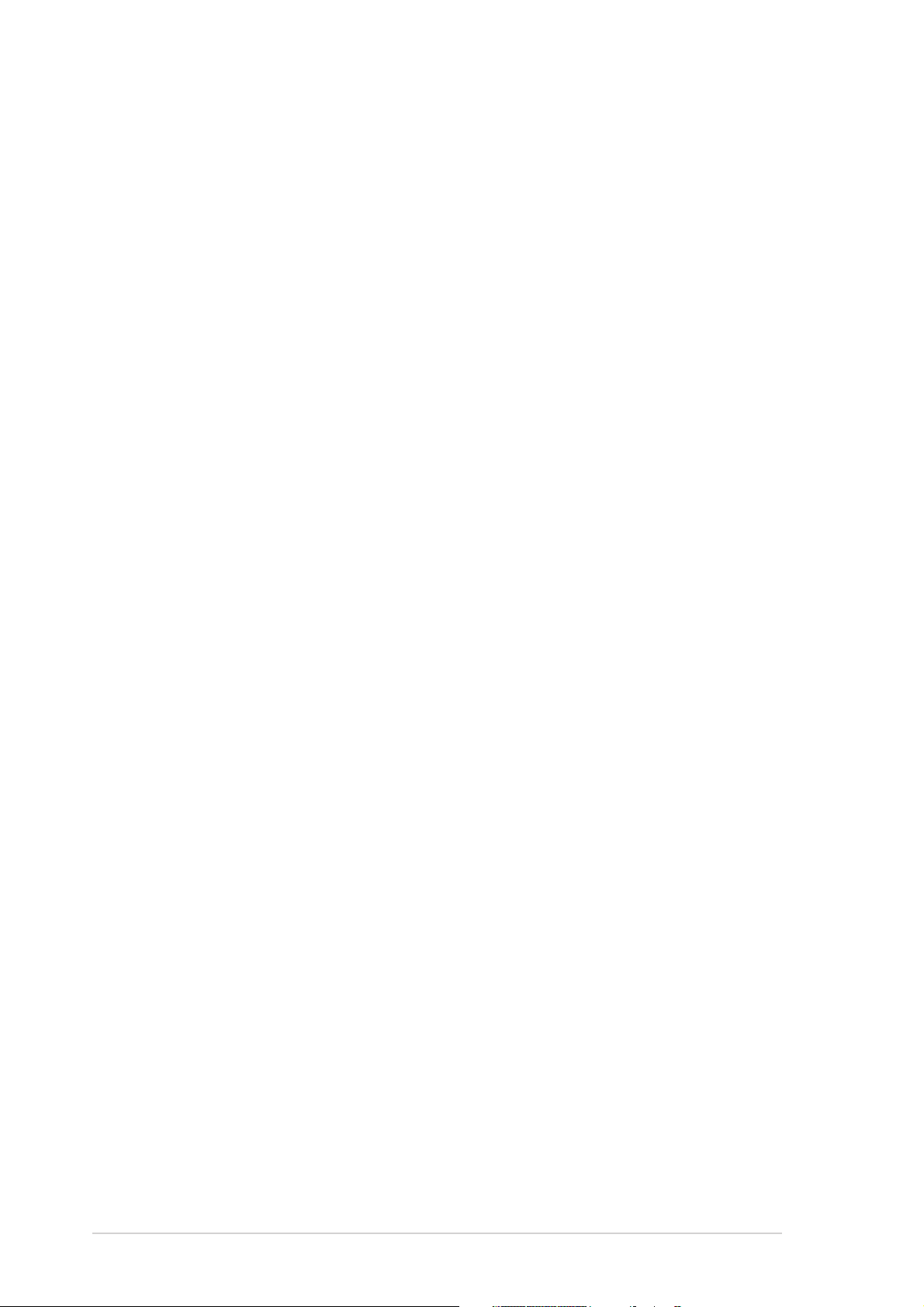
5.2.3 Utilities menu .......................................................... 5-3
5.2.4 Make Disk menu ...................................................... 5-4
5.2.5 Manuals menu ......................................................... 5-5
5.2.6 ASUS Contact information ...................................... 5-6
5.2.7 Other information ................................................... 5-6
5.3 Software information ........................................................... 5-9
5.3.1 ASUS MyLogo2™ .................................................... 5-9
5.3.2 AI NET 2 ............................................................... 5-11
Using the Virtual Cable Tester™ ........................... 5-11
5.3.3 Audio configurations ............................................ 5-12
®
5.3.4 Using the NVIDIA
Firewall™ ................................. 5-18
5.4 RAID configurations ............................................................ 5-21
5.4.1 Installing hard disks .............................................. 5-22
®
5.4.2 NVIDIA
RAID configurations ................................ 5-23
5.4.3 Silicon Image RAID configurations ........................ 5-30
5.5 Creating a RAID driver disk ................................................. 5-37
®®
®
Chapter 6: Chapter 6:
Chapter 6:
Chapter 6: Chapter 6:
NVIDIANVIDIA
NVIDIA
NVIDIANVIDIA
®®
SLI™ technology support SLI™ technology support
SLI™ technology support
SLI™ technology support SLI™ technology support
6.1 Overview............................................................................... 6-1
Requirements ....................................................................... 6-1
6.2 Dual graphics card setup ...................................................... 6-2
6.2.1 Setting the ASUS EZ selector card ......................... 6-2
6.2.2 Installing SLI-ready graphics cards ......................... 6-4
6.2.3 Setting the SLI mode in BIOS ................................. 6-8
6.2.4 Installing the device drivers .................................... 6-8
6.2.5 Enabling the multi-GPU feature in Windows ............ 6-8
Appendix: Appendix:
Appendix:
Appendix: Appendix:
CPU featuresCPU features
CPU features
CPU featuresCPU features
A.1 Intel® EM64T ........................................................................ A-1
Using the Intel
A.2 Enhanced Intel SpeedStep
®
EM64T feature ............................................ A-1
®
Technology (EIST) .................... A-1
A.2.1 System requirements ............................................. A-1
A.2.2 Using the EIST ........................................................ A-2
®
A.3 Intel
Hyper-Threading Technology ...................................... A-3
vivi
vi
vivi
Using the Hyper-Threading Technology ............................... A-3
Page 7
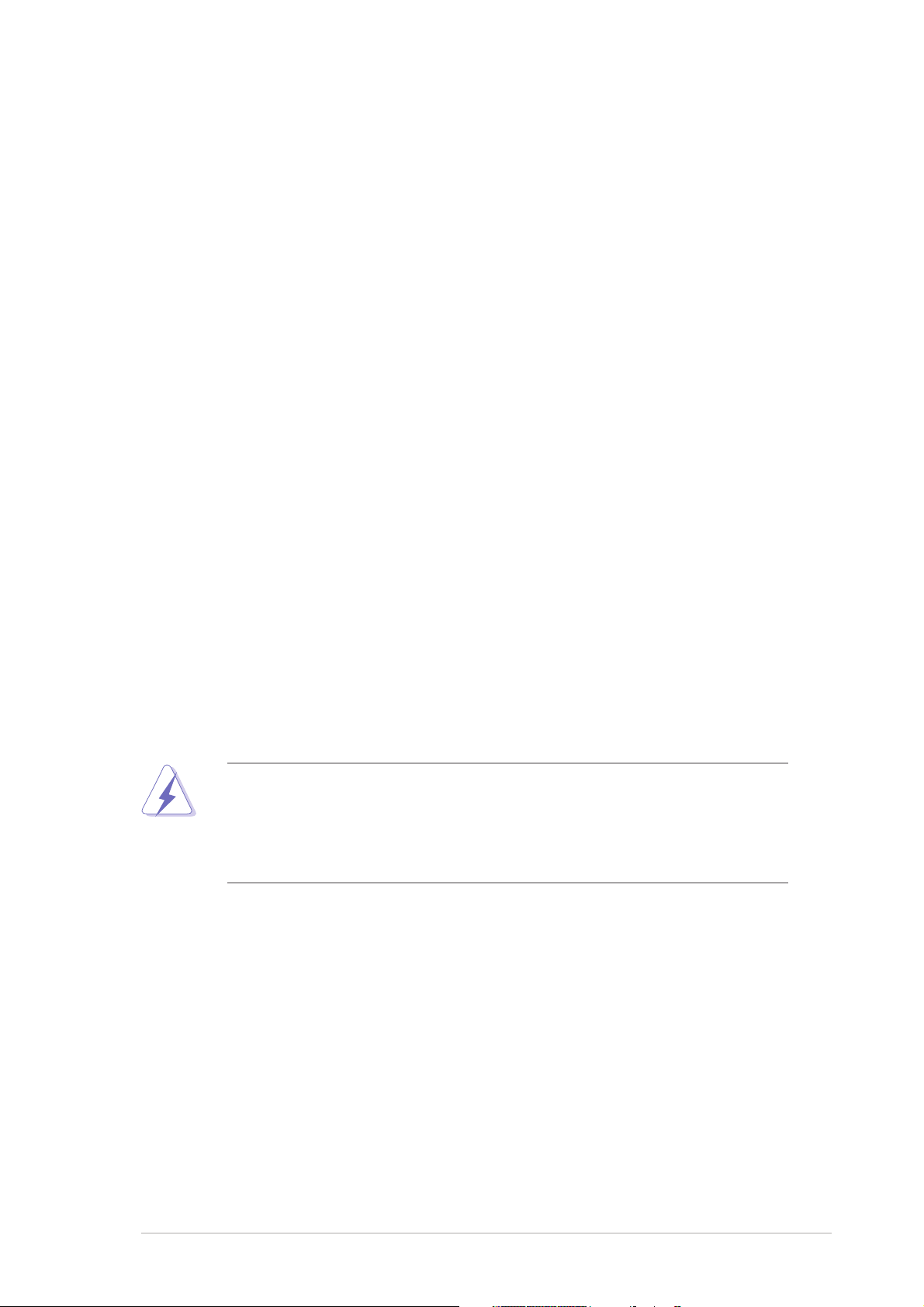
Notices
Federal Communications Commission StatementFederal Communications Commission Statement
Federal Communications Commission Statement
Federal Communications Commission StatementFederal Communications Commission Statement
This device complies with Part 15 of the FCC Rules. Operation is subject to
the following two conditions:
•
This device may not cause harmful interference, and
•
This device must accept any interference received including interference
that may cause undesired operation.
This equipment has been tested and found to comply with the limits for a
Class B digital device, pursuant to Part 15 of the FCC Rules. These limits are
designed to provide reasonable protection against harmful interference in a
residential installation. This equipment generates, uses and can radiate radio
frequency energy and, if not installed and used in accordance with
manufacturer’s instructions, may cause harmful interference to radio
communications. However, there is no guarantee that interference will not
occur in a particular installation. If this equipment does cause harmful
interference to radio or television reception, which can be determined by
turning the equipment off and on, the user is encouraged to try to correct
the interference by one or more of the following measures:
•
Reorient or relocate the receiving antenna.
•
Increase the separation between the equipment and receiver.
•
Connect the equipment to an outlet on a circuit different from that to
which the receiver is connected.
•
Consult the dealer or an experienced radio/TV technician for help.
The use of shielded cables for connection of the monitor to the graphics
card is required to assure compliance with FCC regulations. Changes or
modifications to this unit not expressly approved by the party
responsible for compliance could void the user’s authority to operate
this equipment.
Canadian Department of Communications StatementCanadian Department of Communications Statement
Canadian Department of Communications Statement
Canadian Department of Communications StatementCanadian Department of Communications Statement
This digital apparatus does not exceed the Class B limits for radio noise
emissions from digital apparatus set out in the Radio Interference
Regulations of the Canadian Department of Communications.
This class B digital apparatus complies with CanadianThis class B digital apparatus complies with Canadian
This class B digital apparatus complies with Canadian
This class B digital apparatus complies with CanadianThis class B digital apparatus complies with Canadian
ICES-003.ICES-003.
ICES-003.
ICES-003.ICES-003.
viivii
vii
viivii
Page 8
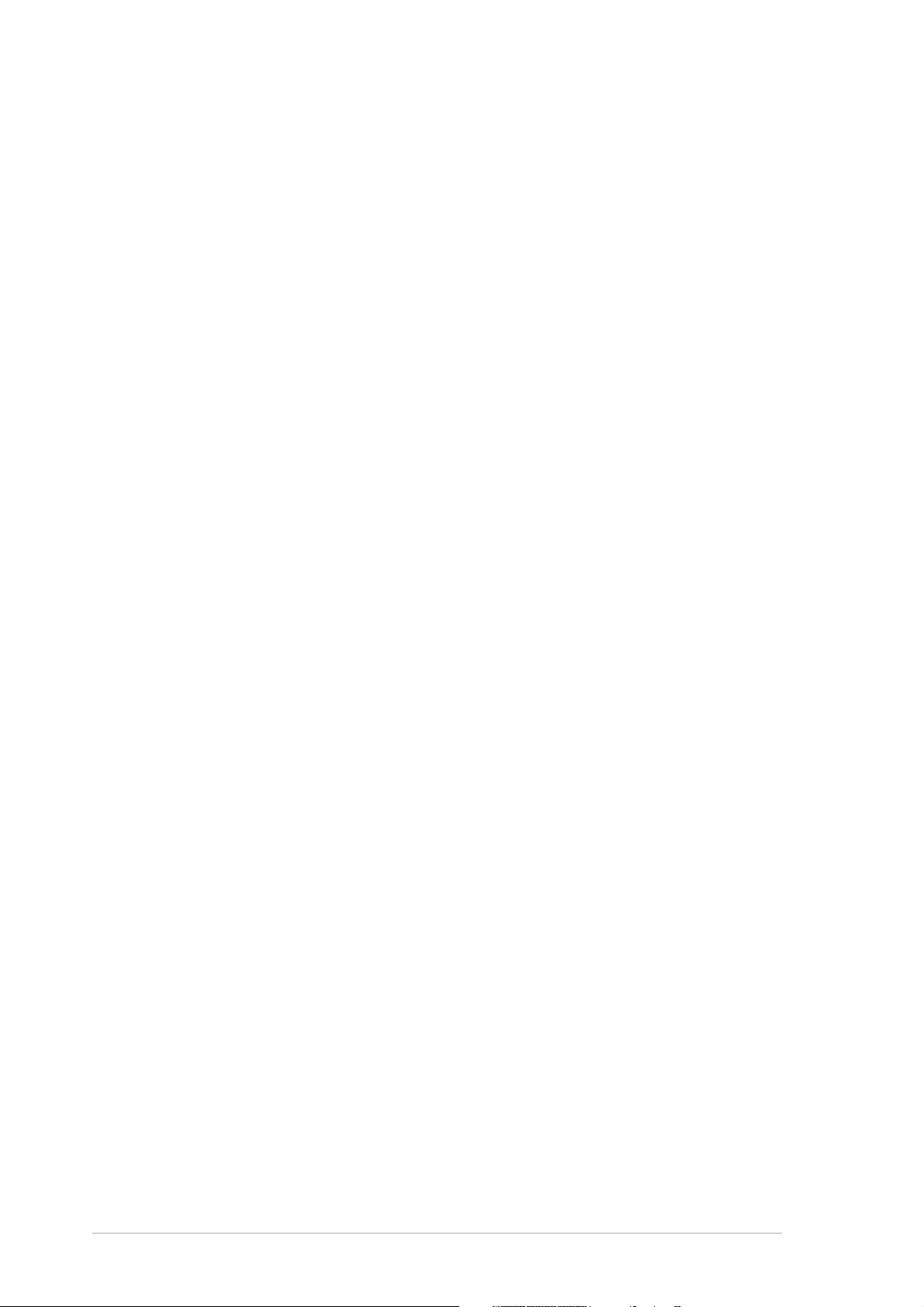
Safety information
Electrical safetyElectrical safety
Electrical safety
Electrical safetyElectrical safety
•
To prevent electrical shock hazard, disconnect the power cable from
the electrical outlet before relocating the system.
•
When adding or removing devices to or from the system, ensure that
the power cables for the devices are unplugged before the signal cables
are connected. If possible, disconnect all power cables from the existing
system before you add a device.
•
Before connecting or removing signal cables from the motherboard,
ensure that all power cables are unplugged.
•
Seek professional assistance before using an adpater or extension cord.
These devices could interrupt the grounding circuit.
•
Make sure that your power supply is set to the correct voltage in your
area. If you are not sure about the voltage of the electrical outlet you
are using, contact your local power company.
•
If the power supply is broken, do not try to fix it by yourself. Contact a
qualified service technician or your retailer.
Operation safetyOperation safety
Operation safety
Operation safetyOperation safety
•
Before installing the motherboard and adding devices on it, carefully read
all the manuals that came with the package.
•
Before using the product, make sure all cables are correctly connected
and the power cables are not damaged. If you detect any damage,
contact your dealer immediately.
•
To avoid short circuits, keep paper clips, screws, and staples away from
connectors, slots, sockets and circuitry.
•
Avoid dust, humidity, and temperature extremes. Do not place the
product in any area where it may become wet.
•
Place the product on a stable surface.
•
If you encounter technical problems with the product, contact a qualified
service technician or your retailer.
viiiviii
viii
viiiviii
Page 9
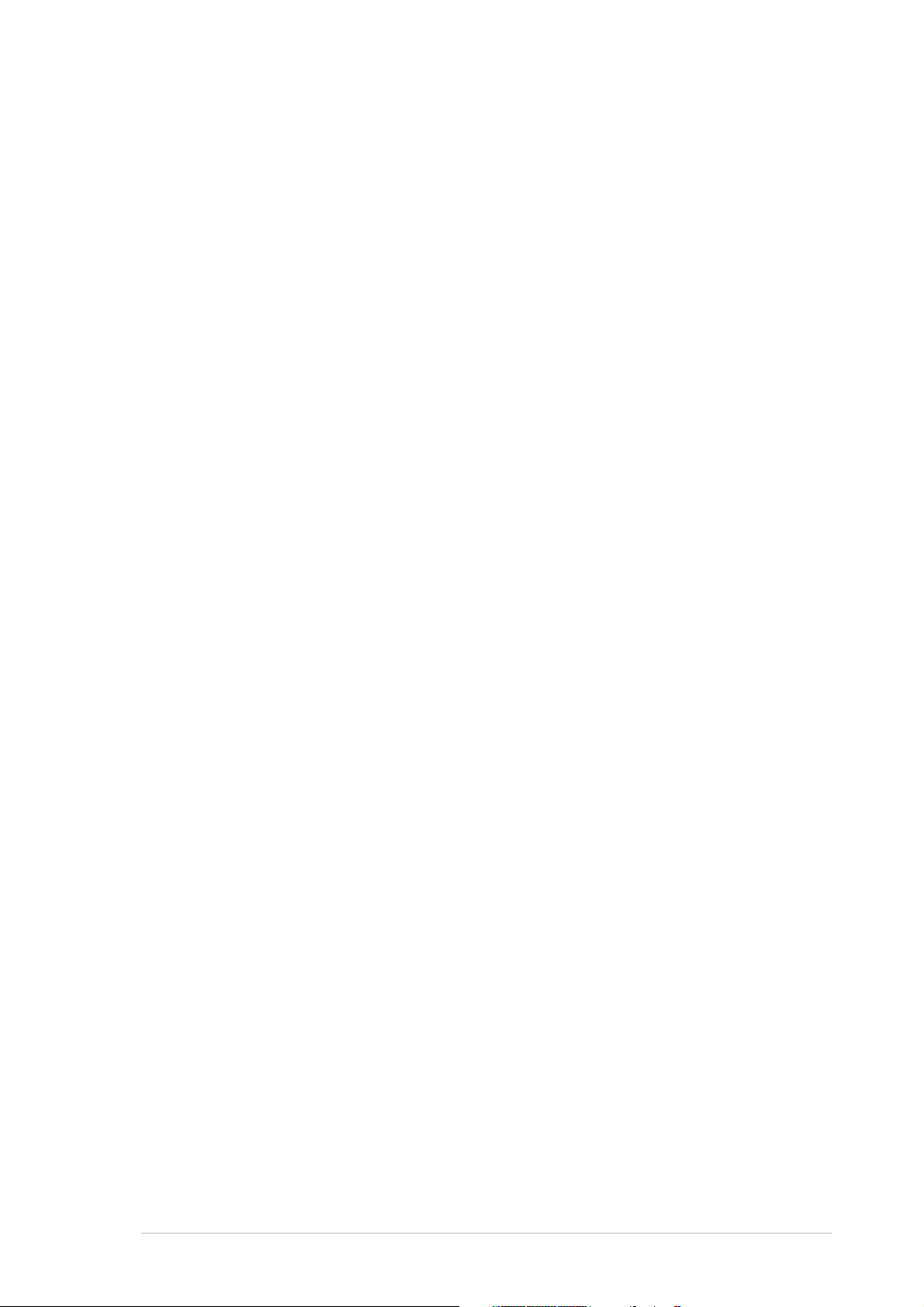
About this guide
This user guide contains the information you need when installing and
configuring the motherboard.
How this guide is organizedHow this guide is organized
How this guide is organized
How this guide is organizedHow this guide is organized
This guide contains the following parts:
••
Chapter 1: Product introductionChapter 1: Product introduction
•
Chapter 1: Product introduction
••
Chapter 1: Product introductionChapter 1: Product introduction
This chapter describes the features of the motherboard and the new
technology it supports.
••
Chapter 2: Hardware informationChapter 2: Hardware information
•
Chapter 2: Hardware information
••
Chapter 2: Hardware informationChapter 2: Hardware information
This chapter lists the hardware setup procedures that you have to
perform when installing system components. It includes description of
the switches, jumpers, and connectors on the motherboard.
••
Chapter 3: Powering upChapter 3: Powering up
•
Chapter 3: Powering up
••
Chapter 3: Powering upChapter 3: Powering up
This chapter describes the power up sequence, the vocal POST
messages, and ways of shutting down the system.
••
Chapter 4: BIOS setupChapter 4: BIOS setup
•
Chapter 4: BIOS setup
••
Chapter 4: BIOS setupChapter 4: BIOS setup
This chapter tells how to change system settings through the BIOS
Setup menus. Detailed descriptions of the BIOS parameters are also
provided.
••
Chapter 5: Software supportChapter 5: Software support
•
Chapter 5: Software support
••
Chapter 5: Software supportChapter 5: Software support
This chapter describes the contents of the support CD that comes
with the motherboard package.
®®
®
®®
••
Chapter 6: NVIDIAChapter 6: NVIDIA
•
Chapter 6: NVIDIA
••
Chapter 6: NVIDIAChapter 6: NVIDIA
This chapter tells how to install SLI-ready PCI Express graphics cards.
••
Appendix: CPU featuresAppendix: CPU features
•
Appendix: CPU features
••
Appendix: CPU featuresAppendix: CPU features
The Appendix describes the CPU features that the motherboard
supports.
Where to find more informationWhere to find more information
Where to find more information
Where to find more informationWhere to find more information
Refer to the following sources for additional information and for product
and software updates.
SLI™ technology support SLI™ technology support
SLI™ technology support
SLI™ technology support SLI™ technology support
1.1.
ASUS websitesASUS websites
1.
ASUS websites
1.1.
ASUS websitesASUS websites
The ASUS website provides updated information on ASUS hardware
and software products. Refer to the ASUS contact information.
2.2.
Optional documentationOptional documentation
2.
Optional documentation
2.2.
Optional documentationOptional documentation
Your product package may include optional documentation, such as
warranty flyers, that may have been added by your dealer. These
documents are not part of the standard package.
ixix
ix
ixix
Page 10
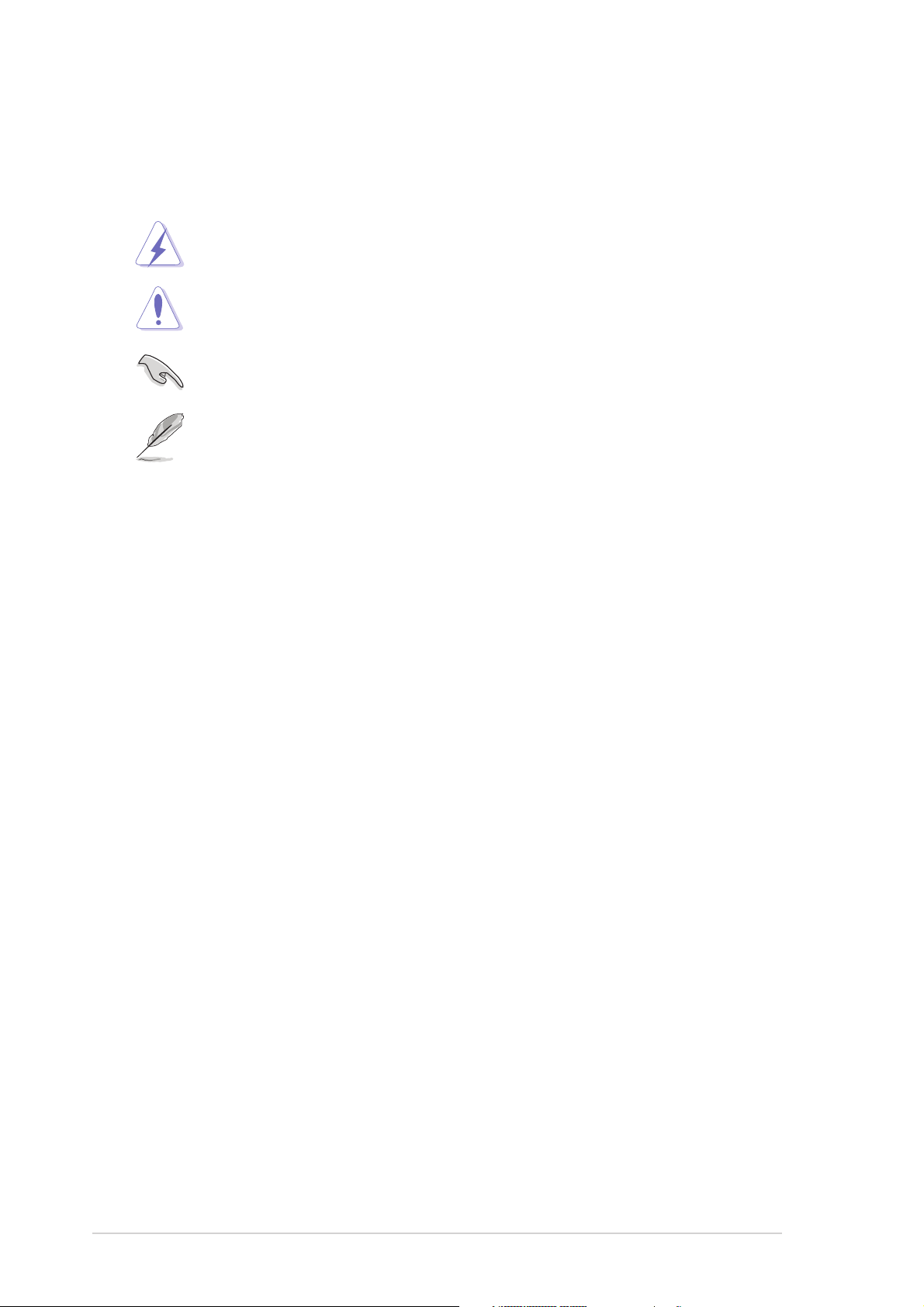
Conventions used in this guideConventions used in this guide
Conventions used in this guide
Conventions used in this guideConventions used in this guide
To make sure that you perform certain tasks properly, take note of the
following symbols used throughout this manual.
DANGER/WARNING: DANGER/WARNING:
DANGER/WARNING: Information to prevent injury to yourself
DANGER/WARNING: DANGER/WARNING:
when trying to complete a task.
CAUTION:CAUTION:
CAUTION: Information to prevent damage to the components
CAUTION:CAUTION:
when trying to complete a task.
IMPORTANT: IMPORTANT:
IMPORTANT: Instructions that you MUST follow to complete a
IMPORTANT: IMPORTANT:
task.
NOTE: NOTE:
NOTE: Tips and additional information to help you complete a
NOTE: NOTE:
task.
TypographyTypography
Typography
TypographyTypography
Bold textBold text
Bold text Indicates a menu or an item to select.
Bold textBold text
Italics
<Key> Keys enclosed in the less-than and greater-than
<Key1+Key2+Key3> If you must press two or more keys
Command Means that you must type the command exactly
Used to emphasize a word or a phrase.
sign means that you must press the enclosed key.
Example: <Enter> means that you must press the
Enter or Return key.
simultaneously, the key names are linked with a
plus sign (+).
Example: <Ctrl+Alt+D>
as shown, then supply the required item or value
enclosed in brackets.
Example: At the DOS prompt, type the command
line:
afudos /i[filename]
afudos /iP5ND2SLI.ROM
xx
x
xx
Page 11
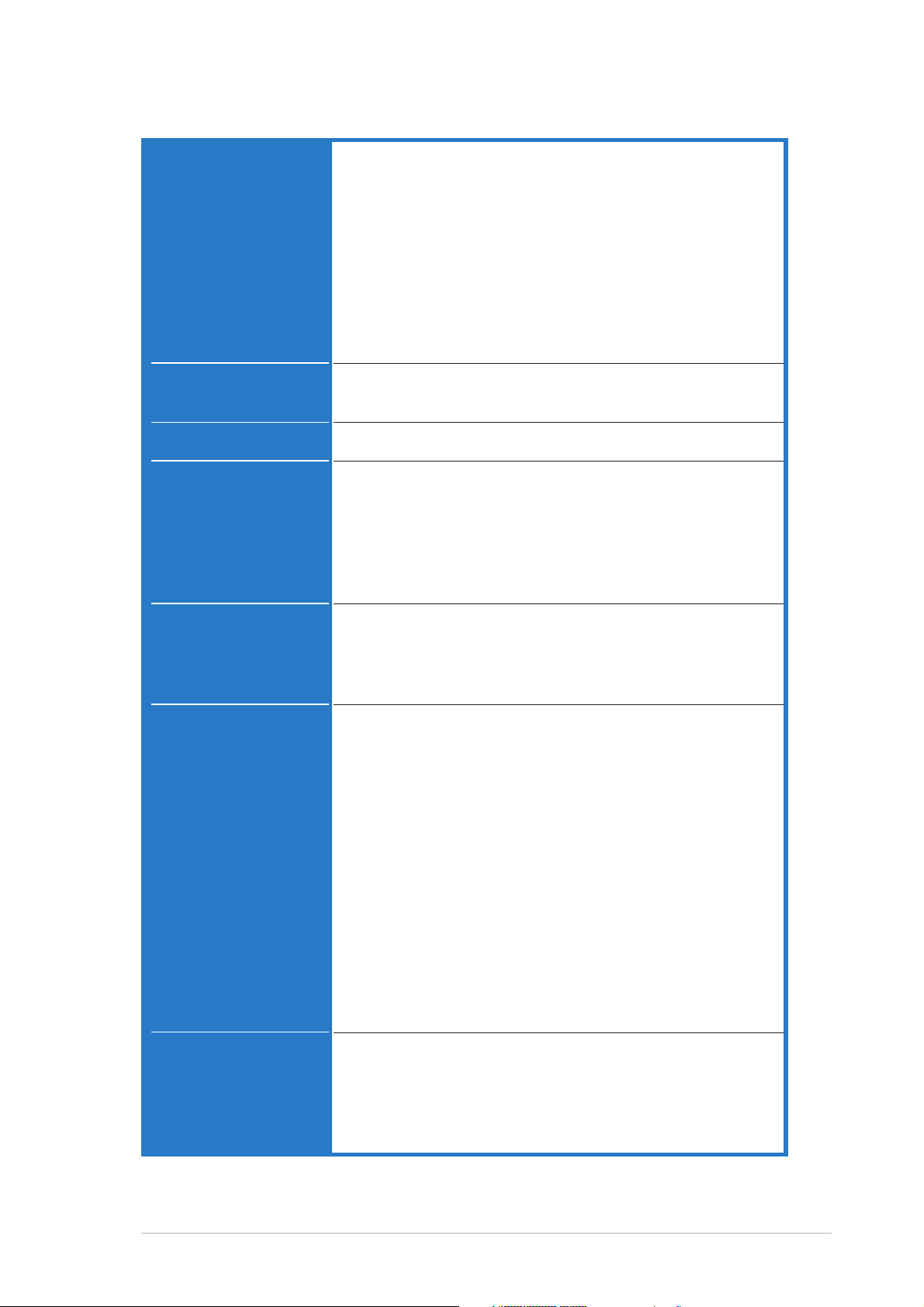
P5ND2-SLI Series specifications summary
CPUCPU
CPU
CPUCPU
LGA775 socket for Intel® Pentium® Processor Extreme
Edition/Intel® Pentium® D/Intel® Pentium® 4/
Intel® Celeron® processors
Compatible with Intel® PCG 05B/05A and 04B/04A
processors
Supports Intel® Enhanced Memory 64 Technology (EM64T)
Supports Enhanced Intel SpeedStep® Technology (EIST)
Supports Intel® Hyper-Threading Technology
Note:Note:
(
Note: Due to chipset limitation, the Intel® Pentium® D 820
Note:Note:
processor works only in single-core mode.
)
ChipsetChipset
Chipset
ChipsetChipset
Front Side BusFront Side Bus
Front Side Bus
Front Side BusFront Side Bus
MemoryMemory
Memory
MemoryMemory
Expansion slotsExpansion slots
Expansion slots
Expansion slotsExpansion slots
Scalable LinkScalable Link
Scalable Link
Scalable LinkScalable Link
Interface (SLI™)Interface (SLI™)
Interface (SLI™)
Interface (SLI™)Interface (SLI™)
®
Northbridge: NVIDIA
nForce™ 4 SLI - Intel® Edition
Southbridge: NVIDIA® MCP-04
1066/800/533 MHz
Dual-channel memory architecture
4 x 240-pin DIMM sockets support unbufferred non-ECC
DDR2-667/DDR2-533 memory modules
Supports up to 8 GB system memory
®
Supports the NVIDIA
Dynamic Adaptive Speculative
Preprocessor (DASP) and QuickSync feature
2 x PCI Express x16 slots with Scalable Link Interface
(SLI™) support
2 x PCI Express x1 slots
3 x PCI slots
SLI™ mode supports:
- 2 x identical SLI™-ready PCI Express x16 graphics
cards
NoteNote
(
Note: In SLI mode, the PCI Express x16 slots work at the
NoteNote
bandwidth of PCI Express x8. The combined bandwidth of
these maintain the bandwidth of PCI Express x16.
)
Single card mode supports (default):
- 1 x any PCI Express x16 graphics card on the first
slot (blue)
- 1 x PCI Express x1 card on the second slot (black)
ASUS EZ Selector
ASUS SLI Warning LED
ASUS EZ Plug™
ASUS PEG Link for dual PCI Express graphics cards
ASUS Two-slot thermal design
AI AudioAI Audio
AI Audio
AI AudioAI Audio
®
Realtek
ALC850 8-channel CODEC
1 x Coaxial S/PDIF out port
1 x Optical S/PDIF out port
Supports Universal Audio Jack (UAJ®) Technology
Supports Audio Sensing and Enumeration Technology
(continued on the next page)
xixi
xi
xixi
Page 12
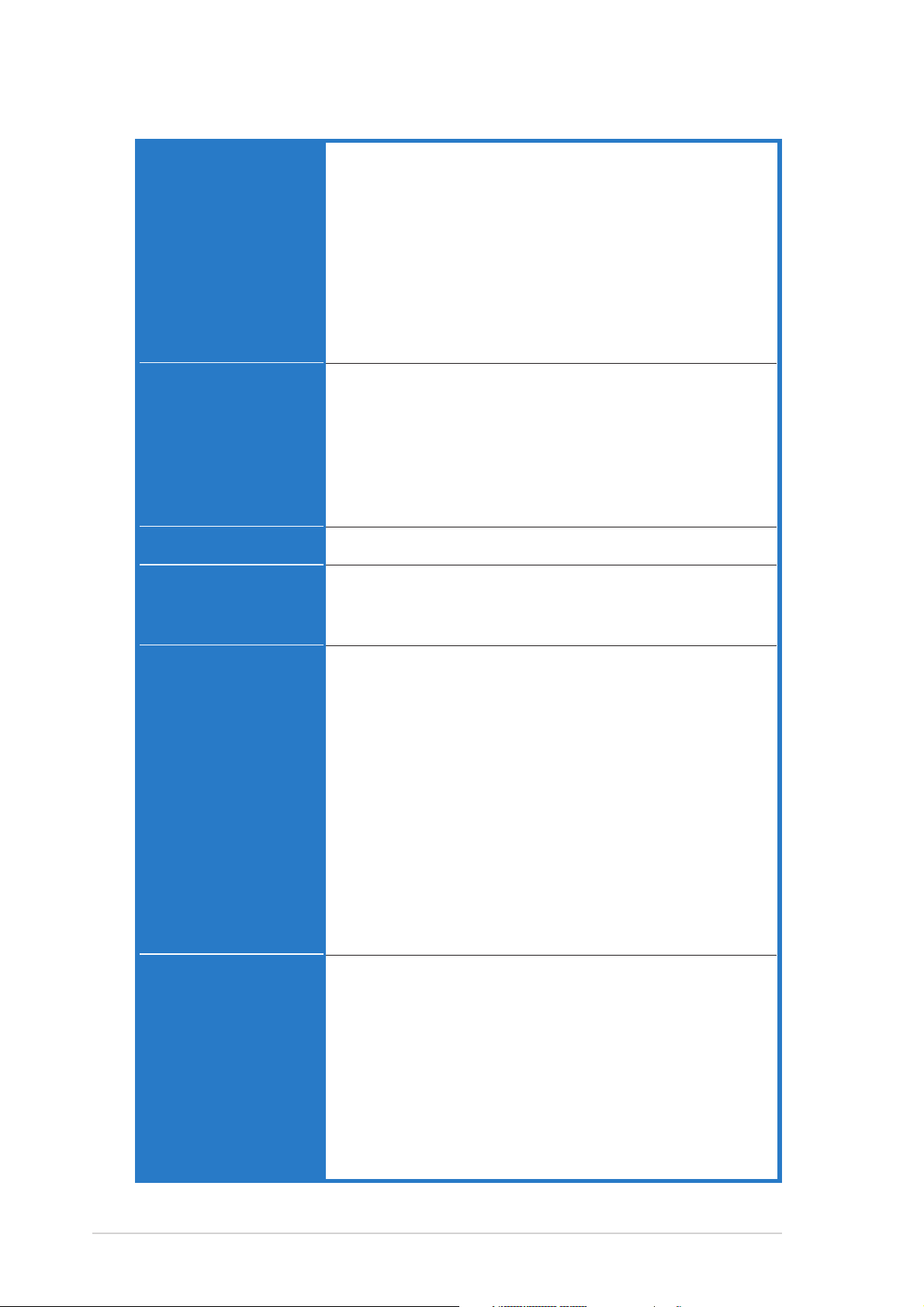
P5ND2-SLI Series specifications summary
StorageStorage
Storage
StorageStorage
Dual Gigabit LANDual Gigabit LAN
Dual Gigabit LAN
Dual Gigabit LANDual Gigabit LAN
USBUSB
USB
USBUSB
NVIDIA® nForce™ MCP-04 chipset supports:
- 2 x Ultra DMA 133/100/66/33
- 4 x Serial ATA 3Gb/s devices
- RAID 0, RAID 1, RAID 0+1, RAID 5 and JBOD that
spans across the Serial ATA and Parallel ATA drives
- up to 8 hard disk drives of Multi-RAID configuration
*Silicon Image 3132 SATA controller supports:
- 1 x Internal Serial ATA 3Gb/s hard disk drive
- 1 x External Serial ATA 3Gb/s (SATA On-The-Go)
- RAID 0 and RAID 1
(*Deluxe model only)
Intel® 82540EM Gigabit LAN controller
*NVIDIA® nForce™ 4 - Intel® Edition built-in Gigabit MAC
with external Marvell® PHY supports:
- NV ActiveArmor
- NV Firewall
- AI NET2
(
*Deluxe model only
)
Supports up to 10 USB 2.0 ports
IEEE 1394IEEE 1394
IEEE 1394
IEEE 1394IEEE 1394
OverclockingOverclocking
Overclocking
OverclockingOverclocking
featuresfeatures
features
featuresfeatures
Special featuresSpecial features
Special features
Special featuresSpecial features
*TI 1394a controller supports:
(*Deluxe model only)
- 1 x Internal IEEE 1394a connector
- 1 x IEEE 1394a connector at the rear panel
CPU Lock Free
ASUS AI Overclocking (Intelligent Frequency Tuner)
ASUS NOS (Non-delay Overclocking System)
ASUS PEG Link for single/dual graphics cards
Precision Tweaker supports:
- DIMM voltage: 8-step DRAM voltage control
- Core voltage: Adjustable CPU voltage at 0.0125 V
- PCI Express Frequency: Allows 1MHz increment
from 100MHz to 150MHz
- Stepless Frequency Selection(SFS) allows 1MHz
increment from 133MHz to 400 MHz
ASUS C.P.R. (CPU Parameter Recall)
Adjustable FSB/DDR2 frequencies with fixed PCI/PCIe
frequencies
ASUS SATA On-The-Go
ASUS SLI Warning LED
ASUS EZ Plug
ASUS Post Reporter™
ASUS Q-Fan2
ASUS Q-Fan (
(Deluxe model only)
non-Deluxe model only
(Deluxe model only)
)
ASUS CrashFree BIOS 2
ASUS Multi-language BIOS
ASUS MyLogo2
ASUS EZ Flash
xiixii
xii
xiixii
(continued on the next page)
Page 13
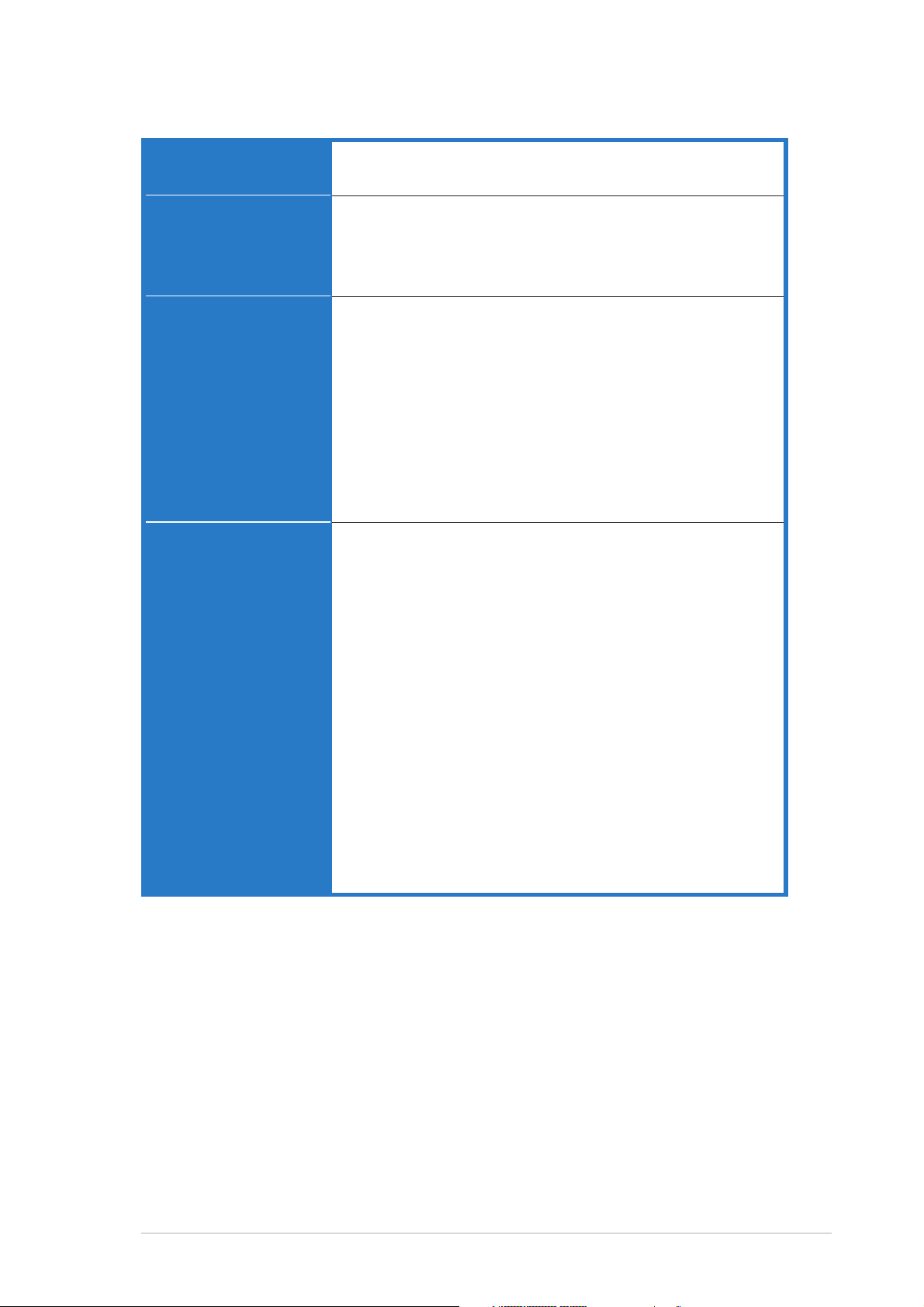
P5ND2-SLI Series specifications summary
BIOS featuresBIOS features
BIOS features
BIOS featuresBIOS features
PowerPower
Power
PowerPower
RequirementRequirement
Requirement
RequirementRequirement
Rear panelRear panel
Rear panel
Rear panelRear panel
InternalInternal
Internal
InternalInternal
connectorsconnectors
connectors
connectorsconnectors
4 MB Flash ROM, Phoenix-Award BIOS, PnP, DMI2.0,
SM BIOS 2.3, WfM2.0
ATX power supply (with 24-pin and 4-pin 12 V plugs)
ATX 12 V 2.0 compliant
ASUS EZ Plug*
(
*When using two graphics cards and a 20-pin ATX PSU
)
1 x Parallel port
2 x LAN (RJ-45) ports
4 x USB 2.0 ports
1 x External SATA port
1 x Optical S/PDIF Out port
(Deluxe model only)
(Deluxe model only)
1 x Coaxial S/PDIF Out port
1 x PS/2 keyboard port (purple)
1 x PS/2 mouse port (green)
1 x IEEE1394a connector
(Deluxe model only)
8-channel audio ports
1 x Floppy disk drive connector
2 x IDE connectors
4 x NVIDIA
1 x Silicon Image SATA connector
®
nForce™ 4 Serial ATA connectors
(Deluxe model only)
1 x Serial port connector (COM port)
1 x 24-pin ATX power connector
1 x 4-pin ATX 12 V power connector
1 x 4-pin ASUS EZ Plug™ connector
3 x USB connectors for 6 additional USB 2.0 ports
1 x Internal audio connectors (CD\AUX)
1 x IEEE 1394a connector
(Deluxe model only)
1 x GAME/MIDI connector
1 x Chassis intrusion connector
1 x Front panel audio connector
1 x SLI selector card connector
CPU, Chassis (x2), Chipset, Power fan connectors
System panel connector
(continued on the next page)
xiiixiii
xiii
xiiixiii
Page 14
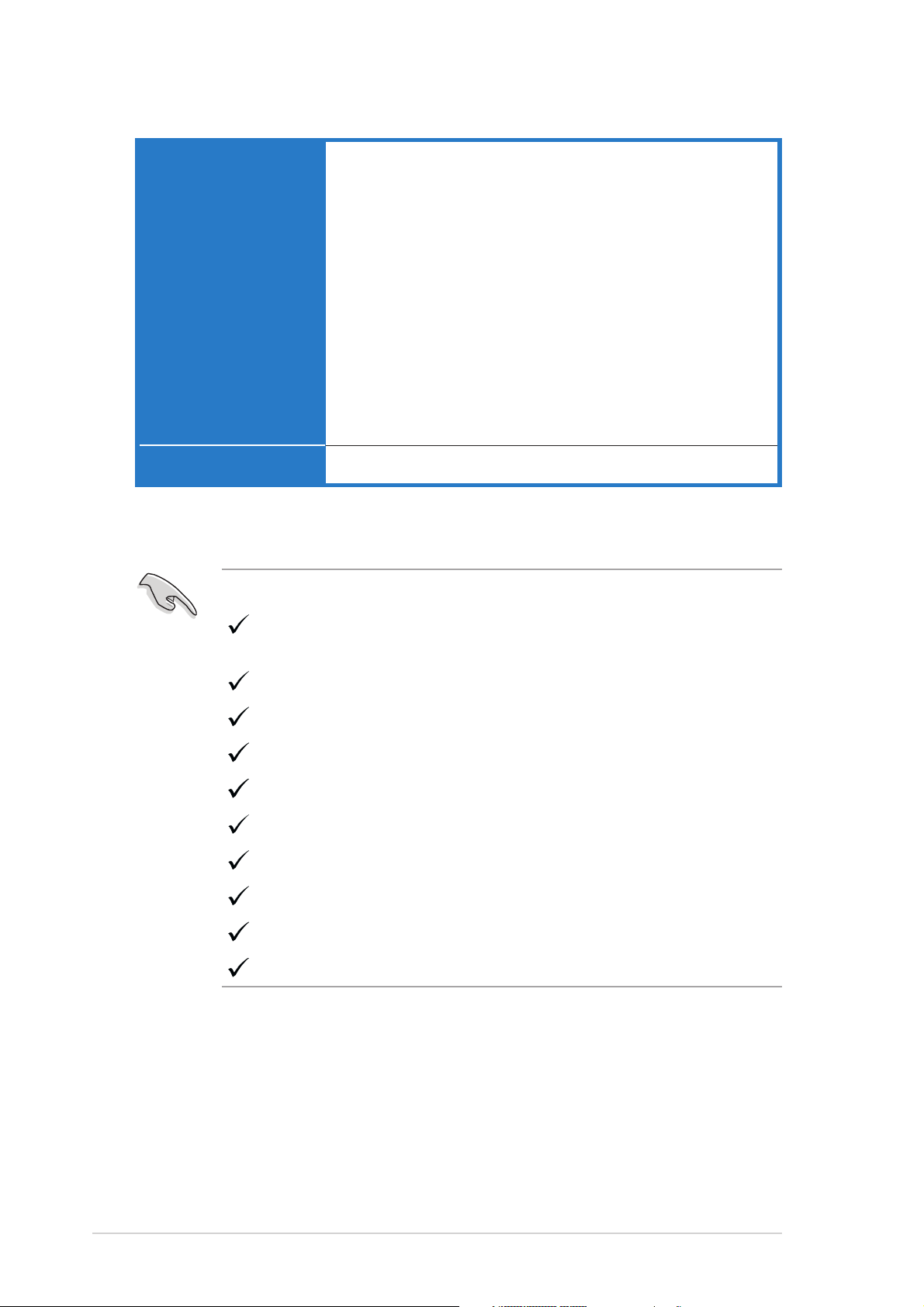
P5ND2-SLI Series specifications summary
Support CDSupport CD
Support CD
Support CDSupport CD
contentscontents
contents
contentscontents
Form FactorForm Factor
Form Factor
Form FactorForm Factor
*Specifications are subject to change without notice.
Device drivers
ASUS PC Probe II
ASUS Update
ASUS AI Booster
NV RIS (Remote Installation Service)
NV RAID
Microsoft
Anti-Virus Utility (OEM version)
*NV Firewall
*WinDVD Suite (OEM version)
*Winbond Voice Editor
Adobe Acrobat Reader
ASUS Screensaver
(
*Deluxe model only
ATX form factor: 12 in x 9.6 in (30.5 cm x 24.4 cm)
®
DirectX 9.0c
)
The following are available in the Deluxe model only:
NVIDIA® nForce™ 4 - Intel® Edition built-in Gigabit MAC with External
Marvell® PHY support
TI 1394a IEEE1394 controller
Silicon Image 3132 SATA controller
ASUS Post Reporter
ASUS Q-Fan2
NV Firewall
WinDVD Suite
Winbond Voice Editor
Optical S/PDIF out
External SATA port
xivxiv
xiv
xivxiv
Page 15
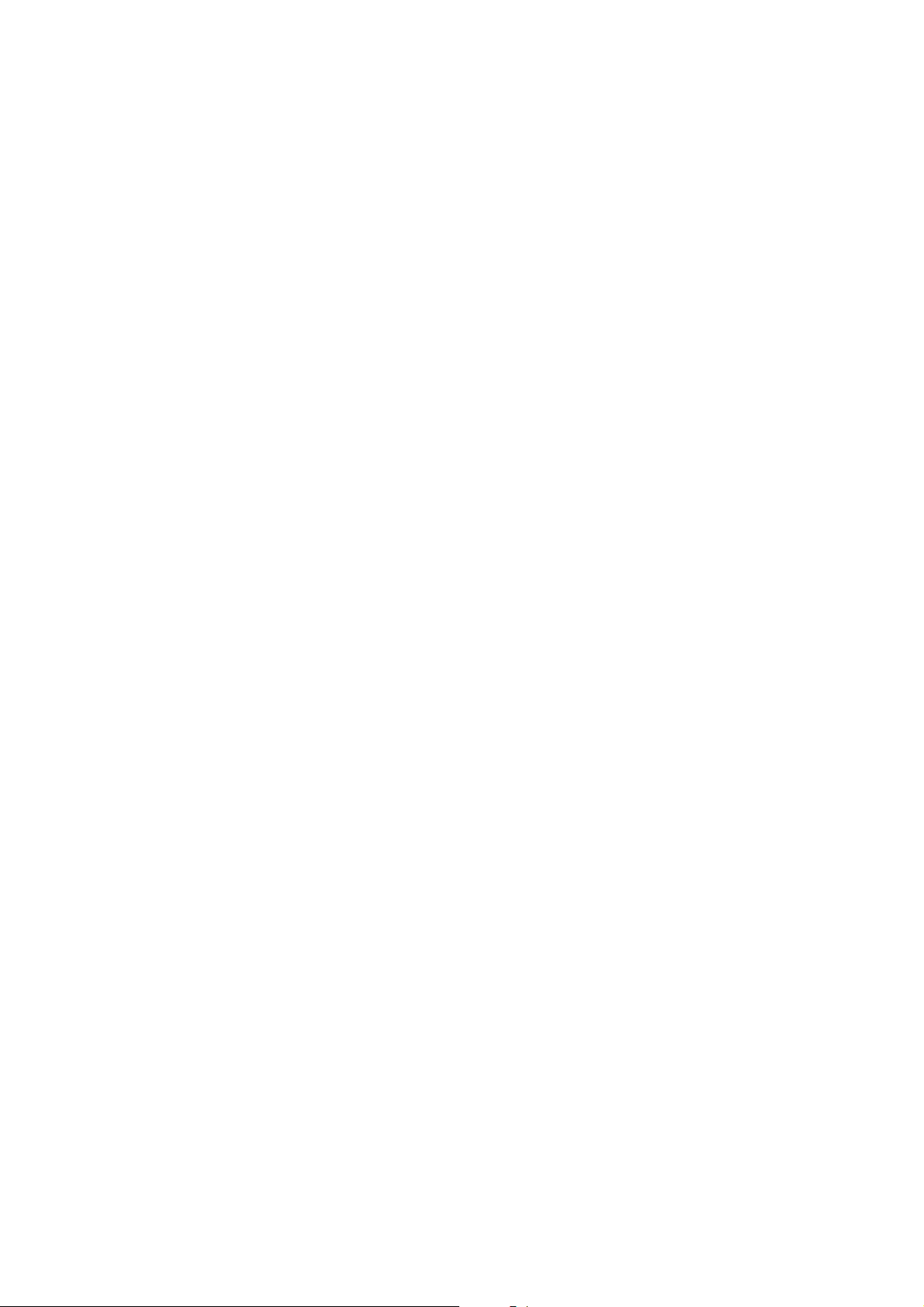
This chapter describes the motherboard
features and the new technologies
it supports.
introduction
Product
1
Page 16
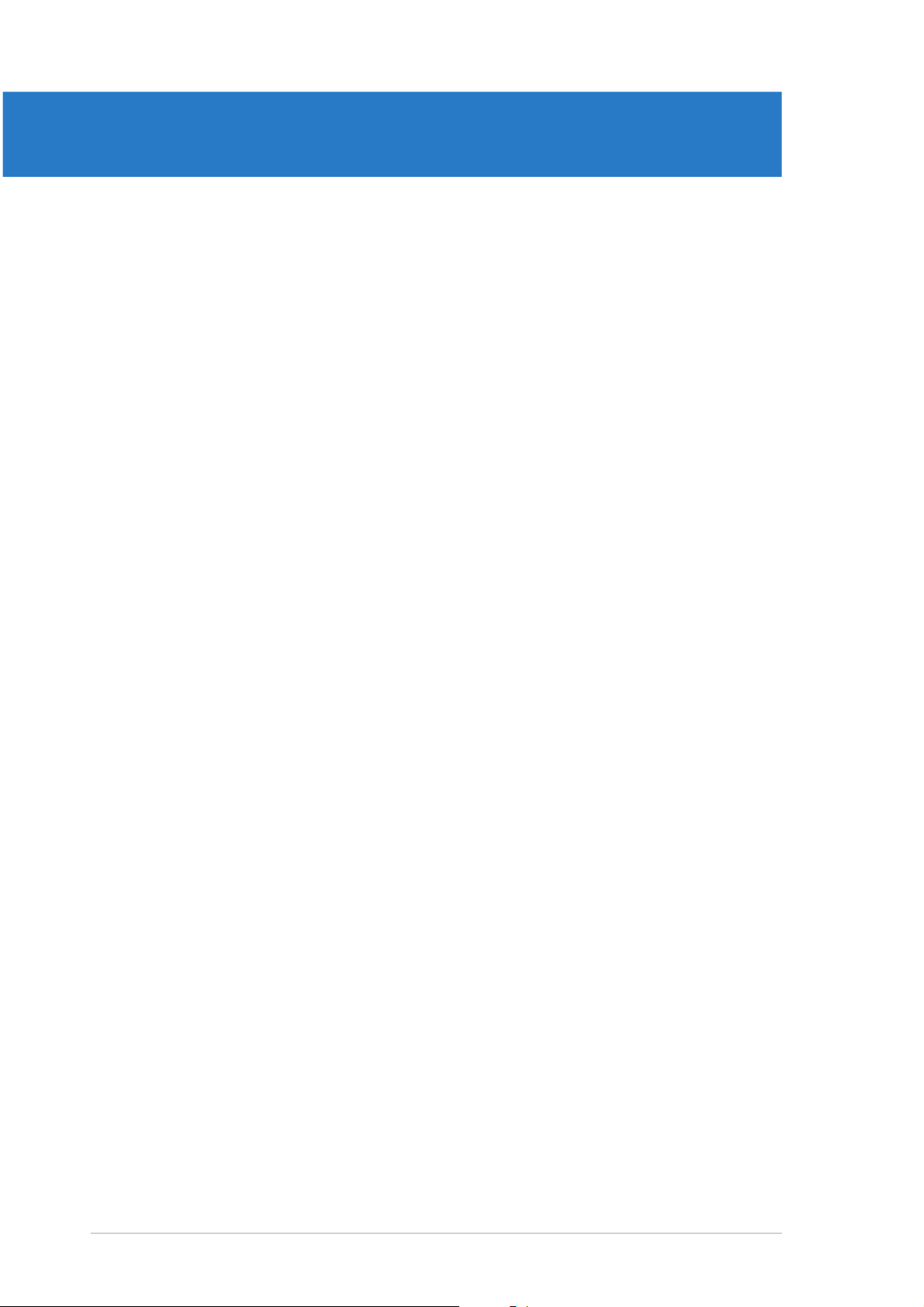
Chapter summary
1
1.1 Welcome! .............................................................................. 1-1
1.2 Package contents ................................................................. 1-1
1.3 Special features .................................................................... 1-2
ASUS P5ND2-SLI SeriesASUS P5ND2-SLI Series
ASUS P5ND2-SLI Series
ASUS P5ND2-SLI SeriesASUS P5ND2-SLI Series
Page 17
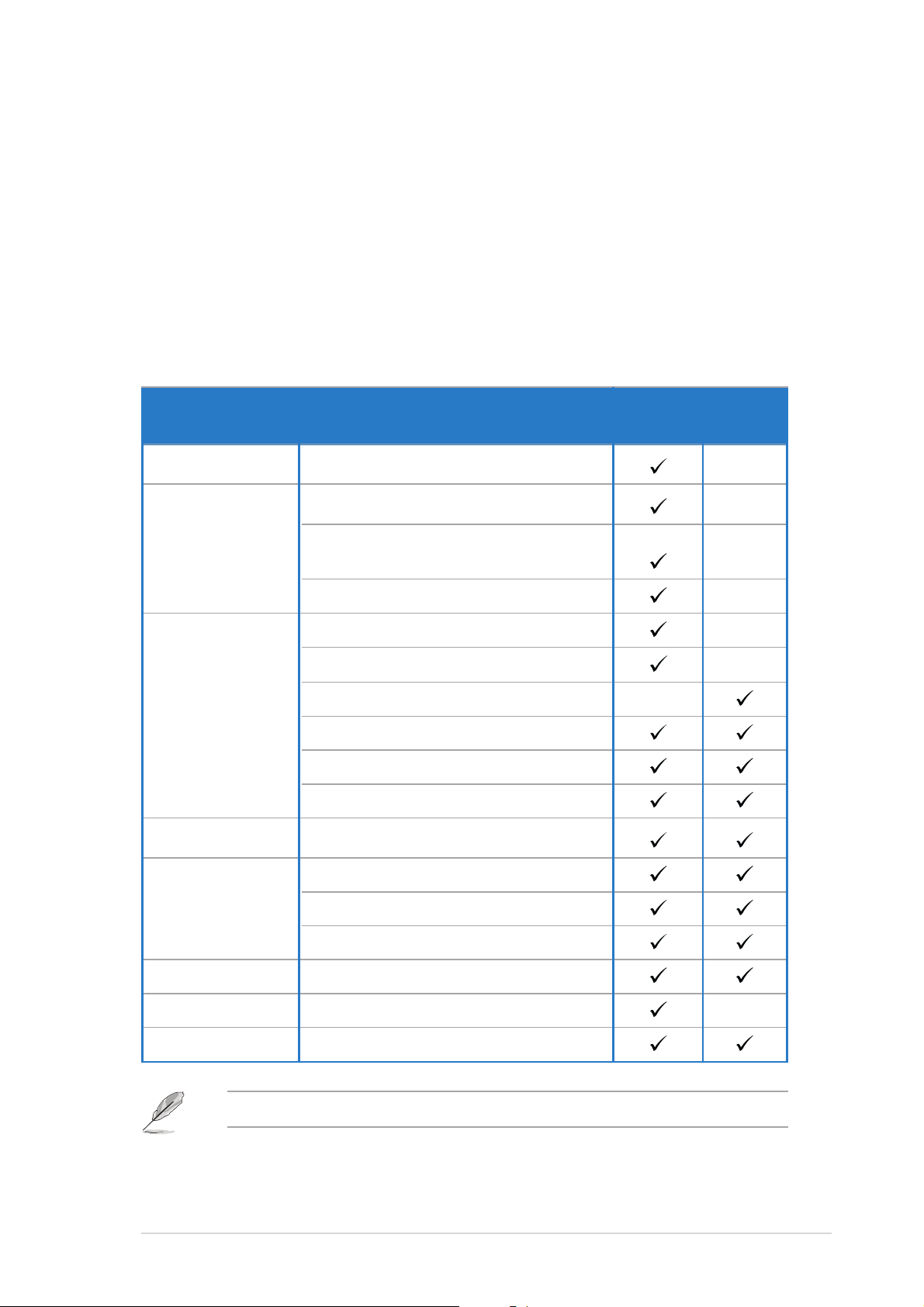
1.1 Welcome!
®®
®
Thank you for buying an ASUSThank you for buying an ASUS
Thank you for buying an ASUS
Thank you for buying an ASUSThank you for buying an ASUS
®®
P5ND2-SLI Series motherboard! P5ND2-SLI Series motherboard!
P5ND2-SLI Series motherboard!
P5ND2-SLI Series motherboard! P5ND2-SLI Series motherboard!
The motherboard delivers a host of new features and latest technologies,
making it another standout in the long line of ASUS quality motherboards!
Before you start installing the motherboard, and hardware devices on it,
check the items in your package with the list below.
1.2 Package contents
Check your motherboard package for the following items.
MotherboardMotherboard
Motherboard
MotherboardMotherboard
I/O modulesI/O modules
I/O modules IEEE1394a module —
I/O modulesI/O modules
Serial (COM) port module —
USB 2.0 (2 ports) and
GAME (1 port) module —
CablesCables
Cables 5 x Serial ATA cables —
CablesCables
2 x Serial ATA power cables (dual plugs) —
1 x Serial ATA power cable (single plug) —
2 x Serial ATA and power cables —
1 x Ultra DMA 133/100/66 cables
40-conductor IDE cable
Floppy disk drive cable
AccessoriesAccessories
Accessories I/O shield
AccessoriesAccessories
P5ND2-SLI P5ND2-SLI P5ND2-SLI P5ND2-SLI
P5ND2-SLI P5ND2-SLI
P5ND2-SLI P5ND2-SLI P5ND2-SLI P5ND2-SLI
DeluxeDeluxe
Deluxe
DeluxeDeluxe
1 x EZ Selector card
1 x SLI connector
1 x SLI retention module
Application CDsApplication CDs
Application CDs ASUS motherboard support CD
Application CDsApplication CDs
InterVideo® WinDVD Suite® (OEM version) —
DocumentationDocumentation
Documentation User guide
DocumentationDocumentation
If any of the above items is damaged or missing, contact your retailer.
ASUS P5ND2-SLI SeriesASUS P5ND2-SLI Series
ASUS P5ND2-SLI Series
ASUS P5ND2-SLI SeriesASUS P5ND2-SLI Series
1-11-1
1-1
1-11-1
Page 18
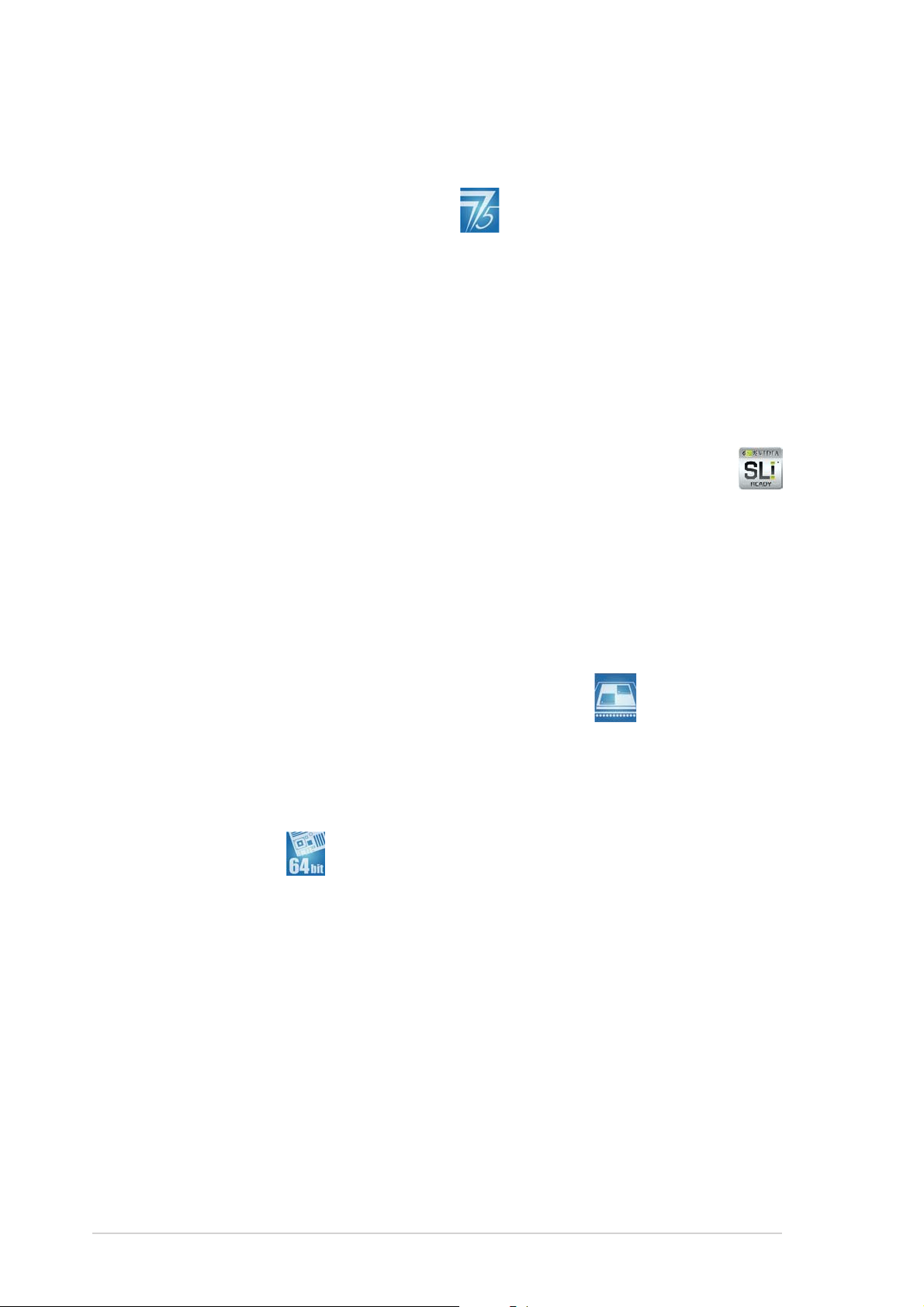
1.3 Special features
1.3.11.3.1
1.3.1
1.3.11.3.1
Latest processor technology Latest processor technology
Latest processor technology
Latest processor technology Latest processor technology
Product highlightsProduct highlights
Product highlights
Product highlightsProduct highlights
The motherboard comes with a 775-pin surface mount Land Grid Array
(LGA) socket designed for the Intel® Pentium® Processor Extreme Edition,
Intel® Pentium® D, Intel® Pentium® 4, and Intel® Celeron® processor in the
775-land package. The motherboard supports Intel
®
processors with 1066/
800/533 MHz Front Side Bus (FSB). The motherboard also supports the
Intel® Hyper-Threading Technology, Intel® Dual-Core Technology and is fully
compatible with Intel® 05B/05A and 04B/04A processors. See page 2-6
for details.
NVIDIANVIDIA
NVIDIA
NVIDIANVIDIA
®®
®
®®
Scalable Link Interface (SLI™) - Intel Scalable Link Interface (SLI™) - Intel
Scalable Link Interface (SLI™) - Intel
Scalable Link Interface (SLI™) - Intel Scalable Link Interface (SLI™) - Intel
®®
®
®®
Edition Edition
Edition
Edition Edition
The NVIDIA® nForce4® Scalable Link Interface (SLI™) - Intel® Edition
technology allows two graphics processing units (GPUs) in a single system.
This technology takes advantage of the PCI Express™ bus architecture and
features intelligent hardware and software solutions that allows multiple
GPUs to work together and achieve exceptional graphics performance. See
Chapter 6 for details.
IntelIntel
Intel
IntelIntel
®
Dual-Core Technology CPU support Dual-Core Technology CPU support
Dual-Core Technology CPU support
Dual-Core Technology CPU support Dual-Core Technology CPU support
The motherboard supports dual-core processors containing two physical
CPU cores with dedicated L2 caches to meet demands for more powerful
processing. See page 2-6 for details.
®®
®
IntelIntel
Intel
IntelIntel
®®
EM64T EM64T
EM64T
EM64T EM64T
The motherboard supports Intel® processors with the Intel® EM64T
(Extended Memory 64 Technology). The Intel
®
EM64T feature allows your
computer to run on 64-bit operating systems and access larger amounts of
system memory for faster and more efficient computing. See the Appendix
for details.
Enhanced Intel SpeedStepEnhanced Intel SpeedStep
Enhanced Intel SpeedStep
Enhanced Intel SpeedStepEnhanced Intel SpeedStep
®
Technology (EIST) Technology (EIST)
Technology (EIST)
Technology (EIST) Technology (EIST)
The Enhanced Intel SpeedStep® Technology (EIST) intelligently manages
the CPU resources by automatically adjusting the CPU voltage and core
frequency depending on the CPU loading and system speed or power
requirement. See Appendix for details.
1-21-2
1-2
1-21-2
Chapter 1: Product introductionChapter 1: Product introduction
Chapter 1: Product introduction
Chapter 1: Product introductionChapter 1: Product introduction
Page 19
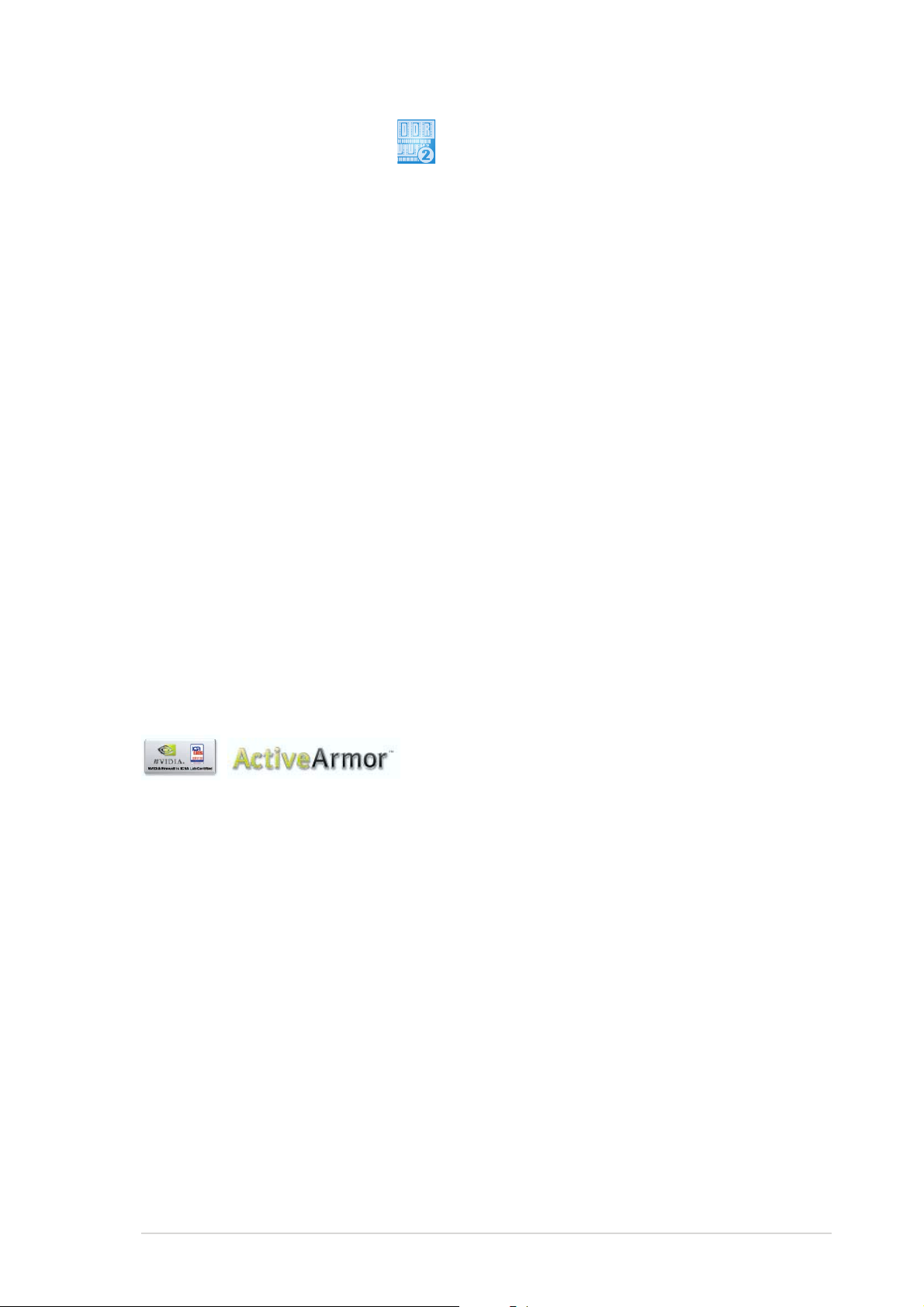
DDR2 memory support DDR2 memory support
DDR2 memory support
DDR2 memory support DDR2 memory support
The motherboard supports DDR2 memory which features data transfer rates
of 667 MHz or 533 MHz to meet the higher bandwidth requirements of the
latest 3D graphics, multimedia, and Internet applications. The dual-channel
DDR2 architecture doubles the bandwidth of your system memory to boost
system performance, eliminating bottlenecks with peak bandwidths of up to
10.7 GB/s. See pages 2-13 to 2-16 for details.
®®
®
NVIDIANVIDIA
NVIDIA
NVIDIANVIDIA
®®
QuickSync QuickSync
QuickSync
QuickSync QuickSync
The NVIDIA® nForce4® SLI™ - Intel® Edition memory controller features the
QuickSynch synchronization technology that transfers memory requests
and data between the Front Side Bus (FSB) and memory clock domains in
the shortest amount of time. QuickSync ensures that the memory
controller has the shortest latency between receiving/placing CPU
requests, and between receiving the data from memory and sending it to
the CPU for all FSB and memory speeds.
®®
®
NVIDIANVIDIA
NVIDIA
NVIDIANVIDIA
®®
DASP 3.0 DASP 3.0
DASP 3.0
DASP 3.0 DASP 3.0
The NVIDIA® Dynamic Adaptive Speculative Preprocessor (DASP) 3.0
comes with sophisticated data pre-fetch algorithms in preprocessors that
are tasked to track data threads and pre-fetch appropriate data for
improved performance.
Built-in NVFirewall™ and NVActiveArmor™Built-in NVFirewall™ and NVActiveArmor™
Built-in NVFirewall™ and NVActiveArmor™
Built-in NVFirewall™ and NVActiveArmor™Built-in NVFirewall™ and NVActiveArmor™
The NVIDIA® Firewall™ (NVFirewall™) is an easy-to-use high-performance
desktop firewall application that protects your system from intruders.
Integrated into the NVIDIA® nForce4® SLI™ chipset, it provides advanced
anti-computer-hacking technologies, remote management capabilities, and
a user-friendly setup wizard that improves overall system security.
®
Enhancing your network security is the NVIDIA
ActiveArmor™
(NV ActiveArmor™) engine that provides advanced data packet inspection.
This innovative technology ensures that only safe data packets are passed
on the network. It boosts overall system performance by offloading the
CPU from the rigorous task of filtering data packets. See page 5-18 for
details.
ASUS P5ND2-SLI SeriesASUS P5ND2-SLI Series
ASUS P5ND2-SLI Series
ASUS P5ND2-SLI SeriesASUS P5ND2-SLI Series
1-31-3
1-3
1-31-3
Page 20
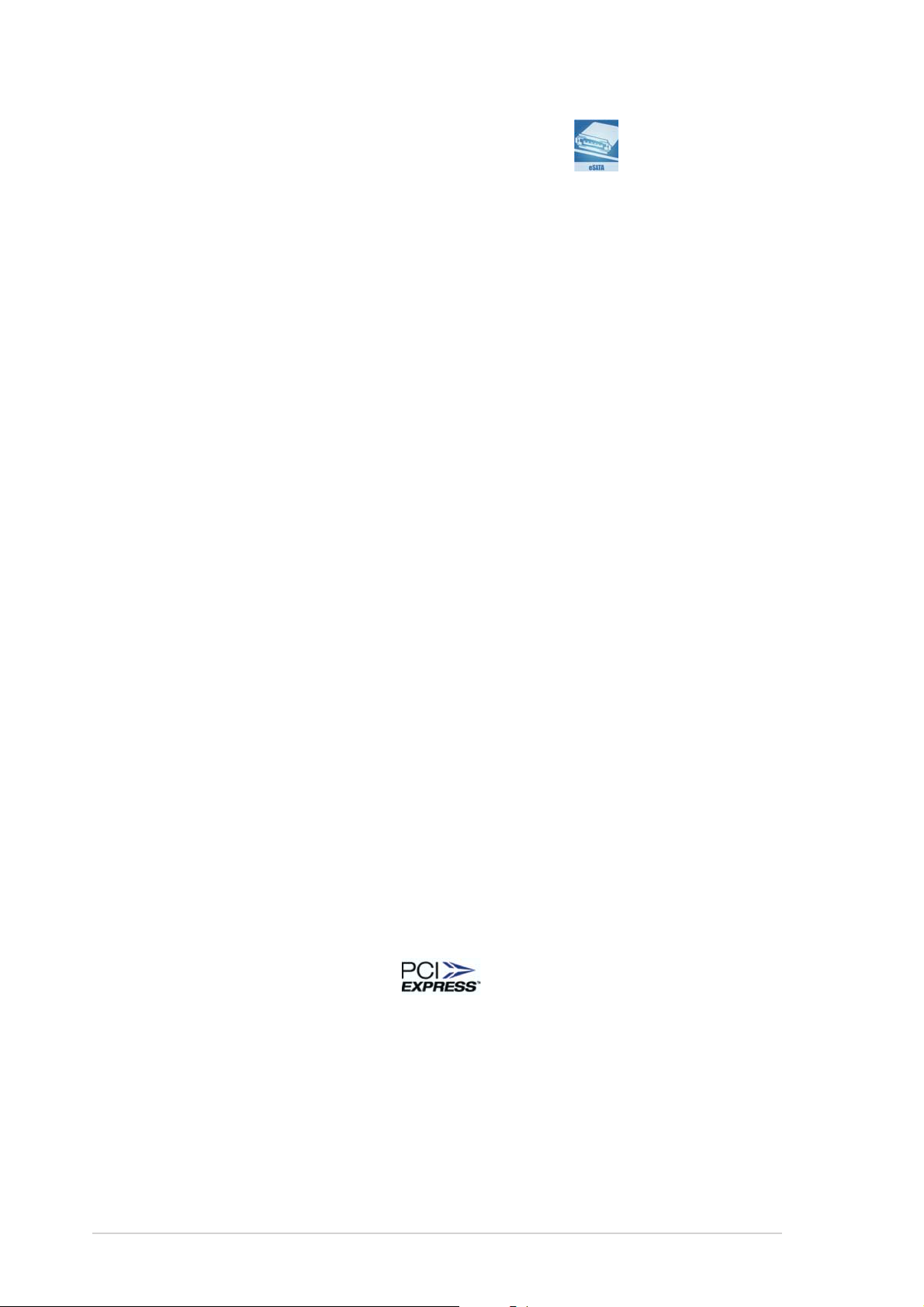
Serial ATA 3Gb/s and SATA-On-The-Go Serial ATA 3Gb/s and SATA-On-The-Go
Serial ATA 3Gb/s and SATA-On-The-Go
Serial ATA 3Gb/s and SATA-On-The-Go Serial ATA 3Gb/s and SATA-On-The-Go
The motherboard supports the Serial ATA 3 Gb/s technology through the
Silicon Image Serial ATA interfaces and the NVIDIA® SLI™ - Intel® Edition
chipset. The Serial ATA 3 Gb/s specification provides twice the bandwidth of
the current Serial ATA products with a host of new features, including Native
Command Queuing (NCQ), Power Management (PM) Implementation
Algorithm, and Hot Swap. Serial ATA allows thinner, more flexible cables
with lower pin count and reduced voltage requirements.
Leveraging these Serial ATA 3Gb/s features is the *SATA-On-The-Go. This
external port on the rear panel I/O provides smart setup, hot-plug and
support for up to 16 devices with port-multiplier functions. See pages 2-28
and 2-29 for details. (*
Dual RAID solutionDual RAID solution
Dual RAID solution
Dual RAID solutionDual RAID solution
Onboard RAID controllers provide the motherboard with dual-RAID
functionality that allows you to select the best RAID solution using IDE or
Serial ATA devices.
Deluxe model only
)
®
The NVIDIA
software patch to support RAID 5 configuration for four SATA 3Gb/s and
two PATA connectors. See pages 2-27 and 5-23.
The *Sil3132R controller supports two additional SATA 3Gb/s connectors
and allows RAID 0 and RAID 1 configurations through the internal and
external SATA ports. See pages 2-28 and 5-30 for details.
(*Deluxe model only)
Dual Gigabit LAN solution Dual Gigabit LAN solution
Dual Gigabit LAN solution
Dual Gigabit LAN solution Dual Gigabit LAN solution
The motherboard comes with dual Gigabit LAN controllers to provide the
total solution for your networking needs. These network controllers use the
PCI Express segment to provide faster data bandwidth for your wired or
wireless Internet, LAN, and file sharing requirements. See page 2-25 for
details.
PCI Express™ interface PCI Express™ interface
PCI Express™ interface
PCI Express™ interface PCI Express™ interface
The motherboard fully supports PCI Express, the latest I/O interconnect
technology that speeds up the PCI bus. PCI Express features point-to-point
serial interconnections between devices and allows higher clockspeeds by
carrying data in packets. This high speed interface is software compatible with
existing PCI specifications. See pages 2-20 and 2-21 for details.
nForce4® SLI™ allows RAID 0, RAID 1, RAID 0+1, JBOD, and a
(Deluxe model only)
1-41-4
1-4
1-41-4
Chapter 1: Product introductionChapter 1: Product introduction
Chapter 1: Product introduction
Chapter 1: Product introductionChapter 1: Product introduction
Page 21
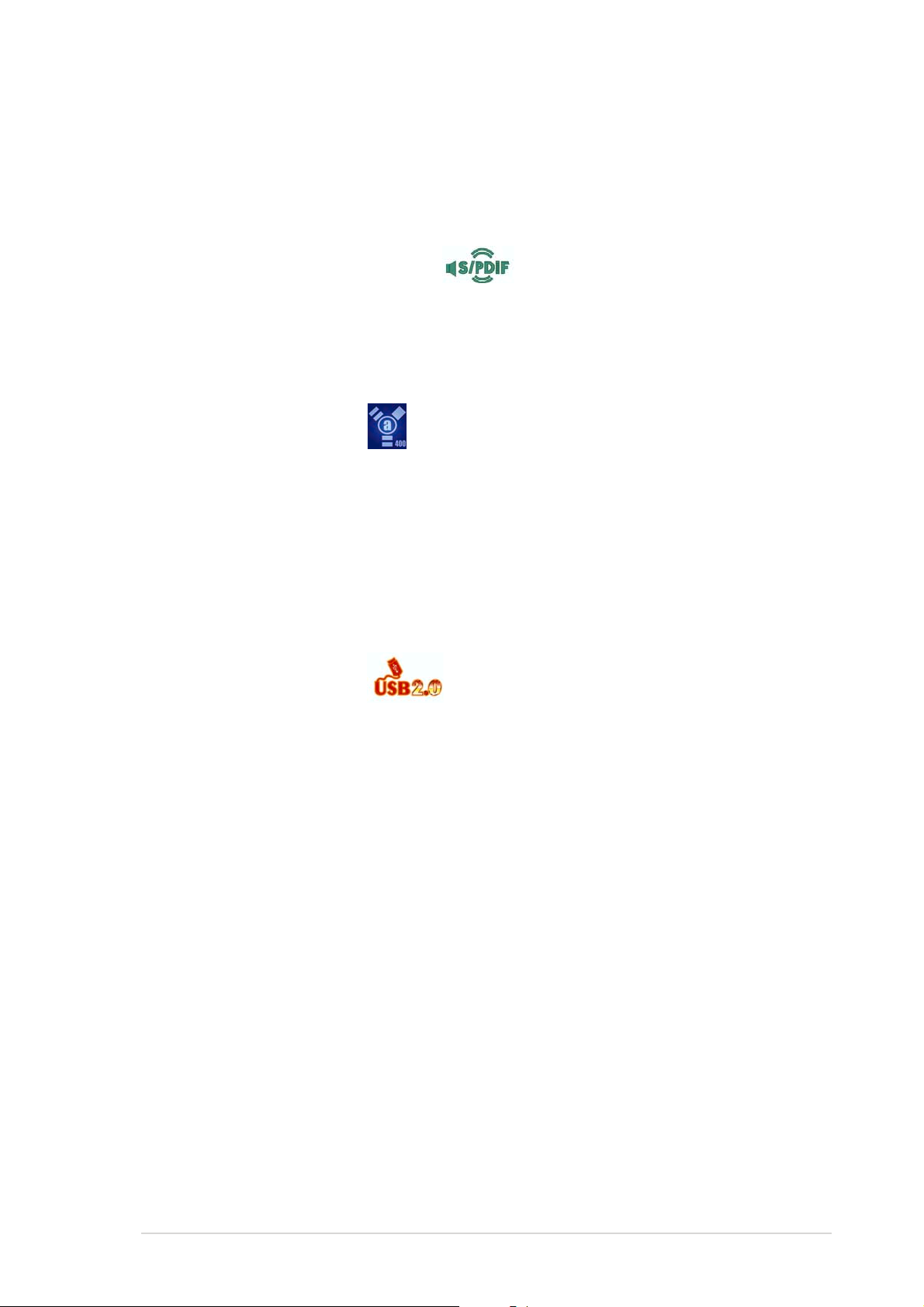
CPU Lock FreeCPU Lock Free
CPU Lock Free
CPU Lock FreeCPU Lock Free
This feature allows you to adjust the CPU multiplier to 14x. Setting the
appropriate BIOS setting automatically reduces the CPU multiplier value for
more flexibility when increasing external FSB. See page 4-29 for details.
S/PDIF digital sound ready S/PDIF digital sound ready
S/PDIF digital sound ready
S/PDIF digital sound ready S/PDIF digital sound ready
The motherboard supports the S/PDIF technology through the S/PDIF
interfaces on the rear panel and at midboard. The S/PDIF technology turns
your computer into a high-end entertainment system with digital connectivity
to powerful audio and speaker systems. See page 2-26 for details.
IEEE 1394a support IEEE 1394a support
IEEE 1394a support
IEEE 1394a support IEEE 1394a support
The IEEE 1394a interface provides high-speed and flexible PC connectivity
to a wide range of peripherals and devices compliant to the IEEE 1394a
standard. The IEEE 1394a interface allows up to 400 Mbps transfer rates
through simple, low-cost, high-bandwidth asynchronous (real-time) data
interfacing between computers, peripherals, and consumer electronic
devices such as camcorders, VCRs, printers, TVs, and digital cameras. See
pages 2-25 and 2-31 for details.
USB 2.0 technology USB 2.0 technology
USB 2.0 technology
USB 2.0 technology USB 2.0 technology
The motherboard implements the Universal Serial Bus (USB) 2.0
specification, dramatically increasing the connection speed from the
12 Mbps bandwidth on USB 1.1 to a fast 480 Mbps on USB 2.0. USB 2.0 is
backward compatible with USB 1.1. See pages 2-25 and 2-31 for details.
(Deluxe model only)
ASUS P5ND2-SLI SeriesASUS P5ND2-SLI Series
ASUS P5ND2-SLI Series
ASUS P5ND2-SLI SeriesASUS P5ND2-SLI Series
1-51-5
1-5
1-51-5
Page 22
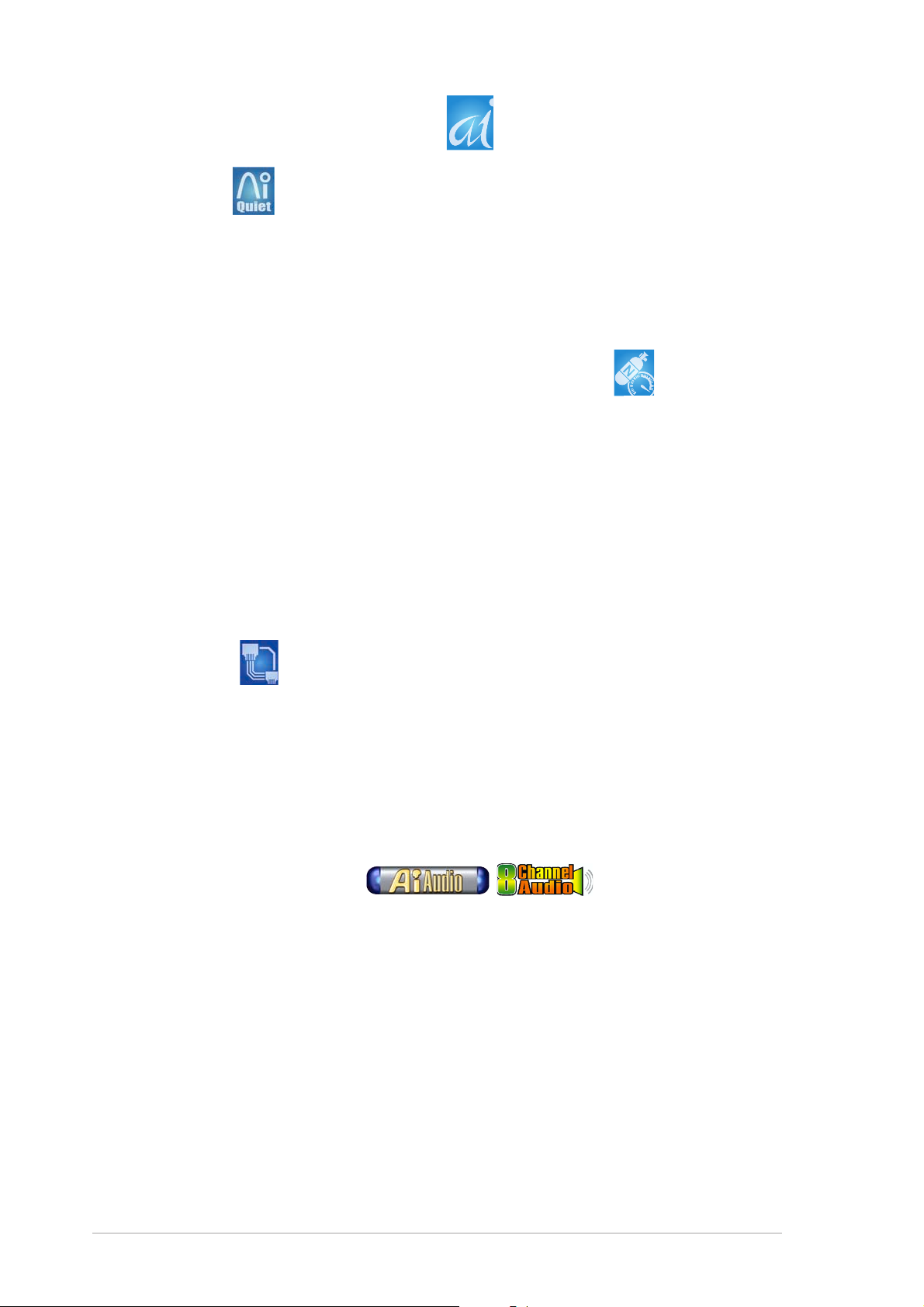
1.3.21.3.2
1.3.2
1.3.21.3.2
AI Quiet AI Quiet
AI Quiet
AI Quiet AI Quiet
The ASUS AI Quiet function dynamically controls CPU speed and reduces
temperature and fan speeds, thus minimizing noise and ensuring quiet
operation. Enable ASUS Q-Fan and install an Intel
Intel SpeedStep Technology (EIST) to use this feature.
AI NOS™ (Non-Delay Overclocking System) AI NOS™ (Non-Delay Overclocking System)
AI NOS™ (Non-Delay Overclocking System)
AI NOS™ (Non-Delay Overclocking System) AI NOS™ (Non-Delay Overclocking System)
ASUS Non-delay Overclocking System™ (NOS) is a technology that
auto-detects the CPU loading and dynamically overclocks the CPU speed
only when needed. See page 4-22 for details.
Precision TweakerPrecision Tweaker
Precision Tweaker
Precision TweakerPrecision Tweaker
This feature allows you to fine tune the CPU/memory voltage and gradually
increase the memory Front Side Bus (FSB) and PCI Express frequency at
1MHz increment to achieve maximum system performance.
ASUS AI featuresASUS AI features
ASUS AI features
ASUS AI featuresASUS AI features
®
processor with Enhanced
AI NET 2 AI NET 2
AI NET 2
AI NET 2 AI NET 2
AI NET 2 is a BIOS-based diagnostic tool that detects and reports Ethernet
cable faults and shorts. With this utility, you can easily monitor the
condition of the Ethernet cable(s) connected to the Marvell LAN (RJ-45)
port. During the bootup process, AI NET 2 immediately diagnoses the LAN
cable and reports shorts and faults up to 100 meters at 1 meter accuracy.
See pages 2-25 and 5-11 for details.
AI Audio technology AI Audio technology
AI Audio technology
AI Audio technology AI Audio technology
The motherboard supports 8-channel audio through the onboard Realtek
ALC850 CODEC with 16-bit DAC, a stereo 16-bit ADC, and an AC97 2.3
compatible multi-channel audio designed for PC multimedia systems. It also
provides Jack-Sensing function, S/PDIF out support, interrupt capability and
includes the Realtek® proprietary UAJ® (Universal Audio Jack) technology.
See pages 2-24 and 5-12 for details.
Fanless DesignFanless Design
Fanless Design
Fanless DesignFanless Design
(Deluxe model only)
®
The ASUS fanless design allows multi-directional heat flow from major
thermal sources in the motherboard to lower overall system temperature,
resulting in quieter operation and longer system life.
1-61-6
1-6
1-61-6
Chapter 1: Product introductionChapter 1: Product introduction
Chapter 1: Product introduction
Chapter 1: Product introductionChapter 1: Product introduction
Page 23
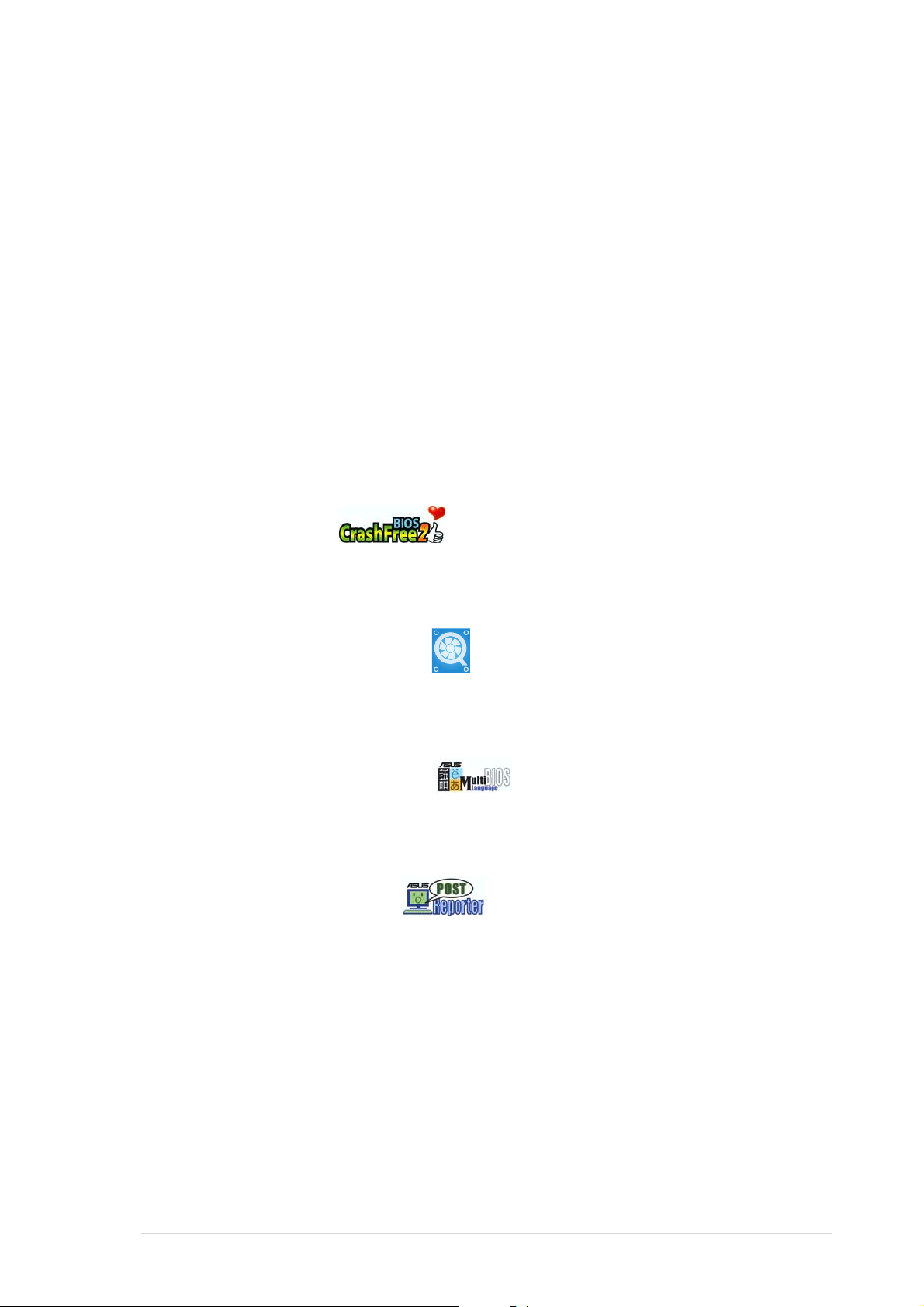
PEG Link Mode for two graphics cardsPEG Link Mode for two graphics cards
PEG Link Mode for two graphics cards
PEG Link Mode for two graphics cardsPEG Link Mode for two graphics cards
This feature enhances your PCI Express graphics card performance. It allows
the motherboard to automatically adjust the PCI Express graphics link mode
to the correct frequency based on the system configuration. Four
additional settings are available for overclocking the PEG Link Mode. See
page 4-28 for details.
1.3.31.3.3
1.3.3
1.3.31.3.3
ASUS Two-slot thermal designASUS Two-slot thermal design
ASUS Two-slot thermal design
ASUS Two-slot thermal designASUS Two-slot thermal design
The motherboard is designed with two PCI Express x1 slots placed between
the PCI Express x16 slots allowing an increase in airflow between the two
PCI Express x16 graphics cards. This special design permits more room for
ventilation thus lowering the overall system temperature.
CrashFree BIOS 2 CrashFree BIOS 2
CrashFree BIOS 2
CrashFree BIOS 2 CrashFree BIOS 2
This feature allows you to restore the original BIOS data from the support CD
in case when the BIOS codes and data are corrupted. This protection
eliminates the need to buy a replacement ROM chip. See page 4-5 for details.
ASUS Q-Fan 2 technology ASUS Q-Fan 2 technology
ASUS Q-Fan 2 technology
ASUS Q-Fan 2 technology ASUS Q-Fan 2 technology
The ASUS Q-Fan 2 technology smartly adjusts the CPU and chassis fan 1
speeds according to the system loading to ensure quiet, cool, and efficient
operation. See page 4-41 for details.
Innovative ASUS featuresInnovative ASUS features
Innovative ASUS features
Innovative ASUS featuresInnovative ASUS features
(Deluxe model only)
ASUS Multi-language BIOS ASUS Multi-language BIOS
ASUS Multi-language BIOS
ASUS Multi-language BIOS ASUS Multi-language BIOS
The multi-language BIOS allows you to select the language of your choice
from the available options. The localized BIOS menus allow easier and faster
configuration. See page 4-15 for details.
ASUS POST Reporter™ ASUS POST Reporter™
ASUS POST Reporter™
ASUS POST Reporter™ ASUS POST Reporter™
The motherboard offers a new exciting feature called the ASUS POST
Reporter™. The ASUS POST Reporter™ provides friendly voice messages
and alerts during the Power-On Self-Tests (POST) to inform you of the
system boot status and causes of boot errors, if any. The bundled Winbond
Voice Editor software lets you to customize the voice messages in
different languages. See page 3-3 for details.
(Deluxe model only)
ASUS P5ND2-SLI SeriesASUS P5ND2-SLI Series
ASUS P5ND2-SLI Series
ASUS P5ND2-SLI SeriesASUS P5ND2-SLI Series
1-71-7
1-7
1-71-7
Page 24
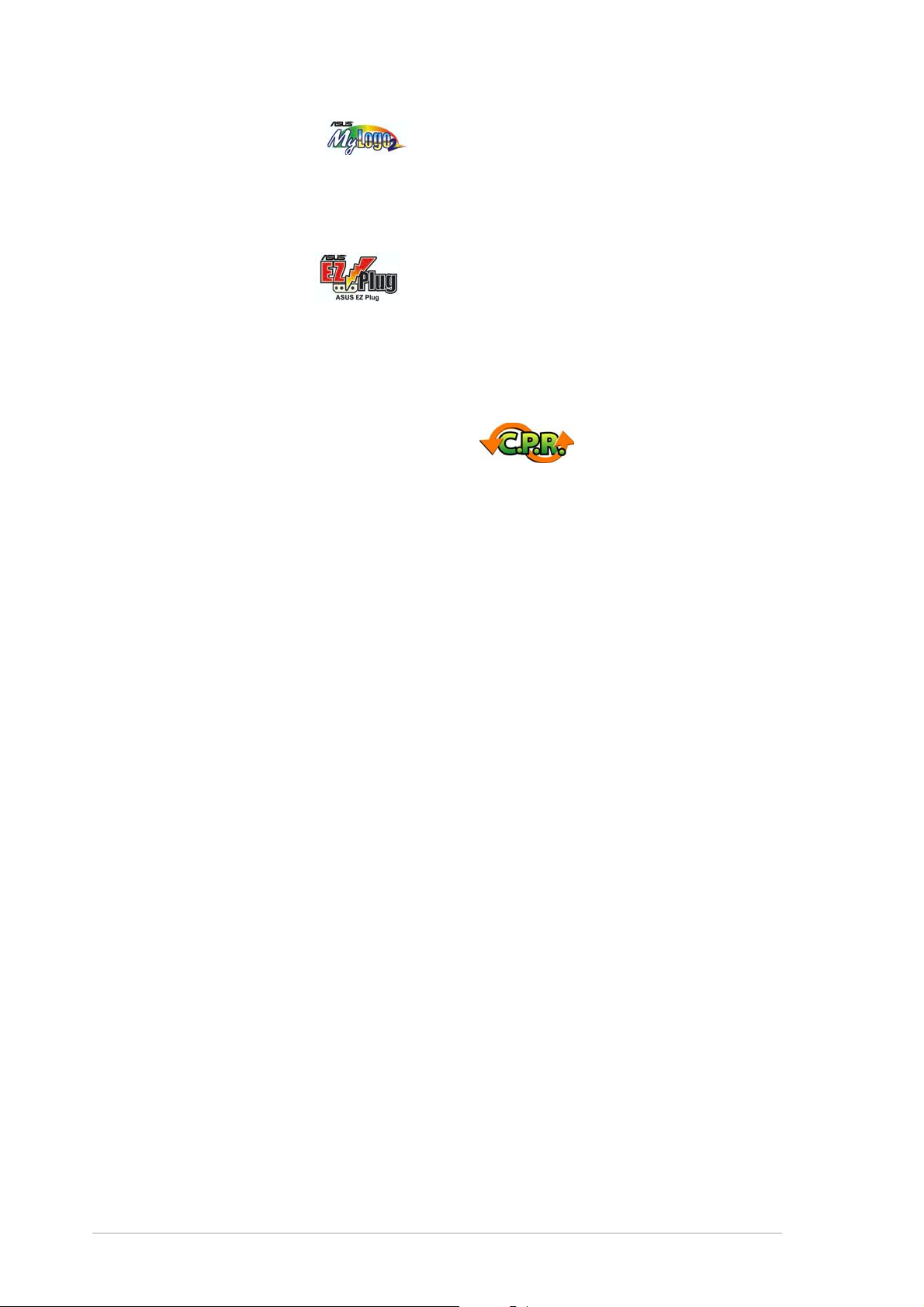
ASUS MyLogo2™ ASUS MyLogo2™
ASUS MyLogo2™
ASUS MyLogo2™ ASUS MyLogo2™
This new feature present in the motherboard allows you to personalize and
add style to your system with customizable boot logos. See page 5-9 for
details.
ASUS EZ Plug™ ASUS EZ Plug™
ASUS EZ Plug™
ASUS EZ Plug™ ASUS EZ Plug™
This patented ASUS technology is a 4-pin auxiliary +12V connector that is
designed to maintain the voltage integrity of your system. This plug
guarantees adequate supply of power to the motherboard and other
installed peripherals. See page 2-34 for the illustration.
C.P.R. (CPU Parameter Recall) C.P.R. (CPU Parameter Recall)
C.P.R. (CPU Parameter Recall)
C.P.R. (CPU Parameter Recall) C.P.R. (CPU Parameter Recall)
The C.P.R. feature of the motherboard BIOS allows automatic re-setting to
the BIOS default settings in case the system hangs due to overclocking.
When the system hangs due to overclocking, C.P.R. eliminates the need to
open the system chassis and clear the RTC data. Simply shut down and
reboot the system, and the BIOS automatically restores the CPU default
setting for each parameter.
1-81-8
1-8
1-81-8
Chapter 1: Product introductionChapter 1: Product introduction
Chapter 1: Product introduction
Chapter 1: Product introductionChapter 1: Product introduction
Page 25
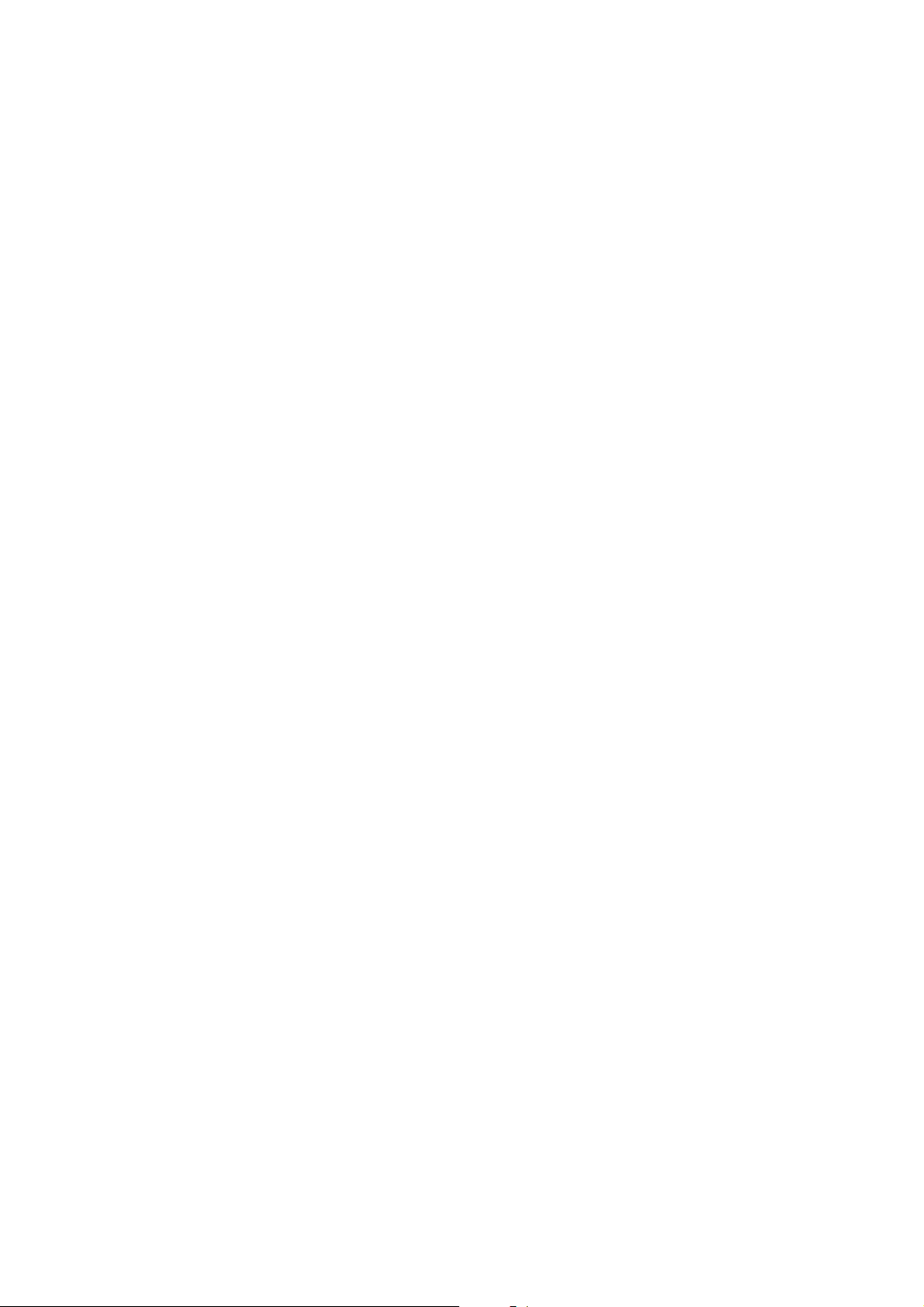
This chapter lists the hardware setup
procedures that you have to perform
when installing system components.
It includes description of the jumpers
and connectors on the motherboard.
information
Hardware
2
Page 26
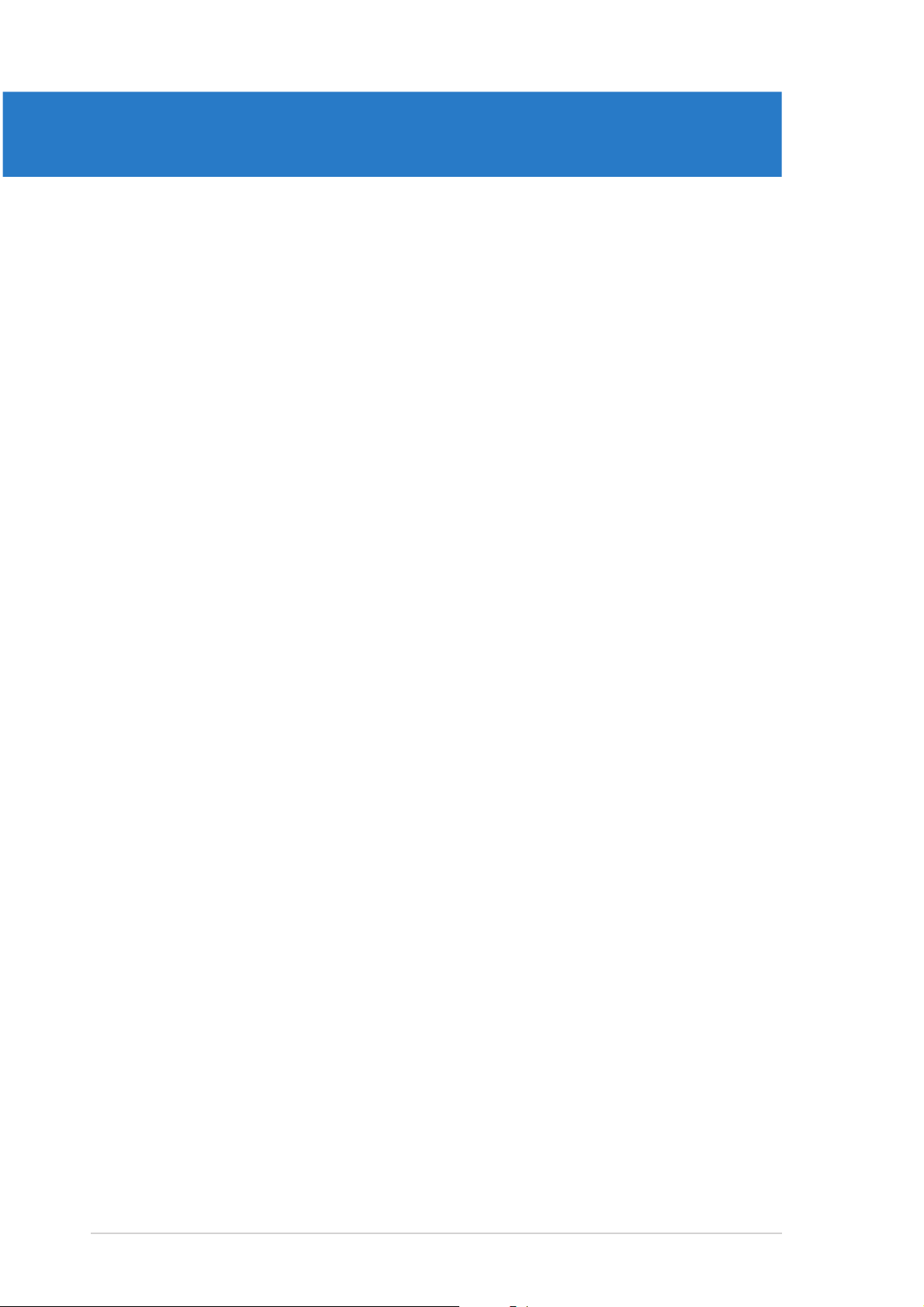
Chapter summary
2
2.1 Before you proceed .............................................................. 2-1
2.2 Motherboard overview .......................................................... 2-2
2.3 Central Processing Unit (CPU) .............................................. 2-6
2.4 System memory ................................................................. 2-13
2.5 Expansion slots ................................................................... 2-18
2.6 Jumpers .............................................................................. 2-22
2.7 Connectors ......................................................................... 2-24
ASUS P5ND2-SLI SeriesASUS P5ND2-SLI Series
ASUS P5ND2-SLI Series
ASUS P5ND2-SLI SeriesASUS P5ND2-SLI Series
Page 27
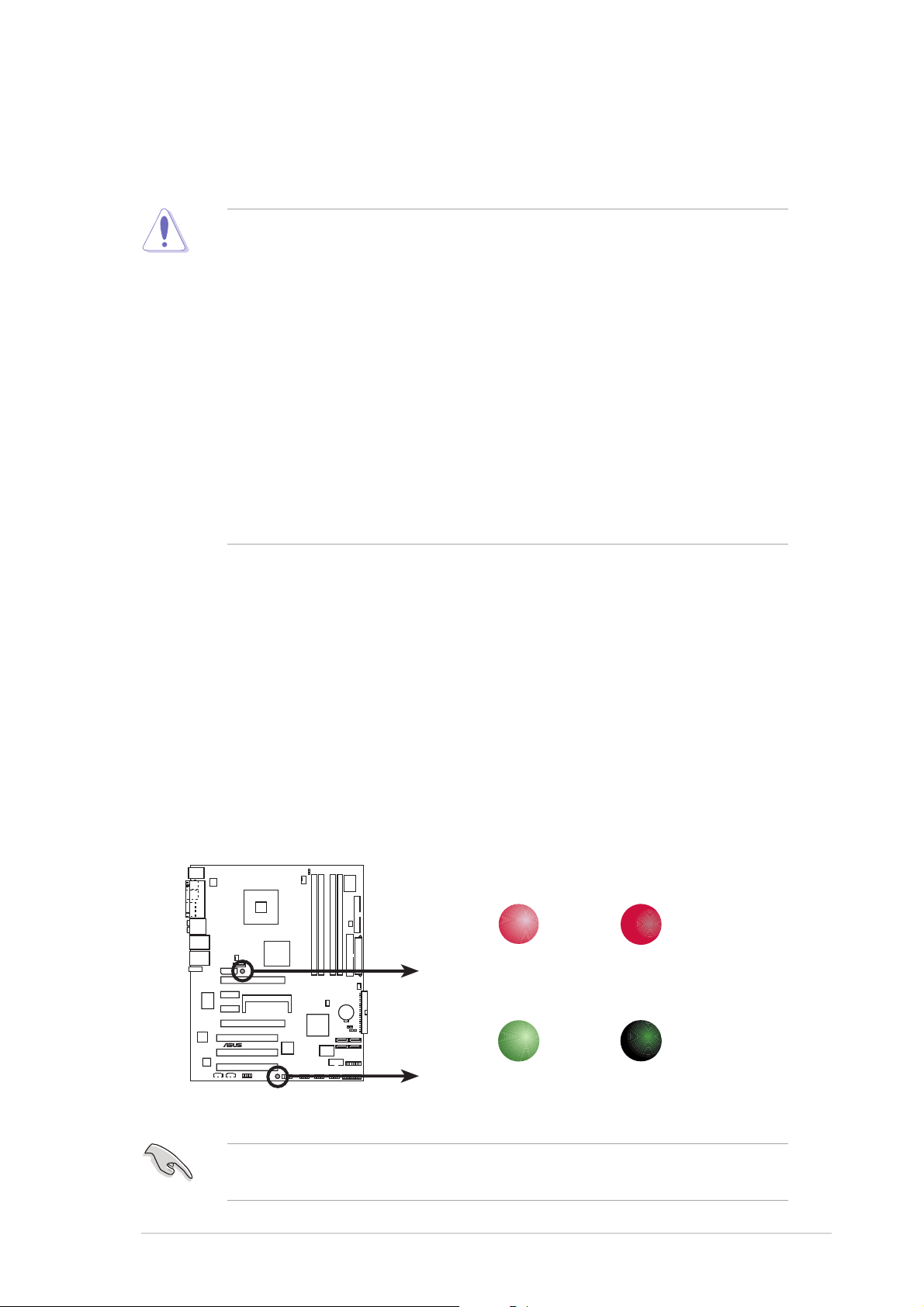
2.1 Before you proceed
®
Take note of the following precautions before you install motherboard
components or change any motherboard settings.
• Unplug the power cord from the wall socket before touching any
component.
• Use a grounded wrist strap or touch a safely grounded object or to
a metal object, such as the power supply case, before handling
components to avoid damaging them due to static electricity.
• Hold components by the edges to avoid touching the ICs on them.
• Whenever you uninstall any component, place it on a grounded
antistatic pad or in the bag that came with the component.
Before you install or remove any component, ensureBefore you install or remove any component, ensure
•
Before you install or remove any component, ensure
Before you install or remove any component, ensureBefore you install or remove any component, ensure
that the ATX power supply is switched off or thethat the ATX power supply is switched off or the
that the ATX power supply is switched off or the
that the ATX power supply is switched off or thethat the ATX power supply is switched off or the
power cord is detached from the power supply. power cord is detached from the power supply.
power cord is detached from the power supply. Failure
power cord is detached from the power supply. power cord is detached from the power supply.
to do so may cause severe damage to the motherboard, peripherals,
and/or components.
Onboard LEDOnboard LED
Onboard LED
Onboard LEDOnboard LED
The motherboard comes with a standby power LED. The green LED
lights up to indicate that the system is ON, in sleep mode, or in softoff mode. This is a reminder that you should shut down the system
and unplug the power cable before removing or plugging in any
motherboard component. The illustration below shows the location of
the onboard LED.
The red warning LED lights up when you installed two graphics card
but did not connect the ASUS EZ Plug™. The illustration below shows
the location of the onboard LEDs.
WARN_LED
P5ND2-SLI
ON OFF
When use 2 Graphics
but do not plug EZ-PLUG
SB_PWR
When use 2 Graphics
but do plug EZ-PLUG
P5ND2-SLI Series Onboard LED
ON
Standby
Power
OFF
Powered
Off
Make sure to connect the EZPlug when using two PCI Express graphics
cards and a 20-pin ATX power supply unit.
ASUS P5ND2-SLI SeriesASUS P5ND2-SLI Series
ASUS P5ND2-SLI Series
ASUS P5ND2-SLI SeriesASUS P5ND2-SLI Series
2-12-1
2-1
2-12-1
Page 28
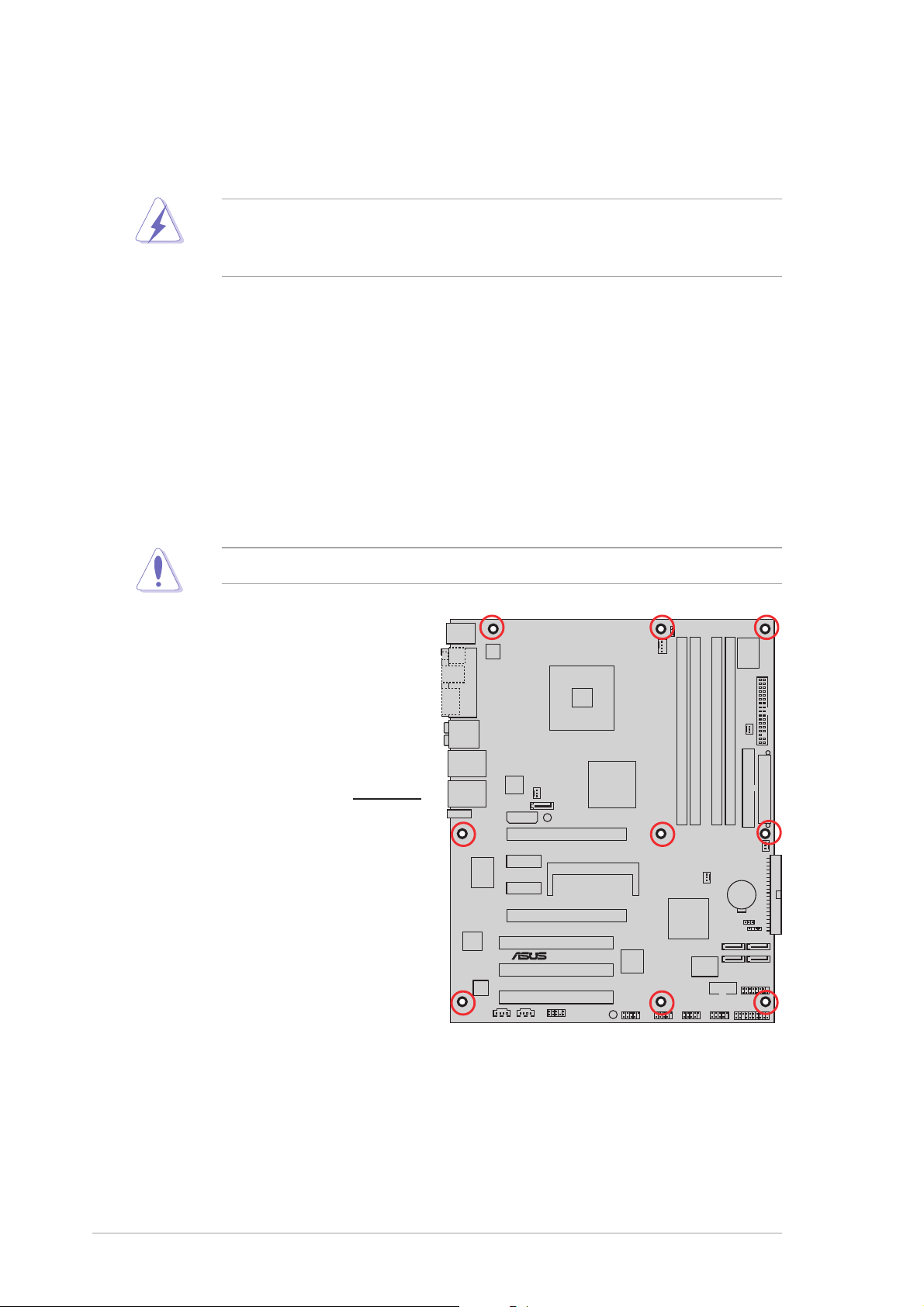
®
2.2 Motherboard overview
Before you install the motherboard, study the configuration of your chassis
to ensure that the motherboard fits into it.
Make sure to unplug the power cord before installing or removing the
motherboard. Failure to do so can cause you physical injury and damage
motherboard components.
2.2.12.2.1
2.2.1
2.2.12.2.1
Placement directionPlacement direction
Placement direction
Placement directionPlacement direction
When installing the motherboard, make sure that you place it into the
chassis in the correct orientation. The edge with external ports goes to the
rear part of the chassis as indicated in the image below.
2.2.22.2.2
2.2.2
2.2.22.2.2
Screw holesScrew holes
Screw holes
Screw holesScrew holes
Place nine (9) screws into the holes indicated by circles to secure the
motherboard to the chassis.
Do not overtighten the screws! Doing so can damage the motherboard.
P5ND2-SLI
Place this side towardsPlace this side towards
Place this side towards
Place this side towardsPlace this side towards
the rear of the chassisthe rear of the chassis
the rear of the chassis
the rear of the chassisthe rear of the chassis
CR2032 3V
Lithium Cell
CMOS Power
2-22-2
2-2
2-22-2
Chapter 2: Hardware informationChapter 2: Hardware information
Chapter 2: Hardware information
Chapter 2: Hardware informationChapter 2: Hardware information
Page 29
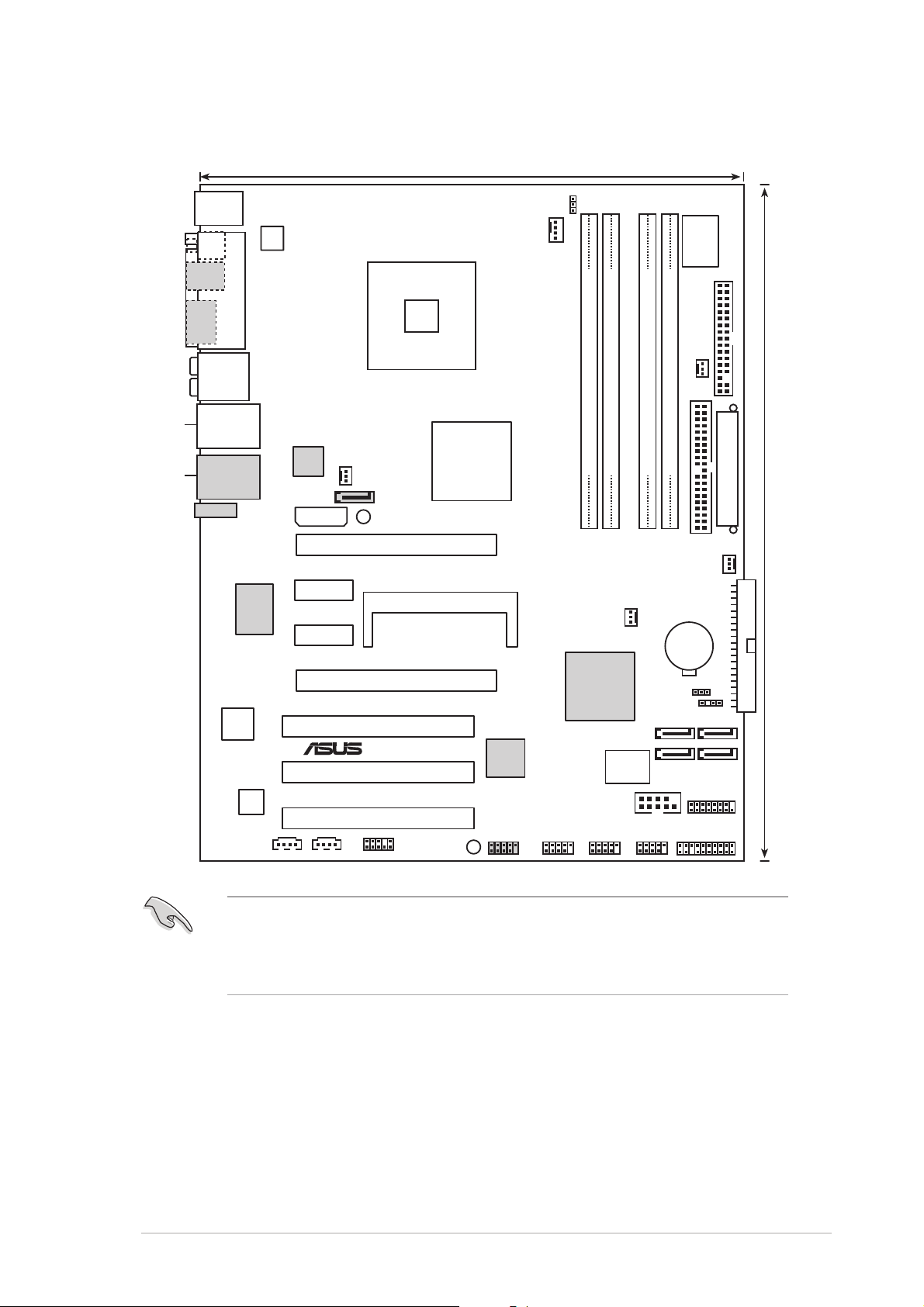
2.2.32.2.3
®
24.5cm (9.6in)
2.2.3
2.2.32.2.3
Motherboard layoutMotherboard layout
Motherboard layout
Motherboard layoutMotherboard layout
Intel LAN
Marvell LAN
PS/2KBMS
T: Mouse
B: Keyboard
SPDIF_O
SPDIF_O2
ESATA
AUDIO
LAN2_USB34
LAN1_USB12
E1394
ATX12V
PARALLEL PORT
Silicon
Image
SATA_RAID2
EZ_PLUG
PCIEX1_1
Marvell
88E1111
PCIEX1_2
LGA775
NB_FAN
WARN_LED
PCIEX16_1
nVidia nForce4 SLI
SLI_CON
Intel Edition
CPU_FAN
FANSEL
I/O
Super
CHA_FAN1
P5ND2-SLI
DDR2 DIMM_B2 (64 bit,184-pin module)
DDR2 DIMM_A1 (64 bit,240-pin module)
CHA_FAN2
DDR2 DIMM_B1 (64 bit,240-pin module)
DDR2 DIMM_A2 (64 bit,240-pin module)
EATXPWR
SEC_IDE
PWR_FAN
CR2032 3V
Lithium Cell
CMOS Power
FLOPPY
30.5cm (12.0in)
PRI_IDE
intel
82540EM
ACL850
PCIEX16_2
PCI1
TSB43AB22A
PCI2
PCI3
FP_AUDIO
AUX
CD
SB_PWR
IE_1394_1
MCP-04
4Mb
BIOS
COM1
USB78USB56 USB910
CLRTC
CHASSIS
SATA2SATA1
SATA3SATA4
GAME
PANEL
The Silicon Image Sil3132 chip, SATA_RAID2, External SATA port, IEEE
1394 connector, IEEE 1394 port, Marvell LAN, and Marvell LAN port are
available in the Deluxe model only. These components are grayed out on
the given motherboard layout.
ASUS P5ND2-SLI SeriesASUS P5ND2-SLI Series
ASUS P5ND2-SLI Series
ASUS P5ND2-SLI SeriesASUS P5ND2-SLI Series
2-32-3
2-3
2-32-3
Page 30
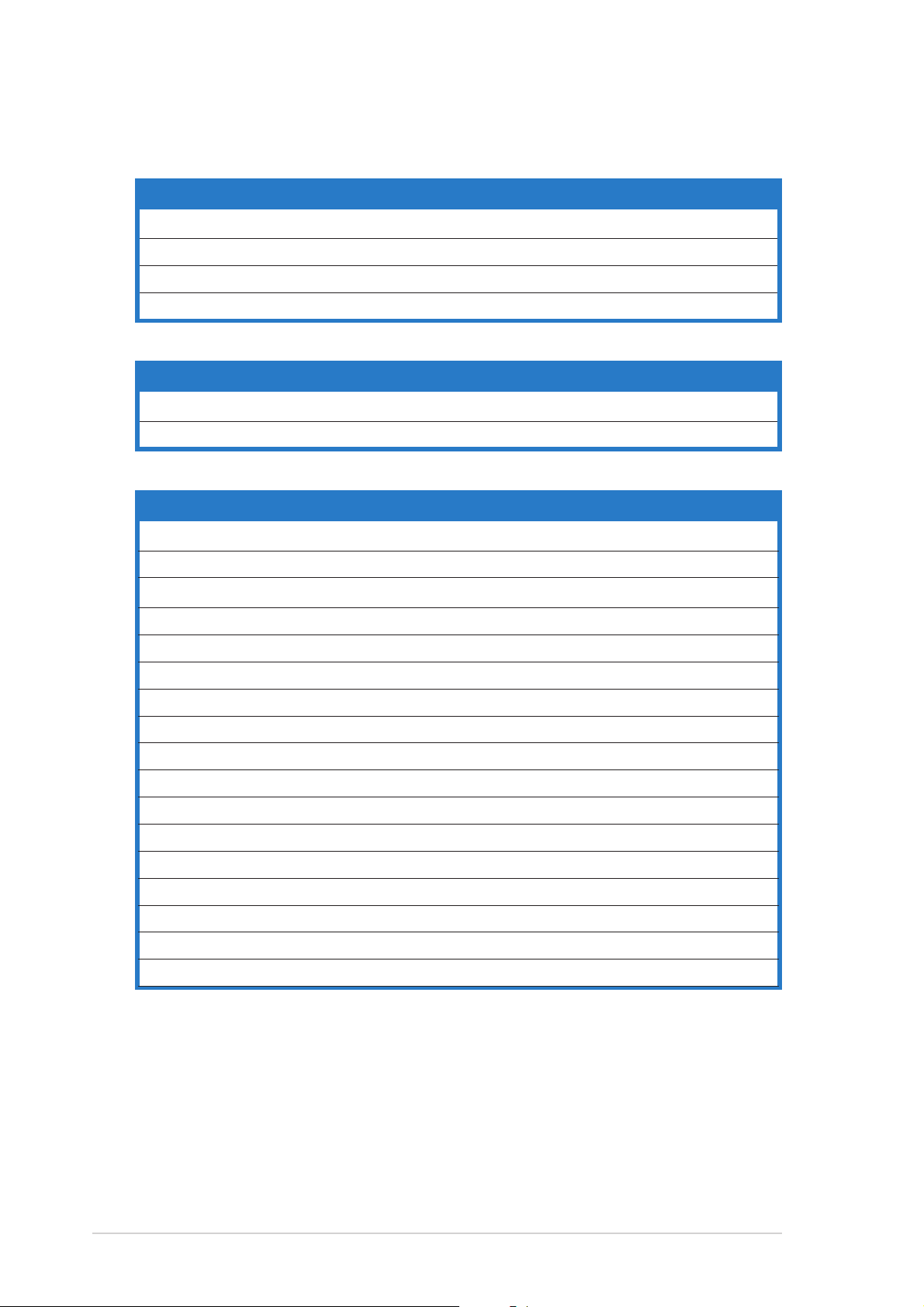
2.2.42.2.4
2.2.4
2.2.42.2.4
Layout contentsLayout contents
Layout contents
Layout contentsLayout contents
SlotsSlots
Slots
SlotsSlots
1. DDR2 DIMM slots 2-13
2. PCI slots 2-20
3. PCI Express x1 slot 2-20
4. PCI Express x16 slot 2-21
JumpersJumpers
Jumpers
JumpersJumpers
1. Clear RTC RAM (3-pin CLRTC) 2-22
2. Fan selector (3-pin FANSEL) 2-23
Rear panel connectorsRear panel connectors
Rear panel connectors
Rear panel connectorsRear panel connectors
1. PS/2 mouse port (green) 2-24
2. Parallel port 2-24
3. Rear Speaker Out port (gray) 2-24
4. Side Speaker Out port (black) 2-24
PagePage
Page
PagePage
PagePage
Page
PagePage
PagePage
Page
PagePage
5. Center/Subwoofer port (yellow orange) 2-24
6. Line In port (light blue) 2-24
7. Line Out port (lime) 2-24
8. Microphone port (pink) 2-24
9. LAN 2 (RJ-45) [Intel®] 2-25
10. LAN 1 (RJ-45) [Marvell®] (
11. IEEE 1394 port (
12. USB 2.0 ports 3 and 4 2-25
13. USB 2.0 ports 1 and 2 2-25
14. External SATA port (
14. Optical S/PDIF Out port (
15. Coaxial S/PDIF Out port 2-26
16. PS/2 keyboard port (purple) 2-26
Deluxe model only
Deluxe model only
) 2-25
Deluxe model only
) 2-26
Deluxe model only
) 2-25
) 2-26
2-42-4
2-4
2-42-4
Chapter 2: Hardware informationChapter 2: Hardware information
Chapter 2: Hardware information
Chapter 2: Hardware informationChapter 2: Hardware information
Page 31

Internal connectorsInternal connectors
Internal connectors
Internal connectorsInternal connectors
PagePage
Page
PagePage
1. Floppy disk drive connector (34-1 pin FLOPPY) 2-26
2. Primary IDE connector (40-1 pin PRI_IDE) 2-27
3. Secondary IDE connector (40-1 pin SEC_IDE) 2-27
4. SouthBridge SATA connectors
(7-pin SATA1 [blue], SATA2 [blue], SATA3 [blue], SATA4 [blue]) 2-28
5. Silicon Image SATA RAID connectors (7-pin SATA_RAID2[red]) 2-29
(Deluxe model only)
6. Optical drive audio connector (4-pin CD) 2-30
7. Auxiliary audio connector (4-pin AUX) 2-30
8. Front panel audio connector (10-1 pin FP_AUDIO) 2-30
9. USB connectors (10-1 pin USB56, USB78, USB910) 2-31
10. IEEE 1394 port connectors (10-1 pin IE1394_1) 2-31
(Deluxe model only)
11. GAME/MIDI port connector (16-1 pin GAME) 2-32
12. Serial port connector (10-1 pin COM1) 2-32
13. CPU, Chassis, NorthBridge, and Power Fan connectors
(4-pin CPU_FAN, 3-pin PWR_FAN, 3-pin NB_FAN,
3-pin CHA_FAN1, 3-pin CHA_FAN2) 2-33
14. Chassis intrusion connector (4-1 pin CHASSIS) 2-34
15. ATX power connectors
(24-pin EATXPWR, 4-pin ATX12V, 4-pin EZ_PLUG) 2-35
16. ASUS EZ Selector card connector (144-pin SLI_CON) 2-36
17. System panel connector (20-pin PANEL) 2-36
System power LED (Green 3-pin PLED)
Hard disk drive activity LED (Red 2-pin IDE_LED)
System warnsing speaker (Orange 4-pin SPEAKER)
ATX power button/soft-off button (Yellow 2-pin PWR)
Reset button (Blue 2-pin RESET)
ASUS P5ND2-SLI SeriesASUS P5ND2-SLI Series
ASUS P5ND2-SLI Series
ASUS P5ND2-SLI SeriesASUS P5ND2-SLI Series
2-52-5
2-5
2-52-5
Page 32

2.3 Central Processing Unit (CPU)
The motherboard comes with a surface mount LGA775 socket designed for
the Intel® Pentium® D, Intel® Pentium® 4 and Intel® Celeron® processors in
the 775-land package.
®
This motherboard supports the Intel
the latest CPU with embedded dual physical cores and Hyper-Threading
technology, making four CPU threads possible. Refer to the table below for
the operating system support status.
OS licensing support listOS licensing support list
OS licensing support list
OS licensing support listOS licensing support list
Intel Dual-Core CPU supportIntel Dual-Core CPU support
Intel Dual-Core CPU support
Intel Dual-Core CPU supportIntel Dual-Core CPU support
Windows® 2000 Professional
Windows® 2000 Advanced Server Windows® 2000 Advanced Server
Windows® XP Home Windows® XP Home
Windows® XP Professional Windows® XP Professional
®
Windows
Enterprise Enterprise
Server 2003 - Standard, Windows® Server 2003 - Standard,
Pentium® Processor Extreme Edition,
Intel Intel
Dual-Core CPU andDual-Core CPU and
Intel
Dual-Core CPU and
Intel Intel
Dual-Core CPU andDual-Core CPU and
HyperHyper
Hyper
HyperHyper
sup sup
sup
sup sup
--
Threading TechnologyThreading Technology
-
Threading Technology
--
Threading TechnologyThreading Technology
portport
port
portport
• Due to chipset limitation, Intel® Pentium® D 820 processors work
only in single-core CPU mode.
• Due to chipset limitation, dual-core processors cannot support the
Intel® EIST, TM2, and C1E functions.
•
Install a chassis fan with at least a speed of 2400 rpm and 8 CFM
turnrate when using a dual-core CPU to ensure system stability.
Overheating can permanently damage the system and/or CPU.
• Install an additional chassis fan to ensure better air flow when
overclocking.
• Upon purchase of the motherboard, make sure that the PnP cap is
on the socket and the socket contacts are not bent. Contact your
retailer immediately if the PnP cap is missing, or if you see any
damage to the PnP cap/socket contacts/motherboard components.
ASUS will shoulder the cost of repair only if the damage is shipment/
transit-related.
•
Keep the cap after installing the motherboard. ASUS will process
Return Merchandise Authorization (RMA) requests only if the
motherboard comes with the cap on the LGA775 socket.
• The product warranty does not cover damage to the socket
contacts resulting from incorrect CPU installation/removal, or
misplacement/loss/incorrect removal of the PnP cap.
2-62-6
2-6
2-62-6
Chapter 2: Hardware informationChapter 2: Hardware information
Chapter 2: Hardware information
Chapter 2: Hardware informationChapter 2: Hardware information
Page 33

2.3.12.3.1
®
2.3.1
2.3.12.3.1
Installing the CPUInstalling the CPU
Installing the CPU
Installing the CPUInstalling the CPU
To install a CPU:
1. Locate the CPU socket on the motherboard.
P5ND2-SLI
P5ND2-SLI Series CPU Socket 775
Before installing the CPU, make sure that the cam box is facing towards
you and the load lever is on your left.
2. Press the load lever with your thumb (A), then move it to the left (B)
until it is released from the retention tab.
Retention tabRetention tab
Retention tab
Retention tabRetention tab
A
PnP capPnP cap
PnP cap
Load leverLoad lever
Load lever
Load leverLoad lever
B
This side of theThis side of the
This side of the
This side of theThis side of the
socket box shouldsocket box should
socket box should
socket box shouldsocket box should
face you.face you.
face you.
face you.face you.
PnP capPnP cap
To prevent damage to the socket pins, do not remove the PnP cap
unless you are installing a CPU.
3. Lift the load lever in the direction
of the arrow to a 135º angle.
ASUS P5ND2-SLI SeriesASUS P5ND2-SLI Series
ASUS P5ND2-SLI Series
ASUS P5ND2-SLI SeriesASUS P5ND2-SLI Series
2-72-7
2-7
2-72-7
Page 34

4. Lift the load plate with your
thumb and forefinger to a 100º
angle (A), then push the PnP cap
from the load plate window to
remove (B).
5. Position the CPU over
the socket, making sure
that the gold triangle is
on the bottom-left
corner of the socket.
The socket alignment
Alignment keyAlignment key
Alignment key
Alignment keyAlignment key
key should fit into the
CPU notch.
Gold triangle markGold triangle mark
Gold triangle mark
Gold triangle markGold triangle mark
Load plateLoad plate
Load plate
Load plateLoad plate
B
A
The CPU fits in only one correct orientation. DO NOT force the CPU into
the socket to prevent bending the connectors on the socket and
damaging the CPU!
6. Close the load plate (A), then
push the load lever (B) until
it snaps into the retention
tab.
The motherboard supports Intel® Pentium® 4 LGA775 processors with
the Intel® Enhanced Memory 64 Technology (EM64T), Enhanced Intel
SpeedStep® Technology (EIST), and Hyper-Threading Technology. Refer
to the Appendix for more information on these CPU features.
A
B
2-82-8
2-8
2-82-8
Chapter 2: Hardware informationChapter 2: Hardware information
Chapter 2: Hardware information
Chapter 2: Hardware informationChapter 2: Hardware information
Page 35

2.3.22.3.2
2.3.2
2.3.22.3.2
Installing the CPU heatsink and fanInstalling the CPU heatsink and fan
Installing the CPU heatsink and fan
Installing the CPU heatsink and fanInstalling the CPU heatsink and fan
Intel® LGA775 processors require a specially designed heatsink and fan
assembly to ensure optimum thermal condition and performance.
•
When you buy a boxed Intel® processor, the package includes the
CPU fan and heatsink assembly. If you buy a CPU separately, make
sure that you use only Intel®-certified multi-directional heatsink and
fan.
•
Your Intel® LGA775 processor heatsink and fan assembly comes in a
push-pin design and requires no tool to install.
•
If you purchased a separate CPU heatsink and fan assembly, make
sure that you have properly applied Thermal Interface Material to the
CPU heatsink or CPU before you install the heatsink and fan
assembly.
Make sure that you have installed the motherboard to the chassis before
you install the CPU fan and heatsink assembly.
To install the CPU heatsink and fan:
1. Place the heatsink on top of
the installed CPU, making sure
that the four fasteners match
the holes on the motherboard.
Orient the heatsink and fan
assembly such that the CPU
fan cable is closest to the
CPU fan connector.
Narrow endNarrow end
Narrow end
Narrow endNarrow end
of the grooveof the groove
of the groove
of the grooveof the groove
Motherboard holeMotherboard hole
Motherboard hole
Motherboard holeMotherboard hole
FastenerFastener
Fastener
FastenerFastener
Make sure to orient each fastener with the narrow end of the groove
pointing outward. (The photo shows the groove shaded for emphasis.)
ASUS P5ND2-SLI SeriesASUS P5ND2-SLI Series
ASUS P5ND2-SLI Series
ASUS P5ND2-SLI SeriesASUS P5ND2-SLI Series
2-92-9
2-9
2-92-9
Page 36

2. Push down two fasteners at a
®
time in a diagonal sequence to
secure the heatsink and fan
assembly in place.
B
A
A
A
B
B
A
B
3. Connect the CPU fan cable to the connector on the motherboard
labeled CPU_FAN.
CPU_FAN
GND
CPU FAN PWR
P5ND2-SLI
CPU FAN IN
CPU FAN PWM
P5ND2-SLI Series CPU fan connector
• Do not forget to connect the CPU fan connector! Hardware
monitoring errors can occur if you fail to plug this connector.
• The retention module of some third-party CPU heatsink and fan can
interfere with chipset components at the bottom of the board.
Before purchasing a separate CPU heatsink and fan, make sure that
it will not interfere with the chipset components.
2-102-10
2-10
2-102-10
Chapter 2: Hardware informationChapter 2: Hardware information
Chapter 2: Hardware information
Chapter 2: Hardware informationChapter 2: Hardware information
Page 37

2.3.32.3.3
2.3.3
2.3.32.3.3
Uninstalling the CPU heatsink and fanUninstalling the CPU heatsink and fan
Uninstalling the CPU heatsink and fan
Uninstalling the CPU heatsink and fanUninstalling the CPU heatsink and fan
To uninstall the CPU heatsink and fan:
1. Disconnect the CPU fan cable
from the connector on the
motherboard.
2. Rotate each fastener
counterclockwise.
3. Pull up two fasteners at a time
in a diagonal sequence to
disengage the heatsink and fan
assembly from the
motherboard.
B
A
A
A
B
B
A
4. Carefully remove the heatsink
and fan assembly from the
motherboard.
B
ASUS P5ND2-SLI SeriesASUS P5ND2-SLI Series
ASUS P5ND2-SLI Series
ASUS P5ND2-SLI SeriesASUS P5ND2-SLI Series
2-112-11
2-11
2-112-11
Page 38

5. Rotate each fastener clockwise
to ensure correct orientation
when reinstalling.
The narrow end of the
groove should point outward
after resetting. (The photo
shows the groove shaded for
emphasis.)
Narrow end of the grooveNarrow end of the groove
Narrow end of the groove
Narrow end of the grooveNarrow end of the groove
2-122-12
2-12
2-122-12
Refer to the documentation in the boxed or stand-alone CPU fan
package for detailed information on CPU fan installation.
Chapter 2: Hardware informationChapter 2: Hardware information
Chapter 2: Hardware information
Chapter 2: Hardware informationChapter 2: Hardware information
Page 39

2.4 System memory
®
1
1
2
2.4.12.4.1
2.4.1
2.4.12.4.1
OverviewOverview
Overview
OverviewOverview
The motherboard comes with four Double Data Rate 2 (DDR2) Dual Inline
Memory Modules (DIMM) sockets.
A DDR2 module has the same physical dimensions as a DDR DIMM but has a
240-pin footprint compared to the 184-pin DDR DIMM. DDR2 DIMMs are
notched differently to prevent installation on a DDR DIMM socket.
The figure illustrates the location of the DDR2 DIMM sockets:
DIMM_B
P5ND2-SLI
DIMM_A
DIMM_A2DIMM_B
P5ND2-SLI Series 240-pin DDR DIMM sockets
ChannelChannel
Channel
ChannelChannel
Channel AChannel A
Channel A
Channel AChannel A
Channel BChannel B
Channel B
Channel BChannel B
DIMM_A1 and DIMM_A2DIMM_A1 and DIMM_A2
DIMM_A1 and DIMM_A2
DIMM_A1 and DIMM_A2DIMM_A1 and DIMM_A2
DIMM_B1 and DIMM_B2DIMM_B1 and DIMM_B2
DIMM_B1 and DIMM_B2
DIMM_B1 and DIMM_B2DIMM_B1 and DIMM_B2
SocketsSockets
Sockets
SocketsSockets
ASUS P5ND2-SLI SeriesASUS P5ND2-SLI Series
ASUS P5ND2-SLI Series
ASUS P5ND2-SLI SeriesASUS P5ND2-SLI Series
2-132-13
2-13
2-132-13
Page 40

2.4.22.4.2
2.4.2
2.4.22.4.2
Memory configurationsMemory configurations
Memory configurations
Memory configurationsMemory configurations
You may install 256 MB, 512 MB, 1 GB and 2 GB unbuffered non-ECC DDR2
DIMMs into the DIMM sockets.
• For dual-channel configuration, the total size of memory module(s)
installed per channel must be the same (DIMM_A1 + DIMM_A2 =
DIMM_B1 + DIMM_B2).
• Always install DIMMs with the same CAS latency. For optimum
compatibility, it is recommended that you obtain memory modules
from the same vendor. Refer to the DDR2 Qualified Vendors List on
the next page for details.
• Due to chipset resource allocation, the system may detect less than
8 GB system memory when you installed four 2 GB DDR2 memory
modules.
• This motherboard does not support memory modules made up of
128 Mb chips or double sided x16 memory modules.
Notes on memory limitationsNotes on memory limitations
Notes on memory limitations
Notes on memory limitationsNotes on memory limitations
The motherboard can support up to 16 GB on the operating systems
listed below. You may install a maximum of 2 GB DIMMs on each slot, but
only DDR2-533 2 GB density modules are available for this configuration.
32-bit32-bit
32-bit
32-bit32-bit
®
Windows
Server x64 Edition
Windows
Enterprise Edition Edition
2000 Advanced Windows® Server 2003 Standard
®
Server 2003 Windows® XP Professional x64
Windows
Enterprise x64 Edition
®
64-bit64-bit
64-bit
64-bit64-bit
Server 2003
2-142-14
2-14
2-142-14
Chapter 2: Hardware informationChapter 2: Hardware information
Chapter 2: Hardware information
Chapter 2: Hardware informationChapter 2: Hardware information
Page 41

Qualified Vendors Lists (QVL)Qualified Vendors Lists (QVL)
Qualified Vendors Lists (QVL)
Qualified Vendors Lists (QVL)Qualified Vendors Lists (QVL)
DDR2-667 MHz capability
DIMM supportDIMM support
DIMM support
DIMM supportDIMM support
SizeSize
Vendor Vendor
Size
Vendor
SizeSize
Vendor Vendor
256MB SAMSUNG M378T3253FZ0-CE6 SAMSUNG SS K4T56083QF-ZCE6 • • •
512MB SAMSUNG M378T6453FZ0-CE6 SAMSUNG DS K4T56083QF-ZCE6 • • •
256MB SAMSUNG M391T3253FZ0-CE6 SAMSUNG SS K4T56083QF-ZCE6 • • •
512MB SAMSUNG M391T6453FZ0-CE6 SAMSUNG DS K4T56083QF-ZCE6 • • •
256MB Kingston HYB18T512800AF3S Kingston SS KVR667D2N5/512 • • •
1024MB Kingston E5108AE-GE-E Kingston DS KVR667D2N5/1G • •
512MB Hynix HYMP564U64AP8-Y5 Hynix SS HY5PS12821AFP-Y5 • • •
1024MB Hynix HYMP512U64AP8-Y5 Hynix DS HY5PS12821AFP-Y5 • •
1024MB Hynix HYMP512U64AP8-Y4 Hynix DS HY5PS12821AFP-Y4 • •
512MB Hynix HYMP564U64AP8-Y4 Hynix SS HY5PS12821AFP-Y4 • • •
512MB MICRON MT16HTF6464AY-667B4 MICRON DS 4VB41D9CZM • • •
1024MB MICRON MT16HTF12864AY-667A2 MICRON DS 4UAIID9CWX • •
256MB MICRON MT8HTF3264AY-667B5 MICRON SS 4SB42D9CZM • •
512MB MICRON MT16HTF6464AY-667B3 MICRON DS 4TB41D9CZM • •
512MB Infineon HYS64T64000HU-3S-A Infineon SS HYB18T512800AF3S • •
256MB ELPIDA EBE25UC8ABFA-6E-E ELPIDA SS E2508AB-GE-E • • •
512MB ELPIDA EBE51UD8AEFA-6E-E ELPIDA SS E5108AE-GE-E • • •
1024MB ELPIDA EBE11UD8AEFA-6E-E N/A DS N/A • •
512MB GEIL GX21GB5300DC N/A SS GL2L64G088BA30T • •
256MB NANYA NT256T64UH4A0FY-3C NANYA SS NT5TU32M16AG-3C • • •
512MB TwinMOS 8G-25JK5-EBT N/A SS E5108AE-GE-E • • •
Model Model
Model
Model Model
Brand
Brand Brand
Brand Brand
Side(s)Side(s)
Side(s)
Side(s)Side(s)
Component Component
Component
Component Component
A A
A
A A
B B
B
B B
C C
C
C C
Side(s)Side(s)
Side(s):
Side(s)Side(s)
DIMM supportDIMM support
DIMM support:
DIMM supportDIMM support
AA
A - Supports one module inserted into either slot, in Single-channel memory configuration.
AA
BB
B - Supports one pair of modules inserted into either the yellow slots or the black slots as
BB
SSSS
S S - Single-sided
SSSS
DSDS
D S - Double-sided
DSDS
one pair of Dual-channel memory configuration.
CC
C - Supports two pairs of modules inserted into the yellow and black slots as two pairs of
CC
Dual-channel memory configuration.
Visit the ASUS website for the latest DDR2-667 MHz QVL.
ASUS P5ND2-SLI SeriesASUS P5ND2-SLI Series
ASUS P5ND2-SLI Series
ASUS P5ND2-SLI SeriesASUS P5ND2-SLI Series
2-152-15
2-15
2-152-15
Page 42

DDR2-533
DIMM supportDIMM support
DIMM support
DIMM supportDIMM support
SizeSize
Size
SizeSize
512MB SAMSUNG M378T6553BG0-CD5 N/A SS K4T51083QB-GCD5 • •
1024MB SAMSUNG M378T2953BG0-CD5 N/A DS K4T51083QB-GCD5 • •
256MB SAMSUNG M378T3253FG0-CD5 N/A SS K4T56083QF-GCD5 • •
512MB SAMSUNG M378T6453FG0-CD5 N/A DS K4T56083QF-GCD5 • •
512MB Infineon HYS64T64000GU-3.7-A Infineon SS HYB18T512800AC37 • • •
256MB Infineon HYS64T32000HU-3.7-A Infineon SS HYB18T512160AF-3.7 • • •
1024MB Infineon HYS64T128020HU-3.7-A Infineon DS HYB18T512800AF37 • •
512MB Infineon HYS64T64000HU-3.7-A Infineon SS HYB18T512800AF37 • •
512MB CORSAIR CM2X512-4200 N/A DS N/A • • •
512MB MICRON MT16HTF6464AG-53EB2 MICRON DS 4FBIID9BQM • • •
1024MB MICRON MT16HTF12864AY-53EA1 MICRON DS 4JAIID9CRZ •
256MB MICRON MT8HTF3264AY-53EB3 MICRON SS 4FBIID9CHM • • •
512MB MICRON MT16HTF6464AY-53EB2 MICRON DS 4FBIID9CHM • •
256MB MICRON N/A MICRON SS 4DBIIZ9BQT • • •
1024MB MICRON MT16HTF12864AY-53EA1 MICRON DS 4MAIID9CRZ • •
1024MB Kingston KVR533D2N4/1G N/A DS E5108AB-5C-E • •
256MB Kingston KVR533D2N4/256 N/A SS HYB18T512160AC-3.7 • •
512MB Kingston KVR533D2N4/512 ELPIDA SS E5108AB-5C-E • • •
512MB Hynix HYMP564U648-C4 N/A SS HY5PS12821F-C4 • • •
1024MB Hynix HYMP512U648-C4 N/A DS HY5PS12821F-C4 • •
1024MB Hynix HYMP512U648-C4 N/A DS HY5PS12821FP-C4 • •
512MB ELPIDA EBE51UD8ABFA-5C ELPIDA DS E5108AB-5C-E •
512MB ELPIDA EBE51UD8ABFA-5C-E ELPIDA DS E5108AB-5C-E • •
1024MB ELPIDA EBE11UD8ABFA-5C-E ELPIDA DS E5108AB-5C-E • • •
VendorVendor
Vendor
VendorVendor
ModelModel
Model
ModelModel
BrandBrand
Brand
BrandBrand
Side(s)Side(s)
Component Component
Side(s)
Component
Side(s)Side(s)
Component Component
A A
A
A A
B B
B
B B
C C
C
C C
Side(s)Side(s)
Side(s):
Side(s)Side(s)
DIMM supportDIMM support
DIMM support:
DIMM supportDIMM support
AA
A - Supports one module inserted into either slot, in Single-channel memory configuration.
AA
BB
B - Supports one pair of modules inserted into either the yellow slots or the black slots as
BB
SSSS
S S - Single-sided
SSSS
DSDS
D S - Double-sided
DSDS
one pair of Dual-channel memory configuration.
CC
C - Supports two pairs of modules inserted into the yellow and black slots as two pairs of
CC
Dual-channel memory configuration.
Visit the ASUS website for the latest DDR2-533 MHz QVL.
2-162-16
2-16
2-162-16
Chapter 2: Hardware informationChapter 2: Hardware information
Chapter 2: Hardware information
Chapter 2: Hardware informationChapter 2: Hardware information
Page 43

2.4.32.4.3
2.4.3
2.4.32.4.3
Installing a DIMMInstalling a DIMM
Installing a DIMM
Installing a DIMMInstalling a DIMM
Unplug the power supply before adding or removing DIMMs or other
system components. Failure to do so can cause severe damage to both
the motherboard and the components.
To install a DIMM:
1. Unlock a DIMM socket by
pressing the retaining clips
outward.
2. Align a DIMM on the socket
such that the notch on the
DIMM matches the break on
the socket.
3. Firmly insert the DIMM into the
socket until the retaining clips
snap back in place and the
DIMM is properly seated.
• A DDR2 DIMM is keyed with a notch so that it fits in only one
direction. Do not force a DIMM into a socket to avoid damaging the
DIMM.
2
DDR2 DIMM notchDDR2 DIMM notch
DDR2 DIMM notch
3
1
Unlocked retaining clipUnlocked retaining clip
Unlocked retaining clip
Unlocked retaining clipUnlocked retaining clip
DDR2 DIMM notchDDR2 DIMM notch
• The DDR2 DIMM sockets do not support DDR DIMMs. DO not install
DDR DIMMs to the DDR2 DIMM sockets.
2.4.42.4.4
2.4.4
2.4.42.4.4
Removing a DIMMRemoving a DIMM
Removing a DIMM
Removing a DIMMRemoving a DIMM
Follow these steps to remove a DIMM.
1. Simultaneously press the retaining
clips outward to unlock the DIMM.
Support the DIMM lightly
with your fingers when
pressing the retaining
clips. The DIMM might get
damaged when it flips out
with extra force.
1
2. Remove the DIMM from the socket.
2
DDR2 DIMM notchDDR2 DIMM notch
DDR2 DIMM notch
DDR2 DIMM notchDDR2 DIMM notch
1
ASUS P5ND2-SLI SeriesASUS P5ND2-SLI Series
ASUS P5ND2-SLI Series
ASUS P5ND2-SLI SeriesASUS P5ND2-SLI Series
2-172-17
2-17
2-172-17
Page 44

2.5 Expansion slots
In the future, you may need to install expansion cards. The following
sub-sections describe the slots and the expansion cards that they support.
Make sure to unplug the power cord before adding or removing
expansion cards. Failure to do so may cause you physical injury and
damage motherboard components.
2.5.12.5.1
2.5.1
2.5.12.5.1
To install an expansion card:
1. Before installing the expansion card, read the documentation that
came with it and make the necessary hardware settings for the card.
2. Remove the system unit cover (if your motherboard is already
installed in a chassis).
3. Remove the bracket opposite the slot that you intend to use. Keep
the screw for later use.
4. Align the card connector with the slot and press firmly until the card is
completely seated on the slot.
5. Secure the card to the chassis with the screw you removed earlier.
6. Replace the system cover.
2.5.22.5.2
2.5.2
2.5.22.5.2
After installing the expansion card, configure the it by adjusting the
software settings.
Installing an expansion cardInstalling an expansion card
Installing an expansion card
Installing an expansion cardInstalling an expansion card
Configuring an expansion cardConfiguring an expansion card
Configuring an expansion card
Configuring an expansion cardConfiguring an expansion card
1. Turn on the system and change the necessary BIOS settings, if any.
See Chapter 4 for information on BIOS setup.
2. Assign an IRQ to the card. Refer to the tables on the next page.
3. Install the software drivers for the expansion card.
When using PCI cards on shared slots, ensure that the drivers support
“Share IRQ” or that the cards do not need IRQ assignments. Otherwise,
conflicts will arise between the two PCI groups, making the system
unstable and the card inoperable. Refer to the table on the next page for
details.
2-182-18
2-18
2-182-18
Chapter 2: Hardware informationChapter 2: Hardware information
Chapter 2: Hardware information
Chapter 2: Hardware informationChapter 2: Hardware information
Page 45

2.5.32.5.3
2.5.3
2.5.32.5.3
Standard interrupt assignmentsStandard interrupt assignments
Standard interrupt assignments
Standard interrupt assignmentsStandard interrupt assignments
Interrupt assignmentsInterrupt assignments
Interrupt assignments
Interrupt assignmentsInterrupt assignments
IRQIRQ
IRQ
IRQIRQ
0 1 System Timer
1 2 Keyboard Controller
2 — Re-direct to IRQ#9
4 12 Communications Port (COM1)*
5 13 IRQ holder for PCI steering*
6 14 Floppy Disk Controller
7 15 Printer Port (LPT1)*
8 3 System CMOS/Real Time Clock
9 4 IRQ holder for PCI steering*
10 5 IRQ holder for PCI steering*
11 6 IRQ holder for PCI steering*
12 7 PS/2 Compatible Mouse Port*
13 8 Numeric Data Processor
14 9 Primary IDE Channel
15 10 Secondary IDE Channel
* These IRQs are usually available for ISA or PCI devices.
IRQ assignments for this motherboardIRQ assignments for this motherboard
IRQ assignments for this motherboard
IRQ assignments for this motherboardIRQ assignments for this motherboard
PCI Express x16 slot shared — — — ————
PCI Express x16 slot shared — — — ————
PCI Express x1 slot shared — — — ————
PCI Express x1 slot shared — — — ————
PCI slot 1 shared — — — ————
PCI slot 2 — shared — — ————
PCI slot 3 — — shared — ————
Onboard USB 1.0 controller shared — — — ————
Onboard USB 1.0 controller — shared — — ————
Onboard USB 2.0 controller — — shared — ————
Onboard LAN1 shared — — — ————
Onboard LAN2 — — — shared ————
Onboard IDE controller — — — — shared — — —
Onboard SATA controller shared — — — ————
Onboard PCI SATA RAID (SI) — — — shared ————
Onboard 1394a — — — — shared — — —
Onboard Audio controller shared — — — ————
PriorityPriority
Priority
PriorityPriority
Standard FunctionStandard Function
Standard Function
Standard FunctionStandard Function
AA
A
AA
BB
B
BB
CC
C
CC
DD
D
DD
EE
E
EE
FF
F
FF
GG
G
GG
HH
H
HH
ASUS P5ND2-SLI SeriesASUS P5ND2-SLI Series
ASUS P5ND2-SLI Series
ASUS P5ND2-SLI SeriesASUS P5ND2-SLI Series
2-192-19
2-19
2-192-19
Page 46

2.5.42.5.4
2.5.4
2.5.42.5.4
The PCI slots support cards such as a LAN card, SCSI card, USB card, and
other cards that comply with PCI specifications. The figure shows a LAN
card installed on a PCI slot.
PCI slotsPCI slots
PCI slots
PCI slotsPCI slots
2.5.52.5.5
2.5.5
2.5.52.5.5
This motherboard supports PCI Express x1 network cards, SCSI cards and
other cards that comply with the PCI Express specifications. The figure
shows a network card installed on the PCI Express x1 slot.
PCI Express x1 slotPCI Express x1 slot
PCI Express x1 slot
PCI Express x1 slotPCI Express x1 slot
2-202-20
2-20
2-202-20
Chapter 2: Hardware informationChapter 2: Hardware information
Chapter 2: Hardware information
Chapter 2: Hardware informationChapter 2: Hardware information
Page 47

2.5.62.5.6
2.5.6
2.5.62.5.6
Two PCI Express x16 slotsTwo PCI Express x16 slots
Two PCI Express x16 slots
Two PCI Express x16 slotsTwo PCI Express x16 slots
This motherboard supports one PCI
Express x16 graphics card or two
SLI-ready PCI Express x16 graphic
cards that comply with the PCI
Express specifications. The figure
shows a graphics card installed on
the PCI Express x16 slot.
See Chapter 6 for details on the SLI
technology feature.
• Install a rear chassis fan to either the chassis (CHA_FAN1) or
NorthBridge (NB_FAN) connectors when using two graphics cards
for better thermal environment. See page 2-33 for details.
• Connect the EZ Plug™ when using two graphics cards and a 20-pin
ATX power supply.
• In Single Card mode, only the PCI Express blue slot can be used for
PCI Express x16 graphics cards.
• In SLI mode, the PCI Express x16 slots work at the bandwidth of PCI
Express x8. The combined bandwidth of these maintain the
bandwidth of PCI Express x16.
• See the table below for possible PCI Express card configurations.
Table 1Table 1
Table 1
Table 1Table 1
EZ Selector setting PCIEX16_1 (blue) slot PCIEX16_2 (black) slotEZ Selector setting PCIEX16_1 (blue) slot PCIEX16_2 (black) slot
EZ Selector setting PCIEX16_1 (blue) slot PCIEX16_2 (black) slot
EZ Selector setting PCIEX16_1 (blue) slot PCIEX16_2 (black) slotEZ Selector setting PCIEX16_1 (blue) slot PCIEX16_2 (black) slot
Single Video Card Qualified PCIe x16 x16 Qualified RAID or x1
Dual Video graphics cards graphics card
Cards
PCI Express x16 slot configurationsPCI Express x16 slot configurations
PCI Express x16 slot configurations
PCI Express x16 slot configurationsPCI Express x16 slot configurations
Card TypeCard Type
Card Type
Card TypeCard Type
graphics card LAN card
SLI modeSLI mode
SLI mode Qualified SLI-ready x8 Qualified SLI-ready x8
SLI modeSLI mode
Multi-monitor,Multi-monitor,
Multi-monitor, Qualified PCIe x16 x8 Qualified PCIe x8, x4,
Multi-monitor,Multi-monitor,
RAID or LANRAID or LAN
RAID or LAN graphics card graphics card, x2, x1
RAID or LANRAID or LAN
setupsetup
setup RAID or LAN card
setupsetup
Speed Speed
Speed
Speed Speed
Card Type Card Type
Card Type
Card Type Card Type
Speed Speed
Speed
Speed Speed
ASUS P5ND2-SLI SeriesASUS P5ND2-SLI Series
ASUS P5ND2-SLI Series
ASUS P5ND2-SLI SeriesASUS P5ND2-SLI Series
2-212-21
2-21
2-212-21
Page 48

2.6 Jumpers
®
S
1.1.
Clear RTC RAM (CLRTC)Clear RTC RAM (CLRTC)
1.
Clear RTC RAM (CLRTC)
1.1.
Clear RTC RAM (CLRTC)Clear RTC RAM (CLRTC)
This jumper allows you to clear the Real Time Clock (RTC) RAM in
CMOS. You can clear the CMOS memory of date, time, and system
setup parameters by erasing the CMOS RTC RAM data. The onboard
button cell battery powers the RAM data in CMOS, which include
system setup information such as system passwords.
To erase the RTC RAM:
1. Turn OFF the computer and unplug the power cord.
2. Remove the onboard battery.
3. Move the jumper cap from pins 1-2 (default) to pins 2-3. Keep the
cap on pins 2-3 for about 5~10 seconds, then move the cap back
to pins 1-2.
4. Re-install the battery.
5. Plug the power cord and turn ON the computer.
6. Hold down the <Del> key during the boot process and enter BIOS
setup to re-enter data.
Except when clearing the RTC RAM, never remove the cap on CLRTC
jumper default position. Removing the cap will cause system boot failure!
P5ND2-SLI
CLRTC
12 23
Normal Clear CMO
(Default)
P5ND2-SLI Series Clear RTC RAM
• Make sure to re-enter your previous BIOS settings after you clear
the CMOS.
• You do not need to clear the RTC when the system hangs due to
overclocking. For system failure due to overclocking, use the C.P.R.
(CPU Parameter Recall) feature. Shut down and reboot the system
so the BIOS can automatically reset parameter settings to default
values.
2-222-22
2-22
2-222-22
Chapter 2: Hardware informationChapter 2: Hardware information
Chapter 2: Hardware information
Chapter 2: Hardware informationChapter 2: Hardware information
Page 49

2.2.
®
e
Fan power (3-pin FANSEL)Fan power (3-pin FANSEL)
2.
Fan power (3-pin FANSEL)
2.2.
Fan power (3-pin FANSEL)Fan power (3-pin FANSEL)
This jumper allows you to connect either a 3-pin or a 4-pin fan cable
plug to the CPU fan connector (CPU_FAN). Set this jumper to pins 1-2
if you are using a 4-pin fan cable plug, or to pins 2-3 if you are using a
3-pin plug.
FANSEL
3
P5ND2-SLI
2
1
PWM
(Default)
P5ND2-SLI Series FAN power setting
2
DC mod
Set this jumper to DC mode (pins [2-3]) when using a CPU heatsink and
fan with a 4-pin power cable that do not comply with Intel
®
’s PWM fan
specifications.
ASUS P5ND2-SLI SeriesASUS P5ND2-SLI Series
ASUS P5ND2-SLI Series
ASUS P5ND2-SLI SeriesASUS P5ND2-SLI Series
2-232-23
2-23
2-232-23
Page 50

2.7 Connectors
105
1
2
94 6 7
3
8
2.7.12.7.1
2.7.1
2.7.12.7.1
1.1.
PS/2 mouse port (green).PS/2 mouse port (green).
1.
PS/2 mouse port (green). This port is for a PS/2 mouse.
1.1.
PS/2 mouse port (green).PS/2 mouse port (green).
2.2.
Parallel port.Parallel port.
2.
Parallel port. This 25-pin port connects a parallel printer, a scanner,
2.2.
Parallel port.Parallel port.
Rear panel connectorsRear panel connectors
Rear panel connectors
Rear panel connectorsRear panel connectors
17
16 15 13
14
12
11
or other devices.
3.3.
Rear Speaker Out port (orange).Rear Speaker Out port (orange).
3.
Rear Speaker Out port (orange). This port connects the rear
3.3.
Rear Speaker Out port (orange).Rear Speaker Out port (orange).
speakers on a 4-channel, 6-channel, or 8-channel audio configuration.
4.4.
Side Speaker Out port (black).Side Speaker Out port (black).
4.
Side Speaker Out port (black). This port connects the side
4.4.
Side Speaker Out port (black).Side Speaker Out port (black).
speakers in an 8-channel audio configuration.
5.5.
Center/Subwoofer port (gray).Center/Subwoofer port (gray).
5.
Center/Subwoofer port (gray). This port connects the center/
5.5.
Center/Subwoofer port (gray).Center/Subwoofer port (gray).
subwoofer speakers.
6.6.
Line In port (light blue).Line In port (light blue).
6.
Line In port (light blue). This port connects the tape, CD, DVD
6.6.
Line In port (light blue).Line In port (light blue).
player, or other audio sources.
7.7.
Line Out port (lime).Line Out port (lime).
7.
Line Out port (lime). This port connects a headphone or a
7.7.
Line Out port (lime).Line Out port (lime).
speaker. In 4-channel, 6-channel, and 8-channel configuration, the
function of this port becomes Front Speaker Out.
8.8.
Microphone port (pink). Microphone port (pink).
8.
Microphone port (pink). This port connects a microphone.
8.8.
Microphone port (pink). Microphone port (pink).
• Refer to the audio configuration table below for the function of the
audio ports in 2, 4, 6, or 8-channel configuration.
• See section “5.3.3 Audio configurations” on page 5-12 for details.
Audio 2, 4, 6, or 8-channel configurationAudio 2, 4, 6, or 8-channel configuration
Audio 2, 4, 6, or 8-channel configuration
Audio 2, 4, 6, or 8-channel configurationAudio 2, 4, 6, or 8-channel configuration
PortPort
Port
PortPort
Light Blue Line In Line In Line In Line In
Lime Line Out Front Speaker Out Front Speaker Out Front Speaker Out
Pink Mic In Mic In Mic In Mic In
Orange • Rear Speaker Out Rear Speaker Out Rear Speaker Out
Black • • • Side Speaker Out
Gray • • Center/Subwoofer Center/Subwoofer
HeadsetHeadset
Headset
HeadsetHeadset
2-channel2-channel
2-channel
2-channel2-channel
4-channel4-channel
4-channel
4-channel4-channel
6-channel6-channel
6-channel
6-channel6-channel
8-channel8-channel
8-channel
8-channel8-channel
2-242-24
2-24
2-242-24
Chapter 2: Hardware informationChapter 2: Hardware information
Chapter 2: Hardware information
Chapter 2: Hardware informationChapter 2: Hardware information
Page 51

9.9.
LAN 2 (RJ-45) port.LAN 2 (RJ-45) port.
9.
LAN 2 (RJ-45) port. Supported by the Intel® 82540EM Gigabit
9.9.
LAN 2 (RJ-45) port.LAN 2 (RJ-45) port.
LAN controller, this port allows Gigabit connection to a Local Area
Network (LAN) through a network hub. Refer to the table below for
the LAN port LED indications.
10.10.
LAN 1 (RJ-45) port.LAN 1 (RJ-45) port.
10.
LAN 1 (RJ-45) port. Supported by the MCP-04 SouthBridge
10.10.
LAN 1 (RJ-45) port.LAN 1 (RJ-45) port.
®
built-in Gigabit MAC with External Marvell
LAN PHY, this port allows
Gigabit connection to a Local Area Network (LAN) through a network
hub. (
Deluxe model only
Intel MarvellIntel Marvell
Intel Marvell
Intel MarvellIntel Marvell
ACTIVITY/
LINK LED
SPEED
LED
ACTIVITY/
LINK LED
)
SPEED
LED
LAN port
32-bit OS LAN port LED indications32-bit OS LAN port LED indications
32-bit OS LAN port LED indications
32-bit OS LAN port LED indications32-bit OS LAN port LED indications
IntelIntel
Intel
IntelIntel
Activity/LinkActivity/Link
Activity/Link
Activity/LinkActivity/Link
YELLOW ORANGE OFF OFF Soft-off Mode
YELLOW ORANGE YELLOW* OFF During Power ON/OFF
YELLOW* ORANGE YELLOW* ORANGE 100 Mbps connection
YELLOW* GREEN YELLOW* GREEN 1 Gbps connection
* Blinking
64-bit OS LAN port LED indications64-bit OS LAN port LED indications
64-bit OS LAN port LED indications
64-bit OS LAN port LED indications64-bit OS LAN port LED indications
Activity/LinkActivity/Link
Activity/Link
Activity/LinkActivity/Link
YELLOW ORANGE DNR DNR Soft-off Mode
YELLOW ORANGE DNR DNR During Power ON/OFF
YELLOW* ORANGE DNR DNR 100 Mbps connection
YELLOW* GREEN DNR DNR 1 Gbps connection
IntelIntel
Intel
IntelIntel
Speed LEDSpeed LED
Speed LED
Speed LEDSpeed LED
Speed LEDSpeed LED
Speed LED
Speed LEDSpeed LED
LAN port
Activity/LinkActivity/Link
Activity/Link
Activity/LinkActivity/Link
Activity/LinkActivity/Link
Activity/Link
Activity/LinkActivity/Link
MarvellMarvell
Marvell
MarvellMarvell
Speed LEDSpeed LED
Speed LED
Speed LEDSpeed LED
MarvellMarvell
Marvell
MarvellMarvell
Speed LEDSpeed LED
Speed LED
Speed LEDSpeed LED
DescriptionDescription
Description
DescriptionDescription
DescriptionDescription
Description
DescriptionDescription
* Blinking
DNRDNR
D N R - Driver Not Ready
DNRDNR
11.11.
IEEE 1394a port.IEEE 1394a port.
11.
IEEE 1394a port. This 6-pin IEEE 1394 port provides high-speed
11.11.
IEEE 1394a port.IEEE 1394a port.
connectivity for audio/video devices, storage peripherals, PCs, or
portable devices. (
12.12.
USB 2.0 ports 1 and 2.USB 2.0 ports 1 and 2.
12.
USB 2.0 ports 1 and 2. These two 4-pin Universal Serial Bus
12.12.
USB 2.0 ports 1 and 2.USB 2.0 ports 1 and 2.
Deluxe model only
)
(USB) ports are available for connecting USB 2.0 devices.
13.13.
USB 2.0 ports 3 and 4.USB 2.0 ports 3 and 4.
13.
USB 2.0 ports 3 and 4. These two 4-pin Universal Serial Bus
13.13.
USB 2.0 ports 3 and 4.USB 2.0 ports 3 and 4.
(USB) ports are available for connecting USB 2.0 devices.
ASUS P5ND2-SLI SeriesASUS P5ND2-SLI Series
ASUS P5ND2-SLI Series
ASUS P5ND2-SLI SeriesASUS P5ND2-SLI Series
2-252-25
2-25
2-252-25
Page 52

14.14.
®
n
External SATA port.External SATA port.
14.
External SATA port. This port connects to an external SATA box
14.14.
External SATA port.External SATA port.
or a Serial ATA port multiplier. (
The external SATA port
supports external Serial ATA
1.5 and 3 Gb/s devices. Longer
cables support higher power
requirements to deliver signal
up to two meters away, and
enables improved hot-swap
function.
Do not insert a different
connector to this port.
15.15.
Optical S/PDIF Out portOptical S/PDIF Out port
15.
Optical S/PDIF Out port. This port connects an external audio
15.15.
Optical S/PDIF Out portOptical S/PDIF Out port
output device via an optical S/PDIF cable. (
16.16.
Coaxial S/PDIF Out port.Coaxial S/PDIF Out port.
16.
Coaxial S/PDIF Out port. This port connects an external audio
16.16.
Coaxial S/PDIF Out port.Coaxial S/PDIF Out port.
Deluxe model only
Deluxe model only
)
)
output device via a coaxial S/PDIF cable.
17.17.
PS/2 keyboard port (purple).PS/2 keyboard port (purple).
17.
PS/2 keyboard port (purple). This port is for a PS/2 keyboard.
17.17.
PS/2 keyboard port (purple).PS/2 keyboard port (purple).
2.7.22.7.2
2.7.2
2.7.22.7.2
1.1.
Floppy disk drive connector (34-1 pin FLOPPY)Floppy disk drive connector (34-1 pin FLOPPY)
1.
Floppy disk drive connector (34-1 pin FLOPPY)
1.1.
Floppy disk drive connector (34-1 pin FLOPPY)Floppy disk drive connector (34-1 pin FLOPPY)
Internal connectorsInternal connectors
Internal connectors
Internal connectorsInternal connectors
This connector is for the provided floppy disk drive (FDD) signal cable.
Insert one end of the cable to this connector, then connect the other
end to the signal connector at the back of the floppy disk drive.
Pin 5 on the connector is removed to prevent incorrect cable connection
when using a FDD cable with a covered Pin 5.
FLOPPY
P5ND2-SLI
NOTE: Orient the red markings o
the floppy ribbon cable to PIN 1.
PIN 1
P5ND2-SLI Series Floppy disk drive connector
2-262-26
2-26
2-262-26
Chapter 2: Hardware informationChapter 2: Hardware information
Chapter 2: Hardware information
Chapter 2: Hardware informationChapter 2: Hardware information
Page 53

2.2.
®
s
NVIDIA MCP-04 SouthBridge IDE connectorsNVIDIA MCP-04 SouthBridge IDE connectors
2.
NVIDIA MCP-04 SouthBridge IDE connectors
2.2.
NVIDIA MCP-04 SouthBridge IDE connectorsNVIDIA MCP-04 SouthBridge IDE connectors
(40-1 pin PRI_IDE, SEC_IDE)(40-1 pin PRI_IDE, SEC_IDE)
(40-1 pin PRI_IDE, SEC_IDE)
(40-1 pin PRI_IDE, SEC_IDE)(40-1 pin PRI_IDE, SEC_IDE)
These connectors are for Ultra DMA 133/100/66 signal cables. The
Ultra DMA 133/100/66 signal cable has three connectors: a blue
connector for the primary IDE connector on the motherboard, a black
connector for an Ultra DMA 133/100/66 IDE slave device (optical
drive/hard disk drive), and a gray connector for an Ultra DMA 133/
100/66 IDE master device (hard disk drive). If you install two hard disk
drives, you must configure the second drive as a slave device by setting
its jumper accordingly. Refer to the hard disk documentation for the
jumper settings.
• Pin 20 on the IDE connector is removed to match the covered hole
on the Ultra DMA cable connector. This prevents incorrect insertion
when you connect the IDE cable.
• Use the 80-conductor IDE cable for Ultra DMA 100/66 IDE devices.
• These connectors support RAID 0, RAID 1, RAID 0+1, RAID 5 and
JBOD that spans across the Serial ATA drives.
P5ND2-SLI
P5ND2-SLI Series IDE connectors
SEC_IDE
PIN 1
NOTE: Orient the red marking
(usually zigzag) on the IDE
PRI_IDE
ribbon cable to PIN 1.
ASUS P5ND2-SLI SeriesASUS P5ND2-SLI Series
ASUS P5ND2-SLI Series
ASUS P5ND2-SLI SeriesASUS P5ND2-SLI Series
2-272-27
2-27
2-272-27
Page 54

4.4.
®
NVIDIA MCP-04 SouthBridge Serial ATA connectorsNVIDIA MCP-04 SouthBridge Serial ATA connectors
4.
NVIDIA MCP-04 SouthBridge Serial ATA connectors
4.4.
NVIDIA MCP-04 SouthBridge Serial ATA connectorsNVIDIA MCP-04 SouthBridge Serial ATA connectors
(7-pin SATA1 [blue], SATA2 [blue], SATA3 [blue],(7-pin SATA1 [blue], SATA2 [blue], SATA3 [blue],
(7-pin SATA1 [blue], SATA2 [blue], SATA3 [blue],
(7-pin SATA1 [blue], SATA2 [blue], SATA3 [blue],(7-pin SATA1 [blue], SATA2 [blue], SATA3 [blue],
SATA4 [blue])SATA4 [blue])
SATA4 [blue])
SATA4 [blue])SATA4 [blue])
These connectors are for the Serial ATA signal cables for Serial ATA
3Gb/s hard disk and optical disk drives. The Serial ATA 3Gb/s is
backward compatible with Serial ATA 1.5Gb/s specification.
If you installed Serial ATA hard disk drives, you can create a RAID 0,
RAID 1, RAID 0+1, RAID 5 or JBOD configuration with the Primary and
®
Secondary IDE drives through the onboard NVIDIA
MCP-04 RAID
controller. Refer to section “5.4.2 NVIDIA® RAID configurations” on
page 5-23 for details on how to set up Serial ATA and Parallel ATA
RAID configurations.
• These connectors are Disabled by default. If you intend to create a
Serial ATA RAID set using these connectors, enable the
Second, Third or Fourth Second, Third or Fourth
Second, Third or Fourth
Second, Third or Fourth Second, Third or Fourth
Advanced > Onboard Devices Configuration > NVRAIDAdvanced > Onboard Devices Configuration > NVRAID
Advanced > Onboard Devices Configuration > NVRAID
Advanced > Onboard Devices Configuration > NVRAIDAdvanced > Onboard Devices Configuration > NVRAID
ConfigurationConfiguration
Configuration of the BIOS. See section “4.4.8 Onboard Devices
ConfigurationConfiguration
SATA SATA
SATA
SATA SATA
MaMa
ss
ter RAIDter RAID
Ma
s
ter RAID
MaMa
ss
ter RAIDter RAID
Configuration” on page 4-32 for details.
First,First,
First,
First,First,
items in
• These connectors support RAID 0, RAID 1, RAID 0+1, RAID 5 and
JBOD that spans across the Parallel ATA drives.
P5ND2-SLI
SATA1
SATA4
P5ND2-SLI Series SATA connectors
GND
RSATA_TXP1
GND
RSATA_TXP4
GND
RSATA_TXN1
GND
RSATA_TXN4
RSATA_RXP1
RSATA_RXN1
RSATA_RXP4
RSATA_RXN4
GND
GND
SATA2
SATA3
GND
GND
RSATA_TXP2
RSATA_TXN2
RSATA_TXP3
RSATA_TXN3
GND
GND
RSATA_RXP2
RSATA_RXN2
RSATA_RXP3
RSATA_RXN3
GND
GND
These connectors support Native Command Queuing (NCQ), Power
Management (PM) Implementation Algorithm, Hot Swap and smart setup.
2-282-28
2-28
2-282-28
Chapter 2: Hardware informationChapter 2: Hardware information
Chapter 2: Hardware information
Chapter 2: Hardware informationChapter 2: Hardware information
Page 55

5.5.
®
Silicon Image Serial ATA RAID connectorSilicon Image Serial ATA RAID connector
5.
Silicon Image Serial ATA RAID connector
5.5.
Silicon Image Serial ATA RAID connectorSilicon Image Serial ATA RAID connector
(7-pin SATA_RAID2) (7-pin SATA_RAID2)
(7-pin SATA_RAID2) (
(7-pin SATA_RAID2) (7-pin SATA_RAID2)
Deluxe model only
)
This connector is for a Serial ATA signal cable. It supports a Serial ATA
hard disk drive that you can combine with an external Serial ATA
3Gb/s device to configure a RAID 0 or RAID 1 set through the
onboard Silicon Image SATA RAID controller. Refer to Chapter 5 for
details on how to set up Serial ATA RAID configurations.
See section “4.4.8 Onboard Devices Configuration” on page 4-32 for
details.
P5ND2-SLI
SATA_RAID2
GND
GND
GND
RSATA_TXP1
RSATA_TXN1
RSATA_RXP1
RSATA_RXN1
P5ND2-SLI Series SATA RAID connector
• Before creating a RAID set using Serial ATA hard disks, make sure
that you have connected the Serial ATA signal cable and installed
Serial ATA hard disk drives; otherwise, you cannot enter the Silicon
Image RAID utility and SATA BIOS setup during POST.
• Use this connector and an external Serial ATA box connected to the
external SATA port, if you want to configure a RAID 0 or RAID 1 set.
• The Serial ATA port multiplier and external Serial ATA box are
purchased separately.
DO NOT unplug the external Serial ATA box when a RAID 0 or RAID 1 was
configured.
ASUS P5ND2-SLI SeriesASUS P5ND2-SLI Series
ASUS P5ND2-SLI Series
ASUS P5ND2-SLI SeriesASUS P5ND2-SLI Series
2-292-29
2-29
2-292-29
Page 56

7.7.
®
)
®
Audio connectors (4-pin CD, AUX)Audio connectors (4-pin CD, AUX)
7.
Audio connectors (4-pin CD, AUX)
7.7.
Audio connectors (4-pin CD, AUX)Audio connectors (4-pin CD, AUX)
These connectors allow you to receive stereo audio input from sound
sources such as a CD-ROM, TV-tuner, or MPEG card.
P5ND2-SLI
Ground
Ground
Ground
Left Audio Channel
Right Audio Channel
Ground
Left Audio Channel
Right Audio Channel
CD
(black)
AUX
(white
P5ND2-SLI Series Internal audio connectors
Due to system resource allocation, the function of the AUX connector is
disabled under 8-channel mode.
8.8.
USB connectors (10-1 pin USB56, USB78, USB910)USB connectors (10-1 pin USB56, USB78, USB910)
8.
USB connectors (10-1 pin USB56, USB78, USB910)
8.8.
USB connectors (10-1 pin USB56, USB78, USB910)USB connectors (10-1 pin USB56, USB78, USB910)
These connectors are for USB 2.0 ports. Connect the USB/GAME
module cable to any of these connectors, then install the module to a
slot opening at the back of the system chassis. These USB connectors
comply with USB 2.0 specification that supports up to 480 Mbps
connection speed.
P5ND2-SLI
USB+5V
USB_P6-
USB_P6+
GND
P5ND2-SLI Series
USB 2.0 connectors
Never connect a
NC
USB56
1
USB+5V
1394 cable1394 cable
1394 cable to the USB connectors. Doing so will
1394 cable1394 cable
GND
USB_P5-
USB_P5+
USB78
1
USB+5V
USB_P8-
USB_P8+
USB+5V
USB_P7-
USB_P7+
GND
GND
NC
USB910
1
USB+5V
USB_P10-
USB_P10 +
USB+5V
USB_P9-
USB_P9+
GND
GND
NC
damage the motherboard!
2-302-30
2-30
2-302-30
Chapter 2: Hardware informationChapter 2: Hardware information
Chapter 2: Hardware information
Chapter 2: Hardware informationChapter 2: Hardware information
Page 57

®
9.9.
®
r
Front panel audio connector (10-1 pin FP_AUDIO)Front panel audio connector (10-1 pin FP_AUDIO)
9.
Front panel audio connector (10-1 pin FP_AUDIO)
9.9.
Front panel audio connector (10-1 pin FP_AUDIO)Front panel audio connector (10-1 pin FP_AUDIO)
This connector is for a chassis-mounted front panel audio I/O module
that supports legacy AC ‘97 audio standard. Connect one end of the
front panel audio I/O module cable to this connector.
P5ND2-SLI
BLINE_OUT_L
BLINE_OUT_R
AGND
FP_AUDIO
NC
MIC2
MICPWR +5VA
Line out_L
Line out_R
P5ND2-SLI Series Front panel audio connecto
10.10.
IEEE 1394 IEEE 1394
10.
IEEE 1394
10.10.
IEEE 1394 IEEE 1394
(
Deluxe model only
port port
port
port port
connector (10-1 pin IE1394_1)connector (10-1 pin IE1394_1)
connector (10-1 pin IE1394_1)
connector (10-1 pin IE1394_1)connector (10-1 pin IE1394_1)
)
This connector is for IEEE 1394 ports. Connect the IEEE 1394 module
cable to this connector, then install the module to a slot opening at
the back of the system chassis.
P5ND2-SLI
TPA2-
GND
TPB2-
+12V
GND
IE1394_1
P5ND2-SLI Series IEEE 1394 connector
Never connect a
USB cable USB cable
USB cable to the IEEE 1394a connectors.
USB cable USB cable
Doing so will damage the motherboard!
1
GND
+12V
TPA2+
TPB2+
The IEEE 1394 port module is bundled in the Deluxe model only.
ASUS P5ND2-SLI SeriesASUS P5ND2-SLI Series
ASUS P5ND2-SLI Series
ASUS P5ND2-SLI SeriesASUS P5ND2-SLI Series
2-312-31
2-31
2-312-31
Page 58

11.11.
®
®
GAME/MIDI port connector (16-1 pin GAME)GAME/MIDI port connector (16-1 pin GAME)
11.
GAME/MIDI port connector (16-1 pin GAME)
11.11.
GAME/MIDI port connector (16-1 pin GAME)GAME/MIDI port connector (16-1 pin GAME)
This connector is for a GAME/MIDI port. Connect the USB/GAME
module cable to this connector, then install the module to a slot
opening at the back of the system chassis. The GAME/MIDI port
connects a joystick or game pad for playing games, and MIDI devices
for playing or editing audio files.
P5ND2-SLI
J2B1
J2CX
MIDI_OUT
J2CY
J2B2
MIDI_IN
GAME
P5ND2-SLI Series Game connector
+5V +5V
J1B1
J1CX
GND
GND
J1B2
J1CY
+5V
The GAME port module is bundled in the Deluxe model only.
12.12.
Serial port connector (10-1 pin COM1)Serial port connector (10-1 pin COM1)
12.
Serial port connector (10-1 pin COM1)
12.12.
Serial port connector (10-1 pin COM1)Serial port connector (10-1 pin COM1)
This connector is for a serial (COM) port. Connect the serial port
module cable to this connector, then install the module to a slot
opening at the back of the system chassis.
P5ND2-SLI
COM1
PIN 1
P5ND2-SLI Series COM port connector
The Serial (COM) port module is bundled in the Deluxe model only.
2-322-32
2-32
2-322-32
Chapter 2: Hardware informationChapter 2: Hardware information
Chapter 2: Hardware information
Chapter 2: Hardware informationChapter 2: Hardware information
Page 59

13.13.
®
CPU, Chassis, NorthBridge, and Power Fan connectorsCPU, Chassis, NorthBridge, and Power Fan connectors
13.
CPU, Chassis, NorthBridge, and Power Fan connectors
13.13.
CPU, Chassis, NorthBridge, and Power Fan connectorsCPU, Chassis, NorthBridge, and Power Fan connectors
(4-pin CPU_FAN, 3-pin PWR_FAN, 3-pin CHA_FAN1, 3-pin(4-pin CPU_FAN, 3-pin PWR_FAN, 3-pin CHA_FAN1, 3-pin
(4-pin CPU_FAN, 3-pin PWR_FAN, 3-pin CHA_FAN1, 3-pin
(4-pin CPU_FAN, 3-pin PWR_FAN, 3-pin CHA_FAN1, 3-pin(4-pin CPU_FAN, 3-pin PWR_FAN, 3-pin CHA_FAN1, 3-pin
CHA_FAN2, 3-pin NB_FAN)CHA_FAN2, 3-pin NB_FAN)
CHA_FAN2, 3-pin NB_FAN)
CHA_FAN2, 3-pin NB_FAN)CHA_FAN2, 3-pin NB_FAN)
The fan connectors support cooling fans of 350 mA ~ 2000 mA (24 W
max.) or a total of 1 A ~ 3.48 A (41.76 W max.) at +12V. Connect the
fan cables to the fan connectors on the motherboard, making sure that
the black wire of each cable matches the ground pin of the connector.
Do not forget to connect the fan cables to the fan connectors.
Insufficient air flow inside the system may damage the motherboard
components. These are not jumpers! Do not place jumper caps on the
fan connectors!
CPU_FAN
CHA_FAN1
P5ND2-SLI
NB_FAN
PWR_FAN
CHA_FAN2
P5ND2-SLI Series Fan connectors
CPU_FAN
CHA_FAN1
NB_FAN
PWR_FAN
CHA_FAN2
GND
CPU FAN PWR
CPU FAN IN
CPU FAN PWM
GND
+12V
Rotation
Rotation
+12V
GND
Rotation
+12V
GND
Rotation
+12V
GND
• Only the CPU_FAN and CHA_FAN1 connectors support the
ASUS Q-Fan 2 feature.
• The ASUS Q-Fan 2 feature is available in the Deluxe model only.
• Install an additional chassis fan when you are using two PCI Express
graphics cards or a dual-core processor for better thermal
environment.
• For some chassis models with short 3-pin chassis fan cable, connect
the cable to the NB_FAN connector.
• Make sure to change the fan power jumper (FANSEL) when using a
3-pin CPU fan.
ASUS P5ND2-SLI SeriesASUS P5ND2-SLI Series
ASUS P5ND2-SLI Series
ASUS P5ND2-SLI SeriesASUS P5ND2-SLI Series
2-332-33
2-33
2-332-33
Page 60

14.14.
®
)
®
EATXPWR
s
Chassis intrusion connector (4-1 pin CHASSIS)Chassis intrusion connector (4-1 pin CHASSIS)
14.
Chassis intrusion connector (4-1 pin CHASSIS)
14.14.
Chassis intrusion connector (4-1 pin CHASSIS)Chassis intrusion connector (4-1 pin CHASSIS)
This connector is for a chassis-mounted intrusion detection sensor or
switch. Connect one end of the chassis intrusion sensor or switch
cable to this connector. The chassis intrusion sensor or switch sends a
high-level signal to this connector when a chassis component is
removed or replaced. The signal is then generated as a chassis
intrusion event.
By default, the pins labeled “Chassis Signal” and “Ground” are shorted
with a jumper cap. Remove the jumper caps only when you intend to
use the chassis intrusion detection feature.
P5ND2-SLI
+5VSB_MB
Chassis Signal
GND
CHASSIS
(Default
P5ND2-SLI Series Chassis intrusion connector
15.15.
ATX power connectorsATX power connectors
15.
ATX power connectors
15.15.
ATX power connectorsATX power connectors
(24-pin EATXPWR, 4-pin ATX12V(24-pin EATXPWR, 4-pin ATX12V
(24-pin EATXPWR, 4-pin ATX12V
(24-pin EATXPWR, 4-pin ATX12V(24-pin EATXPWR, 4-pin ATX12V
, 4-pin EZ_PLUG, 4-pin EZ_PLUG
, 4-pin EZ_PLUG
, 4-pin EZ_PLUG, 4-pin EZ_PLUG
))
)
))
These connectors are for ATX power supply plugs. The power supply
plugs are designed to fit these connectors in only one orientation.
Find the proper orientation and push down firmly until the connectors
completely fit.
ATX12V
P5ND2-SLI
+12V DC
GND
EZ_PLUG
GND
+12V
EZ_DET
P5ND2-SLI Series ATX power connectors
+12V DC
GND
+5V
+3 Volts
+12 Volts
+12 Volts
+5V Standby
Power OK
Ground
+5 Volts
Ground
+5 Volts
Ground
+3 Volts
+3 Volts
Ground
+5 Volts
+5 Volts
+5 Volts
-5 Volts
Ground
Ground
Ground
PSON#
Ground
-12 Volt
+3 Volts
2-342-34
2-34
2-342-34
Chapter 2: Hardware informationChapter 2: Hardware information
Chapter 2: Hardware information
Chapter 2: Hardware informationChapter 2: Hardware information
Page 61

•
For a fully configured system, we recommend that you use a power
supply unit (PSU) that complies with ATX 12 V Specification 2.0 (or
later version) and provides a minimum power of 400 W.
• Do not forget to connect the 4-pin ATX +12 V power plug;
otherwise, the system will not boot.
•
When using two graphics cards, do not forget to connect the 4-pin
ATX +12 V power plug to the EZ Plug™; otherwise, the system will
be unstable. See page 6-6 for details.
• To support an Intel
®
Dual-Core CPU Extreme Edition up to 3.2 GHz,
make sure that the PSU can provide at least 16 A and 19 A peak on
the +12V_2 lead. Refer to the vendors list on Table 1 for details.
• Use of a PSU with a higher power output is recommended when
configuring a system with more power-consuming devices. The
system may become unstable or may not boot up if the power is
inadequate. See Table 2 for details.
Table 1 Power Supply Unit Reference Vendors ListTable 1 Power Supply Unit Reference Vendors List
Table 1 Power Supply Unit Reference Vendors List
Table 1 Power Supply Unit Reference Vendors ListTable 1 Power Supply Unit Reference Vendors List
VendorVendor
Vendor
VendorVendor
ASUS A-40GA 400
Delta GPS-400AA-100 A 400
Hipro HP-E4008FWR 400
Delta GPS-450AA-100 A 450
ASUS A-45GA 450
AcBel API4PC04 450
Seventeam ST-460EAD-05F 460
AcBel API4PC23 500
AcBel API4PC24 550
Model Model
Model
Model Model
Max. Power (W)Max. Power (W)
Max. Power (W)
Max. Power (W)Max. Power (W)
Table 2 Power supply requirementsTable 2 Power supply requirements
Table 2 Power supply requirements
Table 2 Power supply requirementsTable 2 Power supply requirements
LoadingLoading
Loading
LoadingLoading
Components/PeripheralsComponents/Peripherals
Components/Peripherals
Components/PeripheralsComponents/Peripherals
Intel® LGA775 CPU type Intel Pentium EE Intel Pentium D Intel Pentium 4
PCIe™ x16 graphics cards 6800 Ultra x2 6800GT x2 6600GT x2
DDR DIMMs 4 2 2
HDD 4 2 2
Optical drive (DVD/CD-RW) 2 2 1
PCIe™ x 1 card 1 0 0
PCI cards 3 2 1
IEEE 1394 devices 1 0 0
USB devices 6 4 3
Required +12V current
Required wattage
ASUS P5ND2-SLI SeriesASUS P5ND2-SLI Series
ASUS P5ND2-SLI Series
ASUS P5ND2-SLI SeriesASUS P5ND2-SLI Series
HeavyHeavy
Heavy
HeavyHeavy
> 25A> 25A
> 25A
> 25A> 25A
>= 500W>= 500W
>= 500W
>= 500W>= 500W
NormalNormal
Normal
NormalNormal
> 20A> 20A
> 20A
> 20A> 20A
>= 400W>= 400W
>= 400W
>= 400W>= 400W
LightLight
Light
LightLight
> 17A> 17A
> 17A
> 17A> 17A
>= 350W>= 350W
>= 350W
>= 350W>= 350W
2-352-35
2-35
2-352-35
Page 62

16.16.
®
®
y.
ASUS EZ selector card connector (144-pin SLI_CON)ASUS EZ selector card connector (144-pin SLI_CON)
16.
ASUS EZ selector card connector (144-pin SLI_CON)
16.16.
ASUS EZ selector card connector (144-pin SLI_CON)ASUS EZ selector card connector (144-pin SLI_CON)
This connector is for the ASUS proprietary ASUS EZ selector card that
allows you to set the SLI mode to either Single Video card or Dual
Video cards. See Chapter 6 for details.
P5ND2-SLI
P5ND2-SLI Series EZ selector card connector
The EZ Selector card is set to
17.17.
System panel connector (20-pin PANEL)System panel connector (20-pin PANEL)
17.
System panel connector (20-pin PANEL)
17.17.
System panel connector (20-pin PANEL)System panel connector (20-pin PANEL)
Single Video CardSingle Video Card
Single Video Card by default.
Single Video CardSingle Video Card
This connector supports several chassis-mounted functions.
PLED SPEAKER
Ground
PLED-
P5ND2-SLI
PANEL
*
PLED+
IDE_LED-
IDE_LED+
IDE_LED
Requires an ATX power suppl
P5ND2-SLI Series System panel connector
PWR
PWR
Ground
+5V
Reset
Ground
RESET
Speaker
Ground
The sytem panel connector is color-coded for easy connection. Refer to
the connector description below for details.
System power LED (Green 3-pin PLED)System power LED (Green 3-pin PLED)
•
System power LED (Green 3-pin PLED)
System power LED (Green 3-pin PLED)System power LED (Green 3-pin PLED)
This 3-pin connector is for the system power LED. Connect the
chassis power LED cable to this connector. The system power LED
lights up when you turn on the system power, and blinks when the
system is in sleep mode.
2-362-36
2-36
2-362-36
Chapter 2: Hardware informationChapter 2: Hardware information
Chapter 2: Hardware information
Chapter 2: Hardware informationChapter 2: Hardware information
Page 63

Hard disk drive activity LED (Red 2-pin IDE_LED)Hard disk drive activity LED (Red 2-pin IDE_LED)
Hard disk drive activity LED (Red 2-pin IDE_LED)
•
Hard disk drive activity LED (Red 2-pin IDE_LED)Hard disk drive activity LED (Red 2-pin IDE_LED)
This 2-pin connector is for the HDD Activity LED. Connect the HDD
Activity LED cable to this connector. The IDE LED lights up or flashes
when data is read from or written to the HDD.
System warning speaker (Orange 4-pin SPEAKER)System warning speaker (Orange 4-pin SPEAKER)
•
System warning speaker (Orange 4-pin SPEAKER)
System warning speaker (Orange 4-pin SPEAKER)System warning speaker (Orange 4-pin SPEAKER)
This 4-pin connector is for the chassis-mounted system warning
speaker. The speaker allows you to hear system beeps and warnings.
ATX power button/soft-off buttonATX power button/soft-off button
•
ATX power button/soft-off button
ATX power button/soft-off buttonATX power button/soft-off button
(Light Green 2-pin PWR)(Light Green 2-pin PWR)
(Light Green 2-pin PWR)
(Light Green 2-pin PWR)(Light Green 2-pin PWR)
This connector is for the system power button. Pressing the power
button turns the system on or puts the system in sleep or soft-off
mode depending on the BIOS settings. Pressing the power switch for
more than four seconds while the system is ON turns the system OFF.
Reset button (Blue 2-pin RESET)Reset button (Blue 2-pin RESET)
•
Reset button (Blue 2-pin RESET)
Reset button (Blue 2-pin RESET)Reset button (Blue 2-pin RESET)
This 2-pin connector is for the chassis-mounted reset button for
system reboot without turning off the system power.
ASUS P5ND2-SLI SeriesASUS P5ND2-SLI Series
ASUS P5ND2-SLI Series
ASUS P5ND2-SLI SeriesASUS P5ND2-SLI Series
2-372-37
2-37
2-372-37
Page 64

2-382-38
2-38
2-382-38
Chapter 2: Hardware informationChapter 2: Hardware information
Chapter 2: Hardware information
Chapter 2: Hardware informationChapter 2: Hardware information
Page 65

This chapter describes the power up
sequence, the vocal POST messages,
and ways of shutting down the
system.
Powering up
3
Page 66

Chapter summary
3
3.1 Starting up for the first time................................................ 3-1
3.2 Powering off the computer .................................................. 3-2
3.3 ASUS POST Reporter™ .......................................................... 3-3
ASUS P5ND2-SLI SeriesASUS P5ND2-SLI Series
ASUS P5ND2-SLI Series
ASUS P5ND2-SLI SeriesASUS P5ND2-SLI Series
Page 67

3.1 Starting up for the first time
1. After making all the connections, replace the system case cover.
2. Be sure that all switches are off.
3. Connect the power cord to the power connector at the back of the
system chassis.
4. Connect the power cord to a power outlet that is equipped with a
surge protector.
5. Turn on the devices in the following order:
a. Monitor
b. External SCSI devices (starting with the last device on the chain)
c. System power
6. After applying power, the system power LED on the system front
panel case lights up. For systems with ATX power supplies, the system
LED lights up when you press the ATX power button. If your monitor
complies with “green” standards or if it has a “power standby”
feature, the monitor LED may light up or switch between orange and
green after the system LED turns on.
The system then runs the power-on self tests or POST. While the
tests are running, the BIOS beeps or additional messages appear on
the screen. If you do not see anything within 30 seconds from the
time you turned on the power, the system may have failed a power-on
test. Check the jumper settings and connections or call your retailer
for assistance.
7. At power on, hold down the <Delete> key to enter the BIOS Setup.
Follow the instructions in Chapter 4.
ASUS P5ND2-SLI SeriesASUS P5ND2-SLI Series
ASUS P5ND2-SLI Series
ASUS P5ND2-SLI SeriesASUS P5ND2-SLI Series
3-13-1
3-1
3-13-1
Page 68

3.2 Powering off the computer
3.2.13.2.1
3.2.1
3.2.13.2.1
If you are using Windows® 2000:
1. Click the
2. Make sure that the
the
3. The power supply should turn off after Windows
If you are using Windows
1. Click the
2. Click the
3. The power supply should turn off after Windows
3.2.23.2.2
3.2.2
3.2.23.2.2
While the system is ON, pressing the power switch for less than four
seconds puts the system to sleep mode or to soft-off mode, depending on
the BIOS setting. Pressing the power switch for more than four seconds
lets the system enter the soft-off mode regardless of the BIOS setting.
Refer to section “4.5 Power Menu” in Chapter 4 for details.
Using the OS shut down functionUsing the OS shut down function
Using the OS shut down function
Using the OS shut down functionUsing the OS shut down function
Start Start
Start button then click
Start Start
Shut DownShut Down
Shut Down option button is selected, then click
Shut DownShut Down
OK OK
O K button to shut down the computer.
OK OK
®
XP:
Start Start
Start button then select
Start Start
Turn Off Turn Off
Turn Off button to shut down the computer.
Turn Off Turn Off
Using the dual function power switchUsing the dual function power switch
Using the dual function power switch
Using the dual function power switchUsing the dual function power switch
Shut Down...Shut Down...
Shut Down...
Shut Down...Shut Down...
®
shuts down.
Turn Off Computer.Turn Off Computer.
Turn Off Computer.
Turn Off Computer.Turn Off Computer.
®
shuts down.
3-23-2
3-2
3-23-2
Chapter 3: Powering upChapter 3: Powering up
Chapter 3: Powering up
Chapter 3: Powering upChapter 3: Powering up
Page 69

((
3.3 ASUS POST Reporter™
Deluxe model onlyDeluxe model only
(
Deluxe model only
((
Deluxe model onlyDeluxe model only
))
)
))
This motherboard includes the Winbond speech controller to support a
special feature called the ASUS POST Reporter™. This feature lets you hear
vocal messages during POST that alerts you of system events and boot
status. In case of a boot failure, you will hear the specific cause of the
problem.
These POST messages are customizable using the Winbond Voice Editor
software that came with your package. You can record your own messages
to replace the default messages.
3.3.13.3.1
3.3.1
3.3.13.3.1
Vocal POST messagesVocal POST messages
Vocal POST messages
Vocal POST messagesVocal POST messages
Following is a list of the default POST messages and the corresponding
actions you can take:
POST MessagePOST Message
POST Message
POST MessagePOST Message
No CPU installed
System failed CPU test
System failed memory test
System failed VGA test
System failed due to CPU
No keyboard detected
No IDE hard disk detected • Make sure you have connected an IDE
•
Install a supported processor to the
CPU socket. See section “2.3 Central
Processing Unit (CPU)” for details.
•
Check the CPU if properly installed.
•
Call ASUS technical support for
assistance. See the ASUS contact
information on the inside front cover
of this user guide.
•
Install supported DDR2 DIMMs into the
memory sockets.
•
Check if the DIMMs on the DIMM
sockets are properly installed.
•
Make sure that your DIMMs are not
defective.
•
Refer to section “2.4 System memory”
for instructions on installing a DIMM.
•
Install a PCI graphics card into one of
the PCI slots, or a PCI Express AGP
card into the PCI Express x16 slot.
•
Make sure that your graphics card is
not defective.
•
Check your CPU overclocking settings
in the BIOS setup and restore the
default CPU parameters.
•
Check if your keyboard is properly
connected to the purple PS/2
connector on the rear panel.
• See section “2.7.1 Rear panel
connectors” for the location of the
connector.
hard disk drive to one of the IDE
connectors on the motherboard.
ActionAction
Action
ActionAction
ASUS P5ND2-SLI SeriesASUS P5ND2-SLI Series
ASUS P5ND2-SLI Series
ASUS P5ND2-SLI SeriesASUS P5ND2-SLI Series
3-33-3
3-3
3-33-3
Page 70

POST MessagePOST Message
POST Message
POST MessagePOST Message
ActionAction
Action
ActionAction
CPU temperature too high
CPU fan failed
CPU voltage out of range
Computer now booting from operating • No action required
system
•
Check if the CPU fan is working
properly.
•
Check the CPU fan and make sure it
turns on after you apply power to the
system.
•
Make sure that your CPU fan supports
the fan speed detection function.
•
Check your power supply and make
sure it is not defective.
•
Call ASUS technical support for
assistance. See the “ASUS contact
information” on the inside front cover
of this user guide.
You can enable or disable the ASUS POST Reporter™ in the
Configuration Configuration
Configuration option in the BIOS setup. See section 4.4.2 for details.
Configuration Configuration
SpeechSpeech
Speech
SpeechSpeech
3-43-4
3-4
3-43-4
Chapter 3: Powering upChapter 3: Powering up
Chapter 3: Powering up
Chapter 3: Powering upChapter 3: Powering up
Page 71

3.3.23.3.2
3.3.2
3.3.23.3.2
Winbond Voice EditorWinbond Voice Editor
Winbond Voice Editor
Winbond Voice EditorWinbond Voice Editor
The Winbond Voice Editor software allows you to customize the vocal
POST messages. You can install this application from the support CD.
To avoid conflicts, do not run the Winbond Voice Editor while running
the ASUS PC Probe application.
Launching the Voice EditorLaunching the Voice Editor
Launching the Voice Editor
Launching the Voice EditorLaunching the Voice Editor
You can launch the program from the Windows
StartStart
Start
StartStart
> All Programs > Winbond Voice Editor > Voice Editor> All Programs > Winbond Voice Editor > Voice Editor
> All Programs > Winbond Voice Editor > Voice Editor.
> All Programs > Winbond Voice Editor > Voice Editor> All Programs > Winbond Voice Editor > Voice Editor
®
desktop by clicking
The Winbond Voice Editor screen appears.
POST EventsPOST Events
POST Events
POST EventsPOST Events
Playing the default wave filesPlaying the default wave files
Playing the default wave files
Playing the default wave filesPlaying the default wave files
Default MessagesDefault Messages
Default Messages
Default MessagesDefault Messages
To play the default wave files, simply click on a POST event on the left side
of the screen, then click the Play button.
The default language setting is English.
ASUS P5ND2-SLI SeriesASUS P5ND2-SLI Series
ASUS P5ND2-SLI Series
ASUS P5ND2-SLI SeriesASUS P5ND2-SLI Series
3-53-5
3-5
3-53-5
Page 72

Changing the default languageChanging the default language
Changing the default language
Changing the default languageChanging the default language
To change the default language:
1. Click the
LoadLoad
Load button from the
LoadLoad
Voice Editor main window. A
window with the available
languages appears.
2. Select your desired language,
then click
OpenOpen
Open.
OpenOpen
The event messages for the
language you selected appear
on the Voice Editor main
window.
Not all events on some languages have a corresponding message due to
file size constraints.
3. Click the
Write Write
Write button from the Voice Editor main window to update
Write Write
the EEPROM.
4. Click
Yes Yes
Yes to confirm.
Yes Yes
The next time you boot your computer, the ASUS Post Reporter announces
the messages in the selected language.
3-63-6
3-6
3-63-6
Chapter 3: Powering upChapter 3: Powering up
Chapter 3: Powering up
Chapter 3: Powering upChapter 3: Powering up
Page 73

Customizing your POST messagesCustomizing your POST messages
Customizing your POST messages
Customizing your POST messagesCustomizing your POST messages
The Voice Editor application allows you to record your own POST messages
if your language is not supported or if you wish to to replace the
pre-installed wave files.
To customize your POST messages.
1. Launch the Voice Editor application and note the list of POST events
on the leftmost column of the screen.
2. Prepare your message for each event.
®
3. Use a recording software (e.g. Windows
Recorder) to record your
messages, then save the messages as wave files (.WAV).
• The total compressed size for all the wave files must not exceed
1Mbit, so keep your messages as short as possible.
• To keep file sizes small, save your files at a low quality. For example,
use 8-bit, mono quality at 22Khz sampling rate.
• Create a separate folder for your wave files so you can locate them
easily.
4. From the Voice Editor screen,
click the
the
Add Add
Add button to display
Add Add
Add Wave File Add Wave File
Add Wave File window.
Add Wave File Add Wave File
5. Copy the wave files that you
recorded to the database, then
close the window when done.
ASUS P5ND2-SLI SeriesASUS P5ND2-SLI Series
ASUS P5ND2-SLI Series
ASUS P5ND2-SLI SeriesASUS P5ND2-SLI Series
3-73-7
3-7
3-73-7
Page 74

6. Select a POST event on the
Voice Editor main window, then
click the
Event Sound EditorEvent Sound Editor
Event Sound Editor window
Event Sound EditorEvent Sound Editor
Edit Edit
Edit button. The
Edit Edit
appears.
7. Locate and select your wave file
for the event, then click on the
arrow opposite Voice1. The file
you select appears on the space
next to it.
8. Click
OK OK
O K to return to the Voice
OK OK
Editor main window.
9. Do steps 6 to 8 for the other
events.
10. When done, click
SaveSave
S a v e. A
SaveSave
window appears prompting you
to save your configuration.
11. Type a file name with an
.flh.flh
.flh
.flh.flh
extension, then click Save.
12. Click the
Write Write
Write button to
Write Write
compress the file and copy into
the EEPROM.
13. Click
Yes Yes
Yes on the confirmation
Yes Yes
window that appears.
If you receive an error message telling you that the files exceed the total
allowable size, do any or all of the following:
•
Shorten your messages.
•
Save the wave files at a lower quality
•
Do not include seldom-used events like FDD Detection, IDE HDD
Detection, etc.
3-83-8
3-8
3-83-8
Chapter 3: Powering upChapter 3: Powering up
Chapter 3: Powering up
Chapter 3: Powering upChapter 3: Powering up
Page 75

This chapter tells how to change
the system settings through the BIOS
Setup menus. Detailed descriptions
of the BIOS parameters are also
provided.
BIOS setup
4
Page 76

Chapter summary
4.1 Managing and updating your BIOS ........................................ 4-1
4.2 BIOS setup program ........................................................... 4-11
4.3 Main menu .......................................................................... 4-15
4.4 Advanced menu .................................................................. 4-20
4.5 Power menu ........................................................................ 4-38
4.6 Boot menu .......................................................................... 4-42
4.7 Exit menu ........................................................................... 4-50
ASUS P5ND2-SLI SeriesASUS P5ND2-SLI Series
ASUS P5ND2-SLI Series
ASUS P5ND2-SLI SeriesASUS P5ND2-SLI Series
Page 77

4.1 Managing and updating your BIOS
The following utilities allow you to manage and update the motherboard
Basic Input/Output System (BIOS) setup.
Award BIOS Flash Utility Award BIOS Flash Utility
1.
Award BIOS Flash Utility (Updates the BIOS in DOS mode using a
Award BIOS Flash Utility Award BIOS Flash Utility
bootable floppy disk.)
ASUS CrashFree BIOS 2 ASUS CrashFree BIOS 2
2.
ASUS CrashFree BIOS 2 (Updates the BIOS using a bootable
ASUS CrashFree BIOS 2 ASUS CrashFree BIOS 2
floppy disk or the motherboard support CD when the BIOS file fails or
gets corrupted.)
ASUS EZ Flash ASUS EZ Flash
3.
ASUS EZ Flash (Updates the BIOS in DOS using a floppy disk or the
ASUS EZ Flash ASUS EZ Flash
motherboard support CD.)
ASUS Update ASUS Update
4.
ASUS Update (Updates the BIOS in Windows
ASUS Update ASUS Update
Refer to the corresponding sections for details on these utilities.
Save a copy of the original motherboard BIOS file to a bootable floppy
disk in case you need to restore the BIOS in the future. Copy the original
motherboard BIOS using the ASUS Update or AwardBIOS Flash utilities.
®
environment.)
4.1.14.1.1
4.1.1
4.1.14.1.1
Creating a bootable floppy diskCreating a bootable floppy disk
Creating a bootable floppy disk
Creating a bootable floppy diskCreating a bootable floppy disk
1. Do either one of the following to create a bootable floppy disk.
DOS environment
a. Insert a 1.44MB floppy disk into the drive.
b. At the DOS prompt, type format A:/S
then press <Enter>.
Windows® XP environment
a. Insert a 1.44 MB floppy disk to the floppy disk drive.
b. Click
ComputerComputer
Computer.
ComputerComputer
Start Start
Start from the Windows
Start Start
®
desktop, then select
MyMy
My
MyMy
c. Select the 3 1/2 Floppy Drive icon.
d. Click
e. Select
File File
File from the menu, then select
File File
Floppy DiskFloppy Disk
Floppy Disk window appears.
Floppy DiskFloppy Disk
Create an MS-DOS startup disk Create an MS-DOS startup disk
Create an MS-DOS startup disk from the format
Create an MS-DOS startup disk Create an MS-DOS startup disk
options field, then click
StartStart
Start.
StartStart
FormatFormat
Format. A
FormatFormat
Format 3 1/2Format 3 1/2
Format 3 1/2
Format 3 1/2Format 3 1/2
Windows® 2000 environment
To create a set of boot disks for Windows
®
2000:
a. Insert a formatted, high density 1.44 MB floppy disk into the drive.
®
b. Insert the Windows
ASUS P5ND2-SLI SeriesASUS P5ND2-SLI Series
ASUS P5ND2-SLI Series
ASUS P5ND2-SLI SeriesASUS P5ND2-SLI Series
2000 CD to the optical drive.
4-14-1
4-1
4-14-1
Page 78

c. Click
StartStart
Start, then select
StartStart
RunRun
Run.
RunRun
d. From the Open field, type
D:\bootdisk\makeboot a:
assuming that D: is your optical drive.
e. Press <Enter>, then follow screen instructions to continue.
2. Copy the original or the latest motherboard BIOS file to the bootable
floppy disk.
4.1.24.1.2
4.1.2
4.1.24.1.2
Updating the BIOSUpdating the BIOS
Updating the BIOS
Updating the BIOSUpdating the BIOS
The Basic Input/Output System (BIOS) can be updated using the
AwardBIOS Flash Utility. Follow these instructions to update the BIOS using
this utility.
1. Download the latest BIOS file from the ASUS web site. Rename the file
P5ND2SLI.BINP5ND2SLI.BIN
to
P5ND2SLI.BIN and save it to a floppy disk.
P5ND2SLI.BINP5ND2SLI.BIN
Save only the updated BIOS file in the floppy disk to avoid loading the
wrong BIOS file.
2. Copy the AwardBIOS Flash Utility (awdflash.exe) from the Software
folder of the support CD to the floppy disk with the latest BIOS file.
3. Boot the system in DOS mode using the bootable floppy disk you
created earlier.
4. When the
A:>A:>
A : > appears, replace the bootable floppy disk with the
A:>A:>
floppy disk containing the new BIOS file and the Award BIOS Flash
Utility.
5. At the prompt, type
awdflashawdflash
awdflash then press
awdflashawdflash
AwardBIOS Flash Utility for ASUS V1.08
(C) Phoenix Technologies Ltd. All Rights Reserved
<Enter>. The Award
BIOS Flash Utility screen
For NF-KC804-P5ND2-SLI-00 DATE: 03/25/2005
Flash Type - SST 49LF004A/B /3.3V
appears.
File Name to Program:
4-24-2
4-2
4-24-2
Message: Please input File Name!
Chapter 4: BIOS setupChapter 4: BIOS setup
Chapter 4: BIOS setup
Chapter 4: BIOS setupChapter 4: BIOS setup
Page 79

6. Type the BIOS file name
3
3
1
3
3
123
123
1
3
123
3
3
3
3
123
123
123
123
in the
ProgramProgram
Program field, then
ProgramProgram
File Name toFile Name to
File Name to
File Name toFile Name to
press <Enter>.
AwardBIOS Flash Utility for ASUS V1.08
(C) Phoenix Technologies Ltd. All Rights Reserved
For NF-KC804-P5ND2-SLI-00 DATE: 03/25/2005
Flash Type - SST 49LF004A/B /3.3V
File Name to Program: 1001.bin
Message: Do You Want To Save Bios (Y/N)
7. Press <N> when the utility prompts you to save the current BIOS file.
The following screen appears.
8. The utility verifies the
BIOS file in the floppy
disk and starts flashing
the BIOS file.
Do not turn off or reset the system during the flashing process!
9. The utility displays a
Flashing CompleteFlashing Complete
Flashing Complete
Flashing CompleteFlashing Complete
message indicating that
you have successfully
flashed the BIOS file.
Remove the floppy disk
then press <F1> to
restart the system.
AwardBIOS Flash Utility for ASUS V1.08
(C) Phoenix Technologies Ltd. All Rights Reserved
For NF-KC804-P5ND2-SLI-00 DATE: 03/25/2005
Flash Type - SST 49LF004A/B /3.3V
File Name to Program: 1001.bin
Program Flashing Memory - OFE00 OK
23456789012345678901234567890
2
2
Write OK No Update Write Fail
2
2
2
Warning: Don’t Turn Off Power Or Reset System!
AwardBIOS Flash Utility for ASUS V1.08
(C) Phoenix Technologies Ltd. All Rights Reserved
For NF-KC804-P5ND2-SLI-00 DATE: 03/25/2005
Flash Type - SST 49LF004A/B /3.3V
File Name to Program: 1001.bin
Flashing Complete
Press <F1> to Continue
2
2
Write OK No Update Write Fail
2
2
F1
Reset
ASUS P5ND2-SLI SeriesASUS P5ND2-SLI Series
ASUS P5ND2-SLI Series
ASUS P5ND2-SLI SeriesASUS P5ND2-SLI Series
4-34-3
4-3
4-34-3
Page 80

4.1.34.1.3
1
1
4.1.3
4.1.34.1.3
Saving the current BIOS fileSaving the current BIOS file
Saving the current BIOS file
Saving the current BIOS fileSaving the current BIOS file
You can use the AwardBIOS Flash Utility to save the current BIOS file. You
can load the current BIOS file when the BIOS file gets corrupted during the
flashing process.
Make sure that the floppy disk has enough disk space to save the file.
To save the current BIOS file using the AwardBIOS Flash Utility:
1. Follow steps 1 to 6 of
the previous section.
2. Press <Y> when the
utility prompts you to
save the current BIOS
file. The following screen
appears.
3. Type a filename for the
current BIOS file in the
Save current BIOSSave current BIOS
Save current BIOS
Save current BIOSSave current BIOS
as as
a s field, then press
as as
<Enter>.
AwardBIOS Flash Utility for ASUS V1.08
(C) Phoenix Technologies Ltd. All Rights Reserved
For NF-KC804-P5ND2-SLI-00 DATE: 03/25/2005
Flash Type - SST 49LF004A/B /3.3V
File Name to Program: 1001.bin
Save current BIOS as:
Message:
AwardBIOS Flash Utility for ASUS V1.08
(C) Phoenix Technologies Ltd. All Rights Reserved
For NF-KC804-P5ND2-SLI-00 DATE: 03/25/2005
Flash Type - SST 49LF004A/B /3.3V
File Name to Program: 1001.bin
Checksum: DAD6H
Save current BIOS as: old.bin
4. The utility saves the
current BIOS file to the
floppy disk, then returns
to the BIOS flashing
process.
4-44-4
4-4
4-44-4
Message: Please Wait!
AwardBIOS Flash Utility for ASUS V1.08
(C) Phoenix Technologies Ltd. All Rights Reserved
For NF-KC804-P5ND2-SLI-00 DATE: 03/25/2005
Flash Type - SST 49LF004A/B /3.3V
File Name to Program: 1001.bin
Now Backup System BIOS to
File!
23456789012345678901234567890
23456789012345678901234567890
Message: Please Wait!
Chapter 4: BIOS setupChapter 4: BIOS setup
Chapter 4: BIOS setup
Chapter 4: BIOS setupChapter 4: BIOS setup
Page 81

4.1.44.1.4
4.1.4
4.1.44.1.4
ASUS CrashFree BIOS 2 utilityASUS CrashFree BIOS 2 utility
ASUS CrashFree BIOS 2 utility
ASUS CrashFree BIOS 2 utilityASUS CrashFree BIOS 2 utility
The ASUS CrashFree BIOS 2 is an auto recovery tool that allows you to
restore the BIOS file when it fails or gets corrupted during the updating
process. You can update a corrupted BIOS file using the motherboard
support CD or the floppy disk that contains the updated BIOS file.
Prepare the motherboard support CD or the floppy disk containing the
updated motherboard BIOS before using this utility.
Recovering the BIOS from the support CDRecovering the BIOS from the support CD
Recovering the BIOS from the support CD
Recovering the BIOS from the support CDRecovering the BIOS from the support CD
To recover the BIOS from the support CD:
1. Turn on the system.
2. Insert the motherboard support CD to the optical drive.
3. The utility displays the following message and automatically checks
the CD for the BIOS file.
Award BootBlock BIOS v1.0
Copyright (c) 2000, Award Software, Inc.
BIOS ROM checksum error
Detecting IDE ATAPI device...
When found, the utility reads the BIOS file and starts flashing the
corrupted BIOS file.
Award BootBlock BIOS v1.0
Copyright (c) 2000, Award Software, Inc.
BIOS ROM checksum error
Detecting IDE ATAPI device...
Found CDROM, try to Boot from it... Pass
DO NOT shut down or reset the system while updating the BIOS! Doing
so can cause system boot failure!
4. Restart the system after the utility completes the updating process.
ASUS P5ND2-SLI SeriesASUS P5ND2-SLI Series
ASUS P5ND2-SLI Series
ASUS P5ND2-SLI SeriesASUS P5ND2-SLI Series
4-54-5
4-5
4-54-5
Page 82

Recovering the BIOS from a floppy diskRecovering the BIOS from a floppy disk
Recovering the BIOS from a floppy disk
Recovering the BIOS from a floppy diskRecovering the BIOS from a floppy disk
To recover the BIOS from the support CD:
1. Remove any CD from the optical drive, then turn on the system.
2. Insert the floppy disk with the original or updated BIOS file to the
floppy disk drive.
3. The utility displays the following message and automatically checks
the floppy disk for the original or updated BIOS file.
Award BootBlock BIOS v1.0
Copyright (c) 2000, Award Software, Inc.
BIOS ROM checksum error
Detecting IDE ATAPI device...
When no CD is found, the utility automatically checks the optical drive
for the original or updated BIOS file. The utility then updates the
corrupted BIOS file.
Award BootBlock BIOS v1.0
Copyright (c) 2000, Award Software, Inc.
BIOS ROM checksum error
Detecting IDE ATAPI device...
Found CDROM, try to Boot from it... Fail
Detecting floppy drive A media...
DO NOT shut down or reset the system while updating the BIOS! Doing
so can cause system boot failure!
4. Restart the system after the utility completes the updating process.
The recovered BIOS may not be the latest BIOS version for this
motherboard. Visit the ASUS website (www.asus.com) to download the
latest BIOS file.
4-64-6
4-6
4-64-6
Chapter 4: BIOS setupChapter 4: BIOS setup
Chapter 4: BIOS setup
Chapter 4: BIOS setupChapter 4: BIOS setup
Page 83

4.1.54.1.5
4.1.5
4.1.54.1.5
ASUS EZ Flash utilityASUS EZ Flash utility
ASUS EZ Flash utility
ASUS EZ Flash utilityASUS EZ Flash utility
The ASUS EZ Flash feature allows you to update the BIOS without having to
go through the long process of booting from a floppy disk and using a
DOS-based utility. The EZ Flash utility is built-in the BIOS chip so it is
accessible by pressing <Alt> + <F2> during the Power-On Self Tests
(POST).
To update the BIOS using EZ Flash:
1. Visit the ASUS website (www.asus.com) to download the latest BIOS
file for the motherboard.
2. Save the BIOS file to a floppy disk, then restart the system.
3. Press <Alt> + <F2> during POST to display the following.
Insert Disk then press Enter or ESC to continue POST
4. Insert the floppy disk
that contains the BIOS
file to the floppy disk
drive then press
<Enter>. The following
AwardBIOS Flash Utility for ASUS V1.08
(C) Phoenix Technologies Ltd. All Rights Reserved
For NF-KC804-P5ND2-SLI-00 DATE: 03/25/2005
Flash Type - SST 49LF004A/B /3.3V
File Name to Program:
screen appears.
Message: Please wait...
5. When the correct BIOS file is found, EZ Flash performs the BIOS
update process and automatically reboots the system when done.
Do not shutdown or reset the system while updating the BIOS to
prevent system boot failure!
ASUS P5ND2-SLI SeriesASUS P5ND2-SLI Series
ASUS P5ND2-SLI Series
ASUS P5ND2-SLI SeriesASUS P5ND2-SLI Series
4-74-7
4-7
4-74-7
Page 84

4.1.64.1.6
4.1.6
4.1.64.1.6
The ASUS Update is a utility that allows you to manage, save, and update
the motherboard BIOS in Windows® environment. The ASUS Update utility
allows you to:
• Save the current BIOS file
• Download the latest BIOS file from the Internet
• Update the BIOS from an updated BIOS file
• Update the BIOS directly from the Internet, and
• View the BIOS version information.
This utility is available in the support CD that comes with the motherboard
package.
Installing ASUS UpdateInstalling ASUS Update
Installing ASUS Update
Installing ASUS UpdateInstalling ASUS Update
ASUS Update utilityASUS Update utility
ASUS Update utility
ASUS Update utilityASUS Update utility
ASUS Update requires an Internet connection either through a network
or an Internet Service Provider (ISP).
To install ASUS Update:
1. Place the support CD in the optical drive. The
2. Click the
VX.XX.XXVX.XX.XX
VX.XX.XX. See page 5-3 for the
VX.XX.XXVX.XX.XX
3. The ASUS Update utility is copied to your system.
Utilities Utilities
Utilities tab, then click
Utilities Utilities
Quit all Windows® applications before you update the BIOS using this
utility.
Install ASUS UpdateInstall ASUS Update
Install ASUS Update
Install ASUS UpdateInstall ASUS Update
Utilities Utilities
Utilities screen menu.
Utilities Utilities
Drivers Drivers
Drivers menu appears.
Drivers Drivers
4-84-8
4-8
4-84-8
Chapter 4: BIOS setupChapter 4: BIOS setup
Chapter 4: BIOS setup
Chapter 4: BIOS setupChapter 4: BIOS setup
Page 85

Updating the BIOS through the InternetUpdating the BIOS through the Internet
Updating the BIOS through the Internet
Updating the BIOS through the InternetUpdating the BIOS through the Internet
To update the BIOS through the Internet:
®
1. Launch the ASUS Update utility from the Windows
Start Start
Start >
Start Start
Programs Programs
Programs >
Programs Programs
ASUS ASUS
ASUS >
ASUS ASUS
ASUSUpdate ASUSUpdate
ASUSUpdate >
ASUSUpdate ASUSUpdate
desktop by clicking
ASUSUpdateASUSUpdate
ASUSUpdate. The
ASUSUpdateASUSUpdate
ASUS Update main window appears.
2. Select
the Internet the Internet
the Internet option from the
the Internet the Internet
Update BIOS fromUpdate BIOS from
Update BIOS from
Update BIOS fromUpdate BIOS from
drop-down menu, then click
NextNext
Next.
NextNext
ASUS P5ND2-SLI SeriesASUS P5ND2-SLI Series
ASUS P5ND2-SLI Series
ASUS P5ND2-SLI SeriesASUS P5ND2-SLI Series
3. Select the ASUS FTP site
nearest you to avoid network
traffic, or click
NextNext
Click
Next.
NextNext
Auto SelectAuto Select
Auto Select.
Auto SelectAuto Select
4-94-9
4-9
4-94-9
Page 86

4. From the FTP site, select the
BIOS version that you wish to
download. Click Next.
5. Follow the screen instructions to
complete the update process.
The ASUS Update utility is
capable of updating itself
through the Internet. Always
update the utility to avail all
its features.
Updating the BIOS through a BIOS fileUpdating the BIOS through a BIOS file
Updating the BIOS through a BIOS file
Updating the BIOS through a BIOS fileUpdating the BIOS through a BIOS file
To update the BIOS through a BIOS file:
®
1. Launch the ASUS Update utility from the Windows
clicking
ASUSUpdateASUSUpdate
ASUSUpdate. The ASUS Update main window appears.
ASUSUpdateASUSUpdate
Start Start
Start >
Start Start
Programs Programs
Programs >
Programs Programs
ASUS ASUS
ASUS >
ASUS ASUS
ASUSUpdate ASUSUpdate
ASUSUpdate >
ASUSUpdate ASUSUpdate
desktop by
2. Select
file file
file option from the drop-down
file file
menu, then click
Update BIOS from aUpdate BIOS from a
Update BIOS from a
Update BIOS from aUpdate BIOS from a
NextNext
Next.
NextNext
3. Locate the BIOS file from the
Open Open
Open window, then click
Open Open
OpenOpen
Open.
OpenOpen
4. Follow the screen instructions to
complete the update process.
4-104-10
4-10
4-104-10
Chapter 4: BIOS setupChapter 4: BIOS setup
Chapter 4: BIOS setup
Chapter 4: BIOS setupChapter 4: BIOS setup
Page 87

4.2 BIOS setup program
This motherboard supports a programmable Low-Pin Count (LPC) chip that
you can update using the provided utility described in section
Managing and updating your BIOS.”
Use the BIOS Setup program when you are installing a motherboard,
reconfiguring your system, or prompted to “Run Setup”. This section
explains how to configure your system using this utility.
Even if you are not prompted to use the Setup program, you can change
the configuration of your computer in the future. For example, you can
enable the security password feature or change the power management
settings. This requires you to reconfigure your system using the BIOS
Setup program so that the computer can recognize these changes and
record them in the CMOS RAM of the LPC chip.
The LPC chip on the motherboard stores the Setup utility. When you start
up the computer, the system provides you with the opportunity to run this
program. Press <Del>
during the Power-On Self-Test (POST) to enter the
Setup utility; otherwise, POST continues with its test routines.
“
4.1
If you wish to enter Setup after POST, restart the system by pressing
<Ctrl+Alt+Delete>, or by pressing the reset button on the system chassis.
You can also restart by turning the system off and then back on. Do this
last option only if the first two failed.
The Setup program is designed to make it as easy to use as possible. Being
a menu-driven program, it lets you scroll through the various sub-menus
and make your selections from the available options using the navigation
keys.
• The default BIOS settings for this motherboard apply for most
conditions to ensure optimum performance. If the system becomes
unstable after changing any BIOS settings, load the default settings
to ensure system compatibility and stability. Select the
Default SettingsDefault Settings
Default Settings item under the Exit Menu. See section “4.7 Exit
Default SettingsDefault Settings
Menu.”
• The BIOS setup screens shown in this section are for reference
purposes only, and may not exactly match what you see on your
screen.
LoadLoad
Load
LoadLoad
• Visit the ASUS website (www.asus.com) to download the latest BIOS
file for this motherboard and .
ASUS P5ND2-SLI SeriesASUS P5ND2-SLI Series
ASUS P5ND2-SLI Series
ASUS P5ND2-SLI SeriesASUS P5ND2-SLI Series
4-114-11
4-11
4-114-11
Page 88

4.2.14.2.1
4.2.1
4.2.14.2.1
BIOS menu screenBIOS menu screen
BIOS menu screen
BIOS menu screenBIOS menu screen
Menu itemsMenu items
Menu items
Menu itemsMenu items
Main Advanced Power Boot Exit
System Time 15 : 30 : 36
System Date Wed, Nov 5 2004
Language [English]
Legacy Diskette A: [1.44M, 3.5 in.]
Primary IDE Master [ST321122A]
Primary IDE Slave [ASUS CDS520/A]
Secondary IDE Master [None]
Secondary IDE Slave [None]
First SATA Master [None]
Second SATA Slave [None]
Third SATA Master [None]
Fourth SATA Slave [None]
HDD SMART Monitoring [Disabled]
Installed Memory 256MB
F1:Help ↑↓ : Select Item -/+: Change Value F5: Setup Defaults
ESC: Exit →←: Select Menu Enter: Select Sub-menu F10: Save and Exit
Sub-menu itemsSub-menu items
Sub-menu items
Sub-menu itemsSub-menu items
4.2.24.2.2
4.2.2
4.2.24.2.2
Menu barMenu bar
Menu bar
Menu barMenu bar
Phoenix-Award BIOS CMOS Setup Utility
Menu barMenu bar
Menu bar
Menu barMenu bar
Configuration fieldsConfiguration fields
Configuration fields
Configuration fieldsConfiguration fields
General helpGeneral help
General help
General helpGeneral help
Select Menu
Item Specific Help
Change the day, month,
year and century.
Legend barLegend bar
Legend bar
Legend barLegend bar
The menu bar on top of the screen has the following main items:
MainMain
Main For changing the basic system configuration
MainMain
AdvancedAdvanced
Advanced For changing the advanced system settings
AdvancedAdvanced
PowerPower
Power For changing the advanced power management (APM)
PowerPower
configuration
BootBoot
Boot For changing the system boot configuration
BootBoot
ExitExit
Exit For selecting the exit options and loading default settings
ExitExit
To select an item on the menu bar, press the right or left arrow key on the
keyboard until the desired item is highlighted.
• The BIOS setup screens shown in this chapter are for reference
purposes only, and may not exactly match what you see on your
screen.
• Visit the ASUS website (www.asus.com) to download the latest BIOS
information.
4-124-12
4-12
4-124-12
Chapter 4: BIOS setupChapter 4: BIOS setup
Chapter 4: BIOS setup
Chapter 4: BIOS setupChapter 4: BIOS setup
Page 89

4.2.34.2.3
4.2.3
4.2.34.2.3
At the bottom of the Setup screen is a legend bar. The keys in the legend
bar allow you to navigate through the various setup menus. The following
table lists the keys found in the legend bar with their corresponding
functions.
Legend barLegend bar
Legend bar
Legend barLegend bar
Navigation KeyNavigation Key
Navigation Key
Navigation KeyNavigation Key
<F1><F1>
<F1> Displays the General Help screen
<F1><F1>
<F5><F5>
<F5> Loads setup default values
<F5><F5>
<Esc><Esc>
<Esc> Exits the BIOS setup or returns to the main menu
<Esc><Esc>
Left or Right arrowLeft or Right arrow
Left or Right arrow Selects the menu item to the left or right
Left or Right arrowLeft or Right arrow
Up or Down arrowUp or Down arrow
Up or Down arrow Moves the highlight up or down between fields
Up or Down arrowUp or Down arrow
Page Down or – (minus)Page Down or – (minus)
Page Down or – (minus) Scrolls backward through the values for the
Page Down or – (minus)Page Down or – (minus)
Page Up or + (plus)Page Up or + (plus)
Page Up or + (plus) Scrolls forward through the values for the highlighted
Page Up or + (plus)Page Up or + (plus)
<Enter><Enter>
<Enter> Brings up a selection menu for the highlighted field
<Enter><Enter>
<F10><F10>
<F10> Saves changes and exit
<F10><F10>
4.2.44.2.4
4.2.4
4.2.44.2.4
The highlighted item on the menu bar displays the specific items for that
menu. For example, selecting
Menu itemsMenu items
Menu items
Menu itemsMenu items
FunctionFunction
Function
FunctionFunction
from a sub-menu
highlighted field
field
Main Main
Main shows the Main menu items.
Main Main
The other items (Advanced, Power, Boot, and Exit) on the menu bar have
their respective menu items.
4.2.54.2.5
4.2.5
4.2.54.2.5
A solid triangle before each item on any menu screen means that the iteam
has a sub-menu. To display the sub-menu, select the item and press
<Enter>.
4.2.64.2.6
4.2.6
4.2.64.2.6
These fields show the values for the menu items. If an item is
user-configurable, you can change the value of the field opposite the item.
You cannot select an item that is not user-configurable.
A configurable field is enclosed in brackets, and is highlighted when
selected. To change the value of a field, select it then press <Enter> to
display a list of options. Refer to “4.2.7 Pop-up window.”
Sub-menu itemsSub-menu items
Sub-menu items
Sub-menu itemsSub-menu items
Configuration fieldsConfiguration fields
Configuration fields
Configuration fieldsConfiguration fields
ASUS P5ND2-SLI SeriesASUS P5ND2-SLI Series
ASUS P5ND2-SLI Series
ASUS P5ND2-SLI SeriesASUS P5ND2-SLI Series
4-134-13
4-13
4-134-13
Page 90

4.2.74.2.7
4.2.7
4.2.74.2.7
Pop-up windowPop-up window
Pop-up window
Pop-up windowPop-up window
Select a menu item then press <Enter> to display a pop-up window with
the configuration options for that item.
Phoenix-Award BIOS CMOS Setup Utility
Main Advanced Power Boot Exit
System Time 15 : 30 : 36
System Date Wed, Nov 5 2004
Language [English]
Legacy Diskette A: [1.44M, 3.5 in.]
Primary IDE Master [ST321122A]
Primary IDE Slave [ASUS CDS520/A]
Secondary IDE Master [None]
Secondary IDE Slave [None]
First SATA Master [None]
Second SATA Slave [None]
Third SATA Master [None]
Fourth SATA Slave [None]
HDD SMART Monitoring [Disabled]
Installed Memory 256MB
F1:Help ↑↓ : Select Item -/+: Change Value F5: Setup Defaults
ESC: Exit →←: Select Menu Enter: Select Sub-menu F10: Save and Exit
4.2.84.2.8
4.2.8
4.2.84.2.8
General helpGeneral help
General help
General helpGeneral help
Legacy Diskette A:
Disabled ..... [ ]
360K , 5.25 in. ..... [ ]
1.2M , 5.25 in. ..... [ ]
720K , 3.5 in. ..... [ ]
1.44M, 3.5 in. ..... [ ]
2.88M, 3.5 in. ..... [ ]
↑↓ :Move ENTER:Accept ESC:Abort
Pop-up menuPop-up menu
Pop-up menu
Pop-up menuPop-up menu
Item Specific Help
Specifies the capacity
and physical size of
diskette drive A.
Select Menu
At the top right corner of the menu screen is a brief description of the
selected item.
4-144-14
4-14
4-144-14
Chapter 4: BIOS setupChapter 4: BIOS setup
Chapter 4: BIOS setup
Chapter 4: BIOS setupChapter 4: BIOS setup
Page 91

4.3 Main menu
When you enter the BIOS Setup program, the Main menu screen appears,
giving you an overview of the basic system information.
Refer to section “4.2.1 BIOS menu screen” for information on the menu
screen items and how to navigate through them.
Phoenix-Award BIOS CMOS Setup Utility
Main Advanced Power Boot Exit
System Time 15 : 30 : 36
System Date Wed, Nov 5 2004
Language [English]
Legacy Diskette A: [1.44M, 3.5 in.]
Primary IDE Master [ST321122A]
Primary IDE Slave [ASUS CDS520/A]
Secondary IDE Master [None]
Secondary IDE Slave [None]
First SATA Master [None]
Second SATA Slave [None]
Third SATA Master [None]
Fourth SATA Slave [None]
HDD SMART Monitoring [Disabled]
Installed Memory 256MB
F1:Help ↑↓ : Select Item -/+: Change Value F5: Setup Defaults
ESC: Exit →←: Select Menu Enter: Select Sub-menu F10: Save and Exit
4.3.14.3.1
4.3.1
4.3.14.3.1
System Time [xx:xx:xxxx]System Time [xx:xx:xxxx]
System Time [xx:xx:xxxx]
System Time [xx:xx:xxxx]System Time [xx:xx:xxxx]
Item Specific Help
Change the day, month,
year and century.
Select Menu
Allows you to set the system time.
4.3.24.3.2
4.3.2
4.3.24.3.2
System Date [Day xx/xx/xxxx]System Date [Day xx/xx/xxxx]
System Date [Day xx/xx/xxxx]
System Date [Day xx/xx/xxxx]System Date [Day xx/xx/xxxx]
Allows you to set the system date.
4.3.34.3.3
4.3.3
4.3.34.3.3
Language [English]Language [English]
Language [English]
Language [English]Language [English]
Allows you to choose the BIOS language version from the options.
Configuration options: [English] [French] [Deutsch]
4.3.44.3.4
4.3.4
4.3.44.3.4
Legacy Diskette A [1.44M, 3.5 in.]Legacy Diskette A [1.44M, 3.5 in.]
Legacy Diskette A [1.44M, 3.5 in.]
Legacy Diskette A [1.44M, 3.5 in.]Legacy Diskette A [1.44M, 3.5 in.]
Sets the type of floppy drive installed. Configuration options: [Disabled]
[360K, 5.25 in.] [1.2M , 5.25 in.] [720K , 3.5 in.] [1.44M, 3.5 in.]
[2.88M, 3.5 in.]
ASUS P5ND2-SLI SeriesASUS P5ND2-SLI Series
ASUS P5ND2-SLI Series
ASUS P5ND2-SLI SeriesASUS P5ND2-SLI Series
4-154-15
4-15
4-154-15
Page 92

4.3.54.3.5
4.3.5
4.3.54.3.5
Primary and Secondary IDE Master/SlavePrimary and Secondary IDE Master/Slave
Primary and Secondary IDE Master/Slave
Primary and Secondary IDE Master/SlavePrimary and Secondary IDE Master/Slave
While entering Setup, the BIOS automatically detects the presence of IDE
devices. There is a separate sub-menu for each IDE device. Select a device
item then press <Enter> to display the IDE device information.
Phoenix-Award BIOS CMOS Setup Utility
Main
Primary IDE Master
Primary IDE Master [Auto]
Access Mode [Auto]
Capacity xxxxx MB
Cylinder xxxxx
Head xx
Sector xx
PIO Mode [Auto]
UDMA Mode [Auto]
Transfer Mode xxxxxxx
F1:Help ↑↓ : Select Item -/+: Change Value F5: Setup Defaults
ESC: Exit →←: Select Menu Enter: Select Sub-menu F10: Save and Exit
Item Specific Help
Press [Enter] to
select
Select Menu
The BIOS automatically detects the values opposite the dimmed items
(Capacity, Cylinder, Head, Sector and Transfer Mode). These values are not
user-configurable. These items show N/A if no IDE device is installed in the
system.
Primary IDE Master/Slave [Auto];Primary IDE Master/Slave [Auto];
Primary IDE Master/Slave [Auto];
Primary IDE Master/Slave [Auto];Primary IDE Master/Slave [Auto];
Secondary IDE Master/Slave [Auto]Secondary IDE Master/Slave [Auto]
Secondary IDE Master/Slave [Auto]
Secondary IDE Master/Slave [Auto]Secondary IDE Master/Slave [Auto]
Select [Auto] to automatically detect an IDE hard disk drive. If automatic
detection is successful, the BIOS automatically fills in the correct values for
the remaining fields on this sub-menu. If the hard disk was already
formatted on a previous system, the setup BIOS may detect incorrect
parameters. Select [Manual] to manually enter the IDE hard disk drive
parameters. If no drive is installed select [None].
Configuration options: [None] [Auto] [Manual]
Access Mode [Auto]Access Mode [Auto]
Access Mode [Auto]
Access Mode [Auto]Access Mode [Auto]
The default [Auto] allows automatic detection of an IDE hard disk drive.
Select [CHS] for this item if you set the IDE Primary Master/Slave to
[Manual]. Configuration options: [CHS] [LBA] [Large] [Auto]
Before attempting to configure a hard disk drive, make sure you have
the correct configuration information supplied by the drive
manufacturer. Incorrect settings may cause the system to fail to
recognize the installed hard disk.
4-164-16
4-16
4-164-16
Chapter 4: BIOS setupChapter 4: BIOS setup
Chapter 4: BIOS setup
Chapter 4: BIOS setupChapter 4: BIOS setup
Page 93

CapacityCapacity
Capacity
CapacityCapacity
Displays the auto-detected hard disk capacity. This item is not
configurable.
CylinderCylinder
Cylinder
CylinderCylinder
Shows the number of the hard disk cylinders. This item is not configurable.
HeadHead
Head
HeadHead
Shows the number of the hard disk read/write heads. This item is not
configurable.
SectorSector
Sector
SectorSector
Shows the number of sectors per track. This item is not configurable.
PIO ModePIO Mode
PIO Mode
PIO ModePIO Mode
Sets the PIO mode for the IDE device.
Configuration options: [Auto] [Mode 0] [Mode 1] [Mode 2] [Mode 3]
[Mode 4]
UDMA ModeUDMA Mode
UDMA Mode
UDMA ModeUDMA Mode
Disables or sets the UDMA mode. Configuration options: [Disabled] [Auto]
Transfer ModeTransfer Mode
Transfer Mode
Transfer ModeTransfer Mode
Shows the Transfer mode. This item is not configurable.
After entering the IDE hard disk drive information into BIOS, use a disk
utility, such as FDISK, to partition and format new IDE hard disk drives.
This is necessary so that you can write or read data from the hard disk.
Make sure to set the partition of the Primary IDE hard disk drives to
active.
ASUS P5ND2-SLI SeriesASUS P5ND2-SLI Series
ASUS P5ND2-SLI Series
ASUS P5ND2-SLI SeriesASUS P5ND2-SLI Series
4-174-17
4-17
4-174-17
Page 94

4.3.64.3.6
4.3.6
4.3.64.3.6
First, Second, Third, Fourth SATA MasterFirst, Second, Third, Fourth SATA Master
First, Second, Third, Fourth SATA Master
First, Second, Third, Fourth SATA MasterFirst, Second, Third, Fourth SATA Master
While entering Setup, the BIOS automatically detects the presence of Serial
ATA devices. There is a separate sub-menu for each SATA device. Select a
device item then press <Enter> to display the SATA device information.
Phoenix-Award BIOS CMOS Setup Utility
Main
Primary IDE Master
Extended IDE Drive [Auto]
Access Mode [Auto]
Capacity xxxxx MB
Cylinder xxxxx
Head xx
Precomp xx
Landing Zone xx
Sector xx
F1:Help ↑↓ : Select Item -/+: Change Value F5: Setup Defaults
ESC: Exit →←: Select Menu Enter: Select Sub-menu F10: Save and Exit
Item Specific Help
Press [Enter] to
select
Select Menu
The BIOS automatically detects the values opposite the dimmed items
(Capacity, Cylinder, Head, Precomp, Landing Zone and Sector). These
values are not user-configurable. These items show 0 if no SATA device is
installed in the system.
Extended DriveExtended Drive
Extended Drive
Extended DriveExtended Drive
Selects the type of fixed disk connected to the system.
Configuration options: [None] [Auto]
Access ModeAccess Mode
Access Mode
Access ModeAccess Mode
Sets the sector addressing mode. Configuration options: [Large] [Auto]
Before attempting to configure a hard disk drive, make sure you have
the correct configuration information supplied by the drive
manufacturer. Incorrect settings may cause the system to fail to
recognize the installed hard disk.
CapacityCapacity
Capacity
CapacityCapacity
Displays the auto-detected hard disk capacity. This item is not
configurable.
CylinderCylinder
Cylinder
CylinderCylinder
Shows the number of the hard disk cylinders. This item is not configurable.
4-184-18
4-18
4-184-18
Chapter 4: BIOS setupChapter 4: BIOS setup
Chapter 4: BIOS setup
Chapter 4: BIOS setupChapter 4: BIOS setup
Page 95

HeadHead
Head
HeadHead
Shows the number of the hard disk read/write heads. This item is not
configurable.
PrecompPrecomp
Precomp
PrecompPrecomp
Shows the number of precomp per track. This item is not configurable.
Landing ZoneLanding Zone
Landing Zone
Landing ZoneLanding Zone
Shows the number of landing zone per track. This item is not configurable.
SectorSector
Sector
SectorSector
Shows the number of sectors per track. This item is not configurable.
After entering the IDE hard disk drive information into BIOS, use a disk
utility, such as FDISK, to partition and format new IDE hard disk drives.
This is necessary so that you can write or read data from the hard disk.
Make sure to set the partition of the Primary IDE hard disk drives to
active.
4.3.74.3.7
4.3.7
4.3.74.3.7
Allows you to enable or disable the HDD Self-Monitoring Analysis and
Reporting Technology (SMART) feature.
Configuration options: [Disabled] [Enabled]
4.3.84.3.8
4.3.8
4.3.84.3.8
Shows the size of installed memory.
HDD SMART MonitoringHDD SMART Monitoring
HDD SMART Monitoring
HDD SMART MonitoringHDD SMART Monitoring
Installed MemoryInstalled Memory
Installed Memory
Installed MemoryInstalled Memory
ASUS P5ND2-SLI SeriesASUS P5ND2-SLI Series
ASUS P5ND2-SLI Series
ASUS P5ND2-SLI SeriesASUS P5ND2-SLI Series
4-194-19
4-19
4-194-19
Page 96

4.4 Advanced menu
The Advanced menu items allow you to change the settings for the CPU
and other system devices.
Take caution when changing the settings of the Advanced menu items.
Incorrect field values can cause the system to malfunction.
Phoenix-Award BIOS CMOS Setup Utility
Main Advanced Power Boot Exit
JumperFree Configuration
Speech Configuration
LAN Cable Status
PEG Link Mode
CPU Configuration
Chipset
PCIPnP
Onboard Device Configuration
USB Configuration
SLI Configuration
F1:Help ↑↓ : Select Item -/+: Change Value F5: Setup Defaults
ESC: Exit →←: Select Menu Enter: Select Sub-menu F10: Save and Exit
Item Specific Help
Press Enter to Set
Select Menu
4-204-20
4-20
4-204-20
Chapter 4: BIOS setupChapter 4: BIOS setup
Chapter 4: BIOS setup
Chapter 4: BIOS setupChapter 4: BIOS setup
Page 97

4.4.14.4.1
4.4.1
4.4.14.4.1
Advanced
JumperFree ConfigurationJumperFree Configuration
JumperFree Configuration
JumperFree ConfigurationJumperFree Configuration
Phoenix-Award BIOS CMOS Setup Utility
JumperFree Configuration
Overclock Profile [Auto]
x Overclock Options Disabled
x N.O.S. Option Disabled
x N.O.S. Mode Auto
x Frequency Control
x Spread Spectrum Control
x Voltage Control
F1:Help ↑↓ : Select Item -/+: Change Value F5: Setup Defaults
ESC: Exit →←: Select Menu Enter: Select Sub-menu F10: Save and Exit
Overclock Profile [Auto]Overclock Profile [Auto]
Overclock Profile [Auto]
Overclock Profile [Auto]Overclock Profile [Auto]
Item Specific Help
Select Menu
Allows selection of CPU overclocking options to achieve desired CPU
internal frequency. Select either one of the preset overclocking
configuration options:
ManualManual
Manual Allows you to individually set overclocking
ManualManual
parameters.
AutoAuto
Auto Loads the optimal settings for the system.
AutoAuto
StandardStandard
Standard Loads the standard settings for the system.
StandardStandard
AI OverclockAI Overclock
AI Overclock Loads overclocking profiles with optimal
AI OverclockAI Overclock
parameters for stability when overclocking.
AI N.O.S.AI N.O.S.
AI N.O.S. The ASUS AI Non-delay Overclocking System
AI N.O.S.AI N.O.S.
feature intelligently determines the system
load and automatically boost the performance
for the most demanding tasks.
Safe ModeSafe Mode
Safe Mode Loads the safest configuration for your
Safe ModeSafe Mode
system.
Overclock Options [Disable]Overclock Options [Disable]
Overclock Options [Disable]
Overclock Options [Disable]Overclock Options [Disable]
Allows you to disable or set the oveclocking options.
Configuration options: [Disabled] [Overclock 5%] [Overclock 10%]
[Overclock 15%] [Overclock 20%] [FSB 960/800] [FSB 1280/800]
[FSB 1000/667] [FSB 1333/667] [FSB 1200/800]
The Overclock Options item is user-configurable only when the
Overclock ProfileOverclock Profile
Overclock Profile is set to [AI Overclock].
Overclock ProfileOverclock Profile
ASUS P5ND2-SLI SeriesASUS P5ND2-SLI Series
ASUS P5ND2-SLI Series
ASUS P5ND2-SLI SeriesASUS P5ND2-SLI Series
4-214-21
4-21
4-214-21
Page 98

N.O.S. Option [Disabled]N.O.S. Option [Disabled]
N.O.S. Option [Disabled]
N.O.S. Option [Disabled]N.O.S. Option [Disabled]
Disables or sets the Non-Delay Overclocking System options.
Configuration options: [Disable] [Overclock 3%] [Overclock 5%]
[Overclock 8%] [Overclock 10%]
N.O.S. Mode [Auto]N.O.S. Mode [Auto]
N.O.S. Mode [Auto]
N.O.S. Mode [Auto]N.O.S. Mode [Auto]
Sets the Non-Delay Overclocking System mode. Select either of the
following configuration options:
AutoAuto
Auto - loads the optimum sensitivity and overclocking percentage setting.
AutoAuto
Standard Standard
Standard - activates overclocking on a threshold between light and heavy
Standard Standard
CPU loading.
Sensitive Sensitive
Sensitive - activates overclocking on a light CPU loading.
Sensitive Sensitive
Heavy LoadHeavy Load
Heavy Load - activates overclocking on a heavy CPU loading.
Heavy LoadHeavy Load
The N.O.S. Option and N.O.S. Mode items are user-configurable only
when the
Overclock ProfileOverclock Profile
Overclock Profile is set to [AI N.O.S.].
Overclock ProfileOverclock Profile
Frequency ControlFrequency Control
Frequency Control
Frequency ControlFrequency Control
This sub-menu allows you to set CPU, PCI Express, and memory related
fields. Set the
Overclock ProfileOverclock Profile
Overclock Profile to Manual, if you want to configure this
Overclock ProfileOverclock Profile
item.
Phoenix-Award BIOS CMOS Setup Utility
Advanced
Frequency Control
PCIE Frequency (MHz) [100]
System Clock Mode [Auto]
x New FSB Speed (QDR) Auto
Current FSB Speed (QDR) 800.0 MHz
Target FSB Speed (QDR) 800.0 MHz
x New MEM Speed (DDR) Auto
Current MEM Speed (DDR) 533.3 MHz
Target MEM Speed (DDR) 533.3 MHz
F1:Help ↑↓ : Select Item -/+: Change Value F5: Setup Defaults
ESC: Exit →←: Select Menu Enter: Select Sub-menu F10: Save and Exit
Item Specific Help
Press [Enter] to Set.
Select Menu
4-224-22
4-22
4-224-22
PCIE Frequency [100]
Allows you to set the PCI Express frequency. Key-in a decimal value
between 100-150 MHz. Configuration options: [100MHz] [101MHz] ~
[150MHz]
Chapter 4: BIOS setupChapter 4: BIOS setup
Chapter 4: BIOS setup
Chapter 4: BIOS setupChapter 4: BIOS setup
Page 99

Selecting a very high PCIE frequency may cause the system to become
unstable! If this happens, revert to the default setting.
System Clock Mode [Auto]
Sets the system clock mode. The default setting [Auto], automatically
sets the FSB and memory speeds. Set to [CPU Precision Tweaker] if
you want to set the FSB at 1MHz increment with the memory
frequency adjusting accordingly, setting to [CPU/MEM manual-mode]
allows you to manually input the CPU and memory frequency. When
set to [MEM Precision Tweaker], you can manually set the memory
frequency. Configuration options: [Auto] [CPU Precision Tweaker]
[CPU/MEM manual-mode] [MEM Precision Tweaker]
New FSB Speed (QDR) [800]
Allows you to key-in new FSB speed. The configuration options vary
depending on the CPU installed.
The New FSB Speed (QDR) item is user-configurable only when the
System Clock ModeSystem Clock Mode
System Clock Mode is set to [CPU Precision Tweaker] or
System Clock ModeSystem Clock Mode
[CPU/MEM manual-mode].
Current FSB Speed (QDR)
Displays the current FSB speed.
Target FSB Speed (QDR)
Displays the target FSB speed.
New MEM Speed (DDR)
Allows you to key-in new memory speed. The configuration options
vary depending on the DDR2 memory installed.
Current MEM Speed (QDR)
Displays the current MEM speed.
Target MEM Speed (QDR)
Displays the target MEM speed.
The New MEM Speed (QDR) item is user-configurable only when the
System Clock ModeSystem Clock Mode
System Clock Mode is set to [MEM Precision Tweaker] or
System Clock ModeSystem Clock Mode
[CPU/MEM manual-mode].
ASUS P5ND2-SLI SeriesASUS P5ND2-SLI Series
ASUS P5ND2-SLI Series
ASUS P5ND2-SLI SeriesASUS P5ND2-SLI Series
4-234-23
4-23
4-234-23
Page 100

Spread Spectrum ControlSpread Spectrum Control
Spread Spectrum Control
Spread Spectrum ControlSpread Spectrum Control
This sub-menu allows you to set the CPU, PCI Express, Serial ATA, and
Lightning Data Transport (LDT) clock generator spread spectrum. The
spread spectrum is used to dynamically change the system frequency to
minimize problems with electromagnetic interference (EMI). Set the
Overclock ProfileOverclock Profile
Overclock Profile to [Manual], if you want to configure this item.
Overclock ProfileOverclock Profile
Phoenix-Award BIOS CMOS Setup Utility
Advanced
Spread Spectrum Control
CPU Spread Spectrum [Center Spread]
PCIE Spread Spectrum [Down Spread]
SATA Spread Spectrum [Down Spread]
LDT Spread Spectrum [Center Spread]
F1:Help ↑↓ : Select Item -/+: Change Value F5: Setup Defaults
ESC: Exit →←: Select Menu Enter: Select Sub-menu F10: Save and Exit
Select Menu
Item Specific Help
Press [Enter] to set.
CPU Spread Spectrum [Center Spread]
Disables or sets the CPU clock generator spread spectrum. The default
setting [Center Spread] allows a dynamic CPU frequency change of
-0.25% to +0.25%. The [Down Spread] setting allows a dynamic CPU
frequency change of -0.5% to 0.0%. Setting to [0.5%++ Spread]
allows dynamic frequency changes from -0.5% to +0.5%.
Configuration options: [Disabled] [Center Spread] [Down Spread]
[0.5%++ Spread]
4-244-24
4-24
4-244-24
PCIE Spread Spectrum [Down Spread]
Disables or sets the PCI Express clock generator spread spectrum. The
default setting [Down Spread] allows a dynamic PCI Express frequency
change of -0.5% to 0.0%.
Configuration options: [Disabled] [Down Spread]
SATA Spread Spectrum [Down Spread]
Disables or sets the Serial ATA clock generator spread spectrum. The
default setting [Down Spread] allows a dynamic Serial ATA frequency
change of -0.5% to 0.0%.
Configuration options: [Disabled] [Down Spread]
Chapter 4: BIOS setupChapter 4: BIOS setup
Chapter 4: BIOS setup
Chapter 4: BIOS setupChapter 4: BIOS setup
