Page 1
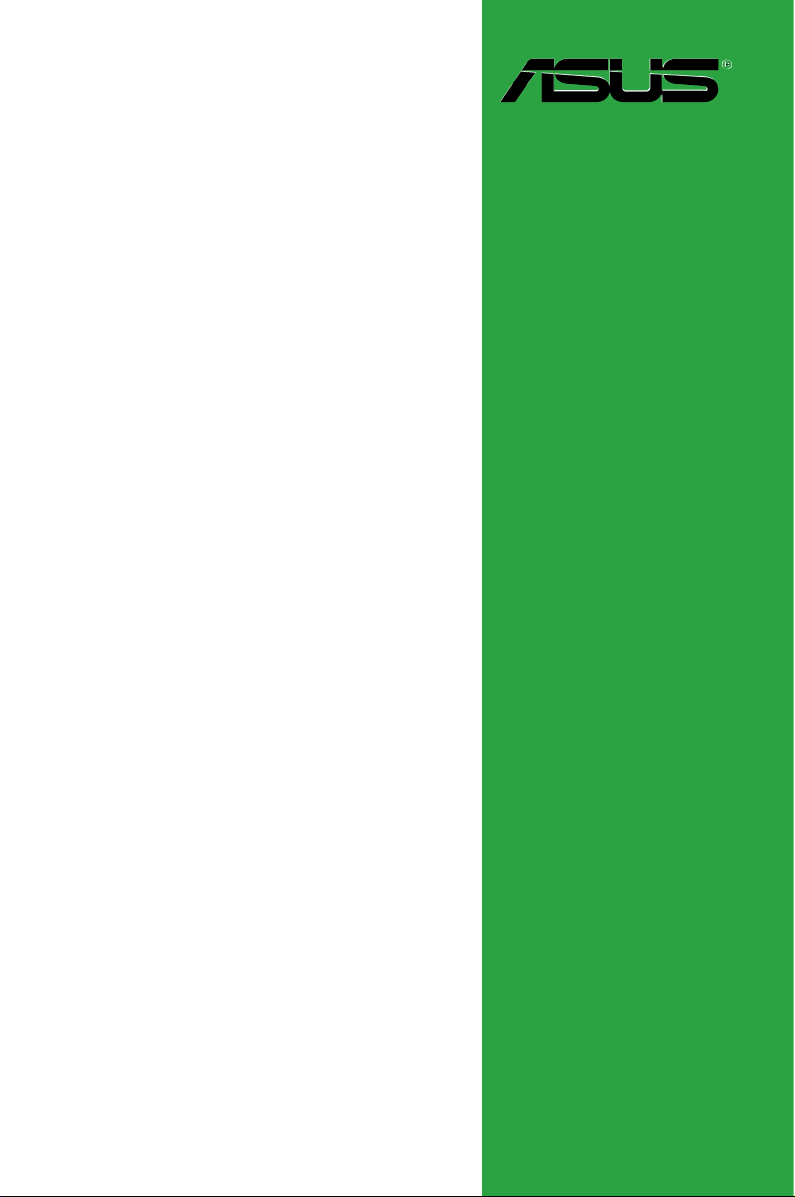
Motherboard
P5N7A-VM
Page 2
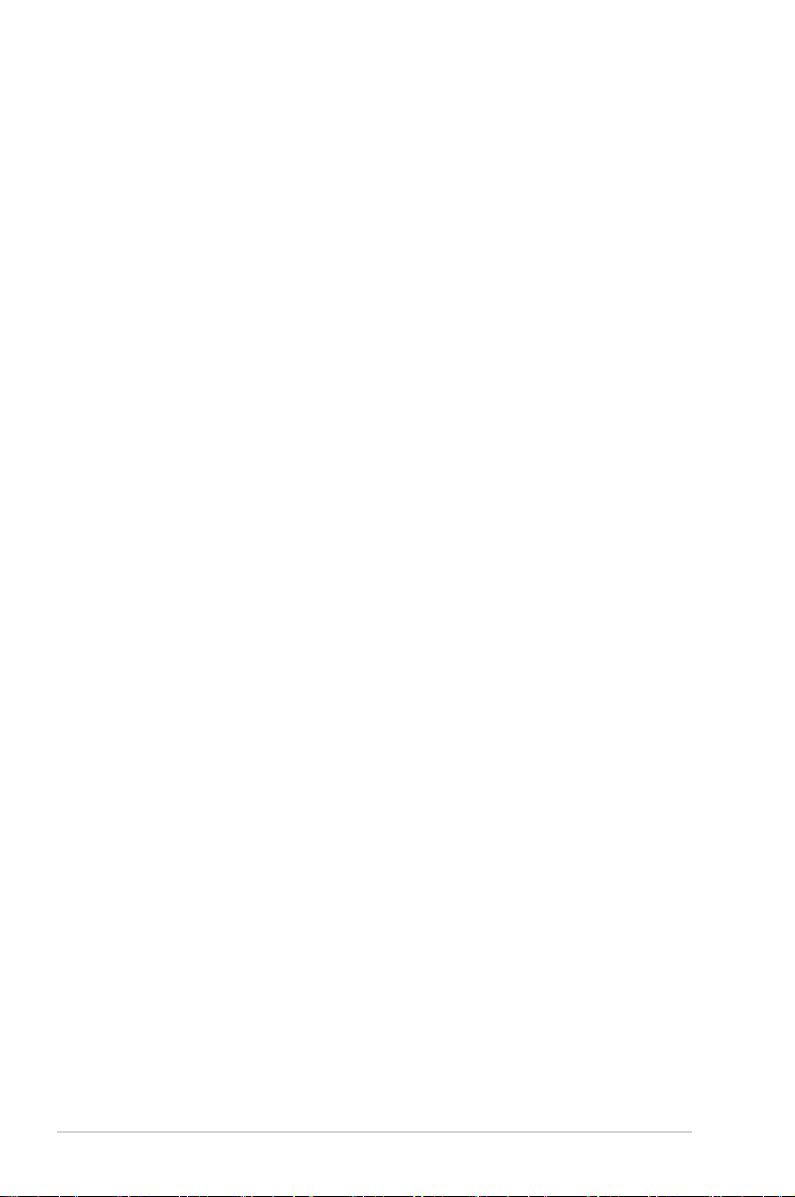
ii
E3921
First Edition
August 2008
Copyright © 2008 ASUSTeK COMPUTER INC. All Rights Reserved.
No part of this manual, including the products and software described in it, may be reproduced,
transmitted, transcribed, stored in a retrieval system, or translated into any language in any form or by any
means, except documentation kept by the purchaser for backup purposes, without the express written
permission of ASUSTeK COMPUTER INC. (“ASUS”).
Product warranty or service will not be extended if: (1) the product is repaired, modied or altered, unless
such repair, modication of alteration is authorized in writing by ASUS; or (2) the serial number of the
product is defaced or missing.
ASUS PROVIDES THIS MANUAL “AS IS” WITHOUT WARRANTY OF ANY KIND, EITHER EXPRESS
OR IMPLIED, INCLUDING BUT NOT LIMITED TO THE IMPLIED WARRANTIES OR CONDITIONS OF
MERCHANTABILITY OR FITNESS FOR A PARTICULAR PURPOSE. IN NO EVENT SHALL ASUS, ITS
DIRECTORS, OFFICERS, EMPLOYEES OR AGENTS BE LIABLE FOR ANY INDIRECT, SPECIAL,
INCIDENTAL, OR CONSEQUENTIAL DAMAGES (INCLUDING DAMAGES FOR LOSS OF PROFITS,
LOSS OF BUSINESS, LOSS OF USE OR DATA, INTERRUPTION OF BUSINESS AND THE LIKE),
EVEN IF ASUS HAS BEEN ADVISED OF THE POSSIBILITY OF SUCH DAMAGES ARISING FROM ANY
DEFECT OR ERROR IN THIS MANUAL OR PRODUCT.
SPECIFICATIONS AND INFORMATION CONTAINED IN THIS MANUAL ARE FURNISHED FOR
INFORMATIONAL USE ONLY, AND ARE SUBJECT TO CHANGE AT ANY TIME WITHOUT NOTICE,
AND SHOULD NOT BE CONSTRUED AS A COMMITMENT BY ASUS. ASUS ASSUMES NO
RESPONSIBILITY OR LIABILITY FOR ANY ERRORS OR INACCURACIES THAT MAY APPEAR IN THIS
MANUAL, INCLUDING THE PRODUCTS AND SOFTWARE DESCRIBED IN IT.
Products and corporate names appearing in this manual may or may not be registered trademarks or
copyrights of their respective companies, and are used only for identication or explanation and to the
owners’ benet, without intent to infringe.
Page 3
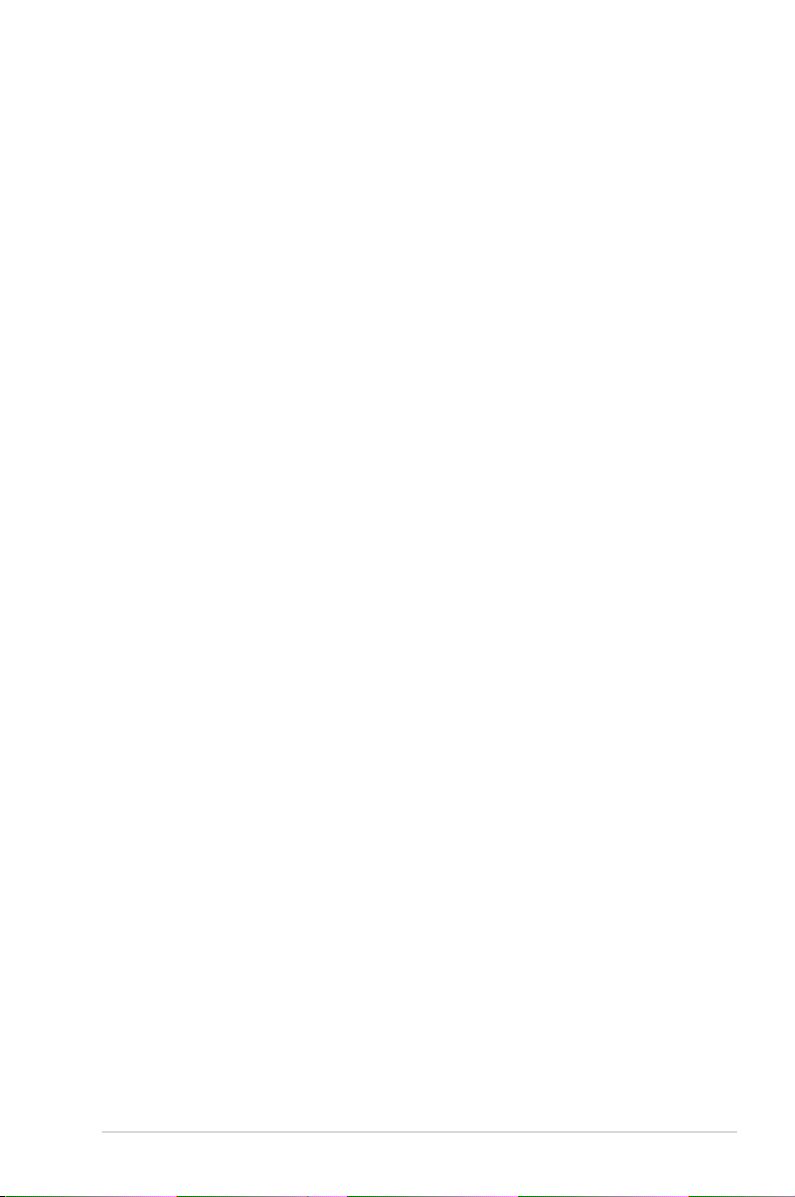
iii
Contents
Notices ......................................................................................................... vi
Safety information ..................................................................................... vii
About this guide ....................................................................................... viii
P5N7A-VM specications summary ........................................................... x
Chapter 1: Product introduction
1.1 Welcome! ...................................................................................... 1-2
1.2 Package contents .........................................................................
1-2
1.3 Special features ............................................................................
1-2
1.3.1 Product highlights ...........................................................
1-2
1.3.2 ASUS Special Features .................................................
1-5
1.3.3 ASUS Stylish Features ...................................................
1-7
1.3.4 ASUS Intelligent Overclocking features ..........................
1-7
1.4 Before you proceed .....................................................................
1-8
1.5 Motherboard overview .................................................................
1-9
1.5.1 Placement direction ........................................................
1-9
1.5.2 Screw holes ....................................................................
1-9
1.5.3 Motherboard layout .......................................................
1-10
1.6 Central Processing Unit (CPU) .................................................
1-11
1.6.1 Installling the CPU .........................................................
1-11
1.6.2 Installling the CPU heatsink and fan .............................
1-14
1.6.3 Uninstalling the CPU heatsink and fan .........................
1-16
1.7 System memory .........................................................................
1-18
1.7.1 Overview .......................................................................
1-18
1.7.2 Memory congurations ..................................................
1-18
1.7.3 Installing a DIMM ..........................................................
1-23
1.7.4 Removing a DIMM ........................................................
1-23
1.8 Expansion slots ..........................................................................
1-24
1.8.1 Installing an
expansion card ......................................... 1-24
1.8.2 Conguring an expansion card .....................................
1-24
1.8.3 Interrupt assignments ...................................................
1-25
1.8.4 PCI slots ........................................................................
1-26
1.8.5 PCI Express x1 slot .......................................................
1-26
1.8.6 PCI Express x16 slot .....................................................
1-26
1.9 Jumper ........................................................................................
1-27
Page 4
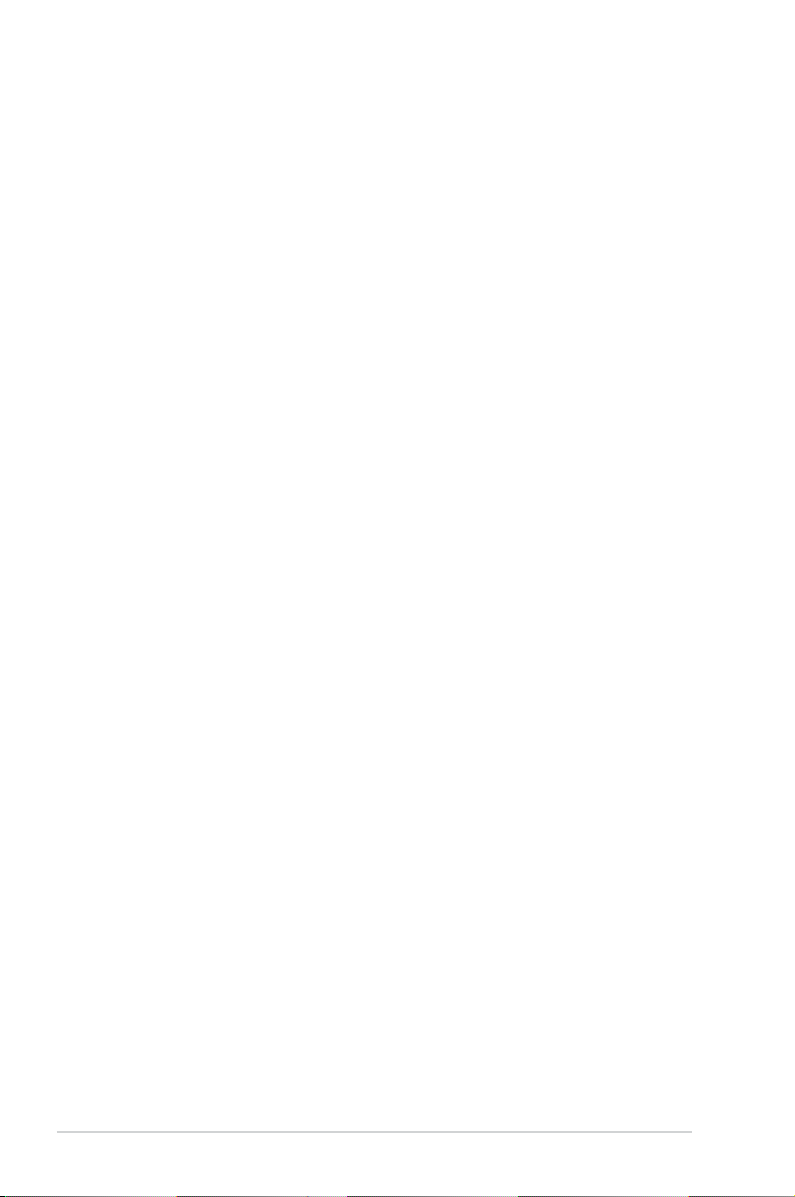
iv
Contents
1.10 Connectors ................................................................................. 1-28
1.10.1 Rear panel connectors ..................................................
1-28
1.10.2 Internal connectors .......................................................
1-30
Chapter 2: BIOS setup
2.1 Managing and updating your BIOS ............................................ 2-2
2.1.1 ASUS Update utility ........................................................
2-2
2.1.2 Creating a bootable oppy disk .......................................
2-5
2.1.3 ASUS EZ Flash 2 utility ...................................................
2-6
2.1.4 AFUDOS utility ................................................................
2-7
2.1.5 ASUS CrashFree BIOS 3 utility ......................................
2-9
2.2 BIOS setup program ..................................................................
2-11
2.2.1 BIOS menu screen ........................................................
2-12
2.2.2 Menu bar .......................................................................
2-12
2.2.3 Navigation keys .............................................................
2-12
2.2.4 Menu items ...................................................................
2-13
2.2.5 Sub-menu items ............................................................
2-13
2.2.6 Conguration elds .......................................................
2-13
2.2.7 Pop-up window .............................................................
2-13
2.2.8 Scroll bar .......................................................................
2-13
2.2.9 General help .................................................................
2-13
2.3 Main menu ..................................................................................
2-14
2.3.1 System Time ................................................................
2-14
2.3.2 System Date ................................................................
2-14
2.3.3 Legacy Diskette A ........................................................
2-14
2.3.4 SATA 1/2/4; ESATA .......................................................
2-15
2.3.5 Storage Conguration ...................................................
2-16
2.3.6 System Information .......................................................
2-17
2.4 Advanced menu .........................................................................
2-18
2.4.1 CPU Conguration ........................................................
2-19
2.4.2 Jumperfree Conguration .............................................
2-20
2.4.3 Chipset ..........................................................................
2-23
2.4.4 OnBoard Devices Conguration ...................................
2-25
2.4.5 USB Conguration ........................................................
2-27
2.4.6 PCIPnP .........................................................................
2-28
Page 5
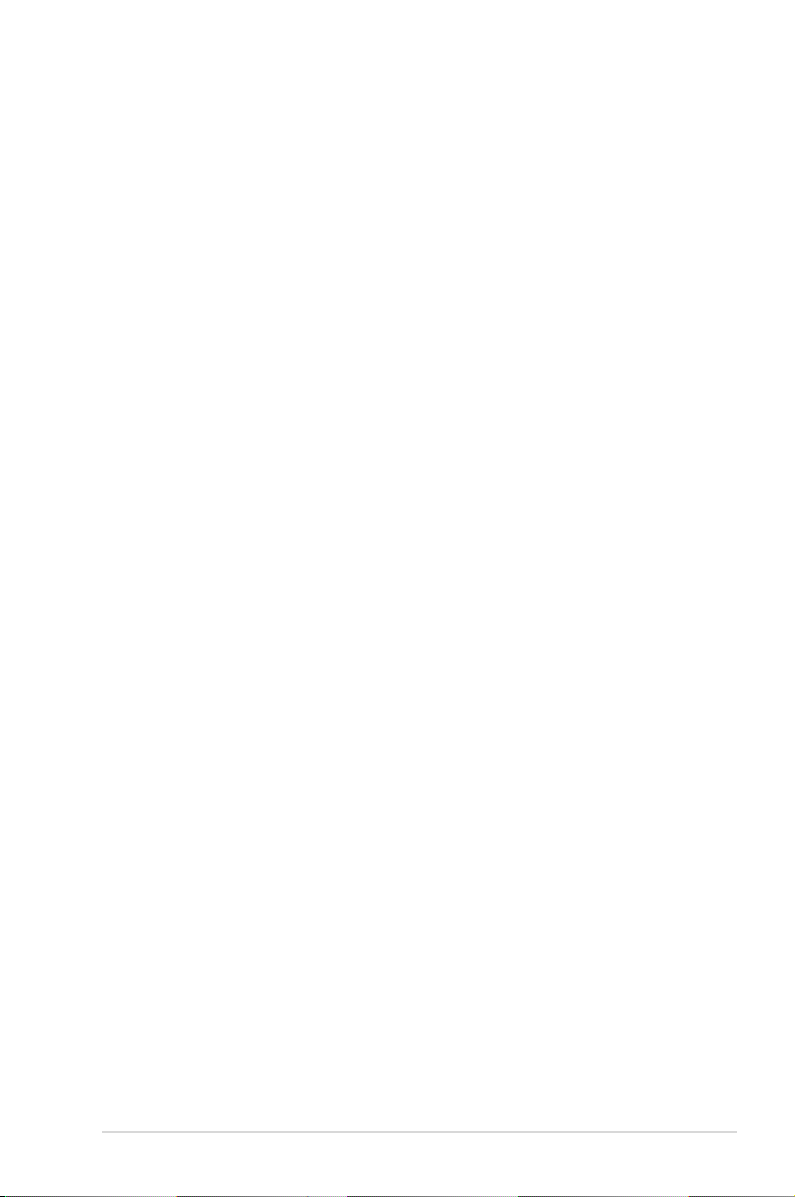
v
Contents
2.5 Power menu ................................................................................ 2-29
2.5.1 Suspend Mode .............................................................
2-29
2.5.2 ACPI
2.0 Support ........................................................ 2-29
2.5.3 ACPI APIC Support ......................................................
2-29
2.5.4 APM Conguration ........................................................
2-30
2.5.5 Hardware Monitor .........................................................
2-31
2.6 Boot menu ..................................................................................
2-33
2.6.1 Boot Device Priority ......................................................
2-33
2.6.2 Boot Settings Conguration ..........................................
2-34
2.6.3 Security .........................................................................
2-35
2.7 Tools menu .................................................................................
2-37
2.7.1 ASUS EZ Flash 2 ..........................................................
2-37
2.7.2 Express Gate ...............................................................
2-38
2.7.3 AI NET 2
........................................................................ 2-38
2.8 Exit menu ....................................................................................
2-39
Chapter 3: Software support
3.1 Installing an operating system ................................................... 3-2
3.2 Support DVD information ............................................................
3-2
3.2.1 Running the support DVD ...............................................
3-2
3.2.2 Drivers menu ...................................................................
3-3
3.2.3 Utilities menu ..................................................................
3-4
3.2.4 Make Disk menu .............................................................
3-6
3.2.4 Manual menu ..................................................................
3-7
3.2.5 ASUS Contact information ..............................................
3-7
3.2.6 Other information ............................................................
3-8
3.3 Software information .................................................................
3-10
ASUS Express Gate ..................................................................... 3-10
3.4 Creating a RAID driver disk .......................................................
3-19
3.4.1 Creating a RAID driver disk without entering the OS ....
3-19
3.4.2 Creating a RAID driver disk in Windows
®
...................... 3-19
Page 6
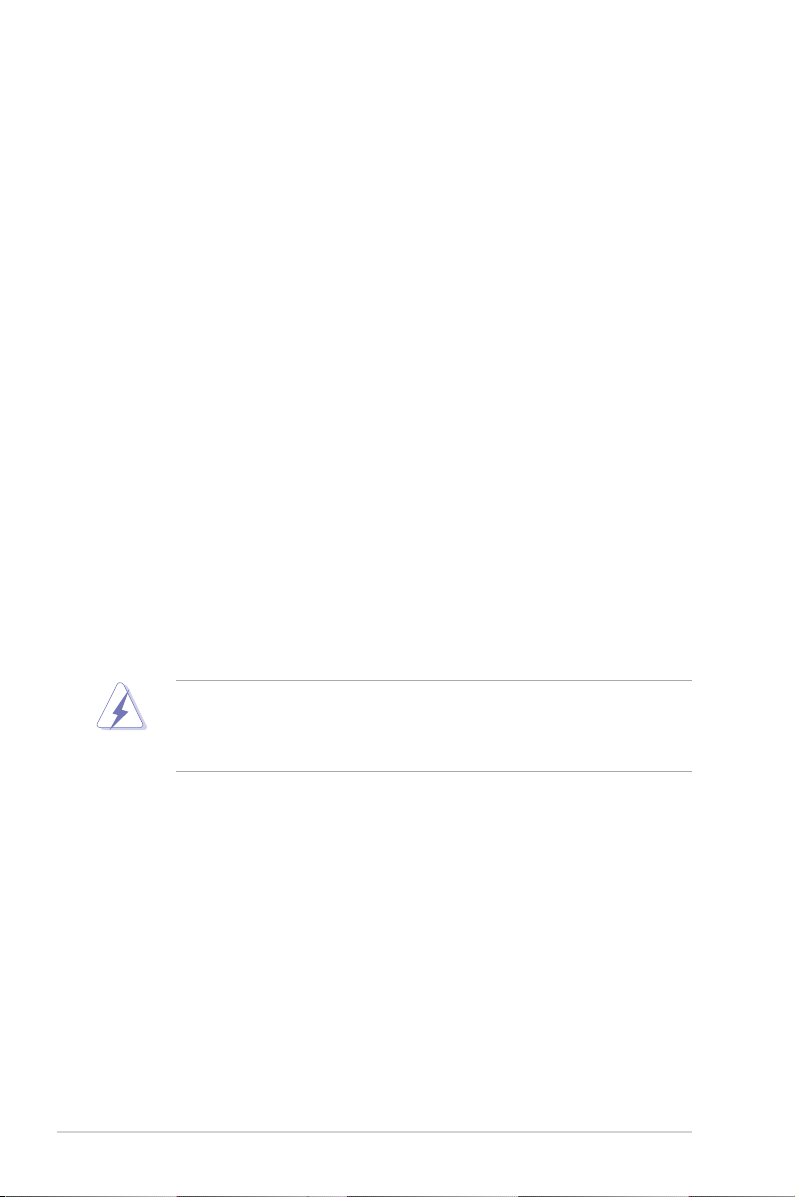
vi
Notices
Federal Communications Commission Statement
This device complies with Part 15 of the FCC Rules. Operation is subject to the
following two conditions:
•
This device may not cause harmful interference, and
•
This device must accept any interference received including interference that
may cause undesired operation.
This equipment has been tested and found to comply with the limits for a
Class B digital device, pursuant to Part 15 of the FCC Rules. These limits are
designed to provide reasonable protection against harmful interference in a
residential installation. This equipment generates, uses and can radiate radio
frequency energy and, if not installed and used in accordance with manufacturer’s
instructions, may cause harmful interference to radio communications. However,
there is no guarantee that interference will not occur in a particular installation. If
this equipment does cause harmful interference to radio or television reception,
which can be determined by turning the equipment off and on, the user is
encouraged to try to correct the interference by one or more of the following
measures:
•
Reorient or relocate the receiving antenna.
•
Increase the separation between the equipment and receiver.
•
Connect the equipment to an outlet on a circuit different from that to which the
receiver is connected.
•
Consult the dealer or an experienced radio/TV technician for help.
Canadian Department of Communications Statement
This digital apparatus does not exceed the Class B limits for radio noise emissions
from digital apparatus set out in the Radio Interference Regulations of the
Canadian Department of Communications.
This class B digital apparatus complies with Canadian ICES-003.
The use of shielded cables for connection of the monitor to the graphics card is
required to assure compliance with FCC regulations. Changes or modications
to this unit not expressly approved by the party responsible for compliance
could void the user’s authority to operate this equipment.
Page 7
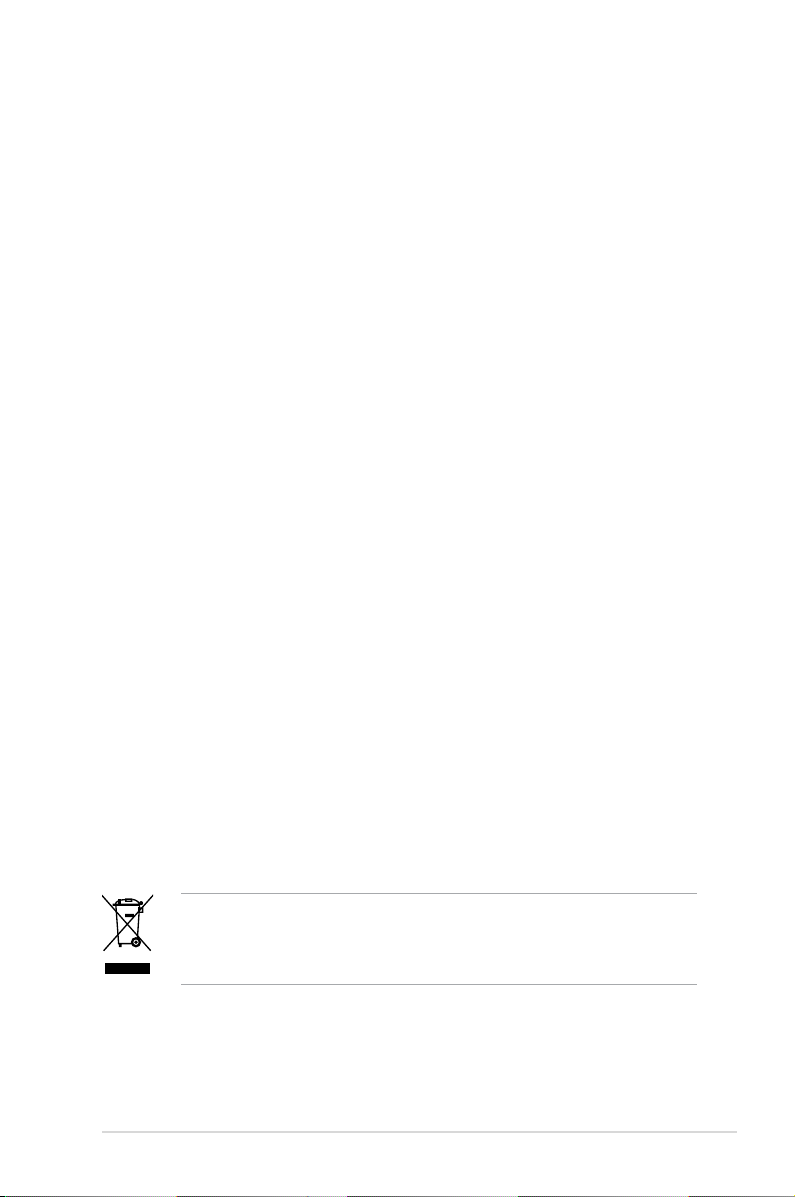
vii
Safety information
Electrical safety
•
To prevent electrical shock hazard, disconnect the power cable from the
electrical outlet before relocating the system.
•
When adding or removing devices to or from the system, ensure that the power
cables for the devices are unplugged before the signal cables are connected. If
possible, disconnect all power cables from the existing system before you add
a device.
•
Before connecting or removing signal cables from the motherboard, ensure
that all power cables are unplugged.
•
Seek professional assistance before using an adpater or extension cord.
These devices could interrupt the grounding circuit.
•
Ensure that your power supply is set to the correct voltage in your area. If you
are not sure about the voltage of the electrical outlet you are using, contact
your local power company.
•
If the power supply is broken, do not try to x it by yourself. Contact a qualied
service technician or your retailer.
Operation safety
•
Before installing the motherboard and adding devices on it, carefully read all
the manuals that came with the package.
•
Before using the product, ensure that all cables are correctly connected and
the power cables are not damaged. If you detect any damage, contact your
dealer immediately.
•
To avoid short circuits, keep paper clips, screws, and staples away from
connectors, slots, sockets and circuitry.
•
Avoid dust, humidity, and temperature extremes. Do not place the product in
any area where it may become wet.
•
Place the product on a stable surface.
•
If you encounter technical problems with the product, contact a qualied
service technician or your retailer.
This symbol of the crossed out wheeled bin indicates that the product (electrical
and electronic equipment, Mercury-containing button cell battery) should not
be placed in municipal waste. Check local regulations for disposal of electronic
products.
Page 8
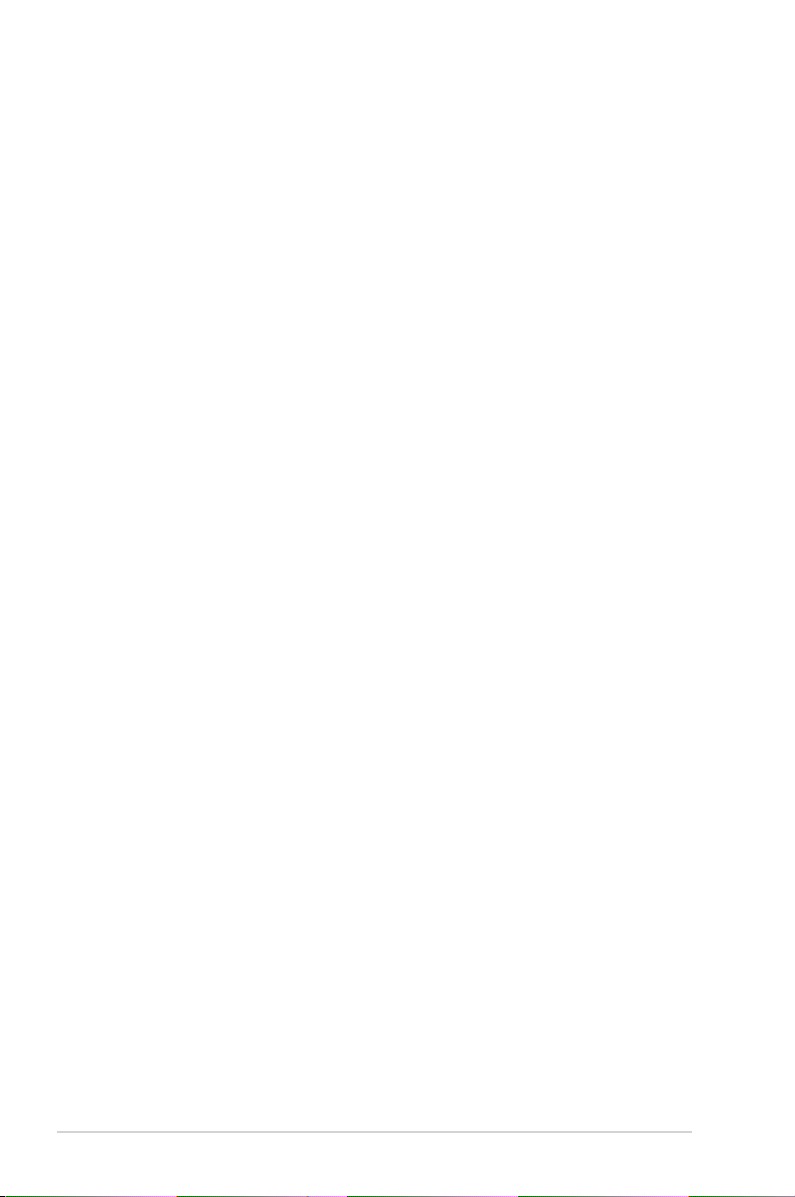
viii
About this guide
This user guide contains the information you need when installing and conguring
the motherboard.
How this guide is organized
This manual contains the following parts:
• Chapter 1: Product introduction
This chapter describes the features of the motherboard and the new
technology it supports. It also lists the hardware setup procedures that you
have to perform when installing system components. It includes description of
the jumpers and connectors on the motherboard.
• Chapter 2: BIOS setup
This chapter tells how to change system settings through the BIOS Setup
menus. Detailed descriptions of the BIOS parameters are also provided.
• Chapter 3: Software support
This chapter describes the contents of the support DVD that comes with the
motherboard package.
Where to nd more information
Refer to the following sources for additional information and for product and
software updates.
1. ASUS websites
The ASUS website provides updated information on ASUS hardware and
software products. Refer to the ASUS contact information.
2. Optional documentation
Your product package may include optional documentation, such as warranty
yers, that may have been added by your dealer. These documents are not
part of the standard package.
Page 9
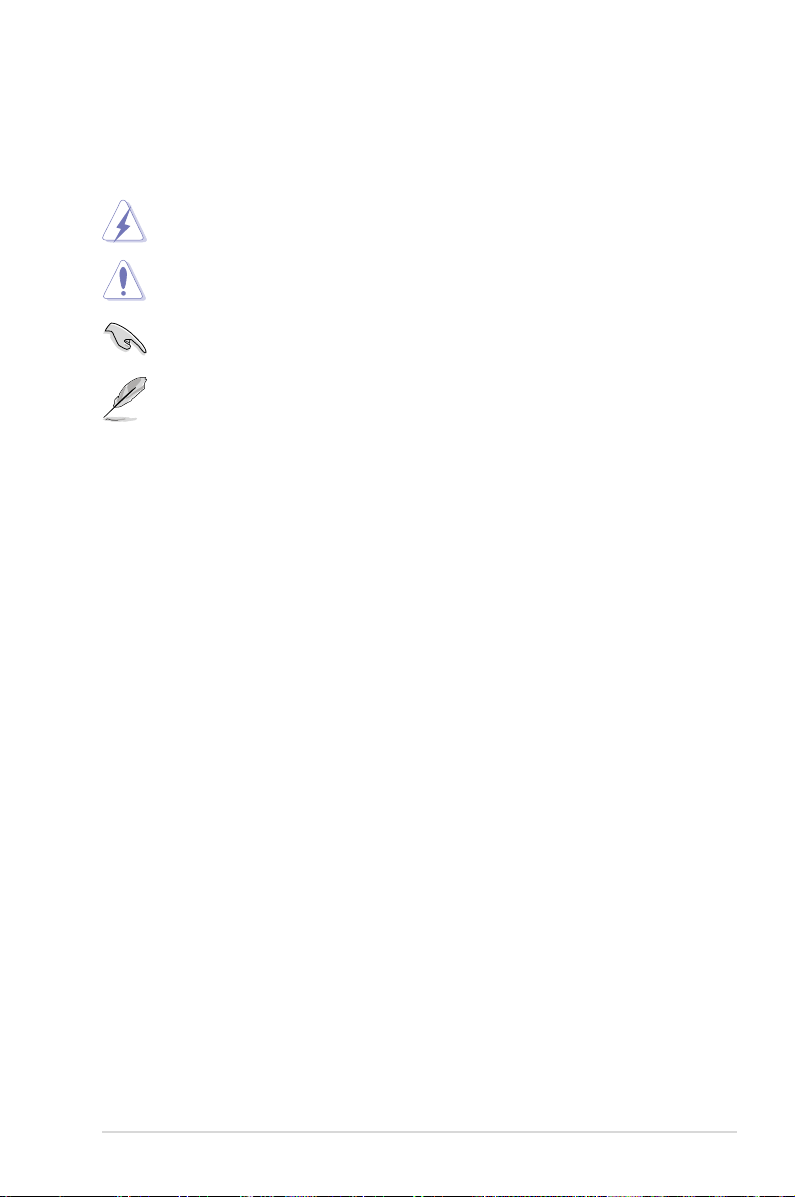
ix
Conventions used in this guide
To ensure that you perform certain tasks properly, take note of the following
symbols used throughout this manual.
Typography
Bold text Indicates a menu or an item to select.
Italics
Used to emphasize a word or a phrase.
<Key> Keys enclosed in the less-than and greater-than sign
means that you must press the enclosed key.
Example: <Enter> means that you must press the
Enter or Return key.
<Key1>+<Key2>+<Key3> If you must press two or more keys simultaneously, the
key names are connected with a plus sign (+).
Example: <Ctrl>+<Alt>+<D>
Command Means that you must type the command exactly as
shown.
Example: At the DOS prompt, type the command line:
afudos /iP5N7AVM.ROM
DANGER/WARNING: Information to prevent injury to yourself
when trying to complete a task.
CAUTION: Information to prevent damage to the components
when trying to complete a task.
NOTE: Tips and additional information to help you complete a
task.
IMPORTANT: Instructions that you MUST follow to complete a
task.
Page 10
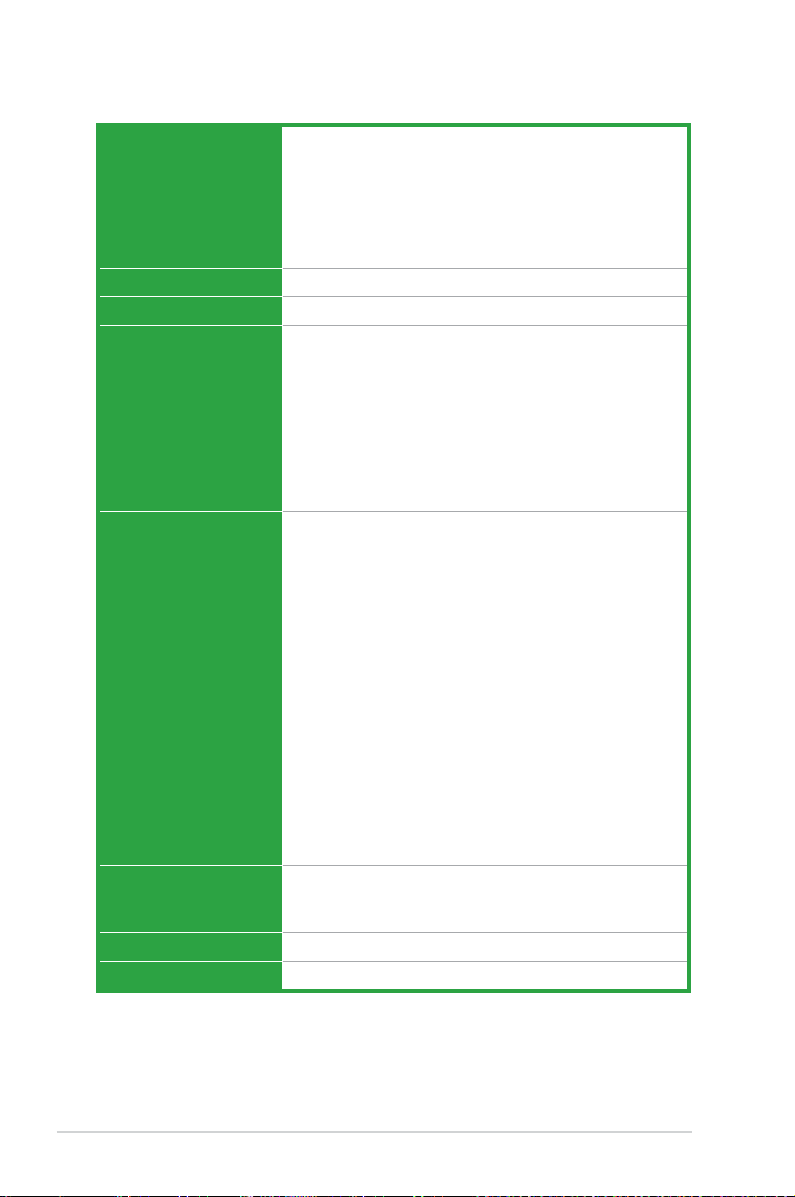
x
P5N7A-VM specications summary
(continued on the next page)
CPU LGA775 socket for Intel® Core™2 Quad/Core™2
Extreme/Core™2 Duo/Pentium
®
dual-core/Celeron®
dual-core/Celeron
®
processors
Compatible with Intel® 05B/05A/06 processors
Supports Intel® next-generation 45nm multi-core CPUs
Supports Intel® Hyper-Threading Technology
*Refer to www.asus.com for Intel CPU support list
Chipset NVIDIA GeForce 9300
System bus 1333/1066/800 MHz
Memory Dual-channel memory architecture
- 4 x 240-pin DIMM sockets support unbuffered
non-ECC DDR2 800/667 MHz memory modules
- Supports up to 16 GB system memory
• When installing total memory of 4GB capacity or more,
Windows® 32-bit operation system may only recognize less
than 3GB. Hence, a total installed memory of less than 3GB is
recommended.
• Refer to www.asus.com or this user manual for the Memory
QVL (Qualied Vendors Lists).
Graphics
Intergrated NVIDIA® GeForce Series DirectX10 Shader
Model 4.0 graphics processor
Supports CUDA technology
Supports PhysX technology
Maximum shared memory of 512MB
Hybrid SLI support (supports Windows
®
Vista only)
Supports HDMI interface with HDCP compliant with max.
resolution up to 1920 x 1200 (1080p) @70Hz
Supports DVI interface with HDCP compliant with max.
resolution up to 1600 x 1200 @60Hz
Supports D-Sub with max. resolution up to 2048 x 1536
@horizontal 115KHz/vertical 75Hz
Supports DP with max. resolutions up to 2560 x 1600
@60Hz
Note:
The suggested system conguration when playing HD DVD
and Blu-ray disc: DDR2 800 1GB x 2/Althon 64 x 2 4400+/
Graphic shared memory 256 MB/Purevideo HD support.
Expansion slots 1 x PCI ExpressTM x16 slot
1 x PCI ExpressTM x1 slot
2 x PCI slots
LAN Gigabit LAN
USB 12 x USB 2.0 ports (6 at mid-board, 6 at back panel)
Page 11
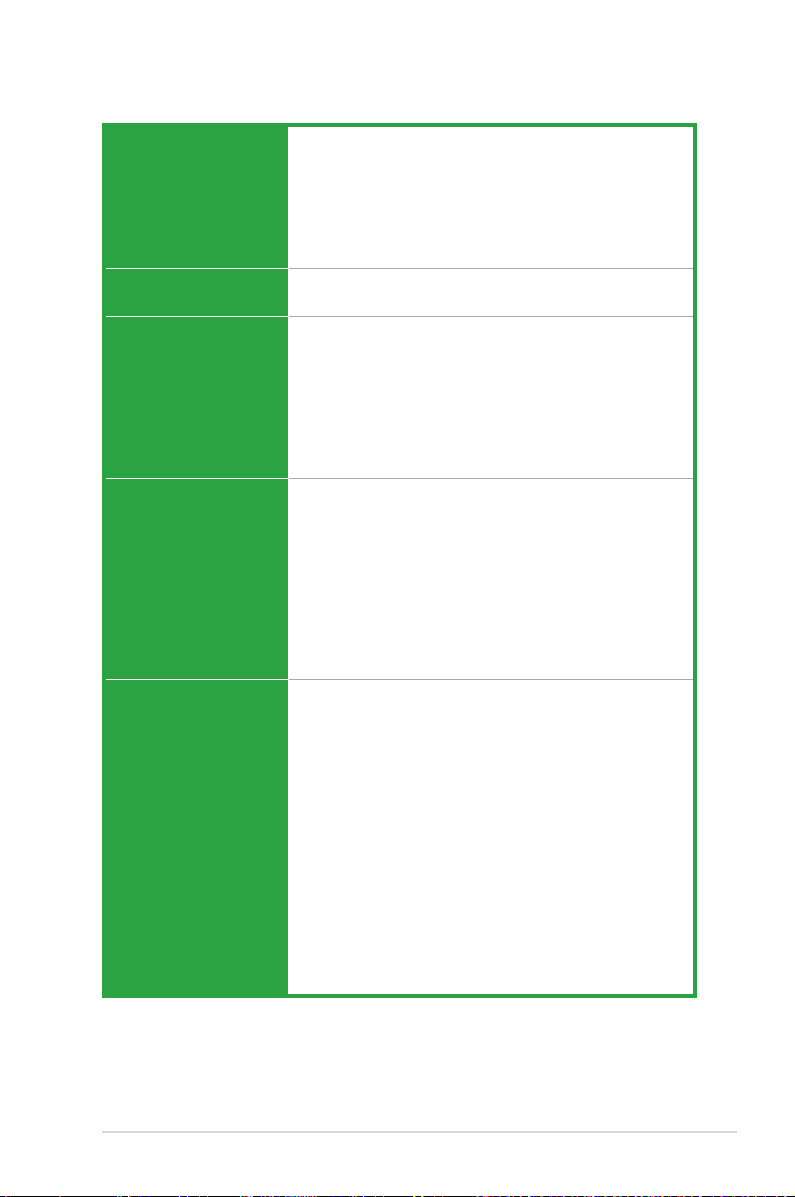
xi
P5N7A-VM specications summary
Storage Southbridge
- 5 x Serial ATA 3.0 Gb/s ports
- 1 x External SATA 3Gb/s port
- Supports RAID 0, RAID 1, RAID 5, RAID 0+1, and
JBOD conguration
JMicron® JMB368 PATA controller supports:
- 1 x UltraDMA 133/100 for up to 2 PATA devices
Audio Realtek® ALC1200 8-channel High-Denition Audio
CODEC
ASUS Special Features EPU-4 Engine
Express Gate
ASUS CrashFree BIOS 3
ASUS Q-Fan 2
ASUS MyLogo 2
ASUS O.C. Prole
AI NAP
ASUS Q-connector
ASUS Overclocking
features
Precision Tweaker:
- vDIMM: 64-step DRAM voltage control
- vCore: Adjustable CPU voltage at 0.0625V
increment
Stepless Frequency Selection (SFS):
- SB tuning from 133 to 600MHz at 1MHz increment
Overclocking Protection:
- ASUS CPU Parameter Recall (C.P.R.)
Internal connectors 3 x USB connectors support 6 additional USB ports
1 x Floppy disk drive connector
1 x IDE connector
5 x Serial ATA connectors
1 x CPU fan connector
1 x Chassis fan connector
1 x Power fan connector
1 x LPT connector
1 x COM connector
1 x S/PDIF Out header
1 x Chassis intrusion connector
1 x Front panel audio connector
1 x CD audio in connector
1 x 24-pin ATX power connector
1 x 4-pin ATX 12 V power connector
1 x System panel connector (Q-Connector)
(continued on the next page)
Page 12
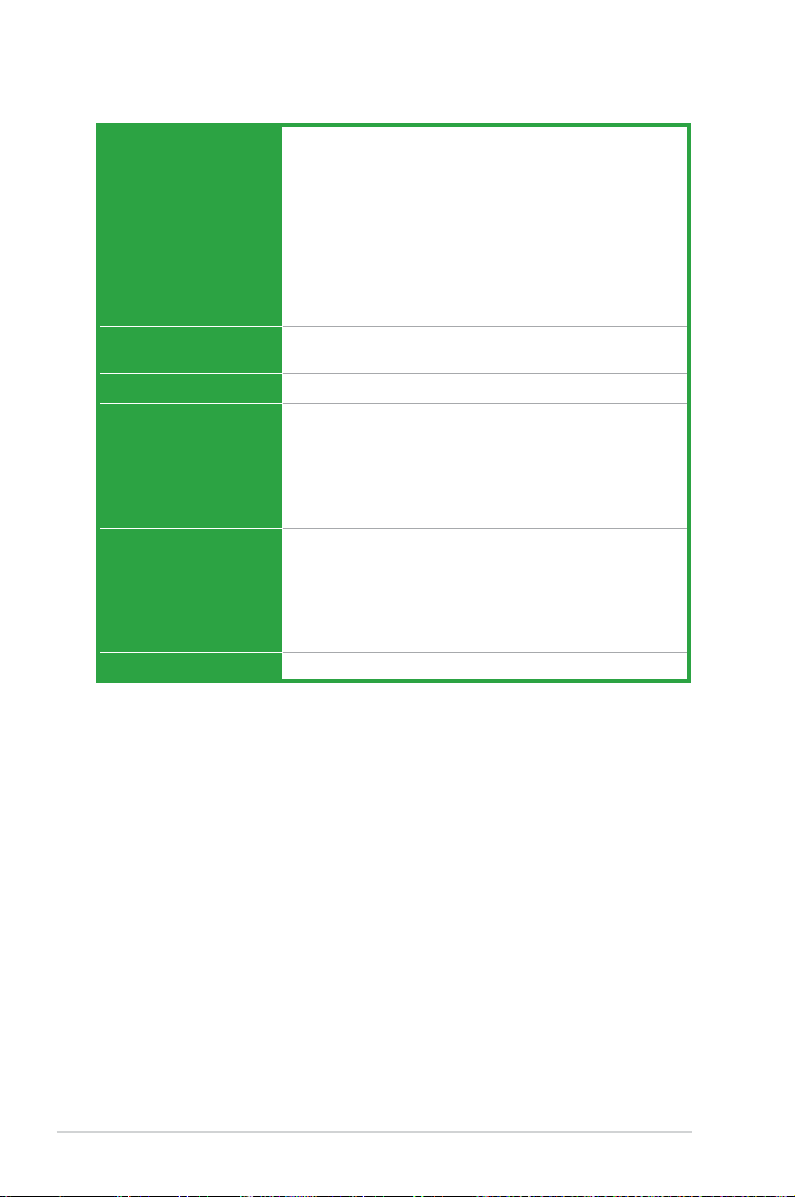
xii
P5N7A-VM specications summary
Rear panel connectors 1 x PS/2 keyboard/mouse combo port
1 x VGA port
1 x Optical S/PDIF Out port
1 x DisplayPort
1 x HDMI port
1 x DVI port
1 x External SATA port
1 x LAN (RJ-45) port
6 x USB 2.0/1.1 ports
8-channel audio ports
BIOS features 8 Mb Flash ROM, AMI BIOS, Green, PnP, DMI v2.0,
WfM2.0, ACPI v2.0a, SM BIOS 2.5
Manageability WOL, PXE, WOR by Ring, PME Wake Up
Accessories 2 x SATA cables
1 x 2-port SATA power cable
1 x UltraDMA 133/100 cable
1 x I/O Shield
1 x 2 in 1 Q-connector
User guide
Support DVD contents Express Gate
Drivers
ASUS PC Probe II
ASUS Update
Image Editing suite
Anti-virus software
Form factor MicroATX form factor: 9.6 in x 9.2 in (24.4 cm x 23.4 cm)
*Specications are subject to change without notice.
Page 13
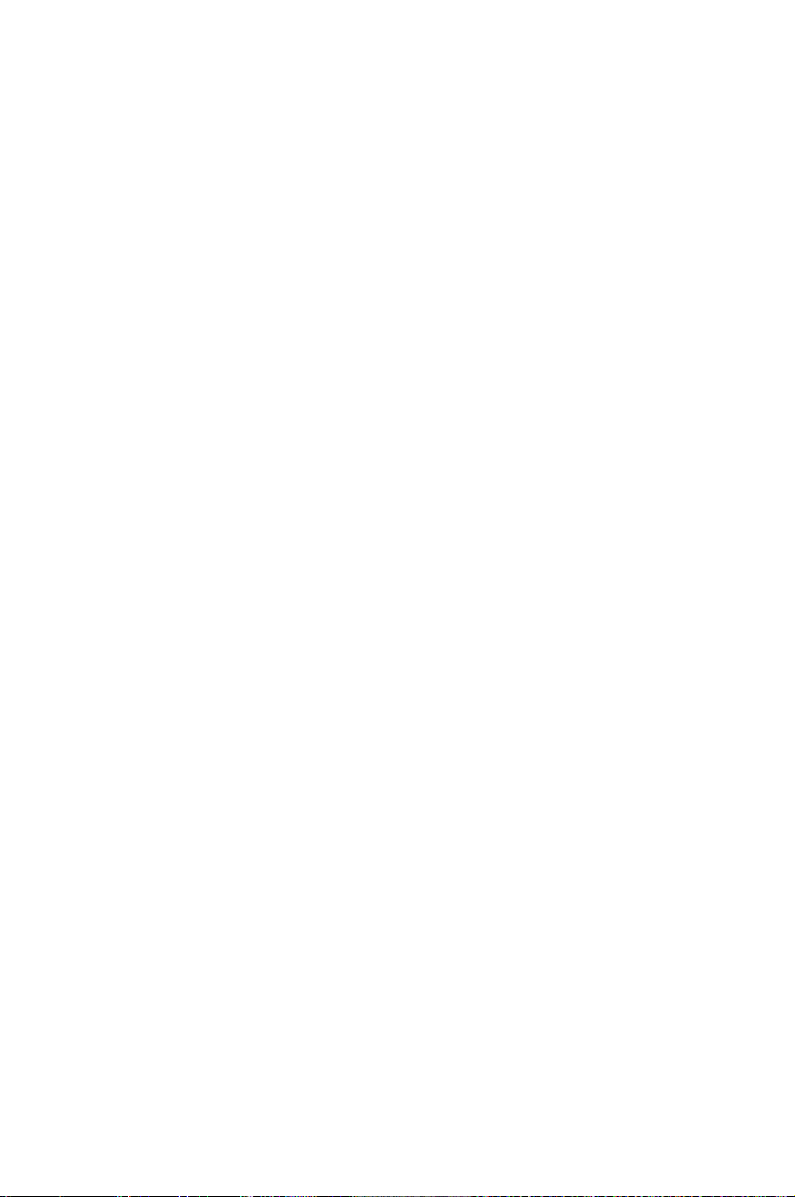
1
Chapter 1: Product
introduction
This chapter describes the motherboard
features and the new technologies
it supports.
Page 14
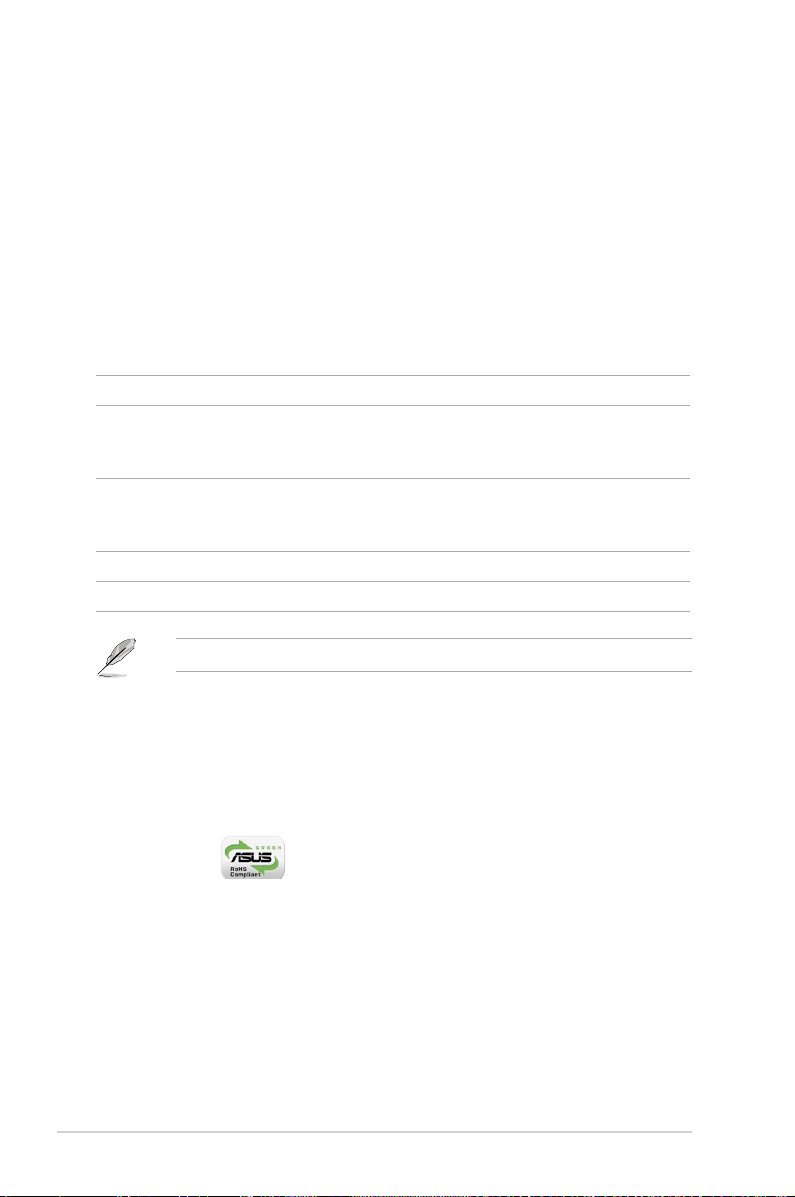
1-2 Chapter 1: Product Introduction
1.1 Welcome!
Thank you for buying an ASUS® P5N7A-VM motherboard!
The motherboard delivers a host of new features and latest technologies, making it
another standout in the long line of ASUS quality motherboards!
Before you start installing the motherboard, and hardware devices on it, check the
items in your package with the list below.
If any of the above items is damaged or missing, contact your retailer.
1.2 Package contents
Check your motherboard package for the following items.
Motherboard ASUS P5N7A-VM
Cables Serial ATA signal cable for 2 devices
Serial ATA power cable for 2 devices
1 x Ultra DMA 133/100 cable
Accessories I/O shield
1 x ASUS Q-Connector Kit (USB, system panel;
Retail version only)
Application DVD ASUS motherboard support DVD
Documentation User guide
1.3 Special features
1.3.1 Product highlights
Green ASUS
This motherboard and its packaging comply with the European Union’s Restriction
on the use of Hazardous Substances (RoHS). This is in line with the ASUS vision
of creating environment-friendly and recyclable products/packaging to safeguard
consumers’ health while minimizing the impact on the environment.
Page 15
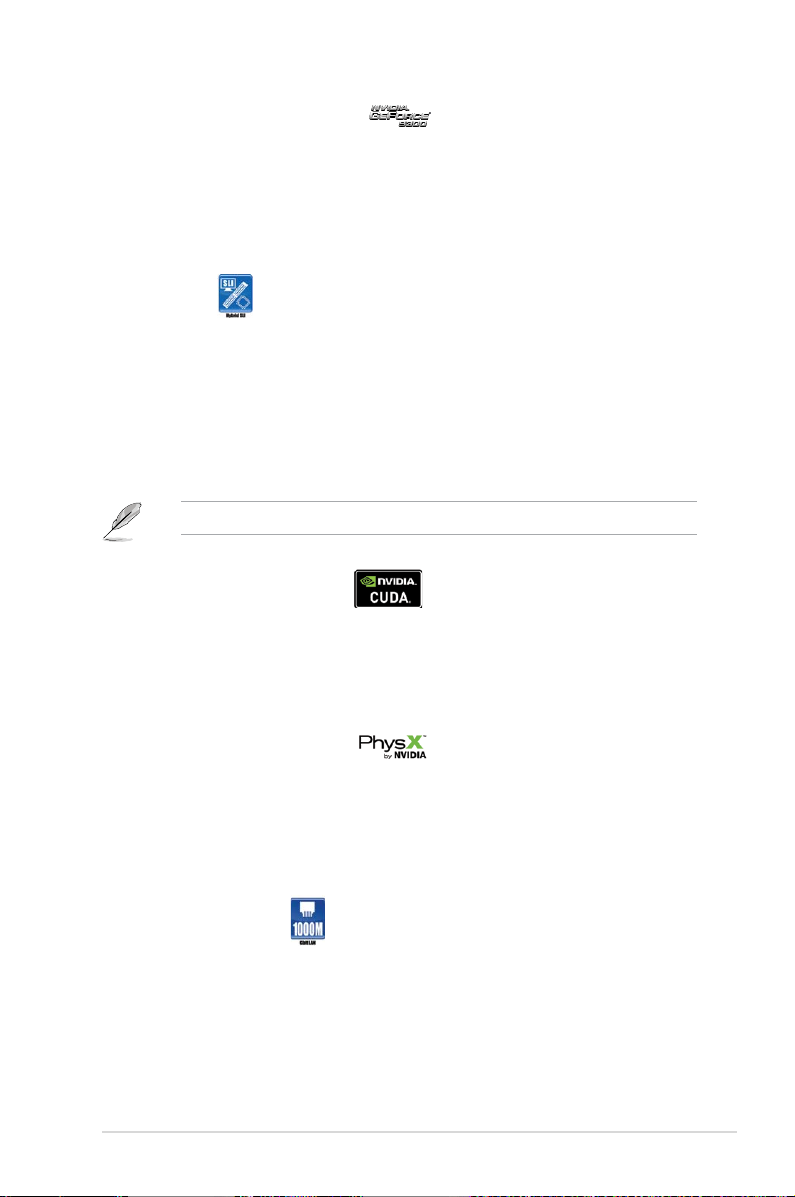
ASUS P5N7A-VM 1-3
NVIDIA GeForce 9300 Chipset
The NVIDIA GeForce® 9300 motherboard GPU is the industry’s rst desktop PC
singlechip solution for Intel CPUs integrating multiple dedicated processors for
DirectX 10 shader model 4.0 3D graphics and PureVideo® HD processor, SLI
technology, storage, communications audio, and system management processors.
All these leading edge features are delivered in a small form factor for radically
improved Vista Premium capable PCs.
Hybrid SLITM
Hybrid SLITM technology is a unique hybrid multi-GPU technology built upon
NVIDIA. Hybrid SLI technology today includes two primary feaures: GeForce
Boost and HybridPowerTM. GeForce Boost turbo-charges performance of NVIDIA
descrete graphics cards when combined with this series motherboard GPUs.
HybridPowerTM unleashed graphics performance when needed and enabled
discrete GeForce GPU(s) to the motherboard GPU for a quiet, low power PC
experience.
Due to the chipset limitation, this motherboard does not support HybridPower.
NVIDIA® CUDATM Technology
NVIDIA® Compute Unied Device Architecture (CUDATM) Technology, the world’s
only C programming language environment, allows programmers to develop faster
software applications through tapping on the multi-core parallel processing power
of GPUs. With this technology, you can convert movies and videos to your iPod,
Zune, and PSP much faster with CUDA-enabled applications.
NVIDIA® PhysXTM Technology
NVIDIA PhysXTM Technology is a real-time physics engine that uses physics
calculations to provide you with smoother PC and console gaming experience.
NVIDIA PhysXTM, with its multi-core processing GPU and specically-designed
hardware acceleration features, delivers rich and unparalleled levels of realism in
your gaming environment.
Gigabit LAN solution
Gigabit LAN is the networking standard for the early future and is ideal for handling
large amounts of data such as video, audio, and voice. See page 1-28 for details.
Page 16
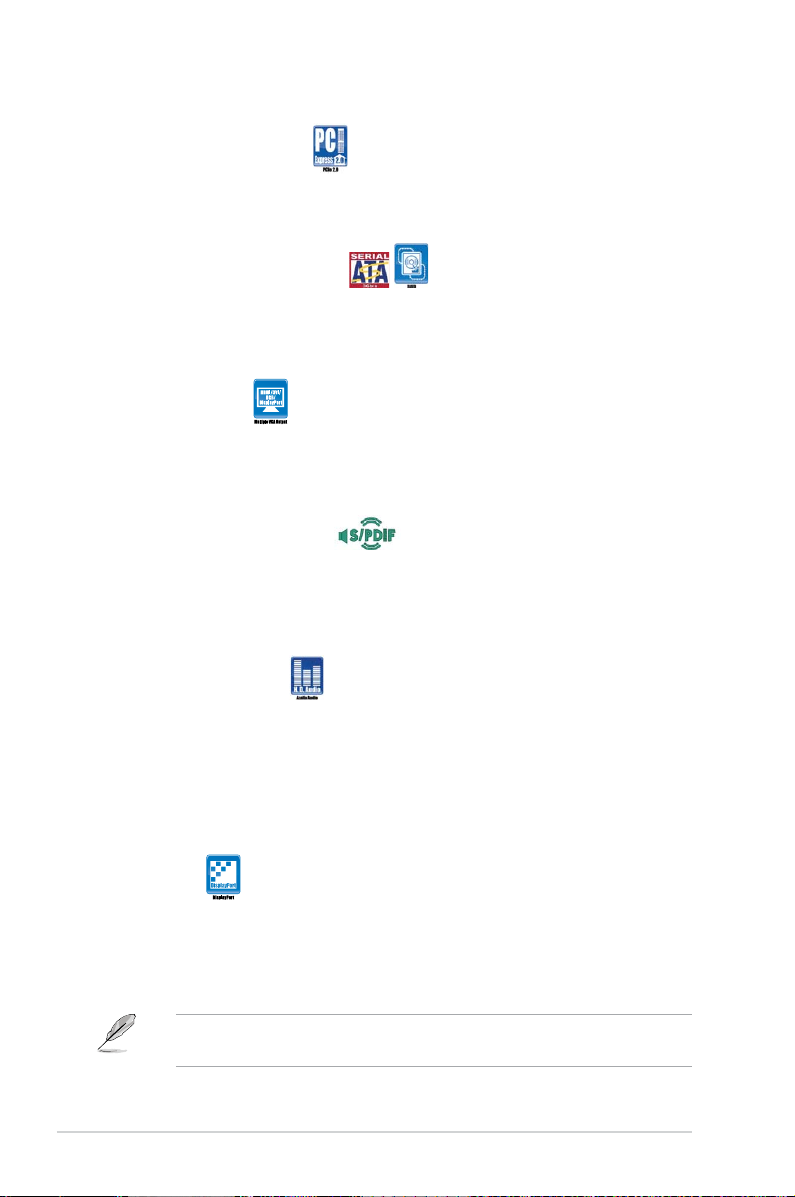
1-4 Chapter 1: Product Introduction
Due to chipset limitation, DisplayPort on this motherboard only supports video
signals.
DisplayPort
This motherboard introduces the new digital display interface standard DisplayPort. This new design features a small and user-friendly connector. It
delivers higher performances of resolution, refresh rate, and color depth and
improves digital display connectivity. See page 1-30 for details.
PCI Express 2.0 support
The motherboard supports the latest PCI Express 2.0 devices for double speed
and bandwidth which enhances system performance.See page 1-26 for details.
Serial ATA 3Gb/s technology
The motherboard supports SATA hard drives based on the new SATA 3Gb/s
storage specication. It allows RAID 0, RAID 1, RAID 5, RAID 0+1, and JBOD
congurations for ve SATA connectors.
Multi-VGA output
This motherboard supports multiple digital and analog display output interfaces
- HDMI, DVI, DisplayPort, and D-Sub. With such diversity of display outputs, you
are able to choose and upgrade display devices freely.
S/PDIF digital sound ready
This motherboard provides convenient connectivity to external home theater audio
systems via optical S/PDIF-out (SONY-PHILIPS Digital Interface) jacks.It allows to
transfer digital audio without converting to analog format and keeps the best signal
quality. See pages 1-28 for details.
High Denition Audio
Enjoy high-end sound quality on your PC! The onboard 8-channel High Denition
Audio CODEC enables high-quality 192KHz/24-bit audio output, jack-sensing
feature, and multi-streaming technology that simultaneously sends different
audio streams to different destinations. You can now talk to your partners on the
headphone while playing multi-channel network games. See pages 1-28 and 1-29
for details.
Page 17
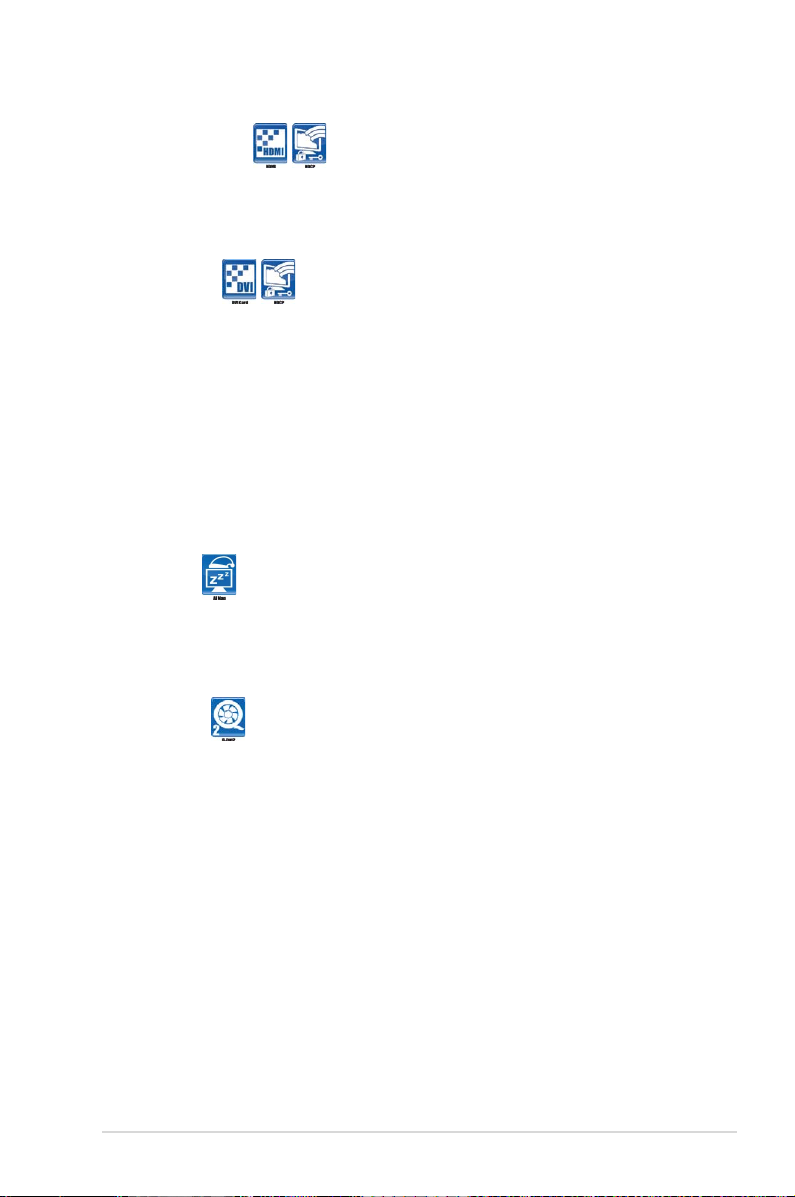
ASUS P5N7A-VM 1-5
HDMITM Interface
High-Deniton Multimedia Interface (HDMI) is the rst and only industry-supported,
uncompressed, all digital audio and video interface via a single cable and is HDCP
compliant allowing playback of HD DVD, Blu-ray Disc and other protected content.
DVI Interface
DVI (Digital Visual Interface) provides high visual quality of digital display devices
such as LCD monitor. The interface of this motherboard is HDCP compliant,
allowing playback of HD DVD, Blu-ray Disc and other protected content.
1.3.2 ASUS Special Features
ASUS Quiet Thermal Solution
ASUS Quiet Thermal solution makes system more stable and enhances the
overclocking capability.
AI Nap
With AI Nap, the system can continue running at minimum power and noise
when you are temporarily away. To wake the system and return to the OS
environment, simply click the mouse or press a key.
Q-Fan 2
ASUS Q-Fan 2 technology intelligently adjusts both CPU fan and chassis fan
speeds according to system loading to ensure quiet, cool and efcient operation.
Page 18
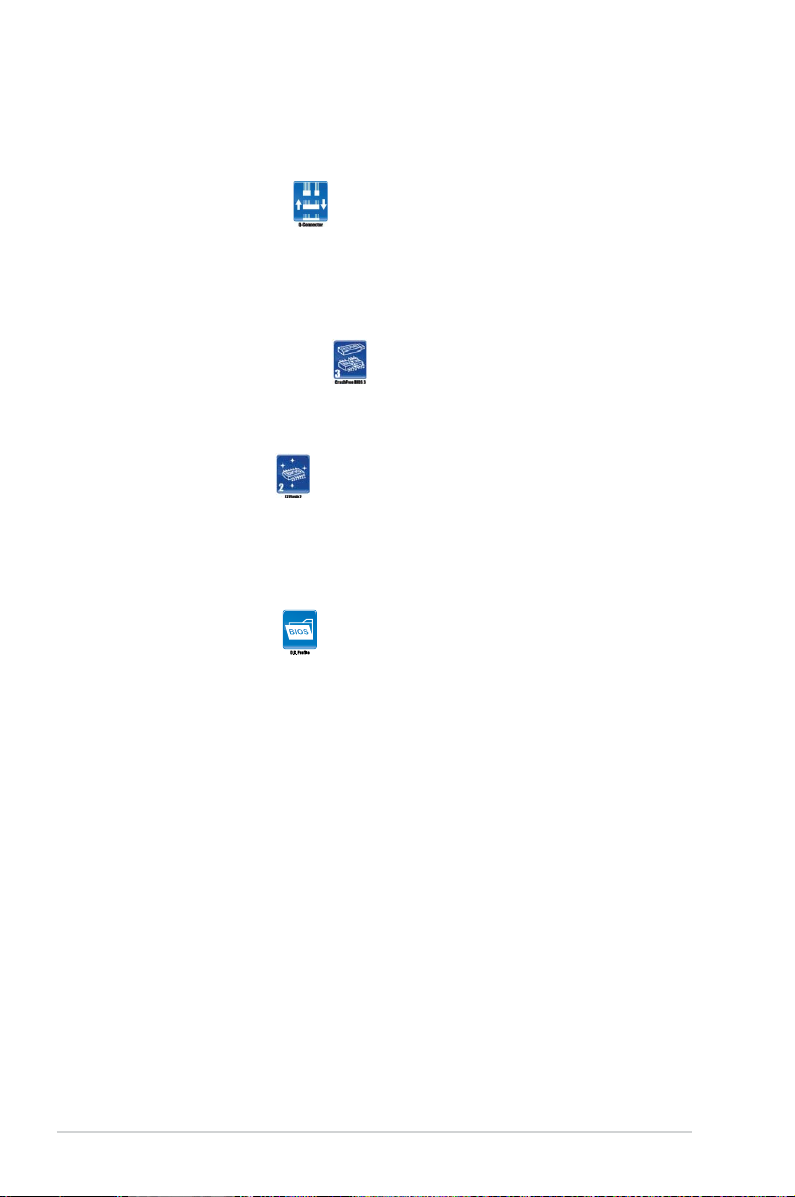
1-6 Chapter 1: Product Introduction
ASUS EZ DIY
ASUS EZ DIY feature collection provides you easy ways to install computer
components, update the BIOS or back up your favorite settings.
ASUS Q-Connector
ASUS Q-Connector allows you to easily connect or disconnect the chassis
front panel cables to the motherboard. This unique module eliminates the
trouble of connecting the system panel cables one at a time and avoiding
wrong cable connections. See page 1-39 for details.
ASUS CrashFree BIOS 3
The ASUS CrashFree BIOS 3 allows users to restore corrupted BIOS data
from a USB ash disk containing the BIOS le. See page 2-9 for details.
ASUS EZ Flash 2
EZ Flash 2 is a user-friendly BIOS update utility. Simply press the predened
hotkey to launch the utility and update the BIOS without entering the OS.
Update your BIOS easily without preparing a bootable diskette or using an
OS-based ash utility. See page 2-6 for details.
ASUS O.C. Prole
The motherboard features the ASUS O.C. Prole that allows users to
conveniently store or load multiple BIOS settings. The BIOS settings can be
stored in the CMOS or a separate le, giving users freedom to share and
distribute their favorite settings.
Page 19
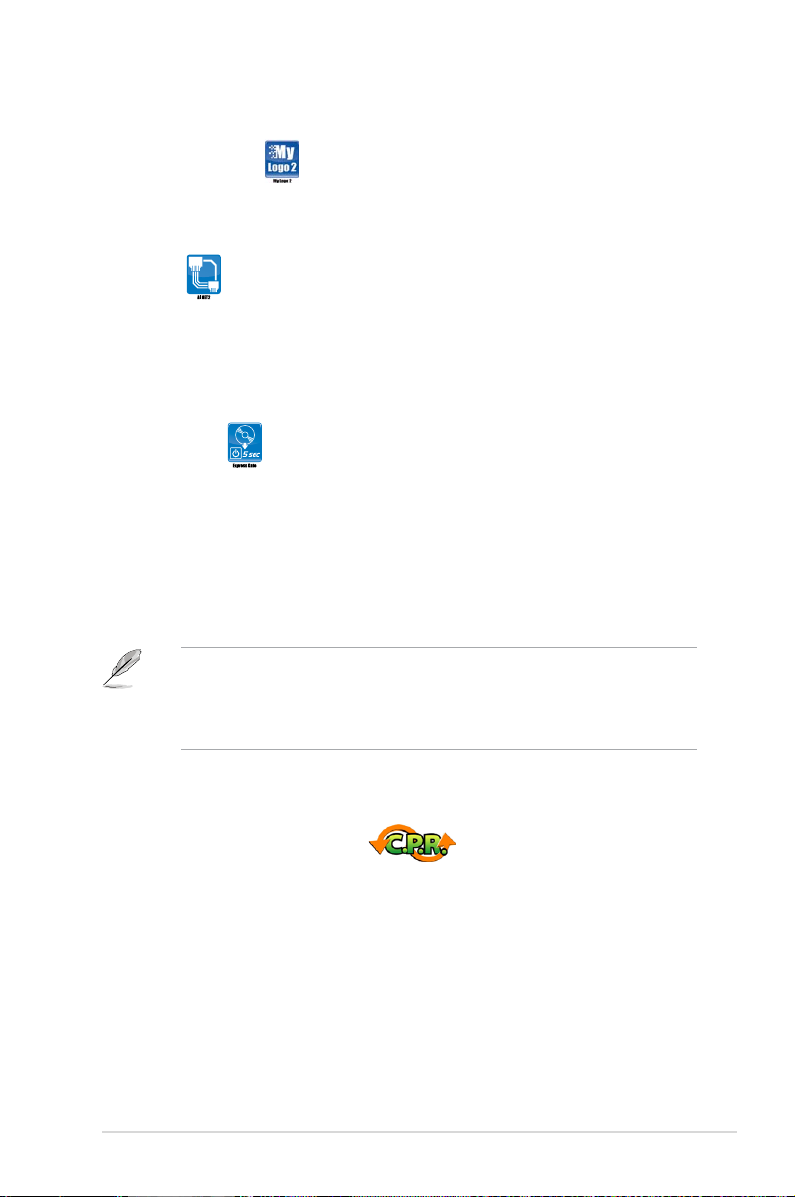
ASUS P5N7A-VM 1-7
1.3.4 ASUS Intelligent Overclocking features
C.P.R. (CPU Parameter Recall)
The C.P.R. feature of the motherboard BIOS allows automatic re-setting to the
BIOS default settings in case the system hangs due to overclocking. When the
system hangs due to overclocking, C.P.R. eliminates the need to open the system
chassis and clear the RTC data. Simply shut down and reboot the system, and the
BIOS automatically restores the CPU default setting for each parameter. See page
1-27 for details.
• The actual boot time depends on the system conguration, hardware
conguration, and product model.
• ASUS Express Gate supports le uploading from SATA HDDs, ODDs and
USB drive and downloading to USB drives only.
1.3.3 ASUS Stylish Features
ASUS MyLogo2™
This feature allows you to convert your favorite photo into a 256-color boot logo for
a more colorful and vivid image on your screen. See page 2-34 for details.
AI NET 2
AI NET 2 is a BIOS-based diagnostic tool that detects and reports Ethernet cable
faults and shorts. With this utility, you can easily monitor the condition of the
Ethernet cable(s) connected to the Marvell® LAN (RJ-45) port. During the bootup
process, AI NET 2 immediately diagnoses the LAN cable and reports shorts and
faults up to 100 meters at 1 meter accuracy. See page 2-38 for details.
Express Gate
Taking only 5 seconds to go online from bootup, Express Gate is the one-stop
gateway to instant fun! It’s a unique motherboard built-in OS. You can utilize the
most popular Instant Messengers (IM) like MSN, Skype, Google talk, QQ, and
Yahoo! Messenger to keep in touch with friends, or quickly check on the weather
and e-mails just before leaving your house. What’s more, the user-friendly picture
manager lets you view your pictures without entering Windows at anytime! See
pages 2-38, and 3-10 to 3-18 for details.
Page 20
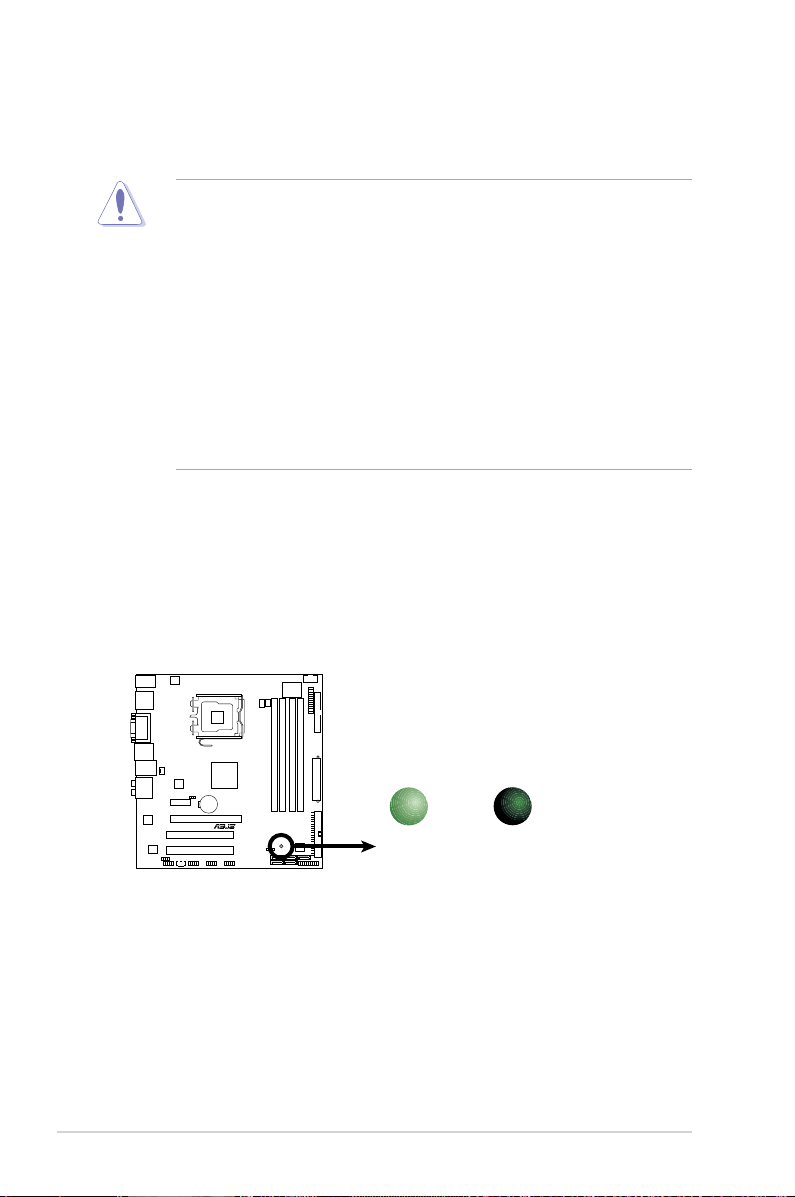
1-8 Chapter 1: Product Introduction
1.4 Before you proceed
Take note of the following precautions before you install motherboard components
or change any motherboard settings.
• Unplug the power cord from the wall socket before touching any
component.
• Use a grounded wrist strap or touch a safely grounded object or a metal
object, such as the power supply case, before handling components to
avoid damaging them due to static electricity.
• Hold components by the edges to avoid touching the ICs on them.
• Whenever you uninstall any component, place it on a grounded antistatic
pad or in the bag that came with the component.
• Before you install or remove any component, ensure that the ATX power
supply is switched off or the power cord is detached from the power
supply. Failure to do so may cause severe damage to the motherboard,
peripherals, and/or components.
Onboard LED
The motherboard comes with a standby power LED that lights up to indicate that
the system is ON, in sleep mode, or in soft-off mode. This is a reminder that you
should shut down the system and unplug the power cable before removing or
plugging in any motherboard component. The illustration below shows the location
of the onboard LED.
P5N7A-VM
P5N7A-VM Onboard LED
SB_PWR
ON
Standby
Power
OFF
Powered
Off
Page 21
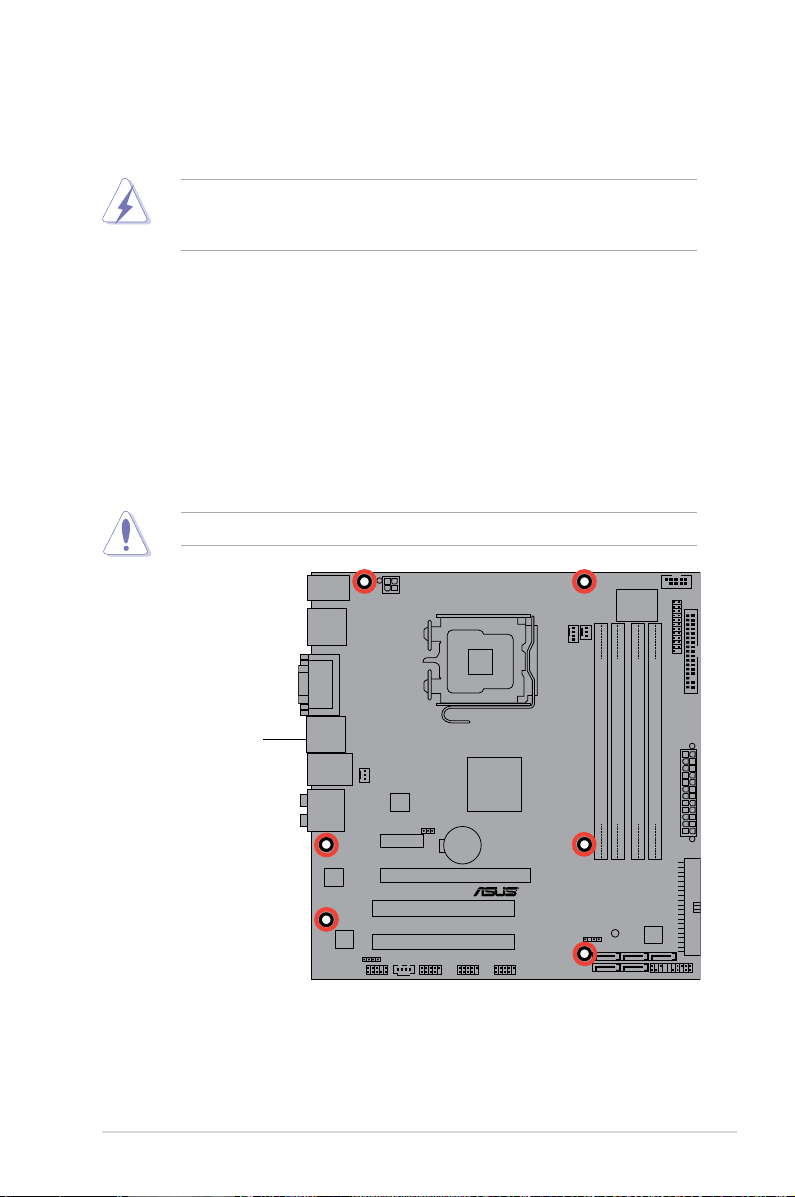
ASUS P5N7A-VM 1-9
1.5 Motherboard overview
Before you install the motherboard, study the conguration of your chassis to
ensure that the motherboard ts into it.
Ensure to unplug the power cord before installing or removing the motherboard.
Failure to do so can cause you physical injury and damage motherboard
components.
Do not overtighten the screws! Doing so can damage the motherboard.
1.5.1 Placement direction
When installing the motherboard, ensure that you place it into the chassis in
the correct orientation. The edge with external ports goes to the rear part of the
chassis as indicated in the image below.
1.5.2 Screw holes
Place six (6) screws into the holes indicated by circles to secure the motherboard
to the chassis.
Place this side towards
the rear of the chassis
P5N7A-VM
Page 22
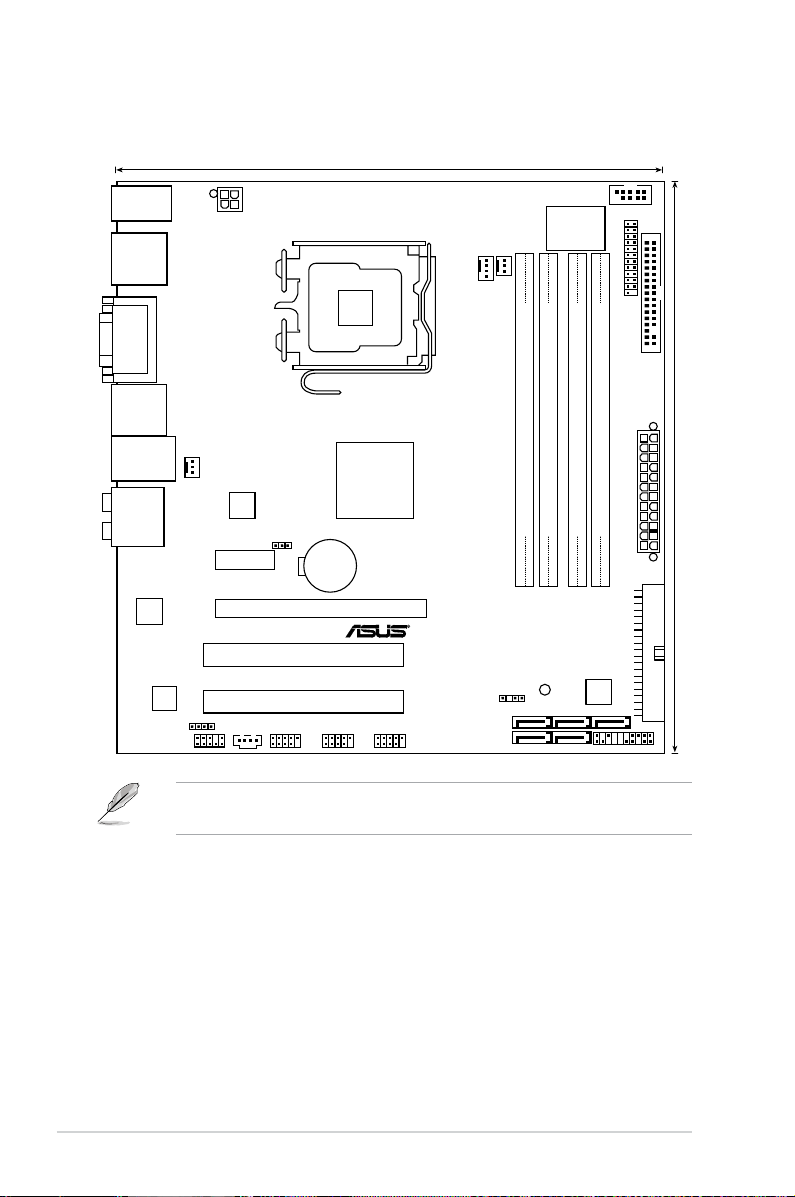
1-10 Chapter 1: Product Introduction
1.5.3 Motherboard layout
Refer to 1.10 Connectors for more information about rear panel connectors
and internal connectors.
P5N7A-VM
23.4cm (9.2in)
SATA4
SATA1
SATA5
SATA6
SATA2
PWR_FAN
CHA_FAN
USB78
USB910 USB1112
AAFP
MCP7A-S
DDR2 DIMM_B1 (64 bit,240-pin module)
DDR2 DIMM_B2 (64 bit,240-pin module)
DDR2 DIMM_A1 (64 bit,240-pin module)
DDR2 DIMM_A2 (64 bit,240-pin module)
CR2032 3V
Lithium Cell
CMOS Power
PCI2
PCI1
PCIEX16
PCIEX1_1
CD
CHASSIS
ATX12V
FLOPPY
Super I/O
CPU_FAN
SB_PWR
CLRTC
SPDIF_OUT
RTL
8211CL
LGA775
PRI_IDE
8Mb
BIOS
LPT
KB/MS_USB56
VGA_DVI
SPDIFO_
HDMI_
DP_
F_
ESATA_
USB34
LAN1_USB12
AUDIO
COM1
PANEL
ALC1200
JMB
368
24.4cm (9.6in)
EATXPWR
Page 23
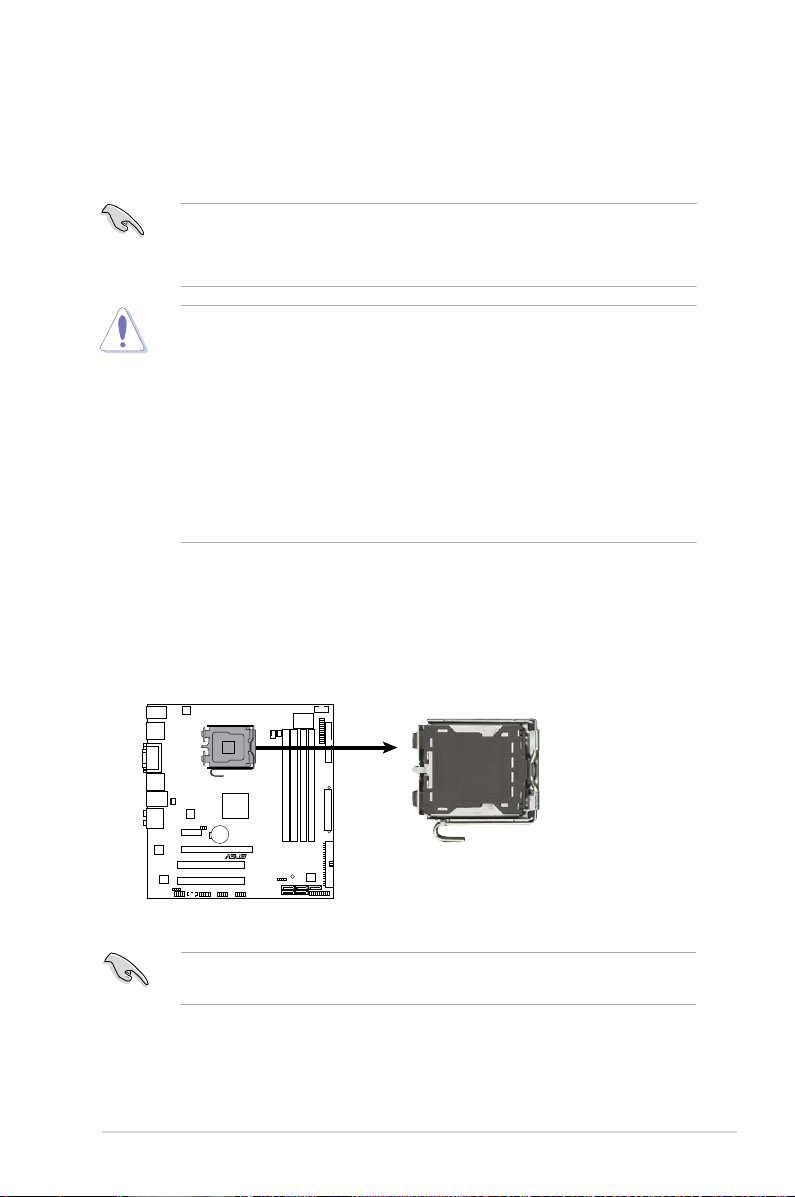
ASUS P5N7A-VM 1-11
1.6 Central Processing Unit (CPU)
The motherboard comes with a surface mount LGA775 socket designed for the
Intel® Core™2 Quad/Core™2 Extreme/Core™2 Duo/Pentium® Extreme/Pentium® D/
Pentium® 4 processors.
•
Upon purchase of the motherboard, ensure that the PnP cap is on
the socket and the socket contacts are not bent. Contact your retailer
immediately if the PnP cap is missing, or if you see any damage to the PnP
cap/socket contacts/motherboard components. ASUS will shoulder the cost
of repair only if the damage is shipment/transit-related.
•
Keep the cap after installing the motherboard. ASUS will process Return
Merchandise Authorization (RMA) requests only if the motherboard comes
with the cap on the LGA775 socket.
• The product warranty does not cover damage to the socket contacts
resulting from incorrect CPU installation/removal, or misplacement/loss/
incorrect removal of the PnP cap.
• Ensure that all power cables are unplugged before installing the CPU.
• Connect the chassis fan cable to the CHA_FAN1 connector to ensure
system stability.
1.6.1 Installling the CPU
To install a CPU:
1. Locate the CPU socket on the motherboard.
Before installing the CPU, ensure that the socket box is facing towards you and
the load lever is on your left.
P5N7A-VM
P5N7A-VM CPU
Socket 775
Page 24
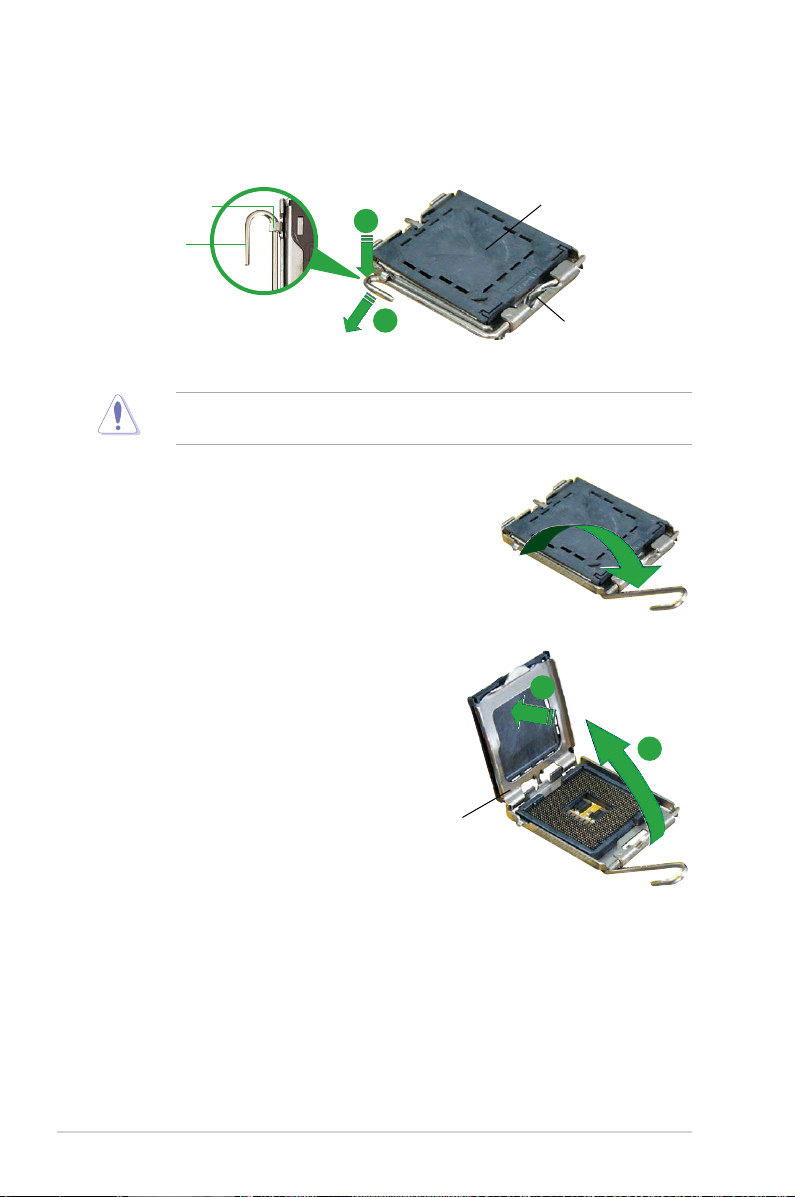
1-12 Chapter 1: Product Introduction
3. Lift the load lever in the direction of
the arrow to a 135º angle.
4. Lift the load plate with your thumb
and forenger to a 100º angle (A),
then push the PnP cap from the load
plate window to remove (B).
To prevent damage to the socket pins, do not remove the PnP cap unless you
are installing a CPU.
2. Press the load lever with your thumb (A) and move it to the left (B) until it is
released from the retention tab.
Retention tab
Load lever
This side of the cam box
should face you.
PnP Cap
A
B
Load plate
A
B
Page 25
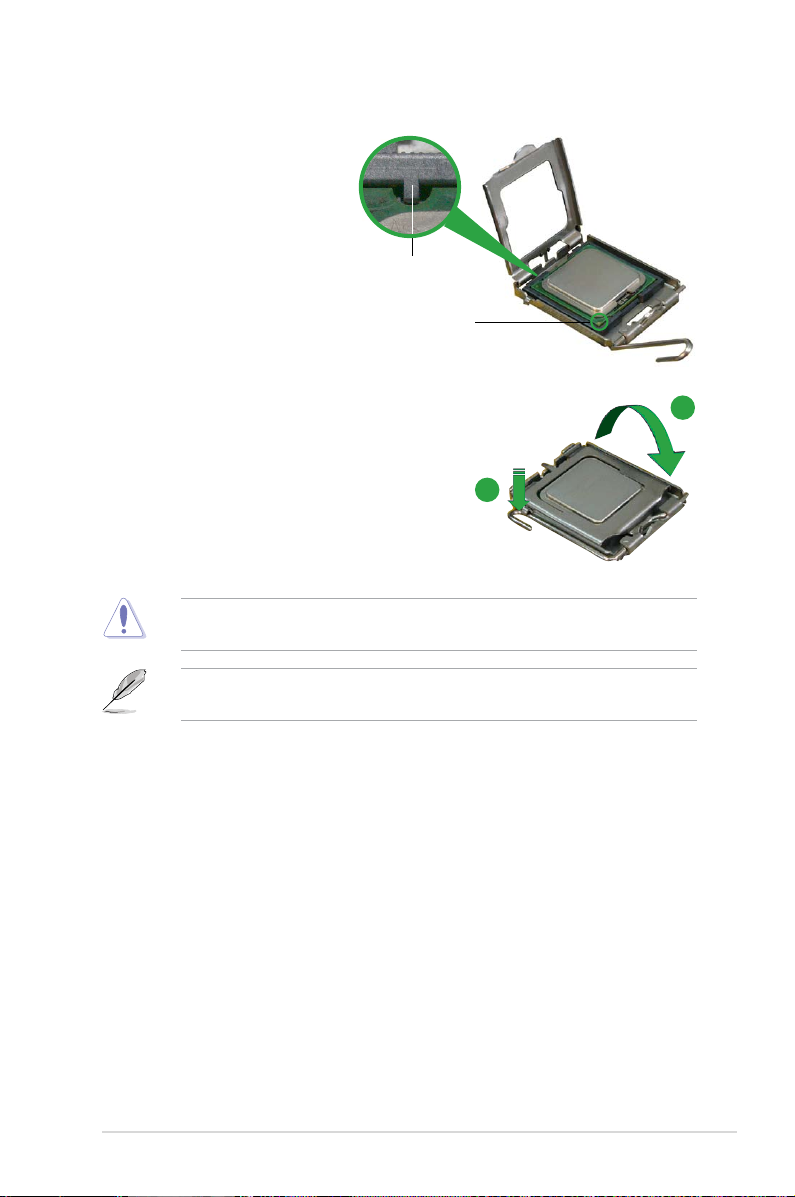
ASUS P5N7A-VM 1-13
The CPU ts in only one correct orientation. DO NOT force the CPU into the
socket to prevent bending the connectors on the socket and damaging the CPU!
6. Close the load plate (A), then push
the load lever (B) until it snaps into
the retention tab.
A
B
The motherboard supports Intel® LGA775 processors with the Enhanced Intel
SpeedStep® Technology (EIST), and Hyper-Threading Technology.
5. Position the CPU over
the socket, ensuring that
the gold triangle is on
the bottom-left corner of
the socket. The socket
alignment key should t
into the CPU notch.
Alignment key
Gold triangle mark
Page 26
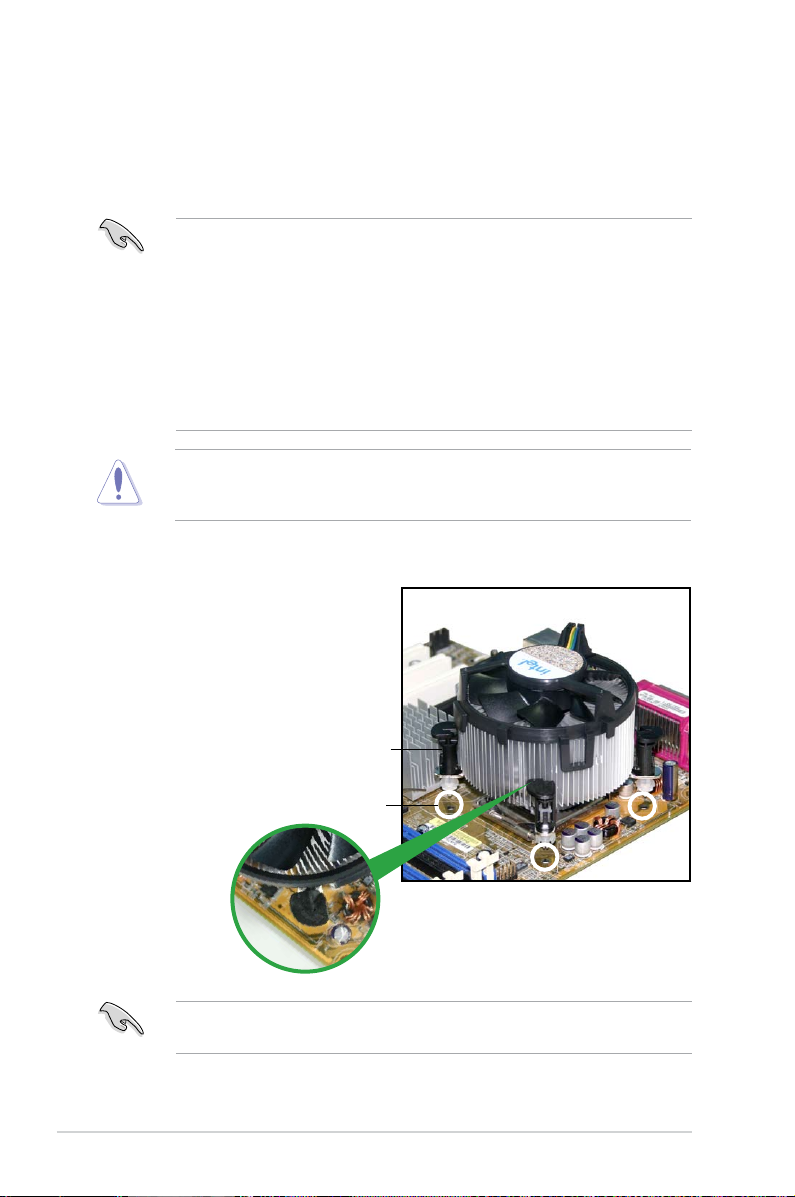
1-14 Chapter 1: Product Introduction
1.6.2 Installling the CPU heatsink and fan
The Intel
®
Core™ 2 Quad/Core™ 2 Duo/Pentium D/Pentium® 4/Celeron® processor
require a specially designed heatsink and fan assembly to ensure optimum thermal
condition and performance.
• Install the motherboard to the chassis before you install the CPU fan and
heatsink assembly
• When you buy a boxed
Intel® Core™ 2 Quad/Core™ 2 Duo/Pentium D/
Pentium® 4/Celeron® processor, the package includes the CPU fan and
heatsink assembly. If you buy a CPU separately, ensure that you use only
Intel®-certied multi-directional heatsink and fan.
• Your
Intel® Core™ 2 Quad/Core™ 2 Duo/Pentium D/Pentium® 4/Celeron®
LGA775 heatsink and fan assembly comes in a push-pin design and
requires no tool to install.
If you purchased a separate CPU heatsink and fan assembly, ensure that a
Thermal Interface Material is properly applied to the CPU heatsink or CPU
before you install the heatsink and fan assembly.
To install the CPU heatsink and fan:
1. Place the heatsink on top of the
installed CPU, ensuring that the
four fasteners match the holes on
the motherboard.
Fastener
Motherboard hole
Ensure that each fastener is oriented as shown, with the narrow groove directed
outward.
Page 27
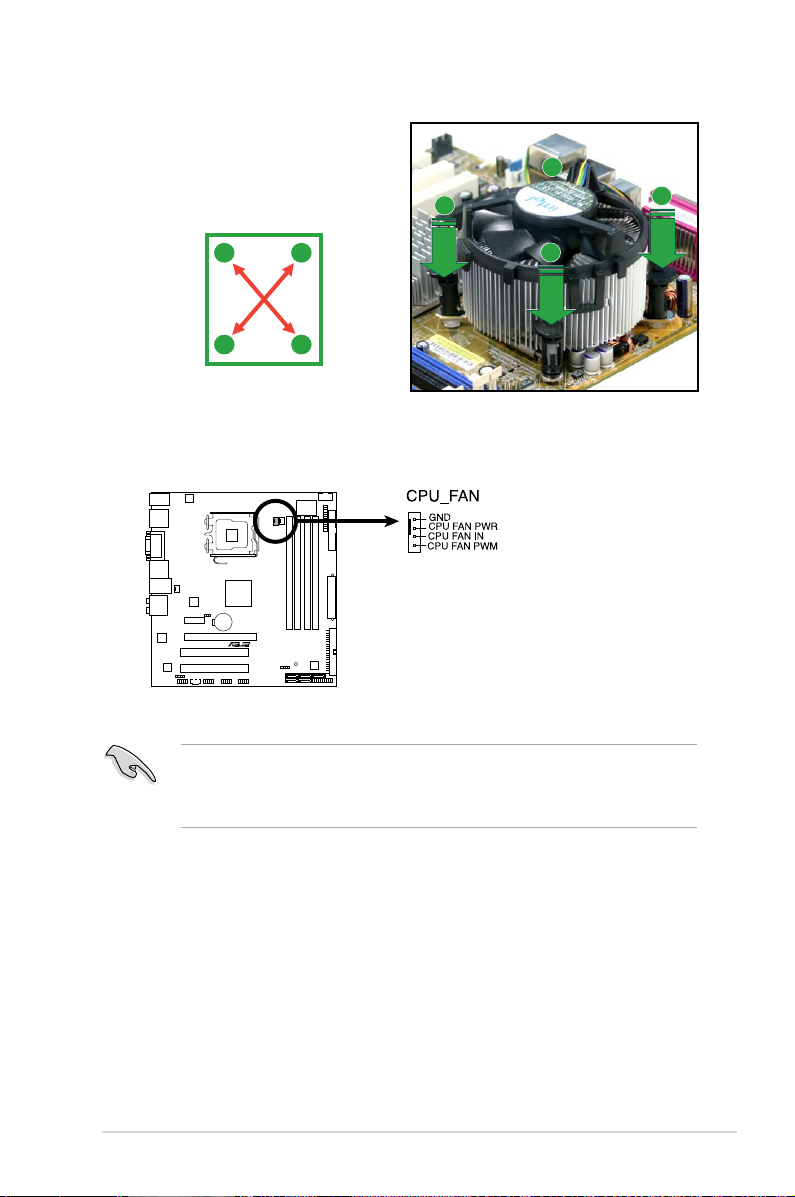
ASUS P5N7A-VM 1-15
• Do not forget to connect the CPU fan connector! Hardware monitoring
errors can occur if you fail to plug this connector.
• We recommend you to install the chassis fan for better thermal state.
3. When the fan and heatsink assembly is in place, connect the CPU fan cable
to the connector on the motherboard labeled CPU_FAN.
2. Push down two fasteners at a time
in a diagonal sequence to secure
the heatsink and fan assembly in
place.
A
A
B
B
B
B
A
A
P5N7A-VM
P5N7A-VM CPU Fan Connector
Page 28
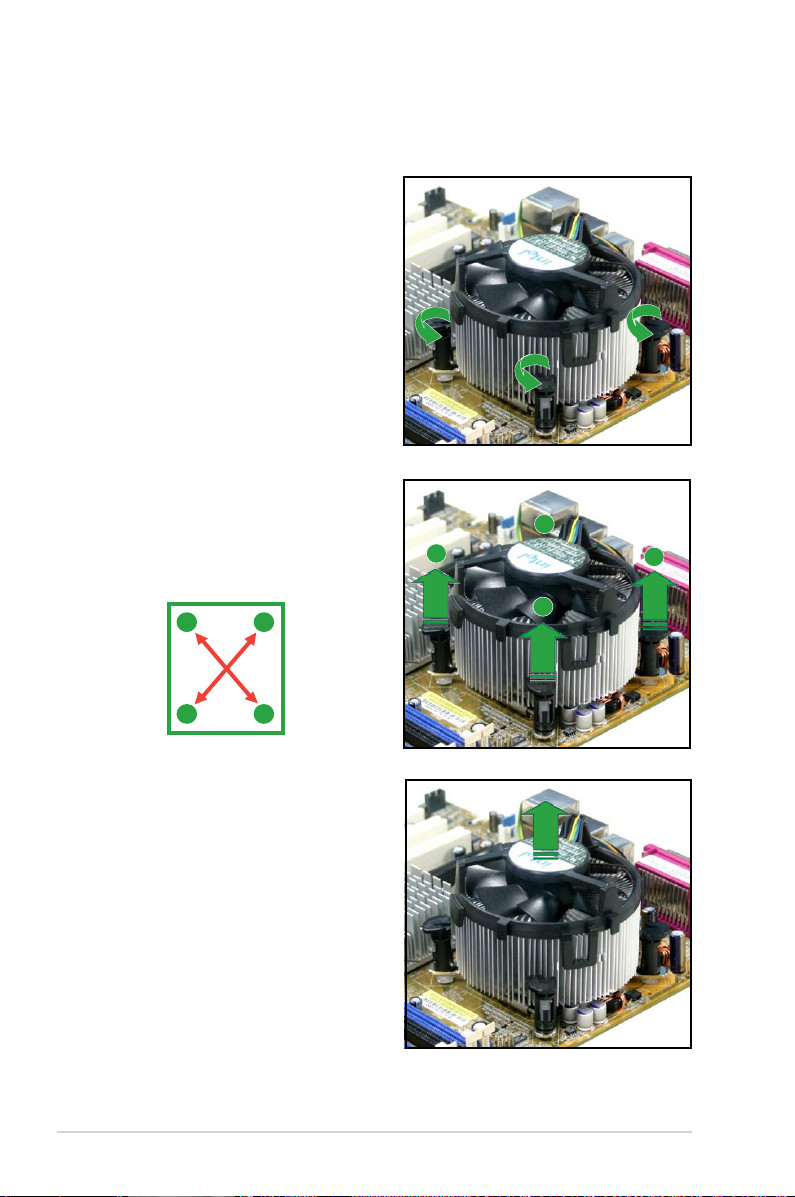
1-16 Chapter 1: Product Introduction
1.6.3 Uninstalling the CPU heatsink and fan
To uninstall the CPU heatsink and fan:
1. Disconnect the CPU fan cable from
the connector on the motherboard.
2. Rotate each fastener
counterclockwise.
3. Pull up two fasteners at a time in
a diagonal sequence to disengage
the heatsink and fan assembly
from the motherboard.
A
A
B
B
B
B
A
A
4. Remove the heatsink and fan
assembly from the motherboard.
Page 29
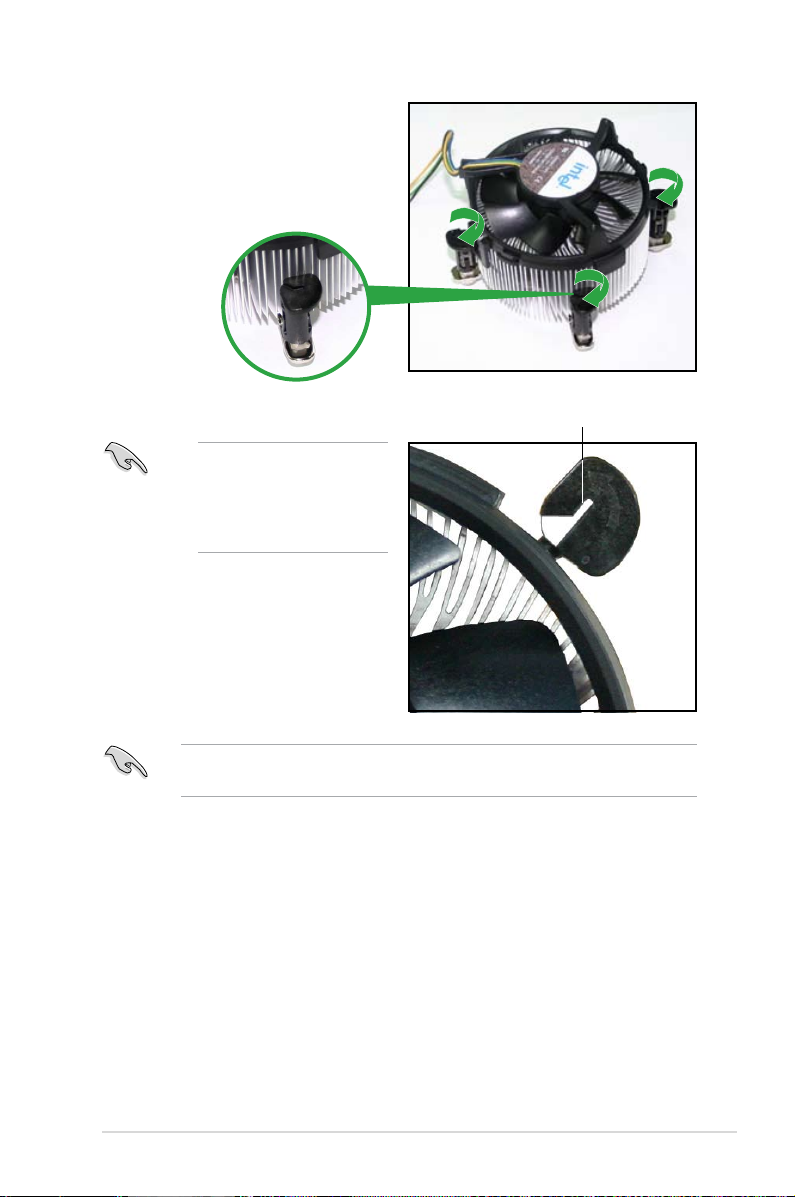
ASUS P5N7A-VM 1-17
5. Rotate each fastener clockwise to
ensure correct orientation when
reinstalling.
Narrow end of the groove
Refer to the documentation in the boxed or stand-alone CPU fan package for
detailed information on CPU fan installation.
The narrow end of the
groove should point outward
after resetting. (The photo
shows the groove shaded
for emphasis.)
Page 30
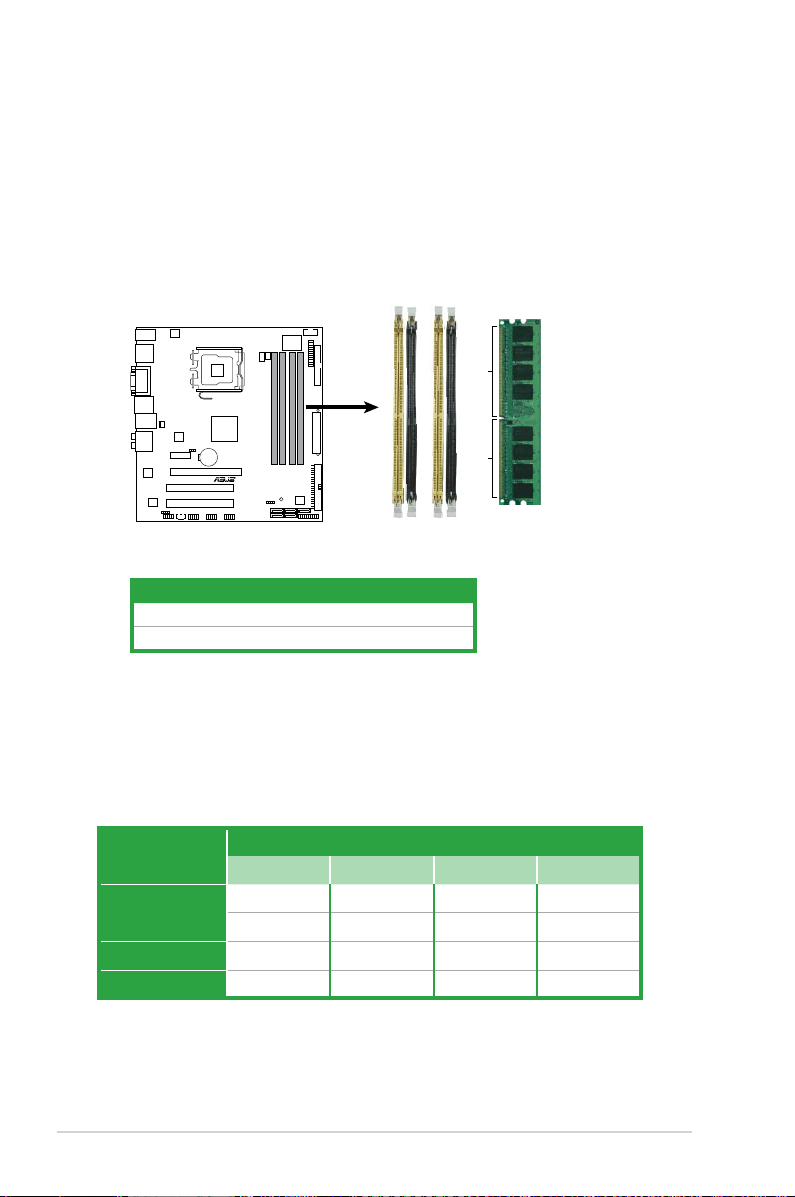
1-18 Chapter 1: Product Introduction
Channel Sockets
Channel A DIMM_A1 and DIMM_A2
Channel B DIMM_B1 and DIMM_B2
1.7 System memory
1.7.1 Overview
The motherboard comes with four Double Data Rate 2 (DDR2) Dual Inline Memory
Modules (DIMM) sockets.
The gure illustrates the location of the DDR2 DIMM sockets:
P5N7A-VM
P5N7A-VM 240-pin DDR2 DIMM Sockets
DIMM_B2
DIMM_B1
DIMM_A2
DIMM_A1
128 Pins
112 Pins
1.7.2 Memory congurations
You may install 256 MB, 512 MB, 1 GB, 2 GB, and 4 GB unbuffered non-ECC
DDR2 DIMMs into the DIMM sockets.
Recommended Memory Congurations
Mode
Sockets
DIMM_A1 DIMM_A2 DIMM_B1 DIMM_B2
Single-Channel
— — Populated —
Populated — — —
Dual-channel (1) Populated — Populated —
Dual-channel (2) Populated Populated Populated Populated
Page 31

ASUS P5N7A-VM 1-19
• You may install varying memory sizes in Channel A and Channel B. The
system maps the total size of the lower-sized channel for the dual-channel
conguration. Any excess memory from the higher-sized channel is then
mapped for single-channel operation.
• Always install DIMMs with the same CAS latency. For optimum compatibility,
it is recommended that you obtain memory modules from the same vendor.
• When installing total memory of 4GB capacity or more, Windows
®
32-bit
operation system may only recognize less than 3GB. Hence, a total
installed memory of less than 3GB is recommended.
• This motherboard does not support memory modules made up of 128 Mb
chips.
64-bit
Windows® XP Professional x64 Edition
Windows® Vista x64 Edition
Notes on memory limitations
• Due to chipset limitation, this motherboard can only support up to
16 GB on the operating systems listed below. You may install a maximum
of 4 GB DIMMs on each slot.
• Some old-version DDR2-800 DIMMs may not match Intel®’s
On-Die-Termination (ODT) requirement and will automatically downgrade
to run at DDR2-667. If this happens, contact your memory vendor to check
the ODT value.
• Due to chipset limitation, DDR2-800 with CL=4 will be downgraded to run
at DDR2-667 by default setting. If you want to operate with lower latency,
adjust the memory timing manually.
P5N7A-VM Motherboard Qualied Vendors Lists (QVL)
DDR2-667MHz capability
Size Vendor Part No. CL
Chip
Brand
SS/
DS
Chip No.
DIMM support
A* B* C*
2G Kingston KVR667D2N5/2G N/A Micron DS 7RE22 D9HNL • •
512MB Kingston KVR667D2N5/512 N/A Kingston SS SO1237650821 SBP D6408TR
4CGL25USL074905PECNB
• • •
2G Kingston KVR667D2N5/2G N/A Elpida DS E1108ACBG-8E-E 0813A90CC • •
1G Kingston KVR667D2N5/1G N/A Kingston DS SO1280420822 SOP D6408TR
4CGL25USL156304PECXA
• • •
512MB Qimonda HYS64T64000EU-3S-B2 5 Qimonda SS HYB18T512B00B2F3SFS
S28171
• • •
1G Qimonda HYS64T128020EU-3S-B2 5 Qimonda DS HYB18T512B00B2F3SFS
S28171
• •
1G Corsair XMS2-5400 4 Corsair DS Heat-Sink Package • • •
(continued on the next page)
Page 32

1-20 Chapter 1: Product Introduction
(continued on the next page)
512MB Kingmax KLCC28F-A8KB5 N/A Kingmax SS KKEA88B4LAUG-29DX • •
1G Kingmax KLCD48F-A8KB5 N/A Kingmax DS KKEA88B4LAUG-29DX • • •
512MB Apacer AU512E667C5KBGC 5 Apacer SS AM4B5708GQJS7E06332F •
512MB Apacer 78.91G92.9K5 5 Apacer SS AM4B5708JQJS7E0751C • • •
1G Apacer 78.01G9O.9K5 5 Apacer SS AM4B5808CQJS7E0751C • • •
1G Apacer AU01GE667C5KBGC N/A Apacer DS AM4B5708GQJS7E0636B • • •
1G Apacer AU01GE667C5KBGC 5 Apacer DS AM4B5708MIJS7E0627B • •
1G Transcend 506010-4894 5 Elpida DS E5108AJBG-6E-E • • •
512MB ADATA M2OAD5G3H3160Q1C52 N/A ADATA SS AD29608A8A-3EG20813 • •
1G ADATA M2OAD5G314170Q1C58 N/A ADATA DS AD29608A8A-3EG80814 • • •
2G ADATA M2OAD5H3J4170I1C53 N/A ADATA DS AD20908A8A-3EG 30724 • •
512MB PSC AL6E8E63J-6E1 5 PSC SS A3R12E3JFF717B9A00 • • •
1G PSC AL7E8E63J-6E1 5 PSC DS A3R12E3JFF717B9A01 • • •
1G PSC AL7E8F73C-6E1 5 PSC SS A3R1GE3CFF734MAA0J • •
512MB Nanya NT512T64U88A1BY-3C N/A Nanya SS NT5TU64M8AE-3C • • •
1G Nanya NT1GT64U8HB0BY-3C 5 Nanya DS NT5TU64M8BE-
3C72155700CP
• • •
1G GEIL GX21GB5300SX 3 GEIL DS Heat-Sink Package • •
2G GEIL GX24GB5300LDC 5 GEIL DS Heat-Sink Package • • •
2G(kit
of 2)
G.SKILL F2-5400PHU2-2GBNT 5-
5515
G.SKILL DS D2 64M8CCF 0815 C7173S • • •
1G Super
Talent
T667UB1GV 5 Super
Talent
DS PG 64M8-800 0750 • • •
512MB Twinmos 8D-A3JK5MPETP 5 PSC SS A3R12E3GEF633ACAOY • • •
4G Samsung M378T5263AZ3-CE6 N/A Samsung DS K4T2G084QA-HCE6 • • •
1G ELIXIR M2Y1G64TU8HA2B-3C 5 ELIXIR DS M2TU51280AE-
3C717095R28F
• • •
1G ELIXIR M2Y1G64TU8HBOB-3C 5 ELIXIR DS N2TU51280BE-
3C639009W1CF
• •
1G Leadmax LRMP512U64A8-Y5 N/A Hynix DS HY5PS12821CFP-Y5 C 702AA • • •
Size Vendor Part No. CL
Chip
Brand
SS/
DS
Chip No.
DIMM support
A* B* C*
DDR2-667MHz capability
DDR2-800 MHz capability
Size Vendor Part No. CL Chip Brand
SS/
DS
Chip No.
DIMM support
A* B* C*
1G Kingston KHX6400D2LL/1G N/A Kingston DS Heat-Sink Package • • •
512MB Kingston KHX6400D2LLK2/1GN N/A Kingston SS Heat-Sink Package • • •
1G(Kit
of 2)
Kingston KHX6400D2K2/2G N/A Kingston DS Heat-Sink Package • •
512MB Kingston KVR800D2N6/512 N/A Elpida SS E5108AJBG-8E-E • • •
1G Kingston KVR800D2N6/1G N/A Elpida DS E5108AJBG-8E-E • • •
2G Kingston KVR800D2N5/2G N/A Elpida DS E1108ACBG-8E-E • • •
Page 33

ASUS P5N7A-VM 1-21
(continued on the next page)
2G Kingston KHX6400D2/2G N/A Kingston DS Heat-Sink Package • •
4G Kingston KVR800D2N6/4G N/A Elpida DS E2108ABSE-8G-E • •
512MB Kingston KVR800D2N5/512 N/A Kingston SS E5108AJBG-8E-E
0803A9082
• • •
512MB Samsung M378T6553GZS-CF7 6 Samsung SS K4T51083QG-HCF7 • • •
1G Samsung M378T2863QZS-CF7 6 Samsung SS K4T1G084QQ-HCF7 • • •
1G Samsung M378T2953GZ3-CF7 6 Samsung DS K4T51083QG-HCF7 • • •
2G Samsung M37875663QZ3-CF7 6 Samsung DS K4T1G084QQ-HCF7 • •
4G Samsung M378T5263AZ3-CF7 N/A Samsung DS K4T2G084QA-HCF7 • •
512MB Qimonda HYS64T64000EU-2.5-B2 6 Qimonda SS HYB18T512800B2F25F
SS28380
• • •
1G Qimonda HYS64T128020EU-
2.5-B2
6 Qimonda DS HYB18T512800B2F25F
SS28380
• • •
1G Corsair XMS2-6400 4 Corsair DS Heat-Sink Package • • •
1G Corsair XMS2-6400 5 Corsair DS Heat-Sink Package • • •
2G(Kit
of 2)
Corsair CM2X2048-6400C5DHX 5 Corsair DS Heat-Sink Package • • •
2G(Kit
of 2)
Corsair CM2X2048-6400C5 5 Corsair DS Heat-Sink Package • • •
2G(Kit of
2)(EPP)
Crucial BL12864AL804.8FE5 4 N/A SS Heat-Sink Package • • •
2G(Kit of
2)(EPP)
Crucial BL12864AA804.8FE5 N/A N/A SS Heat-Sink Package • •
512MB HY HYMP564U64CP8-S5 AB 5 Hynix SS HY5PS12821CFP-S5 • • •
1G HY HYMP512U64CP8-S5 AB 5 Hynix DS HY5PS12821CFPS5 • • •
512MB Kingmax KLDC28F-A8KI5 N/A Kingmax SS KKA8FF1XF-JFS-25A • • •
512MB Apacer 78.91G91.9K5 5 Apacer SS AM4B5708JQJS8E0751C • •
1G Apacer 78.01GA0.9K5 5 Apacer SS AM4B5808CQJS8E0749D • • •
2G Apacer 78.A1GA0.9K4 5 Apacer DS AM4B5808CQJS8E0740E • • •
2G Apacer 78.A1GA0.9K4 5 Apacer DS AM4B5808CQJS8E0747D • •
1G Transcend TS128MLQ64V8J 5 Mircon DS 7HD22D9GMH • • •
512MB Transcend TS64MLQ64V8J512MB 5 Micron SS 7HD22 D9GMH • • •
1G Transcend TS128MLQ64V8J 5 Transcend DS TQ123PJF8F0801 • • •
512MB ADATA M2OAD6G3H3160Q1E58 N/A ADATA SS AD29608A8A-25EG80812 • • •
512MB VDATA M2GVD6G3H3160Q1E52 N/A VDATA SS VD29608A8A-25EG20813 • • •
1G ADATA M2OAD6G314170Q1E58 N/A ADATA DS AD29608A8A-25EG80810 • • •
2G PSC AL8E8F73C-8E1 5 PSC DS A3R1GE3CFF734MAA0E • • •
2G PSC PL8E8F73C-8E1 N/A PSC DS SHG772-AA3G • •
2G PSC PL8E8G73E-8E1 N/A PSC DS XCP271A3G-A • •
1G GEIL GB24GB6400C4QC 4 GEIL DS GL2L64M088BA30EB • • •
1G GEIL GB22GB6400C5DC 5 GEIL DS GL2L64M088BA30EB • •
1G GEIL GB24GB6400C5QC 5 GEIL DS GL2L64M088BA30EB • • •
Size Vendor Part No. CL Chip Brand
SS/
DS
Chip No.
DIMM support
A* B* C*
DDR2-800 MHz capability
Page 34

1-22 Chapter 1: Product Introduction
SS - Single-sided/DS - Double - sided
DIMM support:
• A*: Supports one module inserted in any slot as Single-channel memory
conguration.
• B*: Supports one pair of modules inserted into either the yellow slots or the
black slots as one pair of Dual-channel memory conguration.
• C*: Supports four modules inserted into both the yellow and black slots as
two pairs of Dual-channel memory conguration.
Visit the ASUS website for the latest DDR2-667/800 MHz QVL.
1G GEIL GX22GB6400DC 5 GEIL DS Heat-Sink Package • • •
1G GEIL GE22GB800C4DC 4 GEIL DS Heat-Sink Package • •
1G GEIL GX22GB6400UDC 4 GEIL DS Heat-Sink Package • • •
1G GEIL GE22GB800C5DC 5 GEIL DS Heat-Sink Package • • •
1G GEIL GE24GB800C5QC 5 GEIL DS Heat-Sink Package • •
2G GEIL GB24GB6400C5DC 5 GEIL DS GL2L128M88BA25AB • • •
2G GEIL GX22GB6400LX 5 GEIL DS Heat-Sink Package • •
2G GEIL GX24GB6400DC 5 GEIL DS Heat-Sink Package • • •
2G GEIL GE28GB800C4QC 4 GEIL DS Heat-Sink Package • • •
2G GEIL GX22GB6400CUSC 4 GEIL DS Heat-Sink Package • • •
2G GEIL GE24GB800C4DC 4 GEIL DS Heat-Sink Package • •
1G Super
Talent
T800UB1GC4 4 Super Talent DS Heat-Sink Package • •
1G G.SKILL F2-6400CL5D-2GBNQ 5 G.SKILL DS Heat-Sink Package • • •
1G G.SKILL F2-6400CL4D-2GBPK 4 G.SKILL DS Heat-Sink Package • • •
1G G.SKILL F2-6400CL4D-2GBHK 4 G.SKILL DS Heat-Sink Package • • •
2G G.SKILL F2-6400CL5D-4GBPQ 5 G.SKILL DS Heat-Sink Package • • •
2G G.SKILL F2-6400CL4D-4GBPK 4 G.SKILL DS Heat-Sink Package • • •
4G G.SKILL F2-6400CL5Q-16GNQ 5 G.SKILL DS Heat-Sink Package • • •
512MB(Kit
of 2)
G.SKILL F2-6400CL5D-1GBNQ 5-
5515
G.SKILL SS Heat-Sink Package • •
1G OCZ OCZ2VU8004GK 6 OCZ DS Heat-Sink Package • •
2G OCZ OCZ2P8004GK 5 OCZ DS Heat-Sink Package • •
1G Elixir M2Y1G64TU8HB0B-25C 5 Elixir DS N2TU51280BE-
25C802006Z1DV
• •
Size Vendor Part No. CL Chip Brand
SS/
DS
Chip No.
DIMM support
A* B* C*
DDR2-800 MHz capability
Page 35

ASUS P5N7A-VM 1-23
1.7.3 Installing a DIMM
Unplug the power supply before adding or removing DIMMs or other
system components. Failure to do so can cause severe damage to both the
motherboard and the components.
To install a DIMM:
1. Unlock a DIMM socket by
pressing the retaining clips
outward.
2. Align a DIMM on the socket
such that the notch on the
DIMM matches the break on
the socket.
3. Firmly insert the DIMM into
the socket until the retaining
clips snap back in place and
the DIMM is properly seated.
1.7.4 Removing a DIMM
Follow these steps to remove a DIMM.
1. Simultaneously press the retaining
clips outward to unlock the DIMM.
2. Remove the DIMM from the socket.
• A DDR2 DIMM is keyed with a notch so that it ts in only one direction. Do
not force a DIMM into a socket to avoid damaging the DIMM.
• The DDR2 DIMM sockets do not support DDR DIMMs. DO not install DDR
DIMMs to the DDR2 DIMM sockets.
Support the DIMM lightly with
your ngers when pressing
the retaining clips. The DIMM
might get damaged when it
ips out with extra force.
Unlocked retaining clip
DDR2 DIMM notch
1
2
3
DDR2 DIMM notch
1
2
1
Page 36

1-24 Chapter 1: Product Introduction
1.8 Expansion slots
In the future, you may need to install expansion cards. The following sub-sections
describe the slots and the expansion cards that they support.
1.8.1 Installing an expansion card
To install an expansion card:
1. Before installing the expansion card, read the documentation that comes with
it and make the necessary hardware settings for the card.
2. Remove the system unit cover (if your motherboard is already installed in a
chassis).
3. Remove the bracket opposite the slot that you intend to use. Keep the screw
for later use.
4. Align the card connector with the slot and press rmly until the card is
completely seated on the slot.
5. Secure the card to the chassis with the screw you removed earlier.
6. Replace the system cover.
1.8.2 Conguring an expansion card
After installing the expansion card, congure it by adjusting the software settings.
1. Turn on the system and change the necessary BIOS settings, if any. See
Chapter 2 for information on BIOS setup.
2. Assign an IRQ to the card. Refer to the tables on the next page.
3. Install the software drivers for the expansion card.
Ensure to unplug the power cord before adding or removing expansion cards.
Failure to do so may cause you physical injury and damage motherboard
components.
Page 37

ASUS P5N7A-VM 1-25
1.8.3 Interrupt assignments
IRQ Priority Standard function
0 1 System timer
1 2 Keyboard controller
2
– Re-direct to IRQ#9
3 11 IRQ holder for PCI steering*
4 12 Communications port (COM1)*
5 13 IRQ holder for PCI steering*
6 14 Floppy disk controller
7 15 Printer port (LPT1)*
8 3 System CMOS/Real Time Clock
9 4 IRQ holder for PCI steering*
10 5 IRQ holder for PCI steering*
11 6 IRQ holder for PCI steering*
12 7 IRQ holder for PCI steering*
13 8 Numeric data processor
14 9 Primary IDE channel
15 10 Secondary IDE channel
* These IRQs are usually available for PCI devices.
PIRQ1 PIRQ2 PIRQ3 PIRQ4 PIRQ5 PIRQ6
PCI slot 1 shared shared shared shared — —
PCI slot 2 shared shared shared shared — —
PCI Express x16 slot — — — — shared —
PCI Express x1 slot — — — — — shared
IRQ assignments for this motherboard
MCP
_USB
MCP
_MAC
MCP
_AZA
MCP
_IGPU
MCP
_IDE
MCP
_USB2
MCP
_AHCI
Onboard USB controller shared — — — — — —
Onboard USB 2.0 controller — — — — — shared —
Onboard USB controller 1 shared — — — — —
Onboard USB 2.0 controller 1 — — — — — shared —
Onboard LAN — shared — — — — —
Onboard SATA controller — — — — — — shared
Onboard HD Audido — — shared — — — —
Onboard VGA — — — shared — — —
Internal devices interrupt
External devices interrupt
Page 38

1-26 Chapter 1: Product Introduction
1.8.4 PCI slots
The PCI slots support cards such as
a LAN card, SCSI card, USB card,
and other cards that comply with PCI
specications. The gure shows a LAN
card installed on a PCI slot.
1.8.5 PCI Express x1 slot
This motherboard supports PCI Express
x1 network cards, SCSI cards and other
cards that comply with the PCI Express
specications. The following gure
shows a network card installed on the
PCI Express x1 slot.
1.8.6 PCI Express x16 slot
This motherboard supports one PCI
Express x16 graphics card that complies
with the PCI Express specications.
The gure shows a graphics card
installed on the PCI Express x16 slot.
Page 39

ASUS P5N7A-VM 1-27
1.9 Jumper
1. Clear RTC RAM (3-pin CLRTC)
This jumper allows you to clear the Real Time Clock (RTC) RAM in
CMOS. You can clear the CMOS memory of date, time, and system setup
parameters by erasing the CMOS RTC RAM data. The onboard button
cell battery powers the RAM data in CMOS, which include system setup
information such as system passwords.
To erase the RTC RAM:
1. Turn OFF the computer and unplug the power cord.
2. Remove the onboard battery.
3. Move the jumper cap from pins 1-2 (default) to pins 2-3. Keep the cap on
pins 2-3 for about 5~10 seconds, then move the cap back to pins 1-2.
4. Reinstall the battery.
5. Plug the power cord and turn ON the computer.
6. Hold down the <Del> key during the boot process and enter BIOS setup
to re-enter data.
You do not need to clear the RTC when the system hangs due to overclocking.
For system failure due to overclocking, use the C.P.R. (CPU Parameter Recall)
feature. Shut down and reboot the system so the BIOS can automatically reset
parameter settings to default values.
Except when clearing the RTC RAM, never remove the cap on CLRTC jumper
default position. Removing the cap will cause system boot failure!
P5N7A-VM
P5N7A-VM
Clear RTC RAM
CLRTC
Normal
Clear RTC
(Default)
1 2 2 3
Page 40

1-28 Chapter 1: Product Introduction
1.10 Connectors
1.10.1 Rear panel connectors
LAN port LED indications
SPEED
LED
ACT/LINK
LED
LAN port
Activity/Link LED Speed LED
Status Description Status Description
OFF No link OFF 10 Mbps connection
ORANGE Linked ORANGE 100 Mbps connection
BLINKING Data activity GREEN 1 Gbps connection
1 2
54
3
121416
6
8
7
9
10
11
17
13
15
6. Rear Speaker Out port (black).
This port connects the rear speakers in a
4-channel, 6-channel, or 8-channel audio conguration.
7. Center/Subwoofer port (orange).
This port connects the center/subwoofer
speakers.
8. Line In port (light blue).
This port connects the tape, CD, DVD player, or
other audio sources.
9. Line Out port (lime).
This port connects a headphone or a speaker. In
4-channel, 6-channel, and 8-channel conguration, the function of this port
becomes Front Speaker Out.
1. PS/2 keyboard/mouse combo port (purple)
. This port is for a PS/2
keyboard/mouse.
2. Optical S/PDIF Out port.
This port connects an external audio output device
via an optical S/PDIF cable.
3.
Video Graphics Adapter (VGA) port. This 15-pin port is for a VGA monitor
or other VGA-compatible devices.
4. USB 2.0 ports 3 and 4.
These two 4-pin Universal Serial Bus (USB) ports
are available for connecting USB 2.0 devices.
5. LAN (RJ-45) port.
Supported by Gigabit LAN controller, this port allows
Gigabit connection to a Local Area Network (LAN) through a network hub.
Refer to the table below for the LAN port LED indications.
Page 41

ASUS P5N7A-VM 1-29
Audio 2, 4, 6, or 8-channel conguration
Refer to the audio conguration table below for the function of the audio ports in
2, 4, 6, or 8-channel conguration.
Port Headset
2-channel
4-channel 6-channel 8-channel
Light Blue Line In Line In Line In Line In
Lime Line Out Front Speaker Out Front Speaker Out Front Speaker Out
Pink Mic In Mic In Mic In Mic In
Orange – – Center/Subwoofer Center/Subwoofer
Black – Rear Speaker Out Rear Speaker Out Rear Speaker Out
Gray – – – Side Speaker Out
• This motherboard comes with dual-VGA output. If you connect 2 monitors
to both VGA and DVI-D / HDMI out ports, each controller can drive same or
different display contents to different resolutions and refresh rates.
• Due to the chipset limitation, simultaneous output for DVI and HDMI is not
supported.
• To play HD DVD or Blu-Ray Disc, ensure to use an HDCP compliant
monitor.
To enable hot-plugging, set the SATA Mode Select in the BIOS settings to
[RAID Mode] or [AHCI Mode], and then reboot the system. See section 2.3.5
Storage Conguration for details.
14. DVI port. This port is for any DVI-D compatible device. DVI-D can’t be
converted to output RGB Signal to CRT and isn’t compatible with DVI-I.
15. HDMI port. This port is for a High-Denition Multimedia Interface (HDMI)
connector, and is HDCP compliant allowing playback of HD DVD, Blu-Ray
and other protected content.
12. USB 2.0 ports 1 and 2.
These two 4-pin Universal Serial Bus (USB) ports
are available for connecting USB 2.0 devices.
13. External SATA port. These port connect to an external a Serial ATA hard
disk drive. To congure a RAID0, RAID1, RAID 0+1, RAID 5, or JBOD set,
connect external Serial ATA hard disk drives to the External SATA port.
10. Microphone port (pink).
This port connects a microphone.
11. Side Speaker Out port (gray).
This port connects the side speakers in an
8-channel audio conguration.
Page 42

1-30 Chapter 1: Product Introduction
Playback of HD DVD and Blu-Ray Discs
The speed and bandwidth of the CPU/Memory, DVD player, and drivers
will affect the playback quality. Using the CPU/Memory of higher speed and
bandwidth with the higher-version DVD player and drivers will upgrade the
playback quality.
16. DisplayPort.
This port connects a display monitor or a home-theater system.
1.10.2 Internal connectors
1. Floppy disk drive connector (34-1 pin FLOPPY)
This connector is for the oppy disk drive (FDD) signal cable. Insert one
end of the cable to this connector, then connect the other end to the signal
connector at the back of the oppy disk drive.
17. USB 2.0 ports 5 and 6. These two 4-pin Universal Serial Bus (USB) ports
are available for connecting USB 2.0 devices.
• Due to chipset limitation, DisplayPort on this motherboard only supports
video signals.
• DisplayPort does not support HDMI/DVI on this motherboard.
P5N7A-VM
P5N7A-VM
Floppy Disk Drive Connector
PIN1
FLOPPY
• Pin 5 on the connector is removed to prevent incorrect cable connection
when using an FDD cable with a covered Pin 5.
• The oppy disk drive cable is purchased separately.
Page 43

ASUS P5N7A-VM 1-31
3. Digital audio connector (4-1 pin SPDIF_OUT for ASUS HDMI VGA card)
This connector is for an additional Sony/Philips Digital Interface (S/PDIF)
port(s). If you are using an ASUS HDMI-equipped graphics card, connect the
HDMI card to this connector with a S/PDIF Out cable.
The ASUS HDMI-equipped graphics card and the S/PDIF Out cable are
purchased separately.
2. Serial port connectors (10-1 pin COM1)
The connector is for a serial (COM) port. Connect the serial port module
cable to the connector, then install the module to a slot opening at the back of
the system chassis.
The serial port bracket (COM1) is purchased separately.
P5N7A-VM
P5N7A-VM
COM Port Connector
PIN1
COM1
P5N7A-VM
P5N7A-VM
Digital Audio Connector
+5V
SPDIFOUT
GND
SPDIF_OUT
Page 44

1-32 Chapter 1: Product Introduction
4. IDE connector (40-1 pin PRI_IDE)
The onboard IDE connector is for the Ultra DMA 133/100 signal cable. There
are three connectors on each Ultra DMA 133/100 signal cable: blue, black,
and gray. Connect the blue connector to the motherboard’s IDE connector,
then select one of the following modes to congure your device.
• Pin 20 on the IDE connector is removed to match the covered hole on the
Ultra DMA cable connector. This prevents incorrect insertion when you
connect the IDE cable.
• Use the 80-conductor IDE cable for Ultra DMA 133/100 IDE devices.
If any device jumper is set as “Cable-Select,” ensure all other device jumpers
have the same setting.
Drive jumper setting Mode of
device(s)
Cable connector
Single device Cable-Select or Master - Black
Two devices Cable-Select Master
Black
Slave Gray
Master Master Black or gray
Slave Slave
P5N7A-VM
P5N7A-VM
IDE Connector
PRI_IDE
Page 45

ASUS P5N7A-VM 1-33
5. NVIDIA nForce 730i Serial ATA connectors (7-pin SATA1 [red], SATA2
[red], SATA4 [red], SATA5 [black], SATA6 [black])
These connectors are for the Serial ATA signal cables for Serial ATA hard disk
drives.
• Connect the right-angle side
of SATA signal cable to
SATA device. Or you may
connect the right-angle side
of SATA cable to the
onboard SATA port to avoid
mechanical conict with
huge graphics cards.
• SATA 5 and SATA 6 connectors support AHCI mode and RAID mode only.
Ensure to install the AHCI driver or RAID driver in the bundled support DVD
before connecting devices to SATA 5 and SATA 6 connectors; otherwise,
the devices will not work.
right angle side
P5N7A-VM
P5N7A-VM
SATA Connectors
Page 46

1-34 Chapter 1: Product Introduction
6. LPT connector (26-1 pin LPT)
The LPT (Line Printing Terminal) connector supports devices such as a
printer. LPT standardizes as IEEE 1394, which is the parallel port interface on
IBM PC-compatible computers.
7. USB connectors (10-1 pin USB78, USB 910, USB1112)
These connectors are for USB 2.0 ports. Connect the USB module cable
to any of these connectors, then install the module to a slot opening at the
back of the system chassis. These USB connectors comply with USB 2.0
specication that supports up to 480 Mbps connection speed.
Never connect a 1394 cable to the USB connectors. Doing so will damage the
motherboard!
You can connect the front panel USB cable to the ASUS Q-Connector (USB,
blue) rst, and then install the Q-Connector (USB) to the USB connector
onboard if your chassis supports front panel USB ports.
The USB module cable is purchased separately.
P5N7A-VM
P5N7A-VM USB 2.0 Connectors
USB78
USB+5V
USB_P8-
USB_P8+
GND
NC
USB+5V
USB_P7-
USB_P7+
GND
1
USB910
USB+5V
USB_P10-
USB_P10+
GND
NC
USB+5V
USB_P9-
USB_P9+
GND
1
USB1112
USB+5V
USB_P12-
USB_P12+
GND
NC
USB+5V
USB_P11-
USB_P11+
GND
1
P5N7A-VM
P5N7A-VM
Parallel Port Connector
LPT
STB#
AFD
PD0 ERR#
PD1
INIT#
PD2 SLIN#
PD3 GND
PD4
1
GND
PD7
PD6
PD5
GND
GND
GND
ACK#
GND
BUSY
PE
SLCT
GND
GND
Page 47

ASUS P5N7A-VM 1-35
8. Optical drive audio connector (4-pin CD)
These connectors allow you to receive stereo audio input from sound sources
such as a CD-ROM, TV tuner, or MPEG card.
9. CPU, chassis, and power fan connectors (4-pin CPU_FAN, 3-pin
CHA_FAN, 3-pin PWR_FAN)
The fan connectors support cooling fans of 350 mA~2000 mA (24 W max.)
or a total of 1 A~7 A (84 W max.) at +12V. Connect the fan cables to the fan
connectors on the motherboard, ensuring that the black wire of each cable
matches the ground pin of the connector.
Do not forget to connect the fan cables to the fan connectors. Insufcient air
ow inside the system may damage the motherboard components. These are
not jumpers! Do not place jumper caps on the fan connectors!
The CPU fan and the chassis fan connectors support the ASUS Q-FAN 2
feature.
P5N7A-VM
P5N7A-VM
Internal Audio Connector
CD
(black)
Right Audio Channel
Left Audio Channel
Ground
Ground
P5N7A-VM
P5N7A-VM CPU Fan Connector
Page 48

1-36 Chapter 1: Product Introduction
10. Chassis intrusion connector (4-1 pin CHASSIS)
This connector is for a chassis-mounted intrusion detection sensor or switch.
Connect one end of the chassis intrusion sensor or switch cable to this
connector. The chassis intrusion sensor or switch sends a high-level signal to
this connector when a chassis component is removed or replaced. The signal
is then generated as a chassis intrusion event.
By default, the pin labeled “Chassis Signal” and “Ground” are shorted with
a jumper cap. Remove the jumper caps only when you intend to use the
chassis intrusion detection feature.
11. Front panel audio connector (10-1 pin AAFP)
This connector is for a chassis-mounted front panel audio I/O module that
supports either HD Audio or legacy AC`97 audio standard. Connect one end
of the front panel audio I/O module cable to this connector.
•
We recommend that you connect a high-denition front panel audio module
to this connector to avail of the motherboard’s high-denition audio capability.
•
If you want to connect a high-denition front panel audio module to this
connector, set the Front Panel Type item in the BIOS setup to [HD Audio];
if you want to connect an AC'97 front panel audio module to this connector,
set the item to [AC97]. By default, this connector is set to [HD Audio]. See
section 2.4.4 Onboard Devices Conguration for details.
P5N7A-VM
P5N7A-VM
Intrusion Connector
CHASSIS
+5VSB_MB
Chassis Signal
GND
(Default)
P5N7A-VM
P5N7A-VM Azalia Analog Front Panel Connector
HP_HD
MIC2_L
HP_R
HP_L
MIC2_JD
Jack_Sense
MIC2_R
PRESENSE#
AGND
AAFP
Legacy AC’97-compliant
pin definition
NC
MIC2_L
Line out_R
Line out_L
NC
NC
MIC2_R
NC
AGND
Azalia-compliant
pin definition
Page 49

ASUS P5N7A-VM 1-37
•
For a fully congured system, we recommend that you use a power supply
unit (PSU) that complies with ATX 12 V Specication 2.0 (or later version)
and provides a minimum power of 400 W.
• Do not forget to connect the 4-pin EATX12V power plug; otherwise, the
system will not boot.
• Use of a PSU with a higher power output is recommended when
conguring a system with more power-consuming devices. The system
may become unstable or may not boot up if the power is inadequate.
• The ATX 12 V Specication 2.0-compliant (400W) PSU has been tested
to support the motherboard power requirements with the following
conguration:
CPU: Intel® Pentium® Extreme 3.73GHz
Memory: 512 MB DDR2 (x4)
Graphics card: ASUS EAX1900XT
Parallel ATA device: IDE hard disk drive
Serial ATA device: SATA hard disk drive (x2)
Optical drive: DVD-RW
12. ATX power connectors (24-pin EATXPWR, 4-pin ATX12V)
These connectors are for ATX power supply plugs. The power supply plugs
are designed to t these connectors in only one orientation. Find the proper
orientation and push down rmly until the connectors completely t.
P5N7A-VM
P5N7A-VM ATX Power Connector
EATXPWR
+3 Volts
+3 Volts
Ground
+5 Volts
+5 Volts
Ground
Ground
Power OK
+5V Standby
+12 Volts
-5 Volts
+5 Volts
+3 Volts
-12 Volts
Ground
Ground
Ground
PSON#
Ground
+5 Volts
+12 Volts
+3 Volts
+5 Volts
Ground
GND
+12V DC
GND
+12V DC
ATX12V
Page 50

1-38 Chapter 1: Product Introduction
•
System power LED (2-pin PLED)
This 2-pin connector is for the system power LED. Connect the chassis
power LED cable to this connector. The system power LED lights up when
you turn on the system power, and blinks when the system is in sleep mode.
•
Hard disk drive activity LED (2-pin +IDE_LED)
This 2-pin connector is for the HDD Activity LED. Connect the HDD Activity
LED cable to this connector. The IDE LED lights up or ashes when data is
read from or written to the HDD.
•
System warning speaker (4-pin SPEAKER)
This 4-pin connector is for the chassis-mounted system warning speaker. The
speaker allows you to hear system beeps and warnings.
•
ATX power button/soft-off button (2-pin PWRSW)
This connector is for the system power button. Pressing the power button
turns the system on or puts the system in sleep or soft-off mode depending
on the BIOS settings. Pressing the power switch for more than four seconds
while the system is ON turns the system OFF.
•
Reset button (2-pin RESET)
This 2-pin connector is for the chassis-mounted reset button for system
reboot without turning off the system power.
13. System panel connector (20-8 pin PANEL)
This connector supports several chassis-mounted functions.
P5N7A-VM
P5N7A-VM
System Panel Connector
PANEL
PLED-
+5V
Speaker
SPEAKER
PLED
Ground
Reset
Reset
Ground
Ground
PLED+
IDE_LED-
IDE_LED+
+IDE_LED
PWR
Ground
PWRSW
Page 51

ASUS P5N7A-VM 1-39
ASUS Q-Connector (system panel)
You can use the ASUS Q-Connector to connect/disconnect chassis front panel
cables in a few steps. Refer to the instructions below to install the ASUS
Q-Connector.
1. Connect the front panel cables to the
ASUS Q-Connector.
Refer to the labels on the Q-Connector
to know the detailed pin denitions, then
match them to the respective front panel
cable labels.
2. Install the ASUS Q-Connector to the
system panel connector, ensuring the
orientation matches the labels on the
motherboard.
Enable the front panel functions.
The gure shows the Q-Connector properly
installed on the motherboard.
Page 52

1-40 Chapter 1: Product Introduction
Page 53

2
Chapter 2: BIOS setup
This chapter tells how to change
the system settings through the BIOS
Setup menus. Detailed descriptions
of the BIOS parameters are also
provided.
Page 54

2-2 Chapter 2: BIOS setup
2.1 Managing and updating your BIOS
The following utilities allow you to manage and update the motherboard Basic
Input/Output System (BIOS) setup.
1.
ASUS Update: Updates the BIOS in Windows® environment.
2.
ASUS EZ Flash 2: Updates the BIOS using a oppy disk or USB ash disk.
3.
ASUS AFUDOS: Updates the BIOS using a bootable oppy disk.
4.
ASUS CrashFree BIOS 3: Updates the BIOS using a bootable oppy disk,
USB ash disk or the motherboard support DVD when the BIOS le fails or
gets corrupted.
Refer to the corresponding sections for details on these utilities.
Save a copy of the original motherboard BIOS le to a bootable oppy disk or
USB ash disk in case you need to restore the BIOS in the future. Copy the
original motherboard BIOS using the ASUS Update or AFUDOS utilities.
Installing ASUS Update
To install ASUS Update:
1. Place the support DVD in the optical drive. The Drivers menu appears.
2. Click the
Utilities tab, then click Install ASUS Update.
3. The ASUS Update utility is copied to your system.
2.1.1 ASUS Update utility
The ASUS Update is a utility that allows you to manage, save, and update the
motherboard BIOS in Windows® environment. The ASUS Update utility allows you
to:
• Save the current BIOS le
• Download the latest BIOS le from the Internet
• Update the BIOS from an updated BIOS le
• Update the BIOS directly from the Internet, and
• View the BIOS version information.
This utility is available in the support DVD that comes with the motherboard
package.
ASUS Update requires an Internet connection either through a network or an
Internet Service Provider (ISP).
Page 55

ASUS P5N7A-VM 2-3
Quit all Windows® applications before you update the BIOS using this utility.
3. Select the ASUS FTP site nearest
you to avoid network trafc, or
click Auto Select. Click Next.
Updating the BIOS through the Internet
To update the BIOS through the Internet:
1. Launch the ASUS Update utility from the Windows
®
desktop by clicking Start
> Programs > ASUS > ASUSUpdate > ASUSUpdate. The ASUS Update
main window appears.
2. Select Update BIOS from the
Internet option from the drop-down
menu, then click Next.
Page 56

2-4 Chapter 2: BIOS setup
Updating the BIOS through a BIOS le
To update the BIOS through a BIOS le:
1. Launch the ASUS Update utility from the Windows
®
desktop by clicking Start
> Programs > ASUS > ASUSUpdate > ASUSUpdate. The ASUS Update
main window appears.
2. Select Update BIOS from a le
option from the drop-down menu,
then click Next.
4. From the FTP site, select the BIOS
version that you wish to download.
Click Next.
5. Follow the screen instructions to
complete the update process.
The ASUS Update utility is
capable of updating itself through
the Internet. Always update the
utility to avail all its features.
3. Locate the BIOS le from the Open
window, then click Open.
4. Follow the screen instructions to
complete the update process.
P5N7AVM
P5N7AVM.rom
Page 57

ASUS P5N7A-VM 2-5
2.1.2 Creating a bootable oppy disk
1. Do either one of the following to create a bootable oppy disk.
DOS environment
a. Insert a 1.44MB oppy disk into the drive.
b. At the DOS prompt, type
format
A:/S then press <Enter>.
Windows® XP environment
a. Insert a 1.44 MB oppy disk to the oppy disk drive.
b. Click
Start from the Windows® desktop, then select My Computer.
c. Select the 3 1/2 Floppy Drive icon.
d. Click File from the menu, then select
Format. A Format 3 1/2 Floppy
Disk window appears.
e. Select
Create an MS-DOS startup disk from the format options eld,
then click Start.
Windows® Vista environment
a. Insert a formatted, high density 1.44 MB oppy disk to the oppy disk
drive.
b. Click
from the Windows® desktop, then select Computer.
c. Right-click
Floppy Disk Drive then click Format to display the
Format 3 1/2 Floppy dialog box.
d. Select the
Create an MS-DOS startup disk check box.
e. Click
Start.
2. Copy the original or the latest motherboard BIOS le to the bootable oppy
disk.
Page 58

2-6 Chapter 2: BIOS setup
To update the BIOS using EZ Flash 2:
1. Visit the ASUS website (www.asus.com) to download the latest BIOS le for
the motherboard.
2. Save the BIOS le to a oppy disk or a USB ash disk, then restart the
system.
2.1.3 ASUS EZ Flash 2 utility
The ASUS EZ Flash 2 feature allows you to update the BIOS without having to go
through the long process of booting from a oppy disk and using a DOS-based
utility. The EZ Flash 2 utility is built-in the BIOS chip so it is accessible by pressing
<Alt> + <F2> during the Power-On Self Tests (POST).
(2) Enter BIOS setup program. Go to the
Tools menu to select EZ Flash2
and press <Enter> to enable it.
You can switch between drives by pressing <Tab> before the correct le
is found. Then press <Enter>.
4. When the correct BIOS le is found, EZ Flash 2 performs the BIOS update
process and automatically reboots the system when done.
3. You can launch the EZ Flash 2 by two methods.
(1)
Insert the oppy disk/USB ash disk that contains the BIOS le to the
oppy disk drive or the USB port.
Press <Alt> + <F2> during POST to display the following.
• This function can support devices such as USB ash disk, or oppy disk
with
FAT 32/16
format and single partition only.
• Do not shut down or reset the system while updating the BIOS to prevent
system boot failure!
ASUSTek EZ Flash 2 BIOS ROM Utility V3.25
Current ROM
Update ROM
A:
C:
Note
FLASH TYPE: MXIC 25L8005
PATH: C:\
BOARD: P5N7A-VM
VER: 0210 (H:00 B:14)
DATE: 07/18/2008
BOARD: Unknown
VER: Unknown
DATE: Unknown
[Enter] Select or Load [Tab] Switch [V] Drive Info
[Up/Down/Home/End] Move [B] Backup [Esc] Exit
Page 59

ASUS P5N7A-VM 2-7
2.1.4 AFUDOS utility
The AFUDOS utility allows you to update the BIOS le in DOS environment using
a bootable oppy disk with the updated BIOS le. This utility also allows you to
copy the current BIOS le that you can use as backup when the BIOS fails or gets
corrupted during the updating process.
Copying the current BIOS
To copy the current BIOS le using the AFUDOS utility:
Main lename Extension name
1. Copy the AFUDOS utility (afudos.exe) from the motherboard support DVD to
the bootable oppy disk you created earlier.
2. Boot the system in DOS mode, then at the prompt type:
afudos /o[lename]
where the [lename] is any user-assigned lename not more than eight
alphanumeric characters for the main lename and three alphanumeric
characters for the extension name.
A:\>afudos /oOLDBIOS1.rom
• Ensure that the oppy disk is not write-protected and has at least 1024KB
free space to save the le.
• The succeeding BIOS screens are for reference only. The actual BIOS
screen displays may not be same as shown.
The utility returns to the DOS prompt after copying the current BIOS le.
3. Press <Enter>. The utility copies the current BIOS le to the oppy disk.
A:\>afudos /oOLDBIOS1.rom
AMI Firmware Update Utility - Version 1.19(ASUS V2.07(03.11.24BB))
Copyright (C) 2002 American Megatrends, Inc. All rights reserved.
Reading ash ..... done
Write to le...... ok
A:\>
Updating the BIOS le
To update the BIOS le using the AFUDOS utility:
1. Visit the ASUS website (www.asus.com) and download the latest BIOS le for
the motherboard. Save the BIOS le to a bootable oppy disk.
Page 60

2-8 Chapter 2: BIOS setup
2. Copy the AFUDOS utility (afudos.exe) from the motherboard support DVD to
the bootable oppy disk you created earlier.
3. Boot the system in DOS mode, then at the prompt type:
afudos /i[lename]
where [lename] is the latest or the original BIOS le on the bootable oppy
disk.
A:\>afudos /iP5N7AVM.ROM
Write the BIOS lename on a piece of paper. You need to type the exact BIOS
lename at the DOS prompt.
5. The utility returns to the DOS prompt after the BIOS update process is
completed. Reboot the system from the hard disk drive.
A:\>afudos /iP5N7AVM.ROM
AMI Firmware Update Utility - Version 1.19(ASUS V2.07(03.11.24BB))
Copyright (C) 2002 American Megatrends, Inc. All rights reserved.
WARNING!! Do not turn off power during ash BIOS
Reading le ....... done
Reading ash ...... done
Advance Check ......
Erasing ash ...... done
Writing ash ...... done
Verifying ash .... done
Please restart your computer
A:\>
A:\>afudos /iP5N7AVM.ROM
AMI Firmware Update Utility - Version 1.19(ASUS V2.07(03.11.24BB))
Copyright (C) 2002 American Megatrends, Inc. All rights reserved.
WARNING!! Do not turn off power during ash BIOS
Reading le ....... done
Reading ash ...... done
Advance Check ......
Erasing ash ...... done
Writing ash ...... 0x0008CC00 (9%)
4. The utility veries the le and starts updating the BIOS.
Do not shut down or reset the system while updating the BIOS to prevent
system boot failure!
Page 61

ASUS P5N7A-VM 2-9
• Prepare the motherboard support DVD, the oppy disk, or the USB ash
disk containing the updated motherboard BIOS before using this utility.
• For the P5N7A-VM motherboard, this utility will not function when you use a
PATA optical drive.
• Always connect the SATA cable to the SATA1/SATA 2 connector; otherwise,
the utility will not function.
2.1.5 ASUS CrashFree BIOS 3 utility
The ASUS CrashFree BIOS 3 is an auto recovery tool that allows you to restore
the BIOS le when it fails or gets corrupted during the updating process. You can
update a corrupted BIOS le using the motherboard support DVD, the oppy disk
or the USB ash disk that contains the updated BIOS le.
Recovering the BIOS from a oppy disk
To recover the BIOS from a oppy disk:
1. Turn on the system.
2. Insert the oppy disk with the original or updated BIOS le to the oppy disk
drive.
3. The utility displays the following message and automatically checks the
oppy disk for the original or updated BIOS le.
Bad BIOS checksum. Starting BIOS recovery...
Checking for oppy...
When found, the utility reads the BIOS le and starts ashing the corrupted
BIOS le.
Bad BIOS checksum. Starting BIOS recovery...
Checking for oppy...
Floppy found!
Reading le “P5N7AVM.ROM”. Completed.
Start ashing...
DO NOT shut down or reset the system while updating the BIOS! Doing so can
cause system boot failure!
4. Restart the system after the utility completes the updating process.
Page 62

2-10 Chapter 2: BIOS setup
Bad BIOS checksum. Starting BIOS recovery...
Checking for oppy...
Floppy not found!
Checking for DVD-ROM...
DVD-ROM found!
Reading le “P5N7AVM.ROM”. Completed.
Start ashing...
When no oppy disk is found, the utility automatically checks the optical drive
for the original or updated BIOS le. The utility then updates the corrupted
BIOS le.
The recovered BIOS may not be the latest BIOS version for this motherboard.
Visit the ASUS website (www.asus.com) to download the latest BIOS le.
• Only the USB ash disk with FAT 32/16 format and single partition can
support ASUS CrashFree BIOS 3. The device size should be smaller than
8GB.
• DO NOT shut down or reset the system while updating the BIOS! Doing so
can cause system boot failure!
Recovering the BIOS from the USB ash disk
To recover the BIOS from the USB ash disk:
1. Insert the USB ash disk that contains BIOS le to the USB port.
2. Turn on the system.
3. The utility will automatically checks the devices for the BIOS le When found,
the utility reads the BIOS le and starts ashing the corrupted BIOS le.
4. Restart the system after the utility completes the updating process.
Recovering the BIOS from the support DVD
To recover the BIOS from the support DVD:
1. Remove any oppy disk from the oppy disk drvie, then turn on the system.
2. Insert the motherboard support DVD to the optical drive.
3. The utility displays the following message and automatically checks the DVD
for the BIOS le.
4. Restart the system after the utility completes the updating process.
Bad BIOS checksum. Starting BIOS recovery...
Checking for oppy...
Page 63

ASUS P5N7A-VM 2-11
2.2 BIOS setup program
This motherboard supports a programmable Serial Peripheral Interface (SPI) chip
that you can update using the provided utility described in section “2.1 Managing
and updating your BIOS”.
Use the BIOS Setup program when you are installing a motherboard, reconguring
your system, or prompted to “Run Setup”. This section explains how to congure
your system using this utility.
Even if you are not prompted to use the Setup program, you can change the
conguration of your computer in the future. For example, you can enable the
security password feature or change the power management settings. This
requires you to recongure your system using the BIOS Setup program so that the
computer can recognize these changes and record them in the CMOS RAM of the
SPI chip.
The SPI chip on the motherboard stores the Setup utility. When you start up the
computer, the system provides you with the opportunity to run this program. Press
<Del> during the Power-On Self-Test (POST) to enter the Setup utility. Otherwise,
POST continues with its test routines.
If you wish to enter Setup after POST, reboot the system by doing any of the
following procedures:
• Restart using the OS standard shut-down procedure.
• Press <Ctrl>+<Alt>+<Del> simultaneously.
• Press the reset button on the system chassis.
• Press the power button to turn the system off then back on.
• The default BIOS settings for this motherboard apply for most conditions
to ensure optimum performance. If the system becomes unstable after
changing any BIOS settings, load the default settings to ensure system
compatibility and stability. Select the Load Default Settings item under the
Exit Menu. See section “2.8 Exit Menu.”
• The BIOS setup screens shown in this section are for reference purposes
only, and may not exactly match what you see on your screen.
• Visit the ASUS website (www.asus.com) to download the latest BIOS le for
this motherboard.
Using the power button, reset button, or the <Ctrl>+<Alt>+<Del> keys to
force reset from a running operating system can cause damage to your data
or system. We recommend to always shut-down the system properly from the
operating system.
The Setup program is designed to make it as easy to use as possible. Being a
menu-driven program, it lets you scroll through the various sub-menus and make
your selections from the available options using the navigation keys.
Page 64

2-12 Chapter 2: BIOS setup
2.2.2 Menu bar
The menu bar on top of the screen has the following main items:
Main For changing the basic system conguration
Advanced For changing the advanced system settings
Power For changing the advanced power management (APM)
conguration
Boot For changing the system boot conguration
Tools For Conguring options for special functions
Exit For selecting the exit options and loading default settings.
To select an item on the menu bar, press the right or left arrow key on the keyboard
until the desired item is highlighted.
2.2.3 Navigation keys
At the bottom right corner of a menu screen are the navigation keys for that
particular menu. Use the navigation keys to select items in the menu and change
the settings.
2.2.1 BIOS menu screen
Some of the navigation keys differ from one screen to another.
Select Screen
Select Item
+- Change Field
Tab Select Field
F1 General Help
F10 Save and Exit
ESC Exit
v02.61 (C)Copyright 1985-2008, American Megatrends, Inc.
BIOS SETUP UTILITY
Main Advanced Power Boot Tools Exit
System Time [01:19:01]
System Date [Sat 01/05/2002]
Legacy Diskette A [Disabled]
SATA 1 [WDC WD800JD-00LSA0]
SATA 2 [Not Detected]
ESATA [Not Detected]
SATA 4 [Not Detected]
Storage Coniguration
System Information
Use [ENTER], [TAB] or
[SHIFT-TAB] to select
a eld.
Use [+] or [-] to
congure system Time.
Navigation keys
General help
Menu bar
Sub-menu items
Conguration eldsMenu items
Page 65

ASUS P5N7A-VM 2-13
2.2.4 Menu items
The highlighted item on the menu bar
displays the specic items for that
menu. For example, selecting Main
shows the Main menu items.
The other items (Advanced, Power,
Boot, and Exit) on the menu bar have
their respective menu items.
2.2.5 Sub-menu items
A solid triangle before each item on any menu screen means that the iteam has a
sub-menu. To display the sub-menu, select the item and press <Enter>.
2.2.6 Conguration elds
These elds show the values for the menu items. If an item is user- congurable,
you can change the value of the eld opposite the item. You cannot select an item
that is not user-congurable.
A congurable eld is enclosed in brackets, and is highlighted when selected. To
change the value of a eld, select it then press <Enter> to display a list of options.
Refer to “2.2.7 Pop-up window.”
2.2.7 Pop-up window
Select a menu item then press <Enter> to display a pop-up window with the
conguration options for that item.
2.2.8 Scroll bar
A scroll bar appears on the right side of a
menu screen when there are items that do
not t on the screen. Press the
Up/Down arrow keys or <Page Up> /<Page
Down> keys to display the other items on
the screen.
2.2.9 General help
At the top right corner of the menu screen
is a brief description of the selected item.
Main menu items
Scroll bar
Pop-up window
System Time [06:22:54]
System Date [Fri 03/09/2007]
Legacy Diskette A [1.44M, 3.5 in]
SATA 1 [Not Detected]
SATA 2 [Not Detected]
ESATA [Not Detected]
SATA 4 [Not Detected]
Storage Conguration
System Information
Use [ENTER], [TAB],
or [SHIFT-TAB] to
select a eld.
Use [+] or [-] to
congure system
Time.
Page 66

2-14 Chapter 2: BIOS setup
2.3 Main menu
When you enter the BIOS Setup program, the Main menu screen appears, giving
you an overview of the basic system information.
2.3.1 System Time [xx:xx:xx]
Allows you to set the system time.
2.3.2 System Date [Day xx/xx/xxxx]
Allows you to set the system date.
2.3.3 Legacy Diskette A [1.44m, 3.5 in.]
Sets the type of oppy drive installed.
Conguration options: [Disabled] [360K, 5.25 in.] [1.2M, 5.25 in.] [720K, 3.5 in.]
[1.44M, 3.5 in.] [2.88M, 3.5 in.]
Refer to section 2.2.1 BIOS menu screen for information on the menu screen
items and how to navigate through them.
Select Screen
Select Item
+- Change Field
Tab Select Field
F1 General Help
F10 Save and Exit
ESC Exit
v02.61 (C)Copyright 1985-2008, American Megatrends, Inc.
BIOS SETUP UTILITY
Main Advanced Power Boot Tools Exit
Use [ENTER], [TAB] or
[SHIFT-TAB] to select
a eld.
Use [+] or [-] to
congure system Time.
System Time
[22:59:35]
System Date [Fri 01/04/2002]
Legacy Diskette A [1.44M, 3.5 in.]
SATA 1 [WDC WD800JD-00LSA0]
SATA 2 [Not Detected]
ESATA [Not Detected]
SATA 4 [Not Detected]
Storage Coniguration
System Information
Page 67

ASUS P5N7A-VM 2-15
2.3.4 SATA 1/2/4; ESATA
While entering Setup, the BIOS automatically detects the presence of IDE devices.
There is a separate sub-menu for each IDE device. Select a device item then
press <Enter> to display the IDE device information.
The BIOS automatically detects the values opposite the dimmed items (Device,
Vendor, Size, LBA Mode, Block Mode, PIO Mode, Async DMA, Ultra DMA, and
SMART monitoring). These values are not user-congurable. These items show
N/A if no IDE device is installed in the system.
LBA/Large Mode [Auto]
Enables or disables the LBA mode. Setting to [Auto] enables the LBA mode if the
device supports this mode, and if the device was not previously formatted with LBA
mode disabled. Conguration options: [Disabled] [Auto]
Block (Multi-Sector Transfer) M [Auto]
Enables or disables data multi-sectors transfers. When set to Auto, the data
transfer from and to the device occurs multiple sectors at a time if the device
supports multi-sector transfer feature. When set to [Disabled], the data transfer
from and to the device occurs one sector at a time.
Conguration options: [Disabled] [Auto]
PIO Mode [Auto]
Selects the PIO mode. Conguration options: [Auto] [0] [1] [2] [3] [4]
DMA Mode [Auto]
Selects the DMA mode. Conguration options: [Auto]
Select Screen
Select Item
+- Change Option
F1 General Help
F10 Save and Exit
ESC Exit
v02.61 (C)Copyright 1985-2008, American Megatrends, Inc.
BIOS SETUP UTILITY
Main
Third IDE Master
Device : Hard Disk
Vendor : WDC WD800JD-00LSA0
Size : 80.0GB
LBA Mode : Supported
Block Mode : 16 Sectors
PIO Mode : 4
Async DMA : MultiWord DMA-2
Ultra DMA : Ultra DMA-5
SMART Monitoring: Supported
LBA/Large Mode [Auto]
Block(Multi-sector Transfer) [Auto]
PIO Mode [Auto]
DMA Mode [Auto]
SMART Monitoring [Auto]
32Bit Data Transfer [Enabled]
Select the type of
device connected to
the system.
Page 68

2-16 Chapter 2: BIOS setup
SMART Monitoring [Auto]
Enables or disables the S.M.A.R.T. (Self-Monitoring Analysis and Reporting
Technology) capability of your hard drive. This features allows your system to
report read/write errors of the hard drive and to issue warnings when a third
party hardware monitor utility is installed. Conguration options: [Auto] [Disabled]
[Enabled]
32Bit Data Transfer [Enabled]
Enables or disables 32-bit data transfer. Conguration options: [Disabled]
[Enabled]
OnChip S-ATA Controller [Enabled]
Allows you to disable or set the OnChip S-ATA devices.
Conguration options: [Enabled] [Disabled]
SATA Mode select [SATA Mode]
Allows you to select the SATA Mode. Conguration options: [SATA Mode] [RAID
Mode] [AHCI Mode]
Hard Disk Write Protect [Disabled]
Disables or enables device write protection. This will be effective only if device is
accessed throuh BIOS. Conuration option: [Disabled] [Enabled]
IDE Detect Time Out (Sec) [5]
Selects the time out value for detecting ATA/ATAPI devices.
Conguration options: [0] [5] [10] [15] [20] [25] [30] [35]
Storage Conguration
OnChip S-ATA Controller [Enabled]
SATA Mode select [SATA Mode]
Hard Disk Write Protect [Disabled]
IDE Detect Time Out (Sec) [5]
ATA(PI) 80Pin Cable Detection [Host]
2.3.5 Storage Conguration
The items in this menu allow you to set or change the congurations for the IDE
devices installed in the system. Select an item then press <Enter> if you want to
congure the item.
Options
Disabled
Compatiable
Enhanced
Page 69

ASUS P5N7A-VM 2-17
2.3.6 System Information
This menu gives you an overview of the general system specications. The BIOS
automatically detects the items in this menu.
AMI BIOS
Displays the auto-detected BIOS information.
Processor
Displays the auto-detected CPU specication.
System Memory
Displays the auto-detected system memory.
Select Screen
Select Item
F1 General Help
F10 Save and Exit
ESC Exit
v02.61 (C)Copyright 1985-2008, American Megatrends, Inc.
BIOS SETUP UTILITY
Main
AMIBIOS
Version : 0210
Build Date : 07/18/08
Processor
Type : Inter (R) Core(TM)2 CPU 6300 @ 1.86GHz
Speed : 1866 MHz
Count : 2
System Memory
Installed Size: 512MB
Usable Size : 256MB
ATA(PI) 80Pin Cable Detection [Host]
Selects the mechanism for detecting 80Pin ATA(PI) cable.
Conguration options: [Host & Device] [Host] [Device]
Page 70

2-18 Chapter 2: BIOS setup
2.4 Advanced menu
The Advanced menu items allow you to change the settings for the CPU and other
system devices.
Take caution when changing the settings of the Advanced menu items. Incorrect
eld values can cause the system to malfunction.
v02.61 (C)Copyright 1985-2007, American Megatrends, Inc.
BIOS SETUP UTILITY
Main Advanced Power Boot Tools Exit
CPU Conguration
JumperFree Conguration
Chipset
Onboard Devices Conguration
USB Conguration
PCIPnP
Select Screen
Select Item
+- Change Field
Tab Select Field
F1 General Help
F10 Save and Exit
ESC Exit
Congure CPU.
Page 71

ASUS P5N7A-VM 2-19
2.4.1 CPU Conguration
The items in this menu show the CPU-related information that the BIOS
automatically detects.
Select Screen
Select Item
+- Change Option
F1 General Help
F10 Save and Exit
ESC Exit
v02.61 (C)Copyright 1985-2007, American Megatrends, Inc.
Congure advanced CPU settings
Module Versin:3F.0E
Manufacturer:Intel
Brand String:Intel(R) Core(TM)2 CPU 6300 @ 1.86 GHz
Frequency :1.86GHz
FSB Speed :1067 MHz
Cache L1 :64 KB
Cache L2 :2048 KB
Ratio Status:Unlocked (Min:06, Max:07)
Ratio Actual Value :7
CPUID :6F2
Ratio CMOS Setting [Auto]
C1E Support [Enabled]
Max CPUID Value Limit: [Disabled]
Intel(R) Virtualization Tech [Enabled]
CPU TM Function: [Enabled]
Execute-Disable Bit Capability [Enabled]
Intel(R) SpeedStep(TM) Tech [Enabled]
Sets the ratio between
CPU Core Clock and the
FSB Frequency.
NOTE: If an invalid
ratio is set in CMOS
then actual and
setpoint values may
differ.
BIOS SETUP UTILITY
Advanced
Ratio CMOS Setting [Auto]
Allows you to set the ratio between CPU core clock and the FSB frequency.
Conguration options: [Auto]
C1E Support [Enabled]
Allows you to enable or disable Inter CPU Enhanced Halt (C1E) function, a CPU
power-saving function in system halt state. When enable, the CPU core frequency
and voltage will be reduced during the system halt state to decrease power
consumption. Conguration options: [Disabled] [Enabled]
Max CPUID Value Limit [Disabled]
Allows you to determine whether to limit CPUID maximum value. Set this item to
[Disabled] for Windows XP operating system; set this item to [Enabled] for legacy
operating system such as Windows NT4.0. (Default: Disabled)
Conguration options: [Disabled] [Enabled]
Intel(R) Virtualization Tech [Enabled]
Allows you to enables or disables Intel® Virtualization Technology. Virtualization
enhanced by Intel® Virtualization Technology allows a platform to run multiple
operating systems and applications in independent partitons. With virtualization,
one computer system can function as multiple virtual systems.
Conguration options: [Enabled] [Disabled]
If an invalid ratio is set in CMOS, the actual value may be different from the set
value.
Page 72

2-20 Chapter 2: BIOS setup
CPU TM Function [Enabled]
Enables or disables Intel® CPU Thermal Monitor (TM) function, a CPU overheating
protection function. When enabled, the CPU core frequency and voltage are
reduced when the CPU overheats. Conguration options: [Disabled] [Enabled]
Execute-Disable Bit Capability [Enabled]
Allows you to enable or disable Intel® Execute Disable Bit Capability. This function
enhance protection of your computer, reducing exposure to viruses and malicious
buffer overow attacks when working with its supporting software and system.
Conguration options: [Disabled] [Enabled]
Intel(R) SpeedStep(TM) Tech [Disabled]
Allows you to use the Enhanced Intel® SpeedStepTM Technology. When set to
[Enabled], you can adjust the system power settings in the operating system to
use the EIST feature. Set this item to [Disabled] if you do not want to use the EIST.
Conguration options: [Enabled] [Disabled]
The following item appears only when you installed an Intel® Pentium® 4 or later
CPU that supports the Enhanced Intel SpeedStep® Technology (EIST).
Advanced
Congure System Frequency/Voltage
Current FSB Speed 1067MHz
Current Memory Speed 800MHz
Target Memory Speed 800MHz
System Clock Mode [Auto]
iGPU OvereClock Mode [Auto]
Memory Over voltage [Auto]
Chipset Over voltage [Auto]
CPU Voltage [Auto]
Memory Timings [Auto]
2.4.2 Jumperfree Conguration
[Auto] Set FSB & Memor
clock automatically.
[Linked] Allows Memory
and FSB to overclock
proportionally.
[Unlink] Enter FSB and
Memory clock manually.
[Proled] Set FSB and
System Clock Mode [Auto]
Allows you to select the system clock mode. Conguration options: [Auto] [Linked]
[Unlinked] [Proled]
Page 73

ASUS P5N7A-VM 2-21
The following two items appear when the System Clock Mode item is set to
[Linked].
FSB - Memory Ratio [Auto]
Allows you to select the FSB - Memory ratio. Conguration options: [Auto]
[1:1] [5:4] [3:2] [Sync Mode]
FSB Clock (MHz) [1066]
Allows you to set the FSB frequency ranging from 400-2500 (MHz).
Conguration options: [Min.=400] [Max.=2500]
The following two items appear when the System Clock Mode item is set to
[Unlinked].
FSB Clock (MHz) [1066]
Allows you to set the FSB frequency ranging from 400 to 2500 (MHz).
Conguration options: [Min.=400] [Max.=2500]
Memory Clock (MHz) [666]
Allows you to set the memory frequency ranging from 400 to 1400 (MHz).
Conguration options: [Min.=400] [Max.=1400]
The following item appears when the System Clock Mode item is set to
[Proled].
Overclock Profile [Auto]
Allows you to select the overclock prole. Conguration options: [Auto]
[Overclock 5%] [Overclock 10%] [Overclock 15%] [Overclock 20%] [Overclock
30%] [TEST MODE]
iGPU OverClocking Mode [Auto]
Allows selection of GPU overclocking options to achieve desired GPU frequency.
Select either one of the preset overclocking conguration options:
[Auto] - allows you to set overclocking parameters automatically.
[Manual] - allows you to individually set overclocking parameters.
The following two items appear only when the iGPU Overclocking Mode item
is set to [Manual].
iGPU OverClock [450]
Allows you to enter an integer value from 450MHz to 999MHz to overclock
for GPU. Conguration options: [Min.=450] [Max.=999]
Shader OverClock [1200]
Allows you to enter an integer value from 1200MHz to 2000MHz to overclock
for shader. Conguration options: [Min.=1200] [Max.=2000]
Page 74

2-22 Chapter 2: BIOS setup
Memory Over Voltage [Auto]
Allows you to set the Memory Over Voltage. Use +/- to adjust the voltage. The
increment is 0.00625V. The standard value is 1.85000V.
Conguration options: [Auto] [Min = 1.850000V] [Max = 2.24375V]
Chipset Over Voltage [Auto]
Allows you to set the Chipset Over Voltage. Conguration options: [Auto] [+ 50 mV]
[+ 100mV] [+150mV]
CPU Voltage [Auto]
Allows you to set the CPU Voltage. Use +/- to adjust the voltage. The increment is
0.00625V. The standard value varys depending on the CPU.
Conguration options: [Auto] [Min = 0.850000V] [Max = 1.55000V]
Memory Timings [Auto]
Allows you to set the Memory timings. Conguration options: [Auto] [Manual]
The following items appear only when the Memory Timings item is set to
[Manual].
tCL (CAS Latency) [Auto]
Allows you to set CAS# latency. Conguration options: [Auto] [2] [3] [4] [5] [6]
[7]
tRCD [Auto]
Allows you to set tRCD. Conguration options: [Auto] [1] [2] [3] [4] [5] [6] [7]
tRP [Auto]
Allows you to set tRP. Conguration options: [Auto] [1] [2] [3] [4] [5] [6] [7]
tRAS [Auto]
Allows you to set tRAS. Conguration options: [Auto] [1] [2] [3] [4] [5] [6] [7]
[8]
Command Per Clock (CMD) [Auto]
Allows you to set the Command Per Clock (CMD).
Conguration options: [Auto] [1T] [2T]
tRRD [Auto]
Allows you to set tRRD. Conguration options:[Auto] [1] [2] [3] [4] [5] [6] [7] [8]
tRC [Auto]
Allows you to set tRC. Conguration options:[Auto] [1] [2] [3] [4] [5] [6] [7] [8]
tWR [Auto]
Allows you to set tWR. Conguration options:[Auto] [2] [3] [4] [5] [6]
Page 75

ASUS P5N7A-VM 2-23
tWTR [Auto]
Allows you to set tWTR. Conguration options:[Auto] [1] [2] [3] [4] [5] [6] [7]
[8]
Burst Length [Auto]
Allows you to set the burst length. Conguration options:[Auto] [4]
2.4.3 Chipset
The Chipset menu allows you to change the advanced chipset settings. Select an
item then press <Enter> to display the sub-menu.
Advanced Chipset Settings
WARMING: Setting wrong values in below sections
may cause system to malfunction.
MCP7A Conguration
BIOS SETUP UTILITY
Advanced
Options for NorthBridg
MCP7A Conguration
MCP7A Chipset Conguration
Hybrid SLI Mode [Disabled]
Primary Graphics Adapter [PCIE VGA Card Firs]
iGPU and Ext-VGA Selection [Disable iGPU if Ex]
iGPU Frame Buffer Detect [Auto]
iGPU Frame Buffer Size [32MB]
ADD2 Card Type [ADD2]
Retrain PCIE devices to Gen2 [Yes]
Realtek GigaBit LAN [Auto]
LAN Boot ROM [Disabled]
Options
PCI VGA Card First
Internal VGA First
PCIE VGA Card First
Hybrid SLI support [Disabled]
Allows you to enable or disable the Hybrid SLI.
Conguration options: [Disabled] [Enabled]
Primary Graphics Adapter [PCIE VGA Card First]
Display Device Priority, from high to low. Conguration options: [PCI VGA Card
First] [Internal VGA First] [PCIE VGA Card First]
Page 76

2-24 Chapter 2: BIOS setup
iGPU and Ext-VGA Selection [Disable iGPU if Ex]
Allows you to select the internal VGA card or the external VGA card to display.
Conguration options: [Disable iGPU if External VGA Card Exist] [Both Exist and
iGPU by Frame Buffer Detect]
iGPU Frame Buffer Detect [Auto]
Allows you to disable the iGPU Frame Buffer Detect or set it to auto mode.
Conguration options: [Disabled] [Autuo]
iGPU Frame Buffer Size [32 MB]
Allows you to set the iGPU Frame Buffer Size. This item becomes user
congurable when the iGPU Frame Buffer Detect item is set to [Auto].
Conguration options: [32 MB] [64 MB] [128 MB] [256 MB] [512MB] [Disabled]
ADD2 Card Type [ADD2]
Allows you to select the ADD2 card type. Conguration options: [ADD2] [ADD2-R]
Retrain PCIE devices to Gen2 [Yes]
Allows you to enable or disable all capable devices populated in PCIE slots to
retrain to Gen2 speed. Conguration options: [Yes] [No]
Realtek GigaBit LAN [Auto]
Allows you to disable Realtek GigaBit LAN or set it to auto mode.
Conguration options: [Auto] [Disabled]
LAN Boot ROM [Disabled]
Allows you to enable or disable the LAN boot ROM.
Conguration options: [Disabled] [Enabled]
Page 77

ASUS P5N7A-VM 2-25
2.4.4 OnBoard Devices Conguration
Onboard Device Conguraiton
Serial Port1 Address [3F8/IRQ4]
Parallel Port Address [378]
Parallel Port Mode [Normal]
Parallel Port IRQ [IRQ7]
AZALIA Audio [Auto]
Front Panel Type [HD Audio]
SPDIF Mode Setting [SPDIF Output]
Allows BIOS to Select
Serial Port1 Base
Addreses.
BIOS SETUP UTILITY
Advanced
Serial Port1 Address [3F8/IRQ4]
Allows you to select the Serial Port1 base address.
Conguration options: [Disabled] [3F8/IRQ4] [2F8/IRQ3] [3E8/IRQ4] [2E8/IRQ3]
Parallel Port Address [378]
Allows you to select the Parallel Port base addresses.
Conguration options: [Disabled] [378] [278] [3BC]
Parallel Port Mode [Normal]
Allows you to select the Parallel Port mode.
Conguration options: [Normal] [Bi-Directional] [EPP] [ECP]
EPP Version [1.9]
Allows you to select the parallel port EPP version.Conguration options: [1.9]
[1.7]
Parallel Port IRQ [IRQ7]
Allows you to select the parellet port IRQ.Conguration options: [IRQ5]
[IRQ7]
The following item appears only when the Parallel Port Mode item is set to
[ECP].
ECP Mode DMA Channel [DMA3]
Allows you to set the parallel port ECP DMA.Conguration options: [DMA0]
[DMA1] [DMA3]
The following item appears only when the Parallel Port Mode item is set to
[EPP].
Page 78

2-26 Chapter 2: BIOS setup
AZALIA Audio [Auto]
Allows you to enable or disable the AZALIA Audio.
Conguration options: [Disabled] [Auto]
Front Panel Type [HD Audio]
Allows you to set the front panel audio connector (AAFP) mode to legacy AC’97 or
high-denition audio depending on the audio standard that the front panel audio
module supports. Conguration options: [AC97] [HD Audio]
SPDIF Mode Setting [SPDIF Output]
Allows you to select the SPDIF mode. If the VGA card has HDMI output and
need to use SPDIF signal from SPDIF out header, you need to change to
[HDMI Output] mode for HDMI audio output. Conguration options: [HDMI
Output] [SPDIF Output]
Page 79

ASUS P5N7A-VM 2-27
2.4.5 USB Conguration
The items in this menu allows you to change the USB-related features. Select an
item then press <Enter> to display the conguration options.
The USB Devices Enabled item shows auto-detected values. If no USB device
is detected, the item shows None.
BIOS SETUP UTILITY
Advanced
USB Conguration
USB Devices Enabled:
None
USB Functions [Enabled]
USB 2.0 Controller [Enabled]
Legacy USB Support [Auto]
USB 2.0 Controller Mode [HiSpeed]
Options
Disabled
Enhanced
USB Functions [Enabled]
Allows you to enable or disable the USB functions. The following sub-items appear
when this item is set to [Enabled]. Conguration options: [Disabled] [Enabled]
USB 2.0 Controller [Enabled]
Allows you to enable or disable the USB 2.0 controller.
Conguration options: [Enabled] [Disabled]
Legacy USB Support [Auto]
Allows you to enable or disable support for legacy USB devices. Setting to [Auto]
allows the system to detect the presence of USB devices at startup. If detected, the
USB controller legacy mode is enabled. If no USB device is detected, the legacy
USB support is disabled. Conguration options: [Disabled] [Enabled] [Auto]
USB 2.0 Controller Mode [HiSpeed]
Allows you to set the USB 2.0 controller mode to HiSpeed (480 Mbps) or FullSpeed
(12 Mbps). This item appears only when you enable the USB 2.0 Controller item.
Conguration options: [FullSpeed ] [HiSpeed ]
Page 80

2-28 Chapter 2: BIOS setup
2.4.6 PCIPnP
The PCI PnP menu items allow you to change the advanced settings for PCI/PnP
devices.
Take caution when changing the settings of the PCI PnP menu items. Incorrect
eld values can cause the system to malfunction.
Select Screen
Select Item
+- Change Option
F1 General Help
F10 Save and Exit
ESC Exit
v02.61 (C)Copyright 1985-2007, American Megatrends, Inc.
Advanced PCI/PnP Settings
WARNING: Setting wrong values in below sections
may cause system to malfunction.
Plug And Play O/S [No]
NO: lets the BIOS
congure all the
devices in the system.
YES: lets the
operating system
congure Plug and Play
(PnP) devices not
required for boot if
your system has a Plug
and Play operating
system.
BIOS SETUP UTILITY
Advanced
Plug And Play O/S [No]
When set to [No], BIOS congures all the devices in the system. When set to
[Yes] and if you install a Plug and Play operating system, the operating system
congures the Plug and Play devices not required for boot.
Conguration options: [No] [Yes]
Page 81

ASUS P5N7A-VM 2-29
2.5 Power menu
The Power menu items allow you to change the settings for the Advanced
Power Management (APM). Select an item then press <Enter> to display the
conguration options.
Select Screen
Select Item
+- Change Option
F1 General Help
F10 Save and Exit
ESC Exit
v02.61 (C)Copyright 1985-2008, American Megatrends, Inc.
Suspend Mode [Auto]
ACPI 2.0 Support [Disabled]
ACPI APIC Support [Enabled]
APM Conguration
Hardware Monitor
Select the ACPI state
used for System
Suspend.
BIOS SETUP UTILITY
Main Advanced Power Boot Tools Exit
2.5.1 Suspend Mode [Auto]
Allows you to select the Advanced Conguration and Power Interface (ACPI) state
to be used for system suspend. Conguration options: [S1 (POS) Only] [S3 Only]
[Auto]
[S1 (POS) Only] - Enables the system to enter the ACPI S1 (Power on Suspend)
sleep state. In S1 sleep state, the system appears suspended
and stays in a low power mode. The system can be resumed at
any time.
[S3 Only] - Enables the system to enter the ACPI S3 (Suspend to RAM) sleep
state (default). In S3 sleep state, the system appears to be off
and consumes less power than in the S1 state. When signaled by a
wake-up device or event, the system resumes to its working state
exactly where it was left off.
[Auto] - Detected by OS.
2.5.2 ACPI 2.0 Support [Disabled]
Allows you to add additional tables as per Advanced Conguration and Power
Interface (ACPI) 2.0 specications. Conguration options: [Disabled] [Enabled]
2.5.3 ACPI APIC Support [Enabled]
Allows you to enable or disable the Advanced Conguration and Power Interface
(ACPI) support in the Application-Specic Integrated Circuit (ASIC). When set
to Enabled, the ACPI APIC table pointer is included in the RSDT pointer list.
Conguration options: [Disabled] [Enabled]
Page 82

2-30 Chapter 2: BIOS setup
2.5.4 APM Conguration
Select Screen
Select Item
+- Change Option
F1 General Help
F10 Save and Exit
ESC Exit
v02.61 (C)Copyright 1985-2008, American Megatrends, Inc.
Restore on AC Power Loss [Power Off]
APM Resume Event Conguration
Power On PCI Wake [Disabled]
Power On PCIE Wake# [Disabled]
Power On LAN(MAC) [Disabled]
Power On Ring [Disabled]
Power On PS/2 Keyboard [Disabled]
Power On RTC Alarm [Disabled]
BIOS SETUP UTILITY
Power
Restore On AC Power Loss [Power Off]
When set to Power Off, the system goes into off state after an AC power loss.
When set to Power On, the system goes on after an AC power loss. When set to
Last State, the system goes into either off or on state, whatever the system state
was before the AC power loss. Conguration options: [Power Off] [Power On] [Last
State]
Power On PCI Wake [Disabled]
Allows you to enable or disable the PME to generate a wake event. Conguration
options: [Disabled] [Enabled]
Power On PCIE Wake# [Disabled]
Allows you to enable or disable the PCIE PME to generate a wake event.
Conguration options: [Disabled] [Enabled]
Power On LAN(MAC) [Disabled]
Allows you to enable or disable the LAN(MAC) to generate a wake event.
Conguration options: [Disabled] [Enabled]
Power On Ring [Disabled]
Allows you to enable or disable RI to generate a wake event.
Conguration options: [Disabled] [Enabled]
Power On PS/2 Keyboard [Disabled]
Allows you to enable or disable PS/2 Keyboard to generate a wake event.
Conguration options: [Disabled] [Enabled]
Options
Power On
Power Off
Last State
Page 83

ASUS P5N7A-VM 2-31
2.5.5 Hardware Monitor
v02.61 (C)Copyright 1985-2006, American Megatrends, Inc.
Select Screen
Select Item
+- Change Field
F1 General Help
F10 Save and Exit
ESC Exit
CPU Temperature
v02.61 (C)Copyright 1985-2008, American Megatrends, Inc.
BIOS SETUP UTILITY
Power
Hardware Monitor
CPU Temperature [30ºC/86ºF]
MB Temperature [36ºC/96.5ºF]
CPU Fan Speed [2311RPM]
CPU Q-Fan Control [Disabled]
Chassis Fan Speed [N/A]
Chassis Q-Fan Control [Disabled]
Chassis Fan Speed [N/A]
VCORE Voltage [ 1.264V]
3.3V Voltage [ 3.248V]
5V Voltage [ 4.992V]
12V Voltage [12.152V]
CPU Temperature [xxxºC/xxxºF]
MB Temperature [xxxºC/xxxºF]
The onboard hardware monitor automatically detects and displays the motherboard
and CPU temperatures. Select [Ignored] if you do not wish to display the detected
temperatures.
CPU Fan Speed [xxxxRPM] or [Ignored] / [N/A]
The onboard hardware monitor automatically detects and displays the CPU
fan speed in rotations per minute (RPM). If the fan is not connected to the
motherboard, the eld shows N/A.
CPU Q-Fan Control [Enabled]
Allows you to enable or disable the CPU Q-Fan controller.
Conguration options: [Disabled] [Enabled]
Power On RTC Alarm [Disabled]
Allows you to enable or disable RTC to generate a wake event. When this item is
set to Enabled, the items RTC Alarm Date, RTC Alarm Hour, RTC Alarm Minute,
and RTC Alarm Second appear with set values. Conguration options: [Disabled]
[Enabled]
Page 84

2-32 Chapter 2: BIOS setup
CPU Fan Prole [Optimal]
Allows you to set the appropriate performance level of the CPU Q-Fan. When
set to [Optimal], the CPU fan automatically adjusts depending on the CPU
temperature. Set this item to [Silent Mode] to minimize fan speed for quiet CPU fan
operation, or [Performance Mode] to achieve maximum CPU fan speed.
Conguration options: [Optimal] [Silent Mode] [Performance Mode]
Chassis Fan Speed [xxxxRPM] or [Ignored] / [N/A]
The onboard hardware monitor automatically detects and displays the chassis
fan speed in rotations per minute (RPM). If the fan is not connected to the
motherboard, the eld shows N/A.
Chassis Q-Fan Control [Enabled]
Allows you to enable or disable the Chassis Q-Fan controller.
Conguration options: [Disabled] [Enabled]
The CPU Fan Prole item appears when you enable the CPU Q-Fan Control
feature.
Chassis Fan Prole [Optimal]
Allows you to set the appropriate performance level of the chassis Q-Fan. When
set to [Optimal], the chassis fan automatically adjusts depending on the chassis
temperature. Set this item to [Silent Mode] to minimize fan speed for quiet chassis
fan operation, or [Performance Mode] to achieve maximum chassis fan speed.
Conguration options: [Optimal] [Silent Mode] [Performance Mode]
Power Fan Speed [xxxxRPM] or [Ignored] / [N/A]
The onboard hardware monitor automatically detects and displays the power
fan speed in rotations per minute (RPM). If the fan is not connected to the
motherboard, the eld shows N/A.
Vcore Voltage, 3.3V Voltage, 5V Voltage, 12V Voltage
The onboard hardware monitor automatically detects the voltage output through
the onboard voltage regulators. Select [Ignored] if you do not want to detect this
item.
The Chassis Fan Prole item appears when you enable the Chassis Q-Fan
Control feature.
Page 85

ASUS P5N7A-VM 2-33
2.6 Boot menu
The Boot menu items allow you to change the system boot options. Select an item
then press <Enter> to display the sub-menu.
Select Screen
Select Item
Enter Go to Sub Screen
F1 General Help
F10 Save and Exit
ESC Exit
v02.61 (C)Copyright 1985-2008, American Megatrends, Inc.
Boot Device Priority
Boot Settings Conguration
Security
Species the Boot
Device Priority
sequence.
A virtual oppy disk
drive (Floppy Drive B:)
may appear when you set
the CD-ROM drive as the
rst boot device.
2.6.1 Boot Device Priority
1st ~ xxth Boot Device [xxx Drive]
These items specify the boot device priority sequence from the available devices.
The number of device items that appears on the screen depends on the number of
devices installed in the system. Conguration options: [1st FLOPPY DRIVE] [Hard
Drive] [ATAPI CD_ROM] [Disabled]
Select Screen
Select Item
+-
Change Option
F1 General Help
F10 Save and Exit
ESC Exit
v02.61 (C)Copyright 1985-2008, American Megatrends, Inc.
Boot Device Priority
1st Boot Device [1st FLOPPY DRIVE]
2nd Boot Device [HDD:PM-WDC WD800JD]
3rd Boot Device [ATAPI CD-ROM]
Species the boot
sequence from the
availabe devices.
A device enclosed
in parenthesis has
been disabled in
the corresponding
menu.
BIOS SETUP UTILITY
Main Advanced Power Boot Tools Exit
BIOS SETUP UTILITY
Boot
Page 86

2-34 Chapter 2: BIOS setup
2.6.2 Boot Settings Conguration
Boot Settings Conguration
Quick Boot [Enabled]
Full Screen Logo [Enabled]
AddOn ROM Display Mode [Force BIOS]
Bootup Num-Lock [On]
Wait for ‘F1’ if Error [Enabled]
Hit ‘DEL’ Message Display [Enabled]
Allows BIOS to skip
certain tests while
booting. This will
decrease the time
needed to boot the
system.
BIOS SETUP UTILITY
Boot
Set this item to [Enabled] to use the ASUS MyLogo 2™ feature.
Quick Boot [Enabled]
Enabling this item allows the BIOS to skip some power on self tests (POST) while
booting to decrease the time needed to boot the system. When set to [Disabled],
BIOS performs all the POST items. Conguration options: [Disabled] [Enabled]
Full Screen Logo [Enabled]
Allows you to enable or disable the full screen logo display feature. Conguration
options: [Disabled] [Enabled]
AddOn ROM Display Mode [Force BIOS]
Sets the display mode for option ROM. Conguration options: [Force BIOS] [Keep
Current]
Bootup Num-Lock [On]
Allows you to select the power-on state for the NumLock.
Conguration options: [Off] [On]
Wait for ‘F1’ If Error [Enabled]
When set to Enabled, the system waits for the F1 key to be pressed when error
occurs. Conguration options: [Disabled] [Enabled]
Hit ‘DEL’ Message Display [Enabled]
When set to Enabled, the system displays the message “Press DEL to run Setup”
during POST. Conguration options: [Disabled] [Enabled]
Page 87

ASUS P5N7A-VM 2-35
2.6.3 Security
The Security menu items allow you to change the system security settings. Select
an item then press <Enter> to display the conguration options.
Select Screen
Select Item
Enter Change
F1 General Help
F10 Save and Exit
ESC Exit
v02.61 (C)Copyright 1985-2008, American Megatrends, Inc.
Security Settings
Supervisor Password :Not Installed
User Password :Not Installed
Change Supervisor Password
Change User Password
<Enter> to change
password.
<Enter> again to
disabled password.
BIOS SETUP UTILITY
Boot
If you forget your BIOS password, you can clear clear it by erasing the CMOS
Real Time Clock (RTC) RAM. See section “1.9 Jumper” for information on how
to erase the RTC RAM.
Change Supervisor Password
Select this item to set or change the supervisor password. The Supervisor
Password item on top of the screen shows the default Not Installed. After you set a
password, this item shows Installed.
To set a Supervisor Password:
1. Select the Change Supervisor Password item and press <Enter>.
2. From the password box, type a password composed of at least six letters
and/or numbers, then press <Enter>.
3. Conrm the password when prompted.
The message “Password Installed” appears after you successfully set your
password.
To change the supervisor password, follow the same steps as in setting a user
password.
To clear the supervisor password, select the Change Supervisor Password then
press <Enter>. The message “Password Uninstalled” appears.
After you have set a supervisor password, the other items appear to allow you to
change other security settings.
Page 88

2-36 Chapter 2: BIOS setup
<Enter> to change
password.
<Enter> again to
disabled password.
BIOS SETUP UTILITY
Boot
Security Settings
Supervisor Password :Installed
User Password :Installed
Change Supervisor Password
User Access Level [Full Access]
Change User Password
Clear User Password
Password Check [Setup]
User Access Level [Full Access]
This item allows you to select the access restriction to the Setup items.
Conguration options: [No Access] [View Only] [Limited] [Full Access]
No Access prevents user access to the Setup utility.
View Only allows access but does not allow change to any eld.
Limited allows changes only to selected elds, such as Date and Time.
Full Access allows viewing and changing all the elds in the Setup utility.
Change User Password
Select this item to set or change the user password. The User Password item on
top of the screen shows the default Not Installed. After you set a password, this
item shows Installed.
To set a User Password:
1. Select the Change User Password item and press <Enter>.
2. On the password box that appears, type a password composed of at least six
letters and/or numbers, then press <Enter>.
3. Conrm the password when prompted.
The message “Password Installed” appears after you set your password
successfully.
To change the user password, follow the same steps as in setting a user password.
Clear User Password
Select this item to clear the user password.
Password Check [Setup]
When set to [Setup], BIOS checks for user password when accessing the Setup
utility. When set to [Always], BIOS checks for user password both when accessing
Setup and booting the system. Conguration options: [Setup] [Always]
Page 89

ASUS P5N7A-VM 2-37
2.7 Tools menu
The Tools menu items allow you to congure options for special functions. Select
an item then press <Enter> to display the sub-menu.
Select Screen
Select Item
+-
Change Field
Enter Go to Sub Screen
F1 General Help
F10 Save and Exit
ESC Exit
v02.61 (C)Copyright 1985-2008, American Megatrends, Inc.
ASUS EZ Flash 2
Express Gate [Enabled]
Enter OS Timer [10 Seconds]
Reset User Data [No]
AI Net 2
Press ENTER to run
the utility to select
and update BIOS.
This utility doesn't
support :
1.NTFS format
2.7.1 ASUS EZ Flash 2
Allows you to run ASUS EZ Flash 2. When you press <Enter>, a conrmation
message appears. Use the left/right arrow key to select between [Yes] or [No],
then press <Enter> to conrm your choice. Please see section 2.1.3 for details.
BIOS SETUP UTILITY
Main Advanced Power Boot Tools Exit
ASUSTek EZ Flash 2 BIOS ROM Utility V3.25
Current ROM
Update ROM
A:
C:
Note
FLASH TYPE: MXIC 25L8005
PATH: C:\
BOARD: P5N7A-VM
VER: 0210 (H:00 B:14)
DATE: 07/18/2008
BOARD: Unknown
VER: Unknown
DATE: Unknown
[Enter] Select or Load [Tab] Switch [V] Drive Info
[Up/Down/Home/End] Move [B] Backup [Esc] Exit
Page 90

2-38 Chapter 2: BIOS setup
2.7.2 Express Gate [Enabled]
Allows you to enable or disable the ASUS Express Gate feature. The ASUS
Express Gate feature is a unique instant-on environment that provides quick
access to the Internet browser and Skype. Conguration options: [Disabled]
[Enabled]
Enter OS Timer [10 Seconds]
Allows you to set the countdown duration that the system waits at the Express
Gate’s rst screen before starting Windows or other installed OS. Choose [Prompt
User] to stay at the rst screen of Express Gate for user action.
Conguration options: [Prompt User] [1 Second] [3 Seconds] [5 Seconds] [10
Seconds] [15 Seconds] [20 Seconds] [30 Seconds]
Reset User Data [No]
Allows you to clear Express Gate’s user data. Conguration options: [No] [Reset]
When setting this item to [Reset], the user data is cleared the next time you enter
the Express Gate. User data includes the Express Gate’s settings as well as any
personal information stored by the web browser such as bookmarks, cookies, or
browsing history. This is useful in the rare case where corrupt settings prevent the
Express Gate environment from launching properly.
2.7.3 AI NET 2
AI NET 2
Pair Status Length
Check Realtek Phy LAN cable [Disabled]
Check Realtek Phy
LAN cable during
POST.
BIOS SETUP UTILITY
Tools
Check Realtek Phy LAN cable [Disabled]
Allows you enable or disable checking Realtek Phy LAN cable during POST.
Conguration options: [Disabled] [Enabled]
• The rst time wizard runs again when you enter the Express Gate
environment after clearing its settings.
• When changing any of the Express Gate settings, ensure to save the
settings to the BIOS.
Page 91

ASUS P5N7A-VM 2-39
2.8 Exit menu
The Exit menu items allow you to load the optimal or failsafe default values for the
BIOS items, and save or discard your changes to the BIOS items.
Exit & Save Changes
Exit & Discard Changes
Discard Changes
Load Setup Defaults
Exit system setup
after saving the
changes.
F10 key can be used
for this operation.
BIOS SETUP UTILITY
Main Advanced Power Boot Tools Exit
v02.61 (C)Copyright 1985-2007, American Megatrends, Inc.
Exit & Discard Changes
Select this option only if you do not want to save the changes that you made to
the Setup program. If you made changes to elds other than System Date, System
Time, and Password, the BIOS asks for a conrmation before exiting.
Discard Changes
This option allows you to discard the selections you made and restore the
previously saved values. After selecting this option, a conrmation appears. Select
OK to discard any changes and load the previously saved values.
Load Setup Defaults
This option allows you to load the default values for each of the parameters on the
Setup menus. When you select this option or if you press <F5>, a conrmation
window appears. Select OK to load default values. Select Exit & Save Changes
or make other changes before saving the values to the non-volatile RAM.
Exit & Save Changes
Once you are nished making your selections, choose this option from the Exit
menu to ensure the values you selected are saved to the CMOS RAM. An onboard
backup battery sustains the CMOS RAM so it stays on even when the PC is turned
off. When you select this option, a conrmation window appears. Select OK to save
changes and exit.
Pressing <Esc> does not immediately exit this menu. Select one of the options
from this menu or <F10> from the legend bar to exit.
If you attempt to exit the Setup program without saving your changes, the
program prompts you with a message asking if you want to save your changes
before exiting. Press <Enter> to save the changes while exiting.
Page 92

2-40 Chapter 2: BIOS setup
Page 93

3
Chapter 3: Software
support
This chapter describes the contents of
the support DVD that comes with the
motherboard package.
Page 94

3-2 Chapter 3: Software support
If Autorun is NOT enabled in your computer, browse the contents of the support
DVD to locate the le ASSETUP.EXE from the BIN folder. Double-click the
ASSETUP.EXE to run the DVD.
3.1 Installing an operating system
This motherboard supports Windows® 32-bit XP/64-bit XP/32-bit Vista/64-bit Vista
operating systems (OS). Always install the latest OS version and corresponding
updates to maximize the features of your hardware.
3.2 Support DVD information
The support DVD that came with the motherboard package contains the drivers,
software applications, and utilities that you can install to avail all motherboard
features.
3.2.1 Running the support DVD
Place the support DVD to the optical drive. The DVD automatically displays the
Drivers menu if Autorun is enabled in your computer.
• Motherboard settings and hardware options vary. Use the setup
procedures presented in this chapter for reference only. Refer to your OS
documentation for detailed information.
• Ensure that you install Windows
®
XP Service Pack 2 or later versions
before installing the drivers for better compatibility and system stability.
The contents of the support DVD are subject to change at any time without
notice. Visit the ASUS website (www.asus.com) for updates.
Click an item to install
Click an icon to
display support
DVD/motherboard
information
Page 95

ASUS P5N7A-VM 3-3
3.2.2 Drivers menu
The drivers menu shows the available device drivers if the system detects installed
devices. Install the necessary drivers to activate the devices.
ASUS InstAll - Installation Wizard for Anti-Virus and Drivers Utility
Launches the ASUS installation wizard for anti-virus and drivers utility.
Norton Internet Security 2008
Installs the Norton Internet Security 2008.
NVIDIA nForce Chipset Driver
Installs the NVIDIA nForce chipset driver.
Realtek Audio Driver
Installs the Realtek audio driver and application.
ASUS EPU-4 Engine
Installs the ASUS EPU-4 Engine driver.
Page 96

3-4 Chapter 3: Software support
3.2.3 Utilities menu
The Utilities menu shows the applications and other software that the motherboard
supports.
Click to display
the next page
Click to return
to the previous
page
ASUS InstAll - Installation Wizard for Utilities
Launches the ASUS InstallAll installation wizard for utilities.
ASUS Update
The ASUS Update utility allows you to update the motherboard BIOS in a
Windows® environment. This utility requires an Internet connection either through a
network or an Internet Service Provider (ISP).
Page 97

ASUS P5N7A-VM 3-5
ASUS PC Probe II
This smart utility monitors the fan speed, CPU temperature, and system voltages,
and alerts you of any detected problems. This utility helps you keep your computer
in healthy operating condition.
ASUS AI Nap
Installs the ASUS AI Nap application.
ADOBE Acrobat Reader 8
Installs the Adobe® Acrobat® Reader that allows you to open, view, and print
documents in Portable Document Format (PDF).
ASUS Express Gate Installer
Installs the ASUS Express Gate.
Ulead Burn. Now
Installs the Ulead Burn.Now application for Audio DVD, CD and data disc creation.
Corel MediaOne Plus
Installs theCorel MediaOne Plus application to easily manage, edit, share and
protect your multimedia data.
Ulead PhotoImpact 12 SE
Installs the PhotoImpact image editing software.
CyberLink PowerBackup
Installs the CyberLink PowerBackup to back up and restore your data easily.
WinZip 11
Installs the WinZip utility for easy le-compression and protection.
Microsoft DirectX 9.0c
Installs the Microsoft® DirectX 9.0c driver. The Microsoft DirectX® 9.0c is a
multimedia technology that enhances computer graphics and sound. DirectX®
improves the multimedia features of you computer so you can enjoy watching
TV and movies, capturing videos, or playing games in your computer. Visit the
Microsoft website (http://www.microsoft.com) for updates.
Page 98

3-6 Chapter 3: Software support
3.2.4 Make Disk menu
The Make Disk menu allows you to make a RAID driver disk.
NVIDIA 32/64bit XP AHCI Driver
Allows you to create the NVIDIA 32/64-bit XP AHCI Driver disk for Windows® XP
Operating System (OS).
NVIDIA 32/64bit Vista AHCI Driver
Allows you to create the NVIDIA 32/64-bit Vista AHCI Driver disk for Windows®
Vista Operating System (OS).
NVIDIA 32/64bit XP SATA RAID Driver
Allows you to create the NVIDIA 32/64-bit XP SATA RAID Driver disks for
Windows® XP Operating System (OS).
NVIDIA 32/64bit Vista SATA RAID Driver
Allows you to create the NVIDIA 32/64-bit Vista SATA RAID Driver disk for
Windows® Vista Operating System (OS).
Page 99

ASUS P5N7A-VM 3-7
3.2.4 Manual menu
The Manual menu contains a list of supplementary user manuals. Click an item to
open the folder of the user manual.
Most user manual les are in Portable Document Format (PDF). Install the
Adobe® Acrobat® Reader from the Utilities menu before opening a user manual
le.
3.2.5 ASUS Contact information
Click the Contact tab to display the ASUS contact information. You can also nd
this information on the inside front cover of this user guide.
Page 100

3-8 Chapter 3: Software support
3.2.6 Other information
The icons on the top right corner of the screen give additional information on the
motherboard and the contents of the support DVD. Click an icon to display the
specied information.
Motherboard Info
Displays the general specications of the motherboard.
Browse this DVD
Displays the support DVD contents in graphical format.
