Page 1
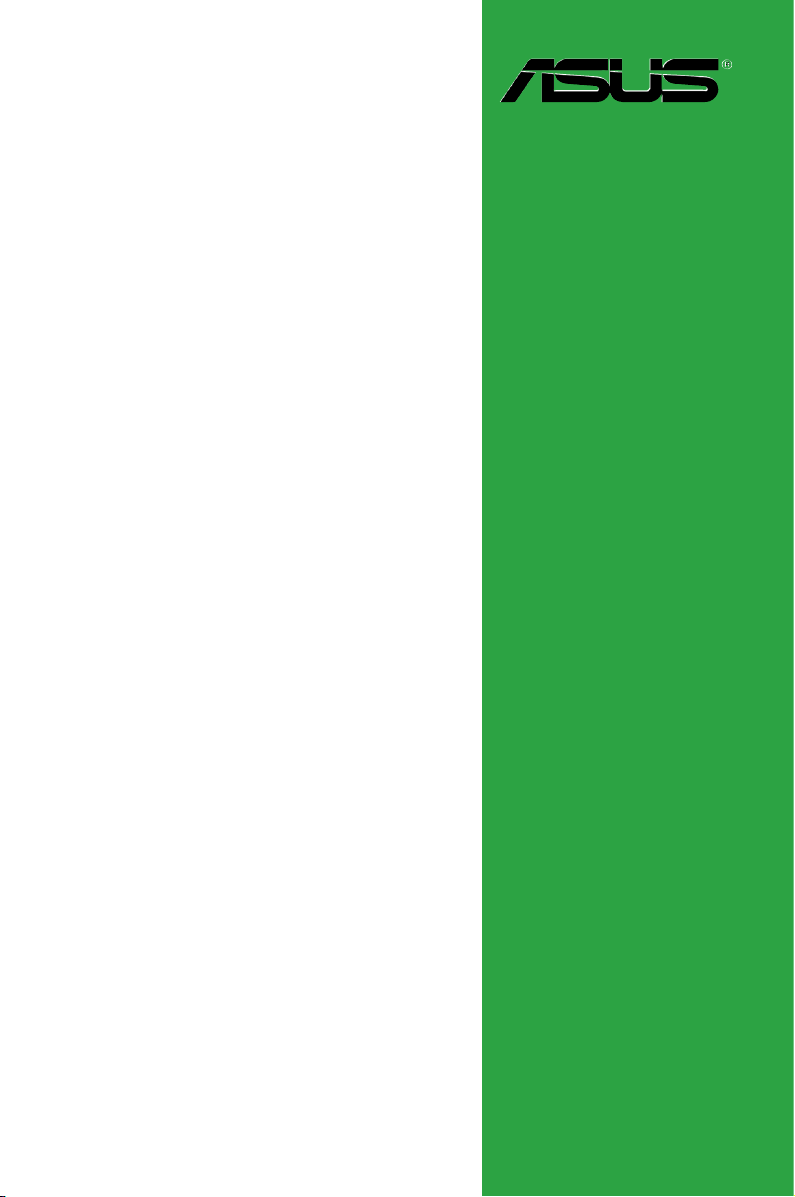
P5N73-CM
Motherboard
Page 2
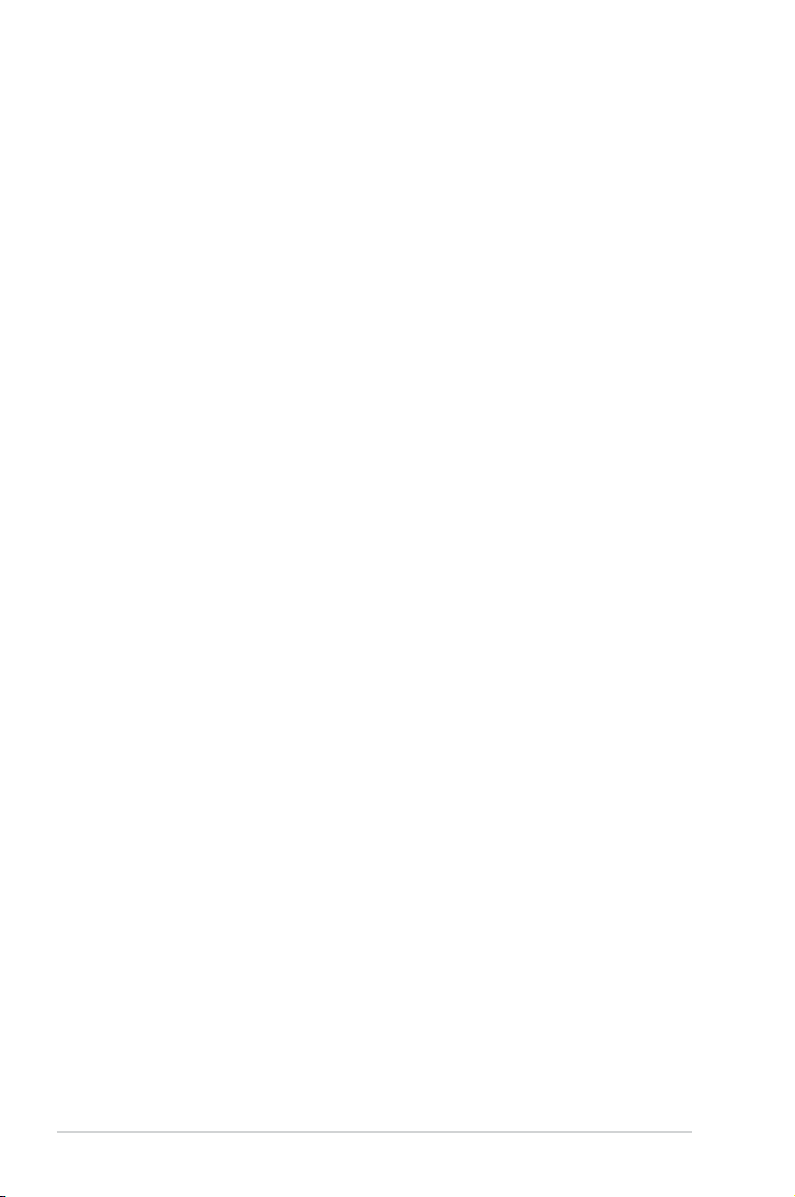
E4407
Second Edition V2
December 2008
Copyright © 2008 ASUSTeK Computer, Inc. All Rights Reserved.
No part of this manual, including the products and software described in it, may be reproduced,
transmitted, transcribed, stored in a retrieval system, or translated into any language in any form or by any
means, except documentation kept by the purchaser for backup purposes, without the express written
permission of ASUSTeK Computer Inc. (“ASUS”).
Product warranty or service will not be extended if: (1) the product is repaired, modied or altered, unless
such repair, modication of alteration is authorized in writing by ASUS; or (2) the serial number of the
product is defaced or missing.
ASUS PROVIDES THIS MANUAL “AS IS” WITHOUT WARRANTY OF ANY KIND, EITHER EXPRESS
OR IMPLIED, INCLUDING BUT NOT LIMITED TO THE IMPLIED WARRANTIES OR CONDITIONS OF
MERCHANTABILITY OR FITNESS FOR A PARTICULAR PURPOSE. IN NO EVENT SHALL ASUS, ITS
DIRECTORS, OFFICERS, EMPLOYEES OR AGENTS BE LIABLE FOR ANY INDIRECT, SPECIAL,
INCIDENTAL, OR CONSEQUENTIAL DAMAGES (INCLUDING DAMAGES FOR LOSS OF PROFITS,
LOSS OF BUSINESS, LOSS OF USE OR DATA, INTERRUPTION OF BUSINESS AND THE LIKE),
EVEN IF ASUS HAS BEEN ADVISED OF THE POSSIBILITY OF SUCH DAMAGES ARISING FROM ANY
DEFECT OR ERROR IN THIS MANUAL OR PRODUCT.
SPECIFICATIONS AND INFORMATION CONTAINED IN THIS MANUAL ARE FURNISHED FOR
INFORMATIONAL USE ONLY, AND ARE SUBJECT TO CHANGE AT ANY TIME WITHOUT NOTICE,
AND SHOULD NOT BE CONSTRUED AS A COMMITMENT BY ASUS. ASUS ASSUMES NO
RESPONSIBILITY OR LIABILITY FOR ANY ERRORS OR INACCURACIES THAT MAY APPEAR IN THIS
MANUAL, INCLUDING THE PRODUCTS AND SOFTWARE DESCRIBED IN IT.
Products and corporate names appearing in this manual may or may not be registered trademarks or
copyrights of their respective companies, and are used only for identication or explanation and to the
owners’ benet, without intent to infringe.
ii
Page 3
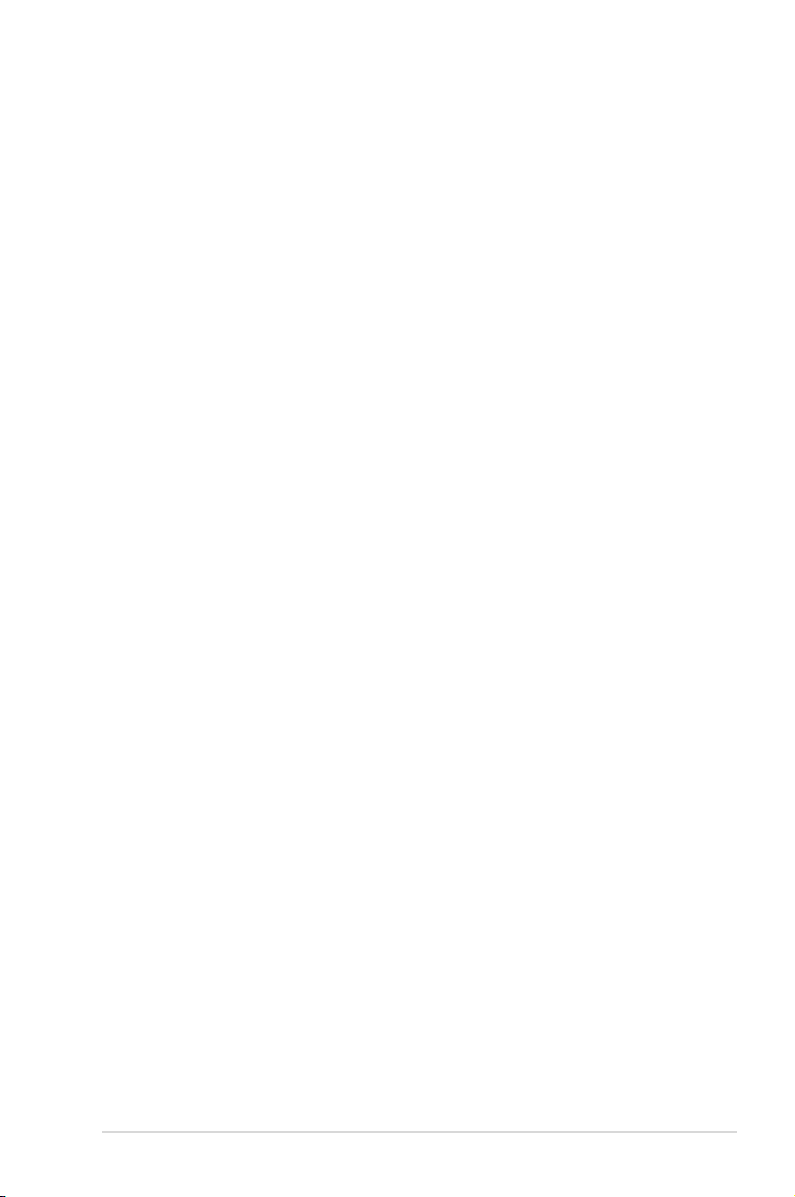
Contents
Notices ......................................................................................................... vi
Safety information
About this guide
P5N73-CM specications summary .......................................................... ix
Chapter 1 Product introduction
1.1 Welcome! ...................................................................................... 1-1
1.2 Package contents
1.3 Special features
1.3.1 Product highlights ...........................................................
1.3.2 Innovative ASUS features ...............................................
1.4 Before you proceed
1.5 Motherboard overview
1.5.1 Placement direction ........................................................
1.5.2 Screw holes ....................................................................
1.5.3 Motherboard layout .........................................................
1.5.4 Layout contents ...............................................................
1.6 Central Processing Unit (CPU)
1.6.1 Installing the CPU ...........................................................
1.6.2 Installing the CPU heatsink and fan ..............................
1.6.3 Uninstalling the CPU heatsink and fan ..........................
1.7 System memory
1.7.1 Overview .......................................................................
1.7.2 Memory congurations ..................................................
1.7.3 Installing a DIMM ..........................................................
1.7.4 Removing a DIMM ........................................................
1.8 Expansion slots
1.8.1 Installing an expansion card .........................................
1.8.2 Conguring an expansion card .....................................
1.8.3 PCI slots ........................................................................
1.8.4 PCI Express x1 slots .....................................................
1.8.5 PCI Express x16 slot .....................................................
1.9 Jumpers
1.10 Connectors
1.10.1 Rear panel connectors ..................................................
1.10.2 Internal connectors .......................................................
..................................................................................... vii
........................................................................................ vii
......................................................................... 1-1
............................................................................ 1-1
..................................................................... 1-4
................................................................. 1-5
................................................... 1-7
......................................................................... 1-12
.......................................................................... 1-18
...................................................................................... 1-19
................................................................................. 1-20
1-1
1-3
1-5
1-5
1-6
1-6
1-7
1-10
1-11
1-12
1-13
1-17
1-17
1-18
1-18
1-18
1-18
1-18
1-20
1-21
iii
Page 4
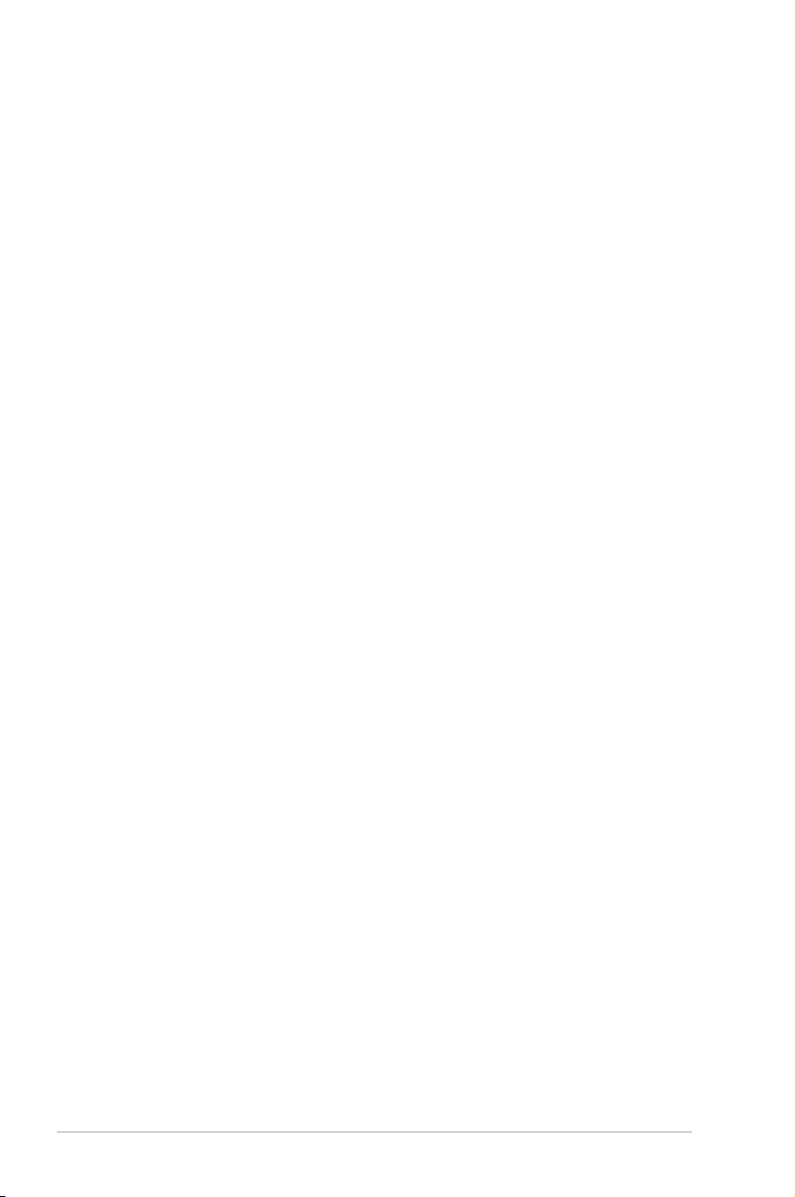
Contents
1.11 Software support ........................................................................ 1-29
1.11.1 Installing an operating system ......................................
1.11.2 Support DVD information ..............................................
Chapter 2 BIOS information
2.1 Managing and updating your BIOS ............................................ 2-1
2.1.1 ASUS Update utility ........................................................
2.1.2 Creating a bootable oppy disk .......................................
2.1.3 ASUS EZ Flash 2 utility ...................................................
2.1.4 Updating the BIOS ..........................................................
2.1.5 Saving the current BIOS le ............................................
2.1.6 ASUS CrashFree BIOS 2 utility ......................................
2.2 BIOS setup program
2.2.1 BIOS menu screen ..........................................................
2.2.2 Menu bar .........................................................................
2.2.3 Navigation keys ...............................................................
2.2.4 Menu items ...................................................................
2.2.5 Sub-menu items ............................................................
2.2.6 Conguration elds .......................................................
2.2.7 Pop-up window .............................................................
2.2.8 Scroll bar .......................................................................
2.2.9 General help .................................................................
2.3 Main menu
2.3.1 System Time ..................................................................
2.3.2 System Date ..................................................................
2.3.3 Legacy Diskette A ..........................................................
2.3.4 Primary IDE Master/Slave ..............................................
2.3.5 SATA 1-4 .......................................................................
2.3.6 HDD SMART Monitoring ...............................................
2.3.7 Installed Memory ...........................................................
2.3.8 Usable Memory .............................................................
2.4 Advanced menu
2.4.1 JumperFree ...................................................................
2.4.2 AI NET 2
2.4.3 CPU Conguration ........................................................
2.4.4 Chipset ..........................................................................
.................................................................................. 2-11
.................................................................... 2-8
......................................................................... 2-14
........................................................................ 2-15
1-29
1-29
2-1
2-2
2-3
2-4
2-5
2-6
2-9
2-9
2-9
2-10
2-10
2-10
2-10
2-10
2-10
2-11
2-11
2-11
2-11
2-12
2-13
2-13
2-13
2-14
2-15
2-16
iv
Page 5
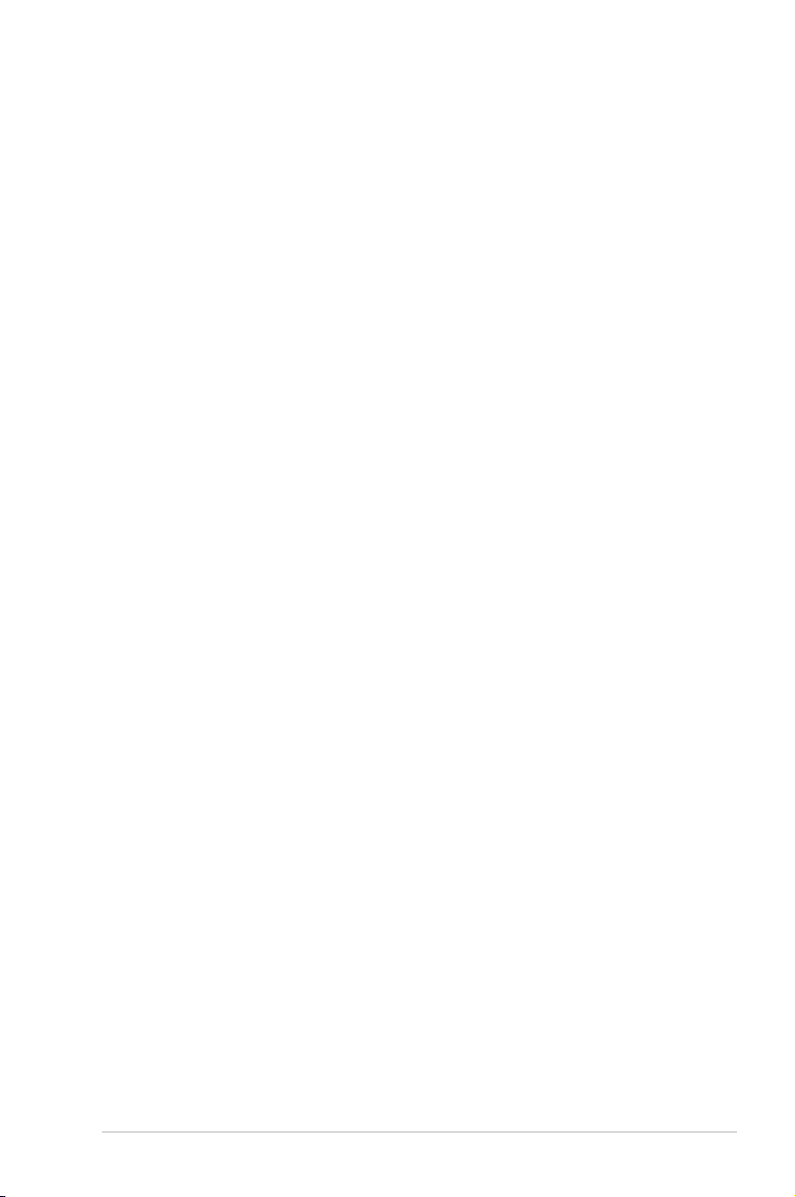
Contents
2.4.5 PCIPnP ......................................................................... 2-16
2.4.6 Onboard Device Conguration ......................................
2.4.7 USB Conguration ........................................................
2.5 Power menu
2.5.1 ACPI Suspend Type ......................................................
2.5.2 ACPI APIC Support .......................................................
2.5.3 APM Conguration ........................................................
2.5.4 Hardware Monitor .........................................................
2.6 Boot menu
2.6.2 Removable Drives .........................................................
2.6.3 Boot Settings Conguration ..........................................
2.6.4 Security .........................................................................
2.7 Tools menu
2.7.1
2.7.2 Express Gate ................................................................
2.8 Exit menu
2-17
2-18
................................................................................ 2-18
2-19
2-19
2-19
2-20
.................................................................................. 2-21
2-21
2-21
2-22
................................................................................. 2-23
ASUS EZ Flash 2 .......................................................... 2-23
2-23
.................................................................................... 2-24
v
Page 6
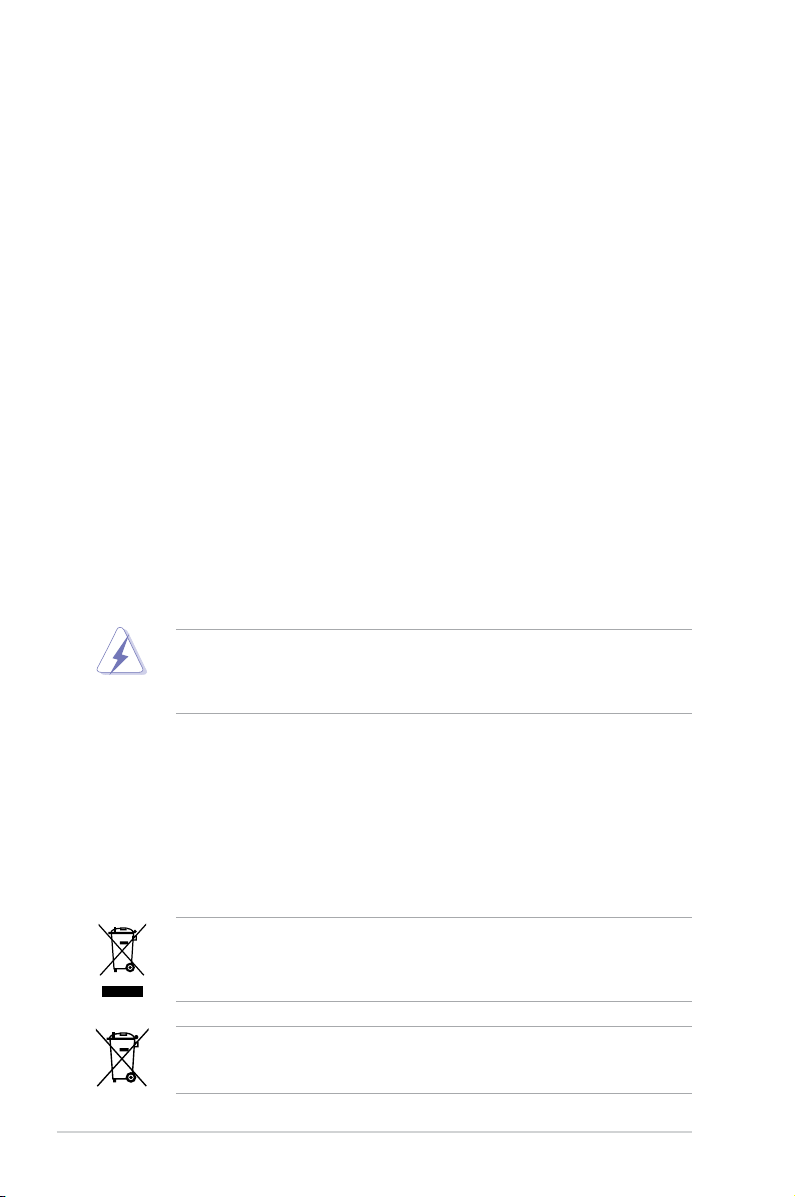
Notices
Federal Communications Commission Statement
This device complies with Part 15 of the FCC Rules. Operation is subject to the following two
conditions:
•
This device may not cause harmful interference, and
•
This device must accept any interference received including interference that may cause
undesired operation.
This equipment has been tested and found to comply with the limits for a Class B digital
device, pursuant to Part 15 of the FCC Rules. These limits are designed to provide
reasonable protection against harmful interference in a residential installation. This
equipment generates, uses and can radiate radio frequency energy and, if not installed
and used in accordance with manufacturer’s instructions, may cause harmful interference
to radio communications. However, there is no guarantee that interference will not occur
in a particular installation. If this equipment does cause harmful interference to radio or
television reception, which can be determined by turning the equipment off and on, the user
is encouraged to try to correct the interference by one or more of the following measures:
•
Reorient or relocate the receiving antenna.
•
Increase the separation between the equipment and receiver.
•
Connect the equipment to an outlet on a circuit different from that to which the receiver is
connected.
•
Consult the dealer or an experienced radio/TV technician for help.
The use of shielded cables for connection of the monitor to the graphics card is required
to assure compliance with FCC regulations. Changes or modications to this unit not
expressly approved by the party responsible for compliance could void the user’s authority
to operate this equipment.
Canadian Department of Communications Statement
This digital apparatus does not exceed the Class B limits for radio noise emissions from
digital apparatus set out in the Radio Interference Regulations of the Canadian Department
of Communications.
This class B digital apparatus complies with Canadian ICES-003.
DO NOT throw the motherboard in municipal waste. This product has been designed to
enable proper reuse of parts and recycling. This symbol of the crossed out wheeled bin
indicates that the product (electrical and electronic equipment) should not be placed in
municipal waste. Check local regulations for disposal of electronic products.
DO NOT throw the mercury-containing button cell battery in municipal waste. This symbol
of the crossed out wheeled bin indicates that the battery should not be placed in municipal
waste.
vi
Page 7
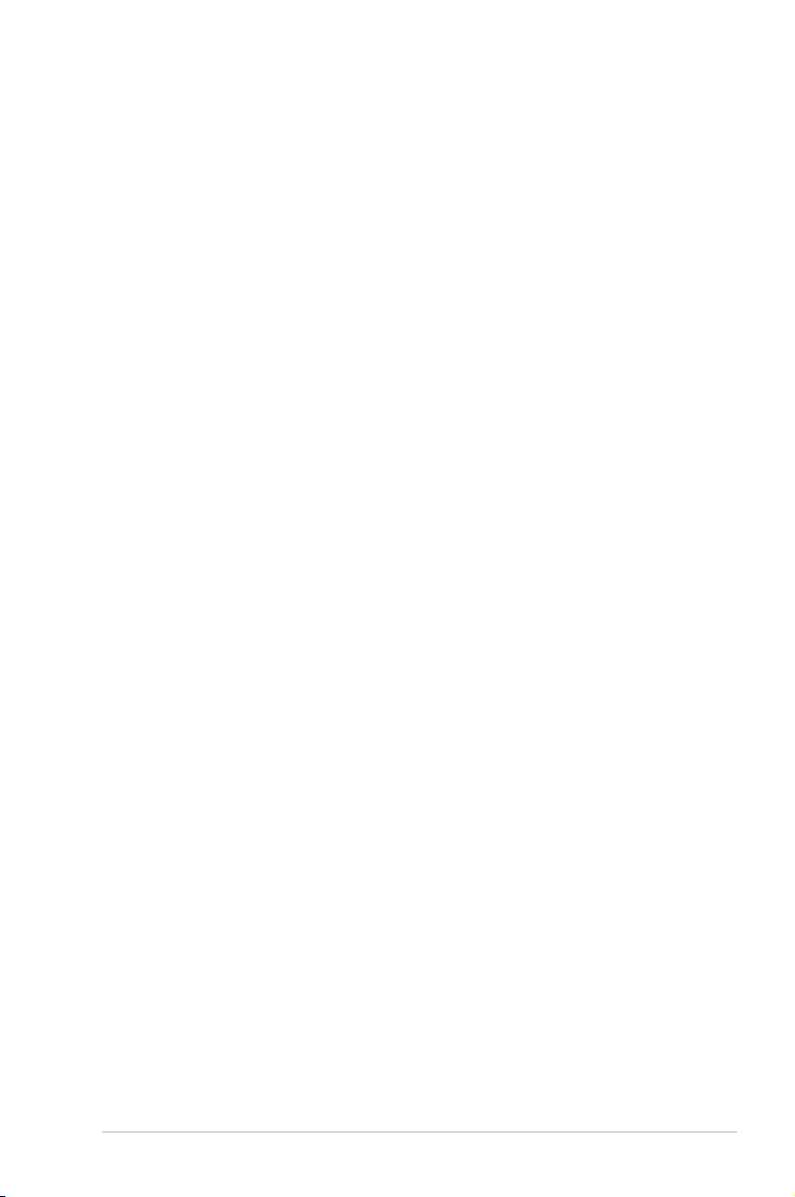
Safety information
Electrical safety
•
To prevent electrical shock hazard, disconnect the power cable from the electrical outlet
before relocating the system.
•
When adding or removing devices to or from the system, ensure that the power cables
for the devices are unplugged before the signal cables are connected. If possible,
disconnect all power cables from the existing system before you add a device.
•
Before connecting or removing signal cables from the motherboard, ensure that all
power cables are unplugged.
•
Seek professional assistance before using an adpater or extension cord. These devices
could interrupt the grounding circuit.
• Make sure that your power supply is set to the correct voltage in your area. If you are
not sure about the voltage of the electrical outlet you are using, contact your local power
company.
•
If the power supply is broken, do not try to x it by yourself. Contact a qualied service
technician or your retailer.
Operation safety
•
Before installing the motherboard and adding devices on it, carefully read all the manuals
that came with the package.
•
Before using the product, make sure all cables are correctly connected and the power
cables are not damaged. If you detect any damage, contact your dealer immediately.
•
To avoid short circuits, keep paper clips, screws, and staples away from connectors,
slots, sockets and circuitry.
•
Avoid dust, humidity, and temperature extremes. Do not place the product in any area
where it may become wet.
•
Place the product on a stable surface.
•
If you encounter technical problems with the product, contact a qualied service
technician or your retailer.
About this guide
This user guide contains the information you need when installing and conguring the
motherboard.
How this guide is organized
This guide contains the following parts:
• Chapter 1: Product introduction
This chapter describes the features of the motherboard and the new technology it
supports.
• Chapter 2: BIOS setup
This chapter tells how to change system settings through the BIOS Setup menus.
Detailed descriptions of the BIOS parameters are also provided.
vii
Page 8
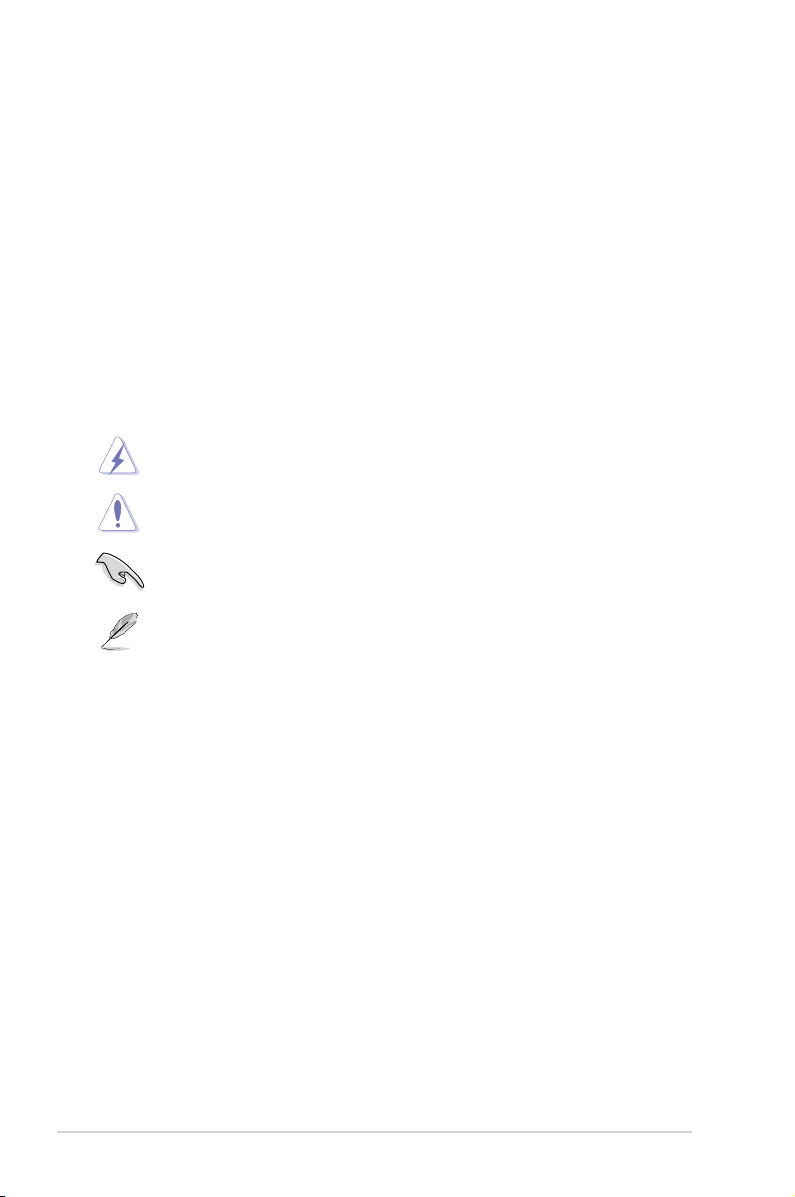
Where to nd more information
Refer to the following sources for additional information and for product and software
updates.
1. ASUS websites
The ASUS website provides updated information on ASUS hardware and software
products. Refer to the ASUS contact information.
2. Optional documentation
Your product package may include optional documentation, such as warranty yers,
that may have been added by your dealer. These documents are not part of the
standard package.
Conventions used in this guide
To make sure that you perform certain tasks properly, take note of the following symbols used
throughout this manual.
DANGER/WARNING: Information to prevent injury to yourself
when trying to complete a task.
CAUTION: Information to prevent damage to the components
when trying to complete a task.
IMPORTANT: Instructions that you MUST follow to complete a
task.
NOTE: Tips and additional information to help you complete a
task.
Typography
Bold text Indicates a menu or an item to select.
Italics
Used to emphasize a word or a phrase.
<Key> Keys enclosed in the less-than and greater-than sign means
that you must press the enclosed key.
Example: <Enter> means that you must press the Enter or
Return key.
<Key1>+<Key2>+<Key3> If you must press two or more keys simultaneously, the key
names are linked with a plus sign (+).
Example: <Ctrl>+<Alt>+<D>
Command Means that you must type the command exactly as shown,
then supply the required item or value enclosed in brackets.
Example: At the DOS prompt, type the command line:
afudos /i[lename]
afudos /iP5N73CM.ROM
viii
Page 9
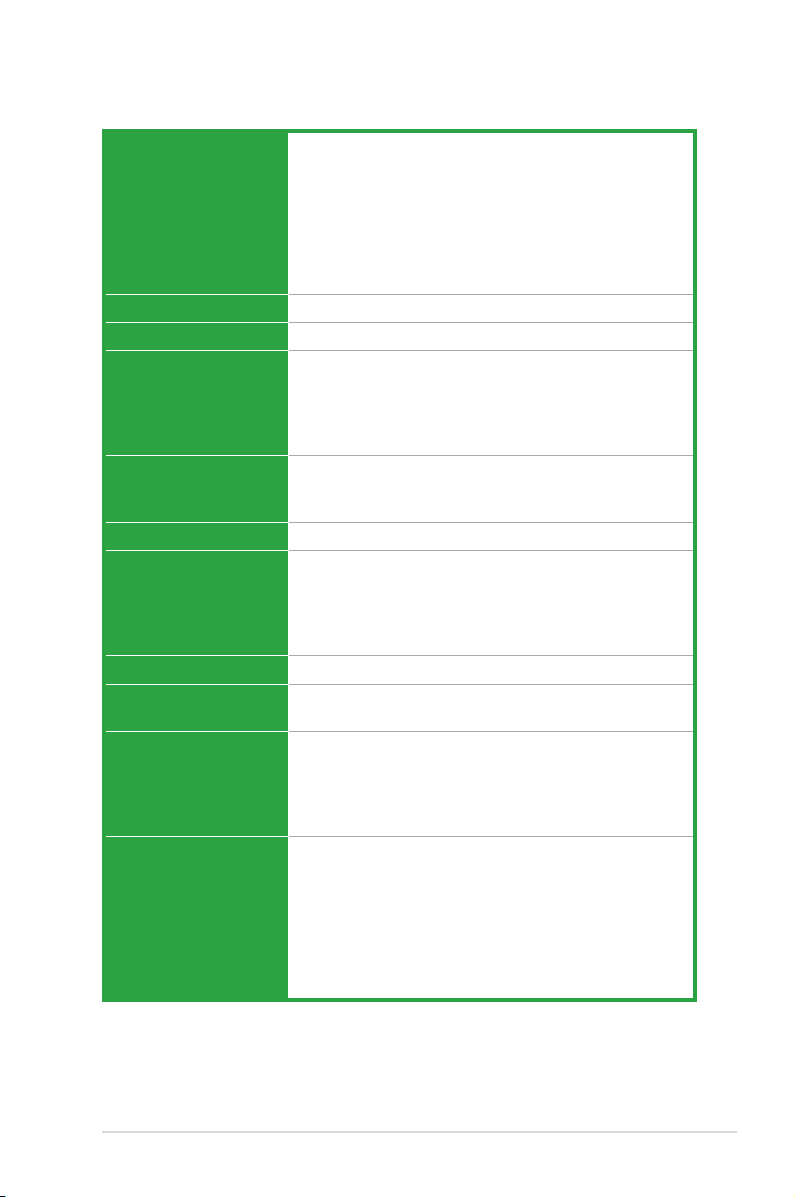
P5N73-CM specications summary
CPU LGA775 socket for Intel® Core™ 2 Extreme /
Chipset NVIDIA GeForce 7100 / nForce 630i (MCP73PV)
Front Side Bus 1333 / 1066 / 800 MHz
Memory Single-channel memory architecture
Expansion Slots 1 x PCI Express x16 slot
Audio VIA VT1708B, 8-CH High-Denation Audio CODEC
Storage Southbridge:
LAN Realtek 8211CL Gb LAN
USB Supports up to 10 USB 2.0 ports (6 ports at mid-board, 4
ASUS Special Features ASUS CrashFree BIOS 2
Rear panel 1 x DVI port
Core™ 2 Quad / Core™ 2 Duo / Pentium® D /
Pentium® 4 / Celeron® E1000 Series and Celeron® 400
Series processors
Supports Intel® next generation 45nm CPU
Supports Enhanced Intel SpeedStep® Technology (EIST)
Supports Intel® Hyper-Threading Technology
*Refer to www.asus.com for Intel CPU support list
2 x 240-pin DIMM sockets support unbufferred non-ECC
DDR2-800 / 667 memory
modules
Supports up to 4 GB system memory
1 x PCI Express x1 slot
2 x PCI slots
- 1 x Ultra DMA 133
- 4 x Serial ATA 3Gb/s devices
- RAID 0, RAID 1, RAID 0+1, RAID 5, and JBOD
conguration
ports at rear panel)
ASUS Q-Fan
ASUS EZ Flash 2
ASUS MyLogo 2
ASUS Express Gate
1 x COM port
1 x LAN (RJ-45) port
4 x USB 2.0 ports
1 x VGA port
1 x PS/2 keyboard port (purple)
1 x PS/2 mouse port (green)
8-channel audio I/O ports
(continued on the next page)
ix
Page 10
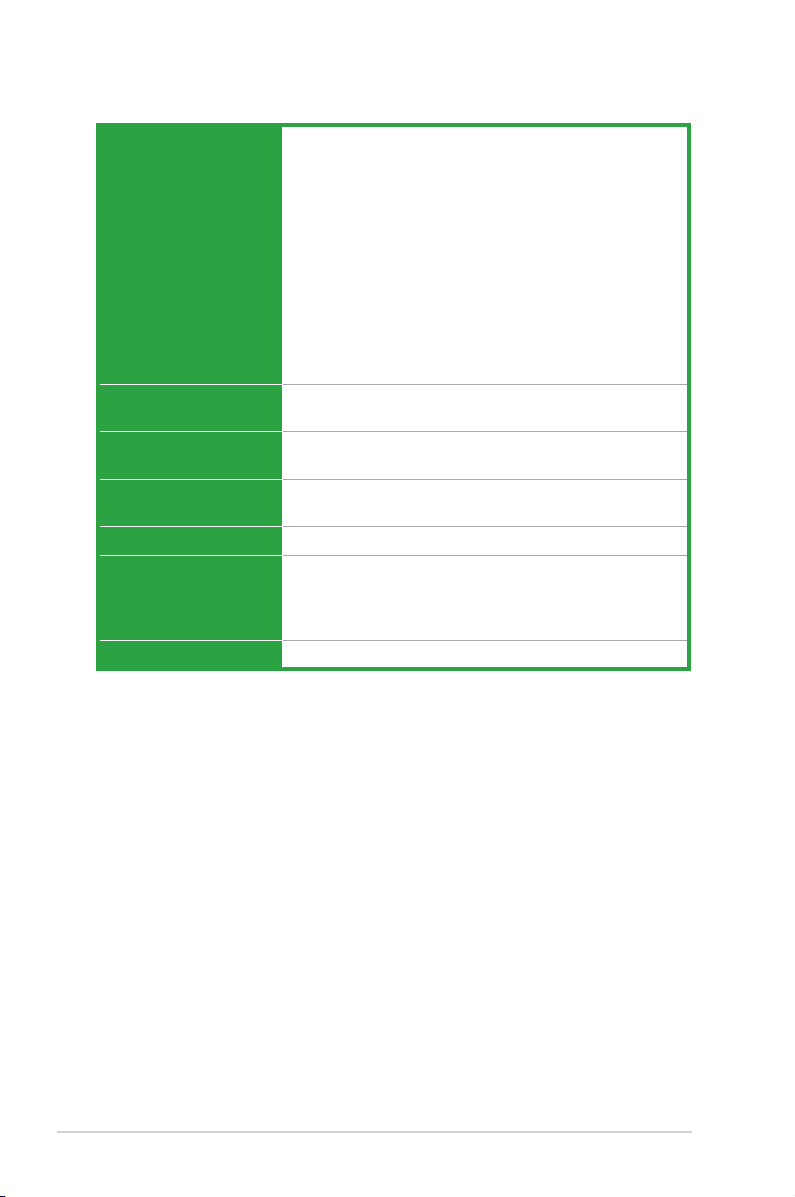
P5N73-CM specications summary
Internal connectors 1 x Floppy Disk connector
VGA GeForce 7100 GPU supports maximum resolution of
BIOS features 8 MB Flash ROM, Award BIOS, Green, PnP, DMI v2.0,
Power Requirement ATX power supply (with 24-pin and 4-pin 12V plugs)
Manageability WOL, PXE, WOR by Ring, PME Wake UP
Support CD contents Drivers
Form factor uATX Form Factor: 9.6 in x 8.4 in (24.5 cm x 21.3 cm)
*Specications are subject to change without notice.
1 x CD audio in connector
1 x 24-pin EPS 12V power connector
1 x 4-pin ATX 12 V power connector
3 x USB connectors for additional six USB 2.0 ports
1 x S/PDIF out connector
1 x Chassis intrusion connector
1 x Front panel High Denation audio connector
1 x LPT connector
1 x CPU Fan connector
1 x Chassis Fan connector
1 x Power Fan conncetor
System panel connector
1920 x1440 X32bpp (@ 75Hz)
WfM2.0, ACPI v2.0a, SMBIOS v2.5
ATX 12V 2.0 compliant
ASUS PC Probe II
ASUS Update
Anti-virus software
x
Page 11
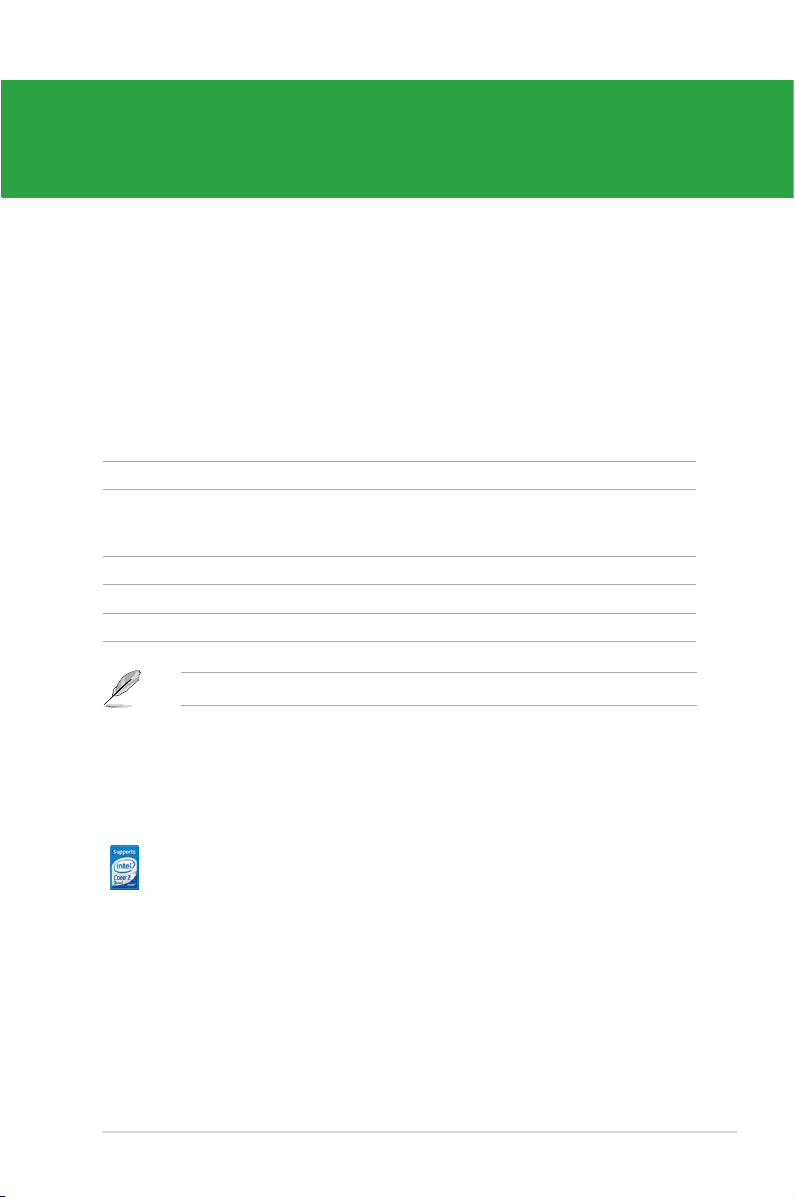
Chapter 1
Product introduction
1.1 Welcome!
Thank you for buying an ASUS® P5N73-CM motherboard!
The motherboard delivers a host of new features and latest technologies, making it another
standout in the long line of ASUS quality motherboards!
Before you start installing the motherboard, and hardware devices on it, check the items in
your package with the list below.
1.2 Package contents
Check your motherboard package for the following items.
Motherboard ASUS P5N73-CM motherboard
Cables 1 x Serial ATA cable
1 x Serial ATA power cable
1 x Ultra DMA 133 cable
Accessories 1 x I/O shield
Application DVD ASUS motherboard support DVD
Documentation User Manual
If any of the above items is damaged or missing, contact your retailer.
1.3 Special features
1.3.1 Product highlights
LGA775 Intel® Quad-core Processor Ready
This motherboard supports the latest Intel® Quad-core processors in
LGA775 package. It also can support Intel® next generation 45nm MultiCore CPU. It´s excellent for multi-tasking, multi-media and enthusiastic
gamers with 1333/1066/800 MHz FSB.
ASUS P5N73-CM 1-1
Page 12
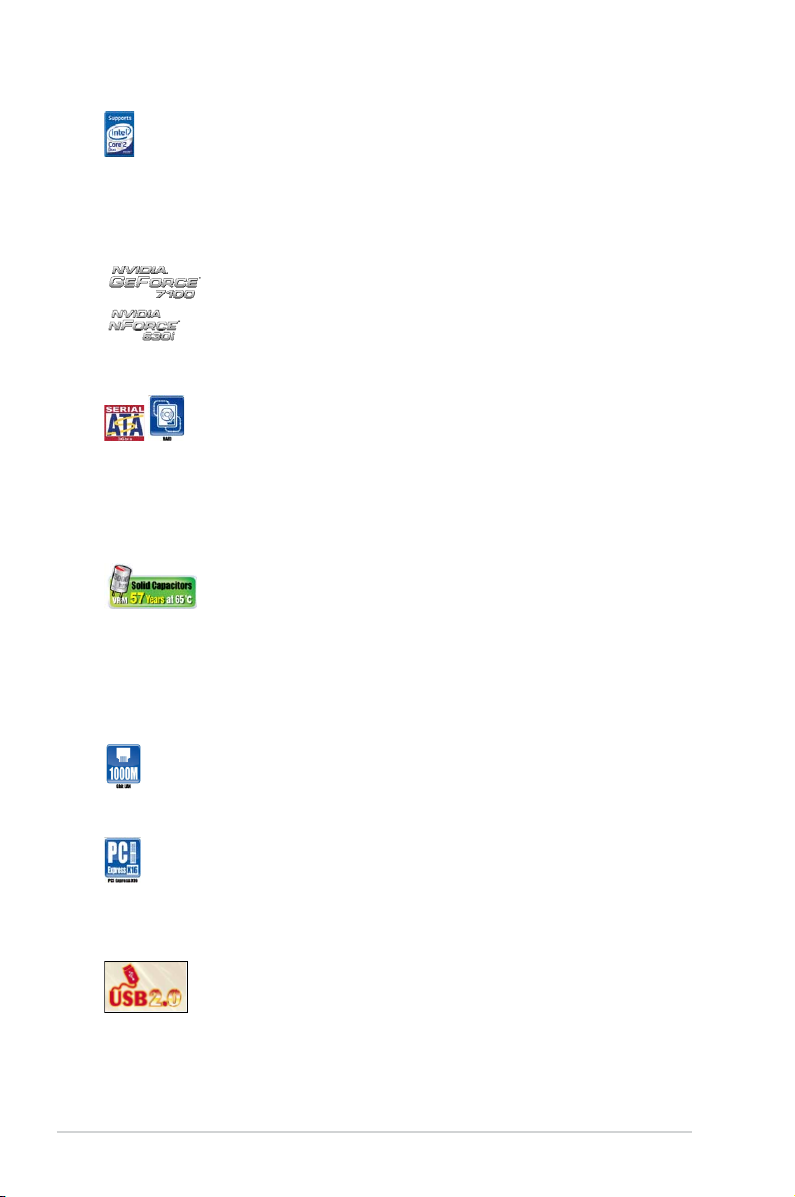
Intel® Core™2 Processor Ready
This motherboard supports the latest Intel® Core™2 processor in the
LGA775 package. With the new Intel® Core™ microarchitecture technology
and 1333 / 1066 / 800 MHz FSB, Intel® Core™2 processor is designed to
provide powerful and energy efcient performance.
NVIDIA Geforce 7100/ nForce 630i Chipset
The brand new NVIDIA® GeForce 7100 / nForce 630i MCP (Media and
Communications Processor) features CineFX™ 3.0 Engine. This unique
combination of MCP creates a single motherboard featuring a world-class
DX9, Shader Model 3.0 GPU for faster and smoother game-play, a high
quality video processing engine for advance quality of video and DVD
playback.
Serial ATA 3 Gb/s with RAID function
This motherboard supports the next-generation hard drives based on
the Serial ATA (SATA) 3 Gb/s storage specication, delivering enhanced
scalability and doubling the bus bandwidth for high-speed data retrieval
and saves. Easily backup photos, videos and other entertainment
contents to external devices. It allows RAID 0, RAID 1, RAID 5, RAID 10,
and JBOD congurations for four onboard SATA connectors.
Japan-made 5000hrs VRM Solid Capacitors
Stable system operation depends upon the quality of CPU VRM (voltage
regulator module). ASUS adopts Japan-made 5000hrs Conductive
Polymer Solid Capacitors CPU VRM to ensure a longer lifespan for
systems in daily operation and boost system stability under extreme
conditions. CPU VRM with Polymer Capacitors featuring better electronic
conductivity, excellent heat resistance enhances system durability even
operating in high temperature environment.
Gigabit LAN solution
The onboard LAN controller is a highly integrated Gb LAN controller. It is
enhanced with an ACPI management function to provide efcient power
management for advanced operating systems.
PCI Express Architecture
PCI Express is the latest I/O interconnect technology that will replace
the existing PCI. With a bus bandwidth 4 times higher than that of AGP
8X interface, PCI Express x16 bus performs much better than AGP 8X in
applications such as 3D gaming.
Max. 10 USB 2.0 ports supports
USB 2.0 is the latest connectivity standard for next generation
components and peripherals. Backwards compatible with current USB
1.1 peripherals, USB 2.0 delivers transfer speeds up to 40 times faster at
480Mb/s, for easy connectivity and ultra-fast data
1-2 Chapter 1: Product introduction
Page 13
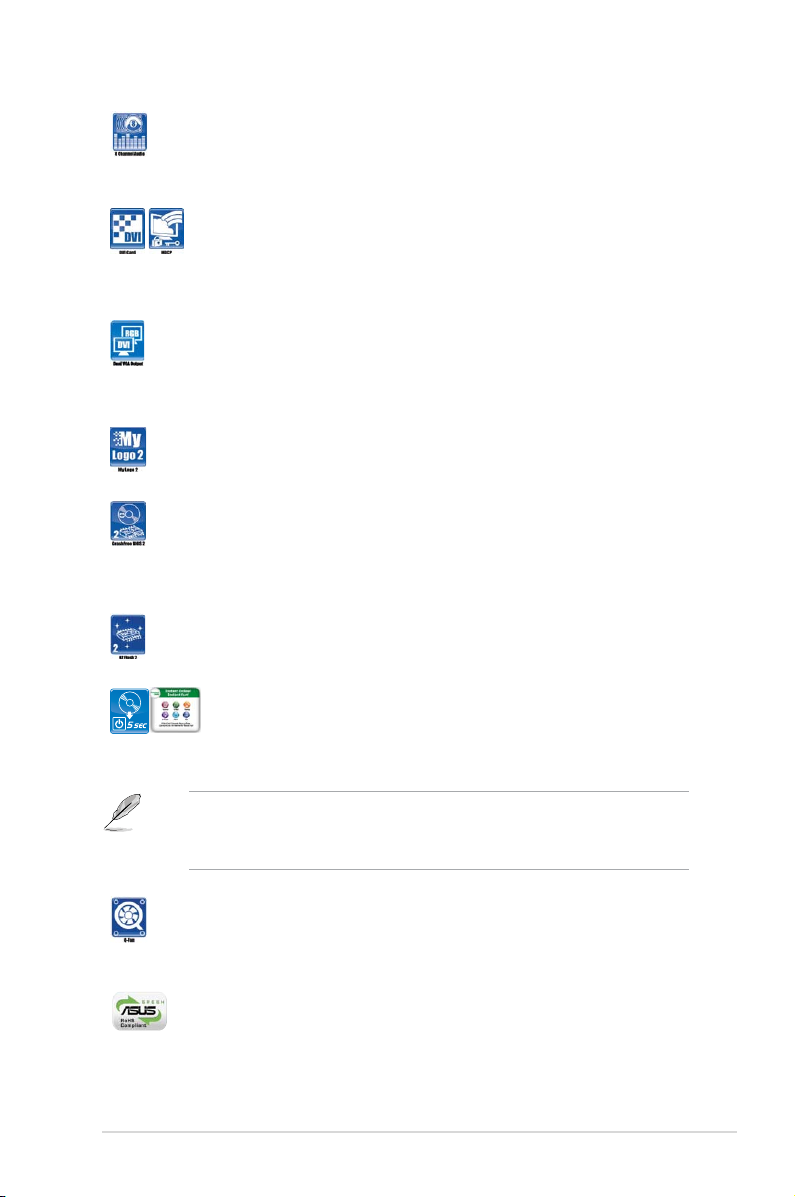
8-Channel High Denition Audio
Enjoy high-end sound quality on your PC! The onboard 8-channel HD
audio (High Definition Audio, previously codenamed Azalia) CODEC
enables high-quality 192KHz / 24-bit audio output, jack-detect feature.
DVI Interface
DVI (Digital Visual Interface) provides high visual quality of digital display
devices such as LCD monitor. The interface of this motherboard is
HDCP compliant, allowing playback of HD DVD, Blu-ray Disc and other
protected content.
Dual VGA Output
This motherboard supports Dual-VGA output (RGB / DVI). DVI interface
is compliant with HDCP.
1.3.2 Innovative ASUS features
ASUS MyLogo2™
This feature allows you to convert your favorite photo into a 256-color
boot logo for a more colorful and vivid image on your screen.
ASUS CrashFree BIOS 2
This feature allows you to restore the original BIOS data from the support
CD in case when the BIOS codes and data are corrupted. This protection
eliminates the need to buy a replacement BIOS chip. See page 2-6 for
details.
ASUS EZ Flash 2
ASUS EZ Flash 2 is a utility that allows you to update the BIOS without
using a DOS-based utility.
Express Gate
Express Gate is a unique OS built into the motherboard. Five minutes
after bootup, you can instantly surf the Internet without entering the
Windows® OS.
• The actual boot time depends on the system conguration.
• ASUS Express Gate supports le uploading from SATA HDDs, ODDs and USB drives
and downloading to USB drives only.
ASUS Q-Fan technology
The ASUS Q-Fan technology smartly adjusts the fan speeds according to
the system loading to ensure quiet, cool, and efcient operation.
See page 2-34 for details.
Green ASUS
This motherboard and its packaging comply with the European Union’s
Restriction on the use of Hazardous Substances (RoHS). This is in line
with the ASUS vision of creating environment-friendly and recyclable
products/packaging to safeguard consumers’ health while minimizing the
impact on the environment.
ASUS P5N73-CM 1-3
Page 14
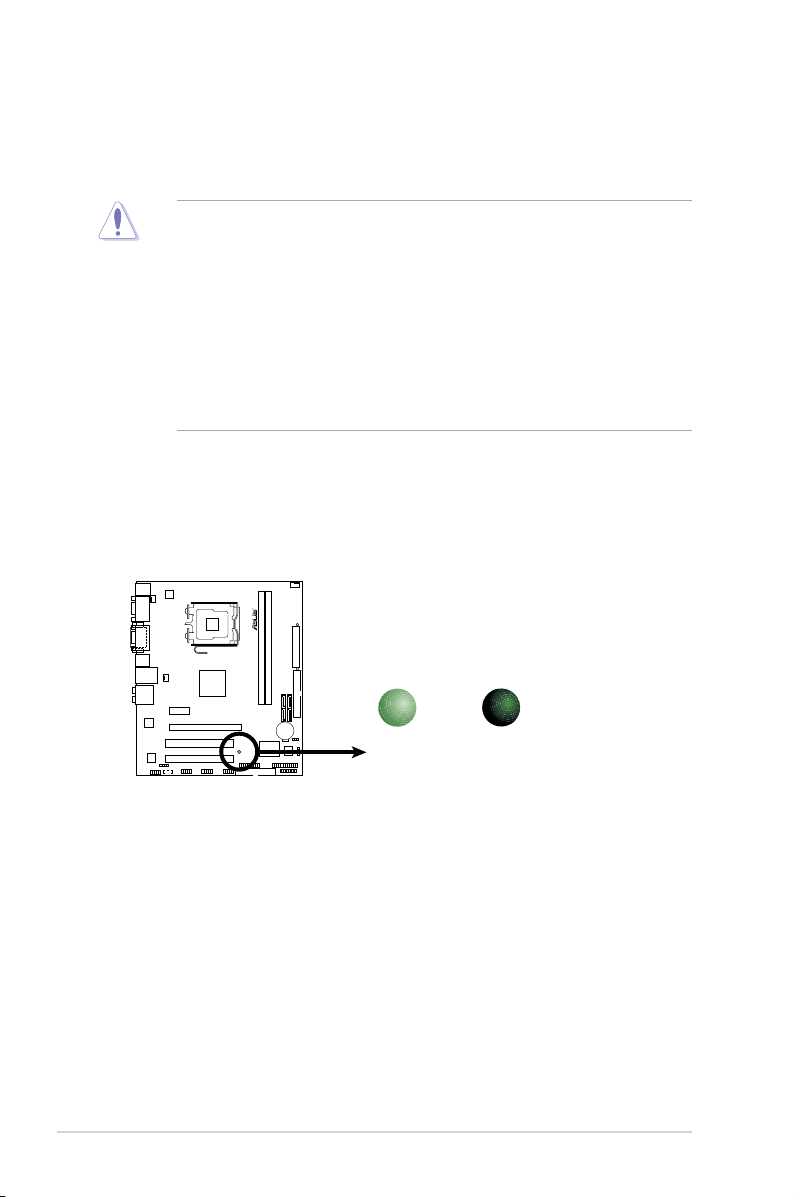
1.4 Before you proceed
P5N73-CM Onboard LED
R
SB_PWR
ON
Standby
Power
OFF
Powered
Off
P5N73-CM
Take note of the following precautions before you install motherboard components or change
any motherboard settings.
• Unplug the power cord from the wall socket before touching any component.
• Before handling components, use a grounded wrist strap or touch a safely grounded
object or a metal object, such as the power supply case, to avoid damaging them due to
static electricity.
• Hold components by the edges to avoid touching the ICs on them.
• Whenever you uninstall any component, place it on a grounded antistatic pad or in the
bag that came with the component.
• Before you install or remove any component, ensure that the ATX power supply is
switched off or the power cord is detached from the power supply. Failure to do so may
cause severe damage to the motherboard, peripherals, or components.
Onboard LED
The motherboard comes with a standby power LED that lights up to indicate that the
system is ON, in sleep mode, or in soft-off mode. This is a reminder that you must
shut down the system and unplug the power cable before removing or plugging in any
motherboard component. The illustration below shows the location of the onboard LED.
1-4 Chapter 1: Product introduction
Page 15
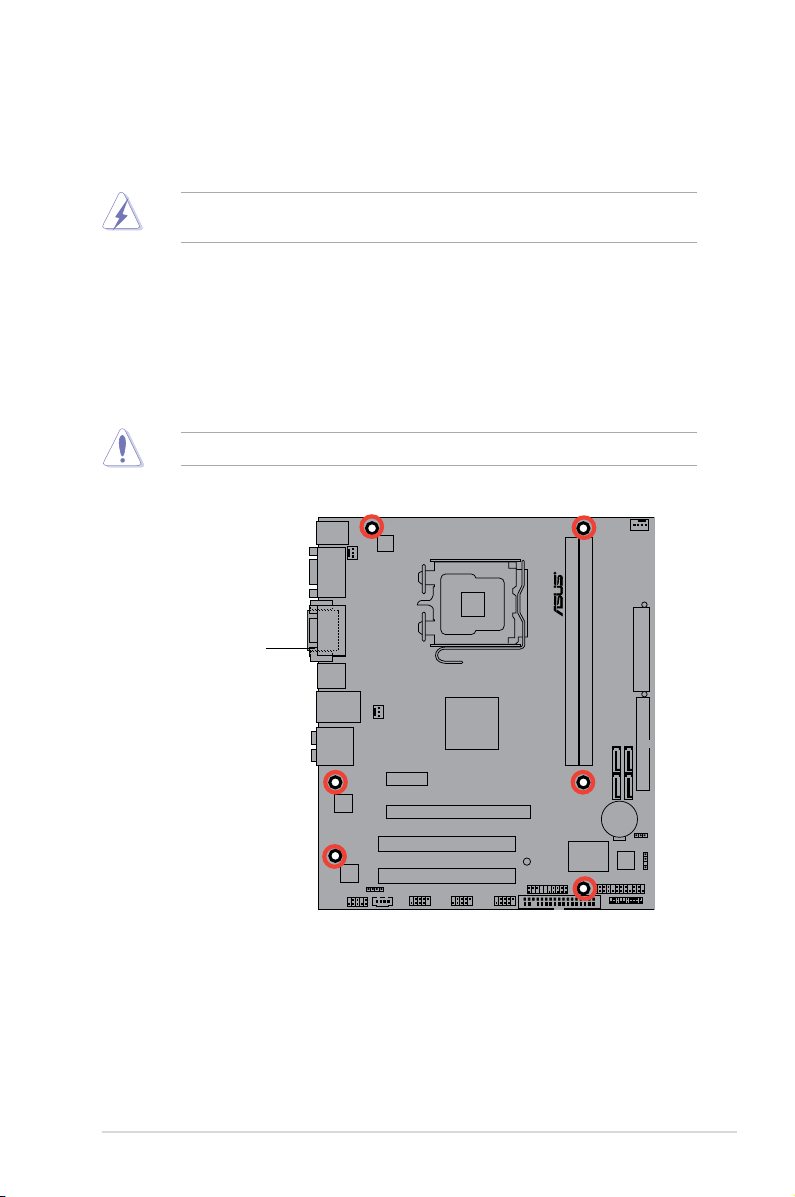
R
P5N73-CM
1.5 Motherboard overview
Before you install the motherboard, study the conguration of your chassis to ensure that the
motherboard ts into it.
Ensure that you unplug the power cord before installing or removing the motherboard.
Failure to do so can cause you physical injury and damage motherboard components.
1.5.1 Placement direction
When installing the motherboard, ensure that you place it into the chassis in the correct
orientation. The edge with external ports goes to the rear part of the chassis as indicated in
the image below.
1.5.2 Screw holes
Place six screws into the holes indicated by circles to secure the motherboard to the chassis.
Do not overtighten the screws! Doing so can damage the motherboard.
Place this side towards
the rear of the chassis
ASUS P5N73-CM 1-5
Page 16
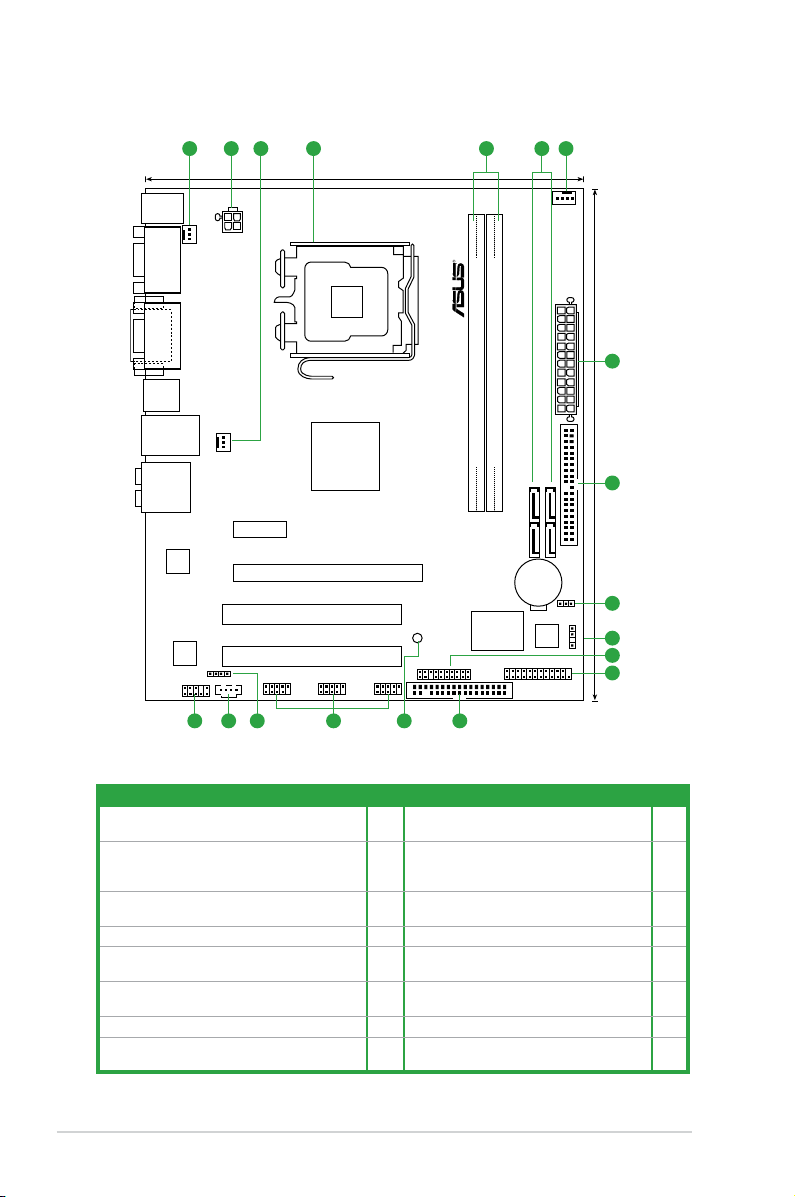
1.5.3 Motherboard layout
P5N73-CM
21.3cm (8.4in)
24.5cm (9.6in
)
SATA1
SATA4
SATA2
SATA3
PS/2KBMS
T:
Mouse
B:
Keyboard
CPU_FAN
PWR_FAN
E
A
TXPWR
PRI_IDE
PANEL
USB910
USB78
USB1112
AAFP
MCP73PV
DDR2 DIMM_1(64 bit,240-pin module)
DDR2 DIMM_2(64 bit,240-pin module)
CR2032 3V
Lithium Cell
CMOS Power
PCI2
PCI1
PCIEX16
PCIEX1_1
CD
AUDIO
USB34
LAN1_USB12
CHASSIS
ATX12V
R
FLOPPY
Super I/O
CPU_FAN
LPT
8Mb
BIOS
DVI_VGA
COM2
SB_PWR
CLRTC
SPDIF_OUT
RTL
8211CL
VIA
VT1708B
LGA775
1
2
31 12 4 5
6
7
8
9
10
111315 1416 12
1.5.4 Layout contents
1-6 Chapter 1: Product introduction
Connectors/Jumpers/Slots Page Connectors/Jumpers/Slots Page
1. CPU, chassis, and power fan connectors (4-pin
CPU_FAN, 3-pin CHA_FAN, 3-pin PWR_FAN)
2. ATX power connectors (24-pin EATXPWR, 4-pin
ATX12V)
3. LGA775 CPU socket 1-7 11. Floppy disk drive connector (34-1 pin
4. DDR2 DIMM slots 1-12 12. Onboard LED 1-4
5. Serial ATA connectors (7-pin SATA1-4) 1-23 13. USB connectors (10-1 pin USB56 USB78
6. IDE connector (40-pin PRI-EIDE) 1-24 14. Digital audio connector (4-1 pin
7. Clear RTC RAM (3-pin CLRTC) 1-19 15. Optical drive audio connector (4-pin CD) 1-27
8. Chassis intrusion connector (4-1 pin CHASSIS) 1-23 16. Front panel audio connector (10-1 pin
1-21 9. System panel connector (20-8 pin PANEL) 1-25
1-22 10. LPT connector (26-1 pin LPT) Onboard
LED USB device wake-up (3-pin
USBPW5-8)
FLOPPY)
and USB910)
SPDIF_OUT)
AAFP)
1-26
1-28
1-26
1-27
1-28
Page 17
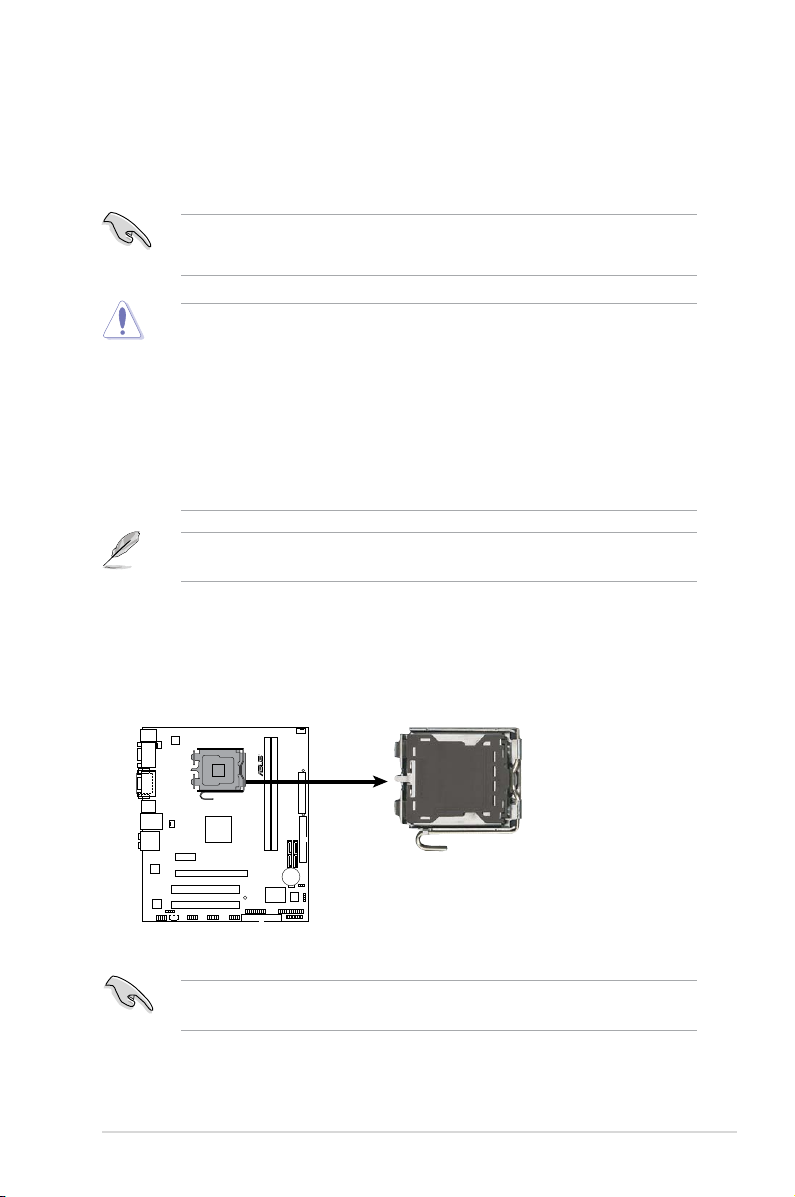
1.6 Central Processing Unit (CPU)
P5N73-CM CPU
Socket 775
R
P5N73-CM
The motherboard comes with a surface mount LGA775 socket designed for the Core™2
Extreme / Core™2 Quad / Core™2 Duo / Pentium® D / Pentium® 4 and Celeron® E1000
Series and Celeron® 400 Series processors.
• Unplug all power cables before installing the CPU.
• Connect the chassis fan cable to the CHA_FAN connector to ensure system stability.
• Upon purchase of the motherboard, ensure that the PnP cap is on the socket and the
socket contacts are not bent. Contact your retailer immediately if the PnP cap is missing,
or if you see any damage to the PnP cap/socket contacts/motherboard components.
ASUS will shoulder the cost of repair only if the damage is shipment/transit-related.
• Keep the cap after installing the motherboard. ASUS will process Return Merchandise
Authorization (RMA) requests only if the motherboard comes with the cap on the
LGA775 socket.
• The product warranty does not cover damage to the socket contacts resulting from
incorrect CPU installation/removal, or misplacement/loss/incorrect removal of the PnP
cap.
The motherboard supports Intel® LGA775 processors with the Intel® Enhanced Intel
SpeedStep® Technology (EIST) and Hyper-Threading Technology.
1.6.1 Installing the CPU
To install a CPU:
1. Locate the CPU socket on the motherboard.
ASUS P5N73-CM 1-7
Before installing the CPU, ensure that the box is facing towards you and the load lever is
on your left.
Page 18
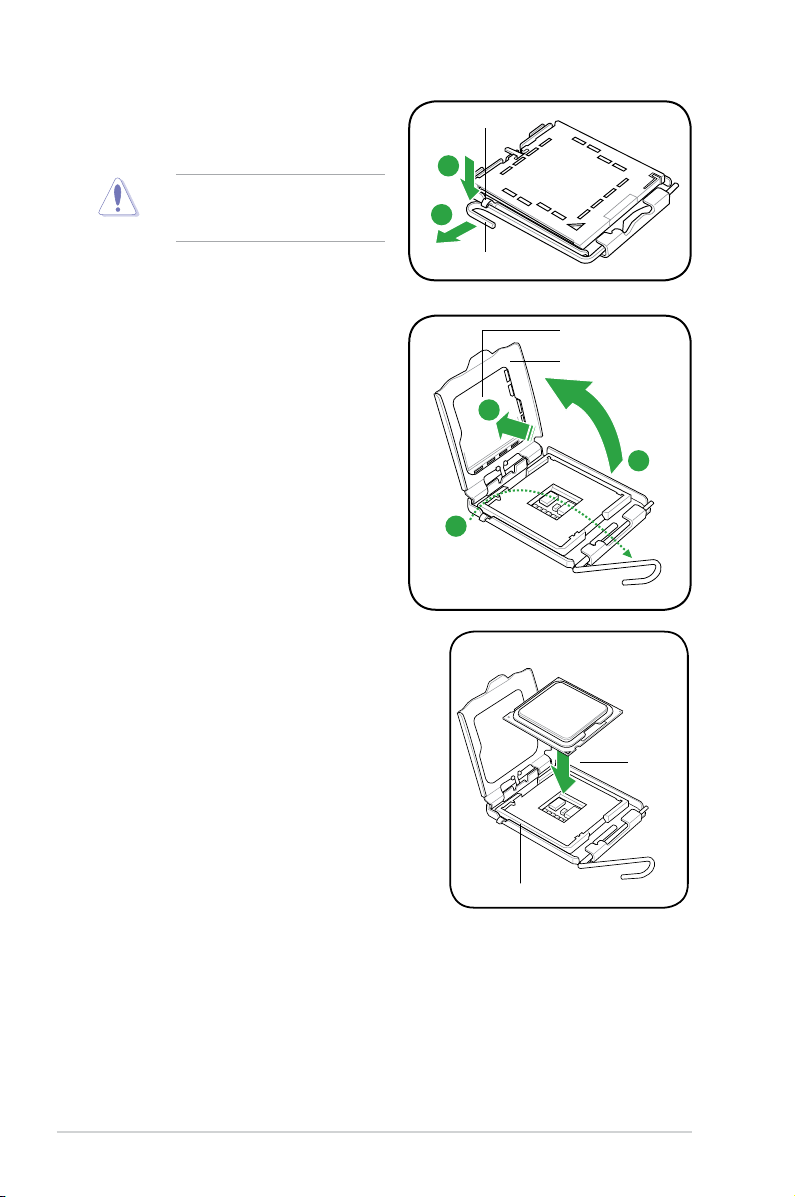
2. Press the load lever with your thumb
(A), then move it to the left (B) until it is
released from the retention tab.
To prevent damage to the socket
pins, do not remove the PnP cap
unless you are installing a CPU.
Retention tab
A
B
Load lever
3. Lift the load lever in the direction of the
arrow to a 135º angle.
4. Lift the load plate with your thumb and
forenger to a 100º angle (4A), then
push the PnP cap from the load plate
window to remove (4B).
5. Position the CPU over the socket, ensuring
that the gold triangle is on the bottom-left
corner of the socket then t the socket
alignment key into the CPU notch.
4B
3
CPU notch
Alignment key
PnP cap
Load plate
4A
Gold
triangle
mark
1-8 Chapter 1: Product introduction
Page 19
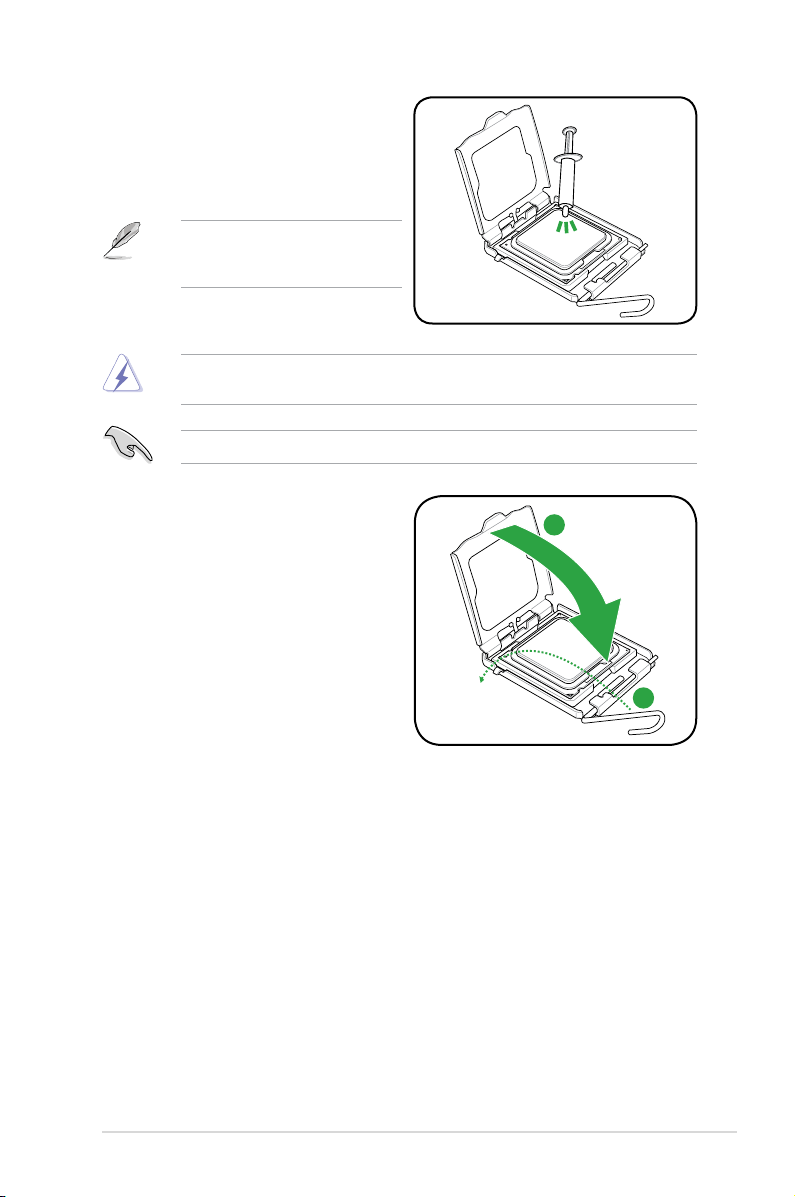
6. Apply some Thermal Interface Material
to the exposed area of the CPU that the
heatsink will be in contact with, ensuring
that it is spread in an even thin layer.
Some heatsinks come with
pre-applied thermal paste. If so, skip
this step.
DO NOT eat the Thermal Interface Material. If it gets into your eyes or touches your skin,
ensure that you wash it off immediately, and seek professional medical help.
To prevent contaminating the paste, DO NOT spread the paste with your nger directly.
7. Close the load plate (A), then push
the load lever (B) until it snaps into the
retention tab.
A
B
ASUS P5N73-CM 1-9
Page 20
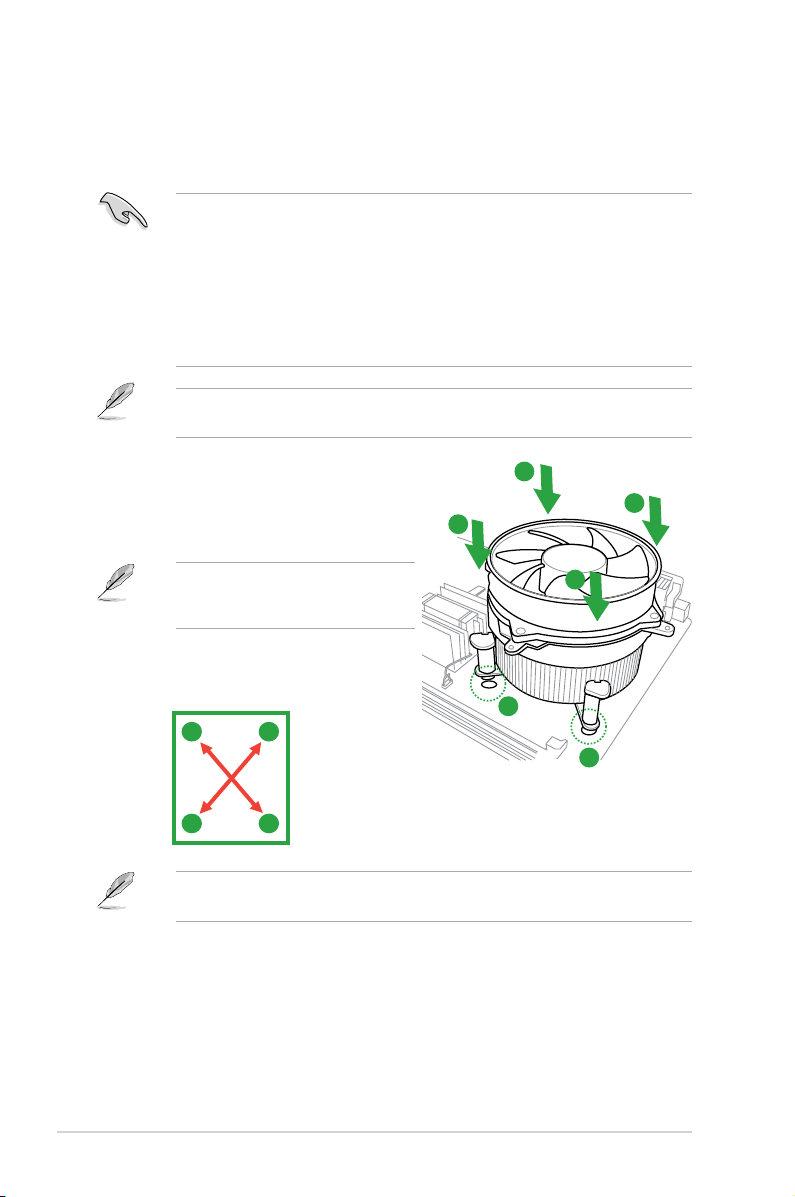
1.6.2 Installing the CPU heatsink and fan
The Intel® LGA775 processor requires a specially designed heatsink and fan assembly to
ensure optimum thermal condition and performance.
•
When you buy a boxed Intel® processor, the package includes the CPU fan and
heatsink assembly. If you buy a CPU separately, ensure that you use only Intel®-certied
multi-directional heatsink and fan.
• Your Intel
• If you purchased a separate CPU heatsink and fan assembly, ensure that you have
Ensure that you have installed the motherboard to the chassis before you install the CPU
fan and heatsink assembly.
®
LGA775 heatsink and fan assembly comes in a push-pin design and requires
no tool to install.
properly applied Thermal Interface Material to the CPU heatsink or CPU before you
install the heatsink and fan assembly.
To install the CPU heatsink and fan:
1. Place the heatsink on top of the installed
CPU, ensuring that the four fasteners
match the holes on the motherboard.
Orient the heatsink and fan assembly
such that the CPU fan cable is closest to
the CPU fan connector.
2. Push down two fasteners at a time in a
diagonal sequence to secure the heatsink
and fan assembly in place.
A
B
The type of CPU heatsink and fan assembly may differ, but the installation steps and
functions should remain the same. The illustration above is for reference only.
B
A
A
B
B
A
1
1
1-10 Chapter 1: Product introduction
Page 21

3. Connect the CPU fan cable to the connector on the motherboard labeled CPU_FAN.
P5N73-CM CPU Fan Connector
R
CPU_FAN
GND
CPU FAN PWR
CPU FAN IN
CPU FAN PWM
P5N73-CM
Do not forget to connect the CPU fan connector! Hardware monitoring errors can occur if
you fail to plug this connector.
1.6.3 Uninstalling the CPU heatsink and fan
To uninstall the CPU heatsink and fan:
1. Disconnect the CPU fan cable from the connector on the motherboard.
2. Rotate each fastener counterclockwise.
3. Pull up two fasteners at a time in a diagonal sequence to disengage the heatsink and
fan assembly from the motherboard.
A
B
ASUS P5N73-CM 1-11
B
A
A
B
B
A
Page 22

4. Carefully remove the heatsink and fan
P5N73-CM 240-pin DDR2 DIMM Sockets
R
DIMM_B1
DIMM_A1
128 Pins
112 Pins
P5N73-CM
assembly from the motherboard.
5. Rotate each fastener clockwise to
ensure correct orientation when
reinstalling.
1.7 System memory
1.7.1 Overview
The motherboard comes with two Double Data Rate 2 (DDR2) Dual Inline Memory Modules
(DIMM) sockets. The gure illustrates the location of the DDR2 DIMM sockets:
Channel Sockets
Yellow DIMM_1
Black DIMM_2
1-12 Chapter 1: Product introduction
Page 23

1.7.2 Memory congurations
You may install 256MB, 512MB, 1GB, and 2GB unbuffered non-ECC DDR2 DIMMs into the
DIMM sockets.
• Always install DIMMs with the same CAS latency. For optimum compatibility, it is
recommended that you obtain memory modules from the same vendor.
• Due to the memory address limitation on 32-bit Windows
or more memory on the motherboard, the actual usable memory for the OS can be
about 3GB or less. For effective use of memory, we recommend that you do any of the
following:
- Use a maximum of 3GB system memory if you are using a 32-bit Windows
- Install a 64-bit Windows
®
OS when you want to install 4GB or more memory on
the motherboard.
• This motherboard does not support DIMMs made up of 256 megabits (Mb) or less.
Notes on memory limitations
• Due to chipset limitation, this motherboard can only support up to
4 GB on the operating systems listed below. You may install a maximum of 2 GB DIMMs
on each slot, but only DDR2-800 and DDR2-667 2 GB density modules are available for
this conguration.
32-bit 64-bit
Windows® XP Windows® XP x64 Edition
Windows® Vista Windows® Vista x64 Edition
• Some old-version DDR2-800 DIMMs may not match Intel®
On-Die-Termination (ODT) requirement and will automatically downgrade to run at
DDR-667. If this heppens, contact your memory vendor to check to ODT value.
®
OS, when you install 4GB
®
OS.
P5N73-CM Motherboard Qualied Vendors Lists (QVL)
DDR2-800MHz capability
Size Vendor Model CL Brand
1G Kingston KVR800D2N5/1G N/A Samsung DS K4T51083QC-ZCE7 • •
1G Kingston KHX6400D2LL/1G N/A Kingston DS Heat-Sink Package • •
512MB Kingston KHX6400D2LLK2/1GN N/A Kingston SS Heat-Sink Package • •
512MB Kingston KVR800D2N5/512 N/A Promos SS V59C1512804QCF25SY032406PECPA •
1G Kingston KHX6400D2K2/2G N/A Kingston DS Heat-Sink Package • •
1G Kingston KVR800D2N5/1G N/A Promos DS V59C1512804QCF25S0061904PECJA •
512MB Samsung KR M378T6553CZ3-CE7 N/A Samsung SS K4T51083QC-ZCE7 • •
1G Samsung KR M378T2953CZ3-CE7 N/A Samsung DS K4T51083QC-ZCE7 • •
512MB Qimonda HYS64T64000EU-2.5-B2 6 Qimonda SS HYB18T512800B2F25FSS28380 • •
1G Qimonda HYS64T128020EU-2.5-B2 6 Qimonda DS HYB18T512800B2F25FSS28380 • •
1G Corsair XMS2-6400 4 Corsair DS Heat-Sink Package • •
512MB HY HYMP564U64AP8-S6 AA N/A Hynix SS HY5PS12821AFP-S6 • •
512MB HY HYMP564U64BP8-S5 AB N/A Hynix SS HY5PS12821BFP-S5 • •
512MB HY HYMP564U64CP8-S5 AB 5 Hynix SS HY5PS12821CFP-S5 •
SS/
DS
Component
(continued on the next page)
ASUS P5N73-CM 1-13
DIMM support
A* B*
Page 24

Size Vendor Model CL Brand
1G HY HYMP512U64AP8-S6 AA N/A Hynix DS HY5PS12821AFP-S6 • •
1G HY HYMP512U64BP8-S5 AB 5 Hynix DS HY5PS12821BFP-S5 •
1G HY HYMP512U64CP8-S5 AB 5 Hynix DS HY5PS12821CFPS5 • •
2G Apacer 78.A1GA0.9K4 5 Apacer DS AM4B5808CQJS8E0740E •
512MB ADATA M20AD6G3H3160I1E58 N/A ADATA SS AD29608A8A-25EG80720 • •
512MB VDATA M2GVD6G3H3160I1E53 N/A VDATA SS VD29608A8A-25EG30648 •
1G VDATA M2GVD6G3I4170I1E53 N/A VDATA DS VD29608A8A-25EG30647 •
1G PSC AL7E8F73C-8E1 5 PSC SS A3R1GE3CFF734MAA0E • •
2G PSC AL8E8F73C-8E1 5 PSC DS A3R1GE3CFF734MAA0E •
512MB AENEON AET660UD00-25DB98X N/A AENEON SS AET93F25DB 0621 • •
1G AENEON AET760UD00-25DB97X 5 AENEON DS AET93R25DB 0640 • •
512MB MDT MDT 512MB 5 MDT SS 18D51280D-2.50726F • •
1G MDT MDT 1024MB 5 MDT DS 18D51280D-2.50726E • •
512MB SIS SLY264M8-JGE-3 N/A SIS SS DDRII6408-8E 7212 • •
1G SIS SLY264M8-JGE-3 N/A SIS DS DDRII6408-8E 7301 • •
512MB TAKEMS TMS51B264C081-805EP 5 takeMS SS MS18T51280-2.5P0710 • •
1G TAKEMS TMS1GB264C081-805EP 5 takeMS DS MS18T51280-2.5P0716 •
512MB VERITECH GTU512HLTXX4EG N/A Veritech SS VTD264M8PC4G03A169045648 •
1G OCZ OCZ2RPR8002GK 4 OCZ DS Heat-Sink Package • •
1G OCZ OCZ2P800R22GK 4 OCZ DS Heat-Sink Package •
1G OCZ OCZ2VU8004GK 6 OCZ DS Heat-Sink Package • •
SS/
DS
Component
DIMM support
A* B*
DDR2-667 MHz capability
Size Vendor Model CL Brand
256MB Kingston KVR667D2N5/256 N/A Kingston SS D3216TLSAKL3U • •
256MB Kingston KVR667D2N5/256 N/A Inneon SS HYB18T256800AF3SW65 33154 • •
512MB Kingston KVR667D2N5/512 N/A Elpida SS E5108AGBG-6E-E • •
1G Kingston KVR667D2N5/1G N/A Kingston DS D6408TEBGGL3U • •
1G Kingston KVR667D2N5/1G N/A Elpida DS E5108AGBG-6E-E • •
512MB Samsung KR M378T6553CZ0-CE6 N/A Samsung SS K4T51083QC • •
512MB Samsung KR M378T6453FZ0-CE6 N/A Samsung DS K4T56083QF-ZCE6 • •
512MB Samsung M378T6553CZ3-CE6 N/A Samsung SS K4T51083QC-ZCE6 • •
1G Samsung M378T2953CZ3-CE6 N/A Samsung DS K4T51083QC-ZCE6 • •
1G Samsung KR M378T2953CZ0-CE6 N/A Samsung DS K4T51083QC-ZCE6 • •
512MB Qimonda HYS64T64000EU-3S-B2 5 Qimonda SS HYB18T512B00B2F3SFSS28171 • •
1G Qimonda HYS64T128020EU-3S-B2 5 Qimonda DS HYB18T512B00B2F3SFSS28171 • •
2G Qimonda HYS64T256020EU-3S-B 5 Qimonda DS HTB18T1G800BF-3S3VV10907 • •
512MB Corsair VS512MB667D2 N/A Corsair SS 64M8CFEGPS0900647 • •
512MB Corsair VS512MB667D2 N/A Corsair DS MIII0052532M8CEC • •
1G Corsair VS1GB667D2 N/A Corsair DS MID095D62864M8CEC • •
1G Corsair XMS2-5400 4 Corsair DS Heat-Sink Package • •
256MB HY HYMP532U64CP6-Y5 AB 5 Hynix SS HY5PS121621CFP-Y5 • •
512MB HY HYMP564U64AP8-Y4 AA N/A Hynix SS HY5PS12821AFP-Y4 • •
512MB HY HYMP564U64AP8-Y5 AA N/A Hynix SS HY5PS12821AFP-Y5 • •
1G HY HYMP512U64AP8-Y5 AB N/A Hynix DS HY5PS12821AFP-Y5 • •
1G HY HYMP512U64CP8-Y5 AB 5 Hynix DS HY5PS12521CFP-Y5 • •
512MB Kingmax KLCC28F-A8EB5 N/A Elpida SS E5108AE-6E-E • •
512MB Kingmax KLCC28F-A8KB5 N/A Kingmax SS KKEA88B4LAUG-29DX • •
SS/
DS
Component
DIMM support
A* B*
(continued on the next page)
1-14 Chapter 1: Product introduction
Page 25

Size Vendor Model CL Brand
1G Kingmax KLCD48F-A8KB5 N/A Kingmax DS KKEA88B4LAUG-29DX • •
512MB Apacer 78.91092.420 N/A Elpida SS E5108AE-6E-E • •
512MB Apacer AU512E667C5KBGC 5 Apacer SS AM4B5708MIJS7E0627B •
512MB Apacer AU512E667C5KBGC 5 Apacer SS AM4B5708GQJS7E06332F • •
512MB Apacer 78.91G92.9KC 5 Apacer SS AM4B5708GQJS7E0706F • •
1G Apacer AU01GE667C5KBGC N/A Apacer DS AM4B5708GQJS7E0636B • •
1G Apacer 78.01092.420 5 Elpida DS E5108AE-6E-E • •
1G Apacer AU01GE667C5KBGC 5 Apacer DS AM4B5708MIJS7E0627B • •
512MB ADATA M20EL5G3H3160B1C0Z N/A Elpida SS E5108AE-6E-E • •
512MB ADATA M20AD5G3H3166I1C52 N/A ADATA SS AD29608A8A-3EG20648 • •
512MB ADATA M20AD5G3H3166I1C52 N/A ADATA SS AD29608A8A-3EG20718 • •
1G ADATA M2OAD5G3I4176I1C52 N/A ADATA DS AD29608A8A-3EG20645 • •
2G ADATA M2OAD5H3J4170I1C53 N/A ADATA DS AD20908A8A-3EG 30724 • •
512MB VDATA M2GVD5G3H31A4I1C52 N/A VDATA SS VD29608A8A-3EC20615 • •
512MB VDATA M2YVD5G3H31P4I1C52 N/A VDATA SS VD29608A8A-3EG20627 • •
512MB VDATA M2GVD5G3H166I1C52 N/A VDATA SS VD29608A8A-3EG20637 • •
1G VDATA M2GVD5G3I41P6I1C52 N/A VDATA DS VD29608A8A-3EG20627 • •
1G VDATA M2GVD5G3I41C4I1C52 N/A VDATA DS VD29608A8A-3EC20620 • •
1G VDATA M2GVD5G3I4176I1C52 N/A VDATA DS VD29608A8A-3EG20641 • •
512MB PSC AL6E8E63B-6E1K 5 PSC SS A3R12E3GEF637BLC5N • •
512MB PSC AL6E8E63J-6E1 5 PSC SS A3R12E3JFF717B9A00 • •
1G PSC AL7E8E63B-6E1K 5 PSC DS A3R12E3GEF637BLC5N • •
1G PSC AL7E8E63J-6E1 5 PSC DS A3R12E3JFF717B9A01 • •
1G PSC AL7E8F73C-6E1 5 PSC SS A3R1GE3CFF734MAA0J • •
2G PSC AL8E8F73C-6E1 5 PSC DS A3R1GE3CFF733MAA00 • •
256MB Nanya NT256T64UH4A1FY-3C N/A Nanya SS NT5TU32M16AG-3C •
512MB Nanya NT512T64U88A1BY-3C N/A Nanya SS NT5TU64M8AE-3C • •
1G Kingtiger E0736001024667 N/A Kingtiger DS KTG667PS6408NST-C6
1G ELIXIR M2Y1G64TU8HA2B-3C 5 ELIXIR DS M2TU51280AE-3C717095R28F • •
1G Leadmaax LRMP512U64A8-Y5 N/A Hynix DS HY5PS12821CFP-Y5 C 702AA • •
512MB MDT MDT 512MB 4 MDT SS 18D51280D-30648 •
1G MDT MDT 1024MB 4 MDT DS 18D51280D-30726E • •
1G MDT MDT 1024MB 4 MDT DS 18D51200D-30646 •
1G MDT MDT 1024MB 4 MDT DS 18D51280D-30646E • •
512MB Twinmos 8D-A3JK5MPETP 5 PSC SS A3R12E3GEF633ACAOY •
1G PQI DDR2-667U 1G N/A Hynix DS HY5PS12821BFP-E3 A •
512MB AENEON AET660UD00-30DB97X 5 AENEON SS AET93R300B 0634 • •
1G AENEON AET760UD00-30DB97X 5 AENEON DS AET93R300B 0639 • •
512MB TAKEMS TMS51B264C081-665QI 5 takeMS SS MS18T51280-3 •
512MB TAKEMS TMS51B264C081-665AP 5 takeMS SS MS18T51280-3S0627D •
1G TAKEMS TMS1GB264C081-665QI 5 takeMS DS MS18T51280-3 •
1G TAKEMS TMS1GB264C081-665AE 5 takeMS DS MS18T51280-3SEA07100 •
1G TAKEMS TMS1GB264C081-665AP 5 takeMS DS MS18T51280-3SP0717A • •
512MB VERITECH GTP512HLTM45EG N/A VERITECH SS VTD264M8PC6G01A164129621 •
512MB GEIL GX21GB5300DC 4 GEIT SS Heat-Sink Package • •
1G TEAM TVDD1.02M667C4 N/A TEAM DS T2D648PT-6 •
512MB Century CENTURY 512MB N/A Nanya SS NT5TU64M8AE-3C •
1G Century CENTURY 1G N/A Nanya DS NT5TU64M8AE-3C • •
512MB KINGBOX 512MB 667MHz N/A KINGBOX SS EPD264082200-4 •
1G KINGBOX DDRII 1G 667MHz N/A KINGBOX DS EPD264082200-4 • •
SS/
DS
Component
GDBTX
DIMM support
A* B*
• •
ASUS P5N73-CM 1-15
Page 26

DDR2-533 MHz capability
Size Vendor Model CL Brand
256MB Kingston KVR533D2N4/256 N/A Elpida SS E5116AF-5C-E • •
512MB Kingston KVR533D2N4/512 N/A Inneon SS HYB18T512800AF3733336550 • •
1G Kingston KVR533D2N4/1G N/A Kingston DS D6408TLRAGL37U • •
256MB Samsung M378T3253FG0-CD5 N/A Samsung SS K4T56083QF-GCD5 • •
512MB Samsung M378T6553BG0-CD5 4 Samsung SS K4T51083QB-GCD5 • •
256MB HY HYMP532U64CP6-C4 AB 4 Hynix SS HY5PS121621CFP-C4 • •
1G HY HYMP512U64CP8-C4 AB 4 Hynix DS HY5PS12821CFP-C4 • •
512MB Micron MT 16HTF6464AG-53EB2 4 Micron DS D9BOM • •
512MB Micron MT 16HTF6464AG-53EB2 4 Micron DS Z9BQT •
1G Micron MT 16HTF12864AY-53EA1 4 Micron DS D9CRZ •
512MB Corsair VS512MB533D2 N/A Corsair DS MIII0052532M8CEC • •
512MB Corsair VS512MB533D2 N/A Corsair DS MI110052532M8CEC • •
1G Corsair VS1GB533D2 N/A Corsair DS 64M8CFEGQIB0900718 • •
512MB Elpida EBE51UD8ABFA-5C-E N/A Elpida SS E5108AB-5C-E • •
512MB Kingmax KLBC28F-A8KB4 N/A Kingmax SS KKEA88B4IAK-37 • •
256MB Kingmax KLBB68F-36EP4 N/A Elpida SS E5116AB-5C-E • •
512MB Kingmax KLBC28F-A8EB4 N/A Elpida SS E5108AE-5C-E • •
512MB ADATA M2OAD2G3H3166I1B52 N/A ADATA SS AD29608A8A-37DG20719 • •
2G ADATA M20AD2H3J4170I1B53 N/A ADATA DS AD20908A8A-37DG30721 • •
512MB PQI MEAB-323LA N/A PQI SS D2-E04180W025 • •
512MB AENEON AET660UD00-370A98X N/A AENEON SS AET93F370A 0518 • •
512MB AENEON AET660UD00-370A88S N/A AENEON DS AET82F370A 0550 • •
512MB AENEON AET660UD00-370B97X 4 AENEON SS AET93R370B 0640 • •
1G AENEON AET760UD00-370A98S N/A AENEON DS AET92F370A 0606 • •
1G AENEON AET760UD00-370B97X 4 AENEON DS AET93R370B 0640 • •
1G AENEON AET760UD00-370B97S 4 AENEON DS AET92R370B 0644 •
2G AENEON AET860UD00-370A08X N/A AENEON DS AET03F370AFVV26176G 0542 • •
512MB REMAXEL RML1040EG38D6F-533 4 Elpida SS E5108AG-5C-E • •
256MB TAKEMS TMS25B264B161-534KQ 4 takeMS SS MS18T51216-3.70711 •
512MB TAKEMS TMS51B264C081-534QI 4 takeMS SS MS18T51280-3.7 •
512MB TAKEMS TMS51B264C081-534AP 4 takeMS SS MS18T51280-3.7P0704D • •
512MB TAKEMS TMS51B264C081-534AE 4 takeMS SS MS18T51280-3.7EA07100 • •
1G TAKEMS TMS1GB264C081-534AE 4 takeMS DS MS18T51280-3.7EA0651D • •
1G TAKEMS TMS1GB264C081-534QI 4 takeMS DS MS18T51280-3.7 • •
1G TAKEMS TMS1GB264C081-534AP 4 takeMS DS MS18T51280-3.7P0645D • •
512MB VERITECH GTP512HLTM46DG N/A VERITECH SS VTD264M8PC6G01A164129621 •
SS/
DS
Component
DIMM support
A* B*
SS - Single-sided / DS - Double - sided
DIMM support:
• A*: Supports one module inserted into any slot as Single-channel memory
conguration.
• B*: Supports two modules inserted into both slots as Single-channel memory
conguration.
Visit the ASUS website at www.asus.com for the latest QVL.
1-16 Chapter 1: Product introduction
Page 27

1.7.3 Installing a DIMM
Unplug the power supply before adding or removing DIMMs or other system components.
Failure to do so can cause severe damage to both the motherboard and the components.
To install a DIMM:
1. Press the retaining
clips outward to
unlock a DDR2 DIMM
socket.
2. Align a DIMM on the
socket such that the
notch on the DIMM
1
matches the break on
the socket.
A DDR2 DIMM is keyed with a notch so that it ts in only one direction. DO NOT force a
DIMM into a socket to avoid damaging the DIMM.
Unlocked retaining clip
3. Firmly insert the DIMM into the socket
until the retaining clips snap back in place
and the DIMM is properly seated.
Locked Retaining Clip
1.7.4 Removing a DIMM
To remove a DIMM:
1. Simultaneously press the retaining clips
outward to unlock the DIMM.
2
DDR2 DIMM notch
1
3
2
Support the DIMM lightly with your
ngers when pressing the retaining
clips. The DIMM might get damaged
when it ips out with extra force.
1
DDR2 DIMM notch
2. Remove the DIMM from the socket.
ASUS P5N73-CM 1-17
Page 28

1.8 Expansion slots
In the future, you may need to install expansion cards. The following sub-sections describe
the slots and the expansion cards that they support.
Unplug the power cord before adding or removing expansion cards. Failure to do so may
cause you physical injury and damage motherboard components.
1.8.1 Installing an expansion card
To install an expansion card:
1. Before installing the expansion card, read the documentation that came with it and
make the necessary hardware settings for the card.
2. Remove the system unit cover (if your motherboard is already installed in a chassis).
3. Remove the bracket opposite the slot that you intend to use. Keep the screw for later
use.
4. Align the card connector with the slot and press rmly until the card is completely
seated on the slot.
5. Secure the card to the chassis with the screw you removed earlier.
6. Replace the system cover.
1.8.2 Conguring an expansion card
After installing the expansion card, congure it by adjusting the software settings.
1. Turn on the system and change the necessary BIOS settings, if any. See Chapter 2 for
information on BIOS setup.
2. Assign an IRQ to the card.
3. Install the software drivers for the expansion card.
When using PCI cards on shared slots, ensure that the drivers support “Share IRQ” or that
the cards do not need IRQ assignments. Otherwise, conicts will arise between the two PCI
groups, making the system unstable and the card inoperable.
1.8.3 PCI slots
The PCI slots support cards such as a LAN card, SCSI card, USB card, and other cards that
comply with PCI specications.
1.8.4 PCI Express x1 slots
This motherboard supports PCI Express x1 network cards, SCSI cards, and other cards that
comply with the PCI Express specications.
1.8.5 PCI Express x16 slot
This motherboard supports a PCI Express x16 graphics card that complies with the PCI
Express specications.
1-18 Chapter 1: Product introduction
Page 29

1.9 Jumpers
P5N73-CM
Clear RTC RAM
R
CLRTC
Normal
Clear RTC
(Default)
1 2 2 3
P5N73-CM
1. Clear RTC RAM (3-pin CLRTC)
This jumper allows you to clear the Real Time Clock (RTC) RAM in CMOS. You can
clear the CMOS memory of date, time, and system setup parameters by erasing
the CMOS RTC RAM data. The onboard button cell battery powers the RAM data in
CMOS, which include system setup information such as system passwords.
To erase the RTC RAM:
1. Turn OFF the computer and unplug the power cord.
2. Move the jumper cap from pins 1-2 (default) to pins 2-3. Keep the cap on pins 2-3
for about 5-10 seconds, then move the cap back to pins 1-2.
3. Plug the power cord and turn ON the computer.
4. Hold down the
data.
<Del> key during the boot process and enter BIOS setup to re-enter
Except when clearing the RTC RAM, never remove the cap on CLRTC jumper default
position. Removing the cap will cause system boot failure!
• If the steps above do not help, remove the onboard battery and move the jumper again
to clear the CMOS RTC RAM data. After the CMOS clearance, reinstall the battery.
• You do not need to clear the RTC when the system hangs due to overclocking. For
system failure due to overclocking, use the CPU Parameter Recall (C.P.R.) feature. Shut
down and reboot the system, then the BIOS automatically resets parameter settings to
default values.
• Due to the chipset limitation, AC power off is required before you use the C.P.R.
function. You must turn off and on the power supply or unplug and plug the power cord
before rebooting the system.
ASUS P5N73-CM 1-19
Page 30

1.10 Connectors
4
6
1
14
3
2 5
7
8
910
12 1113
1.10.1 Rear panel connectors
1. PS/2 mouse port (green). This port is for a PS/2 mouse.
2. Video Graphics Adapter (VGA) port
VGA-compatible devices.
3. LAN (RJ-45) port.
through a network hub. Refer to the table below for the LAN port LED indications.
LAN port LED indications
ACT/LINK LED SPEED LED
Status Description Status Description
OFF No link OFF 10 Mbps connection
YELLOW Linked ORANGE 100 Mbps connection
BLINKING Data activity GREEN 1 Gbps connection
4. Rear Speaker Out port (black).
6-channel, or 8-channel audio conguration..
5. Center / Subwoofer port (orange).
speakers.
6. Line In port (light blue)
sources.
7. Line Out port (lime).
channel, and 8-channel conguration, the function of this port becomes Front Speaker
Out.
8. Microphone port (pink).
9. Side Speaker Out port (gray)
audio conguration.
This port allows Gigabit connection to a Local Area Network (LAN)
. This port connects the tape, CD, DVD player, or other audio
This port connects a headphone or a speaker. In 4-channel, 6-
This port connects a microphone.
. This 15-pin port is for a VGA monitor or other
LED
LAN port
SPEED
LED
ACT/LINK
This port connects the rear speakers in a 4-channel,
This port connects the center / subwoofer
. This port connects the side speakers in an 8-channel
Refer to the audio conguration table below for the function of the audio ports in 2, 4, 6 or
8-channel conguration.
1-20 Chapter 1: Product introduction
Page 31

Audio 2, 4, 6, or 8-channel conguration
P5N73-CM
P5N73-CM CPU Fan Connector
R
CPU_FAN
GND
CPU FAN PWR
CPU FAN IN
CPU FAN PWM
CHA_FAN
GND
Rotation
+12V
GND
Rotation
+12V
PWR_FAN
Port Headset
Light Blue Line In Line In Line In Line In
Lime Line Out Front Speaker Out Front Speaker Out Front Speaker Out
Pink Mic In Mic In Mic In Mic In
Orange – – Center/Subwoofer Center/Subwoofer
Black – Rear Speaker Out Rear Speaker Out Rear Speaker Out
Gray – – – Side Speaker Out
2-channel
4-channel 6-channel 8-channel
10. USB 2.0 ports 1 and 2. These two 4-pin Universal Serial Bus (USB) ports are
available for connecting USB 2.0 devices.
11. USB 2.0 ports 3 and 4. These two 4-pin Universal Serial Bus (USB) ports are
available for connecting USB 2.0 devices.
12. DVI port. This port is for any DVI-D compatible device. DVI-D can’t be converted to
output RGB Signal to CRT and isn’t compatible with DVI-I.
13. Serial port. This port connects a modem, or other devices that conform with serial
specication.
14. PS/2 keyboard port (purple). This port is for a PS/2 keyboard.
1.10.2 Internal connectors
1. CPU, chassis, and power fan connectors
(4-pin CPU_FAN, 3-pin CHA_FAN, 3-pin PWR_FAN)
The fan connectors support cooling fans of 350 mA~2000 mA (24 W max.) or a total of
1 A~3.48 A (41.76 W max.) at +12V. Connect the fan cables to the fan connectors on
the motherboard, ensuring that the black wire of each cable matches the ground pin of
the connector.
Do not forget to connect the fan cables to the fan connectors. Insufcient air ow inside the
system may damage the motherboard components. These are not jumpers! Do not place
jumper caps on the fan connectors!
Only the CPU fan supports the ASUS Q-FAN feature.
ASUS P5N73-CM 1-21
Page 32

2. ATX power connectors (24-pin EATXPWR, 4-pin ATX12V)
P5N73-CM ATX Power Connector
R
EATXPWR
+3 Volts
+3 Volts
Ground
+5 Volts
+5 Volts
Ground
Ground
Power OK
+5V Standby
+12 Volts
-5 Volts
+5 Volts
+3 Volts
-12 Volts
Ground
Ground
Ground
PSON#
Ground
+5 Volts
+12 Volts
+3 Volts
+5 Volts
Ground
GND
+12V DC
GND
+12V DC
ATX12V
P5N73-CM
These connectors are for ATX power supply plugs. The power supply plugs are
designed to t these connectors in only one orientation. Find the proper orientation and
push down rmly until the connectors completely t.
•
For a fully congured system, we recommend that you use a power supply unit (PSU)
that complies with ATX 12 V Specication 2.0 (or later version) and provides a minimum
power of 400 W.
• Do not forget to connect the 4-pin ATX12V power plug. Otherwise, the system will not
boot.
• We recommend that you use a PSU with a higher power output when conguring a
system with more power-consuming devices or when you intend to install additional
devices. The system may become unstable or may not boot up if the power is
inadequate.
1-22 Chapter 1: Product introduction
Page 33

3. Serial ATA connectors (7-pin SATA1-4)
P5N73-CM
SATA Connectors
R
GND
RSAT
A_TXP2
RSAT
A_TXN2
GND
RSAT
A_RXP2
RSAT
A_RXN2
GND
GND
RSAT
A_TXP3
RSAT
A_TXN3
GND
RSAT
A_RXP3
RSAT
A_RXN3
GND
GND
RSAT
A_TXP1
RSAT
A_TXN1
GND
RSAT
A_RXP1
RSATA_RXN1
GND
GND
RSAT
A_TXP4
RSAT
A_TXN4
GND
RSAT
A_RXP4
RSATA_RXN4
GND
SATA2
SATA3
SATA1
SATA4
P5N73-CM
CHASSIS
+5VSB_MB
Chassis Signal
GND
(Default)
P5N73-CM
Intrusion Connector
R
P5N73-CM
These connectors are for the Serial ATA signal cables for Serial ATA hard disk drives.
Connect the right-angle side of SATA signal cable to
SATA device. You may also connect the right-angle
side of SATA cable to the onboard SATA port to avoid
mechanical conict with huge graphics cards.
4. Chassis intrusion connector (4-1 pin CHASSIS)
This connector is for a chassis-mounted intrusion detection sensor or switch. Connect
one end of the chassis intrusion sensor or switch cable to this connector. The chassis
intrusion sensor or switch sends a high-level signal to this connector when a chassis
component is removed or replaced. The signal is then generated as a chassis intrusion
event.
By default, the pin labeled “Chassis Signal” and “Ground” are shorted with a jumper
cap. Remove the jumper caps only when you intend to use the chassis intrusion
detection feature.
ASUS P5N73-CM 1-23
Page 34

5. IDE connector (40-1 pin PRI_IDE)
P5N73-CM
IDE Connector
R
NOTE: Orient the red markings
(usually zigzag) on the ID
ribbon cable to PIN 1.
PRI_IDE
PIN1
P5N73-CM
The onboard IDE connector is for the Ultra DMA 100/66/33 signal cable. There are
three connectors on each Ultra DMA 100/66/33 signal cable: blue, black, and gray.
Connect the blue connector to the motherboard’s IDE connector, then select one of the
following modes to congure your device.
Drive jumper setting Mode of device(s) Cable connector
Single device Cable-Select or Master - Black
Cable-Select
Two devices
Master Master
Slave Slave
• Pin 20 on the IDE connector is removed to match the covered hole on the Ultra DMA
cable connector. This prevents incorrect insertion when you connect the IDE cable.
• Use the 80-conductor IDE cable for Ultra DMA 100/66/33 IDE devices.
Master Black
Slave Gray
Black or gray
If any device jumper is set as “Cable-Select,” ensure that all other device jumpers have the
same setting.
1-24 Chapter 1: Product introduction
Page 35

6. System panel connector (20-8 pin PANEL)
P5N73-CM
System Panel Connector
R
PANEL
PLED-
+5V
Speaker
SPEAKER
PLED
Ground
Reset
Reset
Ground
Ground
PLED+
IDE_LED-
IDE_LED+
+IDE_LED
PWR
Ground
PWRSW
P5N73-CM
This connector supports several chassis-mounted functions.
• System power LED (2-pin PLED)
This 2-pin connector is for the system power LED. Connect the chassis power LED
cable to this connector. The system power LED lights up when you turn on the system
power, and blinks when the system is in sleep mode.
•
Hard disk drive activity LED (2-pin IDE_LED)
This 2-pin connector is for the HDD Activity LED. Connect the HDD Activity LED cable
to this connector. The IDE LED lights up or ashes when data is read from or written to
the HDD.
•
System warning speaker (4-pin SPEAKER)
This 4-pin connector is for the chassis-mounted system warning speaker. The speaker
allows you to hear system beeps and warnings.
•
ATX power button/soft-off button (2-pin PWRSW)
This connector is for the system power button. Pressing the power button turns
the system on or puts the system in sleep or soft-off mode depending on the BIOS
settings. Pressing the power switch for more than four seconds while the system is ON
turns the system OFF.
•
Reset button (2-pin RESET)
This 2-pin connector is for the chassis-mounted reset button for system reboot without
turning off the system power.
ASUS P5N73-CM 1-25
Page 36

7. USB connectors (10-1 pin USB56, USB78 and USB910)
P5N73-CM USB 2.0 Connectors
R
USB78
USB+5V
USB_P8-
USB_P8+
GND
NC
USB+5V
USB_P7-
USB_P7+
GND
1
USB56
USB+5V
USB_P6-
USB_P6+
GND
NC
USB+5V
USB_P5-
USB_P5+
GND
1
USB910
USB+5V
USB_P10-
USB_P10+
GND
NC
USB+5V
USB_P9-
USB_P9+
GND
1
P5N73-CM
P5N73-CM
Parallel Port Connector
R
LPT
STB#
AFD
PD0ERR#
PD1
INIT#
PD2SLIN#
PD3GND
PD4
1
GND
PD7
PD6
PD5
GND
GND
GND
ACK#
GND
BUSYPESLCT
GND
GND
P5N73-CM
These connectors are for USB 2.0 ports. Connect the USB module cable to any of
these connectors, then install the module to a slot opening at the back of the system
chassis. These USB connectors comply with USB 2.0 specication that supports up to
480 Mbps connection speed.
Never connect a 1394 cable to the USB connectors. Doing so will damage the
motherboard!
You can connect the front panel USB cable to the ASUS Q-Connector (USB, blue) rst, and
then install the Q-Connector (USB) to the USB connector onboard if your chassis supports
front panel USB ports.
The USB module cable is purchased separately.
8. LPT connector (26-1 pin LPT)
The LPT (Line Printing Terminal) connector supports devices such as a printer. LPT
standardizes as IEEE 1394, which is the parallel port interface on IBM PC-compatible
computers.
1-26 Chapter 1: Product introduction
Page 37

9. Digital audio connector (4-1 pin SPDIF_OUT)
P5N73-CM
Digital Audio Connector
R
+5V
SPDIFOUT
GND
SPDIF_OUT
P5N73-CM
P5N73-CM
Internal Audio Connector
R
CD
(black)
Right Audio Channel
Left Audio Channel
Ground
Ground
P5N73-CM
This connector is for an additional Sony/Philips Digital Interface (S/PDIF) port. Connect
the S/PDIF Out module cable to this connector, then install the module to a slot
opening at the back of the system chassis.
The S/PDIF module is purchased separately.
10. Optical drive audio connector (4-pin CD)
These connectors allow you to receive stereo audio input from sound sources such as
a CD-ROM, TV tuner, or MPEG card.
ASUS P5N73-CM 1-27
Page 38

11. Front panel audio connector (10-1 pin AAFP)
P5N73-CM Azalia Analog Front Panel Connector
R
HP_HD
MIC2_L
HP_R
HP_L
MIC2_JD
Jack_Sense
MIC2_R
PRESENSE#
AGND
AAFP
Legacy AC’97-compliant
pin definition
NC
MIC2_L
Line out_R
Line out_L
NC
NC
MIC2_R
NC
AGND
Azalia-compliant
pin definition
P5N73-CM
P5N73-CM
Floppy Disk Drive Connector
R
NOTE:
Orient the red markings on
the floppy ribbon cable to PIN 1.
PIN1
FLOPPY
P5N73-CM
This connector is for a chassis-mounted front panel audio I/O module that supports
either HD Audio or legacy AC`97 audio standard. Connect one end of the front panel
audio I/O module cable to this connector.
• We recommend that you connect a high-denition front panel audio module to this
connector to avail of the motherboard’s high-denition audio capability.
•
If you want to connect a high-denition front panel audio module to this connector, set
the Front Panel Type item in the BIOS setup to [HD Audio]. If you want to connect an
AC'97 front panel audio module to this connector, set the item to [AC97]. By default, this
connector is set to [HD Audio]. See section 2.4.3 Onboard Devices Conguration for
details.
12. Floppy disk drive connector (34-1 pin FLOPPY)
This connector is for the provided oppy disk drive (FDD) signal cable. Insert one end
of the cable to this connector, then connect the other end to the signal connector at the
back of the oppy disk drive.
Pin 5 on the connector is removed to prevent incorrect cable connection when using an
FDD cable with a covered Pin 5.
1-28 Chapter 1: Product introduction
Page 39

1.11 Software support
1.11.1 Installing an operating system
This motherboard supports Windows® XP/Vista Operating Systems (OS). Always install the
latest OS version and corresponding updates to maximize the features of your hardware.
• Motherboard settings and hardware options vary. Use the setup procedures presented in
this section for reference only. Refer to your OS documentation for detailed information.
• Ensure that you install Windows
before installing the drivers for better compatibility and system stability.
1.11.2 Support DVD information
The Support DVD that comes with the motherboard package contains the drivers, software
applications, and utilities that you can install to avail all motherboard features.
To run the Support DVD
Place the Support DVD to the optical drive. The DVD automatically displays the Drivers menu
if Autorun is enabled in your computer.
The following screen is used for reference only.
®
XP Service Pack 3 / Windows® Vista Service Pack 1
Click an icon to
display Support DVD/
motherboard information
Click an item to install
If Autorun is NOT enabled in your computer, browse the contents of the Support DVD to
locate the le ASSETUP.EXE from the BIN folder. Double-click the ASSETUP.EXE to run
the DVD.
ASUS P5N73-CM 1-29
Page 40

1-30 Chapter 1: Product introduction
Page 41

Chapter 2
BIOS information
2.1 Managing and updating your BIOS
The following utilities allow you to manage and update the motherboard Basic Input/Output
System (BIOS) setup.
1. ASUS Update:
2. ASUS EZ Flash 2:
disk.
3. ASUS AFUDOS:
4. ASUS CrashFree BIOS 2: Updates the BIOS using a bootable oppy disk, or the
motherboard support DVD when the BIOS le fails or gets corrupted.
Refer to the corresponding sections for details on these utilities.
2.1.1 ASUS Update utility
The ASUS Update is a utility that allows you to manage, save, and update the motherboard
BIOS in Windows® environment. The ASUS Update utility allows you to:
• Save the current BIOS le
• Download the latest BIOS le from the Internet
• Update the BIOS from an updated BIOS le
• Update the BIOS directly from the Internet, and
• View the BIOS version information.
This utility is available in the support DVD that comes with the motherboard package.
Updates the BIOS in Windows® environment.
Updates the BIOS in DOS mode using a oppy disk or a USB ash
Updates the BIOS in DOS mode using a bootable oppy disk.
Save a copy of the original motherboard BIOS le to a bootable oppy disk or a USB ash
disk in case you need to restore the BIOS in the future. Copy the original motherboard
BIOS using the ASUS Update or AFUDOS utilities.
ASUS Update requires an Internet connection either through a network or an Internet
Service Provider (ISP).
Installing ASUS Update
To install ASUS Update:
1. Place the support DVD in the optical drive. The
2. Click the
3. The ASUS Update utility is copied to your system.
ASUS P5N73-CM 2-1
Utilities tab, then click Install ASUS Update.
Quit all Windows® applications before you update the BIOS using this utility.
Drivers menu appears.
Page 42

Updating the BIOS through the Internet
To update the BIOS through the Internet:
1. Launch the ASUS Update utility from the Windows
Programs > ASUS > ASUSUpdate > ASUSUpdate
2. Select Update BIOS
from the Internet from the drop-down menu, then click Next.
®
desktop by clicking Start >
.
3. Select the ASUS FTP site nearest you to avoid network trafc, or click Auto Select
then click Next.
4. From the FTP site, select the BIOS version that you wish to download then click
Next.
5. Follow the screen instructions to complete the update process.
The ASUS Update utility is capable of updating itself through the Internet. Always update
the utility to avail all its features.
Updating the BIOS through a BIOS le
To update the BIOS through a BIOS le:
1. Launch the ASUS Update utility from the Windows
®
desktop by clicking Start >
Programs > ASUS > ASUSUpdate > ASUSUpdate.
2. Select Update BIOS from a le from the drop-down menu, then click Next.
3. Locate the BIOS le from the Open window, then click Open.
4. Follow the screen instructions to complete the update process.
2.1.2 Creating a bootable oppy disk
1. Do any one of the following to create a bootable oppy disk.
DOS environment
a. Insert a 1.44MB oppy disk into the drive.
b. At the DOS prompt, type format A:/S
Windows® XP environment
a. Insert a 1.44 MB oppy disk to the oppy disk drive.
b. Click
Start from the Windows® desktop, then select My Computer.
c. Select the 3 1/2 Floppy Drive icon.
d. Click
File from the menu, then select Format. A Format 3 1/2 Floppy
Disk window appears.
e. Select Create an MS-DOS startup disk from the format options eld,
then click
Windows® Vista environment
Start.
a. Insert a formatted, high density 1.44 MB oppy disk to the oppy disk
drive.
then press <Enter>.
b. Click
c. Right-click Floppy Disk Drive then click
from the Windows® desktop, then select Computer.
Format to display the
Format 3 1/2 Floppy dialog box.
2-2 Chapter 2: BIOS setup
Page 43

d. Select the Create an MS-DOS startup disk check box.
e. Click
Start.
2. Copy the original or the latest motherboard BIOS le to the bootable oppy disk.
2.1.3 ASUS EZ Flash 2 utility
The ASUS EZ Flash 2 feature allows you to update the BIOS without having to go through
the long process of booting from a oppy disk and using a DOS-based utility. The EZ Flash 2
utility is built-in the BIOS chip so it is accessible by pressing <Alt> + <F2> during the PowerOn Self Tests (POST).
To update the BIOS using EZ Flash 2:
1. Visit the ASUS website at www.asus.com to download the latest BIOS le for this
motherboard.
2. Save the BIOS le to a oppy disk or a USB ash disk, then restart the system.
3. You can launch the EZ Flash 2 in two ways.
(1) Insert the oppy disk / USB ash disk that contains the BIOS le to the oppy disk
drive or the USB port.
Press <Alt> + <F2>
ASUSTek EZ Flash 2 BIOS ROM Utility V3.24
FLASH TYPE: MXIC 25L8005
Current ROM
BOARD: P5N73-CM
VER: 0110
DATE: 07/10/2008
PATH: A:\
A:
during POST to display the following.
Update ROM
BOARD: Unknown
VER: Unknown
DATE: Unknown
Note
[Enter] Select or Load [Tab] Switch [V] Drive Info
[Up/Down/Home/End] Move [B] Backup [ESC] Exit
(2) Enter BIOS setup program. Go to the Tools menu to select EZ Flash 2 and press
<Enter> to enable it.
You can switch between drives by pressing
<Tab> before the correct le is found.
Then press <Enter>.
4. When the correct BIOS le is found, EZ Flash 2 performs the BIOS update process
and automatically reboots the system when done.
• This function can support devices such as USB ash disk, or oppy disk with FAT 32/16
format and single partition only.
• Do not shut down or reset the system while updating the BIOS to prevent system boot
failure!
ASUS P5N73-CM 2-3
Page 44

2.1.4 Updating the BIOS
The Basic Input/Output System (BIOS) can be updated using the AwardBIOS Flash Utility.
Follow these instructions to update the BIOS using this utility.
1. Download the latest BIOS le from the ASUS web site. Rename the le to P5N73CM.
BIN and save it to a oppy disk, CD ROM or a USB ash disk in FAT 16/12 format.
Save only the updated BIOS le in the oppy disk to avoid loading the wrong BIOS le.
2. Copy the AwardBIOS Flash Utility (awdash.exe) from the Software folder of the
support CD to the oppy disk, CD ROM or a USB ash disk with the latest BIOS le.
3. Boot the system in DOS mode using the bootable oppy disk, CD ROM or a USB ash
disk you created earlier.
4. Under the DOS mode, use <X:> (X stands for the name of the disk assignment) to
switch to the folder of the oppy disk, CD ROM or USB ash disk you saved the BIOS
le and the Award BIOS Flash Utility.
5. At the prompt, type awdash then press <Enter>. The Award BIOS Flash Utility screen
appears.
AwardBIOS Flash Utility for ASUS V1.17
(C) Phoenix Technologies Ltd. All Rights Reserved
For 690G-SB600-P5N-73CM_H-00 DATE:
12/12/2006
Flash Type - Winbond W39V080A (8Mb)
File Name to Program:
Message: Please input File Name!
6. Type the BIOS le name in
the File Name to Program
eld, then press <Enter>.
2-4 Chapter 2: BIOS setup
AwardBIOS Flash Utility for ASUS V1.17
(C) Phoenix Technologies Ltd. All Rights Reserved
For 690G-SB600-P5N73-CM_H-00 DATE:
12/12/2006
Flash Type - Winbond W39V080A (8Mb)
File Name to Program: P5N73CM.bin
Message: Please input File Name!
Page 45

7. Press <N> when the utility
prompts you to save the
current BIOS le. The
following screen appears.
8. The utility veries the BIOS
le in the oppy disk, CD
ROM or a USB ash disk
and starts ashing the BIOS
le.
Do not turn off or reset the system during the ashing process!
AwardBIOS Flash Utility for ASUS V1.17
(C) Phoenix Technologies Ltd. All Rights Reserved
For 690G-SB600-P5N73-CM_H-00 DATE:
12/12/2006
Flash Type - Winbond W39V080A (8Mb)
File Name to Program: P5N-EM HDMI.bin
Programming Flash Memory - OFE00 OK
Write OK No Update Write Fail
Warning: Don’t Turn Off Power Or Reset System!
9. The utility displays a
Flashing Complete message
indicating that you have
successfully ashed the
BIOS le. Remove the oppy
disk then press <F1> to
restart the system.
AwardBIOS Flash Utility for ASUS V1.17
(C) Phoenix Technologies Ltd. All Rights Reserved
For 690G-SB600-P5N73-CM_H-00 DATE:
12/12/2006
Flash Type - Winbond W39V080A (8Mb)
File Name to Program: P5N73CM.bin
Flashing Complete
Press <F1> to Continue
Write OK No Update Write Fail
F1
Reset
2.1.5 Saving the current BIOS le
You can use the AwardBIOS Flash Utility to save the current BIOS le. You can load the
current BIOS le when the BIOS le gets corrupted during the ashing process.
Ensure that the oppy disk, CD ROM or a USB ash disk has enough disk space
to save the le.
To save the current BIOS le using
the AwardBIOS Flash Utility:
1. Follow steps 1 to 6 of the
previous section.
2. Press <Y> when the utility
prompts you to save the
current BIOS le. The
following screen appears.
AwardBIOS Flash Utility for ASUS V1.17
(C) Phoenix Technologies Ltd. All Rights Reserved
For 690G-SB600-P5N73-CM_H-00 DATE:
12/12/2006
Flash Type - Winbond W39V080A (8Mb)
File Name to Program: 0113.bin
Save current BIOS as:
Message:
ASUS P5N73-CM 2-5
Page 46

3. Type a lename for the
current BIOS le in the Save
current BIOS as eld, then
press <Enter>.
AwardBIOS Flash Utility for ASUS V1.17
(C) Phoenix Technologies Ltd. All Rights Reserved
For 690G-SB600-P5N73-CM_H-00 DATE:
12/12/2006
Flash Type - Winbond W39V080A (8Mb)
File Name to Program: 0113.bin
Checksum: D800H
Save current BIOS as: 0112.bin
Message: Please Wait!
4. The utility saves the current
BIOS le to the oppy disk,
then returns to the BIOS
ashing process.
AwardBIOS Flash Utility for ASUS V1.17
(C) Phoenix Technologies Ltd. All Rights Reserved
For 690G-SB600-P5N73-CM_H-00 DATE:
12/12/2006
Flash Type - Winbond W39V080A (8Mb)
File Name to Program: 0113.bin
Now Backup System BIOS to
File!
Message: Please Wait!
2.1.6 ASUS CrashFree BIOS 2 utility
The ASUS CrashFree BIOS 2 is an auto recovery tool that allows you to restore the BIOS le
when it fails or gets corrupted during the updating process. You can update a corrupted BIOS
le using the motherboard support DVD or the oppy disk that contains the updated BIOS
le.
• Prepare the motherboard support DVD, or the oppy disk containing the updated
motherboard BIOS before using this utility.
• Ensure that you rename the original or updated BIOS le in the oppy disk or the USB
ash disk to P5N73CM.ROM.
Recovering the BIOS from a oppy disk
To recover the BIOS from a oppy disk:
1. Turn on the system.
2. Insert the oppy disk with the original or updated BIOS le to the oppy disk drive.
3. The utility displays the following message and automatically checks the oppy disk for
the original or updated BIOS le.
Bad BIOS checksum. Starting BIOS recovery...
Checking for oppy...
2-6 Chapter 2: BIOS setup
Page 47

When found, the utility reads the BIOS le and starts ashing the corrupted BIOS le.
Bad BIOS checksum. Starting BIOS recovery...
Checking for oppy...
Floppy found!
Reading le “P5N73CM.ROM”. Completed.
Start ashing...
DO NOT shut down or reset the system while updating the BIOS! Doing so can cause
system boot failure!
4. Restart the system after the utility completes the updating process.
Recovering the BIOS from the support DVD
To recover the BIOS from the support DVD:
1. Remove any oppy disk from the oppy disk drive, then turn on the system.
2. Insert the support DVD to the optical drive.
3. The utility displays the following message and automatically checks the oppy disk for
the original or updated BIOS le.
Bad BIOS checksum. Starting BIOS recovery...
Checking for oppy...
When no oppy disk is found, the utility automatically checks the optical drive for the
original or updated BIOS le. The utility then updates the corrupted BIOS le.
Bad BIOS checksum. Starting BIOS recovery...
Checking for oppy...
Floppy not found!
Checking for CD-ROM...
CD-ROM found!
Reading le “P5N73CM.ROM”. Completed.
Start ashing...
4. Restart the system after the utility completes the updating process.
The recovered BIOS may not be the latest BIOS version for this motherboard. Visit the
ASUS website (www.asus.com) to download the latest BIOS le.
ASUS P5N73-CM 2-7
Page 48

2.2 BIOS setup program
This motherboard supports a programmable Serial Peripheral Interface (SPI) chip that you
can update using the provided utility described in section “2.1 Managing and updating your
BIOS.”
Use the BIOS Setup program when you are installing a motherboard, reconguring your
system, or prompted to “Run Setup.” This section explains how to congure your system
using this utility.
Even if you are not prompted to use the Setup program, you can change the conguration of
your computer in the future. For example, you can enable the security password feature or
change the power management settings. This requires you to recongure your system using
the BIOS Setup program so that the computer can recognize these changes and record them
in the CMOS RAM of the SPI chip.
The SPI chip on the motherboard stores the Setup utility. When you start up the computer,
the system provides you with the opportunity to run this program. Press <Del> during the
Power-On Self-Test (POST) to enter the Setup utility; otherwise, POST continues with its test
routines.
If you wish to enter Setup after POST, reboot the system by doing any of the following
procedures:
• Restart using the OS standard shut-down procedure.
• Press
• Press the reset button on the system chassis.
• Press the power button to turn the system off then back on.
The Setup program is designed to make it as easy to use as possible. Being a menu-driven
program, it lets you scroll through the various sub-menus and make your selections from the
available options using the navigation keys.
<Ctrl>+<Alt>+<Del> simultaneously.
Using the power button, reset button, or the <Ctrl>+<Alt>+<Del> keys to force reset from
a running operating system can cause damage to your data or system. We recommend to
always shut-down the system properly from the operating system.
• The default BIOS settings for this motherboard apply for most conditions to ensure
optimum performance. If the system becomes unstable after changing any BIOS
settings, load the default settings to ensure system compatibility and stability. Select the
Load Setups Default item under the Exit Menu. See section 2.8 Exit Menu.
• The BIOS setup screens shown in this section are for reference purposes only, and may
not exactly match what you see on your screen.
• Visit the ASUS website at www.asus.com to download the latest BIOS le for this
motherboard.
2-8 Chapter 2: BIOS setup
Page 49

2.2.1 BIOS menu screen
Conguration eldsMenu items
General helpMenu bar
Main Advanced Power Boot Tools Exit
System Time 0 : 7 : 28
System Date Tue, Jan 1 2008
Legacy Diskette A: [1.44M, 3.5 in.]
Primary IDE Master [None]
Primary IDE Slave [None]
SATA1 [None]
SATA2 [None]
SATA3 [ST380817AS]
SATA4 [None]
HDD SMART Monitoring [Disabled]
Installed Memory 512MB
Usable Memory 383MB
F1:Help ↑↓ : Select Item -/+: Change Value F5: Setup Defaults
ESC: Exit →←: Select Menu Enter: Select SubMenu F10: Save and Exit
Sub-menu items
Phoenix-AwardBIOS CMOS Setup Utility
Item Specic Help
Change the day, month,
year and century.
Select Menu
Legend bar
2.2.2 Menu bar
The menu bar on top of the screen has the following main items:
Main For changing the basic system conguration
Advanced For changing the advanced system settings
Power For changing the advanced power management (APM) conguration
Boot For changing the system boot conguration
Tools For conguring options for special functions
Exit For selecting the exit options and loading default settings.
To select an item on the menu bar, press the right or left arrow key on the keyboard until the
desired item is highlighted.
2.2.3 Navigation keys
At the bottom right corner of a menu screen are the navigation keys for that particular menu.
Use the navigation keys to select items in the menu and change the settings.
Some of the navigation keys differ from one screen to another.
ASUS P5N73-CM 2-9
Page 50

2.2.4 Menu items
The highlighted item on the menu bar displays the specic items for that menu. For example,
selecting Main shows the Main menu items.
The other items (Ai Tweaker, Advanced, Power, Boot, and Exit) on the menu bar have their
respective menu items.
2.2.5 Sub-menu items
A solid triangle before each item on any menu screen means that the iteam has a sub-menu.
To display the sub-menu, select the item and press <Enter>.
2.2.6 Conguration elds
These elds show the values for the menu items. If an item is user- congurable, you can
change the value of the eld opposite the item. You cannot select an item that is not usercongurable.
A congurable eld is enclosed in brackets, and is highlighted when selected. To change the
value of a eld, select it then press <Enter> to display a list of options. Refer to 2.2.7 Pop-up
window.
2.2.7 Pop-up window
Select a menu item then press <Enter>
to display a pop-up window with the
conguration options for that item.
2.2.8 Scroll bar
A scroll bar appears on the right side of
a menu screen when there are items that
Main Advanced Power Boot Tools Exit
System Time 0 : 14 : 36
System Date Tue, Jan 1 2008
Legacy Diskette A: [1.44M, 3.5 in.]
Primary IDE Master [ST321122A]
Primary IDE Slave [ASUS CDS520/A]
SATA1 [None]
SATA2 [None]
SATA3 [None]
SATA4 [None]
HDD SMART Monitoring [Disabled]
Installed Memory 512MB
Usable Memory 512MB
F1:Help ↑↓ : Select Item -/+: Change Value F5: Setup Defaults
ESC: Exit →←: Select Menu Enter: Select SubMenu F10: Save and Exit
do not t on the screen. Press the
<Up> / <Down> arrow keys or <Page
Up> /<Page Down> keys to display the other items on the screen.
Phoenix-Award BIOS CMOS Setup Utility
Legacy Diskette A:
Disabled ..... [ ]
720K , 3.5 in. ..... [ ]
1.44M, 3.5 in. ..... [ ]
↑↓ :Move ENTER:Accept ESC:Abort
Pop-up menu
Select Menu
Item Specic Help
Species the capacity and
physical size of diskette
drive A.
2.2.9 General help
At the top right corner of the menu screen is a brief description of the selected item.
2-10 Chapter 2: BIOS setup
Page 51

2.3 Main menu
When you enter the BIOS Setup program, the Main menu screen appears, giving you an
overview of the basic system information.
Refer to section 2.2.1 BIOS menu screen for information on the menu screen items and
how to navigate through them.
Main Advanced Power Boot Tools Exit
System Time 0 : 18: 36
System Date Tue, Jan 1 2008
Legacy Diskette A: [1.44M, 3.5 in.]
Primary IDE Master [None]
Primary IDE Slave [None]
SATA1 [None]
SATA2 [None]
SATA3 [ST380817AS]
SATA4 [None]
HDD SMART Monitoring [Disabled]
Installed Memory 512MB
Usable Memory 383MB
F1:Help ↑↓ : Select Item -/+: Change Value F5: Setup Defaults
ESC: Exit →←: Select Menu Enter: Select SubMenu F10: Save and Exit
Phoenix-Award BIOS CMOS Setup Utility
Item Specic Help
Change the day, month,
year and century.
Select Menu
2.3.1 System Time [xx:xx:xx]
Allows you to set the system time.
2.3.2 System Date [Day xx/xx/xxxx]
Allows you to set the system date.
2.3.3 Legacy Diskette A [1.44M, 3.5 in.]
Sets the type of oppy drive installed. Conguration options: [Disabled]
[720K, 3.5 in.] [1.44M, 3.5 in.]
2.3.4 Primary IDE Master/Slave
While entering Setup, the BIOS automatically detects the presence of IDE devices. There is
a separate sub-menu for each IDE device. Select a device item then press <Enter> to display
the IDE device information.
The BIOS automatically detects the values opposite the dimmed items (Capacity, Cylinder,
Head, Sector and Transfer Mode). These values are not user-congurable. These items show
N/A if no IDE device is installed in the system.
PIO Mode [Auto]
Sets the PIO mode for the IDE device. Conguration options: [Auto] [Mode 0] [Mode 1] [Mode
2] [Mode 3] [Mode 4]
UDMA Mode [Auto]
Disables or sets the UDMA mode. Conguration options: [Disabled] [Auto]
ASUS P5N73-CM 2-11
Page 52

Primary IDE Master/Slave [Auto]
Select [Auto] to automatically detect an IDE hard disk drive. If automatic detection is
successful, the BIOS automatically lls in the correct values for the remaining elds on this
sub-menu. If the hard disk was already formatted on a previous system, the setup BIOS
may detect incorrect parameters. Select [Manual] to manually enter the IDE hard disk
drive parameters. If no drive is installed select [None]. Conguration options: [None] [Auto]
[Manual]
Access Mode [Auto]
The default [Auto] allows automatic detection of an IDE hard disk drive. Select [CHS] for this
item if you set the Primary IDE Master/Slave to [Manual]. Conguration options: [CHS] [LBA]
[Large] [Auto]
Before attempting to congure a hard disk drive, ensure that you have the correct
conguration information supplied by the drive manufacturer. Incorrect settings may cause
the system to fail to recognize the installed hard disk.
Capacity
Displays the auto-detected hard disk capacity. This item is not congurable.
Cylinder
Shows the number of the hard disk cylinders. This item is not congurable.
Head
Shows the number of the hard disk read/write heads. This item is not congurable.
Sector
Shows the number of sectors per track. This item is not congurable.
Transfer Mode
Shows the Transfer mode. This item is not congurable.
After entering the IDE hard disk drive information into BIOS, use a disk utility, such as
FDISK, to partition and format new IDE hard disk drives. This is necessary so that you can
write or read data from the hard disk. Ensure to set the partition of the Primary IDE hard
disk drives to active.
2.3.5 SATA 1-4
While entering Setup, the BIOS automatically detects the presence of Serial ATA devices.
There is a separate sub-menu for each SATA device. Select a device item then press <Enter>
to display the SATA device information.
The BIOS automatically detects the values opposite the dimmed items (Capacity, Cylinder,
Head, Precomp, Landing Zone and Sector). These values are not user-congurable. These
items show 0 if no SATA device is installed in the system.
Extended IDE Drive [Auto]
Selects the type of xed disk connected to the system.
Conguration options: [None] [Auto]
2-12 Chapter 2: BIOS setup
Page 53

Access Mode [Auto]
Sets the sector addressing mode. Conguration options: [Large] [Auto]
Before attempting to congure a hard disk drive, ensure that you have the correct
conguration information supplied by the drive manufacturer. Incorrect settings may cause
the system to fail to recognize the installed hard disk.
Capacity
Displays the auto-detected hard disk capacity. This item is not congurable.
Cylinder
Shows the number of the hard disk cylinders. This item is not congurable.
Head
Shows the number of the hard disk read/write heads. This item is not congurable.
Landing Zone
Shows the number of landing zone per track. This item is not congurable.
Sector
Shows the number of sectors per track. This item is not congurable.
After entering the IDE hard disk drive information into BIOS, use a disk utility, such as
FDISK, to partition and format new IDE hard disk drives. This is necessary so that you can
write or read data from the hard disk. Ensure to set the partition of the Primary IDE hard
disk drives to active.
2.3.6 HDD SMART Monitoring [Disabled]
Allows you to enable or disable the HDD Self-Monitoring Analysis and Reporting Technology
(SMART) feature. Conguration options: [Disabled] [Enabled]
2.3.7 Installed Memory [xxx MB]
Shows the size of installed memory.
2.3.8 Usable Memory [XXX MB]
Shows the size of usable memory.
ASUS P5N73-CM 2-13
Page 54

2.4 Advanced menu
The Advanced menu items allow you to change the settings for the CPU and other system
devices.
Take caution when changing the settings of the Advanced menu items. Incorrect eld
values can cause the system to malfunction.
Main Advanced Power Boot Tools Exit
Jumperfree
AI NET 2
CPU Conguration
Chipset
PCIPnP
Onboard Device Conguration
USB Conguration
Phoenix-Award BIOS CMOS Setup Utility
Select Menu
Item Specic Help
2.4.1 JumperFree
FSB - Memory Clock Mode [Auto]
Allows you to select the FSB memory clock mode. Conguration options: [Auto] [Linked]
[Unlinked]
FSB - Memory Ratio [Auto]
Allows you to select the FSB memory ratio. This item becomes user-congurabled
when the FSB - Memory Clock Mode item is set to [Linked].
Conguration options: [Auto] [1:1] [5:4] [3:2] [Sync Mode]
FSB (QDR), MHz [Auto]
Allows you to adjust CPU FSB frequency from 600 to 2000. You may enter a new
value or use +/- keys to adjust. This item becomes user-congurabled when the FSB
- Memory Clock Mode item is set to [Linked] or [Unlinked].
The Actual FSB (QDR) reects the actual frequency that takes effect on a reboot.
MEM (DDR), MHz [Auto]
Allows you to adjust the memory frequency from 400 to 1400. You may enter a new
value or use +/- keys to adjust. This item becomes user-congurabled when the FSB
- Memory Clock Mode
item is set to [Unlinked].
The actual MEM (DDR) reects the actual frequency that takes effect on a reboot.
Memory Timing Setting
Memory Timing Setting [Optimal]
Allows you to set the memory timing setting. Conguration options: [Optimal] [Expert]
The following items become user-congurable when the Memory Timing Setting item is
set to [Expert].
2-14 Chapter 2: BIOS setup
Page 55

tCL (CAS Latency) [Auto]
Allows you to set tCL (CAS Latency). Conguration options: [Auto] [1] [2] [3] [4] [5] [6].
tRCD [Auto]
Allows you to set RAS to CAS delay for a RD/WR command to the same bank.
Conguration options: [Auto] [1] [2] [3] [4] [5] [6] [7]
tRP [Auto]
Allows you to set the row precharge time Precharge-to-Active or Auto-Refresh of the
same bank. Conguration options: [Auto] [1] [2] [3] [4] [5] [6] [7]
tRAS [Auto]
Allows you set the minimum RAS active time. Conguration options: [Auto] [1] [2] [3] [4]
[5] [6] [7]...[31]
Command Per Clock (CMD) [Auto]
Allows you to command timing setting (per clock unit). Conguration options: [Auto] [1
clock] [2 clock]
**Advanced Memory Settings**
tRRD [Auto]
Allows you to set tRRD. Conguration options: [Auto] [1] [2] [3] [4] [5] [6]...[15].
tRC [Auto]
Allows you set the RAS to RAS or auto refresh time of the same bank. Conguration
options: [Auto] [1] [2] [3] [4] [5] [6] [7]...[31]
tWR [Auto]
Allows you set the tWR. Conguration options: [Auto] [1] [2] [3] [4] [5] [6]
tWTR [Auto]
Allows you set the tWTR. Conguration options: [Auto] [1] [2] [3] [4] [5] [6] [7]...[15]
tREF [Auto]
Allows you set the tREF. Conguration options: [Auto] [1] [2]
1.8VDual Over Voltage Control [Default]
Allows you to adjust +1.8V dual over voltage. Conguration options: [+6.25mV] [+12.50V]
[+18.75V] [+25.00V]...[+393.75V]
VCORE Over Voltage Control [Auto]
Allows you to set the VCORE over voltage. Conguration options: [Auto] [+50mv] [+100mv]
[+150mv]
NB Over Voltage Control [Disabled]
Allows you to set the NB over voltage. Conguration options: [Disabled] [+50mv] [+100mv]
[+150mv]
2.4.2 AI NET 2
Post check LAN cable [Disabled]
Enables or disables checking of the post LAN cable.
Conguration options: [Disabled] [Enabled]
2.4.3 CPU Conguration
CPU Internal Thermal Control [Auto]
Enables or disables the CPU internal thermal control.
Conguration options: [Auto] [Disabled]
ASUS P5N73-CM 2-15
Page 56

Limit CPUID MaxVal [Disabled]
Enables or disables the Limit CPUID MaxVal technology.
Conguration options: [Disabled] [Enabled]
Enhanced C1 (C1E) [Disabled]
Enables or disables the Enhanced C1 (C1E) technology. The process lowers the core to bus
ratio and VID when physical process enters an enhance C1 state.
Conguration options: [Enable] [Disabled]
Execute Disable Bit [Enabled]
Enables or disables the processor’s XD bit feature.
Conguration options: [Enabled] [Disabled]
Virtualization Technology [Enabled]
Enables or disables the Virtualization technology. When enabled, a VMM can utilize the
additional hardware capabilities provided by Vanderpool Technology.
Conguration options: [Enable] [Disabled]
CPU Multiplier [7.0]
Allows you to set the CPU multiplier. Conguration options: [6.0] [7.0]
Enhanced Intel SpeedStep(tm) Tech [Enabled]
Enables or disables the Enhanced Intel SpeedStep technology to adjust CPU speed
according to CPU workload. Conguration options: [Disabled] [Enabled]
2.4.4 Chipset
Spread Spectrum Control
CPU/SATA/PCIE Spread Spectrum [Disabled]
Allows you to enable or disabled CPU/SATA/PCIE spread spectrum.Conguration
options: [Disabled] [Enabled]
Frame Buffer Size [128M]
Allows you to set the frame buffer size. Conguration options: [16M] [32M] [64M] [128M]
[256M]
Primary Display Adapter [PCI-E]
Allows you to select the graphics controller to use as the primary boot device. Confguration
options: [PCI] [Onboard] [PCI-E]
2.4.5 PCIPnP
Plug & Play O/S [No]
When set to [No], the BIOS congures all the devices in the system. When set to [Yes] and if
you install a Plug and Play operating system, the operating system congures the Plug and
Play devices not required for boot.
Conguration options: [No] [Yes]
2-16 Chapter 2: BIOS setup
Page 57

2.4.6 Onboard Device Conguration
IDE Function Setup
OnChip IDE Channel 0 [Enabled]
Allows you to enable or disable the OnChip IDE channel 0 controller.
Conguration options: [Disabled] [Enabled]
IDE DAM transfer access [Enabled]
Allows you to enable or disable IDE DMA transfer access .
Conguration options: [Disabled] [Enabled]
Serial-ATA Controller [Enabled]
Allows you to enable or disable the Serial-ATA controller.
Conguration options: [Disabled] [Enabled]
IDE Prefetch Mode [Enabled]
Allows you to enable or disable the IDE prefetch mode.
Conguration options: [Disabled] [Enabled]
Serial-ATA conguration
SATA Operation Mode [IDE]
Allows you to select SATA operation mode. Conguration options: [IDE] [RAID] [AHCI].
The following items become user-congurable when the SATA Operation Mode item is set
to [RAID].
SATA 1 / 2 / 3 / 4 [Disabled]
Allows you to enable or disable SATA 1 / 2 / 3 / 4. Conguration options: [Disable]
[Enabled]
HD Audio Controller [Auto]
Allows you to enable or disable the HD Audio controller.
Conguration options: [Auto] [Disabled]
Front Panel Support Type [HD Audio]
Allows you to set the front panel audio connector (AAFP) mode to legacy AC`97 or high-
denition audio depending on the audio standard that the front panel audio module supports.
Conguration options: [AC97] [HD Audio]
Onboard nVidia LAN [Enabled]
Allows you to enable or disable the onboard nVidia LAN device support.
Conguration options: [Disabled] [Enabled]
OnBoard LAN Boot ROM [Disabled]
Allows you to enable or disable the onboard LAN boot ROM.
Conguration options: [Enabled] [Disabled]
Serial Port1 Address [3F8/IRQ4]
Allows you to select the Serial Port1 base address. Conguration options:
[Disabled] [3F8/IRQ4] [2F8/IRQ3] [3E8/IRQ4] [2E8/IRQ3] [Auto]
Parallel Port Address [378/IRQ7]
Allows you to select the Parallel Port address. Conguration options: [Disabled] [378/IRQ7]
[278/IRQ5] [3BC/IRQ7]
ASUS P5N73-CM 2-17
Page 58

Parallel Port Mode [ECP]
Allows you to select the Parallel Port mode. Conguration options: [SPP] [EPP] [ECP]
[ECP+EPP] [Normal]
The “EPP Mode Select” item becomes user-congurable when the Parallel Port Mode item
is set to [EPP] or [ECP+EPP]
EPP Mode Select [EPP1.7]
Allows you to select EPP mode. Conguration options: [EPP1.9] [EPP1.7]
The “ECP Mode Use DMA” item becomes user-congurable when the Parallel Port Mode
item is set to [ECP] or [ECP+EPP]
ECP Mode Use DMA [3]
Allows you to select ECP mode use DMA. Conguration options: [1] [3]
2.4.7 USB Conguration
The items in this menu allows you to change the USB-related features. Select an item then
press <Enter> to display the conguration options.
USB Controller [Enabled]
Allows you to enable or disable the USB controller. Conguration options: [Disabled]
[Enabled]
USB 2.0 Controller [Enabled]
Allows you to enable or disable the USB 2.0 controller.
Conguration options: [Disabled] [Enabled]
USB Legacy Support [Enabled]
Allows you to enable or disable support for USB devices on legacy operating systems (OS).
Conguration options: [Disabled] [Enabled]
2.5 Power menu
The Power menu items allow you to change the settings for the Advanced Conguration and
Power Interface (ACPI) and the Advanced Power Management (APM). Select an item then
press <Enter> to display the conguration options.
Main Advanced Power Boot Tools Exit
Phoenix-Award BIOS CMOS Setup Utility
ACPI Suspend Type [S1&S3]
ACPI APIC support Enabled
APM Conguration
HardWare Monitor
2-18 Chapter 2: BIOS setup
Select Menu
Item Specic Help
Select the ACPI state
used for System
Suspend.
Page 59

2.5.1 ACPI Suspend Type [S1&S3]
Allows you to select the Advanced Conguration and Power Interface (ACPI) state to be used
for system suspend. Conguration options: [S1(POS)] [S3(STR)] [S1&S3]
2.5.2 ACPI APIC Support [Enabled]
Allows you to enable or disable the Advanced Conguration and Power Interface (ACPI)
support in the Application-Specic Integrated Circuit (ASIC). When set to Enabled, the ACPI
APIC table pointer is included in the RSDT pointer list. Conguration options: [Disabled]
[Enabled]
2.5.3 APM Conguration
Restore on AC Power Loss [Power Off]
When set to Power Off, the system goes into off state after an AC power loss. When set to
Power On, the system goes on after an AC power loss. When set to
Conguration options: [Power Off] [Power On] [Last State]
PWR Button < 4 secs [Instant-Off]
Allows you to set the event after the power button is pressed for more than 4 seconds.
Conguration options: [Suspend] [Instant-Off]
Power On By PCI/PCIE Devices [Disabled]
Allows you to enable or disable the PME to wake up from S5 by PCI/PCIE devices & NV
Onboard LAN. Conguration options: [Disabled] [Enabled]
Power On By External Modems [Disabled]
This allows either settings of [Enabled] or [Disabled] for powering up the computer when the
external modem receives a call while the computer is in Soft-off mode. Conguration options:
[Disabled] [Enabled]
The computer cannot receive or transmit data until the computer and applications are fully
running. Thus, connection cannot be made on the rst try. Turning an external modem
off and then back on while the computer is off causes an initialization string that turns the
system power on.
Power On By RTC Alarm [Disabled]
Allows you to enable or disable the power on by RTC alarm.
Conguration options: [Disabled] [Enabled]
The following items become user-congurable when the Power On By RTC Alarm item is
set to [Enabled].
Date (of Month) Alarm [0]
To set the date of alarm, highlight this item and press <Enter> to display the Date
of Month Alarm pop-up menu. Key-in a value within the specied range then press
<Enter>. Conguration options: [Min=0] [Max=31]
ASUS P5N73-CM 2-19
Page 60

Alarm Time (hh:mm) [0:0:0]
To set the time of alarm:
1. Highlight this item and press <Enter> to display a pop-up menu for the
hour eld.
2. Key-in a value (Min=0, Max=23), then press <Enter>.
3. Press <TAB> to move to the minutes eld then press <Enter>.
4. Key-in a minute value (Min=0, Max=59), then press <Enter>.
5. Press <TAB> to move to the seconds eld then press <Enter>.
6. Key-in a value (Min=0, Max=59), then press <Enter>.
HPET Support [Enabled]
Allows you to enable or disable HPET (Hardware Precision Efcient Timer) support. The
HPET support increases the performance of Vista Multimedia player. Conguration options:
[Disabled] [Enabled]
Power On By Keyboard [Disabled]
Allows you to set power on by keyboard. Conguration options: [Disabled] [Ctrl-ESC] [Space
Bar] [Power Key]
Power On By PS/2 Mouse [Disabled]
Allows you to enable or disable PS/2 mouse power on the system.
Conguration options: [Disabled] [Enabled]
2.5.4 Hardware Monitor
The items in this sub-menu displays the hardware monitor values automatically detected by
the BIOS. It also allows you to change CPU Q-Fan feature-related parameters. Select an
item then press <Enter> to display the conguration options.
Q-Fan Function [Disabled]
Allows you to enable or disable the Q-Fan function.
Conguration options: [Disabled] [Enabled]
The following item becomes user-congurable when the Q-Fan Function item is set to
[Enabled].
CPU Fan Profile [Optimal]
Allows you to set the appropriate performance level of the CPU Q-Fan. When set to
[Optical], the CPU fan automatically adjusts depending on the CPU temperature.
Set this item to [Silent Mode] to minimize fan speen for quiet CPU operation, or
[Performance Mode] to achieve maximum CPU fan speed. Conguration options:
[Optimal] [Silent Mode] [Performance Mode]]
CPU/MB Temperature
The onboard hardware monitor automatically detects and displays the motherboard and CPU
temperatures. These items are not user-congurable.
CPU/Chassis/Power Fan Speed [xxxxRPM]
The onboard hardware monitor automatically detects and displays the CPU, Chassis and
Power fan speeds in rotations per minute (RPM). If any of the fans is not connected to the
motherboard, the eld shows 0. These items are not user-congurable.
2-20 Chapter 2: BIOS setup
Page 61

Vcore, Vcc 12, Vcc 3.3V, 5V
The onboard hardware monitor automatically detects the voltage output through the onboard
voltage regulators. Conguration options: [xxx] [Ignored]
CPU Fan Speed warning [600 RPM]
Sets the CPU fan speed warning feature. Conguration options: [Disabled] [600RPM]
[1200RPM] [1600RPM]
2.6 Boot menu
The Boot menu items allow you to change the system boot options. Select an item then press
<Enter> to display the sub-menu.
Phoenix-Award BIOS CMOS Setup Utility
Main Advanced Power Boot Tools Exit
Boot Device Priority
Removable Drives
Boot Settings Conguration
Security
1st ~ 4th Boot Device [Removable]
These items specify the boot device priority sequence from the available devices. The
number of device items that appears on the screen depends on the number of devices
installed in the system.
Conguration options: [Removable] [Hard Disk] [CDROM] [Disabled]
2.6.2 Removable Drives
1. Floppy Disks
Allows you to assign a removable drive attached to the system.
2.6.3 Boot Settings Conguration
Quick Boot [Enabled]
Allows you to enable or disable the system quick boot feature. When Enabled, the system
skips certain tests while booting. Conguration options: [Disabled] [Enabled]
Boot Up Floppy Seek [Disabled]
Enables or disables the chassis open status feature. Setting to Enabled, clears the chassis
open status. Conguration options: [Disabled] [Enabled]
Bootup Num-Lock [On]
Allows you to select the power-on state for the NumLock.
Conguration options: [Off] [On]
Typematic Rate Setting [Disabled]
Allows you to set the keystroke rate. Enable this item to congure the Typematic Rate (Chars/
Sec) and the Typematic Delay (Msec).
Conguration options: [Disabled] [Enabled]
Select Menu
Item Specic Help
Select Boot Device
Priority
The items Typematic Rate (Chars/Sec) and Typematic Delay (Msec) become user-
congurable only when the item Typematic Rate Setting is enabled.
ASUS P5N73-CM 2-21
Page 62

Typematic Rate (Chars/Sec) [6]
Allows you to select the rate at which a character repeats when you hold a key.
Conguration options: [6] [8] [10] [12] [15] [20] [24] [30]
Typematic Delay (Msec) [250]
Allows you to set the delay before keystrokes begin to repeat. Conguration options:
[250] [500] [750] [1000]
Full Screen LOGO [Enabled]
Allows you to enable or disable the full screen logo display feature.
Conguration options: [Disabled] [Enabled]
Ensure that the above item is set to [Enabled] if you want to use the ASUS MyLogo2™
feature.
Halt On [All Errors]
Allows you to error report type. Conguration options: [All Errors] [No Errors] [All, But
Diskette]
2.6.4 Security
Supervisor Password
User Password
These elds allow you to set passwords:
To set a password:
1. Select an item then press <Enter>.
2. Type in a password using a combination of a maximum of eight (8) alpha-numeric
characters, then press <Enter>.
3. When prompted, conrm the password by typing the exact characters again, then
press <Enter>. The password eld setting is changed to Set.
To clear the password:
1. Select the password eld and press <Enter> twice. The following message appears:
PASSWORD DISABLED !!!
Press any key to continue...
2. Press any key to continue. The password eld setting is changed to Clear.
A note about passwords
The Supervisor password is required to enter the BIOS Setup program preventing
unauthorized access. The User password is required to boot the system preventing
unauthorized use.
2-22 Chapter 2: BIOS setup
Page 63

Forgot your password?
If you forget your password, you can clear it by erasing the CMOS Real Time Clock
(RTC) RAM. The RAM data containing the password information is powered by the
onboard button cell battery. If you need to erase the CMOS RAM, refer to section “1.9
Jumpers” for instructions.
Password Check
This eld requires you to enter the password before entering the BIOS setup or the system.
Select [Setup] to require the password before entering the BIOS Setup. Select [System] to
require the password before entering the system.
Conguration options: [Setup] [System]
2.7 Tools menu
The Tools menu items allow you to congure options for special functions. Select an item
then press <Enter> to display the sub-menu.
Main Advanced Power Boot Tools Exit
ASUS EZ Flash 2
Express Gate
2.7.1 ASUS EZ Flash 2
Allows you to run ASUS EZ Flash 2. When you press <Enter>, a conrmation message
appears. Use the left/right arrow key to select between [Yes] or [No], then press <Enter> to
conrm your choice. Please see page 2-6, section 2.1.3 for details.
2.7.2 Express Gate [Enabled]
Allows you to enable or disable the ASUS Express Gate feature. The ASUS Express Gate
feature is a unique instant-on environment that provides quick access to the Internet browser
and Skype. Conguration options: [Enabled] [Disabled]
Enter OS Timer [10 Seconds]
Sets countdown duration that the system waits at the Express Gate’s rst screen before
starting Windows or other installed OS. Choose [Prompt User] to stay at the rst screen of
Express Gate for user action.
Conguration options: [Prompt User] [1 second] [3 seconds] [5 seconds]
[10 seconds] [15 seconds] [20 seconds] [30 seconds]
Reset User Data [No]
Allows you to clear Express Gate’s user data.
Conguration options: [No] [Reset]
When setting this item to [Reset], make sure to save the setting to the BIOS so that
the user data will be cleared the next time you enter the Express Gate. User data
includes the Express Gate’s settings as well as any personal information stored by the
web browser (bookmarks, cookies, browsing history, etc.). This is useful in the rare
case where corrupt settings prevent the Express Gate environment from launching
properly.
Phoenix-Award BIOS CMOS Setup Utility
Item Specic Help
Press [Enter] to Run
ASUS EX Flash 2
Select Menu
The rst time wizard will run again when you enter the Express Gate environment after
clearing its settings.
ASUS P5N73-CM 2-23
Page 64

2.8 Exit menu
The Exit menu items allow you to load the optimal or failsafe default values for the BIOS
items, and save or discard your changes to the BIOS items.
Main Advanced Power Boot Tools Exit
Exit & Save Changes
Exit & Discard Changes
Load Setup Default
Discard Changes
F1:Help ↑↓ : Select Item -/+: Change Value F5: Setup Defaults
ESC: Exit →←: Select Menu Enter: Select SubMenu F10: Save and Exit
Pressing <Esc> does not immediately exit this menu. Select one of the options from this
menu or <F10> from the legend bar to exit.
Phoenix-Award BIOS CMOS Setup Utility
Select Menu
Item Specic Help
Item Specic Help
This option save data
This option save data
to CMOS and exiting
to CMOS and exiting
the setup memu.
the setup menu.
Select Menu
Exit & Save Changes
Once you are nished making your selections, choose this option from the Exit menu to
ensure the values you selected are saved to the CMOS RAM. An onboard backup battery
sustains the CMOS RAM so it stays on even when the PC is turned off. When you select this
option, a conrmation window appears. Select YES to save changes and exit.
If you attempt to exit the Setup program without saving your changes, the program
prompts you with a message asking if you want to save your changes before exiting. Press
<Enter> to save the changes while exiting.
Exit & Discard Changes
Select this option only if you do not want to save the changes that you made to the
Setup program. If you made changes to elds other than System Date, System Time, and
Password, the BIOS asks for a conrmation before exiting.
Load Setup Defaults
This option allows you to load the default values for each of the parameters on the Setup
menus. When you select this option or if you press <F5>, a conrmation window appears.
Select YES to load default values. Select Exit & Save Changes or make other changes
before saving the values to the non-volatile RAM.
Discard Changes
This option allows you to discard the selections you made and restore the previously saved
values. After selecting this option, a conrmation appears. Select YES to discard any
changes and load the previously saved values.
2-24 Chapter 2: BIOS setup
