Page 1
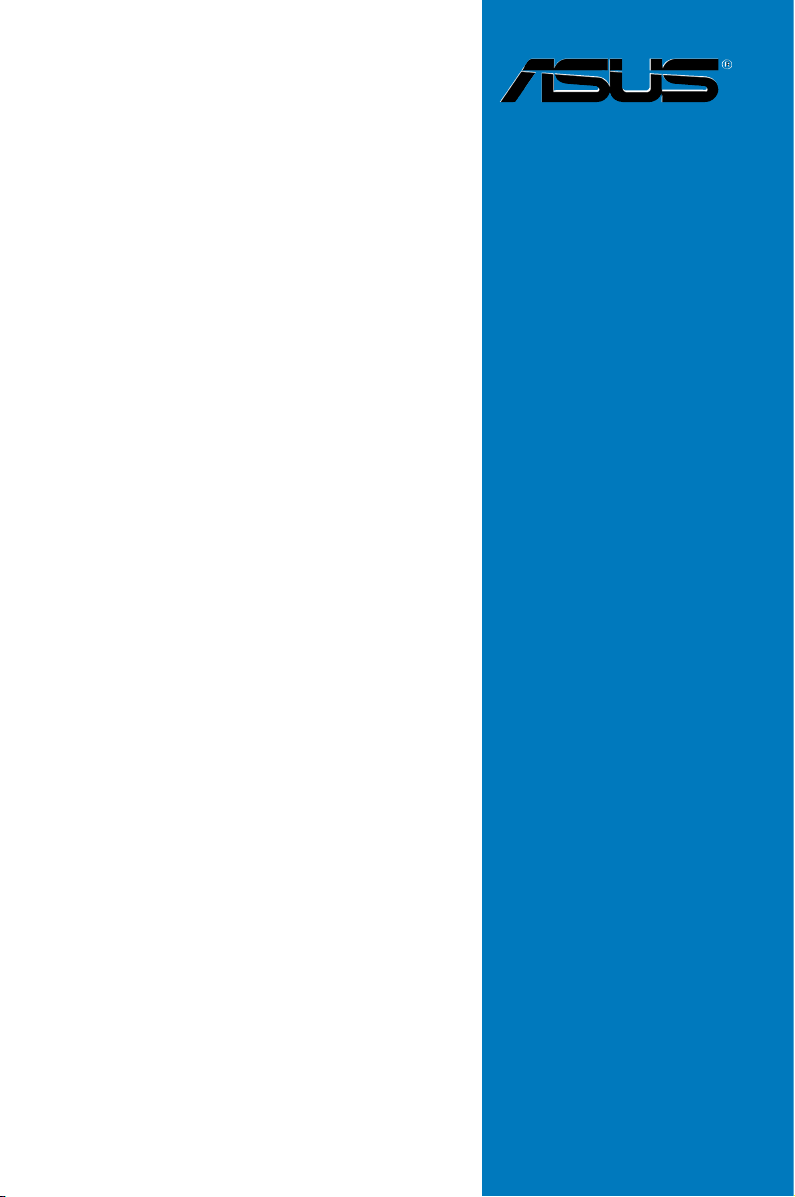
P5N64 WS
Professional
Motherboard
Page 2
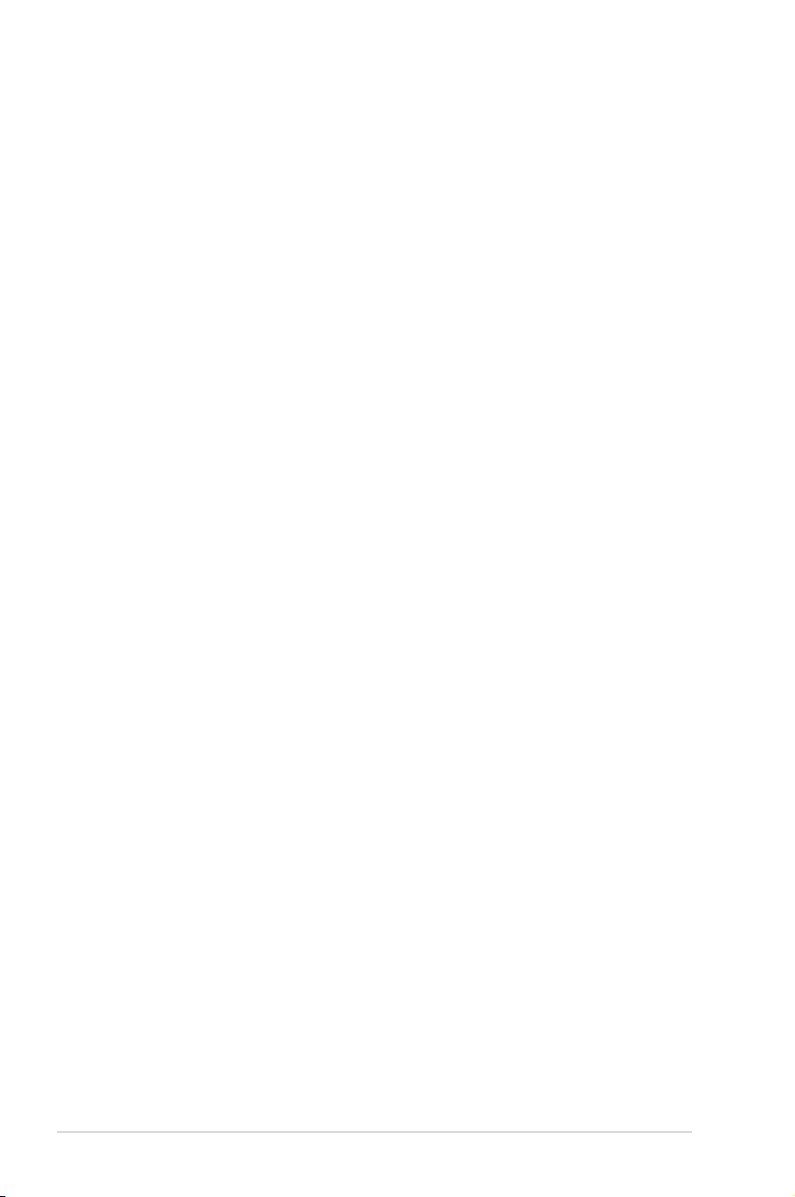
E3685
First Edition
March 2008
Copyright © 2008 ASUSTeK COMPUTER INC. All Rights Reserved.
No part of this manual, including the products and software described in it, may be reproduced,
transmitted, transcribed, stored in a retrieval system, or translated into any language in any form or by any
means, except documentation kept by the purchaser for backup purposes, without the express written
permission of ASUSTeK COMPUTER INC. (“ASUS”).
Product warranty or service will not be extended if: (1) the product is repaired, modied or altered, unless
such repair, modication of alteration is authorized in writing by ASUS; or (2) the serial number of the
product is defaced or missing.
ASUS PROVIDES THIS MANUAL “AS IS” WITHOUT WARRANTY OF ANY KIND, EITHER EXPRESS
OR IMPLIED, INCLUDING BUT NOT LIMITED TO THE IMPLIED WARRANTIES OR CONDITIONS OF
MERCHANTABILITY OR FITNESS FOR A PARTICULAR PURPOSE. IN NO EVENT SHALL ASUS, ITS
DIRECTORS, OFFICERS, EMPLOYEES OR AGENTS BE LIABLE FOR ANY INDIRECT, SPECIAL,
INCIDENTAL, OR CONSEQUENTIAL DAMAGES (INCLUDING DAMAGES FOR LOSS OF PROFITS,
LOSS OF BUSINESS, LOSS OF USE OR DATA, INTERRUPTION OF BUSINESS AND THE LIKE),
EVEN IF ASUS HAS BEEN ADVISED OF THE POSSIBILITY OF SUCH DAMAGES ARISING FROM ANY
DEFECT OR ERROR IN THIS MANUAL OR PRODUCT.
SPECIFICATIONS AND INFORMATION CONTAINED IN THIS MANUAL ARE FURNISHED FOR
INFORMATIONAL USE ONLY, AND ARE SUBJECT TO CHANGE AT ANY TIME WITHOUT NOTICE,
AND SHOULD NOT BE CONSTRUED AS A COMMITMENT BY ASUS. ASUS ASSUMES NO
RESPONSIBILITY OR LIABILITY FOR ANY ERRORS OR INACCURACIES THAT MAY APPEAR IN THIS
MANUAL, INCLUDING THE PRODUCTS AND SOFTWARE DESCRIBED IN IT.
Products and corporate names appearing in this manual may or may not be registered trademarks or
copyrights of their respective companies, and are used only for identication or explanation and to the
owners’ benet, without intent to infringe.
ii
Page 3
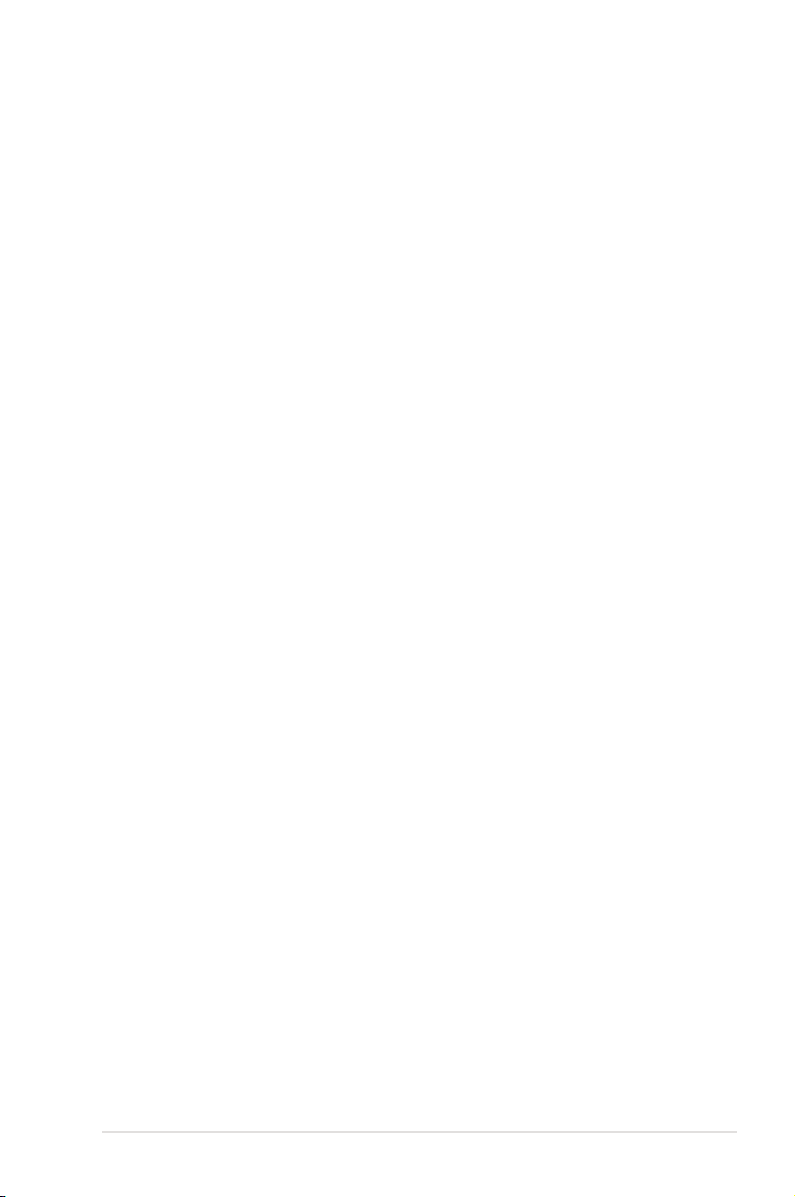
Contents
Contents ...................................................................................................... iii
Notices ....................................................................................................... viii
Safety information ...................................................................................... ix
About this guide .......................................................................................... x
P5N64 WS Professional specications .................................................. xii
Chapter 1: Product introduction
1.1 Welcome! ...................................................................................... 1-1
1.2 Package contents ......................................................................... 1-1
1.3 Special features ............................................................................ 1-2
1.3.1 Product highlights ........................................................... 1-2
1.3.2 ASUS special features ................................................... 1-5
1.3.3 ASUS Intelligent Overclocking features .......................... 1-8
Chapter 2: Hardware information
2.1 Before you proceed ..................................................................... 2-1
2.2 Motherboard overview ................................................................. 2-2
2.2.1 Placement direction ........................................................ 2-2
2.2.2 Screw holes .................................................................... 2-2
2.2.3 Motherboard layout ......................................................... 2-3
2.2.4 Layout contents ............................................................... 2-4
2.3 Central Processing Unit (CPU) ................................................... 2-6
2.3.1 Installing the CPU ........................................................... 2-7
2.3.2 Installing the CPU heatsink and fan ................................ 2-9
2.3.3 Uninstalling the CPU heatsink and fan ..........................2-11
2.4 System memory ......................................................................... 2-13
2.4.1 Overview ....................................................................... 2-13
2.4.2 Memory congurations .................................................. 2-14
2.4.3 Installing a DIMM .......................................................... 2-15
2.4.4 Removing a DIMM ........................................................ 2-15
2.5 Expansion slots .......................................................................... 2-16
2.5.1 Installing an expansion card ......................................... 2-16
2.5.2 Conguring an expansion card ..................................... 2-16
2.5.3 Interrupt assignments ................................................... 2-17
2.5.4 PCI slots ........................................................................ 2-18
2.5.5 PCI Express x1 slot ....................................................... 2-18
iii
Page 4
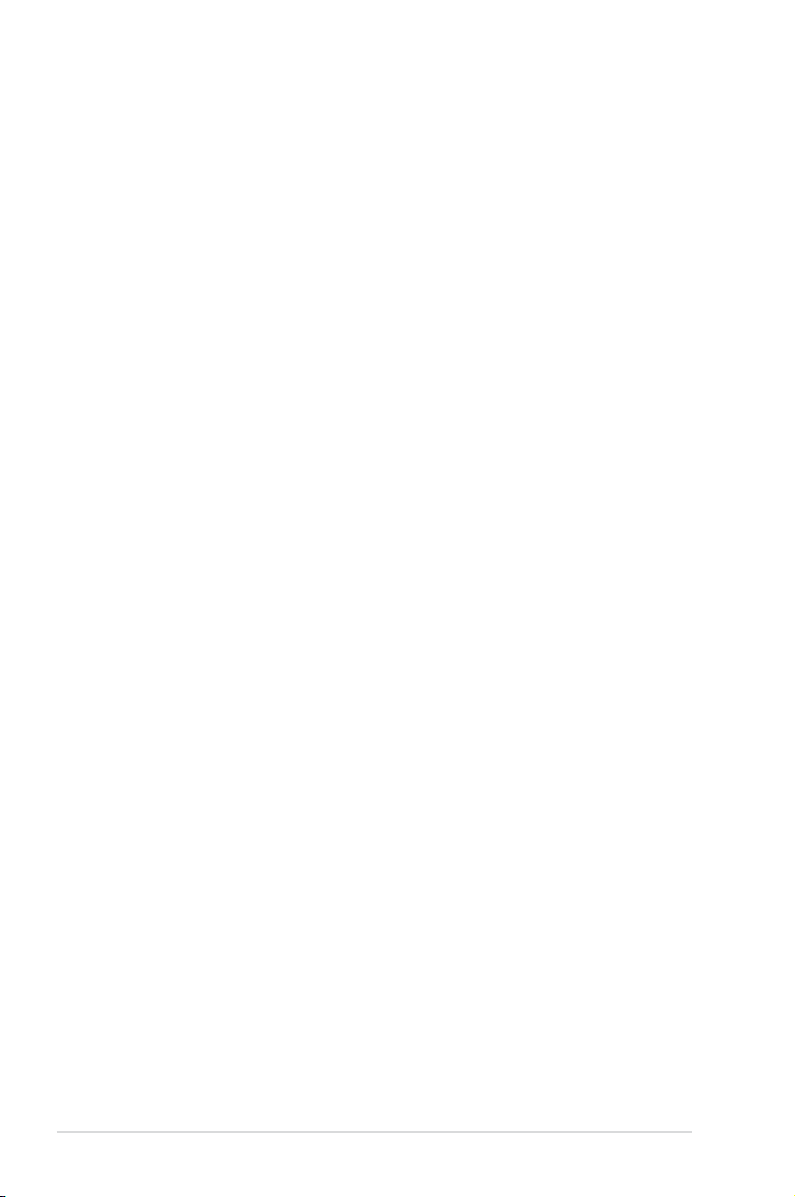
Contents
2.5.6 PCI Express 2.0 x16 slots (blue) ................................... 2-18
2.5.7 Universal PCI Express x16 slots (black and white) ....... 2-18
2.6 Jumper ........................................................................................ 2-20
2.7 Connectors ................................................................................. 2-21
2.7.1 Rear panel connectors .................................................. 2-21
2.7.2 Internal connectors ....................................................... 2-24
2.8 G.P. Diagnosis card installation ................................................ 2-35
2.8.1 G.P. Diagnosis card layout ............................................ 2-35
2.8.2 Installing G.P. Diagnosis card ....................................... 2-35
2.8.3 G.P. Diagnosis card check codes.................................. 2-36
Chapter 3: Powering up
3.1 Starting up for the rst time ........................................................ 3-1
3.2 Turning off the computer ............................................................. 3-2
3.2.1 Using the OS shut down function .................................... 3-2
3.2.2 Using the dual function power switch .............................. 3-2
Chapter 4: BIOS setup
4.1 Managing and updating your BIOS ............................................ 4-1
4.1.1 ASUS Update utility ........................................................ 4-1
4.1.2 Creating a bootable oppy disk ....................................... 4-4
4.1.3 ASUS EZ Flash 2 utility ................................................... 4-5
4.1.4 AFUDOS utility ................................................................ 4-6
4.1.5 ASUS CrashFree BIOS 3 utility ...................................... 4-8
4.2 BIOS setup program .................................................................... 4-9
4.2.1 BIOS menu screen ........................................................ 4-10
4.2.2 Menu bar ....................................................................... 4-10
4.2.3 Navigation keys ............................................................. 4-10
4.2.4 Menu items ....................................................................4-11
4.2.5 Sub-menu items .............................................................4-11
4.2.6 Conguration elds ........................................................4-11
4.2.7 Pop-up window ..............................................................4-11
4.2.8 Scroll bar ........................................................................4-11
4.2.9 General help ..................................................................4-11
4.3 Main menu .................................................................................. 4-12
4.3.1 System Time ................................................................. 4-12
iv
Page 5
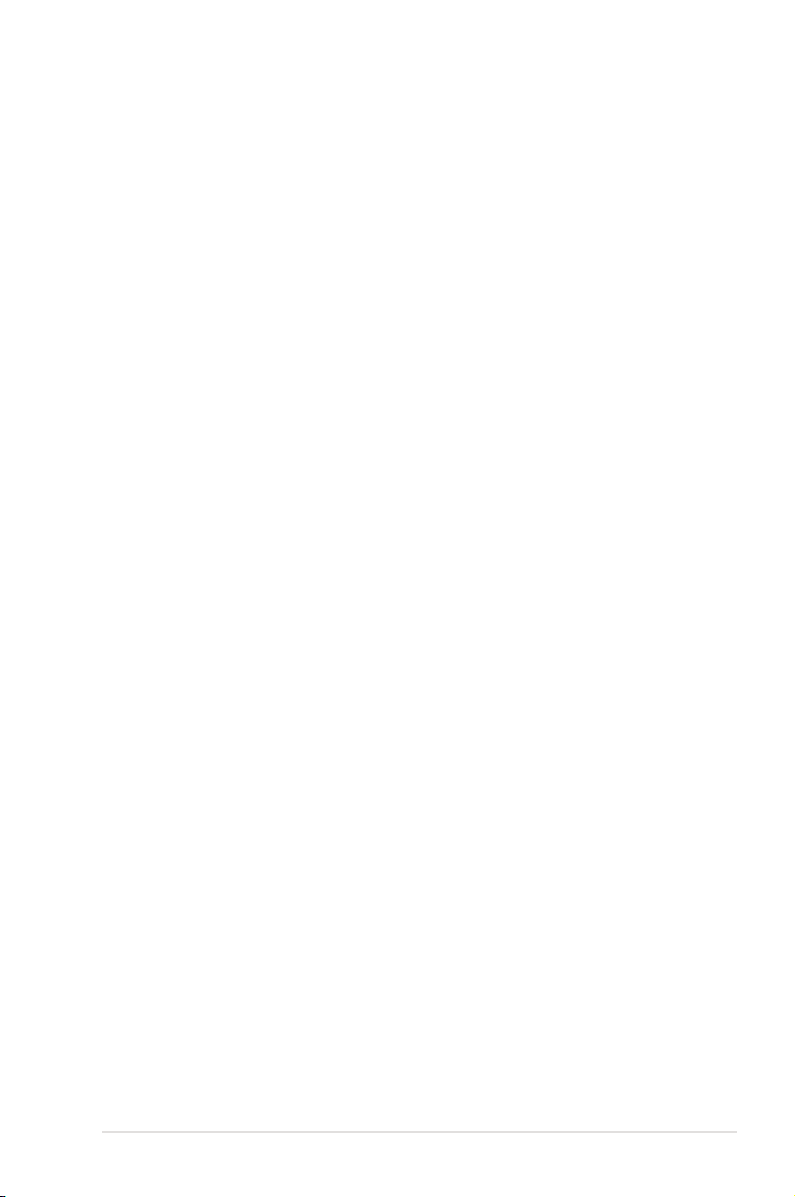
Contents
4.3.2 System Date ................................................................. 4-12
4.3.3 Legacy Diskette A ......................................................... 4-12
4.3.4 Language ...................................................................... 4-12
4.3.5 Primary IDE Master/Slave ............................................. 4-13
4.3.6 SATA 1~6 ...................................................................... 4-14
4.3.7 IDE Conguration .......................................................... 4-15
4.3.8 System Information ....................................................... 4-16
4.4 Ai Tweaker menu ........................................................................ 4-17
4.5 Advanced menu ......................................................................... 4-21
4.5.1 USB Conguration ........................................................ 4-21
4.5.2 CPU Conguration ........................................................ 4-22
4.5.3 Chipset .......................................................................... 4-23
4.5.4 Onboard Devices Conguration .................................... 4-24
4.5.5 PCI PnP ........................................................................ 4-25
4.6 Power menu ................................................................................ 4-26
4.6.1 Suspend Mode .............................................................. 4-26
4.6.2 Repost Video on S3 Resume ........................................ 4-26
4.6.3 ACPI 2.0 Support .......................................................... 4-26
4.6.4 ACPI APIC Support ....................................................... 4-26
4.6.5 APM Conguration ........................................................ 4-27
4.6.6 Hardware Monitor ......................................................... 4-28
4.7 Boot menu .................................................................................. 4-30
4.7.1 Boot Device Priority ...................................................... 4-30
4.7.2 Boot Settings Conguration .......................................... 4-31
4.7.3 Security ......................................................................... 4-32
4.8 Tools menu ................................................................................. 4-34
4.8.1 ASUS EZ Flash 2 .......................................................... 4-34
4.8.2 Express Gate ................................................................ 4-35
4.8.3 ASUS O.C. Prole ......................................................... 4-35
4.8.4 Ai Net 2 ......................................................................... 4-37
4.9 Exit menu .................................................................................... 4-38
Chapter 5: Software support
5.1 Installing an operating system ................................................... 5-1
5.2 Support DVD information ............................................................ 5-1
5.2.1 Running the support DVD ............................................... 5-1
v
Page 6
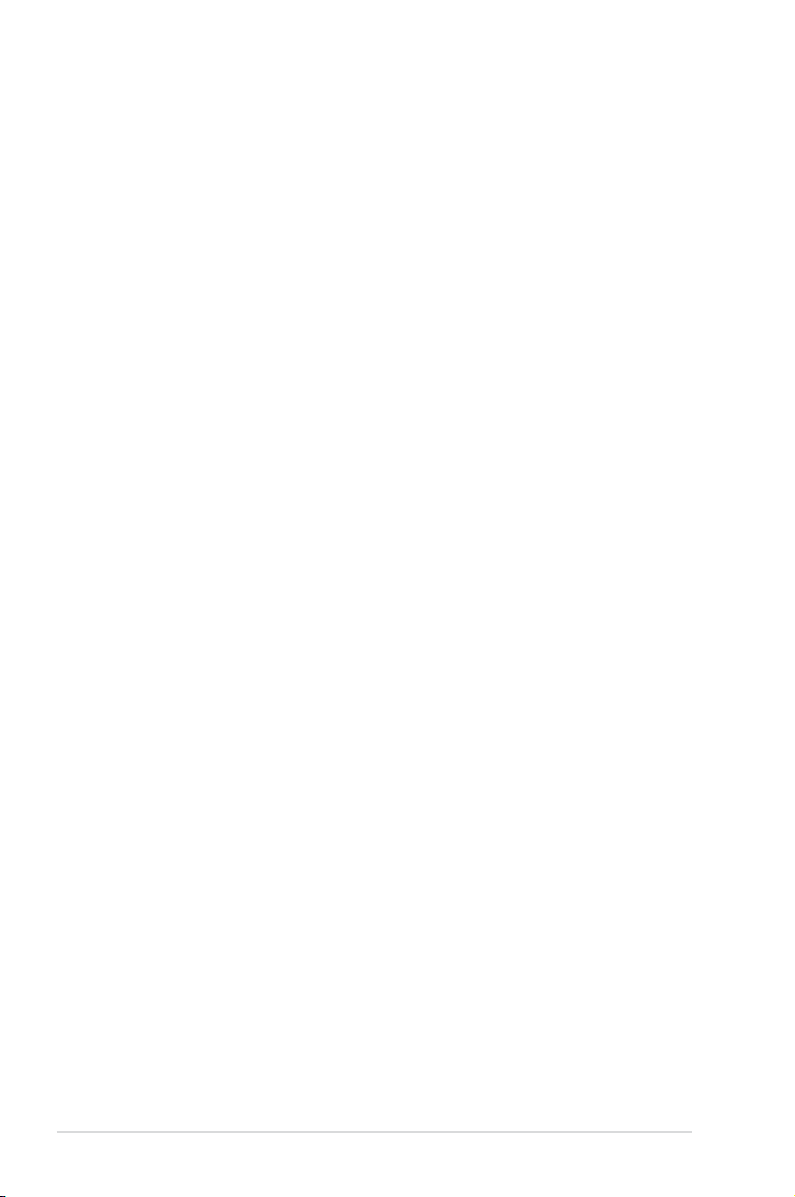
Contents
5.2.2 Drivers menu ................................................................... 5-2
5.2.3 Utilities menu .................................................................. 5-3
5.2.4 Make Disk menu ............................................................. 5-5
5.2.5 Manual menu .................................................................. 5-6
5.2.6 ASUS Contact information .............................................. 5-6
5.2.7 Other information ............................................................ 5-7
5.3 Software information ................................................................... 5-9
5.3.1 ASUS MyLogo2™ ........................................................... 5-9
5.3.2 ASUS PC Probe II ..........................................................5-11
5.3.3 ASUS AI Suite ............................................................... 5-17
5.3.4 ASUS EPU Utility -- AI Gear 3+ ..................................... 5-19
5.3.5 ASUS AI Nap ................................................................ 5-21
5.3.6 ASUS Q-Fan 2 .............................................................. 5-22
5.3.7 ASUS AI Booster ........................................................... 5-23
5.3.8 AI Audio 2 (SoundMAX® High Denition Audio utility) ... 5-24
5.3.9 ASUS Express Gate ..................................................... 5-33
5.4 RAID congurations .................................................................. 5-40
5.4.1 RAID denitions ............................................................ 5-40
5.4.2 NVIDIA® RAID congurations........................................ 5-41
5.4.3 Marvell® eSATA RAID congurations ............................ 5-48
5.4.4 Marvell® SAS RAID congurations ................................ 5-54
5.5 Creating a RAID driver disk ....................................................... 5-63
5.5.1 Creating a RAID driver disk without entering the OS .... 5-63
5.5.2 Creating a SATA RAID driver disk in Windows® ............ 5-63
Chapter 6: NVIDIA® SLI™ technology support
6.1 Overview ....................................................................................... 6-1
Requirements ................................................................................. 6-1
6.2 Graphics card setup .................................................................... 6-2
6.2.1 Installing three SLI-ready graphics cards ........................ 6-2
6.2.2 Installing two SLI-ready graphics cards .......................... 6-5
6.2.3 Installing the device drivers ............................................. 6-6
6.2.4 Enabling the NVIDIA® SLI™ technology in Windows® .... 6-6
Appendix: CPU features
A.1 Intel® EM64T ..................................................................................A-1
vi
Page 7
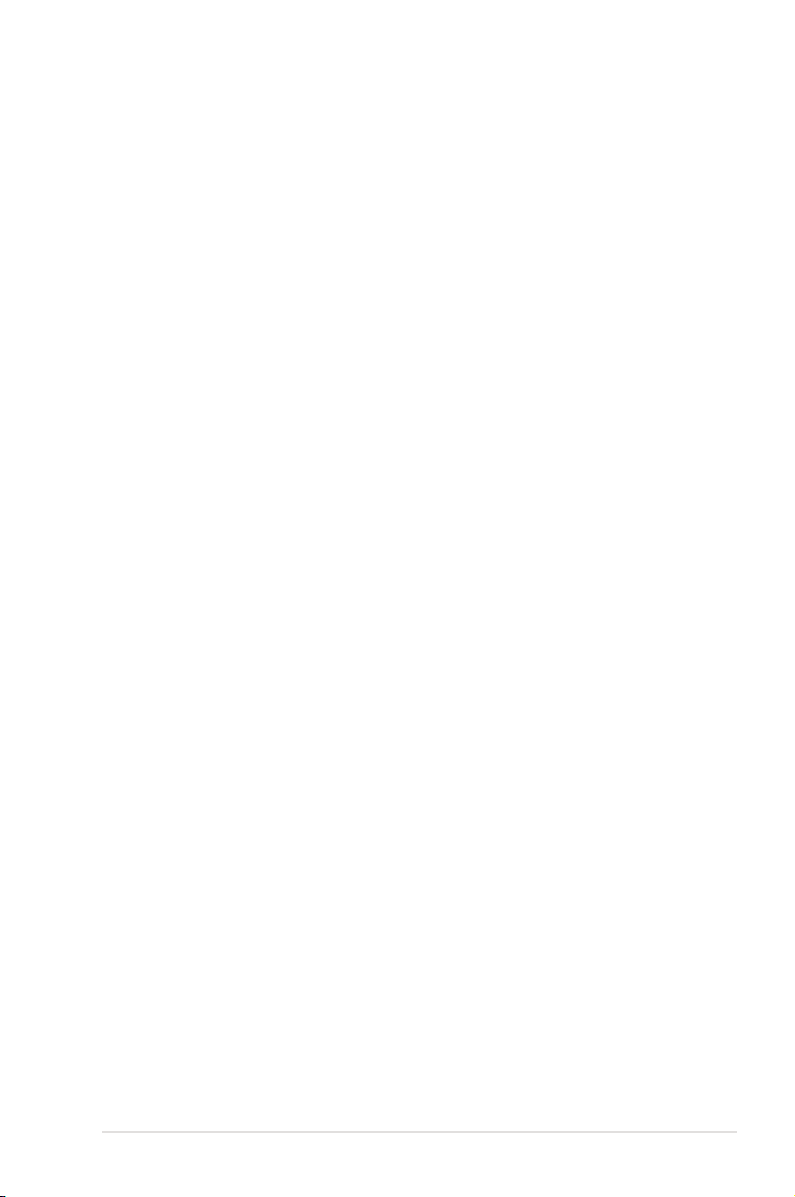
Contents
Using the Intel® EM64T feature ......................................................A-1
A.2 Enhanced Intel SpeedStep® Technology (EIST) ........................A-1
A.2.1 System requirements ......................................................A-1
A.2.2 Using the EIST ................................................................A-2
A.3 Intel® Hyper-Threading Technology ...........................................A-3
Using the Hyper-Threading Technology ........................................ A-3
vii
Page 8
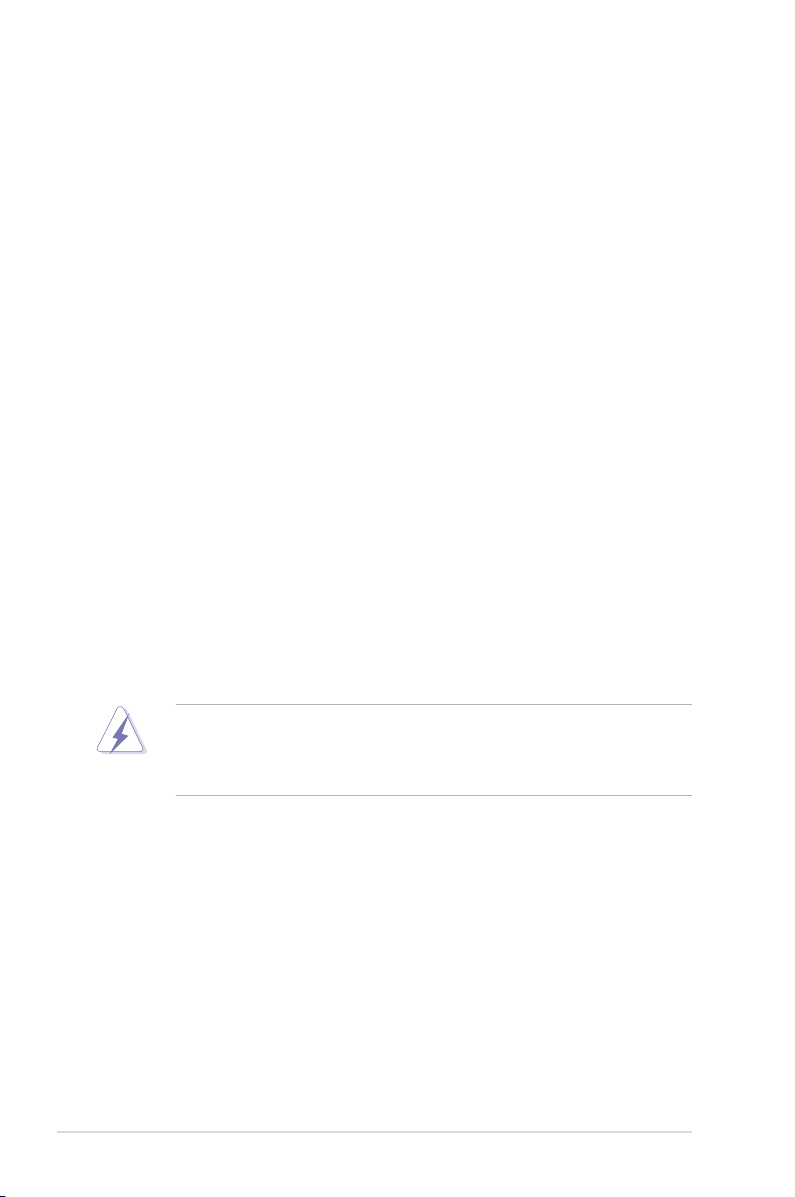
Notices
Federal Communications Commission Statement
This device complies with Part 15 of the FCC Rules. Operation is subject to the
following two conditions:
•
This device may not cause harmful interference, and
•
This device must accept any interference received including interference that
may cause undesired operation.
This equipment has been tested and found to comply with the limits for a
Class B digital device, pursuant to Part 15 of the FCC Rules. These limits are
designed to provide reasonable protection against harmful interference in a
residential installation. This equipment generates, uses and can radiate radio
frequency energy and, if not installed and used in accordance with manufacturer’s
instructions, may cause harmful interference to radio communications. However,
there is no guarantee that interference will not occur in a particular installation. If
this equipment does cause harmful interference to radio or television reception,
which can be determined by turning the equipment off and on, the user is
encouraged to try to correct the interference by one or more of the following
measures:
•
Reorient or relocate the receiving antenna.
•
Increase the separation between the equipment and receiver.
•
Connect the equipment to an outlet on a circuit different from that to which the
receiver is connected.
•
Consult the dealer or an experienced radio/TV technician for help.
The use of shielded cables for connection of the monitor to the graphics card is
required to assure compliance with FCC regulations. Changes or modications
to this unit not expressly approved by the party responsible for compliance
could void the user’s authority to operate this equipment.
Canadian Department of Communications Statement
This digital apparatus does not exceed the Class B limits for radio noise emissions
from digital apparatus set out in the Radio Interference Regulations of the
Canadian Department of Communications.
This class B digital apparatus complies with Canadian ICES-003.
viii
Page 9
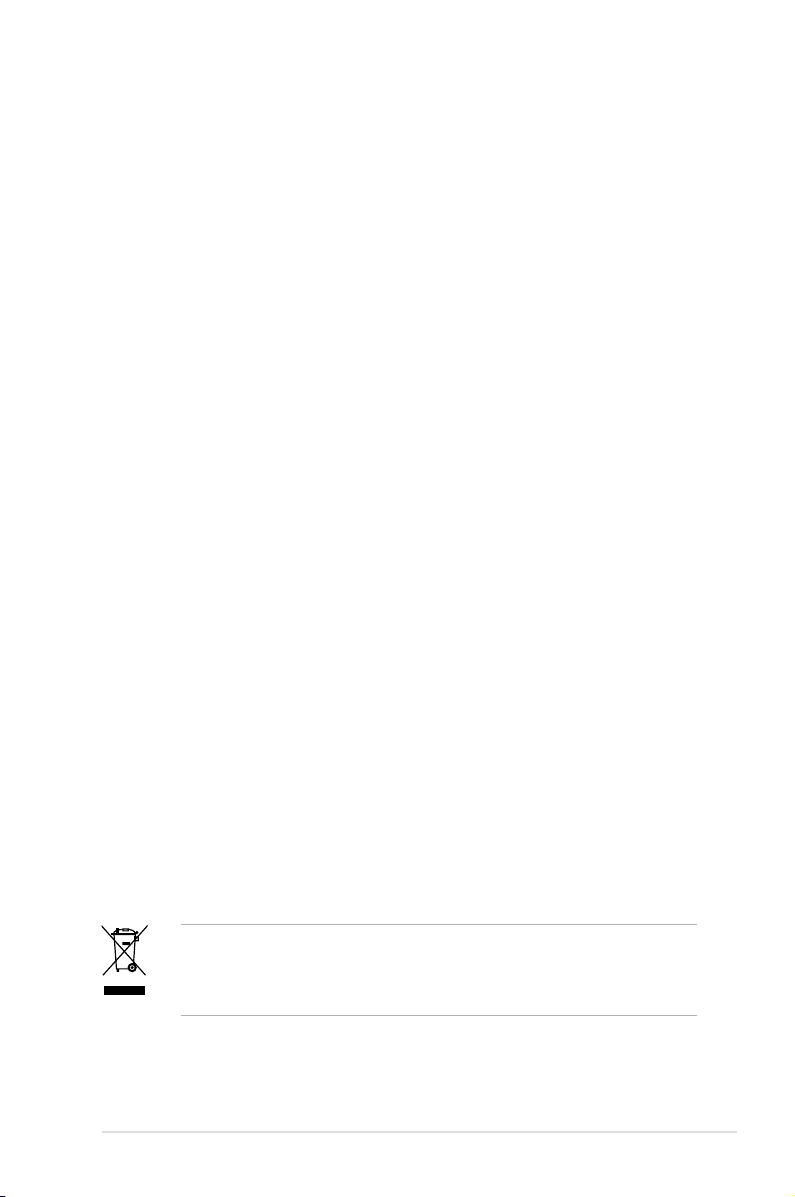
Safety information
Electrical safety
•
To prevent electrical shock hazard, disconnect the power cable from the
electrical outlet before relocating the system.
•
When adding or removing devices to or from the system, ensure that the
power cables for the devices are unplugged before the signal cables are
connected. If possible, disconnect all power cables from the existing system
before you add a device.
•
Before connecting or removing signal cables from the motherboard, ensure
that all power cables are unplugged.
•
Seek professional assistance before using an adpater or extension cord.
These devices could interrupt the grounding circuit.
•
Make sure that your power supply is set to the correct voltage in your area.
If you are not sure about the voltage of the electrical outlet you are using,
contact your local power company.
•
If the power supply is broken, do not try to x it by yourself. Contact a
qualied service technician or your retailer.
Operation safety
•
Before installing the motherboard and adding devices on it, carefully read all
the manuals that came with the package.
•
Before using the product, make sure all cables are correctly connected and the
power cables are not damaged. If you detect any damage, contact your dealer
immediately.
•
To avoid short circuits, keep paper clips, screws, and staples away from
connectors, slots, sockets and circuitry.
•
Avoid dust, humidity, and temperature extremes. Do not place the product in
any area where it may become wet.
•
Place the product on a stable surface.
•
If you encounter technical problems with the product, contact a qualied
service technician or your retailer.
This symbol of the crossed out wheeled bin indicates that the product (electrical,
electronic equipment and mercury-containing button cell battery) should not
be placed in municipal waste. Check local regulations for disposal of electronic
products.
ix
Page 10
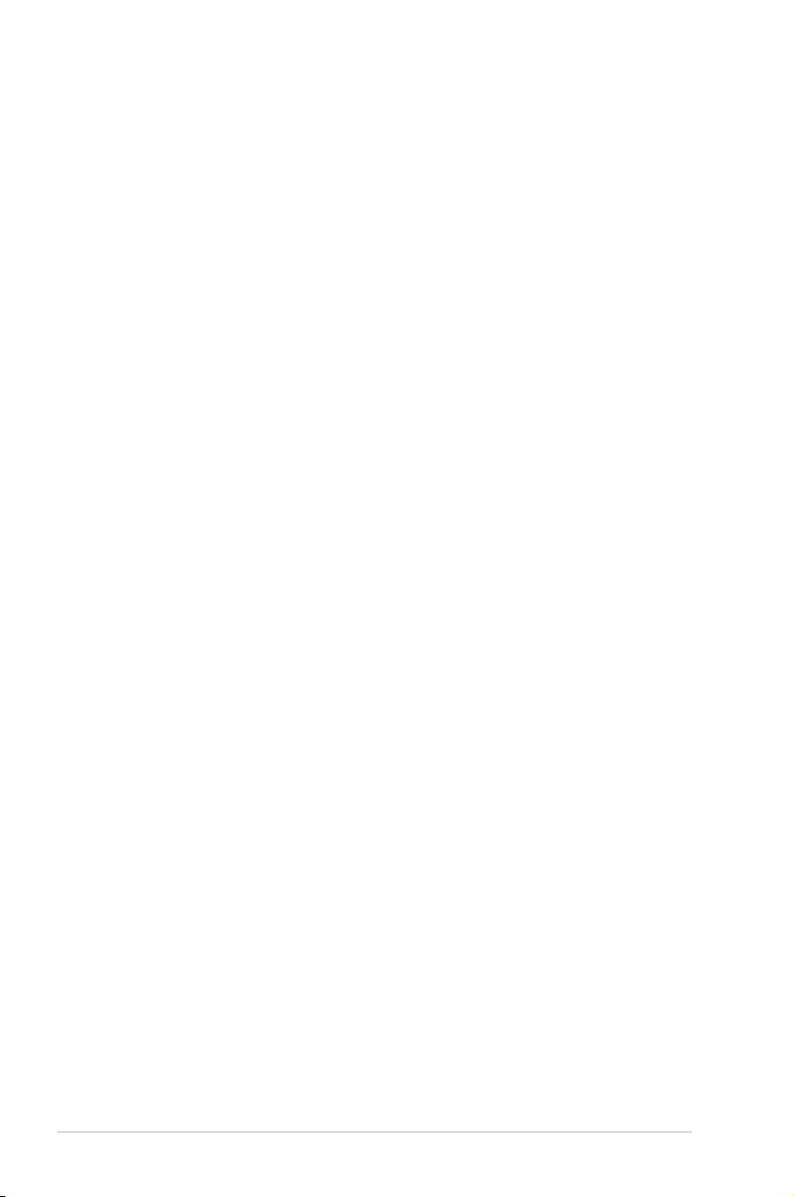
About this guide
This user guide contains the information you need when installing and conguring
the motherboard.
How this guide is organized
This guide contains the following parts:
• Chapter 1: Product introduction
This chapter describes the features of the motherboard and the new
technology it supports.
• Chapter 2: Hardware information
This chapter lists the hardware setup procedures that you have to perform
when installing system components. It includes description of the jumpers
and connectors on the motherboard.
• Chapter 3: Powering up
This chapter describes the power up sequence, the vocal POST messages,
and ways of shutting down the system.
• Chapter 4: BIOS setup
This chapter tells how to change system settings through the BIOS Setup
menus. Detailed descriptions of the BIOS parameters are also provided.
• Chapter 5: Software support
This chapter describes the contents of the support DVD that comes with the
motherboard package.
• Chapter 6: NVIDIA SLI™ technology support
This chapter tells how to set up NVIDIA® SLI™ graphics cards to avail of
NVIDIA’s Multi-Video Processing technology.
• Appendix: CPU features
The Appendix describes the CPU features and technologies that the
motherboard supports.
Where to nd more information
Refer to the following sources for additional information and for product and
software updates.
1. ASUS websites
The ASUS website provides updated information on ASUS hardware and
software products. Refer to the ASUS contact information.
2. Optional documentation
Your product package may include optional documentation, such as warranty
yers, that may have been added by your dealer. These documents are not
part of the standard package.
x
Page 11
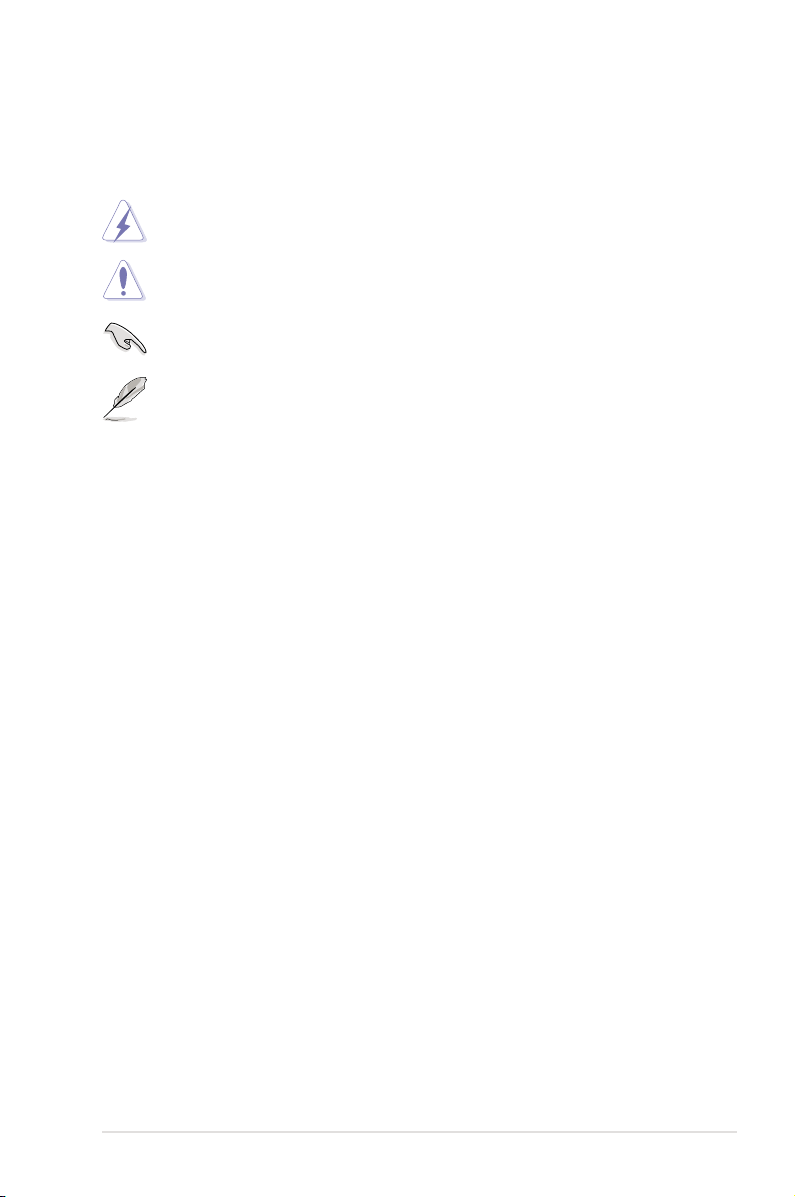
Conventions used in this guide
To make sure that you perform certain tasks properly, take note of the following
symbols used throughout this manual.
DANGER/WARNING: Information to prevent injury to yourself
when trying to complete a task.
CAUTION: Information to prevent damage to the components
when trying to complete a task.
IMPORTANT: Instructions that you MUST follow to complete a
task.
NOTE: Tips and additional information to help you complete a
task.
Typography
Bold text Indicates a menu or an item to select.
Italics
Used to emphasize a word or a phrase.
<Key> Keys enclosed in the less-than and greater-than sign
means that you must press the enclosed key.
Example: <Enter> means that you must press the
Enter or Return key.
<Key1>+<Key2>+<Key3> If you must press two or more keys simultaneously, the
key names are connected with a plus sign (+).
Example: <Ctrl>+<Alt>+<D>
Command Means that you must type the command exactly as
shown.
Example: At the DOS prompt, type the command line:
afudos /iP5N64WP.ROM
xi
Page 12
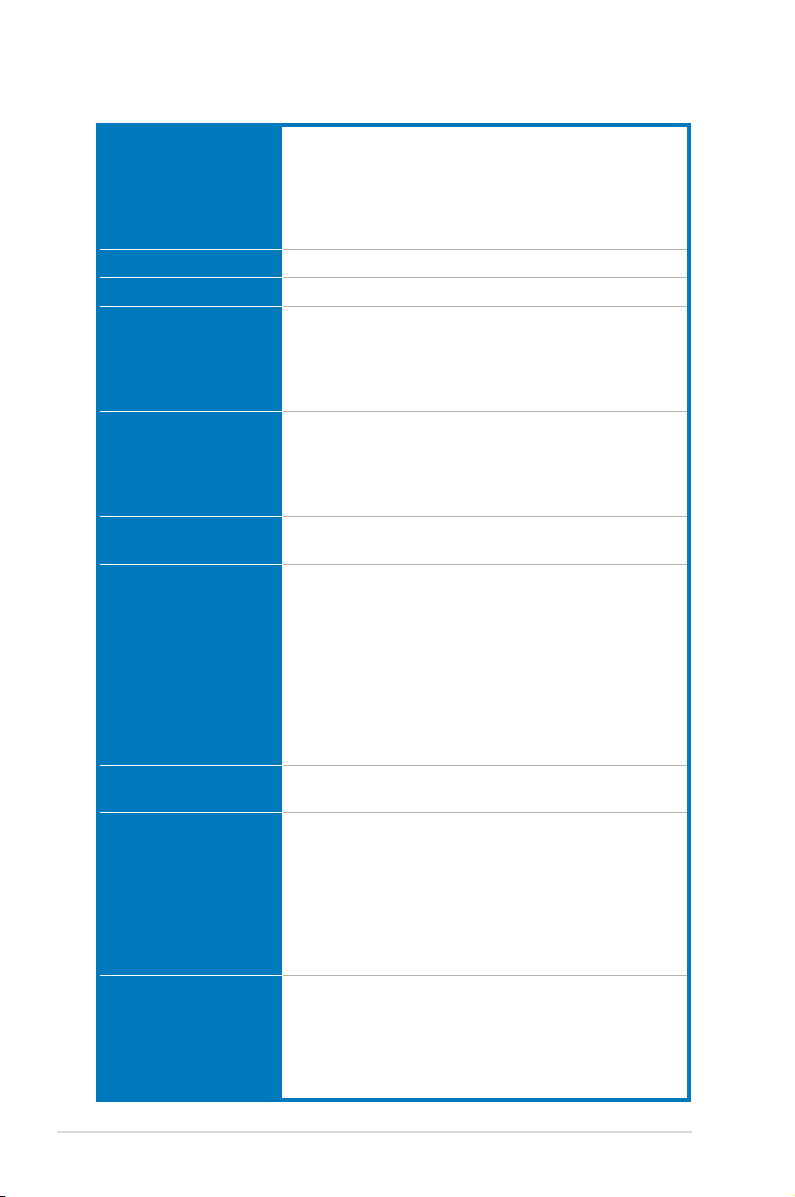
P5N64 WS Professional specications
CPU LGA775 socket for Intel® Core™ 2 / Pentium® D /
Chipset NVIDIA® nForce® 790i Ultra SLI™
System bus 1600 / 1333 / 1066 / 800 MHz
Memory Dual-channel memory architecture
Expansion slots 2 x PCI Express™ 2.0 x16 slots (blue @ x16, 16 link)
Scalable Link Interface
(SLI™)
Storage NVIDIA® nForce® 790i Ultra SLI™
LAN 2 x Marvell® 88E1116 Dual Gigabit LAN controllers
Wireless LAN ASUS WiFi-AP @n
High Denition audio ADI® 1988B 8-channel High-Denition Audio CODEC
Pentium® 4 / Celeron® processor
Supports Intel® 45nm, Core™ 2 Extreme / Core™ 2 Quad /
Core™ 2 Duo processor
Intel® EM64T / EIST / Hyper-Threading Technology
* Refer to www.asus.com for Intel® CPU support list
- 4 x 240-pin DIMM sockets support non-ECC
unbuffered DDR3 2000 (O.C.) / 1800 (O.C.) /
1600 (O.C.) / 1333 / 1066 / 800 MHz memory modules
- Supports up to 8 GB system memory
2 x Universal PCI Express™ x16 slots (black @ x16 link,
white @ x8 link)
1 x PCI Express™ x1 slot
2 x PCI 2.2 slots
Supports NVIDIA® 3-Way SLI graphics cards (Triple at x16
mode)
- 6 x Serial ATA 3.0 Gb/s ports
- NVIDIA® MediaShield™ RAID supports RAID 0, 1, 10,™ RAID supports RAID 0, 1, 10, RAID supports RAID 0, 1, 10,RAID 0, 1, 10,
5 and JBOD conguration across SATA drives
- 1 x UltraDMA 133/100 for up to 2 PATA devices
Marvell® 88SE6121 controller
- 2 x External SATA 3.0 Gb/s ports with RAID 0, 1, 102 x External SATA 3.0 Gb/s ports with RAID 0, 1, 10External SATA 3.0 Gb/s ports with RAID 0, 1, 10
and 5 conguration
Marvell® 88SE6320 controller
- 2 x SAS ports with RAID 0, 1, and 10 conguration2 x SAS ports with RAID 0, 1, and 10 congurationports with RAID 0, 1, and 10 conguration
- Supports teaming function
- 300 Mbps* IEEE 802.11n (Draft) and backwards
compatible with IEEE 802.11b/g
- Software Access Point mode
* The maximum wireless signal rate is IEEE 802.11n
Draft specications. Actual throughput will vary
depending on the wireless environment and other
parameters.
- Supports Jack-Sensing, Multi-Streaming, and Jack-Supports Jack-Sensing, Multi-Streaming, and Jack Retasking Technology
- Coaxial / Optical S/PDIF out ports at back I/O
- ASUS AI Audio 2
- ASUS Noise Filter
(continued on the next page)
xii
Page 13
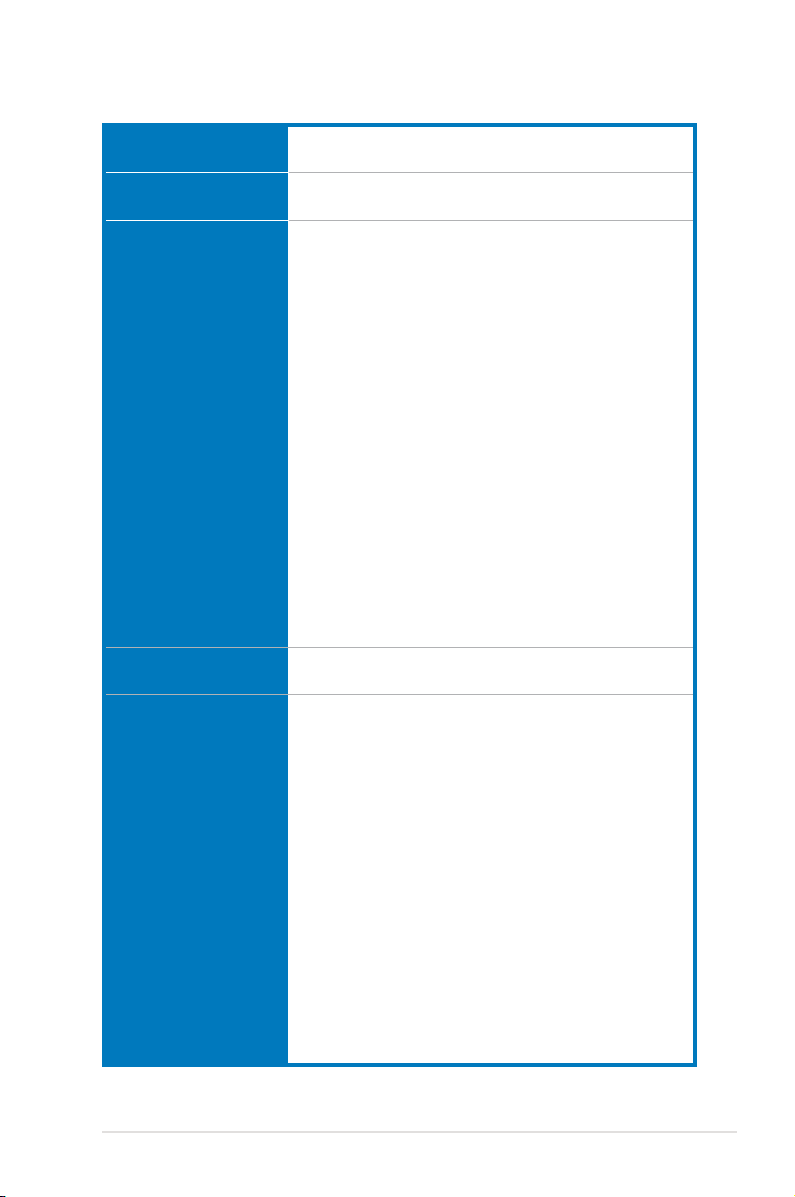
P5N64 WS Professional specications
IEEE 1394 VIA VT6308S 1394a controller supports 2 x IEEE
USB 8 x USB 2.0 ports (2 ports at mid-board, 6 ports at back
AI Lifestyle Unique
Features
Other Features ASUS MyLogo 2
ASUS Exclusive
Overclocking Features
1394a ports (one at midboard; one at back panel)
panel)
ASUS Power Saving solution:
- ASUS HE95
- ASUS 3rd Generation 8-Phase Power Design
- ASUS EPU (Energy Processing Unit) with
AI Gear 3+ utility
- ASUS AI Nap
ASUS Workstation Features:
- G.P. Diagnosis card
- Onboard SAS interface
- ASUS SASsaby cards support
ASUS Quiet Thermal Solution:
- ASUS Fanless Design: Pure Copper Heat-pipe
solution
- ASUS Q-Fan 2
- ASUS Stack Cool 2
ASUS EZ DIY:
- ASUS Q-Connector
- ASUS O.C. Prole
- ASUS CrashFree BIOS 3
- ASUS EZ Flash 2
Multi-language BIOS
Intelligent overclocking tools:
- ASUS AI Booster utility
Precision Tweaker 2:
- vCore: Adjustable CPU voltage at 0.00625V
increment
- vDIMM: 40-step DRAM voltage control
- vChipset (N.B.): 25-step DRAM voltage control
- vFSB Termination: 15-step DRAM voltage control
- vCPU PLL: 64-step Chipset voltage control
SFS (Stepless Frequency Selection)
- FSB tuning from 200MHz up to 800MHz at 1MHz
increment
- Memory tuning from 800MHz up to 3200MHz
- PCI Express frequency tuning from 100MHz up to
150MHz at 1MHz increment
Overclocking Protection:
- ASUS C.P.R. (CPU Parameter Recall)
(continued on the next page)
xiii
Page 14
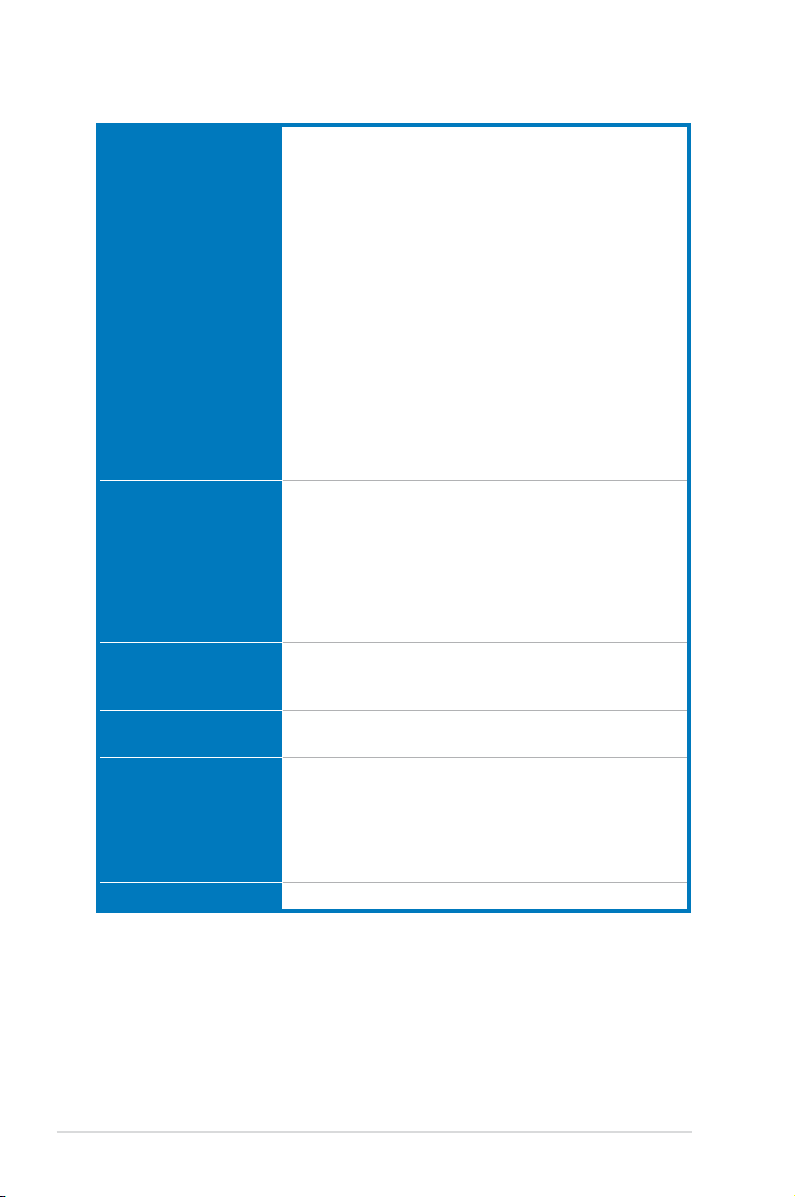
P5N64 WS Professional specications
Internal connectors 1 x USB connector supports two additional USB ports
Rear panel connectors 1 x PS/2 keyboard port
BIOS features 8 Mb Flash ROM, AMI BIOS, PnP, DMI 2.0, WfM2.0,
Manageability WOL by PME, WOR by PME, PXE, AI NET 2, Chassis
Support DVD contents Drivers
Form factor ATX form factor: 12 in x 9.6 in (30.5 cm x 24.5 cm)
*Specications are subject to change without notice.
1 x Floppy disk drive connector
1 x IDE connector
6 x Serial ATA connectors
2 x SAS ports
1 x CPU fan connector with PWM control
3 x Chassis fan connectors (CHA_FAN1/2 with Q-fan 2
control)
1 x Power fan connector
1 x IEEE1394a connector
1 x COM connector
1 x TPM connector
1 x Chassis intrusion connector
1 x Front panel audio connector
1 x CD audio in connector
1 x 24-pin ATX power connector
1 x 8-pin ATX +12 V power connector
1 x 20-pin panel connector
2 x External Serial ATA port
1 x Coaxial S/PDIF Out port
1 x Optical S/PDIF Out port
1 x IEEE1394a
2 x LAN (RJ-45) ports
6 x USB 2.0/1.1 ports
8-channel audio ports
SMBIOS 2.3, ACPI 2.0a, ASUS EZ Flash 2, ASUS
CrashFree BIOS 3
Intrusion, BIOS ash utility under DOS
ASUS PC Probe II
ASUS AI Suite
Anti-virus software
Adobe Acrobat Reader ver 7.0
Microsoft Direct X ver 9.0C
xiv
Page 15
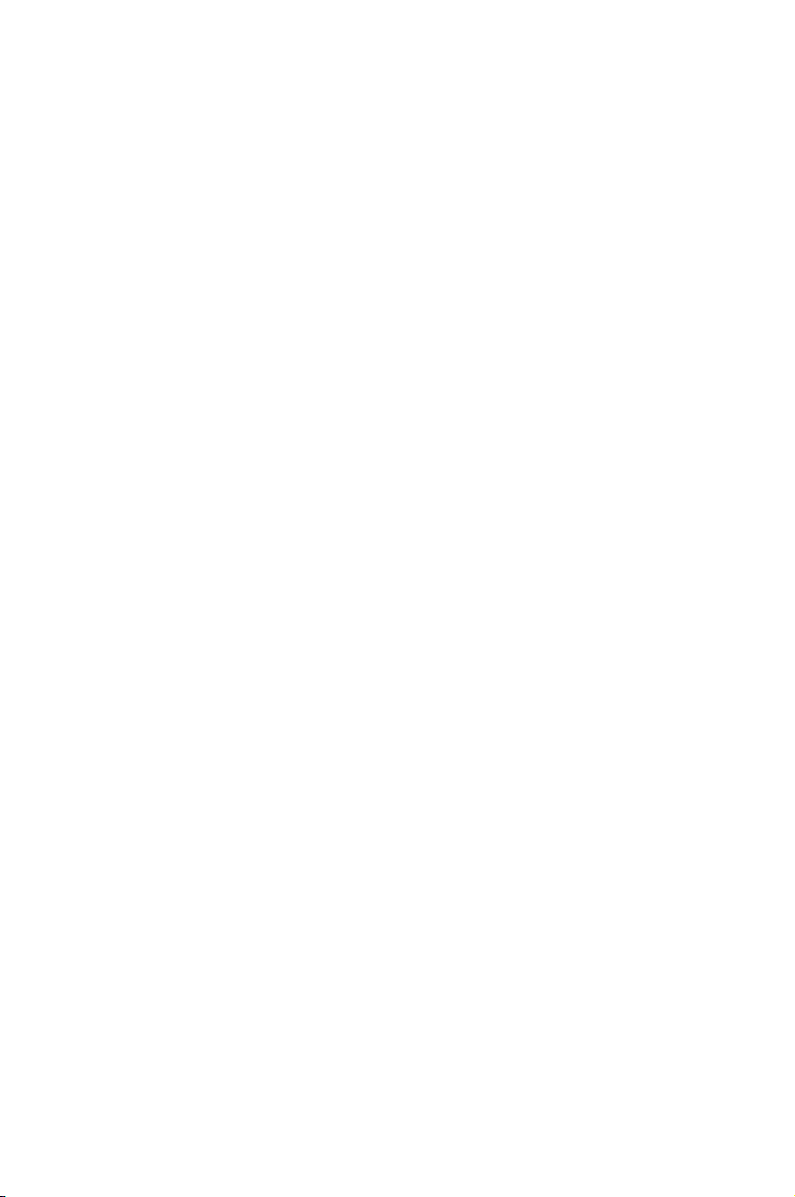
This chapter describes the motherboard
features and the new technologies
it supports.
Chapter 1: Product
1
introduction
Page 16
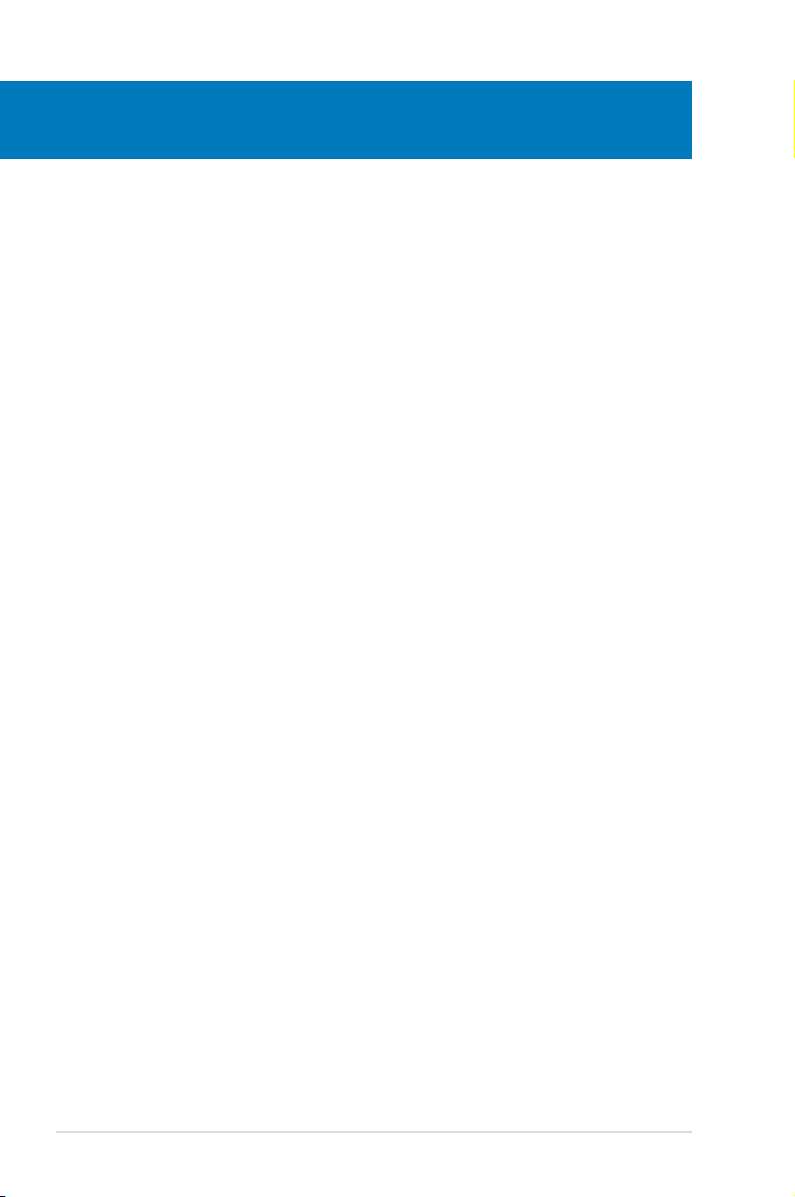
Chapter summary
1
1.1 Welcome! ...................................................................................... 1-1
1.2 Package contents ......................................................................... 1-1
1.3 Special features ............................................................................ 1-2
ASUS P5N64 WS Professional
Page 17
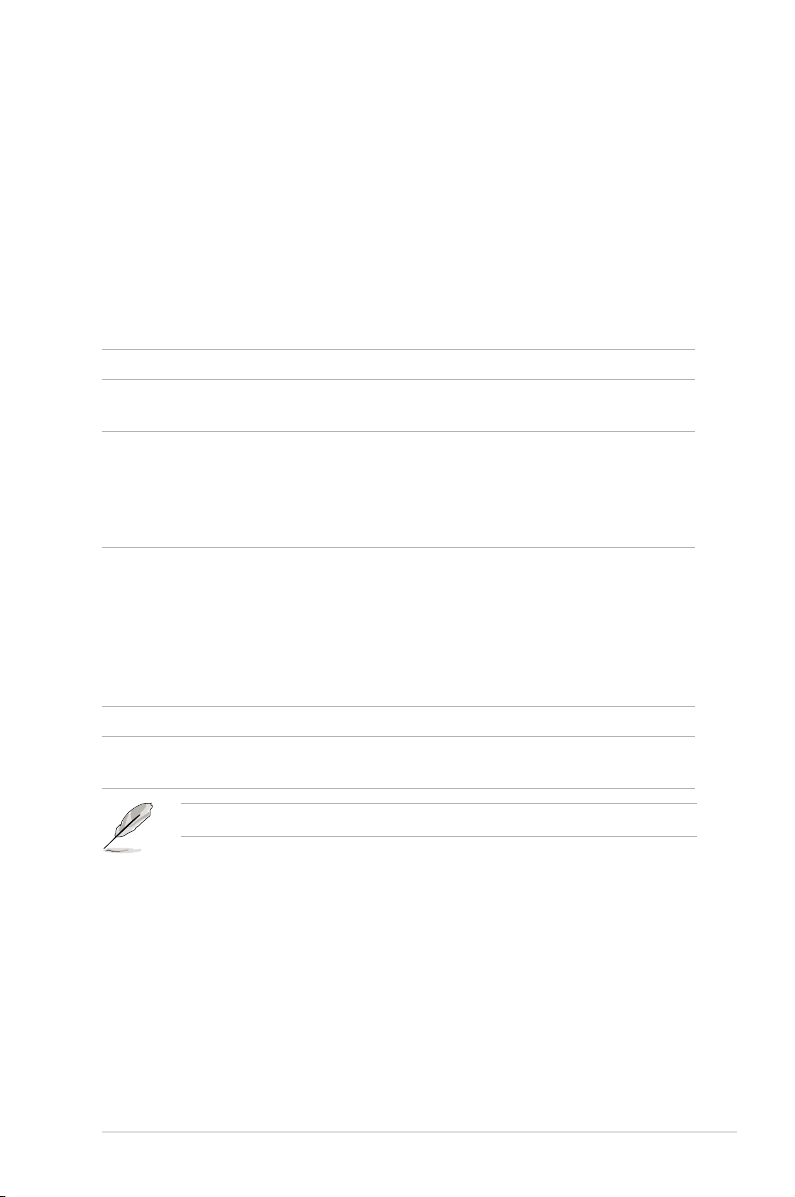
1.1 Welcome!
Thank you for buying an ASUS® P5N64 WS Professional motherboard!
The motherboard delivers a host of new features and latest technologies, making it
another standout in the long line of ASUS quality motherboards!
Before you start installing the motherboard, and hardware devices on it, check the
items in your package with the list below.
1.2 Package contents
Check your motherboard package for the following items.
Motherboard ASUS P5N64 WS Professional
I/O modules 1 x 2-port USB + 1-port IEEE 1394a module2-port USB + 1-port IEEE 1394a module1-port IEEE 1394a module
1 x COM port module
Cables Serial ATA signal cable for 6 devices
Serial ATA power cable for 2 devices
2 x SAS + PWR cable
1 x Ultra DMA 133/100 cable
1 x Floppy disk drive cable
Accessories I/O shield
ASUS SLI bridge
3-Way SLI bridge
1 x ASUS Q-Connector Kit (USB, 1394, system
panel; Retail version only)
G.P. Diagnosis card (Retail version only)
2 x WiFi-AP @n omni-directional antennae
Application DVD ASUS motherboard support DVD
Documentation User guide
ASUS WiFi-AP @n manual
If any of the above items is damaged or missing, contact your retailer.
ASUS P5N64 WS Professional 1-1
Page 18
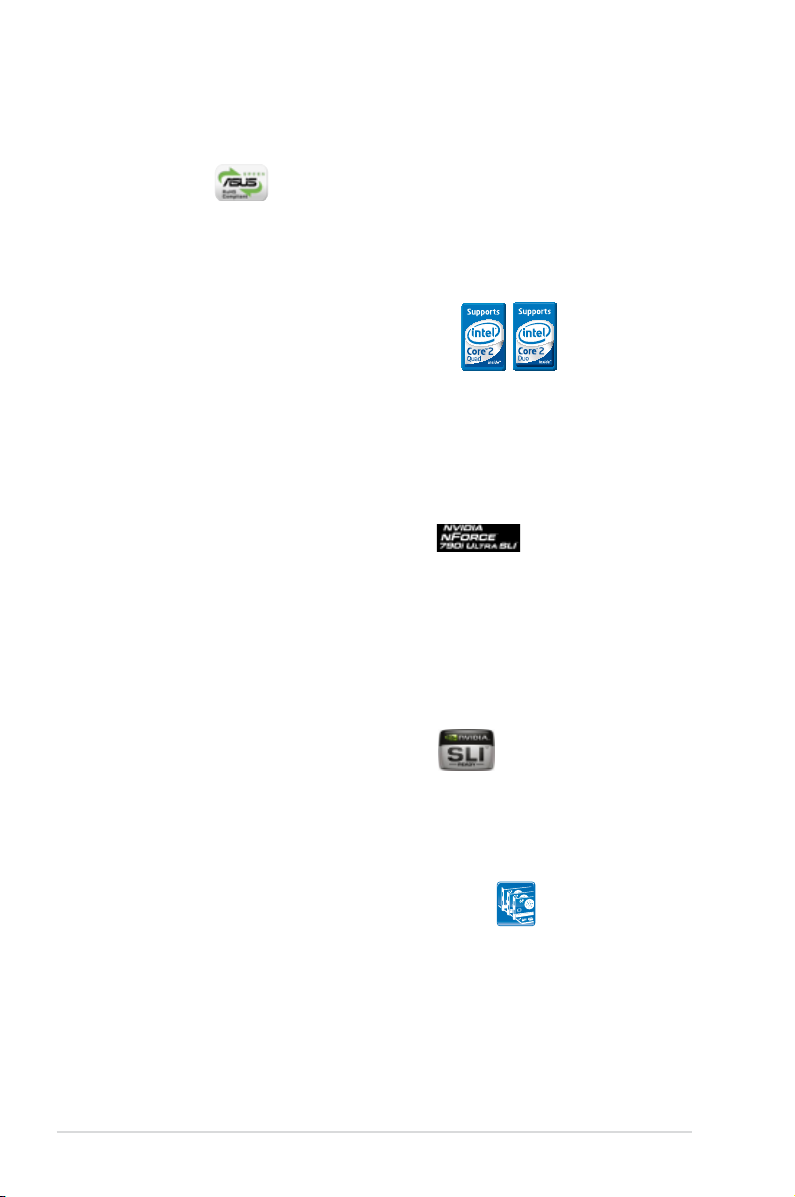
1.3 Special features
1.3.1 Product highlights
Green ASUS
This motherboard and its packaging comply with the European Union’s Restriction
on the use of Hazardous Substances (RoHS). This is in line with the ASUS vision
of creating environment-friendly and recyclable products/packaging to safeguard
consumers’ health while minimizing the impact on the environment.
Intel® Core™2 Extreme / Core™ 2 Quad /
Core™2 Duo Processor Support
This motherboard supports the latest Intel® Core™ 2 Extreme / Core™ 2 Quad /
Core™ 2 Duo processors in the LGA775 package. It is excellent for multi-tasking,
multi-media and enthusiastic gamers with 1600 / 1333 / 1066 / 800 MHz FSB. The
Intel® Core™ 2 series processor is one of the most powerful CPUs in the world.
This motherboard also supports Intel® CPUs in the new 45nm manufacturing
process.
NVIDIA® nForce® 790i Ultra SLI chipset
The NVIDIA® nForce 790i Ultra SLI chipset supports the NVIDIA® Scalable Link
Interface (SLI™) technology that allows three graphics processing units (GPUs)
in a single system. It’s designed for enthusiast, extreme overclocking capability,
ultimate gaming performance with SLI technology support. It’s denitely one of
the fastest platform in the world. The NVIDIA® nForce 790i Ultra SLI chipset also
supports six (6) Serial ATA 3 Gb/s devices, three PCI Express™ x16 slots with
NVIDIA® SLI™ support at full x16, x16, x16 mode, and up to 8 USB 2.0 ports.
NVIDIA® Scalable Link Interface (SLI™)
NVIDIA SLI™ (Scalable Link Interface) takes advantage of the increased
bandwidth of the PCI Express bus architecture and features intelligent hardware
and software that allows two GPUs to efciently work together to deliver earth-
shattering, scalable performance.
NVIDIA® 3-Way SLI™ (Scalable Link Interface)
NVIDIA 3-Way SLI™ (Scalable Link Interface) takes advantage of the increased
bandwidth of the PCI Express 2.0 bus architecture and features intelligent
hardware and software that allows three GPUs to efciently work together to
deliver earth-shattering, scalable performance. For some applications nearly triple
performance! See Chapter 6 for details.
1-2 Chapter 1: Product Introduction
Page 19
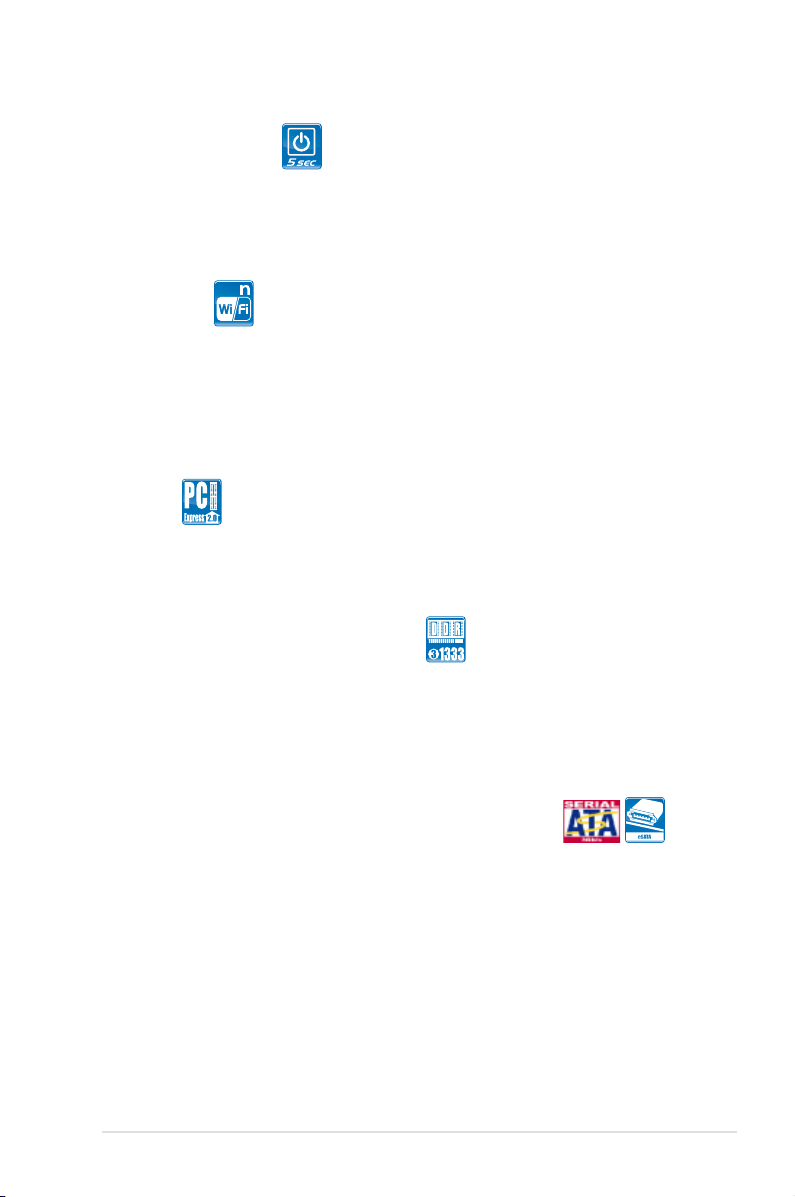
ASUS Express Gate
With only 5 seconds boot-up time, the ASUS Express Gate allows you to instantly
surf the Internet without entering Windows or the Hard Disk. You can now enjoy
Skype, IM, YouTube, webmail and internet le downloads and sharing whenever
and wherever you want! See page 5-33 for details.See page 5-33 for details.
WiFi-AP @n
With spec 300 Mbps transfer rates, WiFi-AP @n supports the latest WiFi
specications, 802.11n (draft), for better signal coverage, stronger signals and
faster data transmissions in comparison to previous 802.11b/g standards. With two
antennas, you will not suffer from signal loss like before. You can also enjoy the
choice to set the device in AP-Mode or Client Mode. Refer to the bundled ASUS
WiFi-AP @n manual for more details.
PCIe 2.0
This motherboard supports the latest PCIe 2.0 device for twice the current speed
and bandwidth. This enhances system performance while still providing backward
compatibility to PCIe 1.0 devices. See page page 2-18 for details.
Dual-channel DDR3 memory support
The motherboard supports DDR3 memory that features data transfer rates of
1333/1066/800 MHz to meet the higher bandwidth requirements of the latest
3D graphics, multimedia, and Internet applications. The dual-channel DDR3
architecture doubles the bandwidth of your system memory to boost system
performance. See page 2-13 for details.
Serial ATA 3.0 Gb/s technology and SATA-On-The-Go
This motherboard supports the next-generation hard drives based on the Serial
ATA (SATA) 3Gb/s storage specication, delivering enhanced scalability and
doubling the bus bandwidth for high-speed data retrieval and saves. The external
SATA port located at the back I/O provides smart setup and hot-plug functions.
Easily backup photos, videos and other entertainment contents to external devices.
See page 2-22 and 2-26 for details.
ASUS P5N64 WS Professional 1-3
Page 20
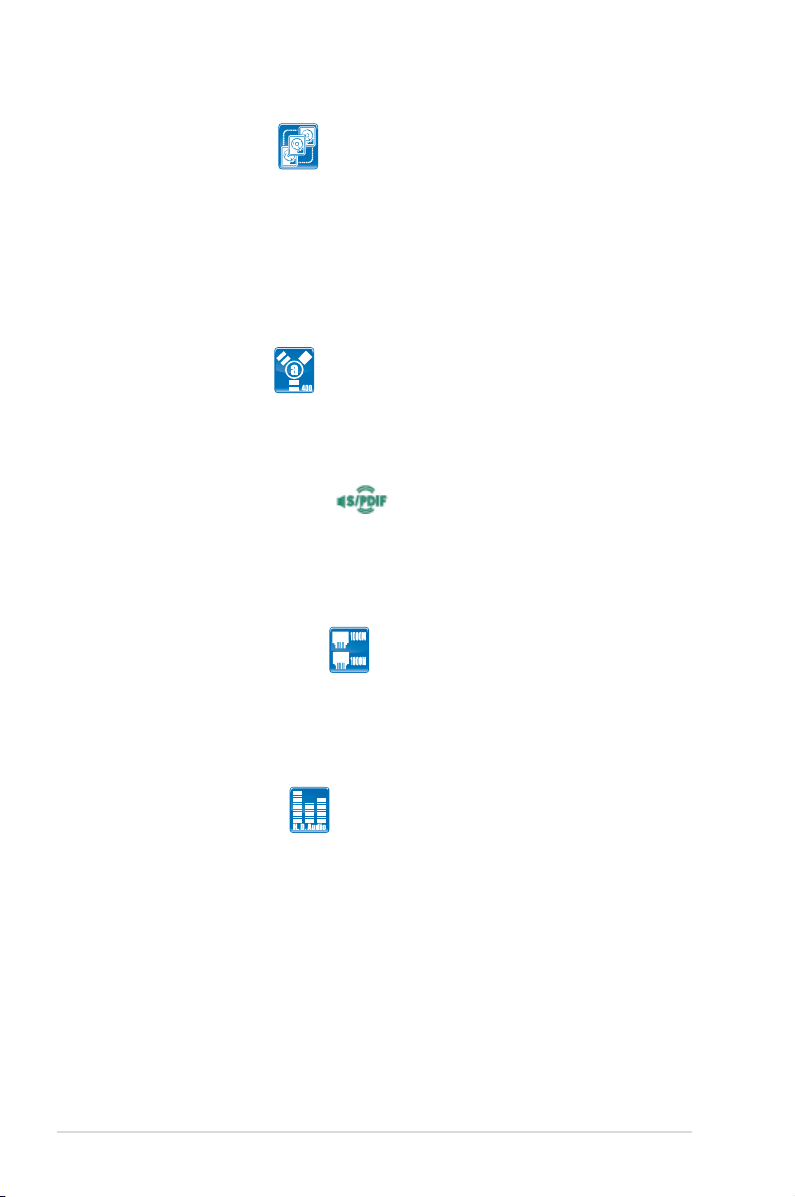
Triple RAID solution
The NVIDIA® nForce 790i Ultra SLI chipset incorporates six Serial ATA connectors
with high performance RAID 0, 1, 10 and 5 functions, the Marvell
controller provides two external Serial ATA connectors for RAID 0, 1, 10 and
5 functions, and the Marvell® 88SE6320 controller provides two internal SAS
connectors for RAID 0 and 1 functions, making this motherboard an ideal solution
to enhance hard disk performance and data back up protection without the cost of
add-on cards. See page 2-22, 2-26 and 2-27 for details
®
88SE6121
IEEE 1394a support
The IEEE 1394a interface provides high speed digital interface for audio/video
appliances such as digital television, digital video camcorders, storage peripherals
& other PC portable devices. See page 2-21 and 2-28 for details.
S/PDIF digital sound ready
This motherboard provides convenient connectivity to external home theater audio
systems via coaxial and optical S/PDIF-out (SONY-PHILIPS Digital Interface)
jacks. It allows to transfer digital audio without converting to analog format and
keeps the best signal quality. See page 2-21 and 2-23 for details.
Dual Gigabit LAN solution
The integrated dual Gigabit LAN design allows a PC to serve as a network
gateway for managing trafc between two separate networks. This capability
ensures rapid transfer of data from WAN to LAN without any added arbitration or
latency. See page 2-21 for details.
High Denition Audio
Enjoy high-end sound quality on your PC! The onboard 8-channel HD audio (High
Denition Audio, previously codenamed Azalia) CODEC enables high-quality
192KHz/24-bit audio output, jack-sensing feature, retasking functions and multi-
streaming technology that simultaneously sends different audio streams to different
destinations. You can now talk to your partners on the headphone while playing
multi-channel network games. See page 2-21 to 2-22 for details.
1-4 Chapter 1: Product Introduction
Page 21
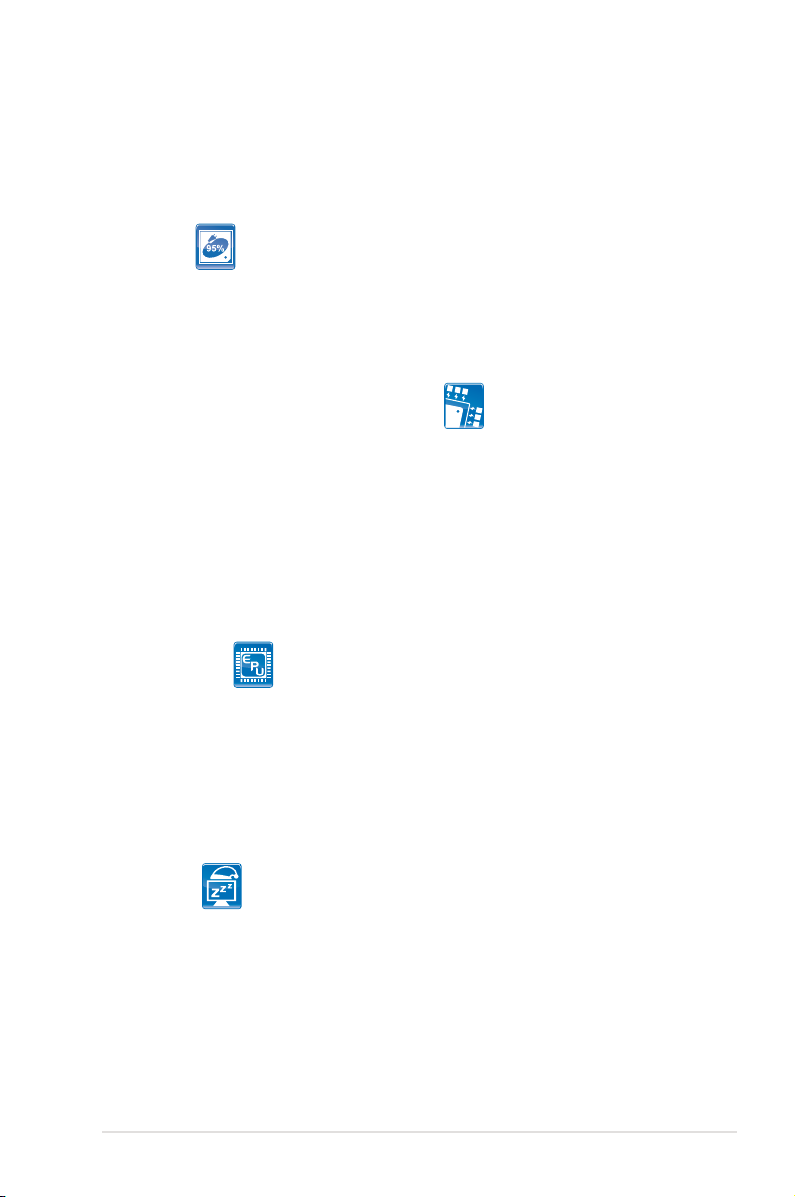
1.3.2 ASUS special features
ASUS Power Saving Solution
ASUS Power Saving solution intelligently and automatically provides balanced
computing power and energy consumption.
HE 95
With the whole new high power efciency design – HE 95, this motherboard
is able to achieve 95%+ power efciency in light loading mode and 90%+ in
full/heavy loading mode. No software or driver required, the hardware-based
HE 95 automatically saves power for users.
3rd Generation 8-Phase Power Design
Longer Life & Higher Efciency!
With power efciency so important to operating temperatures, ASUS’ 3rd
generation 8-phase VRm design leads the industry with its 95% power
efciency. High quality power components such as low RDS (on) MOSFETs
for minimum switching loss & lower temperatures, Ferrite core chokes with
lower hysteresis loss, and high quality Japanese-made conductive polymer
capacitors all add up to ensure longer component life and lower power loss
- creating more energy efciency.
ASUS EPU
The ASUS EPU utilizes innovative technology to digitally monitor and
tune the CPU power supply with improved VR responses in heavy or light
loadings. It automatically provides power for higher performance or improve
efciency by 7% when the PC is running low intensity applications. Working
together with AI Gear 3+, this can help you attain the best possible power
efciency and energy savings up to 58.6% to help save the environment. See
page 5-19 for details.
AI Nap
With AI Nap, the system can continue running at minimum power and noise
when you are temporarily away. To wake the system and return to the OS
environment, simply click the mouse or press a key. See page 5-21 for
details.
ASUS P5N64 WS Professional 1-5
Page 22
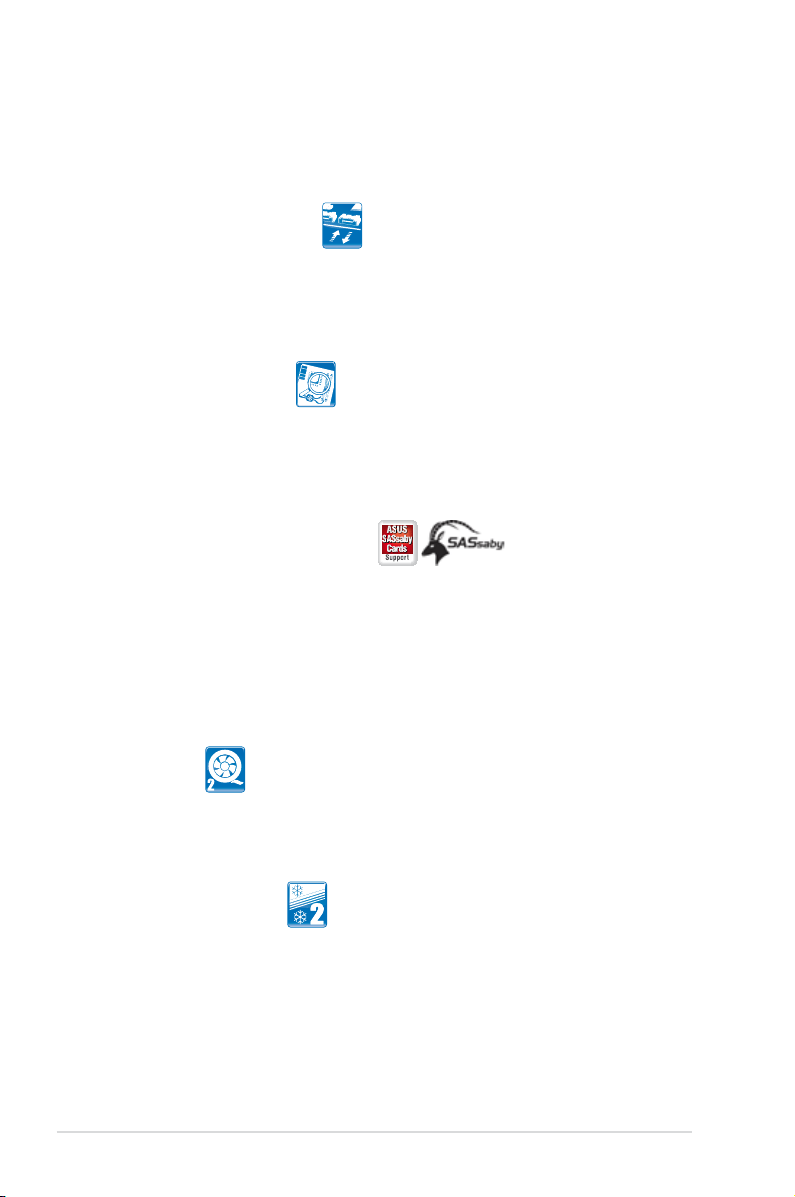
ASUS Workstation Features
ASUS Workstation features provide complete support to system maintenance and
storage technology.
Onboard SAS interface
P5N64 WS Professional provides users with two onboard SAS (Serial
Attached SCSI) ports with RAID 0 and RAID 1 support, providing more
exibility for storage expansion and upgrade needs. See page 2-27 for
details.
G.P. Diagnosis card
Bundled with P5N64 WS Professional motherboard (retail version), the G.P.
Diagnosis card assists users in system checking by effortlessly and quickly
providing precise system checks right after they switch on their PCs. See
page 2-35 for details.
ASUS SASsaby cards support
This motherboard is fully compatible with ASUS SASsaby cards (optional).
Faster, safer and more stable, SAS will provide users with a better choice for
storage expansion and upgrade needs. See page 2-19 for details.
ASUS Quiet Thermal Solution
ASUS Quiet Thermal solution makes system more stable and enhances the
overclocking capability.
Q-Fan 2
ASUS Q-Fan 2 technology intelligently adjusts both CPU fan and chassis
fan speeds according to system loading to ensure quiet, cool and efcient
operation. See page 4-29 and 5-22 for details.
ASUS Stack Cool 2
Stack Cool 2 is a fan-less and zero-noise cooling solution offered exclusively
by ASUS. It effectively transfers heat generated by the critical components
to the other side of the specially designed PCB (printed circuit board) for
effective heat dissipation.
1-6 Chapter 1: Product Introduction
Page 23
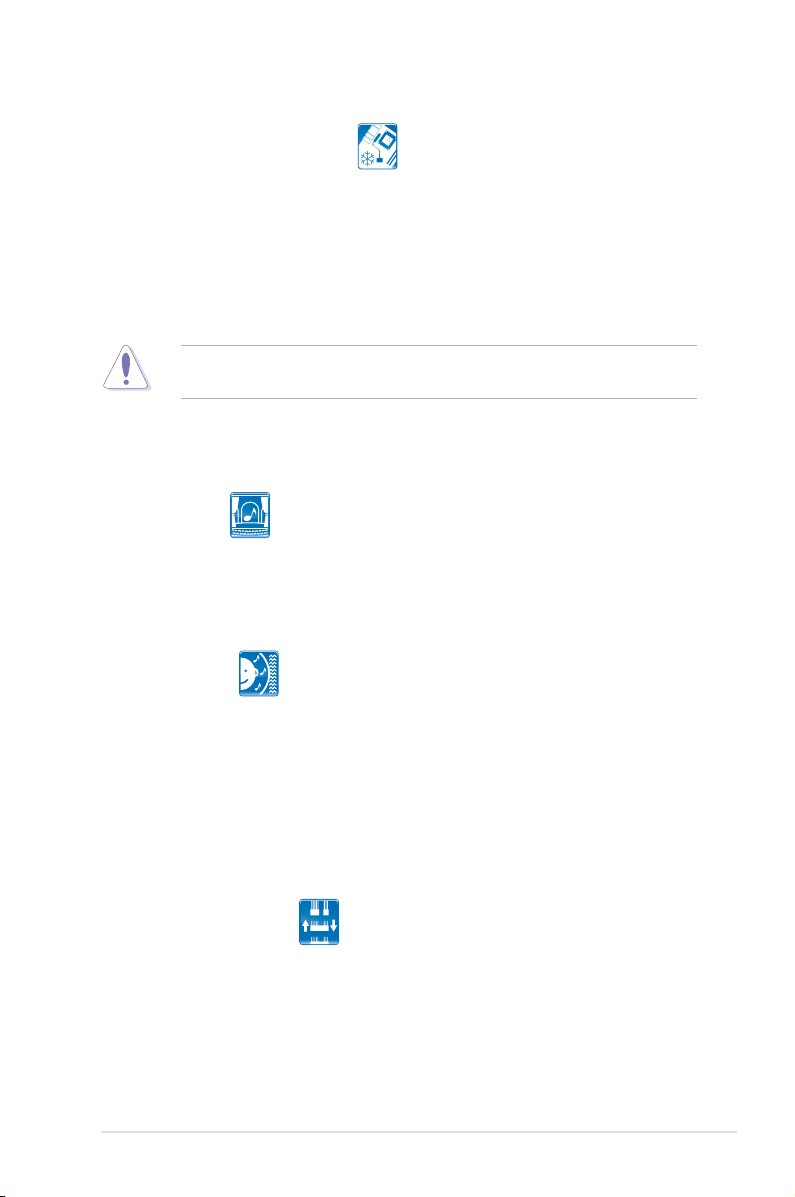
Fanless Design - Heat-pipe
The Heat Pipe design effectively directs the heat generated by the chipsets to
the heatsink near the back IO ports, where it can be carried away by existing
airow from CPU fan or bundled optional fan. The purpose of the innovative
heat pipe design on this motherboard is that the groundbreaking fanless
design does not have lifetime problems as a chipset fan does. Furthermore, it
provides options for users to install side-ow fan or passive cooler. The Heat
Pipe design is the most reliable fanless thermal solution to date.
DO NOT uninstall the heat-pipe by yourself. Doing so may bend the tubing and
affect the heat dissipation performance.
ASUS Crystal Sound
This feature can enhance speech-centric applications like Skype, online game,
video conference and recording.
AI Audio 2
AI Audio 2 creates a virtual center channel that expands the overall sound
eld without introducing a picket fencing effect. Preserving the dialogue or
solo performances with downmixing from multichannels will allow you to
experience true-to-life high quality audio. See page 5-24 to 5-32 for details.
Noise Filter
This feature detects repetitive and stationary noises (non-voice signals) like
computer fans, air conditioners, and other background noises then eliminates
it in the incoming audio stream while recording. See page 5-27 and 5-32 for
details.
ASUS EZ DIY
ASUS EZ DIY feature collection provides you easy ways to install computer
components, update the BIOS or back up your favorite settings.
ASUS Q-Connector
ASUS Q-Connector allows you to easily connect or disconnect the chassis
front panel cables to the motherboard. This unique module eliminates the
trouble of connecting the system panel cables one at a time and avoiding
wrong cable connections. See page 2-34 for details.
ASUS P5N64 WS Professional 1-7
Page 24
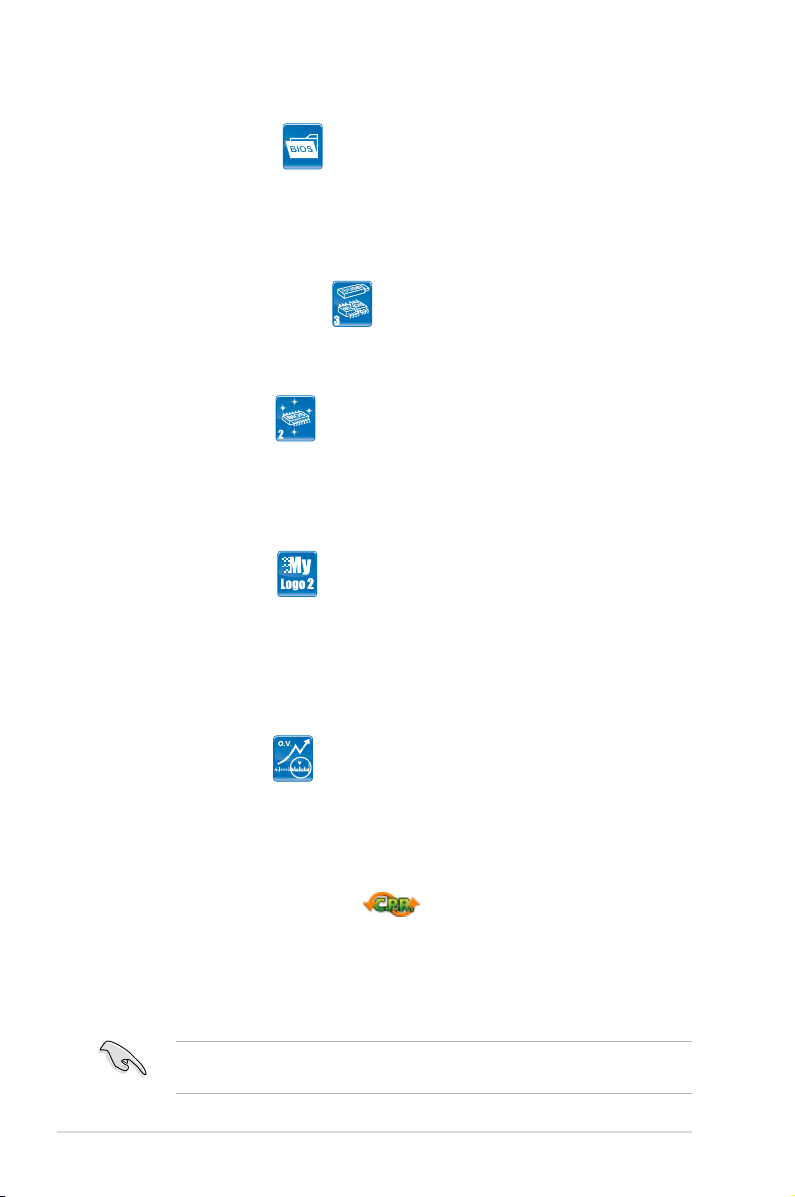
ASUS O.C. Prole
The motherboard features the ASUS O.C. Prole that allows users to
conveniently store or load multiple BIOS settings. The BIOS settings can be
stored in the CMOS or a separate le, giving users freedom to share and
distribute their favorite settings. See page 4-35 for details.
ASUS CrashFree BIOS 3
The ASUS CrashFree BIOS 3 allows users to restore corrupted BIOS data
from a USB ash disk containing the BIOS le. See page 4-8 for details.
ASUS EZ Flash 2
EZ Flash 2 is a user-friendly BIOS update utility. Simply press the predened
hotkey to launch the utility and update the BIOS without entering the OS.
Update your BIOS easily without preparing a bootable diskette or using an
OS-based ash utility. See page 4-5 and 4-34 for details.
ASUS MyLogo2™
This feature allows you to convert your favorite photo into a 256-color boot
logo for a more colorful and vivid image on your screen. See page 4-31 for
details.
1.3.3 ASUS Intelligent Overclocking features
Precision Tweaker 2
Allows the user to adjust the North Bridge Voltage, FSB Termination Voltage, and
the DRAM Voltage in 0.02v steps to netune voltages to achieve the most precise
setting for the ultimate customized overclocking conguration. See page 4-19 to
4-20 for details.
C.P.R. (CPU Parameter Recall)
The C.P.R. feature of the motherboard BIOS allows automatic re-setting to the
BIOS default settings in case the system hangs due to overclocking. When the
system hangs due to overclocking, C.P.R. eliminates the need to open the system
chassis and clear the RTC data. Simply shut down and reboot the system, and the
BIOS automatically restores the CPU default setting for each parameter.
Due to the chipset behavior, AC power off is required before using C.P.R.
function.
1-8 Chapter 1: Product Introduction
Page 25
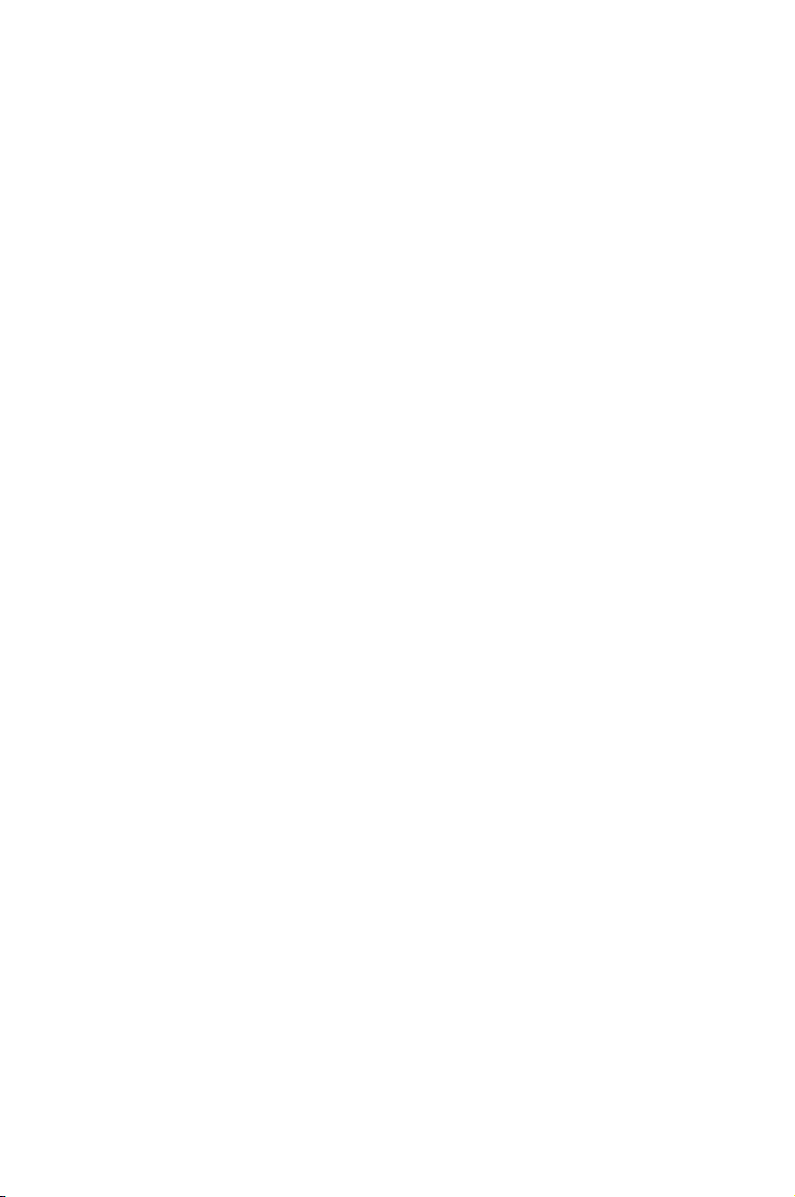
This chapter lists the hardware setup
procedures that you have to perform
when installing system components. It
includes description of the jumpers and
connectors on the motherboard.
Chapter 2: Hardware
2
information
Page 26
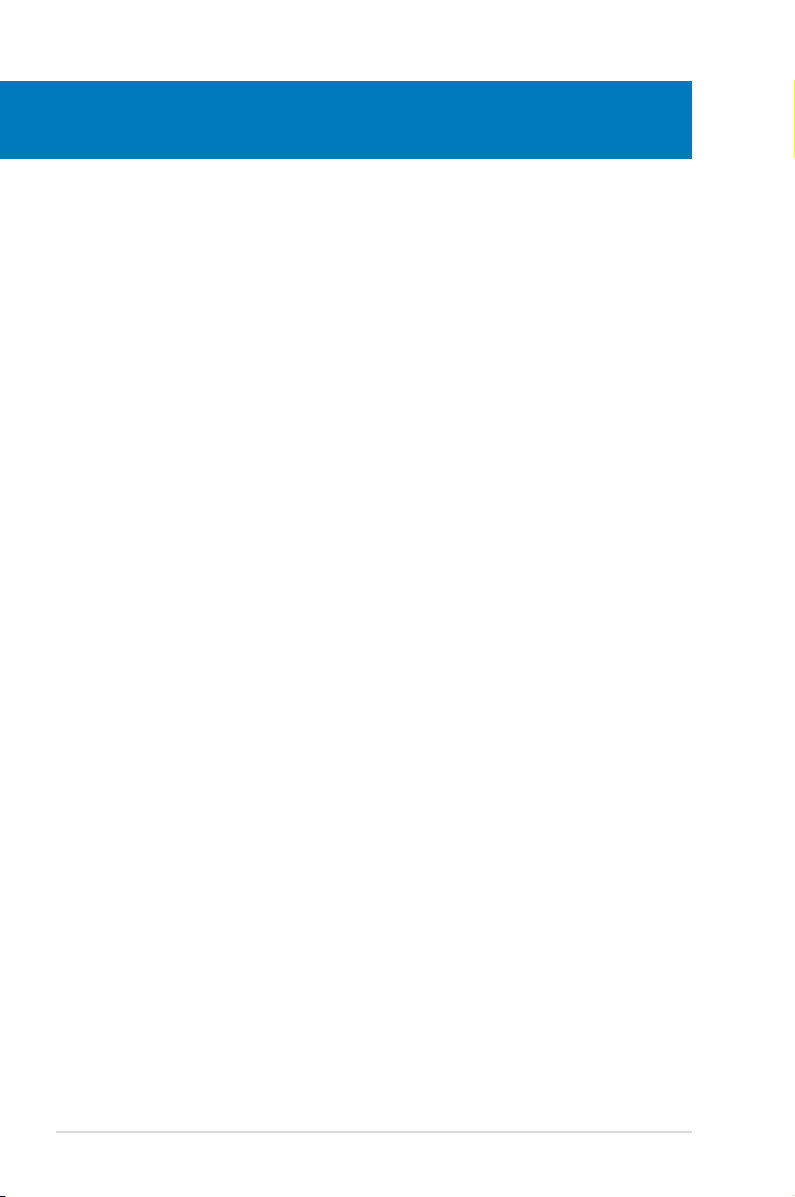
Chapter summary
2
2.1 Before you proceed ..................................................................... 2-1
2.2 Motherboard overview ................................................................. 2-2
2.3 Central Processing Unit (CPU) ................................................... 2-6
2.4 System memory ......................................................................... 2-13
2.5 Expansion slots .......................................................................... 2-16
2.6 Jumper ........................................................................................ 2-20
2.7 Connectors ................................................................................. 2-21
2.8 G.P. Diagnosis card installation ................................................ 2-35
ASUS P5N64 WS Professional
Page 27
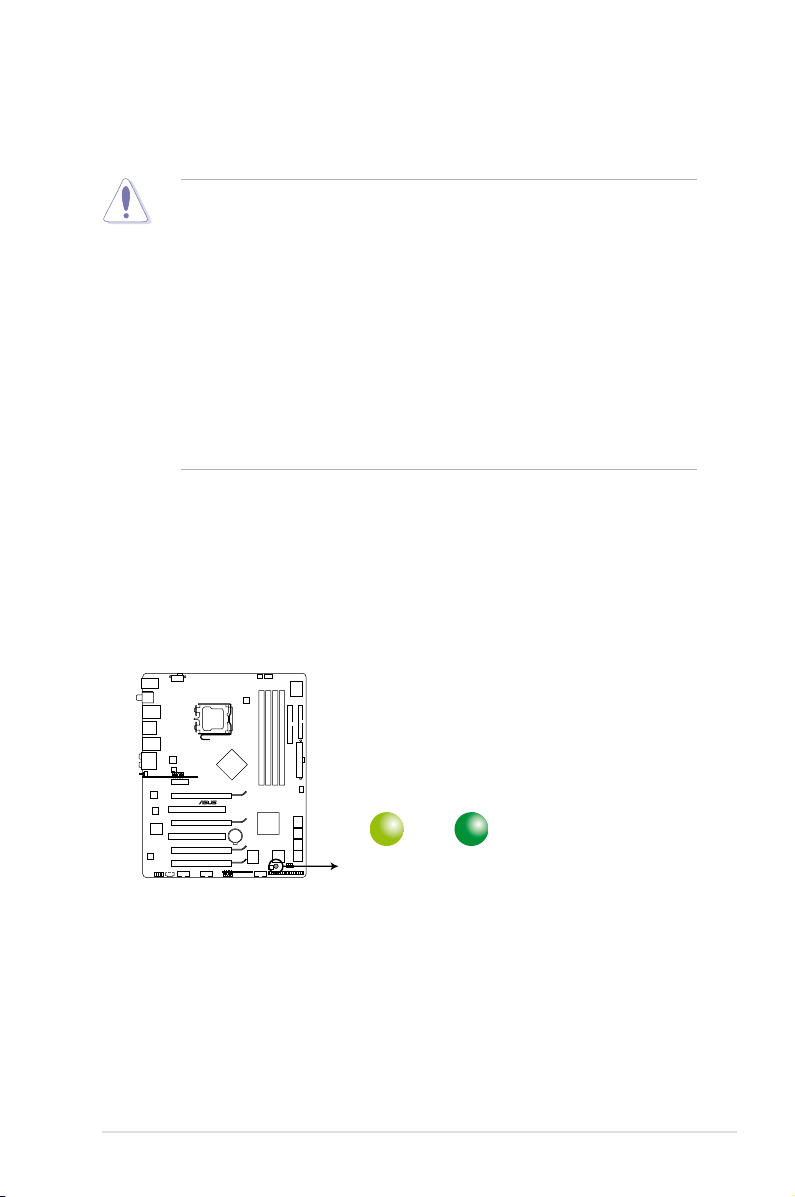
2.1 Before you proceed
P5N64 WS PRO
P5N64 WS Professional Onboard LED
SB_PWR
ON
Standy Power Powered Off
OFF
Take note of the following precautions before you install motherboard components
or change any motherboard settings.
• Unplug the power cord from the wall socket before touching any
component.
• Use a grounded wrist strap or touch a safely grounded object or a metal
object, such as the power supply case, before handling components to
avoid damaging them due to static electricity.
• Hold components by the edges to avoid touching the ICs on them.
• Whenever you uninstall any component, place it on a grounded antistatic
pad or in the bag that came with the component.
• Before you install or remove any component, ensure that the ATX power
supply is switched off or the power cord is detached from the power
supply. Failure to do so may cause severe damage to the motherboard,
peripherals, and/or components.
Onboard LED
The motherboard comes with a standby power LED that lights up to indicate that
the system is ON, in sleep mode, or in soft-off mode. This is a reminder that you
should shut down the system and unplug the power cable before removing or
plugging in any motherboard component. The illustration below shows the location
of the onboard LED.
ASUS P5N64 WS Professional 2-1
Page 28
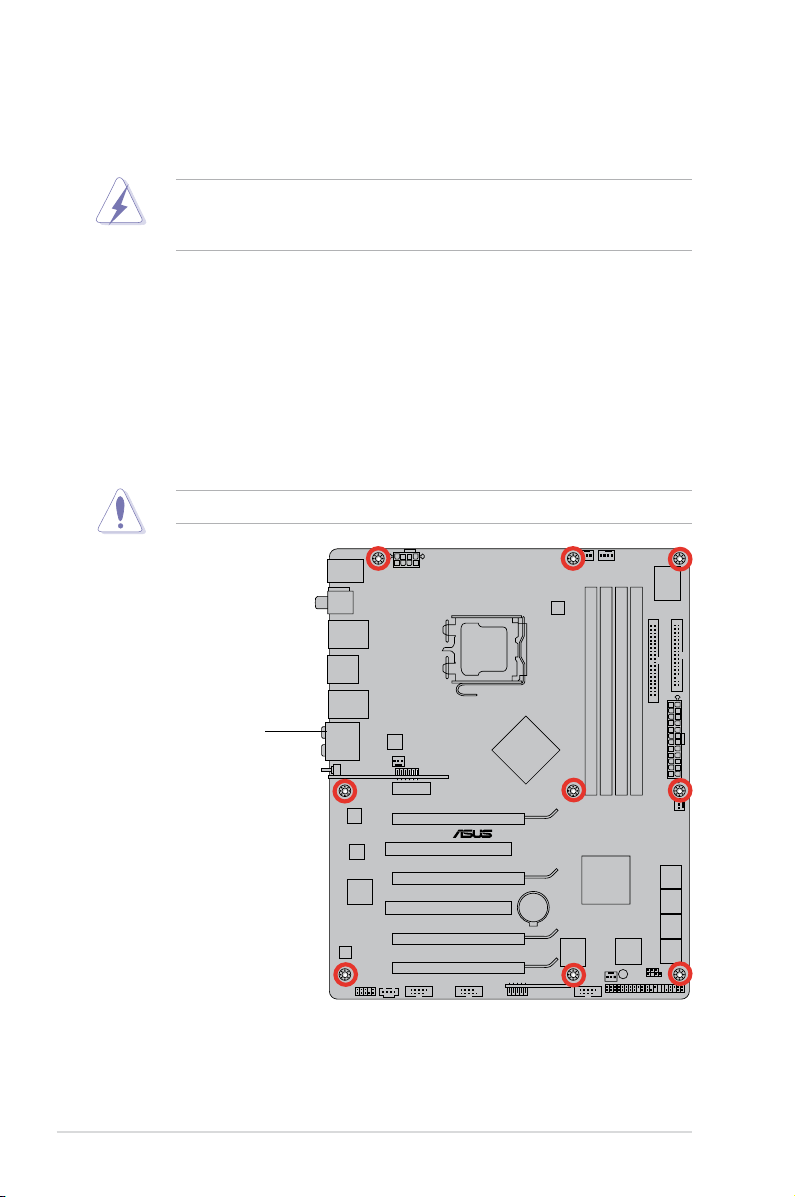
P5N64 WS PRO
2.2 Motherboard overview
Before you install the motherboard, study the conguration of your chassis to
ensure that the motherboard ts into it.
Make sure to unplug the power cord before installing or removing the
motherboard. Failure to do so can cause you physical injury and damage
motherboard components.
2.2.1 Placement direction
When installing the motherboard, make sure that you place it into the chassis in
the correct orientation. The edge with external ports goes to the rear part of the
chassis as indicated in the image below.
2.2.2 Screw holes
Place nine (9) screws into the holes indicated by circles to secure the motherboard
to the chassis.
Do not overtighten the screws! Doing so can damage the motherboard.
Place this side towards
the rear of the chassis
2-2 Chapter 2: Hardware information
Page 29
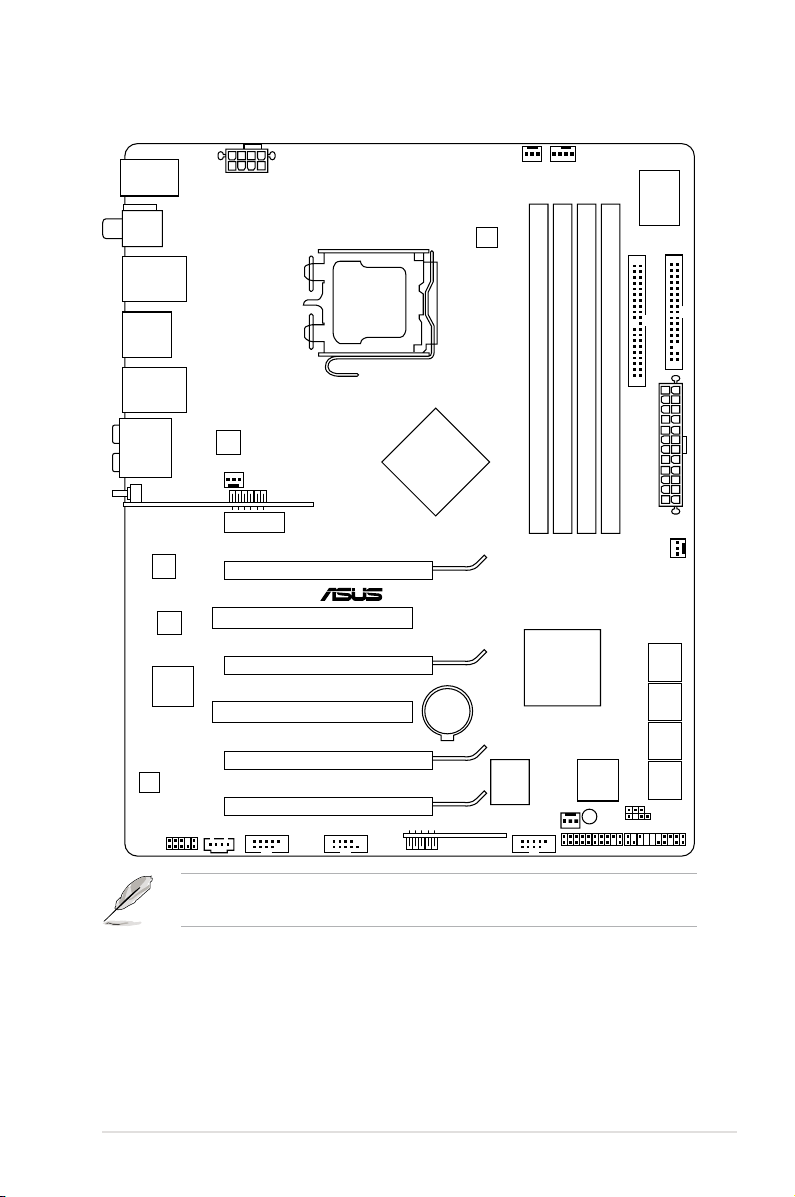
2.2.3 Motherboard layout
P5N64 WS PRO
DDR3 DIMM_A1 (64bit, 240-pin module)
DDR3 DIMM_A2 (64bit, 240-pin module)
DDR3 DIMM_B1 (64bit, 240-pin module)
DDR3 DIMM_B2 (64bit, 240-pin module)
PCIEX16_1
PCIEX16_2
PCIEX16_3
PCIEX16_4
FLOPPY
PRI_IDE
AD1988B
88SE6320
88E1116
88E1116
EPU
VIA
VT6308S
CHASSIS
PWR_FAN
CHA_FAN3
SB_PWR
BIOS
Marvell
88SE6320
PANELTPM
CHA_FAN1
WFG
CHA_FAN2
USB910
USB78_EXPRESS_GATE
COM1IE1394_2
CD
AAFP
SATA5
SATA6
SATA3
SATA4
SATA1
SATA2
SAS1
SAS2
PCI2
PCI1
PCIEX1_1
EATX12V
LGA775
EATXPWR
CPU_FAN
NVIDIA
®
nForce® 790i(Ultra) SLI™
NVIDIA
®
nForce
®
790i(Ultra) SLI™
Lithium Cell
CMOS Power
Super
I/O
KB_USB56
SPDIF_O12
F_ESATA12
LAN1_USB12
LAN2_USB34
AUDIO
CLRTC
Refer to 2.7 Connectors for more information about rear panel connectors and
internal connectors.
ASUS P5N64 WS Professional 2-3
Page 30
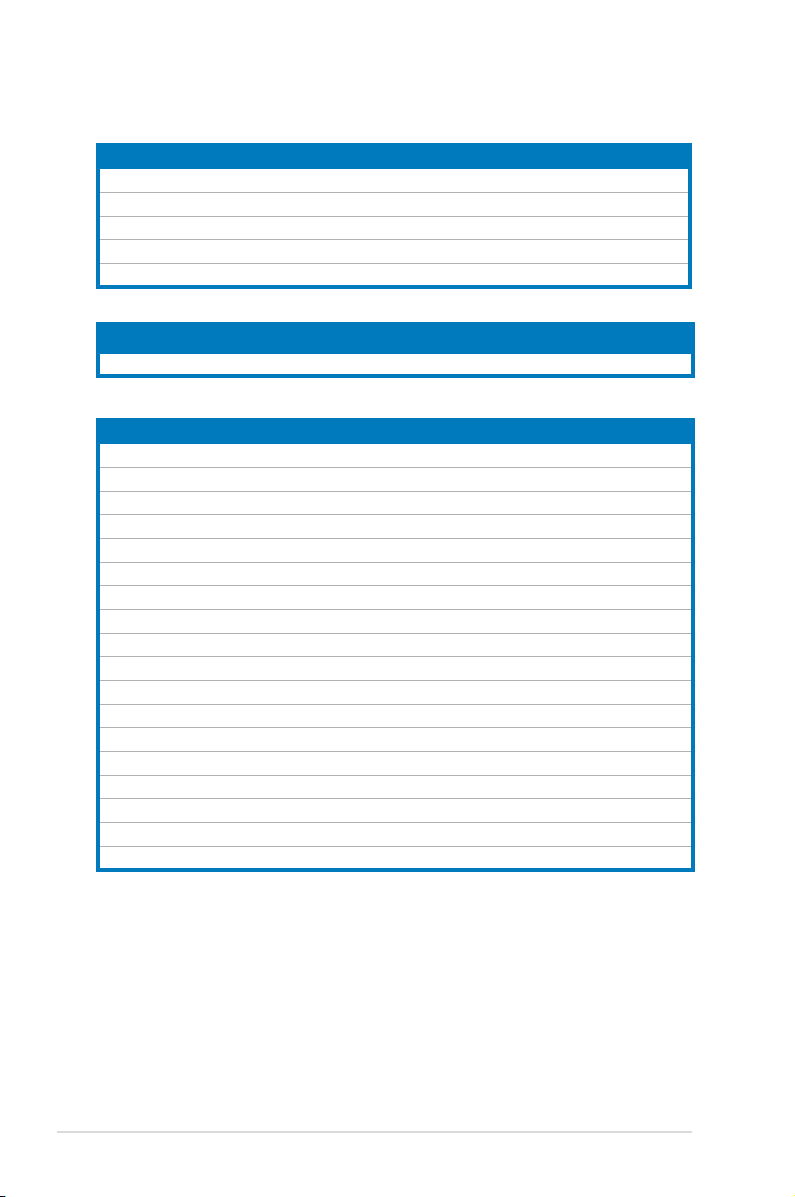
2.2.4 Layout contents
Slots Page
1. DDR3 DIMM slots 2-13
2. PCI slots 2-18
3. PCI Express x1 slot 2-18
4. PCI Express 2.0 x16 slots (blue) 2-18
5. Universal PCI Express x16 slots (black and white) 2-18
Jumper Page
Clear RTC RAM (3-pin CLRTC) 2-20
Rear panel connectors Page
1. PS/2 keyboard port (purple) 2-21
2. Coaxial S/PDIF Out port 2-21
3. LAN 1 (RJ-45) port 2-21
4. IEEE 1394a port 2-21
5. LAN 2 (RJ-45) port 2-21
6. Center/Subwoofer port (orange) 2-21
7. Rear Speaker Out port (black) 2-21
8. Line In port (light blue) 2-21
9. Line Out port (lime) 2-21
10. Wireless LAN ports 2-22
11. Wireless LAN Activity LED 2-22
12. Microphone port (pink) 2-22
13. Side Speaker Out port (gray) 2-22
14. USB 2.0 ports 1 and 2 2-22
15. External SATA ports 2-22
16. USB 2.0 ports 3 and 4 2-23
17. Optical S/PDIF Out port 2-23
18. USB 2.0 ports 5 and 6 2-23
2-4 Chapter 2: Hardware information
Page 31

Internal connectors Page
1. Floppy disk drive connector (34-1 pin FLOPPY) 2-24
2. IDE connector (40-1 pin PRI_IDE) 2-25
3. nForce® 790i Ultra SLI™ Serial ATA connectors [red]
(7-pin SATA1-6)
4 Marvell® 88SE6320 SAS RAID connectors [yellow]
(7-pin SAS1-2)
5. USB connector (10-1 pin USB910) 2-28
6. IEEE 1394a port connector (10-1 pin IE1394_1) 2-28
7. Optical audio drive connector (4-pin CD) 2-29
8. Serial port connector (10-1 pin COM1) 2-29
9. CPU, chassis, and power fan connectors (4-pin CPU_FAN,
3-pin CHA_FAN1-3, 3-pin PWR_FAN)
10. Chassis intrusion connector (4-1 pin CHASSIS) 2-30
11. Front panel audio connector (10-1 pin AAFP) 2-31
12. TPM connector (20-1 pin TPM) [Optional] 2-31
13. ATX power connectors (24-pin EATXPWR, 8-pin EATX12V) 2-32
14. System panel connector (20-8 pin PANEL) 2-33
15. ASUS Q-connector (system panel) 2-34
2-26
2-27
2-30
ASUS P5N64 WS Professional 2-5
Page 32

2.3 Central Processing Unit (CPU)
The motherboard comes with a surface mount LGA775 socket designed for the
Intel® Core™ 2 Extreme / Core™ 2 Quad / Core™ 2 Duo / Core™ 2 / Pentium
Pentium® 4 / Celeron® processors.
• Make sure that all power cables are unplugged before installing the CPU.
• Connect the chassis fan cable to the CHA_FAN1 connector to ensure
system stability.
• Upon purchase of the motherboard, make sure that the PnP cap is on
the socket and the socket contacts are not bent. Contact your retailer
immediately if the PnP cap is missing, or if you see any damage to the PnP
cap/socket contacts/motherboard components. ASUS will shoulder the cost
of repair only if the damage is shipment/transit-related.
• Keep the cap after installing the motherboard. ASUS will process Return
Merchandise Authorization (RMA) requests only if the motherboard comes
with the cap on the LGA775 socket.
• The product warranty does not cover damage to the socket contacts
resulting from incorrect CPU installation/removal, or misplacement/loss/
incorrect removal of the PnP cap.
®
D /
2-6 Chapter 2: Hardware information
Page 33

2.3.1 Installing the CPU
P5N64 WS PRO
P5N64 WS Professional CPU socket 775
To install a CPU:
1. Locate the CPU socket on the motherboard.
Before installing the CPU, make sure that the socket box is facing towards you
and the load lever is on your left.
2. Press the load lever with your thumb (A), then move it to the left (B) until it is
released from the retention tab.
Retention tab
Load lever
To prevent damage to the socket pins, do not remove the PnP cap unless you
are installing a CPU.
3. Lift the load lever in the direction of
the arrow to a 135º angle.
ASUS P5N64 WS Professional 2-7
A
PnP cap
B
This side of the socket box
should face you.
Page 34

4. Lift the load plate with your thumb
and forenger to a 100º angle (A),
then push the PnP cap from the load
plate window to remove (B).
Alignment key
5. Position the CPU over the
socket, making sure that
the gold triangle is on the
bottom-left corner of the
socket then t the socket
alignment key into the
CPU notch.
The CPU ts in only one correct orientation. DO NOT force the CPU into the
socket to prevent bending the connectors on the socket and damaging the CPU!
CPU notch
Gold triangle mark
B
A
Load plate
6. Close the load plate (A), then
A
push the load lever (B) until it
snaps into the retention tab.
7. If installing a dual-core CPU,
connect the chassis fan cable
B
to the CHA_FAN2 connector to
ensure system stability.
The motherboard supports Intel® LGA775 processors with the Intel® Enhanced
Memory 64 Technology (EM64T), Enhanced Intel SpeedStep® Technology
(EIST), and Hyper-Threading Technology. Refer to the Appendix for more
information on these CPU features.
2-8 Chapter 2: Hardware information
Page 35

2.3.2 Installing the CPU heatsink and fan
The Intel® LGA775 processor requires a specially designed heatsink and fan
assembly to ensure optimum thermal condition and performance.thermal condition and performance.condition and performance.
• When you buy a boxed Intel® processor, the package includes the CPU fan
and heatsink assembly. If you buy a CPU separately, make sure that you
use only Intel®-certied multi-directional heatsink and fan.
• Your Intel® LGA775 heatsink and fan assembly comes in a push-pin design
and requires no tool to install.
• If you purchased a separate CPU heatsink and fan assembly, make sure
that you have properly applied Thermal Interface Material to the CPU
heatsink or CPU before you install the heatsink and fan assembly.
Make sure that you have installed the motherboard to the chassis before you
install the CPU fan and heatsink assembly.
To install the CPU heatsink and fan:
1. Place the heatsink on top of the
installed CPU, making sure that
the four fasteners match the holes
on the motherboard.
Orient the heatsink and fan
assembly such that the CPU fan
cable is closest to the CPU fan
connector.
Motherboard hole
Narrow end
of the groove
Make sure to orient each fastener with the narrow end of the groove pointing
outward. (The photo shows the groove shaded for emphasis.)
ASUS P5N64 WS Professional 2-9
Fastener
Page 36

2. Push down two fasteners at a time in
P5N64 WS PRO
CPU_FAN
CPU_FAN
CPU FAN PWM
CPU FAN IN
CPU FAN PWR
GND
P5N64 WS Professional CPU fan connector
a diagonal sequence to secure the
heatsink and fan assembly in place.
B
A
A
A
B
B
A
B
3. Connect the CPU fan cable to the connector on the motherboard labeled
CPU_FAN.
Do not forget to connect the CPU fan connector! Hardware monitoring errors
can occur if you fail to plug this connector.
2-10 Chapter 2: Hardware information
Page 37

2.3.3 Uninstalling the CPU heatsink and fan
To uninstall the CPU heatsink and fan:
1. Disconnect the CPU fan cable from
the connector on the motherboard.
2. Rotate each fastener
counterclockwise.
3. Pull up two fasteners at a time in
a diagonal sequence to disengage
the heatsink and fan assembly
from the motherboard.
A
B
A
A
B
B
A
B
4. Carefully remove the heatsink
and fan assembly from the
motherboard.
ASUS P5N64 WS Professional 2-11
Page 38

5. Rotate each fastener clockwise to
ensure correct orientation when
reinstalling.
The narrow end of the
groove should point outward
after resetting. (The photo
shows the groove shaded for
emphasis.)
Narrow end of the groove
Refer to the documentation in the boxed or stand-alone CPU fan package for
detailed information on CPU fan installation.
2-12 Chapter 2: Hardware information
Page 39

2.4 System memory
P5N64 WS PRO
DIMM_A1
DIMM_A2
DIMM_B1
DIMM_B2
P5N64 WS Professional 240-pin DDR3 DIMM sockets
2.4.1 Overview
The motherboard comes with four Double Data Rate 3 (DDR3) Dual Inline Memory
Modules (DIMM) sockets. DDR3 modules are developed for better performance
with less power consumption.
The gure illustrates the location of the DDR3 DIMM sockets:
Channel Sockets
Channel A DIMM_A1 and DIMM_A2
Channel B DIMM_B1 and DIMM_B2
ASUS P5N64 WS Professional 2-13
Page 40

2.4.2 Memory congurations
You may install 512 MB, 1 GB, and 2 GB unbuffered DDR3 DIMMs into the DIMM
sockets.
Recommended Memory Congurations
Mode
Single-Channel
Dual-channel (1) Populated — Populated —
Dual-channel (2) Populated Populated Populated Populated
• You may install varying memory sizes in Channel A and Channel B. The
• Always install DIMMs with the same CAS latency. For optimum
• If you install four 1GB memory modules, the system may only recognize
• If you install Windows® Vista 32-bit / Windows® XP 32-bit operation system,
• This motherboard does not support memory modules made up of 128 Mb
DIMM_A1 DIMM_A2 DIMM_B1 DIMM_B2
Populated — — —
— — Populated —
system maps the total size of the lower-sized channel for the dual-channel
conguration. Any excess memory from the higher-sized channel is then
mapped for single-channel operation.
compatibility, it is recommended that you obtain memory modules from the
same vendor.
less than 3GB of total memory because of address space allocation for
other critical functions. This limitation appears on Windows® Vista 32-bit /
Windows® XP 32-bit operation systems since it does not support Physical
Address Extension (PAE) mode.
a total memory of less than 3GB is recommended.
chips or double sided x16 memory modules.
Sockets
Due to OS limitation, this motherboard can only support up to 8 GB on the
operating systems listed below. You may install a maximum of 2 GB DIMMs on
each slot.
2-14 Chapter 2: Hardware information
Windows® XP Professional x64 Edition
Windows
64-bit
®
Vista x64 Edition
Page 41

2.4.3 Installing a DIMM
Unplug the power supply before adding or removing DIMMs or other
system components. Failure to do so can cause severe damage to both the
motherboard and the components.
To install a DIMM:
1. Unlock a DIMM socket by
pressing the retaining clips
outward.
2. Align a DIMM on the socket
1
such that the notch on the DIMM
matches the break on the socket.
3. Firmly insert the DIMM into the
socket until the retaining clips
snap back in place and the DIMM
is properly seated.
• A DDR3 DIMM is keyed with a notch so that it ts in only one direction. DO
NOT force a DIMM into a socket to avoid damaging the DIMM.
• The DDR3 DIMM sockets do not support DDR and DDR2 DIMMs. DO NOT
install DDR or DDR2 DIMMs to the DDR3 DIMM sockets.
2.4.4 Removing a DIMM
To remove a DIMM:
1. Simultaneously press the retaining
clips outward to unlock the DIMM.
2
3
DDR3 DIMM notch
1
Unlocked retaining clip
2
DDR3 DIMM notch
Support the DIMM lightly with
your ngers when pressing the
retaining clips. The DIMM might
get damaged when it ips out with
extra force.
1
2. Remove the DIMM from the socket.
ASUS P5N64 WS Professional 2-15
1
Page 42

2.5 Expansion slots
In the future, you may need to install expansion cards. The following sub-sections
describe the slots and the expansion cards that they support.
Make sure to unplug the power cord before adding or removing expansion
cards. Failure to do so may cause you physical injury and damage motherboard
components.
2.5.1 Installing an expansion card
To install an expansion card:
1. Before installing the expansion card, read the documentation that came with
it and make the necessary hardware settings for the card.
2. Remove the system unit cover (if your motherboard is already installed in a
chassis).
3. Remove the bracket opposite the slot that you intend to use. Keep the screw
for later use.
4. Align the card connector with the slot and press rmly until the card is
completely seated on the slot.
5. Secure the card to the chassis with the screw you removed earlier.
6. Replace the system cover.
2.5.2 Conguring an expansion card
After installing the expansion card, congure it by adjusting the software settings.
1. Turn on the system and change the necessary BIOS settings, if any. See
Chapter 4 for information on BIOS setup.
2. Assign an IRQ to the card. Refer to the tables on the next page.
3. Install the software drivers for the expansion card.
When using PCI cards on shared slots, ensure that the drivers support “Share
IRQ” or that the cards do not need IRQ assignments. Otherwise, conicts will
arise between the two PCI groups, making the system unstable and the card
inoperable. Refer to the table on the next page for details.
2-16 Chapter 2: Hardware information
Page 43

2.5.3 Interrupt assignments
IRQ Priority Standard function
0 1 System timer
1 2 Keyboard controller
2
3 11 IRQ holder for PCI steering*
4 12 Communications port (COM1)*
5 13 IRQ holder for PCI steering*
6 14 Floppy disk controller
7 15 IRQ holder for PCI steering*
8 3 System CMOS/Real Time Clock
9 4 IRQ holder for PCI steering*
10 5 IRQ holder for PCI steering*
11 6 IRQ holder for PCI steering*
12 7 PS/2 compatible mouse port*
13 8 Numeric data processor
14 9 IRQ holder for PCI steering*
15 10 IRQ holder for PCI steering*
* These IRQs are usually available for PCI devices.
IRQ assignments for this motherboard
PCI 1 shared – – – – – – –
PCI 2 – shared – – – – – –
1394 – – – shared – – – –
LAN 1 – – shared – – – – –
LAN 2 – – – shared – – – –
Marvell 6121 – – – shared – – – –
Marvell 6320 shared – – – – – – –
PCIe x16 1 shared – – – – – – –
PCIe x16 2 shared – – – – – –
PCIe x16 3 – – shared – – – – –
PCIe x16 4 – shared – – – – – –
PCIe x1 – shared – – – – – –
Azalia shared – – – – – – –
USB controller 1 – shared – – – – – –
USB controller 2 – shared – – – – – –
SATA controller 0 shared – – – – – – –
SATA controller 1 shared – – – – – – –
SATA controller 2 shared – – – – – – –
– Re-direct to IRQ#9
A B C D E F G H
ASUS P5N64 WS Professional 2-17
Page 44

2.5.4 PCI slots
The PCI slots support cards such as a LAN card, SCSI card, USB card, and other
cards that comply with PCI specications. Refer to the gure below for the location
of the slots.
2.5.5 PCI Express x1 slot
This motherboard supports PCI Express x1 network cards, SCSI cards and other
cards that comply with the PCI Express specications. Refer to the gure below for
the location of the slot.
Install a PCIe x1 device to a PCIe x1 slot prior to a PCIe x16 slot.
2.5.6 PCI Express 2.0 x16 slots (blue)
This motherboard has two PCI Express 2.0 x16 slots that support PCI Express 2.0
x16 graphics cards complying with the PCI Express specications. Refer to the
gure below for the location of the slots.
2.5.7 Universal PCI Express x16 slots (black and white)
This motherboard also has two Universal PCI Express x16 slots with a maximum
speed of x16 (black) and x8 (white) link. Refer to the gure below for the location
of the slots.
Universal PCIe x16_4 slot (white @ x8 link)
PCIe 2.0 x16_3 slot (blue @ x16 link)
PCI_2 slot
Universal PCIe x16_2 slot (black @ x16 link)
PCI_1 slot
PCIe 2.0 x16_1 slot (blue @ x16 link)
PCI Express x1_1 slot
2-18 Chapter 2: Hardware information
Page 45

• In single VGA card mode, use any of the PCIe 2.0 slots (blue) for a PCI
Express x16 graphics card to get better performance.
• In SLI™ mode, use the PCIe 2.0 slots (blue) for PCI Express x16 graphics
cards to get better performance.
• Use the two PCIe 2.0 slots (blue) and the black Universal PCIe x16 slot for
3-Way SLI™ mode.
• We recommend that you provide sufcient power when running SLI™
mode. See page 2-32 for details.
• Connect a chassis fan to the motherboard connector labeled
CHA_FAN1/2/3 when using multiple graphics cards for better thermal
environment. See page 2-30 for details.
• This motherboard supports the ASUS SASsaby cards (optional) for SAS
hard disk drive expansion. For SASsaby M, install the card to any of the
PCIe x16 slots (blue, black or white). For SASsaby 1064E, install the card
to the white Universal PCIe x16 slot only.
ASUS P5N64 WS Professional 2-19
Page 46

P5N64 WS PRO
P5N64 WS Professional Clear RTC RAM
1 2 2 3
Normal
(Default)
Clear RTC
CLRTC
2.6 Jumper
Clear RTC RAM (3-pin CLRTC)
This jumper allows you to clear the Real Time Clock (RTC) RAM in CMOS. You
can clear the CMOS memory of date, time, and system setup parameters by
erasing the CMOS RTC RAM data. The onboard button cell battery powers the
RAM data in CMOS, which include system setup information such as system
passwords.
To erase the RTC RAM:
1. Turn OFF the computer and unplug the power cord.
2. Move the jumper cap from pins 1-2 (default) to pins 2-3. Keep the cap on
pins 2-3 for about 5~10 seconds, then move the cap back to pins 1-2.
3. Plug the power cord and turn ON the computer.
4. Hold down the <Del> key during the boot process and enter BIOS setup
to re-enter data.
Except when clearing the RTC RAM, never remove the cap on CLRTC jumper
default position. Removing the cap will cause system boot failure!
If the steps above do not help, remove the onboard battery and move the
jumper again to clear the CMOS RTC RAM data. After the CMOS clearance,
reinstall the battery.
• You do not need to clear the RTC when the system hangs due to
overclocking. For system failure due to overclocking, use the C.P.R. (CPU
Parameter Recall) feature. Shut down and reboot the system so the BIOS
can automatically reset parameter settings to default values.
• Due to the chipset limitation, AC power off is required prior using C.P.R.
function. You must turn off and on the power supply or unplug and plug the
power cord before reboot the system.
2-20 Chapter 2: Hardware information
Page 47

2.7 Connectors
2
1 54 6
15 1213
8 97
17 14
3
1618
10
11
2.7.1 Rear panel connectors
1. PS/2 keyboard port (purple)PS/2 keyboard port (purple). This port is for a PS/2 keyboard.
2. Coaxial S/PDIF Out port. This port connects an external audio output device
via a coaxial S/PDIF cable.
3. LAN1 (RJ-45) port. Supported by Marvell® Gigabit LAN controller, this port
allows Gigabit connection to a Local Area Network (LAN) through a network
hub. Refer to the table below for the LAN port LED indications.
4. IEEE1394a port. This 6-pin IEEE 1394a port provides high-speedThis 6-pin IEEE 1394a port provides high-speed
connectivity for audio/video devices, storage peripherals, PCs, or portable
devices..
5. LAN2 (RJ-45) port. Supported by Marvell® Gigabit LAN controller, this port
allows Gigabit connection to a Local Area Network (LAN) through a network
hub. Refer to the table below for the LAN port LED indications.
LAN port LED indications
Activity/Link LED Speed LED
Status Description Status Description
OFF No link OFF 10 Mbps connection
ORANGE Linked ORANGE 100 Mbps connection
BLINKING Data activity GREEN 1 Gbps connection
6. Center/Subwoofer port (orange).
speakers.
7. Rear Speaker Out port (black).
4-channel, 6-channel, or 8-channel audio conguration.
8. Line In port (light blue).
This port connects the tape, CD, DVD player, or
other audio sources.
9. Line Out port (lime). This port connects a headphone or a speaker. In
4-channel, 6-channel, and 8-channel conguration, the function of this port
becomes Front Speaker Out.
ASUS P5N64 WS Professional 2-21
This port connects the center/subwoofer
This port connects the rear speakers in a
LED
LAN port
SPEED
LED
ACT/LINK
Page 48

10. Wireless LAN ports. These ports are on the onboard wireless LAN module
that allow you to set up a wireless network and exchange information
with other wireless devices without tagling cables and wires. Connect the
moveable omni-directional antennas to these ports.
11. Wireless LAN Activity LED. The wireless module comes with an activity
LED.
12. Microphone port (pink). This port connects a microphone.
13. Side Speaker Out port (gray). This port connects the side speakers in an
8-channel audio conguration.
Refer to the audio conguration table below for the function of the audio ports in
2, 4, 6, or 8-channel conguration.
Audio 2, 4, 6, or 8-channel conguration
Port
Light Blue Line In Line In Line In Line In
Lime Line Out Front Speaker Out Front Speaker Out Front Speaker Out
Pink Mic In Mic In Mic In Mic In
Orange – – Center/Subwoofer Center/Subwoofer
Black – Rear Speaker Out Rear Speaker Ou Rear Speaker Out
Gray – – – Side Speaker Out
14. USB 2.0 ports 1 and 2. These two 4-pin Universal Serial Bus (USB) ports
15. External SATA ports. These ports connect to external Serial ATA hard disk
Headset
2-channel
4-channel 6-channel 8-channel
are available for connecting USB 2.0 devices.
drives. To congure a RAID 0, 1, 5 or 10 set, install two external Serial ATA
hard disk drives or the port-multiplier device to these ports.
• Before creating a RAID set using external Serial ATA hard disks, make
sure that you have connected the external Serial ATA signal cables and
installed external Serial ATA hard disk drives; otherwise, you cannot enter
the Marvell RAID utility during POST.
• If you intend to create a RAID set using the external SATA ports, set
the Marvell 6121/eSATA item in the BIOS to [RAID Mode]. See section
4.5.4 OnBoard Device Conguration and 5.4.3 Marvell® eSATA RAID
congurations for details.
• DO NOT insert different connectors to these ports.
• DO NOT unplug the external Serial ATA drives when a RAID set is
congured.
2-22 Chapter 2: Hardware information
Page 49

16. USB 2.0 ports 3 and 4 . These two 4-pin Universal Serial Bus (USB) ports
are available for connecting USB 2.0 devices.
17. Optical S/PDIF Out port. This port connects an external audio output device
via an optical S/PDIF cable.
18. USB 2.0 ports 5 and 6. These two 4-pin Universal Serial Bus (USB) ports
are available for connecting USB 2.0 devices.
ASUS P5N64 WS Professional 2-23
Page 50

2.7.2 Internal connectors
P5N64 WS PRO
FLOPPY
NOTE:Orient the red markings
on the floppy ribbon cable to PIN 1.
PIN1
P5N64 WS Professional Floppy disk drive connector
1. Floppy disk drive connector (34-1 pin FLOPPY)
This connector is for the provided oppy disk drive (FDD) signal cable. Insert
one end of the cable to this connector, then connect the other end to the
signal connector at the back of the oppy disk drive.
Pin 5 on the connector is removed to prevent incorrect cable connection when
using a FDD cable with a covered Pin 5.
2-24 Chapter 2: Hardware information
Page 51

2. IDE connector (40-1 pin PRI_IDE)
P5N64 WS PRO
PRI_IDE
NOTE:Orient the red markings
on the IDE ribbon cable to PIN 1.
PIN1
P5N64 WS Professional IDE connector
The onboard IDE connector is for the Ultra DMA 133/100 signal cable. There
are three connectors on each Ultra DMA 133/100 signal cable: blue, black,
and gray. Connect the blue connector to the motherboard’s IDE connector,
then select one of the following modes to congure your device.
Drive jumper setting
Mode of
device(s)
Cable connector
Single device Cable-Select or Master - Black
Black
Black or gray
Two devices
Cable-Select
Master
Slave Gray
Master Master
Slave Slave
• Pin 20 on the IDE connector is removed to match the covered hole on the
Ultra DMA cable connector. This prevents incorrect insertion when you
connect the IDE cable.
• Use the 80-conductor IDE cable for Ultra DMA 133/100 IDE devices.
If any device jumper is set as “Cable-Select,” make sure all other device
jumpers have the same setting.
ASUS P5N64 WS Professional 2-25
Page 52

3. nForce® 790i Ultra SLI™ Serial ATA connectors [red] (7-pin SATA1-6)
P5N64 WS PRO
GND
RSATA_TXP1
RSATA_TXN1
GND
RSATA_RXP1
RSATA_RXN1
GND
SATA1
GND
RSATA_TXP2
RSATA_TXN2
GND
RSATA_RXP2
RSATA_RXN2
GND
SATA2
GND
RSATA_TXP3
RSATA_TXN3
GND
RSATA_RXP3
RSATA_RXN3
GND
SATA3
GND
RSATA_TXP4
RSATA_TXN4
GND
RSATA_RXP4
RSATA_RXN4
GND
SATA4
GND
RSATA_TXP5
RSATA_TXN5
GND
RSATA_RXP5
RSATA_RXN5
GND
SATA5
GND
RSATA_TXP6
RSATA_TXN6
GND
RSATA_RXP6
RSATA_RXN6
GND
SATA6
P5N64 WS Professional SATA connectors
These connectors are for the Serial ATA signal cables for Serial ATA hard disk
drives and optical disk drives.
• Refer to the table below for the recommended SATA hard disk drive
connections.
• These connectors are set to Standard IDE mode by default. In Standard
IDE mode, you can connect Serial ATA boot/data hard drives to these
connectors. If you intend to create a Serial ATA RAID set using these
connectors, set the nVIDIA RAID Function item in the BIOS to [Enabled].
See section 4.3.7 IDE Conguration for details.
• Before creating a RAID set, refer to 5.4.2 NVIDIA® RAID congurations or
the manual bundled in the motherboard support DVD.
Serial ATA hard disk drive connection
Connector Color Setting Use
SATA 1/2 Red Master Boot disk
SATA 3/4 Red Master Boot disk
SATA 5/6 Red Master Boot disk
Connect the right-angle side
right angle side
of SATA signal cable to SATA
device. Or you may connect the
right-angle side of SATA cable to
the onboard SATA port to avoid
mechanical conict with huge
graphics cards.
2-26 Chapter 2: Hardware information
Page 53

4. Marvell® 88SE6320 SAS RAID connectors [yellow] (7-pin SAS1-2)
P5N64 WS PRO
GND
RSATA_TXP1
RSATA_TXN1
GND
RSATA_RXP1
RSATA_RXN1
GND
SAS1
GND
RSATA_TXP2
RSATA_TXN2
GND
RSATA_RXP2
RSATA_RXN2
GND
SAS2
P5N64 WS Professional SAS connectors
These connectors are for SAS (Serial Attached SCSI) signal cables that
support SAS hard disk drives. To congure RAID 0 or RAID 1, install two SAS
hard disk drives to these two connectors.
• Please install the Marvell® Controller driver before using the yellow SAS
RAID connectors (SAS1-2). Refer to 5.2.4 Make Disk menu for details.
• Before creating a RAID set, refer to 5.4.4 Marvell® SAS RAID
congurations or the manual bundled in the motherboard support DVD.
Before creating a RAID set using SAS hard disk drives, make sure that you
have connected the SAS signal cables and installed SAS hard disk drives;
otherwise, you cannot enter the Marvell RAID utility and SAS BIOS setup during
POST.
ASUS P5N64 WS Professional 2-27
Page 54

5. USB connector (10-1 pin USB 910)
P5N64 WS PRO
PIN 1
USB+5V
USB_P10-
USB_P10+
GND
NC
USB+5V
USB_P9-
USB_P9+
GND
USB910
P5N64 WS Professional USB2.0 connector
P5N64 WS PRO
PIN 1
TPA2-
GND
TPB2-
+12V
GND
TPA2+
GND
TPB2+
+12V
IE1394_2
P5N64 WS Professional IEEE 1394 connector
This connector is for USB 2.0 ports. Connect the USB module cable to
this connector, then install the module to a slot opening at the back of the
system chassis. This USB connector complies with USB 2.0 specication that
supports up to 480 Mbps connection speed.
Never connect a 1394 cable to the USB connector. Doing so will damage the
motherboard!
You can connect the USB cable to ASUS Q-Connector (USB, blue) rst, and
then install the Q-Connector (USB) to the USB connector onboard.
6. IEEE 1394a port connector (10-1 pin IE1394_2)
This connector is for an IEEE 1394a port. Connect the IEEE 1394a module
cable to this connector, then install the module to a slot opening at the back
of the system chassis.
Never connect a USB cable to the IEEE 1394a connector. Doing so will damage
the motherboard!
You can connect the 1394 cable to ASUS Q-Connector (1394, red) rst, and
then install the Q-Connector (1394) to the 1394 connector onboard.
2-28 Chapter 2: Hardware information
Page 55

7. Optical drive audio connector (4-pin CD)
P5N64 WS PRO
P5N64 WS Professional Internal audio connector
CD
Left Audio Channel
GND
GND
Right Audio Channel
P5N64 WS PRO
PIN 1
COM1
P5N64 WS Professional Serial port2(COM1) connector
These connectors allow you to receive stereo audio input from sound sources
such as a CD-ROM, TV tuner, or MPEG card.
8. Serial port connector (10-1 pin COM1)
This connector is for a serial (COM) port. Connect the serial port module
cable to this connector, then install the module to a slot opening at the back
of the system chassis.
ASUS P5N64 WS Professional 2-29
Page 56

9. CPU, chassis, and power fan connectors
P5N64 WS PRO
CPU_FAN
CHA_FAN1
CHA_FAN2
CHA_FAN3
PWR_FAN
CPU_FANPWR_FAN
Rotation
+12V
GND
Rotation
+12V
GND
Rotation
+12V
GND
CHA_FAN1
CHA_FAN2
CHA_FAN3
GND
+12V
Rotation
CPU FAN PWM
CPU FAN IN
CPU FAN PWR
GND
P5N64 WS Professional Fan connectors
P5N64 WS PRO
+5VSB_MB
Chassis Signal
GND
CHASSIS
P5N64 WS Professional Chassis intrusion connector
(4-pin CPU_FAN, 3-pin CHA_FAN1-3, 3-pin PWR_FAN)
The fan connectors support cooling fans of 350 mA~2000 mA (24 W max.)
or a total of 1 A~7 A (84 W max.) at +12V. Connect the fan cables to the fan
connectors on the motherboard, making sure that the black wire of each
cable matches the ground pin of the connector.
Do not forget to connect the fan cables to the fan connectors. Insufcient air
ow inside the system may damage the motherboard components. These are
not jumpers! Do not place jumper caps on the fan connectors!
Only the CPU-FAN and CHA-FAN 1-2 connectors support the ASUS Q-FAN 2
feature.
10. Chassis intrusion connector (4-1 pin CHASSIS)
This connector is for a chassis-mounted intrusion detection sensor or switch.
Connect one end of the chassis intrusion sensor or switch cable to this
connector. The chassis intrusion sensor or switch sends a high-level signal to
this connector when a chassis component is removed or replaced. The signal
is then generated as a chassis intrusion event.
By default, the pin labeled “Chassis Signal” and “Ground” are shorted with
a jumper cap. Remove the jumper caps only when you intend to use the
chassis intrusion detection feature.
2-30 Chapter 2: Hardware information
Page 57

11. Front panel audio connector (10-1 pin AAFP)
P5N64 WS PRO
P5N64 WS Professional Analog front panel connector
AAFP
PIN 1
GND
PRESENCE#
SENSE1_RETUR
SENSE2_RETUR
PORT1 L
PORT1 R
PORT2 R
SENSE_SEND
PORT1 L
HD-audio-compliant
pin definition
PIN 1
AGNDNCNC
NC
MIC2
MICPWR
Line out_R
NC
Line out_L
Legacy AC’97
compliant definition
P5N64 WS PRO
P5N64 WS Professional TPM connector
This connector is for a chassis-mounted front panel audio I/O module that
supports the HD Audio standard. Connect one end of the front panel audio
I/O module cable to this connector.
We recommend that you connect a high-denition front panel audio module to
this connector to avail of the motherboard’s high-denition audio capability.
12. TPM connector (20-1 pin TPM) [Optional]
This connector supports a Trusted Platform Module (TPM) system, which can
securely store keys, digital certicates, passwords, and data. A TPM system
also helps enhance network security, protects digital identities, and ensures
platform integrity.
ASUS P5N64 WS Professional 2-31
Page 58

13. ATX power connectors (24-pin EATXPWR, 8-pin EATX12V)
P5N64 WS PRO
EATXPWR
PIN 1
GND
+5 Volts
+5 Volts
+5 Volts
-5 Volts
GND
GND
GND
PSON#
GND
-12 Volts
+3 Volts
+3 Volts
+12 Volts
+12 Volts
+5V Standby
Power OK
GND
+5 Volts
GND
+5 Volts
GND
+3 Volts
+3 Volts
EATX12V
PIN 1
+12V DC
+12V DC
+12V DC
+12V DC
GND
GND
GND
GND
P5N64 WS Professional ATX power connectors
These connectors are for ATX power supply plugs. The power supply plugs
are designed to t these connectors in only one orientation. Find the proper
orientation and push down rmly until the connectors completely t.
• For a fully congured system, we recommend that you use a power supply
unit (PSU) that complies with ATX 12 V Specication 2.0 (or later version)
and provides a minimum power of 400 W.
• Do not forget to connect the 8-pin EATX12V power plug; otherwise, the
system will not boot.
• Use of a PSU with a higher power output is recommended when
conguring a system with more power-consuming devices. The system
may become unstable or may not boot up if the power is inadequate.
• If you want to use two high-end PCI Express x16 cards, use a PSU with
500W to 600W power or above to ensure the system stability.
• If you are uncertain about the minimum power supply requirement for your
system, refer to the Recommended Power Supply Wattage Calculator
at http://support.asus.com/PowerSupplyCalculator/PSCalculator.
aspx?SLanguage=en-us for details.
2-32 Chapter 2: Hardware information
Page 59

14. System panel connector (20-8 pin PANEL)
P5N64 WS PRO
PIN 1
* Requires an ATX power supply
PLED SPEAKER
PLED+
PLED-
+5V
Ground
Ground
Speaker
IDE_LED+
IDE_LED-
PWR
Ground
Reset
Ground
PANEL
IDE_LED PWRSW RESET
P5N64 WS Professional System panel connector
This connector supports several chassis-mounted functions.
• System power LED (2-pin PLED)
This 2-pin connector is for the system power LED. Connect the chassis
power LED cable to this connector. The system power LED lights up when
you turn on the system power, and blinks when the system is in sleep mode.
• Hard disk drive activity LED (2-pin IDE_LED)
This 2-pin connector is for the HDD Activity LED. Connect the HDD Activity
LED cable to this connector. The IDE LED lights up or ashes when data is
read from or written to the HDD.
• System warning speaker (4-pin SPEAKER)
This 4-pin connector is for the chassis-mounted system warning speaker. The
speaker allows you to hear system beeps and warnings.
• ATX power button/soft-off button (2-pin PWRSW)
This connector is for the system power button. Pressing the power button
turns the system on or puts the system in sleep or soft-off mode depending
on the BIOS settings. Pressing the power switch for more than four seconds
while the system is ON turns the system OFF.
• Reset button (2-pin RESET)
This 2-pin connector is for the chassis-mounted reset button for system
reboot without turning off the system power.
ASUS P5N64 WS Professional 2-33
Page 60

15. Q-Connector (system panel)
You can use ASUS Q-Connector to connect / disconnect chassis front panel
cables by only a few steps. Directions below shows how to install ASUS QConnector.
Step1.
Connect correct front panel to ASUS Q-
Connector rst. You can refer to the marking
on Q-Connector itself to know the detail pin
denition.
Step2.
Properly install the ASUS Q-Connector to the
System panel connctor.
Step3.
Front panel functions are enabled.
2-34 Chapter 2: Hardware information
Page 61

2.8 G.P. Diagnosis card installation
P5N64 WS PRO
P5N64 WS Professional TPM connector
2.8.1 G.P. Diagnosis card layout
LED 0 and 1
Power Switch. Press
to turn ON or OFF the
2.8.2 Installing G.P. Diagnosis card
1. Locate the TPM connector (20-1
pin TPM) on the motherboard.
computer.
Reset Button.
Press to restart the
computer.
Card connector
Make sure to turn off the power supply unit before instaling the diagnosis card to
avoid electrical shock hazard.
2. With the LEDs of the diagnosis
card facing to the DIMM sockets,
align the card connector with the
TPM connector and press rmly
until the card sits on the connector
completely.
ASUS P5N64 WS Professional 2-35
Page 62

3. You may also install the G.P.
Diagnosis card via a bundled 90degree TPM adaptor for a more
exible application.
2.8.3 G.P. Diagnosis card check codes
D0 Initiate chip 75 Detect IDE
D1 Enable IO device for bootlock 78 Initiate option ROM
D2 Check and wake up system 85 Show post error
Prepare system for memory
D3
detection and sizing
D4 Memory test AC OS in PIC mode
D5 Copy BIOS from ROM to RAM AA OS in APIC mode
C0 Early CPU initiation 01 S1
C5 Wake up AP 03 S3
0A Initiate KBC8042 04 S4
0B Detect PS2 mouse 05 S5
0C Detect PS2 keyboard 10 Resume from S1
38 USB initiation 30 Resume from S3
52 Display USB devices 40 Resume from S4
2A Initiate VGA BIOS 00 Leave BIOS and pass control to OS
87 Enter BIOS setup
A4 BIOS boot menu
2-36 Chapter 2: Hardware information
Page 63

This chapter describes the power up
sequence, the vocal POST messages,
and ways of shutting down the system.
Chapter 3:
Powering up
3
Page 64

Chapter summary
3
3.1 Starting up for the rst time ........................................................ 3-1
3.2 Turning off the computer ............................................................. 3-2
ASUS P5N64 WS Professional
Page 65

3.1 Starting up for the rst time
1. After making all the connections, replace the system case cover.
2. Be sure that all switches are off.
3. Connect the power cord to the power connector at the back of the system
chassis.
4. Connect the power cord to a power outlet that is equipped with a surge
protector.
5. Turn on the devices in the following order:
a. Monitor
b. External SCSI devices (starting with the last device on the chain)
c. System power
6. After applying power, the system power LED on the system front panel case
lights up. For systems with ATX power supplies, the system LED lights up
when you press the ATX power button. If your monitor complies with “green”
standards or if it has a “power standby” feature, the monitor LED may light up
or switch between orange and green after the system LED turns on.
The system then runs the power-on self tests or POST. While the tests are
running, the BIOS beeps (see BIOS beep codes table below) or additional
messages appear on the screen. If you do not see anything within 30
seconds from the time you turned on the power, the system may have failed a
power-on test. Check the jumper settings and connections or call your retailer
for assistance.
AMI BIOS beep codes
BIOS Beep Description
One short beep VGA detected
One continuous beep followed by two
short beeps then a pause (repeated)
One continuous beep followed by three
short beeps
One continuous beep followed by four
short beeps
Quick boot set to disabled
No keyboard detected
No memory detected
No VGA detected
Hardware component failure
7. At power on, hold down the <Delete> key to enter the BIOS Setup. Follow the
instructions in Chapter 4.
ASUS P5N64 WS Professional
3-1
Page 66

3.2 Turning off the computer
3.2.1 Using the OS shut down function
If you are using Windows® XP or later version:
1. Click the Start button then select Turn Off Computer.
2. Click the Turn Off button to shut down the computer.
3. The power supply should turn off after Windows® shuts down.
If you are using Windows® Vista:
1. Click the Start button then select ShutDown.
2. The power supply should turn off after Windows® shuts down.
3.2.2 Using the dual function power switch
While the system is ON, pressing the power switch for less than four seconds puts
the system to sleep mode or to soft-off mode, depending on the BIOS setting.
Pressing the power switch for more than four seconds lets the system enter the
soft-off mode regardless of the BIOS setting. Refer to section
Chapter 4 for details.
4.6 Power Menu
in
3-2
Chapter 3: Powering up
Page 67

This chapter tells how to change the
system settings through the BIOS Setup
menus. Detailed descriptions of the BIOS
parameters are also provided.
Chapter 4: BIOS setup
4
Page 68

Chapter summary
4
4.1 Managing and updating your BIOS ............................................ 4-1
4.2 BIOS setup program .................................................................... 4-9
4.3 Main menu .................................................................................. 4-12
4.4 Ai Tweaker menu ... .................................................................... 4-17
4.5 Advanced menu ......................................................................... 4-21
4.6 Power menu ................................................................................ 4-26
4.7 Boot menu .................................................................................. 4-30
4.8 Tools menu ................................................................................. 4-34
4.9 Exit menu .................................................................................... 4-38
ASUS P5N64 WS Professional
Page 69

4.1 Managing and updating your BIOS
The following utilities allow you to manage and update the motherboard Basic
Input/Output System (BIOS) setup.
1. ASUS Update (Updates the BIOS in Windows® environment.)
2. ASUS EZ Flash 2 (Updates the BIOS using a oppy disk or USB ash disk.)
3. ASUS AFUDOS (Updates the BIOS using a bootable oppy disk.)
4. ASUS CrashFree BIOS 3 (Updates the BIOS using a bootable oppy disk,
USB ash disk or the motherboard support DVD when the BIOS le fails or
gets corrupted.)
Refer to the corresponding sections for details on these utilities.
Save a copy of the original motherboard BIOS le to a bootable oppy disk or
USB ash disk in case you need to restore the BIOS in the future. Copy the
original motherboard BIOS using the ASUS Update or AFUDOS utilities.
4.1.1 ASUS Update utility
The ASUS Update is a utility that allows you to manage, save, and update the
motherboard BIOS in Windows® environment. The ASUS Update utility allows you
to:
• Save the current BIOS le
• Download the latest BIOS le from the Internet
• Update the BIOS from an updated BIOS le
• Update the BIOS directly from the Internet, and
• View the BIOS version information.
This utility is available in the support DVD that comes with the motherboard
package.
ASUS Update requires an Internet connection either through a network or an
Internet Service Provider (ISP).
Installing ASUS Update
To install ASUS Update:
1. Place the support DVD in the optical drive. The Drivers menu appears.
2. Click the Utilities tab, then click Install ASUS Update VX.XX.XX.
3. The ASUS Update utility is copied to your system.
ASUS P5N64 WS Professional 4-1
Page 70

Quit all Windows® applications before you update the BIOS using this utility.
Updating the BIOS through the Internet
To update the BIOS through the Internet:
1. Launch the ASUS Update utility from the Windows® desktop by clicking Start
> Programs > ASUS > ASUSUpdate > ASUSUpdate. The ASUS Update
main window appears.
2. Select Update BIOS from the
Internet option from the drop-down
menu, then click Next.
4-2 Chapter 4: BIOS setup
3. Select the ASUS FTP site nearest
you to avoid network trafc, or
click Auto Select. Click Next.
Page 71

4. From the FTP site, select the BIOS
version that you wish to download.
Click Next.
5. Follow the screen instructions to
complete the update process.
The ASUS Update utility is
capable of updating itself through
the Internet. Always update the
utility to avail all its features.
Updating the BIOS through a BIOS le
To update the BIOS through a BIOS le:
1. Launch the ASUS Update utility from the Windows® desktop by clicking Start
> Programs > ASUS > ASUSUpdate > ASUSUpdate. The ASUS Update
main window appears.
2. Select Update BIOS from a le
option from the drop-down menu,
then click Next.
3. Locate the BIOS le from the Open
window, then click Open.
4. Follow the screen instructions to
P5E64WP.ROM
complete the update process.
P5E64WP
ASUS P5N64 WS Professional 4-3
Page 72

4.1.2 Creating a bootable oppy disk
1. Do either one of the following to create a bootable oppy disk.
DOS environment
a. Insert a 1.44MB oppy disk into the drive.
b. At the DOS prompt, type
Windows® XP environment
a. Insert a 1.44 MB oppy disk to the oppy disk drive.
b. Click Start from the Windows® desktop, then select My Computer.
c. Select the 3 1/2 Floppy Drive icon.
d. Click File from the menu, then select Format. A Format 3 1/2 Floppy
Disk window appears.
e. Select Create an MS-DOS startup disk from the format options eld,
then click Start.
Windows® Vista environment
a. Insert a formatted, high density 1.44 MB oppy disk to the oppy disk
drive.
b. Click from the Windows® desktop, then select Computer.
c. Right-click Floppy Disk Drive then click Format to display the Format 3
1/2 Floppy dialog box .
d. Select the Create an MS-DOS startup disk check box.
e. Click Start.
2. Copy the original or the latest motherboard BIOS le to the bootable oppy
disk.
format
A:/S then press <Enter>.
4-4 Chapter 4: BIOS setup
Page 73

4.1.3 ASUS EZ Flash 2 utility
The ASUS EZ Flash 2 feature allows you to update the BIOS without having to go
through the long process of booting from a oppy disk and using a DOS-based
utility. The EZ Flash 2 utility is built in the BIOS chip so it is accessible by pressing
<Alt> + <F2> during the Power-On Self Tests (POST).
To update the BIOS using EZ Flash 2:
1. Visit the ASUS website (www.asus.com) to download the latest BIOS le for
the motherboard.
2. Save the BIOS le to a oppy disk or a USB ash disk, then restart the
system.
3. You can launch the EZ Flash 2 by two methods.
(1) Insert the oppy disk / USB ash disk that contains the BIOS le to the
oppy disk drive or the USB port.
Press <Alt> + <F2> during POST to display the following.
ASUSTek EZ Flash 2 BIOS ROM Utility V3.24
FLASH TYPE: SST 49LF080/A LPC
Current ROM
BOARD: P5N64-WS PRO
VER: 0136
DATE: 03/19/2008
PATH: A:\
A:
C:
Update ROM
BOARD: Unknown
VER: Unknown
DATE: Unknown
Note
[Enter] Select or Load [B] Backup [ESC] Exit
[Tab] Switch [Up/Down/Home/End] Move
(2) Enter BIOS setup program. Go to the Tools menu to select EZ Flash 2
and press <Enter> to enable it.
You can switch between drives by pressing <Tab> before the correct le
is found. Then press <Enter>.
4. When the correct BIOS le is found, EZ Flash 2 performs the BIOS update
process and automatically reboots the system when done.
• This function can support devices such as a USB ash disk or a oppy disk
with FAT 32/16 format and single partition only.
• Do not shut down or reset the system while updating the BIOS to prevent
system boot failure!
ASUS P5N64 WS Professional 4-5
Page 74

4.1.4 AFUDOS utility
The AFUDOS utility allows you to update the BIOS le in DOS environment using
a bootable oppy disk with the updated BIOS le. This utility also allows you to
copy the current BIOS le that you can use as backup when the BIOS fails or gets
corrupted during the updating process.
Copying the current BIOS
To copy the current BIOS le using the AFUDOS utility:
• Make sure that the oppy disk is not write-protected and has at least
1024KB free space to save the le.
• The succeeding BIOS screens are for reference only. The actual BIOS
screen displays may not be same as shown.
1. Copy the AFUDOS utility (afudos.exe) from the motherboard support DVD to
the bootable oppy disk you created earlier.
2. Boot the system in DOS mode, then at the prompt type:
afudos /o[lename]
where the [lename] is any user-assigned lename not more than eight
alphanumeric characters for the main lename and three alphanumeric
characters for the extension name.
A:\>afudos /oOLDBIOS1.rom
Main lename Extension name
3. Press <Enter>. The utility copies the current BIOS le to the oppy disk.
A:\>afudos /oOLDBIOS1.rom
AMI Firmware Update Utility - Version 1.19(ASUS V2.07(03.11.24BB))
Copyright (C) 2002 American Megatrends, Inc. All rights reserved.
Reading ash ..... done
Write to le...... ok
A:\>
The utility returns to the DOS prompt after copying the current BIOS le.
Updating the BIOS le
To update the BIOS le using the AFUDOS utility:
1. Visit the ASUS website (www.asus.com) and download the latest BIOS le for
the motherboard. Save the BIOS le to a bootable oppy disk.
4-6 Chapter 4: BIOS setup
Page 75

Write the BIOS lename on a piece of paper. You need to type the exact BIOS
lename at the DOS prompt.
2. Copy the AFUDOS utility (afudos.exe) from the motherboard support DVD to
the bootable oppy disk you created earlier.
3. Boot the system in DOS mode, then at the prompt type:
afudos /i[lename]
where [lename] is the latest or the original BIOS le on the bootable oppy
disk.
A:\>afudos /iP5N64WP.ROM
4. The utility veries the le and starts updating the BIOS.
A:\>afudos /iP5N64WP.ROM
AMI Firmware Update Utility - Version 1.19(ASUS V2.07(03.11.24BB))
Copyright (C) 2002 American Megatrends, Inc. All rights reserved.
WARNING!! Do not turn off power during ash BIOS
Reading le ....... done
Reading ash ...... done
Advance Check ......
Erasing ash ...... done
Writing ash ...... 0x0008CC00 (9%)
Do not shut down or reset the system while updating the BIOS to prevent
system boot failure!
5. The utility returns to the DOS prompt after the BIOS update process is
completed. Reboot the system from the hard disk drive.
A:\>afudos /iP5N64WP.ROM
AMI Firmware Update Utility - Version 1.19(ASUS V2.07(03.11.24BB))
Copyright (C) 2002 American Megatrends, Inc. All rights reserved.
WARNING!! Do not turn off power during ash BIOS
Reading le ....... done
Reading ash ...... done
Advance Check ......
Erasing ash ...... done
Writing ash ...... done
Verifying ash .... done
Please restart your computer
A:\>
ASUS P5N64 WS Professional 4-7
Page 76

4.1.5 ASUS CrashFree BIOS 3 utility
The ASUS CrashFree BIOS 3 is an auto recovery tool that allows you to restore
the BIOS le when it fails or gets corrupted during the updating process. You can
update a corrupted BIOS le using the motherboard support DVD or the USB ash
disk that contains the updated BIOS le.
Prepare the motherboard support DVD, the oppy disk or the USB ash disk
containing the updated motherboard BIOS before using this utility.
Recovering the BIOS from the support DVD
To recover the BIOS from the support DVD:
1. Turn on the system.
2. Insert the motherboard support DVD to the optical drive.
3. The utility displays the following message and automatically checks the DVD
for the BIOS le.
Bad BIOS checksum. Starting BIOS recovery...
Checking for oppy...
When found, the utility reads the BIOS le and starts ashing the corrupted
BIOS le.
Bad BIOS checksum. Starting BIOS recovery...
Checking for oppy...
Floppy found!
Reading le “P5N64WP.ROM”. Completed.
Start ashing...
4. Restart the system after the utility completes the updating process.
Recovering the BIOS from the USB ash disk
To recover the BIOS from the USB ash disk:
1. Insert the USB ash disk that contains the BIOS le to the USB port.
2. Turn on the system.
3. The utility will automatically checks the devices for the BIOS le. When
found, the utility reads the BIOS le and starts ashing the corrupted BIOS
le.
4. Restart the system after the utility completes the updating process.
• Only the USB ash disk with FAT 32/16 format and single partition can
support ASUS CrashFree BIOS 3. The device size should be smaller than
8GB.
• DO NOT shut down or reset the system while updating the BIOS! Doing so
can cause system boot failure!
4-8 Chapter 4: BIOS setup
Page 77

4.2 BIOS setup program
This motherboard supports a programmable rmware chip that you can update
using the provided utility described in section 4.1 Managing and updating your
BIOS.
Use the BIOS Setup program when you are installing a motherboard, reconguring
your system, or prompted to “Run Setup.” This section explains how to congure
your system using this utility.
Even if you are not prompted to use the Setup program, you can change the
conguration of your computer in the future. For example, you can enable the
security password feature or change the power management settings. This
requires you to recongure your system using the BIOS Setup program so that the
computer can recognize these changes and record them in the CMOS RAM.
The SPI chip on the motherboard stores the Setup utility. When you start up the
computer, the system provides you with the opportunity to run this program. Press
<Del> during the Power-On Self-Test (POST) to enter the Setup utility; otherwise,
POST continues with its test routines.
If you wish to enter Setup after POST, restart the system by pressing
<Ctrl+Alt+Delete>, or by pressing the reset button on the system chassis. You can
also restart by turning the system off and then back on. Do this last option only if
the rst two failed.
The Setup program is designed to make it as easy to use as possible. Being a
menu-driven program, it lets you scroll through the various sub-menus and make
your selections from the available options using the navigation keys.
• The default BIOS settings for this motherboard apply for most conditions
to ensure optimum performance. If the system becomes unstable after
changing any BIOS settings, load the default settings to ensure system
compatibility and stability. Select the Load Default Settings item under the
Exit Menu. See section 4.9 Exit Menu.
• The BIOS setup screens shown in this section are for reference purposes
only, and may not exactly match what you see on your screen.
• Visit the ASUS website (www.asus.com) to download the latest BIOS le for
this motherboard.
ASUS P5N64 WS Professional 4-9
Page 78

4.2.1 BIOS menu screen
Menu bar
Main Ai Tweaker Advanced Power Boot Tools Exit
System Time [10:55:25]
System Date [Thu 03/06/2008]
Legacy Diskette A [1.44M, 3.5 in]
Language [English]
Primary IDE Master : [Not Detected]
Primary IDE Slave : [Not Detected]
SATA 1 : [HDT722516DLA380]
SATA 2 : [Not Detected]
SATA 3 : [Not Detected]
SATA 4 : [Not Detected]
SATA 5 : [Not Detected]
SATA 6 : [Not Detected]
IDE Coniguration
System Information
v02.61 (C)Copyright 1985-2008, American Megatrends, Inc.
Sub-menu items
Conguration eldsMenu items
BIOS SETUP UTILITY
General help
Use [ENTER], [TAB]
or [SHIFT-TAB] to
select a eld.
Use [+] or [-] to
congure system Time.
Select Screen
Select Item
+- Change Field
Tab Select Field
F1 General Help
F10 Save and Exit
ESC Exit
Navigation keys
4.2.2 Menu bar
The menu bar on top of the screen has the following main items:
Main For changing the basic system conguration
Ai Tweaker For changing the system performance settings
Advanced For changing the advanced system settings
Power For changing the advanced power management (APM)
conguration
Boot For changing the system boot conguration
Tools For conguring special system functions
Exit For selecting the exit options and loading default settings
To select an item on the menu bar, press the right or left arrow key on the keyboard
until the desired item is highlighted.
4.2.3 Navigation keys
At the bottom right corner of a menu screen are the navigation keys for that
particular menu. Use the navigation keys to select items in the menu and change
the settings.
Some of the navigation keys differ from one screen to another.
4-10 Chapter 4: BIOS setup
Page 79

4.2.4 Menu items
The highlighted item on the menu
bar displays the specic items for
that menu. For example, selecting
Main shows the Main menu items.
The other items (Advanced, Power,
Boot, and Exit) on the menu bar
have their respective menu items.
System Time [06:22:54]
System Date [Wed 03/06/2008]
Floppy Diskette A [1.44M, 3.5 in.]
Language [English]
Primary IDE Master : [Not Detected]
Primary IDE Slave : [Not Detected]
SATA1 : [Not Detected]
SATA2 : [Not Detected]
SATA3 : [Not Detected]
SATA4 : [Not Detected]
SATA5 : [Not Detected]
SATA6 : [Not Detected]
IDE Conguration
System Information
Main menu items
Use [ENTER], [TAB],
or [SHIFT-TAB] to
select a eld.
Use [+] or [-] to
congure system.
4.2.5 Sub-menu items
A solid triangle before each item on any menu screen means that the iteam has a
sub-menu. To display the sub-menu, select the item and press <Enter>.
4.2.6 Conguration elds
These elds show the values for the menu items. If an item is user- congurable,
you can change the value of the eld opposite the item. You cannot select an item
that is not user-congurable.
A congurable eld is enclosed in brackets, and is highlighted when selected. To
change the value of a eld, select it then press <Enter> to display a list of options.
Refer to 4.2.7 Pop-up window.
4.2.7 Pop-up window
Select a menu item then press <Enter> to display a pop-up window with the
conguration options for that item.
4.2.8 Scroll bar
A scroll bar appears on the right side of a
menu screen when there are items that do
not t on the screen. Press the
Up/Down arrow keys or <Page Up> /<Page
Down> keys to display the other items on
the screen.
4.2.9 General help
At the top right corner of the menu screen
is a brief description of the selected item.
ASUS P5N64 WS Professional 4-11
Pop-up window
Scroll bar
Page 80

4.3 Main menu
When you enter the BIOS Setup program, the Main menu screen appears, giving
you an overview of the basic system information.
Refer to section 4.2.1 BIOS menu screen for information on the menu screen
items and how to navigate through them.
Main Ai Tweaker Advanced Power Boot Tools Exit
System Time [10:55:25]
System Date [Wed 03/06/2008]
Legacy Diskette A [1.44M, 3.5 in]
Language [English]
Primary IDE Master : [Not Detected]
Primary IDE Slave : [Not Detected]
SATA 1 : [HDT722516DLA380]
SATA 2 : [Not Detected]
SATA 3 : [Not Detected]
SATA 4 : [Not Detected]
SATA 5 : [Not Detected]
SATA 6 : [Not Detected]
IDE Conguration
System Information
v02.61 (C)Copyright 1985-2008, American Megatrends, Inc.
BIOS SETUP UTILITY
Use [ENTER], [TAB] or
[SHIFT-TAB] to select
a eld.
Use [+] or [-] to
congure system Time.
Select Screen
Select Item
+- Change Field
Tab Select Field
F1 General Help
F10 Save and Exit
ESC Exit
4.3.1 System Time [xx:xx:xx]
Allows you to set the system time.
4.3.2 System Date [Day xx/xx/xxxx]
Allows you to set the system date.
4.3.3 Legacy Diskette A [1.44M, 3.5 in.]
Sets the type of oppy drive installed.
Conguration options: [Disabled] [720K, 3.5 in.] [1.44M, 3.5 in.]
4.3.4 Language [English]
Allows you to choose the BIOS language version from the options.
Conguration options: [Chinese BIG5] [Chinese (GB)] [Japanese] [Français]
[German] [English]
4-12 Chapter 4: BIOS setup
Page 81

4.3.5 Primary IDE Master/Slave
While entering Setup, the BIOS automatically detects the presence of IDE devices.
There is a separate sub-menu for each IDE device. Select a device item then
press <Enter> to display the IDE device information.
Main
Primary IDE Master
Device : Not Detected
Type [Auto]
LBA/Large Mode [Auto]
Block(Multi-sector Transfer) M [Auto]
PIO Mode [Auto]
DMA Mode [Auto]
SMART Monitoring [Auto]
32Bit Data Transfer [Enabled]
The BIOS automatically detects the values opposite the dimmed items (Device,
Vendor, Size, LBA Mode, Block Mode, PIO Mode, Async DMA, Ultra DMA, and
SMART monitoring). These values are not user-congurable. These items show
N/A if no IDE device is installed in the system.
Type [Auto]
Selects the type of IDE drive. Setting to [Auto] allows automatic selection of the
appropriate IDE device type. Select [CDROM] if you are specically conguring a
CD-ROM drive. Select [ARMD] (ATAPI Removable Media Device) if your device is
either a ZIP, LS-120, or MO drive.
Conguration options: [Not Installed] [Auto] [CDROM] [ARMD]
LBA/Large Mode [Auto]
Enables or disables the LBA mode. Setting to [Auto] enables the LBA mode if the
device supports this mode, and if the device was not previously formatted with LBA
mode disabled.
Conguration options: [Disabled] [Auto]
BIOS SETUP UTILITY
Select the type of
device connected to
the system.
Block (Multi-Sector Transfer) [Auto]
Enables or disables data multi-sectors transfers. When set to [Auto], the data
transfer from and to the device occurs multiple sectors at a time if the device
supports multi-sector transfer feature. When set to [Disabled], the data transfer
from and to the device occurs one sector at a time.
Conguration options: [Disabled] [Auto]
PIO Mode [Auto]
Allows you to select the data transfer mode.
Conguration options: [Auto] [0] [1] [2] [3] [4]
ASUS P5N64 WS Professional 4-13
Page 82

DMA Mode [Auto]
Selects the DMA mode.
Conguration options: [Auto] [SWDMA0] [SWDMA1] [SWDMA2] [MWDMA0]
[MWDMA1] [MWDMA2] [UDMA0] [UDMA1] [UDMA2] [UDMA3] [UDMA4] [UDMA5]
SMART Monitoring [Auto]
Allows you to enable or disable the HDD Self-Monitoring Analysis and Reporting
Technology (SMART) feature.
Conguration options: [Auto] [Disabled] [Enabled]
32Bit Data Transfer [Enabled]
Enables or disables 32-bit data transfer.
Conguration options: [Disabled] [Enabled]
4.3.6 SATA 1~6
While entering Setup, the BIOS automatically detects the presence of SATA
devices. There is a separate sub-menu for each SATA device. Select a device item
then press <Enter> to display the IDE device information.
Main
Third IDE Master
Device : Hard Disk
Vendor : HDT722516DLA380
Size : 164.7GB
LBA Mode : Supported
Block Mode : 16Sectors
PIO Mode : 4
Async DMA : MultiWord DMA-2
Ultra DMA : Ultra DMA-6
SMART Monitoring: Supported
LBA/Large Mode [Auto]
Block(Multi-sector Transfer) M [Auto]
PIO Mode [Auto]
DMA Mode [Auto]
SMART Monitoring [Auto]
32Bit Data Transfer [Enabled]
v02.61 (C)Copyright 1985-2008, American Megatrends, Inc.
BIOS SETUP UTILITY
Select the type of
device connected to
the system.
Select Screen
Select Item
+- Change Option
F1 General Help
F10 Save and Exit
ESC Exit
The BIOS automatically detects the values opposite the dimmed items (Device,
Vendor, Size, LBA Mode, Block Mode, PIO Mode, Async DMA, Ultra DMA, and
SMART monitoring). These values are not user-congurable. These items show
N/A if no SATA device is installed in the system.
LBA/Large Mode [Auto]
Enables or disables the LBA mode. Setting to [Auto] enables the LBA mode if the
device supports this mode, and if the device was not previously formatted with LBA
mode disabled.
Conguration options: [Disabled] [Auto]
4-14 Chapter 4: BIOS setup
Page 83

Block (Multi-Sector Transfer) [Auto]
Enables or disables data multi-sectors transfers. When set to [Auto], the data
transfer from and to the device occurs multiple sectors at a time if the device
supports multi-sector transfer feature. When set to [Disabled], the data transfer
from and to the device occurs one sector at a time.
Conguration options: [Disabled] [Auto]
PIO Mode [Auto]
Allows you to select the data transfer mode.
Conguration options: [Auto] [0] [1] [2] [3] [4]
DMA Mode [Auto]
Selects the DMA mode.
Conguration options: [Auto] [SWDMA0] [SWDMA1] [SWDMA2] [MWDMA0]
[MWDMA1] [MWDMA2] [UDMA0] [UDMA1] [UDMA2] [UDMA3] [UDMA4] [UDMA5]
SMART Monitoring [Auto]
Allows you to enable or disable the HDD Self-Monitoring Analysis and Reporting
Technology (SMART) feature.
Conguration options: [Auto] [Disabled] [Enabled]
32Bit Data Transfer [Enabled]
Enables or disables 32-bit data transfer.
Conguration options: [Disabled] [Enabled]
4.3.7 IDE Conguration
The items in this menu allow you to set or change the congurations for the IDE
devices installed in the system. Select an item then press <Enter> if you want to
congure the item.
IDE Conguration
nVidia RAID Function [Disabled]
Disabled
Enabled
Options
nVidia RAID Function [Disabled]
Allows you to enable or disable the NVIDIA RAID function.
Conguration options: [Disabled] [Enabled]
ASUS P5N64 WS Professional 4-15
Page 84

SATA1/2/3/4/5/6 [Disabled]
This item appears only when you set the nVidia RAID Function item to [Enabled]
and allows you to assign the SATA ports used for creating RAID sets.
Conguration options: [Disabled] [Enabled]
4.3.8 System Information
This menu gives you an overview of the general system specications. The BIOS
automatically detects the items in this menu.
Main
AMIBIOS
Version : 0136
Build Date : 03/19/08
Processor
Type : Intel(R) Core(TM)2 Duo CPU @ 3.00GHz
Speed : 3000 MHz
Count : 2
System Memory
Available : 1024 MB
v02.61 (C)Copyright 1985-2008, American Megatrends, Inc.
AMIBIOS
Displays the auto-detected BIOS information.
Processor
Displays the auto-detected CPU specication.
BIOS SETUP UTILITY
Select Screen
Select Item
F1 General Help
F10 Save and Exit
ESC Exit
System Memory
Displays the auto-detected system memory.
4-16 Chapter 4: BIOS setup
Page 85

4.4 Ai Tweaker menu
The Ai Tweaker menu items allow you to congure overclocking-related items.
Take caution when changing the settings of the Ai Tweaker menu items.
Incorrect eld values can cause the system to malfunction.
Main Ai Tweaker Advanced Power Boot Tools Exit
Congure System Performance Settings
Current FSB Speed 1333 MHz
Current Memory Speed 800 MHz
Target Memory Speed 800 Mhz
System Clock Mode [Auto]
PCIE Frequency (MHz) [100]
Current CAS-RCD-RP-RAS-CMD 6-6-6-15-1T
Current RRd-RC-WR-WTR-REF 4-21-7-13-7.6uS
Memory Timings [Auto]
CPU Spread Spectrum [Auto]
NB PCIE Spread Spectrum [Auto]
SB PCIE Spread Spectrum [Auto]
CPU Voltage [Auto]
FSB Termination Voltage [Auto]
DRAM Voltage [Auto]
NB Voltage [Auto]
v02.61 (C)Copyright 1985-2008, American Megatrends, Inc.
Scroll down to display the following items:
SB Voltage [Auto]
SB 1.5VSB Voltage [Auto]
CPU GTL Voltage Reference [Auto]
v02.61 (C)Copyright 1985-2008, American Megatrends, Inc.
The default values of the following items vary depending on the CPU and
memory modules you install on the motherboard.
BIOS SETUP UTILITY
[Auto] Set FSB & Memor
clock automatically.
[Linked] Allows Memory
and FSB to overclock
proportionally.
[Manual] Enter FSB and
Memory clock manually.
Select Screen
Select Item
+- Change Option
F1 General Help
F10 Save and Exit
ESC Exit
Current FSB/Memory Speed
Target Memory Speed
These items shows the current front side bus (FSB) and memory speed detected
by the BIOS and may vary depending on your settings of the System Clock Mode
item.
System Clock Mode [Auto]
Selects the system clock mode. Set this item to [Auto] to allow auto-adjustment
of FSB and memory clock. Set this item to [Linked] to allow FSB and memory to
overclock proportionally. Set this item to [Unlinked] to manually enter FSB and
memory clock.
Conguration options: [Auto] [Linked] [Unlinked]
FSB - Memory Ratio [Auto]
This sub-item appears only when you set the System Clock Mode item to
[Linked] and allows you to set the ratio between FSB and memory.
Conguration options: [Auto] [1:1] [5:4] [3:2] [Sync Mode]
ASUS P5N64 WS Professional 4-17
Page 86

FSB Clock (Mhz) [1333]
This sub-item appears only when you set the System Clock Mode item to
[Linked] or [Unlinked] and allows you to manually enter the desired FSB clock
in MHz. Use the <+> and <-> keys to adjust the value. You can also type the
desired value using the numeric keypad. The values range from 400 to 2500.
Refer to the table below for the correct FSB and CPU external frequency
settings.
FSB/CPU External Frequency Synchronization
Front Side Bus FSB 1600 FSB 1333 FSB 1066 FSB 800
CPU External Frequency 400 MHz 333 MHz 266 MHz 200 MHz
Memory Clock (Mhz) [800]
This sub-item appears only when you set the System Clock Mode item to
[Unlinked] and allows you to manually enter the desired memory clock in
MHz. Use the <+> and <-> keys to adjust the value. You can also type the
desired value using the numeric keypad. The values range from 400 to 3000.
PCIE Frequency (MHz) [100]
Allows you to set the PCI Express frequency. The values range from 100 to 200.
Current CAS-RCD-RP-RAS-CMD 6-6-6-15-1T
Current RRD-RC-WR-WTR-REF 4-21-7-13-7.6uS
These items shows the current memory timings detected by the BIOS and may
vary depending on your settings of the Memory Timings item.
Memory Timings [Auto]
Allows automatic or manual adjustments of the memory timings.
Conguration options: [Auto] [Manual]
The following sub-items appear only when you set the Memory Timings item
to [Manual].
tCL (CAS Latency) [Auto]
Conguration options: [Auto] [5] [6] - [17] [18]
tRCD [Auto]
Conguration options: [Auto] [1] [2] - [14] [15]
tRP [Auto]
Conguration options: [Auto] [1] [2] - [14] [15]
tRAS [Auto]
Conguration options: [Auto] [1] [2] - [62] [63]
4-18 Chapter 4: BIOS setup
Page 87

Command Per Clock (CMD) [Auto]
Conguration options: [Auto] [1T] [2T]
tRRD [Auto]
Conguration options: [Auto] [1] [2] - [14] [15]
tRC [Auto]
Conguration options: [Auto] [1] [2] - [62] [63]
tWR [Auto]
Conguration options: [Auto] [1] [2] - [14] [15]
tWTR [Auto]
Conguration options: [Auto] [1] [2] - [30] [31]
tREF [Auto]
Conguration options: [Auto] [7.8uS] [3.9uS]
tFAW [Auto]
Conguration options: [Auto] [1] [2] - [62] [63]
CPU Spread Spectrum [Auto]
Set to [Disabled] to enhance CPU overclocking ability or [Auto] for EMI control.
Conguration options: [Disabled] [Auto]
NB/SB PCIE Spread Spectrum [Auto]
Set to [Disabled] to enhance PCIE overclocking ability or [Auto] for EMI control.
Conguration options: [Auto] [Disabled]
The following ve items are adjusted by typing the desired values using the
numeric keypad and press the <Enter> key. You can also use the <+> and <->
keys to adjust the value. To restore the default setting, type [auto] using the
keyboard and press the <Enter> key.
CPU Voltage [Auto]
Allows you to set the CPU VCore voltage. The values range from 0.85000V to
1.80000V with a 0.00625V interval.
Refer to the CPU documentation before setting the CPU Voltage. Setting a
high voltage may damage the CPU permanently, and setting a low voltage may
make the system unstable.
FSB Termination Voltage [Auto]
Allows you to set the front side bus termination voltage. The values range from
1.20V to 2.46V with a 0.02V interval.
The minimum and standard value becomes [1.10V] when you install a 45nm
CPU.
ASUS P5N64 WS Professional 4-19
Page 88

DRAM Voltage [Auto]
Allows you to set the DRAM voltage. The values range from 1.50V to 3.10V with a
0.02V interval.
NB Voltage [Auto]
Allows you to set the North Bridge voltage. The values range from 1.30V to 2.00V
with a 0.02V interval.
• Setting the FSB Termination Voltage, DRAM Voltage and NB Voltage
items to a high level may damage the chipset, memory module and CPU
permanently. Proceed with caution.
• Some values of the FSB Termination Voltage, DRAM Voltage and NB
Voltage items are labeled in different color, indicating the risk levels of high
voltage settings. Refer to the table below for details.
• The system may need better cooling system to work stably under high
voltage settings.
Blue Yellow Purple Red
FSB Termination
Voltage
DRAM Voltage 1.50V~1.68V 1.70V~1.90V 1.92V~2.10V 2.12V~3.10V
NB Voltage 1.30V~1.46V 1.48V~1.60V 1.62V~1.78V 1.80V~2.00V*
1.20V~1.38V 1.40V~2.46V N/A N/A
SB Voltage [Auto]
Allows you to set the South Bridge voltage. The values range from 1.50V to 1.84V
with a 0.15V interval.
SB 1.5VSB Voltage
Allows you to set the SB 1.5VSB Voltage.
Conguration options: [Auto] [1.50V] [1.60V] [1.70V] [1.80V]
CPU GTL Voltage Reference [Auto]
Allows you to set the CPU GTL voltage reference. Different ratio might enhance
CPU overclocking ability.
Conguration options: [Auto] [0.67x] [0.65x] [0.63x] [0.62x]
4-20 Chapter 4: BIOS setup
Page 89

4.5 Advanced menu
The Advanced menu items allow you to change the settings for the CPU and other
system devices.
Take caution when changing the settings of the Advanced menu items. Incorrect
eld values can cause the system to malfunction.
Main Ai Tweaker Advanced Power Boot Tools Exit
USB Conguration
CPU Conguration
Chipset
Onboard Devices Conguration
PCIPnP
v02.61 (C)Copyright 1985-2008, American Megatrends, Inc.
4.5.1 USB Conguration
The items in this menu allows you to change the USB-related features. Select an
item then press <Enter> to display the conguration options.
Advanced
USB Conguration
Module Version - 2.24.3-13.4
USB Devices Enabled:
1 Mouse
Legacy USB Support [Enabled]
USB 2.0 Controller Mode [HiSpeed]
BIOS EHCI Hand-off [Enabled]
BIOS SETUP UTILITY
BIOS SETUP UTILITY
Congure the USB
support.
Select Screen
Select Item
+- Change Field
Tab Select Field
F1 General Help
F10 Save and Exit
ESC Exit
Enables support for
legacy USB. AUTO
option disables
legacy support if
no USB device are
connected.
The USB Devices Enabled item shows auto-detected values. If no USB device
is detected, the item shows None.
Legacy USB Support [Enabled]
Allows you to enable or disable support for legacy USB devices. Setting to [Auto]
allows the system to detect the presence of USB devices at startup. If detected,
the USB controller legacy mode is enabled. If no USB device is detected, the
legacy USB support is disabled.
Conguration options: [Disabled] [Enabled] [Auto]
ASUS P5N64 WS Professional 4-21
Page 90

USB 2.0 Controller Mode [HiSpeed]
Allows you to set the USB 2.0 controller mode to HiSpeed (480 Mbps) or
FullSpeed (12 Mbps). This item appears only when you set the Legacy USB
Support item to [Enabled] or [Auto].
Conguration options: [FullSpeed ] [HiSpeed ]
BIOS EHCI Hand-off [Enabled]
Allows you to enable support for operating systems without an EHCI hand-off
feature.
Conguration options: [Disabled] [Enabled]
4.5.2 CPU Conguration
The items in this menu show the CPU-related information that the BIOS
automatically detects.
Advanced
Congure advanced CPU settings
Manufacturer:Intel
Brand String:Intel(R) Core(TM)2 Duo CPU @ 3.00GHz
Frequency :3.00GHz
FSB Speed :1333MHz
Cache L1 :64 KB
Cache L2 :4096 KB
CPUID :6F9
Ratio Status:Unlocked (Max:09.0, Min:06.0)
Ratio Actual Value :9
CPU Ratio Setting [Auto]
C1E Support [Enabled]
CPU TM Function [Enabled]
Vanderpool Technology [Enabled]
Execute Disable Bit [Enabled]
Max CPUID Value Limit [Disabled]
Intel(R) SpeedStep(TM) Tech. [Enabled]
v02.61 (C)Copyright 1985-2008, American Megatrends, Inc.
CPU Ratio Setting [Auto]
This item allows you to set the ratio between CPU Core Clock and FSB Frequency.
The value is adjusted by typing the desired values using the numeric keypad and
press the <Enter> key. You can also use the <+> and <-> keys to adjust the value.
To restore the default setting, type [auto] using the keyboard and press the <Enter>
key. If an invalid ratio is set in CMOS, then actual and setpoint values may differ.
BIOS SETUP UTILITY
Sets the ratio between
CPU Core Clock and the
FSB Frequency.
NOTE: If an invalid
ratio is set in CMOS
then actual and
setpoint values may
differ.
NOTE:
Please Key in ratio
numbers directly!
Select Screen
Select Item
F1 General Help
F10 Save and Exit
ESC Exit
C1E Support [Enabled]
Allows you to enable or disable Enhanced Halt State support.
Conguration options: [Disabled] [Enabled]
CPU TM function [Enabled]
This function enables the overheated CPU to throttle the clock speed to cool down.
Conguration options: [Disabled] [Enabled]
4-22 Chapter 4: BIOS setup
Page 91

Vanderpool Technology [Enabled]
The Vanderpool Technology allows a hardware platform to run multiple operating
systems separately and simultaneously, enabling one system to virtually function
as several systems.
Conguration options: [Disabled] [Enabled]
Execute Disable Bit [Enabled]
Allows you to enable or disable the No-Execution Page Protection Technology.
Setting this item to [Disabled] forces the XD feature ag to always return to zero
(0).
Conguration options: [Disabled] [Enabled]
Max CPUID Value Limit [Disabled]
Setting this item to [Enabled] allows legacy operating systems to boot even without
support for CPUs with extended CPUID functions.
Conguration options: [Disabled] [Enabled]
The following item appears only when you set the CPU Ratio Setting item to
[Auto]
Intel(R) SpeedStep (TM) Tech. [Enabled]
When set to [Disabled], the CPU runs at its default speed. When set to [Enabled],
the CPU speed is controlled by the operating system.
Conguration options: [Enabled] [Disabled]
4.5.3 Chipset
The Chipset menu allows you to change the advanced chipset settings. Select an
item then press <Enter> to display the sub-menu.
Advanced
Advanced Chipset Settings
Memory Remap Feature [Enabled]
Primary Graphics Adapter [PCI Express]
NVMM ROM Version :4.081.59
BIOS SETUP UTILITY
ENABLE: Allow
remapping of
overlapped PCI memory
above the total
physical memory.
DISABLE: Do not allow
remapping of memory.
Memory Remap Feature [Enabled]
Allows you to enabled or disable the remapping of the overlapped PCI memory
above the total physical memory. Enable this option only when you install 64-bit
operating system.
Conguration options: [Disabled] [Enabled]
ASUS P5N64 WS Professional 4-23
Page 92

Primary Graphics Adapter [PCI Express]
Allows you to decide which graphics controller to use as the primary boot device.
Conguration options: [PCI] [PCI Express]
4.5.4 Onboard Devices Conguration
Advanced
Onboard Device Conguraiton
High Denition Audio [Enabled]
OnChip LAN1 [Auto]
OnChip LAN2 [Auto]
LAN Boot ROM [Disabled]
Marvell 6121/eSATA [Legacy Mode]
6121 Boot ROM [Enabled]
Marvell 6320/SAS [Enabled]
6320 Boot ROM [Enabled]
Onboard 1394 [Enabled]
Serial Port1 Address [3F8/IRQ4]
v02.61 (C)Copyright 1985-2008, American Megatrends, Inc.
High Denition Audio [Enabled]
Allows you to enable or disable the High Denition Audio.
Conguration options: [Enabled] [Disabled]
OnChip LAN1/2 [Auto]
Allows you to enable or disable the onboard LAN ports.
Conguration options: [Auto] [Disabled]
LAN Boot ROM [Disabled]
This item appears only when you enable one of the previous items.
Conguration options: [Disabled] [Enabled]
BIOS SETUP UTILITY
Enable or Disable
High Denition Audio
Controller
Select Screen
Select Item
+- Change Option
F1 General Help
F10 Save and Exit
ESC Exit
Marvell 6121/eSATA [Legacy Mode]
Set this item to [RAID Mode] to create a RAID set using the external SATA ports on
the back panel.
Conguration options: [Legacy Mode] [RAID Mode] [Disabled]
6121 Boot ROM [Enabled]
This item appears only when you set the previous item to [Legacy Mode] or
[RAID Mode].
Conguration options: [Disabled] [Enabled]
Marvell 6320/SAS [Enabled]
Allows you to enable or disable the onboard SAS ports labelled SAS1 and SAS2.
Conguration options: [Enabled] [Disabled]
4-24 Chapter 4: BIOS setup
Page 93

6320 Boot ROM [Enabled]
This item appears only when you set the previous item to [Enabled].
Conguration options: [Enabled] [Disabled]
Onboard 1394 [Enabled]
Allows you to enable or disable the onboard IEEE 1394 connectors.
Conguration options: [Enabled] [Disabled]
Serial Port1 Address [3F8/IRQ4]
Allows the BIOS to select the Serial Port1 base address.
Conguration options: [Disabled] [3F8/IRQ4] [2F8/IRQ3] [3E8/IRQ4] [2E8/IRQ3]
4.5.5 PCI PnP
The PCI PnP menu item allows you to change the advanced settings for PCI/PnP
devices.
Advanced
Advanced PCI/PnP Settings
WARNING: Setting wrong values in below sections
may cause system to malfunction.
Plug And Play O/S [No]
Plug And Play O/S [No]
When set to [No], BIOS congures all the devices in the system. When set to
[Yes] and if you install a Plug and Play operating system, the operating system
congures the Plug and Play devices not required for boot.
Conguration options: [No] [Yes]
BIOS SETUP UTILITY
NO: lets the BIOS
congure all the
devices in the system.
YES: lets the
operating system
congure Plug and
Play (PnP) devices not
required for boot if
your system has a Plug
and Play operating
system.
ASUS P5N64 WS Professional 4-25
Page 94

4.6 Power menu
The Power menu items allow you to change the settings for the Advanced
Power Management (APM). Select an item then press <Enter> to display the
conguration options.
Main Ai Tweaker Advanced Power Boot Tools Exit
Suspend Mode [Auto]
Repost Video on S3 Resume [No]
ACPI 2.0 Support [Disabled]
ACPI APIC Support [Enabled]
APM Conguration
Hardware Monitor
v02.61 (C)Copyright 1985-2008, American Megatrends, Inc.
4.6.1 Suspend Mode [Auto]
Allows you to select the Advanced Conguration and Power Interface (ACPI) state
to be used for system suspend.
Conguration options: [S1 (POS) Only] [S3 Only] [Auto]
4.6.2 Repost Video on S3 Resume [No]
Determines whether to invoke VGA BIOS POST on S3/STR resume.
Conguration options: [No] [Yes]
BIOS SETUP UTILITY
Select the ACPI state
used for System
Suspend.
Select Screen
Select Item
+- Change Option
F1 General Help
F10 Save and Exit
ESC Exit
4.6.3 ACPI 2.0 Support [Disabled]
Allows you to add more tables for Advanced Conguration and Power Interface
(ACPI) 2.0 specications.
Conguration options: [Disabled] [Enabled]
4.6.4 ACPI APIC Support [Enabled]
Allows you to enable or disable the Advanced Conguration and Power Interface
(ACPI) support in the Advanced Programmable Interrupt Controller (APIC). When
set to Enabled, the ACPI APIC table pointer is included in the RSDT pointer list.
Conguration options: [Disabled] [Enabled]
4-26 Chapter 4: BIOS setup
Page 95

4.6.5 APM Conguration
Power
APM Conguration
Restore on AC Power Loss [Power Off]
Power On By PCI Devices [Disabled]
Power On By PCIE Devices [Disabled]
Power On By LAN(PHY) [Disabled]
Power On By External Modems [Disabled]
Power On By PS/2 Keyboard [Disabled]
Power On By RTC Alarm [Disabled]
v02.61 (C)Copyright 1985-2008, American Megatrends, Inc.
Restore On AC Power Loss [Power Off]
When set to Power Off, the system goes into off state after an AC power loss.
When set to Power On, the system goes on after an AC power loss. When set to
Last State, the system goes into either off or on state, whatever the system state
was before the AC power loss.
Conguration options: [Power Off] [Power On] [Last State]
Power On By PCI Devices [Disabled]
Allows you to enable or disable the PME to wake up from S5 by PCI devices.
Conguration options: [Disabled] [Enabled]
Power On By PCIE Devices [Disabled]
Allows you to enable or disable the PCIE devices to generate a wake event.
Conguration options: [Disabled] [Enabled]
BIOS SETUP UTILITY
<Enter> to select
whether or not to
restart the system
after AC power loss.
Select Screen
Select Item
+- Change Option
F1 General Help
F10 Save and Exit
ESC Exit
Power On By LAN(PHY) [Disabled]
Allows you to enable or disable the LAN(MAC) devices to generate a wake event.
Conguration options: [Disabled] [Enabled]
Power On By External Modems [Disabled]
This allows either settings of [Enabled] or [Disabled] for powering up the computer
when the external modem receives a call while the computer is in Soft-off mode.
Conguration options: [Disabled] [Enabled]
The computer cannot receive or transmit data until the computer and
applications are fully running. Thus, connection cannot be made on the rst
try. Turning an external modem off and then back on while the computer is off
causes an initialization string that turns the system power on.
ASUS P5N64 WS Professional 4-27
Page 96

Power On By PS/2 Keyboard [Disabled]
Allows you to enable or disable the Power On by PS/2 keyboard function. This
feature requires an ATX power supply that provides at least 1A on the +5VSB lead.
Conguration options: [Disabled] [Enabled]
Power On By RTC Alarm [Disabled]
Allows you to enable or disable RTC to generate a wake event. When this item is
set to Enabled, the items RTC Alarm Date and System Time will become user-
congurable with set values.
Conguration options: [Disabled] [Enabled]
4.6.6 Hardware Monitor
Power
Hardware Monitor
CPU Temperature [39ºC/102ºF]
MB Temperature [36ºC/96.5ºF]
CPU Voltage [ 1.288V]
3.3V Voltage [ 3.296V]
5V Voltage [ 5.094V]
12V Voltage [11.616V]
CPU Fan Speed [3013RPM]
Chassis Fan 1 Speed [N/A]
Chassis Fan 2 Speed [N/A]
Chassis Fan 3 Speed [N/A][N/A]
Power Fan Speed [N/A][N/A]
CPU Q-Fan Function [Disabled]
Chassis Q-Fan Function [Disabled]
v02.61 (C)Copyright 1985-2006, American Megatrends, Inc.
v02.61 (C)Copyright 1985-2008, American Megatrends, Inc.
CPU/MB Temperature [xxxºC/xxxºF]
The onboard hardware monitor automatically detects and displays the motherboard
and CPU temperatures. Select [Ignored] if you do not wish to display the detected
temperatures.
CPU Voltage, 3.3V Voltage, 5V Voltage, 12V Voltage
The onboard hardware monitor automatically detects the voltage output through
the onboard voltage regulators. Select [Ignored] if you do not want to detect this
item.
CPU Fan / Chassis Fan 1 / Chassis Fan 2 / Chassis Fan 3 / Power Fan
Speed [xxxxRPM] or [Ignored]
The onboard hardware monitor automatically detects and displays the CPU fan,
chassis fan(s), and power fan speed in rotations per minute (RPM). If the fan is not
connected to the motherboard, the eld shows [N/A].
BIOS SETUP UTILITY
CPU Temperature
Select Screen
Select Item
+- Change Field
F1 General Help
F10 Save and Exit
ESC Exit
4-28 Chapter 4: BIOS setup
Page 97

CPU Q-Fan Function [Disabled]
Allows you to enable or disable the CPU Q-Fan function.
Conguration options: [Disabled] [Enabled]
Smart Fan Mode [Optimal]
This item appears only when you enable the CPU Q-Fan Function item and allows
you to set the appropriate performance level of the CPU Q-Fan. When set to
[Optimal], the CPU fan automatically adjusts depending on the CPU temperature.
Set this item to [Silent] to minimize fan speed for quiet CPU fan operation, or
[Performance] to achieve maximum CPU fan speed.
Conguration options: [Performance] [Optimal] [Silent]
Chassis Q-Fan Function [Disabled]
Allows you to enable or disable the chassis Q-Fan function.
Conguration options: [Disabled] [Enabled]
The Chassis Q-Fan Start Volgate and Chassis Q-Fan Start Speed Temp
items appear only when you enable the Chassis Q-Fan Function feature.
Chassis Q-Fan Start Voltage [5.0V]
Allows you to set the minimum voltage requirement to start chassis fan speed
auto-adjustment.
Conguration options: [4.0V] [4.5V] [5.0V] [5.5V] [6.0V]
Chassis Q-Fan Start Speed Temp [25°C]
Allows you to set a minimum temperature to start chassis fan speed autoadjustment.
Conguration optinos: [25ºC] [26ºC] - [74ºC] [75ºC]
ASUS P5N64 WS Professional 4-29
Page 98

4.7 Boot menu
The Boot menu items allow you to change the system boot options. Select an item
then press <Enter> to display the sub-menu.
Main Ai Tweaker Advanced Power Boot Tools Exit
Boot Device Priority
Boot Settings Conguration
Security
v02.61 (C)Copyright 1985-2008, American Megatrends, Inc.
4.7.1 Boot Device Priority
Boot
Boot Device Priority
1st Boot Device [1st FLOPPY DRIVE]
2nd Boot Device [Hard Drive]
3rd Boot Device [ATAPI CD-ROM]
BIOS SETUP UTILITY
BIOS SETUP UTILITY
Species the Boot
Device Priority
sequence.
A virtual oppy disk
drive (Floppy Drive B:
) may appear when you
set the CD-ROM drive
as the rst boot
device.
Select Screen
Select Item
Enter Go to Sub Screen
F1 General Help
F10 Save and Exit
ESC Exit
Species the boot
sequence from the
availabe devices.
A device enclosed in
parenthesis has been
disabled in the
corresponding type
menu.
Select Screen
Select Item
Change Option
+-
F1 General Help
F10 Save and Exit
ESC Exit
v02.61 (C)Copyright 1985-2008, American Megatrends, Inc.
1st ~ xxth Boot Device [xxx Drive]
These items specify the boot device priority sequence from the available devices.
The number of device items that appears on the screen depends on the number of
devices installed in the system.
Conguration options: [1st FLOPPY DRIVE] [Hard Drive] [ATAPI CD-ROM]
[Disabled]
4-30 Chapter 4: BIOS setup
Page 99

4.7.2 Boot Settings Conguration
Boot
Boot Settings Conguration
Quick Boot [Enabled]
Full Screen Logo [Enabled]
AddOn ROM Display Mode [Force BIOS]
Bootup Num-Lock [On]
Wait for ‘F1’ If Error [Enabled]
Hit ‘DEL’ Message Display [Enabled]
Interrupt 19 Capture [Disabled]
v02.61 (C)Copyright 1985-2008, American Megatrends, Inc.
Quick Boot [Enabled]
Enabling this item allows the BIOS to skip some power on self tests (POST) while
booting to decrease the time needed to boot the system. When set to [Disabled],
BIOS performs all the POST items.
Conguration options: [Disabled] [Enabled]
Full Screen Logo [Enabled]
This allows you to enable or disable the full screen logo display feature.
Conguration options: [Disabled] [Enabled]
Set this item to [Enabled] to use the ASUS MyLogo2™ feature.
BIOS SETUP UTILITY
Allows BIOS to skip
certain tests while
booting. This will
decrease the time
needed to boot the
system.
Select Screen
Select Item
+- Change Option
F1 General Help
F10 Save and Exit
ESC Exit
AddOn ROM Display Mode [Force BIOS]
Sets the display mode for option ROM.
Conguration options: [Force BIOS] [Keep Current]
Bootup Num-Lock [On]
Allows you to select the power-on state for the NumLock.
Conguration options: [Off] [On]
Wait for ‘F1’ If Error [Enabled]
When set to Enabled, the system waits for the F1 key to be pressed when error
occurs. Conguration options: [Disabled] [Enabled]
Hit ‘DEL’ Message Display [Enabled]
When set to Enabled, the system displays the message “Press DEL to run Setup”
during POST. Conguration options: [Disabled] [Enabled]
Interrupt 19 Capture [Disabled]
When set to [Enabled], this function allows the option ROMs to trap Interrupt 19.
Conguration options: [Disabled] [Enabled]
ASUS P5N64 WS Professional 4-31
Page 100

4.7.3 Security
The Security menu items allow you to change the system security settings. Select
an item then press <Enter> to display the conguration options.
Boot
Security Settings
Supervisor Password :Not Installed
User Password :Not Installed
Change Supervisor Password
Change User Password
v02.61 (C)Copyright 1985-2008, American Megatrends, Inc.
Change Supervisor Password
Select this item to set or change the supervisor password. The Supervisor
Password item on top of the screen shows the default Not Installed. After you set a
password, this item shows Installed.
To set a Supervisor Password:
1. Select the Change Supervisor Password item and press <Enter>.
2. From the password box, type a password composed of at least six letters
and/or numbers, then press <Enter>.
3. Conrm the password when prompted.
The message “Password Installed” appears after you successfully set your
password.
To change the supervisor password, follow the same steps as in setting a user
password.
To clear the supervisor password, select the Change Supervisor Password then
press <Enter>. The message “Password Uninstalled” appears.
BIOS SETUP UTILITY
<Enter> to change
password.
<Enter> again to
disabled password.
Select Screen
Select Item
Enter Change
F1 General Help
F10 Save and Exit
ESC Exit
If you forget your BIOS password, you can clear it by erasing the CMOS Real
Time Clock (RTC) RAM. See section 2.6 Jumper for information on how to
erase the RTC RAM.
After you have set a supervisor password, the other items appear to allow you to
change other security settings.
4-32 Chapter 4: BIOS setup
