Page 1
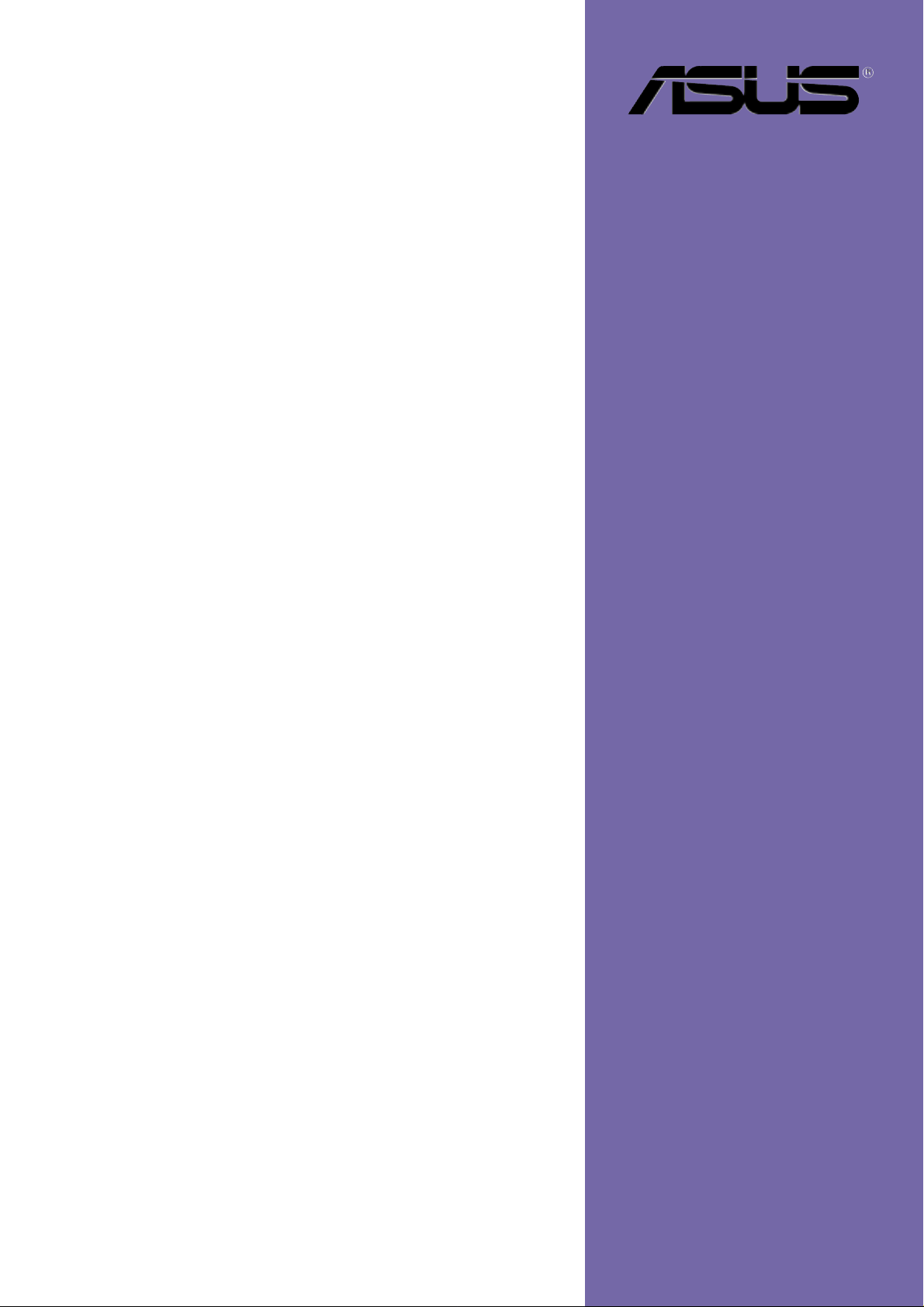
P4PE BP
User Guide
Motherboard
Page 2
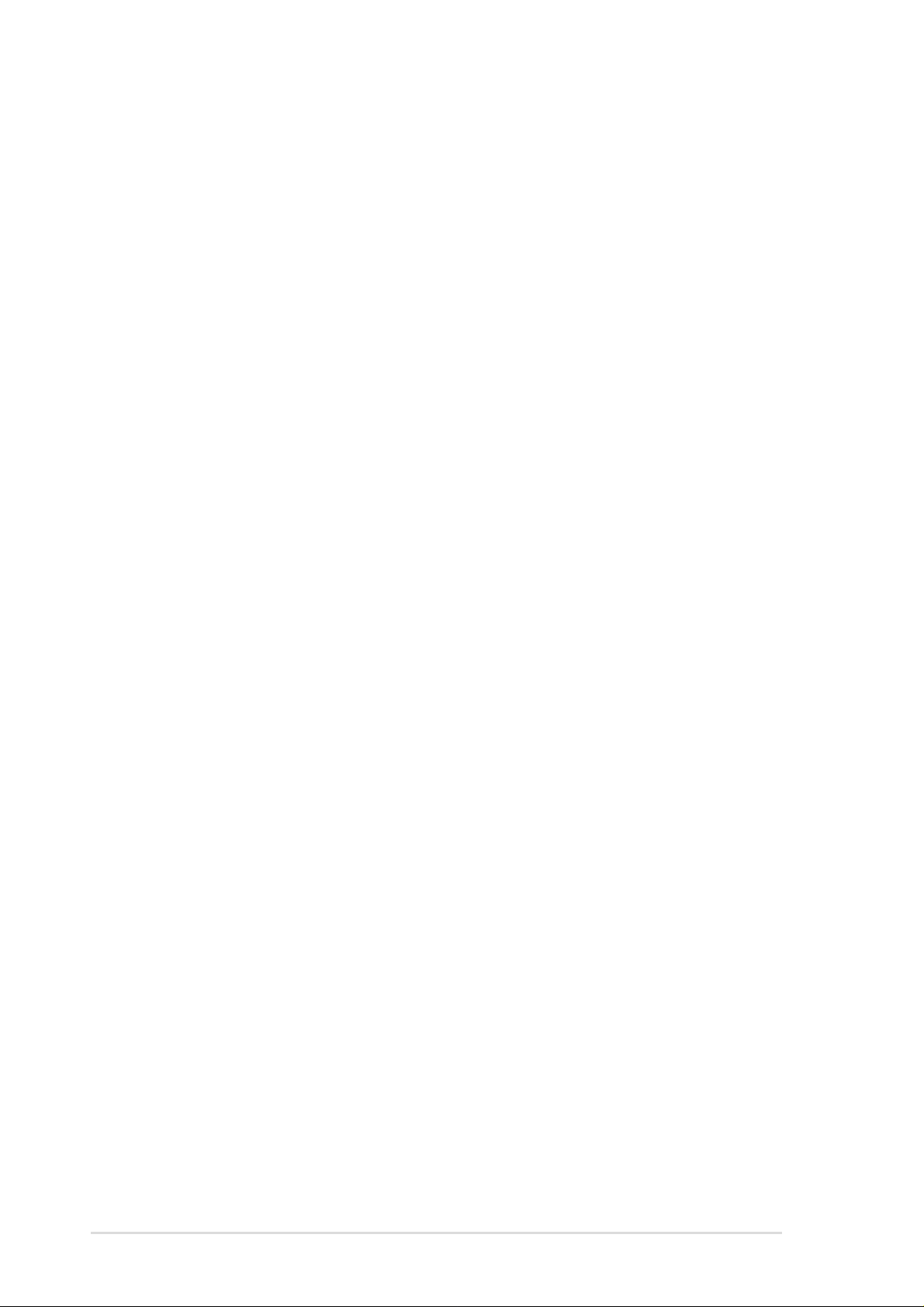
Checklist
E1 155
First Edition V1
January 2003
Copyright © 2003 ASUSTeK COMPUTER INC. All Rights Reserved.
No part of this manual, including the products and software described in it, may be
reproduced, transmitted, transcribed, stored in a retrieval system, or translated into any
language in any form or by any means, except documentation kept by the purchaser for
backup purposes, without the express written permission of ASUSTeK COMPUTER INC.
(“ASUS”).
Product warranty or service will not be extended if: (1) the product is repaired, modified or
altered, unless such repair, modification of alteration is authorized in writing by ASUS; or (2)
the serial number of the product is defaced or missing.
ASUS PROVIDES THIS MANUAL “AS IS” WITHOUT WARRANTY OF ANY KIND, EITHER
EXPRESS OR IMPLIED, INCLUDING BUT NOT LIMITED TO THE IMPLIED WARRANTIES
OR CONDITIONS OF MERCHANTABILITY OR FITNESS FOR A PARTICULAR PURPOSE.
IN NO EVENT SHALL ASUS, ITS DIRECTORS, OFFICERS, EMPLOYEES OR AGENTS BE
LIABLE FOR ANY INDIRECT, SPECIAL, INCIDENTAL, OR CONSEQUENTIAL DAMAGES
(INCLUDING DAMAGES FOR LOSS OF PROFITS, LOSS OF BUSINESS, LOSS OF USE
OR DATA, INTERRUPTION OF BUSINESS AND THE LIKE), EVEN IF ASUS HAS BEEN
ADVISED OF THE POSSIBILITY OF SUCH DAMAGES ARISING FROM ANY DEFECT OR
ERROR IN THIS MANUAL OR PRODUCT.
SPECIFICATIONS AND INFORMATION CONTAINED IN THIS MANUAL ARE FURNISHED
FOR INFORMATIONAL USE ONLY, AND ARE SUBJECT TO CHANGE AT ANY TIME
WITHOUT NOTICE, AND SHOULD NOT BE CONSTRUED AS A COMMITMENT BY ASUS.
ASUS ASSUMES NO RESPONSIBILITY OR LIABILITY FOR ANY ERRORS OR
INACCURACIES THAT MAY APPEAR IN THIS MANUAL, INCLUDING THE PRODUCTS
AND SOFTWARE DESCRIBED IN IT.
Products and corporate names appearing in this manual may or may not be registered
trademarks or copyrights of their respective companies, and are used only for identification or
explanation and to the owners’ benefit, without intent to infringe.
ii
Page 3
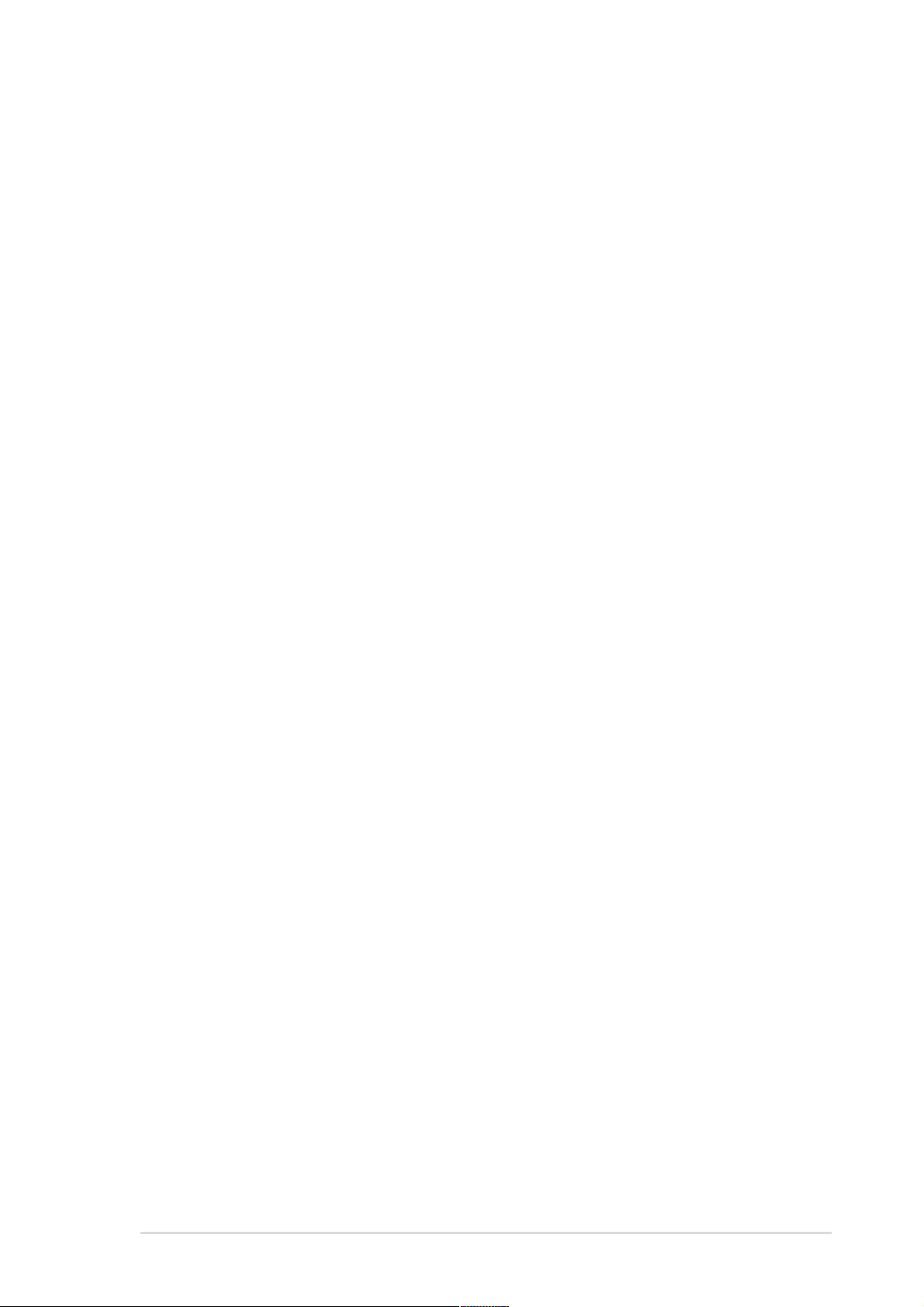
Contents
Notices ............................................................................................v
Safety information ..........................................................................vi
About this guide............................................................................. vii
ASUS contact information ............................................................ viii
P4PE BP specifications summary .................................................. ix
Chapter 1: Product introduction
1.1 Welcome! ........................................................................... 1-2
1.2 Package contents............................................................... 1-2
1.3 Special features.................................................................. 1-3
1.4 Motherboard components .................................................. 1-4
1.5 Motherboard layout ............................................................ 1-8
1.6 Before you proceed ............................................................ 1-9
1.7 Motherboard installation ................................................... 1-10
1.7.1 Placement direction ............................................. 1-10
1.7.2 Screw holes ......................................................... 1-10
1.8 Central Processing Unit (CPU)..........................................1-11
1.8.1 Overview ...............................................................1-11
1.8.2 Installing the CPU ................................................ 1-12
Features
1.9 System memory ............................................................... 1-13
1.9.1 Memory configurations ........................................ 1-14
1.10 Expansion slots ................................................................ 1-14
1.10.1 Standard interrupt assignments ........................... 1-15
1.10.2 IRQ assignments for this motherboard ................ 1-15
1.11 Jumpers............................................................................ 1-16
1.12 Connectors ....................................................................... 1-18
Chapter 2: BIOS information
2.1 Managing and updating your BIOS .................................... 2-2
2.1.1 Using ASUS EZ Flash to update the BIOS ............ 2-2
2.1.2 Using AFLASH to update the BIOS ....................... 2-4
2.1.3 CrashFree BIOS 2 feature ..................................... 2-7
2.2 BIOS Setup program .......................................................... 2-8
2.2.1 BIOS menu bar ...................................................... 2-8
2.2.2 Legend bar............................................................. 2-9
iii
Page 4
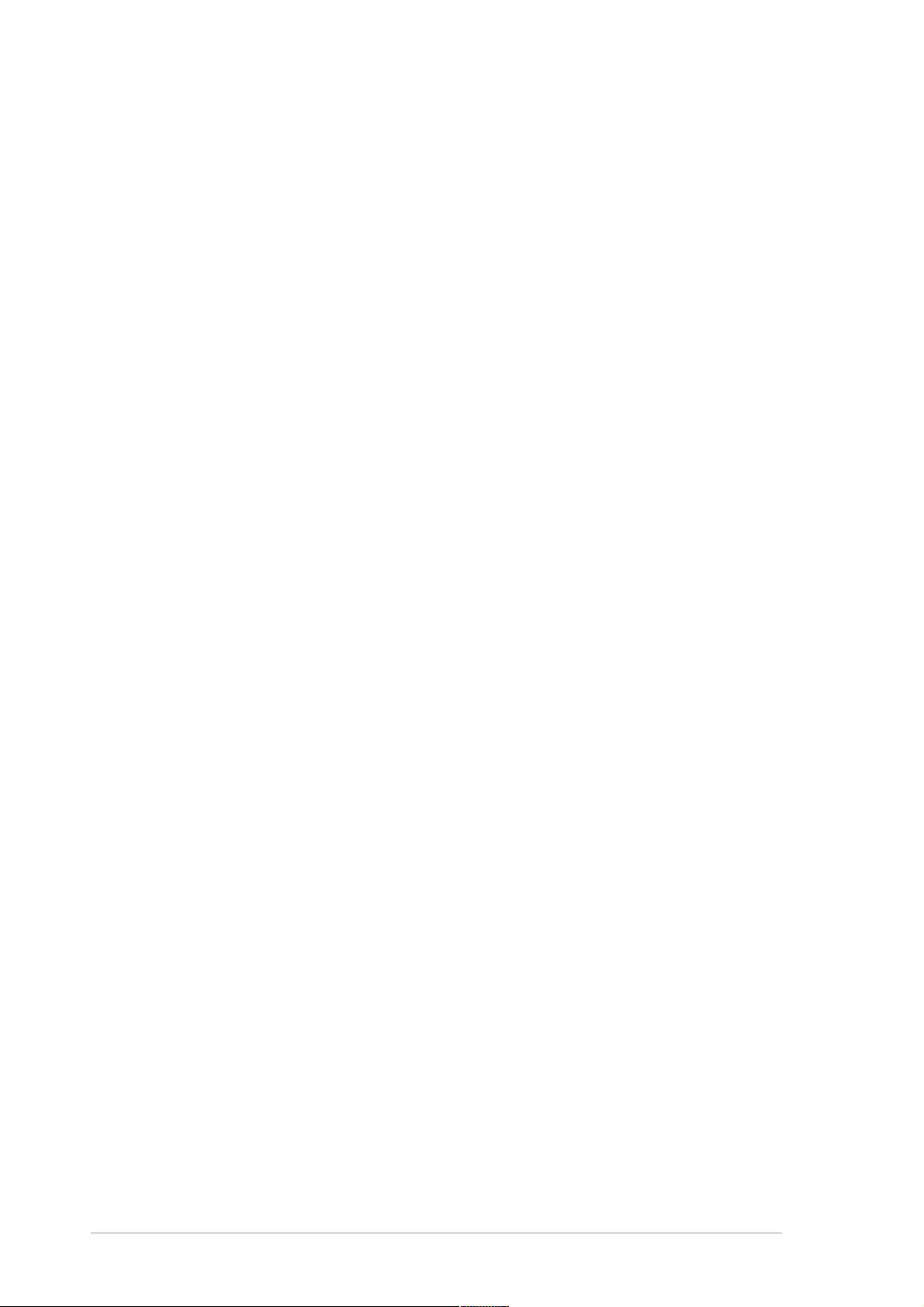
Safeguards
Contents
2.3 Main Menu........................................................................ 2-10
2.3.1 Primary and Secondary Master/Slave ................. 2-12
2.3.2 Keyboard Features .............................................. 2-14
2.4 Advanced Menu ............................................................... 2-15
2.4.1 Chip Configuration ............................................... 2-18
2.4.2 I/O Device Configuration...................................... 2-20
2.4.3 PCI Configuration ................................................ 2-22
2.5 Power Menu ..................................................................... 2-24
2.5.1 Power Up Control ................................................ 2-26
2.5.2 Hardware Monitor ................................................ 2-27
2.6 Boot Menu ........................................................................ 2-29
2.7 Exit Menu ......................................................................... 2-31
Chapter 3: Software support
3.1 Install an operating system................................................. 3-2
3.2 Support CD information...................................................... 3-2
3.2.1 Running the support CD ........................................ 3-2
3.2.2 Drivers menu ......................................................... 3-3
3.2.3 Utilities menu ......................................................... 3-3
3.2.4 ASUS Contact Information..................................... 3-4
3.3 Software information .......................................................... 3-5
3.3.1 Multi-channel audio feature ................................... 3-5
3.3.2 ASUS Instant Music ............................................... 3-8
3.3.3 ASUS USB Flash Disk ......................................... 3-10
3.3.4 Winbond Voice Editor ...........................................3-11
3.3.5 ASUS MyLogo2 ................................................... 3-14
iv
Page 5
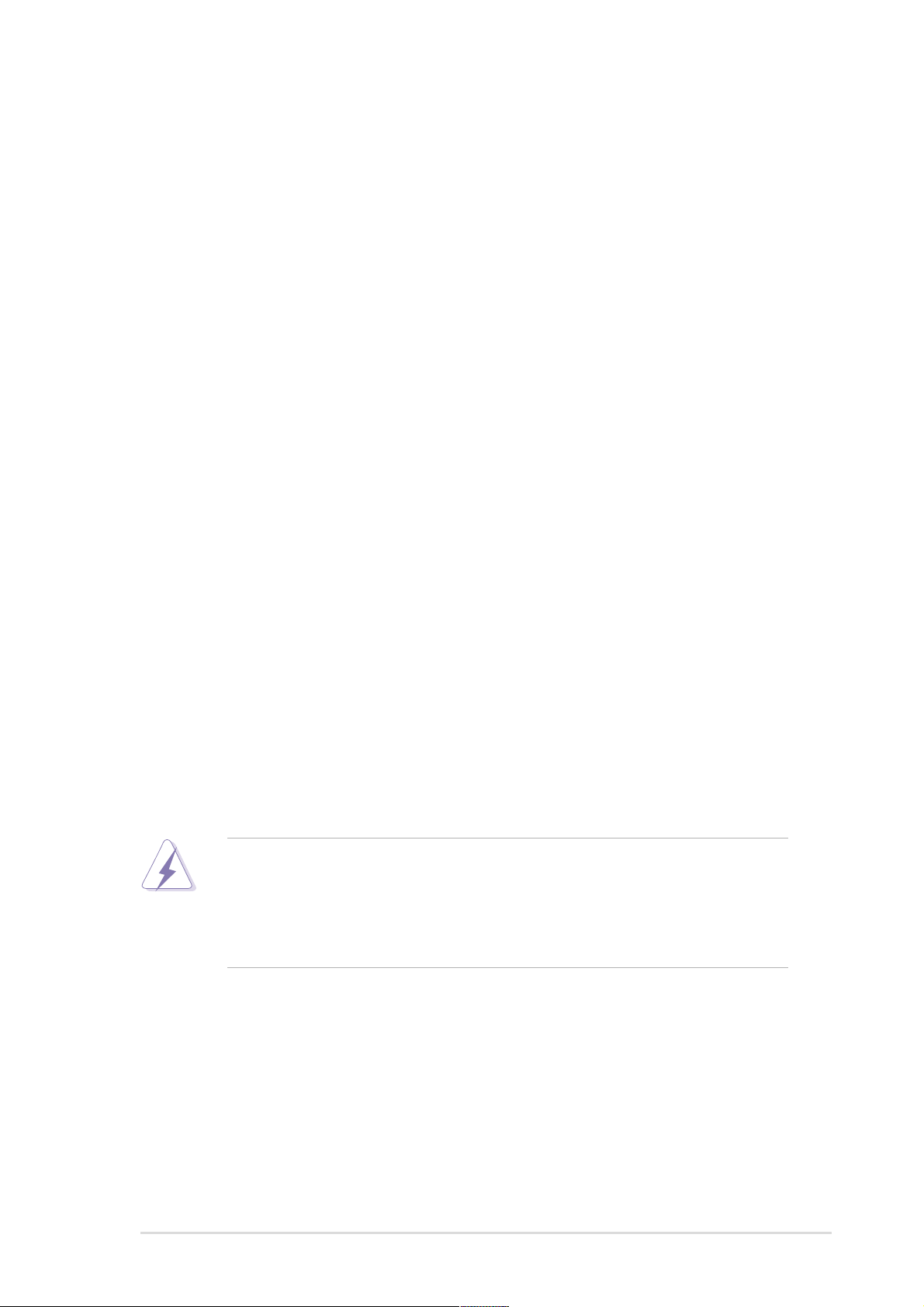
Notices
Federal Communications Commission Statement
This device complies with FCC Rules Part 15. Operation is subject to the
following two conditions:
• This device may not cause harmful interference, and
• This device must accept any interference received including interference
that may cause undesired operation.
This equipment has been tested and found to comply with the limits for a
Class B digital device, pursuant to Part 15 of the FCC Rules. These limits
are designed to provide reasonable protection against harmful interference
in a residential installation. This equipment generates, uses and can radiate
radio frequency energy and, if not installed and used in accordance with
manufacturer’s instructions, may cause harmful interference to radio
communications. However, there is no guarantee that interference will not
occur in a particular installation. If this equipment does cause harmful
interference to radio or television reception, which can be determined by
turning the equipment off and on, the user is encouraged to try to correct the
interference by one or more of the following measures:
• Reorient or relocate the receiving antenna.
• Increase the separation between the equipment and receiver.
• Connect the equipment to an outlet on a circuit different from that to
which the receiver is connected.
• Consult the dealer or an experienced radio/TV technician for help.
The use of shielded cables for connection of the monitor to the
graphics card is required to assure compliance with FCC regulations.
Changes or modifications to this unit not expressly approved by the
party responsible for compliance could void the user’s authority to
operate this equipment.
Canadian Department of Communications Statement
This digital apparatus does not exceed the Class B limits for radio noise
emissions from digital apparatus set out in the Radio Interference
Regulations of the Canadian Department of Communications.
This class B digital apparatus complies with Canadian ICES-003.
v
Page 6
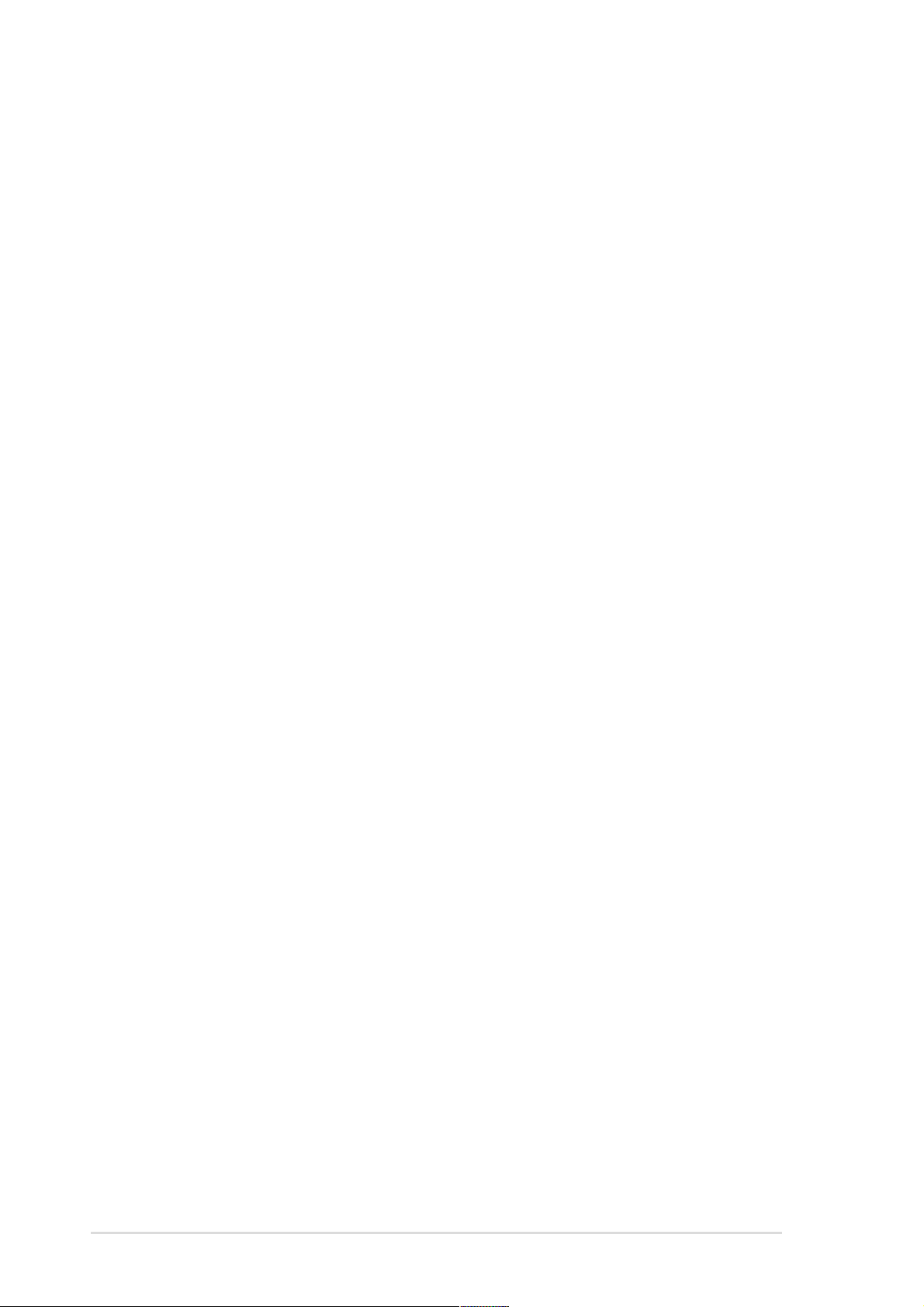
Safety information
Electrical safety
• To prevent electrical shock hazard, disconnect the power cable from
the electrical outlet before relocating the system.
• When adding or removing devices to or from the system, ensure that
the power cables for the devices are unplugged before the signal
cables are connected. If possible, disconnect all power cables from the
existing system before you add a device.
• Before connecting or removing signal cables from the motherboard,
ensure that all power cables are unplugged.
• Seek professional assistance before using an adpater or extension
cord. These devices could interrupt the grounding circuit.
• Make sure that your power supply is set to the correct voltage in your
area. If you are not sure about the voltage of the electrical outlet you
are using, contact your local power company.
• If the power supply is broken, do not try to fix it by yourself. Contact a
qualified service technician or your retailer.
Operation safety
• Before installing the motherboard and adding devices on it, carefully
read all the manuals that came with the package.
• Before using the product, make sure all cables are correctly connected
and the power cables are not damaged. If you detect any damage,
contact your dealer immediately.
• To avoid short circuits, keep paper clips, screws, and staples away from
connectors, slots, sockets and circuitry.
• Avoid dust, humidity, and temperature extremes. Do not place the
product in any area where it may become wet.
• Place the product on a stable surface.
• If you encounter technical problems with the product, contact a
qualified service technician or your retailer.
vi
Page 7
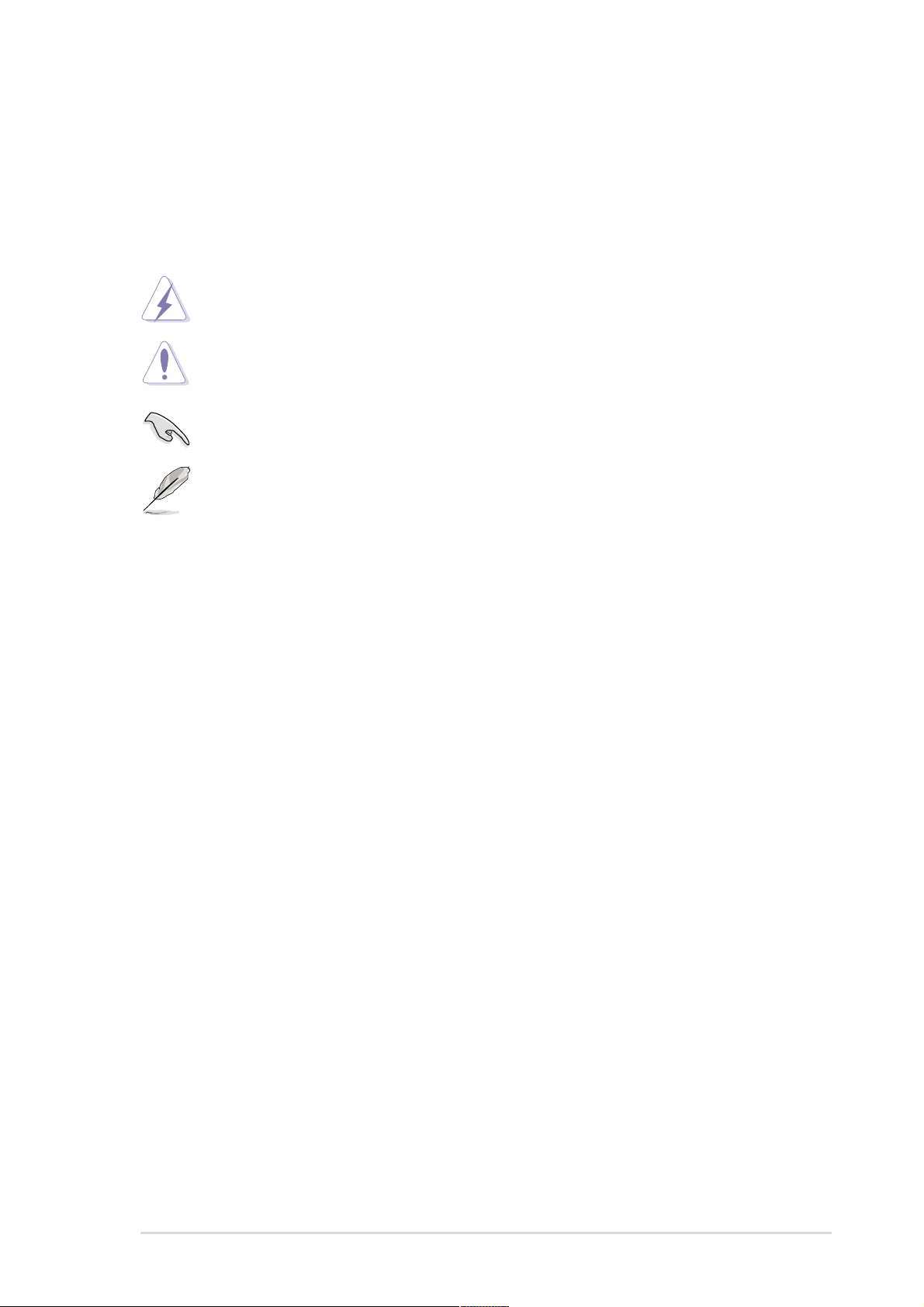
About this guide
Conventions used in this guide
To make sure that you perform certain tasks properly, take note of the
following symbols used throughout this manual.
WARNING: Information to prevent injury to yourself when trying
to complete a task.
CAUTION: Information to prevent damage to the components
when trying to complete a task.
IMPORTANT: Information that you MUST follow to complete a
task.
NOTE: Tips and additional information to aid in completing a task.
Where to find more information
Refer to the following sources for additional information and for product
and software updates.
1. ASUS Websites
The ASUS websites worldwide provide updated information on ASUS
hardware and software products. The ASUS websites are listed in the
ASUS Contact Information on page viii.
2. Optional Documentation
Your product package may include optional documentation, such as
warranty flyers, that may have been added by your dealer. These
documents are not part of the standard package.
vii
Page 8
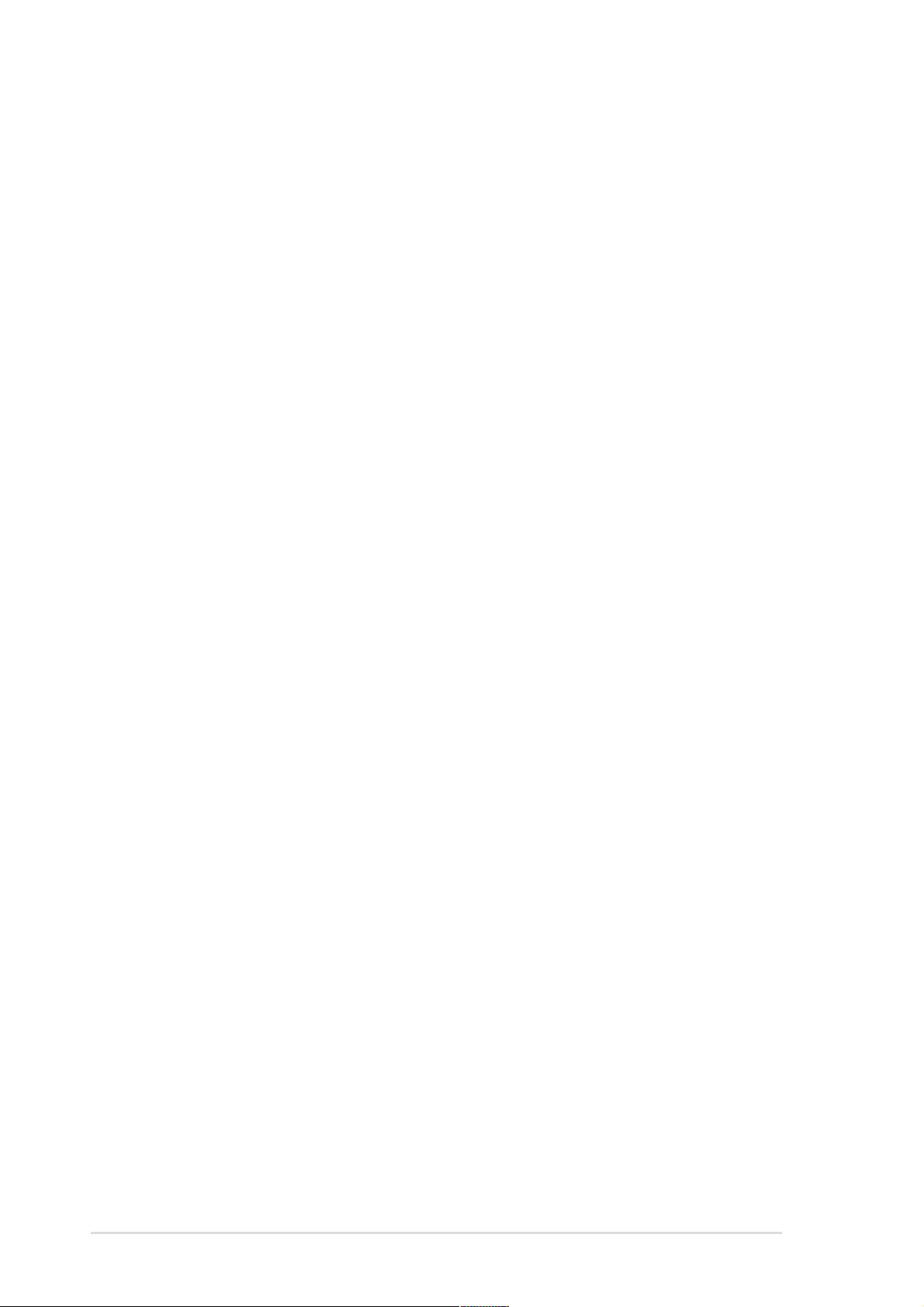
ASUS contact information
ASUSTeK COMPUTER INC. (Asia-Pacific)
Address: 150 Li-Te Road, Peitou, Taipei, Taiwan 112
General Tel: +886-2-2894-3447
General Fax: +886-2-2894-3449
General Email: info@asus.com.tw
Technical Support
MB/Others (Tel): +886-2-2890-7121 (English)
Notebook (Tel): +886-2-2890-7122 (English)
Desktop/Server (Tel): +886-2-2890-7123 (English)
Support Fax: +886-2-2890-7698
Support Email: tsd@asus.com.tw
Web Site: www.asus.com.tw
ASUS COMPUTER INTERNATIONAL (America)
Address: 6737 Mowry Avenue, Mowry Business Center,
Building 2, Newark, CA 94560, USA
General Fax: +1-510-608-4555
General Email: tmd1@asus.com
Technical Support
Support Fax: +1-510-608-4555
General Support: +1-502-933-8713
Web Site: www.asus.com
Support Email: tsd@asus.com
ASUS COMPUTER GmbH (Germany and Austria)
Address: Harkortstr. 25, 40880 Ratingen, BRD, Germany
General Fax: +49-2102-442066
General Email: sales@asuscom.de (for marketing requests only)
Technical Support
Support Hotline: MB/Others: +49-2102-9599-0
Notebook: +49-2102-9599-10
Support Fax: +49-2102-9599-11
Support (Email): www.asuscom.de/de/support (for online support)
Web Site: www.asuscom.de
viii
Page 9
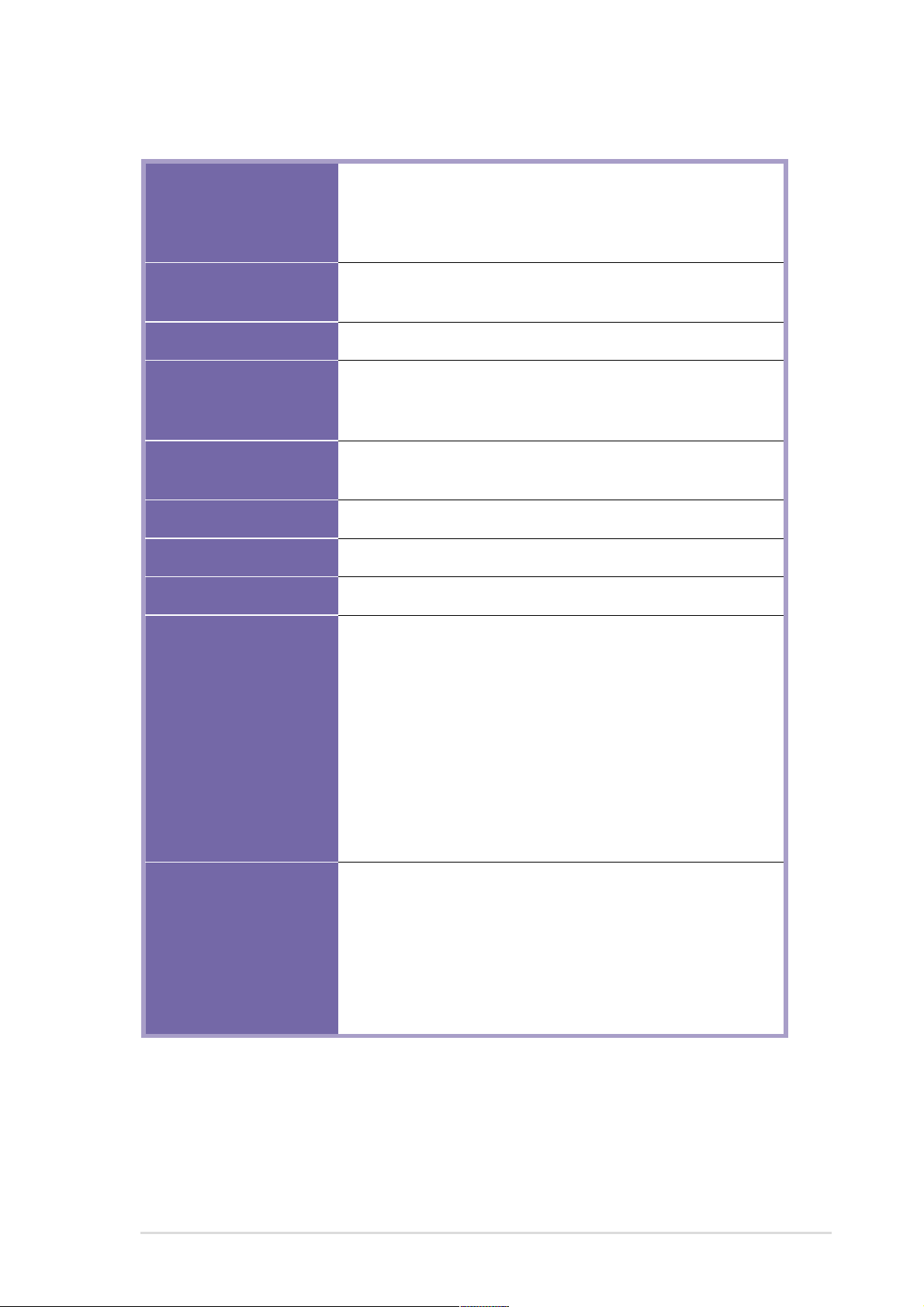
P4PE BP specifications summary
CPU
Chipset
Front Side Bus (FSB)
Memory
Expansion slots
IDE
Audio (optional)
LAN (optional)
Socket 478 for Intel
On-die 512KB/256KB L2 cache with full speed
Intel® Hyper-Threading technology ready
New power design for up to 3.06 GHz or faster speed
Intel 82845PE MCH
Intel 82801DB ICH4
533/400 MHz
3 x 184-pin DDR DIMM sockets for up to 2GB memory
Supports PC2700/PC2100 (FSB533) or PC2100/PC1600
(FSB400) unbuffered non-ECC DDR DIMMs
1 x AGP 4X (1.5V only)
6 x PCI (includes one ASUS BlueMagic PCI slot)
2 x UltraDMA 100/66/33 connectors
ADI AD1980 6-channel audio CODEC
BROADCOM® BCM4401 Fast Ethernet controller
®
Pentium® 4/Celeron
Special features
Rear panel I/O
ASUS JumperFree™ mode
ASUS EZ Plug™
ASUS MyLogo2
ASUS Q-Fan
ASUS EZ Flash
ASUS Instant Music
ASUS POST Reporter
Power Loss Restart
SFS (Stepless Frequency Selection)
Adjustable CPU V
Multi-language BIOS
1 x Parallel port
2 x Serial ports
1 x PS/2 keyboard port
1 x PS/2 mouse port
4 x USB 2.0/USB 1.1 ports
1 x RJ-45 port (optional)
Line In/Line Out/Microphone ports (optional)
, memory, and AGP voltages
CORE
(continued on the next page)
ix
Page 10
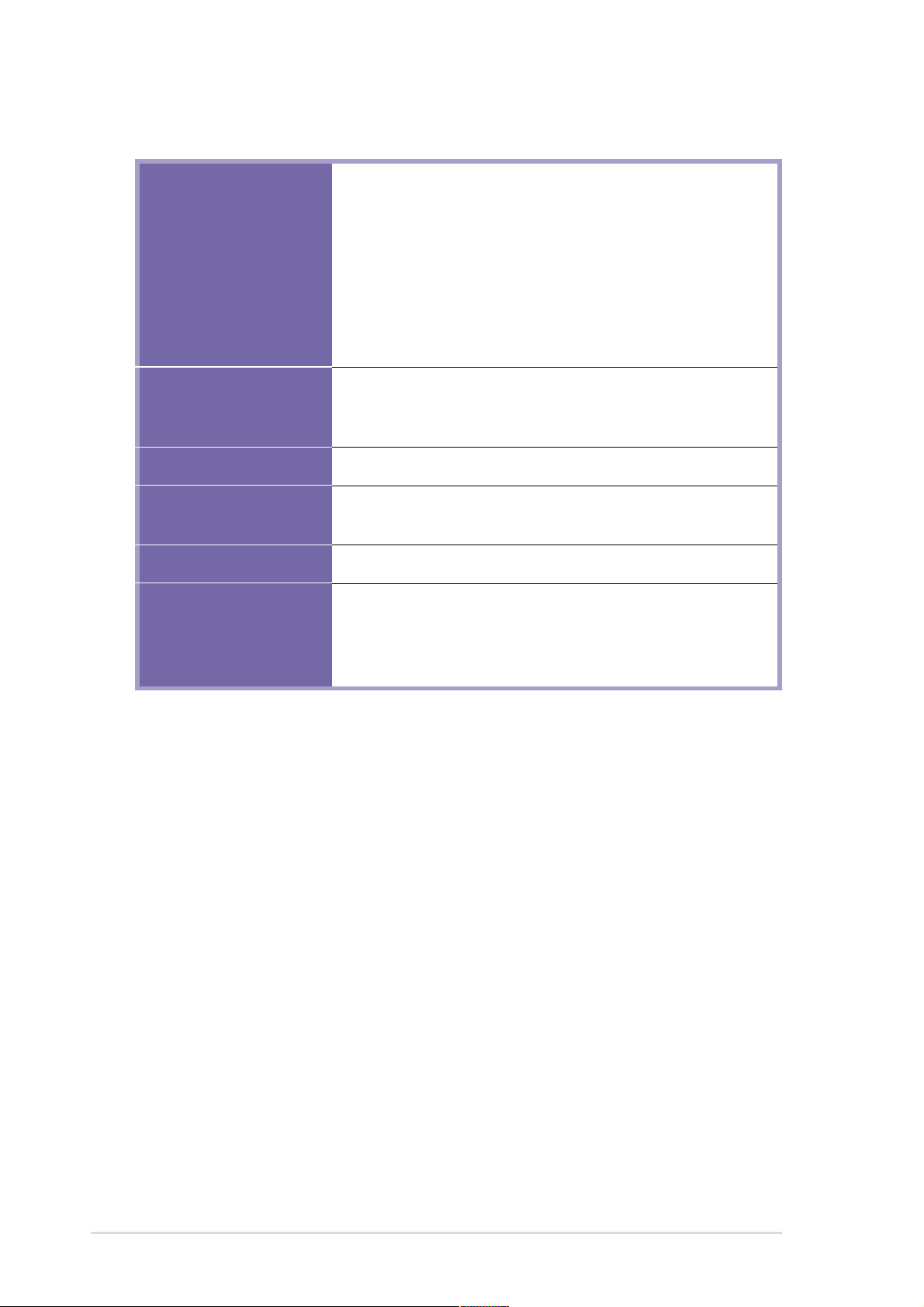
P4PE BP specifications summary
Internal I/O
BIOS features
Industry standard
Manageability
Form Factor
Support CD contents
1 x USB 2.0/1.1 connector for 2 additional USB ports
CPU/Power/Chassis fan connectors
20-pin/4-pin ATX 12V power connectors
IDE LED/Power LED connectors
Chassis intrusion, SMBus, and SIR connectors
GAME/MIDI connector (optional)
S/PDIF Out connector (optional)
CD/AUX/Modem audio connectors (optional)
Front panel audio connector (optional)
4Mb Flash ROM, Award BIOS, TCAV, PnP, DMI2.0, WfM2.0,
SM BIOS2.3, CrashFree BIOS, Multi-language BIOS, ASUS
EZ Flash, ASUS MyLogo2, ASUS Instant Music
PCI 2.2, USB 2.0
WfM 2.0. DMI 2.0, WOL/WOR by PME, chassis intrusion,
SMBus
ATX form factor: 12 in x 9.0 in (30.5 cm x 22.9 cm)
Device drivers
ASUS PC Probe
ASUS LiveUpdate
Trend Micro™ PC-cillin 2002 anti-virus software
* Specifications are subject to change without notice.
x
Page 11
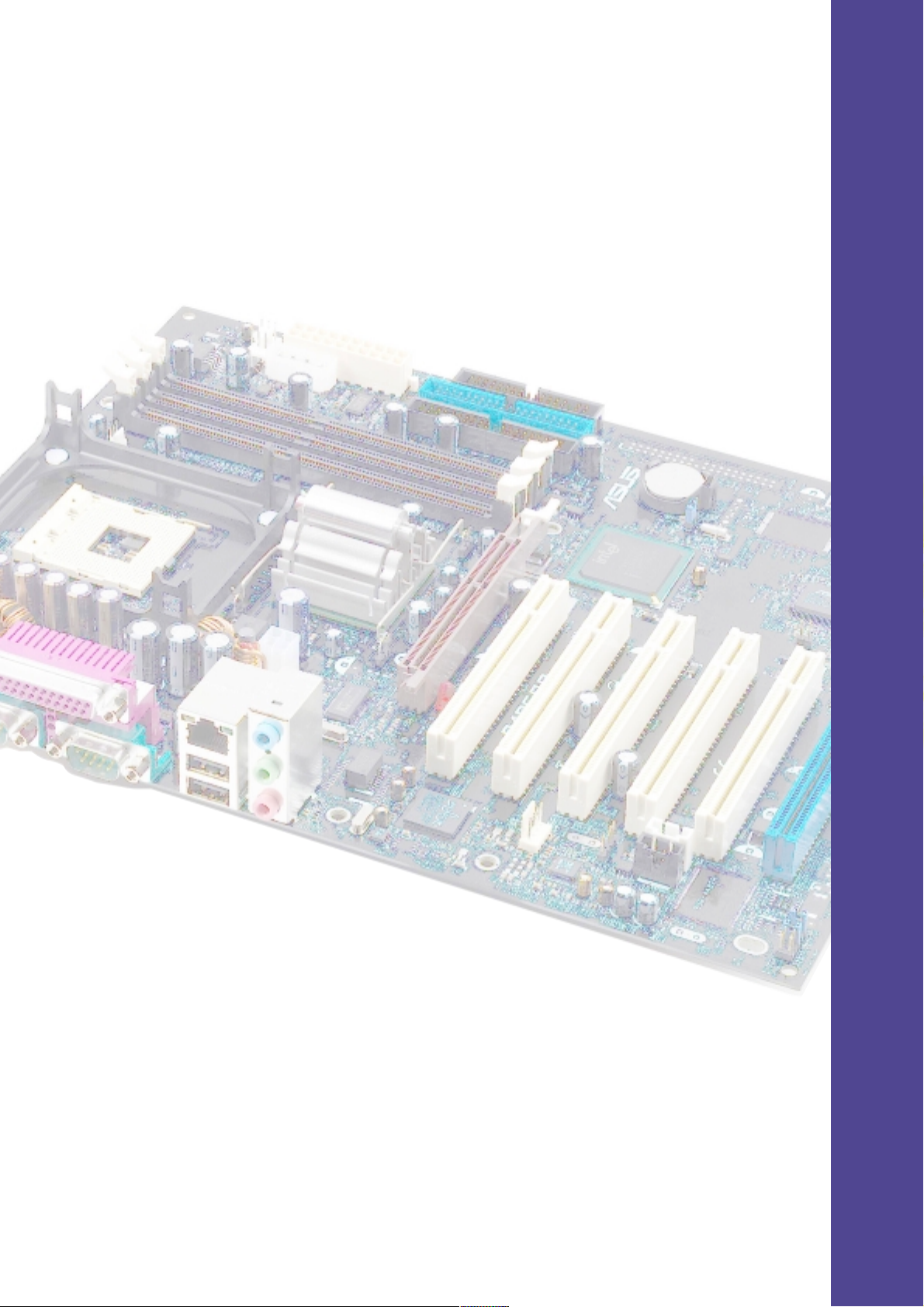
Chapter 1
This chapter describes the features of the
P4PE BP motherboard. It includes brief
descriptions of the motherboard components,
and illustrations of the layout, jumper settings,
and connectors.
Product introduction
Page 12
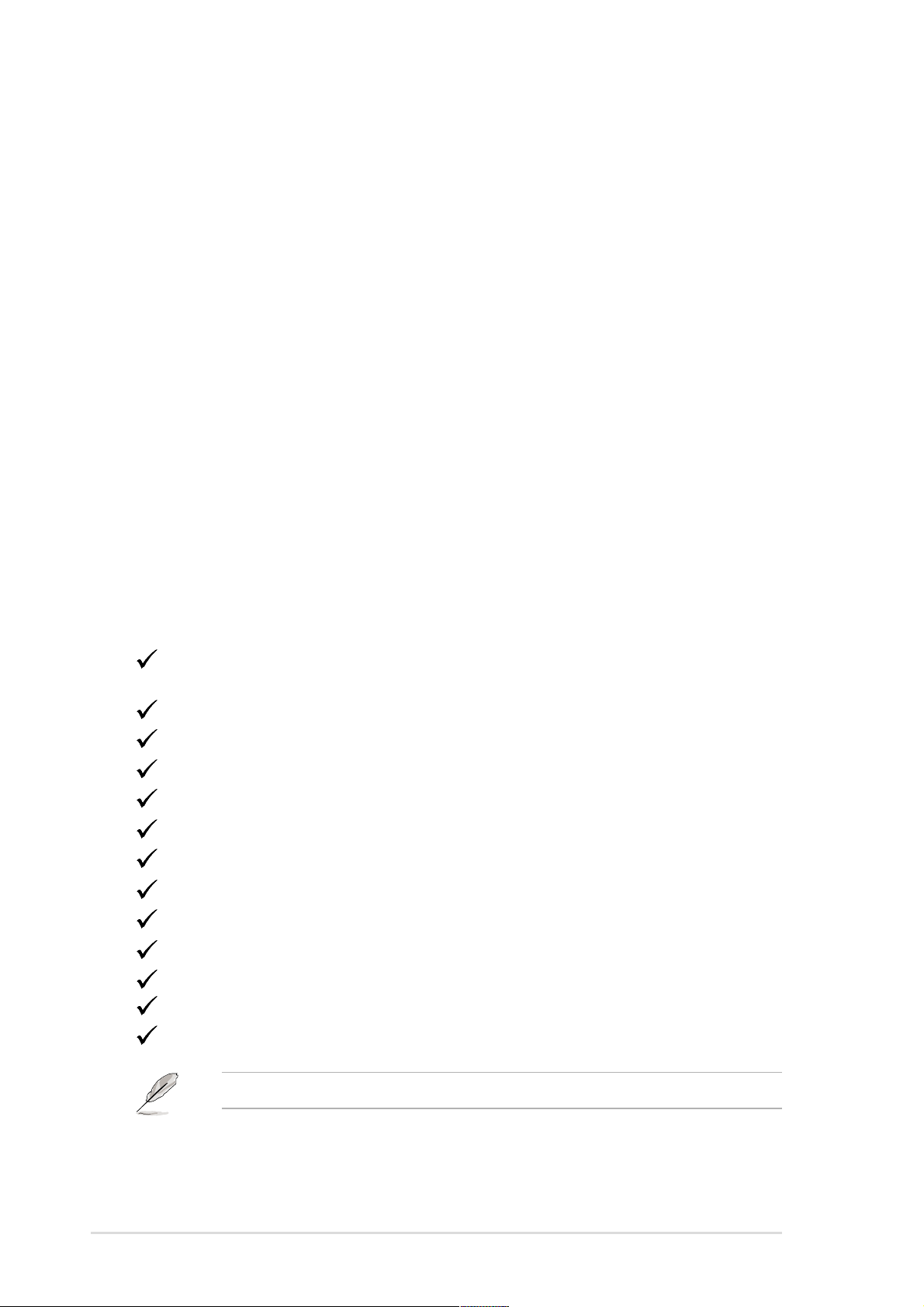
1.1 Welcome!
Thank you for buying the ASUS® P4PE BP motherboard!
The ASUS
technologies making it another standout in the long line of ASUS quality
motherboards!
The P4PE BP incorporates the Intel
coupled with the Intel
desktop platform solution.
Supporting up to 2GB of system memory with PC2700/2100/1600 DDR SDRAM,
high-resolution graphics via an AGP 4X slot, USB 2.0, and 6-channel audio
features, the P4PE BP is your perfect vehicle to get ahead in the world of power
computing!
Before you start installing the motherboard, and hardware devices on it, check the
items in your package with the list below.
P4PE BP motherboard delivers a host of new features and latest
®
Pentium® 4 Processor in 478-pin package
®
845PE chipset to set a new benchmark for an effective
1.2 Package contents
Check your P4PE BP package for the following items.
ASUS P4PE BP motherboard
ATX form factor: 12 in x 9 in (30.5 cm x 22.9 cm)
ASUS P4PE BP series support CD
ASUS USB 2.0/GAME module
ASUS S/PDIF module
ASUS USB Flash Disk
InterVideo WinDVD Suite CD
Instant Music keyboard label
IDE and FDD airflow cables
I/O shield
Bag of extra jumper caps
User Guide
Quick Setup Guide and Reference Card (retail boxes only)
1-2
Jumpers and Connectors Sticker (retail boxes only)
If any of the above items is damaged or missing, contact your retailer.
Chapter 1: Product introduction
Page 13
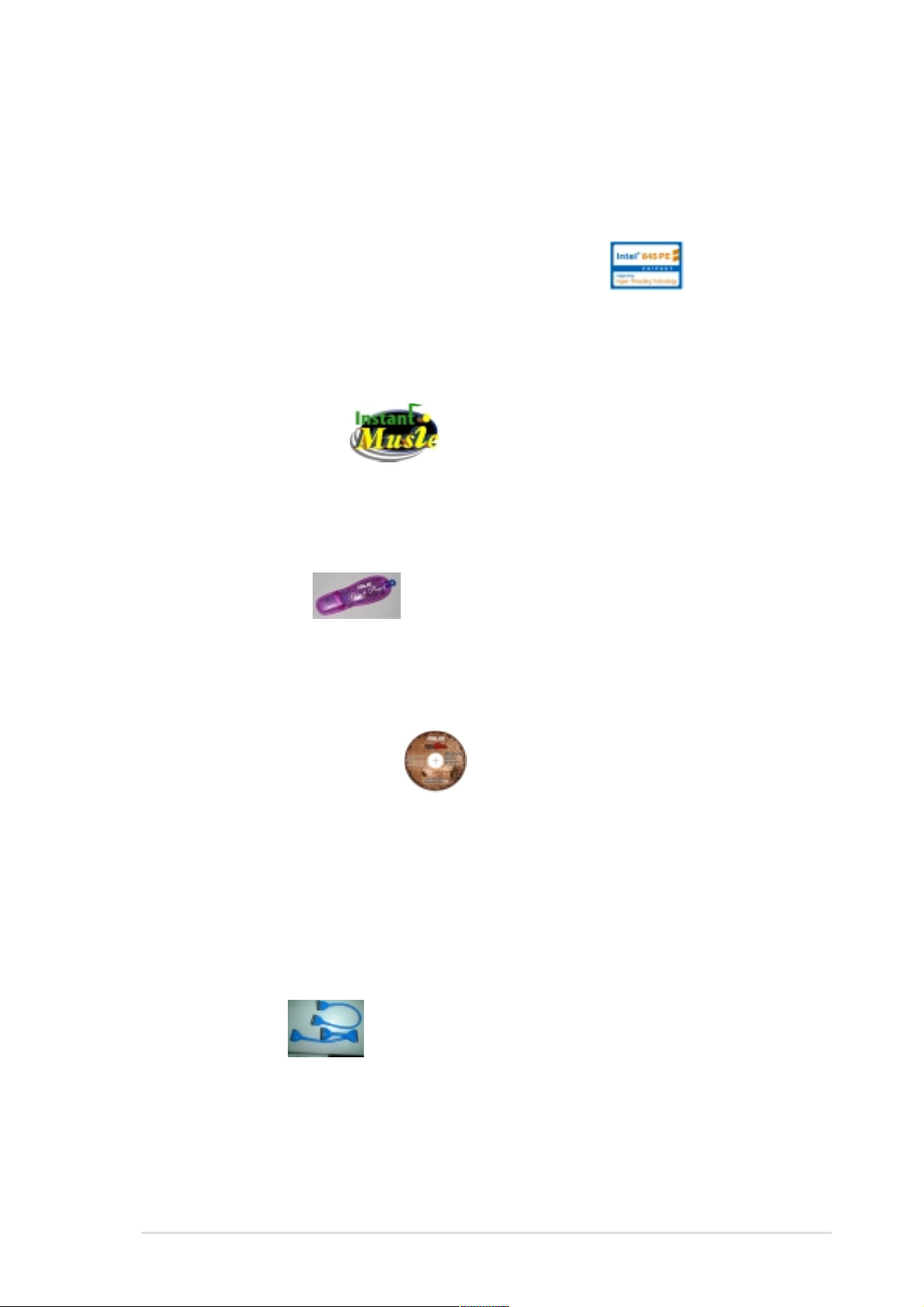
1.3 Special features
The P4PE Black Pearl Collector’s Edition packs together a unique creative design,
cutting-edge technologies, and latest multimedia accessory software in addition to
the standard features present in ASUS motherboards.
3+GHz CPU with Hyper-Threading Technology
The P4PE Black Pearl supports the latest Intel
Threading Technology, and new power design that allows 3.06 GHz or higher CPU
speeds.
®
Pentium® 4 Processor with Hyper-
ASUS Instant Music
This unique feature allows you to playback audio files even without turning ON the
system power. Just press the ASUS Instant Music special function keys and enjoy
the music! See page 3-8 for more information.
USB Flash Disk
This 32MB removable flash disk allows you to mobilize your data so easily.
Supporting a USB interface in a handy light packaging, the USB Flash Disk makes
copying and transferring files more convenient than ever! See page 3-10.
InterVideo WinDVD Suite
Experience the world of multimedia with WinDVD Suite!
WinDVD 4, the most popular DVD player with 5.1-channel audio
WinDVD Creator, the software of choice to create/edit DVD/VCD movies
WinRip, the ideal MP3 player/encoder/ripper with 5.1-channel and surround
sound audio
WinProducer, the most user-friendly software for MPEG 1&2 video editing
Airflow cable
These IDE/FDD cables take system cabling to a new dimension. The compressed
design eliminates cable clutter within the chassis, thus optimizing internal airflow.
With easily removable color-coded pull-tab connectors, connecting devices
bacomes an easy task. What a relief!
ASUS P4PE BP motherboard user guide
1-3
Page 14
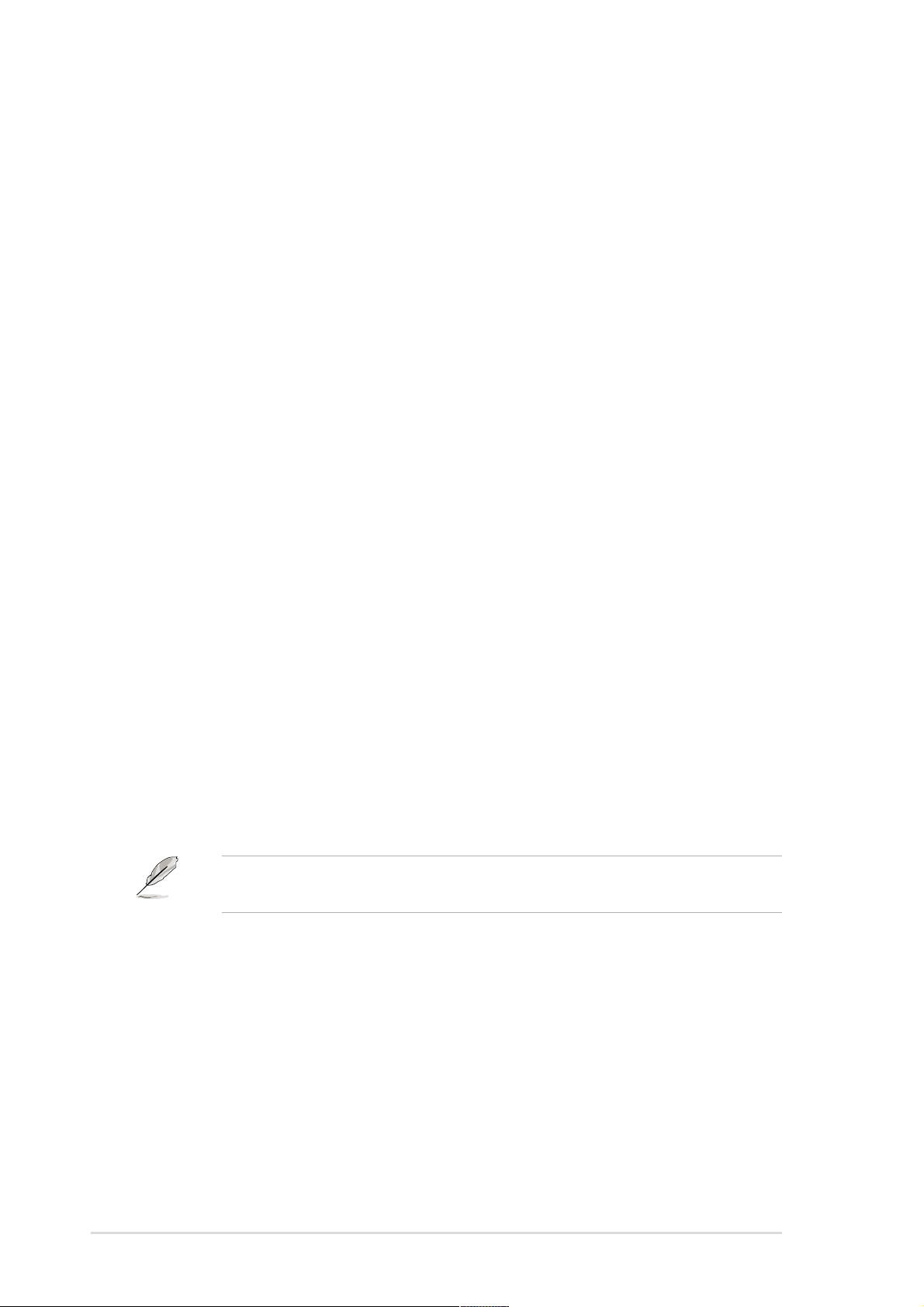
1.4 Motherboard components
Before you install the motherboard, learn about its major components and
available features to facilitate the installation and future upgrades. Refer to the
succeeding pages for the component descriptions.
1. ATX 12V connector
2. CPU socket
3. North Bridge controller
4. DDR DIMM sockets
5. ASUS EZ Plug™ 12V connector
6. ATX power connector
7. Floppy disk connector
8. IDE connectors
9. South Bridge controller
10. Speech controller
11. Flash ROM
12. Standby power LED
13. ASUS ASIC
14. Super I/O controller
15. PCI slots
16. Audio CODEC (optional)
20. PS/2 mouse port
21. Parallel port
22. RJ-45 port (optional)
23. Line In jack (optional)
24. Line Out jack (optional)
25. Microphone jack (optional)
26. USB 2.0 ports 1 and 2
27. Serial ports
28. USB 2.0 ports 3 and 4
29. Keyboard port
17. LAN controller (optional)
18 AGP warning LED
19. AGP slot
See page 1-6 for the specifications of each component. Refer to Chapter 2 for
detailed information on the components.
1-4
Chapter 1: Product introduction
Page 15

19
18
1
34
2 5
6
7
8
17
16
15
20 21
12 11
1314
9
10
22
23
29 28 27 26
ASUS P4PE BP motherboard user guide
24
25
1-5
Page 16
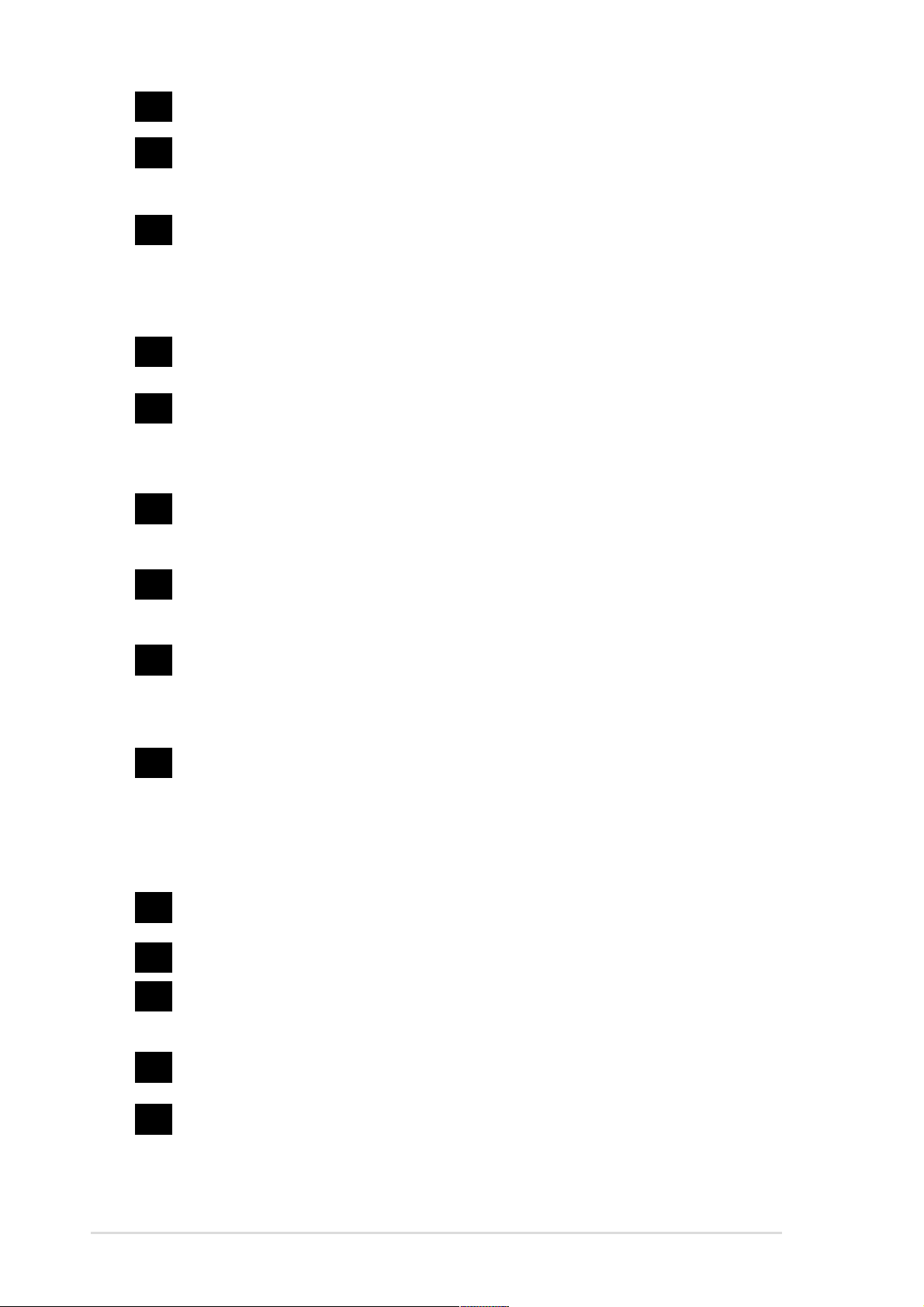
1
A TX 12V connector. This power connector connects the 4-pin 12V plug from
the ATX 12V power supply.
2
CPU socket. A 478-pin surface mount, Zero Insertion Force (ZIF) socket for
the Intel
®
Pentium® 4 Processor, with 533/400 MHz system bus that allows
4.3GB/s and 3.2GB/s data transfer rates, respectively .
3
North bridge controller. The Intel
®
845PE Memory Controller Hub (MCH)
provides the processor interface with 533/400 MHz frequency , system
memory interface at 333/266MHz operation, and 1.5V AGP interface that
supports AGP 2.0 specification including 4X Fast W rite protocol. The MCH
interconnects to the south bridge ICH4 via the Intel
4
DDR DIMM sockets. These three 184-pin DIMM sockets support up to 2GB
®
proprietary Hub Interface.
system memory using unbuffered non-ECC PC2700/2100/1600 DDR DIMMs.
5
ASUS EZ Plug™ +12V connector . This ASUS patented auxilliary power
connector is used if you don’t have an ATX +12V power supply. Connect a 4pin device connector from a standard power supply to this connector to
provide sufficient power to the CPU.
6
A TX power connector. This 20-pin connector connects to an ATX +12V
power supply . The power supply must have at least 1A on the +5V standby
lead (+5VSB).
7
Floppy disk connector . This connector accommodates the provided ribbon
cable for the floppy disk drive. One side of the connector is slotted to prevent
incorrect insertion of the floppy disk cable.
8
9
10
11
12
13
IDE connectors. These dual-channel bus master IDE connectors support
Ultra DMA/100/66, PIO Modes 3 & 4 IDE devices. Both the primary (blue) and
secondary (black) connectors are slotted to prevent incorrect insertion of the
IDE ribbon cable.
South bridge controller. The fourth-generation Intel I/O Controller Hub
(ICH4) is a subsystem that integrates various I/O functions including 2-channel
AT A/100 bus master IDE controller, up to six USB 2.0/1.1 ports, I/O APIC,
SMBus 2.0 controller , LPC interface, AC’97 2.2 interface, and PCI 2.2
interface. The ICH4 also contains the necessary arbitration and buffering for
efficient utilization of these interfaces.
Speech controller. This Winbond speech controller supports the ASUS
POST Reporter for configurable vocal POST alerts.
Flash ROM. This 4Mb firmware contains the programmable BIOS program.
Standby power LED. This LED lights up if there is a standby power on the
motherboard. This LED acts as a reminder to turn off the system power before
plugging or unplugging devices.
ASUS ASIC. This chip performs multiple system functions that include
hardware and system voltage monitoring, IRQ routing, among others.
1-6
14
Super I/O controller. This Low Pin Count (LPC) interface provides the
commonly used Super I/O functionality , including a 360K/720K/1.44M/2.88M
floppy disk drive, a multi-mode parallel port, two standard compatible UARTs,
a Standard Infrared (SIR), and a Flash ROM interface.
Chapter 1: Product introduction
Page 17
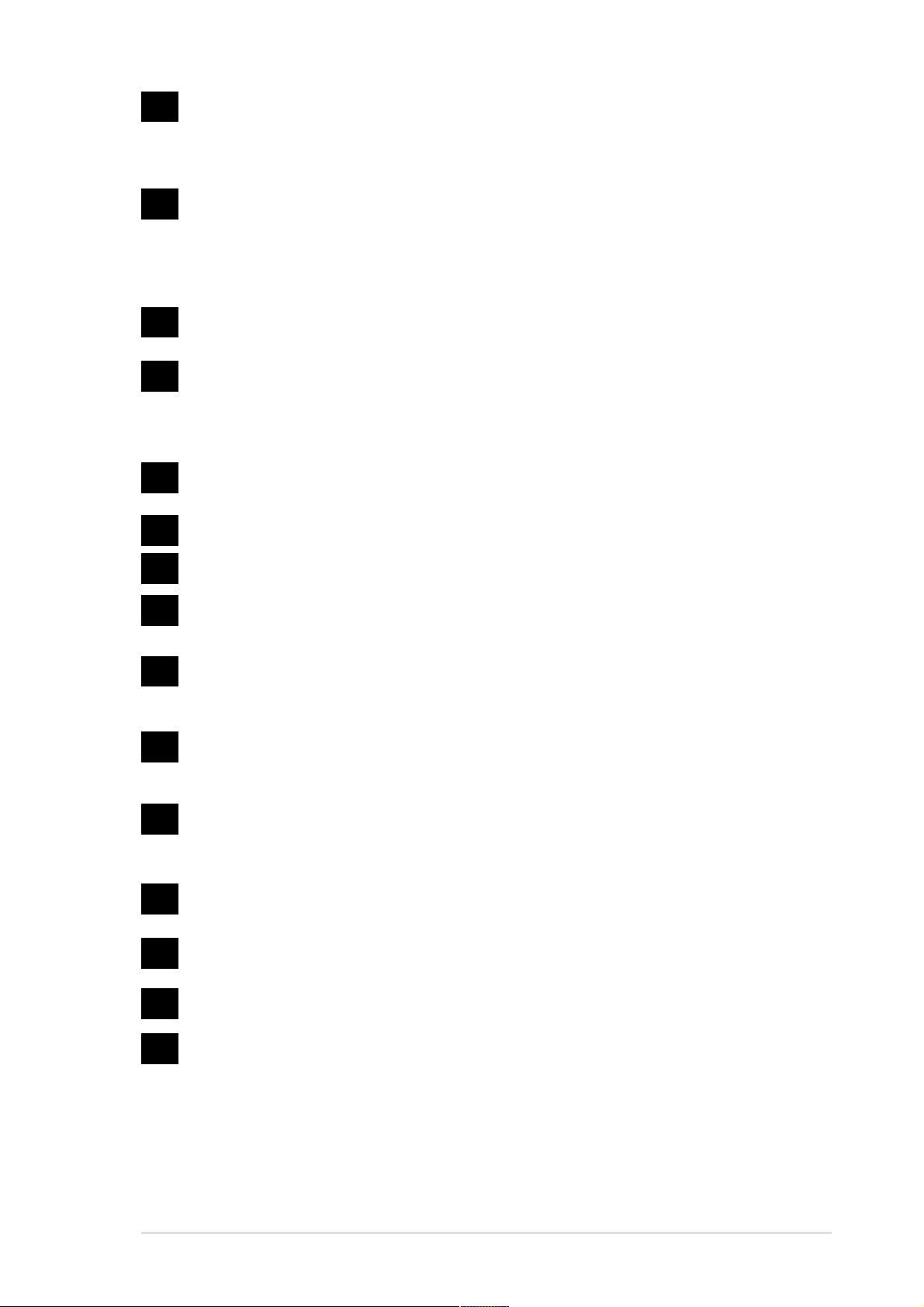
15
PCI slots. These six 32-bit PCI 2.2 expansion slots support bus master
PCI cards like SCSI or LAN cards with 133MB/s maximum throughput. The
ASUS proprietary BlueMagic PCI slot (blue slot) supports future ASUS
function cards compliant to PCI specification.
16
17
18
19
20
21
22
Audio CODEC. The ADI AD1980 is an AC’97 CODEC that allows
6-channel audio playback. The audio CODEC provides six DAC channels
for 5.1 surround sound, S/PDIF output, AUX and Line In stereo inputs,
integrated headphone amplifier, and supports greater than 90dB dynamic
range.
LAN controller. The BROADCOM BCM4401 Fast Ethernet controller for
10BASE-T/100BASE-TX networking.
AGP warning LED. Serving as a smart burn-out protection for the
motherboard, this red LED lights up if you plug in any 3.3V AGP card into the
AGP slot. When this LED is lit, there is no way you can turn on the system
power even if you press the power button.
AGP slot. This Accelerated Graphics Port (AGP) slot supports 1.5V AGP4X
mode graphics cards for 3D graphical applications.
PS/2 mouse port. This green 6-pin connector is for a PS/2 mouse.
Parallel port. This 25-pin port connects a parallel printer, a scanner, or other
devices.
RJ-45 port. This port allows connection to a Local Area Network (LAN)
through a network hub.
(on audio models only)
(on LAN models only)
(on LAN models only)
23
24
25
26
27
28
29
Line In jack. This Line In (light blue) jack connects a tape player or other
audio sources. In 6-channel mode, the function of this jack becomes Bass/
Center.
Line Out jack. This Line Out (lime) jack connects a headphone or a
speaker . In 6-channel mode, the function of this jack becomes Front
Speaker Out.
Microphone jack. This Mic (pink) jack connects a microphone. In 6-channel
mode, the function of this jack becomes Rear Speaker Out .
(on audio models only)
(on audio models only)
(on audio models only)
USB 2.0 ports 1 and 2. These two 4-pin Universal Serial Bus (USB) ports
are available for connecting USB 2.0 devices.
Serial ports. These 9-pin COM1/COM2 ports are for pointing devices or
other serial devices.
USB 2.0 ports 3 and 4. These two 4-pin Universal Serial Bus (USB) ports
are available for connecting USB 2.0 devices.
PS/2 keyboard port. This purple connector is for a PS/2 keyboard.
ASUS P4PE BP motherboard user guide
1-7
Page 18
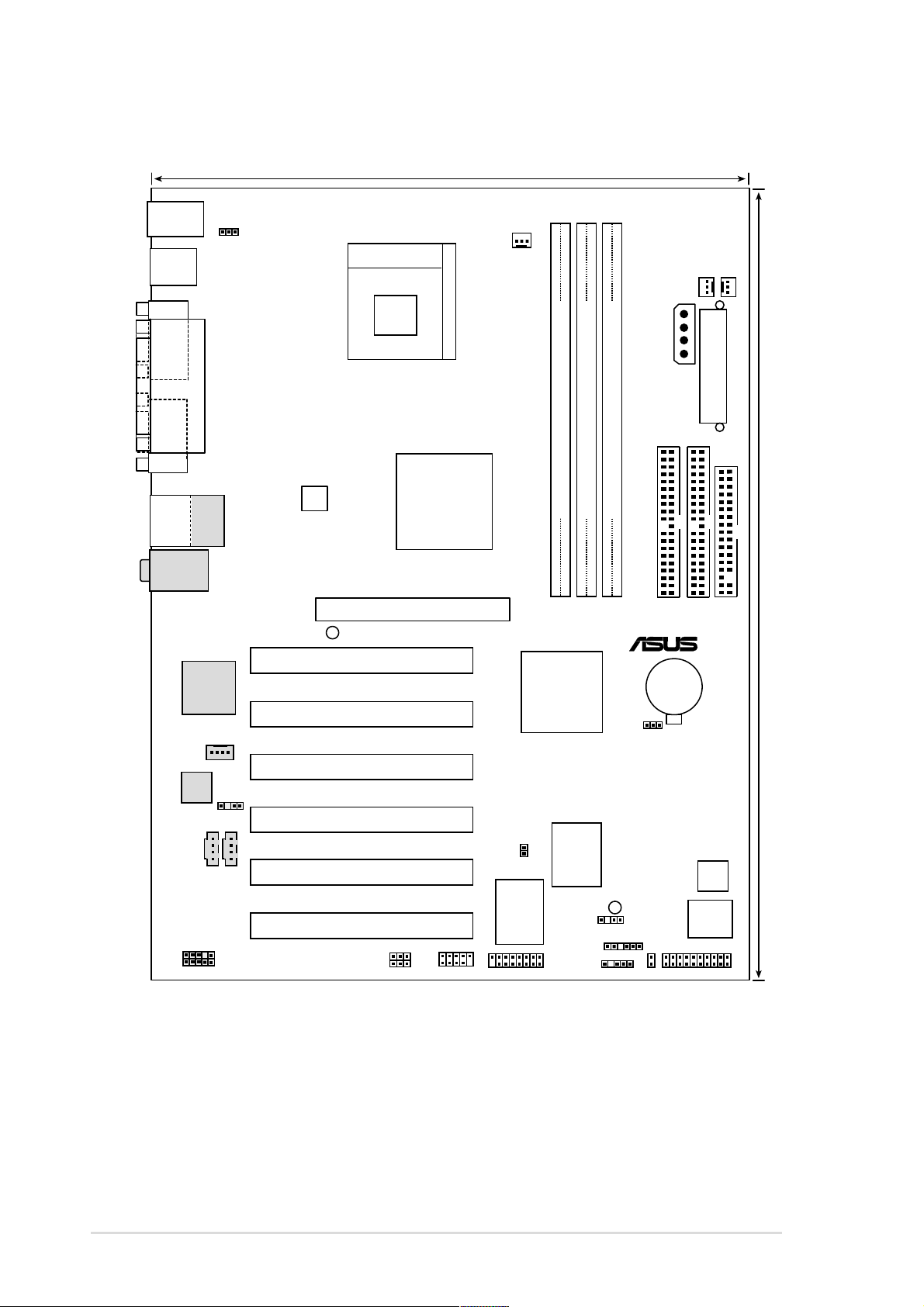
1.5 Motherboard layout
22.86cm (9.0in)
PS/2KBMS
T: Mouse
B: Keyboard
USB2.0
T: USB4
B: USB3
COM1
KBPWR1
Socket 478
CPU_FAN1
EZ_PLUG1
CHA_FAN1
PWR_FAN1
COM2
USB2.0
T:USB1
B:USB2
Top:Line In
Center:Line Out
Below:Mic In
BROADCOM
BCM4401
Ethernet
Audio
Codec
CD1
PARALLEL PORT
Top:
RJ-45
Fast
MODEM
SPDIF1
AUX1
Intel 845PE
Memory
ATX12V1
Accelerated Graphics Port (AGP)
AGP_WARN1
Controller
Hub (MCH)
PCI1
P4PE BP
PCI2
PCI3
PCI4
PCI5
Controller
TRPWR1
PRI_IDE
SEC_IDE
DDR DIMM1 (64/72 bit, 184-pin module)
DDR DIMM2 (64/72 bit, 184-pin module)
DDR DIMM3 (64/72 bit, 184-pin module)
0 1
2 3
4 5
®
Intel I/O
Hub
CR2032 3V
Lithium Cell
CMOS Power
(ICH4)
CLRTC
ASUS
ASIC
with
Hardware
Monitor
Speech
Controller
ATX Power Connector
FLOPPY1
30.5cm (12.0in)
1-8
FP_AUDIO1
BlueMagic PCI Slot
WPCI_USB
USB_56
Super
GAME1
I/O
SB_PWR1
CHASSIS1
SMB1
IR1
IDE_LED1
4Mbit
Firmware
Hub
PANEL1
Chapter 1: Product introduction
Page 19
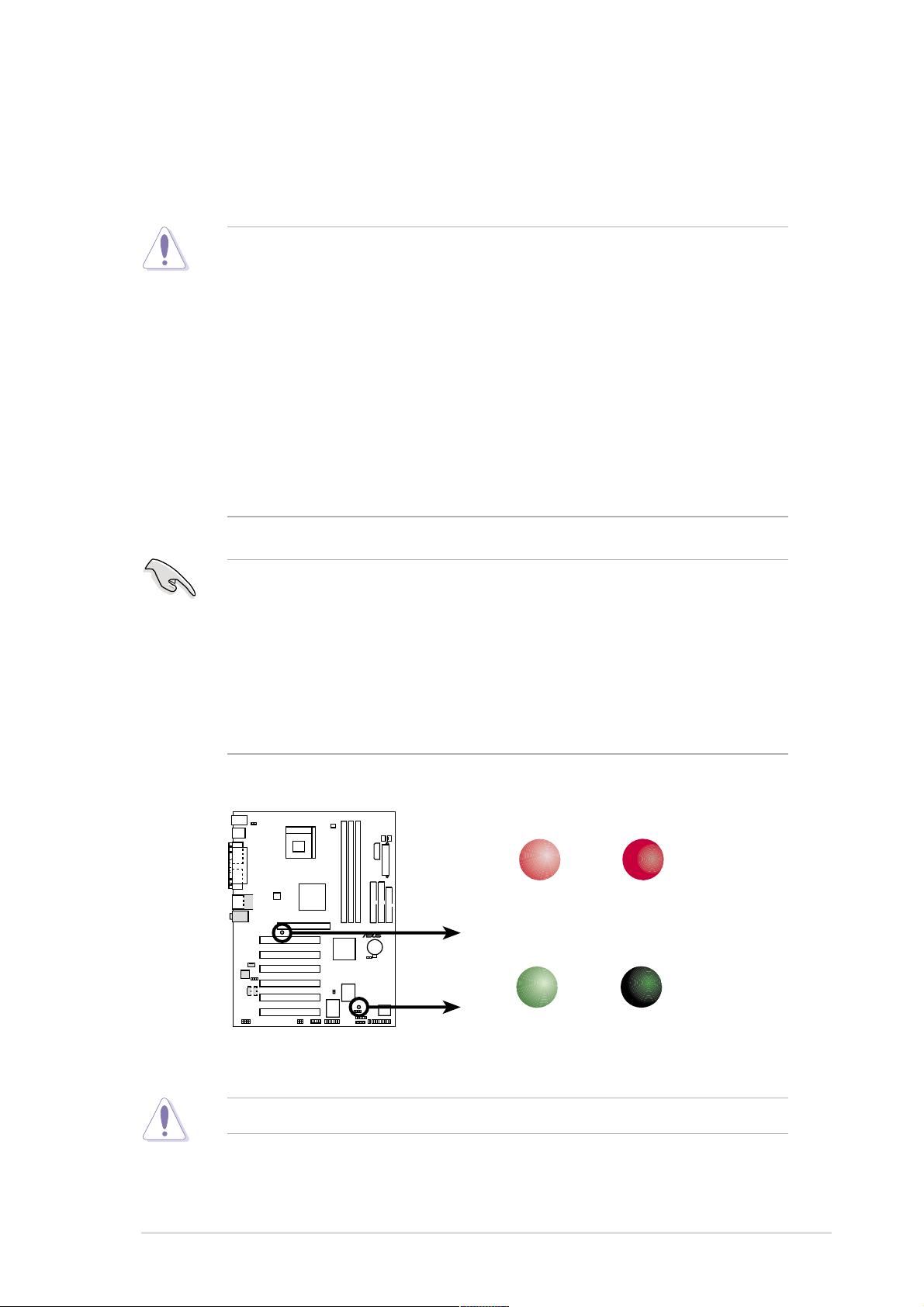
1.6 Before you proceed
Take note of the following precautions before you install motherboard components
or change any motherboard settings.
1. Unplug the power cord from the wall socket before touching any
component.
2. Use a grounded wrist strap or touch a safely grounded object or to a metal
object, such as the power supply case, before handling components to
avoid damaging them due to static electricity.
3. Hold components by the edges to avoid touching the ICs on them.
4. Whenever you uninstall any component, place it on a grounded antistatic
pad or in the bag that came with the component.
5. Before you install or remove any component, ensure that the ATX
power supply is switched off or the power cord is detached from the
power supply. Failure to do so may cause severe damage to the
motherboard, peripherals, and/or components.
When lit, the green LED (SB_PWR1) indicates that the system is ON, in sleep
mode, or in soft-off mode, a reminder that you should shut down the system and
unplug the power cable before removing or plugging in any motherboard
component.
The red LED (AGP_WARN1) is a smart protection from motherboard burn out
caused by an incorrect AGP card. If you plug in any 3.3V AGP card into the
1.5V AGP slot, this LED lights up thus preventing the system to power up. This
LED remains off if you plug in a 1.5V AGP card.
AGP_WARN1
P4PE BP
®
P4PE BP Onboard LED
ON
Incorrect
AGP Card
SB_PWR1
ON
Standby
Power
OFF
Correct
AGP Card
OFF
Powered
Off
Install only 1.5V AGP cards on this motherboard!
ASUS P4PE BP motherboard user guide
1-9
Page 20
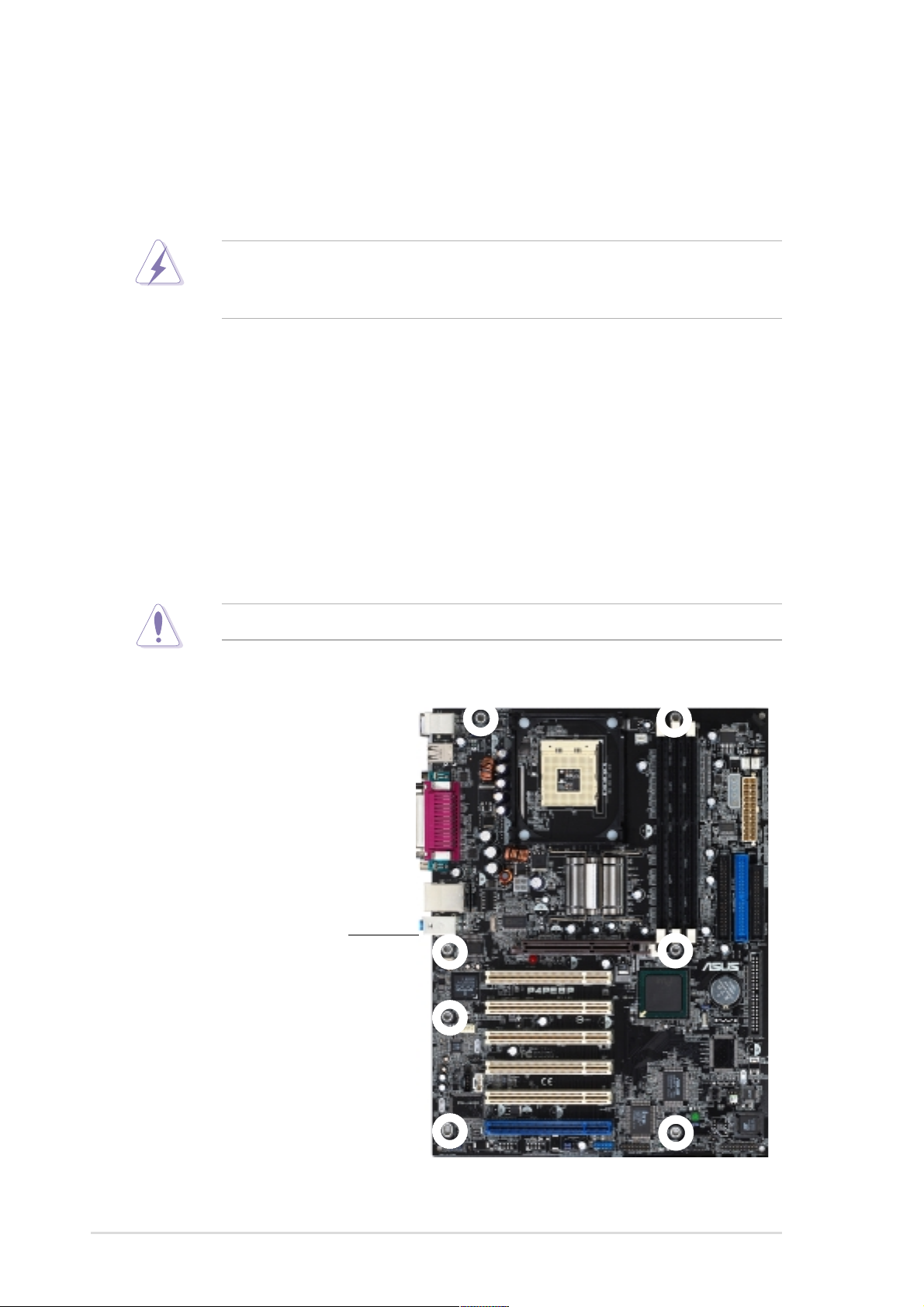
1.7 Motherboard installation
Before you install the motherboard, study the configuration of your chassis to
ensure that the motherboard fits into it. The motherboard uses the ATX form factor
that measures 12 inches x 9 inches (30.5 cm x 22.9 cm).
Make sure to unplug the power cord before installing or removing the
motherboard. Failure to do so may cause you physical injury and damage
motherboard components.
1.7.1 Placement direction
When installing the motherboard, make sure that you place it into the chassis in
the correct orientation. The edge with external ports goes to the rear part of the
chassis as indicated in the image below.
1.7.2 Screw holes
Place seven (7) screws into the holes indicated by circles to secure the
motherboard to the chassis.
Do not overtighten the screws! Doing so may damage the motherboard.
Place this side towards
the rear of the chassis
1-10
Chapter 1: Product introduction
Page 21
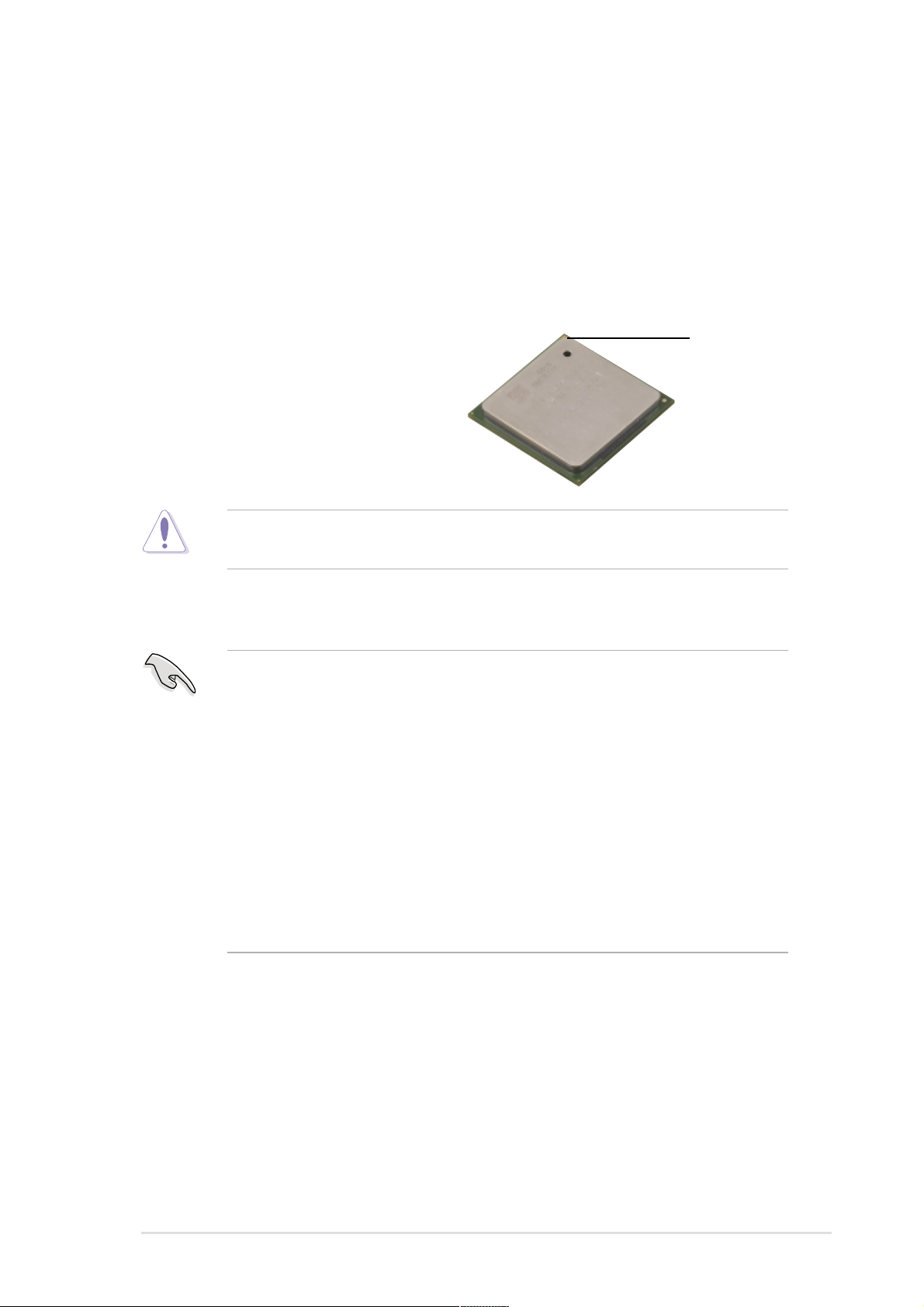
1.8 Central Processing Unit (CPU)
1.8.1 Overview
The motherboard comes with a surface mount 478-pin Zero Insertion Force (ZIF)
socket. The socket is designed for the Intel® Pentium® 4 Processor in the 478-pin
package with 512KB L2 cache on 0.13 micron process. This processor supports
533/400MHz front side bus (FSB), and allows data transfer rates of 4.2GB/s and
3.2GB/s.
Note in the illustration that the CPU has a
gold triangular mark on one corner. This
mark indicates the processor Pin 1 that
should match a specific corner of the
CPU socket.
Incorrect installation of the CPU into the socket may bend the pins and
severely damage the CPU!
Notes on Intel® Hyper-Threading Technology
1. This motherboard supports Intel Pentium 4 CPUs with Hyper-Threading
Technology .
2. Hyper-Threading Technology is supported under Windows XP and Linux
2.4.x (kernel) and later versions only . Under Linux, use the Hyper-Threading
compliler to compile the code. If you are using any other operating systems,
disable the Hyper-Threading Techonology item in BIOS to ensure system
stability and performance.
Gold Mark
3. It is recommended that you install WinXP Service Pack 1.
4. Make sure to enable the Hyper-Threading Technology item in BIOS before
installing a supported operating system.
5. For more information on Hyper-Threading Technology, visit www.intel.com/
info/hyperthreading.
To use the Hyper-Threading Technology on this motherboard:
1. Buy an Intel Pentium 4 CPU that supports Hyper-Threading Technology. Install
the CPU.
2. Power up the system and enter BIOS Setup (see Chapter 2). Under the
Advanced Menu, make sure that the item Hyper-Threading Technology is set
to Enabled. The item appears only if you installed a CPU that supports HyperThreading Techonology.
3. Reboot the computer.
ASUS P4PE BP motherboard user guide
1-11
Page 22
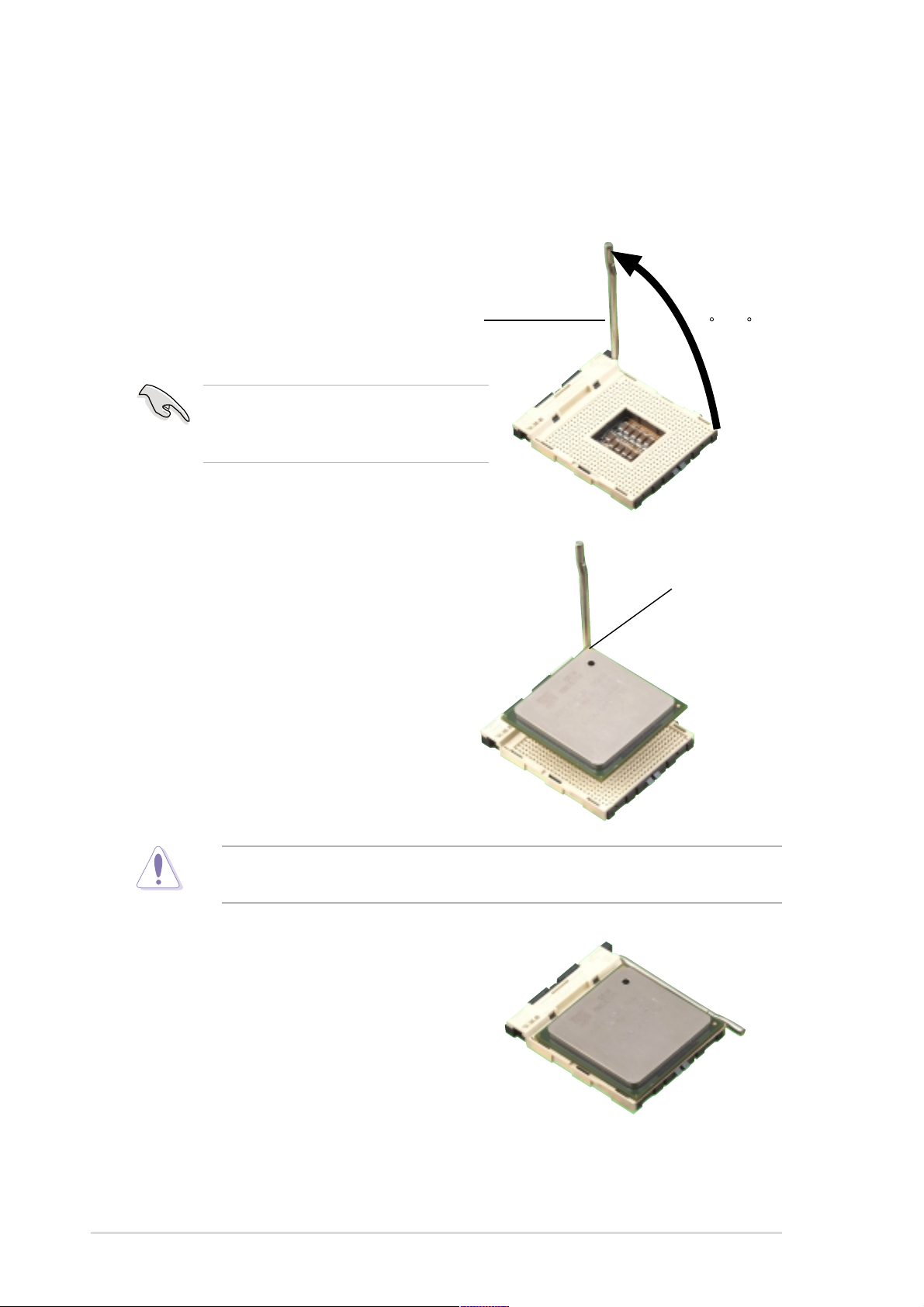
1.8.2 Installing the CPU
Follow these steps to install a CPU.
1. Locate the 478-pin ZIF socket on the motherboard.
2. Unlock the socket by pressing the
lever sideways, then lift it up to a 90°-
100° angle.
Socket Lever
Make sure that the socket lever is lifted
up to 90°-100° angle, otherwise the
CPU does not fit in completely.
3. Position the CPU above the socket
such that its marked corner matches
the base of the socket lever.
90 -100
Gold Mark
4. Carefully insert the CPU into the
socket until it fits in place.
The CPU fits only in one correct orientation. DO NOT force the CPU into the
socket to prevent bending the pins and damaging the CPU!
5. When the CPU is in place, push
down the socket lever to secure the
CPU. The lever clicks on the side tab
to indicate that it is locked.
6. Install a CPU heatsink and fan
following the instructions that came
with the heatsink package.
7. Connect the CPU fan cable to the
CPU_FAN1 connector on the
motherboard.
1-12
Chapter 1: Product introduction
Page 23
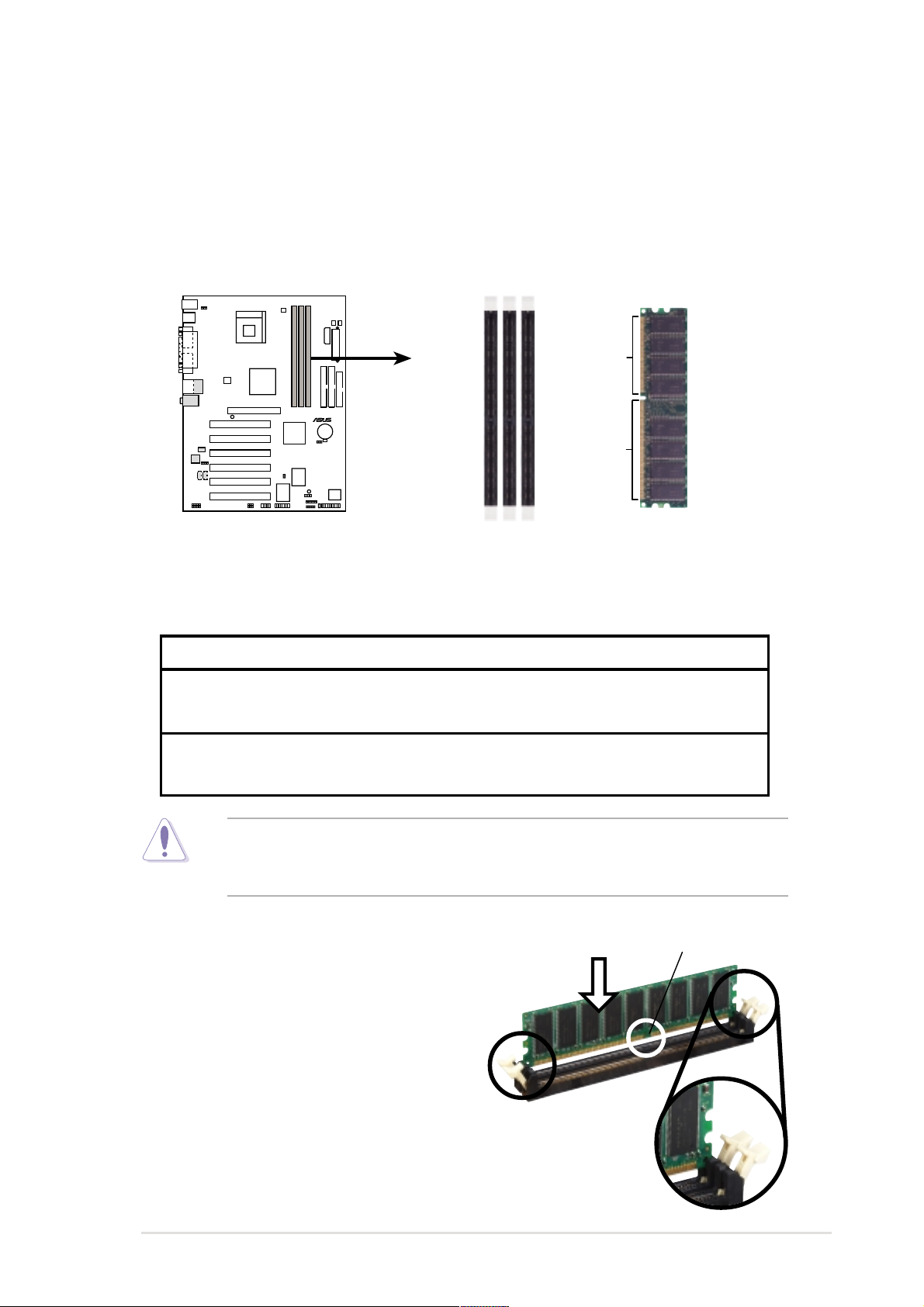
1.9 System memory
The motherboard comes with three Double Data Rate (DDR) Dual Inline Memory
Module (DIMM) sockets. These sockets support up to 2GB system memory using
184-pin unbuffered non-ECC PC2700/PC2100 (FSB533) or PC2100/PC1600
(FSB400) DDR DIMMs.
The following figure illustrates the location of the DDR DIMM sockets.
80 Pins
P4PE BP
P4PE BP 184-Pin DDR DIMM Sockets
®
104 Pins
This motherboard supports different memory frequencies depending on the CPU
FSB (Front Side Bus) and the type of DDR DIMM.
CPU FSB DDR DIMM Type Memory Frequency
533 MHz PC2700 333 MHz
PC2100 266 MHz
400 MHz PC2100 266 MHz
PC1600 200 MHz
Make sure to unplug the power supply before adding or removing DIMMs or
other system components. Failure to do so may cause severe damage to both
the motherboard and the components.
Follow these steps to install a DIMM.
1. Unlock a DIMM socket by pressing
the retaining clips outward.
2. Align a DIMM on the socket such that
the notch on the DIMM matches the
break on the socket.
3. Firmly insert the DIMM into the socket
until the retaining clips snap back in
place and the DIMM is properly
Unlocked Retaining Clip
seated.
ASUS P4PE BP motherboard user guide
DDR DIMM notch
1-13
Page 24
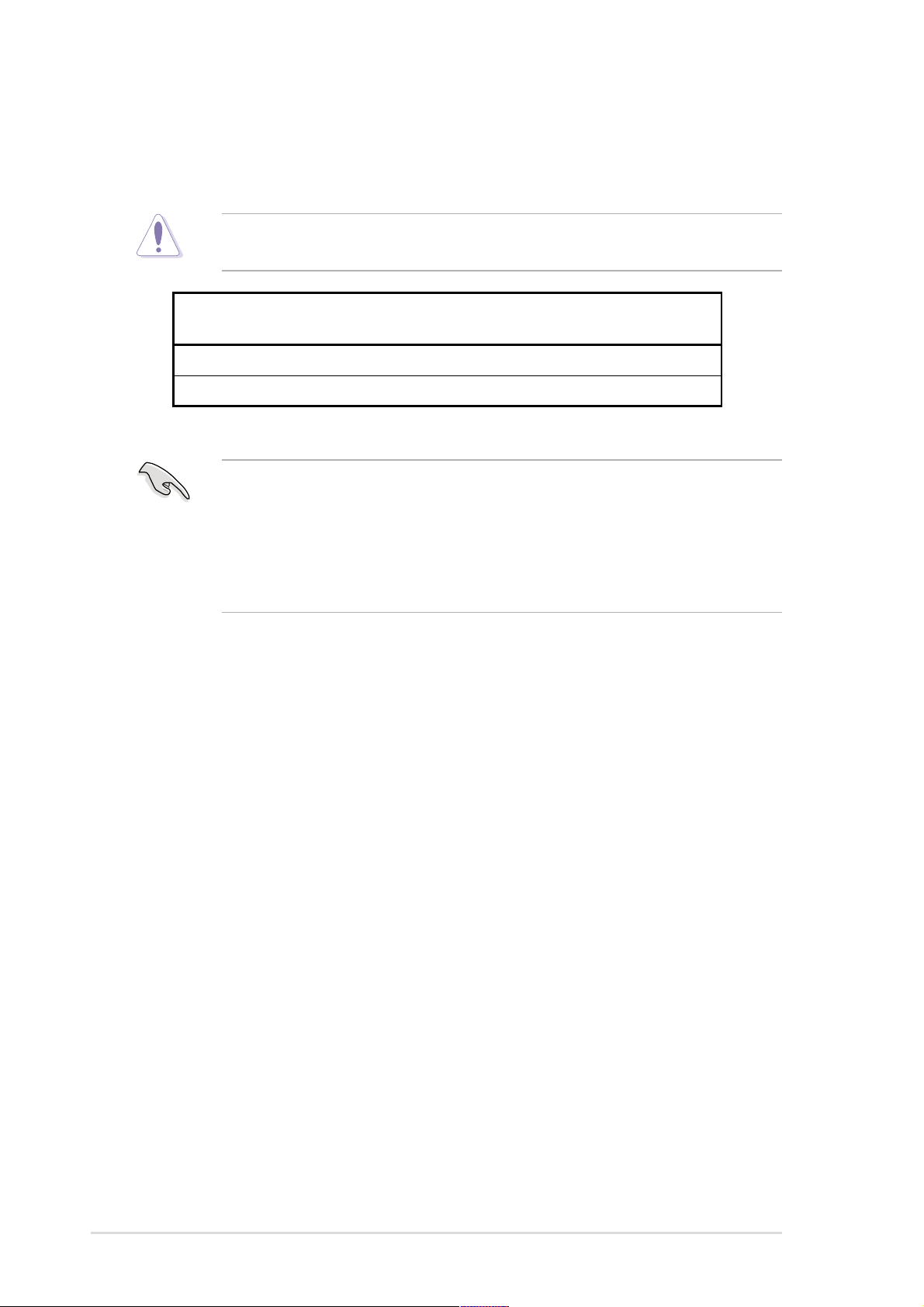
1.9.1 Memory configurations
You may install any DDR DIMMs with 64MB, 128MB, 256MB, 512MB, and 1GB
densities into the DIMM sockets.
Use only the following combinations to install DDR DIMMs. Otherwise, the
system may not boot up.
DDR DIMM1 DDR DIMM2 DDR DIMM3
(Rows 0&1) (Rows 2&3) (Rows 3&2)
SS/DS DS None
SS/DS SS SS
* SS - Single-sided DIMM
DS - Double-sided DIMM
1. DDR DIMM sockets 2 and 3 share the same rows, so if you install a
double-sided DIMM into DIMM2 socket, you must leave DIMM3 socket
empty.
2. You may install single-sided DIMMs into DIMM2 and DIMM3 sockets at the
same time but neither one can be x16 DDR module.
3. Double-sided x16 DDR DIMMs are not supported on this motherboard.
1.10 Expansion slots
The motherboard has three PCI slots and one Accelerated Graphics Port (AGP) slot.
To install and configure an expansion card:
1. Install an expansion card following the instructions that came with the chassis.
NOTE: The AGP slot supports only 1.5V AGP cards.
2. Turn on the system and change the necessary BIOS settings, if any. See
Chapter 2 for BIOS information.
3. Assign an IRQ to the card. Refer to the tables below.
4. Install the drivers and/or software applications for the expansion card
according to the card documentation.
1-14
Chapter 1: Product introduction
Page 25
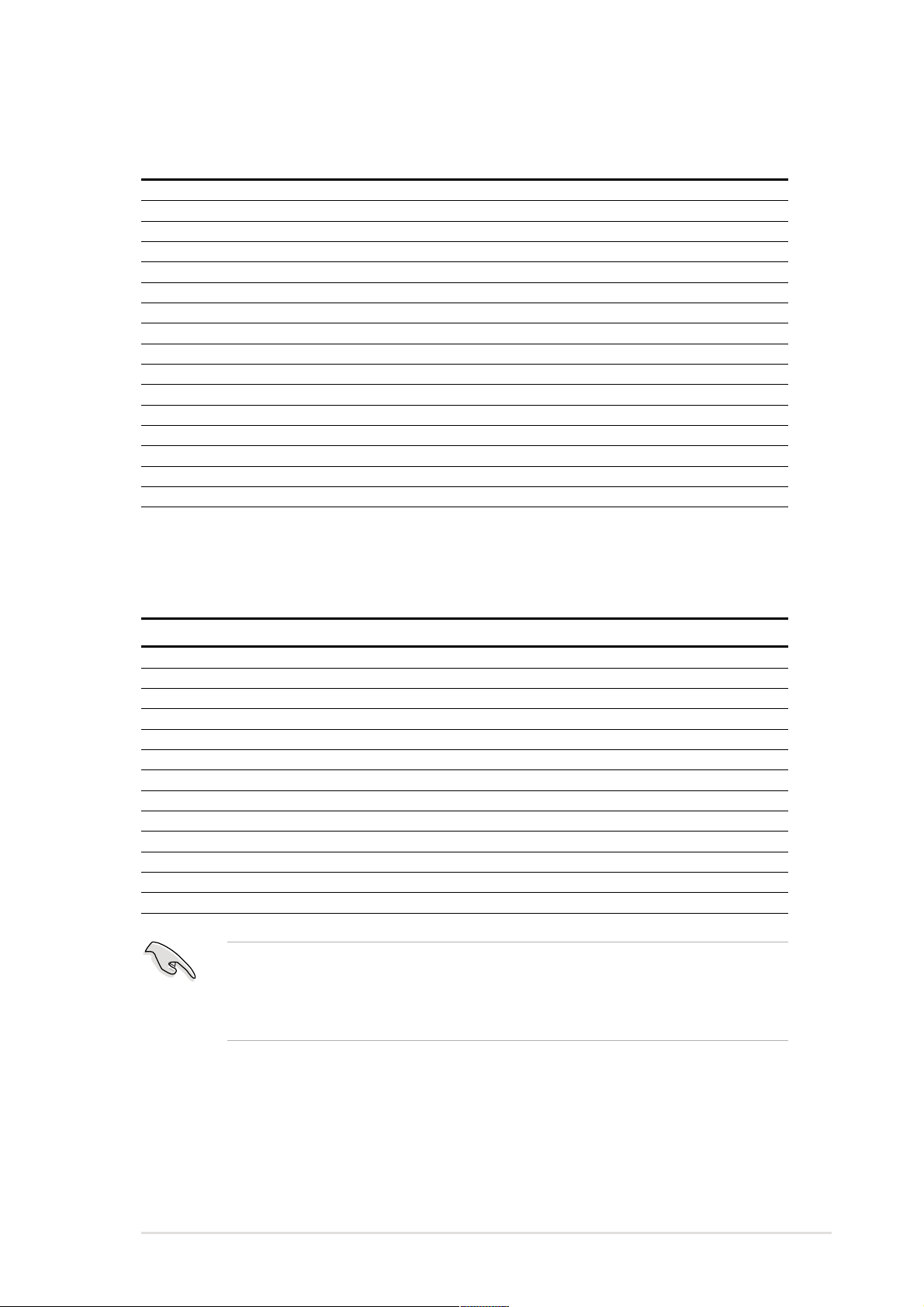
1.10.1 Standard interrupt assignments
IRQ Priority Standard Function
0 1 System Timer
1 2 Keyboard Controller
2 N/A Programmable Interrupt
3* 11 Communications Port (COM2)
4* 12 Communications Port (COM1)
5* 13 IRQ holder for PCI steering
6 14 Floppy Disk Controller
7* 15 Printer Port (LPT1)
8 3 System CMOS/Real Time Clock
9* 4 IRQ holder for PCI steering
10* 5 Advance AC’97 CODEC
11* 6 Standard PCI Graphics Adapter (VGA)
12* 7 PS/2 Compatible Mouse Port
13 8 Numeric Data Processor
14* 9 Primary IDE Channel
15* 10 Secondary IDE Channel
* These IRQs are usually available for ISA or PCI devices.
1.10.2 IRQ assignments for this motherboard
ABCDEFGH
PCI slot 1 —————shared ——
PCI slot 2 ——————shared —
PCI slot 3 ———————shared
PCI slot 4 ————shared ———
PCI slot 5 —————shared ——
PCI slot 6 ——shared —————
AGP slot shared ———————
Onboard USB controller HC0 shared ———————
Onboard USB controller HC1 ———used ————
Onboard USB controller HC2 ——shared —————
Onboard USB 2.0 controller ———————shared
Onboard LAN (optional) ——— —shared ———
Onboard audio (optional) ————shared ———
When using PCI cards on shared slots, ensure that the drivers support “Share
IRQ” or that the cards do not need IRQ assignments. Otherwise, conflicts will
arise between the two PCI groups, making the system unstable and the card
inoperable.
ASUS P4PE BP motherboard user guide
1-15
Page 26
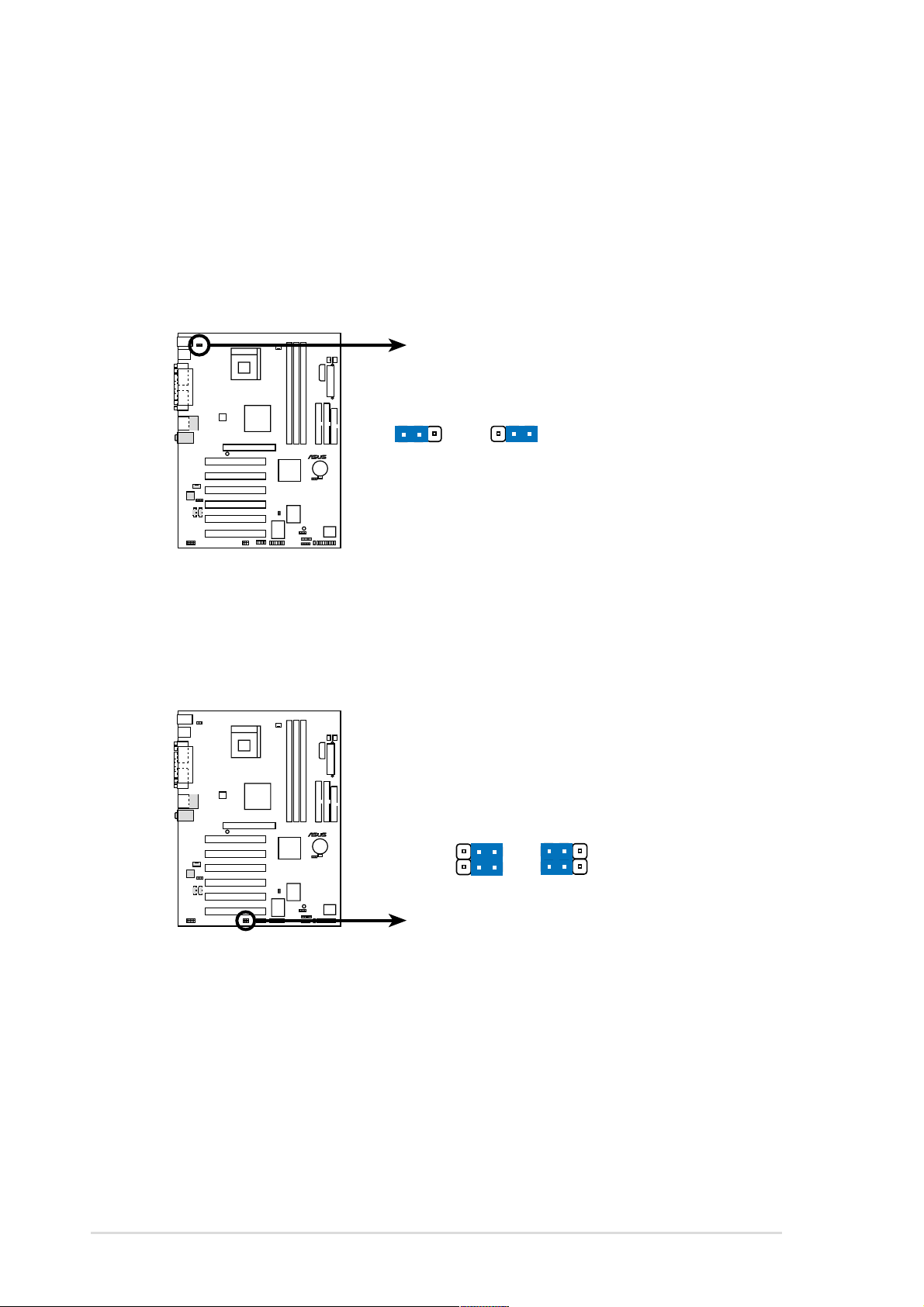
1.11 Jumpers
1. Keyboard power (3-pin KBPWR1)
This jumper allows you to enable or disable the keyboard wake-up feature. Set
this jumper to pins 2-3 (+5VSB) if you wish to wake up the computer when you
press a key on the keyboard (the default is the Space Bar). This feature
requires an ATX power supply that can supply at least 1A on the +5VSB lead,
and a corresponding setting in the BIOS.
KBPWR1
P4PE BP
12
®
+5V
23
+5VSB
(Default)
P4PE BP Keyboard Power Setting
2. Wireless PCI and USB settings (3-pin WPCI_USB)
These jumpers are reserved. DO NOT change the default settings.
WPCI_USB
P4PE BP
®
1
3
35
1-16
P4PE BP WPCI_USB Setting
24
Wireless
PCI_USB
46
Original
PCI
reserved pin
(Default)
Chapter 1: Product introduction
Page 27

3. Clear RTC RAM (CLRTC1)
This jumper allows you to clear the Real Time Clock (RTC) RAM in CMOS.
You can clear the CMOS memory of date, time, and system setup parameters
by erasing the CMOS RTC RAM data. The RAM data in CMOS, that include
system setup information such as system passwords, is powered by the
onboard button cell battery.
To erase the RTC RAM:
1. Turn OFF the computer and unplug the power cord.
2. Move the jumper cap from pins 1-2 (default) to pins 2-3. Keep the cap on
pins 2-3 for about 5~10 seconds, then move the cap back to pins 1-2.
3. Plug the power cord and turn ON the computer.
4. Hold down the <Del> key during the boot process and enter BIOS setup
to re-enter data.
Except when clearing the RTC RAM, never remove the cap on CLRTC1 jumper
default position. Removing the cap will cause system boot failure!
P4PE BP
®
P4PE BP Clear RTC RAM
You do not need to clear the RTC when the system hangs due to overclocking.
For system failure due to overclocking, use the C.P.R. (CPU Parameter Recall)
feature. Shut down and reboot the system so BIOS can automatically reset
parameter settings to default values.
CLRTC
12
Disable Enable
(Default)
23
ASUS P4PE BP motherboard user guide
1-17
Page 28

1.12 Connectors
This section describes and illustrates the internal connectors on the motherboard.
1. Hard disk activity LED (2-pin IDE_LED1)
This connector supplies power to the hard disk activity LED. The read or write
activities of any device connected to the primary or secondary IDE connector
cause this LED to light up.
P4PE BP
®
TIP: If the case-mounted LED does not
light up, try reversing the 2-pin plug.
IDE_LED1
P4PE BP HD Activity LED
2. Floppy disk drive connector (34-1 pin FLOPPY)
This connector supports the provided floppy drive ribbon cable. After
connecting one end to the motherboard, connect the other end to the floppy
drive. (Pin 5 is removed to prevent incorrect insertion when using ribbon cables
with pin 5 plug).
FLOPPY1
NOTE: Orient the red markings on
P4PE BP
®
the floppy ribbon cable to PIN 1.
1-18
PIN 1
P4PE BP Floppy Disk Drive Connector
Chapter 1: Product introduction
Page 29

3. IDE connectors (40-1 pin PRI_IDE, SEC_IDE)
This connector supports the provided UltraDMA/100/66 IDE hard disk ribbon
cable. Connect the cable’s blue connector to the primary (recommended) or
secondary IDE connector , then connect the gray connector to the
UltraDMA/100/66 slave device (hard disk drive) and the black connector to the
UltraDMA/100/66 master device. It is recommended that you connect nonUltraDMA/100/66 devices to the secondary IDE connector . If you install two hard
disks, you must configure the second drive as a slave device by setting its
jumper accordingly. Refer to the hard disk documentation for the jumper settings.
BIOS supports specific device bootup. If you have more than two
UltraDMA/100/66 devices, purchase another UltraDMA/100/66 cable. You may
configure two hard disks to be both master devices with two ribbon cables – one
for the primary IDE connector and another for the secondary IDE connector .
1. Pin 20 on each IDE connector is removed to match the covered hole on the
UltraDMA cable connector. This prevents incorrect orientation when you
connect the cables.
2. The hole near the blue connector on the UltraDMA/100/66 cable is intentional.
NOTE: Orient the red markings
(usually zigzag) on the IDE
P4PE BP
®
SEC_IDE
PIN 1PIN 1
ribbon cable to PIN 1.
PRI_IDE
P4PE BP IDE Connectors
10. Power supply thermal connector (2-pin TRPWR1)
If your power supply has a thermal monitoring feature, connect its thermal
sensor cable to this connector.
P4PE BP
®
TRPWR1
Ground
TRPWR
P4PE BP Power Supply Thermal Connector
ASUS P4PE BP motherboard user guide
1-19
Page 30

4. ASUS EZ Plug™ and ATX power connectors
(20-pin ATXPWR1, 4-pin EZ_PLUG1, 4-pin ATX12V1)
These connectors connect to an ATX 12V power supply. The plugs from the
power supply are designed to fit these connectors in only one orientation. Find
the proper orientation and push down firmly until the connectors completely fit.
In addition to the 20-pin ATXPWR1 connector, this motherboard requires that
you connect the 4-pin ATX +12V power plug to provide sufficient power to the
CPU.
If you are using a standard ATX power supply that does not have the ATX
+12V plug, connect one 4-pin device power plug to the ASUS EZ Plug™
connector labeled EZ_PLUG1.
Make sure that your ATX 12V power supply can provide 8A on the +12V lead
and at least 1A on the +5-volt standby lead (+5VSB). The minimum
recommended wattage is 230W, or 300W for a fully configured system. The
system may become unstable and may experience difficulty powering up if the
power supply is inadequate.
EZ_PLUG1
ATX12V1
+12V DC
GND
+12V
GND
GND
+5V
+12V DC
GND
P4PE BP
ATXPWR1
Pin 1
+12.0VDC
+5VSB
PWR_OK
GND
®
+5.0VDC
GND
+5.0VDC
GND
+3.3VDC
+3.3VDC
+5.0VDC
+5.0VDC
-5.0VDC
GND
GND
GND
PS_ON#
GND
-12.0VDC
+3.3VDC
P4PE BP ATX & Auxiliary Power Connectors
5. SMBus connector (6-1 pin SMB1)
This connector allows you to connect SMBus (System Management Bus)
devices. Devices communicate with an SMBus host and/or other SMBus
devices using the SMBus interface.
1-20
P4PE BP
®
P4PE BP SMBus Connector
SMB1
1
+3V
Ground
SMBCLK
FLOATING
SMBDATA
Chapter 1: Product introduction
Page 31

6. Chassis intrusion connector (4-1 pin CHASSIS1)
This lead is for a chassis designed with intrusion detection feature. This
requires an external detection mechanism such as a chassis intrusion sensor
or microswitch. When you remove any chassis component, the sensor triggers
and sends a high-level signal to this lead to record a chassis intrusion event.
By default, the pins labeled “Chassis Signal” and “Ground” are shorted
with a jumper cap. If you wish to use the chassis intrusion detection
feature, remove the jumper cap from the pins.
CHASSIS1
P4PE BP
®
+5VSB_MB
Chassis Signal
GND
(Default)
P4PE BP Chassis Alarm Lead
7. Infrared module connector (5-1 pin IR1)
This connector supports an optional wireless transmitting and receiving
infrared module. This module mounts to a small opening on system chassis
that support this feature. You must also configure the UART2 Use As
parameter in BIOS to set UART2 for use with IR.
Use the five pins as shown in Back View and connect a ribbon cable
from the module to the motherboard SIR connector according to the
pin definitions.
IR1
P4PE BP
®
1
+5V
GND
IRTX
IRRX
P4PE BP Infrared Module Connector
ASUS P4PE BP motherboard user guide
Front View
Back View
IRTX
GND
IRRX
+5V
(NC)
1-21
Page 32

8. CPU and chassis fan connectors (3-pin CPU_FAN1, CHA_FAN1)
The fan connectors support cooling fans of 350mA~740mA (8.88W max.) or a
total of 1A~2.22A (26.64W max.) at +12V. Connect the fan cables to the fan
connectors on the motherboard, making sure that the black wire of each cable
matches the ground pin of the connector.
Do not forget to connect the fan cables to the fan connectors. Lack of sufficient
air flow within the system may damage the motherboard components. These
are not jumpers! DO NOT place jumper caps on the fan connectors!
CPU_FAN1
GND
Rotation
+12V
PWR_FAN1CHA_FAN1
GND
+12V
Rotation
P4PE BP
®
Rotation
+12V
GND
P4PE BP 12-Volt Fan Connectors
9. GAME/MIDI connector (16-1 pin GAME1)
This connector supports a GAME/MIDI module. If your package came with the
optional USB 2.0/GAME module, connect the GAME/MIDI cable to this
connector. The GAME/MIDI port on the module connects a joystick or a game
pad for playing games, and MIDI devices for playing or editing audio files.
1-22
P4PE BP
®
P4PE BP Game Connector
GAME1
GND
GND
+5V
J1CY
J1B2
J2B2
J2CY
MIDI_IN
J1CX
J1B1
+5V
1
+5V
J2B1
J2CX
MIDI_OUT
Chapter 1: Product introduction
Page 33

10. USB header (10-1 pin USB_56)
If the USB ports on the rear panel are inadequate, a USB header is available
for additional USB ports. The USB header complies with USB 2.0 specification
that supports up to 480 Mbps connection speed. This speed advantage over
the conventional 12 Mbps on USB 1.1 allows faster Internet connection,
interactive gaming, and simultaneous running of high-speed peripherals.
If your package came with a USB 2.0/GAME module, connect the USB cable
to this header. The module has two USB 2.0 ports that support the next
generation USB peripherals such as high resolution cameras, scanners, and
printers.
You must install the driver before you can use the USB 2.0 capability.
P4PE BP
®
USB+5V
LP5-
LP5+
GND
NC
USB_56
P4PE BP USB 2.0 Header
1
LP4-
LP4+
USB+5V
GND
11. Internal audio connectors (4-pin CD1, AUX1, MODEM1)
(on audio models only)
These connectors allow you to receive stereo audio input from sound sources
such as a CD-ROM, TV tuner, or MPEG card. The MODEM connector allows
the onboard audio to interface with a voice modem card with a similar
connector. It also allows the sharing of mono_in (such as a phone) and a
mono_out (such as a speaker) between the audio and a voice modem card.
MODEM1
Ground
Ground
Modem-In
AUX1 (White)
P4PE BP
®
CD1(Black)
P4PE BP Internal Audio Connectors
ASUS P4PE BP motherboard user guide
Modem-Out
Left Audio Channel
Ground
Ground
Right Audio Channel
1-23
Page 34

12. Digital audio connector (4-1 pin SPDIF_OUT)
(on audio models only)
This connector is for a S/PDIF audio module that allows digital instead of
analog sound output. Connect one end of the audio cable to the S/PDIF Out
connector on the motherboard, and the other end to the S/PDIF module.
The S/PDIF module is purchased separately.
SPDIF1
P4PE BP
®
+5V
SPDIFOUT
GND
P4PE BP Digital Audio Connector
13. Front panel audio connector (10-1 pin FP_AUDIO1)
(on audio models only)
This is an interface for the Intel front panel audio cable that allow convenient
connection and control of audio devices.
By default, the pins labeled LINE_OUT_R/BLINE_OUT_R and the pins
LINE_OUT_L/BLINE_OUT_L are shorted with jumper caps. Remove the caps
only when you are connecting the front panel audio cable.
1-24
P4PE BP
®
FP_AUDIO1
P4PE BP Front Panel Audio Connector
+5VA
BLINE_OUT_L
BLINE_OUT_R
AGND
NC
MIC2
MICPWR
Line out_L
Line out_R
Chapter 1: Product introduction
Page 35

14. System panel connector (20-pin PANEL1)
This connector accommodates several system front panel functions.
PLED
Keylock
ExtSMI#
Speaker
Connector
Ground
Ground
+5V
Ground
Ground
PWRBIN
Speaker
Ground
Reset
Ground
Keyboard Lock
Power LED
+5 V
®
P4PE BP
Reset SW
ATX Power
SMI Lead
*
Requires an ATX power supply.
Switch*
P4PE BP System Panel Connectors
• System Power LED Lead (3-1 pin PLED)
This 3-1 pin connector connects to the system power LED. The LED lights up
when you turn on the system power, and blinks when the system is in sleep
mode.
• Keyboard Lock Lead (2-pin KEYLOCK)
This 2-pin connector connects to a chassis-mounted switch to allow the use of
the keyboard lock feature.
• System Warning Speaker Lead (4-pin SPKR)
This 4-pin connector connects to the case-mounted speaker and allows you to
hear system beeps and warnings.
• System Management Interrupt Lead (2-pin SMI)
This 2-pin connector allows you to manually place the system into a suspend
mode, or “green” mode, where system activity is instantly decreased to save
power and to expand the life of certain system components. Attach the casemounted suspend switch to this 2-pin connector.
• ATX Power Switch / Soft-Off Switch Lead (2-pin PWRBTN)
This connector connects a switch that controls the system power. Pressing the
power switch turns the system between ON and SLEEP, or ON and SOFT
OFF, depending on the BIOS or OS settings. Pressing the power switch while
in the ON mode for more than 4 seconds turns the system OFF.
• Reset Switch Lead (2-pin RESET)
This 2-pin connector connects to the case-mounted reset switch for rebooting
the system without turning off the system power.
ASUS P4PE BP motherboard user guide
1-25
Page 36

1-26
Chapter 1: Product introduction
Page 37

Chapter 2
This chapter tells how to change system settings
through the BIOS Setup menus. Detailed
descriptions of the BIOS parameters are also
provided.
BIOS information
Page 38

2.1 Managing and updating your BIOS
It is recommended that you save a copy of the motherboard’s original BIOS to
a bootable floppy disk in case you need to reinstall the original BIOS later.
2.1.1 Using ASUS EZ Flash to update the BIOS
The ASUS EZ Flash feature allows you to easily update the BIOS without having to
go through the long process of booting from a diskette and using a DOS-based
utility. The EZ Flash is built-in the BIOS firmware so it is accessible by simply
pressing <Alt> + <F2> during the Power-On Self Tests (POST).
Follow these steps to update the BIOS using ASUS EZ Flash.
1. Download the latest BIOS file from the ASUS website (see ASUS contact
information on page viii). Save the file to a floppy disk.
Write down the BIOS file name on a piece of paper. You need to type the exact
BIOS file name at the EZ Flash screen.
2. Reboot the computer.
3. To use EZ Flash, press <Alt> + <F2> during POST to display the following
screen.
ASUS EZ Flash V1.00
Copyright (C) 2002, ASUSTeK COMPUTER INC.
[Onboard BIOS Information]
BIOS Version : ASUS P4PE BP ACPI BIOS Revision 1002
BIOS Model : P4PE BP
BIOS Built Date : 04/16/02
Please Enter File Name for NEW BIOS: _
*Note: EZ Flash will copy file from A:\, Press [ESC] to reboot
The BIOS information in the above screen is for reference only. What you see
on your screen may not be exactly the same as shown.
4. Insert the disk that contains the new BIOS file into the floppy drive. You will
receive the error message, “WARNING! Device not ready.” if you proceed to
step 5 without the disk in the drive.
2-2
Chapter 2: BIOS information
Page 39

5. At the prompt, “Please Enter File Name for NEW BIOS: _”, type in the BIOS
file name that you downloaded from the ASUS website, then press <Enter>.
EZ Flash will automatically access drive A to look for the file name that you
typed. When found, the following message appears on screen.
[BIOS Information in File]
BIOS Version: P4PE BP Boot Block
WARNING! Continue to update the BIOS (Y/N)? _
If you accidentally typed in a wrong BIOS file name, the error message,
“WARNING! File not found.” appears. Press <Enter> to remove the
message, then type in the correct file name. Press <Enter>.
6. At the above prompt, type Y to continue with the update process. Pressing N
exits the EZ Flash screen and reboots the system without updating the BIOS.
The following prompts appear if you typed Y.
Flash Memory: SST 49LF004
Update Main BIOS area (Y/N)? _
7. Press Y to update the main BIOS area.
DO NOT shutdown or reset the system while updating the BIOS area! Doing so
may cause system boot failure.
8. When the update process is done, the message, “Press a key to reboot”
appears. Press any key to reboot the system with the new BIOS.
ASUS P4PE BP motherboard user guide
2-3
Page 40

2.1.2 Using AFLASH to update the BIOS
Creating a bootable disk
AFLASH.EXE is a Flash Memory Writer utility that updates the BIOS by uploading
a new BIOS file to the programmable flash ROM on the motherboard. This file
works only in DOS mode. To determine the BIOS version of your motherboard,
check the last four numbers of the code displayed on the upper left-hand corner of
your screen during bootup. Larger numbers represent a newer BIOS file.
1. Type FORMAT A:/S at the DOS prompt to create a bootable system disk. DO
NOT copy AUTOEXEC.BAT and CONFIG.SYS to the disk.
2. Type COPY D:\AFLASH\AFLASH.EXE A:\ (assuming D is your CD-ROM drive)
to copy AFLASH.EXE to the boot disk you created.
AFLASH works only in DOS mode. It does not work in the DOS prompt within
Windows, and does not work with certain memory drivers that may be loaded
when you boot from the hard drive. It is recommended that you reboot using a
floppy disk.
3. Reboot the computer from the floppy disk.
BIOS setup must specify “Floppy” as the first item in the boot sequence.
4. In DOS mode, type A:\AFLASH <Enter> to run AFLASH.
If the word “unknown” appears after Flash Memory:, the memory chip is either
not programmable or is not supported by the ACPI BIOS and therefore, cannot
be programmed by the Flash Memory Writer utility.
2-4
Chapter 2: BIOS information
Page 41

5. Select 1. Save Current BIOS to File from the Main menu and press <Enter>.
The Save Current BIOS To File screen appears.
6. Type a filename and the path, for example, A:\XXX-XX.XXX, then press
<Enter>.
Updating the BIOS
Update the BIOS only if you have problems with the motherboard and you are
sure that the new BIOS revision will solve your problems. Careless updating
may result to more problems with the motherboard!
1. Download an updated ASUS BIOS file from the Internet (WWW or FTP) (see
ASUS CONTACT INFORMATION on page viii for details) and save to the boot
floppy disk you created earlier.
2. Boot from the floppy disk.
3. At the “A:\” prompt, type AFLASH and then press <Enter>.
4. At the Main Menu, type 2 then press <Enter>. The Update BIOS Including Boot
Block and ESCD screen appears.
5. Type the filename of your new BIOS and the path, for example, A:\XXXXX.XXX, then press <Enter>.
To cancel this operation, press <Enter>.
ASUS P4PE BP motherboard user guide
2-5
Page 42

6. When prompted to confirm the BIOS update, press Y to start the update.
7. The utility starts to program the new BIOS information into the Flash ROM. The
boot block is updated automatically only when necessary. This minimizes the
possibility of boot problems in case of update failures. When the programming
is done, the message
“Flashed Successfully”
appears.
8. Follow the onscreen instructions to continue.
If you encounter problems while updating the new BIOS, DO NOT turn off the
system because this may cause boot problems. Just repeat the process, and if
the problem persists, load the original BIOS file you saved to the boot disk. If
the Flash Memory Writer utility is not able to successfully update a complete
BIOS file, the system may not boot. If this happens, call the ASUS service
center for support.
2-6
Chapter 2: BIOS information
Page 43

2.1.3 CrashFree BIOS 2 feature
The CrashFree BIOS 2 auto recovery tool allows you to boot the computer using
the motherboard bootable support CD or a bootable floppy disk, and update the
BIOS using AFLASH.EXE, EZ Flash, or ASUS Live Update utility in case the
original BIOS fails or gets corrupted.
1. You must have the bootable support CD that came with the motherboard
or a bootable floppy disk ready before proceeding with the BIOS update
process.
2. It is strongly recommended that you save a copy of the original BIOS with
the AFLASH.EXE utility to a bootable floppy disk. Create a bootable floppy
disk by following the procedure in section 2.1.2.
3. Visit the ASUS website (www.asus.com) and download the latest BIOS for
this motherboard.
4. To use the CrashFree BIOS 2 auto-recovery on this motherboard, install a
VGA card into one of the expansion slots before rebooting the computer.
On motherboards with onboard VGA, you will not see the screen display
when the BIOS crashes even if you reboot the computer
To update the BIOS using the bootable support CD:
1. Boot the computer using the support CD. The support CD automatically
detects if the BIOS is corrupted.
2. If the BIOS data or codes are corrupted, the following message appears.
“The BIOS was corrupted! Do you want to recover?”
3. Press Y to start the auto-recovery procedure. If you do not press Y, the system
still performs the auto-recovery after 30 seconds.
To update the BIOS using the bootable support CD:
1. Boot the computer using the bootable floppy disk.
2. Execute the AFLASH.EXE utility. See section 2.1.2 for the procedure.
3. If the BIOS image is newer than the current BIOS, or if the BIOS is corrupted,
this confirmation message appears.
“Are you sure? (Y/N)”
4. Press Y to update the BIOS.
ASUS P4PE BP motherboard user guide
2-7
Page 44

2.2 BIOS Setup program
This motherboard supports a programmable Flash ROM that you can update using
the provided utility described in section “2.1 Managing and updating your BIOS.”
Use the BIOS Setup program when you are installing a motherboard, reconfiguring
your system, or prompted to “Run Setup”. This section explains how to configure
your system using this utility.
Even if you are not prompted to use the Setup program, you may want to change
the configuration of your computer in the future. For example, you may want to
enable the security password feature or make changes to the power management
settings. This requires you to reconfigure your system using the BIOS Setup
program so that the computer can recognize these changes and record them in the
CMOS RAM of the Flash ROM.
The Flash ROM on the motherboard stores the Setup utility. When you start up the
computer, the system provides you with the opportunity to run this program. Press
<Delete> during the Power-On Self Test (POST) to enter the Setup utility,
otherwise, POST continues with its test routines.
If you wish to enter Setup after POST, restart the system by pressing <Ctrl> +
<Alt> + <Delete>, or by pressing the reset button on the system chassis. You can
also restart by turning the system off and then back on. Do this last option only if
the first two failed.
The Setup program is designed to make it as easy to use as possible. It is a menudriven program, which means you can scroll through the various sub-menus and
make your selections among the predetermined choices.
Because the BIOS software is constantly being updated, the following BIOS
setup screens and descriptions are for reference purposes only, and may not
exactly match what you see on your screen.
2.2.1 BIOS menu bar
The top of the screen has a menu bar with the following selections:
MAIN Use this menu to make changes to the basic system
configuration.
ADVANCED Use this menu to enable and make changes to the advanced
features.
POWER Use this menu to configure and enable Power Management
features.
BOOT Use this menu to configure the default system device used to
locate and load the Operating System.
EXIT Use this menu to exit the current menu or to exit the Setup
program.
To access the menu bar items, press the right or left arrow key on the keyboard
until the desired item is highlighted.
2-8
Chapter 2: BIOS information
Page 45

2.2.2 Legend bar
At the bottom of the Setup screen is a legend bar. The keys in the legend bar allow
you to navigate through the various setup menus. The following table lists the keys
found in the legend bar with their corresponding functions.
Navigation Key(s) Function Description
<F1> or <Alt + H> Displays the General Help screen from anywhere
in the BIOS Setup
<Esc> Jumps to the Exit menu or returns to the main menu
from a sub-menu
Left or Right arrow Selects the menu item to the left or right
Up or Down arrow Moves the highlight up or down between fields
- (minus key) Scrolls backward through the values for the high-
lighted field
+ (plus key) or spacebar Scrolls forward through the values for the highlighted
field
<Enter> Brings up a selection menu for the highlighted field
<Home> or <PgUp> Moves the cursor to the first field
<End> or <PgDn> Moves the cursor to the last field
<F5> Resets the current screen to its Setup Defaults
<F10> Saves changes and exits Setup
General help
In addition to the Item Specific Help window, the BIOS setup program also
provides a General Help screen. You may launch this screen from any menu by
simply pressing <F1> or the <Alt> + <H> combination. The General Help screen
lists the legend keys and their corresponding functions.
Saving changes and exiting the Setup program
See “2.7 Exit Menu” for detailed information on saving changes and exiting the
setup program.
Scroll bar
When a scroll bar appears to the right of a help window, it indicates that
there is more information to be displayed that will not fit in the window. Use
<PgUp> and <PgDn> or the up and down arrow keys to scroll through the
entire help document. Press <Home> to display the first page, press <End>
to go to the last page. To exit the help window, press <Enter> or <Esc>.
ASUS P4PE BP motherboard user guide
2-9
Page 46

Sub-menu
Note that a right pointer symbol (as shown on the left) appears to the left of certain
fields. This pointer indicates that you can display a sub-menu from this field. A submenu contains additional options for a field parameter. To display a sub-menu,
move the highlight to the field and press <Enter>. The sub-menu appears. Use the
legend keys to enter values and move from field to field within a sub-menu as you
would within a menu. Use the <Esc> key to return to the main menu.
Take some time to familiarize yourself with the legend keys
and their corresponding functions. Practice navigating
through the various menus and sub-menus. If you
accidentally make unwanted changes to any of the fields,
use the set default hot key <F5> to load the Setup default
values. While moving around through the Setup program,
note that explanations appear in the Item Specific Help
window located to the right of each menu. This window
displays the help text for the currently highlighted field.
2.3 Main Menu
When you enter the Setup program, the following screen appears.
System Time [XX:XX:XX]
Sets the system to the time that you specify (usually the current time). The format
is hour, minute, second. Valid values for hour, minute and second are Hour: (00 to
23), Minute: (00 to 59), Second: (00 to 59). Use the <Tab> or <Shift> + <Tab> keys
to move between the hour, minute, and second fields.
System Date [XX/XX/XXXX]
Sets the system to the date that you specify (usually the current date). The format
is month, day, year. Valid values for month, day, and year are Month: (1 to 12),
Day: (1 to 31), Year: (up to 2099). Use the <Tab> or <Shift> + <Tab> keys to move
between the month, day, and year fields.
2-10
Chapter 2: BIOS information
Page 47

Legacy Diskette A [1.44M, 3.5 in.]
Sets the type of floppy drive installed. Configuration options: [None] [360K, 5.25
in.] [1.2M , 5.25 in.] [720K , 3.5 in.] [1.44M, 3.5 in.] [2.88M, 3.5 in.]
Floppy 3 Mode Support [Disabled]
This is required to support older Japanese floppy drives. The Floppy 3 Mode
feature allows reading and writing of 1.2MB (as opposed to 1.44MB) on a 3.5-inch
diskette. Configuration options: [Disabled] [Enabled]
Supervisor Password [Disabled] / User Password [Disabled]
These fields allow you to set passwords. To set a password, highlight the
appropriate field and press <Enter>. Type in a password then press <Enter>. You
can type up to eight alphanumeric characters. Symbols and other characters are
ignored. To confirm the password, type the password again and press <Enter>.
The password is now set to [Enabled]. This password allows full access to the
BIOS Setup menus. To clear the password, highlight this field and press <Enter>.
The same dialog box as above appears. Press <Enter>. The password is set to
[Disabled].
A note about passwords
The BIOS Setup program allows you to specify passwords in the Main menu.
The passwords control access to the BIOS during system startup. Passwords
are not case sensitive, meaning, passwords typed in either uppercase or
lowercase letters are accepted. The BIOS Setup program allows you to specify
two different passwords: a Supervisor password and a User password. If you
did not set a Supervisor password, anyone can access the BIOS Setup
program. If you did, the Supervisor password is required to enter the BIOS
Setup program and to gain full access to the configuration fields.
Forgot the password?
If you forget your password, you can clear it by erasing the CMOS Real Time
Clock (RTC) RAM. The RAM data containing the password information is
powered by the onboard button cell battery. If you need to erase the CMOS
RAM, unplug the all the power cables and remove the button cell battery. Reinstall the battery after about 2 seconds, then power up the system. Refer to
section “2.1 Managing and updating your BIOS” on how to update the BIOS.
Halt On [All Errors]
This field specifies the types of errors that will cause the system to halt.
Configuration options: [All Errors] [No Error] [All but Keyboard] [All but Disk] [All but
Disk/Keyboard]
Installed Memory [XXX MB]
This field automatically displays the amount of conventional memory detected by
the system during the boot process.
ASUS P4PE BP motherboard user guide
2-11
Page 48

2.3.1 Primary and Secondary Master/Slave
Type [Auto]
Select [Auto] to automatically detect an IDE hard disk drive. If automatic detection
is successful, Setup automatically fills in the correct values for the remaining fields
on this sub-menu. If automatic detection fails, this may be because the hard disk
drive is too old or too new. If the hard disk was already formatted on an older
system, Setup may detect incorrect parameters. In these cases, select [User Type
HDD] to manually enter the IDE hard disk drive parameters. Refer to the next
section for details.
Before attempting to configure a hard disk drive, make sure you have the
correct configuration information supplied by the drive manufacturer. Incorrect
settings may cause the system to fail to recognize the installed hard disk.
[User Type HDD]
Manually enter the number of cylinders, heads and sectors per track for the drive.
Refer to the drive documentation or on the drive label for this information.
2-12
Chapter 2: BIOS information
Page 49

After entering the IDE hard disk drive information into BIOS, use a disk utility,
such as FDISK, to partition and format new IDE hard disk drives. This is
necessary so that you can write or read data from the hard disk. Make sure to
set the partition of the Primary IDE hard disk drives to active.
If no drive is installed or if you are removing a drive and not replacing it, select
[None].
Other options for the Type field are:
[CD-ROM] - for IDE CD-ROM drives
[LS120] - for LS120 compatible floppy disk drives
[ZIP] - for ZIP-compatible disk drives
[MO] - for IDE magneto optical disk drives
[Other A TAPI Device] - for IDE devices not listed here
After making your selections on this sub-menu, press the <Esc> key to return to
the Main menu. When the Main menu appears, the hard disk drive field displays
the size for the hard disk drive that you configured.
Translation Method [LBA]
Select the hard disk drive type in this field. When Logical Block Addressing (LBA)
is enabled, the 28-bit addressing of the hard drive is used without regard for
cylinders, heads, or sectors. Note that LBA Mode is necessary for drives with more
than 504MB storage capacity. Configuration options: [LBA] [LARGE] [Normal]
[Match Partition Table] [Manual]
Cylinders
This field configures the number of cylinders. Refer to the drive documentation to
determine the correct value. To make changes to this field, set the Type field to
[User Type HDD] and the Translation Method field to [Manual].
Head
This field configures the number of read/write heads. Refer to the drive
documentation to determine the correct value. To make changes to this field, set
the Type field to [User Type HDD] and the Translation Method field to [Manual].
Sector
This field configures the number of sectors per track. Refer to the drive
documentation to determine the correct value. To make changes to this field, set
the Type field to [User Type HDD] and the Translation Method field to [Manual].
CHS Capacity
This field shows the drive’s maximum CHS capacity as calculated by the BIOS
based on the drive information you entered.
ASUS P4PE BP motherboard user guide
2-13
Page 50

Maximum LBA Capacity
This field shows the drive’s maximum LBA capacity as calculated by the BIOS
based on the drive information you entered.
Multi-Sector Transfers [Maximum]
This option automatically sets the number of sectors per block to the highest
number that the drive supports. Note that when this field is automatically
configured, the set value may not always be the fastest value for the drive. You
may also manually configure this field. Refer to the documentation that came with
the hard drive to determine the optimum value and set it manually. To make
changes to this field, set the Type field to [User Type HDD]. Configuration options:
[Disabled] [2 Sectors] [4 Sectors] [8 Sectors] [16 Sectors] [32 Sectors] [Maximum]
SMART Monitoring [Disabled]
This field allows you to enable or disable the S.M.A.R.T. (Self-Monitoring, Analysis
and Reporting Technology) system that utilizes internal hard disk drive monitoring
technology. This parameter is normally disabled because the resources used in the
SMART monitoring feature may decrease system performance. Configuration
options: [Disabled] [Enabled]
PIO Mode [4]
This option lets you set a PIO (Programmed Input/Output) mode for the IDE
device. Modes 0 through 4 provide successive increase in performance.
Configuration options: [0] [1] [2] [3] [4]
Ultra DMA Mode [4]
Ultra DMA capability allows improved transfer speeds and data integrity for
compatible IDE devices. Set to [Disabled] to suppress Ultra DMA capability. To
make changes to this field, set the Type field to [User Type HDD]. Configuration
options: [0] [1] [2] [3] [4] [5] [Disabled]
2.3.2 Keyboard Features
2-14
Chapter 2: BIOS information
Page 51

Boot Up NumLock Status [On]
This field enables users to activate the Number Lock function upon system boot.
Configuration options: [Off] [On]
Keyboard Auto-Repeat Rate [12/Sec]
This controls the speed at which the system registers repeated keystrokes.
Options range from 6 to 30 characters per second. Configuration options: [6/Sec]
[8/Sec] [10/Sec] [12/Sec] [15/Sec] [20/Sec] [24/Sec] [30/Sec]
Keyboard Auto-Repeat Delay [1/4 Sec]
This field sets the time interval for displaying the first and second characters.
Configuration options: [1/4 Sec] [1/2 Sec] [3/4 Sec] [1 Sec]
2.4 Advanced Menu
CPU Speed [Manual]
When the motherboard is set to JumperFree™ mode, this field allows you to select
the internal frequency of the CPU. Select [Manual] if you want to make changes to
the two subsequent fields. Note that selecting a frequency higher than the CPU
manufacturer recommends may cause the system to hang or crash.
CPU Frequency Multiple (when CPU Speed is set to [Manual])
This field sets the frequency multiple between the CPU’s
speed) and external frequency. Set this field in conjunction with CPU Frequency
(MHz) to match the speed of the CPU.
The item CPU Frequency Multiple is accessible only if you have an unlocked
processor. If your processor frequency multiple is locked, you cannot change
the setting of this item.
internal frequency (CPU
CPU External Frequency (MHz) (when CPU Speed is set to [Manual])
This feature tells the clock generator what frequency to send to the system bus
and PCI bus. The bus frequency (external frequency) multiplied by the bus multiple
equals the CPU speed.
ASUS P4PE BP motherboard user guide
2-15
Page 52

Memory Frequency [Auto]
This field determines whether the memory clock frequency is set to be in
synchronous or asynchronous mode with respect to the system frequency. The
options that appear in the popup menu vary according to the CPU Frequency
(MHz). Configuration options: [Auto] [200MHz] [267MHz]
AGP/PCI Frequency Setting [Auto]
When set to [Auto], this field allows automatic selection of AGP/PCI frequency to
enhance system performance and overclocking capability. The setting [Manual]
allows you to manually select the AGP/PCI frequency. If the system becomes
unstable, return to the default setting [Auto]. When this item is set to [Manual], the
AGP/PCI Frequency (MHz) item appears. Configuration options: [Auto] [Manual]
AGP/PCI Frequency (MHz) [66.66/33.33]
This item appears only when the AGP/PCI Frequency Setting is set to [Manual].
This field allows you to select a higher AGP/PCI frequency for better system
performance.
Selecting a very high AGP/PCI frequency may cause the system to be unstable!
CPU VCore Setting [Auto]
The [Manual] setting allows you to manually select the core voltage supplied to the
CPU (see next item). However, it is recommended that you keep the default setting
[Auto] to allow the system to automatically determine the appropriate CPU core
voltage.
CPU VCore [1.500V]
When the CPU VCore Setting parameter above is set to [Manual], the CPU VCore
item allows you to select a specific CPU core voltage. This field is not accessible
when the CPU VCore Setting is set to [Auto].
Refer to the CPU documentation before setting this field. A very high core
voltage may severely damage the CPU!
DDR Reference Voltage [Auto]
This item controls the DDR SDRAM operating voltage. Configuration options:
[2.90V] [2.70V] [2.60V][2.50V] [Auto]
2-16
Chapter 2: BIOS information
Page 53

AGP VDDQ Voltage [Auto]
This item controls the AGP operating voltage. Configuration options: [1.7V] [1.6V]
[1.5V] [Auto]
Instant Music [Disabled]
This item allows you to enable or disable the DJ Quick audio feature. See Chapter
3 for more information on using this feature. Configuration options: [Disabled]
[Enabled]
Instant Music CDROM [ASUS CD-ROM]
This item displays the detected CD-ROM installed in the system.
CPU Level 1 Cache, CPU Level 2 Cache [Enabled]
These fields allow you to choose from the default [Enabled] or choose [Disabled] to
turn on or off the CPU Level 1 and Level 2 built-in cache. Configuration options:
[Disabled] [Enabled]
BIOS Update [Enabled]
This field functions as an update loader integrated into the BIOS to supply the
processor with the required data. When set to [Enabled], the BIOS loads the
update on all processors during system bootup. Configuration options: [Disabled]
[Enabled]
PS/2 Mouse Function Control [Auto]
The default setting [Auto] allows the system to detect a PS/2 mouse at startup. If a
mouse is detected, the BIOS assigns IRQ12 to the PS/2 mouse. Otherwise, IRQ12
can be used for expansion cards. When you set this field to [Enabled], BIOS
reserves IRQ12, whether or not a PS/2 mouse is detected at startup. Configuration
options: [Enabled] [Auto]
USB Legacy Support [Auto]
This motherboard supports Universal Serial Bus (USB) devices. The default of
[Auto] allows the system to detect a USB device at startup. If detected, the USB
controller legacy mode is enabled. If not detected, the USB controller legacy mode
is disabled.
When you set this field to [Disabled], the USB controller legacy mode is disabled
whether or not you are using a USB device. Configuration options: [Disabled]
[Enabled] [Auto]
OS/2 Onboard Memory > 64M [Disabled]
When using OS/2 operating systems with installed DRAM of greater than 64MB,
you need to set this option to [Enabled]. Otherwise, leave to the default setting
[Disabled]. Configuration options: [Disabled] [Enabled]
ASUS P4PE BP motherboard user guide
2-17
Page 54

2.4.1 Chip Configuration
SDRAM Configuration [By SPD]
This parameter allows you to set the optimal timings for items 2–5, depending on
the memory modules that you are using. The default setting is [By SPD], which
configures items 2–5 by reading the contents in the SPD (Serial Presence Detect)
device. The EEPROM on the memory module stores critical information about the
module, such as memory type, size, speed, voltage interface, and module banks.
Configuration options: [User Defined] [By SPD]
The SDRAM parameters (items 2~5) become configurable only when you set
the SDRAM Configuration to [User Defined].
SDRAM CAS Latency (value depends on SDRAM SPD)
This item controls the latency between the SDRAM read command and the time
the data actually becomes available. Configuration options: [2.5T] [2T] [1.5T]
SDRAM RAS to CAS Delay (value depends on SDRAM SPD)
This item controls the latency between the DDR SDRAM active command and the
read/write command. Configuration options: [3T] [2T]
SDRAM RAS Precharge Delay (value depends on SDRAM SPD)
This item controls the idle clocks after issuing a precharge command to the DDR
SDRAM. Configuration options: [3T] [2T]
SDRAM Active Precharge Delay (value depends on SDRAM SPD)
This item controls the number of DDR SDRAM clocks used for DDR SDRAM
parameters. Configuration options: [8T] [7T] [6T] [5T]
2-18
Chapter 2: BIOS information
Page 55

System Performance Mode [Auto]
This item allows you to enhance system performance when set to Turbo mode. If
you encounter any problems with the Turbo setting, set to Optimal or Auto.
Configuration options: [Auto] [Optimal] [Turbo]
SDRAM Idle Timer [Auto]
Configuration options: [Infinite] [0T] [8T] [16T] [64T] [Auto]
Memory Turbo Mode [Disabled]
This item allows you to enable or disable the memory turbo mode. Configuration
options: [Disabled] [Enabled]
DRAM Refresh Rate [By SPD]
Configuration options: [By SPD] [15.6us] [7.8us]
Graphics Aperture Size [64MB]
This feature allows you to select the size of mapped memory for AGP graphic data.
Configuration options: [4MB] [8MB] [16MB] [32MB] [64MB] [128MB] [256MB]
AGP Capability [4X Mode]
This motherboard supports the AGP 4X interface that transfers video data at
1066MB/s. AGP 4X is backward-compatible, so you may keep the default [4X
Mode] even if you are using an AGP 1X video card. When set to [1X Mode], the
AGP interface only provides a peak data throughput of 266MB/s even if you are
using an AGP 4X card.
Configuration options: [1X Mode] [4X Mode]
Video Memory Cache Mode [UC]
USWC (uncacheable, speculative write combining) is a new cache technology for
the video memory of the processor. It can greatly improve the display speed by
caching the display data. You must set this to UC (uncacheable) if your display
card does not support this feature, otherwise the system may not boot.
Configuration options: [UC] [USWC]
Memory Hole At 15M-16M [Disabled]
This field allows you to reserve an address space for ISA expansion cards. Setting
the address space to a particular setting makes that memory space unavailable to
other system components. Expansion cards can only access memory up to 16MB.
Configuration options: [Disabled] [Enabled]
Delay Transaction [Enabled]
When set to [Enabled], this feature frees the PCI bus when the CPU is accessing
8-bit ISA cards. This process normally consumes about 50-60 PCI clocks without
PCI delayed transaction. Set this field to [Disabled] when using ISA cards that are
not PCI 2.1 compliant. Configuration options: [Disabled] [Enabled]
ASUS P4PE BP motherboard user guide
2-19
Page 56

Onboard PCI IDE [Both]
This field allows you to enable either the primary IDE channel or secondary IDE
channel, or both. You can also set both channels to [Disabled]. Configuration
options: [Both] [Primary] [Secondary] [Disabled]
USB 2.0 HS Reference Voltage [Medium]
This item controls the USB 2.0 high-speed drive strength reference voltage.
Configuration options: [Low] [Medium] [High] [Maximum]
2.4.2 I/O Device Configuration
Floppy Disk Access Control [R/W]
When set to [Read Only], this parameter protects files from being copied to floppy
disks by allowing reads from, but not writes to, the floppy disk drive. The default
setting [R/W] allows both reads and writes. Configuration options: [R/W] [Read Only]
Onboard Serial Port 1 [3F8H/IRQ4]
Onboard Serial Port 2 [2F8H/IRQ3]
These fields allow you to set the addresses for the onboard serial connectors.
Serial Port 1 and Serial Port 2 must have different addresses. Configuration
options: [3F8H/IRQ4] [2F8H/IRQ3] [3E8H/IRQ4] [2E8H/IRQ10] [Disabled]
UART2 Use As [COM Port]
This field allows you to select the device on which to assign UART2. Configuration
options: [COM Port] [IR]
Onboard Parallel Port [378H/IRQ7]
This field allows you to set the address of the onboard parallel port connector. If
you disable this field, the Parallel Port Mode and ECP DMA Select configurations
are not available. Configuration options: [Disabled] [378H/IRQ7] [278H/IRQ5]
2-20
Chapter 2: BIOS information
Page 57

Parallel Port Mode [ECP+EPP]
This field allows you to set the operation mode of the parallel port. [Normal] allows
normal-speed operation but in one direction only; [EPP] allows bidirectional parallel
port operation; [ECP] allows the parallel port to operate in bidirectional DMA mode;
[ECP+EPP] allows normal speed operation in a two-way mode. Configuration
options: [Normal] [EPP] [ECP] [ECP+EPP]
ECP DMA Select [3]
This field allows you to configure the parallel port DMA channel for the selected
ECP mode. This selection is available only if you select [ECP] or [ECP+EPP] in
Parallel Port Mode above. Configuration options: [1] [3]
Onboard AC97 Audio Controller [Auto]
[Auto] allows the BIOS to detect whether you are using any audio device.
If an audio device is detected, the onboard audio controller is enabled; if
no audio device is detected, the controller is disabled. Configuration
options: [Disabled] [Auto]
Onboard Game Port [200H-207H]
This field sets the I/O address for the game port. Configuration options: [Disabled]
[200H-207H] [208H-20FH]
Onboard MIDI I/O [Disabled]
This field sets the I/O address for the MIDI I/O port. Configuration options:
[Disabled] [330H-331H] [300H-301H]
Speech POST Reporter [Enabled]
This field enables or disables the ASUS POST Reporter™ feature. When set to
Enabled, the items Report IDE Error, Report System Checking, and Report
System Booting appear to allow customized configuration. Configuration options:
[Disabled] [Enabled]
Report IDE Error [Enabled]
This item allows you to enable or disable IDE error reporting. When set to Enabled,
you will hear an error message through the POST Reporter whenever the system
detects an IDE error. Configuration options: [Disabled] [Enabled]
Report System Checking [Enabled]
This item allows you to enable or disable system check reporting. When set to
Enabled, you will hear a message through the POST Reporter whenever the
system is performing a self-check. Configuration options: [Disabled] [Enabled]
Report System Booting [Enabled]
This item allows you to enable or disable system boot reporting. When set to
Enabled, you will hear a message through the POST Reporter whenever the
system boots. Configuration options: [Disabled] [Enabled]
ASUS P4PE BP motherboard user guide
2-21
Page 58

2.4.3 PCI Configuration
Slot 1/5, Slot 2, Slot 3, Slot 4, Slot 6 IRQ [Auto]
These fields automatically assign the IRQ for each PCI slot. The default setting for
each field is [Auto], which utilizes auto-routing to determine IRQ assignments.
Configuration options: [Auto] [NA] [3] [4] [5] [7] [9] [10] [11] [12] [14] [15]
PCI/VGA Palette Snoop [Disabled]
Some non-standard VGA cards, like graphics accelerators or MPEG video cards,
may not show colors properly. Setting this field to [Enabled] corrects this problem.
If you are using standard VGA cards, leave this field to the default setting
[Disabled]. Configuration options: [Disabled] [Enabled]
PCI Latency Timer [32]
Leave this field to the default setting [32] for best performance and stability.
USB 1.1 Controllers [3 Controllers]
This field allows you to select the number of USB 1.1 controllers that you wish to
activate. Configuration options: [Disabled] [3 Controllers]
USB 2.0 Controller [Enabled]
This field allows you to enable or disable the onboard USB 2.0 controller. Set to
[Enabled] if you wish to install USB 2.0 devices. Configuration options: [Disabled]
[Enabled]
Primary VGA BIOS [PCI VGA Card]
This field allows you to select the primary graphics card. Configuration options:
[PCI VGA Card] [AGP VGA Card] [Onboard VGA]
Onboard LAN Controller [Enabled]
(appears on LAN models only)
This field allows you to enable or disable the onboard LAN controller.
Configuration options: [Disabled] [Enabled]
2-22
Chapter 2: BIOS information
Page 59

Onboard LAN Boot ROM [Disabled]
(appears on LAN models only)
This field allows you to enable or disable the option ROM in the onboard
LAN controller chipset. Configuration options: [Disabled] [Enabled]
2.4.3.1 PCI IRQ Resource Exclusion
IRQ XX Reserved [No/ICU]
These fields indicate whether or not the displayed IRQ for each field is being used
by a legacy (non-PnP) ISA card. The setting [No/ICU] for an IRQ field indicates that
you are using the ISA Configuration Utility (ICU), and that this particular IRQ is
NOT required by a legacy ISA card. Set the IRQ field to [Yes] if you install a legacy
ISA card that requires a unique IRQ and you are NOT using ICU. Configuration
options: [No/ICU] [Yes]
ASUS P4PE BP motherboard user guide
2-23
Page 60

2.5 Power Menu
The Power menu allows you to reduce power consumption. This feature turns off
the video display and shuts down the hard disk after a period of inactivity.
Power Management [User Defined]
This field allows you to activate or deactivate the automatic power saving features.
When set to [Disabled], the power management features do not function
regardless of the other settings on this menu. The [User Defined] option allows you
to set the period of inactivity before the system enters suspend mode. Refer to
“Suspend Mode” item.
When set to [Max Saving], system power is conserved to its greatest amount. This
setting automatically puts the system into suspend mode after a brief period of
system inactivity. [Min Saving] allows the least power saving as the system enters
suspend mode only after a long period of inactivity. Configuration options: [User
Defined] [Disabled] [Min Saving] [Max Saving]
You should install the Advanced Power Management (APM) utility to keep the
system time updated even when the computer enters suspend mode. In
Windows 3.x and Windows 95, you need to install Windows with the APM
feature. In Windows 98 or later, APM is automatically installed as indicated by a
battery and power cord icon labeled “Power Management” in the Control Panel.
Select the item “Advanced” in the Power Management Properties dialog box.
Video Off Option [Suspend -> Off ]
This field determines when to activate the video off feature for monitor power
management. Configuration options: [Always On] [Suspend -> Off]
2-24
Chapter 2: BIOS information
Page 61
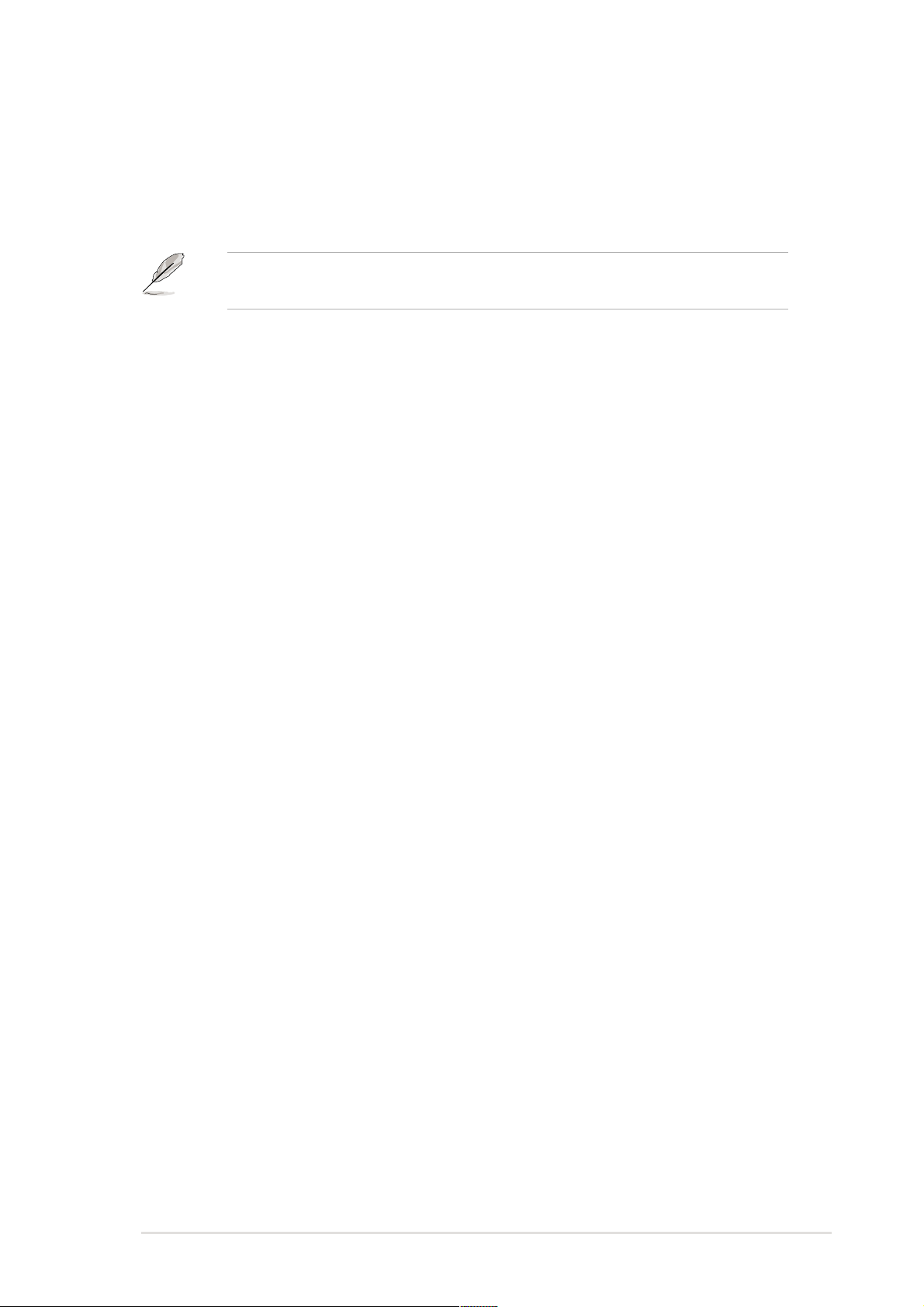
Video Off Method [DPMS OFF]
This field defines the video off features. The Display Power Management System
(DPMS) feature allows the BIOS to control the video display card if it supports the
DPMS feature. [Blank Screen] only blanks the screen. Use this for monitors without
power management or “green” features.
Even if installed, your screen saver does not display when you select [Blank
Screen] for the above field.
[V/H SYNC+Blank] blanks the screen and turns off vertical and horizontal
scanning. Configuration options: [Blank Screen] [V/H SYNC+Blank] [DPMS
Standby] [DPMS Suspend] [DPMS OFF] [DPMS Reduce ON]
HDD Power Down [Disabled]
Shuts down any IDE hard disk drives in the system after a period of inactivity as
set in this user-configurable field. This feature does not affect SCSI hard drives.
Configuration options: [Disabled] [1 Min] [2 Min] [3 Min]...[15 Min]
ACPI Suspend To RAM [Enabled]
This field allows you to enable or disable the ACPI Suspend-to-RAM feature. To
support this feature, the +5VSB of the power supply should have the capacity to
provide more than 720mA current. Configuration options: [Disabled] [Enabled]
Suspend Mode [Disabled]
Sets the time period before the system goes into suspend mode. Configuration
options: [Disabled] [1~2 Min] [2~3 Min] [4~5 min] [8~9 Min] [20 Min] [30 Min] [40
Min] [1 hour]
PWR Button < 4 Secs [Soft Off]
When set to [Soft off], the ATX switch can be used as a normal system power-off
button when pressed for less than 4 seconds. [Suspend] allows the button to have
a dual function where pressing less than 4 seconds puts the system in sleep mode.
Regardless of the setting, holding the ATX switch for more than 4 seconds powers
off the system. Configuration options: [Soft off] [Suspend]
ASUS P4PE BP motherboard user guide
2-25
Page 62

2.5.1 Power Up Control
AC PWR Loss Restart [Disabled]
This allows you to set whether or not to reboot the system after power
interruptions. [Disabled] leaves your system off while [Enabled] reboots the
system. [Previous State] sets the system back to the state it was before the power
interruption. Configuration options: [Disabled] [Enabled] [Previous State]
Wake/Power Up On Ext. Modem [Disabled]
This allows either settings of [Enabled] or [Disabled] for powering up the computer
when the external modem receives a call while the computer is in Soft-off mode.
Configuration options: [Disabled] [Enabled]
The computer cannot receive or transmit data until the computer and
applications are fully running. Thus, connection cannot be made on the first try.
Turning an external modem off and then back on while the computer is off
causes an initialization string that turns the system power on.
Power Up On PCI Device [Disabled]
When set to [Enabled], this parameter allows you to turn on the system through a
PCI LAN or modem card. This feature requires an ATX power supply that provides
at least 1A on the +5VSB lead. Configuration options: [Disabled] [Enabled]
Power On By PS/2 Keyboard [Disabled]
This parameter allows you to use specific keys on the keyboard to turn on the
system. This feature requires an ATX power supply that provides at least 1A on the
+5VSB lead. Configuration options: [Disabled] [Space Bar] [Ctrl-Esc] [Power Key]
Power On By PS/2 Mouse [Disabled]
When set to [Enabled], this parameter allows you to use the PS/2 mouse to turn on
the system. This feature requires an ATX power supply that provides at least 1A on
the +5VSB lead. Configuration options: [Disabled] [Enabled]
2-26
Chapter 2: BIOS information
Page 63

Automatic Power Up [Disabled]
This allows an unattended or automatic system power up. You may configure your
system to power up at a certain time of the day by selecting [Everyday] or at a
certain time and day by selecting [By Date]. Configuration options: [Disabled]
[Everyday] [By Date]
2.5.2 Hardware Monitor
MB Temperature [xxxC/xxxF]
CPU Temperature [xxxC/xxxF]
POWER Temperature [Ignore]
The onboard hardware monitor automatically detects and displays the
motherboard and CPU temperatures.
If your power supply comes with a two-pin thermal sensor cable, connect this cable
to the TRPWR1 connector on the motherboard to allow BIOS to auto-detect the
power supply temperature (see page 2-24 for the location of the TRPWR1
connector). The POWER temperature item shows the detected value if you have
the appropriate power supply. Select [Ignore] to disable the power temperature
auto-detect function.
Q-Fan Control [Disabled]
This item allows you to enable or disable the ASUS Q-Fan feature that smartly
adjusts the fan speeds for more efficient system operation. When this field is set to
[Enabled], the Fan Speed Ratio and Speed Up/Down Response Time items
appear to allow selection of the appropriate fan speeds and the corresponding
response time. Configuration options: [Disabled] [Enabled]
ASUS P4PE BP motherboard user guide
2-27
Page 64

Fan Speed Ratio [10/15]
This item allows you to select the appropriate fan speed ratio for the system. The
default [10/15] is the minimum fan speed ratio. Select a higher ratio if you installed
additional devices and the system requires more ventilation. This item appears
only when the Q-Fan Control item is set to [Enabled]. Configuration options: [10/
15] [11/15] [12/15] [13/15]
[14/15] [Full Speed]
Speed Up/Down Response Time [4 Sec/8 Sec]
This item indicates the time period before the fan speeds adjust to the value set in
the Fan Speed Ratio field. This item appears only when the Q-Fan Control item is
set to [Enabled]. Configuration options:
[1 Sec/2 Sec] [2 Sec/4 Sec] [3 Sec/6 Sec] [4 Sec/8 Sec]
CPU Fan Speed [xxxxRPM] or [N/A]
Chassis Fan Speed [xxxxRPM] or [N/A]
Power Fan Speed [xxxxRPM] or [N/A]
The onboard hardware monitor automatically detects and displays the CPU,
chassis, and power fan speeds in rotations per minute (RPM). If any of the fans is
not connected to the motherboard, the specific field shows N/A.
VCORE Voltage, +3.3V Voltage, +5V Voltage, +12V Voltage
The onboard hardware monitor automatically detects the voltage output through
the onboard voltage regulators.
If any of the monitored items is out of range, the following error message
appears: “Hardware Monitor found an error. Enter Power setup menu for
details”. You will then be prompted to “Press F1 to continue or DEL to enter
SETUP”.
2-28
Chapter 2: BIOS information
Page 65

2.6 Boot Menu
Boot Sequence
The Boot menu allows you to select among the four possible types of boot devices
listed using the up and down arrow keys. By using the <+> or <Space> key, you
can promote devices and by using the <-> key, you can demote devices.
Promotion or demotion of devices alters the priority which the system uses to
search for a boot device on system power up. Configuration fields include
Removable Devices, IDE Hard Drive, ATAPI CD-ROM, and Other Boot Device.
Removable Device [Legacy Floppy]
Configuration options: [Disabled] [Legacy Floppy] [LS120] [ZIP] [ATAPI MO]
IDE Hard Drive
This field allows you to select which IDE hard disk drive to use in the boot
sequence. Pressing [Enter] will show the product IDs of all connected IDE hard
disk drives.
ATAPI CD-ROM
This field allows you to select which ATAPI CD-ROM drive to use in the boot
sequence. Pressing [Enter] will show the product IDs of all your connected ATAPI
CD-ROM drives.
Other Boot Device Select [INT18 Device (Network)]
Configuration options: [Disabled] [SCSI Boot Device] [INT18 Device (Network)]
Plug & Play O/S [No]
This field allows you to use a Plug-and-Play (PnP) operating system to configure
the PCI bus slots instead of using the BIOS. When [Yes] is selected, interrupts may
be reassigned by the OS. If you installed a non-PnP OS or if you want to prevent
reassigning of interrupt settings, keep the default setting [No]. Configuration
options: [No] [Yes]
ASUS P4PE BP motherboard user guide
2-29
Page 66

Reset Configuration Data [No]
The Extended System Configuration Data (ESCD) contain information about nonPnP devices. It also holds the complete record of how the system was configured
the last time it was booted. Select [Yes] if you want to clear these data during the
Power-On-Self-Test (POST).
Configuration options: [No] [Yes]
Boot Virus Detection [Enabled]
This field allows you to set boot virus detection, ensuring a virus-free boot sector.
The system halts and displays a warning message when it detects a virus. If this
occurs, you can either allow the operation to continue or use a virus-free bootable
floppy disk to restart and investigate your system. Configuration options: [Disabled]
[Enabled]
Quick Power On Self Test [Enabled]
This field speeds up the Power-On-Self Test (POST) routine by skipping retesting a
second, third, and fourth time. Configuration options: [Disabled] [Enabled]
Boot Up Floppy Seek [Enabled]
When enabled, the BIOS will seek the floppy disk drive to determine whether the
drive has 40 or 80 tracks. Configuration options: [Disabled] [Enabled]
Full Screen Logo [Enabled]
This allows you to enable or disable the full screen logo display feature.
Configuration options: [Disabled] [Enabled]
Make sure that the above item is set to [Enabled] if you wish to use the ASUS
MyLogo2™ feature.
Interrupt Mode [APIC]
The Advanced Programmable Interrupt Controller (APIC) setting allows you to
distribute interrupt routings other than the 16 IRQs. The Programmable Interrupt
Controller (PIC) setting allows you to use the 16 IRQs only. Configuration options:
[PIC] [APIC]
2-30
Chapter 2: BIOS information
Page 67

2.7 Exit Menu
When you have made all of your selections from the various menus in the Setup
program, save your changes and exit Setup. Select Exit from the menu bar to
display the following menu.
Pressing <Esc> does not immediately exit this menu. Select one of the options
from this menu or <F10> from the legend bar to exit.
Exit & Save Changes
Once you are finished making your selections, choose this option from the Exit
menu to ensure the values you selected are saved to the CMOS RAM. The CMOS
RAM is sustained by an onboard backup battery and stays on even when the PC is
turned off. When you select this option, a confirmation window appears. Select
[Yes] to save changes and exit.
If you attempt to exit the Setup program without saving your changes, the
program prompts you with a message asking if you want to save your changes
before exiting. Pressing <Enter> saves the changes while exiting.
Exit & Discard Changes
Select this option only if you do not want to save the changes that you made to the
Setup program. If you made changes to fields other than system date, system time,
and password, the BIOS asks for a confirmation before exiting.
Load Setup Defaults
This option allows you to load the default values for each of the parameters on the
Setup menus. When you select this option or if you press <F5>, a confirmation window
appears. Select [Yes] to load default values. Select Exit Saving Changes or make
other changes before saving the values to the non-volatile RAM.
ASUS P4PE BP motherboard user guide
2-31
Page 68

Discard Changes
This option allows you to discard the selections you made and restore the previously
saved values. After selecting this option, a confirmation appears. Select [Yes] to
discard any changes and load the previously saved values.
Save Changes
This option saves your selections without exiting the Setup program. You can then
return to other menus and make further changes. After you select this option, a
confirmation window appears. Select [Yes] to save changes to the non-volatile RAM.
2-32
Chapter 2: BIOS information
Page 69

Chapter 3
This chapter describes the contents of the
support CD that comes with the motherboard
package.
Software support
Page 70

3.1 Install an operating system
This motherboard supports Windows 98SE/ME/NT/2000/XP operating system
(OS). Always install the latest OS version and corresponding updates so you can
maximize the features of your hardware.
Because motherboard settings and hardware options vary, use the setup
procedures presented in this chapter for general reference only. Refer to your
OS documentation for more information.
3.2 Support CD information
The support CD that came with the motherboard contains useful software and
several utility drivers that enhance the motherboard features.
The contents of the support CD are subject to change at any time without
notice. Visit the ASUS website for updates.
3.2.1 Running the support CD
To begin using the support CD, simply insert the CD into your CD-ROM drive. The
CD automatically displays the Drivers menu if Autorun is enabled in your
computer.
Click an item to install
Click an icon to display
more information
3-2
If Autorun is NOT enabled in your computer, browse the contents of the
support CD to locate the file ASSETUP.EXE from the BIN folder. Double-click
the ASSETUP.EXE to run the CD.
Chapter 3: Software support
Page 71

3.2.2 Drivers menu
The drivers menu shows the available device drivers if the system detects installed
devices. Install the necessary drivers to activate the devices.
Intel Chipset Inf Update program
This item installs the Intel® Chipset INF Update Program that enables Plug-n-Play
INF support for Intel chipset components. This utility installs to the target system
the Windows INF files that outline to the operating system how the chipset
components will be configured. Refer to the online help or readme file that came
with the utility.
Intel Application Accelerator Driver
This item installs the Intel Application Accelerator for Microsoft® Windows® 98SE/
ME/NT4.0/2000. This program is designed to improve performance of the storage
sub-system and overall system performace.
Install the INF Driver before installing the Intel Application Accelerator.
SoundMAX Audio Driver and Application
This item installs the AC’ 97 SoundMAX audio driver and application to activate the
6-channel audio features.
BROADCOM 4401 LAN Driver
This item installs the BROADCOM® BCM4401 drivers to support 10BASE-T/
100BASE-TX networking.
3.2.3 Utilities menu
The Utilities menu shows the applications and other software that the motherboard
supports.
ASUS P4PE BP motherboard user guide
3-3
Page 72

ASUS PC Probe
This smart utility monitors the fan speed, CPU temperature, and system voltages,
and alerts you on any detected problems. This utility helps you keep your computer
at a healthy operating condition.
Install ASUS Update
This program allows you to download the latest version of the BIOS from the ASUS
website. Before using the ASUS Update, make sure that you have an Internet
connection so you can connect to the ASUS website.
Microsoft Direct X Driver
This item installs the Microsoft Direct X driver.
PC-CILLIN 2002
This item installs the PC-cillin 2002 anti-virus program. View the PC-cillin online
help for detailed information.
Adobe Acrobat Reader
This item installs the Adobe Acrobat Reader V5.0. The Acrobat Reader software is
for viewing files saved in Portable Document Format (PDF).
ASUS Screen Saver
This item installs the ASUS screen saver.
E-Color 3Deep
This item installs the 3Deep software. 3Deep is the first application that gives
online gamers the competitive edge in multi-player skirmishes. This application
removes dark washed-out graphics to deliver true vibrant colors.
3.2.4 ASUS Contact Information
Clicking the ASUS Contact Information tab displays as stated. You may also find
this information on page viii of this user guide.
3-4
Chapter 3: Software support
Page 73

3.3 Software information
3.3.1 Multi-channel audio feature
The ADI AD1980 AC ‘97 audio CODEC provides 6-channel audio capability. Install
the SoundMAX Audio Driver and Application from the support CD that came
with the motherboard package to activate the 6-channel audio feature.
You must use 4-channel or 6-channel speakers for this setup.
Setting to multi-channel audio
After installing the audio driver, you can adjust the audio settings to avail the 6channel audio feature onboard.
1. From the taskbar, double-click on the
SoundMAX Digital Integrated Audio
icon to display the SoundMAX
Control Panel.
2. The Listening Environment screen
allows you to set to multi-channel
speakers, enable or disable the
Virtual Theater Surround, and select
Acoustic Environments and Virtual
Ear.
Sound MAX Digital Integrated Audio icon
3. The default setting is Stereo
Speakers (2-channel). To set to a 6-
channel speaker system, click the
arrow under Speaker Setup to display
a list of options.
4. Select the option Surround Sound
Speakers (5.1 Surround).
5. Click the Apply button.
6. Click the Test button to display the
Test Listening Environment window.
7. Click the arrow under Select Audio
Path to display a list of options.
Choose your desired setting.
ASUS P4PE BP motherboard user guide
3-5
Page 74

8. After selecting an option, test your
setting by clicking the Play Test Noise
button. While testing, you will see a
black circle moving on the screen
indicating the audio path.
The Play Test Noise button becomes
Stop Playing button. Click this button
at any time to stop playing.
9. Click the Close button when done.
10. The MIDI Music Synthesizer screen
allows you to select a setting for the
MIDI.
Audio path indicator
11. Click the arrow under Synthesizer
Default Set to display a list of options.
Choose your desired setting.
12. Click Apply, then click OK when done.
3-6
Chapter 3: Software support
Page 75

Adjusting the volume settings
1. After rebooting the system, click on the volume control icon on the taskbar
(lower right corner of your desktop) to display the Volume Control panel.
Volume control icon
2. If you installed an S/PDIF module, click on
the Volume Control Advanced button from
the Volume Control panel. The Advanced
Controls for Volume Control window
appears.
To achieve 6-channel audio capability
when playing DVDs, check the boxes
opposite AC3 SPDIF and PCM SPDIF.
Click Close.
You do not need to do step 2 if you did not install an S/PDIF module.
Rear panel audio ports function variation
The functions of the Line Out (lime), Line In (blue), and Mic (pink) ports on the rear
panel change when you select the 4-channel or 6-channel audio configuration as
shown in the following table.
Headphone/
2-Speaker 4-Speaker 6-Speaker
Light Blue Line In Line In Bass/Center
Lime Line Out Front Speaker Out Front Speaker Out
Pink Mic In Rear Speaker Out Rear Speaker Out
ASUS P4PE BP motherboard user guide
3-7
Page 76

3.3.2 ASUS Instant Music
The ASUS Instant Music is a BIOS-based audio playback feature that allows you to
play audio CDs without turning on the system power. This feature is supported by
the onboard audio AC’97 CODEC, and requires an optical drive (CD-ROM, DVDROM, or CD-RW).
1. Instant Music only supports CDs in audio format.
2. Instant Music would not work if you installed and enabled an add-on sound
card.
3. Instant Music only supports PS/2 keyboard.
To enable ASUS Instant Music:
1. Connect the analog audio cable from the optical drive (CD-ROM, DVD-ROM,
or CD-RW drive) to the 4-pin CD-In connector (labeled CD1) on the
motherboard. See section “1.12 Connectors” for the connector location.
Make sure to connect the CD-ROM audio cable. Otherwise, you cannot control
the audio volume using the Instant Music function keys.
2. Turn on the system and enter BIOS by pressing the Delete key during the
Power On Self-Tests (POST).
3. In the Advanced Configuration menu, select the item Instant Music and set
it to Enabled.
4. Highlight the Instant Music CDROM item and press Enter to display the
CD-ROM options. Select the CD-ROM drive that you wish to use for this
feature.
If you have only one optical drive (either CD-ROM, DVD-ROM, or CD-RW)
installed in the system, you don’t have to set Instant Music CDROM item. BIOS
automatically detects and displays the installed drive type.
5. Save your changes and exit BIOS Setup.
1. The Scroll Lock LED is fixed to ON after enabling Instant Music.
2. When set to Instant Music mode, the system wake-up features (LAN,
keyboard, mouse, USB) are deactivated. In this case, power up the system
using the power switch.
3. If the system lost connection or did not detect any optical drive, the Instant
Music feature turns OFF (disabled) automatically. A “beep” indicates this
condition.
3-8
Chapter 3: Software support
Page 77

To use ASUS Instant Music:
1. Ensure that the power cord is plugged to a grounded power source, so that the
system has a standby power.
2. Place the Instant Music keyboard label over Esc and other function keys on
your keyboard (top left corner). The keys covered by the label identify the
Instant Music special function keys.
Instant Music function keys (Set 1)
Esc F1 F2 F3 F4 F5 F6 F7 F8
Instant Music function keys (Set 2)
As an alternative, you may also use another set of
keys on the motherboard as Instant Music function
keys. These keys are indicated by red numbers in
the motherboard illustration below. The functions
are defined in the illustration on the right.
These labels all come with your motherboard package.
3. Connect speakers or a headphone to the Line Out (lime colored) port on the
rear panel for audio output.
You may also connect a headphone to the headphone jack on the CD-ROM
drive front panel.
4. Place an audio CD on the drive.
5. Press Esc to turn ON Instant Music.
ASUS P4PE BP motherboard user guide
3-9
Page 78

6. Press F1 or the Space Bar to play the first track on the CD.
If there is no CD on the drive and you press F1 or Space Bar, the drive tray
ejects.
7. Refer to the Instant Music function key definitions on the previous page to
select other tracks or control the volume.
once
8. Press F2 or Enter
Press F2 or Enter
to stop playing the CD.
one more time
to eject the CD.
3.3.3 ASUS USB Flash Disk
If you are using Windows 98 or Windows ME, you need to install the USB Flash
Disk driver from the support CD.
You do not need to install the driver if you are using other operating systems.
To install the ASUS USB Flash Disk driver:
1. Insert the support CD into the CD-ROM drive.
2. In the Drivers menu, click on the item ASUS USB Flash Disk.
3. Follow the screen instructions to complete the installation.
4. Restart the computer when prompted.
For detailed information using the ASUS USB Flash Disk, refer to the manual from
the folder ASUS USB Flash Disk/Manual in the support CD.
3-10
Chapter 3: Software support
Page 79

3.3.4 Winbond Voice Editor
The Winbond Voice Editor software allows you to customize the vocal POST
messages. Install the software from the software menu in the support CD. See
section “5.2.3 Software menu”.
To avoid conflicts, do not run the Winbond Voice Editor while running the ASUS
PC Probe.
Follow these steps to use the Winbond Voice Editor.
Launching the program
Launch the program either from the Winbond Voice Editor icon on your desktop, or
from the Windows Start menu, Programs/Winbond Voice Editor/Voice Editor.
The Winbond Voice Editor screen appears.
Default Messages
POST Events
Playing the default wave files
To play the default wave files, simply click on a POST event on the left side of the
screen, then click the Play button.
The default language setting is English.
ASUS P4PE BP motherboard user guide
3-11
Page 80

Changing the default language
1. Click on the Load button. a window
showing the available languages
appears.
2. Select your desired language then
click Open. The event messages for
the language you selected appear on
the Voice Editor screen.
For some languages, not all events have a corresponding message due to file
size constraints.
3. Click on the Write button to update the
EEPROM.
4. Click Yes on the confirmation window
that appears.
The next time you boot your computer, the POST messages are announced in the
language that you selected .
Customizing your POST messages
If your language is not in the selection or if you wish to record your own POST
messages to replace the pre-installed wave files, you may easily do so.
Follow these steps to customize your POST messages.
1. Launch the Voice Editor and take note of the list of POST events on the
leftmost column of the screen.
2. Prepare your message for each event.
The total compressed size for all the wave files must not exceed 1Mbit,
so make your messages as short as possible.
3. Use a recording software, such as Windows Recorder, to record your
messages.
4. Save the messages as wave files (.WAV). It is recommended that you save
your files in low quality to keep them small. For example, use 8-bit, mono
quality at 22Khz sampling rate.
You may want to create a separate folder for your wave files so you can locate
them easily in one place.
3-12
Chapter 3: Software support
Page 81

5. From the Voice Editor screen, click on
the Add button to display the Add
Wave File window.
6. Copy the wave files that you recorded
to the database. Close the window
when done.
7. Click a POST event on the Voice
Editor screen, then on the Edit button.
The Event Sound Editor window
appears.
8. Locate and select your wave file for
the event then click on the arrow
opposite Voice1. The file you selected
appears on the space next to it.
9. Click OK to return to the Voice Editor
screen.
10. Do steps 7 to 9 for the other events.
11. When done, click the Save button. A
window appears prompting you to
save your configuration.
12. Type a file name with a .flh
extension, then click Save.
13. Click on the Write button to compress
the file and copy into the EEPROM.
14. Click Yes on the confirmation window
that appears.
If you receive an error message telling you that the files exceed the total allowable
size, do one or all of the following.
• Try to modify your messages to make them shorter
• Save the wave files at a lower quality
• Skip lesser used events like FDD Detection, IDE HDD Detection, etc.
ASUS P4PE BP motherboard user guide
3-13
Page 82

3.3.5 ASUS MyLogo2™
The ASUS MyLogo2™ is automatically installed when you install the ASUS Update
utility from the software menu.
Before using ASUS MyLogo2 feature, use the AFLASH utility to make a copy of
your original BIOS file, or obtain the latest BIOS version from the ASUS
website.
Make sure that the BIOS item Full Screen Logo is set to [Enabled] is you wish
to use ASUS MyLogo2. See page 4-35.
Follow these steps to use ASUS MyLogo2.
1. Launch the ASUS Update utility.
2. When prompted for the BIOS update
method, select the option “Update
BIOS from a file.”
3. Specify the location of the BIOS file,
such as from a floppy disk. Click Next.
4. From the selection that appears,
choose a logo image. Click Next.
If you wish, you may create your
own boot logo image in GIF, JPG,
or BMP file formats.
5. When you click on an image, it
displays larger on the MyLogo2
screen.
3-14
Chapter 3: Software support
Page 83

MyLogo2 may not support too complex images. If you encounter any problems on
complex images, try using a simpler image. You may also use a photo editing
software to shink the complex image, lay it over a one-color 640x480 pixel
background, and save the image with the background. When you use the image,
it will appear smaller and centered on the screen.
6. The next screen prompts you to
flash the original BIOS to update it
with the new boot logo. Click Flash
to update the BIOS.
7. When finished, click Exit, then reboot
your computer.
Your system boots with the new
boot logo.
Instead of starting from ASUS Update, you may also launch ASUS MyLogo2
directly from the Windows Start menu to change your BIOS boot logo. After you
have modified the BIOS file with the new logo, use the ASUS Update utility to
upload the new BIOS.
ASUS P4PE BP motherboard user guide
3-15
Page 84

3-16
Chapter 3: Software support
