Page 1
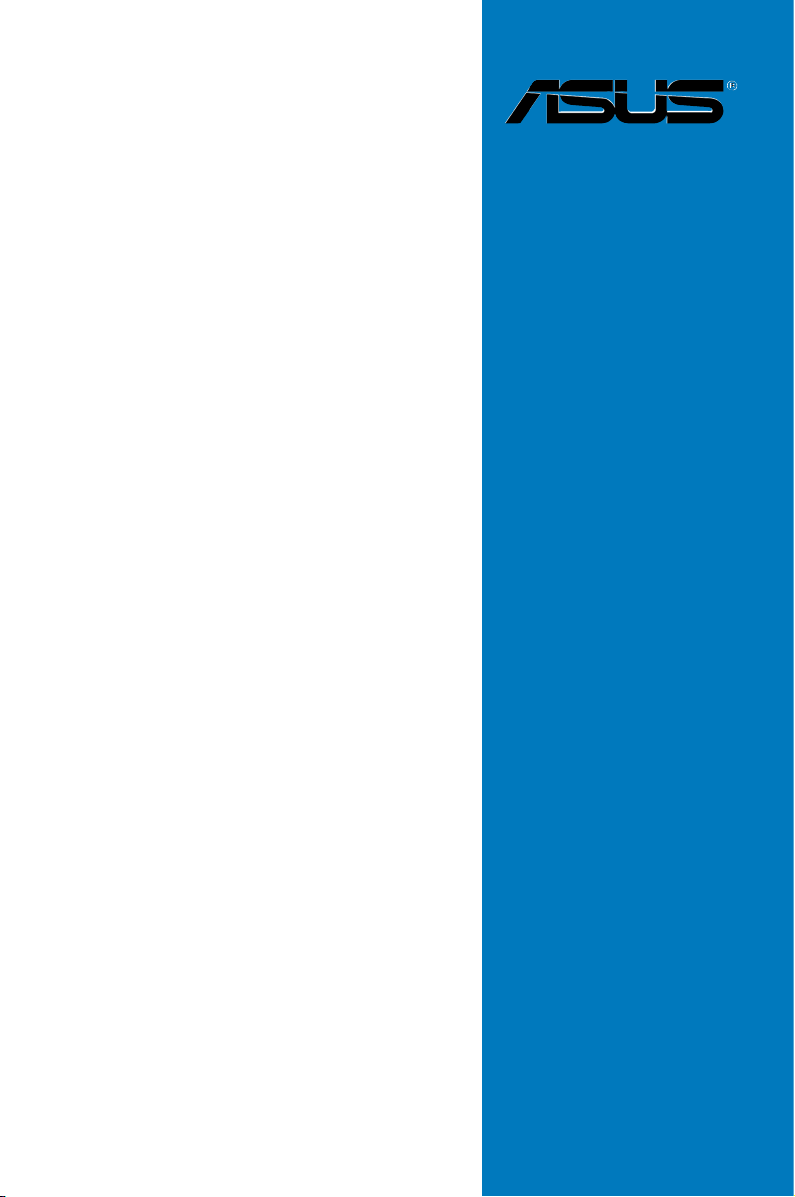
Maximus II
Formula
Motherboard
Page 2
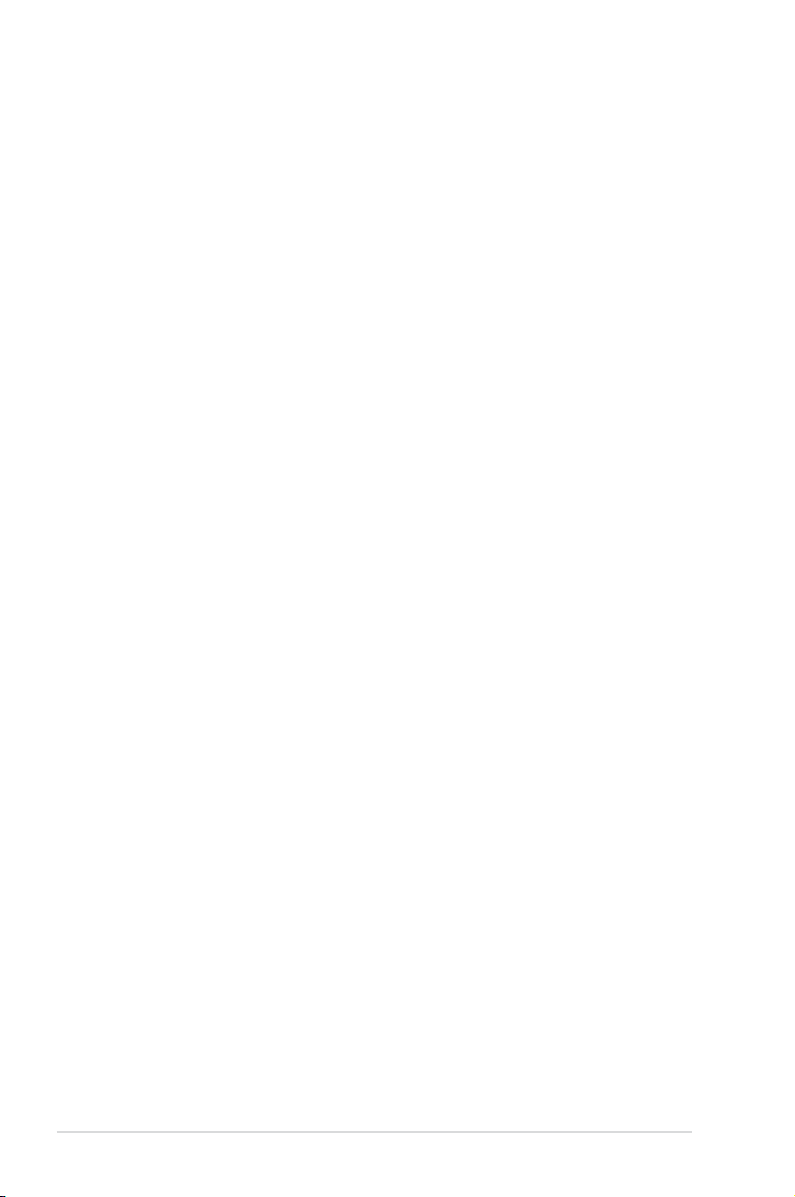
E3808
Second Edition V2
May 2008
Copyright © 2008 ASUSTeK COMPUTER INC. All Rights Reserved.
No part of this manual, including the products and software described in it, may be reproduced,
transmitted, transcribed, stored in a retrieval system, or translated into any language in any form or by any
means, except documentation kept by the purchaser for backup purposes, without the express written
permission of ASUSTeK COMPUTER INC. (“ASUS”).
Product warranty or service will not be extended if: (1) the product is repaired, modied or altered, unless
such repair, modication of alteration is authorized in writing by ASUS; or (2) the serial number of the
product is defaced or missing.
ASUS PROVIDES THIS MANUAL “AS IS” WITHOUT WARRANTY OF ANY KIND, EITHER EXPRESS
OR IMPLIED, INCLUDING BUT NOT LIMITED TO THE IMPLIED WARRANTIES OR CONDITIONS OF
MERCHANTABILITY OR FITNESS FOR A PARTICULAR PURPOSE. IN NO EVENT SHALL ASUS, ITS
DIRECTORS, OFFICERS, EMPLOYEES OR AGENTS BE LIABLE FOR ANY INDIRECT, SPECIAL,
INCIDENTAL, OR CONSEQUENTIAL DAMAGES (INCLUDING DAMAGES FOR LOSS OF PROFITS,
LOSS OF BUSINESS, LOSS OF USE OR DATA, INTERRUPTION OF BUSINESS AND THE LIKE),
EVEN IF ASUS HAS BEEN ADVISED OF THE POSSIBILITY OF SUCH DAMAGES ARISING FROM ANY
DEFECT OR ERROR IN THIS MANUAL OR PRODUCT.
SPECIFICATIONS AND INFORMATION CONTAINED IN THIS MANUAL ARE FURNISHED FOR
INFORMATIONAL USE ONLY, AND ARE SUBJECT TO CHANGE AT ANY TIME WITHOUT NOTICE,
AND SHOULD NOT BE CONSTRUED AS A COMMITMENT BY ASUS. ASUS ASSUMES NO
RESPONSIBILITY OR LIABILITY FOR ANY ERRORS OR INACCURACIES THAT MAY APPEAR IN THIS
MANUAL, INCLUDING THE PRODUCTS AND SOFTWARE DESCRIBED IN IT.
Products and corporate names appearing in this manual may or may not be registered trademarks or
copyrights of their respective companies, and are used only for identication or explanation and to the
owners’ benet, without intent to infringe.
ii
Page 3
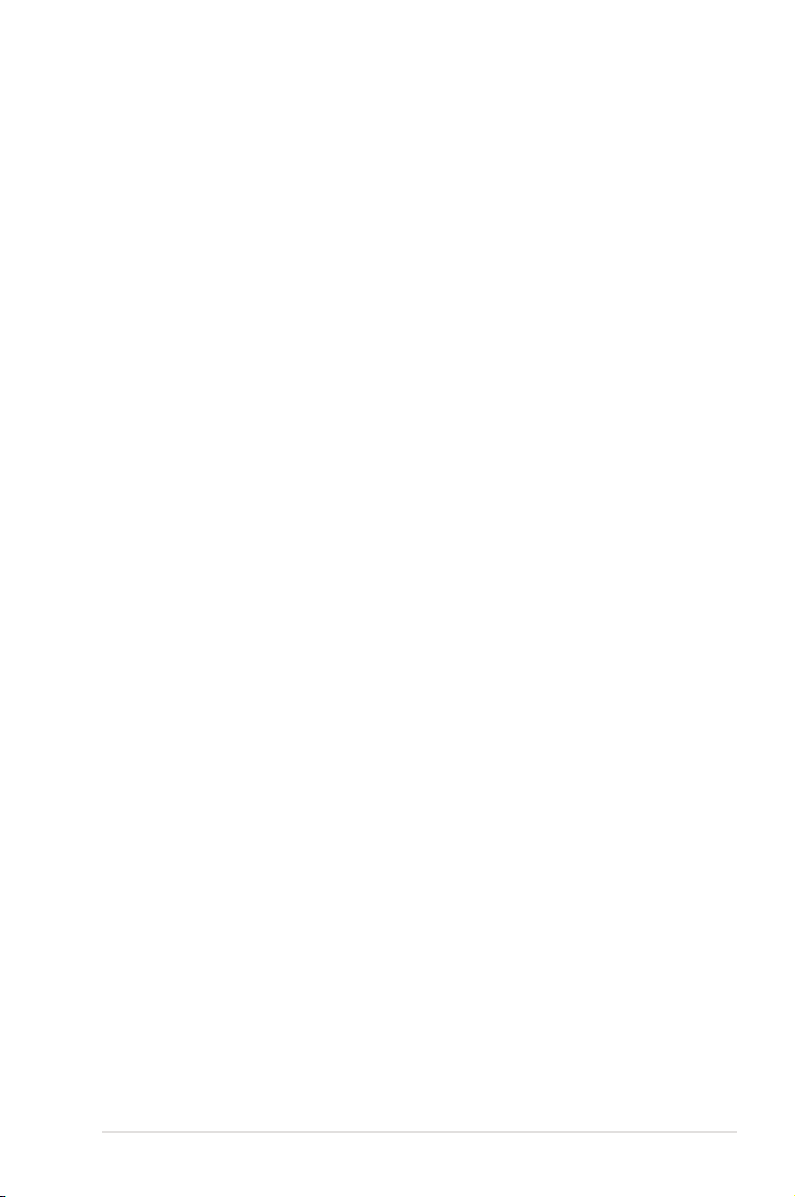
Contents
Contents ...................................................................................................... iii
Notices ....................................................................................................... viii
Safety information ...................................................................................... ix
About this guide .......................................................................................... x
Maximus II Formula specications summary ......................................... xii
Chapter 1: Product introduction
1.1 Welcome! ...................................................................................... 1-1
1.2 Package contents ......................................................................... 1-1
1.3 Special features ............................................................................ 1-2
1.3.1 Product highlights ........................................................... 1-2
1.3.2 ROG Intelligent Performance & Overclocking features ... 1-4
1.3.3 ROG unique features ...................................................... 1-6
1.3.4 ASUS special features .................................................... 1-7
Chapter 2: Hardware information
2.1 Before you proceed ..................................................................... 2-1
2.2 Motherboard overview ................................................................. 2-4
2.2.1 Motherboard layout ......................................................... 2-4
2.2.2 SupremeFX-Fi audio card layout .................................... 2-4
2.2.3 Layout contents ............................................................... 2-5
2.2.4 Placement direction ........................................................ 2-6
2.2.5 Screw holes .................................................................... 2-6
2.3 Central Processing Unit (CPU) ................................................... 2-7
2.3.1 Installing the CPU ........................................................... 2-8
2.3.2 Installing the CPU heatsink and fan ...............................2-11
2.3.3 Uninstalling the CPU heatsink and fan ......................... 2-12
2.4 System memory ......................................................................... 2-13
2.4.1 Overview ....................................................................... 2-13
2.4.2 Memory congurations .................................................. 2-14
2.4.3 Installing a DIMM .......................................................... 2-15
2.5.4 Removing a DIMM ........................................................ 2-15
2.5 Expansion slots .......................................................................... 2-16
2.5.1 Installing an expansion card ......................................... 2-16
2.5.2 Conguring an expansion card ..................................... 2-16
2.5.3 Interrupt assignments ................................................... 2-17
iii
Page 4
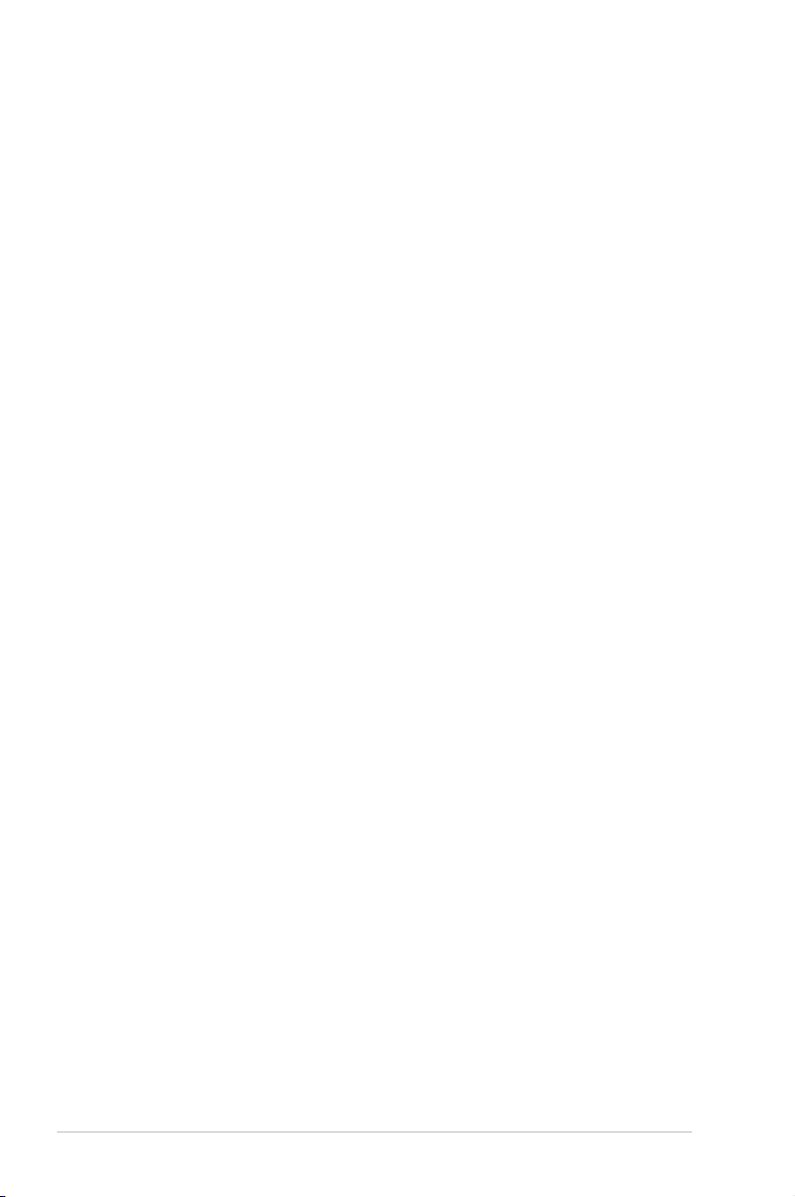
Contents
2.5.4 PCI slots ........................................................................ 2-18
2.5.5 PCI Express x1 slots ..................................................... 2-18
2.5.6 PCI Express x16 slots ................................................... 2-18
2.6 Jumpers ...................................................................................... 2-19
2.7 Connectors ................................................................................. 2-21
2.7.1 Rear panel connectors .................................................. 2-21
2.7.2 Internal connectors ....................................................... 2-23
2.7.3 Onboard switches ......................................................... 2-35
2.8 Installing accessories ................................................................ 2-36
2.8.1 Installing the optional fan .............................................. 2-36
2.8.2 Installing the audio card ................................................ 2-37
2.8.3 Installing Q-shield and LCD Poster ............................... 2-38
2.9 Starting up for the rst time ...................................................... 2-39
2.10 Turning off the computer ........................................................... 2-40
2.10.1 Using the OS shut down function .................................. 2-40
2.10.2 Using the dual function power switch ............................ 2-40
Chapter 3: BIOS setup
3.1 Managing and updating your BIOS ............................................ 3-1
3.1.1 ASUS Update utility ........................................................ 3-1
3.1.2 ASUS EZ Flash 2 utility ................................................... 3-4
3.1.3 AFUDOS utility ................................................................ 3-5
3.1.4 ASUS CrashFree BIOS 3 utility ...................................... 3-7
3.2 BIOS setup program .................................................................... 3-8
3.2.1 BIOS menu screen .......................................................... 3-9
3.2.2 Menu bar ......................................................................... 3-9
3.2.3 Navigation keys ............................................................... 3-9
3.2.4 Menu items ................................................................... 3-10
3.2.5 Sub-menu items ............................................................ 3-10
3.2.6 Conguration elds ....................................................... 3-10
3.2.7 Pop-up window ............................................................. 3-10
3.2.8 Scroll bar ....................................................................... 3-10
3.2.9 General help ................................................................. 3-10
3.3 Extreme Tweaker menu ............................................................. 3-11
3.3.1 Congure System Performance Settings ...................... 3-12
iv
Page 5
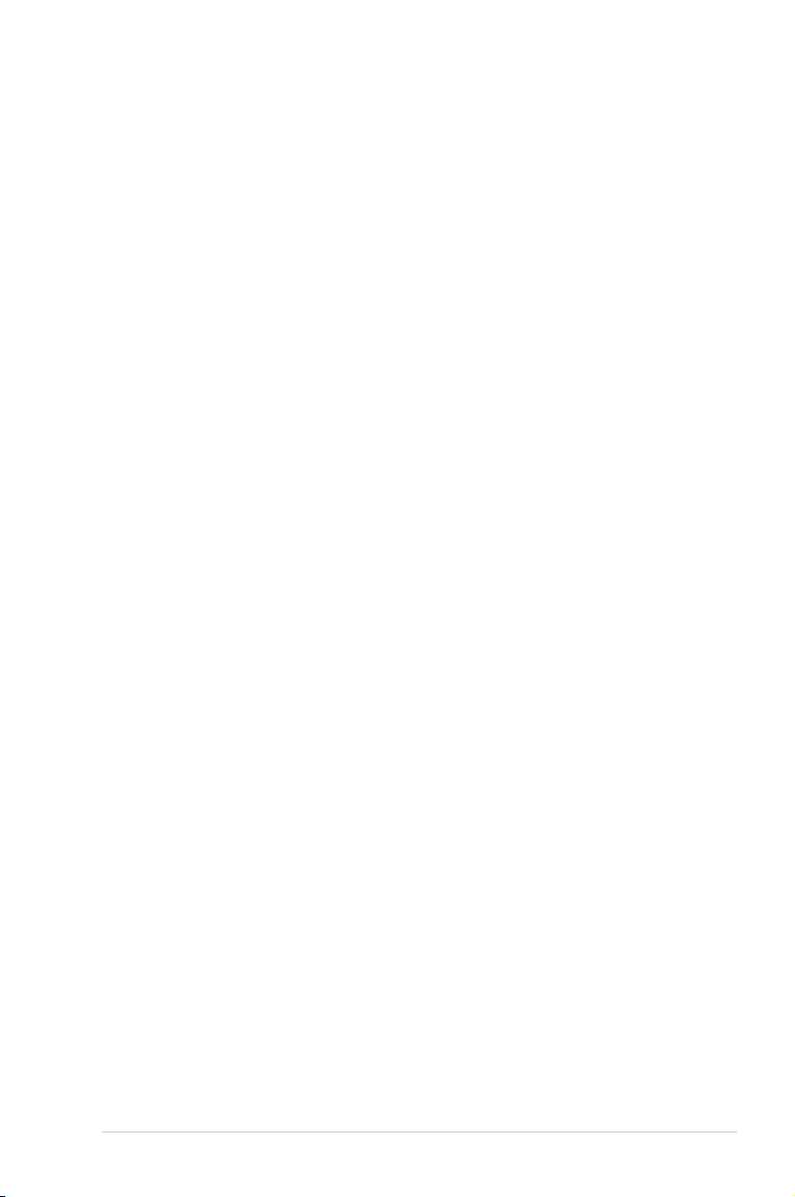
Contents
3.4 Main menu .................................................................................. 3-20
3.4.1 System Time ................................................................. 3-20
3.4.2 System Date ................................................................. 3-20
3.4.3 Legacy Diskette A ......................................................... 3-20
3.4.4 Language ...................................................................... 3-20
3.4.5 SATA 1–6 .........................................................................................3-21
3.4.6 SATA Conguration ....................................................... 3-22
3.4.7 AHCI Conguration ....................................................... 3-23
3.4.8 System Information ....................................................... 3-24
3.5 Advanced menu ......................................................................... 3-25
3.5.1 AI NET 2........................................................................ 3-25
3.5.2 Chipset .......................................................................... 3-26
3.5.3 Onboard Devices Conguration .................................... 3-27
3.5.4 USB Conguration ........................................................ 3-29
3.5.5 PCI PnP ........................................................................ 3-30
3.5.6 LCD Poster and LED Control ........................................ 3-30
3.5.7 Other Conguration ....................................................... 3-32
3.6 Power menu ................................................................................ 3-33
3.6.1 Suspend Mode .............................................................. 3-33
3.6.2 Repost Video on S3 Resume ........................................ 3-33
3.6.3 ACPI 2.0 Support .......................................................... 3-33
3.6.4 ACPI APIC Support ....................................................... 3-33
3.6.5 APM Conguration ........................................................ 3-34
3.6.6 Hardware Monitor ......................................................... 3-35
3.7 Boot menu .................................................................................. 3-38
3.7.1 Boot Device Priority ...................................................... 3-38
3.7.2 Boot Settings Conguration .......................................... 3-39
3.7.3 BIOS Boot Priority ......................................................... 3-40
3.7.4 Security ......................................................................... 3-41
3.8 Tools menu ................................................................................. 3-43
3.8.1 ASUS EZ Flash 2 .......................................................... 3-43
3.8.2 ASUS O.C. Prole ......................................................... 3-44
3.8.3 BIOS Flashback ............................................................ 3-45
3.9 Exit menu .................................................................................... 3-46
v
Page 6
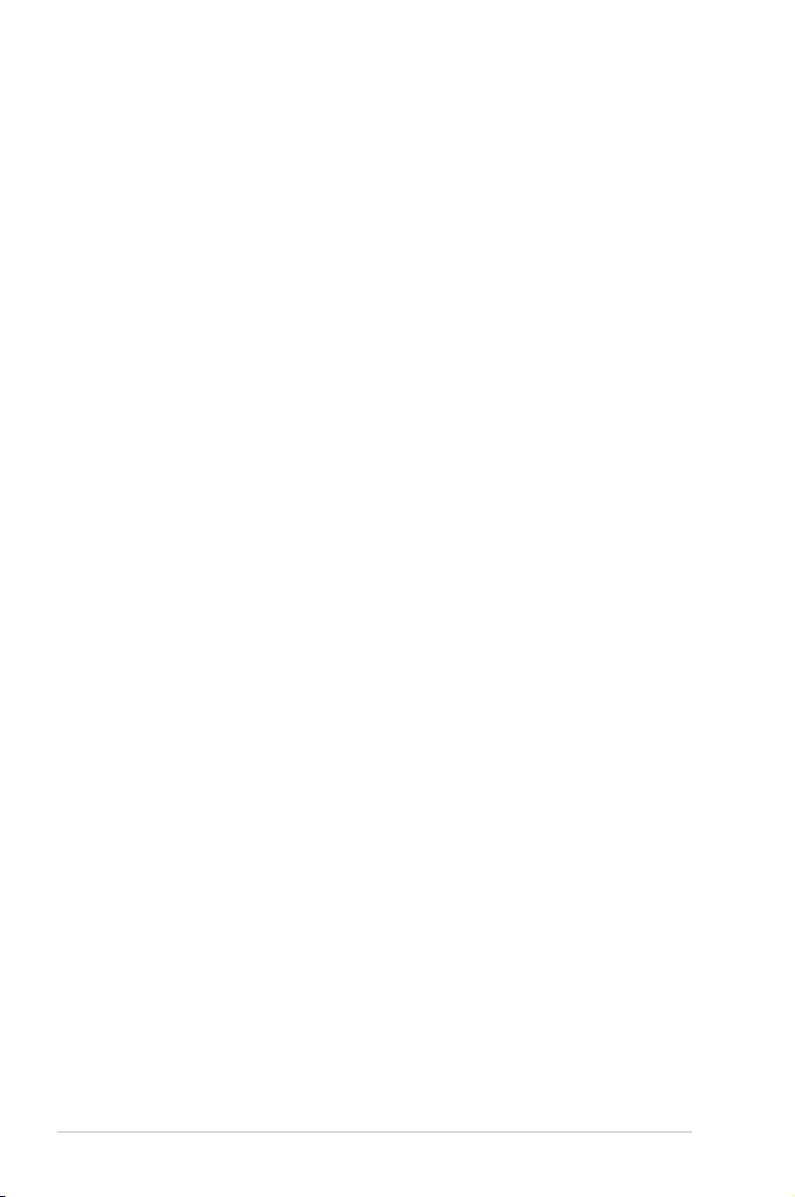
Contents
Chapter 4: Software support
4.1 Installing an operating system ................................................... 4-1
4.2 Support DVD information ............................................................ 4-1
4.2.1 Running the support DVD ............................................... 4-1
4.2.2 Drivers menu ................................................................... 4-2
4.2.3 Utilities menu .................................................................. 4-3
4.2.4 Make disk menu .............................................................. 4-5
4.2.5 Manual menu .................................................................. 4-6
4.2.6 Video menu ..................................................................... 4-6
4.2.7 ASUS Contact information .............................................. 4-7
4.2.8 Other information ............................................................ 4-7
4.3 Software information ................................................................... 4-9
4.3.1 ASUS MyLogo3™ ........................................................... 4-9
4.3.2 AI NET 2.........................................................................4-11
4.3.3 Sound Blaster X-Fi audio utility ..................................... 4-12
4.3.4 ASUS PC Probe II ......................................................... 4-16
4.3.5 ASUS EPU-Six Engine ................................................. 4-22
4.3.6 ASUS AI Suite ............................................................... 4-26
4.3.7 ASUS AI Nap ................................................................ 4-28
4.3.8 ASUS Fan Xpert ........................................................... 4-29
4.3.9 ASUS AI Booster ........................................................... 4-31
4.3.10 CPU Level Up ............................................................... 4-32
4.3.11 ROG Speeding HDD ..................................................... 4-33
4.4 RAID congurations .................................................................. 4-40
4.4.1 RAID denitions ............................................................ 4-40
4.4.2 Installing Serial ATA hard disks ..................................... 4-41
4.4.3 Intel® RAID congurations ............................................. 4-41
4.5 Creating a RAID driver disk ....................................................... 4-49
4.5.1 Creating a RAID driver disk without entering the OS .... 4-49
4.5.2 Creating a RAID driver disk in Windows®...................... 4-49
Appendix: CPU features
A.1 Intel® EM64T ..................................................................................A-1
A.2 Enhanced Intel SpeedStep® Technology (EIST) ........................A-1
A.2.1 System requirements ......................................................A-1
A.2.2 Using the EIST ................................................................A-2
vi
Page 7
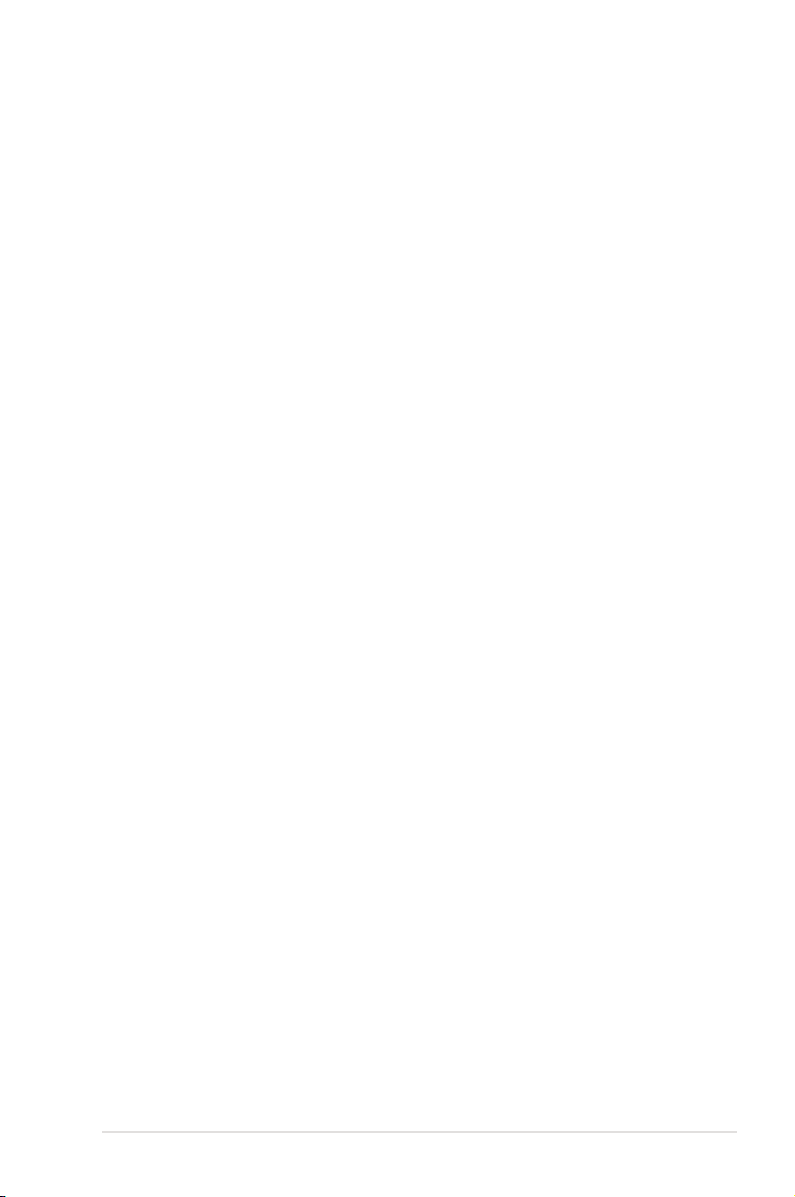
Contents
A.3 Intel® Hyper-Threading Technology ...........................................A-3
Using the Hyper-Threading Technology ........................................ A-3
A.4 Debug code table .........................................................................A-4
vii
Page 8
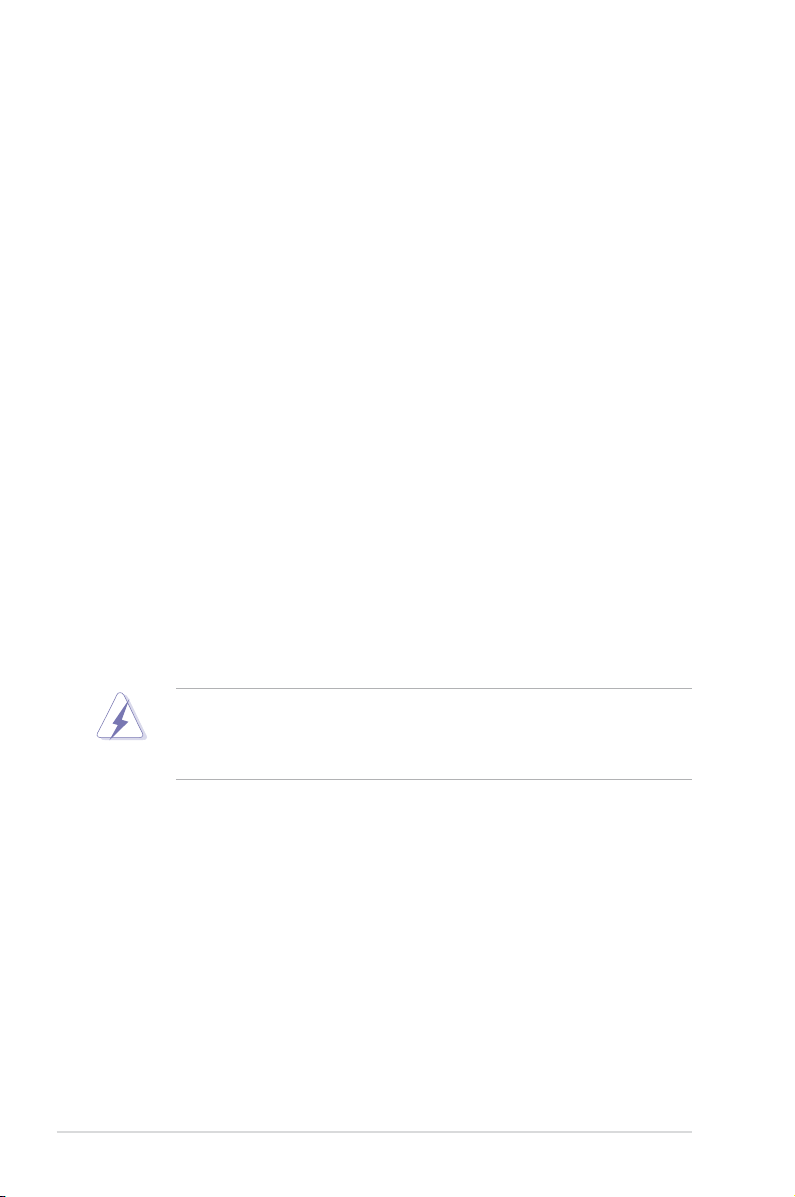
Notices
Federal Communications Commission Statement
This device complies with Part 15 of the FCC Rules. Operation is subject to the
following two conditions:
•
This device may not cause harmful interference, and
•
This device must accept any interference received including interference that
may cause undesired operation.
This equipment has been tested and found to comply with the limits for a
Class B digital device, pursuant to Part 15 of the FCC Rules. These limits are
designed to provide reasonable protection against harmful interference in a
residential installation. This equipment generates, uses and can radiate radio
frequency energy and, if not installed and used in accordance with manufacturer’s
instructions, may cause harmful interference to radio communications. However,
there is no guarantee that interference will not occur in a particular installation. If
this equipment does cause harmful interference to radio or television reception,
which can be determined by turning the equipment off and on, the user is
encouraged to try to correct the interference by one or more of the following
measures:
•
Reorient or relocate the receiving antenna.
•
Increase the separation between the equipment and receiver.
•
Connect the equipment to an outlet on a circuit different from that to which the
receiver is connected.
•
Consult the dealer or an experienced radio/TV technician for help.
The use of shielded cables for connection of the monitor to the graphics card is
required to assure compliance with FCC regulations. Changes or modications
to this unit not expressly approved by the party responsible for compliance
could void the user’s authority to operate this equipment.
Canadian Department of Communications Statement
This digital apparatus does not exceed the Class B limits for radio noise emissions
from digital apparatus set out in the Radio Interference Regulations of the
Canadian Department of Communications.
This class B digital apparatus complies with Canadian ICES-003.
viii
Page 9
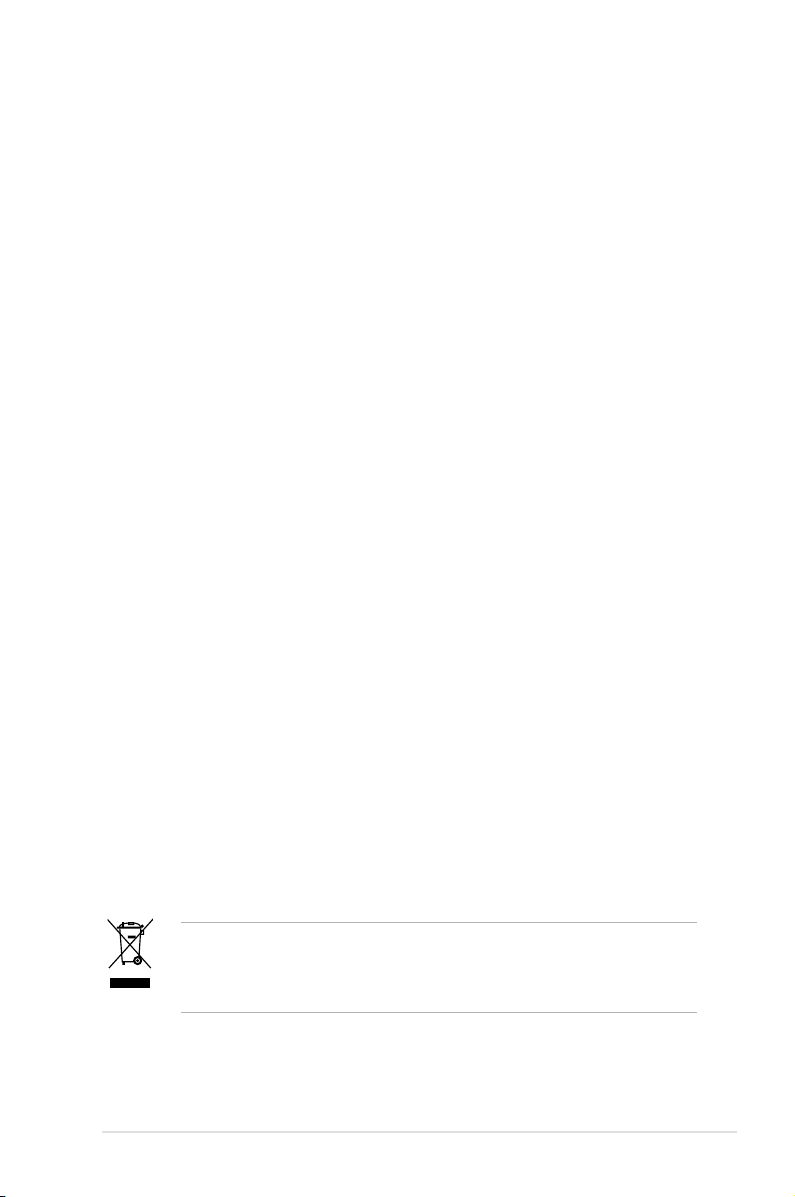
Safety information
Electrical safety
•
To prevent electrical shock hazard, disconnect the power cable from the
electrical outlet before relocating the system.
•
When adding or removing devices to or from the system, ensure that the
power cables for the devices are unplugged before the signal cables are
connected. If possible, disconnect all power cables from the existing system
before you add a device.
•
Before connecting or removing signal cables from the motherboard, ensure
that all power cables are unplugged.
•
Seek professional assistance before using an adpater or extension cord.
These devices could interrupt the grounding circuit.
•
Make sure that your power supply is set to the correct voltage in your area.
If you are not sure about the voltage of the electrical outlet you are using,
contact your local power company.
•
If the power supply is broken, do not try to x it by yourself. Contact a
qualied service technician or your retailer.
Operation safety
•
Before installing the motherboard and adding devices on it, carefully read all
the manuals that came with the package.
•
Before using the product, make sure all cables are correctly connected and the
power cables are not damaged. If you detect any damage, contact your dealer
immediately.
•
To avoid short circuits, keep paper clips, screws, and staples away from
connectors, slots, sockets and circuitry.
•
Avoid dust, humidity, and temperature extremes. Do not place the product in
any area where it may become wet.
•
Place the product on a stable surface.
•
If you encounter technical problems with the product, contact a qualied
service technician or your retailer.
This symbol of the crossed out wheeled bin indicates that the product (electrical
and electronic equipment, and mercury-containing button cell battery) should
not be placed in municipal waste. Check local regulations for disposal of
electronic products.
ix
Page 10
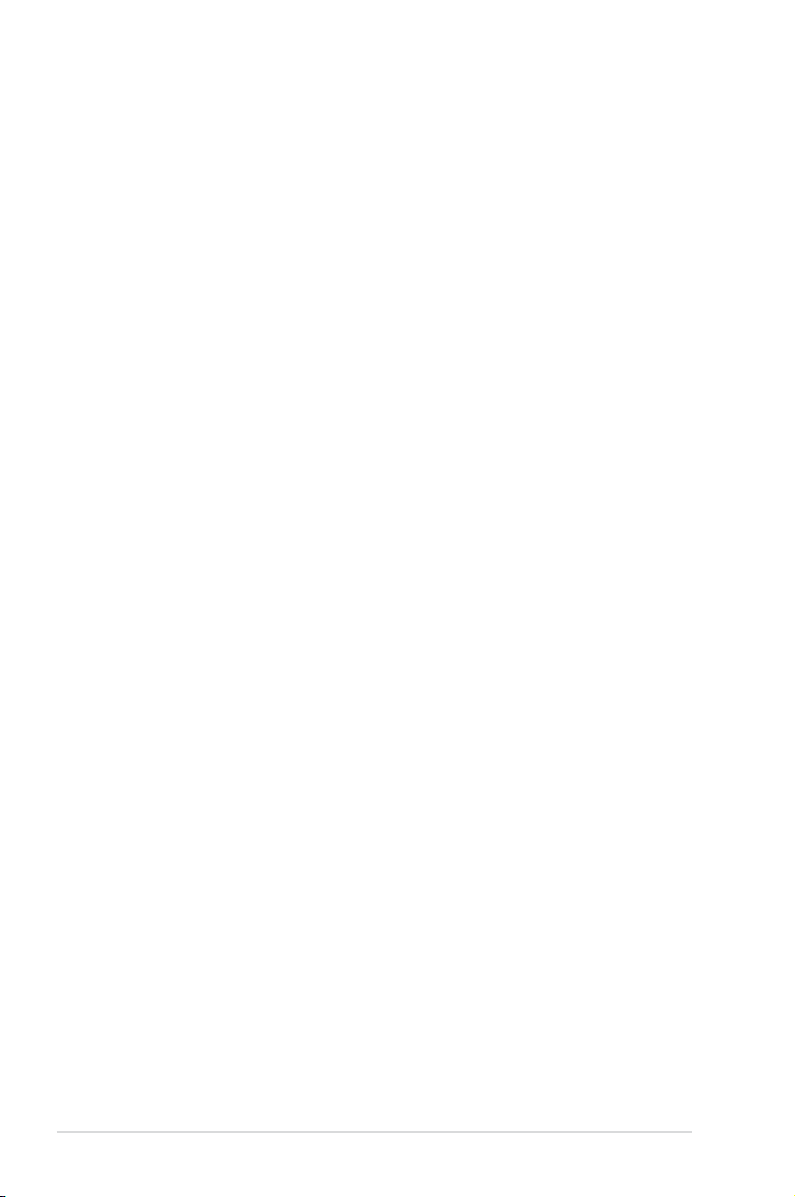
About this guide
This user guide contains the information you need when installing and conguring
the motherboard.
How this guide is organized
This guide contains the following parts:
• Chapter 1: Product introduction
This chapter describes the features of the motherboard and the new
technology it supports.
• Chapter 2: Hardware information
This chapter lists the hardware setup procedures that you have to perform
when installing system components. It includes description of the switches,
jumpers, and connectors on the motherboard.
• Chapter 3: BIOS setup
This chapter tells how to change system settings through the BIOS Setup
menus. Detailed descriptions of the BIOS parameters are also provided.
• Chapter 4: Software support
This chapter describes the contents of the support DVD that comes with the
motherboard package and the software.
• Appendix: CPU features
The Appendix describes the CPU features and technologies that the
motherboard supports as well as the debug code table for the LCD Poster.
Where to nd more information
Refer to the following sources for additional information and for product and
software updates.
1. ASUS websites
The ASUS website provides updated information on ASUS hardware and
software products. Refer to the ASUS contact information.
2. Optional documentation
Your product package may include optional documentation, such as warranty
yers, that may have been added by your dealer. These documents are not
part of the standard package.
x
Page 11
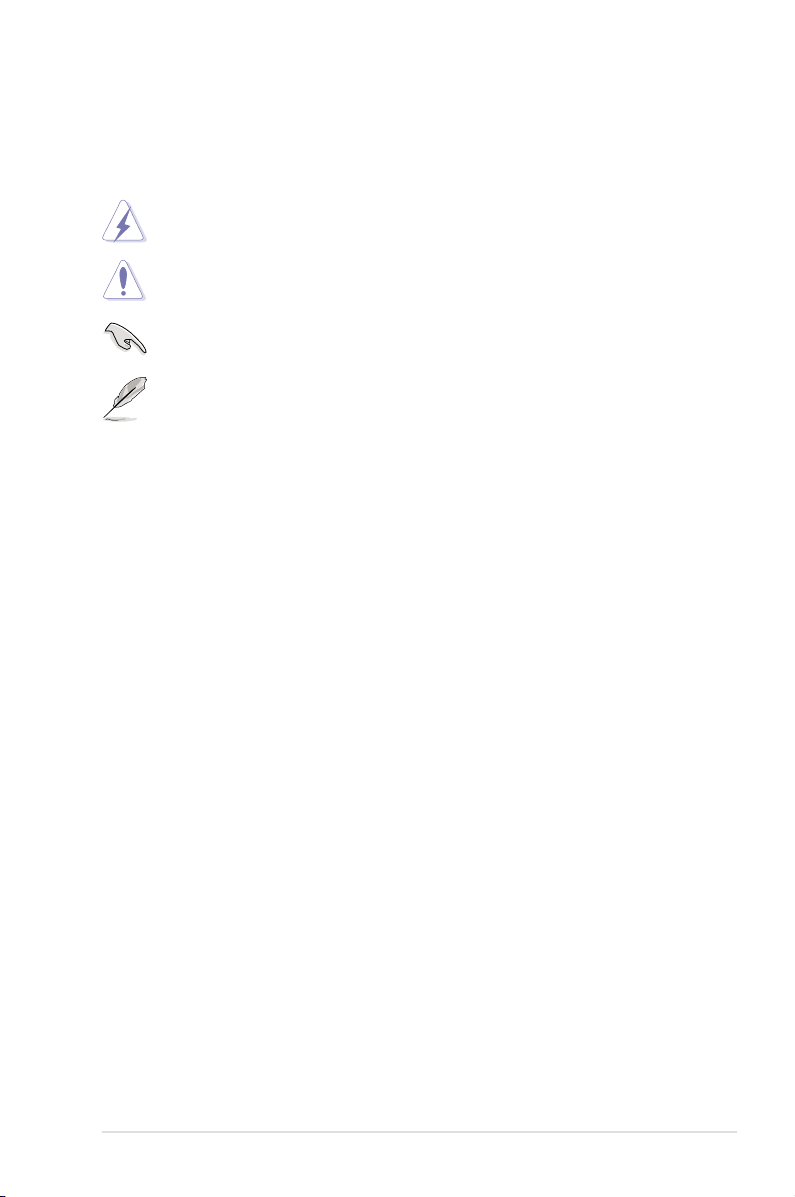
Conventions used in this guide
To make sure that you perform certain tasks properly, take note of the following
symbols used throughout this manual.
DANGER/WARNING: Information to prevent injury to yourself
when trying to complete a task.
CAUTION: Information to prevent damage to the components
when trying to complete a task.
IMPORTANT: Instructions that you MUST follow to complete a
task.
NOTE: Tips and additional information to help you complete a
task.
Typography
Bold text Indicates a menu or an item to select.
Italics
Used to emphasize a word or a phrase.
<Key> Keys enclosed in the less-than and greater-than sign
means that you must press the enclosed key.
Example: <Enter> means that you must press the
Enter or Return key.
<Key1+Key2+Key3> If you must press two or more keys simultaneously, the
key names are linked with a plus sign (+).
Example: <Ctrl+Alt+D>
Command Means that you must type the command exactly as
shown, then supply the required item or value enclosed
in brackets.
Example: At the DOS prompt, type the command line:
afudos /i[lename]
afudos /iFormula.ROM
xi
Page 12
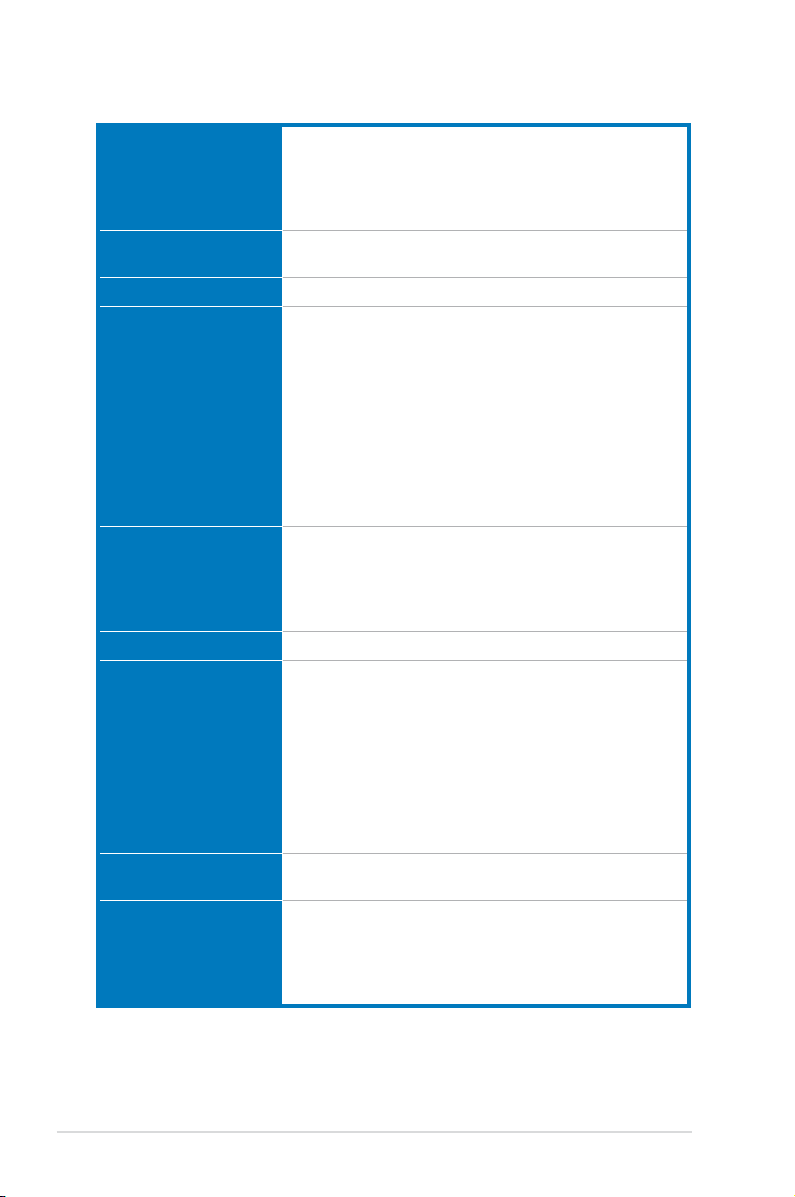
Maximus II Formula specications summary
CPU LGA775 socket for Intel® Core™2 Extreme / Core™2 Quad
Chipset Intel® P45 / ICH10R with Intel® Fast Memory Access
System Bus 1600/1333/1066/800 MHz
Memory Dual-channel memory architecture
Expansion Slots 2 x PCIe 2.0 x16 slots (single max. @ x16 speed;
CrossFire™ Technology Supports ATI CrossFire™ graphics cards
Storage Intel® ICH10R Southbridge:Southbridge:
LAN Dual Gigabit LAN controllers, both featuring AI NET 2
High Denition Audio SupremeFX X-Fi Audio Card
/ Core™2 Duo / Pentium® dual-core / Celeron® dual core / Celeron® processors
Intel® EM64T / EIST / Hyper-Threading Technology
* Refer to www.asus.com for Intel CPU support list
Technology
- 4 x 240-pin DIMM sockets support unbuffered
non-ECC DDR2 1200/1066/800/667MHz memory
modules
- Supports up to 16 GB system memory
*Refer to www.asus.com or this user manual for the
Memory QVL (Qualied Vendors Lists).
**When installing total memory of 4GB capacity or more,
Windows® 32-bit operation system may only recognizemay only recognize
less than 3GB. Hence, a total installed memory of less
than 3 GB is recommended.
dual @ x8 speed)
3 x PCIe x1 (PCIEX1_1 (black) is compatible with the
audio slot.)audio slot.)
2 x PCI 2.2 slots
- 6 x SATA 3.0 Gb/s ports6 x SATA 3.0 Gb/s ports
- IntelIntel® Matrix Storage Technology supports RAID 0,
1, 5, and 10
Marvell® 88SE6121 controller:
- 1 x Ultra DMA 133/100/66 for up to 2 PATA devices
- 1 x External SATA 3.0 Gb/s port (SATA On-the-Go)
Silicon Image SIL5723 controller:
- 2 x SATA 3.0 Gb/s ports
Supports Teaming Technology
- ADI 2000B 8-channel High Denition Audio CODEC
- Creative X-Fi capability
- X-Fi interface
- Coaxial / Optical S/PDIF Out ports
(continued on the next page)
xii
Page 13
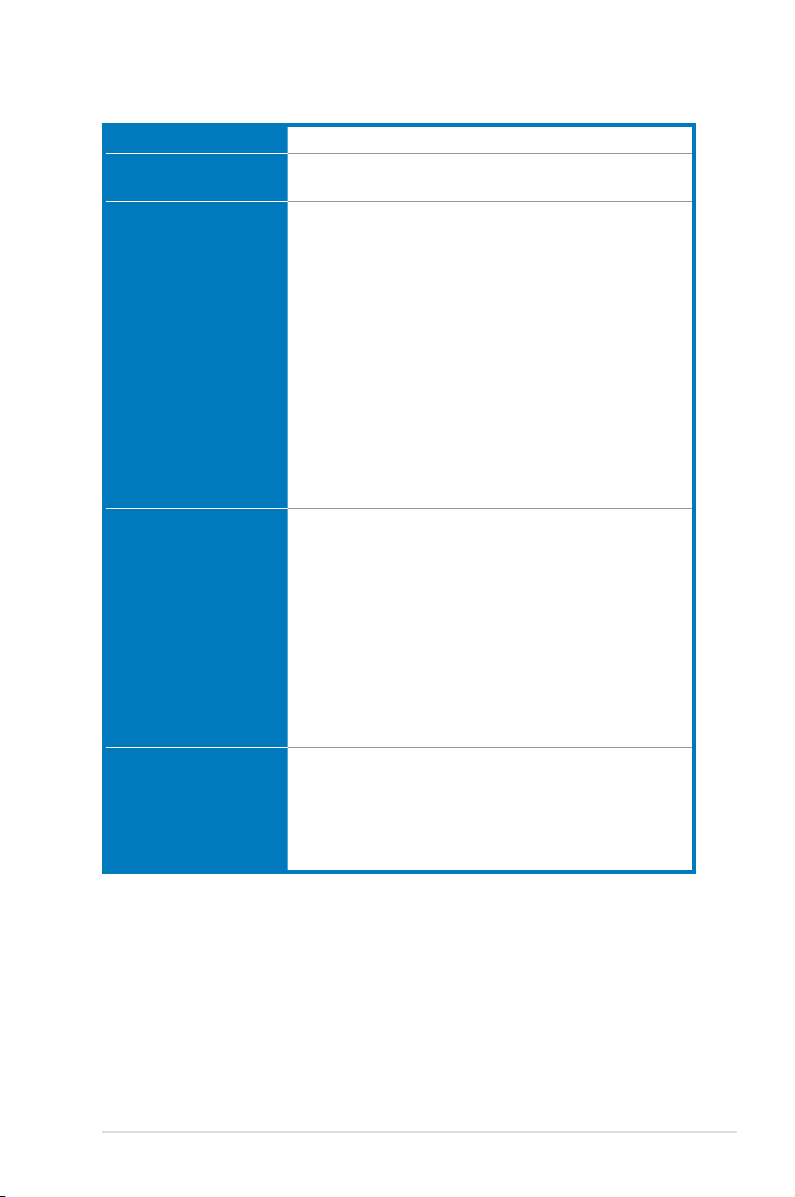
Maximus II Formula specications summary
IEEE 1394 2 x IEEE 1394a ports (one onboard; one at rear panel)
USB 12 x USB 2.0 ports (6 ports onboard; 6 ports at rear
ROG Exclusive
Overclocking features
ROG Special Features Speeding HDD
Back Panel I/O Ports 1 x PS/2 Keyboard port
panel)
Extreme Engine
- 16-phase power design for CPU
- 3-phase power design for Northbridge
- 2-phase power design for Memory
iROG
Extreme Tweaker
Loadline Calibration
Intelligent overclocking tools:
- CPU Level Up
- AI Overclocking (intelligent CPU frequency tuner)
- AI Booster Utility
- O.C. Prole
Overclocking protection:
- COP EX (Component Overheat Protection -EX)
- Voltiminder LED
- ASUS C.P.R. (CPU Parameter Recall)
Pin-Fin Thermal Module
BIOS Flashback
LCD Poster
Onboard Switches: Power / Reset / Clr CMOS (at rear
panel)
ASUS EPU—Six Engine
ASUS Fan Xpert
ASUS Q-Shield
ASUS Q-Connector
ASUS EZ Flash 2
ASUS MyLogo 3™
1 x eSATA port
1 x IEEE1394a port
2 x LAN (RJ45) ports
6 x USB 2.0/1.1 ports
1 x Clr CMOS switch
(continued on the next page)
xiii
Page 14
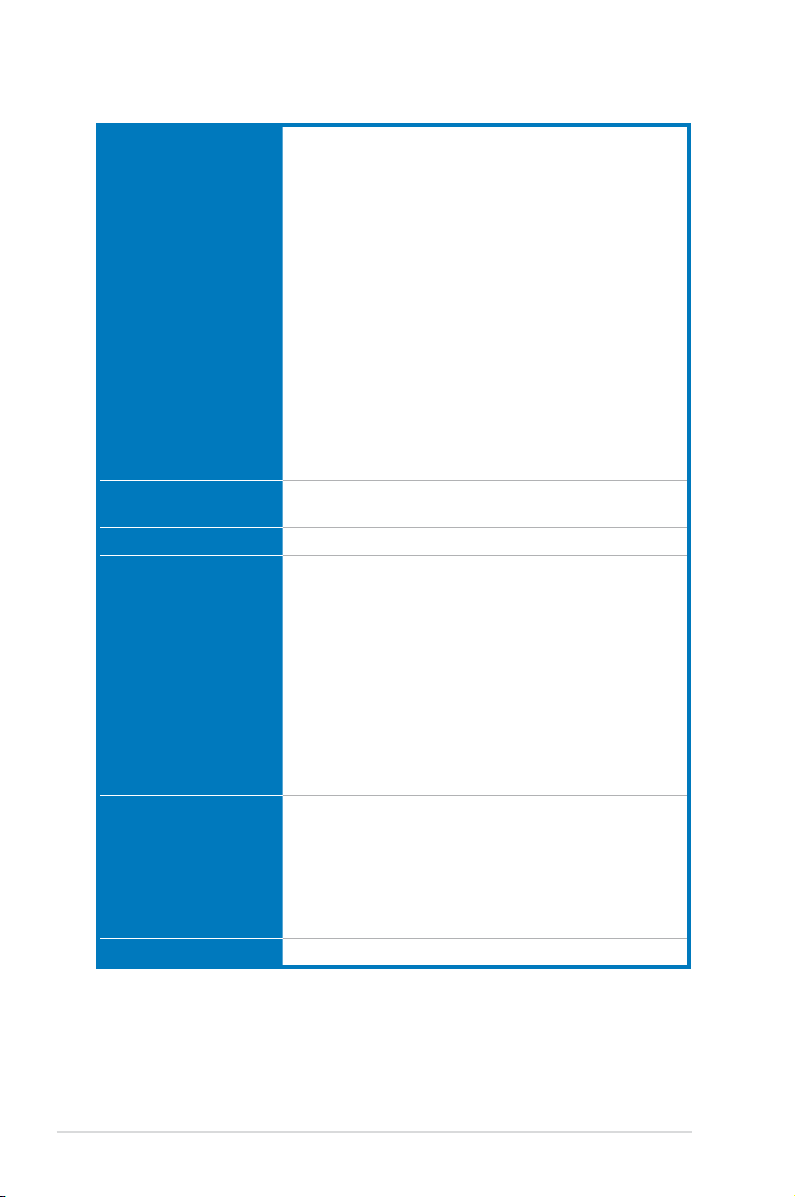
Maximus II Formula specications summary
Internal I/O Connectors 3 x USB connectors support additional 6 USB ports
BIOS Features 16 Mb Flash ROM, AMI BIOS, PnP, DMI2.0, WfM2.0,
Manageability WOL by PME, WOR by PME, Chassis Intrusion, PXE
Accessories SupremeFX X-Fi Audio Card
Software Support DVD:
Form Factor ATX Form Factor, 12”x 9.6” (30.5 cm x 24.5 cm)
1 x Floppy disk drive connector
1 x IDE connector for two devices
6 x SATA connectors (Blue)
2 x Speeding HDD connectors (Black)
8 x Fan connectors (1 x CPU / 1 x Power / 3 x Chassis /
3 x Optional)
3 x Thermal sensor connectors
1 x IEEE1394a connector
1 x Chassis Intrusion connector
1 x En/Dis-able Clr CMOS
1 x LCD Poster connector
1 x ROG connector
1 x System panel connector
1 x Power-on switch
1 x Reset switch
24-pin ATX Power connector
8-pin ATX 12V Power connector
SM BIOS 2.4, ACPI 2.0a Multi-Language BIOSSM BIOS 2.4, ACPI 2.0a Multi-Language BIOS
LCD Poster
ASUS Optional Fan
3 in 1 ASUS Q-connector kit
UltraDMA 133/100/66 cable
Floppy disk drive cable
Serial ATA cables
Serial ATA power cables
2-port USB2.0 + IEEE 1394a module
Q-Shield
Cable ties
User's manual
Drivers and applications
ASUS PC Probe II
ASUS Update
ASUS AI Suite
Futuremark® 3DMark® 06 Advanced Edition
Kaspersky® Anti-virus software
*Specications are subject to change without notice.
xiv
Page 15
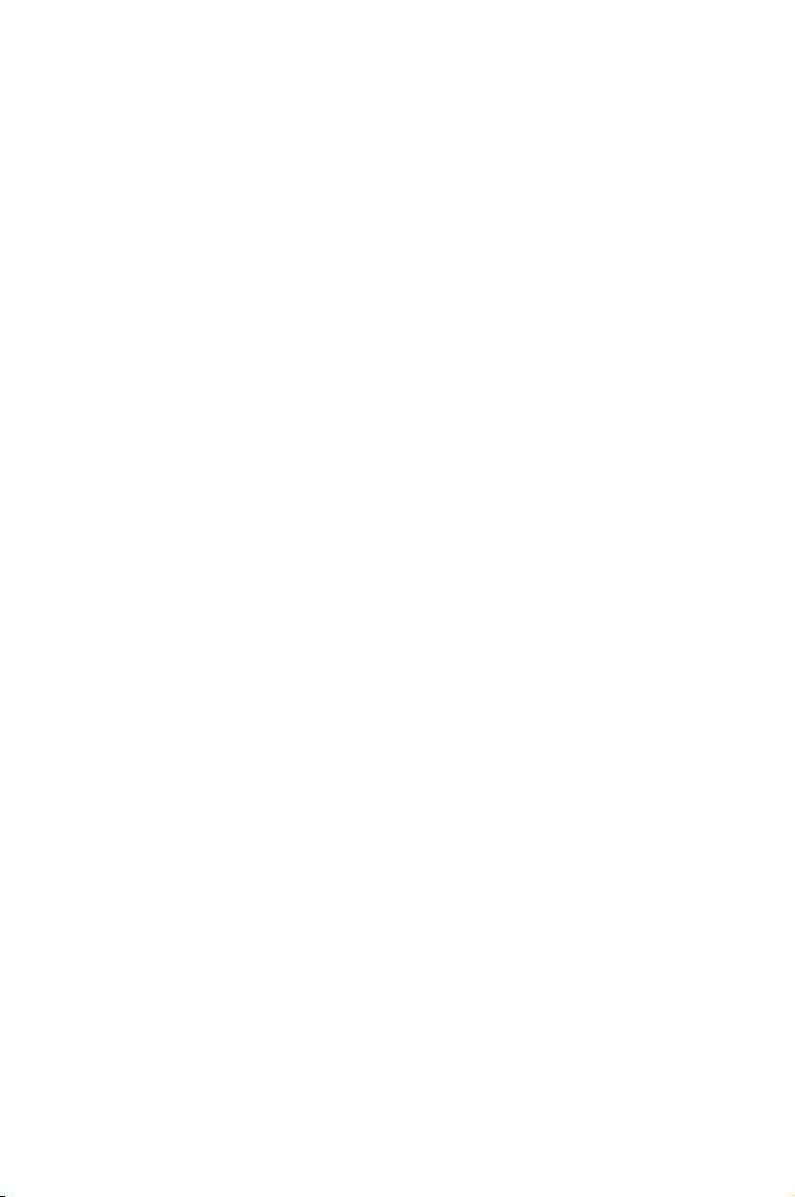
This chapter describes the motherboard
features and the new technologies
it supports.
Chapter 1: Product
1
introduction
Page 16
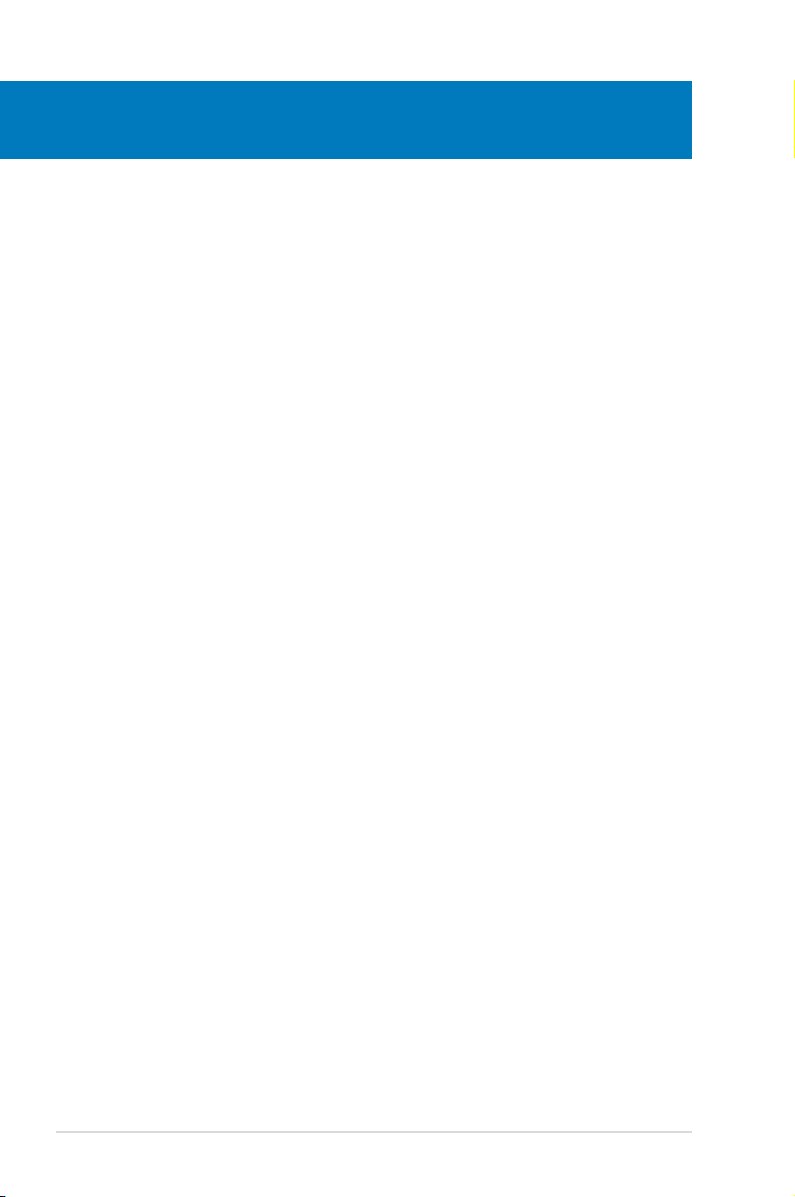
Chapter summary
1
1.1 Welcome! ...................................................................................... 1-1
1.2 Package contents ......................................................................... 1-1
1.3 Special features ............................................................................ 1-2
ASUS Maximus II Formula
Page 17
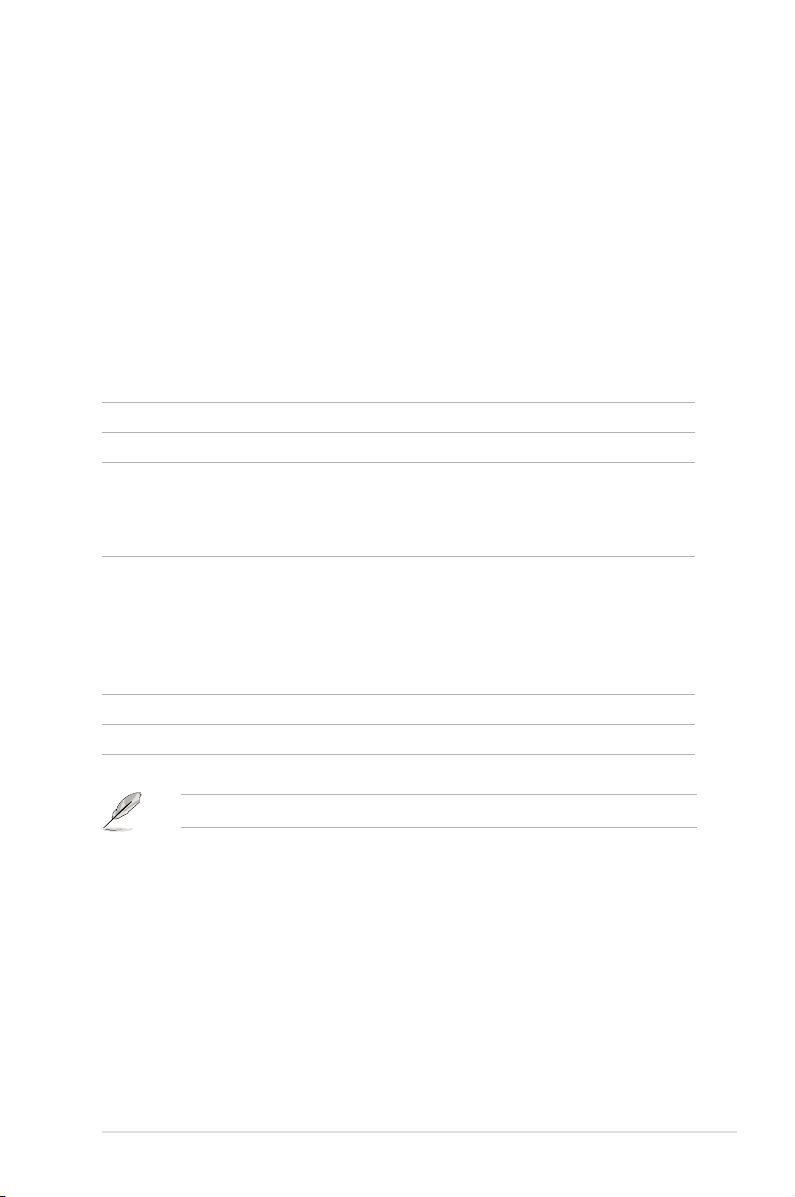
1.1 Welcome!
Thank you for buying an ASUS® Maximus II Formula motherboard!
The motherboard delivers a host of new features and latest technologies, making it
another standout in the long line of ASUS quality motherboards!
Before you start installing the motherboard, and hardware devices on it, check the
items in your package with the list below.
1.2 Package contents
Check your motherboard package for the following items.
Motherboard ASUS Maximus II Formula
I/O module USB 2.0 + IEEE 1394a module
Cables Ultra DMA 133/100/66 cable
Floppy disk drive cable
Serial ATA cables
Serial ATA power cables
Accessories SupremeFX X-Fi Audio CardSupremeFX X-Fi Audio Card
LCD Poster
ASUS Optional Fan
3-in-1 ASUS Q-Connector Kit
Q-Shield
Cable ties
Application DVD ASUS motherboard support DVD
Documentation User guide
If any of the above items is damaged or missing, contact your retailer.
ASUS Maximus II Formula 1-1
Page 18
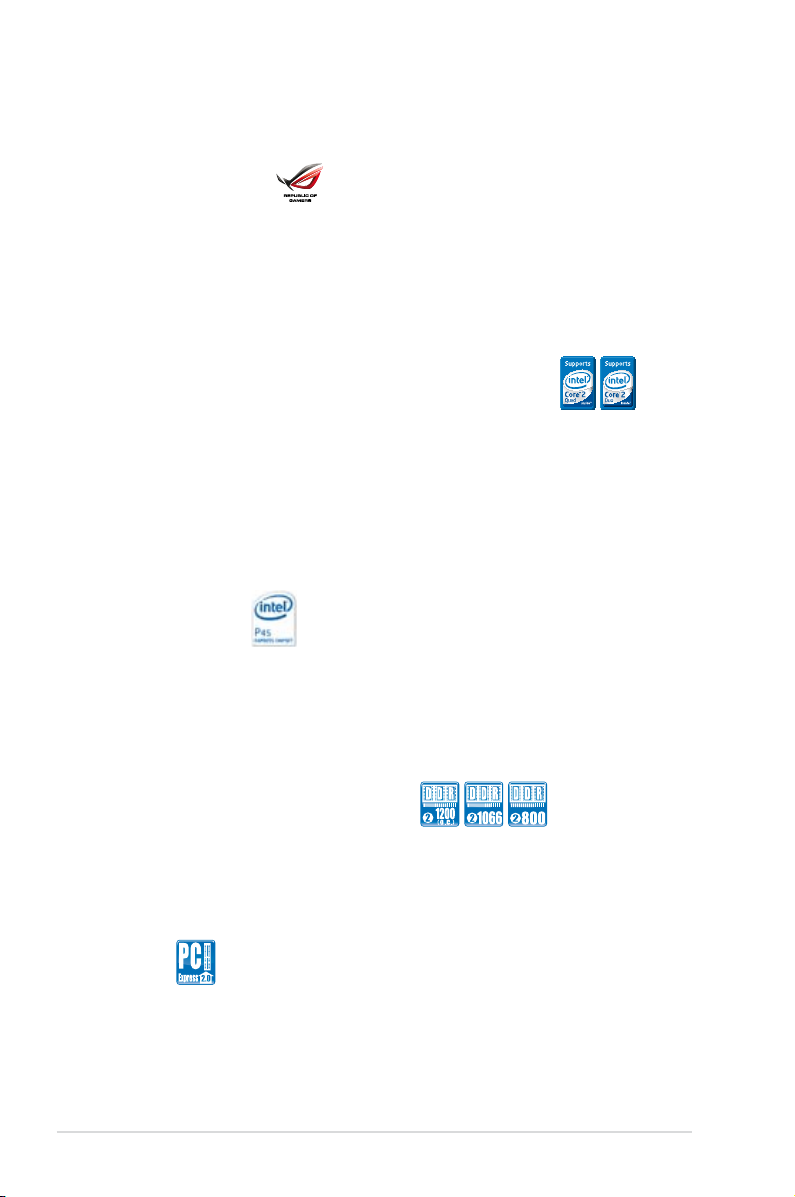
1.3 Special features
1.3.1 Product highlights
Republic of Gamers
The Republic of Gamers consists only the best of the best. We offer the best
hardware engineering, the fastest performance, the most innovating ideas, and we
welcome the best gamers to join in. In the Republic of Gamers, mercy rules are
only for the weak, and bragging rights means everything. We believe in making
statements and we excel in competitions. If your character matches our trait, then
join the elite club, make your presence felt, in the Republic of Gamers.
Intel® Core™2 Extreme / Core™2 Quad / Core™2 Duo
CPU support
This motherboard supports the latest Intel® Core™ 2 Extreme / Core™ 2 Quad /
Core™ 2 Duo processors in the LGA775 package. It is excellent for multi-tasking,
multi-media and enthusiastic gamers with 1600/1333/1066/800 MHz FSB. The
Intel® Core™ 2 series processor is one of the most powerful CPUs in the world.
This motherboard also supports Intel® CPUs in the new 45nm manufacturing
process. See page 2-7 for details.
Intel P45 Chipset
The Intel® P45 Express Chipset is the latest chipset designed to support dualchannel DDR2 1200/1066/800/667 architecture, 1600/1333/1066/800 FSB
(Front Side Bus), PCIe 2.0, and multi-core CPUs. It especially includes Intel®
Fast Memory Access technology that signicantly optimizes the use of available
memory bandwidth and reduces the latency of the memory accesses.
Dual-channel DDR2 memory support
To attain top performance, ASUS engineers have successfully unleashed the
true potential of DDR2 memory. While in DDR2 1200 mode, ASUS’s exclusive
technology offers a choice of FSB 1600, providing great performance for 3D
graphics and other memory demanding applications.
PCIe 2.0
This motherboard supports the latest PCIe 2.0 device for twice the current speed
and bandwidth. This enhances system performance while still providing backward
compatibility to PCIe 1.0 devices. See page 2-18 for details.
1-2 Chapter 1: Product Introduction
Page 19
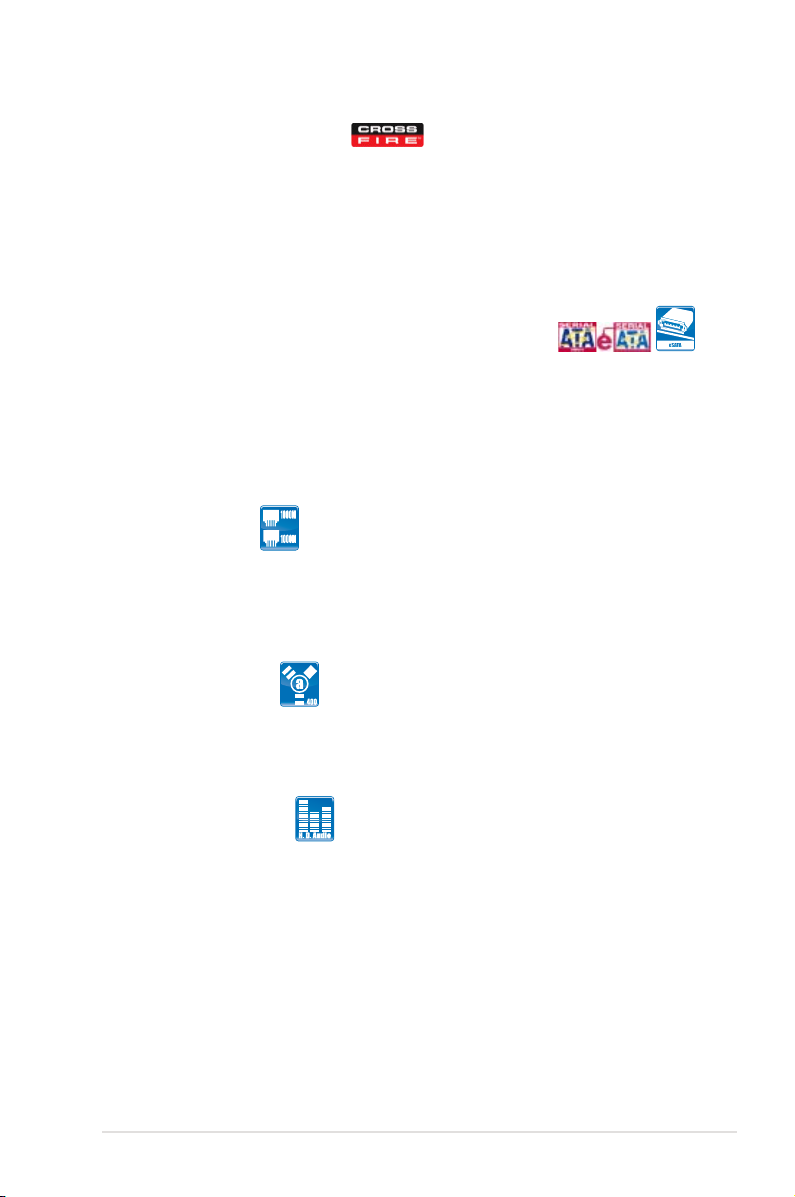
ATI CrossFire™ Technology
ATI’s CrossFire™ boosts image quality along with rendering speed, eliminating
the need to scale down screen resolution to get high quality images. CrossFire™
allows higher antialiasing, anisotropic ltering, shading, and texture settings. Adjust
your display congurations, experiment with the advanced 3D settings, and check
the effects with a real-time 3D-rendered previews within ATI Catalyst™ Control
Center.
Serial ATA 3.0 Gb/s technology and SATA-On-The-Go
This motherboard supports the next-generation hard drives based on the Serial
ATA (SATA) 3Gb/s storage specication, delivering enhanced scalability and
doubling the bus bandwidth for high-speed data retrieval and saves. The external
SATA port located at the back I/O provides smart setup and hot-plug functions.
Easily backup photos, videos and other entertainment contents to external devices.
See pages 2-22, 2-25, and 2-26 for details.
Dual Gigabit LAN
The integrated dual Gigabit LAN design allows a PC to serve as a network
gateway for managing trafc between two separate networks. This capability
ensures rapid transfer of data from WAN to LAN without any added arbitration or
latency. See page 2-21 for details.
IEEE 1394a support
The IEEE 1394a interface provides high speed digital interface for audio/video
appliances such as digital television, digital video camcorders, storage peripherals
& other PC portable devices. See pages 2-21 and 2-27 for details.
High Denition Audio
Enjoy high-end sound quality on your PC! The onboard 8-channel HD audio (High
Denition Audio, previously codenamed Azalia) CODEC enables high-quality
192KHz/24-bit audio output, jack-sensing feature, retasking functions, and multi-
streaming technology that simultaneously sends different audio streams to different
destinations. You can now talk to your partners on the headphones while playing
multi-channel network games. See pages 2-21 for details.
ASUS Maximus II Formula 1-3
Page 20
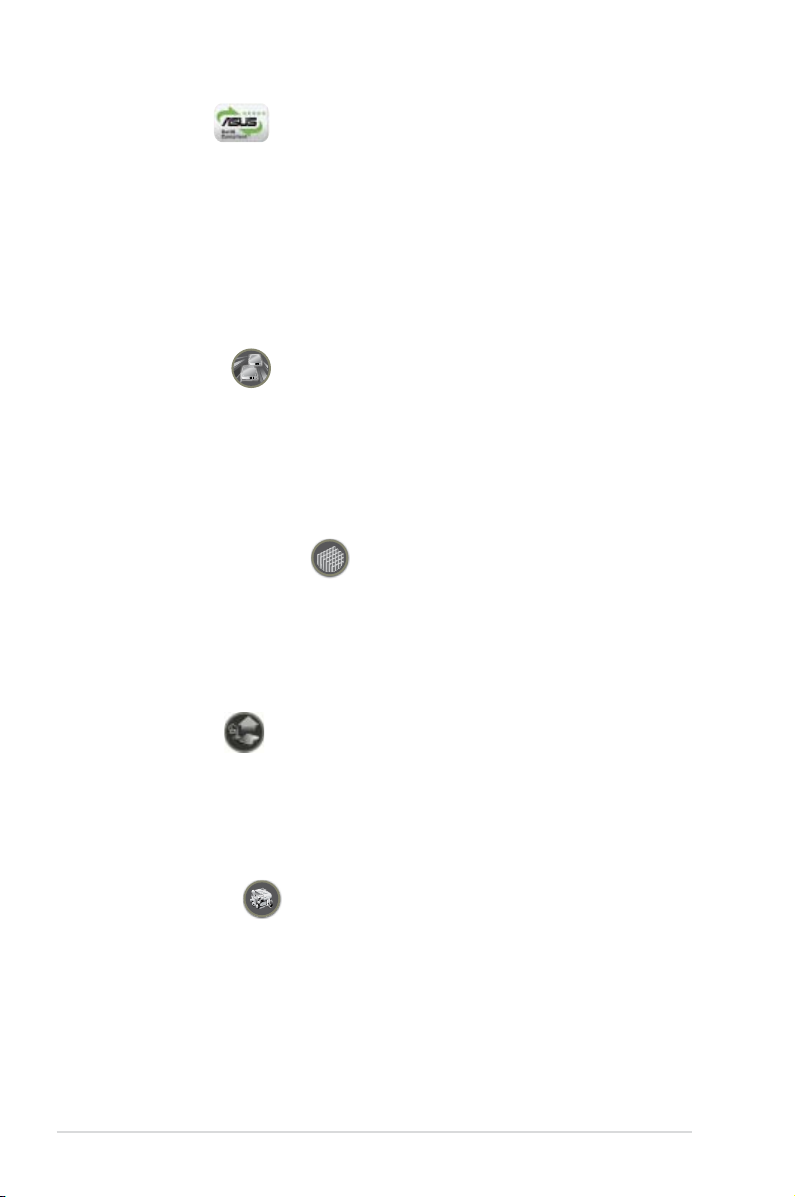
Green ASUS
This motherboard and its packaging comply with the European Union’s Restriction
on the use of Hazardous Substances (RoHS). This is in line with the ASUS vision
of creating environment-friendly and recyclable products/packaging to safeguard
consumers’ health while minimizing the impact on the environment.
1.3.2 ROG Intelligent Performance & Overclocking features
Speeding HDD
Without drivers or BIOS setups, the ROG exclusive Speeding HDD is ideal for
anyone who needs to secure data on their hard drives or enhance hard drive
performances without the hassles of complicated congurations. With Speeding
HDD’s friendly graphical user interface, users can easily arrange hard drive
backups or enhance their hard drive transfer rates, making sure that data is looked
after every moment, every day. See pages 2-26, 3-28, and 4-33 for details.
Pin-Fin Thermal Module
Compared with traditional stacked-n heatpipe solution, the new-generation pin-n
thermal design results in better thermal performance, which enlarges the “heatexchange” surface area and breaks the “boundary-layer” phenomenon for effective
airow. The Pin-Fin Thermal Module is the most efcient thermal system on the
motherboard.
CPU Level Up
Ever wish that you could have a more expansive CPU? Upgrade your CPU at no
additional cost with ROG’s CPU Level Up! Simply choose a processor you want to
OC to, and the motherboard will do the rest for you. See the new CPU speed and
enjoy the performance instantly! Overclocking is never as easy as this. See pages
3-12 and 4-32 for details.
Extreme Engine
Extreme Engine is the power design for OC-critical components which includes
CPU, northbridge and memory. Extreme Engine offers 16-phase for CPU, 2-phase
for memory and special multi-phase design for northbridge to achieve high-voltage
options. Extreme Engine only adopts the best quality components to stress for
operating gaming stability and extreme OC potential for enthusiasts.
1-4 Chapter 1: Product Introduction
Page 21
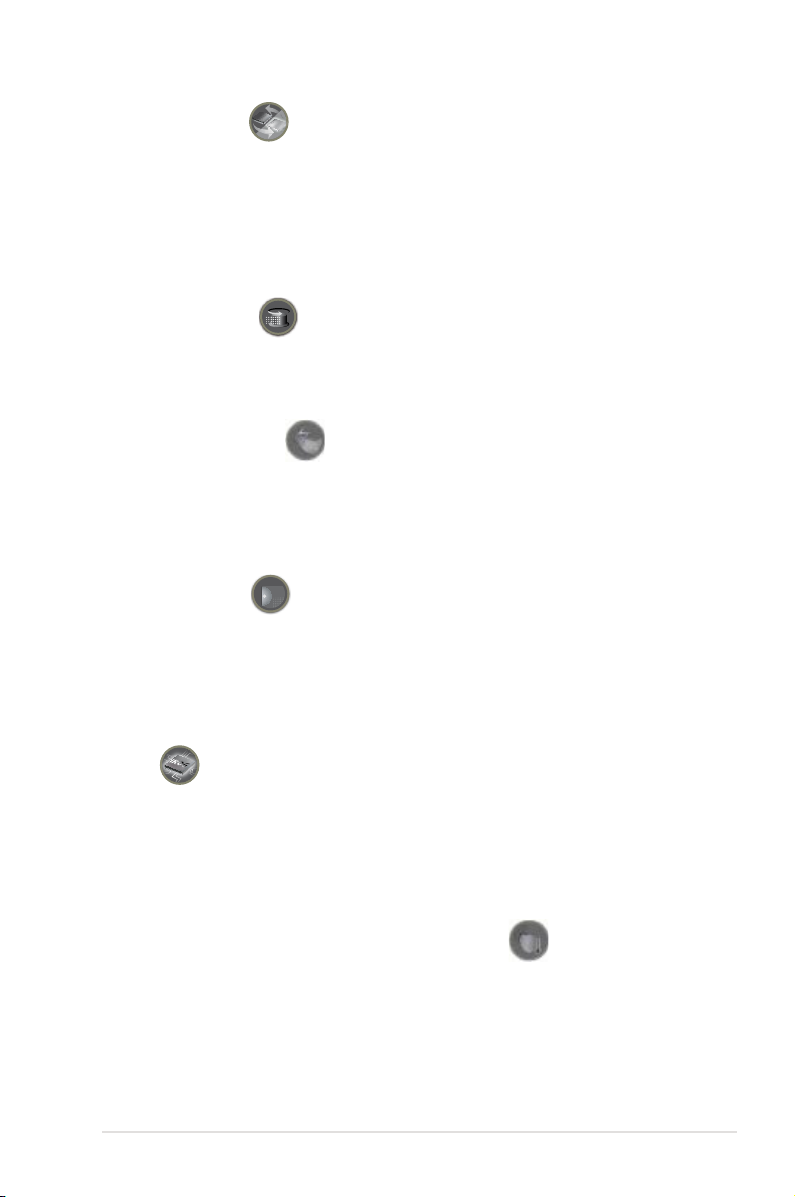
BIOS Flashback
BIOS1
BIOS2
Two sets of BIOS Flash ROM are present on the motherboard. You may choose
either BIOS as the one to boot, or back up or restore BIOS content from one
ROM to the other. When you are unhappy with the current BIOS, or if the current
BIOS fails, you can ash back to an earlier stored version. More than OC Prole
with saved parameters, BIOS Flashback allows you to save the entire BIOS in a
separated ROM. See pages 2-20 and 3-45 for details.
Extreme Tweaker
Extreme Tweaker is the one stop shop to ne-tune your system to optimal
performance. No matter if you are looking for frequency adjustment, over-voltage
options, or memory timing settings, they are all here! See page 3-12 for details.
Loadline Calibration
Maintaining ample voltage support for the CPU is critical during overclocking.
The Loadline calibration ensures stable and optimal CPU voltage under heavy
loading. It helps overclockers enjoy the motherboard’s ultimate OC capabilities and
benchmark scores.
Voltiminder LED
In the persuit of extreme performance, overvoltage adjustment is critical but risky.
Acting as the “red zone” of a tachometer, the Voltiminder LED displays the voltage
status for CPU, NB, SB, and Memory in a intuitive color-coded fashion. The
Voltiminder LED allows quick voltage monitoring for overclockers. See pages 2-1
and 2-2 for details.
iROG
The iROG is a special IC which enables several ROG highlighted functions
that give you full disposal of the motherboard at any stage! This design allows
advanced user control and management to be processed at a hardware level.
iROG greatly increases fun during overclocking for PC enthusiasts and it provides
system maintenance and management with more control and efciency.
Component Overheat Protection -EX (COP EX)
The COP EX allows overclockers to increase chipset voltages without the worries
of overheating. It can also be used to monitor and save an overheating GPU.
The COP EX allows more freedom and less constraint for maximum performance
achievement.
ASUS Maximus II Formula 1-5
Page 22
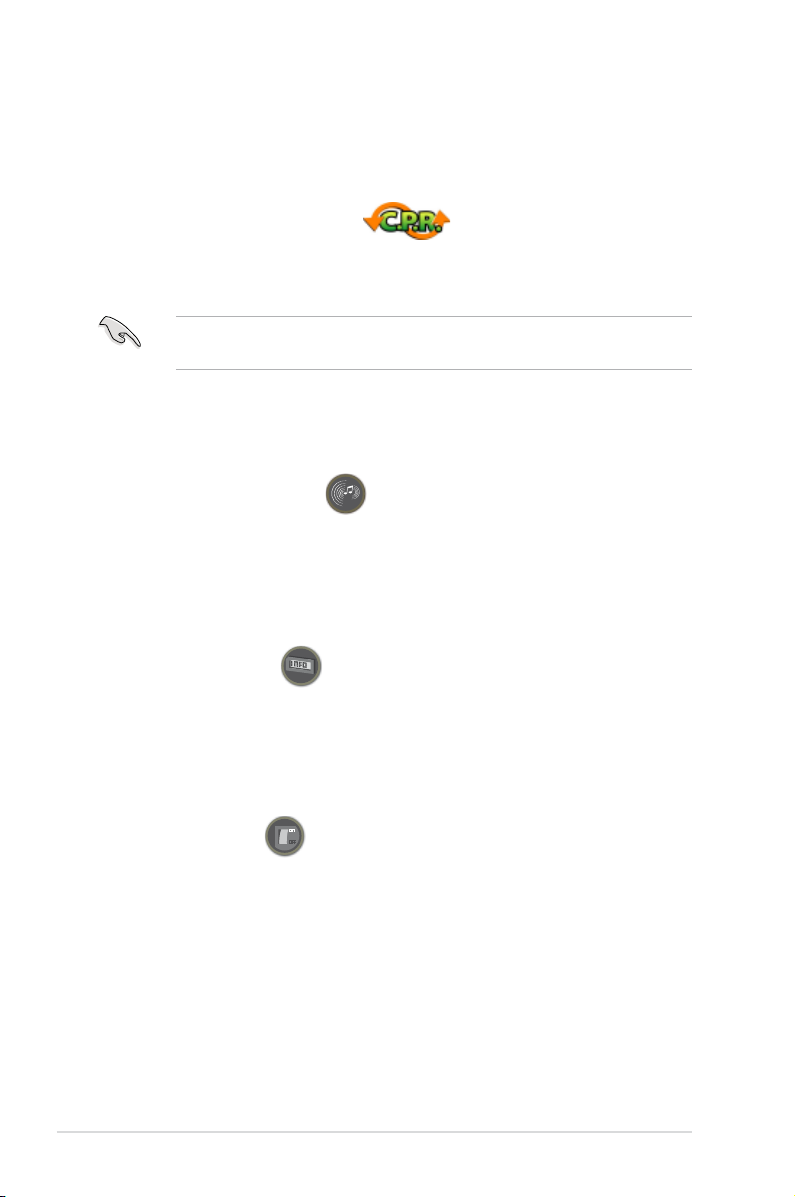
AI Booster
The ASUS AI Booster allows you to overclock the CPU speed in Windows
environment without the hassle of booting the BIOS. See page 4-31 for details.
®
C.P.R. (CPU Parameter Recall)
When the system hangs due to overclocking failure, there is no need to open the
system chassis to clear CMOS data. Simply reboot the system, and the BIOS
automatically restores the CPU default settings for each parameter.
Due to the chipset behavior, AC power off is required before using C.P.R.
function.
1.3.3 ROG unique features
Supreme FX X-Fi features
You may enjoy good quality sound from the thoughtful design of SupremeFX card
on a hardware level. Activating X-Fi CMSS3D and Crystalizer will enable accurate
virtual 3D surround sound and enhancement on sound quality experience. You will
be able to experience realistic dynamic sound effects with games. See pages 2-30See pages 2-30
and 4-12 for details.
External LCD Poster
The new LCD Poster now posts critical POST information in an ever friendly
and exible external display. When system malfunction occurs, the LCD Poster
automatically detects device failure and translates the errors on the LCD during
POST. Unlike other competing 2 digit displays, users do not need to read
“gibberish” to nd out what is wrong. See page 2-38 for details.
Onboard Switches
With an easy press during overclocking, this exclusive onboard switch allows
gamers to effortlessly ne-tune the performance without having to short the pins or
moving jumpers. See page 2-35 for details.
1-6 Chapter 1: Product Introduction
Page 23
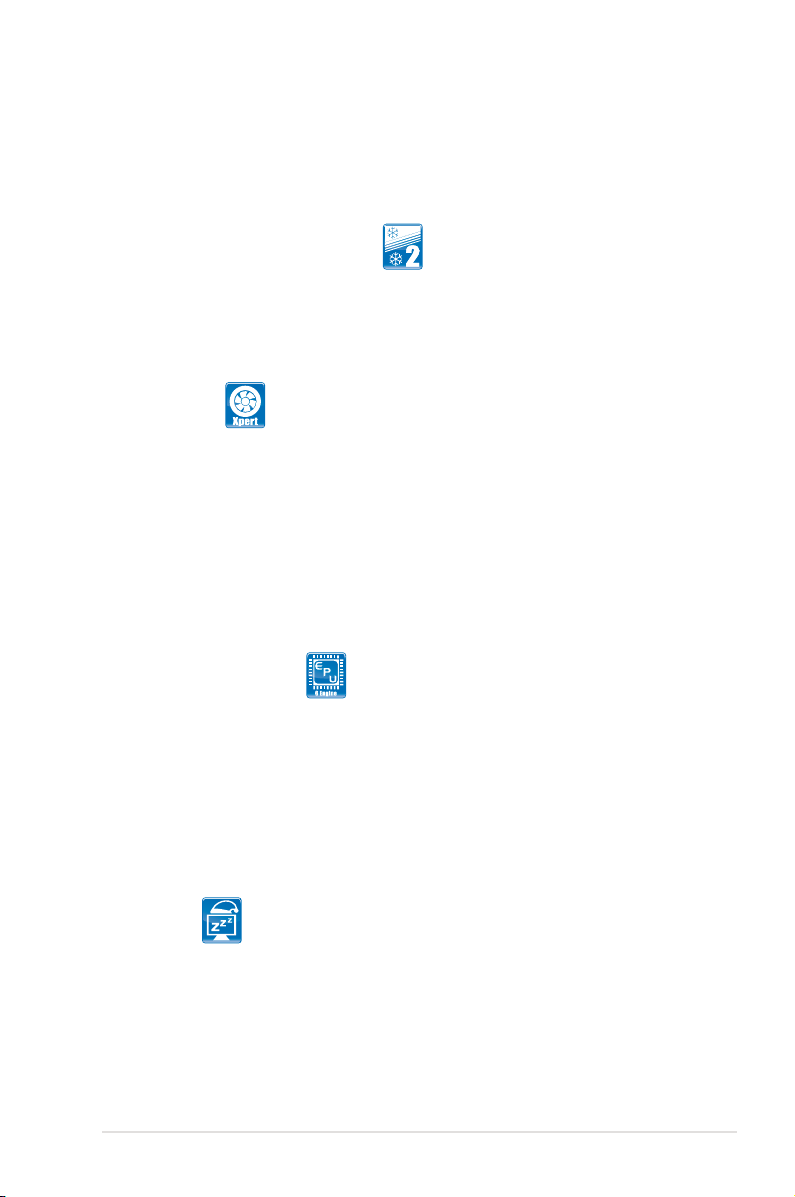
1.3.4 ASUS special features
ASUS Quiet Thermal Solution
ASUS Quiet Thermal solution makes system more stable and enhances the
overclocking capability.
Fanless Design—Stack Cool 2
ASUS Stack Cool 2 is a fan-less and zero-noise cooling solution that lowers
the temperature of critical heat generating components. The motherboard
uses a special design on the printed circuit board (PCB) to dissipate heat
these critical components generate.
Fan Xpert
ASUS Fan Xpert intelligently allows users to adjust both the CPU and chassis
fan speed according to different ambient temperature, which is caused
by different climate conditions in different geographic regions and system
loading. Built-in variety of useful proles offer exible controls of fan speed to
achieve a quiet and cool environment. See page 4-29 for details.
ASUS Power Saving Solution
ASUS Power Saving solution intelligently and automatically provides balanced
computing power and energy consumption.
ASUS EPU-6 Engine
The new ASUS EPU, the world’s rst power saving engine, has been
upgraded to a new 6-engine version, which provides total system power
savings by detecting current PC loadings and intelligently moderating power
in real-time. With auto phase switching for components (which includes
the CPU, VGA card, memory, chipset, drives and system fan), the EPU
automatically provides the most appropriate power usage via intelligent
acceleration and overclocking, helping save power and money. See page
4-22 for details.
AI Nap
With AI Nap, the system can continue running at minimum power and noise
when you are temporarily away. To wake the system and return to the OS
environment, simply click the mouse or press a key. See page 4-28 for
details.
ASUS Maximus II Formula 1-7
Page 24
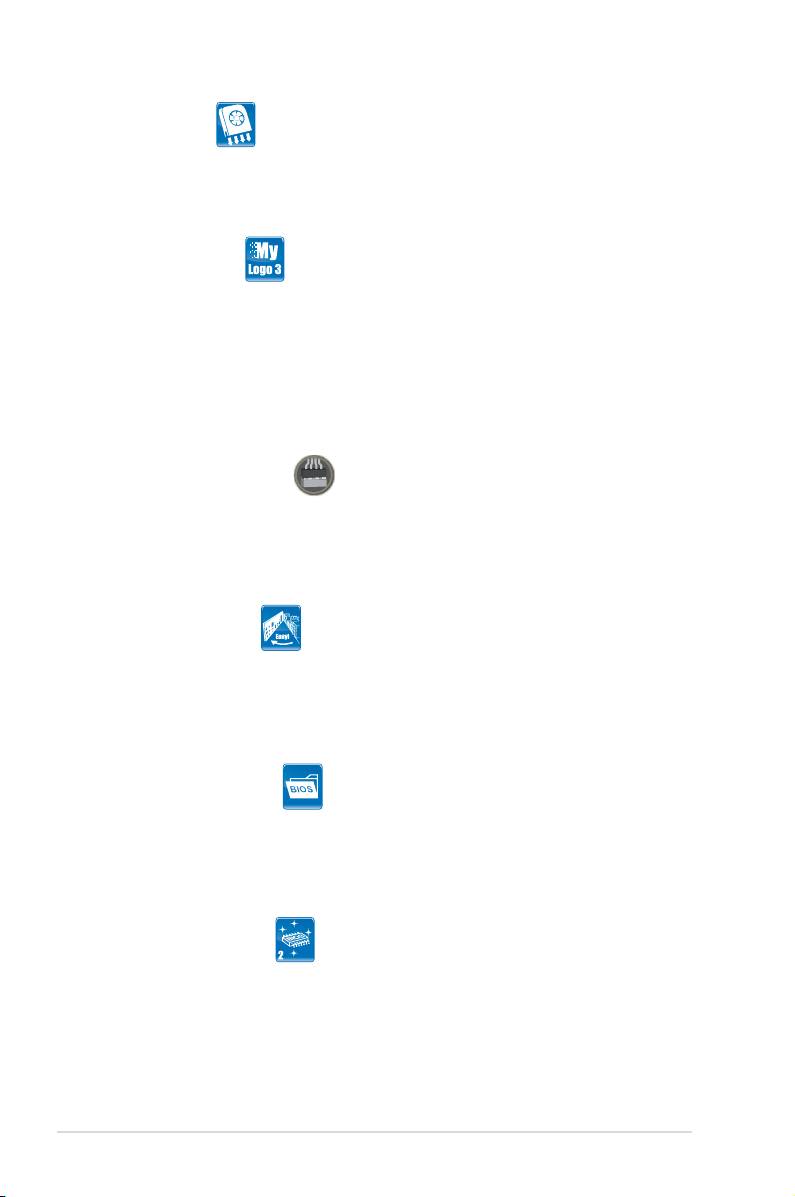
Optional Fan
The optional fan is specically designed to provide sufcient airow over the CPU
power modules and chipset area when water-cooling or passive-cooling is utilized,
ensuring effective heat dissipation for the entire system. See page 2-36 for details.
ASUS MyLogo 3
ASUS MyLogo 3 is a new feature present in the motherboard that allows you to
personalize and add style to your system with customizable and animated boot
logos. See page 3-39 for details.
ASUS EZ DIY
ASUS EZ DIY feature collection provides you easy ways to install computer
components, update the BIOS or back up your favorite settings.
ASUS Q-Connector
The ASUS Q-Connector allows you to connect or disconnect chassis front
panel cables in one easy step with one complete module. This unique
adapter eliminates the trouble of plugging in one cable at a time, making
connection quick and accurate. See pages 2-34 for details.
ASUS Q-Shield
The specially designed ASUS Q-Shield does without the usual “ngers”—
making it convenient and easy to install. With better electric conductivity,
it ideally protects your motherboard against static electricity and shields it
against Electronic Magnetic Interference (EMI). See page 2-38 for details.
ASUS O.C. Prole
The motherboard features the ASUS O.C. Prole that allows users to
conveniently store or load multiple BIOS settings. The BIOS settings can be
stored in the CMOS or a separate le, giving users freedom to share and
distribute their favorite settings. See page 3-44 for details.
ASUS EZ Flash 2
EZ Flash 2 is a user-friendly BIOS update utility. Simply launch this tool and
update BIOS using a USB ash disk without entering the OS. You can update
your BIOS in a few clicks without preparing an additional oppy diskette or
using an OS-based ash utility. See pages 3-4 and 3-43 for details.
1-8 Chapter 1: Product Introduction
Page 25
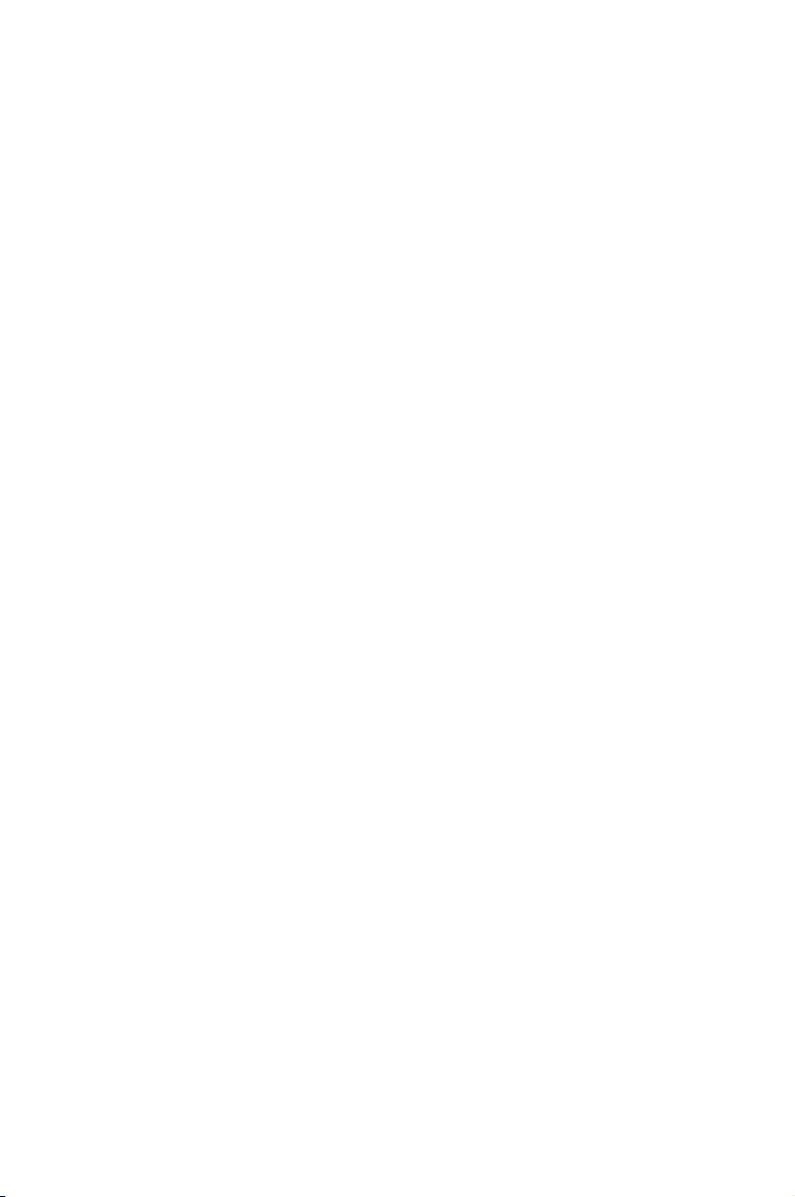
This chapter lists the hardware setup
procedures that you have to perform
when installing system components. It
includes description of the jumpers and
connectors on the motherboard.
Chapter 2: Hardware
2
information
Page 26
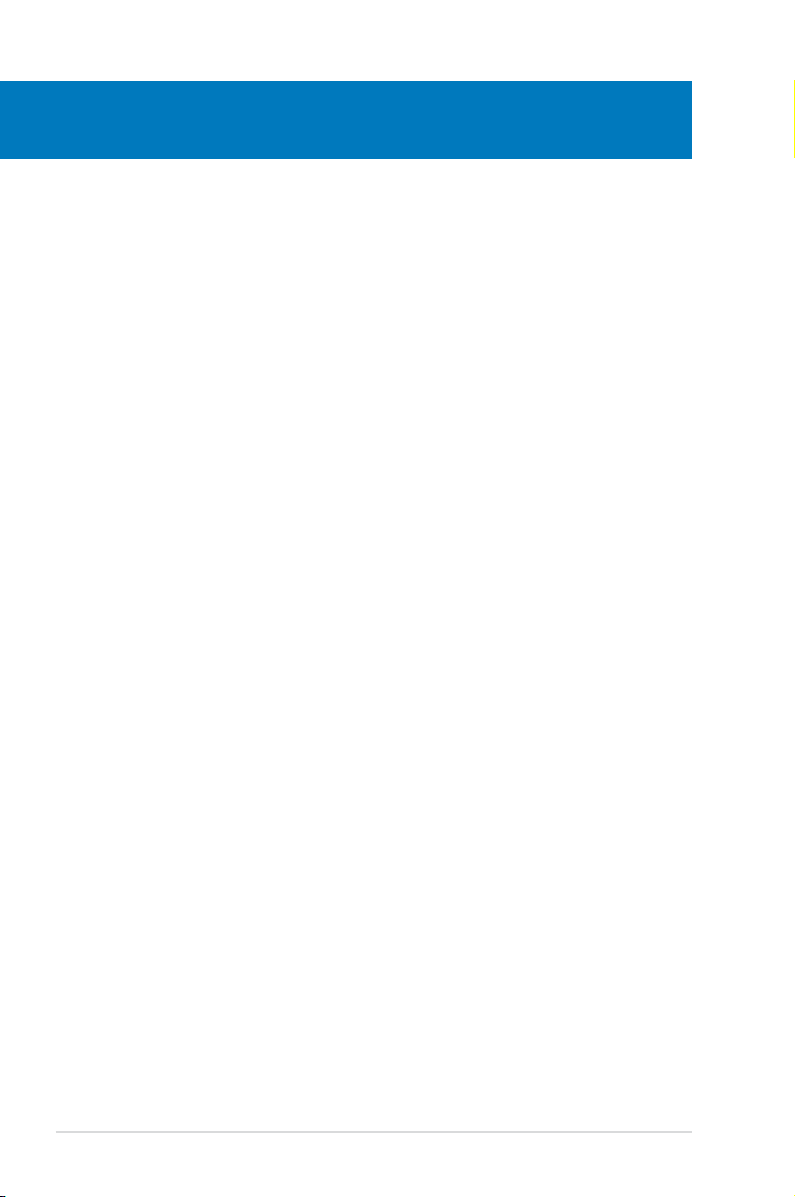
Chapter summary
2
2.1 Before you proceed ..................................................................... 2-1
2.2 Motherboard overview ................................................................. 2-4
2.3 Central Processing Unit (CPU) ................................................... 2-7
2.4 System memory ......................................................................... 2-13
2.5 Expansion slots .......................................................................... 2-16
2.6 Jumpers ...................................................................................... 2-19
2.7 ConnectorsConnectors ................................................................................ 2-21
2.8 Installing accessories ................................................................ 2-36
2.9 Starting up for the rst time ...................................................... 2-39
2.10 Turning off the computer ........................................................... 2-40
ASUS Maximus II Formula
Page 27
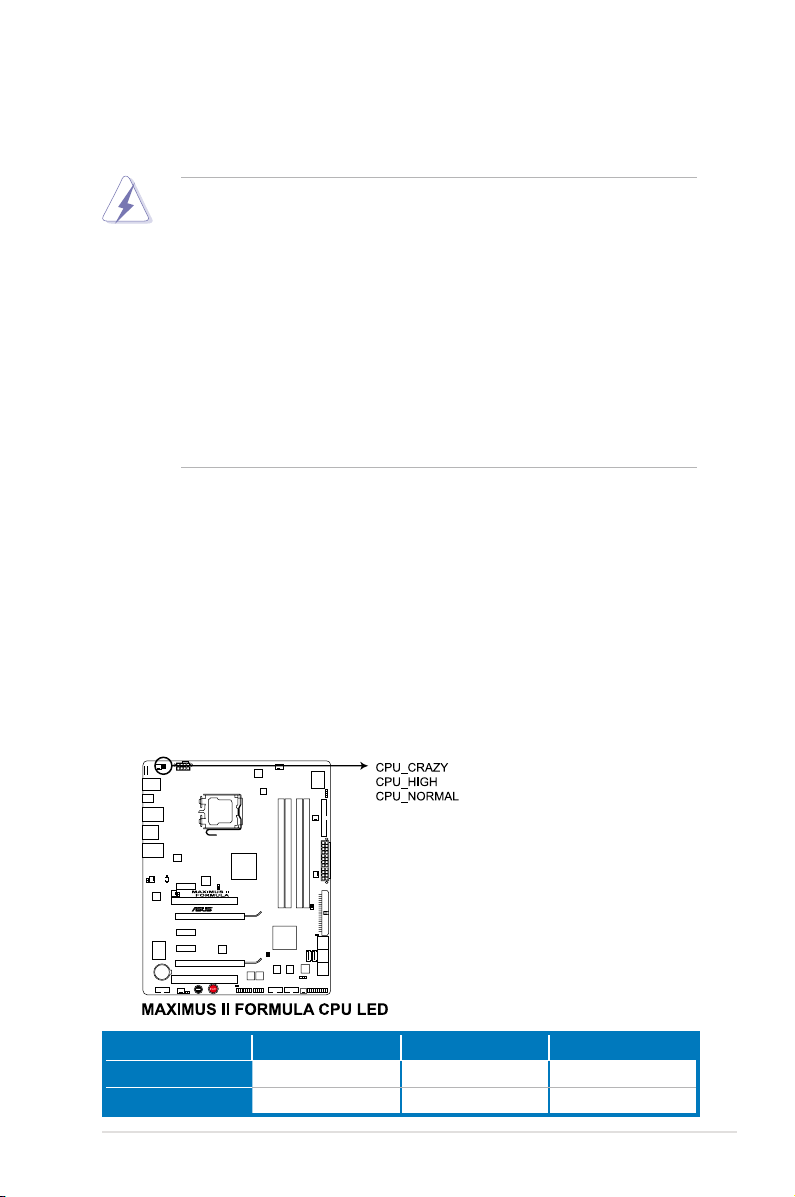
2.1 Before you proceed
Take note of the following precautions before you install motherboard components
or change any motherboard settings.
• Unplug the power cord from the wall socket before touching any
component.
• Use a grounded wrist strap or touch a safely grounded object or a metal
object, such as the power supply case, before handling components to
avoid damaging them due to static electricity.
• Hold components by the edges to avoid touching the ICs on them.
• Whenever you uninstall any component, place it on a grounded antistatic
pad or in the bag that came with the component.
• Before you install or remove any component, ensurethat the ATX power
supply is switched off or the power cord is detached from the power
supply. Failure to do so may cause severe damage to the motherboard,
peripherals, and/or components.
Onboard LEDs
The motherboard comes with LEDs that indicate the voltage conditions of CPU,
memory, northbridge, and southbridge. You may adjust the voltages in BIOS. There
are also an LED for hard disk drive activity and an onboard switch for power status.
For more information about voltage adjustment, refer to 3.3 Extreme Tweaker
menu.
1. CPU LED
The CPU LED has two voltage displays: CPU Voltage and CPU PLL Voltage;
you can select the voltage to display in BIOS. Refer to the illustration below
for the location of the CPU LED and the table below for LED denition.
Normal (green) High (yellow) Crazy (red)
CPU Voltage
CPU PLL Voltage
ASUS Maximus II Formula 2-1
0.85000–1.50000 1.50625–1.69375 1.70000–
1.50000–1.61925 1.63250–1.81800 1.83125–
Page 28
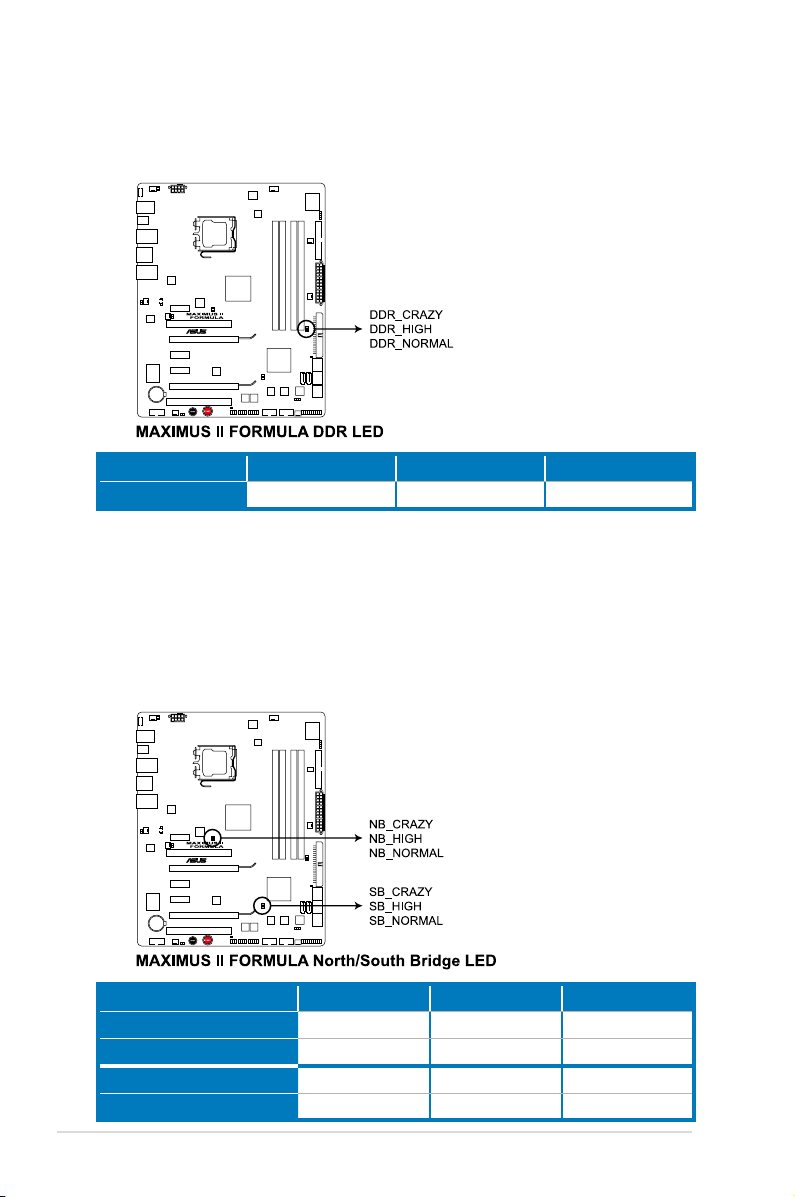
2. Memory LED
Refer to the illustration below for the location of the memory LED and the
table below for LED denition.
Normal (green) High (yellow) Crazy (red)
DRAM Voltage
1.80000–1.99875 2.01200–2.60825 2.62150–
3. Northbridge/Southbridge LEDs
The northbridge and southbridge LEDs each have two different voltage
displays. The northbridge LED displays either the North Bridge Voltage or
the FSB Termination Voltage. The southbridge LED shows either the South
Bridge 1.1V Voltage or the Sputh Bridge 1.5V Voltage. You can select the
voltage to display in BIOS. Refer to the illustration below for the location of
the northbridge/southbridge LEDs and the table below for LED denition.
Normal (green) High (yellow) Crazy (red)
North Bridge Voltage
FSB Termination Voltage
South Bridge 1.1 Voltage
South Bridge 1.5 Voltage
2-2 Chapter 2: Hardware information
1.10000–1.59025 1.60350–1.84200 1.85525–
1.10000–1.40475 1.41800–1.60350 1.61675–
1.10000–1.59025 1.60350–1.84200 1.85525–
1.50000–1.60600 1.61925–1.80475 1.81800–
Page 29
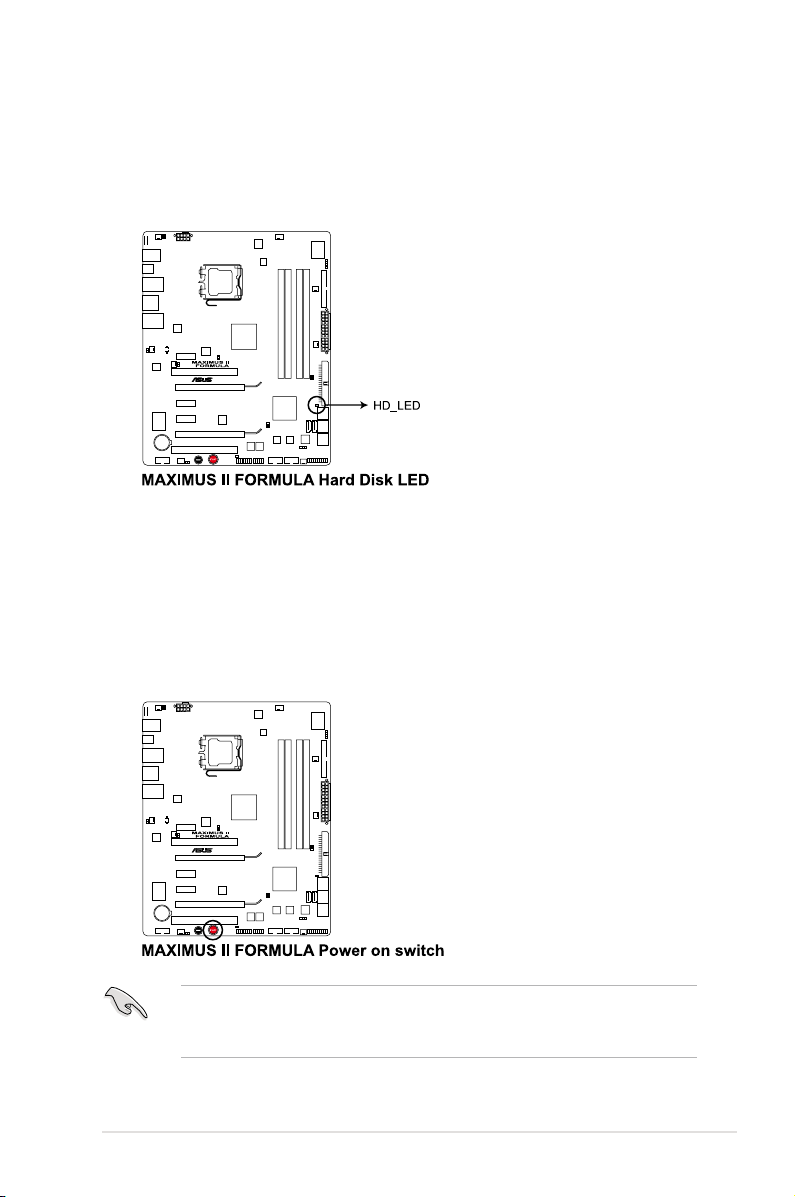
4. Hard Disk LED
The hard disk LED is designed to indicate the hard disk activity. It blinks when
data is being written into or read from the hard disk drive. The LED does not
light up when there is no hard disk drive connected to the motherboard or
when the hard disk drive does not function.
5. Power LED
The motherboard comes with a power-on switch that lights up to indicate
that the system is ON, in sleep mode, or in soft-off mode. This is a reminder
that you should shut down the system and unplug the power cable before
removing or plugging in any motherboard component. The illustration below
shows the location of the onboard power-on switch.
When you turn on the ATX power supply, the
to indicate that the system is ready to boot. Wait till the ash stops before you
press the power-on switch.
ASUS Maximus II Formula 2-3
Power LED
ashes three times
Page 30
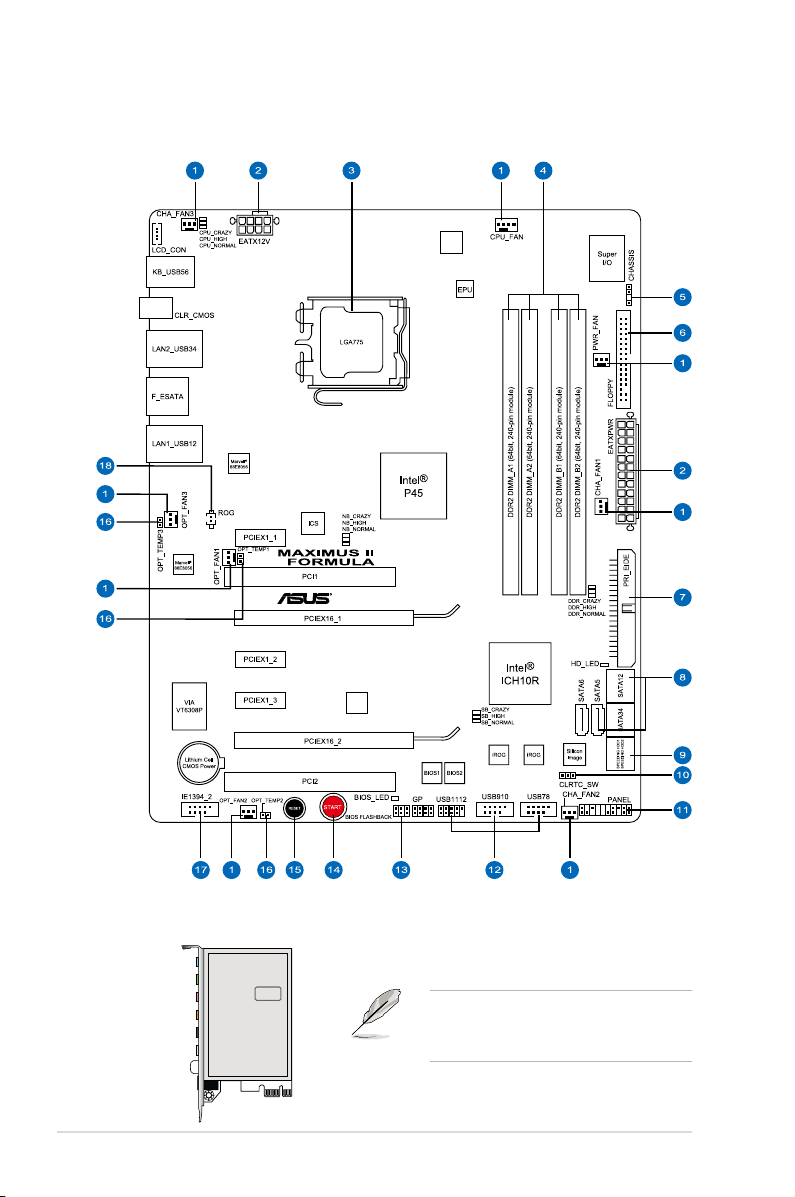
2.2 Motherboard overview
SUPREMEFX
Listen with Absolutely HD
X
-
Fi
2.2.1 Motherboard layout
2.2.2 SupremeFX-Fi audio card layout
Refer to pages 2-21 and 2-30 for details
about the audio jacks and connectors
on this card.
2-4 Chapter 2: Hardware information
Page 31

2.2.3 Layout contents
Connectors/Jumpers/Slots Page
1. CPU, chassis, and power fan connectors (4-pin CPU_FAN;
3-pin CHA_FAN1–3; 3-pin PWR_FAN; 3-pin OPT_FAN1–3)
2. ATX power connectors (24-pin EATXPWR, 8-pin ATX12V) 2-31
3. LGA775 CPU Socket 2-8
4. DDR2 DIMM slots 2-13
5. Chassis intrusion connector (4-1 pin CHASSIS) 2-29
6. Floppy disk drive connector (34-1 pin FLOPPY) 2-23
7. IDE connector (40-1 pin PRI_EIDE) 2-24
8. ICH10R Serial ATA RAID connectors (7-pin SATA1–6 [blue]) 2-25
9. SIL5723 Serial ATA connectors (7-pin SPEEDING HDD1/2 [black]) 2-26
10. Clear RTC RAM (3-pin CLRTC_SW) 2-19
11. System panel connector (20-8 pin PANEL) 2-33
12. USB connectors (10-1 pin USB78; USB910; USB1112) 2-27
13. BIOS ash setting (6-pin BIOS_FLASHBACK) 2-20
14. Power-on switch 2-35
15. Reset switch 2-35
16. Thermal sensor cable connectors (2-pin OPT_TEMP1–3) 2-29
17. IEEE 1394a port connector (10-1 pin IE1394_2) 2-27
18. ROG connector (2-pin ROG) 2-32
2-28
Refer to
2.7 Connectors
internal connectors.
ASUS Maximus II Formula 2-5
for more information about rear panel connectors and
Page 32

2.2.4 Placement direction
When installing the motherboard, make sure that you place it into the chassis in the
correct orientation. The edge with external ports goes to the rear part of the chassis
as indicated in the image below.
2.2.5 Screw holes
Place nine (9) screws into the holes indicated by circles to secure the motherboard
to the chassis.
DO NOT overtighten the screws! Doing so can damage the motherboard.
Place this side towards
the rear of the chassis
2-6 Chapter 2: Hardware information
Page 33

2.3 Central Processing Unit (CPU)
The motherboard comes with a surface mount LGA775 socket designed for the
Intel® Core™2 Extreme / Core™2 Quad / Core™2 Duo / Pentium
®
dual-core /
Celeron® dual-core / Celeron® processors.
• Make sure that all power cables are unplugged before installing the CPU.
• If installing a dual-core CPU, connect the chassis fan cable to the
CHA_FAN1 connector to ensure system stability.
• Due to the chipset limitation, we recommend you use FSB 800MHz CPU or
above.
•
Upon purchase of the motherboard, make sure that the PnP cap is on
the socket and the socket contacts are not bent. Contact your retailer
immediately if the PnP cap is missing, or if you see any damage to the PnP
cap/socket contacts/motherboard components. ASUS will shoulder the cost
of repair only if the damage is shipment/transit-related.
•
Keep the cap after installing the motherboard. ASUS will process Return
Merchandise Authorization (RMA) requests only if the motherboard comes
with the cap on the LGA775 socket.
• The product warranty does not cover damage to the socket contacts
resulting from incorrect CPU installation/removal, or misplacement/loss/
incorrect removal of the PnP cap.
ASUS Maximus II Formula 2-7
Page 34

2.3.1 Installing the CPU
To install a CPU:
1. Locate the CPU socket on the motherboard.
Before installing the CPU, make sure that the cam box is facing towards you
and the load lever is on your left.
2. Press the load lever with your thumb
(A), then move it to the left (B) until
Retention tab
it is released from the retention tab.
A
To prevent damage to the
socket pins, do not remove
the PnP cap unless you are
installing a CPU.
3. Lift the load lever in the direction of
the arrow to a 135º angle.
4. Lift the load plate with your thumb
and forenger to a 100º angle (4A),
then push the PnP cap from the
B
Load lever
PnP cap
Load plate
4B
load plate window to remove (4B).
4A
3
2-8 Chapter 2: Hardware information
Page 35

5. Position the CPU over the socket,
making sure that the gold triangle
is on the bottom-left corner of the
socket then t the socket alignment
key into the CPU notch.
CPU notch
The CPU ts in only one correct
orientation. DO NOT force the
CPU into the socket to prevent
bending the connectors on the
socket and damaging the CPU!
6. Apply several drops of thermal
paste to the exposed area of the
CPU that the heatsink will be in
contact with, ensuring that it is
spread in an even thin layer.
Some heatsinks come with preapplied thermal paste. If so,
skip this step.
The Thermal Interface Material is toxic and inedible. If it gets into your eyes
or touches your skin, ensure to wash it off immediately, and seek professional
medical help.
Gold
triangle
mark
Alignment key
To prevent contaminating the paste, DO NOT spread the paste with your nger
directly.
ASUS Maximus II Formula 2-9
Page 36

7. Close the load plate (A), then push
the load lever (B) until it snaps into
the retention tab.
The motherboard supports Intel® LGA775 processors with the Intel® Enhanced
Memory 64 Technology (EM64T), Enhanced Intel SpeedStep® Technology
(EIST), and Hyper-Threading Technology. Refer to the Appendix for more
information on these CPU features.
A
B
2-10 Chapter 2: Hardware information
Page 37

2.3.2 Installing the CPU heatsink and fan
The Intel® LGA775 processor requires a specially designed heatsink and fan
assembly to ensure optimum thermal condition and performance.
• When you buy a boxed Intel® processor, the package includes the CPU fan
and heatsink assembly. If you buy a CPU separately, make sure that you
use only Intel®-certied multi-directional heatsink and fan.
• Your Intel® LGA775 heatsink and fan assembly comes in a push-pin design
and requires no tool to install.
• If you purchased a separate CPU heatsink and fan assembly, make sure
that you have properly applied Thermal Interface Material to the CPU
heatsink or CPU before you install the heatsink and fan assembly.
Make sure that you have installed the motherboard to the chassis before you
install the CPU fan and heatsink assembly.
If you purchased a separate CPU heatsink and fan assembly, ensure that the
Thermal Interface Material is properly applied to the CPU heatsink or CPU
before you install the heatsink and fan assembly.
To install the CPU heatsink and fan:
1. Place the heatsink on top of the
installed CPU, making sure that the
four fasteners match the holes on
the motherboard.
B
A
B
2. Push down two fasteners at a time in
a diagonal sequence to secure the
A
heatsink and fan assembly in place.
A
B
ASUS Maximus II Formula 2-11
B
1
A
1
Orient the heatsink and fan assembly such that the CPU fan cable is closest to
the CPU fan connector.
Page 38

3. Connect the CPU fan cable to the connector on the motherboard labeled
CPU_FAN.
DO NOT forget to connect the CPU fan connector! Hardware monitoring errors
can occur if you fail to plug this connector.
2.3.3 Uninstalling the CPU heatsink and fan
To uninstall the CPU heatsink and fan:
1. Disconnect the CPU fan cable from
the connector on the motherboard.
2. Rotate each fastener
counterclockwise.
B
A
B
3. Pull up two fasteners at a time in a
diagonal sequence to disengage the
A
heatsink and fan assembly from the
motherboard.
A
B
B
A
4. Carefully remove the heatsink and fan assembly from the motherboard.
2-12 Chapter 2: Hardware information
Page 39

2.4 System memory
2.4.1 Overview
The motherboard comes with four Double Data Rate 2 (DDR2) Dual Inline Memory
Modules (DIMM) sockets.
A DDR2 module has the same physical dimensions as a DDR DIMM but has a
240-pin footprint compared to the 184-pin DDR DIMM. DDR2 DIMMs are notched
differently to prevent installation on a DDR DIMM socket.
The gure illustrates the location of the DDR2 DIMM sockets:
Channel Sockets
Channel A DIMM_A1 and DIMM_A2
Channel B DIMM_B1 and DIMM_B2
ASUS Maximus II Formula 2-13
Page 40

2.4.2 Memory congurations
You may install 512 MB, 1 GB, 2 GB and 4GB unbuffered and non-ECC DDR2
DIMMs into the DIMM sockets.
• You may install varying memory sizes in Channel A and Channel B. The
system maps the total size of the lower-sized channel for the dual-channel
conguration. Any excess memory from the higher-sized channel is then
mapped for single-channel operation.
• It is recommended to install the memory modules from the yellow slots for
better overclocking capability.
• Always install DIMMs with the same CAS latency. For optimum
compatibility, it is recommended that you obtain memory modules from the
same vendor.
• If you install four 1 GB memory modules, the system may only recognize
less than 3GB because the address space is reserved for other critical
functions. This limitation appears on Windows® XP/Vista 32-bit operation
system which does not support Physical Address Extension (PAE).
• If you install Windows® XP/Vista 32-bit operation system, a total memory of
less than 3GB is recommended.
• This motherboard does not support memory modules made up of 128 Mb
chips.
• Due to chipset limitation, this motherboard can only support up to 16 GB
on the operating systems listed below. You may install a maximum of 4 GB
DIMMs on each slot.
Windows® XP Professional x64 Edition
Windows® Vista x64 Edition
64-bit
• The default memory operation frequency is dependent on its SPD. Under
the default state, some memory modules for overclocking may operate at a
lower frequency than the vendor-marked value. To operate at the vendormarked or at a higher frequency, see section
for manual memory frequency adjustment.
• The memory modules may require a better cooling system to work stably
under full loading (4 DIMMs) or overclocking setting.
2-14 Chapter 2: Hardware information
3.3 Extreme Tweaker menu
Page 41

2.4.3 Installing a DIMM
Make sure to unplug the power supply before adding or removing DIMMs or
other system components. Failure to do so may cause severe damage to both
the motherboard and the components.
To install a DIMM
1. Unlock a DDR2 DIMM socket by
pressing the retaining clips outward.
2. Align a DIMM on the socket
such that the notch on the DIMM
matches the break on the socket.
1
Unlocked retaining clip
A DDR2 DIMM is keyed with a notch so that it ts in only one direction. DO NOT
force a DIMM into a socket to avoid damaging the DIMM.
3. Firmly insert the DIMM into the socket
until the retaining clips snap back
in place and the DIMM is properly
seated.
Locked Retaining Clip
2.5.4 Removing a DIMM
To remove a DIMM
1. Simultaneously press the
retaining clips outward to unlock
the DIMM.
2
DDR2 DIMM notch
1
2
1
1
DDR2 DIMM notch
Support the DIMM lightly with your ngers when pressing the retaining clips.
The DIMM might get damaged when it ips out with extra force.
ASUS Maximus II Formula 2-15
Page 42

2.5 Expansion slots
In the future, you may need to install expansion cards. The following sub-sections
describe the slots and the expansion cards that they support.
Make sure to unplug the power cord before adding or removing expansion
cards. Failure to do so may cause you physical injury and damage motherboard
components.
2.5.1 Installing an expansion card
To install an expansion card:
1. Before installing the expansion card, read the documentation that came with
it and make the necessary hardware settings for the card.
2. Remove the system unit cover (if your motherboard is already installed in a
chassis).
3. Remove the bracket opposite the slot that you intend to use. Keep the screw
for later use.
4. Align the card connector with the slot and press rmly until the card is
completely seated on the slot.
5. Secure the card to the chassis with the screw you removed earlier.
6. Replace the system cover.
2.5.2 Conguring an expansion card
After installing the expansion card, congure it by adjusting the software settings.
1. Turn on the system and change the necessary BIOS settings, if any. See
Chapter 3 for information on BIOS setup.
2. Assign an IRQ to the card. Refer to the tables on the next page.
3. Install the software drivers for the expansion card.
When using PCI cards on shared slots, ensure that the drivers support “Share
IRQ” or that the cards do not need IRQ assignments. Otherwise, conicts will
arise between the two PCI groups, making the system unstable and the card
inoperable. Refer to the table on the next page for details.
2-16 Chapter 2: Hardware information
Page 43

2.5.3 Interrupt assignments
Standard interrupt assignments
IRQ Priority Standard function
0 1 System Timer
1 2 Keyboard Controller
2 – Redirect to IRQ#9
4 12 Communications Port (COM1)*
5 13 IRQ Holder for PCI Steering*
6 14 Floppy Disk Controller
7 15 Reserved
8 3 System CMOS/Real Time Clock
9 4 IRQ Holder for PCI Steering*
10 5 IRQ Holder for PCI Steering*
11 6 IRQ Holder for PCI Steering*
12 7 Reserved
13 8 Numeric Data Processor
14 9 Primary IDE Channel
* These IRQs are usually available for PCI devices.
IRQ assignments for this motherboard
A B C D E F G H
PCIE1_1 shared – – – – – – –
PCIE1_2 shared – – – – – – –
PCIE1_3 shared – – – – – – –
PCIE16_1 shared – – – – – – –
PCIE16_2 shared – – – – – – –
LAN (8056) shared – – – – – – –
LAN (8056) shared – – – – – – –
Marvell 6121 shared – – – – – – –
PCI_1 shared – – – – – – –
PCI_2 – shared – – – – – –
USB controller 1 – – – – – – – shared
USB controller 2 – – – shared – – – –
USB controller 3 – – shared – – – – –
USB controller 4 shared – – – – – – –
USB controller 5 shared – – – – – – –
USB controller 6 – – – – – shared – –
USB 2.0 controller 1 – – – – – – – shared
USB 2.0 controller 2 – – shared – – – – –
SATA controller 1 – – shared – – – – –
SATA controller 2 – – – shared – – – –
Audio Azalia – – – – – – shared –
IEEE 1394 shared – – – – – –
ASUS Maximus II Formula 2-17
Page 44

2.5.4 PCI slots
The PCI slots support cards such as a LAN card, SCSI card, USB card, and other
cards that comply with PCI specications. Refer to the gure below for the location
of the slots.
2.5.5 PCI Express x1 slots
This motherboard supports PCI Express x1 network cards, SCSI cards and other
cards that comply with the PCI Express specications. Refer to the gure below for
the location of the slots.
• Install the audio card prior to other compatible cards to the black PCIe x1
slot.
• Install a PCIe x1 device to a PCIe x1 slot prior to a PCIe x16 slot.
2.5.6 PCI Express x16 slots
This motherboard supports two ATI CrossFire™ PCI Express x16 graphics cards
that comply with the PCI Express specications. Refer to the gure below for the
location of the slots.
Audio/PCI Express x1 slot
PCI slot
PCI Express x 16 slot
PCI Express x1 slot
• We recommend that you provide sufcient power when running
CrossFire™ mode. See page 2-31 for details.
• Install two ATI graphics cards from the same GPU family that support
CrossFire™ mode.
• If you install two VGA cards, we recommend that you plug the rear chassis
fan cable to the motherboard connector labeled OPT_FAN1/2/3 for better
thermal environment. See page 2-28 for the connector location.
2-18 Chapter 2: Hardware information
PCI slot
PCI Express x 16 slot
PCI Express x1 slot
Page 45

2.6 Jumpers
1. Clear RTC RAM (3-pin CLRTC_SW)
This jumper allows you to enable the
clr CMOS switch
can clear the CMOS memory of date, time, and system setup parameters by
erasing the CMOS RTC RAM data. The clr CMOS switch helps you easily to
clear the system setup information such as system passwords.
To erase the RTC RAM:
1. Turn OFF the computer and unplug the power cord.
2. Press down the
clr CMOS switch
on the back I/O.
3. Plug the power cord and turn ON the computer.
4. Hold down the <Del> key during the boot process and enter BIOS setup
to re-enter data.
Removing the cap will cause system boot failure!
on the back I/O. You
clr CMOS switch behavior
System power state G3* S5* S0 (DOS mode) S0 (OS mode) S1 S3 S4
Clearing CMOS
*G3: Power off without +5VSB power (AC power loss); S5: Power off with +5VSB power
**The system shuts dowm immediately.
• The clr CMOS switch will not function if the jumper cap on
moved to the Disable position, but the shutdwon function in S0 mode (DOS
mode) still works.
• Make sure to re-enter your previous BIOS settings after you clear the
CMOS.
• You do not need to clear the RTC when the system hangs due to CPU
overclocking. With the C.P.R. (CPU Parameter Recall) feature, shut down
and reboot the system so the BIOS can automatically reset CPU parameter
settings to default values. If the system hangs due to overclocking of
memory timing or chipset voltage and the power button fails to function,
pressing down the clr CMOS switch will shut down the system and clear
CMOS simultaneously.
ASUS Maximus II Formula 2-19
**
CLRTC_SW
is
Page 46

2. BIOS ash setting (6-pin BIOS_FLASHBACK)
Two sets of BIOS Flash ROM (BIOS 1 and BIOS 2) are present on this
motherboard. This jumper allows you to select either BIOS as the one to boot,
or back up or restore BIOS content from one ROM to the other.
Moving the jumper cap to
pins 1-2 (default)
allows you to enter
BIOS MENU
to select which BIOS to boot.
Moving the jumper cap to
Moving the jumper cap to
pins 3-4
pins 5-6
enables the system to boot from
enables the system to boot from
BIOS 1
BIOS 2
.
.
Refer to
3.7.3 BIOS Boot Priority
for further information.
BIOS LED
When the BIOS backup starts, the system will enter the soft-off state and the
BIOS LED will blink to indicate that the backup is proceeding.
Refer to
3.8.3 BIOS Flashback
2-20 Chapter 2: Hardware information
for further information.
Page 47

2.7 Connectors
SPEED
LED
ACTIVITY/
LINK LED
LAN port
2.7.1 Rear panel connectors
1. PS/2 keyboard port (purple). This port is for a PS/2 keyboard.
2. LAN 2 (RJ-45) port. This port allows Gigabit connection to a Local Area
Network (LAN) through a network hub. Refer to the table below for the LAN
port LED indications.
3. IEEE 1394a port. This 6-pin IEEE 1394a port provides high-speed
connectivity for audio/video devices, storage peripherals, PCs, or portable
devices.
4. LAN 1 (RJ-45) port. This port allows Gigabit connection to a Local Area
Network (LAN) through a network hub. Refer to the table below for the LAN
port LED indications.
LAN port LED indications
Activity/Link Speed LED Description
OFF OFF Soft-off Mode
YELLOW* OFF During Power ON/OFF
YELLOW* ORANGE 100 Mbps connection
YELLOW* GREEN 1 Gbps connection
* Blinking
ASUS Maximus II Formula 2-21
Page 48

5. Line In port (light blue). This port connects the tape, CD, DVD player, or
other audio sources.
6. Line Out port (lime). This port connects a headphone or a speaker. In
4-channel, 6-channel, and 8-channel conguration, the function of this port
becomes Front Speaker Out.
7. Microphone port (pink). This port connects a microphone.
8. Center/Subwoofer port (orange). This port connects the center/subwoofer
speakers.
9. Rear Speaker Out port (black). This port connects the rear speakers on a
4-channel, 6-channel, or 8-channel audio conguration.
10. Side Speaker Out port (gray). This port connects the side speakers in an
8-channel audio conguration.
Refer to the audio conguration table on the next page for the function of the
audio ports in 2, 4, 6, or 8-channel conguration.
Audio 2, 4, 6, or 8-channel conguration
Port
Light Blue Line In Line In Line In Line In
Lime Line Out Front Speaker Out Front Speaker Out Front Speaker Out
Pink Mic In Mic In Mic In Mic In
Orange – – Center/Subwoofer Center/Subwoofer
Black – Rear Speaker Out Rear Speaker Ou Rear Speaker Out
Gray – – – Side Speaker Out
Headset
2-channel
4-channel 6-channel 8-channel
11. Coaxial S/PDIF Out port. This port connects an external audio output device
via a coaxial S/PDIF cable.
12. Optical S/PDIF Out port. This port connects an external audio output device
via an optical S/PDIF cable.
13. USB 2.0 ports 1 and 2. These 4-pin Universal Serial Bus (USB) ports are
available for connecting USB 2.0 devices.
14. External SATA port. This port connects to an external Serial ATA hard disk
drive.
DO NOT insert a SATA connector into this external SATA port.
15. USB 2.0 ports 3 and 4. These 4-pin Universal Serial Bus (USB) ports are
available for connecting USB 2.0 devices.
16. Clear CMOS switch. Press the clear CMOS switch to clear setup information
when the system hangs due to overclocking.
17. USB 2.0 ports 5 and 6. These 4-pin Universal Serial Bus (USB) ports are
available for connecting USB 2.0 devices.
2-22 Chapter 2: Hardware information
Page 49

2.7.2 Internal connectors
1. Floppy disk drive connector (34-1 pin FLOPPY)
This connector is for the provided oppy disk drive (FDD) signal cable. Insert
one end of the cable to this connector, then connect the other end to the
signal connector at the back of the oppy disk drive.
Pin 5 on the connector is removed to prevent incorrect cable connection when
using a FDD cable with a covered Pin 5.
ASUS Maximus II Formula 2-23
Page 50

2. IDE connector (40-1 pin PRI_EIDE)
The onboard IDE connector is for the Ultra DMA 133/100/66 signal cable.
There are three connectors on each Ultra DMA 133/100/66 signal cable:
blue, black, and gray. Connect the blue connector to the motherboard’s IDE
connector, then select one of the following modes to congure your device.
Drive jumper setting
Single device Cable-Select or Master - Black
Cable-Select
Two devices
• Pin 20 on the IDE connector is removed to match the covered hole on the
Ultra DMA cable connector. This prevents incorrect insertion when you
connect the IDE cable.
• Use the 80-conductor IDE cable for Ultra DMA 133/100/66 IDE devices.
If any device jumper is set as “Cable-Select,” make sure all other device
jumpers have the same setting.
Master Master
Slave Slave
Mode of
device(s)
Master
Slave Gray
Cable connector
Black
Black or gray
2-24 Chapter 2: Hardware information
Page 51

3. ICH10R Serial ATA connectors (7-pin SATA1-6 [blue])
These connectors are for the Serial ATA signal cables for Serial ATA hard disk
drives and optical disc drives.
If you installed Serial ATA hard disk drives, you can create a RAID 0, 1, 5,
and 10 conguration with the Intel® Matrix Storage Technology through the
onboard Intel® ICH10R RAID controller.
•
These connectors are set to Standard IDE mode by default. In Standard
IDE mode, you can connect Serial ATA boot/data hard disk drives to these
connectors. If you intend to create a Serial ATA RAID set using these
connectors, set the Congure SATA as item in the BIOS to [RAID]. See
section 3.4.6 SATA Conguration for details.
• Before creating a RAID set, refer to section 4.4.3 Intel® RAID
congurations or the manual bundled in the motherboard support DVD.
•
You must install the Windows® XP Service Pack 1 before using Serial ATA
hard disk drives. The Serial ATA RAID feature (RAID 0, 1, 5, and 10) is
available only if you are using Windows® XP or later version.
•
When using hot-plug and NCQ, set the Congure SATA as in the BIOS to
[AHCI]. See section 3.4.6 SATA Conguration for details.
Connect the right-angle side of SATA
signal cable to SATA device. Or you may
connect the right-angle side of SATA
cable to the onboard SATA port to avoid
mechanical conict with huge graphics
cards.
ASUS Maximus II Formula 2-25
right angle side
Page 52

4. SIL5723 Serial ATA RAID connectors (7-pin SPEEDING HDD1/2 [black])
These connectors are for the Serial ATA signal cables for Serial ATA hard disk
drives. If you install SATA hard disk drives, you can create a Super Speed or
an EZ Backup conguration with the Speeding HDD Technology through the
onboard Silicon Image® SIL5723 controller.
To install SATA hard disk drives:
1. Prepare two SATA hard disk drives.
2. Connect SATA signal cables fromConnect SATA signal cables from
the hard drives to the SPEEDING
HDD 1 and SPEEDING HDD 2
connectors.
3. Connect power supply to the hardConnect power supply to the hard
drives.
• The SPEEDING HDD1/2 connectors do not support ATAPI devices or hot-
plug function.
• Back up your data stored in the two SATA hard drives before using
Speeding HDD function. In EZ Backup mode, data stored in the drive
connected to SPEEDING HDD2 port will be erased. In Super Speed mode,
data stored in both drives will be erased.
Refer to 4.3.11 ROG Speeding HDD for more information.
2-26 Chapter 2: Hardware information
Page 53

5. USB connectors (10-1 pin USB 78; USB 910; USB1112)
These connectors are for USB 2.0 ports. Connect the USB module cable
to any of these connectors, then install the module to a slot opening at the
back of the system chassis. These USB connectors comply with USB 2.0
specication that supports up to 480 Mbps connection speed.
Never connect a 1394 cable to the USB connectors. Doing so will damage the
motherboard!
You can connect the USB cable to ASUS Q-Connector (USB, blue) rst, and
then install the Q-Connector (USB) to the USB connector onboard.
6. IEEE 1394a port connector (10-1 pin IE1394_2)
This connector is for a IEEE 1394a port. Connect the IEEE 1394a module
cable to this connector, then install the module to a slot opening at the back
of the system chassis.
Never connect a USB cable to the IEEE 1394a connector. Doing so will damage
the motherboard!
You can connect the 1394 cable to ASUS Q-Connector (1394, red) rst, and
then install the Q-Connector (1394) to the 1394 connector onboard.
ASUS Maximus II Formula 2-27
Page 54

7. CPU, chassis, and optional fan connectors
(4-pin CPU_FAN, 3-pin CHA_FAN1–3, 3-pin PWR_FAN,
3-pin OPT_FAN1–3)
The fan connectors support cooling fans of 350 mA–1000 mA (24 W max.) or
a total of 1 A–3.48 A (41.76 W max.) at +12V. Connect the fan cables to the
fan connectors on the motherboard, making sure that the black wire of each
cable matches the ground pin of the connector.
DO NOT forget to connect the fan cables to the fan connectors. Insufcient air
ow inside the system may damage the motherboard components. These are
not jumpers! DO NOT place jumper caps on the fan connectors!
• Only the CPU_FAN, CHA_FAN1–3, and OPT_FAN1–3 connectors support
the ASUS Fan Xpert feature.
• If you install two VGA cards, we recommend that you plug the chassis
fan cable to the motherboard connector labled OPT_FAN1/2/3 for better
thermal environment.
2-28 Chapter 2: Hardware information
Page 55

8. Thermal sensor cable connectors (2-pin OPT_TEMP1/2/3)
These connectors are for temperature monitoring. Connect the thermal
sensor cables to these connectors and place the other ends to the devices
which you want to monitor temperature. The optional fan1/2/3 can work with
the temperature sensors for a better cooling effect.
Enable OPT FAN1/2/3 overheat protection in BIOS if you connect thermal
sensor cables to these connectors. Refer to page 3-36 for details.
The thermal sensor cable is purchased separately.
9. Chassis intrusion connector (4-1 pin CHASSIS)
This connector is for a chassis-mounted intrusion detection sensor or switch.
Connect one end of the chassis intrusion sensor or switch cable to this
connector. The chassis intrusion sensor or switch sends a high-level signal to
this connector when a chassis component is removed or replaced. The signal
is then generated as a chassis intrusion event.
By default, the pin labeled “Chassis Signal” and “Ground” are shorted with
a jumper cap. Remove the jumper caps only when you intend to use the
chassis intrusion detection feature.
ASUS Maximus II Formula 2-29
Page 56

10. Audio connectors
SUPREMEFX
Listen with Absolutely HD
X
-
Fi
Optical drive audio connector
Digital audio connector
Front panel audio connector
Front view Side view
Optical drive audio connector: This connector allows you to receive stereoThis connector allows you to receive stereoallows you to receive stereo
audio input from sound sources such as a CD-ROM, TV tuner, or MPEG
card.
Front panel audio connector: This connector is for a chassis-mounted front
panel audio I/O module that supports either HD Audio or legacy AC`97 audio
standard. Connect one end of the front panel audio I/O module cable to this
connector.
• We recommend that you connect a high-denition front panel audio
module to this connector to avail of the motherboard’s high-denition audio
capability.
• If you want to connect a high-denition front panel audio module to this
connector, make sure that the Front Panel Support Type item in the BIOS
is set to [HD Audio]. If you want to connect an AC' 97 front panel audio
module to this connector, set the item to [AC97]. Refer to 3.5.3 Onboard
Devices Conguration for details.
Digital audio connector: This connector is for an additional Sony/Philips
Digital Interface (S/PDIF) port(s).
2-30 Chapter 2: Hardware information
Page 57

11. ATX power connectors (24-pin EATXPWR, 8-pin EATX12V)
These connectors are for ATX power supply plugs. The power supply plugs
are designed to t these connectors in only one orientation. Find the proper
orientation and push down rmly until the connectors completely t.
• Make sure to remove the cap on the EATX12V connector before connecting
an 8-pin EPS +12V power plug.
• Use only an 8-pin EPS +12V power plug for the EATX12V connector.
• For a fully congured system, we recommend that you use a power supply
unit (PSU) that complies with ATX 12 V Specication 2.0 (or later version)
and provides a minimum power of 400 W.
• Do not forget to connect the 8-pin EATX12V power plug; otherwise, the
system will not boot.
• Use of a PSU with a higher power output is recommended when
conguring a system with more power-consuming devices. The system
may become unstable or may not boot up if the power is inadequate.
• If you want to use two high-end PCI Express x16 cards, use a PSU with
500W to 600W power or above to ensure the system stability.
• If you are uncertain about the minimum power supply requirement for your
system, refer to the Recommended Power Supply Wattage Calculator
at http://support.asus.com/PowerSupplyCalculator/PSCalculator.
aspx?SLanguage=en-us for details.
ASUS Maximus II Formula 2-31
Page 58

12. ROG connector (2-pin ROG)
This connector is for the box labeled as Republic of Gamers on the heatpipe
assembly. Connect the cable of the box to this connector, and the box lights
up when the system is on.
2-32 Chapter 2: Hardware information
Page 59

13. System panel connector (20-8 pin PANEL)
This connector supports several chassis-mounted functions.
•
System power LED (2-pin PLED)
This 2-pin connector is for the system power LED. Connect the chassis
power LED cable to this connector. The system power LED lights up when
you turn on the system power, and blinks when the system is in sleep mode.
•
Hard disk drive activity LED (2-pin IDE_LED)
This 2-pin connector is for the HDD Activity LED. Connect the HDD Activity
LED cable to this connector. The IDE LED lights up or ashes when data is
read from or written to the HDD.
•
System warning speaker (4-pin SPEAKER)
This 4-pin connector is for the chassis-mounted system warning speaker. The
speaker allows you to hear system beeps and warnings.
•
ATX power button/soft-off button (2-pin PWRSW)
This connector is for the system power button. Pressing the power button
turns the system on or puts the system in sleep or soft-off mode depending
on the BIOS settings. Pressing the power switch for more than four seconds
while the system is ON turns the system OFF.
•
Reset button (2-pin RESET)
This 2-pin connector is for the chassis-mounted reset button for system
reboot without turning off the system power.
ASUS Maximus II Formula 2-33
Page 60

ASUS Q-Connector (system panel)
You can use the ASUS Q-Connector to connect/disconnect chassis front panel
cables in a few steps. Refer to the instructions below to install the ASUS QConnector.
1. Connect the front panel cables to the
ASUS Q-Connector.
Refer to the labels on the Q-Connector
to know the detailed pin denitions, then
match them to the respective front panel
cable labels.
2. Install the ASUS Q-Connector to the
system panel connector, making sure
the orientation matches the labels on the
motherboard.
3. The front panel functions are now enabled.
The gure shows the Q-Connector properly
installed on the motherboard.
2-34 Chapter 2: Hardware information
Page 61

2.7.3 Onboard switches
Onboard switches allow you to ne-tune performance when working on a bare
or open-case system. This is ideal for overclockers and gamers who continually
change settings to enhance system performance.
1. Power-on switch
Press the power-on switch to wake/power up the system.
2. Reset switch
Press the reset switch to reboot the system.
ASUS Maximus II Formula 2-35
Page 62

2.8 Installing accessories
2.8.1 Installing the optional fan
Install the optional fan only if you are using a passive cooler or a water cooler.
Installing the optional fan with an active CPU cooler will interfere with the airow
and destabilize the system.
1. Position the fan above the pipe
and heatsink assembly.
3. Carefully push down the fan until
it snugly ts the heatsink, and
then connect the fan cable.
2. Fit the fan to the grooved edge of
the heatsink.
4. The photo shows the fan installed
on the motherboard.
• Plug the optional fan cable to the CHA_FAN3 or OPT_FAN1/3 connector on
the motherboard.
• Make sure the optional fan is installed correctly to prevent damage to the
fan and motherboard components.
2-36 Chapter 2: Hardware information
Page 63

2.8.2 Installing the audio card
1. Take out the audio card from the
package.
3. Align the card connector with the
slot and press rmly until the card
sits on the slot completely.
2. Locate the audio slot on the
motherboard.
4. The photo below shows the
audio card installed on the
motherboard.
ASUS Maximus II Formula
2-37
Page 64

2.8.3 Installing Q-shield and LCD Poster
1. Install the Q-shield to the chassis
by snapping it in place from inside.
3. Thread the LCD Poster cable
through the opening until its
stopper snaps into place.
2. Orient the motherboard and install
it to the chassis. Make sure that the
motherboard external ports t the
shield openings.
4. Plug the LCD Poster cable into
the onboard connector labeled
LCD_CON.
5. Place the LCD Poster on the
chassis or to wherever you like.
2-38 Chapter 2: Hardware information
Page 65

2.9 Starting up for the rst time
1. After making all the connections, replace the system case cover.
2. Be sure that all switches are off.
3. Connect the power cord to the power connector at the back of the system
chassis.
4. Connect the power cord to a power outlet that is equipped with a surge
protector.
5. Turn on the devices in the following order:
a. Monitor
b. External SCSI devices (starting with the last device on the chain)
c. System power
6. After applying power, the system power LED on the system front panel case
lights up. For systems with ATX power supplies, the system LED lights up
when you press the ATX power button. If your monitor complies with “green”
standards or if it has a “power standby” feature, the monitor LED may light up
or switch between orange and green after the system LED turns on.
The system then runs the power-on self tests or POST. While the tests are
running, the BIOS beeps (see BIOS beep codes table below) or additional
messages appear on the screen. If you do not see anything within 30
seconds from the time you turned on the power, the system may have failed
a power-on test. Check the jumper settings and connections or call your
retailer for assistance.
BIOS Beep Description
One short beep VGA detected
One continuous beep followed by two
short beeps then a pause (repeated)
One continuous beep followed by three
short beeps
One continuous beep followed by four
short beeps
Quick boot set to disabled
No keyboard detected
No memory detected
No VGA detected
Hardware component failure
7. At power on, hold down the <Delete> key to enter the BIOS Setup. Follow the
instructions in Chapter 3.
ASUS Maximus II Formula
2-39
Page 66

2.10 Turning off the computer
2.10.1 Using the OS shut down function
If you are using Windows® Vista:
1. Click the Start button and then select Shut Down.
2. The power supply should turn off after Windows® shuts down.
If you are using Windows® XP:
1. Click the Start button and then select Turn Off Computer.
2. Click the Turn Off button to shut down the computer.
3. The power supply should turn off after Windows® shuts down.
2.10.2 Using the dual function power switch
While the system is ON, pressing the power switch for less than four seconds puts
the system to sleep mode or to soft-off mode, depending on the BIOS setting.
Pressing the power switch for more than four seconds lets the system enter the
soft-off mode regardless of the BIOS setting. Refer to section 3.6 Power Menu for
details.
2-40 Chapter 2: Hardware information
Page 67

This chapter tells how to change the
system settings through the BIOS Setup
menus. Detailed descriptions of the BIOS
parameters are also provided.
BIOS setup
3
Page 68

Chapter summary
3
3.1 Managing and updating your BIOS ............................................ 3-1
3.2 BIOS setup program .................................................................... 3-8
3.3 Extreme Tweaker menu ............................................................. 3-11
3.4 Main menu .................................................................................. 3-20
3.5 Advanced menu ......................................................................... 3-25
3.6 Power menu ................................................................................ 3-33
3.7 Boot menu .................................................................................. 3-38
3.8 Tools menu ................................................................................. 3-43
3.9 Exit menu .................................................................................... 3-46
ASUS Maximus II Formula
Page 69

3.1 Managing and updating your BIOS
The following utilities allow you to manage and update the motherboard Basic
Input/Output System (BIOS) setup.
1. ASUS Update (Updates the BIOS in Windows® environment.)
2. ASUS EZ Flash 2 (Updates the BIOS using a oppy disk or USB ash disk.)
3. ASUS AFUDOS (Updates the BIOS using a bootable oppy disk)
4. ASUS CrashFree BIOS 3 (Updates the BIOS using a bootable oppy disk,
USB ash disk or the motherboard support DVD when the BIOS le fails or
gets corrupted.)
Refer to the corresponding sections for details on these utilities.
Save a copy of the original motherboard BIOS le to a bootable oppy disk or
USB ash disk in case you need to restore the BIOS in the future. Copy the
original motherboard BIOS using the ASUS Update or AFUDOS utilities.
3.1.1 ASUS Update utility
The ASUS Update is a utility that allows you to manage, save, and update the
motherboard BIOS in Windows® environment. The ASUS Update utility allows you
to:
• Save the current BIOS le
• Download the latest BIOS le from the Internet
• Update the BIOS from an updated BIOS le
• Update the BIOS directly from the Internet, and
• View the BIOS version information.
This utility is available in the support DVD that comes with the motherboard
package.
ASUS Update requires an Internet connection either through a network or an
Internet Service Provider (ISP).
Installing ASUS Update
To install ASUS Update:
1. Place the support DVD in the optical drive. The Drivers menu appears.
2. Click the Utilities tab, then click Install ASUS Update VX.XX.XX.
3. The ASUS Update utility is copied to your system.
ASUS Maximus II Formula 3-1
Page 70

Quit all Windows® applications before you update the BIOS using this utility.
Updating the BIOS through the Internet
To update the BIOS through the Internet:
1. Launch the ASUS Update utility from the Windows® desktop by clicking Start
> Programs > ASUS > ASUSUpdate > ASUSUpdate. The ASUS Update
main window appears.
2. Select Update BIOS from the
Internet option from the drop-down
menu, then click Next.
3-2 Chapter 3: BIOS setup
3. Select the ASUS FTP site nearest
you to avoid network trafc, or
click Auto Select. Click Next.
Page 71

4. From the FTP site, select the BIOS
version that you wish to download.
Click Next.
5. Follow the screen instructions to
complete the update process.
The ASUS Update utility is
capable of updating itself through
the Internet. Always update the
utility to avail all its features.
Updating the BIOS through a BIOS le
To update the BIOS through a BIOS le:
1. Launch the ASUS Update utility from the Windows® desktop by clicking Start
> Programs > ASUS > ASUSUpdate > ASUSUpdate. The ASUS Update
main window appears.
2. Select Update BIOS from a le
option from the drop-down menu,
then click Next.
3. Locate the BIOS le from the Open
window, then click Open.
4. Follow the screen instructions to
P5QWS.ROM
complete the update process.
P5QWS
ASUS Maximus II Formula 3-3
Page 72

3.1.2 ASUS EZ Flash 2 utility
The ASUS EZ Flash 2 feature allows you to update the BIOS without having to go
through the long process of booting from a oppy disk and using a DOS-based
utility. The EZ Flash 2 utility is built-in the BIOS chip so it is accessible by pressing
<Alt> + <F2> during the Power-On Self Tests (POST).
To update the BIOS using EZ Flash 2
1. Visit the ASUS website (www.asus.com) to download the latest BIOS le for
the motherboard.
2. Save the BIOS le to a oppy disk or a USB ash disk, then restart the
system.
3. You can launch the EZ Flash 2 by two methods.
(1) Insert the oppy disk / USB ash disk that contains the BIOS le to the
oppy disk drive or the USB port.
Press <Alt> + <F2> during POST to display the following.
ASUSTek EZ Flash 2 BIOS ROM Utility V3.25
FLASH TYPE: WINBOND W25P/X16
Current ROM
BOARD: Maximus-II Formula
VER: 0114
DATE: 05/09/2008
PATH: A:\
A:
Update ROM
BOARD: Unknown
VER: Unknown
DATE: Unknown
Note
[Enter] Select or Load [Tab] Switch [V] Drive Info
[Up/Down/Home/End] Move [B] Backup [Esc] Exit
(2) Enter BIOS setup program. Go to the Tools menu to select EZ Flash2
and press <Enter> to enable it.
You can switch between drives by pressing <Tab> before the correct le
is found. Then press <Enter>.
4. When the correct BIOS le is found, EZ Flash 2 performs the BIOS update
process and automatically reboots the system when done.
• This function can support devices such as a USB ash disk or a oppy disk
with FAT 32/16 format and single partition only.
• DO NOT shut down or reset the system while updating the BIOS to prevent
system boot failure!
3-4 Chapter 3: BIOS setup
Page 73

3.1.3 AFUDOS utility
The AFUDOS utility allows you to update the BIOS le in DOS environment using
a bootable oppy disk with the updated BIOS le. This utility also allows you to
copy the current BIOS le that you can use as backup when the BIOS fails or gets
corrupted during the updating process.
Copying the current BIOS
To copy the current BIOS le using the AFUDOS utility
• Make sure that the oppy disk is not write-protected and has at least
1024KB free space to save the le.
• The succeeding BIOS screens are for reference only. The actual BIOS
screen displays may not be same as shown.
1. Copy the AFUDOS utility (afudos.exe) from the motherboard support DVD to
the bootable oppy disk you created earlier.
2. Boot the system in DOS mode, then at the prompt type:
afudos /o[lename]
where the [lename] is any user-assigned lename not more than eight
alphanumeric characters for the main lename and three alphanumeric
characters for the extension name.
A:\>afudos /oOLDBIOS1.rom
Main lename Extension name
3. Press <Enter>. The utility copies the current BIOS le to the oppy disk.
A:\>afudos /oOLDBIOS1.rom
AMI Firmware Update Utility - Version 1.19(ASUS V2.07(03.11.24BB))
Copyright (C) 2002 American Megatrends, Inc. All rights reserved.
Reading ash ..... done
Write to le...... ok
A:\>
The utility returns to the DOS prompt after copying the current BIOS le.
Updating the BIOS le
To update the BIOS le using the AFUDOS utility:
1. Visit the ASUS website (www.asus.com) and download the latest BIOS le for
the motherboard. Save the BIOS le to a bootable oppy disk.
ASUS Maximus II Formula 3-5
Page 74

Write the BIOS lename on a piece of paper. You need to type the exact BIOS
lename at the DOS prompt.
2. Copy the AFUDOS utility (afudos.exe) from the motherboard support DVD to
the bootable oppy disk you created earlier.
3. Boot the system in DOS mode, then at the prompt type:
afudos /i[lename]
where [lename] is the latest or the original BIOS le on the bootable oppy
disk.
A:\>afudos /iFormula.ROM
4. The utility veries the le and starts updating the BIOS.
A:\>afudos /iFormula.ROM
AMI Firmware Update Utility - Version 1.19(ASUS V2.07(03.11.24BB))
Copyright (C) 2002 American Megatrends, Inc. All rights reserved.
WARNING!! Do not turn off power during ash BIOS
Reading le ....... done
Reading ash ...... done
Advance Check ......
Erasing ash ...... done
Writing ash ...... 0x0008CC00 (9%)
DO NOT shut down or reset the system while updating the BIOS to prevent
system boot failure!
5. The utility returns to the DOS prompt after the BIOS update process is
completed. Reboot the system from the hard disk drive.
A:\>afudos /iFormula.ROM
AMI Firmware Update Utility - Version 1.19(ASUS V2.07(03.11.24BB))
Copyright (C) 2002 American Megatrends, Inc. All rights reserved.
WARNING!! Do not turn off power during ash BIOS
Reading le ....... done
Reading ash ...... done
Advance Check ......
Erasing ash ...... done
Writing ash ...... done
Verifying ash .... done
Please restart your computer
A:\>
3-6 Chapter 3: BIOS setup
Page 75

3.1.4 ASUS CrashFree BIOS 3 utility
The ASUS CrashFree BIOS 3 is an auto recovery tool that allows you to restore
the BIOS le when it fails or gets corrupted during the updating process. You can
update a corrupted BIOS le using the motherboard support DVD, the oppy disk,
or the USB ash disk that contains the updated BIOS le.
Prepare the motherboard support DVD, the oppy disk or the USB ash disk
containing the updated motherboard BIOS before using this utility.
Recovering the BIOS from the support DVD
To recover the BIOS from the support DVD:
1. Turn on the system.
2. Insert the motherboard support DVD to the optical drive.
3. The utility displays the following message and automatically checks the DVD
for the BIOS le.
Bad BIOS checksum. Starting BIOS recovery...
Checking for oppy...
When found, the utility reads the BIOS le and starts ashing the corrupted
BIOS le.
Bad BIOS checksum. Starting BIOS recovery...
Checking for oppy...
Floppy found!
Reading le “Formula.ROM”. Completed.
Start ashing...
4. Restart the system after the utility completes the updating process.
Recovering the BIOS from the USB ash disk
To recover the BIOS from the USB ash disk:
1. Insert the USB ash disk that contains BIOS le to the USB port.
2. Turn on the system.
3. The utility will automatically checks the devices for the BIOS le When found,
the utility reads the BIOS le and starts ashing the corrupted BIOS le.
4. Restart the system after the utility completes the updating process.
• Only the USB ash disk with FAT 32/16 format and single partition can
support ASUS CrashFree BIOS 3. The device size should be smaller than
8GB.
• DO NOT shut down or reset the system while updating the BIOS! Doing so
can cause system boot failure!
ASUS Maximus II Formula 3-7
Page 76

3.2 BIOS setup program
This motherboard supports two programmable rmware chips that you can update
using the provided utility described in section 3.1 Managing and updating your
BIOS.
Use the BIOS Setup program when you are installing a motherboard, reconguring
your system, or prompted to “Run Setup.” This section explains how to congure
your system using this utility.
Even if you are not prompted to use the Setup program, you can change the
conguration of your computer in the future. For example, you can enable the
security password feature or change the power management settings. This
requires you to recongure your system using the BIOS Setup program so that the
computer can recognize these changes and record them in the CMOS RAM of the
SPI chip.
The rmware chip on the motherboard stores the Setup utility. When you start up
the computer, the system provides you with the opportunity to run this program.
Press <Del> during the Power-On Self-Test (POST) to enter the Setup utility;
otherwise, POST continues with its test routines.
If you wish to enter Setup after POST, restart the system by pressing
<Ctrl+Alt+Delete>, or by pressing the reset button on the system chassis. You can
also restart by turning the system off and then back on. Do this last option only if
the rst two failed.
The Setup program is designed to make it as easy to use as possible. Being a
menu-driven program, it lets you scroll through the various sub-menus and make
your selections from the available options using the navigation keys.
• The default BIOS settings for this motherboard apply for most conditions
to ensure optimum performance. If the system becomes unstable after
changing any BIOS settings, load the default settings to ensure system
compatibility and stability. Select the Load Setup Defaults item under the
Exit Menu. See section 3.9 Exit Menu.
• The BIOS setup screens shown in this section are for reference purposes
only, and may not exactly match what you see on your screen.
• Visit the ASUS website (www.asus.com) to download the latest BIOS le for
this motherboard.
3-8 Chapter 3: BIOS setup
Page 77

3.2.1 BIOS menu screen
Menu bar
Extreme Tweaker Main Advanced Power Boot Tools Exit
System Time [10:55:25]
System Date [Thu 05/06/2008]
Legacy Diskette A [1.44M, 3.5 in]
Language [English]
SATA 1 [Not Detected]
SATA 2 [Not Detected]SATA 2 [Not Detected] [Not Detected]
SATA 3 [Not Detected]SATA 3 [Not Detected] [Not Detected]
SATA 4 [Not Detected]SATA 4 [Not Detected] [Not Detected]
SATA 5 [Not Detected]SATA 5 [Not Detected] [Not Detected]
SATA 6 [Not Detected]
SATA Coniguration
System Information
v02.61 (C)Copyright 1985-2008, American Megatrends, Inc.
Sub-menu items
Conguration eldsMenu items
BIOS SETUP UTILITY
General help
Use [ENTER], [TAB] or
[SHIFT-TAB] to select
a eld.
Use [+] or [-] to
congure system Time.
Select Screen
Select Item
+- Change Field
Tab Select Field
F1 General Help
F10 Save and Exit
ESC Exit
Navigation keys
3.2.2 Menu bar
The menu bar on top of the screen has the following main items:
Extreme Tweaker For changing the overclocking settings
Main For changing the basic system conguration
Advanced For changing the advanced system settings
Power For changing the advanced power management (APM)
conguration
Boot For changing the system boot conguration
Tools For Conguring options for special functions
Exit For selecting the exit options and loading default
settings
To select an item on the menu bar, press the right or left arrow key on the keyboard
until the desired item is highlighted.
3.2.3 Navigation keys
At the bottom right corner of a menu screen are the navigation keys for that
particular menu. Use the navigation keys to select items in the menu and change
the settings.
Some of the navigation keys differ from one screen to another.
ASUS Maximus II Formula 3-9
Page 78

3.2.4 Menu items
The highlighted item on the menu bar
displays the specic items for that
menu. For example, selecting Main
shows the Main menu items.
The other items (Advanced, Power,
Boot, and Exit) on the menu bar have
their respective menu items.
System Time [06:22:54]
System Date [Thur 10/04/2007]
Legacy Diskette A [1.44M, 3.5 in]
Language [English]
SATA 1 [Not Detected]
SATA 2 [Not Detected]
SATA 3 [Not Detected]
SATA 4 [Not Detected]
SATA 5 [Not Detected]
SATA 6 [Not Detected]
SATA Conguration
System Information
Main menu items
Use [ENTER], [TAB],
or [SHIFT-TAB] to
select a eld.
Use [+] or [-] to
congure system.
3.2.5 Sub-menu items
A solid triangle before each item on any menu screen means that the iteam has a
sub-menu. To display the sub-menu, select the item and press <Enter>.
3.2.6 Conguration elds
These elds show the values for the menu items. If an item is user- congurable,
you can change the value of the eld opposite the item. You cannot select an item
that is not user-congurable.
A congurable eld is enclosed in brackets, and is highlighted when selected. To
change the value of a eld, select it then press <Enter> to display a list of options.
Refer to 4.2.7 Pop-up window.
3.2.7 Pop-up window
Select a menu item then press <Enter> to display a pop-up window with the
conguration options for that item.
3.2.8 Scroll bar
A scroll bar appears on the right side of a
menu screen when there are items that do
not t on the screen. Press the
Up/Down arrow keys or <Page Up> /<Page
Down> keys to display the other items on
the screen.
3.2.9 General help
At the top right corner of the menu screen
is a brief description of the selected item.
3-10 Chapter 4: BIOS setup
Pop-up window
Scroll bar
Page 79

3.3 Extreme Tweaker menu
The Extreme Tweaker menu items allow you to congure overclocking-related
items.
Take caution when changing the settings of the Extreme Tweaker menu items.
Incorrect eld values can cause the system to malfunction.
Extreme Tweaker Main Advanced Power Boot Tools Exit
Congure System Performance Settings
CPU Level Up [Auto]
Ai Overclock Tuner [Auto]
Ratio CMOS Setting [Auto]
FSB Strap to North Bridge [Auto]
DRAM Frequency [Auto]
DRAM Command Rate [Auto]
DRAM CLK Skew on Channel A1 [Auto]
DRAM CLK Skew on Channel A2 [Auto]
DRAM CLK Skew on Channel B1 [Auto]
DRAM CLK Skew on Channel B2 [Auto]
DRAM Timing Control [Auto]
1st Information : 5-5-5-15-3-44-5-3
2nd Information : 8-3-5-4-6-4-6
3rd Information : 13-5-1-6-6
DRAM Static Read Control [Auto]
DRAM Read Training [Auto]
MEM. OC Charger [Auto]
v02.61 (C)Copyright 1985-2008, American Megatrends, Inc.
BIOS SETUP UTILITY
Select the desired CPU
level, and relevant
parameters will be
auto-adjusted based on
the CPU level chosen.
If you would like to
adjust other settings
in more details, set
Ai Overclock Tuner to
Manual after you
select a CPU level.
Select Screen
Select Item
+- Change Field
F1 General Help
F10 Save and Exit
ESC Exit
Scroll down to see more items.
Ai Clock Twister [Auto]
Ai Transaction Booster [Auto]
C/P : A1 A2 A3 A4
LVL : 12 12 12 12
CPU Voltage [Auto]
CPU PLL Voltage [Auto]
FSB Termination Voltage [Auto]
DRAM Voltage [Auto]
North Bridge Voltage [Auto]
South Bridge 1.5 Voltage [Auto]
South Bridge 1.1 Voltage [Auto]
CPU GTL Reference(0) [Auto]
CPU GTL Reference(1) [Auto]
CPU GTL Reference(2) [Auto]
CPU GTL Reference(3) [Auto]
DDR2 ChA Reference Voltage [Auto]
DDR2 ChB Reference Voltage [Auto]
North Bridge DDR Reference [Auto]
NB GTL Reference [Auto]
Load-Line Calibration [Auto]
CPU Conguration
CPU Spread Spectrum [Auto]
PCIE Spread spectrum [Auto]
v02.61 (C)Copyright 1985-2008, American Megatrends, Inc.
ASUS Maximus II Formula 3-11
Page 80

3.3.1 Congure System Performance Settings
CPU Level Up [Auto]
Allows you to select a CPU level, and the related parameters will be automatically
adjusted according to the selected CPU level. If you want to manually congure the
settings in detail, set Ai Overclock Tuner to [Manual] after selecting a CPU level.
Conguration options: [Auto] [E6400] [E6550] [E6600] [E6700] [X6800] [E6850]
[Crazy]
The conguration options may vary depending on your CPU model.
Ai Overclock Tuner [Auto]
Allows selection of CPU overclocking options to achieve desired CPU internal
frequency. Select either one of the preset overclocking conguration options:
Manual Allows you to individually set overclocking parameters.
Auto Loads the standard settings for the system.
CPU Level Up Allows you to select a CPU level, and the related parameters
OC From CPU Level Up [Auto]
After you select a CPU level and set Ai Overclock Tuner to [Manual], the
FSB Frequency and DRAM Frequency items will be adjusted accordingly.
Conguration options: [Auto] [E6400] [E6550] [E6600] [E6700] [X6800] [E6850]
[Crazy]
will be adjusted automatically.
Ratio CMOS Setting [Auto]
Allows you to adjust the ratio between CPU Core Clock and FSB Frequency. EnterEnter
a ratio using the numeric keypad, and the system will detect possible values. UseUse
the <+> and <-> keys to select a ratio. The valid value ranges differently accordingThe valid value ranges differently according
to your CPU model.
The following item appears when you set Ai Overclock Tuner to [Manual].
FSB Frequency [XXX]
Displays the frequency sent by the clock generator to the system bus and PCI
bus. Use the <+> and <-> keys to adjust the FSB frequency. You can also type
the desired FSB frequency using the numeric keypad. The values range from 200
to 800. Refer to the table below for the correct Front Side Bus and CPU External
Frequency settings.
3-12 Chapter 4: BIOS setup
Page 81

FSB/CPU External Frequency Synchronization
Front Side Bus FSB 1600 FSB 1333 FSB 1066 FSB 800
CPU External Frequency 400 MHz 333 MHz 266 MHz 200 MHz
FSB Strap to North Bridge [Auto]
Conguration options: [Auto] [200MHz] [266MHz] [333MHz] [400MHz]
DRAM Frequency [Auto]
Allows you to set the DDR2 operating frequency.
Conguration options: [Auto] [DDR2-667MHz] [DDR2-800MHz] [DDR2-835MHz][DDR2-667MHz] [DDR2-800MHz] [DDR2-835MHz][DDR2-835MHz]
[DDR2-887MHz] [DDR2-1002 MHz] [DDR2-1066MHz] [DDR2-1111MHz][DDR2-1002 MHz] [DDR2-1066MHz] [DDR2-1111MHz][DDR2-1066MHz] [DDR2-1111MHz]
[DDR2-*1200MHz*]
The DDR2 frequency reaches 1200 MHz after overclocking.
A very high DRAM frequency may cause the system to become unstable! If this
happens, revert to the default setting.
The conguration options may vary depending on the CPU level you select.
DRAM Command Rate [Auto]
Select [1N] to obtain better DRAM performance; select [2N] to enhance DRAM
overclocking ability. Conguration options: [Auto] [1N] [2N]
DRAM CLK Skew on Channel A1/A2/B1/B2 [Auto]
Conguration options: [Auto] [Advance 350ps] [Advance 300ps] [Advance 250ps]
[Advance 200ps] [Advance 150ps] [Advance 100ps] [Advance 50ps] [Normal]
[Delay 50ps] [Delay 100ps] [Delay 150ps] [Delay 200ps] [Delay 250ps]
[Delay 300ps] [Delay 350ps]
DRAM Timing Control [Auto]
Conguration options: [Auto] [Manual]
The following items become congurable when you set DRAM Timing Control
to [Manual].
1st Information : 5-5-5-15-3-44-5-3 (These values are auto-detected)
CAS# Latency [5 DRAM Clocks]
Conguration options: [3 DRAM Clocks] [4 DRAM Clocks]–[11 DRAM Clocks]
DRAM RAS# to CAS# Delay [5 DRAM Clocks]
Conguration options: [3 DRAM Clocks] [4 DRAM Clocks]–[18 DRAM Clocks]–[18 DRAM Clocks][18 DRAM Clocks]
ASUS Maximus II Formula 3-13
Page 82

DRAM RAS# Precharge [5 DRAM Clocks]
Conguration options: [3 DRAM Clocks] [4 DRAM Clocks]–[18 DRAM Clocks]–[18 DRAM Clocks][18 DRAM Clocks]
DRAM RAS# Activate to Precharge [15 DRAM Clocks]
Conguration options: [3 DRAM Clocks] [4 DRAM Clocks]–[18 DRAM Clocks]–[18 DRAM Clocks][18 DRAM Clocks]
RAS# to RAS# Delay [Auto]
Conguration options: [Auto] [1 DRAM Clocks]–[15 DRAM Clocks]–[15 DRAM Clocks][15 DRAM Clocks]
Row Refresh Cycle Time [Auto]
Conguration options: [Auto] [20 DRAM Clocks] [25 DRAM Clocks]
[30 DRAM Clocks] [35 DRAM Clocks] [42 DRAM Clocks]
Write Recovery Time [Auto]
Conguration options: [Auto] [1 DRAM Clocks]–[15 DRAM Clocks]–[15 DRAM Clocks][15 DRAM Clocks]
Read to Precharge Time [Auto]
Conguration options: [Auto] [1 DRAM Clocks]–[15 DRAM Clocks]–[15 DRAM Clocks][15 DRAM Clocks]
2nd Information : 8-3-5-4-6-4-6 (These values are auto-detected)
READ to WRITE Delay (S/D) [Auto]
Conguration options: [Auto] [1 DRAM Clocks]–[15 DRAM Clocks]–[15 DRAM Clocks][15 DRAM Clocks]
WRITE to READ Delay (S) [Auto]
Conguration options: [Auto] [1 DRAM Clocks]–[15 DRAM Clocks]–[15 DRAM Clocks][15 DRAM Clocks]
WRITE to READ Delay (D) [Auto] Delay (D) [Auto]
Conguration options: [Auto] [1 DRAM Clocks]–[15 DRAM Clocks]–[15 DRAM Clocks][15 DRAM Clocks]
READ to READ Delay (S) [Auto]
Conguration options: [Auto] [1 DRAM Clocks]–[15 DRAM Clocks]–[15 DRAM Clocks][15 DRAM Clocks]
READ to READ Delay (D) [Auto]Delay (D) [Auto]
Conguration options: [Auto] [1 DRAM Clocks]–[15 DRAM Clocks]–[15 DRAM Clocks][15 DRAM Clocks]
WRITE to WRITE Delay (S) [Auto]
Conguration options: [Auto] [1 DRAM Clocks]–[15 DRAM Clocks]–[15 DRAM Clocks][15 DRAM Clocks]
WRITE to WRITE Delay (D) [Auto]Delay (D) [Auto]
Conguration options: [Auto] [1 DRAM Clocks]–[15 DRAM Clocks]–[15 DRAM Clocks][15 DRAM Clocks]
3rd Information : 13-5-1-6-6 (These values are auto-detected)
WRITE to PRE Delay [Auto]
Conguration options: [Auto] [1 DRAM Clocks]–[15 DRAM Clocks]
READ to PRE Delay [Auto]
Conguration options: [Auto] [1 DRAM Clocks]–[15 DRAM Clocks]
PRE to PRE Delay [Auto]
Conguration options: [Auto] [1 DRAM Clocks] [2 DRAM Clocks] [3 DRAM Clocks]
ALL PRE to ACT Delay [Auto]
Conguration options: [Auto] [1 DRAM Clocks]–[15 DRAM Clocks]
3-14 Chapter 4: BIOS setup
Page 83

ALL PRE to REF Delay [Auto]
Conguration options: [Auto] [1 DRAM Clocks]–[15 DRAM Clocks]
DRAM Static Read Control [Auto]
Conguration options: [Auto] [Disabled] [Enabled]
DRAM Read Training [Auto]
Conguration options: [Auto] [Disabled] [Enabled]
MEM. OC Charger [Auto]
Enable this item to increase DRAM overclockability.
Conguration options: [Auto] [Disabled] [Enabled]
Ai Clock Twister [Auto]
Allows you to congure the DRAM performance. Setting this item to [Light]
enhances the DRAM compatibility. Setting this item to [Strong] enhances the
DRAM performance. Conguration options: [Auto] [Lighter] [Light] [Moderate]
[Strong] [Stronger]
Ai Transaction Booster [Auto]
Conguration options: [Auto] [Manual]
C/P : A1 A2 A3 A4 (These values are auto-detected)
LVL : 12 12 12 12 (These values are auto-detected)
The following items appears when you set Ai Transaction Booster to [Manual].
Common Performance Level [05] (This value is auto-detected)
Set this item to a higher level for better compatibility or a lower level for
better performance. Use the <+> and <-> keys to adjust the value or type the
desired value using the numeric keypad. The values range from 1 to 31.
Pull-In of CHA/B PH1/2/3/4 [Disabled]
Set this item to [Enabled] to enhance DRAM Channel A and B, Phase 1 to
4. The number of phases is determined by DRAM frequency and FSB strap.
Conguration options: [Disabled] [Enabled]
PCIE Frequency [XXX]
Allows you to set the PCI Express frequency. Use the <+> and <-> keys to adjust
the PCIE frequency. You can also type the desired value using the numeric
keypad. The values range from 100 to 180. This item appears when you set Ai
Overclock Tuner to [CPU Level Up] or [Manual].
ASUS Maximus II Formula 3-15
Page 84

The following seven items are adjusted by typing the desired values using the
numeric keypad and press the <Enter> key. You can also use the <+> and <->
keys to adjust the value. To restore the default setting, type [auto] using the
keyboard and press the <Enter> key.
CPU Voltage [Auto]
Allows you to select the CPU voltage. The text color in the conguration eld
corresponds to the onboard CPU LED color, both of which indicate voltage
condition. When you set the CPU LED Selection item to [Vcore], the onboard CPU
LED displays CPU voltage condition. Refer to page 2-1 for CPU LED denition.
The values range from 0.85000V to 2.50000V with a 0.00625V interval.
Refer to the CPU documentation before setting the CPU voltage. Setting a
high voltage may damage the CPU permanently, and setting a low voltage may
make the system unstable.
CPU PLL Voltage [Auto]
Allows you to select the CPU PLL voltage. The text color in the conguration
eld corresponds to the onboard CPU LED color, both of which indicate voltage
condition. When you set the CPU LED Selection item to [CPU PLL], the onboard
CPU LED displays CPU PLL voltage condition. Refer to page 2-1 for CPU LED
denition. The values range from 1.50V to 2.78V with a 0.02V interval.
FSB Termination Voltage [Auto]
Allows you to select the Front Side Bus Termination voltage. The text color in
the conguration eld corresponds to the onboard NB LED color, both of which
indicate voltage condition. When you set the NB LED Selection item to [VTT], the
onboard northbridge LED displays FSB Termination voltage condition. Refer to
page 2-2 for northbridge LED denition. The values range from 1.10V to 2.00V with
a 0.01325V interval.
Setting a high FSB termination voltage may damage the chipset and CPU.
DRAM Voltage [Auto]
Allows you to select the DRAM voltage. The text color in the conguration eld
corresponds to the onboard memory LED color, both of which indicate voltage
condition. Refer to page 2-2 for memory LED denition. The values range from
1.80V to 3.08V with a 0.02V interval.
North Bridge Voltage [Auto]
Allows you to select the northbridge voltage. The text color in the conguration eld
indicates voltage condition. When you set the NB LED Selection item to [NB], the
onboard northbridge LED displays northbridge voltage condition. Refer to page
2-2 for northbridge LED denition. The values range from 1.10V to 2.00V with a
0.01325V interval.
3-16 Chapter 4: BIOS setup
Page 85

South Bridge 1.5 Voltage [Auto]
Allows you to select the southbridge 1.5V voltage. The text color in the
conguration eld indicates voltage condition. When you set the SB LED Selection
item to [SB 1.5], the onboard southbridge LED displays southbridge 1.5V voltage
condition. Refer to page 2-2 for southbridge LED denition. The values range from
1.10V to 1.40V with a 0.10V interval.
South Bridge 1.1 Voltage [Auto]
Allows you to select the southbridge voltage. The text color in the conguration
eld indicates voltage condition. When you set the SB LED Selection item to [SB
1.1], the onboard southbridge LED displays southbridge voltage condition. Refer
to page 2-2 for southbridge LED denition. The values range from 1.10V to 1.40V
with a 0.10V interval.
CPU GTL Reference (0/1/2/3) [Auto]
Allows you to set the CPU GTL reference voltage.
Conguration options: [Auto] [+10mV] [+20mV]–[+140mV] [+150mV][+140mV] [+150mV][+150mV]
DDR2 ChA/B Reference Voltage [Auto]
Allows you to set the memory reference voltage, or you can set to [Auto] for the
safe mode. Different ratio might enhance memory overclocking ability.
Conguration options: [Auto] [+12.5mV] [+25.0mV] [+37.5mV]–[+187.5mV]
North Bridge DDR Reference [Auto]
Allows you to set the northbridge memory reference voltage, or you can set to
[Auto] for the safe mode.
Conguration options: [Auto] [+12.5mV] [+25.0mV] [+37.5mV]–[+187.5mV]
NB GTL Reference [Auto]
Allows you to set the NB GTL reference voltage.
Conguration options: [Auto] [+10mV] [+20mV]–[+140mV] [+150mV]
Loadline Calibration [Auto]
Allows you to select the CPU Load-Line mode. Set to [Disabled] to follow Intel
specications, or to [Enabled] to improve CPU VDroop directly.
Conguration options: [Auto] [Disabled] [Enabled]
ASUS Maximus II Formula 3-17
Page 86

CPU Conguration
The items in this menu show the CPU-related information that the BIOS
automatically detects.
Extreme Tweaker
Congure advanced CPU settings
Manufacturer:Intel
Brand String:Intel(R) Core(TM)2 Duo CPU E6750 @
2.66GHz
Frequency :2.66GHz
FSB Speed :1332 MHz
Cache L1 :64 KB
Cache L2 :4096 KB
Ratio Status:Unlocked (Min:06, Max:08)
Ratio Actual Value: 8
CPUID :6FB
Ratio CMOS Setting [Auto]
C1E Support [Enabled]
Max CPUID Value Limit [Disabled]
Intel(R) Virtualization Tech [Enabled]
CPU TM function: [Enabled]
Execute Disable Bit [Enabled]
Intel(R) SpeedStep(TM) Tech [Enabled]
Intel(R) C-STATE Tech [Enabled]
v02.61 (C)Copyright 1985-2008, American Megatrends, Inc.
BIOS SETUP UTILITY
Sets the ratio between
CPU Core Clock and the
FSB Frequency.
NOTE: If an invalid
ratio is set in
CMOS then actual and
setpoint values may
differ.
Select Screen
Select Item
+- Change Option
F1 General Help
F10 Save and Exit
ESC Exit
Ratio CMOS Setting [Auto]
Allows you to adjust the ratio between CPU Core Clock and FSB Frequency.
Enter a ratio using the numeric keypad, and the system will detect possible
values. Use the <+> and <-> keys to select a ratio. The valid value ranges
differently according to your CPU model.
C1E Support [Enabled]
Allows you to enable or disable Enhanced Halt State support.
Conguration options: [Disabled] [Enabled]
Max CPUID Value Limit [Disabled]
Setting this item to [Enabled] allows legacy operating systems to boot even
without support for CPUs with extended CPUID functions.
Conguration options: [Disabled] [Enabled]
Intel(R) Virtualization Tech [Enabled]
The Intel® Virtualization Technology allows a hardware platform to run
multiple operating systems separately and simultaneously, enabling one
system to virtually function as several systems.
Conguration options: [Disabled] [Enabled]
CPU TM function [Enabled]
This function enables the overheated CPU to throttle the clock speed to cool
down. Conguration options: [Disabled] [Enabled]
Execute Disable Bit Capability [Enabled]
Allows you to enable or disable the No-Execution Page Protection
Technology. Setting this item to [Disabled] forces the XD feature ag to
always return to zero (0). Conguration options: [Disabled] [Enabled]
3-18 Chapter 4: BIOS setup
Page 87

The following items appear only when you set the CPU Ratio Control item to
[Auto].
Intel(R) SpeedStep (TM) Tech [Enabled]
When set to [Disabled], the CPU runs at its default speed. When set to
[Enabled], the CPU speed is controlled by the operating system.
Conguration options: [Disabled] [Enabled]
Intel(R) C-STATE Tech [Enabled]
Allows you enable or disable the Intel® C-STATE Technology. When enabled,
the CPU idle is set to C2/C3/C4. Conguration options: [Disabled] [Enabled]
CPU Spread Spectrum [Auto]
Set to [Disabled] to enhance FSB overclocking ability or [Auto] for EMI control.
Conguration options: [Auto] [Disabled]
PCIE Spread Spectrum [Auto]
Set to [Disabled] to enhance PCIE overclocking ability or [Auto] for EMI control.
Conguration options: [Auto] [Disabled]
ASUS Maximus II Formula 3-19
Page 88

3.4 Main menu
When you enter the BIOS Setup program, the Main menu screen appears, giving
you an overview of the basic system information.
Refer to section 3.2.1 BIOS menu screen for information on the menu screen
items and how to navigate through them.
Extreme Tweaker Main Advanced Power Boot Tools Exit
System Time [10:55:25]
System Date [Thu 05/06/2008]
Legacy Diskette A [1.44M, 3.5 in]
Language [English]
SATA 1 [Not Detected]
SATA 2 [Not Detected]
SATA 3 [Not Detected]
SATA 4 [Not Detected]
SATA 5 [Not Detected]
SATA 6 [Not Detected]
SATA Coniguration
System Information
v02.61 (C)Copyright 1985-2008, American Megatrends, Inc.
BIOS SETUP UTILITY
Use [ENTER], [TAB] or
[SHIFT-TAB] to select
a eld.
Use [+] or [-] to
congure system Time.
Select Screen
Select Item
+- Change Field
Tab Select Field
F1 General Help
F10 Save and Exit
ESC Exit
3.4.1 System Time [xx:xx:xx]
Allows you to set the system time.
3.4.2 System Date [Day xx/xx/xxxx]
Allows you to set the system date.
3.4.3 Legacy Diskette A [1.44M, 3.5 in.]
Sets the type of oppy drive installed.
Conguration options: [Disabled] [720K , 3.5 in.] [1.44M, 3.5 in.]
3.4.4 Language [English]
Allows you to choose the BIOS language version from the options.
Conguration options: [Chinese BIG5] [Chinese (GB)] [Japanese] [Français]
[German] [English]
3-20 Chapter 4: BIOS setup
Page 89

3.4.5 SATA 1–6
While entering Setup, the BIOS automatically detects the presence of Serial ATA
devices. There is a separate sub-menu for each SATA device. Select a device item
then press <Enter> to display the SATA device information.
Main
SATA 1
Device :Not Detected
Type [Auto]
LBA/Large Mode [Auto]
Block(Multi-Sector Transfer) [Auto]
PIO Mode [Auto]
DMA Mode [Auto]
SMART Monitoring [Auto]
32Bit Data Transfer [Enabled]
v02.61 (C)Copyright 1985-2008, American Megatrends, Inc.
The BIOS automatically detects the values opposite the dimmed items (Device,
Vendor, Size, LBA Mode, Block Mode, PIO Mode, Async DMA, Ultra DMA, and
SMART monitoring). These values are not user-congurable. These items show
[Auto] if no IDE device is installed in the system.
Type [Auto]
Selects the type of IDE drive. Setting to [Auto] allows automatic selection of the
appropriate IDE device type. Select [CDROM] if you are specically conguring a
CD-ROM drive. Select [ARMD] (ATAPI Removable Media Device) if your device is
either a ZIP, LS-120, or MO drive.
Conguration options: [Not Installed] [Auto] [CDROM] [ARMD]
BIOS SETUP UTILITY
Select the type of
device connected to
the system.
Select Screen
Select Item
+- Change Option
F1 General Help
F10 Save and Exit
ESC Exit
LBA/Large Mode [Auto]
Enables or disables the LBA mode. Setting to [Auto] enables the LBA mode if the
device supports this mode, and if the device was not previously formatted with LBA
mode disabled. Conguration options: [Disabled] [Auto]
Block (Multi-sector Transfer) [Auto]
Enables or disables data multi-sectors transfers. When set to [Auto], the data
transfer from and to the device occurs multiple sectors at a time if the device
supports multi-sector transfer feature. When set to [Disabled], the data transfer
from and to the device occurs one sector at a time.
Conguration options: [Disabled] [Auto]
PIO Mode [Auto]
Selects the PIO mode.
Conguration options: [Auto] [0] [1] [2] [3] [4]
ASUS Maximus II Formula 3-21
Page 90

DMA Mode [Auto]
Selects the DMA mode. Conguration options: [Auto] [SWDMA0] [SWDMA1]
[SWDMA2] [MWDMA0] [MWDMA1] [MWDMA2] [UDMA0] [UDMA1] [UDMA2]
[UDMA3] [UDMA4] [UDMA5]
SMART Monitoring [Auto]
Sets the Smart Monitoring, Analysis, and Reporting Technology.
Conguration options: [Auto] [Disabled] [Enabled]
32Bit Data Transfer [Enabled]
Enables or disables 32-bit data transfer.
Conguration options: [Disabled] [Enabled]
3.4.6 SATA Conguration
The items in this menu allow you to set or change the congurations for the SATA
devices installed in the system. Select an item then press <Enter> if you want to
congure the item.
Main
SATA Conguration
SATA Conguraton [Enhanced]
Congure SATA as [IDE]
Hard Disk Write Protect [Disabled]
SATA Detect Time Out (Sec) [35]
BIOS SETUP UTILITY
Options
Disabled
Compatible
Enhanced
SATA Conguration [Enhanced]
Conguration options: [Disabled] [Compatible] [Enhanced]
Configure SATA as [IDE]
Sets the conguration for the Serial ATA connectors supported by the
Southbridge chip.
The AHCI allows the onboard storage driver to enable advanced Serial
ATA features that increases storage performance on random workloads by
allowing the drive to internally optimize the order of commands.
If you want to create a RAID 0, RAID 1, RAID 5, RAID 10, or the Intel
Matrix Storage Technology conguration from the Serial ATA hard disk drives,
set this item to [RAID].
If you want to use the Serial ATA hard disk drives as Parallel ATA physical
storage devices, keep the defaul setting [IDE].
3-22 Chapter 4: BIOS setup
®
Page 91

If you want the Serial ATA hard disk drives to use the Advanced Host Controller
Interface (AHCI), set this item to [AHCI].
Hard Disk Write Protect [Disabled]
Disables or enables device write protection. This will be effective only if device is
accessed through BIOS.
Conuration option: [Disabled] [Enabled]
SATA Detect Time Out (Sec) [35]
Selects the time out value for detecting ATA/ATAPI devices.
Conguration options: [0] [5] [10] [15] [20] [25] [30] [35]
3.4.7 AHCI Conguration
This menu is for AHCI conguration. It appears only when you set the Congure
SATA as item under SATA Conguration to [AHCI].
Main
AHCI Settings
AHCI CD/DVD Boot Time out [15]
AHCI Port1 [Not Detected]
AHCI Port2 [Not Detected]
AHCI Port3 [Not Detected]
AHCI Port4 [Not Detected]
AHCI Port5 [Not Detected]
AHCI Port6 [Not Detected]
BIOS SETUP UTILITY
Some SATA CD/DVD in
AHCI mode need to
wait ready longer.
AHCI CD/DVD Boot Time out [15]
Conguration options: [0] [5] [10] [15] [20] [25] [30] [35]
AHCI Port1–6 [XXX]
Displays the auto-detected SATA devices.
Main
AHCI Port1
Device :Not Detected
SATA Port1 [Auto]
SMART Monitoring [Enabled]
ASUS Maximus II Formula 3-23
BIOS SETUP UTILITY
Select the type of
devices connected to
the system.
Page 92

SATA Port1 [Auto]
Allows you to select the type of device connected to the system.
Conguration options: [Auto] [Not Installed]
SMART Monitoring [Enabled]
Enables or disables the Self-Monitoring, Analysis and Reporting Technology
(SMART). Conguration options: [Disabled] [Enabled]
3.4.8 System Information
This menu gives you an overview of the general system specications. The BIOS
automatically detects the items in this menu.
Main
BIOS Information
Version : 0114
Build Date : 05/09/08
Processor
Type : Intel(R) Core(TM)2 Duo CPU E6750 @
2.66GHz
Speed : 2666MHz
Count : 2
System Memory
Usable Size : 2048MB
v02.61 (C)Copyright 1985-2008, American Megatrends, Inc.
BIOS SETUP UTILITY
Select Screen
Select Item
F1 General Help
F10 Save and Exit
ESC Exit
ASUS BIOS
Displays the auto-detected BIOS information.
Processor
Displays the auto-detected CPU specication.
System Memory
Displays the auto-detected system memory.
3-24 Chapter 4: BIOS setup
Page 93

3.5 Advanced menu
The Advanced menu items allow you to change the settings for the CPU and other
system devices.
Extreme Tweaker Main Advanced Power Boot Tools Exit
AI NET 2
Chipset
Onboard Devices Conguration
USB Conguration
PCIPnP
LCD Poster and LED Control
Other Conguration
v02.61 (C)Copyright 1985-2008, American Megatrends, Inc.
3.5.1 AI NET 2
Advanced
Ai Net 2
Pair Status Length
Check Marvell LAN cable [Disabled]
BIOS SETUP UTILITY
BIOS SETUP UTILITY
LAN Cable Status
Select Screen
Select Item
+- Change Field
Tab Select Field
F1 General Help
F10 Save and Exit
ESC Exit
Check Marvell LAN
cable during POST.
Select Screen
Select Item
+- Change Field
Tab Select Field
F1 General Help
F10 Save and Exit
ESC Exit
v02.58 (C)Copyright 1985-2008, American Megatrends, Inc.
Check Marvell LAN Cable [Disabled]
Enables or disables checking of the LAN cable during the Power-On Self-Test
(POST). Conguration options: [Disabled] [Enabled]
ASUS Maximus II Formula 3-25
Page 94

3.5.2 Chipset
The Chipset menu allows you to change the advanced chipset settings. Select an
item then press <Enter> to display the sub-menu.
Advanced
Advanced Chipset Settings
WARMING: Setting wrong values in below sections
may cause system to malfunction.
North Bridge Conguration
North Bridge Chipset Conguration
Advanced
North Bridge Chipset Conguration
Memory Remap Feature [Enabled]
PCI MMIO Allocation: 4GB to 3328MB
Memory Hole [Disabled]
Initiate Graphic Adapter [PEG/PCI]
Memory Remap Feature [Enabled]
Allows you to enable or disable the remapping of the overlapped PCI memory
above the total physical memory. Enable this option only when you install 64-
bit operating system. Conguration options: [Disabled] [Enabled]
Memory Hole [Disabled]
Allows you to set the memory hole mode.
Conguration options: [Disabled] [15MB-16MB]
Initiate Graphic Adapter [PEG/PCI]
Allows you to decide which graphics controller to use as the primary boot
device. Conguration options: [PCI/PEG] [PEG/PCI]
BIOS SETUP UTILITY
BIOS SETUP UTILITY
Congure North Bridge
features.
ENABLE: Allow
remapping of
overlapped PCI memory
above the total
physical memory.
DISABLE: Do not allow
remapping of memory.
3-26 Chapter 4: BIOS setup
Page 95

3.5.3 Onboard Devices Conguration
Advanced
Onboard Device Conguration
High Denition Audio [Enabled]
Front Panel Type [HD Audio]
PCIE GigaBit LAN 1 [Enabled]
PCIE GigaBit LAN 2 [Enabled]
LAN Boot ROM [Disabled]
VIA Firewire 1394 [Enabled]
Marvell IDE/eSATA [Enabled]
IDE/eSATA Boot ROM [Enabled]
Speeding HDD Control [Auto]
Speeding HDD Mode Update [Current Setting]
v02.61 (C)Copyright 1985-2008, American Megatrends, Inc.
High Denition Audio [Enabled]
Allows you to enable or disable the High Denition Audio. The following item
appears only when you enable this item.
Conguration options: [Enabled] [Disabled]
Front Panel Support Type [HD Audio]
Allows you to set the front panel audio connector (AAFP) mode to legacy
AC’97 or high-denition audio depending on the audio standard that the front
panel audio module supports. Conguration options: [AC97] [HD Audio]
PCIE GigaBit LAN 1/2 [Enabled]
Conguration options: [Enabled] [Disabled]
LAN Boot ROM [Disabled]
Conguration options: [Disabled] [Enabled]
BIOS SETUP UTILITY
Enable or Disable
High Denition Audio
Controller
Select Screen
Select Item
+- Change Option
F1 General Help
F10 Save and Exit
ESC Exit
VIA Firewire1394 [Enabled]
Conguration options: [Enabled] [Disabled]
Marvell IDE/eSATA [Legacy Mode]
Allows you to enable or disable the onboard Marvell IDE/eSATA controller.
Conguration options: [Enabled] [Disabled]
IDE/eSATA Boot ROM [Enabled]
This item appears only when you enable the previous item.
Conguration options: [Disabled] [Enabled]
Speeding HDD Control [Auto]
Allows you to enable or disable the SPEEDING HDD1 and SPEEDING HDD2
ports. Conguration options: [Auto] [Enabled] [Disabled]
ASUS Maximus II Formula 3-27
Page 96

Speeding HDD Mode Update [Current setting]
Set this item to [Mode change] to show further settings of the Speeding HDD
feature. Conguration options: [Current setting] [Mode change]
The following three items appear when you set Speeding HDD Mode Update
to [Mode change].
Update To Super Speed [Press Enter]
Allows you to use Super Speed function. Connect two identical SATA hard
drives to the SPEEDING HDD1 and SPEEDING HDD2 ports, and then press
the <Enter> key.
Update To EZ Backup [Press Enter]
Allows you to use EZ Backup function. Connect two identical SATA hard
drives to the SPEEDING HDD1 and SPEEDING HDD2 ports, and then press
the <Enter> key.
• Back up your data stored in these two SATA hard drives before using
Speeding HDD function. In EZ Backup mode, data stored in the drive
connected to SPEEDING HDD2 port will be erased. In Super Speed mode,
data stored in both drives will be erased.
• Refer to 4.3.11 ROG Speeding HDD for more information.
Update To Normal Mode [Press Enter]
In this mode, both SPEEDING HDD1 and SPEEDING HDD2 ports function
as ordinary SATA ports.
3-28 Chapter 4: BIOS setup
Page 97

3.5.4 USB Conguration
The items in this menu allows you to change the USB-related features. Select an
item then press <Enter> to display the conguration options.
Advanced
USB Conguration
USB Devices Enabled:
None
USB Functions [Enabled]
USB 2.0 Controller [Enabled]
USB 2.0 Controller Mode [HiSpeed]
BIOS EHCI Hand-off [Enabled]
Legacy USB Support [Auto]
The USB Devices Enabled item shows the auto-detected values. If no USB
device is detected, the item shows None.
USB Functions [Enabled]
Allows you to enable or disable the USB functions. The following sub-items appear
when this item is set to [Enabled]. Conguration options: [Disabled] [Enabled]
The following items appear only when you set USB Functions to [Enabled].
USB 2.0 Controller [Enabled]
Allows you to enable or disable the USB 2.0 controller.
Conguration options: [Enabled] [Disabled]
BIOS SETUP UTILITY
Enabled
Disabled
Options
USB 2.0 Controller Mode [HiSpeed]
Allows you to set the USB 2.0 controller mode to HiSpeed (480 Mbps) or
FullSpeed (12 Mbps). Conguration options: [FullSpeed] [HiSpeed]
The USB 2.0 Controller Mode item appears only when you enable the USB
2.0 Controller.
BIOS EHCI Hand-off [Enabled]
Allows you to enable the support for operating systems without an EHCI hand-off
feature. Conguration options: [Disabled] [Enabled]
Legacy USB Support [Auto]
Allows you to enable or disable the support for legacy USB devices. Setting to
[Auto] allows the system to detect the presence of USB devices at startup. If
detected, the USB controller legacy mode is enabled. If no USB device is detected,
the legacy USB support is disabled.
Conguration options: [Disabled] [Enabled] [Auto]
ASUS Maximus II Formula 3-29
Page 98

3.5.5 PCI PnP
The PCIPnP menu items allow you to change the advanced settings for PCI/PnP
devices.
Take caution when changing the settings of the PCI PnP menu items. Incorrect
eld values can cause the system to malfunction.
Advanced
Advanced PCI/PnP Settings
WARNING: Setting wrong values in below sections
may cause system to malfunction.
Plug And Play O/S [No]
v02.61 (C)Copyright 1985-2008, American Megatrends, Inc.
BIOS SETUP UTILITY
NO: lets the BIOS
congure all the
devices in the system.
YES: lets the
operating system
congure Plug and Play
(PnP) devices not
required for boot if
your system has a Plug
and Play operating
system.
Select Screen
Select Item
+- Change Option
F1 General Help
F10 Save and Exit
ESC Exit
Plug And Play O/S [No]
When set to [No], BIOS congures all the devices in the system. When set to
[Yes] and if you install a Plug and Play operating system, the operating system
congures the Plug and Play devices not required for boot.
Conguration options: [No] [Yes]
3.5.6 LCD Poster and LED Control
Advanced
ROG Logo [Enabled]
LCD Poster Backlight [Turn Off]
LCD Poster Mode [HWM Information]
HWM Select Mode [All Voltage]
Voltiminder LED [Enabled]
CPU LED Selection [Vcore]
NB LED Selection [NB]
SB LED Selection [SB 1.1]
BIOS SETUP UTILITY
ROG LED
3-30 Chapter 4: BIOS setup
Page 99

ROG Logo [Enabled]
If this item is set to [Enabled], the box labeled as Republic of Gamers on the
heatpipe assembly lights up when the system is on.
Conguration options: [Enabled] [Disabled]
LCD Poster Backlight [Disabled]
Allows you to turn on/off the LCD Poster backlight after POST.
Conguration options: [Turn On] [Turn Off]
LCD Poster Mode [HWM Information]
Allows the LCD Poster to display either hardware information or time.
Conguration options: [Current Time] [HWM Information]
The following item becomes congurable when you set LCD Poster Mode to
[HWM Information].
HWM Select Mode
Allows you to select which hardware information to display on the LCD
Poster. Conguration options: [All Voltage] [All Temperature] [All Fan Speed]
Voltiminder LED [Enabled]
Allows you to enable or disable the onboard Voltiminder LED.
Conguration options: [Enabled] [Disabled]
CPU LED Selection [Vcore]
Allows you to switch the onboard CPU LED display between CPU voltage
[Vcore] and CPU PLL voltage [CPU PLL].
Conguration options: [Vcore] [CPU PLL]
NB LED Selection [NB]
Allows you to switch the onboard northbridge LED display between North Bridge
Voltage [NB] and FSB Termination Voltage [VTT].
Conguration options: [NB] [VTT]
SB LED Selection [SB 1.1]
Allows you to switch the onboard southbridge LED display between South Bridge
1.1 Voltage [SB 1.1] and South Bridge 1.5 Voltage [SB 1.5].
Conguration options: [SB 1.1] [SB 1.5]
ASUS Maximus II Formula 3-31
Page 100

3.5.7 Other Conguration
Advanced
iROG Version
BB Version:56
iROG_1 Version:14
iROG_2 Version:10
iROG CrashBIOS Rule [Traditional]
iROG Timer Keeper [Last State]
Current Operation time:
Total Operation time:
4 Hour. 40 Minute,
iROG CrashBIOS Rule [Traditional]
Allows you to select the iROG CrashBIOS rule.
Conguration options: [Auto] [Traditional]
iROG Time Keeper [Last State]
Allows you to set the iROG Time Keeper operation mode.
Conguration options: [Last State] [Disabled] [Enabled]
BIOS SETUP UTILITY
iROG CrashBIOS Rule
3-32 Chapter 4: BIOS setup
