Asus M3N WS User’s Manual
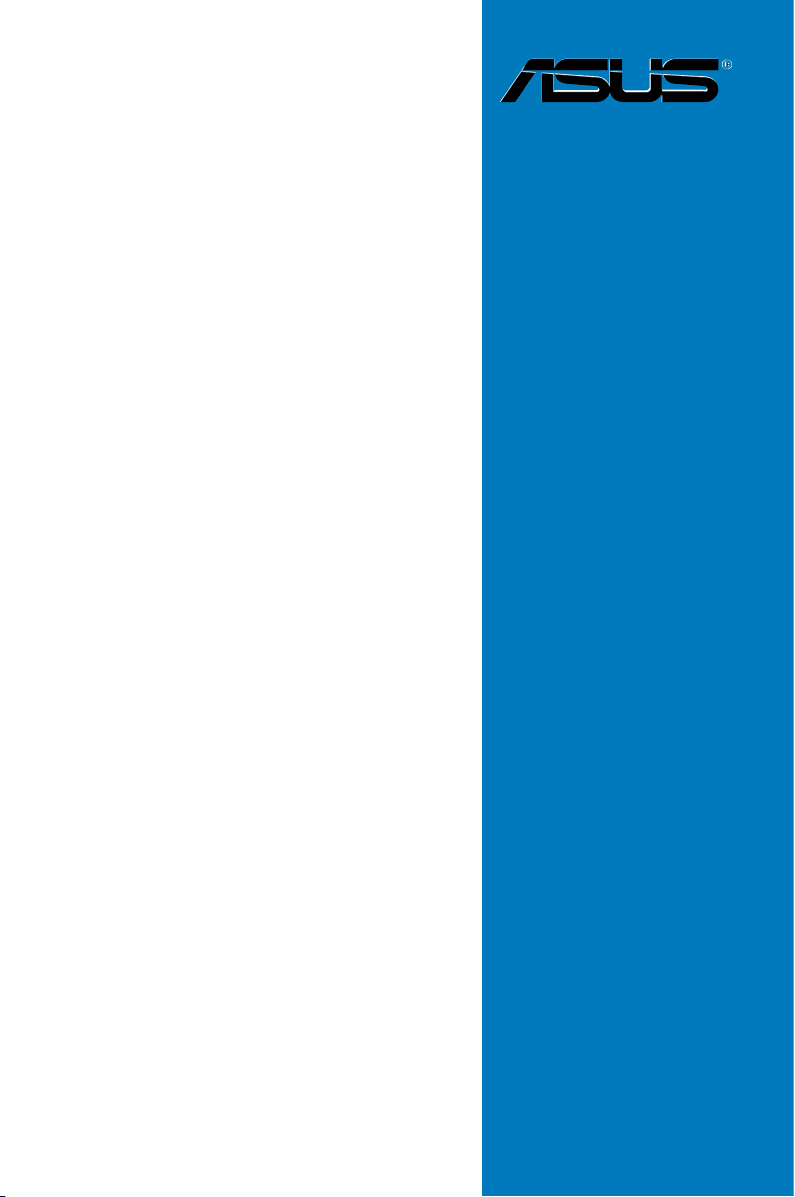
M3N WS
Motherboard
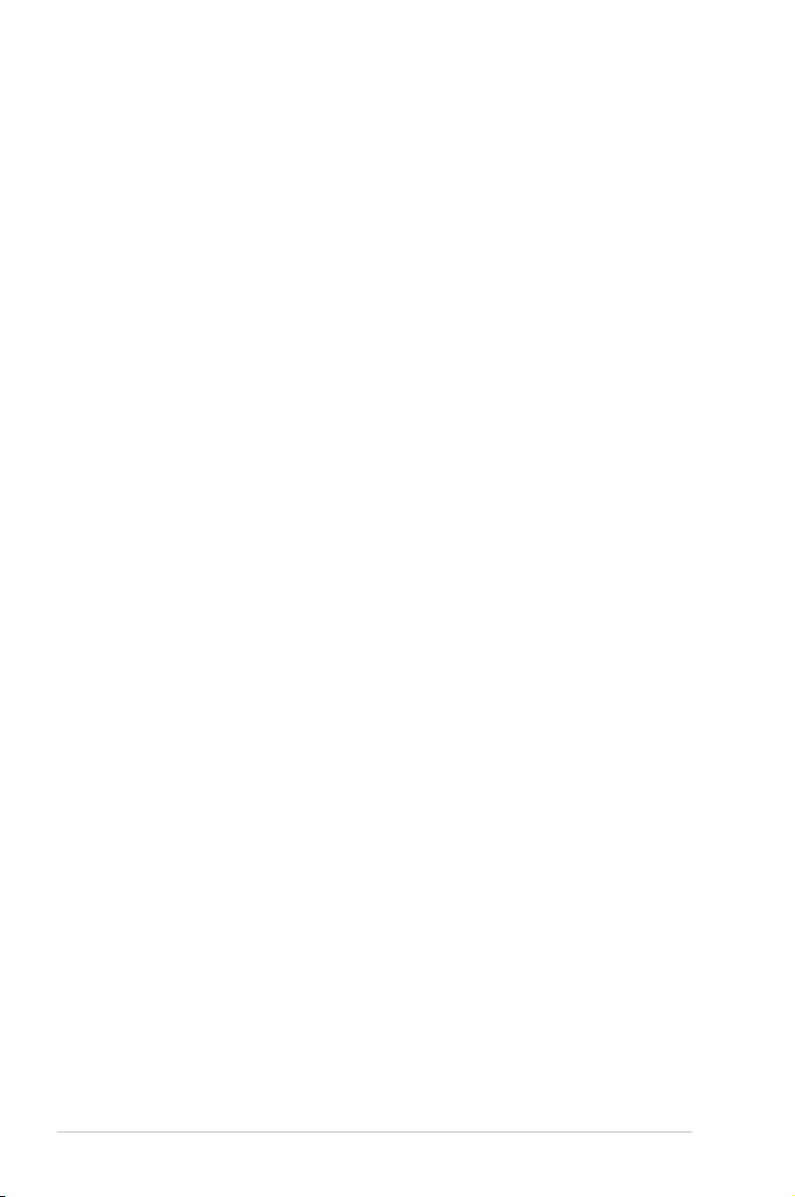
E3762
First Edition
April 2008
Copyright © 2008 ASUSTeK COMPUTER INC. All Rights Reserved.
No part of this manual, including the products and software described in it, may be reproduced,
transmitted, transcribed, stored in a retrieval system, or translated into any language in any form or by any
means, except documentation kept by the purchaser for backup purposes, without the express written
permission of ASUSTeK COMPUTER INC. (“ASUS”).
Product warranty or service will not be extended if: (1) the product is repaired, modied or altered, unless
such repair, modication of alteration is authorized in writing by ASUS; or (2) the serial number of the
product is defaced or missing.
ASUS PROVIDES THIS MANUAL “AS IS” WITHOUT WARRANTY OF ANY KIND, EITHER EXPRESS
OR IMPLIED, INCLUDING BUT NOT LIMITED TO THE IMPLIED WARRANTIES OR CONDITIONS OF
MERCHANTABILITY OR FITNESS FOR A PARTICULAR PURPOSE. IN NO EVENT SHALL ASUS, ITS
DIRECTORS, OFFICERS, EMPLOYEES OR AGENTS BE LIABLE FOR ANY INDIRECT, SPECIAL,
INCIDENTAL, OR CONSEQUENTIAL DAMAGES (INCLUDING DAMAGES FOR LOSS OF PROFITS,
LOSS OF BUSINESS, LOSS OF USE OR DATA, INTERRUPTION OF BUSINESS AND THE LIKE),
EVEN IF ASUS HAS BEEN ADVISED OF THE POSSIBILITY OF SUCH DAMAGES ARISING FROM ANY
DEFECT OR ERROR IN THIS MANUAL OR PRODUCT.
SPECIFICATIONS AND INFORMATION CONTAINED IN THIS MANUAL ARE FURNISHED FOR
INFORMATIONAL USE ONLY, AND ARE SUBJECT TO CHANGE AT ANY TIME WITHOUT NOTICE,
AND SHOULD NOT BE CONSTRUED AS A COMMITMENT BY ASUS. ASUS ASSUMES NO
RESPONSIBILITY OR LIABILITY FOR ANY ERRORS OR INACCURACIES THAT MAY APPEAR IN THIS
MANUAL, INCLUDING THE PRODUCTS AND SOFTWARE DESCRIBED IN IT.
Products and corporate names appearing in this manual may or may not be registered trademarks or
copyrights of their respective companies, and are used only for identication or explanation and to the
owners’ benet, without intent to infringe.
ii
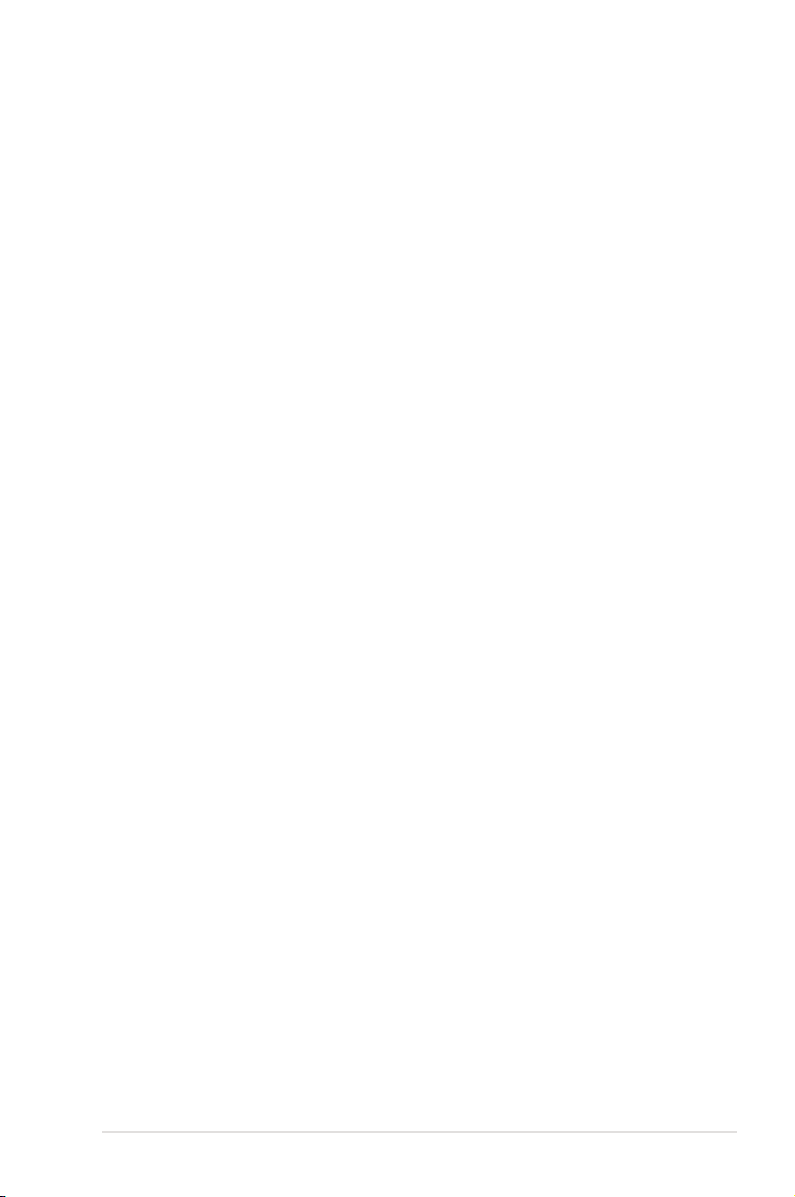
Contents
Contents ...................................................................................................... iii
Notices ........................................................................................................ vii
Safety information .................................................................................... viii
About this guide ......................................................................................... ix
M3N WS specications summary ............................................................. xi
Chapter 1: Product introduction
1.1 Welcome! ...................................................................................... 1-1
1.2 Package contents ......................................................................... 1-1
1.3 Special features ............................................................................ 1-2
1.3.1 Product highlights ........................................................... 1-2
1.3.2 ASUS unique features .................................................... 1-4
1.3.3 ASUS intelligent performance and
overclocking features ...................................................... 1-7
Chapter 2: Hardware information
2.1 Before you proceed ..................................................................... 2-1
2.2 Motherboard overview ................................................................. 2-2
2.2.1 Motherboard layout ......................................................... 2-2
2.2.2 Layout contents ............................................................... 2-3
2.2.3 Placement direction ........................................................ 2-4
2.2.4 Screw holes .................................................................... 2-4
2.3 Central Processing Unit (CPU) ................................................... 2-5
2.3.1 Installing the CPU ........................................................... 2-5
2.3.2 Installing the heatsink and fan ........................................ 2-7
2.4 System memory ......................................................................... 2-10
2.4.1 Overview ....................................................................... 2-10
2.4.2 Memory congurations ...................................................2-11
2.4.3 Installing a DDR2 DIMM ............................................... 2-12
2.4.4 Removing a DDR2 DIMM ............................................. 2-12
2.5 Expansion slots .......................................................................... 2-13
2.5.1 Installing an expansion card ......................................... 2-13
2.5.2 Conguring an expansion card ..................................... 2-13
2.5.3 Interrupt assignments ................................................... 2-14
2.5.4 PCI slots ........................................................................ 2-15
2.5.5 PCI-X slot ...................................................................... 2-15
iii
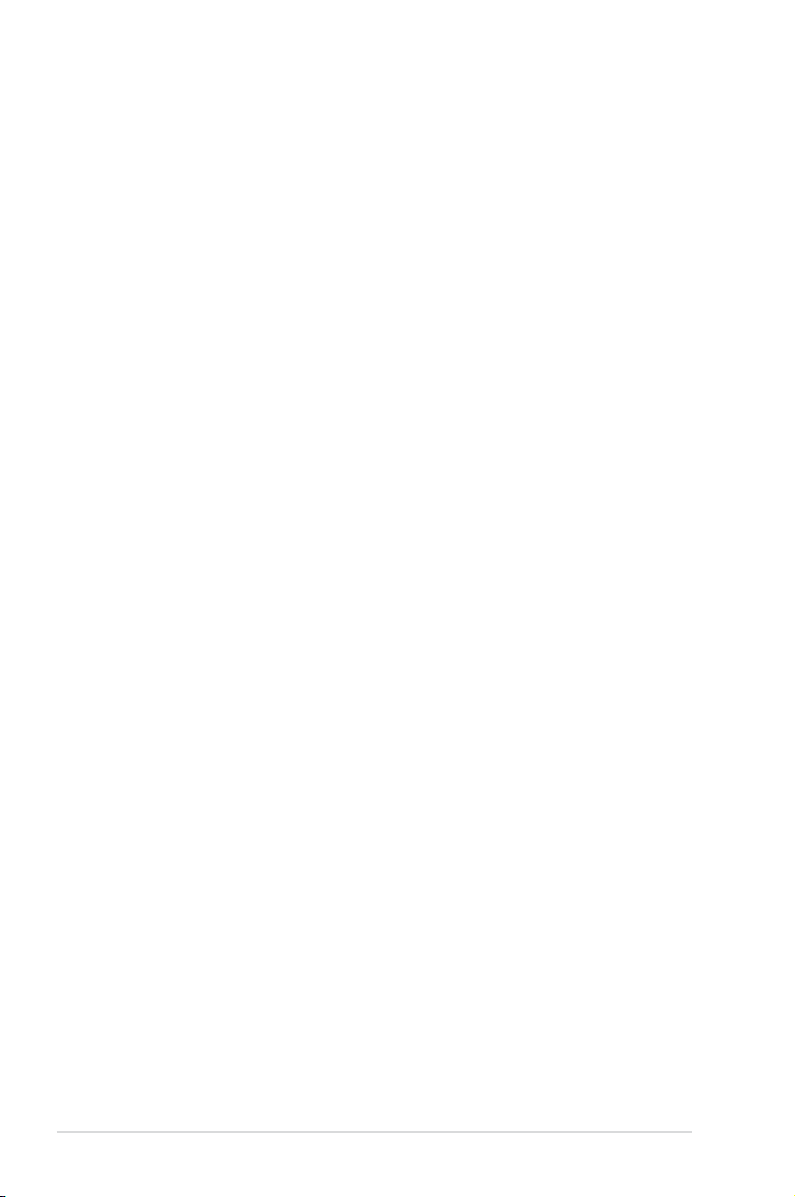
Contents
2.5.6 PCI Express x1 slots ..................................................... 2-15
2.5.7 PCI Express 2.0 x16 slot ............................................... 2-15
2.6 Jumpers ...................................................................................... 2-17
2.7 Connectors ................................................................................. 2-19
2.7.1 Rear panel connectors .................................................. 2-19
2.7.2 Internal connectors ....................................................... 2-22
2.8 G.P. Diagnosis card installation ................................................ 2-34
2.8.1 G.P. Diagnosis card layout ............................................ 2-34
2.8.2 Installing G.P. Diagnosis card ....................................... 2-34
2.8.3 G.P. Diagnosis card check codes.................................. 2-35
2.9 Starting up for the rst time ...................................................... 2-37
2.10 Turning off the computer ........................................................... 2-38
2.10.1 Using the OS shut down function .................................. 2-38
2.10.2 Using the dual function power switch ............................ 2-38
Chapter 3: BIOS setup
3.1 Managing and updating your BIOS ............................................ 3-1
3.1.1 ASUS Update utility ........................................................ 3-1
3.1.2 Creating a bootable oppy disk ....................................... 3-4
3.1.3 ASUS EZ Flash 2 utility ................................................... 3-5
3.1.4 Updating the BIOS .......................................................... 3-6
3.1.5 Saving the current BIOS le ............................................ 3-8
3.1.6 ASUS CrashFree BIOS 3 utility ...................................... 3-9
3.2 BIOS setup program .................................................................. 3-11
3.2.1 BIOS menu screen ........................................................ 3-12
3.2.2 Menu bar ....................................................................... 3-12
3.2.3 Legend bar .................................................................... 3-13
3.2.4 Menu items ................................................................... 3-13
3.2.5 Sub-menu items ............................................................ 3-13
3.2.6 Conguration elds ....................................................... 3-13
3.2.7 Pop-up window ............................................................. 3-14
3.2.8 General help ................................................................. 3-14
3.3 Main menu .................................................................................. 3-15
3.3.1 System Time ................................................................. 3-15
3.3.2 System Date ................................................................. 3-15
3.3.3 Language ...................................................................... 3-15
iv
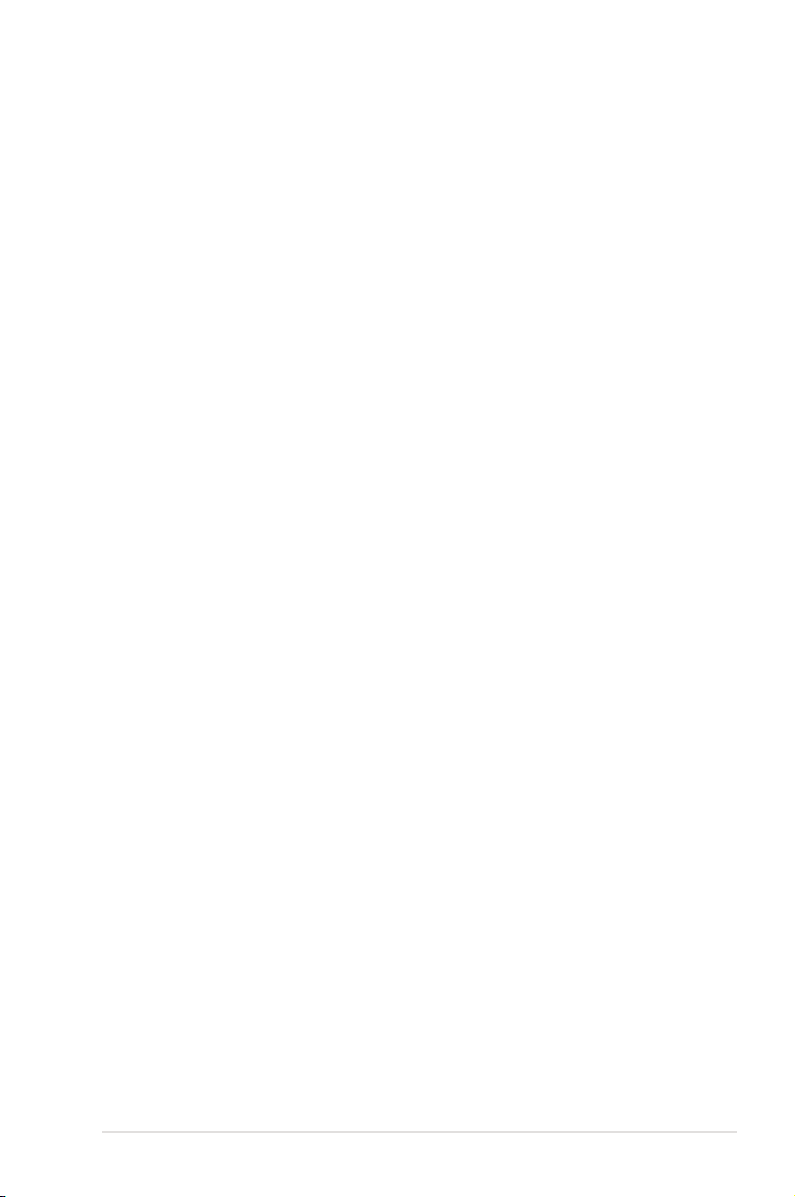
Contents
3.3.4 Legacy Diskette A ......................................................... 3-15
3.3.5 Primary IDE Master/Slave ............................................. 3-16
3.3.6 SATA1/2/3/4 ....................................................................................3-18
3.3.7 HDD SMART Monitoring ............................................... 3-19
3.3.8 Installed Memory ........................................................... 3-19
3.3.9 Usable Memory ............................................................. 3-19
3.4 Advanced menu ......................................................................... 3-20
3.4.1 JumperFree Conguration ............................................ 3-20
3.4.2 Ai Net 2 ......................................................................... 3-22
3.4.3 CPU Conguration ........................................................ 3-22
3.4.4 Chipset .......................................................................... 3-25
3.4.5 PCIPnP ......................................................................... 3-27
3.4.6 Onboard Device Conguration ...................................... 3-28
3.4.7 USB Conguration ........................................................ 3-30
3.5 Power menu ................................................................................ 3-31
3.5.1 ACPI Suspend Type ...................................................... 3-31
3.5.2 ACPI APIC Support ....................................................... 3-31
3.5.3 APM Conguration ........................................................ 3-31
3.5.4 Hardware Monitor ......................................................... 3-33
3.6 Boot menu .................................................................................. 3-35
3.6.1 Boot Device Priority ...................................................... 3-35
3.6.2 Removable Drives ......................................................... 3-35
3.6.3 Boot Settings Conguration ......................................... 3-36
3.6.4 Security ......................................................................... 3-37
3.7 Tools menu ................................................................................. 3-39
3.7.1 ASUS O.C. Prole ......................................................... 3-39
3.7.2 ASUS EZ Flash 2 .......................................................... 3-41
3.8 Exit menu .................................................................................... 3-42
Chapter 4: Software support
4.1 Installing an operating system ................................................... 4-1
4.2 Support DVD information ............................................................ 4-1
4.2.1 Running the support DVD ............................................... 4-1
4.2.2 Drivers menu ................................................................... 4-2
4.2.3 Utilities menu .................................................................. 4-3
4.2.4 Make Disk menu ............................................................. 4-5
v
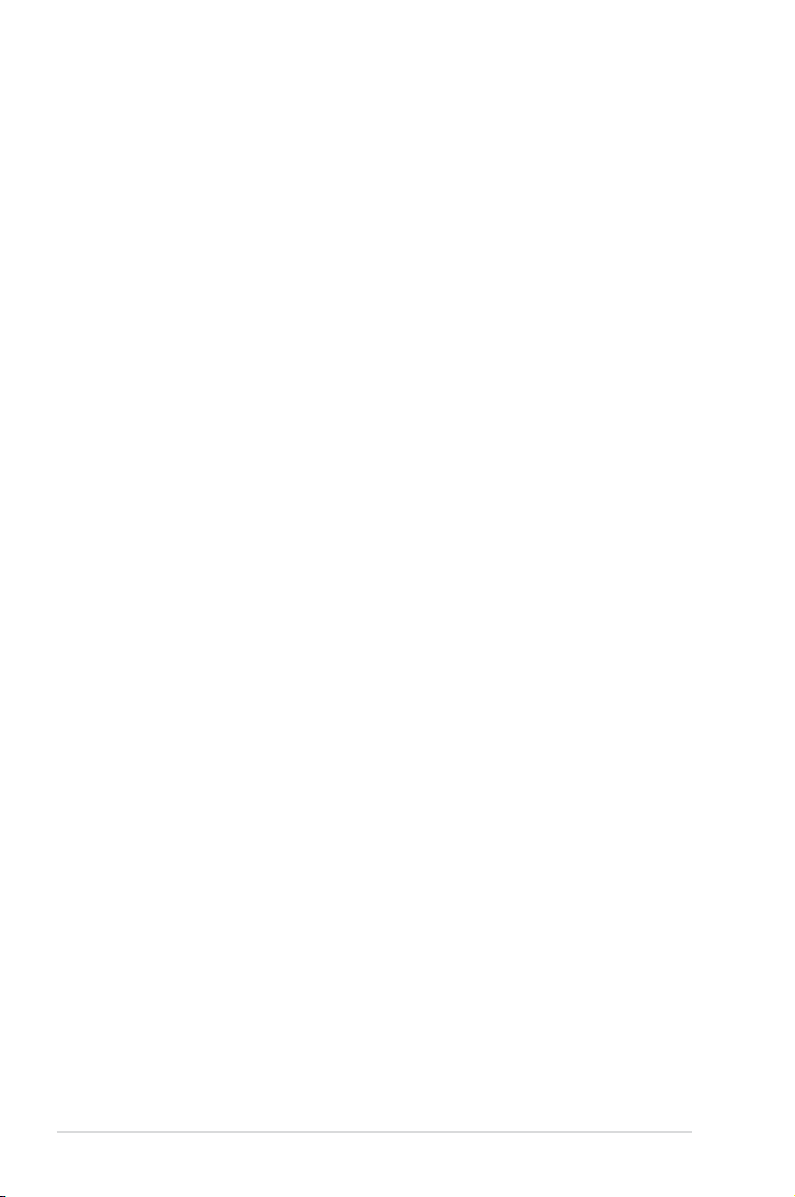
Contents
4.2.5 Manual menu .................................................................. 4-6
4.2.6 ASUS Contact information .............................................. 4-6
4.2.7 Other information ............................................................ 4-7
4.3 Software information ................................................................... 4-9
4.3.1 ASUS MyLogo2™ ........................................................... 4-9
4.3.2 Cool ‘n’ Quiet!™ Technology ..........................................4-11
4.3.3 Audio congurations ..................................................... 4-14
4.3.4 ASUS PC Probe II ......................................................... 4-18
4.3.5 ASUS AI Suite ............................................................... 4-24
4.3.6 ASUS AI Gear 2 ............................................................ 4-26
4.3.7 ASUS AI Nap ................................................................ 4-27
4.3.8 ASUS AI N.O.S. ............................................................ 4-28
4.3.9 ASUS Q-Fan 2 .............................................................. 4-29
4.3.10 ASUS AI Booster ........................................................... 4-30
4.4 RAID congurations .................................................................. 4-31
4.4.1 RAID denitions ............................................................ 4-31
4.4.2 NVIDIA® RAID congurations........................................ 4-32
4.5 Creating a RAID driver disk ....................................................... 4-39
4.5.1 Creating a RAID driver disk without entering the OS .... 4-39
4.5.2 Creating a RAID/SATA driver disk in Windows
® .......................... 4-39
Chapter 5: NVIDIA® Hybrid SLI™ technology support
5.1 NVIDIA® Hybrid SLI® Technology ............................................... 5-1
5.1.1 System requirements ..................................................... 5-1
5.1.2 Enabling GeForce® Boost and HybridPower™ ............... 5-2
vi
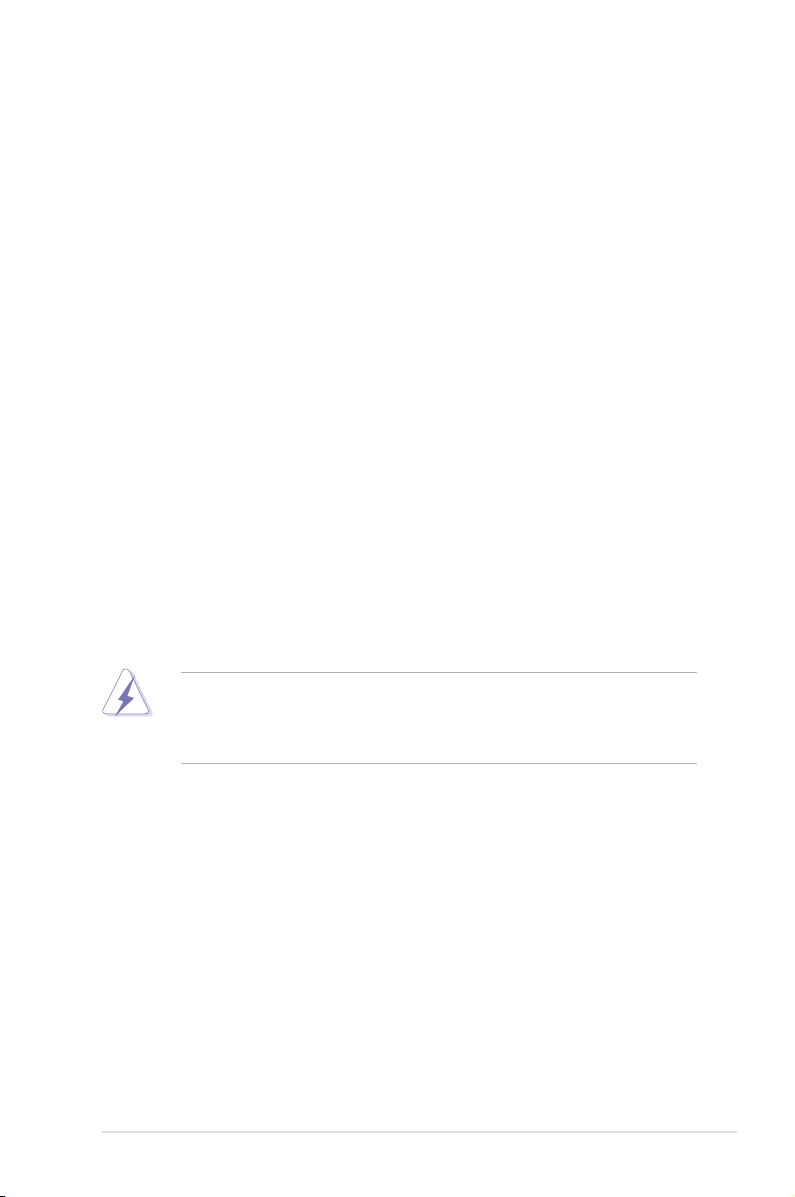
Notices
Federal Communications Commission Statement
This device complies with Part 15 of the FCC Rules. Operation is subject to the
following two conditions:
• This device may not cause harmful interference, and
• This device must accept any interference received including interference that
may cause undesired operation.
This equipment has been tested and found to comply with the limits for a
Class B digital device, pursuant to Part 15 of the FCC Rules. These limits are
designed to provide reasonable protection against harmful interference in a
residential installation. This equipment generates, uses and can radiate radio
frequency energy and, if not installed and used in accordance with manufacturer’s
instructions, may cause harmful interference to radio communications. However,
there is no guarantee that interference will not occur in a particular installation. If
this equipment does cause harmful interference to radio or television reception,
which can be determined by turning the equipment off and on, the user is
encouraged to try to correct the interference by one or more of the following
measures:
• Reorient or relocate the receiving antenna.
• Increase the separation between the equipment and receiver.
• Connect the equipment to an outlet on a circuit different from that to which the
receiver is connected.
• Consult the dealer or an experienced radio/TV technician for help.
The use of shielded cables for connection of the monitor to the graphics card is
required to assure compliance with FCC regulations. Changes or modications
to this unit not expressly approved by the party responsible for compliance
could void the user’s authority to operate this equipment.
Canadian Department of Communications Statement
This digital apparatus does not exceed the Class B limits for radio noise emissions
from digital apparatus set out in the Radio Interference Regulations of the
Canadian Department of Communications.
This class B digital apparatus complies with Canadian ICES-003.
vii
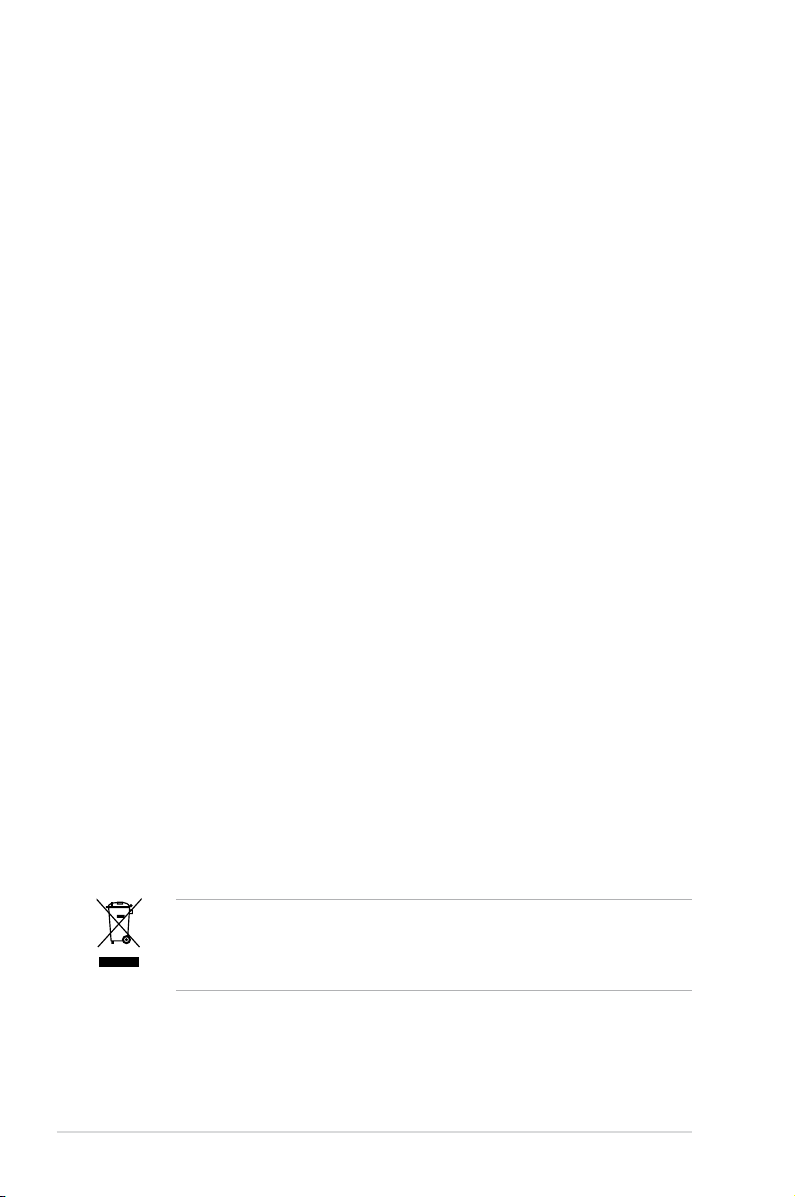
Safety information
Electrical safety
• To prevent electrical shock hazard, disconnect the power cable from the
electrical outlet before relocating the system.
• When adding or removing devices to or from the system, ensure that the power
cables for the devices are unplugged before the signal cables are connected. If
possible, disconnect all power cables from the existing system before you add
a device.
• Before connecting or removing signal cables from the motherboard, ensure
that all power cables are unplugged.
• Seek professional assistance before using an adpater or extension cord.
These devices could interrupt the grounding circuit.
• Make sure that your power supply is set to the correct voltage in your area. If
you are not sure about the voltage of the electrical outlet you are using, contact
your local power company.
• If the power supply is broken, do not try to x it by yourself. Contact a qualied
service technician or your retailer.
Operation safety
• Before installing the motherboard and adding devices on it, carefully read all
the manuals that came with the package.
• Before using the product, make sure all cables are correctly connected and the
power cables are not damaged. If you detect any damage, contact your dealer
immediately.
• To avoid short circuits, keep paper clips, screws, and staples away from
connectors, slots, sockets and circuitry.
• Avoid dust, humidity, and temperature extremes. Do not place the product in
any area where it may become wet.
• Place the product on a stable surface.
• If you encounter technical problems with the product, contact a qualied
service technician or your retailer.
viii
This symbol of the crossed out wheeled bin indicates that the product (electrical,
electronic equipment, and mercury-containing button cell battery) should not
be placed in municipal waste. Check local regulations for disposal of electronic
products.
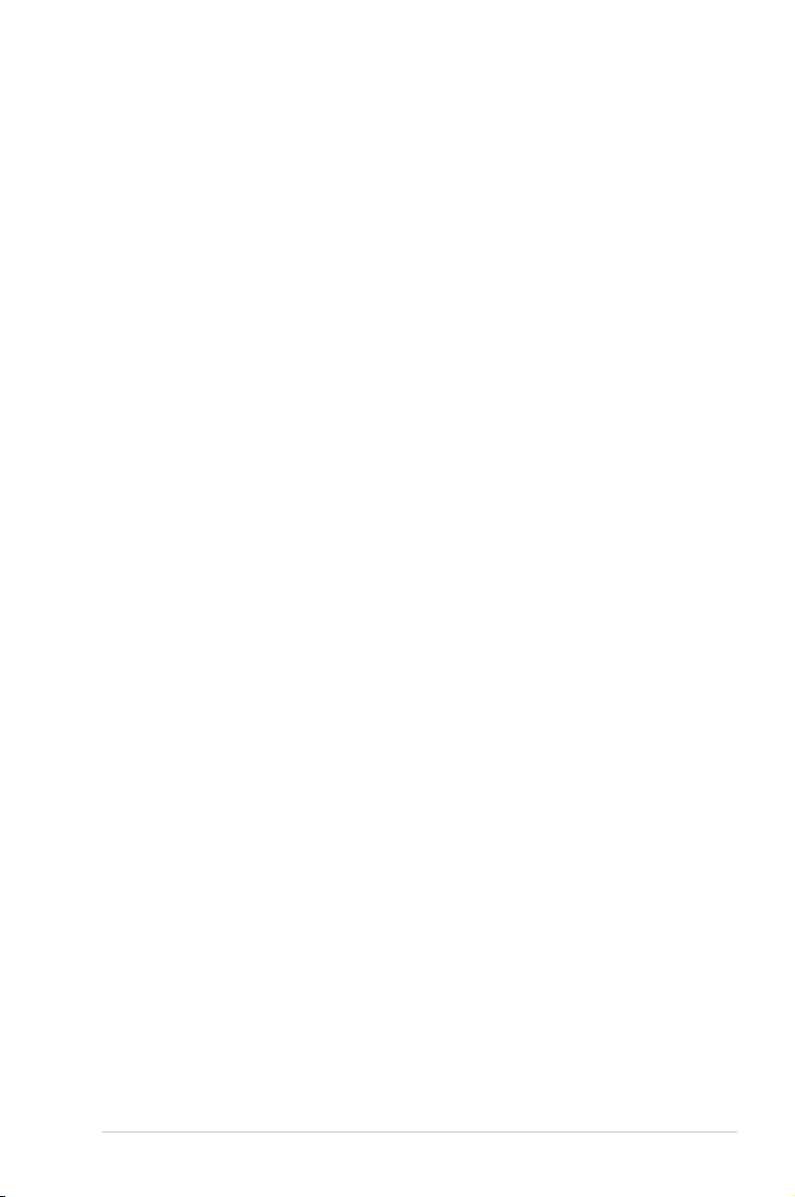
About this guide
This user guide contains the information you need when installing and conguring
the motherboard.
How this guide is organized
This guide contains the following parts:
• Chapter 1: Product introduction
This chapter describes the features of the motherboard and the new
technology it supports.
• Chapter 2: Hardware information
This chapter lists the hardware setup procedures that you have to perform
when installing system components. It includes description of the switches,
jumpers, and connectors on the motherboard.
• Chapter 3: BIOS setup
This chapter tells how to change system settings through the BIOS Setup
menus. Detailed descriptions of the BIOS parameters are also provided.
• Chapter 4: Software support
This chapter describes the contents of the support DVD that comes with the
motherboard package and the software.
• Chapter 5: nVIDIA Hybrid SLI™ support
This chapter describes the nVIDIA Hybrid SLI™ feature and shows the
graphics card installation procedures.
Where to nd more information
Refer to the following sources for additional information and for product and
software updates.
1. ASUS websites
The ASUS website provides updated information on ASUS hardware and
software products. Refer to the ASUS contact information.
2. Optional documentation
Your product package may include optional documentation, such as warranty
yers, that may have been added by your dealer. These documents are not
part of the standard package.
ix
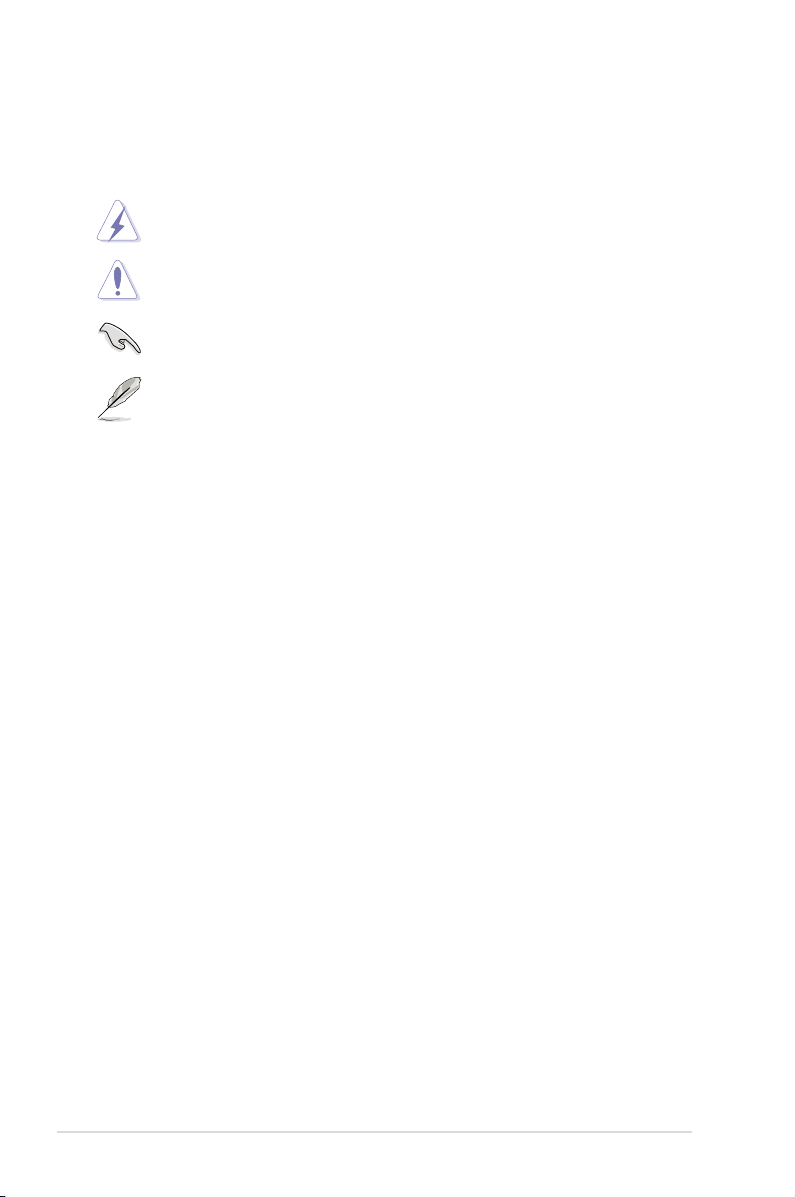
Conventions used in this guide
To make sure that you perform certain tasks properly, take note of the following
symbols used throughout this manual.
DANGER/WARNING: Information to prevent injury to yourself
when trying to complete a task.
CAUTION: Information to prevent damage to the components
when trying to complete a task.
IMPORTANT: Instructions that you MUST follow to complete a
task.
NOTE: Tips and additional information to help you complete a
task.
Typography
Bold text Indicates a menu or an item to select.
Italics
Used to emphasize a word or a phrase.
<Key> Keys enclosed in the less-than and greater-than sign
means that you must press the enclosed key.
Example: <Enter> means that you must press the
Enter or Return key.
<Key1+Key2+Key3> If you must press two or more keys simultaneously, the
key names are linked with a plus sign (+).
Example: <Ctrl+Alt+D>
Command Means that you must type the command exactly
as shown, then supply the required item or value
enclosed in brackets.
Example: At the DOS prompt, type the command line:
awdas M3N WS.bin
x
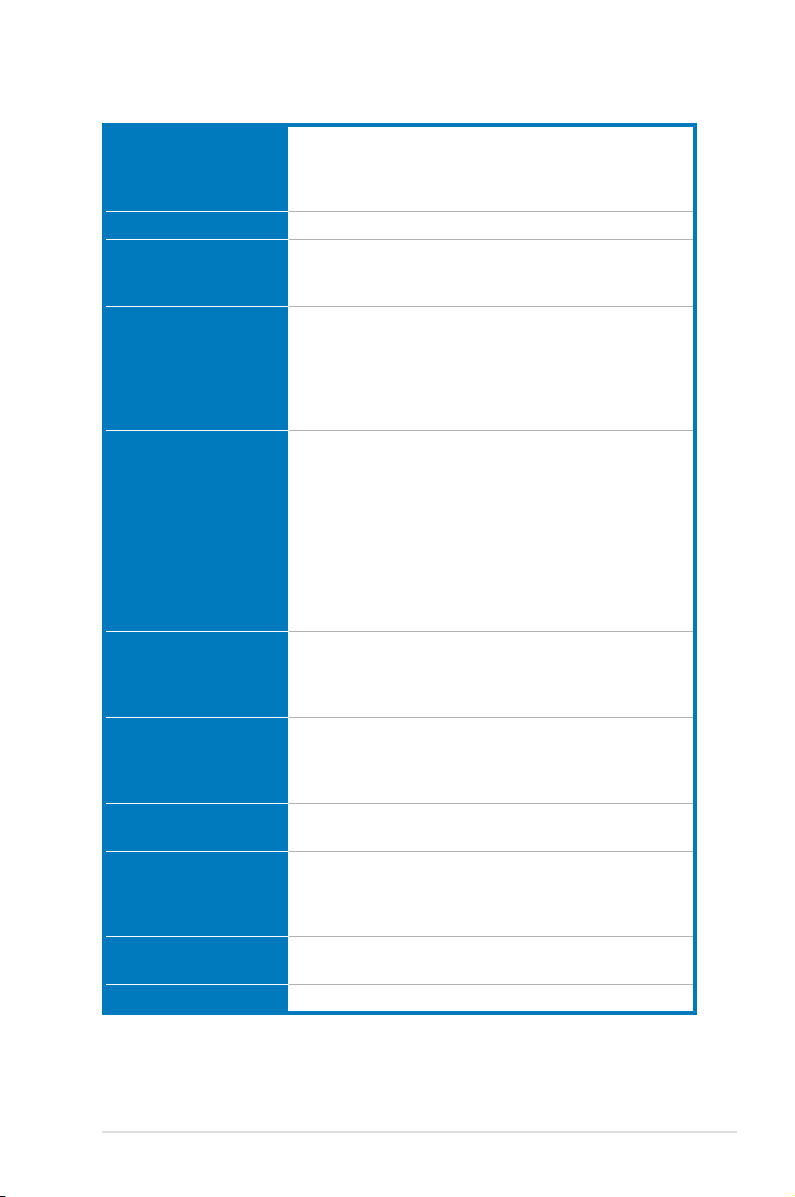
M3N WS specications summary
CPU AMD® Socket AM2/AM2+ for Phenom™ FX / Phenom™ /
Chipset NVIDIA® GeForce® 8200
System Bus Up to 5200 MT/s; HyperTransport™ 3.0 interface
Memory Dual-channel memory architecture
VGA Integrated NVIDIA® 8 Series GPU
Expansion Slots 1 x PCIe 2.0 x16 slot at full x16 speed
Storage 1 x Ultra DMA 133/100 interface
LAN 2 x Realtek® 8111C Gigabit LAN controllers support
High Denition Audio Realtek® ALC888 8-channel High Denition audio
IEEE 1394a Agere® FW3227 controller supports 2 x IEEE 1394a ports
USB 12 x USB 2.0 ports (6 at mid-board; 6 on the rear panel)
Athlon™ / Sempron™ processors
AMD Cool ‘n’ Quiet™ Technology
AMD Live!™ Ready
for AM2+ CPU
2000 / 1600 MT/s for AM2 CPU
- 4 x 240-pin DIMM sockets support unbufferred ECC/ ECC/ECC/
non-ECC DDR2 1066*/800/667/533 MHz memory
modules
- Supports up to 8 GB system memory
*DDR2 1066 is supported by AM2+ CPUs only.
- Maximum shared memory of 512MB
- Supports HDMI™ Technology with HDCP
compliant with max. resolution up to 1920 x 1200
- Supports DVI Technology with max. resolution up to
1920 x 1440 @ 60 Hz
- Supports D-Sub with max. resolution up to 1920 x
1440 @ 75 Hz
- Multi VGA output support: HDMI/DVI & D-Sub
- Hybrid SLI Support (For Windows Vista only)
2 x PCIe x1 slots
1 x PCI-X slot
2 x PCI 2.2 slots
6 x SATA 3Gb/s ports (Use SATA1-4 for IDE mode)
NVIDIA® MediaShield™ RAID supports RAID 0, 1, 0+1,
5, and JBOD
teaming function
CODEC
- Supports Jack-Detection and Multi-StreamingSupports Jack-Detection and Multi-StreamingMulti-Streaming
- Coaxial S/PDIF Out port at back I/O S/PDIF Out port at back I/O
(1 at mid-board; 1 on the rear panel)
(continued on the next page)
xi
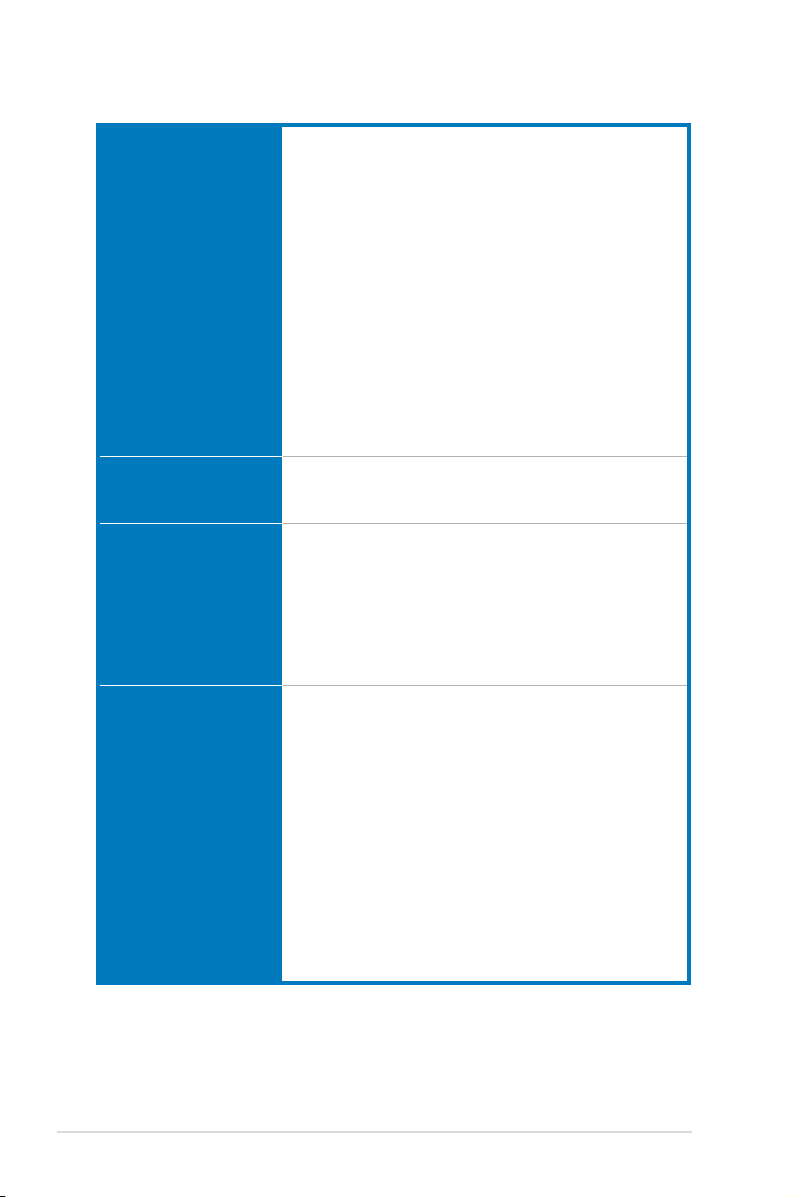
M3N WS specications summary
ASUS AI Lifestyle
Unique Features
Other Features ASUS MyLogo 2™
Rear panel I/O ports 1 x PS/2 keyboard port (purple)
Internal I/O connectors 3 x USB connectors support additional 6 USB ports
ASUS Workstation Features:
- G.P. Diagnosis card
- ASUS SASsaby cards support
ASUS Power Saving Solution:
- ASUS AI Nap
- ASUS AI Gear 2
ASUS Quiet Thermal Solution:
- ASUS Heat-pipe thermal solution
- ASUS Q-Fan 2
- ASUS Stack Cool 2
ASUS EZ DIY:
- ASUS Q-Shield
- ASUS Q-Connector
- ASUS EZ Flash 2
- ASUS CrashFree BIOS 3
Multi-language BIOS
ASUS AI NET 2
1 x Coaxial S/PDIF Out port
1 x Optical S/PDIF Out port
1 x HDMI Out port
1 x D-sub Out port
2 x LAN ports (RJ-45)
6 x USB 2.0/1.1 ports
8-channel audio I/O
1 x Floppy disk drive connector
1 x IDE connector
6 x SATA connectors
1 x Parallel connector
1 x CPU Fan connector
2 x Chassis Fan connectors
1 x Power Fan connector
2 x IEEE1394a connectors
1 x Front panel audio connector
1 x Chassis Intrusion connector
1 x CD audio in
1 x 24-pin ATX Power connector
1 x 4-pin ATX 12V Power connector
1 x System Panel (Q-Connector)
(continued on the next page)
xii
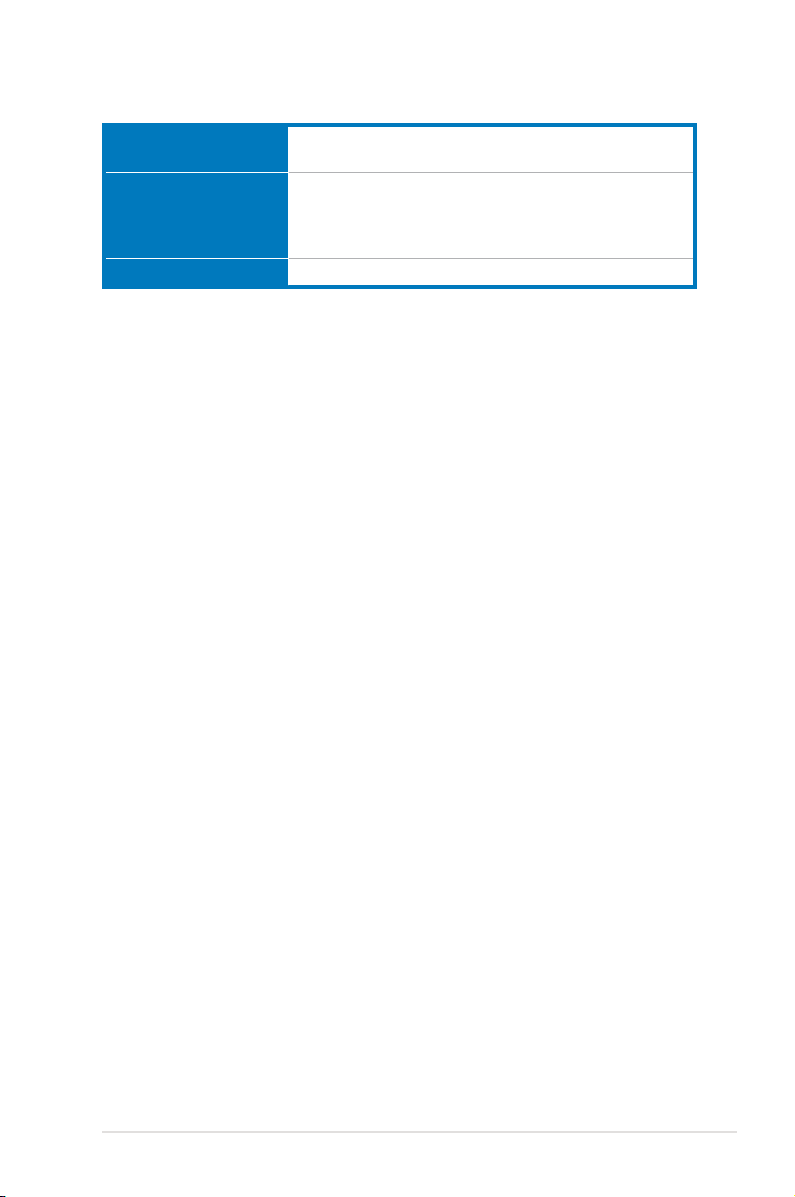
M3N WS specications summary
BIOS features 8 Mb Flash ROM, Award BIOS, PnP, DMI 2.0, WfM2.0,
Support DVD contents Drivers
Form factor ATX form factor: 12 in x 9.6 in (30.5 cm x 24.5 cm)
*Specications are subject to change without notice.
SM BIOS 2.3
BIOS ash utility under DOS
ASUS Update
Anti-virus Utility (OEM version)
xiii
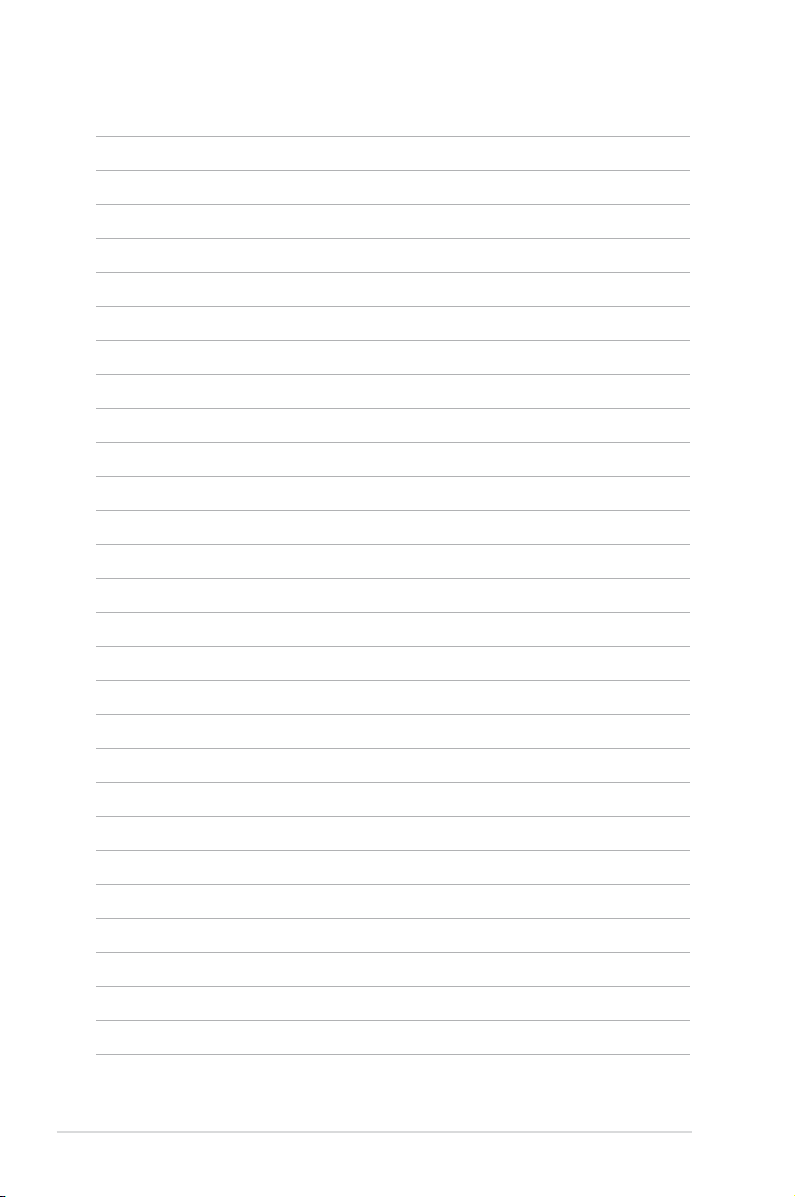
xiv
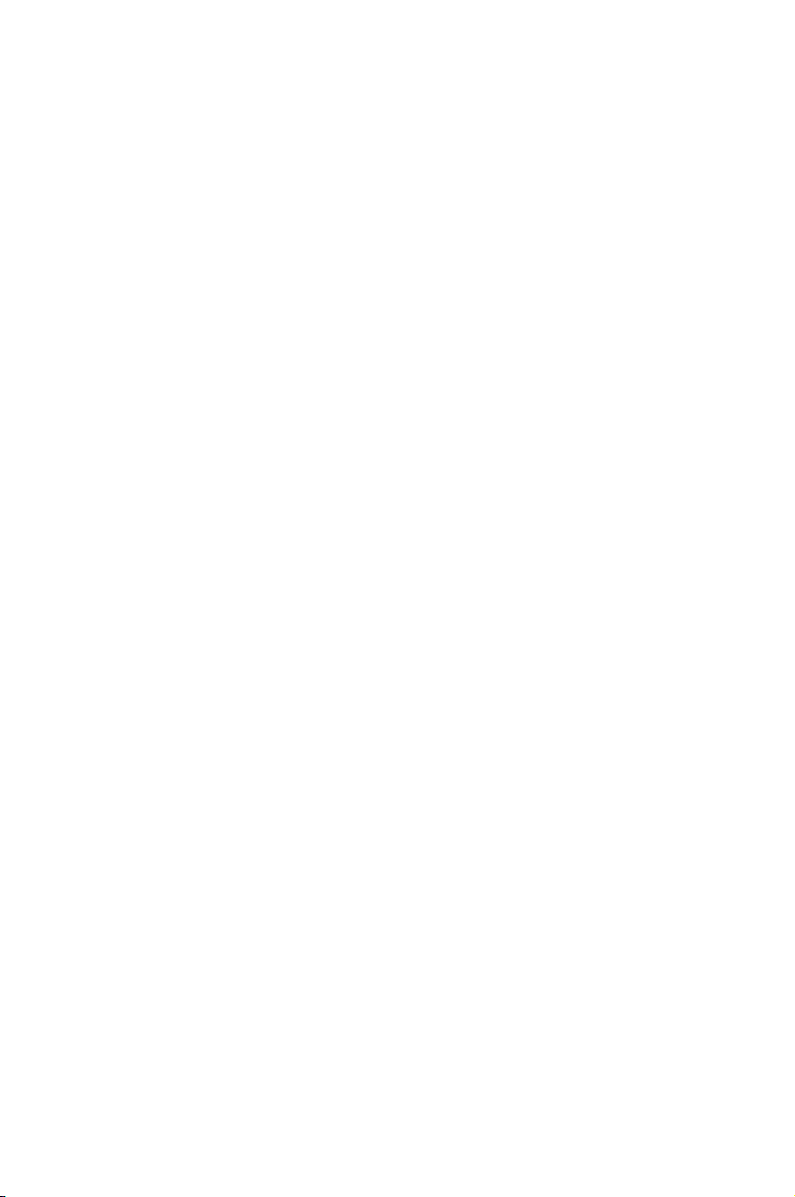
This chapter describes the motherboard
features and the new technologies
it supports.
Chapter 1: Product
1
introduction
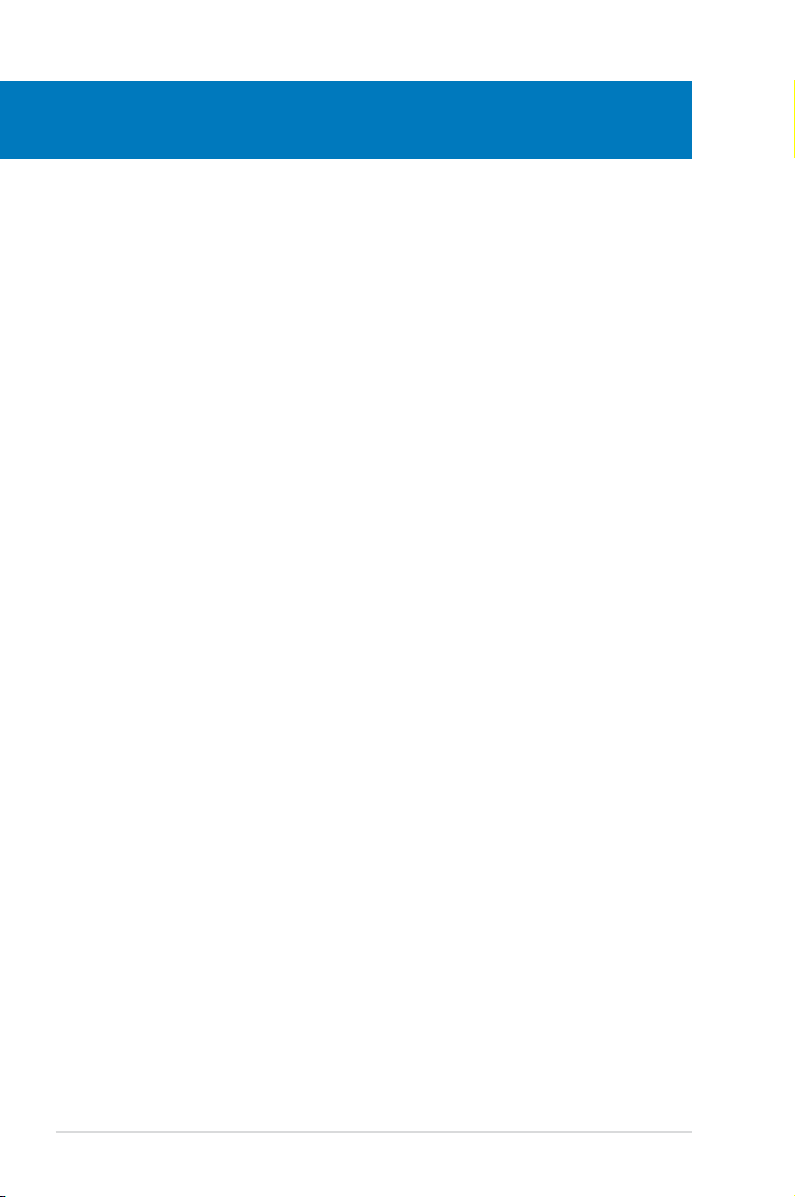
Chapter summary
1
1.1 Welcome! ...................................................................................... 1-1
1.2 Package contents ......................................................................... 1-1
1.3 Special features ............................................................................ 1-2
ASUS M3N WS
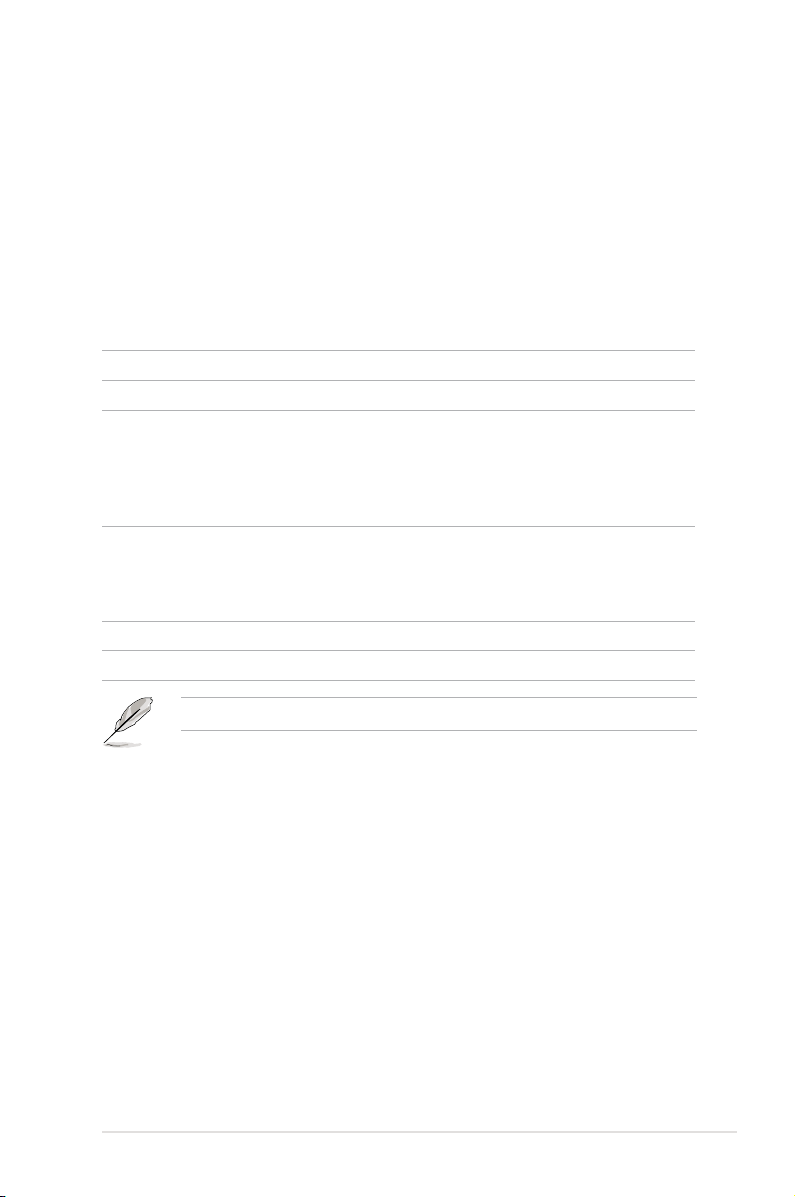
1.1 Welcome!
Thank you for buying an ASUS® M3N WS motherboard!
The motherboard delivers a host of new features and latest technologies, making it
another standout in the long line of ASUS quality motherboards!
Before you start installing the motherboard, and hardware devices on it, check the
items in your package with the list below.
1.2 Package contents
Check your motherboard package for the following items.
Motherboard ASUS M3N WS
I/O module 1 x 2-port USB + 1-port IEEE 1394a module
Cables 2 x 2-port Serial ATA power cable 2 x 2-port Serial ATA power cable2 x 2-port Serial ATA power cable
6 x Serial ATA signal cables
1 x Ultra DMA 133/100 cable
1 x Floppy disk drive cable
1 x HDMI to DVI cable
Accessories 1 x I/O Shield 1 x I/O ShieldI/O Shield
1 x ASUS Q-Connector Kit (USB, 1394, system
panel; Retail version only)
1 x G.P. Diagnosis Card (Retail version only)
Application DVD ASUS motherboard support DVD
Documentation User guide
If any of the above items is damaged or missing, contact your retailer.
ASUS M3N WS 1-1
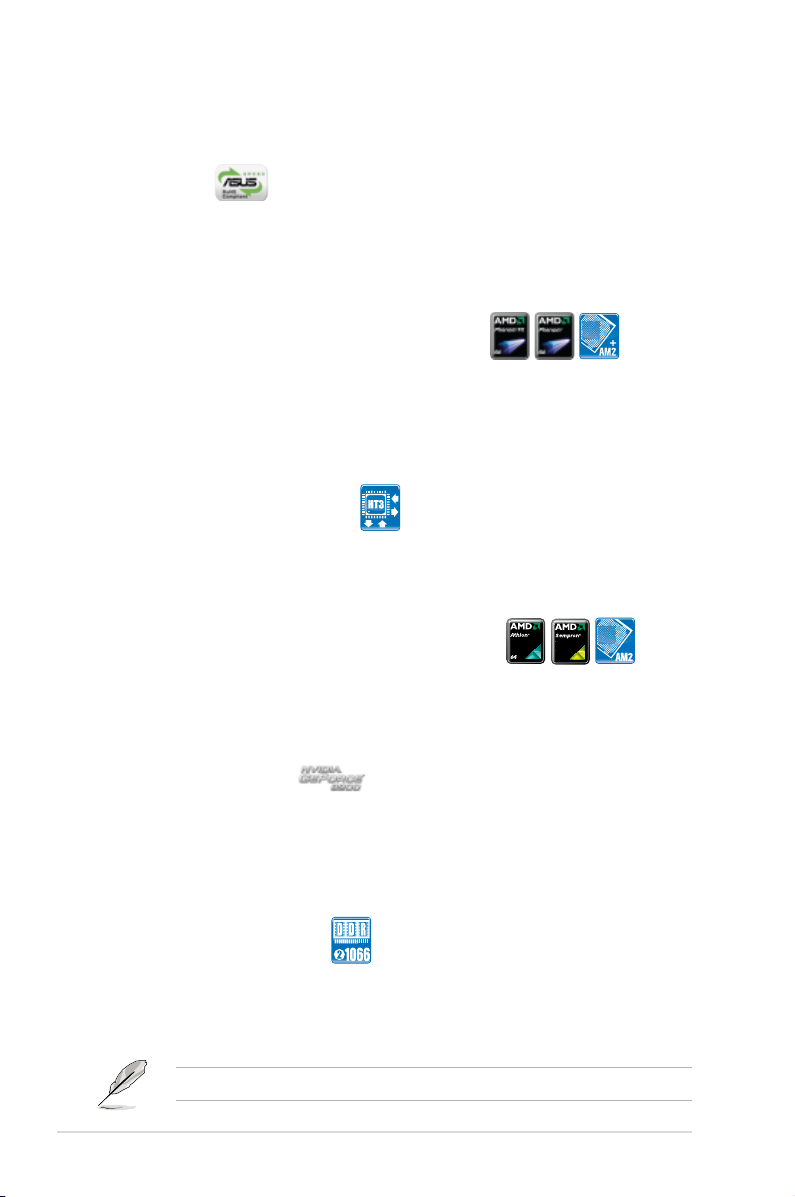
1.3 Special features
1.3.1 Product highlights
Green ASUS
This motherboard and its packaging comply with the European Union’s Restriction
on the use of Hazardous Substances (RoHS). This is in line with the ASUS vision
of creating environment-friendly and recyclable products/packaging to safeguard
consumers’ health while minimizing the impact on the environment.
AMD® Socket AM2+ Phenom™ FX / Phenom /
Athlon™ / Sempron™ CPU support
This motherboard supports AMD® Socket AM2+ multi-core processors with
unique L3 cache and delivers better overclocking capabilities with less power
consumption. It features dual-channel DDR2 1066 memory support and
accelerates data transfer rate up to 5200MT/s via HyperTransport™ 3.0 based
system bus. See page 2-5 for details.
HyperTransport™ 3.0 support
HyperTransport™ 3.0 technology provides 2.6 times more bandwidth than
HyperTransport™ 1.0, radically improving system efciency to create a smoother,
faster computing environment.
AMD® Socket AM2 Athlon™ Series / Sempron™
CPU support
®
This motherboard supports AMD
processors. It features 2000/1600 MT/s HyperTransport™-based system bus,
dual-channel un-buffered DDR2 800 memory support, and AMD® Cool ‘n’ Quiet™
Technology. See page 2-5 for details.
Socket AM2 Athlon™ Series / Sempron™
NVIDIA® GeForce 8200
NVIDIA® GeForce 8200 offers the latest support of Hybrid SLI Technology,
DirectX® 10 graphics features, HD video playback with HDMI/DVI output. It also
supports HyperTransport™ 3.0 interface, PCI Express™ 2.0 bus architecture,
Serial ATA 3 Gb/s devices and is optimized with AMD’s latest AM2+ and multi-core
CPUs to provide excellent system performance.
Native DDR2 1066 support
This motherboard is the rst AMD® platform with native DDR2 1066 support.
It provides faster data transfer rate and more bandwidth to increase memory
computing efciency, enhancing system performance in 3D graphics and other
memory demanding applications. See page 2-10 for details.
DDR2 1066 is supported by AM2+ CPUs only.
1-2 Chapter 1: Product Introduction
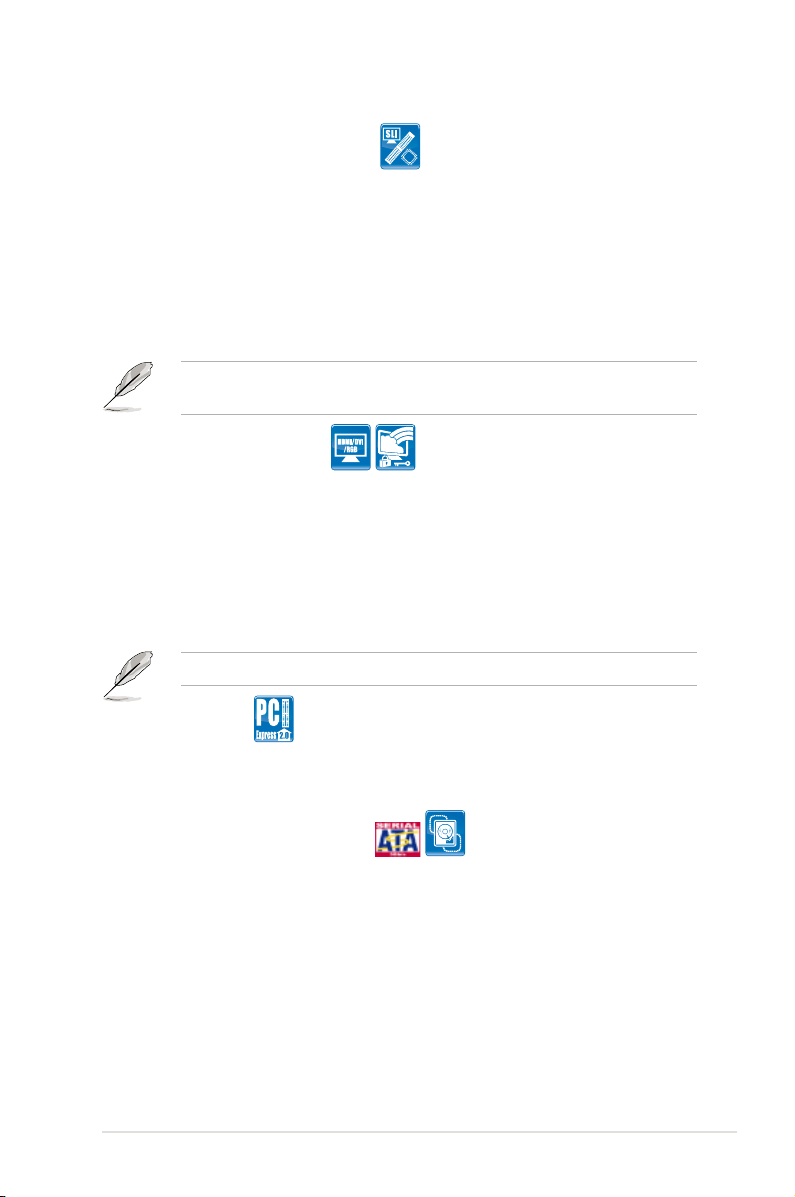
NVIDIA® Hybrid SLI Technology
Hybrid SLI™ Technology is a unique hybrid multi-GPU technology. It includes
two primary features: GeForce Boost and HybridPower™. GeForce Boost
turbo-charges performance of discrete graphics cards when combined with M3N
series motherboard GPUs. HybridPower™ unleashes graphics performance
for demanding 3D applications and enables low-power operation for everyday
computing needs. You can switch from the discrete GeForce GPU(s) to the
motherboard GPU for a quiet, low power PC experience. See page 2-16 and
chapter 5 for details.
Geforce Boost and HybridPower™ are independent on select GeForce GPUs.
Visit www.nvidia.com/hybridsli for more information.
HDMI/DVI/D-Sub Interface
HDMI (High-Denition Multimedia Interface) is a set of digital video standards that
delivers multi-channel audio and uncompressed digital video through a single
cable for full HD 1080p visuals. Supporting HDCP copy protection such as HD
DVD and Blu-ray Discs, HDMI provides you with the highest-quality home theater
experience.
DVI (Digital Visual Interface) provides high quality visuals for digital display devices
like LCD monitors. See page 2-20 for details.
This motherboard is bundled with an HDMI-to-DVI conversion adaptor.
PCIe 2.0 support
This motherboard supports the latest PCIe 2.0 devices for double speed and
bandwidth which enhances system performance. See page 2-15 for details.
Serial ATA 3.0 Gb/s technology
This motherboard supports the next-generation hard disk drives based on the
Serial ATA (SATA) 3Gb/s storage specications, delivering enhanced scalability
and doubling the bus bandwidth for high-speed data retrieval and save. It allows
RAID 0, 1, 0+1 and 5 congurations for two SATA connectors. See page 2-24 for
details.
ASUS M3N WS 1-3
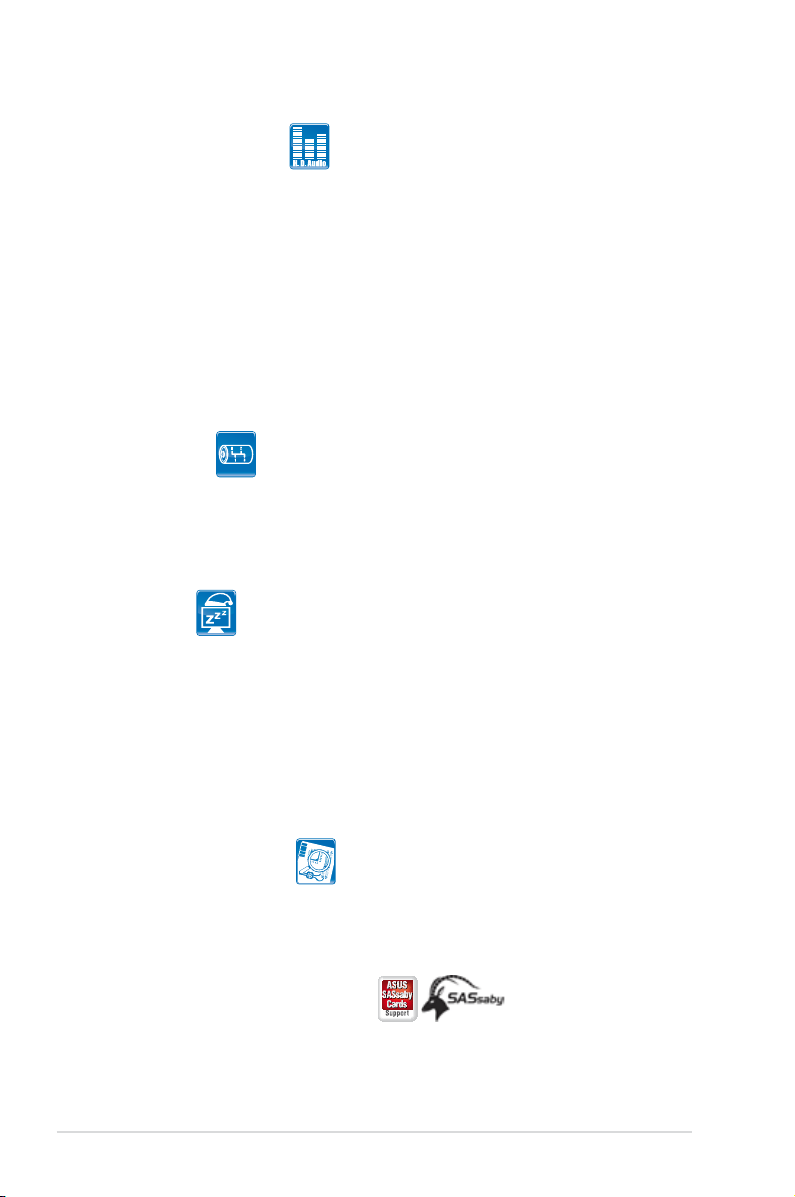
High Denition Audio
Enjoy high-end sound quality on your PC! The onboard 8-channel HD audio (High
Denition Audio, previously codenamed Azalia) CODEC enables high-quality
192KHz/24-bit audio output that simultaneously sends different audio streams to
different destinations. You can now talk to your partners on the headphones while
playing multi-channel network games. See page 2-19 and 2-20 for details.
1.3.2 ASUS unique features
ASUS Power Saving Solution
ASUS Power Saving solution intelligently and automatically provides balanced
computing power and energy consumption.
AI Gear 2
AI Gear 2 allows you to choose from proles to adjust CPU frequency and
vCore voltage, minimizing system noise and saving CPU power consumption
at most. You can real-time chnage the mode under operating system to suit
your needs. See page 4-26 for details.
AI Nap
With AI Nap, the system can continue running at minimum power and noise
when you are temporarily away. To wake the system and return to the OS
environment, simply click the mouse or press a key. See page 4-27 for
details.
ASUS Workstation Features
ASUS Workstation features provide complete support to system maintenance and
storage technology.
G.P. Diagnosis card
Bundled with M3N WS motherboard (retail version), the G.P. Diagnosis card
assists users in system checking by effortlessly and quickly providing precise
system checks right after they switch on their PCs. See page 2-34 for details.
ASUS SASsaby cards support
This motherboard is fully compatible with ASUS SASsaby cards (optional).
Faster, safer and more stable, SAS will provide users with a better choice for
storage expansion and upgrade needs. See page 2-16 for details.
1-4 Chapter 1: Product Introduction
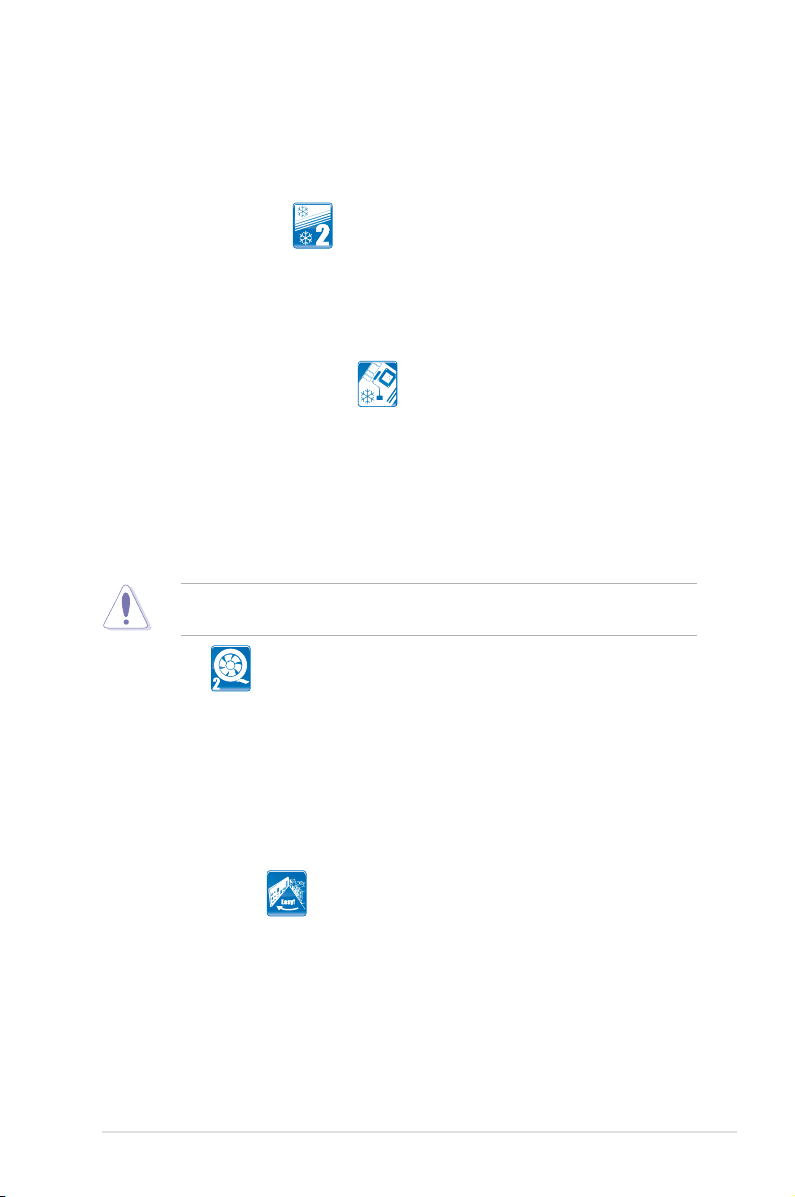
ASUS Quiet Thermal Solution
ASUS Quiet Thermal solution makes system more stable and enhances the
overclocking capability.
ASUS Stack Cool 2
Stack Cool 2 is a fan-less and zero-noise cooling solution offered exclusively
by ASUS. It effectively transfers heat generated by the critical components
to the other side of the specially designed PCB (printed circuit board) for
effective heat dissipation.
Fanless Design - Heat-pipe
The Heat Pipe design effectively directs the heat generated by the chipsets to
the heatsink near the back IO ports, where it can be carried away by existing
airow from CPU fan or bundled optional fan. The purpose of the innovative
heat pipe design on this motherboard is that the groundbreaking fanless
design does not have lifetime problems as a chipset fan does. Furthermore, it
provides options for users to install side-ow fan or passive cooler. The Heat
Pipe design is the most reliable fanless thermal solution to date.
DO NOT uninstall the heat-pipe by yourself. Doing so may bend the tubing and
affect the heat dissipation performance.
Q-Fan 2
ASUS Q-Fan2 technology intelligently adjusts both CPU fan and chassis
fan speeds according to system loading to ensure quiet, cool and efcient
operation. See page 3-33 and 4-29 for details.
ASUS EZ DIY
ASUS EZ DIY feature collection provides you easy ways to install computer
components, update the BIOS or back up your favorite settings.
ASUS Q-Shield
The specially designed ASUS Q-Shield does without the usual “ngers”—
making it convenient and easy to install. With better electric conductivity,
it ideally protects your motherboard against static electricity and shields it
against Electronic Magnetic Interference (EMI).
ASUS M3N WS 1-5
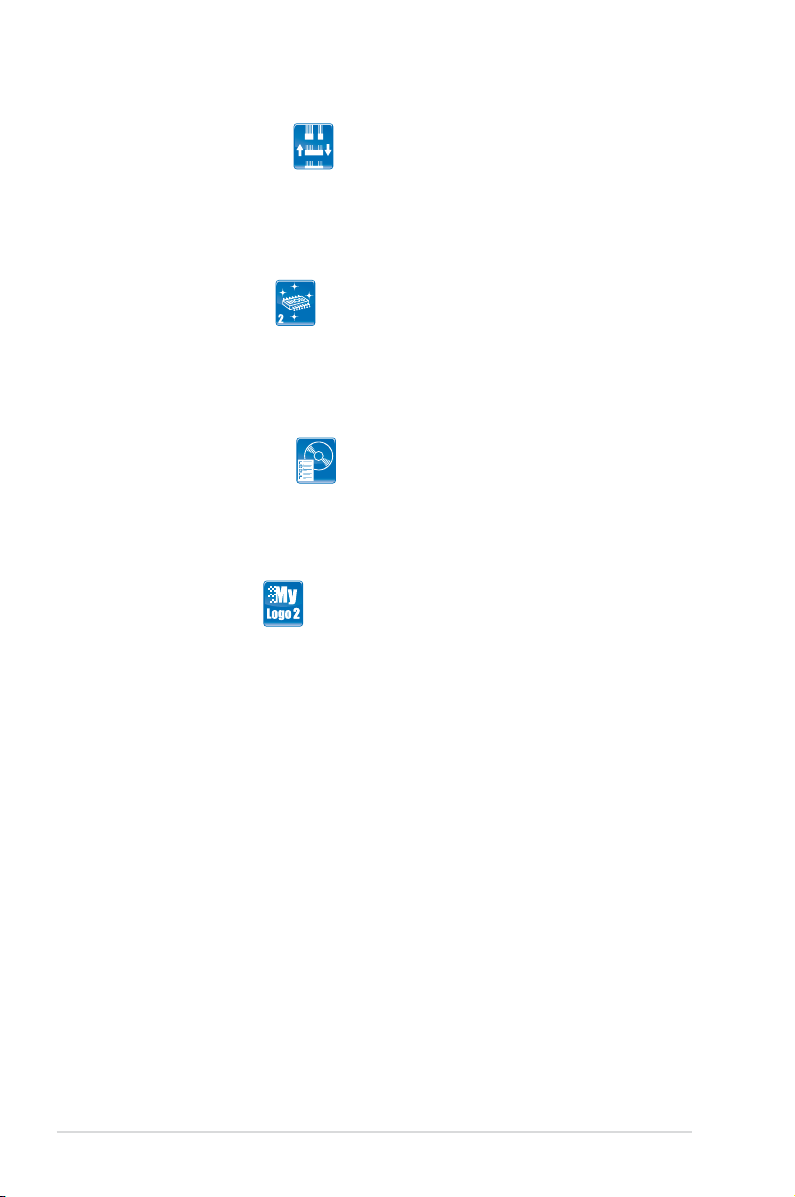
ASUS Q-Connector
ASUS Q-Connector allows you to easily connect or disconnect the chassis
front panel cables to the motherboard. This unique module eliminates the
trouble of connecting the system panel cables one at a time and avoiding
wrong cable connections. See page 2-33 for details.
ASUS EZ Flash 2
ASUS EZ Flash 2 is a user-friendly BIOS update utility. Simply press the
predened hotkey to launch the utility and update the BIOS without entering
the OS. Update your BIOS easily without preparing a bootable diskette or
using an OS-based ash utility. See page 3-5 and 3-41 for details.
Smart Support DVD
This feature provides a checklist that allows the user to know which drivers
are already installed, as well as those that are not. When using ASUS PC
Probe II, you can easily monitor the critical components of the computer.
ASUS MyLogo 2™
This feature allows you to convert your favorite photo into a 256-color boot logo for
a more colorful and vivid image on your screen. See page 3-37 and 4-9 for details.
1-6 Chapter 1: Product Introduction
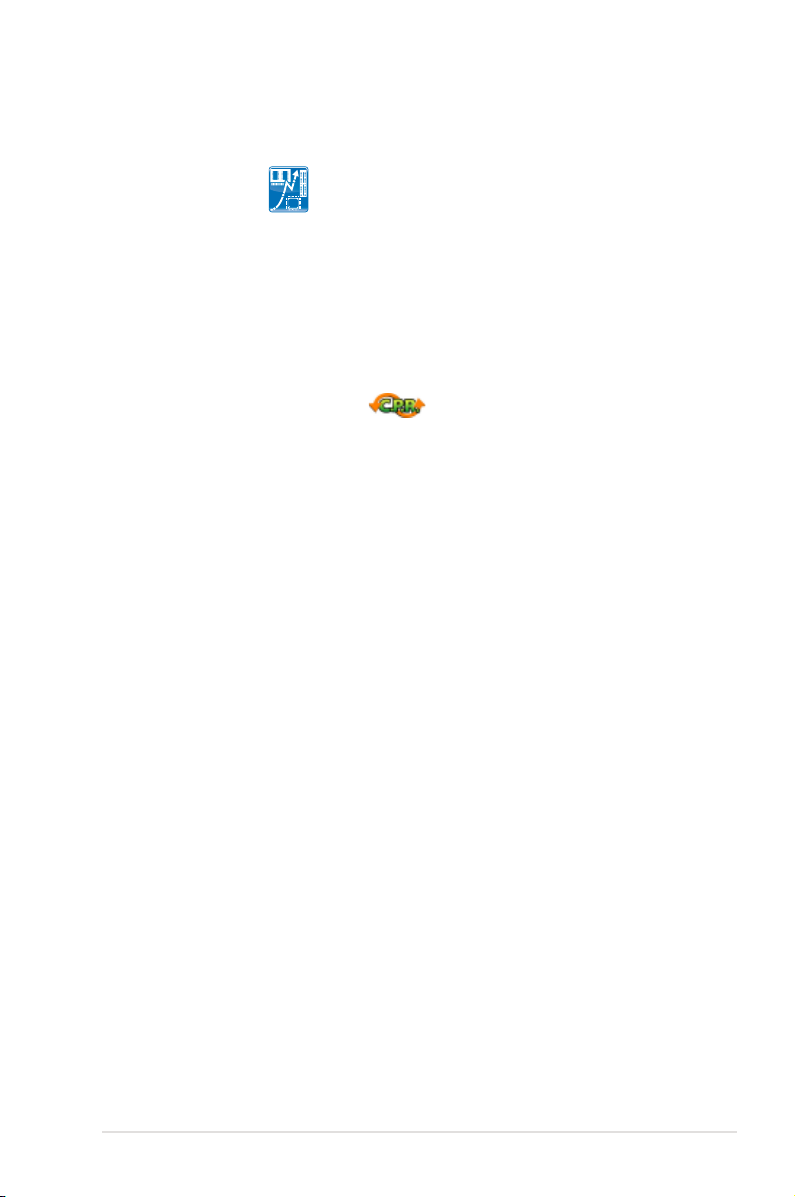
1.3.3 ASUS intelligent performance and overclocking features
Precision Tweaker
This feature allows you to ne tune the CPU/memory voltage and gradually
increase the memory, Front Side Bus (FSB) and PCI Express frequency at 1MHz
increment to achieve maximum system performance.
AI Booster
The ASUS AI Booster allows you to overclock the CPU speed in Windows
environment without the hassle of booting the BIOS. See page 4-30 for details.
C.P.R. (CPU Parameter Recall)
The C.P.R. feature of the motherboard BIOS allows automatic re-setting to the
BIOS default settings in case the system hangs due to overclocking. When the
system hangs due to overclocking, C.P.R. eliminates the need to open the system
chassis and clear the RTC data. Simply shut down and reboot the system, and the
BIOS automatically restores the CPU default setting for each parameter.
ASUS M3N WS 1-7
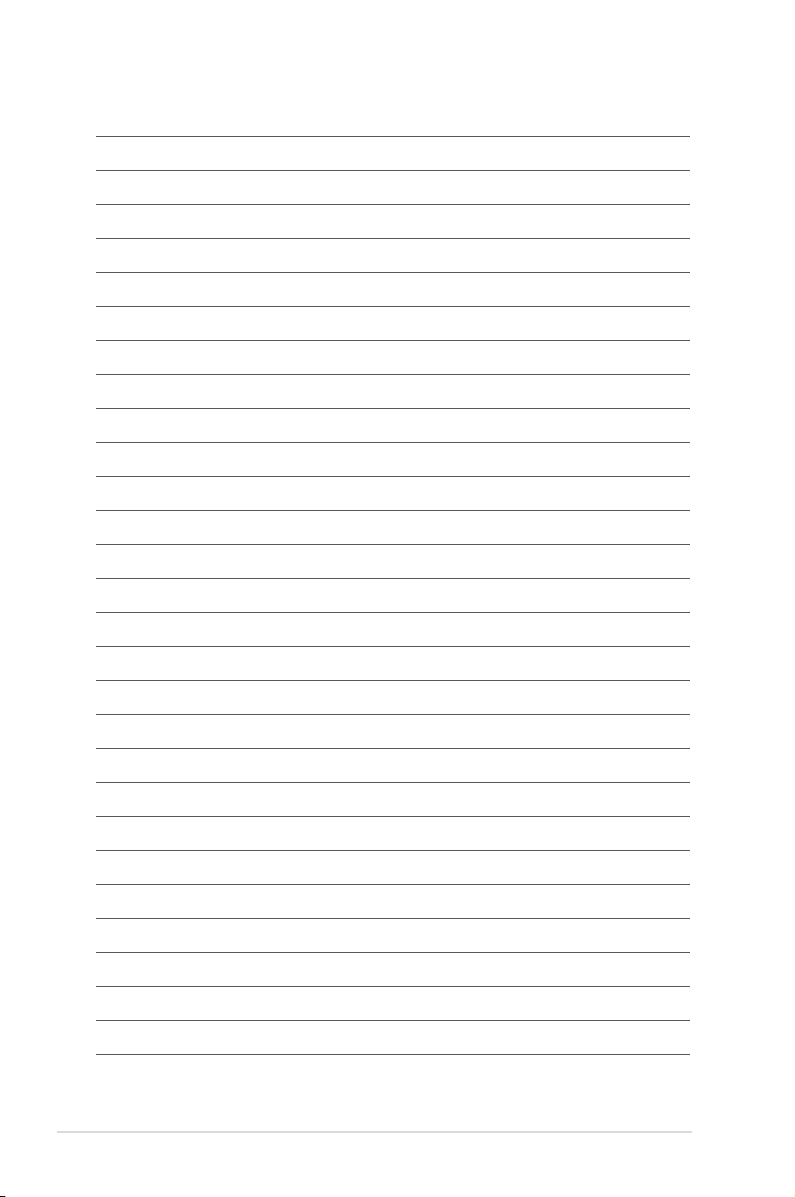
1-8 Chapter 1: Product Introduction
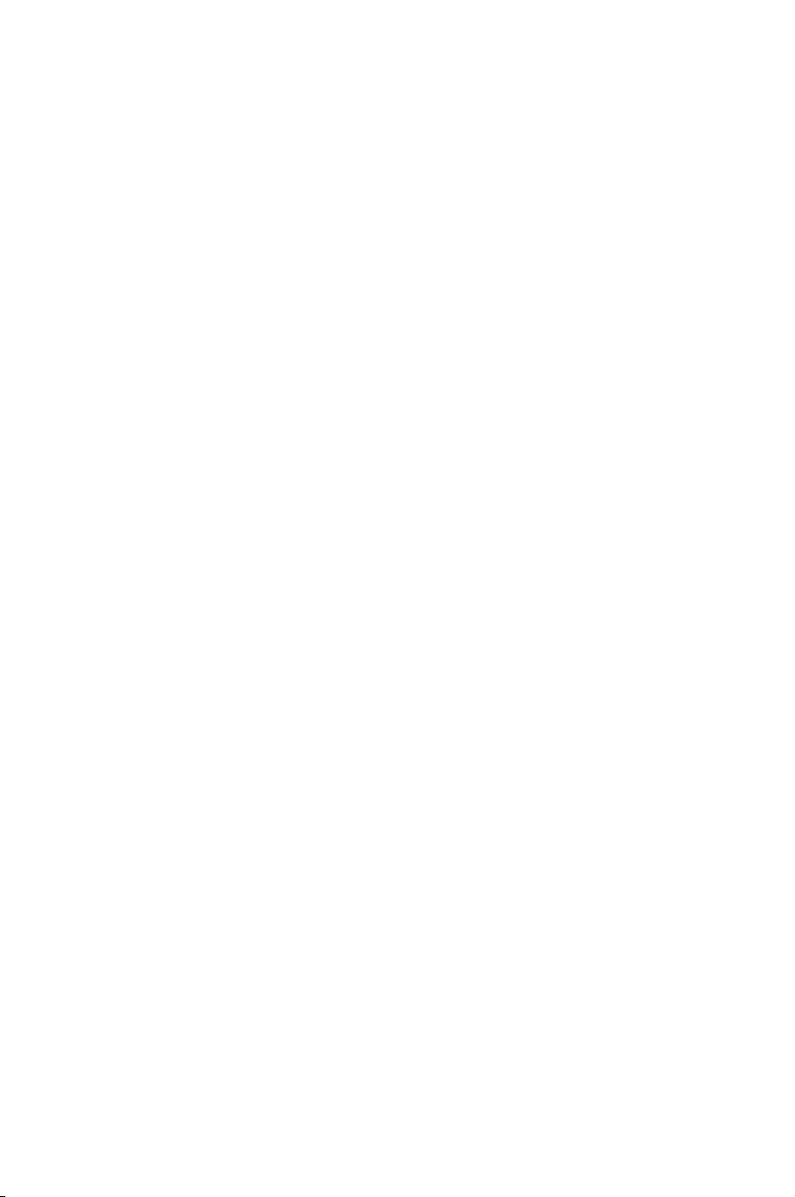
This chapter lists the hardware setup
procedures that you have to perform
when installing system components. It
includes description of the jumpers and
connectors on the motherboard.
Chapter 2: Hardware
2
information
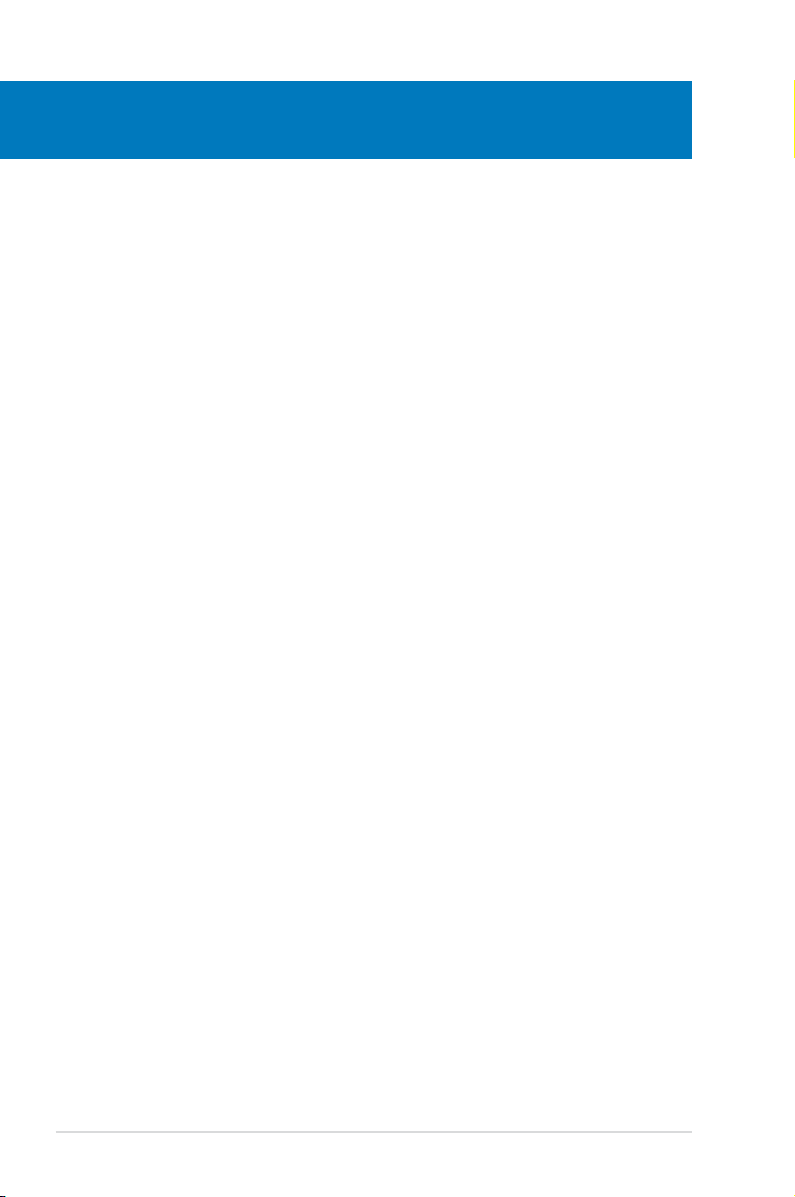
Chapter summary
2
2.1 Before you proceed ..................................................................... 2-1
2.2 Motherboard overview ................................................................. 2-2
2.3 Central Processing Unit (CPU) ................................................... 2-5
2.4 System memory ......................................................................... 2-10
2.5 Expansion slots .......................................................................... 2-13
2.6 Jumpers ...................................................................................... 2-17
2.7 Connectors ................................................................................. 2-19
2.8 G.P. Diagnosis card installation ................................................ 2-34
2.9 Starting up for the rst time ...................................................... 2-37
2.10 Turning off the computer ........................................................... 2-38
ASUS M3N WS
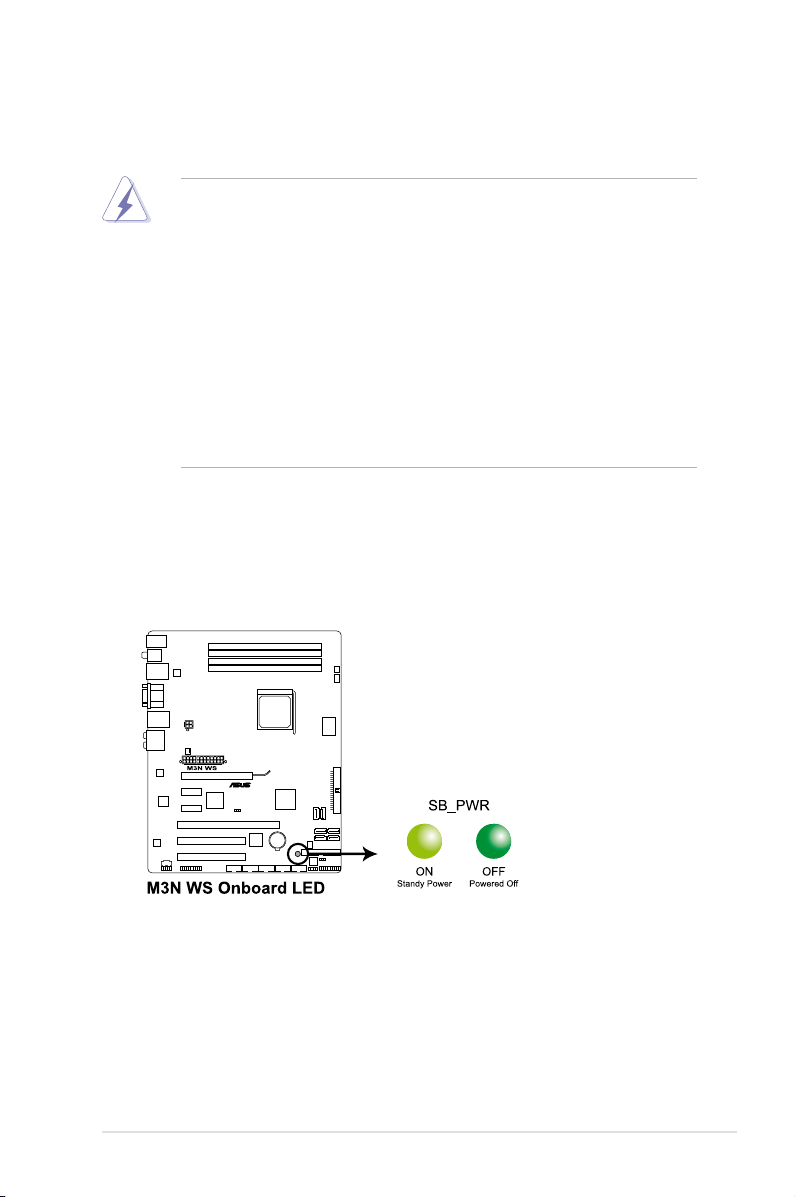
2.1 Before you proceed
Take note of the following precautions before you install motherboard components
or change any motherboard settings.
• Unplug the power cord from the wall socket before touching any
component.
• Use a grounded wrist strap or touch a safely grounded object or to a metal
object, such as the power supply case, before handling components to
avoid damaging them due to static electricity.
• Hold components by the edges to avoid touching the ICs on them.
• Whenever you uninstall any component, place it on a grounded antistatic
pad or in the bag that came with the component.
• Before you install or remove any component, ensure that the ATX power
supply is switched off or the power cord is detached from the power
supply. Failure to do so may cause severe damage to the motherboard,
peripherals, and/or components.
Onboard LED
The motherboard comes with a standby power LED. The green LED lights up
to indicate that the system is ON, in sleep mode, or in soft-off mode. This is a
reminder that you should shut down the system and unplug the power cable before
removing or plugging in any motherboard component. The illustration below shows
the location of the onboard LED.
ASUS M3N WS
2-1
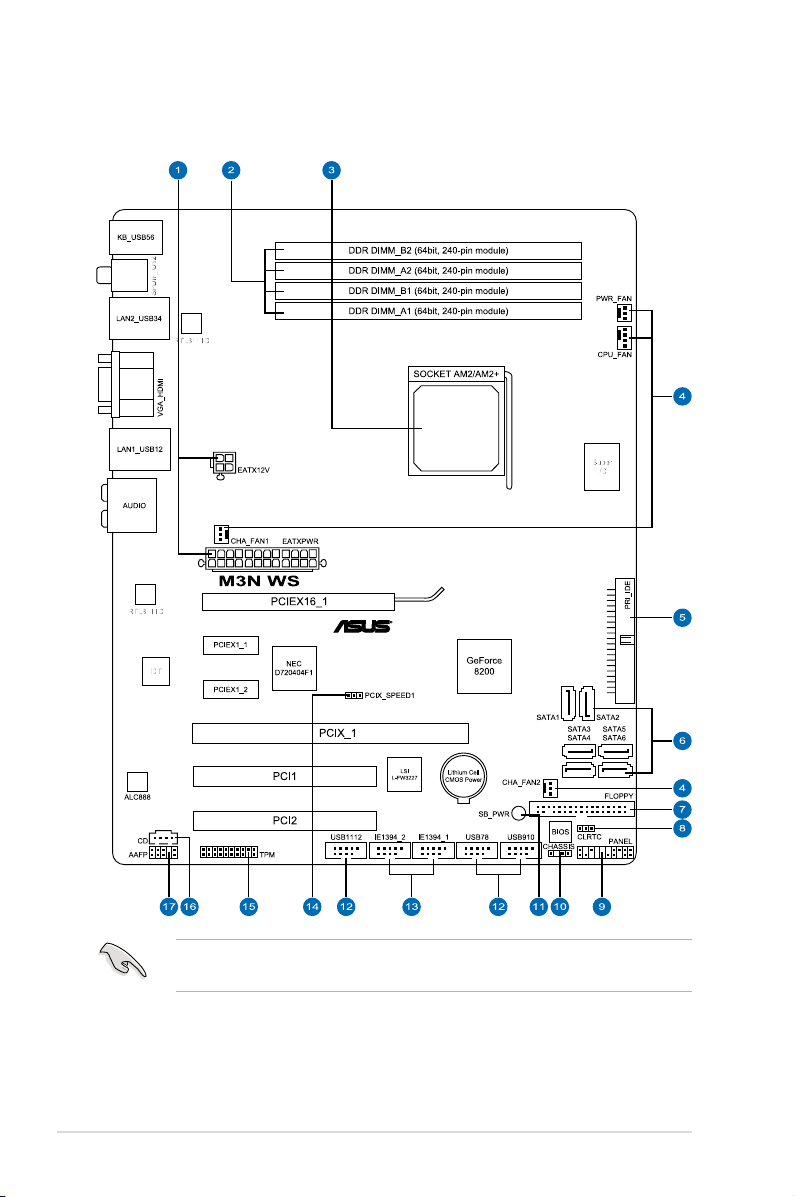
2.2 Motherboard overview
2.2.1 Motherboard layout
Refer to 2.7 Connectors for more information about rear panel connectors and
internal connectors.
2-2 Chapter 2: Hardware information
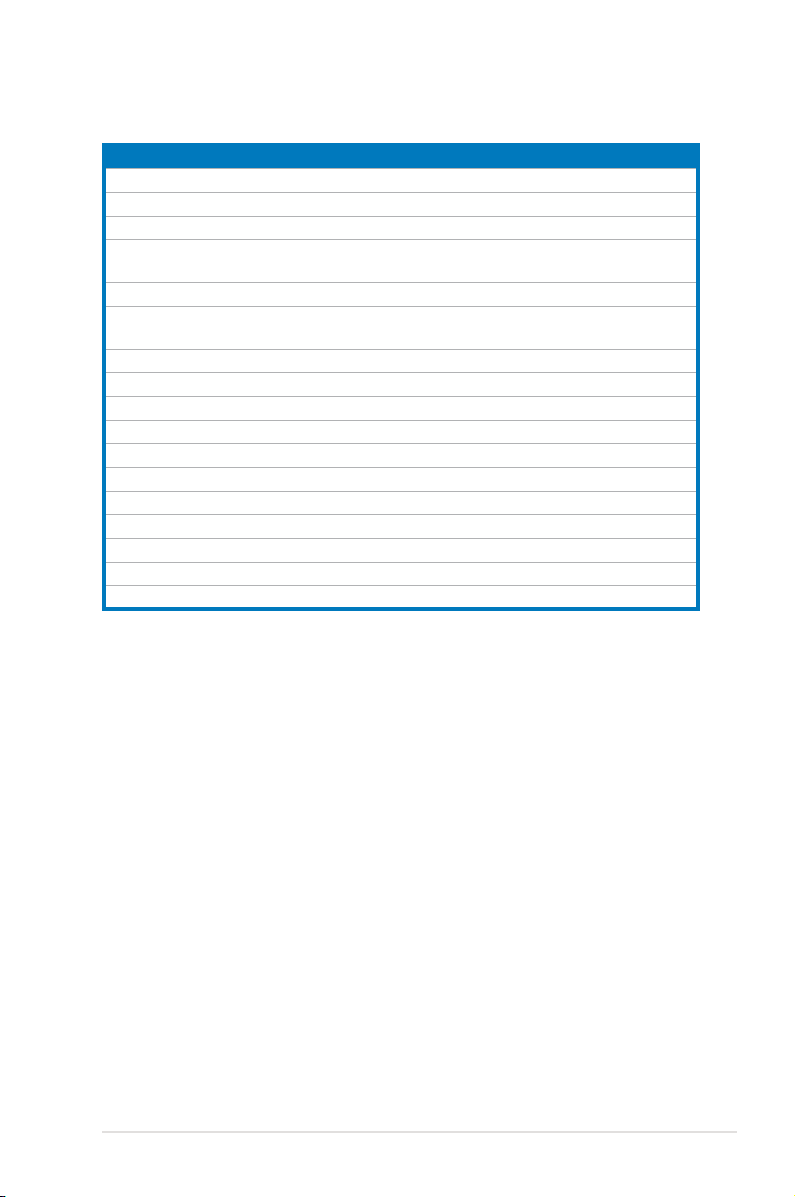
2.2.2 Layout contents
Connectors/Jumpers/Slots Page
1. ATX power connectors (24-pin EATXPWR, 4-pin ATX12V) 2-29
2. DDR2 DIMM slots 2-10
3. CPU Socket AM2/AM2+ 2-5
4. CPU, chassis, and power fan connectors (4-pin CPU_FAN;
3-pin CHA_FAN1-2; 3-pin PWR_FAN)
5. IDE connector (40-1 pin PRI_IDE) 2-23
6. NVIDIA GeForce 8200 Serial ATA connectors
(7-pin SATA 1-4 [red], 7-pin SATA5-6 [black])
7. Floppy disk drive connector (34-1 pin FLOPPY) 2-22
8. Clear RTC RAM (3-pin CLRTC) 2-17
9. System panel connector (20-8 pin PANEL) 2-32
10. Chassis intrusion connector (4-1 pin CHASSIS) 2-28
11. Standby power LED (SB_PWR) 2-1
12. USB connectors (10-1 pin USB78, USB910, USB1112) 2-25
13. IEEE 1394a port connectors (10-1 pin IE1394_1, IE1394_2) 2-26
14. PCI-X speed setting (3-pin PCIX_SPEED1) 2-18
15. TPM connector (20-1 pin TPM) 2-31
16. Optical drive audio connector (4-pin CD) 2-28
17. Front panel audio connector (10-1 pin AAFP) 2-30
2-27
2-24
ASUS M3N WS
2-3
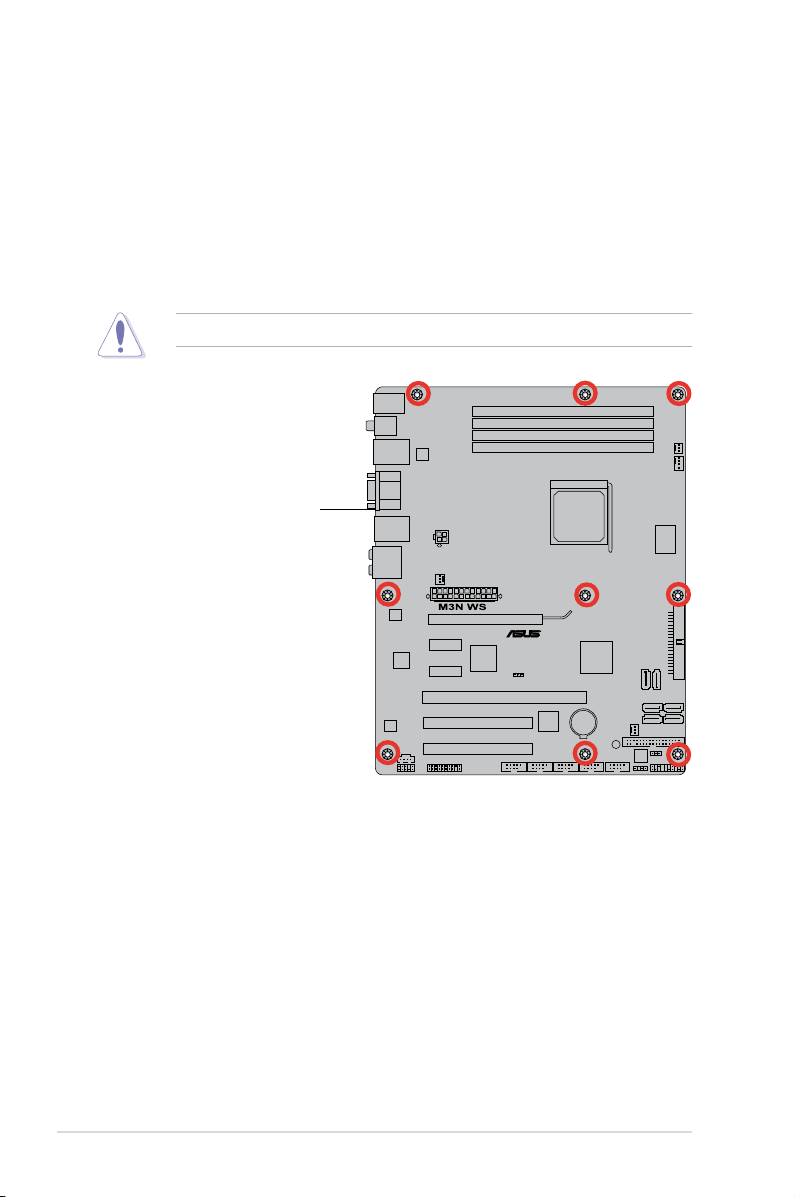
2.2.3 Placement direction
When installing the motherboard, make sure that you place it into the chassis in
the correct orientation. The edge with external ports goes to the rear part of the
chassis as indicated in the image below.
2.2.4 Screw holes
Place nine (9) screws into the holes indicated by circles to secure the motherboard
to the chassis.
Do not overtighten the screws! Doing so can damage the motherboard.
Place this side towards
the rear of the chassis
2-4 Chapter 2: Hardware information
