Page 1
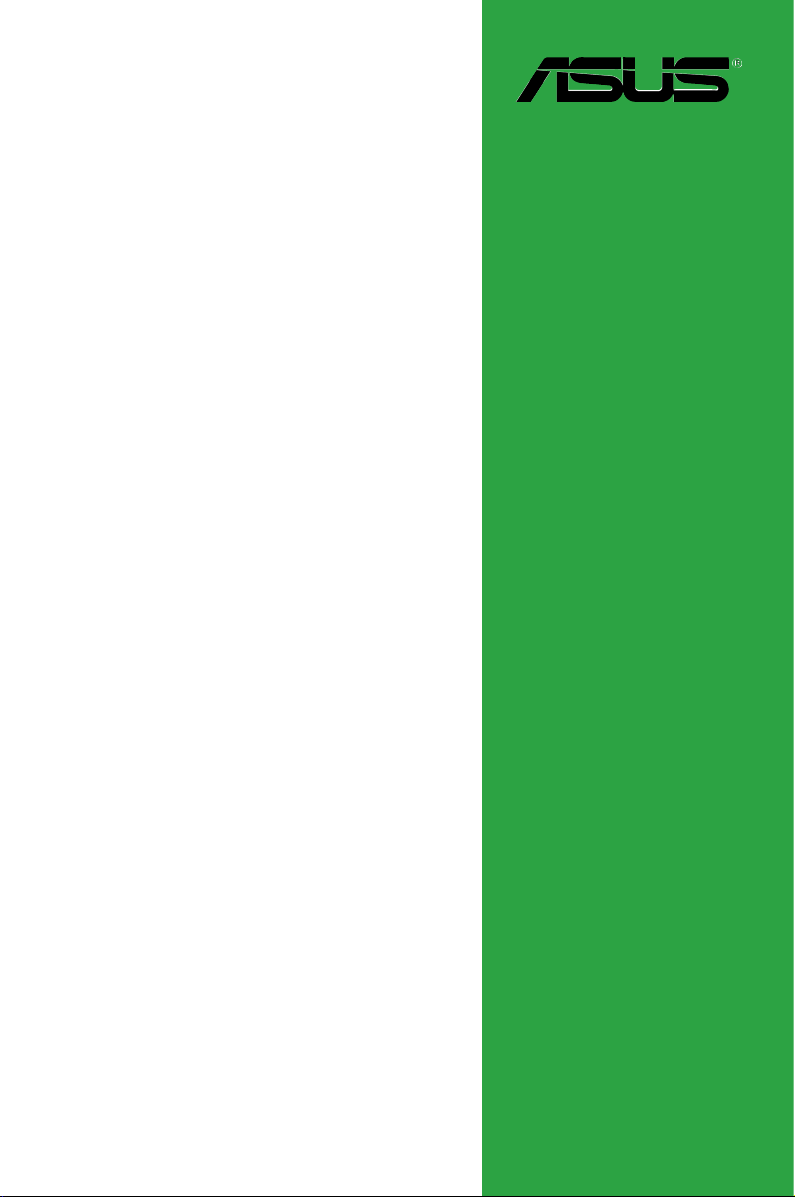
Motherboard
M2N-VM SE HDMI
Page 2
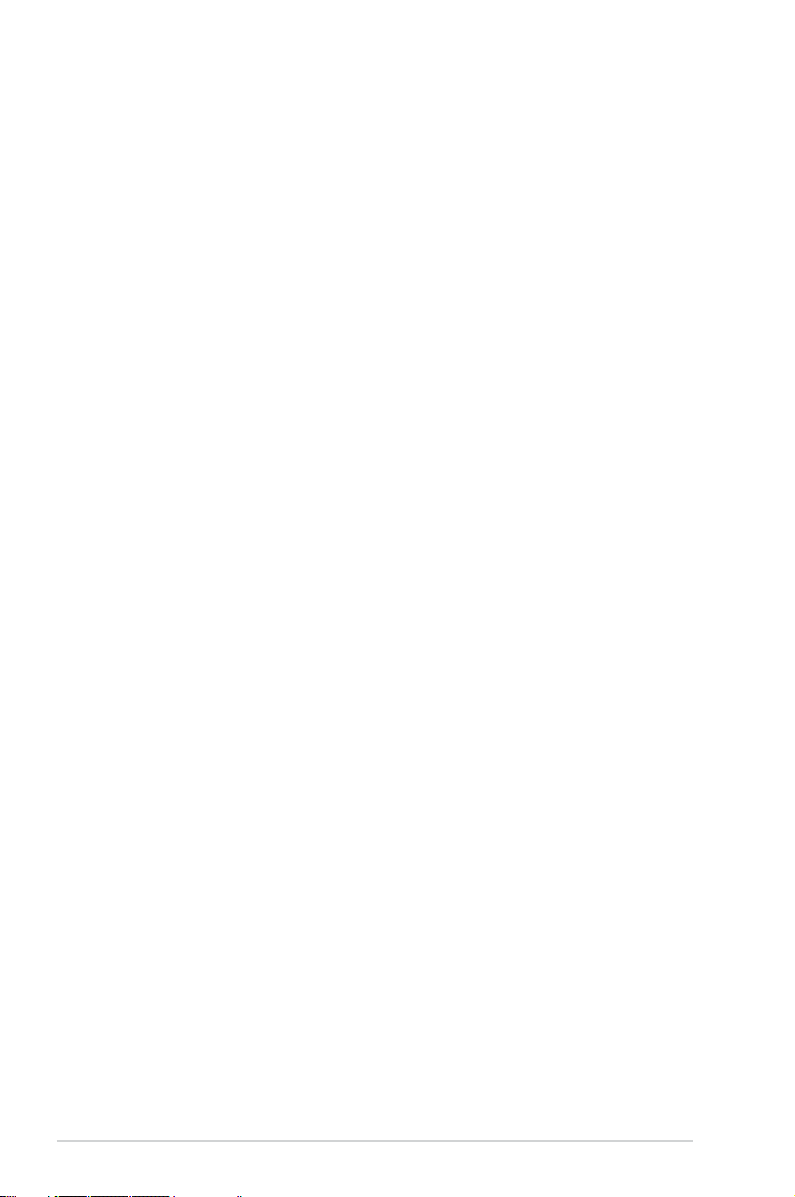
ii
Copyright © 2007 ASUSTeK COMPUTER INC. All Rights Reserved.
No part of this manual, including the products and software described in it, may be reproduced,
transmitted, transcribed, stored in a retrieval system, or translated into any language in any form or by any
means, except documentation kept by the purchaser for backup purposes, without the express written
permission of ASUSTeK COMPUTER INC. (“ASUS”).
Product warranty or service will not be extended if: (1) the product is repaired, modied or altered, unless
such repair, modication of alteration is authorized in writing by ASUS; or (2) the serial number of the
product is defaced or missing.
ASUS PROVIDES THIS MANUAL “AS IS” WITHOUT WARRANTY OF ANY KIND, EITHER EXPRESS
OR IMPLIED, INCLUDING BUT NOT LIMITED TO THE IMPLIED WARRANTIES OR CONDITIONS OF
MERCHANTABILITY OR FITNESS FOR A PARTICULAR PURPOSE. IN NO EVENT SHALL ASUS, ITS
DIRECTORS, OFFICERS, EMPLOYEES OR AGENTS BE LIABLE FOR ANY INDIRECT, SPECIAL,
INCIDENTAL, OR CONSEQUENTIAL DAMAGES (INCLUDING DAMAGES FOR LOSS OF PROFITS,
LOSS OF BUSINESS, LOSS OF USE OR DATA, INTERRUPTION OF BUSINESS AND THE LIKE),
EVEN IF ASUS HAS BEEN ADVISED OF THE POSSIBILITY OF SUCH DAMAGES ARISING FROM ANY
DEFECT OR ERROR IN THIS MANUAL OR PRODUCT.
SPECIFICATIONS AND INFORMATION CONTAINED IN THIS MANUAL ARE FURNISHED FOR
INFORMATIONAL USE ONLY, AND ARE SUBJECT TO CHANGE AT ANY TIME WITHOUT NOTICE,
AND SHOULD NOT BE CONSTRUED AS A COMMITMENT BY ASUS. ASUS ASSUMES NO
RESPONSIBILITY OR LIABILITY FOR ANY ERRORS OR INACCURACIES THAT MAY APPEAR IN THIS
MANUAL, INCLUDING THE PRODUCTS AND SOFTWARE DESCRIBED IN IT.
Products and corporate names appearing in this manual may or may not be registered trademarks or
copyrights of their respective companies, and are used only for identication or explanation and to the
owners’ benet, without intent to infringe.
E3534
First Edition
December 2007
Page 3

iii
Contents
Notices ......................................................................................................... vi
Safety information ..................................................................................... vii
About this guide ....................................................................................... viii
M2N-VM SE HDMI specications summary ............................................... x
Chapter 1: Product introduction
1.1 Welcome! ..................................................................................... 1-2
1.2 Package contents .........................................................................
1-2
1.3 Special features ............................................................................
1-2
1.3.1 Product highlights ...........................................................
1-2
1.3.2 Innovative ASUS features ..............................................
1-5
1.4 Before you proceed .....................................................................
1-6
1.5 Motherboard overview .................................................................
1-7
1.5.1 Motherboard layout .........................................................
1-7
1.5.2 Placement direction ........................................................
1-8
1.5.3 Screw holes ....................................................................
1-8
1.6 Central Processing Unit (CPU) ...................................................
1-9
1.6.1 Installing the CPU ...........................................................
1-9
1.6.2 Installing the heatsink and fan .......................................
1-11
1.7 System memory .........................................................................
1-13
1.7.1 Overview .......................................................................
1-13
1.7.2 Memory congurations ..................................................
1-13
1.7.3 Installing a DIMM ..........................................................
1-19
1.7.4 Removing a DIMM ........................................................
1-19
1.8 Expansion slots ..........................................................................
1-20
1.8.1 Installing an expansion card .........................................
1-20
1.8.2 Conguring an expansion card .....................................
1-20
1.8.3 PCI slots ........................................................................
1-22
1.8.4 PCI Express x16 slot .....................................................
1-22
1.9 Jumpers ......................................................................................
1-23
1.10 Connectors .................................................................................
1-25
1.10.1 Rear panel connectors ..................................................
1-25
1.10.2 Internal connectors .......................................................
1-27
Chapter 2: BIOS setup
2.1 Managing and updating your BIOS ............................................ 2-2
Page 4
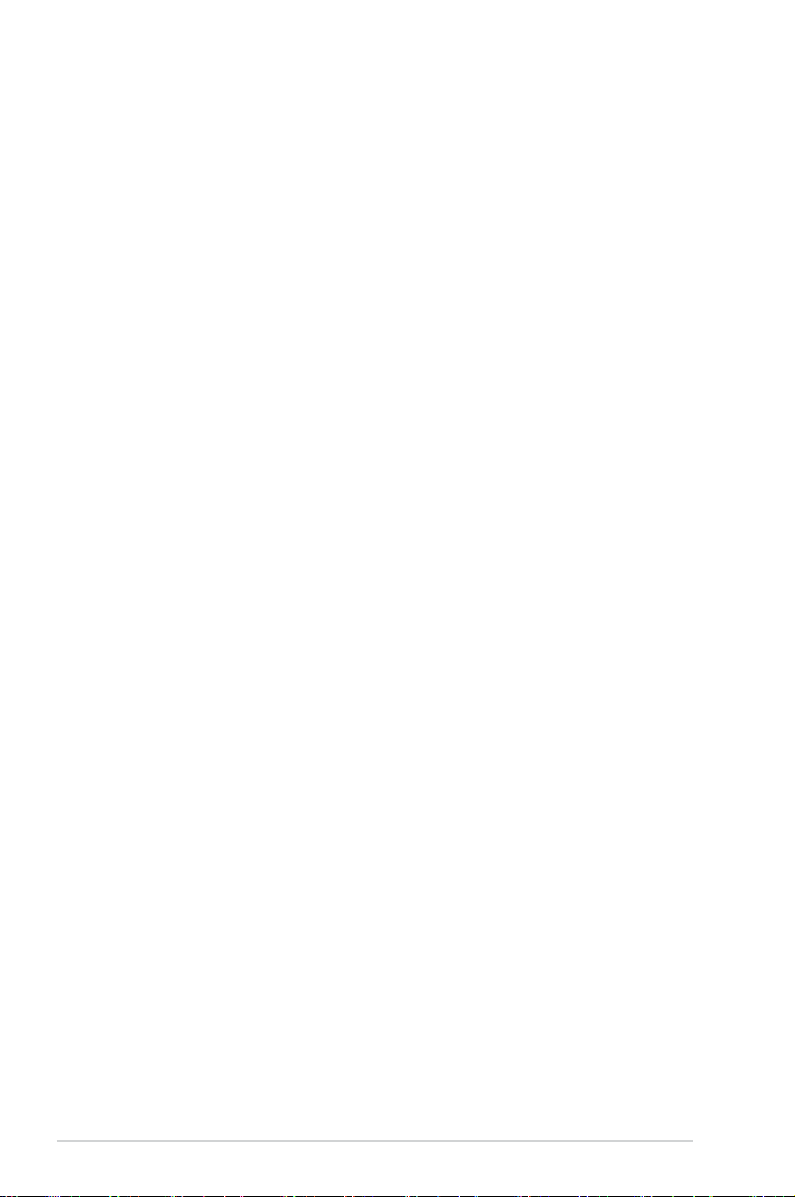
iv
Contents
2.1.1 Creating a bootable oppy disk ....................................... 2-2
2.1.2 ASUS EZ Flash 2 utility ...................................................
2-3
2.1.3 AFUDOS utility ................................................................
2-4
2.1.4 ASUS CrashFree BIOS 3 utility ......................................
2-6
2.1.5 ASUS Update utility ........................................................
2-8
2.2 BIOS setup program ..................................................................
2-11
2.2.1 BIOS menu screen ........................................................
2-12
2.2.2 Menu bar .......................................................................
2-12
2.2.3 Navigation keys .............................................................
2-12
2.2.4 Menu items ...................................................................
2-13
2.2.5 Sub-menu items ............................................................
2-13
2.2.6 Conguration elds .......................................................
2-13
2.2.7 Pop-up window .............................................................
2-13
2.2.8 Scroll bar .......................................................................
2-13
2.2.9 General help .................................................................
2-13
2.3 Main menu ..................................................................................
2-14
2.3.1 System Time .................................................................
2-14
2.3.2 System Date .................................................................
2-14
2.3.3 Legacy Diskette A ........................................................
2-14
2.3.4 IDE Conguration ..........................................................
2-15
2.3.5 Primary IDE Master/Slave .............................................
2-16
2.3.6 SATA1, SATA2, SATA3, and SATA4 ..............................
2-18
2.3.7 System Information .......................................................
2-19
2.4 Advanced menu .........................................................................
2-20
2.4.1 JumperFree Conguration ............................................
2-20
2.4.2 CPU Conguration ........................................................
2-22
2.4.3 Chipset ..........................................................................
2-24
2.4.4 Onboard Devices Conguration ....................................
2-28
2.4.5 PCI PnP ........................................................................
2-29
2.4.6 USB Conguration ........................................................
2-30
2.5 Power menu ................................................................................
2-32
2.5.1 Suspend Mode .............................................................
2-32
2.5.2 ACPI
Version Features ................................................ 2-32
2.5.3 ACPI APIC Support ......................................................
2-32
2.5.4 APM Conguration ........................................................
2-33
Page 5
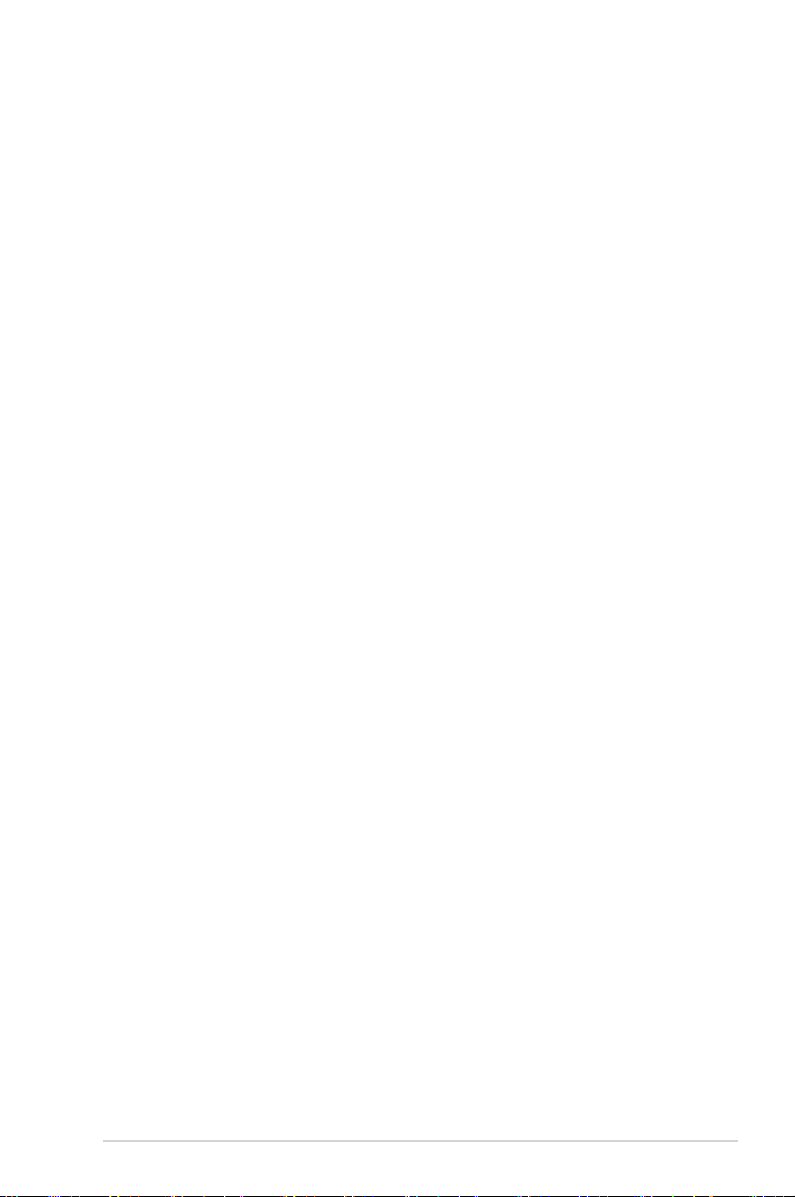
v
Contents
2.5.5 Hardware Monitor ......................................................... 2-34
2.6 Boot menu ..................................................................................
2-35
2.6.1 Boot Device Priority ......................................................
2-35
2.6.2 Hard Disk Drives ...........................................................
2-35
2.6.3 Boot Settings Conguration ..........................................
2-36
2.6.4 Security .........................................................................
2-37
2.7 Tools menu .................................................................................
2-39
ASUS EZ Flash 2 ......................................................................... 2-39
2.8 Exit menu ....................................................................................
2-40
Chapter 3: Software support
3.1 Installing an operating system ................................................... 3-2
3.2 Support CD information ..............................................................
3-2
3.2.1 Running the support CD .................................................
3-2
3.2.2 Drivers menu ...................................................................
3-3
3.2.3 Utilities menu ..................................................................
3-4
3.2.4 Make Disk menu .............................................................
3-6
3.2.5 Manual menu ..................................................................
3-7
3.2.6 ASUS Contact information ..............................................
3-7
3.2.7 Other information ............................................................
3-8
Page 6

vi
Notices
Federal Communications Commission Statement
This device complies with Part 15 of the FCC Rules. Operation is subject to the
following two conditions:
•
This device may not cause harmful interference, and
•
This device must accept any interference received including interference that
may cause undesired operation.
This equipment has been tested and found to comply with the limits for a
Class B digital device, pursuant to Part 15 of the FCC Rules. These limits are
designed to provide reasonable protection against harmful interference in a
residential installation. This equipment generates, uses and can radiate radio
frequency energy and, if not installed and used in accordance with manufacturer’s
instructions, may cause harmful interference to radio communications. However,
there is no guarantee that interference will not occur in a particular installation. If
this equipment does cause harmful interference to radio or television reception,
which can be determined by turning the equipment off and on, the user is
encouraged to try to correct the interference by one or more of the following
measures:
•
Reorient or relocate the receiving antenna.
•
Increase the separation between the equipment and receiver.
•
Connect the equipment to an outlet on a circuit different from that to which the
receiver is connected.
•
Consult the dealer or an experienced radio/TV technician for help.
Canadian Department of Communications Statement
This digital apparatus does not exceed the Class B limits for radio noise emissions
from digital apparatus set out in the Radio Interference Regulations of the
Canadian Department of Communications.
This class B digital apparatus complies with Canadian
ICES-003.
The use of shielded cables for connection of the monitor to the graphics card is
required to assure compliance with FCC regulations. Changes or modications
to this unit not expressly approved by the party responsible for compliance
could void the user’s authority to operate this equipment.
Page 7

vii
Safety information
Electrical safety
•
To prevent electrical shock hazard, disconnect the power cable from the
electrical outlet before relocating the system.
•
When adding or removing devices to or from the system, ensure that the power
cables for the devices are unplugged before the signal cables are connected. If
possible, disconnect all power cables from the existing system before you add
a device.
•
Before connecting or removing signal cables from the motherboard, ensure
that all power cables are unplugged.
•
Seek professional assistance before using an adapter or extension cord.
These devices could interrupt the grounding circuit.
•
Ensure that your power supply is set to the correct voltage in your area. If you
are not sure about the voltage of the electrical outlet you are using, contact
your local power company.
•
If the power supply is broken, do not try to x it by yourself. Contact a qualied
service technician or your retailer.
Operation safety
•
Before installing the motherboard and adding devices on it, carefully read all
the manuals that came with the package.
•
Before using the product, ensure that all cables are correctly connected and
the power cables are not damaged. If you detect any damage, contact your
dealer immediately.
•
To avoid short circuits, keep paper clips, screws, and staples away from
connectors, slots, sockets and circuitry.
•
Avoid dust, humidity, and temperature extremes. Do not place the product in
any area where it may become wet.
•
Place the product on a stable surface.
•
If you encounter technical problems with the product, contact a qualied
service technician or your retailer.
The symbol of the crossed out wheeled bin indicates that the product (electrical
and electronic equipment, Mercury-containing button cell battery) should not
be placed in municipal waste. Please check local regulations for disposal of
electronic products.
Page 8
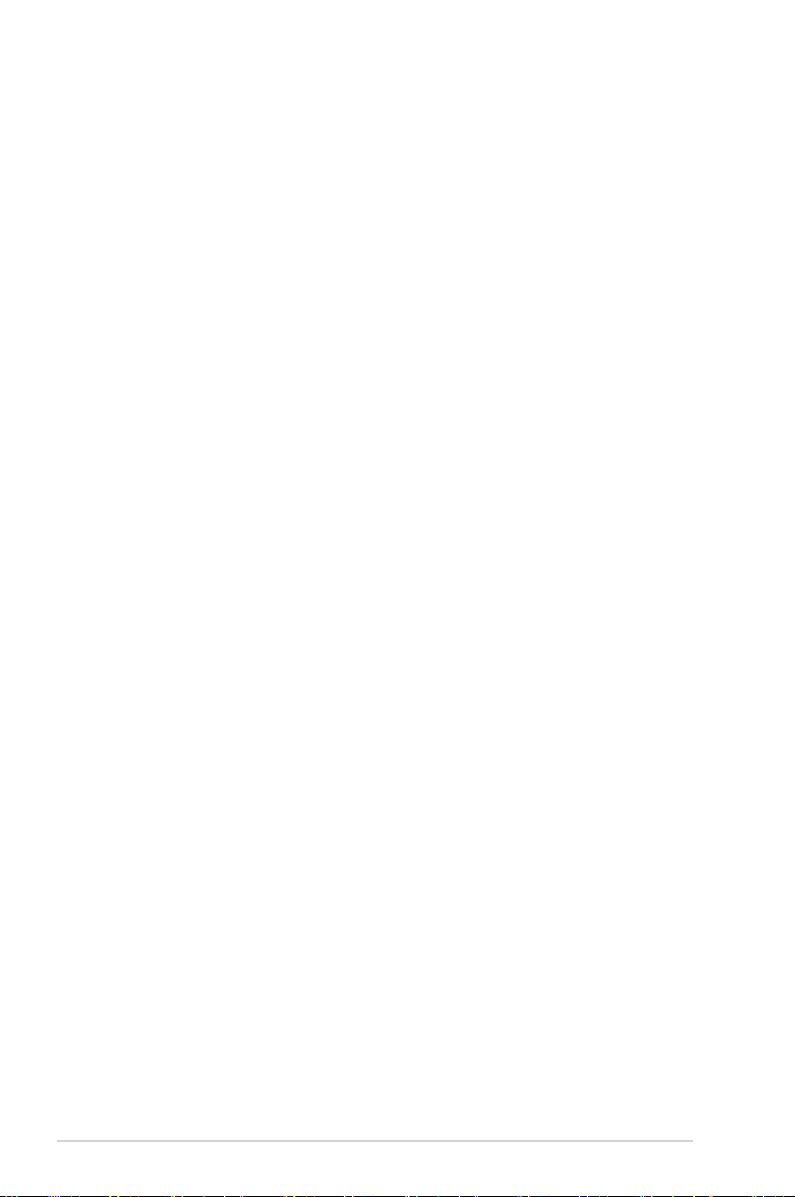
viii
About this guide
This user guide contains the information you need when installing and conguring
the motherboard.
How this guide is organized
This manual contains the following parts:
• Chapter 1: Product introduction
This chapter describes the features of the motherboard and the new
technology it supports. This chapter also lists the hardware setup procedures
that you have to perform when installing system components. It includes
description of the jumpers and connectors on the motherboard.
• Chapter 2: BIOS setup
This chapter tells how to change system settings through the BIOS Setup
menus. Detailed descriptions of the BIOS parameters are also provided.
• Chapter 3: Software support
This chapter describes the contents of the support CD / DVD that comes with
the motherboard package.
Where to nd more information
Refer to the following sources for additional information and for product and
software updates.
1. ASUS websites
The ASUS website provides updated information on ASUS hardware and
software products. Refer to the ASUS contact information.
2. Optional documentation
Your product package may include optional documentation, such as warranty
yers, that may have been added by your dealer. These documents are not
part of the standard package.
Page 9
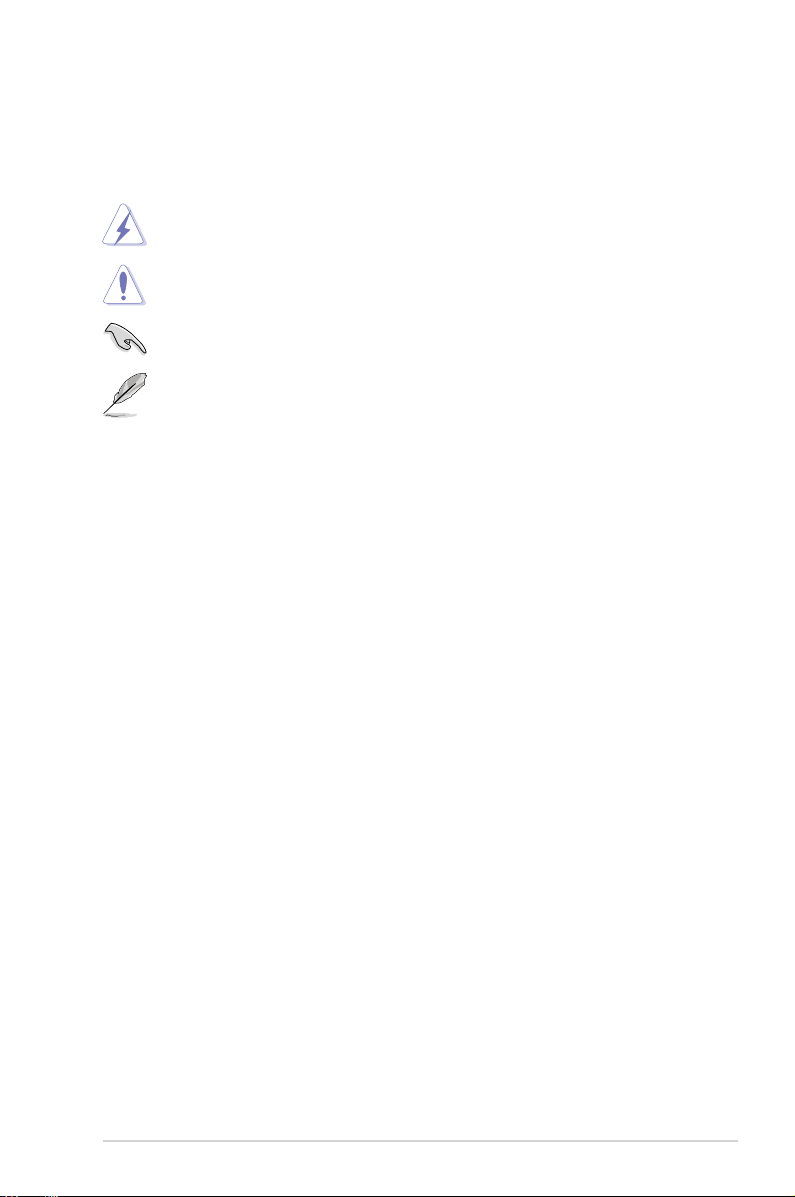
ix
Conventions used in this guide
To ensure that you perform certain tasks properly, take note of the following
symbols used throughout this manual.
DANGER/WARNING: Information to prevent injury to yourself
when trying to complete a task.
CAUTION: Information to prevent damage to the components
when trying to complete a task.
NOTE: Tips and additional information to help you complete a
task.
IMPORTANT: Instructions that you MUST follow to complete a
task.
Typography
Bold text Indicates a menu or an item to select.
Italics
Used to emphasize a word or a phrase.
<Key> Keys enclosed in the less-than and greater-than sign
means that you must press the enclosed key.
Example: <Enter> means that you must press the
Enter or Return key.
<Key1+Key2+Key3> If you must press two or more keys simultaneously, the
key names are linked with a plus sign (+).
Example: <Ctrl+Alt+D>
Command Means that you must type the command exactly
as shown, then supply the required item or value
enclosed in brackets.
Example: At the DOS prompt, type the command line:
afudos /i[lename]
afudos /iM2HDMISE.ROM
Page 10

x
M2N-VM SE HDMI specications summary
(continued on the next page)
CPU Support AMD socket AM2 for AMD Athlon™ 64 FX /
Athlon™ 64 X2 / Athlon™ 64 / Sempron / AM2+
processors
AMD64 architecture enables simultaneous 32-bit and
64-bit computing
Supports AMD Cool ‘n’ Quiet™ Technology
Chipset
Nvidia® GeForce® 7050PV / nForce 630a (MCP68PVNT)
System bus 2000 MT/s
Memory Dual-channel memory architecture 2 x 240-pin DIMM
sockets support up to 4 GB of unbufferred ECC and
non-ECC 1066* / 800 / 667 / 533 MHz DDR2 memory
modules
Note*: Only AM2+ CPU supports DDR2 1066.
Expansion slots 1 x PCI Express™ x16 slot
2 x PCI slots
Graphics
Integrated Nvidia® GeForce® 7 Series Shader model 3.0
DirectX9 graphics processor
Maximum shared memory of 256 MB
Dual VGA output: RGB + DVI / RGB + HDMI*
Supports DVI-D with max. resolution 1920 x 1200
(@60MHz)
Supports RGB with max. resolution 1920 x 1440
(@70MHz)
Supports HDMITM Technology with HDCP compliant with
max. resolution 1920 x 1080*
Note*:
• Due to the chipset limitation, simultaneous output for DVI and
HDMI is not supported. See page 1-24 for details.
• Due to the chipset limitation, only MPEG 2 & WMV Ofoad can
support HD format 1920 x 1080p
• The suggested system conguration when playing HD DVD
and Blu-ray disc: DDR2 800 1GB x 2 / Althon 64 x 2 4400+ /
Graphic shared memory 256 MB / Purevideo HD support.
High Denition Audio
Realtek® ALC662 High Denition Audio 6-channel
CODEC
Supports S/PDIF out interface, Jack-detect
LAN PHY Gigabit LAN
USB Supports up to 12 USB 2.0 / 1.1 ports (8 on the board, 4
at back panel)
Manageability WfM2.0, DMI2.0, WOR by Ring, PME Wake Up
ASUS Overclocking
Features
SFS (Stepless Frequency Selection) from 200MHz to
300MHz at 1MHz increment
ASUS C.P.R. (CPU Parameter Recall)
Page 11
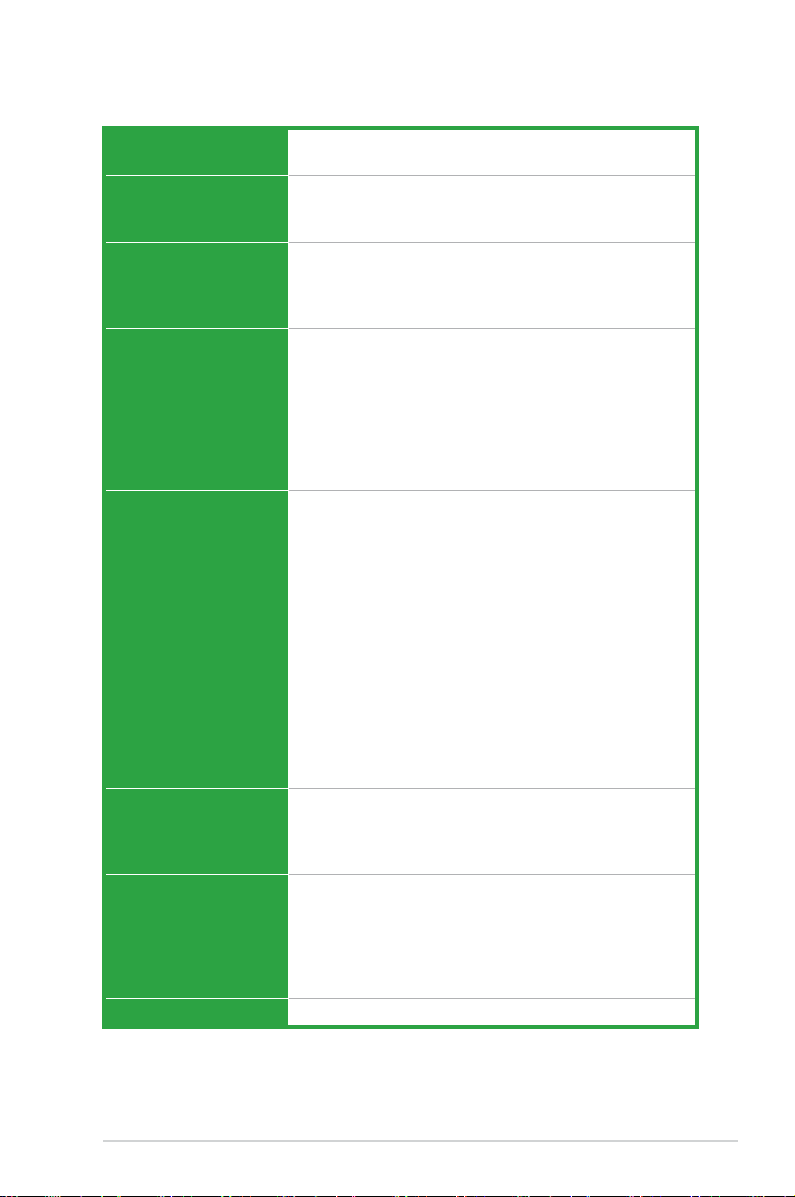
xi
M2N-VM SE HDMI specications summary
BIOS features 8 Mb Flash ROM, AMI BIOS, PnP, DMI2.0, WfM2.0,
SM BIOS 2.5
Storage 1 x Ultra DMA 133 / 100 interface
4 x Serial ATA 3 Gb/s hard disk drives supporting RAID 0,
RAID 1, RAID 5, RAID 10, and JBOD conguration
ASUS Special Features ASUS Q-Fan
ASUS CrashFree BIOS 3
ASUS EZ Flash 2
ASUS MyLogo 2™
Rear panel I/O 1 x LAN (RJ-45) port
1 x HDMI port
1 x DVI port
4 x USB 2.0 / 1.1 ports
1 x VGA Out port
1 x PS/2 keyboard port
1 x PS/2 mouse port
6-channel audio ports
Internal I/O connectors 1 x High Denition front panel audio connector
1 x IDE connector
1 x Floppy disk drive connector
1 x CD audio-in connector
1 x CPU fan connector
1 x Chassis fan connector
1 x COM connector
1 x LPT connector
1 x S/PDIF Out connector
1 x Chassis intrusion connector
4 x USB 2.0 connectors for 8 additional USB 2.0 ports
1 x 24-pin EATX power connector
1 x 4-pin x ATX 12V power connector
1 x Speaker connector
1 x System panel connector
Support CD contents Device drivers
ASUS PC Probe II
ASUS Live Update utility
Anti-virus software (OEM version)
Accessories 1 x SATA cable
1 x SATA power cable
1 x UltraDMA 133 / 100 cable
1 x Floppy Disk Drive cable
1 x I/O Shield
User’s manual
Form Factor MicroATX: 9.6 in. x 8.3 in. (24.4 cm x 21.1 cm)
*Specications are subject to change without notice.
Page 12
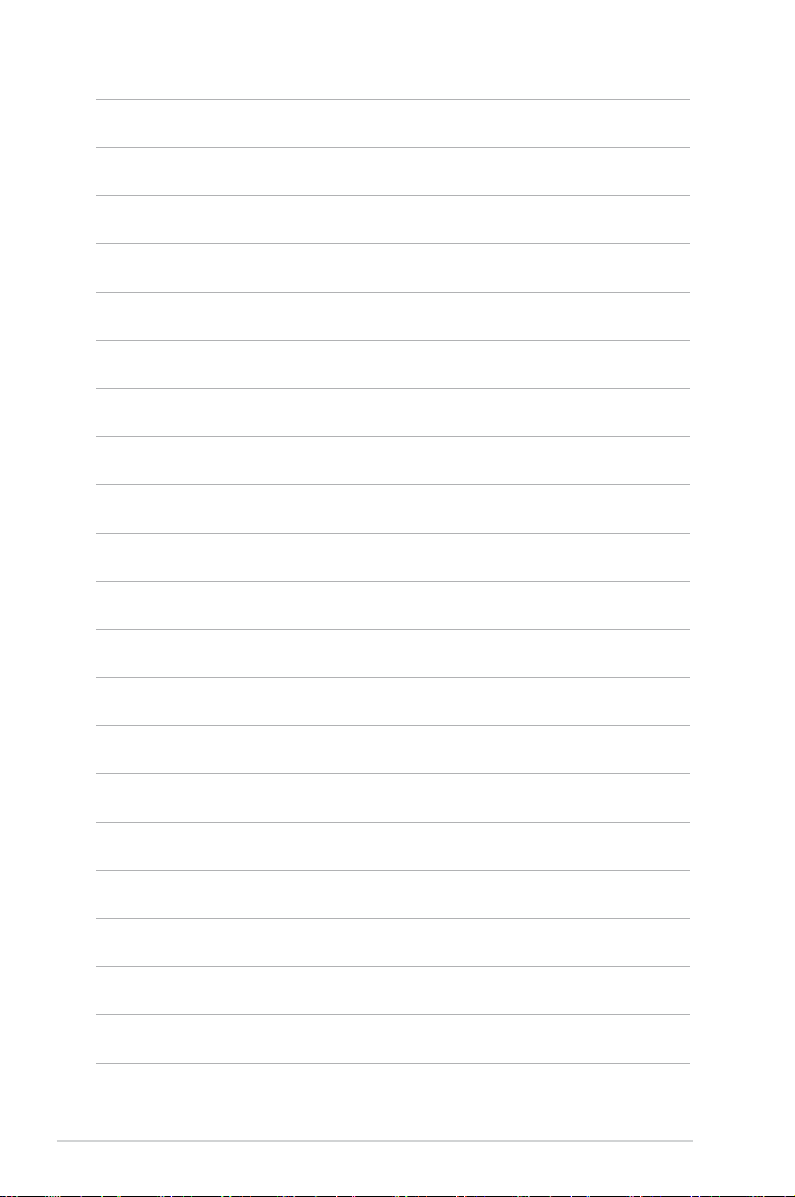
xii
Page 13
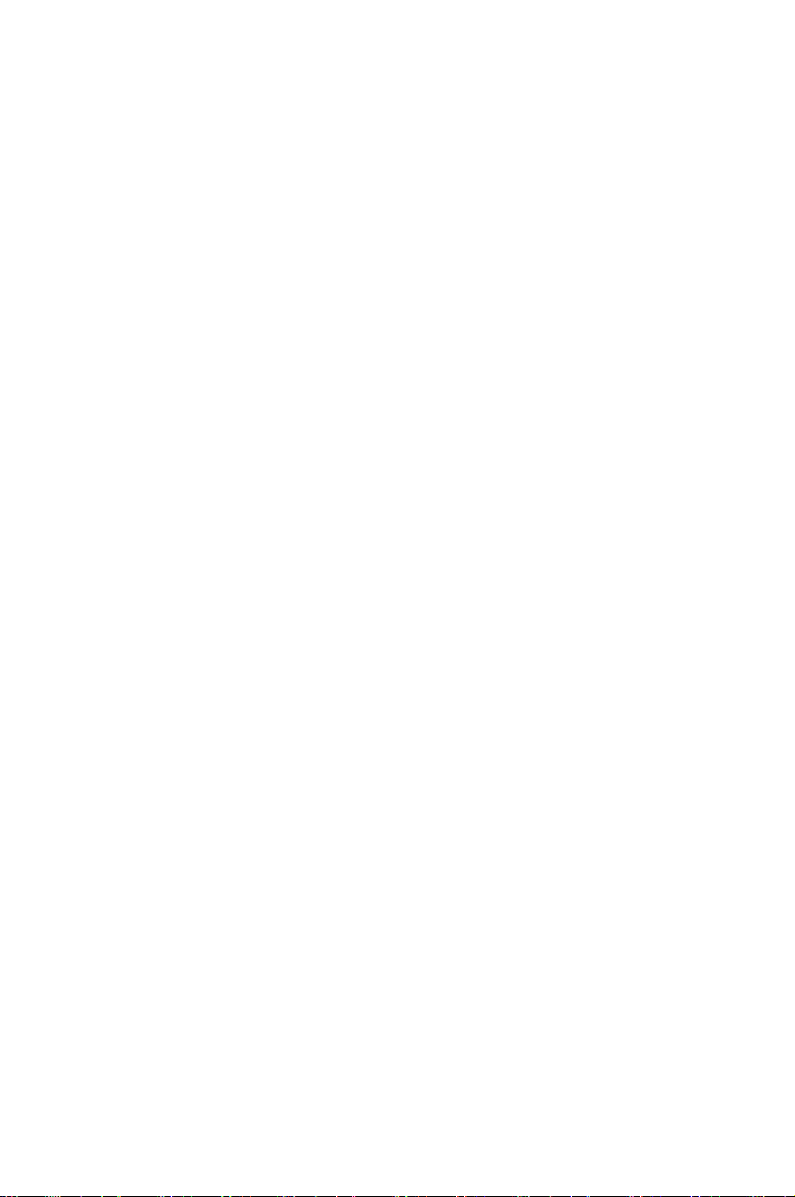
1
Product
introduction
This chapter describes the motherboard
features and the new technologies
it supports.
Page 14
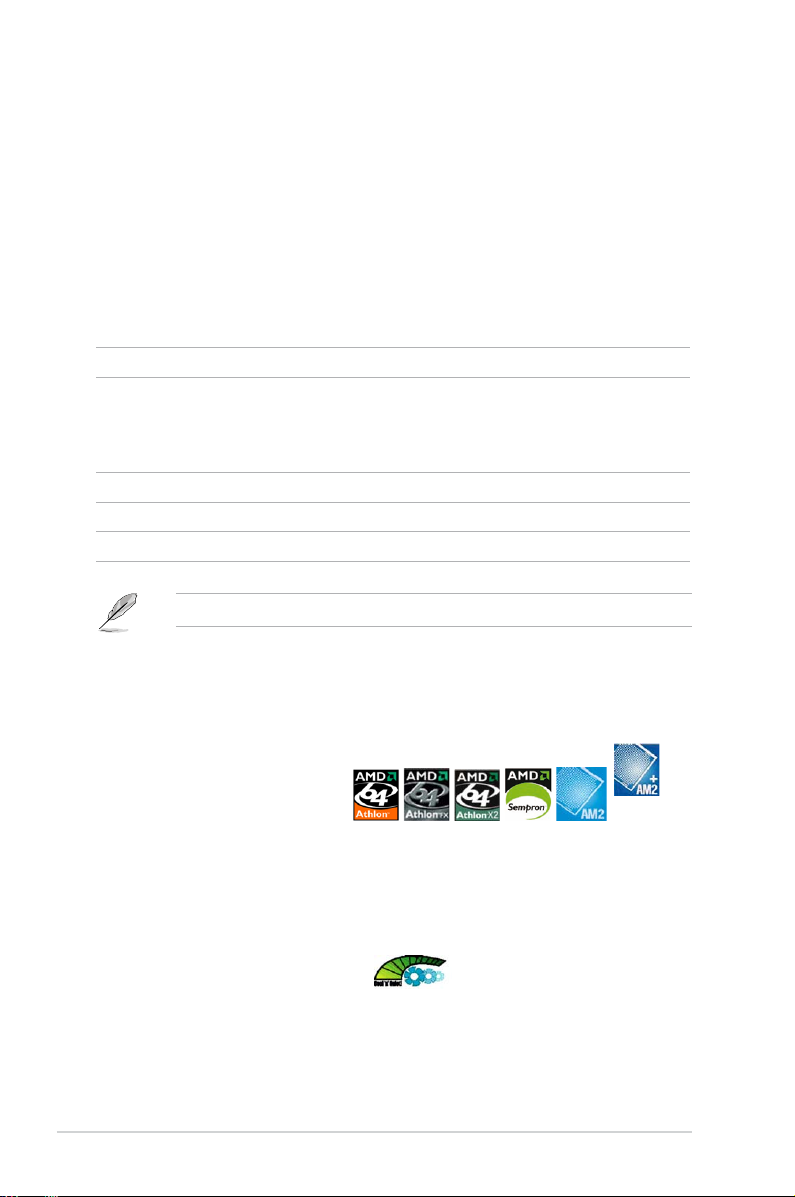
1-2 Chapter 1: Product introduction
1.1 Welcome!
Thank you for buying an ASUS® M2N-VM SE HDMI motherboard!
The motherboard delivers a host of new features and latest technologies, making it
another standout in the long line of ASUS quality motherboards!
Before you start installing the motherboard, and hardware devices on it, check the
items in your package with the list below.
If any of the above items is damaged or missing, contact your retailer.
1.2 Package contents
Check your motherboard package for the following items.
1.3 Special features
1.3.1 Product highlights
Latest processor technology
The motherboard supports AMD socket AM2 Athlon 64 / Sempron / Athlon 64 X2 /
Athlon 64 FX / AM2+ processors with 2MB / 1MB / 512KB L2 cache, which is
based on 64-bit architecture. It features 2000 / 1600 MT/s HyperTransport Bus,
dual-channel un-buffered DDR2 1066 memory support and AMD Cool ‘n’ Quiet
Technology. See page 1-9 for details.
AMD Cool ‘n’ Quiet Technology
The motherboard supports the AMD Cool ‘n’ Quiet Technology, which monitors
system operation and automatically adjusts CPU voltage and frequency for a cool
and quiet operating environment. See page 2-22 for details.
Motherboard ASUS M2N-VM SE HDMI motherboard
Cables 1 x Serial ATA signal cable
1 x Serial ATA power cable
1 x Ultra DMA 133 / 100 cable
1 x Floppy disk drive cable
Accessories I/O shield
Application CD ASUS motherboard support CD
Documentation User guide
Page 15
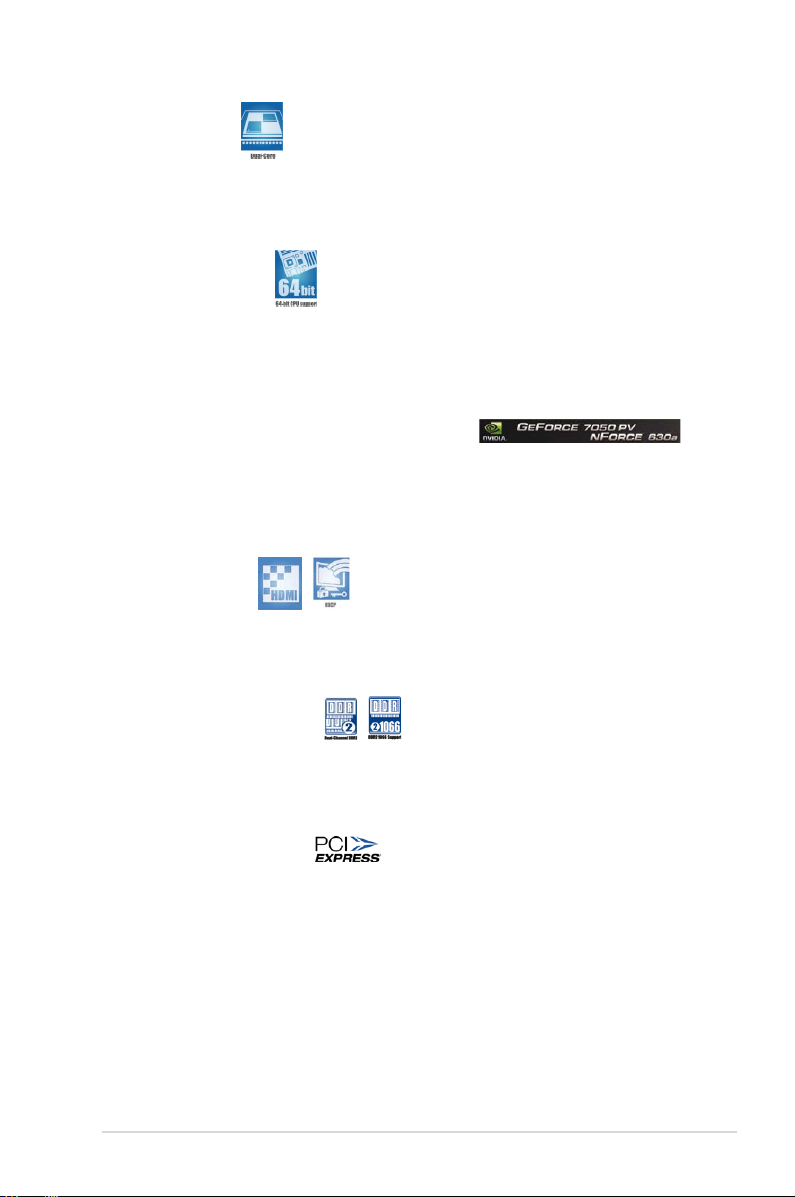
ASUS M2N-VM SE HDMI 1-3
Dual-Core CPU
Enjoy the extraordinary CPU power from dual-core CPU. The advanced processing
technology contains two physical CPU cores with individually dedicated L2 cache
to satisfy the rising demand for more powerful processing capability.
64-bit CPU support
64-bit computing, the technology to replace 32-bit architecture, delivers advanced
system performance, faster memory access and increased productivity. This
motherboard provides excellent compatibility and exibility by supporting either
64-bit or 32-bit architecture.
NVIDIA® GeForce™ 7050PV+nForce™ 630a
The NVIDIA® GeForce™ 7 Series GPU Northbridge supports Microsoft® DirectX
9.0 Shader Model 3.0, The NVIDIA® nForce™ 630a MCP delivers NVIDIA®
Gigabit LAN, and NVIDIA® MediaShield storage management technology allowing
easy RAID conguration (RAID 0, RAID 1, RAID 10, RAID 5) for Serial ATA 3Gb/s.
HDMITM Interface
High-Deniton Multimedia Interface (HDMI) is industry-supported, uncompressed,
all digital audio and video interface via a single cable and is HDCP compliant
allowing playback of HD DVD, Blu-ray Disic and other protected content.
Dual channel DDR2 1066
DDR2 1066 memory provides great performance for 3D graphics and other
memory demanding applications on next generation memory technology. See page
1-13 for details.
PCI Express™ interface
The motherboard fully supports PCI Express, the latest I/O interconnect
technology that speeds up the PCI bus. PCI Express features point-to-point serial
interconnections between devices and allows higher clockspeeds by carrying data
in packets. This high speed interface is software compatible with existing PCI
specications. See page 1-22 for details.
Page 16
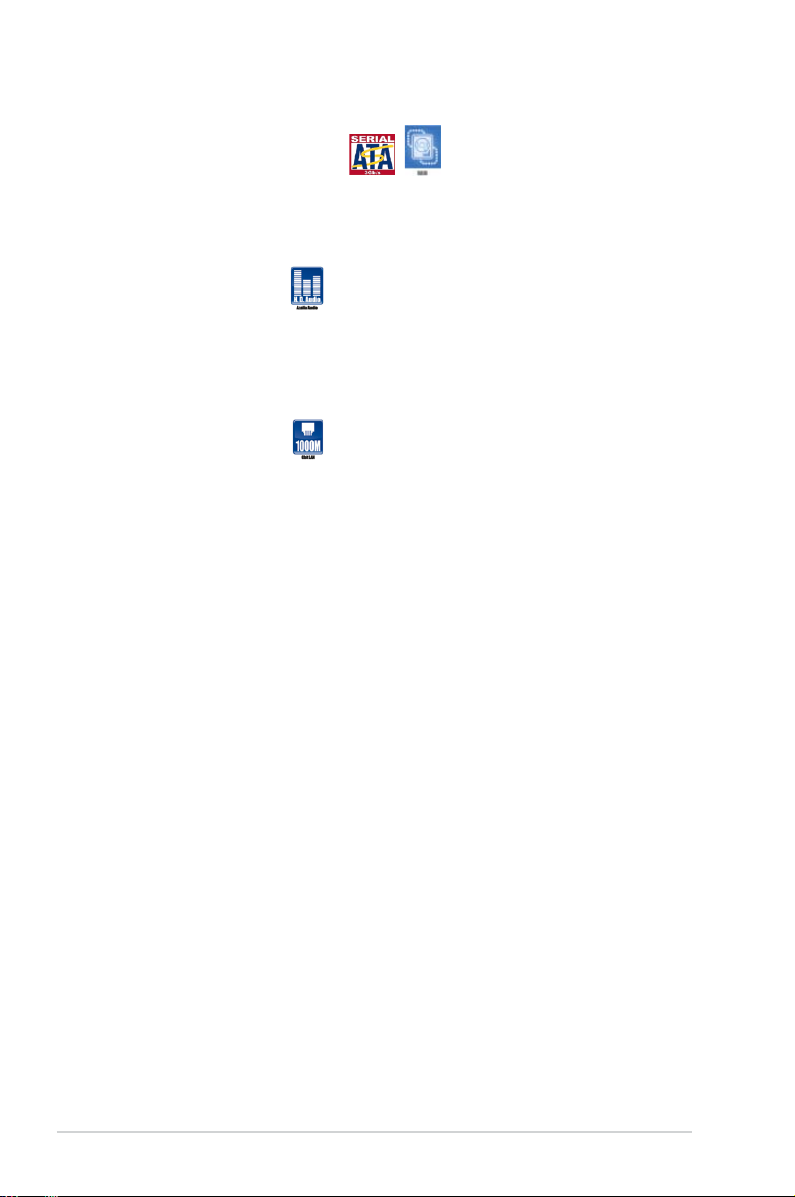
1-4 Chapter 1: Product introduction
Serial ATA 3Gb/s technology
The motherboard supports SATA hard drives based on the new SATA 3Gb/s
storage specication. It allows RAID 0, RAID 1, RAID 5, RAID 10, and JBOD
congurations for four SATA connectors.
High Denition Audio
Enjoy high-end sound quality on your PC! The onboard 6-channel HD audio (High
Definition Audio, previously codenamed Azalia) CODEC enables high-quality
192KHz / 24-bit audio output, jack-detect feature.
Gigabit LAN solution
PCI Express Gb LAN controller delivers transfer speeds up to ten times faster than
conventional 10/100/1000 Ethernet connections. Gigabit LAN is the networking
standard for the early future and is ideal for handling large amounts of data such as
video, audio, and voice. See page 1-25 for details.
Page 17
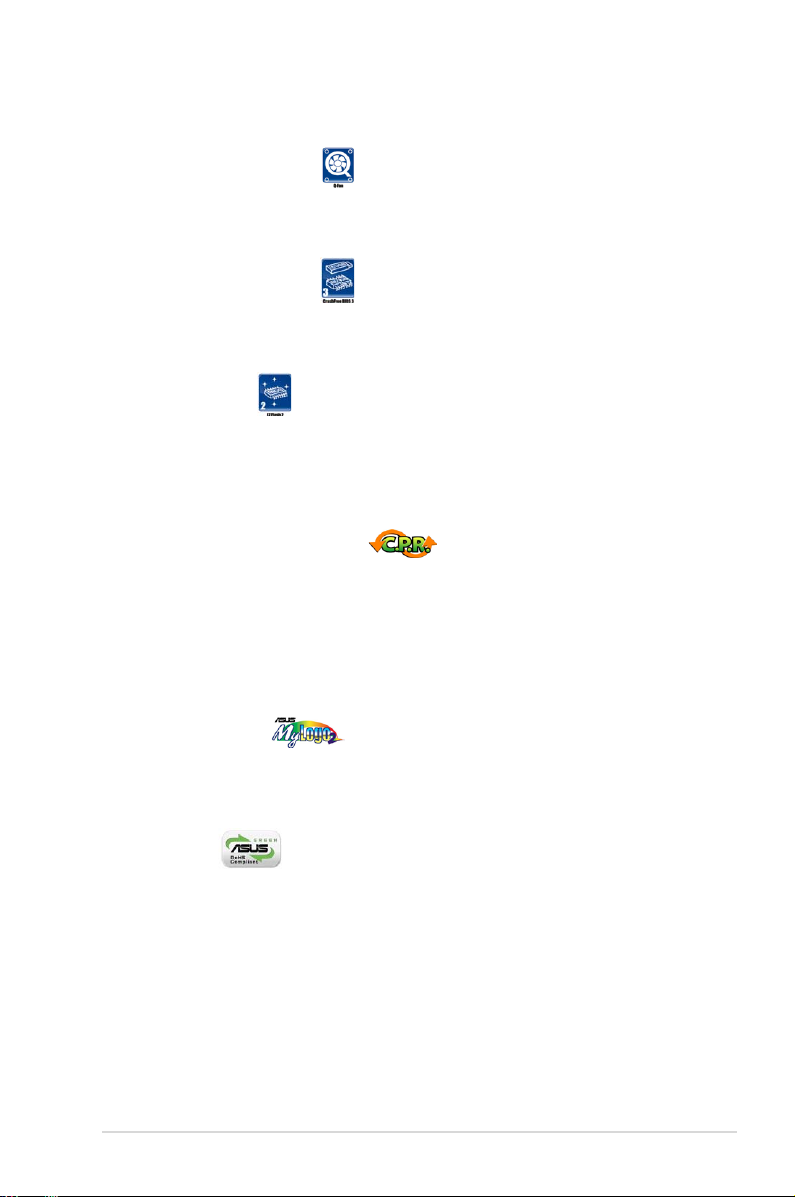
ASUS M2N-VM SE HDMI 1-5
1.3.2 Innovative ASUS features
ASUS Q-Fan technology
ASUS Q-Fan technology intelligently adjusts CPU fan speeds according to system
loading to ensure quiet, cool and efcient operation. See page 2-34 for details.
ASUS CrashFree BIOS 3
The ASUS CrashFree BIOS 3 allows users to restore corrupted BIOS data from a
USB ash disk containing the BIOS le. See page 2-6 for details.
ASUS EZ Flash 2
EZ Flash 2 is a user-friendly BIOS update utility. Simply press the predened
hotkey to launch the utility and update the BIOS without entering the OS. Update
your BIOS easily without preparing a bootable diskette or using an OS-based ash
utility. See pages 2-3 and 2-39 for details.
C.P.R. (CPU Parameter Recall)
The C.P.R. feature of the motherboard BIOS allows automatic re-setting to the
BIOS default settings in case the system hangs due to overclocking. When the
system hangs due to overclocking, C.P.R. eliminates the need to open the system
chassis and clear the RTC data. Simply shut down and reboot the system, and the
BIOS automatically restores the CPU default setting for each parameter. See page
1-23 for details.
ASUS MyLogo 2™
This feature allows you to convert your favorite photo into a 256-color boot logo for
a more colorful and vivid image on your screen. See page 2-36 for details.
Green ASUS
The motherboard and its packaging comply with the European Union’s
Restriction on the use of Hazardous Substances (RoHS). This is in line with
the ASUS vision of creating environment-friendly and recyclable products and
packaging to safeguard consumers’ health while minimizing the impact on the
environment.
Page 18

1-6 Chapter 1: Product introduction
Onboard LED
The motherboard comes with a standby power LED that lights up to indicate
that the system is ON, in sleep mode, or in soft-off mode. This is a reminder
that you should shut down the system and unplug the power cable before
removing or plugging in any motherboard component. The illustration below
shows the location of the onboard LED.
1.4 Before you proceed
Take note of the following precautions before you install motherboard components
or change any motherboard settings.
• Unplug the power cord from the wall socket before touching any
component.
• Use a grounded wrist strap or touch a safely grounded object or a metal
object, such as the power supply case, before handling components to
avoid damaging them due to static electricity
• Hold components by the edges to avoid touching the ICs on them.
• Whenever you uninstall any component, place it on a grounded antistatic
pad or in the bag that came with the component.
• Before you install or remove any component, ensure that the ATX power
supply is switched off or the power cord is detached from the power
supply. Failure to do so may cause severe damage to the motherboard,
peripherals, and/or components.
M2N-VM SE HDMI
R
Page 19
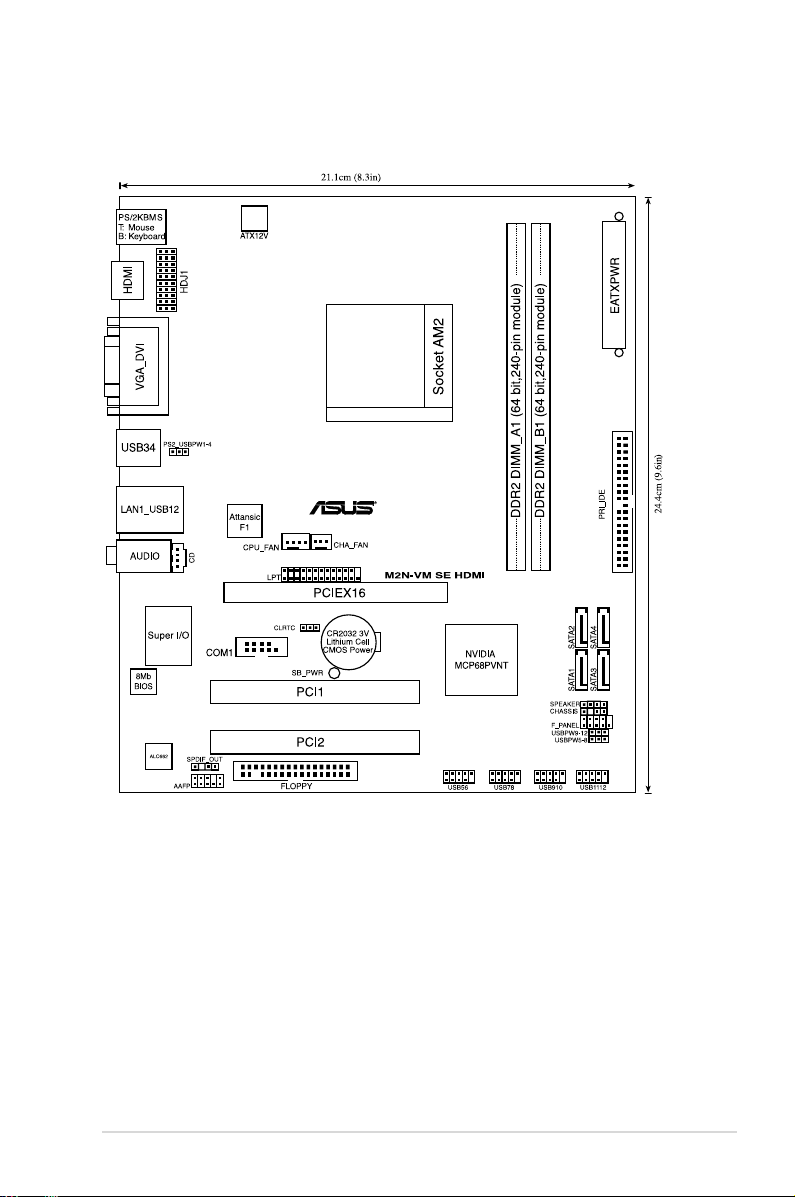
ASUS M2N-VM SE HDMI 1-7
1.5.1 Motherboard layout
1.5 Motherboard overview
Page 20
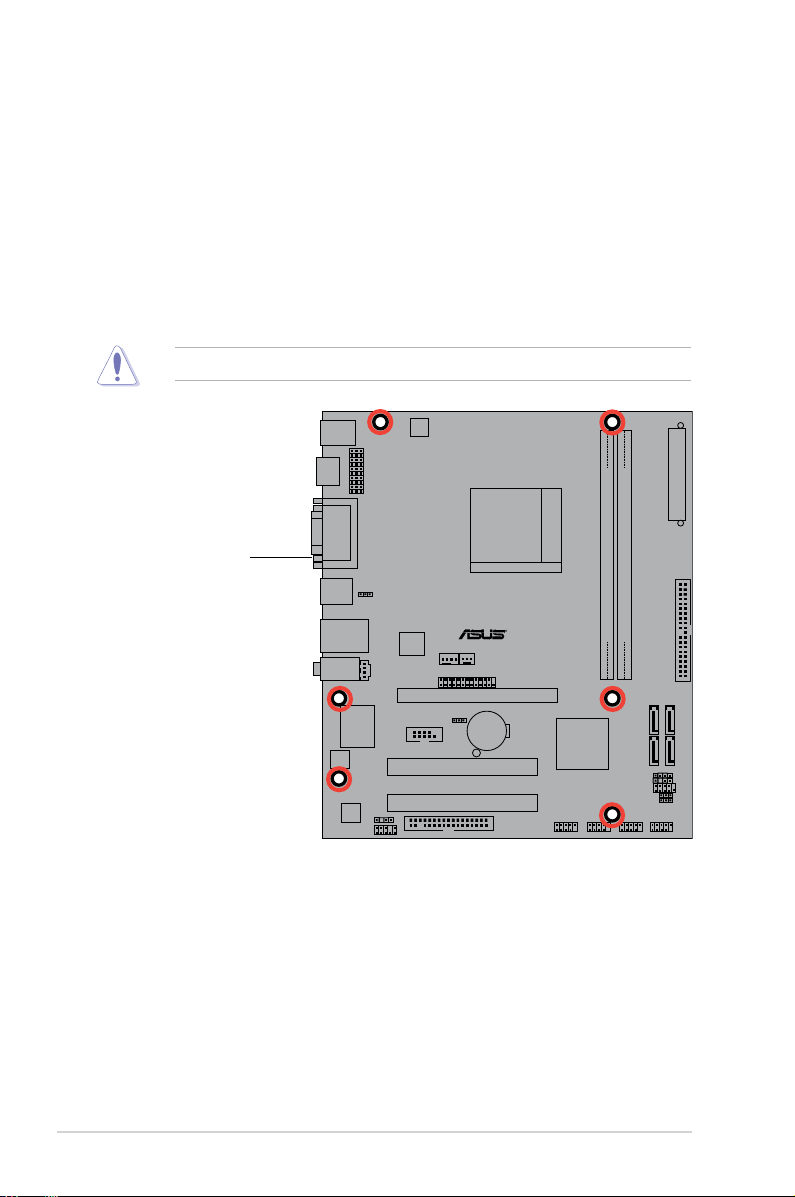
1-8 Chapter 1: Product introduction
M2N-VM SE HDMI
R
Do not overtighten the screws! Doing so can damage the motherboard.
1.5.2 Placement direction
When installing the motherboard, ensure that you place it into the chassis in
the correct orientation. The edge with external ports goes to the rear part of the
chassis as indicated in the image below.
1.5.3 Screw holes
Place six (6) screws into the holes indicated by circles to secure the
motherboard to the chassis.
Place this side towards
the rear of the chassis
Page 21
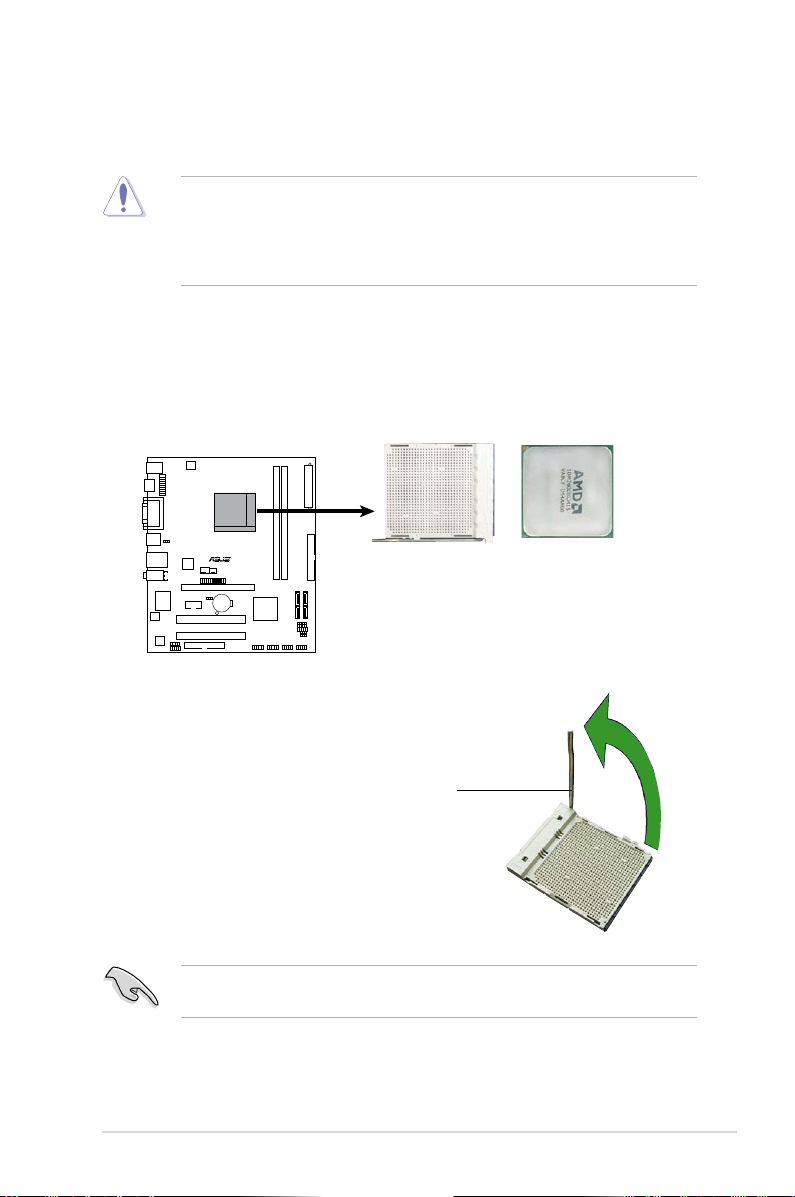
ASUS M2N-VM SE HDMI 1-9
1.6 Central Processing Unit (CPU)
The motherboard comes with a 940-pin AM2 socket designed for the AMD
Athlon™ 64 X2 / Athlon™ 64 / Athlon™ FX / Sempron™ / AM2+ processor.
The AM2 socket has a different pinout from the 940-pin socket designed for the
AMD Opteron™ processor. Ensure that you use a CPU is designed for the AM2
socket. The CPU ts in only one correct orientation. DO NOT force the CPU into
the socket to prevent bending the connectors on the socket and damaging the
CPU!
1.6.1 Installing the CPU
To install a CPU.
1. Locate the CPU socket on the motherboard.
2. Unlock the socket by pressing the
lever sideways, then lift it up to a
90°-100° angle.
Ensure that the socket lever is lifted up to 90°-100° angle, otherwise the CPU
does not t in completely.
Socket lever
M2N-VM SE HDMI
R
M2N-VM SE HDMI CPU Socket AM2
Page 22
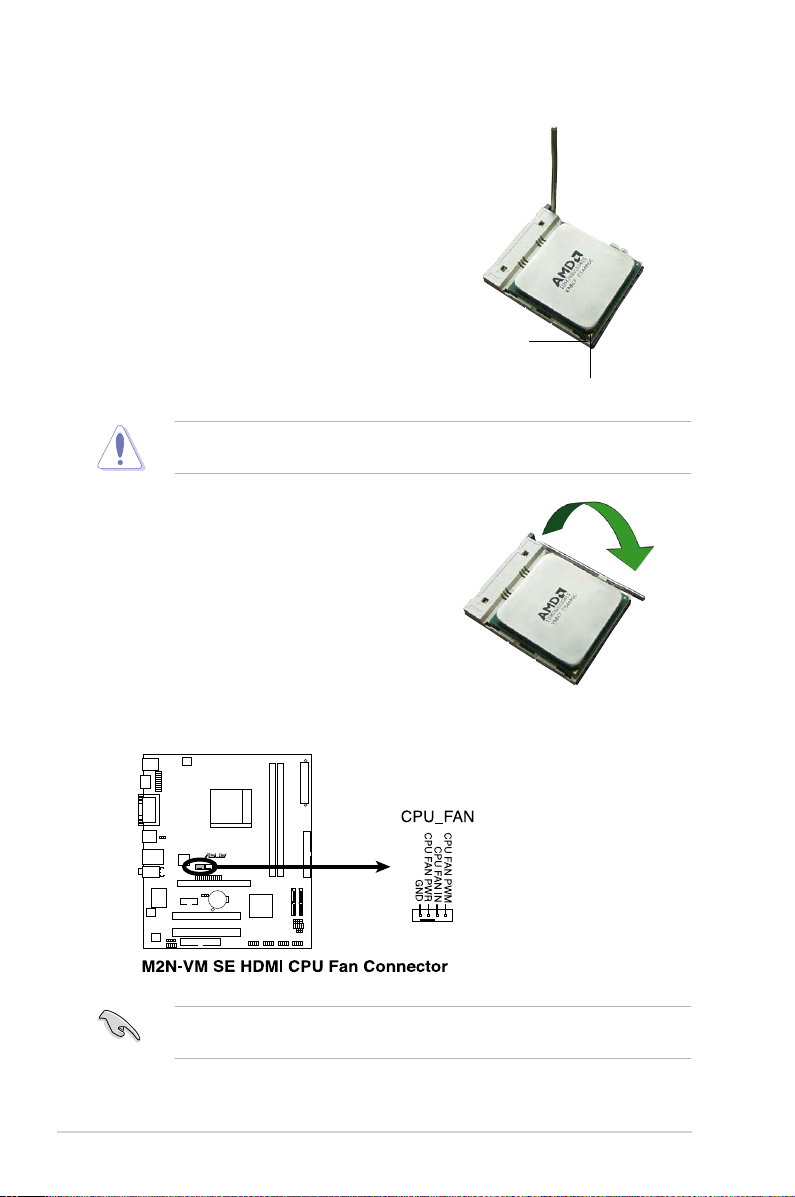
1-10 Chapter 1: Product introduction
3. Position the CPU above the socket
such that the CPU corner with the
gold triangle matches the socket
corner with a small triangle.
4. Carefully insert the CPU into the
socket until it ts in place.
The CPU ts only in one correct orientation. DO NOT force the CPU into the
socket to prevent bending the pins and damaging the CPU!
5. When the CPU is in place, push
down the socket lever to secure the
CPU. The lever clicks on the side
tab to indicate that it is locked.
6. Install a CPU heatsink and fan
following the instructions that came
with the heatsink package.
Gold triangle
Small triangle
7. Connect the CPU fan cable to the CPU_FAN connector on the motherboard.
Do not forget to connect the CPU fan connector! Hardware monitoring errors
can occur if you fail to plug this connector.
M2N-VM SE HDMI
R
Page 23
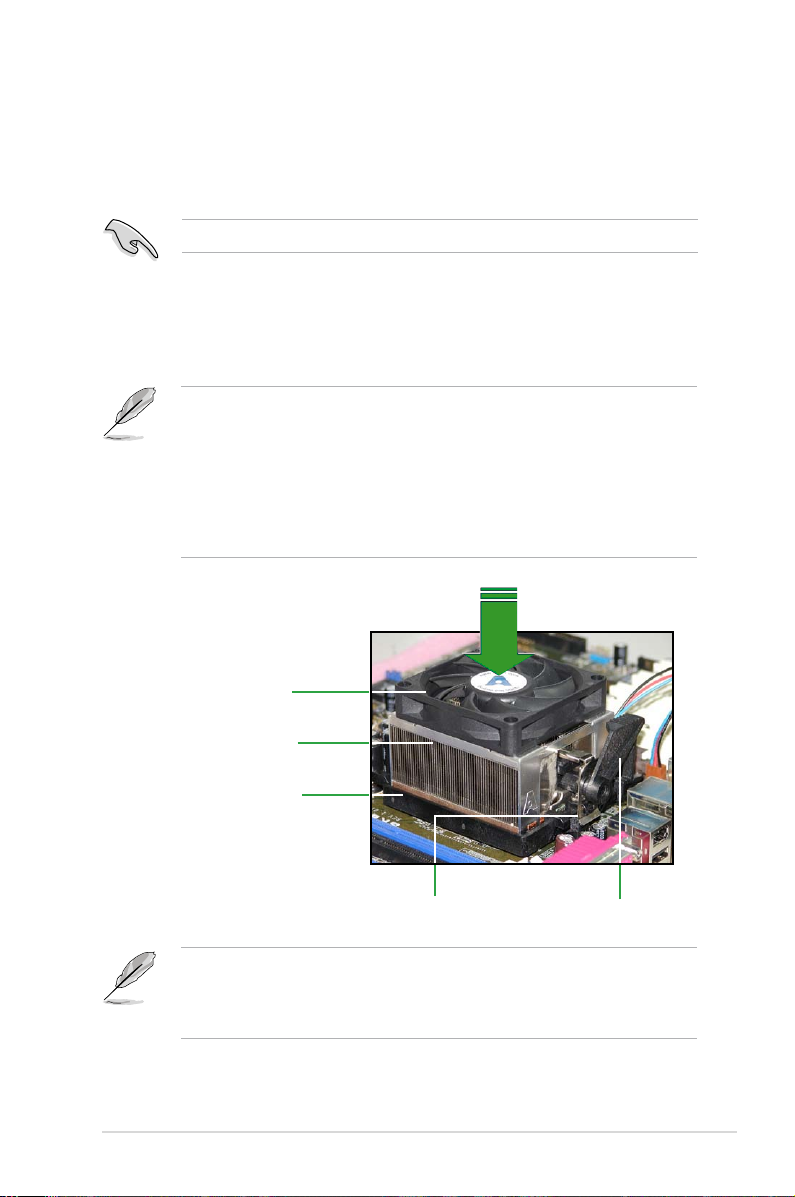
ASUS M2N-VM SE HDMI 1-11
1.6.2 Installing the heatsink and fan
The AMD Athlon™ 64 X2 / Athlon™ FX / Athlon™ 64 / Sempron™ / AM2+
processor require a specially designed heatsink and fan assembly to ensure
optimum thermal condition and performance.
Follow these steps to install the CPU heatsink and fan.
1. Place the heatsink on top of the installed CPU, making sure that the heatsink
ts properly on the retention module base.
Retention Module Base
CPU Heatsink
CPU Fan
Retention bracket lockRetention bracket
Ensure that you use only qualied heatsink and fan assembly.
• The retention module base is already installed on the motherboard
upon purchase.
• You do not have to remove the retention module base when
installing the CPU or installing other motherboard components.
• If you purchased a separate CPU heatsink and fan assembly, make
sure that a Thermal Interface Material is properly applied to the CPU
heatsink or CPU before you install the heatsink and fan assembly.
Your boxed CPU heatsink and fan assembly should come with installation
instructions for the CPU, heatsink, and the retention mechanism. If the
instructions in this section do not match the CPU documentation, follow the
latter.
Page 24
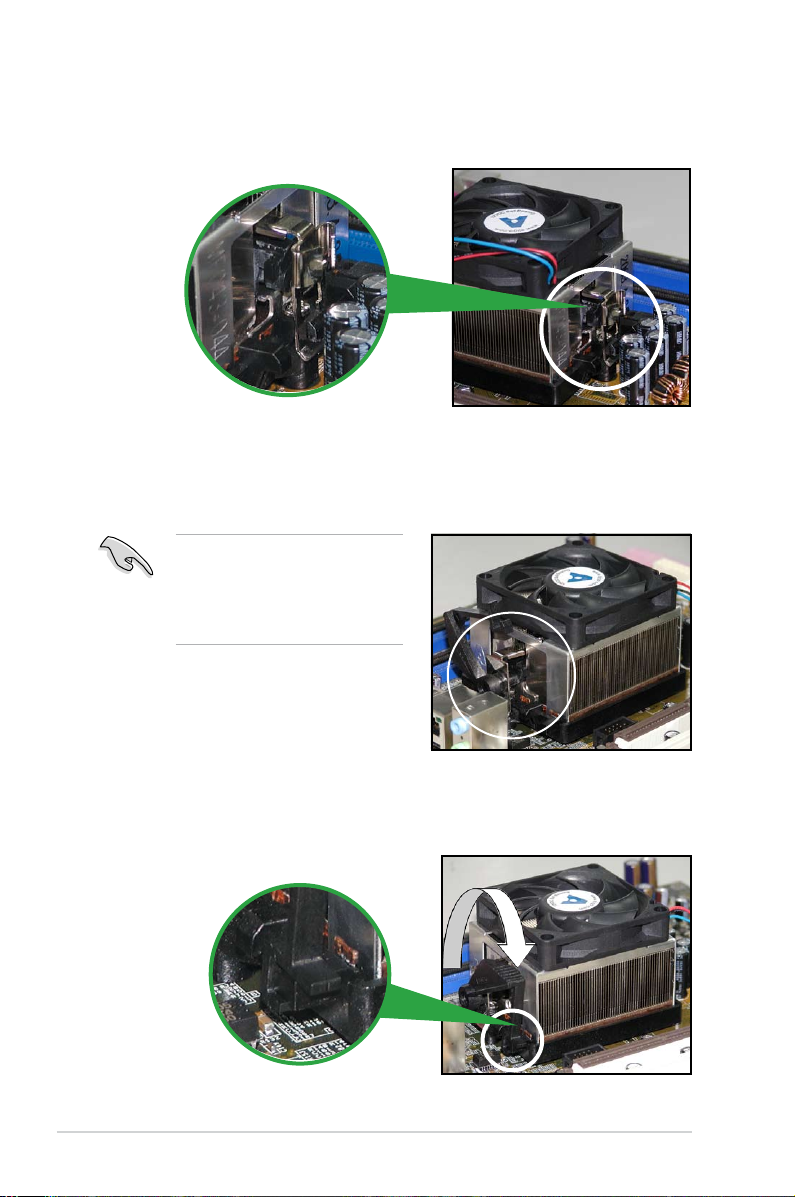
1-12 Chapter 1: Product introduction
2. Attach one end of the retention bracket to the retention module base.
3. Align the other end of the retention bracket (near the retention bracket lock)
to the retention module base. A clicking sound denotes that the retention
bracket is in place.
4. Push down the retention bracket lock on the retention mechanism to secure
the heatsink and fan to the module base.
Ensure that the fan and heatsink
assembly perfectly ts the
retention mechanism module
base. Otherwise, you cannot snap
the retention bracket in place.
Page 25
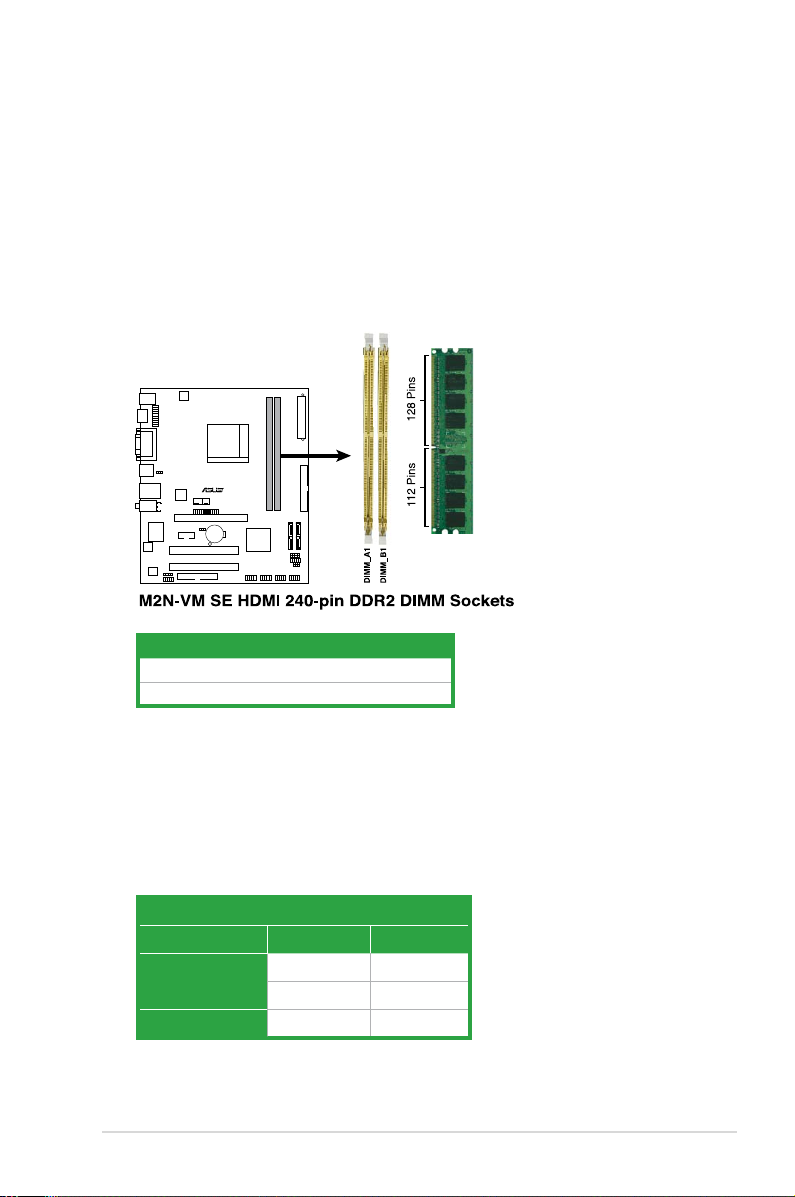
ASUS M2N-VM SE HDMI 1-13
1.7.2 Memory congurations
You may install 256 MB, 512 MB, 1 GB, and 2 GB unbuffered ECC / non-ECC
DDR2 DIMMs into the DIMM sockets.
1.7 System memory
1.7.1 Overview
The motherboard comes with two Double Data Rate 2 (DDR2) Dual Inline Memory
Modules (DIMM) sockets.
A DDR2 module has the same physical dimensions as a DDR DIMM but has a
240-pin footprint compared to the 184-pin DDR DIMM. DDR2 DIMMs are notched
differently to prevent installation on a DDR DIMM socket.
The gure illustrates the location of the DDR2 DIMM sockets:
Channel Sockets
Channel A DIMM_A1
Channel B DIMM_B1
Recommended memory congurations
Sockets
Mode DIMM_A1 DIMM_B1
Single-Channel
– Populated
Populated –
Dual-channel Populated Populated
M2N-VM SE HDMI
R
Page 26
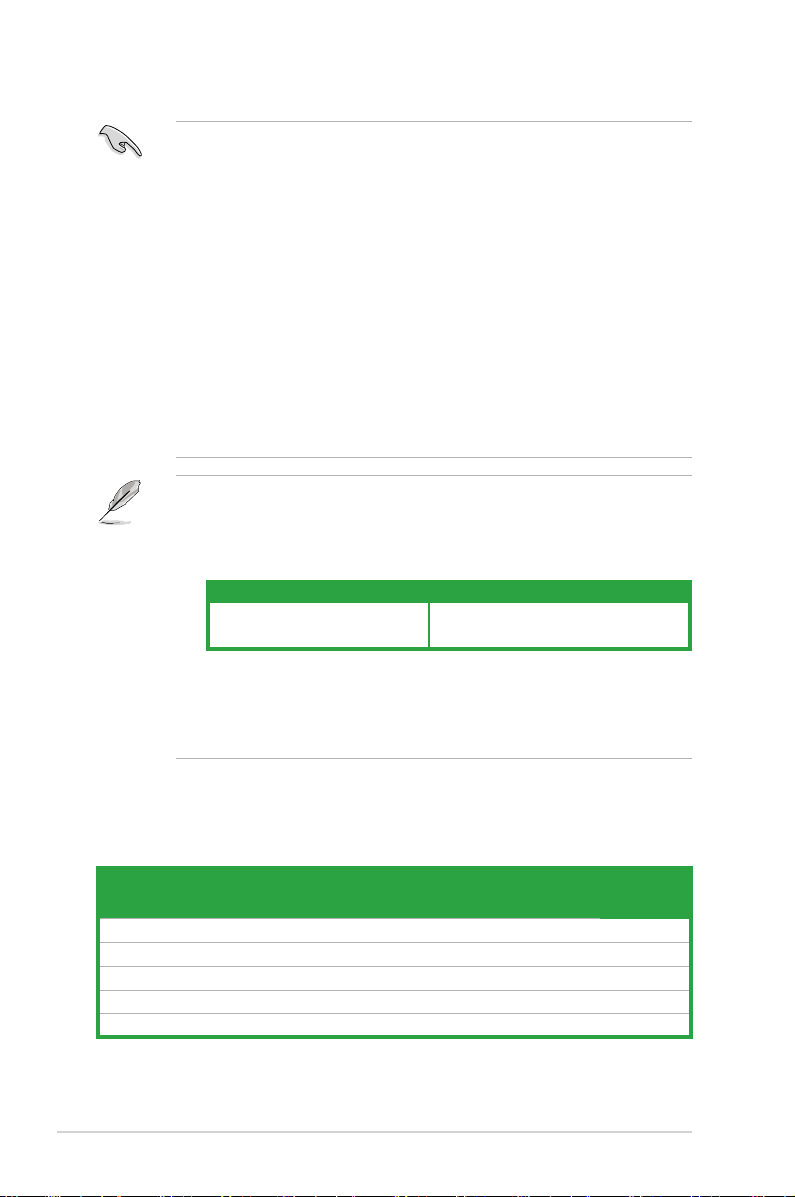
1-14 Chapter 1: Product introduction
Qualied Vendors Lists (QVL)
DDR2 1066 MHz capability (for AM2+ platform only)
• You may install varying memory sizes in Channel A and Channel B. The
system maps the total size of the lower-sized channel for the dual-channel
conguration. Any excess memory from the higher-sized channel is then
mapped for single-channel operation.
• Always install DIMMs with the same CAS latency. For optimum compatibility,
it is recommended that you obtain memory modules from the same vendor.
• If you are using a Windows 32-bit version operating system (e.g. 32-bit
Windows, 32-bit Vista) without the Physical Address Extension (PAE)
support, the system will allocate a certain amount of memory space for
system devices.
• We recommend that you install only a maximum of 3GB system memory
when using a Windows 32-bit version operating system without the PAE.
The excess over 3GB of installed memory will not cause any problem;
however, the system can not use this excess memory space and the
system will display less than the total size of physical memory installed.
Notes on memory limitations
• Due to chipset limitation, this motherboard can only support up to
4 GB on the operating systems listed below. You may install a maximum
of 2 GB DIMMs on each slot.
• Some old-version DDR2-800 DIMMs may not match Intel®
On-Die-Termination (ODT) requirement and will automatically downgrade
to run at DDR-667. If this heppens, contact your memory vendor to check
to ODT value.
32-bit 64-bit
Windows
®
XP Windows® XP x64 Edition
Windows
®
Vista Windows® Vista x64 Edition
Size Vendor Model CL Brand SS/DSComponent DIMM support
A* B*
1G Kingston KHX8500D2K2/2GN N/A Kingston SS Heat-Sink Package • •
1G Corsair CM2X1024-8500C5 N/A Corsair DS Heat-Sink Package • •
1G Corsair CM2X1024-8500C5D 5 Corsair DS Heat-Sink Package • •
512MB ADATA M2OMIDG3H3160INC5Z 5 ADATA SS Heat-Sink Package • •
1G ADATA M2OMIDG314720INC5Z 5 ADATA DS Heat-Sink Package • •
(continued on the next page)
Page 27
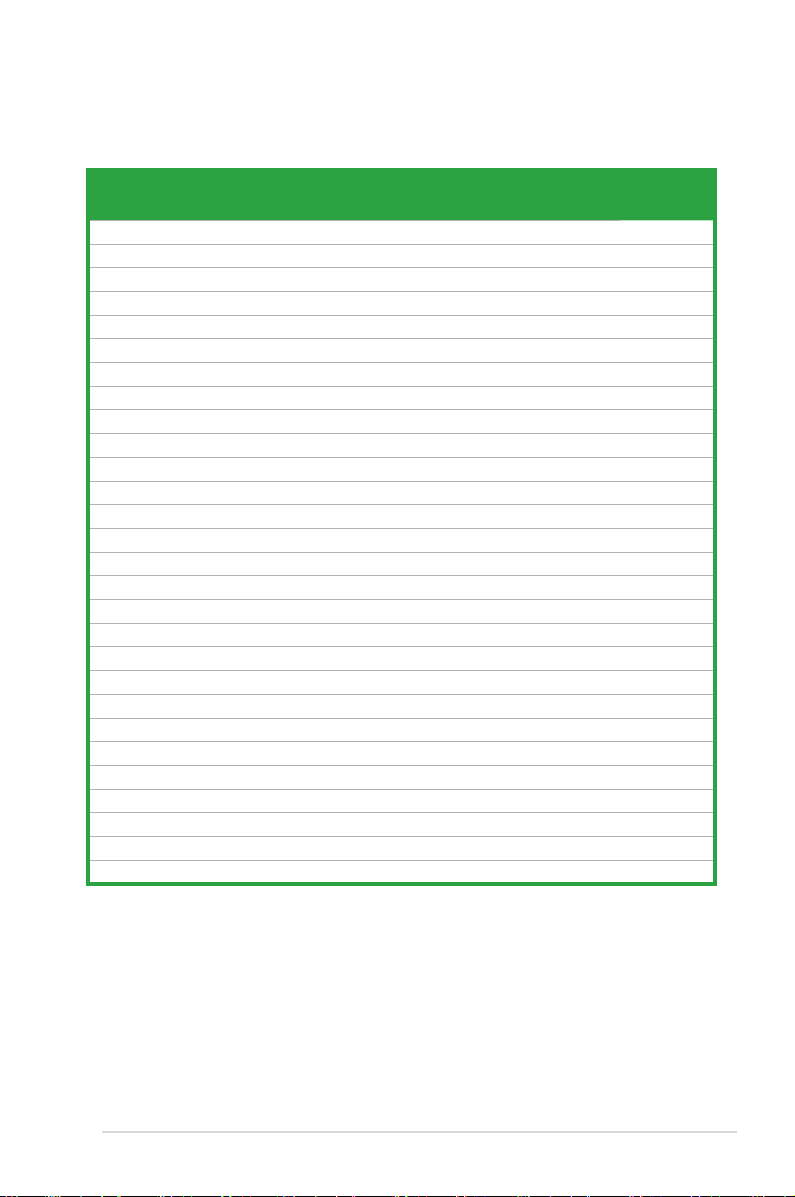
ASUS M2N-VM SE HDMI 1-15
Qualied Vendors Lists (QVL)
DDR2-800 MHz capability
Size Vendor Model CL Brand SS/
DS
Component DIMM support
A* B*
1G Kingston KVR800D2N5/1G N/A Samsung DS K4T51083QC-ZCE7 • •
1G Kingston KHX6400D2LL/1G N/A Kingston DS Heat-Sink Package • •
512MB Kingston KHX6400D2LLK2/1GN N/A Kingston SS Heat-Sink Package • •
512MB Kingston KVR800D2N5/512 N/A Promos SS V59C1512804QCF25SY032406PECPA • •
1G Kingston KHX6400D2K2/2G N/A Kingston DS Heat-Sink Package • •
1G Kingston KVR800D2N5/1G N/A Promos DS V59C1512804QCF25S0061904PECJA • •
512MB Samsung KR M378T6553CZ3-CE7 N/A Samsung SS K4T51083QC-ZCE7 • •
1G Samsung KR M378T2953CZ3-CE7 N/A Samsung DS K4T51083QC-ZCE7 • •
512MB Samsung KR M391T6553CZ3-CE7 N/A Samsung SS K4T51083QC-ZCE7(ECC) • •
1G Samsung KR M391T2953CZ3-CE7 N/A Samsung DS K4T51083QC-ZCE7(ECC) • •
512MB Qimonda HYS64T64000EU-2.5-B2 6 Qimonda SS HYB18T512800B2F25FSS28380 • •
1G Qimonda HYS64T128020EU-2.5-B2 6 Qimonda DS HYB18T512800B2F25FSS28380 • •
512MB Micron MT9HTF6472AY-80ED4 5 Micron SS 6ED22D9GKX(ECC) • •
1G Micron MT18HTF12872AY-80ED4 5 Micron DS 6TD22D9GKX(ECC) • •
1G Corsair CM2X1024-6400 5 Corsair DS Heat-Sink Package • •
1G Corsair XMS2-6400 4 Corsair DS Heat-Sink Package • •
1G Corsair XMS2-6400 5 Corsair DS Heat-Sink Package • •
512MB HY HYMP564U64AP8-S6 AA N/A Hynix SS HY5PS12821AFP-S6 • •
512MB HY HYMP564U64BP8-S5 AB N/A Hynix SS HY5PS12821BFP-S5 • •
512MB HY HYMP564U64CP8-S5 AB 5 Hynix SS HY5PS12821CFP-S5 • •
1G HY HYMP512U64AP8-S6 AA N/A Hynix DS HY5PS12821AFP-S6 • •
1G HY HYMP512U64BP8-S5 AB 5 Hynix DS HY5PS12821BFP-S5 • •
1G HY HYMP512U64CP8-S5 AB 5 Hynix DS HY5PS12821CFPS5 • •
512MB ADATA M20AD6G3H3160I1E58 N/A ADATA SS AD29608A8A-25EG80720 • •
512MB VDATA M2GVD6G3H3160I1E53 N/A VDATA SS VD29608A8A-25EG30648 • •
1G VDATA M2GVD6G3I4170I1E53 N/A VDATA DS VD29608A8A-25EG30647 • •
512MB PSC AL6E8E63B-8E1K 5 PSC SS A3R12E3HEF641B9A05 • •
1G PSC AL7E8E63B-8E1K 5 PSC DS A3R12E3HEF641B9A05 • •
(continued on the next page)
Page 28
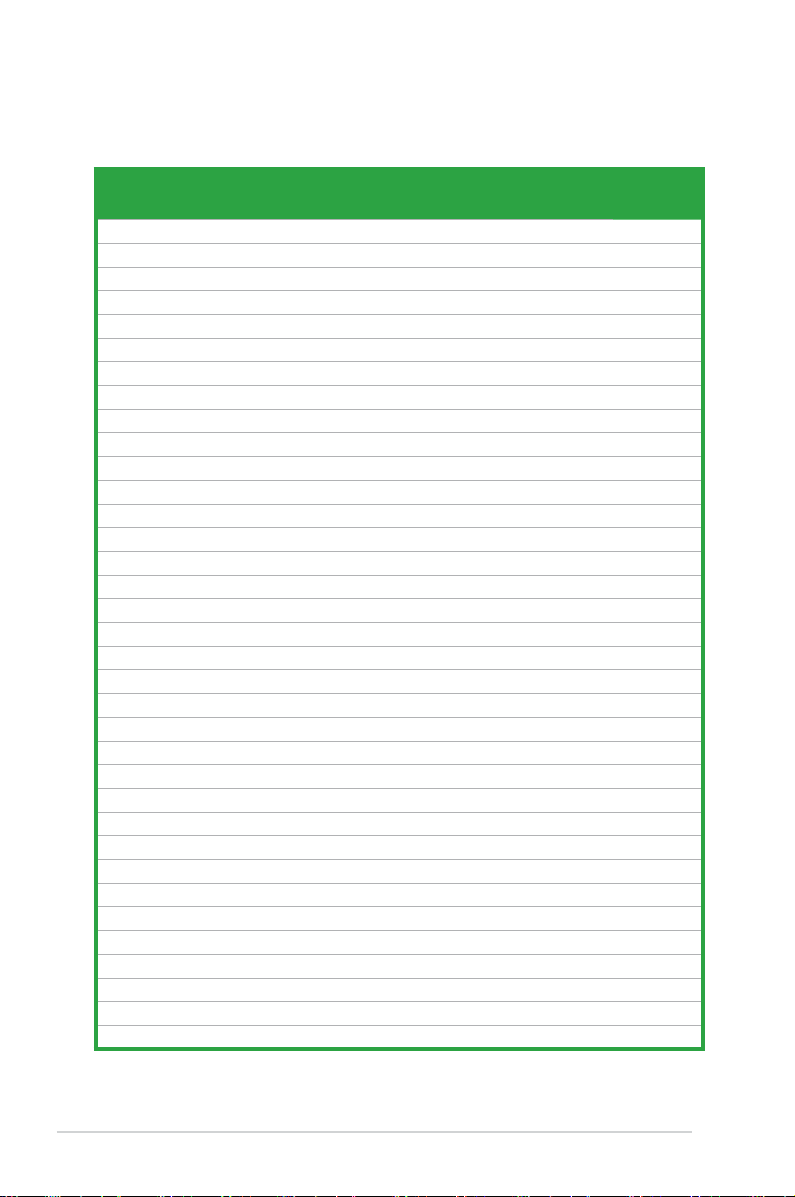
1-16 Chapter 1: Product introduction
Qualied Vendors Lists (QVL)
DDR2-667 MHz capability
Size Vendor Model CL Brand SS/
DS
Component DIMM support
A* B*
256MB Kingston KVR667D2N5/256 N/A Kingston SS D3216TLSAKL3U • •
256MB Kingston KVR667D2N5/256 N/A Inneon SS HYB18T256800AF3SW65 33154 • •
512MB Kingston KVR667D2N5/512 N/A Elpida SS E5108AGBG-6E-E • •
1G Kingston KVR667D2N5/1G N/A Kingston DS D6408TEBGGL3U • •
1G Kingston KVR667D2N5/1G N/A Elpida DS E5108AGBG-6E-E • •
512MB Samsung KR M378T6553CZ0-CE6 N/A Samsung SS K4T51083QC • •
512MB Samsung KR M378T6453FZ0-CE6 N/A Samsung DS K4T56083QF-ZCE6 • •
512MB Samsung M378T6553CZ3-CE6 N/A Samsung SS K4T51083QC-ZCE6 • •
1G Samsung M378T2953CZ3-CE6 N/A Samsung DS K4T51083QC-ZCE6 • •
1G Samsung KR M378T2953CZ0-CE6 N/A Samsung DS K4T51083QC-ZCE6 • •
512MB Qimonda HYS64T64000EU-3S-B2 5 Qimonda SS HYB18T512B00B2F3SFSS28171 • •
1G Qimonda HYS64T128020EU-3S-B2 5 Qimonda DS HYB18T512B00B2F3SFSS28171 • •
2G Qimonda HYS64T256020EU-3S-B 5 Qimonda DS HTB18T1G800BF-3S3VV10907 • •
512MB Corsair VS512MB667D2 N/A Corsair SS 64M8CFEGPS0900647 • •
512MB Corsair VS512MB667D2 N/A Corsair DS MIII0052532M8CEC • •
1G Corsair VS1GB667D2 N/A Corsair DS MID095D62864M8CEC • •
1G Corsair XMS2-5400 4 Corsair DS Heat-Sink Package • •
256MB HY HYMP532U64CP6-Y5 AB 5 Hynix SS HY5PS121621CFP-Y5 • •
512MB HY HYMP564U64AP8-Y4 AA N/A Hynix SS HY5PS12821AFP-Y4 • •
512MB HY HYMP564U64AP8-Y5 AA N/A Hynix SS HY5PS12821AFP-Y5 • •
512MB HY HYMP564U72AP8-Y4 N/A Hynix SS HY5PS12821AFP-Y4(ECC) • •
512MB HY HYMP564U72AP8-Y5 N/A Hynix SS HY5PS12821AFP-Y5(ECC) • •
1G HY HYMP512U72AP8-Y5 N/A Hynix DS HY5PS12821AFP-Y5(ECC) • •
1G HY HYMP512U64AP8-Y5 AB N/A Hynix DS HY5PS12821AFP-Y5 • •
1G HY HYMP512U64CP8-Y5 AB 5 Hynix DS HY5PS12521CFP-Y5 • •
512MB Kingmax KLCC28F-A8EB5 N/A Elpida SS E5108AE-6E-E • •
512MB Kingmax KLCC28F-A8KB5 N/A Kingmax SS KKEA88B4LAUG-29DX • •
1G Kingmax KLCD48F-A8KB5 N/A Kingmax DS KKEA88B4LAUG-29DX • •
512MB Apacer 78.91092.420 N/A Elpida SS E5108AE-6E-E • •
512MB Apacer AU512E667C5KBGC 5 Apacer SS AM4B5708MIJS7E0627B • •
512MB Apacer AU512E667C5KBGC 5 Apacer SS AM4B5708GQJS7E06332F • •
512MB Apacer 78.91G92.9KC 5 Apacer SS AM4B5708GQJS7E0706F • •
1G Apacer AU01GE667C5KBGC N/A Apacer DS AM4B5708GQJS7E0636B • •
1G Apacer 78.01092.420 5 Elpida DS E5108AE-6E-E • •
1G Apacer AU01GE667C5KBGC 5 Apacer DS AM4B5708MIJS7E0627B • •
(continued on the next page)
Page 29
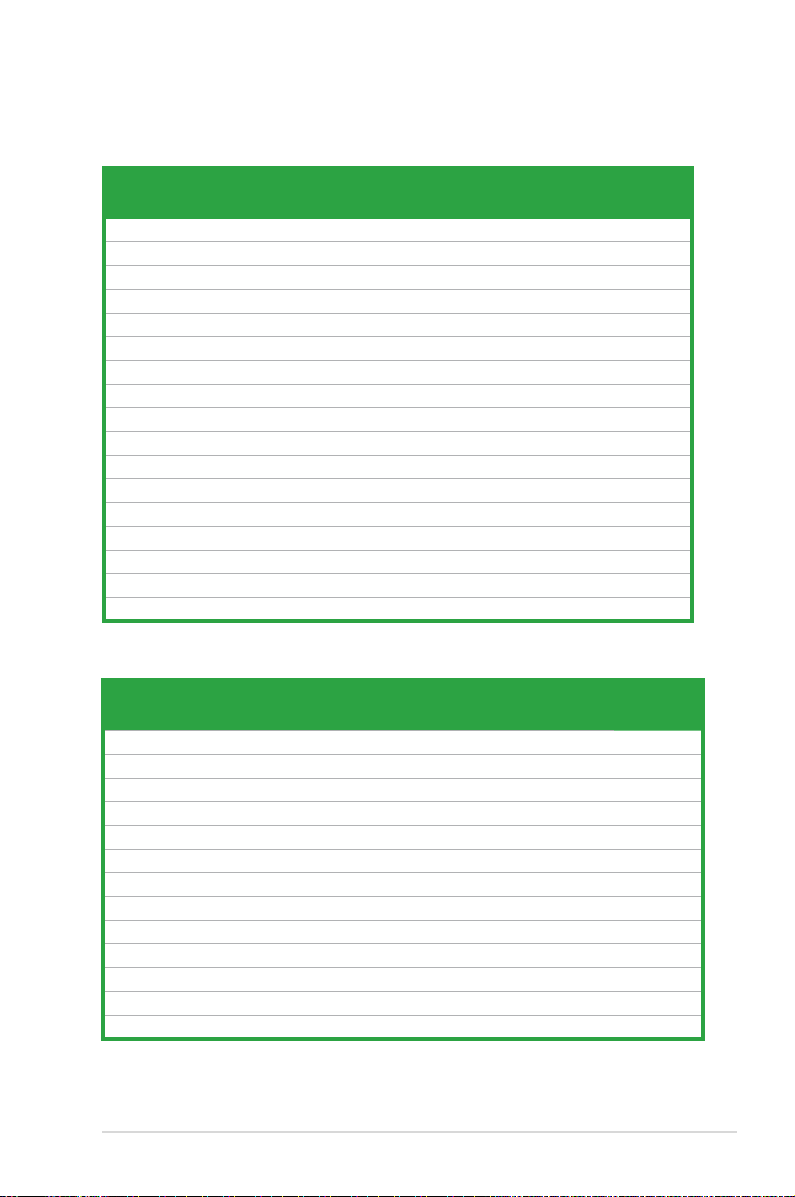
ASUS M2N-VM SE HDMI 1-17
Size Vendor Model CL Brand SS/
DS
Component DIMM support
A* B*
512MB ADATA M20EL5G3H3160B1C0Z N/A Elpida SS E5108AE-6E-E • •
512MB ADATA M20AD5G3H3166I1C52 N/A ADATA SS AD29608A8A-3EG20648 • •
512MB ADATA M20AD5G3H3166I1C52 N/A ADATA SS AD29608A8A-3EG20718 • •
1G ADATA M2OAD5G3I4176I1C52 N/A ADATA DS AD29608A8A-3EG20645 • •
2G ADATA M2OAD5H3J4170I1C53 N/A ADATA DS AD20908A8A-3EG 30724 • •
512MB VDATA M2GVD5G3H31A4I1C52 N/A VDATA SS VD29608A8A-3EC20615 • •
512MB VDATA M2YVD5G3H31P4I1C52 N/A VDATA SS VD29608A8A-3EG20627 • •
512MB VDATA M2GVD5G3H166I1C52 N/A VDATA SS VD29608A8A-3EG20637 • •
1G VDATA M2GVD5G3I41P6I1C52 N/A VDATA DS VD29608A8A-3EG20627 • •
1G VDATA M2GVD5G3I41C4I1C52 N/A VDATA DS VD29608A8A-3EC20620 • •
1G VDATA M2GVD5G3I4176I1C52 N/A VDATA DS VD29608A8A-3EG20641 • •
512MB PSC AL6E8E63B-6E1K 5 PSC SS A3R12E3GEF637BLC5N • •
512MB PSC AL6E8E63J-6E1 5 PSC SS A3R12E3JFF717B9A00 • •
1G PSC AL7E8E63B-6E1K 5 PSC DS A3R12E3GEF637BLC5N • •
1G PSC AL7E8E63J-6E1 5 PSC DS A3R12E3JFF717B9A01 • •
256MB Nanya NT256T64UH4A1FY-3C N/A Nanya SS NT5TU32M16AG-3C • •
512MB Nanya NT512T64U88A1BY-3C N/A Nanya SS NT5TU64M8AE-3C • •
Qualied Vendors Lists (QVL)
DDR2-667 MHz capability
DDR2-553 MHz capability
Size Vendor Model CL Brand SS/
DS
Component DIMM support
A* B*
256MB Kingston KVR533D2N4/256 N/A Elpida SS E5116AF-5C-E • •
512MB Kingston KVR533D2N4/512 N/A Inneon SS HYB18T512800AF3733336550 • •
1G Kingston KVR533D2N4/1G N/A Kingston DS D6408TLRAGL37U • •
256MB Samsung M378T3253FG0-CD5 N/A Samsung SS K4T56083QF-GCD5 • •
512MB Samsung M378T6553BG0-CD5 4 Samsung SS K4T51083QB-GCD5 • •
256MB HY HYMP532U64CP6-C4 AB 4 Hynix SS HY5PS121621CFP-C4 • •
1G HY HYMP512U64CP8-C4 AB 4 Hynix DS HY5PS12821CFP-C4 • •
512MB Micron MT 16HTF6464AG-53EB2 4 Micron DS D9BOM • •
512MB Micron MT 16HTF6464AG-53EB2 4 Micron DS Z9BQT • •
1G Micron MT 16HTF12864AY-53EA1 4 Micron DS D9CRZ • •
512MB Corsair VS512MB533D2 N/A Corsair DS MIII0052532M8CEC • •
512MB Corsair VS512MB533D2 N/A Corsair DS MI110052532M8CEC • •
1G Corsair VS1GB533D2 N/A Corsair DS 64M8CFEGQIB0900718 • •
(continued on the next page)
Page 30

1-18 Chapter 1: Product introduction
Size Vendor Model CL Brand SS/DSComponent DIMM support
A* B*
512MB Elpida EBE51UD8ABFA-5C-E N/A Elpida SS E5108AB-5C-E • •
512MB Transcend 512MB DDR2 533 ECC N/A Micron SS 6ND22D9GCT(ECC) • •
512MB Kingmax KLBC28F-A8KB4 N/A Kingmax SS KKEA88B4IAK-37 • •
256MB Kingmax KLBB68F-36EP4 N/A Elpida SS E5116AB-5C-E • •
512MB Kingmax KLBC28F-A8EB4 N/A Elpida SS E5108AE-5C-E • •
512MB ADATA M2OAD2G3H3166I1B52 N/A ADATA SS AD29608A8A-37DG20719 • •
2G ADATA M20AD2H3J4170I1B53 N/A ADATA DS AD20908A8A-37DG30721 • •
Qualied Vendors Lists (QVL)
DDR2-533 MHz capability
SS - Single-sided / DS - Double - sided
DIMM support:
• A*: Supports one module inserted into any slot as Single-channel memory
conguration.
• B*: Supports one pair of modules inserted into either the yellow slots as
one pair of Dual-channel memory conguration.
Visit the ASUS website for the latest QVL.
Page 31

ASUS M2N-VM SE HDMI 1-19
1.7.3 Installing a DIMM
1. Unlock a DIMM socket by pressing
the retaining clips outward.
2. Align a DIMM on the socket such
that the notch on the DIMM matches
the break on the socket.
3. Firmly insert the DIMM into the
socket until the retaining clips snap
back in place and the DIMM is
properly seated.
Ensure to unplug the power supply before adding or removing DIMMs or other
system components. Failure to do so may cause severe damage to both the
motherboard and the components.
1.7.4 Removing a DIMM
To remove a DIMM:
1. Simultaneously press the retaining
clips outward to unlock the DIMM.
2. Remove the DIMM from the socket.
Support the DIMM lightly with your ngers when pressing the retaining clips.
The DIMM might get damaged when it ips out with extra force.
• A DDR2 DIMM is keyed with a notch so that it ts in only one
direction. DO NOT force a DIMM into a socket to avoid damaging the
DIMM.
• The DDR2 DIMM sockets do not support DDR DIMMs. Do not install
DDR DIMMs to the DDR2 DIMM sockets.
Unlocked retaining clip
DDR2 DIMM notch
3
2
1
1
DDR2 DIMM notch
1
2
1
1
Page 32

1-20 Chapter 1: Product introduction
1.8 Expansion slots
In the future, you may need to install expansion cards. The following sub-sections
describe the slots and the expansion cards that they support.
1.8.1 Installing an expansion card
To install an expansion card:
1. Before installing the expansion card, read the documentation that came with
it and make the necessary hardware settings for the card.
2. Remove the system unit cover (if your motherboard is already installed in a
chassis).
3. Remove the bracket opposite the slot that you intend to use. Keep the screw
for later use.
4. Align the card connector with the slot and press rmly until the card is
completely seated on the slot.
5. Secure the card to the chassis with the screw you removed earlier.
6. Replace the system cover.
1.8.2 Conguring an expansion card
After installing the expansion card, congure it by adjusting the software settings.
1. Turn on the system and change the necessary BIOS settings, if any. See
Chapter 2 for information on BIOS setup.
2. Assign an IRQ to the card. Refer to the tables on the next page.
3. Install the software drivers for the expansion card.
Ensure to unplug the power cord before adding or removing expansion cards.
Failure to do so may cause you physical injury and damage motherboard
components.
Page 33

ASUS M2N-VM SE HDMI 1-21
* These IRQs are usually available for ISA or PCI devices.
When using PCI cards on shared slots, ensure that the drivers support “Share
IRQ” or that the cards do not need IRQ assignments. Otherwise, conicts will
arise between the two PCI groups, making the system unstable and the card
inoperable.
Interrupt assignments
IRQ Standard function
0 High precision event timer
1 Standard 101/102-Key or Microsoft Natural PS/2 keyboard
4 Communications Port (COM1)*
6 Standard oppy disk controller
8 High precision event timer
9 Microsoft ACPI-Compliant System
12 PS/2 Compatible Mouse
13 Numeric data processor
14 Primary IDE Channel
10 NVIDIA nForce PCI System Management
20 NVIDIA Network Bus Enumerator
20 Standard Enhanced PCI to USB Host Controller
21 Standard Dual Channel PCI IDE Controller
21 Standard Enhanced PCI to USB Host Controller
22 Microsoft UAA BUS Driver for High Denition Audio
22 NVIDIA Geforce 7050PV / NVIDIA nForce 630a
23 Standard OpenHCD USB Host Controller
23 Standard OpenHCD USB Host Controller
IRQ assignments for this motherboard
A B C D
PCI slot 1 – shared – –
PCI slot 2 – shared – –
PCI Express x16 slot – shared – –
Page 34

1-22 Chapter 1: Product introduction
1.8.3 PCI slots
The PCI slots support cards such as
a LAN card, SCSI card, USB card,
and other cards that comply with PCI
specications. The gure shows a LAN
card installed on a PCI slot.
1.8.4 PCI Express x16 slot
This motherboard has supports PCI
Express x16 graphic cards that comply
with PCI Express specications. The
gure shows a graphics card installed on
the PCI Express x16 slot.
Page 35

ASUS M2N-VM SE HDMI 1-23
1.9 Jumpers
1. Clear RTC RAM (CLRTC)
This jumper allows you to clear the Real Time Clock (RTC) RAM in
CMOS. You can clear the CMOS memory of date, time, and system setup
parameters by erasing the CMOS RTC RAM data. The onboard button
cell battery powers the RAM data in CMOS, which include system setup
information such as system passwords.
To erase the RTC RAM:
1. Turn OFF the computer and unplug the power cord.
2. Remove the onboard battery.
3. Move the jumper cap from pins 1-2 (default) to pins 2-3. Keep the cap on pins
2-3 for about 5~10 seconds, then move the cap back to pins 1-2.
4. Reinstall the battery.
5. Plug the power cord and turn ON the computer.
6. Hold down the <Del> key during the boot process and enter BIOS setup to
re-enter data.
Except when clearing the RTC RAM, never remove the cap on CLRTC jumper
default position. Removing the cap will cause system boot failure!
You do not need to clear the RTC when the system hangs due to overclocking.
For system failure due to overclocking, use the C.P.R. (CPU Parameter Recall)
feature. Shut down and reboot the system so the BIOS can automatically reset
parameter settings to default values.
M2N-VM SE HDMI
R
Page 36

1-24 Chapter 1: Product introduction
2. USB device wake-up (3-pin PS2_USBPW1-4, USBPW5-8, USBPW9-12)
Set these jumpers to +5V to wake up the computer from S1 sleep mode
(CPU stopped, DRAM refreshed, system running in low power mode) using
the connected USB devices. Set to +5VSB to wake up from S3 and S4 sleep
modes.
The USBPW1-4 jumpers are for the rear USB ports. The USBPW5-8 and
USBPW910 jumpers are for the internal USB connectors that you can
connect to additional USB ports.
• The USB device wake-up feature requires a power supply that can
provide 500mA on the +5VSB lead for each USB port. Otherwise,
the system will not power up.
• The total current consumed must NOT exceed the power supply
capability (+5VSB) whether under normal condition or in sleep mode.
M2N-VM SE HDMI
R
3. HDJ1 Setting
This jumper allows you to switch between the HDMI and the DVI features.
Set this jumper to pins 1-2 (HDMI) to enable the HDMI feature. Set this
jumper to pins 2-3 to enable the DVI feature.
M2N-VM SE HDMI
R
(Default)
Page 37

ASUS M2N-VM SE HDMI 1-25
1.10 Connectors
1.10.1 Rear panel connectors
1 3
2
7891011
4
5
6
Refer to the audio conguration table on the next page for the function of the
audio ports in 2, 4, or 6-channel conguration.
1. PS/2 mouse port (green). This port is for a PS/2 mouse.
2. Video Graphics Adapter (VGA) port
. This 15-pin port is for a VGA monitor
or other VGA-compatible devices.
3. LAN (RJ-45) port. Supported by Marvell Gigabit LAN controller, this port
allows Gigabit connection to a Local Area Network (LAN) through a network
hub. Refer to the table below for the LAN port LED indications.
4. Line In port (light blue).
This port connects the tape, CD, DVD player, or
other audio sources. In 4-channel and 6-channel conguration, the function of
this port becomes Surround Out.
5. Line Out port (lime).
This port connects a headphone or a speaker. In
4-channel and 6-channel conguration, the function of this port becomes
Front Speaker Out.
6. Microphone port (pink).
This port connects a microphone. In a 6-channel
conguration, the function of this port becomes Center/Bass.
Activity/Link LED Speed LED
Status Description Status Description
OFF No link OFF 10 Mbps connection
ORANGE Linked ORANGE 100 Mbps connection
BLINKING Data activity GREEN 1 Gbps connection
LAN port LED indications
SPEED
LED
ACT/LINK
LED
LAN port
Page 38

1-26 Chapter 1: Product introduction
• This motherboard comes with dual-VGA output. If you connect 2 monitors
to both VGA and DVI-D / HDMI out ports, each controller can drive same or
different display contents to different resolutions and refresh rates.
• Due to the chipset limitation, simultaneous output for DVI and HDMI is not
supported. See page 1-22 for details.
• To play HD DVD or BLU-Ray Disc, ensure to use an HDCP compliant
monitor.
Playback of HD DVD and Blu-Ray Discs
The speed and bandwidth of the CPU/Memory, DVD player, and drivers
will affect the playback quality. Using the CPU/Memory of higher speed and
bandwidth with the higher-version DVD player and drivers will upgrade the
playback quality.
7. USB 2.0 ports 1 and 2. These two 4-pin Universal Serial Bus (USB) ports
are available for connecting USB 2.0 devices.
8. USB 2.0 ports 3 and 4. These two 4-pin Universal Serial Bus (USB) ports
are available for connecting USB 2.0 devices.
9. DVI port. This port is for any DVI-D compatible device. DVI-D can’t be
converted to output RGB Signal to CRT and isn’t compatible with DVI-I.
10. HDMI port. This port is for a High-Denition Multimedia Interface (HDMI)
connector, and is HDCP compliant allowing playback of HD DVD, Blu-Ray
and other protected content
11. PS/2 keyboard port (purple). This port is for a PS/2 keyboard.
Port Headset
2-speaker
4-speaker 6-speaker
Light Blue Line In Surround Out Surround Out
Lime Line Out Front Speaker Out Front Speaker Out
Pink Mic In Mic In Center/Bass
Audio 2, 4, or 6-channel conguration
Page 39

ASUS M2N-VM SE HDMI 1-27
1.10.2 Internal connectors
1. Floppy disk drive connector (34-1 pin FLOPPY)
This connector is for the provided oppy disk drive (FDD) signal cable. Insert
one end of the cable to this connector, then connect the other end to the
signal connector at the back of the oppy disk drive.
2. Chassis intrusion connector (4-1 pin CHASSIS)
This connector is for a chassis-mounted intrusion detection sensor or switch.
Connect one end of the chassis intrusion sensor or switch cable to this
connector. The chassis intrusion sensor or switch sends a high-level signal to
this connector when a chassis component is removed or replaced. The signal
is then generated as a chassis intrusion event.
By default, the pins labeled “Chassis Signal” and “Ground” are shorted with
a jumper cap. Remove the jumper caps only when you intend to use the
chassis intrusion detection feature.
M2N-VM SE HDMI
R
M2N-VM SE HDMI
R
Pin 5 on the connector is removed to prevent incorrect cable connection when
using an FDD cable with a covered Pin 5.
Page 40

1-28 Chapter 1: Product introduction
3. IDE connectors (40-1 pin PRI_IDE)
The onboard IDE connector is for an Ultra DMA 133/100/66 signal cable.
There are three connectors on each Ultra DMA 133/100/66 signal cable:
blue, black, and gray. Connect the blue connector to the motherboard’s IDE
connector, then select one of the following modes to congure your device(s).
• Pin 20 on the IDE connector is removed to match the covered hole on the
Ultra DMA cable connector. This prevents incorrect insertion when you
connect the IDE cable.
• Use the 80-conductor IDE cable for Ultra DMA 133/100/66 IDE devices.
If any device jumper is set as “Cable-Select,” ensure that all other device
jumpers have the same setting.
Drive jumper setting Mode of
device(s)
Cable connector
Single device Cable-Select or Master - Black
Two devices Cable-Select Master
Black
Slave Gray
Master Master Black or gray
Slave Slave
M2N-VM SE HDMI
R
Page 41

ASUS M2N-VM SE HDMI 1-29
4. Serial ATA connectors (7-pin SATA1, SATA2, SATA3, SATA4)
These connectors are for the Serial ATA signal cables for Serial ATA
3Gb/s hard disk and optical disk drives. The Serial ATA 3Gb/s is backward
compatible with Serial ATA 1.5Gb/s specication. The data transfer rate of the
Serial ATA 3Gb/s is faster than the standard parallel ATA with 133 MB/s (Ultra
DMA133).
If you install Serial ATA hard disk drives, you can create a RAID 0, RAID 1,
RAID 5, RAID 10, and JBOD conguration through the onboard controller.
Install the Windows® XP Service Pack 1 before using Serial ATA.
• For detailed instructions on how to congure RAID 0, RAID 1, RAID 5,
RAID 10, and JBOD, refer to the RAID manual in the support CD.
• If you intend to create a Serial ATA RAID set using these connectors, set
the SATA Mode select item in the BIOS to [RAID Mode]. See the
page 2-15 for details.
M2N-VM SE HDMI
R
Serial ATA hard disk drive connection
Connector Color Setting Use
SATA1/2 Red Master Boot disk
SATA3/4 Black Slave Data disk
Page 42

1-30 Chapter 1: Product introduction
5. CPU and Chassis Fan connectors (4-pin CPU_FAN, 3-pin CHA_FAN1)
The fan connectors support cooling fans of 350mA~740mA (8.88W max.) or
a total of 1A~2.22A (26.64W max.) at +12V. Connect the fan cables to the fan
connectors on the motherboard, ensuring that the black wire of each cable
matches the ground pin of the connector.
6. Digital audio connector (4-1 pin SPDIF_OUT)
This connector is for an additional Sony/Philips Digital Interface (S/PDIF)
port(s). Connect the S/PDIF module cable to this connector, then install the
module to a slot opening at the back of the system chassis.
Only CPU Fan supports Q-Fan.
The S/PDIF module is purchased separately.
M2N-VM SE HDMI
R
M2N-VM SE HDMI
R
Do not forget to connect the fan cables to the fan connectors. Insufcient air
ow inside the system may damage the motherboard components. These are
not jumpers! DO NOT place jumper caps on the fan connectors.
Page 43

ASUS M2N-VM SE HDMI 1-31
7. USB connectors (10-1 pin USB56, USB78, USB910, USB 1112)
These connectors are for USB 2.0 ports. Connect the USB module cable
to any of these connectors, then install the module to a slot opening at the
back of the system chassis. These USB connectors comply with USB 2.0
specication that supports up to 480 Mbps connection speed.
Never connect a 1394 cable to the USB connectors. Doing so will damage the
motherboard!
8. Optical drive audio in connector (4-pin CD)
This connector allows you to receive stereo audio input from sound sources
such as a CD-ROM, TV tuner, or MPEG card.
The USB 2.0 module is purchased separately.
M2N-VM SE HDMI
R
USB78 USB910
USB1112USB56
M2N-VM SE HDMI
R
Page 44

1-32 Chapter 1: Product introduction
9. Serial port connectors (10-1 pin COM1)
The connector is for a serial (COM) port. Connect the serial port module
cable to the connector, then install the module to a slot opening at the back of
the system chassis.
10. Front panel audio connector (10-1 pin AAFP)
This connector is for a chassis-mounted front panel audio I/O module that
supports either High Denition Audio or AC`97 audio standard. Connect one
end of the front panel audio I/O module cable to this connector.
• We recommend that you connect a high-denition front panel audio module
to this connector to avail of the motherboard high-denition audio capability.
• If you want to connect a high-denition front panel audio module to this
connector, ensure that the Front Panel Select item in the BIOS is set to
[HD Audio]; if you want to connect an AC`97 front panel audio module to
this connector, set the item to [AC97]. See page 2-27 for details.
The serial port bracket (COM1) is purchased separately.
M2N-VM SE HDMI
R
M2N-VM SE HDMI
R
Page 45

ASUS M2N-VM SE HDMI 1-33
11. ATX power connectors (24-pin ATX-PWRGD, 4-pin ATX12V)
These connectors are for an ATX power supply. The plugs from the power
supply are designed to t these connectors in only one orientation. Find the
proper orientation and push down rmly until the connectors completely t.
•
We recommend that you use an ATX 12 V Specication 2.0-compliant
power supply unit (PSU) with a minimum of 300 W power rating. This PSU
type has 24-pin and 4-pin power plugs.
•
If you intend to use a PSU with 20-pin and 4-pin power plugs, ensure that
the 20-pin power plug can provide at least 15 A on +12 V and that the PSU
has a minimum power rating of 300 W. The system may become unstable
or may not boot up if the power is inadequate.
•
Do not forget to connect the 4-pin ATX +12 V power plug. Otherwise, the
system will not boot up.
• We recommend that you use a PSU with higher power output when
conguring a system with more power-consuming devices. The system
may become unstable or may not boot up if the power is inadequate.
•
You must install a PSU with a higher power rating if you intend to install
additional devices.
M2N-VM SE HDMI
R
K
Page 46

1-34 Chapter 1: Product introduction
12. LPT connector
The LPT (Line Printing Terminal) connector supports devices such as a
printer. LPT standardizes as IEEE 1284, which is the parallel port interface on
IBM PC-compatible computers.
M2N-VM SE HDMI
R
13. Speaker connector (4-pin SPEAKER)
This connector is for the chassis-mounted system warning speaker. The
speaker allows you to hear system beeps and warnings.
M2N-VM SE HDMI
R
1
Page 47

ASUS M2N-VM SE HDMI 1-35
14. System panel connector (10-1 pin PANEL)
This connector supports several chassis-mounted functions.
M2N-VM SE HDMI
R
• System power LED (2-pin PLED)
This 2-pin connector is for the system power LED. Connect the chassis
power LED cable to this connector. The system power LED lights up when
you turn on the system power, and blinks when the system is in sleep mode.
• Hard disk drive activity LED (2-pin +HDLED)
This 2-pin connector is for the HDD Activity LED. Connect the HDD Activity
LED cable to this connector. The IDE LED lights up or ashes when data is
read from or written to the HDD.
• AXT
Powe r / S o f t- of f b ut to n ( 2-pin P W R B T N)
This connector is for the system power button. Pressing the power button
turns the system ON or puts the system in SLEEP or SOFT-OFF mode
depending on the BIOS settings. Pressing the power switch for more than
four seconds while the system is ON turns the system OFF.
• Reset button
(2-pin RESET)
This 2-pin connector is for the chassis-mounted reset button for system
reboot without turning off the system power.
Page 48

1-36 Chapter 1: Product introduction
Page 49

2
This chapter tells how to change
the system settings through the BIOS
Setup menus. Detailed descriptions
of the BIOS parameters are also
provided.
BIOS setup
Page 50

2-2 Chapter 2: BIOS setup
2.1 Managing and updating your BIOS
The following utilities allow you to manage and update the motherboard Basic
Input/Output System (BIOS) setup.
1.
ASUS EZ Flash 2: Updates the BIOS using a oppy disk, USB Flash, or the
motherboard support CD during POST.
2.
ASUS AFUDOS: Updates the BIOS in DOS mode using a bootable oppy
disk.
3.
ASUS CrashFree BIOS 3: Updates the BIOS using a bootable oppy disk,
USB ash disk or the motherboard support CD when the BIOS le fails or
gets corrupted.
4.
ASUS Update: Updates the BIOS in Windows® environment.
Refer to the corresponding sections for details on these utilities.
Save a copy of the original motherboard BIOS le to a bootable oppy disk in
case you need to restore the BIOS in the future. Copy the original motherboard
BIOS using the ASUS Update or AFUDOS utilities.
2.1.1 Creating a bootable oppy disk
1. Do either one of the following to create a bootable oppy disk.
DOS environment
a. Insert a 1.44MB oppy disk into the drive.
b. At the DOS prompt, type
format A:/S then press <Enter>.
Windows® XP environment
a. Insert a 1.44 MB oppy disk to the oppy disk drive.
b. Click
Start from the Windows® desktop, then select My Computer.
c. Select the 3 1/2 Floppy Drive icon.
d. Click
File from the menu, then select Format. A Format 3 1/2 Floppy
Disk window appears.
e. Windows
®
XP users: Select Create an MS-DOS startup disk from the
format options eld, then click Start.
Windows® Vista environment
a. Insert a formatted, high density 1.44 MB oppy disk to the oppy disk
drive.
b. Click
from the Windows® desktop, then select Computer.
c. Right-click
Floppy Disk Drive then click Format to display the Format 3
1/2 Floppy dialog box .
d. Select the
Create an MS-DOS startup disk check box.
e. Click
Start.
2. Copy the original or the latest motherboard BIOS le to the bootable oppy
disk.
Page 51

ASUS M2N-VM SE HDMI 2-3
To update the BIOS using EZ Flash 2:
1. Visit the ASUS website (www.asus.com) to download the latest BIOS le for
the motherboard.
2. Save the BIOS le to a oppy disk or a USB ash disk, then restart the system.
3. You can launch the EZ Flash 2 by two methods.
2.1.2 ASUS EZ Flash 2 utility
The ASUS EZ Flash 2 feature allows you to update the BIOS without having to go
through the long process of booting from a oppy disk and using a DOS-based
utility. The EZ Flash 2 utility is built-in the BIOS chip so it is accessible by pressing
<Alt> + <F2> during the Power-On Self-Test (POST).
(2) Enter BIOS setup program. Go to the
Tools menu to select EZ Flash2
and press <Enter> to enable it.
You can switch between drives by pressing <Tab> before the correct le
is found. Then press <Enter>.
(1)
Insert the oppy disk / USB ash disk that contains the BIOS le to the
oppy disk drive or the USB port.
Press <Alt> + <F2> during POST to display the following.
• This function can support devices such as USB ash disks, or oppy disks
with
FAT 32/16
format only.
• Do not shut down or reset the system while updating the BIOS to prevent
system boot failure!
4. When the correct BIOS le is found, EZ Flash 2 performs the BIOS update
process and automatically reboots the system when done.
ASUSTek EZ Flash 2 BIOS ROM Utility V3.06
Current ROM
Update ROM
A:
Note
FLASH TYPE: MXIC 25L8005
PATH: A:\
BOARD: M2N-VM SE HDMI
VER: 0105
DATE: 10/29/07
BOARD: Unknown
VER: Unknown
DATE: Unknown
[Enter] Select or Load [B] Backup [ESC] Exit
[Tab] Switch [Up/Down/Home/End] Move
Page 52

2-4 Chapter 2: BIOS setup
2.1.3 AFUDOS utility
The AFUDOS utility allows you to update the BIOS le in DOS environment using
a bootable oppy disk with the updated BIOS le. This utility also allows you to
copy the current BIOS le that you can use as backup when the BIOS fails or gets
corrupted during the updating process.
Copying the current BIOS
To copy the current BIOS le using the AFUDOS utility:
Main lename Extension name
1. Copy the AFUDOS utility (afudos.exe) from the motherboard support CD to
the bootable oppy disk you created earlier.
2. Boot the system in DOS mode, then at the prompt type:
afudos /o[lename]
where the [lename] is any user-assigned lename not more than eight
alphanumeric characters for the main lename and three alphanumeric
characters for the extension name.
A:\>afudos /oOLDBIOS1.rom
• Make sure that the oppy disk is not write-protected and has at least
1024KB free space to save the le.
• The succeeding BIOS screens are for reference only. The actual BIOS
screen displays may not be same as shown.
The utility returns to the DOS prompt after copying the current BIOS le.
3. Press <Enter>. The utility copies the current BIOS le to the oppy disk.
A:\>afudos /oOLDBIOS1.rom
AMI Firmware Update Utility - Version 1.19(ASUS V2.29(03.11.24BB))
Copyright (C) 2002 American Megatrends, Inc. All rights reserved.
Reading ash ..... done
Write to le...... ok
A:\>
Page 53

ASUS M2N-VM SE HDMI 2-5
Updating the BIOS le
To update the BIOS le using the AFUDOS utility:
1. Visit the ASUS website (www.asus.com) and download the latest BIOS le for
the motherboard. Save the BIOS le to a bootable oppy disk.
5. The utility returns to the DOS prompt after the BIOS update process is
completed. Reboot the system from the hard disk drive.
A:\>afudos /iM2HDMISE.ROM
AMI Firmware Update Utility - Version 1.19(ASUS V2.07(03.11.24BB))
Copyright (C) 2002 American Megatrends, Inc. All rights reserved.
WARNING!! Do not turn off power during ash BIOS
Reading le ....... done
Reading ash ...... done
Advance Check ......
Erasing ash ...... done
Writing ash ...... done
Verifying ash .... done
Please restart your computer
A:\>
2. Copy the AFUDOS utility (afudos.exe) from the motherboard support CD to
the bootable oppy disk you created earlier.
3. Boot the system in DOS mode, then at the prompt type:
afudos /i[lename]
where [lename] is the latest or the original BIOS le on the bootable oppy disk.
A:\>afudos /iM2HDMISE.ROM
Write the BIOS lename on a piece of paper. You need to type the exact BIOS
lename at the DOS prompt.
A:\>afudos /iM2HDMISE.ROM
AMI Firmware Update Utility - Version 1.19(ASUS V2.07(03.11.24BB))
Copyright (C) 2002 American Megatrends, Inc. All rights reserved.
WARNING!! Do not turn off power during ash BIOS
Reading le ....... done
Reading ash ...... done
Advance Check ......
Erasing ash ...... done
Writing ash ...... 0x0008CC00 (9%)
4. The utility veries the le and starts updating the BIOS.
Do not shut down or reset the system while updating the BIOS to prevent
system boot failure!
Page 54

2-6 Chapter 2: BIOS setup
2.1.4 ASUS CrashFree BIOS 3 utility
The ASUS CrashFree BIOS 3 is an auto recovery tool that allows you to restore
the BIOS le when it fails or gets corrupted during the updating process. You can
update a corrupted BIOS le using the motherboard support CD , the oppy disk or
the USB ash disk that contains the updated BIOS le.
• Prepare the motherboard support CD, the oppy disk or the USB ash disk
containing the updated motherboard BIOS before using this utility.
• Make sure that you rename the original or updated BIOS le in the oppy
disk or the USB ash disk to M2HDMISE.ROM.
Recovering the BIOS from a oppy disk
To recover the BIOS from a oppy disk:
1. Turn on the system.
2. Insert the oppy disk with the original or updated BIOS le to the oppy disk
drive.
3. The utility displays the following message and automatically checks the
oppy disk for the original or updated BIOS le.
Bad BIOS checksum. Starting BIOS recovery...
Checking for oppy...
When found, the utility reads the BIOS le and starts ashing the corrupted
BIOS le.
Bad BIOS checksum. Starting BIOS recovery...
Checking for oppy...
Floppy found!
Reading le “M2HDMISE.ROM”. Completed.
Start ashing...
DO NOT shut down or reset the system while updating the BIOS! Doing so can
cause system boot failure!
4. Restart the system after the utility completes the updating process.
Page 55

ASUS M2N-VM SE HDMI 2-7
Recovering the BIOS from the support CD
To recover the BIOS from the support CD:
1. Remove any oppy disk from the oppy disk drive, then turn on the system.
2. Insert the support CD to the optical drive.
3. The utility displays the following message and automatically checks the
oppy disk for the original or updated BIOS le.
Bad BIOS checksum. Starting BIOS recovery...
Checking for oppy...
Floppy not found!
Checking for CD-ROM...
CD-ROM found!
Reading le “M2HDMISE.ROM”. Completed.
Start ashing...
When no oppy disk is found, the utility automatically checks the optical drive
for the original or updated BIOS le. The utility then updates the corrupted
BIOS le.
Bad BIOS checksum. Starting BIOS recovery...
Checking for oppy...
4. Restart the system after the utility completes the updating process.
The recovered BIOS may not be the latest BIOS version for this motherboard.
Visit the ASUS website (www.asus.com) to download the latest BIOS le.
• Only the USB ash disk with FAT 32/16 format and single partition can
support ASUS CrashFree BIOS 3. The device size should be smaller than
8GB.
• DO NOT shut down or reset the system while updating the BIOS! Doing so
can cause system boot failure!
Recovering the BIOS from the USB ash disk
To recover the BIOS from the USB ash disk:
1. Insert the USB ash disk that contains BIOS le to the USB port.
2. Turn on the system.
3. The utility will automatically checks the devices for the BIOS le When found,
the utility reads the BIOS le and starts ashing the corrupted BIOS le.
4. Restart the system after the utility completes the updating process.
Page 56

2-8 Chapter 2: BIOS setup
Installing ASUS Update
To install ASUS Update:
1. Place the support CD in the optical drive. The
Drivers menu appears.
2. Click the Utilities tab, then click
Install ASUS Update. See page 3-4 for the
Utilities screen menu.
3. The ASUS Update utility is copied to your system.
2.1.5 ASUS Update utility
The ASUS Update is a utility that allows you to manage, save, and update the
motherboard BIOS in Windows® environment. The ASUS Update utility allows you
to:
• Save the current BIOS le
• Download the latest BIOS le from the Internet
• Update the BIOS from an updated BIOS le
• Update the BIOS directly from the Internet, and
• View the BIOS version information.
This utility is available in the support CD that comes with the motherboard
package.
ASUS Update requires an Internet connection either through a network or an
Internet Service Provider (ISP).
Quit all Windows® applications before you update the BIOS using this utility.
Page 57

ASUS M2N-VM SE HDMI 2-9
3. Select the ASUS FTP site nearest
you to avoid network trafc, or
click Auto Select. Click Next.
Updating the BIOS through the Internet
To update the BIOS through the Internet:
1. Launch the ASUS Update utility from the Windows
®
desktop by clicking Start
> Programs > ASUS > ASUSUpdate > ASUSUpdate. The ASUS Update
main window appears.
2. Select Update BIOS from
the Internet option from the
drop-down menu, then click Next.
Page 58

2-10 Chapter 2: BIOS setup
Updating the BIOS through a BIOS le
To update the BIOS through a BIOS le:
1. Launch the ASUS Update utility from the Windows
®
desktop by clicking Start
> Programs > ASUS > ASUSUpdate > ASUSUpdate. The ASUS Update
main window appears.
2. Select
Update BIOS from a le
option from the drop-down menu,
then click Next.
3. Locate the BIOS le from the Open
window, then click Open.
4. Follow the screen instructions to
complete the update process.
4. From the FTP site, select the BIOS
version that you wish to download.
Click Next.
5. Follow the screen instructions to
complete the update process.
The ASUS Update utility is
capable of updating itself
through the Internet. Always
update the utility to avail all its
features.
Page 59

ASUS M2N-VM SE HDMI 2-11
2.2 BIOS setup program
This motherboard supports a programmable Low-Pin Count (LPC) chip that you
can update using the provided utility described in section “2.1 Managing and
updating your BIOS.”
Use the BIOS Setup program when you are installing a motherboard, reconguring
your system, or prompted to“Run Setup.” This section explains how to congure
your system using this utility.
Even if you are not prompted to use the Setup program, you can change the
conguration of your computer in the future. For example, you can enable the
security password feature or change the power management settings. This
requires you to recongure your system using the BIOS Setup program so that the
computer can recognize these changes and record them in the CMOS RAM of the
LPC chip.
The LPC chip on the motherboard stores the Setup utility. When you start up the
computer, the system provides you with the opportunity to run this program. Press
<Del> during the Power-On Self-Test (POST) to enter the Setup utility. Otherwise,
POST continues with its test routines.
If you wish to enter Setup after POST, restart the system by pressing
<Ctrl+Alt+Delete>, or by pressing the reset button on the system chassis. You can
also restart by turning the system off and then back on. Do this last option only if
the rst two failed.
The Setup program is designed to make it as easy to use as possible. Being a
menu-driven program, it lets you scroll through the various sub-menus and make
your selections from the available options using the navigation keys.
• The default BIOS settings for this motherboard apply for most conditions
to ensure optimum performance. If the system becomes unstable after
changing any BIOS settings, load the default settings to ensure system
compatibility and stability. Select the Load Default Settings item under the
Exit Menu. See section “2.8 Exit Menu.”
• The BIOS setup screens shown in this section are for reference purposes
only, and may not exactly match what you see on your screen.
• Visit the ASUS website (www.asus.com) to download the latest BIOS le for
this motherboard.
Page 60

2-12 Chapter 2: BIOS setup
2.2.1 BIOS menu screen
• The BIOS setup screens shown in this chapter are for reference purposes
only, and may not exactly match what you see on your screen.
• Visit the ASUS website (www.asus.com) to download the latest BIOS
information.
Navigation keysSub-menu items
General help
Menu bar Conguration eldsMenu items
2.2.2 Menu bar
The menu bar on top of the screen has the following main items:
Main For changing the basic system conguration
Advanced For changing the advanced system settings
Power For changing the advanced power management (APM)
conguration
Boot For changing the system boot conguration
Tools For setting EZ Flash 2
Exit For selecting the exit options and loading default
settings
To select an item on the menu bar, press the right or left arrow key on the keyboard
until the desired item is highlighted.
2.2.3 Navigation keys
At the bottom right corner of a menu screen are the navigation keys for that
particular menu. Use the navigation keys to select items in the menu and change
the settings.
Use [ENTER], [TAB]
or [SHIFT-TAB] to
select a eld.
Use [+] or [-] to
congure system time.
System Time [23: 18 : 17]
System Date [Sun 01/13/2002]
Legacy Diskette A [1.44M,3.5in.]
IDE Conguration
Primary IDE Master : [Not Detected]
Primary IDE Slave : [Not Detected]
SATA1 : [Not Detected]
SATA2 : [Not Detected]
SATA3 : [Not Detected]
SATA4 : [Not Detected]
System Information
Page 61

ASUS M2N-VM SE HDMI 2-13
2.2.4 Menu items
The highlighted item on the menu bar displays the specic items for that menu.
For example, selecting Main shows the Main menu items.
The other items (Advanced, Power, Boot, and Exit) on the menu bar have their
respective menu items.
2.2.5 Sub-menu items
A solid triangle before each item on any menu screen means that the iteam has a
sub-menu. To display the sub-menu, select the item and press <Enter>.
2.2.6 Conguration elds
These elds show the values for the menu items. If an item is user-congurable,
you can change the value of the eld opposite the item. You cannot select an item
that is not user-congurable.
A congurable eld is enclosed in brackets, and is highlighted when selected. To
change the value of a eld, select it then press <Enter> to display a list of options.
Refer to “2.2.7 Pop-up window.”
2.2.9 General help
At the top right corner of the menu screen is a brief description of the selected
item.
Some of the navigation keys differ from one screen to another.
2.2.7 Pop-up window
Select a menu item then press <Enter> to display a pop-up window with the
conguration options for that item.
2.2.8 Scroll bar
A scroll bar appears on the right side of a
menu screen when there are items that do
not t on the screen. Press the
Up/Down arrow keys or <Page Up> /<Page
Down> keys to display the other items on the
screen.
Scroll bar
Select Screen
Select Item
+- Change Option
F1 General Help
F10 Save and Exit
ESC Exit
Advanced Chipset settings
WARNING: Setting wrong values in the sections below
may cause system to malfunction.
Configure DRAM Timing by SPD [Enabled]
Memory Acceleration Mode [Auto]
DRAM Idle Timer [Auto]
DRAm Refresh Rate [Auto]
Graphic Adapter Priority [AGP/PCI]
Graphics Aperture Size [ 64 MB]
Spread Spectrum [Enabled]
ICH Delayed Transaction [Enabled]
MPS Revision [1.4]
Pop-up window
Page 62

2-14 Chapter 2: BIOS setup
2.3 Main menu
When you enter the BIOS Setup program, the Main menu screen appears, giving
you an overview of the basic system information.
Refer to section “2.2.1 BIOS menu screen” for information on the menu screen
items and how to navigate through them.
2.3.1 System Time [xx:xx:xx]
Allows you to set the system time.
2.3.2 System Date [Day xx/xx/xxxx]
Allows you to set the system date.
2.3.3 Legacy Diskette A [1.44M, 3.5 in.]
Sets the type of oppy drive installed. Conguration options: [Disabled] [720K , 3.5
in.] [1.44M, 3.5 in.] [360K, 5.25 pin] [1.2M 5.25 pin] [2.88M, 3.5 pin]
System Time [23: 20 : 11]
System Date [Sun 01/13/2002]
Legacy Diskette A [1.44M,3.5in.]
IDE Conguration
Primary IDE Master : [Not Detected]
Primary IDE Slave : [Not Detected]
SATA1 : [ST380011AS]
SATA2 : [Not Detected]
SATA3 : [Not Detected]
SATA4 : [Not Detected]
System Information
Use [ENTER], [TAB]
or [SHIFT-TAB] to
select a eld.
Use [+] or [-] to
congure system time.
Page 63

ASUS M2N-VM SE HDMI 2-15
2.3.4 IDE Conguration
The items in this menu allow you to set or change the congurations for the IDE
devices installed in the system. Select an item then press <Enter> if you wish to
congure the item.
IDE Conguration
Onboard IDE Controller [Enabled]
Serial-ATA Devices [Enabled]
SATA Mode select [SATA Mode]
Onboard IDE Controller [Enabled]
Allows you to enable or disable the onboard IDE controller.
Conguration options: [Enabled] [Disabled]
Serial-ATA Devices [Enabled]
Allows you to disable or set the Serial-ATA devices.
Conguration options: [Enabled] [Disabled]
SATA Mode select [SATA Mode]
Allows you to select the SATA Mode. Conguration options: [SATA Mode] [RAID
Mode]
The following items appears only when the SATA Mode select item is set to
[RAID Mode].
SATA Primary Master/Slave Channel [Disabled]
Allows you to disable or enable the Serial-ATA Primary Master/Slave Channel.
Conguration options: [Enabled] [Disabled]
SATA Secondary Master/Slave Channel [Disabled]
Allows you to disable or enable the Serial-ATA Secondary Master/Slave Channel.
Conguration options: [Enabled] [Disabled]
Disabled: disables
the integrated IDE
Controller.
Enabled: enable
the integrated IDE
Controller.
Page 64

2-16 Chapter 2: BIOS setup
2.3.5 Primary IDE Master/Slave
While entering Setup, the BIOS automatically detects the presence of IDE devices.
There is a separate sub-menu for each IDE device. Select a device item then
press <Enter> to display the IDE device information.
Primary IDE Master
Device : Not Detected
Type [Auto]
LBA/Large Mode [Auto]
Block (Multi-Sector Transfer) M [Auto]
PIO Mode [Auto]
DMA Mode [Auto]
SMART Monitoring [Auto]
32Bit Data Transfer [Enabled]
Select the type of
device connected
to the system
The BIOS automatically detects the values opposite the dimmed items (Device,
Vendor, Size, LBA Mode, Block Mode, PIO Mode, Async DMA, Ultra DMA, and
SMART monitoring). These values are not user-congurable. These items show
N/A if no IDE device is installed in the system.
Type [Auto]
Selects the type of IDE drive. Setting to Auto allows automatic selection of the
appropriate IDE device type. Select CDROM if you are specically conguring a
CD-ROM drive. Select ARMD (ATAPI Removable Media Device) if your device
is either a ZIP, LS-120, or MO drive. Conguration options: [Not Installed] [Auto]
[CDROM] [ARMD]
LBA/Large Mode [Auto]
Enables or disables the LBA mode. Setting to Auto enables the LBA mode if the
device supports this mode, and if the device was not previously formatted with LBA
mode disabled. Conguration options: [Disabled] [Auto]
Block (Multi-Sector Transfer) M [Auto]
Enables or disables data multi-sectors transfers. When set to Auto, the data
transfer from and to the device occurs multiple sectors at a time if the device
supports multi-sector transfer feature. When set to [Disabled], the data transfer
from and to the device occurs one sector at a time.
Conguration options: [Disabled] [Auto]
Page 65

ASUS M2N-VM SE HDMI 2-17
PIO Mode [Auto]
Selects the PIO mode. Conguration options: [Auto] [0] [1] [2] [3] [4]
DMA Mode [Auto]
Selects the DMA mode. Conguration options: [Auto]
SMART Monitoring [Auto]
Enables or disables the S.M.A.R.T. (Self Monitoring and Reporting Technology)
capability of your hard drive. This features allows your system to report read/write
errors of the hard drive and to issue warnings when a third party hardware monitor
utility is installed. Conguration options: [Auto] [Disabled] [Enabled]
32Bit Data Transfer [Enabled]
Enables or disables 32-bit data transfer. Conguration options: [Disabled]
[Enabled]
Page 66

2-18 Chapter 2: BIOS setup
2.3.6 SATA1, SATA2, SATA3, and SATA4
While entering Setup, the BIOS automatically detects the presence of SATA
devices. There is a separate sub-menu for each SATA device. Select a device item
then press <Enter> to display the SATA device information.
The BIOS automatically detects the values opposite the dimmed items (Device,
Vendor, Size, LBA Mode, Block Mode, PIO Mode, Async DMA, Ultra DMA, and
SMART monitoring). These values are not user-congurable. These items show
N/A if no SATA device is installed in the system.
LBA/Large Mode [Auto]
Enables or disables the LBA mode. Setting to Auto enables the LBA mode if the
device supports this mode, and if the device was not previously formatted with LBA
mode disabled. Conguration options: [Disabled] [Auto]
Block (Multi-sector Transfer) M [Auto]
Enables or disables data multi-sectors transfers. When set to Auto, the data
transfer from and to the device occurs multiple sectors at a time if the device
supports multi-sector transfer feature. When set to [Disabled], the data transfer
from and to the device occurs one sector at a time.
Conguration options: [Disabled] [Auto]
PIO Mode [Auto]
Selects the PIO mode. Conguration options: [Auto] [0] [1] [2] [3] [4]
SATA1
Device : Hard Disk
Vendor : ST380011AS
Size : 80.0GB
LBA Mode : Supported
Block Mode : 16Sectors
PIO Mode : 4
Async DMA : MultiWord DMA-2
Ultra DMA : Ultra DMA-6
SMART Monitoring: Supported
LBA/Large Mode [Auto]
Block(Multi-sector Transfer) M [Auto]
PIO Mode [Auto]
DMA Mode [Auto]
SMART Monitoring [Auto]
32Bit Data Transfer [Enabled]
Disable: Disables
LBA Mode.
Auto: Enables LBA
Mode if the device
supports it and the
device supports
is not already
formatted with LBA
Mode disabled.
Page 67

ASUS M2N-VM SE HDMI 2-19
DMA Mode [Auto]
Selects the DMA mode. Conguration options: [Auto] [SWDMA0] [SWDMA1]
[SWDMA2] [MWDMA0] [MWDMA1] [MWDMA2] [UDMA0] [UDMA1] [UDMA2]
[UDMA3] [UDMA4] [UDMA5] [UDMA6]
SMART Monitoring [Auto]
Enables or disables the S.M.A.R.T. (Self Monitoring and Reporting Technology)
capability of your hard drive. This features allows your system to report read/write
errors of the hard drive and to issue warnings when a third party hardware monitor
utility is installed. Conguration options: [Auto] [Disabled] [Enabled]
32Bit Data Transfer [Enabled]
Enables or disables 32-bit data transfer. Conguration options: [Disabled]
[Enabled]
2.3.7 System Information
This menu gives you an overview of the general system specications. The BIOS
automatically detects the items in this menu.
AMIBIOS
Version : 0105
Build Date : 10/29/07
Processor
Type : AMD Sempron(tm) Processor 3200+
Speed : 1800MHz
Count : 1
System Memory
Installed Size : 512MB
Usable Size : 384MB
AMI BIOS
Displays the auto-detected BIOS information
Processor
Displays the auto-detected CPU specication
System Memory
Displays the auto-detected system memory
Page 68

2-20 Chapter 2: BIOS setup
2.4 Advanced menu
The Advanced menu items allow you to change the settings for the CPU and other
system devices.
Take caution when changing the settings of the Advanced menu items. Incorrect
eld values can cause the system to malfunction.
JumperFree Conguration
CPU Conguration
Chipset
Onboard Devices Conguration
PCIPnP
USB Conguration
Adjust System
Frequency/Voltage etc.
2.4.1 JumperFree Conguration
Congure System Frequency/Voltage
AI Overclocking [Auto]
Memory Voltage [Auto]
AI Overclocking [Auto]
Allows selection of CPU overclocking options to achieve desired CPU internal
frequency. Select either one of the preset overclocking conguration options:
[Auto] - allows you to set overclocking parameters automatically.
[MANUAL] - allows you to individually set overclocking parameters.
[Standard] - loads the standard settings for the system.
[Overclock Prole] - loads overclocking proles with optimal parameters for stability
when overclocking.
Select the target CPU
frequency, and the
relevant paarameters
will be auto-adjusted.
Frequencies higher
than CPU manufacturer
recommmends are not
Page 69

ASUS M2N-VM SE HDMI 2-21
CPU Frequency (MHz) [200.0]
Displays the frequency sent by the clock generator to the system bus and PCI bus.
The value of this item is auto-detected by the BIOS. Use the < > and < > keys to
adjust the CPU frequency. Refer to the table below for the correct Front Side Bus
and CPU External Frequency settings.
The following two items appear only when the AI Overclocking item is set to
[Overclock Prole].
Overclock Options [Auto]
Allows you to select the overclock options.
Conguration options: [Auto] [Overclock 3%] [Overclock 5%] [Overclock 7%]
PCI-Express Frequency [100]
Allows you to select PCI Express frequency. Conguration options: [100] [101]
[102] [103] ... [150]
Memory Voltage [Auto]
Allows you to select the Memory Voltage mode. Conguration options: [Auto]
[1.900V] [1.950V] [2.000V] [2.050V] [2.100V] [2.150V] [2.200V] [2.250V]
The following item appears only when the AI Overclocking item is set to
[MANUAL].
Page 70

2-22 Chapter 2: BIOS setup
2.4.2 CPU Conguration
This option should
remain disabled for
the normal operation.
The driver developer
may enable it for
testing purpose.
CPU Conguration
Module Version: 13.15
AGESA Version: 3.1.1.0
Physical Count: 1
Logical Count: 2
AMD Athlon(tm) Processor 3200+
Revision: F2
Cache L1: 256KB
Cache L2: 1024KB
Speed : 2000MHz
Current FSB Multiplier: 9x
Maximum FSB Multiplier: 9x
Able to Change Freq. : Yes
uCode Patch Level : 0x62
GART Error Reporting [Disabled]
Microcode Updation [Enabled]
Secure Virtual Machine Mode [Enabled]
Cool’n’Quiet [Enabled]
GART Error Reporting [Disabled]
This option should remain disabled for the normal operation. The driver developer
may enable it for testing purpose. Conguration options: [Disabled] [Enabled]
Microcode Updation [Enabled]
Allows you to enable or disable the microcode updation.
Conguration options: [Disabled] [Enabled]
Secure Virtual Machine Mode [Enabled]
Allows you to enable or disable the AMD Secure Virtual Machine.
Conguration options: [Disabled] [Enabled]
Cool ‘n’ Quiet [Enabled]
Allows you to enable or disable the generation of ACPI_PPC, _PSS, and _PCT
objects. Conguration options: [Disabled] [Enabled]
ACPI SRAT Table [Enabled]
Allows you to enable or disable the ACPI SRAT table.
Conguration options: [Disabled] [Enabled]
ACPI SRAT Table [Enabled]
AMD Overlooking Conguraation
Page 71

ASUS M2N-VM SE HDMI 2-23
AMD Overlooking Conguration
AMD Overlooking Conguration
Processor Frequency Multiplier [Auto]
Processor Voltage [Auto]
Congure CPU
Frequence.
Processor Frequency Multiplier [Auto]
Allows you to select Processor frequency. Conguration options: [Auto] [x5.0 1000
MHz] [x5.5 1100 MHz] [x6.5 1300 MHz] [x7.5 1500 MHz] [x8.0 1600 MHz] [x8.5
1700 MHz] [x9.0 1800 MHz]
Processor Voltage [Auto]
Allows you to select the Processor voltage or set it to auto for safe mode.
Conguration options: [1.400V] [1.375V] [1.350V] [Auto]
Page 72

2-24 Chapter 2: BIOS setup
NorthBridge Chipset Conguration
Memory Conguration
DRAM Conguration
ECC Conguration
NorthBridge Conguration
2.4.3 Chipset
The Chipset menu allows you to change the advanced chipset settings. Select an
item then press <Enter> to display the sub-menu.
Advanced Chipset Setting
WARNING: Setting wrong values in below
sections may cause system to malfunction.
NorthBridge Conguration
Southbridge Conguration
Memory Options &
Information
Memory Conguration
Enable Bank Memory
Interleaving
Memory Conguration
Bank Interleaving [Disabled]
Channel Interleaving [Auto]
Enable Clock to All DIMMs [Disabled]
MemClk Tristate C3/ATLVID [Disabled]
Memory Hole Remapping [Enabled]
Power Down Enable [Enabled]
Bank Interleaving [Auto]
Allows you to enable the bank memory interleaving.
Conguration options: [Disabled] [Auto]
Channel Interleaving [Auto]
Allows you to enable the channel memory interleaving.
Conguration options: [Disabled] [Auto]
Page 73

ASUS M2N-VM SE HDMI 2-25
Enable Clock to All DIMMs [Disabled]
Enables or disables clock to all DIMMs. Conguration options: [Disabled]
[Enabled]
MemClk Tristate C3/ALTVID [Disabled]
Enables or disables the MemClk Tristate C3/ALTVID.
Conguration options: [Disabled] [Enabled]
Memory Hole Remapping [Enabled]
Enables or disables the memory remapping around memory hole.
Conguration options: [Disabled] [Enabled]
Power Down Enable [Enabled]
Enables or disables the DDR power down mode.
Conguration options: [Disabled] [Enabled]
DRAM Timing Conguration
Memory Clock Mode [Auto]
DRAM Timing Mode [Auto]
DRAM Timing Conguration
Options
Auto
Limit
Manual
Memory Clock Mode[Auto]
Allows you to set the memoery clock mode. Conguration options: [Auto]
[Limit] [Manual]
DRAM Timing Mode [Auto]
Allows you to set the DRAM timing mode. Conguration options: [Auto] [DCT
0]
Page 74

2-26 Chapter 2: BIOS setup
ECC Enable [Disabled]
Enables or disables the DRAM ECC that allows the hardware to report and
correct memory errors automatically. Conguration options: [Disabled] [Basic]
[Good] [Super] [Max] [User]
DRAM ECC Enable [Disabled]
Enables or disables the DRAM ECC. Conguration options: [Disabled] [Enabled]
ECC Error Log [Disabled]
Enables or disables the ECC Error log. Conguration options: [Disabled] [Enabled]
DRAM SCRUB REDIRECT [Disabled]
Enables or disables the DRAM SCRUB REDIRECT feature that allows the system to
correct the DRAM ECC errors immediately when they occur. Conguration options:
[Disabled] [Enabled]
4-Bit ECC Mode [Disabled]
Enables or disables the ECC chip kill feature. Conguration options: [Disabled]
[Enabled]
DRAM BG SCRUB [Disabled]
Disables or sets the DRAM BG Scrub. Conguration options: [Disabled] [40ns]
[80ns] [160ns] [320ns] [640ns] [1.28us] [2.56us] [5.12us] [10.2us] [20.5us] [41.0us]
[81.9us] [163.8us] [327.7us] [655.4us]
Data/L2/L3 Cache BG Scrub [Disabled]
Disables or sets the Data/L2/L3 Cache BG Scrub. This item allows the cache RAM
to be corrected when idle. Conguration options: [Disabled] [40ns] [80ns] [160na]
[320ns] [640ns] [1.28us] [2.56us] [5.12us] [10.2us] [20.5us] [41.0us] [81.9us]
[163.8us] [327.7us] [655.4us]
ECC Conguration
ECC Mode [Disabled]
DRAM ECC Enable [Disabled]
ECC Error Log [Disabled]
DRAM SCRUB REDIRECT [Disabled]
4-Bit ECC Mode [Disabled]
DRAM BG Scrub [Disabled]
Date BG Scrub [Disabled]
L2 Cache BG Scrub [Disabled]
L3 Cache BG Scrub [Disabled]
ECC Conguration
DRAM ECC allows
hardware to report
and correct memory
errors automatically
maintaining system
integrity.
Page 75

ASUS M2N-VM SE HDMI 2-27
SouthBridge chipset Conguration
Primary Graphics Adapter [PCIE-> PCI -> IGP]
iGPU Frame Buffer Detect [Auto]
iGPU Frame Buffer Size [128MB]
AZALIA AUDIO [Inernal codec + E]
Front Panel Select [HD Audio]
OnBoard LAN [Auto]
OnBoard LAN Boot ROM [Disabled]
SouthBridge ACPI HPET TABLE [Enabled]
Primary Graphics Adapter [PCIE-> PCI -> IGP]
Display Device Priority, from high to low. Conguration options: [PCIE-> PCI-> IGP]
[IGP ->PCI -> PCIE]
iGPU Frame Buffer Detect [Auto]
Allows you to set the iGPU Frame Buffer Detect. Conguration options: [Disabled]
[Auto]
iGPU Frame Buffer Size [128MB]
Allows you to set the iGPU Frame Buffer Size. Conguration options: [32MB]
[64MB] [128MB] [256MB]
AZALIA AUDIO [Internal codes + External codec]
Allows you to set or disable the AZALIA AUDIO. Conguration options: [Disabled]
[Internal codec + External codec] [Internal codec] [External codec]
Front Panel Select [HD Audio]
Allows you to set HD Audio mode. Conguration options: [AC97] [HD Audio]
OnBoard LAN [Auto]
Allows you to set or disable the OnBoard LAN. Conguration options: [Auto]
[Disabled]
OnBoard LAN Boot ROM [Disabled]
Allows you to enable or disable the OnBoard LAN Boot ROM.
Conguration options: [Enabled] [Disabled]
SouthBridge ACPI HPET TABLE [Enabled]
Allows you to enable or disable SouthBridge ACPI HPET TABLE.
Conguration options: [Enabled] [Disabled]
SouthBridge Conguration
Display Device
Priority, from
high to low
Page 76

2-28 Chapter 2: BIOS setup
2.4.4 Onboard Devices Conguration
Congure ITE8712 Super IO Chipset
Serial Port1 Address [3F8/IRQ4]
Parallel Port Address [378]
Parallel Port Mode [Normal]
Parallel Port IRQ [IRQ7]
Serial Port1 Address [3F8/IRQ4]
Allows you to select the Serial Port1 base address.
Conguration options: [Disabled] [3F8/IRQ4][2F8/IRQ3] [3E8/IRQ4] [2E8/IRQ3]
Parallel Port Address [378]
Allows you to select the Parallel Port base addresses.
Conguration options: [Disabled] [378] [278] [3BC]
Parallel Port Mode [Normal]
Allows you to select the Parallel Port mode. Conguration options: [Normal] [EPP]
[ECP] [EPP+ECP]
Parallel Port IRQ [IRQ7]
Conguration options: [IRQ5] [IRQ7]
Allows BIOS to select
Serial Port1 Base
Address.
Page 77

ASUS M2N-VM SE HDMI 2-29
2.4.5 PCI PnP
The PCI PnP menu items allow you to change the advanced settings for PCI/PnP
devices. The menu includes setting IRQ and DMA channel resources for either
PCI/PnP or legacy ISA devices, and setting the memory size block for legacy ISA
devices.
Take caution when changing the settings of the PCI PnP menu items. Incorrect
eld values can cause the system to malfunction.
Advanced PCI/PnP Settings
WARNING: Setting wrong values in below sections
may cause system to malfunction.
Plug And Play O/S [No]
PCI Latency Timer [64]
Allocate IRQ to PCI VGA [Yes]
Palette Snooping
IRQ-3 assigned to [PCI Device]
IRQ-4 assigned to [PCI Device]
IRQ-5 assigned to [PCI Device]
IRQ-7 assigned to [PCI Device]
IRQ-9 assigned to [PCI Device]
IRQ-10 assigned to [PCI Device]
IRQ-11 assigned to [PCI Device]
IRQ-14 assigned to [PCI Device]
IRQ-15 assigned to [PCI Device]
Plug and Play O/S [No]
When set to [No], BIOS congures all the devices in the system. When set to
[Yes] and if you install a Plug and Play operating system, the operating system
congures the Plug and Play devices not required for boot.
Conguration options: [No] [Yes]
PCI Latency Timer [64]
Allows you to select the value in units of PCI clocks for the PCI device latency
timer register. Conguration options: [32] [64] [96] [128] [160] [192] [224] [248]
Allocate IRQ to PCI VGA [Yes]
When set to [Yes], BIOS assigns an IRQ to PCI VGA card if the card requests for
an IRQ. When set to [No], BIOS does not assign an IRQ to the PCI VGA card even
if requested. Conguration options: [No] [Yes]
Palette Snooping [Disabled]
When set to [Enabled], the palete snooping feature informs the PCI devices that
an ISA graphics device is installed in the system so that the latter can function
correctly. Conguration options: [Disabled] [Enabled]
No: lets the BIOS
congure all the
devices in the system.
Yes: lets the operating
system congure Plug
and Play (PnP) devices
not required for boot
if your system has a
Plug and Play operating
system.
Page 78

2-30 Chapter 2: BIOS setup
IRQ-xx assigned to [PCI Device]
When set to [PCI Device], the specic IRQ is free for use of PCI/PnP devices.
When set to [Reserved], the IRQ is reserved for legacy ISA devices.
Conguration options: [PCI Device] [Reserved]
USB 1.1 Controller [Enabled]
Enables or disables the USB 1.1 Controller. Conguration options: [Disabled]
[Enabled]
USB 2.0 Controller [Enabled]
Enables or disables the USB 2.0 Controller. Conguration options: [Disabled]
[Enabled]
Legacy USB Support [Enabled]
Allows you to enable or disable support for Legacy USB storage devices, including
USB ash drives and USB hard drives. Setting to Auto allows the system to
detect the presence of USB devices at startup. If detected, the USB controller
legacy mode is enabled. If no USB device is detected, the legacy USB support is
disabled. Conguration options: [Disabled] [Enabled] [Auto]
The Module Version and USB Devices Enabled items show the
auto-detected values. If no USB device is detected, the item shows None.
2.4.6 USB Conguration
The items in this menu allows you to change the USB-related features. Select an
item then press <Enter> to display the conguration options.
USB Conguration
Module Version - 2.24.1-13.4
USB Devices Enabled:
1 Drive
USB 1.1 Controller [Enabled]
USB 2.0 Controller [Enabled]
Legacy USB Support [Auto]
USB 2.0 Controller Mode [HiSpeed]
BIOS EHCI Hand-Off [Enabled]
USB Mass Storage Device Conguration
Options
Enable
Disable
Page 79

ASUS M2N-VM SE HDMI 2-31
USB 2.0 Controller Mode [HiSpeed]
Allows you to congure the USB 2.0 controller in HiSpeed (480 Mbps) or Full
Speed (12 Mbps). Conguration options: [Full Speed] [HiSpeed]
BIOS EHCI Hand-Off [Enabled]
Allows you to congure the BIOS EHCI Hand-Off.
Conguration options: [Disabled] [Enabled]
USB Mass Storage Device Conguration
USB Mass Storage Reset Delay [20 Sec]
Device #1 Netac
Emulation Type [Auto]
USB Mass Storage Device Conguration
Number of seconds
POST waits for the
USB mass storage
device after start
unit command.
USB Mass Storage Reset Delay [20 Sec]
Allows you to congure the USB Mass Storage Reset Delay [20 Sec].
Conguration options: [10 Sec] [20 Sec] [30 Sec] [40 Sec].
Emulation Type [Auto]
Allows you to congure the Emulation Type.
Conguration options: [Auto] [Floopy] [Forced FDD] [Hard Disk] [CDROM]
Page 80

2-32 Chapter 2: BIOS setup
2.5 Power menu
The Power menu items allow you to change the settings for the Advanced
Conguration and Power Interface (ACPI) and the Advanced Power Management
(APM). Select an item then press <Enter> to display the conguration options.
2.5.1 Suspend Mode [Auto]
Allows you to select the Advanced Conguration and Power Interface (ACPI) state
to be used for system suspend. Conguration options: [S1 (POS) Only] [S3 Only]
[Auto]
[S1(POS) Only] - Enables the system to enter the ACPI S1 (Power on Suspend)
sleep state. In S1 sleep state, the system appears suspended
and stays in a low power mode. The system can be resumed at
any time.
[S3 Only] - Enables the system to enter the ACPI S3 (Suspend to RAM) sleep
state (default). In S3 sleep state, the system appears to be off
and consumes less power than in the S1 state. When signaled by a
wake-up device or event, the system resumes to its working state
exactly where it was left off.
[Auto] - Detected by OS.
2.5.2 ACPI Version Features [Disabled]
Allows you to add more tables for Advanced Conguration and Power Interface
(ACPI) features. Conguration options: [Disabled] [Enabled]
2.5.3 ACPI APIC Support [Enabled]
Allows you to enable or disable the Advanced Conguration and Power Interface
(ACPI) support in the Application-Specic Integrated Circuit (ASIC). When set
to Enabled, the ACPI APIC table pointer is included in the RSDT pointer list.
Conguration options: [Disabled] [Enabled]
Suspend Mode [Auto]
ACPI Version Features [Disabled]
ACPI APIC support [Enabled]
APM Conguration
Hardware Monitor
Select the ACPI state
used for System
Suspend.
Page 81

ASUS M2N-VM SE HDMI 2-33
2.5.4 APM Conguration
APM Conguration
Restore on AC Power Loss [Power Off]
Power On By PCI/PCIE Device [Disabled]
Power On By Ring [Disabled]
Power On By PS/2 KB/MS [Disabled]
Power On By RTC Alarm [Disabled]
Restore on AC Power Loss [Power Off]
When set to Power Off, the system goes into off state after an AC power loss.
When set to Power On, the system goes on after an AC power loss.
Conguration options: [Power Off] [Power On]
Power On By PCI/PCIE Device [Disabled]
When set to [Enabled], this parameter allows you to turn on the system through a
PCI LAN or modem card. This feature requires an ATX power supply that provides
at least 1A on the +5VSB lead. Conguration options: [Disabled] [Enabled]
Power On By Ring [Disabled]
Enable or disable RI to generate a wake event. Conguration options: [Disabled]
[Enabled]
Power On By PS/2 KB/MS [Disabled]
Enable or disable PS/2 Keyboard/Mouse to generate a wake event.
Conguration options: [Disabled] [Enabled]
Power On By RTC Alarm [Disabled]
Allows you to enable or disable RTC to generate a wake event. When this item is
set to [Enabled], the items RTC Alarm Date, RTC Alarm Hour, RTC Alarm Minute,
and RTC Alarm Second appear with set values. Conguration options: [Disabled]
[Enabled]
Go into On/Off
or Suspend when
Power button is
pressed.
Page 82

2-34 Chapter 2: BIOS setup
2.5.5 Hardware Monitor
Hardware Monitor
CPU Temperature [41ºC/105.5ºF]
CPU Fan Speed [3308RPM]
Chassis Fan Speed [N/A]
VCORE Voltage [ 1.232V]
3.3V Voltage [ 3.328V]
5V Voltage [ 4.915V]
12V Voltage [11.916V]
Smart Q-FAN Function [Disabled]
CPU Temperature [xxxºC/xxxºF]
MB Temperature [xxxºC/xxxºF]
The onboard hardware monitor automatically detects and displays the motherboard
and CPU temperatures. Select Ignored if you do not wish to display the detected
temperatures.
CPU Fan Speed [xxxxRPM] or [Ignored]
The onboard hardware monitor automatically detects and displays the CPU
fan speed in rotations per minute (RPM). If the fan is not connected to the
motherboard, the eld shows N/A. Select Ignored if you do not wish to display the
detected speed.
Chassis Fan1 Speed [xxxxRPM] or [N/A] or [Ignored]
The onboard hardware monitor automatically detects and displays the chassis fan speed
in rotations per minute (RPM). If the fan is not connected to the chassis, the specic eld
shows N/A. Select Ignored if you do not wish to display the detected speed.
VCORE Voltage, 3.3V Voltage, 5V Voltage, 12V Voltage
The onboard hardware monitor automatically detects the voltage output through
the onboard voltage regulators.
Smart Q-Fan Function [Disabled]
Allows you to enable or disable the ASUS Q-Fan feature that smartly adjusts the
fan speeds for more efcient system operation. Conguration options: [Disabled]
[Enabled]
CPU Temperature
Page 83

ASUS M2N-VM SE HDMI 2-35
2.6 Boot menu
The Boot menu items allow you to change the system boot options. Select an item
then press <Enter> to display the sub-menu.
Species the Boot
Device Priority
sequence.
A virtual oopy disk
drive (Floppy Drive
B:) may appear when
you set the CD-ROM
drive as the rst
boot device.
Boot settings
Boot Device Priority
Hard Disk Drives
Boot Settings Conguration
Security
2.6.1 Boot Device Priority
Boot Device Priority
1st Boot Device [1st FLOPPY DRIVE]
2nd Boot Device [SATA:3M-ST380011AS]
3rd Boot Device [CDROM:PS-PIONEER D]
1st ~ xxth Boot Device [1st Floppy Drive]
These items specify the boot device priority sequence from the available devices.
The number of device items that appears on the screen depends on the number
of devices installed in the system. Conguration options: [xxth Drive] [Hard Drive]
[ATAPI CD-ROM ] [Disabled]
2.6.2 Hard Disk Drives
Hard Disk Drives
1st Drive [1st FLOPPY DRIVE]
2nd Drive [USB:aigo miniking]
1st~ xxth Drive [1st Floppy Drive]
These items specify the boot device priority sequence from the available devices.
The number of device items that appears on the screen depends on the number of
devices installed in the system. Conguration options: [xxth Drive] [USB] [Disabled]
Species the boot
sequence from the
available devices.
Select Screen
Select Item
Enter Change
F1 General Help
F10 Save and Exit
ESC Exit
Page 84

2-36 Chapter 2: BIOS setup
2.6.3 Boot Settings Conguration
Boot Settings Conguration
Quick Boot [Enabled]
Full Screen Logo [Enabled]
AddOn ROM Display Mode [Force BIOS]
Bootup Num-Lock [On]
PS/2 Mouse Support [Auto]
Wait For ‘F1’ If Error [Enabled]
Hit ‘DEL’ Message Display [Enabled]
Interrupt 19 Capture [Disabled]
Allows BIOS to skip
certain tests while
booting. This will
decrease the time
needed to boot the
system.
Set this item to [Enabled] to use the ASUS MyLogo 2™ feature.
Quick Boot [Enabled]
Enabling this item allows the BIOS to skip some power on self tests (POST) while
booting to decrease the time needed to boot the system. When set to [Disabled],
BIOS performs all the POST items. Conguration options: [Disabled] [Enabled]
Full Screen Logo [Enabled]
This allows you to enable or disable the full screen logo display feature.
Conguration options: [Disabled] [Enabled]
Add On ROM Display Mode [Force BIOS]
Sets the display mode for option ROM. Conguration options: [Force BIOS] [Keep
Current]
Bootup Num-Lock [On]
Allows you to select the power-on state for the NumLock.
Conguration options: [Off] [On]
PS/2 Mouse Support [Auto]
Allows you to enable or disable support for PS/2 mouse.
Conguration options: [Disabled] [Enabled] [Auto]
Wait for ‘F1’ If Error [Enabled]
When set to Enabled, the system waits for the F1 key to be pressed when error
occurs. Conguration options: [Disabled] [Enabled]
Hit ‘DEL’ Message Display [Enabled]
When set to Enabled, the system displays the message “Press DEL to run Setup”
during POST. Conguration options: [Disabled] [Enabled]
Page 85

ASUS M2N-VM SE HDMI 2-37
Interrupt 19 Capture [Disabled]
When set to [Enabled], this function allows the option ROMs to trap Interrupt 19.
Conguration options: [Disabled] [Enabled]
If you forget your BIOS password, you can clear clear it by erasing the CMOS
Real Time Clock (RTC) RAM. See section “1.9 Jumpers” for information on how
to erase the RTC RAM.
2.6.4 Security
The Security menu items allow you to change the system security settings. Select
an item then press <Enter> to display the conguration options.
Security Settings
Supervisor Password : Not Installed
User Password : Not Installed
Change Supervisor Password
Change User Passward
<Enter> to change
password.
<Enter> again to
disabled password.
Change Supervisor Password
Select this item to set or change the supervisor password. The Supervisor
Password item on top of the screen shows the default Not Installed. After you set a
password, this item shows Installed.
To set a Supervisor Password:
1. Select the Change Supervisor Password item and press <Enter>.
2. From the password box, type a password composed of at least six letters
and/or numbers, then press <Enter>.
3. Conrm the password when prompted.
The message “Password Installed” appears after you successfully set your
password.
To change the supervisor password, follow the same steps as in setting a user
password.
To clear the supervisor password, select the Change Supervisor Password then
press <Enter>. The message “Password Uninstalled” appears.
After you have set a supervisor password, the other items appear to allow you to
change other security settings.
Page 86

2-38 Chapter 2: BIOS setup
User Access Level [Full Access]
This item allows you to select the access restriction to the Setup items.
Conguration options: [No Access] [View Only] [Limited] [Full Access]
No Access prevents user access to the Setup utility.
View Only allows access but does not allow change to any eld.
Limited allows changes only to selected elds, such as Date and Time.
Full Access allows viewing and changing all the elds in the Setup utility.
Change User Password
Select this item to set or change the user password. The User Password item on
top of the screen shows the default Not Installed. After you set a password, this
item shows Installed.
To set a User Password:
1. Select the Change User Password item and press <Enter>.
2. On the password box that appears, type a password composed of at least six
letters and/or numbers, then press <Enter>.
3. Conrm the password when prompted.
The message “Password Installed” appears after you set your password
successfully.
To change the user password, follow the same steps as in setting a user password.
Clear User Password
Select this item to clear the user password.
Password Check [Setup]
When set to [Setup], BIOS checks for user password when accessing the Setup
utility. When set to [Always], BIOS checks for user password both when accessing
Setup and booting the system. Conguration options: [Setup] [Always]
Security Settings
Supervisor Password : Not Installed
User Password : Not Installed
Change Supervisor Password
User Access Level [Full Access]
Change User Password
Clear User Password
Password Check [Setup]
Page 87

ASUS M2N-VM SE HDMI 2-39
2.7 Tools menu
ASUS EZ Flash 2
ASUS EZ Flash 2
Allows you to run ASUS EZ Flash 2. When you press <Ok>, a conrmation
message appears. Use the left/right arrow key to select between [Yes] or [No],
then press <Ok> to conrm your choice.
ASUSTek EZ Flash 2 BIOS ROM Utility V3.06
Current ROM
Update ROM
A:
Note
[Enter] Select or Load [B] Backup [ESC] Exit
[Tab] Switch [Up/Down/Home/End] Move
FLASH TYPE: MXIC 25L8005
PATH: A:\
BOARD: M2N-VM SE HDMI
VER: 0105
DATE: 10/29/07
BOARD: Unknown
VER: Unknown
DATE: Unknown
Press ENTER to run
the utility to select
and update BIOS.
This utility doesn’t
support:
1. NTFS format
Page 88

2-40 Chapter 2: BIOS setup
Exit & Discard Changes
Select this option only if you do not want to save the changes that you made to
the Setup program. If you made changes to elds other than System Date, System
Time, and Password, the BIOS asks for a conrmation before exiting.
Discard Changes
This option allows you to discard the selections you made and restore the
previously saved values. After selecting this option, a conrmation appears. Select
OK to discard any changes and load the previously saved values.
Load Setup Defaults
This option allows you to load the default values for each of the parameters on the
Setup menus. When you select this option or if you press <F5>, a conrmation
window appears. Select OK to load default values. Select Exit & Save Changes
or make other changes before saving the values to the non-volatile RAM.
Exit & Save Changes
Once you are nished making your selections, choose this option from the Exit
menu to ensure the values you selected are saved to the CMOS RAM. An onboard
backup battery sustains the CMOS RAM so it stays on even when the PC is turned
off. When you select this option, a conrmation window appears. Select OK to save
changes and exit.
2.8 Exit menu
Pressing <Esc> does not immediately exit this menu. Select one of the options
from this menu or <F10> from the legend bar to exit.
The Exit menu items allow you to load the optimal or failsafe default values for the
BIOS items, and save or discard your changes to the BIOS items.
Exit Options
Exit & Save Changes
Exit & Discard Changes
Discard Changes
Load Setup Defaults
If you attempt to exit the Setup program without saving your changes, the
program prompts you with a message asking if you want to save your changes
before exiting. Press <Enter> to save the changes while exiting.
Exit system setup
after saving the
changes.
F10 key can be used
for this operation.
Page 89

3
Software
support
This chapter describes the contents
of the support CD that comes with the
motherboard package.
Page 90

3-2 Chapter 3: Software support
If Autorun is NOT enabled in your computer, browse the contents of the support
CD to locate the le ASSETUP.EXE from the BIN folder. Double-click the
ASSETUP.EXE to run the CD.
Click an item to install
3.1 Installing an operating system
This motherboard supports Windows® 32-bit XP / 32-bit Vista / 64-bit XP /
64-bit Vista operating systems (OS). Always install the latest OS version and
corresponding updates to maximize the features of your hardware.
3.2 Support CD information
The support CD that came with the motherboard package contains the drivers,
software applications, and utilities that you can install to avail all motherboard
features.
3.2.1 Running the support CD
Place the support CD to the optical drive. The CD automatically displays the
Drivers menu if Autorun is enabled in your computer.
• Motherboard settings and hardware options vary. Use the setup
procedures presented in this chapter for reference only. Refer to your OS
documentation for detailed information.
• Ensure that you install the Windows
®
XP Service Pack 2 or later versions
before installing the drivers for better compatibility and system stability.
The contents of the support CD are subject to change at any time without
notice. Visit the ASUS website(www.asus.com) for updates.
Click an icon to display
support CD/motherboard
information
Page 91

3-3ASUS M2N-VM SE HDMI
3.2.2 Drivers menu
The drivers menu shows the available device drivers if the system detects installed
devices. Install the necessary drivers to activate the devices.
ASUS InstAll - Installation Wizard for Drivers
Launches the ASUS InstallAll drivers installation wizard.
Nvidia Chipset Program Driver
Installs the Nvidia chipset program driver.
Realtek Audio Driver
Installs the Realtek® ALC662 audio driver and application.
AMD Cool ‘n’ Quiet Driver
Installs the AMD Cool ‘n’ Quiet driver.
Nvidia HDMI Driver Program
Installs the Nvidia HDMI driver program.
The screen display and driver options may vary depending on the operating
system.
Page 92

3-4 Chapter 3: Software support
3.2.3 Utilities menu
The Utilities menu shows the applications and other software that the motherboard
supports.
ASUS InstAll - Installation Wizard for Utilities
Launches the ASUS InstallAll utilities installation wizard.
ASUS PC Probe II
This smart utility monitors the fan speed, CPU temperature, and system voltages,
and alerts you of any detected problems. This utility helps you keep your computer
in healthy operating condition.
ASUS Update
The ASUS Update utility allows you to update the motherboard BIOS in a
Windows® environment. This utility requires an Internet connection either through a
network or an Internet Service Provider (ISP).
ASUS Cool ‘n’ Quiet Utility
This item installs the ASUS Cool ‘n’ Quiet utility.
Page 93

3-5ASUS M2N-VM SE HDMI
You can also install the following utilities from the ASUS Superb Software
Library CD.
ADOBE Acrobat Reader V7.0
Installs the Adobe® Acrobat® Reader that allows you to open, view, and print
documents in Portable Document Format (PDF).
Microsoft DirectX 9.0c
Installs the Microsoft® DirectX 9.0c driver. The Microsoft DirectX® 9.0c is a
multimedia technology that enhances computer graphics and sound. DirectX®
improves the multimedia features of you computer so you can enjoy watching
TV and movies, capturing videos, or playing games in your computer. Visit the
Microsoft website (www.microsoft.com) for updates.
Symantec Norton Internet Security
The anti-virus application detects and protects your computer from viruses that
destroys data.
WinDVD Copy5 Trial
Installs the WinDVD Copy5 Trial version.
Corel Snapre Plus SE
Installs the Corel Snapre Plus SE software.
Page 94

3-6 Chapter 3: Software support
3.2.4 Make Disk menu
The Make Disk menu allows you to make a RAID driver disk.
NVIDIA 64bit Vista SATA RAID Driver
Allows you to create the NVIDIA SATA RAID Driver disk for 64-bit Windows Vista
Operating System (OS).
NVIDIA 32bit Vista SATA RAID Driver
Allows you to create the NVIDIA SATA RAID Driver disk for 64-bit Windows Vista
Operating System (OS).
NVIDIA 32bit XP SATA RAID Driver
Allows you to create the NVIDIA SATA RAID Driver disk for 32-bit Windows XP
Operating System (OS).
NVIDIA 64bit XP SATA RAID Driver
Allows you to create the NVIDIA SATA RAID Driver disk for 64-bit Windows XP
Operating System (OS).
Page 95

3-7ASUS M2N-VM SE HDMI
3.2.5 Manual menu
The Manual menu contains a list of supplementary user manuals. Click an item to
open the folder of the user manual.
3.2.6 ASUS Contact information
Click the Contact tab to display the ASUS contact information. You can also nd
this information on the inside front cover of this user guide.
Most user manual les are in Portable Document Format (PDF). Install the
Adobe® Acrobat® Reader from the Utilities menu before opening a user manual
le.
Page 96

3-8 Chapter 3: Software support
Browse this CD
Displays the support CD contents in graphical format.
3.2.7 Other information
The icons on the top right corner of the screen give additional information on the
motherboard and the contents of the support CD. Click an icon to display the
specied information.
Motherboard Info
Displays the general specications of the motherboard.
M2N-VM SE HDMI
ASUS M2N-VM SE HDMI ACPI BIOS Revision 0105
10/29/07
Page 97

3-9ASUS M2N-VM SE HDMI
Technical support Form
Displays the ASUS Technical Support Request Form that you have to ll out when
requesting technical support.
Filelist
Displays the contents of the support CD and a brief description of each in text
format.
Page 98

3-10 Chapter 3: Software support
