Page 1
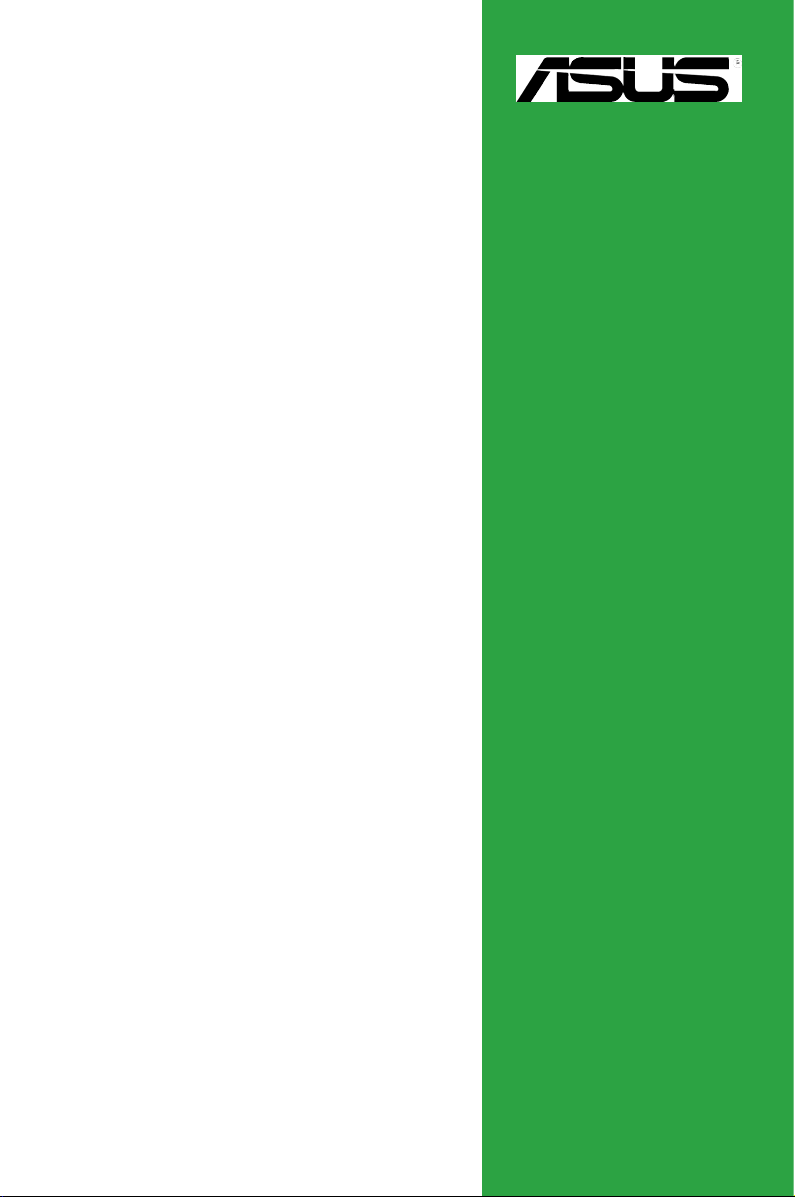
Motherboard
M2N-VM DH
Page 2
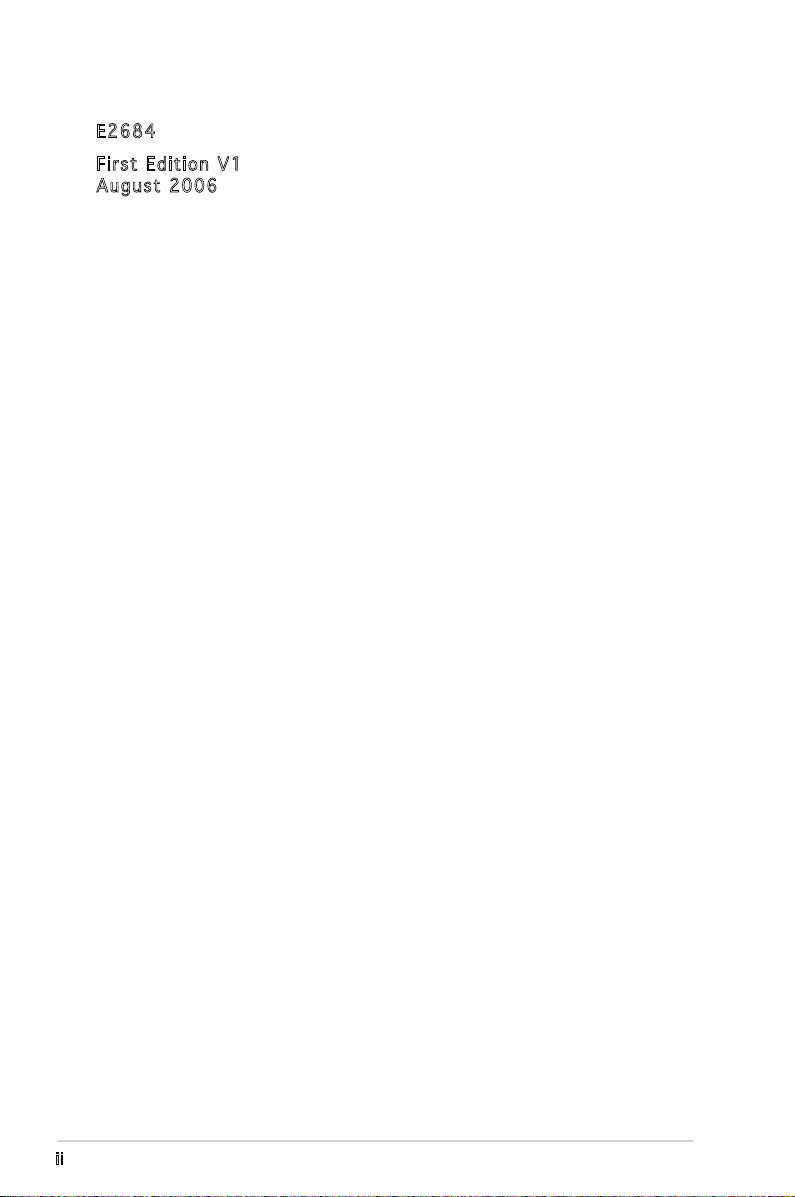
ii
Copyright © 2006 ASUSTeK COMPUTER INC. All Rights Reserved.
No part of this manual, including the products and software described in it, may be reproduced,
transmitted, transcribed, stored in a retrieval system, or translated into any language in any form
or by any means, except documentation kept by the purchaser for backup purposes, without the
express written permission of ASUSTeK COMPUTER INC. (“ASUS”).
Product warranty or service will not be extended if: (1) the product is repaired, modied or
altered, unless such repair, modication of alteration is authorized in writing by ASUS; or (2) the
serial number of the product is defaced or missing.
ASUS PROVIDES THIS MANUAL “AS IS” WITHOUT WARRANTY OF ANY KIND, EITHER EXPRESS
OR IMPLIED, INCLUDING BUT NOT LIMITED TO THE IMPLIED WARRANTIES OR CONDITIONS OF
MERCHANTABILITY OR FITNESS FOR A PARTICULAR PURPOSE. IN NO EVENT SHALL ASUS,
ITS DIRECTORS, OFFICERS, EMPLOYEES OR AGENTS BE LIABLE FOR ANY INDIRECT, SPECIAL,
INCIDENTAL, OR CONSEQUENTIAL DAMAGES (INCLUDING DAMAGES FOR LOSS OF PROFITS, LOSS
OF BUSINESS, LOSS OF USE OR DATA, INTERRUPTION OF BUSINESS AND THE LIKE), EVEN IF ASUS
HAS BEEN ADVISED OF THE POSSIBILITY OF SUCH DAMAGES ARISING FROM ANY DEFECT OR
ERROR IN THIS MANUAL OR PRODUCT.
SPECIFICATIONS AND INFORMATION CONTAINED IN THIS MANUAL ARE FURNISHED FOR
INFORMATIONAL USE ONLY, AND ARE SUBJECT TO CHANGE AT ANY TIME WITHOUT NOTICE, AND
SHOULD NOT BE CONSTRUED AS A COMMITMENT BY ASUS. ASUS ASSUMES NO RESPONSIBILITY
OR LIABILITY FOR ANY ERRORS OR INACCURACIES THAT MAY APPEAR IN THIS MANUAL,
INCLUDING THE PRODUCTS AND SOFTWARE DESCRIBED IN IT.
Products and corporate names appearing in this manual may or may not be registered
trademarks or copyrights of their respective companies, and are used only for identication or
explanation and to the owners’ benet, without intent to infringe.
E268 4
Firs t E diti o n V1
Augu s t 2006
Page 3
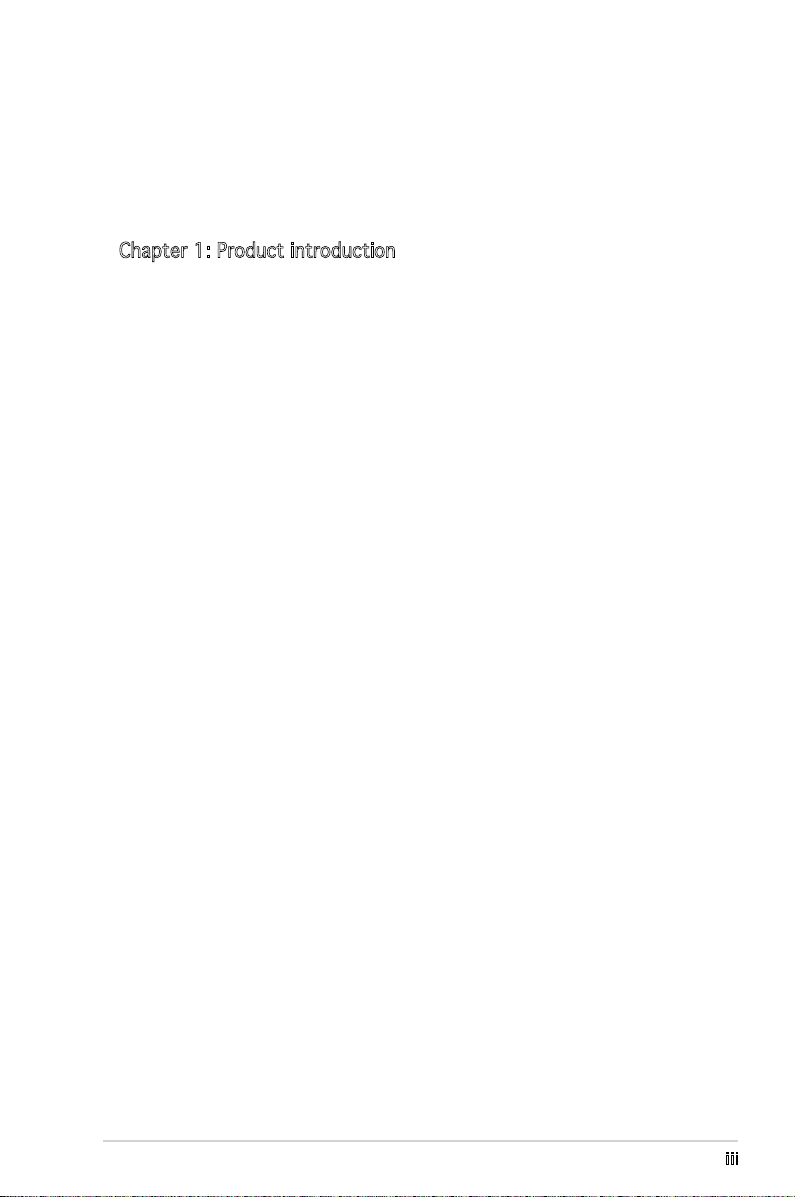
iii
Contents
Notices ................................................................................................ vi
Safety information ..............................................................................vii
M2N-VM DH specications summary ..................................................viii
Chapter 1: Product introduction
1.1 Welcome! .............................................................................. 1-2
1.2 Package contents .................................................................
1-2
1.3 Special features ....................................................................
1-2
1.3.1 Product highlights ...................................................
1-2
1.3.2 Innovative ASUS features ......................................
1-5
1.3.3 Digital Home features ............................................
1-6
1.4 Before you proceed ..............................................................
1-8
1.5 Motherboard overview ..........................................................
1-9
1.5.1 Motherboard layout ................................................
1-9
1.5.2 Placement direction ..............................................
1-10
1.5.3 Screw holes ...........................................................
1-10
1.6 Central Processing Unit (CPU) ............................................
1-11
1.6.1 Installing the CPU ..................................................
1-11
1.6.2 Installing the heatsink and fan ..............................
1-13
1.7 System memory ..................................................................
1-15
1.7.1 Overview ...............................................................
1-15
1.7.2 Memory congurations .........................................
1-15
1.7.3 Installing a DIMM ...................................................
1-19
1.7.4 Removing a DIMM ..................................................
1-19
1.8 Expansion slots ...................................................................
1-20
1.8.1 Installing an expansion card ..................................
1-20
1.8.2 Conguring an expansion card ..............................
1-20
1.8.3 PCI slots ................................................................
1-22
1.8.4 PCI Express x1 slot ...............................................
1-22
1.8.5 PCI Express x16 slot .............................................
1-22
1.9 Jumpers ..............................................................................
1-23
1.10 Connectors .........................................................................
1-26
1.10.1 Rear panel connectors ..........................................
1-26
1.10.2 Internal connectors ...............................................
1-28
Page 4
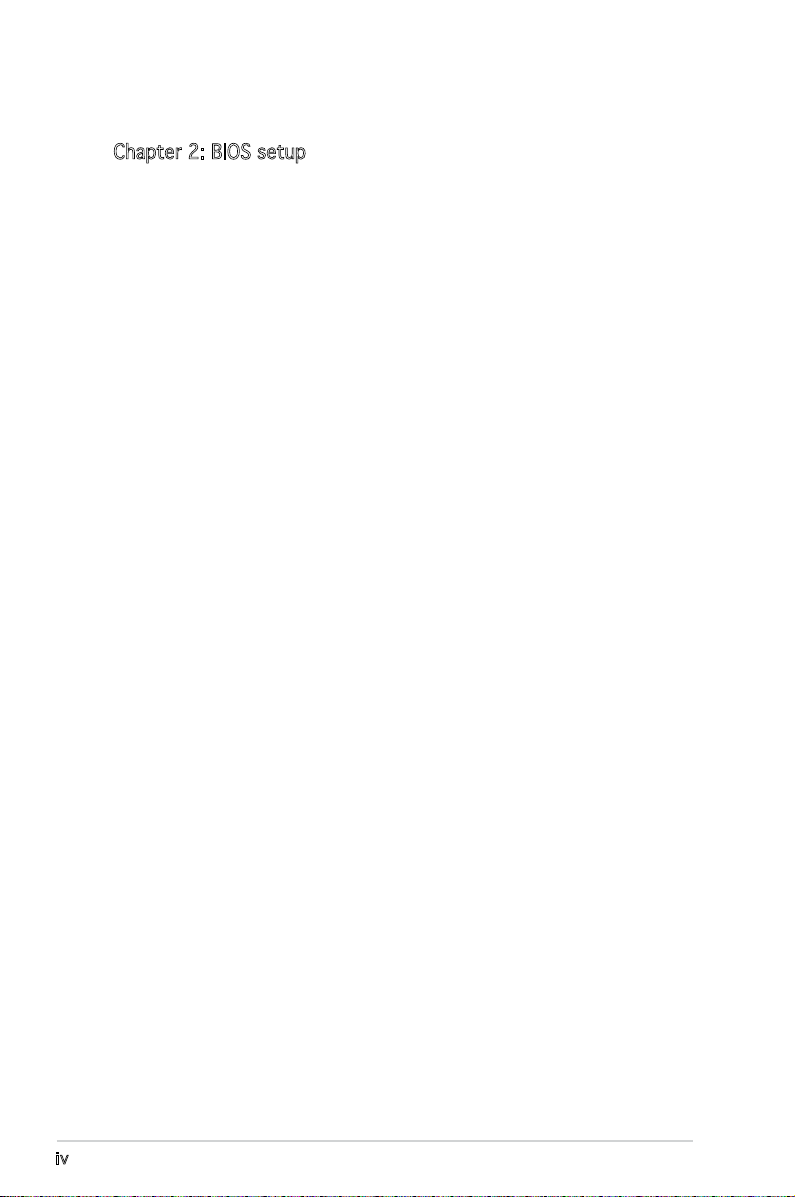
iv
Contents
Chapter 2: BIOS setup
2.1 Managing and updating your BIOS ........................................ 2-2
2.1.1 ASUS Update utility ................................................
2-2
2.1.2 Creating a bootable oppy disk ..............................
2-5
2.1.3 ASUS EZ Flash 2 utility ............................................
2-6
2.1.4 Updating the BIOS ...................................................
2-7
2.1.5 Saving the current BIOS le ....................................
2-9
2.1.6 ASUS CrashFree BIOS 2 utility ..............................
2-10
2.2 BIOS setup program ............................................................
2-12
2.2.1 BIOS menu screen .................................................
2-13
2.2.2 Menu bar ...............................................................
2-13
2.2.3 Legend bar ............................................................
2-14
2.2.4 Menu items ...........................................................
2-14
2.2.5 Sub-menu items ....................................................
2-14
2.2.6 Conguration elds ...............................................
2-14
2.2.7 Pop-up window ......................................................
2-15
2.2.8 General help ..........................................................
2-15
2.3 Main menu ...........................................................................
2-16
2.3.1 System Time .........................................................
2-16
2.3.2 System Date .........................................................
2-16
2.3.3 Legacy Diskette A ................................................
2-16
2.3.4 Primary IDE Master/Slave ......................................
2-17
2.3.5 SATA 1-4 ..............................................................
2-19
2.3.6 HDD SMART Monitoring .........................................
2-19
2.3.7 Installed Memory ...................................................
2-19
2.3.8 Usable Memory ......................................................
2-19
2.4 Advanced menu ..................................................................
2-21
2.4.1 JumperFree Conguration ......................................
2-21
2.4.2 CPU Conguration .................................................
2-23
2.4.3 Chipset ..................................................................
2-23
2.4.4 PCIPnP ...................................................................
2-26
2.4.5 Onboard Devices Conguration .............................
2-27
2.4.6 USB Conguration .................................................
2-30
Page 5
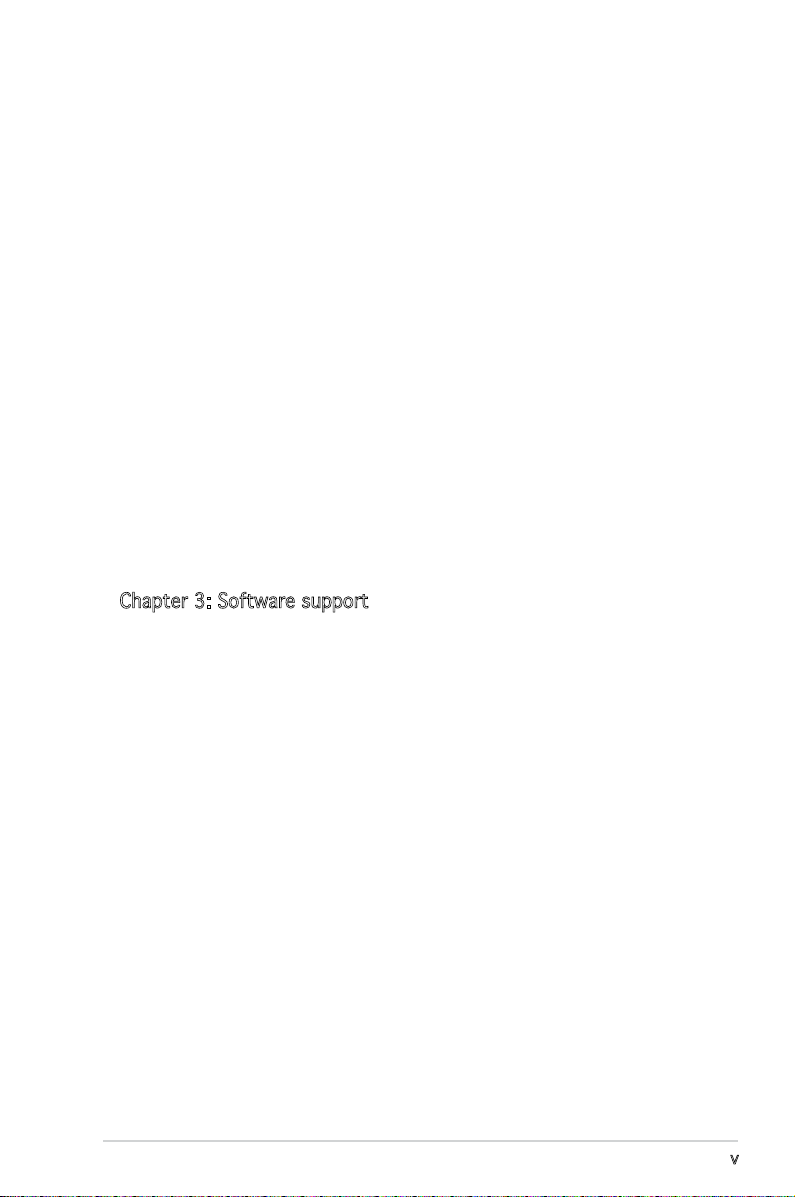
v
Contents
2.5 Power menu ........................................................................ 2-30
2.5.1 ACPI Suspend Type ...............................................
2-30
2.5.2 ACPI APIC Support ................................................
2-31
2.5.3 APM Conguration ................................................
2-31
2.5.4 Hardware Monitor ..................................................
2-33
2.6 Boot menu ..........................................................................
2-34
2.6.1 Boot Device Priority ..............................................
2-34
2.6.2 Removable Drives ..................................................
2-35
2.6.3 Hard Disk Drives ....................................................
2-35
2.6.4 CDROM Drives .......................................................
2-35
2.6.5 Boot Settings Conguration ................................
2-36
2.6.6 Security .................................................................
2-37
2.7 Tools menu .........................................................................
2-39
2.7.1 ASUS 0.C. Prole ...................................................
2-39
2.7.2 ASUS EZ Flash 2 ....................................................
2-41
2.8 Exit menu ............................................................................
2-42
Chapter 3: Software support
3.1 Installing an operating system .............................................. 3-2
3.2 Support CD information ........................................................
3-2
3.2.1 Running the support CD ..........................................
3-2
3.2.2 Drivers menu ...........................................................
3-3
3.2.3 Utilities menu ..........................................................
3-4
3.2.4 Make Disk menu ......................................................
3-5
3.2.5 Manual menu ...........................................................
3-6
3.2.6 ASUS Contact information ......................................
3-7
3.2.7 Other information ...................................................
3-7
Page 6
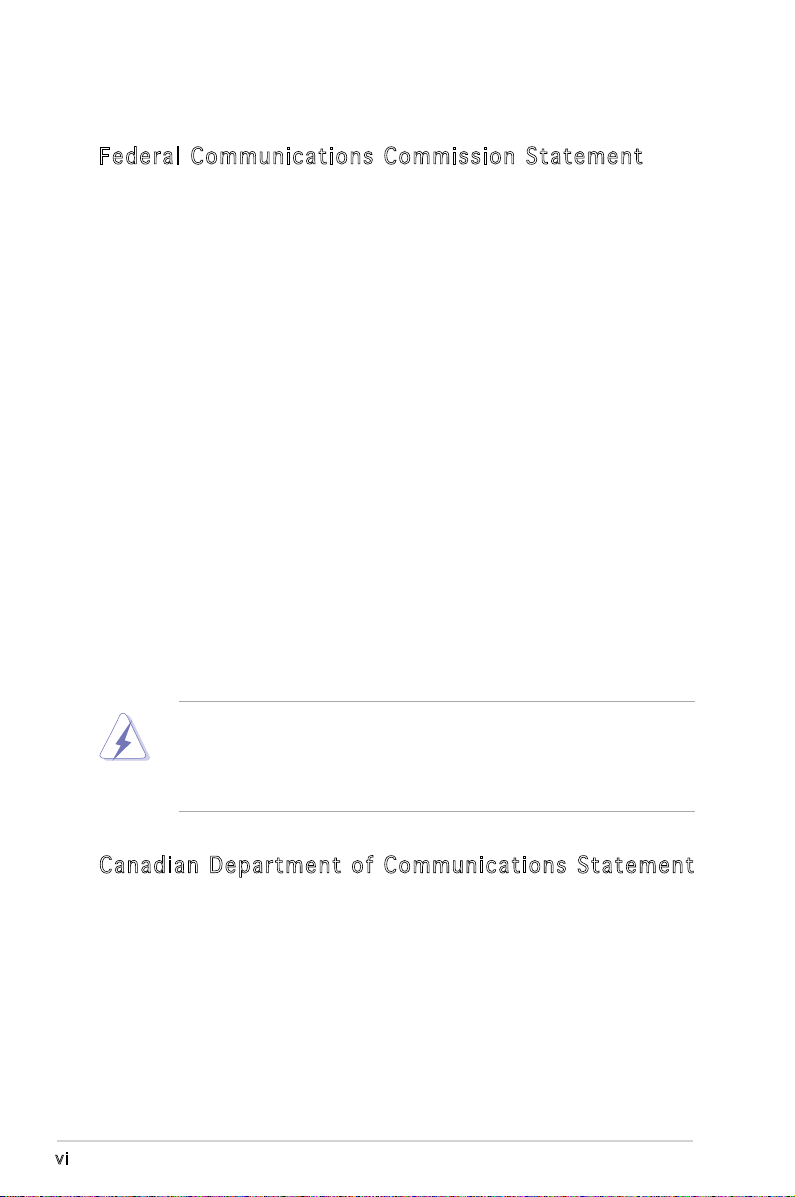
vi
Notices
Fed er al Co mm un ica ti on s C om mi ssi on S tat em en t
This device complies with Part 15 of the FCC Rules. Operation is subject to
the following two conditions:
•
This device may not cause harmful interference, and
•
This device must accept any interference received including
interference that may cause undesired operation.
This equipment has been tested and found to comply with the limits for a
Class B digital device, pursuant to Part 15 of the FCC Rules. These limits
are designed to provide reasonable protection against harmful interference
in a residential installation. This equipment generates, uses and can radiate
radio frequency energy and, if not installed and used in accordance with
manufacturer’s instructions, may cause harmful interference to radio
communications. However, there is no guarantee that interference will
not occur in a particular installation. If this equipment does cause harmful
interference to radio or television reception, which can be determined by
turning the equipment off and on, the user is encouraged to try to correct
the interference by one or more of the following measures:
•
Reorient or relocate the receiving antenna.
•
Increase the separation between the equipment and receiver.
•
Connect the equipment to an outlet on a circuit different from that to
which the receiver is connected.
•
Consult the dealer or an experienced radio/TV technician for help.
Can ad ia n D ep ar tme nt o f C om mu nic at io ns St at eme nt
This digital apparatus does not exceed the Class B limits for radio noise
emissions from digital apparatus set out in the Radio Interference
Regulations of the Canadian Department of Communications.
This class B digital apparatus complies with Canadian
ICES-003.
The use of shielded cables for connection of the monitor to the graphics
card is required to assure compliance with FCC regulations. Changes
or modications to this unit not expressly approved by the party
responsible for compliance could void the user’s authority to operate
this equipment.
Page 7
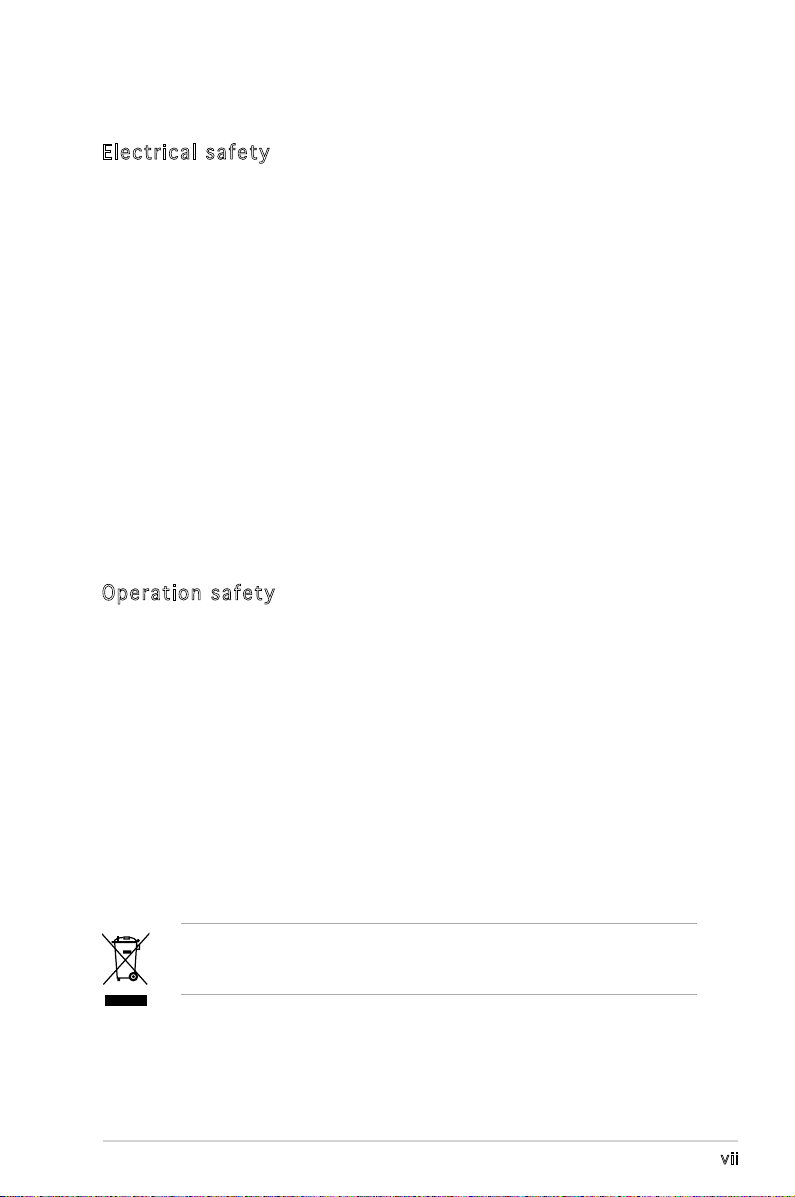
vii
Safety information
Ele c tr i cal sa f ety
•
To prevent electrical shock hazard, disconnect the power cable from
the electrical outlet before relocating the system.
•
When adding or removing devices to or from the system, ensure that
the power cables for the devices are unplugged before the signal cables
are connected. If possible, disconnect all power cables from the existing
system before you add a device.
•
Before connecting or removing signal cables from the motherboard,
ensure that all power cables are unplugged.
•
Seek professional assistance before using an adapter or extension cord.
These devices could interrupt the grounding circuit.
•
Make sure that your power supply is set to the correct voltage in your
area. If you are not sure about the voltage of the electrical outlet you
are using, contact your local power company.
•
If the power supply is broken, do not try to fix it by yourself. Contact a
qualified service technician or your retailer.
Ope r at i on s af e ty
•
Before installing the motherboard and adding devices on it, carefully
read all the manuals that came with the package.
•
Before using the product, make sure all cables are correctly connected
and the power cables are not damaged. If you detect any damage,
contact your dealer immediately.
•
To avoid short circuits, keep paper clips, screws, and staples away from
connectors, slots, sockets and circuitry.
•
Avoid dust, humidity, and temperature extremes. Do not place the
product in any area where it may become wet.
•
Place the product on a stable surface.
•
If you encounter technical problems with the product, contact a
qualified service technician or your retailer.
The symbol of the crossed out wheeled bin indicates that the product
(electrical and electronic equipment) should not be placed in municipal
waste. Please check local regulations for disposal of electronic products.
Page 8
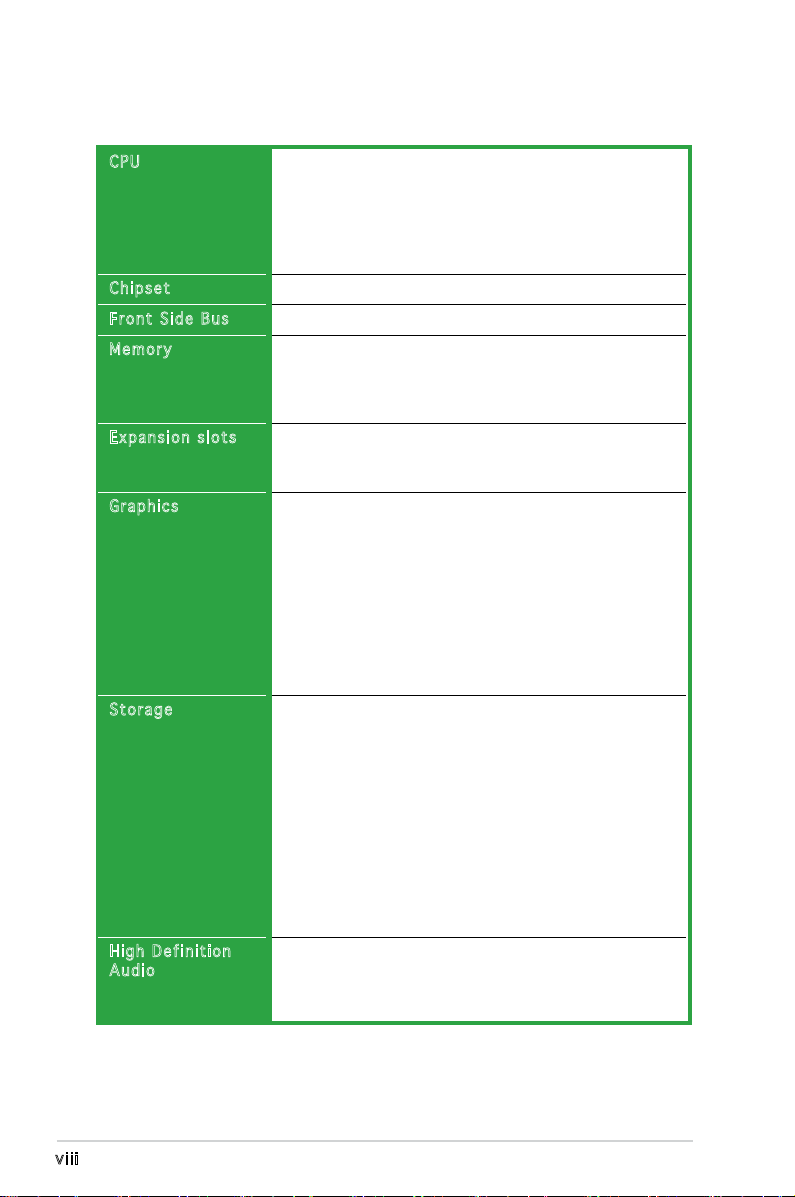
viii
M2N-VM DH specications summary
(continued on the next page)
CPU
Chipset
Front Side Bus
Memory
Expansion slots
Graphics
Storage
High Definition
Audio
Support AMD socket AM2 for AMD Athlon™ 64FX/
Athlon™ 64 X2/Athlon™ 64/Sempron processors
AMD64 architecture enables simultaneous 32-bit and
64-bit computing
Supports AMD Cool ‘n’ Quiet™ Technology
AMD Live!™ Ready
NVIDIA® GeForce™ 6100/nForce™ 430 MCP
2000/1600 MT/s
Dual-channel memory architecture
4 x 240-pin DIMM sockets support up to 8 GB of
unbufferred non-ECC 800/667/533 MHz
DDR2 memory modules
1 x PCI Express™ x16 slot
1 x PCI Express™ x1 slot
2 x PCI slots
Integrated in the NVIDIA® GeForce™ 6100 Graphics
Processing Unit (GPU)
Dual VGA output: DVI-D and RGB
High denition video processing with maximum
resolution of 1920 x 1440 pixels (@75Hz) for RGB
display, and 1600 x 1200 pixels (@65Hz) for DVI-D
display
Note:
DVI-D only supports digital display. You
cannot convert DVI-D to output RGB signal to
CRT display.
NVIDIA® nForce™ 430 MCP media and communications
processor (MCP) supports:
- 1 x Ultra DMA 133/100/66/33 interfaces for two
hard disk drives
- 4 x Serial ATA 3 Gb/s hard disk drives supporting
RAID 0, RAID 1, RAID 0+1, RAID 5, and JBOD
conguration
JMicron® JMB363 SATA controller supports:
- 1 x Internal Serial ATA 3.0 Gb/s
- 1 x External Serial ATA 3.0 Gb/s on the rear panel
- RAID 0, RAID 1, and JBOD conguration
ADI AD1988 8-channel CODEC
Support Jack-Sensing, Enumeration, Multi-streaming
Technology
S/PDIF out interface
Page 9
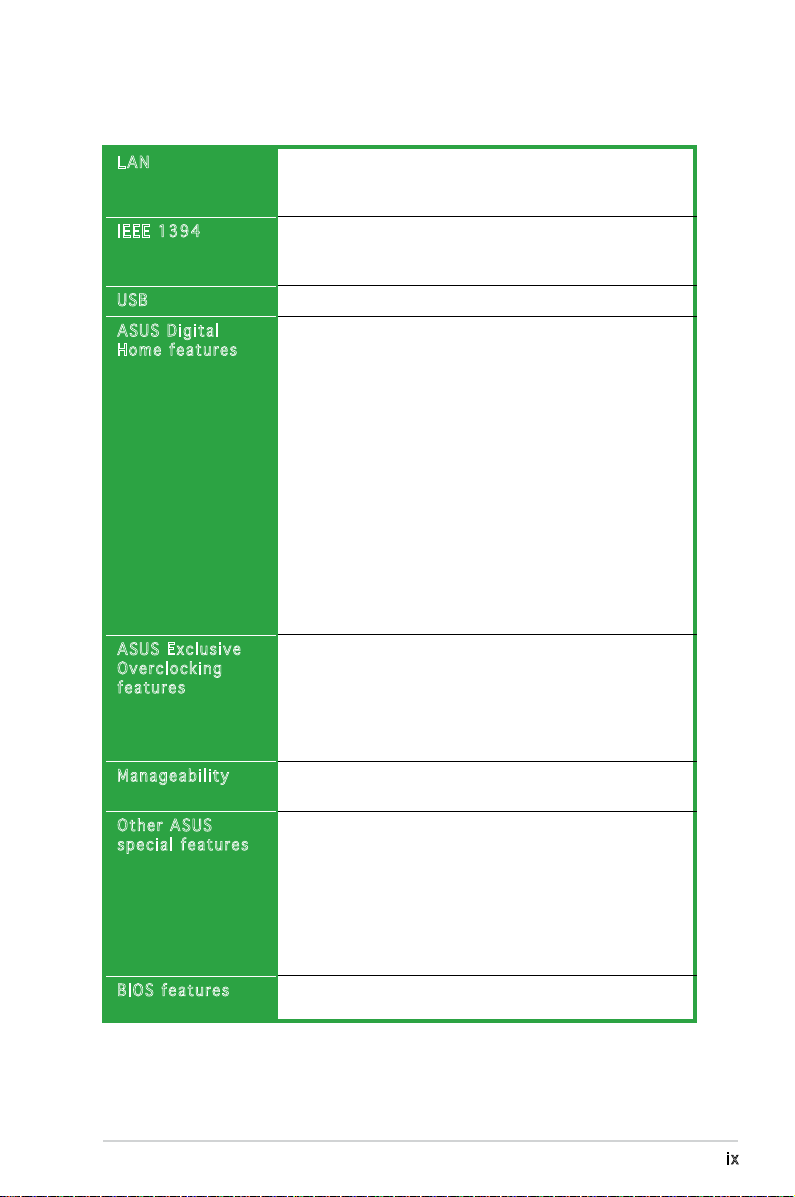
ix
M2N-VM DH specications summary
LAN
IEEE 1394
USB
ASUS Digital
Home features
ASUS Exclusive
Overclocking
features
Manageability
Other ASUS
special features
BIOS features
Broadcom® BCM5071A2 PHY Gigabit LAN controller
Wireless LAN: 54 Mbps IEEE 802.11b/g (ASUS WiFi-AP
Solo™)
TI 1394 controller supports:
- 2 x IEEE 1394a connectors (1 at mid-board, 1 on
the rear panel)
Supports up to 8 USB 2.0 ports
ASUS WiFi-AP Solo
- 54 Mbps IEEE 802.11g and backwards compatible
with 11 Mbps IEEE 802.11b/g
- Access point mode
- Station mode: Infrastructure mode or Ad-Hoc mode
ASUS DH Remote™
- Power
- Quick Power
- Noise off
- EZ WiFi
- AP Launch
- Full Screen
- Media Control Zone
ASUS MP3-In™
Precision Tweaker:
- Stepless Frequency Selection(SFS) allows FSB
tuning from 200 MHz up to 300 MHz at 1 MHz
increment
Overclocking protection:
- ASUS C.P.R. (CPU Parameter Recall)
WOL by PME, WOW, WO by USB, WOR by PME, Chassis
Intrusion
ASUS Q-Fan 2
ASUS C.P.R. (CPU Parameter Recall)
ASUS O.C. Prole
ASUS CrashFree BIOS 2
ASUS EZ Flash 2
ASUS MyLogo™ 2
Note:
ASUS CrashFree BIOS 2 and ASUS EZ Flash 2
only support VGA output.
4 Mb Flash ROM, Award BIOS, PnP, DMI2.0, WfM2.0, ACPI
2.0a, SM BIOS 2.3, PXE
(continued on the next page)
Page 10
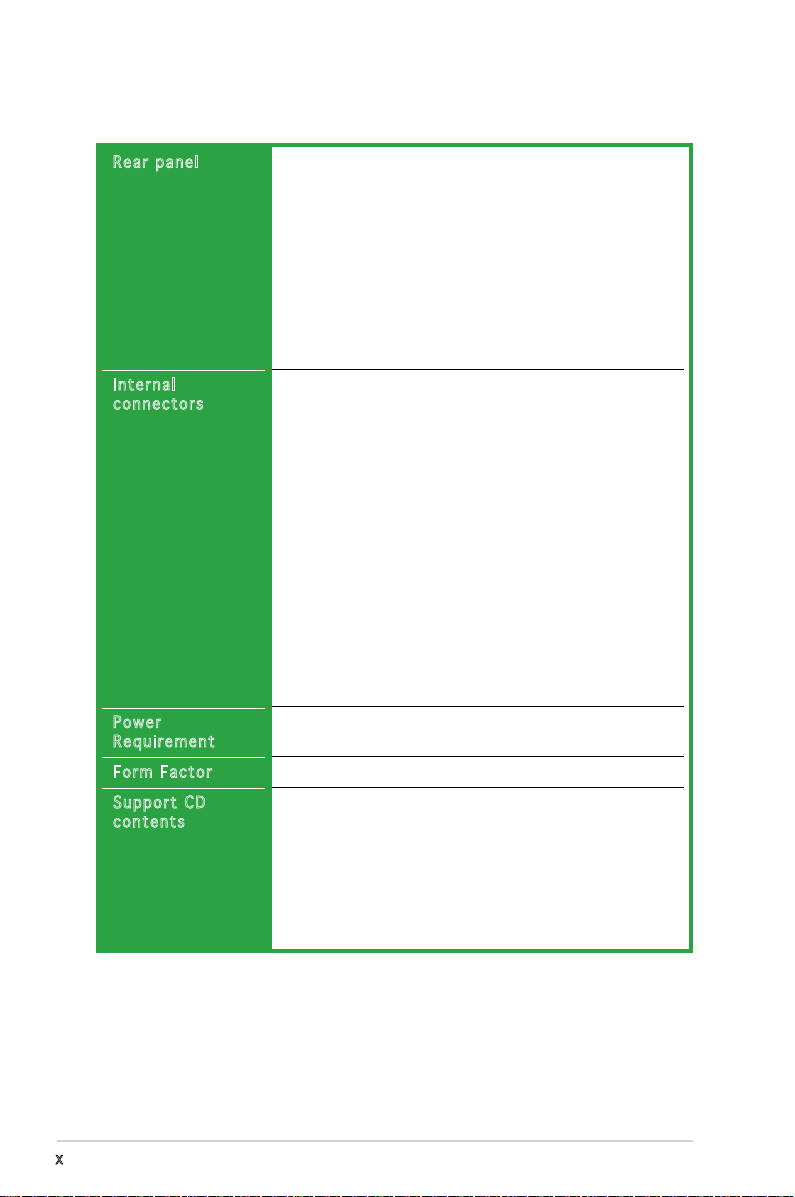
x
*Specications are subject to change without notice.
M2N-VM DH specications summary
Rear panel
Internal
connectors
Power
Requirement
Form Factor
Support CD
contents
1 x LAN (RJ-45) port
4 x USB 2.0 ports
1 x IEEE 1394a port
1 x External Serial ATA port
1 x S/PDIF out port
1 x WiFi-AP Solo™ antenna jack
1 x VGA port
1 x DVI-D port
1 x PS/2 keyboard port
1 x PS/2 mouse port
8-channel audio ports
1 x Front panel audio connector
1 x Floppy disk drive connector
5 x Serial ATA connector
1 x IDE connector
1 x CD audio in connector
1 x Chassis intrusion connector
1 x CPU /1 x Chassis / 1 x Power/1 x Chipset fan
connectors
1 x COM connector
1 x S/PDIF Out connector
1 x IEEE 1394a port
2 x USB connectors support additional 4 USB ports
1 x 24-pin ATX power connector
1 x 4-pin x ATX 12V power connector
1 x System panel connector
1 x MP3 audio-in connector
1 x Printport connector
ATX power supply (with 24-pin and 4-pin 12 V plugs)
ATX 12 V 2.0 compliant
uATX: 9.6 in. x 9.6 in. (24.5cm x 24.5cm)
Device drivers
ASUS PC Probe II
NVIDIA® MediaShield RAID
AMD Cool ‘n’Quiet™ utility
ASUS Live Update utility
Anti-virus software (OEM version)
ASUS DH Remote™ Application
ASUS WiFi-AP Solo Wizard
Page 11
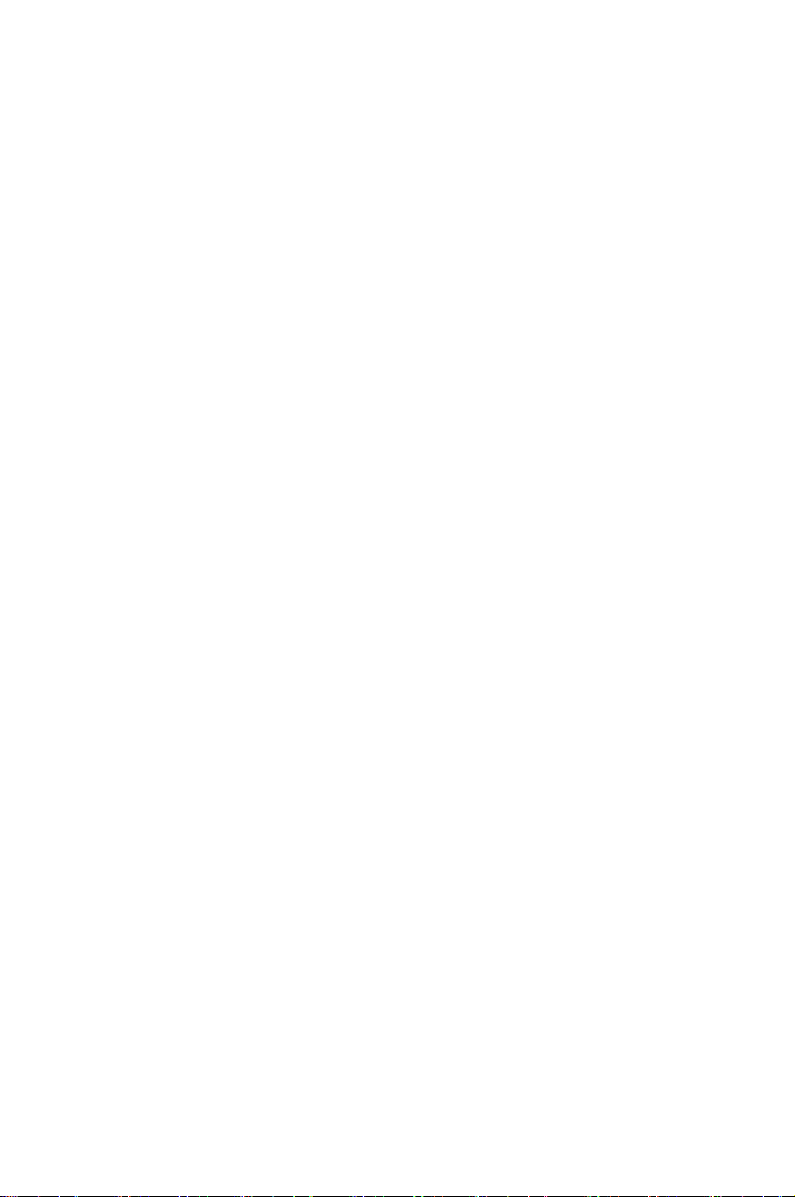
1
Product
introduction
This chapter describes the motherboard
features and the new technologies
it supports.
Page 12
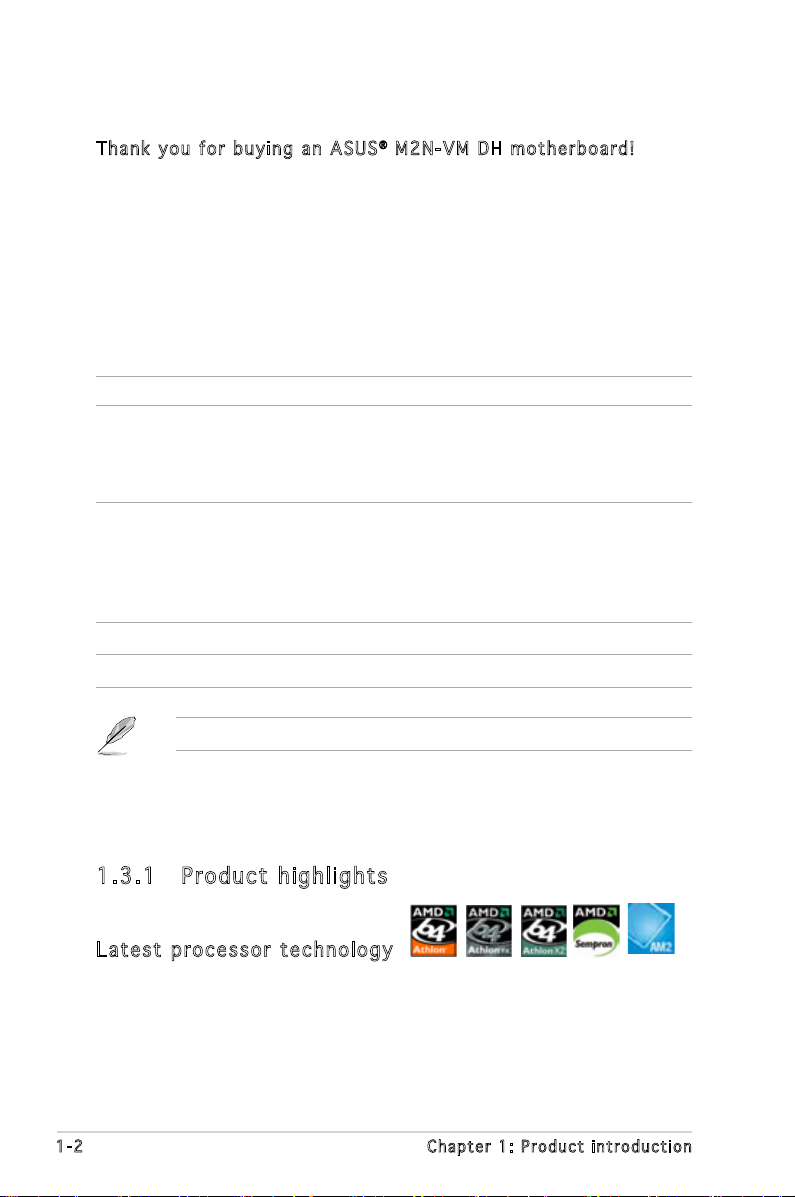
1-2 Chapter 1: Product introduction
1.1 Welcome!
Than k y ou f o r buyi n g an A S U S® M2N - V M DH m o t herb o a r d!
The motherboard delivers a host of new features and latest technologies,
making it another standout in the long line of ASUS quality motherboards!
Before you start installing the motherboard, and hardware devices on it,
check the items in your package with the list below.
If any of the above items is damaged or missing, contact your retailer.
1.2 Package contents
Check your motherboard package for the following items.
Motherboard ASUS M2N-VM DH motherboard
Cables 1 x Serial ATA signal cables
1 x Serial ATA power cable
1 x Ultra DMA 133/100/66 cable
1 x Floppy disk drive cable
Accessories I/O shield
ASUS DH Remote
ASUS DH Remote Receiver
ASUS WiFi-AP Solo™ Antenna
ASUS MP3-In module
Application CD ASUS motherboard support CD
Documentation User guide
1.3 Special features
1.3 .1 Pro du ct hi gh li ght s
Lat e st pro c es s or t ec h nol o gy
The motherboard supports AMD socket AM2 single-core Athlon 64/
Sempron and dual-core Athlon 64 X2/Athlon 64 FX processors with
2MB/1MB/512KB L2 cache, which is based on 64-bit architecture. It
features 2000/1600 MT/s HyperTransport Bus, dual-channel un-buffered
DDR2 800 memory support and AMD Cool ‘n’ Quiet Technology. See page
1-11 for details.
Page 13
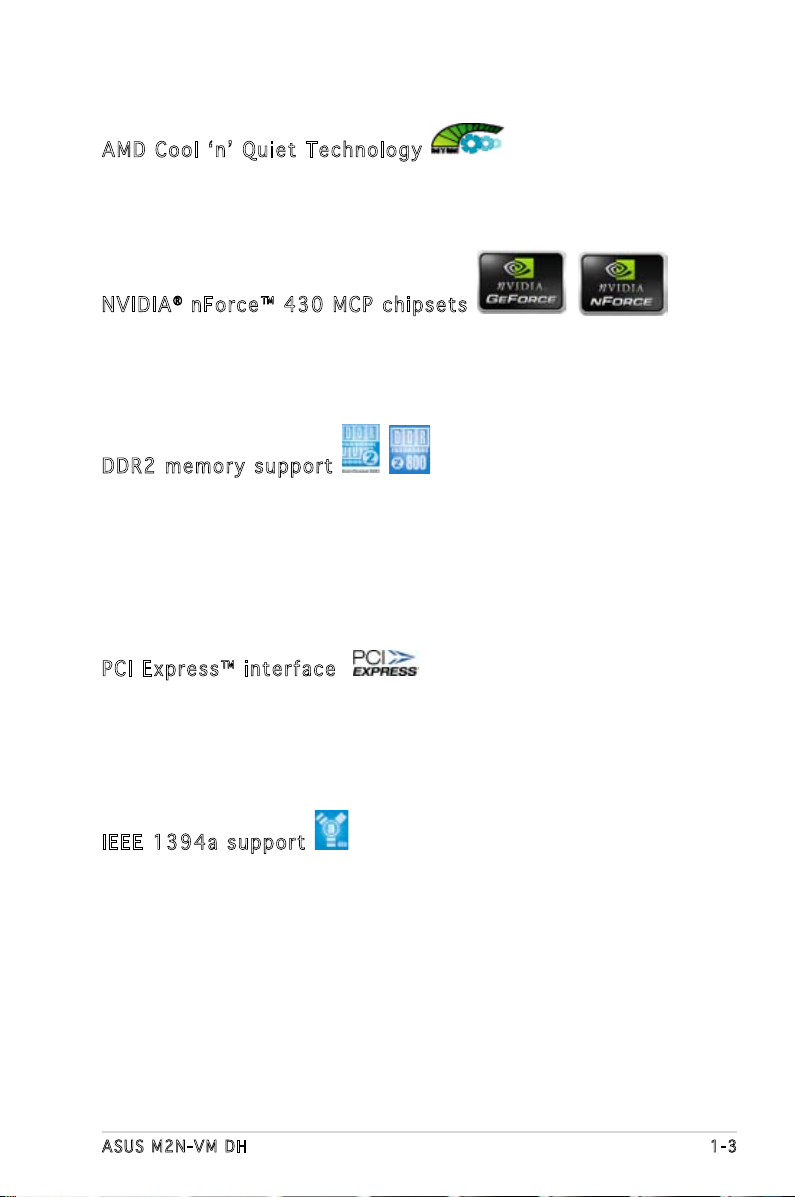
ASUS M2N-VM DH 1-3
NVI D IA® nF o rc e ™ 4 3 0 M CP c hip set s
The NVIDIA® nForce™ 430 media and communications processor (MCP)
Southbridge delivers NVIDIA® Gigabit and NVIDIA® MediaShield storage
management technology allowing easy RAID conguration (RAID 0, RAID 1,
RAID 0+1, RAID 5, and JBOD) for Serial ATA 3Gb/s.
DDR 2 m e mor y s u ppo r t
The motherboard supports DDR2 memory which features data transfer
rates of 800MHz/667 MHz/533 MHz to meet the higher bandwidth
requirements of the latest 3D graphics, multimedia, and Internet
applications. The dual-channel DDR2 architecture doubles the bandwidth
of your system memory to boost system performance, eliminating
bottlenecks with peak bandwidths of up to 12.8 GB/s. See pages 1-15 to
1-18 for details.
PCI Ex p res s ™ i nte r fa c e
The motherboard fully supports PCI Express, the latest I/O interconnect
technology that speeds up the PCI bus. PCI Express features point-to-point
serial interconnections between devices and allows higher clockspeeds by
carrying data in packets. This high speed interface is software compatible
with existing PCI specications. See page 1-22 for details.
IEE E 1 3 94a sup p or t
The motherboard supports the IEEE 1394a interface that provides
high-speed and exible PC connectivity to a wide range of peripherals
and devices compliant to IEEE 1394a standards. The IEEE 1394a
interface allows up to 400 Mbps transfer rates through simple , lowcost, high-bandwidth asynchronous (real-time) data interfacing between
computers, peripherals, and consumer electronic devices such as
camcorders, VCRs, printers, TVs, and digital cameras. See pages 1-36 and
for details.
AMD Co o l ‘ n ’ Q uie t T e chn o lo g y
The motherboard supports the AMD Cool ‘n’ Quiet Technology, which
monitors system operation and automatically adjusts CPU voltage and
frequency for a cool and quiet operating environment. See page 2-23 for
details.
Page 14
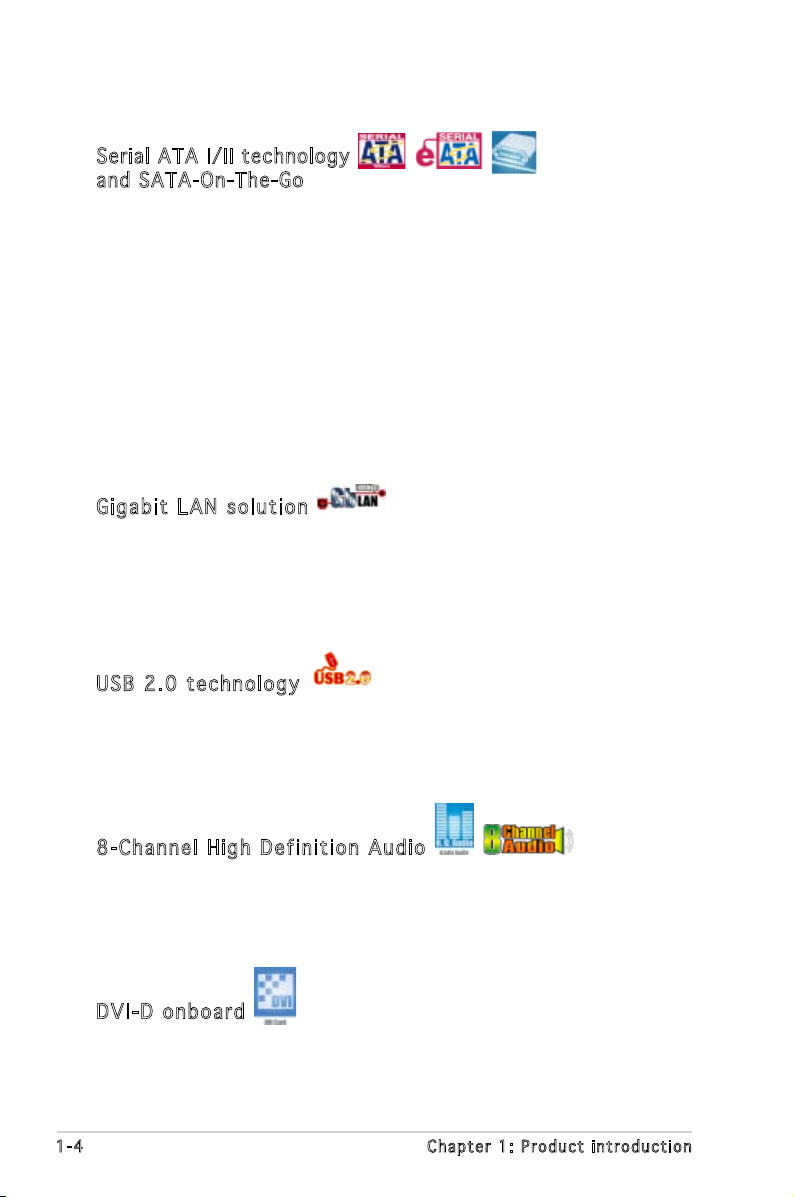
1-4 Chapter 1: Product introduction
Ser ial ATA I/II tec hnology
and SATA-On -The-Go
The motherboard fully supports the Serial ATA II 3.0 Gb/s technology
through the Serial ATA interfaces and the Intel® ICH7R MCH. The Serial
ATA 3 Gb/s specication provides twice the bandwidth of the current
Serial ATA products with a host of new features, including Nativa Command
Queueing (NCQ), and Power Management (PM) Implementation Algorithm.
Serial ATA allows for thinner, more exible cables with lower pin count and
reduced voltage required.
Leveraging these Serial ATA 3.0 Gb/s features is the SATA-On-The-Go.
Supported by the Jmicron® JMB363 Serial ATA controller are two Serial
ATA 3.0 Gb/s connectors (one at mid-board and one on the rear panel)
provide smart setup, and hot-plug function. See pages 1-27 and 1-31 for
details.
Gig a bi t LA N s o lut i on
NVIDIA® Gb LAN controller delivers transfer speeds up to ten times faster
than conventional 10/100 Ethernet connections. Gigabit LAN is the
networking standard for the early future and is ideal for handling large
amounts of data such as video, audio, and voice. See pages 1-26 for
details.
USB 2.0 te c hno log y
The motherboard implements the Universal Serial Bus (USB) 2.0
specication, dramatically increasing the connection speed from the
12 Mbps bandwidth on USB 1.1 to a fast 480 Mbps on USB 2.0. USB 2.0 is
backward compatible with USB 1.1. See pages 1-33 for details.
8-C h an n el H ig h De f in i tio n A u dio
The motherboard supports 8-channel audio through the onboard ADI 1988
CODEC with 16-bit DAC, a stereo 16-bit ADC, and an AC97 2.3 compatible
multi-channel audio designed for PC multimedia systems. See pages 1-27
and 2-29 for details.
DVI - D o nbo a rd
The motherboard supports DVI-D (Digital Visual Interface) which provides
high visual quality of digital display devices, such as LCD monitor. DVI-D
interface is compatible with DVI-I connector. and See pages 1-26 for details.
Page 15
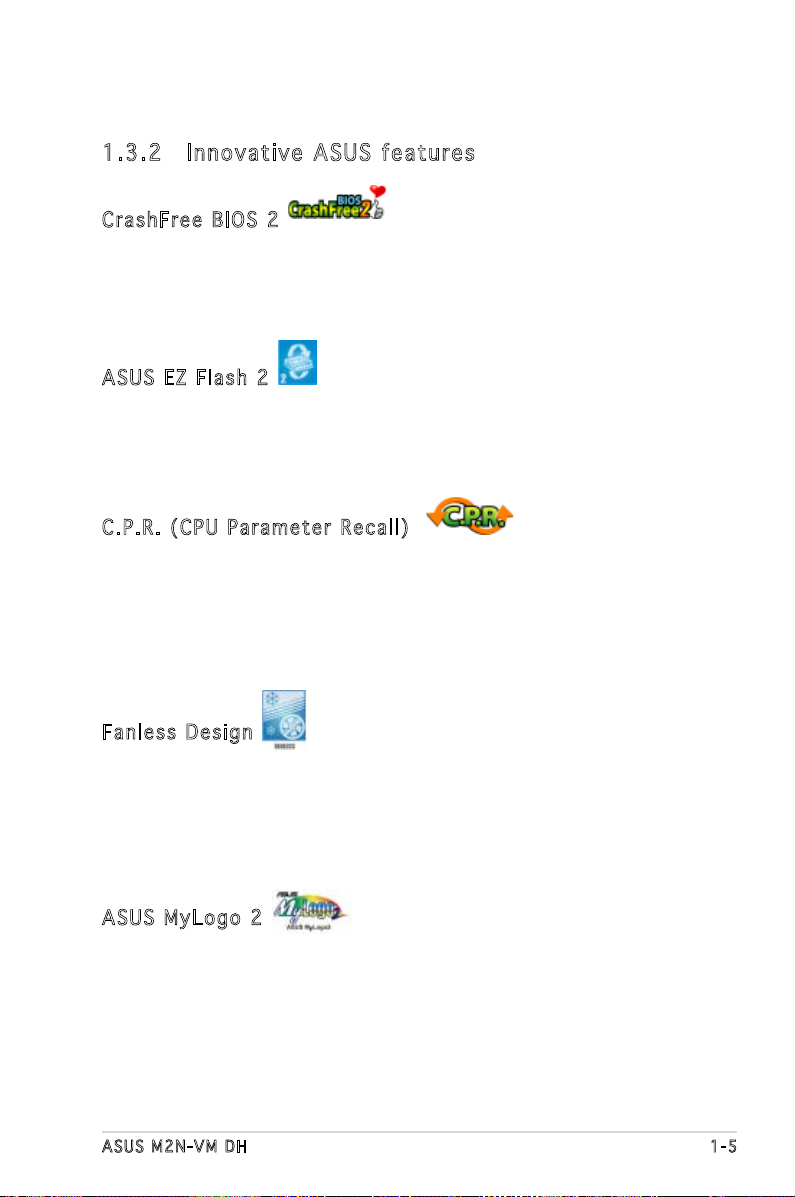
ASUS M2N-VM DH 1-5
1.3 .2 Inn ov at ive A SU S f ea tu res
Cra s hF r ee B IO S 2
This feature allows you to restore the original BIOS data from the support
CD in case when the BIOS codes and data are corrupted. This protection
eliminates the need to buy a replacement ROM chip. See page 2-10 for
details.
ASU S E Z Fl a sh 2
ASUS EZ Flash 2 is a user-friendly BIOS update utility. Simply press the
predened hotkey to launch the utility and update the BIOS without
entering the OS. Update your BIOS easily without preparing a bootable
diskette or using an OS-based ash utility. See page 2-6 for details.
C.P . R. (CP U P a ram e te r Re c al l )
The C.P.R. feature of the motherboard BIOS allows automatic re-setting to
the BIOS default settings in case the system hangs due to overclocking.
When the system hangs due to overclocking, C.P.R. eliminates the need
to open the system chassis and clear the RTC data. Simply shut down and
reboot the system, and the BIOS automatically restores the CPU default
setting for each parameter.
Fan l es s De s ig n
The ASUS fanless design allows multi-directional heat ow from major
thermal sources in the motherboard to lower overall system temperature,
resulting in quieter operation and longer system life. ASUS has devoted
special efforts to address the thermal issues across the motherboard, and
most notably in the following areas: CPU, power, VGA, Northbridge and
Southbridge.
ASU S M y Log o 2
ASUS My Logo 2 is the new feature present in the motherboard that allows
you to personalize and add style to your system with customizable and
animated boot logos. See pages 2-37 for details.
Page 16
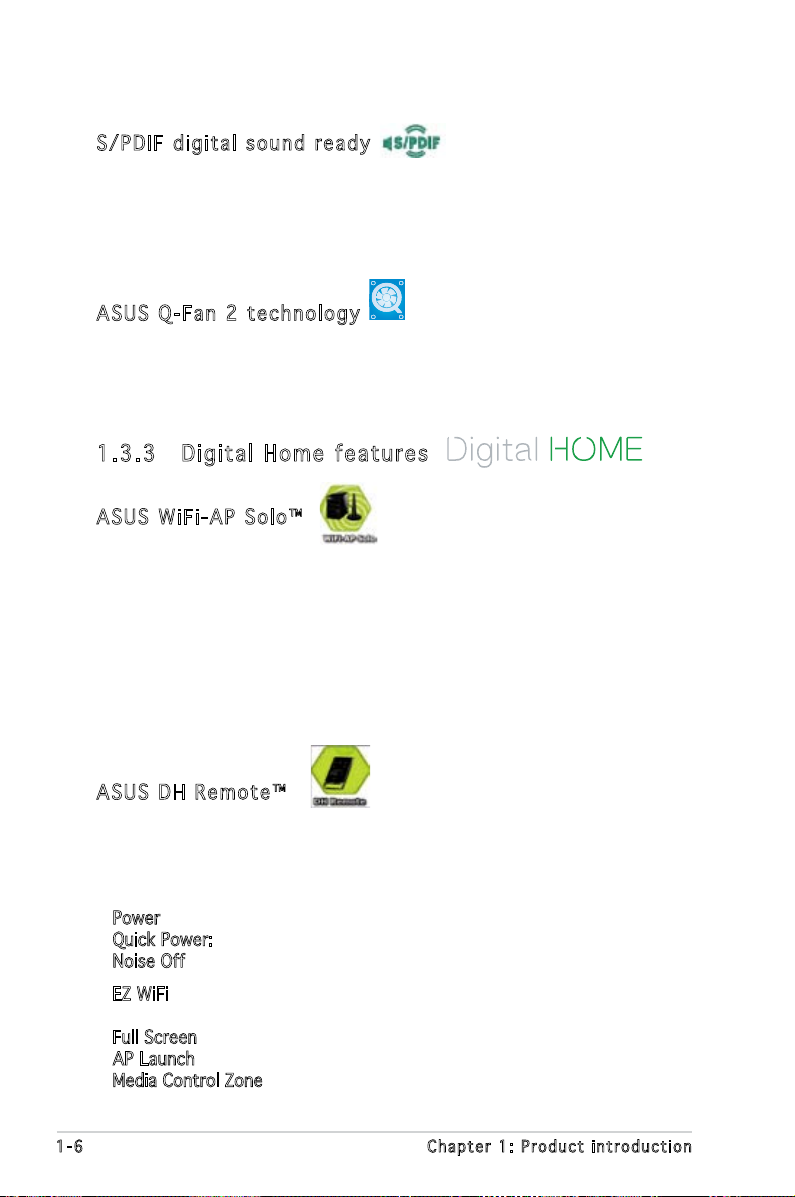
1-6 Chapter 1: Product introduction
S/P D IF dig i ta l so u nd rea d y
This motherboard provides convenient connectivity to external home
theater audio systems via coaxial and optical S/PDIF-out (SONY-PHILIPS
Digital Interface) jack. It allows to transfer digital audio without converting
to analog format and keeps the best signal quality. See pages1-35 for
details.
ASU S Q - Fan 2 t ech n olo gy
The ASUS Q-Fan 2 technology smartly adjusts the speed of CPU, chassis,
and power fans according to the system loading to ensure quiet, cool, and
efcient operation.
1.3 .3 Dig it al Ho me f eat ur es
ASU S W i Fi- A P S olo ™
WiFi AP Solo™ allows a new level of versitility for your PC, enabling it to
create a complete wireless home network in either AP or wirelesss client
mode. Users will be able to play LAN games, connecting to the Internet,
access and share printers, and use Skype from anywhere within range. WiFiAP Solo™ can provide these functions even when the PC is in sleep mode,
so users can use Skype as a true replacement for tradition long distance
telephone service. WiFi-AP Solo™ is an on-board feature, which means that
users will save the extra WiFi-AP cost. (Refer to the ASUS Wi-Fi AP Solo™
user guide for details.)
ASU S D H Re m ot e ™
DH Remote™ is a convenient PC remote controller that gives users
unprecedented control over their PCs from the comfort of their couches.
With the touch of a button, users can instantly operate the following
functions: (Refer to the ASUS DH Remote™ user guide for details.)
Power: Turns the computer on/off.
Quick Power: Puts the computer quickly into sleep mode.
Noise Off: Reduces the noise coming from the computer.
EZ WiFi: Puts the computer quickly into sleep mode but allowing WiFi-AP
Solo™ to still operate.
Full Screen: Puts the media application into full screen.
AP Launch: Launches the media application.
Media Control Zone: Controls the media application.
Page 17
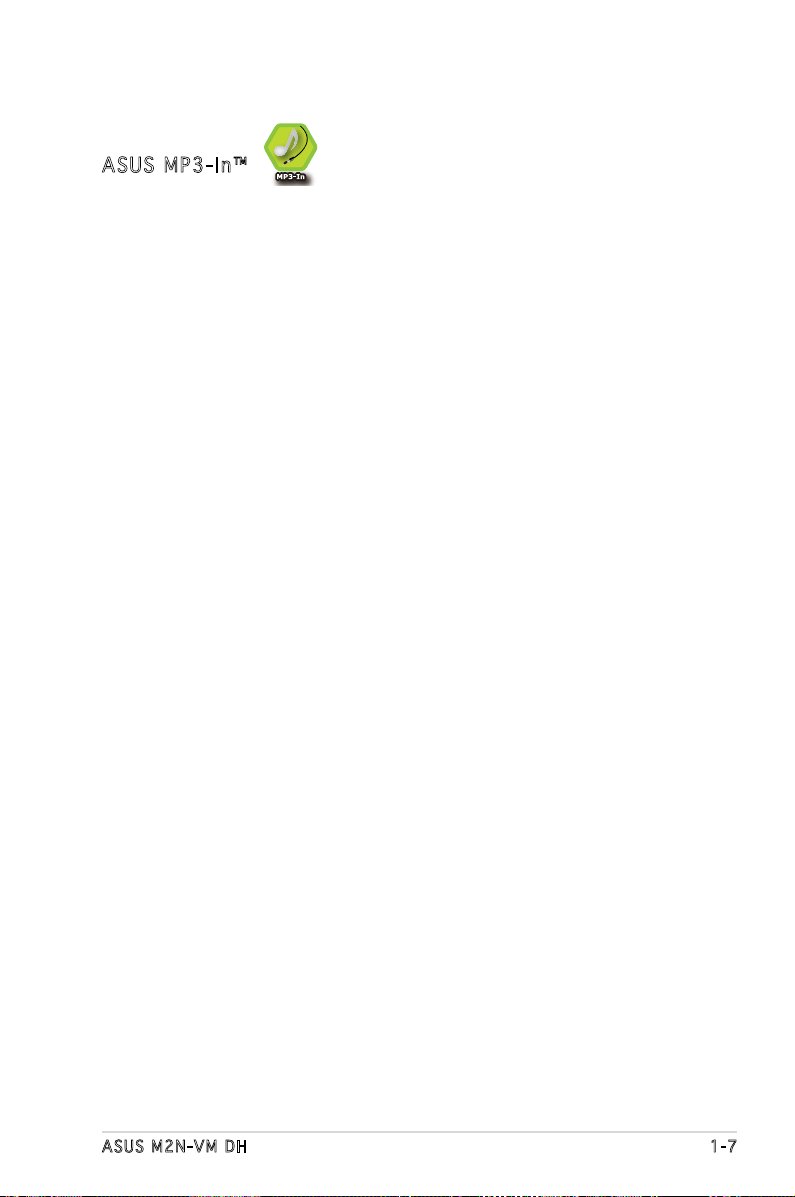
ASUS M2N-VM DH 1-7
ASU S M P 3-I n ™
A convenient interface between computers and MP3 players, the ASUS
MP3-In™ feature enables MP3 players to connect to PC speakers even when
the PC power is off, which means that users can enjoy the sound quality
from PC speakers without additional stereo equipment cost. (Refer to the
ASUS MP3-In™ quick installation guide for details.)
Page 18
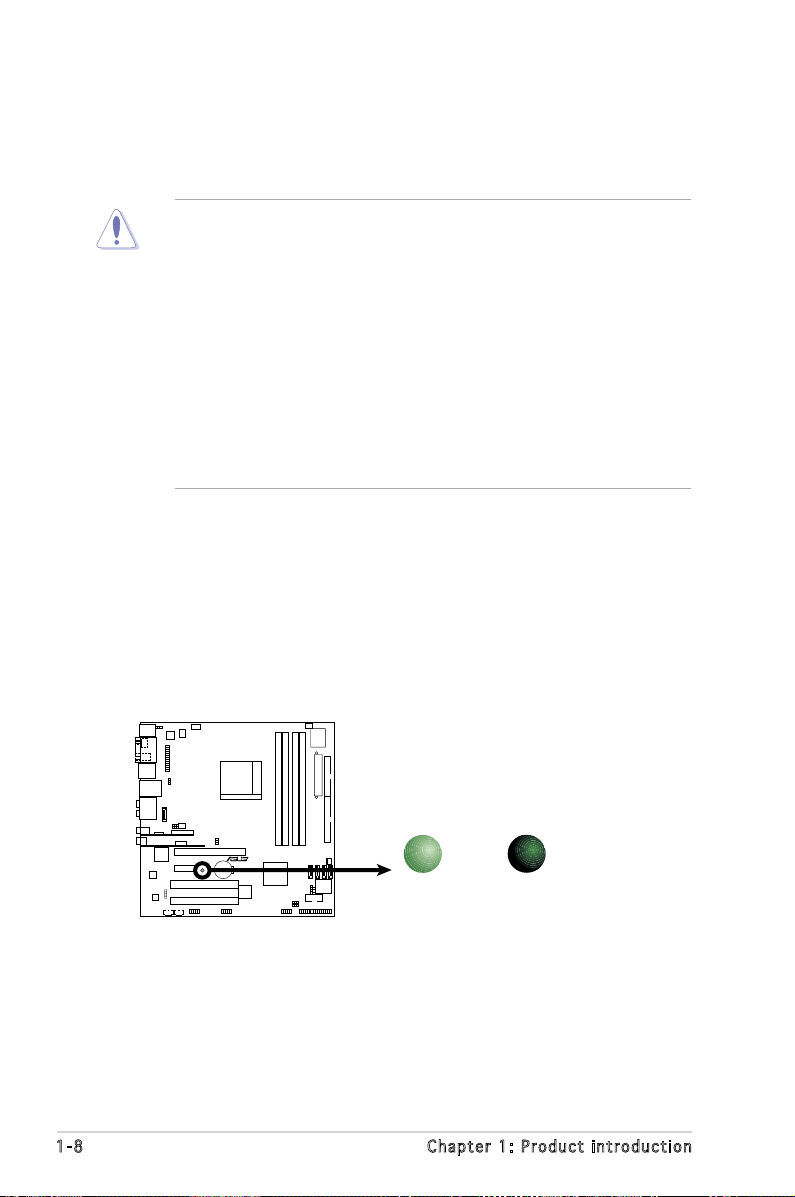
1-8 Chapter 1: Product introduction
Onboard LED
The motherboard comes with a standby power LED that lights up to
indicate that the system is ON, in sleep mode, or in soft-off mode.
This is a reminder that you should shut down the system and unplug
the power cable before removing or plugging in any motherboard
component. The illustration below shows the location of the onboard
LED.
1.4 Before you proceed
Take note of the following precautions before you install motherboard
components or change any motherboard settings.
• Unplug the power cord from the wall socket before touching any
component.
• Use a grounded wrist strap or touch a safely grounded object or
a metal object, such as the power supply case, before handling
components to avoid damaging them due to static electricity
• Hold components by the edges to avoid touching the ICs on them.
• Whenever you uninstall any component, place it on a grounded
antistatic pad or in the bag that came with the component.
• Before you install or remove any component, ensure that the ATX
power supply is switched off or the power cord is detached from
the power supply. Failure to do so may cause severe damage to the
motherboard, peripherals, and/or components.
R
M2N-VM DH
M2N-VM DH Onboard LED
SB_PWR
ON
Standby
Power
OFF
Powered
Off
Page 19
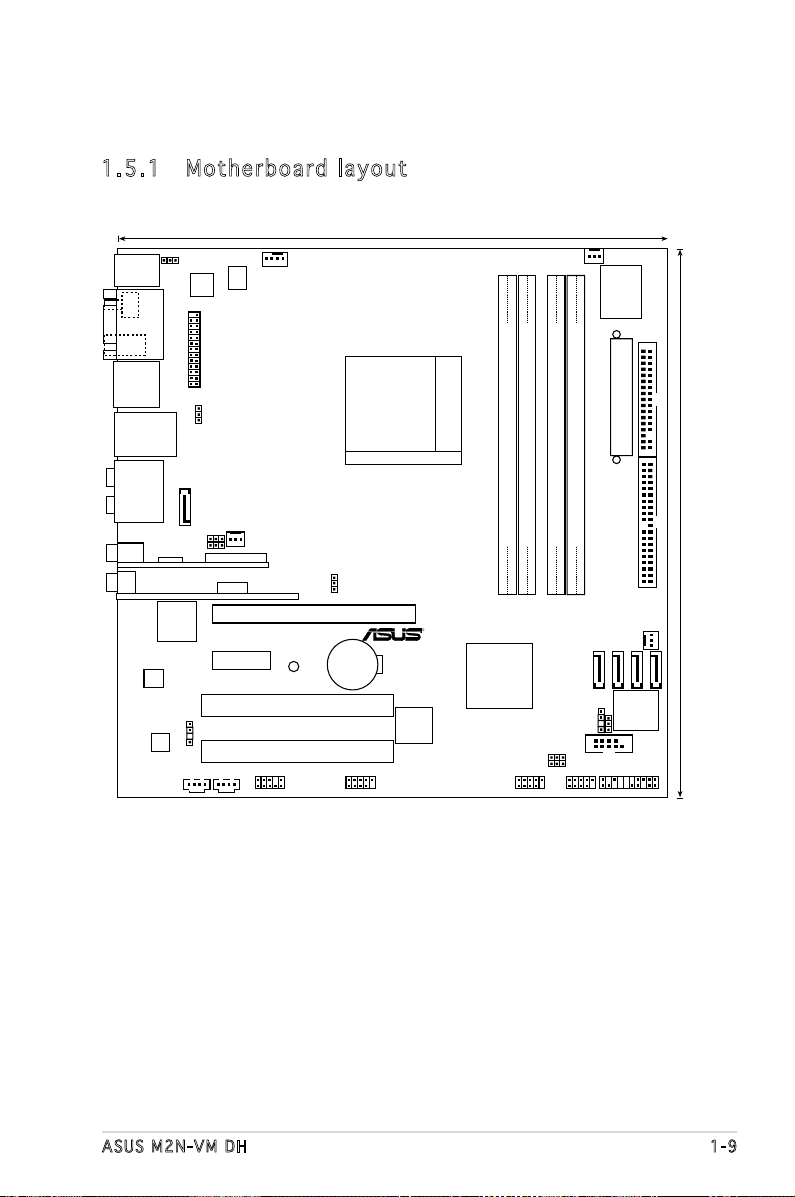
ASUS M2N-VM DH 1-9
1.5 .1 Mot he rb oar d la you t
1.5 Motherboard overview
24.5cm (9.6in)
EATXPWR
KBPWR
Super I/O
DDR2 DIMM_B1 (64 bit,240-pin module)
DDR2 DIMM_B2 (64 bit,240-pin module)
DDR2 DIMM_A1 (64 bit,240-pin module)
DDR2 DIMM_A2 (64 bit,240-pin module)
FLOPP
PRI_IDE
Y
SATA1
SATA2
SATA3
SATA4
Socket AM2
PWR_FAN
CHA_ FAN
SATA_RAID1
4Mb BIOS
CLRTC
CHASSIS
COM1
PANEL
USB910USB78IE1394_2AAFP
USBPW78
USBPW910
USBPW34
PCIE_SW
USBPW56
CDMP3IN
PCI1
PCI2
PCIEX16
PCIEX1_1
SB_PWR
ADI1988B
JMicron
JMB363
B5071A2KFBG
TSB43AB22A
CR2032 3V
Lithium Cell
CMOS Power
NVIDIA MCP61P
PS/2KBMS
T: Mouse
B: Keyboard
SPDIF_01
IE1394_1
SATA_USB12
LAN_USB34
AUDIO
DVI
USB56_WFGBT
CPU_FAN
ATX12V
LPT
VGA
R
M2N-VM DH
USBPW12
ADP3186
SPDIF_OUT
CHIP_FAN
24.5cm (9.6in
)
Page 20
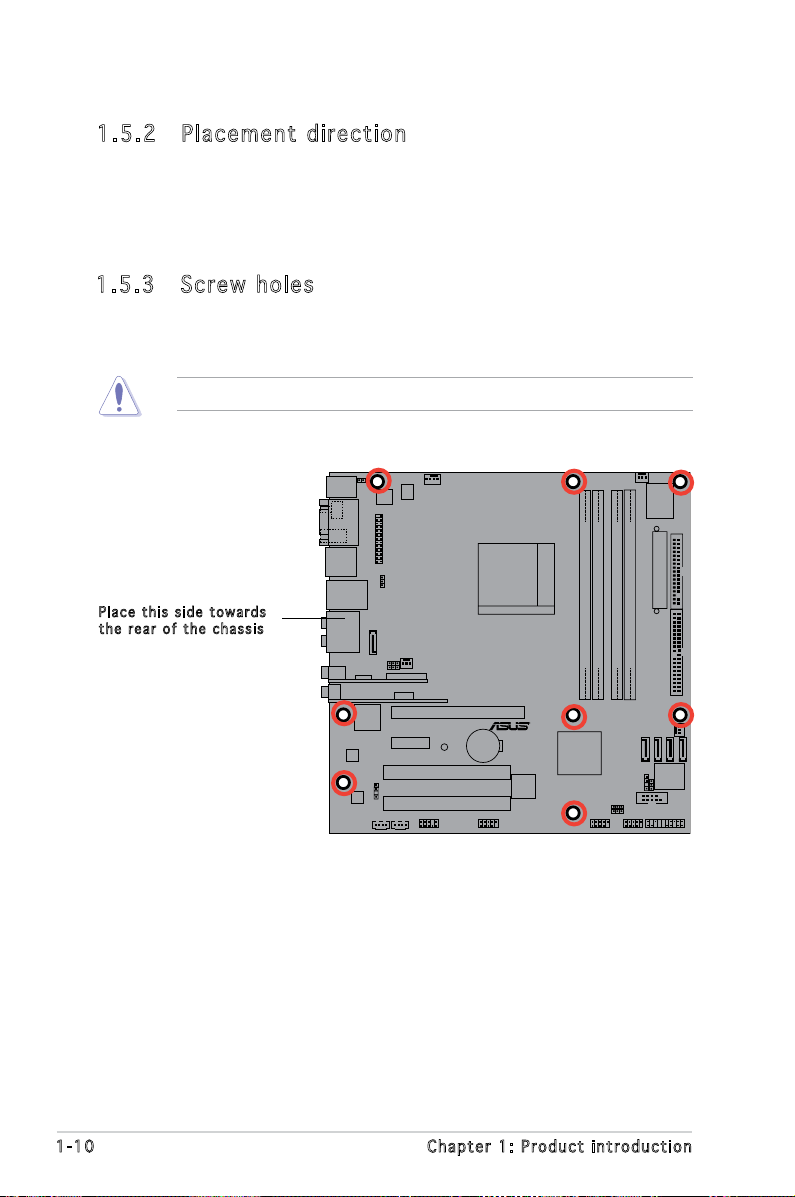
1-10 Chapter 1: Product introduction
R
M2N-VM DH
Do not overtighten the screws! Doing so can damage the motherboard.
1.5 .2 Pla ce me nt di re cti on
When installing the motherboard, make sure that you place it into the
chassis in the correct orientation. The edge with external ports goes to the
rear part of the chassis as indicated in the image below.
Pla c e this s i d e tow a r d s
the r e ar of t h e cha s s i s
1.5 .3 Scr ew h ole s
Place eight (8) screws into the holes indicated by circles to secure the
motherboard to the chassis.
Page 21
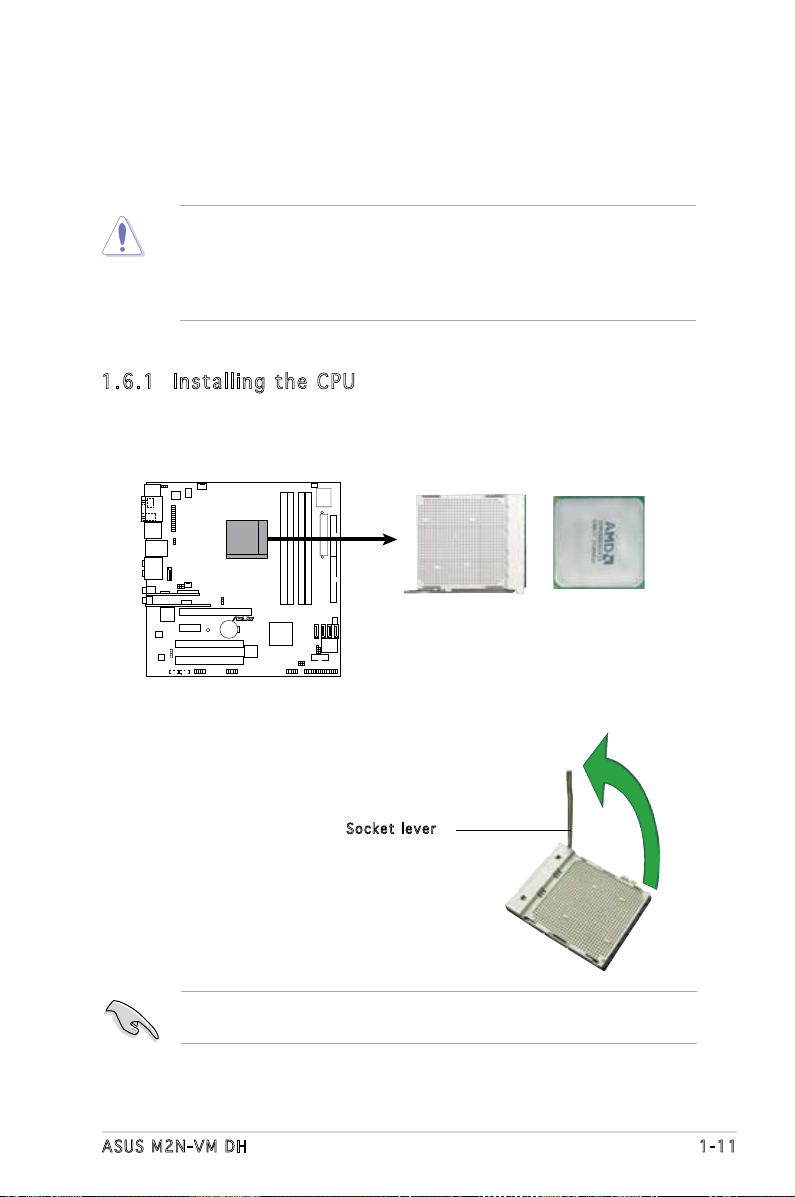
ASUS M2N-VM DH 1-11
1.6 Central Processing Unit (CPU)
The motherboard comes with a 940-pin AM2 socket designed for the AMD
Athlon™ 64 X2/Athlon™ 64/Athlon™ FX/Sempron™ processor.
The AM2 socket has a different pinout from the 940-pin socket designed
for the AMD Opteron™ processor. Make sure you use a CPU is designed
for the AM2 socket. The CPU ts in only one correct orientation. DO NOT
force the CPU into the socket to prevent bending the connectors on the
socket and damaging the CPU!
1.6 . 1 I nst all i ng the CP U
To install a CPU.
1. Locate the CPU socket on the motherboard.
2. Unlock the socket by pressing the
lever sideways, then lift it up to a
90°-100° angle.
Make sure that the socket lever is lifted up to 90°-100° angle, otherwise
the CPU does not t in completely.
Soc k e t leve r
R
M2N-VM DH
M2N-VM DH CPU Socket M2
Page 22
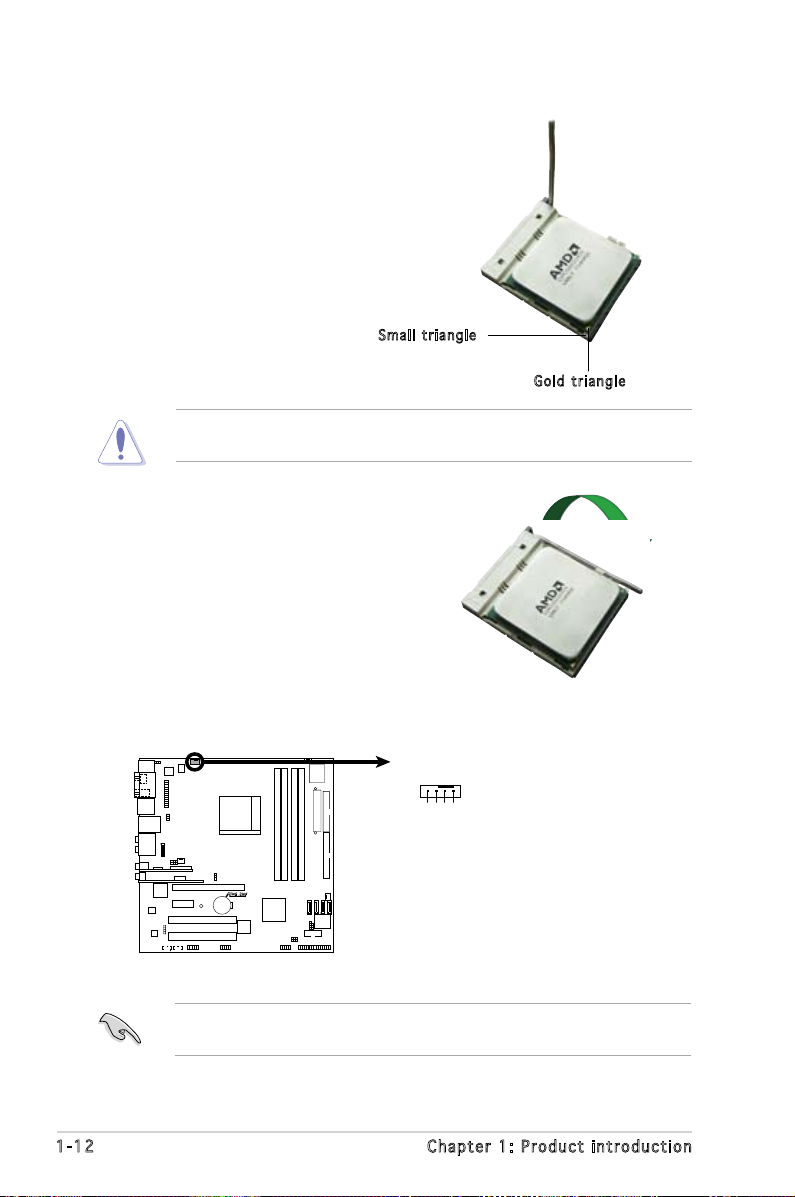
1-12 Chapter 1: Product introduction
3. Position the CPU above the
socket such that the CPU corner
with the gold triangle matches
the socket corner with a small
triangle.
4. Carefully insert the CPU into the
socket until it ts in place.
The CPU ts only in one correct orientation. DO NOT force the CPU into
the socket to prevent bending the pins and damaging the CPU!
5. When the CPU is in place, push
down the socket lever to secure
the CPU. The lever clicks on the
side tab to indicate that it is
locked.
6. Install a CPU heatsink and fan
following the instructions that
came with the heatsink package.
Gol d t riang l e
Sma l l trian g l e
7. Connect the CPU fan cable to the CPU_FAN connector on the
motherboard.
Do not forget to connect the CPU fan connector! Hardware monitoring
errors can occur if you fail to plug this connector.
R
M2N-VM DH
M2N-VM DH CPU Fan Connector
CPU_FAN
GND
CPU FAN PWR
CPU FAN IN
CPU FAN PWM
Page 23
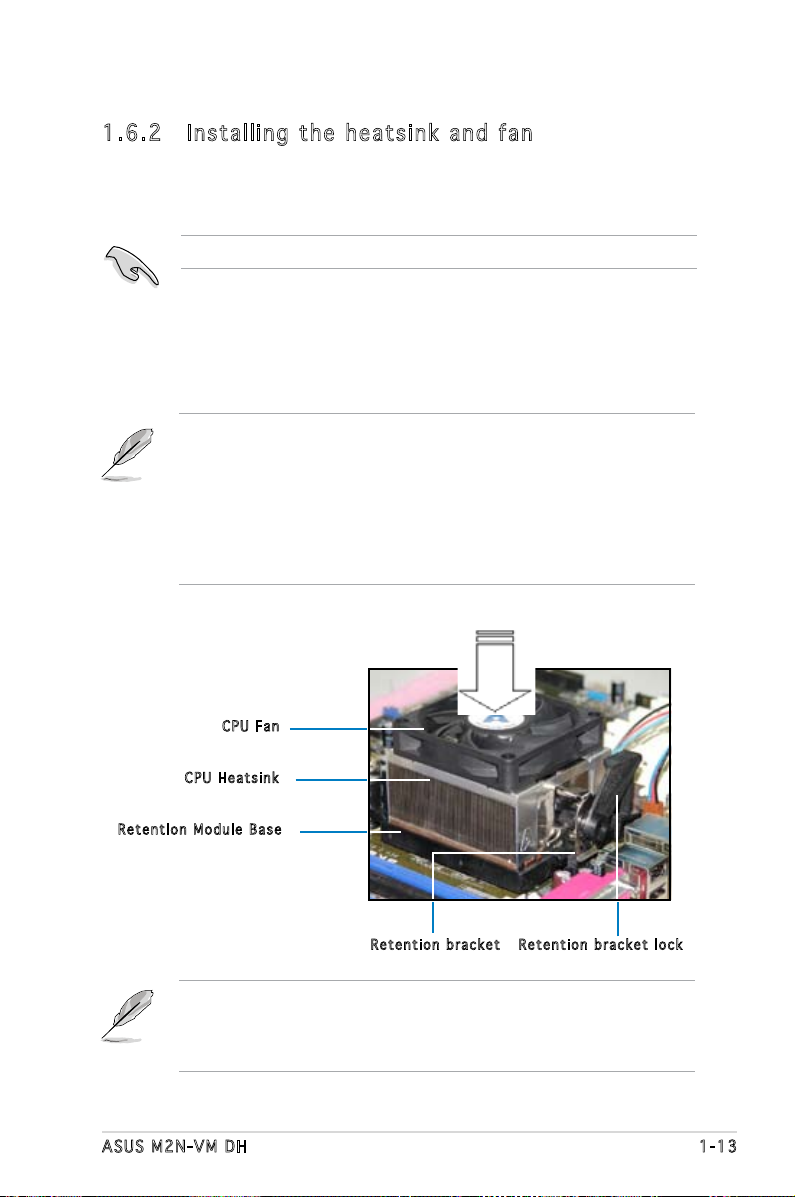
ASUS M2N-VM DH 1-13
1.6 .2 Ins ta ll ing t he h e at si nk an d fa n
The AMD Socket AM2 Athlon™ 64 X2/Athlon™ 64/Athlon™ FX/Sempron™
processor require a specially designed heatsink and fan assembly to ensure
optimum thermal condition and performance.
Follow these steps to install the CPU heatsink and fan.
1. Place the heatsink on top of the installed CPU, making sure that the
heatsink ts properly on the retention module base.
Ret e n t ion M o d u le Ba s e
CPU H e atsin k
CPU F a n
Ret e n t ion b r a c ket l o c kRet e n t ion b r a c ket
Make sure that you use only qualied heatsink and fan assembly.
• The retention module base is already installed on the motherboard
upon purchase.
• You do not have to remove the retention module base when
installing the CPU or installing other motherboard components.
• If you purchased a separate CPU heatsink and fan assembly, make
sure that a Thermal Interface Material is properly applied to the CPU
heatsink or CPU before you install the heatsink and fan assembly.
Your boxed CPU heatsink and fan assembly should come with installation
instructions for the CPU, heatsink, and the retention mechanism. If the
instructions in this section do not match the CPU documentation, follow
the latter.
Page 24
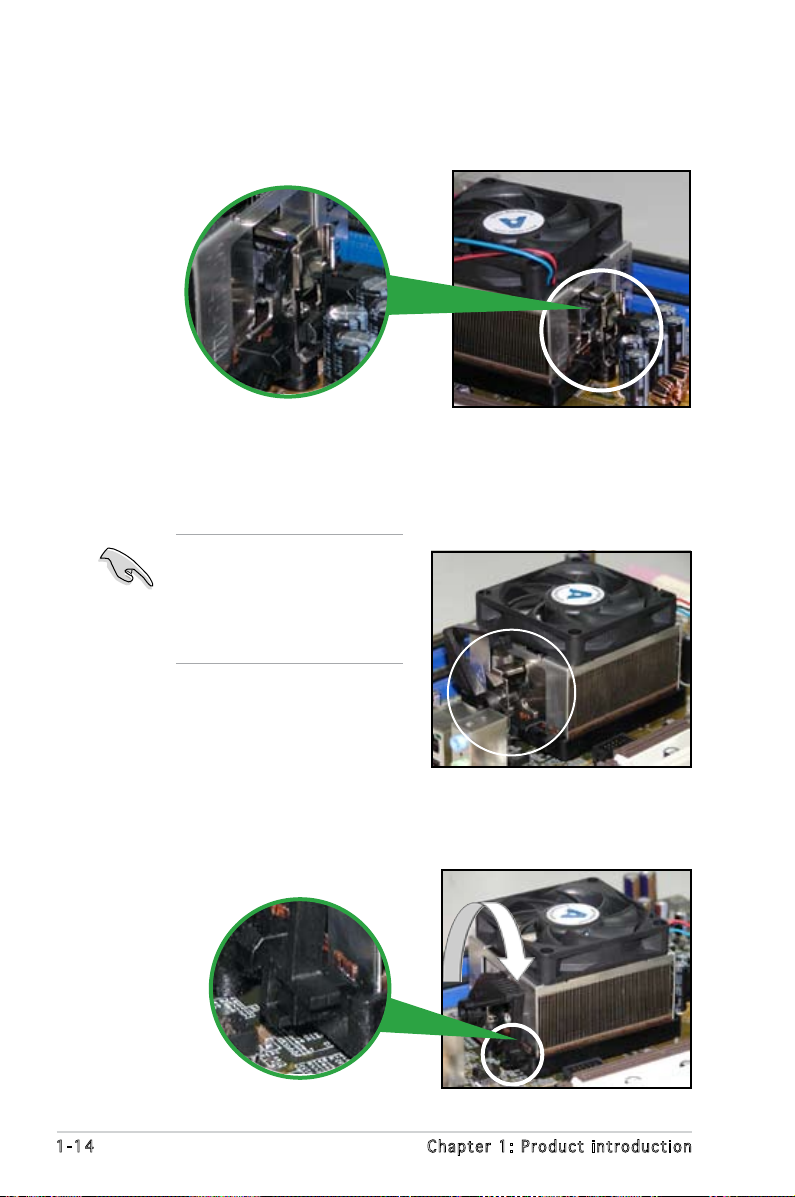
1-14 Chapter 1: Product introduction
2. Attach one end of the retention bracket to the retention module base.
3. Align the other end of the retention bracket (near the retention
bracket lock) to the retention module base. A clicking sound denotes
that the retention bracket is in place.
4. Push down the retention bracket lock on the retention mechanism to
secure the heatsink and fan to the module base.
Make sure that the fan and
heatsink assembly perfectly
ts the retention mechanism
module base; otherwise, you
cannot snap the retention
bracket in place.
Page 25
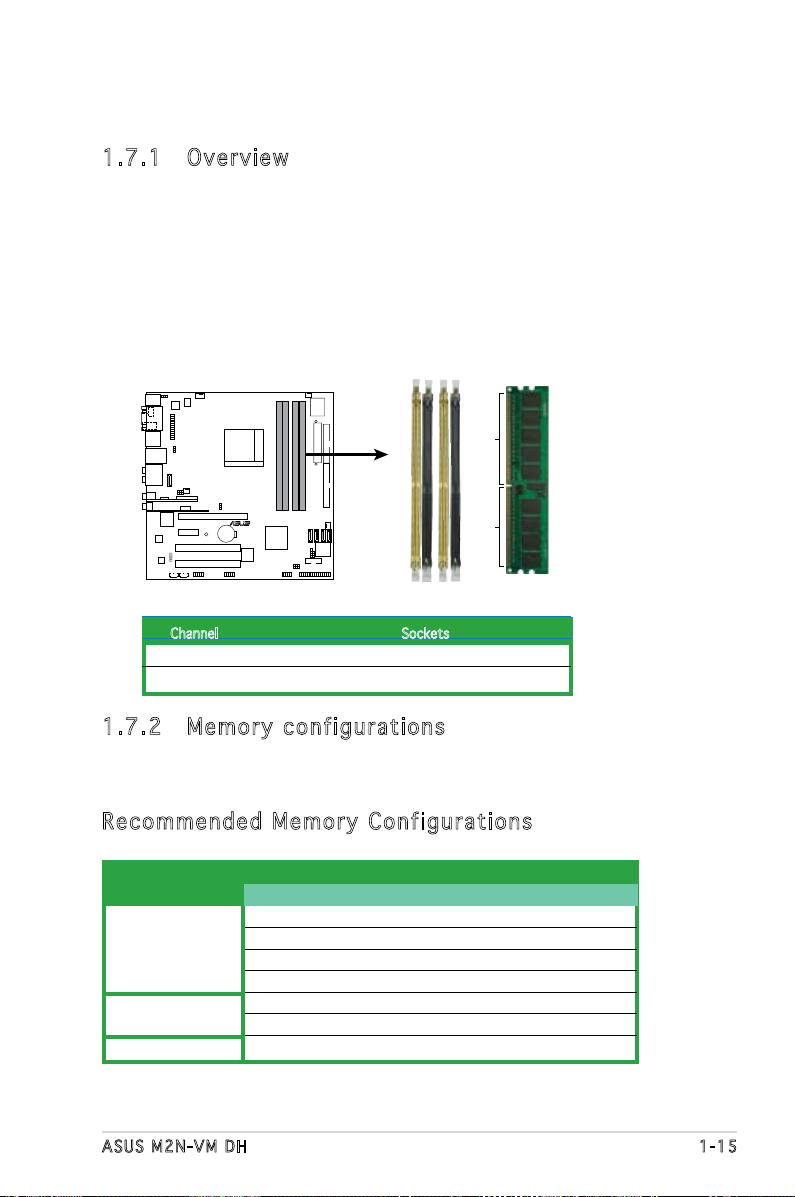
ASUS M2N-VM DH 1-15
1.7 .2 Mem or y con fi gu rat io ns
You may install 256 MB, 512 MB, 1 GB, and 2 GB unbuffered non-ECC DDR2
DIMMs into the DIMM sockets.
1.7 System memory
1.7 .1 Ove rv ie w
The motherboard comes with four Double Data Rate 2 (DDR2) Dual Inline
Memory Modules (DIMM) sockets.
A DDR2 module has the same physical dimensions as a DDR DIMM but has
a 240-pin footprint compared to the 184-pin DDR DIMM. DDR2 DIMMs are
notched differently to prevent installation on a DDR DIMM socket.
The gure illustrates the location of the DDR2 DIMM sockets:
R
M2N-VM DH
M2N-VM DH 240-pin DDR2 DIMM Sockets
DIMM_B2
DIMM_A1
DIMM_A2
DIMM_B1
112 Pins128 Pins
Channel Sockets
Channel A DIMM_A1 and DIMM_A2
Channel B DIMM_B1 and DIMM_B2
Rec om me nde d Me mor y Co nfi gu ra tio ns
Sockets
DIMM_A1 DIMM_A2 DIMM_B1 DIMM_B2
Populated - - -
- Populated - -
- - Populated -
- - - Populated
Populated - Populated -
- Populated - Populated
Populated Populated Populated Populated
Mode
Single Channel
Dual-channel (1)
Dual-channel (2)
Page 26
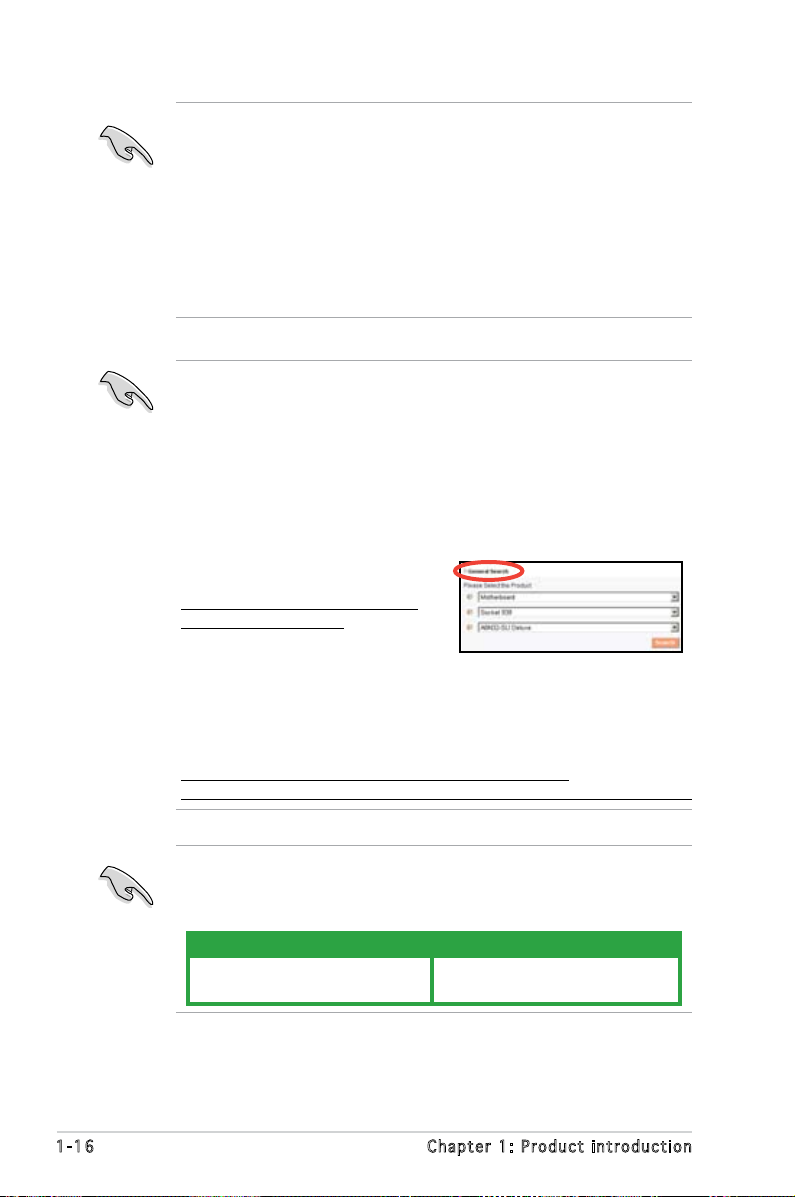
1-16 Chapter 1: Product introduction
* For dual-channel memory conguration (2), you may:
• install identical DIMMs in all four sockets OR
• install an identical DIMM pair in DIMM_A1 and DIMM_B1 (yellow
sockets) and another identical DIMM pair in DIMM_A2 and
DIMM_B2 (black sockets)
* Always use identical DDR2 DIMM pairs for dual-channel model. For
optimum compatibility, we recommend that you obtain memory
modules from the same vendor. Visit the ASUS website (www.asus.
com) for the latest Qualied Vendors List.
This motherboard can support 8 GB physical memory on the operating
systems listed below. You may install a maximum of 2 GB DIMMs on each
slot.
Important notice on installing Windows® XP 32-bit version
If you install Windows® XP 32-bit version Operating System (OS), the
limitation of this OS version is that it may reserve a certain amount of
memory space for system devices. We recommend that you install less
than 3 GB system memory if you would like to work under Windows
®
XP
32-bit version OS. The excess memory installation will not cause any
usage problem, but it will not give users the benet of manipulating this
excess memory space.
Visit the ASUS FAQ site for further
explanation:
http://support.asus.com/faq/faq.
aspx?SLanguage=en-us
Under General Search, make the
selections as shown, then click
Search. Click the article titled “4GB memory installed but less memory
size detected.”
You also may check the URLs below for third party comments on this
issue:
http://dlsvr01.asus.com/pub/ASUS/mb/4GB_Rev1.pdf
http://www.intel.com/support/motherboards/server/sb/cs-016594.htm
Windows® 2000 Advanced Server Windows® XP Professtional x64
Edition
32-bit 64-bit
Page 27
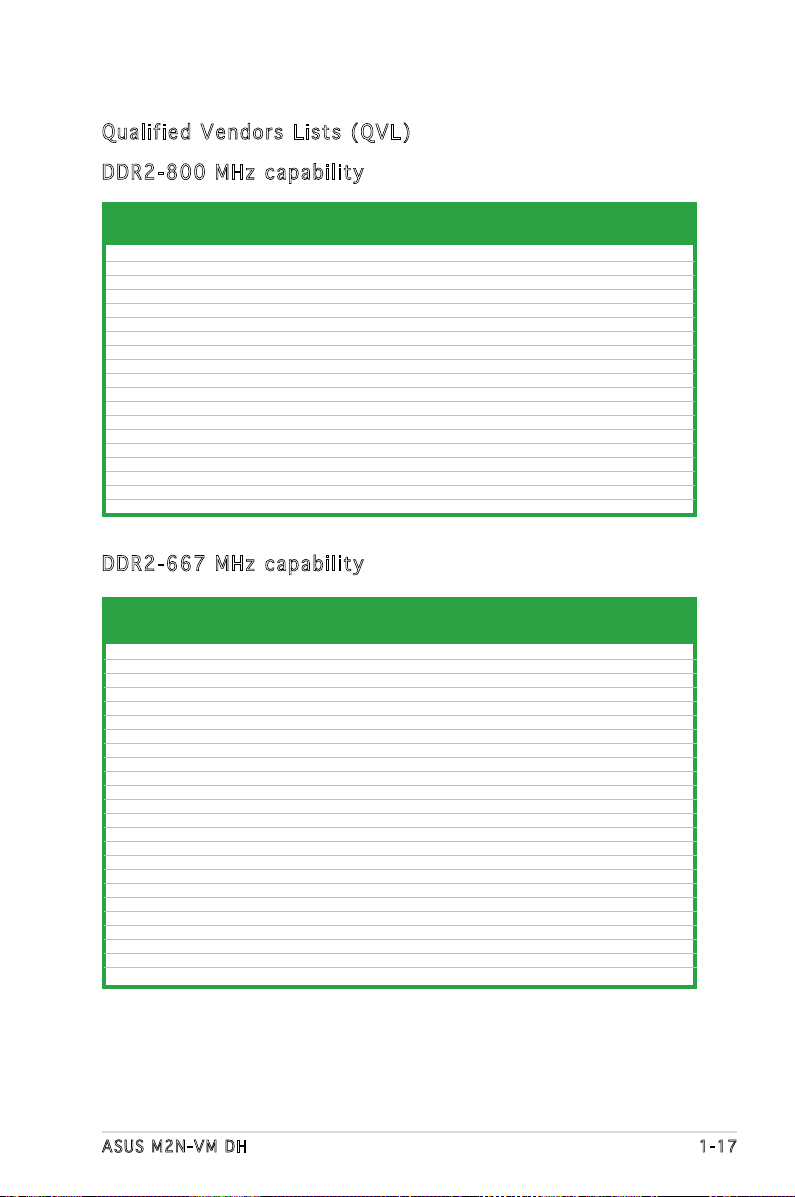
ASUS M2N-VM DH 1-17
Size Vendor Model Brand Side(s) Component A B C
DIMM support
DDR 2 -80 0 M H z c a pa b ili t y
Qua l if i ed V en d ors Li s ts ( QV L )
512MB KINGSTON K4T51083QC N/A SS KVR800D2N5/512 • • •
1024MB KINGSTON K4T51083QC N/A DS KVR800D2N5/1G • • •
512MB SAMSUNG EDD339XX N/A SS M378T6553CZ3-CE7 • •
256MB SAMSUNG K4T51163QC-ZCE7 N/A SS M378T3354CZ3-CE7 • • •
512MB Qimonda HYB18T256800AF25F N/A DS HYS64T64020HU-25F-A • •
512MB Hynix HY5PS12821BFP-S5 N/A SS HYMP564U64BP8-S5 • •
1024MB Hynix HY5PS12821BFP-S5 N/A DS HYMP512U64BP8-S5 • • •
512MB MICRON 5JAIIZ9DQQ N/A SS MT8HTF6464AY-80EA3 • •
1024MB MICRON 5JAIIZ9DQQ N/A DS MT16HTF12864AY-80EA3 • •
512MB MICRON 5ZD22D9GKX N/A SS MT8HTF6464AY-80ED4 • •
1024MB MICRON 5ZD22D9GKX N/A DS MT16HTF12864AY-80ED4 • • •
512MB MICRON 6CD22D9GKX N/A SS MT8HTF6464AY-80ED4 • • •
1024MB MICRON 6CD22D9GKX N/A DS MT16HTF12864AY-80ED4 • •
1024MB CORSAIR Heat-Sink Package N/A DS CM2X1024-6400C4 • • •
512MB A-DATA N/A N/A SS M2OAD6G3H3160J1E52 •
512MB A-DATA AD29608A8A-25EG N/A SS M20AD6G3H3160I1E5E •
512MB Crucial Heat-Sink Package N/A SS BL6464AA804.8FD •
1024MB Crucial Heat-Sink Package N/A DS BL12864AA804.16FD •
256MB Apacer E2508AB-GE-E N/A SS 78.81091.420 • • •
512MB KINGSTON E5108AE-6E-E N/A SS KVR667D2N5/512 • •
1024MB KINGSTON E5108AE-6E-E N/A DS KVR667D2N5/1G • • •
512MB KINGSTON E5108AE-6E-E N/A SS KVR667D2E5/512 • •
256MB KINGSTON HYB18T256800AF3 N/A SS KVR667D2N5/256 • • •
256MB SAMSUNG K4T51163QC-ZCE6 N/A SS M378T3354CZ0-CE6 • • •
512MB SAMSUNG ZCE6K4T51083QC N/A SS M378T6553CZ0-CE6 • • •
1024MB SAMSUNG ZCE6K4T51083QC N/A DS M378T2953CZ0-CE6 • •
256MB Qimonda HYB18T512160AF-3S N/A SS HYS64T32000HU-3S-A •
512MB Qimonda HYB18T512800AF3S N/A SS HYS64T64000HU-3S-A • • •
1024MB Qimonda HYB18T512800AF3S N/A DS HYS64T128020HU-3S-A • •
256MB Qimonda HYB18T512160BF-3S N/A SS HYS64T32000HU-3S-B • • •
512MB Qimonda HYB18T512800BF3S N/A SS HYS64T64000HU-3S-B • • •
1024MB Qimonda HYB18T512800BF3S N/A DS HYS64T128020HU-3S-B • • •
512MB Hynix HY5PS12821AFP-Y5 N/A SS HYMP564U64AP8-Y5 •
1024MB Hynix HY5PS12821AFP-Y5 N/A DS HYMP512U64AP8-Y5 • • •
512MB Hynix HY5PS12821AFP-Y4 N/A SS HYMP564U64AP8-Y4 • • •
256MB ELPIDA E2508AB-6E-E N/A SS EBE25UC8ABFA-6E-E • • •
512MB ELPIDA E5108AE-6E-E N/A SS EBE51UD8AEFA-6E-E • • •
1024MB Apacer E5108AE-6E-E N/A DS 78.01092.420 • • •
512MB A-DATA AD29608A8B-3EG N/A SS M20AD5Q3H3163J1C52 • •
512MB Transcend E5108AE-6E-E N/A SS TS64MLQ64V6J • • •
1024MB Transcend E5108AE-6E-E N/A DS TS128MLQ64V6J • • •
512MB Transcend J12Q3AB-6 N/A SS JM367Q643A-6 • •
1024MB Transcend J12Q3AB-6 N/A DS JM388Q643A-6 • • •
DDR 2 -66 7 M H z c a pa b ili t y
Size Vendor Model Brand Side(s) Component A B C
DIMM support
Page 28
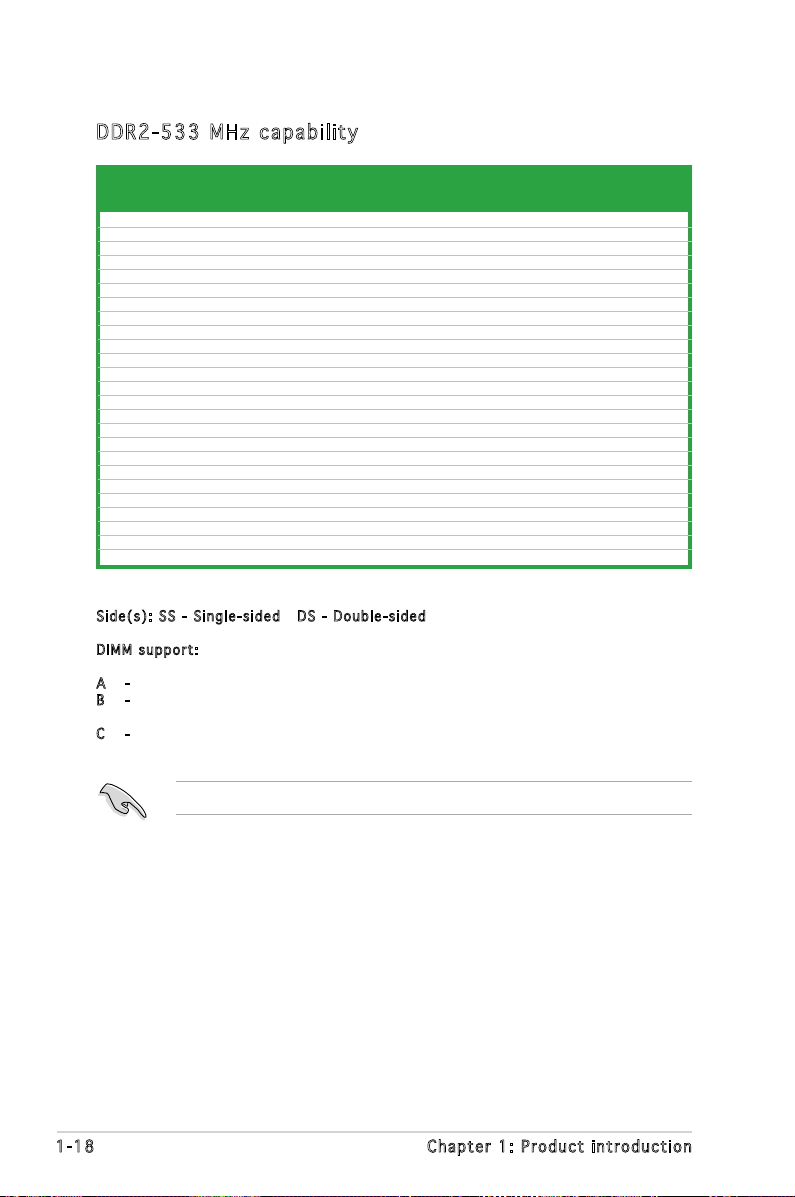
1-18 Chapter 1: Product introduction
Sid e ( s ): SS - Singl e - s ided D S - D o u b l e-si d e d
DIM M s uppor t :
A - Supports one module inserted in any slot as Single-channel memory configuration.
B - Supports one pair of modules inserted into either the yellow slots or the black slots as
one pair of Dual-channel memory configuration.
C - Supports 4 modules inserted into both the yellow and black slots as two pairs of
Dual-channel memory configuration.
Visit the ASUS website for the latest DDR2-800/667/533 MHz QVL.
256MB KINGSTON E5116AF-5C-E N/A SS KVR533D2N4/256 •
512MB KINGSTON HYB18T512800AF37 N/A SS KVR533D2N4/512 • • •
1024MB KINGSTON 5YDIID9GCT N/A DS KVR533D2N4/1G • • •
512MB Qimonda HYB18T512800AC37 N/A SS HYS64T64000GU-3.7-A • • •
256MB Qimonda HYB18T512160AF-3.7 N/A SS HYS64T32000HU-3.7-A • • •
512MB Qimonda HYB18T512800AF37 N/A SS HYS64T64000HU-3.7-A • • •
1024MB Qimonda HYB18T512800AF37 N/A DS HYS64T128020HU-3.7-A • •
2048MB Qimonda HYB18T1G800AF-3.7 N/A DS HYS64T256020HU-3.7-A • •
256MB Qimonda HYB18T5121608BF-3.7 N/A SS HYS64T32000HU-3.7-B • •
512MB Qimonda HYB18T512800BF37 N/A SS HYS64T64000HU-3.7-B • • •
1024MB Qimonda HYB18T512800BF37 N/A DS HYS64T128020HU-3.7-B • •
512MB Hynix HY5PS12821F-C4 N/A SS HYMP564U648-C4 • • •
512MB Hynix HY5PS12821F-C4(ECC) N/A SS HYMP564U728-C4 • •
1024MB Hynix HY5PS12821F-C4 N/A DS HYMP512U648-C4 • • •
1024MB Hynix HY5PS12821FP-C4 N/A DS HYMP512U648-C4 • •
512MB Hynix HY5PS12821AFP-C3 N/A SS HYMP564U64AP8-C3 • • •
1024MB Hynix HY5PS12821AFP-C3 N/A DS HYMP512U64AP8-C3 • • •
512MB ELPIDA E5108AB-5C-E N/A SS EBE51UD8ABFA-5C • •
512MB ELPIDA E5108AB-5C-E N/A SS EBE51UD8ABFA-5C-E • • •
256MB Apacer E5116AB-5C-E N/A SS 78.81077.420 • •
256MB KINGMAX E5116AB-5C-E N/A SS KLBB68F-36EP4 • • •
512MB KINGMAX E5108AE-5C-E N/A SS KLBC28F-A8EB4 • •
1024MB KINGMAX E5108AE-5C-E N/A DS KLBD48F-A8EB4 •
512MB KINGMAX KKEA88E4AAK-37 N/A SS KLBC28F-A8KE4 • •
1024MB KINGMAX 5MB22D9DCN N/A DS KLBD48F-A8ME4 • •
DDR 2 -53 3 M H z c a pa b ili t y
Size Vendor Model Brand Side(s) Component A B C
DIMM support
Page 29

ASUS M2N-VM DH 1-19
1.7 .3 Ins ta ll ing a D IM M
1. Unlock a DIMM socket by
pressing the retaining clips
outward.
2. Align a DIMM on the socket
such that the notch on the
DIMM matches the break on the
socket.
3. Firmly insert the DIMM into the
socket until the retaining clips
snap back in place and the DIMM
is properly seated.
Make sure to unplug the power supply before adding or removing DIMMs
or other system components. Failure to do so may cause severe damage
to both the motherboard and the components.
Unl o c k ed re t a i ning c l i p
DDR 2 D IMM n o t c h
1.7 .4 Rem ov in g a D IM M
To remove a DIMM:
1. Simultaneously press the
retaining clips outward to unlock
the DIMM.
2. Remove the DIMM from the socket.
Support the DIMM lightly with your ngers when pressing the retaining
clips. The DIMM might get damaged when it ips out with extra force.
DDR 2 D IMM n o t c h
1
• A DDR2 DIMM is keyed with a notch so that it ts in only one
direction. DO NOT force a DIMM into a socket to avoid damaging the
DIMM.
• The DDR2 DIMM sockets do not support DDR DIMMs. Do not install
DDR DIMMs to the DDR2 DIMM sockets.
3
2
1
1
2
1
1
Page 30
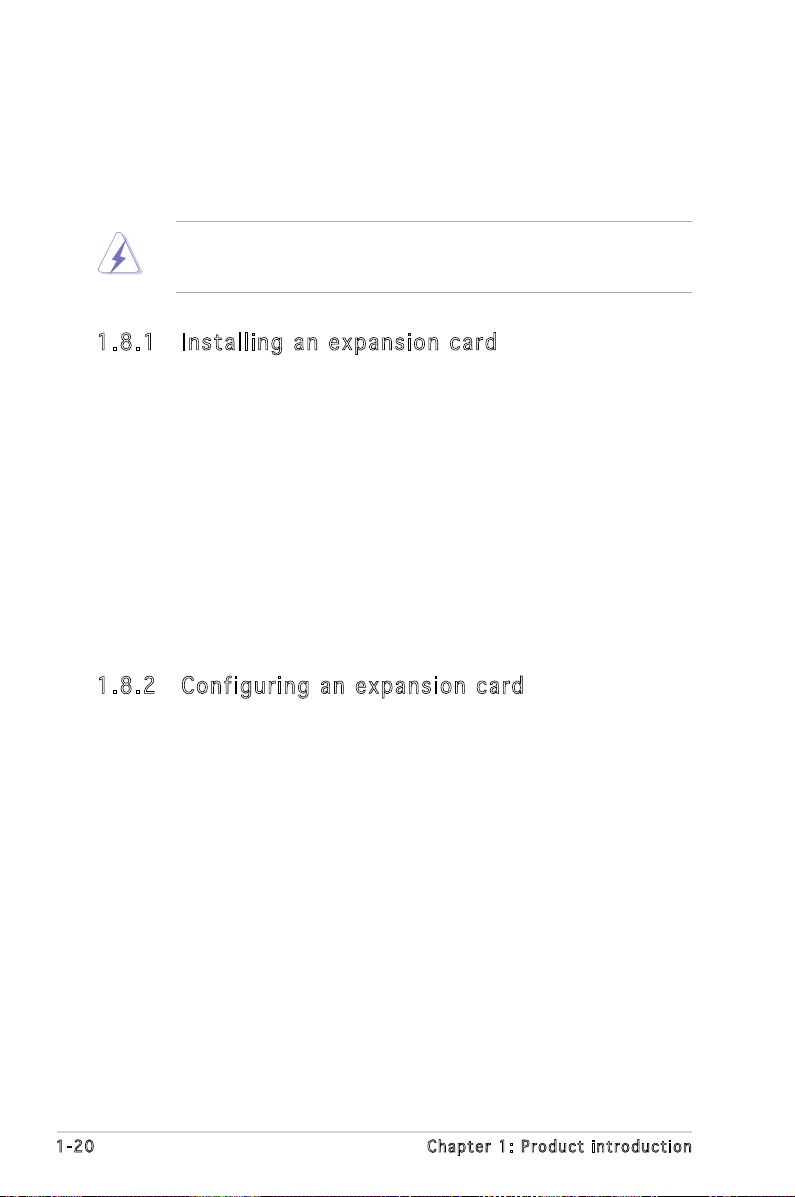
1-20 Chapter 1: Product introduction
1.8 Expansion slots
In the future, you may need to install expansion cards. The following
sub-sections describe the slots and the expansion cards that they support.
1.8 .1 Ins ta ll ing a n ex p an si on ca rd
To install an expansion card:
1. Before installing the expansion card, read the documentation that
came with it and make the necessary hardware settings for the card.
2. Remove the system unit cover (if your motherboard is already
installed in a chassis).
3. Remove the bracket opposite the slot that you intend to use. Keep
the screw for later use.
4. Align the card connector with the slot and press rmly until the card is
completely seated on the slot.
5. Secure the card to the chassis with the screw you removed earlier.
6. Replace the system cover.
1.8 .2 Con fi gu rin g an e x pa ns io n c ar d
After installing the expansion card, congure it by adjusting the software
settings.
1. Turn on the system and change the necessary BIOS settings, if any.
See Chapter 2 for information on BIOS setup.
2. Assign an IRQ to the card. Refer to the tables on the next page.
3. Install the software drivers for the expansion card.
Make sure to unplug the power cord before adding or removing
expansion cards. Failure to do so may cause you physical injury and
damage motherboard components.
Page 31

ASUS M2N-VM DH 1-21
Sta n da r d i n te r rup t a s sig n me n ts
IRQ Priority Standard Function
0 1 System Timer
1 2 Keyboard Controller
2 – Re-direct to IRQ#9
3 11 IRQ holder for PCI steering*
4 12 Communications Port (COM1)*
5 13 IRQ holder for PCI steering*
6 14 Floppy Disk Controller
7 15 Printer Port (LPT1)*
8 3 System CMOS/Real Time Clock
9 4 IRQ holder for PCI steering*
10 5 IRQ holder for PCI steering*
11 6 IRQ holder for PCI steering*
12 7 PS/2 Compatible Mouse Port*
13 8 Numeric Data Processor
14 9 Primary IDE Channel
15 10 Secondary IDE Channel
* These IRQs are usually available for ISA or PCI devices.
When using PCI cards on shared slots, ensure that the drivers support
“Share IRQ” or that the cards do not need IRQ assignments; otherwise,
conicts will arise between the two PCI groups, making the system
unstable and the card inoperable.
IRQ as s ign m en t s f o r t his mo t her b oa r d
A B C D
PCI slot 1 — used —
PCI slot 2 — — used —
Page 32

1-22 Chapter 1: Product introduction
1.8 .3 PCI s lo ts
The PCI slots support cards such as
a LAN card, SCSI card, USB card, and
other cards that comply with PCI
specications. The gure shows a
LAN card installed on a PCI slot.
1.8 .4 PCI E xp res s x1 sl ot
This motherboard supports PCI
Express x1 network cards, SCSI cards
and other cards that comply with
the PCI Express specications. The
following gure shows a network
card installed on the PCI Express x1
slot.
1.8 .5 PCI E xp res s x1 6 s lo t
This motherboard has supports
PCI Express x16 graphic cards
that comply with PCI Express
specications. The gure shows a
graphics card installed on the PCI
Express x16 slot.
• If you install a PCIEx8 or x16 card in PCIEx16 slot, the onboard DVI
device is automatically disabled.
• If you install a PCIEx1 or x4 card in PCIEx16 slot, set the PCIE_SW
jumper to 2-3. See
PCIE controller setting on page 1-25 for details.
Page 33

ASUS M2N-VM DH 1-23
1.9 Jumpers
1. Clear R T C RA M ( CLRT C )
This jumper allows you to clear the Real Time Clock (RTC) RAM in
CMOS. You can clear the CMOS memory of date, time, and system
setup parameters by erasing the CMOS RTC RAM data. The onboard
button cell battery powers the RAM data in CMOS, which include
system setup information such as system passwords.
To erase the RTC RAM:
1. Turn OFF the computer and unplug the power cord.
2. Remove the onboard battery.
3. Move the jumper cap from pins 1-2 (default) to pins 2-3. Keep the
cap on pins 2-3 for about 5~10 seconds, then move the cap back to
pins 1-2.
4. Reinstall the battery.
5. Plug the power cord and turn ON the computer.
6. Hold down the <Del> key during the boot process and enter BIOS
setup to re-enter data.
Except when clearing the RTC RAM, never remove the cap on CLRTC
jumper default position. Removing the cap will cause system boot failure!
You do not need to clear the RTC when the system hangs due to
overclocking. For system failure due to overclocking, use the C.P.R. (CPU
Parameter Recall) feature. Shut down and reboot the system so the BIOS
can automatically reset parameter settings to default values.
R
M2N-VM DH
M2N-VM DH Clear RTC RAM
CLRTC
Normal Clear CMOS
(Default)
2 3
1 2
Page 34

1-24 Chapter 1: Product introduction
2. USB d e v i ce w a k e -up ( 3 - pin U S B PW12 , U SBPW 3 4 , USB P W 5 6,
USBP W 7 8 , US B P W 9 10)
Set these jumpers to +5V to wake up the computer from S1 sleep
mode (CPU stopped, DRAM refreshed, system running in low power
mode) using the connected USB devices. Set to +5VSB to wake up
from S3 and S4 sleep modes.
The USBPW12 and USBPW34 jumpers are for the rear USB ports. The
USBPW56 is for the WiFi-AP module. The USBPW78 and USBPW910
jumpers are for the internal USB connectors that you can connect to
additional USB ports.
• The USB device wake-up feature requires a power supply that can
provide 500mA on the +5VSB lead for each USB port; otherwise,
the system will not power up.
• The total current consumed must NOT exceed the power supply
capability (+5VSB) whether under normal condition or in sleep mode.
R
M2N-VM DH
M2N-VM DH
USB Device Wake Up
3
2
2
1
USBPW12
+5V
(Default)
+5VSB
6
4
4
2
5
3
3
1
USBPW34
USBPW34
USBPW12
USBPW56
USBPW78
USBPW910
USBPW56
+5V
(Default)
(Default)
+5VSB
6
4
4
2
+5V
(Default)
+5VSB
5
3
3
1
+5V
(Default)
+5VSB
+5V
+5VSB
USBPW78
USBPW910
Page 35

ASUS M2N-VM DH 1-25
3. Keybo a r d pow e r (3-p i n KBPW R )
This jumper allows you to enable or disable the keyboard wake-up
feature. Set this jumper to pins 2-3 (+5VSB) to wake up the computer
when you press a key on the keyboard (the default is the Space Bar).
This feature requires an ATX power supply that can supply at least
500 mA on the +5VSB lead, and a corresponding setting in the BIOS.
R
M2N-VM DH
M2N-VM DH Keyboard Power Setting
(Default)
1 2 2 3
+5V
+5VSB
KBPWR
4. PCIE c o n trol l e r set t i n g (3 - p i n PC I E _ SW)
This jumper allows you to enable the onboard DVI device or PCIE x
1 or x4 device on your PCIEx16 slot. Set this jumper to pins 1-2 to
enable the onboard DVI, or to pins 2-3 to enable the PCIE x 1 and x 4
device on your PCIEx16 slot.
R
M2N-VM DH
M2N-VM DH PCIE_SW Setting
PCIE_SW
(Default)
2 3
1 2
Onboard DVI
enable
PCIEX1 or
X
4
card enable
Page 36

1-26 Chapter 1: Product introduction
1.10 Connectors
1.1 0. 1 R ea r p an el c o nn ec to r s
1. PS/2 mouse port (green). This port is for a PS/2 mouse.
2. Video Graphics Adapter (VGA) port. This 15-pin port is for a VGA
monitor or other VGA-compatible devices.
3. USB 2.0 ports 1 and 2. These two 4-pin Universal Serial Bus (USB)
ports are available for connecting USB 2.0 devices.
4. LAN (RJ-45) port. This port allows Gigabit connection to a Local Area
Network (LAN) through a network hub.
5
883
3
5
LAN po r t L E D i ndi c at i ons
LAN p o rt
SPE E D
LED
ACT / L I NK
LED
ACT/LINK LED SPEED LED
Status Description Status Description
OFF No link OFF 10 Mbps connection
Orange Linked ORANGE 100 Mbps connection
BLINKING Data activity GREEN 1 Gbps connection
5. Rear Speaker Out port (black). This port connects the rear speakers
in a 4/8-channel audio conguration, and the side speakers in a 6channel conguration.
6. Center/Subwoofer port (yellow orange). This port connects the
center/subwoofer speakers.
7. Line In port (light blue). This port connects a tape, CD, DVD player, or
other audio sources.
8. DVI-D Out port. This port connects a Digital Visual Interface (DVI-D)
card.
Page 37

ASUS M2N-VM DH 1-27
14. USB 2.0 ports 3 and 4. These two 4-pin Universal Serial Bus (USB)
ports are available for connecting USB 2.0 devices.
15. External SATA port. This port connects to an external SATA box or a
Serial ATA port multiplier.
9. Antenna jack. This jack is on the onboard wireless LAN module that
allows you to set up a wireless network and exchange information with
other wireless devices without tangling cables and wires. Connect the
moveable omni-directional antenna to this jack.
10. ASUS Wi-Fi AP Solo™ LED indicator. The ASUS Wi-Fi AP Solo™ comes
with a green data transmission LED (AIR). For more information, refer
to the ASUS Wi-Fi AP Solo™ user guide.
11. Line Out port (lime). This port connects a headphone or a speaker. In
4-channel, 6-channel, and 8-channel conguration, the function of this
port becomes Front Speaker Out.
12. Microphone port (pink). This port connects a microphone.
13. Side Speaker Out port (gray). This port connects the side speakers in
an 8-channel audio conguration.
Refer to the audio conguration table below for the function of the audio
ports in 2, 4, 6, or 8-channel conguration.
Aud i o 2 , 4 , 6, or 8-c han n el con f igu rat i on
Light Blue Line In Line In Line In Line In
Lime Line Out Front Speaker Out Front Speaker Out Front Speaker Out
Pink Mic In Mic In Mic In Mic In
Gray • Rear Speaker Out Rear Speaker Out Side Speaker Out
Black • • • Rear Speaker Out
Yellow Orange • • Center/Subwoofer Center/Subwoofer
Port Headset 4-channel 6-channel 8-channel
2 - c h a nnel
The external SATA port supports
external Serial ATA 3.0 Gb/s
devices. Longer cables support
higher power requirements to
deliver signal up to two meters
away, and enables improved
hot-swap function.
Page 38

1-28 Chapter 1: Product introduction
1.1 0. 2 I nt er n al c on n ec to rs
1. Flopp y d isk d r i ve c o n nect o r (34-1 p i n FL O P P Y)
This connector is for the provided oppy disk drive (FDD) signal cable.
Insert one end of the cable to this connector, then connect the other
end to the signal connector at the back of the oppy disk drive.
Pin 5 on the connector is removed to prevent incorrect cable connection
when using an FDD cable with a covered Pin 5.
R
M2N-VM DH
M2N-VM DH Floppy Disk Drive Connector
PIN 1
NOTE:
Orient the red markings on
the floppy ribbon cable to PIN 1.
FLOPPY
16. IEEE 1394a port. The 6-pin IEEE 1394a port provides high-speed
connectivity for audio/video devices, storage peripherals, PCs, or
portable devices.
17. S/PDIF Out port. This port connects an external audio output device
via a S/PDIF cable.
18. PS/2 keyboard port (purple). This port is for a PS/2 keyboard.
Page 39

ASUS M2N-VM DH 1-29
2. IDE c o n n ecto r s (40- 1 p in P R I _ IDE)
The onboard IDE connector is for Ultra DMA 133/100/66 signal
cable(s). There are three connectors on each Ultra DMA 133/100/66
signal cable: blue, black, and gray. Connect the blue connector to the
motherboard’s IDE connector, then select one of the following modes
to congure your device(s).
• Pin 20 on the IDE connector is removed to match the covered hole
on the Ultra DMA cable connector. This prevents incorrect insertion
when you connect the IDE cable.
• Use the 80-conductor IDE cable for Ultra DMA 133/100/66 IDE
devices.
If any device jumper is set as “Cable-Select,” make sure all other device
jumpers have the same setting.
Black or gray
Drive jumper Mode Cable
setting of device(s) connector
Single device Cable-Select or Master - Black
Two devices Cable-Select Master Black
Slave Gray
Master Master
Slave Slave
R
M2N-VM DH
M2N-VM DH IDE Connector
NOTE: Orient the red markings
(usually zigzag) on the ID
ribbon cable to PIN 1.
PRI_IDE
PIN1
Page 40

1-30 Chapter 1: Product introduction
3. Chass i s intr u s i on c o n n ecto r ( 4-1 p i n CHA S S I S)
This connector is for a chassis-mounted intrusion detection sensor
or switch. Connect one end of the chassis intrusion sensor or switch
cable to this connector. The chassis intrusion sensor or switch sends
a high-level signal to this connector when a chassis component
is removed or replaced. The signal is then generated as a chassis
intrusion event.
By default, the pins labeled “Chassis Signal” and “Ground” are shorted
with a jumper cap. Remove the jumper caps only when you intend to
use the chassis intrusion detection feature.
R
M2N-VM DH
M2N-VM DH Chassis Intrusion Connector
CHASSIS
+5VSB_MB
Chassis Signal
GND
(Default)
4. MP3-I n c onne c t o r (4 - p i n MP 3 I N [re d ] )
This connector is for the MP3-In module that allows you to connect
your MP3 player to the speakers of the computer. For more
information, refer to the MP3-In Module Quick Installation Guide or the
ASUS FrontLinker™ user guide.
• The MP3-In module is bundled with the motherboard package if the
motherboard does not include the ASUS FrontLinker™. Connect
the cable to the MP3IN connector, and enjoy music from computer
speakers even when the PC is turned off.
• Do not plug the MP3-In cable into the Audio-In connector.
R
M2N-VM DH
M2N-VM DH MP3 Connector
MP3IN
Right Audio Channel
Left Audio Channel
Ground
Ground
Page 41

ASUS M2N-VM DH 1-31
5. Seria l A TA c o n n ecto r s
(7-p i n SATA 1 , SATA 2 , SATA 3 , S ATA 4 )
These connectors are for the Serial ATA signal cables for Serial ATA
3.0 Gb/s hard disk and optical disk drives. The Serial ATA 3 Gb/s is
backward compatible with Serial ATA 1.5Gb/s specication.
The current Serial ATA I interface allows up to 150 MB/s data transfer
rate while Serial ATA II allows up to 300 MB/s data transfer rate,
faster than the standard parallel ATA with 133 MB/s (Ultra DMA133).
If you install Serial ATA hard disk drives, you can create a RAID
0, RAID 1, RAID 0+1, RAID 5, and JBOD conguration through the
onboard NVIDIA® MediaShield™ controller.
Important note on Serial ATA
Install the Windows® 2000 Service Pack 4 or the Windows® XP Service
Pack1 before using Serial ATA.
• For detailed instructions on how to congure RAID 0, 1, 0+1, 5,and
JBOD, refer to the RAID manual in the support CD.
• The RAID function of these connectors is set to [Disabled] by
default. If you intend to create a Serial ATA RAID set using these
connectors, enable the RAID Enabled item in the Serial-ATA
Conguration sub-menu in the BIOS. See section “2.4.5 Onboard
Device Conguration” for details.
R
M2N-VM DH
M2N-VM DH
SATA Connectors
GND
RSATA_TXP1
RSATA_TXN1
GND
RSATA_RXP1
RSATA_RXN1
GND
GND
RSATA_TXP2
RSATA_TXN2
GND
RSATA_RXP2
RSATA_RXN2
GND
GND
RSATA_TXP3
RSATA_TXN3
GND
RSATA_RXP3
RSATA_RXN3
GND
GND
RSATA_TXP4
RSATA_TXN4
GND
RSATA_RXP4
RSATA_RXN
4
GND
SATA1
SATA4
SATA3
SATA2
Page 42

1-32 Chapter 1: Product introduction
6. CPU, C h a ssis , P ower , a nd C h i p Fan c o nnec t o r s
(4-p i n CPU_ F A N , 3- p i n CHA _ F A N , 3- p i n PWR _ F A N, 3 - p i n
CHIP _ F A N)
The fan connectors support cooling fans of 350mA~740mA (8.88W
max.) or a total of 1A~2.22A (26.64W max.) at +12V. Connect the fan
cables to the fan connectors on the motherboard, making sure that the
black wire of each cable matches the ground pin of the connector.
Do not forget to connect the fan cables to the fan connectors.
Insufcient air ow inside the system may damage the motherboard
components. These are not jumpers! DO NOT place jumper caps on the
fan connectors.
CPU fan, Chassis fan, and power fan connectors support Q-Fan function.
R
M2N-VM DH
M2N-VM DH Fan Connectors
CPU_FAN
GND
CPU FAN PWR
CPU FAN IN
CPU FAN PWM
PWR_FAN
GND
Rotation
+12V
CHIP_FAN
GND
Rotation
+12V
CHA_FAN
GND
Rotation
+12V
7. Seria l p ort c o n nec t o r (10- 1 p in C O M 1 )
This connector is for serial (COM) port. Connect the serial port module
cable to this connector, then install the module to a slot opening at
the back of the system chassis.
The serial port bracket (COM) is purchased separately.
R
M2N-VM DH
M2N-VM DH
COM Port Connector
PIN1
COM1
Page 43

ASUS M2N-VM DH 1-33
Never connect a 1394 cable to the USB connectors. Doing so will
damage the motherboard!
8. USB c o n n ecto r s (10- 1 p in U S B 5 6, U S B 7 8)
These connectors are for USB 2.0 ports. Connect the USB module
cable to any of these connectors, then install the module to a slot
opening at the back of the system chassis. These USB connectors
comply with USB 2.0 specication that supports up to 480 Mbps
connection speed.
9. Optic a l driv e a udio i n co n n e ctor ( 4 -pin C D )
These connectors allow you to receive stereo audio input from sound
sources such as a CD-ROM, TV tuner, or MPEG card.
The USB 2.0 module is purchased separately.
R
M2N-VM DH
M2N-VM DH USB 2.0 Connectors
USB78
USB+5V
USB_P8-
USB_P8+
GND
NC
USB+5V
USB_P7-
USB_P7+
GND
1
USB910
USB+5V
USB_P10-
USB_P10+
GND
NC
USB+5V
USB_P9-
USB_P9+
GND
1
R
M2N-VM DH
M2N-VM DH Internal Audio Connector
CD
(black)
Right Audio Channel
Left Audio Channel
Ground
Ground
Page 44

1-34 Chapter 1: Product introduction
10. J M i cron® JMB3 6 3 Seri a l ATA c o n nect o r (7-p i n SATA _ R A ID1
[bla c k ] )
This connector is for a Serial ATA signal cable for a Serial ATA hard
disk drive that you can combine with an external Serial ATA 3.0 Gb/s
device to congure a RAID 0, and RAID 1 set through the onboard
Jmicron® JMB363 SATA RAID controller. Refer to Chapter 5 for details
on how to set up Serial ATA RAID congurations.
The JMicron® RAID Controller item in the BIOS is set to [IDE] by default.
Set to [Raid] to use the connector to build a RAID set. See section
“2.4.5 Onboard Device Conguration” for details.
R
M2N-VM DH
M2N-VM DH SATA RAID Connector
SATA_RAID1
GND
RSATA_TXP1
RSATA_TXN1
GND
RSATA_RXP1
RSATA_RXN1
GND
Page 45

ASUS M2N-VM DH 1-35
11. F r o nt p a n e l au d i o con n e c tor ( 1 0 -1 p i n AAFP )
This connector is for a chassis-mounted front panel audio I/O module
that supports either High Denition Audio or AC`97 audio standard.
Connect one end of the front panel audio I/O module cable to this
connector.
• We recommend that you connect a high-denition front panel audio
module to this connector to avail of the motherboard high-denition
audio capability.
• By default, this connector is set to AC97 Audio. If you want to
connect a High Denition front panel audio module to this connector,
set the Front Panel Support Type item in the BIOS to [HD Audio].
See section “2.4.5 Onboard Device Conguration” for details..
R
M2N-VM DH
M2N-VM DH Azalia Analog Front Panel Connector
HP_HD
MIC2_L
HP_R
HP_L
MIC2_JD
Jack_Sense
MIC2_R
PRESENSE#
AGND
AAFP
Legacy ACʼ97-complian
t
pin definition
NC
MIC2_L
Line out_R
Line out_L
NC
NC
MIC2_R
NC
AGND
Azalia-compliant
pin definition
12. D i g ital a u dio connecto r ( 4-1 p i n SPD I F _ OUT)
This connector is for an additional Sony/Philips Digital Interface
(S/PDIF) port(s). Connect the S/PDIF In/Out module cable to this
connector, then install the module to a slot opening at the back of the
system chassis.
The S/PDIF module is purchased separately.
R
M2N-VM DH
M2N-VM DH
Digital Audio Connector
+5V
SPDIFOUT
GND
SPDIF_OUT
Page 46

1-36 Chapter 1: Product introduction
13. P a r alle l p ort connecto r ( 26-1 p i n LP T )
This connector is for a parallel port. Connect the parallel port module
cable to this connector, then install the module to a slot opening at
the back of the system chassis.
The parallel port cable is purchased separately.
R
M2N-VM DH
M2N-VM DH
Parallel Port Connector
LPT
STB#
AFD
PD0ERR#
PD1
INIT
#
PD2SLIN#
PD3GND
PD4
1
GND
PD7
PD6
PD5
GND
GND
GND
ACK#
GND
BUS
Y
PE
SLCT
GND
GND
14. I E E E 1 3 9 4 a port c o nnec t o r (10 - 1 p in I E 1 3 94_1 [ R ed])
This connector is for an additional IEEE 1394a port. Connect the IEEE
1394a module cable (red) to this connector, then install the module
to a slot opening at the back of the system chassis.
Never connect a USB port module cable to the IEEE 1394 connector.
Doing so will damage the motherboard!
R
M2N-VM DH
M2N-VM DH IEEE 1394a Connector
IE1394_2
1
GND
+12V
TPB1-
GND
TPA1-
+12V
TPB1+
GND
TPA1+
The IEEE 1394a module is purchased separately.
Page 47

ASUS M2N-VM DH 1-37
15. A T X pow e r conn e c t ors ( 2 4 -pin E A TXPW R , 4-pi n A TX12 V )
These connectors are for an ATX power supply. The plugs from
the power supply are designed to t these connectors in only one
orientation. Find the proper orientation and push down rmly until the
connectors completely t.
•
We recommend that you use an ATX 12 V Specication
2.0-compliant power supply unit (PSU) with a minimum of 300 W
power rating. This PSU type has 24-pin and 4-pin power plugs.
•
If you intend to use a PSU with 20-pin and 4-pin power plugs, make
sure that the 20-pin power plug can provide at least 15 A on +12
V and that the PSU has a minimum power rating of 300 W. The
system may become unstable or may not boot up if the power is
inadequate.
•
Do not forget to connect the 4-pin ATX +12 V power plug;
otherwise, the system will not boot up.
• We recommend that you use a PSU with higher power output when
conguring a system with more power-consuming devices. The
system may become unstable or may not boot up if the power is
inadequate.
•
You must install a PSU with a higher power rating if you intend to
install additional devices.
R
M2N-VM DH
M2N-VM DH ATX Power Connector
+12V DC
GND
+12V DC
GND
ATX12V
+3 Volts
+3 Volts
Ground
+5 Volts
+5 Volts
Ground
Ground
Power OK
+5V Standb
y
+12 Volts
-5 Volts
+5 Volts
+3 Volts
-12 Volts
Ground
Ground
Ground
PSON#
Ground
+5 Volts
+12 Volts
+3 Volts
+5 Volts
Ground
EATXPWR
Page 48

1-38 Chapter 1: Product introduction
16. S y s tem p a n el c o n n ecto r ( 20-8 p i n PA N E L )
This connector supports several chassis-mounted functions.
•
System power LED (2-pin PWR LED)
This 3-pin connector is for the system power LED. Connect the
chassis power LED cable to this connector. The system power LED
lights up when you turn on the system power, and blinks when the
system is in sleep mode.
•
Hard disk drive activity LED (2-pin HD LED)
This 2-pin connector is for the HDD Activity LED. Connect the HDD
Activity LED cable to this connector. The IDE LED lights up or ashes
when data is read from or written to the HDD.
•
System warning speaker (4-pin SPKR)
This 4-pin connector is for the chassis-mounted system warning
speaker. The speaker allows you to hear system beeps and warnings.
•
Power/Soft-off button (2-pin PWR BTN)
This connector is for the system power button. Pressing the power
button turns the system ON or puts the system in SLEEP or SOFT-OFF
mode depending on the BIOS settings. Pressing the power switch for
more than four seconds while the system is ON turns the system OFF.
•
Reset button (2-pin RESET)
This 2-pin connector is for the chassis-mounted reset button for
system reboot without turning off the system power.
PWR BTN
R
M2N-VM DH
M2N-VM DH System Panel Connector
* Requires an ATX power supply
NEL
PLED-
PWR
+5V
Speaker
Ground
RESET
Ground
Reset
Ground
Ground
PLED+
IDE_LED-
IDE_LED+
HD LED
SPKR
PA
PWR LED
Page 49

2
This chapter tells how to change
the system settings through the BIOS
Setup menus. Detailed descriptions
of the BIOS parameters are also
provided.
BIOS setup
Page 50

2-2 Chapter 2: BIOS setup
2.1 Managing and updating your BIOS
The following utilities allow you to manage and update the motherboard
Basic Input/Output System (BIOS) setup.
1.
ASUS Update (Updates the BIOS in Windows® environment.)
2.
ASUS EZ Flash 2 (Updates the BIOS using a oppy disk/ USB ash disk
or the motherboard support CD.)
3.
Award BIOS Flash Utility (Updates the BIOS in DOS mode using a
bootable oppy disk.)
4.
ASUS CrashFree BIOS 2 (Updates the BIOS using a bootable oppy,
or the motherboard support CD when the BIOS le fails or gets
corrupted.)
Refer to the corresponding sections for details on these utilities.
Ins t al l ing AS U S U p dat e
To install ASUS Update:
1. Place the support CD in the optical drive. The Drivers menu appears.
2. Click the Utilities tab, then click Install ASUS Update VX.XX.XX. See
page 3-4 for the Utilities screen menu.
3. The ASUS Update utility is copied to your system.
2.1 .1 ASU S Up dat e ut ili ty
The ASUS Update is a utility that allows you to manage, save, and update
the motherboard BIOS in Windows® environment. The ASUS Update utility
allows you to:
• Save the current BIOS file
• Download the latest BIOS file from the Internet
• Update the BIOS from an updated BIOS file
• Update the BIOS directly from the Internet, and
• View the BIOS version information.
This utility is available in the support CD that comes with the motherboard
package.
ASUS Update requires an Internet connection either through a network
or an Internet Service Provider (ISP).
Save a copy of the original motherboard BIOS le to a bootable oppy
disk in case you need to restore the BIOS in the future. Copy the original
motherboard BIOS using the ASUS Update or AFUDOS utilities.
Page 51

ASUS M2N-VM DH 2-3
Quit all Windows® applications before you update the BIOS using this
utility.
3. Select the ASUS FTP site
nearest you to avoid network
trafc, or click Auto Select.
Click Next.
Upd a ti n g t h e B IOS th r oug h t h e I n te r net
To update the BIOS through the Internet:
1. Launch the ASUS Update utility from the Windows
®
desktop by clicking
Start > Programs > ASUS > ASUSUpdate > ASUSUpdate. The ASUS
Update main window appears.
2. Select Update BIOS from
the Internet option from the
drop-down menu, then click
Next.
Page 52

2-4 Chapter 2: BIOS setup
Upd a ti n g t h e B IOS th r oug h a BIO S f i le
To update the BIOS through a BIOS le:
1. Launch the ASUS Update utility from the Windows
®
desktop by
clicking Start > Programs > ASUS > ASUSUpdate > ASUSUpdate. The
ASUS Update main window appears.
2. Select Update BIOS from a le
option from the drop-down menu,
then click Next.
4. From the FTP site, select the
BIOS version that you wish to
download. Click Next.
5. Follow the screen instructions to
complete the update process.
The ASUS Update utility is
capable of updating itself
through the Internet. Always
update the utility to avail all
its features.
3. Locate the BIOS le from the
Open window, then click Open.
4. Follow the screen instructions to
complete the update process.
Page 53

ASUS M2N-VM DH 2-5
2.1 .2 Cre at in g a b oo tab le f lop py d isk
1. Do either one of the following to create a bootable oppy disk.
DOS environment
a. Insert a 1.44MB oppy disk into the drive.
b. At the DOS prompt, type
format A:/S then press <Enter>.
Windows® XP environment
a. Insert a 1.44 MB oppy disk to the oppy disk drive.
b. Click Start from the Windows
®
desktop, then select My Computer.
c. Select the 3 1/2 Floppy Drive icon.
d. Click File from the menu, then select Format. A Format 3 1/2
Floppy Disk window appears.
e. Select Create an MS-DOS startup disk from the format options
eld, then click Start.
Windows® 2000 environment
To create a set of boot disks for Windows® 2000:
a. Insert a formatted, high density 1.44 MB oppy disk into the drive.
b. Insert the Windows
®
2000 CD to the optical drive.
c. Click Start, then select Run.
d. From the Open eld, type
D:\bootdisk\makeboot a:
assuming that D: is your optical drive.
e. Press <Enter>, then follow screen instructions to continue.
2. Copy the original or the latest motherboard BIOS le to the bootable
oppy disk.
Page 54

2-6 Chapter 2: BIOS setup
To update the BIOS using EZ Flash 2:
1. Visit the ASUS website (www.asus.com) to download the latest BIOS
le for the motherboard.
2. Save the BIOS le to a oppy disk, then restart the system.
3. You can launch the EZ Flash 2 by two methods.
(1) Insert the oppy disk/USB ash disk that contains the BIOS le to
the oppy disk drive or the USB port.
2.1 .3 ASU S EZ Fl as h 2 u ti li ty
The ASUS EZ Flash 2 feature allows you to update the BIOS without
having to go through the long process of booting from a oppy disk and
using a DOS-based utility. The EZ Flash utility is built-in the BIOS chip so
it is accessible by pressing <Alt> + <F2> during the Power-On Self Tests
(POST).
• This function can support devices such as USB ash disk, hard disk,
or oppy disk with FAT32/16/12 format only.
• Do not shut down or reset the system while updating the BIOS to
prevent system boot failure!
ASUSTek EZ Flash 2 BIOS ROM Utility B312
Current ROM Update ROM
BOARD: M2N-VMDH
VER: 0122
DATE: 04/24/2006
BOARD: Unknown
VER: Unknown
DATE: Unknown
PATH: C:\M2NVMDH
A:
C:
[Enter] Select [S] Save [ESC]Exit
[Tab]Switch [Up/Down/Home/End] Move
WIN98E <DIR>
NETTERM <DIR>
DRIVERS <DIR>
RECYCLED <DIR>
WUTEMP <DIR>
NEWFOL~1 <DIR>
INSTALL <DIR>
TEST-REB <DIR>
MSDOWNLD.TMP <DIR>
Note
(2) Enter BIOS setup program. Go to the Tools menu to select EZ
Flash 2 and press <Enter> to enable it.
You can switch between drives by pressing <Tab> before the
correct le is found. Then press <Enter>.
4. When the correct BIOS le is found, EZ Flash 2 performs the BIOS
update process and automatically reboots the system when down.
Press <Alt> + <F2> during POST to display the following.
FLASH TYPE: Winbond W39V080A 4Mb LPC
WIN98E <DIR>
Page 55

ASUS M2N-VM DH 2-7
2.1 .4 Upd at in g t he B IOS
The Basic Input/Output System (BIOS) can be updated using the
AwardBIOS Flash Utility. Follow these instructions to update the BIOS using
this utility.
1. Download the latest BIOS le from the ASUS web site. Rename the le
to M2N-VMDH.BIN and save it to a oppy disk, CD ROM or a USB ash
disk in FAT 16/12 format.
Save only the updated BIOS le in the oppy disk to avoid loading the
wrong BIOS le.
2. Copy the AwardBIOS Flash Utility (awdash.exe) from the Software
folder of the support CD to the oppy disk, CD ROM or a USB ash
disk with the latest BIOS le.
3. Boot the system in DOS mode using the bootable oppy disk, CD ROM
or a USB ash disk you created earlier.
AwardBIOS Flash Utility for ASUS V1.17
(C) Phoenix Technologies Ltd. All Rights Reserved
For MCP61-M2N-VM-DH-00 DATE: 04/13/2006
Flash Type - Winbond W39V080A 4Mb LPC
File Name to Program: M2N-VMDH.bin
Message: Do You Want To Save Bios (Y/N)
6. Type the BIOS le
name in the File Name
to Program eld, then
press <Enter>.
AwardBIOS Flash Utility for ASUS V1.17
(C) Phoenix Technologies Ltd. All Rights Reserved
Message: Please input File Name!
For MCP61-M2N-VM-DH-00 DATE: 04/13/2006
Flash Type - Winbond W39V080A 4Mb LPC
File Name to Program:
4. Under the DOS mode,
use <X:> (X stands for
the name of the disk
assignment) to switch
to the folder of the
oppy disk, CD ROM
or USB ash disk you
saved the BIOS le and
the Award BIOS Flash
Utility.
5. At the prompt, type awdash then press <Enter>. The Award BIOS
Flash Utility screen appears.
Page 56

2-8 Chapter 2: BIOS setup
7. Press <N> when the utility prompts you to save the current BIOS le.
The following screen appears.
Do not turn off or reset the system during the ashing process!
AwardBIOS Flash Utility for ASUS V1.17
(C) Phoenix Technologies Ltd. All Rights Reserved
Warning: Don’t Turn Off Power Or Reset System!
9. The utility displays
a Flashing Complete
message indicating that
you have successfully
ashed the BIOS le.
Remove the oppy disk
then press <F1> to
restart the system.
AwardBIOS Flash Utility for ASUS V1.17
(C) Phoenix Technologies Ltd. All Rights Reserved
F1
Reset
For MCP61-M2N-VM-DH-00 DATE: 04/13/2006
Flash Type - Winbond W39V080A 4Mb LPC
File Name to Program: M2N-VMDH.bin
Flashing Complete
Press <F1> to Continue
Write OK No Update Write Fail
For MCP61-M2N-VM-DH-00 DATE: 04/13/2006
Flash Type - Winbond W39V080A 4Mb LPC
File Name to Program: M2N-VMDH.bin
Programming Flash Memory - OFE00 OK
Write OK No Update Write Fail
8. The utility veries the
BIOS le in the oppy
disk, CD ROM or a USB
ash disk and starts
ashing the BIOS le.
Page 57

ASUS M2N-VM DH 2-9
2.1 .5 Sav in g the c ur ren t BI OS fi le
You can use the AwardBIOS Flash Utility to save the current BIOS le. You
can load the current BIOS le when the BIOS le gets corrupted during the
ashing process.
Make sure that the oppy disk, CD ROM or a USB ash disk has enough
disk space to save the le.
AwardBIOS Flash Utility for ASUS V1.17
(C) Phoenix Technologies Ltd. All Rights Reserved
Message: Please wait...
For MCP61-M2N-VM-DH-00 DATE: 04/13/2006
Flash Type - Winbond W39V080A 4Mb LPC
File Name to Program: M2N-VMDH.bin
Save current BIOS as:
AwardBIOS Flash Utility for ASUS V1.17
(C) Phoenix Technologies Ltd. All Rights Reserved
Message: Please wait...
For MCP61-M2N-VM-DH-00 DATE: 04/13/2006
Flash Type - Winbond W39V080A 4Mb LPC
File Name to Program: M2N-VMDH.bin
Checksum: 810DH
Save current BIOS as: 0113.bin
AwardBIOS Flash Utility for ASUS V1.17
(C) Phoenix Technologies Ltd. All Rights Reserved
Message: Please wait...
For MCP61-M2N-VM-DH-00 DATE: 04/13/2006
Flash Type - Winbond W39V080A 4Mb LPC
File Name to Program: M2N-VMDH.bin
3. Type a lename for
the current BIOS le in
the Save current BIOS
as eld, then press
<Enter>.
4. The utility saves the
current BIOS le to the
oppy disk, then returns
to the BIOS ashing
process.
To save the current BIOS le using the AwardBIOS Flash Utility:
1. Follow steps 1 to 6 of
the previous section.
2. Press <Y> when the
utility prompts you
to save the current
BIOS le. The following
screen appears.
Now Backup Syetem BIOS to
File!
Page 58

2-10 Chapter 2: BIOS setup
2.1 .4 ASU S Cr ash Fr ee BI OS 2 ut il it y
The ASUS CrashFree BIOS 2 is an auto recovery tool that allows you to
restore the BIOS le when it fails or gets corrupted during the updating
process. You can update a corrupted BIOS le using the motherboard
support CD, or the oppy disk that contains the updated BIOS le.
• Prepare the motherboard support CD, or the oppy disk containing
the updated motherboard BIOS before using this utility.
• Make sure that you rename the original or updated BIOS le in the
oppy disk to M2N-VMDH.BIN.
Rec o ve r ing th e BI O S f rom a f lop p y d isk
To recover the BIOS from a oppy disk:
1. Turn on the system.
2. Insert the oppy disk with the original or updated BIOS le to the
oppy disk drive.
3. The utility displays the following message and automatically checks
the oppy disk for the original or updated BIOS le.
Bad BIOS checksum. Starting BIOS recovery...
Checking for oppy...
4. Restart the system after the utility completes the updating process.
Bad BIOS checksum. Starting BIOS recovery...
Checking for oppy...
Floppy found!
Reading le “M2N-VMDH.BIN”. Completed.
Start ashing...
When found, the utility reads the BIOS le and starts ashing the
corrupted BIOS le.
DO NOT shut down or reset the system while updating the BIOS! Doing
so can cause system boot failure!
Page 59

ASUS M2N-VM DH 2-11
Rec o ve r ing th e BI O S f rom th e su p po r t C D
To recover the BIOS from the support CD:
1. Remove any oppy disk from the oppy disk drive, then turn on the
system.
2. Insert the support CD to the optical drive.
3. The utility displays the following message and automatically checks
the oppy disk for the original or updated BIOS le.
DO NOT shut down or reset the system while updating the BIOS! Doing
so can cause system boot failure!
Bad BIOS checksum. Starting BIOS recovery...
Checking for oppy...
Floppy not found!
Checking for CD-ROM...
CD-ROM found!
Reading le “M2N-VMDH.BIN”. Completed.
Start ashing...
When no oppy disk is found, the utility automatically checks the
optical drive for the original or updated BIOS le. The utility then
updates the corrupted BIOS le.
Bad BIOS checksum. Starting BIOS recovery...
Checking for oppy...
The recovered BIOS may not be the latest BIOS version for this
motherboard. Visit the ASUS website (www.asus.com) to download the
latest BIOS le.
4. Restart the system after the utility completes the updating process.
Page 60

2-12 Chapter 2: BIOS setup
• The default BIOS settings for this motherboard apply for most
conditions to ensure optimum performance. If the system becomes
unstable after changing any BIOS settings, load the default settings
to ensure system compatibility and stability. Select the Load Default
Settings item under the Exit Menu. See section “2.8 Exit Menu.”
• The BIOS setup screens shown in this section are for reference
purposes only, and may not exactly match what you see on your
screen.
• Visit the ASUS website (www.asus.com) to download the latest BIOS
le for this motherboard and .
2.2 BIOS setup program
This motherboard supports a programmable rmware chip that you can
update using the provided utility described in section
“2.1 Managing and
updating your BIOS.”
Use the BIOS Setup program when you are installing a motherboard,
reconguring your system, or prompted to “Run Setup.” This section
explains how to congure your system using this utility.
Even if you are not prompted to use the Setup program, you can change
the conguration of your computer in the future. For example, you can
enable the security password feature or change the power management
settings. This requires you to recongure your system using the BIOS Setup
program so that the computer can recognize these changes and record
them in the CMOS RAM or the rmware hub.
The rmware hub on the motherboard stores the Setup utility. When you
start up the computer, the system provides you with the opportunity to
run this program. Press <Del> during the Power-On Self-Test (POST) to
enter the Setup utility; otherwise, POST continues with its test routines.
If you wish to enter Setup after POST, restart the system by pressing
<Ctrl>+<Alt>+<Del>, or by pressing the reset button on the system
chassis. You can also restart by turning the system off and then back on.
Do this last option only if the rst two failed.
The Setup program is designed to make it as easy to use as possible. Being
a menu-driven program, it lets you scroll through the various sub-menus
and make your selections from the available options using the navigation
keys.
Page 61

ASUS M2N-VM DH 2-13
2.2 .1 BIO S me nu sc re en
Select Menu
Item Specic Help
Change the day, month,
year and century.
Leg e n d bar
Gen e r a l hel pMen u b ar
Sub - m e nu it e m s
Con f i g urati o n field sMen u i tems
Phoenix-Award BIOS CMOS Setup Utility
Main Advanced Power Boot Tools Exit
F1:Help ↑↓ : Select Item -/+: Change Value F5: Setup Defaults
ESC: Exit →←: Select Menu Enter: Select SubMenu F10: Save and Exit
System Time 15 : 30 : 36
System Date Mon, Mar 2 2006
Legacy Diskette A: [1.44M, 3.5in.]
Primary IDE Master [ST321122A]
Primary IDE Slave [ASUS CDS520/A]
SATA1 [None]
SATA2 [None]
SATA3 [None]
SATA4 [None]
HDD SMART Monitoring [Disabled]
Installed Memory 512MB
Usable Memory 512MB
2.2 .2 Men u ba r
The menu bar on top of the screen has the following main items:
Main For changing the basic system conguration
Advanced For changing the advanced system settings
Power For changing the advanced power management (APM)
conguration
Boot For changing the system boot conguration
Tools For setting EZ Flash 2 and O.C. Prole.
Exit For selecting the exit options and loading default
settings
To select an item on the menu bar, press the right or left arrow key on the
keyboard until the desired item is highlighted.
• The BIOS setup screens shown in this chapter are for reference
purposes only, and may not exactly match what you see on your
screen.
• Visit the ASUS website (www.asus.com) to download the latest BIOS
information.
Page 62

2-14 Chapter 2: BIOS setup
2.2 .4 Men u it ems
The highlighted item on the menu bar displays the specic items for that
menu. For example, selecting Main shows the Main menu items.
The other items (Advanced, Power, Boot, and Exit) on the menu bar have
their respective menu items.
2.2 .5 Sub -m en u i te ms
A solid triangle before each item on any menu screen means that the
iteam has a sub-menu. To display the sub-menu, select the item and press
<Enter>.
2.2 .6 Con fi gu rat io n fie ld s
These elds show the values for the menu items. If an item is
user-congurable, you can change the value of the eld opposite the item.
You cannot select an item that is not user-congurable.
A congurable eld is enclosed in brackets, and is highlighted when
selected. To change the value of a eld, select it then press <Enter> to
display a list of options. Refer to “2.2.7 Pop-up window.”
2.2 .3 Leg en d bar
At the bottom of the Setup screen is a legend bar. The keys in the legend
bar allow you to navigate through the various setup menus. The following
table lists the keys found in the legend bar with their corresponding
functions.
Navigation Key Function
<F1> Displays the General Help screen
<F5> Loads setup default values
<Esc> Exits the BIOS setup or returns to the main menu from a
sub-menu
Left or Right arrow Selects the menu item to the left or right
Up or Down arrow Moves the highlight up or down between elds
Page Down or – (minus) Scrolls backward through the values for the highlighted eld
Page Up or + (plus) Scrolls forward through the values for the highlighted eld
<Enter> Brings up a selection menu for the highlighted eld
<F10> Saves changes and exit
Page 63

ASUS M2N-VM DH 2-15
System Time 15 : 30 : 36
System Date Mon, Mar 2 2006
Legacy Diskette A: [1.44M, 3.5in.]
Primary IDE Master [ST321122A]
Primary IDE Slave [ASUS CDS520/A]
SATA1 [None]
SATA2 [None]
SATA3 [None]
SATA4 [None]
HDD SMART Monitoring [Disabled]
Installed Memory 512MB
Usable Memory 512MB
2.2 .7 Pop -u p win do w
Select a menu item then press <Enter> to display a pop-up window with
the conguration options for that item.
F1:Help ↑↓ : Select Item -/+: Change Value F5: Setup Defaults
ESC: Exit →←: Select Menu Enter: Select Sub-menu F10: Save and Exit
Phoenix-Award BIOS CMOS Setup Utility
Main Advanced Power Boot Tools Exit
Select Menu
Item Specic Help
Species the capacity and
physical size of diskette
drive A.
2.2 .8 Gen er al he lp
At the top right corner of the menu screen is a brief description of the
selected item.
Pop - u p menu
Legacy Diskette A:
Disabled ...... [ ]
360K , 5.25 in ...... [ ]
1.2M , 5.25 in ...... [ ]
720K , 3.5 in ...... [ ]
1.44M, 3.5 in ...... [ ]
2.88M, 3.5 in ...... [ ]
↑↓ :Move ENTER:Accept ESC:Abort
Page 64

2-16 Chapter 2: BIOS setup
F1:Help ↑↓ : Select Item -/+: Change Value F5: Setup Defaults
ESC: Exit →←: Select Menu Enter: Select Sub-menu F10: Save and Exit
Phoenix-Award BIOS CMOS Setup Utility
Main Advanced Power Boot Tools Exit
Select Menu
Item Specic Help
Change the day, month,
year and century.
2.3 Main menu
When you enter the BIOS Setup program, the Main menu screen appears,
giving you an overview of the basic system information.
Refer to section “2.2.1 BIOS menu screen” for information on the menu
screen items and how to navigate through them.
2.3 .1 Sys te m Tim e [x x:x x: xx ]
Allows you to set the system time.
2.3 .2 Sys te m Dat e [D ay xx /x x/x xx x]
Allows you to set the system date.
2.3 .3 Leg ac y Dis ke tt e A [ 1. 44M , 3. 5 i n. ]
Sets the type of oppy drive installed. Conguration options: [Disabled]
[360K, 5.25 in.] [1.2M , 5.25 in.] [720K , 3.5 in.] [1.44M, 3.5 in.]
System Time 15 : 30 : 36
System Date Mon, Mar 2 2006
Legacy Diskette A: [1.44M, 3.5in.]
Primary IDE Master [ST321122A]
Primary IDE Slave [ASUS CDS520/A]
SATA1 [None]
SATA2 [None]
SATA3 [None]
SATA4 [None]
HDD SMART Monitoring [Disabled]
Installed Memory 512MB
Usable Memory 512MB
Page 65

ASUS M2N-VM DH 2-17
2.3 .4 Pri ma ry ID E Ma ste r/ Sl ave
While entering Setup, the BIOS automatically detects the presence of IDE
devices. There is a separate sub-menu for each IDE device. Select a device
item then press <Enter> to display the IDE device information.
Before attempting to congure a hard disk drive, make sure you have
the correct conguration information supplied by the drive manufacturer.
Incorrect settings may cause the system to fail to recognize the
installed hard disk.
The BIOS automatically detects the values opposite the dimmed items
(Capacity, Cylinder, Head, Sector and Transfer Mode). These values are not
user-congurable. These items show N/A if no IDE device is installed in the
system.
PIO Mo d e [ A ut o ]
Sets the PIO mode for the IDE device. Conguration options: [Auto] [Mode
0] [Mode 1] [Mode 2] [Mode 3] [Mode 4]
UDM A M o de [ Au t o]
Disables or sets the UDMA mode. Conguration options: [Disabled] [Auto]
Pri m ar y ID E M a ste r /S l ave [A u to]
Select [Auto] to automatically detect an IDE hard disk drive. If automatic
detection is successful, the BIOS automatically lls in the correct values
for the remaining elds on this sub-menu. If the hard disk was already
formatted on a previous system, the setup BIOS may detect incorrect
parameters. Select [Manual] to manually enter the IDE hard disk drive
parameters. If no drive is installed select [None].
Conguration options: [None] [Auto] [Manual]
F1:Help ↑↓ : Select Item -/+: Change Value F5: Setup Defaults
ESC: Exit →←: Select Menu Enter: Select Sub-menu F10: Save and Exit
Phoenix-Award BIOS CMOS Setup Utility
Main
Select Menu
Item Specic Help
Press [Enter] to
select
Primary IDE Master
PIO Mode [Auto]
UDMA Mode [Auto]
Primary IDE Master [Auto]
Access Mode [Auto]
Capacity 82 GB
Cylinder 39420
Head 16
Sector 255
Transfer Mode UDMA 6
Page 66

2-18 Chapter 2: BIOS setup
Acc e ss Mod e [ A uto ]
The default [Auto] allows automatic detection of an IDE hard disk drive.
Select [CHS] for this item if you set the IDE Primary Master/Slave to
[Manual]. Conguration options: [CHS] [LBA] [Large] [Auto]
Cap a ci t y
Displays the auto-detected hard disk capacity. This item is not
congurable.
Cyl i nd e r
Shows the number of the hard disk cylinders. This item is not congurable.
Hea d
Shows the number of the hard disk read/write heads. This item is not
congurable.
Sec t or
Shows the number of sectors per track. This item is not congurable.
Tra n sf e r M o de
Shows the Transfer mode. This item is not congurable.
After entering the IDE hard disk drive information into BIOS, use a disk
utility, such as FDISK, to partition and format new IDE hard disk drives.
This is necessary so that you can write or read data from the hard disk.
Make sure to set the partition of the Primary IDE hard disk drives to
active.
Page 67

ASUS M2N-VM DH 2-19
2.3 .5 SAT A1 , SAT A2 , SAT A3 , S AT A4
While entering Setup, the BIOS automatically detects the presence of Serial
ATA devices. There is a separate sub-menu for each SATA device. Select a
device item then press <Enter> to display the SATA device information.
The BIOS automatically detects the values opposite the dimmed items
(Capacity, Cylinder, Head, Precomp, Landing Zone and Sector). These
values are not user-congurable. These items show 0 if no SATA device is
installed in the system.
Ext e nd e d D r iv e [A u to ]
Selects the type of xed disk connected to the system.
Conguration options: [None] [Auto]
Acc e ss Mod e [ A uto ]
Sets the sector addressing mode. Conguration options: [Large] [Auto]
F1:Help ↑↓ : Select Item -/+: Change Value F5: Setup Defaults
ESC: Exit →←: Select Menu Enter: Select Sub-menu F10: Save and Exit
Phoenix-Award BIOS CMOS Setup Utility
Main
Select Menu
Item Specic Help
Slects the type of xed
disk connected to the
system.
SATA1
Extended IDE Drive [Auto]
Access Mode [Auto]
Capacity 0 MB
Cylinder 0
Head 0
Landing Zone 0
Sector 0
Before attempting to congure a hard disk drive, make sure you have
the correct conguration information supplied by the drive manufacturer.
Incorrect settings may cause the system to fail to recognize the
installed hard disk.
Cap a ci t y
Displays the auto-detected hard disk capacity. This item is not
congurable.
Cyl i nd e r
Shows the number of the hard disk cylinders. This item is not congurable.
Page 68

2-20 Chapter 2: BIOS setup
Hea d
Shows the number of the hard disk read/write heads. This item is not
congurable.
Lan d in g Zo n e
Shows the number of landing zone per track. This item is not congurable.
Sec t or
Shows the number of sectors per track. This item is not congurable.
After entering the IDE hard disk drive information into BIOS, use a disk
utility, such as FDISK, to partition and format new IDE hard disk drives.
This is necessary so that you can write or read data from the hard disk.
Make sure to set the partition of the Primary IDE hard disk drives to
active.
2.3 .6 HDD S MA RT Mo ni tor in g [Di sa bl ed]
Allows you to enable or disable the HDD Self-Monitoring Analysis and
Reporting Technology (SMART) feature.
Conguration options: [Disabled] [Enabled]
2.3 .7 Ins ta ll ed Me mo ry [x xx MB ]
Shows the size of installed memory.
2.3 .8 Usa bl e Mem or y [XX X MB ]
Shows the size of usable memory.
Page 69

ASUS M2N-VM DH 2-21
2.4 Advanced menu
The Advanced menu items allow you to change the settings for the CPU
and other system devices.
Take caution when changing the settings of the Advanced menu items.
Incorrect eld values can cause the system to malfunction.
Phoenix-Award BIOS CMOS Setup Utility
Main Advanced Power Boot Tools Exit
Select Menu
Item Specic Help
Press [Enter] to set.
JumperFree Conguration
CPU Conguration
Chipset
PCIPnP
Onboard Device Conguration
USB Conguration
F1:Help ↑↓ : Select Item -/+: Change Value F5: Setup Defaults
ESC: Exit →←: Select Menu Enter: Select SubMenu F10: Save and Exit
2.4 .1 Jum pe rF ree C on fig ur at ion
Select Menu
Item Specic Help
DRAM timing and control
Phoenix-Award BIOS CMOS Setup Utility
Advanced
JumperFree Conguration
AI Tuning [Auto]
x Overclock Options [Disabled]
x CPU Multiplier [Auto]
x CPU frequency [200.0]
DDR2 Voltage Control [Auto]
HT&Chip Core Voltage [Auto]
SATA+1.8 Voltage Control [Auto]
AI T un i ng [ Au t o]
Allows selection of CPU overclocking options to achieve desired CPU
internal frequency. Selct either one of the preset overclocking conguration
options:
Manual Allows you to individually set overclocking parameters.
Auto Loads the optimal settings for the system.
Standard Loads the standard settings for the system.
AI Overclock Loads overclocking proles with optimal parameters for
stability when overclocking.
Page 70

2-22 Chapter 2: BIOS setup
The following item becomes user-congurable when you set AI Tuning to
[AI Overclocking].
Ove r cl o ck O pt i ons [D i sab l ed ]
Allows you to set the overclocking options.
Conguration options: [Disabled] [Overclock 3%] [Overclock 5%]
[Overclock 8%] [Overclock 10%]
The following items become user-congurable when you set AI Tuning to
[Manual].
CPU Mu l tip l ie r [A u to ]
Allows you to set the operating CPU multiplier. The conguration options
may vary depending on the type of CPU installed. Conguration options:
[Auto] [5x] [5.5x] [6x] ~ [13x]
CPU Fr e que n cy [20 0 .0]
Displays the frequency sent by the clock generator to the system bus. The
value of this item is auto-detected by the BIOS. The values range from 200
to 300.
DDR 2 V o lta g e C ont r ol [Au t o]
Allows you to set the operating DDR2 voltage.
Conguration options: [Auto] [1.8V] [1.9V]
HT& C hi p Co r e V olt a ge [Au t o]
Allows you to select the HT and chip core voltage.
Conguration options: [Auto] [+1.20V] [+1.30V]
SAT A +1. 8 V o lta ge C ont rol [Au to]
Allows you to select the SATA voltage.
Conguration options: [Auto] [1.800V] [1.900V]
Page 71

ASUS M2N-VM DH 2-23
Select Menu
Item Specic Help
Select Frame Buffer Size
for Onboard Graphic
Phoenix-Award BIOS CMOS Setup Utility
Advanced
Chipset
Frame Buffer Size [32M]
CPU<->MCP61 HT Speed [5x]
CPU<->MCP61 HT Width [↓16 ↑16]
DRAM Conguration
PCIE Spread Spectrum [Enabled]
SATA Spread Spectrum [Enabled]
HT Spread Spectrum [Center]
System BIOS Cacheable [Disabled]
2.4 .3 Chi ps et
2.4 .2 CPU C on fig ur at ion
Select Menu
Item Specic Help
DRAM timing and control
Phoenix-Award BIOS CMOS Setup Utility
Advanced
CPU Conguration
CPU Type AMD Engineering Sample
CPU Speed 2600MHz
Cache RAM 1024K
AMD Live! [Disabled]
AMD cool‘n’Quiet Function [Disabled]
AMD Li v e! [ Di s abl e d]
Enables or disables the AMD Live function. Conguration options: [Enabled]
[Disabled]
AMD co o l ‘ n ’ Q uie t F u nct i on [Di s ab l ed]
Enables or disables the AMD cool ‘n’ Quiet. Conguration options: [Enabled]
[Disabled]
Fra m e B uff e r S ize [3 2 M]
Selects the frame buffer size for Onboard Graphic.
Conguration options: [16M] [32M] [64M] [128M] [256M] [Disabled]
CPU < ->M CP6 1 HT Sp e ed [ 5x ]
Sets the processor and MCP61 HyperTransport speed.
Conguration options: [1x] [2x] [3x] [4x] [5x]
CPU < ->M CP6 1 HT Wi d th [ ↓ 1 6 ↑ 1 6]
Allows you to set processor and MCP61 HyperTransport speed.
Conguration options: [↓8 ↑8] [↓16 ↑16]
Page 72

2-24 Chapter 2: BIOS setup
DRA M C o nfi g ur a tio n
The items in the sub-menu show the DRAM-related information autodetected by the BIOS.
Select Menu
Item Specic Help
Auto, no user limit
MaxMemclk, limit by Memory
Clock value Manual, use
Memory
Clock value
Phoenix-Award BIOS CMOS Setup Utility
Advanced
Timing Mode [Auto]
x Memory Clock Frequency [Auto]
Tcl [Auto]
Trcd [Auto]
Trp [Auto]
Tras [Auto]
1T/2T Memory Timing [Auto]
DRAM Conguration
Timing Mode [Auto]
Sets the Timing mode. Conguration options: [Auto] [MaxMenClk]
[Manual]
Memory Clock Frequency [Auto]
Sets the memory clock frequency. Conguration options: [Auto]
[DDR2 400] [DDR2 533] [DDR2 667] [DDR2 800]
The Memory Clock Frequency is user congurable only when the Timing
Mode is set to MaxmenClk or Manual.
Timing Mode [Auto]
Sets the Timing mode. Conguration options: [Auto] [MaxMenClk]
[Manual]
Memory Clock Frequency [Auto]
Sets the memory clock frequency. Conguration options: [Auto]
[DDR2 400] [DDR2 533] [DDR2 667] [DDR2 800]
Tcl [Auto]
Conguration options: [Auto][3] [4] [5] [6]
Trcd [Auto]
Conguration options: [Auto] [3] [4] [5] [6]
Trp [Auto]
Conguration options: [Auto] [3] [4] [5] [6]
Page 73

ASUS M2N-VM DH 2-25
PCI E S p rea d S p ect r um [En a bl e d]
Enables or disables Spread Spectrum for PCI Express.
Conguration options: [Disabled] [Enabled]
SAT A S p rea d S p ect r um [En a bl e d]
Enables or disables Spread Spectrum for SATA.
Conguration options: [Disabled] [Enabled]
HT S pr e ad S pe c tru m [ C ent e r]
Enables or disables Spread Spectrum for Hyper Transport.
Conguration options: [Disabled] [Center] [Down]
Sys t em BIO S C a che a bl e [D i sa b led ]
Enables or disables the system BIOS cacheable.
Conguration options: [Enabled] [Disabled]
Tras [Auto]
Conguration options: [Auto] [5] [6] [7] ~ [18]
1T/2T Memory Timing [Auto]
Conguration options: [Auto] [1T] [2T]
Page 74

2-26 Chapter 2: BIOS setup
Select Menu
Item Specic Help
Select Yes if you are using
a Plug and Play capable
operating system Select
No if you need the BIOS to
congure non-boot devices
PCIPnP
Plug & Play O/S [No]
Resources Controlled By [Auto]
x IRQ Resources
** PCI Express relative itmes **
Maximum Payload Size [4096]
Phoenix-Award BIOS CMOS Setup Utility
Advanced
2.4 .4 PCI Pn P
Plu g & Pla y O / S [ N o]
When set to [No], the BIOS congures all the devices in the system.
When set to [Yes] and if you install a Plug and Play operating system, the
operating system congures the Plug and Play devices not required for
boot. Conguration options: [No] [Yes]
Res o ur c es C on t rol l ed By [ Au t o]
When set to [Auto], the BIOS automatically congures all the boot and Plug
and Play compatible devices. Set to [Manual] if you want to assign the IRQ
DMA and memory base address elds.
Conguration options: [Auto] [Manual]
When the item Resources Controlled By is set to [Auto], the item IRQ
Resources is grayed out and not user-congurable. Refer to the section
“IRQ Resources” for information on how to enable this item.
IRQ Re s our c es
This sub-menu is activated only when the Resources Controlled By item is
set to Manual.
Select Menu
Item Specic Help
Legacy ISA for devices
compliant with the
original PC AT bus
specication, PCI/ISA PnP
for devices
compliant with the
IRQ Resources
IRQ-5 assigned to [PCI Device]
IRQ-7 assigned to [PCI Device]
IRQ-9 assigned to [PCI Device]
IRQ-10 assigned to [PCI Device]
IRQ-11 assigned to [PCI Device]
IRQ-14 assigned to [PCI Device]
IRQ-15 assigned to [PCI Device]
Phoenix-Award BIOS CMOS Setup Utility
Advanced
Page 75

ASUS M2N-VM DH 2-27
IRQ-xx assigned to
When set to [PCI Device], the specic IRQ is free for use of PCI/PnP
devices. When set to [Reserved], the IRQ is reserved for legacy ISA
devices. Conguration options: [PCI Device] [Reserved]
Max i mu m Pa y lo a d S i ze [40 9 6]
Sets maximum TLP payload size for the PCI Express devices. The unit is
byte. Conguration options: [128] [256] [512] [1024] [2048] [4096]
Select Menu
Item Specic Help
Disable/Enable OnChip
IDE Channel0
Phoenix-Award BIOS CMOS Setup Utility
Advanced
IDE Fu n cti o n S etu p
This sub-menu contains IDE function-related items. Select an item then
press <Enter> to edit.
IDE Function Setup
OnChip IDE Channel0 [Enabled]
IDE DMA transfer access [Enabled]
IDE Prefetch Mode [Enabled]
F1:Help ↑↓ : Select Item -/+: Change Value F5: Setup Defaults
ESC: Exit →←: Select Menu Enter: Select Sub-menu F10: Save and Exit
Select Menu
Item Specic Help
Press [Enter] to set
Onboard Device Conguration
IDE Function Setup
Serial-ATA Conguration
JMicron RAID controller [IDE]
Onboard 1394 controller [Enabled]
Primary Display Adapter [PCIE Slot]
HD Audio [Enabled]
Front Panel Support Type [AC97]
Onboard nVidia LAN [Disabled]
Onboard LAN Boot ROM [Disabled]
Serial Port1 Address [3F8/IRQ4]
Parallel Port Address [378/IRQ7]
Parallel Port Mode [SPP]
x EPP Mode Select EPP1.7
x ECP Mode Use DMA 3
Phoenix-Award BIOS CMOS Setup Utility
Advanced
2.4 .5 O nb o ar d De v ic es C o nf ig ur a ti on
OnChip IDE Channel0 [Enabled]
Allows you to enable or disable the onchip IDE channel 0 controller .
Conguration options: [Disabled] [Enabled]
Page 76

2-28 Chapter 2: BIOS setup
SATA Port 1, 2 [Enabled]
Allows you to disable or set the SATA 1 and 2 ports.
Conguration options: [Disabled] [SATA-1] [SATA-1+2]
RAID Enabled [Disabled]
Enables or disables the onboard RAID controller. When set to
[Enabled], the succeeding items become user-congurable.
Conguration options: [Disabled] [Enabled]
IDE DMA transfer access [Enabled]
Allows you to enable or disable the IDE DMA transfer access.
Conguration options: [Disabled] [Enabled]
IDE Prefetch Mode [Enabled]
Allows you to enable or disable the IDE PIO read prefetch mode.
Conguration options: [Disabled] [Enabled]
SATA1/2/3/4 RAID [Disabled]
Enables or disables the RAID function of the SATA1/2
primary/secondary master drives. Conguration options: [Disabled]
[Enabled]
JMi c ro n RA I D C ont r ol l er [ ID E ]
Allows you to set the JMicron RAID controller mode.
Conguration options: [IDE] [AHCI] [RAID] [Disabled]
Onb o ar d 13 9 4 C o nt r oll e r [ Ena b le d ]
Allows you to disable or enable the onboard 1394 device support.
Conguration options: [Disabled] [Enabled]
Pri m ar y Di s pl a y A d ap t er [ PC I E S l ot ]
Allows you to select the graphics controller to use as the primary boot
device. Conguration options: [PCI Slot] [PCIE Slot] [Onboard VGA]
Select Menu
Item Specic Help
Disable/Enable OnChip
IDE Channel0
Phoenix-Award BIOS CMOS Setup Utility
Advanced
Ser i al - ATA Co n fig u ra t ion
This sub-menu contains IDE function-related items. Select an item then
press <Enter> to edit.
Serial-ATA Conguration
SATA Port 1,2 [SATA-1+2]
RAID Enabled [Disabled]
x SATA 1 RAID Disabled
x SATA 1 RAID Disabled
x SATA 2 RAID Disabled
x SATA 2 RAID Disabled
Page 77

ASUS M2N-VM DH 2-29
HD A ud i o [ A ut o ]
Allows you to disable or set the High-Denition audio function.
Conguration options: [Auto] [Disabled]
Fro n t P ane l S u ppo r t T ype [A C 97]
Allows you to set the front panel audio support type.
Conguration options: [AC97] [HD Audio]
Onb o ar d nV i di a LA N [ D isa b le d ]
Enables or disables the onboard NVIDIA® LAN controller.
Conguration options: [Disabled] [Enabled]
Onb o ar d LA N B o ot R OM [Di s ab l ed]
Enables or disables the onboard LAN boot ROM.
Conguration options: [Disabled] [Enabled]
Ser i al Por t 1 A ddr e ss [3F 8 /IR Q4]
Allows you to select the Serial Port1 base address.
Conguration options: [Disabled] [3F8/IRQ4] [2F8/IRQ3] [3E8/IRQ4]
[2E8/IRQ3] [Auto]
Par a ll e l P o rt Add r es s [3 7 8/I RQ7 ]
Allows you to select the Parallel Port address.
Conguration options: [Disabled] [378/IRQ7] [278/IRQ5] [3BC/IRQ7]
Par a ll e l P o rt Mod e [ S PP]
Allows you to select the Parallel Port mode.
Conguration options: [Normal] [SPP] [EPP] [ECP] [ECP+EPP]
The “EPP Mode Use DMA” and ECP Mode Select items become user-
congurable when the “ Parallel Port Mode” item is set to [ECP] or
[ECP+EPP]
EPP Mode Select [1.7]
Allows selection of EPP Mode. Conguration options: [1.7] [1.9]
ECP Mode Use DMA [3]
Allows selection of ECP Mode. Conguration options: [1] [3]
Page 78

2-30 Chapter 2: BIOS setup
2.5 .1 ACP I Su spe nd T ype [ S1 &S3 ]
Allows you to select the Advanced Conguration and Power Interface
(ACPI) state to be used for system suspend.
Conguration options: [S1 (POS)] [S3(STR)] [S1&S3]
2.5 Power menu
The Power menu items allow you to change the settings for the Advanced
Conguration and Power Interface (ACPI) and the Advanced Power
Management (APM). Select an item then press <Enter> to display the
conguration options.
Select Menu
Item Specic Help
Select the ACPI state
used for System Suspend.
F1:Help ↑↓ : Select Item -/+: Change Value F5: Setup Defaults
ESC: Exit →←: Select Menu Enter: Select Sub-menu F10: Save and Exit
Phoenix-Award BIOS CMOS Setup Utility
Main Advanced Power Boot Tools Exit
ACPI APIC support Enabled
APM Conguration
Hardware Monitor
ACPI Suspend Type [S1&S3]
Select Menu
Item Specic Help
Enable or Disable USB 1.1
and 2.0 Controller
USB Conguration
USB Controller [
V1.1+V2.0]
USB Legacy support [Enabled]
Phoenix-Award BIOS CMOS Setup Utility
Advanced
USB Co n tro l le r [V 1 .1+ V 2. 0 ]
Allows you to disable or set the onchip USB controller.
Conguration options: [Disabled] [V1.1+V2.0] [V1.1]
USB Le g acy Su p por t [ E nab l ed ]
Allows you to enable or disable support for USB devices on legacy
operating systems (OS). Conguration options: [Disabled] [Enabled]
2.4 .6 U SB Co nf ig u ra ti on
The items in this menu allows you to change the USB-related features.
Select an item then press <Enter> to display the conguration options.
Page 79

ASUS M2N-VM DH 2-31
2.5 .3 APM C on fig ur at ion
Select Menu
Item Specic Help
Select system power state
when AC Power returns.
APM Conguration
Restore on AC Power Loss [Power-Off]
PWR Button < 4 secs [Instant-Off]
Power Up On PCI/PCIE Devices [Disabled]
Power On By External Modems [Disabled]
Power On by RTC Alarm [Disabled]
x Date (of Month) Alarm 0
x Alarm Time (hh:mm) 0 :0 : 0
Power up By PS/2 Keyboard [Disabled]
Power On By PS/2 Mouse [Disabled]
Phoenix-Award BIOS CMOS Setup Utility
Power
F1:Help ↑↓ : Select Item -/+: Change Value F5: Setup Defaults
ESC: Exit →←: Select Menu Enter: Select SubMenu F10: Save and Exit
Res t or e on AC Pow e r L oss [P o wer - Of f ]
Allows you to set the Restore on AC Power Loss function.
Conguration options: [Power-Off] [Power-On] [Last State]
HDD Do w n I n S u spe n d [ Dis a bl e d]
Conguration options: [Disabled] [Enabled]
PWR Bu t ton < 4 se c s [ Ins t an t -Of f ]
Allows you to set the event after the power button is pressed for more
than 4 seconds. Conguration options: [Suspend] [Instant-Off]
Pow e r U p O n P C I/P C IE Dev i ce s [D i sa b led ]
Allows you to enable or disable the PME to wake up from S5 by PCI/PCIE
devices & NV Onboard LAN. Conguration options: [Disabled] [Enabled]
Pow e r O n B y E x ter n al Mod e ms [Di s ab l ed]
This allows either settings of [Enabled] or [Disabled] for powering up the
computer when the external modem receives a call while the computer is in
Soft-off mode. Conguration options: [Disabled] [Enabled]
2.5 .2 ACP I AP IC Su pp ort
The Advanced Conguration and Power Interface (ACPI) support in the
Application-Specic Integrated Circuit (ASIC) is enabled. This item is not
user congurable.
Page 80

2-32 Chapter 2: BIOS setup
Pow e r O n B y R T C A l ar m [D i sa b led ]
Allows you to enable or disable RTC to generate a wake event. When this
item is set to Enabled, the items Date of Month Alarm and Time (hh:mm:ss)
Alarm items become user-congurable with set values.
Conguration options: [Disabled] [Enabled]
Date of Month Alarm [Disabled]
To set the date of alarm, highlight this item and press <Enter> to
display the Date of Month Alarm pop-up menu. Key-in a value within
the specied range then press <Enter>. Conguration options:
[Min=0] [Max=31]
Alarm Time (hh:mm) [Disabled]
To set the time of alarm:
1. Highlight this item and press <Enter> to display a pop-up menu
for the hour eld.
2. Key-in a value (Min=0, Max=23), then press <Enter>.
3. Press <TAB> to move to the minutes eld then press <Enter>.
4. Key-in a minute value (Min=0, Max=59), then press <Enter>.
5. Press <TAB> to move to the seconds eld then press <Enter>.
6. Key-in a value (Min=0, Max=59), then press <Enter>.
Pow e r U p B y P S /2 K eyb oar d [D isa b led ]
Allows you to use specic keys on the keyboard to turn on the system.
This feature requires an ATX power supply that provides at least 1A on
the +5VSB lead. Conguration options: [Disabled] [Space Bar] [Ctrl-Esc]
[Power Key] [Any Key]
Pow e r O n B y P S /2 M ou s e [ D is a ble d ]
When set to [Enabled], this parameter allows you to use the PS/2 mouse
to turn on the system. This feature requires an ATX power supply that
provides at least 1A on the +5VSB lead. Conguration options: [Disabled]
[Enabled]
The computer cannot receive or transmit data until the computer and
applications are fully running. Thus, connection cannot be made on the
rst try. Turning an external modem off and then back on while the
computer is off causes an initialization string that turns the system
power on.
Page 81

ASUS M2N-VM DH 2-33
2.5 .4 Har dw ar e M on it or
The items in this sub-menu displays the hardware monitor values
automatically detected by the BIOS. It also allows you to change CPU Q-Fan
feature-related parameters. Select an item then press <Enter> to display
the conguration options.
Q-F a n C ont r ol l er [ Di s abl e d]
Allows you to enable or disable the Q-Fan controller.
Conguration options: [Disabled] [Enabled]
CPU Ta r get Te m per a tu r e, S ys t em T ar g et T em p era t ur e
Allows you to set the CPU and system target temperature. Key in to input
the value, then press <Enter>.
CPU Te m per a tu r e, S ys t em T em p era t ur e
The onboard hardware monitor automatically detects and displays the
motherboard and CPU temperatures. These items are not user-congurable.
CPU Fa n Sp e ed [xx x xR P M]
Cha s si s Fa n S p eed [x x xxR P M]
Pow e r F an S pe e d [ x xx x RPM ]
The onboard hardware monitor automatically detects and displays the CPU,
Chassis, and chip fan speeds in rotations per minute (RPM). If any of the
fans is not connected to the motherboard, the eld shows 0. These items
are not user-congurable.
CPU Fa n Sp e ed war n in g [8 0 0 R P M]
Sets the CPU fan speed warning feature.
Conguration options: [Disabled] [800RPM] [1200RPM] [1600RPM]
Select Menu
Item Specic Help
Press [Enter] to
enable or disable
Hardware Monitor
Q-Fan Controller [Disabled]
CPU Target Temperature [60C/140F]
System Target Temperature [60C/140F]
CPU Temperature 48ºC
System Temperature 41ºC
CPU Fan Speed 3068 RPM
Chassis Fan Speed 0 RPM
Power Fan Speed 0 RPM
Vcore [1.56V]
Vcc 12V [11.58V]
Phoenix-Award BIOS CMOS Setup Utility
Power
F1:Help ↑↓ : Select Item -/+: Change Value F5: Setup Defaults
ESC: Exit →←: Select Menu Enter: Select SubMenu
Vcc 3.3V [3.18V]
Vxx 5.0V [5.05V]
CPU Fan Type [Auto]
CPU Fan Speed warning [800 RPM]
Page 82

2-34 Chapter 2: BIOS setup
2.6 Boot menu
The Boot menu items allow you to change the system boot options. Select
an item then press <Enter> to display the sub-menu.
Phoenix-Award BIOS CMOS Setup Utility
Main Advanced Power Boot Tool Exit
Select Menu
Item Specic Help
Press [Enter] to Set.
Boot Device Priority
Removable Drives
Hard Disk Drives
CDROM Drives
Boot Settings Conguration
Security
F1:Help ↑↓ : Select Item -/+: Change Value F5: Setup Defaults
ESC: Exit →←: Select Menu Enter: Select SubMenu
2.6 .1 Boo t De vic e Pr ior it y
Select Menu
Item Specic Help
Select Your Boot
Device Priority
Boot Device Priority
1st Boot Device [Removable]
2nd Boot Device [Hard Disk]
3rd Boot Device [CDROM]
4th Boot Device [Disabled]
Phoenix-Award BIOS CMOS Setup Utility
Power
Vco r e V olt a ge , 3. 3 V V olt a ge, 5V Vol tag e , 1 2 V V olt a ge
The onboard hardware monitor automatically detects the voltage output
through the onboard voltage regulators.
Conguration options: [xxx] [Ignored]
CPU Fa n Ty p e [ Aut o ]
When set to Auto, the system automatically detects the CPU FAN during
POST. This will increase the system boot-up time. Conguration options:
[Auto] [3-Wire] [4-Wire]
Page 83

ASUS M2N-VM DH 2-35
1st ~ 4 th B oot De v ice [R e mov abl e ]
These items specify the boot device priority sequence from the available
devices. The number of device items that appears on the screen depends
on the number of devices installed in the system.
Conguration options: [Removable] [Hard Disk] [CDROM]
[Legacy LAN] [Disabled]
2.6 .2 Rem ov ab le Dr iv es
1. F lo p py D is k s
Allows you to assign a removable drive attached to the system.
Select Menu
Item Specic Help
Removable Drives
1. Floppy Disks
Phoenix-Award BIOS CMOS Setup Utility
Boot
1. B oo t abl e A d d-i n C a rds
Allows you to assign bootable add-in cards attached to the system.
2.6 .3 Har d Di sk Dr iv es
Select Menu
Item Specic Help
Hard Disk Drives
1. Bootable Add-in Cards: XXXXXXXXX
Phoenix-Award BIOS CMOS Setup Utility
Boot
2.6 .4 CDR OM D riv es
Select Menu
Item Specic Help
CDROM Drives
1. 1st Slave: XXXXXXXXX
Phoenix-Award BIOS CMOS Setup Utility
Boot
1. 1 st Sla v e: XXX X XXX XX
Allows you to assign CDROM drives attached to the system.
Page 84

2-36 Chapter 2: BIOS setup
Typematic Rate (Chars/Sec) [6]
Allows you to select the rate at which a character repeats when you
hold a key. Conguration options: [6] [8] [10] [12] [15] [20] [24]
[30]
Typematic Delay (Msec) [250]
Allows you to set the delay before keystrokes begin to repeat.
Conguration options: [250] [500] [750] [1000]
The items Typematic Rate (Chars/Sec) and Typematic Delay (Msec)
become user-congurable only when the item Typematic Rate Setting is
enabled.
2.6 .5 Boo t Se tti ng s Con fi gu rat io n
F1:Help ↑↓ : Select Item -/+: Change Value F5: Setup Defaults
ESC: Exit →←: Select Menu Enter: Select SubMenu F10: Save and Exit
Select Menu
Item Specic Help
Press [Enter] to
enable or disable.
Boot Settings Conguration
Quick Boot [Enabled]
Boot Up Floppy Seek [Disabled]
Bootup Num-Lock [On]
Typematic Rate Setting [Disabled]
x Typematic Rate (Chars/Sec) 6
x Typematic Delay (Msec) 250
OS Select For DRAM > 64MB [Non-OS2]
Full Screen LOGO [Enabled]
Halt On [All, But keyboard]
Phoenix-Award BIOS CMOS Setup Utility
Boot
Qui c k B oot [E n abl e d]
Allows you to enable or disable the system quick boot feature.
When Enabled, the system skips certain tests while booting.
Conguration options: [Disabled] [Enabled]
Boo t U p Fl o pp y Se e k [ Dis a bl e d]
Enables or disables the chassis open status feature. Setting to Enabled,
clears the chassis open status. Conguration options: [Disabled] [Enabled]
Boo t up Num - Lo c k [ O n]
Allows you to select the power-on state for the NumLock.
Conguration options: [Off] [On]
Typ e ma t ic R at e Se t ti n g [ D is a ble d ]
Allows you to set the keystroke rate. Enable this item to congure
the Typematic Rate (Chars/Sec) and the Typematic Delay (Msec).
Conguration options: [Disabled] [Enabled]
Page 85

ASUS M2N-VM DH 2-37
Hal t O n [A l l, But Ke y boa r d]
Allows you to error report type.
Conguration options: [All Errors] [No Errors] [All, But Keyboard]
[All, But Diskette] [All, But Disk/Key]
Make sure that the above item is set to [Enabled] if you want to use the
ASUS MyLogo™ feature.
OS S el e ct f or DRA M > 64M B [ N on- O S2]
Set this item to OS2 only when you are running on an OS/2 operating
system with an installed RAM of greater than 64 KB.
Conguration options: [Non-OS2] [OS2]
Ful l S c ree n L O GO [ En a ble d ]
Allows you to enable or disable the full screen logo display feature.
Conguration options: [Disabled] [Enabled]
2.6 .6 Sec ur it y
Select Menu
Item Specic Help
Boot Settings Conguration
Supervisor Password Clear
User Password Clear
Password Check [Setup]
Phoenix-Award BIOS CMOS Setup Utility
Boot
Sup e rv i sor Pa s swo r d
Us e r P a ss w ord
These elds allow you to set passwords:
To set a password:
1. Select an item then press <Enter>.
2. Type in a password using a combination of a maximum of eight (8)
alpha-numeric characters, then press <Enter>.
3. When prompted, conrm the password by typing the exact characters
again, then press <Enter>. The password eld setting is changed to
Set.
Page 86

2-38 Chapter 2: BIOS setup
2. Press any key to continue. The password eld setting is changed to
Clear.
A note about passwords
The Supervisor password is required to enter the BIOS Setup program
preventing unauthorized access. The User password is required to
boot the system preventing unauthorized use.
Forgot your password?
If you forget your password, you can clear it by erasing the CMOS
Real Time Clock (RTC) RAM. The RAM data containing the password
information is powered by the onboard button cell battery. If you
need to erase the CMOS RAM, refer to section “1.9 Jumpers” for
instructions.
Pas s wo r d C h ec k
This eld requires you to enter the password before entering the BIOS
setup or the system. Select [Setup] to require the password before
entering the BIOS Setup. Select [System] to require the password before
entering the system. Conguration options: [Setup] [System]
PASSWORD DISABLED !!!
Press any key to continue...
3. When prompted, conrm the password by typing the exact characters
again, then press <Enter>. The password eld setting is changed to
Set.
To clear the password:
1. Select the password eld and press <Enter> twice. The following
message appears:
Page 87

ASUS M2N-VM DH 2-39
2.7 Tools menu
The Tools menu items allow you to congure options for special functions.
Select an item then press <Enter> to display the sub-menu.
Phoenix-Award BIOS CMOS Setup Utility
Main Advanced Power Boot Tools Exit
Select Menu
Item Specic Help
Press [Enter] to Set.
ASUS O.C.Prole
EZ Flash 2
F1:Help ↑↓ : Select Item -/+: Change Value F5: Setup Defaults
ESC: Exit →←: Select Menu Enter: Select SubMenu
4.7 .1 ASU S O. C. Pr of ile
This item allows you to store or load multiple BIOS settings.
Select Menu
Item Specic Help
Press [Enter] to select.
ASUS BIOS Prole
Load BIOS Prole
Save BIOS Prole
Phoenix-Award BIOS CMOS Setup Utility
Tools
Select Menu
Item Specic Help
Load BIOS Prole from
Prole 1.
Load BIOS Prole
Load from Prole 1
Load from Prole 2
Load from File
Phoenix-Award BIOS CMOS Setup Utility
Tools
Loa d B I OS P ro f ile
Loa d f r om P ro f ile 1/ 2
Allows you to load the previous BIOS settings saved in the BIOS Flash.
Press <Enter> to load the le.
Loa d f r om F il e
Allows you to load the previous BIOS le saved in the hard disk, oppy disk,
or USB ash disk with a FAT32/16/12 format.
To load the BIOS le:
Page 88

2-40 Chapter 2: BIOS setup
1. Insert the storage device that contains the “xxx.CMO” BIOS prole.
2. Turn on the system.
3. Enter BIOS setup program. Go to
Tools then select Load from File
and press <Enter>.
4. Press <Tab> to select the drive with the BIOS prole then press
<Enter>to load le.
5. Follow message screen when loading is nished.
Update only a BIOS le coming from the same memory/CPU
conguration and BIOS version.
Select Menu
Item Specic Help
Load BIOS Prole from
Prole 1.
Load BIOS Prole
Load from Prole 1
Load from Prole 2
Load from File
Phoenix-Award BIOS CMOS Setup Utility
Tools
Select Menu
Item Specic Help
Save current BIOS Prole
to Prole 1.
Save BIOS Prole
Save to Prole 1
Save to Prole 2
Save to File
Phoenix-Award BIOS CMOS Setup Utility
Tools
Sav e B I OS P ro f ile
Sav e t o Pr o fi l e 1 / 2
Allows you to save the current BIOS le to the BIOS Flash. Press <Enter> to
save the le.
Sav e t o Fi l e
Allows you to save the current BIOS le to the hard disk, a oppy, or USB
ash disk with a FAT32/16/12 format.
To save the BIOS le:
1. Insert the storage device with at least xxMB of available storage
space.
2. Turn on the system.
3. Enter the BIOS setup program. Go to
Tool then select Save to File and
press <Enter>.
Page 89

ASUS M2N-VM DH 2-41
4. Press <Tab> to select the drive with the BIOS prole then press
<Enter> to load le.
5. Follow message screen when loading is nished. A pop-up message will
inform you when the saving process is nished.
The BIOS le will be saved as “xxx.CMO“.
ASUSTek O.C. Prole Utility B311
BOARD: M2N-VMDH
VER: 04241.bin
DATE: 05/12/2006
Current CMOS
Update CMOS
BOARD: Unknown
VER: Unknown
DATE: Unknown
PATH: C:\M2N320C
A:
C:
Note
[Enter] Select [Y] Yes [N/Eec] No [Left/Right]: Switch
WINDOWS <DIR>
M2N32 <DIR>
DOCUME"1 <DIR>
PROGRA"1 <DIR>
SYSTEM"1 <DIR>
M2NSLI <DIR>
RECYCLED <DIR>
TEST_REB <DIR>
BOOTFONT.BIN
213830 2001-09-05 20:00:00
CMOS backup is done! Press any key to Exit.
2.7 .2 ASU S EZ Fl as h 2
Allows you to run ASUS EZ Flash 2. When you press <Enter>, a conrmation
message appears. Use the left/right arrow key to select between [Yes]
or [No], then press <Enter> to conrm your choice. Please see page 2-6,
section 2.1.3 for details.
ASUSTek EZ Flash 2 BIOS RROM Utility B311
Current ROM Update ROM
BOARD: M2N-VMDH
VER: 0122
DATE: 04/24/2006
BOARD: Unknown
VER: Unknown
DATE: Unknown
PATH: C:\M2NPVOC
A:
C:
[Enter] Select [S] Save [ESC]Exit
[Tab] Switch [Up/Down/Home/End] Move
Note
WIN98SE <DIR>
NETTERM <DIR>
DRIVERS <DIR>
RECYCLED <DIR>
WUTEMP <DIR>
NEWFOL~1 <DIR>
INSTALL <DIR>
TEST-REB <DIR>
MSDOWNLD.TMP <DIR>
FLASH TYPE: Winbond W39V080A 8Mb LPC
WIN98E <DIR>
[Tab] Switch [Up/Down/Home/End] Move
Page 90

2-42 Chapter 2: BIOS setup
Phoenix-Award BIOS CMOS Setup Utility
Main Advanced Power Boot Tool Exit
Select Menu
Item Specic Help
This option save data
to CMOS and exiting
the setup menu.
Exit & Save Changes
Exit & Discard Changes
Load Setup Default
Discard Changes
F1:Help ↑↓ : Select Item -/+: Change Value F5: Setup Defaults
ESC: Exit →←: Select Menu Enter: Select Sub-menu F10: Save
and Exit
2.8 Exit menu
The Exit menu items allow you to load the optimal or failsafe default values
for the BIOS items, and save or discard your changes to the BIOS items.
Exi t & Sav e C h ang e s
Once you are nished making your selections, choose this option from the
Exit menu to ensure the values you selected are saved to the CMOS RAM.
An onboard backup battery sustains the CMOS RAM so it stays on even
when the PC is turned off. When you select this option, a conrmation
window appears. Select YES to save changes and exit.
Pressing <Esc> does not immediately exit this menu. Select one of the
options from this menu or <F10> from the legend bar to exit.
Exi t & Dis c ar d Ch a ng e s
Select this option only if you do not want to save the changes that you
made to the Setup program. If you made changes to elds other than
System Date, System Time, and Password, the BIOS asks for a conrmation
before exiting.
If you attempt to exit the Setup program without saving your changes,
the program prompts you with a message asking if you want to save
your changes before exiting. Press <Enter> to save the changes while
exiting.
Page 91

ASUS M2N-VM DH 2-43
Loa d S e tup De f aul t s
This option allows you to load the default values for each of the
parameters on the Setup menus. When you select this option or if you
press <F5>, a conrmation window appears. Select YES to load default
values. Select Exit & Save Changes or make other changes before saving
the values to the non-volatile RAM.
Dis c ar d Ch a ng e s
This option allows you to discard the selections you made and restore the
previously saved values. After selecting this option, a conrmation appears.
Select YES to discard any changes and load the previously saved values.
Page 92

2-44 Chapter 2: BIOS setup
Page 93

3
Software
support
This chapter describes the contents
of the support CD that comes with
the motherboard package.
Page 94

3-2 Chapter 3: Software support
If Autorun is NOT enabled in your computer, browse the contents of
the support CD to locate the le ASSETUP.EXE from the BIN folder.
Double-click the ASSETUP.EXE to run the CD.
Cli c k an it e m to in s t a ll
3.1 Installing an operating system
This motherboard supports Windows® 2000/XP operating systems (OS).
Always install the latest OS version and corresponding updates to maximize
the features of your hardware.
3.2 Support CD information
The support CD that came with the motherboard package contains the
drivers, software applications, and utilities that you can install to avail all
motherboard features.
3.2 .1 Run ni ng th e su ppo rt C D
Place the support CD to the optical drive. The CD automatically displays the
Drivers menu if Autorun is enabled in your computer.
• Motherboard settings and hardware options vary. Use the setup
procedures presented in this chapter for reference only. Refer to
your OS documentation for detailed information.
• Make sure that you install Windows
®
2000 Service Pack 4 or the
Windows® XP Service Pack 1 or later versions before installing the
drivers for better compatibility and system stability.
The contents of the support CD are subject to change at any time
without notice. Visit the ASUS website(www.asus.com) for updates.
Cli c k an ic o n to
dis p l a y sup p o r t
CD/ m o t herbo a r d
inf o r m ation
Page 95

3-3ASUS M2N-VM DH
3.2 .2 Dri ve rs me nu
The drivers menu shows the available device drivers if the system detects
installed devices. Install the necessary drivers to activate the devices.
ASU S I n stA l l - In s ta l lat i on Wiz a rd for Dr i ver s
Launches the ASUS InstallAll driver installation wizard.
AMD Co o l ‘ n ’ Q uie t D r ive r
Installs the AMD Cool ‘n’ Quiet driver.
NVI D IA nFo r ce 430 MC P Dr i ve r
Installs the NVIDIA® nForce™ 430 MCP Driver program.
Int e gr a ted Ge F orc e 6 1 00 G PU D ri v er
Installs the integrated GeForce 6100 graphics processing unit (GPU) driver.
Sou n dM A X® AD I 198 8 A u dio Dr i ver
Executes the wizard to install the SoundMAX™ AD1988 audio driver and
application.
JMi c ro n JM B 36X RA I D C ont r oll er D riv er
Installs the JMicron JMB36X RAID controller driver.
ASU S W i Fi- A P S olo
Installs the WiFi-AP Solo™ driver and application.
USB 2.0 Dr i ver
Installs the USB 2.0 driver.
Page 96

3-4 Chapter 3: Software support
3.2 .3 Uti li ti es me nu
The Utilities menu shows the applications and other software that the
motherboard supports.
ASU S I n stA l l - In s ta l lat i on Wiz a rd for Uti lit i es
Launches the ASUS InstallAll utilities installation wizard.
ASU S C o ol ‘ n’ Qui e t U til i ty
This item installs the ASUS Cool ‘n’ Quiet utility.
ASU S U p dat e
The ASUS Update utility allows you to update the motherboard BIOS in a
Windows® environment. This utility requires an Internet connection either
through a network or an Internet Service Provider (ISP).
ASU S P C Pr o be II
This smart utility monitors the fan speed, CPU temperature, and system
voltages, and alerts you of any detected problems. This utility helps you
keep your computer in healthy operating condition.
ADO B E A cro b at Rea d er V7. 0
The Adobe® Acrobat® Reader V7.0 is for opening, viewing, and printing
documents in Portable Document Format (PDF).
ASU S D H Re m ot e
Installs the ASUS DH Remote driver and application.
Page 97

3-5ASUS M2N-VM DH
Microsoft® Windows® XP Service Pack 2 already includes Microsoft®
DirectX® 9.0c. If your system is Microsoft® Windows® XP Service
Pack 2-embedded, skip Microsoft® DirectX® 9.0c installation.
Ant i -v i rus Ut i lit y
The anti-virus utility scans, identies, and removes computer viruses.
View the online help for detailed information.
The screen display and utilities option may not be the same for different
operating system versions.
3.2 .4 Mak e Di sk me nu
The Make Disk menu allows you to make a RAID driver disk.
Mak e N V IDI A® 32b i t S ATA RAI D D r ive r
Allows you to create an NVIDIA® Serial ATA (SATA) RAID driver disk for a
32-bit system.
Mak e N V IDI A® 64b i t S ATA RAI D D r ive r
Allows you to create an NVIDIA® Serial ATA (SATA) RAID driver disk for a
64-bit system.
Mic r os o ft D ir e ctX 9. 0 c
The Microsoft® DirectX® 9.0c is a multimedia technology that enhances
computer graphics and sounds. DirectX® improves the multimedia features
of your computer so you can enjoy watching TV and movies, capturing
videos, or playing games on your computer.
Page 98

3-6 Chapter 3: Software support
3.2 .5 Man ua l men u
The Manual menu contains a list of supplementary user manuals. Click an
item to open the folder of the user manual.
Most user manual les are in Portable Document Format (PDF). Install
the Adobe® Acrobat® Reader from the Utilities menu before opening a
user manual le.
JMi c ro n JMB 3 6X 32b i t R A ID Dri v er
Allows you to create an JMicron® JMB36X RAID driver disk for a 32-bit
system.
JMi c ro n JMB 3 6X 64b i t R A ID Dri v er
Allows you to create an JMicron® JMB36X RAID driver disk for a 64-bit
system.
• Most user manual les are in Portable Document Format (PDF).
Install the Adobe Acrobat Reader application from the Utilities tab
before opening a user manual le.
• The contents of the support CD are subject to change at any
time without notice. Visit the ASUS website (www.asus.com) for
updates).
Page 99

3-7ASUS M2N-VM DH
3.2 .6 ASU S Co nta ct i nfo rm at ion
Click the Contact tab to display the ASUS contact information. You can also
nd this information on the inside front cover of this user guide.
3.2 .7 Oth er i nfo rm at ion
The icons on the top right corner of the screen give additional information
on the motherboard and the contents of the support CD. Click an icon to
display the specied information.
Mot h er b oar d I n fo
Displays the general specications of the motherboard.
Page 100

3-8 Chapter 3: Software support
Tec h ni c al s up p ort Fo r m
Displays the ASUS Technical Support Request Form that you have to ll out
when requesting technical support.
Fil e li s t
Displays the contents of the support CD and a brief description of each in
text format.
Bro w se thi s C D
Displays the support CD contents in graphical format.
