Page 1
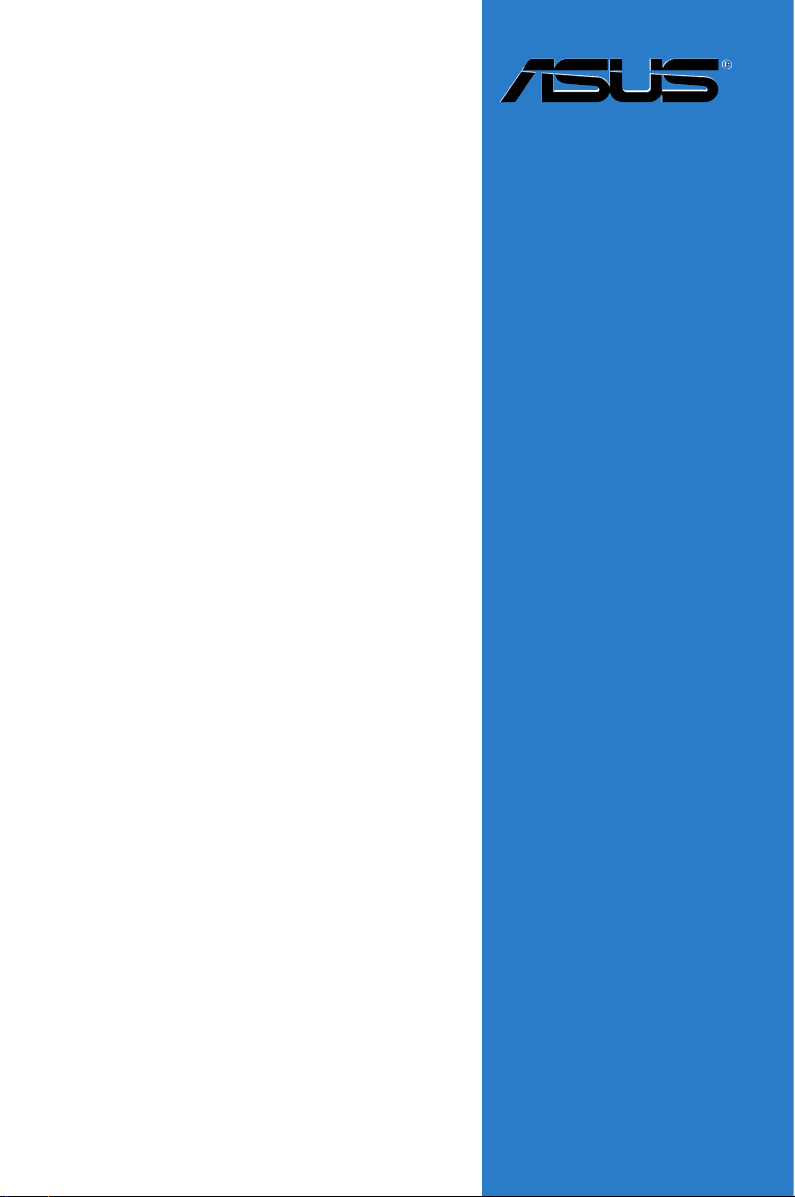
M2N-TE
Motherboard
Page 2
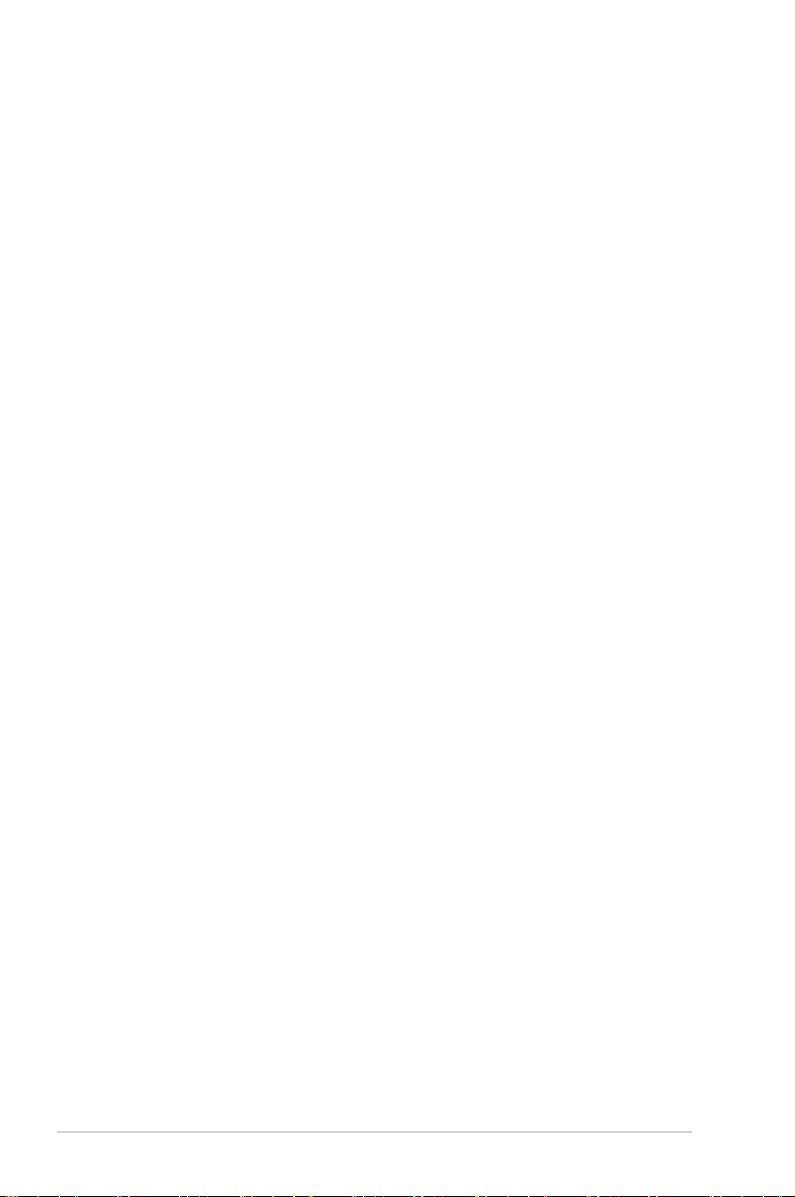
E2658
First Edition
September 2006
Copyright © 2006 ASUSTeK COMPUTER INC. All Rights Reserved.
No part of this manual, including the products and software described in it, may be reproduced,
transmitted, transcribed, stored in a retrieval system, or translated into any language in any form or by any
means, except documentation kept by the purchaser for backup purposes, without the express written
permission of ASUSTeK COMPUTER INC. (“ASUS”).
Product warranty or service will not be extended if: (1) the product is repaired, modied or altered, unless
such repair, modication of alteration is authorized in writing by ASUS; or (2) the serial number of the
product is defaced or missing.
ASUS PROVIDES THIS MANUAL “AS IS” WITHOUT WARRANTY OF ANY KIND, EITHER EXPRESS
OR IMPLIED, INCLUDING BUT NOT LIMITED TO THE IMPLIED WARRANTIES OR CONDITIONS OF
MERCHANTABILITY OR FITNESS FOR A PARTICULAR PURPOSE. IN NO EVENT SHALL ASUS, ITS
DIRECTORS, OFFICERS, EMPLOYEES OR AGENTS BE LIABLE FOR ANY INDIRECT, SPECIAL,
INCIDENTAL, OR CONSEQUENTIAL DAMAGES (INCLUDING DAMAGES FOR LOSS OF PROFITS,
LOSS OF BUSINESS, LOSS OF USE OR DATA, INTERRUPTION OF BUSINESS AND THE LIKE),
EVEN IF ASUS HAS BEEN ADVISED OF THE POSSIBILITY OF SUCH DAMAGES ARISING FROM ANY
DEFECT OR ERROR IN THIS MANUAL OR PRODUCT.
SPECIFICATIONS AND INFORMATION CONTAINED IN THIS MANUAL ARE FURNISHED FOR
INFORMATIONAL USE ONLY, AND ARE SUBJECT TO CHANGE AT ANY TIME WITHOUT NOTICE,
AND SHOULD NOT BE CONSTRUED AS A COMMITMENT BY ASUS. ASUS ASSUMES NO
RESPONSIBILITY OR LIABILITY FOR ANY ERRORS OR INACCURACIES THAT MAY APPEAR IN THIS
MANUAL, INCLUDING THE PRODUCTS AND SOFTWARE DESCRIBED IN IT.
Products and corporate names appearing in this manual may or may not be registered trademarks or
copyrights of their respective companies, and are used only for identication or explanation and to the
owners’ benet, without intent to infringe.
ii
Page 3
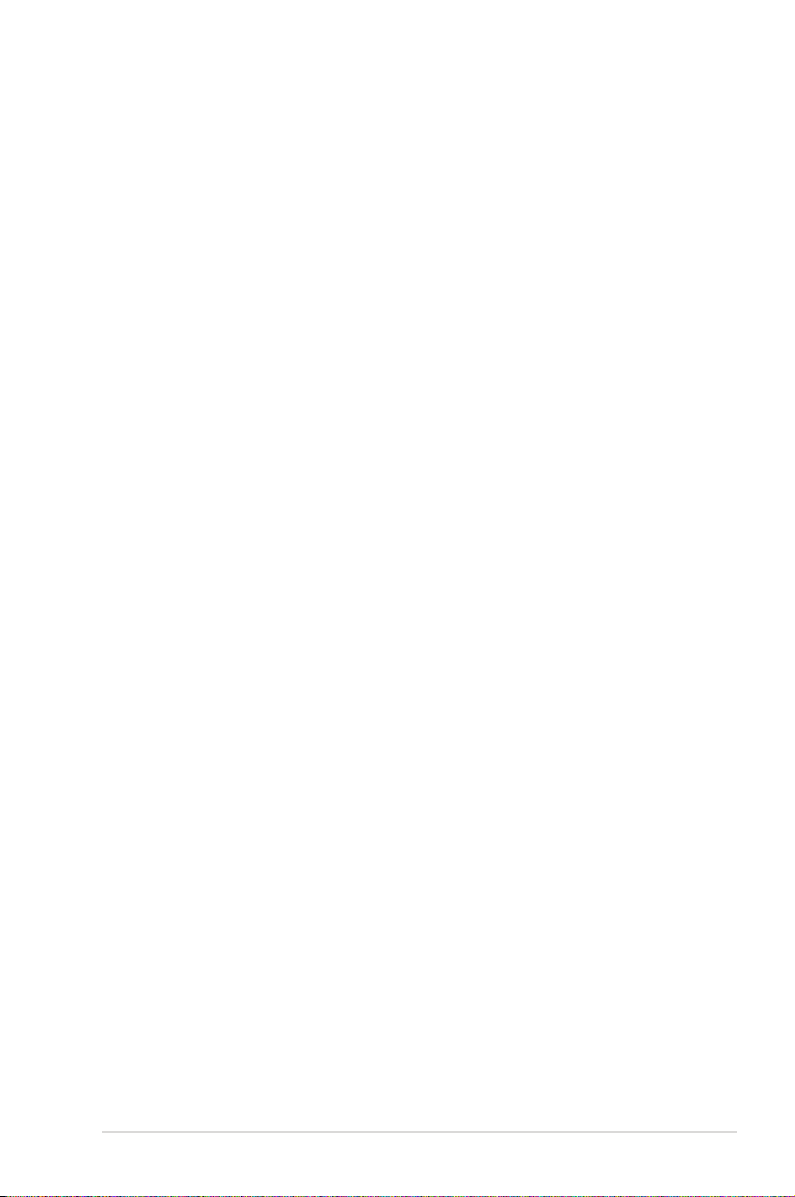
Contents
Notices ......................................................................................................... vi
Safety information ..................................................................................... vii
About this guide ....................................................................................... viii
M2N-TE specications summary ............................................................... x
Chapter 1: Product introduction
Special features ........................................................................................ 1-2
Product highlights ........................................................................... 1-2
Chapter 2: Hardware information
2.1 Before you proceed ..................................................................... 2-2
2.2 Motherboard overview ................................................................. 2-3
2.2.1 Placement direction ........................................................ 2-3
2.2.2 Screw holes .................................................................... 2-3
2.2.3 Motherboard layout ......................................................... 2-4
2.2.4 Layout contents ............................................................... 2-5
2.3 Central Processing Unit (CPU) ................................................... 2-7
2.3.1 Installing the CPU ........................................................... 2-7
2.3.2 Installing the heatsink and fan ........................................ 2-9
2.4 System memory ......................................................................... 2-12
2.4.1 Overview ....................................................................... 2-12
2.4.2 Memory congurations .................................................. 2-12
2.4.3 Installing a DIMM .......................................................... 2-16
2.4.4 Removing a DIMM ........................................................ 2-16
2.5 Expansion slots .......................................................................... 2-17
2.5.1 Installing an expansion card ......................................... 2-17
2.5.2 Conguring an expansion card ..................................... 2-17
2.5.3 Interrupt assignments ................................................... 2-18
2.5.4 PCI slots ........................................................................ 2-18
2.5.5 PCI Express x1 slot ....................................................... 2-19
2.5.6 PCI Express x16 slots ................................................... 2-19
2.6 Jumper ........................................................................................ 2-20
2.7 Connectors ................................................................................. 2-21
2.7.1 Rear panel connectors .................................................. 2-21
2.7.2 Internal connectors ....................................................... 2-23
iii
Page 4
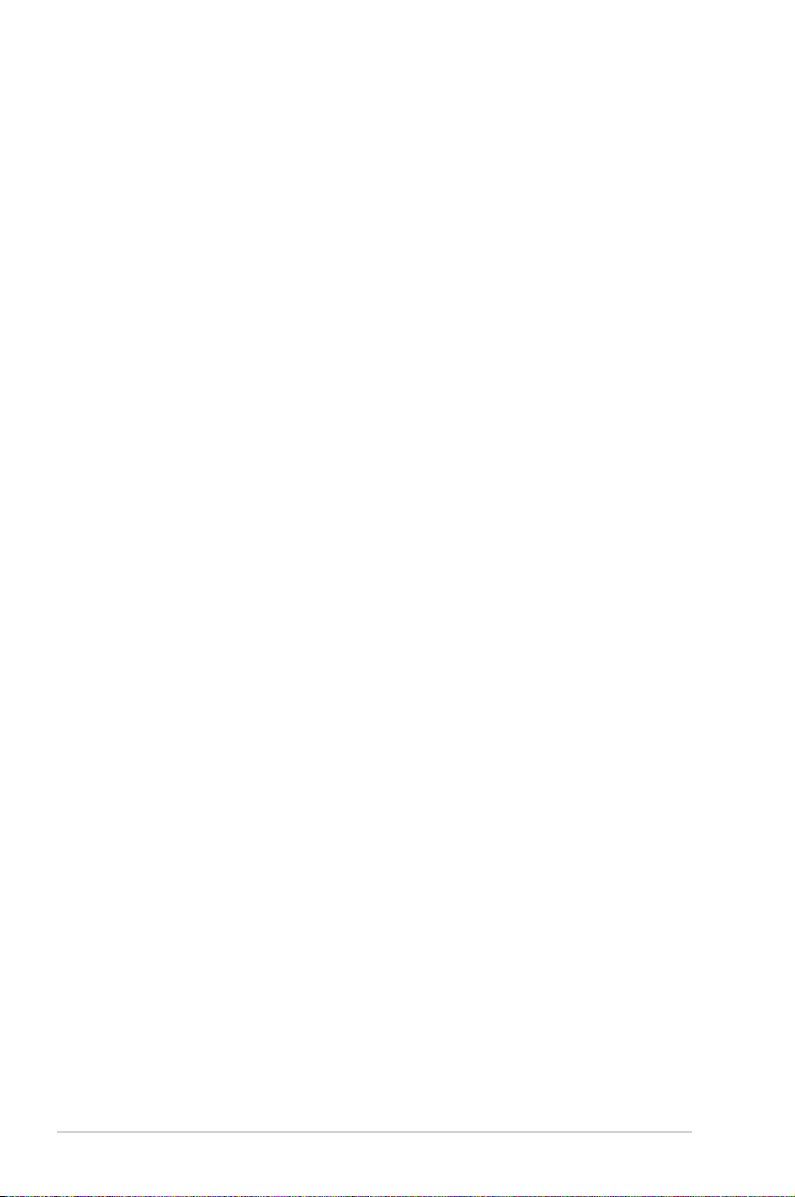
Contents
Chapter 3: BIOS setup
3.1 Managing and updating your BIOS ............................................ 3-2
3.1.1 Creating a bootable oppy disk ....................................... 3-2
3.1.2 Updating the BIOS .......................................................... 3-4
3.1.3 Saving the current BIOS le ............................................ 3-6
3.2 BIOS setup program .................................................................... 3-7
3.2.1 BIOS menu screen .......................................................... 3-8
3.2.2 Menu bar ......................................................................... 3-8
3.2.3 Legend bar ...................................................................... 3-9
3.2.4 Menu items ..................................................................... 3-9
3.2.5 Sub-menu items .............................................................. 3-9
3.2.6 Conguration elds ......................................................... 3-9
3.2.7 Pop-up window ............................................................. 3-10
3.2.8 General help ................................................................. 3-10
3.3 Main menu .................................................................................. 3-11
3.3.1 System Time ..................................................................3-11
3.3.2 System Date ..................................................................3-11
3.3.3 Legacy Diskette A .........................................................3-11
3.3.4 Primary IDE Master/Slave ............................................. 3-12
3.3.5 First, Second, Third, Fourth SATA Master ..................... 3-14
3.3.6 HDD SMART Monitoring ............................................... 3-15
3.3.7 Installed Memory ........................................................... 3-15
3.3.8 Usable Memory ............................................................. 3-15
3.4 Advanced menu ......................................................................... 3-16
3.4.1 CPU Conguration .............................................................. 3-16
3.4.2 Chipset .......................................................................... 3-18
3.4.3 PCIPnP ......................................................................... 3-19
3.4.4 Onboard Device Conguration ...................................... 3-20
3.5 Power menu ................................................................................ 3-23
3.5.1 ACPI Suspend Type ...................................................... 3-23
3.5.2 ACPI APIC Support ....................................................... 3-23
3.5.3 APM Conguration ........................................................ 3-24
3.5.4 Hardware Monitor ......................................................... 3-26
3.6 Boot menu .................................................................................. 3-28
iv
Page 5
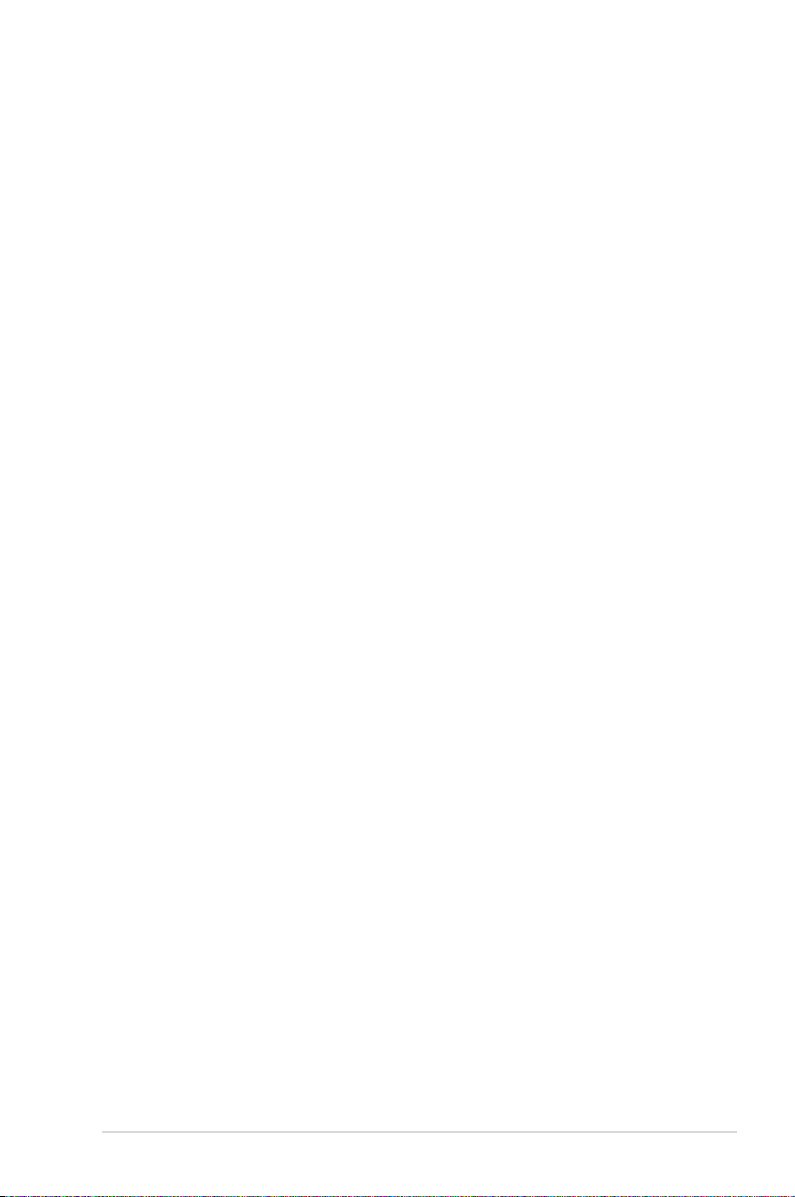
Contents
3.6.1 Boot Device Priority ...................................................... 3-28
3.6.2 Removable Drives ......................................................... 3-29
3.6.3 Hard Disk Drives ........................................................... 3-29
3.6.4 Boot Settings Conguration ......................................... 3-30
3.6.5 Security ......................................................................... 3-31
3.7 Exit menu .................................................................................... 3-33
v
Page 6
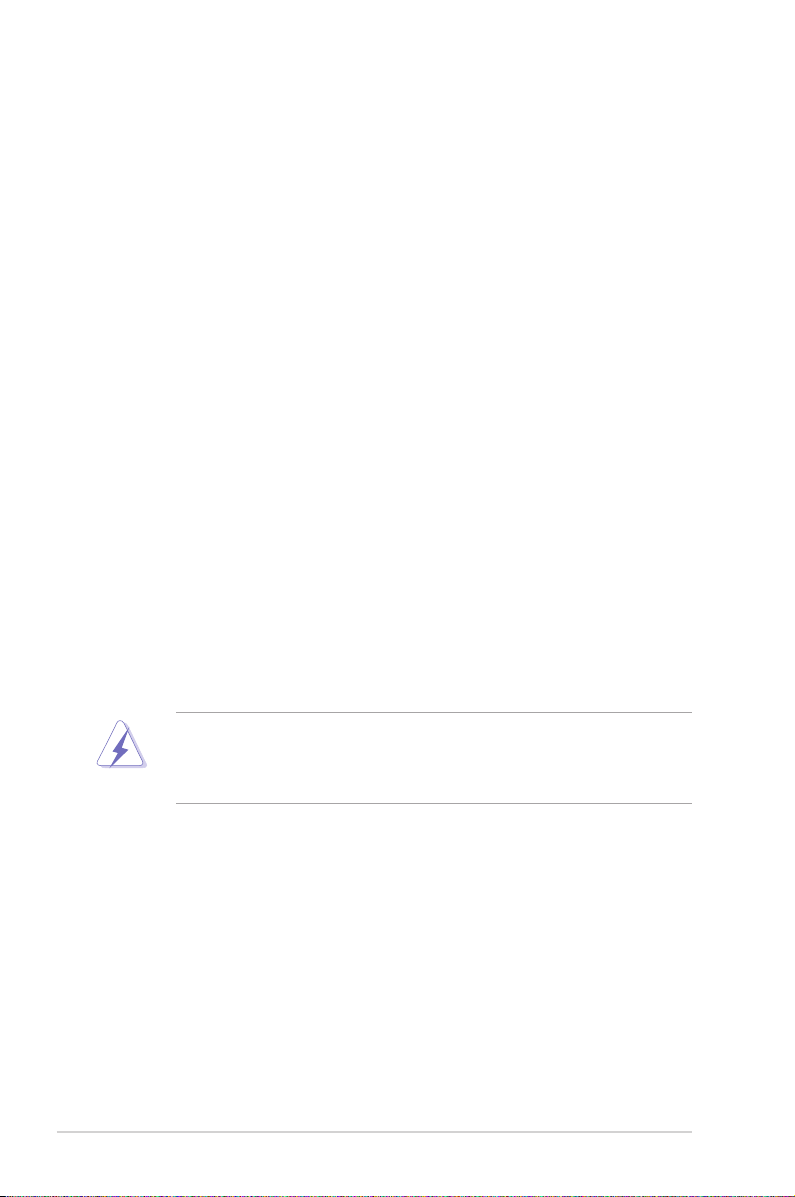
Notices
Federal Communications Commission Statement
This device complies with Part 15 of the FCC Rules. Operation is subject to the
following two conditions:
•
This device may not cause harmful interference, and
•
This device must accept any interference received including interference that
may cause undesired operation.
This equipment has been tested and found to comply with the limits for a
Class B digital device, pursuant to Part 15 of the FCC Rules. These limits are
designed to provide reasonable protection against harmful interference in a
residential installation. This equipment generates, uses and can radiate radio
frequency energy and, if not installed and used in accordance with manufacturer’s
instructions, may cause harmful interference to radio communications. However,
there is no guarantee that interference will not occur in a particular installation. If
this equipment does cause harmful interference to radio or television reception,
which can be determined by turning the equipment off and on, the user is
encouraged to try to correct the interference by one or more of the following
measures:
•
Reorient or relocate the receiving antenna.
•
Increase the separation between the equipment and receiver.
•
Connect the equipment to an outlet on a circuit different from that to which the
receiver is connected.
•
Consult the dealer or an experienced radio/TV technician for help.
The use of shielded cables for connection of the monitor to the graphics card is
required to assure compliance with FCC regulations. Changes or modications
to this unit not expressly approved by the party responsible for compliance
could void the user’s authority to operate this equipment.
Canadian Department of Communications Statement
This digital apparatus does not exceed the Class B limits for radio noise emissions
from digital apparatus set out in the Radio Interference Regulations of the
Canadian Department of Communications.
This class B digital apparatus complies with Canadian ICES-003.
vi
Page 7
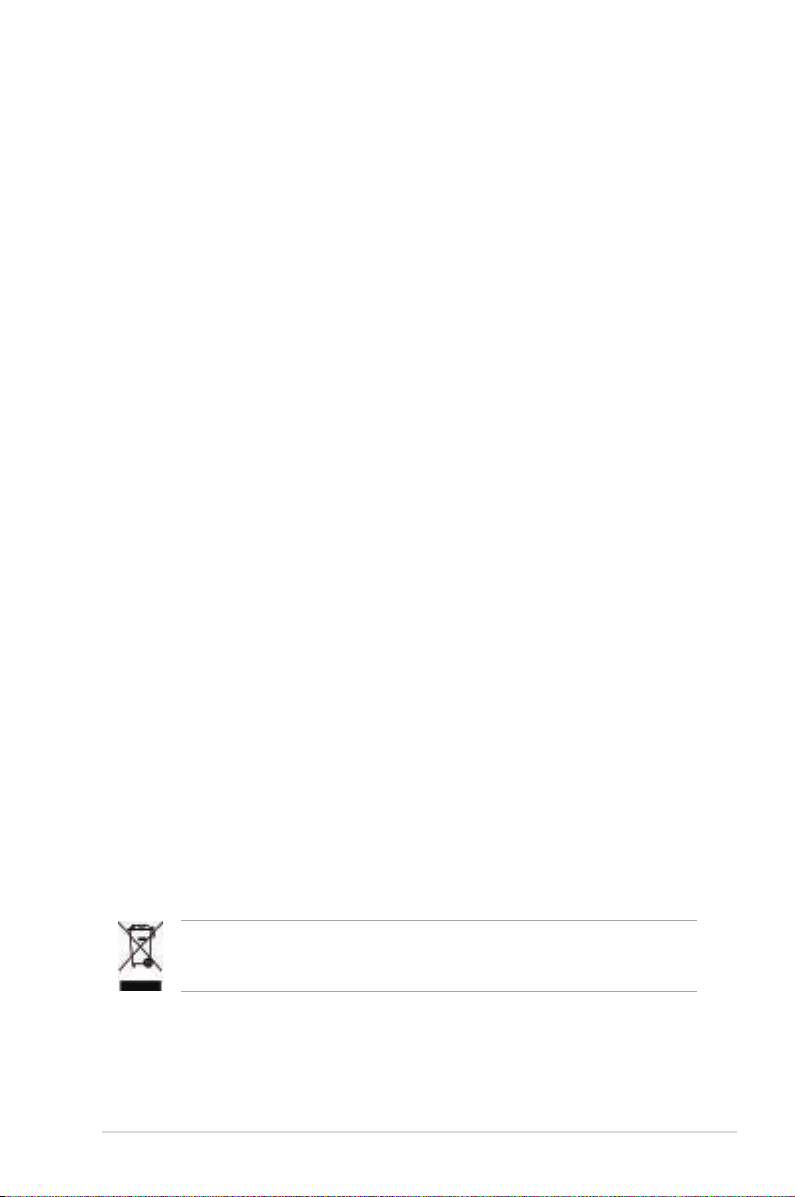
Safety information
Electrical safety
•
To prevent electrical shock hazard, disconnect the power cable from the
electrical outlet before relocating the system.
•
When adding or removing devices to or from the system, ensure that the
power cables for the devices are unplugged before the signal cables are
connected. If possible, disconnect all power cables from the existing system
before you add a device.
•
Before connecting or removing signal cables from the motherboard, ensure
that all power cables are unplugged.
•
Seek professional assistance before using an adpater or extension cord.
These devices could interrupt the grounding circuit.
•
Make sure that your power supply is set to the correct voltage in your area.
If you are not sure about the voltage of the electrical outlet you are using,
contact your local power company.
•
If the power supply is broken, do not try to x it by yourself. Contact a
qualied service technician or your retailer.
Operation safety
•
Before installing the motherboard and adding devices on it, carefully read all
the manuals that came with the package.
•
Before using the product, make sure all cables are correctly connected and the
power cables are not damaged. If you detect any damage, contact your dealer
immediately.
•
To avoid short circuits, keep paper clips, screws, and staples away from
connectors, slots, sockets and circuitry.
•
Avoid dust, humidity, and temperature extremes. Do not place the product in
any area where it may become wet.
•
Place the product on a stable surface.
•
If you encounter technical problems with the product, contact a qualied
service technician or your retailer.
This symbol of the crossed out wheeled bin indicates that the product (electrical
and electronic equipment) should not be placed in municipal waste. Check local
regulations for disposal of electronic products.
vii
Page 8
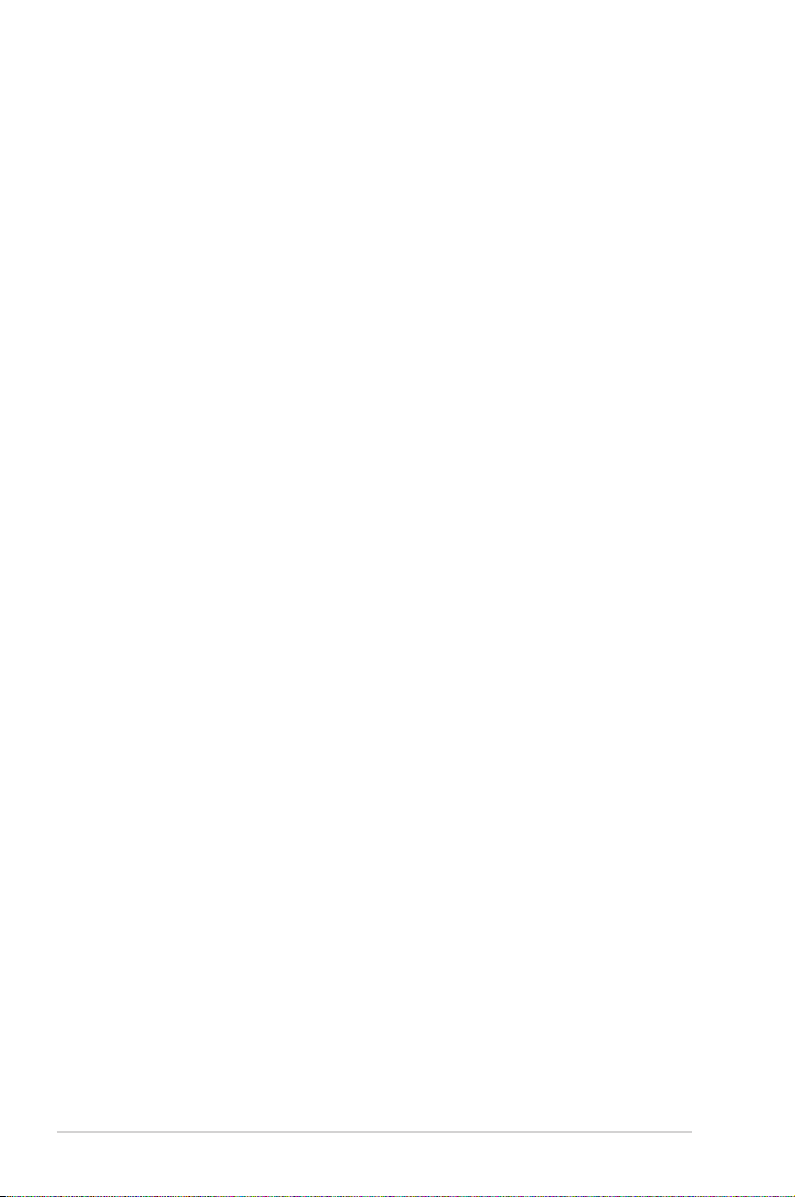
About this guide
This user guide contains the information you need when installing and conguring
the motherboard.
How this guide is organized
This guide contains the following parts:
• Chapter 1: Product introduction
This chapter describes the features of the motherboard and the new
technology it supports.
• Chapter 2: Hardware information
This chapter lists the hardware setup procedures that you have to perform
when installing system components. It includes description of the switches,
jumpers, and connectors on the motherboard.
• Chapter 3: BIOS setup
This chapter tells how to change system settings through the BIOS Setup
menus. Detailed descriptions of the BIOS parameters are also provided.
Where to nd more information
Refer to the following sources for additional information and for product and
software updates.
1. Websites
Visit the TARGA® website (www.targa-online.com) to download the latest
BIOS for this motherboard. Use ONLY the TARGA® OEM BIOS when
updating the motherboard BIOS. Other BIOS updates may corrupt the BIOS
ROM.
2. Optional documentation
Your product package may include optional documentation, such as warranty
yers, that may have been added by your dealer. These documents are not
part of the standard package.
viii
Page 9
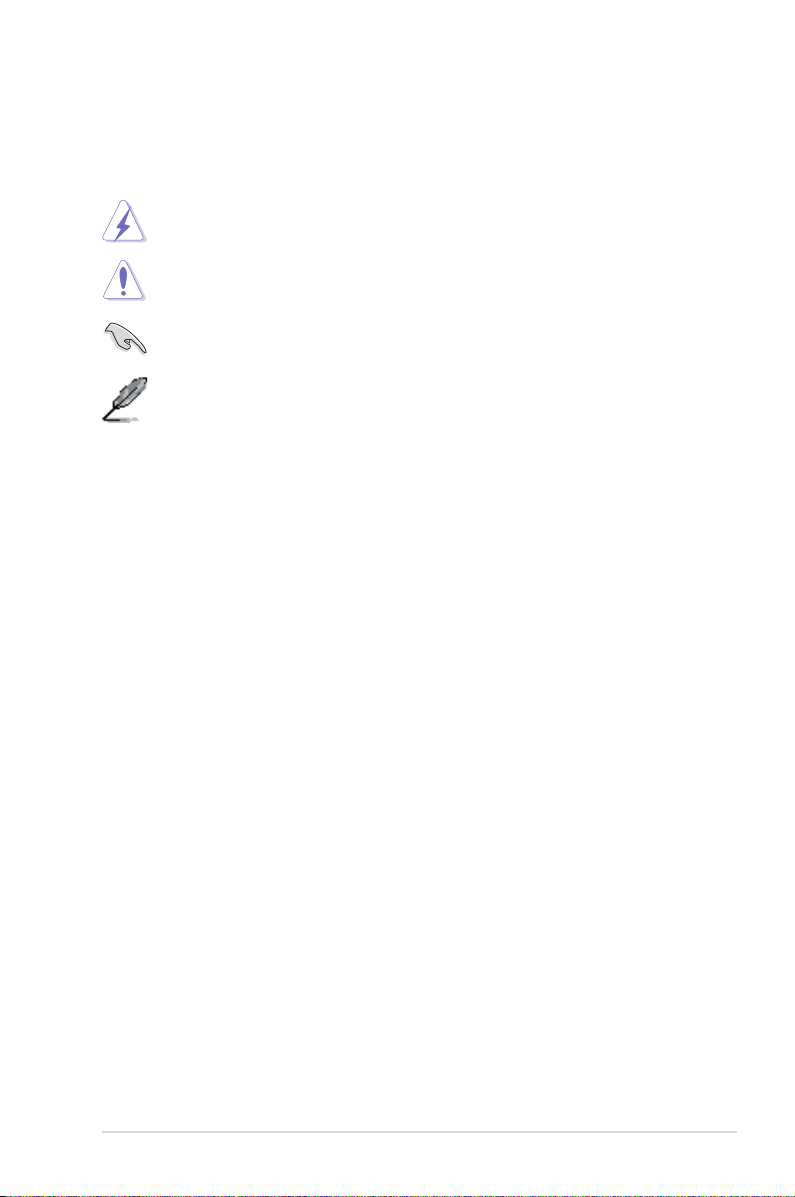
Conventions used in this guide
To make sure that you perform certain tasks properly, take note of the following
symbols used throughout this manual.
DANGER/WARNING: Information to prevent injury to yourself
when trying to complete a task.
CAUTION: Information to prevent damage to the components
when trying to complete a task.
IMPORTANT: Instructions that you MUST follow to complete a
task.
NOTE: Tips and additional information to help you complete a
task.
Typography
Bold text Indicates a menu or an item to select.
Italics
Used to emphasize a word or a phrase.
<Key> Keys enclosed in the less-than and greater-than sign
means that you must press the enclosed key.
Example: <Enter> means that you must press the
Enter or Return key.
<Key1>+<Key2>+<Key3> If you must press two or more keys simultaneously, the
key names are connected with a plus sign (+).
Example: <Ctrl>+<Alt>+<D>
Command Means that you must type the command exactly as
shown.
Example: At the DOS prompt, type the command line:
format a:
ix
Page 10
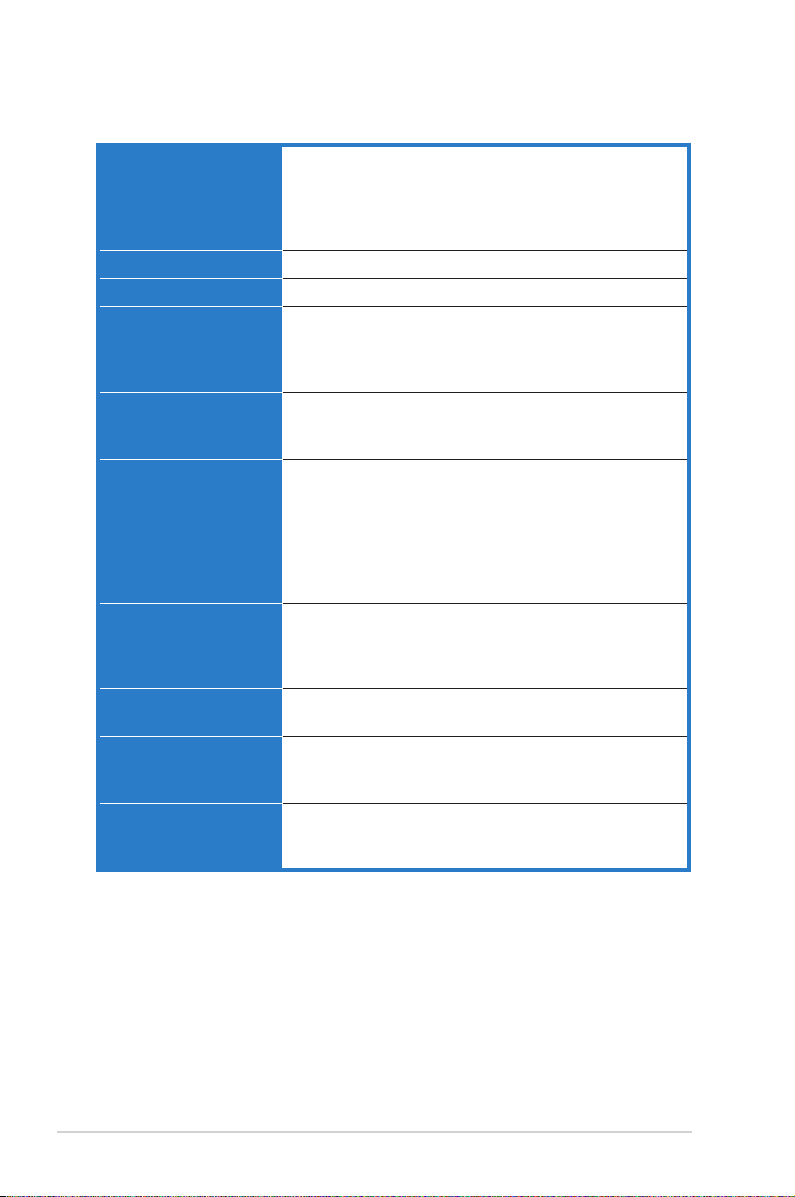
M2N-TE specications summary
CPU Socket AM2 for AMD Athlon™ 64 X2 /AMD Athlon™ 64
Chipset NVIDIA® nForce® MCP 55S
System bus 2000 / 1600 MT/s
Memory Dual-channel memory architecture
Expansion slots 1 x PCI Express™ x16 slots at x16, x8 speed
Storage MCP55S supports:
Audio - SoundMAX® ADI AD1988B 8-channel CODEC
USB Supports up to 10 USB 2.0/1.1 ports (six at mid-board,
IEEE 1394 VIA 6308 1394 controller supports:
LAN Gigabit LAN controllers
/AMD Athlon™ 64 FX/AMD Sempron™ processors
Supports AMD Cool ‘n’ Quiet™ Technology
AMD64 architecture enables simultaneous 32-bit and
64-bit computing
4 x 240-pin DIMM sockets support unbuffered/non-ECC
DDR2 800/667/533 MHz memory modules
Supports up to 8 GB system memory
3 x PCI Express™ x1 slots
3 x PCI slots
- 1 x IDE connector for up to two Ultra DMA
133/100 devices
- 4 x Serial ATA 3.0 Gb/s connectors
- RAID 0, RAID1, and JBOD congurations spanning
across Serial ATA drives via the onboard NVIDIA®
MediaShield™ RAID controller
- Supports Jack-Sensing, Enumeration, Multi-Streaming
and Jack-Retasking Technology
- Optical and Coaxial S/PDIF In/Out interface
- four on the rear panel)
- 2 x IEEE 1394a connectors (one at mid-board, one
at the rear panel)
NVIDIA® nForce® MCP55S built-in Gigabit LAN with
external Marvell® PHY
(continued on the next page)
x
Page 11
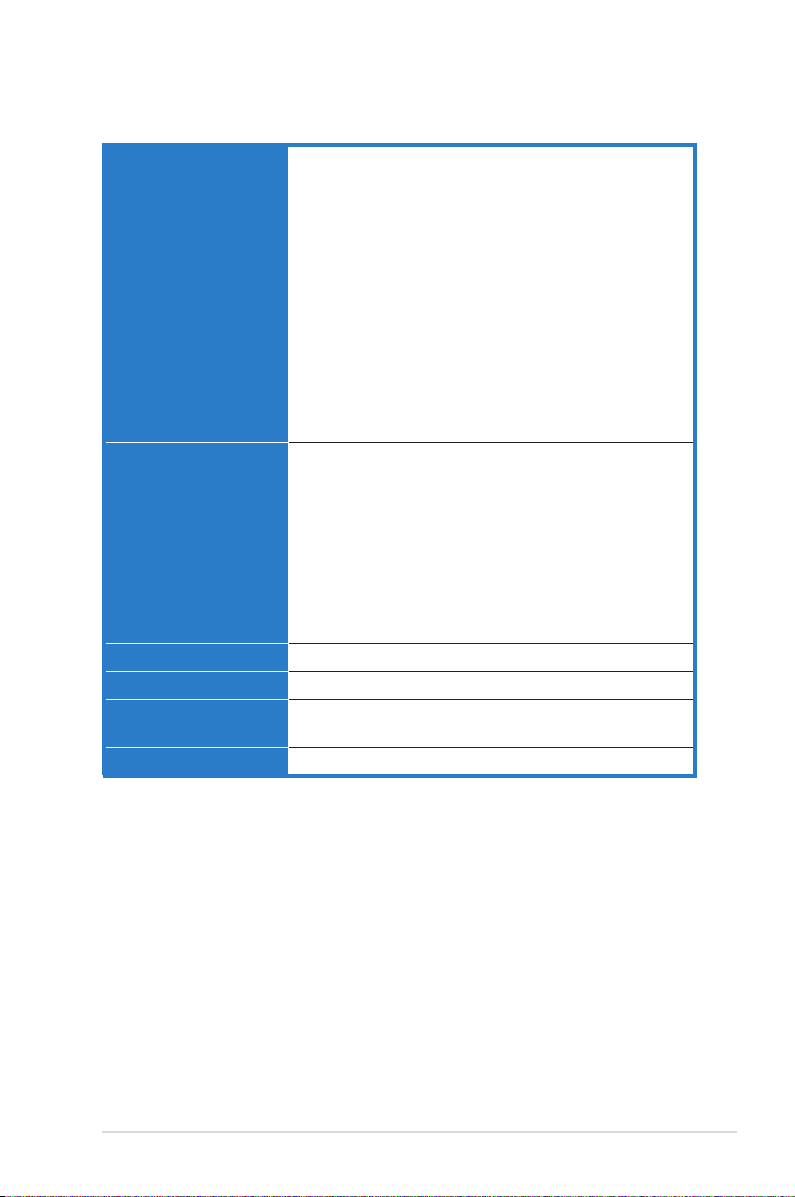
M2N-TE specications summary
Internal connectors 3 x USB 2.0 connectors support six additional USB 2.0
Rear panel 1 x PS/2 keyboard port (purple)
BIOS features 4 Mb AWARD BIOS, PnP, DMI 2.0, WfM2.0, SM BIOS 2.3
Manageability WOL by PME, WOR by PME, Chassis intrusion, PXE
Power requirement ATX power supply with 24-pin and 4-pin 12V plugs
Form factor ATX form factor: 12 in x 9.6 in (30.5 cm x 24.5 cm)
ports
1 x Floppy disk drive connector
1 x IDE connector for two devices
4 x Serial ATA connectors
1 x CPU / 2 x Chassis fan connectors
1 x IEEE 1394a connector
1 x COM port connector
1 x E-SATA connector
Chassis intrusion connector
Front panel audio connector
CD audio in connector
24-pin EATX power connector
4-pin ATX 12 V power connector
1 x Instant on header
1 x PS/2 mouse port (green)
1 x IEEE 1394a port
1 x External Serial ATA port
2 x Optical S/PDIF In/Out port
2 x Coaxial S/PDIF In/Out port
1 x LAN (RJ-45) ports
4 x USB 2.0/1.1 ports
8-channel audio ports
1 x Parallel connector
ATX 12V 2.0 compliant
*Specications are subject to change without notice.
xi
Page 12
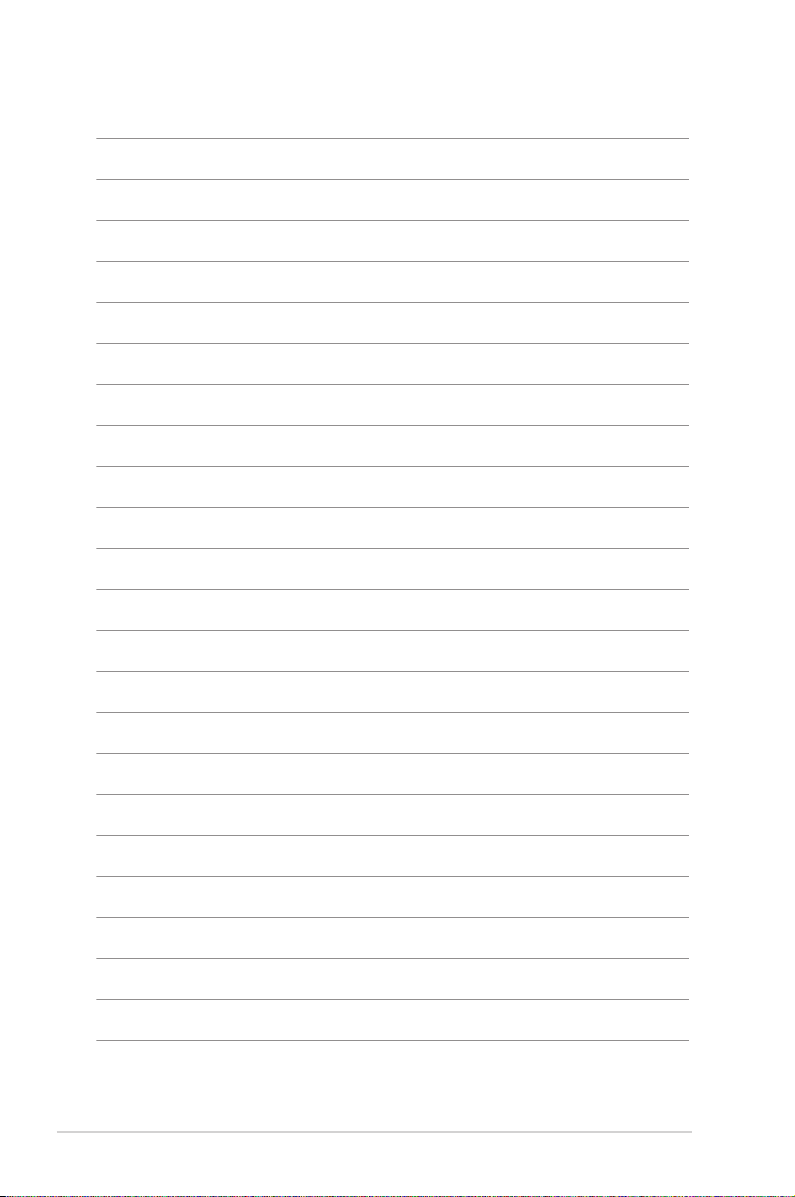
xii
Page 13
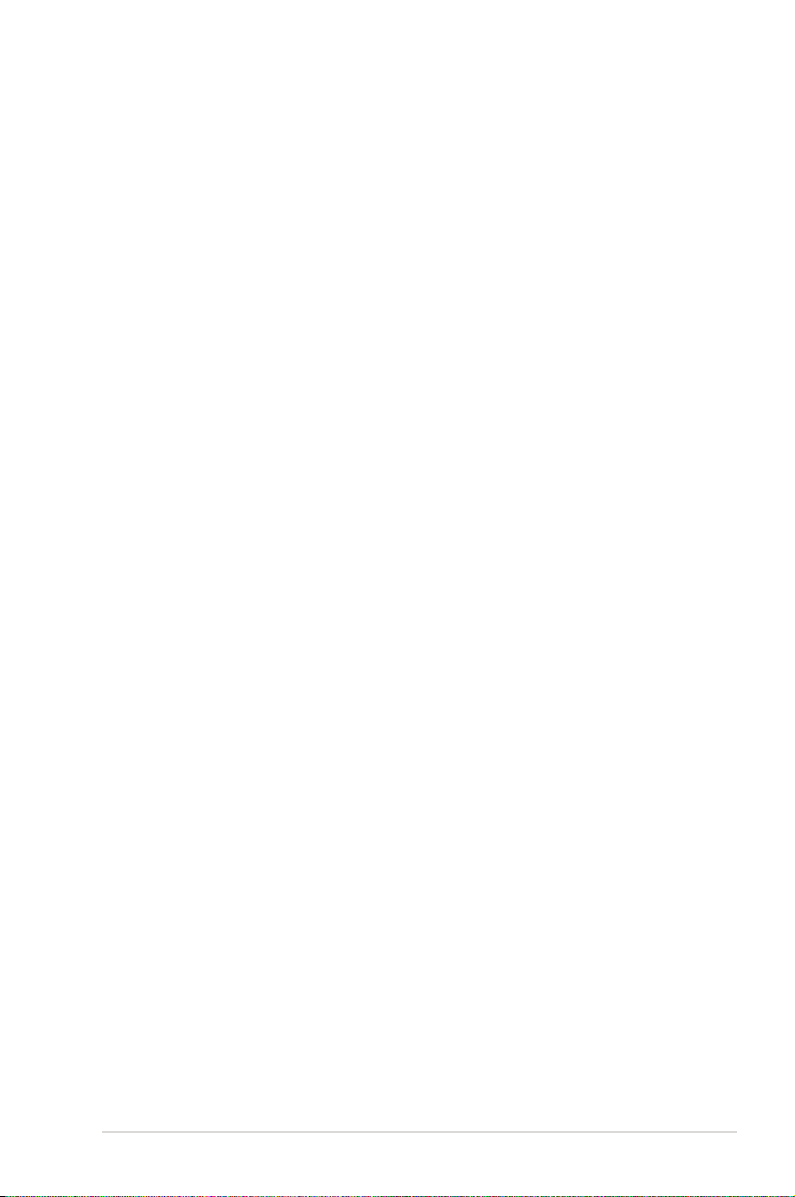
This chapter describes the motherboard
features and the new technologies
it supports.
Product
1
introduction
ASUS M2N-TE 1-1
Page 14
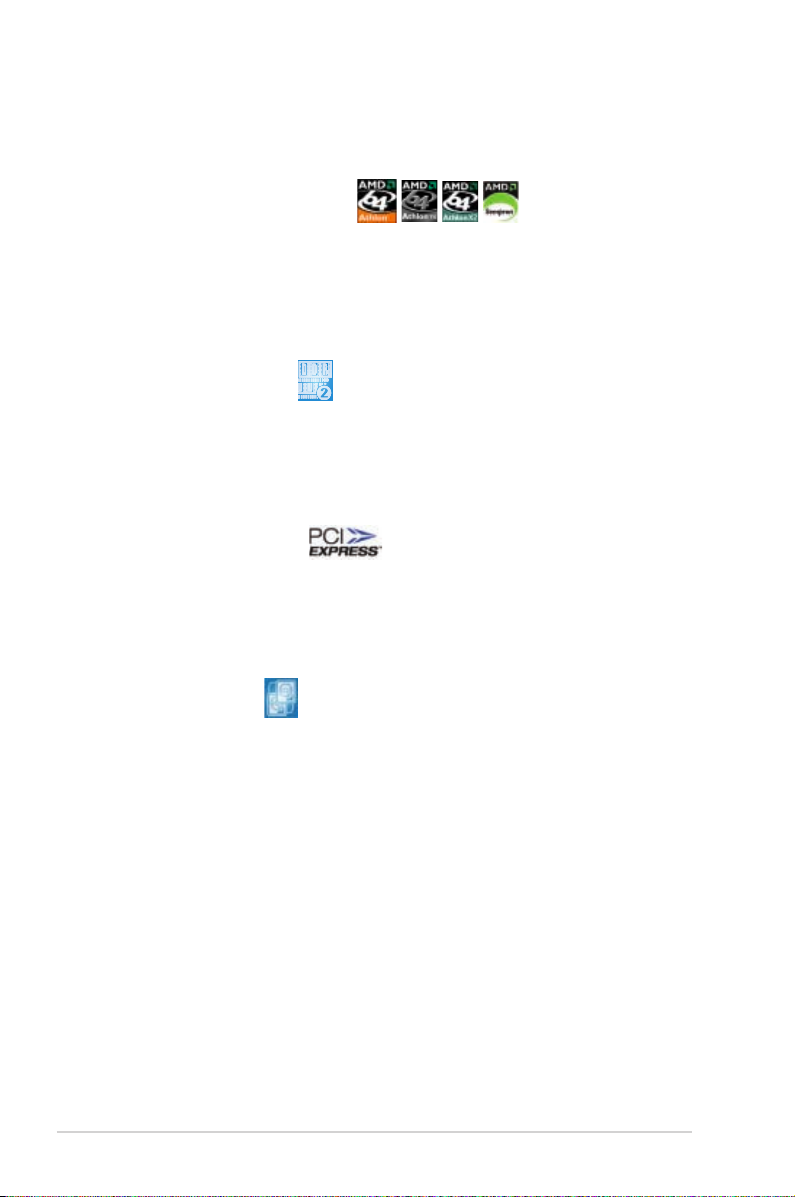
1.1 Special features
Product highlights
Latest processor technology
The motherboard comes with a 940-pin AM2 socket that supports AMD Athlon™
64 X2/AMD Athlon™ 64/AMD Athlon™ 64 FX/AMD Sempron™ processors. With
an integrated low-latency high-bandwidth memory controller and a highly scalable
HyperTransport™ technology-based system bus, the motherboard provides a
powerful platform for your diverse computing needs, increased ofce productivity,
and enhanced digital media experience. See page 2-7 for details.
DDR2 memory support
The motherboard supports DDR2 memory that features data transfer rates of
800/667/533 MHz to meet the higher bandwidth requirements of the latest
3D graphics, multimedia, and Internet applications. The dual-channel DDR2
architecture doubles the bandwidth of your system memory to boost system
performance, eliminating bottlenecks with peak bandwidths of up to 12.8 GB/s.
PCI Express™ interface
The motherboard fully supports PCI Express, the latest I/O interconnect technology
that speeds up the PCI bus. PCI Express features point-to-point serial
interconnections between devices and allows higher clockspeeds by carrying data
in packets. This high speed interface is software compatible with existing PCI
specications.
Dual RAID solution
Onboard RAID controllers provide the motherboard with dual-RAID functionality
that allows you to select the best RAID solution using IDE or Serial ATA devices.
The NVIDIA® nForce® 550 MCP chipset allows RAID 0, RAID 1, and JBOD
conguration for four SATA 3.0 Gb/s connectors.
The JMicron JMB363 controller supports two additional Serial ATA 3.0 Gb/s
connectors (one at mid-board and one on the rear panel).
1-2 Chapter 1: Product introduction
Page 15
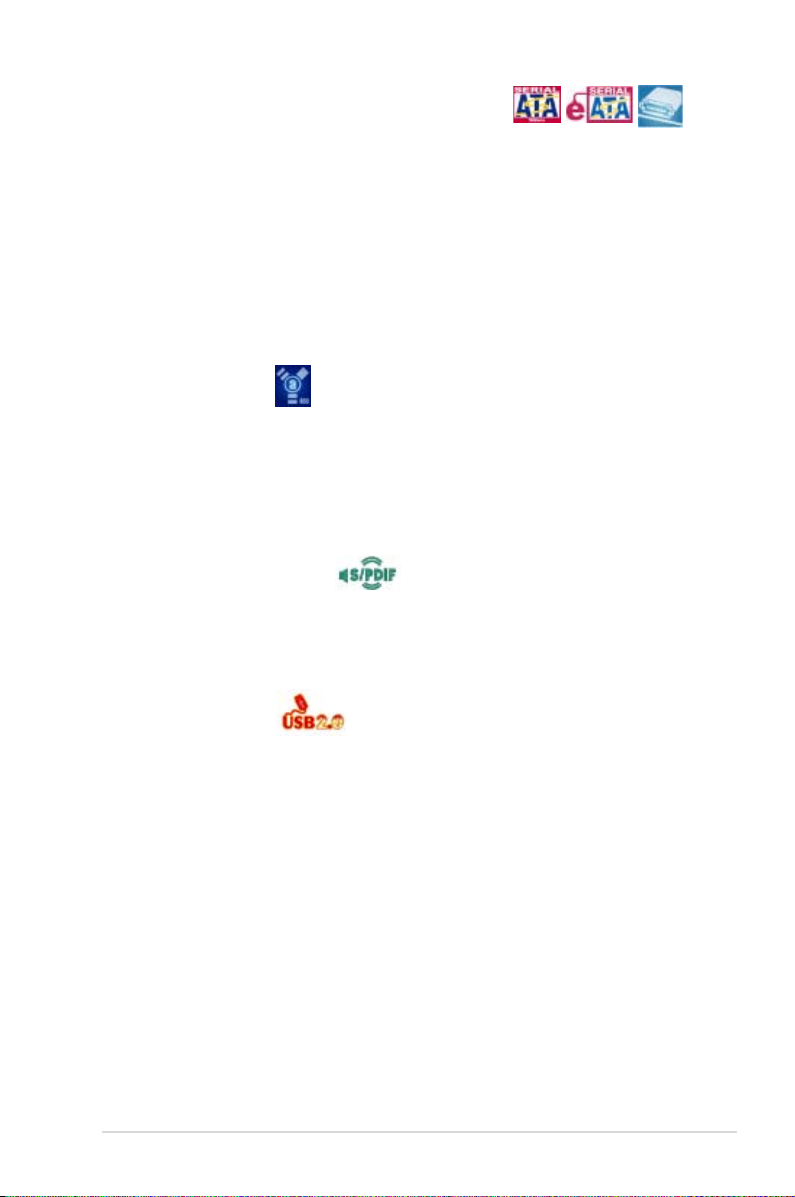
Serial ATA I/II technology and SATA-On-The-Go
The motherboard fully supports the Serial ATA II 3.0 Gb/s technology through the
Serial ATA interfaces and the NVIDIA® nForce® 550 MCP chipset. The Serial ATA 3
Gb/s specication provides twice the bandwidth of the current Serial ATA products
with a host of new features, including Nativa Command Queueing (NCQ), and
Power Management (PM) Implementation Algorithm. Serial ATA allows for thinner,
more exible cables with lower pin count and reduced voltage required. Leveraging
these Serial ATA 3.0 Gb/s features is the SATA-On-The-Go. Supported by the
JMicron Serial ATA RAID controller, two Serial ATA 3.0 Gb/s connectors (one at
mid-board and one on the rear panel) provide smart setup, and hot-plug function.
See pages 2-24 and 2-25 for details.
IEEE 1394a support
The IEEE 1394a interface provides high-speed and exible PC connectivity to
a wide range of peripherals and devices compliant to the IEEE 1394a standard.
The IEEE 1394a interface allows up to 400 Mbps transfer rates through simple,
low-cost, high-bandwidth asynchronous (real-time) data interfacing between
computers, peripherals, and consumer electronic devices such as camcorders,
VCRs, printers, TVs, and digital cameras. See page 2-26 for details.
S/PDIF digital sound ready
The motherboard supports the S/PDIF technology through the S/PDIF interfaces
on the rear panel. The S/PDIF technology turns your computer into a high-end
entertainment system with digital connectivity to powerful audio and speaker
systems.
USB 2.0 technology
The motherboard implements the Universal Serial Bus (USB) 2.0 specication,
dramatically increasing the connection speed from the 12 Mbps bandwidth on USB
1.1 to a fast 480 Mbps on USB 2.0. USB 2.0 is backward compatible with USB 1.1.
See page 2-26 for details.
ASUS M2N-TE 1-3
Page 16
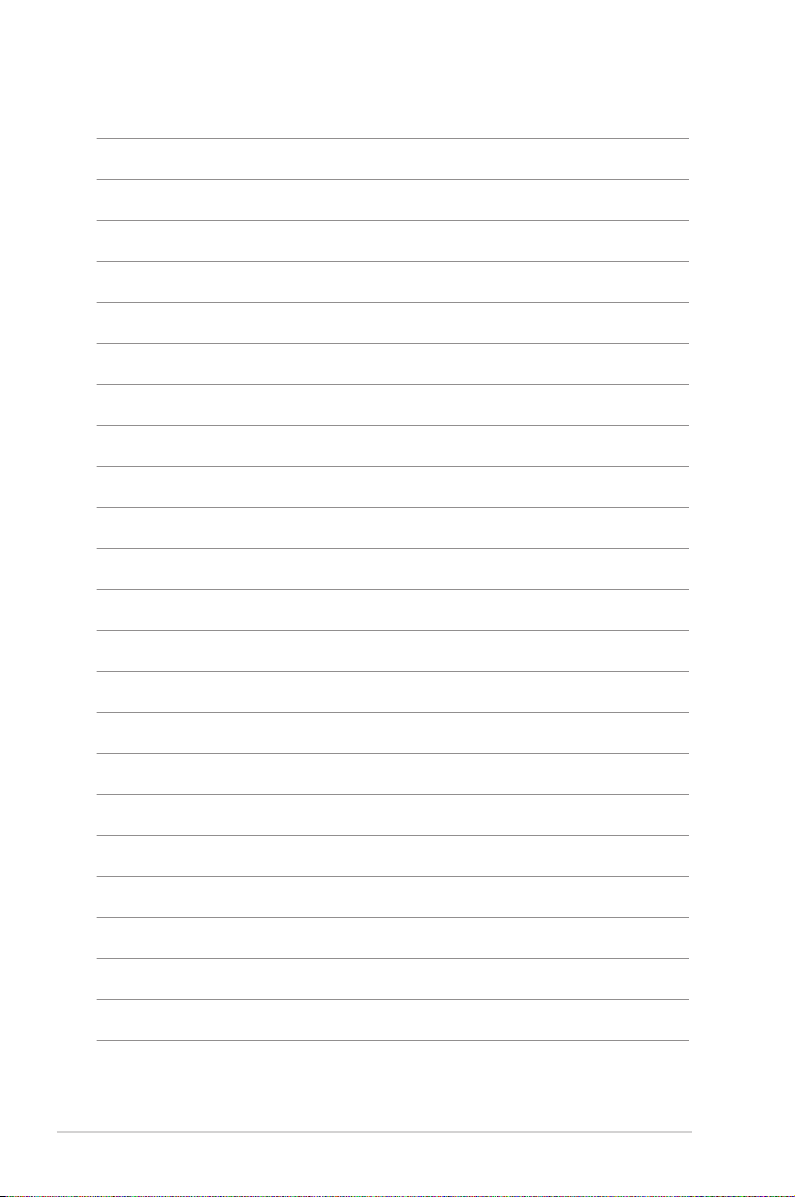
1-4 Chapter 1: Product introduction
Page 17
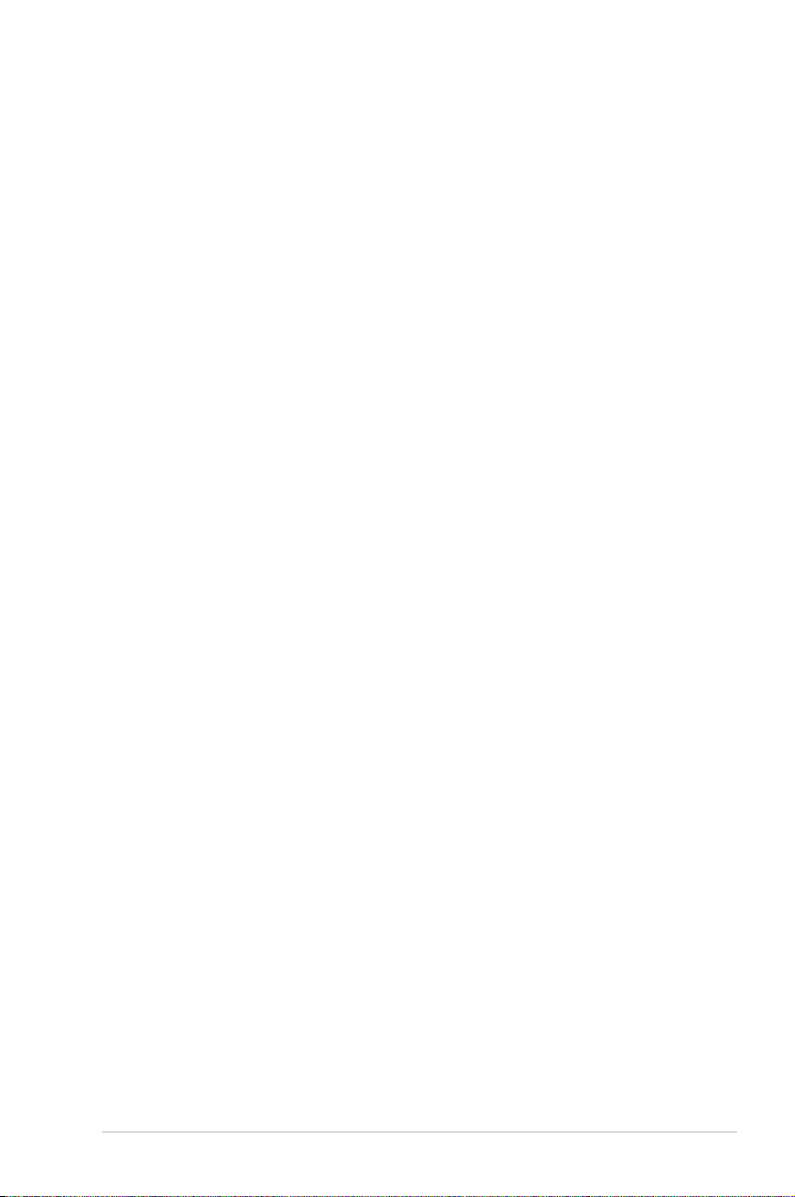
This chapter tells how to change
the system settings through the BIOS
Setup menus. Detailed descriptions
of the BIOS parameters are also
provided.
Hardware
2
information
ASUS M2N-TE 2-1
Page 18
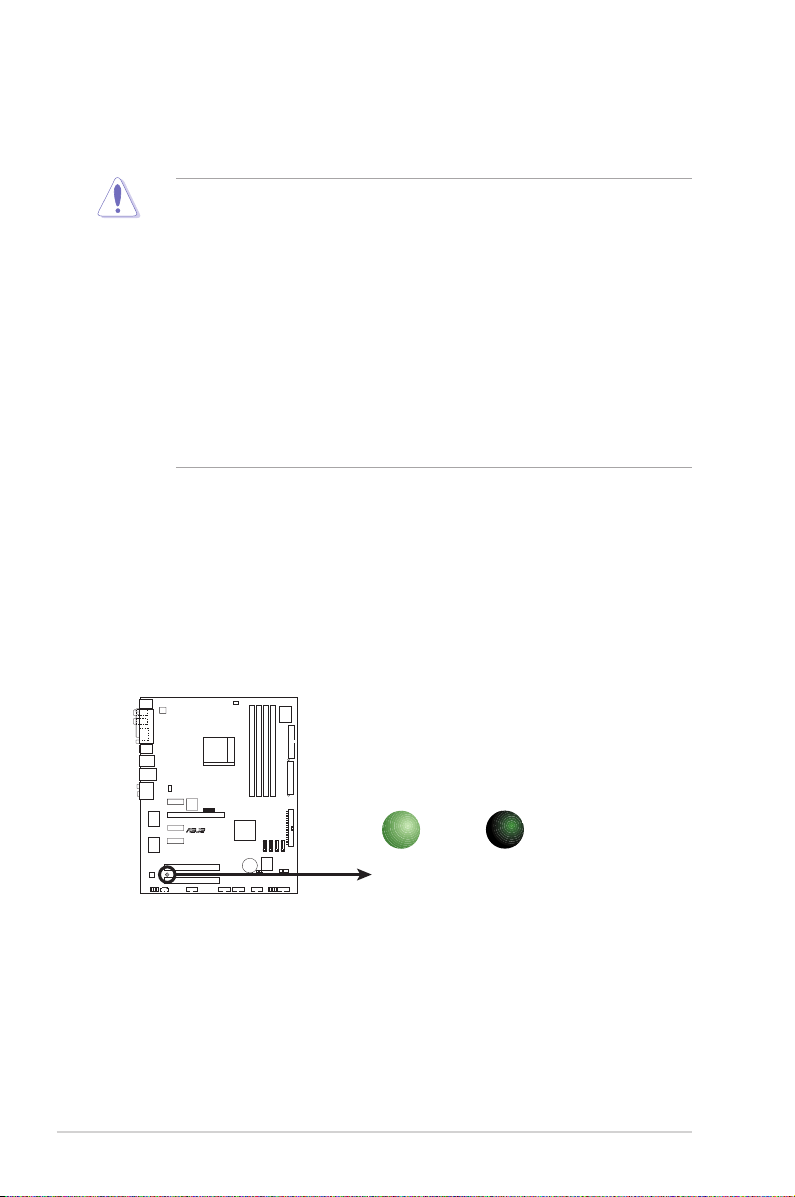
2.1 Before you proceed
R
M2N-TE
M2N-TE Onboard LED
SB_PWR
ON
Standby
Power
OFF
Powered
Off
Take note of the following precautions before you install motherboard components
or change any motherboard settings.
• Unplug the power cord from the wall socket before touching any
component.
• Use a grounded wrist strap or touch a safely grounded object or to
a metal object, such as the power supply case, before handling
components to avoid damaging them due to static electricity.
• Hold components by the edges to avoid touching the ICs on them.
• Whenever you uninstall any component, place it on a grounded
antistatic pad or in the bag that came with the component.
• Before you install or remove any component, ensure
that the ATX power supply is switched off or the power cord is detached
from the power supply. Failure to do so may cause severe damage to the
motherboard, peripherals, and/or components.
Onboard LED
The motherboard comes with a standby power LED. The green LED lights up
to indicate that the system is ON, in sleep mode, or in soft-off mode. This is a
reminder that you should shut down the system and unplug the power cable
before removing or plugging in any motherboard component. The illustration
below shows the location of the onboard LED.
2-2 Chapter 2: Hardware information
Page 19
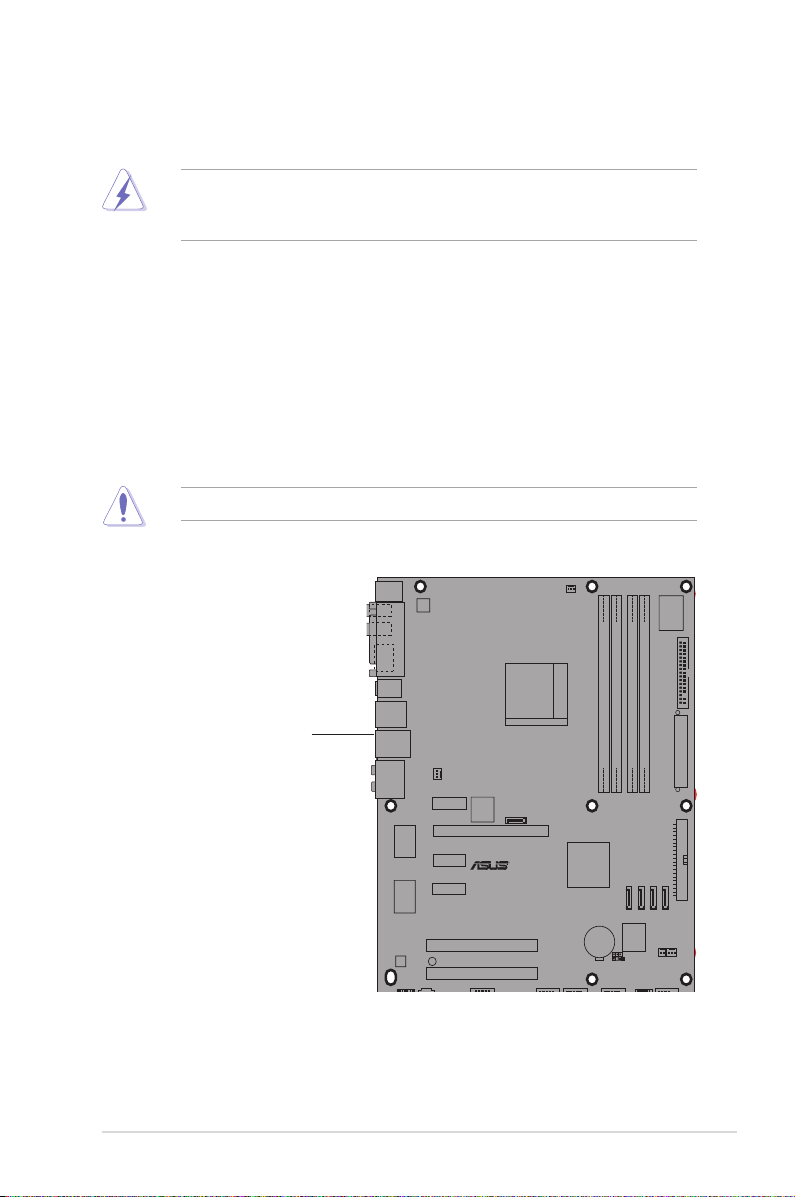
2.2 Motherboard overview
R
M2N-SLI DELUXE
R
M2N-TE
Before you install the motherboard, study the conguration of your chassis to
ensure that the motherboard ts into it.
Make sure to unplug the power cord before installing or removing the
motherboard. Failure to do so can cause you physical injury and damage
motherboard components.
2.2.1 Placement direction
When installing the motherboard, make sure that you place it into the chassis in
the correct orientation. The edge with external ports goes to the rear part of the
chassis as indicated in the image below.
2.2.2 Screw holes
Place nine (9) screws into the holes indicated by circles to secure the motherboard
to the chassis.
Do not overtighten the screws! Doing so can damage the motherboard.
Place this side towards
the rear of the chassis
ASUS M2N-TE 2-3
Page 20
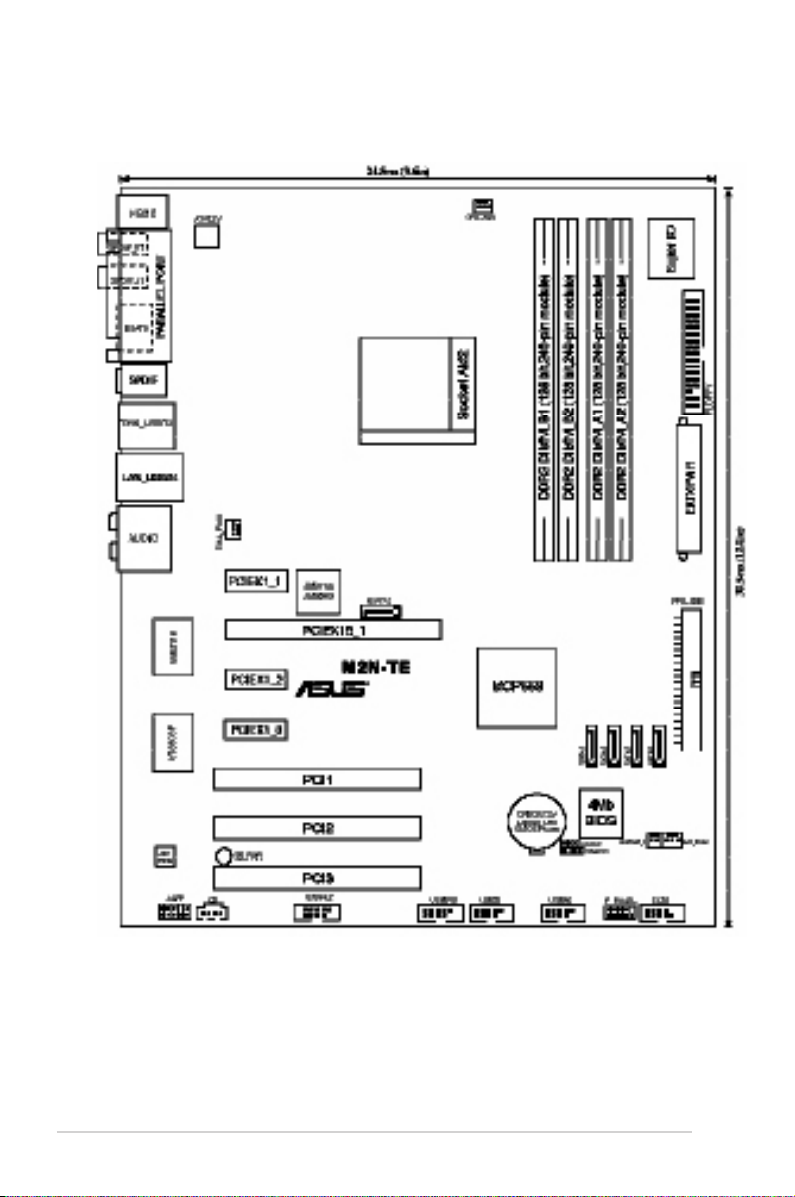
2.2.3 Motherboard layout
2-4 Chapter 2: Hardware information
Page 21
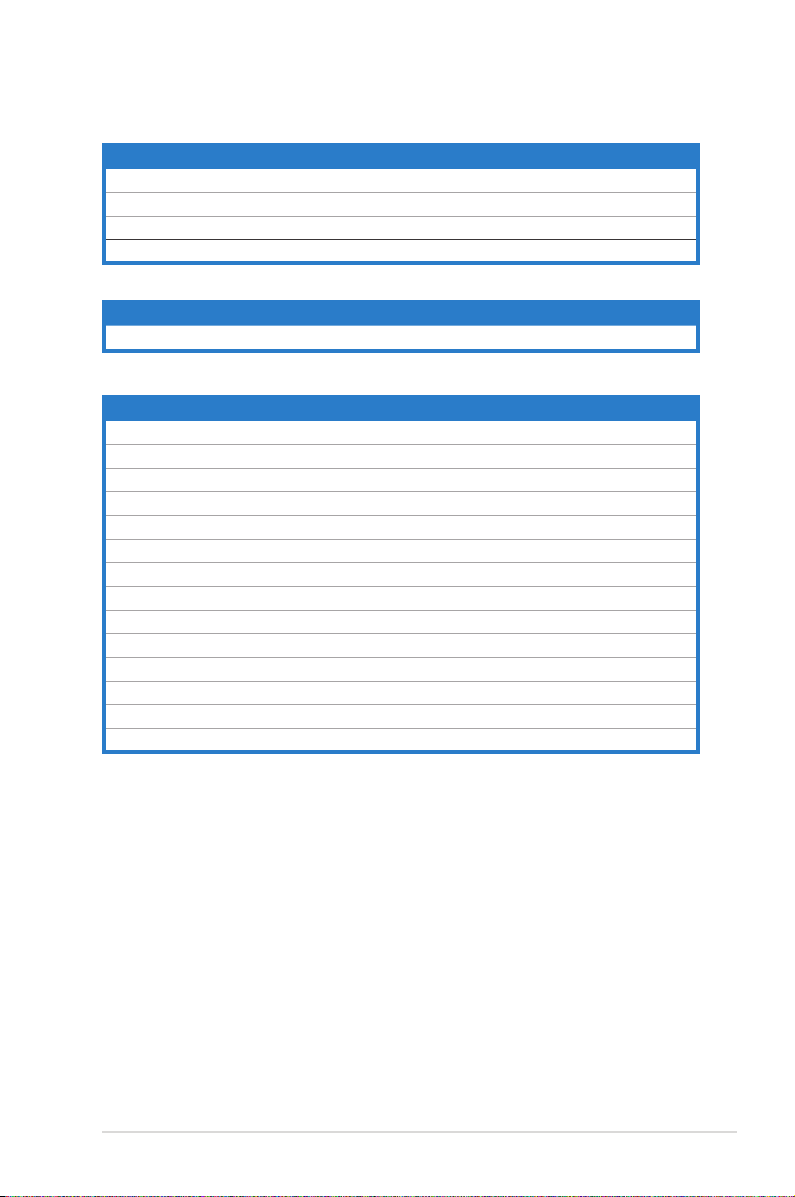
2.2.4 Layout contents
Slots Page
1. DDR2 DIMM slots 2-12
2. PCI slots 2-18
3. PCI Express x1 slots 2-19
4. PCI Express x16 slots 2-19
Jumper Page
1. Clear RTC RAM (3-pin CLRTC) 2-20
Rear panel connectors Page
1. PS/2 mouse port (green) 2-21
2. IEEE 1394a port 2-21
3. LAN 2 (RJ-45) port. 2-21
4. Rear Speaker Out port (black) 2-21
5. Center/Subwoofer port (orange) 2-21
6. Line In port (light blue) 2-21
7. Line Out port (lime) 2-21
8. Microphone port (pink) 2-21
9. Side Speaker Out port (gray) 2-22
10. USB 2.0 ports 1 and 2, 3 and 4 2-22
11. External SATA port 2-22
12. Optical S/PDIF Out port 2-22
13. Coaxial S/PDIF Out port 2-22
14. PS/2 keyboard port (purple) 2-22
ASUS M2N-TE 2-5
Page 22
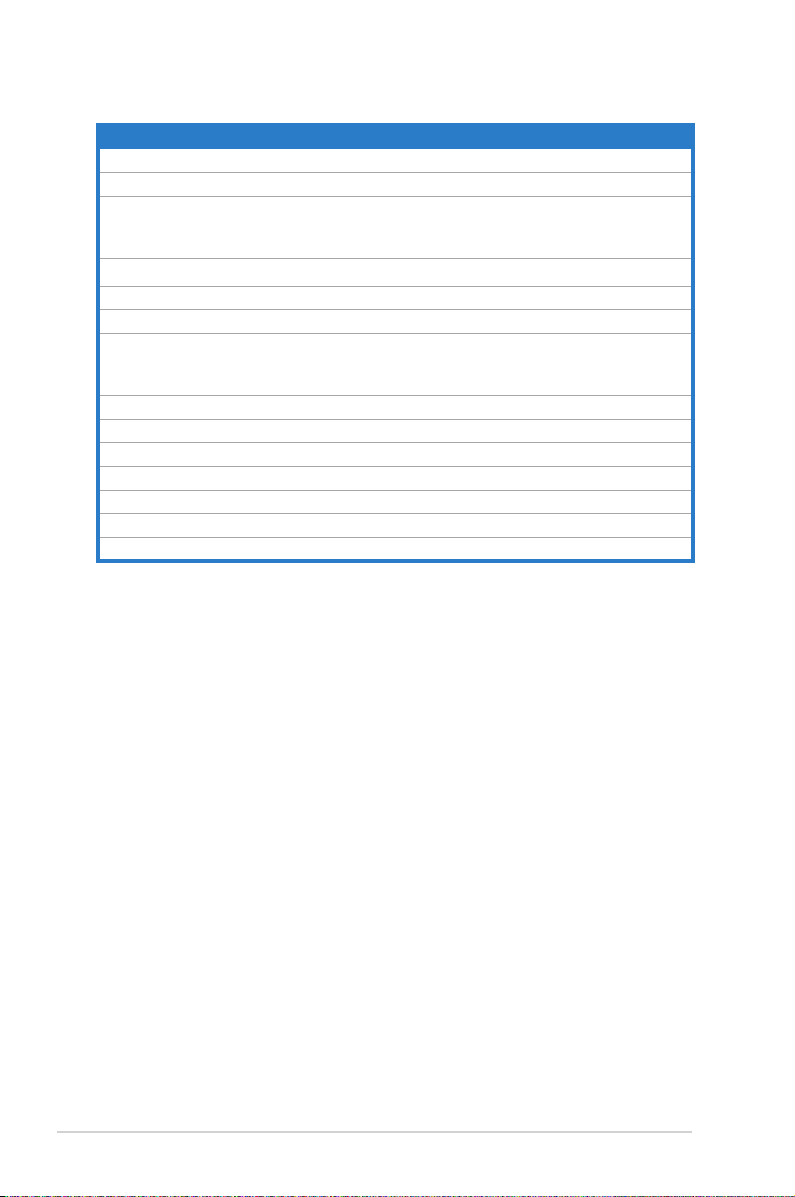
Internal connectors Page
1. Floppy disk drive connector (34-1 pin FLOPPY) 2-23
2. IDE connector (40-1 pin PRI_IDE) 2-23
3. NVIDIA® nForce 550 MCP Serial ATA connectors
(7-pin SATA1 [red], SATA2 [red], SATA3 [red],
SATA4 [red], SATA5 [red], SATA6 [red])
4. JMicron® Serial ATA connector (7-pin SATA_RAID1) 2-25
5. USB connectors (10-1 pin USB56, USB78, USB910) 2-26
6. IEEE 1394a port connector (10-1 pin IE1394_2) 2-26
7. CPU, chassis, and power fan connectors
(4-pin CPU_FAN, 3-pin CHA_FAN1, 3-pin CHA_FAN2,
3-pin CHA_FAN3, 3-pin CHA_FAN4, 3-pin PWR_FAN1)
8. Chassis intrusion connector (4-1 pin CHASSIS) 2-28
9. ATX power connectors (24-pin EATXPWR, 4-pin EATX12V) 2-28
10. Front panel audio connector (10-1 pin AAFP) 2-29
11. Optical drive audio connector (4-pin CD) 2-30
12. Parallel port connector (26-1 pin LPT) 2-30
13. Digital audio connector (4-1 pin SPDIF_OUT) 2-31
14. System panel connector (10-1 pin PANEL) 2-31
2-24
2-27
2-6 Chapter 2: Hardware information
Page 23
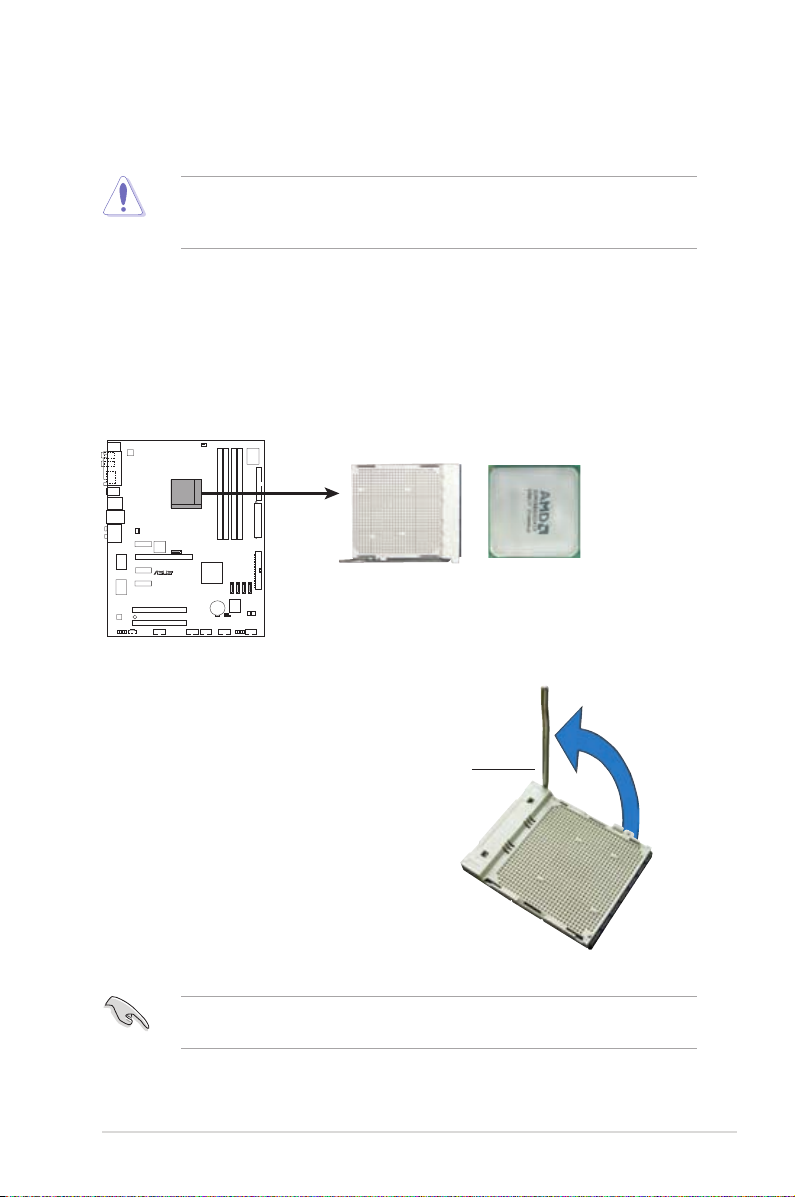
2.3 Central Processing Unit (CPU)
R
M2N-TE
M2N-TE CPU Socket AM2
The motherboard comes with a 940-pin AM2 socket designed for the AMD Athlon™
64/AMD Athlon™ 64 FX/AMD Athlon™ 64 X2 and AMD Sempron™ processors.
Make sure you use a CPU is designed for the AM2 socket. The CPU ts in
only one correct orientation. DO NOT force the CPU into the socket to prevent
bending the connectors on the socket and damaging the CPU!
2.3.1 Installing the CPU
To install a CPU:
1. Locate the CPU socket on the motherboard.
2. Unlock the socket by pressing the
lever sideways, then lift it up to a
90º angle.
Make sure that the socket lever is lifted up to a 90º angle; otherwise, the CPU
will not t in completely.
ASUS M2N-TE 2-7
Socket lever
Page 24
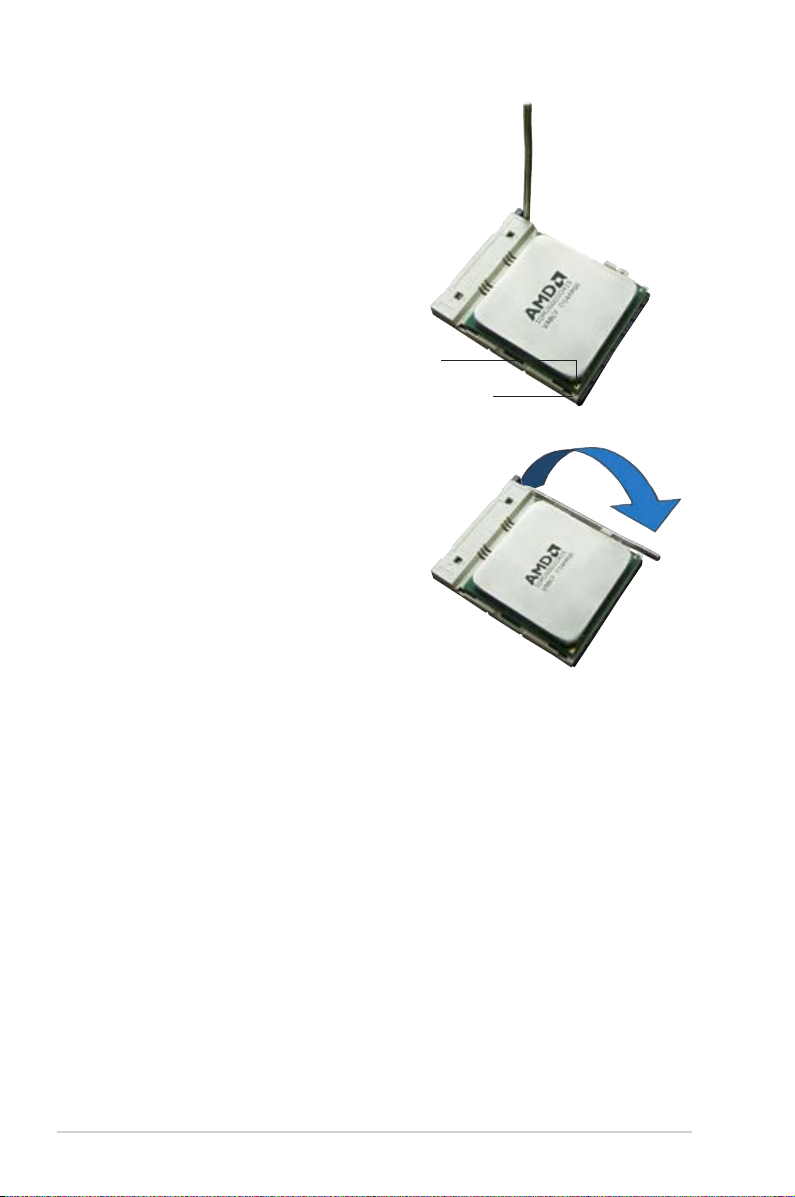
3. Position the CPU above the socket
such that the CPU corner with the
gold triangle matches the socket
corner with a small triangle.
4. Carefully insert the CPU into the
socket until it ts in place.
Gold triangle
Small triangle
5. When the CPU is in place, push
down the socket lever to secure the
CPU. The lever clicks on the side tab
to indicate that it is locked.
6. Install a CPU heatsink and fan
following the instructions that came
with the heatsink package.
2-8 Chapter 2: Hardware information
Page 25

2.3.2 Installing the heatsink and fan
The AMD Athlon™ 64/AMD Athlon™ 64 FX/AMD Athlon™ 64 X2 and
AMD Sempron™ processors require a specially designed heatsink and fan
assembly to ensure optimum thermal condition and performance.
Make sure that you use only AMD-certied heatsink and fan assembly.
To install the CPU heatsink and fan:
1. Place the heatsink on top of the installed CPU, making sure that the heatsink
ts properly on the retention module base.
•
The retention module base is already installed on the motherboard
upon purchase.
•
You do not have to remove the retention module base when
installing the CPU or installing other motherboard components.
•
If you purchased a separate CPU heatsink and fan assembly, make
sure that a Thermal Interface Material is properly applied to the CPU
heatsink or CPU before you install the heatsink and fan assembly.
CPU fan
CPU heatsink
Retention module base
Retention bracket
Retention bracket lock
Your boxed CPU heatsink and fan assembly should come with installation
instructions for the CPU, heatsink, and the retention mechanism. If the
instructions in this section do not match the CPU documentation, follow the
latter.
ASUS M2N-TE 2-9
Page 26

2. Attach one end of the retention bracket
to the retention module base.
3. Align the other end of the retention
bracket (near the retention bracket
lock) to the retention module base.
A clicking sound denotes that the
retention bracket is in place.
Make sure that the fan and
heatsink assembly perfectly ts
the retention mechanism module
base, otherwise you cannot snap
the retention bracket in place.
4. Push down the retention bracket lock
on the retention mechanism to secure
the heatsink and fan to the module
base.
2-10 Chapter 2: Hardware information
Page 27

5. When the fan and heatsink assembly is in place, connect the CPU fan cable
R
M2N-TE
M2N-TE CPU Fan Connector
CPU_FAN
GND
+12V
Tachometer
to the connector on the motherboard labeled CPU_FAN.
• Do not forget to connect the CPU fan connector! Hardware monitoring
errors can occur if you fail to plug this connector.
• This connector is backward compatible to the 3-pin CPU fan connector..
ASUS M2N-TE 2-11
Page 28

2.4 System memory
R
M2N-TE
M2N-TE 240-pin DDR2 DIMM Sockets
DIMM_B2
DIMM_A1
DIMM_A2
DIMM_B1
112 Pins128 Pins
2.4.1 Overview
The motherboard comes with four Double Data Rate 2 (DDR2) Dual Inline Memory
Modules (DIMM) sockets.
A DDR2 module has the same physical dimensions as a DDR DIMM but has a
240-pin footprint compared to the 184-pin DDR DIMM. DDR2 DIMMs are notched
differently to prevent installation on a DDR DIMM socket.
The gure illustrates the location of the DDR2 DIMM sockets:
Channel Sockets
Channel A DIMM_A1 and DIMM_A2
Channel B DIMM_B1 and DIMM_B2
2.4.2 Memory congurations
You may install 256 MB, 512 MB, 1 GB, and 2GB unbuffered non-ECC DDR2
DIMMs into the DIMM sockets.
Recommended Memory Congurations
Mode
Single Channel
Dual-channel (1)
Dual-channel (2)
DIMM_A1 DIMM_A2 DIMM_B1 DIMM_B2
Populated – – –
– Populated – –
– – Populated –
– – – Populated
Populated – Populated –
– Populated – Populated
Populated Populated Populated Populated
2-12 Chapter 2: Hardware information
Sockets
Page 29

* For dual-channel memory conguration (2), you may:
This motherboard can support 8 GB physical memory on the operating systems
listed below. You may install a maximum of 2 GB DIMMs on each slot.
32-bit 64-bit
Windows® 2000 Advanced Server
Windows® Server 2003 Enterprise
Edition
Windows® Server 2003 Standard
x64 Edition
Windows® XP Professional x64
Edition
Windows® Server 2003 Enterprise
x64 Edition
• install identical DIMMs in all four sockets OR
• install an identical DIMM pair in DIMM_A1 and DIMM_B1 (yellow
sockets) and another identical DIMM pair in DIMM_A2 and DIMM_B2
(black sockets)
* Always use identical DDR2 DIMM pairs for dual-channel model. For
optimum compatibility, we recommend that you obtain memory modules
from the same vendor.
Important notice on installing Windows® XP 32-bit version
If you install Windows® XP 32-bit version Operating System (OS), the limitation
of this OS version is that it may reserve a certain amount of memory space for
system devices. We recommend that you install less than 3 GB system memory
if you would like to work under Windows® XP 32-bit version OS. The excess
memory installation will not cause any usage problem, but it will not give users
the benet of manipulating this excess memory space.
ASUS M2N-TE 2-13
Page 30

Qualied Vendors List
DDR2-667
DDR2
Size
512MB KINGSTON E5108AE-6E-E SS KVR667D2N5/512 • • •
1024MB KINGSTON E5108AE-6E-E DS KVR667D2N5/1G • •
512MB KINGSTON E5108AE-6E-E SS KVR667D2E5/512 •
256MB KINGSTON HYB18T256800AF3 SS KVR667D2N5/256 • • •
256MB SAMSUNG K4T56083QF-ZCE6 SS M378T3253FZ0-CE6 • • •
256MB SAMSUNG K4T51163QC-ZCE6 SS M378T3354CZ0-CE6 • • •
512MB SAMSUNG ZCE6K4T51083QC SS M378T6553CZ0-CE6 • • •
1024MB SAMSUNG ZCE6K4T51083QC DS M378T2953CZ0-CE6 • • •
512MB MICRON 4VB41D9CZM DS MT16HTF6464AY-667B4 • •
256MB Inneon HYB18T512160AF-3S SS HYS64T32000HU-3S-A • • •
512MB Inneon HYB18T512800AF3S SS HYS64T64000HU-3S-A • • •
512MB Hynix HY5PS12821AFP-Y5 SS HYMP564U64AP8-Y5 • • •
1024MB Hynix HY5PS12821AFP-Y5 DS HYMP512U64AP8-Y5 • • •
512MB Hynix HY5PS12821AFP-Y4 SS HYMP564U64AP8-Y4 • • •
256MB ELPIDA E2508AB-6E-E SS EBE25UC8ABFA-6E-E • • •
512MB ELPIDA E5108AE-6E-E SS EBE51UD8AEFA-6E-E • • •
1024MB ELPIDA Engineering Sample DS EBE11UD8AEFA-6E-E • • •
512MB crucial Heat-Sink Package DS BL6464AA664.16FB • • •
1024MB crucial Heat-Sink Package DS BL12864AA664.16FA • • •
512MB crucial Heat-Sink Package DS BL6464AL664.16FB • •
1024MB crucial Heat-Sink Package DS BL12864AL664.16FA • • •
1024MB Apacer E5108AE-6E-E DS 78.01092.420 •
512MB A-DATA E5108AE-6E-E SS M20EL5G3H3160B1C0Z •
Vendor Model
Side(s)
Component
DIMM socket
support
A* B* C*
2-14 Chapter 2: Hardware information
Page 31

Qualied Vendors List
DDR2-800
DDR2
Size
512MB KINGSTON K4T51083QC SS KVR800D2N5/512 • • •
1024MB KINGSTON K4T51083QC DS KVR800D2N5/1G • • •
512MB Inneon HYB18T256800AF25F DS HYS64T64020HU-25F-A • • •
512MB Hynix HY5PS12821BFP-S5 SS HYMP564U64BP8-S5 • •
512MB MICRON 5JAIIZ9DQQ SS MT8HTF6464AY-80EA3 • •
512MB MICRON 5ZD22D9GKX SS MT8HTF6464AY-80ED4 • • •
512MB MICRON 6CD22D9GKX SS MT8HTF6464AY-80ED4 • •
256MB A-DATA E2508AB-GE-E SS M20EL6F3G3160A1D0Z • •
Vendor Model
Side(s)
Component
DIMM socket
support
A* B* C*
Side(s): SS - Single-sided DS - Double-sided
DIMM Support:
A - Supports one module inserted in any slot for a single-channel memory
conguration.
B - Supports one pair of modules inserted into either the yellow slots or the black
slots as one pair of dual-channel memory conguration.
C - Supports two pairs of modules inserted into the yellow and black slots as two
pairs of dual-channel memory conguration.
ASUS M2N-TE 2-15
Page 32

2.4.3 Installing a DIMM
Unplug the power supply before adding or removing DIMMs or other
system components. Failure to do so can cause severe damage to both the
motherboard and the components.
To install a DIMM:
1. Unlock a DIMM socket by
pressing the retaining clips
outward.
2. Align a DIMM on the socket
such that the notch on the DIMM
matches the break on the socket.
1
3. Firmly insert the DIMM into the
socket until the retaining clips
snap back in place and the
DIMM is properly seated.
• A DDR2 DIMM is keyed with a notch so that it ts in only one direction. Do
not force a DIMM into a socket to avoid damaging the DIMM.
• The DDR2 DIMM sockets do not support DDR DIMMs. DO not install DDR
DIMMs to the DDR2 DIMM sockets.
2.4.4 Removing a DIMM
To remove a DIMM:
1. Simultaneously press the retaining
clips outward to unlock the DIMM.
3
DDR2 DIMM notch
Unlocked retaining clip
2
2
Support the DIMM lightly with
your ngers when pressing the
retaining clips. The DIMM might
get damaged when it ips out
with extra force.
1
DDR2 DIMM notch
1
2. Remove the DIMM from the socket.
2-16 Chapter 2: Hardware information
Page 33

2.5 Expansion slots
In the future, you may need to install expansion cards. The following sub-sections
describe the slots and the expansion cards that they support.
Make sure to unplug the power cord before adding or removing expansion
cards. Failure to do so may cause you physical injury and damage motherboard
components.
2.5.1 Installing an expansion card
To install an expansion card:
1. Before installing the expansion card, read the documentation that came with
it and make the necessary hardware settings for the card.
2. Remove the system unit cover (if your motherboard is already installed in a
chassis).
3. Remove the bracket opposite the slot that you intend to use. Keep the screw
for later use.
4. Align the card connector with the slot and press rmly until the card is
completely seated on the slot.
5. Secure the card to the chassis with the screw you removed earlier.
6. Replace the system cover.
2.5.2 Conguring an expansion card
After installing the expansion card, congure the it by adjusting the software
settings.
1. Turn on the system and change the necessary BIOS settings, if any. See
Chapter 4 for information on BIOS setup.
2. Assign an IRQ to the card. Refer to the tables on the next page.
3. Install the software drivers for the expansion card.
When using PCI cards on shared slots, ensure that the drivers support “Share
IRQ” or that the cards do not need IRQ assignments; otherwise, conicts will
arise between the two PCI groups, making the system unstable and the card
inoperable.
ASUS M2N-TE 2-17
Page 34

2.5.3 Interrupt assignments
Standard interrupt assignments
IRQ Priority Standard function
0 1 System Timer
1 2
2 – Redirect to IRQ#9
4 12 Communications Port (COM1)*
5 13 IRQ Holder for PCI Steering*
6 14 Floppy Disk Controller
7 15 Printer Port (LPT1)*
8 3 System CMOS/Real Time Clock
9 4 IRQ Holder for PCI Steering*
10 5 IRQ Holder for PCI Steering*
11 6 IRQ Holder for PCI Steering*
12 7 PS/2 Compatible Mouse Port*
13 8 Numeric Data Processor
14 9 Primary IDE Channel
* These IRQs are usually available for ISA or PCI devices.
IRQ assignments for this motherboard
PCI Slot 1 shared
PCI Slot 2 shared
PCI Slot 3 shared
Onboard 1394 shared
PCIe x16 slot 1 shared
PCIe x16 slot 2 shared
PCIe x1 slot 1 shared
PCIe x1 slot 2 shared
Keyboard Controller
A B C D E F G H
2.5.4 PCI slots
The PCI slots support cards such as a LAN card, SCSI card, USB card, and other
cards that comply with PCI specications. Refer to the gure below for the location
of the slots.
We recommend that you use PCI3 slot for long PCI cards.
2-18 Chapter 2: Hardware information
Page 35

2.5.5 PCI Express x1 slot
This motherboard supports PCI Express x1 network cards, SCSI cards and other
cards that comply with the PCI Express specications. Refer to the gure below for
the location of the slot.
2.5.6 PCI Express x16 slots
This motherboard supports PCI Express x16 graphics cards that comply with the
PCI Express specications.
ASUS M2N-TE 2-19
Page 36

2.6 Jumper
R
M2N-TE
M2N-TE Clear RTC RAM
CLRTC
Normal Clear CMOS
(Default)
1 2 2 3
Clear RTC RAM (CLRTC)
This jumper allows you to clear the Real Time Clock (RTC) RAM in
CMOS. You can clear the CMOS memory of date, time, and system setup
parameters by erasing the CMOS RTC RAM data. The onboard button
cell battery powers the RAM data in CMOS, which include system setup
information such as system passwords.
To erase the RTC RAM:
1. Turn OFF the computer and unplug the power cord.
2. Remove the onboard battery.
3. Move the jumper cap from pins 1-2 (default) to pins 2-3. Keep the cap on
pins 2-3 for about 5~10 seconds, then move the cap back to pins 1-2.
4. Reinstall the battery.
5. Plug the power cord and turn ON the computer.
6. Hold down the <Del> key during the boot process and enter BIOS setup
to re-enter data.
Except when clearing the RTC RAM, never remove the cap on CLRTC jumper
default position. Removing the cap will cause system boot failure!
Make sure to re-enter your previous BIOS settings after you clear the CMOS.
2-20 Chapter 2: Hardware information
Page 37

2.7 Connectors
4
13
3
1417
6
8
1 2
18
5 7
9
10
15
111216
2.7.1 Rear panel connectors
1. PS/2 mouse port (green). This port is for a PS/2 mouse.
2. Parallel port. This 25-pin port connects a parallel printer, scanner, or other
devices.
3. Optical S/PDIF In port(green). This port connects an external audio input
device via an optical S/PDIF cable.
4. IEEE 1394a port. This 6-pin IEEE 1394 port provides high-speed connectivity
for audio/video devices, storage peripherals, PCs, or portable devices.
5. LAN 2 (RJ-45) port. Supported by the Marvell® 88E1116 Gigabit LAN
controller, this port allows Gigabit connection to a Local Area Network
(LAN) through a network hub. Refer to the table below for the LAN port LED
indications.
6. Rear Speaker Out port (black). This port connects the rear speakers in a
4-channel, 6-channel, or 8-channel audio conguration.
7. Center/Sub Out port (orange). This port connects the center/sub speakers.
8. Line In port (light blue). This port connects the tape, CD, DVD player, or
other audio sources.
LAN port LED indications
Activity/Link Speed LED
Status Description Status Description
OFF No link OFF 10 Mbps connection
ORANGE Linked ORANGE 100 Mbps connection
BLINKING Data activity GREEN 1 Gbps connection
9. Line Out port (lime). This port connects a headphone or a speaker. In
4-channel, 6-channel, and 8-channel conguration, the function of this port
becomes Front Speaker Out.
10. Microphone port (pink). This port connects a microphone.
11. Side Speaker Out port (gray). This port connects the side speakers in an
8-channel audio conguration.
ASUS M2N-TE 2-21
LED
LAN port
SPEED
LED
ACT/LINK
Page 38

Refer to the audio conguration table below for the function of the audio ports in
2, 4, 6, or 8-channel conguration.
Audio 2, 4, 6, or 8-channel conguration
Port Headset
2-channel
Light Blue Line In Line In Line In Line In
Lime Line Out Front Speaker Out Front Speaker Out Front Speaker Out
Pink Mic In Mic In Mic In Mic In
Gray – – – Side Speaker Out
Black – Rear Speaker Out Rear Speaker Out Rear Speaker Out
Orange – – Center/Subwoofer Center/Subwoofer
4-channel 6-channel 8-channel
12. USB 2.0 ports 3 and 4. These 4-pin Universal Serial Bus (USB) ports are
available for connecting USB 2.0 devices.
13. USB 2.0 ports 1 and 2. These 4-pin Universal Serial Bus (USB) ports are
available for connecting USB 2.0 devices.
14. Optical S/PDIF Out port(pink). This port connects an external audio output
device via an optical S/PDIF cable
15. External SATA port. This port connects to an external SATA box or a Serial
ATA port multiplier. This port supports a Serial ATA hard disk drive that you
can combine with an external Serial ATA 3.0 Gb/s device to congure a RAID
0, RAID 1, or JBOD set through the onboard JMicron® SATA RAID controller.
The external SATA port supports external Serial ATA
3.0 Gb/s devices. Longer cables support higher power requirements to deliver
signal up to two meters away, and enables improved hot-swap function.
The Serial ATA port multiplier and external Serial ATA box are purchased
separately.
DO NOT insert a different connector to this port.
16. Coaxial S/PDIF In port. This port connects an external audio input device via
an coaxial S/PDIF cable.
17. Coaxial S/PDIF Out port. This port connects an external audio output device
via an coaxial S/PDIF cable.
18. PS/2 keyboard port (purple). This port is for a PS/2 keyboard.
2-22 Chapter 2: Hardware information
Page 39

2.7.2 Internal connectors
R
M2N-TE
M2N-TE Floppy Disk Drive Connector
NOTE:
Orient the red markings on
the floppy ribbon cable to PIN 1.
PIN 1
FLOPPY
1. Floppy disk drive connector (34-1 pin FLOPPY)
This connector is for the provided oppy disk drive (FDD) signal cable. Insert
one end of the cable to this connector, then connect the other end to the
signal connector at the back of the oppy disk drive.
Pin 5 on the connector is removed to prevent incorrect cable connection when
using a FDD cable with a covered Pin 5.
2. IDE connector (40-1 pin PRI_IDE)
The onboard IDE connector is for the Ultra DMA 133/100/66 signal cable.
There are three connectors on each Ultra DMA 133/100/66 signal cable:
blue, black, and gray. Connect the blue connector to the motherboard’s IDE
connector, then select one of the following modes to congure your device.
Drive jumper setting Mode of
Single device Cable-Select or Master - Black
Two devices Cable-Select Master
Master Master Black or gray
Slave Slave
• Pin 20 on the IDE connector is removed to match the covered hole on the
Ultra DMA cable connector. This prevents incorrect insertion when you
connect the IDE cable.
• Use the 80-conductor IDE cable for Ultra DMA 100/66 IDE devices.
ASUS M2N-TE 2-23
device(s)
Cable connector
Black
Slave Gray
Page 40

If any device jumper is set as “Cable-Select,” make sure all other device
R
M2N-TE
M2N-TE IDE Connector
PRI_IDE
R
M2N-TE
M2N-TE SATA Connectors
GND
RSATA_TXP1
RSATA_TXN1
GND
RSATA_RXP1
RSATA_RXN1
GND
GND
RSATA_TXP2
RSATA_TXN2
GND
RSATA_RXP2
RSATA_RXN2
GND
GND
RSATA_TXP3
RSATA_TXN3
GND
RSATA_RXP3
RSATA_RXN3
GND
GND
RSATA_TXP4
RSATA_TXN4
GND
RSATA_RXP4
RSATA_RXN4
GND
SATA1
SATA4
SATA3
SATA2
jumpers have the same setting.
3. NVIDIA® nForce® 550 MCP Serial ATA connectors
(7-pin SATA1 [red], SATA2 [red], SATA3 [red], SATA4 [red])
These connectors are for the Serial ATA signal cables for Serial ATA 3.0
Gb/s hard disk and optical disk drives. The Serial ATA 3.0 Gb/s is backward
compatible with Serial ATA 1.5 Gb/s specication.
If you installed Serial ATA hard disk drives, you can create a RAID 0, RAID 1,
RAID 0+1, or JBOD conguration through the onboard NVIDIA
®
MediaShield™ controller.
The RAID function of these connectors is set to [Disabled] by default. If you
intend to create a Serial ATA RAID set using these connectors, enable the RAID
Enabled item in the SATA Conguration sub-menu in the BIOS. See section
“3.4.7 Onboard Device Conguration” for details.
2-24 Chapter 2: Hardware information
Page 41

right angle side
R
M2N-TE
M2N-TE ESATA Connector
ESATA2
GND
RSATA_TXP1
RSATA_TXN1
GND
RSATA_RXP1
RSATA_RXN1
GND
• Connect the right-angle side of the
SATA signal cable to the SATA device or
you may connect the right-angle side of the
SATA cable to the onboard SATA port to
avoid placement conict with huge graphics
cards.
• The Serial ATA signal cable is
purchased separately.
4. JMicron JMB363® E Serial ATA connector (7-pin ESATA2)
This connector is for a Serial ATA signal cable. This connector supports a
Serial ATA hard disk drive.
The JMicron JMB363 controller item in the BIOS is set to [IDE] by default,
allowing you to enable the hot-plug function for the external device.
Use only a Serial ATA cable with the totally length of not more than 1 meter.
ASUS M2N-TE 2-25
Page 42

5. USB connectors (10-1 pin USB56, USB78, USB910)
R
M2N-TE
M2N-TE USB 2.0 Connectors
GND
NC
GND
USB78
USB+5V
USB_P8-
USB_P8+
USB+5V
USB_P7-
USB_P7+
1
USB56
USB+5V
USB_P6
USB_P6
GND
NC
USB+5V
USB_P5-
USB_P5+
GND
-
+
1
1
USB+5V
USB_P10-
USB_P10+
USB+5V
USB_P9-
USB_P9+
GND
GND
USB910
NC
R
M2N-TE
M2N-TE IEEE 1394a Connector
IE1394_2
GND
+12V
TPB1-
GND
TPA1-
+12V
TPB1+
GND
TPA1+
1
These connectors are for USB 2.0 ports. Connect the USB module cable
to any of these connectors, then install the module to a slot opening at the
back of the system chassis. These USB connectors comply with USB 2.0
specication that supports up to 480 Mbps connection speed.
Never connect a 1394 cable to the USB connectors. Doing so will damage the
motherboard!
The USB cable module is purchased separately.
6. IEEE 1394a port connector (10-1 pin IE1394_2)
This connector is for a IEEE 1394a port. Connect the IEEE 1394a module
cable to this connector, then install the module to a slot opening at the back
of the system chassis.
Never connect a USB cable to the IEEE 1394a connector. Doing so will damage
2-26 Chapter 2: Hardware information
the motherboard!
The IEEE 1394 cable module is purchased separately.
Page 43

7. CPU and chassis fan connectors
R
M2N-TE
M2N-TE Fan Connectors
CHA_FAN
1
GND
Rotation
+12V
CPU_FAN
CHA_FAN2
GND
Rotation
+12V
GND
+12V
Tachometer
(3-pin CPU_FAN, 3-pin CHA_FAN1, and 3-pin CHA_FAN2)
The fan connectors support cooling fans of 350 mA ~ 2000 mA (24 W max.) or
a total of 1 A ~ 3.48 A (41.76 W max.) at +12V. Connect the fan cables to the
fan connectors on the motherboard, making sure that the black wire of each
cable matches the ground pin of the connector.
Do not forget to connect the fan cables to the fan connectors. Insufcient air
ow inside the system may damage the motherboard components. These are
not jumpers! Do not place jumper caps on the fan connectors!
• Only the CPU_FAN, CHA_FAN1, and CHA_FAN2 connectors support the
ASUS Q-Fan2 feature.
• If you install two graphics cards, we recommend that you plug the rear
chassis fan cable to the motherboard connector labeled CHA_FAN1 or
CHA_FAN2 for better thermal environment.
ASUS M2N-TE 2-27
Page 44

8. Chassis intrusion connector (4-1 pin CHASSIS)
R
M2N-TE
M2N-TE Chassis Intrusion Connector
CHASSIS
+5VSB_MB
Chassis Signal
GND
(Default)
R
M2N-TE
M2N-TE ATX Power Connector
+3 Volts
+3 Volts
Ground
+5 Volts
+5 Volts
Ground
Ground
Power OK
+5V Standby
+12 Volts
-5 Volts
+5 Volts
+3 Volts
-12 Volts
Ground
Ground
Ground
PSON#
Ground
+5 Volts
+12 Volts
+3 Volts
+5 Volts
Ground
+12V DC
GND
+12V DC
GND
ATX12V
EATXPWR
This connector is for a chassis-mounted intrusion detection sensor or switch.
Connect one end of the chassis intrusion sensor or switch cable to this
connector. The chassis intrusion sensor or switch sends a high-level signal to
this connector when a chassis component is removed or replaced. The signal
is then generated as a chassis intrusion event.
By default, the pins labeled “Chassis Signal” and “Ground” are shorted with
a jumper cap. Remove the jumper caps only when you intend to use the
chassis intrusion detection feature.
9. ATX power connectors (24-pin ATXPWR, 4-pin EATX12V)
These connectors are for ATX power supply plugs. The power supply plugs
are designed to t these connectors in only one orientation. Find the proper
orientation and push down rmly until the connectors completely t.
2-28 Chapter 2: Hardware information
Page 45

•
R
M2N-TE
M2N-TE Azalia Analog Front Panel Connector
HP_HD
MIC2_L
HP_R
HP_L
MIC2_JD
Jack_Sense
MIC2_R
PRESENSE#
AGND
AAFP
For a fully congured system, we recommend that you use a power supply
unit (PSU) that complies with ATX 12 V Specication 2.0 (or later version)
and provides a minimum power of 600 W.
• Do not forget to connect the 4-pin ATX +12 V power plug; otherwise, the
system will not boot.
• Use of a PSU with a higher power output is recommended when
conguring a system with more power-consuming devices. The system
may become unstable or may not boot up if the power is inadequate.
10. Front panel audio connector (10-1 pin AAFP)
This connector is for a chassis-mounted front panel audio I/O module that
supports either HD Audio or legacy AC`97 audio standard. Connect one end
of the front panel audio I/O module cable to this connector.
•
We recommend that you connect a high-denition front panel audio
module to this connector to avail of the motherboard’s high-denition audio
capability.
• By default, this connector is set to AC97 Audio. If you want to connect a
High Denition front panel audio module to this connector, set the Front
Panel Support Type item in the BIOS to [HD Audio]. See section “3.4.7
Onboard Device Conguration” for details..
ASUS M2N-TE 2-29
Page 46

11. Optical drive audio connector (4-pin CD)
R
M2N-TE
M2N-TE Internal Audio Connector
CD
(black)
Right Audio Channel
Left Audio Channel
Ground
Ground
R
M2N-TE
M2N-TE System Panel Connector
F_PANEL
PLED-
PWR
PLED+
Ground
GNDReset
IDELED+
IDELED-
HD LED RESET
PLED PWRSW
This connector allows you to receive stereo audio input from an optical drive
such as DVD or CD-ROM..
10. System panel connector (20-1 pin PANEL)
This connector supports several chassis-mounted functions.
2-30 Chapter 2: Hardware information
Page 47

•
System power LED
This 3-pin connector is for the system power LED. Connect the chassis
power LED cable to this connector. The system power LED lights up when
you turn on the system power, and blinks when the system is in sleep mode.
•
Hard disk drive activity LED
This 2-pin connector is for the HDD Activity LED. Connect the HDD Activity
LED cable to this connector. The IDE LED lights up or ashes when data is
read from or written to the HDD.
•
System warning speaker
This 4-pin connector is for the chassis-mounted system warning speaker. The
speaker allows you to hear system beeps and warnings.
•
Power/Soft-off button
This connector is for the system power button. Pressing the power button
turns the system ON or puts the system in SLEEP or SOFT-OFF mode
depending on the BIOS settings. Pressing the power switch for more than
four seconds while the system is ON turns the system OFF.
•
Reset button
This 2-pin connector is for the chassis-mounted reset button for system
reboot without turning off the system power.
ASUS M2N-TE 2-31
Page 48

2-32 Chapter 2: Hardware information
Page 49

This chapter tells how to change the
system settings through the BIOS setup
menus. Detailed descriptions of the BIOS
parameters are also provided.
BIOS setup
3
ASUS M2N-TE 3-1
Page 50

3.1 Managing and updating your BIOS
The following utilities allow you to manage and update the motherboard Basic
Input/Output System (BIOS) setup.
Award BIOS Flash Utility (Updates the BIOS in DOS mode using a bootable
oppy disk.)
Refer to the corresponding sections for details on these utilities.
Save a copy of the original motherboard BIOS le to a bootable oppy disk in
case you need to restore the BIOS in the future. Copy the original motherboard
BIOS using the Award BIOS Flash utilities.
3.1.1 Creating a bootable oppy disk
1. Do either one of the following to create a bootable oppy disk.
DOS environment
a. Insert a 1.44MB oppy disk into the drive.
b. At the DOS prompt, type
Windows® XP environment
a. Insert a 1.44 MB oppy disk to the oppy disk drive.
b. Click Start from the Windows® desktop, then select My Computer.
c. Select the 3 1/2 Floppy Drive icon.
d. Click File from the menu, then select Format. A Format 3 1/2 Floppy
Disk window appears.
e. Select Create an MS-DOS startup disk from the format options eld,
then click Start.
format
A:/S then press <Enter>.
2. Copy the original or the latest motherboard BIOS le to the bootable oppy
disk.
3-2 Chapter 3: BIOS setup
Page 51

3.1.2 Updating the BIOS
The Basic Input/Output System (BIOS) can be updated using the AwardBIOS
Flash Utility. Follow these instructions to update the BIOS using this utility.
1. Download the latest BIOS le from the system builder web site. Rename the
le to m2n-te.bin and save it to a oppy disk CD ROM or a USB ash disk
in FAT 16/12 format.
Save only the updated BIOS le in the oppy disk to avoid loading the wrong
BIOS le.
2. Copy the AwardBIOS Flash Utility (awdash.exe) from the Software folder of
the support CD to the oppy disk, CD-ROM, or USB ash disk with the latest
BIOS le.
3. Boot the system in DOS mode using the bootable oppy disk, CD-ROM, or
USB ash disk you created earlier.
4. When the A:> appears, replace the bootable oppy disk with the oppy disk
containing the new BIOS
le and the Award BIOS
Flash Utility.
5. At the prompt, type
awdash then press
<Enter>. The Award
BIOS Flash Utility screen
appears.
AwardBIOS Flash Utility for ASUS V1.14
(C) Phoenix Technologies Ltd. All Rights Reserved
For NF570-SLI-M2N-TE DATE:03/30/2006
Flash Type - PMC Pm49FL004T LPC/FWH
File Name to Program:
Message: Please input File Name!
6. Type the BIOS le name in
the File Name to Program
eld, then press <Enter>.
ASUS M2N-TE 3-3
AwardBIOS Flash Utility for ASUS V1.14
(C) Phoenix Technologies Ltd. All Rights Reserved
For NF570-SLI-M2N-te DATE:03/30/2006
Flash Type - PMC Pm49FL004T LPC/FWH
File Name to Program: 0104.bin
Message: Do You Want To Save Bios (Y/N)
Page 52

7. Press <N> when the utility prompts you to save the current BIOS le. The
following screen appears.
8. The utility veries the
BIOS le in the oppy disk,
CD-ROM, or USB ash
disk and starts ashing the
BIOS le.
Do not turn off or reset the system during the ashing process!
AwardBIOS Flash Utility for ASUS V1.14
(C) Phoenix Technologies Ltd. All Rights Reserved
For NF570-SLI-M2N-TE DATE:03/30/2006
Flash Type - PMC Pm49FL004T LPC/FWH
File Name to Program: m2nte.bin
Programming Flash Memory - OFE00 OK
Write OK No Update Write Fail
Warning: Don’t Turn Off Power Or Reset System!
9. The utility displays a
Flashing Complete
message indicating that
you have successfully
ashed the BIOS le.
Remove the disk then
press <F1> to restart the
system.
AwardBIOS Flash Utility for ASUS V1.14
(C) Phoenix Technologies Ltd. All Rights Reserved
For NF570-SLI-M2N-TE DATE:03/30/2006
Flash Type - PMC Pm49FL004T LPC/FWH
File Name to Program: m2nte.bin
Flashing Complete
Press <F1> to Continue
Write OK No Update Write Fail
F1
Reset
3-4 Chapter 3: BIOS setup
Page 53

3.1.3 Saving the current BIOS le
You can use the AwardBIOS Flash Utility to save the current BIOS le. You can
load the current BIOS le when the BIOS le gets corrupted during the ashing
process.
Make sure that the disk has enough space to save the le.
To save the current BIOS le using the AwardBIOS Flash Utility:
1. Follow steps 1 to 6 of the
previous section.
2. Press <Y> when the utility
prompts you to save the
current BIOS le. The
following screen appears.
3. Type a lename for the
current BIOS le in the
Save current BIOS as
eld, then press <Enter>.
4. The utility saves the
current BIOS le to the
disk, then returns to the
BIOS ashing process.
AwardBIOS Flash Utility for ASUS V1.14
(C) Phoenix Technologies Ltd. All Rights Reserved
For NF570-SLI-M2N-TE DATE:03/30/2006
Flash Type - PMC Pm49FL004T LPC/FWH
File Name to Program: m2nte.bin
Save current BIOS as:
Message:
AwardBIOS Flash Utility for ASUS V1.14
(C) Phoenix Technologies Ltd. All Rights Reserved
For NF570-SLI-M2N-TE DATE:03/30/2006
Flash Type - PMC Pm49FL004T LPC/FWH
File Name to Program: m2nte.bin
Checksum: 810DH
Save current BIOS as: m2nte2.bin
Message: Please Wait!
AwardBIOS Flash Utility for ASUS V1.14
(C) Phoenix Technologies Ltd. All Rights Reserved
For NF570-SLI-M2N-TE DATE:03/30/2006
Flash Type - PMC Pm49FL004T LPC/FWH
File Name to Program: m2nte2.bin
Now Backup System BIOS to
File!
Message: Please Wait!
ASUS M2N-TE 3-5
Page 54

3.2 BIOS setup program
This motherboard supports a programmable Low-Pin Count (LPC) chip that you
can update using the provided utility described in section “4.1 Managing and
updating your BIOS.”
Use the BIOS Setup program when you are installing a motherboard, reconguring
your system, or prompted to“Run Setup.” This section explains how to congure
your system using this utility.
Even if you are not prompted to use the Setup program, you can change the
conguration of your computer in the future. For example, you can enable the
security password feature or change the power management settings. This
requires you to recongure your system using the BIOS Setup program so that the
computer can recognize these changes and record them in the CMOS RAM of the
LPC chip.
The LPC chip on the motherboard stores the Setup utility. When you start up the
computer, the system provides you with the opportunity to run this program. Press
<Del> during the Power-On Self-Test (POST) to enter the Setup utility; otherwise,
POST continues with its test routines.
If you wish to enter Setup after POST, reboot the system by doing any of the
following procedures:
• Restart using the OS standard shut-down procedure.
• Press <Ctrl>+<Alt>+<Del> simultaneously.
• Press the reset button on the system chassis.
• Press the power button to turn the system off then back on.
Using the power button, reset button, or the <Ctrl>+<Alt>+<Del> keys to
force reset from a running operating system can cause damage to your data
or system. We recommend to always shut-down the system properly from the
operating system.
The Setup program is designed to make it as easy to use as possible. Being a
menu-driven program, it lets you scroll through the various sub-menus and make
your selections from the available options using the navigation keys.
• The default BIOS settings for this motherboard apply for most conditions
to ensure optimum performance. If the system becomes unstable after
changing any BIOS settings, load the default settings to ensure system
compatibility and stability. Select the Load Default Settings item under the
Exit Menu. See section “3.7 Exit Menu.”
• The BIOS setup screens shown in this section are for reference purposes
only, and may not exactly match what you see on your screen.
• Visit the system builder website to download the latest BIOS le for this
motherboard.
3-6 Chapter 3: BIOS setup
Page 55

3.2.1 BIOS menu screen
Conguration eldsMenu items
Main Advanced Power Boot Tools Exit
System Time 15 : 30 : 36
System Date Thu, Apr 6 2006
Legacy Diskette A: [1.44M, 3.5 in.]
Primary IDE Master [ST321122A]
Primary IDE Slave [ASUS CDS520/A]
First SATA Master [None]
Second SATA Master [None]
Third SATA Master [None]
Fourth SATA Master [None]
HDD SMART Monitoring [Disabled]
Installed Memory 512MB
Usable Memory 511MB
F1:Help ↑↓ : Select Item -/+: Change Value F5: Setup Defaults
ESC: Exit →←: Select Menu Enter: Select SubMenu F10: Save and Exit
Sub-menu items
Phoenix-Award BIOS CMOS Setup Utility
General helpMenu bar
Select Menu
Item Specic Help
Change the day, month,
year and century.
Legend bar
3.2.2 Menu bar
The menu bar on top of the screen has the following main items:
Main Select to change basic system congurations
Advanced Select to congure advanced system settings
Power Select for advanced power management (APM) congurations
Boot Select to change system boot conguration
Exit Select for the exit options and to load default BIOS settings
To select an item on the menu bar, press the right or left arrow key on the keyboard
until the desired item is highlighted.
• The BIOS setup screens shown in this chapter are for reference purposes
only, and may not exactly match what you see on your screen.
• Visit the TARGA® website (www.targa-online.com) to download the latest
BIOS for this motherboard. Use only the TARGA® OEM BIOS when
updating the motherboard; other BIOS updates may corrupt the BIOS
ROM.
ASUS M2N-TE 3-7
Page 56

3.2.3 Legend bar
At the bottom of the Setup screen is a legend bar. The keys in the legend bar allow
you to navigate through the various setup menus. The following table lists the keys
found in the legend bar with their corresponding functions.
Navigation Key Function
<F1> Displays the General Help screen
<F5> Loads setup default values
<Esc> Exits the BIOS setup or returns to the main menu from a sub-menu
Left or Right arrow Selects the menu item to the left or right
Up or Down arrow Moves the highlight up or down between elds
Page Down or Scrolls backward through the values for the highlighted
- (minus) eld
Page Up or + (plus) Scrolls forward through the values for the highlighted eld
3.2.4 Menu items
The highlighted item on the menu bar displays the specic items for that menu.
For example, selecting Main shows the Main menu items.
The other items (Advanced, Power, Boot, and Exit) on the menu bar have their
respective menu items.
3.2.5 Sub-menu items
A solid triangle before each item on any menu screen means that the item has a
sub-menu. To display the sub-menu, select the item and press <Enter>.
3.2.6 Conguration elds
These elds show the values for the menu items. If an item is user-congurable,
you can change the value of the eld opposite the item. You cannot select an item
that is not user-congurable.
A congurable eld is enclosed in brackets, and is highlighted when selected. To
change the value of a eld, select it then press <Enter> to display a list of options.
Refer to “3.2.7 Pop-up window.”
3-8 Chapter 3: BIOS setup
Page 57

3.2.7 Pop-up window
Select a menu item then press <Enter> to display a pop-up window with the
conguration options for that item.
Main Advanced Power Boot Tools Exit
System Time 15 : 30 : 36
System Date Thu, Apr 6 2006
Legacy Diskette A: [1.44M, 3.5 in.]
Primary IDE Master [ST321122A]
Primary IDE Slave [ASUS CDS520/A]
First SATA Mast [None]
First SATA Mast [None]
First SATA Mast [None]
First SATA Mast [None]
HDD SMART Monitoring [Disabled]
Installed Memory 512MB
Usable Memory 512MB
F1:Help ↑↓ : Select Item -/+: Change Value F5: Setup Defaults
ESC: Exit →←: Select Menu Enter: Select SubMenu F10: Save and Exit
Phoenix-Award BIOS CMOS Setup Utility
Legacy Diskette A:
None ..... [ ]
360K , 5.25 in. ..... [ ]
1.2M, 5.25 in. ..... [ ]
720K, 3.5 in. ..... [ ]
1.44M, 3.5 in. ..... [ ]
↑↓ :Move ENTER:Accept ESC:Abort
Select Menu
Item Specic Help
Species the capacity and
physical size of diskette
drive A.
Pop-up menu
3.2.8 General help
At the top right corner of the menu screen is a brief description of the selected
item.
ASUS M2N-TE 3-9
Page 58

3.3 Main menu
When you enter the BIOS Setup program, the Main menu screen appears, giving
you an overview of the basic system information.
Refer to section “3.2.1 BIOS menu screen” for information on the menu screen
items and how to navigate through them.
Main Advanced Power Boot Tools Exit
System Time 15 : 30 : 36
System Date Thu, Apr 6 2006
Legacy Diskette A: [1.44M, 3.5 in.]
Primary IDE Master [ST321122A]
Primary IDE Slave [ASUS CDS520/A]
First SATA Master [None]
Second SATA Master [None]
Third SATA Master [None]
Fourth SATA Master [None]
HDD SMART Monitoring [Disabled]
Installed Memory 512MB
Usable Memory 511MB
F1:Help ↑↓ : Select Item -/+: Change Value F5: Setup Defaults
ESC: Exit →←: Select Menu Enter: Select SubMenu F10: Save and Exit
Phoenix-Award BIOS CMOS Setup Utility
Item Specic Help
Change the day, month,
year and century.
Select Menu
3.3.1 System Time [xx:xx:xx]
Allows you to set the system time.
3.3.2 System Date [Day xx/xx/xxxx]
Allows you to set the system date.
3.3.3 Legacy Diskette A [1.44M, 3.5 in.]
Sets the type of oppy drive installed.
Conguration options: [None] [360K, 5.25 in.] [1.2M, 5.25 in.] [720K , 3.5 in.]
[1.44M, 3.5 in.]
3-10 Chapter 3: BIOS setup
Page 59

3.3.4 Primary IDE Master/Slave
While entering Setup, the BIOS automatically detects the presence of IDE devices.
There is a separate sub-menu for each IDE device. Select a device item then
press <Enter> to display the IDE device information.
Main
Primary IDE Master
PIO Mode [Auto]
UDMA Mode [Auto]
Primary IDE Master [Auto]
Access Mode [Auto]
Capacity 82 GB
Cylinder 39420
Head 16
Sector 255
Transfer Mode UDMA2
F1:Help ↑↓ : Select Item -/+: Change Value F5: Setup Defaults
ESC: Exit →←: Select Menu Enter: Select SubMenu F10: Save and Exit
Phoenix-Award BIOS CMOS Setup Utility
Item Specic Help
Set a PIO mode for IDE
device. Mode0 through 4
for successive increase in
performance.
Select Menu
The BIOS automatically detects the values opposite the dimmed items
(Capacity, Cylinder, Head, Sector and Transfer Mode). These values are not
user-congurable. These items show N/A if no IDE device is installed in the
system.
PIO Mode [Auto]
Sets the PIO mode for the IDE device.
Conguration options: [Auto] [Mode 0] [Mode 1] [Mode 2] [Mode 3] [Mode 4]
UDMA Mode [Auto]
Disables or sets the UDMA mode. Conguration options: [Disabled] [Auto]
Primary IDE Master/Slave [Auto]
Select [Auto] to automatically detect an IDE hard disk drive. If automatic detection
is successful, the BIOS automatically lls in the correct values for the remaining
elds on this sub-menu. If the hard disk was already formatted on a previous
system, the setup BIOS may detect incorrect parameters. Select [Manual] to
manually enter the IDE hard disk drive parameters. If no drive is installed select
[None]. Conguration options: [None] [Auto] [Manual]
Access Mode [Auto]
Sets the sector addressing mode.
Conguration options: [CHS] [LBA] [Large] [Auto]z
ASUS M2N-TE 3-11
Page 60

Access Mode [Auto]
The default [Auto] allows automatic detection of an IDE hard disk drive.
Select [CHS] for this item if you set the IDE Primary Master/Slave to [Manual].
Conguration options: [CHS] [LBA] [Large] [Auto]
Before attempting to congure a hard disk drive, make sure you have the
correct conguration information supplied by the drive manufacturer. Incorrect
settings may cause the system to fail to recognize the installed hard disk.
Capacity
Displays the auto-detected hard disk capacity. This item is not congurable.
Cylinder
Shows the number of the hard disk cylinders. This item is not congurable.
Head
Shows the number of the hard disk read/write heads. This item is not congurable.
Sector
Shows the number of sectors per track. This item is not congurable.
Transfer Mode
Shows the Transfer mode. This item is not congurable.
After entering the IDE hard disk drive information into BIOS, use a disk utility,
such as FDISK, to partition and format new IDE hard disk drives. This is
necessary so that you can write or read data from the hard disk. Make sure to
set the partition of the Primary IDE hard disk drives to active.
3-12 Chapter 3: BIOS setup
Page 61

3.3.5 First, Second, Third, Fourth SATA Master
While entering Setup, the BIOS automatically detects the presence of Serial ATA
devices. There is a separate sub-menu for each SATA device. Select a device item
then press <Enter> to display the SATA device information.
Main
Extended IDE Drive [Auto]
Access Mode [Auto]
Capacity 0 MB
Cylinder 0
Head 0
Landing Zone 0
Sector 0
F1:Help ↑↓ : Select Item -/+: Change Value F5: Setup Defaults
ESC: Exit →←: Select Menu Enter: Select SubMenu F10: Save and Exit
Phoenix-Award BIOS CMOS Setup Utility
First SATA Master
Select Menu
Item Specic Help
Selects the type of xed
disk connected to the
system.
The BIOS automatically detects the values opposite the dimmed items (Capacity,
Cylinder, Head, Landing Zone and Sector). These values are not user-
congurable. These items show 0 if no SATA device is installed in the system.
Extended IDE Drive [Auto]
Selects the type of xed disk connected to the system.
Conguration options: [None] [Auto]
Access Mode [Auto]
Sets the sector addressing mode. Conguration options: [Large] [Auto]
Before attempting to congure a hard disk drive, make sure you have the
correct conguration information supplied by the drive manufacturer. Incorrect
settings may cause the system to fail to recognize the installed hard disk.
Capacity
Displays the auto-detected hard disk capacity. This item is not congurable.
Cylinder
Shows the number of the hard disk cylinders. This item is not congurable.
ASUS M2N-TE 3-13
Page 62

Head
Shows the number of the hard disk read/write heads. This item is not congurable.
Landing Zone
Shows the number of landing zone per track. This item is not congurable.
Sector
Shows the number of sectors per track. This item is not congurable.
After entering the IDE hard disk drive information into BIOS, use a disk utility,
such as FDISK, to partition and format new IDE hard disk drives. This is
necessary so that you can write or read data from the hard disk. Make sure to
set the partition of the Primary IDE hard disk drives to active.
3.3.6 HDD SMART Monitoring [Disabled]
Allows you to enable or disable the HDD Self-Monitoring Analysis and Reporting
Technology (SMART) feature. Conguration options: [Disabled] [Enabled]
3.3.7 Installed Memory [xxx MB]
Shows the size of installed memory.
3.3.8 Usable Memory [XXX MB]
Shows the size of usable memory.
3-14 Chapter 3: BIOS setup
Page 63

3.4 Advanced menu
CPU Conguration
CPU Type AMD Engineering Sample
CPU Speed 2600 MHz
Cache RAM 1024K
DRAM Conguration
AMD Cool‘n’Quiet Function [isabled]
The Advanced menu items allow you to change the settings for the CPU and other
system devices.
Take caution when changing the settings of the Advanced menu items. Incorrect
eld values can cause the system to malfunction.
Main Advanced Power Boot Tools Exit
CPU Conguration
Chipset
PCIPnP
Onboard Device Conguration
F1:Help ↑↓ : Select Item -/+: Change Value F5: Setup Defaults
ESC: Exit →←: Select Menu Enter: Select SubMenu F10: Save and Exit
Phoenix-Award BIOS CMOS Setup Utility
Select Menu
Item Specic Help
Press [Enter] to set.
3.4.1 CPU Conguration
Advanced
Phoenix-Award BIOS CMOS Setup Utility
Select Menu
Item Specic Help
DRAM timing and control.
F1:Help ↑↓ : Select Item -/+: Change Value F5: Setup Defaults
ESC: Exit →←: Select Menu Enter: Select Sub-menu F10: Save and Exit
ASUS M2N-TE 3-15
Page 64

DRAM Conguration
The items in the sub-menu show the DRAM-related information auto-detected by
the BIOS.
Advanced
Memory Clock Frequency [Auto]
Tcl [Auto]
Trcd [Auto]
Trp [Auto]
Tras [Auto]
1T/2T Memory Timing [Auto]
F1:Help ↑↓ : Select Item -/+: Change Value F5: Setup Defaults
ESC: Exit →←: Select Menu Enter: Select Sub-menu F10: Save and Exit
Phoenix-Award BIOS CMOS Setup Utility
DRAM Conguration
Select Menu
Item Specic Help
Setting platform Memclock
or limit value.
Memory Clock Frequency [Auto]
Sets the memory clock frequency.
Conguration options: [Auto] [DDR2 400] [DDR2 533] [DDR2 667] [DDR2 800]
Tcl [Auto]
Conguration options: [Auto] [3] [4] [5] [6]
Trcd [Auto]
Conguration options: [Auto] [3] [4] [5] [6]
Trp [Auto]
Conguration options: [Auto] [3] [4] [5] [6]
Tras [Auto]
Conguration options: [Auto] [5] [6] [7] ~ [18]
1T/2T Memory Timing [Auto]
Conguration options: [Auto] [1T] [2T]
AMD Cool ‘n’ Quiet Function [Enabled]
Enables or disables the AMD Cool ‘n’ Quiet technology.
Conguration options: [Disabled] [Enabled]
3-16 Chapter 3: BIOS setup
Page 65

3.4.2 Chipset
Advanced
CPU<->MCP55 HT Speed [5x]
CPU<->MCP55 HT Width [↓16 ↑16]
CPU Frequency [200.0]
PCIE Spread Spectrum [Disabled]
SATA Spread Spectrum [Disabled]
HT Spread Spectrum [Disabled]
F1:Help ↑↓ : Select Item -/+: Change Value F5: Setup Defaults
ESC: Exit →←: Select Menu Enter: Select Sub-menu F10: Save and Exit
Phoenix-Award BIOS CMOS Setup Utility
Chipset
Item Specic Help
Select Menu
CPU<->MCP55 HT Speed [5x]
Sets the processor and MCP55 HyperTransport speed.
Conguration options: [1x] [2x] [3x] [4x] [5x]
CPU<->MCP55 HT Width [↓16 ↑16]
Allows you to set processor and MCP55 HyperTransport speed.
Conguration options: [↓8 ↑8] [↓16 ↑16]
CPU Frequency
Allows you to set CPU Frequencies..
Conguration options: [200.0] [201.0] [202.0] ~ [400.0]
CPU Frequency
Allows you to set CPU Frequencies..
Conguration options: [200.0] [201.0] [202.0] ~ [400.0]
ASUS M2N-TE 3-17
Page 66

3.4.3 PCIPnP
Advanced
Plug & Play O/S [Yes]
Resources Controlled By [Auto]
x IRQ Resources
F1:Help ↑↓ : Select Item -/+: Change Value F5: Setup Defaults
ESC: Exit →←: Select Menu Enter: Select Sub-menu F10: Save and Exit
Plug & Play O/S [No]
When set to [No], the BIOS congures all the devices in the system. When set to
[Yes] and if you install a Plug and Play operating system, the operating system
congures the Plug and Play devices not required for boot.
Conguration options: [No] [Yes]
Resources Controlled By [Auto]
When set to [Auto], the BIOS automatically congures all the boot and Plug and
Play compatible devices. Set to [Manual] if you want to assign the IRQ DMA and
memory base address elds. Conguration options: [Auto] [Manual]
Phoenix-Award BIOS CMOS Setup Utility
Chipset
Item Specic Help
Select Menu
The item IRQ Resources becomes user-congurable when you set Resources
Controlled By to [Manual].
IRQ Resources
Advanced
IRQ-5 assigned to [PCI Device]
IRQ-7 assigned to [PCI Device]
IRQ-9 assigned to [PCI Device]
IRQ-10 assigned to [PCI Device]
IRQ-11 assigned to [PCI Device]
IRQ-14 assigned to [PCI Device]
IRQ-15 assigned to [PCI Device]
F1:Help ↑↓ : Select Item -/+: Change Value F5: Setup Defaults
ESC: Exit →←: Select Menu Enter: Select Sub-menu F10: Save and Exit
3-18 Chapter 3: BIOS setup
Phoenix-Award BIOS CMOS Setup Utility
IRQ Resources
Select Menu
Item Specic Help
Press [Enter] to set
Page 67

IRQ-xx assigned to
When set to [PCI Device], the specic IRQ is free for use of PCI/PnP
devices. When set to [Reserved], the IRQ is reserved for legacy ISA devices.
Conguration options: [PCI Device] [Reserved]
3.4.4 Onboard Device Conguration
Advanced
Onboard Device Conguration
IDE Function Setup
Serial-ATA Conguration
USB Conguration
Onboard nVidia LAN [Enabled]
Onboard LAN Boot ROM [Disabled]
Primary Display Adapter [PCI slot]
HD Audio [Auto]
Front Panel Support Type [AC97]
Onboard 1394 [Enabled]
JMicron SATAII Controller [IDE]
Serial Port1 Address [3F8/IRQ4]
Parallel Port Address [378/IRQ7]
Parallel Port Mode [EPP]
x ECP Mode Use DMA 3
F1:Help ↑↓ : Select Item -/+: Change Value F5: Setup Defaults
ESC: Exit →←: Select Menu Enter: Select Sub-menu F10: Save and Exit
IDE Function Setup
This sub-menu contains IDE function-related items. Select an item then press
<Enter> to edit.
Phoenix-Award BIOS CMOS Setup Utility
Select Menu
Item Specic Help
Press [Enter] to set
Advanced
OnChip IDE Channel0 [Enabled]
IDE DMA transfer access [Enabled]
IDE Prefetch Mode [Enabled]
Phoenix-Award BIOS CMOS Setup Utility
IDE Function Setup
Select Menu
Item Specic Help
OnChip IDE Channel0 [Enabled]
Allows you to enable or disable the onchip IDE channel 0 controller .
Conguration options: [Disabled] [Enabled]
IDE DMA transfer access [Enabled]
Allows you to enable or disable the IDE DMA transfer access.
Conguration options: [Disabled] [Enabled]
IDE Prefetch Mode [Enabled]
Allows you to enable or disable the IDE PIO read prefetch mode.
Conguration options: [Disabled] [Enabled]
ASUS M2N-TE 3-19
Page 68

Serial-ATA Conguration
This sub-menu allows you to change Serial ATA settings. Select an item then press
<Enter> to edit.
Advanced
Serial-ATA Controller [Enabled]
RAID Enabled [Disabled]
x SATA 1 RAID Disabled
x SATA 2 RAID Disabled
x SATA 3 RAID Disabled
x SATA 4 RAID Disabled
Serial-ATA Controller [Enabled]
Enables or disables the Serial ATA controller.
Conguration options: [Disabled] [Enabled]
RAID Enabled [Disabled]
Enables or disables the onboard RAID controller. When set to [Enabled], the
succeeding items become user-congurable.
Conguration options: [Disabled] [Enabled]
SATA 1~6 RAID [Disabled]
Enables or disables the RAID function of the SATA 1~6 drives.
Conguration options: [Disabled] [Enabled]
Phoenix-Award BIOS CMOS Setup Utility
Serial-ATA Conguration
Select Menu
Item Specic Help
USB Conguration
The items in this menu allows you to change the USB-related features. Select an
item then press <Enter> to display the conguration options.
Advanced
USB Controller [Enabled]
USB2.0 Controller [Enabled]
USB Legacy support [Enabled]
Phoenix-Award BIOS CMOS Setup Utility
USB Conguration
Select Menu
Item Specic Help
Enable or Disable the USB
Controller.
USB Controller [Enabled]
Allows you to enable or disable the onchip USB controller.
Conguration options: [Disabled] [Enabled]
USB 2.0 Controller [Enabled]
Allows you to enable or disable the USB 2.0 controller.
Conguration options: [Disabled] [Enabled]
USB Legacy Support [Enabled]
Allows you to enable or disable support for USB devices on legacy operating
systems (OS). Conguration options: [Disabled] [Enabled]
3-20 Chapter 3: BIOS setup
Page 69

Onboard Nvidia LAN [Enabled]
Enables or disables the onboard NVIDIA® LAN controller.
Conguration options: [Disabled] [Enabled]
OnBoard LAN Boot ROM [Disabled]
Allows you to enable or disable the onboard LAN boot ROM.
Conguration options: [Enabled] [Disabled]
Primary Display Adapter [PCI-E Slot]
Allows you to select the graphics controller to use as the primary boot device.
Conguration options: [PCI Slot] [PCI-E slot]
HD Audio [Auto]
Allows you to disable or set the High-Denition audio function.
Conguration options: [Auto] [Disabled]
Front Panel Support Type [AC97]
Allows you to set the front panel audio support type.
Conguration options: [AC97] [HD Audio]
Onboard 1394 [Enabled]
Allows you to disable or enable the onboard 1394 device support.
Conguration options: [Disabled] [Enabled]
JMicron SATAII Controller [IDE]
Allows you to disable or set the function of the extended SATA II controller.
Conguration options: [Disabled] [IDE]
Serial Port1 Address [3F8/IRQ4]
Allows you to select the Serial Port1 base address. Conguration options:
[Disabled] [3F8/IRQ4] [2F8/IRQ3] [3E8/IRQ4] [2E8/IRQ3] [Auto]
Parallel Port Address [378/IRQ7]
Allows you to select the Parallel Port address.
Conguration options: [Disabled] [378/IRQ7] [278/IRQ5] [3BC/IRQ7]
Parallel Port Mode [EPP]
Allows you to select the Parallel Port mode.
Conguration options: [Normal] [EPP] [ECP] [Bi-Directional]
The “ECP Mode Use DMA” item becomes user-congurable when the “ Parallel
Port Mode” item is set to [ECP] or [Bi-Directional]
ECP Mode Use DMA [3]
Allows selection of ECP Mode. Conguration options: [1] [3]
ASUS M2N-TE 3-21
Page 70

3.5 Power menu
The Power menu items allow you to change the settings for the Advanced
Conguration and Power Interface (ACPI) and the Advanced Power Management
(APM). Select an item then press <Enter> to display the conguration options.
Main Advanced Power Boot Tools Exit
ACPI Suspend Type [S1&S3]
ACPI APIC support [Enabled]
APM Conguration
Hardware Monitor
F1:Help ↑↓ : Select Item -/+: Change Value F5: Setup Defaults
ESC: Exit →←: Select Menu Enter: Select SubMenu F10: Save and Exit
Phoenix-Award BIOS CMOS Setup Utility
Item Specic Help
Press [Enter] to select
whether or not to restart
the system after AC power
loss.
Select Menu
3.5.1 ACPI Suspend Type [S1&S3]
Allows you to select the Advanced Conguration and Power Interface (ACPI) state
to be used for system suspend.
Conguration options: [S1 (POS)] [S3(STR)] [S1&S3]
3.5.2 ACPI APIC Support [Enabled]
Allows you to enable or disable the Advanced Conguration and Power Interface
(ACPI) support in the Application-Specic Integrated Circuit (ASIC). When set
to Enabled, the ACPI APIC table pointer is included in the RSDT pointer list.
Conguration options: [Disabled] [Enabled]
3-22 Chapter 3: BIOS setup
Page 71

3.5.3 APM Conguration
Power
Restore on AC Power Loss [Power-Off]
PWR Button < 4 secs [Instant-Off]
Power On By PCI/PCIE Devices [Disabled]
Power On By External Modems [Disabled]
Power On by RTC Alarm [Disabled]
x Date (of Month) Alarm 0
x Time (hh:mm:ss) Alarm 0 : 0 : 0
F1:Help ↑↓ : Select Item -/+: Change Value F5: Setup Defaults
ESC: Exit →←: Select Menu Enter: Select SubMenu F10: Save and Exit
Phoenix-Award BIOS CMOS Setup Utility
APM Conguration
Select Menu
Item Specic Help
Press [Enter] to select
whether or not to restart
the system after AC power
loss.
Restore on AC Power Loss [Power-Off]
Allows you to enable or disable the Restore on AC Power Loss function.
Conguration options: [Power-Off] [Power-On]
PWR Button < 4 secs [Instant-Off]
Allows you to set the event after the power button is pressed for more than 4
seconds. Conguration options: [Suspend] [Instant-Off]
Power On By PCI/PCIE Devices [Disabled]
Allows you to enable or disable the PME to wake up from S5 by PCI or PCI
Express devices and NV Onboard LAN. Conguration options: [Disabled]
[Enabled]
Power On By External Modems [Disabled]
This allows either settings of [Enabled] or [Disabled] for powering up the computer
when the external modem receives a call while the computer is in Soft-off mode.
Conguration options: [Disabled] [Enabled]
The computer cannot receive or transmit data until the computer and
applications are fully running. Thus, connection cannot be made on the rst
try. Turning an external modem off and then back on while the computer is
off causes an initialization string that turns the system power on.
ASUS M2N-TE 3-23
Page 72

Power On By RTC Alarm [Disabled]
Allows you to enable or disable RTC to generate a wake event. When this item is
set to Enabled, the items Date of Month Alarm and Time (hh:mm:ss) Alarm items
become user-congurable with set values.
Conguration options: [Disabled] [Enabled]
Date of Month Alarm [Disabled]
To set the date of alarm, highlight this item and press <Enter> to display the Date
of Month Alarm pop-up menu. Key-in a value within the specied range then press
<Enter>. Conguration options: [Min=0] [Max=31]
Time (hh:mm:ss) Alarm [Disabled]
To set the time of alarm:
1. Highlight this item and press <Enter> to display a pop-up menu for the hour
eld.
2. Key-in a value (Min=0, Max=23), then press <Enter>.
3. Press <TAB> to move to the minutes eld then press <Enter>.
4. Key-in a minute value (Min=0, Max=59), then press <Enter>.
5. Press <TAB> to move to the seconds eld then press <Enter>.
6. Key-in a value (Min=0, Max=59), then press <Enter>.
Power On By PS/2 Mouse [Disabled]
When set to [Enabled], this parameter allows you to use the PS/2 mouse to turn on
the system. This feature requires an ATX power supply that provides at least 1A on
the +5VSB lead. Conguration options: [Disabled] [Enabled]
Power On By PS/2 Keyboard [Disabled]
Allows you to disable the Power On by PS/2 keyboard function or set specic
keys on the PS/2 keyboard to turn on the system. This feature requires an ATX
power supply that provides at least 1A on the +5VSB lead. Conguration options:
[Disabled] [Space Bar] [Ctrl-ESC] [Power Key]
3-24 Chapter 3: BIOS setup
Page 73

3.5.4 Hardware Monitor
The items in this sub-menu displays the hardware monitor values automatically
detected by the BIOS. It also allows you to change CPU Q-Fan feature-related
parameters. Select an item then press <Enter> to display the conguration options.
Power
CPU Q-Fan Control [Disabled]
Vcore Voltage [ 1.47V]
3.3V Voltage [ 3.15V]
5V Voltage [ 5.05V]
12V Voltage [ 11.58V]
CPU Temperature 48ºC
M/B Temperature 41ºC
CPU FAN Speed 3068 RPM
CHA_FAN1 Speed 0 RPM
CHA_FAN2 Speed 0 RPM
CPU Fan Speed warning [ 800 RPM]
F1:Help ↑↓ : Select Item -/+: Change Value F5: Setup Defaults
ESC: Exit →←: Select Menu Enter: Select SubMenu F10: Save and Exit
CPU Q-Fan Control [Disabled]
Allows you to enable or disable the CPU Q-Fan controller.
Conguration options: [Disabled] [Enabled]
Phoenix-Award BIOS CMOS Setup Utility
Hardware Monitor
Select Menu
Item Specic Help
Press [Enter] to enable or
disable.
The CPU Q-Fan Prole item becomes user-congurable when you set the CPU
Q-Fan Control item to [Enabled].
Chassis Q-Fan Control [Disabled]
Allows you to enable or disable the chassis Q-Fan controller.
Conguration options: [Disabled] [Enabled]
The Chassis Q-Fan Prole item becomes user-congurable when you set the
Chassis Q-Fan Control item to [Enabled].
Vcore Voltage, 3.3V Voltage, 5V Voltage, 12V Voltage
The onboard hardware monitor automatically detects the voltage output through
the onboard voltage regulators.
ASUS M2N-TE 3-25
Page 74

CPU Temperature, M/B Temperature
The onboard hardware monitor automatically detects and displays the motherboard
and CPU temperatures. These items are not user-congurable.
CPU Fan Speed
CHA_FAN1/2 Speed
The onboard hardware monitor automatically detects and displays the CPU,
Chassis, power, and Southbridge chip fan speeds in rotations per minute (RPM).
If any of the fans is not connected to the motherboard, the eld shows 0. These
items are not user-congurable.
CPU Fan Speed warning [ 800 RPM]
Allows you to disable or set the CPU fan warning speed.
Conguration options: [Disabled] [800 RPM] [1200 RPM] [1600 RPM]
3-26 Chapter 3: BIOS setup
Page 75

3.6 Boot menu
The Boot menu items allow you to change the system boot options. Select an item
then press <Enter> to display the sub-menu.
Main Advanced Power Boot Tools Exit
Boot Device Priority
Removable Drives
Hard Disk Drives
Boot Settings Conguration
Security
F1:Help ↑↓ : Select Item -/+: Change Value F5: Setup Defaults
ESC: Exit →←: Select Menu Enter: Select Sub-menu F10: Save and Exit
Phoenix-Award BIOS CMOS Setup Utility
Item Specic Help
Select Boot Device
Priority
Select Menu
3.6.1 Boot Device Priority
Boot
1st Boot Device [CDROM]
2nd Boot Device [Hard Disk]
3rd Boot Device [Removable]
4th Boot Device [Disabled]
1st ~ 4th Boot Device [CDROM]
These items specify the boot device priority sequence from the available devices.
The number of device items that appears on the screen depends on the number of
devices installed in the system.
Conguration options: [Removable] [Hard Disk] [CDROM] [Disabled]
Phoenix-Award BIOS CMOS Setup Utility
Boot Device Priority
Select Menu
Item Specic Help
Select Your Boot
Device Priority
ASUS M2N-TE 3-27
Page 76

3.6.2 Removable Drives
Boot
1. Floppy Disks
Phoenix-Award BIOS CMOS Setup Utility
Removable Drives
Select Menu
Item Specic Help
1. Floppy Disks
Allows you to assign a removable drive attached to the system.
3.6.3 Hard Disk Drives
Boot
1. 1st Master: XXXXXXXXX
1. 1st Master: XXXXXXXXX
Allows you to assign hard disk drives attached to the system.
Phoenix-Award BIOS CMOS Setup Utility
Hard Disk Drives
Select Menu
Item Specic Help
3-28 Chapter 3: BIOS setup
Page 77

3.6.4 Boot Settings Conguration
Boot
Boot Settings Conguration
Case Open Warning [Enabled]
Quick Boot [Enabled]
Boot Up Floppy Seek [Disabled]
Bootup Num-Lock [On]
Typematic Rate Setting [Disabled]
x Typematic Rate (Chars/Sec) 6
x Typematic Delay (Msec) 250
OS Select For DRAM > 64MB [Non-OS2]
Full Screen LOGO [Enabled]
Halt On [All Errors]
F1:Help ↑↓ : Select Item -/+: Change Value F5: Setup Defaults
ESC: Exit →←: Select Menu Enter: Select Sub-menu F10: Save and Exit
Phoenix-Award BIOS CMOS Setup Utility
Item Specic Help
Press [Enter] to
enable or disable.
Select Menu
Case Open Warning [Enabled]
Enables or disables the chassis open status feature. Setting to Enabled, clears the
chassis open status. Refer to section “2.7.2 Internal connectors” for setting details.
Conguration options: [Disabled] [Enabled]
Quick Boot [Enabled]
Allows you to enable or disable the system quick boot feature. When Enabled, the
system skips certain tests while booting.
Conguration options: [Disabled] [Enabled]
Boot Up Floppy Seek [Disabled]
Enables or disables the oppy seek feature while booting. Setting to Enabled,
clears the chassis open status. Conguration options: [Disabled] [Enabled]
Bootup Num-Lock [On]
Allows you to select the power-on state for the NumLock.
Conguration options: [Off] [On]
Typematic Rate Setting [Disabled]
Allows you to set the keystroke rate. Enable this item to congure the Typematic
Rate (Chars/Sec) and the Typematic Delay (Msec).
Conguration options: [Disabled] [Enabled]
The items Typematic Rate (Chars/Sec) and Typematic Delay (Msec) become
user-congurable only when the item Typematic Rate Setting is enabled.
ASUS M2N-TE 3-29
Page 78

Typematic Rate (Chars/Sec) [6]
Allows you to select the rate at which a character repeats when you hold a key.
Conguration options: [6] [8] [10] [12] [15] [20] [24] [30]
Typematic Delay (Msec) [250]
Allows you to set the delay before keystrokes begin to repeat. Conguration
options: [250] [500] [750] [1000]
OS Select for DRAM > 64MB [Non-OS2]
Set this item to OS2 only when you are running on an OS/2 operating system with
an installed RAM of greater than 64 KB. Conguration options: [Non-OS2] [OS2]
Full Screen LOGO [Enabled]
Allows you to enable or disable the full screen logo display feature. Conguration
options: [Disabled] [Enabled]
Make sure that the above item is set to [Enabled] if you want to use the ASUS
MyLogo2™ feature.
Halt On [All Errors]
Allows you to error report type.
Conguration options: [All Errors] [No Errors] [All, But Keyboard] [All, But Diskette]
[All, But Disk/Key]
3.6.5 Security
Boot
Supervisor Password Clear
User Password Clear
Password Check [Setup]
Supervisor Password
User Password
These elds allow you to set passwords:
To set a password:
1. Select an item then press <Enter>.
2. Type in a password using a combination of a maximum of eight (8) alphanumeric characters, then press <Enter>.
3-30 Chapter 3: BIOS setup
Phoenix-Award BIOS CMOS Setup Utility
Security
Item Specic Help
Select Menu
Page 79

3. When prompted, conrm the password by typing the exact characters again,
then press <Enter>. The password eld setting is changed to Set.
To clear the password:
1. Select the password eld and press <Enter> twice. The following message
appears:
PASSWORD DISABLED !!!
Press any key to continue...
2. Press any key to continue. The password eld setting is changed to Clear.
A note about passwords
The Supervisor password is required to enter the BIOS Setup program
preventing unauthorized access. The User password is required to boot the
system preventing unauthorized use.
Forgot your password?
If you forget your password, you can clear it by erasing the CMOS Real Time
Clock (RTC) RAM. The RAM data containing the password information is
powered by the onboard button cell battery. If you need to erase the CMOS
RAM, refer to section “2.6 Jumper” for instructions.
Password Check
This eld requires you to enter the password before entering the BIOS setup or the
system. Select [Setup] to require the password before entering the BIOS Setup.
Select [System] to require the password before entering the system. Conguration
options: [Setup] [System]
ASUS M2N-TE 3-31
Page 80

3.7 Exit menu
The Exit menu items allow you to load the optimal or failsafe default values for the
BIOS items, and save or discard your changes to the BIOS items.
Main Advanced Power Boot Tools Exit
Exit & Save Changes
Exit & Discard Changes
Load Setup Default
Discard Changes
F1:Help ↑↓ : Select Item -/+: Change Value F5: Setup Defaults
ESC: Exit →←: Select Menu Enter: Select Sub-menu F10: Save and Exit
Pressing <Esc> does not immediately exit this menu. Select one of the options
from this menu or <F10> from the legend bar to exit.
Phoenix-Award BIOS CMOS Setup Utility
Item Specic Help
This option save data
to CMOS and exiting
the setup menu.
Select Menu
Exit & Save Changes
Once you are nished making your selections, choose this option from the Exit
menu to ensure the values you selected are saved to the CMOS RAM. An onboard
backup battery sustains the CMOS RAM so it stays on even when the PC is turned
off. When you select this option, a conrmation window appears. Select YES to
save changes and exit.
If you attempt to exit the Setup program without saving your changes, the
program prompts you with a message asking if you want to save your changes
before exiting. Press <Enter> to save the changes while exiting.
Exit & Discard Changes
Select this option only if you do not want to save the changes that you made to
the Setup program. If you made changes to elds other than System Date, System
Time, and Password, the BIOS asks for a conrmation before exiting.
Load Setup Defaults
This option allows you to load the default values for each of the parameters on the
Setup menus. When you select this option or if you press <F5>, a conrmation
window appears. Select YES to load default values. Select Exit & Save Changes
or make other changes before saving the values to the non-volatile RAM.
Discard Changes
This option allows you to discard the selections you made and restore the
previously saved values. After selecting this option, a conrmation appears. Select
YES to discard any changes and load the previously saved values.
3-32 Chapter 3: BIOS setup
