Page 1
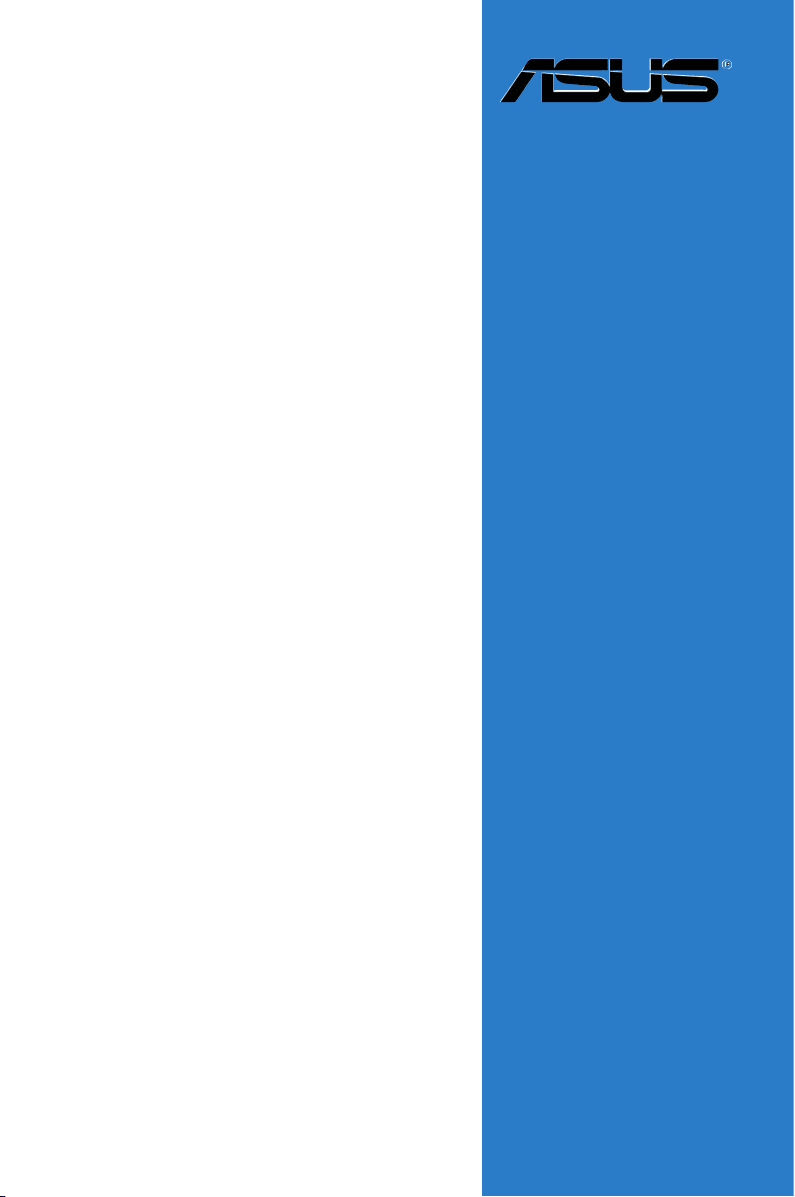
Motherboard
M2N-SLI
Deluxe
Page 2
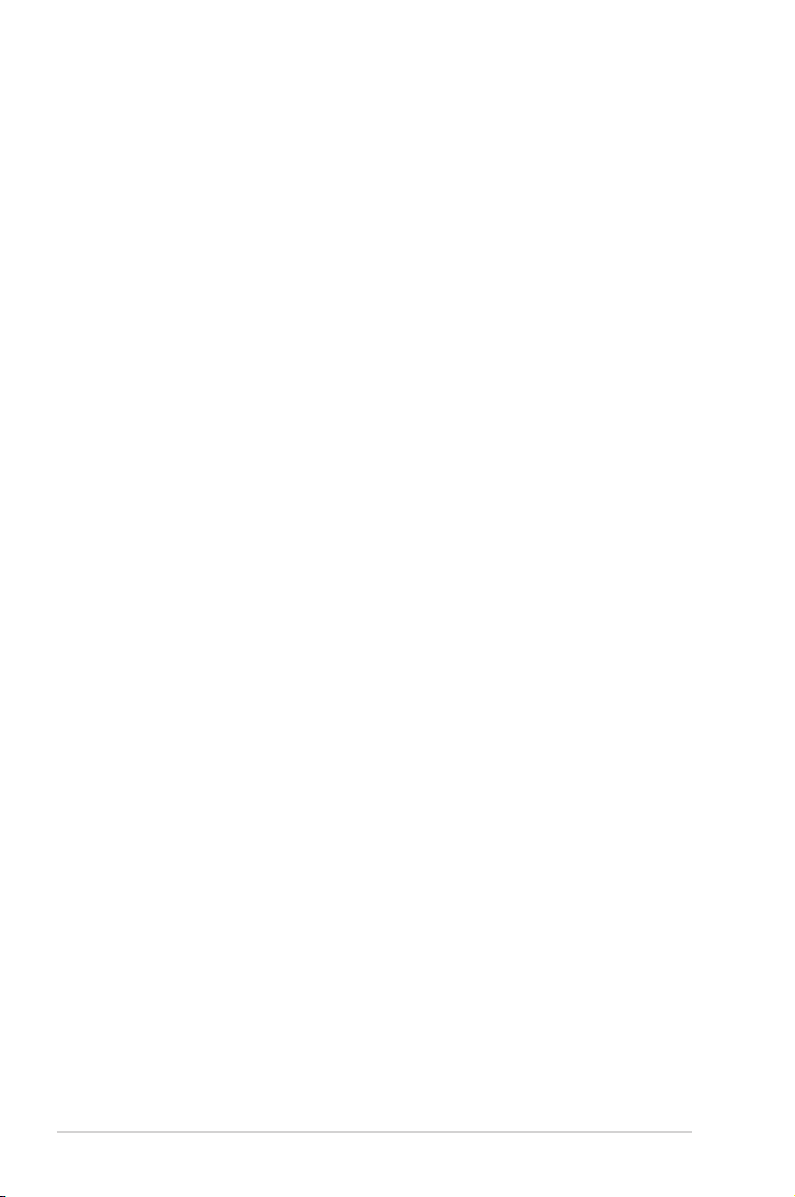
ii
E2590
First Edition
May 2006
Copyright © 2006 ASUSTeK COMPUTER INC. All Rights Reserved.
No part of this manual, including the products and software described in it, may be reproduced,
transmitted, transcribed, stored in a retrieval system, or translated into any language in any form or by any
means, except documentation kept by the purchaser for backup purposes, without the express written
permission of ASUSTeK COMPUTER INC. (“ASUS”).
Product warranty or service will not be extended if: (1) the product is repaired, modied or altered, unless
such repair, modication of alteration is authorized in writing by ASUS; or (2) the serial number of the
product is defaced or missing.
ASUS PROVIDES THIS MANUAL “AS IS” WITHOUT WARRANTY OF ANY KIND, EITHER EXPRESS
OR IMPLIED, INCLUDING BUT NOT LIMITED TO THE IMPLIED WARRANTIES OR CONDITIONS OF
MERCHANTABILITY OR FITNESS FOR A PARTICULAR PURPOSE. IN NO EVENT SHALL ASUS, ITS
DIRECTORS, OFFICERS, EMPLOYEES OR AGENTS BE LIABLE FOR ANY INDIRECT, SPECIAL,
INCIDENTAL, OR CONSEQUENTIAL DAMAGES (INCLUDING DAMAGES FOR LOSS OF PROFITS,
LOSS OF BUSINESS, LOSS OF USE OR DATA, INTERRUPTION OF BUSINESS AND THE LIKE),
EVEN IF ASUS HAS BEEN ADVISED OF THE POSSIBILITY OF SUCH DAMAGES ARISING FROM ANY
DEFECT OR ERROR IN THIS MANUAL OR PRODUCT.
SPECIFICATIONS AND INFORMATION CONTAINED IN THIS MANUAL ARE FURNISHED FOR
INFORMATIONAL USE ONLY, AND ARE SUBJECT TO CHANGE AT ANY TIME WITHOUT NOTICE,
AND SHOULD NOT BE CONSTRUED AS A COMMITMENT BY ASUS. ASUS ASSUMES NO
RESPONSIBILITY OR LIABILITY FOR ANY ERRORS OR INACCURACIES THAT MAY APPEAR IN THIS
MANUAL, INCLUDING THE PRODUCTS AND SOFTWARE DESCRIBED IN IT.
Products and corporate names appearing in this manual may or may not be registered trademarks or
copyrights of their respective companies, and are used only for identication or explanation and to the
owners’ benet, without intent to infringe.
Page 3
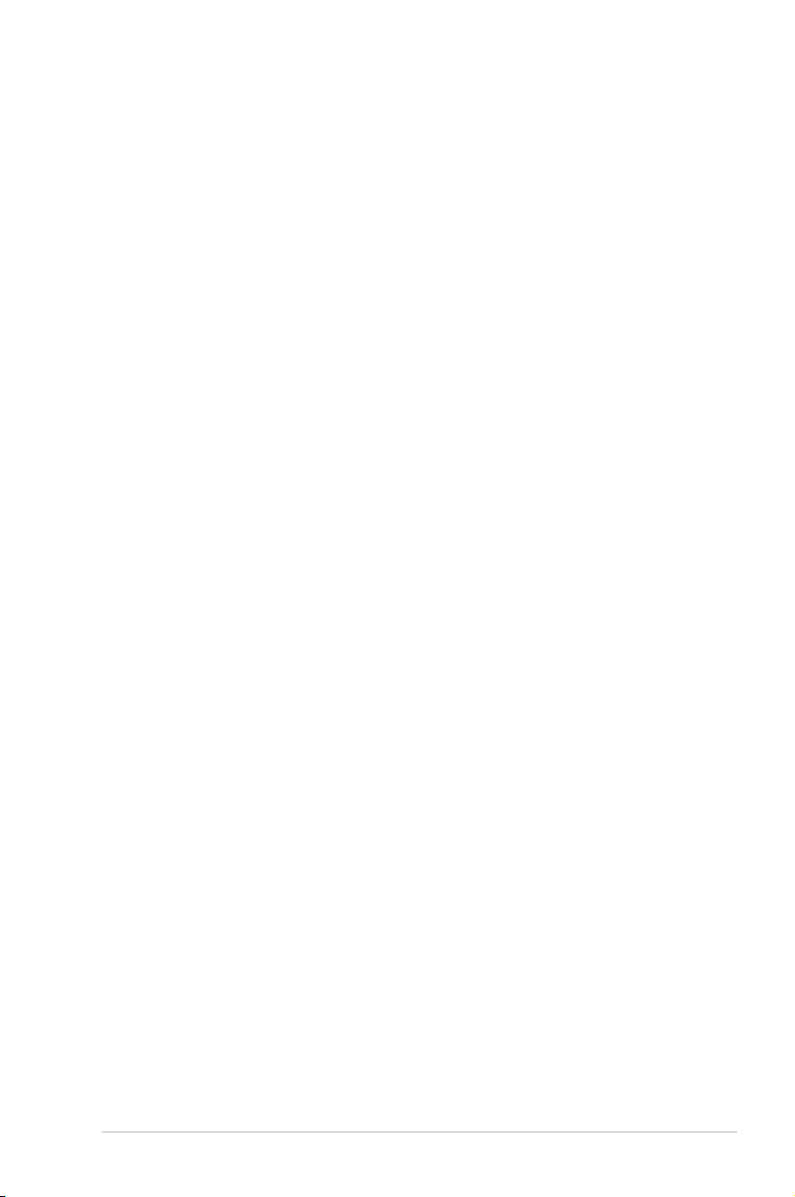
iii
Contents
Notices ........................................................................................................ vii
Safety information .................................................................................... viii
About this guide ......................................................................................... ix
M2N-SLI Deluxe specications summary ................................................. xi
Chapter 1: Product introduction
1.1 Welcome! ...................................................................................... 1-1
1.2 Package contents ......................................................................... 1-1
1.3 Special features ............................................................................ 1-2
1.3.1 Product highlights ........................................................... 1-2
1.3.2 ASUS AI Lifestyle features ............................................. 1-4
1.3.3 ASUS Special features ................................................... 1-5
1.3.4 ASUS Intelligent Overclocking features .......................... 1-6
Chapter 2: Hardware information
2.1 Before you proceed ..................................................................... 2-1
2.2 Motherboard overview ................................................................. 2-2
2.2.1 Placement direction ........................................................ 2-2
2.2.2 Screw holes .................................................................... 2-2
2.2.3 Motherboard layout ......................................................... 2-3
2.2.4 Layout contents ............................................................... 2-4
2.3 Central Processing Unit (CPU) ................................................... 2-6
2.3.1 Installing the CPU ........................................................... 2-6
2.3.2 Installing the heatsink and fan ........................................ 2-8
2.4 System memory ......................................................................... 2-11
2.4.1 Overview ........................................................................2-11
2.4.2 Memory congurations ...................................................2-11
2.4.3 Installing a DIMM .......................................................... 2-15
2.4.4 Removing a DIMM ........................................................ 2-15
2.5 Expansion slots .......................................................................... 2-16
2.5.1 Installing an expansion card ......................................... 2-16
2.5.2 Conguring an expansion card ..................................... 2-16
2.5.3 Interrupt assignments ................................................... 2-17
2.5.4 PCI slots ........................................................................ 2-17
2.5.5 PCI Express x1 slot ....................................................... 2-18
2.5.6 PCI Express x16 slots ................................................... 2-18
Page 4
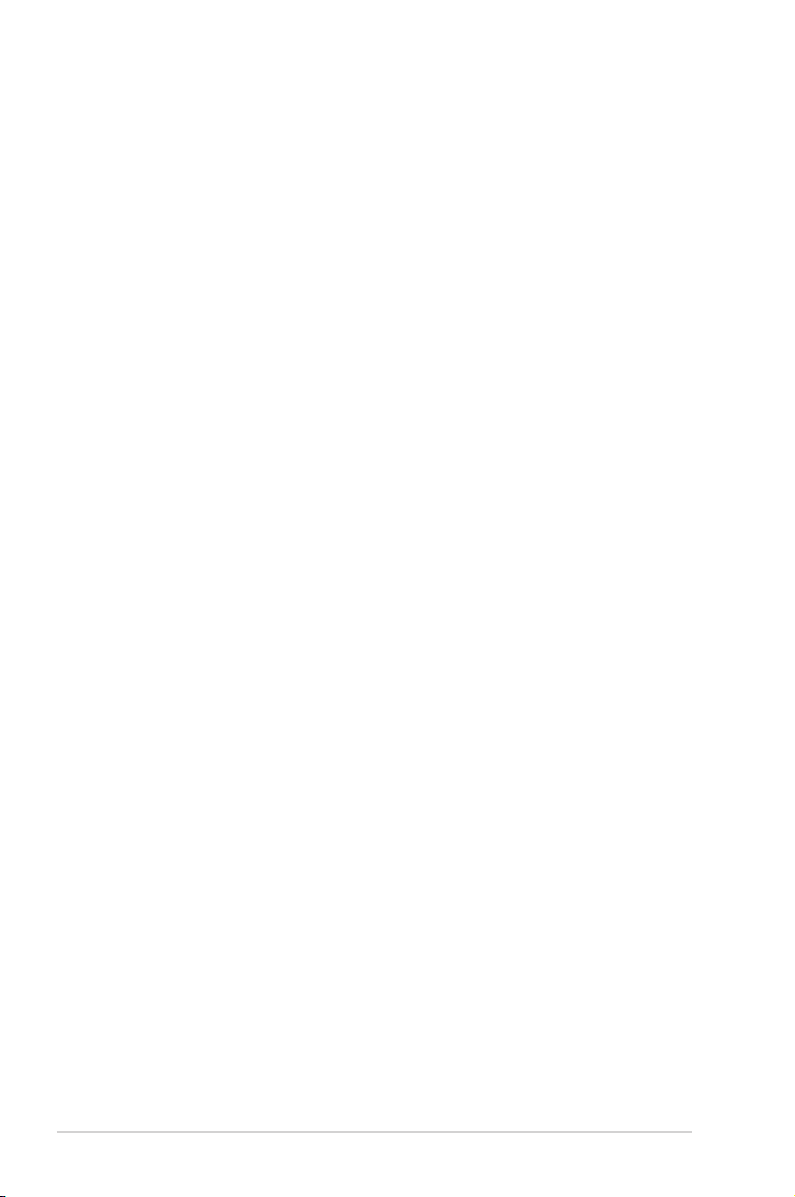
iv
Contents
2.6 Jumper ........................................................................................ 2-20
2.7 Connectors ................................................................................. 2-21
2.7.1 Rear panel connectors .................................................. 2-21
2.7.2 Internal connectors ....................................................... 2-24
Chapter 3: Powering up
3.1 Starting up for the rst time ........................................................ 3-1
3.2 Powering off the computer .......................................................... 3-2
3.2.1 Using the OS shut down function .................................... 3-2
3.2.2 Using the dual function power switch .............................. 3-2
Chapter 4: BIOS setup
4.1 Managing and updating your BIOS ............................................ 4-1
4.1.1 ASUS Update utility ........................................................ 4-1
4.1.2 Creating a bootable oppy disk ....................................... 4-4
4.1.3 ASUS EZ Flash 2 utility ................................................... 4-5
4.1.4 Updating the BIOS .......................................................... 4-6
4.1.5 Saving the current BIOS le ............................................ 4-8
4.1.6 ASUS CrashFree BIOS 3 utility ...................................... 4-9
4.2 BIOS setup program .................................................................. 4-10
4.2.1 BIOS menu screen .........................................................4-11
4.2.2 Menu bar ........................................................................4-11
4.2.3 Legend bar .................................................................... 4-12
4.2.4 Menu items ................................................................... 4-12
4.2.5 Sub-menu items ............................................................ 4-12
4.2.6 Conguration elds ....................................................... 4-12
4.2.7 Pop-up window ............................................................. 4-13
4.2.8 General help ................................................................. 4-13
4.3 Main menu .................................................................................. 4-14
4.3.1 System Time ................................................................. 4-14
4.3.2 System Date ................................................................. 4-14
4.3.3 Legacy Diskette A ......................................................... 4-14
4.3.4 Primary IDE Master/Slave ............................................. 4-15
4.3.5 SATA 1, 2, 3, 4, 5, 6 ...................................................... 4-17
4.3.6 HDD SMART Monitoring ............................................... 4-18
4.3.7 Installed Memory ........................................................... 4-18
Page 5
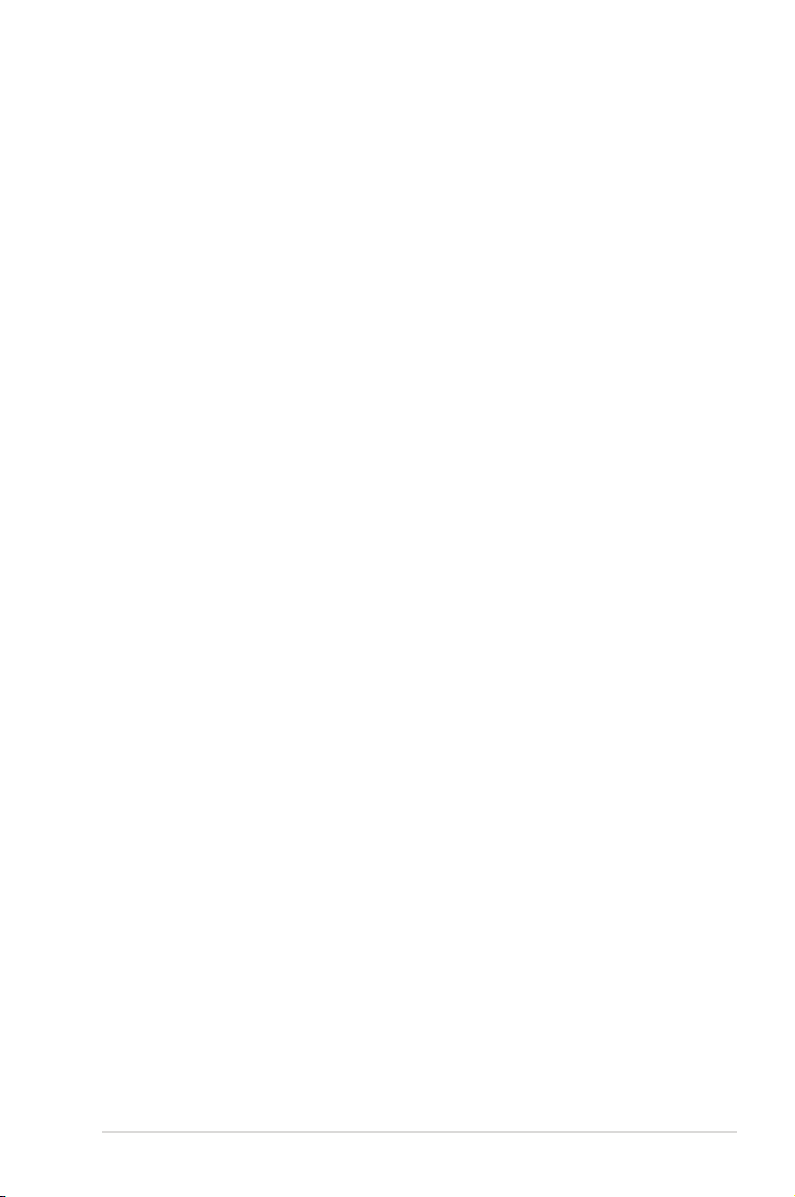
v
Contents
4.3.8 Usable Memory ............................................................. 4-18
4.4 Advanced menu ......................................................................... 4-19
4.4.1 JumperFree Conguration ............................................ 4-19
4.4.2 AI NET2 ........................................................................ 4-22
4.4.3 PEG Link Mode ............................................................. 4-22
4.4.4 CPU Conguration ........................................................ 4-23
4.4.5 Chipset .......................................................................... 4-27
4.4.6 PCIPnP ......................................................................... 4-28
4.4.7 Onboard Device Conguration ...................................... 4-29
4.5 Power menu ................................................................................ 4-32
4.5.1 ACPI Suspend Type ...................................................... 4-32
4.5.2 ACPI APIC Support ....................................................... 4-32
4.5.3 APM Conguration ........................................................ 4-33
2.5.4 Hardware Monitor ......................................................... 4-35
4.6 Boot menu .................................................................................. 4-37
4.6.1 Boot Device Priority ...................................................... 4-37
4.6.2 Removable Drives ......................................................... 4-38
4.6.3 Hard Disk Drives ........................................................... 4-38
4.6.4 CDROM Drives ............................................................. 4-38
4.6.5 Boot Settings Conguration ......................................... 4-39
4.6.6 Security ......................................................................... 4-40
4.7 Tools menu ................................................................................. 4-42
4.7.1 ASUS Music Alarm ........................................................ 4-42
4.7.2 ASUS O.C. Prole ......................................................... 4-44
4.7.4 ASUS EZ Flash 2 .......................................................... 4-46
4.8 Exit menu .................................................................................... 4-47
Chapter 5: Software support
5.1 Installing an operating system ................................................... 5-1
5.2 Support CD information .............................................................. 5-1
5.2.1 Running the support CD ................................................. 5-1
5.2.2 Drivers menu ................................................................... 5-2
5.2.3 Utilities menu .................................................................. 5-3
5.2.4 Make Disk menu ............................................................. 5-4
5.2.5 Manuals menu ................................................................ 5-5
5.2.6 ASUS Contact information .............................................. 5-6
Page 6
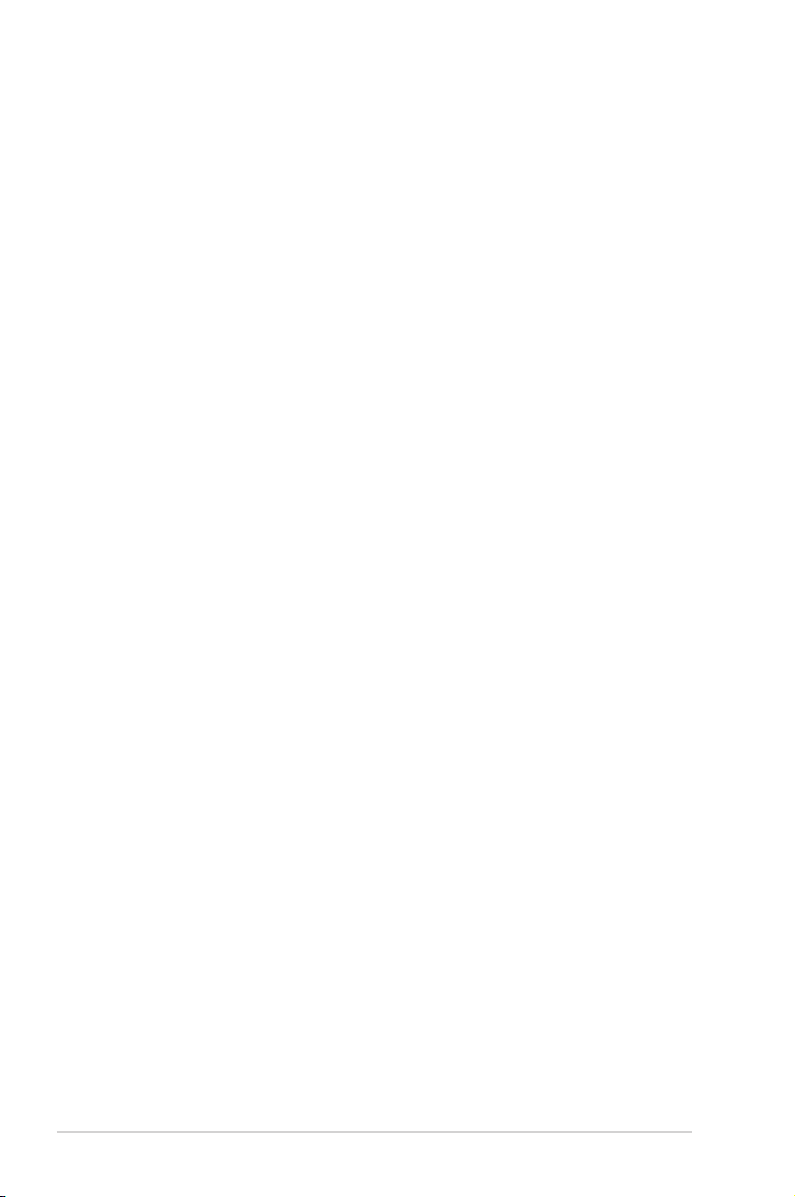
vi
Contents
5.2.7 Other information ............................................................ 5-6
5.3 Software information ................................................................... 5-8
5.3.1 Cool ‘n’ Quiet!™ Technology ........................................... 5-8
5.3.2 ASUS PC Probe II ..........................................................5-11
5.3.3 ASUS Music Alarm ........................................................ 5-17
5.3.4 ASUS AI Nap ................................................................ 5-20
5.3.5 ASUS AI Gear ............................................................... 5-21
5.3.6 SoundMAX® High Denition Audio utility ....................... 5-23
Audio Setup Wizard ..................................................................... 5-24
5.4 RAID congurations .................................................................. 5-28
5.4.1 Installing hard disks ...................................................... 5-29
5.4.2 NVIDIA® MediaShield RAID congurations .................. 5-30
5.4.3 JMicron® RAID Conguration ........................................ 5-39
5.5 Creating a RAID driver disk ....................................................... 5-45
NVIDIA® SLI™ technology support
6.1 Overview ....................................................................................... 6-1
Requirements ................................................................................. 6-1
6.2 Dual graphics card setup ............................................................ 6-2
6.2.1 Installing SLI-ready graphics cards ................................. 6-2
6.2.2 Installing the device drivers ............................................. 6-5
6.2.3 Enabling the multi-GPU feature in Windows® ................. 6-5
Page 7
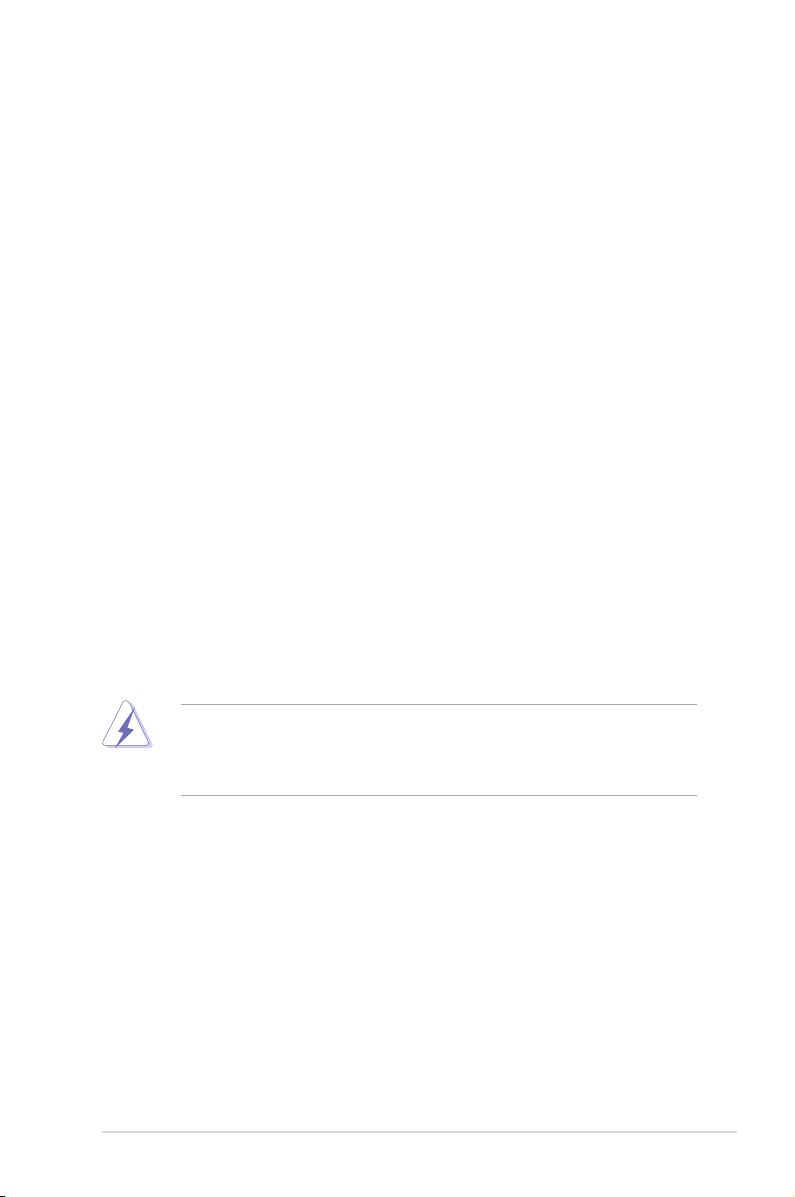
vii
Notices
Federal Communications Commission Statement
This device complies with Part 15 of the FCC Rules. Operation is subject to the
following two conditions:
•
This device may not cause harmful interference, and
•
This device must accept any interference received including interference that
may cause undesired operation.
This equipment has been tested and found to comply with the limits for a
Class B digital device, pursuant to Part 15 of the FCC Rules. These limits are
designed to provide reasonable protection against harmful interference in a
residential installation. This equipment generates, uses and can radiate radio
frequency energy and, if not installed and used in accordance with manufacturer’s
instructions, may cause harmful interference to radio communications. However,
there is no guarantee that interference will not occur in a particular installation. If
this equipment does cause harmful interference to radio or television reception,
which can be determined by turning the equipment off and on, the user is
encouraged to try to correct the interference by one or more of the following
measures:
•
Reorient or relocate the receiving antenna.
•
Increase the separation between the equipment and receiver.
•
Connect the equipment to an outlet on a circuit different from that to which the
receiver is connected.
•
Consult the dealer or an experienced radio/TV technician for help.
Canadian Department of Communications Statement
This digital apparatus does not exceed the Class B limits for radio noise emissions
from digital apparatus set out in the Radio Interference Regulations of the
Canadian Department of Communications.
This class B digital apparatus complies with Canadian ICES-003.
The use of shielded cables for connection of the monitor to the graphics card is
required to assure compliance with FCC regulations. Changes or modications
to this unit not expressly approved by the party responsible for compliance
could void the user’s authority to operate this equipment.
Page 8
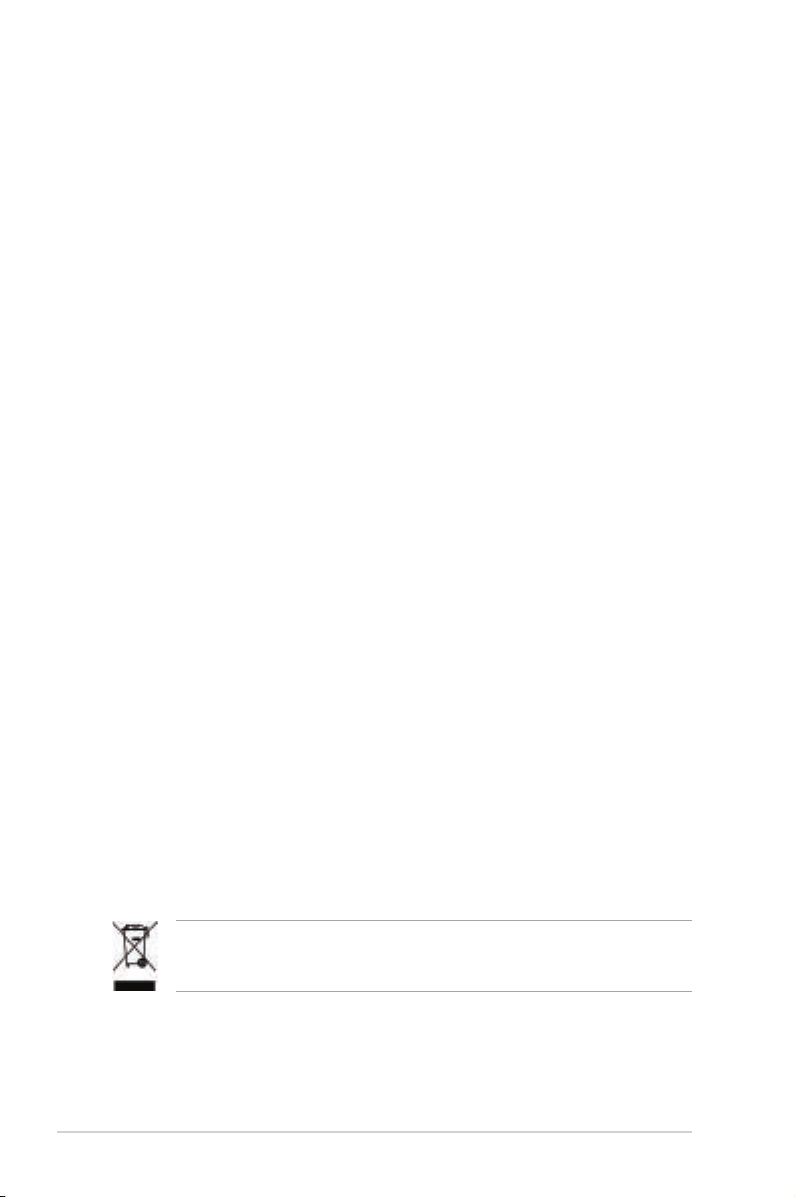
viii
Safety information
Electrical safety
•
To prevent electrical shock hazard, disconnect the power cable from the
electrical outlet before relocating the system.
•
When adding or removing devices to or from the system, ensure that the
power cables for the devices are unplugged before the signal cables are
connected. If possible, disconnect all power cables from the existing system
before you add a device.
•
Before connecting or removing signal cables from the motherboard, ensure
that all power cables are unplugged.
•
Seek professional assistance before using an adpater or extension cord.
These devices could interrupt the grounding circuit.
•
Make sure that your power supply is set to the correct voltage in your area.
If you are not sure about the voltage of the electrical outlet you are using,
contact your local power company.
•
If the power supply is broken, do not try to x it by yourself. Contact a
qualied service technician or your retailer.
Operation safety
•
Before installing the motherboard and adding devices on it, carefully read all
the manuals that came with the package.
•
Before using the product, make sure all cables are correctly connected and the
power cables are not damaged. If you detect any damage, contact your dealer
immediately.
•
To avoid short circuits, keep paper clips, screws, and staples away from
connectors, slots, sockets and circuitry.
•
Avoid dust, humidity, and temperature extremes. Do not place the product in
any area where it may become wet.
•
Place the product on a stable surface.
•
If you encounter technical problems with the product, contact a qualied
service technician or your retailer.
This symbol of the crossed out wheeled bin indicates that the product (electrical
and electronic equipment) should not be placed in municipal waste. Check local
regulations for disposal of electronic products.
Page 9
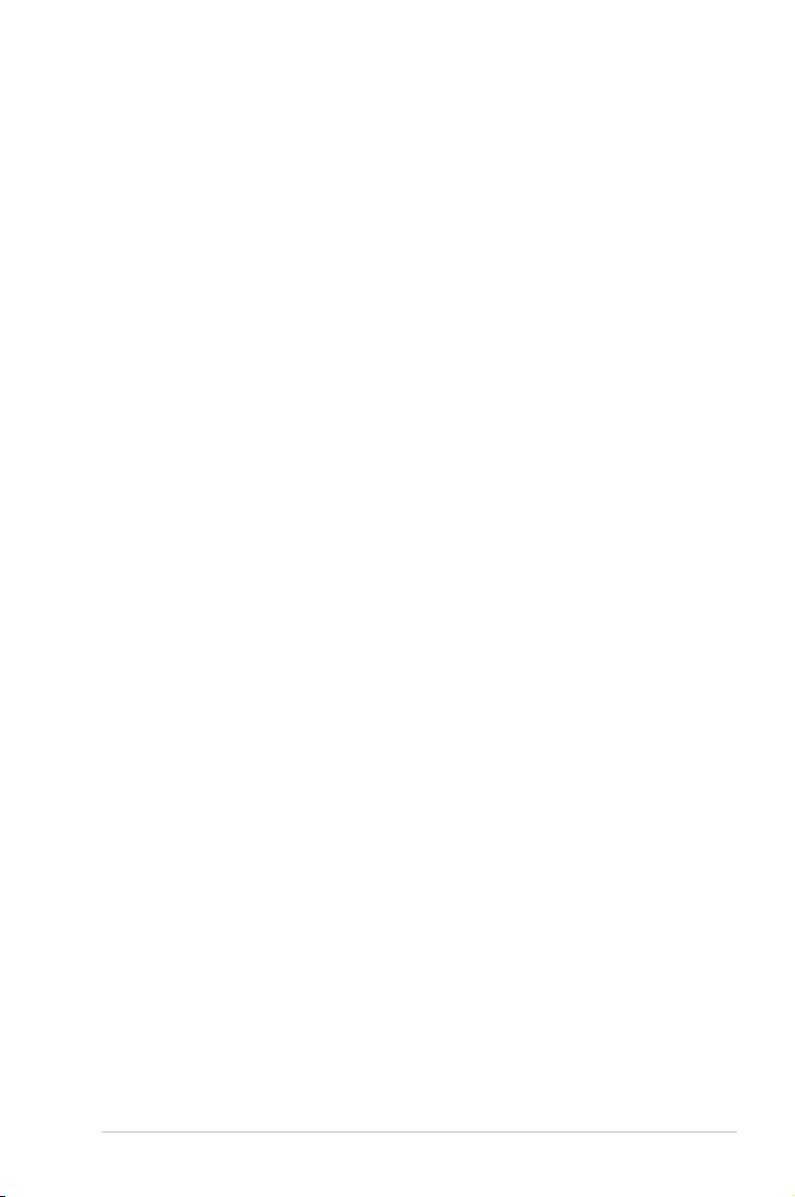
ix
About this guide
This user guide contains the information you need when installing and conguring
the motherboard.
How this guide is organized
This guide contains the following parts:
• Chapter 1: Product introduction
This chapter describes the features of the motherboard and the new
technology it supports.
• Chapter 2: Hardware information
This chapter lists the hardware setup procedures that you have to perform
when installing system components. It includes description of the switches,
jumpers, and connectors on the motherboard.
• Chapter 3: Powering up
This chapter describes the power up sequence and ways of shutting down
the system.
• Chapter 4: BIOS setup
This chapter tells how to change system settings through the BIOS Setup
menus. Detailed descriptions of the BIOS parameters are also provided.
• Chapter 5: Software support
This chapter describes the contents of the support CD that comes with the
motherboard package.
• Chapter 6: NVIDIA® SLI™ Technology support
This chapter tells how to install SLI-ready PCI Express graphics cards.
Where to nd more information
Refer to the following sources for additional information and for product and
software updates.
1. ASUS websites
The ASUS website provides updated information on ASUS hardware and
software products. Refer to the ASUS contact information.
2. Optional documentation
Your product package may include optional documentation, such as warranty
yers, that may have been added by your dealer. These documents are not
part of the standard package.
Page 10

x
Conventions used in this guide
To make sure that you perform certain tasks properly, take note of the following
symbols used throughout this manual.
Typography
Bold text Indicates a menu or an item to select.
Italics
Used to emphasize a word or a phrase.
<Key> Keys enclosed in the less-than and greater-than sign
means that you must press the enclosed key.
Example: <Enter> means that you must press the
Enter or Return key.
<Key1>+<Key2>+<Key3> If you must press two or more keys simultaneously, the
key names are connected with a plus sign (+).
Example: <Ctrl>+<Alt>+<D>
Command Means that you must type the command exactly as
shown.
Example: At the DOS prompt, type the command line:
format a:
DANGER/WARNING: Information to prevent injury to yourself
when trying to complete a task.
CAUTION: Information to prevent damage to the components
when trying to complete a task.
NOTE: Tips and additional information to help you complete a
task.
IMPORTANT: Instructions that you MUST follow to complete a
task.
Page 11
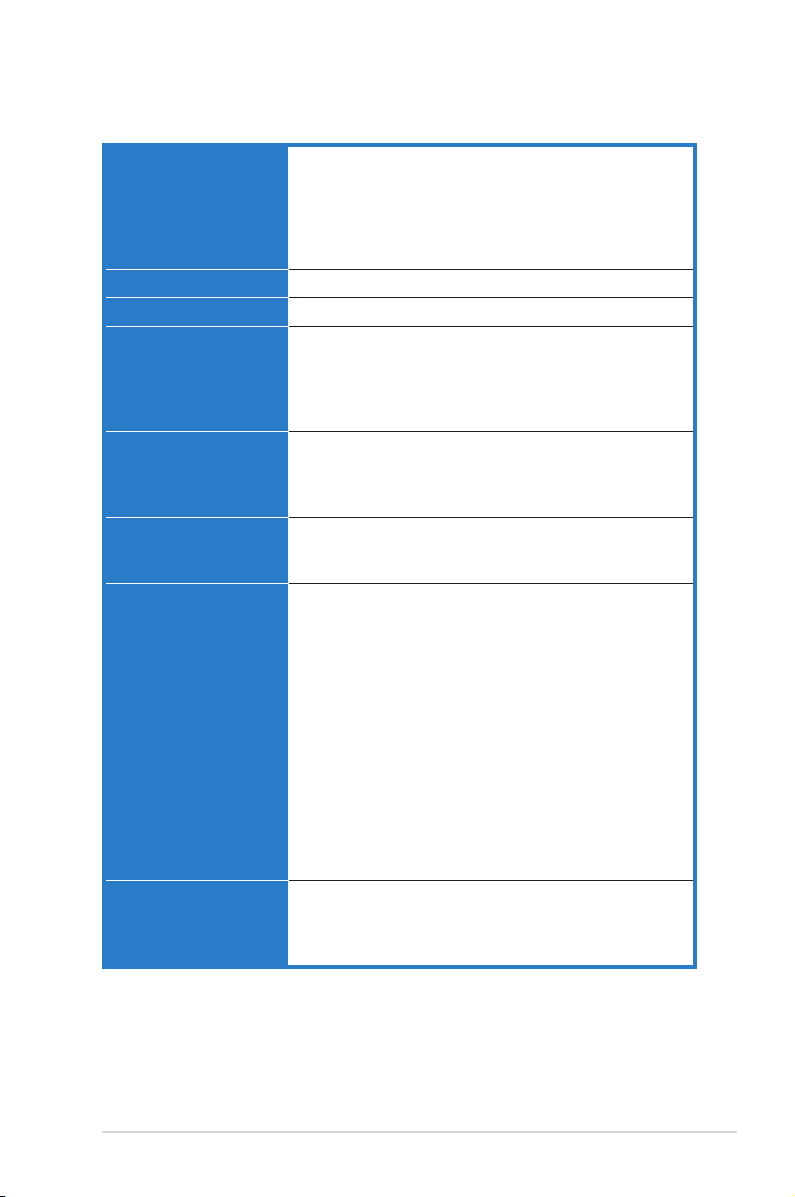
xi
M2N-SLI Deluxe specications summary
(continued on the next page)
CPU Socket AM2 for AMD Athlon™ 64 X2 /AMD Athlon™ 64
/AMD Athlon™ 64 FX/AMD Sempron™ processors
Supports AMD Cool ‘n’ Quiet™ Technology
AMD64 architecture enables simultaneous 32-bit and
64-bit computing
AMD Live!™ ready
Chipset NVIDIA® nForce® 570 SLI™ MCP
System bus 2000 / 1600 MT/s
Memory Dual-channel memory architecture
- 4 x 240-pin DIMM sockets support unbuffered
ECC/non-ECC DDR2 800/667/533 MHz memory
modules
- Supports up to 8 GB system memory
Expansion slots 2 x PCI Express™ x16 slots at x16, x8 speed
Supports NVIDIA® SLI™ Technology (both at x8 mode)
2 x PCI Express™ x1 slots
3 x PCI 2.2 slots
Scalable Link Interface
(SLI™)
Supports two identical NVIDIA® SLI™-ready graphics card
ASUS two-slot thermal design
ASUS PEG Link
Storage NVIDIA® nForce® 570 SLI™ MCP supports:
- 1 x IDE connector for up to two Ultra DMA
133/100/66/33 devices
- 6 x Serial ATA 3.0 Gb/s connectors support six
Serial ATA devices
- RAID 0, RAID1, RAID 0+1, RAID 5, and JBOD
congurations spanning across Serial ATA drives
via the onboard NVIDIA® MediaShield™ RAID
controller
JMicron® JMB363 Serial ATA controller supports:
- 1 x Internal Serial ATA 3.0 Gb/s
- 1 x External Serial ATA 3.0 Gb/s on the rear panel
with Port Multiplier function (SATA-On-The-Go)
- RAID 0, RAID 1, and JBOD conguration
LAN Dual Gigabit LAN controllers
NVIDIA® nForce® 570 SLI™ MCP built-in dual Gigabit
MAC with external Marvell® PHY
Supports Teaming and Fail-Over functions
Page 12
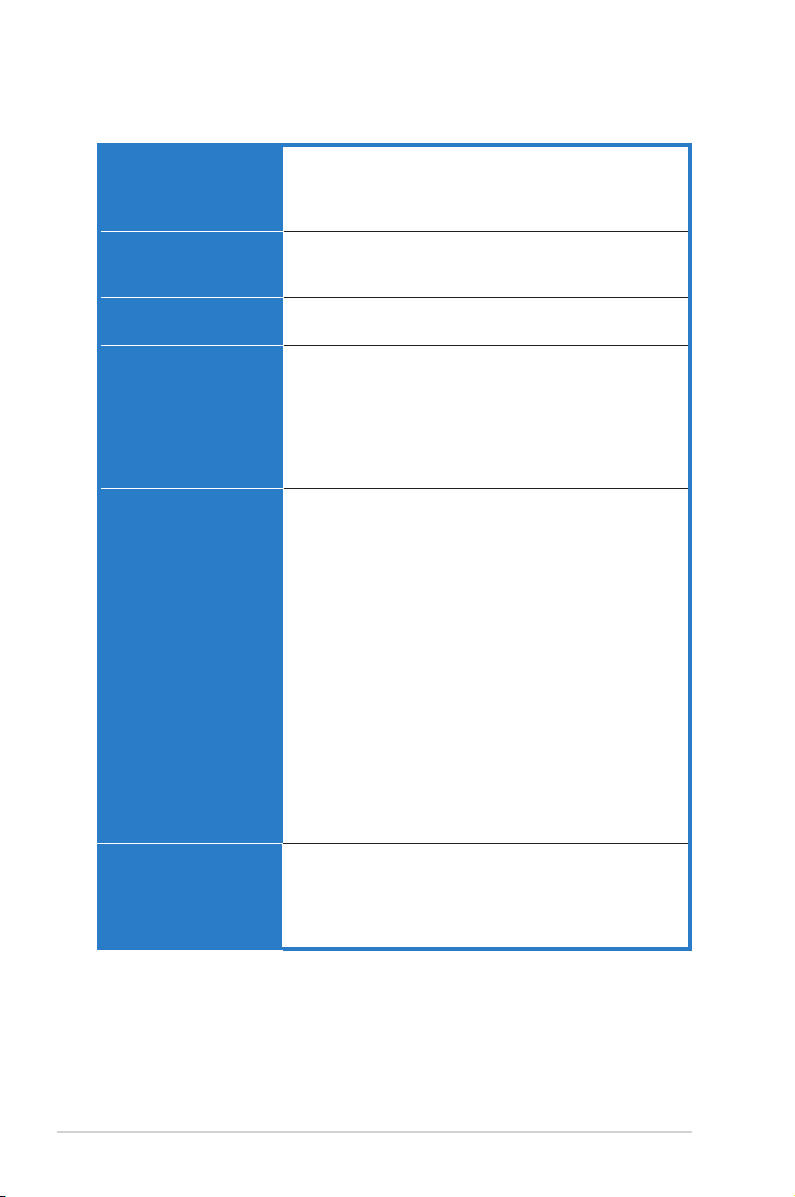
xii
M2N-SLI Deluxe specications summary
High Denition Audio SoundMAX® ADI AD1988B 8-channel CODEC
Supports Jack-Sensing, Enumeration, Multi-Streaming,
and Jack-Retasking Technology
Optical and Coaxial S/PDIF Out interfaces
IEEE 1394 T1 1394 controller supports:
- 2 x IEEE 1394a connectors (one at mid-board, one
at the rear panel)
USB Supports up to 10 USB 2.0/1.1 ports (six at mid-board,
- four on the rear panel)
ASUS AI Lifestyle
features
AI Nap
AI Gear
Advanced Thermal Design
- ASUS Fanless Design: Heat-pipe Thermal solution
ASUS Crystal Sound
- Noise lter
- ASUS Array Microphone
ASUS Exclusive
Overclocking features
Intelligent overclocking tools:
- AI NOS™ (Non-delay Overclocking System)
- AI Overclocking (intelligent CPU frequency tuner)
- ASUS PEG Link
ASUS O.C. Prole: overclocking conguration-sharing tool
Precision Tweaker:
- vDIMM: 15-step DRAM voltage control
- vCore: Adjustable CPU voltage at 0.0125 V
increment
- Stepless Frequency Selection(SFS) allows FSB
tuning from 200 MHz up to 400 MHz at 1 MHz
increment
- PCI Express frequency allows PCI Express x16
frequency tuning from 100 MHz to 200 MHz at 1
MHz increment
Overclocking protection:
- ASUS C.P.R. (CPU Parameter Recall)
ASUS AI Booster Utility
Special features ASUS EZ DIY:
- Q-Connector
- ASUS CrashFree BIOS 3
- ASUS EZ Flash 2
ASUS Music Alarm
(continued on the next page)
Page 13
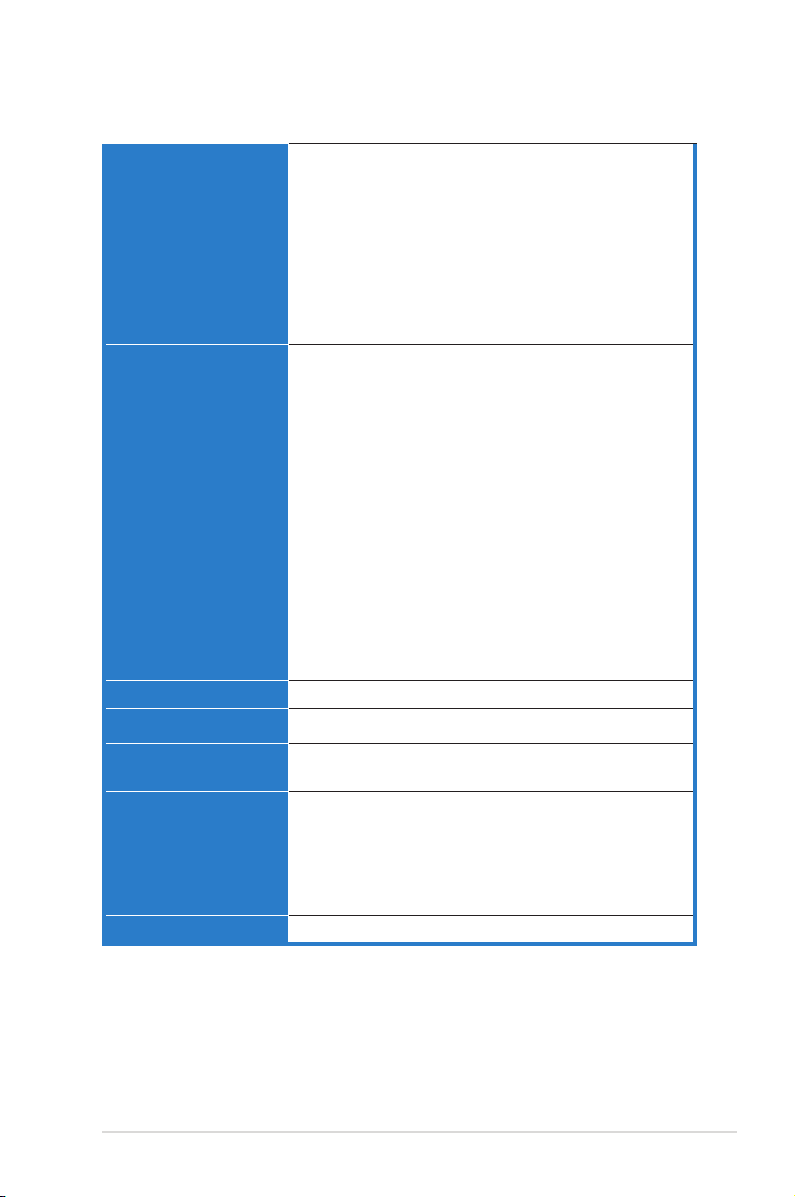
xiii
M2N-SLI Deluxe specications summary
Rear panel 1 x PS/2 keyboard port (purple)
1 x PS/2 mouse port (green)
1 x Serial (COM1) port
1 x IEEE 1394a port
1 x External Serial ATA port
1 x Optical S/PDIF Out port
1 x Coaxial S/PDIF Out port
2 x LAN (RJ-45) ports
4 x USB 2.0/1.1 ports
8-channel audio ports
Internal connectors 3 x USB 2.0 connectors support six additional USB 2.0
ports
1 x Floppy disk drive connector
1 x IDE connector for two devices
7 x Serial ATA connectors
1 x CPU / 4 x Chassis / 1 x Power fan
connectors
1 x ADH connector
1 x IEEE 1394a connector
1 x Parallel connector
1 x S/PDIF Out connector
Chassis intrusion connector
Front panel audio connector
CD audio in connector
24-pin ATX power connector
4-pin ATX 12 V power connector
System panel connector
BIOS features 4 Mb AWARD BIOS, PnP, DMI 2.0, WfM2.0, SM BIOS 2.3
Manageability WOL by PME, WOR by PME, Chassis intrusion, PXE
Power requirements ATX power supply with 24-pin and 4-pin 12V plugs
ATX 12V 2.0 compliant
Support CD contents Device drivers
ASUS AI Booster
ASUS PC Probe II
ASUS Update
NVIDIA® MediaShield™ RAID
Anti-virus software (OEM version)
Form factor ATX form factor: 12 in x 9.6 in (30.5 cm x 24.5 cm)
*Specications are subject to change without notice.
Page 14
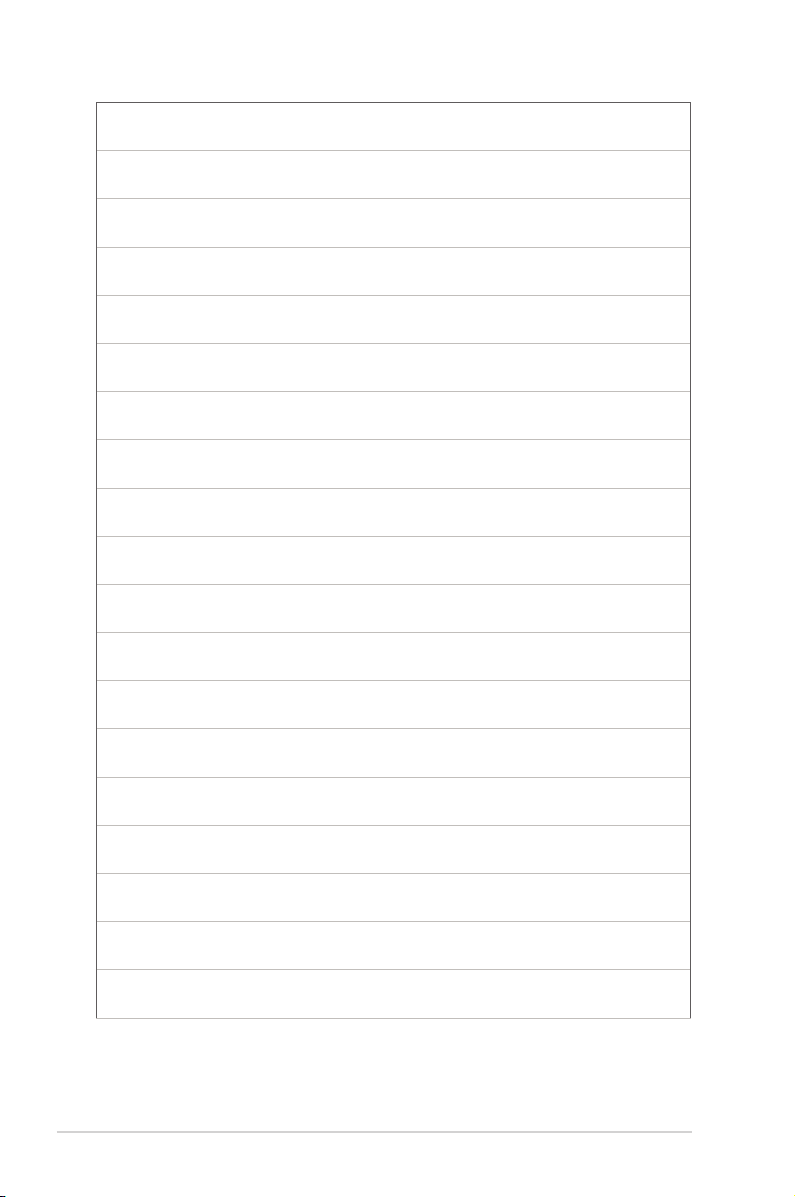
xiv
Page 15
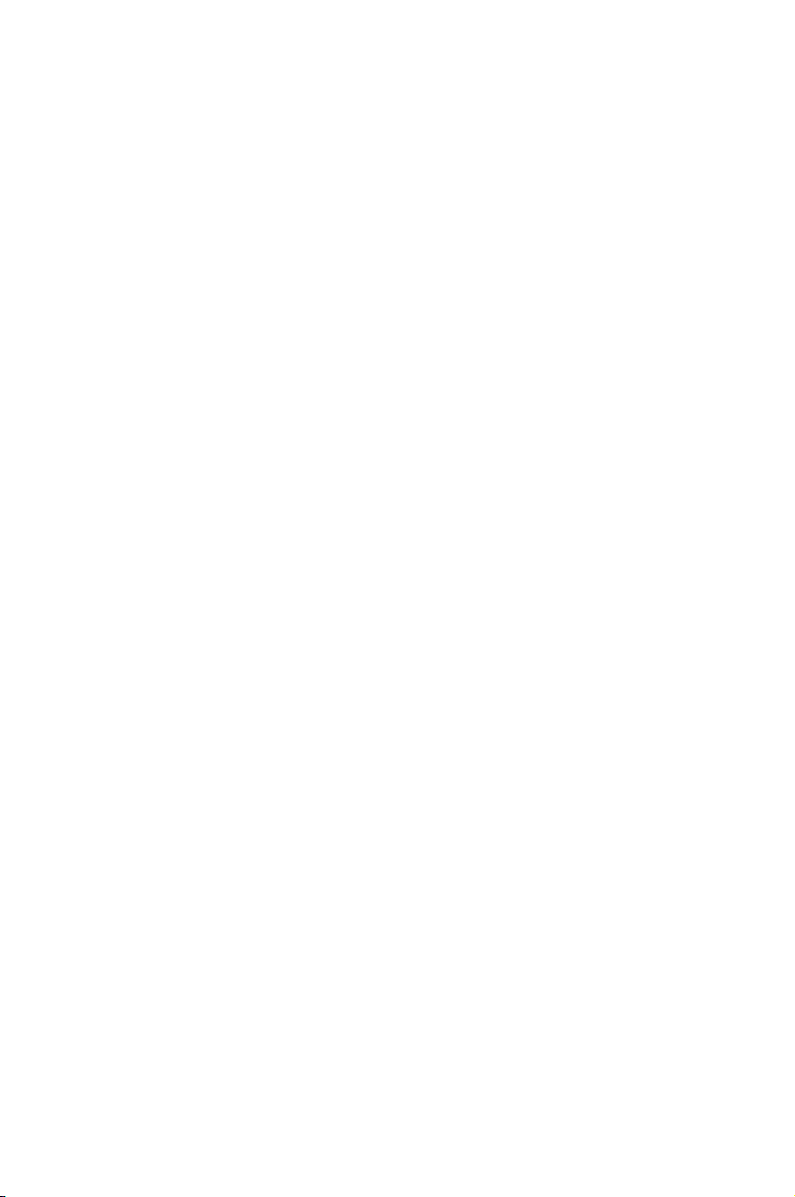
1
Product
introduction
This chapter describes the motherboard
features and the new technologies
it supports.
Page 16
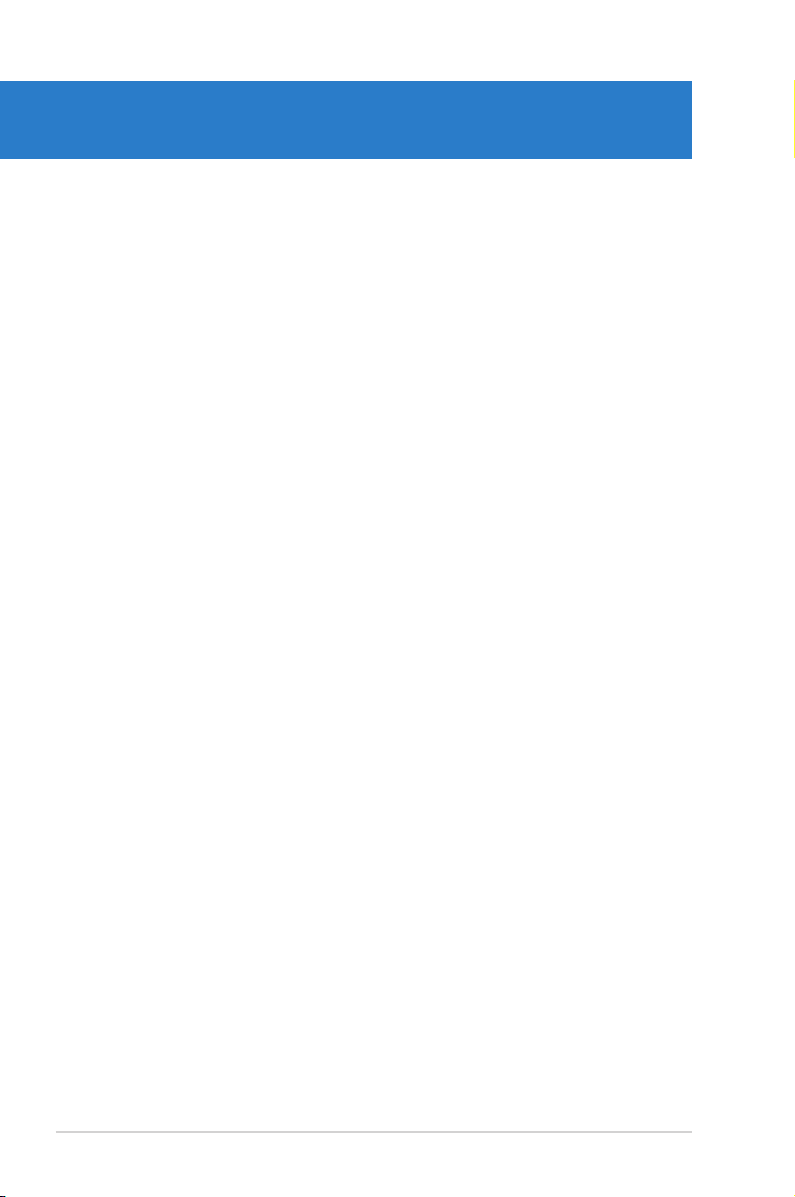
ASUS M2N-SLI Deluxe
Chapter summary
1
1.1 Welcome! ...................................................................................... 1-1
1.2 Package contents ......................................................................... 1-1
1.3 Special features ............................................................................ 1-2
Page 17
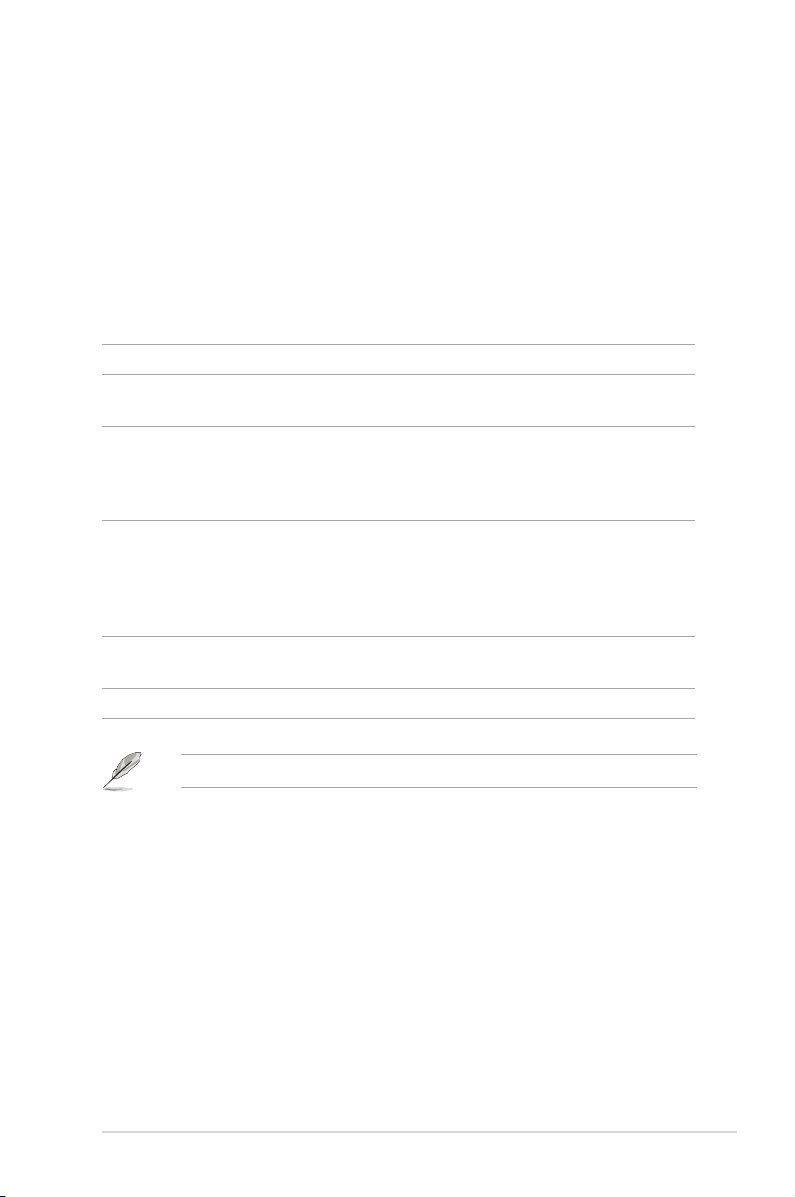
ASUS M2N-SLI Deluxe 1-1
1.1 Welcome!
Thank you for buying an ASUS® M2N-SLI Deluxe motherboard!
The motherboard delivers a host of new features and latest technologies, making it
another standout in the long line of ASUS quality motherboards!
Before you start installing the motherboard, and hardware devices on it, check the
items in your package with the list below.
If any of the above items is damaged or missing, contact your retailer.
1.2 Package contents
Check your motherboard package for the following items.
Motherboard ASUS M2N-SLI Deluxe
I/O modules IEEE 1394a module
1 x 2-port USB 2.0 module
Cables 6 x Serial ATA cables
3 x Serial ATA power cables for six devices
1 x Ultra DMA 133/100/66 cable
1 x Floppy disk drive cable
Accessories I/O shield
ASUS SLI™ Bridge
ASUS Array Mic
ASUS Q-Connector Kit for USB, IEEE1394, and
system panel connector (Retail version only)
Application CD ASUS motherboard support CD
InterVideo® Media Launcher (OEM version)
Documentation User guide
Page 18
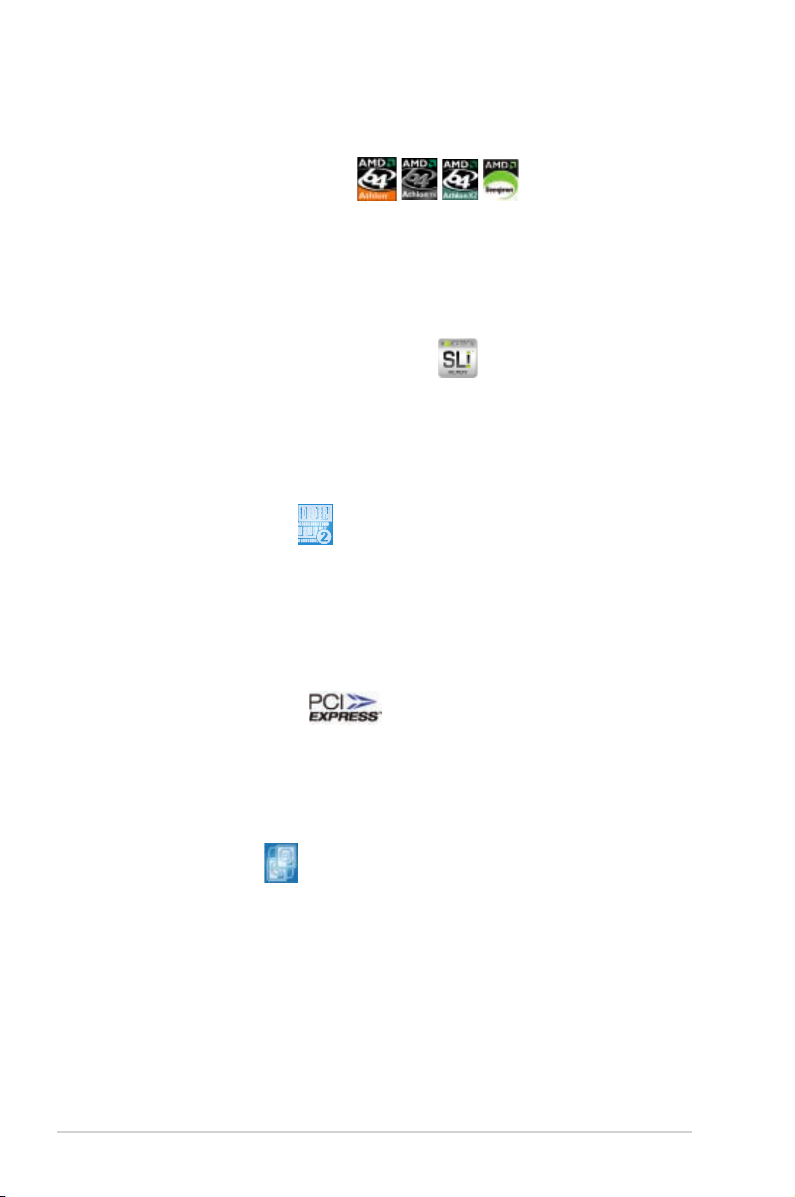
1-2 Chapter 1: Product introduction
1.3 Special features
1.3.1 Product highlights
Latest processor technology
The motherboard comes with a 940-pin AM2 socket that supports AMD Athlon™
64 X2/AMD Athlon™ 64/AMD Athlon™ 64 FX/AMD Sempron™ processors. With
an integrated low-latency high-bandwidth memory controller and a highly scalable
HyperTransport™ technology-based system bus, the motherboard provides a
powerful platform for your diverse computing needs, increased ofce productivity,
and enhanced digital media experience. See page 2-6 for details.
NVIDIA® Scalable Link Interface (SLI™)
The NVIDIA® Scalable Link Interface (SLI™) technology allows two graphics
processing units (GPUs) in a single system. This technology takes advantage of
the PCI Express™ bus architecture and features intelligent hardware and software
solutions that allows multiple GPUs to work together and achieve exceptional
graphics performance.
DDR2 memory support
The motherboard supports DDR2 memory that features data transfer rates of
800/667/533 MHz to meet the higher bandwidth requirements of the latest
3D graphics, multimedia, and Internet applications. The dual-channel DDR2
architecture doubles the bandwidth of your system memory to boost system
performance, eliminating bottlenecks with peak bandwidths of up to 12.8 GB/s.
See pages 2-11 to 2-13 for details.
PCI Express™ interface
The motherboard fully supports PCI Express, the latest I/O interconnect technology
that speeds up the PCI bus. PCI Express features point-to-point serial
interconnections between devices and allows higher clockspeeds by carrying data
in packets. This high speed interface is software compatible with existing PCI
specications. See page 2-18 for details.
Dual RAID solution
Onboard RAID controllers provide the motherboard with dual-RAID functionality
that allows you to select the best RAID solution using IDE or Serial ATA devices.
The NVIDIA® nForce® 570 SLI™ chipset allows RAID 0, RAID 1, RAID 0+1, RAID
5, and JBOD conguration for six SATA 3.0 Gb/s connectors. See pages 2-25.
The JMicron JMB363 controller supports two additional Serial ATA 3.0 Gb/s
connectors (one at mid-board and one on the rear panel) and allows RAID 0,
RAID 1, and JBOD congurations on these ports. See pages 2-26 for details.
Page 19
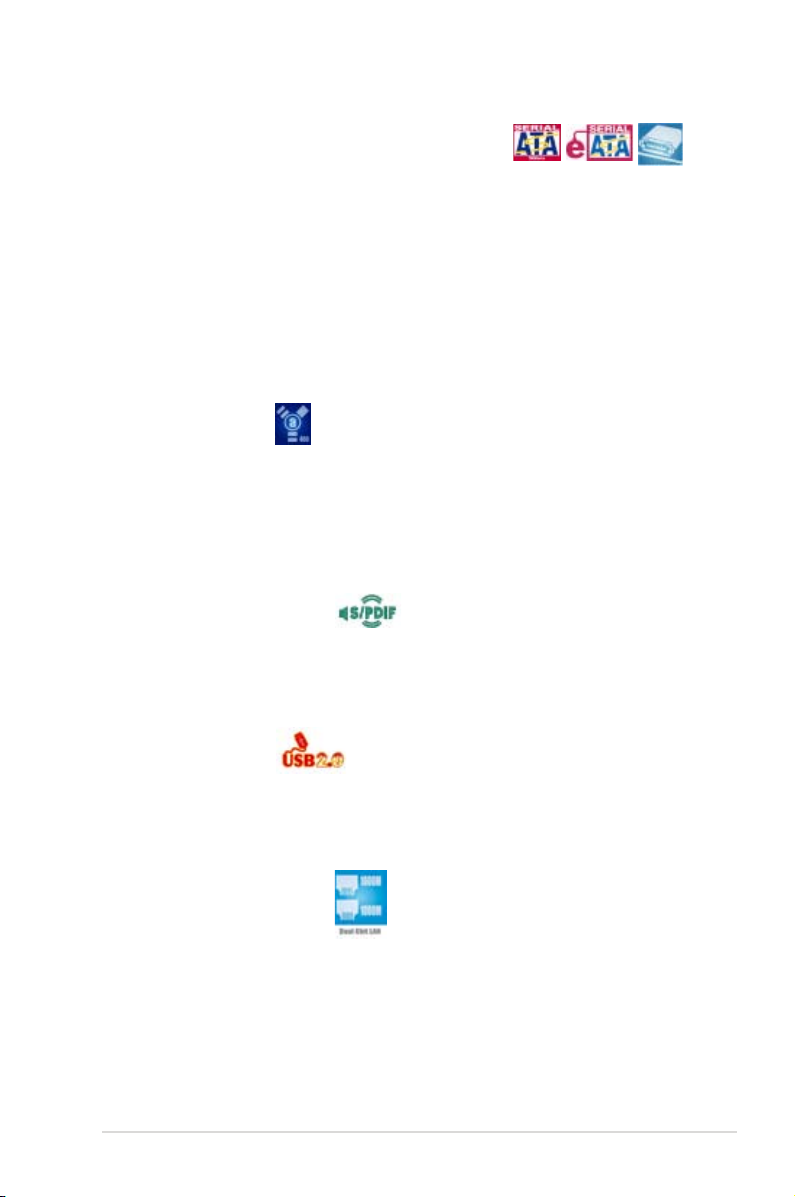
ASUS M2N-SLI Deluxe 1-3
Serial ATA I/II technology and SATA-On-The-Go
The motherboard fully supports the Serial ATA II 3.0 Gb/s technology through the
Serial ATA interfaces and the NVIDIA® nForce® 570 SLI™ chipset. The Serial
ATA 3 Gb/s specication provides twice the bandwidth of the current Serial ATA
products with a host of new features, including Nativa Command Queueing (NCQ),
and Power Management (PM) Implementation Algorithm. Serial ATA allows for
thinner, more exible cables with lower pin count and reduced voltage required.
Leveraging these Serial ATA 3.0 Gb/s features is the SATA-On-The-Go. Supported
by the JMicron Serial ATA RAID controller, two Serial ATA 3.0 Gb/s connectors
(one at mid-board and one on the rear panel) provide smart setup, and hot-plug
function. See pages 2-21, 2-22, and 2-23 for details.
IEEE 1394a support
The IEEE 1394a interface provides high-speed and exible PC connectivity to
a wide range of peripherals and devices compliant to the IEEE 1394a standard.
The IEEE 1394a interface allows up to 400 Mbps transfer rates through simple,
low-cost, high-bandwidth asynchronous (real-time) data interfacing between
computers, peripherals, and consumer electronic devices such as camcorders,
VCRs, printers, TVs, and digital cameras. See pages 2-21 and 2-27 for details.
S/PDIF digital sound ready
The motherboard supports the S/PDIF technology through the S/PDIF interfaces
on the rear panel. The S/PDIF technology turns your computer into a high-end
entertainment system with digital connectivity to powerful audio and speaker
systems. See pages 2-21 and 2-32 for details.
USB 2.0 technology
The motherboard implements the Universal Serial Bus (USB) 2.0 specication,
dramatically increasing the connection speed from the 12 Mbps bandwidth on USB
1.1 to a fast 480 Mbps on USB 2.0. USB 2.0 is backward compatible with USB 1.1.
See pages 2-22 and 2-27 for details.
Dual Gigabit LAN solution
The motherboard comes with dual Gigabit LAN controllers to provide the total
solution for your networking needs. These network controllers use the PCI Express
segment to provide faster data bandwidth for your wired or wireless Internet, LAN,
and le sharing requirements. See page 2-21 for details.
Page 20
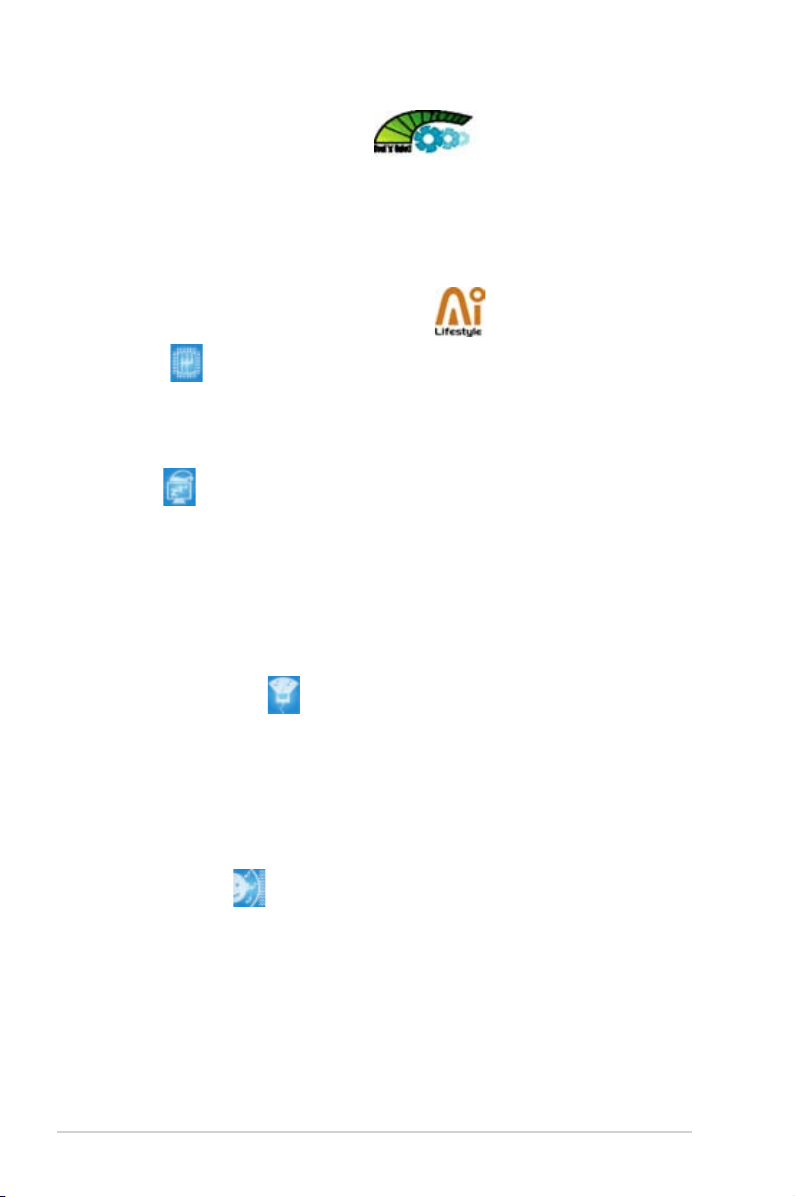
1-4 Chapter 1: Product introduction
AMD Cool ‘n’ Quiet Technology
The motherboard supports the AMD Cool ‘n’ Quiet Technology, which monitors
system operation and automatically adjusts CPU voltage and frequency for a cool
and quiet operating environment. See page 4-26 for details.
1.3.2 ASUS AI Lifestyle features
AI Gear
AI Gear provides four modes that adjust the CPU frequency and Vcore voltage
minimizing system noise and power consumption. You can choose the mode that
best suits your computing needs. See page 5-21 for details
AI Nap
With AI Nap, the system can continue running at minimum power and noise
when the user is temporarily away. To wake the system and return to the OS
environment, simply click the mouse or press a key. See page 5-20 for details.
ASUS Crystal Sound
This feature enhances speech-centric applications like Skype, online games, video
conference and recording.
ASUS Array Mic
The bundled Superbeam Array Microphone receives only the sound
coming from the reception cone and ignores the sound coming from other
directions. This mechanism eliminates a large number of interferences,
including neighboring speakers and reverberation. It also uses advanced
de-reverberation techniques to reduce echo and minimize its effect on the
speech engine.
Noise Filter
This feature detects repetitive and stationary noises (non-voice signals) like
computer fans, air conditioners, and other background noises then eliminates
it in the incoming audio stream while recording.
Page 21
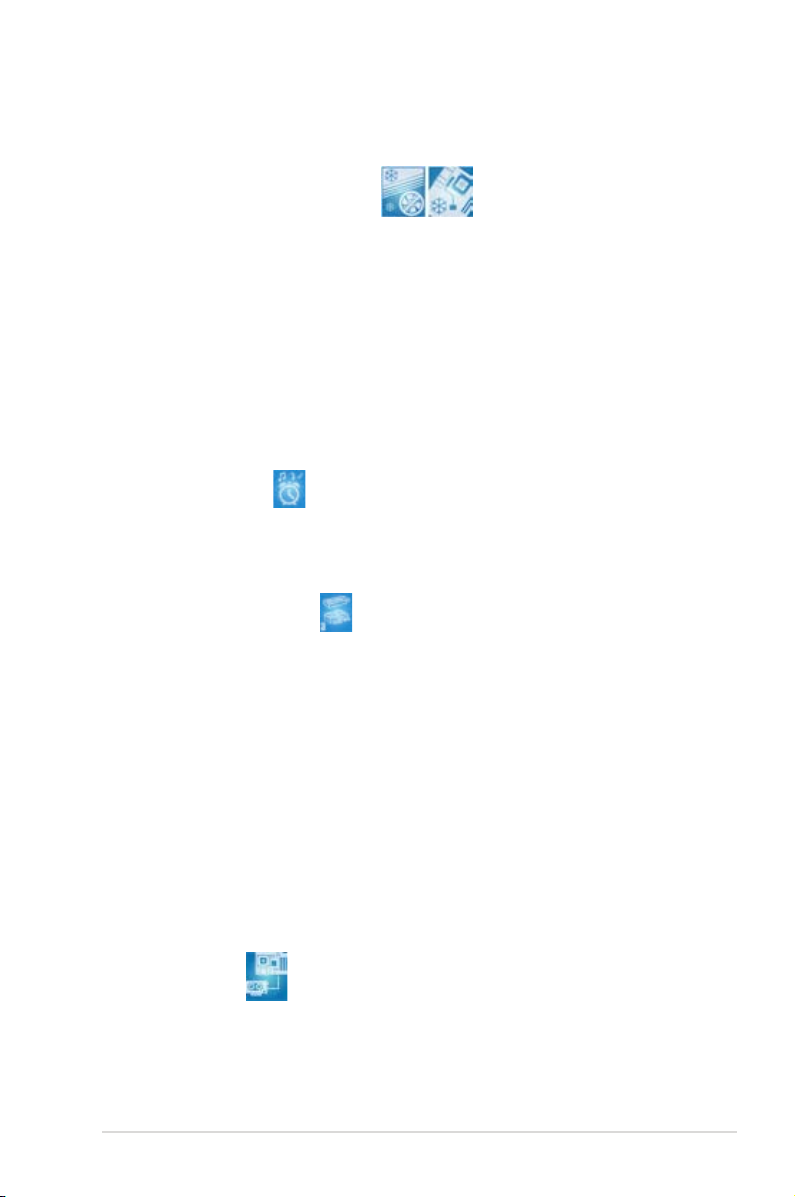
ASUS M2N-SLI Deluxe 1-5
Advanced Thermal Design
Fanless Design and Heat-pipe
The ASUS fanless design allows multi-directional heat ow from major
thermal sources in the motherboard to lower overall system temperature,
resulting in quieter operation and longer system life. ASUS has devoted
special efforts to address the thermal issues across the motherboard, and
most notably in the following areas: CPU, power, VGA, and chipset. The heat
pipe, heatsink, and strategic board layout were tailor made to dissipate heat
in the most efcient manner.
1.3.3 ASUS Special features
ASUS Music Alarm
Wake up to the music of your choice instead of the irritating sound of an alarm
clock. The ASUS Music Alarm gives you a personal wake-up call with your favorite
CD music without having to enter the OS. See pages 4-42 and 5-17 for details.
ASUS CrashFree BIOS 3
The ASUS CrashFree BIOS 3 allows users to restore corrupted BIOS data from a
USB ash disk containing the BIOS le. This utility saves users the cost and hassle
of buying a replacement BIOS chip. See page 4-9 for details.
ASUS EZ Flash 2
EZ Flash 2 is a user-friendly BIOS update utility. Simply press the predened
hotkey to launch the utility and update the BIOS without entering the OS. Update
your BIOS easily without preparing a bootable diskette or using an OS-based ash
utility. See page 4-5 for details.
ASUS Q-Connector
ASUS Q-Connector allows you to easily connect the chassis front panel cables to
the motherboard.
PEG Link Mode
This feature enhances your PCI Express graphics card performance. It allows the
motherboard to automatically adjust the PCI Express graphics link mode to the
correct frequency based on the system conguration. Four additional settings are
available for overclocking the PEG Link Mode.
Page 22
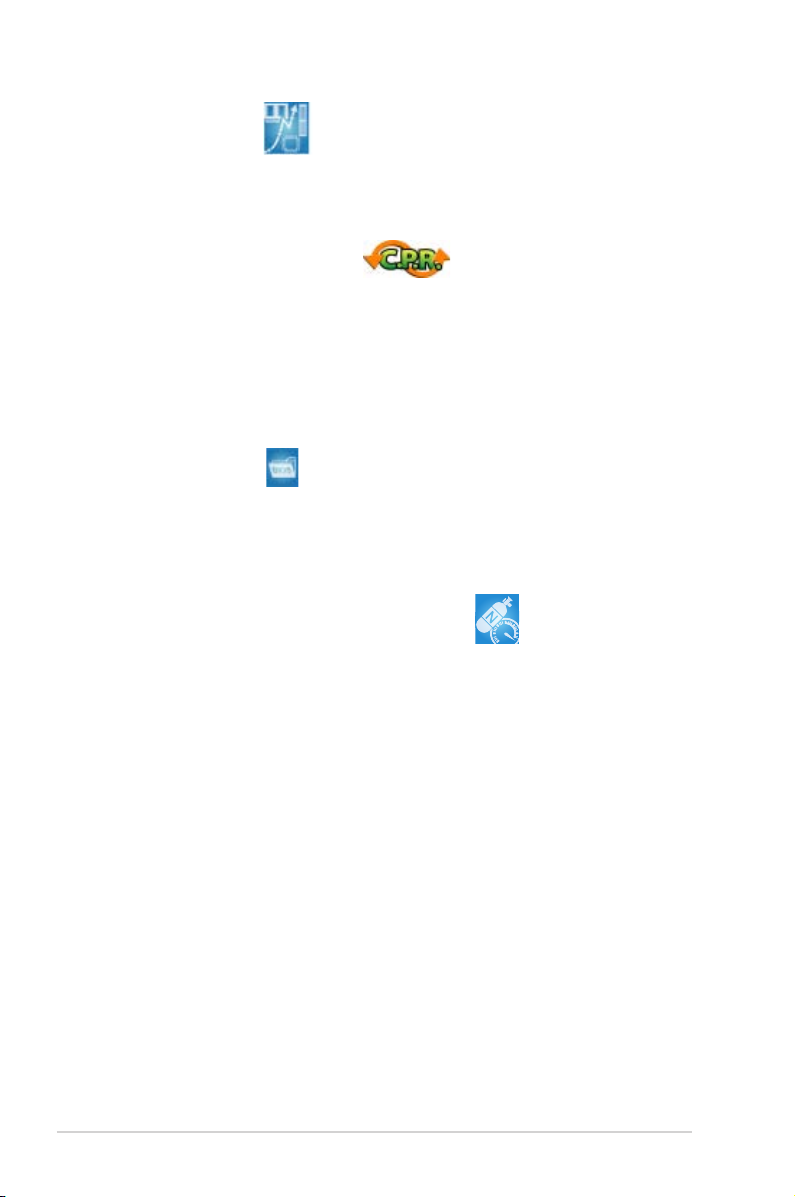
1-6 Chapter 1: Product introduction
Precision Tweaker
This feature allows you to ne tune the CPU/memory voltage and gradually
increase the memory Front Side Bus (FSB) and PCI Express frequency at 1MHz
increment to achieve maximum system performance.
C.P.R. (CPU Parameter Recall)
The C.P.R. feature of the motherboard BIOS allows automatic re-setting to the
BIOS default settings in case the system hangs due to overclocking. When the
system hangs due to overclocking, C.P.R. eliminates the need to open the system
chassis and clear the RTC data. Simply shut down and reboot the system, and the
BIOS automatically restores the CPU default setting for each parameter.
1.3.4 ASUS Intelligent Overclocking features
ASUS BIOS Prole
The motherboard features the ASUS BIOS Prole that allows users to conveniently
store or load multiple BIOS settings. The BIOS settings can be stored in the
CMOS or a separate le, giving users freedom to share and distribute their favorite
settings.
AI NOS™ (Non-Delay Overclocking System)
ASUS Non-delay Overclocking System™ (NOS) is a technology that auto-detects
the CPU loading and dynamically overclocks the CPU speed only when needed.
See page 4-20 for details.
Page 23
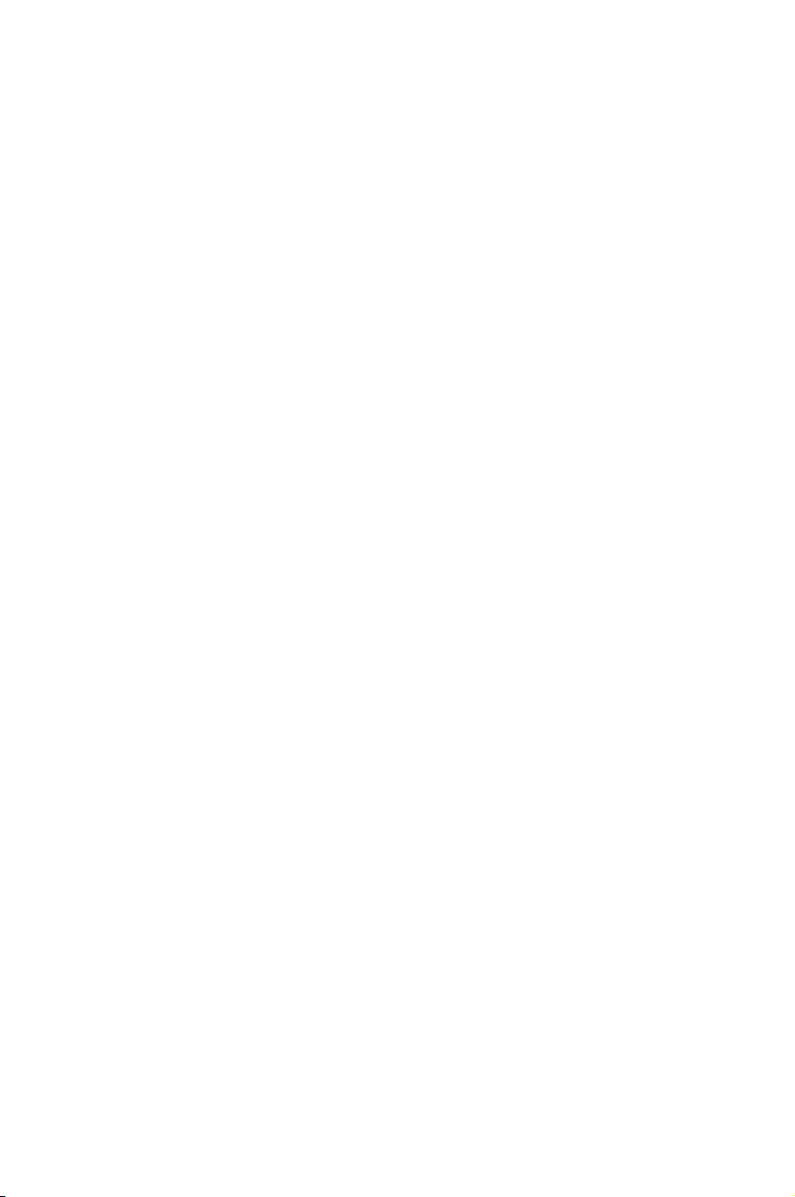
2
Hardware
information
This chapter lists the hardware setup
procedures that you have to perform
when installing system components. It
includes description of the jumpers and
connectors on the motherboard.
Page 24
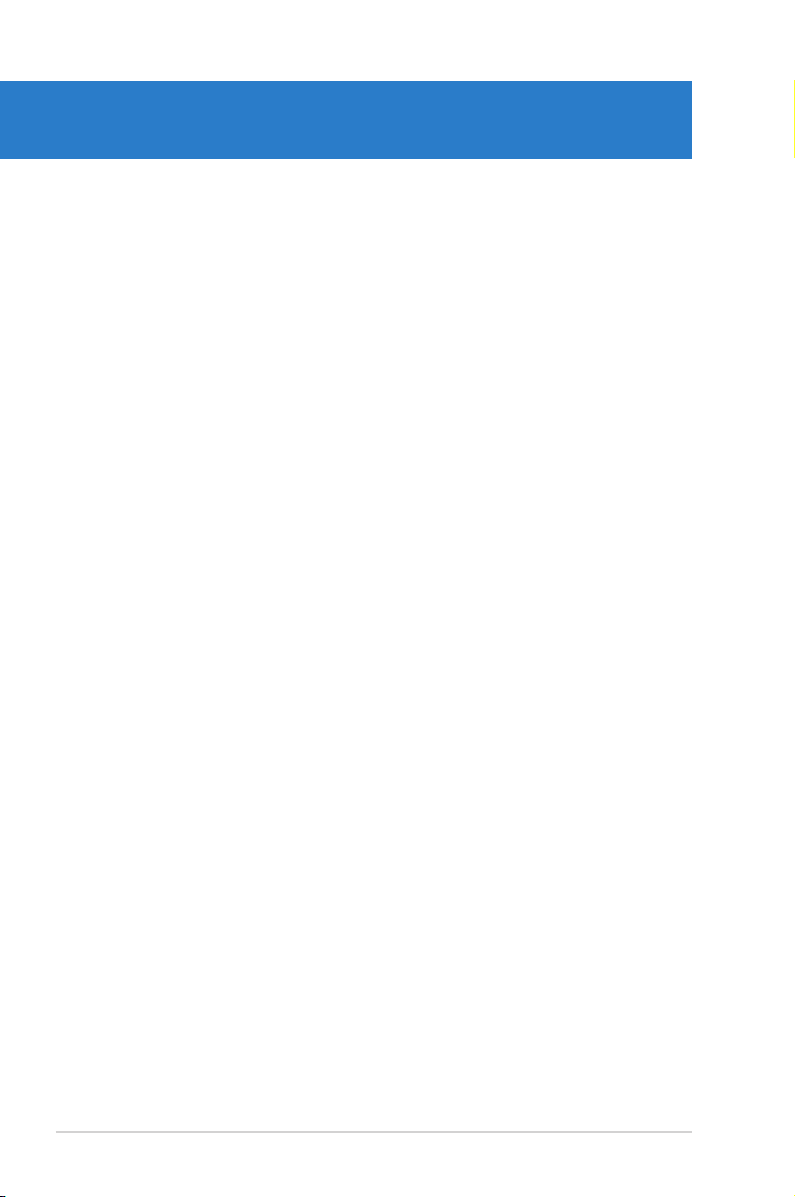
ASUS M2N-SLI Deluxe
Chapter summary
2
2.1 Before you proceed ..................................................................... 2-1
2.2 Motherboard overview ................................................................. 2-2
2.3 Central Processing Unit (CPU) ................................................... 2-6
2.4 System memory ......................................................................... 2-11
2.5 Expansion slots .......................................................................... 2-16
2.6 Jumper ........................................................................................ 2-20
2.7 Connectors ................................................................................. 2-21
Page 25
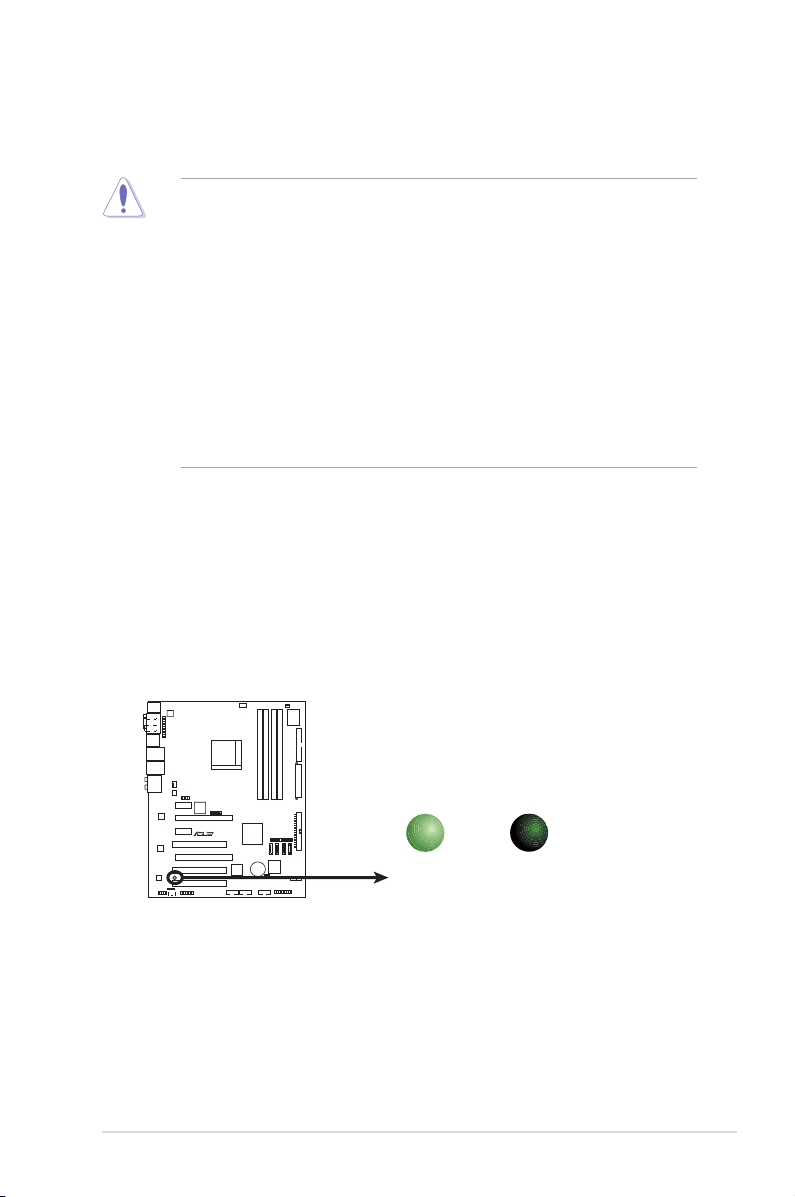
ASUS M2N-SLI Deluxe 2-1
Onboard LED
The motherboard comes with a standby power LED. The green LED lights up
to indicate that the system is ON, in sleep mode, or in soft-off mode. This is a
reminder that you should shut down the system and unplug the power cable
before removing or plugging in any motherboard component. The illustration
below shows the location of the onboard LED.
2.1 Before you proceed
Take note of the following precautions before you install motherboard components
or change any motherboard settings.
• Unplug the power cord from the wall socket before touching any
component.
• Use a grounded wrist strap or touch a safely grounded object or to
a metal object, such as the power supply case, before handling
components to avoid damaging them due to static electricity.
• Hold components by the edges to avoid touching the ICs on them.
• Whenever you uninstall any component, place it on a grounded
antistatic pad or in the bag that came with the component.
• Before you install or remove any component, ensure
that the ATX power supply is switched off or the power cord is detached
from the power supply. Failure to do so may cause severe damage to the
motherboard, peripherals, and/or components.
M2N-SLI DELUXE Onboard LED
SB_PWR
ON
Standby
Power
OFF
Powered
Off
R
M2N-SLI DELUXE
Page 26
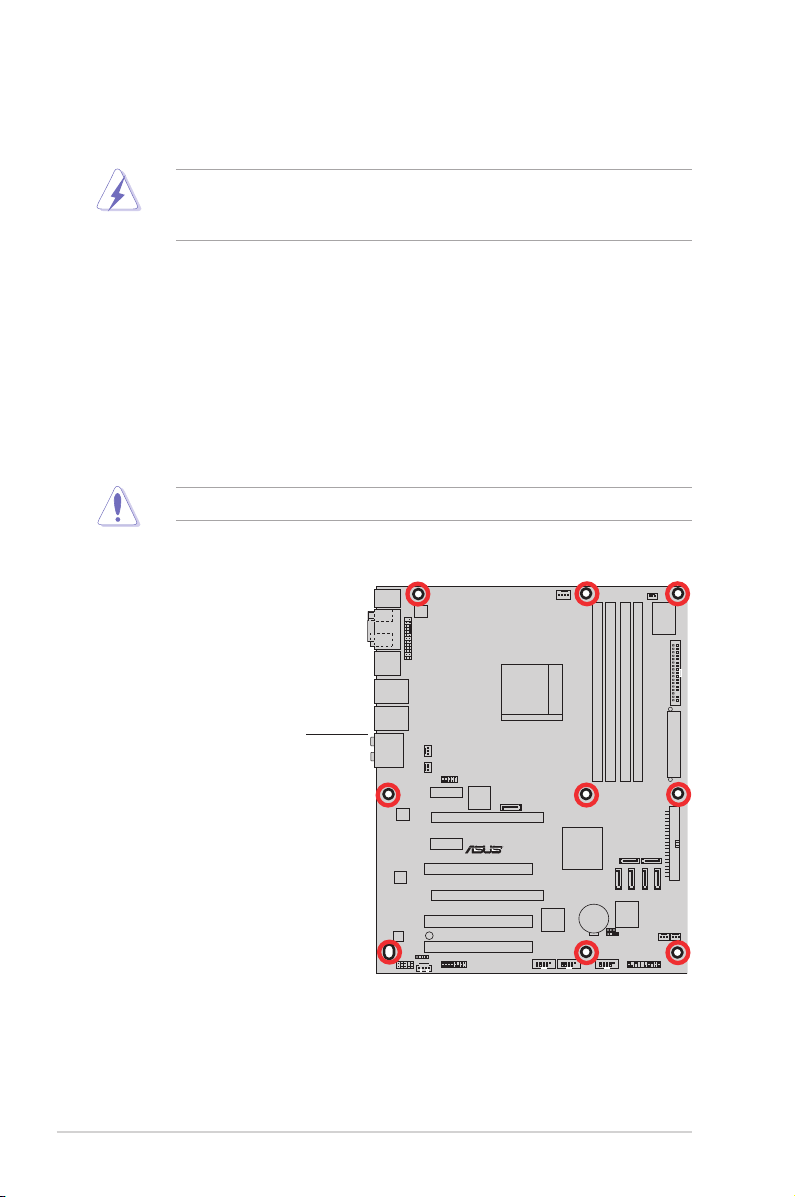
2-2 Chapter 2: Hardware information
2.2 Motherboard overview
Before you install the motherboard, study the conguration of your chassis to
ensure that the motherboard ts into it.
2.2.1 Placement direction
When installing the motherboard, make sure that you place it into the chassis in
the correct orientation. The edge with external ports goes to the rear part of the
chassis as indicated in the image below.
2.2.2 Screw holes
Place nine (9) screws into the holes indicated by circles to secure the motherboard
to the chassis.
Place this side towards
the rear of the chassis
Make sure to unplug the power cord before installing or removing the
motherboard. Failure to do so can cause you physical injury and damage
motherboard components.
Do not overtighten the screws! Doing so can damage the motherboard.
R
M2N-SLI DELUXE
Page 27
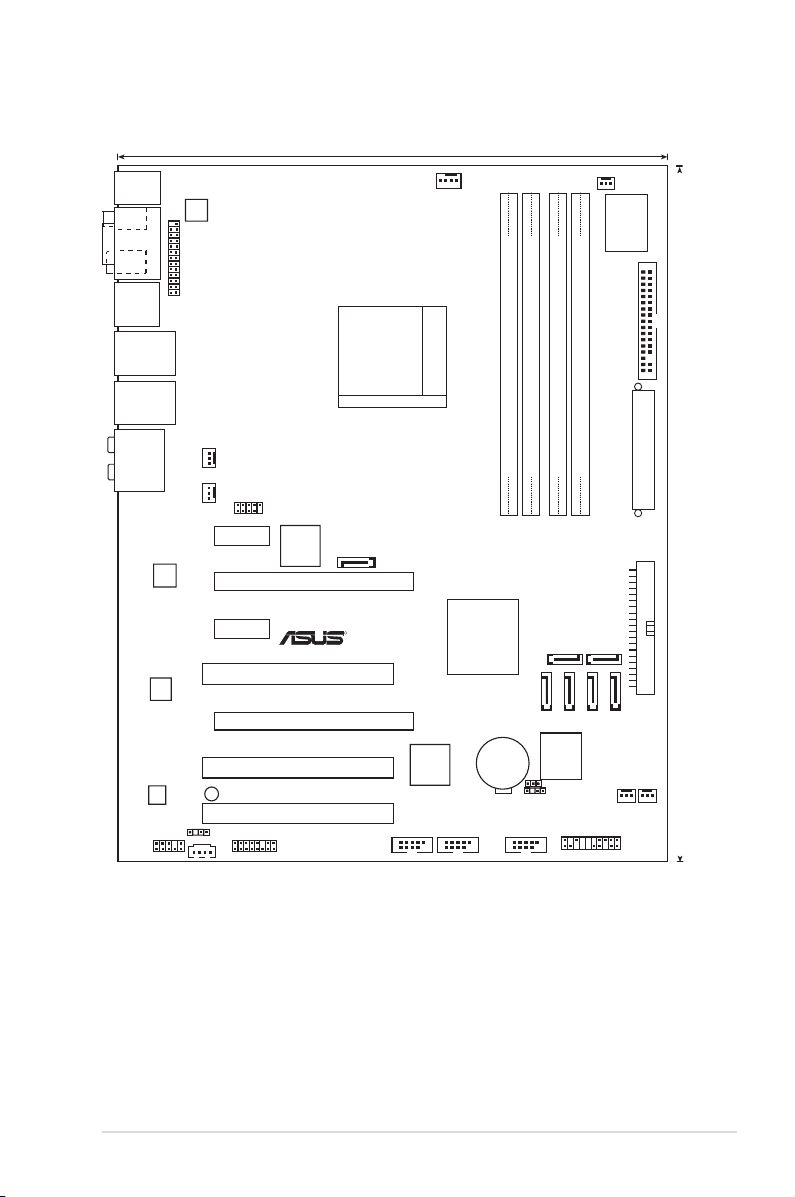
ASUS M2N-SLI Deluxe 2-3
2.2.3 Motherboard layout
Socket AM2
DDR2 DIMM_B1 (128 bit,240-pin module)
DDR2 DIMM_B2 (128 bit,240-pin module)
DDR2 DIMM_A1 (128 bit,240-pin module)
DDR2 DIMM_A2 (128 bit,240-pin module)
PCI1
PCI2
PCI3
PCIEX16_1
PCIEX16_2
PRI_IDE
PANEL
4Mb
BIOS
CR2032 3V
Lithium Cell
CMOS Power
AAFP
PCIEX1_2
PCIEX1_1
PS/2KBMS
T: Mouse
B: Keyboard
LAN1_USB12
LAN2_USB34
EATXPWR
FLOPPY
ADH
CD
IE1394_2
USB78
USB56
CLRTC
CHASSIS
SATA2
SATA1
SATA3
SATA4
SATA5 SATA6
SATA_RAID1
CHA_FAN3
CHA_FAN4
PWR_FAN
CHA_FAN1
CHA_FAN2
USB910
CPU_FAN
Super I/O
SPDIF_OUT
SPDIF_O1
SPDIF_O2
COM1
ESATA_1394
AUDIO
LPT
ATX12V
24.5cm (9.6in)
30.5cm (12.0in)
NF570-SLI
ADI
1988B
Marvell
88E1116
Marvell
88E1116
JMicron
JMB363
TSB43AB22A
SB_PWR
R
M2N-SLI DELUXE
nVIDIA
Page 28
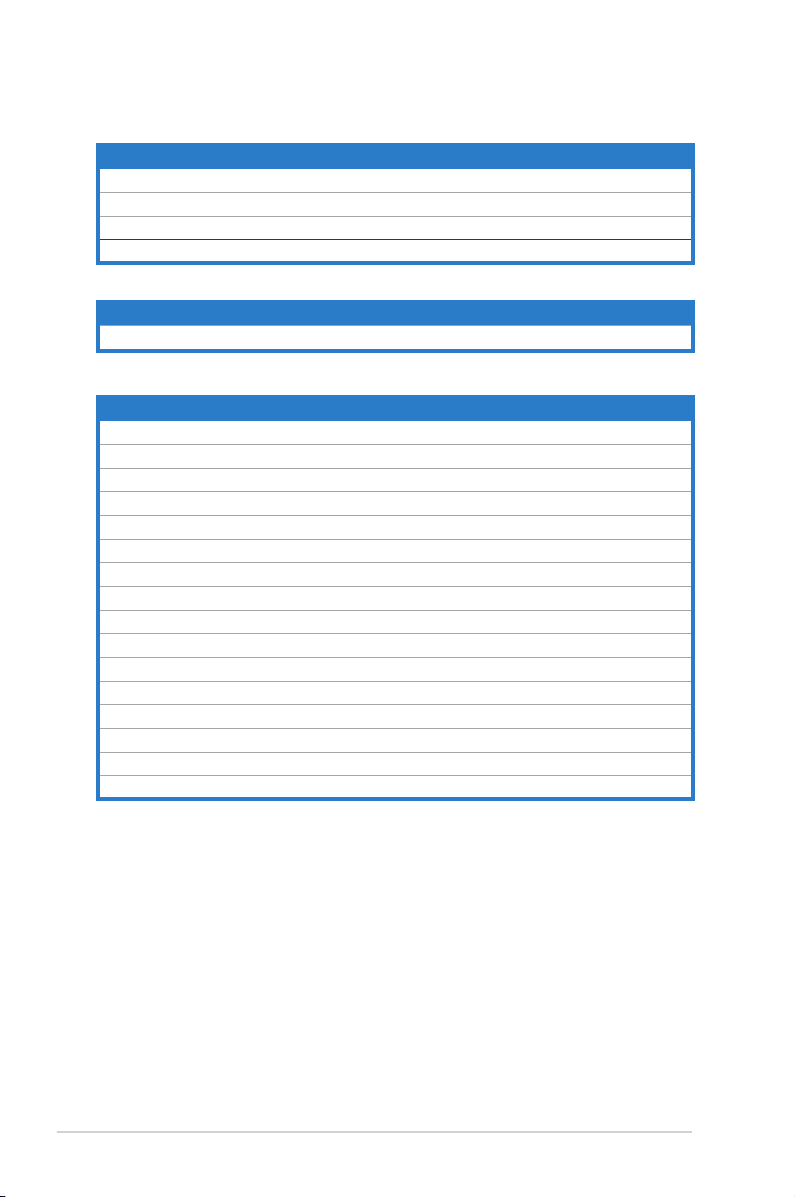
2-4 Chapter 2: Hardware information
2.2.4 Layout contents
Slots Page
1. DDR2 DIMM slots 2-11
2. PCI slots 2-17
3. PCI Express x1 slots 2-18
4. PCI Express x16 slots 2-18
Jumper Page
1. Clear RTC RAM (3-pin CLRTC) 2-20
Rear panel connectors Page
1. PS/2 mouse port (green) 2-21
2. Serial (COM) port 2-21
3. IEEE 1394a port 2-21
4. LAN 1 (RJ-45) port. 2-21
5. LAN 2 (RJ-45) port. 2-21
6. Rear Speaker Out port (black) 2-21
7. Center/Subwoofer port (orange) 2-21
8. Line In port (light blue) 2-21
9. Line Out port (lime) 2-22
10. Microphone port (pink) 2-22
11. Side Speaker Out port (gray) 2-22
12. USB 2.0 ports 1 and 2, 3 and 4 2-22
13. External SATA port 2-22
14. Optical S/PDIF Out port 2-23
15. Coaxial S/PDIF Out port 2-23
16. PS/2 keyboard port (purple) 2-23
Page 29
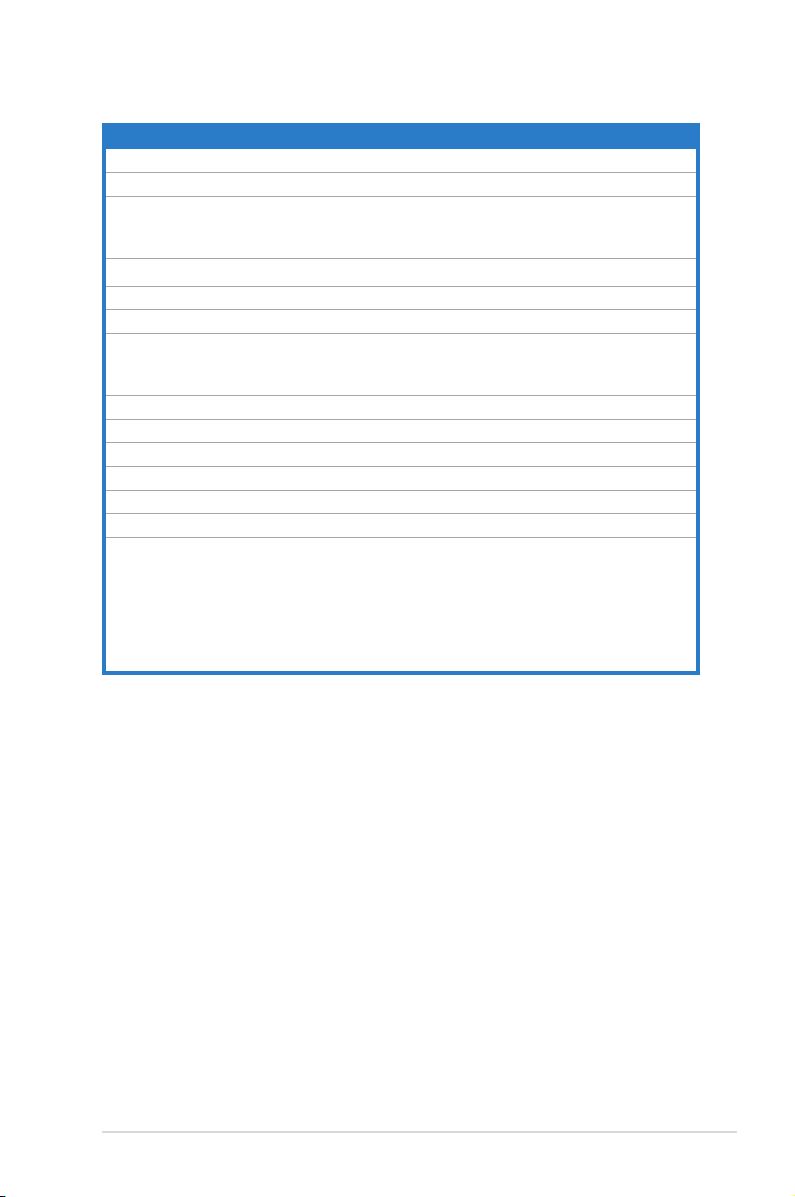
ASUS M2N-SLI Deluxe 2-5
Internal connectors Page
1. Floppy disk drive connector (34-1 pin FLOPPY) 2-24
2. IDE connector (40-1 pin PRI_IDE) 2-24
3. NVIDIA® nForce 570 SLI Serial ATA connectors
(7-pin SATA1 [red], SATA2 [red], SATA3 [red],
SATA4 [red], SATA5 [red], SATA6 [red])
2-25
4. JMicron® Serial ATA RAID connector (7-pin SATA_RAID1) 2-26
5. USB connectors (10-1 pin USB56, USB78, USB910) 2-27
6. IEEE 1394a port connector (10-1 pin IE1394_2) 2-27
7. CPU, chassis, and power fan connectors
(4-pin CPU_FAN, 3-pin CHA_FAN1, 3-pin CHA_FAN2,
3-pin CHA_FAN3, 3-pin CHA_FAN4, 3-pin PWR_FAN1)
2-28
8. Chassis intrusion connector (4-1 pin CHASSIS) 2-29
9. ATX power connectors (24-pin EATXPWR, 4-pin EATX12V) 2-29
10. Front panel audio connector (10-1 pin AAFP) 2-30
11. Optical drive audio connector (4-pin CD) 2-31
12. Parallel port connector (26-1 pin LPT) 2-31
13. Digital audio connector (4-1 pin SPDIF_OUT) 2-32
14. System panel connector (20-8 pin PANEL)
•
System power LED (2-pin LED)
•
Hard disk drive activity LED (2-pin IDE_LED)
•
System warning speaker (4-pin SPEAKER)
•
ATX power button/soft-off button (2-pin PWR)
•
Reset button (2-pin RESET)
2-33
Page 30
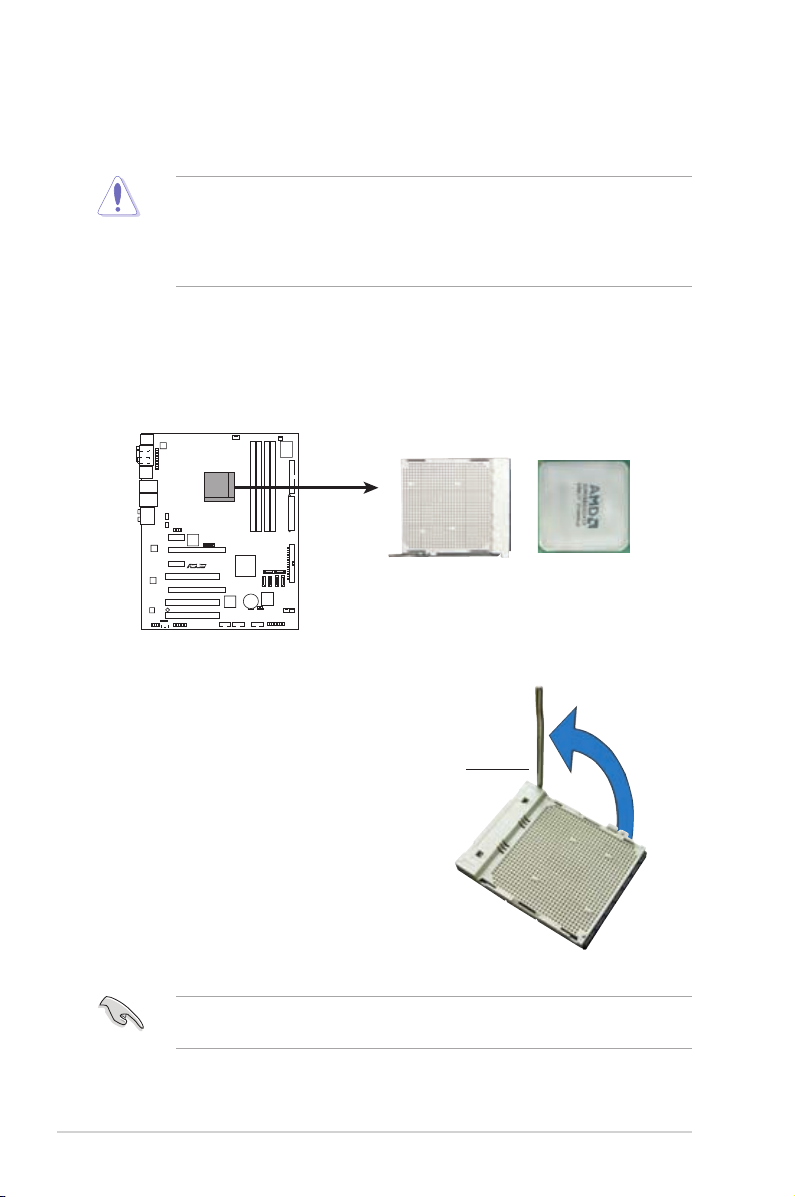
2-6 Chapter 2: Hardware information
2.3.1 Installing the CPU
To install a CPU:
1. Locate the CPU socket on the motherboard.
Make sure that the socket lever is lifted up to a 90º angle; otherwise, the CPU
will not t in completely.
2. Unlock the socket by pressing the
lever sideways, then lift it up to a
90º angle.
2.3 Central Processing Unit (CPU)
The motherboard comes with a 940-pin AM2 socket designed for the AMD Athlon™
64/AMD Athlon™ 64 FX/AMD Athlon™ 64 X2 and AMD Sempron™ processors.
Socket lever
The AM2 socket has a different pin layout from the 940-pin socket designed for
the AMD AM2 processor. Make sure you use a CPU is designed for the AM2
socket. The CPU ts in only one correct orientation. DO NOT force the CPU into
the socket to prevent bending the connectors on the socket and damaging the
CPU!
M2N-SLI DELUXE CPU Socket AM2
R
M2N-SLI DELUXE
Page 31

ASUS M2N-SLI Deluxe 2-7
3. Position the CPU above the socket
such that the CPU corner with the
gold triangle matches the socket
corner with a small triangle.
4. Carefully insert the CPU into the
socket until it ts in place.
5. When the CPU is in place, push
down the socket lever to secure the
CPU. The lever clicks on the side tab
to indicate that it is locked.
6. Install a CPU heatsink and fan
following the instructions that came
with the heatsink package.
Gold triangle
Small triangle
Page 32

2-8 Chapter 2: Hardware information
2.3.2 Installing the heatsink and fan
The AMD Athlon™ 64/AMD Athlon™ 64 FX/AMD Athlon™ 64 X2 and
AMD Sempron™ processors require a specially designed heatsink and fan
assembly to ensure optimum thermal condition and performance.
To install the CPU heatsink and fan:
1. Place the heatsink on top of the installed CPU, making sure that the heatsink
ts properly on the retention module base.
Retention module base
CPU heatsink
CPU fan
Retention bracket lock
Retention bracket
Your boxed CPU heatsink and fan assembly should come with installation
instructions for the CPU, heatsink, and the retention mechanism. If the
instructions in this section do not match the CPU documentation, follow the
latter.
•
The retention module base is already installed on the motherboard
upon purchase.
•
You do not have to remove the retention module base when
installing the CPU or installing other motherboard components.
•
If you purchased a separate CPU heatsink and fan assembly, make
sure that a Thermal Interface Material is properly applied to the CPU
heatsink or CPU before you install the heatsink and fan assembly.
Make sure that you use only AMD-certied heatsink and fan assembly.
Page 33

ASUS M2N-SLI Deluxe 2-9
2. Attach one end of the retention bracket
to the retention module base.
3. Align the other end of the retention
bracket (near the retention bracket
lock) to the retention module base.
A clicking sound denotes that the
retention bracket is in place.
4. Push down the retention bracket lock
on the retention mechanism to secure
the heatsink and fan to the module
base.
Make sure that the fan and
heatsink assembly perfectly ts
the retention mechanism module
base, otherwise you cannot snap
the retention bracket in place.
Page 34

2-10 Chapter 2: Hardware information
5. When the fan and heatsink assembly is in place, connect the CPU fan cable
to the connector on the motherboard labeled CPU_FAN.
M2N-SLI DELUXE CPU Fan Connector
CPU_FAN
GND
CPU FAN PWR
CPU FAN IN
CPU FAN PWM
R
M2N-SLI DELUXE
• Do not forget to connect the CPU fan connector! Hardware monitoring
errors can occur if you fail to plug this connector.
• This connector is backward compatible to the 3-pin CPU fan connector..
Page 35

ASUS M2N-SLI Deluxe 2-11
2.4 System memory
2.4.1 Overview
The motherboard comes with four Double Data Rate 2 (DDR2) Dual Inline Memory
Modules (DIMM) sockets.
A DDR2 module has the same physical dimensions as a DDR DIMM but has a
240-pin footprint compared to the 184-pin DDR DIMM. DDR2 DIMMs are notched
differently to prevent installation on a DDR DIMM socket.
The gure illustrates the location of the DDR2 DIMM sockets:
Channel Sockets
Channel A DIMM_A1 and DIMM_A2
Channel B DIMM_B1 and DIMM_B2
M2N-SLI DELUXE 240-pin DDR2 DIMM Sockets
112 Pins128 Pins
DIMM_B2
DIMM_A1
DIMM_A2
DIMM_B1
R
M2N-SLI DELUXE
2.4.2 Memory congurations
You may install 256 MB, 512 MB, 1 GB, and 2GB unbuffered ECC/non-ECC DDR2
DIMMs into the DIMM sockets.
Recommended Memory Congurations
Mode
Sockets
DIMM_A1 DIMM_A2 DIMM_B1 DIMM_B2
Single Channel
Populated – – –
– Populated – –
– – Populated –
– – – Populated
Dual-channel (1)
Populated – Populated –
– Populated – Populated
Dual-channel (2)
Populated Populated Populated Populated
Page 36

2-12 Chapter 2: Hardware information
Important notice on installing Windows® XP 32-bit version
If you install Windows® XP 32-bit version Operating System (OS), the limitation
of this OS version is that it may reserve a certain amount of memory space for
system devices. We recommend that you install less than 3 GB system memory
if you would like to work under Windows® XP 32-bit version OS. The excess
memory installation will not cause any usage problem, but it will not give users
the benet of manipulating this excess memory space.
Visit the ASUS FAQ site for further
explanation:
http://support.asus.com/faq/faq.
aspx?SLanguage=en-us
Under General Search, make the
selections as shown, then click Search.
Click the article titled “4GB memory installed but less memory size
detected.”
You also may check the URLs below for third party comments on this issue:
http://dlsvr01.asus.com/pub/ASUS/mb/4GB_Rev1.pdf
http://www.intel.com/support/motherboards/server/sb/cs-016594.htm
* For dual-channel memory conguration (2), you may:
• install identical DIMMs in all four sockets OR
• install an identical DIMM pair in DIMM_A1 and DIMM_B1 (yellow
sockets) and another identical DIMM pair in DIMM_A2 and DIMM_B2
(black sockets)
* Always use identical DDR2 DIMM pairs for dual-channel model. For
optimum compatibility, we recommend that you obtain memory modules
from the same vendor. Visit the ASUS website (www.asus.com) for the
latest Qualied Vendors List.
This motherboard can support 8 GB physical memory on the operating systems
listed below. You may install a maximum of 2 GB DIMMs on each slot.
32-bit 64-bit
Windows® 2000 Advanced Server
Windows® Server 2003 Enterprise
Edition
Windows® Server 2003 Standard
x64 Edition
Windows® XP Professional x64
Edition
Windows® Server 2003 Enterprise
x64 Edition
Page 37

ASUS M2N-SLI Deluxe 2-13
DDR2
Size
Vendor Model
Side(s)
Component
DIMM socket
support
A* B* C*
512MB KINGSTON E5108AE-6E-E SS KVR667D2N5/512 • • •
1024MB KINGSTON E5108AE-6E-E DS KVR667D2N5/1G • •
512MB KINGSTON E5108AE-6E-E SS KVR667D2E5/512 •
256MB KINGSTON HYB18T256800AF3 SS KVR667D2N5/256 • • •
256MB SAMSUNG K4T56083QF-ZCE6 SS M378T3253FZ0-CE6 • • •
256MB SAMSUNG K4T51163QC-ZCE6 SS M378T3354CZ0-CE6 • • •
512MB SAMSUNG ZCE6K4T51083QC SS M378T6553CZ0-CE6 • • •
1024MB SAMSUNG ZCE6K4T51083QC DS M378T2953CZ0-CE6 • • •
512MB MICRON 4VB41D9CZM DS MT16HTF6464AY-667B4 • •
256MB Inneon HYB18T512160AF-3S SS HYS64T32000HU-3S-A • • •
512MB Inneon HYB18T512800AF3S SS HYS64T64000HU-3S-A • • •
256MB Inneon HYB18T256800AF3S(ECC) SS HYS72T32000HU-3S-A • •
512MB Inneon HYB18T512800AF3S(ECC) SS HYS72T64000HU-3S-A • • •
1024MB Inneon HYB18T512800AF3S(ECC) DS HYS72T128020HU-3S-A • • •
512MB Hynix HY5PS12821AFP-Y5 SS HYMP564U64AP8-Y5 • • •
1024MB Hynix HY5PS12821AFP-Y5 DS HYMP512U64AP8-Y5 • • •
1024MB Hynix HY5PS1G831FP-Y5(ECC) SS HYMP112U72P8-Y5 • • •
512MB Hynix HY5PS12821AFP-Y5(ECC) SS HYMP564U72AP8-Y5 • • •
1024MB Hynix HY5PS12821AFP-Y5(ECC) DS HYMP512U72AP8-Y5 • •
512MB Hynix HY5PS12821AFP-Y4 SS HYMP564U64AP8-Y4 • • •
512MB Hynix HY5PS12821AFP-Y4(ECC) SS HYMP564U72AP8-Y4 • • •
1024MB Hynix HY5PS12821AFP-Y4(ECC) DS HYMP512U72AP8-Y4 • • •
256MB ELPIDA E2508AB-6E-E SS EBE25UC8ABFA-6E-E • • •
512MB ELPIDA E5108AE-6E-E SS EBE51UD8AEFA-6E-E • • •
1024MB ELPIDA Engineering Sample DS EBE11UD8AEFA-6E-E • • •
512MB crucial Heat-Sink Package DS BL6464AA664.16FB • • •
1024MB crucial Heat-Sink Package DS BL12864AA664.16FA • • •
512MB crucial Heat-Sink Package DS BL6464AL664.16FB • •
1024MB crucial Heat-Sink Package DS BL12864AL664.16FA • • •
1024MB Apacer E5108AE-6E-E DS 78.01092.420 •
512MB A-DATA E5108AE-6E-E SS M20EL5G3H3160B1C0Z •
Qualied Vendors List
DDR2-667
Page 38

2-14 Chapter 2: Hardware information
Qualied Vendors List
DDR2-800
DDR2
Size
Vendor Model
Side(s)
Component
DIMM socket
support
A* B* C*
512MB KINGSTON K4T51083QC SS KVR800D2N5/512 • • •
1024MB KINGSTON K4T51083QC DS KVR800D2N5/1G • • •
512MB Inneon HYB18T256800AF25F DS HYS64T64020HU-25F-A • • •
512MB Hynix HY5PS12821BFP-S5 SS HYMP564U64BP8-S5 • •
512MB MICRON 5JAIIZ9DQQ SS MT8HTF6464AY-80EA3 • •
512MB MICRON 5ZD22D9GKX SS MT8HTF6464AY-80ED4 • • •
512MB MICRON 6CD22D9GKX SS MT8HTF6464AY-80ED4 • •
256MB A-DATA E2508AB-GE-E SS M20EL6F3G3160A1D0Z • •
Side(s): SS - Single-sided DS - Double-sided
DIMM Support:
A - Supports one module inserted in any slot for a single-channel memory
conguration.
B - Supports one pair of modules inserted into either the yellow slots or the black
slots as one pair of dual-channel memory conguration.
C - Supports two pairs of modules inserted into the yellow and black slots as two
pairs of dual-channel memory conguration.
Visit the ASUS website (www.asus.com) for the latest memory Qualied Vendor
List (QVL).
Page 39

ASUS M2N-SLI Deluxe 2-15
2.4.3 Installing a DIMM
Unplug the power supply before adding or removing DIMMs or other
system components. Failure to do so can cause severe damage to both the
motherboard and the components.
To install a DIMM:
1. Unlock a DIMM socket by
pressing the retaining clips
outward.
2. Align a DIMM on the socket
such that the notch on the DIMM
matches the break on the socket.
3. Firmly insert the DIMM into the
socket until the retaining clips
snap back in place and the
DIMM is properly seated.
2.4.4 Removing a DIMM
To remove a DIMM:
1. Simultaneously press the retaining
clips outward to unlock the DIMM.
2. Remove the DIMM from the socket.
• A DDR2 DIMM is keyed with a notch so that it ts in only one direction. Do
not force a DIMM into a socket to avoid damaging the DIMM.
• The DDR2 DIMM sockets do not support DDR DIMMs. DO not install DDR
DIMMs to the DDR2 DIMM sockets.
Support the DIMM lightly with
your ngers when pressing the
retaining clips. The DIMM might
get damaged when it ips out
with extra force.
1
2
1
DDR2 DIMM notch
Unlocked retaining clip
DDR2 DIMM notch
1
2
3
Page 40

2-16 Chapter 2: Hardware information
2.5 Expansion slots
In the future, you may need to install expansion cards. The following sub-sections
describe the slots and the expansion cards that they support.
2.5.1 Installing an expansion card
To install an expansion card:
1. Before installing the expansion card, read the documentation that came with
it and make the necessary hardware settings for the card.
2. Remove the system unit cover (if your motherboard is already installed in a
chassis).
3. Remove the bracket opposite the slot that you intend to use. Keep the screw
for later use.
4. Align the card connector with the slot and press rmly until the card is
completely seated on the slot.
5. Secure the card to the chassis with the screw you removed earlier.
6. Replace the system cover.
2.5.2 Conguring an expansion card
After installing the expansion card, congure the it by adjusting the software
settings.
1. Turn on the system and change the necessary BIOS settings, if any. See
Chapter 4 for information on BIOS setup.
2. Assign an IRQ to the card. Refer to the tables on the next page.
3. Install the software drivers for the expansion card.
Make sure to unplug the power cord before adding or removing expansion
cards. Failure to do so may cause you physical injury and damage motherboard
components.
When using PCI cards on shared slots, ensure that the drivers support “Share
IRQ” or that the cards do not need IRQ assignments; otherwise, conicts will
arise between the two PCI groups, making the system unstable and the card
inoperable.
Page 41

ASUS M2N-SLI Deluxe 2-17
2.5.3 Interrupt assignments
Standard interrupt assignments
* These IRQs are usually available for ISA or PCI devices.
IRQ Priority Standard function
0 1 System Timer
1 2
Keyboard Controller
2 – Redirect to IRQ#9
4 12 Communications Port (COM1)*
5 13 IRQ Holder for PCI Steering*
6 14 Floppy Disk Controller
7 15 Printer Port (LPT1)*
8 3 System CMOS/Real Time Clock
9 4 IRQ Holder for PCI Steering*
10 5 IRQ Holder for PCI Steering*
11 6 IRQ Holder for PCI Steering*
12 7 PS/2 Compatible Mouse Port*
13 8 Numeric Data Processor
14 9 Primary IDE Channel
A B C D E F G H
PCI Slot 1 shared
PCI Slot 2 shared
PCI Slot 3 shared
Onboard 1394 shared
PCIe x16 slot 1 shared
PCIe x16 slot 2 shared
PCIe x1 slot 1 shared
PCIe x1 slot 2 shared
IRQ assignments for this motherboard
2.5.4 PCI slots
The PCI slots support cards such as a LAN card, SCSI card, USB card, and other
cards that comply with PCI specications. Refer to the gure below for the location
of the slots.
We recommend that you use PCI3 slot for long PCI cards.
Page 42

2-18 Chapter 2: Hardware information
• In single card mode, we recommend that you use the blue PCI Express
x16 (PCIEX16_1) slot.
• Due to chipset limitation, the black PCI Express x16 (PCIEX16_2) slot can
only operate at x8 speed.
• Connect a rear chassis fan to the chassis (CHA_FAN1 or CHA_FAN2)
connector when using two graphics cards for better thermal environment.
See page 2-28 for details.
• We recommend that you provide sufcient power when running NVIDIA
®
SLI™ mode. See pages 2-29 and 2-30 for details.
PCI Express x 16 black slot (at x8 speed)
PCI Express x16 blue slot
(at x16 speed)
PCI slots
PCI Express x1 slot
PCI Express x1 slot
PCI slots
2.5.5 PCI Express x1 slot
This motherboard supports PCI Express x1 network cards, SCSI cards and other
cards that comply with the PCI Express specications. Refer to the gure below for
the location of the slot.
2.5.6 PCI Express x16 slots
This motherboard supports PCI Express x16 graphics cards that comply with the
PCI Express specications. Refer to the gure below for the location of the slots.
Page 43

ASUS M2N-SLI Deluxe 2-19
Recommended PCI Express x16 congurations
Mode
PCIEX16_1 (Blue) slot PCIE16_2 (Black) slot
Card type Speed Card type Speed
Non-SLI mode PCIe x16 graphics card x16 NA
PCIe x16 graphics card x16 PCIe x16 graphics card x8
PCIe x16 graphics card x16 Other PCIe devices x8, x4, x1
Dual graphics
card in SLI Mode
Two identical NVIDIA® SLI™ Edition graphics cards at x8, x8 speed
Page 44

2-20 Chapter 2: Hardware information
2.6 Jumper
Clear RTC RAM (CLRTC)
This jumper allows you to clear the Real Time Clock (RTC) RAM in
CMOS. You can clear the CMOS memory of date, time, and system setup
parameters by erasing the CMOS RTC RAM data. The onboard button
cell battery powers the RAM data in CMOS, which include system setup
information such as system passwords.
To erase the RTC RAM:
1. Turn OFF the computer and unplug the power cord.
2. Remove the onboard battery.
3. Move the jumper cap from pins 1-2 (default) to pins 2-3. Keep the cap on
pins 2-3 for about 5~10 seconds, then move the cap back to pins 1-2.
4. Reinstall the battery.
5. Plug the power cord and turn ON the computer.
6. Hold down the <Del> key during the boot process and enter BIOS setup
to re-enter data.
Except when clearing the RTC RAM, never remove the cap on CLRTC jumper
default position. Removing the cap will cause system boot failure!
• Make sure to re-enter your previous BIOS settings after you clear the
CMOS.
• You do not need to clear the RTC when the system hangs due to
overclocking. For system failure due to overclocking, use the C.P.R. (CPU
Parameter Recall) feature. Shut down and reboot the system so the BIOS
can automatically reset parameter settings to default values.
M2N-SLI DELUXE
Clear RTC RAM
CLRTC
Normal Clear CMOS
(Default)
2 31 2
R
M2N-SLI DELUXE
Page 45

ASUS M2N-SLI Deluxe 2-21
2.7 Connectors
2.7.1 Rear panel connectors
1. PS/2 mouse port (green). This port is for a PS/2 mouse.
2. Serial port. This 9-pin COM1 port is for pointing devices and other serial
devices.
3. IEEE 1394a port. This 6-pin IEEE 1394a port provides high-speed
connectivity for audio/video devices, storage peripherals, PCs, or portable
devices.
4. LAN 1 (RJ-45) port. Supported by Marvell® 88E1116 Gigabit LAN controller,
this port allows Gigabit connection to a Local Area Network (LAN) through a
network hub. Refer to the table below for the LAN port LED indications.
5. LAN 2 (RJ-45) port. Supported by the Marvell® 88E1116 Gigabit LAN
controller, this port allows Gigabit connection to a Local Area Network
(LAN) through a network hub. Refer to the table below for the LAN port LED
indications.
Activity/Link Speed LED
Status Description Status Description
OFF No link OFF 10 Mbps connection
ORANGE Linked ORANGE 100 Mbps connection
BLINKING Data activity GREEN 1 Gbps connection
LAN port LED indications
SPEED
LED
ACT/LINK
LED
6. Rear Speaker Out port (black). This port connects the rear speakers in a
4-channel, 6-channel, or 8-channel audio conguration.
7. Center/Subwoofer port (orange). This port connects the center/subwoofer
speakers.
8. Line In port (light blue). This port connects the tape, CD, DVD player, or
other audio sources.
LAN port
13
4
6
15
1
2
16
14
3
5 7
8
11
12
10
9
Page 46

2-22 Chapter 2: Hardware information
Refer to the audio conguration table below for the function of the audio ports in
2, 4, 6, or 8-channel conguration.
9. Line Out port (lime). This port connects a headphone or a speaker. In
4-channel, 6-channel, and 8-channel conguration, the function of this port
becomes Front Speaker Out.
10. Microphone port (pink). This port connects a microphone.
11. Side Speaker Out port (gray). This port connects the side speakers in an
8-channel audio conguration.
Audio 2, 4, 6, or 8-channel conguration
Port Headset
2-channel
4-channel 6-channel 8-channel
Light Blue Line In Line In Line In Line In
Lime Line Out Front Speaker Out Front Speaker Out Front Speaker Out
Pink Mic In Mic In Mic In Mic In
Gray – – – Side Speaker Out
Black – Rear Speaker Out Rear Speaker Out Rear Speaker Out
Orange – – Center/Subwoofer Center/Subwoofer
12. USB 2.0 ports 1 and 2, 3 and 4. These 4-pin Universal Serial Bus (USB)
ports are available for connecting USB 2.0 devices.
13. External SATA port. This port connects to an external SATA box or a Serial
ATA port multiplier. This port supports a Serial ATA hard disk drive that you
can combine with an external Serial ATA 3.0 Gb/s device to congure a RAID
0, RAID 1, or JBOD set through the onboard JMicron® SATA RAID controller.
The external SATA port supports
external Serial ATA
3.0 Gb/s devices. Longer
cables support higher power
requirements to deliver signal up
to two meters away, and enables
improved hot-swap function.
Page 47

ASUS M2N-SLI Deluxe 2-23
14. Optical S/PDIF Out port. This port connects an external audio output device
via an optical S/PDIF cable.
15. Coaxial S/PDIF Out port. This port connects an external audio output device
via an coaxial S/PDIF cable.
16. PS/2 keyboard port (purple). This port is for a PS/2 keyboard.
• DO NOT insert a different connector to this port.
• DO NOT remove or unplug the external Serial ATA device when running
under RAID mode to prevent data loss or damage.
• If you intend to create a RAID conguration using this connector, set the
JMicron JMB363 controller item in the BIOS to [IDE]. See section “4.4.7
Onboard Device Conguration” for details.
• Use these ports and an external Serial ATA box connected to the external
SATA port, if you want to congure a RAID 0 or RAID 1 set.
• The Serial ATA port multiplier and external Serial ATA box are purchased
separately.
Page 48

2-24 Chapter 2: Hardware information
2.7.2 Internal connectors
1. Floppy disk drive connector (34-1 pin FLOPPY)
This connector is for the provided oppy disk drive (FDD) signal cable. Insert
one end of the cable to this connector, then connect the other end to the
signal connector at the back of the oppy disk drive.
Pin 5 on the connector is removed to prevent incorrect cable connection when
using a FDD cable with a covered Pin 5.
2. IDE connector (40-1 pin PRI_IDE)
The onboard IDE connector is for the Ultra DMA 133/100/66 signal cable.
There are three connectors on each Ultra DMA 133/100/66 signal cable:
blue, black, and gray. Connect the blue connector to the motherboard’s IDE
connector, then select one of the following modes to congure your device.
• Pin 20 on the IDE connector is removed to match the covered hole on the
Ultra DMA cable connector. This prevents incorrect insertion when you
connect the IDE cable.
• Use the 80-conductor IDE cable for Ultra DMA 100/66 IDE devices.
Drive jumper setting Mode of
device(s)
Cable connector
Single device Cable-Select or Master - Black
Two devices Cable-Select Master
Black
Slave Gray
Master Master Black or gray
Slave Slave
M2N-SLI DELUXE
Floppy Disk Drive Connector
NOTE:
Orient the red markings on
the floppy ribbon cable to PIN 1.
PIN 1
FLOPPY
R
M2N-SLI DELUXE
Page 49

ASUS M2N-SLI Deluxe 2-25
If any device jumper is set as “Cable-Select,” make sure all other device
jumpers have the same setting.
3. NVIDIA® nForce® 570 SLI MCP Serial ATA connectors
(7-pin SATA1 [red], SATA2 [red], SATA3 [red], SATA4 [red], SATA5 [red],
SATA6 [red])
These connectors are for the Serial ATA signal cables for Serial ATA 3.0
Gb/s hard disk and optical disk drives. The Serial ATA 3.0 Gb/s is backward
compatible with Serial ATA 1.5 Gb/s specication.
If you installed Serial ATA hard disk drives, you can create a RAID 0, RAID 1,
RAID 0+1, RAID 5, or JBOD conguration through the onboard NVIDIA
®
MediaShield™ controller.
The RAID function of these connectors is set to [Disabled] by default. If you
intend to create a Serial ATA RAID set using these connectors, enable the RAID
Enabled item in the SATA Conguration sub-menu in the BIOS. See section
“4.4.7 Onboard Device Conguration” for details.
M2N-SLI DELUXE IDE Connector
PRI_IDE
R
M2N-SLI DELUXE
M2N-SLI DELUXE
SATA Connectors
GND
RSATA_TXP5
RSATA_TXN5
GND
RSATA_RXP5
RSATA_RXN5
GND
GND
GND
GND
RSATA_RXN6
RSATA_TXN6
RSATA_TXN6
RSATA_RXP6
GND
RSATA_TXP1
RSATA_TXN1
GND
RSATA_RXP1
RSATA_RXN1
GND
GND
RSATA_TXP2
RSATA_TXN2
GND
RSATA_RXP2
RSATA_RXN2
GND
GND
RSATA_TXP3
RSATA_TXN3
GND
RSATA_RXP3
RSATA_RXN3
GND
GND
RSATA_TXP4
RSATA_TXN4
GND
RSATA_RXP4
RSATA_RXN4
GND
SATA1
SATA5
SATA4
SATA3
SATA2
SATA6
R
M2N-SLI DELUXE
Page 50

2-26 Chapter 2: Hardware information
4. JMicron JMB363® Serial ATA RAID connector (7-pin SATA_RAID1)
This connector is for a Serial ATA signal cable. This connector supports
a Serial ATA hard disk drive that you can congure for RAID through the
onboard Serial ATA RAID controller.
The JMicron JMB363 controller item in the BIOS is set to [IDE] by default,
allowing you to enable the hot-plug function for the external device. Set to
[AHCI] to use the connectors to build a RAID set. See section “4.4.7 Onboard
Device Conguration” for details.
Before creating a RAID set using Serial ATA hard disks, make sure that you
have connected the Serial ATA signal cables and installed Serial ATA hard disk
drives; otherwise, you cannot enter the JMicron® JMB363 RAID utility and SATA
BIOS setup during POST.
M2N-SLI DELUXE SATA RAID Connector
SATA_RAID1
GND
RSATA_TXP1
RSATA_TXN1
GND
RSATA_RXP1
RSATA_RXN1
GND
R
M2N-SLI DELUXE
Connect the right-angle side
of the SATA signal cable to the
SATA device or you may connect
the right-angle side of the SATA
cable to the onboard SATA port
to avoid placement conict with
huge graphics cards.
right angle side
Page 51

ASUS M2N-SLI Deluxe 2-27
5. USB connectors (10-1 pin USB56, USB78, USB910)
These connectors are for USB 2.0 ports. Connect the USB module cable
to any of these connectors, then install the module to a slot opening at the
back of the system chassis. These USB connectors comply with USB 2.0
specication that supports up to 480 Mbps connection speed.
Never connect a 1394 cable to the USB connectors. Doing so will damage the
motherboard!
M2N-SLI DELUXE USB 2.0 Connectors
USB78
USB+5V
USB_P8-
USB_P8+
GND
NC
USB+5V
USB_P7-
USB_P7+
GND
1
USB56
USB+5V
USB_P6
USB_P6
GND
NC
USB+5V
USB_P5-
USB_P5+
GND
-
+
1
USB+5V
USB+5V
USB_P9-
USB_P10-
USB_P9+
USB_P10+
GND
GND
USB910
1
NC
R
M2N-SLI DELUXE
6. IEEE 1394a port connector (10-1 pin IE1394_2)
This connector is for a IEEE 1394a port. Connect the IEEE 1394a module
cable to this connector, then install the module to a slot opening at the back
of the system chassis.
Never connect a USB cable to the IEEE 1394a connector. Doing so will damage
the motherboard!
Connect one end of the USB cable to the ASUS Q-Connector rst before
connecting to the USB connector onboard.
M2N-SLI DELUXE
IEEE 1394a Connector
IE1394_2
R
M2N-SLI DELUXE
+-2AP
T
DNG
+-2BPT
V21+
DNG
+2
A
PT
DNG
+2BPT
V21+
Connect one end of the IEEE1394 cable to the ASUS Q-Connector rst before
connecting to the IEEE1394 connector onboard.
Page 52

2-28 Chapter 2: Hardware information
7. CPU, chassis, and power fan connectors
(4-pin CPU_FAN, 3-pin CHA_FAN1, 3-pin CHA_FAN2, 3-pin CHA_FAN3,
3-pin CHA_FAN4, 3-pin PWR_FAN)
The fan connectors support cooling fans of 350 mA ~ 2000 mA (24 W max.) or
a total of 1 A ~ 3.48 A (41.76 W max.) at +12V. Connect the fan cables to the
fan connectors on the motherboard, making sure that the black wire of each
cable matches the ground pin of the connector.
Do not forget to connect the fan cables to the fan connectors. Insufcient air
ow inside the system may damage the motherboard components. These are
not jumpers! Do not place jumper caps on the fan connectors!
M2N-SLI DELUXE Fan Connectors
CHA_FAN1
PWR_FAN
CHA_FAN2
GND
Rotation
+12V
GND
Rotation
+12V
CPU_FAN
GND
CPU FAN PWR
CPU FAN IN
CPU FAN PWM
CHA_FAN3 CHA_FAN4
GND
Rotation
+12V
GND
Rotation
+12V
GND
Rotation
+12V
R
M2N-SLI DELUXE
• Only the CPU_FAN, CHA_FAN1, CHA_FAN2, CHA_FAN3, and
CHA_FAN4 connectors support the ASUS Q-Fan2 feature.
• If you install two graphics cards, we recommend that you plug the rear
chassis fan cable to the motherboard connector labeled CHA_FAN1 or
CHA_FAN2 for better thermal environment.
Page 53

ASUS M2N-SLI Deluxe 2-29
9. ATX power connectors (24-pin ATXPWR, 4-pin EATX12V)
These connectors are for ATX power supply plugs. The power supply plugs
are designed to t these connectors in only one orientation. Find the proper
orientation and push down rmly until the connectors completely t.
8. Chassis intrusion connector (4-1 pin CHASSIS)
This connector is for a chassis-mounted intrusion detection sensor or switch.
Connect one end of the chassis intrusion sensor or switch cable to this
connector. The chassis intrusion sensor or switch sends a high-level signal to
this connector when a chassis component is removed or replaced. The signal
is then generated as a chassis intrusion event.
By default, the pins labeled “Chassis Signal” and “Ground” are shorted with
a jumper cap. Remove the jumper caps only when you intend to use the
chassis intrusion detection feature.
M2N-SLI DELUXE
Chassis Intrusion Connector
CHASSIS
+5VSB_MB
Chassis Signal
GND
(Default)
R
M2N-SLI DELUXE
M2N-SLI DELUXE
ATX Power Connector
+3 Volts
+3 Volts
Ground
+5 Volts
+5 Volts
Ground
Ground
Power OK
+5V Standby
+12 Volts
-5 Volts
+5 Volts
+3 Volts
-12 Volts
Ground
Ground
Ground
PSON#
Ground
+5 Volts
+12 Volts
+3 Volts
+5 Volts
Ground
+12V DC
GND
+12V DC
GND
ATX12V
EATXPWR
R
M2N-SLI DELUXE
Page 54

2-30 Chapter 2: Hardware information
•
For a fully congured system, we recommend that you use a power supply
unit (PSU) that complies with ATX 12 V Specication 2.0 (or later version)
and provides a minimum power of 600 W.
• Do not forget to connect the 4-pin ATX +12 V power plug; otherwise, the
system will not boot.
• Use of a PSU with a higher power output is recommended when
conguring a system with more power-consuming devices. The system
may become unstable or may not boot up if the power is inadequate.
10. Front panel audio connector (10-1 pin AAFP)
This connector is for a chassis-mounted front panel audio I/O module that
supports either HD Audio or legacy AC`97 audio standard. Connect one end
of the front panel audio I/O module cable to this connector.
•
We recommend that you connect a high-denition front panel audio
module to this connector to avail of the motherboard’s high-denition audio
capability.
• By default, this connector is set to AC97 Audio. If you want to connect a
High Denition front panel audio module to this connector, set the Front
Panel Support Type item in the BIOS to [HD Audio]. See section “4.4.7
Onboard Device Conguration” for details..
M2N-SLI DELUXE
Azalia Front Panel Audio Connector
R
M2N-SLI DELUXE
AC ‘97-compliant
pin definition
AAFP
NC
MIC2_L
Line out_R
Line out_L
NC
NC
MICPWR
NC
AGND
SENSE2_RETUR
PORT1 L
PORT2 R
PORT2 L
SENSE1_RETUR
SENSE_SEND
PORT1 R
PRESENCE#
GND
Azalia-compliant
pin definition
Page 55

ASUS M2N-SLI Deluxe 2-31
11. Optical drive audio connector (4-pin CD)
This connector allows you to receive stereo audio input from an optical drive
such as DVD or CD-ROM..
12. Parallel port connector (26-1 pin LPT)
This connector is for a parallel port. Connect the parallel port module cable
to this connector, then install the module to a slot opening at the back of the
system chassis.
The parallel port cable is purchased separately.
M2N-SLI DELUXE
Internal Audio Connector
CD
(black)
Right Audio Channel
Left Audio Channel
Ground
Ground
R
M2N-SLI DELUXE
M2N-SLI DELUXE Parallel Port Connector
LPT
STB#
AFD
PD0ERR#
PD1
INIT
#
PD2SLIN#
PD3GND
PD4
1
GND
PD7
PD6
PD5
GND
GND
GND
ACK#
GND
BUSY
PE
SLCT
GND
GND
R
M2N-SLI DELUXE
Page 56

2-32 Chapter 2: Hardware information
13. Digital audio connector (4-1 pin SPDIF_OUT)
This connector is for an additional Sony/Philips Digital Interface (S/PDIF)
port(s). Connect the S/PDIF In/Out module cable to this connector, then
install the module to a slot opening at the back of the system chassis.
The S/PDIF module is purchased separately.
M2N-SLI DELUXE
Digital Audio Connector
+5V
SPDIFOUT
GND
SPDIF_OUT
R
M2N-SLI DELUXE
Page 57

ASUS M2N-SLI Deluxe 2-33
•
System power LED (2-pin PLED)
This 2-pin connector is for the system power LED. Connect the chassis
power LED cable to this connector. The system power LED lights up when
you turn on the system power, and blinks when the system is in sleep mode.
•
Hard disk drive activity LED (2-pin IDE_LED)
This 2-pin connector is for the HDD Activity LED. Connect the HDD Activity
LED cable to this connector. The IDE LED lights up or ashes when data is
read from or written to the HDD.
•
System warning speaker (4-pin SPEAKER)
This 4-pin connector is for the chassis-mounted system warning speaker. The
speaker allows you to hear system beeps and warnings.
•
ATX power button/soft-off button (2-pin PWRSW)
This connector is for the system power button. Pressing the power button
turns the system on or puts the system in sleep or soft-off mode depending
on the BIOS settings. Pressing the power switch for more than four seconds
while the system is ON turns the system OFF.
•
Reset button (2-pin RESET)
This 2-pin connector is for the chassis-mounted reset button for system
reboot without turning off the system power.
14. System panel connector (20-8 pin PANEL)
This connector supports several chassis-mounted functions.
M2N-SLI DELUXE
System Panel Connector
*
Requires an ATX power supply
PANEL
PLED-
PWR
+5V
Speaker
Ground
RESET
Ground
Reset
Ground
Ground
PWRSW
PLED+
IDE_LED-
IDE_LED+
IDE_LED
PLED SPEAKER
R
M2N-SLI DELUXE
Page 58

2-34 Chapter 2: Hardware information
Q-Connector (System panel)
ASUS Q-Connector allows you to easily to connect the chassis front panel cables
to the motherboard. Perform these steps to install ASUS Q-Connector.
Step 1
Connect the front panel cables to their
respective connectors on the ASUS
Q-Connector. Refer to the labels on the
Q-Connector for proper connection and
pin denition.
Step 2
Carefully connect the ASUS
Q-Connector to the System panel
connector.
The ASUS Q-Connector ts only in one
orientation; if it doesn’t t, try reversing
it.
When installed, the Q-connector appears
as shown.
Page 59

3
Powering up
This chapter describes the power up
sequence and ways of shutting down the
system.
Page 60

ASUS M2N-SLI Deluxe
Chapter summary
3
3.1 Starting up for the rst time ........................................................ 3-1
3.2 Powering off the computer .......................................................... 3-2
Page 61

ASUS M2N-SLI Deluxe 3-1
3.1 Starting up for the rst time
1. After making all the connections, replace the system case cover.
2. Be sure that all switches are off.
3. Connect the power cord to the power connector at the back of the system
chassis.
4. Connect the power cord to a power outlet that is equipped with a surge
protector.
5. Turn on the devices in the following order:
a. Monitor
b. External SCSI devices (starting with the last device on the chain)
c. System power
6. After applying power, the system power LED on the system front panel case
lights up. For systems with ATX power supplies, the system LED lights up
when you press the ATX power button. If your monitor complies with “green”
standards or if it has a “power standby” feature, the monitor LED may light up
or switch between orange and green after the system LED turns on.
The system then runs the power-on self tests or POST. While the tests are
running, the BIOS beeps or additional messages appear on the screen.
If you do not see anything within 30 seconds from the time you turned on
the power, the system may have failed a power-on test. Check the jumper
settings and connections or call your retailer for assistance.
7. At power on, hold down the <Del> key to enter the BIOS Setup. Follow the
instructions in Chapter 4.
Page 62

3-2 Chapter 3: Powering up
3.2 Powering off the computer
3.2.1 Using the OS shut down function
If you are using Windows® 2000:
1. Click the Start button then click Shut Down...
2. Make sure that the Shut Down option button is selected, then click the OK
button to shut down the computer.
3. The power supply should turn off after Windows® shuts down.
If you are using Windows® XP:
1. Click the Start button then select Turn Off Computer.
2. Click the Turn Off button to shut down the computer.
3. The power supply should turn off after Windows® shuts down.
3.2.2 Using the dual function power switch
While the system is ON, pressing the power switch for less than four seconds puts
the system to sleep mode or to soft-off mode, depending on the BIOS setting.
Pressing the power switch for more than four seconds lets the system enter the
soft-off mode regardless of the BIOS setting. Refer to section “4.5 Power Menu”
in Chapter 4 for details.
Page 63

4
BIOS setup
This chapter tells how to change
the system settings through the BIOS
Setup menus. Detailed descriptions
of the BIOS parameters are also
provided.
Page 64

Chapter summary
4
ASUS M2N-SLI Deluxe
4.1 Managing and updating your BIOS ............................................ 4-1
4.2 BIOS setup program .................................................................. 4-10
4.3 Main menu .................................................................................. 4-14
4.4 Advanced menu ......................................................................... 4-19
4.5 Power menu ................................................................................ 4-32
4.6 Boot menu .................................................................................. 4-37
4.7 Tools menu ................................................................................. 4-42
4.8 Exit menu .................................................................................... 4-47
Page 65

ASUS M2N-SLI Deluxe 4-1
4.1 Managing and updating your BIOS
The following utilities allow you to manage and update the motherboard Basic
Input/Output System (BIOS) setup.
1. ASUS Update (Updates the BIOS in Windows® environment.)
2. ASUS EZ Flash 2 (Updates the BIOS in DOS using a oppy disk, USB ash
disk, or the motherboard support CD.)
3. Award BIOS Flash Utility (Updates the BIOS in DOS mode using a bootable
oppy disk.)
4. ASUS CrashFree BIOS 3 (Updates the BIOS using a bootable oppy disk,
USB ash disk, or the motherboard support CD when the BIOS le fails or
gets corrupted.)
Save a copy of the original motherboard BIOS le to a bootable oppy disk in
case you need to restore the BIOS in the future. Copy the original motherboard
BIOS using the ASUS Update or Award BIOS Flash utilities.
Installing ASUS Update
To install ASUS Update:
1. Place the support CD in the optical drive. The Drivers menu appears.
2. Click the Utilities tab, then click Install ASUS Update VX.XX.XX. See page
5-3 for the Utilities screen menu.
3. The ASUS Update utility is copied to your system.
4.1.1 ASUS Update utility
The ASUS Update is a utility that allows you to manage, save, and update the
motherboard BIOS in Windows® environment. The ASUS Update utility allows you
to:
• Save the current BIOS le
• Download the latest BIOS le from the Internet
• Update the BIOS from an updated BIOS le
• Update the BIOS directly from the Internet, and
• View the BIOS version information.
This utility is available in the support CD that comes with the motherboard
package.
ASUS Update requires an Internet connection either through a network or an
Internet Service Provider (ISP).
Page 66

4-2 Chapter 4: BIOS setup
Quit all Windows® applications before you update the BIOS using this utility.
3. Select the ASUS FTP site nearest
you to avoid network trafc, or
click Auto Select. Click Next.
Updating the BIOS through the Internet
To update the BIOS through the Internet:
1. Launch the ASUS Update utility from the Windows® desktop by clicking Start
> Programs > ASUS > ASUSUpdate > ASUSUpdate. The ASUS Update
main window appears.
2. Select Update BIOS from the
Internet option from the drop-down
menu, then click Next.
Page 67

ASUS M2N-SLI Deluxe 4-3
Updating the BIOS through a BIOS le
To update the BIOS through a BIOS le:
1. Launch the ASUS Update utility from the Windows® desktop by clicking Start
> Programs > ASUS > ASUSUpdate > ASUSUpdate. The ASUS Update
main window appears.
2. Select Update BIOS from a le
option from the drop-down menu,
then click Next.
4. From the FTP site, select the BIOS
version that you wish to download.
Click Next.
5. Follow the screen instructions to
complete the update process.
The ASUS Update utility is
capable of updating itself through
the Internet. Always update the
utility to avail all its features.
3. Locate the BIOS le from the Open
window, then click Open.
4. Follow the screen instructions to
complete the update process.
Page 68

4-4 Chapter 4: BIOS setup
4.1.2 Creating a bootable oppy disk
1. Do either one of the following to create a bootable oppy disk.
DOS environment
a. Insert a 1.44MB oppy disk into the drive.
b. At the DOS prompt, type
format
A:/S then press <Enter>.
Windows® XP environment
a. Insert a 1.44 MB oppy disk to the oppy disk drive.
b. Click Start from the Windows® desktop, then select My Computer.
c. Select the 3 1/2 Floppy Drive icon.
d. Click File from the menu, then select Format. A Format 3 1/2 Floppy
Disk window appears.
e. Select Create an MS-DOS startup disk from the format options eld,
then click Start.
Windows® 2000 environment
To create a set of boot disks for Windows® 2000:
a. Insert a formatted, high density 1.44 MB oppy disk into the drive.
b. Insert the Windows® 2000 CD to the optical drive.
c. Click Start, then select Run.
d. From the Open eld, type
D:\bootdisk\makeboot a:
assuming that D: is your optical drive.
e. Press <Enter>, then follow screen instructions to continue.
2. Copy the original or the latest motherboard BIOS le to the bootable oppy
disk.
Page 69

ASUS M2N-SLI Deluxe 4-5
To update the BIOS using EZ Flash 2:
1. Visit the ASUS website (www.asus.com) to download the latest BIOS le for
the motherboard.
2. Save the BIOS le to a oppy disk or a USB ash disk, then restart the
system.
3. You can launch the EZ Flash 2 by two methods.
(1) Insert the oppy disk / USB ash disk that contains the BIOS le to the
oppy disk drive or the USB port.
Press <Alt> + <F2> during POST to display the following.
4.1.3 ASUS EZ Flash 2 utility
The ASUS EZ Flash 2 feature allows you to update the BIOS without having to go
through the long process of booting from a oppy disk and using a DOS-based
utility. The EZ Flash utility is built-in the BIOS chip so it is accessible by pressing
<Alt> + <F2> during the Power-On Self-Test (POST).
(2) Enter BIOS setup program. Go to the Tools menu to select EZ Flash 2
and press <Enter> to enable it.
You can switch between drives by pressing <Tab> before the correct le is
found. Then press <Enter>.
4. When the correct BIOS le is found, EZ Flash 2 performs the BIOS update
process and automatically reboots the system when done.
• This function can support devices such as USB ash disk, hard disk, or
oppy disk with FAT 32/16/12 format only.
• Do not shut down or reset the system while updating the BIOS to prevent
system boot failure!
ASUSTek EZ Flash 2 BIOS ROM Utility B312
FLASH TYPE: Winbond W39V080A 8Mb LPC
BOARD: M2NSLI Deluxe
VER: 0122
DATE: 04/27/2006
Current ROM
Update ROM
BOARD: Unknown
VER: Unknown
DATE: Unknown
PATH: C:\M2N320C
A:
C:
Note
[Enter] Select [S] Save [ESC] Exit
[Tab] Switch [Up/Down/Home/End] Move
WIN98SE <DIR>
NETTERM <DIR>
DRIVERS <DIR>
RECYCLED <DIR>
WUTEMP <DIR>
NEWFOL~1 <DIR>
INSTALL <DIR>
TEST_REB <DIR>
MSDOWNLD.TMP
<DIR>
Page 70

4-6 Chapter 4: BIOS setup
4.1.4 Updating the BIOS
The Basic Input/Output System (BIOS) can be updated using the AwardBIOS
Flash Utility. Follow these instructions to update the BIOS using this utility.
1. Download the latest BIOS le from the ASUS web site. Rename the le to
m2nsli.bin and save it to a oppy disk CD ROM or a USB ash disk in
FAT 16/12 format.
Save only the updated BIOS le in the oppy disk to avoid loading the wrong
BIOS le.
2. Copy the AwardBIOS Flash Utility (awdash.exe) from the Software folder of
the support CD to the oppy disk, CD-ROM, or USB ash disk with the latest
BIOS le.
3. Boot the system in DOS mode using the bootable oppy disk, CD-ROM, or
USB ash disk you created earlier.
4. When the A:> appears, replace the bootable oppy disk with the oppy disk
containing the new BIOS
le and the Award BIOS
Flash Utility.
AwardBIOS Flash Utility for ASUS V1.14
(C) Phoenix Technologies Ltd. All Rights Reserved
Message: Please input File Name!
For NF570-SLI-M2N-SLI-DELUXE DATE:03/30/2006
Flash Type - PMC Pm49FL004T LPC/FWH
File Name to Program:
AwardBIOS Flash Utility for ASUS V1.14
(C) Phoenix Technologies Ltd. All Rights Reserved
For NF570-SLI-M2N-SLI-DELUXE DATE:03/30/2006
Flash Type - PMC Pm49FL004T LPC/FWH
File Name to Program: 0104.bin
Message: Do You Want To Save Bios (Y/N)
6. Type the BIOS le name in
the File Name to Program
eld, then press <Enter>.
Page 71

ASUS M2N-SLI Deluxe 4-7
7. Press <N> when the utility prompts you to save the current BIOS le. The
following screen appears.
8. The utility veries the
BIOS le in the oppy disk,
CD-ROM, or USB ash
disk and starts ashing the
BIOS le.
Do not turn off or reset the system during the ashing process!
AwardBIOS Flash Utility for ASUS V1.14
(C) Phoenix Technologies Ltd. All Rights Reserved
Warning: Don’t Turn Off Power Or Reset System!
9. The utility displays a
Flashing Complete
message indicating that
you have successfully
ashed the BIOS le.
Remove the disk then
press <F1> to restart the
system.
AwardBIOS Flash Utility for ASUS V1.14
(C) Phoenix Technologies Ltd. All Rights Reserved
F1
Reset
For NF570-SLI-M2N-SLI-DELUXE DATE:03/30/2006
Flash Type - PMC Pm49FL004T LPC/FWH
File Name to Program: m2nsli.bin
Flashing Complete
Press <F1> to Continue
Write OK No Update Write Fail
For NF570-SLI-M2N-SLI-DELUXE DATE:03/30/2006
Flash Type - PMC Pm49FL004T LPC/FWH
File Name to Program: m2nsli.bin
Programming Flash Memory - OFE00 OK
Write OK No Update Write Fail
Page 72

4-8 Chapter 4: BIOS setup
4. The utility saves the
current BIOS le to the
disk, then returns to the
BIOS ashing process.
3. Type a lename for the
current BIOS le in the
Save current BIOS as
eld, then press <Enter>.
To save the current BIOS le using the AwardBIOS Flash Utility:
1. Follow steps 1 to 6 of the
previous section.
2. Press <Y> when the utility
prompts you to save the
current BIOS le. The
following screen appears.
4.1.5 Saving the current BIOS le
You can use the AwardBIOS Flash Utility to save the current BIOS le. You can
load the current BIOS le when the BIOS le gets corrupted during the ashing
process.
AwardBIOS Flash Utility for ASUS V1.14
(C) Phoenix Technologies Ltd. All Rights Reserved
Message:
For NF570-SLI-M2N-SLI-DELUXE DATE:03/30/2006
Flash Type - PMC Pm49FL004T LPC/FWH
File Name to Program: m2nsli.bin
Save current BIOS as:
AwardBIOS Flash Utility for ASUS V1.14
(C) Phoenix Technologies Ltd. All Rights Reserved
Message: Please Wait!
For NF570-SLI-M2N-SLI-DELUXE DATE:03/30/2006
Flash Type - PMC Pm49FL004T LPC/FWH
File Name to Program: m2nsli.bin
Checksum: 810DH
Save current BIOS as: m2nsli2.bin
AwardBIOS Flash Utility for ASUS V1.14
(C) Phoenix Technologies Ltd. All Rights Reserved
Message: Please Wait!
For NF570-SLI-M2N-SLI-DELUXE DATE:03/30/2006
Flash Type - PMC Pm49FL004T LPC/FWH
File Name to Program: m2nsli2.bin
Now Backup System BIOS to
File!
Make sure that the disk has enough space to save the le.
Page 73

ASUS M2N-SLI Deluxe 4-9
4.1.6 ASUS CrashFree BIOS 3 utility
The ASUS CrashFree BIOS 3 is an auto recovery tool that allows you to restore
the BIOS le when it fails or gets corrupted during the updating process. You can
update a corrupted BIOS le using the motherboard support CD, oppy, or USB
ash disk that contains the updated BIOS le.
Prepare the motherboard support CD, oppy, or USB ash disk containing the
updated motherboard BIOS before using this utility.
Recovering the BIOS from the support CD
To recover the BIOS from the support CD:
1. Turn on the system.
2. Insert the motherboard support CD to the optical drive.
3. The utility displays the following message and automatically checks the CD
for the BIOS le.
4. Restart the system after the utility completes the updating process.
Award BootBlock BIOS v1.0
Copyright (c) 2000, Award Software, Inc.
BIOS ROM checksum error
Detecting IDE ATAPI device...
Found CDROM, try to Boot from it... Pass
When found, the utility reads the BIOS le and starts ashing the corrupted
BIOS le.
Award BootBlock BIOS v1.0
Copyright (c) 2000, Award Software, Inc.
BIOS ROM checksum error
Detecting IDE ATAPI device...
Recovering the BIOS from the USB ash disk
To recover the BIOS from the USB ash disk:
1. Insert the USB ash disk that contains BIOS le to the USB port.
2. Turn on the system.
3. The utility will automatically checks the devices for the BIOS le When found,
the utility reads the BIOS le and starts ashing the corrupted BIOS le.
4. Restart the system after the utility completes the updating process.
• Use only a USB ash disk smaller than 8GB with single partition and FAT
32/16/12 format.
• DO NOT shut down or reset the system while updating the BIOS! Doing so
can cause system boot failure!
Page 74

4-10 Chapter 4: BIOS setup
4.2 BIOS setup program
This motherboard supports a programmable Low-Pin Count (LPC) chip that you
can update using the provided utility described in section “4.1 Managing and
updating your BIOS.”
Use the BIOS Setup program when you are installing a motherboard, reconguring
your system, or prompted to“Run Setup.” This section explains how to congure
your system using this utility.
Even if you are not prompted to use the Setup program, you can change the
conguration of your computer in the future. For example, you can enable the
security password feature or change the power management settings. This
requires you to recongure your system using the BIOS Setup program so that the
computer can recognize these changes and record them in the CMOS RAM of the
LPC chip.
The LPC chip on the motherboard stores the Setup utility. When you start up the
computer, the system provides you with the opportunity to run this program. Press
<Del> during the Power-On Self-Test (POST) to enter the Setup utility; otherwise,
POST continues with its test routines.
If you wish to enter Setup after POST, reboot the system by doing any of the
following procedures:
• Restart using the OS standard shut-down procedure.
• Press <Ctrl>+<Alt>+<Del> simultaneously.
• Press the reset button on the system chassis.
• Press the power button to turn the system off then back on.
Using the power button, reset button, or the <Ctrl>+<Alt>+<Del> keys to
force reset from a running operating system can cause damage to your data
or system. We recommend to always shut-down the system properly from the
operating system.
The Setup program is designed to make it as easy to use as possible. Being a
menu-driven program, it lets you scroll through the various sub-menus and make
your selections from the available options using the navigation keys.
• The default BIOS settings for this motherboard apply for most conditions
to ensure optimum performance. If the system becomes unstable after
changing any BIOS settings, load the default settings to ensure system
compatibility and stability. Select the Load Default Settings item under the
Exit Menu. See section “4.8 Exit Menu.”
• The BIOS setup screens shown in this section are for reference purposes
only, and may not exactly match what you see on your screen.
• Visit the ASUS website (www.asus.com) to download the latest BIOS le for
this motherboard.
Page 75

ASUS M2N-SLI Deluxe 4-11
4.2.1 BIOS menu screen
Select Menu
Item Specic Help
Change the day, month,
year and century.
Legend bar
General helpMenu bar
Sub-menu items
Conguration eldsMenu items
Phoenix-Award BIOS CMOS Setup Utility
Main Advanced Power Boot Tools Exit
F1:Help ↑↓ : Select Item -/+: Change Value F5: Setup Defaults
ESC: Exit →←: Select Menu Enter: Select SubMenu F10: Save and Exit
System Time 15 : 30 : 36
System Date Thu, Apr 6 2006
Legacy Diskette A: [1.44M, 3.5 in.]
Primary IDE Master [ST321122A]
Primary IDE Slave [ASUS CDS520/A]
SATA 1 [None]
SATA 2 [None]
SATA 3 [None]
SATA 4 [None]
SATA 5 [None]
SATA 6 [None]
HDD SMART Monitoring [Disabled]
Installed Memory 512MB
Usable Memory 511MB
4.2.2 Menu bar
The menu bar on top of the screen has the following main items:
Main Select to change basic system congurations
Advanced Select to congure advanced system settings
Power Select for advanced power management (APM) congurations
Boot Select to change system boot conguration
Tools Select to use various ASUS BIOS tools.
Exit Select for the exit options and to load default BIOS settings
To select an item on the menu bar, press the right or left arrow key on the keyboard
until the desired item is highlighted.
• The BIOS setup screens shown in this chapter are for reference purposes
only, and may not exactly match what you see on your screen.
• Visit the ASUS website (www.asus.com) to download the latest BIOS
information.
Page 76

4-12 Chapter 4: BIOS setup
4.2.4 Menu items
The highlighted item on the menu bar displays the specic items for that menu.
For example, selecting Main shows the Main menu items.
The other items (Advanced, Power, Boot, and Exit) on the menu bar have their
respective menu items.
4.2.5 Sub-menu items
A solid triangle before each item on any menu screen means that the item has a
sub-menu. To display the sub-menu, select the item and press <Enter>.
4.2.6 Conguration elds
These elds show the values for the menu items. If an item is user-congurable,
you can change the value of the eld opposite the item. You cannot select an item
that is not user-congurable.
A congurable eld is enclosed in brackets, and is highlighted when selected. To
change the value of a eld, select it then press <Enter> to display a list of options.
Refer to “4.2.7 Pop-up window.”
4.2.3 Legend bar
At the bottom of the Setup screen is a legend bar. The keys in the legend bar allow
you to navigate through the various setup menus. The following table lists the keys
found in the legend bar with their corresponding functions.
Navigation Key Function
<F1> Displays the General Help screen
<F5> Loads setup default values
<Esc> Exits the BIOS setup or returns to the main menu from a sub-menu
Left or Right arrow Selects the menu item to the left or right
Up or Down arrow Moves the highlight up or down between elds
Page Down or Scrolls backward through the values for the highlighted
- (minus) eld
Page Up or + (plus) Scrolls forward through the values for the highlighted eld
Page 77

ASUS M2N-SLI Deluxe 4-13
4.2.7 Pop-up window
Select a menu item then press <Enter> to display a pop-up window with the
conguration options for that item.
F1:Help ↑↓ : Select Item -/+: Change Value F5: Setup Defaults
ESC: Exit →←: Select Menu Enter: Select SubMenu F10: Save and Exit
Phoenix-Award BIOS CMOS Setup Utility
Main Advanced Power Boot Tools Exit
Select Menu
Item Specic Help
Species the capacity and
physical size of diskette
drive A.
System Time 15 : 30 : 36
System Date Thu, Apr 6 2006
Legacy Diskette A: [1.44M, 3.5 in.]
Primary IDE Master [ST321122A]
Primary IDE Slave [ASUS CDS520/A]
SATA 1 [None]
SATA 2 [None]
SATA 3 [None]
SATA 4 [None]
SATA 5 [None]
SATA 6 [None]
HDD SMART Monitoring [Disabled]
Installed Memory 512MB
Usable Memory 512MB
4.2.8 General help
At the top right corner of the menu screen is a brief description of the selected
item.
Legacy Diskette A:
Disabled ..... [ ]
720K , 3.5 in. ..... [ ]
1.44M, 3.5 in. ..... [ ]
↑↓ :Move ENTER:Accept ESC:Abort
Pop-up menu
Page 78

4-14 Chapter 4: BIOS setup
F1:Help ↑↓ : Select Item -/+: Change Value F5: Setup Defaults
ESC: Exit →←: Select Menu Enter: Select SubMenu F10: Save and Exit
Phoenix-Award BIOS CMOS Setup Utility
Main Advanced Power Boot Tools Exit
Select Menu
Item Specic Help
Change the day, month,
year and century.
System Time 15 : 30 : 36
System Date Thu, Apr 6 2006
Legacy Diskette A: [1.44M, 3.5 in.]
Primary IDE Master [ST321122A]
Primary IDE Slave [ASUS CDS520/A]
SATA 1 [None]
SATA 2 [None]
SATA 3 [None]
SATA 4 [None]
SATA 5 [None]
SATA 6 [None]
HDD SMART Monitoring [Disabled]
Installed Memory 512MB
Usable Memory 511MB
4.3 Main menu
When you enter the BIOS Setup program, the Main menu screen appears, giving
you an overview of the basic system information.
Refer to section “4.2.1 BIOS menu screen” for information on the menu screen
items and how to navigate through them.
4.3.1 System Time [xx:xx:xx]
Allows you to set the system time.
4.3.2 System Date [Day xx/xx/xxxx]
Allows you to set the system date.
4.3.3 Legacy Diskette A [1.44M, 3.5 in.]
Sets the type of oppy drive installed.
Conguration options: [None] [360K, 5.25 in.] [1.2M, 5.25 in.] [720K , 3.5 in.]
[1.44M, 3.5 in.]
Page 79

ASUS M2N-SLI Deluxe 4-15
4.3.4 Primary IDE Master/Slave
While entering Setup, the BIOS automatically detects the presence of IDE devices.
There is a separate sub-menu for each IDE device. Select a device item then
press <Enter> to display the IDE device information.
The BIOS automatically detects the values opposite the dimmed items
(Capacity, Cylinder, Head, Sector and Transfer Mode). These values are not
user-congurable. These items show N/A if no IDE device is installed in the
system.
PIO Mode [Auto]
Sets the PIO mode for the IDE device.
Conguration options: [Auto] [Mode 0] [Mode 1] [Mode 2] [Mode 3] [Mode 4]
UDMA Mode [Auto]
Disables or sets the UDMA mode. Conguration options: [Disabled] [Auto]
Primary IDE Master/Slave [Auto]
Select [Auto] to automatically detect an IDE hard disk drive. If automatic detection
is successful, the BIOS automatically lls in the correct values for the remaining
elds on this sub-menu. If the hard disk was already formatted on a previous
system, the setup BIOS may detect incorrect parameters. Select [Manual] to
manually enter the IDE hard disk drive parameters. If no drive is installed select
[None]. Conguration options: [None] [Auto] [Manual]
F1:Help ↑↓ : Select Item -/+: Change Value F5: Setup Defaults
ESC: Exit →←: Select Menu Enter: Select SubMenu F10: Save and Exit
Phoenix-Award BIOS CMOS Setup Utility
Main
Select Menu
Item Specic Help
Set a PIO mode for IDE
device. Mode0 through 4
for successive increase in
performance.
Primary IDE Master
PIO Mode [Auto]
UDMA Mode [Auto]
Primary IDE Master [Auto]
Access Mode [Auto]
Capacity 82 GB
Cylinder 39420
Head 16
Sector 255
Transfer Mode UDMA 5
Page 80

4-16 Chapter 4: BIOS setup
Capacity
Displays the auto-detected hard disk capacity. This item is not congurable.
Cylinder
Shows the number of the hard disk cylinders. This item is not congurable.
Head
Shows the number of the hard disk read/write heads. This item is not congurable.
Sector
Shows the number of sectors per track. This item is not congurable.
Transfer Mode
Shows the Transfer mode. This item is not congurable.
Access Mode [Auto]
The default [Auto] allows automatic detection of an IDE hard disk drive.
Select [CHS] for this item if you set the IDE Primary Master/Slave to [Manual].
Conguration options: [CHS] [LBA] [Large] [Auto]
Before attempting to congure a hard disk drive, make sure you have the
correct conguration information supplied by the drive manufacturer. Incorrect
settings may cause the system to fail to recognize the installed hard disk.
After entering the IDE hard disk drive information into BIOS, use a disk utility,
such as FDISK, to partition and format new IDE hard disk drives. This is
necessary so that you can write or read data from the hard disk. Make sure to
set the partition of the Primary IDE hard disk drives to active.
Page 81

ASUS M2N-SLI Deluxe 4-17
4.3.5 SATA 1, 2, 3, 4, 5, 6
While entering Setup, the BIOS automatically detects the presence of Serial ATA
devices. There is a separate sub-menu for each SATA device. Select a device item
then press <Enter> to display the SATA device information.
The BIOS automatically detects the values opposite the dimmed items (Capacity,
Cylinder, Head, Landing Zone and Sector). These values are not user-
congurable. These items show 0 if no SATA device is installed in the system.
Extended IDE Drive [Auto]
Selects the type of xed disk connected to the system.
Conguration options: [None] [Auto]
Access Mode [Auto]
Sets the sector addressing mode. Conguration options: [Large] [Auto]
F1:Help ↑↓ : Select Item -/+: Change Value F5: Setup Defaults
ESC: Exit →←: Select Menu Enter: Select SubMenu F10: Save and Exit
Phoenix-Award BIOS CMOS Setup Utility
Main
Select Menu
Item Specic Help
Selects the type of xed
disk connected to the
system.
SATA 1
Extended IDE Drive [Auto]
Access Mode [Auto]
Capacity 0 MB
Cylinder 0
Head 0
Landing Zone 0
Sector 0
Before attempting to congure a hard disk drive, make sure you have the
correct conguration information supplied by the drive manufacturer. Incorrect
settings may cause the system to fail to recognize the installed hard disk.
Capacity
Displays the auto-detected hard disk capacity. This item is not congurable.
Cylinder
Shows the number of the hard disk cylinders. This item is not congurable.
Page 82

4-18 Chapter 4: BIOS setup
Head
Shows the number of the hard disk read/write heads. This item is not congurable.
Landing Zone
Shows the number of landing zone per track. This item is not congurable.
Sector
Shows the number of sectors per track. This item is not congurable.
After entering the IDE hard disk drive information into BIOS, use a disk utility,
such as FDISK, to partition and format new IDE hard disk drives. This is
necessary so that you can write or read data from the hard disk. Make sure to
set the partition of the Primary IDE hard disk drives to active.
4.3.6 HDD SMART Monitoring [Disabled]
Allows you to enable or disable the HDD Self-Monitoring Analysis and Reporting
Technology (SMART) feature. Conguration options: [Disabled] [Enabled]
4.3.7 Installed Memory [xxx MB]
Shows the size of installed memory.
4.3.8 Usable Memory [XXX MB]
Shows the size of usable memory.
Page 83

ASUS M2N-SLI Deluxe 4-19
Phoenix-Award BIOS CMOS Setup Utility
Main Advanced Power Boot Tools Exit
Select Menu
Item Specic Help
Adjust system frequency/
voltage.
JumperFree Conguration
AI NET2
PEG Link Mode
CPU Conguration
Chipset
PCIPnP
Onboard Device Conguration
4.4 Advanced menu
The Advanced menu items allow you to change the settings for the CPU and other
system devices.
Take caution when changing the settings of the Advanced menu items. Incorrect
eld values can cause the system to malfunction.
F1:Help ↑↓ : Select Item -/+: Change Value F5: Setup Defaults
ESC: Exit →←: Select Menu Enter: Select SubMenu F10: Save and Exit
4.4.1 JumperFree Conguration
F1:Help ↑↓ : Select Item -/+: Change Value F5: Setup Defaults
ESC: Exit →←: Select Menu Enter: Select Sub-menu F10: Save and Exit
Select Menu
Item Specic Help
Press [Enter] to select
overclock prole.
JumperFree Conguration
AI Tuning [Auto]
x Overclock Options Disabled
x N.O.S. Option Disabled
x CPU Frequency 200.0
x DDR2 Voltage Control Auto
x CPU Voltage Auto
x CPU Multiplier Auto
Advanced Voltage Control
Phoenix-Award BIOS CMOS Setup Utility
Advanced
AI Tuning [Auto]
Allows selection of CPU overclocking options to achieve desired CPU internal
frequency. Selct either one of the preset overclocking conguration options:
Manual Allows you to individually set overclocking parameters.
Auto Loads the optimal settings for the system.
Page 84

4-20 Chapter 4: BIOS setup
Standard Loads the standard settings for the system.
AI Overclock Loads overclocking proles with optimal parameters for
stability when overclocking.
AI N.O.S. The ASUS Non-delay Overclocking System feature
intelligently determines the system load and automatically
boosts the performance for the most demanding tasks.
The following item becomes user-congurable when you set AI Tuning to
[AI Overclocking].
Overclock Options [Disabled]
Allows you to set the overclocking options.
Conguration options: [Disabled] [Overclock 3%] [Overclock 5%] [Overclock 8%]
[Overclock 10%]
The following item becomes user-congurable when you set AI Tuning to
[AI N.O.S.]
N.O.S. Option [Disabled]
Allows you to set the Non-delay Overclocking System mode.
Conguration options: [Disabled] [Overclock 3%] [Overclock 5%] [Overclock 8%]
[Overclock 10%]
The following items become user-congurable when you set AI Tuning to
[Manual].
CPU Frequency [XXX] (value is auto-detected)
Indicates the frequency sent by the clock generator to the system bus and PCI
bus. The bus frequency (external frequency) multiplied by the bus multiple equals
the CPU speed. The BIOS auto-detects the value of this item. The values range
from 200.0 to 400.0.
Setting a very high CPU frequency may cause the system to become unstable.
If this happens, revert to the default setting.
DDR2 Voltage Control [Auto]
Allows you to set the operating DDR2 voltage.
Conguration options: [Auto] [1.80V] [1.85V] [1.90V] ~ [2.50V]
Page 85

ASUS M2N-SLI Deluxe 4-21
CPU Multiplier [Auto]
Allows you to set the operating CPU multiplier. The conguration options may vary
depending on the type of CPU installed. Conguration options: [Auto] [5x] [6x] ~
[10x]
CPU Voltage [Auto]
Allows you to set the operating CPU voltage. The conguration options vary
depending on the type of CPU installed.
F1:Help ↑↓ : Select Item -/+: Change Value F5: Setup Defaults
ESC: Exit →←: Select Menu Enter: Select Sub-menu F10: Save and Exit
Select Menu
Item Specic Help
Set NB Core/PCI-E Voltage.
Advanced Voltage Control
CPU/Chipset HT Voltage [1.20V]
Chipset Core Voltage [1.40V]
Chipset Standby Core Voltage [1.40V]
Chipset PCI-E Voltage [1.50V]
CPU VCore Offset Voltage [Disabled]
Phoenix-Award BIOS CMOS Setup Utility
Advanced
CPU/Chipset HT Voltage [1.20V]
Allows you to set the processor/chipset HyperTransport voltage.
Configuration options: [1.20V] [1.25V] [1.30V] [1.35V] [+1.40V] [+1.45V] [+1.50V]
Chipset Core Voltage [1.40V]
Allows you to set the chipset core voltage.
Configuration options: [1.40V] [1.50V] [1.60V]
Chipset Standby Core Voltage [1.40V]
Allows you to set the chipset standby core voltage.
Configuration options: [1.40V] [1.60V]
Chipset PCI-E Voltage [1.50V]
Allows you to set the chipset PCI Express voltage.
Configuration options: [1.50V] [1.55V] [1.60V] [1.65V] [1.70V]
CPU VCore Offset Voltage [Disabled]
Allows you to disable or set the processor vCore offset voltage.
Configuration options: [Disabled] [Offset 100.0mV]
Advanced Voltage Control
Refer to the CPU documentation before setting the CPU vCore voltage. Setting
a high vCore voltage may damage the CPU.
Page 86

4-22 Chapter 4: BIOS setup
4.4.2 AI NET2
F1:Help ↑↓ : Select Item -/+: Change Value F5: Setup Defaults
ESC: Exit →←: Select Menu Enter: Select Sub-menu F10: Save and Exit
Select Menu
Item Specic Help
Enable or Disable LAN
cable check during POST.
AI NET2
POST Check LAN Cable [Disabled]
POST Check LAN2 Cable [Disabled]
Pair Status Length
LAN1(1-2) Open N/A
LAN1(3-4) Open N/A
LAN1(5-6) Open N/A
LAN1(7-8) Open N/A
LAN2(1-2) Open N/A
LAN2(3-4) Open N/A
LAN2(5-6) Open N/A
LAN2(7-8) Open N/A
Phoenix-Award BIOS CMOS Setup Utility
Advanced
POST Check LAN Cable [Disabled]
POST Check LAN2 Cable [Disabled]
Enables or disables checking of the LAN/LAN2 cable during the Power-On
Self-Test (POST). Conguration options: [Disabled] [Enabled]
4.4.3 PEG Link Mode
Select Menu
Item Specic Help
Enhance performance on
PCIE serial graphic card.
PEG Link Mode
PEG Link Mode [Auto]
Phoenix-Award BIOS CMOS Setup Utility
Advanced
PEG Link Mode [Auto]
Allows you to enhance the performance of your PCI Express graphics card.
Conguration options: [Auto] [Disabled] [Normal] [Fast] [Faster]
Setting to [Fast] or [Faster] may cause your system to be unstable. If this
happens, revert to the default setting [Auto].
Page 87

ASUS M2N-SLI Deluxe 4-23
4.4.4 CPU Conguration
Select Menu
Item Specic Help
DRAM timing and control.
CPU Conguration
CPU Type AMD Engineering Sample
CPU Speed 2600 MHz
Cache RAM 1024K
DRAM Conguration
AMD Cool ‘n’ Quiet Function [Enabled]
Phoenix-Award BIOS CMOS Setup Utility
Advanced
F1:Help ↑↓ : Select Item -/+: Change Value F5: Setup Defaults
ESC: Exit →←: Select Menu Enter: Select Sub-menu F10: Save and Exit
Select Menu
Item Specic Help
Setting platform Memclock
or limit value.
DRAM Conguration
Memory Clock Frequency [Auto]
Tcl [Auto]
Trcd [Auto]
Trp [Auto]
Tras [Auto]
1T/2T Memory Timing [Auto]
DRAM ECC Enable [Disabled]
Advance Memory Settings
DRAM Timing Control
Output Driver Control
Current DRAM Timing 533MHz-4-4-4-12-2T
Phoenix-Award BIOS CMOS Setup Utility
Advanced
DRAM Conguration
The items in the sub-menu show the DRAM-related information auto-detected by
the BIOS.
Memory Clock Frequency [Auto]
Sets the memory clock frequency.
Conguration options: [Auto] [DDR2 400] [DDR2 533] [DDR2 667] [DDR2 800]
Tcl [Auto]
Conguration options: [Auto] [3] [4] [5] [6]
Trcd [Auto]
Conguration options: [Auto] [3] [4] [5] [6]
Trp [Auto]
Conguration options: [Auto] [3] [4] [5] [6]
Tras [Auto]
Conguration options: [Auto] [5] [6] [7] ~ [18]
1T/2T Memory Timing [Auto]
Conguration options: [Auto] [1T] [2T]
Page 88

4-24 Chapter 4: BIOS setup
DRAM ECC Enable [Disabled]
Enables or disables the DRAM ECC function. This item appears only when you install
DRAM modules that support ECC function. Conguration options: [Disabled] [Enabled]
Advance Memory Settings
CPU On-die Termination
Conguration options: [Auto] [300ohm] [150ohm] [75ohm]
Trc
Conguration options: [Auto] [11] [12] [13]...[25] [26]
Twr
Conguration options: [Auto] [3] [4] [5] [6]
Trrd
Conguration options: [Auto] [2] [3] [4] [5]
Trwt
Conguration options: [Auto] [2] [3] [4] [5] [6] [7] [8] [9]
Twtr
Conguration options: [Auto] [1] [2] [3]
Trtp
Conguration options: [Auto] [2/4] [3/5]
Twrrd
Conguration options: [Auto] [0] [1] [2] [3]
Twrwr
Conguration options: [Auto] [1] [2] [3]
Trdrd
Conguration options: [Auto] [2] [3] [4] [5]
Tref
Conguration options: [Auto] [Undef] [7.8 us] [3.9 us]
Trfc
Conguration options: [Auto] [0] [1] [2] [3] [4] [RSVD] [RSVD] [RSVD]
DRAM Termination
Conguration options: [Auto] [Disabled] [75 ohms] [150 ohms] [50 ohms]
Max Async Latency
Conguration options: [Auto] [0 ns] [1 ns] [2 ns] [3 ns]...[14 ns] [15 ns]
R/W Queue Bypass
Conguration options: [Auto] [2x] [4x] [8x] [16x]
Page 89

ASUS M2N-SLI Deluxe 4-25
Dynamic Idle Cycle Counter
Conguration options: [Auto] [Disabled] [Enabled]
Idle Cycle Limit
Conguration options: [Auto] [0 cycles] [4 cycles] [8 cycles] [16 cycles] [32
cycles] [64 cycles] [128 cycles] [256 cycles]
DCQ Bypass Maximum
Conguration options: [Auto] [0x] [1x] [2x] [3x]...[14x] [15x]
DRAM Burst Length
Conguration options: [Auto] [64-byte] [32-byte]
RdPadRcvFIFO Delay
Conguration options: [Auto] [1.5] [2] [2.5] [3] [3.5]
Disable Jitter
Conguration options: [Auto] [OFF] [ON]
DRAM Bank Interleaving
Conguration options: [Disabled] [Enabled]
Bank Swizzle Mode
Conguration options: [Disabled] [Enabled]
DRAM Timing Control
CKE Fine Delay
Conguration options: [Auto] [No delay] [1/64 MEMCLK delay] [2/64
MEMCLK delay] [3/64 MEMCLK delay] [4/64 MEMCLK delay] [5/64
MEMCLK delay]...[30/64 MEMCLK delay] [31/64 MEMCLK delay]
CKE Setup Time
Conguration options: [Auto] [1/2 MEMCLK] [1 MEMCLK]
CS/ODT Fine Delay
Conguration options: [Auto] [No delay] [1/64 MEMCLK delay] [2/64
MEMCLK delay] [3/64 MEMCLK delay] [4/64 MEMCLK delay] [5/64
MEMCLK delay]...[30/64 MEMCLK delay] [31/64 MEMCLK delay]
CS/ODT Setup Time
Conguration options: [Auto] [1/2 MEMCLK] [1 MEMCLK]
Address/Command Fine Delay
Conguration options: [Auto] [No delay] [1/64 MEMCLK delay] [2/64
MEMCLK delay] [3/64 MEMCLK delay] [4/64 MEMCLK delay] [5/64
MEMCLK delay]...[30/64 MEMCLK delay] [31/64 MEMCLK delay]
Page 90

4-26 Chapter 4: BIOS setup
Address/Command Setup Time
Conguration options: [Auto] [1/2 MEMCLK] [1 MEMCLK]
Read DQS Timing Control
Conguration options: [Auto] [No delay] [1/64 MEMCLK delay] [2/64
MEMCLK delay] [3/64 MEMCLK delay] [4/64 MEMCLK delay] [5/64
MEMCLK delay]...[46/64 MEMCLK delay] [47/64 MEMCLK delay]
Write Data Timing Control
Conguration options: [Auto] [No delay] [1/64 MEMCLK delay] [2/64
MEMCLK delay] [3/64 MEMCLK delay] [4/64 MEMCLK delay] [5/64
MEMCLK delay]...[46/64 MEMCLK delay] [47/64 MEMCLK delay]
DQS Receiver Enable Timing
Conguration options: [Auto] [0 ps] [50 ps] [100 ps] [150 ps] [200 ps] [250
ps]
[300 ps] [350 ps] [400 ps]...[8550 ps] [8600 ps] [8650 ps] [8700 ps]
Output Driver Control
CKE Drive Strength
Conguration options: [Auto] [1.00x] [1.25x] [1.50x] [2.00x]
CS/ODT Drive Strength
Conguration options: [Auto] [1.00x] [1.25x] [1.50x] [2.00x]
Add/CMD Drive Strength
Conguration options: [Auto] [1.00x] [1.25x] [1.50x] [2.00x]
MEMCLK Drive Strength
Conguration options: [Auto] [0.75x] [1.00x] [1.25x] [1.50x]
Data Drive Strength
Conguration options: [Auto] [0.75x] [1.00x] [1.25x] [1.50x]
DQS Drive Strength
Conguration options: [Auto] [0.75x] [1.00x] [1.25x] [1.50x]
DRAM Drivers Weak Mode
Conguration options: [Auto] [Normal] [Weak]
AMD Cool ‘n’ Quiet Function [Enabled]
Enables or disables the AMD Cool ‘n’ Quiet technology.
Conguration options: [Disabled] [Enabled]
Page 91

ASUS M2N-SLI Deluxe 4-27
4.4.5 Chipset
F1:Help ↑↓ : Select Item -/+: Change Value F5: Setup Defaults
ESC: Exit →←: Select Menu Enter: Select Sub-menu F10: Save and Exit
Select Menu
Item Specic Help
Chipset
CPU<->MCP55 HT Speed [5x]
CPU<->MCP55 HT Width [↓16 ↑16]
Phoenix-Award BIOS CMOS Setup Utility
Advanced
CPU<->MCP55 HT Speed [5x]
Sets the processor and MCP55 HyperTransport speed.
Conguration options: [1x] [2x] [3x] [4x] [5x]
CPU<->MCP55 HT Width [↓16 ↑16]
Allows you to set processor and MCP55 HyperTransport speed.
Conguration options: [↓8 ↑8] [↓16 ↑16]
Page 92

4-28 Chapter 4: BIOS setup
Select Menu
Item Specic Help
Select Yes if you are using
a Plug and Play capable
operating system. Select
No if you need the BIOS to
congure non-boot devices.
PCIPnP
Plug & Play O/S [No]
Resources Controlled By [Auto]
x IRQ Resources
Phoenix-Award BIOS CMOS Setup Utility
Advanced
4.4.6 PCIPnP
Plug & Play O/S [No]
When set to [No], the BIOS congures all the devices in the system. When set to
[Yes] and if you install a Plug and Play operating system, the operating system
congures the Plug and Play devices not required for boot. Conguration options:
[No] [Yes]
Resources Controlled By [Auto]
When set to [Auto], the BIOS automatically congures all the boot and Plug and
Play compatible devices. Set to [Manual] if you want to assign the IRQ DMA and
memory base address elds. Conguration options: [Auto] [Manual]
The item IRQ Resources becomes user-congurable when you set Resources
Controlled By to [Manual].
IRQ Resources
IRQ Resources
IRQ-5 assigned to [PCI Device]
IRQ-7 assigned to [PCI Device]
IRQ-9 assigned to [PCI Device]
IRQ-10 assigned to [PCI Device]
IRQ-11 assigned to [PCI Device]
IRQ-14 assigned to [PCI Device]
IRQ-15 assigned to [PCI Device]
Phoenix-Award BIOS CMOS Setup Utility
Advanced
Select Menu
Item Specic Help
Legacy ISA for devices
compliant with the original
PC AT bus specication,
PCI/ISA PnP for devices
compliant with the Plug
and Play standard whether
designed for PCI or ISA
bus architecture.
IRQ-xx assigned to
When set to [PCI Device], the specic IRQ is free for use of PCI/PnP
devices. When set to [Reserved], the IRQ is reserved for legacy ISA devices.
Conguration options: [PCI Device] [Reserved]
Page 93

ASUS M2N-SLI Deluxe 4-29
Select Menu
Item Specic Help
Phoenix-Award BIOS CMOS Setup Utility
Advanced
IDE Function Setup
This sub-menu contains IDE function-related items. Select an item then press
<Enter> to edit.
IDE Function Setup
OnChip IDE Channel0 [Enabled]
IDE DMA transfer access [Enabled]
IDE Prefetch Mode [Enabled]
F1:Help ↑↓ : Select Item -/+: Change Value F5: Setup Defaults
ESC: Exit →←: Select Menu Enter: Select Sub-menu F10: Save and Exit
Select Menu
Item Specic Help
Press [Enter] to set
Onboard Device Conguration
IDE Function Setup
Serial-ATA Conguration
USB Conguration
Onboard 1394 Controller [Enabled]
Onboard 1st nVidia LAN [Enabled]
Onboard 2nd nVidia LAN [Enabled]
Onboard LAN Boot ROM [Disabled]
Primary Display Adapter [PCI-E slot]
HD Audio [Auto]
Front Panel Support Type [AC97]
JMicron SATAII Controller [IDE]
Serial Port1 Address [3F8/IRQ4]
Parallel Port Address [378/IRQ7]
Parallel Port Mode [EPP]
x ECP Mode Use DMA 3
Phoenix-Award BIOS CMOS Setup Utility
Advanced
4.4.7 Onboard Device Conguration
OnChip IDE Channel0 [Enabled]
Allows you to enable or disable the onchip IDE channel 0 controller .
Conguration options: [Disabled] [Enabled]
IDE DMA transfer access [Enabled]
Allows you to enable or disable the IDE DMA transfer access.
Conguration options: [Disabled] [Enabled]
IDE Prefetch Mode [Enabled]
Allows you to enable or disable the IDE PIO read prefetch mode.
Conguration options: [Disabled] [Enabled]
Page 94

4-30 Chapter 4: BIOS setup
Select Menu
Item Specic Help
Phoenix-Award BIOS CMOS Setup Utility
Advanced
Serial-ATA Conguration
This sub-menu allows you to change Serial ATA settings. Select an item then press
<Enter> to edit.
Serial-ATA Conguration
Serial-ATA Controller [Enabled]
RAID Enabled [Disabled]
x SATA 1 RAID Disabled
x SATA 2 RAID Disabled
x SATA 3 RAID Disabled
x SATA 4 RAID Disabled
x SATA 5 RAID Disabled
x SATA 6 RAID Disabled
Serial-ATA Controller [Enabled]
Enables or disables the Serial ATA controller.
Conguration options: [Disabled] [Enabled]
RAID Enabled [Disabled]
Enables or disables the onboard RAID controller. When set to [Enabled], the
succeeding items become user-congurable. Conguration options: [Disabled]
[Enabled]
SATA 1~6 RAID [Disabled]
Enables or disables the RAID function of the SATA 1~6 drives.
Conguration options: [Disabled] [Enabled]
Select Menu
Item Specic Help
Enable or Disable the USB
Controller.
USB Conguration
USB Controller [Enabled]
USB2.0 Controller [Enabled]
USB Legacy support [Enabled]
Phoenix-Award BIOS CMOS Setup Utility
Advanced
USB Conguration
The items in this menu allows you to change the USB-related features. Select an
item then press <Enter> to display the conguration options.
USB Controller [Enabled]
Allows you to enable or disable the onchip USB controller.
Conguration options: [Disabled] [Enabled]
USB 2.0 Controller [Enabled]
Allows you to enable or disable the USB 2.0 controller.
Conguration options: [Disabled] [Enabled]
USB Legacy Support [Enabled]
Allows you to enable or disable support for USB devices on legacy operating
systems (OS). Conguration options: [Disabled] [Enabled]
Page 95

ASUS M2N-SLI Deluxe 4-31
Onboard 1394 Controller [Enabled]
Allows you to disable or enable the onboard 1394 device support.
Conguration options: [Disabled] [Enabled]
Onboard 1st/2nd Nvidia LAN [Enabled]
Enables or disables the onboard NVIDIA® LAN controller.
Conguration options: [Disabled] [Enabled]
OnBoard LAN Boot ROM [Disabled]
Allows you to enable or disable the onboard LAN boot ROM.
Conguration options: [Enabled] [Disabled]
Primary Display Adapter [PCI-E Slot]
Allows you to select the graphics controller to use as the primary boot device.
Conguration options: [PCI Slot] [PCI-E slot]
HD Audio [Auto]
Allows you to disable or set the High-Denition audio function.
Conguration options: [Auto] [Disabled]
Front Panel Support Type [AC97]
Allows you to set the front panel audio support type.
Conguration options: [AC97] [HD Audio]
JMicron SATAII Controller [IDE]
Allows you to disable or set the function of the extended SATA II controller.
Conguration options: [Disabled] [IDE] [RAID] [AHCI]
Serial Port1 Address [3F8/IRQ4]
Allows you to select the Serial Port1 base address. Conguration options:
[Disabled] [3F8/IRQ4] [2F8/IRQ3] [3E8/IRQ4] [2E8/IRQ3] [Auto]
Parallel Port Address [378/IRQ7]
Allows you to select the Parallel Port address.
Conguration options: [Disabled] [378/IRQ7] [278/IRQ5] [3BC/IRQ7]
Parallel Port Mode [EPP]
Allows you to select the Parallel Port mode.
Conguration options: [Normal] [EPP] [ECP] [Bi-Directional]
The “ECP Mode Use DMA” item becomes user-congurable when the “ Parallel
Port Mode” item is set to [ECP] or [Bi-Directional]
ECP Mode Use DMA [3]
Allows selection of ECP Mode. Conguration options: [1] [3]
Page 96

4-32 Chapter 4: BIOS setup
4.5 Power menu
The Power menu items allow you to change the settings for the Advanced
Conguration and Power Interface (ACPI) and the Advanced Power Management
(APM). Select an item then press <Enter> to display the conguration options.
4.5.1 ACPI Suspend Type [S1&S3]
Allows you to select the Advanced Conguration and Power Interface (ACPI)
state to be used for system suspend. Conguration options: [S1 (POS)] [S3(STR)]
[S1&S3]
4.5.2 ACPI APIC Support [Enabled]
Allows you to enable or disable the Advanced Conguration and Power Interface
(ACPI) support in the Application-Specic Integrated Circuit (ASIC). When set
to Enabled, the ACPI APIC table pointer is included in the RSDT pointer list.
Conguration options: [Disabled] [Enabled]
Select Menu
Item Specic Help
Press [Enter] to select
whether or not to restart
the system after AC power
loss.
F1:Help ↑↓ : Select Item -/+: Change Value F5: Setup Defaults
ESC: Exit →←: Select Menu Enter: Select SubMenu F10: Save and Exit
Phoenix-Award BIOS CMOS Setup Utility
Main Advanced Power Boot Tools Exit
ACPI Suspend Type [S1&S3]
ACPI APIC support [Enabled]
APM Conguration
Hardware Monitor
Page 97

ASUS M2N-SLI Deluxe 4-33
4.5.3 APM Conguration
Select Menu
Item Specic Help
Press [Enter] to select
whether or not to restart
the system after AC power
loss.
APM Conguration
Restore on AC Power Loss [Power-Off]
PWR Button < 4 secs [Instant-Off]
Power On By PCI/PCIE Devices [Disabled]
Power On By External Modems [Disabled]
Power On by RTC Alarm [Disabled]
x Date (of Month) Alarm 0
x Time (hh:mm:ss) Alarm 0 : 0 : 0
Power Up By PS/2 Mouse [Disabled]
Power Up By PS/2 Keyboard [Disabled]
Phoenix-Award BIOS CMOS Setup Utility
Power
Restore on AC Power Loss [Power-Off]
Allows you to enable or disable the Restore on AC Power Loss function.
Conguration options: [Power-Off] [Power-On]
PWR Button < 4 secs [Instant-Off]
Allows you to set the event after the power button is pressed for more than 4
seconds. Conguration options: [Suspend] [Instant-Off]
Power On By PCI/PCIE Devices [Disabled]
Allows you to enable or disable the PME to wake up from S5 by PCI or PCI
Express devices and NV Onboard LAN. Conguration options: [Disabled]
[Enabled]
Power On By External Modems [Disabled]
This allows either settings of [Enabled] or [Disabled] for powering up the computer
when the external modem receives a call while the computer is in Soft-off mode.
Conguration options: [Disabled] [Enabled]
F1:Help ↑↓ : Select Item -/+: Change Value F5: Setup Defaults
ESC: Exit →←: Select Menu Enter: Select SubMenu F10: Save and Exit
The computer cannot receive or transmit data until the computer and
applications are fully running. Thus, connection cannot be made on the rst
try. Turning an external modem off and then back on while the computer is
off causes an initialization string that turns the system power on.
Page 98

4-34 Chapter 4: BIOS setup
Power On By RTC Alarm [Disabled]
Allows you to enable or disable RTC to generate a wake event. When this item is
set to Enabled, the items Date of Month Alarm and Time (hh:mm:ss) Alarm items
become user-congurable with set values.
Conguration options: [Disabled] [Enabled]
Date of Month Alarm [Disabled]
To set the date of alarm, highlight this item and press <Enter> to display the Date
of Month Alarm pop-up menu. Key-in a value within the specied range then press
<Enter>. Conguration options: [Min=0] [Max=31]
Time (hh:mm:ss) Alarm [Disabled]
To set the time of alarm:
1. Highlight this item and press <Enter> to display a pop-up menu for the hour
eld.
2. Key-in a value (Min=0, Max=23), then press <Enter>.
3. Press <TAB> to move to the minutes eld then press <Enter>.
4. Key-in a minute value (Min=0, Max=59), then press <Enter>.
5. Press <TAB> to move to the seconds eld then press <Enter>.
6. Key-in a value (Min=0, Max=59), then press <Enter>.
Power On By PS/2 Mouse [Disabled]
When set to [Enabled], this parameter allows you to use the PS/2 mouse to turn on
the system. This feature requires an ATX power supply that provides at least 1A on
the +5VSB lead. Conguration options: [Disabled] [Enabled]
Power On By PS/2 Keyboard [Disabled]
Allows you to disable the Power On by PS/2 keyboard function or set specic
keys on the PS/2 keyboard to turn on the system. This feature requires an ATX
power supply that provides at least 1A on the +5VSB lead. Conguration options:
[Disabled] [Space Bar] [Ctrl-ESC] [Power Key]
Page 99

ASUS M2N-SLI Deluxe 4-35
2.5.4 Hardware Monitor
The items in this sub-menu displays the hardware monitor values automatically
detected by the BIOS. It also allows you to change CPU Q-Fan feature-related
parameters. Select an item then press <Enter> to display the conguration options.
CPU Q-Fan Control [Disabled]
Allows you to enable or disable the CPU Q-Fan controller.
Conguration options: [Disabled] [Enabled]
The CPU Q-Fan Prole item becomes user-congurable when you set the CPU
Q-Fan Control item to [Enabled].
CPU Q-Fan Prole [Performance]
Allows you to set the appropriate performance level of the CPU Q-Fan. When
set to [Optimal], the CPU fan automatically adjusts depending on the CPU
temperature. Set this item to [Silent] to minimize fan speed for quiet CPU fan
operation, or [Performance] to achieve maximum CPU fan speed. Conguration
options: [Performance] [Optimal] [Silent]
Chassis Q-Fan Control [Disabled]
Allows you to enable or disable the chassis Q-Fan controller.
Conguration options: [Disabled] [Enabled]
Select Menu
Item Specic Help
Press [Enter] to enable or
disable.
Hardware Monitor
CPU Q-Fan Control [Disabled]
x CPU Q-Fan Prole Performance
Chassis Q-Fan Control [Disabled]
x Chassis Q-Fan Prole Performance
Vcore Voltage 1.47V
3.3V Voltage 3.15V
5V Voltage 5.05V
12V Voltage 11.58V
CPU Temperature 48ºC
M/B Temperature 41ºC
CPU FAN Speed 3068 RPM
CHA_FAN1 Speed 0 RPM
CHA_FAN2 Speed 0 RPM
CHA_FAN3 Speed 0 RPM
CHA_FAN4 Speed 0 RPM
PWR_FAN Speed 0 RPM
CPU Fan Speed warning [ 800 RPM]
Phoenix-Award BIOS CMOS Setup Utility
Power
F1:Help ↑↓ : Select Item -/+: Change Value F5: Setup Defaults
ESC: Exit →←: Select Menu Enter: Select SubMenu F10: Save and Exit
Page 100

4-36 Chapter 4: BIOS setup
The Chassis Q-Fan Prole item becomes user-congurable when you set the
Chassis Q-Fan Control item to [Enabled].
Chassis Q-Fan Prole [Performance]
Allows you to set the appropriate performance level of the chassis Q-Fan. When
set to [Optimal], the chassis fan automatically adjusts depending on the chassis
temperature. Set this item to [Silent] to minimize fan speed for quiet chassis fan
operation, or [Performance] to achieve maximum chassis fan speed. Conguration
options: [Performance] [Optimal] [Silent]
Vcore Voltage, 3.3V Voltage, 5V Voltage, 12V Voltage
The onboard hardware monitor automatically detects the voltage output through
the onboard voltage regulators.
CPU Temperature, M/B Temperature
The onboard hardware monitor automatically detects and displays the motherboard
and CPU temperatures. These items are not user-congurable.
CPU Fan Speed
CHA_FAN1/2/3/4 Speed
PWR_FAN Speed
The onboard hardware monitor automatically detects and displays the CPU,
Chassis, power, and Southbridge chip fan speeds in rotations per minute (RPM).
If any of the fans is not connected to the motherboard, the eld shows 0. These
