ASUS M2N-PLUS SLI User Manual
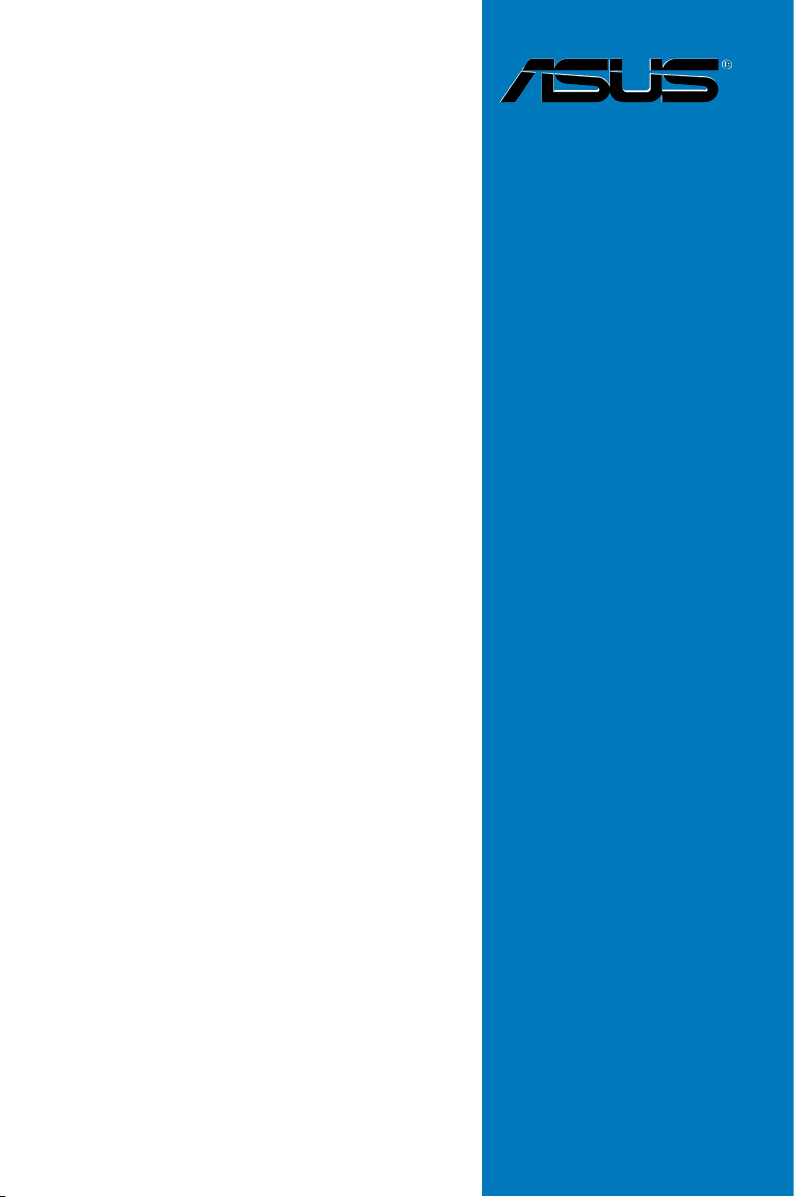
M2N-Plus SLI
Vista Edition
Motherboard
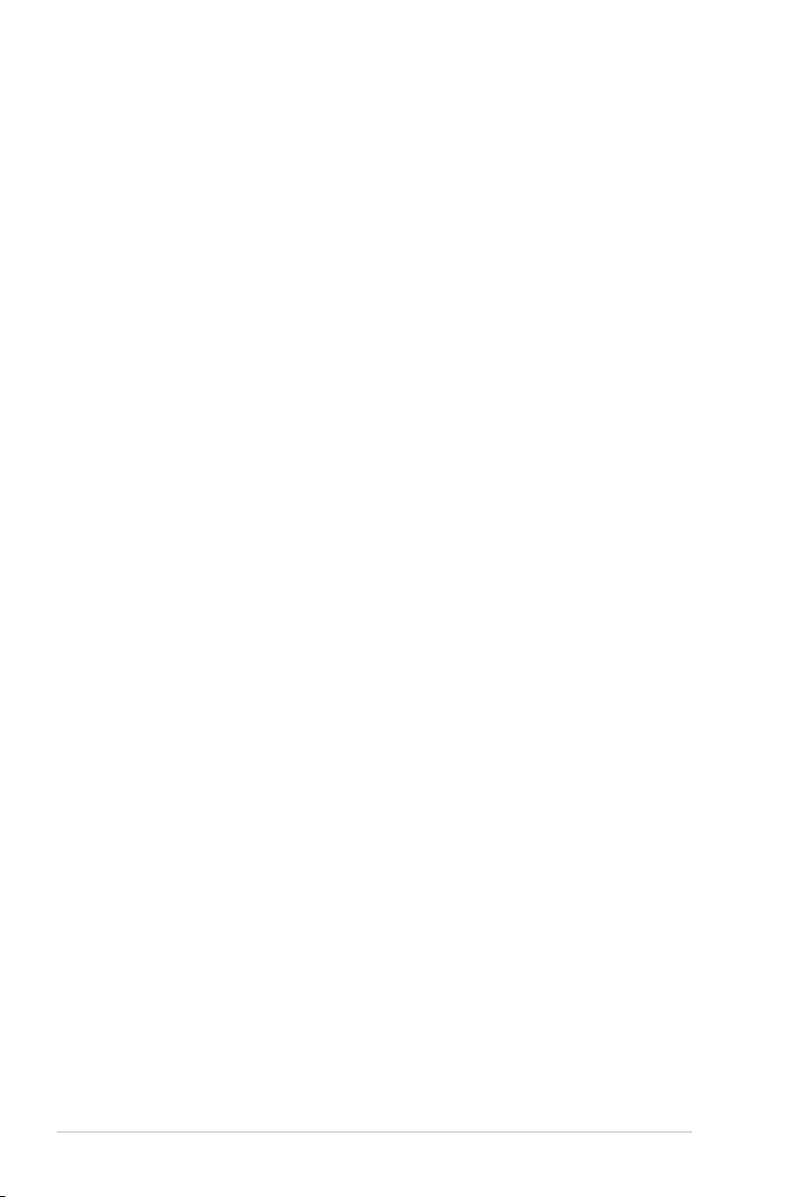
E3166
Second Edition V2
April 2007
Copyright © 2007 ASUSTeK COMPUTER INC. All Rights Reserved.
No part of this manual, including the products and software described in it, may be reproduced,
transmitted, transcribed, stored in a retrieval system, or translated into any language in any form or by any
means, except documentation kept by the purchaser for backup purposes, without the express written
permission of ASUSTeK COMPUTER INC. (“ASUS”).
Product warranty or service will not be extended if: (1) the product is repaired, modied or altered, unless
such repair, modication of alteration is authorized in writing by ASUS; or (2) the serial number of the
product is defaced or missing.
ASUS PROVIDES THIS MANUAL “AS IS” WITHOUT WARRANTY OF ANY KIND, EITHER EXPRESS
OR IMPLIED, INCLUDING BUT NOT LIMITED TO THE IMPLIED WARRANTIES OR CONDITIONS OF
MERCHANTABILITY OR FITNESS FOR A PARTICULAR PURPOSE. IN NO EVENT SHALL ASUS, ITS
DIRECTORS, OFFICERS, EMPLOYEES OR AGENTS BE LIABLE FOR ANY INDIRECT, SPECIAL,
INCIDENTAL, OR CONSEQUENTIAL DAMAGES (INCLUDING DAMAGES FOR LOSS OF PROFITS,
LOSS OF BUSINESS, LOSS OF USE OR DATA, INTERRUPTION OF BUSINESS AND THE LIKE),
EVEN IF ASUS HAS BEEN ADVISED OF THE POSSIBILITY OF SUCH DAMAGES ARISING FROM ANY
DEFECT OR ERROR IN THIS MANUAL OR PRODUCT.
SPECIFICATIONS AND INFORMATION CONTAINED IN THIS MANUAL ARE FURNISHED FOR
INFORMATIONAL USE ONLY, AND ARE SUBJECT TO CHANGE AT ANY TIME WITHOUT NOTICE,
AND SHOULD NOT BE CONSTRUED AS A COMMITMENT BY ASUS. ASUS ASSUMES NO
RESPONSIBILITY OR LIABILITY FOR ANY ERRORS OR INACCURACIES THAT MAY APPEAR IN THIS
MANUAL, INCLUDING THE PRODUCTS AND SOFTWARE DESCRIBED IN IT.
Products and corporate names appearing in this manual may or may not be registered trademarks or
copyrights of their respective companies, and are used only for identication or explanation and to the
owners’ benet, without intent to infringe.
ii
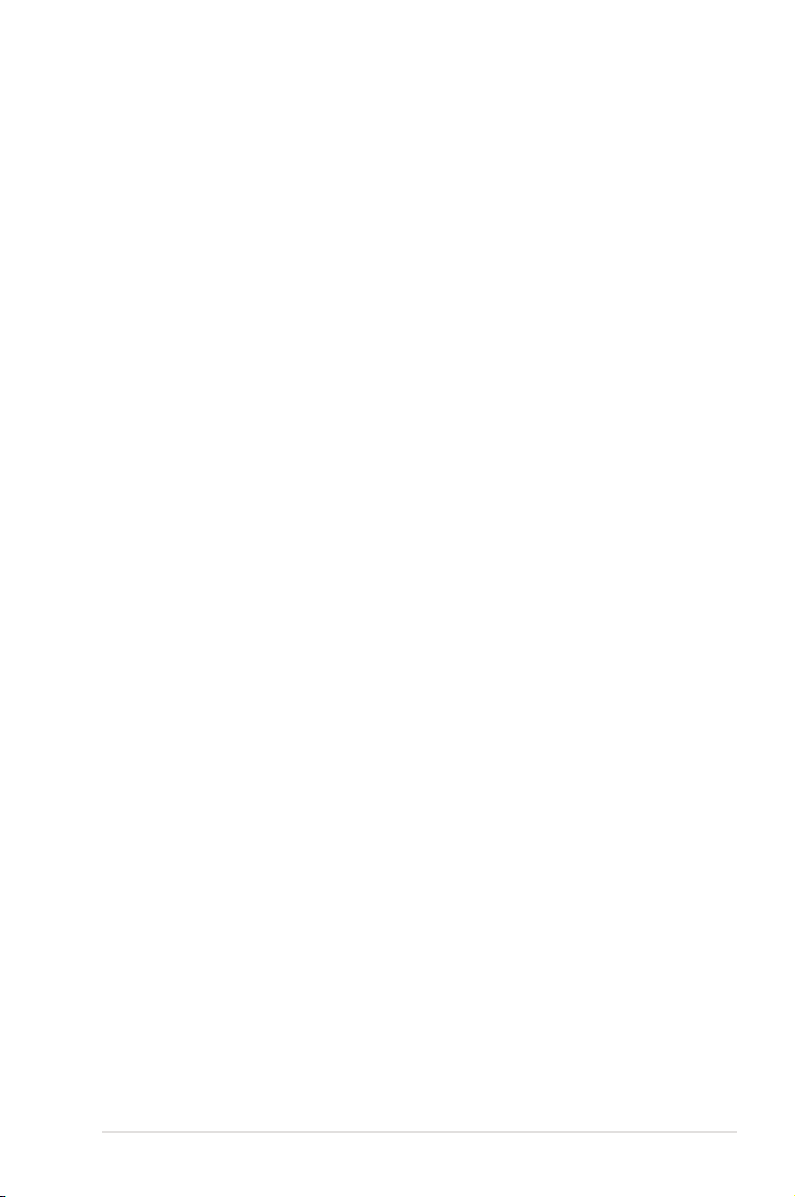
Contents
Notices ........................................................................................................ vii
Safety information .................................................................................... viii
About this guide ......................................................................................... ix
M2N-Plus SLI Vista Editionspecications summary ............................... xi
Chapter 1: Product introduction
1.1 Welcome! ...................................................................................... 1-1
1.2 Package contents .........................................................................
1.3 Special features ............................................................................
1.3.1 Product highlights ...........................................................
1.3.2 ASUS AI Lifestyle features ..............................................
1.3.3 ASUS Special features ...................................................
1.3.4 ASUS features and the supporting OS ...........................
Chapter 2: Hardware information
2.1 Before you proceed ..................................................................... 2-1
2.2 Motherboard overview .................................................................
2.2.1 Placement direction ........................................................
2.2.2 Screw holes ....................................................................
2.2.3 Motherboard layout .........................................................
2.2.4 Layout contents ...............................................................
2.3 Central Processing Unit (CPU) ...................................................
2.3.1 Installing the CPU ...........................................................
2.3.2 Installing the heatsink and fan ........................................
2.4 System memory .........................................................................
2.4.1 Overview ........................................................................
2.4.2 Memory congurations ...................................................
2.4.3 Installing a DIMM ..........................................................
2.4.4 Removing a DIMM ........................................................
2.5 Expansion slots ..........................................................................
2.5.1 Installing an expansion card .........................................
2.5.2 Conguring an expansion card .....................................
2.5.3 Interrupt assignments ...................................................
2.5.4 PCI slots ........................................................................
2.5.5 PCI Express x1 slots .....................................................
2.5.6 PCI Express x16 slots ...................................................
1-1
1-2
1-2
1-4
1-5
1-6
2-2
2-2
2-2
2-3
2-4
2-6
2-6
2-8
2-11
2-11
2-11
2-13
2-13
2-17
2-17
2-17
2-18
2-18
2-18
2-19
iii
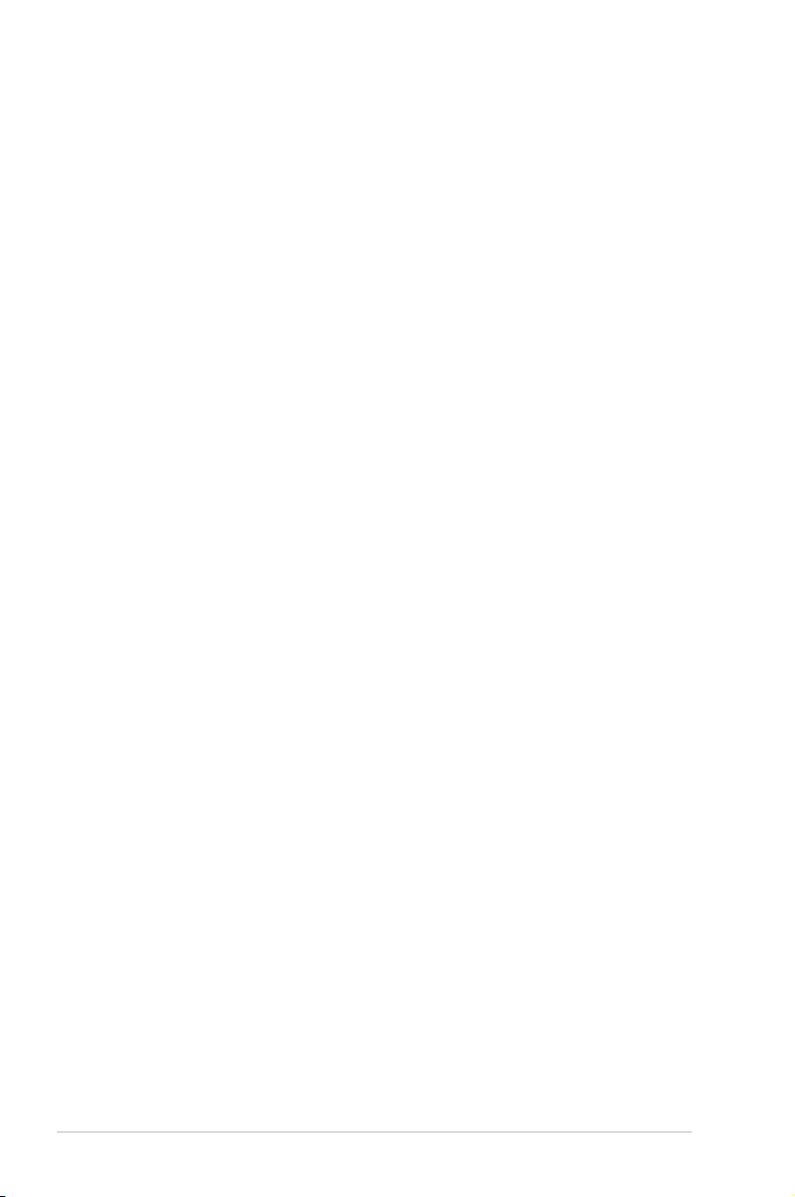
Contents
2.6 Jumper ........................................................................................ 2-20
2.7 Connectors .................................................................................
2.7.1 Rear panel connectors ..................................................
2.7.2 Internal connectors .......................................................
Chapter 3: Powering up
3.1 Starting up for the rst time ........................................................ 3-1
3.2 Turning off the computer .............................................................
3.2.1 Using the OS shut down function ....................................
3.2.2 Using the dual function power switch ..............................
Chapter 4: BIOS setup
4.1 Managing and updating your BIOS ............................................ 4-1
4.1.1 ASUS Update utility ........................................................
4.1.2 Creating a bootable oppy disk .......................................
4.1.3 ASUS EZ Flash 2 utility ...................................................
4.1.4 Updating the BIOS ..........................................................
4.1.5 Saving the current BIOS le ............................................
4.1.6 ASUS CrashFree BIOS 3 utility ......................................
4.2 BIOS setup program ..................................................................
4.2.1 BIOS menu screen .........................................................
4.2.2 Menu bar ........................................................................
4.2.3 Legend bar ....................................................................
4.2.4 Menu items ...................................................................
4.2.5 Sub-menu items ............................................................
4.2.6 Conguration elds .......................................................
4.2.7 Pop-up window .............................................................
4.2.8 General help .................................................................
4.3 Main menu ..................................................................................
4.3.1 System Time [xx:xx:xx] .................................................
4.3.2 System Date [Day xx/xx/xxxx] .......................................
4.3.3 Legacy Diskette A [1.44M, 3.5 in.] .................................
4.3.4 Primary/Secondary IDE Master/Slave ..........................
4.3.5 SATA1~4 .......................................................................
4.3.6 HDD SMART Monitoring [Disabled] ..............................
4.3.7 Installed Memory [xxx MB] ............................................
4.3.8 Usable Memory [XXX MB] ..............................................
2-22
2-22
2-24
3-2
3-2
3-2
4-1
4-4
4-5
4-6
4-8
4-9
4-10
4-11
4-11
4-12
4-12
4-12
4-12
4-13
4-13
4-14
4-14
4-14
4-14
4-15
4-17
4-18
4-18
-18
iv
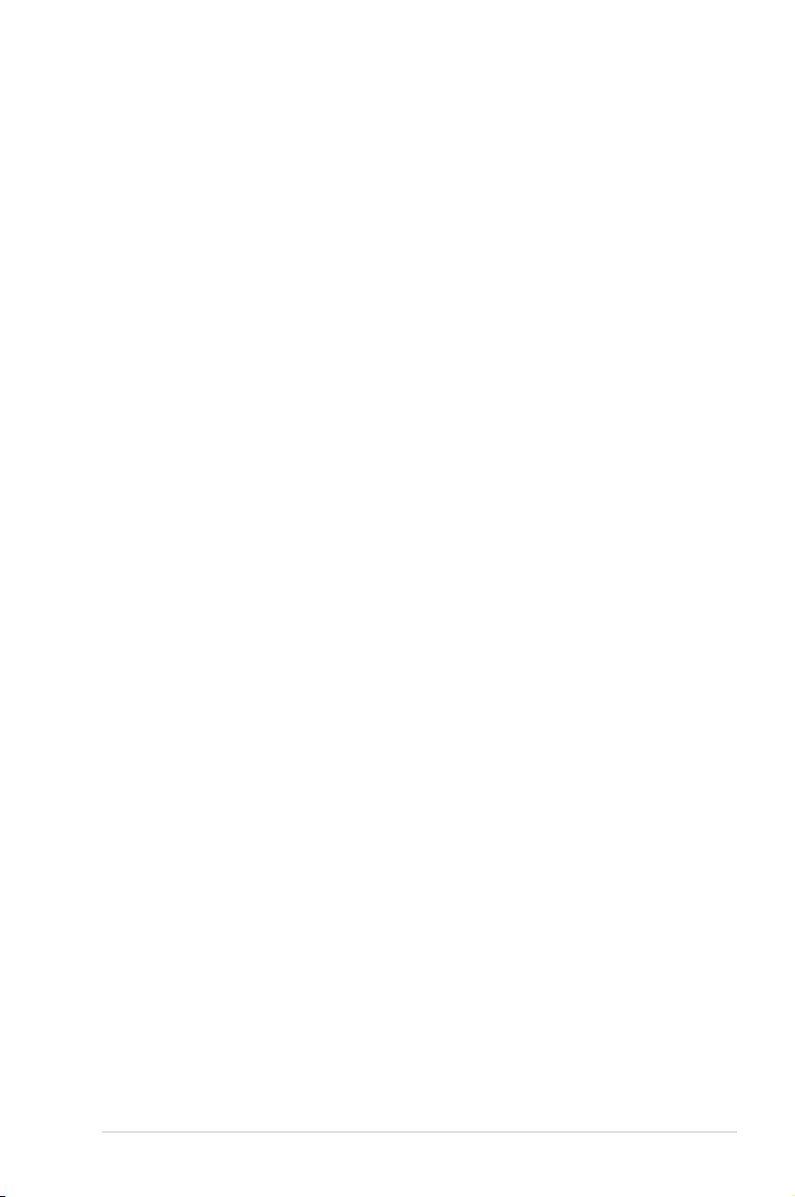
Contents
4.4 Advanced menu ......................................................................... 4-19
4.4.1 JumperFree Conguration ............................................
4.4.2 CPU Conguration ........................................................
4.4.3 PCIPnP .........................................................................
4.4.4 Onboard Device Conguration ......................................
4.4.5 SLI Conguration ..........................................................
4.5 Power menu ................................................................................
4.5.1 ACPI Suspend Type [S1&S3]
4.5.2 ACPI APIC Support [Enabled] ....................................... 4-29
4.5.3 APM Conguration ........................................................
4.5.4 Hardware Monitor .........................................................
4.6 Boot menu ..................................................................................
4.6.1 Boot Device Priority ......................................................
4.6.2 Removable Drives .........................................................
4.6.3 Hard Disk Drives ...........................................................
4.6.4 CDROM Drives .............................................................
4.6.5 Boot Settings Conguration .........................................
4.6.6 Security .........................................................................
4.7 Tools menu .................................................................................
4.7.1 ASUS EZ Flash 2 ..........................................................
4.8 Exit menu ....................................................................................
........................................ 4-29
4-19
4-21
4-24
4-24
4-28
4-29
4-30
4-32
4-34
4-34
4-35
4-35
4-35
4-36
4-37
4-39
4-39
4-40
Chapter 5: Software support
5.1 Installing an operating system ................................................... 5-1
5.2 Support CD information ..............................................................
5.2.1 Running the support CD .................................................
5.2.2 Drivers menu ...................................................................
5.2.3 Utilities menu ..................................................................
5.2.4 Make Disk menu .............................................................
5.2.5 Manual menu ..................................................................
5.2.6 ASUS Contact information ..............................................
5.2.7 Other information ............................................................
5.3 Software information ...................................................................
5.3.1 ASUS MyLogo2™ ...........................................................
5.3.2 Cool ‘n’ Quiet!™ Technology ..........................................
5.3.3 C-Media CM6501 audio utility .......................................
5-1
5-1
5-2
5-3
5-5
5-6
5-6
5-7
5-9
5-9
5-11
5-13
v
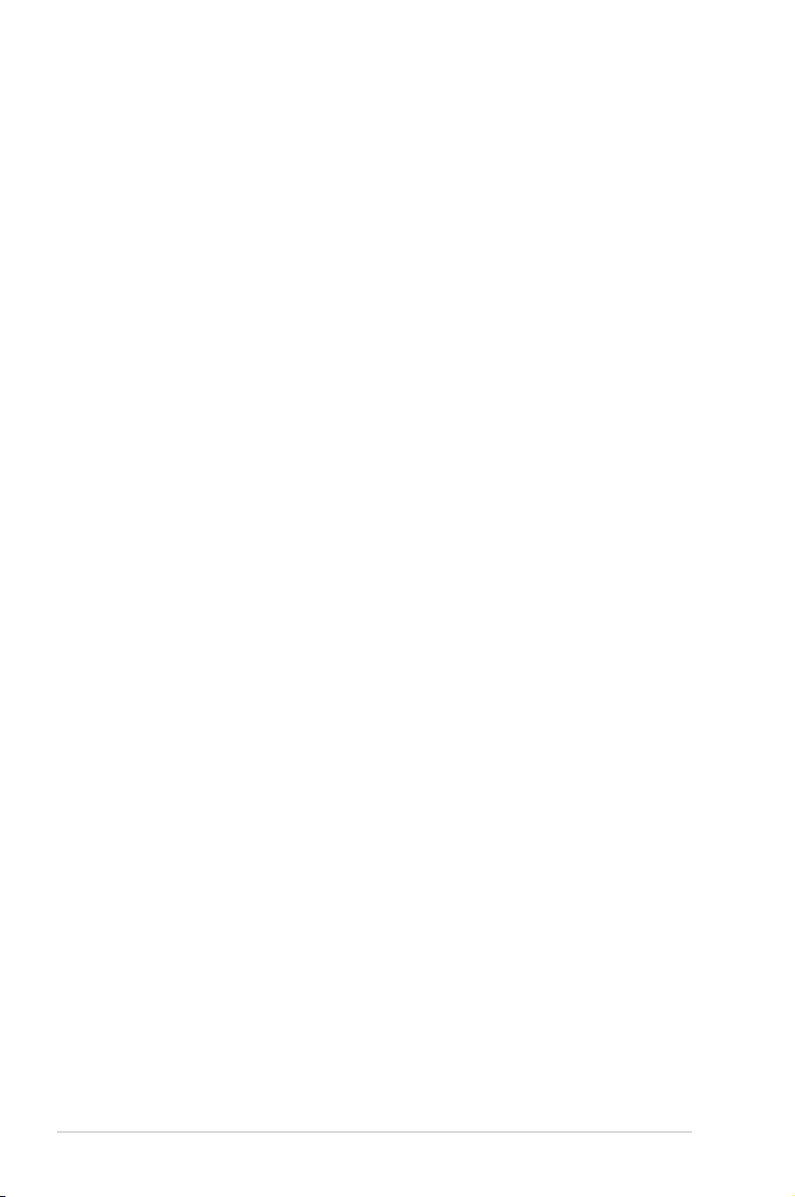
Contents
5.3.4 ASUS PC Probe II ......................................................... 5-16
5.3.5 ASUS AI Gear ...............................................................
5.3.6 ASUS AI Nap ................................................................
5.3.7 AI Remote .....................................................................
®
5.4 Windows
5.4.1 ASAP (ASUS Accelerated Propeller) ....................5-32
5.5 RAID congurations .................................................................. 5-33
5.5.1 Installing hard disks ......................................................
5.5.2 NVIDIA
5.6 Creating a RAID driver disk .......................................................
Chapter 6: NVIDIA® SLI™ technology support
6.1 Overview ....................................................................................... 6-1
6.2 Dual graphics card setup ............................................................
6.2.1 Installing SLI-ready graphics cards .................................
6.2.2 Installing the device drivers .............................................
6.2.3 Enabling the multi-GPU feature in Windows
Vista feature ............................................................. 5-32
®
RAID congurations........................................ 5-35
® ...............................
5-22
5-23
5-24
5-34
5-42
6-2
6-2
6-5
6-5
vi
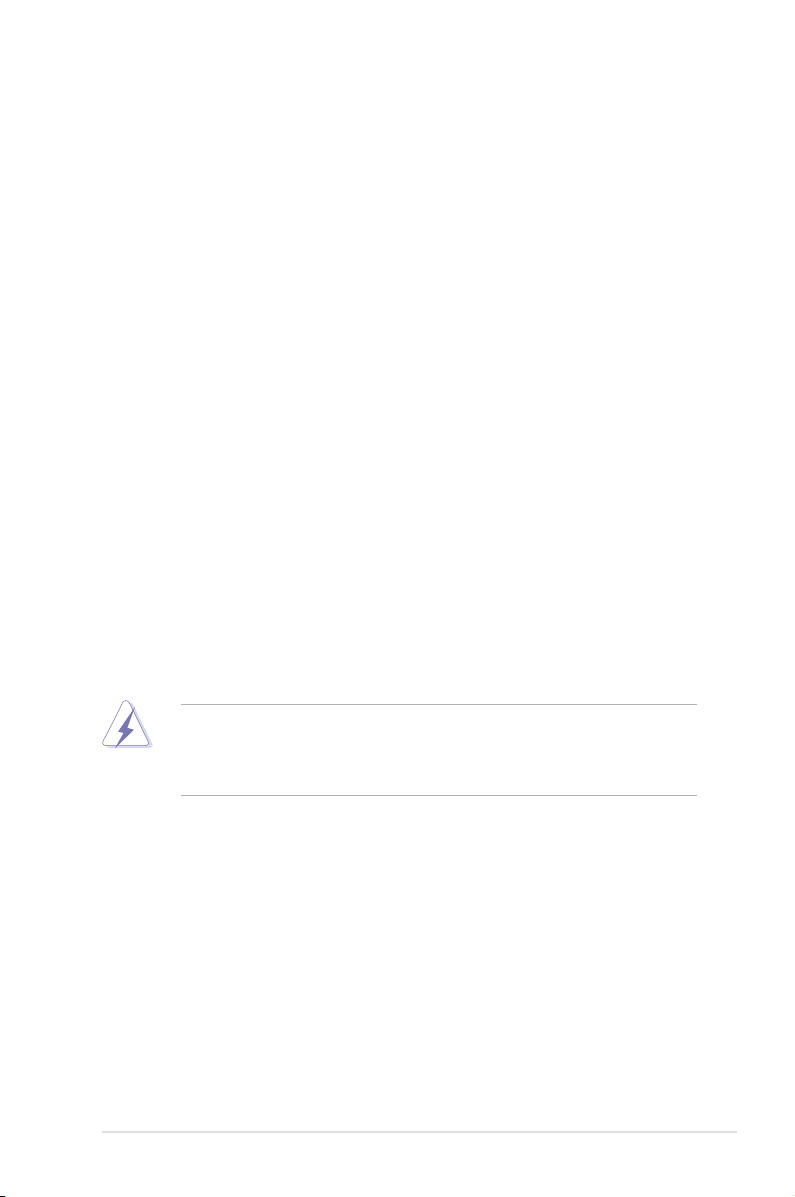
Notices
Federal Communications Commission Statement
This device complies with Part 15 of the FCC Rules. Operation is subject to the
following two conditions:
•
This device may not cause harmful interference, and
•
This device must accept any interference received including interference that
may cause undesired operation.
This equipment has been tested and found to comply with the limits for a
Class B digital device, pursuant to Part 15 of the FCC Rules. These limits are
designed to provide reasonable protection against harmful interference in a
residential installation. This equipment generates, uses and can radiate radio
frequency energy and, if not installed and used in accordance with manufacturer’s
instructions, may cause harmful interference to radio communications. However,
there is no guarantee that interference will not occur in a particular installation. If
this equipment does cause harmful interference to radio or television reception,
which can be determined by turning the equipment off and on, the user is
encouraged to try to correct the interference by one or more of the following
measures:
•
Reorient or relocate the receiving antenna.
•
Increase the separation between the equipment and receiver.
•
Connect the equipment to an outlet on a circuit different from that to which the
receiver is connected.
•
Consult the dealer or an experienced radio/TV technician for help.
The use of shielded cables for connection of the monitor to the graphics card is
required to assure compliance with FCC regulations. Changes or modications
to this unit not expressly approved by the party responsible for compliance
could void the user’s authority to operate this equipment.
Canadian Department of Communications Statement
This digital apparatus does not exceed the Class B limits for radio noise emissions
from digital apparatus set out in the Radio Interference Regulations of the
Canadian Department of Communications.
This class B digital apparatus complies with Canadian ICES-003.
vii
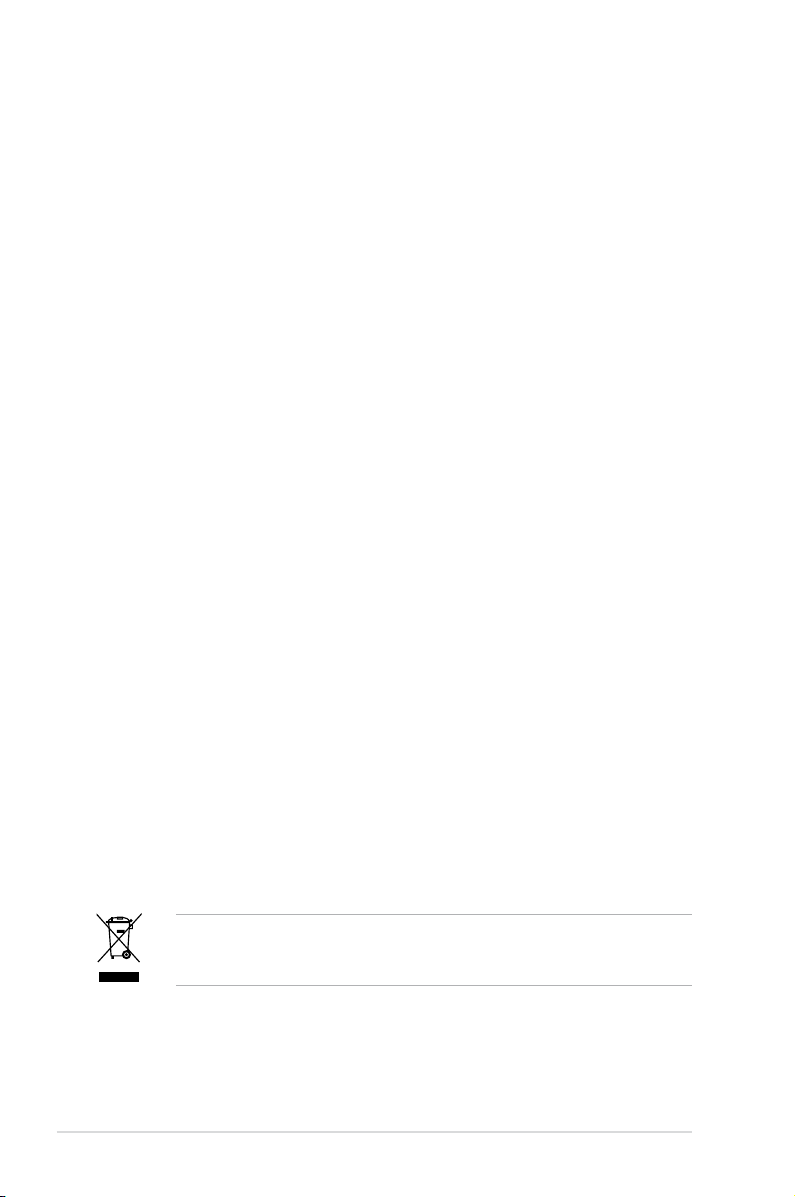
Safety information
Electrical safety
•
To prevent electrical shock hazard, disconnect the power cable from the
electrical outlet before relocating the system.
•
When adding or removing devices to or from the system, ensure that the power
cables for the devices are unplugged before the signal cables are connected. If
possible, disconnect all power cables from the existing system before you add
a device.
•
Before connecting or removing signal cables from the motherboard, ensure
that all power cables are unplugged.
•
Seek professional assistance before using an adpater or extension cord.
These devices could interrupt the grounding circuit.
•
Make sure that your power supply is set to the correct voltage in your area. If
you are not sure about the voltage of the electrical outlet you are using, contact
your local power company.
•
If the power supply is broken, do not try to x it by yourself. Contact a qualied
service technician or your retailer.
Operation safety
•
Before installing the motherboard and adding devices on it, carefully read all
the manuals that came with the package.
•
Before using the product, make sure all cables are correctly connected and the
power cables are not damaged. If you detect any damage, contact your dealer
immediately.
•
To avoid short circuits, keep paper clips, screws, and staples away from
connectors, slots, sockets and circuitry.
•
Avoid dust, humidity, and temperature extremes. Do not place the product in
any area where it may become wet.
•
Place the product on a stable surface.
•
If you encounter technical problems with the product, contact a qualied
service technician or your retailer.
viii
This symbol of the crossed out wheeled bin indicates that the product (electrical
and electronic equipment) should not be placed in municipal waste. Check local
regulations for disposal of electronic products.
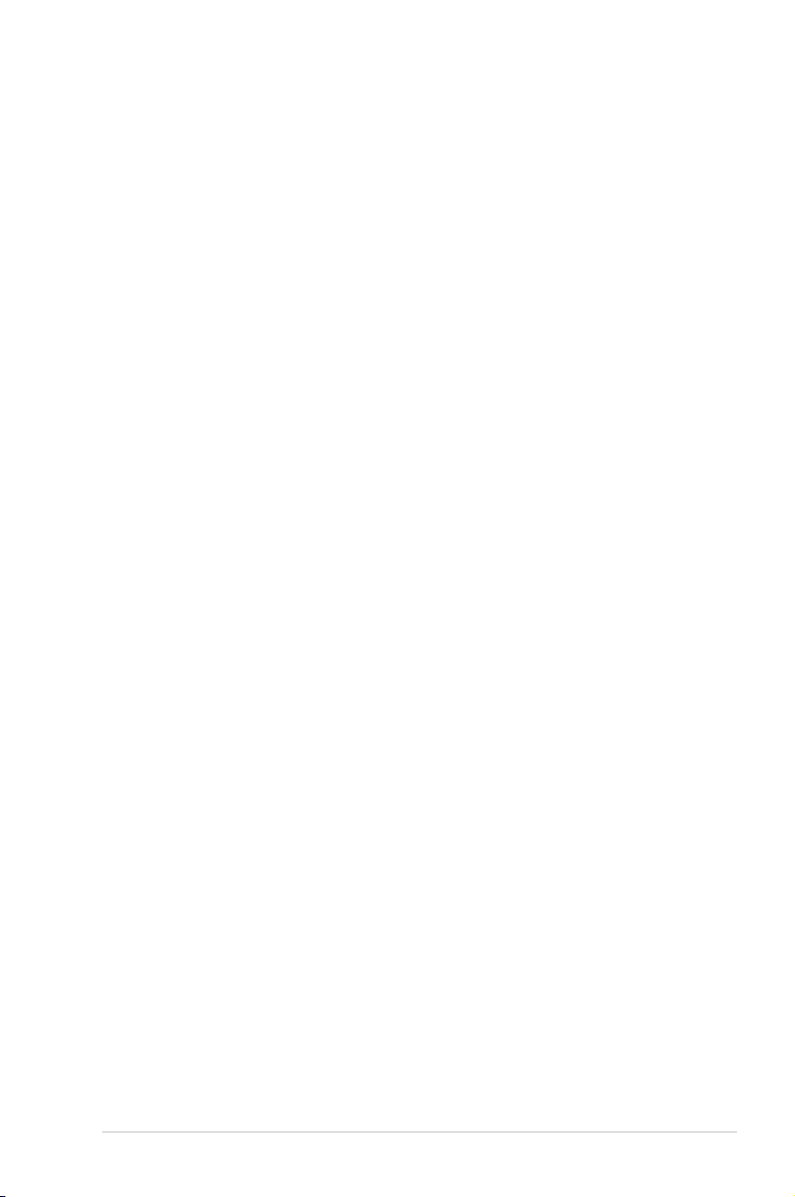
About this guide
This user guide contains the information you need when installing and conguring
the motherboard.
How this guide is organized
This guide contains the following parts:
• Chapter 1: Product introduction
This chapter describes the features of the motherboard and the new
technology it supports.
• Chapter 2: Hardware information
This chapter lists the hardware setup procedures that you have to perform
when installing system components. It includes description of the switches,
jumpers, and connectors on the motherboard.
• Chapter 3: Powering up
This chapter describes the power up sequence and ways of shutting down
the system.
• Chapter 4: BIOS setup
This chapter tells how to change system settings through the BIOS Setup
menus. Detailed descriptions of the BIOS parameters are also provided.
• Chapter 5: Software support
This chapter describes the contents of the support CD that comes with the
motherboard package.
®
• Chapter 6: NVIDIA
This chapter tells how to install SLI-ready PCI Express graphics cards.
SLI™ technology support
Where to nd more information
Refer to the following sources for additional information and for product and
software updates.
1. ASUS websites
The ASUS website provides updated information on ASUS hardware and
software products. Refer to the ASUS contact information.
2. Optional documentation
Your product package may include optional documentation, such as warranty
yers, that may have been added by your dealer. These documents are not
part of the standard package.
ix
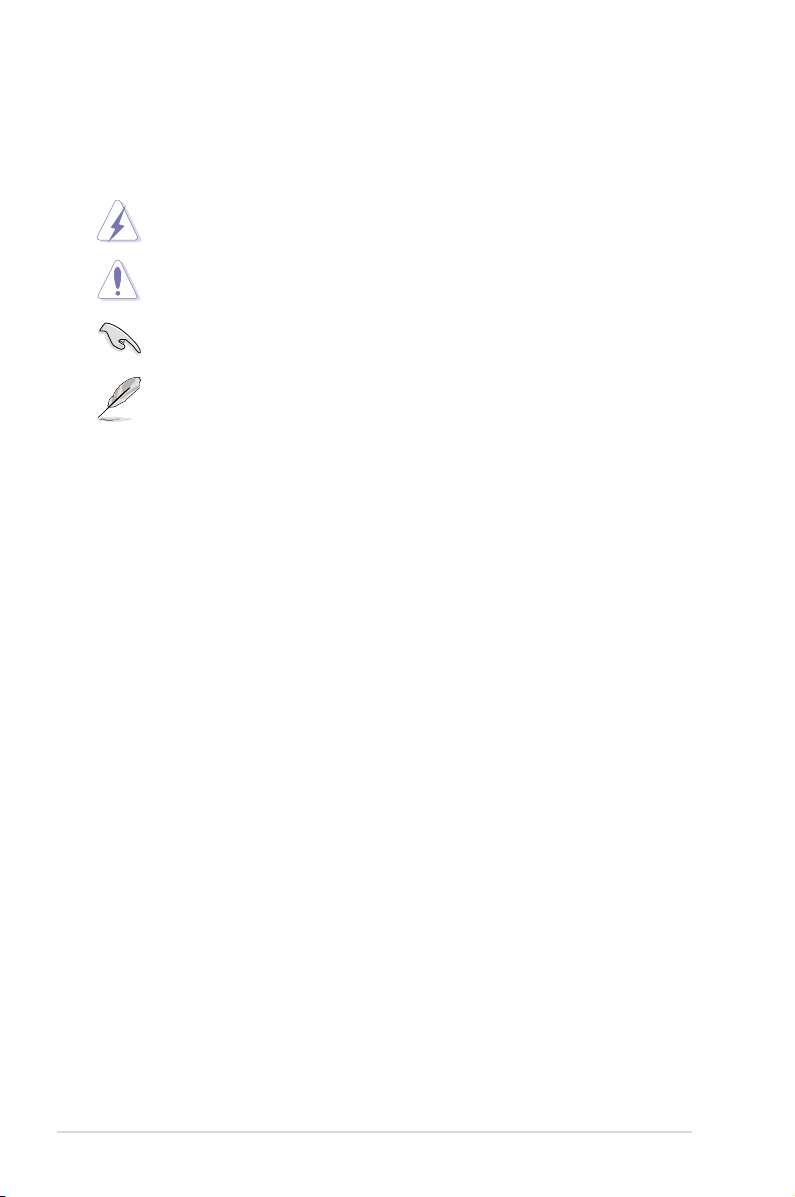
Conventions used in this guide
To make sure that you perform certain tasks properly, take note of the following
symbols used throughout this manual.
DANGER/WARNING: Information to prevent injury to yourself
when trying to complete a task.
CAUTION: Information to prevent damage to the components
when trying to complete a task.
IMPORTANT: Instructions that you MUST follow to complete a
task.
NOTE: Tips and additional information to help you complete a
task.
Typography
Bold text Indicates a menu or an item to select.
Italics
Used to emphasize a word or a phrase.
<Key> Keys enclosed in the less-than and greater-than sign
means that you must press the enclosed key.
Example: <Enter> means that you must press the
Enter or Return key.
<Key1+Key2+Key3> If you must press two or more keys simultaneously, the
key names are linked with a plus sign (+).
Example: <Ctrl+Alt+D>
Command Means that you must type the command exactly
as shown, then supply the required item or value
enclosed in brackets.
Example: At the DOS prompt, type the command line:
awdash M2NPLUSV.bin
x
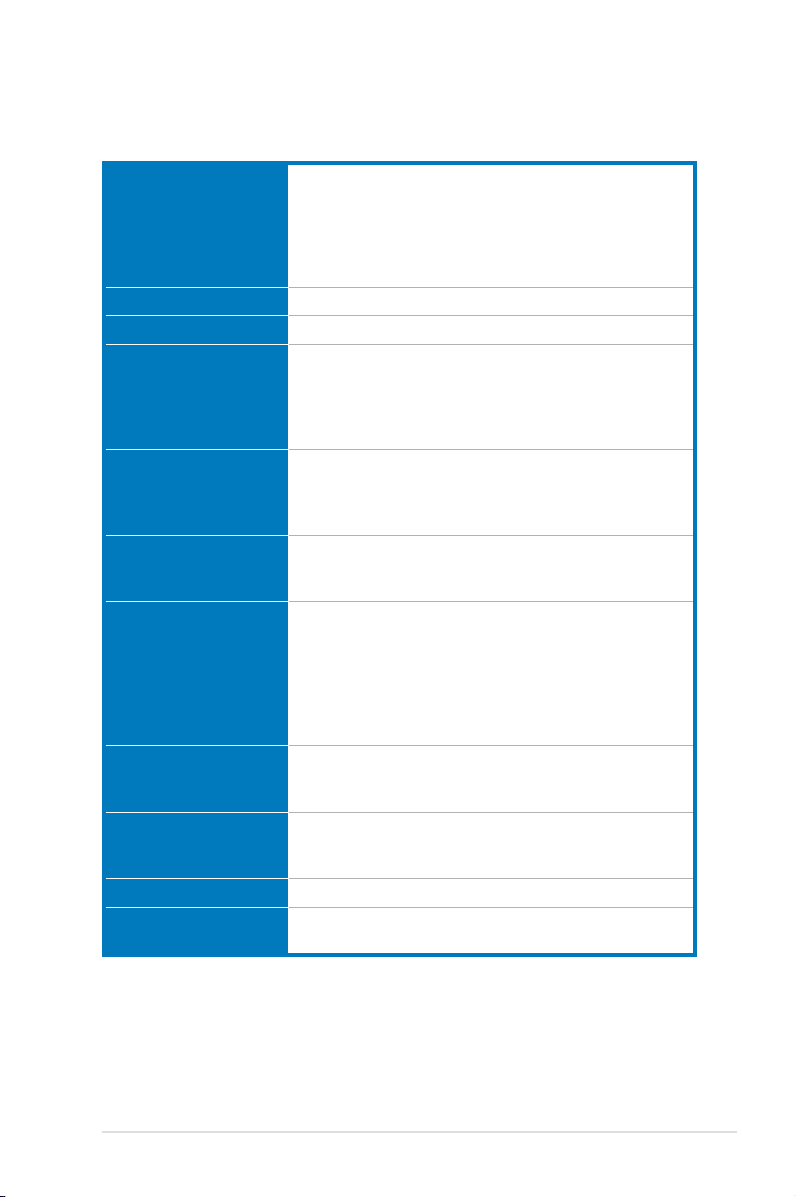
M2N-Plus SLI Vista Edition
specications summary
CPU Socket AM2 for AMD Athlon™ 64 FX / AMD Athlon™ 64 X2
Chipset NVIDIA® nForce® 500 SLI™ MCP
System bus 2000 / 1600 MT/s
Memory Dual-channel memory architecture
Expansion slots 2 x PCI Express™ x16 slots with NVIDIA® SLI™ support
Scalable Link Interface
(SLI™)
Storage NVIDIA® nForce® 500 SLI™ MCP supports:
LAN NVIDIA® nForce® 500 SLI™ MCP built-in Gigabit MAC
Audio C-Media Superior Quality Audio 7.1 channel CODEC
IEEE 1394a VIA 1394 controller supports 2 x 1394a ports
USB 2.0 Supports up to 8 USB 2.0/1.1 ports (four at mid-board,
/ AMD Athlon 64™ / AMD Sempron™ processors
Supports AMD Cool ‘n’ Quiet™ Technology
AMD64 architecture enables simultaneous 32-bit and
64-bit computing
AMD Live!™ ready
- 4 x 240-pin DIMM sockets support unbufferred
ECC/non-ECC DDR2 800/667/533 MHz memory
modules
- Supports up to 8 GB system memory
at x8, x8 speed
2 x PCI Express™ x1 slots
2 x PCI 2.2 slots
Supports two identical NVIDIA® SLI™-ready graphics
cards, both at x8 mode
ASUS two-slot thermal design
- 2 x IDE connectors for four Ultra DMA133/100/66/33
devices
- 4 x Serial ATA 3.0 Gb/s connectors support four
Serial ATA devices
- RAID 0, RAID 1, RAID 0+1, RAID 5, and JBOD
congurations spanning across Serial ATA drives
with external Attansic PHY
- Supports TCP/IP Acceleration
(Vista-ready)
- Supports S/PDIF Out interface
four on the rear panel)
(continued on the next page)
xi
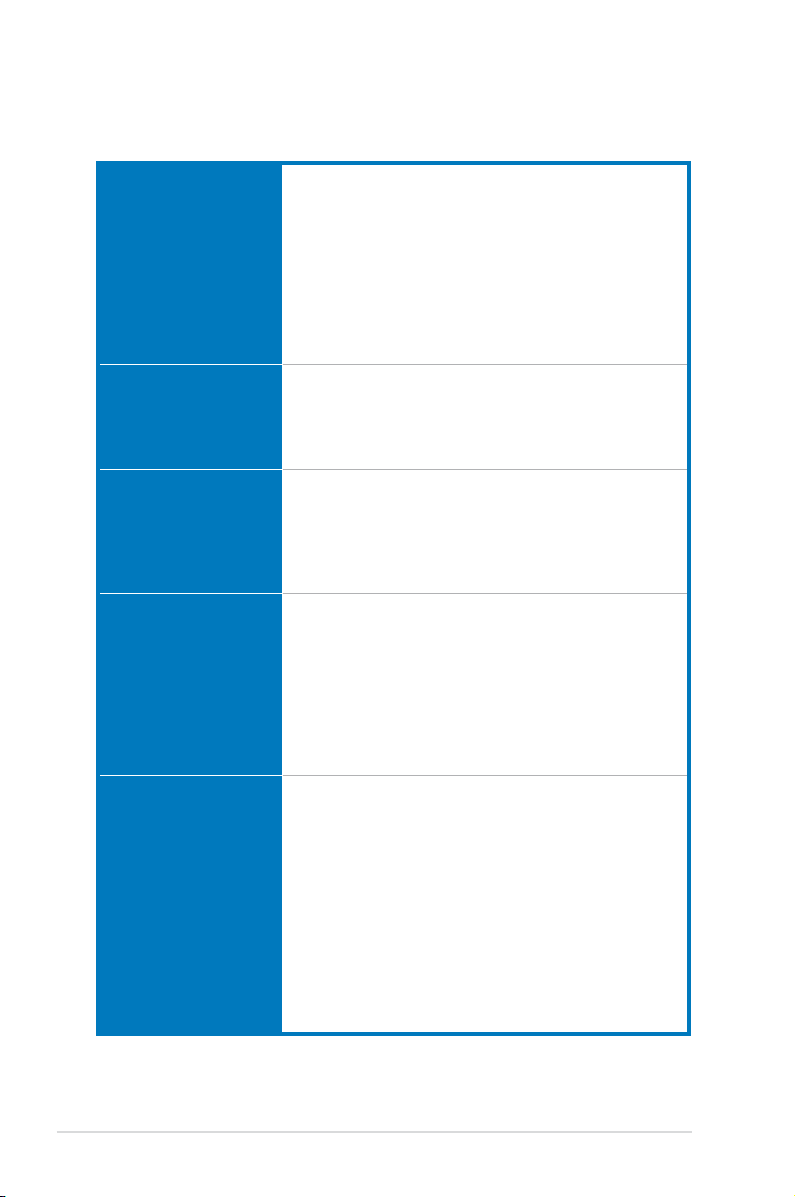
M2N-Plus SLI Vista Edition
specications summary
ASUS AI Lifestyle
features
Overclocking features AI Overclocking (intelligent CPU frequency tuner)
Special features ASUS EZ DIY:
Rear panel I/O ports 1 x PS/2 keyboard port (purple)
Internal connectors 2 x USB 2.0 connectors support four additional USB 2.0
ASUS AI Lifestyle Vista Edition features:
- AI Remote
- ASAP (ASUS Accelerated Propeller)
- TPM Support (the module is purchased separately)
- AP Trigger
*ASUS AI Remote, AP Trigger, and TPM run with both
Windows® Vista and XP
ASUS Quiet Thermal Solution:
- ASUS AI Gear
- ASUS AI Nap
Stepless Frequency Selection (SFS) allows FSB tuning
from 200 MHz up to 400 MHz at 1 MHz increment
ASUS C.P.R. (CPU Parameter Recall)
Adjustable FSB/DDR2 ratio. Fixed PCI/PCIe frequencies
- ASUS Q-Connector
- ASUS CrashFree BIOS 3
- ASUS EZ Flash 2
ASUS Q-Fan 2
ASUS MyLogo2
1 x PS/2 mouse port (green)
1 x LAN (RJ-45) port
1 x IEEE 1394a port
4 x USB 2.0/1.1 ports
1 x S/PDIF Out port
1 x Parallel port (printer port)
1 x COM port
8-channel audio ports
ports
1 x Floppy disk drive connector
2 x IDE connector for four devices
4 x Serial ATA connectors
1 x CPU / 1 x Chassis / 1 x Power fan connectors
1 x IEEE 1394a connector
1 x S/PDIF Out connector
Front panel audio connector
CD audio in
24-pin ATX power connector
4-pin ATX 12 V power connector
System panel connector
(continued on the next page)
xii
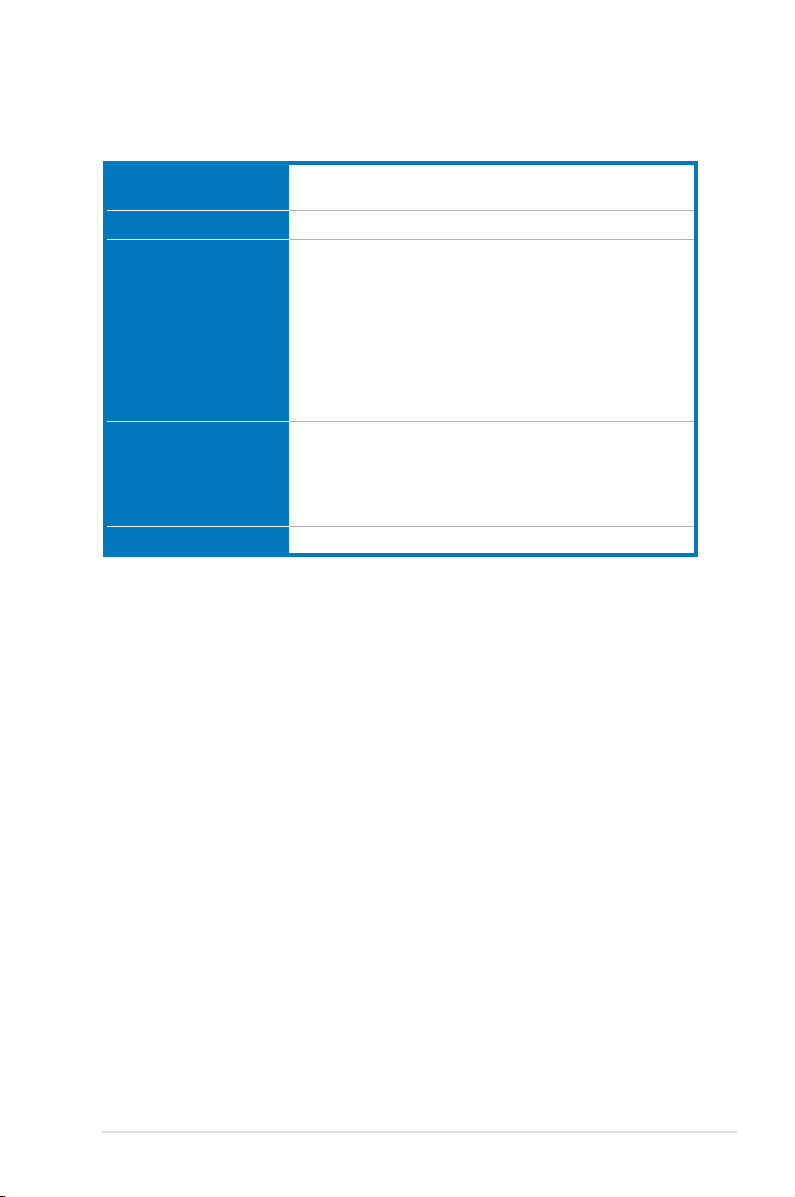
M2N-Plus SLI Vista Edition
specications summary
BIOS features 4 Mb BIOS ROM, AWARD BIOS, PnP, DMI 2.0, WfM2.0,
Manageability WOL by PME, WOR by PME, Chassis intrusion, PXE
Accessories 1 x SLI bridge
Support CD Drivers
Form factor ATX form factor: 12 in x 8.6 in (30.5 cm x 21.8 cm)
*Specications are subject to change without notice.
SM BIOS 2.3
1 x UltraDMA 133/100/66 cable
2 x SATA cables
1 x SATA power cable for 2 devices
1 x I/O shield
1 x ASUS Q-Connector kit (USB, system panel; Retail
version only)
AI Remote (Retail version only)
User’s manual
ASUS PC Probe II
ASUS Update
NVIDIA® MediaShield™ RAID
Anti-virus software (OEM version)
xiii
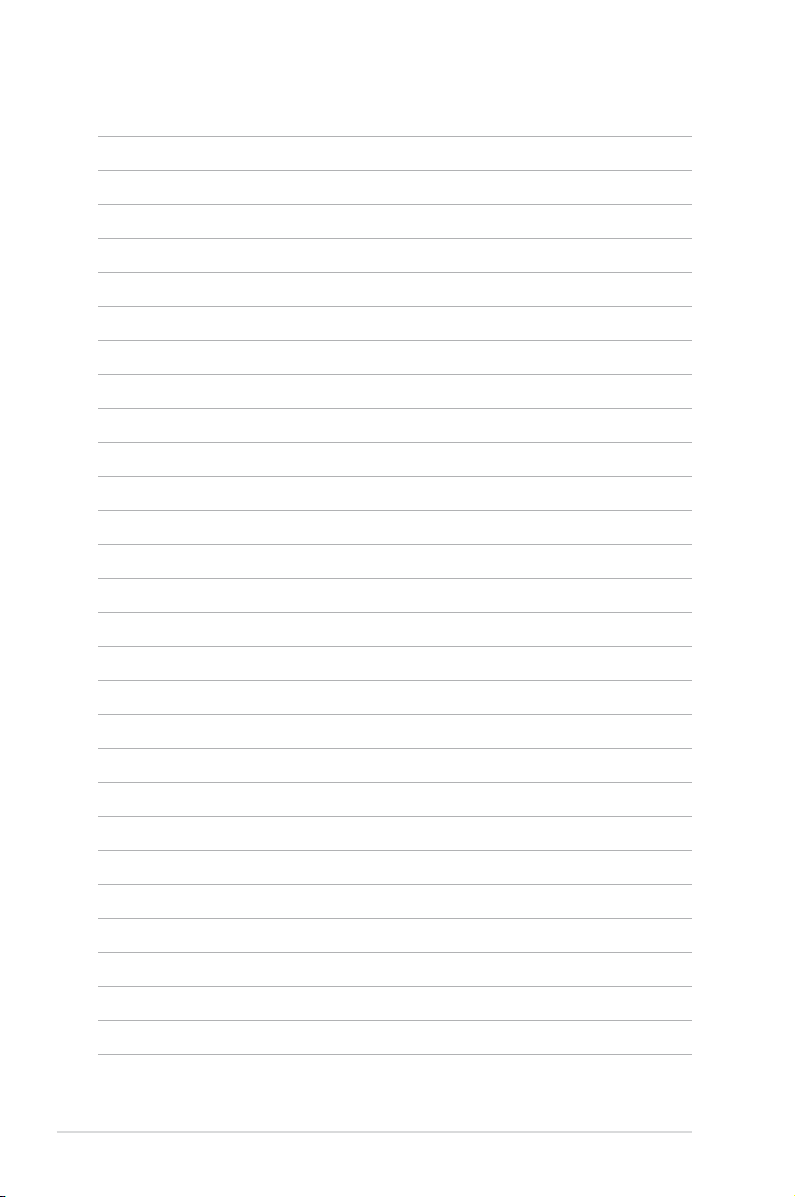
xiv
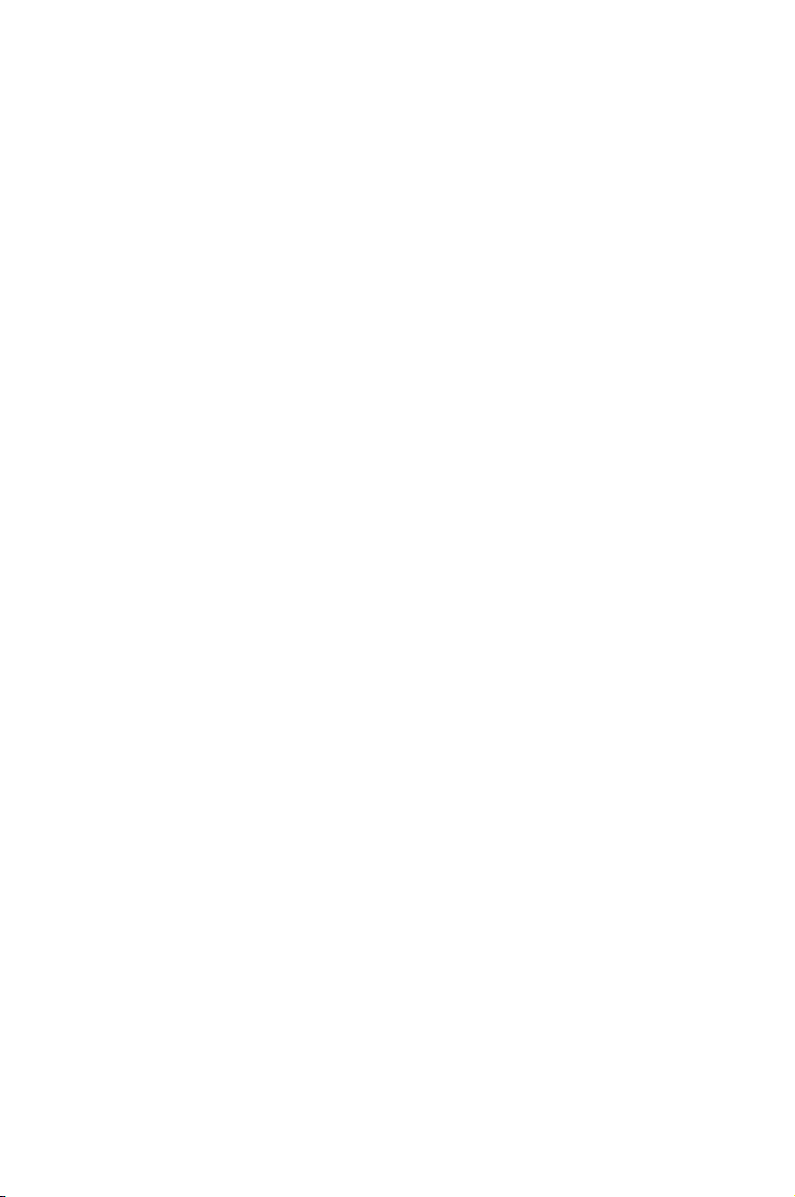
This chapter describes the motherboard
features and the new technologies
it supports.
Product
1
introduction
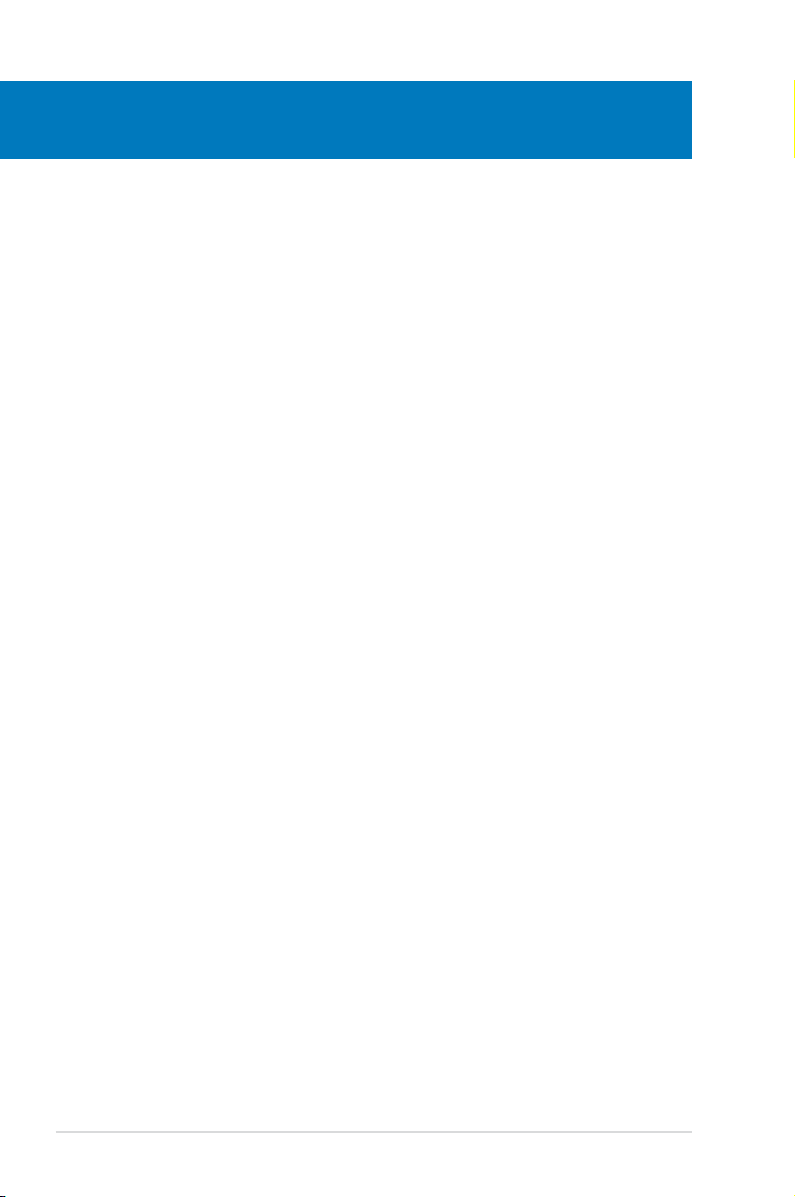
Chapter summary
1
1.1 Welcome! ...................................................................................... 1-1
1.2 Package contents .........................................................................
1.3 Special features ............................................................................
1-1
1-2
ASUS M2N-Plus SLI Vista Edition
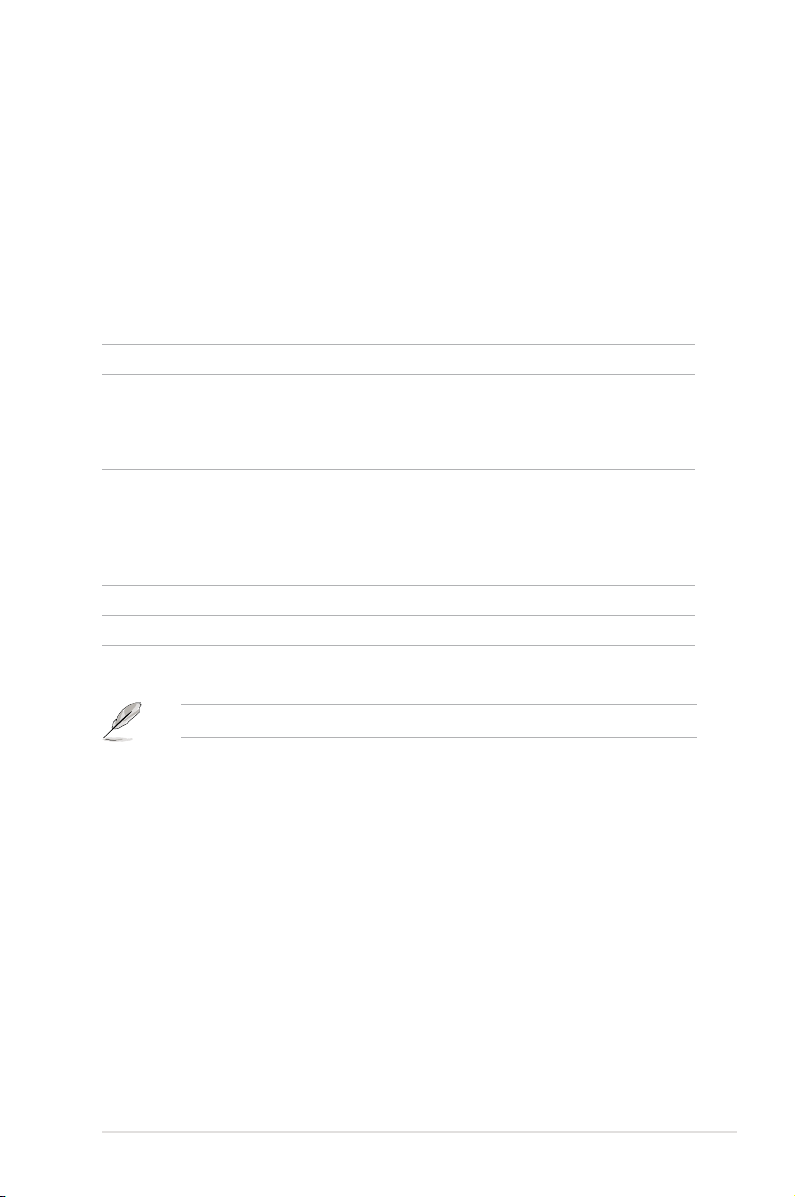
1.1 Welcome!
Thank you for buying an ASUS® M2N-Plus SLI Vista Edition motherboard!
The motherboard delivers a host of new features and the latest technologies,
making it another standout in the long line of ASUS quality motherboards!
Before you start installing the motherboard, and hardware devices on it, check the
items in your package with the list below.
1.2 Package contents
Check your motherboard package for the following items.
Motherboard ASUS M2N-Plus SLI Vista Edition
Cables 2 x Serial ATA cables
1 x Serial ATA power cables for two devices
1 x Ultra DMA 133/100/66 cable
1 x Floppy disk drive cable
Accessories I/O shield
ASUS SLI™ Bridge
1 x ASUS Q-Connector Kit (USB, System panel;
Retail version only)
AI Remote (Retail version only)
Application CD ASUS motherboard support CD
Documentation User guide
If any of the above items is damaged or missing, contact your retailer.
ASUS M2N-Plus SLI Vista Edition 1-1

1.3 Special features
1.3.1 Product highlights
Latest processor technology
The motherboard comes with a 940-pin AM2 socket that supports AMD Athlon™
64 X2/Athlon™ 64/Athlon™ 64 FX/Sempron™ processor. With an integrated lowlatency high-bandwidth memory controller and a highly scalable HyperTransport™
technology-based system bus, the motherboard provides a powerful platform for
your diverse computing needs, increased ofce productivity, and enhanced digital
media experience. See page 2-6 for details.
NVIDIA® Scalable Link Interface (SLI™)
The NVIDIA® Scalable Link Interface (SLI™) technology allows two graphics
processing units (GPUs) in a single system. This technology takes advantage of
the PCI Express™ bus architecture and features intelligent hardware and software
solutions that allows multiple GPUs to work together and achieve exceptional
graphics performance.
NVIDIA nForce
NVIDIA nForce
a complete range of solutions for AMD-based discrete platforms. Performance
enhancing features include NVIDIA® LinkBoost™ technology to automatically
increase the bus speed and NVIDIA® SLI™ technology for scalable graphics
performance.
®
500 SLI™
®
500 SLI™ media and communication processors (MCPs) deliver
AMD Cool ‘n’ Quiet!™ Technology
The motherboard supports the AMD Cool ‘n’ Quiet!™ Technology that dynamically
and automatically changes the CPU speed, voltage and amount of power
depending on the task the CPU performs. See page 4-24.
DDR2 memory support
The motherboard supports DDR2 memory that features data transfer rates of
800/667/533 MHz to meet the higher bandwidth requirements of the latest
3D graphics, multimedia, and Internet applications. The dual-channel DDR2
architecture doubles the bandwidth of your system memory to boost system
performance, eliminating bottlenecks with peak bandwidths of up to 12.8 GB/s.
See page 2-11 and 2-12 for details.
Serial ATA 3Gb/s RAID
The motherboard supports the next-generation Serial ATA hard drives based on the
SATA 3Gb/s storage specication. The onboard NVIDIA nForce® 500 SLI™ MCP
allows RAID 0, RAID 1, RAID 0+1, RAID 5, and JBOD. See page 2-25.
1-2 Chapter 1: Product introduction
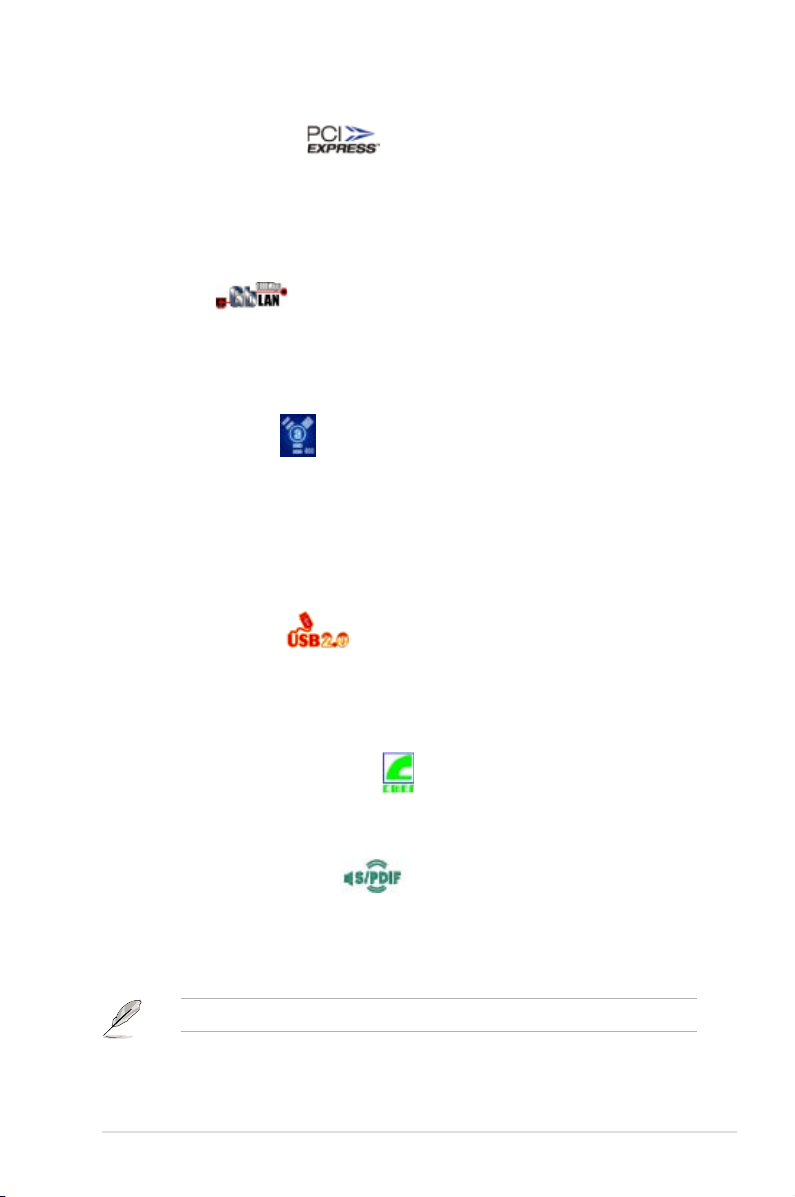
PCI Express™ interface
The motherboard fully supports PCI Express, the latest I/O interconnect technology
that speeds up the PCI bus. PCI Express features point-to-point serial
interconnections between devices and allows higher clockspeeds by carrying data
in packets. This high speed interface is software compatible with existing PCI
specications. See page 2-18 and 2-19 for details.
Gigabit LAN
The motherboard comes with a Gigabit LAN controller built into the NVIDIA
nForce™ 500 SLI™ chipset to meet your growing networking needs. The controller
uses the PCI Express segment to provide faster data bandwidth for your Internet,
LAN, and le sharing requirements. See page 2-22 for details.
®
IEEE 1394a support
The IEEE 1394a interface provides high-speed and exible PC connectivity to
a wide range of peripherals and devices compliant to the IEEE 1394a standard.
The IEEE 1394a interface allows up to 400 Mbps transfer rates through simple,
low-cost, high-bandwidth asynchronous (real-time) data interfacing between
computers, peripherals, and consumer electronic devices such as camcorders,
VCRs, printers, TVs, and digital cameras. See page 2-22 and 2-27 for details.
USB 2.0 technology
The motherboard implements the Universal Serial Bus (USB) 2.0 specication,
dramatically increasing the connection speed from the 12 Mbps bandwidth on USB
1.1 to a fast 480 Mbps on USB 2.0. USB 2.0 is backward compatible with USB 1.1.
See page 2-23 and 2-27 for details.
C-Media Superior Quality Audio
C-Media CM6501 onboard 8-channel superior audio CODEC transfers audio signal
over USB bus and is Microsoft Vista-ready. See page 5-13 to 5-15 for details.
S/PDIF digital sound ready
The motherboard supports the S/PDIF technology through the S/PDIF interfaces
on the rear panel. The S/PDIF technology turns your computer into a high-end
entertainment system with digital connectivity to powerful audio and speaker
systems. See page 2-23 and 2-30 for details.
This function can only work under C-Media ofcial driver.
ASUS M2N-Plus SLI Vista Edition 1-3
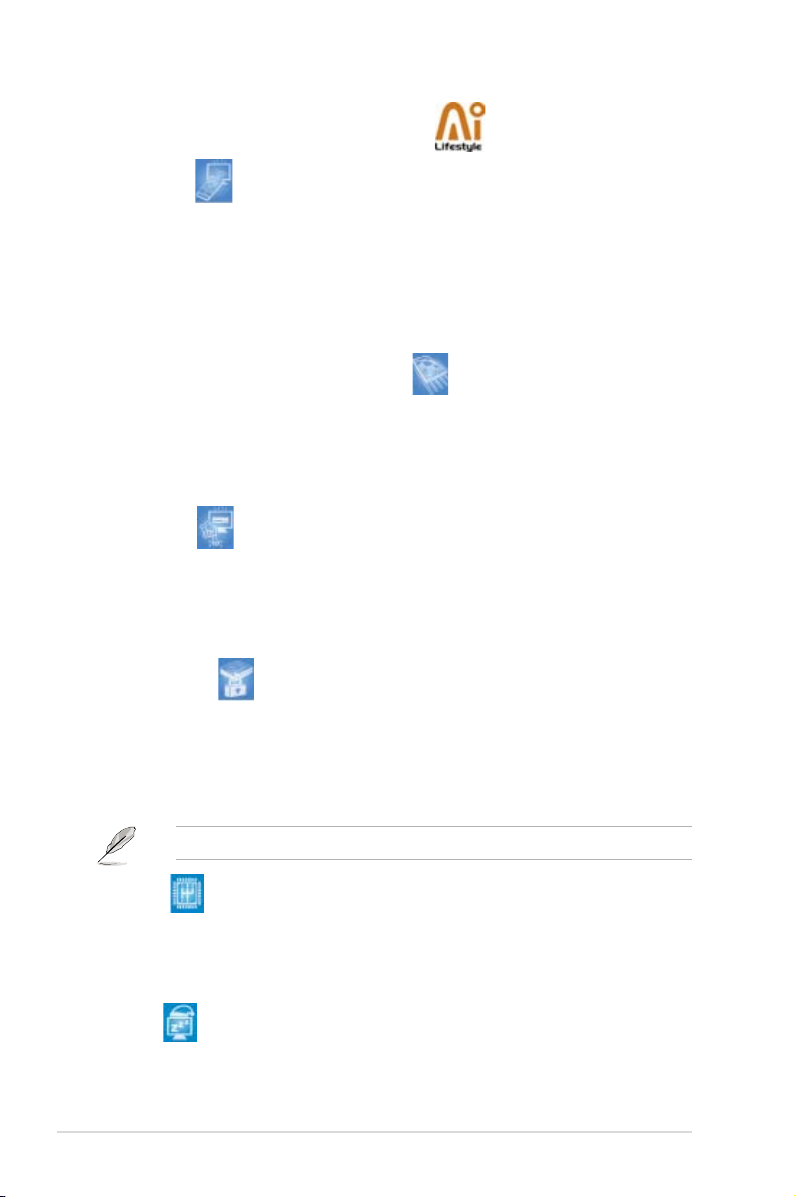
1.3.2 ASUS AI Lifestyle features
AI Remote
The revolutionary AI Remote gives you unprecedented control from the comfort of
your couch. With just a touch of the button, you can quickly do your usual computer
activities such as turn ON/OFF your PC, launch your favorite applications by
enabling AP Trigger function, or control AI Gear and AI Nap. The AI Remote also
gives you the comfort of a traditional remote on media player. Have an AI Remote
in your hand and do more with your PC from a distance! See page 5-24 for details.
ASAP (ASUS Accelerated Propeller)
ASAP gets you to your destination ASAP. ASAP supports the Windows®
ReadyBoost™ technology which improves system performance under Windows
Vista. Enjoy greater efciency and get more productivity out of your system. See
page 5-32 for details.
AP Trigger
The AP Trigger allows you to quickly boot or resume directly into media or into
your favorite applications. With just a touch of the button on the AI Remote
controller, you can quickly turn on your PC and launch predened applications
simultaneously!
TPM Support
This motherboard supports the Trusted Platform Module (TPM), which provides
you with enhanced data protection via high-level encryption/decryption and
ensures platform integrity. The TPM meets the Windows® Vista BitLocker™ Drive
Encryption hardware requirement for a more secure working environment. See
page 2-30 and 4-38 for details.
®
The TPM module is purchased separately. Use the ASUS TPM module ONLY.
AI Gear
AI Gear allows users to choose from four modes to adjust CPU and Vcore voltage,
minimizing noise and power consumption. Users can choose the mode that best
suits their needs. See page 5-22 for details.
AI Nap
With AI Nap, the system can continue running at minimum power and noise
when the user is temporarily away. To wake the system and return to the OS
environment, simply click the mouse or press a key. See page 5-23 for details.
1-4 Chapter 1: Product introduction
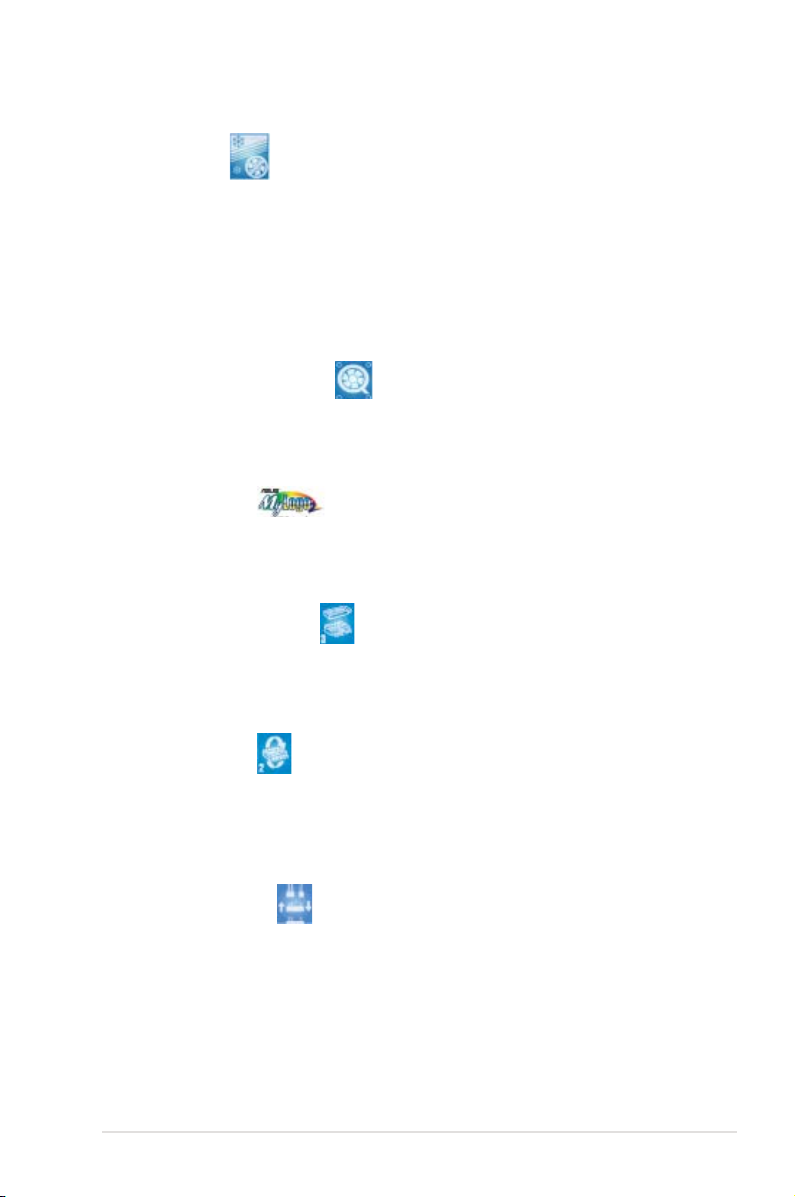
1.3.3 ASUS Special features
Fanless Design
Cooling fans, though a popular thermal solution, also come with noise and
malfunction likelihood. ASUS motherboard’s fanless concept is specically created
to provide a cool environment without all the baggage. ASUS has devoted special
efforts to address the thermal issues across the motherboard, and most notably
the areas that reside the CPU, power, Northbridge and Southbridge. The heatsinks
and strategic board layout are tailor made to dissipate heat in the most efcient
manner.
ASUS Q-Fan 2 technology
The ASUS Q-Fan technology smartly adjusts the CPU and chassis fan speeds
according to the system loading to ensure quiet, cool, and efcient operation. See
page 4-32 and 4-33 for details.
ASUS MyLogo2™
This new feature present in the motherboard allows you to personalize and add
style to your system with customizable boot logos. See page 5-9 and 5-10 for
details.
ASUS CrashFree BIOS 3
The ASUS CrashFree BIOS 3 allows users to restore corrupted BIOS data from a
USB ash disk containing the BIOS le. This utility saves users the cost and hassle
of buying a replacement BIOS chip. See page 4-9 for details.
ASUS EZ Flash 2
EZ Flash 2 is a user-friendly BIOS update utility. Simply press the predened
hotkey to launch the utility and update the BIOS without entering the OS. Update
your BIOS easily without preparing a bootable diskette or using an OS-based ash
utility. See page 4-5 for details.
ASUS Q-Connector
The ASUS Q-Connector allows you to connect or disconnect chassis front panel
cables in one easy step with one complete module. This unique adapter eliminates
the trouble of plugging in one cable at a time, making connection quick and
accurate. See page 2-33 for details.
ASUS M2N-Plus SLI Vista Edition 1-5
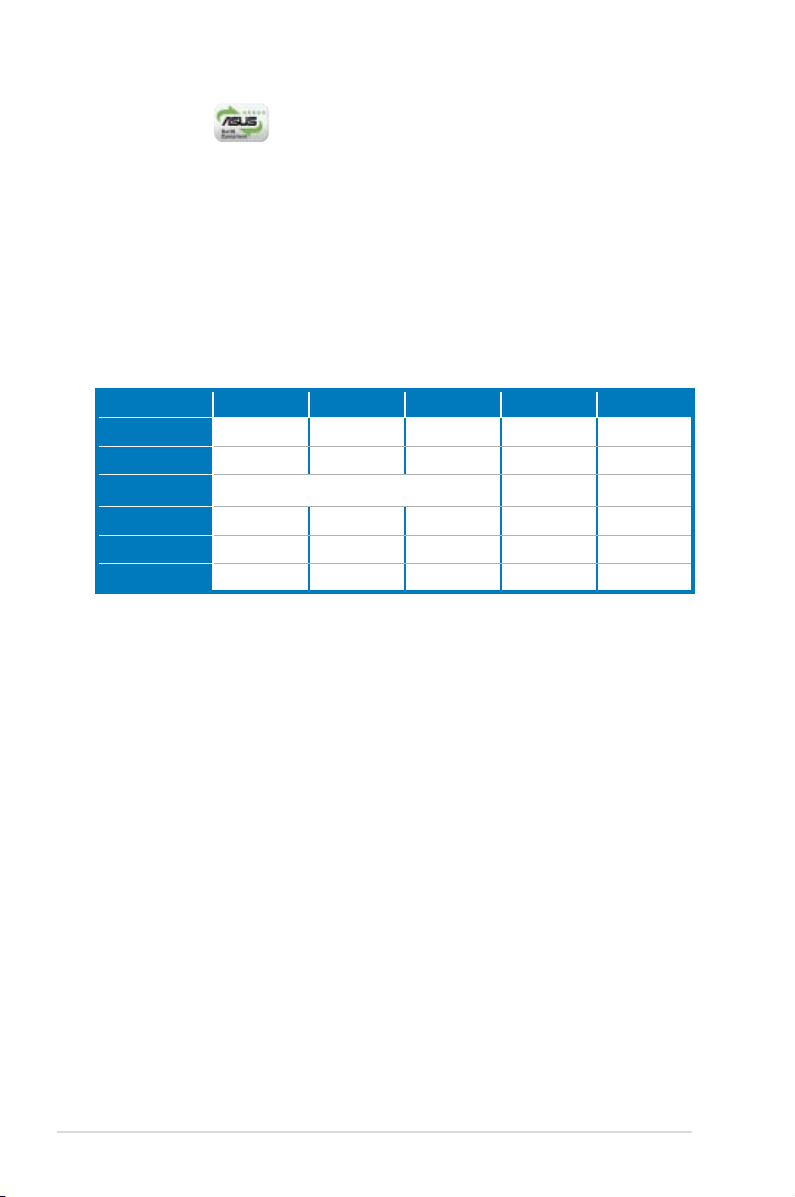
Green ASUS
This motherboard and its packaging comply with the European Union’s Restriction
on the use of Hazardous Substances (RoHS). This is in line with the ASUS vision
of creating environment-friendly and recyclable products/packaging to safeguard
consumers’ health while minimizing the impact on the environment.
1.3.4 ASUS features and the supporting OS
Refer to the following table for the OS that supports ASUS features.
Win 2000 XP 32bit XP 64bit Vista 32bit Vista 64bit
AI Remote v v v v
AP Trigger v v v v
ASAP Function as USB Flash only v v
AI Gear v v v v v
AI Nap v v v v v
PC Probe II v v v v v
1-6 Chapter 1: Product introduction
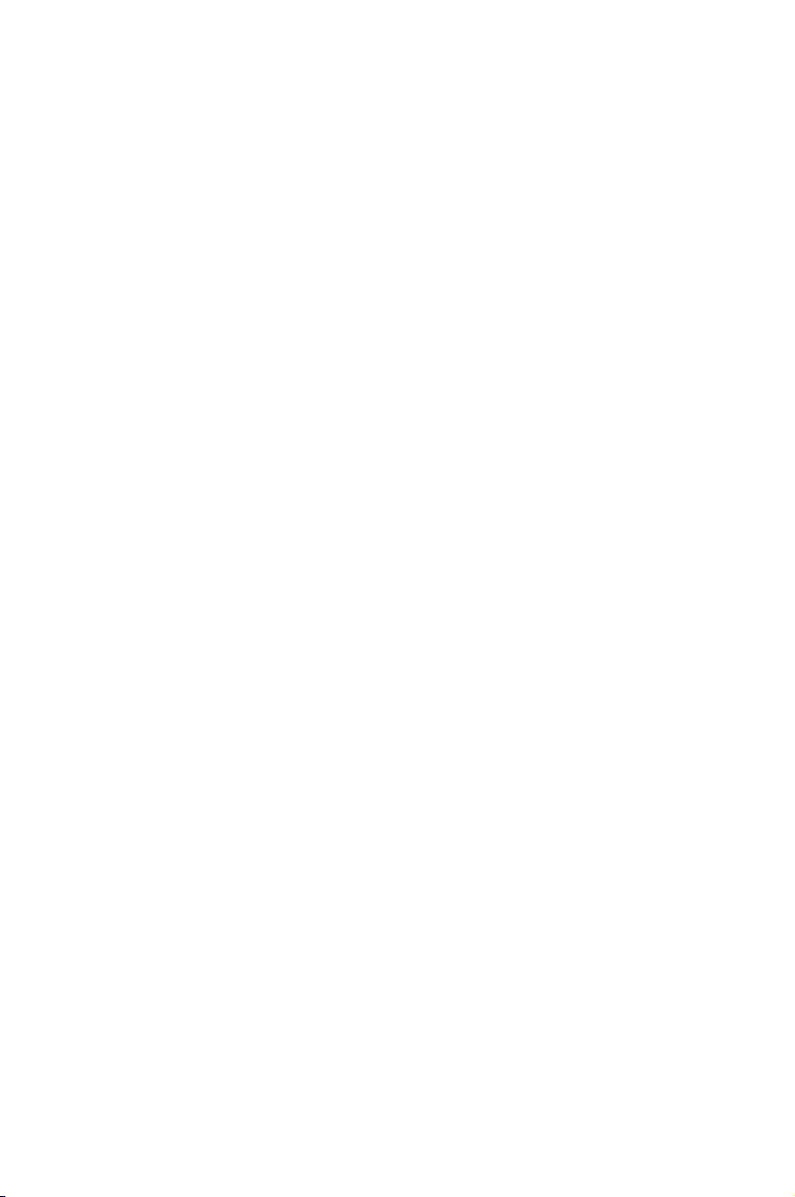
This chapter lists the hardware setup
procedures that you have to perform
when installing system components. It
includes description of the jumpers and
connectors on the motherboard.
information
Hardware
2
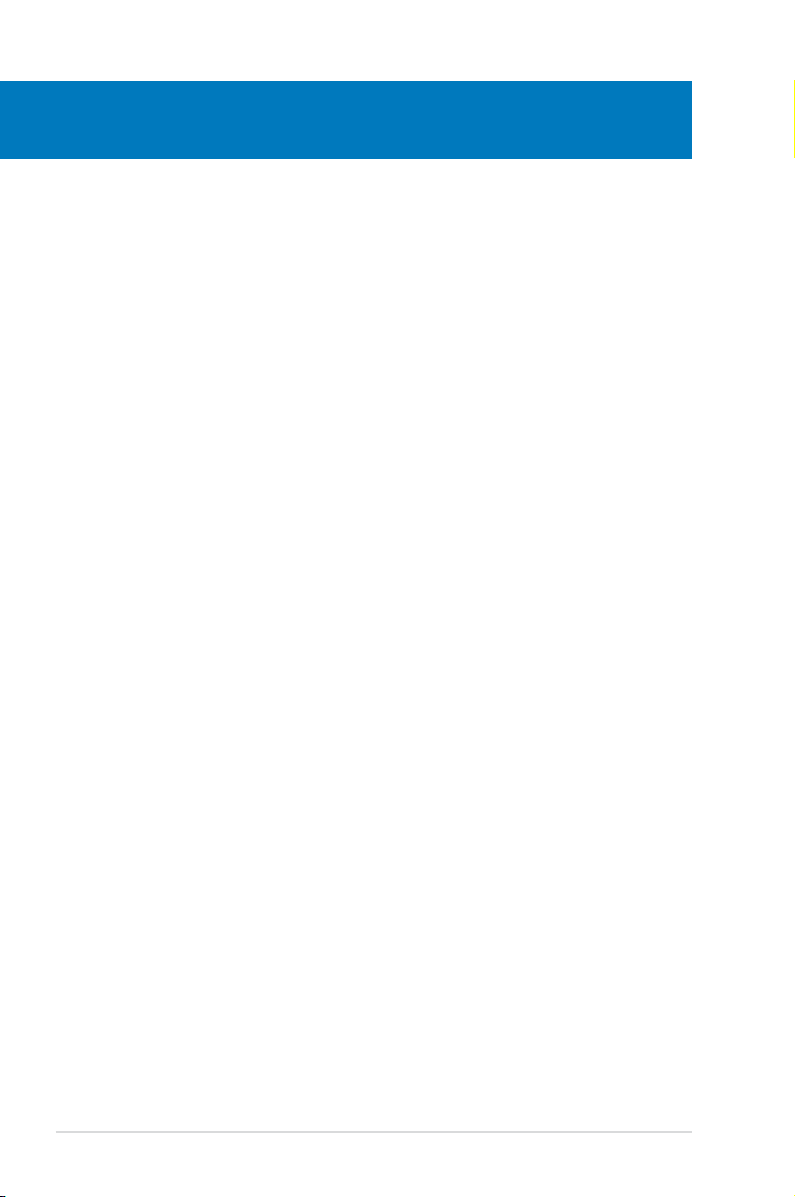
Chapter summary
2
2.1 Before you proceed ..................................................................... 2-1
2.2 Motherboard overview .................................................................
2.3 Central Processing Unit (CPU) ...................................................
2.4 System memory .........................................................................
2.5 Expansion slots ..........................................................................
2.6 Jumper ........................................................................................
2.7 Connectors .................................................................................
2-2
2-6
2-11
2-17
2-20
2-22
ASUS M2N-Plus SLI Vista Edition
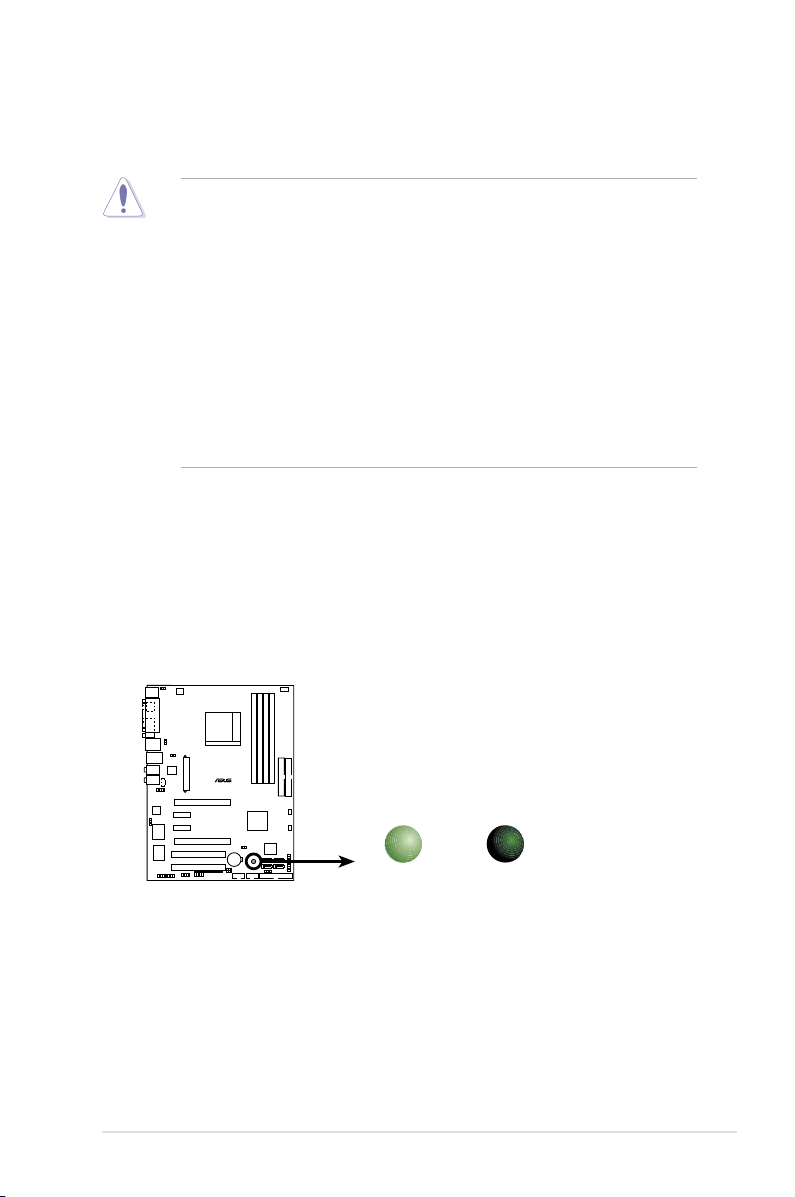
2.1 Before you proceed
M2N-PLUS SLI
®
M2N-PLUS SLI Onboard LED
SB_PWR
ON
Standby
Power
OFF
Powered
Off
Take note of the following precautions before you install motherboard components
or change any motherboard settings.
• Unplug the power cord from the wall socket before touching any
component.
• Use a grounded wrist strap or touch a safely grounded object or to a metal
object, such as the power supply case, before handling components to
avoid damaging them due to static electricity.
• Hold components by the edges to avoid touching the ICs on them.
• Whenever you uninstall any component, place it on a grounded antistatic
pad or in the bag that came with the component.
• Before you install or remove any component, ensure that the ATX power
supply is switched off or the power cord is detached from the power
supply. Failure to do so may cause severe damage to the motherboard,
peripherals, and/or components.
Onboard LED
The motherboard comes with a standby power LED. The green LED lights up
to indicate that the system is ON, in sleep mode, or in soft-off mode. This is a
reminder that you should shut down the system and unplug the power cable
before removing or plugging in any motherboard component. The illustration
below shows the location of the onboard LED.
ASUS M2N-Plus SLI Vista Edition
2-1
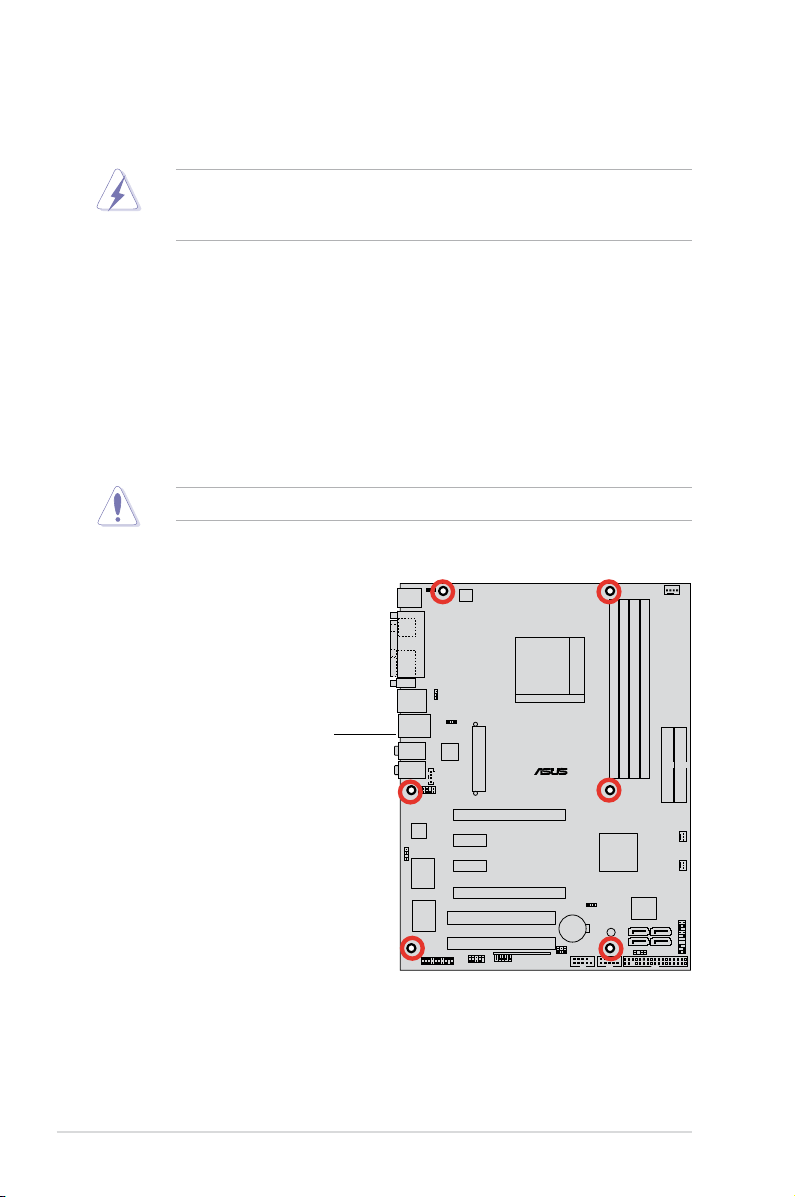
2.2 Motherboard overview
M2N-PLUS SLI
®
Before you install the motherboard, study the conguration of your chassis to
ensure that the motherboard ts into it.
Make sure to unplug the power cord before installing or removing the
motherboard. Failure to do so can cause you physical injury and damage
motherboard components.
2.2.1 Placement direction
When installing the motherboard, make sure that you place it into the chassis in
the correct orientation. The edge with external ports goes to the rear part of the
chassis as indicated in the image below.
2.2.2 Screw holes
Place six (6) screws into the holes indicated by circles to secure the motherboard
to the chassis.
Do not overtighten the screws! Doing so can damage the motherboard.
Place this side towards
the rear of the chassis
2-2 Chapter 2: Hardware information
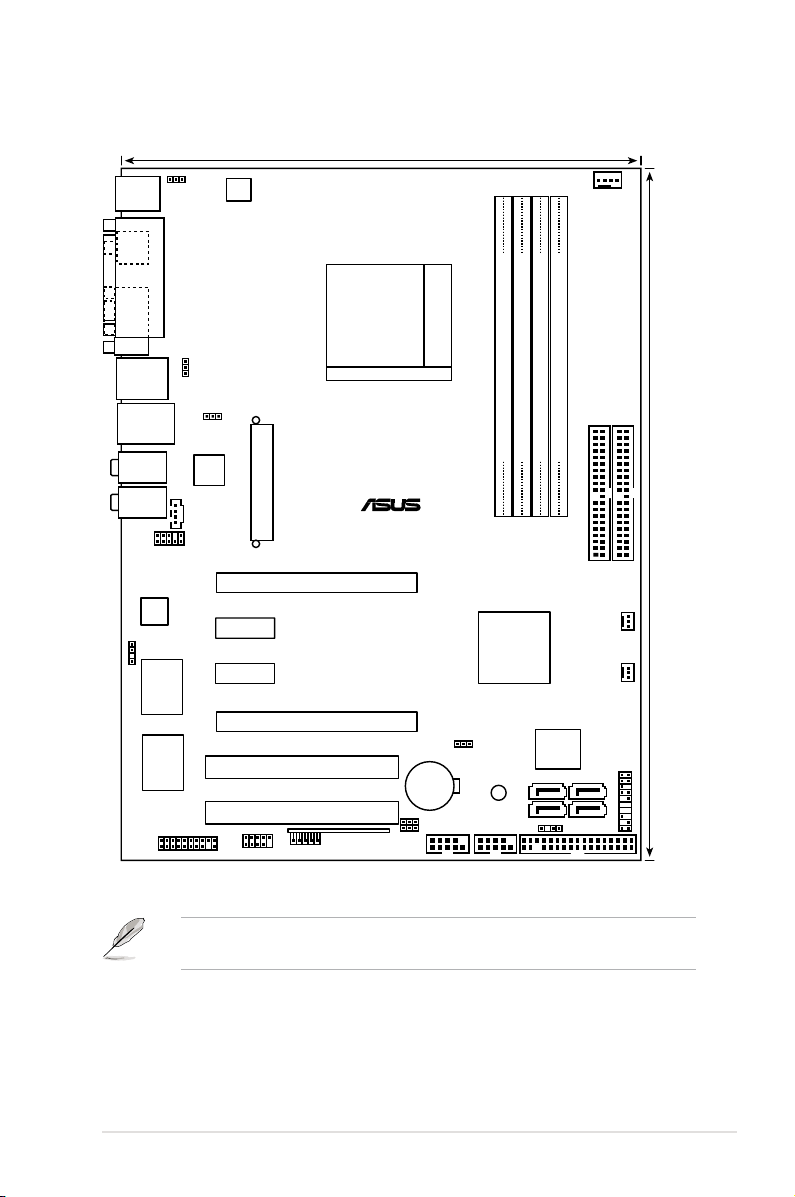
M2N-PLUS SLI
®
24.5cm (9.6in)
30.5cm (12.0in)
DDR2 DIMM_A2 (64 bit,240-pin module)
DDR2 DIMM_A1 (64 bit,240-pin module)
DDR2 DIMM_B1 (64 bit,240-pin module)
DDR2 DIMM_B2 (64 bit,240-pin module)
Super
I/O
4Mb
BIOS
PCIEX16_1
PCIEX1_1
PCI1
EATXPWR
CR2032 3V
Lithium Cell
CMOS Power
PCIEX16_2
PCIEX1_2
NVIDIA
nForce® 500SLI™
PCI2
Socket AM2
PANEL
FP_AUDIO
CHASSIS
CPU_FAN
IE1394_2
FLOPPY
CD
CLRTC
USB56
SB_PWR
SEC_EIDE
TPM
SATA1
CHA_FAN
LAN1_USB12
SPDIF_O1
PARALLEL PORT
COM1
PS/2KBMS
T: Mouse
B: Keyboard
1394_USB34
AUDIO2
AUDIO1
SPDIF_OUT
VIA
VT6308P
SATA3
SATA2 SATA4
USBPW56
USBPW78
USB78
ASAP
USBPW12
USBPW34
KBPWR
ATX12V
PRI_EIDE
CPU_FAN
PWR_FAN
2.2.3 Motherboard layout
Refer to 2.7 Connectors for more information about rear panel connectors and
ASUS M2N-Plus SLI Vista Edition
internal connectors.
2-3
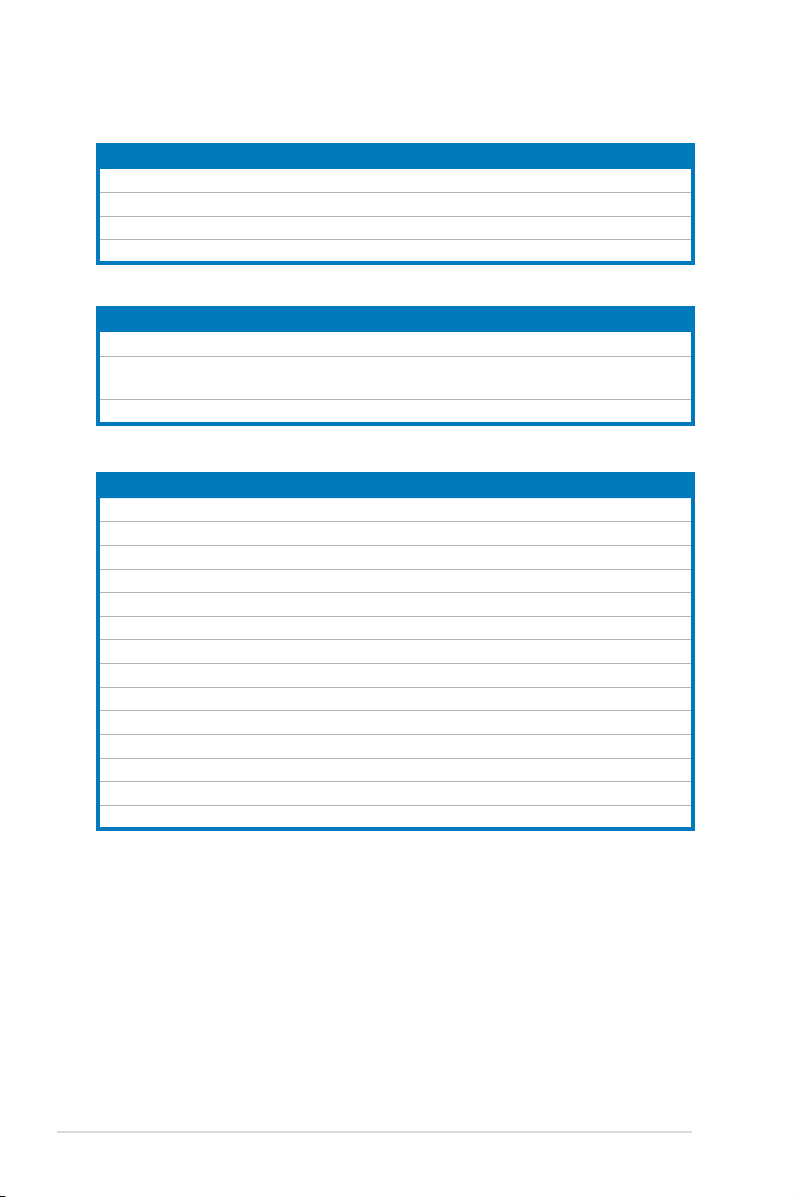
2.2.4 Layout contents
Slots Page
1. DDR2 DIMM slots 2-11
2. PCI slots
3. PCI Express x 1 slot
4. PCI Express x16 slots 2-19
Jumper Page
1. Clear RTC RAM (3-pin CLRTC) 2-20
2. USB device wake-up (3-pin USBPW12, USBPW34, USBPW56,
USBPW78)
3. Keyboard power (3-pin KBPWR)
Rear panel connectors Page
1. PS/2 mouse port (green) 2-22
2. Parallel port
3. IEEE 1394a port
4. LAN (RJ-45) port.
5. Rear Speaker Out port (black)
6. Side Speaker Out port (gray)
7. Line In port (light blue)
8. Line Out port (lime)
9. Microphone port (pink)
10. Center/Subwoofer port (orange)
11. USB 2.0 ports 1 and 2, 3 and 4
12. Serial port (COM port)
13. Coaxial S/PDIF Out port
14 PS/2 keyboard port (purple)
2-18
2-18
2-21
2-21
2-22
2-22
2-22
2-22
2-22
2-22
2-22
2-23
2-23
2-23
2-23
2-23
2-23
2-4 Chapter 2: Hardware information
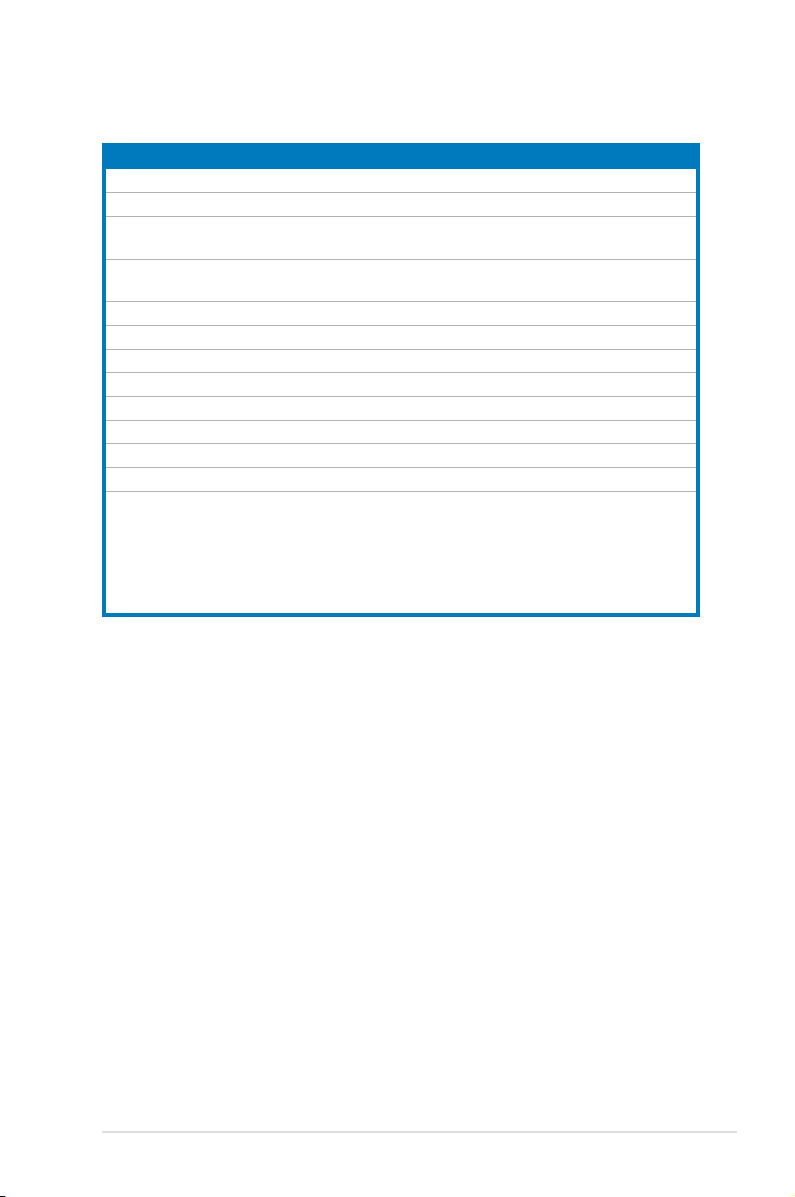
Internal connectors Page
1. Floppy disk drive connector (34-1 pin FLOPPY) 2-24
2. IDE connector (40-1 pin PRI_IDE, SEC_IDE)
®
3. NVIDIA
nForce® 500 SLI Southbridge Serial ATA connectors
2-24
2-25
(7-pin SATA1 [red], SATA2 [red], SATA3 [red], SATA4 [red])
4. CPU, chassis, and power fan connectors
2-26
(4-pin CPU_FAN, 3-pin PWR_FAN, 3-pin CHA_FAN )
5. USB connectors (10-1 pin USB56, USB78, ASAP)
6. IEEE 1394a port connector (10-1 pin IE1394_2)
7. Chassis intrusion connector (4-1 pin CHASSIS)
8. ATX power connectors (24-pin EATXPWR, 4-pin ATX12V)
9. Front panel audio connector (10-1 pin FP_AUDIO)
10. Internal audio connector (4-pin CD)
11. Digital audio connector (4-1 pin SPDIF_OUT)
12. TPM connector (20-1 pin TPM)
13. System panel connector (20-8-pin PANEL)
•
•
•
•
•
System power LED (2-pin PLED)
Hard disk drive activity LED (2-pin IDE_LED)
System warning speaker (4-pin SPEAKER)
ATX power button/soft-off button (2-pin PWRSW)
Reset button (2-pin RESET)
2-27
2-27
2-28
2-28
2-29
2-29
2-30
2-30
2-31
ASUS M2N-Plus SLI Vista Edition
2-5
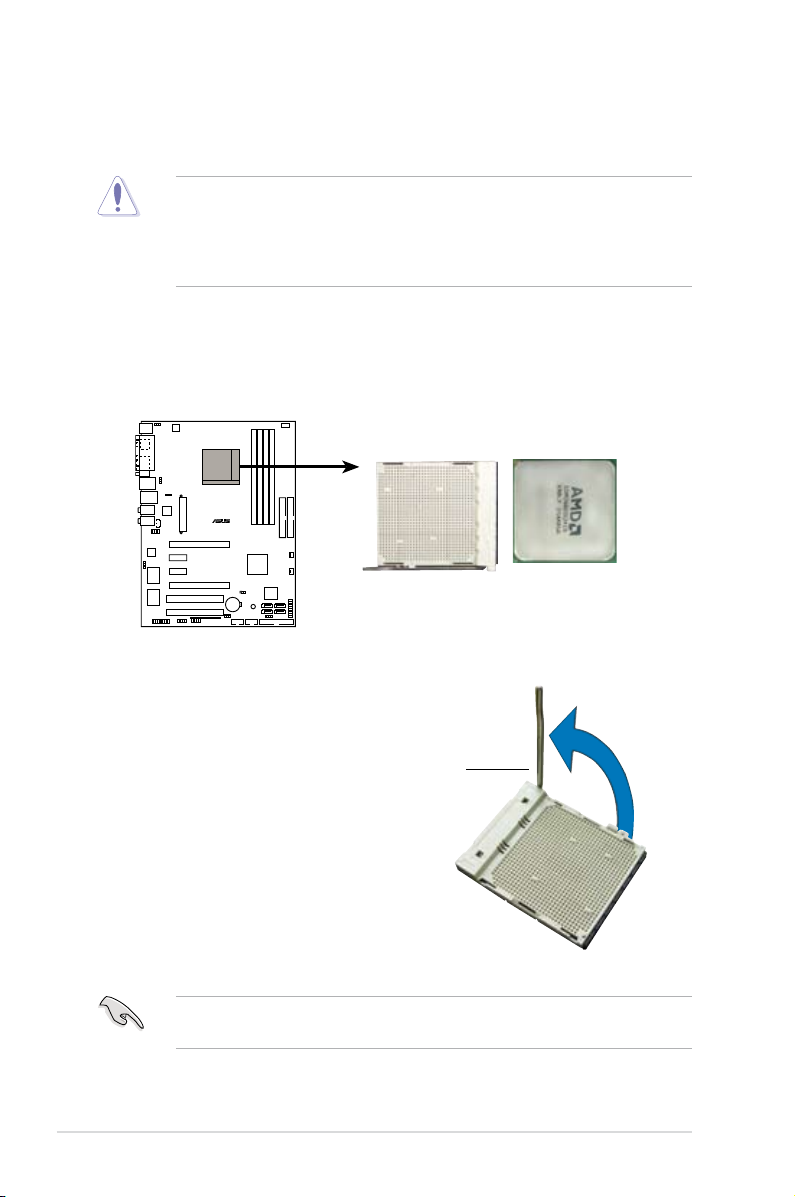
2.3 Central Processing Unit (CPU)
M2N-PLUS SLI
®
M2N-PLUS SLI CPU Socket AM2
The motherboard comes with a 940-pin AM2 socket designed for the Athlon™ 64
X2/Athlon™ 64/Athlon™ 64FX/Sempron™ processor.
The AM2 socket has a different pinout from the 940-pin socket designed for
the AMD Opteron processor. Make sure you use a CPU designed for the AM2
socket. The CPU ts in only one correct orientation. DO NOT force the CPU into
the socket to prevent bending the connectors on the socket and damaging the
CPU!
2.3.1 Installing the CPU
To install a CPU:
1. Locate the CPU socket on the motherboard.
2. Unlock the socket by pressing the
lever sideways, then lift it up to a
90º angle.
Make sure that the socket lever is lifted up to a 90º angle; otherwise, the CPU
2-6 Chapter 2: Hardware information
will not t in completely.
Socket lever
