Page 1
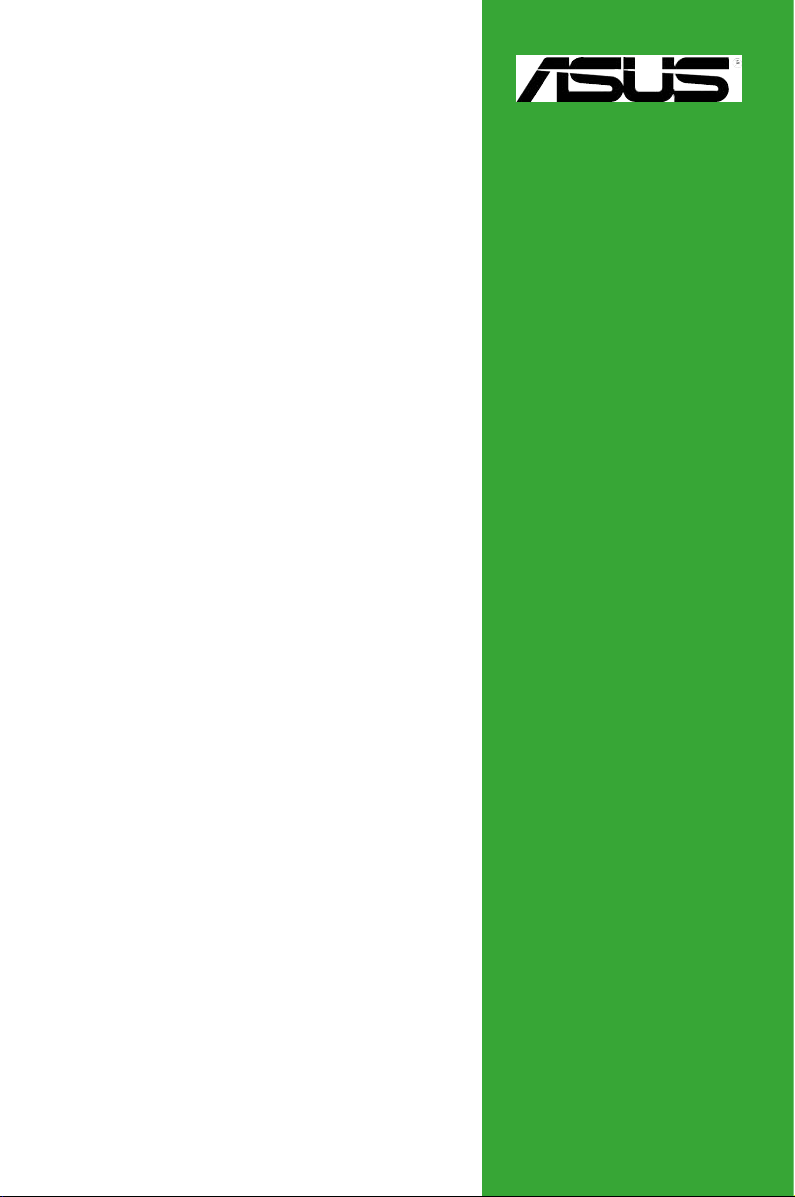
M2N-MX
Motherboard
Page 2
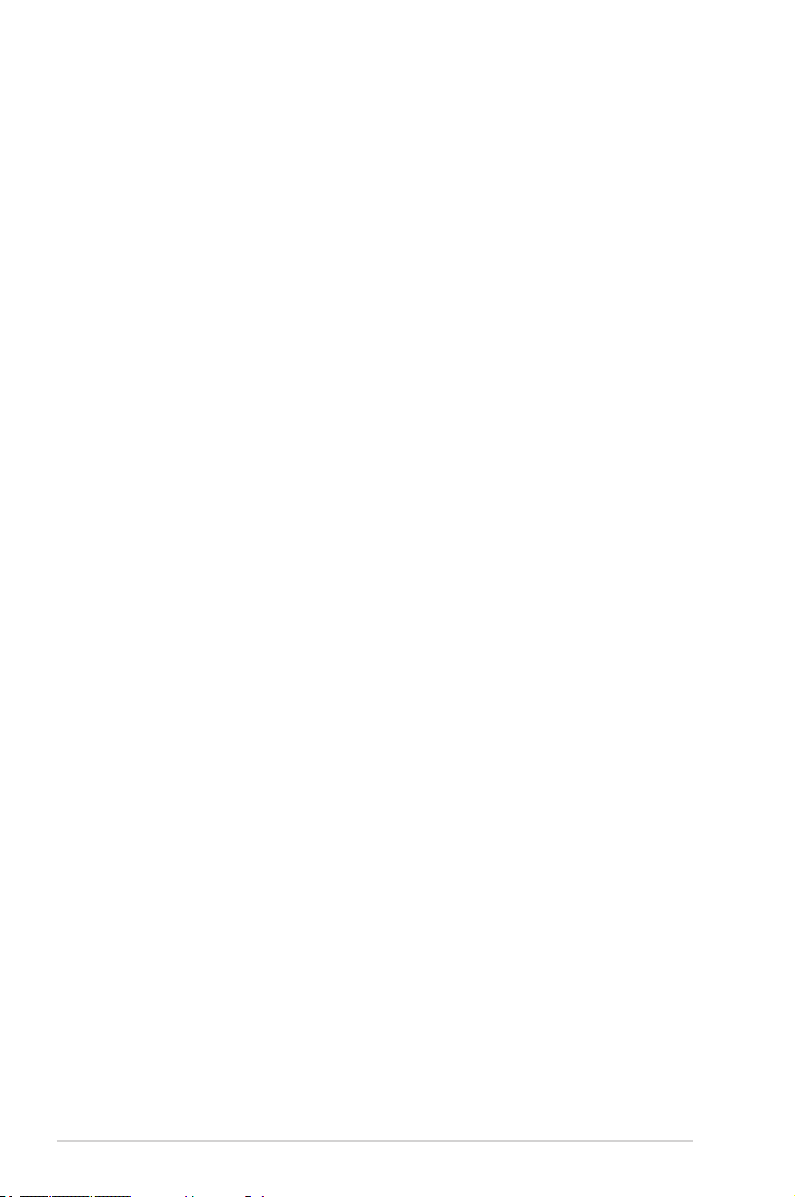
E3036
First Edition V1
January 2007
Copyright © 2006 ASUSTeK COMPUTER INC. All Rights Reserved.
No part of this manual, including the products and software described in it, may be reproduced,
transmitted, transcribed, stored in a retrieval system, or translated into any language in any form
or by any means, except documentation kept by the purchaser for backup purposes, without the
express written permission of ASUSTeK COMPUTER INC. (“ASUS”).
Product warranty or service will not be extended if: (1) the product is repaired, modied or
altered, unless such repair, modication of alteration is authorized in writing by ASUS; or (2) the
serial number of the product is defaced or missing.
ASUS PROVIDES THIS MANUAL “AS IS” WITHOUT WARRANTY OF ANY KIND, EITHER EXPRESS
OR IMPLIED, INCLUDING BUT NOT LIMITED TO THE IMPLIED WARRANTIES OR CONDITIONS OF
MERCHANTABILITY OR FITNESS FOR A PARTICULAR PURPOSE. IN NO EVENT SHALL ASUS,
ITS DIRECTORS, OFFICERS, EMPLOYEES OR AGENTS BE LIABLE FOR ANY INDIRECT, SPECIAL,
INCIDENTAL, OR CONSEQUENTIAL DAMAGES (INCLUDING DAMAGES FOR LOSS OF PROFITS, LOSS
OF BUSINESS, LOSS OF USE OR DATA, INTERRUPTION OF BUSINESS AND THE LIKE), EVEN IF ASUS
HAS BEEN ADVISED OF THE POSSIBILITY OF SUCH DAMAGES ARISING FROM ANY DEFECT OR
ERROR IN THIS MANUAL OR PRODUCT.
SPECIFICATIONS AND INFORMATION CONTAINED IN THIS MANUAL ARE FURNISHED FOR
INFORMATIONAL USE ONLY, AND ARE SUBJECT TO CHANGE AT ANY TIME WITHOUT NOTICE, AND
SHOULD NOT BE CONSTRUED AS A COMMITMENT BY ASUS. ASUS ASSUMES NO RESPONSIBILITY
OR LIABILITY FOR ANY ERRORS OR INACCURACIES THAT MAY APPEAR IN THIS MANUAL,
INCLUDING THE PRODUCTS AND SOFTWARE DESCRIBED IN IT.
Products and corporate names appearing in this manual may or may not be registered
trademarks or copyrights of their respective companies, and are used only for identication or
explanation and to the owners’ benet, without intent to infringe.
ii
Page 3
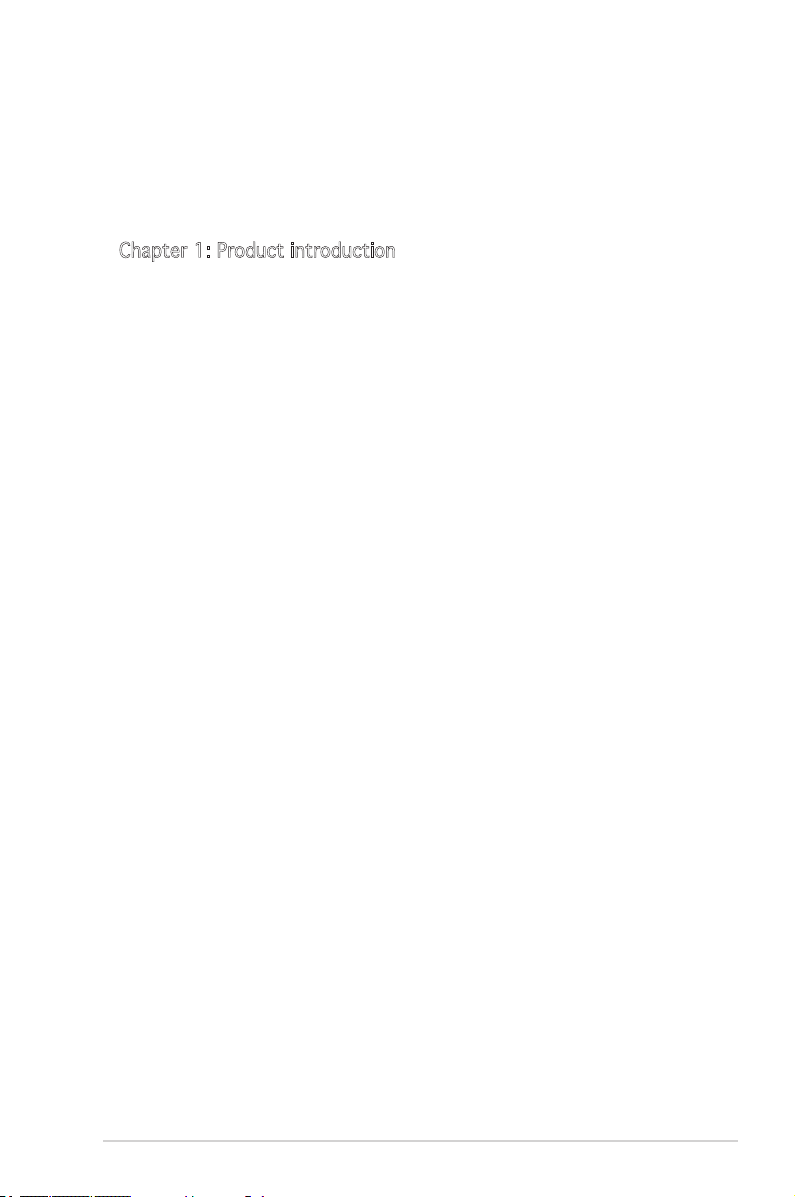
Contents
Notices ................................................................................................ vi
Safety information ..............................................................................vii
M2N-MX specications summary ........................................................viii
Chapter 1: Product introduction
1.1 Special features .................................................................... 1-2
1.1.1 Product highlights ................................................... 1-2
1.1.2 Innovative ASUS features ...................................... 1-4
1.2 Before you proceed .............................................................. 1-5
1.3 Motherboard overview .......................................................... 1-6
1.3.1 Motherboard layout ................................................ 1-6
1.3.2 Placement direction ................................................ 1-7
1.3.3 Screw holes ............................................................. 1-7
1.4 Central Processing Unit (CPU) .............................................. 1-8
1.4.1 Installing the CPU .................................................... 1-8
1.4.2 Installing the heatsink and fan .............................. 1-10
1.5 System memory ..................................................................1-12
1.5.1 Overview ............................................................... 1-12
1.5.2 Memory congurations .........................................1-12
1.5.3 Installing a DIMM ...................................................1-14
1.5.4 Removing a DIMM .................................................. 1-14
1.6 Expansion slots ................................................................... 1-15
1.6.1 Installing an expansion card .................................. 1-15
1.6.2 Conguring an expansion card .............................. 1-15
1.6.3 PCI slots ................................................................ 1-17
1.6.4 PCI Express x1 slot ............................................... 1-17
1.6.5 PCI Express x16 slot ............................................. 1-17
1.7 Jumpers .............................................................................. 1-18
1.8 Connectors .........................................................................1-20
1.8.1 Rear panel connectors .......................................... 1-20
1.8.2 Internal connectors ............................................... 1-21
iii
Page 4
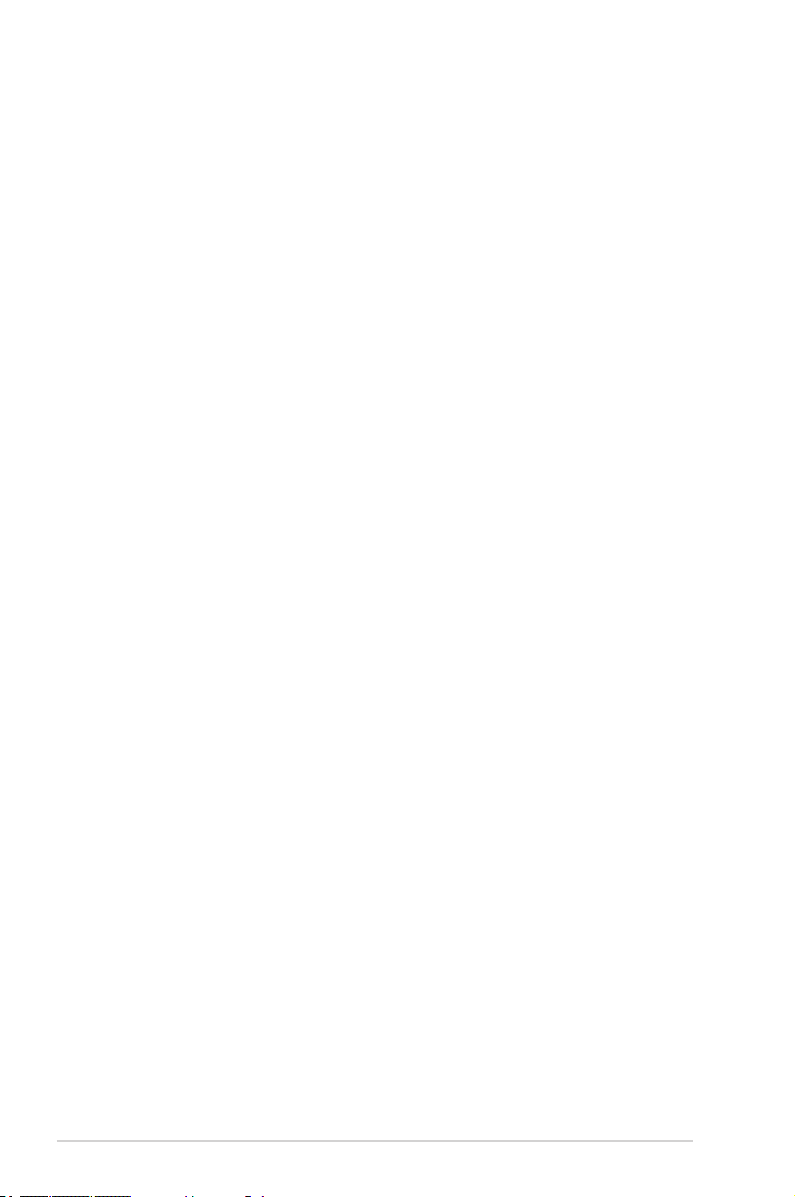
Contents
Chapter 2: BIOS setup
2.1 Managing and updating your BIOS ........................................ 2-2
2.1.1 Creating a bootable oppy disk .............................. 2-2
2.1.2 ASUS EZ Flash 2 utility ............................................ 2-3
2.1.3 AFUDOS utility ........................................................ 2-4
2.1.4 ASUS CrashFree BIOS 2 utility ................................ 2-6
2.1.5 ASUS Update utility ................................................ 2-7
2.2 BIOS setup program .............................................................. 2-9
2.2.1 BIOS menu screen ................................................. 2-10
2.2.2 Menu bar ............................................................... 2-10
2.2.3 Navigation keys ..................................................... 2-10
2.2.4 Menu items ........................................................... 2-11
2.2.5 Sub-menu items .................................................... 2-11
2.2.6 Conguration elds ............................................... 2-11
2.2.7 Pop-up window ...................................................... 2-11
2.2.8 Scroll bar ............................................................... 2-11
2.2.9 General help .......................................................... 2-11
2.3 Main menu ........................................................................... 2-12
2.3.1 System Time ......................................................... 2-12
2.3.2 System Date ......................................................... 2-12
2.3.3 Legacy Diskette A ...............................................2-12
2.3.4 IDE Conguration .................................................. 2-13
2.3.5 Primary IDE Master/Slave ...................................... 2-13
2.3.6 SATA1, SATA2, SATA3, and SATA4 .................... 2-15
2.3.7 System Information............................................... 2-16
2.4 Advanced menu .................................................................. 2-17
2.4.1 CPU Conguration ................................................. 2-17
2.4.2 Chipset ................................................................. 2-18
2.4.3 Onboard Devices Conguration ............................. 2-21
2.4.4 PCI PnP .................................................................. 2-22
2.4.5 USB Conguration ................................................. 2-23
2.4.6 Jumperfree Conguration ..................................... 2-24
2.5 Power menu ........................................................................ 2-26
2.5.1 Suspend Mode ....................................................... 2-26
2.5.2 Repost Video on S3 Resume ................................. 2-26
2.5.3 ACPI Support ........................................................ 2-26
iv
Page 5
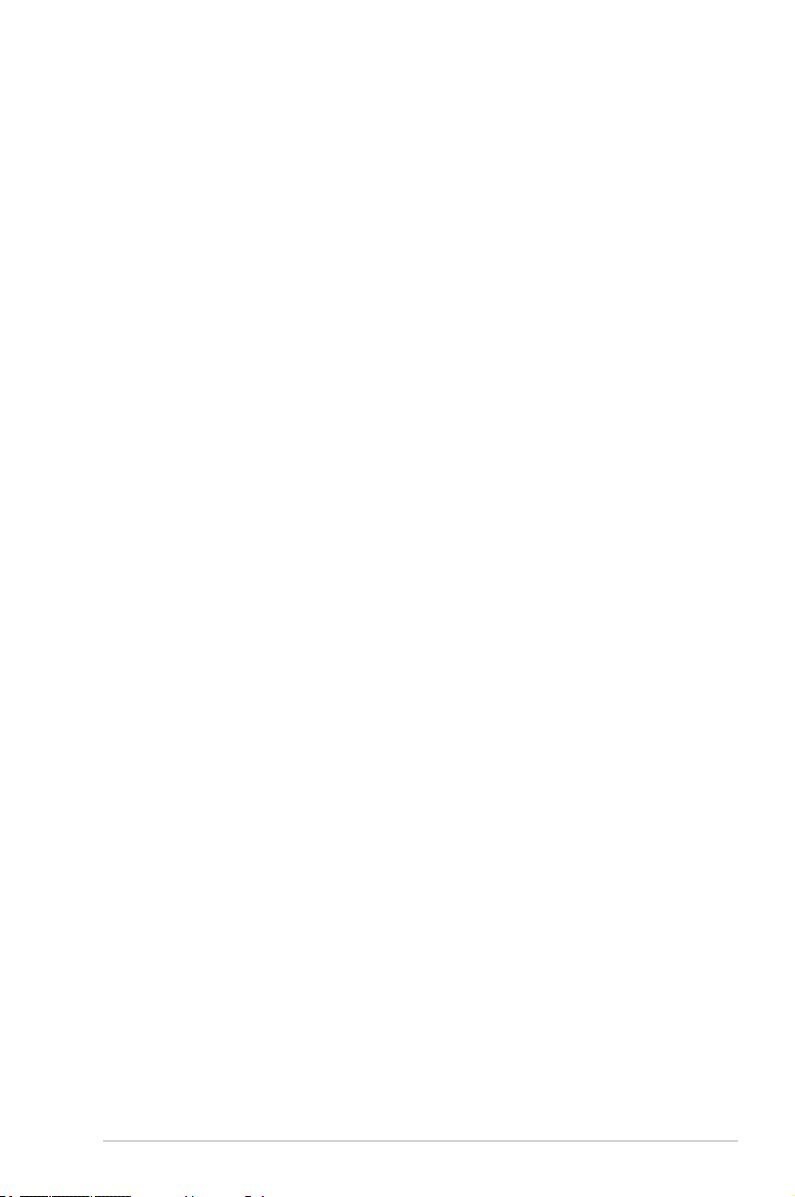
Contents
2.5.4 ACPI APIC Support ................................................ 2-26
2.5.5 APM Conguration ................................................2-27
2.5.6 Hardware Monitor .................................................. 2-28
2.6 Boot menu .......................................................................... 2-29
2.6.1 Boot Device Priority .............................................. 2-29
2.6.2 Boot Settings Conguration ................................. 2-30
2.6.3 Security ................................................................. 2-31
2.7 Tools menu ......................................................................... 2-33
2.7.1 ASUS EZ Flash 2 .................................................... 2-33
2.8 Exit menu ............................................................................ 2-34
v
Page 6
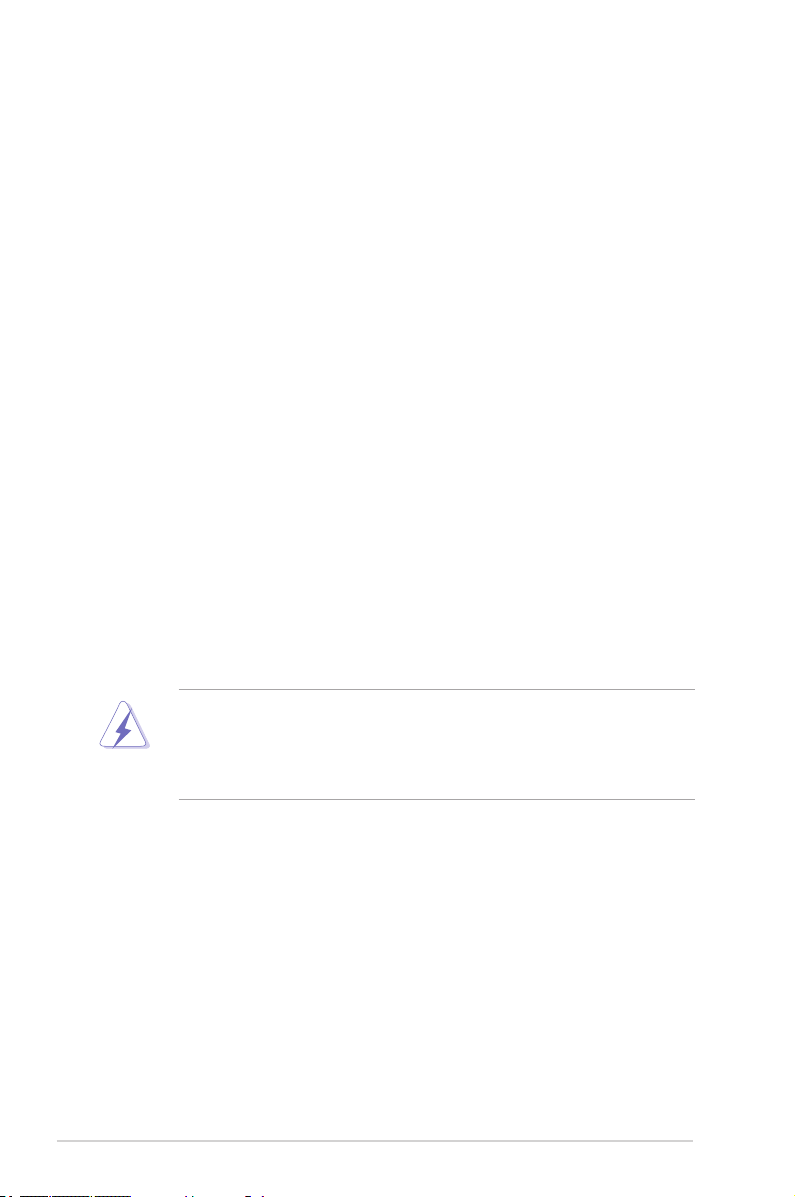
Notices
Federal Communications Commission Statement
This device complies with Part 15 of the FCC Rules. Operation is subject to
the following two conditions:
•
This device may not cause harmful interference, and
•
This device must accept any interference received including
interference that may cause undesired operation.
This equipment has been tested and found to comply with the limits for a
Class B digital device, pursuant to Part 15 of the FCC Rules. These limits
are designed to provide reasonable protection against harmful interference
in a residential installation. This equipment generates, uses and can radiate
radio frequency energy and, if not installed and used in accordance with
manufacturer’s instructions, may cause harmful interference to radio
communications. However, there is no guarantee that interference will
not occur in a particular installation. If this equipment does cause harmful
interference to radio or television reception, which can be determined by
turning the equipment off and on, the user is encouraged to try to correct
the interference by one or more of the following measures:
•
Reorient or relocate the receiving antenna.
•
Increase the separation between the equipment and receiver.
•
Connect the equipment to an outlet on a circuit different from that to
which the receiver is connected.
•
Consult the dealer or an experienced radio/TV technician for help.
The use of shielded cables for connection of the monitor to the graphics
card is required to assure compliance with FCC regulations. Changes
or modications to this unit not expressly approved by the party
responsible for compliance could void the user’s authority to operate
this equipment.
Canadian Department of Communications Statement
This digital apparatus does not exceed the Class B limits for radio noise
emissions from digital apparatus set out in the Radio Interference
Regulations of the Canadian Department of Communications.
This class B digital apparatus complies with Canadian
ICES-003.
vi
Page 7
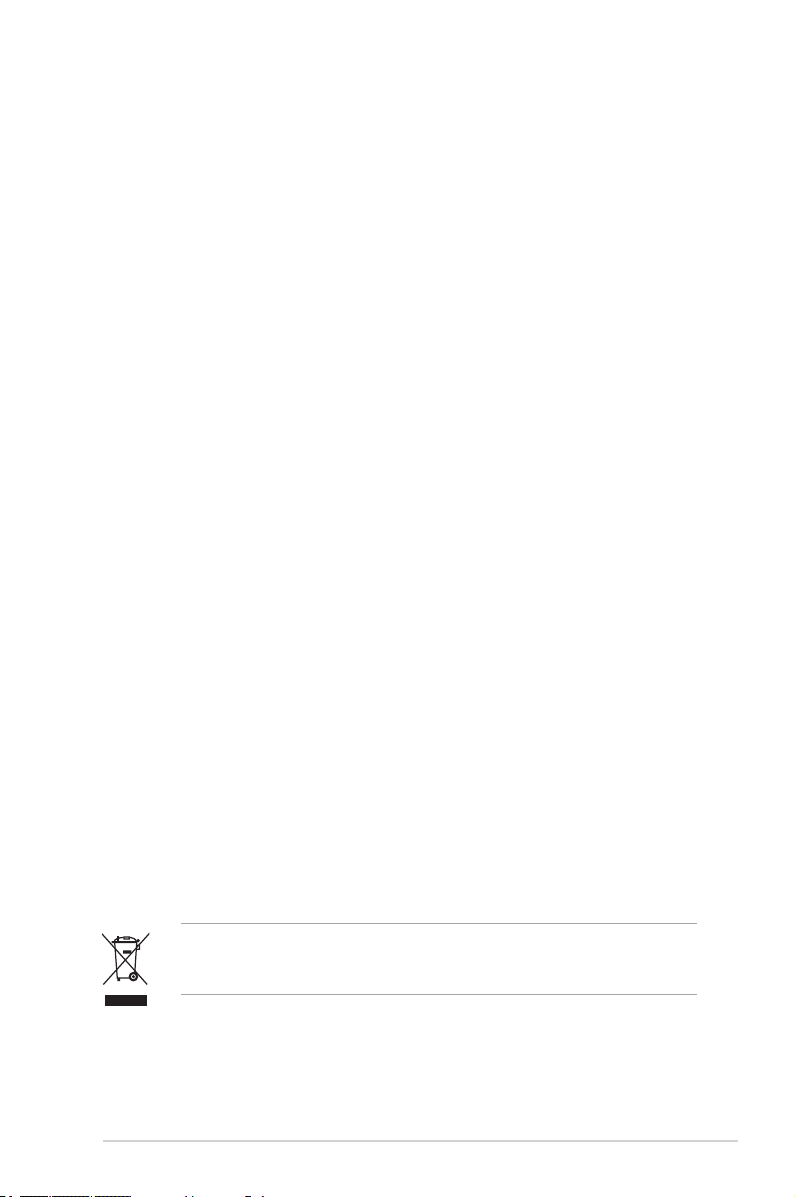
Safety information
Electrical safety
•
To prevent electrical shock hazard, disconnect the power cable from
the electrical outlet before relocating the system.
•
When adding or removing devices to or from the system, ensure that
the power cables for the devices are unplugged before the signal cables
are connected. If possible, disconnect all power cables from the existing
system before you add a device.
•
Before connecting or removing signal cables from the motherboard,
ensure that all power cables are unplugged.
•
Seek professional assistance before using an adapter or extension cord.
These devices could interrupt the grounding circuit.
•
Make sure that your power supply is set to the correct voltage in your
area. If you are not sure about the voltage of the electrical outlet you
are using, contact your local power company.
•
If the power supply is broken, do not try to x it by yourself. Contact a
qualied service technician or your retailer.
Operation safety
•
Before installing the motherboard and adding devices on it, carefully
read all the manuals that came with the package.
•
Before using the product, make sure all cables are correctly connected
and the power cables are not damaged. If you detect any damage,
contact your dealer immediately.
•
To avoid short circuits, keep paper clips, screws, and staples away from
connectors, slots, sockets and circuitry.
•
Avoid dust, humidity, and temperature extremes. Do not place the
product in any area where it may become wet.
•
Place the product on a stable surface.
•
If you encounter technical problems with the product, contact a
qualied service technician or your retailer.
The symbol of the crossed out wheeled bin indicates that the product
(electrical and electronic equipment) should not be placed in municipal
waste. Please check local regulations for disposal of electronic products.
vii
Page 8
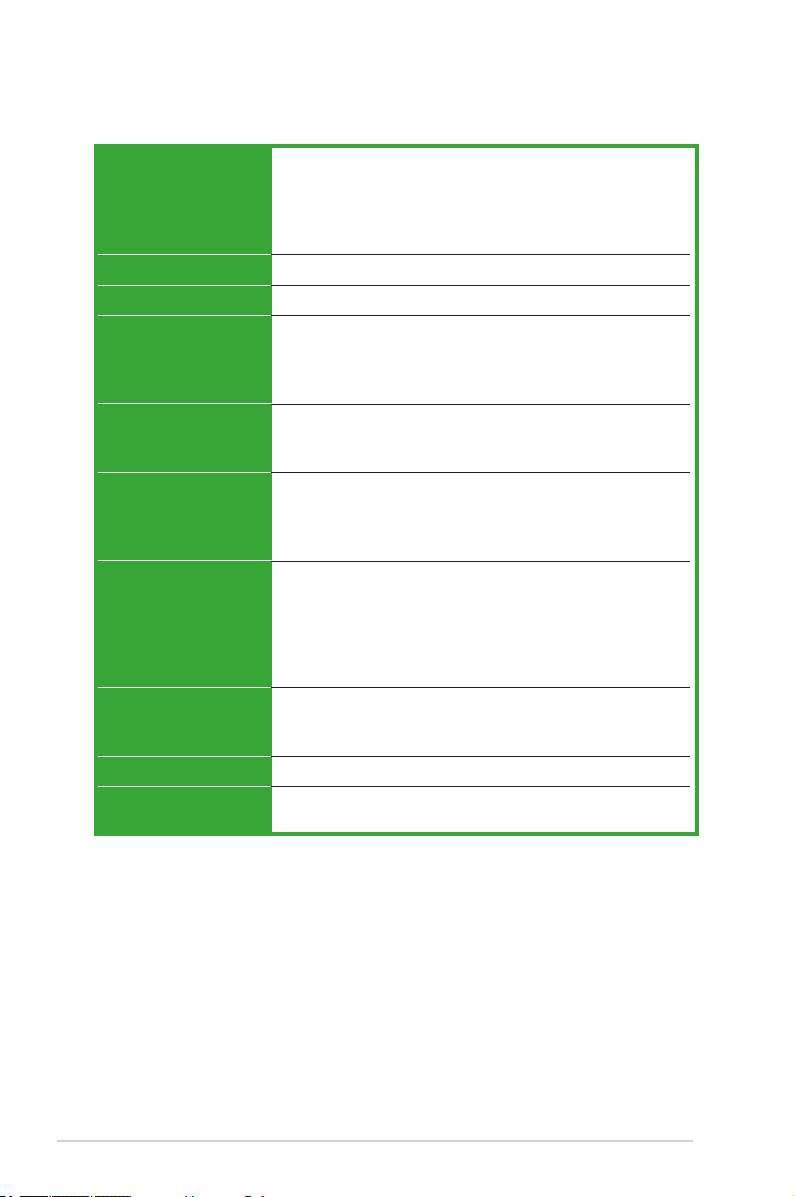
M2N-MX specications summary
CPU
Chipset
Front Side Bus
Memory
Expansion slots
Graphics
Storage
High Denition Audio
LAN
USB
Support AMD socket AM2 for AMD Athlon™ 64/
Athlon™ FX/Athlon™ X2/Sempron processors
AMD64 architecture enables simultaneous 32-bit and
64-bit computing
Supports AMD Cool ‘n’ Quiet™ Technology
NVIDIA® nForce 430/GeForce6100
2000/1600 MT/s
Dual-channel memory architecture
4 x 240-pin DIMM sockets support up to 4 GB of
unbufferred/non-ECC 800/667/533 MHz
DDR2 memory modules
1 x PCI Express™ x16 slot
1 x PCI Express™ x1 slot
2 x PCI slots
Integrated in the NVIDIA® GeForce™ 6100 Graphics
Processing Unit (GPU)
High denition video processing with maximum
resolution of 1920 x 1440 x 32bpp pixels (@75Hz)
NVIDIA® nForce™430 media and communications
processor (MCP) supports:
- 1 x Ultra DMA 133/100 interfaces for two (2) hard
disk drives
- 4 x Serial ATA 3 Gb/s hard disk drives Supports
RAID 0, RAID 1, RAID 0+1, RAID 5, JBOD
SoundMAX® ADI AD1986A 6 channels CODEC
Supports Jack-Sensing & Enumeration technology
S/PDIF OUT interface
ATTANSIC Gigabit LAN PHY
Supports up to 10 USB 2.0/1.1 ports
viii
(continued on the next page)
Page 9
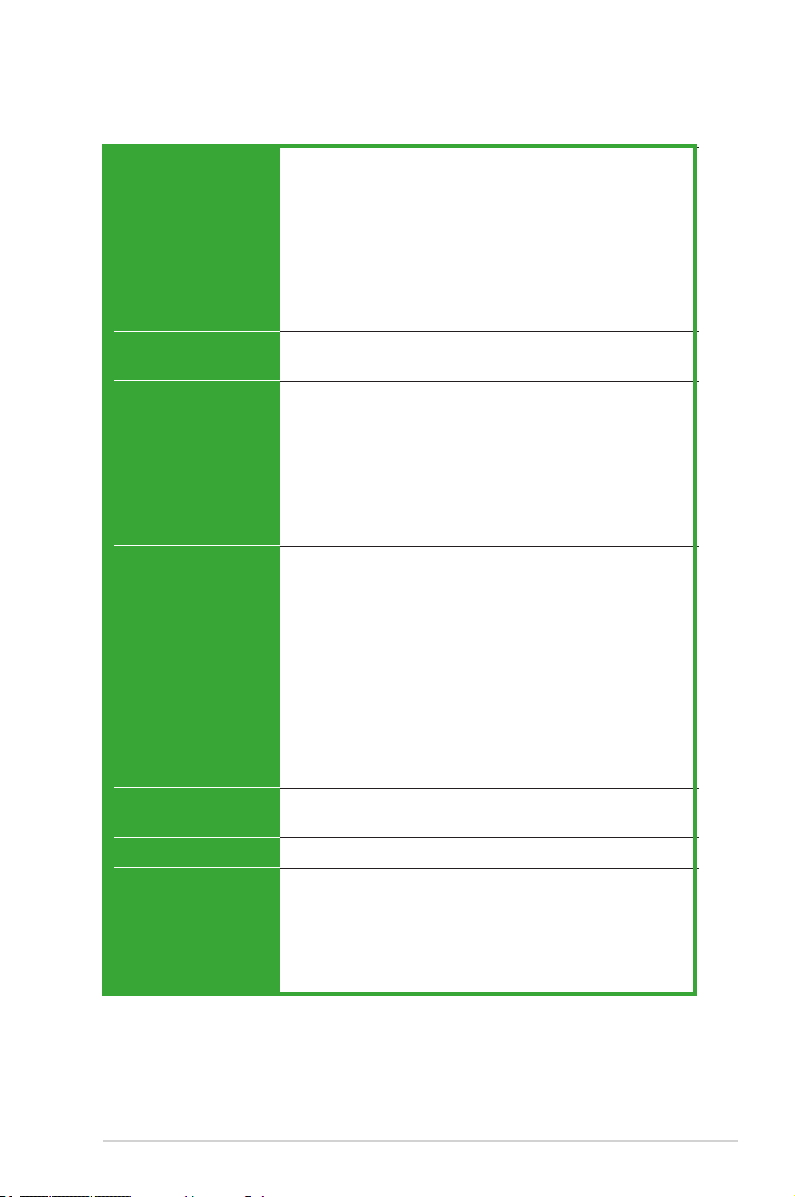
M2N-MX specications summary
Manageability
Special features
BIOS features
Rear panel
Internal Connector
Power Requirement
Form Factor
Support CD contents
ASUS Q-Fan
ASUS C.P.R. (CPU Parameter Recall)
ASUS CrashFree BIOS 2
ASUS EZ Flash
ASUS MyLogo2™
Stepless Frequency Selection (SFS) allows FSB tuning
from 200 MHz to 230 MHz at 1 MHz increment
Note: ASUS CrashFree BIOS 2 and ASUS EZ Flash 2 only
support VGA/RGB output.
4 Mb Flash ROM, Award BIOS,Green, PnP, DMI, Wfm2.0,
ACPI v 2.0a, SM BIOS v 2.3
1 x Parallel port
1 x LAN (RJ-45) port
4 x USB 2.0 ports
1 x VGA port
1 x COM1 port
1 x PS/2 keyboard port
1 x PS/2 mouse port
6-channel audio ports
1 x 10-pin Azalia Analog Front panel connector
1 x CD audio in connector
1 x CPU fan connector
1 x Chassis fan connectors
1 x Floppy disk drive connector
1 x S/PDIF Out connector
1 x PRI_IDE connectors
4 x Serial ATA connectors
3 x USB 2.0 connectors for 6 additional USB 2.0 ports
1 x 24-pin ATX power connector
1 x 4-pin x ATX 12V power connector
1 x System panel connector
ATX power supply (with 24-pin and 4-pin 12 V plugs)
ATX 12 V 2.0 compliant
uATX: 9.6 in. x 8.8 in.
Device drivers
ASUS PC Probe II
AMD Cool ‘n’Quiet™ utility
ASUS Live Update utility
Anti-virus software (OEM version)
*Specications are subject to change without notice.
ix
Page 10
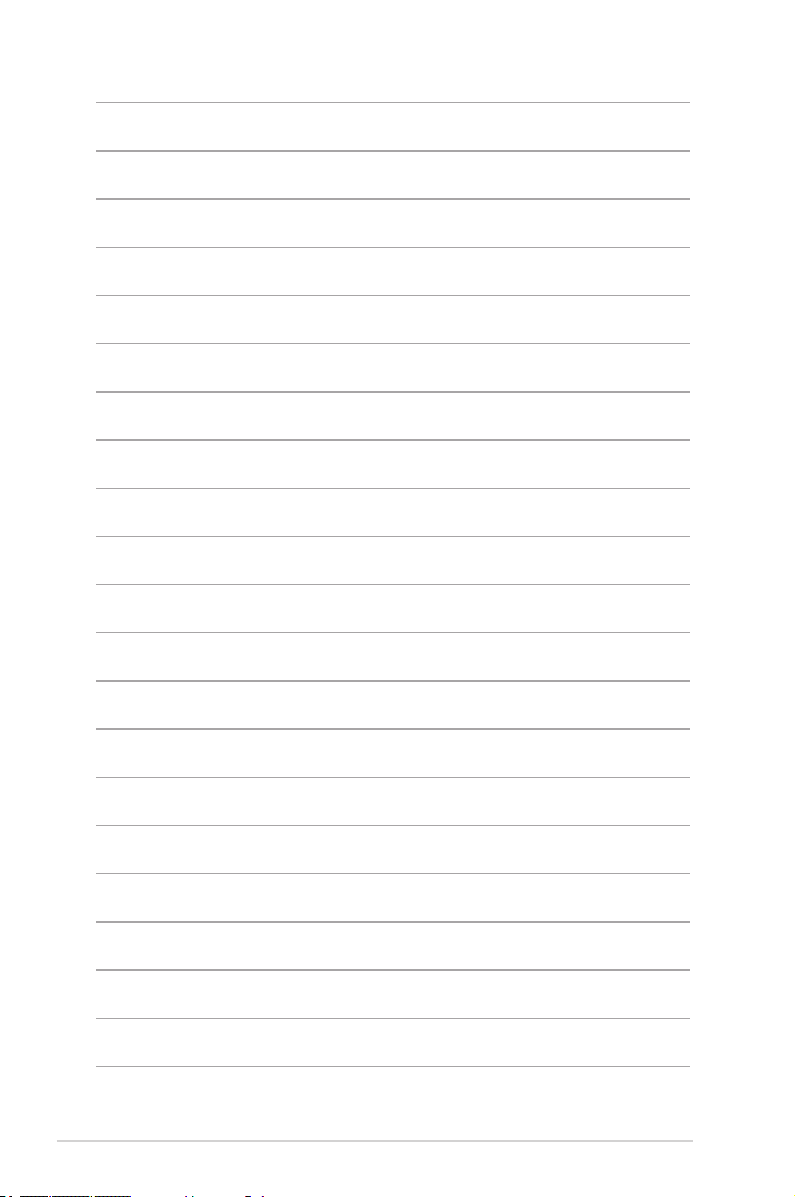
x
Page 11
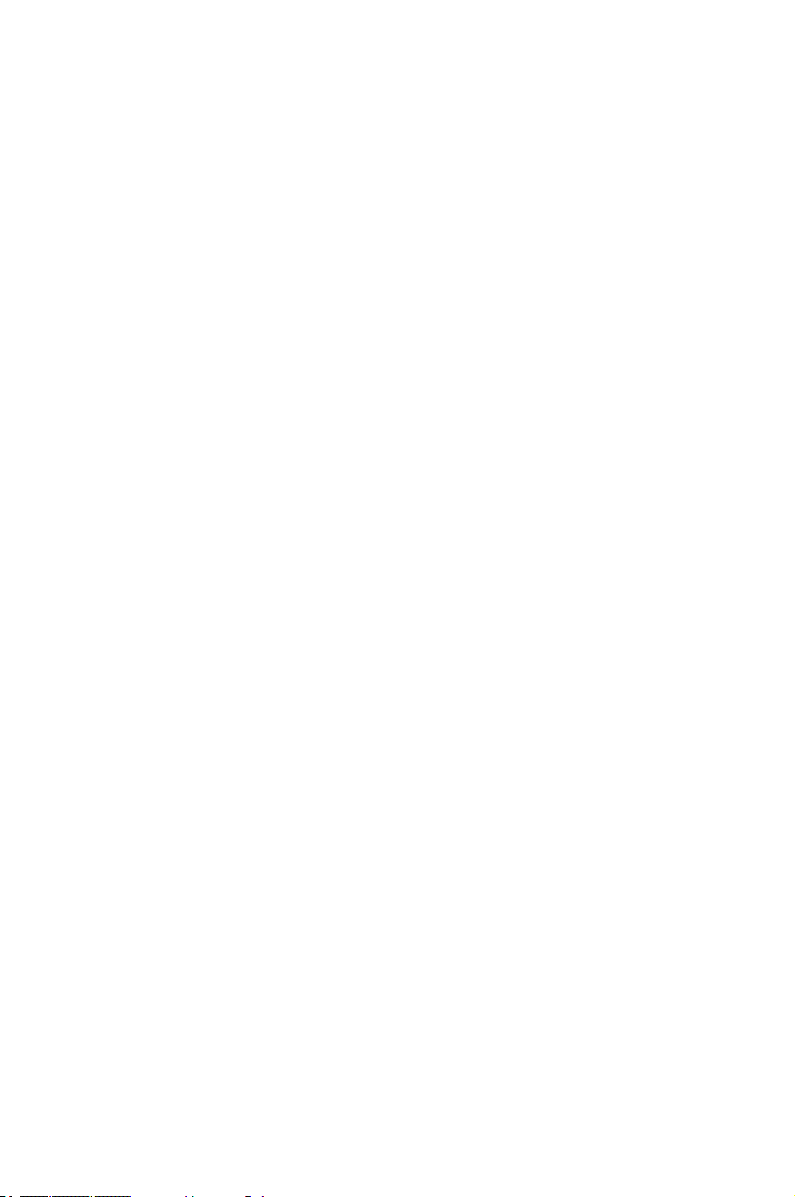
This chapter describes the motherboard
features and the new technologies
it supports.
introduction
Product
1
Page 12
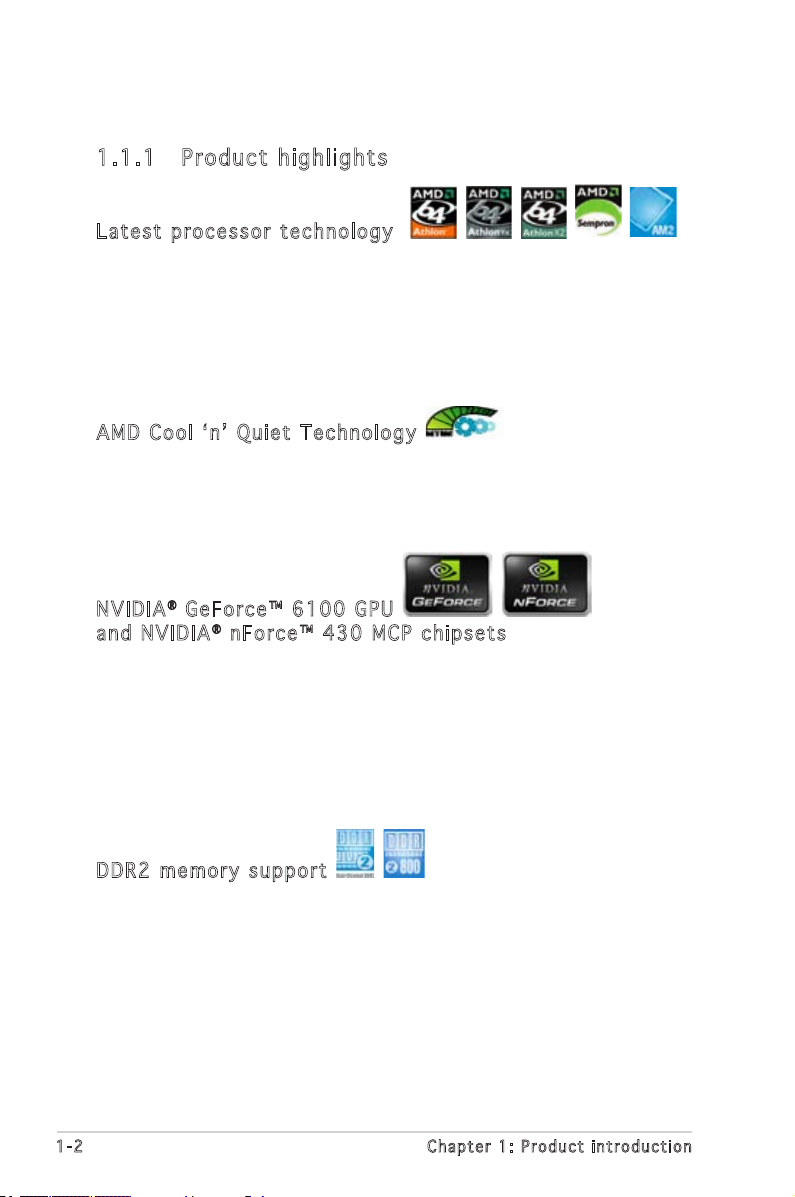
1.1 Special features
1. 1. 1 Pr od uc t hi g hl ig ht s
Lat es t p ro ce s so r t ec hn o lo gy
The motherboard supports AMD socket AM2 single-core Athlon 64/
Sempron and dual-core Athlon 64 X2/Athlon 64 FX processors with
2MB/1MB/512KB L2 cache, which is based on 64-bit architecture. It
features 2000/1600 MT/s HyperTransport Bus, dual-channel un-buffered
DDR2 800 memory support and AMD Cool ‘n’ Quiet Technology. See page
1-9 for details.
AMD C oo l ‘ n’ Qu ie t T ec h no lo gy
The motherboard supports the AMD Cool ‘n’ Quiet Technology, which
monitors system operation and automatically adjusts CPU voltage and
frequency for a cool and quiet operating environment.
NVI DI A® Ge Fo rc e ™ 61 0 0 GP U
and N VI D IA® nF or ce ™ 4 30 MC P c hi ps e ts
The NVIDIA® GeForce™ 6100 graphics processing unit (GPU) Northbridge
supports Microsoft® DirectX 9.0 Shader Model 3.0, and PCI Express
interface.
The NVIDIA® nForce™ 430 media and communications processor (MCP)
Southbridge delivers NVIDIA® Gigabit and NVIDIA® MediaShield storage
management technology allowing easy RAID conguration (RAID 0, RAID 1,
RAID 0+1, RAID 5, and JBOD) for Serial ATA 3Gb/s.
DDR 2 me m or y s up po r t
The motherboard supports DDR2 memory which features data transfer
rates of 800MHz/667 MHz/533 MHz to meet the higher bandwidth
requirements of the latest 3D graphics, multimedia, and Internet
applications. The dual-channel DDR2 architecture doubles the bandwidth
of your system memory to boost system performance, eliminating
bottlenecks with peak bandwidths of up to 12.8 GB/s. See pages 1-13 to
1-16 for details.
1-2 Chap t e r 1 : Pr o d u c t in t r o d u ctio n
Page 13
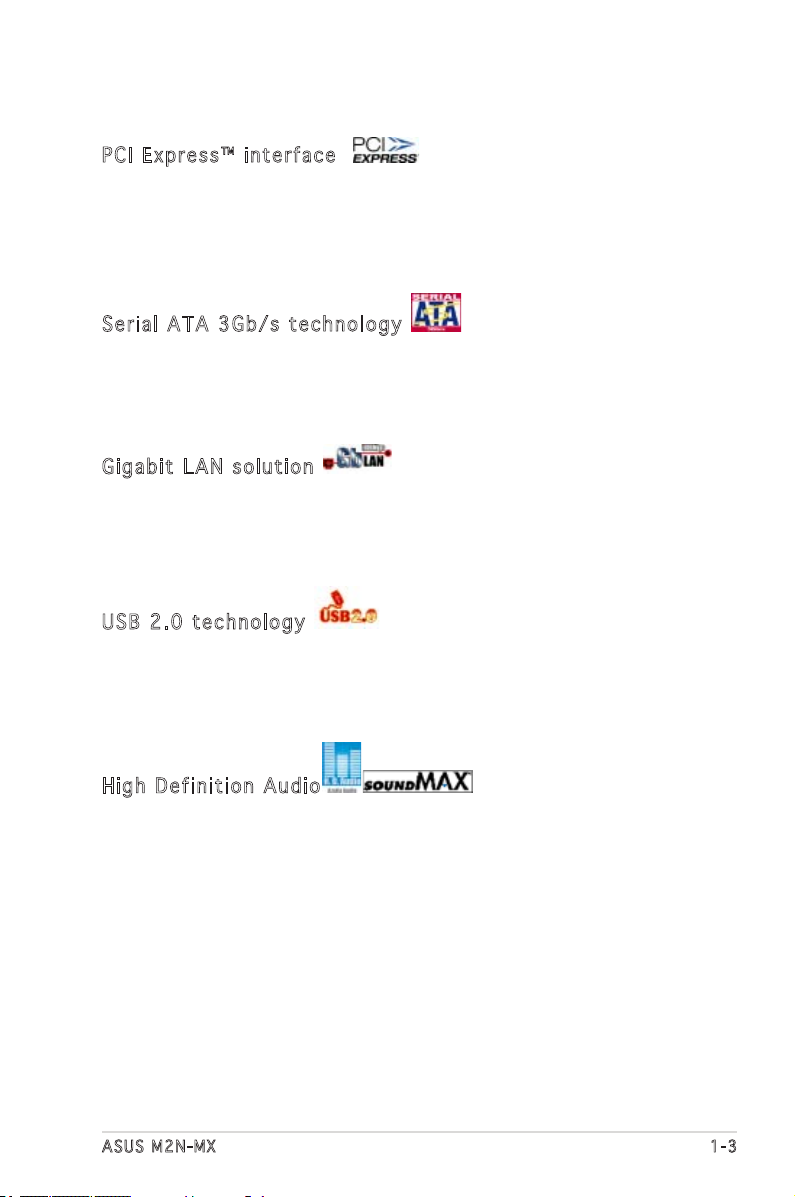
PCI E xp r es s™ in te r fa ce
The motherboard fully supports PCI Express, the latest I/O interconnect
technology that speeds up the PCI bus. PCI Express features point-to-point
serial interconnections between devices and allows higher clockspeeds by
carrying data in packets. This high speed interface is software compatible
with existing PCI specications. See page 1-20 for details.
Ser ia l A TA 3 G b/ s t ec hn o lo gy
The motherboard supports next-generation SATA hard drives based on
the new SATA 3Gb/s storage specication. The onboard NVIDIA
430 MCP southbridge allows RAID 0, RAID 1, RAID 0+1, RAID 5, and JBOD
congurations for four SATA connectors.
®
nForce
Gig ab it LA N s ol ut i on
Gb LAN controller delivers transfer speeds up to ten times faster than
conventional 10/100 Ethernet connections. Gigabit LAN is the networking
standard for the early future and is ideal for handling large amounts of data
such as video, audio, and voice.
USB 2 .0 te ch n ol og y
The motherboard implements the Universal Serial Bus (USB) 2.0
specication, dramatically increasing the connection speed from the
12 Mbps bandwidth on USB 1.1 to a fast 480 Mbps on USB 2.0. USB 2.0 is
backward compatible with USB 1.1. See pages 1-28 for details.
Hig h De f in it i on A u di o
SoundMAX is the highest performing, most reliable and user-friendly PC
audio solution for business professionals, audiophiles, musicians, and
gamers. Hear crystal-clear quality from all your audio - MP3 playback, home
theatre, advanced gaming, VOIP and more, and never worry - SoundMAX
high-denition audio is there to enhance your experience!
ASUS M 2 N - MX 1-3
Page 14
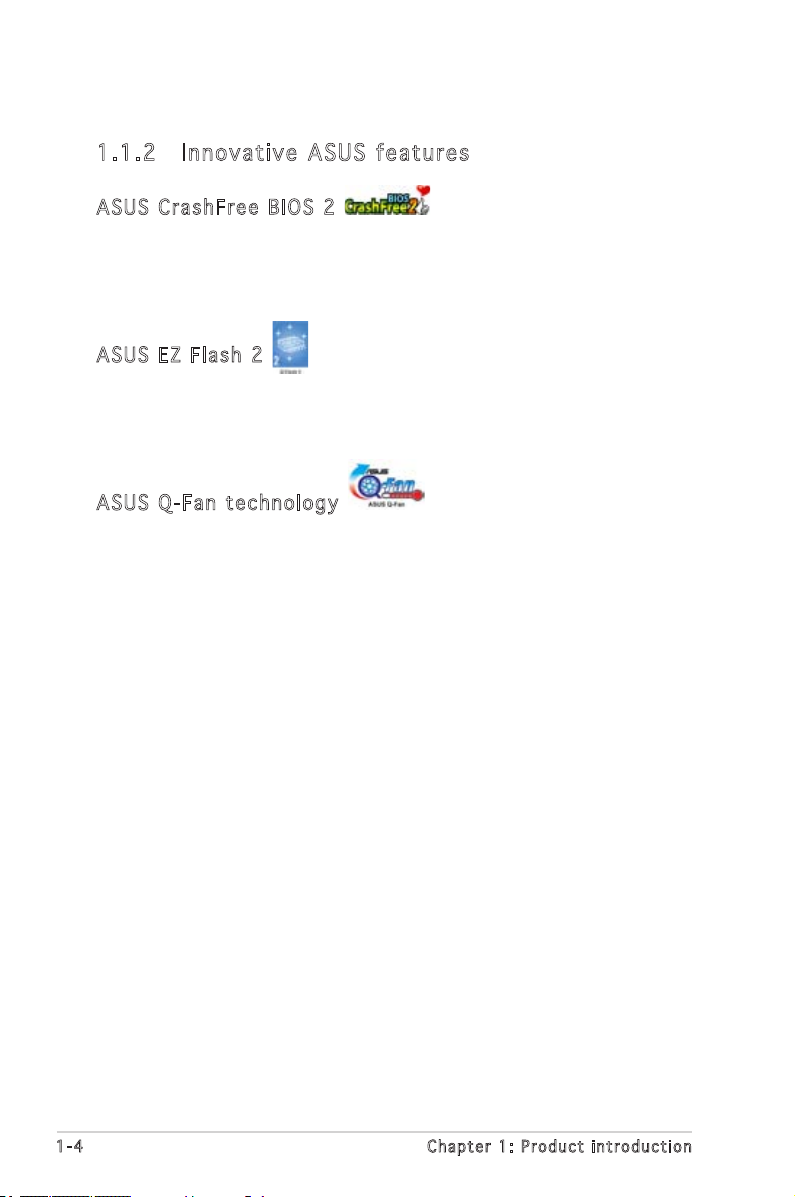
1. 1. 2 In no va ti ve AS US f ea tur es
ASU S Cr a sh Fr e e BI O S 2
This feature allows you to restore the original BIOS data from the support
CD or oppy disk in case when the BIOS codes and data are corrupted. This
protection eliminates the need to buy a replacement BIOS chip. See page
2-6 for details.
ASU S EZ Fl as h 2
With the ASUS EZ Flash, you can easily update the system BIOS even
before loading the operating system. No need to use a DOS-based utility or
boot from a oppy disk. See page 2-3 for details.
ASU S Q- F an t e ch no l og y
The ASUS Q-Fan technology smartly adjusts the fan speeds according to
the system loading to ensure quiet, cool, and efcient operation.
See page 2-31 for details.
1-4 Chap t e r 1 : Pr o d u c t in t r o d u ctio n
Page 15
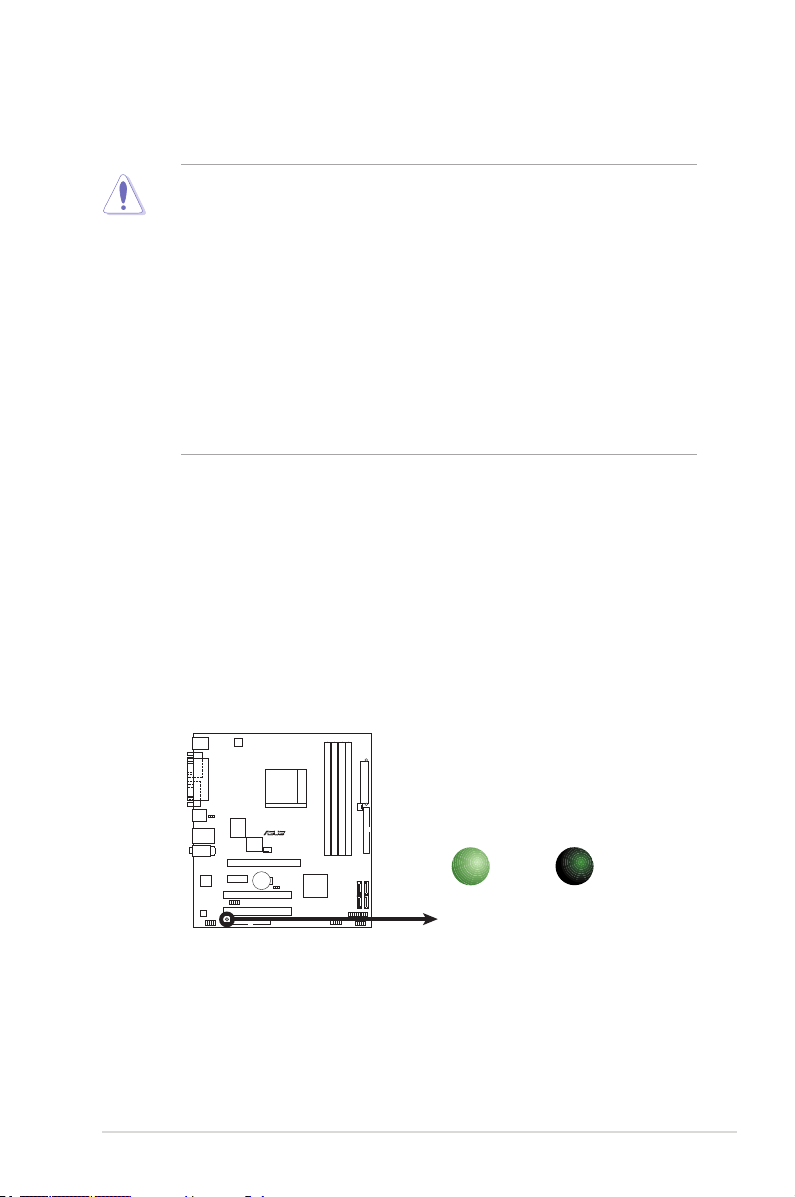
1.2 Before you proceed
M2N-MX
R
M2N-MX Onboard LED
SB_PWR
ON
Standby
Power
OFF
Powered
Off
Take note of the following precautions before you install motherboard
components or change any motherboard settings.
• Unplug the power cord from the wall socket before touching any
component.
• Use a grounded wrist strap or touch a safely grounded object or
a metal object, such as the power supply case, before handling
components to avoid damaging them due to static electricity
• Hold components by the edges to avoid touching the ICs on them.
• Whenever you uninstall any component, place it on a grounded
antistatic pad or in the bag that came with the component.
• Before you install or remove any component, ensure that the ATX
power supply is switched off or the power cord is detached from
the power supply. Failure to do so may cause severe damage to the
motherboard, peripherals, and/or components.
Onboard LED
The motherboard comes with a standby power LED that lights up to
indicate that the system is ON, in sleep mode, or in soft-off mode.
This is a reminder that you should shut down the system and unplug
the power cable before removing or plugging in any motherboard
component. The illustration below shows the location of the onboard
LED.
ASUS M2N-MX 1-5
Page 16
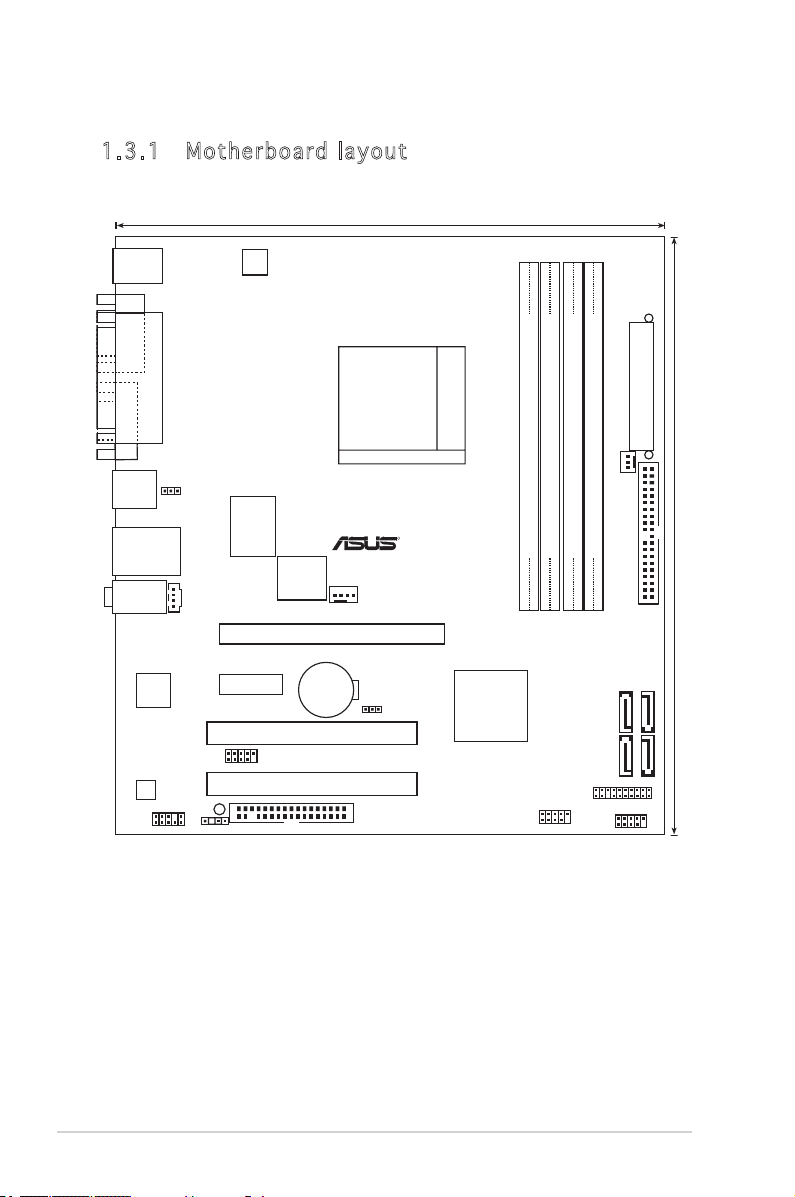
22.4cm (8.8in)
DDR2 DIMM_A1 (128 bit,240-pin module)
DDR2 DIMM_B1 (128 bit,240-pin module)
DDR2 DIMM_A2 (128 bit,240-pin module)
DDR2 DIMM_B2 (128 bit,240-pin module)
EATXPWR
PRI_IDE
FLOPPY
Socket M2
PWR_FAN
SATA3
SATA1
SATA4
SATA2
NVIDIA MCP61G
M2N-MX
24.5cm (9.6in
)
PANEL
USB78
USB910
USB56
PCI2
PCI1
PCIEX1_1
PCIEX16
CR2032 3V
Lithium Cell
CMOS Power
R
SB_PWR
SPDIF_O
AAFP
CPU_FAN
4Mb BIOS
Super I/O
AD1986A
ATTANSIC
F001
CD
PS2_USB_PWR
ATX12V
PS/2KBMS
T: Mouse
B: Keyboard
PARALLEL
POR
T
AUDIO
LAN_USB34
USB12
VGA COM1
CLRTC
1.3 Motherboard overview
1. 3. 1 Mo th er bo ar d l ay ou t
1-6 Chapter 1: Product introduction
Page 17
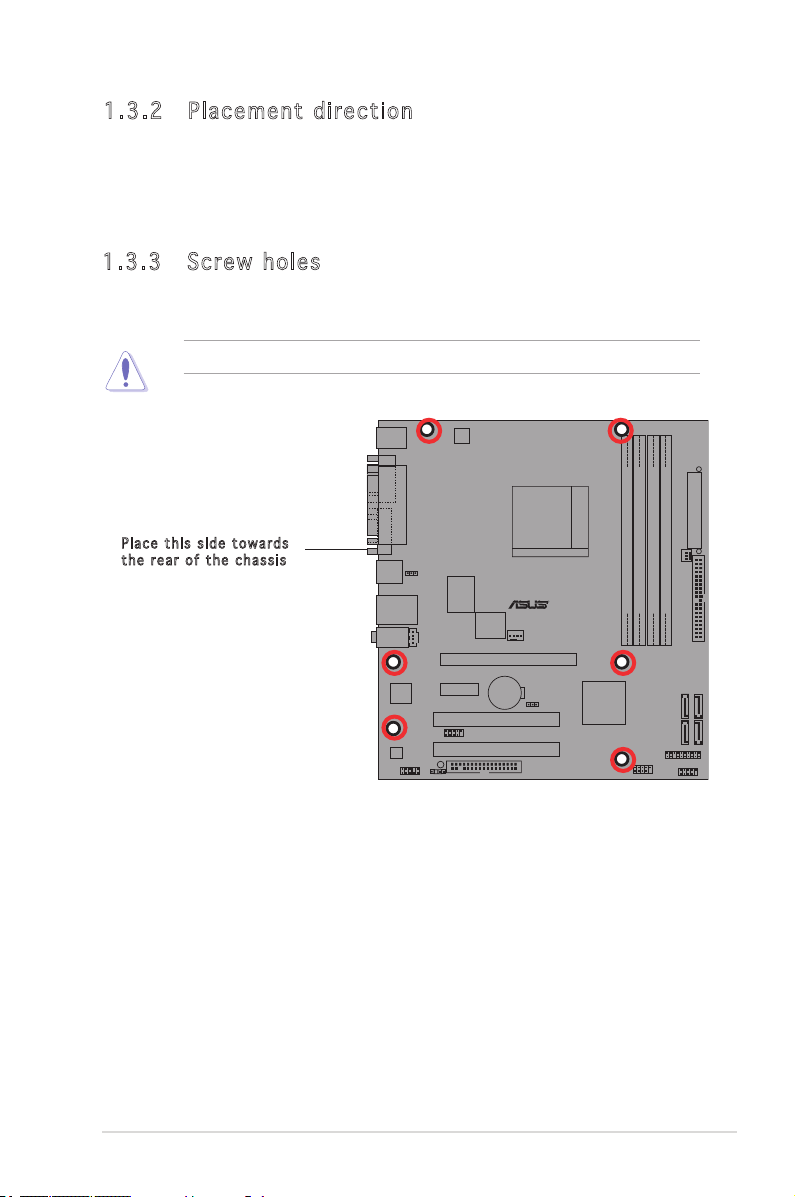
M2N-MX
R
1. 3. 2 Pl ac em en t d ir ec ti on
When installing the motherboard, make sure that you place it into the
chassis in the correct orientation. The edge with external ports goes to the
rear part of the chassis as indicated in the image below.
1. 3. 3 Sc re w ho les
Place six (6) screws into the holes indicated by circles to secure the
motherboard to the chassis.
Do not overtighten the screws! Doing so can damage the motherboard.
Plac e t h i s s i d e t o w a r d s
the r e a r o f t h e c h a s s i s
ASUS M2N-MX 1-7
Page 18
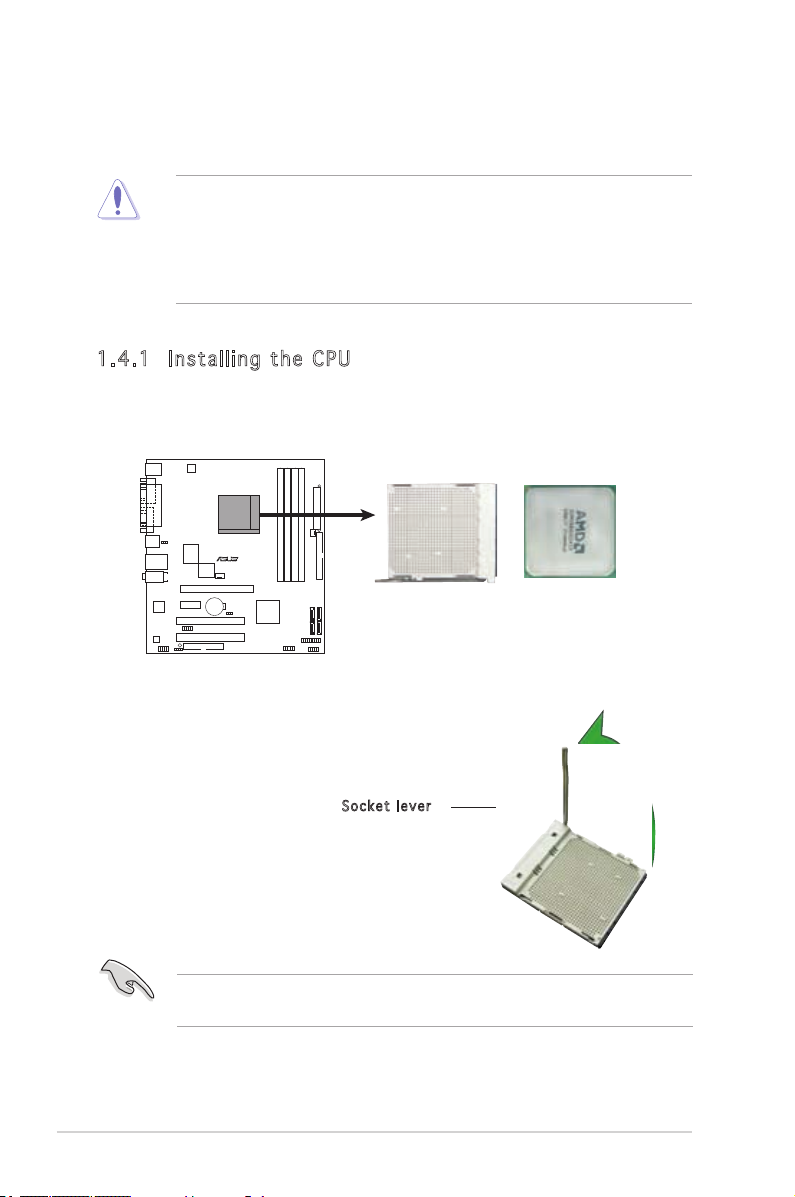
1.4 Central Processing Unit (CPU)
M2N-MX
R
M2N-MX CPU Socket M2
The motherboard comes with a 940-pin AM2 socket designed for the AMD
Athlon™ 64 X2/Athlon™ 64/Athlon™ FX/Sempron™ processor.
The AM2 socket has a different pinout from the 940-pin socket designed
for the AMD Opteron™ processor. Make sure you use a CPU is designed
for the AM2 socket. The CPU ts in only one correct orientation. DO NOT
force the CPU into the socket to prevent bending the connectors on the
socket and damaging the CPU!
1.4 .1 Ins ta ll i ng t h e CP U
To install a CPU.
1. Locate the CPU socket on the motherboard.
2. Unlock the socket by pressing the
lever sideways, then lift it up to a
90°-100° angle.
Sock e t l e v e r
Make sure that the socket lever is lifted up to 90°-100° angle, otherwise
the CPU does not t in completely.
1-8 Chapter 1: Product introduction
Page 19
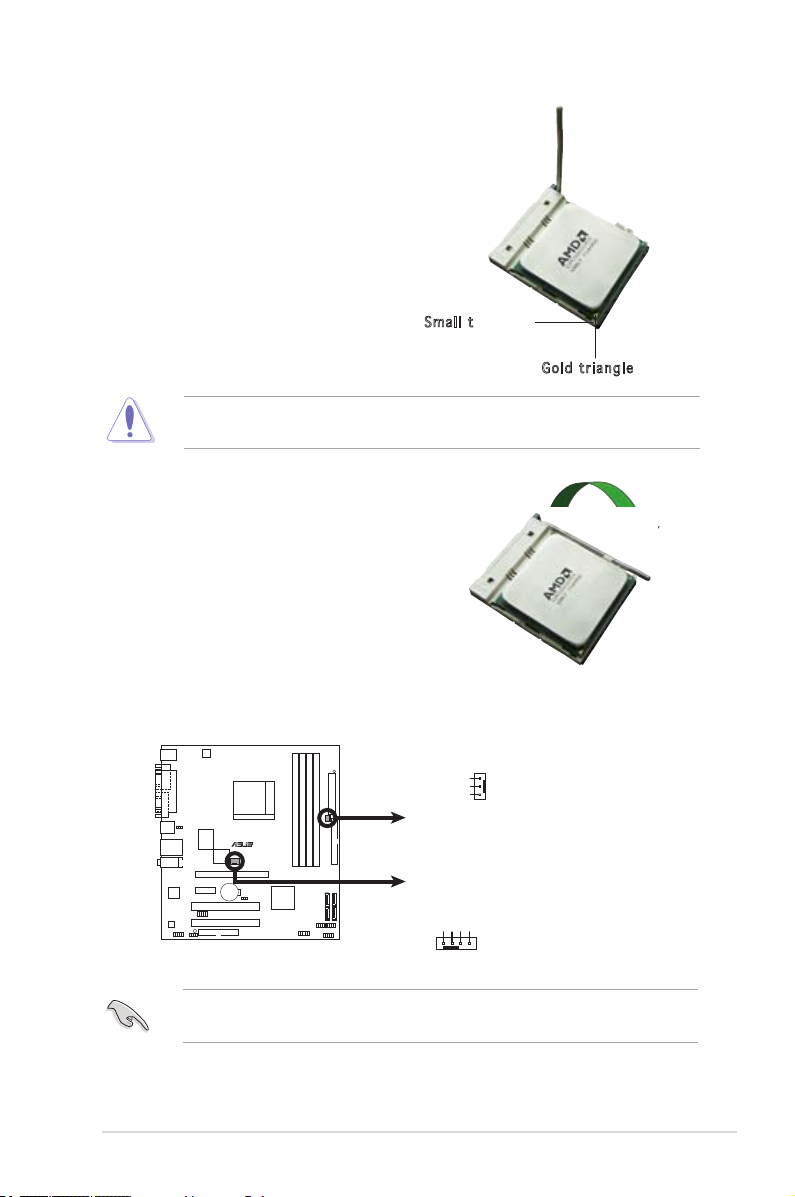
3. Position the CPU above the
M2N-MX
R
M2N-MX Fan Connectors
CPU_FAN
GND
CPU FAN PWR
CPU FAN IN
CPU FAN PWM
PWR_FAN
GND
Rotation
+12V
socket such that the CPU corner
with the gold triangle matches
the socket corner with a small
triangle.
4. Carefully insert the CPU into the
socket until it ts in place.
Smal l t r i a n g l e
Gold t r i a n g l e
The CPU ts only in one correct orientation. DO NOT force the CPU into
the socket to prevent bending the pins and damaging the CPU!
5. When the CPU is in place, push
down the socket lever to secure
the CPU. The lever clicks on the
side tab to indicate that it is
locked.
6. Install a CPU heatsink and fan
following the instructions that
came with the heatsink package.
7. Connect the CPU fan cable to the CPU_FAN connector on the
motherboard.
ASUS M2N-MX 1-9
Do not forget to connect the CPU fan connector! Hardware monitoring
errors can occur if you fail to plug this connector.
Page 20
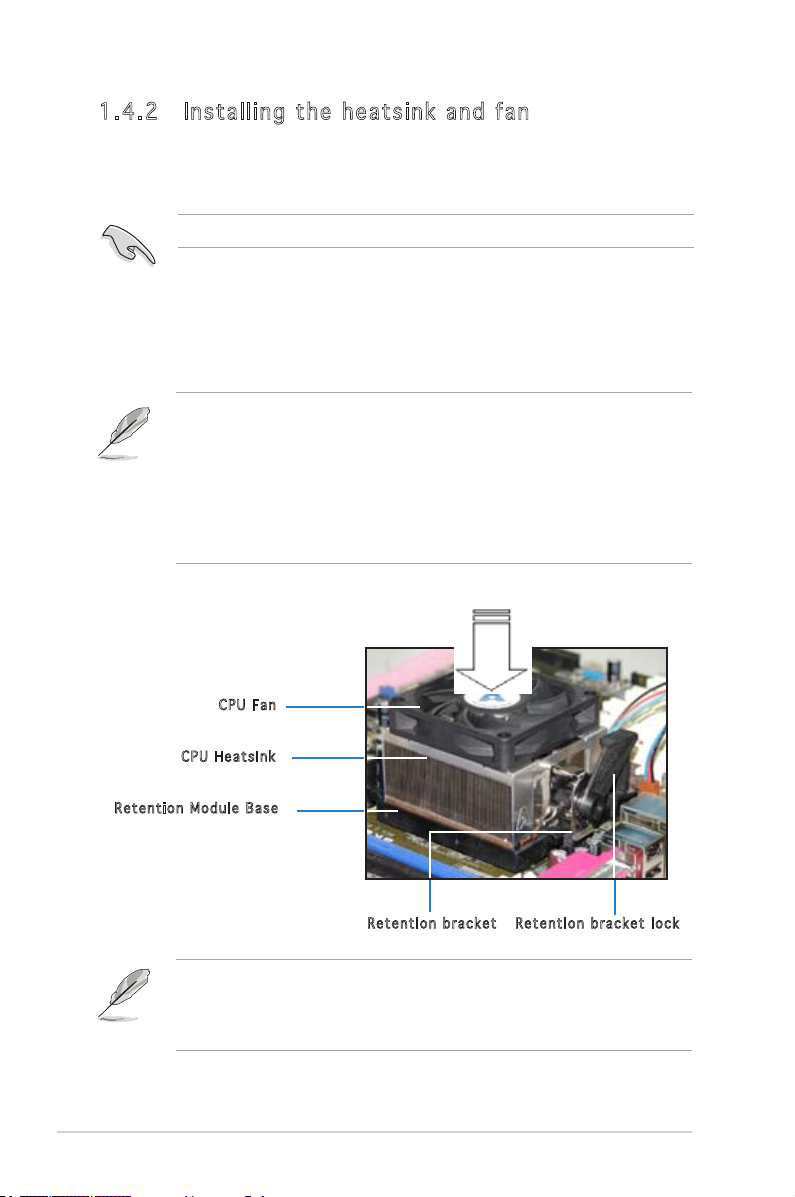
1. 4. 2 In st al li ng th e he at s in k an d f an
The AMD Athlon™ 64 X2/Athlon™ 64/Athlon™ FX/Sempron™ processor
require a specially designed heatsink and fan assembly to ensure optimum
thermal condition and performance.
Make sure that you use only qualied heatsink and fan assembly.
Follow these steps to install the CPU heatsink and fan.
1. Place the heatsink on top of the installed CPU, making sure that the
heatsink ts properly on the retention module base.
• The retention module base is already installed on the motherboard
upon purchase.
• You do not have to remove the retention module base when
installing the CPU or installing other motherboard components.
• If you purchased a separate CPU heatsink and fan assembly, make
sure that a Thermal Interface Material is properly applied to the CPU
heatsink or CPU before you install the heatsink and fan assembly.
CPU F a n
CPU H e a t s i n k
Rete n t i o n M o d u l e B a s e
Rete n t i o n b r a c k e t l o c kRete n t i o n b r a c k e t
Your boxed CPU heatsink and fan assembly should come with installation
instructions for the CPU, heatsink, and the retention mechanism. If the
instructions in this section do not match the CPU documentation, follow
the latter.
1-10 Chapter 1: Product introduction
Page 21
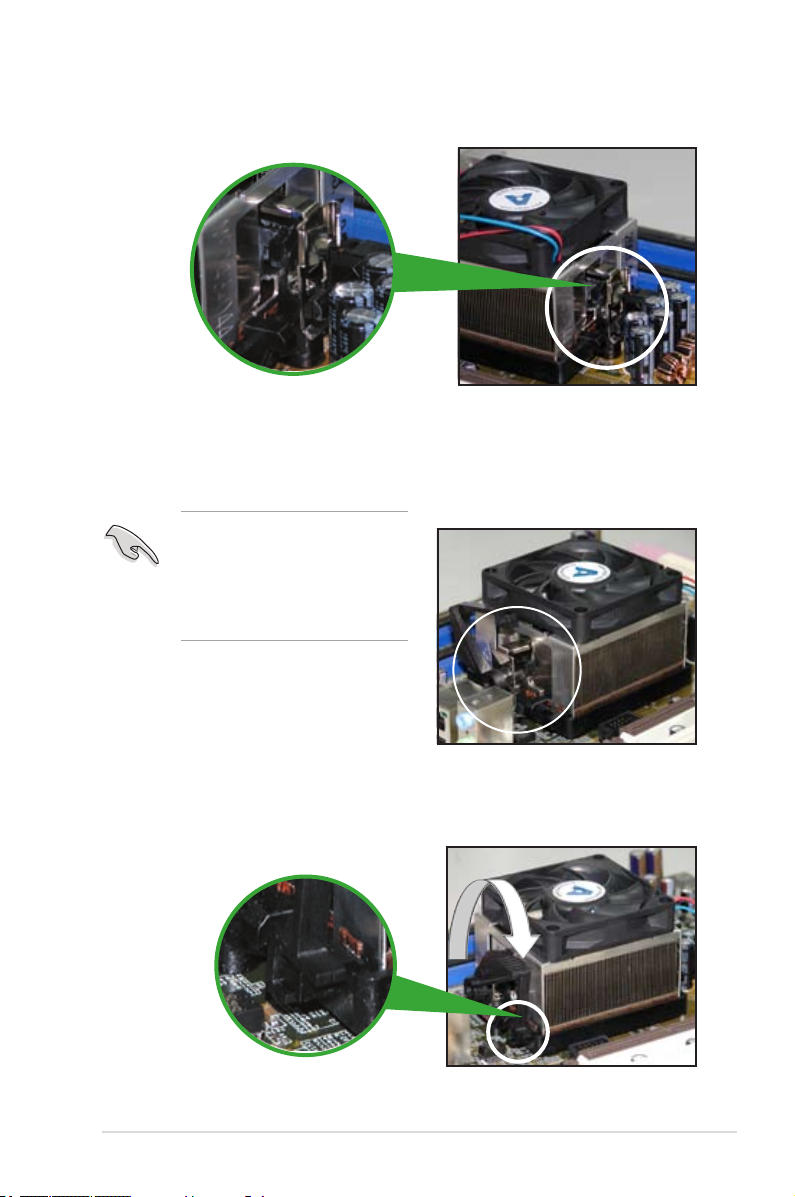
2. Attach one end of the retention bracket to the retention module base.
3. Align the other end of the retention bracket (near the retention
bracket lock) to the retention module base. A clicking sound denotes
that the retention bracket is in place.
Make sure that the fan and
heatsink assembly perfectly
ts the retention mechanism
module base; otherwise, you
cannot snap the retention
bracket in place.
4. Push down the retention bracket lock on the retention mechanism to
secure the heatsink and fan to the module base.
ASUS M2N-MX 1-11
Page 22
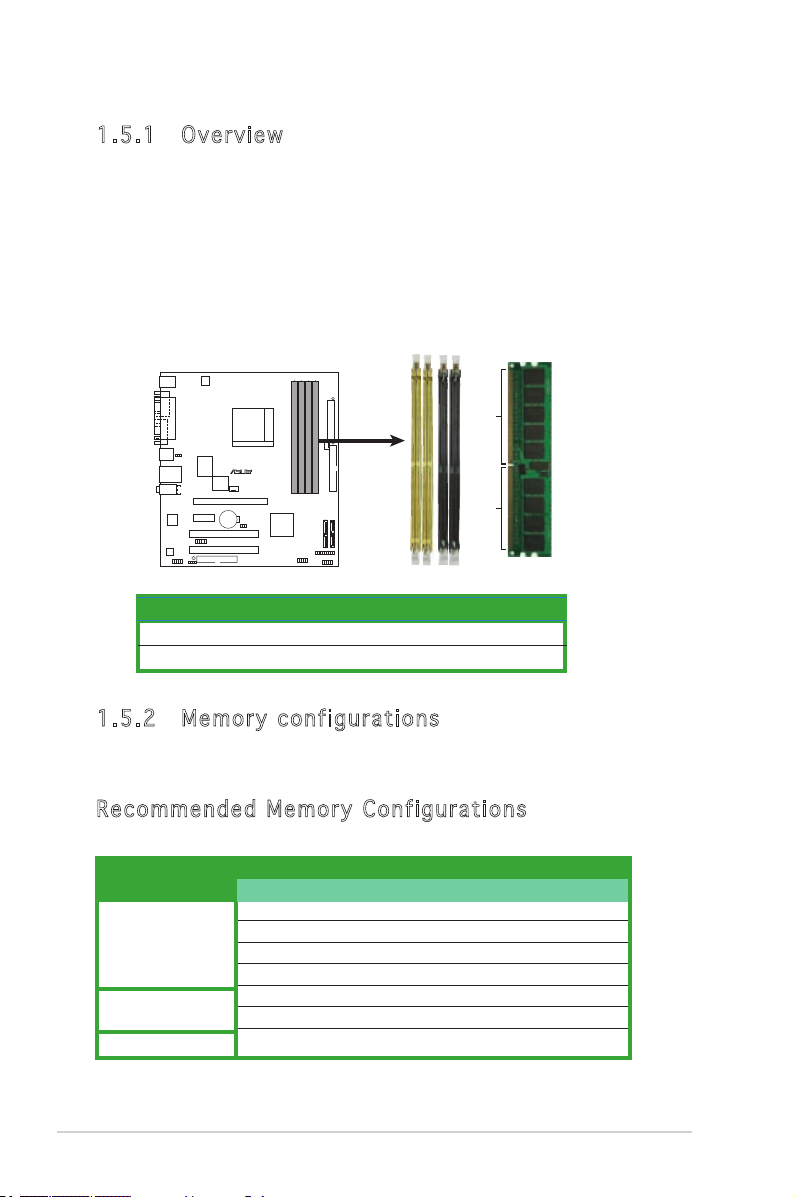
1.5 System memory
M2N-MX
R
M2N-MX 240-pin DDR2 DIMM Sockets
DIMM_B1
DIMM_A2
DIMM_B2
DIMM_A1
112 Pins128 Pins
1. 5. 1 Ov er vi ew
The motherboard comes with four Double Data Rate 2 (DDR2) Dual Inline
Memory Modules (DIMM) sockets.
A DDR2 module has the same physical dimensions as a DDR DIMM but has
a 240-pin footprint compared to the 184-pin DDR DIMM. DDR2 DIMMs are
notched differently to prevent installation on a DDR DIMM socket.
The gure illustrates the location of the DDR2 DIMM sockets:
Channel Sockets
Channel A DIMM_A1 and DIMM_A2
Channel B DIMM_B1 and DIMM_B2
1. 5. 2 Me mo ry c on f ig ur at io n s
You may install 256 MB, 512 MB, 1 GB, and 2 GB unbuffered/non-ECC
DDR2 DIMMs into the DIMM sockets.
Re co mm en de d M em or y C on fi gu ra tio ns
Sockets
Mode
Single Channel
Dual-channel (1)
Dual-channel (2)
1-12 Chapter 1: Product introduction
DIMM_A1 DIMM_A2 DIMM_B1 DIMM_B2
Populated - - -
- Populated - -
- - Populated -
- - - Populated
Populated - Populated -
- Populated - Populated
Populated Populated Populated Populated
Page 23

* For dual-channel memory conguration (2), you may:
• install identical DIMMs in all four sockets OR
• install an identical DIMM pair in DIMM_A1 and DIMM_B1 (yellow
sockets) and another identical DIMM pair in DIMM_A2 and
DIMM_B2 (black sockets)
* Always use identical DDR2 DIMM pairs for dual-channel model. For
optimum compatibility, we recommend that you obtain memory
modules from the same vendor. Visit the ASUS website (www.asus.
com) for the latest Qualied Vendors List.
Important notice on installing Windows® XP 32-bit version
If you install Windows® XP 32-bit version Operating System (OS), the
limitation of this OS version is that it may reserve a certain amount of
memory space for system devices. We recommend that you install less
than 3 GB system memory if you would like to work under Windows
®
XP
32-bit version OS. The excess memory installation will not cause any
usage problem, but it will not give users the benet of manipulating this
excess memory space.
You may check the URLs below for third party comments on this issue:
http://dlsvr01.asus.com/pub/ASUS/mb/4GB_Rev1.pdf
http://www.intel.com/support/motherboards/server/sb/cs-016594.htm
32-bit 64-bit
Windows® 2000 Advanced Server
Windows® Server 2003 Enterprise
Edition
Windows® Server 2003 Standard
x64 Edition
Windows® XP Professtional x64
Edition
Windows® Server 2003 Enterprise
x64 Edition
ASUS M2N-MX 1-13
Page 24

1. 5. 3 In st al li ng a DI MM
Make sure to unplug the power supply before adding or removing DIMMs
or other system components. Failure to do so may cause severe damage
to both the motherboard and the components.
1. Unlock a DIMM socket by
pressing the retaining clips
outward.
2. Align a DIMM on the socket
such that the notch on the
DIMM matches the break on the
socket.
3. Firmly insert the DIMM into the
socket until the retaining clips
snap back in place and the DIMM
is properly seated.
• A DDR2 DIMM is keyed with a notch so that it ts in only one
direction. DO NOT force a DIMM into a socket to avoid damaging the
DIMM.
• The DDR2 DIMM sockets do not support DDR DIMMs. Do not install
DDR DIMMs to the DDR2 DIMM sockets.
2
3
1
DDR2 D I M M n o t c h
1
Unlo c k e d r e t a i n i n g c l i p
1. 5. 4 Re mo vi ng a DI MM
To remove a DIMM:
1. Simultaneously press the
retaining clips outward to unlock
the DIMM.
Support the DIMM lightly with your ngers when pressing the retaining
clips. The DIMM might get damaged when it ips out with extra force.
1
DDR2 D I M M n o t c h
2. Remove the DIMM from the socket.
1-14 Chapter 1: Product introduction
2
1
1
Page 25

1.6 Expansion slots
In the future, you may need to install expansion cards. The following
sub-sections describe the slots and the expansion cards that they support.
Make sure to unplug the power cord before adding or removing
expansion cards. Failure to do so may cause you physical injury and
damage motherboard components.
1. 6. 1 In st al li ng an e xp ans io n ca rd
To install an expansion card:
1. Before installing the expansion card, read the documentation that
came with it and make the necessary hardware settings for the card.
2. Remove the system unit cover (if your motherboard is already
installed in a chassis).
3. Remove the bracket opposite the slot that you intend to use. Keep
the screw for later use.
4. Align the card connector with the slot and press rmly until the card is
completely seated on the slot.
5. Secure the card to the chassis with the screw you removed earlier.
6. Replace the system cover.
1. 6. 2 Co nf ig ur in g a n ex pan si on c ar d
After installing the expansion card, congure it by adjusting the software
settings.
1. Turn on the system and change the necessary BIOS settings, if any.
See Chapter 2 for information on BIOS setup.
2. Assign an IRQ to the card. Refer to the tables on the next page.
3. Install the software drivers for the expansion card.
ASUS M2N-MX 1-15
Page 26

Sta nd ar d i nt e rr up t a ss ign me nts
IRQ Priority Standard Function
0 1 System Timer
1 2 Keyboard Controller
2 – Re-direct to IRQ#9
3 11 IRQ holder for PCI steering*
4 12 Communications Port (COM1)*
5 13 IRQ holder for PCI steering*
6 14 Floppy Disk Controller
7 15 Printer Port (LPT1)*
8 3 System CMOS/Real Time Clock
9 4 IRQ holder for PCI steering*
10 5 IRQ holder for PCI steering*
11 6 IRQ holder for PCI steering*
12 7 PS/2 Compatible Mouse Port*
13 8 Numeric Data Processor
14 9 Primary IDE Channel
15 10 Secondary IDE Channel
* These IRQs are usually available for ISA or PCI devices.
IRQ a ss i gn me n ts f o r th i s mo th e rb oa r d
A B C D
PCI slot 1 used — — —
PCI slot 2 — used — —
When using PCI cards on shared slots, ensure that the drivers support
“Share IRQ” or that the cards do not need IRQ assignments; otherwise,
conicts will arise between the two PCI groups, making the system
unstable and the card inoperable.
1-16 Chapter 1: Product introduction
Page 27

1. 8. 3 PC I sl ot s
The PCI slots support cards such as
a LAN card, SCSI card, USB card, and
other cards that comply with PCI
specications. The gure shows a
LAN card installed on a PCI slot.
1. 8. 4 PC I Ex pr ess x 1 sl ot
This motherboard supports PCI
Express x1 network cards, SCSI
cards and other cards that comply
with the PCI Express specications.
The following gure shows a network
card installed on the PCI Express x1
slot.
1. 8. 5 PC I Ex pr ess x 16 s lo t
This motherboard has supports
PCI Express x16 graphic cards
that comply with PCI Express
specications. The gure shows a
graphics card installed on the PCI
Express x16 slot.
ASUS M 2 N - MX 1-17
Page 28

1.9 Jumpers
M2N-MX
R
M2N-MX Clear RTC RAM
CLRTC
Normal Clear RTC
(Default)
2 3
1 2
1. Clea r R T C R A M ( C LRT C )
This jumper allows you to clear the Real Time Clock (RTC) RAM in
CMOS. You can clear the CMOS memory of date, time, and system
setup parameters by erasing the CMOS RTC RAM data. The onboard
button cell battery powers the RAM data in CMOS, which include
system setup information such as system passwords.
To erase the RTC RAM:
1. Turn OFF the computer and unplug the power cord.
2. Remove the onboard battery.
3. Move the jumper cap from pins 1-2 (default) to pins 2-3. Keep the
cap on pins 2-3 for about 5~10 seconds, then move the cap back to
pins 1-2.
4. Reinstall the battery.
5. Plug the power cord and turn ON the computer.
6. Hold down the <Del> key during the boot process and enter BIOS
setup to re-enter data.
Except when clearing the RTC RAM, never remove the cap on CLRTC
jumper default position. Removing the cap will cause system boot failure!
You do not need to clear the RTC when the system hangs due to
overclocking. For system failure due to overclocking, use the C.P.R. (CPU
Parameter Recall) feature. Shut down and reboot the system so the BIOS
can automatically reset parameter settings to default values.
1-18 Chap t e r 1 : Pr o d u c t in t r o d u ctio n
Page 29

2. USB d ev i c e w ake - up ( 3-p i n P S 2_ U S B_ P W R)
M2N-MX
R
M2N-MX
USB Device Wake Up
3
2
2
1
PS2_USB_PWR
(Default)
+5V
+5VSB
This jumper allows you to enable or disable the keyboard wake-up
feature. Set this jumper to pins 2-3 (+5VSB) to wake up the computer
when you press a key on the keyboard (the default is the Space Bar).
This feature requires an ATX power supply that can supply at least
500 mA on the +5VSB lead, and a corresponding setting in the BIOS.
ASUS M 2 N - MX 1-19
Page 30

1.10 Connectors
1
11
4
5
6
7
2 3
8
10
9
1. 10 .1 R ea r pa n el c on ne cto rs
1. PS/2 mouse port (green). This port is for a PS/2 mouse.
2. Parallel port. This 25-pin port connects a parallel printer, a scanner, or
other devices.
3. LAN (RJ-45) port. This port allows Gigabit connection to a Local Area
Network (LAN) through a network hub.
LAN p or t L ED in di c at io n s
ACT/LINK LED SPEED LED
Status Description Status Description
OFF No link OFF 10 Mbps connection
Orange Linked ORANGE 100 Mbps connection
BLINKING Data activity GREEN 1 Gbps connection
ACT/
LINK
SPEED
LED
LAN p o r t
4. Line In port (light blue). This port connects a tape, CD, DVD player, or
other audio sources.
5. Line Out port (lime). This port connects a headphone or a speaker. In
4-channel/ 6-channel conguration, the function of this port becomes
Front Speaker Out.
6. Microphone port (pink). This port connects a microphone.
Refer to the audio conguration table for the function of the audio ports
in 2, 4, or 6,-channel conguration.
1-20 Chap t e r 1 : Pr o d u c t in t r o d u ctio n
Page 31

Au d io 2 , 4 , o r 6- c ha nn e l co n fi gu rat io n
M2N-MX
R
M2N-MX Floppy Disk Drive Connector
PIN 1
NOTE:
Orient the red markings on
the floppy ribbon cable to PIN 1.
FLOPPY
Port Headset 4-speaker 6-speaker
2-speaker
Light Blue Line In Surround Out Surround Out
Lime Line Out Front Speaker Out Front Speaker Out
Pink Mic In Mic Center/Bass
7. USB 2.0 ports 3 and 4. These two 4-pin Universal Serial Bus (USB)
ports are available for connecting USB 2.0 devices.
8. USB 2.0 ports 1 and 2. These two 4-pin Universal Serial Bus (USB)
ports are available for connecting USB 2.0 devices.
9. Video Graphics Adapter (VGA) port. This 15-pin port is for a VGA
monitor or other VGA-compatible devices.
10. COM port. This port is for pointing devices or other serial devices.
11. PS/2 keyboard port (purple). This port is for a PS/2 keyboard.
1. 10 .2 I nt er na l c on ne ct ors
1. Flop p y d i sk dri v e c o nne c to r (3 4 - 1 p in F LOP P Y)
This connector is for the provided oppy disk drive (FDD) signal cable.
Insert one end of the cable to this connector, then connect the other
end to the signal connector at the back of the oppy disk drive.
Pin 5 on the connector is removed to prevent incorrect cable connection
when using an FDD cable with a covered Pin 5.
ASUS M 2 N - MX 1-21
Page 32

2. IDE c on n e ct o rs ( 40- 1 pi n PR I _I D E )
M2N-MX
R
M2N-MX IDE Connector
NOTE: Orient the red markings
(usually zigzag) on the ID
ribbon cable to PIN 1.
PRI_IDE
PIN1
The onboard IDE connectors are for Ultra DMA 133/100/66 signal
cable(s). There are three connectors on each Ultra DMA 133/100/66
signal cable: blue, black, and gray. Connect the blue connector to the
motherboard’s IDE connector, then select one of the following modes
to congure your device(s).
Drive jumper Mode Cable
setting of device(s) connector
Single device Cable-Select or Master - Black
Two devices Cable-Select Master Black
Slave Gray
Master Master
Slave Slave
• Pin 20 on the IDE connector is removed to match the covered hole
on the Ultra DMA cable connector. This prevents incorrect insertion
when you connect the IDE cable.
• Use the 80-conductor IDE cable for Ultra DMA 133/100/66 IDE
devices.
If any device jumper is set as “Cable-Select,” make sure all other device
jumpers have the same setting.
Black or gray
1-22 Chap t e r 1 : Pr o d u c t in t r o d u ctio n
Page 33

3. Seri a l A T A c onn e cto r s
M2N-MX
R
M2N-MX
SATA Connectors
GND
RSATA_TXP3
RSATA_TXN3
GND
RSATA_RXP3
RSATA_RXN3
GND
GND
RSATA_TXP4
RSATA_TXN4
GND
RSATA_RXP4
RSATA_RXN4
GND
SATA3
GND
RSATA_TXP1
RSATA_TXN1
GND
RSATA_RXP1
RSATA_RXN1
GND
SATA1
SATA4
GND
RSATA_TXP2
RSATA_TXN2
GND
RSATA_RXP2
RSATA_RXN2
GND
SATA2
(7- p in S ATA 1 , S A TA 2 , S A TA3 , SA T A4)
These connectors are for the Serial ATA signal cables for Serial ATA
3.0 Gb/s hard disk and optical disk drives. The Serial ATA 3 Gb/s is
backward compatible with Serial ATA 1.5Gb/s specication.
The current Serial ATA I interface allows up to 150 MB/s data transfer
rate while Serial ATA II allows up to 300 MB/s data transfer rate,
faster than the standard parallel ATA with 133 MB/s (Ultra DMA133).
If you install Serial ATA hard disk drives, you can create a RAID
0, RAID 1, RAID 0+1, RAID 5, and JBOD conguration through the
onboard NVIDIA® MediaShield™ controller.
Important note on Serial ATA
Install the Windows® 2000 Service Pack 4 or the Windows® XP Service
Pack1 before using Serial ATA.
• For detailed instructions on how to congure RAID 0, 1, 0+1, 5,and
JBOD, refer to the RAID manual in the support CD.
• The RAID function of these connectors is set to [Disabled] by
default. If you intend to create a Serial ATA RAID set using these
connectors, enable the RAID Enabled item in the NVRAID
Conguration sub-menu in the BIOS. See section “2.4.3 Onboard
Device Conguration” for details.
ASUS M 2 N - MX 1-23
Page 34

4. CPU, Ch a s si s , a n d P o wer Fa n co n n ec t ors
M2N-MX
R
M2N-MX CPU Fan Connector
CPU_FAN
GND
CPU FAN PWR
CPU FAN IN
CPU FAN PWM
M2N-MX
R
M2N-MX
Digital Audio Connector
+5V
SPDIFOUT
GND
SPDIF_O
(4- p in C PU_ F AN , 3- p i n C HA_ F AN1 )
The fan connectors support cooling fans of 350mA~740mA (8.88W
max.) or a total of 1A~2.22A (26.64W max.) at +12V. Connect the fan
cables to the fan connectors on the motherboard, making sure that the
black wire of each cable matches the ground pin of the connector.
Do not forget to connect the fan cables to the fan connectors.
Insufcient air ow inside the system may damage the motherboard
components. These are not jumpers! DO NOT place jumper caps on the
fan connectors.
Only CPU Fan connector supports Q-Fan function.
5. Digi t al a ud i o c o nne c tor (4 - 1 p i n S P DIF _ OUT )
This connector is for an additional Sony/Philips Digital Interface
(S/PDIF) port(s). Connect the S/PDIF module cable to this connector,
then install the module to a slot opening at the back of the system
chassis.
The S/PDIF module is purchased separately.
1-24 Chap t e r 1 : Pr o d u c t in t r o d u ctio n
Page 35

6. USB c on n e ct o rs ( 10- 1 pi n US B 56, US B 7 8, U SB 9 10 )
M2N-MX
R
M2N-MX
USB 2.0 Connectors
USB56
USB+5V
USB_P6-
USB_P6+
GND
NC
USB+5V
USB_P5-
USB_P5+
GND
1
USB78
USB+5V
USB_P8-
USB_P8+
GND
NC
USB+5V
USB_P7-
USB_P7+
GND
1
USB910
USB+5V
USB_P10-
USB_P10+
GND
NC
USB+5V
USB_P9-
USB_P9+
GND
1
M2N-MX
R
M2N-MX
Internal Audio Connector
CD
(black)
Right Audio Channel
Left Audio Channel
Ground
Ground
These connectors are for USB 2.0 ports. Connect the USB module
cable to any of these connectors, then install the module to a slot
opening at the back of the system chassis. These USB connectors
comply with USB 2.0 specication that supports up to 480 Mbps
connection speed.
Never connect a 1394 cable to the USB connectors. Doing so will
damage the motherboard!
The USB 2.0 module is purchased separately.
7. Opti c al d ri v e a u dio in c on n e ct o r ( 4 -pi n CD )
These connectors allow you to receive stereo audio input from sound
sources such as a CD-ROM, TV tuner, or MPEG card.
ASUS M 2 N - MX 1-25
Page 36

8. Fron t p a n el aud i o c o nne c to r (1 0 - 1 p in A AFP )
M2N-MX
R
M2N-MX Azalia Analog Front Panel Connector
HP_HD
MIC2_L
HP_R
HP_L
MIC2_JD
Jack_Sense
MIC2_R
PRESENSE#
AGND
AAFP
This connector is for a chassis-mounted front panel audio I/O module
that supports either High Denition Audio or AC`97 audio standard.
Connect one end of the front panel audio I/O module cable to this
connector.
• We recommend that you connect a high-denition front panel audio
module to this connector to avail of the motherboard high-denition
audio capability.
• If you want to connect a high-denition front panel audio module to
this connector, make sure that the HD Audio item in the BIOS is set
to [Enabled].
1-26 Chap t e r 1 : Pr o d u c t in t r o d u ctio n
Page 37

9. ATX p ow e r c o nne c tor s (2 4 -pi n E A T XP W R, 4 -pi n AT X 12V )
M2N-MX
R
M2N-MX A
TX Power Connector
EATXPWR
+3 Volts
+3 Volts
Ground
+5 Volts
+5 Volts
Ground
Ground
Power OK
+5V Standby
+12 Volts
-5 Volts
+5 Volts
+3 Volts
-12 Volts
Ground
Ground
Ground
PSON#
Ground
+5 Volts
+12 Volts
+3 Volts
+5 Volts
Ground
EATX12V
GND
+12V DC
GND
+12V DC
These connectors are for an ATX power supply. The plugs from
the power supply are designed to t these connectors in only one
orientation. Find the proper orientation and push down rmly until the
connectors completely t.
•
We recommend that you use an ATX 12 V Specication
2.0-compliant power supply unit (PSU) with a minimum of 300 W
power rating. This PSU type has 24-pin and 4-pin power plugs.
•
If you intend to use a PSU with 20-pin and 4-pin power plugs, make
sure that the 20-pin power plug can provide at least 15 A on +12
V and that the PSU has a minimum power rating of 300 W. The
system may become unstable or may not boot up if the power is
inadequate.
•
Do not forget to connect the 4-pin ATX +12 V power plug;
otherwise, the system will not boot up.
• We recommend that you use a PSU with higher power output when
conguring a system with more power-consuming devices. The
system may become unstable or may not boot up if the power is
inadequate.
•
You must install a PSU with a higher power rating if you intend to
install additional devices.
ASUS M 2 N - MX 1-27
Page 38

10. Sys t em p an e l c o nne c tor (20 - 1 p i n P A NE L )
M2N-MX
R
M2N-MX
System Panel Connector
PANEL
PLED-
+5V
Speaker
SPEAKER
PLED
Ground
Reset
Reset
Ground
Ground
PLED+
IDE_LED-
IDE_LED+
IDE_LED
PWR
Ground
PWRSW
This connector supports several chassis-mounted functions.
•
Sys t em p owe r L E D
This 3-pin connector is for the system power LED. Connect the
chassis power LED cable to this connector. The system power LED
lights up when you turn on the system power, and blinks when the
system is in sleep mode.
•
Har d di s k d r iv e ac t ivi t y L E D
This 2-pin connector is for the HDD Activity LED. Connect the HDD
Activity LED cable to this connector. The IDE LED lights up or ashes
when data is read from or written to the HDD.
•
Sys t em w arn i ng s pe a ker
This 4-pin connector is for the chassis-mounted system warning
speaker. The speaker allows you to hear system beeps and warnings.
•
Pow e r/S o ft- o ff b ut t on
This connector is for the system power button. Pressing the power
button turns the system ON or puts the system in SLEEP or SOFT-OFF
mode depending on the BIOS settings. Pressing the power switch for
more than four seconds while the system is ON turns the system OFF.
•
Res e t b u tto n
This 2-pin connector is for the chassis-mounted reset button for
system reboot without turning off the system power.
1-28 Chap t e r 1 : Pr o d u c t in t r o d u ctio n
Page 39

This chapter tells how to change
the system settings through the BIOS
Setup menus. Detailed descriptions
of the BIOS parameters are also
provided.
BIOS setup
2
Page 40

2.1 Managing and updating your BIOS
The following utilities allow you to manage and update the motherboard
Basic Input/Output System (BIOS) setup.
1. ASUS EZ Flash (Updates the BIOS in DOS mode using a oppy disk.)
2. ASUS AFUDOS (Updates the BIOS in DOS mode using a bootable oppy
disk.)
3. ASUS CrashFree BIOS 2 (Updates the BIOS using a bootable oppy
disk, when the BIOS le fails or gets corrupted.)
4. ASUS Update (Updates the BIOS in Windows® environment.)
Refer to the corresponding sections for details on these utilities.
Save a copy of the original motherboard BIOS le to a bootable oppy
disk or a USB ash disk in case you need to restore the BIOS in the
future. Copy the original motherboard BIOS using the ASUS Update or
AFUDOS utilities.
2. 1. 1 Cr ea ti ng a bo ot ab le fl op py d isk
1. Do either one of the following to create a bootable oppy disk.
DOS environment
a. Insert a 1.44MB oppy disk into the drive.
b. At the DOS prompt, type format A:/S then press <Enter>.
Windows® XP environment
a. Insert a 1.44 MB oppy disk to the oppy disk drive.
b. Click Start from the Windows® desktop, then select My Computer.
c. Select the 3 1/2 Floppy Drive icon.
d. Click File from the menu, then select Format. A Format 3 1/2
Floppy Disk window appears.
e. Select Create an MS-DOS startup disk from the format options
eld, then click Start.
Windows® 2000 environment
To create a set of boot disks for Windows® 2000:
a. Insert a formatted, high density 1.44 MB oppy disk into the drive.
b. Insert the Windows® 2000 CD to the optical drive.
c. Click Start, then select Run.
d. From the Open eld, type
D:\bootdisk\makeboot a:
assuming that D: is your optical drive.
e. Press <Enter>, then follow screen instructions to continue.
2. Copy the original or the latest motherboard BIOS le to the bootable
oppy disk.
2-2
Chap t e r 2 : BI O S s etup
Page 41

2. 1. 2 AS US E Z Fl a sh 2 u ti lit y
The ASUS EZ Flash 2 feature allows you to update the BIOS without having
to go through the long process of booting from a oppy disk and using
a DOS-based utility. The EZ Flash 2 utility is built-in the BIOS chip so it
is accessible by pressing <Alt> + <F2> during the Power-On Self Tests
(POST).
To update the BIOS using EZ Flash:
1. Visit the system builder website to download the latest BIOS le for
the motherboard and rename the same to M2N-MX.ROM.
2. Save the BIOS le to a oppy disk or a USB ash disk, then restart the
system.
3. You can launch the EZ Flash 2 by two methods.
(1) Insert the oppy disk / USB ash disk that contains the BIOS le
to the oppy disk drive or the USB port.
Press <Alt> + <F2> during POST to display the following.
FLASH TYPE: Winbond W39V080A 8Mb LPC
PATH: C:\M2N320C
ASUSTek EZ Flash 2 BIOS ROM Utility B312
Current ROM
BOARD: M2NSLI Deluxe
VER: 0122
DATE: 04/27/2006
A:
C:
Note
[Enter] Select [S] Save [ESC] Exit
[Tab] Switch [Up/Down/Home/End] Move
WIN98SE <DIR>
NETTERM <DIR>
DRIVERS <DIR>
RECYCLED <DIR>
WUTEMP <DIR>
NEWFOL~1 <DIR>
INSTALL <DIR>
TEST_REB <DIR>
MSDOWNLD.TMP
Update ROM
BOARD: Unknown
VER: Unknown
DATE: Unknown
<DIR>
(2) Enter BIOS setup program. Go to the Tools menu to select EZ
Flash 2
and press <Enter> to enable it.
You can switch between drives by pressing <Tab> before the correct
le is found. Then press <Enter>.
4. When the correct BIOS le is found, EZ Flash 2 performs the BIOS
update process and automatically reboots the system when done.
• This function can support devices such as USB ash disk, hard disk,
or oppy disk with FAT 32/16/12 format only.
• Do not shut down or reset the system while updating the BIOS to
prevent system boot failure!
ASUS M 2 N - MX
2-3
Page 42

2. 1. 3 AF UD OS u ti l it y
The AFUDOS utility allows you to update the BIOS le in DOS environment
using a bootable oppy disk with the updated BIOS le. This utility also
allows you to copy the current BIOS le that you can use as backup when
the BIOS fails or gets corrupted during the updating process.
Cop yi ng th e c ur re n t BI O S
To copy the current BIOS le using the AFUDOS utility:
• Make sure that the oppy disk is not write-protected and has at
least 1024KB free space to save the le.
• The succeeding BIOS screens are for reference only. The actual BIOS
screen displays may not be same as shown.
1. Copy the AFUDOS utility (afudos.exe) from the motherboard support
CD to the bootable oppy disk you created earlier.
2. Boot the system in DOS mode, then at the prompt type:
afudos /o[lename]
where the [lename] is any user-assigned lename not more than
eight alphanumeric characters for the main lename and three
alphanumeric characters for the extension name.
A:\>afudos /oOLDBIOS1.rom
Main f i l e n a m e Extension name
3. Press <Enter>. The utility copies the current BIOS le to the oppy
disk.
A:\>afudos /oOLDBIOS1.rom
AMI Firmware Update Utility - Version 1.19(ASUS V2.07(03.11.24BB))
Copyright (C) 2002 American Megatrends, Inc. All rights reserved.
Reading ash ..... done
Write to le...... ok
A:\>
The utility returns to the DOS prompt after copying the current BIOS
le.
2-4
Chap t e r 2 : BI O S s etup
Page 43

Upd at in g t he BI OS fi le
To update the BIOS le using the AFUDOS utility:
1. Visit system builder website and download the latest BIOS le for the
motherboard. Save the BIOS le to a bootable oppy disk.
Write the BIOS lename on a piece of paper. You need to type the exact
BIOS lename at the DOS prompt.
2. Copy the AFUDOS utility (afudos.exe) from the motherboard support
CD to the bootable oppy disk you created earlier.
3. Boot the system in DOS mode, then at the prompt type:
afudos /i[lename]
A:\>afudos /iM2N-MX.ROM
4. The utility veries the le and starts updating the BIOS.
A:\>afudos /iM2N-MX.ROM
AMI Firmware Update Utility - Version 1.19(ASUS V2.07(03.11.24BB))
Copyright (C) 2002 American Megatrends, Inc. All rights reserved.
WARNING!! Do not turn off power during ash BIOS
Reading le ....... done
Reading ash ...... done
Advance Check ......
Erasing ash ...... done
Do not shut down or reset the system while updating the BIOS to
prevent system boot failure!
5. The utility returns to the DOS prompt after the BIOS update process is
completed. Reboot the system from the hard disk drive.
A:\>afudos /iM2N-MX.ROM
AMI Firmware Update Utility - Version 1.19(ASUS V2.07(03.11.24BB))
Copyright (C) 2002 American Megatrends, Inc. All rights reserved.
WARNING!! Do not turn off power during ash BIOS
Reading le ....... done
Reading ash ...... done
Advance Check ......
Erasing ash ...... done
Writing ash ...... done
Verifying ash .... done
Please restart your computer
A:\>
ASUS M 2 N - MX
2-5
Page 44

2. 1. 4 AS US C ra sh F re e BI OS 2 ut il it y
The ASUS CrashFree BIOS 2 is an auto recovery tool that allows you to
restore the BIOS le when it fails or gets corrupted during the updating
process. You can update a corrupted BIOS le using the oppy disk that
contains the updated BIOS le.
• Prepare the oppy disk containing the updated motherboard BIOS
before using this utility.
• Make sure that you rename the original or updated BIOS le in the
oppy disk or the USB ash disk to M2N-MX.ROM.
Rec ov er i ng t h e BI O S fr o m a flo pp y d is k
To recover the BIOS from a oppy disk:
1. Turn on the system.
2. Insert the oppy disk with the original or updated BIOS le to the
oppy disk drive.
3. The utility displays the following message and automatically checks
the oppy disk for the original or updated BIOS le.
Bad BIOS checksum. Starting BIOS recovery...
Checking for oppy...
When found, the utility reads the BIOS le and starts ashing the
corrupted BIOS le.
Bad BIOS checksum. Starting BIOS recovery...
Checking for oppy...
Floppy found!
Reading le “M2N-MX.ROM”. Completed.
Start ashing...
DO NOT shut down or reset the system while updating the BIOS! Doing
so can cause system boot failure!
4. Restart the system after the utility completes the updating process.
2-6
Chap t e r 2 : BI O S s etup
Page 45

2. 1. 5 AS US U pd at e u ti li ty
The ASUS Update is a utility that allows you to manage, save, and update
the motherboard BIOS in Windows® environment. The ASUS Update utility
allows you to:
• Save the current BIOS file
• Update the BIOS from an updated BIOS file
• View the BIOS version information.
This utility is available in the support CD that comes with the motherboard
package.
ASUS Update requires an Internet connection either through a network
or an Internet Service Provider (ISP).
Ins ta ll i ng A S US U p da te
To install ASUS Update:
1. Place the support CD in the optical drive. The Drivers menu appears.
2. Click the Utilities tab, then click Install ASUS Update. See page 5-3 for
the Utilities screen menu.
3. The ASUS Update utility is copied to your system.
Quit all Windows® applications before you update the BIOS using this
utility.
ASUS M 2 N - MX
2-7
Page 46

Upd at in g t he BI OS th ro u gh a BI OS fi le
To update the BIOS through a BIOS le:
1. Launch the ASUS Update utility from the Windows® desktop by
clicking Start > Programs > ASUS > ASUSUpdate > ASUSUpdate. The
ASUS Update main window appears.
2. Select Update BIOS from a le
option from the drop-down menu,
then click Next.
3. Locate the BIOS le from the
Open window, then click Open.
4. Follow the screen instructions to
complete the update process.
2-8
Chap t e r 2 : BI O S s etup
Page 47

2.2 BIOS setup program
This motherboard supports a programmable rmware chip that you can
update using the provided utility described in section “2.1 Managing and
updating your BIOS.”
Use the BIOS Setup program when you are installing a motherboard,
reconguring your system, or prompted to“Run Setup.” This section
explains how to congure your system using this utility.
Even if you are not prompted to use the Setup program, you can change
the conguration of your computer in the future. For example, you can
enable the security password feature or change the power management
settings. This requires you to recongure your system using the BIOS Setup
program so that the computer can recognize these changes and record
them in the CMOS RAM of the SPI chip.
The rmware chip on the motherboard stores the Setup utility. When you
start up the computer, the system provides you with the opportunity to
run this program. Press <Del> during the Power-On Self-Test (POST) to
enter the Setup utility; otherwise, POST continues with its test routines.
If you wish to enter Setup after POST, reboot the system by doing any of
the following procedures:
• Re s t a r t usi n g t he OS s t a ndar d s h ut-do w n p roce d u r e .
• Pr e s s < Ctrl > + < A l t>+< D e l > simu l t a n eous l y .
• Pr e s s t he r e s e t butt o n o n th e s y stem c h a s sis.
• Pr e s s t he p o w e r butt o n t o tu r n t he sy s t e m off t h e n bac k o n .
Using the power button, reset button, or the <Ctrl>+<Alt>+<Del> keys
to force reset from a running operating system can cause damage to
your data or system. We recommend to always shut-down the system
properly from the operating system.
The Setup program is designed to make it as easy to use as possible. Being
a menu-driven program, it lets you scroll through the various sub-menus and
make your selections from the available options using the navigation keys.
• The default BIOS settings for this motherboard apply for most
conditions to ensure optimum performance. If the system becomes
unstable after changing any BIOS settings, load the default settings
to ensure system compatibility and stability. Select the Load Setup
Defaults item under the Exit Menu. See section “2.8 Exit Menu.”
• The BIOS setup screens shown in this section are for reference purposes
only, and may not exactly match what you see on your screen.
• Visit the ASUS website (www.asus.com) to download the latest BIOS
le for this motherboard.
ASUS M 2 N - MX
2-9
Page 48

2. 2. 1 BI OS m en u s cr ee n
Menu b a r C o n f i g u ration fieldsMenu i t e m s
System Time [00: 38 : 56]
System Date [Tue01/01/2002]
Legacy Diskette A [1.44M, 3.5in.]
IDE Conguration
Primary IDE Master : [Not Detected]
Primary IDE Slave : [Not Detected]
SATA1 : [Not Detected]
SATA2 : [Not Detected]
SATA3 : [Not Detected]
SATA4 : [Not Detected]
System Information
Gene r a l h e l p
Use [ENTER], [TAB]
or [SHIFT-TAB] to
select a eld.
Use [+] or [-] to
congure system time.
Navi g a t i o n k e y sSub- m e n u i t e m s
2. 2. 2 Me nu b ar
The menu bar on top of the screen has the following main items:
Main For changing the basic system conguration
Advanced For changing the advanced system settings
Power For changing the advanced power management (APM)
conguration
Boot For changing the system boot conguration
Tools For setting EZ Flash 2 and O.C. Prole.
Exit For selecting the exit options and loading default
settings
To select an item on the menu bar, press the right or left arrow key on the
keyboard until the desired item is highlighted.
2. 2. 3 Na vi ga ti on ke ys
At the bottom right corner of a menu screen are the navigation keys for
that particular menu. Use the navigation keys to select items in the menu
and change the settings.
Some of the navigation keys differ from one screen to another.
2-1 0
Chap t e r 2 : BI O S s etup
Page 49

2. 2. 4 Me nu i te ms
System Time [11:10:19]
System Date [Thu 03/27/2003]
Legacy Diskette A [1.44M, 3.5 in]
Legacy Diskette B [Disabled]
Primary IDE Master :[Not Detected]
Primary IDE Slave :[Not Detected]
Secondary IDE Master :[Not Detected]
Secondary IDE Slave :[Not Detected]
Third IDE Master :[Not Detected]
Fourth IDE Master :[Not Detected]
IDE Configuration
System Information
Use [ENTER], [TAB]
or [SHIFT-TAB] to
select a field.
Use [+] or [-] to
configure system time.
Select Screen
Select Item
+- Change Field
Tab Select Field
F1 General Help
F10 Save and Exit
ESC Exit
Select Screen
Select Item
+- Change Option
F1 General Help
F10 Save and Exit
ESC Exit
Advanced Chipset settings
WARNING: Setting wrong values in the sections below
may cause system to malfunction.
Configure DRAM Timing by SPD [Enabled]
Memory Acceleration Mode [Auto]
DRAM Idle Timer [Auto]
DRAm Refresh Rate [Auto]
Graphic Adapter Priority [AGP/PCI]
Graphics Aperture Size [ 64 MB]
Spread Spectrum [Enabled]
ICH Delayed Transaction [Enabled]
MPS Revision [1.4]
The highlighted item on the menu bar
displays the specic items for that menu.
For example, selecting Main shows the
Main menu items.
The other items (Advanced, Power, Boot,
Tool, and Exit) on the menu bar have
their respective menu items.
Main m e n u i t e m s
2. 2. 5 Su b- me nu i t em s
A solid triangle before each item on any menu screen means that the
iteam has a sub-menu. To display the sub-menu, select the item and press
<Enter>.
2. 2. 6 Co nf ig ur at i on f ie ld s
These elds show the values for the menu items. If an item is usercongurable, you can change the value of the eld opposite the item. You
cannot select an item that is not user-congurable.
A congurable eld is enclosed in brackets, and is highlighted when
selected. To change the value of a eld, select it then press <Enter> to
display a list of options. Refer to “4.2.7 Pop-up window.”
2. 2. 7 Po p- up w in d ow
Select a menu item then press <Enter> to display a pop-up window with
the conguration options for that item.
2. 2. 8 Sc ro ll b ar
A scroll bar appears on the right side of
a menu screen when there are items that
do not t on the screen. Press the
Up/Down arrow keys or <Page Up>
/<Page Down> keys to display the other
items on the screen.
2. 2. 9 Ge ne ra l he l p
At the top right corner of the menu
screen is a brief description of the
selected item.
ASUS M 2 N - MX
Pop- u p w i n d o w
Scro l l b a r
2-11
Page 50

2.3 Main menu
When you enter the BIOS Setup program, the Main menu screen appears,
giving you an overview of the basic system information.
Refer to section “2.2.1 BIOS menu screen” for information on the menu
screen items and how to navigate through them.
System Time [03:59:16]
System Date [Tue 01/08/2002]
Legacy Diskette A [1.44M, 3.5 in]
IDE Conguration
Primary IDE Master :[Not Detected]
Primary IDE Slave :[Not Detected]
SATA 1 :[Not Detected]
SATA 2 :[Not Detected]
SATA 3 :[Not Detected]
SATA 4 :[Not Detected]
System Information
Use [ENTER], [TAB]
or [SHIFT-TAB] to
select a eld.
Use [+] or [-] to
congure system time.
2. 3. 1 Sy st em T im e [ xx :x x: x x]
Allows you to set the system time.
2. 3. 2 Sy st em D at e [ Da y xx / xx /x xx x]
Allows you to set the system date.
2. 3. 3 Le ga cy D is k et te A [ 1.4 4M , 3. 5 in. ]
Sets the type of oppy drive installed. Conguration options: [Disabled]
[360K, 5.25 in.] [1.2M , 5.25 in.] [720K , 3.5 in.] [1.44M, 3.5 in.] [2.88M,
3.5 in.]
2-1 2
Chap t e r 2 : BI O S s etup
Page 51

2. 3. 4 ID E Co nf ig u ra ti on
The items in this menu allow you to set or change the congurations for
the IDE devices installed in the system. Select an item then press <Enter>
if you wish to congure the item.
IDE Conguration
Onboard IDE Controller [Enabled]
Serial-ATA Devices [Device 0/1]
nVidia RAID Function [Disabled]
Onb oa rd ID E C on tr o ll er [E na ble d]
Allows you to enable or disable the onboard IDE controller.
Conguration options: [Enabled] [Disabled]
Ser ia l- A TA D e vi ce s [ De v ic e 0/1 ]
Allows you to disable or set the Serial-ATA devices.
Conguration options: [Disabled] [Device 0] [Device 0/1]
nVi di a R AI D F un ct i on [ D is ab led ]
Allows you to enable or disable the NVIDIA RAID function.
Conguration options: [Enabled] [Disabled]
2. 3. 5 Pr im ar y ID E M as te r/ S la ve
While entering Setup, the BIOS automatically detects the presence of IDE
devices. There is a separate sub-menu for each IDE device. Select a device
item then press <Enter> to display the IDE device information.
Third IDE Master
Device : Not Detected
Type [Auto]
LBA/Large Mode [Auto]
Block(Multi-sector Transfer) M [Auto]
PIO Mode [Auto]
DMA Mode [Auto]
SMART Monitoring [Auto]
32Bit Data Transfer [Enabled]
ASUS M 2 N - MX
2-1 3
Page 52

The BIOS automatically detects the values opposite the dimmed items
(Device, Vendor, Size, LBA Mode, Block Mode, PIO Mode, Async DMA, Ultra
DMA, and SMART monitoring). These values are not user-congurable.
These items show N/A if no IDE device is installed in the system.
Typ e [A u to ]
Selects the type of IDE drive. Setting to Auto allows automatic selection
of the appropriate IDE device type. Select CDROM if you are specically
conguring a CD-ROM drive. Select ARMD (ATAPI Removable Media Device)
if your device is either a ZIP, LS-120, or MO drive. Conguration options:
[Not Installed] [Auto] [CDROM] [ARMD]
LBA /L ar g e Mo d e [A u to ]
Enables or disables the LBA mode. Setting to Auto enables the LBA mode
if the device supports this mode, and if the device was not previously
formatted with LBA mode disabled. Conguration options: [Disabled]
[Auto]
Blo ck ( M ul ti - se ct o r Tr a ns fe r) M [Au to ]
Enables or disables data multi-sectors transfers. When set to Auto, the
data transfer from and to the device occurs multiple sectors at a time if
the device supports multi-sector transfer feature. When set to [Disabled],
the data transfer from and to the device occurs one sector at a time.
Conguration options: [Disabled] [Auto]
PIO M od e [ Au t o]
Selects the PIO mode.
Conguration options: [Auto] [0] [1] [2] [3] [4]
DMA M od e [ Au t o]
Selects the DMA mode. Conguration options: [Auto] [SWDMA0]
[SWDMA1] [SWDMA2] [MWDMA0] [MWDMA1] [MWDMA2] [UDMA0]
[UDMA1] [UDMA2] [UDMA3] [UDMA4] [UDMA5]
SMA RT M o ni to r in g [ Au to ]
Sets the Smart Monitoring, Analysis, and Reporting Technology.
Conguration options: [Auto] [Disabled] [Enabled]
32B it Da ta T r an sf e r [E n ab le d ]
Enables or disables 32-bit data transfer.
Conguration options: [Disabled] [Enabled]
2-1 4
Chap t e r 2 : BI O S s etup
Page 53

2. 3. 6 SA TA 1, S AT A 2, S AT A3 , a nd S AT A4
While entering Setup, the BIOS automatically detects the presence of SATA
devices. There is a separate sub-menu for each SATA device. Select a
device item then press <Enter> to display the SATA device information.
Third IDE Master
Device : Not Detected
LBA/Large Mode [Auto]
Block(Multi-sector Transfer) M [Auto]
PIO Mode [Auto]
DMA Mode [Auto]
SMART Monitoring [Auto]
32Bit Data Transfer [Enabled]
The BIOS automatically detects the values opposite the dimmed items
(Device, Vendor, Size, LBA Mode, Block Mode, PIO Mode, Async DMA, Ultra
DMA, and SMART monitoring). These values are not user-congurable.
These items show N/A if no IDE device is installed in the system.
Typ e [A u to ]
Selects the type of IDE drive. Setting to Auto allows automatic selection
of the appropriate IDE device type. Select CDROM if you are specically
conguring a CD-ROM drive. Select ARMD (ATAPI Removable Media Device)
if your device is either a ZIP, LS-120, or MO drive. Conguration options:
[Not Installed] [Auto] [CDROM] [ARMD]
LBA /L ar g e Mo d e [A u to ]
Enables or disables the LBA mode. Setting to Auto enables the LBA mode
if the device supports this mode, and if the device was not previously
formatted with LBA mode disabled. Conguration options: [Disabled]
[Auto]
Blo ck ( M ul ti - se ct o r Tr a ns fe r) M [Au to ]
Enables or disables data multi-sectors transfers. When set to Auto, the
data transfer from and to the device occurs multiple sectors at a time if
the device supports multi-sector transfer feature. When set to [Disabled],
the data transfer from and to the device occurs one sector at a time.
Conguration options: [Disabled] [Auto]
ASUS M 2 N - MX
2-1 5
Page 54

PIO M od e [ Au t o]
Selects the PIO mode.
Conguration options: [Auto] [0] [1] [2] [3] [4]
DMA M od e [ Au t o]
Selects the DMA mode. Conguration options: [Auto] [SWDMA0]
[SWDMA1] [SWDMA2] [MWDMA0] [MWDMA1] [MWDMA2] [UDMA0]
[UDMA1] [UDMA2] [UDMA3] [UDMA4] [UDMA5]
SMA RT M o ni to r in g [ Au to ]
Sets the Smart Monitoring, Analysis, and Reporting Technology.
Conguration options: [Auto] [Disabled] [Enabled]
32B it Da ta T r an sf e r [E n ab le d ]
Enables or disables 32-bit data transfer.
Conguration options: [Disabled] [Enabled]
2. 3. 7 Sy st em I nf o rm at io n
This menu gives you an overview of the general system specications. The
BIOS automatically detects the items in this menu.
AMIBIOS
Version : 0103
Build Date : 07/04/06
Processor
Type : AMD Sempron(tm) Processor 3200+
Speed : 1800MHz
Count : 1
System Memory
Usable Size: 256MB
AMI B IO S
Displays the auto-detected BIOS information
Pro ce ss o r
Displays the auto-detected CPU specication
Sys te m M em or y
Displays the auto-detected system memory
2-1 6
Chap t e r 2 : BI O S s etup
Page 55

2.4 Advanced menu
The Advanced menu items allow you to change the settings for the CPU
and other system devices.
Take caution when changing the settings of the Advanced menu items.
Incorrect eld values can cause the system to malfunction.
CPU Conguration
Chipset
Onboard Devices Conguration
PCIPnP
USB Conguration
Jumperfree Conguration
2. 4. 1 CP U Co nf ig u ra ti on
The items in this menu show the CPU-related information that the BIOS
automatically detects.
CPU Conguration
Module Version: 13.01
AGESA Version: 02.06.07
Physical Count: 1
Logical Count: 1
AMD Sempron(tm) Processor 3000+
Revision: F2
Cache L1: 64KB
Cache L2: 128KB
Speed : 1800MHz
Current FSB Multiplier: 9x
Maximum FSB Multiplier: 9x
Able to Change Freq. : Yes
uCode Patch Level : None Required
GART Error Reporting [Disabled]
MTRR Mapping [Continuous]
Runtime Legacy PSB [Disabled]
ACPI 2.0 Objects [Enabled]
Unlock locked CPU
and let it run at
lower multiplier
setting.
GAR T Er r or R e po rt i ng [ D is ab led ]
This option should remain disabled for the normal operation. The driver
developer may enable it for testing purpose.
Conguration options: [Disabled] [Enabled]
ASUS M 2 N - MX
2-1 7
Page 56

MTR R Ma p pi ng [C on t in uo u s]
This option determines the method used for programming CPU MTRRs when
4GB or more of memory is present. Discrete leaves the PCI hole below the
4GB boundary undescribed. Continuous explicitly describes the PCI hole as
non-caheable. Conguration options: [Continuous] [Discrete]
Run ti me Le ga c y PS B [ Di s ab le d]
Enables or disables the generation of Power State Block for use of
PowerNow(tm) driver in a single core system.
Conguration options: [Disabled] [Enabled]
ACP I 2. 0 O bj e ct s [ En ab l ed ]
Enables or disables the generation of ACPI_PPC, _PSS, and _PCT objects.
Conguration options: [Disabled] [Enabled]
2. 4. 2 Ch ip se t
The Chipset menu allows you to change the advanced chipset settings.
Select an item then press <Enter> to display the sub-menu.
Advanced Chipset Settings
WARNING: Setting wrong values in below sections
may cause the system to malfunction.
NorthBridge Conguration
Southbridge
Hyper Transport Conguration
No rt hB ri d g e C on fi g u r at io n
North Bridge chipset Conguration
Memory Conguration
Memclock Mode [Auto]
MCT Timing Mode [Auto]
Enable Clock to ALL DIMMs [Disabled]
MemCLK Tristate C3/ATLVID [Disabled]
Memory Hole Remapping [Enabled]
Power Down Control [Auto]
2-1 8
Chap t e r 2 : BI O S s etup
Page 57

Con fi gu r e DR A M Ti m in g b y SP D [ En abl ed ]
When this item is enabled, the DRAM timing parameters are set according
to the DRAM SPD (Serial Presence Detect). When disabled, you can
manually set the DRAM timing parameters through the DRAM sub-items.
The following sub-items appear when this item is Disabled. Conguration
options: [Enabled] [Disabled]
DRAM CAS# Latency [5]
Controls the latency between the SDRAM read command and the time
the data actually becomes available. Conguration options: [3] [4] [5]
[6]
DRAM RAS# to CAS# Delay [6 DRAM Clocks]
Controls the latency between the DDR SDRAM active command and
the read/write command. Conguration options: [2 DRAM Clocks] [3
DRAM Clocks] [4 DRAM Clocks] [5 DRAM Clocks] [6 DRAM Clocks]
DRAM RAS# Precharge [6 DRAM Clocks]
Controls the idle clocks after issuing a precharge command to the DDR
SDRAM. Conguration options: [2 DRAM Clocks] [3 DRAM Clocks] [4
DRAM Clocks] [5 DRAM Clocks] [6 DRAM Clocks]
DRAM RAS# Activate to Precha [15 DRAM Clocks]
Conguration options: [4 DRAM Clocks] [5 DRAM Clocks]...[18 DRAM
Clocks]
DRAM Write Recovery Time [4 Clocks]
Set the write recovery timing.
DRAM TRFC [30 DRAM Clocks]
Conguration options: [20 DRAM Clocks] [25 DRAM Clocks] [30 DRAM
Clocks] [35 DRAM Clocks] [42 DRAM Clocks]
DRAM TRRD [10]
Conguration options: [10]
Ini ti at e G ra p hi c A da pt e r [P EG/ PC I]
Allows you to select the graphics controller as the primary boot device.
Conguration options: [PCI/PEG] [PEG/PCI]
Ini ti at e G ra p hi c M od e S el ec t [ En abl ed , 8 MB ]
Allows you to select the amount of system memory used by the Internal
graphics device. Conguration options: [Disabled] [Enabled,1MB] [Enabled,
8MB]
PEG Force x1 [Disabled]
Conguration options: [Enabled] [Disabled]
ASUS M 2 N - MX
2-1 9
Page 58

So ut hB ri d g e C on fi g u r at io n
SouthBridge MCP61 chipset Conguration
Primary Graphics Adapter [PCIE-> PCI -> IGP]
AZALIA Audio [Auto]
OnBoard LAN [Auto]
OnBoard LAN Boot ROM [Disabled]
Pri ma ry Gr ap h ic s A da pt e r [P CIE -> PC I -> IG P]
Display Device Priority, from high to low.
Conguration options: [PCIE-> PCI-> IGP] [IGP ->PCI -> PCIE]
AZA LI A A UD IO [A ut o ]
Allows you to set or disable the AZALIA AUDIO.
Conguration options: [Auto] [Disabled]
OnB oa rd LA N [ Au to ]
Allows you to set or disable the OnBoard LAN.
Conguration options: [Auto] [Disabled]
OnB oa rd LA N B oo t R OM [ D is ab led ]
Allows you to enable or disable the OnBoard LAN Boot ROM.
Conguration options: [Enabled] [Disabled]
Hy pe r Tra ns po rt C o nf ig ur a t i on
SouthBridge MCP61 chipset Conguration
MCP61(SB) to K8(CPU) Freq Auto [Disabled]
MCP61(SB) to K8(CPU) Frequency [1000 MHz]
MCP61(SB) to K8(CPU) Linkwidth [16 16]
2-2 0
Chap t e r 2 : BI O S s etup
Page 59

2. 4. 3 On bo ar d De v ic es C on f ig ur at io n
Congure ITE8712 Super IO Chipset
Serial Port1 Address [3F8/IRQ4]
Parallel Port Address [378]
Parallel Port Mode [Normal]
Parallel Port IRQ [IRQ7]
Ser ia l P or t1 Ad dr e ss [ 3 F8 /I R Q4 ]
Allows you to select the Serial Port1 base address. Conguration options:
[Disabled] [3F8/IRQ4][2F8/IRQ3] [3E8/IRQ4] [2E8/IRQ3]
Par al le l P or t A dd r es s [ 37 8]
Allows you to select the Parallel Port base addresses.
Conguration options: [Disabled] [378] [278] [3BC]
Par al le l P or t M od e [ No r ma l]
Allows you to select the Parallel Port mode.
Conguration options: [Normal] [EPP] [ECP] [EPP+ECP]
ECP Mode DMA Channel [DMA3]
Appears only when the Parallel Port Mode is set to [ECP]. This item
allows you to set the Parallel Port ECP DMA.
Conguration options: [DMA0] [DMA1] [DMA3]
Parallel Port IRQ [IRQ7]
Conguration options: [IRQ5] [IRQ7]
ASUS M 2 N - MX
2-2 1
Page 60

2. 4. 4 PC I Pn P
The PCI PnP menu items allow you to change the advanced settings for
PCI/PnP devices. The menu includes setting IRQ and DMA channel resources
for either PCI/PnP or legacy ISA devices, and setting the memory size block
for legacy ISA devices.
Take caution when changing the settings of the PCI PnP menu items.
Incorrect eld values can cause the system to malfunction.
Advanced PCI/PnP Settings
WARNING: Setting wrong values in below sections
may cause system to malfunction.
Plug And Play O/S [No]
PCI Latency Timer [64]
Allocate IRQ to PCI VGA [Yes]
Palette Snooping [Disabled]
IRQ-3 assigned to [PCI Device]
IRQ-4 assigned to [PCI Device]
IRQ-5 assigned to [PCI Device]
IRQ-7 assigned to [PCI Device]
IRQ-9 assigned to [PCI Device]
IRQ-10 assigned to [PCI Device]
IRQ-11 assigned to [PCI Device]
IRQ-14 assigned to [PCI Device]
IRQ-15 assigned to [PCI Device]
Plu g an d P la y O /S [N o]
When set to [No], BIOS congures all the devices in the system. When set
to [Yes] and if you install a Plug and Play operating system, the operating
system congures the Plug and Play devices not required for boot.
Conguration options: [No] [Yes]
PCI L at e nc y T im er [6 4]
Allows you to select the value in units of PCI clocks for the PCI device
latency timer register. Conguration options: [32] [64] [96] [128] [160]
[192] [224] [248]
All oc at e I RQ to P C I VG A [ Ye s]
When set to [Yes], BIOS assigns an IRQ to PCI VGA card if the card
requests for an IRQ. When set to [No], BIOS does not assign an IRQ to the
PCI VGA card even if requested. Conguration options: [No] [Yes]
Pal et te Sn oo p in g [ Di sa b le d]
When set to [Enabled], the pallete snooping feature informs the PCI
devices that an ISA graphics device is installed in the system so that the
latter can function correctly. Conguration options: [Disabled] [Enabled]
2-2 2
Chap t e r 2 : BI O S s etup
Page 61

IRQ -x x a ss ig n ed t o [ PC I D ev ice ]
When set to [PCI Device], the specic IRQ is free for use of PCI/PnP
devices. When set to [Reserved], the IRQ is reserved for legacy ISA devices.
Conguration options: [PCI Device] [Reserved]
2. 4. 5 US B Co nf ig u ra ti on
The items in this menu allows you to change the USB-related features.
Select an item then press <Enter> to display the conguration options.
USB Conguration
Module Version - 2.24.0-11.4
USB Devices Enabled:
None
USB 1.1 Controller [Enabled]
USB 2.0 Controller [Enabled]
Legacy USB Support [Enabled]
USB 2.0 Controller Mode [HiSpeed]
The Module Version and USB Devices Enabled items show the
auto-detected values. If no USB device is detected, the item shows
None.
USB 1 .1 Co nt r ol le r [ En a bl ed ]
Allows you to enable or disable the USB 1.1 Controller.
Conguration options: [Enabled] [Disabled]
USB 2 .0 Co nt r ol le r [ En a bl ed ]
Allows you to enable or disable the USB 2.0 Controller.
Conguration options: [Enabled] [Disabled]
Leg ac y U SB S u pp or t [ En a bl ed ]
Allows you to enable or disable support for USB devices on legacy
operating systems (OS). Setting to Auto allows the system to detect the
presence of USB devices at startup. If detected, the USB controller legacy
mode is enabled. If no USB device is detected, the legacy USB support is
disabled.
Conguration options: [Disabled] [Enabled] [Auto]
USB 2 .0 Co nt r ol le r M od e [ Hi S pe ed ]
Allows you to congure the USB 2.0 controller in HiSpeed (480 Mbps) or
Full Speed (12 Mbps). Conguration options: [HiSpeed] [Full Speed]
ASUS M 2 N - MX
2-2 3
Page 62

2. 4. 6 Ju mp er fr ee Co nf ig ur a ti on
Congure System Frequency/Voltage
AI Overclocking [Auto]
Chipset Voltage [Auto]
Memory Voltage [Auto]
AI Ov er c lo ck i ng [ A ut o]
Allows selection of CPU frequency and auto adjustment of relevant
parameters. Frequencies higher than CPU manufacturer recommends are
not guaranteed to be stable. If the system becomes unstable, return to the
default. Conguration options: [Manual] [Standard]
Chi ps et Vo lt a ge [ A ut o]
Allows selection of the chipset voltage. The conguration options vary
depending on the CPU installed.
Conguration options: [Auto] [1.2V] [1.3V]
Mem or y V ol ta g e [A u to ]
Allows you to select the memory voltage or set it to auto for safe mode.
Conguration options: [Auto] [1.850V] [1.900V] [1.950V] [2.000V]
The following items appear only when the AI Tuning item is set to
[Manual].
CPU F re q ue nc y [ 20 0 ]
Displays the frequency sent by the clock generator to the system bus and
PCI bus. The value of this item is auto-detected by the BIOS. Use the <+>
and <-> keys to adjust the CPU frequency. You can also type the desired
CPU frequency using the numeric keypad. The values range from 200 to
230. Refer to the table below for the correct Front Side Bus and CPU
FSB/CPU External Frequency Synchronization
Front Side Bus CPU External Frequency
FSB 1066 266 MHz
FSB 800 200 MHz
FSB 533 133 MHz
2-2 4
Chap t e r 2 : BI O S s etup
Page 63

CPU F re q ue nc y [ 20 0 ]
Displays the frequency sent by the clock generator to the system bus and
PCI bus. The value of this item is auto-detected by the BIOS. Use the <+>
and <-> keys to adjust the CPU frequency. You can also type the desired
CPU frequency using the numeric keypad. The values range from 200
to 230. Refer to the table below for the correct Front Side Bus and CPU
External Frequency settings.
PCI E xp r es s F re qu e nc y [ Au to ]
Allows you to select PCI Express frequency.
Conguration options: [Auto] [90] [91] [92] [93]... [150]
Spr ea d S pe ct r um [ E na bl e d]
Allows you to enable or disable the clock generator spread spectrum.
Conguration options: [Disabled] [Enabled]
ASUS M 2 N - MX
2-2 5
Page 64

2.5 Power menu
The Power menu items allow you to change the settings for the Advanced
Power Management (APM). Select an item then press <Enter> to display
the conguration options.
Suspend Mode [Auto]
Repost Video on S3 Resume [No]
ACPI Support [ACPI v1.0]
ACPI APIC Support [Enabled]
APM Conguration
Hardware Monitor
2. 5. 1 Su sp en d Mo d e [A ut o]
Allows you to select the Advanced Conguration and Power Interface
(ACPI) state to be used for system suspend.
Conguration options: [S1 (POS) Only] [S3 only] [Auto]
2. 5. 2 Re po st V id e o on S 3 Res um e [N o]
Allows you to determines whether to invoke VGA BIOS POST on S3/STR
resume. Conguration options: [No] [Yes]
2. 5. 3 AC PI S up por t [A CP I v 1. 0]
Allows you to add more tables for Advanced Conguration and Power
Interface (ACPI) 2.0 specications.
Conguration options: [ACPI v1.0] [ACPI v2.0] [ACPI v3.0]
2. 5. 4 AC PI A PI C S up po rt [ E na bl ed ]
Allows you to enable or disable the Advanced Conguration and Power
Interface (ACPI) support in the Application-Specic Integrated Circuit
(ASIC). When set to Enabled, the ACPI APIC table pointer is included in the
RSDT pointer list. Conguration options: [Disabled] [Enabled]
2-2 6
Chap t e r 2 : BI O S s etup
Page 65

2. 5. 5 AP M Co nf igu ra ti on
APM Conguration
Restore on AC Power Loss [Power Off]
Power On By RTC Alarm [Disabled]
Power On By External Modems [Disabled]
Power On By PCI Device [Disabled]
Power On By PCIE Device [Disabled]
Power On By PS/2 Keyboard [Disabled]
Power On By PS/2 Mouse [Disabled]
Res to re on A C P ow e r Lo s s [P owe r Off ]
When set to Power Off, the system goes into off state after an AC power
loss. When set to Power On, the system goes on after an AC power loss.
When set to Last State, the system goes into either off or on state,
whatever the system state was before the AC power loss.
Conguration options: [Power Off] [Power On] [Last State]
Pow er O n B y R TC A l ar m [ Di sa ble d]
Allows you to enable or disable RTC to generate a wake event. When this
item is set to Enabled, the items RTC Alarm Date, RTC Alarm Hour, RTC
Alarm Minute, and RTC Alarm Second appear with set values.
Conguration options: [Disabled] [Enabled]
Pow er O n B y E xt er n al M o de ms [D is abl ed ]
This allows either settings of [Enabled] or [Disabled] for powering up the
computer when the external modem receives a call while the computer is in
Soft-off mode. Conguration options: [Disabled] [Enabled]
The computer cannot receive or transmit data until the computer and
applications are fully running. Thus, connection cannot be made on the
rst try. Turning an external modem off and then back on while the
computer is off causes an initialization string that turns the system
power on.
Pow er O n B y P CI D e vi ce s [ Di sab le d]
When set to [Enabled], this parameter allows you to turn on the system
through a PCI LAN or modem card. This feature requires an ATX power
supply that provides at least 1A on the +5VSB lead. Conguration options:
[Disabled] [Enabled]
Pow er O n B y P CI E D ev ic e s [D isa bl ed]
When set to [Enabled], this parameter allows you to turn on the system
through a PCIE LAN or modem card. This feature requires an ATX power
supply that provides at least 1A on the +5VSB lead. Conguration options:
[Disabled] [Enabled]
ASUS M 2 N - MX
2-2 7
Page 66

Pow er O n B y P S/ 2 K ey bo a rd [ D is ab led ]
Allows you to use specic keys on the keyboard to turn on the system.
This feature requires an ATX power supply that provides at least 1A on
the +5VSB lead. Conguration options: [Disabled] [Space Bar] [Ctrl-Esc]
[Power Key]
2. 5. 6 Ha rd wa re M o ni to r
Hardware Monitor
CPU Temperature [44ºC/111ºF]
MB Temperature [37ºC/98.5ºF]
CPU Fan Speed (RPM) [3308RPM]
Chassis Fan1 Speed [N/A]
CPU Q-Fan Control [Enabled]
VCORE Voltage [ 1.392V]
3.3V Voltage [ 3.296V]
5V Voltage [ 4.892V]
12V Voltage [11.126V]
CPU T em p er at u re [ x xx ºC / xx xº F ]
MB Te mp e ra tu r e [x x xº C/ x xx ºF ]
The onboard hardware monitor automatically detects and displays the
motherboard and CPU temperatures. Select Ignored if you do not wish to
display the detected temperatures.
CPU F an Sp ee d ( RP M ) [x x xx RP M ] or [N /A ] o r [I g no re d ]
The onboard hardware monitor automatically detects and displays the CPU
fan speed in rotations per minute (RPM). If the fan is not connected to the
motherboard, the eld shows N/A. Select Ignored if you do not wish to
display the detected speed.
Cha ss is Fa n1 Sp ee d [ xx x xR PM ] o r [N/ A] o r [ Ig n or ed ]
The onboard hardware monitor automatically detects and displays the chassis
fan speed in rotations per minute (RPM). If the fan is not connected to the
chassis, the specic eld shows N/A. Select Ignored if you do not wish to
display the detected speed.
CPU Q -F a n Co n tr ol [D is a bl ed ]
Allows you to enable or disable the ASUS Q-Fan feature that smartly
adjusts the fan speeds for more efcient system operation. Conguration
options: [Disabled] [Enabled]
2-2 8
Chap t e r 2 : BI O S s etup
Page 67

The CPU Fan Prole Mode item appears when you enable the CPU Q-Fan
Control feature.
CPU F an Pr of i le M o de [ O pt im a l]
Allows you to set the appropriate CPU fan performance level. When set to
[Optimal], the CPU fan speed automatically adjusts depending on the CPU
temperature. Set this item to [Silent Mode] for silent CPU fan operation or
[Performance Mode] to achieve the maximum CPU fan speed. Conguration
options: [Optimal] [Silent Mode] [Performance Mode]
VCO RE V o lt ag e , 3. 3 V Vo l ta ge , 5 V V ol ta ge, 1 2V Vo lt a ge
The onboard hardware monitor automatically detects the voltage output
through the onboard voltage regulators.
Fan C on t ro l [ Di sa b le d]
Allows you to enable or disable the Fan control. Conguration options:
[Disabled] [Enabled]
2.6 Boot menu
The Boot menu items allow you to change the system boot options. Select
an item then press <Enter> to display the sub-menu.
Boot settings
Boot Device Priority
Boot Settings Conguration
Security
2. 6. 1 Bo ot D ev ic e P ri or it y
Boot Device Priority
1st Boot Device [1st FLOPPY DRIVE]
2nd Boot Device [Hard Drive]
3rd Boot Device [ATAPI CD-ROM]
ASUS M 2 N - MX
2-2 9
Page 68

1st ~ xx th B o ot D e vi ce [1 st Fl op p y Dr ive ]
These items specify the boot device priority sequence from the available
devices. The number of device items that appears on the screen depends
on the number of devices installed in the system. Conguration options:
2. 6. 2 Bo ot S et ti n gs C on fi g ur at io n
Boot Settings Conguration
Quick Boot [Enabled]
Full Screen Logo [Enabled]
AddOn ROM Display Mode [Force BIOS]
Bootup Num-Lock [On]
PS/2 Mouse Support [Auto]
Wait For ‘F1’ If Error [Enabled]
Hit ‘DEL’ Message Display [Enabled]
Interrupt 19 Capture [Disabled]
Allows BIOS to skip
certain tests while
booting. This will
decrease the time
needed to boot the
system.
Qui ck B o ot [ E na bl e d]
Enabling this item allows the BIOS to skip some power on self tests (POST)
while booting to decrease the time needed to boot the system. When set
to [Disabled], BIOS performs all the POST items.
Conguration options: [Disabled] [Enabled]
Ful l Sc r ee n L og o [ En ab l ed ]
This allows you to enable or disable the full screen logo display feature.
Conguration options: [Disabled] [Enabled]
Set this item to [Enabled] to use the ASUS MyLogo2™ feature.
Add O n R OM D i sp la y M od e [ Fo rce B IO S ]
Sets the display mode for option ROM.
Conguration options: [Force BIOS] [Keep Current]
Boo tu p N um -L o ck [ O n]
Allows you to select the power-on state for the NumLock.
Conguration options: [Off] [On]
PS/ 2 Mo u se S u pp or t [ Au t o]
Allows you to enable or disable support for PS/2 mouse.
Conguration options: [Disabled] [Enabled] [Auto]
Wai t fo r ‘ F1 ’ I f E rr or [E na b le d]
When set to Enabled, the system waits for the F1 key to be pressed when
error occurs. Conguration options: [Disabled] [Enabled]
2-3 0
Chap t e r 2 : BI O S s etup
Page 69

Hit ‘ DE L ’ Me s sa ge Di sp l ay [ Ena bl ed]
When set to Enabled, the system displays the message “Press DEL to run
Setup” during POST. Conguration options: [Disabled] [Enabled]
Int er ru p t 19 Ca pt u re [ D is ab l ed ]
When set to [Enabled], this function allows the option ROMs to trap
Interrupt 19. Conguration options: [Disabled] [Enabled]
2. 6. 3 Se cu ri ty
The Security menu items allow you to change the system security settings.
Select an item then press <Enter> to display the conguration options.
Security Settings
Supervisor Password : Not Installed
User Password : Not Installed
Change Supervisor Password
Change User Passward
<Enter> to change
password.
<Enter> again to
disabled password.
Cha ng e S up er v is or Pa ss w or d
Select this item to set or change the supervisor password. The Supervisor
Password item on top of the screen shows the default Not Installed. After
you set a password, this item shows Installed.
To set a Supervisor Password:
1. Select the Change Supervisor Password item and press <Enter>.
2. From the password box, type a password composed of at least six
letters and/or numbers, then press <Enter>.
3. Conrm the password when prompted.
The message “Password Installed” appears after you successfully set your
password.
To change the supervisor password, follow the same steps as in setting a
user password.
To clear the supervisor password, select the Change Supervisor Password
then press <Enter>. The message “Password Uninstalled” appears.
If you forget your BIOS password, you can clear clear it by erasing
the CMOS Real Time Clock (RTC) RAM. See section “2.6 Jumpers” for
information on how to erase the RTC RAM.
ASUS M 2 N - MX
2-3 1
Page 70

After you have set a supervisor password, the other items appear to allow
you to change other security settings.
Security Settings
Supervisor Password : Not Installed
User Password : Not Installed
Change Supervisor Password
User Access Level [Full Access]
Change User Password
Clear User Password
Password Check [Setup]
Use r Ac c es s L ev el [F ul l A cc e ss ]
This item allows you to select the access restriction to the Setup items.
Conguration options: [No Access] [View Only] [Limited] [Full Access]
No Access prevents user access to the Setup utility.
View Only allows access but does not allow change to any eld.
Limited allows changes only to selected elds, such as Date and Time.
Full Access allows viewing and changing all the elds in the Setup
utility.
Cha ng e U se r P as sw o rd
Select this item to set or change the user password. The User Password
item on top of the screen shows the default Not Installed. After you set a
password, this item shows Installed.
To set a User Password:
1. Select the Change User Password item and press <Enter>.
2. On the password box that appears, type a password composed of at
least six letters and/or numbers, then press <Enter>.
3. Conrm the password when prompted.
The message “Password Installed” appears after you set your password
successfully.
To change the user password, follow the same steps as in setting a user
password.
Cle ar U s er P a ss wo r d
Select this item to clear the user password.
2-3 2
Chap t e r 2 : BI O S s etup
Page 71

Pas sw or d C he c k [S e tu p]
When set to [Setup], BIOS checks for user password when accessing the
Setup utility. When set to [Always], BIOS checks for user password both
when accessing Setup and booting the system.
Conguration options: [Setup] [Always]
2.7 Tools menu
ASUS EZ Flash 2
ASUS O.C.Prole
2. 7. 1 AS US E Z Fl a sh 2
Allows you to run ASUS EZ Flash 2. When you press <Enter>, a
conrmation message appears. Use the left/right arrow key to select
between [Yes] or [No], then press <Enter> to conrm your choice. Please
see page 4-2, section 4.1.2 for details.
FLASH TYPE: MXIC 25L8005
PATH: A:\
[Enter] Select or Load [B] Backup [ESC] Exit
[Tab] Switch [Up/Down/Home/End] Move
ASUS M 2 N - MX
ASUSTek EZ Flash 2 BIOS ROM Utility V3.00
Current ROM
BOARD: M2N-MX
VER: 0144 [0000]
DATE: 05/20/06
A:
Note
BOARD: Unknown
VER: Unknown
DATE: Unknown
Update ROM
2-3 3
Page 72

2.8 Exit menu
The Exit menu items allow you to load the optimal or failsafe default values
for the BIOS items, and save or discard your changes to the BIOS items.
Exit Options
Exit & Save Changes
Exit & Discard Changes
Discard Changes
Load Setup Defaults
Pressing <Esc> does not immediately exit this menu. Select one of the
options from this menu or <F10> from the legend bar to exit.
Exi t & S av e C ha ng e s
Once you are nished making your selections, choose this option from the
Exit menu to ensure the values you selected are saved to the CMOS RAM.
An onboard backup battery sustains the CMOS RAM so it stays on even
when the PC is turned off. When you select this option, a conrmation
window appears. Select OK to save changes and exit.
If you attempt to exit the Setup program without saving your changes,
the program prompts you with a message asking if you want to save
your changes before exiting. Press <Enter> to save the changes while
exiting.
Exi t & D is ca r d Ch a ng es
Select this option only if you do not want to save the changes that you
made to the Setup program. If you made changes to elds other than
System Date, System Time, and Password, the BIOS asks for a conrmation
before exiting.
Dis ca rd Ch an g es
This option allows you to discard the selections you made and restore the
previously saved values. After selecting this option, a conrmation appears.
Select OK to discard any changes and load the previously saved values.
Loa d Se t up D e fa ul t s
This option allows you to load the default values for each of the
parameters on the Setup menus. When you select this option or if you
press <F5>, a conrmation window appears. Select OK to load default
values. Select Exit & Save Changes or make other changes before saving
the values to the non-volatile RAM.
2-3 4
Chap t e r 2 : BI O S s etup
