Page 1
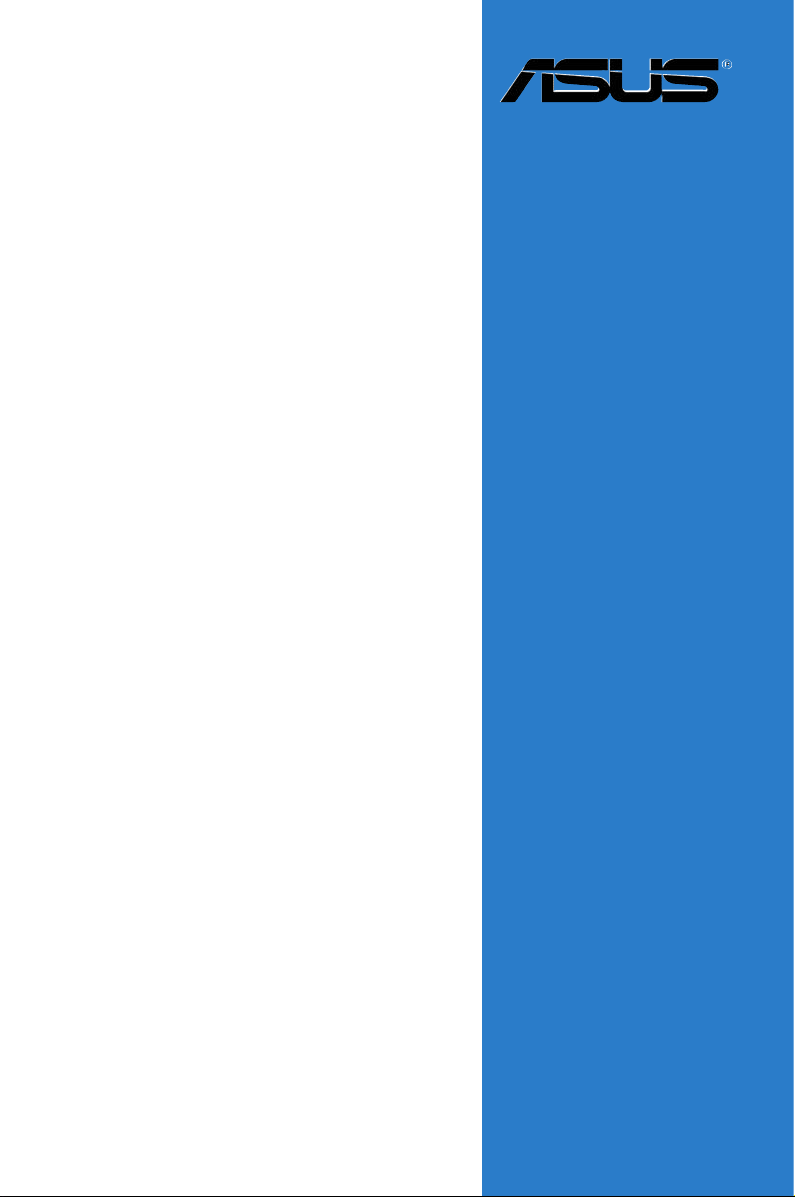
M2N-LR
Series
Motherboard
Page 2
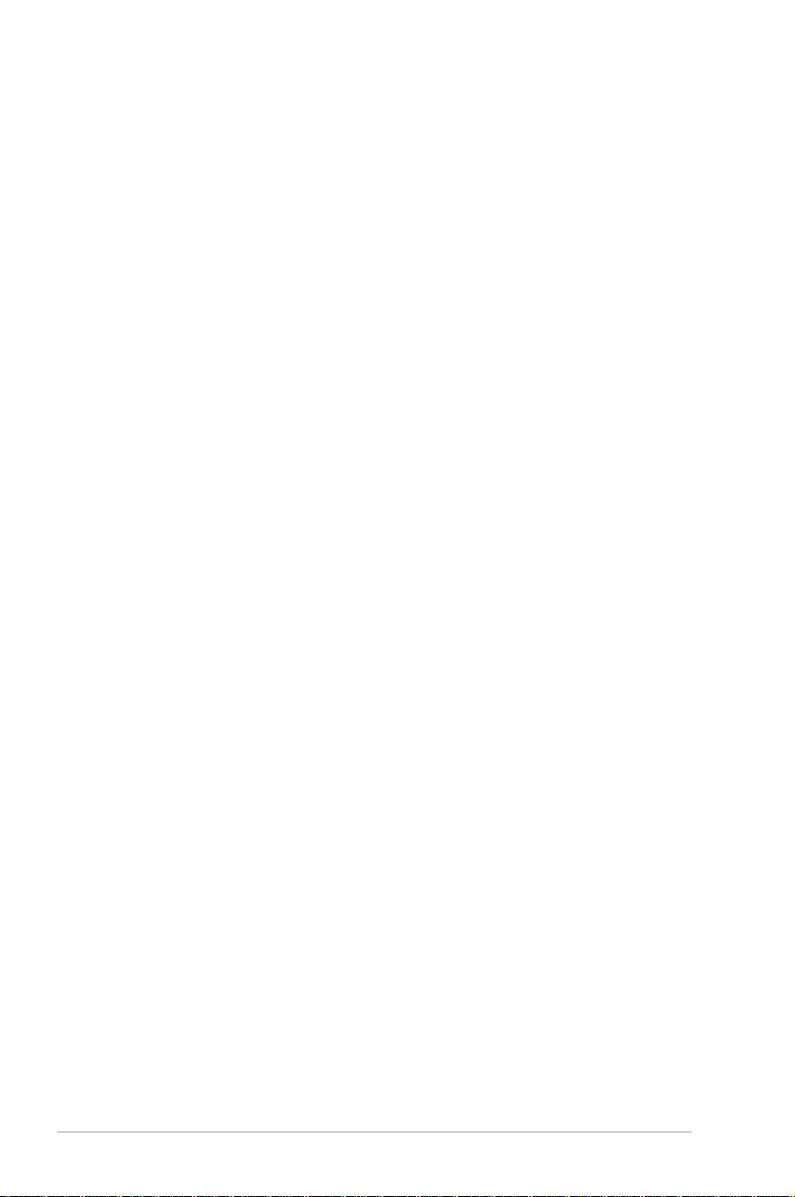
E2804
First Edition
September 2006
Copyright © 2006 ASUSTeK COMPUTER INC. All Rights Reserved.
No part of this manual, including the products and software described in it, may be reproduced,
transmitted, transcribed, stored in a retrieval system, or translated into any language in any form or by any
means, except documentation kept by the purchaser for backup purposes, without the express written
permission of ASUSTeK COMPUTER INC. (“ASUS”).
Product warranty or service will not be extended if: (1) the product is repaired, modied or altered, unless
such repair, modication of alteration is authorized in writing by ASUS; or (2) the serial number of the
product is defaced or missing.
ASUS PROVIDES THIS MANUAL “AS IS” WITHOUT WARRANTY OF ANY KIND, EITHER EXPRESS
OR IMPLIED, INCLUDING BUT NOT LIMITED TO THE IMPLIED WARRANTIES OR CONDITIONS OF
MERCHANTABILITY OR FITNESS FOR A PARTICULAR PURPOSE. IN NO EVENT SHALL ASUS, ITS
DIRECTORS, OFFICERS, EMPLOYEES OR AGENTS BE LIABLE FOR ANY INDIRECT, SPECIAL,
INCIDENTAL, OR CONSEQUENTIAL DAMAGES (INCLUDING DAMAGES FOR LOSS OF PROFITS,
LOSS OF BUSINESS, LOSS OF USE OR DATA, INTERRUPTION OF BUSINESS AND THE LIKE),
EVEN IF ASUS HAS BEEN ADVISED OF THE POSSIBILITY OF SUCH DAMAGES ARISING FROM ANY
DEFECT OR ERROR IN THIS MANUAL OR PRODUCT.
SPECIFICATIONS AND INFORMATION CONTAINED IN THIS MANUAL ARE FURNISHED FOR
INFORMATIONAL USE ONLY, AND ARE SUBJECT TO CHANGE AT ANY TIME WITHOUT NOTICE,
AND SHOULD NOT BE CONSTRUED AS A COMMITMENT BY ASUS. ASUS ASSUMES NO
RESPONSIBILITY OR LIABILITY FOR ANY ERRORS OR INACCURACIES THAT MAY APPEAR IN THIS
MANUAL, INCLUDING THE PRODUCTS AND SOFTWARE DESCRIBED IN IT.
Products and corporate names appearing in this manual may or may not be registered trademarks or
copyrights of their respective companies, and are used only for identication or explanation and to the
owners’ benet, without intent to infringe.
ii
Page 3
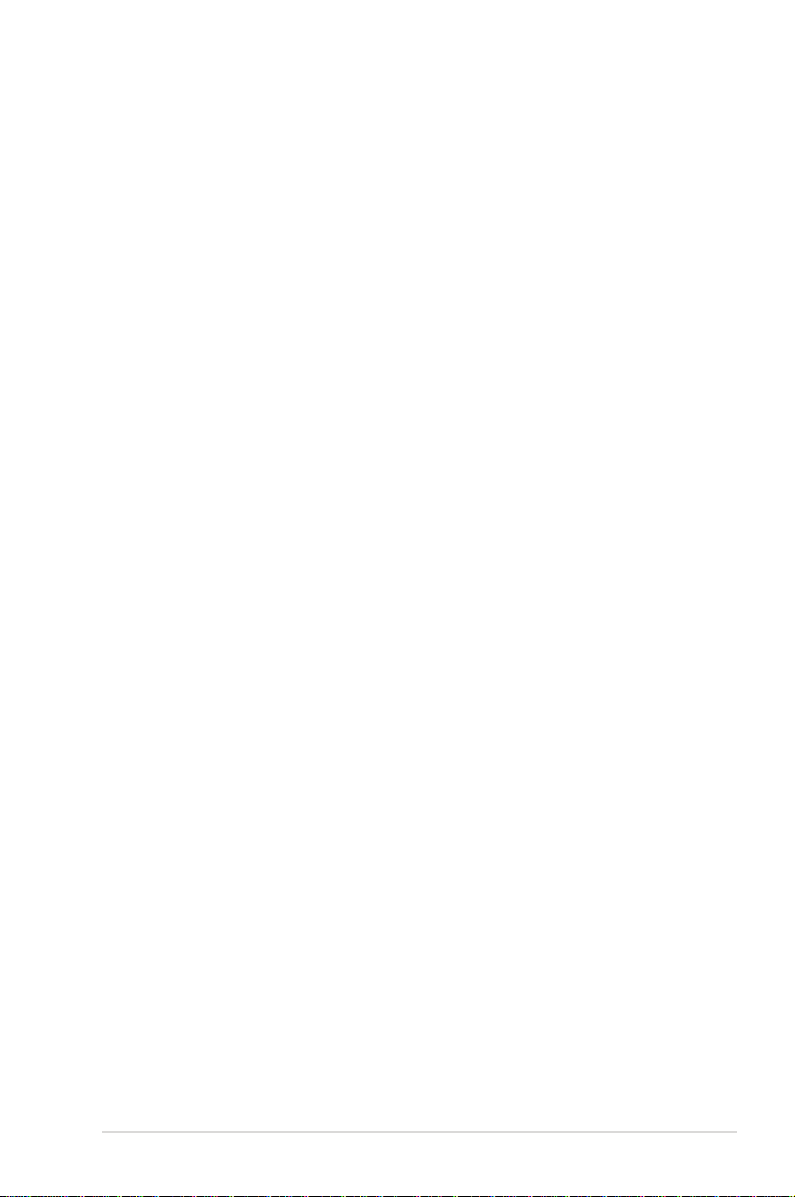
Contents
Notices ......................................................................................................... vi
Safety information ..................................................................................... vii
About this guide ....................................................................................... viii
M2N-LR specications summary ............................................................... x
Chapter 1: Product introduction
1.1 Welcome! ...................................................................................... 1-1
1.2 Package contents ......................................................................... 1-1
1.3 Special features ............................................................................ 1-2
1.3.1 Product highlights ........................................................... 1-2
1.3.2 ASUS Special features ................................................... 1-4
Chapter 2: Hardware information
2.1 Before you proceed ..................................................................... 2-1
Onboard LED ................................................................................. 2-1
2.2 Motherboard overview ................................................................. 2-2
2.2.1 Placement direction ........................................................ 2-2
2.2.2 Screw holes .................................................................... 2-2
2.2.3 Motherboard layout ......................................................... 2-3
2.2.4 Layout contents ............................................................... 2-5
2.3 Central Processing Unit (CPU) ................................................... 2-7
2.3.1 Installing the CPU ........................................................... 2-7
2.3.2 Installing the heatsink and fan ........................................ 2-9
2.4 System memory ......................................................................... 2-12
2.4.1 Overview ....................................................................... 2-12
2.4.2 Memory congurations .................................................. 2-12
2.4.3 Installing a DIMM .......................................................... 2-13
2.4.4 Removing a DIMM ........................................................ 2-13
2.5 Expansion slots .......................................................................... 2-14
2.5.1 Installing an expansion card ......................................... 2-14
2.5.2 Conguring an expansion card ..................................... 2-14
2.5.3 Interrupt assignments ................................................... 2-15
2.5.4 PCI Express x16 slot ..................................................... 2-15
2.5.5 PCI slot ......................................................................... 2-16
2.5.6 ZCR slot ........................................................................ 2-16
iii
Page 4
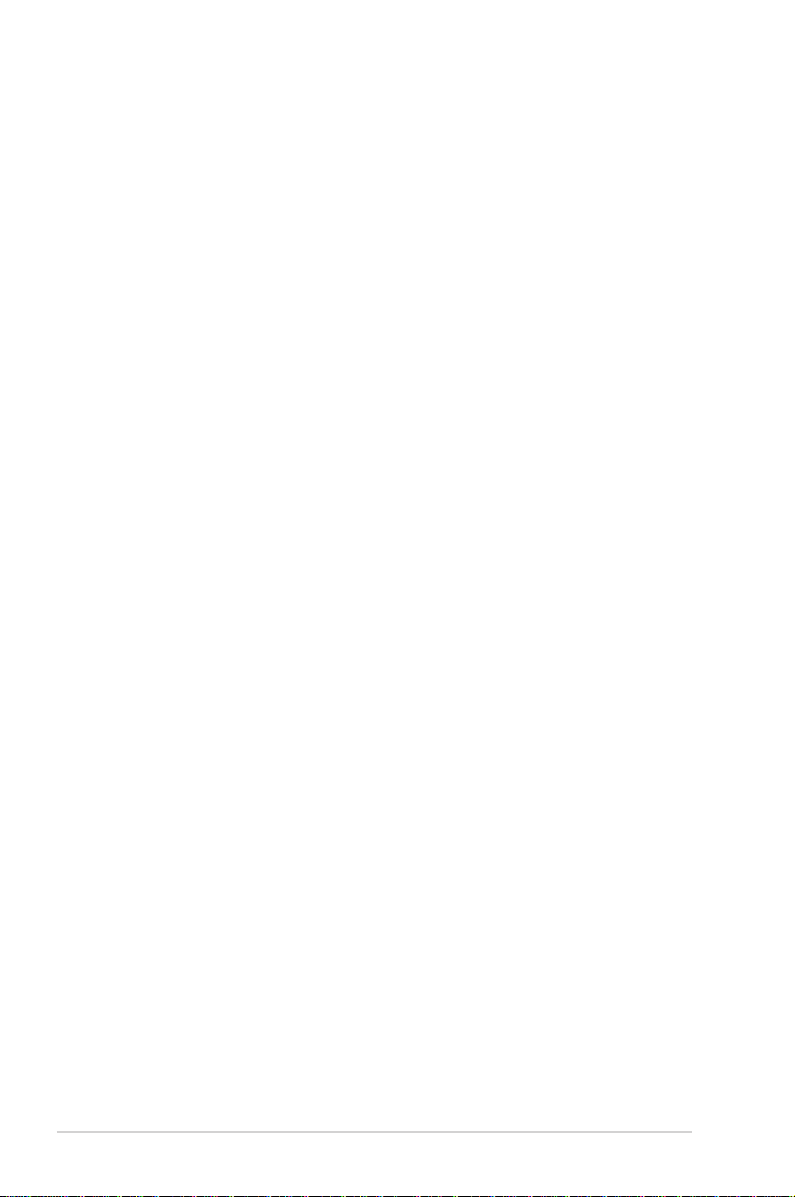
Contents
2.6 Jumpers ..................................................................................... 2-17
2.7 Connectors ................................................................................. 2-21
2.7.1 Rear panel connectors .................................................. 2-21
2.7.2 Internal connectors ....................................................... 2-22
Chapter 3: Powering up
3.1 Starting up for the rst time ........................................................ 3-1
3.2 Powering off the computer .......................................................... 3-2
3.2.1 Using the OS shut down function .................................... 3-2
3.2.2 Using the dual function power switch .............................. 3-2
Chapter 4: BIOS setup
4.1 Managing and updating your BIOS ............................................ 4-1
4.1.1 Creating a bootable oppy disk ....................................... 4-1
4.1.2 AFUDOS utility ................................................................ 4-2
4.1.3 ASUS CrashFree BIOS 2 Utility ...................................... 4-5
4.1.4 ASUS Update utility ........................................................ 4-7
4.2 BIOS setup program .................................................................. 4-10
4.2.1 BIOS menu screen .........................................................4-11
4.2.2 Menu bar ........................................................................4-11
4.2.3 Navigation keys ............................................................. 4-12
4.2.4 Menu items ................................................................... 4-12
4.2.5 Sub-menu items ............................................................ 4-12
4.2.6 Conguration elds ....................................................... 4-12
4.2.7 Pop-up window ............................................................. 4-12
4.2.8 General help ................................................................. 4-12
4.3 Main menu .................................................................................. 4-13
4.3.1 System Time ................................................................. 4-13
4.3.2 System Date ................................................................. 4-13
4.3.3 Legacy Diskette A ......................................................... 4-13
4.3.4 Primary IDE Master/SATA ............................................. 4-14
4.3.5 IDE Conguration .......................................................... 4-15
4.3.6 System Information ....................................................... 4-17
iv
Page 5
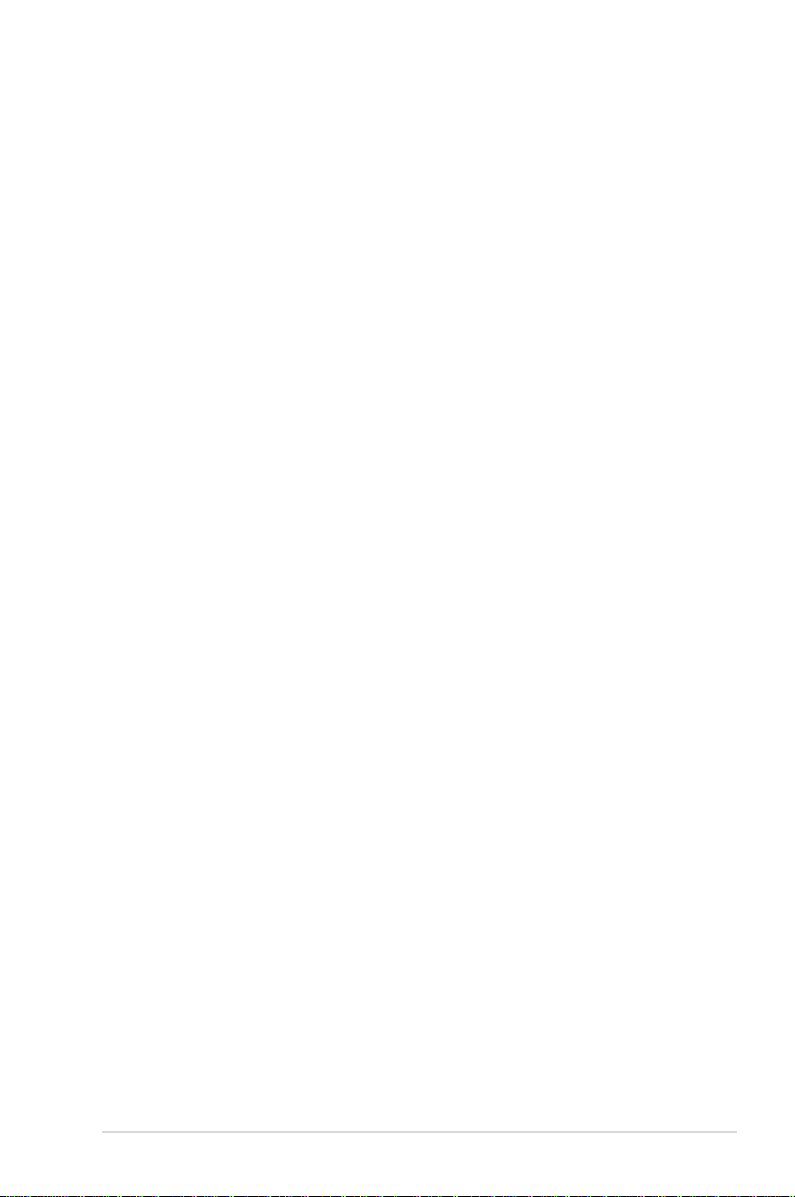
Contents
4.4 Advanced menu ......................................................................... 4-18
4.4.1 CPU Conguration ........................................................ 4-18
4.4.2 Chipset ......................................................................... 4-19
4.4.3 Onboard Device Conguration ...................................... 4-24
4.4.4 PCI PnP ........................................................................ 4-26
4.4.5 MPS Conguration ........................................................ 4-27
4.4.6 USB Conguration ........................................................ 4-27
4.4.7 Remote Access Conguration ....................................... 4-29
4.5 Power menu ................................................................................ 4-31
4.5.1 ACPI APIC Support ....................................................... 4-31
4.5.2 ACPI MCFG Support .................................................... 4-31
4.5.3 APM Conguration ........................................................ 4-32
4.5.4 Hardware Monitor ......................................................... 4-33
4.6 Boot menu .................................................................................. 4-35
4.6.1 Boot Device Priority ...................................................... 4-35
4.6.2 Boot Settings Conguration .......................................... 4-36
4.6.3 Security ......................................................................... 4-37
4.7 Exit menu .................................................................................... 4-39
Chapter 5: Software support
5.1 Installing an operating system ................................................... 5-1
5.2 Support CD information .............................................................. 5-1
5.2.1 Running the support CD ................................................. 5-1
5.2.2 Drivers menu ................................................................... 5-2
5.2.3 Management Software menu .......................................... 5-3
5.2.4 Utilities menu .................................................................. 5-4
5.2.5 ASUS Contact information .............................................. 5-5
5.2.6 Other information ............................................................ 5-5
5.3 Software information ................................................................... 5-7
5.3.1 Cool ‘n’ Quiet!™ Technology ........................................... 5-7
5.4 RAID congurations .................................................................... 5-9
5.4.1 Installing hard disks ...................................................... 5-10
5.4.2 NVIDIA® MediaShield RAID congurations ...................5-11
5.5 Creating a RAID driver disk ....................................................... 5-18
v
Page 6
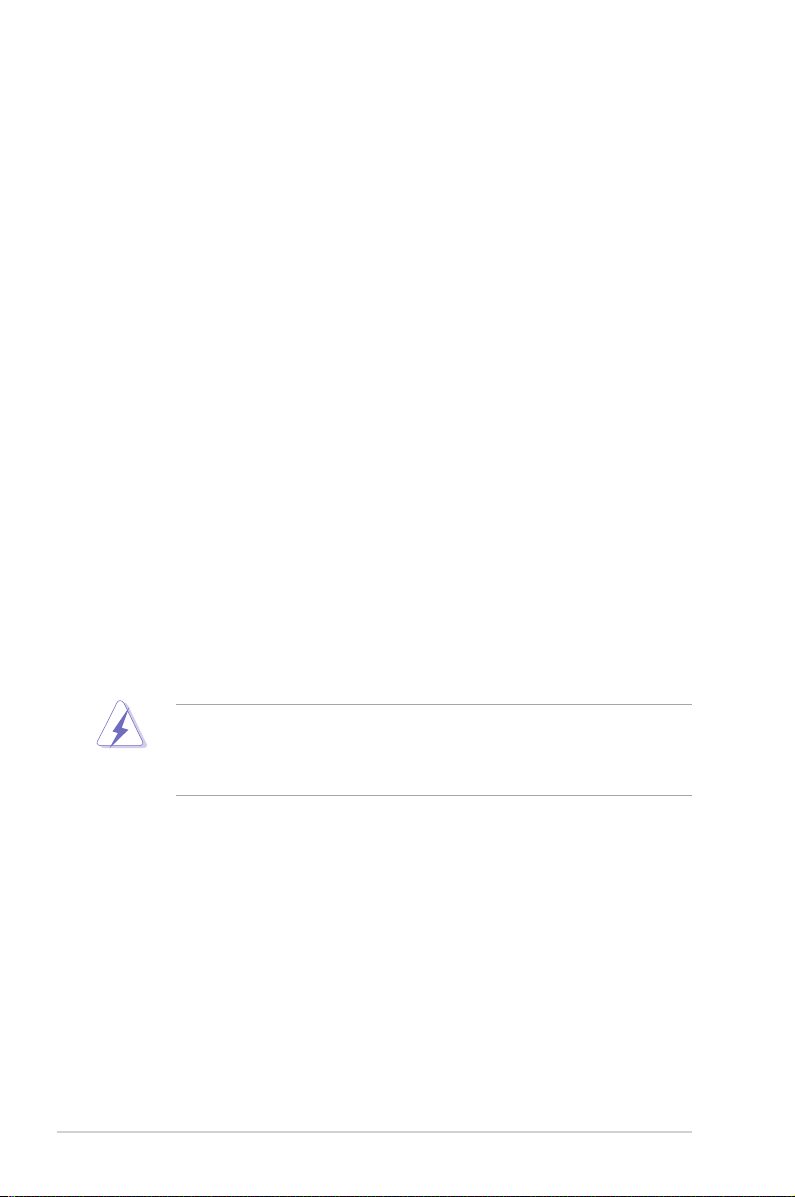
Notices
Federal Communications Commission Statement
This device complies with Part 15 of the FCC Rules. Operation is subject to the
following two conditions:
•
This device may not cause harmful interference, and
•
This device must accept any interference received including interference that
may cause undesired operation.
This equipment has been tested and found to comply with the limits for a
Class B digital device, pursuant to Part 15 of the FCC Rules. These limits are
designed to provide reasonable protection against harmful interference in a
residential installation. This equipment generates, uses and can radiate radio
frequency energy and, if not installed and used in accordance with manufacturer’s
instructions, may cause harmful interference to radio communications. However,
there is no guarantee that interference will not occur in a particular installation. If
this equipment does cause harmful interference to radio or television reception,
which can be determined by turning the equipment off and on, the user is
encouraged to try to correct the interference by one or more of the following
measures:
•
Reorient or relocate the receiving antenna.
•
Increase the separation between the equipment and receiver.
•
Connect the equipment to an outlet on a circuit different from that to which the
receiver is connected.
•
Consult the dealer or an experienced radio/TV technician for help.
The use of shielded cables for connection of the monitor to the graphics card is
required to assure compliance with FCC regulations. Changes or modications
to this unit not expressly approved by the party responsible for compliance
could void the user’s authority to operate this equipment.
Canadian Department of Communications Statement
This digital apparatus does not exceed the Class B limits for radio noise emissions
from digital apparatus set out in the Radio Interference Regulations of the
Canadian Department of Communications.
This class B digital apparatus complies with Canadian ICES-003.
vi
Page 7
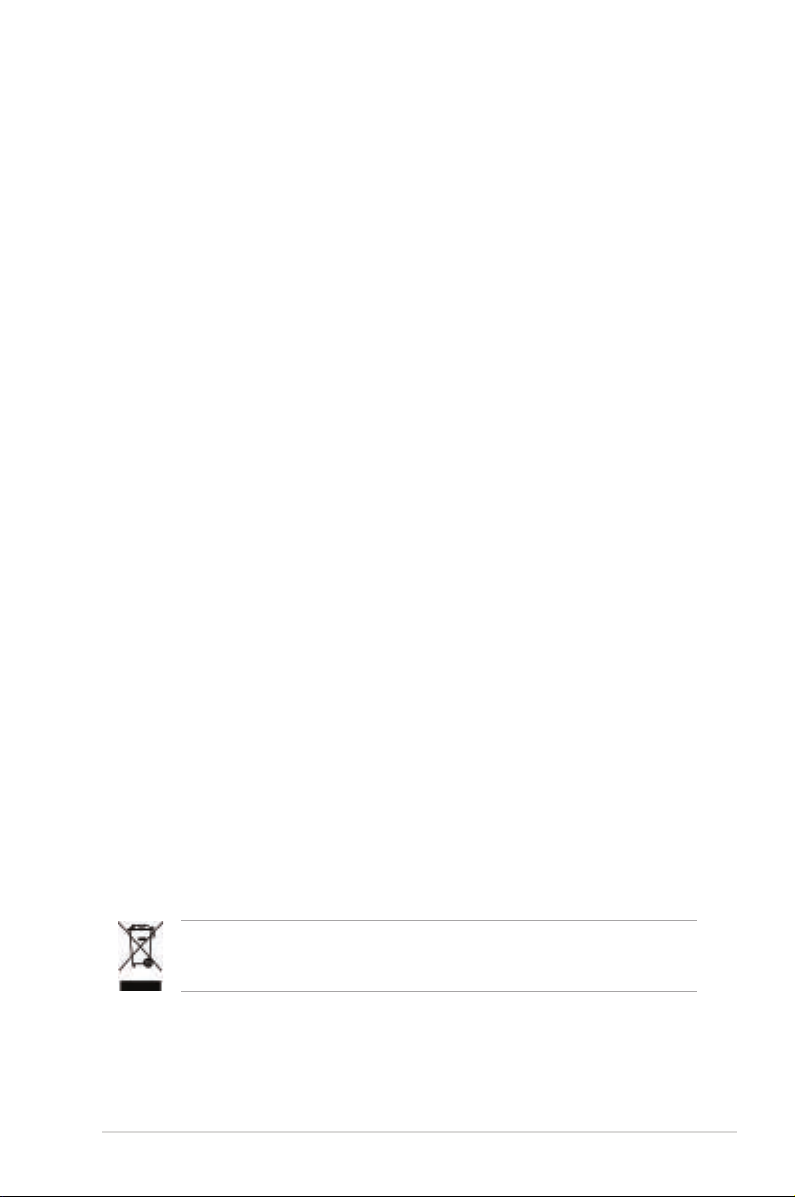
Safety information
Electrical safety
•
To prevent electrical shock hazard, disconnect the power cable from the
electrical outlet before relocating the system.
•
When adding or removing devices to or from the system, ensure that the
power cables for the devices are unplugged before the signal cables are
connected. If possible, disconnect all power cables from the existing system
before you add a device.
•
Before connecting or removing signal cables from the motherboard, ensure
that all power cables are unplugged.
•
Seek professional assistance before using an adpater or extension cord.
These devices could interrupt the grounding circuit.
•
Make sure that your power supply is set to the correct voltage in your area.
If you are not sure about the voltage of the electrical outlet you are using,
contact your local power company.
•
If the power supply is broken, do not try to x it by yourself. Contact a
qualied service technician or your retailer.
Operation safety
•
Before installing the motherboard and adding devices on it, carefully read all
the manuals that came with the package.
•
Before using the product, make sure all cables are correctly connected and the
power cables are not damaged. If you detect any damage, contact your dealer
immediately.
•
To avoid short circuits, keep paper clips, screws, and staples away from
connectors, slots, sockets and circuitry.
•
Avoid dust, humidity, and temperature extremes. Do not place the product in
any area where it may become wet.
•
Place the product on a stable surface.
•
If you encounter technical problems with the product, contact a qualied
service technician or your retailer.
This symbol of the crossed out wheeled bin indicates that the product (electrical
and electronic equipment) should not be placed in municipal waste. Check local
regulations for disposal of electronic products.
vii
Page 8
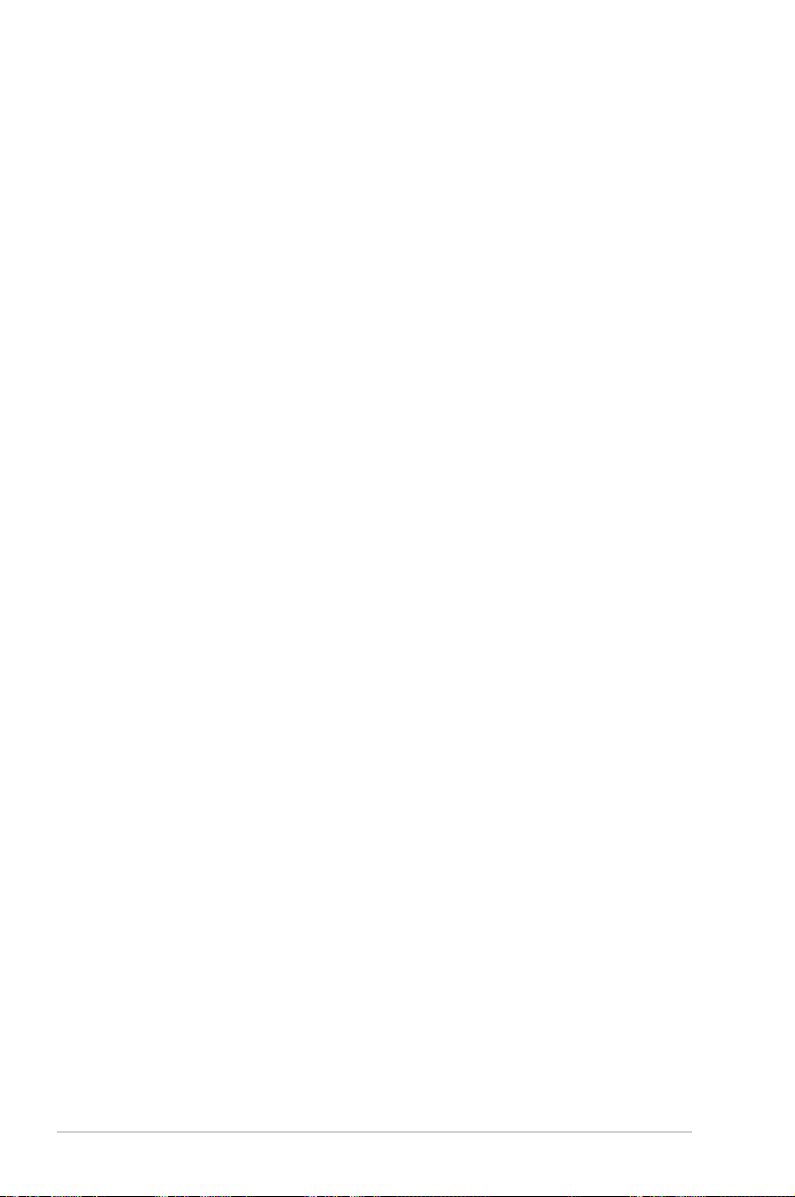
About this guide
This user guide contains the information you need when installing and conguring
the motherboard.
How this guide is organized
This guide contains the following parts:
• Chapter 1: Product introduction
This chapter describes the features of the motherboard and the new
technology it supports.
• Chapter 2: Hardware information
This chapter lists the hardware setup procedures that you have to perform
when installing system components. It includes description of the switches,
jumpers, and connectors on the motherboard.
• Chapter 3: Powering up
This chapter describes the power up sequence and ways of shutting down
the system.
• Chapter 4: BIOS setup
This chapter tells how to change system settings through the BIOS Setup
menus. Detailed descriptions of the BIOS parameters are also provided.
• Chapter 5: Software support
This chapter describes the contents of the support CD that comes with the
motherboard package.
Where to nd more information
Refer to the following sources for additional information and for product and
software updates.
1. ASUS websites
The ASUS website provides updated information on ASUS hardware and
software products. Refer to the ASUS contact information.
2. Optional documentation
Your product package may include optional documentation, such as warranty
yers, that may have been added by your dealer. These documents are not
part of the standard package.
viii
Page 9
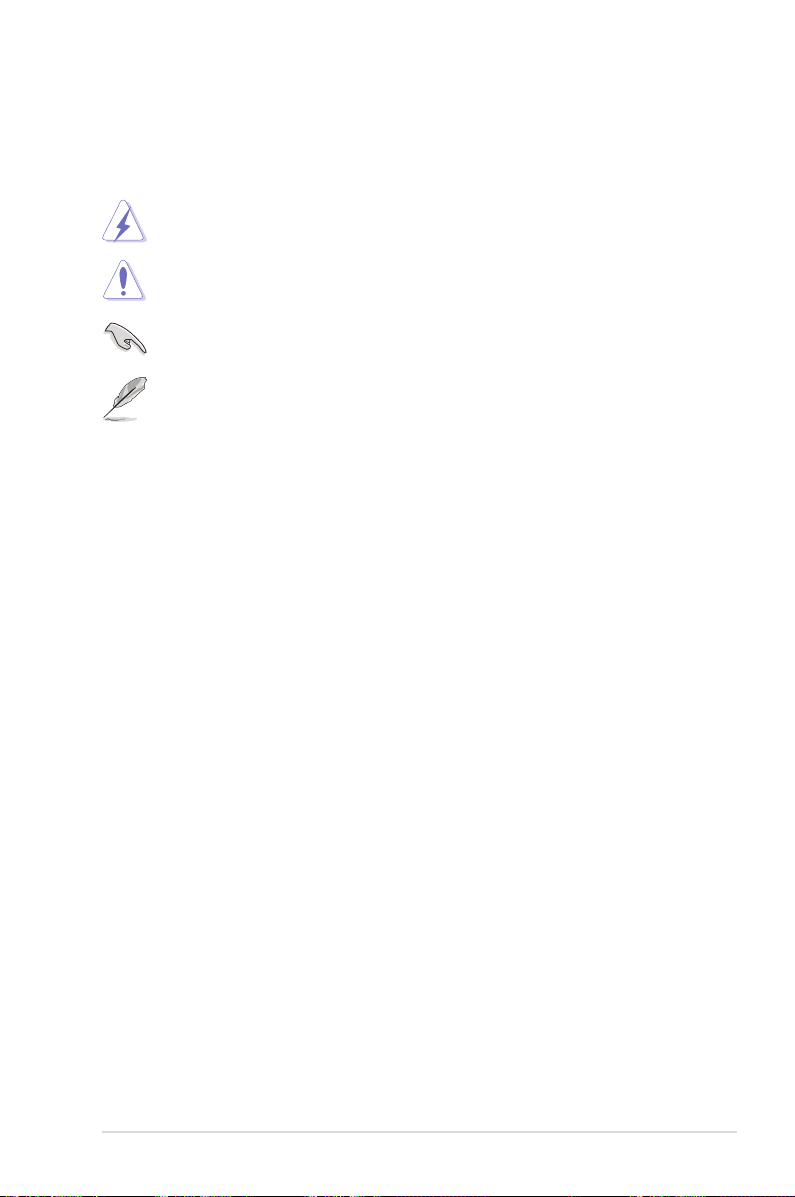
Conventions used in this guide
To make sure that you perform certain tasks properly, take note of the following
symbols used throughout this manual.
DANGER/WARNING: Information to prevent injury to yourself
when trying to complete a task.
CAUTION: Information to prevent damage to the components
when trying to complete a task.
IMPORTANT: Instructions that you MUST follow to complete a
task.
NOTE: Tips and additional information to help you complete a
task.
Typography
Bold text Indicates a menu or an item to select.
Italics
Used to emphasize a word or a phrase.
<Key> Keys enclosed in the less-than and greater-than sign
means that you must press the enclosed key.
Example: <Enter> means that you must press the
Enter or Return key.
<Key1>+<Key2>+<Key3> If you must press two or more keys simultaneously, the
key names are connected with a plus sign (+).
Example: <Ctrl>+<Alt>+<D>
Command Means that you must type the command exactly as
shown.
Example: At the DOS prompt, type the command line:
format a:
ix
Page 10
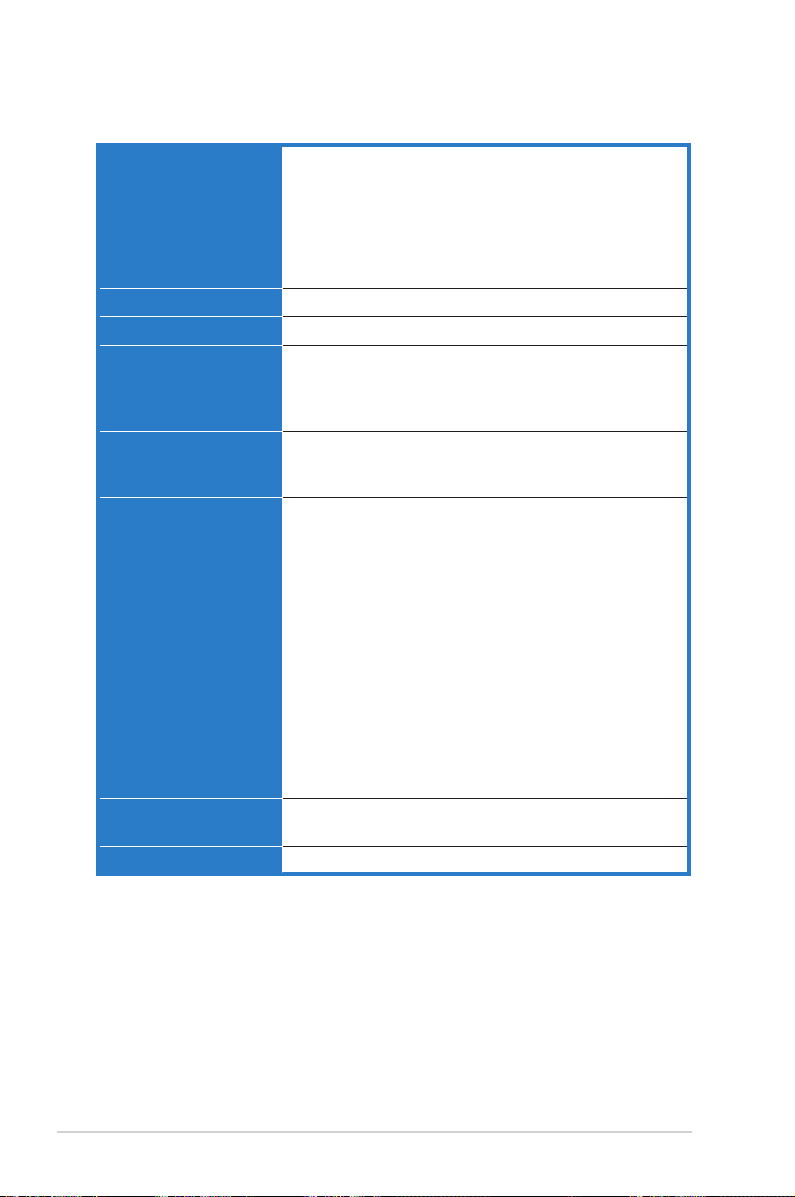
M2N-LR specications summary
CPU Socket AM2 for AMD Athlon™ 64 X2 /AMD Athlon™ 64
Chipset NVIDIA® nForce™ 570 SLI MCP (MCP55P)
System bus 2000 MT per second
Memory Dual-channel memory architecture
Expansion slots 1 x PCI Express™ x16 slots (x16 Link)
Storage MCP55P supports:
USB 2 x USB 2.0 ports (on the rear panel)
DUAL LAN Dual Onboard BCM5721 Gigabit PCI-E LAN controllers
/AMD Athlon™ 64 FX/AMD Sempron™/AMD Opteron™
64 X2 processors
Supports AMD Cool ‘n’ Quiet™ Technology
AMD64 architecture enables simultaneous 32-bit and
64-bit computing
AMD Live!™ ready
4 x 240-pin DIMM sockets support unbuffered/ECC
DDR2 800/667/533/400 MHz memory modules
Supports up to 8 GB system memory
1 x PCI slot (33MHz/32-bit/3.3V)
2 x PCI-X slots
- 1 x IDE connector for up to two Ultra DMA
300/150/133/100 devices
- 6 x Serial ATA 3.0 Gb/s connectors support six
Serial ATA devices
- RAID 0, RAID 1, RAID 5, RAID 10, and JBOD
congurations spanning
- RAID 0, RAID 1, RAID 10, RAID 5, and JBOD
supported across Serial ATA drives via the onboard
NVIDIA® MediaShield™ RAID controller
Adaptec® AIC-8130 PCI-X SATA-II controller supports:
- 4 x SATA-II 3Gb/s drives with RAID 0, RAID 1,
RAID 10, and JBOD congurations
- Zero-Channel RAID card (optional)
6 x USB 2.0 ports (mid-board)
(continued on the next page)
x
Page 11

M2N-LR specications summary
Internal connectors 3 x USB 2.0 connectors support six additional USB 2.0
Rear panel 1 x PS/2 keyboard port
Special features ASUS CrashFree BIOS 2 (boot from CD-ROM)
BIOS features 8 MB AMI BIOS, PnP, DMI 2.0, WfM2.0, SM BIOS 2.3
Manageability WOL by PME, WOR by PME, Chassis intrusion, PXE
Power requirement ATX power supply with 24-pin and 4-pin 12V plugs
Support CD contents Device drivers
Form factor ATX form factor: 12 in x 9.6 in (30.5 cm x 24.5 cm)
*Specications are subject to change without notice.
ports
1 x Floppy disk drive connector
1 x IDE connector for two devices
6 x Serial ATA connectors
10 x Serial ATA connectors (
2 x CPU fan connectors
2 x Front fan connectors
2 x Rear fan connectors
1 x 24-pin ATX power connector
1 x 4-pin ATX 12 V power connector
1 x Power supply SMBus connector
1 x Serial port (COM2)
1 x SMBus header for back-plane
1 x auxiliary panel connector
1 x system panel connector
1 x PS/2 mouse port
1 x Serial port (COM1)
2 x LAN (RJ-45) ports
USB 2.0/1.1 ports
1 x Parallel port (LPT1)
1 x VGA port
ASUS MyLogo2
ASUS EZ Flash
ATX 12V 2.0 compliant
ASUS Update Utility
ASUS Server Web-Based Management (ASWM)
M2N-LR/SATA model only
)
xi
Page 12
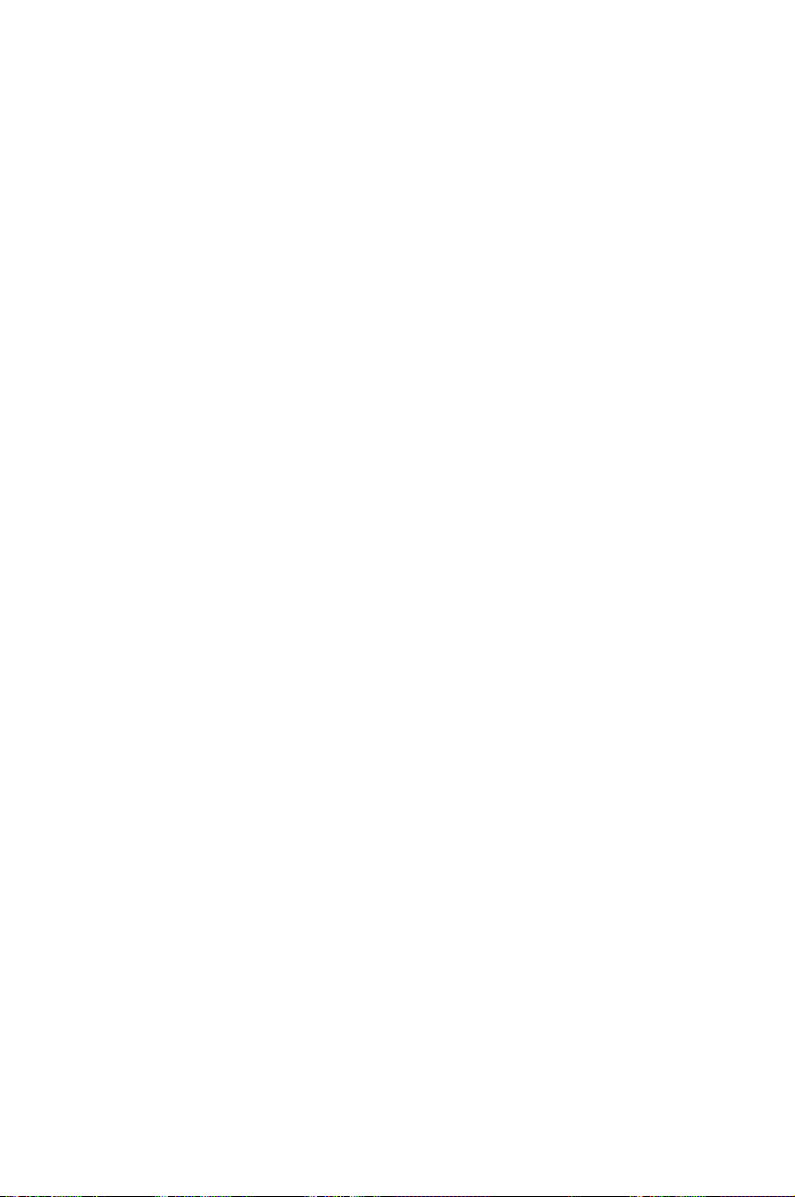
This chapter describes the motherboard
features and the new technologies
it supports.
Product
1
introduction
Page 13
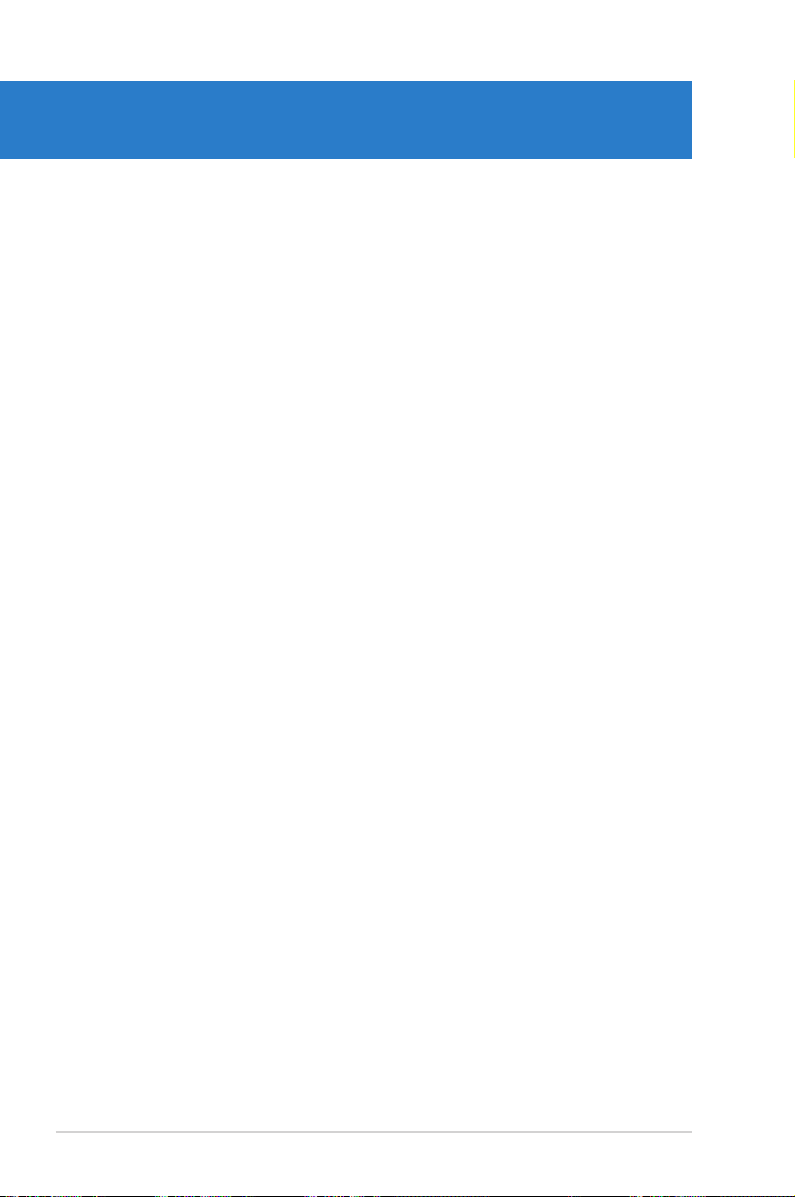
Chapter summary
1
1.1 Welcome! ...................................................................................... 1-1
1.2 Package contents ......................................................................... 1-1
1.3 Special features ............................................................................ 1-2
ASUS M2N-LR Series
Page 14
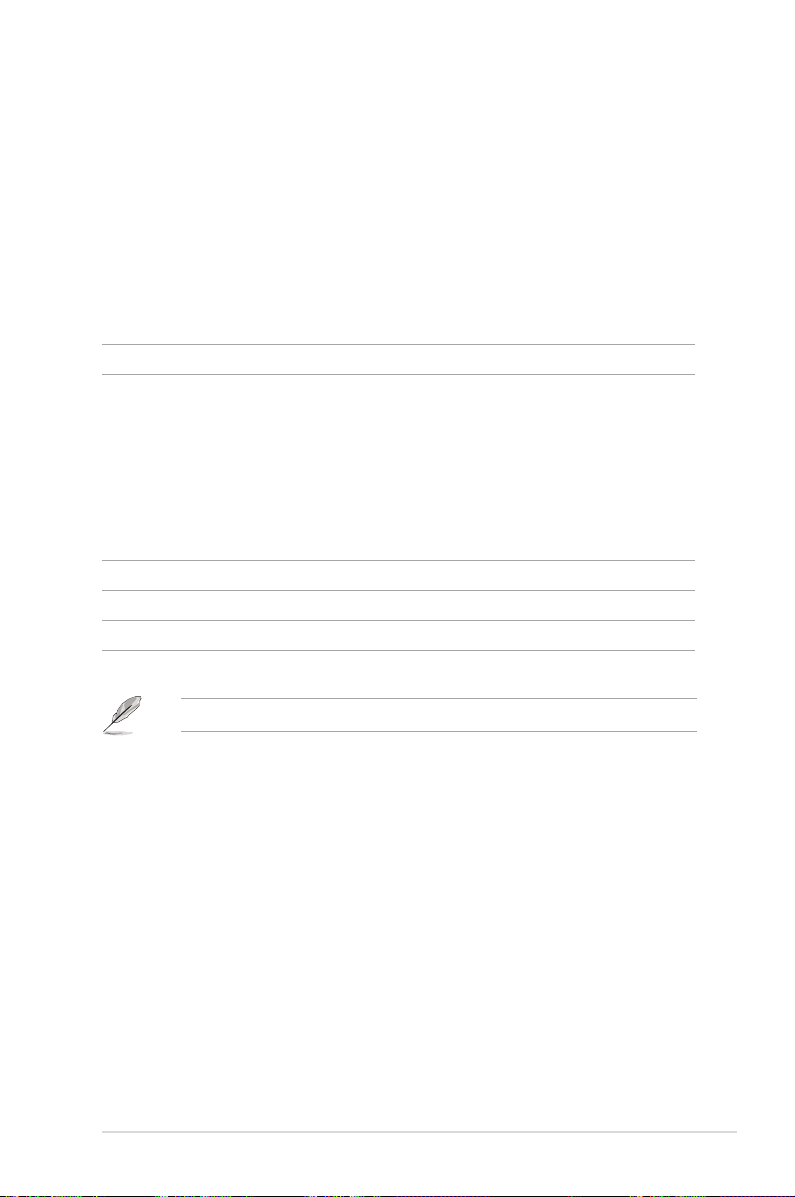
1.1 Welcome!
Thank you for buying an ASUS® M2N-LR Series motherboard!
The motherboard delivers a host of new features and latest technologies, making it
another standout in the long line of ASUS quality motherboards!
Before you start installing the motherboard, and hardware devices on it, check the
items in your package with the list below.
1.2 Package contents
Check your motherboard package for the following items.
Motherboard ASUS M2N-LR Series motherboard
Cables 1 x Ultra DMA 133/100/66 cable
1 x Floppy disk drive cable
3 x Serial ATA power cables for six devices
5 x Serial ATA power cables for six devices
Accessories I/O shield
Application CD ASUS motherboard support CD
Documentation User guide
M2N-LR model
M2N-LR/SATA model
:
:
If any of the above items is damaged or missing, contact your retailer.
ASUS M2N-LR Series 1-1
Page 15
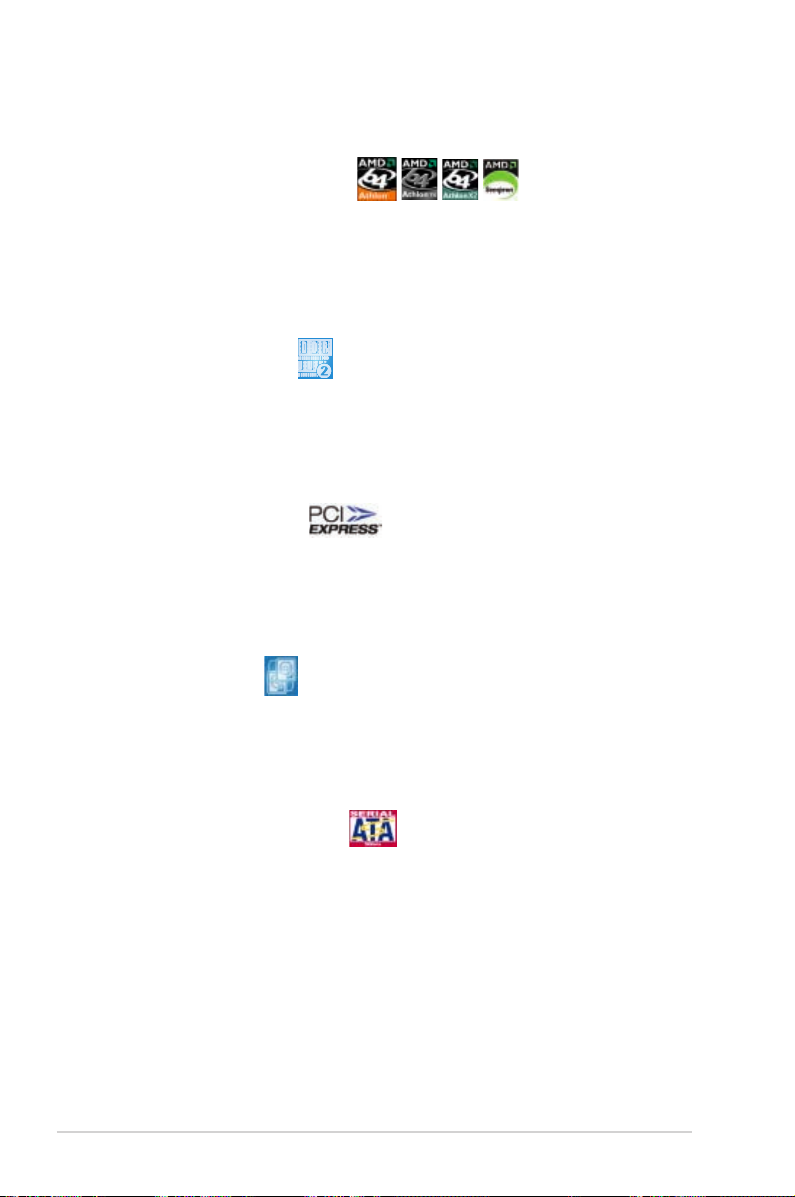
1.3 Special features
1.3.1 Product highlights
Latest processor technology
The motherboard comes with a 940-pin AM2 socket that supports AMD Athlon™
64 X2/AMD Athlon™ 64/AMD Athlon™ 64 FX/AMD Sempron™/AMD Opteron™
64 X2 processors. With an integrated low-latency high-bandwidth memory
controller and a highly scalable HyperTransport™ technology-based system bus,
the motherboard provides a powerful platform for your diverse computing needs,
increased ofce productivity, and enhanced digital media experience.
DDR2 memory support
The motherboard supports DDR2 memory that features data transfer rates of
800/667/533 MHz to meet the higher bandwidth requirements of the latest
3D graphics, multimedia, and Internet applications. The dual-channel DDR2
architecture doubles the bandwidth of your system memory to boost system
performance, eliminating bottlenecks with peak bandwidths of up to 12.8 GB/s.
PCI Express™ interface
The motherboard fully supports PCI Express, the latest I/O interconnect technology
that speeds up the PCI bus. PCI Express features point-to-point serial
interconnections between devices and allows higher clockspeeds by carrying data
in packets. This high speed interface is software compatible with existing PCI
specications.
Dual RAID solution
Onboard RAID controllers provide the motherboard with dual-RAID functionality
that allows you to select the best RAID solution using IDE or Serial ATA devices.
The NVIDIA® nForce™ 570 SLI MCP (MCP55P) chipset allows RAID 0, RAID 1,
RAID 5, RAID 10, and JBOD congurations for six SATA.
Serial ATA 3Gb/s technology
The motherboard supports the next-generation Serial ATA II 3.0 Gb/s technology
through the Serial ATA interfaces and the NVIDIA® nForce™ 570 SLI MCP
(MCP55P) chipset. The Serial ATA 3Gb/s specication provides twice the
bandwidth of the current Serial ATA products. Additionally, Serial ATA allows for
thinner, more exible cables with lower pin count and reduced voltage required.
1-2 Chapter 1: Product introduction
Page 16
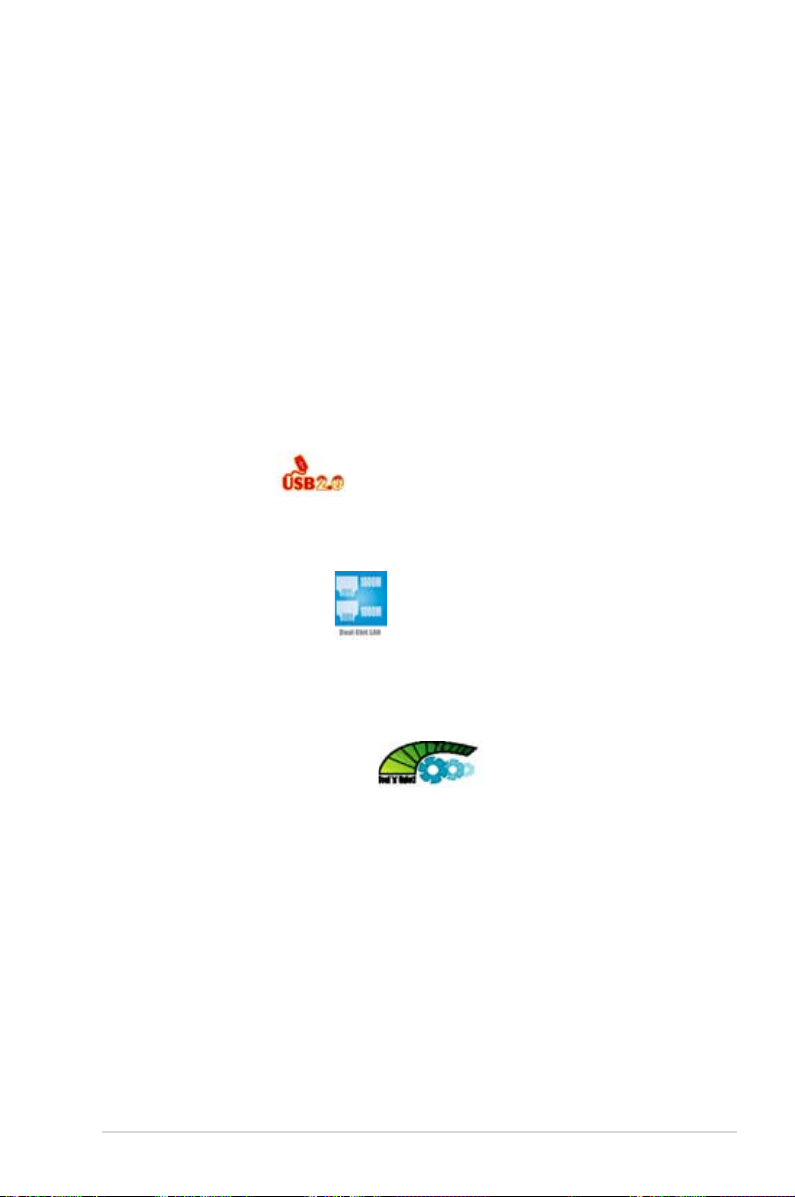
Zero Channel RAID (ZCR) solution (
The motherboard supports the optional Zero Channel RAID card in PCI-X for a
multi-RAID solution using Serial ATA 300 hard disk drives. The RAID 0 (striping),
RAID 1 (mirroring), RAID 10, RAID 5, and JBOD provide a cost-effective, reliable
and high-performance server system.
M2N-LR/SATA model only
)
Dual RAID solution (
Onboard RAID controllers provide the motherboard with dual-RAID functionality
that allows you to select the best RAID solution using IDE or Serial ATA devices.
The NVIDIA® CK8-04 SLI allows RAID 0, RAID 1, RAID 0+1, JBOD, and RAID 5
conguration for four SATA.
The AIC 8130 controller supports four additional SATA connectors and allows RAID
0, RAID 1, RAID 10, and JBOD.
M2N-LR/SATA model only
)
USB 2.0 technology
The motherboard implements the Universal Serial Bus (USB) 2.0 specication,
dramatically increasing the connection speed from the 12 Mbps bandwidth on USB
1.1 to a fast 480 Mbps on USB 2.0. USB 2.0 is backward compatible with USB 1.1.
Dual Gigabit LAN solution
The motherboard comes with dual Gigabit LAN controllers to provide the total
solution for your networking needs. These network controllers use the PCI Express
segment to provide faster data bandwidth for your wired or wireless Internet, LAN,
and le sharing requirements.
AMD Cool ‘n’ Quiet Technology
The motherboard supports the AMD Cool ‘n’ Quiet Technology, which monitors
system operation and automatically adjusts CPU voltage and frequency for a cool
and quiet operating environment.
ASUS M2N-LR Series 1-3
Page 17
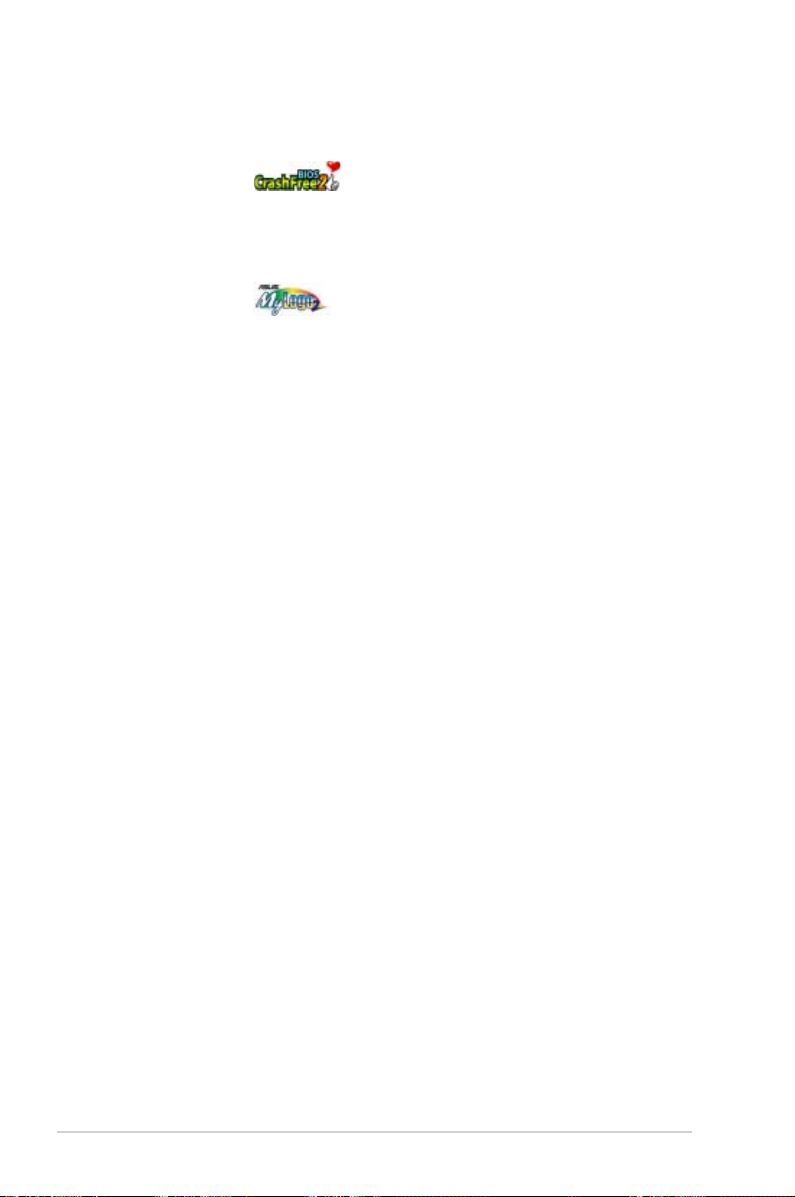
1.3.2 ASUS Special features
CrashFree BIOS 2
This feature allows you to restore the original BIOS data from the support CD in case
when the BIOS codes and data are corrupted. This protection eliminates the need to
buy a replacement ROM chip.
ASUS MyLogo2™
This new feature present in the motherboard allows you to personalize and add
style to your system with customizable boot logos.
1-4 Chapter 1: Product introduction
Page 18
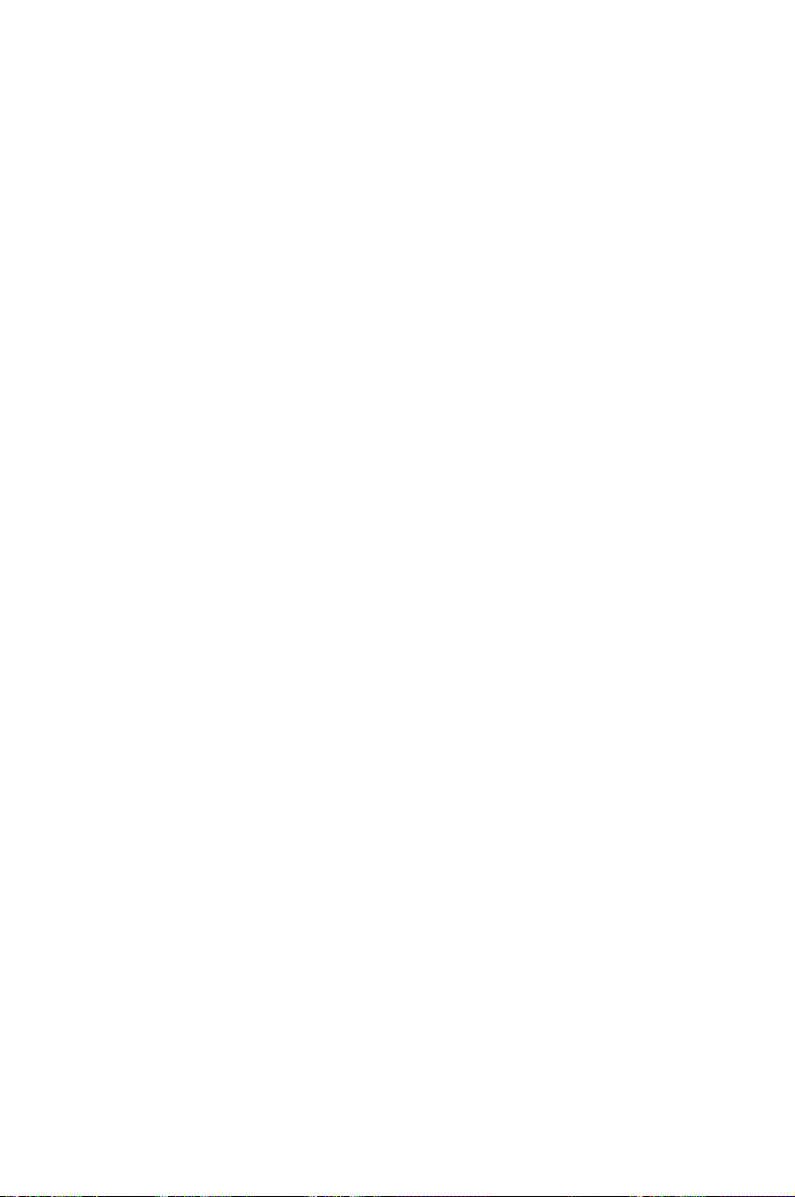
This chapter lists the hardware setup
procedures that you have to perform
when installing system components. It
includes description of the jumpers and
connectors on the motherboard.
information
Hardware
2
Page 19
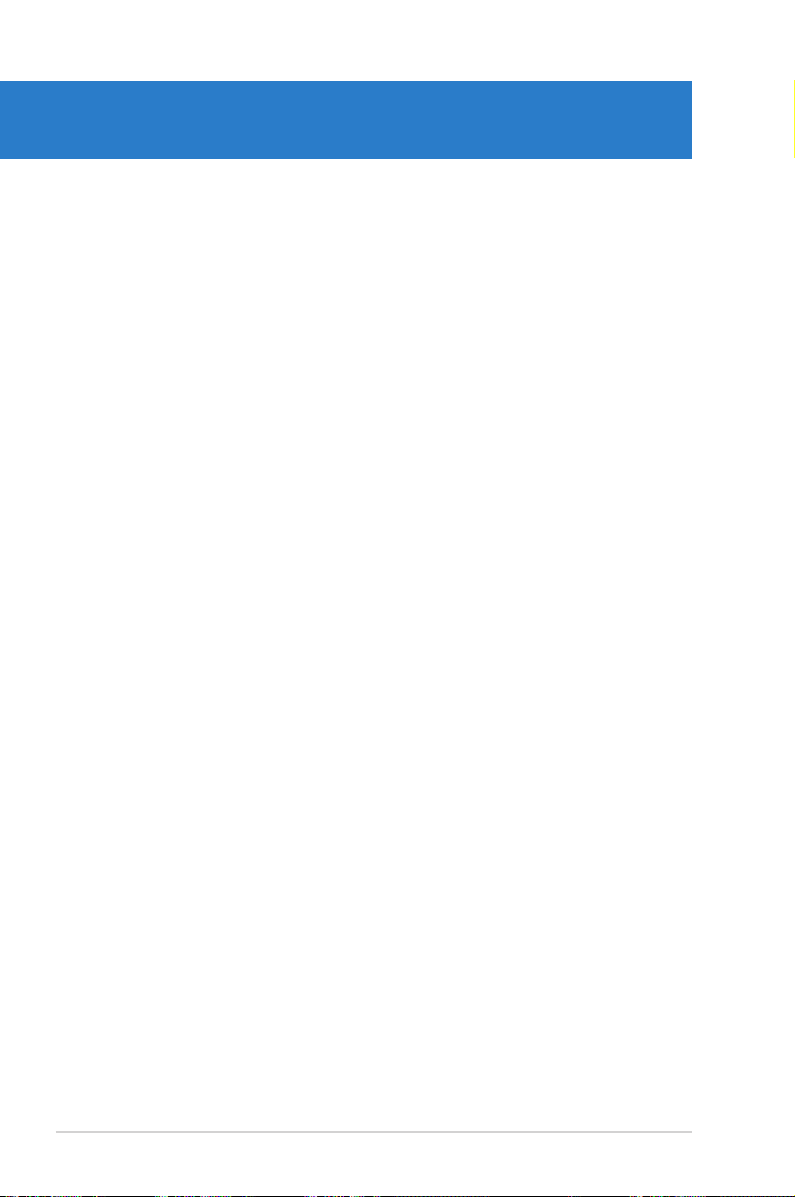
Chapter summary
2
2.1 Before you proceed ..................................................................... 2-1
2.2 Motherboard overview ................................................................. 2-2
2.3 Central Processing Unit (CPU) ................................................... 2-7
2.4 System memory ......................................................................... 2-12
2.5 Expansion slots .......................................................................... 2-14
2.6 Jumpers ...................................................................................... 2-17
2.7 Connectors ................................................................................. 2-21
ASUS M2N-LR Series
Page 20
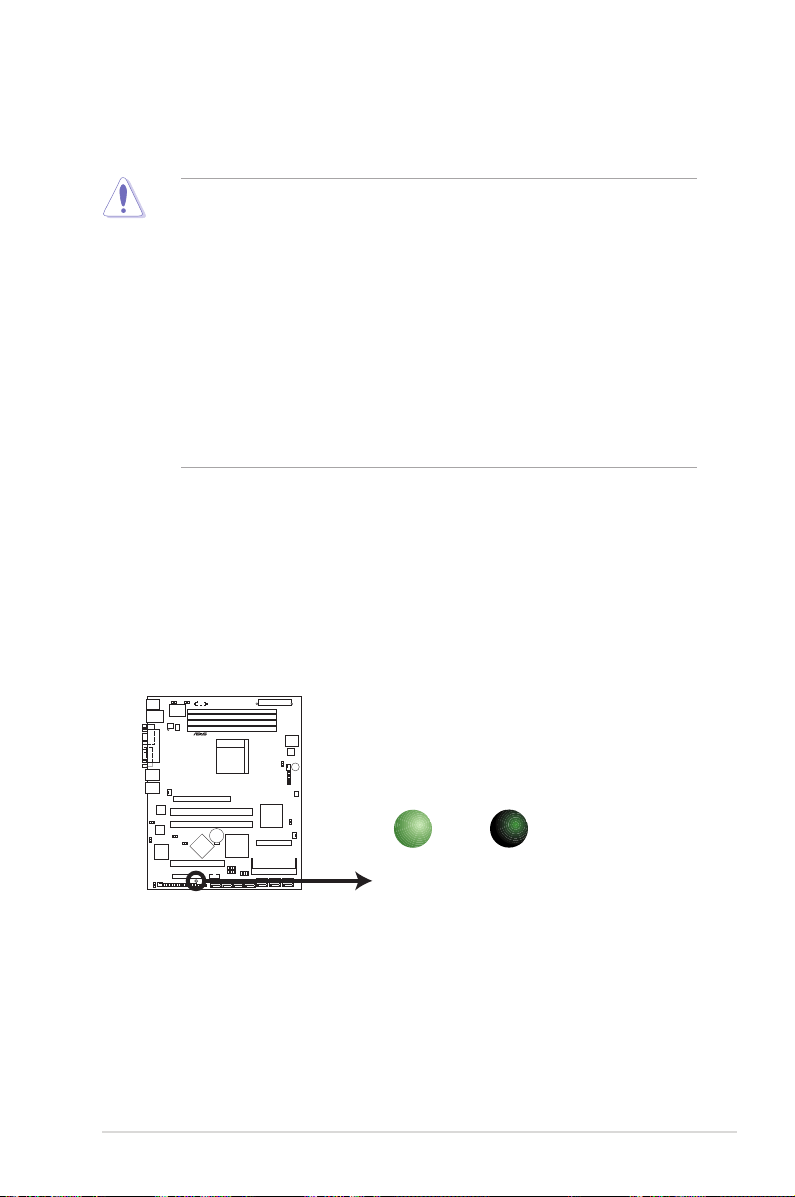
2.1 Before you proceed
M2N-LR/SATA
®
M2N-LR/SATA Onboard LED
SB_PWR1
OFF
Powered
Off
ON
Standby
Power
Take note of the following precautions before you install motherboard components
or change any motherboard settings.
• Unplug the power cord from the wall socket before touching any
component.
• Use a grounded wrist strap or touch a safely grounded object or to
a metal object, such as the power supply case, before handling
components to avoid damaging them due to static electricity.
• Hold components by the edges to avoid touching the ICs on them.
• Whenever you uninstall any component, place it on a grounded
antistatic pad or in the bag that came with the component.
• Before you install or remove any component, ensure
that the ATX power supply is switched off or the power cord is detached
from the power supply. Failure to do so may cause severe damage to the
motherboard, peripherals, and/or components.
Onboard LED
The motherboard comes with a standby power LED. The green LED lights up
to indicate that the system is ON, in sleep mode, or in soft-off mode. This is a
reminder that you should shut down the system and unplug the power cable
before removing or plugging in any motherboard component. The illustration
below shows the location of the onboard LED.
ASUS M2N-LR Series 2-1
Page 21
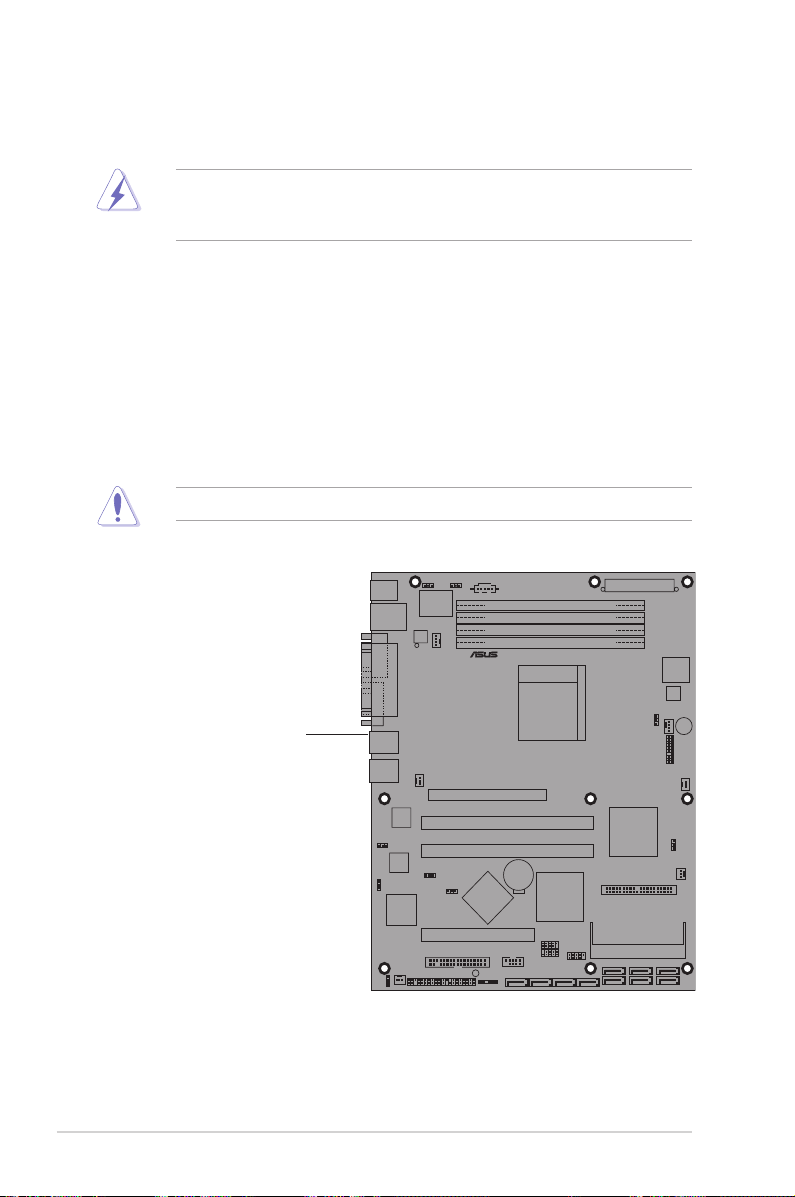
2.2 Motherboard overview
M2N-LR/SATA
®
Before you install the motherboard, study the conguration of your chassis to
ensure that the motherboard ts into it.
Make sure to unplug the power cord before installing or removing the
motherboard. Failure to do so can cause you physical injury and damage
motherboard components.
2.2.1 Placement direction
When installing the motherboard, make sure that you place it into the chassis in
the correct orientation. The edge with external ports goes to the rear part of the
chassis as indicated in the image below.
2.2.2 Screw holes
Place nine (9) screws into the holes indicated by circles to secure the motherboard
to the chassis.
Do not overtighten the screws! Doing so can damage the motherboard.
Place this side towards
the rear of the chassis
2-2 Chapter 2: Hardware information
Page 22
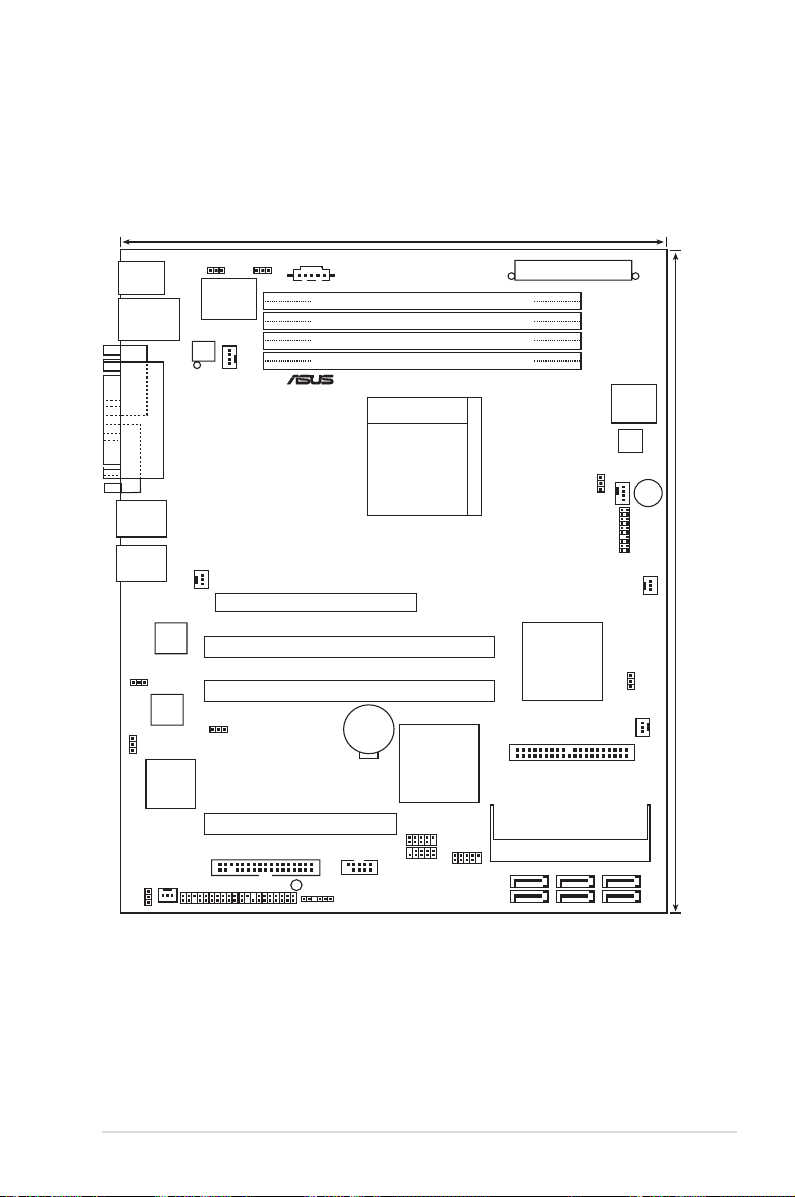
24.5cm (9.6in)
ASMB3
30.5cm (12in)
Socket M2
PS/2KBMS
T: Mouse
B: Keyboard
LANUSB12
PARALLEL
POR
T
VGA1 COM1
LAN1
LAN2
DDR2 DIMM_B2 (64 bit,240-pin module)
DDR2 DIMM_B1 (64 bit,240-pin module)
DDR2 DIMM_A2 (64 bit,240-pin module)
DDR2 DIMM_A1 (64 bit,240-pin module)
ATXPWR1
ATX12V1
SuperI/O
KBPWR1 FM_CPU1
8Mb
BIOS
BUZZ1
FM_CPU2
CPU_FAN2
CPU_FAN1
TPM1
FRNT_FAN1
CLRTC1
RECOVERY1
VGA_EN1
LAN_EN1
LAN_EN2
NVIDIA
MCP55P
Intel
PXH-V
PRI_IDE1
SATA5
SATA6
SATA3
SATA4
SATA1
SATA2
BPSMB1
USB34
USB56
USB78
COM2
PSUSMB1
AUX_PANEL1
PANEL1
CR2032 3V
Lithium Cell
CMOS Power
FLOPPY1
PCI_E1
PCIX3
PCI4
ATI
RN50
ZCR_PCIX2
REAR_FAN1
REAR_FAN2
Broadcom
BCM5721
Broadcom
BCM5721
SB_PWR1
M2N-LR
®
W83792AG
FRNT_FAN2
2.2.3 Motherboard layout
M2N-LR Model
ASUS M2N-LR Series 2-3
Page 23
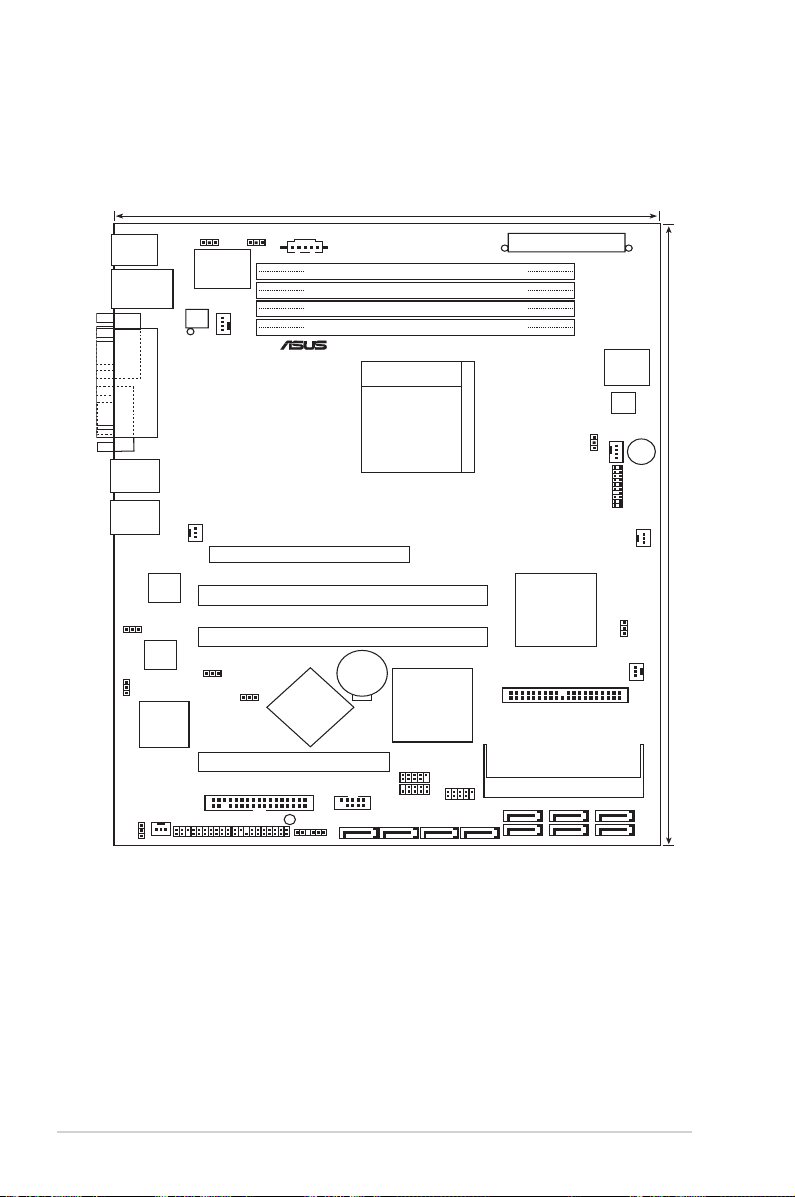
M2N-LR/SATA Model
24.5cm (9.6in)
ASMB3
30.5cm (12in)
Socket M2
PS/2KBMS
T: Mouse
B: Keyboard
LANUSB12
PARALLEL
POR
T
VGA1 COM1
LAN1
LAN2
DDR2 DIMM_B2 (64 bit,240-pin module)
DDR2 DIMM_B1 (64 bit,240-pin module)
DDR2 DIMM_A2 (64 bit,240-pin module)
DDR2 DIMM_A1 (64 bit,240-pin module)
ATXPWR1
ATX12V1
SuperI/O
KBPWR1 FM_CPU1
8Mb
BIOS
BUZZ1
FM_CPU2
CPU_FAN2
CPU_FAN1
TPM
FRNT_FAN1
CLRTC1
SATA_EN1
RECOVERY1
VGA_EN1
LAN_EN1
LAN_EN2
NVIDIA
MCP55P
Intel
PXH-V
AIC
8130
PRI_IDE1
SATA5
SATA6
SATA3
SATA4
SATA1
SATA2
SATA_RAID4
SATA_RAID3
SATA_RAID2
SATA_RAID1
BPSMB1
USB34
USB56
USB78
COM2
PSUSMB1
AUX_PANEL1
PANEL1
CR2032 3V
Lithium Cell
CMOS Power
FLOPPY1
PCI_E1
PCIX3
PCI4
ATI
RN50
ZCR_PCIX2
REAR_FAN1
REAR_FAN2
Broadcom
BCM5721
Broadcom
BCM5721
SB_PWR1
M2N-LR/SATA
®
W83792AG
FRNT_FAN2
2-4 Chapter 2: Hardware information
Page 24
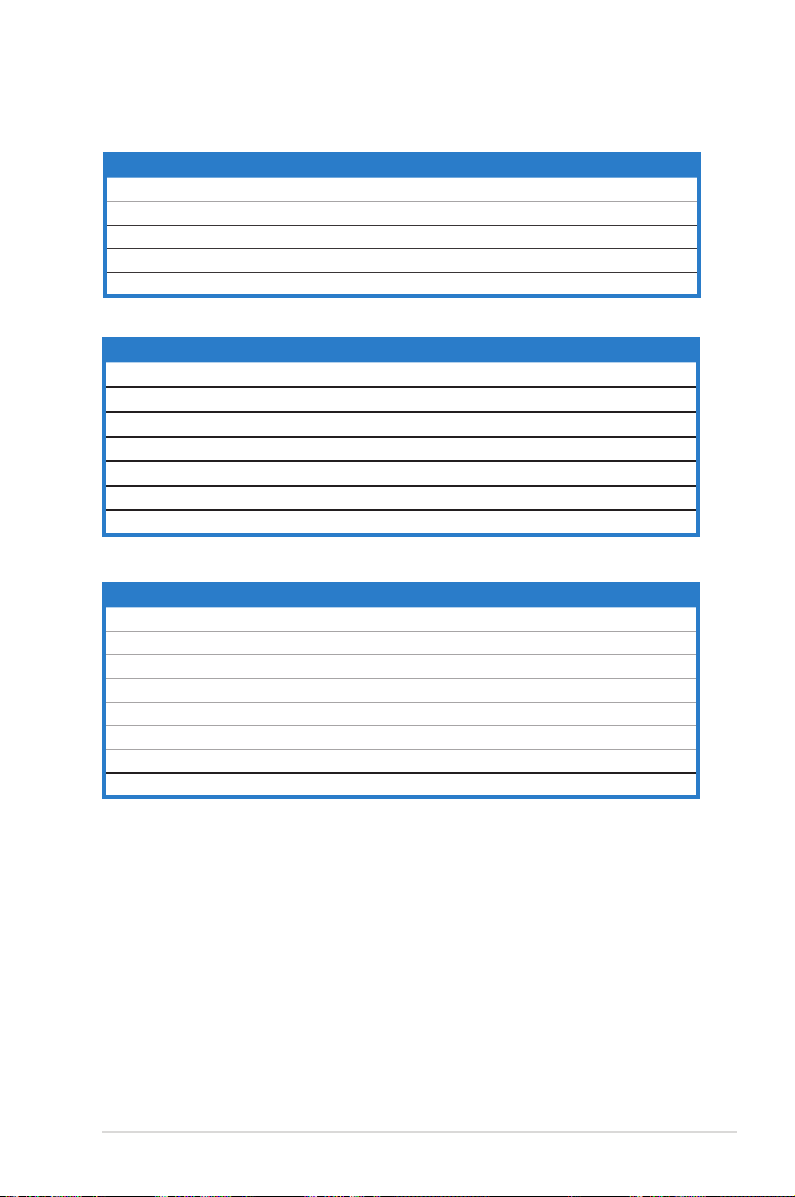
2.2.4 Layout contents
Slots Page
1. CPU sockets 2-7
2. DDR2 DIMM sockets 2-12
3. PCI Express x16 slot 2-15
4. PCI slot 2-16
5. ZCR slot 2-16
Jumper Page
1. Clear RTC RAM (CLRTC) 2-17
2. Keyboard power (3-pin KBPWR1) 2-18
3. Gigabit LAN controller setting (3-pin LAN_EN1, LAN_EN2) 2-18
4. VGA Graphics controller setting (3-pin VGA_EN1) 2-19
5. CPU fan pin selection (3-pin FM_CPU1, FM_CPU_2) 2-19
6. BIOS Recovery (3-pin RECOVERY1) 2-20
7. SATA controller setting (3-pin SATA_EN1) 2-20
Rear panel connectors Page
1. PS/2 mouse port (green) 2-21
2. Parallel port 2-21
3. LAN 2 (RJ-45) port 2-21
4. LAN 1 (RJ-45) port 2-21
5. VGA port 2-21
6. Serial (COM1) port 2-21
7. USB 2.0 ports 1 and 2 2-21
8. PS/2 keyboard port (purple) 2-21
ASUS M2N-LR Series 2-5
Page 25
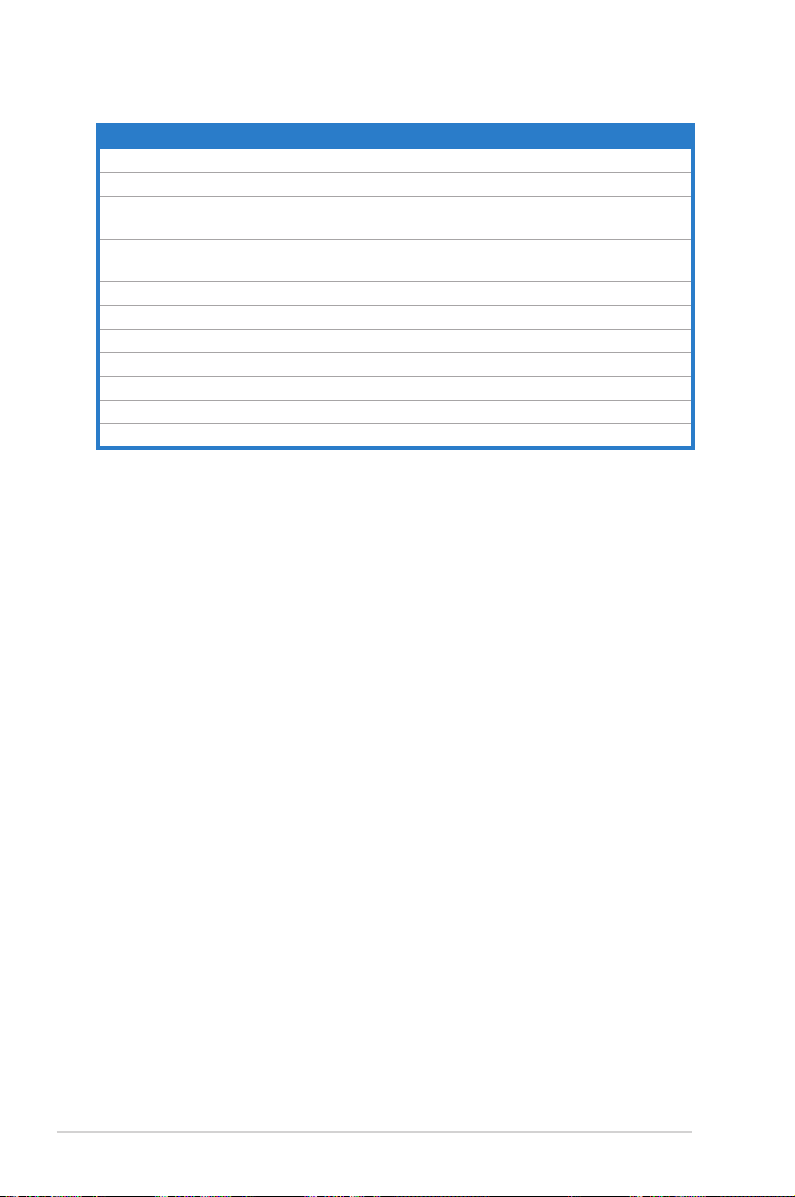
Internal connectors Page
1. Floppy disk drive connector (34-1 pin FLOPPY) 2-22
2. IDE connector (40-pin PRI_IDE) 2-22
3. Serial ATA connectors (7-pin SATA1, SATA2, SATA3
SATA4, SATA5, SATA6)
4. CPU Front and Rear fan connectors
(3-pin CPU_FAN1/2, FRONT_FAN1/2, REAR_FAN1/2)
5 Backplane SMBus connector (6-1 pin BPSMB1) 2-24
6. USB connector (10-pin USB34, USB56, USB78) 2-25
7. Serial port connector (10-1 pin COM2) 2-25
8. ATX power connectors (24-pin ATXPWR1, 4-pin ATX12V) 2-26
9. Power Supply SMBus connector (5-pin PSUSMB1) 2-26
10. System panel auxiliary connector (20-pin AUX_PANEL1) 2-27
11. System panel connector (20-pin PANEL1) 2-28
2-23
2-23
2-6 Chapter 2: Hardware information
Page 26
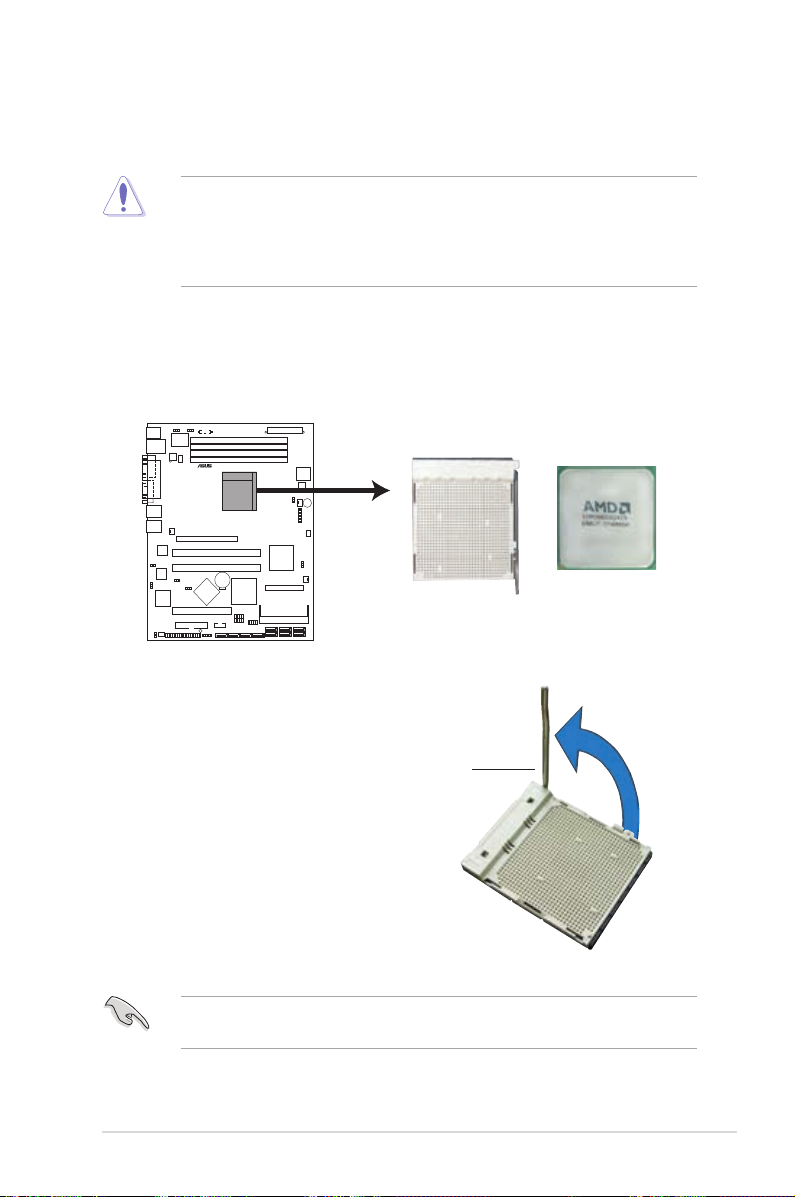
2.3 Central Processing Unit (CPU)
M2N-LR/SATA
®
M2N-LR/SATA
CPU Socket M2
The motherboard comes with a 940-pin AM2 socket designed for the AMD Athlon™
64/AMD Athlon™ 64 FX/AMD Athlon™ 64 X2 and AMD Sempron™ processors.
The AM2 socket has a different pin layout from the 940-pin socket designed for
the AMD AM2 processor. Make sure you use a CPU is designed for the AM2
socket. The CPU ts in only one correct orientation. DO NOT force the CPU into
the socket to prevent bending the connectors on the socket and damaging the
CPU!
2.3.1 Installing the CPU
To install a CPU:
1. Locate the CPU socket on the motherboard.
2. Unlock the socket by pressing the
ASUS M2N-LR Series 2-7
lever sideways, then lift it up to a
90º angle.
Make sure that the socket lever is lifted up to a 90º angle; otherwise, the CPU
will not t in completely.
Socket lever
Page 27
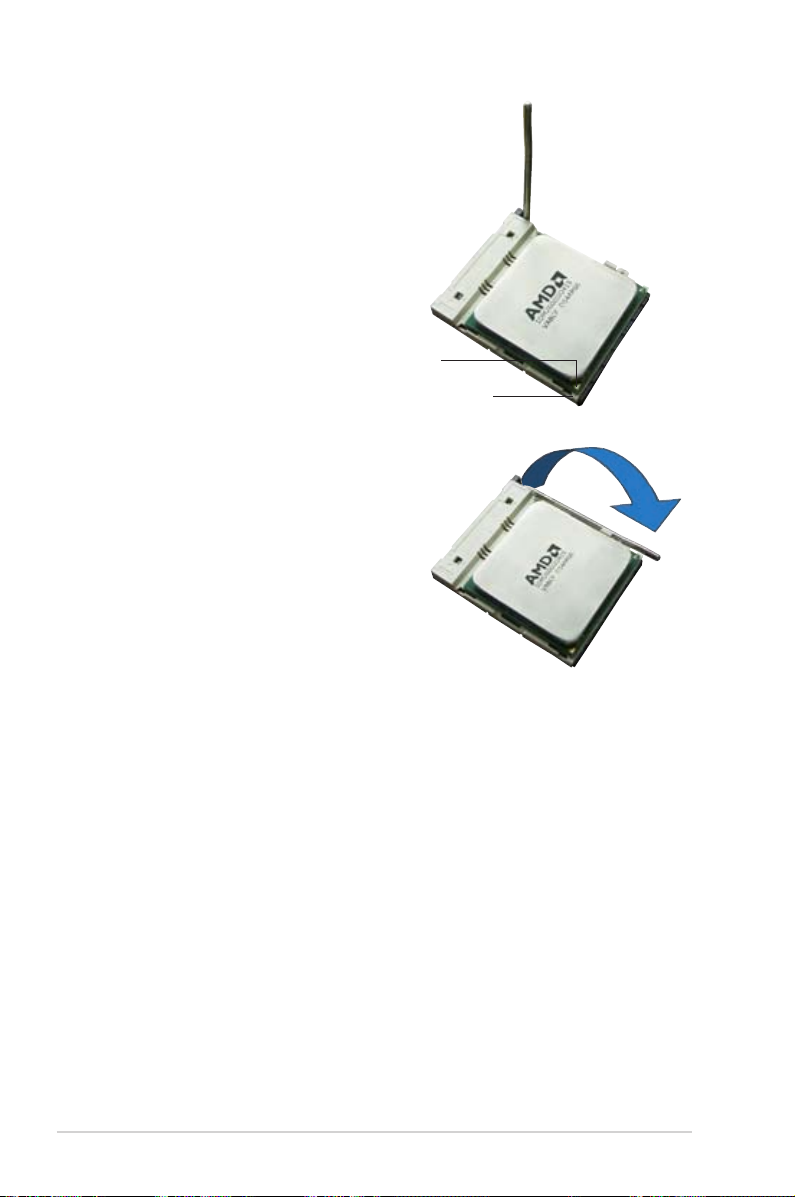
3. Position the CPU above the socket
such that the CPU corner with the
gold triangle matches the socket
corner with a small triangle.
4. Carefully insert the CPU into the
socket until it ts in place.
Gold triangle
Small triangle
5. When the CPU is in place, push
down the socket lever to secure the
CPU. The lever clicks on the side tab
to indicate that it is locked.
6. Install a CPU heatsink and fan
following the instructions that came
with the heatsink package.
2-8 Chapter 2: Hardware information
Page 28
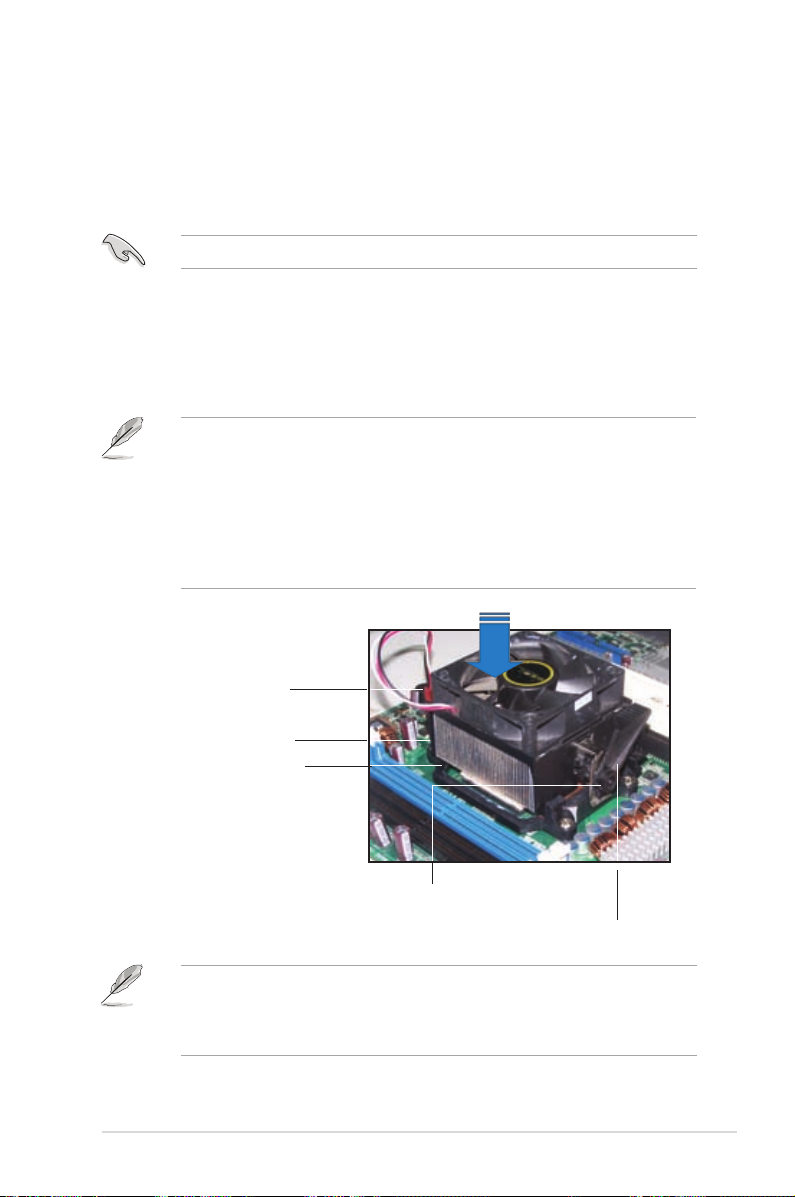
2.3.2 Installing the heatsink and fan
The AMD Athlon™ 64/AMD Athlon™ 64 FX/AMD Athlon™ 64 X2 and
AMD Sempron™ processors require a specially designed heatsink and fan
assembly to ensure optimum thermal condition and performance.
Make sure that you use only AMD-certied heatsink and fan assembly.
To install the CPU heatsink and fan:
1. Place the heatsink on top of the installed CPU, making sure that the heatsink
ts properly on the retention module base.
•
The retention module base is already installed on the motherboard
upon purchase.
•
You do not have to remove the retention module base when
installing the CPU or installing other motherboard components.
•
If you purchased a separate CPU heatsink and fan assembly, make
sure that a Thermal Interface Material is properly applied to the CPU
heatsink or CPU before you install the heatsink and fan assembly.
CPU fan
CPU heatsink
Retention module base
Retention bracket
Retention bracket lock
Your boxed CPU heatsink and fan assembly should come with installation
instructions for the CPU, heatsink, and the retention mechanism. If the
instructions in this section do not match the CPU documentation, follow the
latter.
ASUS M2N-LR Series 2-9
Page 29
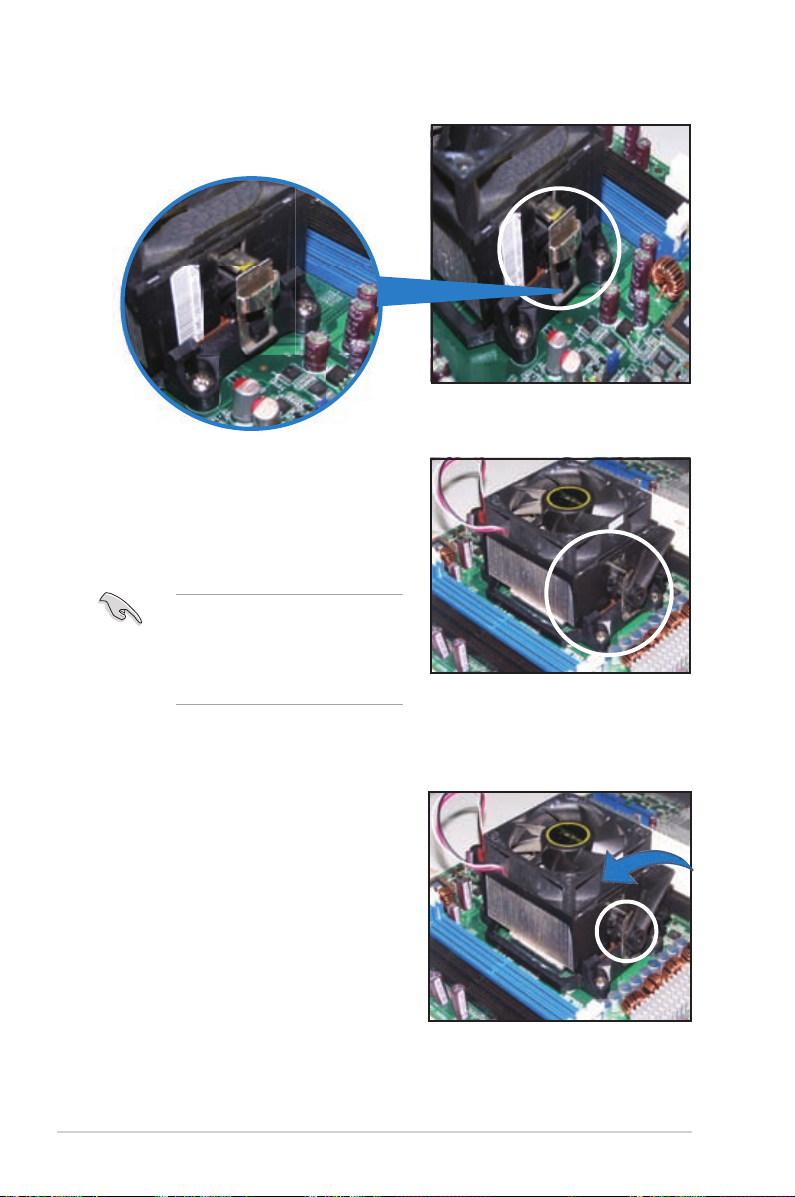
2. Attach one end of the retention bracket
to the retention module base.
3. Align the other end of the retention
bracket (near the retention bracket
lock) to the retention module base.
A clicking sound denotes that the
retention bracket is in place.
Make sure that the fan and
heatsink assembly perfectly ts
the retention mechanism module
base, otherwise you cannot snap
the retention bracket in place.
4. Push down the retention bracket lock
on the retention mechanism to secure
the heatsink and fan to the module
base.
2-10 Chapter 2: Hardware information
Page 30
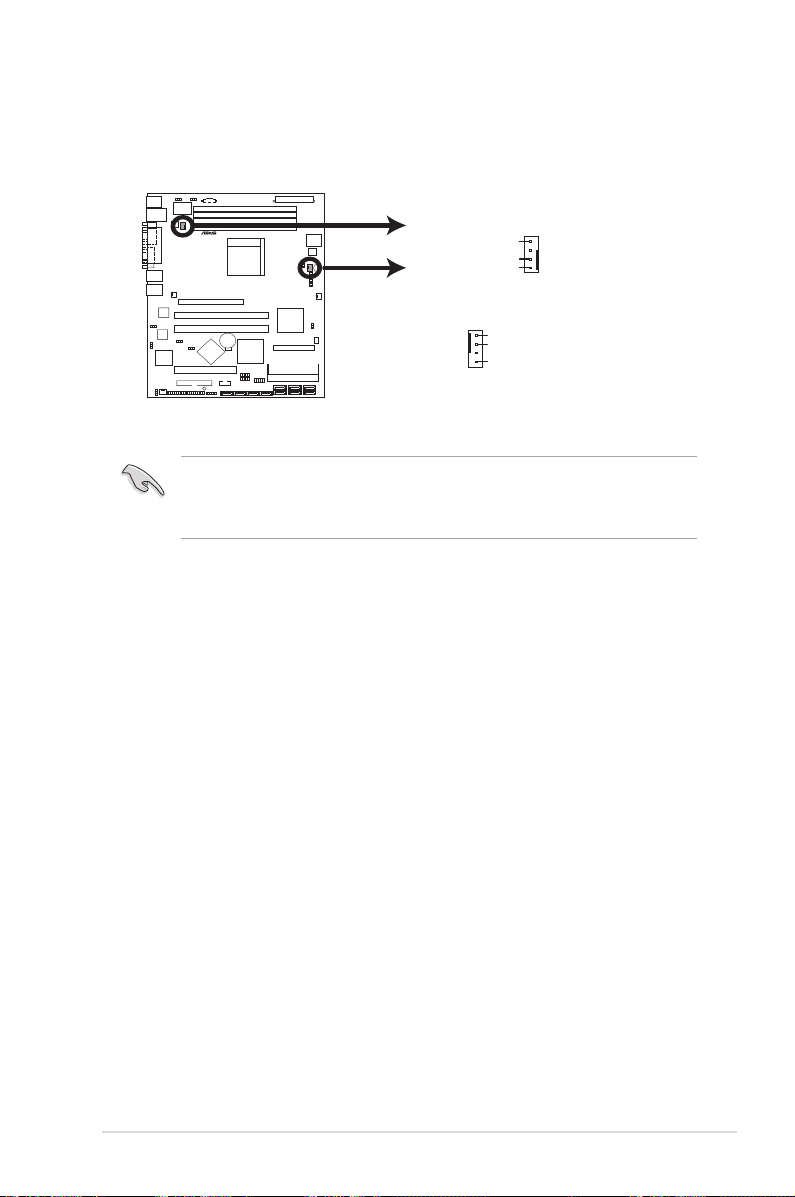
5. When the fan and heatsink assembly is in place, connect the CPU fan cable
M2N-LR/SATA
®
M2N-LR/SATA CPU Fan Connectors
GND
FANPWR2
FANOUT4
CPU_FAN1
GND
FANPWR2
FANOUT4
CPU_FAN2
to the connector on the motherboard labeled CPU_FAN.
• Do not forget to connect the CPU fan connector! Hardware monitoring
errors can occur if you fail to plug this connector.
• This connector is backward compatible to the 3-pin CPU fan connector.
ASUS M2N-LR Series 2-11
Page 31

2.4 System memory
M2N-LR/SATA
®
M2N-LR/SATA 240-pin DDR2 DIMM Sockets
DIMM_A2
DIMM_B1
DIMM_A1
DIMM_B2
112 Pins128 Pins
2.4.1 Overview
The motherboard comes with four Double Data Rate 2 (DDR2) Dual Inline Memory
Modules (DIMM) sockets.
A DDR2 module has the same physical dimensions as a DDR DIMM but has a
240-pin footprint compared to the 184-pin DDR DIMM. DDR2 DIMMs are notched
differently to prevent installation on a DDR DIMM socket.
The gure illustrates the location of the DDR2 DIMM sockets:
Channel Sockets
Channel A DIMM_A1 and DIMM_A2
Channel B DIMM_B1 and DIMM_B2
2.4.2 Memory congurations
You may install 64 MB, 128 MB, 256 MB, 512 MB, or 2 GB unbuffered ECC DDR2
DIMMS into the DIMM sockets using the memory congurations in this section.
• For dual-channel conguration, the total size of memory module(s) installed
per channel must be the same for better performance (DIMM_A1+DIMM_
A2=DIMM_B1+DIMM_B2).
• Due to chipset resource allocation, the system may detect less than 8 GB
of system memory when you installed four 2 GB DDR2 memory modules.
• Always install DIMMs with the same CAS latency. For optimum
compatibility, we recommend that you obtain memory modules from the
2-12 Chapter 2: Hardware information
same vendor. Refer to the DDR2 800 Qualied Vendors List at the ASUS
web site.
Page 32

2.4.3 Installing a DIMM
Unplug the power supply before adding or removing DIMMs or other
system components. Failure to do so can cause severe damage to both the
motherboard and the components.
To install a DIMM:
1. Unlock a DIMM socket by
pressing the retaining clips
outward.
2. Align a DIMM on the socket
such that the notch on the DIMM
matches the break on the socket.
1
3. Firmly insert the DIMM into the
socket until the retaining clips
snap back in place and the
DIMM is properly seated.
• A DDR2 DIMM is keyed with a notch so that it ts in only one direction. Do
not force a DIMM into a socket to avoid damaging the DIMM.
• The DDR2 DIMM sockets do not support DDR DIMMs. DO not install DDR
DIMMs to the DDR2 DIMM sockets.
2.4.4 Removing a DIMM
To remove a DIMM:
1. Simultaneously press the retaining
clips outward to unlock the DIMM.
3
DDR2 DIMM notch
Unlocked retaining clip
2
2
Support the DIMM lightly with
your ngers when pressing the
retaining clips. The DIMM might
get damaged when it ips out
with extra force.
1
DDR2 DIMM notch
1
2. Remove the DIMM from the socket.
ASUS M2N-LR Series 2-13
Page 33

2.5 Expansion slots
In the future, you may need to install expansion cards. The following sub-sections
describe the slots and the expansion cards that they support.
Make sure to unplug the power cord before adding or removing expansion
cards. Failure to do so may cause you physical injury and damage motherboard
components.
2.5.1 Installing an expansion card
To install an expansion card:
1. Before installing the expansion card, read the documentation that came with
it and make the necessary hardware settings for the card.
2. Remove the system unit cover (if your motherboard is already installed in a
chassis).
3. Remove the bracket opposite the slot that you intend to use. Keep the screw
for later use.
4. Align the riser card connector with the slot and press rmly until the riser card
is completely seated on the slot.
5. Align the card connector with the slot on the riser card and press rmly until
the card is completely seated on the riser card slot.
6. Secure the card to the chassis with the screw you removed earlier.
7. Replace the system cover.
2.5.2 Conguring an expansion card
After installing the expansion card, congure it by adjusting the software settings.
1. Turn on the system and change the necessary BIOS settings, if any. See
Chapter 4 for information on BIOS setup.
2. Assign an IRQ to the card. Refer to the tables on the next page.
3. Install the software drivers for the expansion card.
2-14 Chapter 2: Hardware information
Page 34

2.5.3 Interrupt assignments
Standard interrupt assignments
IRQ Priority Standard function
0 1 System Timer
1 2
2 – Redirect to IRQ#9
4 12 Communications Port (COM1)*
5 13 IRQ Holder for PCI Steering*
6 14 Floppy Disk Controller
7 15 Printer Port (LPT1)*
8 3 System CMOS/Real Time Clock
9 4 IRQ Holder for PCI Steering*
10 5 IRQ Holder for PCI Steering*
11 6 IRQ Holder for PCI Steering*
12 7 PS/2 Compatible Mouse Port*
13 8 Numeric Data Processor
14 9 Primary IDE Channel
* These IRQs are usually available for ISA or PCI devices.
Keyboard Controller
2.5.4 PCI Express x16 slot
This motherboard supports a PCI
Express x16 graphics card that comply
with the PCI Express specications. The
gure shows a graphics card installed on
the PCI Express x 16 slot.
ASUS M2N-LR Series 2-15
Page 35

2.5.5 PCI slot
The PCI slot supports cards such as a LAN
card, SCSI card, USB card, and other cards
that comply with PCI specications. The
gure shows a LAN card installed on a PCI
slot.
• Important note on M2N-LR:
When one PCI-X slot is populated, the PCI-X frequency is 133MHz. When
both PCI-X slots are populated, the PCI-X frequency is 100MHz. Refer to
table below for details.
• Important note on M2N-LR/SATA:
When one PCI-X slot is populated, the PCI-X frequency is 100MHz. When
both PCI-X slots are populated, the PCI-X frequency is 66MHz. Refer to
table below for details.
PCI-X Frequency
M2N-LR M2N-LR/SATA
PCI-X
1 slot
(PCIX1)
populated -- 133MHz populated -- 100MHz
-- populated 133MHz -- populated 100MHz
populated populated 100MHz populated populated 66MHz
PCI-X
2 slot
(PCIX2)
Frequency PCI-X
1 slot
(PCIX1)
PCI-X
2 slot
(PCIX2)
Frequency
2.5.6 ZCR slot (
M2N-LR/SATA model only
)
The 64-bit PCI-X slot (green) on the motherboard supports a Zero-Channel RAID
card that allows RAID0, RAID1, RAID10, RAID5, and JBOD congurations.
2-16 Chapter 2: Hardware information
Page 36

2.6 Jumpers
M2N-LR/SATA
®
M2N-LR/SATA Clear RTC RAM
CLRTC1
Normal
(Default)
Clear RTC
1 2
2 3
1. Clear RTC RAM (CLRTC)
This jumper allows you to clear the Real Time Clock (RTC) RAM in
CMOS. You can clear the CMOS memory of date, time, and system setup
parameters by erasing the CMOS RTC RAM data. The onboard button
cell battery powers the RAM data in CMOS, which include system setup
information such as system passwords.
To erase the RTC RAM:
1. Turn OFF the computer and unplug the power cord.
2. Remove the onboard battery.
3. Move the jumper cap from pins 1-2 (default) to pins 2-3. Keep the cap on
pins 2-3 for about 5~10 seconds, then move the cap back to pins 1-2.
4. Reinstall the battery.
5. Plug the power cord and turn ON the computer.
6. Hold down the <Del> key during the boot process and enter BIOS setup
to re-enter data.
Except when clearing the RTC RAM, never remove the cap on CLRTC jumper
default position. Removing the cap will cause system boot failure!
• Make sure to re-enter your previous BIOS settings after you clear the
CMOS.
• You do not need to clear the RTC when the system hangs due to
overclocking. For system failure due to overclocking, use the C.P.R. (CPU
Parameter Recall) feature. Shut down and reboot the system so the BIOS
can automatically reset parameter settings to default values.
ASUS M2N-LR Series 2-17
Page 37

2. Keyboard power (3-pin KBPWR1)
M2N-LR/SATA
®
M2N-LR/SATA Keyboard Power Setting
KBPWR1
(Default)
+5V +5VSB
2 31 2
M2N-LR/SATA
®
M2N-LR/SATA LAN_EN1 Setting
Enable
(Default)
Disable
LAN_EN1
21
2
3
M2N-LR/SATA
®
M2N-LR/SATA LAN_EN2 Setting
Enable
(Default)
Disable
LAN_EN2
2
1
2
3
This jumper allows you to enable or disable the keyboard wake-up feature.
Set this jumper to pins 2-3 (+5VSB) to wake up the computer when you press
a key on the keyboard (the default is the Space Bar). This feature requires
an ATX power supply that can supply at least 1A on the +5VSB lead, and a
corresponding setting in the BIOS.
3. Gigabit LAN controller setting (3-pin LAN_EN1, LAN_EN2)
These jumpers allow you to enable or disable the onboard Broadcom
BCM5721 Gigabit LAN controllers. The LAN_EN1 jumper controls the LAN1
port. The LAN_EN2 iumper controls the LAN2 port.
®
2-18 Chapter 2: Hardware information
Page 38

4. VGA Graphics controller setting (3-pin VGA_EN1)
M2N-LR/SATA
®
M2N-LR/SATA VGA Setting
VGA_EN1
Enable
(Default)
Disable
21
2 3
M2N-LR/SATA
®
M2N-LR/SATA CPU Fan Connectors
GND
FANPWR2
FANOUT4
CPU_FAN1
GND
FANPWR2
FANOUT4
CPU_FAN2
This jumper allows you to enable or disable the onboard ATI ES1000
graphics controller.
5. CPU fan pin selection (3-pin FM_CPU1, FM_CPU2)
These jumpers allow you to connect either a 3-pin or 4-pin fan cable plug
to the CPU fan connectors (CPU_FAN1, CPU_FAN2). Set these jumpers to
pins 1-2 if you are using a 3-pin fan cable plug, or to pins 2-3 if you are using
a 4-pin plug.
ASUS M2N-LR Series 2-19
Page 39

6. BIOS Recovery (3-pin RECOVERY1)
M2N-LR/SATA
®
M2N-LR/SATA BIOS Recovery Setting
RECOVERY1
Enable
(Default)
Disable
2 1
2
1
3
3
M2N-LR/SATA
®
M2N-LR/SATA SATA Setting
SATA_EN1
Enable
(Default)
Disable
21
2 3
This jumper allows you to recover your original BIOS from a oppy disk in
case the BIOS codes and data are corrupted.
To recover the BIOS:
1. Turn OFF your computer and unplug the power cord.
2. Move the jumper cap from pins 2-3 (default) to pins 1-2.
3. Insert a oppy disk with the original or updated BIOS le.
4. Plug the power cord and turn ON the computer.
5. The system searches for the BIOS le in the oppy then reashes
the BIOS.
6. When nished, shut down your computer.
7. Replace the jumper cap from pins 1-2 to pins 2-3.
8. Reboot your computer.
9. Hold down the <Del> key during the boot process and enter BIOS
setup to re-enter data.
7. SATA controller setting (3-pin SATA_EN1)
(
M2N-LR/SATA model only
)
This jumper allows you to enable or disable the Adaptec® AIC-8130 SATA
RAID controller.
2-20 Chapter 2: Hardware information
Page 40

2.7 Connectors
1
8 56 4 3
2
7
2.7.1 Rear panel connectors
1. PS/2 mouse port (green). This port is for a PS/2 mouse.
2. Parallel port. This 25-pin port connects a parallel printer, a scanner, or other
devices.
3. LAN 2 (RJ-45) port. Supported by the BROADCOM® BCM5721 Gigabit
LAN controller, this port allows Gigabit connection to a Local Area Network
(LAN) through a network hub. Refer to the table below for the LAN port LED
indications.
4. LAN 1 (RJ-45) port. Supported by BROADCOM® BCM5721 Gigabit LAN
controller, this port allows Gigabit connection to a Local Area Network
(LAN) through a network hub. Refer to the table below for the LAN port LED
indications.
5. VGA port. This port is for a VGA monitor or other VGA-compatible devices.
6. Serial (COM1) port. This 9-pin communication port is for pointing devices or
other serial devices.
7. USB 2.0 ports 1 and 2. These 4-pin Universal Serial Bus (USB) ports are
available for connecting USB 2.0 devices.
8. PS/2 keyboard port (purple). This port is for a PS/2 keyboard.
LAN port LED indications
Activity/Link Speed LED
Status Description Status Description
OFF No link OFF 10 Mbps connection
ORANGE Linked ORANGE 100 Mbps connection
BLINKING Data activity GREEN 1 Gbps connection
ASUS M2N-LR Series 2-21
ACT/LINK
LED
LAN port
SPEED
LED
Page 41

2.7.2 Internal connectors
M2N-LR/SATA
®
M2N-LR/SATA Floppy Disk Drive Connector
NOTE: Orient the red markings on
the floppy ribbon cable to PIN 1.
FLOPPY1
PIN 1
M2N-LR/SATA
®
M2N-LR/SATA IDE Connector
NOTE: Orient the red markings
(usually zigzag) on the IDE
ribbon cable to PIN 1.
PRI_IDE1
PIN 1
1. Floppy disk drive connector (34-1 pin FLOPPY)
This connector is for the provided oppy disk drive (FDD) signal cable. Insert
one end of the cable to this connector, then connect the other end to the
signal connector at the back of the oppy disk drive.
Pin 5 on the connector is removed to prevent incorrect cable connection when
using a FDD cable with a covered Pin 5.
2. IDE connector (40-1 pin PRI_IDE)
The onboard IDE connector is for the Ultra DMA 133/100/66 signal cable.
There are three connectors on each Ultra DMA 133/100/66 signal cable:
blue, black, and gray. Connect the blue connector to the motherboard’s IDE
connector, then select one of the following modes to congure your device.
2-22 Chapter 2: Hardware information
Page 42

Drive jumper setting Mode of
M2N-LR/SATA
®
M2N-LR/SATA SATA Connectors
SATA1
GND
RSATA_TXP1
RSATA_TXN1
GND
RSATA_RXP1
RSATA_RXN1
GND
SATA3
GND
RSATA_TXP3
RSATA_TXN3
GND
RSATA_RXP3
RSATA_RXN3
GND
SATA5
GND
RSATA_TXP5
RSATA_TXN5
GND
RSATA_RXP5
RSATA_RXN5
GND
SATA2
GND
RSATA_TXP2
RSATA_TXN2
GND
RSATA_RXP2
RSATA_RXN2
GND
SATA4
GND
RSATA_TXP4
RSATA_TXN4
GND
RSATA_RXP4
RSATA_RXN4
GND
SATA6
GND
RSATA_TXP6
RSATA_TXN6
GND
RSATA_RXP6
RSATA_RXN6
GND
Cable connector
device(s)
Single device Cable-Select or Master - Black
Two devices Cable-Select Master
Black
Slave Gray
Master Master Black or gray
Slave Slave
• Pin 20 on the IDE connector is removed to match the covered hole on the
Ultra DMA cable connector. This prevents incorrect insertion when you
connect the IDE cable.
• Use the 80-conductor IDE cable for Ultra DMA 100/66 IDE devices.
If any device jumper is set as “Cable-Select,” make sure all other device
jumpers have the same setting.
3. Serial ATA connectors (7-pin SATA1, SATA2, SATA3, SATA4, SATA5,
SATA6)
Supported by the NVIDIA
®
nForce™ 570 SLI MCP (MCP55P) chipset, these
connectors are for the Serial ATA signal cables for Serial ATA hard disk drives
that allows up to 3Gb/s of data transfer rate.
If you installed Serial ATA hard disk drives, you can create a RAID 0, RAID 1,
RAID 10, RAID 5, or JBOD conguration. Refer to Chapter 5 for details on
how to set up the RAID congurations.
These connectors are set to SATA by default. In SATA mode, you can connect
Serial ATA boot or data hard disk drives to these connectors. If you intent to
create a Serial ATA RAID set using these connectors, enable the RAID function
of each port from the nVIDIA RAID Setup sub-menu item in the BIOS. See
section “4.4.7 Onboard Device Conguration” for details.
ASUS M2N-LR Series 2-23
Page 43

4. CPU, Front and Rear fan connectors (4-pin CPU_FAN1/2, 3-pin FRONT_
M2N-LR/SATA
®
M2N-LR/SATA Fan Connectors
GND
FANPWR2
FANOUT4
CPU_FAN1
GND
FANPWR2
FANOUT4
CPU_FAN2
GND
FANPWR2
FANOUT4
FRNT_FAN1
GND
FANPWR2
FANOUT4
FRNT_FAN2
GND
FANPWR2
FANOUT4
REAR_FAN2
GND
FANPWR2
FANOUT4
REAR_FAN1
M2N-LR/SATA
®
M2N-LR/SATA SMBus Connector
BPSMB1
1
I2C_CLK#
GND
I2C_DATA#
+5VSB
FAN_PWM
FAN1/2, Rear_FAN1/2)
The fan connectors support cooling fans of 350mA~2000mA (24 W max.) or
a total of 1A~3.48A (41.76 W max.) at +12V. Connect the fan cables to the
fan connectors on the motherboard, making sure that the black wire of each
cable matches the ground pin of the connector.
• Do not forget to connect the fan cables to the fan connectors. Lack
of sufcient air ow inside the system may damage the motherboard
components. These are not jumpers! DO NOT place jumper caps on the
fan connectors!
• All fan features the ASUS Smart Fan technology.
5. Backplane SMBus connector (6-1 pin BPSMB1)
This connector allows you to connect SMBus (System Management Bus)
devices. Devices communicate with an SMBus host or other SMBus devices
using the SMBus interface.
2-24 Chapter 2: Hardware information
Page 44

6. USB connector (10-1 pin USB34, USB56, USB78)
M2N-LR/SATA
®
M2N-LR/SATA USB 2.0 Connectors
USB+5V
USB_P4-
USB_P4+
GND
NC
USB34
USB+5V
USB_P3-
USB_P3+
GND
USB+5V
USB_P6-
USB_P6+
GND
NC
USB56
USB+5V
USB_P5-
USB_P5+
GND
USB+5V
USB_P8-
USB_P8+
GND
NC
USB78
USB+5V
USB_P7-
USB_P7+
GND
M2N-LR/SATA
®
M2N-LR/SATA COM Port Connector
PIN 1
COM2
These connectors are for USB 2.0 ports. These connectors comply with the
USB 2.0 specication that supports up to 480 Mbps connection speed.
7. Serial port connector (10-1 pin COM2)
This connector is for a serial (COM) port. Connect the serial port module
cable to this connector, then install the module to a slot opening at the back
of the system chassis.
The COM2 serial port module cable is optional.
ASUS M2N-LR Series 2-25
Page 45

8. ATX power connectors (24-pin ATXPWR1, 4-pin ATX12V)
M2N-LR/SATA
®
M2N-LR/SATA ATX Power Connector
+3 Volts
+3 Volts
Ground
+5 Volts
+5 Volts
Ground
Ground
Power OK
+5V Standby
+12 Volts
-5 Volts
+5 Volts
+3 Volts
-12 Volts
Ground
Ground
Ground
PSON#
Ground
+5 Volts
+12 Volts
+3 Volts
+5 Volts
Ground
ATXPWR1
ATX12V1
+12V DC
GND
+12V DC
GND
M2N-LR/SATA
®
M2N-LR/SATA Power Supply SMBus Connector
PSUSMB1
+3.3V Remote Sense
GND
NC
PSU_I2CDATA
PSU_I2CCLK
These connectors are for an ATX power supply plugs. The power supply
plugs are designed to t these connectors in only one orientation. Find the
proper orientation and push down rmly until the connectors completely t.
•
Do not forget to connect the 4-pin ATX +12 V power plug; otherwise, the
system will not boot.
• Use of a PSU with a higher power output is recommended when
conguring a system with more power-consuming devices. The system
may become unstable or may not boot up if the power is inadequate.
• Make sure that your power supply unit (PSU) can provide at least the
minimum power required by your system. See the table below for details.
9. Power Supply SMBus connector (5-pin PSUSMB1)
This connector allows you to connect SMBus (System Management Bus)
devices to the power supply unit. Devices communicate with an SMBus host
and/or other SMBus devices using the SMBus interface.
2-26 Chapter 2: Hardware information
Page 46

10. System panel auxiliary connector (20-pin AUX_PANEL1)
M2N-LR/SATA
®
M2N-LR/SATA Auxiliary Panel Connector
AUX_PANEL1
I2C_4_DATA#LOCATORLED1+
+5VSBLOCATORLED1-
LAN1_LINKACTLED+LOCATORBTN#
LAN1_LINKACTLED-GND
+5VSB
I2C_4_CLK#
GNDGND
LAN2_LINKACTLED-LOCATORLED2-
LAN2_LINKACTLED+LOCATORLED2+
CASEOPEN
PIN1
NC
This connector supports several server system functions.
•
Chassis Intrusion connector (3-pin CASEOPEN)
This lead is for a chassis with an intrusion detection feature. This requires
an external detection mechanism such as a chassis intrusion sensor or
microswitch. When you remove any chassis component, the sensor triggers
and sends a high-level signal to this lead to record a chassis intrusion event.
• LAN1 link activity LED (2-pin LAN1_LINKACTLED)
This 2-pin connector is for the LAN1 Activity LED. Connect the LAN1 Activity
LED cable to this connector. This LED blinks during a network activity and is
always lit when linked.
• LAN2 link activity LED (2-pin LAN2_LINKACTLED)
This 2-pin connector is for the LAN2 Activity LED. Connect the LAN2 Activity
LED cable to this connector. This LED blinks during a network activity and
lights up when linked.
• Locator LED 1 (2-pin LOCATORLED1)
This 2-pin connector is for the Locator LED 1. Connect the Locator LED
1 cable to this connector. This LED lights up when the Locator button is
pressed.
• Locator LED 2 (2-pin LOCATORLED2)
This 2-pin connector is for the Locator LED 2. Connect the Locator LED 2
cable to this connector.
• Locator Button/Switch (2-pin LOCATORBTN)
This connector is for the locator button. This button queries the state of the
system locator.
• Front Panel SMBus (6-1 pin)
This connector allows you to connect SMBus (System Management Bus)
devices to the system front panel. Devices communicate with an SMBus host
and/or other SMBus devices using the SMBus interface.
ASUS M2N-LR Series 2-27
Page 47

11. System panel connector (20-pin PANEL1)
M2N-LR/SATA
®
M2N-LR/SATA System Panel Connector
PANEL1
MLED-GND
NCPOWERBTN#
+5VGND
GNDNC
POWERLED+HDLED+
GNDHDLED-
POWERLED-
MLED+NMIBTN#
GNDRESETBTN#
SPKROUTGND
This connector supports several chassis-mounted functions.
The system panel connector is color-coded for easy connection. Refer to the
connector description below for details.
• System power LED (Green 3-pin POWERLED)
This 3-pin connector is for the system power LED. Connect the chassis
power LED cable to this connector. The system power LED lights up when
you turn on the system power, and blinks when the system is in sleep mode.
• Hard disk drive activity (Red 2-pin HDDLED)
This 2-pin connector is for the HDD Activity LED. Connect the HDD Activity
LED cable to this connector. The IDE LED lights up or ashes when data is
read from or written to the HDD.
If an optional SATA add-in card is installed, the read or write activities of any
device connected to the SATA add-in card causes this LED to light up.
• System warning speaker (Orange 4-pin SPKROUT)
This 4-pin connector is for the chassis-mounted system warning speaker. The
speaker allows you to hear system beeps and warnings.
• Power/Soft-off button (Yellow 2-pin POWERBTN)
This connector is for the system power button. Pressing the power button
turns the system ON or puts the system in SLEEP or SOFT-OFF mode
depending on the BIOS settings. Pressing the power switch for more than
four seconds while the system is ON turns the system OFF.
• Reset button (Blue 2-pin RESETBTN)
This 2-pin connector is for the chassis-mounted reset button for system
reboot without turning off the system power.
2-28 Chapter 2: Hardware information
Page 48

This chapter describes the power up
sequence and ways of shutting down the
system.
Powering up
3
Page 49

Chapter summary
3
3.1 Starting up for the rst time ........................................................ 3-1
3.2 Powering off the computer .......................................................... 3-2
ASUS M2N-LR Series
Page 50

3.1 Starting up for the rst time
1. After making all the connections, replace the system case cover.
2. Be sure that all switches are off.
3. Connect the power cord to the power connector at the back of the system
chassis.
4. Connect the power cord to a power outlet that is equipped with a surge
protector.
5. Turn on the devices in the following order:
a. Monitor
b. External SCSI devices (starting with the last device on the chain)
c. System power
6. After applying power, the system power LED on the system front panel case
lights up. For systems with ATX power supplies, the system LED lights up
when you press the ATX power button. If your monitor complies with “green”
standards or if it has a “power standby” feature, the monitor LED may light up
or switch between orange and green after the system LED turns on.
The system then runs the power-on self tests or POST. While the tests are
running, the BIOS beeps or additional messages appear on the screen.
If you do not see anything within 30 seconds from the time you turned on
the power, the system may have failed a power-on test. Check the jumper
settings and connections or call your retailer for assistance.
7. At power on, hold down the <Del> key to enter the BIOS Setup. Follow the
instructions in Chapter 4.
ASUS M2N-LR Series 3-1
Page 51

3.2 Powering off the computer
3.2.1 Using the OS shut down function
If you are using Windows® 2000:
1. Click the Start button then click Shut Down...
2. Make sure that the Shut Down option button is selected, then click the OK
button to shut down the computer.
3. The power supply should turn off after Windows® shuts down.
If you are using Windows® 2003:
1. Click the Start button then select Turn Off Computer.
2. Click the Turn Off button to shut down the computer.
3. The power supply should turn off after Windows® shuts down.
3.2.2 Using the dual function power switch
While the system is ON, pressing the power switch for less than four seconds puts
the system to sleep mode or to soft-off mode, depending on the BIOS setting.
Pressing the power switch for more than four seconds lets the system enter the
soft-off mode regardless of the BIOS setting. Refer to section “4.5 Power Menu”
in Chapter 4 for details.
3-2 Chapter 3: Powering up
Page 52

This chapter tells how to change
the system settings through the BIOS
Setup menus. Detailed descriptions
of the BIOS parameters are also
provided.
BIOS setup
4
Page 53

Chapter summary
4
4.1 Managing and updating your BIOS ............................................ 4-1
4.2 BIOS setup program .................................................................. 4-10
4.3 Main menu .................................................................................. 4-13
4.4 Advanced menu ......................................................................... 4-18
4.5 Power menu ................................................................................ 4-31
4.6 Boot menu .................................................................................. 4-35
4.7 Exit menu .................................................................................... 4-39
ASUS M2N-LR Series
Page 54

4.1 Managing and updating your BIOS
The following utilities allow you to manage and update the motherboard Basic
Input/Output System (BIOS) setup.
1. ASUS AFUDOS (Updates the BIOS in DOS mode using a bootable oppy
disk.)
2. ASUS CrashFree BIOS 2 (Updates the BIOS using a bootable oppy disk or
the motherboard support CD when the BIOS le fails or gets corrupted.)
3. ASUS Update (Updates the BIOS in Windows® environment.)
Refer to the corresponding sections for details on these utilities.
Save a copy of the original motherboard BIOS le to a bootable oppy disk in
case you need to restore the BIOS in the future. Copy the original motherboard
BIOS using the ASUS Update or AFUDOS utilities.
4.1.1 Creating a bootable oppy disk
1. Do either one of the following to create a bootable oppy disk.
DOS environment
a. Insert a 1.44MB oppy disk into the drive.
b. At the DOS prompt, type format A:/S then press <Enter>.
Windows® XP environment
a. Insert a 1.44 MB oppy disk to the oppy disk drive.
b. Click Start from the Windows® desktop, then select My Computer.
c. Select the 3 1/2 Floppy Drive icon.
d. Click File from the menu, then select Format. A Format 3 1/2 Floppy Disk
window appears.
ASUS M2N-LR Series 4-1
Page 55

Windows® 2000 environment
To create a set of boot disks for Windows® 2000:
a. Insert a formatted, high density 1.44 MB oppy disk into the drive.
b. Insert the Windows® 2000 CD to the optical drive.
c. Click Start, then select Run.
d. In the Open eld, type D:\bootdisk\makeboot a:
assuming that D is your optical drive letter.
e. Press <Enter>, then follow screen instructions to continue.
2. Copy the original or the latest motherboard BIOS le to the bootable oppy
disk.
4.1.2 AFUDOS utility
The AFUDOS utility allows you to update the BIOS le in DOS environment using
a bootable oppy disk with the updated BIOS le. This utility also allows you to
copy the current BIOS le that you can use as backup when the BIOS fails or gets
corrupted during the updating process.
Copying the current BIOS
To copy the current BIOS le using the AFUDOS utility:
• Make sure that the oppy disk is not write-protected and has at least 1.1MB
free space to save the le.
• The succeeding BIOS screens are for reference only. The actual BIOS
screen displays may not be same as shown.
1. Copy the AFUDOS utility (afudos.exe) from the motherboard support CD to
the bootable oppy disk you created earlier.
2. Boot the system in DOS mode, then at the prompt type:
afudos /o[lename]
where the [lename] is any user-assigned lename not more than eight
alphanumeric characters for the main lename and three alphanumeric
characters for the extension name.
A:\>afudos /oOLDBIOS1.rom
Main lename Extension name
4-2 Chapter 4: BIOS setup
Page 56

3. Press <Enter>. The utility copies the current BIOS le to the oppy disk.
A:\>afudos /oOLDBIOS1.rom
AMI Firmware Update Utility - Version 1.19(ASUS V2.07(03.11.24BB))
Copyright (C) 2002 American Megatrends, Inc. All rights reserved.
Reading ash ..... done
Write to le...... ok
A:\>
The utility returns to the DOS prompt after copying the current BIOS le.
Updating the BIOS le
To update the BIOS le using the AFUDOS utility:
1. Visit the ASUS website (www.asus.com) and download the latest BIOS le for
the motherboard. Save the BIOS le to a bootable oppy disk.
Write the BIOS lename on a piece of paper. You need to type the exact BIOS
lename at the DOS prompt.
2. Copy the AFUDOS utility (afudos.exe) from the motherboard support CD to
the bootable oppy disk you created earlier.
3. Boot the system in DOS mode, then at the prompt type:
afudos /i[lename]
where [lename] is the latest or the original BIOS le on the bootable oppy
disk.
A:\>afudos /iM2N-LR.ROM
ASUS M2N-LR Series 4-3
Page 57

4. The utility veries the le and starts updating the BIOS.
A:\>afudos /iM2N-LR.ROM /pbnc
AMI Firmware Update Utility - Version 1.19(ASUS V2.07(03.11.24BB))
Copyright (C) 2002 American Megatrends, Inc. All rights reserved.
WARNING!! Do not turn off power during ash BIOS
Reading le ....... done
Reading ash ...... done
Advance Check ......
Erasing ash ...... done
Writing ash ...... 0x0008CC00 (9%)
Do not shut down or reset the system while updating the BIOS to
prevent system boot failure!
5. The utility returns to the DOS prompt after the BIOS update process is
completed. Reboot the system from the hard disk drive.
A:\>afudos /iM2N-LR.ROM /pbnc
AMI Firmware Update Utility - Version 1.19(ASUS V2.07(03.11.24BB))
Copyright (C) 2002 American Megatrends, Inc. All rights reserved.
WARNING!! Do not turn off power during ash BIOS
Reading le ....... done
Reading ash ...... done
Advance Check ......
Erasing ash ...... done
Writing ash ...... done
Verifying ash .... done
Please restart your computer
A:\>
4-4 Chapter 4: BIOS setup
Page 58

4.1.3 ASUS CrashFree BIOS 2 utility
The ASUS CrashFree BIOS 2 is an auto recovery tool that allows you to restore
the BIOS le when it fails or gets corrupted during the updating process. You can
update a corrupted BIOS le using the motherboard support CD or the oppy disk
that contains the updated BIOS le.
• Prepare the motherboard support CD or the oppy disk containing the
updated motherboard BIOS before using this utility.
• Make sure that you rename the original or updated BIOS le in the oppy
disk to M2N-LR.ROM
model)
.
Recovering the BIOS from a oppy disk
To recover the BIOS from a oppy disk:
1. Turn on the system.
2. Insert the oppy disk with the original or updated BIOS le to the oppy disk
drive.
3. The utility displays the following message and automatically checks the
oppy disk for the original or updated BIOS le.
Bad BIOS checksum. Starting BIOS recovery...
Checking for oppy...
When found, the utility reads the BIOS le and starts ashing the corrupted
BIOS le.
(M2N-LR model)
or M2N-LR-S.ROM
(M2N-LR/SATA
Bad BIOS checksum. Starting BIOS recovery...
Checking for oppy...
Floppy found!
Reading le “M2N-LR.ROM”. Completed.
Start ashing...
DO NOT shut down or reset the system while updating the BIOS! Doing so can
cause system boot failure!
4. Restart the system after the utility completes the updating process.
ASUS M2N-LR Series 4-5
Page 59

Recovering the BIOS from the support CD
To recover the BIOS from the support CD:
1. Remove any oppy disk from the oppy disk drive, then turn on the system.
2. Insert the support CD to the optical drive.
3. The utility displays the following message and automatically checks the
oppy disk for the original or updated BIOS le.
Bad BIOS checksum. Starting BIOS recovery...
Checking for oppy...
When no oppy disk is found, the utility automatically checks the optical drive
for the original or updated BIOS le. The utility then updates the corrupted
BIOS le.
Bad BIOS checksum. Starting BIOS recovery...
Checking for oppy...
Floppy not found!
Checking for CD-ROM...
CD-ROM found!
Reading le “M2N-LR.ROM”. Completed.
Start ashing...
DO NOT shut down or reset the system while updating the BIOS! Doing so can
cause system boot failure!
4. Restart the system after the utility completes the updating process.
The recovered BIOS may not be the latest BIOS version for this motherboard.
Visit the ASUS website (www.asus.com) to download the latest BIOS le.
4-6 Chapter 4: BIOS setup
Page 60

4.1.4 ASUS Update utility
The ASUS Update is a utility that allows you to manage, save, and update the
motherboard BIOS in Windows® environment. The ASUS Update utility allows you
to:
• Save the current BIOS le
• Download the latest BIOS le from the Internet
• Update the BIOS from an updated BIOS le
• Update the BIOS directly from the Internet, and
• View the BIOS version information.
This utility is available in the support CD that comes with the motherboard
package.
ASUS Update requires an Internet connection either through a network or an
Internet Service Provider (ISP).
Installing ASUS Update
To install ASUS Update:
1. Place the support CD in the optical drive. The Drivers menu appears.
2. Click the Utilities tab, then click Install ASUS Update VX.XX.XX.
3. The ASUS Update utility is copied to your system.
Quit all Windows® applications before you update the BIOS using this utility.
ASUS M2N-LR Series 4-7
Page 61

Updating the BIOS through the Internet
To update the BIOS through the Internet:
1. Launch the ASUS Update utility from the Windows® desktop by clicking Start
> Programs > ASUS > ASUSUpdate > ASUSUpdate. The ASUS Update main
window appears.
2. Select Update BIOS from the
Internet option from the drop-down
menu, then click Next.
4-8 Chapter 4: BIOS setup
3. Select the ASUS FTP site nearest
you to avoid network trafc, or
click Auto Select. Click Next.
Page 62

4. From the FTP site, select the BIOS
version that you wish to download.
Click Next.
5. Follow the screen instructions to
complete the update process.
The ASUS Update utility is
capable of updating itself
through the Internet. Always
update the utility to avail all its
features.
Updating the BIOS through a BIOS le
To update the BIOS through a BIOS le:
1. Launch the ASUS Update utility from the Windows® desktop by clicking Start
> Programs > ASUS > ASUSUpdate > ASUSUpdate. The ASUS Update main
window appears.
2. Select Update BIOS from a le
option from the drop-down menu,
then click Next.
3. Locate the BIOS le from the Open window, then click Save.
4. Follow the screen instructions to complete the update process.
ASUS M2N-LR Series 4-9
Page 63

4.2 BIOS setup program
This motherboard supports a programmable Low-Pin Count (LPC) chip that you
can update using the provided utility described in section “4.1 Managing and
updating your BIOS.”
Use the BIOS Setup program when you are installing a motherboard, reconguring
your system, or prompted to“Run Setup.” This section explains how to congure
your system using this utility.
Even if you are not prompted to use the Setup program, you can change the
conguration of your computer in the future. For example, you can enable the
security password feature or change the power management settings. This
requires you to recongure your system using the BIOS Setup program so that the
computer can recognize these changes and record them in the CMOS RAM of the
LPC chip.
The LPC chip on the motherboard stores the Setup utility. When you start up the
computer, the system provides you with the opportunity to run this program. Press
<Del> during the Power-On Self-Test (POST) to enter the Setup utility; otherwise,
POST continues with its test routines.
If you wish to enter Setup after POST, reboot the system by doing any of the
following procedures:
• Restart using the OS standard shut-down procedure.
• Press <Ctrl>+<Alt>+<Del> simultaneously.
• Press the reset button on the system chassis.
• Press the power button to turn the system off then back on.
Using the power button, reset button, or the <Ctrl>+<Alt>+<Del> keys to
force reset from a running operating system can cause damage to your data
or system. We recommend to always shut-down the system properly from the
operating system.
The Setup program is designed to make it as easy to use as possible. Being a
menu-driven program, it lets you scroll through the various sub-menus and make
your selections from the available options using the navigation keys.
• The default BIOS settings for this motherboard apply for most conditions
to ensure optimum performance. If the system becomes unstable after
changing any BIOS settings, load the default settings to ensure system
compatibility and stability. Select the Load Default Settings item under the
Exit Menu. See section “4.8 Exit Menu.”
• The BIOS setup screens shown in this section are for reference purposes
only, and may not exactly match what you see on your screen.
• Visit the ASUS website (www.asus.com) to download the latest BIOS le for
this motherboard.
4-10 Chapter 4: BIOS setup
Page 64

4.2.1 BIOS menu screen
Menu bar
System Time [04:00:03]
System Date [Fri 03/22/2002]
Legacy Diskette A [1.44M, 3.5 in.]
Primary IDE Master :[Not Detected]
Primary IDE Slave :[Not Detected]
SATA 0 Primary Channel :[Not Detected]
SATA 0 Secondary Channel :[Not Detected]
SATA 1 Primary Channel :[Not Detected]
SATA 1 Secondary Channel :[Not Detected]
SATA 2 Primary Channel :[Not Detected]
SATA 2 Secondary Channel :[Not Detected]
IDE Conguration
System Information
Sub-menu items
Conguration eldsMenu items
General help
Use [ENTER], [TAB]
or [SHIFT-TAB] to
select a eld.
Use [+] or [-] to
congure system
time.
Navigation keys
4.2.2 Menu bar
The menu bar on top of the screen has the following main items:
Main Select to change basic system configurations
Advanced Select to configure advanced system settings
Power Select for advanced power management (APM) configurations
Boot Select to change system boot configuration
Tools Select to use various ASUS BIOS tools.
Exit Select for the exit options and to load default BIOS settings
To select an item on the menu bar, press the right or left arrow key on the keyboard
until the desired item is highlighted.
• The BIOS setup screens shown in this chapter are for reference purposes
only, and may not exactly match what you see on your screen.
• Visit the ASUS website (www.asus.com) to download the latest BIOS
information.
ASUS M2N-LR Series 4-11
Page 65

4.2.3 Navigation keys
At the bottom right corner of a menu screen are the navigation keys for that
particular menu. Use the navigation keys to select items in the menu and change
the settings.
Some of the navigation keys differ from one screen to another.
4.2.4 Menu items
The highlighted item on the menu bar displays the specic items for that menu.
For example, selecting Main shows the Main menu items.
The other items (Advanced, Power, Boot, and Exit) on the menu bar have their
respective menu items.
4.2.5 Sub-menu items
A solid triangle before each item on any menu screen means that the item has a
sub-menu. To display the sub-menu, select the item and press <Enter>.
4.2.6 Conguration elds
These elds show the values for the menu items. If an item is user-congurable,
you can change the value of the eld opposite the item. You cannot select an item
that is not user-congurable.
A congurable eld is enclosed in brackets, and is highlighted when selected. To
change the value of a eld, select it then press <Enter> to display a list of options.
Refer to “4.2.7 Pop-up window.”
4.2.7 Pop-up window
Select a menu item then press <Enter> to display a pop-up window with the
conguration options for that item.
4.2.8 General help
At the top right corner of the menu screen is a brief description of the selected item.
4-12 Chapter 4: BIOS setup
Page 66

4.3 Main menu
When you enter the BIOS Setup program, the Main menu screen appears, giving
you an overview of the basic system information.
Refer to section “4.2.1 BIOS menu screen” for information on the menu screen
items and how to navigate through them.
System Time [04:00:03]
System Date [Fri 03/22/2002]
Legacy Diskette A [1.44M, 3.5 in.]
Primary IDE Master :[Not Detected]
Primary IDE Slave :[Not Detected]
SATA 0 Primary Channel :[Not Detected]
SATA 0 Secondary Channel :[Not Detected]
SATA 1 Primary Channel :[Not Detected]
SATA 1 Secondary Channel :[Not Detected]
SATA 2 Primary Channel :[Not Detected]
SATA 2 Secondary Channel :[Not Detected]
IDE Conguration
System Information
Use [ENTER], [TAB]
or [SHIFT-TAB] to
select a eld.
Use [+] or [-] to
congure system
time.
4.3.1 System Time [xx:xx:xx]
Allows you to set the system time.
4.3.2 System Date [Day xx/xx/xxxx]
Allows you to set the system date.
4.3.3 Legacy Diskette A [1.44M, 3.5 in.]
Sets the type of oppy drive installed.
Conguration options: [Disabled] [360K, 5.25 in.] [1.2M, 5.25 in.] [720K, 3.5 in.]
[1.44M, 3.5 in.] [2.88M, 3.5 in.]
ASUS M2N-LR Series 4-13
Page 67

4.3.4 Primary IDE Master/Slave, SATA0 Primary/Secondary
Channel, SATA1 Primary/Secondary Channel, SATA2 Primary/
Secondary Channel
The BIOS automatically detects the connected IDE devices. There is a separate
sub-menu for each IDE device. Select a device item, then press <Enter> to display
the IDE device information.
Primary IDE Master
Device : Hard Disk
Vendor : ST320413A
Size : 20.0GB
LBA Mode : Supported
Block Mode : 16 Sectors
PIO Mode : Supported
Async DMA : MultiWord DMA-2
Ultra DMA : Ultra DMA-5
SMART Monitoring: Supported
Type [Auto]
LBA/Large Mode [Auto]
Block(Multi-Sector Transfer) [Auto]
PIO Mode [Auto]
DMA Mode [Auto]
SMART Monitoring [Auto]
32Bit Data Transfer [Disabled]
The BIOS automatically detects the values opposite the dimmed items (Device,
Vendor, Size, LBA Mode, Block Mode, PIO Mode, Async DMA, Ultra DMA, and
SMART monitoring). These values are not user-congurable. These items show
N/A if no IDE device is installed in the system.
Type [Auto]
Selects the type of IDE drive. Setting to [Auto] allows automatic selection of the
appropriate IDE device type. Select [CDROM] if you are specically conguring a
CD-ROM drive. Select [ARMD] (ATAPI Removable Media Device) if your device is
either a ZIP, LS-120, or MO drive.
Conguration options: [Not Installed] [Auto] [CDROM] [ARMD]
LBA/Large Mode [Auto]
Enables or disables the LBA mode. Setting to [Auto] enables the LBA mode if the
device supports this mode, and if the device was not previously formatted with LBA
mode disabled. Conguration options: [Disabled] [Auto]
Block (Multi-sector Transfer) [Auto]
Enables or disables data multi-sectors transfers. When set to [Auto], the data
transfer from and to the device occurs multiple sectors at a time if the device
supports multi-sector transfer feature. When set to [Disabled], the data transfer
from and to the device occurs one sector at a time. Conguration options:
[Disabled] [Auto]
4-14 Chapter 4: BIOS setup
Page 68

PIO Mode [Auto]
Selects the PIO mode.
Conguration options: [Auto] [0] [1] [2] [3] [4]
DMA Mode [Auto]
Selects the DMA mode.
Conguration options: [Auto] [SWDMA0] [SWDMA1] [SWDMA2] [MWDMA0]
[MWDMA1] [MWDMA2] [UDMA0] [UDMA1] [UDMA2] [UDMA3] [UDMA4] [UDMA5]
SMART Monitoring [Auto]
Sets the Smart Monitoring, Analysis, and Reporting Technology. Conguration
options: [Auto] [Disabled] [Enabled]
32Bit Data Transfer [Enabled]
Enables or disables 32-bit data transfer.
Conguration options: [Disabled] [Enabled]
4.3.5 IDE Conguration
The items in this menu allow you to set or change the congurations for the IDE
devices installed in the system. Select an item then press <Enter> if you wish to
congure the item.
IDE Conguration
OnBoard PCI IDE Controller [Enabled]
Serial-ATA Devices [Device 0/1/2]
nVidia RAID Setup
Hard Disk Write Protect [Disabled]
IDE Dectect Time Out (Sec) [35]
ATA(PI) 80Pin Cable Detection [Host]
DISABLED: disables
the intergrated IDE
Controller.
PRIMARY: enables
only the Primary IDE
Controller.
SECODARY: enables
only the Secondary
IDE Controller.
BOTH: enables both
IDE Controllers.
OnBoard PCI IDE Controller [Enabled]
Enables or disables primary IDE controllers.
Conguration options: [Disabled] [Enabled]
Serial-ATA Devices [Device 0/1/2]
Enables or disables the SATA0/1/2 IDE Interfaces.
Conguration options: [Disabled] [Device 0] [Device 0/1] [Device 0/1/2]
ASUS M2N-LR Series 4-15
Page 69

Hard Disk Write Protect [Disabled]
Enables or disables the device write protection. This will be effective only if device
is accessed through BIOS. Conguration options: [Disabled] [Enabled]
IDE Detect Time Out [35]
Selects the time out value for detecting ATA/ATAPI devices.
Conguration options: [0] [5] [10] [15] [20] [25] [30] [35]
ATA(PI) 80Pin Cable Detection [Host]
Selects the mechanism for detecting 80Pin ATA(PI) Cable.
Conguration options: [Host & Device] [Host] [Device]
nVidia RAID Setup
RAID Setup
nVidia RAID Function [Disabled]
nVidia RAID Function [Disabled]
Enables or disables the NVIDIA® RAID function.
Conguration options: [Disabled] [Enabled]
The following items appear when this item is Enabled.
Disable/Enable nVidia
ROM.
SATA0 Primary Channel [Disabled]
Sets the SATA0 Primary Channel as RAID.
Conguration options: [Disabled] [Enabled]
SATA0 Secondary Channel [Disabled]
Sets the SATA0 Secondary Channel as RAID.
Conguration options: [Disabled] [Enabled]
SATA1 Primary Channel [Disabled]
Sets the SATA1 Primary Channel as RAID.
Conguration options: [Disabled] [Enabled]
SATA1 Secondary Channel [Disabled]
Sets the SATA1 Secondary Channel as RAID.
Conguration options: [Disabled] [Enabled]
SATA2 Primary Channel [Disabled]
Sets the SATA2 Primary Channel as RAID.
Conguration options: [Disabled] [Enabled]
4-16 Chapter 4: BIOS setup
Page 70

SATA2 Secondary Channel [Disabled]
Sets the SATA2 Secondary Channel as RAID.
Conguration options: [Disabled] [Enabled]
4.3.6 System Information
This menu gives you an overview of the general system specications. The BIOS
automatically detects the items in this menu.
AMIBIOS
Version : 0128
Build Date : 08/11/06
Processor
Type : AMD Sempron(tm) Processor 3200+
Speed : 1800 MHz
Count : 1
System Memory
Size : 512MB
AMI BIOS
Displays the auto-detected BIOS information
Processor
Displays the auto-detected CPU specication
System Memory
Displays the auto-detected system memory
ASUS M2N-LR Series 4-17
Page 71

4.4 Advanced menu
The Advanced menu items allow you to change the settings for the CPU and other
system devices.
Take caution when changing the settings of the Advanced menu items. Incorrect
eld values can cause the system to malfunction.
CPU Conguration
Chipset
Onboard Devices Conguration
PCIPnP
MPS Conguration
USB Conguration
Remote Access Conguration
Trusted Computing
Congure CPU.
4.4.1 CPU Conguration
The items in this menu show the CPU-related information that the BIOS
automatically detects.
CPU Conguration
Module Version: 13.05
AGESA Version: 02.06.09
Physical Count: 1
Logical Count : 1
AMD Opteron(tm) Processor 3200+
Revision: F2
Cache L1: 64KB
Cache L2: 1024KB
Speed : 1800MHz
Current FSB Multiplier: 9x
Maximum FSB Multiplier: 9X
Able to Change Freq : Yes
uCode Patch Level : None Required
GART Error Reporting [Disabled]
MTRR Mapping [Continuous]
Runtime Legacy PSB [Disabled]
Cool N’ Quiet [Disabled]
This option should
remain disabled for
the normal operation.
The driver developer
may enable it for
testing purpose.
4-18 Chapter 4: BIOS setup
Page 72

GART Error Reporting [Disabled]
Enables or disables the GART Error reporting feature.
Conguration options: [Disabled] [Enabled]
MTRR Mapping [Continuous]
Sets the method used for programming CPU MTRRs when 4GB or more memory
is installed on the system. When set to Discrete, the BIOS leaves the PCI hole
below the 4GB boundary undescribed. Set to Continuous to describe the PCI hole
as non-cacheable.
Conguration options: [Continuous] [Discrete]
Runtime Legacy PSB [Disabled]
Enables or disables the generation of Power State Block for use of PowerNow™
driver in a single core system.
Conguration options: [Disabled] [Enabled]
AMD Cool ‘n’ Quiet Function [Disabled]
Enables or disables the AMD Cool ‘n’ Quiet technology.
Conguration options: [Disabled] [Enabled]
4.4.2 Chipset
The Chipset menu allows you to change the advanced chipset settings. Select an
item then press <Enter> to display the sub-menu.
Advanced Chipset Setting
WARNING: Setting wrong values in
below sections may cause system to
malfunction.
Memory Controller
Southbridge/MCP55 Conguration
Hyper Transport Conguration
ASUS M2N-LR Series 4-19
Memory Options
& Information
Page 73

Memory Controller
Memory Controller
Memory Conguration
ECC Conguration
Power Down Control [Auto]
Alternate VID [0.850 V]
Memory CLK :667 MHz
CAS Latency(TCL) :5.0
RAS/CAS Delay(Trcd) :5 CLK
Min Active RAS(Tras) :15 CLK
Row Precharge Time(Trp) :5 CLK
RAS/RAS Delay(Trrd) :3 CLK
Row Cycle (Trc) :21 CLK
Asynchronous Latency :6 ns
Memory Conguration
The memory conguration menu allows you to change the memory settings.
Memory Conguration
Memclock Mode [Auto]
MCT Timing Mode [Auto]
Bank Interleaving [Auto]
Enable Clock to All DIMMS [Disabled]
DQS Signal Training Control [Enabled]
MemClk Tristate C3/ATLVID [Disabled]
CS Sparing Enable [Disabled]
Memory Hole Remapping [Enabled]
Select the DRAM
Frequency program
method. If Auto,
the DRAM speed will
be based on SPDs.
If Limit, the DRAM
speed will not exceed
the specic value.
If Manual, the DRAM
will be programmed
regardless.
Memclock Mode [Auto]
Sets the memory clock mode.
Conguration options: [Auto] [Limit] [Manual]
The following item appears when the Memclock Mode is set to Limit or Manual.
Memclock Value [200 MHz]
Sets the memory clock mode limit.
Conguration options: [400 MHz] [533 MHz] [ 667 MHz] [ 800 MHz]
MCT Timing Mode [Auto]
Sets the MCT Timing Mode. Conguration options: [Auto] [Manual]
Bank Interleaving [Auto]
Allows you to enable the bank memory interleaving.
Conguration options: [Disabled] [Auto]
Enable Clock to All DIMMs [Disabled]
Conguration options: [Disabled] [Enabled]
4-20 Chapter 4: BIOS setup
Page 74

DQS Signal Training Control [Enabled]
Enables or disables the DQS Signal Timing Training control.
Conguration options: [Disabled] [Enabled]
MemClk Tristate C3/ALTVID [Disabled]
Conguration options: [Disabled] [Enabled]
CS Sparing Enable [Disabled]
Conguration options: [Disabled] [Enabled]
Memory Hole Remapping [Enabled]
Enables or disables the memory remapping around memory hole.
Conguration options: [Disabled] [Enabled]
ECC Conguration
The ECC conguration menu allows you to change the ECC settings.
ECC Conguration
DRAM ECC Enable [Enabled]
4-Bit ECC Mode [Disabled]
DRAM SCRUB REDIRECT [Disabled]
DRAM BG Scrub [Disabled]
L2 Cache BG Scrub [Disabled]
Data Cache BG Scrub [Disabled]
DRAM ECC Enable [Enabled]
DRAM ECC allows
hardware to report
and correct memory
errors automatically
maintaining system
integrity.
Enables or disables the DRAM ECC that allows the hardware to report and
correct memory errors automatically. Conguration options: [Disabled]
[Enabled]
4-Bit ECC Mode (or ECC Chip Kill) [Disabled]
Enables or disables the ECC chip kill feature.
Conguration options: [Disabled] [Enabled]
DRAM SCRUB REDIRECT [Disabled]
Enables or disables the DRAM SCRUB REDIRECT feature that allows the
system to correct the DRAM ECC errors immediately when they occur.
Conguration options: [Disabled] [Enabled]
DRAM BG SCRUB [Disabled]
Disables or sets the DRAM BG Scrub. Conguration options: [Disabled]
[40ns] [80ns] [160ns] [320ns] [640ns] [1.28us] [2.56us] [5.12us] [10.2us]
[20.5us] [41.0us] [81.9us] [163.8us] [327.7us] [655.4us]
ASUS M2N-LR Series 4-21
Page 75

L2 Cache BG Scrub [Disabled]
Disables or sets the L2 Cache BG Scrub. This item allows the cache RAM
to be corrected when idle. Conguration options: [Disabled] [40ns] [80ns]
[160na] [320ns] [640ns] [1.28us] [2.56us] [5.12us] [10.2us] [20.5us] [41.0us]
[81.9us] [163.8us] [327.7us] [655.4us]
Data Cache BG Scrub [Disabled]
Disables or sets the Data Cache BG Scrub. This item allows the data cache
BG Scrub RAM to be corrected when idle. Conguration options: [Disabled]
[40ns] [80ns] [160na] [320ns] [640ns] [1.28us] [2.56us] [5.12us] [10.2us]
[20.5us] [41.0us] [81.9us] [163.8us] [327.7us] [655.4us]
Power Down Control [Auto]
Allows the DIMMs to enter power down mode by deasserting the clock enable
signal when DIMMs are not in use.
Conguration options: [Auto] [Disabled]
Alternate VID [0.850 V]
Allows you to specify the alternate VID in low power states.
Conguration options: [1.050 V] [1.025 V] [1.000 V] [0.975 V]
[0.950 V] [0.925 V] [0.900 V] [0.875 V] [0.850 V] [0.825 V] [0.800 V]
SouthBridge / MCP55 Conguration
The SouthBridge Conguration menu allows you to change the SouthBridge
settings.
South Bridge/MCP55 Chipset Conguration
CPU/LDT Spread Spectrum [Center Spread]
PCIE Spread Spectrum [Enabled]
SATA Spread Spectrum [Enabled]
CPU Frequency, MHz [200.9]
MCP PCI-Express Frequency, MHZ [100]
Primary Graphics Adapter [PCI Express -> PCI]
Options
Disabled
Center Spread
Down Spread
CPU/LTD Spread Spectrum [Disabled]
Sets or disables the processor or Lightning Data Transport (LTD) spread spectrum.
Conguration options: [Disabled] [Center Spread] [Down Spread]
4-22 Chapter 4: BIOS setup
Page 76

PCI-Express Spread Spectrum [Enabled]
Enables or disables the PCI-Express spread spectrum.
Conguration options: [Disabled] [Enabled]
SATA Spread Spectrum [Enabled]
Enables or disables the SATA spread spectrum.
Conguration options: [Disabled] [Enabled]
CPU Frequency, MHz [200.9]
Allows you to set the CPU frequency.
Conguration options: [200.9] [201.0] .... [299.0] [300.0]
MCP PCI Express Frequency [100]
Allows you to set the PCI Express frequency.
Conguration options: [100] [101]...[145]
Primary Graphics Adapter [PCI Express -> PCI]
Allows you to select the primary graphics adapter.
Conguration options: [PCI Express -> PCI] [PCI -> PCI Express]
Hyper Transport Conguration
The sub-menu allows you to change the Hyper Transport settings.
Hyper Transport MCP55 Conguration
MCP55(SB) to K8(CPU) Freq Auto [Disabled]
MCP55(SB) to K8(CPU) Frequency [1000 MHZ]
MCP55(SB) to K8(CPU) LinkWidth [16 16 ]
MCP55(SB) to K8(CPU)
frequency selection
by CPU capability
MCP55(SB) to K8(CPU) Freq Auto [Disabled]
Enables or disables the CPU to automatically adjust Hyper Transport frequency.
Conguration options: [Disabled] [Enabled]
MCP55(SB) to K8(CPU) Frequency [1000 MHz]
Allows you to set the Hyper Transport frequency. This item appears when you set
the MCP55(SB) to K8(CPU) Freq Auto to Disabled.
Conguration options: [200 MHz] [400 MHz] [600 MHz] [800 MHz] [1000 MHz].
ASUS M2N-LR Series 4-23
Page 77

MCP55(SB) to K8(CPU) LinkWidth [16 16 ]
Sets the Hyper Transport width.
Conguration options: [8 8 ] [16 16 ]
4.4.3 Onboard Devices Conguration
Congure Win627THG Super IO Chipset
Serial Port1 Address [3F8/IRQ4]
Serial Port2 Address [2F8/IRQ3]
Serial Port2 Mode [Normal]
Parallel Port Address [378]
Parallel Port Mode [Normal]
Parallel Port IRQ [IRQ7]
Congure Onboard Device
Onboard BCM5721A LAN [Enabled]
Onboard BCM5721B LAN [Enabled]
Onboard LAN BootROM [Disabled]
Allows BIOS to
Select Serial
Port1 Base
Addresses.
Serial Port1 Address [3F8/IRQ4]
Allows you to select the Serial Port1 base address.
Conguration options: [Disabled] [3F8/IRQ4] [3E8/IRQ4]
Serial Port2 Address [2F8/IRQ3]
Allows you to select the Serial Port2 base address.
Conguration options: [Disabled] [2F8/IRQ3] [2E8/IRQ3]
Serial Port2 Mode [Normal]
Allows you to set the BIOS selection mode for Serial Port2.Conguration
options: [Normal] [IrDA][ASK IR]
The following items appear when the Serial Port2 Mode is set to IrDA or ASK IR.
IR I/O Pin Selec [SINB/SOUTB]
Allows you to select receiver or transmit pin for Serial Port2 (IR Mode).
Conguration options: [SINB/SOUTB] [IRRX/IRTX]
IR Duplex Mode [Half Duplex]
Allows you to select full or half duplex for Serial Port2 (IR Mode).
Conguration options: [Half Duplex] [Full Duplex]
4-24 Chapter 4: BIOS setup
Page 78

Parallel Port Mode [Normal]
Allows you to select the Parallel Port mode.
Conguration options: [Normal] [EPP] [ECP] [EPP+ECP]
ECP Mode DMA Channel [DMA3]
Appears only when the Parallel Port Mode is set to [ECP] or [EPP+ECP].
This item allows you to set the Parallel Port ECP DMA. Conguration
options: [DMA0] [DMA1] [DMA3]
EPP Version [1.9]
Appears only when the Parallel Port Mode is set to [EPP] or [EPP+ECP].
Conguration options: [1.9] [1.7]
Parallel Port IRQ [IRQ7]
Conguration options: [IRQ5] [IRQ7]controller.
Onboard BCM5721A LAN [Enabled]
Enable or disable the Onboard BCM5721LAN.
Conguration options: [Disabled] [Enabled]
Onboard LAN Boot ROM [Disabled]
Allows you to enable or disable the option ROM in the onboard LAN
controller. Conguration options: [Disabled] [Enabled]
ASUS M2N-LR Series 4-25
Page 79

4.4.4 PCI PnP
The PCI PnP menu items allow you to change the advanced settings for PCI/PnP
devices. The menu includes setting IRQ and DMA channel resources for either
PCI/PnP or legacy ISA devices, and setting the memory size block for legacy ISA
devices.
Take caution when changing the settings of the PCI PnP menu items. Incorrect
eld values can cause the system to malfunction.
Advanced PCI/PnP Settings
WARNING: Setting wrong values in below sections
may cause system to malfunction.
Plug And Play O/S [No]
PCI Latency Timer [64]
Allocate IRQ to PCI VGA [Yes]
Palette Snooping [Disabled]
IRQ-3 assigned to [PCI Device]
IRQ-4 assigned to [PCI Device]
IRQ-5 assigned to [PCI Device]
IRQ-7 assigned to [PCI Device]
IRQ-9 assigned to [PCI Device]
IRQ-10 assigned to [PCI Device]
IRQ-11 assigned to [PCI Device]
IRQ-14 assigned to [PCI Device]
IRQ-15 assigned to [PCI Device]
NO: Lets the BIOS
congue all the devices
in the system.
YES: Lets the operating
system congure Plug
and Play (PnP) devices
not required for boot
if your system has a
Plug and Play operating
system.
Plug And Play O/S [No]
When set to [No], BIOS congures all the devices in the system. When set to
[Yes] and if you install a Plug and Play operating system, the operating system
congures the Plug and Play devices not required for boot. Conguration options:
[No] [Yes]
PCI Latency Timer [64]
Allows you to select the value in units of PCI clocks for the PCI device latency
timer register. Conguration options: [32] [64] [96] [128] [160] [192] [224] [248]
Allocate IRQ to PCI VGA [Yes]
When set to [Yes], BIOS assigns an IRQ to PCI VGA card if the card requests for
an IRQ. When set to [No], BIOS does not assign an IRQ to the PCI VGA card even
if requested. Conguration options: [No] [Yes]
Palette Snooping [Disabled]
When set to [Enabled], the pallete snooping feature informs the PCI devices that
an ISA graphics device is installed in the system so that the latter can function
correctly. Conguration options: [Disabled] [Enabled]
4-26 Chapter 4: BIOS setup
Page 80

IRQ-xx assigned to [PCI Device]
When set to [PCI Device], the specic IRQ is free for use of PCI/PnP devices.
When set to [Reserved], the IRQ is reserved for legacy ISA devices. Conguration
options: [PCI Device] [Reserved]
4.4.5 MPS Conguration
The items in this menu allows you to congure the Multi-Processor Table. Select
an item then press <Enter> to display the conguration options.
MPS Conguration
MPS Revision [1.4]
Select MPS Revision.
MPS Revision [1.4]
Allows you to select the multi-processor system revision.
Conguration options: [1.1] [1.4]
4.4.6 USB Conguration
The items in this menu allows you to change the USB-related features. Select an
item then press <Enter> to display the conguration options.
USB Conguration
Module Version - 2.24.0-11.4
USB Devices Enabled: None
USB 1.1 Controller [Enabled]
USB 2.0 Controller [Enabled]
Legacy USB Support [Enabled]
USB 2.0 Controller Mode [HiSpeed]
BIOS EHCI Hand-Off [Enabled]
Enables USB host
controllers.
ASUS M2N-LR Series 4-27
Page 81

The Module Version and USB Devices Enabled items show the
auto-detected values. If no USB device is detected, the USB Devices Enabled
item shows None.
USB 1.1 Controller [Enabled]
Enables or disables the USB 1.1 Controller.
Conguration options: [Disabled] [Enabled]
USB 2.0 Controller [Enabled]
Enables or disables the USB 2.0 Controller.
Conguration options: [Disabled] [Enabled]
Legacy USB Support [Enabled]
Allows you to enable or disable support for legacy USB devices. Setting to [Auto]
allows the system to detect the presence of USB devices at startup. If detected,
the USB controller legacy mode is enabled. If no USB device is detected, the
legacy USB support is disabled.
Conguration options: [Disabled] [Enabled] [Auto]
USB 2.0 Controller Mode [HiSpeed]
Allows you to set the USB 2.0 controller mode to HiSpeed (480 Mbps) or
FullSpeed (12 Mbps). Conguration options: [HiSpeed ] [FullSpeed ]
BIOS EHCI Hand-Off [Enabled]
Enables or disables the BIOS EHCI hand-off feature.
Conguration options: [Enabled] [Disabled]
4-28 Chapter 4: BIOS setup
Page 82

4.4.7 Remote Access Conguration
The items in this menu allows you to congure the Remote Access type and and
parameters.
Congure Remote Access type and parameters
Remote Access [Enabled]
Serial port number [COM1]
Base Address, IRQ [3F8h, 4]
Serial Port Mode [115200 8,n,1]
Flow Control [None]
Redirection After BIOS POST [Always]
Terminal Type [ANSI]
VT-UTF8 Combo Key Support [Enabled]
Media Type [Serial]
When enabled, the following Remote Access types and parameters appear.
Select Remote
Access type.
Remote Access Type [Enabled]
Allows you to set the Remote Access Type.
Conguration options: [Disabled] [Enabled]
Serial port number [COM1]
Allows you to select the Serial Port for console redirection.
Conguration options: [COM1] [COM2]
Serial Port Mode [115200 8,n,1]
Allows you to select the Serial Port settings.
Conguration options: [115200 8,n,1] [57600 8,n,1] [38400 8,n,1] [19200 8,n,1]
[09600 8,n,1]
Flow Control [None]
Allows you to select the Flow Control for console redirection.
Conguration options: [None] [Hardware] [Software]
Redirection After BIOS POST [Always]
When set to [Boot Loader], console redirection is active during POST and during
Boot Loader. When set to [Always], redirection is always active. When set to
[Disabled], redirection is turned off after POST.
Conguration options: [Disabled] [Boot Loader] [Always]
ASUS M2N-LR Series 4-29
Page 83

Terminal Type [ANSI]
Allows you to select the targat terminal type.
Conguration options: [ANSI] [VT100] [VT-UTF8]
VT-UTF8 Combo Key Support [Enabled]
Allows you to enable or disable the VTF-UTF8 Combination Key Support for ANSI/
VT100 terminals.
Conguration options: [Disabled] [Enabled]
Media Type [Serial]
Allows you to select the media for console redirection.
Conguration options: [Serial] [LAN] [Serial + LAN]
4-30 Chapter 4: BIOS setup
Page 84

4.5 Power menu
The Power menu items allow you to change the settings for the ACPI and
Advanced Power Management (APM) features. Select an item then press <Enter>
to display the conguration options.
ACPI APIC Support [Enabled]
ACPI MCFG Support [Enabled]
APM Conguration
Hardware Monitor
Include ACPI APIC
table pointer to RSDT
pointer list.
4.5.1 ACPI APIC Support [Enabled]
Allows you to enable or disable the Advanced Conguration and Power Interface
(ACPI) support in the Application-Specic Integrated Circuit (ASIC). When set
to Enabled, the ACPI APIC table pointer is included in the RSDT pointer list.
Conguration options: [Disabled] [Enabled]
Do not change the ACPI APIC support after you have installed the operating
system (OS), otherwise, a boot failure may occur.
4.5.2 ACPI MCFG Support [Enabled]
Allows you to enable or disable the Memory Mapped Conguration (MCFG)
support. When set to Enabled, the MCFG table pointer is included in the RSDT
pointer list. Conguration options: [Disabled] [Enabled]
ASUS M2N-LR Series 4-31
Page 85

4.5.3 APM Conguration
Resume on PME# [Disabled]
Resume on PCIE PME [Disabled]
Resume on Ring [Disabled]
Resume on PS/2 Keyboard [Disabled]
Resume on PS/2 Mouse [Disabled]
Resume on RTC Alarm [Disabled]
Resume on AC Power Loss [Last State]
Options
Power Off
Power On
Last State
Resume on PME# [Disabled]
Enables or disables the PCI PME (PCI Device and Onboard LAN) to generate a
wake event.
Conguration options: [Enabled] [Disabled]
Resume on PCIE PME [Disabled]
Enables or disables the PCI PME (PCI Device and Onboard LAN) to generate a
wake event.
Conguration options: [Enabled] [Disabled]
Resume on Ring [Disabled]
Allows you to enable or disable the RI to generate a wake event.
Conguration options: [Enabled] [Disabled]
Resume on PS/2 Keyboard [Disabled]
Allows you to disable or enable the PS/2 Power-On by keyboard feature. This
feature requires an ATX power supply that provides at least 1A on the +5VSB lead.
Conguration options: [Disabled] [Enabled]
Resume on PS/2 Mouse [Disabled]
When set to [Enabled], this parameter allows you to use the PS/2 mouse to turn on
the system. This feature requires an ATX power supply that provides at least 1A on
the +5VSB lead.
Conguration options: [Enabled] [Disabled]
4-32 Chapter 4: BIOS setup
Page 86

Resume on RTC Alarm [Disabled]
Allows you to enable or disable RTC to generate a wake event. When this item is
set to [Enabled], the items RTC Alarm Date, RTC Alarm Hour, RTC Alarm Minute,
and RTC Alarm Second appear with set values.
Conguration options: [Enabled] [Disabled]
Resume on AC Power Loss [Disabled]
When set to Power Off, the system goes into off state after an AC power loss.
When set to Power On, the system goes on after an AC power loss. When set to
Last State, the system goes into either off or on state, whatever the system state
was before the AC power loss.
Conguration options: [Power Off] [Power On] [Last State]
4.5.4 Hardware Monitor
Hardware Monitor
CPU1 Temperature [38ºC/100ºF]
MB Temperature [47ºC/114ºF]
CPU Fan1 Speed [3884RPM]
CPU Fan2 Speed [3648RPM]
Front Fan1 Speed [1917RPM]
Front Fan2 Speed [N/A]
Rear Fan1 Speed [N/A]
Rear Fan2 Speed [N/A]
Smart Fan Control [Disabled]
VCORE1 Voltage [ 1.320V]
3.3V Voltage [ 3.345V]
CPU1 Temperature
CPU1 [xxxºC/xxxºF]
MB Temperature [xxxºC/xxxºF]
The onboard hardware monitor automatically detects and displays the motherboard
and CPU temperature. Select [Ignored] if you do not wish to display the detected
temperatures.
CPU Fan1/Fan2 Speed [xxxxRPM] or [Ignored]
Front Fan1/Fan2 Speed [xxxxRPM] or [Ignored]
Rear Fan1/Fan2 Speed [xxxxRPM] or [Ignored]
The onboard hardware monitor automatically detects and displays the CPU, front,
and rear fan speed in rotations per minute (RPM). If the fan is not connected to the
motherboard, the eld shows N/A. Select [Ignored] if you do not wish to display the
detected temperatures.
ASUS M2N-LR Series 4-33
Page 87

Smart Fan Control [Enabled]
Allows you to enable or disable the ASUS Smart Fan feature that smartly adjusts
the fan speeds for more efcient system operation. Conguration options:
[Disabled] [Enabled]
The CPU Target Temperature and MB Target Temperature items appear when
you enabled the Smart Fan Control feature.
CPU Target Temperature [XXX]
MB Target Temperature [XXX]
Allows you to set the CPU and system threshold temperature before the Smart Fan
Control is disabled.
VCORE1 Voltage, 3.3V Voltage, 5V Voltage, 5VSB Voltage, VBAT
Voltage, 12V Voltage
The onboard hardware monitor automatically detects the voltage output through
the onboard voltage regulators.
4-34 Chapter 4: BIOS setup
Page 88

4.6 Boot menu
The Boot menu items allow you to change the system boot options. Select an item
then press <Enter> to display the sub-menu.
APM Conguration
Boot Device Priority
Boot Settings Conguration
Security
4.6.1 Boot Device Priority
Boot Device Priority
1st Boot Device [1st FLOPPY DRIVE]
2nd Boot Device [PM-ST330620A]
3rd Boot Device [PS-ASUS CD-S360]
Species the boot
sequence from the
available devices.
A device enclosed
in parenthesis has
been disabled in the
corresponding type
menu.
1st ~ xxth Boot Device [1st Floppy Drive]
These items specify the boot device priority sequence from the available devices.
The number of device items that appears on the screen depends on the number of
devices installed in the system.
Conguration options: [xxxxx Drive] [Disabled]
ASUS M2N-LR Series 4-35
Page 89

4.6.2 Boot Settings Conguration
Boot Settings Conguration
Quick Boot [Enabled]
Full Screen Logo [Enabled]
AddOn ROM Display Mode [Force BIOS]
Bootup Num-Lock [On]
PS/2 Mouse Support [Auto]
Wait For ‘F1’ If Error [Enabled]
Hit ‘DEL’ Message Display [Enabled]
Interrupt 19 Capture [Disabled]
Allows BIOS to skip
certain tests while
booting. This will
decrease the time
needed to boot the
system.
Quick Boot [Enabled]
Enabling this item allows the BIOS to skip some power on self tests (POST) while
booting to decrease the time needed to boot the system. When set to [Disabled],
BIOS performs all the POST items.
Conguration options: [Disabled] [Enabled]
Full Screen Logo [Enabled]
Allows you to enable or disable the full screen logo display feature. Conguration
options: [Disabled] [Enabled]
Set this item to [Enabled] to use the ASUS MyLogo2™ feature.
Add On ROM Display Mode [Force BIOS]
Sets the display mode for option ROM.
Conguration options: [Force BIOS] [Keep Current]
Bootup Num-Lock [On]
Allows you to select the power-on state for the NumLock.
Conguration options: [Off] [On]
PS/2 Mouse Support [Auto]
Allows you to enable or disable support for PS/2 mouse.
Conguration options: [Disabled] [Enabled] [Auto]
Wait for ‘F1’ If Error [Enabled]
When set to Enabled, the system waits for the F1 key to be pressed when error
occurs. Conguration options: [Disabled] [Enabled]
Hit ‘DEL’ Message Display [Enabled]
When set to Enabled, the system displays the message “Press DEL to run Setup”
during POST. Conguration options: [Disabled] [Enabled]
4-36 Chapter 4: BIOS setup
Page 90

Interrupt 19 Capture [Disabled]
When set to [Enabled], this function allows the option ROMs to trap Interrupt 19.
Conguration options: [Disabled] [Enabled]
4.6.3 Security
The Security menu items allow you to change the system security settings. Select
an item then press <Enter> to display the conguration options.
Security Settings
Supervisor Password : Not Installed
User Password : Not Installed
Change Supervisor Password
Change User Passward
<Enter> to change
password.
<Enter> again to
disabled password.
Change Supervisor Password
Select this item to set or change the supervisor password. The Supervisor
Password item on top of the screen shows the default Not Installed. After you set a
password, this item shows Installed.
To set a Supervisor Password:
1. Select the Change Supervisor Password item, then press <Enter>.
2. From the password box, type a password composed of at least six letters
and/or numbers, then press <Enter>.
3. Conrm the password when prompted.
The message “Password Installed” appears after you successfully set your
password.
To change the supervisor password, follow the same steps as in setting a user
password.
To clear the supervisor password, select the Change Supervisor Password then
press <Enter>. The message “Password Uninstalled” appears.
If you forget your BIOS password, you can clear it by erasing the CMOS Real
Time Clock (RTC) RAM. See section “2.6 Jumpers” for information on how to
erase the RTC RAM.
ASUS M2N-LR Series 4-37
Page 91

After you have set a supervisor password, the other items appear to allow you to
change other security settings.
Boot
Security Settings
Supervisor Password : Not Installed
User Password : Not Installed
Change Supervisor Password
User Access Level [Full Access]
Change User Password
Clear User Password
Password Check [Setup]
V02.58 (C)Copyright 1985-2006, American Megatrends, Inc.
BIOS SETUP UTILITY
<Enter> to change
password.
<Enter> again to
disabled password.
Select Screen
Select Item
Enter Change
F1 General Help
F10 Save and Exit
ESC Exit
User Access Level [Full Access]
This item allows you to select the access restriction to the Setup items.
Conguration options: [No Access] [View Only] [Limited] [Full Access]
No Access prevents user access to the Setup utility.
View Only allows access but does not allow change to any eld.
Limited allows changes only to selected elds, such as Date and Time.
Full Access allows viewing and changing all the elds in the Setup utility.
Change User Password
Select this item to set or change the user password. The User Password item on
top of the screen shows the default Not Installed. After you set a password, this
item shows Installed.
To set a User Password:
1. Select the Change User Password item and press <Enter>.
2. On the password box that appears, type a password composed of at least six
letters and/or numbers, then press <Enter>.
3. Conrm the password when prompted.
The message “Password Installed” appears after you set your password
successfully.
To change the user password, follow the same steps as in setting a user password.
4-38 Chapter 4: BIOS setup
Page 92

Clear User Password
Select this item to clear the user password.
Password Check [Setup]
When set to [Setup], BIOS checks for user password when accessing the Setup
utility. When set to [Always], BIOS checks for user password both when accessing
Setup and booting the system.
Conguration options: [Setup] [Always]
4.7 Exit menu
The Exit menu items allow you to load the optimal or failsafe default values for the
BIOS items, and save or discard your changes to the BIOS items.
Exit Options
Exit & Save Changes
Exit & Discard Changes
Discard Changes
Load Setup Defaults
Pressing <Esc> does not immediately exit this menu. Select one of the options
from this menu or <F10> from the legend bar to exit.
Exit & Save Changes
Once you are nished making your selections, choose this option from the Exit
menu to ensure the values you selected are saved to the CMOS RAM. An onboard
backup battery sustains the CMOS RAM so it stays on even when the computer is
turned off. When you select this option, a conrmation window appears. Select Ok
to save the changes and exit.
If you attempt to exit the Setup program without saving your changes, the
program prompts you with a message asking if you want to save your changes
before exiting. Press <Enter> to save the changes while exiting.
ASUS M2N-LR Series 4-39
Page 93

Exit & Discard Changes
Select this option only if you do not want to save the changes that you made to
the Setup program. If you made changes to elds other than System Date, System
Time, and Password, the BIOS asks for a conrmation before exiting.
Discard Changes
Allows you to discard the selections you made and restore the previously saved
values. After selecting this option, a conrmation appears. Select Ok to discard any
changes and load the previously saved values.
Load Setup Defaults
Allows you to load the default values for each of the parameters on the Setup
menus. When you select this option or if you press <F5>, a conrmation window
appears. Select Ok to load default values. Select Exit & Save Changes or make
other changes before saving the values to the non-volatile RAM.
4-40 Chapter 4: BIOS setup
Page 94

This chapter describes the contents
of the support CD that comes with the
motherboard package.
Software
5
support
Page 95

Chapter summary
5
5.1 Installing an operating system ................................................... 5-1
5.2 Support CD information .............................................................. 5-1
5.3 Software information ................................................................... 5-7
5.4 RAID congurations .................................................................... 5-9
5.5 Creating a RAID driver disk ....................................................... 5-18
ASUS M2N-LR Series
Page 96

5.1 Installing an operating system
This motherboard supports Windows® 2000, and Windows
operating systems (OS). Always install the latest OS version and corresponding
updates to maximize the features of your hardware.
• Motherboard settings and hardware options vary. Use the setup
procedures presented in this chapter for reference only. Refer to your OS
documentation for detailed information.
• Make sure that you install Windows® 2000 Service Pack 4 or the Windows®
32/64-bit 2003 before installing the drivers for better compatibility and
system stability.
®
32/64-bit 2003
5.2 Support CD information
The support CD that came with the motherboard package contains the drivers,
software applications, and utilities that you can install to avail all motherboard
features.
The contents of the support CD are subject to change at any time without
notice. Visit the ASUS website(www.asus.com) for updates.
5.2.1 Running the support CD
Place the support CD to the optical drive. The CD automatically displays the
Drivers menu if Autorun is enabled in your computer.
Click an icon to display
support CD/motherboard
information
Click an item to install
If Autorun is NOT enabled in your computer, browse the contents of the support
CD to locate the le ASSETUP.EXE from the BIN folder. Double-click the
ASSETUP.EXE to run the CD.
ASUS M2N-LR Series 5-1
Page 97

5.2.2 Drivers menu
The drivers menu shows the available device drivers if the system detects installed
devices. Install the necessary drivers to activate the devices.
Nvidia MCP55P Chipset
Installs the NVIDIA® MCP55P Chipset driver.
Nvidia nForceTM MCP55P RAID Utility
Installs the NVIDIA
Broadcom 5721 Driver
Installs the Broadcom 5721 driver.
®
MediaShield RAID Management Utility.
Broadcom 5721 NetXtreme Software Utility
Installs the Broadcom 5721 NetXtreme software utility. Refer to the application help
le for details.
AMD Process driver
Installs the AMD processor driver.
ATI ES1000
Installs the ATI ES1000 display driver.
5-2 Chapter 5: Software support
Page 98

5.2.3 Management Software menu
The Management Software menu displays all the available server management
software applications.
Install ASUS Network Utility
Install the ASUS Network Utility. Refer to the application help le for details.
ASWM
Installs the ASUS web-based management system.
ASUS M2N-LR Series 5-3
Page 99

5.2.4 Utilities menu
The Utilities menu shows the applications and other software that the motherboard
supports.
ADOBE Acrobat V7.0
Installs the Adobe® Acrobat® Reader that allows you to open, view, and print
documents in Portable Document Format (PDF).
Microsoft DirectX 9.0c
Installs the Microsoft® DirectX 9.0c driver. The Microsoft DirectX® 9.0c is a
multimedia technology that enhances computer graphics and sound. DirectX®
improves the multimedia features of you computer so you can enjoy watching
TV and movies, capturing videos, or playing games in your computer. Visit the
Microsoft website (www.microsoft.com) for updates.
ASUS Screen Saver
Bring life to your computer screen by installing the ASUS screen saver.
ASUS Update
The ASUS Update utility allows you to update the motherboard BIOS in Windows®
environment. This utility requires an Internet connection either through a network
or an Internet Service Provider (ISP).
5-4 Chapter 5: Software support
Page 100

5.2.5 ASUS Contact information
Click the Contact tab to display the ASUS contact information. You can also nd
this information on the inside front cover of this user guide.
5.2.6 Other information
The icons on the top right corner of the screen give additional information on the
motherboard and the contents of the support CD. Click an icon to display the
specied information.
Motherboard Info
Displays the general specications of the motherboard.
ASUS M2N-LR Series 5-5
